Page 1
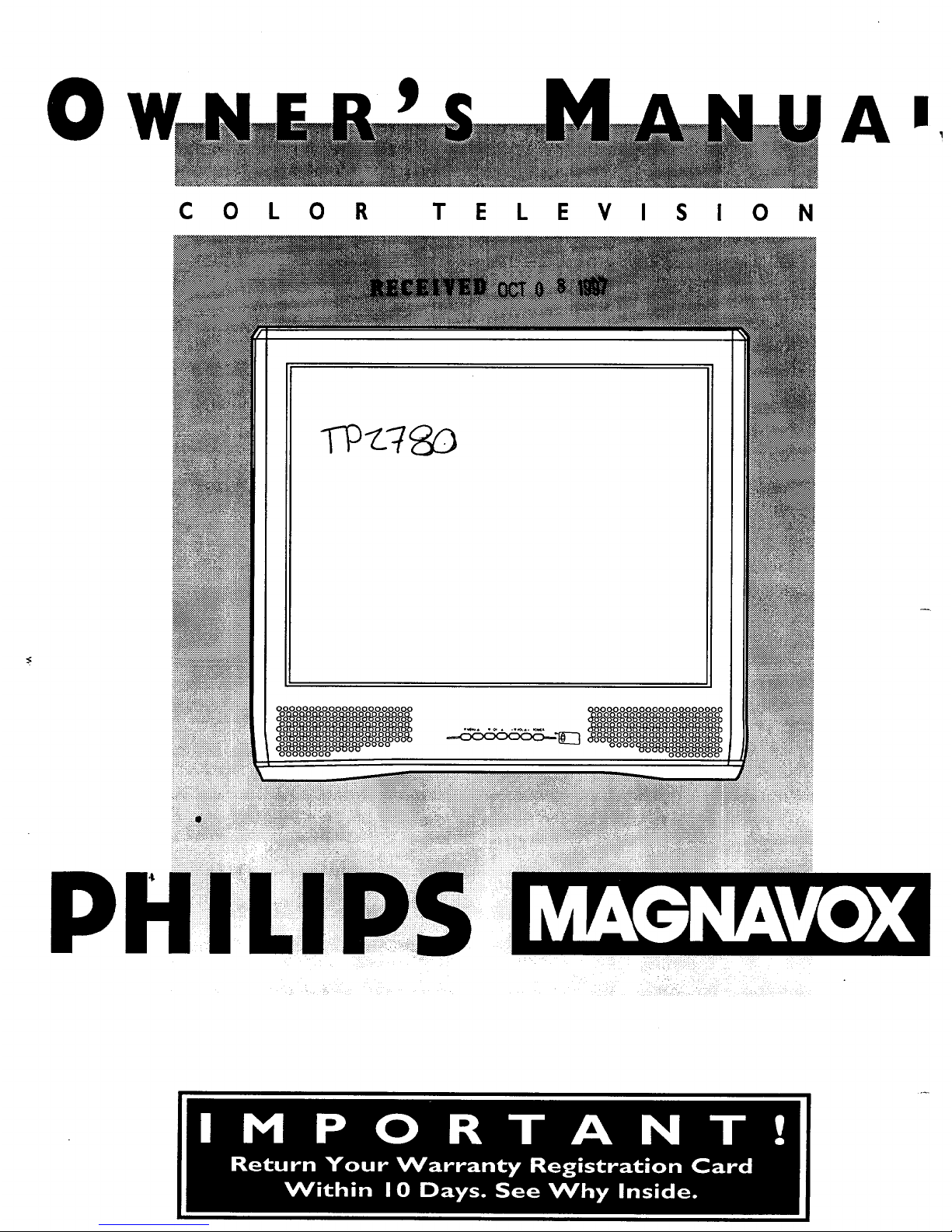
0
C 0 L 0 R
T E L E V I S I 0 N
Tp-1_7_
000o0oo0o0o0o000ooo ,_. •. ...... _, O0 0o0o0oo0_0o0o00oo
Page 2
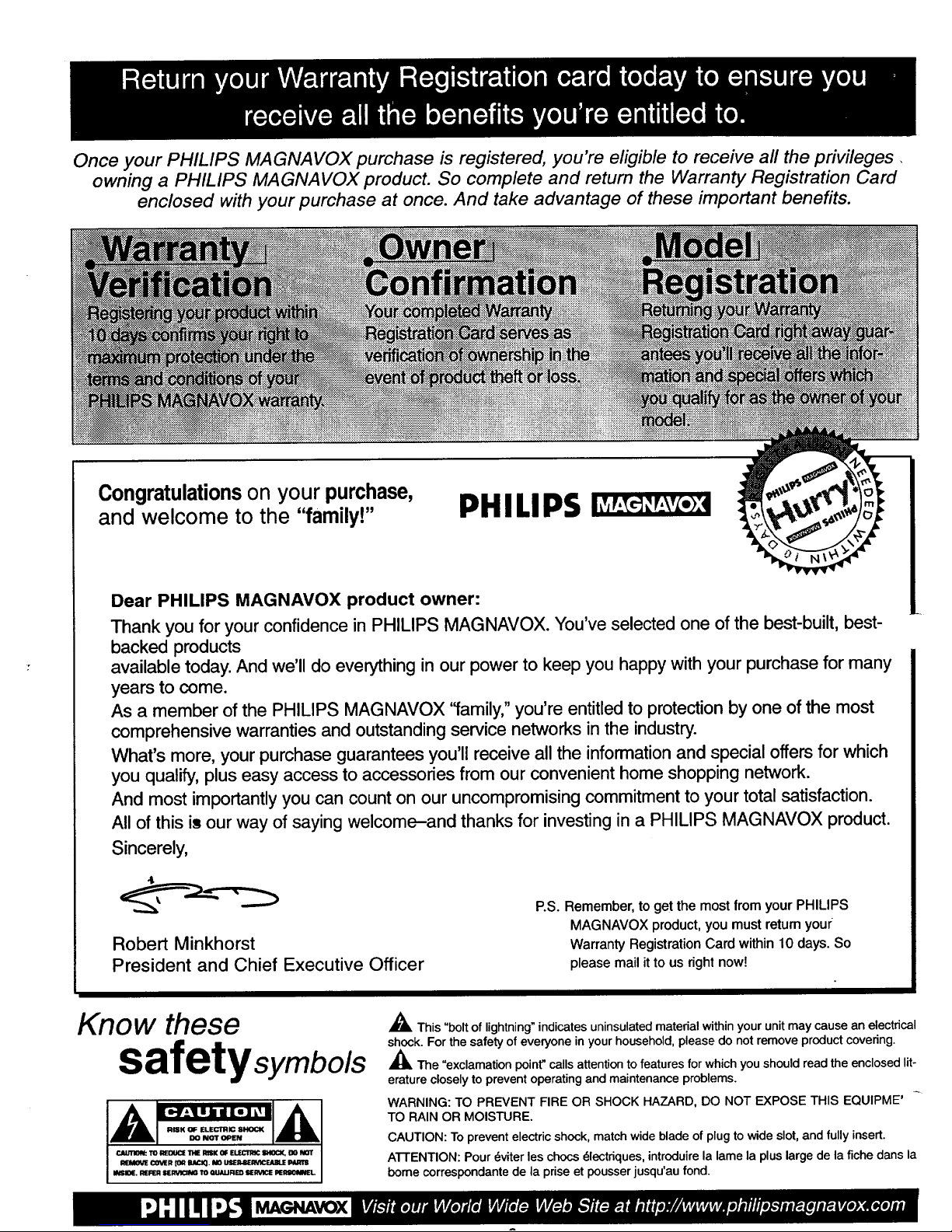
Once your PHILIPS MAGNAVOX purchase is registered, you're eligible to receive all the privileges.
owning a PHILIPS MAGNAVOX product. So complete and return the Warranty Registration Card
enclosed with your purchase at once. And take advantage of these important benefits.
Congratulations on your purchase,
and welcome to the "family!"
PHILIPS
Dear PHILIPS MAGNAVOX product owner:
Thank you for your confidence in PHILIPS MAGNAVO×. You've selected one of the best-built, best-
backed products
available today. And we'll do everything in our power to keep you happy with your purchase for many
years to come.
As a member of the PHILIPS MAGNAVOX ffamily," you're entitled to protection by one of the most
comprehensive warranties and outstanding service networks in the industry.
What's more, your purchase guarantees you'll receive all the information and special offers for which
you qualify, plus easy access to accessories from our convenient home shopping network.
And most importantly you can count on our uncompromising commitment to your total satisfaction.
All of this is our way of saying welcome-and thanks for investing in a PHILIPS MAGNAVOX product.
Sincerely,
Robert Minkhorst
President and Chief Executive Officer
P.S. Remember, to get the most from your PHILIPS
MAGNAVOX product, you must retum youi:
Warranty Registration Card within 10 days. So
please mail it to us right now!
Know these
safetysymbols
_i This "bolt of lightning" indicates uninsulated matedal within your unit may cause an electrical
shock. For the safety of everyone in your household, please do not remove product covering.
,_i The "exclamation point" calls attention to features for which you should read the enclosed lit-
erature closely to prevent operating and maintenance problems.
WARNING: TO PREVENT FIRE OR SHOCK HAZARD, DO NOT EXPOSE THIS EQUIPME'
TO RAIN OR MOISTURE.
CAUTION: To prevent electric shock, match wide blade of plug to wide slot, and fully insert.
A'I-FENTION: Pour 6viter les chocs dlectdques, introduire la lame la plus large de la fiche dans la
bome correspondante de la prise et pousser jusqu'au fond.
Page 3
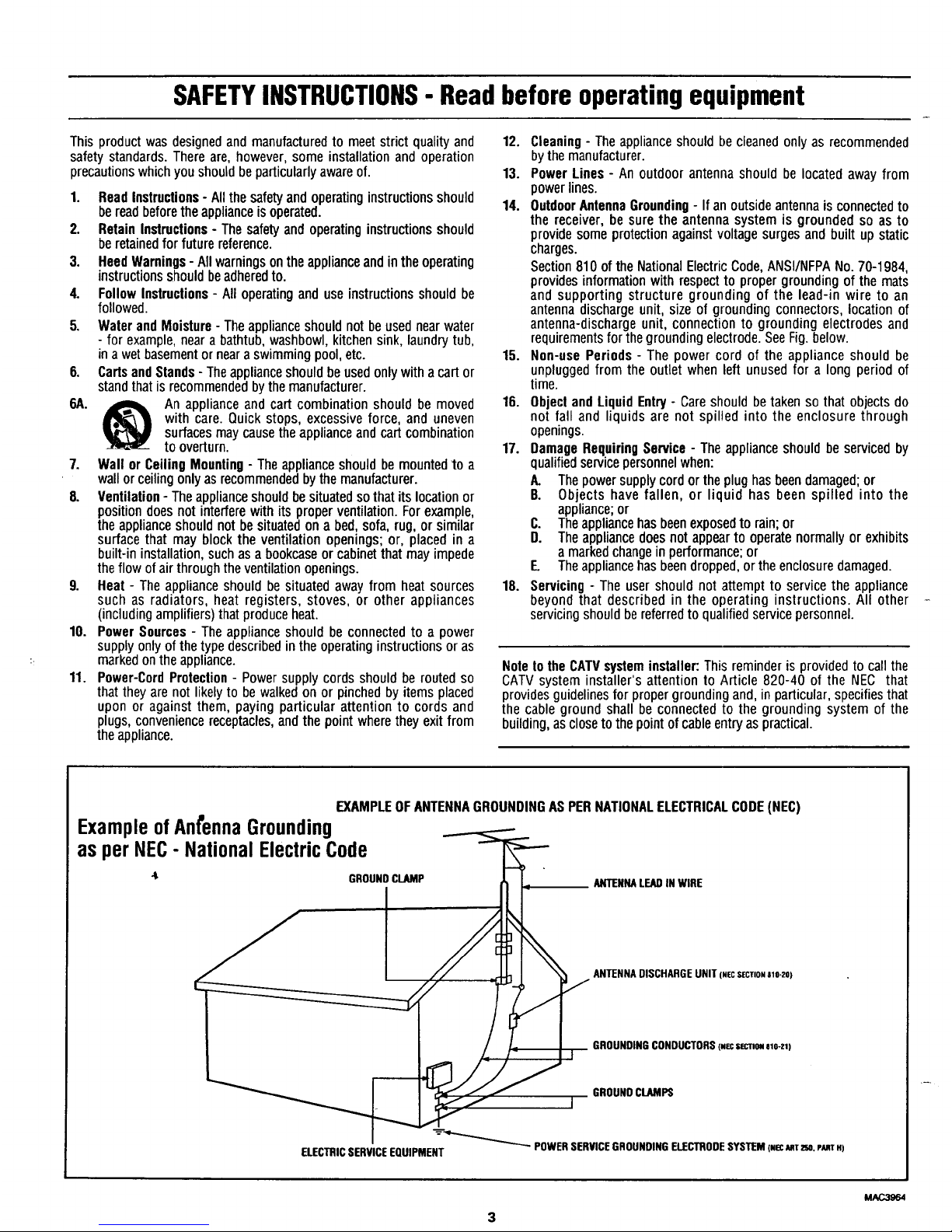
SAFETYINSTRUCTIONS- Readbefore operatingequipment
This product was designed and manufactured to meet strict quality and
safety standards. There are, however, some installation and operation
precautionswhichyou should be particularly aware of.
1. Read Instructions- Allthe safetyand operatinginstructionsshould
be read beforetheapplianceis operated.
2. Retain Instructions- The safety and operatinginstructionsshould
be retainedfor future reference.
3. HeedWarnings- All warningsonthe applianceand inthe operating
instructionsshouldbeadheredto.
4. Follow Instructions- All operating and use instructionsshould be
followed.
5. Waterand Moisture- Theappliance shouldnot beusednearwater
- for example,near a bathtub, washbowl, kitchensink,laundrytub,
in awet basementor neara swimmingpool,etc.
6. Cartsand Stands- Theapplianceshould be used only witha cart or
standthatis recommendedbythe manufacturer.
6A. _ An appliance and cart combination should be moved
with care. Quick stops, excessiveforce, and uneven
surfacesmaycause the appliance and cartcombination
to overturn.
7. Wall or Ceiling Mounting- The appliance shouldbemountedto a
wall or ceilingonlyas recommended bythe manufacturer.
8. Ventilation- Theappliance shouldbe situatedsothat its locationor
positiondoesnotinterferewith its properventilation.Forexample,
theapplianceshould not besituatedon a bed,sofa, rug, or similar
surface that may blockthe ventilation openings; or, placed in a
built-ininstallation,suchas a bookcaseorcabinetthat mayimpede
the flow of air throughthe ventilationopenings.
9. Heat - The appliance should besituated away from heat sources
such as radiators, heat registers, stoves, or other appliances
(including amplifiers) that produce heat.
10. Power Sources - The appliance should beconnectedto a power
supply only of the type describedin the operating instructions or as
markedon the appliance.
11. Power-Cord Protection - Power supply cords should be routed so
that they are not likely to be walked on or pinched by items placed
upon or against them, paying particular attention to cords and
plugs, convenience receptacles,and the point where they exit from
the appliance.
12. Cleaning- The appliance should be cleaned only as recommended
bythe manufacturer.
13. Power Lines - An outdoor antenna should be located away from
power lines.
14. OutdoorAntennaGrounding- If an outside antennais connectedto
the receiver, be sure the antenna system is grounded so as to
provide some protection against voltage surges and built up static
charges.
Section 810 of the National Electric Code,ANSl/NFPA No.70-1984,
provides information with respect to proper grounding of the mats
and supporting structure grounding of the lead-in wire to an
antenna discharge unit, size of grounding connectors, location of
antenna-discharge unit, connection to grounding electrodes and
requirementsfor thegrounding electrode. SeeFig.below.
15. Non-use Periods - The power cord of the appliance should be
unplugged from the outlet when left unused for a long period of
time.
16. Objecl and Liquid Entry - Care should betaken so that objects do
not fall and liquids are not spilled into the enclosure through
openings.
17. Damage RequiringService - The appliance should be serviced by
qualifiedservicepersonnelwhen:
A. The powersupplycordorthe plughasbeendamaged;or
B. Objects have fallen, or liquid has been spilled into the
appliance;or
C. Theappliancehasbeenexposedto rain;or
D. The appliancedoesnotappearto operatenormallyorexhibits
a marked changein performance;or
E Theappliancehas beendropped, or the enclosure damaged.
18. Servicing- The user should not attempt to service the appliance
beyond that described in the operating instructions. All other
servicing should be referred to qualified service personnel.
Noteto the CATVsysteminstaller:This reminder is provided to call the
CATVsystem installer's attention to Article 820-40 of the NEC that
providesguidelines for propergrounding and, inparticular, specifies that
the cable ground shall be connectedto the grounding system of the
building,as closeto the pointofcableentry as practical.
EXAMPLEOFANTENNAGROUNDINGAS PERNATIONALELECTRICALCODE(NEC)
GROUNDCLAMP ANTENNALEADIN WIRE
ANTENNADISCHARGEUNIT(NecSECTION810-20)
GROUNDINGCONDUCTORS(.ec SECTIONele-zl)
GROUNDCLAMPS
-'-_'_'_'_ POWERSERVICEGROUNDINGELECTRODESYSTEM (Nec_mx_r,o.pAnT.)
ELECTRICSERVICEEQUIPMENT
ExampleofAnfennaGrounding
as perNEC- NationalElectricCode
Page 4
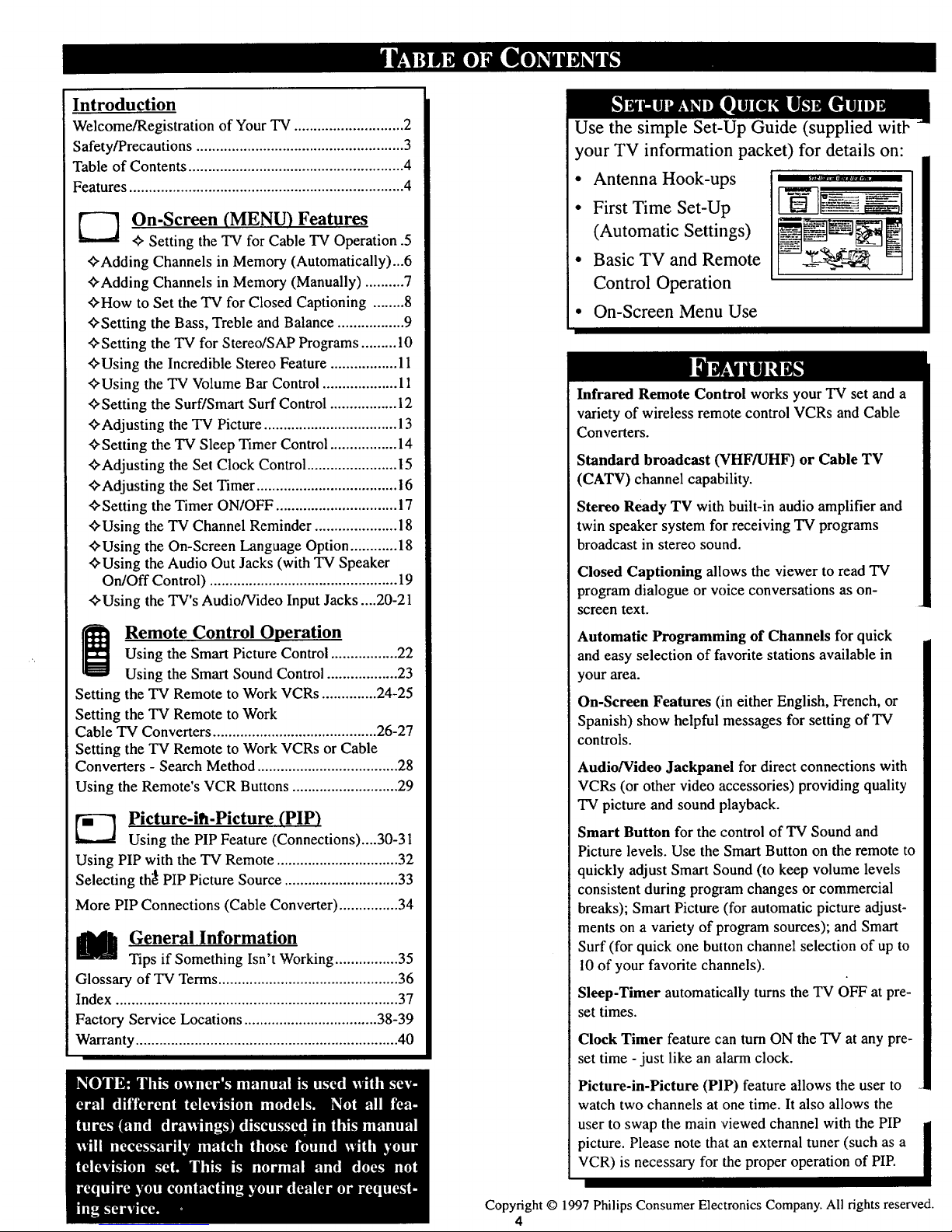
Introduction
Welcome/Registration of Your TV ............................ 2
Safety/Precautions ..................................................... 3
Table of Contents ....................................................... 4
Features ...................................................................... 4
E--_ On-Screen (MENU) Features
Setting the TV for Cable TV Operation .5
<_Adding Channels in Memory (Automatically)...6
+Adding Channels in Memory (Manually) .......... 7
<>How to Set the TV for Closed Captioning ........8
_'Setting the Bass, Treble and Balance ................. 9
<>Setting the TV for Stereo/SAP Programs ......... 10
_'Using the Incredible Stereo Feature ...................
-_Using the TV Volume Bar Control ................... 11
_'Setting the Surf/Smart Surf Control ................. 12
<>'Adjustingthe TV Picture .................................. 13
'_Setting the TV Sleep Timer Control ................. 14
¢,Adjusting the Set Clock Control ....................... 15
<>Adjusting the Set Timer .................................... 16
<>Setting the Timer ON/OFF ............................... 17
_'Using the TV Channel Reminder ..................... 18
<>Using the On-Screen Language Option ............ 18
'_Using the Audio Out Jacks (with TV Speaker
On/Off Control) ................................................ 19
"_'Using the TV's Audio/Video Input Jacks ....20-21
Remote Control Operation
Using the Smart Picture Control ................. 22
Using the Smart Sound Control .................. 23
Setting the TV Remote to Work VCRs .............. 24-25
Setting the TV Remote to Work
Cable TV Converters .......................................... 26-27
Setting the TV Remote to Work VCRs or Cable
Converters - Search Method .................................... 28
Using the Rcmote's VCR Buttons ........................... 29
Picture-il_-Picture (PIP)
Using the PIP Feature (Connections)....30-31
Using PIP with the TV Remote ............................... 32
Selecting th_ PIP Picture Source ............................. 33
More PIP Connections (Cable Converter) ............... 34
_!l General Information
Tips if Something Isn't Working................ 35
Glossary of TV Terms .............................................. 36
Index ........................................................................ 37
Factory Service Locations .................................. 38-39
Warranty ................................................................... 40
Use the simple Set-Up Guide (supplied witt-
your TV information packet) for details on:
• Antenna Hook-ups
• First Time Set-Up
(Automatic Settings)
• Basic TV and Remote
Control Operation
==,m .........
N-
• On-Screen Menu Use
Infrared Remote Control works your TV set and a
variety of wireless remote control VCRs and Cable
Converters.
Standard broadcast (VHF/UHF) or Cable TV
(CATV) channel capability.
Stereo Ready TV with built-in audio amplifier and
twin speaker system for receiving TV programs
broadcast in stereo sound.
Closed Captioning allows the viewer to read TV
program dialogue or w_ice conversations as on-
screen text.
Automatic Programming of Channels for quick
and easy selection of favorite stations available in
your area.
On-Screen Features (in either English, French, or
Spanish) show helpful messages for setting of TV
controls.
Audio/Video Jackpanei for direct connections with
VCRs (or other video accessories) providing quality
TV picture and sound playback.
Smart Button for the control of TV Sound and
Picture levels. Use the Smart Button on the remote to
quickly adjust Smart Sound (to keep volume levels
consistent during program changes or commercial
breaks); Smart Picture (for automatic picture adjust-
ments on a variety of program sources); and Smart
Surf (for quick one button channel selection of up to
10 of your favorite channels).
Sleep-Timer automatically turns the TV OFF at pre-
set times.
Clock Timer feature can turn ON the TV at any pre-
set time - just like an alarm clock.
Picture-in-Picture (PIP) feature allows the user to
watch two channels at one time. It also allows the
user to swap the main 'viewed channel with the PIP
picture. Please note that an external tuner (such as a
VCR) is necessary for the proper operation of PIP.
Copyright © 1997 Philips Consumer Electronics Company. All rights reserved.
4
Page 5
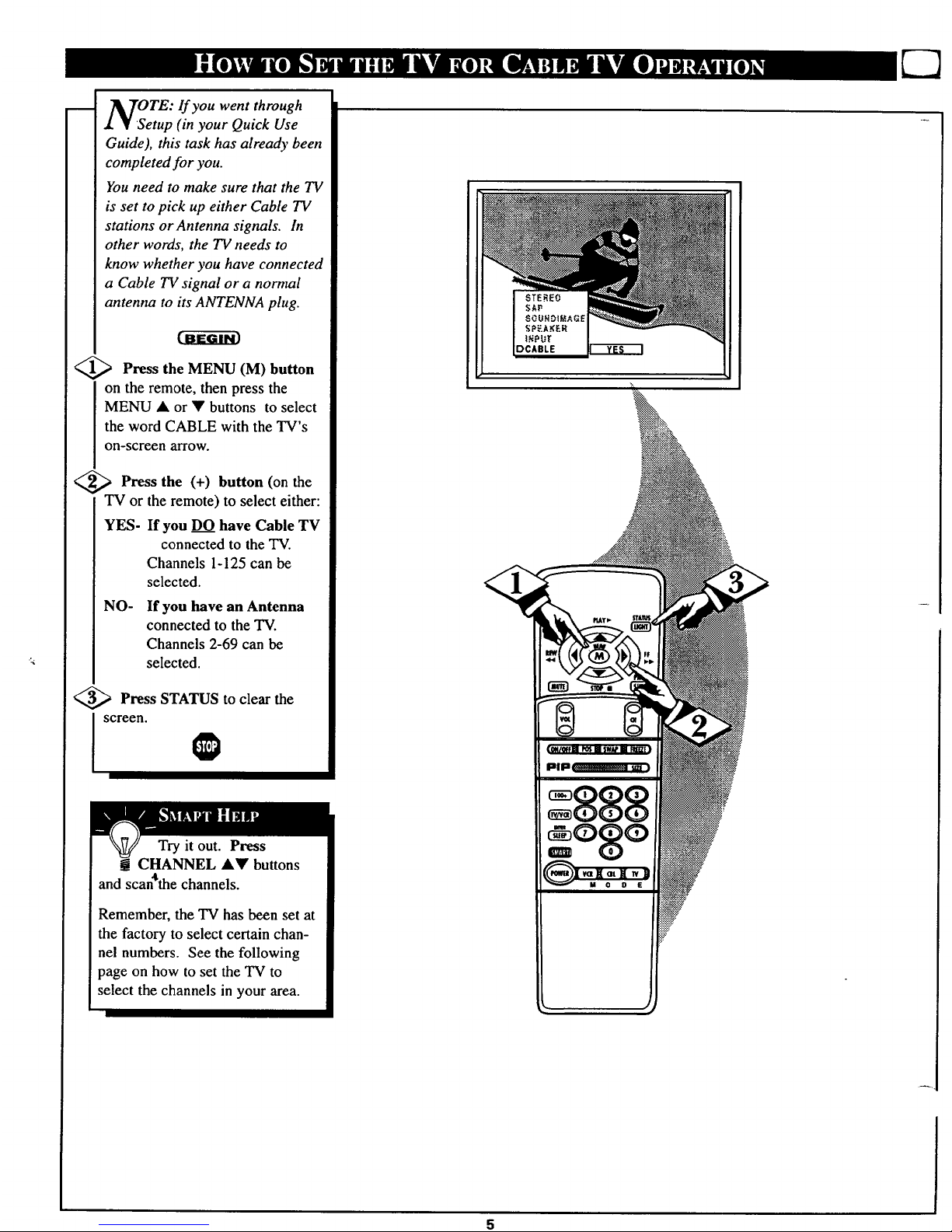
OTE: If you went through
etup (in your Quick Use
Guide), this task has already been
completed for you.
You need to make sure that the TV
is set to pick up either Cable TV
stations or Antenna signals. In
other words, the TV needs to
know whether you have connected
a Cable TV signal or a normal
antenna to its ANTENNA plug.
<_ Press the MENU (M) button
on the remote, then press the
MENU • or • buttons to select
the word CABLE with the TV's
on-screen arrow.
<_ Press the button the
(+) (on
TV or the remote) to select either:
YES- If you DO have Cable TV
connected to the TV.
Channels 1-125 can be
selected.
NO- If you have an Antenna
connected to the TV.
Channels 2-69 can be
selected.
<_ Press STATUS to clear the
screen.
Try it out. Press
CHANNEL •• buttons
4
and scan the channels.
Remember, the TV has been set at
the factory to select certain chan-
nel numbers. See the following
page on how to set the TV to
select the channels in your area.
Page 6
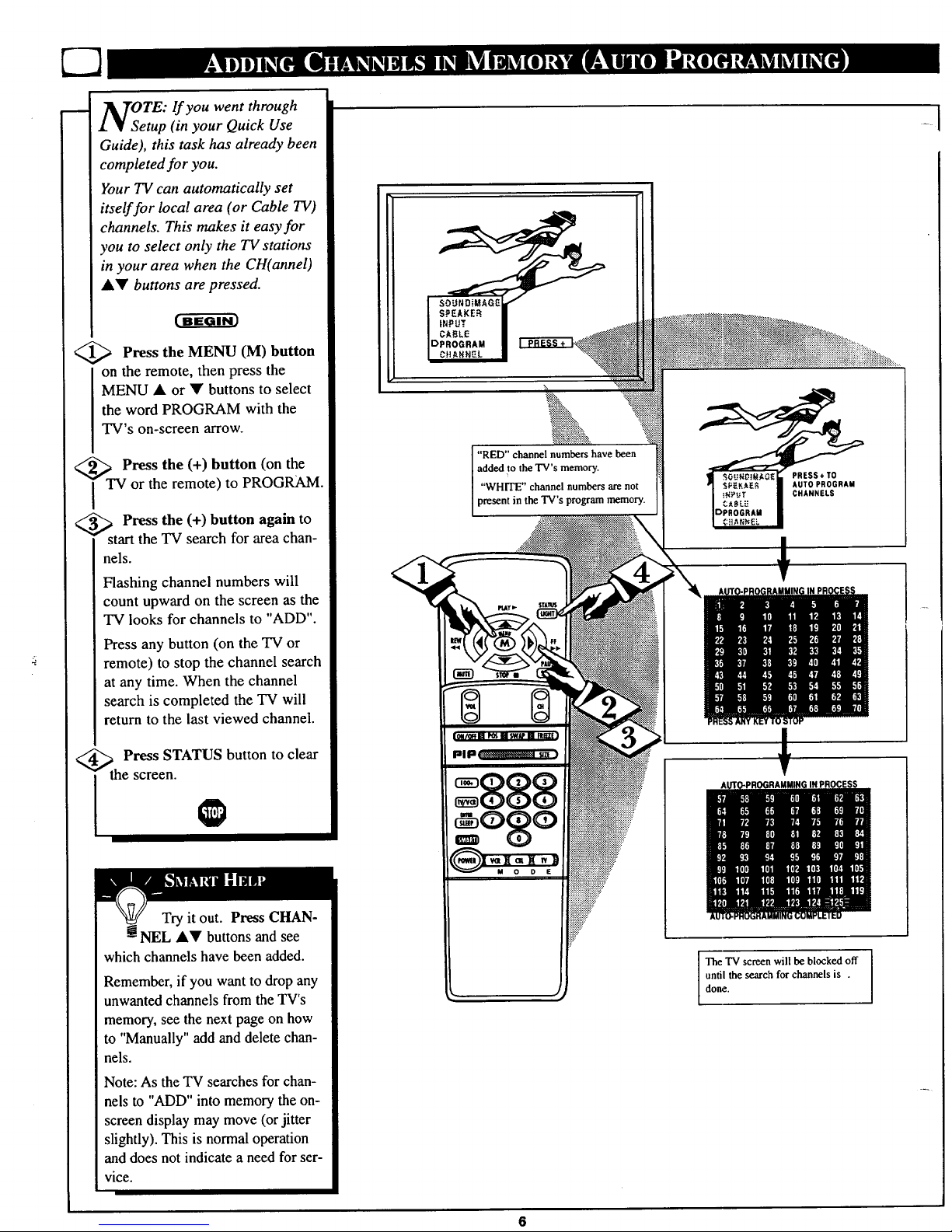
OTE: If you went through
etup (in your Quick Use
Guide), this task has already been
completed for you.
Your TV can automatically set
itself for local area (or Cable TV)
channels. This makes it easy for
you to select only the TV stations
in your area when the CH(annel)
• • buttons are pressed.
<_ Press the MENU (M) button
on the remote, then press the
MENU • or • buttons to select
the word PROGRAM with the
TV's on-screen arrow.
<_TVPress the (+) button (on the
or the remote) to PROGRAM.
_ Press the (+) button again to
" start the TV search for area chan-
nels.
Flashing channel numbers will
count upward on the screen as the
TV looks for channels to "ADD".
Press any button (on the TV or
remote) to stop the channel search
at any time. When the channel
search is completed the TV will
return to the last viewed channel.
<_ Press STATUS button to clear
the screen.
Try it out. Press CHAN-
! NEL •• buttons and see
which channels have been added.
Remember, if you want to drop any
unwanted channels from the TV's
memory, see the next page on how
to "Manually" add and delete chan-
nels.
Note: As the TV searches for chan-
nels to "ADD" into memory the on-
screen display may move (or jitter
slightly). This is normal operation
and does not indicate a need for ser-
vice.
"RED" channel numbers have been
added ,to the TV's memory.
"WHITE" channel numbers are not
present in the TV's program memory.
PRESS+TO
AUTO PROGRAM
CHANNELS
PIP --...... m,,.,
!
The TV screen will be blocked off
until the search for channels is .
done.
Page 7
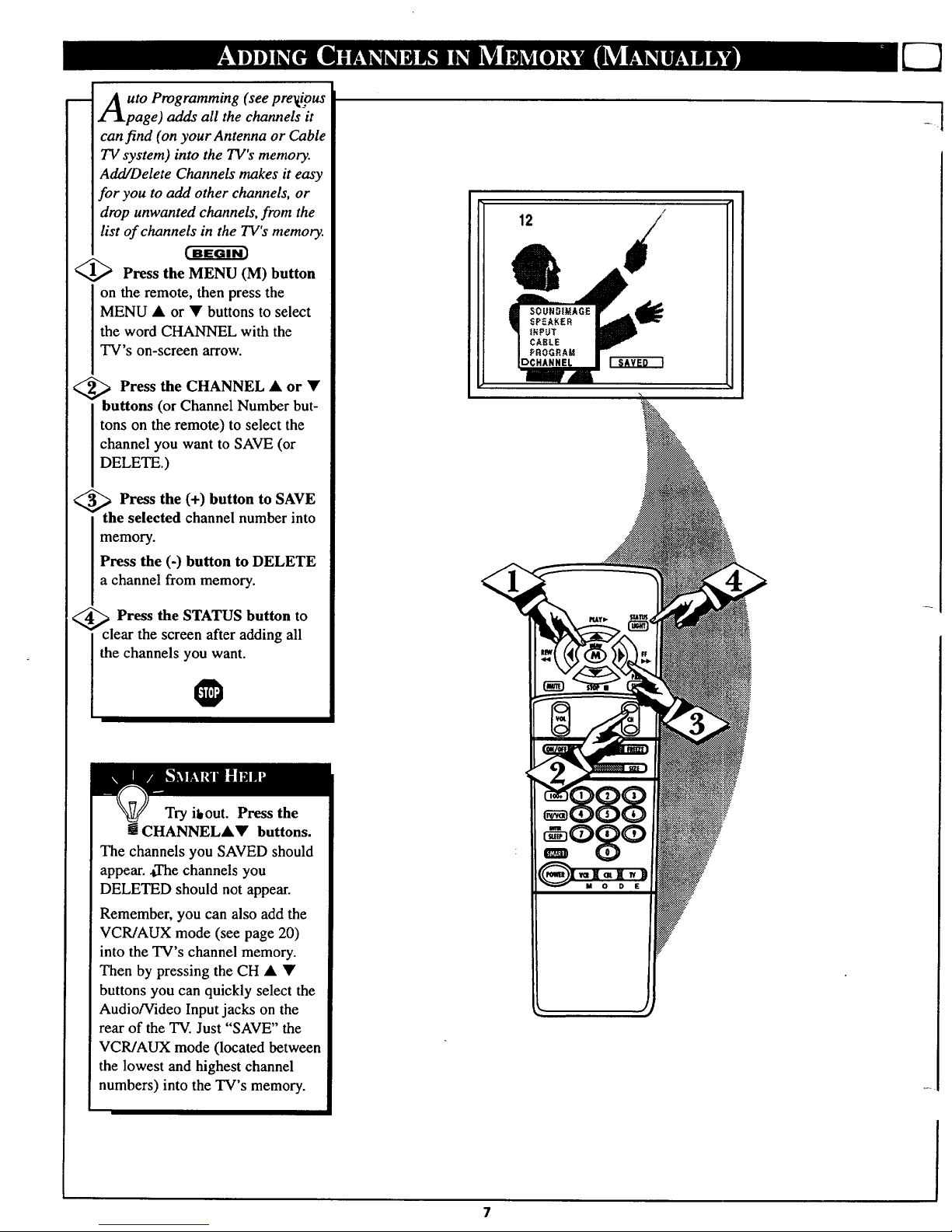
uto Programming (see pre_ious
page) adds all the channels it
can find (on your Antenna or Cable
TV system) into the TV's memory.
Add/Delete Channels makes it easy
for you to add other channels, or
drop unwanted channels, from the
list of channels in the TV's memory.
<_ Press the MENU (M) button
on the remote, then press the
MENU • or • buttons to select
the word CHANNEL with the
TV's on-screen arrow.
<_ Press the CHANNEL • or •
I buttons (or Channel Number but-
Itons on the remote) to select the
Ichannel you want to SAVE (or
IDELETE.)
_,' _ Press the (+) button to SAVE
the selected channel number into
memory.
Press the (-) button to DELETE
a channel from memory.
<_ Press the STATUS button to
I clear the screen after adding all
I the channels you want.
Try ikout. Press the
! CHANNELA• buttons.
The channels you SAVED should
appear, ffhe channels you
DELETED should not appear.
Remember, you can also add the
VCR/AUX mode (see page 20)
into the TV's channel memory.
Then by pressing the CH • •
buttons you can quickly select the
Audio/Video Input jacks on the
rear of the TV. Just "SAVE" the
VCR/AUX mode (located between
the lowest and highest channel
numbers) into the TV's memory.
/
12 /
7
-' .[
Page 8
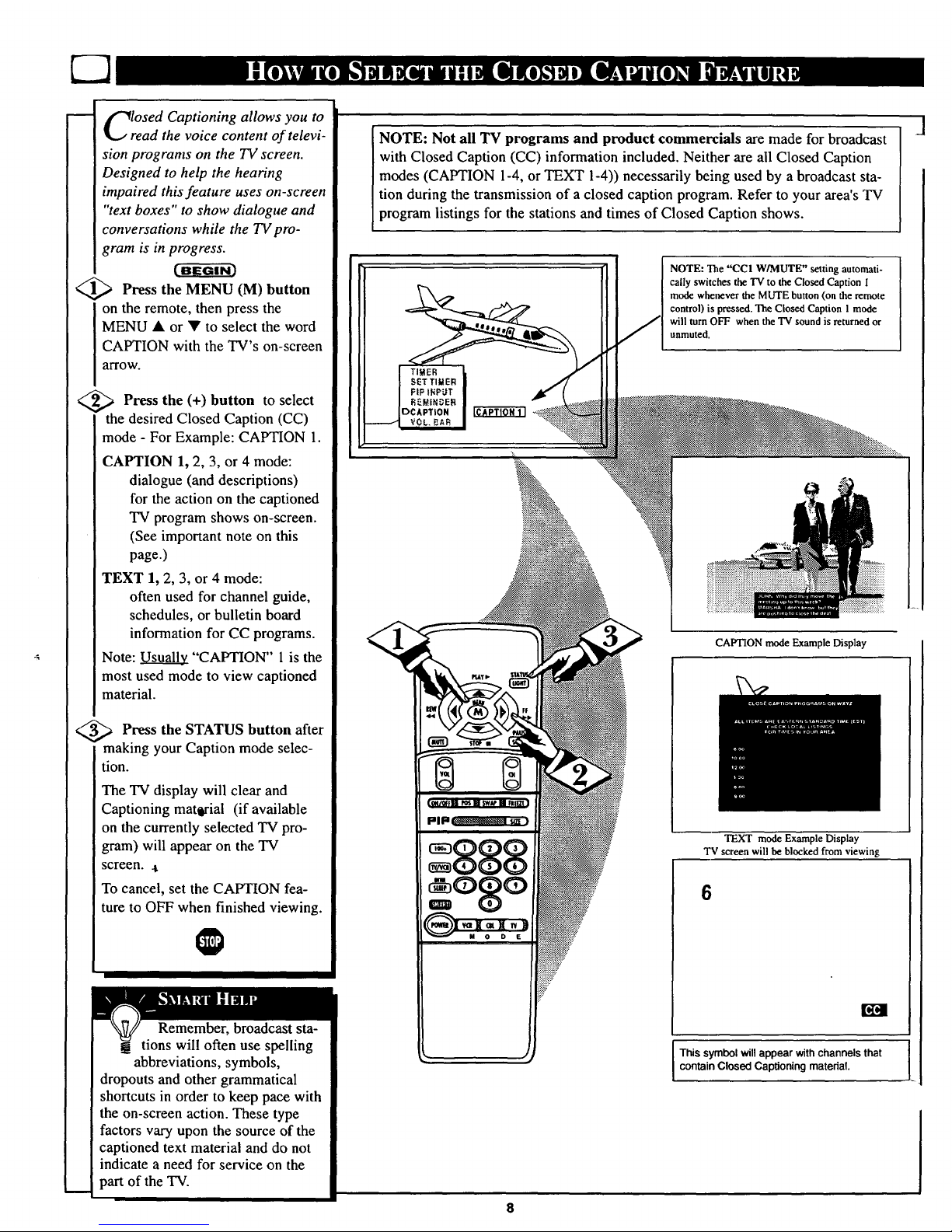
OSedCaptioning allows you to
ad the voice content of televi-
sion programs on the TV screen.
Designed to help the hearing
impaired this feature uses on-screen
"text boxes" to show dialogue and
conversations while the TV pro-
gram is in progress.
(-a-grr
<_ Press the MENU (M) button
on the remote, then press the
MENU • or • to select the word
CAPTION with the TV's on-screen
alTOW.
,_ Press the (+) button to select
<
the desired Closed Caption (CC)
mode - For Example: CAPTION 1.
CAPTION 1, 2, 3, or 4 mode:
dialogue (and descriptions)
for the action on the captioned
TV program shows on-screen.
(See important note on this
page.)
TEXT 1, 2, 3, or 4 mode:
often used for channel guide,
schedules, or bulletin board
information for CC programs.
Note: _ "CAPTION" 1 is the
most used mode to view captioned
material.
_.' ,_ Press the STATUS button after
making your Caption mode selec-
tion.
The TV display will clear and
Captioning matQrial (if available
on the currently selected TV pro-
gram) will appear on the TV
screen. ,
To cancel, set the CAPTION fea-
ture to OFF when finished viewing.
Remember, broadcast sta-
tions will often use spelling
abbreviations, symbols,
dropouts and other grammatical
shortcuts in order to keep pace with
the on-screen action. These type
factors vary upon the source of the
captioned text material and do not
indicate a need for service on the
part of the TV.
NOTE: Not all TV programs and product commercials are made for broadcast
with Closed Caption (CC) information included. Neither are all Closed Caption
modes (CAPTION 1-4, orTEXT 1-4)) necessarily being used by a broadcast sta-
tion during the transmission of a closed caption program. Refer to your area's TV
program listings for the stations and times of Closed Caption shows.
NOTE: The "CCI W/MUTE" setting automati-
cally switches the TV to the Closed Caption I
mode whenever the MUTE button (on the remote
control) is pressed. The Closed Caption I mode
will turn OFF when the TV sound is returned or
unmuted.
CAPTION mode Example Display
TEXT mode Example Display
TV screen will be blocked from viewing
6
This symbol will appear with channels that
contain Closed Captioning material.
Page 9
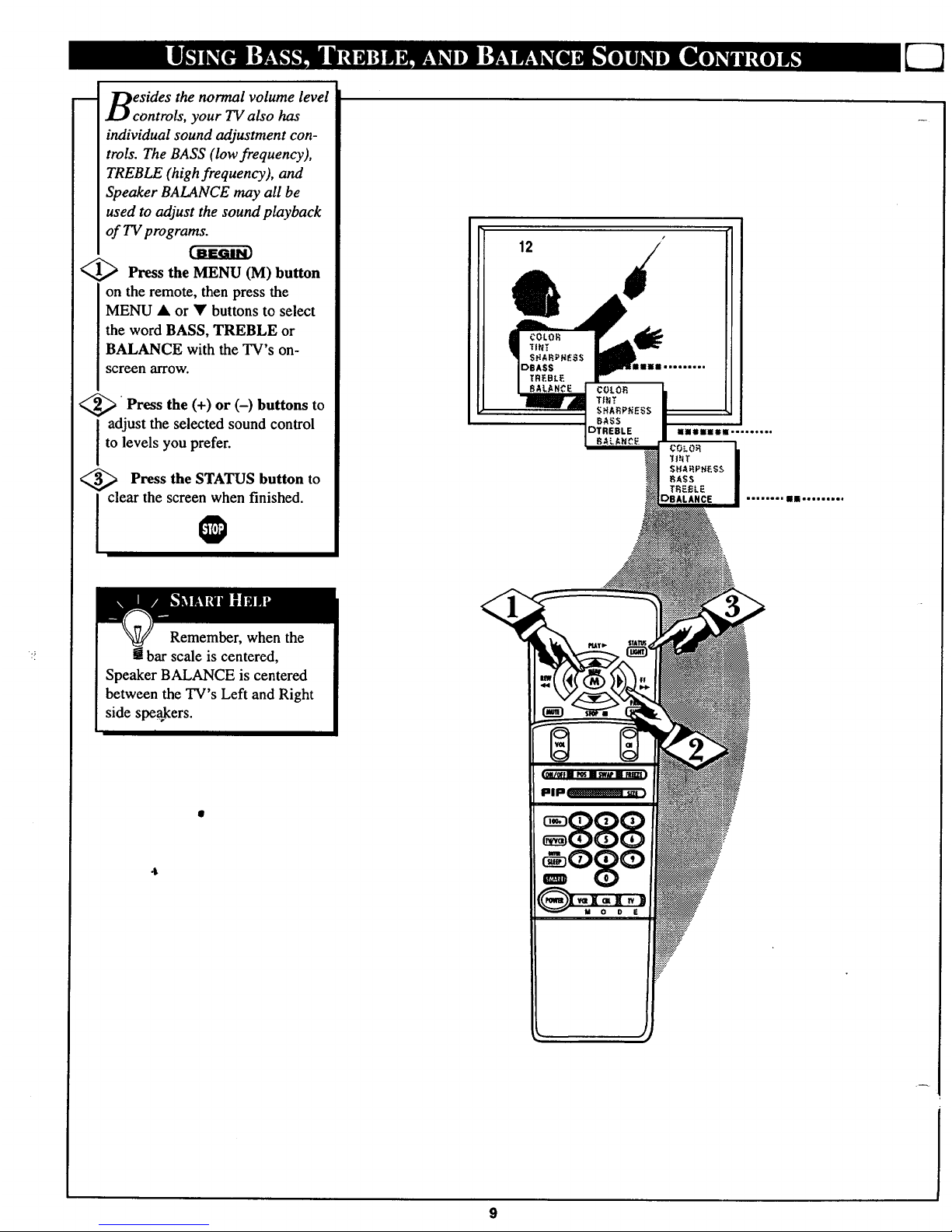
esides the normal volume level
controls, your TV also has
individual sound adjustment con-
trois. The BASS (low frequency),
TREBLE (high frequency), and
Speaker BALANCE may all be
used to adjust the sound playback
of TV programs.
<_ Press the MENU (M) button
on the remote, then press the
MENU • or • buttons to select
the word BASS, TREBLE or
BALANCE with the TV's on-
screen arrow.
<_ (+) or (-) to
Press the buttons
adjust the selected sound control
to levels you prefer.
_, _ Press the STATUS button to
clear the screen when finished.
O
Remember, when the
a bar scale is centered,
Speaker BALANCE is centered
between the TV's Left and Right
side speakers.
I
12
9
lllIiSl-o..o*,,*
_0k0_
SHA_PHE$$
fiASS
TREELE
DBALANCE ........ ll .........
Page 10
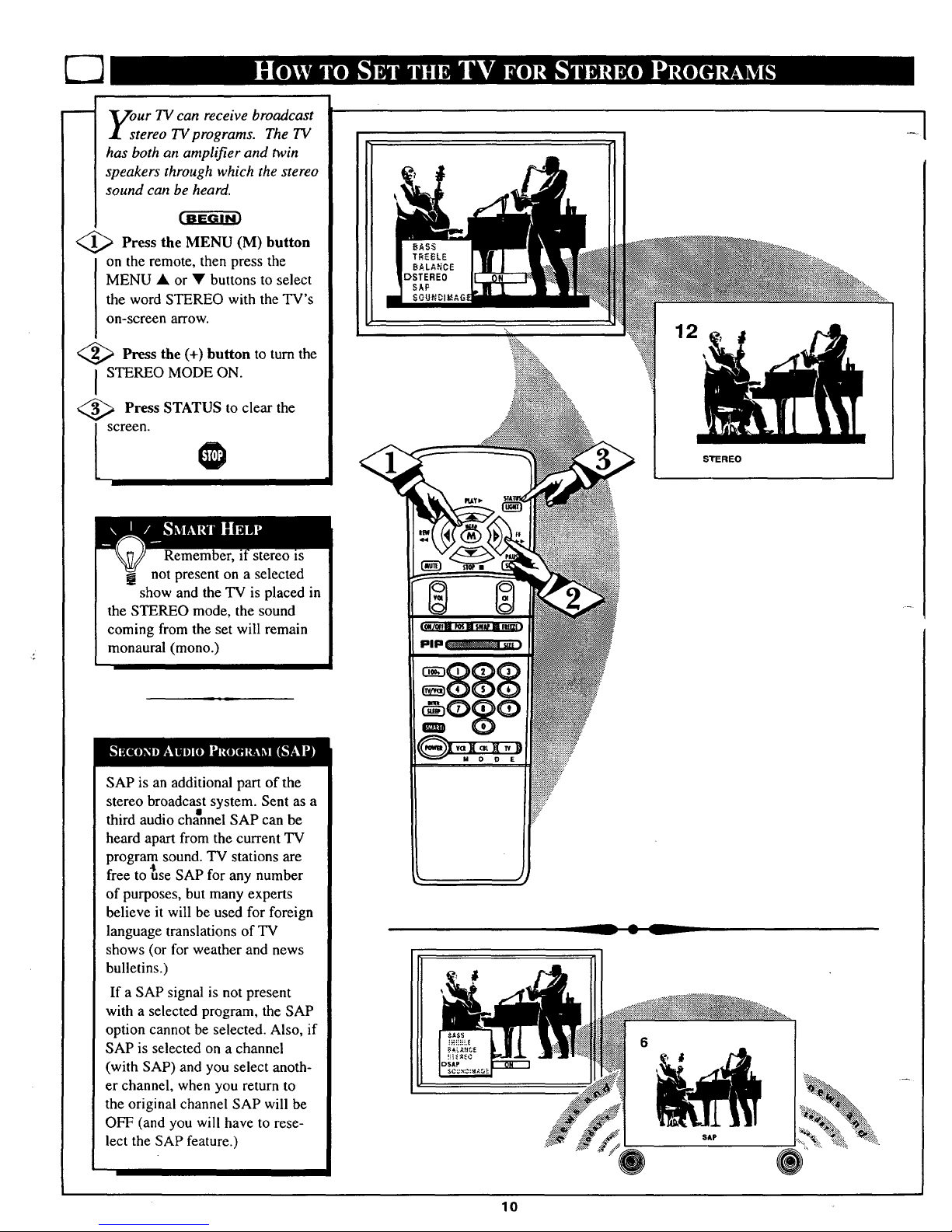
our TV can receive broadcast
tereo TV programs. The TV
has both an amplifier and twin
speakers through which the stereo
sound can be heard.
<_ Press the MENU button
(M)
on the remote, then press the
MENU • or • buttons to select
the word STEREO with the TV's
on-screen arrow.
<_ Press the (+) button to turn the
STEREO MODE ON.
<_ Press STATUS to clear the
screen.
Remem stereo is
not present on a selected
show and the TV is placed in
the STEREO mode, the sound
coming from the set will remain
monaural (mono.)
SAP is an additional part of the
stereo broadcast system. Sent as a
third audio channel SAP can be
heard apart from the current TV
program sound. TV stations are
free to *useSAP for any number
of purposes, but many experts
believe it will be used for foreign
language translations of TV
shows (or for weather and news
bulletins.)
If a SAP signal is not present
with a selected program, the SAP
option cannot be selected. Also, if
SAP is selected on a channel
(with SAP) and you select anoth-
er channel, when you return to
the original channel SAP will be
OFF (and you will have to rese-
lect the SAP feature.)
STEREO
__ • L
6
10
Page 11
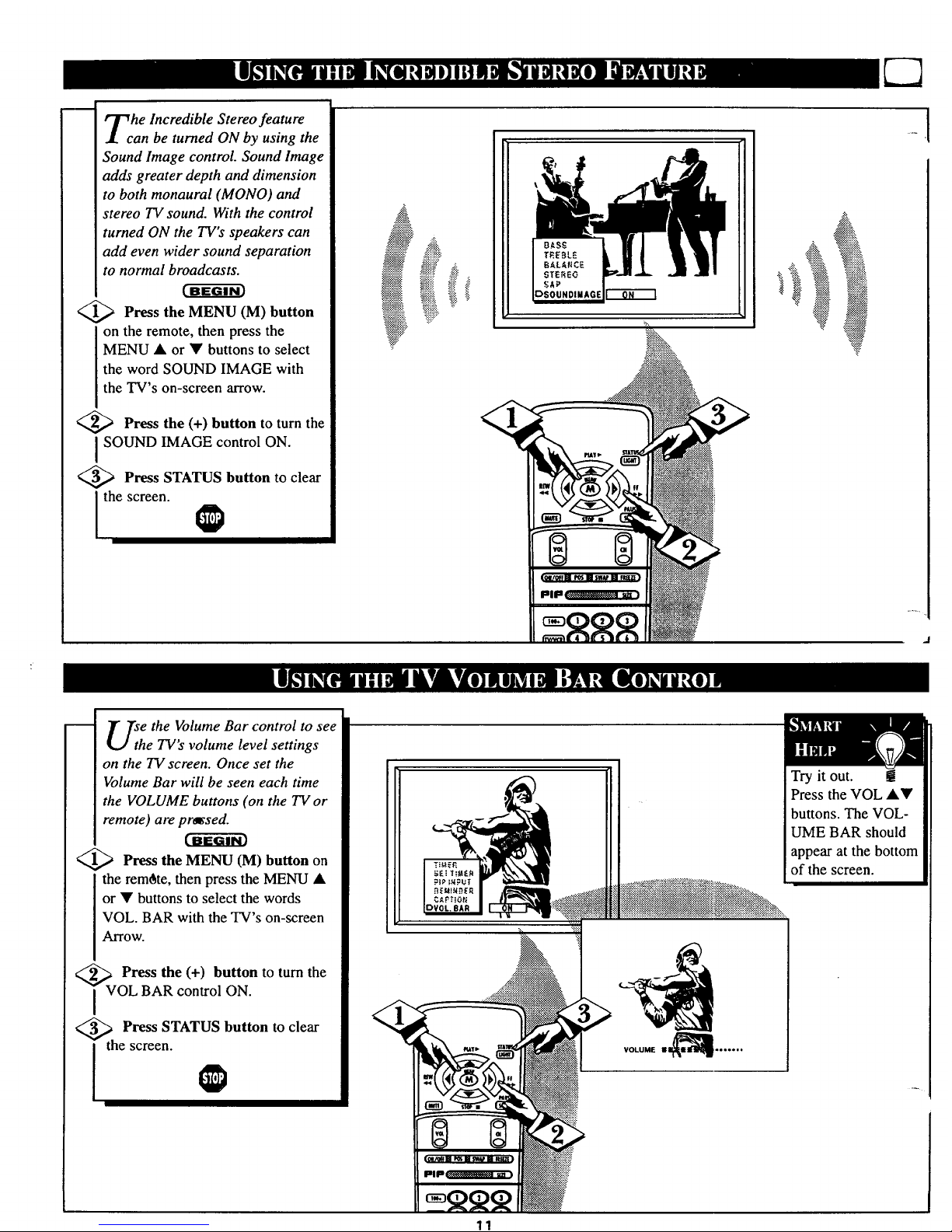
m
he Incredible Stereo feature
an be turned ON by using the
Sound Image control. Sound Image
adds greater depth and dimension
to both monaural (MONO) and
stereo TV sound. With the control
turned ON the TV's speakers can
add even wider sound separation
to normal broadcasts.
<_ Press the MENU button
(M)
on the remote, then press the
MENU • or • buttons to select
the word SOUND IMAGE with
the TV's on-screen arrow.
<_ Press the (+) button to turn the
JSOUND IMAGE control ON.
<_ Press STATUS button to clear
the screen.
@
BA$_
TA_BL£
BALARC_
_TEREG
DSOUNDIMAGE
:::_:
J
U_h e the Volume Bar control to see
e TV's volume level settings
on the TV screen. Once set the
Volume Bar will be seen each time
the VOLUME buttons (on the TV or
remote) are pressed.
<_ Press the MENU (M) button on
the remote, then press the MENU •
or • buttons to select the words
VOL. BAR with the TV's on-screen
Arrow.
<_V Press the (+) button to turn the
OL BAR control ON.
<_. Press STATUS button to clear
j thescreen
VOLUME _'"e'"
Try it out.
Press the VOL ••
buttons. The VOL-
UME BAR should
appear at the bottom
of the screen.
11
Page 12

<
A list" or series of previously
viewed channels can be selected
with the SURF button on your
remote control. With this feature you
can easily switch between different
TV programs that currently interest
you. The Smart Surf control allows
you to set up to 10 channels in its
quick viewing "list".
Press the MENU (M) button on
the remote, then press the MENU •
or • buttons to select the word
SURF with the TV's on-screen arrow
(or press the SMART button on the
remote).
<_ Press the button select
(+)
to
I either 2-Channel Surf or Smart Surf.
See explanation of Surf options with
the illustration on this page.
<_ Press STATUS button to clear
Ithescreen
<_ With the Smart Surf control
ON (see above), select a desired
channel for viewing. You can use the
number buttons on the remote (or the
Channel • or • buttons).
<g> .
Press the SURF button on the
remote. (Some channel numbers may
already ppear within the Surf chan-
nel list.)_
_,, Press the Menu button to
ADD the selected channel to the
Surf list.
Select the next desired channel and
repeat steps 2 and 3. Continue until
all desired channels _e on the Surf
list.
<_ Press the SURF button on the
remote to quickly review current
action on channels contained within
the Surf list. @
2 CHANNEL SURF -
Current and one previ-
ous channel
SMART SURF -
Current and up to nine
additional channels
available. Note: the
Channel Surf can be
used with fewer than
ten channels. In this
way the number of
Surf channels can
match or fit your pre-
sent viewing interests.
Below is the on-screen menu that
will appear when the SMART but-
ton on the remote is pressed. Then,
by using the MENU • or Y, and
the + or - buttons, adjustments can
he made to the SURF control.
SMART
PICTURE
SOURD
DSURF
__ • L
To Use 2- !
Channel Surf:
With the 2-Channel
Surf control ON,
select the two
desired channels for
viewing with the
number buttons on
the remote control.
Press the SURF
button on the
remote to "toggle"
between the two
selected channels.
When using Smart
Surf:
A "SURF MENU
TABLE FULL"
message will appear..
on-screen when tt
maximum of 10
channels has been
added to the Smart
Surf list.
22
11
3
2S
PRESS MENU TO ADO
11
3
PRESS MENU TO DELETE
Note: To Delete a channel from the
Surf list just press the SURF button to
select the desired channel. Then press
the MENU button and the channel will
be immediately dropped from the on-
screen Surf list.
Page 13

o adjust your TV picture con-
rols, select a channel and follow
the steps shown below:
<_ Press (M) button on
the MENU
the remote, then press the MENU •
or • buttons until the desired con-
trol shows on-screen.
_ Press the (+) and (-) buttons to
adjust the selected color control.
<_ Press the STATUS button to
I clear the screen when picture adjust-
ments are completed.
Remember, when the bar
m scale is centered, the control set-
tings are at normal mid-range levels.
BRIGHTNESS Press (-) or (+) until
darkest parts of the picture are as bright
as you prefer.
PICTURE Press (-) or (+) until lightest
parts of the picture show good detail.
COLOR. Press (-) or (+) to add or elim-
inate color.
TINT Press (-) or (+) to obtain natural
skin tones.
B
SHARPNESS Press (-) or (+) to
improve detail in the picture.
=888
DSHARPNESS iiinullnn .........
BASS
13
Page 14

i
Veyou ever fallen asleep in
nt of the TV only to have
it wake you up at two in the
morning with a test pattern
screeching in your ears? Well,
your TV can save you all that
trouble by automatically turning
itself off.
<_ Press the SLEEP button on
the remote.
Note: You can also press the
MENU • or • on the remote or
TV to select the word SLEEP
with the TV's on-screen arrow.
<_ Press the SLEEP button
repeatedly to pick the amount of
time (15 minutes to 2 hours
ahead) before the TV will turn
itself off.
The (+), (-) buttons can also be
used to set the amount of time.
_ Press the STATUS button to
clear the screen after you have
set the time for the TV to turn
off.
A few seconds before the TV is
to shut off a message will come
on the screen telling you GOOD
NIGHT.
Remember, to see how
j many minutes are left
before tl_e TV shuts itself off,
press the STATUS button on the
remote.
To stop a SLEEP TIMER setting,
reset the timer back to OFF.
(Turning the TV off and on, or
pressing a button during the last
minute of a timer setting, will also
cancel a setting.)
14
Page 15

OTE: If you went through First
me Setup (page 2 of the Quick
Use Guide), this task has already
been completed for you.
Your TV comes with an on-screen
clock. During normal use the clock
shows on the screen with every chan-
nel change (and when the STATUS
button is pressed.)
<_ Press the MENU (M) button on
the remote, then the MENU • or •
buttons to select the words SET
CLOCK with the TV's on-screen
alTOW.
<_ Press (-) button the hour
to set
(and AM or PM) parts of the clock.
Press (+) button to set the minutes
part of the clock.
_ Press STATUS button to set the
clock in operation and clear the
screen.
Remember, the remote's
number buttons can also be
used to enter the time. Be sure to
press "0" first for single digit hour
entries. Press the 0 or I number but-
tons for the clock's AM or PM set-
tings.
PRESS -TO PRESS + TO
___SET HOURS SET_,-EEP
I TI_E_ I ------T Jim
15
Page 16

ust like an alarm clock you
an set the TV to turn itself on
at the same time everyday.
_ Press MENU (M) button on
the remote, then press the MENU
• or • buttons to select the
words SET TIMER with the
TV's on-screen arrow.
<Z,_ Press the (-) button on the
remote to set the hour you want
the TV to turn itself ON. (Also
press the (-) button for the correct
AM or PM setting).
Press the (+) button on the
remote to set the minutes part of
the timer clock.
<_/_ Press the STATUS button to
set the "ON TIME" and clear the
screen.
O
PRESS - TO PRESS + TO
SET HOURS
Remember, !
the TIMER SET-
TING will not take
place unless the
TIMER Menu con-
trol is also set to
"ON". (See TIMER
control section).
The remote's num-
ber buttons can also
be used to set the
clock. Be sure to
press "0" first for
single digit hour
entries. Press the 0
or 1 number buttons
for the clock's AM
or PM settings.
16
Page 17

_ter you have set the timer to
he correct time, this feature
allows you to turn the timer ON
or OFF.
(BEGIN)
'_ Press MENU (M) button on
the remote, then press the MENU
• or • buttons to select the
word TIMER with the TV's on-
screen arrow.
"Z,,,_ Press the (+) button on the
remote to choose between the
ON or OFF selection.
,_/_ Press the STATUS button to
save the TIMER setting and clear
the screen.
17
Page 18

1
--4 1_7 ith the Reminder control
I
]€ 1€ ON the TV automatically
shows you the current time and
channel every thirty minutes.
_,,_ Press the MENU (M) button
on the remote, then press the
MENU • or • buttons to select
the word REMINDER with the
TV's on-screen arrow.
(_ Press the (+) button to turn
I REMINDER ON.
(_ Press STATUS button to
clear the screen.
Remember, __
if Closed
Captioning is ON,
neither the Channel
Reminder or the
"MUTE" sound indi-
cator will show on
the TV screen.
=888
r our French and Spanish
eaking TV owners an on-
screen LANGUAGE option is pre-
sent. With the LANGUAGE con-
trol you can set the TV's on-screen
features to be shown in either
English, French, or Spanish text.
Cffg6i-_
A
'_l(,_ Press the MENU (M) button
on the remote, then press the
MENU t& or • buttons to select
the word LANGUAGE with the
TV's on-screen arrow.
f2-,_ Press the (+) button to select
either the English, French
(FRANCAIS), or Spanish
(ESPANOL) language option.
Text for the on-screen Menu will
change to the selected language.
_ Press STATUS to clear the
I £. TITS[
IDLANGUE
Remember,
If you went
through Setup (in
your Quick Use
Guide), this task has
already been complet-
ed for you.
The Languagecontrol
only makes the TV's
on-screen (MENU)
items appear in
French or Spanish
text. It does not
change the language
of other on-screen
text features such as
Closed Captioned
(CC) TV shows.
screen.
Page 19

--m
<
uld you like to hear TV pro-
rams through your audio hi-
f! system? The TV's Audio Output
jacks and TV Speaker On/Off con-
trol work together to offer you this
TV sound option.
Connect the R(ight) and
L(eft) AUDIO OUT jacks on the
TV to the R and L Audio Input
jacks on your amplifier or sound
system.
Set the audio system's volume to
normal listening level.
<_ Turn the TV and audio system
ON. You can now adjust the sound
level coming from the audio sys-
tem with the Volume • or • but-
tons on the TV or remote.
<_ To hear the TV
sound from
only the audio system speakers,
select the TV's SPEAKER on-
screen control.
Press the MENU (M) button on
the remote, then press the MENU
• or • buttons to select the word
SPEAKER with the TV's on-
screen arrow.
<_ Press the btI'ATUS button
[ clear the screen.
I " •
_TvPress the (+) button to turn the
's internal speakers OFE
You should now only hear TV
sound coming from the audio sys-
tem speakers.
to
=888
RCA PHONO PLUG
',NOT SUPPLIED)
®®
AUDIOSYSTEM
19
Page 20

m_
OvcUan view the playback of
R tapes (Video Disc
Players, camcorders, etc). by
using the AUDIO and VIDEO
INPUT jacks (on the rear of the
TV).
For example: to view the play-
back of a VCR tape:
'_ Connect the VIDEO and
AUDIO IN(put) jacks on the
TV to the AUDIO and VIDEO
OUT(put) jacks on the VCR.
(2,_,_ Press the MENU (M)
button
on the remote, then press the
MENU • or • buttons to select
the word INPUT with the TV's
on-screen arrow.
Note: You can press the CHAN-
NEL • W buttons to select
"VCR/AUX" (if it has been
added to the TV's channel mem-
ory.) See page 7 for details.
,_--_ Press the (+) button to select
y
I be VCR/AUX(iliary) INPUTS
on the rear of the TV.
_Turn the VCR ON and
I LAY the VCR tape to be
viewed on the TV.
Remember, when you're
g thr_)ugh using the A/V
INPUT jacks, return the INPUT
display screen on the TV to
ANTENNA. If you leave the TV
in the VCR/AUX INPUT mode
and there is no signal source con-
nected to the jacks, you will be
seeing only a blank screen on the
TV.
NOTE: If you have a mono (sin-
gle audio OUTPUT) VCR, "Y"
Connectors are available (from
your dealer or Parts Information
Center 1 800 292-6066) to con-
nect to the audio inputs on the TV.
-[
PICTURE AND SOUND FROM PLAY-
BACK OF VCR TAPE
VIDEO IN
(YELLOW)
RCA PHONO PLUG
CABLES (NOT SUP-
PLIED)
AUDIO IN
(RED/WHITE)
OF VCR
VCR
(EQUIPPED WITH VIDEO AND
AUDIO OUTPUT JACKS)
NOTE: THE "TV/VCR" BUTrON
CAN ALSO BE USED TO PLACE
THE TV IN THE VCR/AUX MODE
(AS WELL AS SELECT CHANNELS
3 OR 4.)
20
Page 21

he S(uper)-Video connection
n the rear of the TV is used
for the playback of S-VHS VCR
tapes, Video Discs, Video Games
or Compact Disc Interactive (cd-i)
discs.
Better picture detail and clarity
is possible with the S-Video
playback as compared to the pie-
ture from a normal antenna (RF)
connection.
<_ Connect the S-VIDEO IN
Jack on the TV to the S-VHS
Out(put) jack on a S-VHS VCR.
The S-VHS connecting cable
will be supplied with the S-VHS
VCR (or Video Disc player.)
Also connect the AUDIO
IN(put) jacks from the TV to the
AUDIO OUT jacks on the VCR.
<_ Press the MENU button
(M)
on the remote, then press the
MENU • or • buttons to select
the word INPUT with the TV's
on-screen arrow.
<_ Press (+) button to select the
S-VHS INPUT on the rear of the
TV.
<_ Turn ON and place
the VCR
it in the S-VIDEO or S-VHS
mode. Insert a S-VHS cassette
tape and PLAY the VCR in a
normal manner.
Remember, when you're
! through using the S-VIDEO
IN(put) jack return the INPUT con-
trol on the TV to ANTENNA. If you
leave the TV in the S-VIDEO mode
and there is no signal source con-
nected to the jack, you will be see-
ing only a blank screen on the TV.
PICTURE AND SOUND FROM PLAY-
BACK OF S-VHS VCR TAPE
RCAPHONO
PLUG CABLES
(NOTSUPPLIED)
Example: S-VHS VCR
(EQUIPPED WITH S-VIDEO OUTPUT JACK)
(Could be used with a Video Disc Player,
Video Game Players, CD-i Players, etc.)
NOTE: THE "TV/VCR" BUTI'ON
CAN ALSO BE USED TO PLACE
THE TV IN EITHER S-VIDEO OR
VCR/AUX MODES (AS WELLAS
SELECT CHANNELS 3 OR 4.)
21
Page 22

m -_Thethe r you're watching a movie
V Wor a video game your TV has
automatic video control settings
matched for your current program
source or content. The Smart Picture
feature quickly resets your TV's
video controls for a number of differ-
ent types of programs and viewing
conditions you may have in your
home. Each Smart Picture setting is
preset at the factory to automatically
adjust the TV's Picture, Color, and
Sharpness viewing control levels.
<_ Press the Smart button on the
remote.
Press the Menu • or • button to
select the desired Smart Menu fea-
ture (highlighted with the arrow).
<_ With the Smart Picture control
selected, press the (+) or (-) button
repeatedly to select any of the preset
viewing categories (Example: Video
Games, Movies, etc.).
<_ Press STATUS button to clear
the screen.
Remember, the video con-
trol settings for the Smart
Picture categories are memo-
rized into thetTV at the factory and
can only be reset by field and ser-
vice technicians.
22
Page 23

reyou tired of the sound of
commercials following you
into the next room or all through
the house ? Smart Sound allows
you to preset a desired volume
level that the TV sound will not go
above. This makes for an even,
more consistent sound by reducing
the peaks and valleys that can
occur during program changes or
commercial breaks.
the button on
Press Smart the
remote.
Press the Menu • or • button to
seiect the desired Smart Menu fea-
ture (highlighted with the arrow).
<_ With the Smart Sound control
selected, press the (+) or (-) button
to turn the volume level control
ON or OFF
<_ Press the STATUS button
to
clear the screen when completed.
Remember, Smart Sound
works only with the pro-
grams coming through the
Antenna/Cable input on the rear of
the TV (RF audio). It will not con-
trol the sound l[vels for the
Auxiliary (VCR/AUX IN) audio
inputs.
, d
23
Page 24

our remote control is set to
ork ),our TV and many
infrared remote (IR) control
VCRs. However, an easy one-
time step may be necessary
before the remote will work your
VCR.
Try this initial check to see if
going on to the following section
is necessary.
<_ Press the VCR but-
System
I ton on the remote.
<_ Point remote toward VCR
I and press the POWER button.
<_ Does the remote turn the
VCR ON?
IF YES, I_ and try the other
VCR buttons on the remote. If
they also work the VCR, then
the remote is ready and no fur-
ther steps are needed.
If NO, continue...
VCR
<
> First look up a TWO-DIGIT
remote code number for your
brand VCR before going through
the simple "1,2,3" steps (on the
following page).
continu_ to next page
Remember, if more than
I ! one number is listed, you
may have to try more than the
first two-digit code given in order
to locate your VCR's remote code.
_VCR VCR REMOTE _
REMOTE
BRAND CODE NO. BRAND CODE NO.
Akai 24, 25, 36 Panasonic 01, 02, 52
Capehart 33 Philips 00, 05
Conoid 13 Philips Video CD 37
Curtis Mathes 42 RCA 04, 32, 42, 43, 44
Daewoo 33 Samsung 22, 30
Emerson 20, 31, 34, 40 Sansui 49
Fisher 06, 07 Sanyo 13
Golds*xtr 23 Sears 08
Go Video 45, 46 Sharp 11, 12
Hitachi 03, 51 Shintom 35
JVC 14, 47, 48 Sony 09, 10,41
Magnavox 00, 05 Teknika 26
Matsushita 01, 02 Toshiba 18, 19
Mitsubishi 16, 17, 38, 39, 50 Video Concepts 29
Multitech 27,28 Zenith 15
NEC 21
24
Page 25

_tw that you have looked up
he two-digit Remote Code
Number for your brand of VCR
(on previous page), you are
ready to follow the four simple
steps below.
Please read through steps 1-4
before beginning.
_ Press and release the REC
I (RECORD) button.
<_ Within thirty seconds after
releasing the REC button, press
and release the VCR System
button.
<_ Within thirty seconds after
releasing the VCR System but-
ton, ENTER THE TWO
DIGIT CODE NUMBER for
the desired VCR. The remote is
now ready to send commands to
the VCR.
Point the remote atthe VCR.
Press the POWER button on the
remote to turn the VCR ON.
O
Try it out. The Channel
and VCR buttons on the
remote should i_owoperate the
VCR.
Remember, if this doesn't work
the first tnme, repeat steps using
the same remote code number.
If after a second try the remote
does not operate your VCR, and
there are more code numbers list-
ed for your brand VCR, use the
next listed code number.
If after repeated attempts the code
number method does not work
your VCR, try the "VCR
SEARCH" method on page 28.
VCR
25
Page 26

mm
our remote control is set to
ork your 731and many
infrared remote (IR) control
Cable Converters. However, an
easy one-time step may be neces-
sary before the remote will work
your Converter.
Try this initial check to see if
going on to the following section
is necessary.
'/1,_ Press the CBL System button
on the remote.
/2,,_ Point remote toward Cable
I onverter and press the POWER
button.
<_ Does the remote turn the
Converter ON?
IF YES, _ and try the CH •
• and CH number buttons on the
remote. If they also work the
Converter then the remote is
ready and no further steps are
needed.
If NO, continue...
Cable
Converter
/
I I
®
< _ First up a
look TWO-DIGIT
remote code number for your
brand Converter before going
through the simple "1,2,3" steps
(on the following page).
continue to next page
Remember, if more than
one number is listed, you
may have to try more than the
first two-digit code given in order
to locate your Converter's remote
code.
_ONVERTER REMOTE CONVERTER REMOTE _
BRAND CODE NO. BRAND_ CODE NO.
Archer 28 Rembrant 33
Diamond 23 Salora 52
Drake 37 Scientific Atlanta 08, 22, 47
Gemini 45 Sheritech 34
Hamlin 14, 15 Starcom 30
Hitachi 25 Sylvania 16
Jerrold 00,01,02,03,04,05,46,55 Texscan 48
Macom 29, 38 Tocom 12,13, 53
Magnavox 17, 31 Toshiba 43
NSC 49 Uniden Satellite 44
Oak 06, 27, 39 Unika 50
Panasonic 18, 35 United Satellite 54
Philips 19, 20, 21, 24, 26 Universal 36
Pioneer 09, 32 Video Tech 40
Regency 10, 11 Video Way 51
Zenith 07, 41, 42
Page 27

mu
OhWthat you have looked up
e two-digit Remote Code
Number for your brand of Cable
Converter (on previous page),
you are ready tofollow the four
simple steps below.
Please read through steps 1-4
before beginning.
<_1_ Press and release the REC
I (RECORD) button.
<_2,_ Within thirty seconds after
releasing the REC button, press
and release the CBL System
button.
<5,,_ Within thirty seconds after
releasing the CBL System but-
ton, ENTER THE TWO
DIGIT CODE NUMBER for
the desired Converter. The
remote is now ready to send
commands to the Converter.
<4,._,,_ Point the remote at the
Converter. Press the POWER
button on the remote to turn the
Converter ON.
Try it out. The Channel
m and POW_R buttons on the
remote should now operate the
Converter.
Remem_r, if this doesn't work
the first time, repeat steps using
the same remote code number.
If after a second try the remote
does not operate your Converter,
and there are more code numbers
listed for your brand Converter,
use the next listed code number.
If after repeated attempts the code
number method does not work
your Converter, try the "CON-
VERTER SEARCH" method on
page 28.
Cable Convener
| I
PiP _.]i------- SIZE)
27
Page 28

our TV remote can be set to
ork your VCR or Cable
Converter by what is called the
SEARCH method.
,"1_,_ Press the POWER button on
the VCR or Converter to turnthe
unit ON.
If the "REMOTE CODE" number
method shown in the previous sec-
tion did not set your remote to
work your VCR or Converter, then
follow the easy steps listed below.
Please read through steps 1-4
before beginning.
c-a- fm3
"X,,_ Stand at least six feet away
from the front of the VCR or
Converter.
Point the remote toward the unit.
HOLD DOWN the SURF and the
desired System (VCR or CBL-
Converter) buttons at the same
time. KEEP HOLDING BUT-
TONS DOWN.
<_ Watch the Channel Indicator
on the unit.
Channel Numbers will SCAN UP
when the unit has been identified.
This may take up to two minutes.
<_ Release the SURF and System
(VCR or CBL) buttons as soon
as channel numbers start to scan
up. The code has been identified
and the remote_is ready to operate
with the VCR or Converter.
, 0
'1
Remember, a minute or
! two can seem very long, but
the code should be located within
two minutes.
Don't let the VCR scan up more
than five channels. If you do the
remote may pass up the right code
and another two minute search
cycle will have to be repeated.
If no channel change happens
within two minutes, repeat steps 1-
4. Should a channel change still
not occur, the remote will not
work with the desired unit.
CABLE CONVERTER
Don't let
Six Feet
(minimum)
28
Page 29

|
<
hwenusing the TV remote
ith a VCR, first make cer-
tain it is set to control your VCR
(by the REMOTE CODE or
SEARCH method - see earlier
section).
._ Press the VCR System but-
ton on the remote.
•P_ Point the top of the remote
toward the front of the VCR
(remote sensor window) when
pressing buttons.
Record (Clear) Button
Hold the RECORD button down, and
then press the PLAY button to begin
a VCR recording. The CLEAR button
can be pressed to erase incorrect data
when programming VCR functions.
The Clear button can also be pressed
to reset the VCR's real time counter.
Rewind Button
Press to rewind tapes. For some
VCRs you may need to press STOP
button first then REWIND. In play-
back mode hold button down to view
picture moving rapidly in reverse.
Pause Button
Press to temporarily stop the tape
during a playback or recording. Press
again to release Pause.
TV-VCR Button
Press to the VCR position ("VCR"
indicator oi the VCR will light) to
view the playback of a tape. Press
again to place in the TV position
("VCR" indicator on the VCR will go
OFF) to view one program while
recording another program.
When used with the TV the TV/VCR
button works as a source button.
Each press cycles the TV between
channels 3 and 4; or the VCR/AUX
Input mode. It is a quick one-button
way to select these channels and
modes (without directly entering the
TV's Menu system.)
f
f
REC• PLAY_ STATUS
(ON/OFF[] POS[] SWAP[] FREEZE)
PlP_ SIZE)
o QQQ
/ QQQ
QQQ
J
/
/
Play Button
Press to playback a tape. Hold down
after pressing the RECORD button to
start a recording.
Stop Button
Press to stop the tape.
-Fast Forward Button
Press to rapidly advance the tape. For
some VCRs you may need to press
STOP first then FF. In Playback
mode hold button down to view the
picture moving rapidly in the forward
direction.
-Channel Scan Buttons
Press to scan up or down through
VCR channel numbers.
-Number Buttons
Press buttons for direct VCR channel
selections.
VCR System Button
Press to send remote commands to
the VCR.
Power Button
Press to turn the VCR ON and OFF.
Remember, the VCR but-
! tons on the remote will not
operate your VCR if those fea-
tures are not already found on
your VCR remote control.
Note: All VCR functions (particu-
larly Search, Rewind, Fast
Forward, etc.) will operate the
same as with the original VCR
remote control provided with the
VCR. i
29
Page 30

m_ icture in Picture (PIP) is the
showing of two pictures on
the TV screen at the same time.
(One main screen picture and
one small inset picture - or PIP).
NOTE: The PIP picture must be
supplied by a VCR (or other
accessory equipped with a
VIDEO OUTPUT jack). See the
following example on how a VCR
can be used to supply a PIP pic-
ture.
<_ Connect the VIDEO OUT
jack on the VCR to the VIDEO
IN jack on the TV.
Also connect the AUDIO OUT
jack (Right/Left) from the VCR
to the AUDIO IN jack on the TV.
(See Reminder note below.)
Also ensure the normal antenna
connection between the VCR and
TV is in place.
Move to the next page after
I he VCR to TV PIP connections
are completed.
continue to next page
For otther possible PIP
! connections see page for the
"More PIP Connections" section.
If you _aave a single (monaural)
Audio Output VCR, "Y" connec-
tors are available to complete
your connection to the TV.
Contact your dealer, or our Parts
Information Center (1-800-292-
6066), for details.
MAIN
SCREEN
PIP
WINDOW
BACK OF "IV
AUDIO IN
(RED/
WHITE)
RF ANTENNA
CABLE
(SUPPLIED WITH
VCR)
OUTDOOR UHF/VHF
ANTENNA
CABLE TV
SIGNAL -
VCR
(EQUIPPED WITH VIDEO AND
AUDIO OUTPUT JACKS)
30
Page 31

I
m._ _ Tow that you have completed the
[
1 ¥ required connections on the pre-
vious page you are ready tofollow
the simple steps shown below.
<,-_ Turn the VCR and TV ON.
Place the VCR in the TV mode -
Use the TV/VCR button on the
VCR (oron the TV remote if it is set
to work your VCR - See page 24.)
Place the TV's PIP INPUT control
to "VCR/AUX" -
Press MENU • or • on the TV
(or on the remote press M button
and then M •• buttons.)
Select the words PIP INPUT with
the TV's on-screen Arrow. Then
press the (+) button to select
VCR/AUX.
Make sure the TV's "INPUT" on-
screen control is set to ANTENNA.
..,G"-,,
<4,_ Select the channel on the VCR to
view in the PIP window. Select the
channel on the TV to view on the
main screen.
<5,_ Press the PIP ON/OFF button
on the remote.
The PIP window should show in one
of the corners of the TV screen.
Remember, if you see the
same picture on the main
screen and in the PIP window, you
need to be sure the TV's PIP INPUT
control is set to "VCR/AUX."
No sound will be heard with the PIP
picture. See the following page on
how to "SWAP" the PIP picture with
the main screen picture so that sound
can be heard.
Also, see the following page on how
to operate other PIP features with the
remote control.
1
12:00""
VCR IN '"IV MODE"
(VCR Indicator Light will go out)
PIP INPUT CONTROL SET TO "VCR/AUX"
VCR - FOR PIP CHANNEL
A
12
TV - FOR MAIN SCREEN CHANNEL
VCR
SELECTED
CHANNEL
"IV
SELECI"ED
CHANNEL
"g=a.._Jus=.=_
PIP " " . sa! J
I e sure to point the remote at the
front of the VCR when pressing
VCR function buttons.
31
Page 32

u_
y using the PIP buttons on
the remote the PIP picture
can be moved and swapped with
the main screen. The main screen
picture can also be frozen in the
PIP window.
c-a-g fm
,_1_ Press the PIP ON
button to
show the PIP picture.
PIP appears in a corner of the TV
screen. Press the PIP ON button
again to remove PIP from the
main screen.
'_2,_,_ Press the PIP POSITION
button to move the PIP picture
(from corner-to-corner on the TV
screen.)
This feature allows you to move
PIP and avoid blocking off any
main screen action.
<_ With PIP on the TV screen,
press the SWAP button to swap
the main screen picture with the
PIP picture. See "Smart Help"
note on this page.
<_ Press FREEZE to hold the
current MAIN screen picture in
the PIP window (Main picture is
still active).
If PIP is currently OFF, the PIP
window will automatically
appear.
Press FRZ repeatedly to update
the frozen PIP with current pic-
tures f_comthe main screen.
You cannot swap a frozen PIP
picture with the TV's main
screen picture.
Press the PIP ON button to drop
the frozen PIP picture from the
screen.
<_ Press the PIP SIZE button
to change the size of the PIP win-
dow shown on the screen.
Press the PIP SIZE button again
to see and compare the large and
small size PIP windows.
I.PIPONIOFF
2. PIP POSITION
3. PIP SWAP
Remember, if
the TV is showing a
"VCR/AUX" sup-
plied picture on the
main screen (when
the TV and VCR are
turned OFF), a blank
screen will appear
when the TV is
turned back ON
again.
If this happens, just
press the CH(annel)
• or • buttons to
select a TV station
for normal viewing.
5. PIP SIZE (Large or Small)
32
Page 33

m.
he picture for the PIP window
an come through the TV's
ANTENNA or VCR/A UX Inputs (on
the rear of the TV.) The PIP INPUT
control simply tells the TV which
one of these two sources it is to
show in the PIP window.
<_ Press the MENU (M) button on
the remote, then press the MENU
• or • buttons to select the words
PIP INPUT with the TV's on-screen
a_ow.
J_
<'_ Press the (+) button to select the
source for the PIP picture:
ANTENNA -
for a picture signal coming from
the ANTENNA input on the rear
of the TV.
VCR/AUX -
for a picture signal coming from
the Video Input jack on the rear
of the TV. Used for VCR (or
other direct video accessory) con-
nections.
_ Press the STATUS button to
i clear the screen.
Remember, the PIP screen
will be bl_k unless a signal is
connected to the selected source
(either ANTENNA or VCR/AUX) on
the rear qf the TV.
With ANTENNA selected (as the PIP
INPUT source), the main screen and
PIP window will show the same pic-
ture. The VCR/AUX inputs (on the
rear of the TV) must be used in order
to see a different channel or picture
source in the PIP window.
I
For details on how to view separate I
programs on the PIP window and main I -"
screen, see the PIP connection section.
33
Page 34

I
__4 DIP hookup with Cable
|
1Converter Box and VCR.
<_ First use an optional signal
splitter and connect the original
cable TV signal to both the
CABLE IN on the Cable
Converter and the ANTENNA
plug on the rear of the TV.
<_ Connect the CABLE OUT
on the Cable Converter to the
ANT. IN on the VCR.
<_ Connect the VIDEO OUT
jack on the VCR to the VIDEO
IN jack on the TV.
Also connect the AUDIO OUT
(R and L) jacks from the VCR to
the AUDIO IN jacks on the TV.
Contact the Parts
• Information Center
1-800-292-6066
to order any optional
accessories.
REAR OF "IV
CONNECT TO TV
ANTENNA/CABLE
INPUT PLUG
VIDEO IN
(YELLOW)
®
VIDEO I
®®
RCA PHONO
PLUG CABLES
(NOT SUPPLIED)
AUDIO IN
(RED/WHITE)
Remember, to
use the Cable TV
Converter Box to
select channels for
PIP, the VCR must
be set to the same
channel as the chan-
nel selection switch
on the rear of the
Cable Converter
(either channel 3 or
4).
i i i ii
VCR
i
I I
I
CABLE TV CONVERTER
i
34
Page 35

lease make these simple
checks before calling for ser-
vice. These tips can save you
time and money since charges for
TV installation and adjustment of
customer controls are not cov-
ered under your warranty.
No Power
No Picture
No Sound
Remote Does Not
Work
TV Displays Wrong
Channel or No
Channels Above 13
-t
!CAUTION: A video source (such as a video game, Compact Disc Interactive - CDI, or ! -
TV information channel) which shows a constant non-moving pattern on the TV screen,
ican cause picture tube damage. When your TV is continuously used with such a source
the pattern of the non-moving portion of the game (CDI, etc.) could leave an image
permanently on the picture tube. When not in use, turn the video source OFF.
Regularly alternate the use of such video sources with normal "IV viewing.
Check the TV power cord. Unplug the TV, wait 10 seconds, then reinsert plug into
outlet and push POWER button again.
Check to be sure outlet is not on a wall switch.
li Check antenna connections. Are they properly secured to the TV's ANT/CABLE plug ?_
Check the CABLE/YES NO control for correct position. ]
Check INPUT control for correct position. The VCR-AUX or S-VHS position without I
signal source will result in a blank screen.
I
i Check the VOLUME buttons.
Check the MUTE button on the remote control.
Check the SPEAKER on-screen control. OFF position will eliminate sound at the set.
If attempting auxiliary equipment hook-ups, check audio jack connections.
!.
Check TV-VCR-CBL "System" buttons on the remote. Press the remote's TV System __
button to send commands to the TV.
Check batteries. Replace with AA Heavy Duty (Zinc Chloride) or Alkaline batteries
if necessary.
Clean the remote and the remote sensor window on the TV.
Check the TV power cord. Unplug the TV, wait 10 seconds, then reinsert plug into
outlet and push POWER button again.
Check to be sure TV outlet is not on a wall switch.
li Repeat channel selection.
Add desired channel numbers (CHANNEL control) into TV memory.
Check CABLE/ YES NO control for correct position.
This TV is equipped with protective circuitry that shuts the TV off in case of moderate
power surges. Should this occur turn the TV back on by pressing the POWER button
once or twice, or unplug (wait I0 seconds) and then replug the power cord at the AC
outlet. This feature is NOT designed to prevent damage due to high power surges such
as those caused by lightning, which is not covered by your warranty.
Cleaning and Care
• To avoid possible shock hazard be sure the TV is unplugged from the electrical outlet before cleaning.
• when cleaning the TV screen take care not to scratch or damage the screen surface (avoid wearing jewelry or using
anything abrasive). Wipe the front screen with a clean cloth dampened with water. Use even, easy, vertical strokes when
cleaning.
• Gently wipe the cabinet surfaces with a clean cloth or sponge dampened in a solution of cool clear water. Use a clean
dry cloth to dry the wiped surfaces.
• Occasionally vacuum the ventilation holes or slots in the cabinet back.
• Never use thinners, insecticide sprays, or other chemicals on or near the cabinet, as they might cause permanent marring
of the cabinet finish.
35
Page 36

M
Coaxial Cable * A single solid antenna wire normally matched
with a metal plug (F-type) end connector that screws (or pushes)
directly onto a 75 Ohm input found on the Television or VCR.
Closed Caption * Broadcast standard which allows you to read
the voice content of television programs on the TV screen.
Designed to help the hearing impaired this feature uses on-screen
"text boxes" to show dialogue and conversations while the TV pro-
gram is in progress.
Direct Audio/Video Inputs * Located on the rear of the TV these
connectors (RCA phono type plug) are used for the input of audio
and video signals. Designed for use with VCRs (or other acces-
so:des) in order to receive higher picture resolution and offer sound
connection options.
Identify* Method by which a remote control searches and finds an
operating code for another product (such as a VCR or Cable
Converter). Once the code has been "identified" then the TV
remote can operate and send commands to the other product.
On Screen Displays (OSD) * Refers to the wording or messages
generated by the television (or VCR) to help the user with specific
feature controls (color adjustment, programming, etc.).
Menu * An on-screen listing of feature controls shown on the
Television screen that are made available for user adjustments.
Multichannel Television Sound (MTS) * The broadcast standard
that allows for stereo sound to be transmitted with the TV picture.
Programming * The procedure of adding or deleting channel
numbers into the Television's memory circuits. In this way the
Television "remembers" only the locally available or desired
channel numbers and skips over any unwanted channel numb,
Remote Sensor Window * A window or opening found on the
Television control panel through which infrared remote control
command signals are received.
Setup Mode * Automatic feature control settings made by the TV.
Designed for first time set-up and use. Settings for signal connec-
tions (antenna or cable TV), plus channel program memory are
held in the TV's memory (even if the set is unplugged and moved
to a new location.)
Second Audio Program (SAP) * Another or additional audio
channel provided for in the Multichannel Television Sound (MTS)
broadcast standard. The most frequently proposed use for SAP is
the simultaneous bilingual broadcast of TV program material.
Status * Allows the user to quickly confirm what channel number
is currently being viewed. Status can also be used to clear the
Television of on screen displays or information (rather than wait-
ing for the displays to "time out" or automatically disappear from
the screen).
Twin Lead Wire * The more commonly used name for the two
strand 300 Ohm antenna wire used with many indoor and outdoor
antenna systems. In many cases this type of antenna wire reo
an additional adapter (or balun) in order to connect to the 75 .t
Input terminals designed into the more recent Televisions and
VCRs.
36
Page 37

Accessories/Optional ............................................... 21, 34, *Q/U- 1
Adapter Connector ......................................................... 21, *Q/U- I
Add/Delete Channels ................................................... 6, 7, *Q/U-2
Audio/Video Input Jacks .............................................................. 21
Balance Control ............................................................................. 9
Bass Control ................................................................................... 9
Bat_teryInstallation ............................................................... *Q/U-3
Cable TV Connections/Settings .................................... 5, *Q/U- 1,2
Channel Display ........................................................... 17, *Q/U-3
Channel Memory ......................................................... 6, 7, *Q/U-2
Channel Reminder ....................................................................... 18
Clock ............................................................................................ 15
Closed Captioning .......................................................................... 8
Controls/TV ......................................................................... *Q/U-3
Controls/Remote ....................................................... 22-29, *Q/U-3
Features .......................................................................................... 4
Glossary TV Terms ...................................................................... 36
Identify VCRs with TV Remote ....................................... 24-25, 28
Identify Cable Converters with TV Remote ........................... 26-28
Input Control ................................................................................ 20
Inputs/Audio and Video ............................................................... 20
Language Option .......................................................................... 18
Meraory/Program Channels ......................................... 6, 7, *Q/U-2
Menu Button ........................................................................ *Q/U-4
Minus(-)/Plus (+) Buttons .................................................... *Q/U-4
Picture Controls ........................................................................... 13
Precautions/Safety ..................................................... 3, 35, *Q/U-1.
Programming Channels ............................................... 6, 7, *Q/I.
Remote Control ........................................................ 22-29, *Q/U-3
Requesting Service ........................................................... 35, 38-40
RF Coaxial Cable .................................................... 20, 34, *Q/U-1
Safety/Precautions ..................................................... 3, 35, *Q/U-1
Second Audio Program ................................................................ 10
Sensor Remote ..................................................................... *Q/U-3
Set Timer ...................................................................................... 16
Set Up/First Time Use ............................................. *Q/U-I, 2, 3, 4
Sleep Timer .................................................................................. 14
Smart Picture ................................................................................ 22
Smart Sound ................................................................................. 23
Smart Surf .................................................................................... 12
Status Button ........................................................................ *Q/U-4
Stereo ........................................................................................... 10
Sound Image Control ................................................................... 11
Timer ............................................................................................ 17
Tips for Service ................................................................ 35, 38-40
TV Speaker Control ..................................................................... 19
VCR Buttons ................................................................................ ?_
VCR/TV Connections ........................................ 20-21, 30, *Q/-u
Volume Bar Control ..................................................................... 11
Warranty ....................................................................................... 40
* Information contained in Quick-Use (Q/U) Guide-page listed.
37
Page 38

Philips Consumer Electronics Company
Factory Service Center Locations
Seattle/Tacoma Area
See Reverse Side for More Details.
San Francisco/Metro Area
• PhoenixJMetro Area
Detroit/Toledo
Rockford
f
Chicago
II J,"A_,!
• Columbus/Dayton/Cincinnati
Charlotte
.\/
Atlanta/N Georgia
•
Dallas/FL Worth
eOdando/N Rorida/SE Georgia
_ Houston/Galveston \
Beaumont/Austin TampeiW Florida
San Antonio
• Boston/S Maine/
Hampshire
IJ
i New Jersey
• P__hiladelphieiS New Jersey
NOTE:Ifyouresideinoneofour PhilipsFactoryServiceBranchareas(seedirectoryonback),youcancontactthenearestServiceBranchto
obtainefficientandexpedientrepairforyourproduct.IfyourproductisIn-Warranty,youshouldhaveproof-of-purchasetoensureNoCharge
Service.For0ut-of-Warrantyservice,callthelocationnearestyou.
NOTA:Sivousr6sidezdansunedesr6gionsdesserviesparunesuccursaledeserviceaprbsventedufabricantPhilips(voirlisteci-dessous),
vouspourrezcontacterlabranchedeserviceapr_,sventelapluspr_,sdechezvouspourobtenirunserviceapr_sventerapideetefficace.Si le
produitestsousgarantie,ilsuffiradepr6senterunepreuved'achatpourb_n_ficierd'unservicesansfrais. Pourlesproduitsnoncouvertsparla
garantie,contactezlecentreleplus prosdechezvous.
NOTA:SiUd.resideenunadenuestraszonasparasucursalesPhilipsdeservicioaldef_brica(verdirectoriom_sabajo),Ud.puedecomunicarse
conlasucursaldeserviciom_scercanaparaobtenerunareparaci6noportunayeficazdesu producto.Si su productoest,_todaviabajogaran-
tia,Ud.debepresentarcomprobantedecompraparanoocasionarningunoscargospotservicio.Paraserviciodespu(_sdelvencimientodela
garantia,Ilameal lugarm_scercanodelosabajoindicados.
InCanada
Howyoucanobtainefficientandexpedientcarry-in,mail-in,orin-homeserviceforyourproduct
PleasecontactPhilipsat 1-800-661-6162(Frenchspeaking)
1-800-363-7278(Englishspeaking)
AuCanada
Commentobtenirle serviceapr_s-ventepourles produitsappo_6souenvoy_sparlaposte_ notrecentredeserviceoule service_domicile
Veuillezcon_cterphilips_: 1-800-661-6162(Francophone)
1-800-363-7278
EnelCanad:t
C6morecibirservicioefficienteparasuproducto,enpersona,porcorreooa domicillo
FavordecomunicarseconPhilipsal: 1-800-661-6162(franc6fono)
1-800-363-7278(angl6fono)
38
Page 39

QUALITY SERVICEIS AS CLOSEAS YOUR TELEPHONE!SIMPLY LOOK OVERTHE LIST BELOWFORTHE NUMBEROF A FACTORYSERVICE CENTER
NEARYOU. YOURPRODUCT WILL RECEIVEEFFICIENTANDEXPEDIENTCARRY'IN_ MAIL-IN_ OR IN'HOME SERVICErANDYOU WILL RECEIVEPEACEOF MIND,
KNOWING YOUR PRODUCTIS BEING GIVEN THE EXPERTA'n'ENTIONOFPHlUPS' FACTORYSERVICE. AND, IF THE PHONE NUMBER LISTED FOR YOUR AREA
IS LONGDISTANCE,CALL1-800-242-9225 FORFACTORYSERVICE.
COMMENTOBTENIRNOTRESERVICEAPRL_SVENTERAPIDEEl"EFFICACESOITPARCOURRIER,/_DOMICILE,OUENSEPR_SENTANTAUNCENTREDESERVICEPHILIPS.PLUSDE600CENTRES
DERI_CEPTIONDEPRODUITS_ R_PARERATRAVERSLEPAYS:CONTACTERLECENTREDESERVICEAUXCONSOMMATEURSLEPLUSPROCHEPOURSAVOIRL'EMPLACEMENTDECESDI_POT,_
DANSUNRAYONDE50A75 MILES(80KMA120KM)DUCENTREDESERVICELOCAL.
CGMO OBTENERUN SERVICIOOPORTUNOY EFICIENTEPORCORREO,ENCASAO ENPERSONAPARASU PRODUCTOA TRAVI_SDEUN CENTROPHILIPSDESERVICIO.MASDE600 SITIOSPOR
TODOELPAlSPAPALARECEPCIONDEPRODUCTOSNECESITADOSDE REPARACIONES:COMUNICARSECONEL CENTRODE SERVICIODEFABRICAMAS CERCANOPARAESTOSLUGARESDENTRO
DEUN RADIODE80 A 120 KM(50 A 75 MILLAS) DELCENTRODESERVICIOLOCAL.
Atlanta-Athens-Macon-Chattanooga,
TN---NorthGeorgiaArea
200 NorthCobbParkway
Building 100, Suite120
Marietta, GA 30062
(770) 795-0085
Boston-SouthernMaine-
SouthernNewHampshireArea
1 North Avenue
Burlington, MA 01803
(617) 272-4825
Charlotte-WinstonSalem-
Greensboro-ChapelHili-Raleigh-
Spartanburg,SCArea
520-G ClantonRoad
Charlotte,NC 28217
(704) 529-6330
Clhicago-GaryArea
1360 W. Hamilton Parkway
Itasca,IL 60143
(630) 775-0990
Clleveland-Akron-YoungstownArea
2,1090Detroit Road
Westlake,OH 44145
(216) 899-2040
Columbus-Daylon-CincinnatiArea
6333 BuschBlvd.
Columbus, Ohio43229
(614) 781-2605
Dallas-Ft. WorthArea
13375 StemmonsFreeway,
Suite 200 ._
Dallas,Texas 75234
(214) 243-4775
Detroit/ToledoArea
25173 Dequindre
Madison Heights,MI 48071
(810) 544-2110
Knoxville-Greeneville-
TriCities-EastTennesseeArea
6700 D. PapermillRoad
PapermillPlaza
Knoxville,TN37919
(423) 584-6614
Ft. Myers-Naples-
SouthwestFloridaArea
11601ClevelandAve.,Suite15
Ft.Myers,FL 33907
(813) 278-4242
Houston-Galveston-Beaumont-Austin-
SanAntonioArea
1110NorthPostOakRoad
Suite100
Houston,rx 77055
(713) 682-3990
Miami-SoutheastFloridaArea
2099 W.Atlantic Blvd.
PompanoBeach,FL 33069
(305) 978-0467
NorthNJ-Staten Island-
RocklandCounty,NYArea
140JCommerceWay
Totowa,NJ 07512
(201) 890-7200
NewYorkMetroArea
116 CharlotteAvenue
Hicksville,NY 11801
(516) 933-1780 NassauCounty
Orlando-Jacksonville-North
Florida-SoutheastGeorgiaArea
2452 SandLakeRoad
Orlando,FL 32809
(407) 857-8998
Philadelphia/S.NewJerseyArea
352 DunksFerryRoad
Bensalem,PA 19020
(215) 638-7500
Phoenix---Scottsdale-Mesa-TempeArea
5032 S.AshAvenue,Ste.101
Tempe,AZ 85282
(602) 897-7358
Pittsburgh,PA-Steubenville,OH-
Wheeling/Morgantown,WV Area
2891 BanksvilleRoad
Pittsburgh, PA15216
(412) 563-8020
Rockford-Kenosha-Beloit-MadisonArea
5602 N. Second
Loves Park,IL 61111
(815) 654-7343
SanFrancisco-Oakland-SanJoseArea
3370 MontgomeryDrive
SantaClara,CA95054
(408) 492-9013
Seattle-Tacoma/OlympiaArea
1055 AndoverParkEast
Tukwila,WA98188
(206) 575-6288
Tampa-St.Petersburg-SarasotaArea
CenterPoint BusinessPark,BuildingB-l,
Suite100
1911 U.S.Hwy.301 North
Tampa,FL 33619
(813) 621-8181
39
Page 40

Ill
--_._
COLOR TELEVISION
90 Days Free Labor
One Year Free Replacement of Parts (Two Years Free Replacement on Color Picture Tube)
This product can be repaired in-home.
WHO IS COVERED?
You must have proof of purchase to receive warranty service. A sales
receipt or other document showing that you purchased the product is
considered proof of purchase.
WHAT IS COVERED?
Warranty coverage begins the day you buy your product. For 90 days
thereafter, all parts will be repaired or replaced free, and labor is free.
From 90 days to one year from the day of purchase, all parts will be
repaired or replaced free, but you pay for all labor charges. From one
to two years from the day of purchase, you pay for the replacement or
repair of all parts except the picture tube, and for all labor charges.
After two years from the day of purchase, you pay for the replacement
or repair of all parts, and for all labor charges.
All parts, including repaired and replaced parts, are covered only for
the original warranty period. When the warranty on the product
expires, the warranty on all replaced and repaired parts also expires.
WHAT IS EXCLUDED?
Your warranty does not cover:
• labor charges for installation or setup of the product, adjustment of
customer controls on the product, and installation or repair of
antenna systems outside of the product_
• product repair and/or part replacement because of misuse, acci-
dent, unauthorized repair or other cause not within the control of
Philips Consumer Electronics Company.
• reception problems caused by signal conditions or cable or antenna
systems outside the unit.
• a product that requires modification or adaptation to enable it to
operate in any country other than the country for which it was
designed, manufactured, approved and/or authorized, or repair of
products damaged by these modifications.
• incidental or consequential damages resulting from the product.
(Some states do not allow the exclusion of incidental or consequen-
tial damages, so the above exclusion may not apply to you. This
includes, but isenot limited to, prerecorded material, whether copy-
righted or not copyrighted.)
• a product used for commercial or institutional purposes.
WHERIE IS SERVICE AVAILABLE?
Warranty service is available in all countries where the product is offi-
cially distributed by Philips Consumer Electronics Company. In coun-
tries where Philips Consumer Electronics Company does not distribute
the product, the local Philips service organization will attempt to pro-
vide service (although there may be a delay if the appropriate spare
parts and technical manual(s) are not readily available).
MAKE SURE YOU KEEP...
Please keep your sales receipt or other document showing proof of
purchase. Attach it to this owner's manual and keep both nearby.
Also keep the original box and packing material in case you need to
return your product.
BEFORE REQUESTING SERVICE...
Pleasecheckyour owner's manual before requesting service.
Adjustments of the controls discussedthere may saveyou a service
call.
TO GET WARRANTY SERVICE IN U.S.A.,
PUERTO RICO OR U.S. VIRGIN ISLANDS...
Contact a Philips factory service center (see enclosed list) or autho-
rized service center to arrange repair.
(In U.S.A., Puerto Rico and U.S. Virgin Islands, all implied warranties,
including implied warranties of merchantability and fitness for a partic-
ular purpose, are limited in duration to the duration of this express
warranty. But, because some states do not allow limitations on how
long an implied warranty may last, this limitation may not apply to
you.)
TO GET WARRANTY SERVICE IN CANADA ......
Please contact Philips at:
1-800-661-6162 (French Speaking)
1-800-363-7278 (English Speaking)
(In Canada, this warranty is given in lieu of all other warranties. No
other warranties are expressed or implied, including any implied war-
rarities of merchantability or fitness for a particular purpose. Philips is
not liable under any circumstances for any direct, indirect, special, inci-
dental or consequential damages, howsoever incurred, even if notified
of the possibility of such damages.)
REMEMBER...
Please record the model and serial numbers found on the product
below. Also, please fill out and mail your warranty registration card
promptly. It will be easier for us to notify you if necessary.
MODEL #
SERIAL#
_:_z _,_,_,_i__ _ ___ __._;__ _!!!__::_,.-_ _ _. :..... _. :...........,_.... _...............................................__:_ !_€_ z_ ____!_i_iiz_iiii:j i:ilii_......................................_.._._:•................._ :....._._..........................._.__: _:_.:_'%._i'_._._" i____i_i_i_i__i_z_i_i!i_ii::_::i
Philips Service Company, P.O. Box 555, Jefferson City, Tennessee 37760, (423) 475-8869
IB7804 EO01 40
