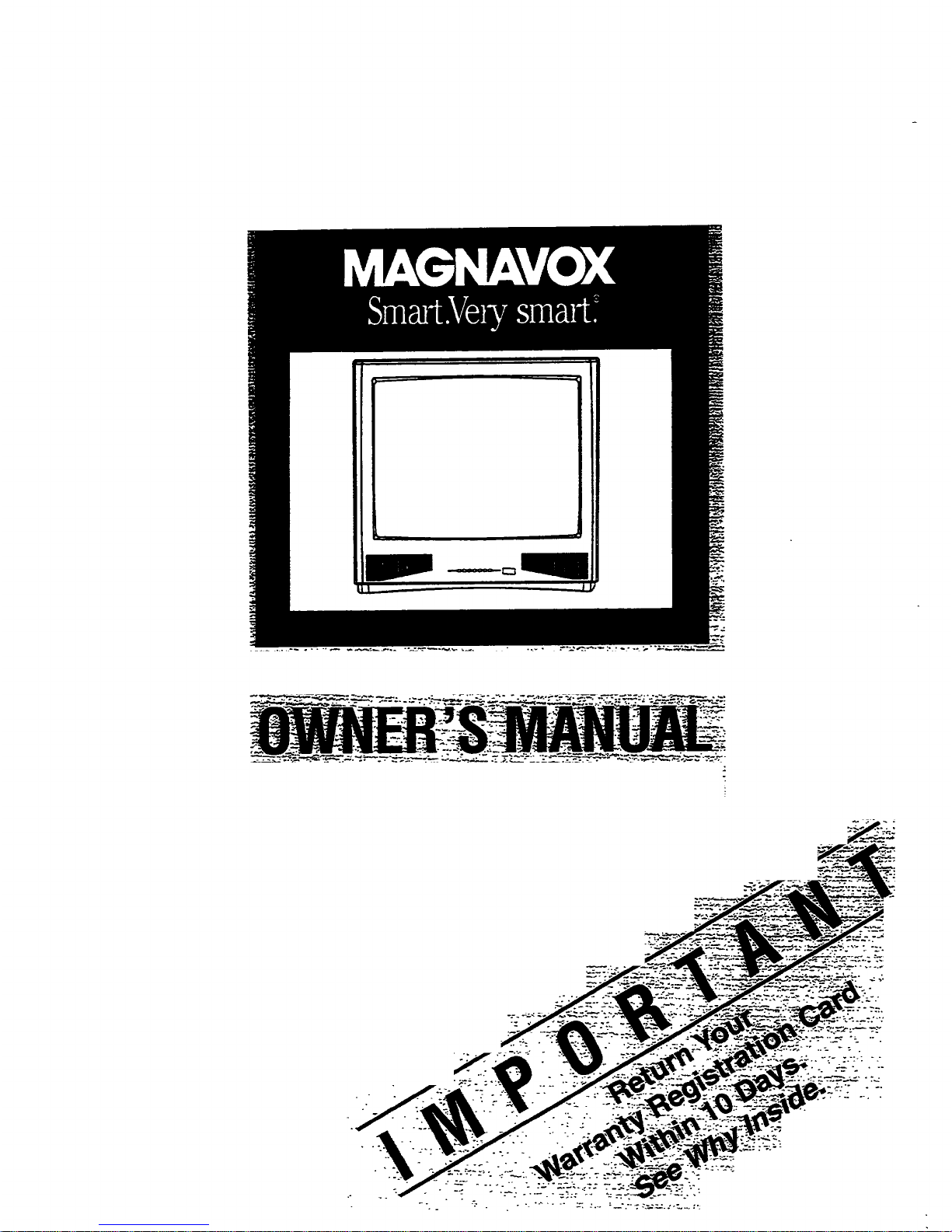
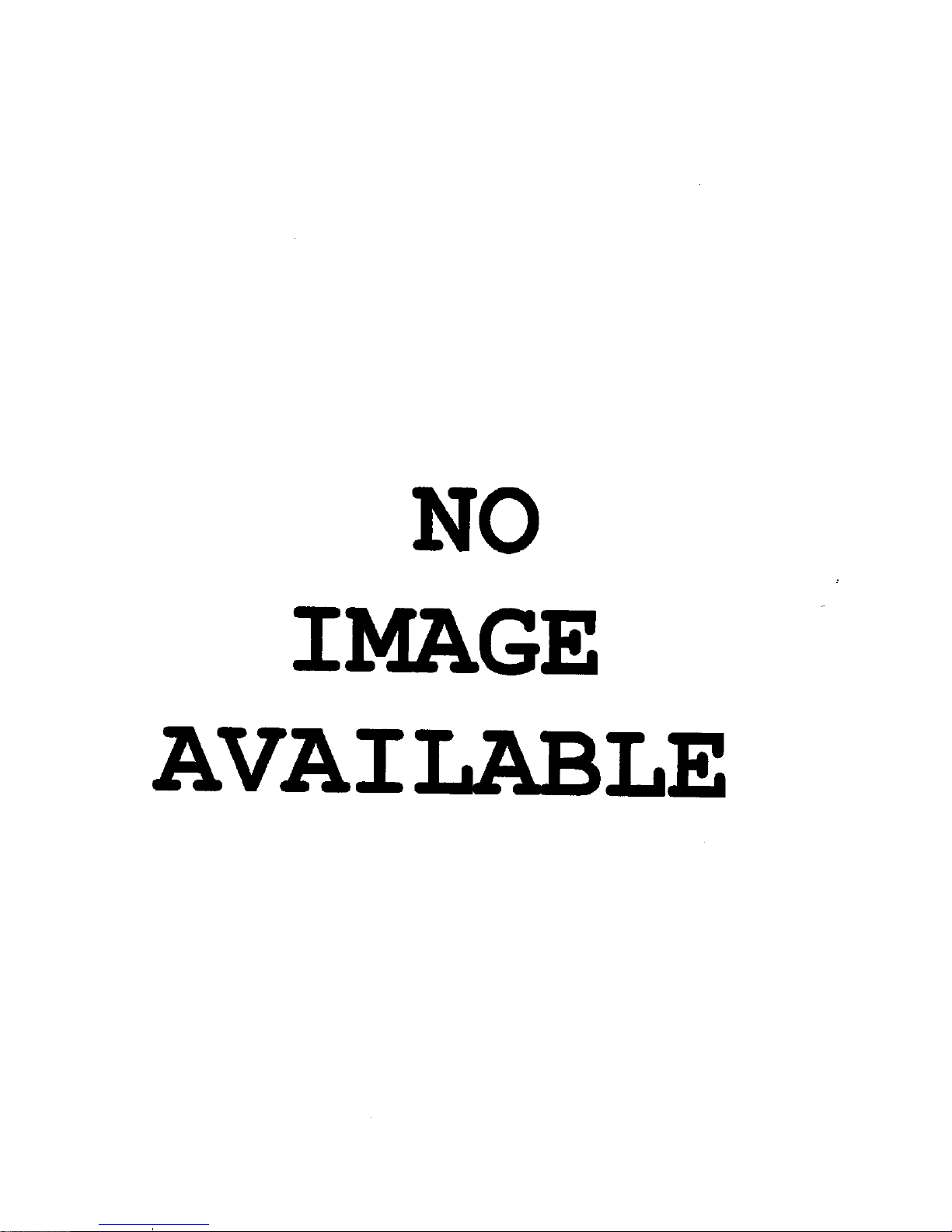
NO
IMAGE
AVAI
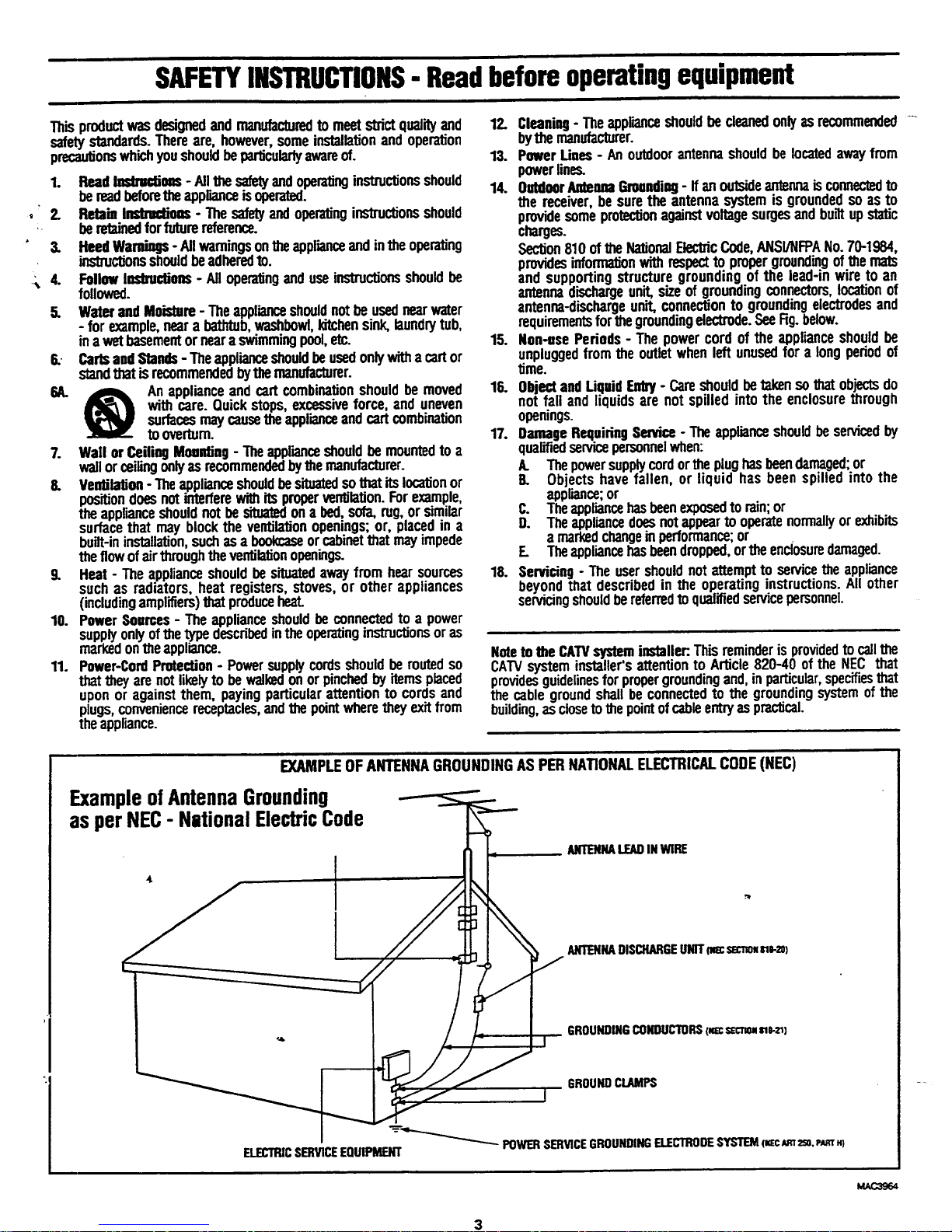
÷
SAFETYINSTRUCTIONS- Readbeforeoperatingequipment
Thisproductwasdesignedand manufacturedto meetstrictqualityand
safetystandards.Thereare, however,someinstallationandoperation
precautionswhichyoushouldbeparticularlyawareof.
1. ReadIEIm_iom - Allthesafetyandoperatinginstructionsshould
bereadbeforetheapplianceis operated.
2. RetaininstZlZCtioas- Thesafetyandoperatinginslxu_onsshould
beretainedforfuturereference.
& HeedWarnings-Allwarningsontheapplianceandintheoperating
instrucUonsshouldbeadheredto.
4. FollowIoslxu_ons- All operatingand useinstructionsshouldbe
followed.
5. WaterandMoisture- Theapplianceshouldnotbeusednearwater
- for example,neara bathtub,washhowl,kitchensink,laundrytub,
inawetbasementornearaswimmingpool,etc.
5. CartsandStands- Theapplianceshouldbeusedonlywithacartor
standthatisrecommendedbytbemanufacturer.
6A. A Anapplianceand cartcombinationshouldbemoved
withcare.Quickstops,excessiveforce,anduneven
surfacesmaycausetheapplianceandcartcombination
to overturn.
7. Wallor CeilingMoHting- Theapplianceshouldbemountedto a
wallorceilingonlyasrecommendedbythemanufacturer.
8. Ve_latian - Theapplianceshouldbesituatedsothatitslocationor
positiondoesnotinterferewithitsproperventilation.Forexample,
theapplianceshouldnotbe situatedonabed,sofa,rug,or s!milar
surfacethatmayblockthe ventilationopenings;or, placeoin a
built-ininstallation,suchasa bookcaseorcabinetthatmayimpede
theflowofairthroughtheventila_onopenings.
9. Heat- Theapplianceshouldbesituatedawayfromhearsources
suchas radiators,heatregisters,stoves, or other appliances
(includingamplifiers)thatproduceheat.
10. PowerSources- Theapplianceshouldbe connectedto a power
supplyonlyofthetypedescribedintheoperatinginstructionsoras
markedontheappliance.
11. Power-CordProtection- Powersupplycordsshould beroutedso
thattheyarenotlikelyto bewalkedonorpinchedbyitemsplaced
uponor againstthem,payingparticularattentionto cords and
plugs,conveniencereceptacles,andthe pointwheretheyexitfrom
theappr_nce.
12. Cleaniq - Theapplianceshouldbecleanedonlyasrecommended
bythemanufacturer.
13. PowerLines- Anoutdoorantennashouldbelocatedawayfrom
powerline_
14. OutdoorAntennaGrounding- Ifanoutsideantennaiscoonectedto
the receiver,besuretheantennasystemisGroundedso asto
providesomeprotectionagainstvoltagesurgesandbumupstalJc
charges.
Section810of theNationalElectricCode,ANSI/NFPANo.70-1984,
providesinformationwithrespecttoproperground._gofthemats
and supportingstructuregroundingof the leao-inwire to an
antennadischargeunit,sizeof groundingconnectors,locationof
antenna-dischargeunit,connectionto groundingelectrodesand
requirementsforthegroundingelectrode.SeeR9.beJow.
15. Non-usePeriods- Thepowercordof theapplianceshouldbe
unpluggedfromthe outletwhenleft unusedfora longperiodof
time.
16. ObjectandLiquidEntry- Careshouldbetakenso thatobjectsdo
not fall and liquidsare not spilledintothe enclosurethrough
openings.
17. DamageRequiringSe_rice- Theapplianceshouldbeservicedby
qualifiedservicepersonnelwhen:
A. Thepowersupplycordortheplughasbeendamaged;or
B. Objectshavefallen, or liquid has been spilledinto the
appliance;or
C. Theappliancehasbeenexposedtorain;or
D. Theappliancedoesnotappeartooperatenormallyorexhibits
a markedchangeinperformance;or
E. Theappliancehasbeendropped,ortheenclosuredamaged.
18. Servicing- The usershouldnotattemptto servicethe appliance
beyondthat describedinthe operatinginstructions.Allother
servicingshouldbereferredto qualifiedservicepersonnel.
Notetothe CATVsysteminstaller:.This reminderisprovidedto callthe
CAWsysteminstaller'sattentionto Article820-40 ofthe NEC that
providesguidelinesforpropergroundingand,inparticular,specif'_sthat
the cable groundshallbeconnectedto the groundingsystemofthe
building,as closetothepointofcableentryaspractical.
EXAMPLEOFANTENNAGROUNDINGASPERNATIONALELECTRICALCODE(NEC)
ExampleofAntennaGrounding
as per NEC- NationalElectricCode
ANTENNALEADIN WIRE
ANTENNADISCHARGEUk'Ti"cruz;s_ _8.2o)
GROUNDINGcoNDUCTORS(Ec sz'cr_ sle.zl)
GROUNDCLAMPS
-'_-_"-"_-_ POWERSERVICEGROUNDINGELECTRODESYSTEM(,,_c_ 2so._ZT H)
ELECTRICSERVICEEQUIPMENT
3
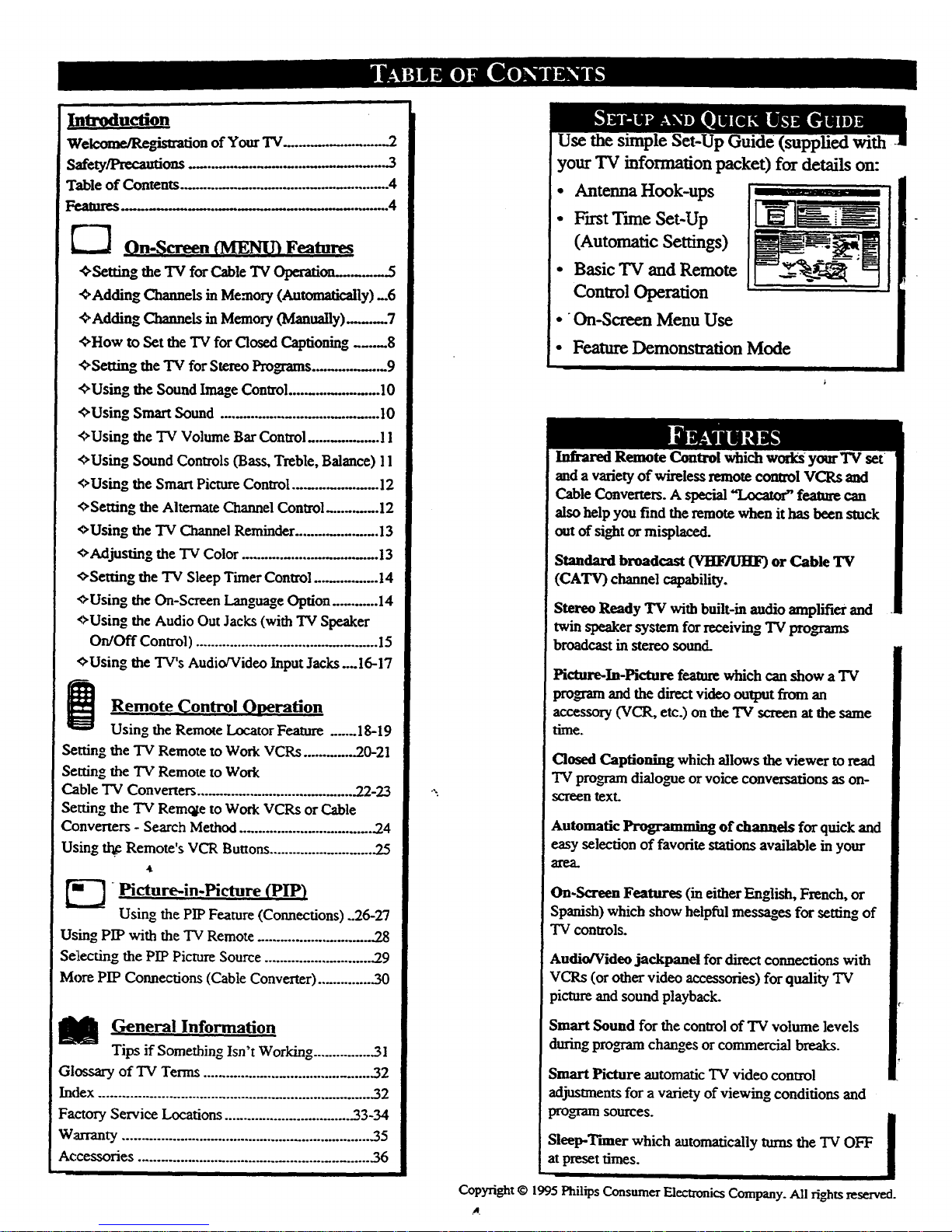
Welcome!Registration of Your TV_. 2
Safety/Precautions ....................................... 3
Table of Contents ............................................ 4
On-Screen _ Features
<>Settingthe"IVforCableTV Operation........5
Adding ChannelsinMemory (Automatically)_6
<>Adding Channels in Memory (Manually)........ 7
<>How to Set the TV for Closed Captioning ..... 8
<>Setting the TV for Stereo Programs ............. 9
<>Using the Sound Image Control .................. 10
<>Using Smart Sound ...................................... 10
<>Using the TV Volume Bar Control ............... l I
<>Using Sound Controls (Bass, Treble, Balance) Il
<>Using the Smart Picture Control ................... 12
<>Setting the Alternate Channel Control .......... 12
<>Using the TV Channel Reminder ................... 13
<>Adjusting the TV Color ................................. 13
€>Setting the TV Sleep Timer Control ............... 14
<>Using the On-Screen Language Option ............ 14
<>Using the Audio Out Jacks (with TV Speaker
On/Off Control) ........................................... 15
<>Using the TV's Audio/Video Input Jacks ....16-17
Remote_Control Operation
Using the Remote Locator Feature ...... 18-19
Setting the TV Remote to Work VCRs ............. _20-21
Setting the TV Remote to Work
Cable TV Conveners ...................................... .22-23
Setting the TV Retake to Work VCRs or Cable
Conveners - Search Method ................................... .24
Using _ Remote's VCR Buttons .......................... .25
4t
_ Picture-in-Picture (PIP)
Using the PIP Feature (Connections) _26-27
Using PIP with the TV Remote ........................... .28
Selecting the PIP Picture Source ............................ .29
More PIP Connections (Cable Converter) .............. .30
General Information
Tips if Something Isn't Working ............... .31
Glossary of TV Terms .......................................... .32
hadex ..................................................................... .32
Factory Service Locations ................................. .33-34
Warranty ................................................................. .35
Accessories .......................................................... .36
your TV information packet) for details on:
• Antenna Hook-ups
• l:rtrstTmae Set.Up
(Automatic Settings)
• Basic TV and Remote
Control Operation
1
• On-Screen Menu Use
• Feature Demonstration Mode
Infrared Remote Control which worlcs yom-TV set
and a variety of wireless remote control VCRs and
Cable Converters. A special "Loeator" feature can
also help you find the remote when it has been stuck
out of sight or misplaced.
Standard broadcast (VHF/UHF) or Cable TV
(CATV) channelcapability.
Stereo Ready "IV with built-in audio amplifier and
twin speaker system for receiving TV programs
broadcast in stereo sound.
Picture-In-Picture fe.aturewhich can show a "IV
program and the direct video output from an
accessory (VCR, etc.) on the TV screen at the same
time.
Closed Captioning which allows the viewer to read
TV program dialogue or voice conversations as on-
screen text.
Automatic Programming of channels for quick and
easy selection of favorite stations available in your
area.
On-Screen Features (in either English, French, or
Spanish) which show helpful messages for setting of
"IVcontrols.
Audio/Video jackpanel for direct connections with
VCP,s (or other video accessories) for quality TV
picture and sound playback.
Smart Sound for the control of TV volume levels
during pro_ changes or commercial breaks.
Smart Picture automatic TV video control
adjusunents for a variety of viewing conditions and
pro_,arn sources. I
Sleep-Tuner which automatically turns the "IV OFF
atpreset times.
Copyright © 1995 Philips Consumer Electronics Company. All fights reserved.
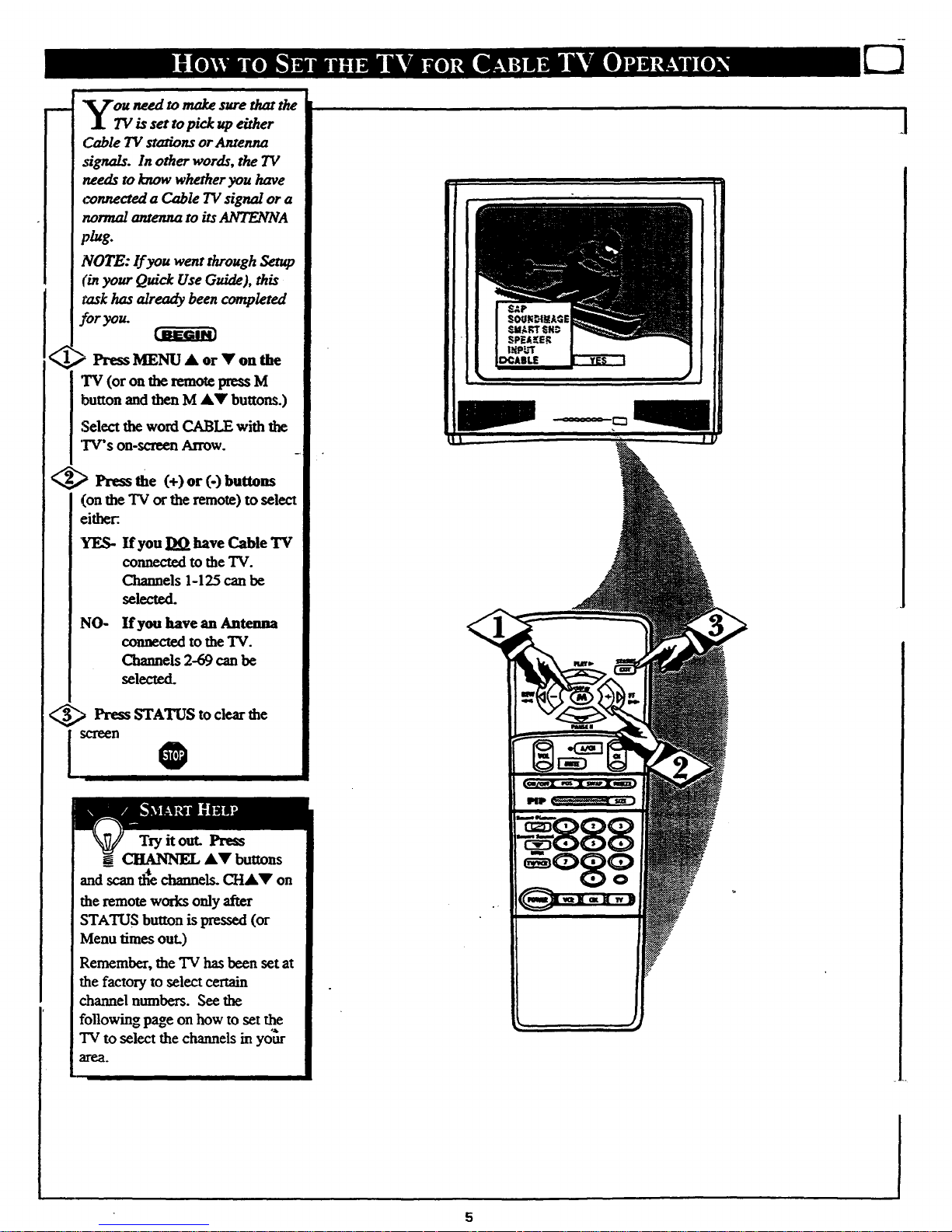
y _ need to make sure that the
is set to pick up either
Cable TV stations or Antenna
signals. In other words, the TV
needs to know whether you have
connected a Cable TV signal or a
normal antenna to its ANTENNA
plug.
NOTE: lf you went through Setup
('inyour Quick Use Guide), this
_'askhas already been completed
for you.
> Press MENU • or • on the
TV (or on the remote press M
button and then M •• buttons.)
Select the word CABLE with the
'IV"s on-screen Arrow.
/_'_ Press the (+) or (-) buttons
(on the TV or the remote) to select
either.
YES- If you DO have Cable TV
connected to the TV.
Channels 1-125 can be
selected.
:NO-
If you have an Antenna
connected to the TV.
Channels 2-69 can be
selected.
_> Press STATUS to clear the
,D
Try it out. Press
CHANNEL •• buttons
and scan tl_ channeLs. CH•• on
the remote works only after
STATUS button is pressed (or
Menu times out.)
Remember, the TV has been set at
the factory to select certain
channel numbers. See the
following page on how to set the
TV to select the channels in yc_r
agea.
5
I
P
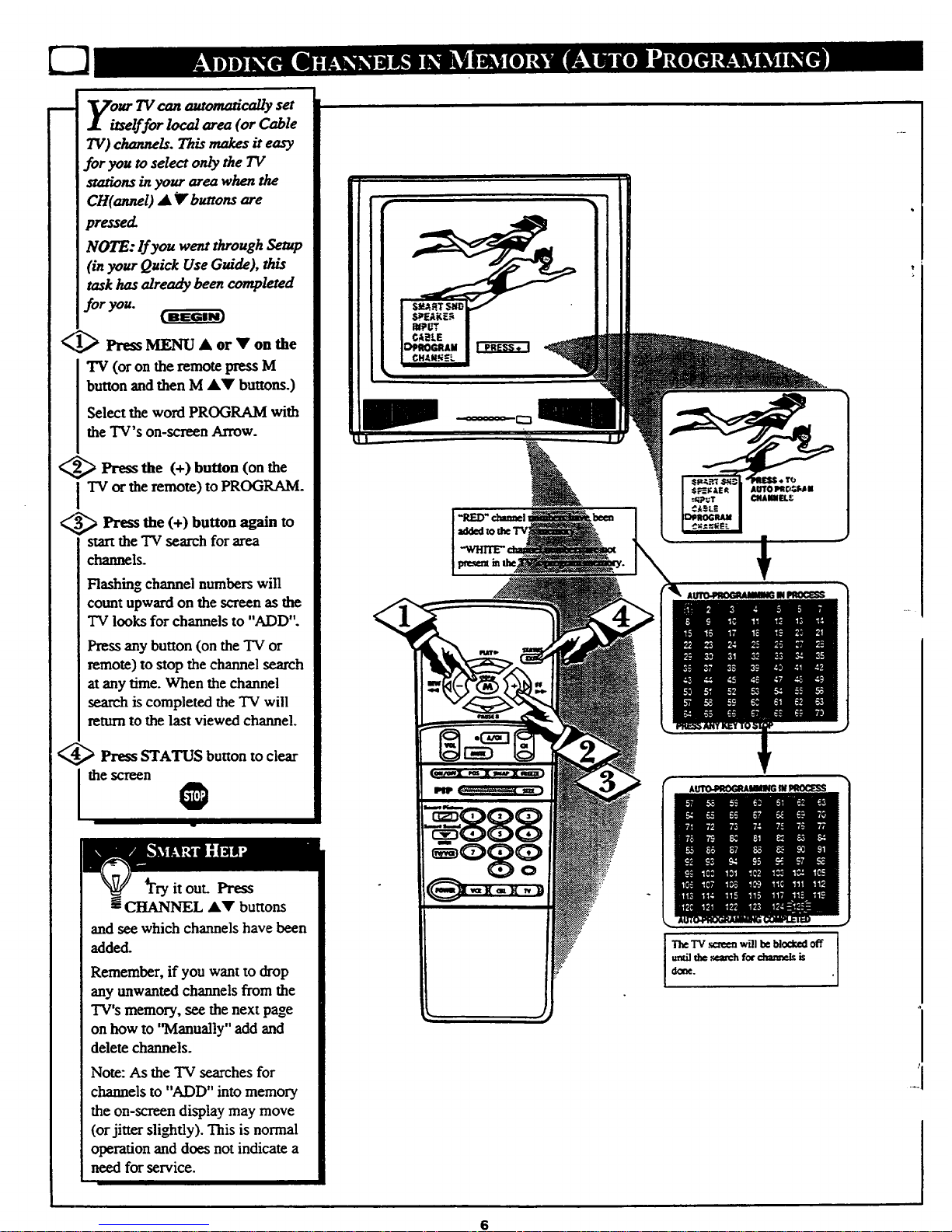
VoKr TV can automatically set
J. itself for local area (or Cable
TV) channels. This makes it easy
for you to select only the TV
stations in your area when the
CH(anneO • V"buttons are
pressed
NOTE: lf you went through Setup
(in your Quick Use Guide), this
task has already been completed
for you.
_1_ Press MENU • or • on the
"IV (or on the remote press M
button and then M A• buttons.)
Select the word PROGRAM with
the TV's on-screen Arrow.
Press the (+) button (on
the
I TV or the remote) to PROGRAM.
Press the (+) buUon again to
start the TV search for area
channels.
Flashing channel numbers will
count upward on the screen as the
"IVlooks for channels to "ADD".
Press any button (on the TV or
remote) to stop the channel search
at any time. When the channel
search is completed the TV will
return to the last viewed channel.
_,_ Press STATUS buuon to clear
the screen
_fry it out. Press
CHANNEL AV buttons
and see which channels have been
added-
Remember, if you want to drop
any unwanted channels from the
TV's memory, see the next page
on how to "Manually" add and
delete channels.
Not_e:As the TV searches for
channels to "ADD" into memory
the on-screen display may move
(or jitter slightly). This is normal
operation and does not indicate a
need for service.
I
I
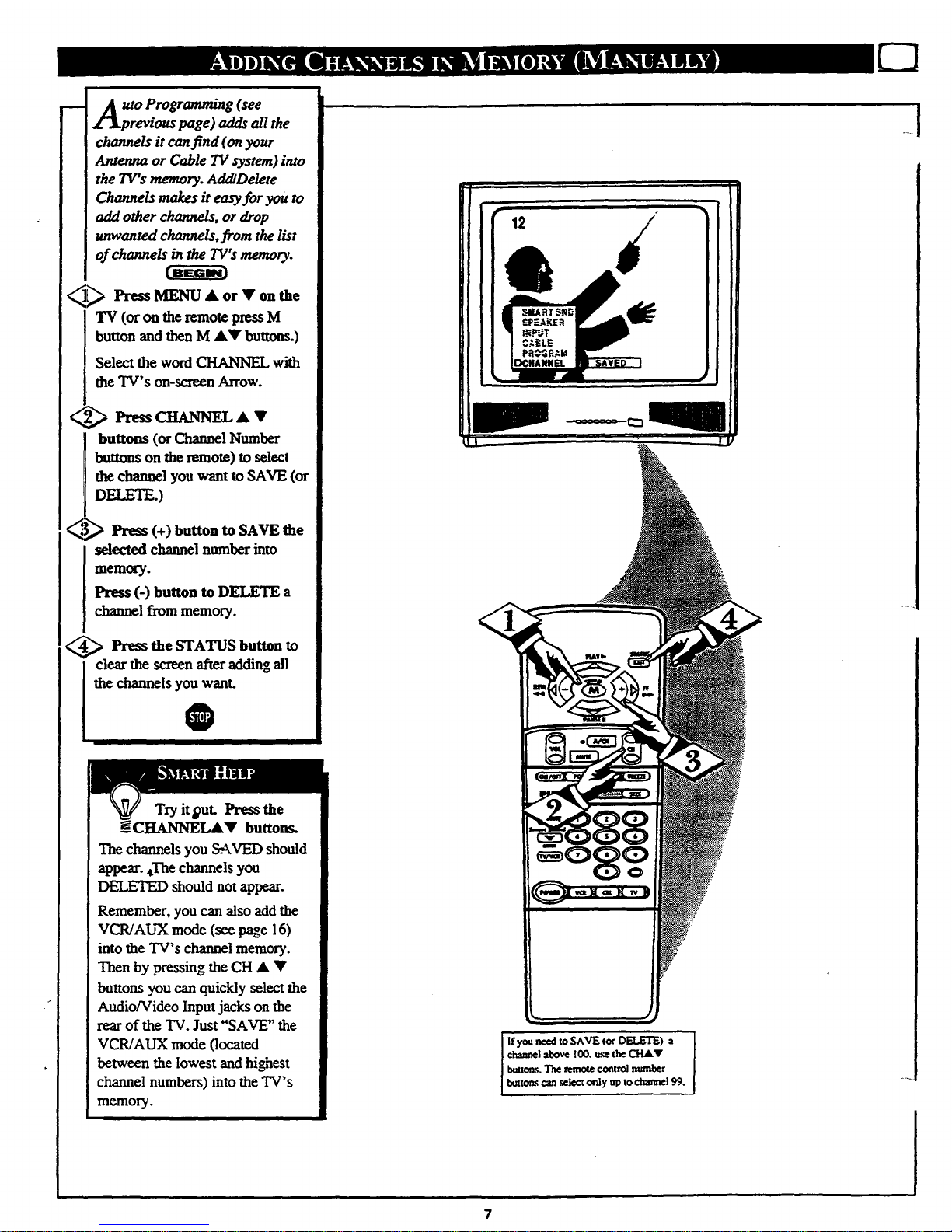
m
UtOProgramming (see
revious page) adds all the
channels it canfind (on your
Antenna or Cable TV system) into
the TV's memory. AddlDelete
Channels makes it easy for you to
add other channels, or drop
unwanted channels, from the list
of channels in the TV's memory.
___.][_ Press MENU A or V on the
TV (or on the remote press M
button and then M •T buttons.)
Select the word CHAHNEL with
the TV's on-screen Arrow.
buttons (or Channel Number
buttons on the remote) to select
the channel you want to SAVE (or
DELETE.)
_3_ Press (+) button to SAVE
the
selected channel number into
memory.
Press (-) button to DELETE a
channel from memory.
,_ Press the STATUS button to
i lear the screen_er adding all
the channels you want.
I
Try it put. Press the
g CItANNELAY buttons.
The channels you S-AVED should
appear. ,The channels you
DELETED should not appear.
Remember, youcanalsoaddthe
VCR/AUX mode (see page 16)
into the TV's channel memory.
Thenby pressing the CH A •
buttonsyoucanquicklyselectthe
Audio/VideoInputjackson the
rearof the "IV.Just "SAVE" the
VCR/AUX mode (located
between the lowest and highest
channel numbers) into the TV's
memory.
If you need to SAVE (or DELETE) a
channel above I00. use the CHAr
buttons. The remote control number
btatora can select only up to channel 99.
7
......
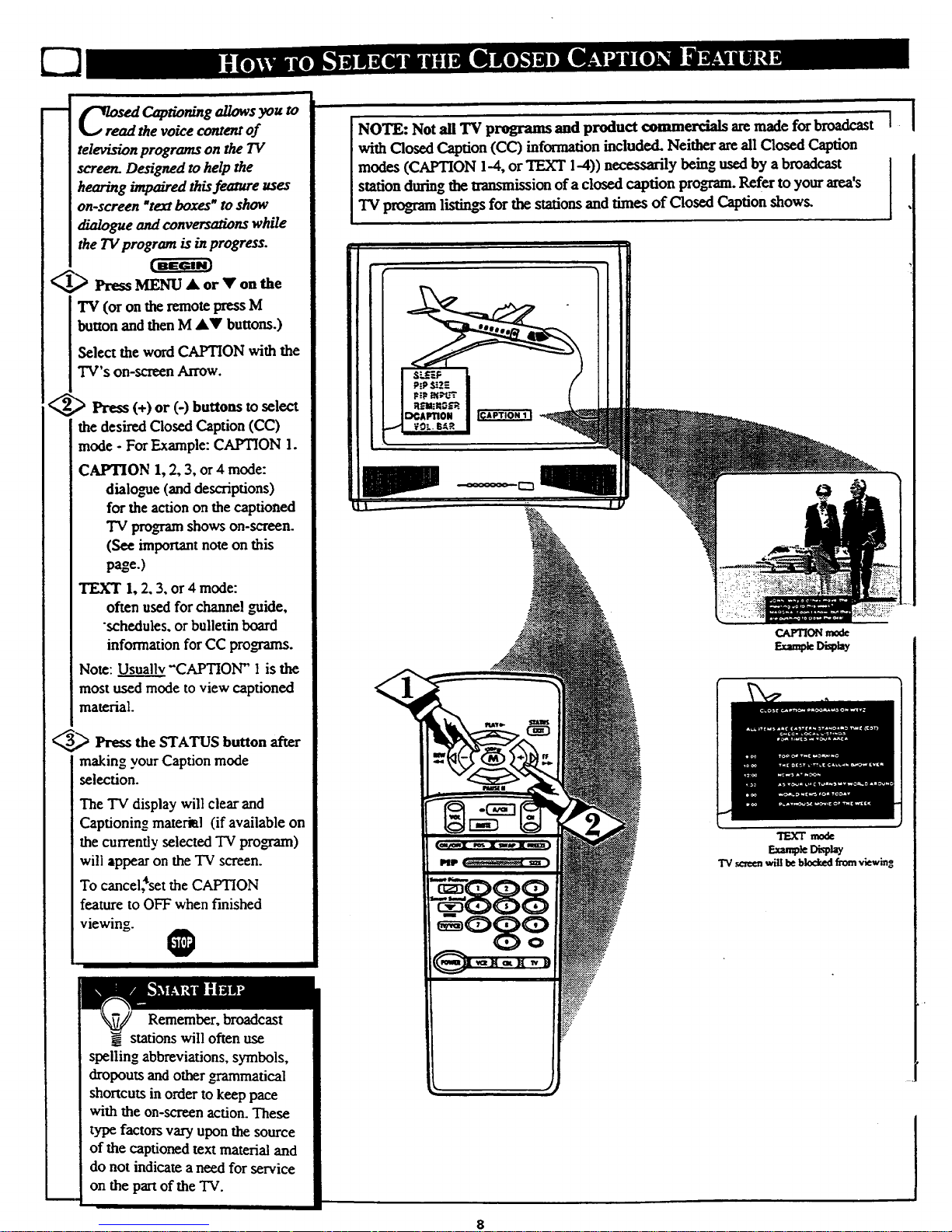
I
S_ C_paoning allows you to
the voice content of
television programs on the TV
screen. Designed to help the
hearing impaired thisfeature uses
on-screen "textboxes" to show
dialogue and convemations while
the TV program is inprogress.
_,_ Press MENU A or T on the
TV (oron the remotepressM
button andthenM AV buttons.)
Select the word CAPTION with the
TV's on-screen Arrow.
Press (+) or (-) buttons to select
the desired Closed Caption (CC)
mode - For Example: CAPTION 1.
CAPTION 1, 2, 3, or 4 mode:
diaio=_ae(and descriptions)
for the action on the captioned
TV programshows on-screen.
(Seeimportantnoteonthis
page.)
TEXT 1, 2, 3, or 4 mode:
often used for channel guide,
•schedules, or bulletin board
information for CC programs.
Note: Usually "CAPTION" 1 is the
mostused mode to view captioned
material.
_ Press the STATUS button after
making your Caption mode
selection.
The "IV display will clear and
Captioning materizl (if available on
the currently selected "IVprogram)
will appear on the TV screen.
To cancel,*set the CAPTION
feature to OFF when finished
viewing.
@
Remember, broadcast
stations will often use
spelling abbreviations, symbols,
dropouts and other grammatical
shortcuts in order to keep pace
with the on-screen action. These
type factors vary upon the source
of the captioned text material and
do not indicate a need for service
on the part of the TV.
NOTE: Not all 'IV programs and product ommmerdals are made for broadcast
with Closed Caption (CC) information included. Neither are all Closed Caption
modes (CAPTION 1-4, or TEXT 1-4)) necessarily being used by a broadcast
station during the transmission of a closed caption progran. Refer to your area's
"IVprogram listin_ for the stations and times of Closed Caption shows.
I
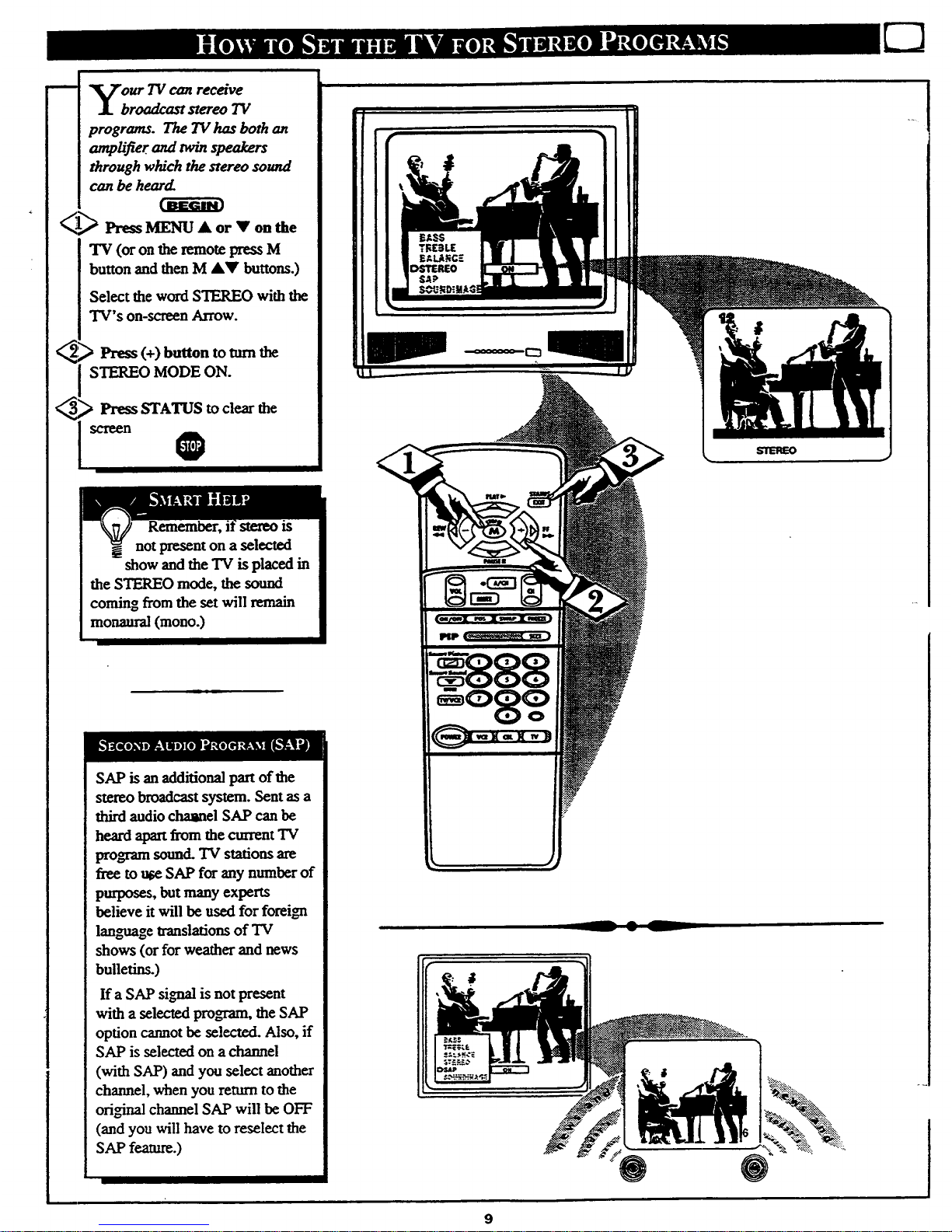
_r TV can receive
roadcast stereo TV
prograrns. The TV has both an
amplifier and twin speakers
through which the smreo sound
can be heard.
_._ Press MENU Ak or V on the
"IV (or on the remote press M
button and then MAY buttons.)
Select the word STEREO with the
TV's on-screen Arrow.
) Press (+) button to tnrn tbe
STEREO MODE ON.
3_,_ Press STATUS to clear the
Remember, stereo is
not present on a selected
show and the "rv is placed in
the STEREO mode, the sound
coming from the set will remain
monaural (mono.)
SAP is an additional part of the
stereo broadcast system. Sent as a
third audio cham_el SAP can be
heard apart from the cm_nt TV
program sound. TV stations are
free to use SAP for any number of
purposes, but many experts
believe it will be used for foreign
langnage Wanslafions of TV
shows (or for weather and news
bulletins.)
If a SAP signal is not present
with a selected program, the SAP
option cannot be selected. Also, if
SAP is selected on a channel
(with SAP) and you select another
channel, when you return to the
ori#nal channel SAP will be OFF
(and you will have to reselect the
SAP feature.)
__ • L
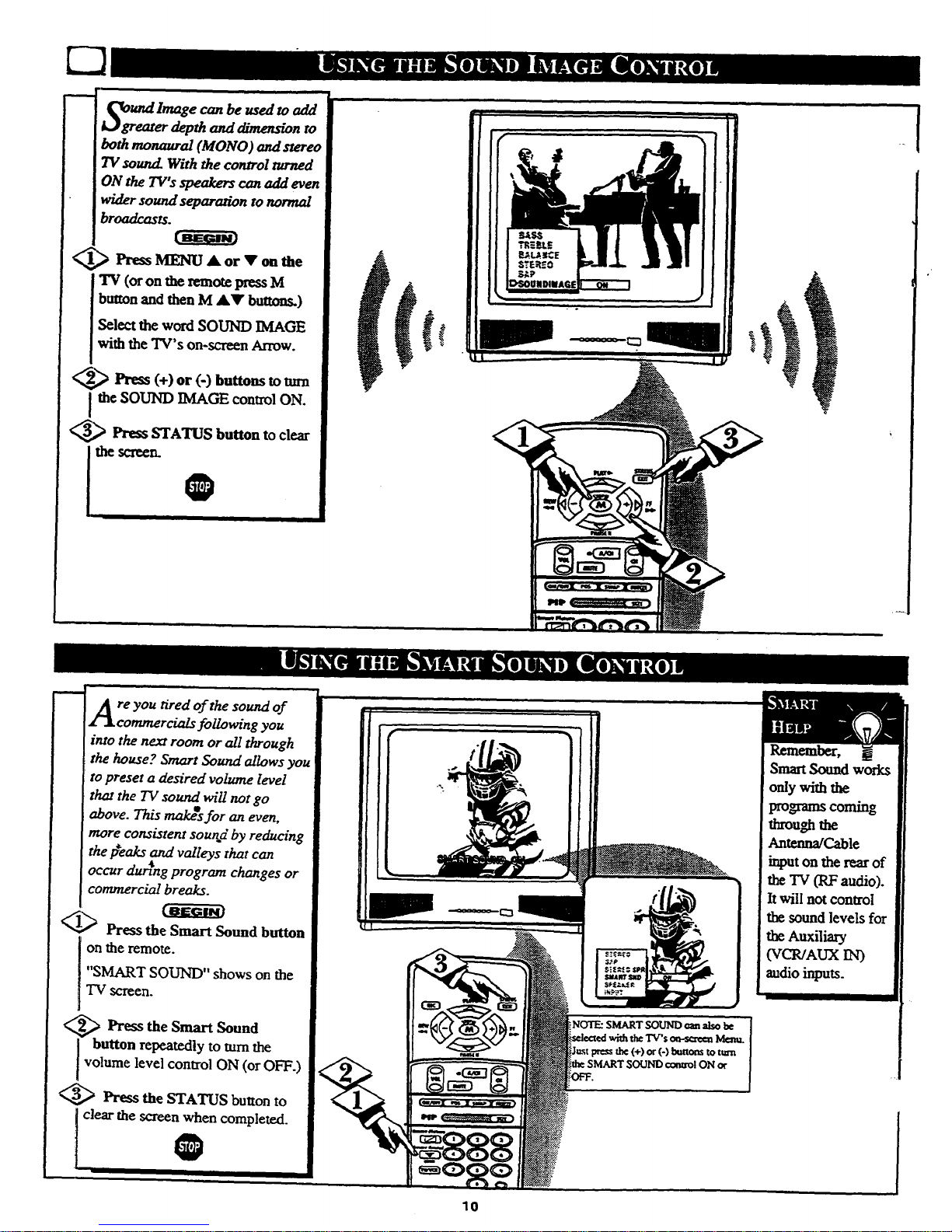
depthand dimensionto
bothmonaural(MONO )andstereo
7V sound.Withthecontrolturned
ON theTV'sspeakerscanaddeven
widersoundseparationtonormal
broadcasts.
I_ PressMI_ A or V onthe
ITV (or on the remote press M
buttonand then M AV buttons.)
Select the word SOUND IMAGE
with the "IV's on-screen Arrow.
Press (+) or (-) buttons to tm'n
the SOUND IMAGE control ON.
_ Press STATUS button to clear
re you tired of the sound of
commercials following you
into the next room or all through
the house? Smart Sound allows you
to preset a desired volume level
that the TV sound will not go
above. This makeesfor an even,
more consistent sound by reducing
the leaks and valleys that can
_t
occur dunng program changes or
commercial breaks.
1_ Press the Smart Sound button
on the remote.
"SMART SOUND" shows on the
TV screen.
<_ Press the Smart Sound
I button repeatedly to tam the
I volume level control ON (or OFF.)
<_ Press theSTATUS button to
clear the screen when completed.
NOTE:SMARTSOUNDcan also be
press the(+)or(-}l_tmonsto ttma
ON or
10
th-ou_ the
Antenna/Cable
inputon therearof
the"IV(RFaudio).
Itwillnotcontrol
thesoundlevelsfor
the Auxiliary
(VCR/AUX IN)
audioinputs.
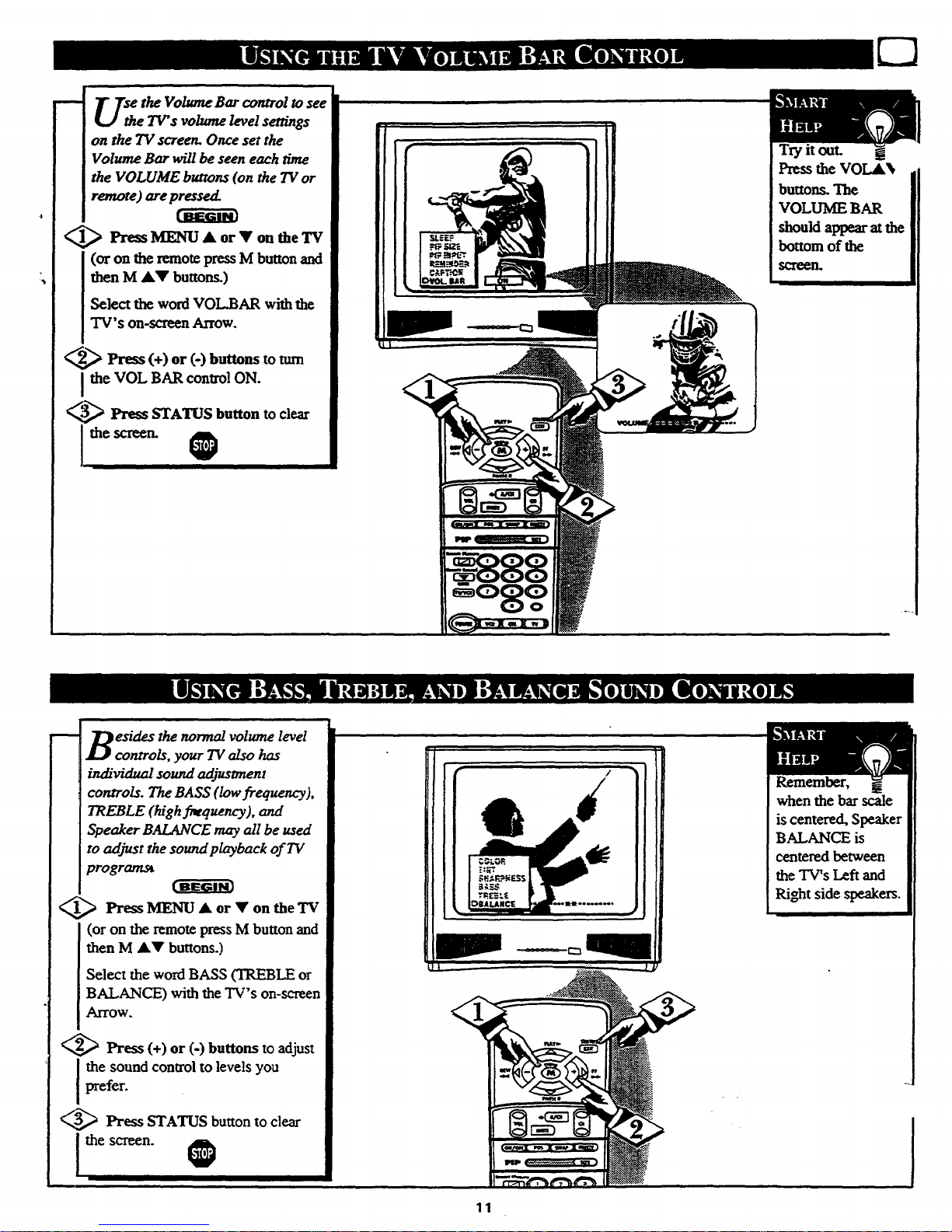
U_ the Volume Bar control to see
e TV's volume level settings
on the TV screen. Once set the
Volume Bar will be seen each rime
the VOLUME buttons (on the TVor
remote) are pressed.
1_ Press MENU A or Y on the TV
(or on the remote press M button and
then M AY buttons.)
Select the word VOL.BAR with the
TV's on-screen Arrow.
2_ Press (+) or (-) buttons to turn
I the VOL BAR control ON.
_._ Press STATUS button to clear
esides the normal volume level
controls, your TV also has
individual sound adjustment
controls. The BASS (low frequency),
TREBLE (high frequency), and
Speaker BALANCE may all be used
to adjust the sound playback of TV
programst
_ Press MENU A or Y on the TV
(or on the remote press M button and
then M AY buttons.)
Select the word BASS (TILEBLE or
BALANCE) with the TV's on-screen
Arrow.
_._ Press (+) or (-) buttons to adjust
the sound control to levels you
prefer.
_,_ Press STATUS button to clear
11
Try it out. !
Press the VOL_
buttons. The
VOLUME BAR
should appear at the
bottom of the
.S_een.
Remember,
when the bar scale
is centered, Speaker
BALANCE is
centeredbetween
theTV'sLeftand
Ri_t sidespeakers.
i
