Page 1
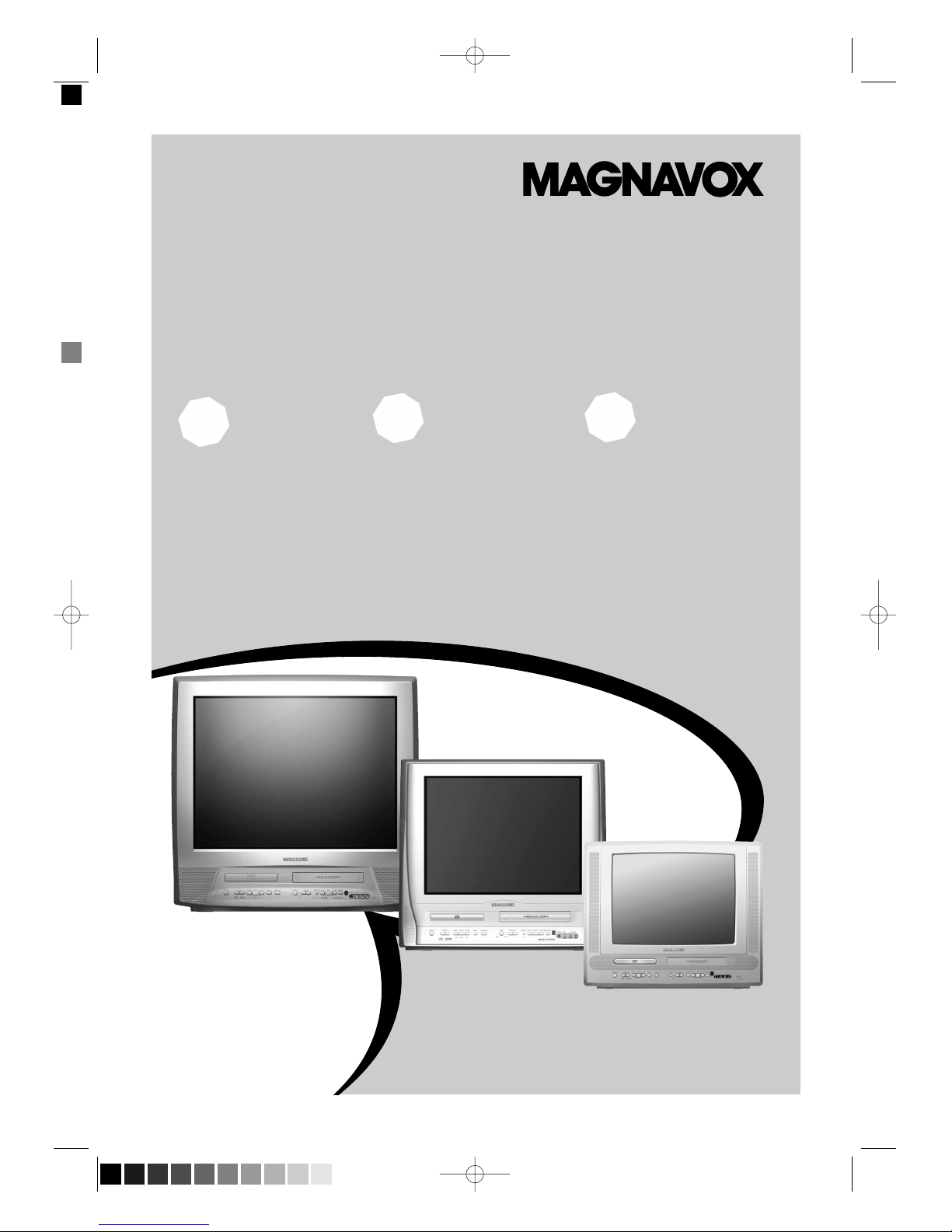
User Manual
SMART. VERY SMART.
Thank you for choosing
Magnavox.
Need help fast?
Read your Quick Use Guide and/or
Owner's Manual first for quick tips
that make using your Magnavox product
more enjoyable.
If you have read your instructions
and still need assistance,
you may access our online help at
www.magnavox.com
or call
1-800-705-2000
while with your product.
Magnavox vous remercie de
votre confiance.
Besoin d'une aide
rapide?
Les Guide d'utilisation rapide et Manuel de
l'utilisateur regorgent d'astuces destinées à
simplifier l'utilisation de votre produit Magnavox.
Toutefois, si vous ne parvenez pas à résoudre
votre probléme, vous pouvez accéder à
notre aide en ligne à l'adresse
www.magnavox.com
ou formez le
1-800-661-6162 (Francophone)
1-800-705-2000 (English speaking)
Veillez à avoir votre produit à
portée de main.
Gracias por escoger
Magnavox
Necesita ayuda
inmediata?
Lea primero la GuÌa de uso rápido o el
Manual del usuario, en donde encontrar·
consejos que le ayudarán a disfrutar
plenamente de su producto Magnavox.
Si después de leerlo aún necesita ayuda,
consulte nuestro servicio de
asistencia en lÌnea en
www.magnavox.com
o llame al teléfono
1-800-705-2000
y tenga a mano el producto.
27MDTR20
20MC4304
19MDTR20
COLOR TV WITH BUILT-IN VCR AND DVD PLAYER
27MDTR20
20MC4304
19MDTR20
T2132_1102_0102_EN1_0303 3/3/05 5:39 PM Page 1 (Black plate)
Page 2
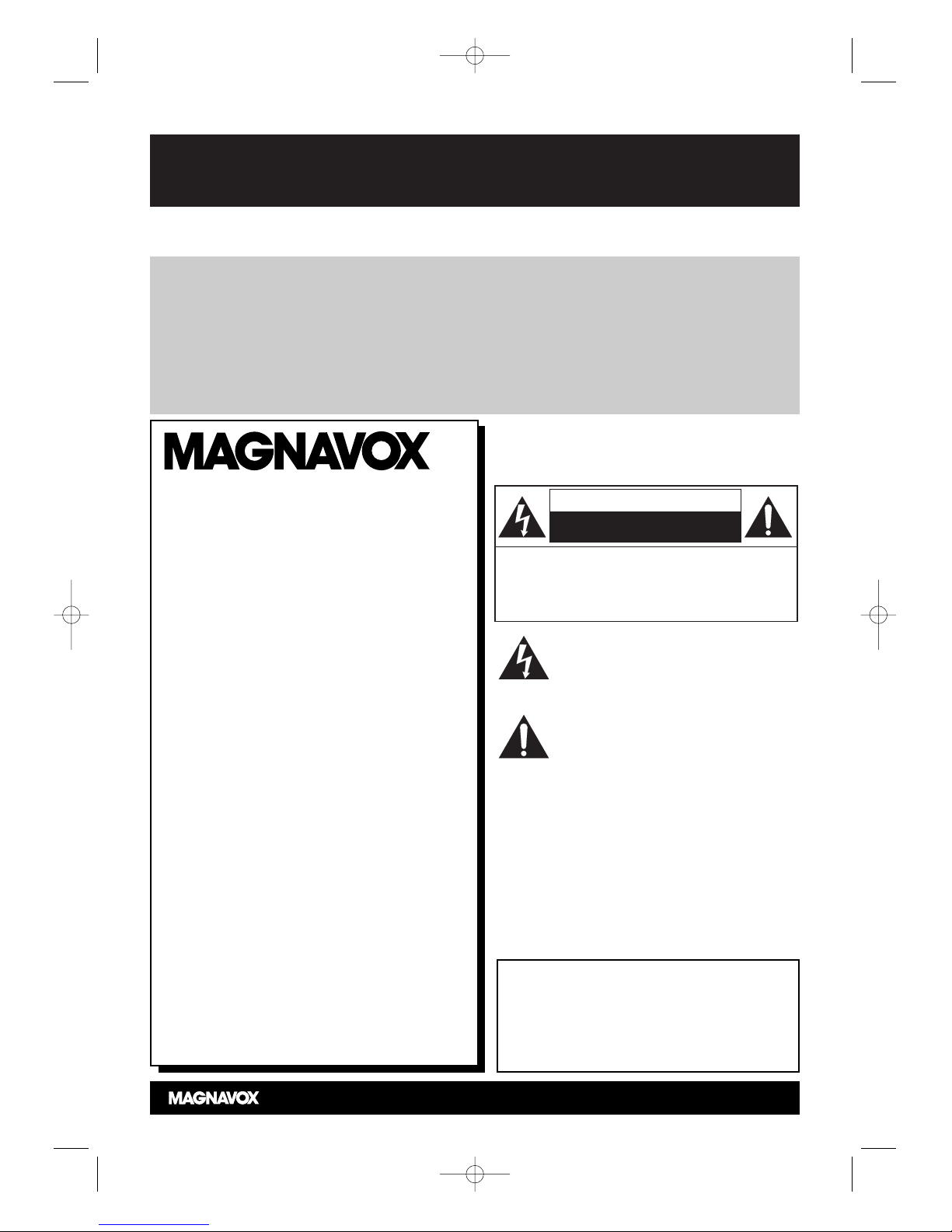
Registering your model with MAGNAVOX makes you eligible for all of the valuable benefits listed below, so
don't miss out. Complete and return your Product Registration Card at once to ensure:
Return your Product Registration Card today
to get the very most from your purchase.
Know these
safety symbols
CAUTION
:
TO REDUCE THE RISK OF ELECTRIC SHOCK, DO
NOT REMOVE COVER (OR BACK). NO USER SERVICEABLE PARTS INSIDE. REFER SERVICING TO
QUALIFIED SERVICE PERSONNEL.
CAUTION
RISK OF ELECTRIC SHOCK
DO NOT OPEN
*Proof of Purchase
Returning the enclosed card
guarantees that your date of purchase will be on file, so no additional paperwork will be required
from you to obtain warranty service.
*Product Safety
Notification
By registering your product, you'll
receive notification - directly
from the manufacturer - in the
rare case of a product recall or
safety defect.
*Additional Benefits
of Product
Ownership
Registering your product guarantees that you'll receive all of the
privileges to which you're entitled, including special money-saving offers.
Visit our World Wide Web Site at http://www.magnavox.com
Congratulations on your purchase,
and welcome to the “family!”
Dear MAGNAVOX product owner:
Thank you for your confidence in
MAGNAVOX.You’ve selected one of the bestbuilt, best-backed products available today.
We’ll do everything in our power to keep you
happy with your purchase for many years to
come.
As a member of the MAGNAVOX “family,”
you’re entitled to protection by one of the
most comprehensive warranties and
outstanding service networks in the industry.
What’s more, your purchase guarantees you’ll
receive all the information and special offers
for which you qualify, plus easy access to
accessories from our convenient home
shopping network.
Most importantly, you can count on our
uncompromising commitment to your total
satisfaction.
All of this is our way of saying welcome - and
thanks for investing in a MAGNAVOX
product.
P.S. To get the most from your
MAGNAVOX purchase, be sure to
complete and return your Product
Registration Card at once.
For Customer Use
Enter below the Serial No. which is located on the
rear of the cabinet. Retain this information for future
reference.
Model No. __________________________________
Serial No. __________________________________
This “bolt of lightning” indicates uninsulated
material within your unit may cause an
electrical shock. For the safety of everyone in
your household, please do not remove product
covering.
The “exclamation point” calls attention to
features for which you should read the
enclosed literature closely to prevent operating
and maintenance problems.
WARNING: TO REDUCE THE RISK OF
FIRE OR ELECTRIC SHOCK,THIS APPARATUS
SHOULD NOT BE EXPOSED TO RAIN OR
MOISTURE,AND OBJECTS FILLED WITH
LIQUIDS, SUCH AS VASES, SHOULD NOT BE
PLACED ON THIS APPARATUS.
CAUTION: To prevent electric shock, match wide blade
of plug to wide slot, fully insert.
ATTENTION:Pour éviter les choc électriques,
introduire la lame la plus large de la fiche dans la borne
correspondante de la prise et pousser jusqu’au fond.
T2132_1102_0102_EN1_0303 3/3/05 10:18 AM Page 2
Page 3
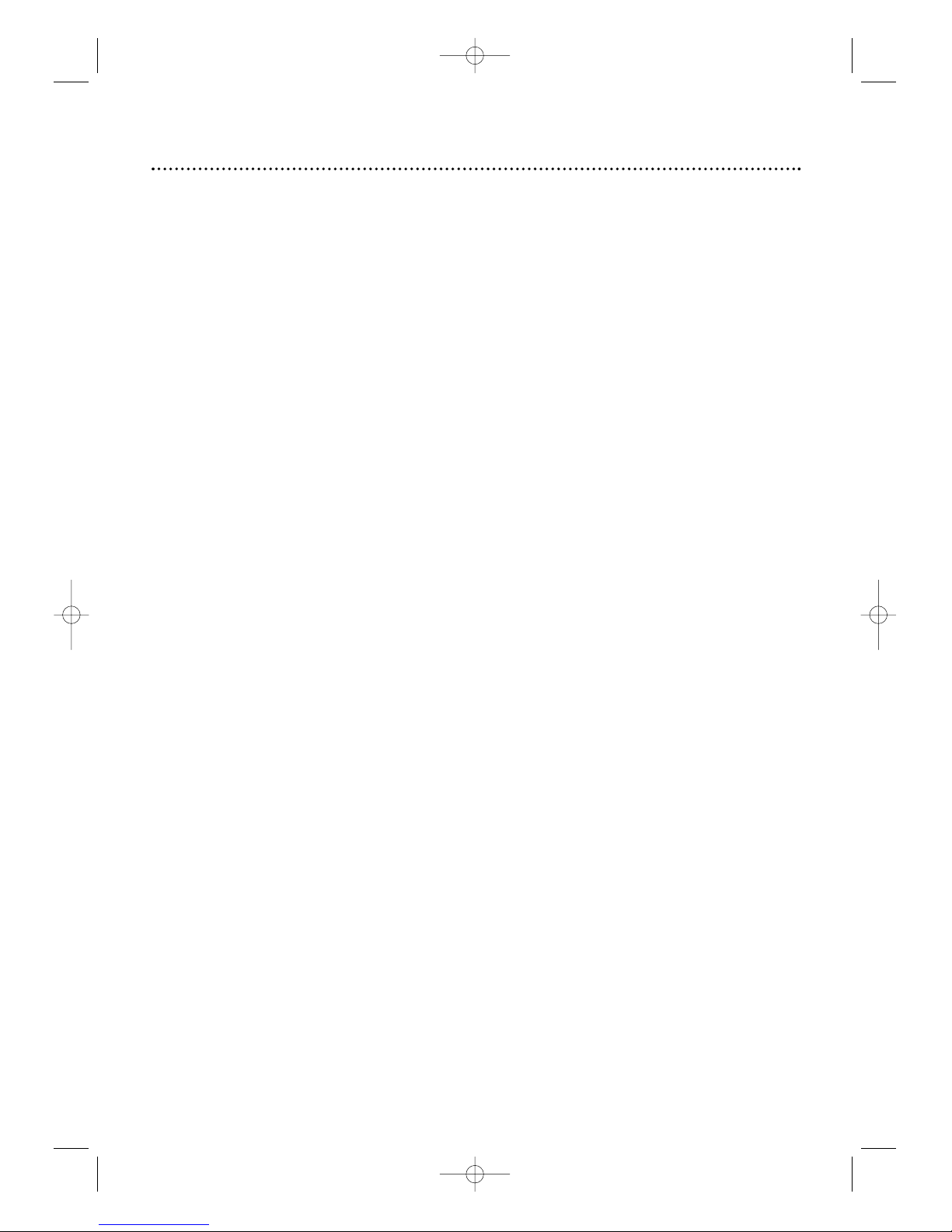
Safety Precautions
● Do not stand the unit up vertically. Install the unit in a horizontal and stable position.
● Be sure to remove the disc and unplug the AC power cord from the output before carrying the unit.
Warning:To prevent fire or shock hazard, do not expose this equipment to rain or moisture.
Federal Communications Commission (FCC) Warning:Any unauthorized changes or
modifications to this equipment void the user’s authority to operate it.
Laser Safety: This unit employs a laser. Only a qualified service person should remove the cover or
attempt to service this device, due to possible eye injury.
CAUTION: USE OF CONTROLS OR ADJUSTMENTS OR PERFORMANCE OF PROCEDURES OTHER
THAN THOSE SPECIFIED HEREIN MAY RESULT IN HAZARDOUS RADIATION EXPOSURE.
CAUTION:VISIBLE AND INVISIBLE LASER RADIATION WHEN OPEN AND INTERLOCK DEFEATED. DO
NOT STARE INTO BEAM.THE BEAM IS LOCATED INSIDE, NEAR THE DECK MECHANISM.
Special Information for Canadian Users: This Class B digital apparatus complies with Canadian
ICES-003. Cet appareil numérique de la classe B est conforme à la norme NMB-003 du Canada.
Radio/TV Interference: This equipment has been tested and found to comply with the limits for a
Class B digital device, pursuant to Part 15 of the FCC Rules.These limits are designed to provide reasonable
protection against harmful interference in a residential installation.This equipment generates, uses, and can
radiate radio frequency energy and, if not installed and used in accordance with the instructions, may cause
harmful interference to radio communications. However, there is no guarantee that interference will not occur
in a particular installation. If this equipment does cause harmful interference to radio or television reception,
which can be determined by turning the equipment off and on, the user is encouraged to try to correct the
interference by one or more of the following measures:
1) Reorient or relocate the receiving antenna.
2) Increase the separation between the equipment and the receiver.
3) Connect the equipment into an outlet on a circuit different from that to which the receiver is connected.
4) Consult the dealer or an experienced radio/TV technician for help.
Copyright Protection: Unauthorized copying, broadcasting, public performance and lending of discs are
prohibited.“This product incorporates copyright protection technology that is protected by U. S. patents and
other intellectual property rights. Use of this copyright protection technology must be authorized by
Macrovision, and is intended for home and other limited viewing uses only unless otherwise authorized by
Macrovision. Reverse engineering or disassembly is prohibited.”
Note to the Cable TV System Installer:This reminder calls the Cable TV system installer’s
attention to Article 820-40 of the National Electrical Code, which provides guidelines for proper
grounding – in particular, specifying that the cable ground shall be connected to the grounding system of the
building, as close to the point of cable entry as possible.
Declaration of Conformity
Model Number: 27MDTR20
20MC4304
19MDTR20
Trade Name: Magnavox
Responsible Party: Philips Consumer Electronics North America
P. O . B o x 671539
Marietta, GA 30006-0026
1-800-705-2000
Safety and General Information 3
Manufactured under license from Dolby Laboratories. "Dolby" and the double-D symbol are trademarks of Dolby Laboratories.
Copyright 2005 Magnavox. All rights reserved.
T2132_1102_0102_EN1_0303 3/3/05 10:18 AM Page 3
Page 4
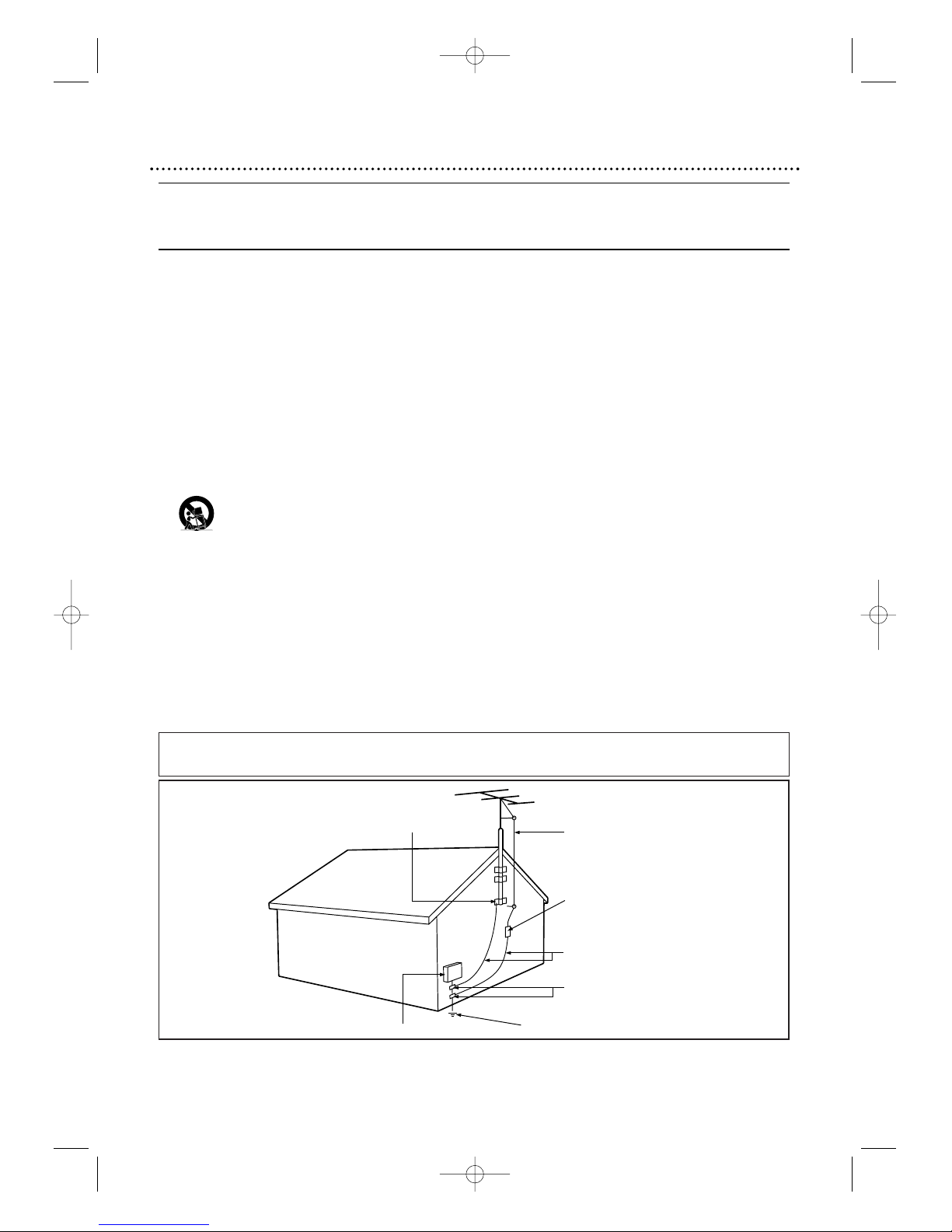
4 Safety and General Information (cont’d)
1. Read these instructions.
2. Keep these instructions.
3. Heed all warnings.
4. Follow all instructions.
5. Clean only with a dry cloth.
7. Do not block any of the ventilation openings. Install in accordance
with the manufacturers instructions.
8. Do not install near any heat sources such as radiators, heat
registers, stoves, or other apparatus (including amplifiers) that
produce heat.
9. Do not defeat the safety purpose of the polarized or
groundingtypeplug. A polarized plug has two blades with one wider
than the other. A grounding type plug has two blades and third
grounding prong. The wide blade or third prong are provided for
your safety. When the provided plug does not fit into your outlet,
consult an electrician for replacement of the obsolete outlet.
10. Protect the power cord from being walked on or pinched
particularly at plugs, convenience receptacles, and the point where
they exit from the apparatus.
11. Only use attachments/accessories specified by the manufacturer.
12. Use only with a cart, stand, tripod, bracket, or table
specified by the manufacturer, or sold with the apparatus.
When a cart is used, use caution when moving
the
cart/apparatus combination to avoid injury from tip-over.
13. Unplug this apparatus during lightning storms or when unused for
long periods of time.
14. Refer all servicing to qualified service personnel. Servicing is
required when the apparatus has been damaged in any way, such as
power-supply cord or plug is damaged, liquid has been spilled or
objects have fallen into apparatus, the apparatus has been exposed
to rain or moisture, does not operate normally, or has been
dropped.
15. This product may contain lead and mercury. Disposal of these
materials may be regulated due to environmental considerations.
For disposal or recycling information, please contact your local
authorities or the Electronic Industries Alliance: www.eiae.org
16. Damage Requiring Service - The appliance should be serviced
by qualified service personnel when:
A. The power supply cord or the plug has been damaged; or
B. Objects have fallen, or liquid has been spilled into the
appliance; or
C. The appliance has been exposed to rain; or
D. The appliance does not appear to operate normally or
exhibits a marked change in performance; or
E. The appliance has been dropped, or the enclosure damaged.
17. Tilt/Stability - All televisions must comply with recommended
international global safety standards for tilt and stability properties
of its cabinet design.
• Do not compromise these design standards by applying excessive
pull force to the front, or top, of the cabinet which could
ultimately overturn the product.
• Also, do not endanger yourself, or children, by placing electronic
equipment/toys on the top of the cabinet. Such items could
unsuspectingly fall from the top of the set and cause product
damage and/or personal injury.
18. Wall or Ceiling Mounting - The appliance should be mounted
to a wall or ceiling only as recommended by the manufacturer.
19. Pow er Lines - An outdoor antenna should be located away from
power lines.
20. OutdoorAntenna Grounding - If an outside antenna is
connected to the receiver, be sure the antenna system is grounded
so as to provide some protection against voltage surges and built
up static charges.
Section 810 of the National Electric Code, ANSI/NFPA No. 701984, provides information with respect to proper grounding of
the mast and supporting structure, grounding of the lead-in wire
to an antenna discharge unit, size of grounding connectors,
location of antenna-discharge unit, connection to grounding
electrodes, and requirements for the grounding electrode. See
Figure below.
21. Object and Liquid Entry - Care should be taken so that objects
do not fall and liquids are not spilled into the enclosure through
openings.
a) Warning: To reduce the risk of fire or electric shock, this
apparatus should not be exposed to rain or moisture and objects
filled with liquids, such as vases, should not be placed on this
apparatus.
22. Battery Usage CAUTION - To prevent battery leakage that
may result in bodily injury, property damage, or damage to the
unit:
• Install all batteries correctly, with + and - aligned as marked on
the unit.
• Do not mix batteries (old and new or carbon and alkaline, etc.).
• Remove batteries when the unit is not used for a long time.
Note to the CATV system installer: This reminder is provided to call the CATV system installer's attention to Article 820-40 of the NEC
that provides guidelines for proper grounding and, in particular, specifies that the cable ground shall be connected to the grounding
system of the building, as close to the point of cable entry as practical.
ANTENNA LEAD IN WIRE
ANTENNA DISCHARGE UNIT
(NEC SECTION 810-20)
GROUNDING CONDUCTORS
(NEC SECTION 810-21)
GROUND CLAMPS
POWER SERVICE GROUNDING ELECTRODE SYSTEM (NEC ART 250, PART H)
GROUND CLAMP
ELECTRIC SERVICE EQUIPMENT
Example of Antenna Grounding
as per NEC - National Electric Code
IMPORTANT SAFETY INSTRUCTIONS
Read before operating equipment
T2132_1102_0102_EN1_0303 3/3/05 10:18 AM Page 4
Page 5
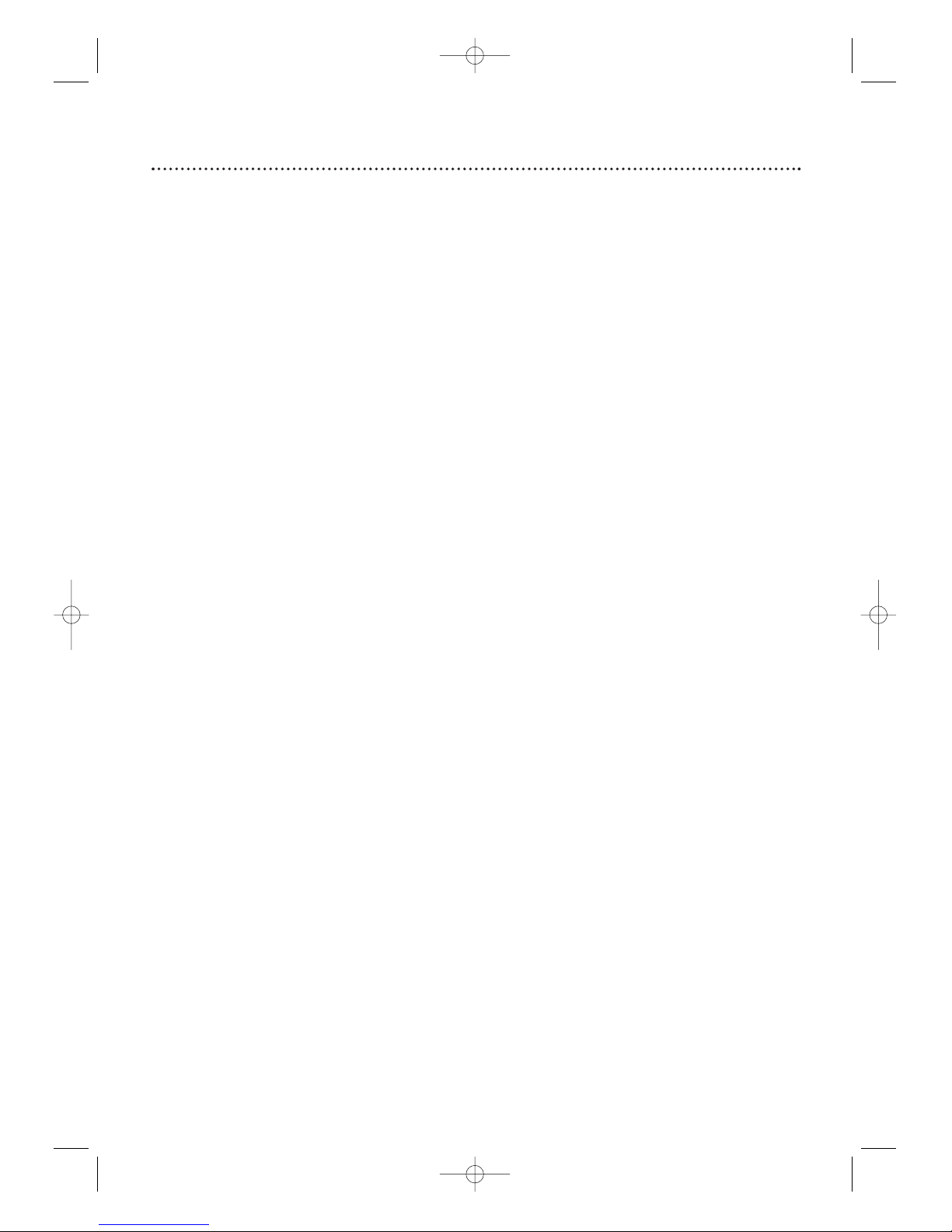
Table of Contents 5
General Information
Safety and General Information . . . . . . . . . . . . . .3-4
Table of Contents . . . . . . . . . . . . . . . . . . . . . . . . . .5
Introduction . . . . . . . . . . . . . . . . . . . . . . . . . . . . . . .6
Playable Discs and Videotapes . . . . . . . . . . . . . . . . .7
Initial Setup and Use
Before Using the TV/VCR/DVD . . . . . . . . . . . . . . .8
Hooking Up the TV/VCR/DVD . . . . . . . . . . . . .9-10
Optional Connections . . . . . . . . . . . . . . . . . . . . . .11
Watching TV . . . . . . . . . . . . . . . . . . . . . . . . . . . . .12
Playing a Videotape . . . . . . . . . . . . . . . . . . . . . . . .13
Playing a Disc . . . . . . . . . . . . . . . . . . . . . . . . . . . . .14
Description of Controls
Remote Control Buttons . . . . . . . . . . . . . . . . .15-16
Front Panel . . . . . . . . . . . . . . . . . . . . . . . . . . . . . .17
Rear Panel . . . . . . . . . . . . . . . . . . . . . . . . . . . . . . .18
TV Settings
Menu Language,Auto Channel Programming . . . .19
Adding/Deleting Channels . . . . . . . . . . . . . . . . . . .20
Setting the Clock . . . . . . . . . . . . . . . . . . . . . . .21-24
Daylight-Savings Time . . . . . . . . . . . . . . . . . . . . . . .25
Status Displays, Picture Controls . . . . . . . . . . . . . .26
Recording
Videotape Recording . . . . . . . . . . . . . . . . . . . . . . .27
One-Touch Recording . . . . . . . . . . . . . . . . . . . . .28
Timer Recording . . . . . . . . . . . . . . . . . . . . . . .29-32
Timer Recording Auto Return . . . . . . . . . . . . . . .33
Rerecording (Tape Duplication) . . . . . . . . . . . . . . .34
Videotape Features
Repeat Playback . . . . . . . . . . . . . . . . . . . . . . . . . .35
Rental Playback . . . . . . . . . . . . . . . . . . . . . . . . . . .36
Zero Return, Sleep Timer . . . . . . . . . . . . . . . . . . .37
Time Search . . . . . . . . . . . . . . . . . . . . . . . . . . . . .38
Index Search . . . . . . . . . . . . . . . . . . . . . . . . . . . . .39
Videotape Playback Features . . . . . . . . . . . . . . . . .40
Automatic Operation Features . . . . . . . . . . . . . .41
Additional TV Features
Closed Captions . . . . . . . . . . . . . . . . . . . . . . . . . .42
Setting V-Chip . . . . . . . . . . . . . . . . . . . . . . . . .43-48
Multi-Channel Television Sound (MTS) . . . . . . .49-51
Disc Features
DVD Disc Menus,Title Menus . . . . . . . . . . . . . . . .52
Fast Forward/Reverse Search . . . . . . . . . . . . . . . . .53
Title/Chapter Playback, Specific Time Playback . . . .54
Track Playback . . . . . . . . . . . . . . . . . . . . . . . . . . . . .55
Paused and Step-by-Step Playback, Resume On . . .56
Repeat,A-B Repeat . . . . . . . . . . . . . . . . . . . . . . . .57
Markers . . . . . . . . . . . . . . . . . . . . . . . . . . . . . . . . . .58
Subtitles, Camera Angles . . . . . . . . . . . . . . . . . . . .59
Slow Motion, Zoom . . . . . . . . . . . . . . . . . . . . . . . .60
Audio Language, Stereo Sound . . . . . . . . . . . . . . . .61
On-Screen Displays . . . . . . . . . . . . . . . . . . . . .62-63
Black Level,Virtual Surround, Initializing . . . . . . . . .64
Random Playback, Program Playback . . . . . . . . . . . .65
MP3/JPEG Playback . . . . . . . . . . . . . . . . . . . . . .66-67
DVD Setup Features
Language Settings . . . . . . . . . . . . . . . . . . . . . . . .68-69
Display Settings . . . . . . . . . . . . . . . . . . . . . . . . .70-71
Audio Settings . . . . . . . . . . . . . . . . . . . . . . . . . . . . .72
Parental Password . . . . . . . . . . . . . . . . . . . . . . .73-74
Parental Levels . . . . . . . . . . . . . . . . . . . . . . . . .75-76
Others . . . . . . . . . . . . . . . . . . . . . . . . . . . . . . .77-78
Information You May Need
Glossary . . . . . . . . . . . . . . . . . . . . . . . . . . . . . . . .79
Helpful Hints . . . . . . . . . . . . . . . . . . . . . . . . . .80-81
Specifications . . . . . . . . . . . . . . . . . . . . . . . . . . . . .82
Limited Warranty . . . . . . . . . . . . . . . . . . . . . . . . . .83
Index . . . . . . . . . . . . . . . . . . . . . . . . . . . . . . . . . . .84
T2132_1102_0102_EN1_0303 3/3/05 10:18 AM Page 5
Page 6
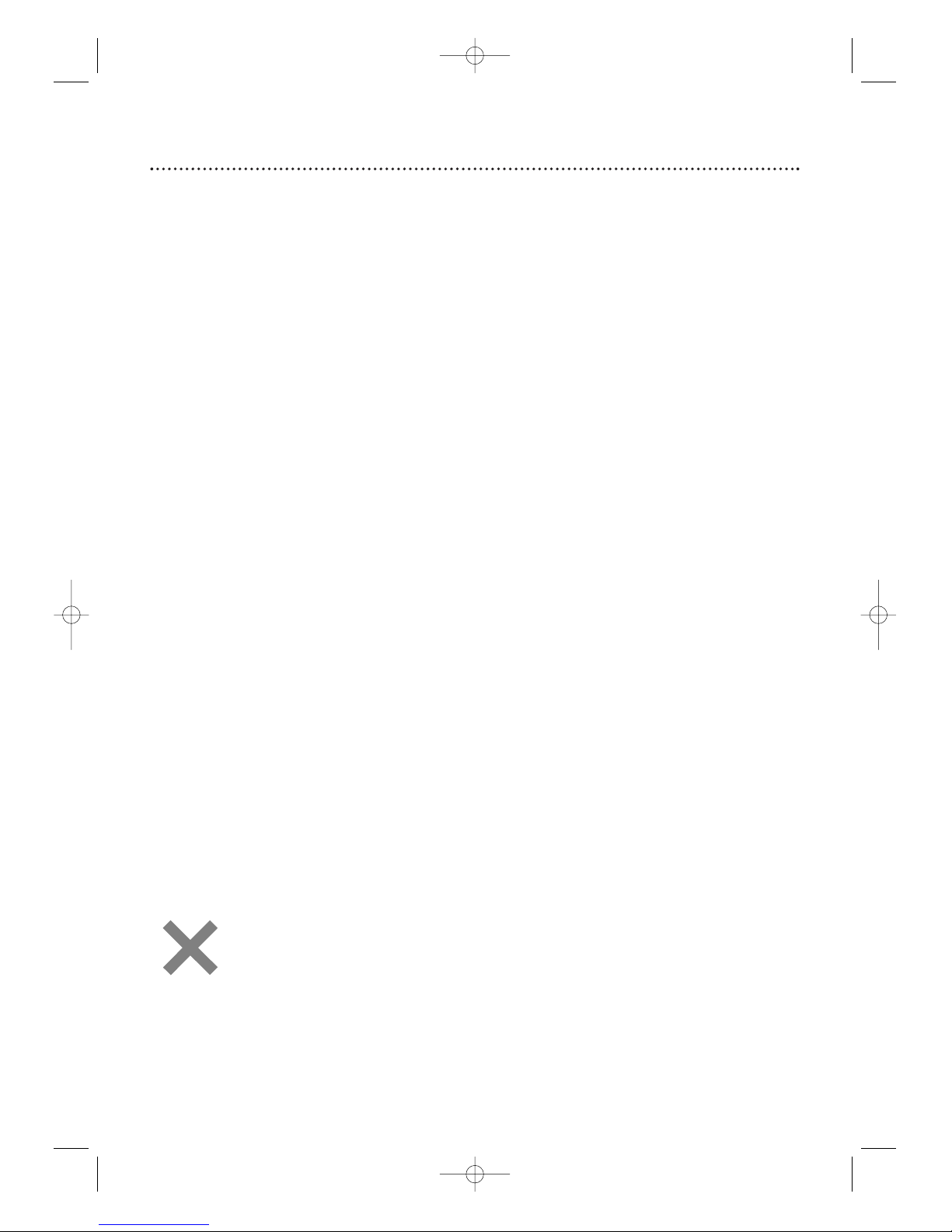
6 Introduction
• Automatic Channel Setup
• Automatic Head Cleaner
• Automatic Tracking Adjustment
• Closed Captions
•Daylight-Savings Time
• English, Spanish or French Setup Menus
•Forward/Reverse Searching; Still
• High Quality (HQ) System
•Index Search
• One-Touch Recording
• Real-Time Videotape Counter
• Rental Playback
• Repeat Playback
• Sleep Timer
• Timer Recording
• Time Search
•V-Chip (Parental Controls)
• Zero Return
Welcome to your TV/VCR/DVD owner’s manual.
This manual describes the 27MDTR20, 20MC4304 and 19MDTR20. These three models are different in size and
design, but operate identically.The 20MC4304 is illustrated in this manual.
Features - TV/VCR
• Audio Language choices *
• Bit Rate display
• Camera Angle *
• Dolby Digital Sound *
• Dual Playback
• Dynamic Range Control
• Fast/Paused/Slow/Step-by-Step Playback
• JPEG Playback
• Markers
• MP3 Playback
• Parental Controls *
•Program Playback
(Audio CD, MP3, JPEG)
• Random Playback
(Audio CD, MP3, JPEG)
• Repeat (A-B, Chapter,Title,Track, Group, Disc)
• Search (Title/Chapter,Time, Track)
• Subtitles *
• Virtual Surround
•Zoom
* If available on the disc
DVDDisc Menus...
Some explanations in this manual describe DVD disc menus. DVD manufacturers set the menus, which vary
among DVDs. Not all DVDs have menus. If the DVD has a menu, access it by pressing DISC MENU on the
remote control.
Details are on page 52.
Setup Menus...
Some instructions explain how to use the setup menus of the TV/VCR/DVD.There are two setup menus: one
for the TV/VCR features while the unit is in TV/VCR mode, and one for the disc features while the unit is in
DVD mode.Access the setup menus by pressing SETUP on the remote control.
While in TV/VCR mode, you can select only the TV/VCR SETUP menu.
In DVD mode, you can select both the TV/VCR SETUP menu and the SETUP menu for the unit’s DVD player.
Press SETUP once to select the TV/VCR SETUP menu. Press SETUP twice to get to the DVD player’s SETUP
menu.
Even if you set a DVD feature in the unit’s SETUP menu, it will not be available if the current disc does not
include that feature.
Available Disc Features...
All features described in this manual are not available on every disc. If the feature is not available
on the disc, you cannot use the TV/VCR/DVD to make it available.
An “X” will appear in the top right corner of the screen if you try to access a feature that is not
available.
For example, some features are available only during playback, while others are available only if
playback is stopped. If you cannot access a feature, try stopping or starting playback, then try the
feature again.
Features - Discs
T2132_1102_0102_EN1_0303 3/3/05 10:18 AM Page 6
Page 7
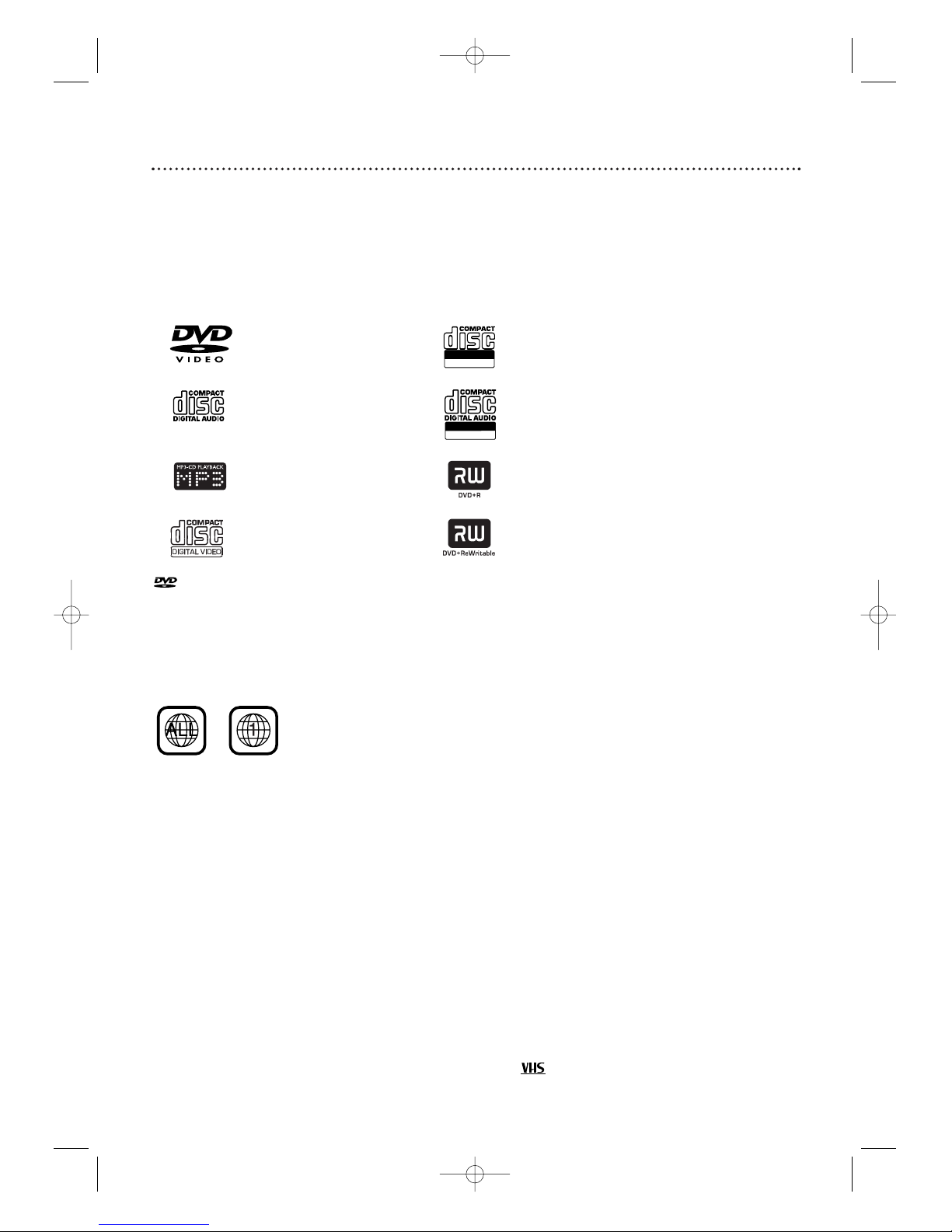
Playable Discs and Videotapes 7
This unit is not compatible with Multiple Bit Rate
(MBR: a file that contains the same content encoded at several different bit rates).
Region Codes
This TV/VCR/DVD has a Region One (1) DVD player.DVDs must be labeled for ALL regions or for Region 1 in
order to play on the unit.You cannot play DVDs that are labeled for other regions. Look for the symbols below on
your DVDs. If these region symbols do not appear on your DVD, you cannot play the DVD in this TV/VCR/DVD.
The number inside the globe refers to a region of the world. Region 1 represents the United States, Canada,
upper regions of North America, Bermuda, the U.S.Virgin Islands and small regions near Australia.
A DVD labelled for a specific region can only play on DVD players with the same region code.
Color Systems
DVDs are recorded in different color systems throughout the world.The most common color systems are NTSC
(which is used primarily in the United States and North America), PAL and SECAM.
The DVD player of this unit uses NTSC, so DVDs you play must be recorded in the NTSC color system.You cannot
play DVDs recorded in other formats.The color system of the DVD may be listed on the DVD or on the disc case.
Unacceptable Discs
If you insert an unacceptable type of disc, a Disc Error message may appear on the TV screen.The following
discs will not play on this DVD player.
• CD-ROM • DVD-RAM • DVD-ROM
• Compact Disc-Interactive (CD-I) • Video Single Disc (VSD) • DVD-Audio
• Unfinalized Discs • DVD contains MP3 or JPEG files
• DVD/CD contains Windows Media
TM
Audio
On the following disc, the sound may not be heard.
• Super Audio CD - Only the sound on the CD layer can be heard. The sound on the high-density Super
Audio CD layer cannot be heard.
Videotapes
Magnavox recommends you use only videotapes that have the mark. Other videotapes may have poor
picture quality and cause excessive deposits on the video heads.The warranty may not cover such damage.
The VCR of this TV/VCR/DVD has a High Quality (HQ) system and is compatible with existing Video Home
System (VHS) equipment.
Playable Discs
The DVD player of this TV/VCR/DVD will play many types of discs, including Digital Video Discs (DVDs) and
Audio Compact Discs (CDs). It will play MP3 and JPEG files as well.
To play a DVD, make sure it meets the requirements for Region Codes and Color Systems as described
below. Discs that have the following logos will play on the DVD player of this TV/VCR/DVD. Finalize CD-R,
CD-RW, DVD+R and DVD+RW Discs before playing them in the TV/VCR/DVD.
● A disc may not play properly if the disc’s recorded area is less than 55mm across.
● Do not glue paper or put stickers on to the disc.These may damage the disc, and the TV/VCR/DVD may
not read it correctly.
DVD: Prerecorded Digital
Video Discs
Audio CDs
MP3: Digital audio files
recorded on a CD-R or
CD-RW
Video CDs
CD-R/RW: Compact Disc
Recordable/Rewritable.
CD-Rs can be recorded on
only once.
CD-RWs can be recorded
on multiple times.
DVD+R: DVD Recordable.
DVD+Rs can be recorded
on only once.
DVD+RW: DVD Rewritable.
DVD+RWs can be recorded
on multiple times.
Recordable
ReWritable
is a trademark of DVD Format/Logo Licensing Corporation.
Recordable
ReWritable
T2132_1102_0102_EN1_0303 3/3/05 10:18 AM Page 7
Page 8
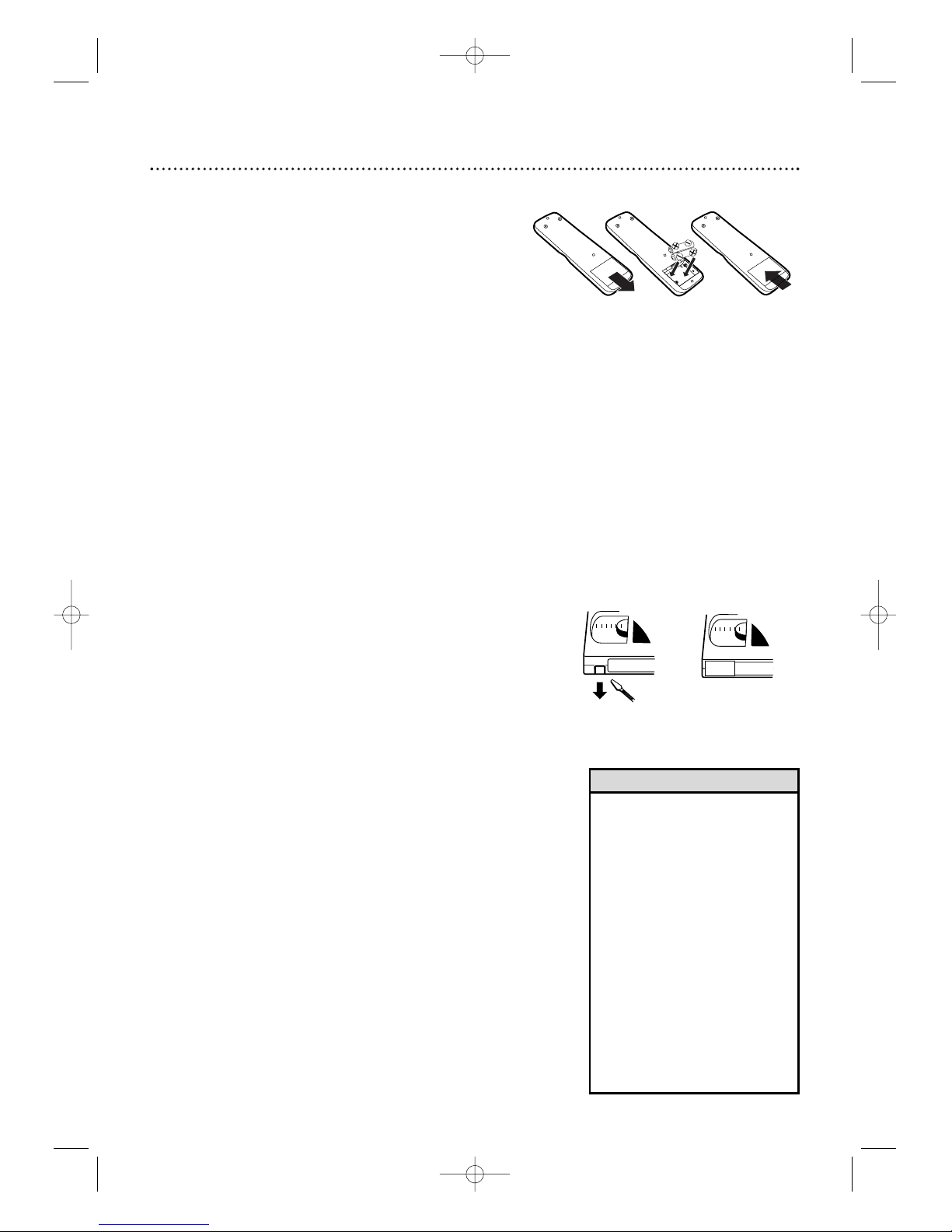
8 Before Using the TV/VCR/DVD
1 2
1 2
3
Remote Control Battery Installation
1
Remove the battery compartment lid on the
bottom of the remote control. Slide the lid down and
off. Follow the direction of the arrow on the lid.
2
Place two AA batteries inside the battery
compartment. Align the +and –ends as indicated.
3
Replace the battery compartment lid.
Battery Safety
Battery Usage CAUTION - To prevent battery leakage that
may result in bodily injury, property damage or damage to the
unit:
● Install ALL batteries correctly, with the + and
–
markings
on the battery aligned as indicated on the unit;
● Do not mix batteries, for example, old with new or carbon
with alkaline; and
● Remove batteries when the unit will not be used for a long
time.
Recording Prevention
Videotapes have record tabs to ensure you do not erase
recordings accidentally.
1
To prevent accidental recording, break off the
tab with a screwdriver.
2
To r ecord again, cover the hole with cellophane
tape.
Using the Remote Control
● Point the remote control at the remote sensor on the
front of the TV/VCR/DVD. Details are on page 17.
● Do not put objects between the remote control and the
TV/VCR/DVD.
TV/VCR/DVD Maintenance
● Remove any light adhesive stick-on notes from the video
cassette before putting the cassette in the TV/VCR/DVD.
Removable labels can jam the TV/VCR/DVD.
● The TV/VCR/DVD requires periodic maintenance to
maintain its excellent performance.This TV/VCR/DVD has
an internal head cleaning system. However, the video heads
will eventually require cleaning or replacement. Only an
authorized service center should perform this service.
•Your new product, its packaging
and this manual contain
materials that can be recycled
and reused. Specialized
companies can recycle your
product to increase the amount
of reusable materials and to
minimize the amount that
needs to be properly disposed.
Your product uses batteries
that should not be thrown
away when depleted but should
be disposed of as small
chemical waste.
Please find out about the local
regulations on disposal of your
old product, batteries, manual
and packaging when you
replace existing equipment.
Helpful Hint
T2132_1102_0102_EN1_0303 3/3/05 10:18 AM Page 8
Page 9
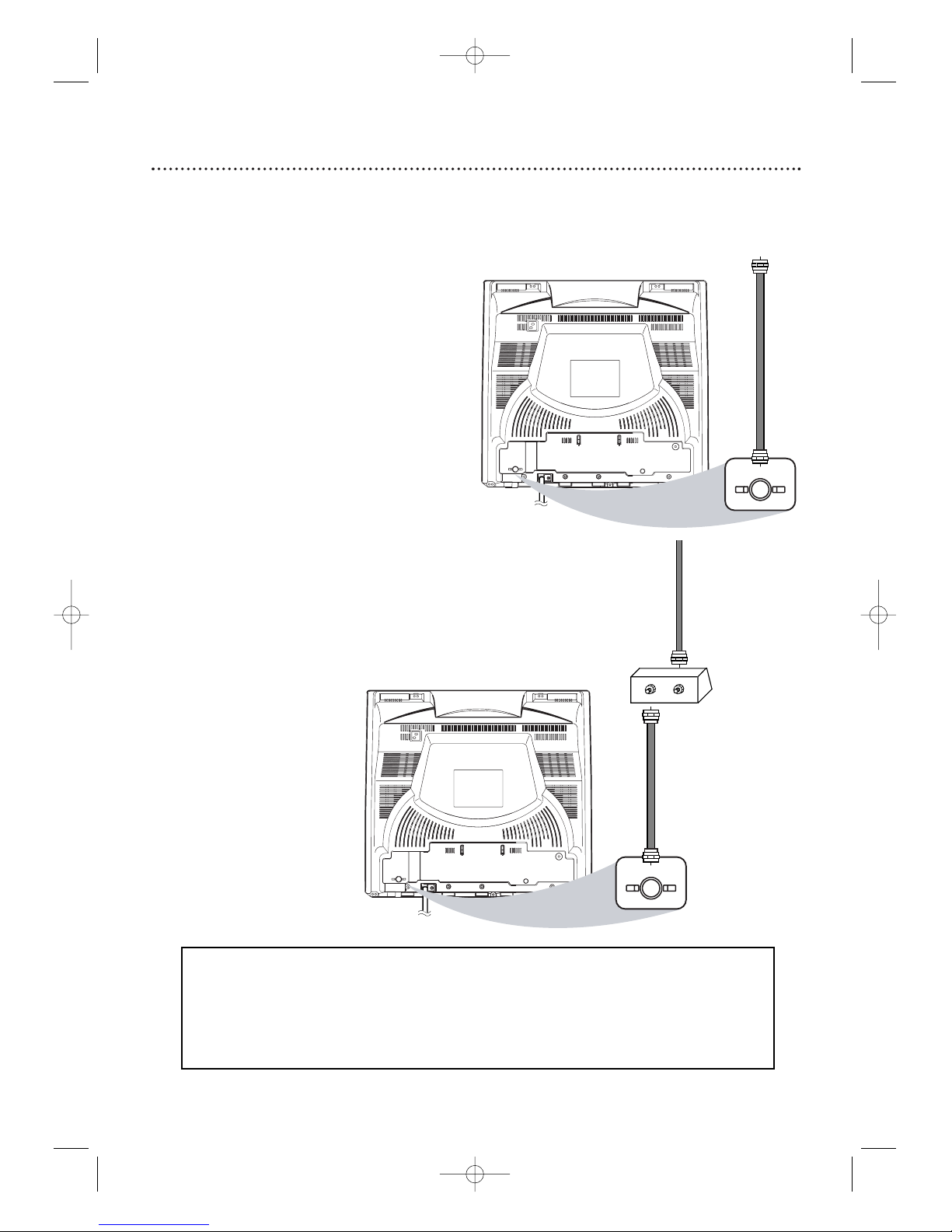
Hooking Up the TV/VCR/DVD 9
ANT.
AUDIO OUT
COAXIAL
ANT.
IN
OUT
ANT.
AUDIO OUT
COAXIAL
ANT.
Connect an
RF coaxial cable
(not supplied) to
the OUT Jack on
the Cable Box/
Satellite Receiver
and to the
ANT(enna) Jack
on the
TV/VCR/DVD.
Connect a Cable TV
signal or an antenna to
the ANT(enna) Jack.
1
Hook up your TV/VCR/DVD using
one of the connections shown.
A
Hooking Up Your TV/VCR/DVD
with a Cable TV Signal or
Outdoor Antenna
Connect the Cable TV
or Satellite signal to the
IN Jack on the Cable
Box/Satellite Receiver.
B
Hooking Up Your TV/VCR/DVD
with a Cable Box/Satellite Receiver
To view any channel, set the TV/VCR/DVD to
the output channel (channel 03 or 04) of the
Cable Box/Satellite Receiver.Then, select
channels at the Cable Box/Satellite Receiver.
Your Cable Box/Satellite Receiver may have Audio and Video Out jacks instead of the single
Antenna Out jack (RF coaxial or 75 ohm) shown here.
If so, connect Audio and Video cables to the Audio/Video Out jacks of the Cable Box/Satellite
Receiver and to the AUDIO/VIDEO In jacks on the front of the TV/VCR/DVD.
Press SELECT on the remote to set the TV/VCR/DVD to AUX, not channel 3 or 4. Select
channels you want to watch or record at the Cable Box/Satellite Receiver as usual, leaving the
TV/VCR/DVD on AUX.
Instructions continue on the next page.
T2132_1102_0102_EN1_0303 3/3/05 10:18 AM Page 9
Page 10
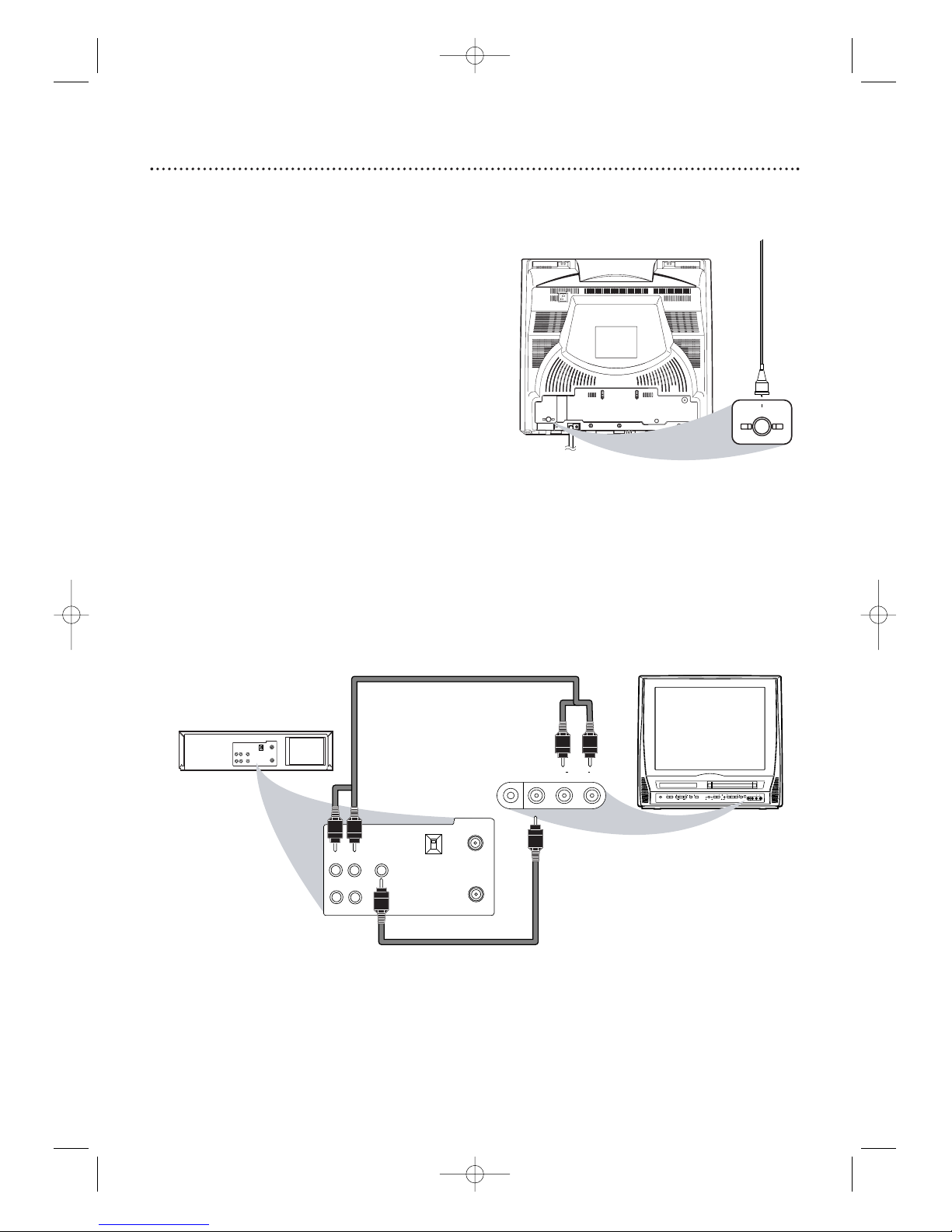
10 Hooking Up the TV/VCR/DVD (cont’d)
OUT
IN
VIDEO
IN
OUT
3CH
4CH
AUDIO
ANT.
L R
VIDEO
HEADPHONE
RL
AUDIO
SOURCE CHANNEL REC/OTR
VCR/TVDVD
F.FWDPLAYREWSTANDBY-ON
STOP/EJECT
STOP OPEN/CLOSE
VOLUME NEXTPLAYPREV
SEARCH
OUT
IN
VIDEO
IN
OUT
3CH
4CH
ANT.
AUDIO
L R
VIDEO
HEADPHONE
RL
AUDIO
AUDIO/VIDEO IN Jacks
on front of TV/VCR/DVD
AUDIO/VIDEO OUT Jacks
on VCR (example only)
Connect audio cables to the
AUDIO OUT Jacks on the
VCR and to the red and
white AUDIO In Jacks on the
front of the TV/VCR/DVD.
Connect a Video cable to the
VIDEO OUT Jack on the VCR and
to the yellow VIDEO In Jack on
the front of the TV/VCR/DVD.
2
When all other connections are
complete, plug in the
TV/VCR/DVD’s power cord.
ANT.
AUDIO OUT
COAXIAL
ANT.
Indoor Antenna
(not supplied,
example only)
D
Hooking Up Your TV/VCR/DVD to
Another Video Source
(VCR, DVD player, Camcorder, etc.)
You may need this connection if you want to
play discs or tapes on other equipment but
watch them on the TV/VCR/DVD. Press
SELECT on the remote to select AUX at the
TV/VCR/DVD.When you play the materials on
the other equipment, it will show on the
TV/VCR/DVD’s AUX channel. More details are
on page 34.
Audio and video cables are not supplied.
C
Hooking Up Your TV/VCR/DVD
with an Indoor Antenna
To install an indoor antenna or “rabbit ears”
(not supplied), connect the antenna wire to the
ANT(enna) Jack on the back of the
TV/VCR/DVD as shown. Extend the antenna
and adjust its length, direction and angle for the
clearest picture.
Instructions continued from the previous page.
T2132_1102_0102_EN1_0303 3/3/05 10:18 AM Page 10
Page 11

ANT.
AUDIO OUT
COAXIAL
AUDIO OUT
COAXIAL
Optional Connections 11
•You cannot use a Mini-Disc or
Digital Audio Tape deck to
copy Dolby Digital 5.1 channel
surround sound discs.
• If the disc is not recorded in
Dolby Digital 5.1 channel
surround sound, you will not
hear multi-channel sound even
if you use the Digital Stereo
hookup.
•To see if your disc is recorded
in Dolby Digital, look for a
Dolby Digital logo on disc or
on its case.
•To see if your Stereo has
Dolby Digital, look for a Dolby
Digital logo on your Stereo.
Or, refer to the Stereo
owner’s manual.
Digital Stereo Hookups
You can connect the TV/VCR/DVD to a Stereo
that has a Digital Coaxial In jack. Use this
hookup if you want to hear the TV/VCR/DVD
sound through the Stereo instead. Use these
connections for a Dolby Digital-compatible
Stereo or for a Receiver that has a Mini-Disc or
Digital Audio Tape deck.
1
Connect the antenna/Cable TV
signal. Details are on pages 9-10.
2
Connect a digital audio coaxial
cable (not supplied) to the AUDIO
OUT COAXIAL jack on the
TV/VCR/DVD.
Also connect the cable to the
Stereo’s COAXIAL DIGITAL
AUDIO IN jack.
3
If the Stereo is Dolby
Digital-compatible, set DOLBY
DIGITAL to BITSTREAM. If the
Stereo is not Dolby Digital-compatible
or if you connected to a Mini-Disc or
Digital Audio Tape Deck, set DOLBY
DIGITAL to PCM. Details are on page 72.
An incorrect setting causes noise
distortion and damages speakers.
To A UDIO OUT
COAXIAL jack
on TV/VCR/DVD
To Stereo’s
COAXIAL DIGITAL AUDIO IN jack
Helpful Hints
T2132_1102_0102_EN1_0303 3/3/05 10:18 AM Page 11
Page 12
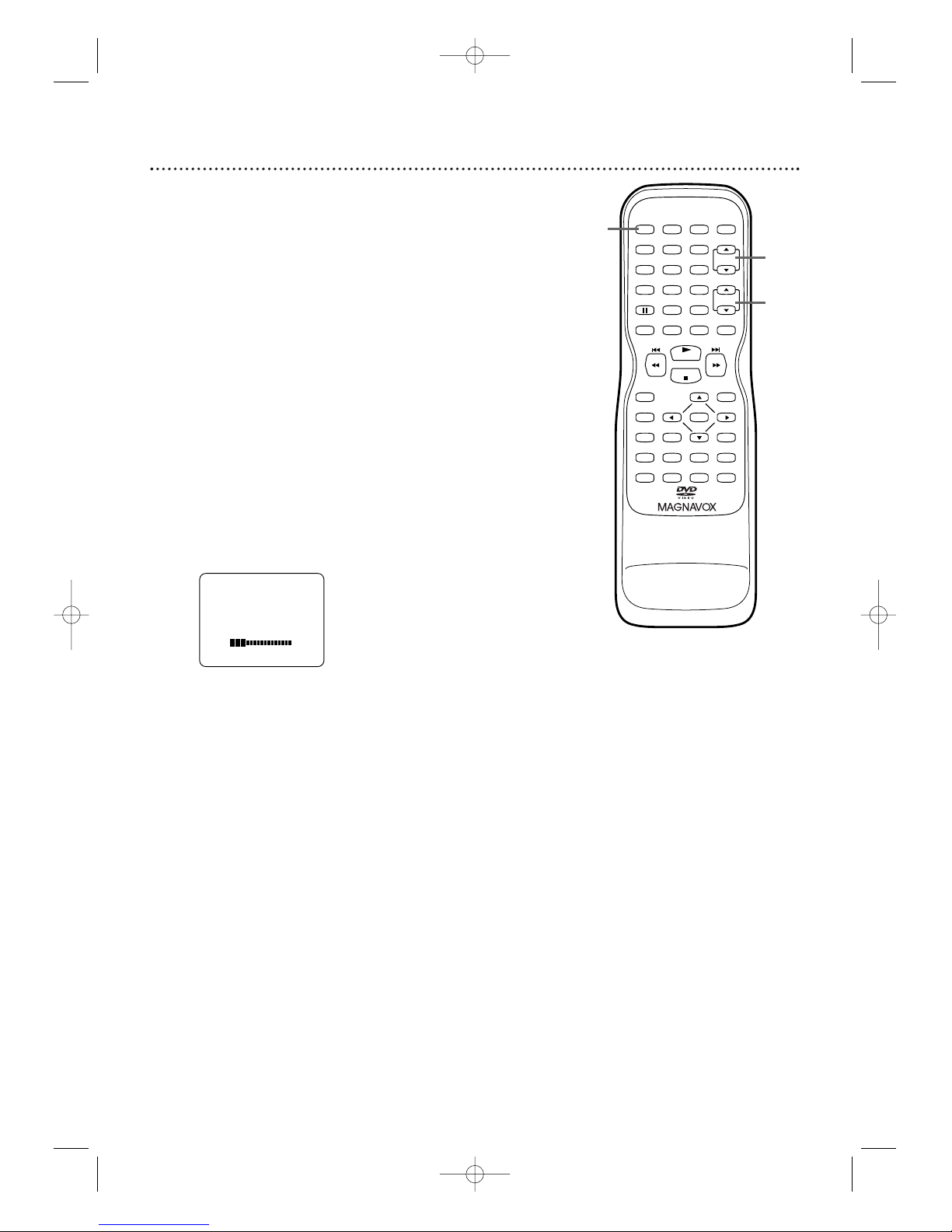
12 Watching TV
The unit selects available TV channels automatically when you
connect an Antenna or Cable TV signal to it.To reset TV
channels, see page 20.
If you are using a Cable Box or Satellite Receiver, you do not
need to set channels at the TV/VCR/DVD.
1
Press STANDBY-ON to turn on the TV/VCR/DVD.
2
To watch TV, press CH. ▲/▼ to select memorized
channels. Memorized channels are those that appear
when you flip through channels. If a channel is skipped,
you still can use the Number buttons to select it.This
is a non-memorized channel; it may have weak
reception in your area.
To update your memorized and non-memorized
channels, see page 19.
Remember, if you are using a Cable Box/Satellite
Receiver, set the TV/VCR/DVD to channel 3, 4 or
AUX. Change channels at the Cable Box/Satellite
Receiver.
3
Press VOL. ▲/▼ to adjust the volume.
VOLUME 20
PLAY
STOP
ENTER
RECORD
DISC
MENU
RETURNTITLESETUP
A
-
B
REPEATSEARCH MODE
CLEAR
MODE
ANGLESUBTITLEAUDIO
DISPLAY
SPEED C.RESET
STANDBY-ON
PICTURE SELECTSLEEP
CH.
VOL.
MUTE
ZOOM
123
456
789
0 +10
+100
REPEAT
2
3
1
T2132_1102_0102_EN1_0303 3/3/05 10:18 AM Page 12
Page 13
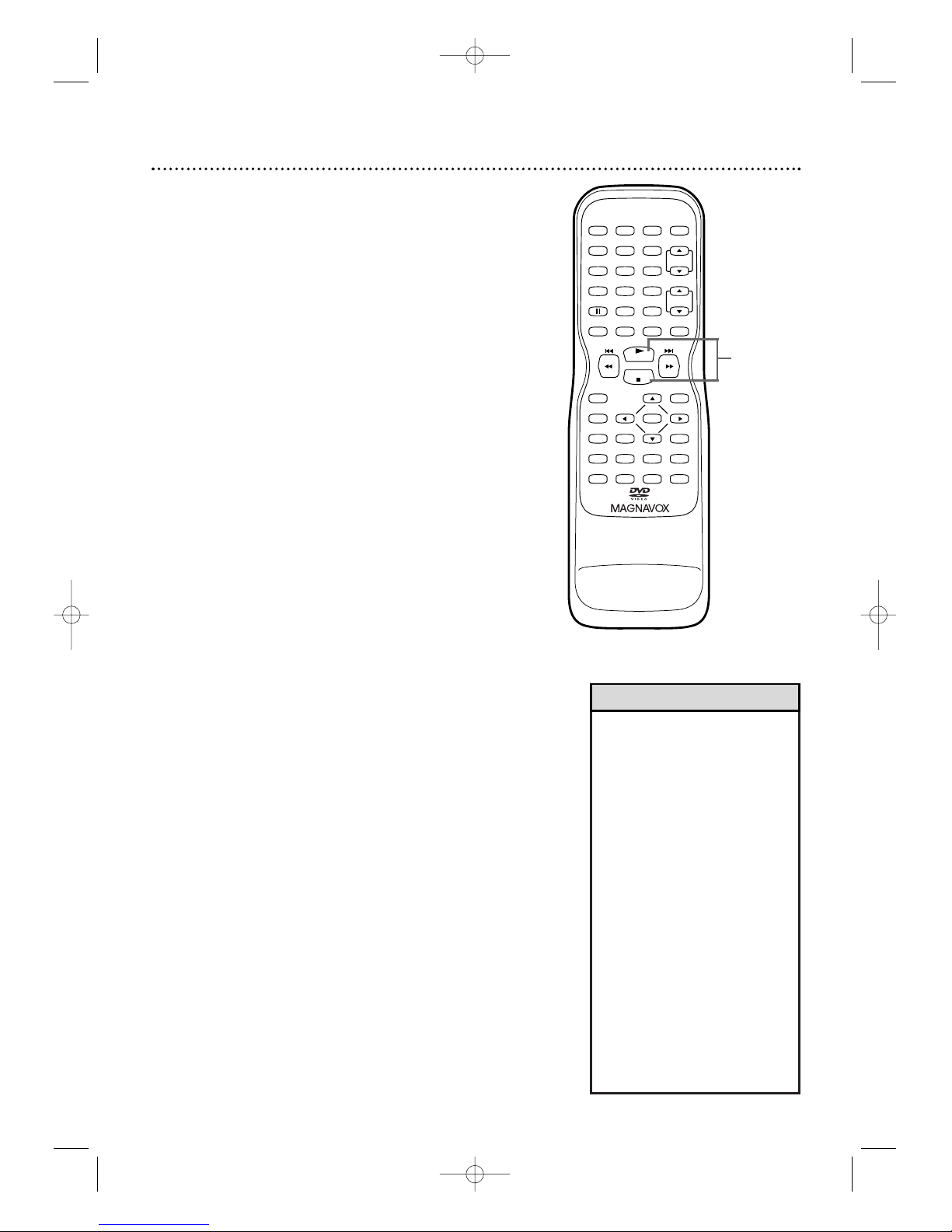
Playing a Videotape 13
• If the tape you want to play is
already in the TV/VCR/DVD,
turn on the power. Press
SELECT to choose TV/VCR
mode (the red VCR/TV light
will be on), then press
PLAY B.
• When you play an S-VHS
format tape, you cannot get
the high resolution that would
be available on an S-VHS VCR.
Noise lines (black and white
streaks) may appear in the
picture.
•If you press SELECT while
playing a videotape, playback
will stop and the unit will
switch to DVD mode.This will
happen also if you press
PLAY B (DVD) or
OPEN/CLOSE A (DVD) on
the front of the TV/VCR/DVD
during videotape playback.
Helpful Hints
Follow these steps to simply play a videotape. Videotape
playback options are on pages 35-41.
1
Insert a videotape in the cassette
compartment of the TV/VCR/DVD. The power
will come on. If the tape’s record tab is missing,
playback should start automatically.
2
If playback does not start automatically, press
PLAY B to start playback.
3
Press STOP C to stop playback.
4
Press j / h to rewind the tape.
Press i / g to fast forward the tape.
5
Press STOP/EJECT CC/AAon the front of the
TV/VCR/DVD to remove the tape.
PLAY
STOP
ENTER
RECORD
DISC
MENU
RETURNTITLESETUP
A
-
B
REPEATSEARCH MODE
CLEAR
MODE
ANGLESUBTITLEAUDIO
DISPLAY
SPEED C.RESET
STANDBY-ON
PICTURE SELECTSLEEP
CH.
VOL.
MUTE
ZOOM
123
456
789
0 +10
+100
REPEAT
2-4
T2132_1102_0102_EN1_0303 3/3/05 10:18 AM Page 13
Page 14
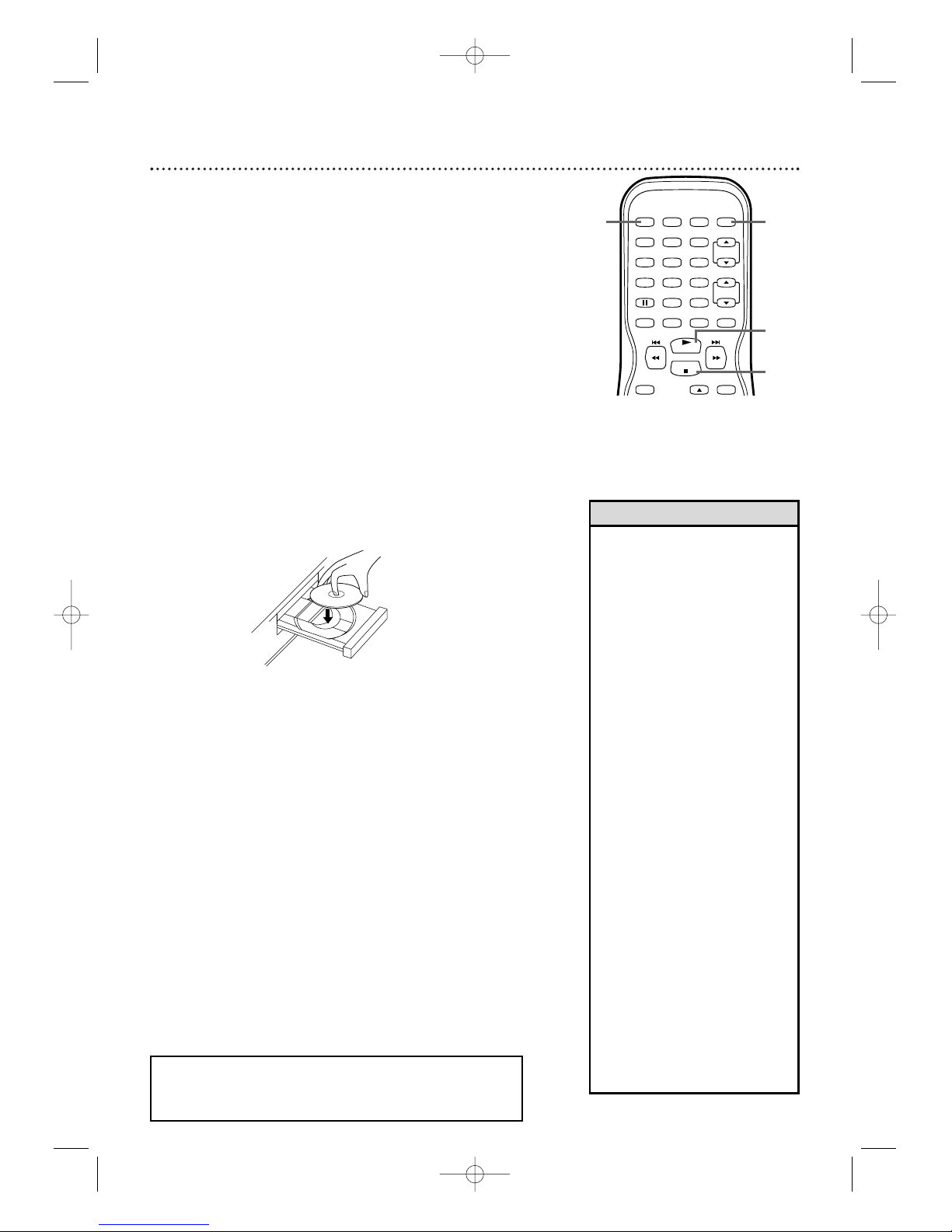
14 Playing a Disc
Before you begin, turn on the power of other equipment
connected to the TV/VCR/DVD. Set a stereo (if applicable) to
the correct sound source or channel. Details are on page 11.
1
Press STANDBY-ON to turn on the
TV/VCR/DVD. The unit will be in TV/VCR mode.The
red VCR/TV light will be on.
2
Press SELECT repeatedly to put the
TV/VCR/DVD in DVD mode. The green DVD light
will appear on the front of the TV/VCR/DVD.
3
Press OPEN/CLOSE A on the front of the
TV/VCR/DVD to open the disc tray.
4
Place a disc into the tray.
Some DVDs are recorded on both sides. Make sure the
label of the side you want to play is facing up.
Or, if the DVD is recorded on only one side, place the
disc in the tray with the label facing up and the shiny
side facing down.
5
Press PLAY B to close the tray. The tray will
close and playback will begin. If playback does not start
automatically, press PLAY B again.
If a DVD menu appears instead, see page 52.
To play MP3 or JPEG files, see page 66.
You also can close the tray by pressing
OPEN/CLOSE A.
6
Press STOP C to stop playback. If playback remains
stopped for 5 minutes, the DVD screen will dim. If
playback is stopped for 20 minutes with no activity at
the TV/VCR/DVD, the unit will turn off.
PLAY
STOP
RECORD
DISC
MENU
SPEED C.RESET
STANDBY-ON
PICTURE SELECTSLEEP
CH.
VOL.
MUTE
ZOOM
123
456
789
0 +10
+100
1
5
6
2
3
Press OPEN/CLOSE A on
the front of the
TV/VCR/DVD.
4
Insert a disc.
•Even if you turn off the unit in
DVD mode, if you turn it on
again with the STANDBY-ON
button, it will be in TV/VCR
mode. If the unit was shut down
by unplugging the power cord
or due to a power failure, it will
be in DVD mode when you
turn it on again.
• An ‘’X” will appear on the
screen when you try to access
a feature that is not available.
This is not a problem with the
TV/VCR/DVD.
• If a disc is dirty or scratched,
the picture may be distorted or
playback may stop. Remove the
disc and try a different one.
•Press OPEN/CLOSE A (DVD)
or PLAY B (DVD) on the front
of the TV/VCR/DVD when the
power is off.This turns on the
unit in DVD mode (not
TV/VCR mode).
• If a disc has multiple layers, the
picture may freeze occasionally.
This happens when the first
layer switches to the second
layer.This is not a malfunction.
•Pressing SELECT during disc
playback stops disc playback and
switches the unit to TV/VCR
mode. Pressing
PLAY B (VCR) on the front of
the unit during disc playback
stops disc playback and starts
tape playback.
Helpful Hints
REMINDER: Only certain discs will play.
See page 7 for details.
T2132_1102_0102_EN1_0303 3/3/05 10:18 AM Page 14
Page 15
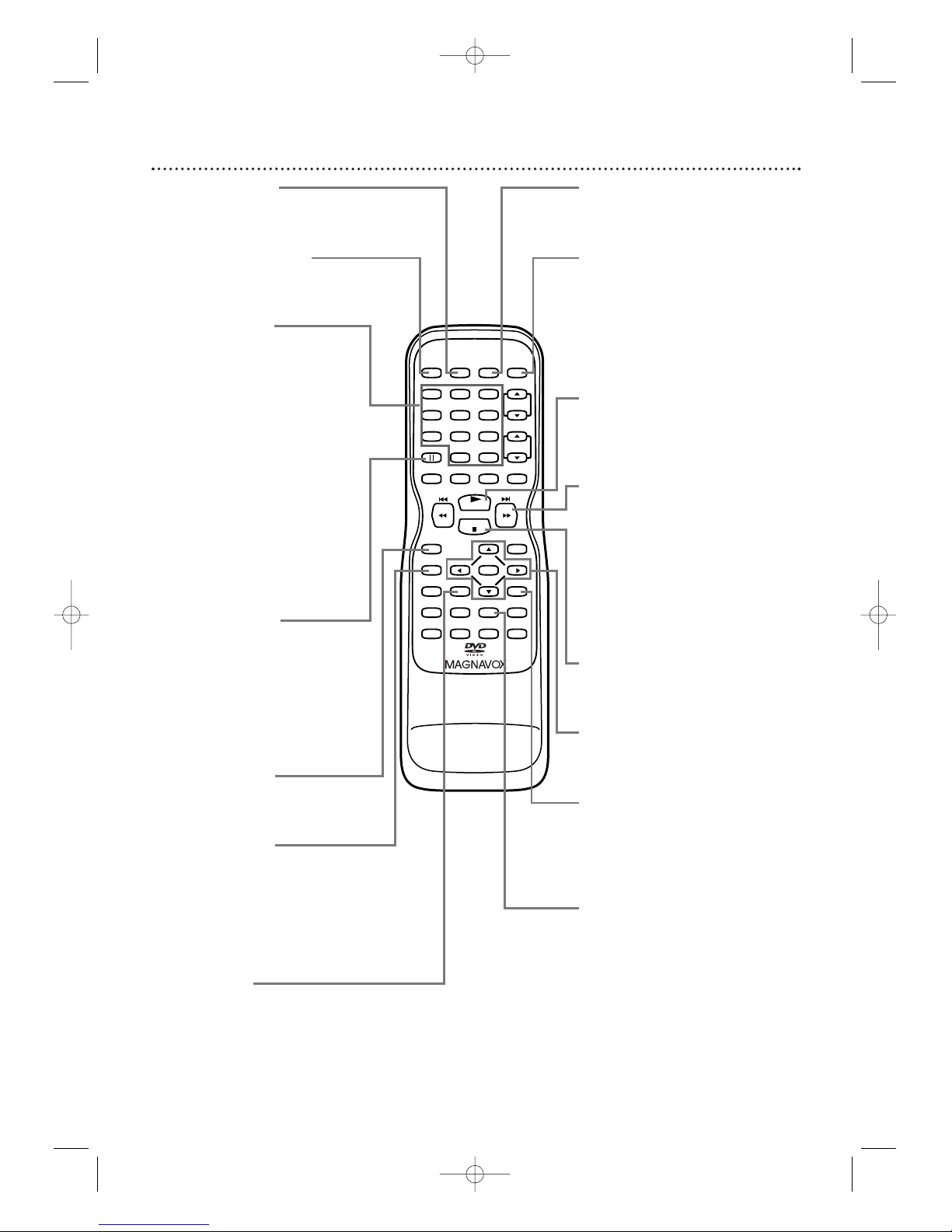
Remote Control Buttons 15
PLAY
STOP
ENTER
RECORD
DISC
MENU
RETURNTITLESETUP
A
-
B
REPEATSEARCH MODE
CLEAR
MODE
ANGLESUBTITLEAUDIO
DISPLAY
SPEED C.RESET
STANDBY-ON
PICTURE SELECTSLEEP
CH.
VOL.
MUTE
ZOOM
123
456
789
0 +10
+100
REPEAT
PICTURE Button
Press to access the picture controls.
Details are on page 26.
STANDBY-ON Button
Press to turn on or off the
TV/VCR/DVD.
Number Buttons
TV Mode: Press two digits to
access a specific channel. Press 0
before the number of a single-digit
channel. Details are on page 12.
+100/+10 button: To select channels
100 or higher, press +100/+10, then
the Number buttons of the last 2
digits of the channel number.
DVD Mode: Use the Number
buttons to enter a track or chapter
number.
+100/+10 button: Press before
entering double-digit numbers. For
example, to select chapter 16, press
+100/+10, then 1, 6.
k (pause) Button
Press to pause videotape recording.
Press again to resume recording.
Details are on page 27.
Press to pause videotape or DVD
playback. Press repeatedly to
advance the picture one frame at a
time. Details are on pages 40 and 56.
RECORD Button
Press once to start a recording on
videotape. Details are on page 27.
DISPLAY Button
TV/VCR Mode: Press to see the
videotape counter, channel or time
on the screen. Details are on page 26.
DVD Mode: Press to see the disc
status on the screen. Details are on
page 62.
TITLE Button
Press to access a DVD’s title menu if
available. Details are on page 52.
SLEEP Button
Press to set the Sleep Timer. Details
are on page 37.
SELECT Button
Press to choose AUX, TV/VCR or
DVD mode. The corresponding
light will appear on the front of the
TV/VCR/DVD to indicate which
mode is active. Details are on page
17.
PLAY B Button
Press to start playing a disc or
video cassette. Details are on pages
13-14.
G / g Button
During disc playback, press briefly
to skip to the next track or
chapter. Details are on page 55.
Or, press and hold for 2 seconds
to search forward during disc
playback. Details are on page 53.
Press to forward a videotape.
Details are on page 40.
STOP C Button
Press to stop disc or videotape
playback.
Arrow Buttons
Use the Arrow buttons to select or
adjust menu items.
RETURN Button
Press to go to the previous Setup
menu in DVD or TV/VCR mode.
Press to remove some menus or
displays.
REPEAT Button
Press to play a disc, title, chapter or
track repeatedly. Details are on page
57.
T2132_1102_0102_EN1_0303 3/3/05 10:18 AM Page 15
Page 16
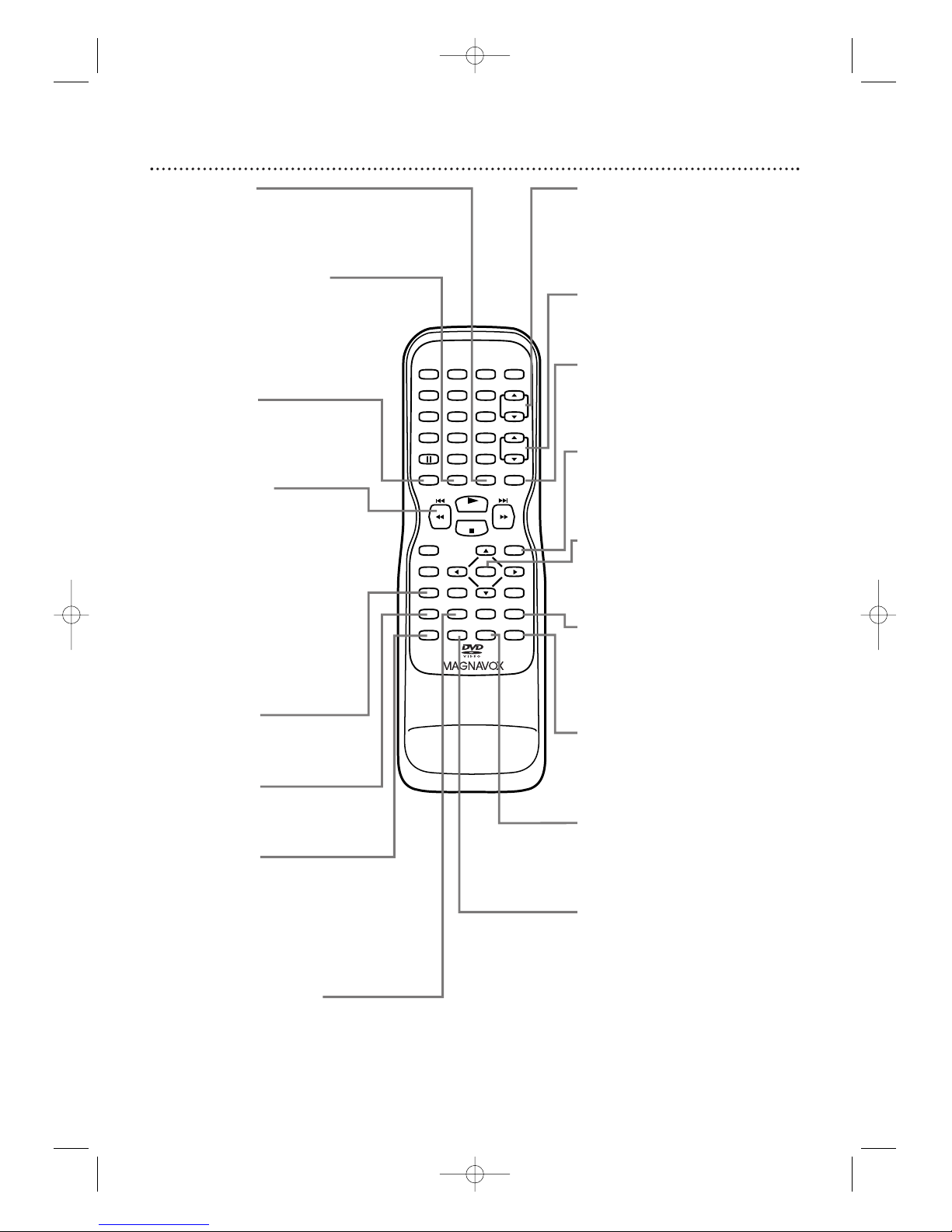
16 Remote Control Buttons (cont’d)
PLAY
STOP
ENTER
RECORD
DISC
MENU
RETURNTITLESETUP
A
-
B
REPEATSEARCH MODE
CLEAR
MODE
ANGLESUBTITLEAUDIO
DISPLAY
SPEED C.RESET
STANDBY-ON
PICTURE SELECTSLEEP
CH.
VOL.
MUTE
ZOOM
123
456
789
0 +10
+100
REPEAT
ZOOM Button
Press to enlarge the picture during
DVD playback. Details are on page
60.
C.RESET (counter reset)
Button
Press to reset the tape counter to
0:00:00. Details are on page 37.
Press to cancel a Timer Recording.
Details are on page 32.
SPEED Button
Press to choose a tape recording
speed (SP or SLP). Details are on
page 27.
j / h Button
During disc playback, press briefly
to skip to the beginning of the
current track/chapter. Press
repeatedly to skip to previous
tracks/chapters.
Details are on page 55.
Or, press and hold for 2 seconds
to search backward during disc
playback. Details are on page 53.
Press to reverse a videotape. Details
are on page 40.
SETUP Button
Press to access or remove the
TV/VCR/DVD's Setup menu.
CLEAR Button
Press to reset or erase a setting or
wrong information.
MODE Button
Press to play a program or to start
Random playback. Details are on
page 65.
Press to select a Black Level or
Virtual Surround setting. Details are
on page 64.
SEARCH MODE Button
Press to find a specific time,
chapter, track or title on a disc.
Details are on pages 54-55.
Press to set up Markers. Details are
on page 58.
CH. (channel) K/L Buttons
Press to select memorized TV
channels.
Details are on page 12.
VOL. (volume) K/L Buttons
Press to adjust the volume.
MUTE Button
Press to mute or restore the
sound.
DISC MENU Button
Press to access DVD disc menus.
Details are on page 52.
ENTER Button
Press to accept or change a menu
setting.
REPEAT A-B Button
Press to set a section of a disc to
play repeatedly. Details are on page
57.
ANGLE Button
Press to change the camera angle
and watch a disc sequence from a
different perspective. Details are on
page 59.
SUBTITLE Button
Press to select a subtitle language.
Details are on page 59.
AUDIO Button
Press to select an audio language
during DVD playback.
Press to select a sound mode
during Audio CD or Video CD
playback. Details are on page 61.
Press to select STEREO, SAP or
MONO while receiving MTS
broadcast.
Press to switch MONO/HIFI during
playback of a videotape. Details are
on pages 50 and 51.
T2132_1102_0102_EN1_0303 3/3/05 10:18 AM Page 16
Page 17
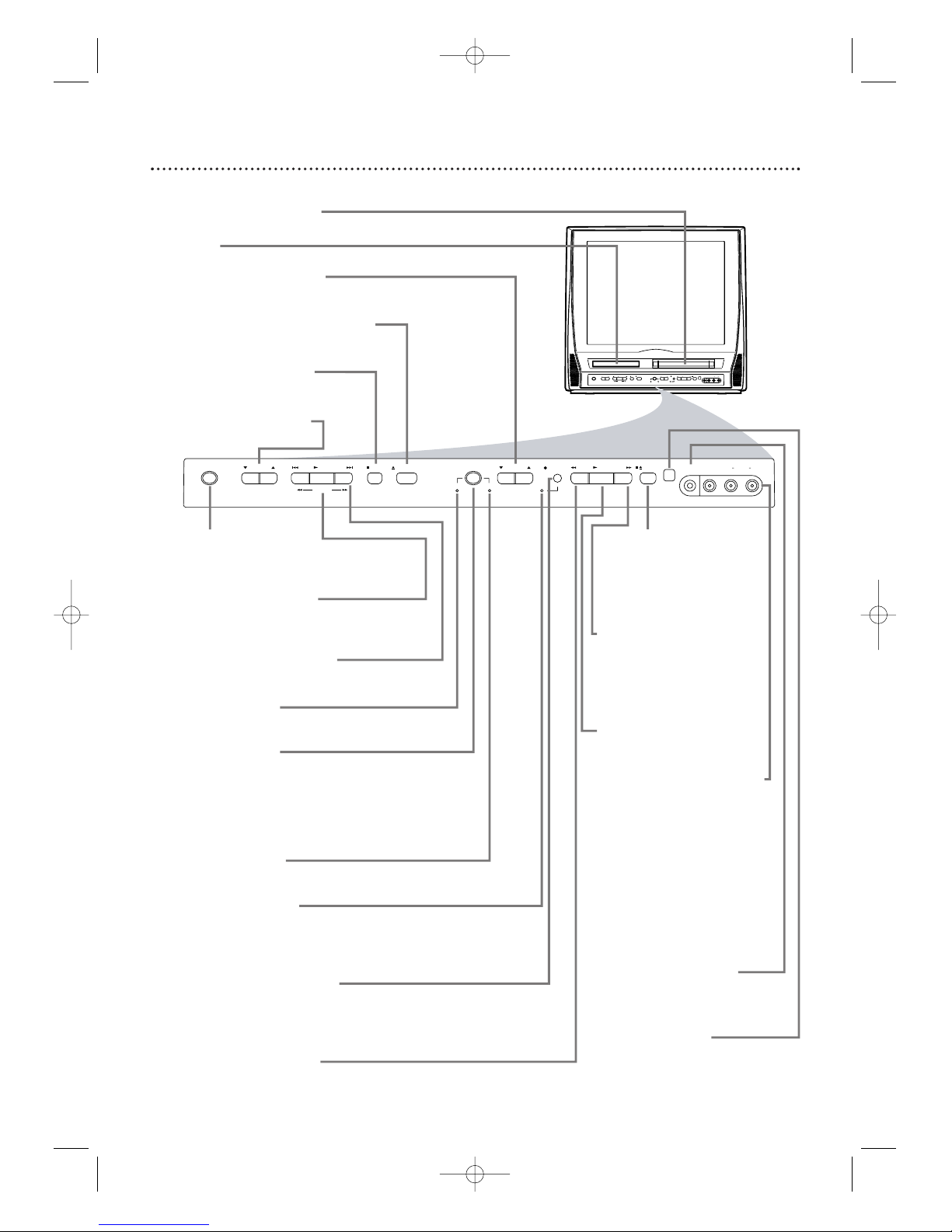
Front Panel 17
STOP/EJECT C/A
Button (VCR)
Press to stop tape playback.
Press while playback is
stopped to remove the
tape.
F.FWD D Button
(VCR)
Press to fast forward the
tape or to search forward
quickly during playback.
Details are on page 40.
PLAY B Button (VCR)
Press to start tape playback.
Details are on page 13.
VIDEO and AUDIO L/R
(left/right) In jacks
Use audio and video cables
to connect these jacks to
the Audio and Video Out
jacks of a Camcorder, DVD
player or VCR. This lets you
watch materials playing on
the other equipment when
you choose AUX at the
TV/VCR/DVD. Details are on
pages 10 and 34.
HEADPHONE jack
Connect headphones (not
supplied) here for personal
listening.
Remote Sensor
Receives a signal from your
remote control so you can
operate the TV/VCR/DVD
from a distance.
STANDBY-ON Button
Press to turn the TV/VCR/DVD on or
off. Turn off the TV/VCR/DVD for a
timer recording.
PLAY B Button (DVD)
Press to start disc playback.
Details are on page 14.
PREV H,
NEXTi Buttons (DVD)
Press to go to a different chapter or
track. Details are on page 55.
DVD light (green)
Appears if the TV/VCR/DVD is in DVD
mode.
SOURCE Button
Press to select AUX, TV/VCR or DVD
mode. If you switch to TV/VCR mode,
wait about 4 seconds before switching
back to DVD mode. This button works
the same as the SELECT button on the
remote.
VCR/TV light (red)
Appears if the TV/VCR/DVD is in
TV/VCR mode.
REC/OTR light (red)
This light flashes during recording. It
lights when the TV/VCR/DVD is in
Standby mode (power off) for a timer
recording.
REC/OTR I Button (VCR)
Press to start a videotape recording.
Details are on page 27.
Press repeatedly to start a One-Touch
Recording. Details are on page 28.
REW E Button (VCR)
Press to rewind the tape or to search
backward quickly during playback.
Details are on page 40.
Cassette Compartment
Insert a videotape here.
Disc Tray
Insert a disc here.
CHANNEL K/L Buttons
Press to select TV channels.
Details are on page 12.
OPEN/CLOSE A Button (DVD)
Press to open or close the disc tray.
Details are on page 14.
STOP C Button (DVD)
Press to stop disc playback.
Details are on page 14.
VOLUME K/L Buttons
Press to adjust the volume.
VIDEO
HEADPHONE
RL
AUDIO
SOURCE CHANNEL REC/OTR
VCR/TVDVD
F.FWDPLAYREWSTANDBY-ON
STOP/EJECT
STOP OPEN/CLOSE
VOLUME NEXTPLAYPREV
SEARCH
VIDEO
HEADPHONE
RL
AUDIO
SOURCE CHANNEL REC/OTR
VCR/TVDVD
F.FWDPLAYREWSTANDBY-ON
/ STOP/EJECT
STOP OPEN/CLOSE
VOLUME NEXTPLAYPREV
SEARCH
Front design varies slightly among models.
T2132_1102_0102_EN1_0303 3/3/05 10:18 AM Page 17
Page 18
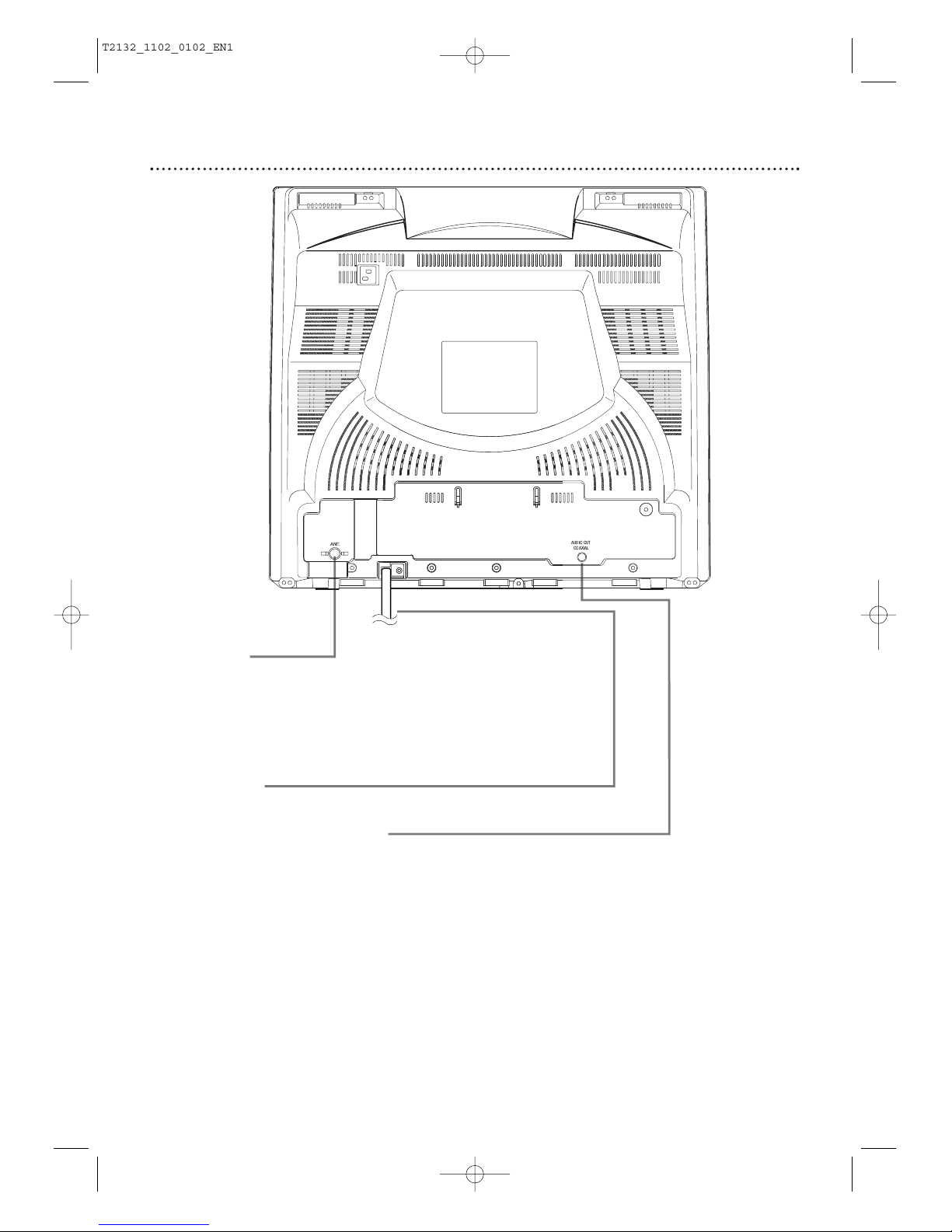
18 Rear Panel
ANT. Jack
(Antenna In)
Connect an antenna or Cable TV signal here. This brings TV
channels to the TV/VCR/DVD. If you do not connect an antenna
or Cable TV signal to the TV/VCR/DVD (or connect to a Cable
Box/Satellite Receiver through this jack), you will not receive any
TV channels. Details are on pages 9-10.
Power Cord
Connect to a standard AC outlet (120V/60Hz).
AUDIO OUT COAXIAL Jack
Connect this jack to a Digital Stereo using a digital audio coaxial
cable (not supplied). Use this connection if the Stereo has Dolby
Digital compatibility and has a Digital Coaxial Audio In jack. You
may also use this connection when connecting the TV/VCR/DVD
to a Mini-Disc or Digital Audio Tape deck. Details are on page 11.
T2132_1102_0102_EN1_0303 3/3/05 10:18 AM Page 18
Page 19
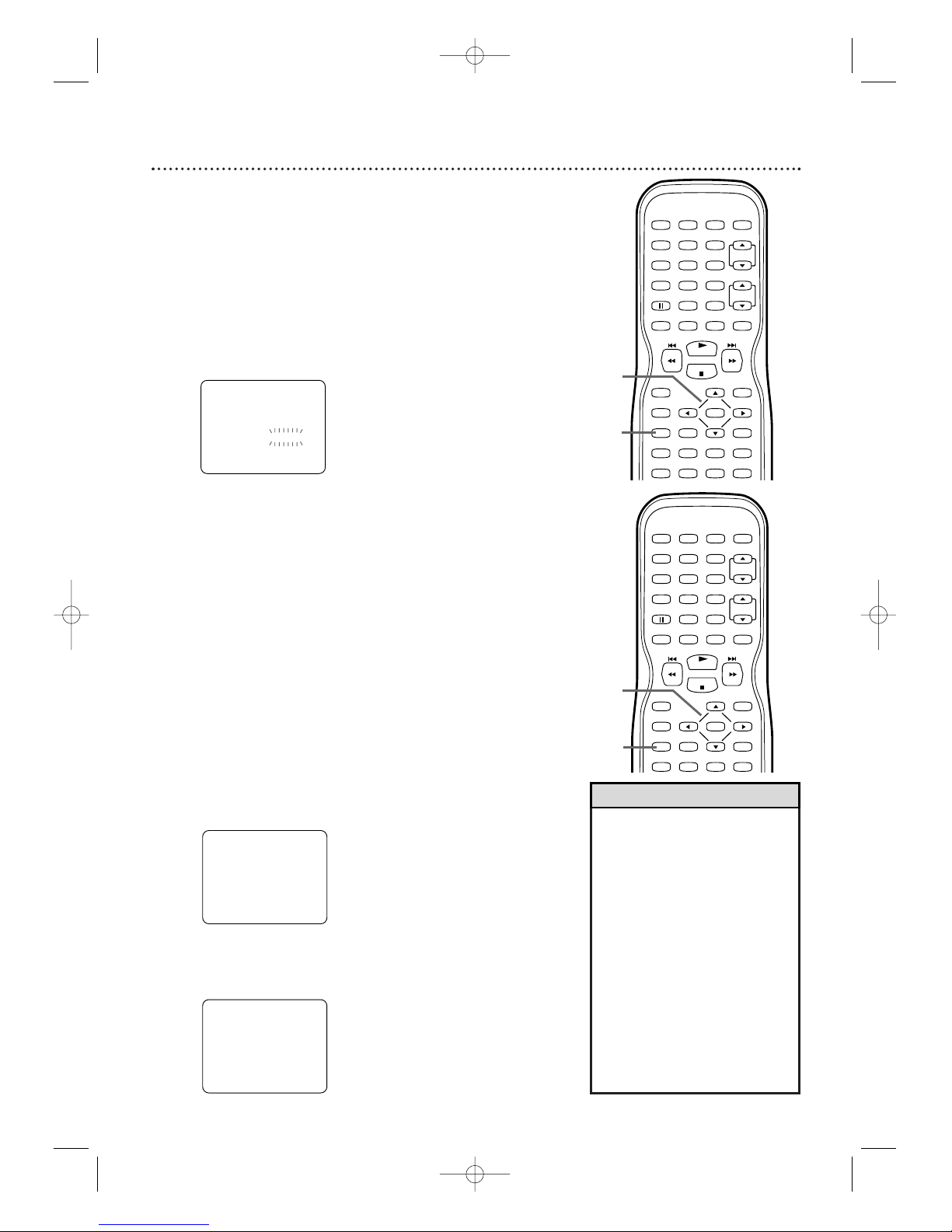
Menu Language, Auto Channel Programming 19
• The TV/VCR/DVD cannot
change channels at the Cable
Box or Satellite Receiver. Set
the TV/VCR/DVD to 3, 4 or
AUX. Change channels at the
Cable Box/Satellite Receiver.
•Channel settings will be saved
even if the power fails.
•If you have Spanish or French
menus and need English, press
SETUP. Press ▲ or ▼ to
select IDIOMA or LANGAGE.
Press ENTER to select
ENGLISH. Press SETUP to
remove the menu.
•You cannot reset TV channels
when the unit is in DVD
mode.
Helpful Hints
PLAY
STOP
ENTER
RECORD
DISC
MENU
RETURNTITLESETUP
A
-
B
REPEATSEARCH MODE
CLEAR
MODE
ANGLESUBTITLEAUDIO
DISPLAY
SPEED C.RESET
STANDBY-ON
PICTURE SELECTSLEEP
CH.
VOL.
MUTE
ZOOM
123
456
789
0 +10
+100
REPEAT
2-3
1,4
PLAY
STOP
ENTER
RECORD
DISC
MENU
RETURNTITLESETUP
A
-
B
REPEATSEARCH MODE
CLEAR
DISPLAY
SPEED C.RESET
STANDBY-ON
PICTURE SELECTSLEEP
CH.
VOL.
MUTE
ZOOM
123
456
789
0 +10
+100
REPEAT
2-3
1
Menu Language
This affects the language of the TV/VCR/DVD’s setup menus
and on-screen display terms.This does not alter the language
of TV programming, videotapes, discs or closed captioning.
● Before you begin, press SELECT to put the
TV/VCR/DVD in TV/VCR mode.The red VCR/TV
light will appear.
1
Press SETUP once so the TV/VCR SETUP
menu appears.
2
Press ▲ or ▼ to select LANGUAGE.
3
Press ENTER repeatedly to select ENGLISH,
ESPAÑOL or FRANÇAIS The selected language
will appear inside the [ ].
This will be the language of the TV/VCR/DVD setup
menus in both TV/VCR and DVD modes.
4
Press SETUP to exit the menu.
– TV/VCR SETUP –
TIMER PROGRAMMING
SETTING CLOCK
CHANNEL SET UP
USER'S SET UP
V-CHIP SET UP
LANGUAGE [ENGLISH]
CAPTION [OFF]
ZERO RETURN
TIME SEARCH
INDEX SEARCH
B
Auto Channel Programming
To auto program only the channels which are available in
your area, follow the steps below.
● Before you begin, put the TV/VCR/DVD in TV/VCR mode.
Press SELECT so the red VCR/TV light appears on the
front of the TV/VCR/DVD.
1
Press SETUP.
2
Press ▲ or ▼ to select CHANNEL SET UP.
Then, press ENTER.
3
Press ▲ or ▼ to select AUTO CH
PROGRAMMING. Press ENTER. The
TV/VCR/DVD memorizes available channels.When
scanning is complete, the TV/VCR/DVD will go to the
lowest available channel. Use
CH. ▲/▼ to scan memorized
channels.You can select nonmemorized channels with the
Number buttons.
– TV/VCR SETUP –
TIMER PROGRAMMING
SETTING CLOCK
CHANNEL SET UP
USER'S SET UP
V-CHIP SET UP
LANGUAGE [ENGLISH]
CAPTION [OFF]
ZERO RETURN
TIME SEARCH
INDEX SEARCH
B
– CHANNEL SET UP –
ADD / DELETE CH (CATV)
AUTO CH PROGRAMMING
B
T2132_1102_0102_EN1_0303 3/3/05 10:18 AM Page 19
Page 20
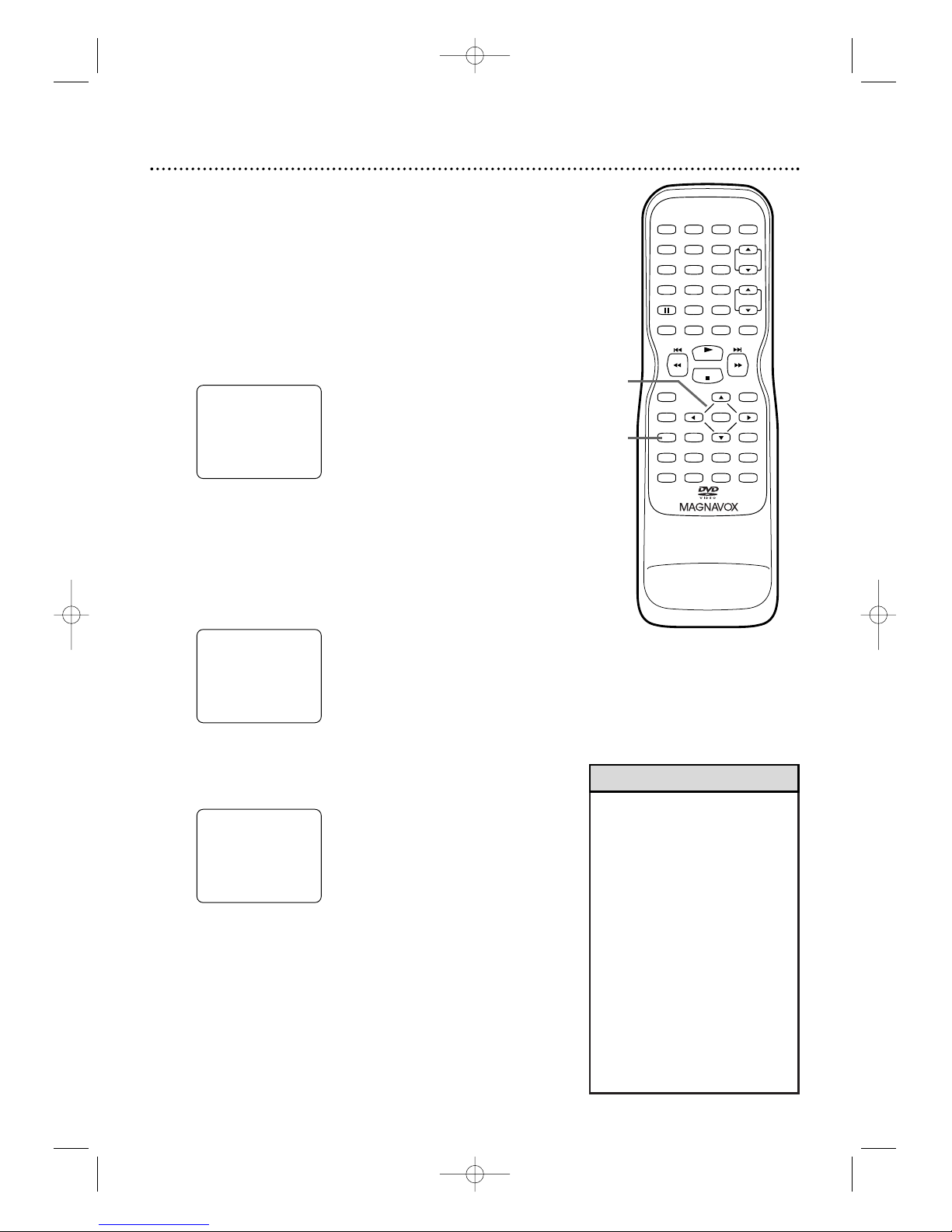
•To confirm that a channel has
been added or deleted, press
CH. ▲/▼ to see if you can or
cannot select the channel.
Only memorized/added
channels can be selected with
CH. ▲/▼.Use the Number
buttons to select deleted
channels.
•If you connected an Antenna
to the TV/VCR/DVD, channels
2-69 will be available to add or
delete. If you connected to
Cable TV, channels 1-125 will
be available.
• This function will not operate
when the unit is in DVD
mode.
Helpful Hints
20 Adding/Deleting Channels
You can delete TV channels you no longer receive or seldom
watch. Or, you can add more channels if the TV/VCR/DVD
did not memorize all your favorite channels.
● Before you begin, press SELECT to put the
TV/VCR/DVD in TV/VCR mode.The red VCR/TV
light will appear.
1
Press SETUP.
2
Press ▲ or ▼ to select CHANNEL SET UP.
Then, press ENTER.
3
Press ▲ or ▼ to select ADD/DELETE CH. (TV)
or (CATV) will appear beside ADD/DELETE CH.This
indicates whether you connected an Antenna (TV) or
a Cable TV signal (CATV) to the TV/VCR/DVD. Then,
press ENTER. The menu will disappear and a TV
channel will appear.The channel number will appear,
along with ADD/DELETE.
4
Press ▲ or ▼ until the channel you wish to add
or delete appears. You also can use the Number
buttons or CH. ▲/▼ to choose a channel.
5
Press ENTER to add or delete the channel.
To add a channel, press ENTER so ADD and the
channel number appear in light blue (teal).To delete a
channel, press ENTER so DELETE and the channel
number appear in light red (purple).
To delete another channel, repeat steps 4-5.
6
Press SETUP when you are finished.
ADD / DELETE
08
– CHANNEL SET UP –
ADD / DELETE CH (CATV)
AUTO CH PROGRAMMING
B
– TV/VCR SETUP –
TIMER PROGRAMMING
SETTING CLOCK
CHANNEL SET UP
USER'S SET UP
V-CHIP SET UP
LANGUAGE [ENGLISH]
CAPTION [OFF]
ZERO RETURN
TIME SEARCH
INDEX SEARCH
B
PLAY
STOP
ENTER
RECORD
DISC
MENU
RETURNTITLESETUP
A
-
B
REPEATSEARCH MODE
CLEAR
MODE
ANGLESUBTITLEAUDIO
DISPLAY
SPEED C.RESET
STANDBY-ON
PICTURE SELECTSLEEP
CH.
VOL.
MUTE
ZOOM
123
456
789
0 +10
+100
REPEAT
2-5
1,6
T2132_1102_0102_EN1_0303 3/3/05 10:18 AM Page 20
Page 21
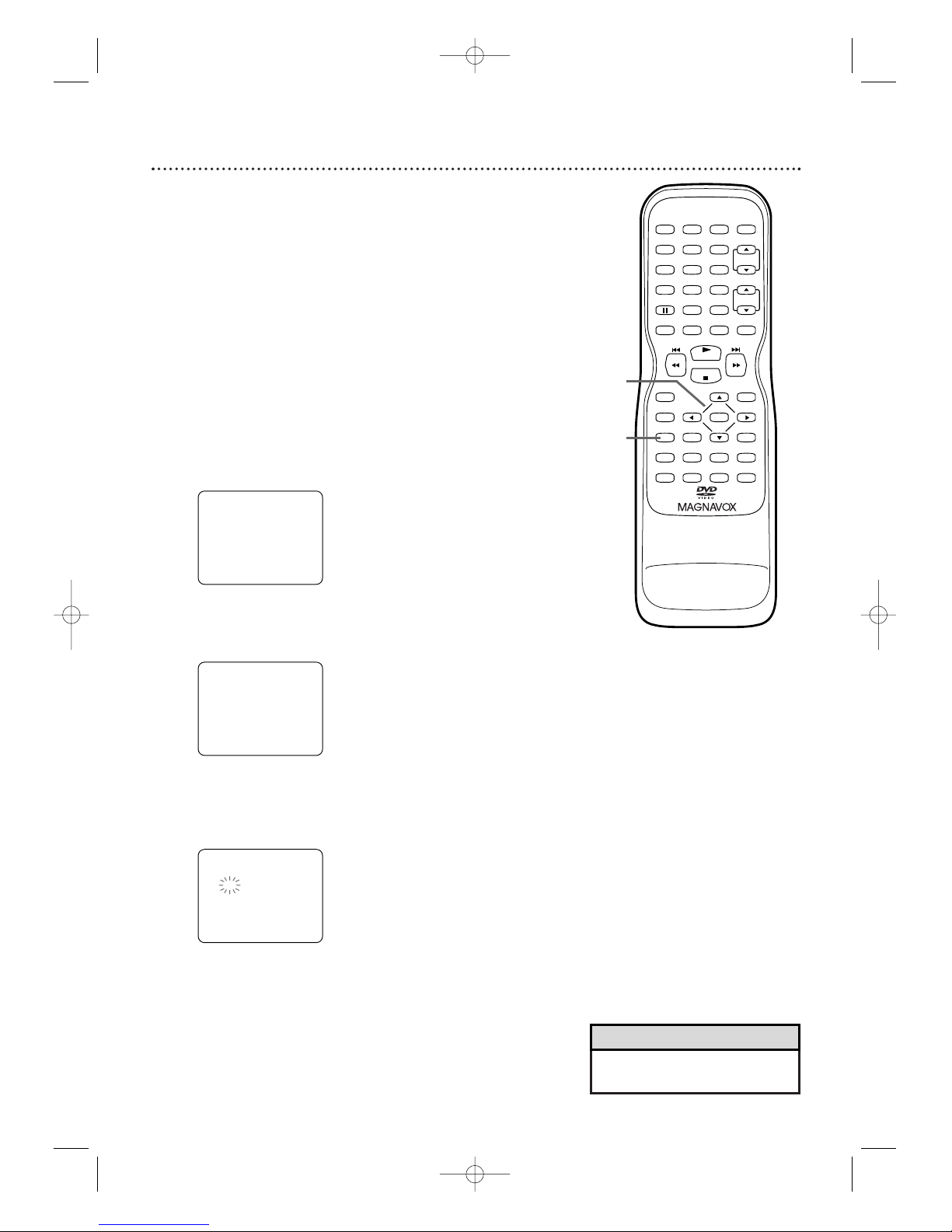
Setting the Clock 21
•You may have to reset the
clock after a power failure.
Helpful Hint
Manual Clock Setting
You must set the clock before you can do a timer recording.
Set the clock manually.Afterward, use Auto Clock to monitor
the time. Details are on pages 23-24.
If you do not receive a PBS station that carries time signals,
you cannot use Auto Clock. Set AUTO CLOCK to OFF.The
time will remain as you set it manually.
Before you begin ...
● With the power on, press SELECT to put the
TV/VCR/DVD in TV/VCR mode.The red VCR/TV
light will appear.
1
Press SETUP.
2
Press ▲ or ▼ to select SETTING CLOCK.
Then, press ENTER.
3
Press ▲ or ▼ to select MANUAL CLOCK SET.
Then, press ENTER.
4
While the MONTH space is flashing, press
▲ or ▼ until the correct month appears.
Then, press B.
– MANUAL CLOCK SET –
MONTH DAY YEAR
05 / - - - - - - - - -
HOUR MINUTE
- - : - - - -
– SETTING CLOCK –
AUTO CLOCK
AUTO CLOCK CH SEARCH
AUTO CLOCK CH
MANUAL CLOCK SET
D.S. T.
B
[ON]
[02]
[OFF]
– TV/VCR SETUP –
TIMER PROGRAMMING
SETTING CLOCK
CHANNEL SET UP
USER'S SET UP
V-CHIP SET UP
LANGUAGE [ENGLISH]
CAPTION [OFF]
ZERO RETURN
TIME SEARCH
INDEX SEARCH
B
PLAY
STOP
ENTER
RECORD
DISC
MENU
RETURNTITLESETUP
A
-
B
REPEATSEARCH MODE
CLEAR
MODE
ANGLESUBTITLEAUDIO
DISPLAY
SPEED C.RESET
STANDBY-ON
PICTURE SELECTSLEEP
CH.
VOL.
MUTE
ZOOM
123
456
789
0 +10
+100
REPEAT
2-4
1
Instructions continue on the next page.
T2132_1102_0102_EN1_0303 3/3/05 10:18 AM Page 21
Page 22
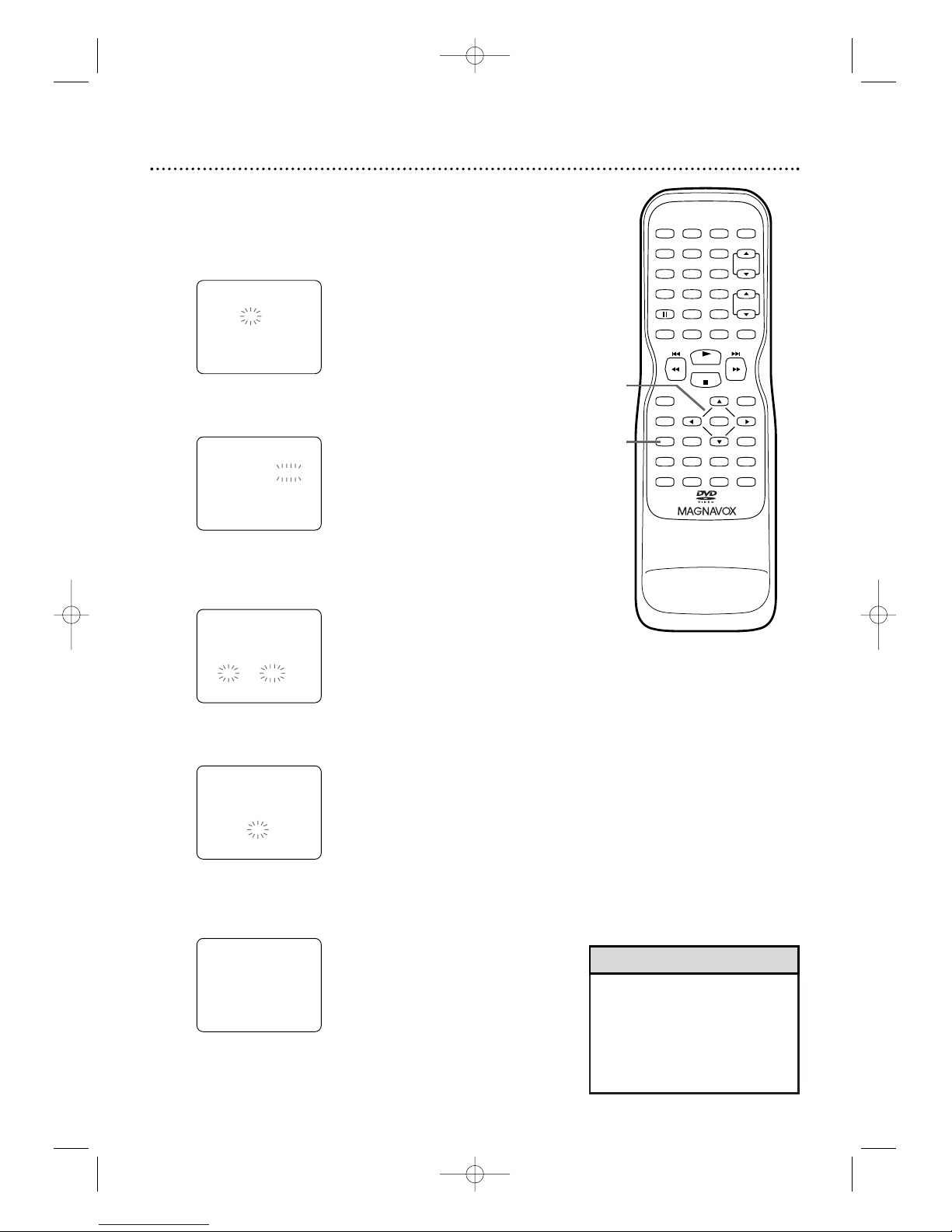
•To adjust the clock later,
follow steps 1-3 on page 21.
Then press s or B to select
the item you want to change.
Enter the correct information
by pressing ▲ or ▼.Press
SETUP when you are finished.
Helpful Hint
22 Setting the Clock (cont’d)
5
While the DAY space is flashing, press ▲ or ▼
until the correct day appears.Then, press B. An
abbreviation for the selected day of the week will
appear.
6
While the YEAR space is flashing, press ▲ or ▼
until the correct year appears.Then, press B.
7
While the HOUR space and AM or PM are
flashing, press ▲ or ▼ until the correct hour
appears.Then, press B.
8
While the MINUTE space is flashing, press
▲ or ▼ until the correct minute appears.
9
Press SETUP. Although seconds are not displayed,
they begin counting from 0 when you press SETUP.
Use this action to synchronize the clock exactly.
Press DISPLAY to see the current time on
the screen. Details are on page 26.
5:40 PM
– MANUAL CLOCK SET –
MONTH DAY YEAR
05 / 06 FRI
2005
HOUR MINUTE
05 : 40 PM
– MANUAL CLOCK SET –
MONTH DAY YEAR
05 / 06 FRI
2005
HOUR MINUTE
05 : - - PM
– MANUAL CLOCK SET –
MONTH DAY YEAR
05 / 06 FRI
2005
HOUR MINUTE
- - : - - - -
– MANUAL CLOCK SET –
MONTH DAY YEAR
05 / 06 - - - - - - -
HOUR MINUTE
- - : - - - -
PLAY
STOP
ENTER
RECORD
DISC
MENU
RETURNTITLESETUP
A
-
B
REPEATSEARCH MODE
CLEAR
MODE
ANGLESUBTITLEAUDIO
DISPLAY
SPEED C.RESET
STANDBY-ON
PICTURE SELECTSLEEP
CH.
VOL.
MUTE
ZOOM
123
456
789
0 +10
+100
REPEAT
5-8
9
Instructions continued from the previous page.
T2132_1102_0102_EN1_0303 3/3/05 10:18 AM Page 22
Page 23
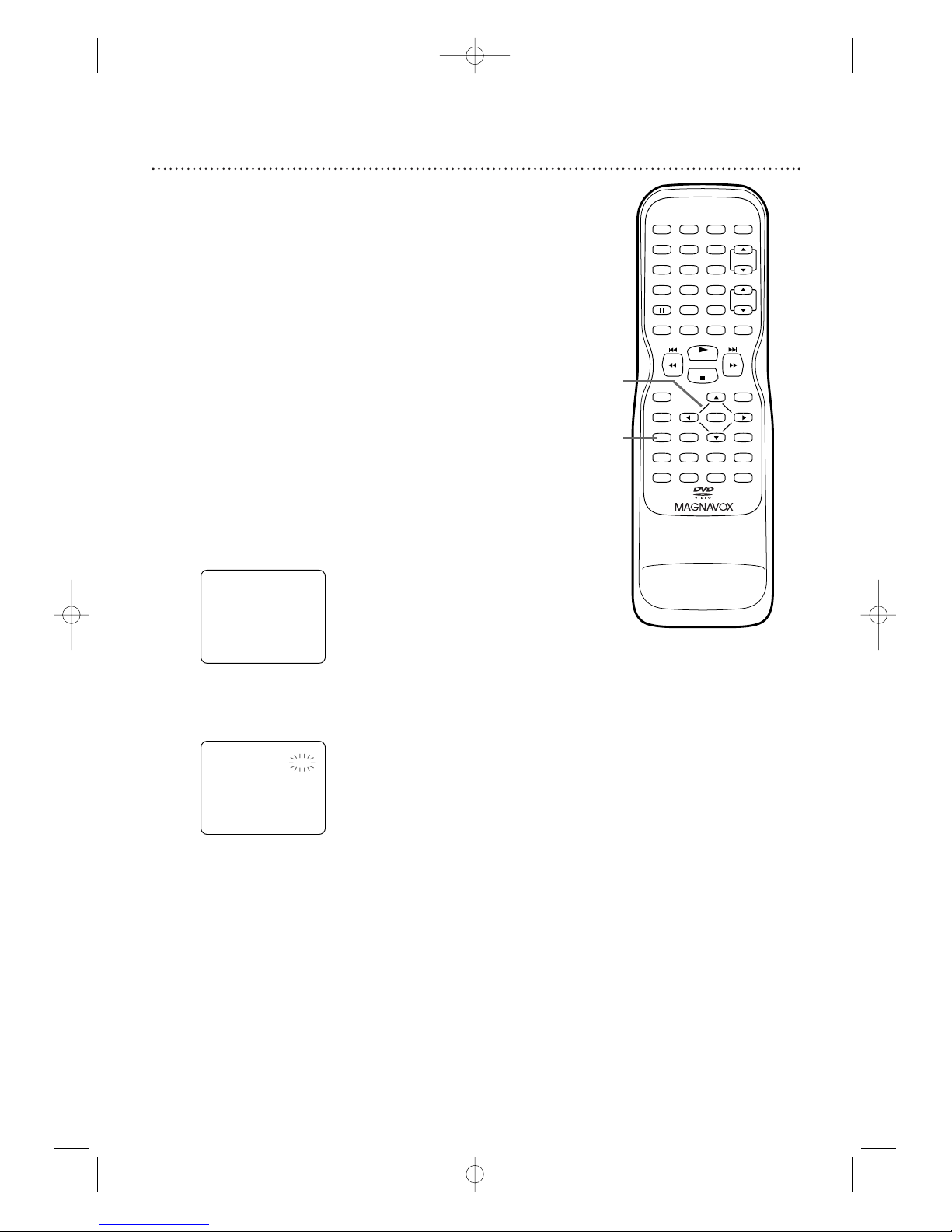
Setting the Clock (cont’d) 23
Auto Clock Setting
You can have the TV/VCR/DVD adjust the clock using your
PBS channel. Once you set the clock manually, the
TV/VCR/DVD will monitor the correct time and date
broadcast by the PBS station.
Before you begin ...
● Turn on the TV/VCR/DVD power.
● Connect the antenna/Cable TV signal.
Details are on pages 9-10.
● Turn on the Cable Box/Satellite Receiver (if applicable).
● Set up the TV channels. Details are on pages 19-20.
● Set the clock manually. Details are on pages 21-22.
● Press SELECT to put the TV/VCR/DVD in TV/VCR
mode.The red VCR/TV light will appear.
1
Press SETUP.
2
Press ▲ or ▼ to select SETTING CLOCK.
Press ENTER.
3
With AUTO CLOCK selected, press ENTER so
ON appears beside AUTO CLOCK.
– SETTING CLOCK –
AUTO CLOCK
AUTO CLOCK CH SEARCH
AUTO CLOCK CH
MANUAL CLOCK SET
D.S. T.
B
[ON]
[02]
[OFF]
– TV/VCR SETUP –
TIMER PROGRAMMING
SETTING CLOCK
CHANNEL SET UP
USER'S SET UP
V-CHIP SET UP
LANGUAGE [ENGLISH]
CAPTION [OFF]
ZERO RETURN
TIME SEARCH
INDEX SEARCH
B
PLAY
STOP
ENTER
RECORD
DISC
MENU
RETURNTITLESETUP
A
-
B
REPEATSEARCH MODE
CLEAR
MODE
ANGLESUBTITLEAUDIO
DISPLAY
SPEED C.RESET
STANDBY-ON
PICTURE SELECTSLEEP
CH.
VOL.
MUTE
ZOOM
123
456
789
0 +10
+100
REPEAT
2-3
1
Instructions continue on the next page.
T2132_1102_0102_EN1_0303 3/3/05 10:18 AM Page 23
Page 24
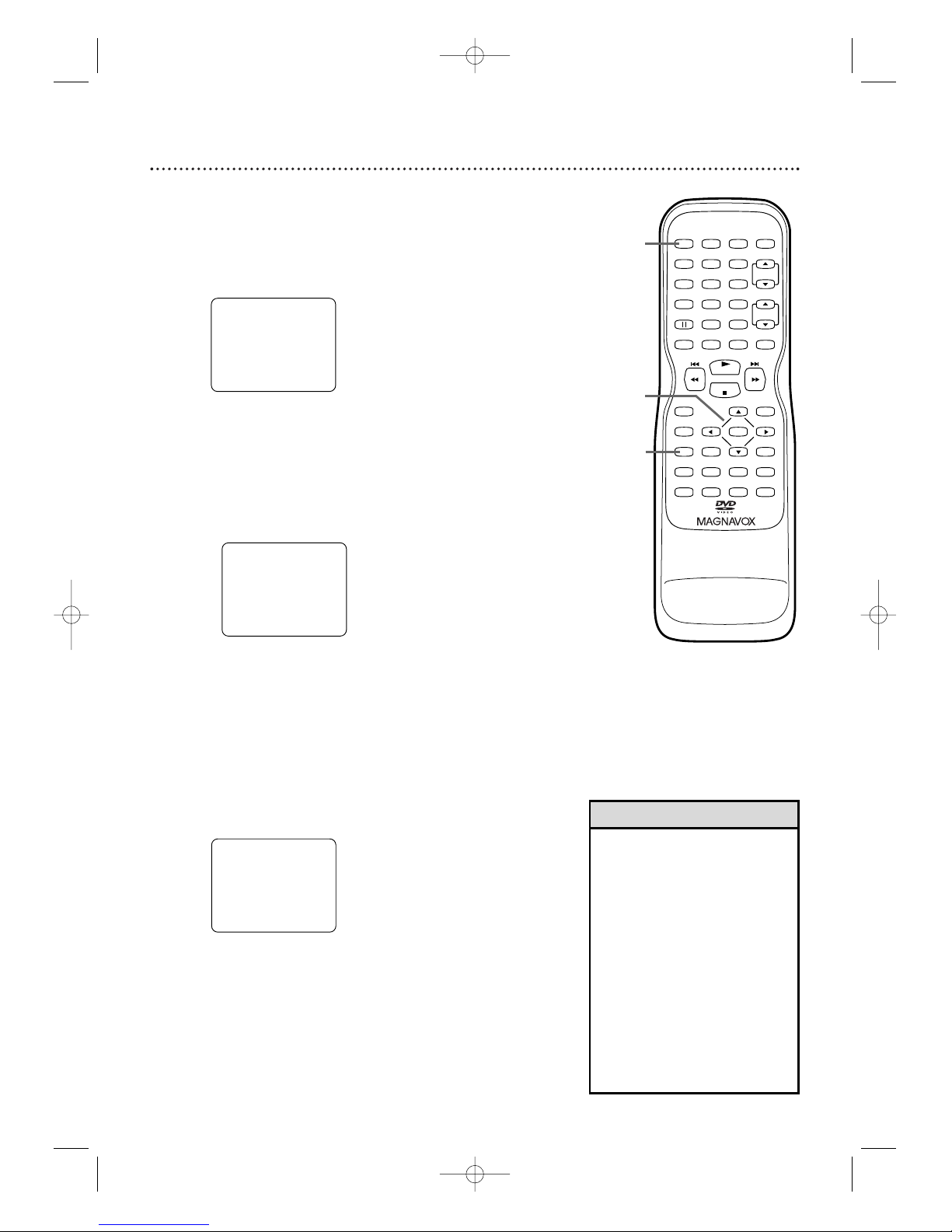
24 Setting the Clock (cont’d)
4
If you already know your PBS channel number,
skip ahead to step 8. If you do not know the
channel number of your PBS station, press ▼ to
select AUTO CLOCK CH SEARCH.Then press
ENTER.
● The TV/DVD/VCR will search for a channel that
carries a time signal. Channels that carry the time
will appear at the top of the screen. Use one of
these channels when you enter your AUTO
CLOCK CH at step 9.
This may take several minutes.An ‘’_ _” appears in
the lower left corner of the screen when the search
is complete.
5
Press SETUP to remove the AUTO CLOCK
CH SEARCH screen.
6
Press SETUP to access the menu again.
7
Press ▲ or ▼ to select SETTING CLOCK.
Then, press ENTER.
8
Press ▼ to select AUTO CLOCK CH,
then press ENTER.
9
Press { or B until the channel number of your
PBS station appears. Use the channel number
you found at step 4.
– SETTING CLOCK –
AUTO CLOCK
AUTO CLOCK CH SEARCH
AUTO CLOCK CH
MANUAL CLOCK SET
D.S. T.
B
[ON]
[08]
[OFF]
– SETTING CLOCK –
AUTO CLOCK
AUTO CLOCK CH SEARCH
AUTO CLOCK CH
MANUAL CLOCK SET
D.S. T.
B
[ON]
[02]
[OFF]
10
Press SETUP to remove the menu.
11
Press STANDBY-ON to turn off the
TV/VCR/DVD and let the PBS channel update
the clock.
• During the Auto Clock
Channel Search, the picture
may be distorted.This is
normal.
• If there are no PBS stations
available, set AUTO CLOCK to
OFF. Set the clock manually.
• If the TV/VCR/DVD is
connected to a Cable Box or
Satellite Receiver, select the
local PBS station on the Cable
Box/Satellite Receiver. Set the
TV/VCR/DVD to the output
channel of the Cable
Box/Satellite Receiver (03, 04
or AUX).
Helpful Hints
– AUTO CLOCK CH SEARCH –
08 10 13
– –
PLAY
STOP
ENTER
RECORD
DISC
MENU
RETURNTITLESETUP
A
-
B
REPEATSEARCH MODE
CLEAR
MODE
ANGLESUBTITLEAUDIO
DISPLAY
SPEED C.RESET
STANDBY-ON
PICTURE SELECTSLEEP
CH.
VOL.
MUTE
ZOOM
123
456
789
0 +10
+100
REPEAT
11
4,7-9
5-6,10
Instructions continued from the previous page.
T2132_1102_0102_EN1_0303 3/3/05 10:18 AM Page 24
Page 25
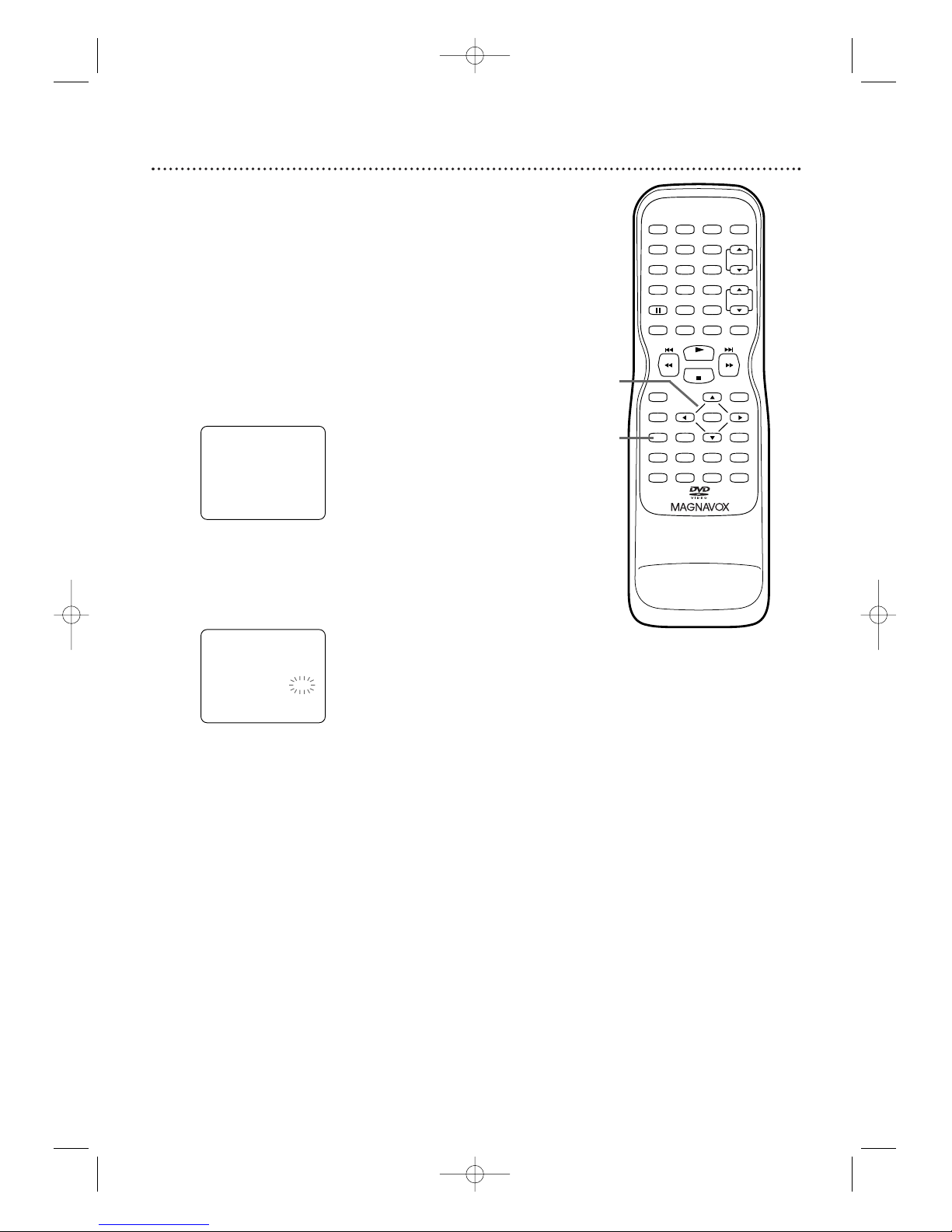
Daylight-Savings Time 25
When Daylight-Savings Time (D.S.T.) is ON, the clock will
move forward 1 hour on the first Sunday in April and move
back 1 hour on the last Sunday in October.
To turn Daylight-Savings Time ON or OFF, follow the steps
below.
● Before you begin, press SELECT to put the
TV/VCR/DVD in TV/VCR mode.The red VCR/TV
light will appear.
1
Press SETUP.
2
Press ▲ or ▼ to select SETTING CLOCK.
Then, press ENTER.
3
Press ▲ or ▼ to select D.S.T.Then, press
ENTER until ON appears beside D.S.T. Or, press
ENTER so OFF appears beside D.S.T. if you want to
disable this feature.
4
Press SETUP to remove the menu.
– SETTING CLOCK –
AUTO CLOCK
AUTO CLOCK CH SEARCH
AUTO CLOCK CH
MANUAL CLOCK SET
D.S. T.
B
[ON]
[02]
[ON]
– TV/VCR SETUP –
TIMER PROGRAMMING
SETTING CLOCK
CHANNEL SET UP
USER'S SET UP
V-CHIP SET UP
LANGUAGE [ENGLISH]
CAPTION [OFF]
ZERO RETURN
TIME SEARCH
INDEX SEARCH
B
PLAY
STOP
ENTER
RECORD
DISC
MENU
RETURNTITLESETUP
A
-
B
REPEATSEARCH MODE
CLEAR
MODE
ANGLESUBTITLEAUDIO
DISPLAY
SPEED C.RESET
STANDBY-ON
PICTURE SELECTSLEEP
CH.
VOL.
MUTE
ZOOM
123
456
789
0 +10
+100
REPEAT
2-3
1,4
T2132_1102_0102_EN1_0303 3/3/05 10:18 AM Page 25
Page 26
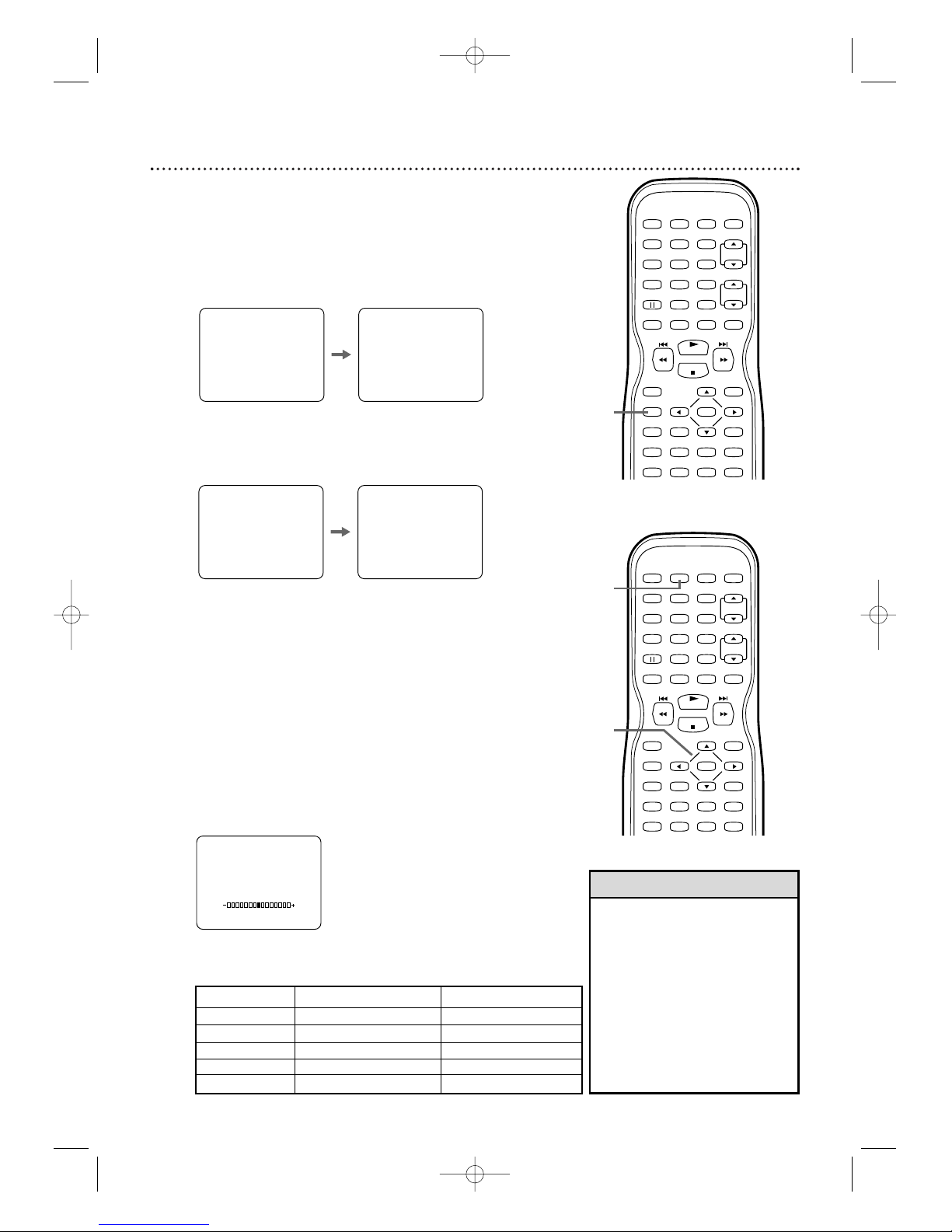
26 Status Displays, Picture Controls
Picture Controls
Follow these steps to adjust the TV/VCR/DVD’s brightness,
sharpness, tint, color or contrast.
1
Press PICTURE.
2
Within 5 seconds, press ▲ or ▼ to select the
picture control you want to adjust.
You can select BRIGHT, CONTRAST, COLOR,TINT
or SHARPNESS.
3
Within 5 seconds, press s or B to adjust the
picture control.
• Degaussing: Magnetism from
nearby appliances and speakers
might affect the color of the TV
picture. If this happens,move
the TV/VCR/DVD away from
the appliance. If the color is still
not correct, turn off the power
for 30 minutes (for 27MDTR20)
or disconnect the power cord
for 30 minutes (for 19MDTR20
and 20MC4304). After 30
minutes, try using the unit again.
Helpful Hint
PLAY
STOP
ENTER
RECORD
DISC
MENU
RETURNTITLESETUP
A
-
B
REPEATSEARCH MODE
CLEAR
MODE
ANGLESUBTITLEAUDIO
DISPLAY
SPEED C.RESET
STANDBY-ON
PICTURE SELECTSLEEP
CH.
VOL.
MUTE
ZOOM
123
456
789
0 +10
+100
REPEAT
1-2
PLAY
STOP
ENTER
RECORD
DISC
MENU
RETURNTITLESETUP
A
-
B
REPEATSEARCH MODE
CLEAR
MODE
ANGLESUBTITLEAUDIO
DISPLAY
SPEED C.RESET
STANDBY-ON
PICTURE SELECTSLEEP
CH.
VOL.
MUTE
ZOOM
123
456
789
0 +10
+100
REPEAT
2-3
1
sB
BRIGHT to decrease brightness to increase brightness
CONTRAST to decrease contrast to increase contrast
COLOR
to decrease color to brighten color
TINT
to add purple to add green
SHARPNESS to make soft to make clear
BRIGHT
Status Displays
To see the Videotape Counter, Clock or Channel number on
the screen in TV/VCR mode, press DISPLAY repeatedly.
The following will occur when Closed Captions are OFF.
1
Press DISPLAY once to see the Videotape
counter. After 5 seconds, only the counter will
remain on the screen.
2
Press DISPLAY again to see the current time
and TV channel. After 5 seconds, only the clock and
channel number will remain on the screen.To clear
them, press DISPLAY again.
● If you press DISPLAY when Closed Captions are ON,
all the status information will appear for 5 seconds.After
5 seconds, they will clear from the screen. Closed Caption
details are on page 42.
5:40 PM
CH 2
STOP
SP
5:40 PM
CH 2
STOP
SP COUNT 0:12:34 COUNT 0:12:39
T2132_1102_0102_EN1_0303 3/3/05 10:18 AM Page 26
Page 27

Videotape Recording 27
• You cannot record DVD
contents onto a videotape
using this unit.
• Recording options are on pages
28-33.
• If you pause a recording for 5
minutes, the unit will start
Recording again automatically.
• You can change the tape speed
by pressing SPEED while a
recording is in progress. Some
distortion may appear on the
tape.
Helpful Hints
1
Place a tape with its record tab intact in the
cassette compartment of the TV/VCR/DVD.The
TV/VCR/DVD power will come on.
If the power is already on and a videotape is in the
unit, make sure the unit is in TV/VCR mode.
Press SELECT so the red VCR/TV light appears on the
front of the unit.
2
Press SPEED until the desired tape speed (SP
or SLP) appears in the bottom left corner of
the screen. See tape speed details below.
3
Press CH. ▲/▼ or the Number buttons to
select the channel you want to record.
You cannot change channels during recording.You can
only record and view one TV channel at a time.
4
Press RECORD once to start recording.
The REC/OTR light will flash on the front of the
TV/VCR/DVD. (If the tape does not have a record tab,
the tape will eject. Insert another tape.)
5
To pause the recording, press k.To resume
recording, press k again or press RECORD.
6
To stop recording, press STOP C .
Cassette type / Playback Time
Ta pe Speed
T160 T120 T60
SP(Standard Playback) 2 hrs.
2 hrs. 1 hr.
40 mins.
LP
(Long Playback) 5 hrs.
4 hrs. 2 hrs.
(playback only) 20 mins.
SLP
8 hrs. 6 hrs. 3 hrs.
(Super Long Playback)
Ta pe Speeds
This chart shows the recording/playback time for 3 types of
video cassettes (T160,T120 and T60).There are 3 playback
speeds: SP, LP and SLP.A tape will play only in the speed in
which it was recorded.When recording, you can change the
tape speed using SPEED.You cannot record in LP speed on
this TV/VCR/DVD.
The slower the speed, the more programming you can fit on
the tape. SLP is the slowest speed.
PLAY
STOP
ENTER
RECORD
DISC
MENU
RETURNTITLESETUP
A
-
B
REPEATSEARCH MODE
CLEAR
MODE
ANGLESUBTITLEAUDIO
DISPLAY
SPEED C.RESET
STANDBY-ON
PICTURE SELECTSLEEP
CH.
VOL.
MUTE
ZOOM
123
456
789
0 +10
+100
REPEAT
4-5
5
2
6
3
1
Put a videotape in the
TV/VCR/DVD.
T2132_1102_0102_EN1_0303 3/3/05 10:18 AM Page 27
Page 28

28 One-Touch Recording
PLAY
STOP
ENTER
RECORD
DISC
MENU
RETURNTITLESETUP
A
-
B
REPEATSEARCH MODE
CLEAR
MODE
ANGLESUBTITLEAUDIO
DISPLAY
SPEED C.RESET
STANDBY-ON
PICTURE SELECTSLEEP
CH.
VOL.
MUTE
ZOOM
123
456
789
0 +10
+100
REPEAT
2
4
1
3
Press REC/OTR I on the
front of the TV/VCR/DVD.
A One-Touch Recording (OTR) is an immediate timed
recording from 30 minutes to 8 hours long.
Before you begin ...
● Turn on the TV/VCR/DVD.
● Press SELECT to put the unit in TV/VCR mode.
The red VCR/TV light will appear on the front of the unit.
● Insert a videotape with its erase prevention tab in place.
Details are on page 8.
1
Press the Number buttons or CH. ▲/▼to select
the channel you want to record.
Remember, if the TV/VCR/DVD is connected to a
Cable Box/Satellite Receiver, the TV/VCR/DVD must
be on channel 3, 4 or AUX.
Select the channel you want to record at the Cable
Box/Satellite Receiver. Details are on page 9.
2
Press SPEED to select a tape recording speed
(SP or SLP). Details are on page 27.
3
Press REC/OTR I on the front of the
TV/VCR/DVD repeatedly to select a recording
length. Recording will start immediately.
Each press of REC/OTR I will increase the recording
time by 30 minutes.The maximum recording length is
8 hours.
4
Press STOP C to stop a one-touch recording
before its designated end time. Otherwise,
recording will stop at the time you designated.The
TV/VCR/DVD will turn off when the OTR ends.
OTR (2:30)
SP
•You cannot start an OTR with
the RECORD button on the
remote control.
•To show the remaining
recording time, press DISPLAY.
OTR and the remaining
recording time will appear
briefly in the top left corner of
the screen.
• If the tape ends before the
recording’s end time, the
TV/VCR/DVD will stop
recording, eject the tape, and
turn itself off.
• An OTR will continue even if
you turn off the TV/VCR/DVD.
The flashing REC/OTR light
indicates the recording is still in
progress.
•To change the recording length
while an OTR is in progress,
press REC/OTR I repeatedly.
•You cannot pause an OTR.
• If the preset time for a timer
recording comes up during an
OTR, the OTR has priority.The
timer recording will not take
place.
Helpful Hints
T2132_1102_0102_EN1_0303 3/3/05 10:18 AM Page 28
Page 29

Timer Recording 29
Follow the steps below to program the TV/VCR/DVD to
record TV programs while you’re away from home.
The TV/VCR/DVD will record and turn itself off automatically.
You can set a maximum of 8 timer recordings.
Before you begin, make sure ...
● The clock is set. If the clock is not set, the Manual Clock
Set menu will appear. See pages 21-22 to set the clock.
● Channels are set. Details are on page 19.
● A tape is in the TV/VCR/DVD. Make sure the record tab is
intact. Details are on page 8.
1
Press SETUP. Press ▲ or ▼ to select TIMER
PROGRAMMING, then press ENTER.
2
Press ▲ or ▼ to select a program position.
Then, press B.
3
While CH is selected, press ▲ or ▼ to select
the channel you want to record.Then press B.
If the TV/VCR/DVD is connected to a Cable
Box/Satellite Receiver, the TV/VCR/DVD must be on
channel 3, 4 or AUX.
Set CH as 03, 04 or AUX in the Timer Programming
menu. Choose the channel you want to record at the
Cable Box/Satellite Receiver. Leave the Cable
Box/Satellite Receiver on for the timer recording.
Leave the TV/VCR/DVD set to AUX. (Press SELECT
on the remote to choose AUX at the TV/VCR/DVD.)
Additional details are on page 9.
– TIMER PROGRAMMING –
CH
- -
- -
- -
61
- -
- -
- -
- -
DATE
- - -
- - -
- - -
- - -
- - -
- - -
- - -
- - -
-
-
-
-
-
-
-
-
/
/
/
/
/
/
/
/
- -
- -
- -
- -
- -
- -
- -
- -
BEGIN
-
-
-
-
-
-
-
-
:
:
:
:
:
:
:
:
- -
- -
- -
- -
- -
- -
- -
- -
END
-
-
-
-
-
-
-
-
:
:
:
:
:
:
:
:
- -
- -
- -
- -
- -
- -
- -
- -
B
- -
- -
- -
- -
- -
- -
- -
- -
– TIMER PROGRAMMING –
CH
- -
- -
- -
- -
- -
- -
- -
- -
DATE
- - -
- - -
- - -
- - -
- - -
- - -
- - -
- - -
-
-
-
-
-
-
-
-
/
/
/
/
/
/
/
/
- -
- -
- -
- -
- -
- -
- -
- -
BEGIN
-
-
-
-
-
-
-
-
:
:
:
:
:
:
:
:
- -
- -
- -
- -
- -
- -
- -
- -
END
-
-
-
-
-
-
-
-
:
:
:
:
:
:
:
:
- -
- -
- -
- -
- -
- -
- -
- -
B
- -
- -
- -
- -
- -
- -
- -
- -
– TV/VCR SETUP –
TIMER PROGRAMMING
SETTING CLOCK
CHANNEL SET UP
USER'S SET UP
V-CHIP SET UP
LANGUAGE [ENGLISH]
CAPTION [OFF]
ZERO RETURN
TIME SEARCH
INDEX SEARCH
B
• You cannot access the Timer
Programming menu at step 1 if
the clock is not set.The
Setting Clock menu will
appear. Follow the steps on
pages 21-24 to set the clock.
• Enter the information while
the space is flashing.
Helpful Hint
PLAY
STOP
ENTER
RECORD
DISC
MENU
RETURNTITLESETUP
A
-
B
REPEATSEARCH MODE
CLEAR
MODE
ANGLESUBTITLEAUDIO
DISPLAY
SPEED C.RESET
STANDBY-ON
PICTURE SELECTSLEEP
CH.
VOL.
MUTE
ZOOM
123
456
789
0 +10
+100
REPEAT
1-3
1
T2132_1102_0102_EN1_0303 3/3/05 10:18 AM Page 29
Page 30

4
While DATE is selected, press ▲ or ▼ until the
correct date appears. Recording will happen once.
Or, to record a program at the same time on
the same channel every day, press ▼ until
EVRY DAY appears.
Or, to record a program at the same time on
the same channel every week, press ▼ until
EVRY and a day of the week appear together.
Finally, press B.
5
While BEGIN is selected, press ▲ or ▼ to
select the hour you want recording to begin.
AM or PM will appear with the hour.
Then, press B and press ▲ or ▼ to select the
minute you want recording to start. Press B.
– TIMER PROGRAMMING –
CH
- -
- -
- 61
- -
- -
- -
- -
DATE
- - -
- - -
- - MON
- - -
- - -
- - -
- - -
-
-
7
-
-
-
-
/
/
/
/
/
/
/
/
- -
- -
- 04
- -
- -
- -
- -
BEGIN
-
-
7
-
-
-
-
:
:
:
:
:
:
:
:
- -
- -
- 30
- -
- -
- -
- -
END
-
-
-
-
-
-
-
-
:
:
:
:
:
:
:
:
- -
- -
- -
- -
- -
- -
- -
- -
B
- -
- -
- -
- -
- -
- -
- -
- -
P
M
— TIMER PROGRAMMING —
CH
- -
- -
- 61
- -
- -
- -
- -
DATE
- - -
- - -
- - -
- - -
- - -
- - -
- - -
-
-
-
-
-
-
-
/
/
/
/
/
/
/
- -
- -
- -
- -
- -
- -
- -
BEGIN
-
-
-
-
-
-
-
-
:
:
:
:
:
:
:
:
- -
- -
- -
- -
- -
- -
- -
- -
END
-
-
-
-
-
-
-
-
:
:
:
:
:
:
:
:
- -
- -
- -
- -
- -
- -
- -
- -
B
- -
- -
- -
- -
- -
- -
- -
- -
EVRY SUN
– TIMER PROGRAMMING –
CH
- -
- -
- 61
- -
- -
- -
- -
DATE
- - -
- - -
- - -
- - -
- - -
- - -
- - -
-
-
-
-
-
-
-
/
/
/
/
/
/
/
- -
- -
- -
- -
- -
- -
- -
BEGIN
-
-
-
-
-
-
-
-
:
:
:
:
:
:
:
:
- -
- -
- -
- -
- -
- -
- -
- -
END
-
-
-
-
-
-
-
-
:
:
:
:
:
:
:
:
- -
- -
- -
- -
- -
- -
- -
- -
B
- -
- -
- -
- -
- -
- -
- -
- -
EVRY DAY
– TIMER PROGRAMMING –
CH
- -
- -
- 61
- -
- -
- -
- -
DATE
- - -
- - -
- - MON
- - -
- - -
- - -
- - -
-
-
7
-
-
-
-
/
/
/
/
/
/
/
/
- -
- -
- 04
- -
- -
- -
- -
BEGIN
-
-
-
-
-
-
-
-
:
:
:
:
:
:
:
:
- -
- -
- -
- -
- -
- -
- -
- -
END
-
-
-
-
-
-
-
-
:
:
:
:
:
:
:
:
- -
- -
- -
- -
- -
- -
- -
- -
B
- -
- -
- -
- -
- -
- -
- -
- -
30 Timer Recording (cont’d)
PLAY
STOP
ENTER
RECORD
DISC
MENU
RETURNTITLESETUP
A
-
B
REPEATSEARCH MODE
CLEAR
MODE
ANGLESUBTITLEAUDIO
DISPLAY
SPEED C.RESET
STANDBY-ON
PICTURE SELECTSLEEP
CH.
VOL.
MUTE
ZOOM
123
456
789
0 +10
+100
REPEAT
4-5
T2132_1102_0102_EN1_0303 3/3/05 10:18 AM Page 30
Page 31

Timer Recording (cont’d) 31
6
While END is selected, press ▲ or ▼ to select
the hour at which you want recording to stop.
AM or PM will appear with the hour.
Then, press B and press ▲ or ▼ to select the
minute at which you want recording to end.
Press B.
7
Press ▲ or ▼ until the tape speed (SP or SLP)
appears at the right end of the line.
8
Press SETUP to remove the menus.
9
Press STANDBY-ON to turn off the
TV/VCR/DVD and set the timer recording.
The red REC/OTR light will appear on the front of the
TV/VCR/DVD.
You must turn off the TV/VCR/DVD to activate a
timer recording. If the power is not off and you
continue watching TV,TIMER REC STANDBY starts
flashing on the screen 2 minutes before the
programmed start time.Turn off the unit to do the
recording.
– TIMER PROGRAMMING –
CH
- -
- -
- -
61
- -
- -
- -
- -
DATE
- - -
- - -
- - MON
- - -
- - -
- - -
- - -
-
-
7
-
-
-
-
/
/
/
/
/
/
/
/
- -
- -
- 04
- -
- -
- -
- -
BEGIN
-
-
7
-
-
-
-
:
:
:
:
:
:
:
:
- -
- -
- 30
- -
- -
- -
- -
END
-
-
8
-
-
-
-
:
:
:
:
:
:
:
:
- -
- -
- 50
- -
- -
- -
- -
B
- -
- -
- SP
- -
- -
- -
- -
P
MP M
– TIMER PROGRAMMING –
CH
- -
- -
- -
61
- -
- -
- -
- -
DATE
- - -
- - -
- - MON
- - -
- - -
- - -
- - -
-
-
7
-
-
-
-
/
/
/
/
/
/
/
/
- -
- -
- 04
- -
- -
- -
- -
BEGIN
-
-
7
-
-
-
-
:
:
:
:
:
:
:
:
- -
- -
- 30
- -
- -
- -
- -
END
-
-
8
-
-
-
-
:
:
:
:
:
:
:
:
- -
- -
- 50
- -
- -
- -
- -
B
- -
- -
- -
- -
- -
- -
- -
- -
P
MP M
•To correct information while
setting the Timer Recording,
press s to go back one step
and select the incorrect
information. Press ▲ or ▼ to
enter the correct information.
• While a timer recording is in
progress, the red REC/OTR
light will flash.
• If a timer recording is set for
hours or days later, you can
use the TV/VCR/DVD until
then. Just be sure to turn off
the TV/VCR/DVD about 5
minutes before the recording.
Set the Cable Box/Satellite
Receiver if appropriate.
• If the record tab is missing, the
videotape will eject when you
press STANDBY-ON to turn
off the TV/VCR/DVD. Insert a
recordable tape for the timer
recording.
• If the tape ends before the
recording is complete, the
TV/VCR/DVD will stop
recording immediately and eject
the tape.
Helpful Hints
PLAY
STOP
ENTER
RECORD
DISC
MENU
RETURNTITLESETUP
A
-
B
REPEATSEARCH MODE
CLEAR
MODE
ANGLESUBTITLEAUDIO
DISPLAY
SPEED C.RESET
STANDBY-ON
PICTURE SELECTSLEEP
CH.
VOL.
MUTE
ZOOM
123
456
789
0 +10
+100
REPEAT
6-7
9
8
T2132_1102_0102_EN1_0303 3/3/05 10:18 AM Page 31
Page 32

32 Timer Recording (cont’d)
Extending a Timer Recording
To make a Timer Recording start and end later than originally scheduled,
follow these steps.
1 With the unit on, press SETUP. Press ▲ or ▼ to select TIMER
PROGRAMMING. Press ENTER.
2 Press RECORD, then press ▲ or ▼ to select the desired program.
3 Press RECORD again. Each press of RECORD will shift forward the
beginning/end time by 10 minutes. If the recording is in progress, each
press will shift forward the end time only.
If you adjust the times during recording, the recording speed
automatically changes to SLP.
To r estore the original recording times, press k .
4 Press SETUP to remove the menus.
5 If the timer recording is scheduled to start later, press STANDBY-ON
to turn off the TV/VCR/DVD for the recording.
Correcting a Timer Recording
1
With the unit on, press SETUP. Press ▲ or ▼ to select TIMER
PROGRAMMING. Press ENTER.
2 Press ▲ or ▼ to select a timer recording, then press B.
3 Press s or B to select the information you want to change.
Press ▲ or ▼ to enter the correct information.
4 Press SETUP to remove the menu.
5 Press STANDBY-ON to turn off the TV/VCR/DVD to set the recording.
Cancelling Timer Recordings
To cancel a Timer Recording that is in progress:
1 The red REC/OTR light will flash during recording. Press STANDBY-ON
to turn on the TV/VCR/DVD, then press STOP/EJECT C/A on the front
of the TV/VCR/DVD.
To cancel a Timer Recording that has not started:
1 With the unit on, press SETUP.
Press ▲ or ▼ to select TIMER PROGRAMMING. Press ENTER.
2 Press ▲ or ▼ to select a timer recording.
3 Press C.RESET.All the information for the selected recording will
disappear.
4 Press SETUP to remove the menu.
Checking Scheduled Timer Recordings
1
With the unit on, press SETUP.
Press ▲ or ▼ to select TIMER PROGRAMMING.
2 Press ENTER. The program details will appear on the screen.
3 Press SETUP to remove the menu.
T2132_1102_0102_EN1_0303 3/3/05 10:18 AM Page 32
Page 33

Timer Recording Auto Return 33
Use this feature to rewind the tape to the beginning of a
completed timer recording.
1
Press SETUP.
2
Press ▲ or ▼ to select USER’S SET UP.
Then, press ENTER.
3
Press ▲ or ▼ to select AUTO RETURN.
4
Press ENTER until ON appears beside AUTO
RETURN. To turn off Auto Return, press ENTER to
choose OFF instead.
5
Press SETUP. When AUTO RETURN is ON,
when all the timer recordings are completed, the tape
will rewind to the beginning of the recorded
program(s).
– USER'S SET UP –
RENTAL
REPEAT PLAY
AUTO RETURN
[OFF]
[OFF]
[ON]
B
– TV/VCR SETUP –
TIMER PROGRAMMING
SETTING CLOCK
CHANNEL SET UP
USER'S SET UP
V-CHIP SET UP
LANGUAGE [ENGLISH]
CAPTION [OFF]
ZERO RETURN
TIME SEARCH
INDEX SEARCH
B
•If you press STANDBY-ON
while the tape is rewinding,
the rewinding will stop.
• If there is a power failure, the
TV/VCR/DVD will retain its
memory for this feature.
Helpful Hints
PLAY
STOP
ENTER
RECORD
DISC
MENU
RETURNTITLESETUP
A
-
B
REPEATSEARCH MODE
CLEAR
MODE
ANGLESUBTITLEAUDIO
DISPLAY
SPEED C.RESET
STANDBY-ON
PICTURE SELECTSLEEP
CH.
VOL.
MUTE
ZOOM
123
456
789
0 +10
+100
REPEAT
2-4
1,5
T2132_1102_0102_EN1_0303 3/3/05 10:18 AM Page 33
Page 34

34 Rerecording (Tape Duplication)
• Unauthorized recording of
copyrighted television
programs, videotapes or other
materials may infringe on the
rights of copyright owners and
violate copyright laws.
• Different brands of equipment
may operate differently.
• Make sure all connections are
secure. Otherwise, you may
not record both picture and
sound.
•Programs that are copyright
protected may not record
clearly.
•You cannot record a DVD
onto a videotape using this
TV/VCR/DVD.
•You can use this connection
to simply view tapes playing
on a camcorder or VCR at the
TV/VCR/DVD. Follow steps 1,
2 and 4 for connections and
AUX setup.Then play the tape
on the camcorder, etc., as
usual.
1
Make the connections shown above. Use audio
and video cables (not supplied). Connect the
source unit (VCR or Camcorder) to a power
source after connections are made.
2
The VCR or Camcorder will play your tape. Insert a
prerecorded tape in the source unit. If playback
begins, press STOP C on the VCR or Camcorder.
3
The TV/VCR/DVD will record your tape. Insert a
blank videotape in the cassette compartment
of the TV/VCR/DVD. Make sure the tape’s record
tab is intact and the TV/VCR/DVD power is on.
4
Point the TV/VCR/DVD remote control at the
TV/VCR/DVD. Press SELECT or CH. o/p until
AUX appears on the screen. The TV/VCR/DVD is
now in Line Input or Auxiliary mode.
5
Press SPEED until the desired tape speed (SP
or SLP) appears in the lower left corner of the
screen.
6
Press PLAY B on the VCR or Camcorder and
REC/OTR I on your TV/VCR/DVD at the same
time. Videotape copying will begin.
7
To stop copying, press STOP/EJECT C/A on the
TV/VCR/DVD, then stop the tape on the VCR
or Camcorder.
VIDEO
HEADPHONE
RL
AUDIO
VIDEO
OUT
L
AUDIO
OUT
R
AUDIO and VIDEO OUT Jacks on source unit
(VCR or Camcorder)
AUDIO and VIDEO IN Jacks on
front of TV/VCR/DVD
Audio Cables from
AUDIO OUT to AUDIO IN
Video Cable from
VIDEO OUT to VIDEO IN
Helpful Hints
T2132_1102_0102_EN1_0303 3/3/05 10:18 AM Page 34
Page 35

Repeat Playback 35
• Repeat Playback stays in effect
after you turn off the
TV/VCR/DVD.The
TV/VCR/DVD keeps the
Repeat Playback setting even if
the power fails.
• If RENTAL is ON,
RENTAL PLAY B will appear
on the screen instead of
REPEAT PLAY B. Details are
on page 36.
Helpful Hints
Repeat Playback allows you to play a videotape continuously.
All Repeat will repeatedly play the tape from the beginning
to the end. Blank Repeat will repeatedly play the tape from
its beginning to the first part that is blank for more than 10
seconds.
1
Press SETUP.
2
Press ▲ or ▼ to select USER’S SET UP.
Then, press ENTER.
3
Press ▲ or ▼ to select REPEAT PLAY.
4
Press ENTER until ALL or BLANK appears
beside REPEAT PLAY. Or, to cancel Repeat Play,
press ENTER to select OFF.
5
Press SETUP to remove the menu.
6
Press PLAY B to play a videotape.
REPEAT PLAY B will appear on the screen briefly.
– USER'S SET UP –
RENTAL
REPEAT PLAY
AUTO RETURN
[OFF]
[ALL]
[OFF]
B
– TV/VCR SETUP –
TIMER PROGRAMMING
SETTING CLOCK
CHANNEL SET UP
USER'S SET UP
V-CHIP SET UP
LANGUAGE [ENGLISH]
CAPTION [OFF]
ZERO RETURN
TIME SEARCH
INDEX SEARCH
B
PLAY
STOP
ENTER
RECORD
DISC
MENU
RETURNTITLESETUP
A
-
B
REPEATSEARCH MODE
CLEAR
MODE
ANGLESUBTITLEAUDIO
DISPLAY
SPEED C.RESET
STANDBY-ON
PICTURE SELECTSLEEP
CH.
VOL.
MUTE
ZOOM
123
456
789
0 +10
+100
REPEAT
2-4
1,5
6
T2132_1102_0102_EN1_0303 3/3/05 10:18 AM Page 35
Page 36

36 Rental Playback
This function enables you to improve picture quality when
playing worn cassettes such as rented videotapes.
1
Press SETUP.
2
Press ▲ or ▼ to select USER’S SET UP. Then,
press ENTER.
3
Press ▲ or ▼ to select RENTAL.
Press ENTER until ON appears beside
RENTAL. To turn off Rental, press ENTER to
choose OFF.
4
Press SETUP to exit the menu.
5
Press PLAY B to start videotape playback.
RENTAL PLAY B will appear briefly on the screen.
– USER'S SET UP –
RENTAL
REPEAT PLAY
AUTO RETURN
[ON]
[OFF]
[OFF]
B
– TV/VCR SETUP –
TIMER PROGRAMMING
SETTING CLOCK
CHANNEL SET UP
USER'S SET UP
V-CHIP SET UP
LANGUAGE [ENGLISH]
CAPTION [OFF]
ZERO RETURN
TIME SEARCH
INDEX SEARCH
B
• Once you select Rental
Playback, it stays in effect even
after you turn off the
TV/VCR/DVD.
• The TV/VCR/DVD will retain
the Rental setting even if the
power fails.
Helpful Hints
PLAY
STOP
ENTER
RECORD
DISC
MENU
RETURNTITLESETUP
A
-
B
REPEATSEARCH MODE
CLEAR
MODE
ANGLESUBTITLEAUDIO
DISPLAY
SPEED C.RESET
STANDBY-ON
PICTURE SELECTSLEEP
CH.
VOL.
MUTE
ZOOM
123
456
789
0 +10
+100
REPEAT
2-3
1,4
5
T2132_1102_0102_EN1_0303 3/3/05 10:18 AM Page 36
Page 37

Zero Return, Sleep Timer 37
Zero Return
The videotape counter shows the elapsed recording or
playback time in hours, minutes and seconds from the point at
which the counter was set to 0.The counter time will not
change on a blank tape or blank portions on a tape.The “–”
before the tape counter indicates the amount of remaining
recording/playing time before the counter reaches 0.
Follow the steps below to reset the tape counter to 0 at a
tape location you want to refer to later.
1
Play, rewind or fast forward the tape to the
location you would like to refer to later.
Press STOP C to stop the tape.
2
Press C.RESET to set the counter to 0:00:00.
3
To r eturn to this same point later,press
SETUP. Press ▲ or ▼ to select ZERO
RETURN.Then, press ENTER.
The tape counter will appear on the screen.When
the tape reaches the point at which you set the
counter to 0, the tape will stop. Press PLAY B to
watch the tape from the designated point.
Sleep Timer
Use the Sleep Timer to program the TV/VCR/DVD to shut
off in a certain amount of time.
1
Press SLEEP until the correct amount of time
appears on the screen with SLEEP. Each press of
SLEEP will increase the time by 30 minutes.You may
set a Sleep Timer of 30, 60, 90 or 120 minutes.
After 5 seconds, the Sleep Timer information will disappear from the screen.The TV/VCR/DVD will turn
itself off after the selected amount of time has passed.
To Cancel the Sleep Timer
Press SLEEP until “SLEEP 0 MINUTE” appears.
•To see how much time remains
before the TV/VCR/DVD turns
itself off, press SLEEP once.The
information will disappear
automatically in 5 seconds.
Helpful Hint
– TV/VCR SETUP –
TIMER PROGRAMMING
SETTING CLOCK
CHANNEL SET UP
USER'S SET UP
V-CHIP SET UP
LANGUAGE [ENGLISH]
CAPTION [OFF]
ZERO RETURN
TIME SEARCH
INDEX SEARCH
B
SLEEP 120 MINUTE
PLAY
STOP
ENTER
RECORD
DISC
MENU
RETURNTITLESETUP
A
-
B
REPEATSEARCH MODE
CLEAR
MODE
ANGLESUBTITLEAUDIO
DISPLAY
SPEED C.RESET
STANDBY-ON
PICTURE SELECTSLEEP
CH.
VOL.
MUTE
ZOOM
123
456
789
0 +10
+100
REPEAT
3
3
2
1
PLAY
STOP
ENTER
RECORD
DISC
MENU
RETURNTITLESETUP
A
-
B
REPEATSEARCH MODE
CLEAR
MODE
ANGLESUBTITLEAUDIO
DISPLAY
SPEED C.RESET
STANDBY-ON
PICTURE SELECTSLEEP
CH.
VOL.
MUTE
ZOOM
123
456
789
0 +10
+100
REPEAT
1
T2132_1102_0102_EN1_0303 3/3/05 10:18 AM Page 37
Page 38

38 Time Search
Time Search lets you quickly advance the videotape to a
position simply by entering the amount of playback time you
want to skip.
In the example below,Time Search is set to 2 hours, 50
minutes from the present position.
1
Insert a videotape.
2
Press SETUP. Press ▲ or ▼ to select
TIME SEARCH.Then, press ENTER.
3
Press ▲ or ▼ until your desired time appears
beneath TIME SEARCH at the top of the
screen. (Example: 2:50 for 2 hours, 50 minutes)
Each press of ▲ or ▼ increases or decreases the
length of time by 10 minutes.
To cancel the Time Search at this point, press SETUP.
4
Press s or B to rewind or fast forward the
tape the length of time you chose.
The TV/VCR/DVD will rewind or fast forward the
tape the specified amount of time.
The time counts down on the screen as the search
progresses.When 0:00 is reached, the tape will start
playing.
Or, to cancel the Time Search before it finishes, press
STOP C.
TIME SEARCH
2 : 50
– TV/VCR SETUP –
TIMER PROGRAMMING
SETTING CLOCK
CHANNEL SET UP
USER'S SET UP
V-CHIP SET UP
LANGUAGE [ENGLISH]
CAPTION [OFF]
ZERO RETURN
TIME SEARCH
INDEX SEARCH
B
•A Time Search can be set up to
a maximum of 9 hours 50
minutes in 10-minute
increments.
• Time Search will not operate
during recording.
Helpful Hints
1
Insert a videotape.
PLAY
STOP
ENTER
RECORD
DISC
MENU
RETURNTITLESETUP
A
-
B
REPEATSEARCH MODE
CLEAR
MODE
ANGLESUBTITLEAUDIO
DISPLAY
SPEED C.RESET
STANDBY-ON
PICTURE SELECTSLEEP
CH.
VOL.
MUTE
ZOOM
123
456
789
0 +10
+100
REPEAT
2-4
2
T2132_1102_0102_EN1_0303 3/3/05 10:18 AM Page 38
Page 39

This feature lets you quickly rewind or fast forward to the
start of recordings.
● Index Marks are made automatically at the start of all
recordings.They are not made where recording pauses.
The time gap between Index Marks should be greater than 1
minute for SP recording and 3 minutes for SLP recording.
This means recordings should be 1 (SP) or 3 (SLP) minutes
long. Otherwise, Index Search may not find the start of the
recording. In some cases, Index Marks at the beginning of a
videotape cannot be detected.
Index Search 39
1
Press SETUP. Press ▲ or ▼ to select
INDEX SEARCH.Then, press ENTER.
2
Press ▲ or ▼ until the number of programs you
want to skip appears beneath INDEX SEARCH.
To cancel an Index Search at this point, press SETUP.
3
Press s or B. The TV/VCR/DVD begins rewinding or
fast forwarding the videotape to the beginning of the
desired program.
4
When the program is reached, playback will start.
INDEX SEARCH
0 3
– TV/VCR SETUP –
TIMER PROGRAMMING
SETTING CLOCK
CHANNEL SET UP
USER'S SET UP
V-CHIP SET UP
LANGUAGE [ENGLISH]
CAPTION [OFF]
ZERO RETURN
TIME SEARCH
INDEX SEARCH
B
PLAY
STOP
ENTER
RECORD
DISC
MENU
RETURNTITLESETUP
A
-
B
REPEATSEARCH MODE
CLEAR
MODE
ANGLESUBTITLEAUDIO
DISPLAY
SPEED C.RESET
STANDBY-ON
PICTURE SELECTSLEEP
CH.
VOL.
MUTE
ZOOM
123
456
789
0 +10
+100
REPEAT
1-3
1
•Every time an Index Mark (or
recording) is passed, the
number beneath INDEX
SEARCH on the screen
decreases by one.
•A videotape must be in the
TV/VCR/DVD for this function
to work.
•You may search up to 20 Index
Marks.
• This function will not operate
during recording.
•To cancel an Index Search,
press STOP C .
• If the end of the tape is
reached during an Index
Search(forward), the tape will
rewind to the beginning
automatically.The TV/VCR/DVD
will turn off and the tape will
eject.
Helpful Hints
T2132_1102_0102_EN1_0303 3/3/05 10:18 AM Page 39
Page 40

40 Videotape Playback Features
Slow Motion
1
Press k during playback to pause the videotape.Then press i / g to start slow
motion. Sound will be mute during slow motion.
Slow motion will stop automatically after 5 minutes
to prevent damage to the tape.
2
Press PLAY B to return to normal playback.
Forward and Reverse Searching
(SP/LP/SLP)
1
During videotape playback, press and release
j / h or i / g. A fast forward or reverse
picture search will begin.
2
To r eturn to normal playback, press PLAY B .
Super High Speed Searching (LP/SLP)
1
During tape playback, press j / h or
i / g, then press again. The TV/VCR/DVD
will search the tape in high speed.
Press j / h or i / g repeatedly to switch
between regular and high speed searching.
2
To r eturn to normal playback, press PLAY B.
Viewing a Still Picture
1
During tape playback, press k .
A still picture will appear on the screen.The picture
advances each time you press k .
After a tape is paused for 5 minutes, playback will
stop automatically.This prevents damage to the tape
and TV/VCR/DVD.
2
If the still picture vibrates vertically, stabilize
the picture by pressing CH. o or p.
3
To r elease the still picture and return to
normal playback, press PLAY B.
• SP/LP/SLP means this feature
will work with tapes recorded
in Standard Playback, Long
Playback or Super Long
Playback. LP/SLP means this
feature will work with tapes
recorded in Long Playback and
Super Long Playback.Tape
speed details are on page 27.
• During forward and reverse
searching, horizontal noise
bars will appear on the screen.
PLAY
STOP
ENTER
RECORD
DISC
MENU
RETURNTITLESETUP
A
-
B
REPEATSEARCH MODE
CLEAR
MODE
ANGLESUBTITLEAUDIO
DISPLAY
SPEED C.RESET
POWER PICTURE SELECTSLEEP
CH.
VOL.
MUTE
ZOOM
123
456
789
0 +10
+100
REPEAT
Helpful Hints
T2132_1102_0102_EN1_0303 3/3/05 10:18 AM Page 40
Page 41

Automatic Operation Features 41
The following videotape features are available.
Automatic Rewind, Eject, Off
When you play, fast forward or record a videotape to its end, the TV/VCR/DVD will rewind the tape, stop,
turn itself off, and eject the tape.
If Repeat Play is activated, playback will start again instead.
Details are on page 35.
The tape will not rewind automatically after a timer recording or One-Touch Recording ends.To rewind a tape
after timer recordings, see Auto Return details on page 33.
Automatic Tracking Adjustment
The TV/VCR/DVD automatically adjusts the videotape tracking to give you the best possible picture quality.
With some recordings, however, you may get a better picture using the manual tracking controls (see
below).
Manual Tracking
To adjust the tracking manually, press CHANNEL o/p on the front of the TV/VCR/DVD or CH. o/p on
the remote control during playback.
Tracking returns to Automatic Tracking Adjustment when you insert a tape or press STOP C.
Before
Tracking
Adjustment
After
Tracking
Adjustment
T2132_1102_0102_EN1_0303 3/3/05 10:18 AM Page 41
Page 42

42 Closed Captions
Follow the steps below to select closed captions for TV
programming. Not all TV programs and commercials have
closed captions or all types of closed captions (second
language, half-screen text, etc.). If closed captioning is not
broadcast, you cannot receive it.This does not indicate a
problem with the TV/VCR/DVD. Check your TV program
listings for shows with closed captions.
If the TV/VCR/DVD receives poor quality television signals,
the captions may contain errors, or there might be no
captions at all. Some possible causes of poor quality signals
are:
● Automobile ignition noise
● Electric motor noise
● Weak signal reception
● Multiplex signal reception (ghosts or screen flutter)
● Playing poorly recorded or worn videotapes.
1
Press SETUP.
Press ▲ or ▼ to select CAPTION.
2
Press ENTER repeatedly to select CAPTION1,
CAPTION2,TEXT1,TEXT2 or OFF.
CAPTION1 displays standard closed captions (what a
character is saying). CAPTION2 displays foreign
language closed captions (foreign language words
showing what a character is saying).
TEXT1 and TEXT2 display half-screen text (such as a
channel guide, schedule or announcement).
OFF turns off closed captions. Captions will not
appear on the screen.
3
Press SETUP to exit the menu.
– TV/VCR SETUP –
TIMER PROGRAMMING
SETTING CLOCK
CHANNEL SET UP
USER'S SET UP
V-CHIP SET UP
LANGUAGE [ENGLISH]
CAPTION [CAPTION 1]
ZERO RETURN
TIME SEARCH
INDEX SEARCH
B
– TV/VCR SETUP –
TIMER PROGRAMMING
SETTING CLOCK
CHANNEL SET UP
USER'S SET UP
V-CHIP SET UP
LANGUAGE [ENGLISH]
CAPTION [OFF]
ZERO RETURN
TIME SEARCH
INDEX SEARCH
B
• If a black box appears on the
screen, a TEXT mode is
selected. Select CAPTION1,
CAPTION2 or OFF.
• The TV/VCR/DVD retains the
Closed Caption setting if the
power fails.
• Abbreviations, symbols and
other grammatical shortcuts
may be used in order to keep
pace with the on-screen action.
This is not a problem with the
TV/VCR/DVD.
• Changing channels may delay
closed captions for a few
seconds.
• Adjusting or muting the volume
may delay closed captions for a
few seconds.
Helpful Hints
PLAY
STOP
ENTER
RECORD
DISC
MENU
RETURNTITLESETUP
A
-
B
REPEATSEARCH MODE
CLEAR
MODE
ANGLESUBTITLEAUDIO
DISPLAY
SPEED C.RESET
STANDBY-ON
PICTURE SELECTSLEEP
CH.
VOL.
MUTE
ZOOM
123
456
789
0 +10
+100
REPEAT
1-2
1,3
T2132_1102_0102_EN1_0303 3/3/05 10:18 AM Page 42
Page 43

Setting V-Chip 43
TV Rating Explanations
•TV-Y - Appropriate for all
children
•TV-Y7 - Appropriate for
children seven and older
•TV-G - General Audience
• TV-PG - Parental Guidance
suggested.
•TV-14 - Unsuitable for children
under 14
•TV-MA - Mature audience only
TV Rating Settings
V-CHIP enables parents to prevent their children from
watching inappropriate material on TV.V-CHIP reads the
ratings for programming (except for news and sports
programs, unedited movies on premium cable channels, and
Emergency Broadcast System signals), then denies access to
programming if the program’s rating meets the limitations
you select. In this case, a “PROTECTED PROGRAM by ...”
message appears on the TV screen.
If the “PROTECTED...” message appears during your TV
viewing, change to a channel that is not blocked.Then, you
can access the V-Chip Setup menu and change the settings to
allow all TV viewing.
Programming may be rated by the Motion Picture
Association of America (MPAA) or according to the
Television Parental Guidelines.To block any inappropriate
programming, set your limits in both MPAA RATING and TV
RATING.
Before you begin, make sure ...
● The TV/VCR/DVD is on.
● The unit is in TV/VCR mode. Press SELECT on the
remote until you see TV channels and see the red
VCR/TV light on the front of the TV/VCR/DVD.
1
Press SETUP. Press ▲ or ▼ to select V-CHIP
SET UP.Then, press ENTER.
2
Press the Number buttons to enter the 4-digit
access code. When entering the access code for the
first time or if there has been a power failure, enter
default code 0000. 4 Xs will appear instead of your
code.This protects the identity of your code.
3
Press ▲ or ▼ to select TV RATING.
Then, press ENTER.
– TV/VCR SETUP –
TIMER PROGRAMMING
SETTING CLOCK
CHANNEL SET UP
USER'S SET UP
V-CHIP SET UP
LANGUAGE [ENGLISH]
CAPTION [OFF]
ZERO RETURN
TIME SEARCH
INDEX SEARCH
B
ACCESS CODE
– – – –
– V-CHIP SET UP –
TV RATING
MPAA RATING
CHANGE CODE
B
PLAY
STOP
ENTER
RECORD
DISC
MENU
RETURNTITLESETUP
A
-
B
REPEATSEARCH MODE
CLEAR
MODE
ANGLESUBTITLEAUDIO
DISPLAY
SPEED C.RESET
STANDBY-ON
PICTURE SELECTSLEEP
CH.
VOL.
MUTE
ZOOM
123
456
789
0 +10
+100
REPEAT
1,3
1
2
Instructions continue on the next page.
T2132_1102_0102_EN1_0303 3/3/05 10:18 AM Page 43
Page 44

44 Setting V-Chip (cont’d)
4
Press ▲ or ▼ to select the TV Rating level at
which you want to block viewing, then press
ENTER once. If you press ENTER again, the
subratings for that category will appear.
Details are on pages 45-46.
When you select the rating category and set it to
BLOCK, the higher ratings will turn to BLOCK
automatically. Lower ratings will turn to VIEW.
When you set “TV-Y” to VIEW (or BLOCK), all
ratings will turn to VIEW (or BLOCK) automatically.
5
Press SETUP to save your settings and remove
the menus.
TV-Y
TV-Y7
TV-G
TV-PG
TV-14
TV-MA
[VIEW]
[VIEW]
[BLOCK]
[BLOCK]
[BLOCK]
[BLOCK]
( )
( )
( )
( )
B
•If you want to disable V-Chip so
you can view all TV
programming, set TV-Y to VIEW.
• The V-CHIP settings will be
retained after a power failure
(except the access code reverts
to 0000).
Helpful Hints
PLAY
STOP
ENTER
RECORD
DISC
MENU
RETURNTITLESETUP
A
-
B
REPEATSEARCH MODE
CLEAR
MODE
ANGLESUBTITLEAUDIO
DISPLAY
SPEED C.RESET
STANDBY-ON
PICTURE SELECTSLEEP
CH.
VOL.
MUTE
ZOOM
123
456
789
0 +10
+100
REPEAT
4
5
Instructions continued from the previous page.
T2132_1102_0102_EN1_0303 3/3/05 10:18 AM Page 44
Page 45

Setting V-Chip (cont’d) 45
TV Rating Subratings
When you select TV-Y7,TV-PG,TV-14 or TV-MA, you can use
the subratings to block specific elements of programming,
such as language or violence.
1
Press SETUP.
2
Press ▲ or ▼ to select V-CHIP SET UP.
Press ENTER.
3
Press the Number buttons to enter the 4-digit
access code. The default code is 0000 (if you have
not set up your own code yet or if there has been a
power failure).
4
Press ▲ or ▼ to select TV RATING.
Press ENTER.
– V-CHIP SET UP –
TV RATING
MPAA RATING
CHANGE CODE
B
ACCESS CODE
– – – –
– TV/VCR SETUP –
TIMER PROGRAMMING
SETTING CLOCK
CHANNEL SET UP
USER'S SET UP
V-CHIP SET UP
LANGUAGE [ENGLISH]
CAPTION [OFF]
ZERO RETURN
TIME SEARCH
INDEX SEARCH
B
PLAY
STOP
ENTER
RECORD
DISC
MENU
RETURNTITLESETUP
A
-
B
REPEATSEARCH MODE
CLEAR
MODE
ANGLESUBTITLEAUDIO
DISPLAY
SPEED C.RESET
STANDBY-ON
PICTURE SELECTSLEEP
CH.
VOL.
MUTE
ZOOM
123
456
789
0 +10
+100
REPEAT
2,4
1
3
Instructions continue on the next page.
T2132_1102_0102_EN1_0303 3/3/05 10:18 AM Page 45
Page 46

46 Setting V-Chip (cont’d)
•Dialog (D) is not an available
subrating for TV-MA.
• Blocked subratings will appear
beside the rating category in
the TV Ratings menu.
•You cannot BLOCK a
subrating (D, L, S or V) if the
main category is set to VIEW.
However, you can set a
subrating to VIEW even when
the main category is set to
BLOCK.
• Changing the category to
BLOCK or VIEW
automatically changes all its
subratings to the same
(BLOCK or VIEW).
Example:
TV-Y7 subratings
5
Press ▲ or L to select the rating you wish to
adjust.Then, press ENTER twice to go to its
subratings.
● When you select TV-Y7:
Press ▲ or ▼ to select FV (Fantasy Violence, violence
that seems realistic to young children).
Then, press ENTER to select BLOCK or VIEW.
● When you select TV-PG,TV-14 or TV-MA:
Press ▲ or ▼ to select “D” (Suggestive Dialog), “L”
(Coarse Language),“S” (Sexual Situation) or “V”
(Violence).Then, press ENTER repeatedly to select
BLOCK or VIEW for each subrating.
To go to the previous menu, press RETURN.
6
Press SETUP to save your settings and remove the
menus.
TV-Y7
FV
[BLOCK]
[BLOCK]
B
PLAY
STOP
ENTER
RECORD
DISC
MENU
RETURNTITLESETUP
A
-
B
REPEATSEARCH MODE
CLEAR
MODE
ANGLESUBTITLEAUDIO
DISPLAY
SPEED C.RESET
STANDBY-ON
PICTURE SELECTSLEEP
CH.
VOL.
MUTE
ZOOM
123
456
789
0 +10
+100
REPEAT
5
6
Helpful Hints
Instructions continued from the previous page.
T2132_1102_0102_EN1_0303 3/3/05 10:18 AM Page 46
Page 47

Setting V-Chip (cont’d) 47
MPAA Rating Settings
You can block TV channel viewing according to the Motion
Picture Association ratings.To do so, follow these steps.
1
Press SETUP.
2
Press ▲ or ▼ to select V-CHIP SET UP.
Then, press ENTER.
3
Press the Number buttons to enter the 4-digit
access code. (The default code is 0000 if you have
not set up your own code yet or if the power has
failed.)
4
Press ▲ or ▼ to select MPAA RATING.
Then, press ENTER.
5
Press ▲ or ▼ to select the level at which you
want to block viewing.Then, press ENTER to
select BLOCK or VIEW.
When you Block a category, higher ratings turn to
BLOCK automatically. Lower ratings turn to VIEW.
When you set G to VIEW or BLOCK, all ratings turn
to VIEW or BLOCK automatically.
6
Press SETUP to save your settings and remove
the menus.
G
PG
PG-13
R
NC-17
X
[VIEW]
[VIEW]
[VIEW]
[BLOCK]
[BLOCK]
[BLOCK]
B
– V-CHIP SET UP –
TV RATING
MPAA RATING
CHANGE CODE
B
ACCESS CODE
– – – –
– TV/VCR SETUP –
TIMER PROGRAMMING
SETTING CLOCK
CHANNEL SET UP
USER'S SET UP
V-CHIP SET UP
LANGUAGE [ENGLISH]
CAPTION [OFF]
ZERO RETURN
TIME SEARCH
INDEX SEARCH
B
MPAA Rating Explanations
•G - General Audience
•PG - Parental Guidance suggested.
• PG-13 - Unsuitable for children
under 13
•R - Restricted; under 17 requires
accompanying parent or adult
guardian
• NC-17 - No one under 17 admitted
•X - Mature audience only
•To disable all the MPAA
Ratings, set G to VIEW.
• The V-CHIP settings will be
retained after a power failure
(except the access code reverts
to 0000).
PLAY
STOP
ENTER
RECORD
DISC
MENU
RETURNTITLESETUP
A
-
B
REPEATSEARCH MODE
CLEAR
MODE
ANGLESUBTITLEAUDIO
DISPLAY
SPEED C.RESET
STANDBY-ON
PICTURE SELECTSLEEP
CH.
VOL.
MUTE
ZOOM
123
456
789
0 +10
+100
REPEAT
2,
4-5
1,6
3
Helpful Hints
T2132_1102_0102_EN1_0303 3/3/05 10:18 AM Page 47
Page 48

•If you enter the wrong code in
the CONFIRM CODE space,
repeat step 5. Enter the same
new code exactly in the
CONFIRM CODE space.
•If you unplug the power cord
or if the power fails, the default
code will be active again (0000).
Change your access code again
as necessary.
Helpful Hints
48 Setting V-Chip (cont’d)
Changing the Access Code
Although the default code 0000 is supplied with the
TV/VCR/DVD, you can set your own access code.
1
Press SETUP.
2
Press ▲ or ▼ to select V-CHIP SET UP.
Then, press ENTER.
3
Press the Number buttons to enter the old
access code. When doing this for the first time, use
0000. 4 Xs will appear instead of the code to protect
its identity.
4
Press ▲ or ▼ to select CHANGE CODE.
Then, press ENTER.
5
Press the Number buttons to enter your
preferred access code in the NEW CODE
space.Then, enter the same code in the
CONFIRM CODE space. Again, Xs will appear
instead of the code numbers.The access code must
have exactly 4 digits.
The V-CHIP SET UP screen will reappear.
6
Press SETUP to save your settings and remove
the menus.
NEW CODE
CONFIRM CODE
X X X X
– – – –
– V-CHIP SET UP –
TV RATING
MPAA RATING
CHANGE CODE
B
ACCESS CODE
– – – –
PLAY
STOP
ENTER
RECORD
DISC
MENU
RETURNTITLESETUP
A
-
B
REPEATSEARCH MODE
CLEAR
MODE
ANGLESUBTITLEAUDIO
DISPLAY
SPEED C.RESET
STANDBY-ON
PICTURE SELECTSLEEP
CH.
VOL.
MUTE
ZOOM
123
456
789
0 +10
+100
REPEAT
2,4
1,6
3,5
T2132_1102_0102_EN1_0303 3/3/05 10:18 AM Page 48
Page 49

Multi-Channel Television Sound (MTS) 49
You can set the TV/VCR/DVD to receive or record TV
programs in Stereo, Second Audio or Monaural Sound. Also,
you can set the TV/VCR/DVD to play videotapes in either
High Fidelity (HIFI) or Monaural (MONO or single-channel)
sound. See pages 50-51 on how to set the sound mode.
1
Press DISPLAY to see the sound status. During
TV viewing, press DISPLAY twice. During tape
playback, press DISPLAY once.
When a TV program is broadcast in stereo, STEREO
appears in the top right corner of the screen.When a
TV program is broadcast in second audio, SAP appears
in the top right corner of the screen.When a TV
program is broadcast both in stereo and second audio,
STEREO and SAP both appear.
Although a program may be broadcast in both stereo
and second audio, you cannot record in both stereo
and second audio at the same time.
During tape playback, HIFI will appear in the top left
corner of the screen if VCR AUDIO is set to HIFI.
Details are on page 50. If you play non-HIFI tapes while
VCR AUDIO is set to HIFI, HIFI will disappear from
the screen.The videotape will play in monaural sound.
You must set the TV/VCR/DVD to record in either
STEREO or SAP. Do this by changing the TV AUDIO
setting as described on page 51.
STOP
HIFI
SP COUNT
12:00AM
CH 123
STEREO/SAP
0:00:00
PLAY
STOP
ENTER
RECORD
DISC
MENU
RETURNTITLESETUP
A
-
B
REPEATSEARCH MODE
CLEAR
MODE
ANGLESUBTITLEAUDIO
DISPLAY
SPEED C.RESET
STANDBY-ON
PICTURE SELECTSLEEP
CH.
VOL.
MUTE
ZOOM
123
456
789
0 +10
+100
REPEAT
1
T2132_1102_0102_EN1_0303 3/3/05 10:18 AM Page 49
Page 50

50 Multi-Channel Television Sound (MTS) (cont’d)
• The initial setting is STEREO.
• When recording a TV
program,TV/VCR/DVD
records MTS broadcasts in
HIFI stereo sound
automatically unless you select
SAP mode recording
beforehand.
• This setting is saved even if the
until is turned off.
• If you select second audio
when second audio is not
available, the TV/VCR/DVD
will receive and record normal
audio.
Helpful Hint
For TV Audio
1
While receiving an MTS broadcast, press
AUDIO repeatedly to select STEREO, SAP
(Second Audio Program) or MONO.
● The output mode changes as described below every time
you press the button.
● The current mode appears on the TV screen for about 5
seconds.
PLAY
STOP
ENTER
RECORD
DISC
MENU
RETURNTITLESETUP
A
-
B
REPEATSEARCH MODE
CLEAR
MODE
ANGLESUBTITLEAUDIO
DISPLAY
SPEED C.RESET
STANDBY-ON
PICTURE SELECTSLEEP
CH.
VOL.
MUTE
ZOOM
123
456
789
0 +10
+100
REPEAT
1
STEREO SAP MONO
T2132_1102_0102_EN1_0303 3/3/05 10:18 AM Page 50
Page 51

Multi-Channel Television Sound (MTS) (cont’d) 51
• Non-HIFI tapes will play in
monaural automatically.
• When playing a non-HIFI tape,
pressing AUDIO will only
affect the display shown on
the TV screen but it does not
affect the actual sound mode.
• MTS broadcasts automatically
record in HIFI unless you
select SAP before recording.
Details are on page 50.
Helpful Hints
For VCR Audio
1
During playback of a videotape, press AUDIO
to select HIFI or MONO.
● The current mode appears on the TV screen for
about 5 seconds.
● The initial setting is HIFI.
● This setting is saved until the cassette is ejected.
For External Devices
● Pressing AUDIO does not affect the audio output
mode of an external device.
● The current audio output mode of an external
device does not appear on the TV screen.
PLAY
STOP
ENTER
RECORD
DISC
MENU
RETURNTITLESETUP
A
-
B
REPEATSEARCH MODE
CLEAR
MODE
ANGLESUBTITLEAUDIO
DISPLAY
SPEED C.RESET
STANDBY-ON
PICTURE SELECTSLEEP
CH.
VOL.
MUTE
ZOOM
123
456
789
0 +10
+100
REPEAT
1
T2132_1102_0102_EN2_0303 3/3/05 11:16 AM Page 51
Page 52

Title Menus
Some DVDs have a title menu, which lists the titles available
on the DVD. Use the title menu to play a specific Title.
● Before you begin, press SELECT to put the
TV/VCR/DVD in DVD mode. The green DVD light will
appear on the front of the TV/VCR/DVD.
1
Press TITLE. The title menu will appear.
If a title menu is not available, the “X” may appear on
the TV screen. Or, if the DVD only has a main menu
as described above, it may appear when you press
TITLE.
2
Press ▲, ▼, s or B to select a title, then press
ENTER. Playback will begin at the title you selected.
• Menus vary among discs. Follow
the information with the DVD.
• Not all DVDs have disc or title
menus.
• Some DVDs may refer to
chapters as “scenes.” Some
DVDs may refer to the title
menu as the “scene index.”
• TITLE may not be active with all
DVDs.
52 DVD Disc Menus,Title Menus
Disc Menus
Some DVDs contain menus that describe the contents of the
disc or allow you to customize disc playback. For example,
the menu may offer choices for subtitle languages, special
features or scene selection.
To use the DVD disc menu and select playback features,
follow these steps.
● Before you begin, press SELECT to put the
TV/VCR/DVD in DVD mode. The green DVD light will
appear on the front of the TV/VCR/DVD.
1
Press DISC MENU.
The DVD’s disc menu will appear.
2
Press ▲, ▼, s or B to select an item, then
press ENTER. Continue this process to set up all
the features you want or to start disc playback.
PLAY
STOP
ENTER
RECORD
DISC
MENU
RETURNTITLESETUP
A
-
B
REPEATSEARCH MODE
CLEAR
MODE
ANGLESUBTITLEAUDIO
DISPLAY
SPEED C.RESET
STANDBY-ON
PICTURE SELECTSLEEP
CH.
VOL.
MUTE
ZOOM
123
456
789
0 +10
+100
REPEAT
2
1
PLAY
STOP
ENTER
RECORD
DISC
MENU
RETURNTITLESETUP
A
-
B
REPEATSEARCH MODE
CLEAR
MODE
ANGLESUBTITLEAUDIO
DISPLAY
SPEED C.RESET
STANDBY-ON
PICTURE SELECTSLEEP
CH.
VOL.
MUTE
ZOOM
123
456
789
0 +10
+100
REPEAT
2
1
Helpful Hints
T2132_1102_0102_EN2_0303 3/3/05 11:16 AM Page 52
Page 53

Fast Forward/Reverse Search 53
PLAY
STOP
ENTER
RECORD
DISC
MENU
RETURNTITLESETUP
A
-
B
REPEATSEARCH MODE
CLEAR
MODE
ANGLESUBTITLEAUDIO
DISPLAY
SPEED C.RESET
STANDBY-ON
PICTURE SELECTSLEEP
CH.
VOL.
MUTE
ZOOM
123
456
789
0 +10
+100
REPEAT
2
1
● Before you begin, press SELECT to put the
TV/VCR/DVD in DVD mode. The green DVD light will
appear on the front of the TV/VCR/DVD.
1
During playback, press and hold i/g or
j/h on the remote control to fast forward
or fast reverse the picture.
●
For DVD playback, each time you press and hold the
button, it will increase the speed by approximately 2, 8,
20, 50 or 100 times the normal speed. The speed may
vary depending on the disc.
g1,g2,g3,g
4 or
g
5
will appear briefly on the TV screen to indicate
forward searching. Or,
h1,h2,h3,h
4
or h5 will indicate reverse searching.
For DVD playback, the sound will be mute during
the search.
● For Video CDs, Audio CDs or MP3 playback, the
speed will increase by 2,8 or 30 times the normal
speed. The speed may vary depending on the disc.
g 1, g 2 or g 3 will appear briefly on the
TV screen to indicate forward searching. Or,
h 1, h 2 or h 3 will indicate reverse
searching.
For MP3 or Audio CD playback, the sound will be
intermittent during the search.
2
Press PLAY B to return to normal playback.
E
1
Example: Playing a DVD in
reverse at twice the normal
playing speed.
•If you use i/gorj/h
during Dual Playback, JPEG
playback will be paused.
Helpful Hint
T2132_1102_0102_EN2_0303 3/3/05 11:16 AM Page 53
Page 54

• When playback is stopped, use
the Number buttons to select a
title for immediate playback.
During playback, use the
Number buttons to choose a
chapter for immediate playback.
•Title/chapter playback is not
available with some DVDs.
54 Title/Chapter Playback, Specific Time Playback
PLAY
STOP
ENTER
RECORD
DISC
MENU
RETURNTITLESETUP
A
-
B
REPEATSEARCH MODE
CLEAR
MODE
ANGLESUBTITLEAUDIO
DISPLAY
SPEED C.RESET
STANDBY-ON
PICTURE SELECTSLEEP
CH.
VOL.
MUTE
ZOOM
123
456
789
0 +10
+100
REPEAT
1
2
PLAY
STOP
ENTER
RECORD
DISC
MENU
RETURNTITLESETUP
A
-
B
REPEATSEARCH MODE
CLEAR
MODE
ANGLESUBTITLEAUDIO
DISPLAY
SPEED C.RESET
STANDBY-ON
PICTURE SELECTSLEEP
CH.
VOL.
MUTE
ZOOM
123
456
789
0 +10
+100
REPEAT
2
Helpful Hints
1
Title/Chapter Playback
● Before you begin, press SELECT to put the
TV/VCR/DVD in DVD mode. The green DVD light will
appear on the front of the TV/VCR/DVD.
1
During DVD playback, press SEARCH MODE
until CH (for chapter) or TT (for title) appears on the
TV. The number of available titles or chapters will
appear at the right ( /4, for example).
2
Enter the title or chapter number using the
Number buttons. The title or chapter will play.
● To select a single-digit title/chapter number when
there are more than 10 tracks, press ENTER to
play the title/chapter.
● If you enter a title/chapter number that is not avail-
able on the disc, playback will not begin (or the
current title/chapter will continue to play).
Specific Time Playback
● Before you begin, press SELECT to put the
TV/VCR/DVD in DVD mode.The green DVD light will
appear on the front of the TV/VCR/DVD.
1
During DVD,Audio CD or Video CD (without
PBC) play, press SEARCH MODE until the Time
Search display appears.
2
Within 30 seconds, use the Number buttons to
enter the elapsed playing time (of the track or
title) at which you want play to begin. Enter the
time in hours, minutes and seconds. Within a few
seconds, playback will start at the specified time.
● Example: 1 hour, 23 minutes and 30 seconds
1 → 2 → 3 → 3 → 0
● Make sure the time you enter is within the total time
of the current title or track. If it is not, the time
space will clear and playback will continue at its
current point. The total time available in the current
track or title will appear in the Time Search display.
● If you make a mistake entering the time, press CLEAR
to clear the time area. Enter the correct information
.
TOTAL
1:29:00
_:_ _:_ _
_/4
12 / 174 / 4
T2132_1102_0102_EN2_0303 3/3/05 11:16 AM Page 54
Page 55

Track Playback 55
There are three ways to play a specific Audio CD, Video CD
(without PBC), MP3 or JPEG track: Use the Number buttons,
SEARCH MODE or j/h and i/g .
● Before you begin, press SELECT to put the
TV/VCR/DVD in DVD mode. The green DVD light will
appear on the front of the TV/VCR/DVD. Make sure a
valid disc is in the disc tray.
A
Using the Number Buttons
Press the Number buttons to enter a track number.
Playback will start at the selected track.
For tracks 10 and above, press the +100/+10 button so the
Search display (TR _ _ /12 - an example of total tracks) appears
on the TV. Press the Number button of the first digit, then press
the Number button of the second digit. For example, to playback
track 26, press +100/+10, then Number 2, then Number 6.
For single-digit tracks (1-9), press a single Number button.
If you enter a track number that is not available on the disc,
playback will not begin (or the current track will continue to
play).
B
Using SEARCH MODE
Press SEARCH MODE so the Track Search Display (TR)
appears. Within 30 seconds, press the Number buttons
to select the track number. Playback will begin at the
selected track. For a single-digit track (1-9), enter 0 first. For
example, to play track 5, press 0, 5. You do not have to use the
+100/+10 button in Search Mode for tracks 10 and above.
C
Using j/E and i/g
During playback, press i/g to skip the current
track and move to the next track.
Press j/h to return to the beginning of the
current track or to go to previous tracks.
• H/hand G /gdoes
not function when playback is
stopped.
•You cannot use G /g to
go from the last track on the
disc to the first track.
• Using H/hor G /
g
will only affect MP3 files during
Dual Playback.
PLAY
STOP
ENTER
RECORD
DISC
MENU
RETURNTITLESETUP
A
-
B
REPEATSEARCH MODE
CLEAR
MODE
ANGLESUBTITLEAUDIO
DISPLAY
SPEED C.RESET
STANDBY-ON
PICTURE SELECTSLEEP
CH.
VOL.
MUTE
ZOOM
123
456
789
0 +10
+100
REPEAT
B
A-B
C
Helpful Hints
T2132_1102_0102_EN2_0303 3/3/05 11:16 AM Page 55
Page 56

56 Paused and Step-by-Step Playback, Resume On
Paused and Step-by-Step Playback
● Before you begin, press SELECT to put the
TV/VCR/DVD in DVD mode. The green DVD light will
appear on the front of the TV/VCR/DVD.
1
During disc playback, press F .
Playback will pause and the sound will be mute.
● Pressing F once during Dual Playback will pause a
JPEG file only. Pressing F one more time will pause
an MP3 track.
2
Press k repeatedly to see a DVD or Video CD
picture advance one frame (or step) at a time.
The sound will remain mute.
Pressing k repeatedly during Audio CD, MP3 or JPEG
playback will have no effect.
3
Press PLAY B to resume playback.
Resume On
● Before you begin, press SELECT to put the
TV/VCR/DVD in DVD mode. The green DVD light will
appear on the front of the TV/VCR/DVD.
1
Press STOP C during playback. In a few seconds,
the following Resume message will appear on the TV
screen.
2
Press PLAY B. In a few seconds, playback will
resume from the point at which it stopped last.
You can resume playing at the same point even if you
turn off the DVD/VCR, then turn it on again later.
However, opening the disc tray will cancel the
Resume feature. Playback will start at the beginning
the next time you insert the disc.
For MP3 and JPEG, the playback will resume from the
beginning of the current track.
To cancel Resume and start playing the disc from the
beginning, press STOP C again while playback is
stopped. The Stop symbol (C) will appear briefly on
the TV screen. Press PLAY B to start playing the disc
from the beginning.
The resume information will be saved even when the
power is turned off.
• Set STILL MODE to FIELD in
the Display menu if paused
images are blurry. Details are
on pages 70-71.
PLAY
STOP
ENTER
RECORD
DISC
MENU
RETURNTITLESETUP
A
-
B
REPEATSEARCH MODE
CLEAR
MODE
ANGLESUBTITLEAUDIO
DISPLAY
SPEED C.RESET
STANDBY-ON
PICTURE SELECTSLEEP
CH.
VOL.
MUTE
ZOOM
123
456
789
0 +10
+100
REPEAT
3
PLAY
STOP
ENTER
RECORD
DISC
MENU
RETURNTITLESETUP
A
-
B
REPEATSEARCH MODE
CLEAR
MODE
ANGLESUBTITLEAUDIO
DISPLAY
SPEED C.RESET
STANDBY-ON
PICTURE SELECTSLEEP
CH.
VOL.
MUTE
ZOOM
123
456
789
0 +10
+100
REPEAT
2
1
1-2
Helpful Hint
Press 'PLAY' to play from here.
To play the beginning,
press 'STOP' first and then 'PLAY'.
Press 'PLAY' to play from the
beginning of current track.
To play the beginning,
press 'STOP' first and then 'PLAY'.
For DVD,AudioCD or VideoCD: For MP3 or JPEG:
T2132_1102_0102_EN2_0303 3/3/05 11:16 AM Page 56
Page 57

Repeat, A-B Repeat 57
Repeat
● Before you begin, press SELECT to put the
TV/VCR/DVD in DVD mode. The green DVD light will
appear on the front of the TV/VCR/DVD.
1
During playback, press REPEAT until the repeat
mode you want appears on the TV.
On a DVD, select CHAPTER,TITLE or OFF.
On an Audio CD and Video CD (without PBC), select
TRACK,ALL (all tracks on the disc) or OFF.With
MP3 or JPEG files, select TRACK, GROUP (all tracks
in the current folder),ALL or OFF.
Selecting a new track, chapter or title will cancel
repeat playback.
• Repeat and A-B Repeat are not
available with some discs.
• A-B Repeat is not available with
MP3 tracks.
• The entire A-B Repeat section
must be within a single title or
track. If you do not enter Point
B before the end of the track or
title is reached, the end of the
track or title will become Point
B automatically.
• Stopping playback will cancel
A-B Repeat.
• If you choose GROUP Repeat
during Dual Playback, all tracks
or files in each folder will play
repeatedly. For example if you
choose GROUP Repeat during
Dual Playback of MP3 folder A
and JPEG folder B, all MP3
tracks in folder A and all JPEG
files in folder B will be repeated.
A-B Repeat
Follow these steps to play a section of a DVD, Audio CD or
Video CD repeatedly.
1
During disc playback, press REPEAT A-B to set
the starting point (A). If you make a mistake,
press CLEAR. This will erase point A and let you
start over. OFF will appear briefly on the TV
screen.
2
Play the disc to the point at which you want
repeated playback to end, then press REPEAT
A-B again. Within a few seconds, the section will
begin to play.The segment will play over and over
until you cancel the A-B Repeat feature.
3
To cancel A-B Repeat Playback, press REPEAT
A-B so OFF appears on the TV screen.
Regular playback will resume.
A – B
A –
PLAY
STOP
ENTER
RECORD
DISC
MENU
RETURNTITLESETUP
A
-
B
REPEATSEARCH MODE
CLEAR
MODE
ANGLESUBTITLEAUDIO
DISPLAY
SPEED C.RESET
STANDBY-ON
PICTURE SELECTSLEEP
CH.
VOL.
MUTE
ZOOM
123
456
789
0 +10
+100
REPEAT
1
PLAY
STOP
ENTER
RECORD
DISC
MENU
RETURNTITLESETUP
A
-
B
REPEATSEARCH MODE
CLEAR
MODE
ANGLESUBTITLEAUDIO
DISPLAY
SPEED C.RESET
MUTE
ZOOM
REPEAT
1-3
Helpful Hints
Example: Repeat a
DVD chapter
Example: Repeat an
Audio CD or
Video CD track
T2132_1102_0102_EN2_0303 3/3/05 11:16 AM Page 57
Page 58

58 Markers
Use Markers to remember your favorite places on a DVD,
an Audio CD or a Video CD (without PBC). To set the
Markers, follow these steps.
● Before you begin, press SELECT to put the
TV/VCR/DVD in DVD mode.The green DVD light will
appear on the front of the TV/VCR/DVD.
1
Play the disc to within 30 seconds prior to the point
at which you want to set the Marker. During
playback, press SEARCH MODE until the
Markers appear at the top of the TV screen.
Example: DVD
2
Within 30 seconds, press s or B to select a
Marker (1-10). Make sure _ _ _ _ : _ _ : _ _ appears
beneath the number.
3
Let the disc playback to the point at which
you want to set the Marker (up to 30 seconds
away).
When the disc reaches the point you want to
remember, press ENTER. The title or track
number and its elapsed playing time will appear
beneath the markers.
A checkmark will replace the Marker number.
The Marker display will disappear in about 30
seconds, or press SEARCH MODE again to remove
the Marker display.
4
To r eturn to a Marker during playback, press
SEARCH MODE until you see the Markers.
Press s or B to choose the Marker you want,
then press ENTER. Disc playback will continue
from the marked point.
•Opening the disc tray,
switching to TV/VCR mode, or
turning off the TV/VCR/DVD
will erase all the Markers.
•To erase a single Marker, press
SEARCH MODE until you see
the Markers. Press s or B to
select a Marker. Press CLEAR.
Press RETURN to remove the
display.
•To erase all the Markers, press
SEARCH MODE until you see
the Markers. Press B to select
AC (All Clear), then press
ENTER. Press SEARCH
MODE or RETURN to
remove the display.
PLAY
STOP
ENTER
RECORD
DISC
MENU
RETURNTITLESETUP
A
-
B
REPEATSEARCH MODE
CLEAR
MODE
ANGLESUBTITLEAUDIO
DISPLAY
SPEED C.RESET
STANDBY-ON
PICTURE SELECTSLEEP
CH.
VOL.
MUTE
ZOOM
123
456
789
0 +10
+100
REPEAT
2-4
1,
3-4
Helpful Hints
Example:Audio CD
or Video CD
Example: DVD
T2132_1102_0102_EN2_0303 3/3/05 11:16 AM Page 58
Page 59

Camera Angles
Some DVDs contain scenes recorded from different angles.
The camera angle will not change if the DVD does not
contain sequences recorded from different perspectives.
● Before you begin, press SELECT to put the
TV/VCR/DVD in DVD mode. The green DVD light will
appear on the front of the TV/VCR/DVD.
1
During DVD playback, press ANGLE
repeatedly to select a different angle. The
number of available angles appears at the right of the
Angle display. In this example, eight angles are
available ( /8).
Subtitles, Camera Angles 59
Subtitles
You can select a language for DVD subtitles during playback.
You may select only the subtitles that are available on the
DVD.
● Before you begin, press SELECT to put the
TV/VCR/DVD in DVD mode. The green DVD light will
appear on the front of the TV/VCR/DVD.
1
During playback, press SUBTITLE repeatedly
to select a subtitle language. The number of
available languages appears at the right of the subtitle
display.
In the example below, six languages are available
( /6).After a few seconds, the subtitles will appear.
Or, press SUBTITLE repeatedly to turn off Subtitles.
When no subtitles are available,“NOT AVAILABLE”
appears at the right of the subtitle display.
•With some DVDs, you must
select a subtitle language in the
disc menu.
• If the desired language does not
appear after pressing SUBTITLE
several times, the disc does not
have subtitles in that language.
•Opening the disc tray will
cancel your subtitle setting.
• If the ANGLE ICON setting is
ON, will appear on the TV
screen when the current
portion of the disc has multiple
camera angles.
To set the ANGLE ICON ON
or OFF, see pages 77-78.
PLAY
STOP
ENTER
RECORD
DISC
MENU
RETURNTITLESETUP
A
-
B
REPEATSEARCH MODE
CLEAR
MODE
ANGLESUBTITLEAUDIO
DISPLAY
SPEED C.RESET
STANDBY-ON
PICTURE SELECTSLEEP
CH.
VOL.
MUTE
ZOOM
123
456
789
0 +10
+100
REPEAT
1
PLAY
STOP
ENTER
RECORD
DISC
MENU
RETURNTITLESETUP
A
-
B
REPEATSEARCH MODE
CLEAR
MODE
ANGLESUBTITLEAUDIO
DISPLAY
SPEED C.RESET
STANDBY-ON
PICTURE SELECTSLEEP
CH.
VOL.
MUTE
ZOOM
123
456
789
0 +10
+100
REPEAT
1
Helpful Hints
T2132_1102_0102_EN2_0303 3/3/05 11:16 AM Page 59
Page 60

Slow Motion
1
Press F during DVD or Video CD playback.
2
Press and hold i/D or H/h for a few
seconds. Slow motion playback will begin. Press
i/D or H/h repeatedly to play the DVD
forward or backward at approximately 1/16, 1/8 or
1/2 the normal speed. Reverse slow motion is not
available on a Video CD.
An 1 (1/16), 2 (1/8) or 3 (1/2) will appear
briefly on the TV screen to indicate slow forward
playback.
An 1 (1/16), 2 (1/8) or 3 (1/2) will
indicate slow reverse playback.
3
Press PLAY B to return to normal playback.
60 Slow Motion, Zoom
Zoom
Zooming lets you enlarge the playback image of a DVDs,
Video CDs or JPEG CDs, and lets you pan through the
enlarged image.
1
Press ZOOM during playback. ZOOM1 will
appear on the screen. The picture will be 1.3 times
larger. Press ZOOM again to increase the picture to
twice the regular size. ZOOM2 will appear.
Press ZOOM again to increase the picture to 4 times
the regular size. ZOOM3 will appear.
2
Press ▲, ▼, s or B to move the zoomed
image up, down, left or right.
3
To r eturn the picture to its normal size, press
ZOOM repeatedly.
• The sound will be mute during
slow motion playback.
• The gray box with an inner blue
box that shows during Zoomed
playback is the position guide.
To r emove it or show it, press
ENTER.The position of the blue
box inside the gray box
indicates the position of the
zoomed image within the
overall picture.
• The x4 zooming is not active
with some discs. x1.3 and x2
zooming is available for Video
CDs. Only x2 zooming is
available for JPEGs.
•Position guide is not available
for JPEG playback.
Zoom x2Zoom x1.3
Zoom x4
ZOOM 1 ZOOM 2 ZOOM 3
Position guide example:
The Zoomed area is in
the top portion of the
overall picture.
PLAY
STOP
ENTER
RECORD
DISC
MENU
RETURNTITLESETUP
A
-
B
REPEATSEARCH MODE
CLEAR
MODE
ANGLESUBTITLEAUDIO
DISPLAY
SPEED C.RESET
STANDBY-ON
PICTURE SELECTSLEEP
CH.
VOL.
MUTE
ZOOM
123
456
789
0 +10
+100
REPEAT
1
3
2
PLAY
STOP
ENTER
RECORD
DISC
MENU
RETURNTITLESETUP
A
-
B
REPEATSEARCH MODE
CLEAR
MODE
ANGLESUBTITLEAUDIO
DISPLAY
SPEED C.RESET
STANDBY-ON
PICTURE SELECTSLEEP
CH.
VOL.
MUTE
ZOOM
123
456
789
0 +10
+100
REPEAT
2
1,3
Helpful Hints
Example: Playing a DVD forward
at half the normal speed.
3
T2132_1102_0102_EN2_0303 3/3/05 11:16 AM Page 60
Page 61

Audio Language, Stereo Sound 61
Audio Language
You can select a language for DVDs during playback if
multiple languages are available.
● Before you begin, press SELECT to put the
TV/VCR/DVD in DVD mode. The green DVD light will
appear on the front of the TV/VCR/DVD.
1
During DVD playback, press AUDIO repeatedly
to choose one of the available languages. Audio
display appears at the top of the TV screen, and the
new audio will be heard.The display will disappear
after about 5 seconds.
The Audio display may show the current settings for
the Dolby Digital or multi-channel (5.1CH) sound, if
they are available on the disc, and the sampling rate of
the disc.The number of available languages appears
after the “ / ” at the right of the display ( /3, for
example).
• If a language is not available after
pressing AUDIO several times,
the DVD does not have that
language.
• Some DVDs only let you change
the language in the disc menu.
• Audio languages may be
abbreviated (such as ENG for
English). Or, 3 dashes (- - -) may
appear instead of an
abbreviation.
Stereo Sound
Adjust Stereo Sound to determine whether you will hear the
left channel, the right channel or both channels (stereo)
during Audio CD or Video CD playback.
1
Press AUDIO repeatedly during Audio CD or
Video CD playback to choose STEREO, L-ch or
R-ch. The display will disappear in about 5 seconds.
PLAY
STOP
ENTER
RECORD
DISC
MENU
RETURNTITLESETUP
A
-
B
REPEATSEARCH MODE
CLEAR
MODE
ANGLESUBTITLEAUDIO
DISPLAY
SPEED C.RESET
STANDBY-ON
PICTURE SELECTSLEEP
CH.
VOL.
MUTE
ZOOM
123
456
789
0 +10
+100
REPEAT
1
PLAY
STOP
ENTER
RECORD
DISC
MENU
RETURNTITLESETUP
A
-
B
REPEATSEARCH MODE
CLEAR
MODE
ANGLESUBTITLEAUDIO
DISPLAY
SPEED C.RESET
STANDBY-ON
PICTURE SELECTSLEEP
CH.
VOL.
MUTE
ZOOM
123
456
789
0 +10
+100
REPEAT
1
Helpful Hints
1.ENG Dolby D 3/2.1ch 48k/3
STEREO
Only the right channel is heard.
L-ch
R-ch
Only the left channel is heard.
Both right and left channels
are heard (stereo).
T2132_1102_0102_EN2_0303 3/3/05 11:16 AM Page 61
Page 62

62 On-Screen Displays
Audio CD and Video CD Display
● Before you begin, press SELECT to put the
TV/VCR/DVD in DVD mode. The green DVD light will
appear on the front of the TV/VCR/DVD.
1
Press DISPLAY repeatedly to see the following
displays during Audio CD or Video CD
(without PBC) playback.
2
Press DISPLAY repeatedly
or press RETURN to
remove the display.
2
Press DISPLAY repeatedly or press RETURN
to remove the display.
BIT RATE: The amount of audio
and video data currently being read.
C
L0
Layer number, appears
only when playing a
two-layered disc.
L0: Layer 0 is playing
L1: Layer 1 is playing
Current Repeat setting, if active
C: Chapter repeat
T: Title repeat
A B: A-B repeat
TR 4/12 0:03:21 -0:02:15
TR (track):
Current track number
/ total tracks
Elapsed playing time
of the current track;
remaining playing time
of the current track
ALL 4/12 0:13:45 -0:45:40
ALL:
Current track number
/ total tracks
Elapsed playing time
of the current CD;
remaining playing time of
the current CD
T
Current Repeat setting, if active
T: Track repeat
A: All tracks repeat
A B: A-B repeat
DVD Display
● Before you begin, press SELECT to put the
TV/VCR/DVD in DVD mode. The green DVD light will
appear on the front of the TV/VCR/DVD.
1
Press DISPLAY repeatedly to see the following
displays during DVD playback.
CH 7/49 0:01:46 -0:03:27
CH (chapter):
Current chapter number
/ total chapters
Elapsed playing time
of the current chapter;
remaining playing time
of the current chapter
TT 1/2 0:00:00 -1:23:45
TT (title):
Current title number
/ Total titles
Elapsed playing time of the
current title; remaining playing
time of the current title
PLAY
STOP
ENTER
RECORD
DISC
MENU
RETURNTITLESETUP
A
-
B
REPEATSEARCH MODE
CLEAR
MODE
ANGLESUBTITLEAUDIO
DISPLAY
SPEED C.RESET
STANDBY-ON
PICTURE SELECTSLEEP
CH.
VOL.
MUTE
ZOOM
123
456
789
0 +10
+100
REPEAT
1-2
2
PLAY
STOP
ENTER
RECORD
DISC
MENU
RETURNTITLESETUP
A
-
B
REPEATSEARCH MODE
CLEAR
MODE
ANGLESUBTITLEAUDIO
DISPLAY
SPEED C.RESET
STANDBY-ON
PICTURE SELECTSLEEP
CH.
VOL.
MUTE
ZOOM
123
456
789
0 +10
+100
REPEAT
1-2
2
T2132_1102_0102_EN2_0303 3/3/05 11:16 AM Page 62
Page 63

On-Screen Displays (cont’d) 63
MP3/JPEG Displays
● Before you begin, press SELECT to put the
TV/VCR/DVD in DVD mode. The green DVD light will
appear on the front of the TV/VCR/DVD.
1
Press
DISPLAY
until the current track or file
information appears.
•For MP3 files recorded in
Variable Bit Rate (VBR), the
elapsed time displayed on the
screen may vary from the
actual elapsed time.
PLAY
STOP
ENTER
RECORD
DISC
MENU
RETURNTITLESETUP
A
-
B
REPEATSEARCH MODE
CLEAR
MODE
ANGLESUBTITLEAUDIO
DISPLAY
SPEED C.RESET
STANDBY-ON
PICTURE SELECTSLEEP
CH.
VOL.
MUTE
ZOOM
123
456
789
0 +10
+100
REPEAT
1-2
Helpful Hint
only during PROGRAM Playback
only during RANDOM Playback
or
or
only during FOLDER Playback
TR 2/25 0:01:15
Elapsed playing time
of the current track
(for MP3 only)
TR (track):
Current track number
/Total tracks
T
Current repeat setting
Example: MP3 track
JPEG File name
MP3 Track name
● Program and Random Playback is available only when
DUAL PLAYBACK is OFF.
● Folder Playback is available only when DUAL
PLAYBACK is ON.
2
Press
DISPLAY
again to remove the display.
The following may appear to indicate Repeat playback.
T: The current track will play repeatedly.
G: Tracks in the current folder (group) will play
repeatedly.
A: All tracks will play repeatedly.
T2132_1102_0102_EN2_0303 3/3/05 11:16 AM Page 63
Page 64

64 Black Level,Virtual Surround, Initializing
Black Level
Adjust Black Level to brighten the DVD and Video CD picture
during playback.
1
During DVD or Video CD playback, press MODE
so the Black Level icon shows on the TV screen.
2
Within 10 seconds, press s , B , or ENTER
repeatedly to choose ON or OFF. ON brightens
the dark parts of the picture. OFF shows the original
picture as recorded.
Virtual Surround
You can enjoy improved stereo sound when you play DVDs,
Audio CDs,Video CDs or MP3 files recorded in Dolby Digital
or Pulse Code Modulation (PCM). Check the disc case for
details on availability.
1
During disc playback, press MODE repeatedly until
the Virtual Surround icon appears on the TV screen.
2
While the Virtual Surround icon appears, press
s , B or ENTER to choose 1, 2 or OFF. The
default setting is OFF.The icon will disappear after
about 10 seconds.
PLAY
STOP
ENTER
RECORD
DISC
MENU
RETURNTITLESETUP
A
-
B
REPEATSEARCH MODE
CLEAR
MODE
ANGLESUBTITLEAUDIO
DISPLAY
REPEAT
2
1
OFF
OFF
4
Press SETUP to remove the menu.
2
Press s or B to select INIT. (INITIALIZE) at the
top of the menu, then press ENTER.
3
Press KKor LLto select YES.Then, press ENTER
twice. To cancel, select NO instead.
INITIALIZE
Initialize?
NO
YES
ENTER
INITIALIZE
Initialize?
NO
YES
ENTER
Initializing
You can return all the DVD player’s Setup menu items (except
for PARENTAL) to their default settings.
● Before you begin, press SELECT to put the
TV/VCR/DVD in DVD mode.The green DVD light will
appear on the front of the unit.
1
While playback is stopped, press SETUP twice.
The QUICK SETUP screen appears.
QUICK SETUP
TV MODE
4:3 LETTER BOX
DOLBY DIGITAL BITSTREAM
ENTER
PLAY
STOP
ENTER
RECORD
DISC
MENU
RETURNTITLESETUP
A
-
B
REPEATSEARCH MODE
CLEAR
MODE
ANGLESUBTITLEAUDIO
DISPLAY
REPEAT
2,3
1,4
PLAY
STOP
ENTER
RECORD
DISC
MENU
RETURNTITLESETUP
A
-
B
REPEATSEARCH MODE
CLEAR
MODE
ANGLESUBTITLEAUDIO
DISPLAY
REPEAT
2
1
•For Audio CDs and Video
CDs, you can adjust Virtual
Surround only if you set
Stereo Sound to STEREO.
Details are on page 64.
• The Black Level and Virtual
Surround settings will be saved
even if the player is turned off.
Helpful Hints
T2132_1102_0102_EN2_0303 3/3/05 11:16 AM Page 64
Page 65

Program Playback
You may determine the order in which Audio CD, MP3 or JPEG
tracks will play. To set a program, follow these steps.
● Before you begin, press SELECT to put the TV/VCR/DVD in
DVD mode. The green DVD light will appear on the front of the
TV/VCR/DVD.
1
While playback is stopped, press MODE until the
PROGRAM screen appears.
2
Press ▲ or ▼ to select a track you want to play,
then press ENTER.
Press CLEAR to erase the last track in the program if you
make an error.
Additional tracks may be on other screens. press
L
to go
on to the next page, and press Kto go back to the previous page.
Repeat this step until you have selected all the tracks you
wish to play in the program.
To see tracks in a program when there are more than
eight tracks, use j/h
and
i/g to see all the
tracks.
For MP3 or JPEG folders, press s or B to go to the previous or next level of folders. Press TITLE to return to the
first item in the highest level.
3
Press PLAY B. The tracks will play once in the order you
set.Turning off the TV/VCR/DVD or opening the disc tray
will erase the program. You can start program playback only
while in the PROGRAM screen.
•You cannot use the Number
buttons or SEARCH MODE to
select another track while playing a
program. Press j/h or
i /g to select other tracks in
the program.
•You cannot combine random
playback with programmed
playback.
•You may play a program or a track
within a program repeatedly.
During programmed playback,
press REPEAT so ALL (all tracks in
the program) or TRACK
appears.The entire program or the
current track will play over and
over.
•You cannot alter a program during
playback.
•You can start program playback
only while in the PROGRAM
screen.
•A program can have a maximum of
99 tracks.
•To erase all tracks in the program,
select ALL CLEAR at step 2.
•Program/Random playback of MP3
or JPEG tracks is not available
while Dual Playback is ON.
Random Playback, Program Playback 65
Random Playback
You may play Audio CD, JPEG or MP3 tracks in Random order
instead of the order in which they are recorded (1,2,3...).
● Before you begin, press SELECT to put the TV/VCR/DVD
in DVD mode. The green DVD light will appear on the front
of the TV/VCR/DVD.
1
While playback is stopped, press MODE until the
RANDOM screen appears.
2
While the RANDOM screen appears, press
PLAY B. The tracks will play in random order.After all
the tracks have played once, playback will stop.
PLAY
STOP
ENTER
RECORD
DISC
MENU
RETURNTITLESETUP
A
-
B
REPEATSEARCH MODE
CLEAR
MODE
ANGLESUBTITLEAUDIO
DISPLAY
SPEED C.RESET
STANDBY-ON
PICTURE SELECTSLEEP
CH.
VOL.
MUTE
ZOOM
123
456
789
0 +10
+100
REPEAT
Helpful Hints
CD-DA TOTAL 1:03:30
CD-DA TOTAL 1:03:30
ENTER
1 3:303:30
2 4:304:30
3 5:005:00
4 3:103:10
5 5:105:10
6 1:301:30
7 2:302:30
1 3:303:30
5 5:105:10
1010 4:204:20
1111 3:003:00
1212 3:203:20
1717 4:104:10
2222 2:502:50
1 3:303:30
1/4
H 2/3 G
Example:Audio CD
Example:Audio CD
T2132_1102_0102_EN2_0303 3/3/05 11:16 AM Page 65
Page 66

66 MP3/JPEG Playback
The DVD player will play MP3 and JPEG files that you record
and finalize on a CD-RW (Compact Disc-Rewritable) or
CD-R (Compact Disc-Recordable).
These discs may contain pictures in a JPEG format or audio
tracks in an MP3 format. For example, you may have
photographic film developed by a retailer that places the
pictures on a CD-R for you. These pictures may be in JPEG
format.
Or, you may copy or download MP3 music files from certain
legal Internet sites, then copy those files onto a CD-R or
CD-RW.
You cannot make or record such discs using the
TV/VCR/DVD. See your computer manual for details on
recording.
Keep these characteristics in mind when making discs you
intend to play on the DVD player of the TV/VCR/DVD.
● Record MP3 tracks at a sampling frequency of 44.1 kHz or
48 kHz. Record in a constant bit rate between 32 kbps
and 320 kbps.
● When recording JPEG files, the size of the picture should
be between 32 x 32 and 6300 x 5100 dots.
● Before you begin, press SELECT to put the
TV/VCR/DVD in DVD mode. The green DVD light will
appear on the front of the TV/VCR/DVD.
1
When you put a CD-RW or CD-R with MP3 or JPEG
files in the TV/VCR/DVD, a file list will appear on the
TV screen when you press DISC MENU (If you use
PLAY B to close the disc tray, playback may start
automatically). Press
K or L
to select a folder,
MP3 track or JPEG file.
2
If you choose a track or file, press PLAY B or
ENTER. Starting with the track or file you selected,
the tracks/files will play in the order they were
recorded, i.e. 1,2,3.
If you select a folder and press
ENTER
, the
tracks or files within that folder will appear.
Press K or L to select the track or file you
want, then press
PLAY B
or
ENTER
.
● Press TITLE to return to the first item in the
highest level of folders or files.
● Press { or B to return to previous or next levels.
● To change the TRANSITION MODE of JPEG
playback, press MODE during playback. Then press
{ , B or ENTER to switch CUT IN/OUT and
FADE IN/OUT. If you choose CUT IN/OUT, the
images will cut in and out sharply as playback
progresses. If you choose FADE IN/OUT, the
images will fade in and out as playback progresses.
●
To change the size of the playback image, press MODE
repeatedly until SIZE CHANGE MODE appears on top
of the TV screen during playback. Then press { , B or
ENTER to switch between NORMAL(100%) and
SMALL(95%).
● Press MODE repeatedly to remove the display.
● During JPEG playback, press { or B to rotate a
picture 90 degrees clockwise or counter-clockwise.
3
To stop play, press STOP C.
•JPEG images and MP3 tracks
are known as files. Groups of
files are called folders.
•Folders have the icon.
• MP3 tracks have the icon.
• JPEG files have the icon.
•A maximum of 255 folders can
be recognized.A maximum of
999 files can be recognized.
• During playback, press the
Number buttons to select
another track. Or, press
j/h or i /g to
change tracks. If a track is not
available,“X” may appear on the
TV screen, and playback may
resume at an incorrect track or
may continue with its current
track.
• Specific Time playback is not
possible with MP3 tracks.
•Progressive JPEGs (JPEG files
saved in the progressive format)
will not play on this DVD player.
• High resolution JPEG files takes
longer to be displayed.
• SIZE CHANGE MODE may
have no effect on some files (e.g.
files with a small picture size).
3
PLAY
STOP
ENTER
RECORD
DISC
MENU
RETURNTITLESETUP
A
-
B
REPEATSEARCH MODE
CLEAR
MODE
ANGLESUBTITLEAUDIO
DISPLAY
SPEED C.RESET
STANDBY-ON
PICTURE SELECTSLEEP
CH.
VOL.
MUTE
ZOOM
123
456
789
0 +10
+100
REPEAT
1-2
2
3
Helpful Hints
T2132_1102_0102_EN2_0303 3/3/05 11:16 AM Page 66
Page 67

PLAY
STOP
ENTER
RECORD
DISC
MENU
RETURNTITLESETUP
A
-
B
REPEATSEARCH MODE
CLEAR
MODE
ANGLESUBTITLEAUDIO
DISPLAY
SPEED C.RESET
STANDBY-ON
PICTURE SELECTSLEEP
CH.
VOL.
MUTE
ZOOM
123
456
789
0 +10
+100
REPEAT
3
4
1
2
MP3/JPEG Playback (cont’d)
67
Dual Playback
This feature lets you play MP3 and JPEG files simultaneously.
Available only when DUAL PLAYBACK is ON.
See pages 77-78 on how to set the DUAL PLAYBACK ON
or OFF.
1
Press SELECT to put the DVD/VCR in DVD
mode.
DVD light will appear on the front of the DVD/VCR.
2
Press DISC MENU during MP3/JPEG playback.
A file list will appear.
3
Press KKor LLto select a desired JPEG file/an
MP3 track from the List and press PLAY B or
ENTER.
4
To stop playback, press STOP C.
Folder Playback
You may select to play a folder.
Available only when DUAL PLAYBACK is ON.
See pages 77-78 on how to set the DUAL PLAYBACK ON
or OFF.
1
Press SELECT to put the DVD/VCR in DVD
mode.
DVD light will appear on the front of the
DVD/VCR.
2
While playback is stopped, press MODE.
Afolder list will appear.
3
Press K or L to select a folder, then press
PLAY B or ENTER.
● MP3 tracks and JPEG files in the selected folder will
play simultaneously.
• If you press PLAY B directly after
you inserted a disc which contains
both MP3 tracks and JPEG files
and if the DUAL PLAYBACK
setting is ON, Dual Playback will
start automatically.
• Zooming or rotating a JPEG file
during Dual Playback may cause
an intermittent sound.
• Dual Playback may not function
properly if MP3 and JPEG files on
the disc interfere each other due
to the difference in their data size.
Helpful Hints
PLAY
STOP
ENTER
RECORD
DISC
MENU
RETURNTITLESETUP
A
-
B
REPEATSEARCH MODE
CLEAR
MODE
ANGLESUBTITLEAUDIO
DISPLAY
SPEED C.RESET
STANDBY-ON
PICTURE SELECTSLEEP
CH.
VOL.
MUTE
ZOOM
123
456
789
0 +10
+100
REPEAT
3
2
1
T2132_1102_0102_EN2_0303 3/3/05 11:16 AM Page 67
Page 68

68 Language Settings
You can use the LANGUAGE settings to select different languages for
the Audio or Subtitles of DVDs, as well as languages for DVD disc
menus.
● Before you begin, press SELECT to put the TV/VCR/DVD in
DVD mode. The green DVD light will appear on the front of the
TV/VCR/DVD.
1
Press SETUP once so the TV/VCR SETUP menu appears.
2
While playback is stopped, press SETUP again.
The QUICK SETUP screen appears.
3
Press s or B to select CUSTOM at the top of the
menu, then press ENTER.
4
(LANGUAGE) will be selected. Press ENTER.
5
Press KKor LLto select AUDIO, SUBTITLE or DISC
MENU.Then, press ENTER. The language options for the
selected item will appear.
• If the DVD’s default settings
for Audio and Subtitle are the
same language, the subtitles
may not show unless you turn
them on.
• Use AUDIO and SUBTITLE to
select Audio and Subtitles
available on the DVD. Details
are on pages 59 and 61.
•If you set AUDIO to
ORIGINAL, the default setting
of the DVD Audio will play.
PLAY
STOP
ENTER
RECORD
DISC
MENU
RETURNTITLESETUP
A
-
B
REPEATSEARCH MODE
CLEAR
MODE
ANGLESUBTITLEAUDIO
DISPLAY
SPEED C.RESET
STANDBY-ON
PICTURE SELECTSLEEP
CH.
VOL.
MUTE
ZOOM
123
456
789
0 +10
+100
REPEAT
3-5
1-2
Helpful Hints
– TV/VCR SETUP –
TIMER PROGRAMMING
SETTING CLOCK
USER'S SET UP
LANGUAGE [ENGLISH]
ZERO RETURN
B
QUICK SETUP
TV MODE
DOLBY DIGITAL
4:3 LETTER BOX
BITSTREAM
ENTER
LANGUAGE
AUDIO
SUBTITLE
DISC MENU
ORIGINAL
OFF
ENGLISH
ENTER
LANGUAGE
AUDIO
SUBTITLE
DISC MENU
ORIGINAL
OFF
ENGLISH
ENTER
LANGUAGE
AUDIO
ORIGINAL
ENGLISH
FRENCH
SPANISH
GERMAN
ITALIAN
SWEDISH
AUDIO:
The DVD’s audio plays
in the selected language.
LANGUAGE
SUBTITLE
OFF
ENGLISH
FRENCH
SPANISH
GERMAN
ITALIAN
SWEDISH
SUBTITLE:
Subtitles appear in the
selected
language.
DISC MENU:
A DVD’s disc menu appears
in the
selected
language.
ENTER
ENTER
LANGUAGE
DISC MENU
ENGLISH
FRENCH
SPANISH
GERMAN
ITALIAN
SWEDISH
DUTCH
ENTER
T2132_1102_0102_EN2_0303 3/3/05 11:16 AM Page 68
Page 69

Language Settings (cont’d) 69
6
Press K or L to select a language, then press
ENTER. The language lists may continue on multiple
screens. Press K or L to move to the other screens.
● If you select OTHER, press four Number buttons
to enter the code for the language you desire. Use
the Language Codes below. The language or
language code you select will appear in the
Language menu beside AUDIO, SUBTITLE or
DISC MENU.
● You can select other languages for AUDIO,
SUBTITLE and DISC MENU only if the language is
available on the disc. If the language is not
recorded on the DVD, changing these settings will
have no effect.
7
Press SETUP to exit the menu.
LANGUAGE
LANGUAGE CODE
Please enter a 4-digit language code.
ENTER
A-B
Abkhazian 4748
Afar 4747
Afrikaans 4752
Albanian 6563
Amharic 4759
Arabic 4764
Armenian 5471
Assamese 4765
Aymara 4771
Azerbaijani 4772
Bangla 4860
Bashkir 4847
Basque 5167
Bengali 4860
Bhutani 5072
Bihari 4854
Bislama 4855
Breton 4864
Bulgarian 4853
Burmese 5971
Byelorussian 4851
C-E
Cambodian 5759
Catalan 4947
Chinese 7254
Corsican 4961
Croatian 5464
Czech 4965
Danish 5047
Dutch 6058
English 5160
Esperanto 5161
Estonian 5166
F-H
Faroese 5261
Fiji 5256
Finnish 5255
French 5264
Frisian 5271
Gaelic (Scots) 5350
Galician 5358
Georgian 5747
German 5051
Greek 5158
Greenlandic 5758
Guarani 5360
Gujarati 5367
Hausa 5447
Hebrew 5569
Hindi 5455
Hungarian 5467
I-K
Icelandic 5565
Indonesian 5560
Interlingua 5547
Interlingue 5551
Inupiak 5557
Irish 5347
Italian 5566
Japanese 5647
Javanese 5669
Kannada 5760
Kashmiri 5765
Kazakh 5757
Kinyarwanda 6469
Kirghiz 5771
Kirundi 6460
Korean 5761
Kurdish 5767
L-N
Laothian 5861
Latin 5847
Latvian 5868
Lettish 5868
Lingala 5860
Lithuanian 5866
Macedonian 5957
Malagasy 5953
Malay 5965
Malayalam 5958
Maltese 5966
Maori 5955
Marathi 5964
Moldavian 5961
Mongolian 5960
Nauru 6047
Nepali 6051
Norwegian 6061
O-R
Occitan 6149
Oriya 6164
Oromo (Afan)
6159
Panjabi 6247
Pashto 6265
Persian 5247
Polish 6258
Portuguese 6266
Pushto 6265
Quechua 6367
Rhaeto-Romance 6459
Romanian 6461
Russian 6467
S
Samoan 6559
Sangho 6553
Sanskrit 6547
Serbian 6564
Serbo-Croatian
6554
Sesotho 6566
Setswana 6660
Shona 6560
Sindhi 6550
Singhalese 6555
Siswat 6565
Slovak 6557
Slovenian 6558
Somali 6561
Spanish 5165
Sundanese 6567
Swahili 6569
Swedish 6568
T
Tagalog 6658
Tajik 6653
Tamil 6647
Tatar 6666
Telugu 6651
Thai 6654
Tibetan 4861
Tigrinya 6655
Tonga 6661
Tsonga 6665
Turkish 6664
Turkmen 6657
Tw i 6669
U-Z
Ukrainian 6757
Urdu 6764
Uzbek 6772
Vietnamese 6855
Volapuk 6861
Wels h 4971
Wolo f 6961
Xhosa 7054
Yiddish 5655
Yoruba 7161
Zulu 7267
Language Codes
PLAY
STOP
ENTER
RECORD
DISC
MENU
RETURNTITLESETUP
A
-
B
REPEATSEARCH MODE
CLEAR
MODE
ANGLESUBTITLEAUDIO
DISPLAY
SPEED C.RESET
STANDBY-ON
PICTURE SELECTSLEEP
CH.
VOL.
MUTE
ZOOM
123
456
789
0 +10
+100
REPEAT
6
7
6
T2132_1102_0102_EN2_0303 3/3/05 11:16 AM Page 69
Page 70

• Selecting a different TV MODE
setting is only effective if it is
available on the DVD. Check
the DVD disc menu or case
for details.
•You also can adjust TV MODE
in the QUICK SETUP menu.
With QUICK selected, press
ENTER. TV MODE will be
selected, so press ENTER.
Press K or L to choose a
setting, then press ENTER.
Press SETUP to remove the
menu.
70 Display Settings
You can change the TV Aspect ratio and Still Mode clarity in
the Display menu.
● Before you begin, press SELECT to put the
TV/VCR/DVD in DVD mode. The green DVD light will
appear on the front of the TV/VCR/DVD.
1
Press SETUP once so the TV/VCR SETUP
menu appears.
2
When playback is stopped, press SETUP again.
The QUICK SETUP screen will appear.
3
Press s or B to select CUSTOM at the top of
the menu, then press ENTER.
4
Press s or B to select (DISPLAY), then
press ENTER.
PLAY
STOP
ENTER
RECORD
DISC
MENU
RETURNTITLESETUP
A
-
B
REPEATSEARCH MODE
CLEAR
MODE
ANGLESUBTITLEAUDIO
DISPLAY
SPEED C.RESET
STANDBY-ON
PICTURE SELECTSLEEP
CH.
VOL.
MUTE
ZOOM
123
456
789
0 +10
+100
REPEAT
3-4
1-2
Helpful Hints
QUICK SETUP
TV MODE
DOLBY DIGITAL
4:3 LETTER BOX
BITSTREAM
ENTER
LANGUAGE
AUDIO
SUBTITLE
DISC MENU
ORIGINAL
OFF
ENGLISH
ENTER
DISPLAY
TV MODE
STILL MODE
4:3 LETTER BOX
AUTO
ENTER
– TV/VCR SETUP –
TIMER PROGRAMMING
SETTING CLOCK
USER'S SET UP
LANGUAGE [ENGLISH]
ZERO RETURN
B
T2132_1102_0102_EN2_0303 3/3/05 11:16 AM Page 70
Page 71

5
Press Kor Lto select an item, then press
ENTER.
● If you selected TV MODE, press K or L to
select a setting, then press ENTER.
Choose 4:3 LETTER BOX if you want to see the
entire, widened picture with black bars at the top
and bottom of the screen. This looks like the
picture you see when watching movies in a theater.
This setting is possible only if the DVD was
recorded in the letterbox or widescreen format.
Choose 4:3 PAN & SCAN for a full height picture,
with both sides trimmed. Some companies refer to
this as reformatting the picture to fit your TV
screen and may call it the regular or normal format.
● If you selected STILL MODE, press K or L to
select a setting, then press ENTER.
This function allows you to adjust the quality of a still
image. AUTO is the default setting.
If you select FIELD, still images will be stabilized but
coarse due to the limited amount of data.
If you select FRAME, the picture quality will be
improved due to the simultaneous output of two field
data but the image can be unstabilized.
6
Press SETUP to exit the menus.
Display Settings (cont’d) 71
DISPLAY
TV MODE
4:3 LETTER BOX
4:3 PAN & SCAN
OFF
ON
ON
ENTER
PLAY
STOP
ENTER
RECORD
DISC
MENU
RETURNTITLESETUP
A
-
B
REPEATSEARCH MODE
CLEAR
MODE
ANGLESUBTITLEAUDIO
DISPLAY
SPEED C.RESET
STANDBY-ON
PICTURE SELECTSLEEP
CH.
VOL.
MUTE
ZOOM
123
456
789
0 +10
+100
REPEAT
5
6
TV MODE
AUTO
FIELD
FRAME
DISPLAY
STILL MODE
ENTER
STILL MODE
T2132_1102_0102_EN2_0303 3/3/05 11:16 AM Page 71
Page 72

72 Audio Settings
Change Audio settings based on other equipment you connected to
the TV/VCR/DVD or according to your disc sound features. These
settings only affect the Audio from the DVD player of the
TV/VCR/DVD.
● Before you begin, press SELECT to put the TV/VCR/DVD in
DVD mode. The green DVD light will appear on the front of the
TV/VCR/DVD.
1
Press SETUP once so the TV/VCR SETUP menu
appears.
2
While playback is stopped, press SETUP again.
The QUICK SETUP screen will appear.
3
Press s or B to select CUSTOM at the top of
the menu, then press ENTER.
4
Press s or B to select (AUDIO) , then press
ENTER.
5
Press KKor LLto select DRC, DOWN SAMPLING,
or DOLBY DIGITAL, then follow step 5 accordingly.
6
●
If you selected DRC, press ENTER repeatedly to turn Dynamic Range
Control (DRC) ON or OFF. Choosing ON compresses the range of
volume by suppressing loud sounds and raising low sounds. DRC is
available only on discs recorded in the Dolby Digital format.
●
If you selected DOWN SAMPLING, press ENTER repeatedly to choose
ON or OFF. ON sets downsampling to 48 kHz. OFF sets downsampling
to 96 kHz. DOWN SAMPLING is available only when the unit is
connected to a Stereo using the AUDIO OUT COAXIAL jack.
●
If you selected DOLBY DIGITAL, press ENTER repeatedly to select
BITSTREAM or PCM. Select BITSTREAM if you used the AUDIO OUT
COAXIAL jack to connect the TV/VCR/DVD to a stereo that is Dolby
Digital compatible. Details are on page 11. Otherwise, choose PCM.
7
Press SETUP to exit the menu.
• Dolby Digital sound must be
available on the DVD.
•You can adjust DOLBY
DIGITAL in the QUICK
SETUP menu.With QUICK
selected, press ENTER. Press
LL
to select DOLBY DIGITAL.
Press ENTER to choose
BITSTREAM
or PCM Press
SETUP to remove the menu.
• When you play a disc that has
copyright protection,
downsampling will be at
48 kHz, even if DOWN
SAMPLING is OFF.
PLAY
STOP
ENTER
RECORD
DISC
MENU
RETURNTITLESETUP
A
-
B
REPEATSEARCH MODE
CLEAR
MODE
ANGLESUBTITLEAUDIO
DISPLAY
SPEED C.RESET
STANDBY-ON
PICTURE SELECTSLEEP
CH.
VOL.
MUTE
ZOOM
123
456
789
0 +10
+100
REPEAT
3-6
1-2,7
Helpful Hints
DRC
AUDIO
DRC
ON
DOWN SAMPLING
ON
DOLBY DIGITAL
BITSTREAM
ENTER
QUICK SETUP
TV MODE
DOLBY DIGITAL
4:3 LETTER BOX
BITSTREAM
ENTER
LANGUAGE
AUDIO
SUBTITLE
DISC MENU
ORIGINAL
OFF
ENGLISH
ENTER
– TV/VCR SETUP –
TIMER PROGRAMMING
SETTING CLOCK
USER'S SET UP
LANGUAGE [ENGLISH]
ZERO RETURN
B
T2132_1102_0102_EN2_0303 3/3/05 11:16 AM Page 72
Page 73

Parental Password 73
The Parental feature prevents viewing of DVDs that exceed your rating limits.
This feature will not limit viewing if the DVD is not rated or coded. Check
your DVDs and settings before letting children access the TV/VCR/DVD.
Follow these steps to change your password.
● Before you begin, press SELECT to put the TV/VCR/DVD
in DVD mode. The green DVD light will appear on the front
of the TV/VCR/DVD.
1
Press SETUP once so the TV/VCR SETUP menu appears.
2
Press SETUP again while playback is stopped.
3
Press s or B to select CUSTOM at the top of the
menu, then press ENTER.
4
Press s or B to select (PARENTAL),
then press ENTER.
The first time you set a password, this menu will appear.
Press the Number buttons to enter a 4-digit
password. The password will appear on the screen.Write it
down so you don’t forget it.
Press ENTER, and proceed to step 6 on the next page.
If you have set a password before, this menu will appear.
Press the Number buttons to enter your current 4digit password. Asterisks ( * ) will appear instead of your
password. This protects its identity.
PLAY
STOP
ENTER
RECORD
DISC
MENU
RETURNTITLESETUP
A
-
B
REPEATSEARCH MODE
CLEAR
MODE
ANGLESUBTITLEAUDIO
DISPLAY
SPEED C.RESET
STANDBY-ON
PICTURE SELECTSLEEP
CH.
VOL.
MUTE
ZOOM
123
456
789
0 +10
+100
REPEAT
3-4
1-2
4
QUICK SETUP
TV MODE
DOLBY DIGITAL
4:3 LETTER BOX
BITSTREAM
ENTER
LANGUAGE
AUDIO
SUBTITLE
DISC MENU
ORIGINAL
OFF
ENGLISH
ENTER
PASSWORD
ENTER
PARENTAL
Enter current password.
ENTER
– TV/VCR SETUP –
TIMER PROGRAMMING
SETTING CLOCK
USER'S SET UP
LANGUAGE [ENGLISH]
ZERO RETURN
B
Instructions continue on the next page.
T2132_1102_0102_EN2_0303 3/3/05 11:16 AM Page 73
Page 74

5
Press ▼ to select PASSWORD CHANGE, then
press ENTER.
6
Press the Number buttons to enter a 4-digit
password. The password numbers will appear on the
screen. Write down the password so you will not forget
it. Press ENTER. The previous menu will reappear.
7
Press SETUP to exit the menu.
PARENTAL
PARENTAL LEVEL ALL
PASSWORD CHANGE
ENTER
• The default password is 4737.
If you forget your password,
press Number buttons 4, 7, 3,
7 at step 3. You will be
prompted to enter a new
4-digit password. Use the
Number buttons to enter a
new 4-digit password, then
press ENTER. PARENTAL
LEVEL will reset to ALL. Press
SETUP to remove the menu.
See pages 75-76 to reset
PARENTAL LEVEL as you
desire.
•A power failure will not erase
your password.
74
Parental Password (cont’d)
PLAY
STOP
ENTER
RECORD
DISC
MENU
RETURNTITLESETUP
A
-
B
REPEATSEARCH MODE
CLEAR
MODE
ANGLESUBTITLEAUDIO
DISPLAY
SPEED C.RESET
STANDBY-ON
PICTURE SELECTSLEEP
CH.
VOL.
MUTE
ZOOM
123
456
789
0 +10
+100
REPEAT
5-6
7
6
Helpful Hints
Instructions continued from the previous page.
T2132_1102_0102_EN2_0303 3/3/05 11:16 AM Page 74
Page 75

Parental Levels 75
Follow these steps to set the rating level for your DVDs. DVDs
whose ratings exceed the level you set will not play.
● Before you begin, press SELECT to put the TV/VCR/DVD in
DVD mode. The green DVD light will appear on the front of the
TV/VCR/DVD.
1
Press SETUP once so the TV/VCR SETUP
menu appears.
2
Press SETUP again while playback is stopped.
3
Press s or B to select CUSTOM at the top of
the menu, then press ENTER.
4
Press s or B to select (PARENTAL), then
press ENTER.
5
Press the Number buttons to enter your
4-digit password. Asterisks (*) will appear instead
of your password.This protects its identity.
6
Press ▲ or ▼ to select PARENTAL LEVEL,
then press ENTER.
• ALL - The Parental feature is
inactive; all discs can play.
•8 - Adult material
•7 - NC-17 - Not appropriate for
children under 17
•6 - R - Restricted; parental approval
required for viewers under
1
8.
•4 - PG13 - Unsuitable for children
under
1
3
•3 - PG - Parental Guidance
suggested.
•1- G - General Audience;
recommended for all ages.
RATING
EXPLANATIONS
PLAY
STOP
ENTER
RECORD
DISC
MENU
RETURNTITLESETUP
A
-
B
REPEATSEARCH MODE
CLEAR
MODE
ANGLESUBTITLEAUDIO
DISPLAY
SPEED C.RESET
STANDBY-ON
PICTURE SELECTSLEEP
CH.
VOL.
MUTE
ZOOM
123
456
789
0 +10
+100
REPEAT
3-4,
6
1-2
5
QUICK SETUP
TV MODE
DOLBY DIGITAL
4:3 LETTER BOX
BITSTREAM
ENTER
LANGUAGE
AUDIO
SUBTITLE
DISC MENU
ORIGINAL
OFF
ENGLISH
ENTER
PARENTAL
Enter current password.
ENTER
PARENTAL
PARENTAL LEVEL ALL
PASSWORD CHANGE
ENTER
– TV/VCR SETUP –
TIMER PROGRAMMING
SETTING CLOCK
USER'S SET UP
LANGUAGE [ENGLISH]
ZERO RETURN
B
Instructions continue on the next page.
T2132_1102_0102_EN2_0303 3/3/05 11:16 AM Page 75
Page 76

7
Press ▲ or ▼ to select a level, then press
ENTER. The rating levels continue on two menu
screens. Press ▲ or ▼ repeatedly to move to the
next or previous screen to find the rating level you
want. After making your selection, the previous menu
will appear. The level you selected will appear beside
PARENTAL LEVEL.
8
Press SETUP to exit the menu.
PARENTAL
PARENTAL LEVEL
ALL
8
7 [NC-17]
6 [R]
5
4 [PG13]
3 [PG]
ENTER
• When you try to play a DVD
whose rating exceeds the level
you set, an on-screen message
will indicate the DVD cannot
play. Remove the DVD, then set
PARENTAL LEVEL to ALL.
Reload the DVD and begin
playback. Some DVDs may let
you enter your 4-digit
password to begin playback.
Follow the on-screen messages
as prompted.
•You cannot use the default
password (4737) to play a
DVD.
76 Parental Levels (cont’d)
PLAY
STOP
ENTER
RECORD
DISC
MENU
RETURNTITLESETUP
A
-
B
REPEATSEARCH MODE
CLEAR
MODE
ANGLESUBTITLEAUDIO
DISPLAY
SPEED C.RESET
STANDBY-ON
PICTURE SELECTSLEEP
CH.
VOL.
MUTE
ZOOM
123
456
789
0 +10
+100
REPEAT
7
8
Helpful Hints
Instructions continued from the previous page.
T2132_1102_0102_EN2_0303 3/3/05 11:16 AM Page 76
Page 77

Others 77
PLAY
STOP
ENTER
RECORD
DISC
MENU
RETURNTITLESETUP
A
-
B
REPEATSEARCH MODE
CLEAR
MODE
ANGLESUBTITLEAUDIO
DISPLAY
SPEED C.RESET
STANDBY-ON
PICTURE SELECTSLEEP
CH.
VOL.
MUTE
ZOOM
123
456
789
0 +10
+100
REPEAT
3-4
1-2
You may adjust the Angle Icon,Automatic Power Off,
Dual Playback and Slide Show settings.
● Before you begin, press SELECT to put the
TV/VCR/DVD in DVD mode. The green DVD light will
appear on the front of the TV/VCR/DVD.
1
Press SETUP once so the TV/VCR SETUP menu
appears.
2
When playback is stopped, press
SETUP again. The QUICK SETUP screen will
appear.
4
Press s or B to select (OTHERS), then
press ENTER.
QUICK SETUP
TV MODE
4:3 LETTER BOX
DOLBY DIGITAL BITSTREAM
ENTER
3
Press s or B to select CUSTOM at the top of
the menu, then press ENTER.
LANGUAGE
AUDIO ORIGINAL
SUBTITLE OFF
DISC MENU ENGLISH
ENTER
OTHERS
ANGLE ICON ON
AUTO POWER OFF ON
DUAL PLAYBACK OFF
SLIDE SHOW 5 sec
ENTER
– TV/VCR SETUP –
TIMER PROGRAMMING
SETTING CLOCK
USER'S SET UP
LANGUAGE [ENGLISH]
ZERO RETURN
B
Instructions continue on the next page.
T2132_1102_0102_EN2_0303 3/3/05 11:16 AM Page 77
Page 78

78
Others (cont’d)
PLAY
STOP
ENTER
RECORD
DISC
MENU
RETURNTITLESETUP
A
-
B
REPEATSEARCH MODE
CLEAR
MODE
ANGLESUBTITLEAUDIO
DISPLAY
SPEED C.RESET
STANDBY-ON
PICTURE SELECTSLEEP
CH.
VOL.
MUTE
ZOOM
123
456
789
0 +10
+100
REPEAT
6
5
Instructions continued from the previous page.
5
Press K or L to select an item, then press
ENTER
.
●
If you selected ANGLE ICON, press
ENTER
repeatedly to select ON or OFF. The default setting is ON.
Choose ON to see the Angle icon when multiple camera
angles are available during DVD playback. Details are on page
59. Choose OFF to disable the Angle icon.
● If you selected AUTO POWER OFF, press ENTER
repeatedly to choose ON or OFF. The default setting is
ON. Choose ON if you want the player to turn off when
there is no activity at the player or its remote for 20
minutes.
● If you selected DUAL PLAYBACK, press ENTER
to choose ON or OFF. This feature lets you play
MP3 and JPEG files simultaneously.
● If you selected SLIDE SHOW, press K or L to
choose 5sec or 10sec, then press ENTER. This
adjusts the playback speed of the SLIDE SHOW.The
default setting is 5 sec. Choose 5 sec to display each
image for 5 seconds. Choose 10 sec to display each image
for 10 seconds.
6
Press SETUP to remove the menus.
OTHERS
ANGLE ICON ON
AUTO POWER OFF
ON
DUAL PLAYBACK OFF
SLIDE SHOW 5sec
ENTER
ANGLE ICON
OTHERS
ANGLE ICON ON
AUTO POWER OFF
ON
DUAL PLAYBACK OFF
SLIDE SHOW 5 sec
ENTER
AUTO POWER OFF
OTHERS
ANGLE ICON ON
AUTO POWER OFF
ON
DUAL PLAYBACK ON
SLIDE SHOW 5sec
ENTER
DUAL PLAYBACK
SLIDE SHOW
5 sec
10 sec
OTHERS
ENTER
SLIDE SHOW
T2132_1102_0102_EN2_0303 3/3/05 11:16 AM Page 78
Page 79

AUDIO In Jacks: red and white jacks on the front of the TV/VCR/DVD
which are used to receive or record audio from another source (VCR,
Camcorder, etc.).
Automatic Channel Setup:
process in which the TV/VCR/DVD memorizes
all available TV channels.Then, when you push CH. ▲/▼,you only scan
through channels you receive.
Auxiliar
y (A
UX):
The channel to which you set your TV/VCR/DVD during
dubbing or when viewing material that is playing on another device that is
connected to the TV/VCR/DVD (for example, a Camcorder or VCR or TV
channels from a Cable Box/Satellite Receiver). Press SELECT to choose AUX
at the TV/VCR/DVD.
Bands:
settings that allow you to tune channels.
• Antenna – VHF (very high frequency; channels 2-13) and UHF (ultra high
frequency; channels 14-69).
• Cable – standard channels can be received without a Cable Box.
Brightness:
adjusting increases or decreases the brightness of the color on
the screen.
CO
AXIAL Digital Audio Out jack:
Sends digital audio to a stereo,
allowing you to adjust the volume at the stereo.
Color
: adjusting pales or brightens the TV/VCR/DVD picture color.
Dolb
y Digital:A surround sound system that provides 5.1 channel sound as
used in movie theaters. Sound is heard through multiple channels, not just the
right and left as with standard stereo.
Dub
bing: copying a videotape from a separate VCR or camcorder.
HQ:
high quality; a feature in the VCR circuitry which provides enhanced
videotape picture detail through the TV/VCR/DVD.
O
TR:
One-Touch Recording; a timed recording that starts immediately and
records for 30 minutes to 8 hours, whichever you specify.
Sharpness:
adjusting softens or clarifies the picture on the screen.
T
ape Speeds: how fast the videotape travels during playback or recording.
The faster the tape speed, the better the recording quality will be. Faster
speeds (SP) also use more space on the tape. So, you can put more recording
on a tape if you use a slower tape speed (SLP).
• SP (standard playback) – fastest tape speed (recording time for a T120 tape
is approximately 2 hours); best picture quality.
• LP (long playback) – average tape speed; only playback in this speed is
available on this TV/VCR/DVD.
• SLP (super long playback) – slowest tape speed (recording time for a T120
tape is approximately 6 hours).
Tint
: adjusting changes the tints of the picture from purple to green.
VIDEO IN Jack:
yellow jack on the front of the TV/VCR/DVD which is used
to receive or record video from another source (VCR, Camcorder, etc.).
Glossary 79
T2132_1102_0102_EN2_0303 3/3/05 11:16 AM Page 79
Page 80

80 Helpful Hints
If you are having problems with your product, check this list of problems and possible solutions before
requesting service.You may be able to solve the problem yourself.
Location
For safe operation and satisfactory performance of your TV/VCR/DVD, remember the following:
• Shield it from direct sunlight and keep it away from sources of intense heat.
•Avoid dusty or humid places.
•Avoid places with insufficient ventilation. Do not block the ventilation openings at the top and bottom of
the TV/VCR/DVD. Do not place the TV/VCR/DVD on a carpet, as this will block the ventilation openings.
•Avoid locations subject to strong vibrations.
• Do not place the TV/VCR/DVD near strong magnetic fields.
• Do not move the TV/VCR/DVD from a cold place to a hot place, or vice versa.
Electrical Shock and Fire Hazards
• Do not handle the power cord with wet hands.
• Do not pull the power cord when disconnecting the TV/VCR/DVD from the AC (alternating current)
wall outlet. Grasp it by the plug.
• If you spill water on the TV/VCR/DVD, unplug the power cord immediately and take the TV/VCR/DVD
to an authorized service center.
•Do not put your fingers or objects into the cassette compartment or disc tray.
•Do not place anything on top of the TV/VCR/DVD.
Dew Warning (Moisture Condensation)
• Moisture may condense inside the unit when you move it from a cold place to a warm place, after
heating a cold room, or when the humidity is high. There is no warning that moisture is in your
TV/VCR/DVD. Playing a tape when moisture has accumulated could damage the tape and the
TV/VCR/DVD. If you suspect moisture inside the TV/VCR/DVD, keep the power on (but do not play a
tape) for at least 2 hours.This will allow the TV/VCR/DVD to dry.
TV/VCR/DVD will not perform a timer recording.
• Set the recording start and stop times correctly. Details are on pages 29-32.
Midnight is 12 a.m. Noon is 12 p.m.
•Make sure the TV/VCR/DVD power is off for the timer recording.
• Set the clock. Details are on pages 21-24.
• Put a videotape in the cassette compartment of the TV/VCR/DVD.The tape must have a record tab.
Details are on page 8.
• If the power fails, timer recordings will be restored when you reset the clock.Timer recordings do not
occur if set to take place during the power failure.
TV/VCR/DVD will not record on a videotape.
•Make sure the videotape has a record tab. Details are on page 8.
•Plug the power cord into an active AC outlet. Details are on page 10.
•Check your hookups. Details are on pages 9-10.
• Set up the TV channels. Details are on page 19.
•You cannot record DVDs onto a videotape using the TV/VCR/DVD.
Channel reception is poor.
• Check connections, then set up the channels again. Details are on page 19.
TV/VCR/DVD has no power.
• Connect the power plug to an AC (alternating current) outlet completely.
TV/VCR/DVD ejects the tape when you try to start a recording.
•Make sure the tape has a record tab. Details are on page 8.
T2132_1102_0102_EN2_0303 3/3/05 11:16 AM Page 80
Page 81

Helpful Hints (cont’d) 81
Disc cannot play.
• Insert a playable disc. Make sure the disc is labelled for Region 1 or ALL regions and is NTSC compatible.
Details are on page 7.
•Place the disc correctly in the disc tray. If the disc is one-sided, place the disc in the tray with the label facing
up. If the disc is two-sided, make sure the label of the side you want to play is facing up.
•Clean the disc. Make sure the disc is not scratched or warped.
• Cancel the Parental Controls, enter the password, or change the Parental level. Details are on pages 75-76.
TV/VCR/DVD does not have a picture.
•Adjust the antenna or check the Cable TV or satellite signal connection. If using a Cable Box/Satellite Receiver,
set the TV/VCR/DVD to channel 3, 4 or AUX. Details are on pages 9-10.
• Adjust the picture controls. Details are on page 26.
• Select an active TV channel. Details are on pages 19-20.
•Make sure the disc is compatible with the DVD player of the TV/VCR/DVD. Details are on page 7.
TV/VCR/DVD has poor sound or no sound.
•Press VOL. K/L to adjust the volume. Press MUTE to restore the volume.
• Check the audio settings for DVD mode. Details are on page 72.
• Check the audio settings of the disc. For example, you may have selected “soundtrack” playback or an
unavailable sound setting (such as Dolby Digital) or language. Details are on pages 61, 68-69 and 72. Tr y o ther
sound options provided in the DVD disc menu.
You cannot choose a DVD feature, such as camera angle or audio or subtitle language.
• The feature must be recorded on the DVD. Not all DVDs contain multiple angles, subtitles, etc. Refer to the
disc case to see what features are available. If the feature is not available, the “X” may appear in the top right
corner of the screen.
Videotape playback is poor or the tape is destroyed.
• Adjust the tracking. Details are on page 41.
• Use the Rental feature. Details are on page 36.
• If moisture has accumulated in the unit, keep the power on for at least 2 hours, but do not play a tape.
TV/VCR/DVD does not display closed captions for TV programs.
•Make sure closed captioning is available for the program. Refer to the TV listings in your local newspaper.
Remote control does not operate the TV/VCR/DVD.
• Aim the remote control directly at the remote sensor on the front of the TV/VCR/DVD.
Details are on page 17.
• Remove all obstacles between the remote control and the TV/VCR/DVD.
• Inspect and replace the batteries in the remote control. Details are on page 8.
Number buttons will not select channels above 69.
• Enter channel numbers as a 2-digit number. If you want to select channels 100 and above, press the +100/+10
button, then the Number buttons for the last 2 digits. Details are on page 15.
•If you are using an antenna and do not have Cable TV/Satellite, only channels 2-69 will be available.
You cannot insert a tape into the cassette compartment of the TV/VCR/DVD.
• Insert the tape with the window facing up and the record tab facing you and on the left.
•Make sure a tape isn’t already inside by pressing STOP/EJECT C /A on the front of the TV/VCR/DVD.
• Gently push on the center of the tape. Never force a tape into the TV/VCR/DVD.
•If you have set a timer recording and the power is off, the unit will eject the tape if the record tab is missing.
You cannot remove the tape from the TV/VCR/DVD.
•Make sure the power plug is completely connected to an AC (alternating current) outlet.
• If a timer recording is programmed, turn on the TV/VCR/DVD power, then eject the tape. Be sure to insert a
tape and turn off the TV/VCR/DVD power for the timer recording.
• Unplug the TV/VCR/DVD power cord for 5 minutes.Then, plug in the power cord again, then press
STANDBY-ON on the TV/VCR/DVD. If the tape does not eject, press STOP/EJECT C/A on the TV/VCR/DVD
three to five times. If the tape still does not eject, an authorized servicer may need to remove the tape.
T2132_1102_0102_EN2_0303 3/3/05 11:16 AM Page 81
Page 82

82 Specifications
Designs and specifications are subject to change without notice and without our legal obligation.
General TV/VCR
27MDTR20
CRT: 27 inch in-line gun
110˚ deflection tube
20MC4304
CRT: 20 inch in-line gun
90˚ deflection tube
19MDTR20
CRT: 19 inch in-line gun
90˚ deflection tube
Closed Caption system: 15.119/FCC
Video Heads: Rotary four-head
Ta pe width: 1/2 inch
Ta pe speeds
SP 33.40 mm/sec.
LP 16.67 mm/sec.
SLP 11.12 mm/sec.
Tuner channels: 2-69
Cable TV: 1-125
General DVD
Color System: NTSC
Electrical Specifications
Sound output: Two speakers, 1W, 8 ohm
Other Specifications
Terminals
Antenna In: VHF/UHF/Cable TV
75 ohm unbalanced (F-type)
Video In: One RCA connector
Audio L/R In: Two RCA connectors
Headphone: 1/8” stereo (3.5 mm)
Coaxial Digital
Audio Out: One pin jack,
500m Vpp (75 ohm)
Operating
temperature: 41ºF-104ºF (5ºC-40ºC)
Power requirements: AC 120V, 60Hz
27MDTR20:
Power consumption
(Maximum): 120W
Dimensions: Height: 25.5” (648 mm)
Width: 26.6” (675 mm)
Depth: 19.7” (500 mm)
Weight: 86 lbs. (39 kg)
20MC4304:
Power consumption
(Maximum): 90W
Dimensions: Height: 20.2” (513 mm)
Width: 22.1” (562 mm)
Depth: 20.2” (513 mm)
Weight: 50.7 lbs. (23 kg)
19MDTR20:
Power consumption
(Maximum): 90W
Dimensions: Height: 19.7” (500 mm)
Width: 23.8” (605 mm)
Depth: 18.7” (474 mm)
Weight: 48.5 lbs. (22 kg)
Accessories: Remote Control with two
AA batteries
Owner’s Manual
Quick-Use Guide
T2132_1102_0102_EN2_0303 3/3/05 11:16 AM Page 82
Page 83

Limited Warranty 83
Magnavox, P.O. Box 671539, Marietta, GA. 30006-0026
Ninety (90) Days Labor & One (1) Year Parts & One (1) Year Display
MAGNAVOX LIMITED WARRANTY
MAGNAVOX warrants this product against defect in material
or workmanship, subject to any conditions set forth as follows:
PROOF OF PURCHASE:
You must have proof of the date of purchase to receive warranted repair on the product. A sales receipt or other document showing the product and the date that you purchased the
product as well as the authorized retailer included, is considered such proof.
COVERAGE:
(If this product is determined to be defective)
LABOR: For a period of ninety (90) days from the date of purchase, Magnavox will repair or replace the product, at its
option, at no charge, or pay the labor charges to any Magnavox
authorized service center. After the period of ninety (90) days,
Magnavox will no longer be responsible for charges incurred.
PARTS: For a period of one (1) year, Magnavox will supply, at
no charge, new or rebuilt replacement parts in exchange for
defective parts. Magnavox authorized service centers will provide removal and installation of the parts under the specified
labor warranty.
DISPLAY: For a period of one (1) year from the date of purchase, Magnavox will supply, at no charge, a new or rebuilt
active display device in exchange for the defective display.
Magnavox authorized service centers will provide removal and
installation of the parts under the specified labor warranty.
(PTV screens carry a thirty (30) day replacement warranty.)
EXCLUDED FROM WARRANTY COVERAGE
Your warranty does not cover:
• Labor charges for installation or setup of the product, adjustment of customer controls on the product, and installation
or repair of antenna systems outside of the product.
• Product repair and/or part replacement because of improper
installation, connections to improper voltage supply, abuse,
neglect, misuse, accident, unauthorized repair or other cause
not within the control of Magnavox.
•A product that requires modification or adaptation to enable
it to operate in any country other than the country for
which it was designed, manufactured, approved and/or
authorized, or repair of products damaged by these modifications.
•Damage occurring to product during shipping when improperly packaged or cost of associated packaging.
• Product lost in shipment and no signature verification of
receipt can be provided.
•A product used for commercial or institutional purposes
(including but not limited to rental purposes).
• Products sold AS IS or RENEWED.
TO OBTAIN WARRANTY SERVICE IN THE U.S.A.,
PUERTO RICO, OR U.S. VIRGIN ISLANDS…
Contact Magnavox Customer Care Center at:
1-800-705-2000
TO OBTAIN WARRANTY SERVICE IN CANADA…
1-800-661-6162 (French Speaking)
1-800-705-2000 (English or Spanish Speaking)
REPAIR OR REPLACEMENT AS PROVIDED UNDER THIS
WARRANTY IS THE EXCLUSIVE REMEDY FOR THE CONSUMER. MAGNAVOX SHALL NOT BE LIABLE FOR ANY
INCIDENTAL OR CONSEQUENTIAL DAMAGES FOR
BREACH OF ANY EXPRESS OR IMPLIED WARRANTY ON
THIS PRODUCT. EXCEPT TO THE EXTENT PROHIBITED
BY APPLICABLE LAW, ANY IMPLIED WARRANTY OF MERCHANTABILITY OR FITNESS FOR A PARTICULAR PURPOSE
ON THIS PRODUCT IS LIMITED IN DURATION TO THE
DURATION OF THIS WARRANTY.
Some states do not allow the exclusions or limitation of incidental or consequential damages, or allow limitations on how
long an implied warranty lasts, so the above limitations or
exclusions may not apply to you. In addition, if you enter into a
service contract agreement with the MAGNAVOX partnership
within ninety (90) days of the date of sale, the limitation on
how long an implied warranty lasts does not apply.
This warranty gives you specific legal rights. You may have other rights which vary from state/province to state/province.
(Warranty: 4835 710 28125)
T2132_1102_0102_EN2_0303 3/3/05 11:16 AM Page 83
Page 84

a-b repeat . . . . . . . . . . . . . . . . . .57
angle button . . . . . . . . . . . . . .16, 59
ant(enna) jack . . . . . . . . . . .9-10, 18
arrow buttons . . . . . . . . . . . . . . .15
audio button . . . . . . . . . . . . .16, 61
audio cd . . . . . . . . . . . . . . . . . .7, 55
audio in/out jacks . . . . . . .10, 17, 34
audio out coaxial jack . . . . . .11, 18
audio settings (dvd) . . . . . . . . . . .72
auto return . . . . . . . . . . . . . . . . .33
automatic rewind, eject . . . . . . . .41
auxiliary mode (aux) . . .9-10, 12, 34
batteries . . . . . . . . . . . . . . . . . . . . .8
black level . . . . . . . . . . . . . . . . . .64
brightness . . . . . . . . . . . . . . . . . .26
c.reset button . . . . . . . . . .16, 32, 37
camera angle . . . . . . . . . . . . . . . .59
cassette compartment . . . . . . . . .17
channel
above 100 . . . . . . . . . . . . . . . .15
adding/deleting . . . . . . . . . . . .20
setup . . . . . . . . . . . . . . . . . . . .19
o/p buttons . . . . .12, 16-17, 41
chapters . . . . . . . . . . . . . . . . . . . .54
clear button . . . . . . . . . . . . . . . . .16
clock setting . . . . . . . . . . . . . .21-24
closed captions . . . . . . . . . . . . . .42
color . . . . . . . . . . . . . . . . . . . . . .26
connections . . . . . . . . . . . . .9-11,34
contents, table of . . . . . . . . . . . . . .5
contrast . . . . . . . . . . . . . . . . . . . .26
controls
remote . . . . . . . . . . . . . . . .15-16
tv/vcr/dvd . . . . . . . . . . . . . . . .17
copyright protection . . . . . . . .3, 34
counter . . . . . . . . . . . . . . . . .26, 37
daylight-savings time . . . . . . . . . . .25
disc menu button . . . . . . . . . .16, 52
disc tray . . . . . . . . . . . . . . . . .14, 17
display button . . . . . . .15, 26, 62-63
display settings . . . . . . . . . . . .70-71
duplication . . . . . . . . . . . . . . . . . .34
dvd light . . . . . . . . . . . . . . . . . . . .17
dvd video . . . . . . . . . . . . . . . . . . . .7
ejecting a tape . . . . . . . . . . . . . . .81
enter button . . . . . . . . . . . . . . . .16
fast forward search . . . . . . . .40, 53
front panel . . . . . . . . . . . . . . . . . .17
glossary . . . . . . . . . . . . . . . . . . . .79
headphone jack . . . . . . . . . . . . . .17
helpful hints . . . . . . . . . . . . . .80-81
hookups . . . . . . . . . . . . . . .9-11,34
language (dvd) . . . . . . . . . .61, 68-69
language (setup menus) . . . . . . . .19
language settings . . . . . . . . . . .68-69
lp (long playback) . . . . . . . . . .27, 79
menus . . . . . . . . . . . . . . . . .6, 19, 52
mode button . . . . . . . . . . .16, 64-65
mp3 display . . . . . . . . . . . . . . . . .63
mp3 playback . . . . . . . . . . . . . . . .66
mp3 track selection . . . . . . . . . . .66
mts system . . . . . . . . . . . . . . .49-51
mute button . . . . . . . . . . . . . . . .16
number buttons . . . . . . . . . . . . . .15
on-screen status displays . .26, 62-63
one-touch recording . . . . . . . . . .28
open/close button A . . . . . . . . . .17
parental controls . . . . . . . . . .73-76
password . . . . . . . . . . . . . . . .73-74
(pause) k button . . . .15, 40, 56, 60
picture controls . . . . . . . . . . . . . .26
picture button . . . . . . . . . . . .15, 26
play B button . . . . . . . . . .13-15, 17
playing discs . . . . . . . . . . . . . . . . .14
playing videotapes . . . . . . . . . . . .13
power cord . . . . . . . . . . . . . .10, 18
programs . . . . . . . . . . . . . . . . . . .65
random playback . . . . . . . . . . . . .65
ratings
mpaa . . . . . . . . . . . . . . . . . . . .47
tv . . . . . . . . . . . . . . . . . . . .43-46
real-time tape counter . . . . . . . . .37
rear panel . . . . . . . . . . . . . . . . . .18
record button . . . . . . . . . . . .15, 27
recording
basic . . . . . . . . . . . . . . . . . . . .27
one-touch . . . . . . . . . . . . . . . .28
timer . . . . . . . . . . . . . . . . .29-32
rec/otr I button . . . . . . . . . . . . .17
rec/otr light . . . . . . . . . . . . . . . . .17
remote control
buttons . . . . . . . . . . . . . . .15-16
using . . . . . . . . . . . . . . . . . . . . .8
remote sensor . . . . . . . . . . . . . . .17
repeat button . . . . . . . . . . . . .15, 57
repeat a-b button . . . . . . . . . .16, 57
repeat playback . . . . . . . . . . .35, 57
rerecording . . . . . . . . . . . . . . . . .34
resuming playback . . . . . . . . . . . .56
return button . . . . . . . . . . . . . . . .15
reverse searching . . . . . . . . . .40, 53
rf coaxial cable . . . . . . . . . . . . . . . .9
safety precautions . . . . . . . . . . . . .3
search mode button . .16, 54-55, 58
searching . . . . . . . . . . . . . . . .40, 53
second audio program . . . . . .49, 51
select button . . . . . . . . . . . . . . . .15
setup button . . . . . . . . . . . . . .6, 16
sharpness . . . . . . . . . . . . . . . . . . .26
sleep button . . . . . . . . . . . . . .15, 37
sleep timer . . . . . . . . . . . . . . . . . .37
slow motion . . . . . . . . . . . . . .40, 60
slp (super long playback) . . . .27, 79
source button . . . . . . . . . . . . . . .17
sp (standard playback) . . . . . .27, 79
specifications . . . . . . . . . . . . . . . .82
speed button . . . . . . . . . . . . .16, 27
standby-on button . . . . . . . . .15, 17
status display . . . . . . . . . . .26, 62-63
stereo broadcast recording . .49-51
still picture . . . . . . . . . . . . . . .40, 56
stop C button . . . . . . . . . . . . . . .15
stop/eject C /A button . . . . .13, 17
subtitle button . . . . . . . . . . . .16, 59
super high speed searching . . . . .40
table of contents . . . . . . . . . . . . . .5
tape duplication . . . . . . . . . . . . . .34
tape eject . . . . . . . . . . . . . . . .17, 81
tape speed . . . . . . . . . . . . . . .27, 79
time search . . . . . . . . . . . . . . . . .38
time setting . . . . . . . . . . . . . . .21-24
timer recording
cancelling . . . . . . . . . . . . . . . . .32
checking . . . . . . . . . . . . . . . . .32
setting . . . . . . . . . . . . . . . .29-31
tint . . . . . . . . . . . . . . . . . . . . . . . .26
title button . . . . . . . . . . . . . . .15, 52
titles . . . . . . . . . . . . . . . . . . . . . . .52
tracking . . . . . . . . . . . . . . . . . . . .41
tracks . . . . . . . . . . . . . . . . . . . . . .55
vcr/tv light . . . . . . . . . . . . . . . . . .17
v-chip setup . . . . . . . . . . . . . .43-48
video in/out jacks . . . . . . .10, 17, 34
virtual surround . . . . . . . . . . . . . .64
volume ▲/▼ buttons . . . . . . .16-17
warranty . . . . . . . . . . . . . . . . . . .83
zero return . . . . . . . . . . . . . . . . .37
zoom button . . . . . . . . . . . . .16, 60
84 Index
Printed In Malaysia
8239 300 39771
1EMN20260
T2132UC/1102UC_MC/0102UC_MC * * * * *
T2132_1102_0102_EN2_0303 3/3/05 5:06 PM Page 84
