Magnavox PR1916C121 Owner's Manual

AND
P&Jt c/ .l
[t_) Getting Started
Warning/Precautions .............................. l, 8
Hooking Up Your TV ................................ 2
VCR to TV Antenna Connections ............................. 2
Basic TV and Remote Control Operation ................. 3
How to Use theFirst Time Set-Up Control .............. 3
_--_ On-Screen Features
+Setting the TV for Cable TV Operation ............. 4
'¢,Adding Channels in Memory (Automatically)...4
+Adding Channels in Memory (Manually) .......... 4
_'Using the Surf Control ........................................ 5
+ Using the Smart Picture Control ........................ 5
'_Using the Smart Sound Control .......................... 5
_Adjusting the TVPicture .................................... 6
+Setting the TV Sleep Timer Control ................... 6
_Using the TV Volume Bar Control .................... 6
_-How to Set the TV for Closed Captioning ........ 7
+Using the On-Screen Language Option .............. 7
W General Information
Glossary of TV Terms ................................................ 7
Tips if Something Isn't Working ............................... 8
Index .......................................................................... 8
Warranty ..................................................................... 8
• First Time Set Up which automatically scts the
TV for local channels and the correct picture
signal (antenna or cable).
• Infrared Remote Control which works your
TV as well as all on-screen feature controls.
• Standard broadcasl (VHF/UHF) or Cable
TV (CATV) channel capability.
• Closed Captioning which allows the viewer to
read TV program dialogue or voice conversa-
tions as on-screen te_t.
• Automatic Programming of channels for
quick and easy selection of favorite stations
available in your area.
On-Screen Features (in either English or
Spanish) which show helpful messages for
setting of TV controls (such as color adjustment,
timer settings, and channel memory.)
• Sleep-Timer which automatically turns the TV
OFF at preset times.
Smart Button for the control of TV Sound and
Picture levels. Use the Smart Button on the
remote to quickly adjust Smart Sound (to keep
volume levels consistent during program
changes or commercial breaks), and Smart
Picture (for automatic picture adjustments on a
variety of program sources).
Once your MAGNA VOX purchase is registered, you're eligible to receive all the privileges of owning a MAGNAVOX product. So corr_plete
and return the Warranty Registration Card enclosed with your purchase at once. And take advantage of these, important benefits.
Congratulationson your purchase, and welcome to the "family!" _VOX
Dear MAGNAVOX product owner: £mart. Very smart:
Thank you for your confidence in MAGNAVOX.You've selected one of the best-built, best-backed products
available today. And we'll do everything in our power to keep youhappy with your purchase for many years tocome.
As a member of the MAGNAVOX 'lamily," you're entitled toprotection by one of the mostcomprehensive warranties and outstanding service networks in the
industry.
What's more, your purchase guarantees you'll receive all the information and special offers for which you qualify, plus easy access to accessories from our con-
venient homeshopping network.
And mostimportantly you can count on our uncompromising commitment to your total satisfaction.
All of this is our way of saying welcome-and thanks for investingin a MAGNAVOX product.
Sincerely,
__"_='_ P.S. Remember, to get the most from your MAGNAVOX product, you must return your
Robed Minkhorst Warranty Registration Card within 10 days. So please mall it to hasright now!
President and Chief ExecutiveOfficer
Know these
safetysymbo/s
CAUT1ON:TO MDUaE THi RIOK OF ELIECTI_ I;HOCK. DOk_T
fliMOME CG_R IOR IIN:K), NOU4EI_ERVI_ABLIE p/Ug_ll
,llll_. MFEI_ M,MCJN_ TDOUALIFwD I_JWIC_ P_N_NNEL
A This "bolt of lightning" indicates uninsulated material within your unit may cause ar electrical shock. For the safety
of everyone in your household, please do not remove product covering.
A The "exclamation point" calls attention to features for which you should read the enclosed literature closely to pre-
vent operating and maintenance problems.
WARNING: TO PREVENT FIRE OR SHOCK HAZARD, DO NOT EXPOSE THIS EQUIPMENT TO RAIN OR MOISTURE.
CAUTION: To prevent electric shock, match wide blade of plug to wide slot, and fully insert.
ATTENTION: Pour 6viter les chocs 61ectriques, introduire la lame la plus large de la fiche dans la borne eorrespondante
de la prise et pousser jusqu'au fond.
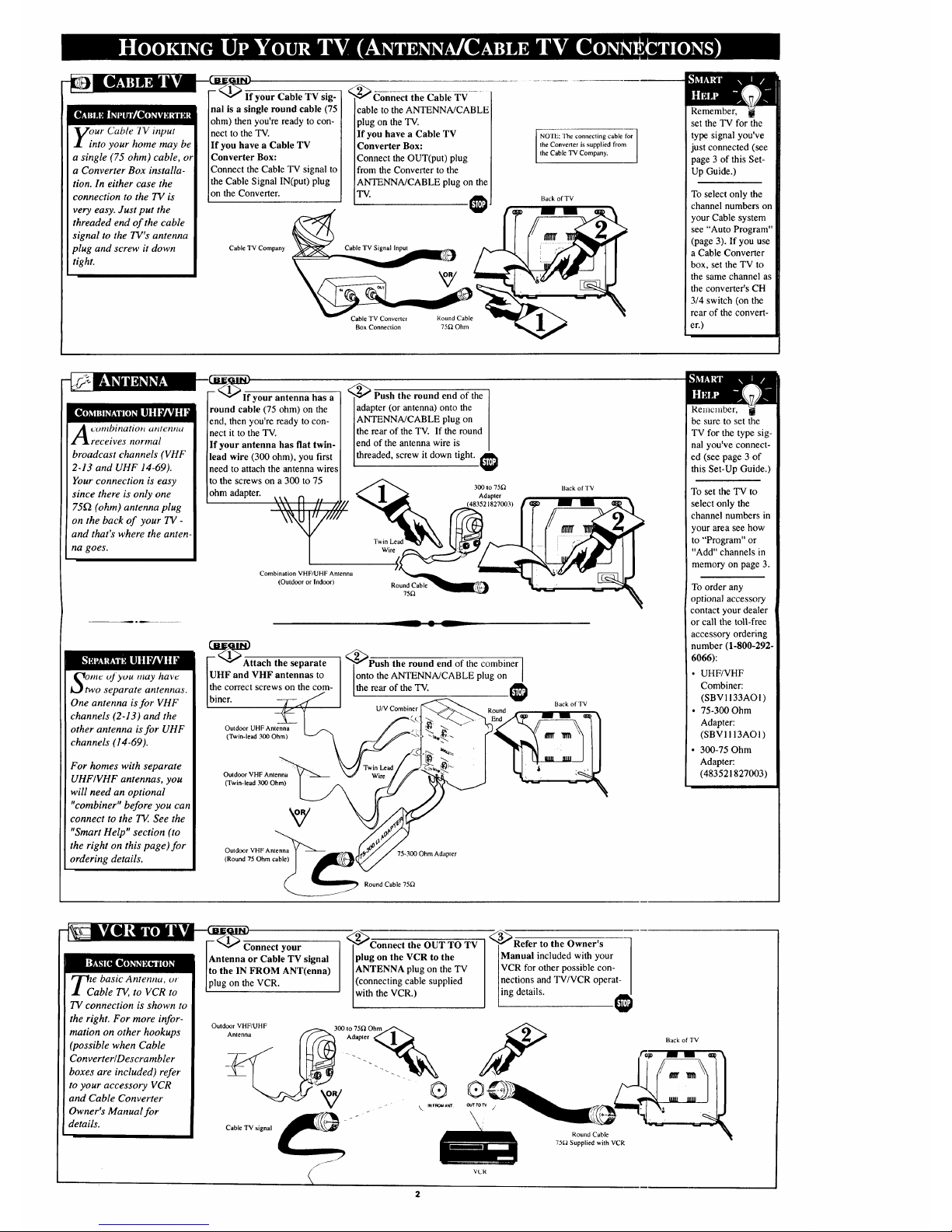
Vour Cable YV input
• into your home may be
a single (75 ohm) cable, or
a Converter Box installa-
tion. In either case the
connection to the TV is
very easy. Just put the
threaded end of the cable
signal to the TV's antenna
plug and screw it down
tight.
If your Cable TV sig-
nal is a single round cable (75
ohm) then you're ready to con-
nect to the TV.
If you have a Cable TV
Converter Box:
Connect the Cable TV signal to
the Cable Signal IN(put) plug
on the Converter.
Conn-ectctthe Cable TV
icable to the ANTENNA/CABLE
plug on the TV.
If you have a Cable TV
Converter Box:
Connect the OUT(put) plug
from the Converter to the
ANTENNA/CABLE plug on the
TV.
Cable TV Company Cable TV Signal Input
Cable TV Converter Round Cable
Box Connection 75_ Ohm
NOTE: The connecting cable for
the Converter is supplied from
the Cable TV Company.
]
Back of TV
Remember, g
set the TV for the
type signal you've
just connected (see
page 3 of this Set-
Up Guide.)
To select only the
channel numbers on
your Cable system
see "Auto Program"
(page 3). If you use
a Cable Converter
box, set the TV to
the same channel as
the converter's CH
3/4 switch (on the
rear of the convert-
er.)
normal
broadcast channels (VHF
2-13 and UHF 14-69).
Your connection is easy
since there is only one
75[2 (ohm) antenna plug
on the back of your TV-
and that's where the anten-
na goes.
oj you may have
separate antennas.
One antenna is for VHF
channels (2-13) and the
other antenna is for UHF
channels (14-69).
For homes with separate
UHF/VHF antennas, you
will need an optional
"combiner" before you can
connect to the TV. See the
"Smart Help" section (to
the right on this page)for
ordering details.
your antenna has a
round cable (75 ohm) on the
end, then you're ready to con-
nect it to the TV.
If your antenna has flat twin-
lead wire (300 ohm), you first
need to attach the antenna wires
to the screws on a 300 to 75
ohm adapter.
_Push the round end of the
adapter (or antenna) onto the
ANTENNA/CABLE plug on
the rear of the TV. If the round
end of the antenna wire is
threaded, screw it down tight.
Wire
300 to 75/2
Adapter
)
Combination VHF/UHF Antenna
(Outdoor or Indoor)
Round Cable
75[2
-_AAttach the separate
Outdoor UHF Antenna
(Twin-lead 300 Ohm)
Outdoor VHF Antenna
(Twin-lead 300 Ohm)
__ • L
<_Push the round end of the combiner
onto the ANTENNA/CABLE plug on I
[the rear of the TV.
U/V Combiner
Back of TV
Back of TV
Outdoor VHF Antenna
(Round 75 Ohm cable)
75-300 Ohm Adapter
Round Cable 75_
Remember, I
be sure to set the
TV for the type sig-
nal you've connect-
ed (see page 3 of
this Set-Up Guide.)
To set the TV to
select only the
channel numbers in
your area see how
to "'Program" or
"Add" channels in
memory on page 3.
To order any
optional accessory
contact your dealer
or call the toll-free
accessory ordering
number (1-800-292-
6066):
• UHF/VHF
Combiner:
(SBV 1133AO1)
• 75-300 Ohm
Adapter:
(SBVI I 13AO1 )
• 300-75 Ohm
Adapter:
(483521827003)
_C e basic Antennu, or
able T_, to VCR to
TV connection is shown to
the right. For more infor-
mation on other hookups
(possible when Cable
Converter/Descrambler
boxes are included) refer
to your accessory VCR
and Cable Converter
Owner's Manual for
details.
Connect your
Antenna or Cable TV signal
to the IN FROM ANT(enna)
plug on the VCR.
_Connect the OUT TO TV
plug on the VCR to the
ANTENNA plug on the TV
(connecting cable supplied
with the VCR.)
Outdoor VHF/UHF _300 to 75['1 Ohm
_ .dapter _
y . -" " _. INFROM ANT,
Cable TV signal
<
_Refer to the Owner's
Manual included with your
VCR for other possible con-
nections and TV/VCR operat-
ing details.
Round Cable
75(2 Supplied with VCR
Back of TV
VL'R
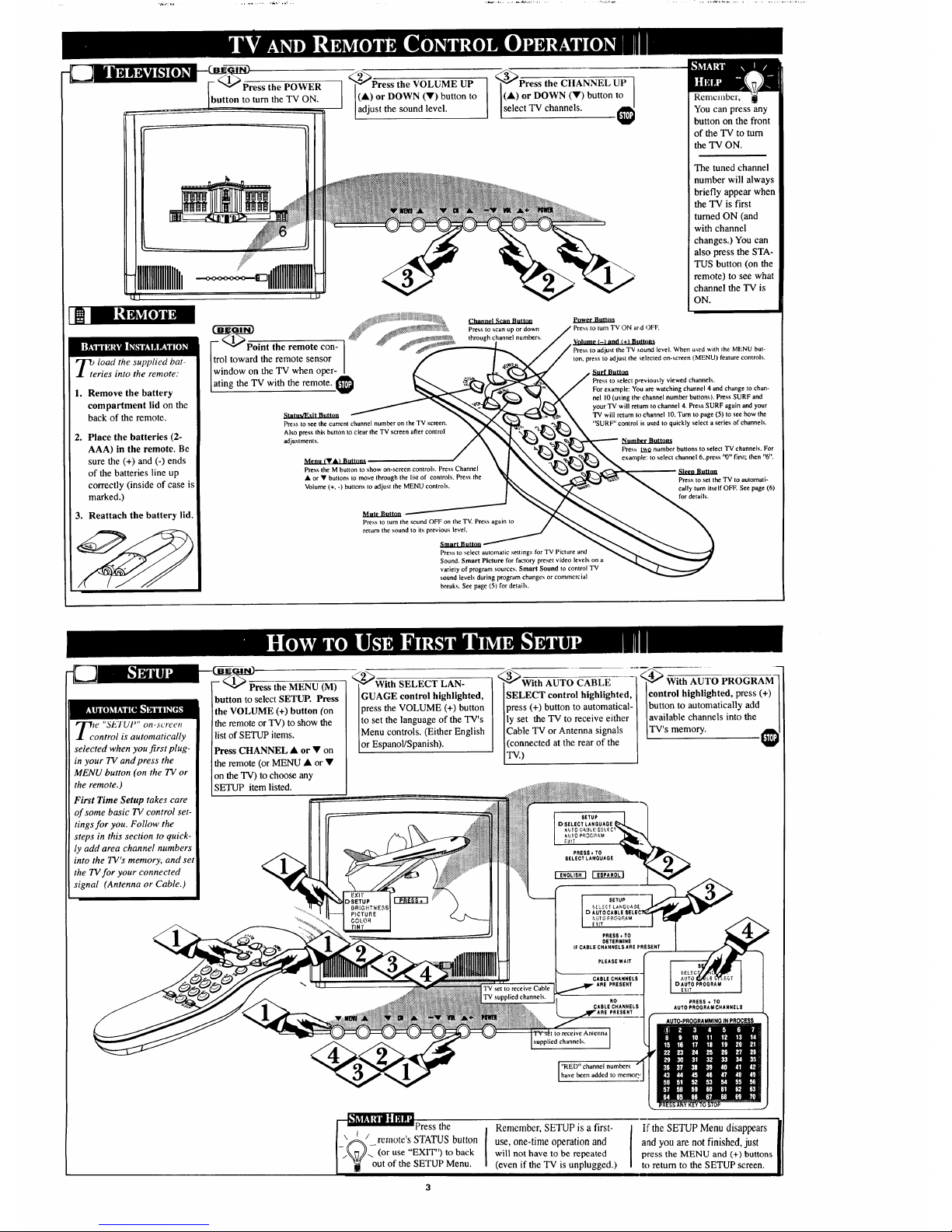
:he POWER
tutton to turn the TV ON.
I LJ
_2_--'_--_r_ss the VOLUME UP
(k) or DOWN (V) button to
adjust the sound level.
<_fJress the CHANNEL UP I
(A) or DOWN (Y) button to
select TV channels. €
Remclnbcr, !
You can press any
button on the front
of the TV to turn
the TV ON.
The tuned channel
number will always
briefly appear when
the TV is first
turned ON (and
with channel
changes.) You can
also press the STA-
TUS button (on the
remote) to see what
channel the TV is
ON.
lOad the supplied bat-
ries into the remote."
1. Remove the battery
compartment lid on the
back of the remote.
, Place the batteries (2-
AAA) in the remote. Be
sure the (+) and (-) ends
of the batteries line up
correctly (inside of case is
marked.)
3. Reattach the battery lid.
__hannel Scan Button
Press to scan up or down
through channel numbers.
Press to see the current channel number on the TV screen.
Also press this button to clear the TV screen after control
'adjustments.
Press the M button to show on-screen controls. Press Channel
A or • buttons to move through the listof controls. Press the
Volume (+, -) buttons to 'adjust the MENU controls.
Power Button
Press to turn TV ON aridOFF.
Volume t-I and €41 Bullims
Press to adjust the TV ,,,ound level. When used with the MENU but-
ton, press to adjust the gelected on-screen (MENU) feature controls.
Press to select weviously viewed channels.
For example: You are watching channel 4 and change to chan-
nel 10 (using the channel number buttons). Press SURF and
your TV will return to channel 4. Press SURF again and your
TV will return to channel 10. Turn to page (5) to see how the
"SURF" control is used to quickly select a series of channels.
l'qu ml_r Buttons
Press 1__o number buttons to select TV channels. For
channel 6..press "0" first; then "6".
SIt_u Button
Press to set the TV to automati-
cally turn itself OFF. See page (6)
for details.
Mute Button
Press to turn the sound OFF on the TV. Press again to
return the sound to its previous level.
Smart Button
Press to select automatic settings for TV Picture and
Sound. Smart Picture for factory preset video levels on a
variety of program sources, Smart Sound to control TV
sound levels during program changes or commercial
breaks. See page (5) for details.
_c e "SETUI'" on-.screen
ontrol is automatically
selected when you first plug-
in your TV and press the
MENU button (on the TV or
the remote.)
First Time Setup takes care
of some basic TV control set-
tings for you. Follow the
steps in this section to quick-
ly add area channel numbers
into the TV's memory, and set
the TV for your connected
signal (Antenna or Cable.)
Press the MENU (M)
button to select SETUP. Press
the VOLUME (+) button (on
the remote or TV) to show the
list of SETUP items.
Press CHANNEL • or • on
the remote (or MENU • or •
on the TV) to choose any
SETUP item listed.
2-_W-]th SELECT LAN-
GUAGE control highlighted,
press the VOLUME (+) button
to set the language of the TV's
Menu controls. (Either English
or Espanol/Spanish).
_With AUTO CABLE
SELECT control highlighted,
press (+) button to automatical-
ly set the TV to receive either
Cable TV or Antenna signals
(connected at the rear of the
TV.)
PROGRAM--
With
I
control highlighted, press (+)
]button to automatically add
Iavailable channels into the
[TV's memory.
I SETUP
DSELECT LANGUAGE I
fiZ*T
PRESS, TO
SELECT LANGUAGE
TV set to receive Cable
TV supplied channels.
I SETUP
D AUTO CABLE
_X_T
PRESS * TO
DETERMINE
IF CABLE CHANNELS ARE PRESENT
PLEASE WAIT
CABLECHANNELS
ARE PRESENT
NO
CABLECHANNELS
PRESENT
to receive Antenna
supplied channels.
PRESS ÷ TO
AUTOPROGRAMCNANNELS
"RED" channel numbers
have been added to memory
r"__Press the
I__/ rernote's STATUS button
¢or use "EXIT")to back
I ! out of the SETUP Menu.
3
Remember, SETUP is a first-
use, one-time operation and
will not have to be repeated
(even if the TV is unplugged.)
If the SETUP Menu disappears
and you are not finished, just
press the MENU and (+) buttons
to return to the SETUP screen.
