Magnavox PR1910 Owner's Manual
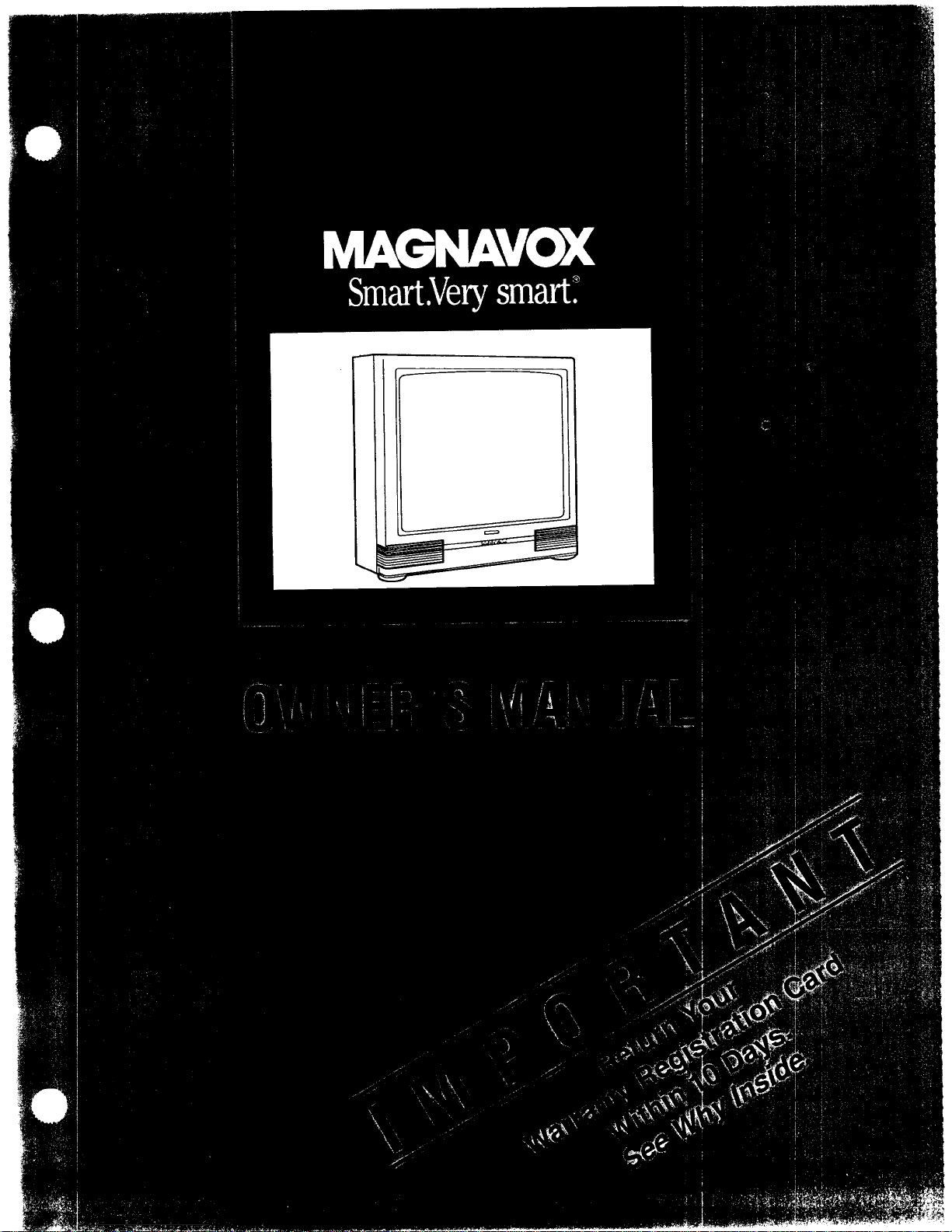
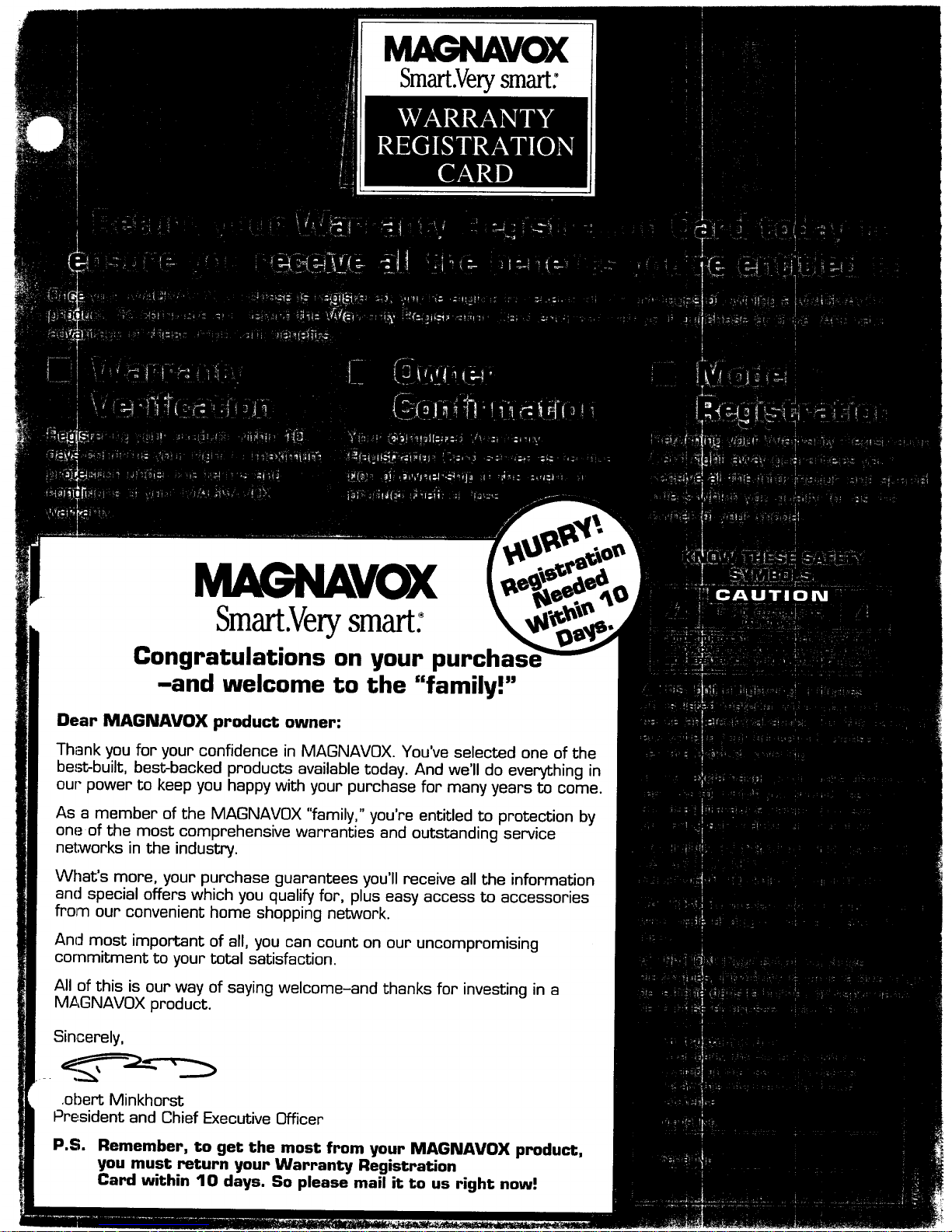
MAGNAVOX
Smart.Verysmart:
MAGNAVOX
Smart.Verysmart:
Congratulations on your purchas,
-and welcome to the "family!"
Dear MAGNAVOX product owner:
Thank you for your confidence in MAGNAVOX. You've selected one of the
best-built, best-backed products available today. And we'll do everything in
our- power to keep you happy with your purchase for many years to come.
As a member of the MAGNAVOX "family," you're entitled to protection by
one of the most comprehensive warranties and outstanding service
networks in the industry.
What's more, your purchase guarantees you'll receive all the information
and special offers which you qualify for, plus easy access to accessories
from our convenient home shopping network.
And most important of all, you can count on our uncompromising
commitment to your total satisfaction.
All of this is our way of saying welcome-and thanks for investing in a
MAGNAVOX product.
Sincerely,
.obert Minkhorst
I_resident and Chief Executive Officer
P.S. Remember, to get the most from your MAGNAVOX product,
you must return your Warranty Registration
Card within 10 days. So please mail it to us right now!
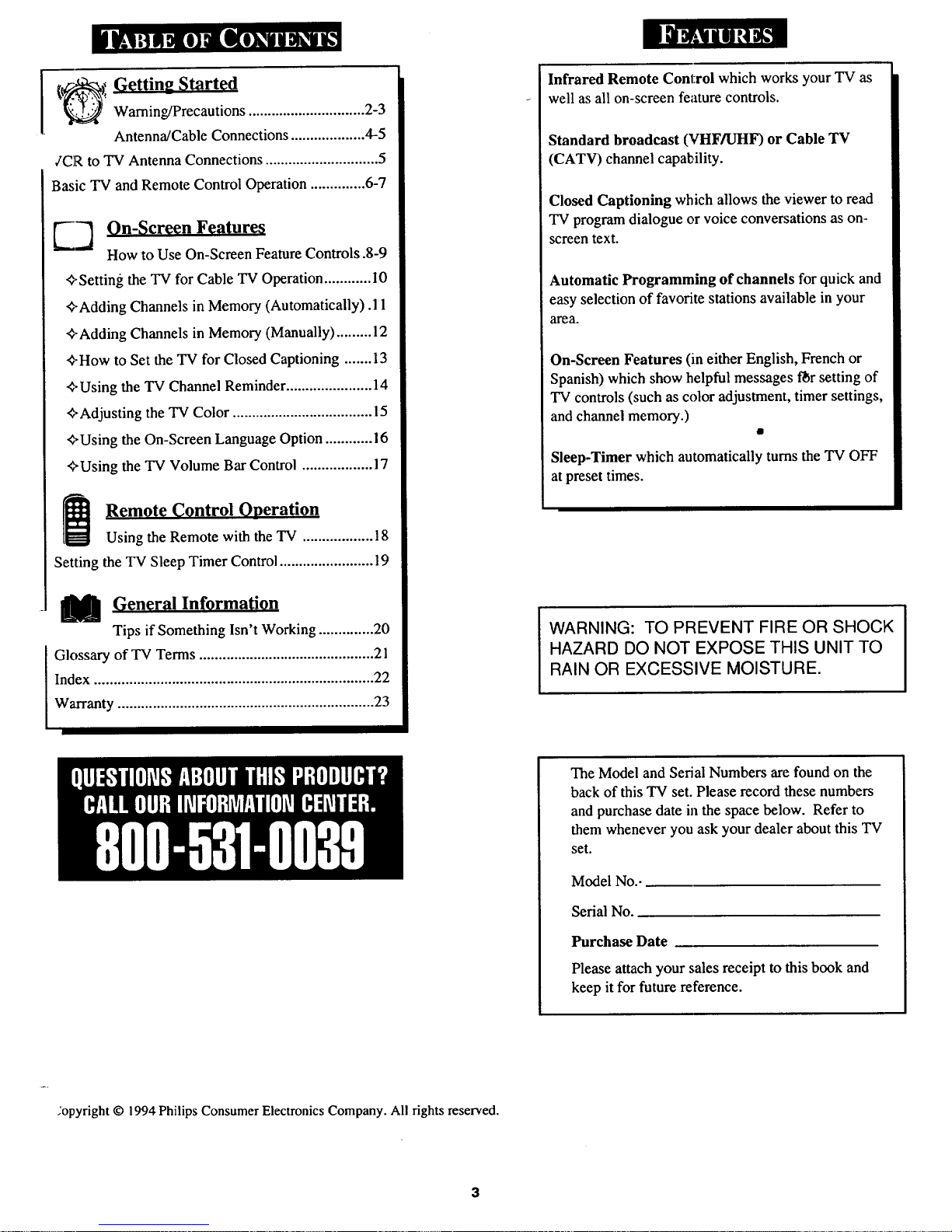
)_Getting Started
Warning/Precautions .............................. 2-3
Antenna/Cable Connections ................... 4-5
€'CR to TV Antenna Connections ............................. 5
Basic TV and Remote Control Operation .............. 6-7
On-Screen Features
How to Use On-Screen Feature Controls .8-9
'_-Setting the TV for Cable TV Operation ............ I0
q-Adding Channels in Memory (Automatically).l 1
,_-Adding Channels in Memory (Manually) ......... 12
,_-How to Set the TV for Closed Captioning ....... 13
_,Using the TV Channel Reminder ...................... 14
<),Adjusting the TV Color .................................... 15
<),Using the On-Screen Language Option ............ 16
_,Using the TV Volume Bar Control .................. 17
_] Remote Control ODeration
Using the Remote with the TV .................. 18
Setting the TV Sleep Timer Control ........................ 19
[_]l General Information
Tips if Something Isn't Working .............. 20
Glossary of TV Terms ............................................. 21
Index ........................................................................ 22
Warranty.................................................................. 23
Infrared Remote Control which works your TV as
well as all on-screen feature controls.
Standard broadcast (VHF/UHF) or Cable TV
(CATV) channel capability.
Closed Captioning which allows the viewer to read
TV program dialogue or voice conversations as on-
screen text.
Automatic Programming of channels for quick and
easy selection of favorite stations available in your
area.
On-Screen Features (in either English, French or
Spanish) which show helpful messages flbrsetting of
TV controls (such as color adjustment, timer settings,
and channel memory.)
Sleep-Timer which automatically turns the TV OFF
at preset times.
WARNING: TO PREVENT FIRE OR SHOCK
HAZARD DO NOT EXPOSE THIS UNIT TO
RAIN OR EXCESSIVE MOISTURE.
The Model and Serial Numbers are found on the
back of this TV set. Please record these numbers
and purchase date in the space below. Refer to
them whenever you ask your dealer about this TV
set.
Model No..
Serial No.
Purchase Date
Please attach your sales receipt to this book and
keep it for future reference.
;opyright © 1994 Philips Consumer Electronics Company. All rights reserved.
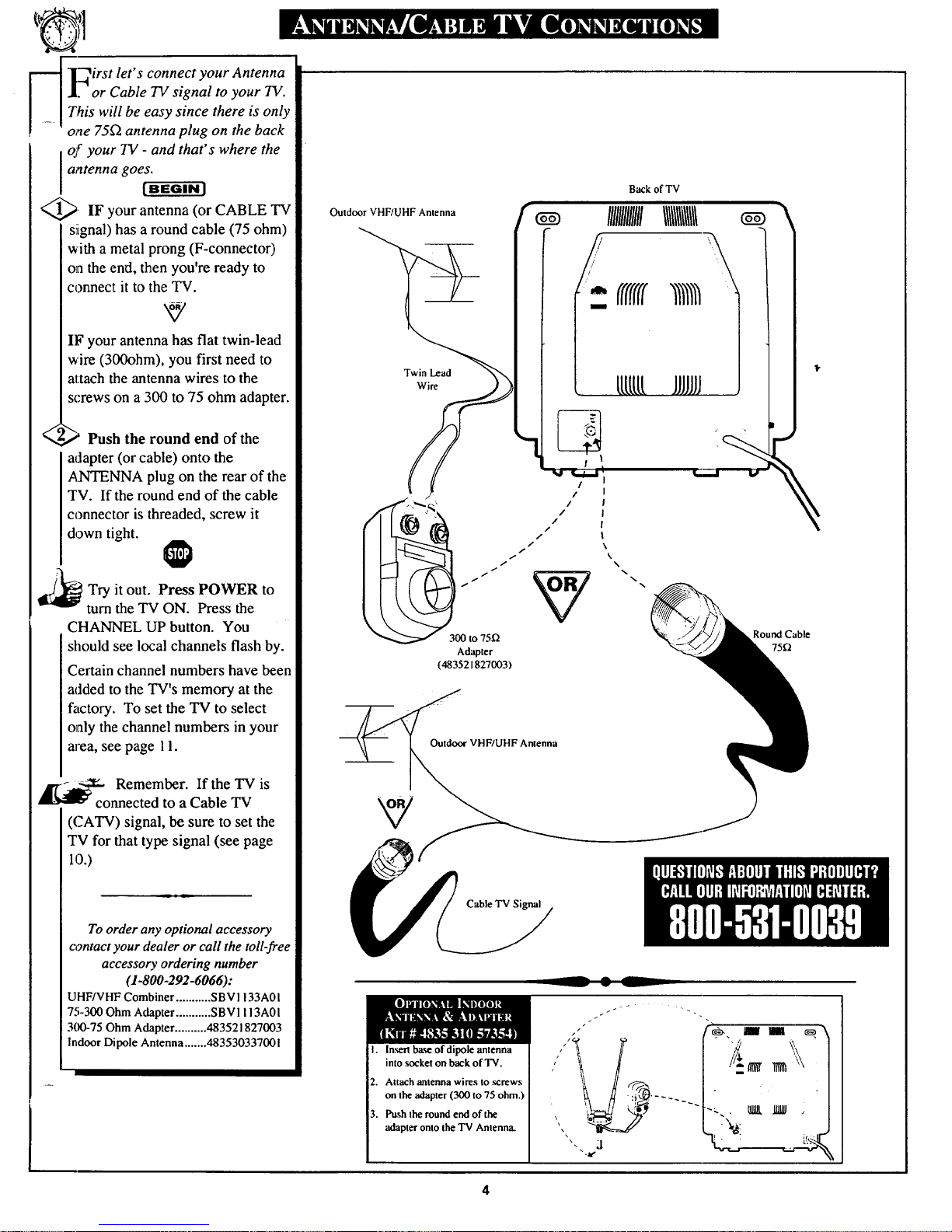
_ r'?. irst let's connect your Antenna
"4
]. or Cable TV signal to your TV.
This will be easy since there is only
one 75['2antenna plug on the back
of your TV - and that's where the
antenna goes.
tBEGIN l
<_ IF your antenna (or CABLE TV
signal) has a round cable (75 ohm)
with a metal prong (F-connector)
on the end, then you're ready to
connect it to the TV.
IF your antenna has flat twin-lead
wire (300ohm), you first need to
attach the antenna wires to the
screws on a 300 to 75 ohm adapter.
_,' _ Push the round end of the
adapter (or cable) onto the
ANTENNA plug on the rear of the
TV. If the round end of the cable
connector is threaded, screw it
down tight.
_i/_ ry it out. Press POWER to
turn the TV ON. Press the
CHANNEL UP button. You
should see local channels flash by.
Certain channel numbers have been
added to the TV's memory at the
factory. To set the TV to select
only the channel numbers in your
area, see page I 1.
_[_co Remember. If the TV is
nnected to a Cable TV
(CATV) signal, be sure to set the
TV for that type signal (see page
10.)
To order any optional accessory
contact your dealer or call the toll-free
accessory ordering number
(1-800-292-6066):
UHF/VHF Combiner ........... SBV I 133A01
75-300 Ohm Adapter ........... SBV 1113A01
300-75 Ohm Adapter .......... 483521827003
Indoor Dipole Antenna ....... 483530337001
BackofTV
Outdoor VHF/UHF Antenna
IIIIIIIIIIIIII1 11 111 111
fffffff
tltlttt JJJJJJJ
!
/ I
/ I
'_ / I
/ "S' |
/
300 to 75_
Adapter
(483521827003)
\
\
__Ooldoor VHF/UHF Antenna
I. Inserl base of dipole antenna
into socket on back of TV.
RoundCable
75f2
2. Attach antenna wires to _rews
on the 'adapter (300 to 75 ohm.
3. Push the round end of the
•adapter onto the TV Antenna.
inn i
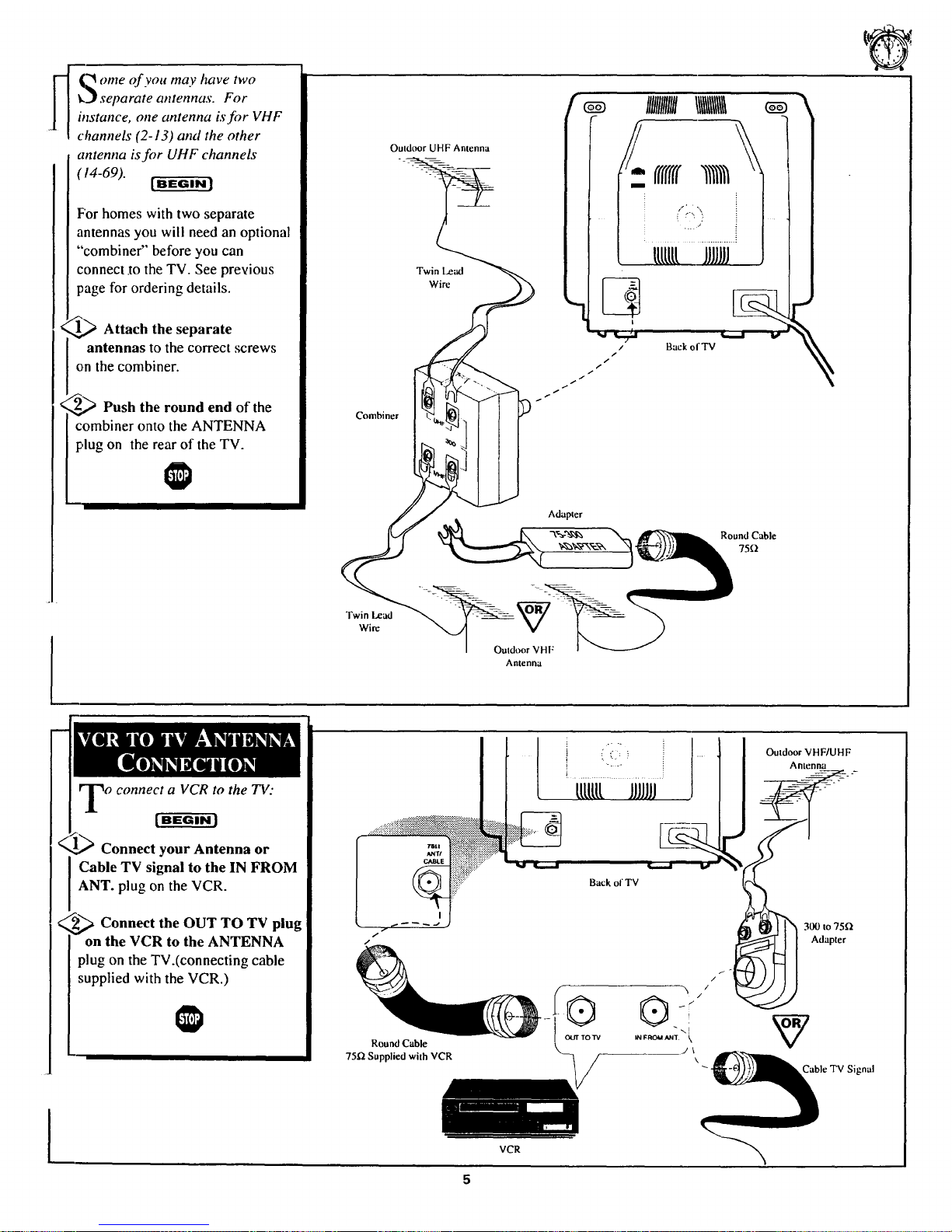
._ q ome of you may have two
k3 separate atttennas. For
instance, one antenna isfor VHF
channels (2-I3) and the other
antenna is for UHF channels
(14-69).
F'or homes with two separate
antennas you will need an optional
"combiner" before you can
connect .tothe TV. See previous
page for ordering details.
_,_ Attach the separate
<
antennas to the correct screws
on the combiner.
< _,_ Push the round end of the
combiner onto the ANTENNA
plug on the rear of the TV.
Outdoor UHF Antenna
Ouldtmr VHF
Antenna
Back oI'TV
RoundCable
75f_
o connect a VCR to the TV:
[ BEGIN I
Connect your Antenna or
I Cable TV signal to the IN FROM
ANT. plug on the VCR.
_ Connect the OUT TO TV
plug
on the VCR to the ANTENNA
plug on the TV.(connecting cable
supplied with the VCR.)
I
Round Cable
75_ Supplied with VCR
IN FROM ANT. \
/\
k
_able TV Signal
VCR
5
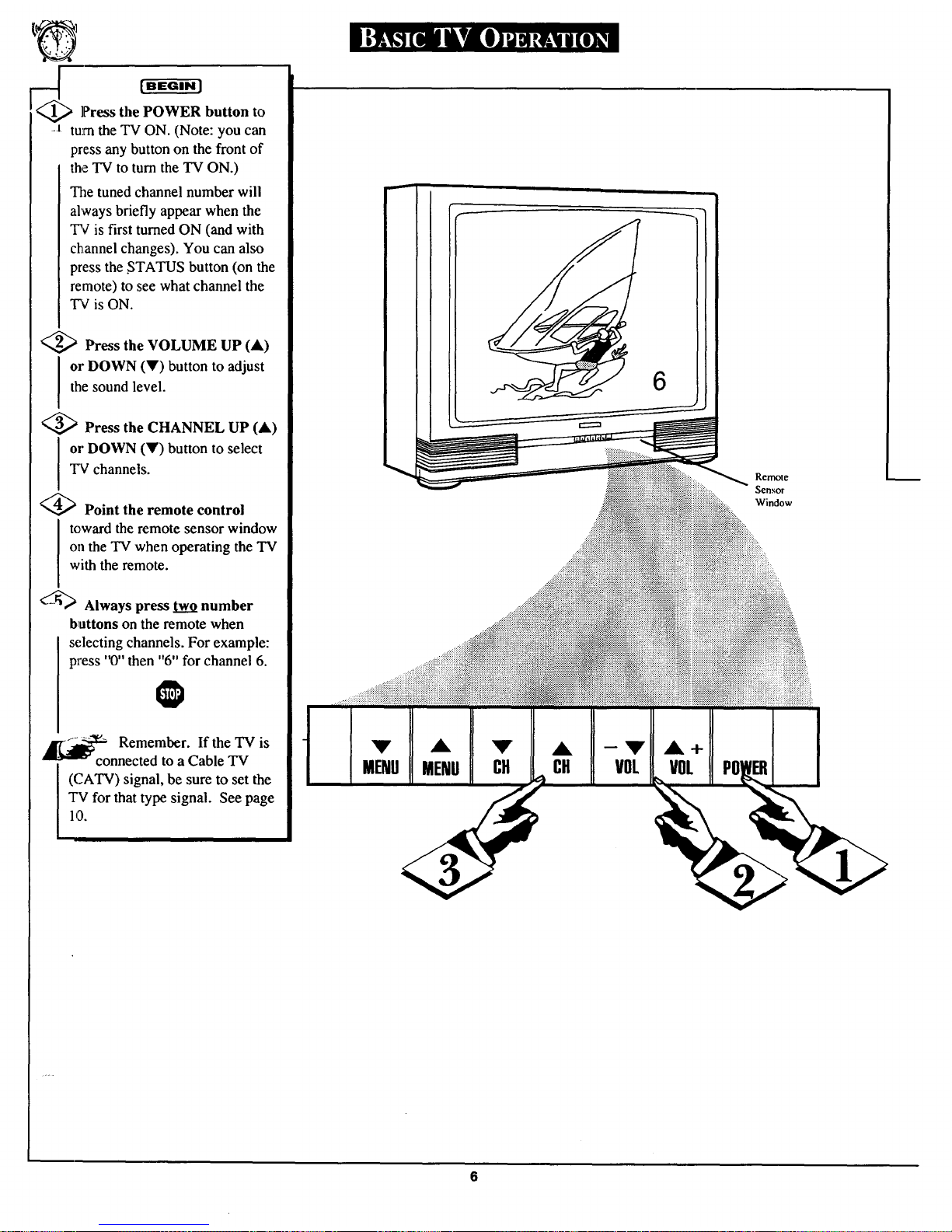
[BEGIN]
Press the POWER button to
.l turnthe TV ON. (Note: you can
press any button on the front of
the TV to turn the TV ON.)
The tuned channel number will
always briefly appear when the
"I'¢is first turned ON (and with
channel changes). You can also
press the STATUS button (on the
remote) to see what channel the
TV is ON.
<_ Press the VOLUME UP (A)
I r DOWN (V) button to adjust
the sound level.
'_ Press the CHANNEL UP (A)
or DOWN (Y) button to select
TV channels.
@Point the remote control
toward the remote sensor window
o11the TV when operating the TV
with the remote.
Always press two number
buttons on the remote when
selecting channels. For example:
press "0" then "6" for channel 6.
@
_o Remember. If the TV is
nnected to a Cable TV
(CATV) signal, be sure to set the
TV for that type signal. See page
10.
Remote
Sensor
Window
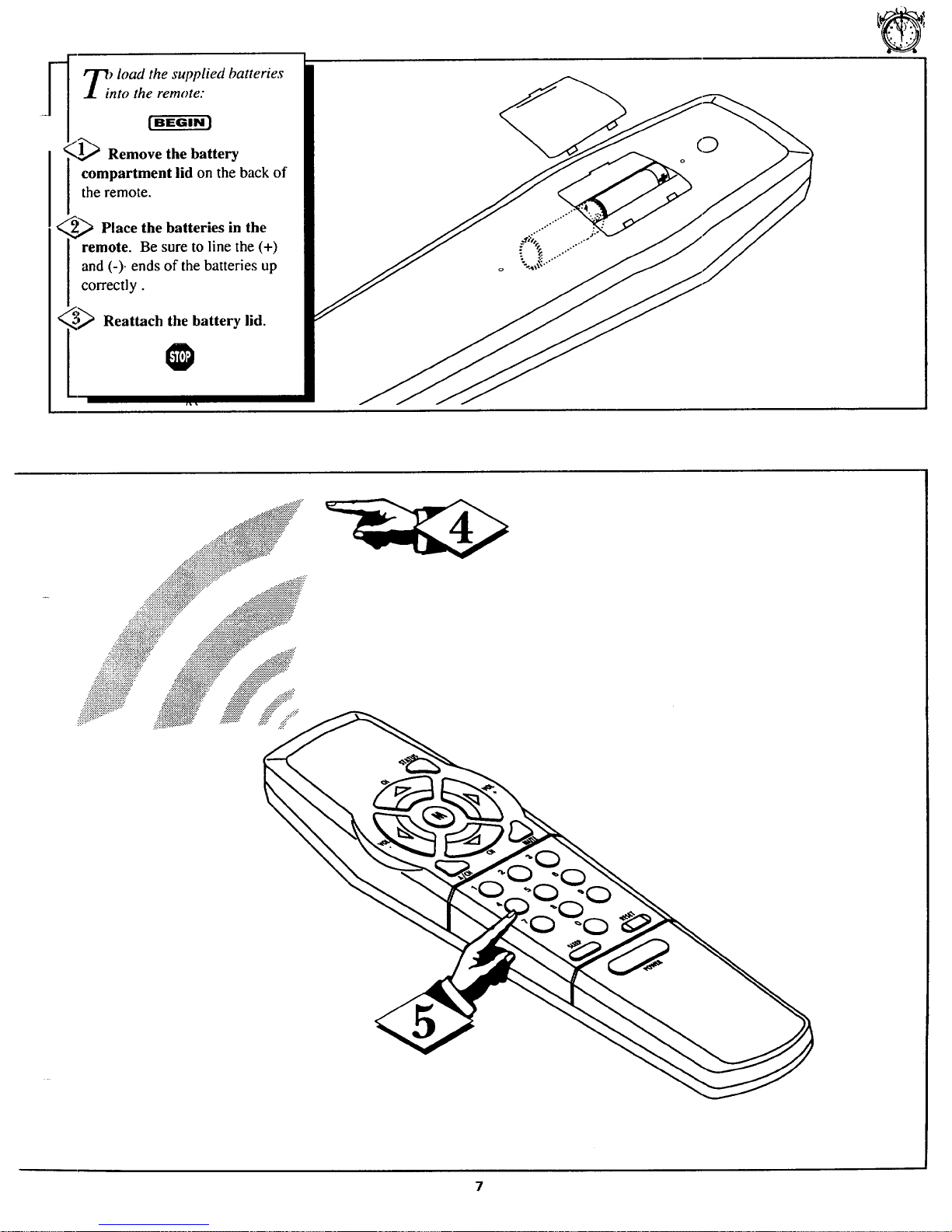
T_ load the supplied batteries
.1. into the remote."
( BEGIN J
_l._ Remove the battery
compartment lid on the back of
the remote.
._ Place the batteries in the
remote. Be sure to line the (+)
[ and (-). ends of the batteries up
correctly.
4> Reattach the battery lid.
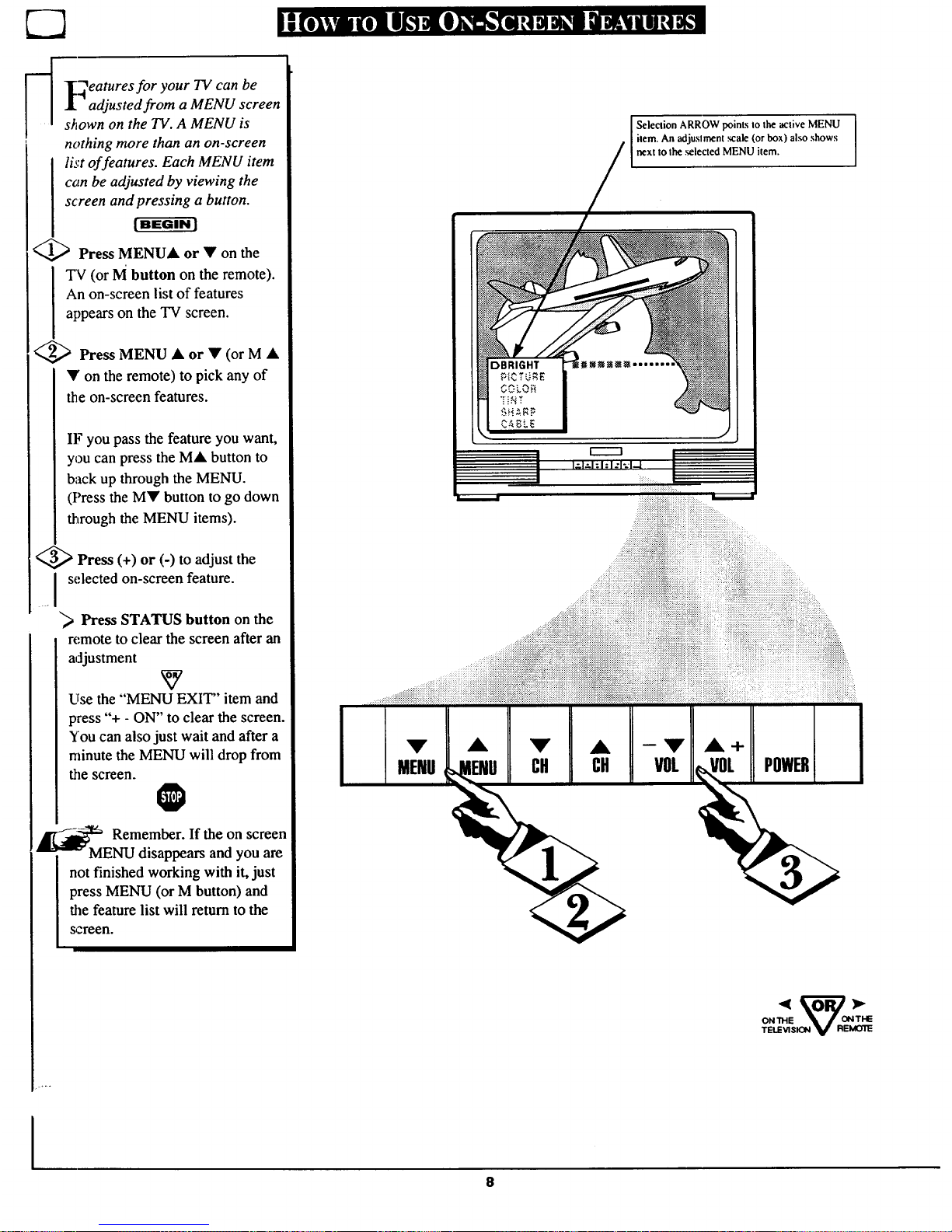
_ _._eatures for your TV can be
-1
• adjusted from a MENU screen
shown on the TV. A MENU is
nothing more than an on-screen
list offeatures. Each MENU item
can be adjusted by viewing the
screen and pressing a button.
[ EEGIN J
Press MENU• or • on the
TV (or M button on theremote).
An on-screen list of features
appearson the TV screen.
<_ Press MENU • or • (or M •
• on the remote) to pick any of
the on-screen features.
IF you pass the feature you want,
you can press the M• button to
back up through the MENU.
(Press the M• button to go down
through the MENU items).
Press (+) or (-) to adjust the
I selected on-screen feature.
I
"_ Press STATUS button on the
remote to clear the screen after an
adjustment
Use the "MENU EXIT" item and
press "+ - ON" to clear the screen.
You can also just wait and after a
minute the MENU will drop from
the screen.
O
_ Remember. If the on screen
MENU disappears and you are
not finished working with it, just
press MENU (or M button) and
the feature list will return to the
screen.
I
I
8
Selection ARROW points to the active MENU
ilem. An adjuslment scale (or box) also shows
next to lhe se ected MENU item.
O._E _2r_
TELEVISION V REM01_
