Magnavox PR1395X1 Owner's Manual
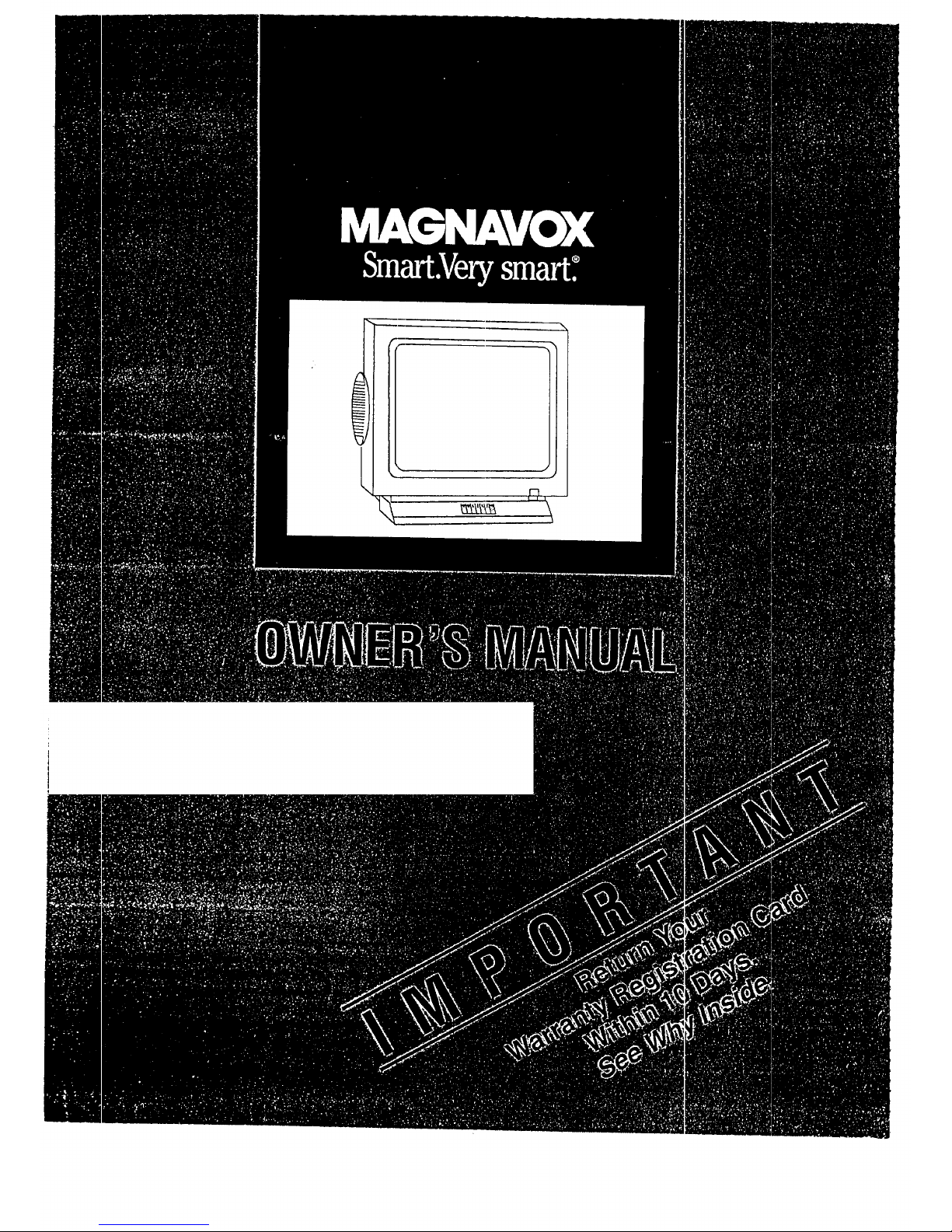
\
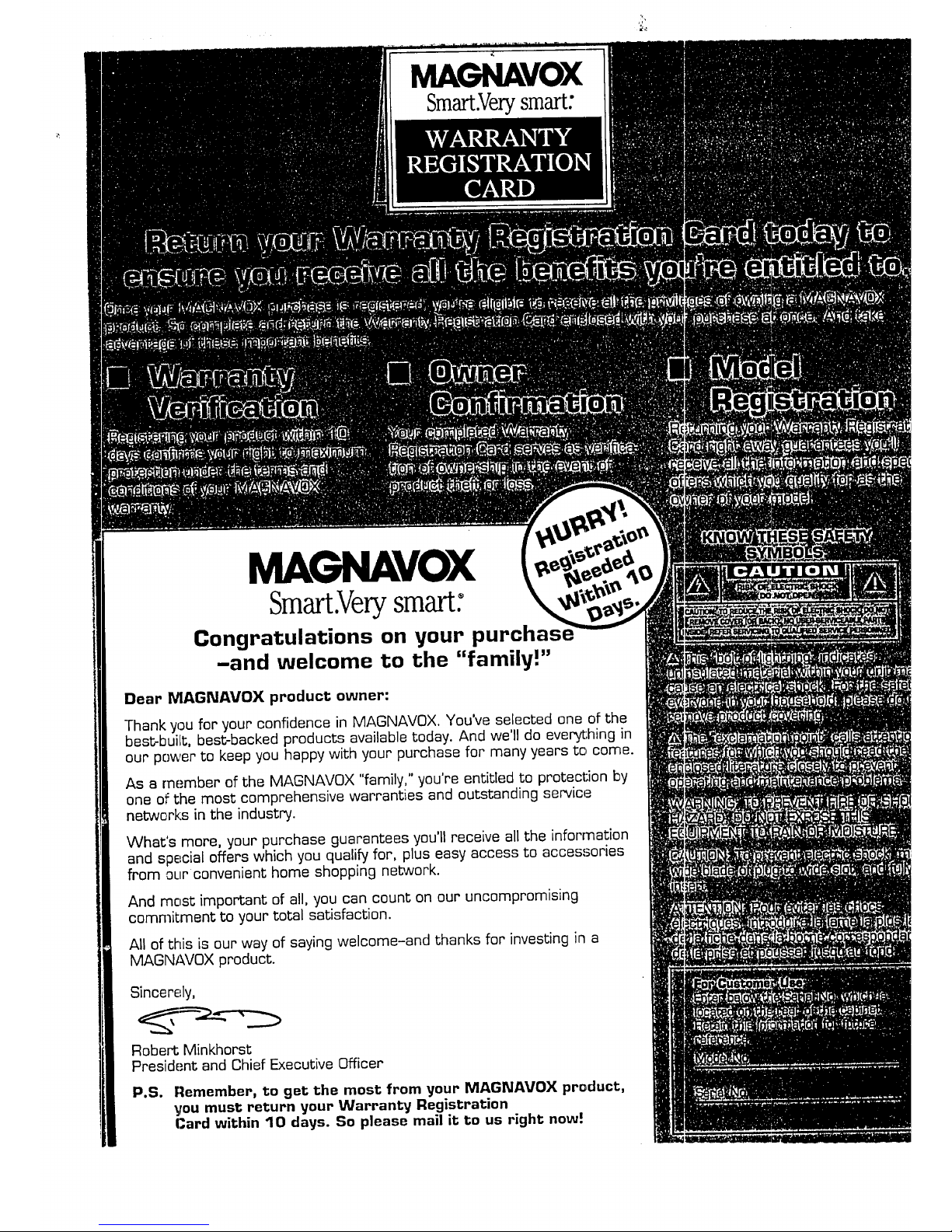
MAGNAVOX
Smart.Verysmart:
MAGNAVOX
Smart.Verysmart:
Congratulations on your purchas
-and welcome to the "family!"
Dear MAGNAVOX product owner:
Thank you for your confidence in MAGNAVOX. You've selected one of the
best-buiJt, best-backed products available today. And we'll do everything in
our power to keep you happy with your purchase for many years to come.
As a rnember of the MAGNAVOX "family," you're entitled to protection by
one of the most comprehensive warranties and outstanding service
networks in the industry.
What's more, your purchase guarantees you'll receive all the information
and special offers which you qualify for, plus easy access to accessories
from ourconvenient home shopping network.
And most important of all, you can count on our uncompromising
commitment to your total satisfaction.
All of this is our way of saying welcome-and thanks for investing in a
MAGN_WOX product.
Sincerely,
Robert Minkhorst
President and Chief Executive Officer
P.S. Remember, to get the most from your MAGNAVOX product,
Vou must return your Warranty Registration
Card within 10 days. So please mail it to us right now!
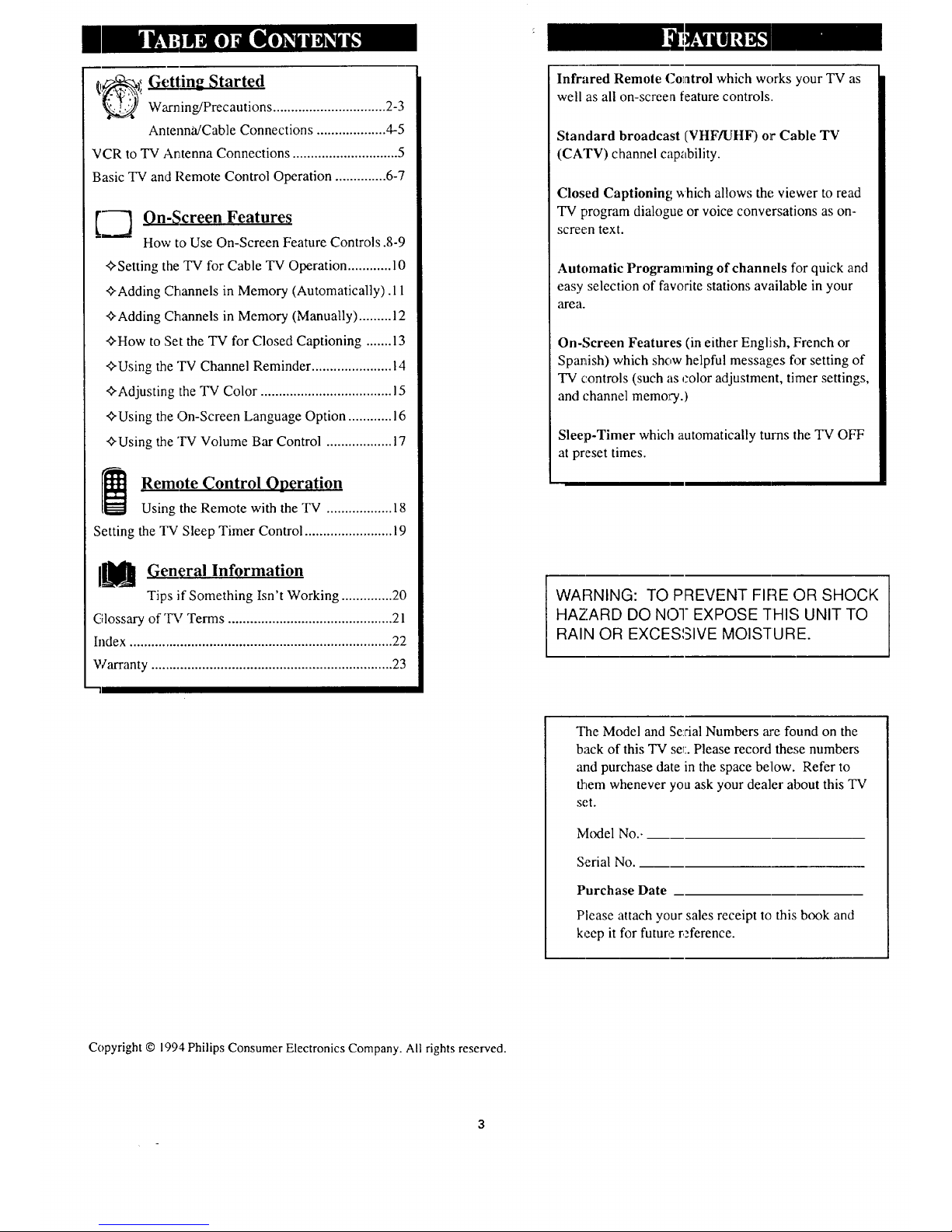
_,_i Getting Started
Warning/Precautions ............................... 2-3
Antenna/Cable Connections ................... 4-5
VCR to TV Antenna Connections ............................. 5
Basic TV and Remote Control Operation .............. 6-7
'f-_ On-Screen Feature_;
How to Use On-Screen Feature Controls .8-9
+Setting the TV for Cable TV Operation ............ 10
+Adding Channels in Memory (Automatically).l 1
+Adding Channels in Memory (Manually) ......... 12
+How to Set the TV for Closed Captioning ....... 13
+Using the TV Channel Reminder ...................... 14
+Adjusting the TV Color .................................... 15
+Using the On-Screen Language Option ............ 16
+Using the 'IV Volume Bar Control .................. 17
i Remote _0ntrol Operation
Using the Remote with the TV .................. 18
Setting the TV Sleep Timer Control ........................ 19
]_ General Information
Tips if Something Isn't Working .............. 20
Glossary of TV Terms ............................................. 21
Index ........................................................................ 22
Warranty .................................................................. 23
Infrared Remote Control which works your TV as
well as all on-screen feature controls.
Standard broadcast (VHF/UHF) or Cable TV
(CATV) channel capability.
Closed Captioning which allows the viewer to read
TV program dialogue or voice conversations as on-
screen text.
Automatic Programming of channels for quick and
easy selection of favorite stations available inyour
area.
On-Screen Features (in either English, French or
Spanish) which show helpful messages for setting of
TV controls (such as color adjustment, timer settings,
and channel memory.)
Sleep-Timer which automatically turns the TV OFF
at preset times.
WARNING: TO PREVENT FIRE OR SHOCK
HAZARD DO NO-I EXPOSE THIS UNIT TO
RAIN OR EXCESSIVE MOISTURE.
The Model and Se:dalNumbers are found on the
back of this TV se_:.Please record these numbers
and purchase date in the space below. Refer to
them whenever you ask your dealer about this TV
set.
Model No.-
Serial No.
Purchase Date
Please attach your sales receipt to this, hook and
keep it for future reference.
Copyright © 199.4Philips Consumer Electronics Company. All rights reserved.
3
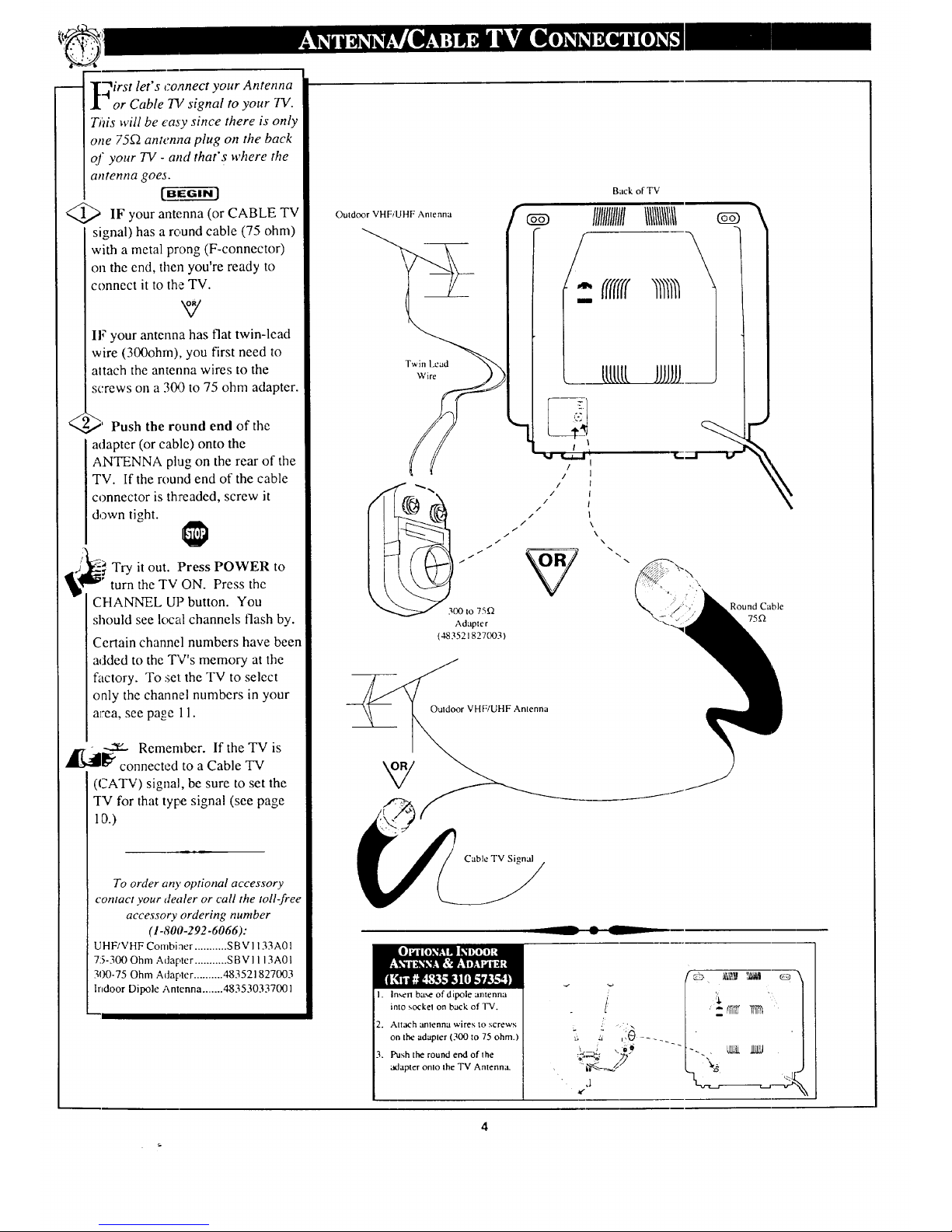
m
T_irst let's co,qnect your Antenna
-t " /
I or Cable 71 signal to your TV.
TJ)iswill be easy since there is only
one 75_2antenna plug on the back
of your TV - and that's where the
antenna goes.
IF your antenna (or
CABLE TV
signal) has a round cable (75 ohm)
with a metal prong (F-connector)
on the end, then you're ready to
connect it to the TV.
V
IF your antenna has flat twin-lead
wire (300ohm), you first need to
altach the antenna wires to the
screws on a 303 to 75 ohm adapter.
<
._' Push the round end of the
adapter (or cable) onto the
ANTENNA plug on the rear of the
TV. If the round end of the cable
connector is threaded, screw it
down tight.
Try it out. Press POWER to
turn the q'V ON. Press the
CHANNEL UP button. You
should see local channels flash by.
Certain channel numbers have been
added to the TV's memory at the
factory. To .';el: the TV to select
only the channel numbers in your
aJ:ea, see p%oe 11.
_,dl-,-._ Remember. If the TV is
_" connected to a Cable TV
(CATV) signal, be sure to set the
"IV for that type signal (see page
10.)
To order any optional accessory
contact your dealer or call the toll-free
accessory ordering number
(1-800-292-6066):
UHF/VHF Combiner ........... SBV I 133A01
75-300 Ohm Adapter ........... SBVI 113A01
300-75 Ohm Adapter .......... 483521827003
Indoor Dipole Antenna ....... 483530337001
Outdoor VHFiUHF Antenna
Twin Lead
Wire
I
,!
Back of TV
Illlllllll/llIIIIINI
/
lLlLlllJJJJ.
/
/ I
/ I
/ I
I. In_rl bw,e of dipole antenna
into sockel on buck of T'V.
2. Attach anlenna wires to screws
on the adapler (300 to 75 ohm.
3. Push the round end of the
adapter onlo the TV Antenna.
,) ,' ,,i_ . lllllll IIN
Round Cable
75_
Cable TV Signal
Ouldoor VHF/UHF Antenna
(483521827003)
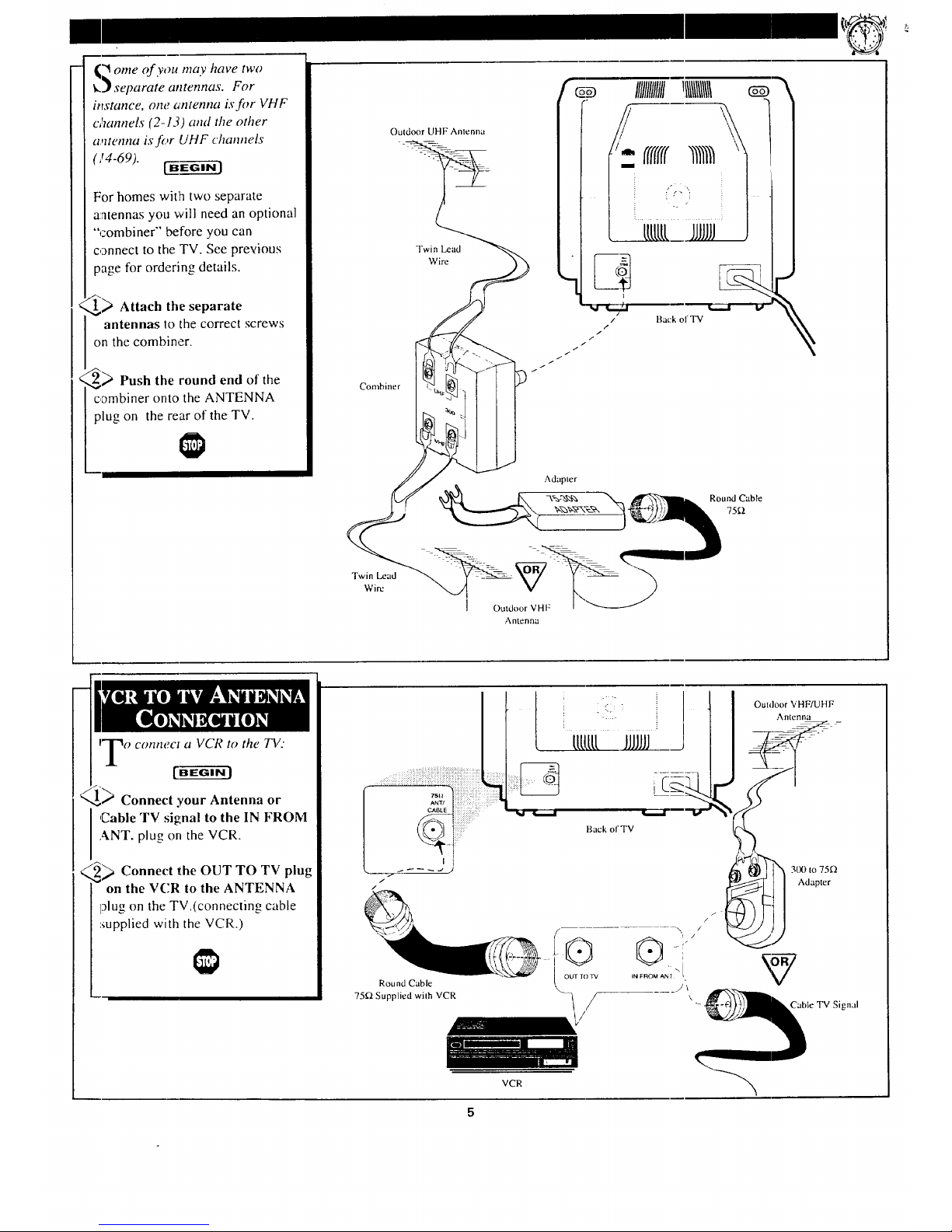
('! ome of you may have two
k_ separate atttennas. For
itlstance, one antenna is f!_r VHF
cham_els (2-13) mul the other
a,ttetltla is for UHF channels
(I 4-69). [__
For homes with two separate
antennas you will need an optional
"combiner" before you can
connect to the TV. See previous
page for ordering details.
,,_ Attach the separate
antennas lo the correct screws
on the combiner.
,_) Push the round end of the
combiner onto the ANTENNA
plug on the rear of the TV.
Combiner
Twin Lead
Wire
Outdoor UHF Antenna
Twin Lead
Wire
IIIIIIIIIIIII!111111111111
1
t ltttttt_iJJJJJJJ J
Ba+ k ol TV _ I#
/
J
Outdoor VHF
Antenna
Connect your Antenna or
,Cable TV signal to the IN FROM
ANT. plug on the VCR.
i_ Connect the OUT TO TV plug
on the VCR to the ANTENNA
plug on the TV.(connecting cable
'supplied with the VCR.)
Outdoor VHF/UHF
Antenna
Back of TV
Round Cable
3tX) to 75_
Adapter
/
Cable TV Signal
VCR
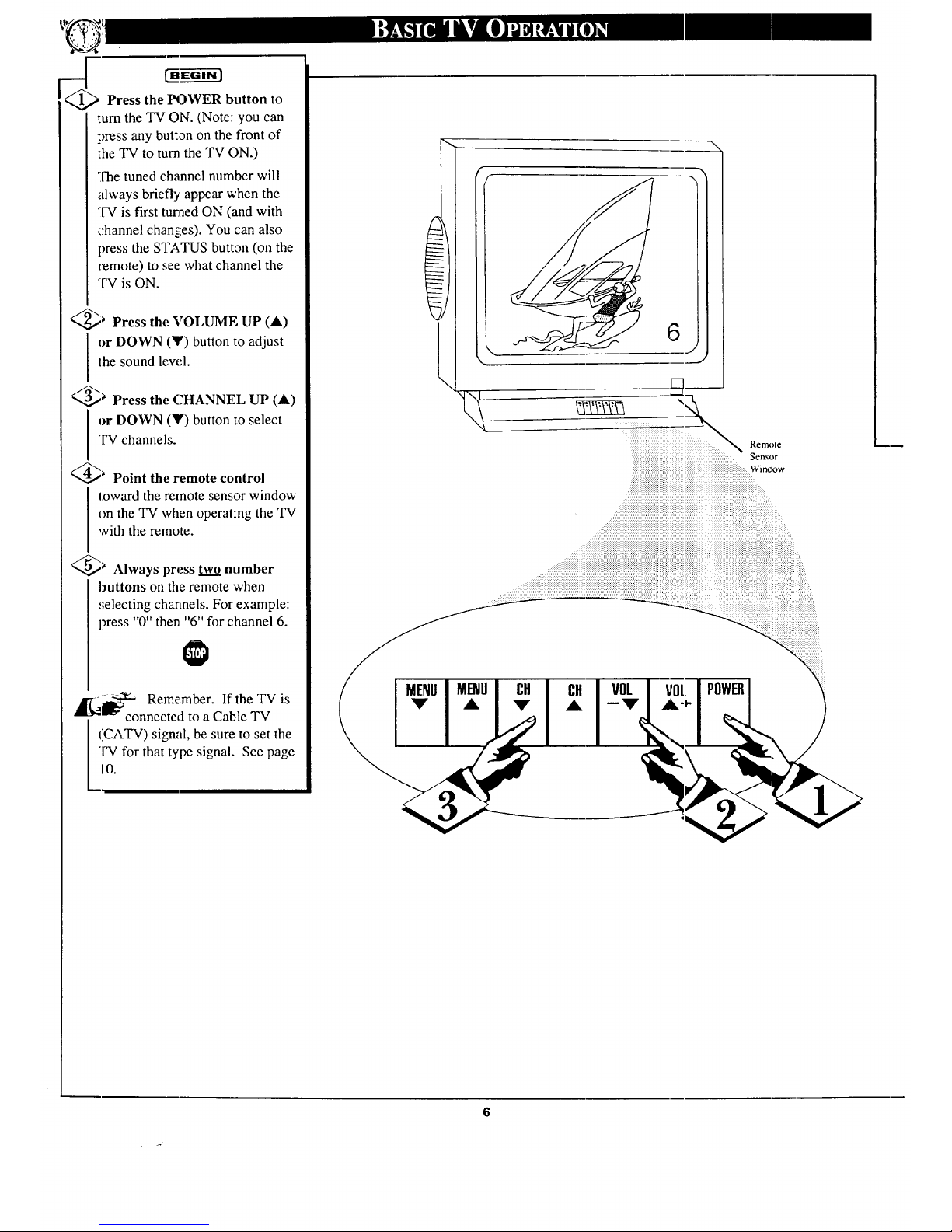
Press the POWER button to
turn the TV ON. (Note: you can
press any button on the front of
the TV to turn the TV ON.)
The tuned channel number will
always briefly appear when the
TV is first turned ON (and with
channel changes). You can also
press the STATUS button (on the
remote) to see what channel the
l"v" is ON.
_ Press the VOLUME UP (A)
or DOWN (Y) button to adjust
lhe sound lew.q.
_ Press the CHANNEL UP (A)
or DOWN (Y) button to select
"IVchannels.
_ Point the remote control
toward the remote sensor window
on the TV when operating the TV
with the remote.
_ Always press tw_.__onumber
buttons on the remote when
selecting channels. For example:
press "0" then "6" for channel 6.
,__ Remember. If the TV is
connected to a Cable TV
(CATV) signal, be sure to set the
"IV for that type signal. See page
[0.
\
\
N
6
__J
Remote
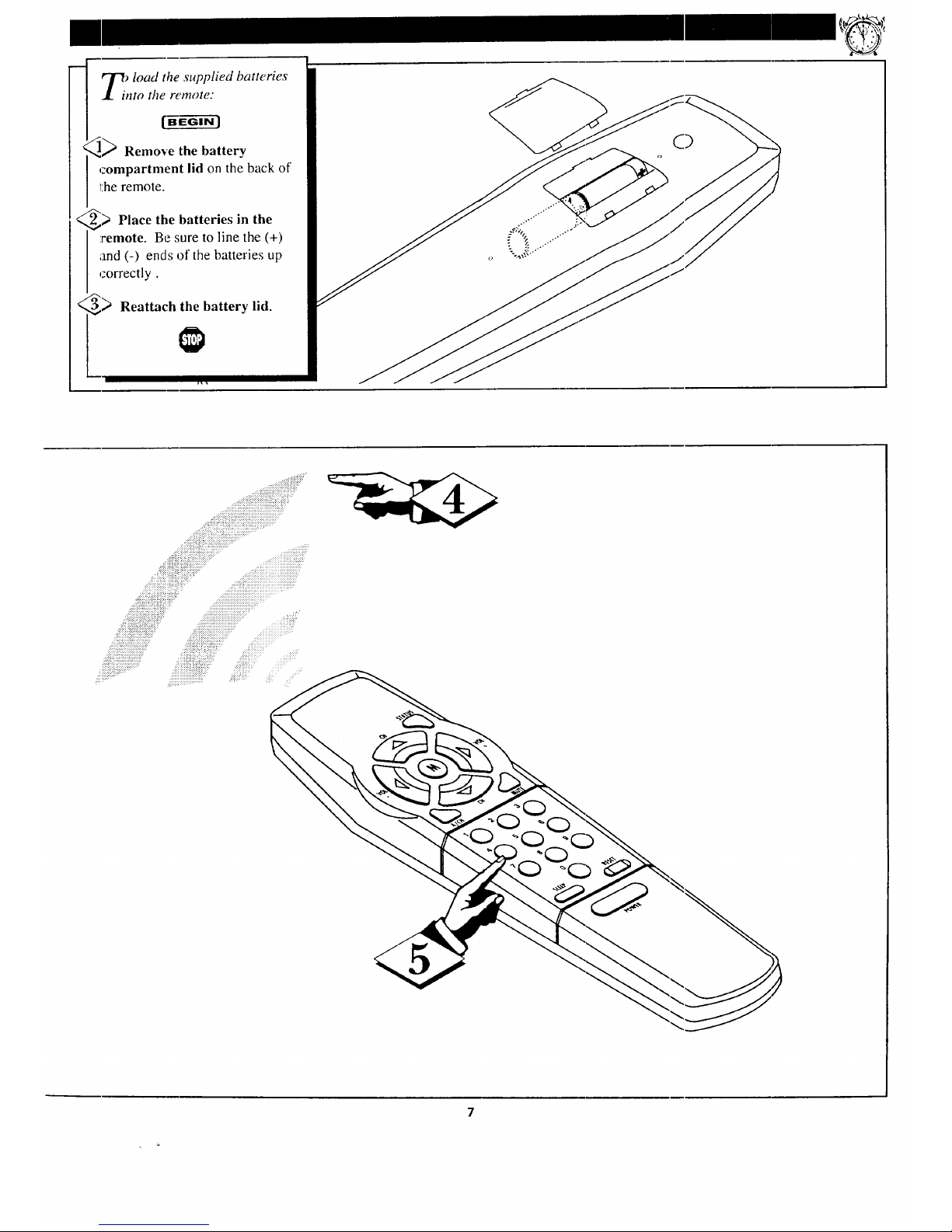
T/ load the supplied batteries
nto the remote:
,_ Remove the battery
compartment lid on the back of
_:heremote.
,_ Place the batteries in the
:remote. Be sure to line the (+)
and (-) ends of the batteries up
correctly.
(_ Reattach the batter), lid.
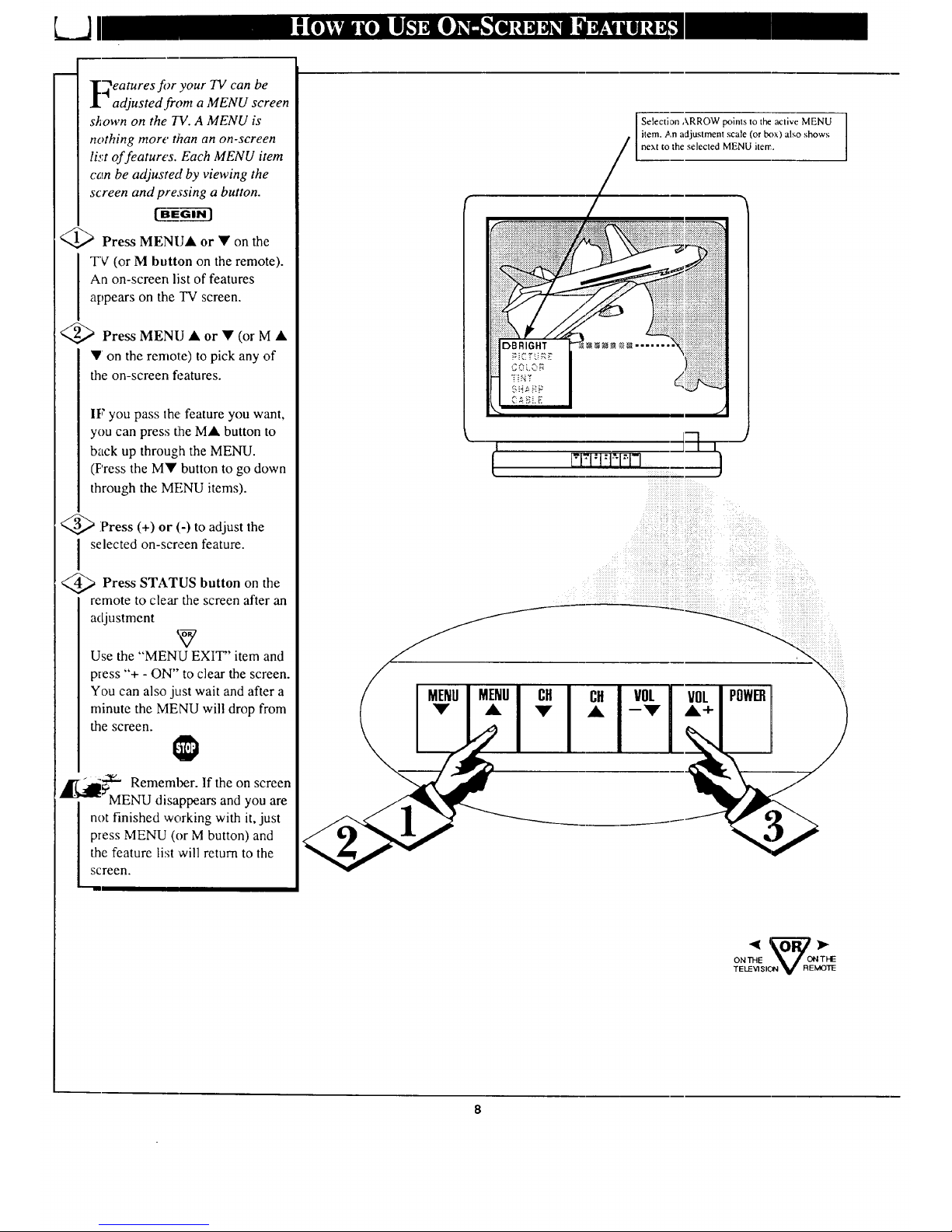
eatures fi_r your 711 can be
adjusted from a MENU screen
s_own on the 7V. A MENU is
nothing more than an on-screen
list of features. Each MENU item
corn be adjusted by viewing the
screen and pressing a button.
<_ Press MENUA or • on the
TV (or M button on the remote).
An on-screen list of features
appears on the TV screen.
<_ Press MENU • or • (or M •
• on the remote) to pick any of
the on-screen fi._atures.
IF you pass the, feature you want,
you can press the M• button to
back up through the MENU.
(F'ress the MY button to go down
through the MFNU items).
<_ Press (+) or (-) to adjust the
selected on-screen feature.
<_ Press STATUS button the
on
remote to clear the screen after an
adjustment
Use the "MENU EXIT" item and
press "+ - ON" to clear the screen.
You can also just wait and after a
minute the MENU will drop from
the screen.
k
_iI_ Remember. If the on screen
MENU disappears and you are
not finished working with it, just
press MENU (or M button) and
the feature list will return to the
screen.
Selection ARROW points to the active MENU I
I
item. An adjustment scale (or box) also shows
I
next to the selected MENU item.
DBRIGHT
Iii!iiiiiiii!iiii!iiiii!iiiiiiiiiii
ONTHE _, .f ONTHE
TELEVISION V REMOTE
