Page 1
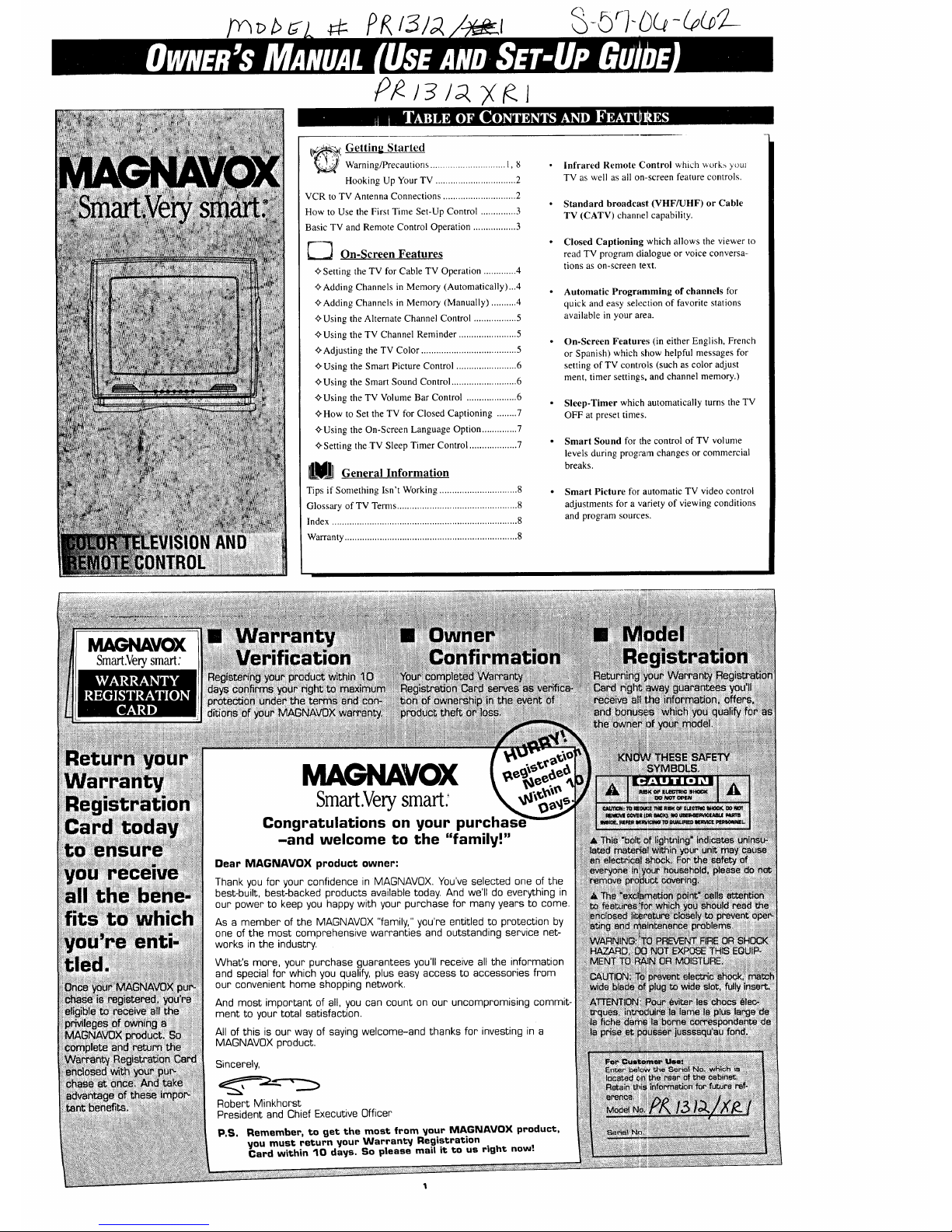
11Getting Started
Warning/Precautions .............................. 1, 8
Hooking Up Your TV ................................ 2
VCR to TV Antenna Connections ............................. 2
How to Use the First Time Set-Up Control .............. 3
Basic TV and Remote Control Operation ................. 3
--_IOn-Screen Features
<_Setting the TV for Cable TV Operation ............. 4
+Adding Channels in Memory (Automatically)...4
_'Adding Channels in Memory (Manually) .......... 4
<_Using the Alternate Channel Control ................. 5
+ Using the TV Channel Reminder ....................... 5
_-Adjusting the TV Color ...................................... 5
_-Using the Smart Picture Control ........................ 6
<_Using the Smart Sound Control .......................... 6
+Using the TV Volume Bar Control .................... 6
<>-How to Set the TV for Closed Captioning ........ 7
+Using the On-Screen Language Option .............. 7
_-Setting the TV Sleep Timer Control ................... 7
General Information
Tips if Something Isn't Working ............................... 8
Glossary of TV Temls ................................................ 8
Index .......................................................................... 8
Warranty ..................................................................... 8
• Infrared Remote Control which work> y_>u_
TV as well as all on-screen feature controls.
• Standard broadcast (VHF/UHF) or Cable
TV (CATV) channel capability.
• Closed Captioning which allows the viewer to
read TV program dialogue or voice conversa-
tions as on-screen text.
• Automatic Programming of channels for
quick and easy selection of favorite stations
available in your area.
On-Screen Features (in either English, French
or Spanish) which show helpful messages for
setting of TV controls (such as color adjust
ment, timer settings, and channel memory.)
• Sleep-Timer which automatically turns the TV
OFF at preset times.
• Smart Sound for the control of TV volume
levels during program changes or commercial
breaks.
• Smart Picture for automatic TV video control
adjustments for a variety of viewing conditions
and program sources.
I
MAGI VOX
Smart.Verysmart:
MAGNAVOX
Smart.Verysmart;
Congratulations on your purchas
-and welcome to the "family!"
Dear MAGNAVOX product owner:
Thank you for your confidence in MAGNAVOX. You've selected one of the
best-built, best-backed products available today. And we'll do everything in
our power to keep you happy with your purchase for many years to come.
As a member of the MAGNAVOX "family," you're entitled to protection by
one of the most comprehensive warranties and outstanding service net-
works in the industry.
What's more, your purchase guarantees you'll receive all the information
and special for which you qualify, plus easy access to accessories from
our convenient home shopping network.
And most important of all, you can count on our uncompromising commit-
ment to your total satisfaction.
All of this is our way of saying welcome-and thanks for investing in a
MAGNAVOX product.
Sincerely,
Robert Minkhorst
President and Chief Executive Officer
P.S. Remember, to get the most from your MAGNAVOX product,
you must return your Warranty Registration
Card within 10 days. So please mail it to us right now!
Page 2

normal
broadcast channels (VHF
2-13 and UHF 14-69).
Your connection is easy
since there is only one
75_ (ohm) antenna plug
on the back of your TV -
and that's where the anten-
na goes.
Otwmeof you may have
o separate antennas.
One antenna is for VHF
channels (2-13) and the
other antenna is for UHF
channels (14-69).
For homes with separate
UHF/VHF antennas, you
will need an optional
"combiner" before you can
connect to the TE. See the
"Smart Help" section (to
the right on this page)for
ordering details.
your antenna has a
round cable (75 ohm) on the
end, then you're ready to con-
nect it to the TV.
If your antenna has flat twin-
lead wire (300 ohm), you first
need to attach the antenna wires
to the screws on a 300 to 75
ohm adapter.
_Push the round end of the
adapter (or antenna) onto the
ANTENNA plug on the rear of
the TV. If the round end of the
antenna wire is threaded, screw
it down tight. _,!
300 to 75[2
Adapter
Combination VHF/UHF Antenna
(Outdoor or Indoor)
Round Cable
75fl
Back ol TV
I--_AAttach the separate
Ii o&V e wan:ennt :Sto°m
Outdoor UHF Antenna
(Twin-lead 300 Ohm)
<_Push the round end of the
Icombiner onto the ANTENNA
[plug on the rear of the TV.
U/V Combiner
Back of TV
Outdoor VHF Antenna
O'win-lead 300 Ohm)
Outdoor VHF Antenna
(Round 75 Ohm cable)
75-300 Ohm Adapter
Remember, g
be sure to set the
TV for the type sig-
nal you've connect-
ed (see page 3 of
this Set-Up Guide.)
To set the TV to
select only the
channel numbers in
your area see how
to "Program" or
"Add" channels in
memory on page 3.
To order any
optional accessory
contact your dealer
or call the toll-free
accessory ordering
number (1-800-292-
6066):
• UHF/VHF
Combiner:
(SBV1133AO1)
• 75-300 Ohm
Adapter:
(SBVI113AO1)
• 300-75 Ohm
Adapter:
(483521827003)
Round Cable 75[2
OUr Cable IV input into
our home may be a
le (75 ohm) cable, or a
Converter Box installa-
tion. In either case the
connection to the TV is
very easy. Just put the
threaded end of the cable
signal to the TV's antenna
plug and screw it down
tight.
If your Cable TV sig-
nal is a single round cable (75
ohm) then you're ready to con-
nect to the TV.
If you have a Cable TV
Converter Box:
Connect the Cable TV signal to
the Cable Signal IN(put) plug
on the Converter.
Cable TV Company
<
¢," C---_n--e_the Cable TV
cable to the ANTENNA plug
on the TV.
If you have a Cable TV
Converter Box:
Connect the OUT(put) plug
from the Converter to the
ANTENNA plug on the TV
(connecting cable supplied with
the Converter.)
Cable TV Signal Input
Cable TV Converter Round Cable
Box Connection 75_ Ohm
Back of TV
Remember,
set the TV for the
type signal you've
just connected (see
page 3 of this Set-
Up Guide.)
To select only the
channel numbers on
your Cable system
see "Auto Program"
(page 3). If you use
a Cable Converter
box, set the TV to
the same channel as
the converter's CH
3/4 switch (on the
rear of the convert-
er.)
hcaebasic Antenna, or
ble T_, to VCR to
TV connection is shown to
the right. For more infor-
mation on other hookups
(possible when Cable
Con verter/Descrambler
boxes are included) refer
to your accessory VCR
and Cable Converter
Owner's Manual for
details.
I
your
Antenna or Cable TV signal
to the IN FROM ANT(enna)
plug on the VCR.
2_Connect the OUT TO TV
plug on the VCR to the
ANTENNA plug on the TV
(connecting cable supplied
with the VCR.)
OutdT;tVHF'UHF _j/ t,,_././._300t2d?aSp_Ohm _;_
t
/
Cable TV signal
<
_Refer to the Owner's
Manual included with your
VCR for other possible con-
nections and TV/VCR operat-
ing details.
Back of TV
Round Cable
75D Supplied with VCR
VCR
Page 3
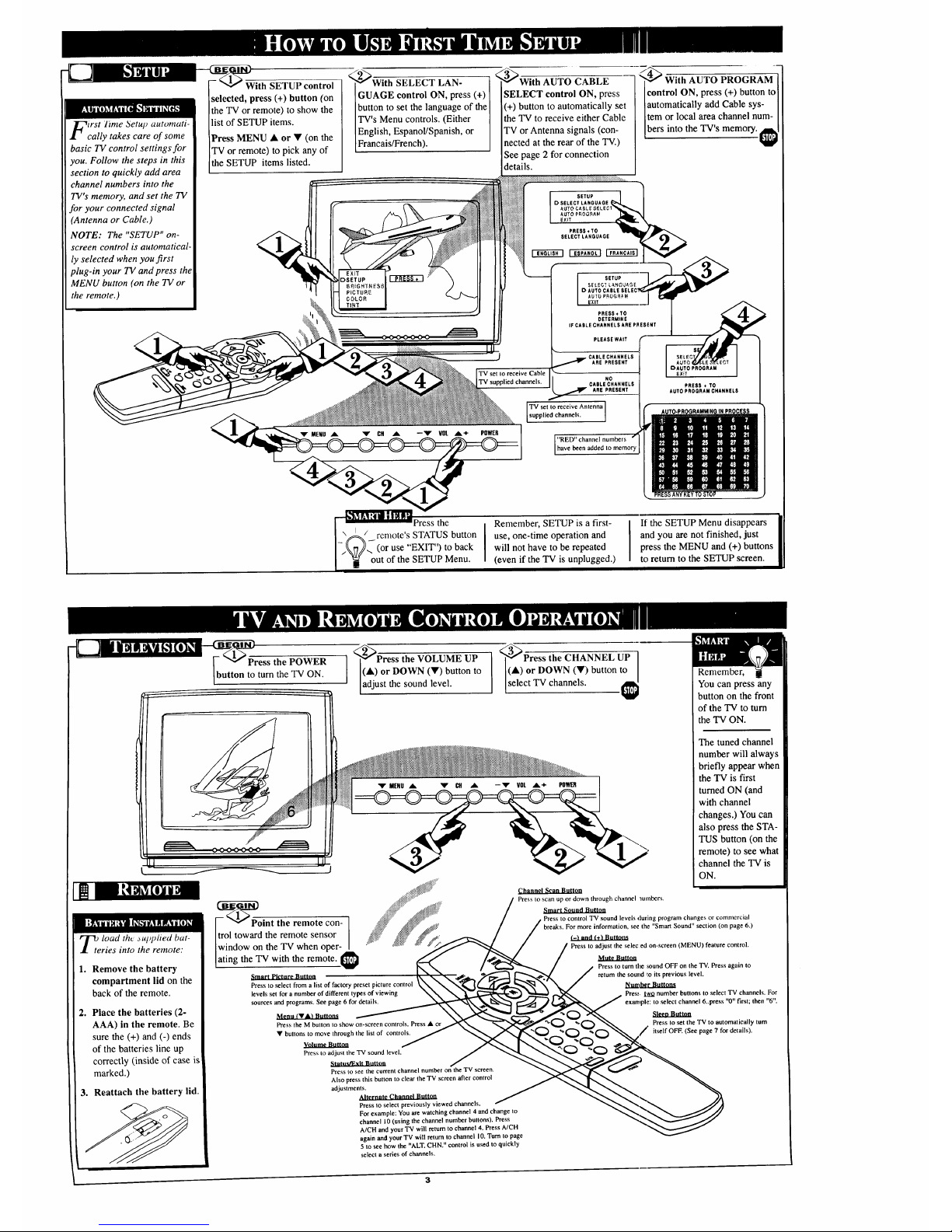
Time Setup automati-
cally takes care of some
basic TV control settings for
you. Follow the steps in this
section to quickly add area
channel numbers into the
TV's memory, and set the TV
for your connected signal
(Antenna or Cable.)
NOTE: The "SETUP" on-
screen control is automatical-
ly selected when you first
plug-in your TV and press the
MENU button (on the TV or
the remote.)
With SETUP control
selected, press (+) button (on
the TV or remote) to show the
list of SETUP items.
Press MENU • or • (on the
TV or remote) to pick any of
the SETUP items listed.
<
2-"_With SELECT LAN-
GUAGE control ON, press (+)
button to set the language of the
TV's Menu controls. (Either
English, Espanol/Spanish, or
Francais/French).
<
_With AUTO CABLE
SELECT control ON, press
(+) button to automatically set
the TV to receive either Cable
TV or Antenna signals (con-
nected at the rear of the TV.)
See page 2 for connection
details.
I SETUP -I
DSELECT LANOUAOE_
AUTO PROGRAM k_b _
EXIT
PRESS*TO
SELECTLANGUAGE
PLEASE WAIT I
ARE PRESENT
TV set to receive Cable NO
TV supplied channels. CABLECHANNELS
_ ARE PRESENT
TV set to receive Antenna ]
supped channels. I
With AUTO PROGRAM
/
Icontrol ON, press (+) button to
]automatically add Cable sys-
]tern or local area channel num-
[bers into the TV's memory.
OAUTO PROORAM
EXiT
PRESS * TO
AUTOPROORAMCNANNELS
"RED"channel numbers
have been added to memory
[-"_!__ Press the
[ \/._--_( rcmote's STATUS button
I .-_7d- (or use "EXIT") to back
I _ out of the SETUP Menu.
Remember, SETUP is a first-
use, one-time operation and
will not have to be repeated
(even if the TV is unplugged.)
If the SETUP Menu disappears
and you are not finished, just
press the MENU and (+) buttons
to return to the SETUP screen.
lOad the ._ul)plied bat-
ries into the remote:
1. Remove the battery
compartment lid on the
back of the remote.
. Place the batteries (2-
AAA) in the remote. Be
sure the (+) and (-) ends
of the batteries line up
correctly (inside of case is
marked.)
3. Reattach the battery lid.
-_PPress the POWER
button to turn the TV ON.
_<_P-"_ess the VOLUME UP
(•) or DOWN (•) button to
adjust the sound level.
<_Press the CHANNEL UP i
(•) or DOWN (•) button to I
select TV channels. €
Smart PictureButton
Press toselect from a listof factorypresetpicture control
levels set fora number of differenttypes of viewing
sources and programs. See page6 fordetails,
Press the M button to show on-screen controls. Press •
• buttons to move through the list of controls.
Volume Button
Press to adjust the TV sound level.
Status/Exit Button
Press to see the current channel number on the TV screen.
Also press this button to clear the TV screen after control
adjustments.
_,,Iternate Channel Button
Press to select previously viewed channels.
For example: You are watching channel 4 and change to
channel 10 (using the channel number buttons). Press
A/CH and your TV will return to channel 4. Press A/CH
again and your TV will return to channel 10. Turn to page
5 to see how the "ALT. CHN." control is used to quickly
select a series of channels,
Remember, !
You can press any
button on the front
of the TV to turn
the TV ON.
The tuned channel
number will always
briefly appear when
the TV is first
turned ON (and
with channel
changes.) You can
also press the STA-
TUS button (on the
remote) to see what
channel the "IV is
ON.
_hannel Scan Button
Press to scan up or down through channel lulnbers,
Smart Sound Button
Press to control TV sound levels during program changes or commercial
breaks. For more information, see the "Smart Sound" section (on page 6.)
(-'_ and f+_ Buttons
Press to adjust the selec ed on-screen (MENU) feature control.
Mute Button
Press to turn the :_oundOFF on the TV. Press again to
return the sound _o its previous level.
_r nuttons
Pres:, two number buttons to select TV channels. For
example: to select channel 6..press "0" first; then "6".
Sleen Button
Press to set the TV to automatically turn
itself OFF. (See page 7 for details).
3
Page 4

ou need to make sure
that the TV is set to pick
up either Cable TV stations
or Antenna signals. In other
words, the TV needs to know
whether you have connected
a Cable TV signal or a nor-
mal antenna to its ANTENNA
plug (see page 2).
NOTE: If you went through
First Time Setup (page 3),
this task has already been
completed for you.
MENU • or •
on the TV (or on the remote
press M button and then M
• • buttons.)
Select the word CABLE with
the TV's on-screen Arrow.
"7"" P-_-ss-_e (+) or (-) but-
tons (on the TV or the remote)
to select either:
YES-
If you DO have Cable
TV connected to the
TV. Channels 1-125
can be selected.
NO-
If you have an Antenna
connected to the TV.
Channels 2-69 can be
selected.
[3_l_ress STATUS button on
]
the remote control to clear the ]
screen.
/
Try it out.
Press the CHAN-
NEL • • buttons
and scan the chan-
nels. CHAr works
only after STATUS
button is pressed to
clear the screen (or
Menu times out -
about 1 minute.)
Remember, to set
the TV to select the
channels on your
Cable system, or in
your area, see the
"Autoprogram" and
"Adding Channels "
in the section
below.
Press MENU • or •
on the TV (or on the remote
press M button and then M
uto-Program isjor •• buttons.)
g local area chan-
Select the word PROGRAM
nel numbers into the memory
of the TE. This makes it easy with the TV's on-screen Arrow.
for you to select only your
area (or Cable system) chan-
nels when the CHANNEL
• • buttons are pressed.
NOTE: If you went through
First Time Setup (page 3),
this task has already been
completed for you.
,'_Press the (+) button (on
GRAM.theTV or the remote) to PRO- I
_Press the (+) button again
to start the TV search for area
channels.
Flashing channel numbers will
count upward on the screen as
the TV looks for channels to
"ADD".
['_You may press any button
(ionthe TV or remote) to stop
the channel search at any time.
When the channel search is
completed the TV will return to
the last viewed channel.
The TV screen will be blocked
off until the search for channels
is done.
_nnel numbers have been
added to the TV's memory.
"WHITE" channel numbers are not
RESS÷TO
AUTOPROORAM
CHANNELS
i[--_i_Try it out. Press
_A/ (_HANNEL •• buttons I
I.-k_7/--and see which channels
[ _ have been added.
To drop any unwanted channels
from the TV's memory, see
how to "Manually" delete
channels in the section below.
When searching for channels the
"IVscreen display may jitter
slightly. This is normal and does
not indicate a need for service.
Press MENU • or •
on the TV (or on the remote
press M button and then M
uto-Program (see above) •• buttons.)
all the channels it
Select the word CHANNEL
can find (on your Antenna or
Cable TV system) into the with the TV's on-screen Arrow.
TV's memory. Add/Delete
channels makes it easy for
you to add other channels, or
drop unwanted channels,
from the list of channels in
the TV's memory.
_P-_e_ Number
buttons on the remote (or
CHANNEL •Y buttons on the
TV) to select the channel you
want to SAVE (or DELETE.)
_Press (+) button to SAVE [<,_..4>Press the STATUS button
the selected channel number [ [to clear the screen after adding
into memory. [ [(or deleting) all the channels
Press (-) button to DELETE aI [youwant.
channel from memory. [ ¢1
12
[--_]_l]'[_[_JTry it out. Press t The channels you SAVED To SAVE a channel above 100,
]_\A/ the CHANNEL•,,or • ] should appear. The channels use the CH&• buttons on the
buttons and scan from[you DELETED should not TV. The remote number buttons
channel to channel, appear, only go up to channel 99.
4
Page 5

"ring" or scries el previ-
ously viewed channels
can be selected from the
Alternate Channel (A/CH)
button on your remote con-
trol. With this feature you
can easily switch between
different TV programs that
currently interest you. The
ALT. CHN. menu control
allows you to set up to four
channels in the viewing
"ring".
Press MENU • or •
on the TV (or on the remote
press M button and then M
A• buttons.)
Select the word ALl' CHN.
with the TV's on-screen Arrow.
tons to select the number of USbcU_2;then i
2h3n;€/4ichathne_is.r)g".(Either
2 CHANNEL - Current and one previous
channel in the ring
3 CHANNEL - Current and two previous
channels in the ring
4 CHANNEL - Current and three previous
channels in the ring
Remember,
to use A/CH first
select the desired
channels with the
number buttons on
the remote. (For
example: 02, 06, 11,
and 22.) Then press
the A/CH button on
the remote to quick-
ly select the chan-
nels in the "ring".
Try it out. Enter
the number of
desired channels
and then press the
A/CH button. You
should see only the
2, 3, or 4 channels
you selected for the
Alternate Channel
ring. Great for
viewing evening
news or sports pro-
gramming.
Press MENU • or •
on the TV (or on the remote
press M button and then M
AY buttons.)
Select the word REMINDER
with the TV's on-screen Arrow.
<_P--"_ess (+) or ( ) button
to
l
turn REMINDER I
I
_>Press STATUS button to
clear the screen.
You should now see the chan-
nel number at the bottom of the
screen.
Remember,
if Closed
Captioning is ON,
neither the Channel
Reminder or the
"MUTE" sound
indicator will show
on the TV screen.
I
I Press MENU • or •
on the TV (or on the remote
press M button and then M
A• buttons) until the desired
control shows on-screen.
Pr--_ (+) and ( ) to adjust
the selected color control.
'<_Press STATUS button (or
I EXITMenu) to clear the screen
when picture adjustments are
completed.
DBRIGHTNESS
Remember,
with the bar scale
centered the control
settings are at nor-
mal mid-range lev-
els.
gl.C.dt.T.NF.f
Press (-) or (+) until
darkest parts of the
picture are as bright
as you prefer.
PICTURE Press
(-) or (+) until light-
est pans of the pic-
ture show good
detail.
COLOR Press (-)
or (+) to add or
eliminate color.
TINT Press (-) or
(+) to obtain natural
skin tones.
Press (-) or (+) to
_mprove detail in
-- the picture.
Page 6

n
whether you're watching a
movie or a video game
your TV has automatic video
control settings matched for
your current program source
or content. The Smart Picture
feature quickly resets your
TV°s video controls for a
number of different types of
programs and viewing condi-
tions you may have in your
home. Each Smart Picture
setting is preset at the factory
to automatically adjust the
TV's Brightness, Picture,
Color, Tint, and Sharpness
viewing control levels.
Press the Smart
Picture button on the remote.
@>Press the Smart Picture
button repeatedly to select any
one of the preset viewing cate-
[gories (Example: Video Games,
Movies, etc.).
_I'ress STATUS buttaOnthn
the remote control to clea _l
screen.
Remember,
the Smart Picture
video control set-
tings are memorized
into the TV at the
factory and can
only be reset by
field and service
technicians.
With the Smart
Picture control dis-
played, the Menu
• • buttons can
also be used to
make your selec-
tions.
le you tired of the sound
commercials following
you into the next room or all
through the house? Smart
Sound allows you to preset a
desired volume level that the
TV sound will not go above.
This makes for an even, more
consistent sound by reducing
the peaks and valleys that
can occur during program
changes or commercial
breaks.
Press the Smart
button on the remote.
,<_Press the Smart Sound
I button repeatedly to turn the
volume level control ON (or
OFF.)
...._
SMARTSOUND ON
'_Press the STATUS button ]
to clear the screen when com'-' I
pleted.
rip
_i_i_iiiiiiiiiiiiiiiiiiiiiiiiiiiiiiiiiiiiiiiii_iiii!i!iiiiiiiiiiiiiiiiiii_iiii_i_i_i_.............
Remember, g
Smart Sound can
also be selected
with the TV's on-
screen Menu. Just
press the (+) or (-)
buttons to turn the
SMART SND con-
trol ON or OFF.
e the Volume Bar con-
rol to see the TV's vol-
ume level settings on the TV
screen. Once set the Volume
Bar will be seen each time
the VOLUME buttons (on the
TV or remote) are pressed.
MENU • or •
on the TV (or on the remote
press M button and then M
• • buttons.)
Select the word VOL.BAR
with the TV's on-screen Arrow.
<__(+) or (-) buttons to ,_Press STATUS button to_v
turn the VOL BAR control ON. ] clear the screen.
Try it out.
Press the VOL••
buttons. The VOL-
UME BAR should
appear at the bot-
tom of the screen.
NOTE: The TV's
volume level may
also be lowered
when the set is
turned OFF.
Page 7

lOSed Captioning allowa
ou to read the voice
content of television pro-
grams on the TV screen.
Designed to help the hearing
impaired this feature uses on-
screen "text boxes" to show
dialogue and conversations
while the TV program is in
progress.
Note: Broadcast stations will
often use spelling abbrevia-
tions, symbols, dropouts and
other grammatical shortcuts
in order to keep pace with the
on-screen action. These type
factors vary upon the source
of the captioned text material
and do not indicate a need
for service on the part of the
TV
Press MENU • or •
on the TV (or on the remote
press M button and then M
• • buttons.)
ISelect the word CAPTION
Iwith the TV's on-screen Arrow.
_@Press (+) or (-) buttons to
select the desired Closed
Caption (CC) mode - For
Example: CAPTION I.
Note: _ "CAPTION 1" is
the most used mode to view
captioned material.
_Press the STATUS button
after making your Caption
mode selection. The TV dis-
play will clear and Captioning
material (if available on the
currently selected TV program)
will appear on the TV screen.
To cancel, set the CAPTION
feature to OFF when finished
viewing.
Remember, !
not all TV programs
and product com-
mercials are made
for broadcast with
Closed Caption
(CC) information
included. Neither
are all Closed
Caption modes
(CAPTION 1-4, or
TEXT 1-4)) neces-
sarily being used by
a broadcast station
during the transmis-
sion of a closed
caption program.
Refer to your area's
TV program listings
for the stations and
times of Closed
Caption shows.
CAPTION 1, 2, 3, or 4 mode: dialogue (and TEXT 1, 2, 3, or 4 mode:often used for channel guide,
Idescriptions) for the action on the captioned TV program schedules, or bulletin board information for CC pro-
shows on-screen. (See Smart Help on this page.) grams. Text mode blocks the TV screen.
or ou/ P'renc'h a_zd
Spanish speaking TV
owners an on-screen LAN-
GUAGE option is present.
With the LANGUAGE control
you can set the TV's on-
screen features to be shown
MENU • or •
on the TV (or on the remote
press M button and then M
• • buttons.)
Select the word LANGUAGE
with the TV's on-screen Arrow.
",_ Pr-'_Tss(+) or (-) buttons to
select either the English, French
(FRANCAIS), or Spanish
(ESPANOL) language option.
Text for the on-screen Menu
will change to the selected lan-
guage.
in either English, French, or :_[-'--
Spanish text.
!1[
NOTE: lf you went through
First Time Setup (page 3),
this task has already been
completed for you. _i i_!i _ilii
.<_P--_ess STATUS button on
]
the remote control to clear the /
screen.
/
TIP,If: E
, 4 TIIULO _"
il_l_, VOL.
DIDIOMA rT_r'l_--1_
5ALf.q
Remember.
The Language con-
trol only makes the
TV's on-screen
(MENU) items
appear in French or
Spanish text. It does
not change the lan-
guage of other on-
screen text features
such as Closed
Captioned (CC) TV
shows.
ave you cvcJ jallen
asleep in front of the 7V
only to have it wake you up
at two in the morning with a
test pattern screeching in
your ears? Well, your TV
can save you all that trouble
by automatically turning
itself off
Press the SLEEP but-
ton on the remote.
Press MENU • or • on the
TV (or on the remote press M
button and then M •• but-
tons) and select the word
SLEEP with the TV's on-
screen Arrow.
_ P-rre-_sthe SLEEP button
repeatedly to pick the amount
of time (15 minutes to 2 hours
ahead) before the TV will turn
itself off.
The (+),(-) buttons can also be
used to set the amount of time.
_P--_'ess the STATUS button
to clear the screen after you
have set the time for the TV to
turn off.
A few seconds before the TV is
to shut off a message will come
on the screen telling you
GOOD NIGHT.
w
Remember. !
If you ever want to
see how many min-
utes are left before
the TV shuts itself
off, press the STA-
TUS button on the
remote.
If you want to stop
a SLEEP TIMER
setting, reset the
timer back to OFF.
You could also turn
the TV off, and then
back on again, to
cancel a setting.
Page 8

lea,s,, make the,se _itnple
checks before calling for
service. Theses tips can save
you time and money since
charges for TV installation
and adjustment of customer
controls are not covered
under your warrant.
CAUTION: A video source
(such as a video game,
Compact Disc Interactive -
CDI, or TV information
channel) which shows a con-
stant non-moving pattern on
the TV screen, can cause pic-
ture tube damage. When not
in use, turn the video source
OFF. Regularly alternate the
use of such video sources
with normal TV viewing.
No Power
• Check the TV power cord.
Unplug the TV, wait I
minute, then reinsert plug
into outlet and push POWER
button again.
• Check to be sure outlet is not
on a wall switch.
• This TV is equipped with
protective circuitry that shuts
the TV off in case of moder-
ate power surges. Should
this occur turn the TV back
on by pressing the POWER
button once or twice, or
unplug (wait l0 seconds) and
then replug the power cord at
the AC outlet. This feature is
NOT designed to prevent
damage due to high power
surges such as those caused
by lightning, which is not
covered by your warranty.
N-OSound
Check the VOLUME buttons.
I" Check the MUTE button on
the remote control.
"3' No Picture
Check antenna connections
on the rear of the TV. Are
they properly secured to the
antenna plug on the TV?
Check the CABLE/YES NO
control for correct position.
Remote Doesn't
Work
Check batteries. Replace
with AAA Heavy Duty (Zinc
Chloride) or Alkaline batter-
ies if necessary.
Clean the remote and the
remote sensor window on the
TV.
Check the TV power cord.
Unplug the TV, wait 1
minute, then reinsert plug
into outlet and push POWER
button again.
Coaxial Cable * A single solid antenna wire normally
matched with a luctal plug (l_-type) end connector that screws (or pushes) directly onto a 75
Ohm input found on the Television or VCR.
Display * An on screen message or graphics that help the user operate and adjust his
Television feature controls. See On Screen Displays (OSD).
On Screen Displays (OSD) *Refers to the wording or messages generated by the televi-
sion (or VCR) to help the user with specific feature controls (color adjustment, program-
ming, etc.).
Menu * An on-screen listing of feature controls shown on the Television screen that are
made available for user adjustments.
Wrong Channel
(or no Channels
above 13)
• Repeat channel selection
• Add desired channel num-
bers (CHANNEL control)
into TV memory.
• Check CABLE/ YES NO
control for correct position.
Cleaning and Care
• Unplug the TV before clean-
ing.
• Avoid using anything abra-
sive that could scratch the
screen.
• Wipe the TV screen with a
clean cloth dampened with
water.
• Gently wipe cabinet surfaces
with a clean cloth or sponge
dampened with cool clear
water. Use a clean dry cloth
to dry the wiped surfaces.
• Occasionally vacuum the
ventilation holes or slots in
the cabinet back.
Programming * The procedure of adding or deleting channel num-
bers into the Television's memory circuits. In this way the Television
"remembers" only the locally available or desired channel numbers
and skips over any unwanted channel numbers.
Remote Sensor Window * A window or opening lound on the
Television control panel through which infrared remote control com-
mand signals are received.
Accessories ..... 2
Add Channels .... 4
Alternate Channel .4
Antenna Connect .2
Autoprogram .... 4
Batteries ........ 7
Cable TV Connect 2
Cable TV Control .4
Display ......... 3
Channel Memory .4
Channel Reminder 5
Closed Caption ...7
Coaxial Cable .... 2
Controls/TV ..... 3
Controls/Remote..3
Features ........ 1
First Time Use ...3
Glossary ....... 8
Language ....... 7
Menu Button .... 3
Minus(-) Buttons .3
Plus(+) Button ...3
Precautions .... 1, 8
Programming .... 4
Remote Control . .3
Service ......... 8
RF Cable ....... 2
Safety Notes . .. 1, 8
Sensor Remote ...3
SETUP ......... 3
Sleep Timer ..... 7
Smart Picture .... 6
Smart Sound ..... 6
Status Button .... 3
Tips for Service . .8
VCR Connections .2
Volume Bar ..... 6
Warranty ........ 8
Status * Allows the user to quickly confirm what channel number is currently being viewed.
Status can also be used to clear the Television of on screen displays or information (rather than
waiting for the displays to "time out" or automatically disappear from the screen).
Twin Lead Wire * The more commonly used name for tile two strand 300 Ohm antenna wire
used with many indoor and outdoor antenna systems. In many cases this type of antenna wire
requires an additional adapter (or balun) in order to connect to the 75 Ohm Input terminals.
'COLOR J'ELEVI_ION LIMITED WARRANTY
90 Days l:rcc Labor DOne Year Free Service on Parts ,q_vo Years Free Service on Color Picture Tube Parts
This product must be carried in for repair.
WHO IS COVERED?
You must have proof" of purchase to receive '`\'arrant3.' service. A sales receipt or other doc-
ument showing that .you purchased the product is considered proof of purchase.
WHAT IS COVERED?
Warrant3, coverage begins the day you buy },our product. For 90 days thereafter, all parts
_,_illbe repaired or replaced, and labor is free. From 90 days to onc year from the day ofpur-
chase, all parts '`'`-illbe repaired or replaced, but you pay for all labor charges. From one to
t_l,oyears from the day of purchase, you pay for the replacement or repair of all parts except
the color picture tube, and for all labor charges. After two years from the day of purchase,
you pay for the replacement or repair of all parts, and for all labor charges.
All parts, including repaired and replaced parts, are covered only for the original warranty
period. When the warranty on the product expires, the warranta' on all replaced and
repaired parts also expires.
WHAT IS EXCLUDED?
Your '`\'arrant}, does not cover:
• labor charges for installation or setup of the product, adjustment of customer controls
on the product, and installation or repair of antenna systems outside of"the product.
• product repair and/or part replacement because of misuse, accident, unauthorized
repair or other cause not within the control of Philips Consumer Electronics Company.
• reception problems caused by signal conditions or cable or antenna systems outside the
unit.
• a product that requires modification or adaptation to enable it to operate in any coun-
try other than the country for which it was designed, manufactured, approved and/or
authorized, or repair of products damaged by these modifications.
• incidental or consequential damages resulting from the product. (Some states do not
allow the exclusion of incidental or consequential damages, so the above exclusion may
not apply to you. This includes, but is not limited to, prerecorded material, whether
copyrighted or not copyrighted.)
BEFORE REQUESTING SERVICE...
Please check }'our owner's manual before requesting service. Adjustments of"the controls
discussed there may save you a service call.
TO GET WARRANTY SERVICE IN U.S.A., PUERTO RICO OR
U.S. VIRGIN ISLANDS...
Take the product to a Philips factory service center (see enclosed list) or authorized service
center fbr repair. When the product has been repaired, you must pick up the unit at the
center. Centers may keep defective parts.
(In U.S.A., Puerto Rico and U.S. Virgin Islands, all implied warranties, including implied
warranties of merchantability and fitness fbr a particular purpose, are limited in duration to
the duration of this express '`'`'arrant3.'. But, because some states do not allow limitations on
how long an implied warranty may last, this limitation may not apply to you.)
TO GET WARRANTY SERVICE IN CANADA...
Take the product to a Philips consumer service center (listed below), self-servicing dealer
or authorized service depot.
Philips Electronics I_,td.
601 Milner Avenue, Scarborough, Ontario, M1B 1M8
(416) 292-5161
5930 C6te de Liesse, Montrt_al, Qurbec, H4T 1E1
(514) 342-9180
3695 Grandview Hwy., Vancouver, B.C., VSM 2G7
(604) 435-441 1
(In Canada, this warranty is given in lieu of all other warranties. No other warranties are
expressed or implied, including any implied warranties of merchantability or fitness for a
particular purpose. Philips is not liable under any circumstances for any direct, indirect,
special, incidental or consequential damages, howsoever incurred, even if notified of the
possibility of such damages.)
WHERE IS SERVICE AVAILABLE?
Warranty service is available in all countries \'`'here the product is officially distributed by
Philips Consumer Electronics Company. In countries where Philips Consumer Electronics
Companv does not distribute the product, the local Philips service organization '`\-ill
attempt io provide service (although there may be a delay if the appropriate spare parts and
technical manual(s) are not readily available).
,MAKE SURE YOU KEEP...
Please keep },our sales receipt or other document showing proof of purchase. Attach it to
this owner's manual and keep both nearby. Also keep the original box and packing mate-
rial in case you need to return }'our product.
REMEMBER...
Please record the model and serial numbers found on the product belo'`'`'. Also, please fill
out and mail vour ",','arrant3.'registration card promptly. It '`,,'illbe easier for us to notit_.'
you if necessary. This warranty gives you specific legal rights. You may have other rights
which vary from state to state.
MODEL #
SERIAL #
Philips Service Company 401 East Andrew Johnson Highway
Jefferson City, Tennessee 37760
(615) 475-8869
8
IB 7320-E001
