Magnavox PR1312C221 Owner's Manual
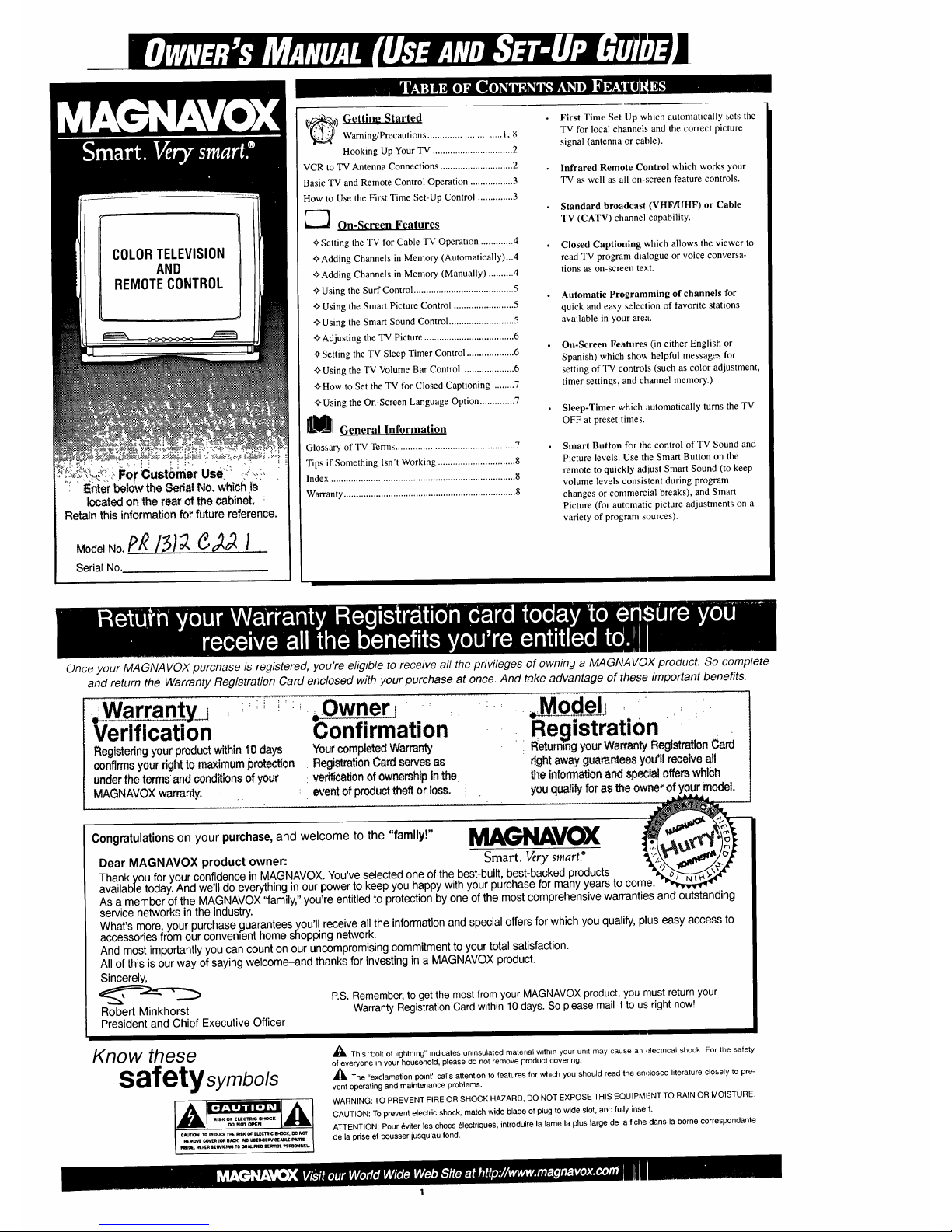
ModelNo, C, 21 ........
Serial No.
itS:) Getting Started
Warning/Precautions ............................ i, 8
Hooking Up Your TV ................................ 2
VCR to TV Antenna Connections ............................. 2
Basic TV and Remote Control Operation ................. 3
How to Use the First Time Set-Up Control .............. 3
On-Screen Features
<_Setting the TV for Cable TV Operation ............. 4
<_Adding Channels in Memory (Automatically)...4
_Adding Channels in Memory (Manually) .......... 4
_'Using the Surf Control ........................................ 5
_> Using the Smart Picture Control ........................ 5
_'Using the Smart Sound Control .......................... 5
Adjusting the TV Picture .................................... 6
•_Setting the TV Sleep Timer Control ................... 6
_Using the TV Volume Bar Control .................... 6
_-How to Set the TV for Closed Captioning ........ 7
<}Using the On-Screen Language Option .............. 7
Mr G_neral Inf0rmati9n
Glossary of TV Terms ................................................ 7
Tips if Something Isn't Working ............................... 8
Index .......................................................................... 8
Warranty ..................................................................... 8
First Time Set Up which automaucally sets the
TV for local channels and the correct picture
signal (antenna or cable).
Infrared Remote Control which works your
TV as well as all on-screen feature controls.
Standard broadcast (VHF/UHF) or Cable
TV (CATV) channel capability.
Closed Captioning which allows the viewer to
read TV program dtalogue or voice conversa-
tions as on-screen text.
Automatic Programming of channels for
quick and easy selection of favorite stations
available in your a_ea.
On-Screen Features (in either English or
Spanish) which shoo, helpful messages for
setting of TV controls (such as color adjustment,
timer settings, and channel memory.)
Sleep-Timer which automatically turns the TV
OFF at preset time _.
Smart Button for the control of TV Sound and
Picture levels. Use the Smart Button on the
remote to quickly adjust Smart Sound (to keep
volume levels consistent during program
changes or commercial breaks), and Smart
Picture (for automatic picture adjustments on a
variety of program sources).
Oncv your MAGNAVOX purchase is registered, you're eligible to receive all the privileges of owning a MAGNAVOX product. So complete
and return the Warranty Registration Card enclosed with your purchase at once. And take advantage of these important benefits.
=:Warranty wner .Modell
Verification confirmation Registration
Registering your product within I0 days Your completed Warranty Returnlngyour Warranty Registration Card
confirms your rightto maximum protection RegistrationCard serves as right away guarantees you'll receive all
under the terms and conditionsof your verificationof ownership in the the informationand special offers which
MAGNAVOX warranty. . ; event of product theft or loss. you qualify for as the owner of your model.
Congratulations on your purchase, and welcome to the "family!" M.__VOX
Dear MAGNAVOX product owner: Smart. Very smart."
Thank you for your confidence in MAGNAVOX. You've selected one of the best-built, best-backed products
available today. And we'll do everything in our power to keep you happy with your purchase for many years to come.
As a member of the MAGNAVOX "family," you're entitled to protection by one of the most comprehensive warranties and outstanding
service networks in the industry.
What's more,,your purchase guarantees you'll, receive all the information and special offers for which you qualify, plus easy access to
accessones from our convenient home shopping network.
And most importantly you can count on our uncompromising commitment to your total satisfaction.
All of this is our way of saying welcome-and thanks for investing in a MAGNAVOX product.
Sincerely,
'__----'__ P.S. Remember, to get the most from your MAGNAVOX product, you must return your
Robert Minkhorst Warranty Registration Card within 10 days. So please mail it to us right now!
President and Chief Executive Officer
Know these
safetysymbo/s
CAUTION TO R_DL_CE THE RIEK OF ELECtRiC 6HO_K, DO NOT
REMOVE COVER 10_ BACK) NO USE_GEm_I_E!_U_ pAInTS
IN_ID[, RIEFEI_ S E_/I_ING 70 _UAI.LFIED |_qVC[ PEREONNEt.
,_k Thus "bolt o! hghtnnng" nnducates unmsulated material wlthunyour unit may cause a aelectrical shock. For the safety
of everyone _nyour household, please do not remove product covenng.
,_The "exclamation po=nt" calls attention to features for which you should read the enclosed literature closely to pre-
vent operating and maintenance problems.
WARNING: TO PREVENT FIRE OR SHOCK HAZARD, DO NOT EXPOSE THIS EQUIPMI-NT TO RAIN OR MOISTURE.
CAUTION: To prevent electric shock, match wide blade of plug to wide slot, and fully inse_t.
ATTENTION: Pour _viter les choes _lectriques, introduire la lame la plus large de la fiche dans la borne correspondante
de la prise et pousser jusqu'au fond.
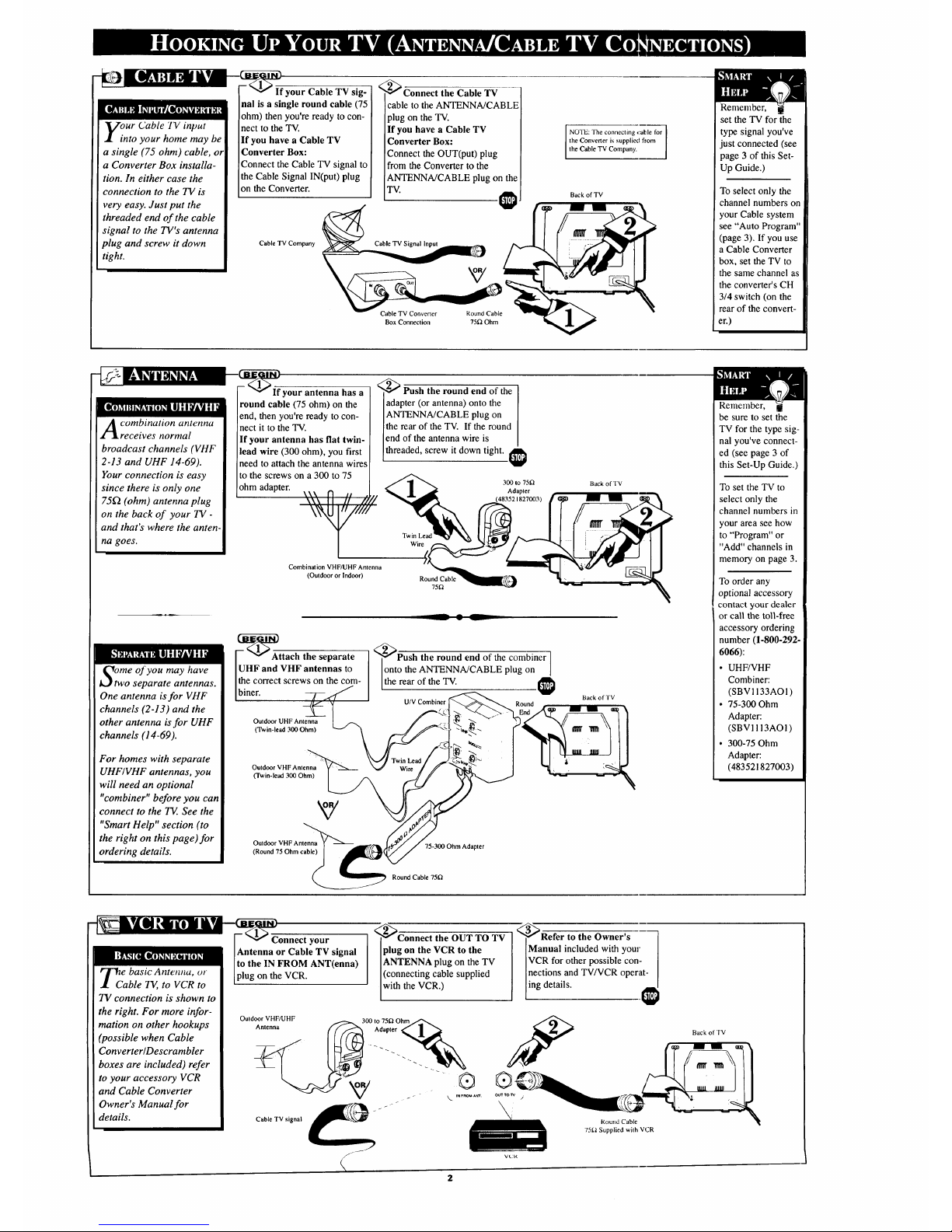
Vour Cable 'IV input
• into your home may be
a single (75 ohm) cable, or
a Converter Box installa-
tion. In either case the
connection to the TV is
very easy. Just put the
threaded end of the cable
signal to the TV's antenna
plug and screw it down
tight.
If your Cable TV sig-
nal is a single round cable (75
ohm) then you're ready to con-
nect to the TV.
If yon have a Cable TV
Converter Box:
Connect the Cable TV signal to
the Cable Signal IN(put) plug
on the Converter.
_Connect the Cable TV
cable to the ANTENNA/CABLE
plug on the TV.
If you have a Cable TV
Converter Box:
Connect the OUT(put) plug
from the Converter to the
ANTENNA/CABLE plug on the
TV.
Cable TV Company
Cable TV Converter Round Cable
Box Connection 75_ Ohm
NO'IE: The connecting ,:able for
the Converter is supplied from
the Cable TV Company.
Back of TV
Remember, g
set the TV for the
type signal you've
just connected (see
page 3 of this Set-
Up Guide.)
To select only the
channel numbers on
your Cable system
see "Auto Program"
(page 3). If you use
a Cable Converter
box, set the TV to
the same channel as
the converter's CH
3/4 switch (on the
rear of the convert-
er.)
normal
broadcast channels (VHF
2-13 and UHF 14-69).
Your connection is easy
since there is only one
75£2 (ohm) antenna plug
on the back of your TV -
and that's where the anten-
-[_l_---_flf your antenna has a
round cable (75 ohm) on the
end, then you're ready to con-
nect it to the TV.
If your antenna has flat twin-
lead wire (300 ohm), you first
need to attach the antenna wires
to the screws on a 300 to 75
ohm adapter.
na goes.
_Push the round end of the
adapter (or antenna) onto the
ANTENNA/CABLE plug on
the rear of the TV. If the round
end of the antenna wire is
threaded, screw it down tight.
300 to 750
Adapter
483521827003)
Combination VHF/UHF Antenna
(Outdoor or Indoor)
Round Cable
75_
Otwmeof you may have
o separate antennas.
One antenna is for VHF
channels (2-13) and the
other antenna is for UHF
channels (14-69).
For homes with separate
UHF/VHF antennas, you
will need an optional
"combiner" before you can
connect to the TE. See the
"Smart Help" section (to
the right on this page)for
ordering details.
--_AAttach the separate
UHF and VHF antennas to
ithecorrect screws on the com-
Ibiner.
Outdoor UHF Antenna
(Twin-lead 300 Ohm)
Outdoor VHF Antenna
(Twin-lead 300 Ohm)
Outdoor VHF Antenna
(Round 75 Ohm cable)
__ • L
<_Pusb the round end of the combiner
onto the ANTENNA/CABLE plug on ]
the rear of the TV.
LI/V Combiner
75-300 Ohm Adapter
Back of TV
Back of TV
Remember, 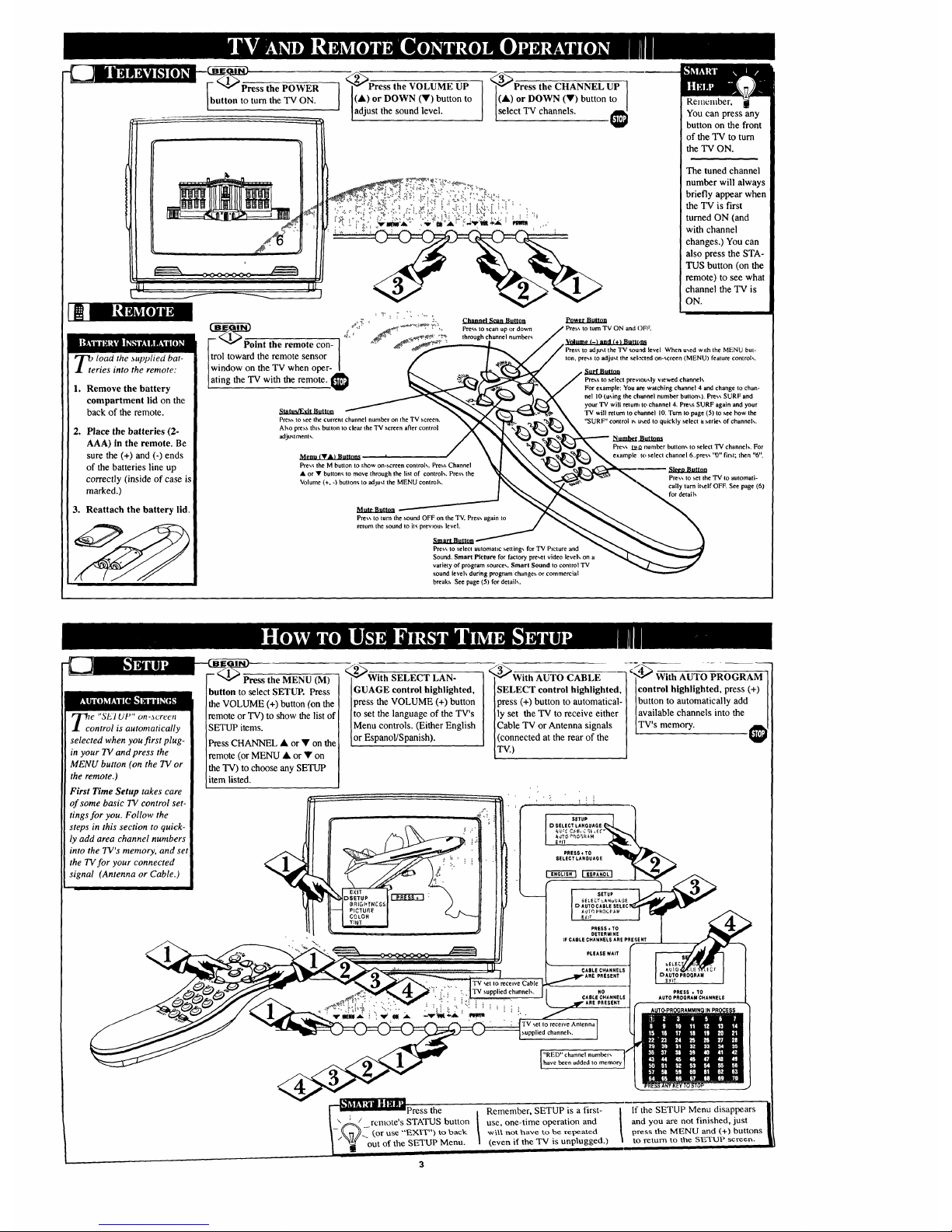
jm h 6.'Imam-
-_Press the POWER
button to turn the TV ON.
_Press the VOLUME UP
I I(•)orDOWN(')buttonto
adjust the sound level.
_---_ess the CHANNEL UP ]
(A) or DOWN (V) button to ]
select TV channels.
lOad the supplied bat-
ries into the remote:
1. Remove the battery
_Point the remote con
L,
compartment lid on the
back of the remote.
2. Place the batteries (2-
AAA) in the remote. Be
sure the (+) and (-) ends
of the batteries line up
correctly (inside of case is
marked.)
3. Reattach the battery lid.
' i
Press to see the current channel number on the TV screen.
Also press this button to clear the TV screen after control
adjustments.
.M._m&_&Lmlttm.t
Press the M button to show on-screen controls. Press Channel
• or • buttons to move through the list of control',. Press the
Volume (+. -) buttons to ',d.lU',t the MENU control,,.
Mute Button
Press to turn the sound OFF on the TV. Press again to
return the sound to its prevnous level.
Channel Scan Button
Pre_s to scan up or down
through channel number,_
Smart Button
Pres,, to select automatuc setting,, for TV Pncturc and
Sound. Smart Picture for factory pre,,et video levels on a
variety of program sources. Smart Sound to control 'IV
sound levels during program changes or commercial
breaks See page (5) for detail,,.
Renlc2111ber,
You can press any
button on the front
of the TV to turn
the TV ON.
The tuned channel
number will always
briefly appear when
the TV is first
turned ON (and
with channel
changes.) You can
also press the STA-
TUS button (on the
remote) to see what
channel the TV is
ON.
Power Button
TV ON and OFF.
Volume (-_ and (+) Buttoi_
to adjust the TV sound level When used with the MENU but-
ton. press to adjust the sehreted on-screen (MENU) feature controls.
Press to select previously viewed channel,,
For example; You are watching channel 4 and change to chan-
nel I0 (using the channel number buttons). Press SURF and
your 'IV will retUI"IFItO channel 4. Press SURF again and your
"IV will return to channel 10. Turn to page (5) to see how the
"SURE" control ns used to quickly select a serie,, of channels.
Nml_r.lbilmm
Press I._O number buttons to select "IV channels. For
example t(. select channel 6..press "0" first; then "6".
Sitka Button
Press to set the TV to automati-
cally turn itself OFF. See page (6}
for details
te "SEI UP" on-screen
ontrol is automatically
selected when you first plug-
in your TV and press the
MENU button (on the TV or
the remote.)
First Time Setup takes care
of some basic TV control set-
tings for you. Follow the
steps in this section to quick-
ly add area channel numbers
into the TV's memory, and set
the TV for your connected
signal (Antenna or Cable.)
Press the MENU (M)
button to select SETUP. Press
the VOLUME (+) button (on the
remote or TV) to show the list of
SETUP items.
Press CHANNEL • or • on the
remote (or MENU • or • on
the "IV) to choose any SETUP
item listed.
_v'_With SELECT LAN-
GUAGE control highlighted,
press the VOLUME (+) button
to set the language of the TV's
Menu controls. (Either English
or EspanoVSpanish).
_"_With AUTO CABLE
SELECT control highlighted,
press (+) button to automatical-
ly set the TV to receive either
Cable TV or Antenna signals
(connected at the rear of the
TV.)
_,4_ With AUT()-@RO GRAM
control highlighted, press (+)
button to automatically add
available channels into the
TV's memory.
":-.!:"-
PRESS € TO
SELECT LANnUAGE
PRESS * TO
DETERMINE
IF CABLE CHANNELS ARE PRESENT
PLEASE WAIT
_ABLE CHANNELS
PRESENT
TVset to recenveCable
:'" "" " _ TV supplied channel_. NO
"'_'_ _ i_: : . . CABLECHANNELS
: : ..-\: ! _ : . . . AREPRESENT
:,_ _, ""_ _!,.
TV set to receive Antenna [
I
supplied channeK.
DAUTOPSOORAM
PRESS • TO
AUTO PROGRAM CHANNELS
"RED" channel numbers
have been added to memory
Press the Remember, SETUP is a first- if the SETUP Menu disappears
___' rc.mote's STATUS button use, one-time operation and and you are not finished, just
[-X_'- (or use "EIKIT ') to back will not have to be repeated press the MENU and (+) buttons
" "_ out of the SETUP Menu. (even if the TV is unplugged.) to return to the SETUP screen.
3
