Magnavox MX6472C101, MX5472C101 Owner’s Manual

Instructions for use
3135 015 07470
_VOX

Once your PHILIPS MAGNA VOX purchase is registered, you're eligible to receive all the privileges of
owning a PHILIPS MAGNA VOX product. So complete and return the Warranty Registration Card
enclosed with your purchase at once. And take advantage of these important benefits.
Congratulationson your purchase,
and welcome to the "family!"
Dear PHILIPS MAGNAVOX product owner:
Thank you foryourconfidenceinPHILIPS MAGNAVOX.You'veselectedoneof the best-built,best-
backed products
available today. And we'll do everything in our power to keep you happy with your purchase for many
years to come.
As a member ofthe PHILIPS MAGNAVOX "family," you're entitled to protection by one of the most
comprehensive warranties and outstanding service networks in the industry.
What's more, your purchase guarantees you'll receive all the information and special offers forwhich
you qualify, plus easy access to accessories from our convenient home shopping network.
And most importantly you can count on our uncompromising commitment to your total satisfaction.
All of this isour way of saying welcome-and thanks for investing in a PHILIPS MAGNAVOX product.
Sincerely,
Robert Minkhorst
President and Chief Executive Officer
PHILIPS
P.S. Remember, to get the most from your PHILIPS
MAGNAVOX product,you must retum your
Warranty Registration Card within 10 days. So
please mail it to us rightnow!
Know these
safetysymbo/s
_, This '1_o_tof lightning" indicates uniflsulated material within your unit which may cause an
electrical shock. For the safety of everyone in your household, please do not remove product
covering.
_,The "exclamation point" calls attention to features for which you should read the enclosed
literature closely to prevent operating and maintenance problems.
WARNING: TO PREVENT FIRE OR SHOCK HAZARD, DO NOT EXPOSE THiS EQUIPMENT
TO RAIN OR MOISTURE.
CAUTION: To prevent electric shock, match wide blade of plug to wide slot. and tullyinsert.
ATrENTION: Pour (eviter les chocs dlectriques, i_troduire la lame la plus large de la llche dans la
borne correspondante de la prise et pousser jusotu'au fond.
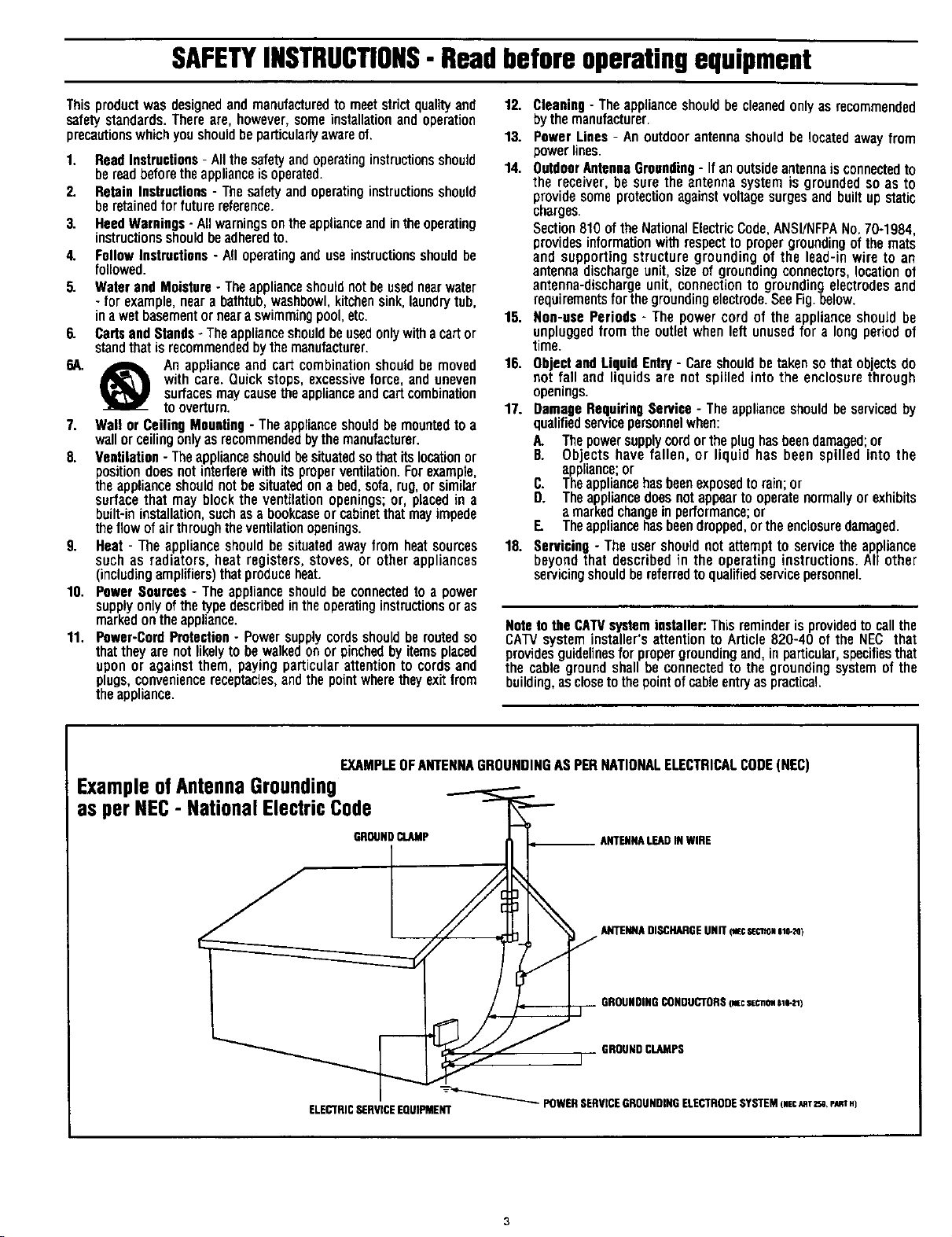
SAFETYINSTRUCTIONS- Readbeforeoperatingequipment
Thisproductwasdesignedandmanufacturedto meetstrict qualityand
safetystandards.Thereare,however,someinstallationandoperation
precautionswhichyoushouldbeparticularlyawareof.
1. ReadInstructions- Allthesafetyandoperatinginstructionsshould
bereadbeforetheapplianceisoperated.
2. RetainInstructions- Thesafetyandoperatinginstructionsshould
beretainedforfuturereference.
3. HeedWarnings- Allwarningsontheapplianceandintheoperating
instructionsshouldbeadheredto.
4. FollowInstructions- All operatinganduseinstructionsshouldbe
followed.
5. WaterandMoisture- Theapplianceshouldnotbeusednearwater
- for example,neara bathtub,washbowl,kitchensink,laundrytub,
inawetbasementornearaswimmingpool,etc.
6. CartsandStands- Theapplianceshouldbeusedonlywithacartor
standthatisrecommendedbythemanufacturer.
6A. _ An applianceand cart combinationshould bemoved
withcare.Quick stops,excessiveforce, and uneven
surfacesmaycausetheapplianceandcartcombination
tooverturn.
7. Wallor CeilingMounting- Theapplianceshouldbemountedto a
wallorceilingonlyas recommendedbythemanufacturer.
8. Ventilation- Theapplianceshouldbesituatedsothatitslocationor
positiondoesnotinterferewithits properventilation.Forexample,
theapplianceshouldnotbesituatedonabed,sofa,rug,orsimilar
surfacethatmayblockthe ventilationopenings;or, placedin a
built-ininstallation,suchasa bookcaseor cabinetthatmayimpede
theflowofairthroughtheventilationopenings.
9. Heat- Theapplianceshouldbe situatedawayfromheatsources
suchas radiators,heat registers,stoves,orother appliances
(includingamplifiers)thatproduceheat.
lg. PowerSources- Theapplianceshouldbe connectedtoa power
supplyonlyofthetypedescribedintheoperatinginstructionsoras
markedontheappliance.
11. Power-CordProtection- Powersupplycordsshouldbemutedso
thattheyarenotlikelyto bewalkedonorpinchedbyitemsplaced
uponor against them,payingparticularattentionto cordsand
plugs,conveniencereceptacles,andthepointwheretheyexitfrom
theappliance.
12. Cleaning- Theapplianceshouldbecleanedonlyasrecommended
bythemanufacturer.
13. PowerLines - An outdoorantennashouldbelocatedawayfrom
powerlines.
14. OutdoorAntennaGrounding- Ifanoutsideantennais connectedto
the receiver,besuretheantennasystemis groundedso as to
providesomeprotectionagainstvoltagesurgesandbuiltupstatic
charges.
Section810of theNationalElectricCode,ANSI/NFPANo.70-1984,
providesinformationwithrespectto propergroundingofthemats
and supportingstructuregroundingof the lead-inwireto an
antennadischargeunit,sizeofgroundingconnectors,locationof
antenna-dischargeunit,connectionto groundingelectrodesand
requirementsforthegroundingelectrode.SeeFig.below.
15. Non-usePeriods - The powercordofthe applianceshouldbe
unpluggedfromtheoutletwhenleftunusedfor a longperiodof
time.
16. ObjectandLiquid Entry- Careshouldbetakensothatobectsdo
not fall and liquidsare not spilledintothe enclosurethrough
openings.
17. DamageRequiringService- Theapplianceshouldbeservicedby
qualifiedservicepersonnelwhen:
A. Thepowersupplycordortheplughasbeendamaged;or
B. Objectshavefallen, or liquidhas beenspilled intothe
appliance;or
C. Theappliancehasbeenexposedtorain;or
D. Theappliancedoesnotappeartooperatenormallyorexhibits
amarkedchangeinperformance;or
E. Theappliancehasbeendropped,ortheenclosuredamaged.
18. Servicing- Theusershouldnot attemptto servicetheappliance
beyondthat describedin the operatinginstructions.All other
servicingshouldbereferredtoqualifiedservicepersonnel.
Noteto the CATVsysteminstaller: This reminderis providedto call the
CATV system installer's attention to Article 820-40 of the NEC that
providesguidelinesfor propergroundingand,in particular,specifiesthat
the cable ground shall beconnected to the grounding systemof the
building,as closetothe pointof sable entryaspractical.
EXAMPLEOFANTENNAGROUNDINGASPERNATIONALELECTRICALCODE(NEC)
ExampleofAntennaGrounding
as per NEC- NationalElectricCode
GROUNDCLAMP ANTENNALEADINWIRE
ELECTRICSERVICEEQUIPMENT
ANTENNADISCHARGEUNIT (wc S_CTmNslo-_}
GROUNDINGCONDUCTORS(_c secnom81e-zl)
GROUND CLAMPS
-----_"-_ POWERSERVICEGROUNDINGELECTRODESYSTEM(.ec_qTz_,eJmT.)
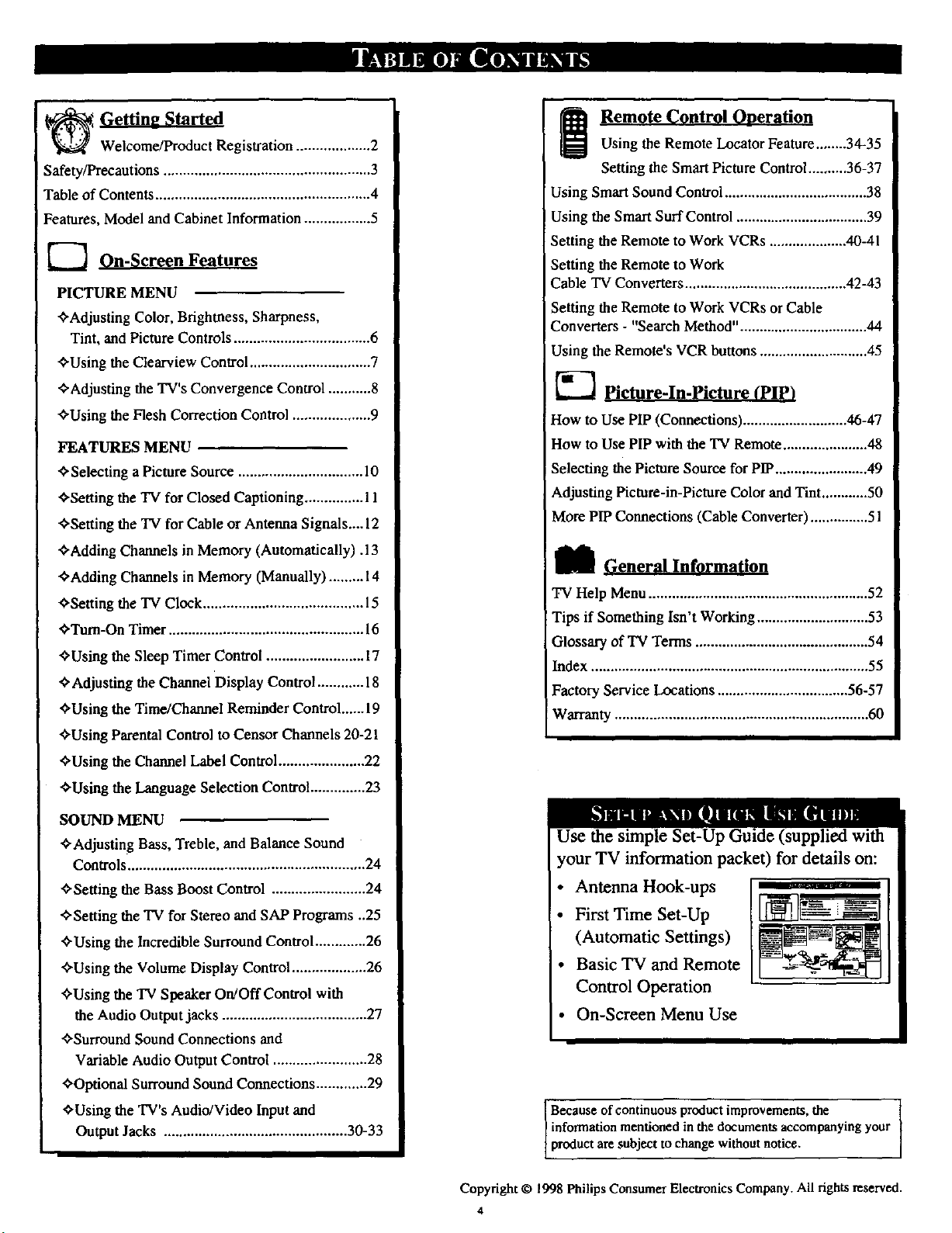
Welcome/Product Registration ................... 2
Safety/Precautions ..................................................... 3
Table of Contents ....................................................... 4
Features, Model and Cabinet Information ................. 5
_ On-Screen Features
PICTURE MENU
<'Adjusting Color, Brightness, Sharpness,
Tint, and Picture Controls ................................... 6
<'Using the Clearview Control............................... 7
Remote Control Ooeration
Using the Remote Locator Feature........34-35
Setting the Smart Picture Control .......... 36-37
Using Smart Sound Control ..................................... 38
Using the Smart Surf Control .................................. 39
Setting the Remote to Work VCRs .................... 40-41
Setting the Remote to Work
Cable TV Converters .......................................... 42-43
Setting the Remote to Work VCRs or Cable
Converters - "Search Method" ................................. 44
Using the Remote's VCR buttons............................ 45
¢'Adjusting the TV's Convergence Control ........... 8
<'Using the Flesh Correction Control .................... 9
FEATURES MENU
<"Selecting a Picture Source ................................ l0
<'Setting the TV for Closed Captioning ............... 11
<'Setting the TV for Cable or Antenna Signals.... 12
<'Adding Channels in Memory (Automatically). 13
<'Adding Channels in Memory (Manually) ......... 14
<'Setting the TV Clock ......................................... 15
<'Turn-On Timer .................................................. 16
<'Using the Sleep Timer Control ......................... 17
<"Adjusting the Channel Display Control ............ 18
<'Using the Time/Channel Reminder Control......19
<'Using Parental Control to Censor Channels 20-21
<'Using the Channel Label Control ...................... 22
<'Using the Language Selection Control .............. 23
SOUND MENU
•_'Adjusting Bass, Treble, and Balance Sound
Controls............................................................. 24
<'Setting the Bass Boost Control ........................ 24
<'Setting the TV for Stereo and SAP Programs ..25
<'Using the Incredible Surround Control ............. 26
<'Using the Volume Display Control ................... 26
<'Using the TV Speaker On!Off Control with
the Audio Outputjacks ..................................... 27
<'Surround Sound Connections and
Variable Audio Output Control ........................ 28
<'Optional Surround Sound Connections ............. 29
<'Using the TV's Audio/Video Input and
Output Jacks ............................................... 30-33
K-'] Picture-In-Pictu re (PIP)
How to Use PIP (Connections) ........................... 46-47
How to Use PIP with the TV Remote ...................... 48
Selecting the Picture Source for PIP ........................ 49
Adjusting Picture-in-Picture Color and Tint ............ 50
More PIP Connections (Cable Converter) ............... 51
_[_ General Information
TV Help Menu ......................................................... 52
Tips if Something Isn't Working ............................. 53
Glossary of TV Terms ............................................. 54
Index ........................................................................ 55
Factory Service Locations .................................. 56-57
Warranty .................................................................. 60
Use the simple Set-Up Guide (supplied with
your TV information packet) for details on:
Antenna Hook-ups
First Time Set-Up
(Automatic Settings)
Basic TV and Remote
Control Operation
• On-Screen Menu Use
Because of continuous product improvements, the
information mentioned in the documents accompanying your
product are subject to change without notice.
Copyright © 1998 Philips Consumer Electronics Company. All rights reserved.
4
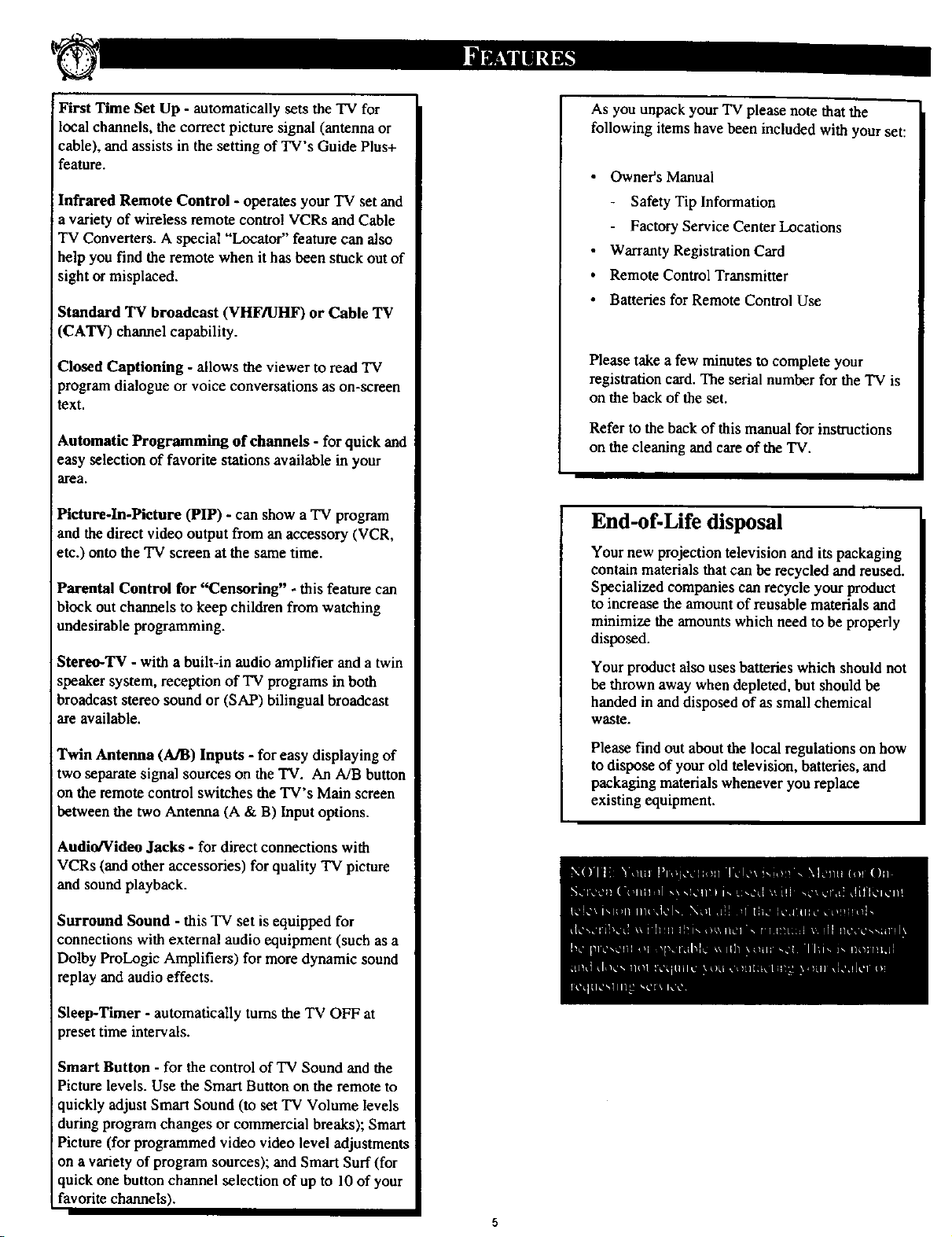
First Time Set Up - automatically sets the TV for
local channels, the correct picture signal (antenna or
cable), and assists in the setting of TV's Guide Plus+
feature.
Infrared Remote Control - operates your TV set and
a variety of wireless remote control VCRs and Cable
TV Converters. A special "Locator" feature can also
help you find the remote when it has been stuck out of
sight or misplaced.
Standard "IT broadcast (VHF/UHF) or Cable TV
(CATV) channel capability.
Closed Captioning - allows the viewer to read TV
program dialogue or voice conversations as on-screen
text.
Automatic Programming of channels - for quick and
easy selection of favorite stations available in your
area.
As you unpack your TV please note that the
following items have been included with your set:
• Owner's Manual
Safety Tip Information
Factory Service Center Locations
• Warranty Registration Card
Remote Control Transmitter
Batteries for Remote Control Use
Please take a few minutes to complete your
registration card. The serial number for the TV is
on the back of the set.
Refer to the back of this manual for instructions
on the cleaning and care of the TV.
Pictureoln-Pictnre (PIP) - can show a TV program
and the direct video output from anaccessory (VCR,
etc.) onto the "IVscreen at the same time.
Parental Control for "Censoring" - this feature can
block out channels to keep children from watching
undesirable programming.
Stereo-TV - with a built-in audio amplifier and a twin
speaker system, reception of TV programs in both
broadcast stereo sound or (SAP) bilingual broadcast
are available.
Twin Antenna (A/B) Inputs - for easy displaying of
two separate signal sources on the TV. An A/B button
on the remote control swi_:hes the TV's Main screen
between the two Antenna (A & B) Input options.
Audio/Vidou Jacks - for direct connections with
VCRs (and other accessories) for quality TV picture
and sound playback.
Surround Sound - this TV set is equipped for
connections with external audio equipment (such as a
Dolby ProLogic Amplifiers) for more dynamic sound
replay and audio effects.
End-of-Life disposal
Your new projection television and its packaging
contain materials that can be recycled and reused.
Specialized companies can recycle your product
to increase the amount of reusable materials and
minimize the amoums which need to he properly
disposed.
Your product also uses batteries which should not
be thrown away when depleted, but should be
handed in and disposed of as small chemical
waste,
Please find out about the local regulations on how
to dispose of your old television, batteries, and
packaging materials whenever you replace
existing equipment.
Sleep-Timer - automatically turns the TV OFF at
preset time intervals.
Smart Button - for the control of TV Sound and the
Picture levels. Use the Smart Button on the remote to
quickly adjust Smart Sound (to set TV Volume levels
during program changes or commercial breaks); Smart
Picture (for programmed video video level adjustments
on avariety of program sources); and Smart Surf (for
quick one button channel selection of up to 10 of your
favorite channels).

picture controls, select a TV
channel and follow the steps shown
below:
<_ Select BRIGHTNESS,
PICTURE, COLOR, TINT, or
SHARPNESS picture control.
With the PICTURE MENU on
screen, move the RED=highlight
with the MENU (M) 4.*_buttons.
Then press the MENU button.
<_ Press the (+) or (-) buttons to
adjust the selected control.
_.' _ Press the STATUS button to
clear the screen.
O
• _ MAIN MEN
is centered, control
settings are at normal mid-range
levels.
BRIG1WI['_SS Press (-) or (+) until
dark parts of the picture show good
detail.
PICTURE Press (-) or (+) until
whitest parts of the picture are as
bright as you prefer.
COLOR Press (-) or (+) to add or
eliminate color.
TINT Press (-) or (+) to obtain
natural skintones. (Also see Flesh
Correction onpage9 for more
information).
Press(-) or (+) to
improvedetail in the pictun_.
(V/ITH BUTTONS ON THE REMOTE)
Press MENU (M)
IOselect RED
highlighted
$elegl and II1=. prl_s I_" ._l¢cl _ then[pl'_s MENU
view an explanation of controls grouped under same
the selected feature, feature heading. For
MENU (M) button to / (M) buttota to view additional
HOW TO SELECT FEATURES
Press MENU (M)
• • to move Up
and Down within
the Menu.
¥
Ex_nple: Tint, Brightness,
Pi¢l ur¢, etc.
Press MENU (M)'ql I_
to move from Slde-to-
Side within the Menu.
,d

Clwearview is a sharpness feature
hich smoothes out
background snow (or picture noise)
without losing picture image detail
or crispness.
<_ Select CLEARVIEW control.
With the PICTURE MENU on
screen, move the RED highlight
with the MENU (M)40 buttons.
Then press the MENU button.
<_ Press MENU &V buttons
to move the RED highlight. Press
the MENU button to select (t/) the
ENHANCED mode.
<_ Press the STATUS button
clear the screen.
the
to
0
[]
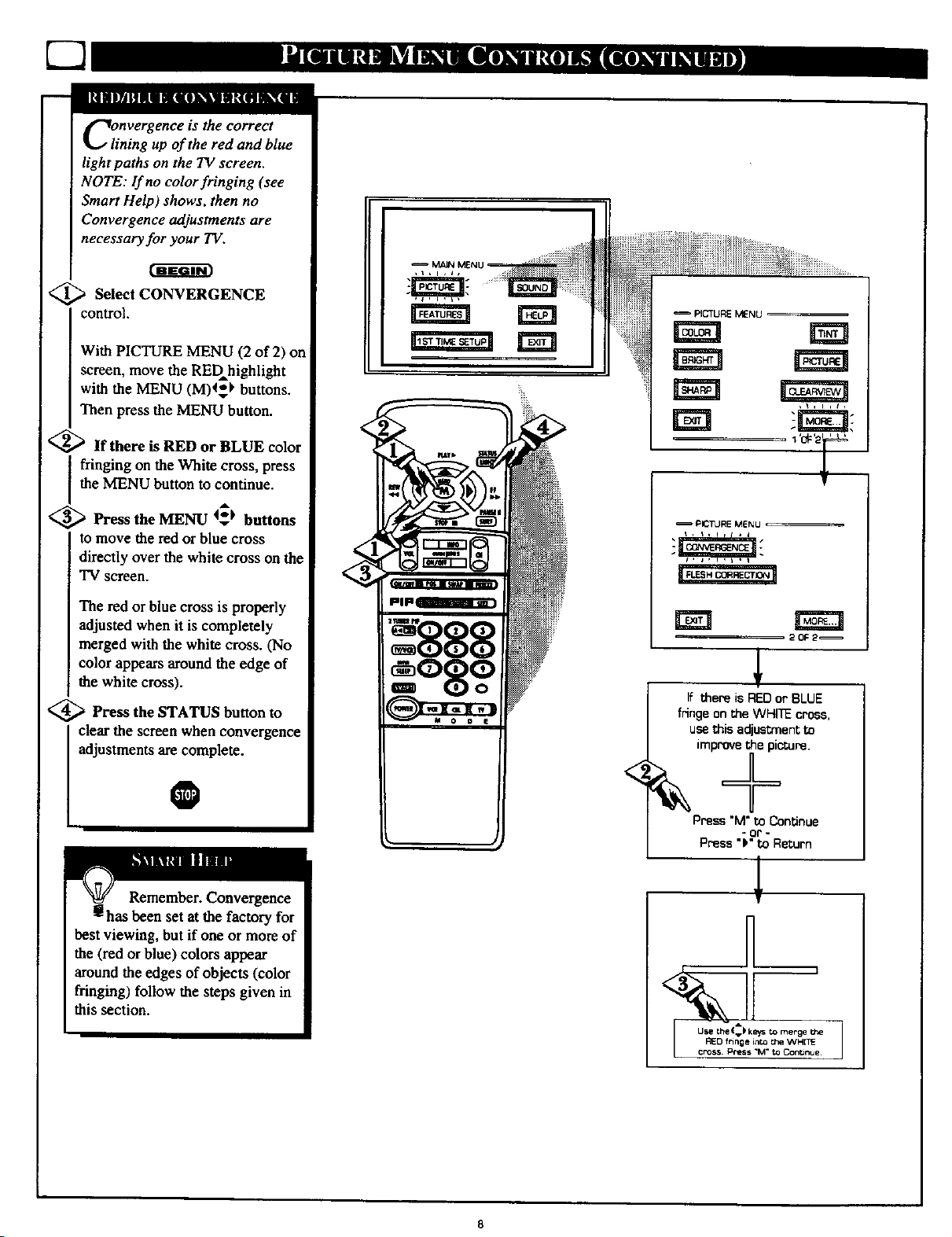
C3
Clnvergence is the correct
ining up of the red and blue
light paths on the TV screen.
NOTE: If no color fringing (see
Smart Help) shows, then no
Convergence adjustments are
necessary for your TV.
<_ Select CONVERGENCE
control.
With PICTURE MENU (2 of 2) on
screen, move the RED highlight
with the MENU (M)4_ buttons.
Then press the MENU button.
<_If there is RED or BLUE color
fringing on the White cross, press
the MENU button to continue.
<_ Press the MENU 4_t buttons
to move the red or blue cross
directly over the white cross on the
TV screen.
The red or blue cross is properly
adjusted when it is completely
merged with the white cross. (No
color appears around the edge of
the white cross).
<_ Press the STATUS button to
clear the screen when convergence
adjustments are complete.
PICTURE MENU
=P_TU_MENU =
_OF2
If there is REDor BLUE
fringe on the WHITE cro6s,
usethis adjusl;rnentto
O
Remember. Convergence
has been set at the factory for
best viewing, but if one or more of
the (red or blue) colors appear
around the edges of objects (color
fringing) fo|]ow the steps given in
this section.
Press "M" to Continue
8
- or -
Press "P"to Return
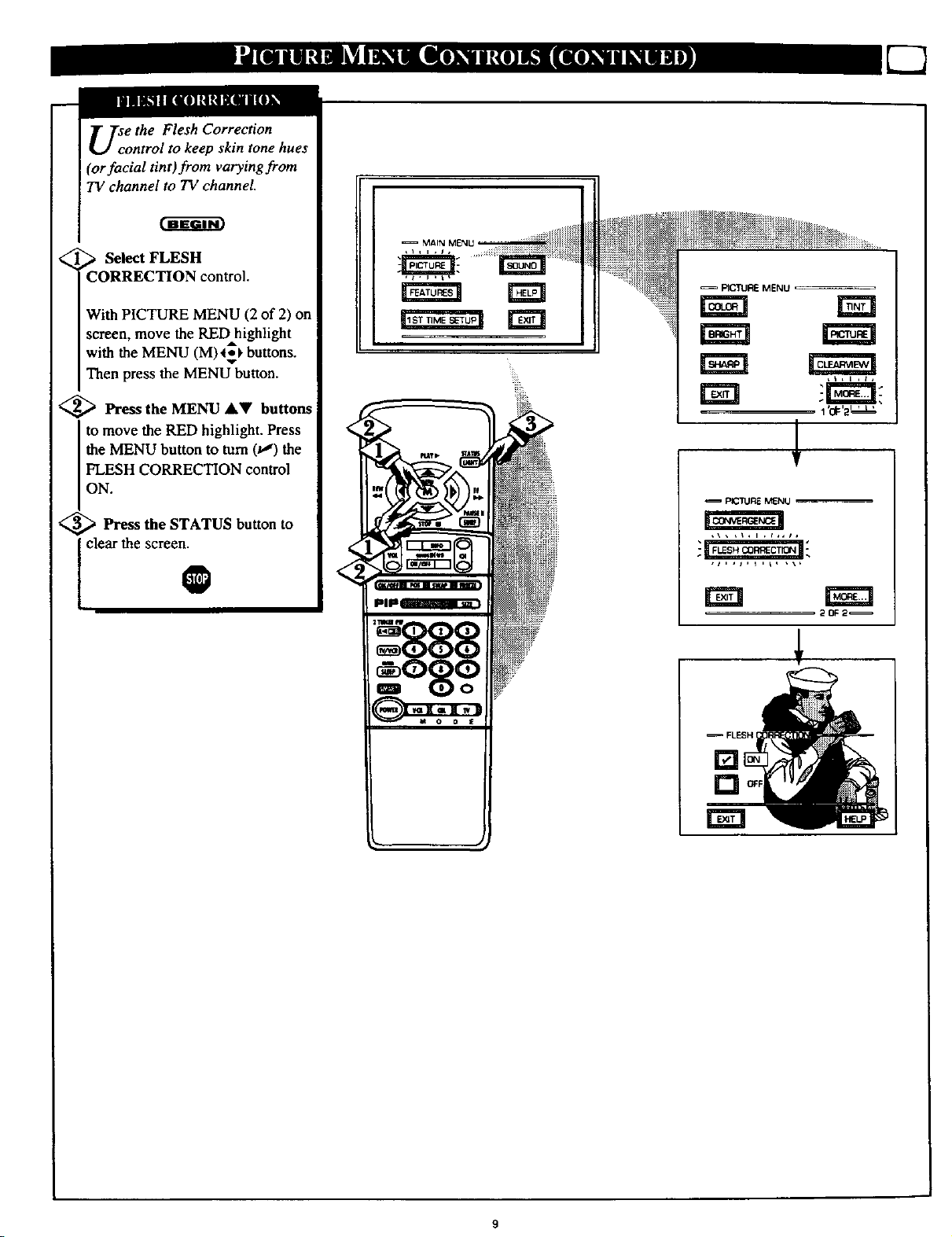
Use the Flesh Correction
ontrol to keep skin tone hues
(or facial tint)from varying from
TV channel to TV channel.
_ Select FLESH
CORRECTION control.
With PICTURE MENU (2 of 2) on
screen, move the RED highlight
with the MENU (M)_**_buttons.
Then press the MENU button.
<_ Press the MENU AV buttons
to move the RED highlight. Press
the MENU button to turn (u,') the
FLESH CORRECTION control
ON.
<_ Press the STATUS button
clear the screen.
to
O
FICTURE MENU
EEl
EE! "-r_--_rt;
1'or'2''L'
<
!
PICTURE MENU
<
<,,
20F2_
[]
[]
rm
FLESH I
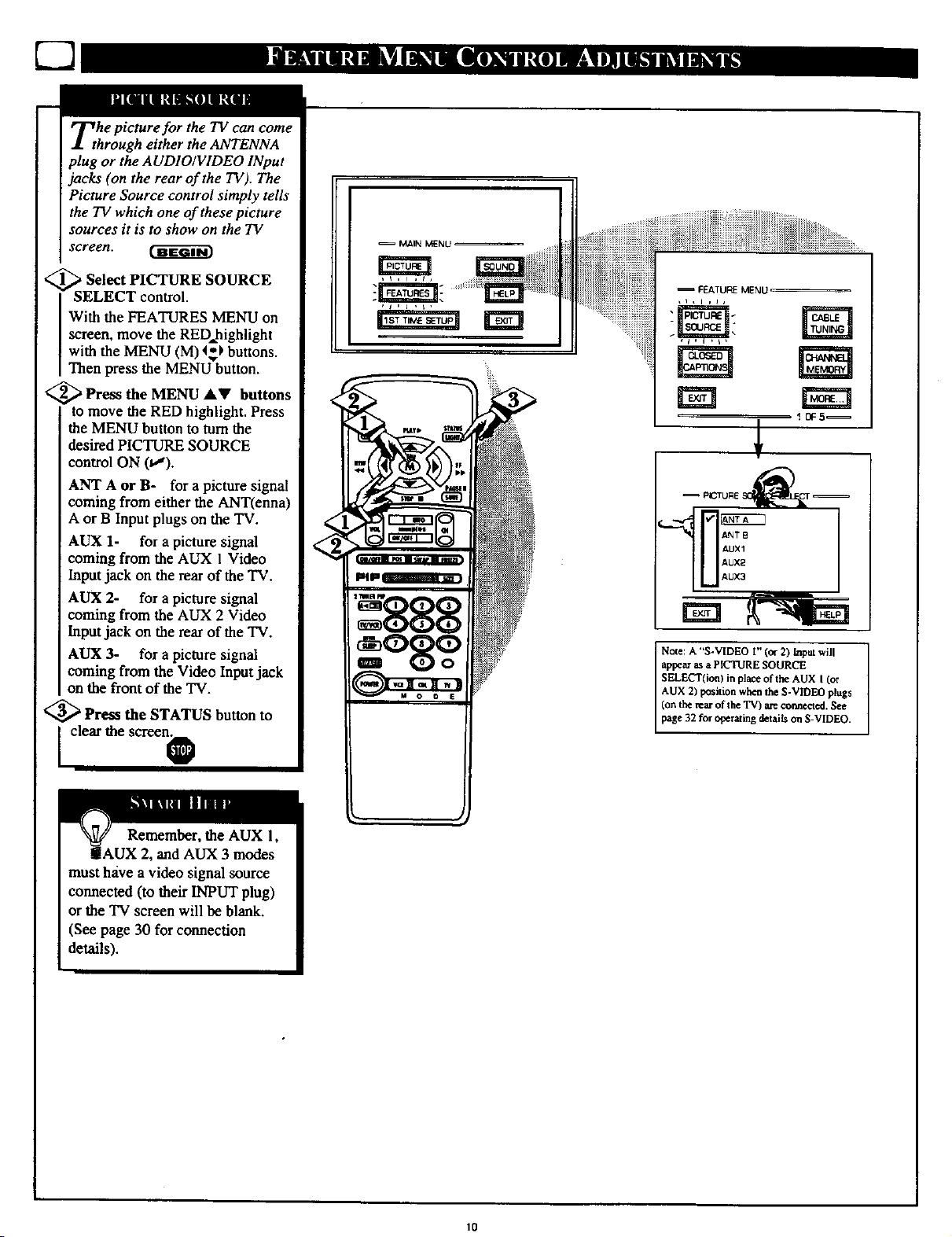
Tthe picture for the TV can come
hrough either the ANTENNA
plug or the AUDIO/VIDEO INput
jacks (on the rear of the TV). The
Picture Source control simply tells
the TV which one of these picture
sources it is to show on the TV
screen.
<_ Select PICTURE SOURCE
SELECT control.
With the FEATURES MENU on
screen, move the REDhighlight
with the MENU (M) 4,*_buttons.
Then press the MENU button.
<_Press the MENU AV buttons
to move the RED highlight. Press
the MENU button to turn the
desired PICTURE SOURCE
control ON (v'r).
ANT A or B- for apicture signal
coming from either the ANT(enna)
A or B Input plugs on the TV.
AUX 1- for a picture signal
coming from the AUX 1Video
Input jack on the rear of the TV.
AUX 2- for a picture signal
coming from the AUX 2 Video
lnput jack on the rear oftbe TV.
AUX 3- for a picture signal
coming from the Video Input jack
on the front of the TV.
<_ Pre_ the STATUS button to
MAIN MENU
AUX1
AUX2
AUX
Note: A "S-VIDEO I" (or 2) Input will
appe_ as a PICTURE SOURCE
SELECT(ion) in place of the AUX I (or
AUX 2) position when the S-VIDEO plugs
(on the rear of the TV) are oarmcct_l. See
page 32 for operating details on S-VIDEO.
[ clear the screonO
Remember, the AUX 1,
iAUX 2, and AUX 3 modes
must have a video signal source
connected (to their INPUT plug)
or the TV screen will be blank.
(See page 30 for connection
details).
10
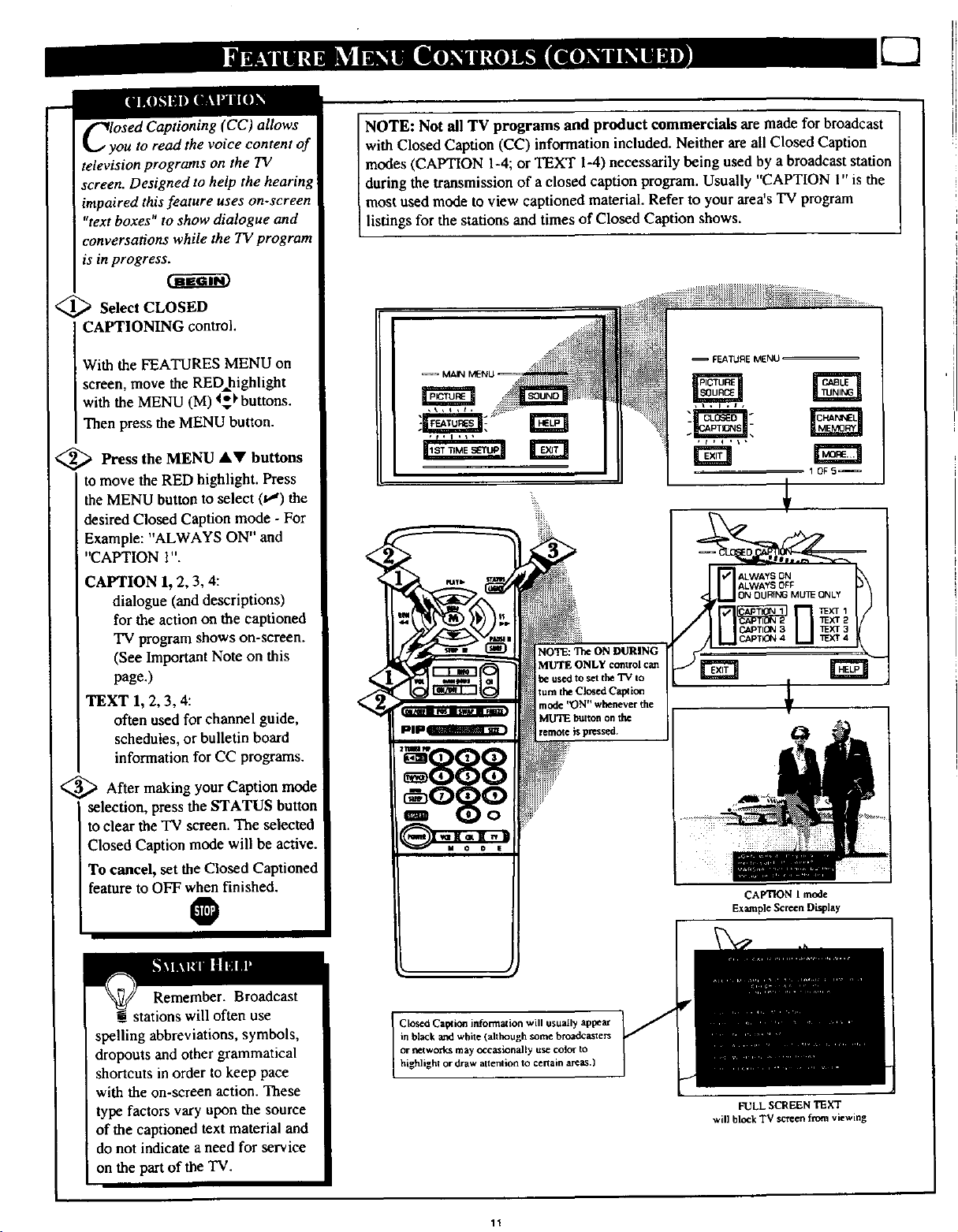
ClyOSed Captioning (CC) allows
ou to read the voice content of
television programs on the TV
screen. Designed to help the hearing
impaired this feature uses on-screen
"text boxes" to show dialogue and
conversations while the TV program
is in progress.
<_ Select CLOSED
CAPTIONING control.
With the FEATURES MENU on
screen, move the RED=highlight
with the MENU (M) _ buttons.
Then press the MENU button.
NOTE: Not all TV programs and product commercials are made for broadcast
with Closed Caption (CC) information included. Neither are all Closed Caption
modes (CAPTION 1-4; or TEXT 1-4) necessarily being used by a broadcast station
during the transmission of aclosed caption program. Usually "CAPTION 1" is the
most used mode to view captioned material. Refer to your area's 'IV program
listings for the stations and times of Closed Caption shows.
,_!_ i_ _i _
=FEATURE MENU
MA_ M_NU
<_ Press the MENU _kV buttons
to move the RED highlight. Press
the MENU button to select 0") the
desired Closed Caption mode - For
Example: "ALWAYS ON" and
"CAPTION l".
CAPTION 1, 2, 3, 4:
dialogue (and descriptions)
for the action on the captioned
TV program shows on-screen.
(See Important Note on this
page.)
TEXT 1, 2, 3, 4:
often used for channel guide,
schedules, or bulletin board
information for CC programs.
<_ After making your Caption mode
selection, press the STATUS button
to clear the TV screen. The selected
Closed Caption mode will be active.
To cancel, set the Closed Captioned
feature to OFF when finished.
O
888
o8o°i
NOTE: The ON DURING
MUTE ONLY control can
be used to set the TV to
turn the Closed CapEon
mode )_)N'--whenever the
MU'IE button on the
remote is pressed.
1 OF5
CAPTION 1 mode
Example Screen Display
Remember. Broadcast
stations will often use
spelling abbreviations, symbols,
dropouts and other grammatical
shortcuts in order to keep pace
with the on-screen action. These
type factors vary upon the source
of the captioned text material and
do not indicate a need for service
on the part of the TV.
in black and white (although some broadcasters
or networks may occasionally use color to
Closed Capt ion information will usually appear
highlighl or draw attention to certain are_.}
FULL SCREEN TEXT
will block TV screen from viewing
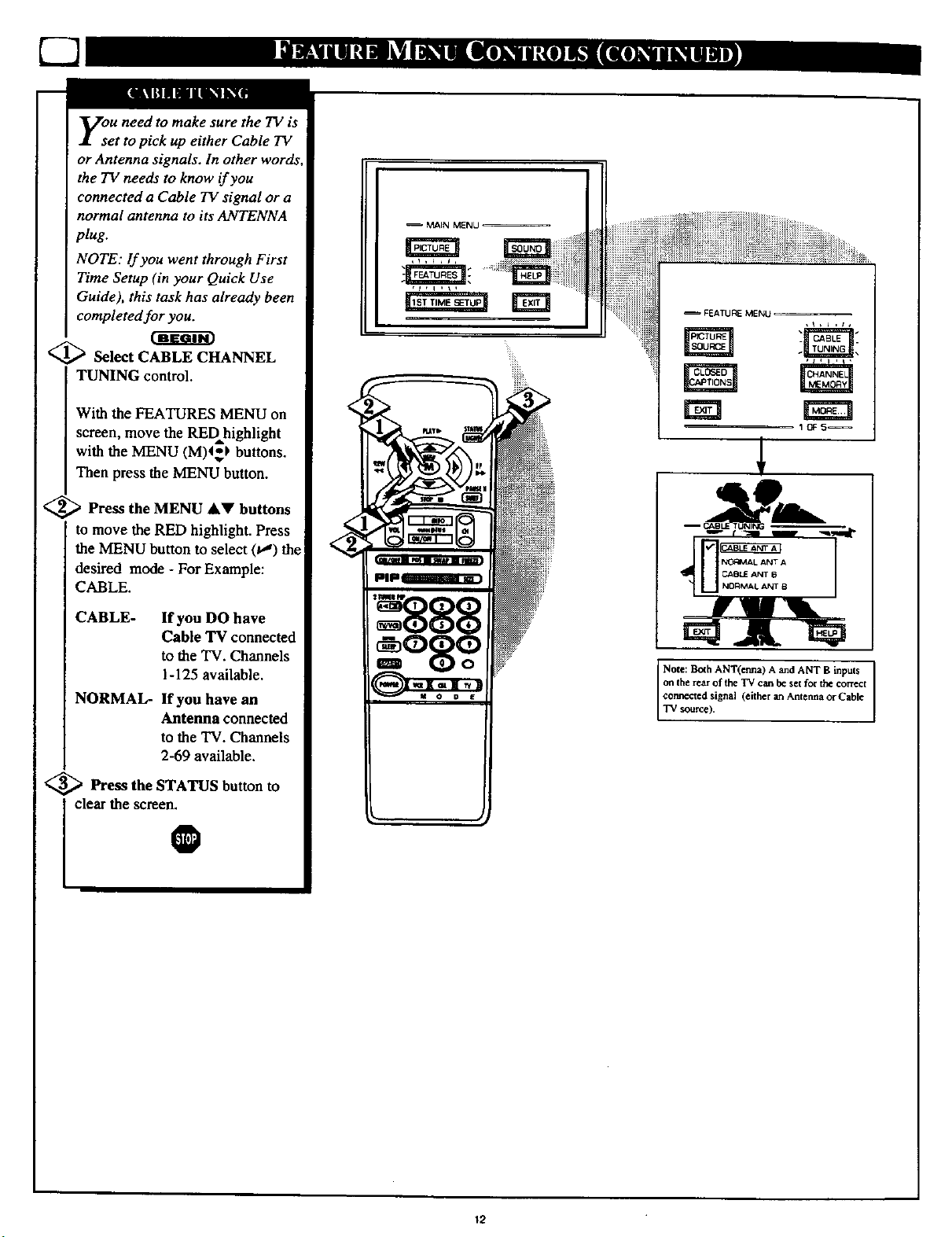
you need to make sure the TV is
et to pick up either Cable TV
or Antenna signals. In other words,
the TV needs to know if you
connected a Cable TV signal or a
normal antenna to its ANTENNA
plug.
NOTE: If you went through First
Time Setup (in your Quick Use
Guide), this task has already been
completed for you.
_ Select CABLE CHANNEL
TUNING control.
MAIN MENU
FEATURE MENU
With the FEATURES MENU on
screen, move the REDhighlight
with the MENU (M)4_I, buttons.
Then press the MENU button.
<_ Press the MENU &V buttons
to move the RED highlight. Press
the MENU button to select (t,") the
desired mode - For Example:
CABLE.
CABLE- If you DO have
Cable TV connected
to the TV. Channels
1-125 available.
NORMAL- If you have an
Antenna connected
to the TV. Channels
2-69 available.
<_ Press the STATUS button to
0
i clear the screen.
EEl
10F5_
I
I Note: Both ANT(enna) A and ANT B inputs
on the rearof lhe TV can be set for the correct
cormec_ed signal (either an Ancerma or Cable
"IV source).
12
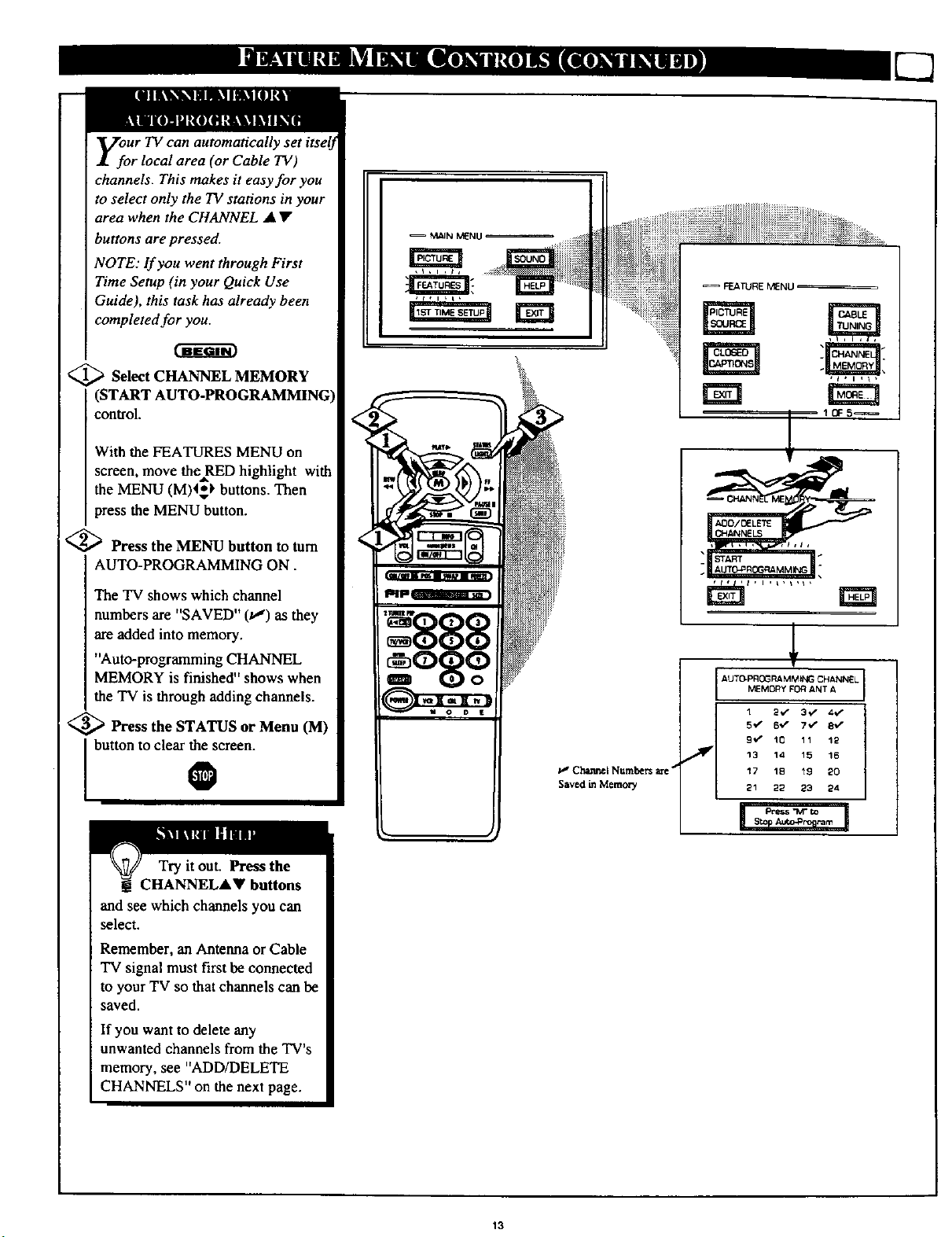
y_oUr TV can automatically set itselJ
r local area (or Cable TV)
channels. This makes it easy for you
to select only the TV stations in your
area when the CHANNEL • •
buttons are pressed.
NOTE: If you went through First
Time Setup (in your Quick Use
Guide), this task has already been
completed for you.
@Select CHANNEL MEMORY
(START AUTO-PROGRAMMING)
control.
With the FEATURES MENU on
screen, move theRED highlight with
the MENU (M)4=*) buttons. Then
press the MENU button.
<_ Press the MENU button to turn
AUTO-PROGRAMMING ON.
The TV shows which channel
numbers are "SAVED" (va) as they
are added into memory.
"Auto-programming CHANNEL
MEMORY is finished" shows when
the TV is through adding channels.
<_ Press the STATUS or Menu (M)
I button to clear the screen.
0
_,GC l_ne I Numl_rs are _"
Saved in Memocy
FEATURE MENU
IOFS_
AUTO-PRGG RAMMtNG CHANNEL
MEMORY FOR ANT A
1 2V' 3"/ 4,/
5'/ 6_ 7V" 8'*/
9V" 10 11 12
_'_ 13 14 15 16
'17 18 19 20
21 22 23 24
Try it out. Press the
CHANNELAV buttons
and see which channels you can
select.
Remember, an Antenna or Cable
TV signal must first be connected
to your TV so that channels can be
saved.
If you want to delete any
unwanted channels from the TV's
memory, see "ADD/DELETE
CHANNELS" on the next page.
13
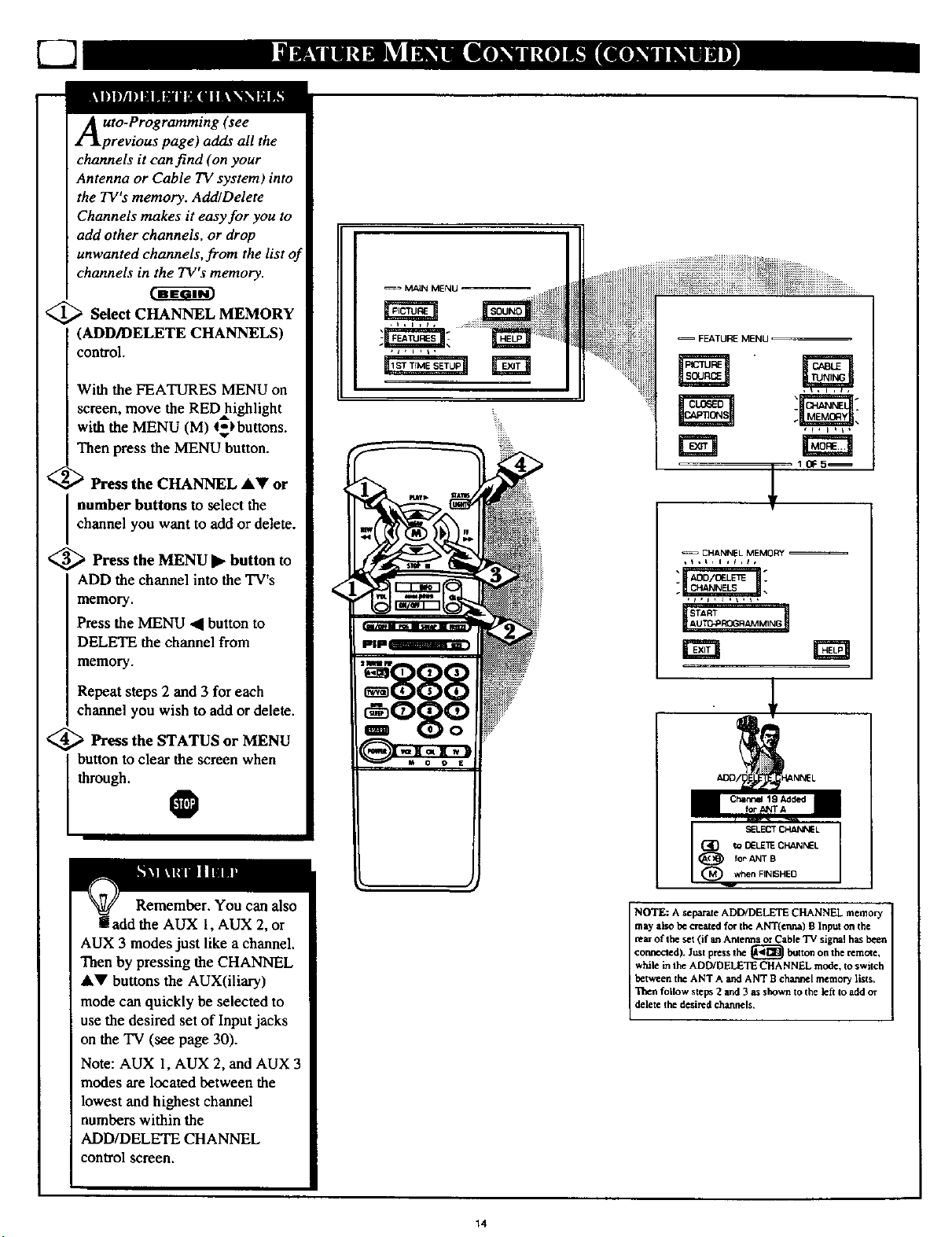
C2
Auto-Programming (see
previous page) adds all the
channels it can find (on your
Antenna or Cable TV system) into
the TV's memory. Add/Delete
Channels makes it easy for you to
add other channels, or drop
unwanted channels,from the list of
channels in the TV's memory.
<_ Select CHANNEL MEMORY
(ADD/DELETE CHANNELS)
control.
With the FEATURES MENU on
screen, move the RED=highlight
with the MENU (M) 4$_buttons.
Then press the MENU button.
_' '_ Press the CHANNEL AV or
number buttons to select the
channel you want to add or delete.
<_ Press the MENU • button to
ADD the channel into the TV's
memory.
Press the MENU '41 button to
DELETE the channel from
memory.
FEATURE MENU
CHANNEL MEMCRY
Repeat steps 2 and 3 for each
channel you wish to add or delete.
_ Pl'ess the STATUS or MENU
through.
I button to clear the screen when
0
Remember. You can also
add the AUX 1, AUX 2, or
AUX 3 modes just like a channel.
Then by pressing the CHANNEL
&V buttons the AUX(iliary)
mode can quickly be selected to
use the desired set of Input jacks
on the TV (see page 30).
Note: AUX 1, AUX 2, and AUX 3
modes are located between the
lowest and highest channel
numbers within the
ADD/DELETE CHANNEL
control screen.
SELECT _L
(_O to OELE'_ CHANNEL
_) for ANT B
(_ when FINISHED
NOTE: A separate ADD/DELETE CHANNEL memo_
maT also be created for the ANT(crma) B Input on the
rearof the set (if _ Anterma or Cable TV signal has been
connected). Just press the _ button on the remote,
while in the ADD/DELETE CHANNEL mode, to switch
between the ANT A and ANT S charnel memory lists.
Then follow steps 2 and 3 as shown to the left to add or
delete the desired channels,
14
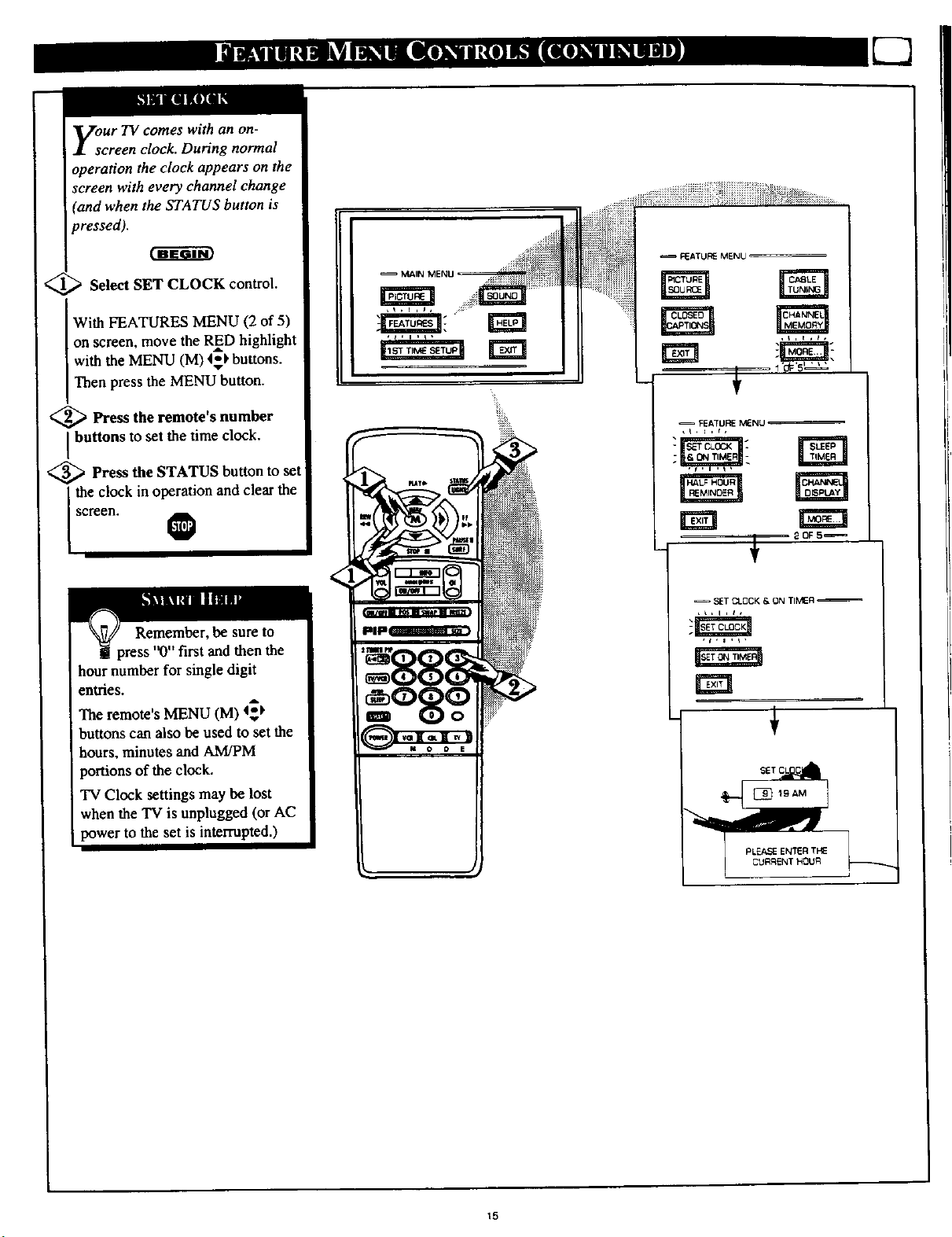
with an on-
screen clock. During normal
operation the clock appears on the
screen with every channel change
(and when the STATUS button is
pressed).
Select SET CLOCK control.
With FEATURES MENU (2 of 5)
on screen, move the RED highlight
with the MENU (M) <_ buttons.
Then press the MENU button.
<_ Press the remote's number
buttons to set the time clock.
<_ Press the STATUS button to set
the clock in operation and clear the
screen. 0
2DFS_
then the
hour number for single digit
entries.
The remote's MENU (M) _1,
buttons can also be used to set the
hours, minutes and A.M/PM
portions of the clock.
TV Clock settings may be lost
when the TV is unplugged (or AC
power to the set is interrupted.)
SET C;LOCK & ON TIMER
15
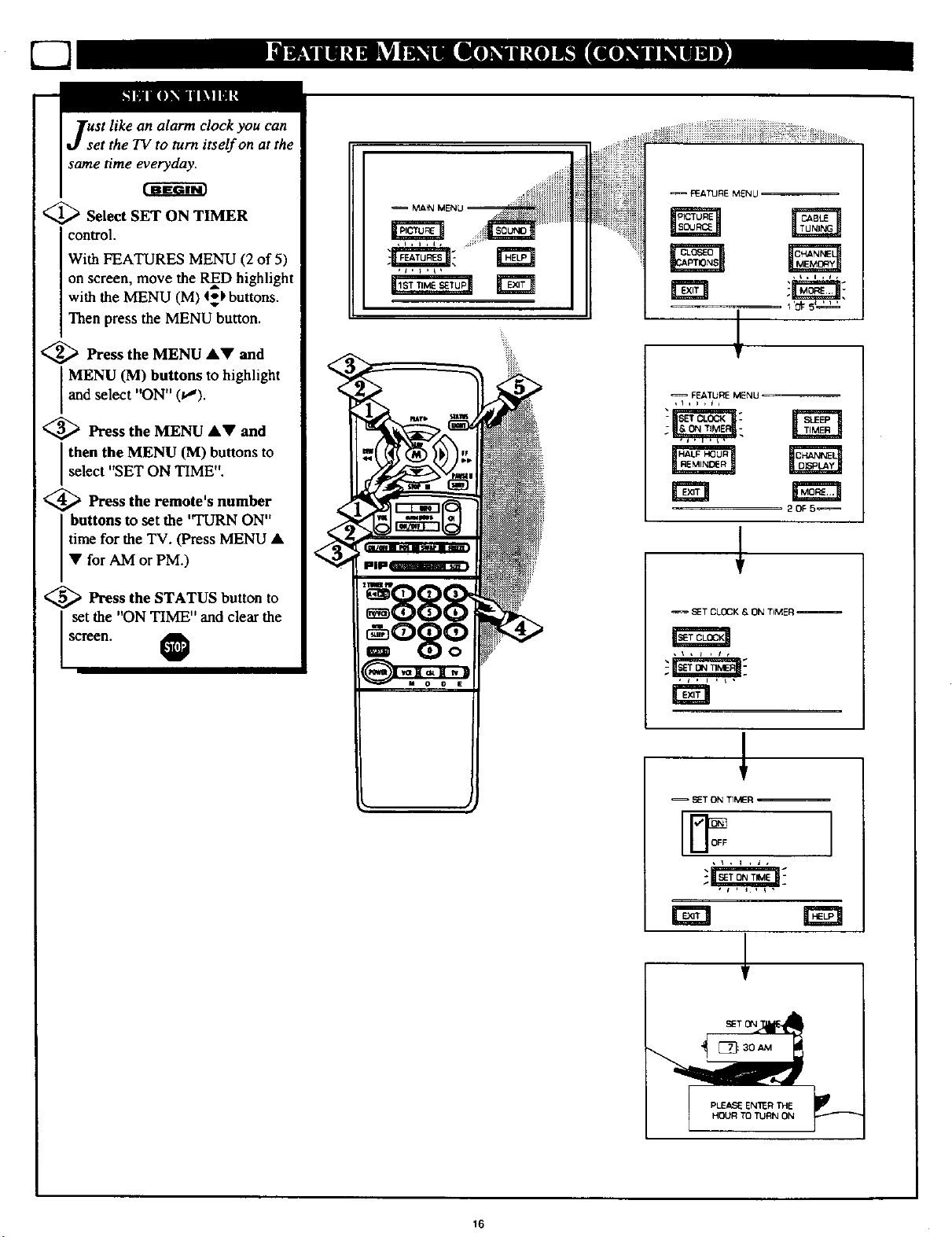
clock you can
t the TV to turn itself on at the
same time everyday.
<_ Select SET ON TIMER
control.
With FEATURES MENU (2 of 5)
on screen, move the RED highlight
with the MENU (M) 4_kbuttons.
Then press the MENU button•
<_ Press the MENU •V and
MENU (M) buttons to highlight
and select "ON" (t,_).
<_ Press the MENU AV and
select "SET ON TIME".
Ithen the MENU (M) buttons to
<_ Press the remote's number
buttons to set the '_RN ON"
time for the TV. (Press MENU •
• for AM or PM.)
i i iiiiiiiiil i;_iiiii i>._i_iii iii......
FEATURE M_NLI
_ Press the STATUS button to
set the "ON TIME" and clear the
screen. O
SET CLOCK & ON TIMER
_ET ON TIMER
rm INI
16

n_ve you ever fallen asleep in
ont of the TV only to have it
wake you up at two in the morning
with a test pattern screeching in
your ears? Well, your TV can save
you all that trouble by
automatically turning itself off
<_ Press the SLEEP button on the
remote control.
Note: you can also select the
SLEEP control with the TV's on-
screen FEATURES MENU (2 of 5).
Move the RED highlight with the
MENU (M) 4_buttons. q'hen press
the MENU button.
<_ Press the SLEEP
repeatedly to pick the amount of
time (15 minutes to 2 hours ahead)
before the TV will turn itself off.
The (+), (-) buttons can also be used
to set the amount of time.
_ Press the STATUS or MENU
(M) button to clear the screen after
you have set the time for the TV to
turn off.
button
O
-- FEATURE M_ENU
Remember, to see how
many minutes are left before
the *IV shuts itself off, reselect the
SLEEP TIMER control screen.
To stop a SLEEP TIMER setting,
reset the timer hack to OFF.
(Turning the 'IV off and on, or
pressing a button during the last
minute of a timer setting, will also
cancel a setting.)
A few seconds before the TV is to
shutoff a message will come on the
screen telling you GOOD NIGHT.
17
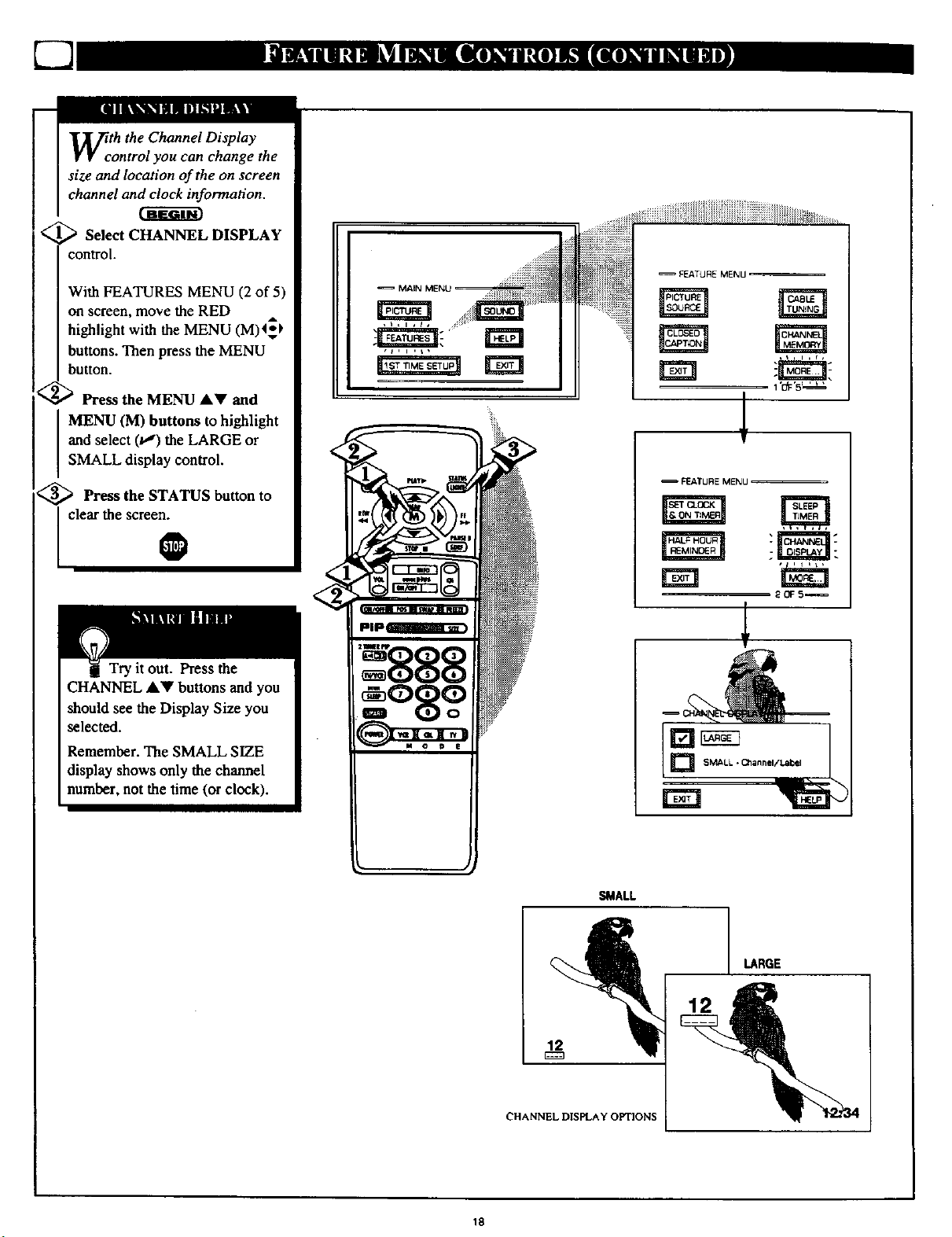
Wcth the Channel Display
ontrol you can change the
size and location of the on screen
channel and clock information.
<_ Select CHANNEL DISPLAY
....!iiiiiii
control.
With FEATURES MENU (2 of 5)
on screen, move the RED ,,
highlight with the MENU (M)4*_
buttons. Then press the MENU
I button.
<_ Press the MENU &Y and
MENU (M) buttons to highlight
and select (t,,")the LARGE or
SMALL display control.
<_ Press the STATUS button to
I clear the scree_
Try it out. Press the
CHANNEL ,4,_r buttons and you
should see the Display Size you
selected.
Remember. The SMALL SIZE
display shows only the channel
number, not the time (or clock).
MAN MENU _ -._i i_
=PF.ATURE MENU
FEATURE MENU
'888
12
CHANNEL DISPLAY OPTIONS
18
SMALL
LARGE
12
