Page 1

User Manual
MRV660
DVD RECORDER
SMART. VERY SMART.
Thank you for choosing
Magnavox.
Need help fast?
Read your Quick Use Guide and/or
Owner's Manual first for quick tips
that make using your Magnavox product
If you have read your instructions
and still need assistance,
you may access our online help at
www.magnavox.com
1-800-705-2000
while with your product.
Make your own DVD
more enjoyable.
or call
Magnavox vous remercie de
votre confiance.
Besoin d'une aide
rapide?
Les Guide d'utilisation rapide et Manuel de
l'utilisateur regorgent d'astuces destinées à
simplifier l'utilisation de votre produit Magnavox.
Toutefois, si vous ne parvenez pas à résoudre
votre probléme, vous pouvez accéder à
notre aide en ligne à l'adresse
www.magnavox.com
ou formez le
1-800-661-6162 (Francophone)
1-800-705-2000 (English speaking)
Veillez à avoir votre produit à
portée de main.
Gracias por escoger
Magnavox
Necesita ayuda
inmediata?
Lea primero la Guía de uso rápido o el
Manual del usuario, en donde encontrará
consejos que le ayudarán a disfrutar
plenamente de su producto Magnavox.
Si después de leerlo aún necesita ayuda,
consulte nuestro servicio de
asistencia en línea en
www.magnavox.com
o llame al teléfono
1-800-705-2000
y tenga a mano el producto.
MRV660_17_Eng40 9/3/05, 11:46 AM1
Page 2

Return your Product Registration Card today
to get the very most from your purchase.
Registering your model with MAGNAVOX makes you eligible for all of the valuable benefits listed
below, so don't miss out. Complete and return your Product Registration Card at once to ensure:
*Proof of
Purchase
Returning the enclosed card
guarantees that your date of
purchase will be on file, so no
additional paperwork will be
required from you to obtain
warranty service.
*Product Safety
Notification
By registering your product,
you'll receive notification directly from the manufacturer in the rare case of a product
recall or safety defect.
Congratulations on your purchase,
and welcome to the “family!”
Dear MAGNAVOX product owner:
Thank you for your confidence in MAGNAVOX.
You’ve selected one of the best-built, best-backed
products available today.We’ll do everything in our
power to keep you happy with your purchase for
many years to come.
As a member of the MAGNAVOX “family,” you’re
entitled to protection by one of the most comprehensive warranties and outstanding service networks
in the industry.What’s more, your purchase guarantees you’ll receive all the information and special
offers for which you qualify, plus easy access to accessories from our convenient home shopping network.
Most importantly, you can count on our uncompromising commitment to your total satisfaction.
All of this is our way of saying welcome - and thanks
for investing in a MAGNAVOX product.
P.S. To get the most from your MAGNAVOX
purchase, be sure to complete and return your
Product Registration Card at once.
*Additional
Benefits
of Product
Ownership
Registering your product guarantees that you'll receive all of
the privileges to which you're
entitled, including special
money-saving offers.
Know these
safety symbols
This “bolt of lightning” indicates
uninsulated material within your
t
unit may cause an electrical shock. For
the safety of everyone in your household,
please do not remove product covering.
The “exclamation point” calls
attention to features for which
s
you should read the enclosed literature
closely to prevent operating and maintenance problems.
WARNING:To reduce the risk of fire
or electric shock, this apparatus should
not be exposed to rain or moisture, and
objects filled with liquids, such as vases,
should not be placed on this apparatus.
CAUTION: To prevent electric shock,
match wide blade of plug to wide slot,
fully insert.
ATTENTION: Pour éviter les choc
électriques, introduire la lame la plus large
de la fiche dans la borne correspondante
de la prise et pousser jusqu’au fond.
For Customer Use
Enter below the Serial No. which is
located on the rear of the cabinet.
Retain this information for future
reference.
Model No. ____________________
Serial No. ____________________
2
MRV660_17_Eng36 2/14/05, 11:46 AM2
Visit our World Wide Web Site at http://www.magnavox.com
3139 246 XXXXX
Page 3

IMPORTANT SAFETY INSTRUCTIONS
1.
Read these instructions.
2.
Keep these instructions.
3.
Heed all warnings.
4.
Follow all instructions.
5.
Do not use this apparatus near
water.
6.
Clean only with dry cloth.
7.
Do not block any ventilation
openings. Install in accordance with
the manufacturer´s instructions.
8.
Do not install near any heat sources
such as radiators, heat registers, stoves, or
other apparatus (including amplifiers) that
produce heat.
9.
Do not defeat the
safety purpose of the
polarized or
grounding-type plug.
A polarized plug has two blades with one
wider than the other. A grounding type plug
has two blades and a third grounding prong.
The wide blade or the third prong are
provided for your safety. If the provided plug
does not fit into your outlet, consult an
electrician for replacement of the obsolete
outlet.
10.
Protect the power cord from being
walked on or pinched, particularly at plugs,
convenience receptacles, and the point
where they exit from the apparatus.
11.
Only use attachments/accessories
specified by the manufacturer.
AC Polarized
Plug
12 .
13 .
Unplug this apparatus during lightning
storms or when unused for long periods of
time.
14 .
Refer all servicing to qualified service
personnel. Servicing is required when the
apparatus has been damaged in any way,
such as power-supply cord or plug is
damaged, liquid has been spilled or objects
have fallen into the apparatus, the apparatus
has been exposed to rain or moisture, does
not operate normally, or has been dropped.
15.
Battery usage
prevent battery leakage which may result in
bodily injury, property damage, or damage
to the unit:
●
Install all batteries correctly, + and - as
marked on the unit.
●
Do not mix batteries (old and new or
carbon and alkaline, etc.).
●
Remove batteries when the unit is not used
for a long time.
16.
Apparatus shall not be exposed to
dripping or splashing.
17.
Do not place any sources of danger
on the apparatus (e.g. liquid filled
objects, lighted candles).
Use only with the cart, stand,
tripod, bracket, or table specified
by the manufacturer or sold with
the apparatus.When a cart is
used, use caution when moving
the cart/apparatus combination
to avoid injury from tip-over.
CAUTION
– To
MRV660_17_Eng40 9/3/05, 10:24 AM3
18.
This product may contain lead and mercury.
Disposal of these materials may be regulated
due to environmental considerations.
For disposal or recycling information,
please contact your local authorities
or the Electronic Industries Alliance :
www.eiae.org.
EL 6475-E005: 04/01
3
3139 246 XXXXX
Page 4

Canada
‘CONSUMERS SHOULD NOTE THAT NOT ALL HIGH
DEFINITION TELEVISION SETS ARE FULLY
COMPATIBLE WITH THIS PRODUCT AND MAY C AUSE
ARTIFACTS TO BE DISPLAYED IN THE PICTURE. IN
CASE OF 525 OR 625 PROGRESSIVE SCAN PICTURE
PROBLEMS, IT IS RECOMMENDED THAT THE USER
SWITCH THE CONNECTION TO THE ‘STANDARD
DEFINITION’ OUTPUT. IF THERE ARE QUESTIONS
REGARDING OUR TV SET COMPATIBILITY WITH THIS
MODEL 525p AND 625p DVD PLAYER, PLEASE
CONTACT OUR CUSTOMER SERVICE CENTER.’
English:
This digital apparatus does not exceed
the Class B limits for radio noise
emissions from digital apparatus as set
out in the Radio Interference
Regulations of the Canadian
Department of Communications.
Français:
Cet appareil numérique n'emet pas de
bruits radioélectriques dépassant les
limites applicables aux appareils
numériques de Class B prescrites dans
le Règlement sur le Brouillage
Radioélectrique édicté par le Ministère
des Communications du Canada.
This warning label is located on the rearside
and inside this laser product.
INVISIBLE
:
CAUTION
LASER RADIATION
WHEN OPEN. DO NOT STARE INTO BEAM.
INVISIBLE LASER RADIATION WHEN OPEN.
:
DANGER
AVOID DIRECT EXPOSURE TO BEAM.
AVATTAESSA JA SUOJALUKITUS OHITETTAESSA OLET
VARO !
ALTTIINANAKYMATTOMAALLE LASERSATEILYLLE. ALA
KATSO SATEESEEN.
OSYNLIG LASERSTRÅLNING NÄR DENNA DEL ÄR ÖPPNAD.
VARNING!
OCH SPARREN AR URKOPPLAD. BETRAKTA EJ STRÅLEN.
or
DANGER - Invisible laser radiation when open.
AVOID DIRECT EXPOSURE TO BEAM.
For Customer Use:
Read carefully the information located at
the bottom or rear of your DVD Recorder
and enter below the Serial No. Retain this
information for future reference.
Model No. MRV 660
Serial No. _______________
Manufactured under license from Dolby
Laboratories. “Dolby” and the double-D
symbol are trademarks of Dolby
Laboratories.
CAUTION
Use of controls or adjustments or
performance of procedures other than
herein may result in hazardous radiation
exposure or other unsafe operation.
LASER
Type Semiconductor laser
InGaAlP (DVD)
AIGaAs (CD)
Wave length 658 nm (DVD)
790 nm (CD)
Output Power 30 mW (DVD+RW write)
1.0 mW (DVD read)
1.0 mW (CD read)
Beam divergence 84 degrees (DVD)
61 degrees (CD)
Declaration of Conformity
Model MRV 660
Trade Name Magnavox
Responsible Party Philips Consumer
Electronics North America
P. O. Box 671539
Marietta, GA 30006-0026
1-800-705-2000
Class II equipment symbol
This symbol indicates that the unit has
a double insulation system
4
MRV660_17_Eng40 9/3/05, 10:24 AM4
3139 246 XXXXX
Page 5

Special Functions
Your DVD recorder has a number of special functions that will make day-to-day use of
your new DVD recorder easier for you.
Using the ‘Digital Photo
Manager’, you can view and
modify JPEG pictures from a
Picture CD, DVD, or a CD ROM.
You can create slide shows and
play them on a DVD player.
This feature is only available for
DVD+RW only. By holding
down the REC button, the
recording will be made at the
end of all other recordings. This
helps to avoid overwriting
previous recordings.
This connection is also known
as 'FireWire' and 'IEEE 1394.'
This connection is used for the
transfer of high bandwidth
digital signals as used by digital
video (DV) camcorders. Audio
and video signals are
transmitted using a cable.
This product incorporates
copyright protection technology
that is protected by method
claims of certain US patent and
other intellectual property
rights owned by Macrovision
Corporation and other rights
owners. Use of this copyright
protection technology must be
authorized by Macrovision
Corporation, and is intended for
home and other limited viewing
uses only unless otherwise
authorized by Macrovision
Corporation. Reverse
engineering or disassembly is
prohibited.
(U.S. Patent Number 4,631,603,
4,577,216, 4,819,098 and
4,907,093, 5,315,448 and
6,516,132.)
English
MRV660_17_Eng40 9/3/05, 10:24 AM5
5
3139 246 XXXXX
Page 6

Table of Contents
English
Special Functions ................................... 5
Care and Safety Information
Setup .............................................................. 8
Cleaning discs............................................... 8
About recycling ........................................... 8
General Information
Introduction ................................................. 9
Accessories supplied .................................. 9
Region codes ................................................ 9
Connecting to TV
General ........................................................ 10
Selecting a suitable connection
to your TV .................................................... 10
Setting the TV to the correct video in
channel .......................................................... 10
Option 1 : Using Y Pb Pr jacks ......... 11-12
Option 2 : Using S-Video (Y/C) jack ..... 13
Option 3 : Using Video (CVBS) jack ...... 14
Option 4 : Using Antenna jack only ...... 15
Connecting to Additional
Devices
Using the input jacks (IN-EXT 1
or IN-EXT2) ............................................... 16
Connecting a Satellite Receiver/
Cable Box .................................................... 16
Connecting a VCR/DVD player ................. 17
Connecting a camcorder to the
front jacks ................................................... 18
Option 1: Using DV In jack ......................... 18
Option 2: Using S-VIDEO In or
VIDEO In jack ............................................ 18
Using analog audio output jacks ............ 19
Using digital audio output jacks ............. 19
Remote Control ............................. 20-21
Inserting batteries ..................................... 22
Using the remote control to operate
the system ...................................................... 22
Using the alphanumeric keypad to
enter the characters .................................... 22
Front Panel................................................. 23
Jacks behind the flap .................................... 23
Installing the DVD Recorder
First Installation ................................... 24-25
TV channel programming ........................ 26
Automatic TV channel search .................... 26
Setting favorite TV channels ....................... 26
Selecting the channel input signal ............. 27
Setting the time and date ........................ 28
Manual time/date settings ........................... 28
Automatic time/date settings ..................... 28
Setting the language ..................................29
Playback
Playable discs .............................................. 30
Inserting a disc ........................................... 30
Starting disc playback ............................... 31
Playing a DVD video disc ............................ 31
Playing (Super) Video CDs .......................... 31
Playing an audio CD ..................................... 31
Playing a DVD+R(W) disc .......................... 32
Playing an MP3 CD ....................................... 32
Playing a picture disc (slide show) ............ 32
Playable JPEG picture disc .......................... 32
Additional Playback Features
Using Toolbar options .............................. 33
Time search ................................................... 33
Changing subtitle language ......................... 33
Changing audio soundtrack language ....... 34
Switching camera angles .............................. 34
Zooming in ..................................................... 34
Changing to another title/chapter/
track ............................................................. 35
Searching forwards/backwards............... 35
Pausing playback / slow motion play ..... 35
Selecting various play mode.................... 36
Repeat play ..................................................... 36
Repeating a specific segment (A-B) .......... 36
Shuffle play...................................................... 36
Scan disc ......................................................... 36
6
MRV660_17_Eng40 9/3/05, 11:46 AM6
3139 246 XXXXX
Page 7

Table of Contents
Recording
Discs for recording ................................... 37
Recording settings..................................... 37
Recording mode ........................................... 38
Recording language ...................................... 38
Inserting chapter markers .......................... 38
Filter mode ..................................................... 39
Manual recording................................. 39-40
Manual recording with automatic
turn-off (one touch recording) .............. 40
Deleting a recording ................................. 40
Timer Recording
Introduction ............................................... 41
Programming recordings ...................41-42
Programming recording from a
Satellite Receiver/Cable Box ................... 42
Changing a programmed recording ...... 43
Deleting a programmed recording........ 43
Editing/Finalizing Recording
About editing ............................................. 44
Color coded buttons functions ................. 44
Index Picture screen .................................... 44
Changing the disc/title name .................. 45
Making the editing compatible
(DVD+RW) ................................................ 45
Playing your recording on other DVD
player (DVD+R) ......................................... 45
Video editing .............................................. 46
Hiding unwanted chapter ........................... 46
Editing chapter (merge/split/hide) ............. 47
Editing title (divide/append/
index picture) .......................................... 47-48
Deleting chapter markers ........................... 48
Photo editing .............................................. 48
System Menu - Preferences
Accessing the Preferences options ....... 53
Recording ....................................................... 53
Sound .............................................................. 53
Disc .................................................................. 54
Access ............................................................. 54
Features .......................................................... 54
System Menu - Setup
Accessing the Setup options .................. 55
System ....................................................... 55-56
Time-date ....................................................... 56
Analog channels ............................................ 56
Video output ............................................ 56-57
Audio output ................................................. 57
Language ......................................................... 57
Setting Access Control
About Access Control ............................. 58
Setting or changing the pin code ........... 58
Setting the country of origin .................. 58
Activating/Deactivating the child lock .. 59
Authorizing discs .......................................... 59
Restricting playback by Parental
Control ........................................................ 60
Specifications ...........................................61
Troubleshooting ............................. 62-65
Display panel symbols/
messages................................................ 66-67
Glossary ......................................................... 68
English
Using the Browser
Browsing the disc ...................................... 49
Color coded buttons functions ................. 49
Browsing the picture disc........................ 50
Adding pictures to an album ...................... 50
Changing the picture order within
an album ......................................................... 51
Deleting an album ......................................... 51
Deleting picture in an album ...................... 51
Changing the slide show settings .............. 52
MRV660_17_Eng40 9/3/05, 11:46 AM7
7
3139 246 XXXXX
Page 8

Care and Safety Information
English
CAUTION!
High voltage! Do not open.
You run the risk of getting an
electric shock.
The machine does not contain any
user-serviceable parts. Please leave
all maintenance work to qualified
personnel.
Setup
Finding a suitable location
– Place the set on a flat, hard and stable
surface. Do not place the set on a carpet.
– Do not position the set on top of
other equipment that might heat it up
(e.g., receiver or amplifier).
– Do not put anything under the set
(e.g., CDs, magazines).
Space for ventilation
– Place the apparatus in a location with
adequate ventilation to prevent internal
heat build up. Allow at least 10 cm (4.5”)
clearance from the rear and the top of
the set and 5cm (2.3”) from the left and
right to prevent overheating.
5cm (2.3")
10cm (4.5")
5cm (2.3")
10cm (4.5")
Cleaning discs
Some problems occur because the disc
inside the recorder is dirty (frozen
picture, sound disruptions, picture
distortions). To avoid these problems,
discs should be cleaned on a regular
basis.
To clean a disc, use a micro fibre cleaning
cloth and wipe the disc from the center
to the edge in a straight line.
CAUTION!
Do not use solvents such as benzene,
thinner, commercially available cleaners,
or anti-static sprays intended for discs.
Since the optical unit (laser) of the DVD
recorder operates at a higher power than
regular DVD or CD players, cleaning CDs
intended for DVD or CD players may
damage the optical unit (laser). Therefore,
refrain from using a cleaning CD.
About recycling
These operating instructions have been
printed on non-polluting paper. This
electronic equipment contains a large
number of materials that can be recycled.
If you are disposing of an old machine,
please take it to a recycling center. Please
observe the local regulations regarding
disposal of packaging materials, exhausted
batteries, and old equipment.
Avoid high temperatures, moisture,
water and dust
– Apparatus shall not be exposed to
dripping or splashing.
– Do not place any sources of danger on
the apparatus (e.g., liquid filled objects,
lighted candles).
8
MRV660_17_Eng40 9/3/05, 10:24 AM8
3139 246 XXXXX
Page 9

General Information
Introduction
Your DVD recorder allows you to record
the TV programs or duplicate camcorder
recordings to a DVD+RW or DVD+R
and play pre-recorded DVDs. The
recordings you make on the Recorder
will play on some DVD players and DVDROM drives. The DVD+R discs have to
be finalized before they can be played on
other DVD players.
Please take the time to read this user
manual before using your DVD recorder.
It contains important information and
notes regarding operation.
Helpful Hints:
– If you have questions or if problems come
up during operation, please see the chapter
'Troubleshooting'.
– If you need further assistance, please call
the customer support service for your
country. The corresponding telephone
numbers and e-mail addresses are given in
the guarantee booklet.
Accessories supplied
– Remote control and batteries
– Audio/Video (AV) cables
– Antenna cable
– Quick Use Guide
Region codes
DVD films are usually not released at the
same time in all regions of the world, thus
all DVD players are keyed to a specific
region code.
This device will only play
Region 1 DVDs or DVDs
manufactured to be played in all
regions (‘ALL’.) DVDs from
other regions cannot be played
on this DVD recorder.
ALL
1
English
MRV660_17_Eng40 9/3/05, 10:24 AM9
9
3139 246 XXXXX
Page 10

Connecting to TV
English
General
The necessary cable connections must be
made before you can record or playback
TV programs using your DVD recorder.
Selecting a suitable connection to
your TV
When you install your DVD recorder for
the first time, select
options to connect the DVD recorder
and your TV.
● Option 1: Using Y Pb Pr jacks
Select this if your TV is equipped with
component video jacks. It provides the
best picture quality (see pages 11~12.)
● Option 2: Using S-Video (Y/C) jack
Select this if your TV is equipped with a
S-Video (SVHS) jack. It provides
excellent picture quality (see page 13.)
● Option 3: Using Video (CVBS) jack
Select this if your TV is equipped with a
Video (CVBS) jack. It provides good
picture quality (see page 14.)
● Option 4: Using Antenna In jack
Select this if your TV is equipped with an
Antenna In jack only (see page 15.)
one of the following
Setting the TV to the correct video
in channel
1 Press STANDBY-ON 2 on the DVD
recorder to turn it on.
2 Turn on the TV and set it to the correct
video-in channel. You should see the blue
DVD background screen or the first
installation screen on the TV.
➜ Usually this channel is between the
lowest and highest channels and may be
called FRONT, A/V IN, VIDEO. See your
TV’s manual for more details.
➜ Or, you may go to channel 1 on your
TV, then press the Channel down button
repeatedly until you see the Video In
channel.
➜ Or, the TV remote control may have a
button or switch that chooses different
video modes.
➜ Or, set the TV to channel 3 or 4 if you
are using an RF modulator.
If the TV shows a blank screen or
distorted picture,
it may be due to the DVD recorder’s
video output setting does not match with
the video connection. You can reset the
system as below :
1 Disconnect the DVD recorder’s
~MAINS from the power supply.
2 Press and hold ∞ while you reconnect
it’s ~ MAINS to the power supply.
10
MRV660_17_Eng40 9/3/05, 10:24 AM10
IMPORTANT!
When you complete the connections
and turn on the DVD recorder for
the first time, you must complete
the First Installation. This set up TV
channels, menu languages and other
features (see pages 24~25.)
3139 246 XXXXX
Page 11

Option 1: Using Y Pb Pr jacks
Antenna or
Satellite/Cable TV signal
Connecting to TV (cont’d)
English
1
2
5
The Component Video (Y Pb Pr) method
of transmitting pictures produces the
highest quality as the video signal is split
into its Y (brightness), Pb and Pr (blue
minus brightness, red minus brightness)
components. The signals are transmitted
via separate cables. The cables and the
associated jacks are mostly colored red,
green and blue.
Have the following cables ready:
1) Antenna cable
2) Component video cable (red/green/blue,
not supplied)
3) Audio cables (red/white)
1 Turn off your TV and remove the antenna
cable from your TV (or Satellite Receiver/
Cable Box.) Insert it to the ANTENNA
input jack at the back of the DVD
recorder.
2 Use the supplied antenna cable to
connect the DVD recorder’s TV output
jack to the antenna input jack at the back
of your TV set.
4
3
3 Use the component video cable to
connect the DVD recorder’s
COMPONENT VIDEO (OUT 1) jacks
to the corresponding component video
input jacks (or labeled as YUV or
Y Pb/Cb Pr/Cr) at the back of your TV set.
4 Use an audio cable (red/white) to
connect the DVD recorder’s
AUDIO L/R (OUT 1) jack to the audio
input jack at the back of your TV set (or
labeled as AV In or Audio In.)
5 Connect the power cable from the DVD
recorder’s ~ MAINS to the power supply.
6 Press STANDBY-ON 2 on the DVD
recorder to turn it on.
➜ The message 'IS THE TV ON?'
appears on the display panel.
7 Turn on the TV power. Select the correct
Video In channel at the TV (see page 10.)
➜ The first installation menu
{ Language and Country } will appear
on the TV.
8 Proceed to page 24 to continue the first
installation.
MRV660_17_Eng40 9/3/05, 10:24 AM11
11
3139 246 XXXXX
Page 12

Connecting to TV (cont’d)
English
IMPORTANT!
– The progressive scan video quality
is only available through Y Pb Pr
connection and a progressive TV is
required. Turn on the progressive
scan feature after complete the first
installation (see page 24.)
– Before enabling the progressive
scan function, you must ensure that
your TV progressive scan function is
turned on (refer to your TV owner’s
manual.)
Helpful Hint:
– To switch between interlaced and
progressive scan output, press and hold
∞
while reconnect its ~ MAINS to the power
supply. The display panel will show
“Progressive Scan” if the progressive scan
function is enabled.
12
MRV660_17_Eng40 9/3/05, 10:24 AM12
3139 246 XXXXX
Page 13
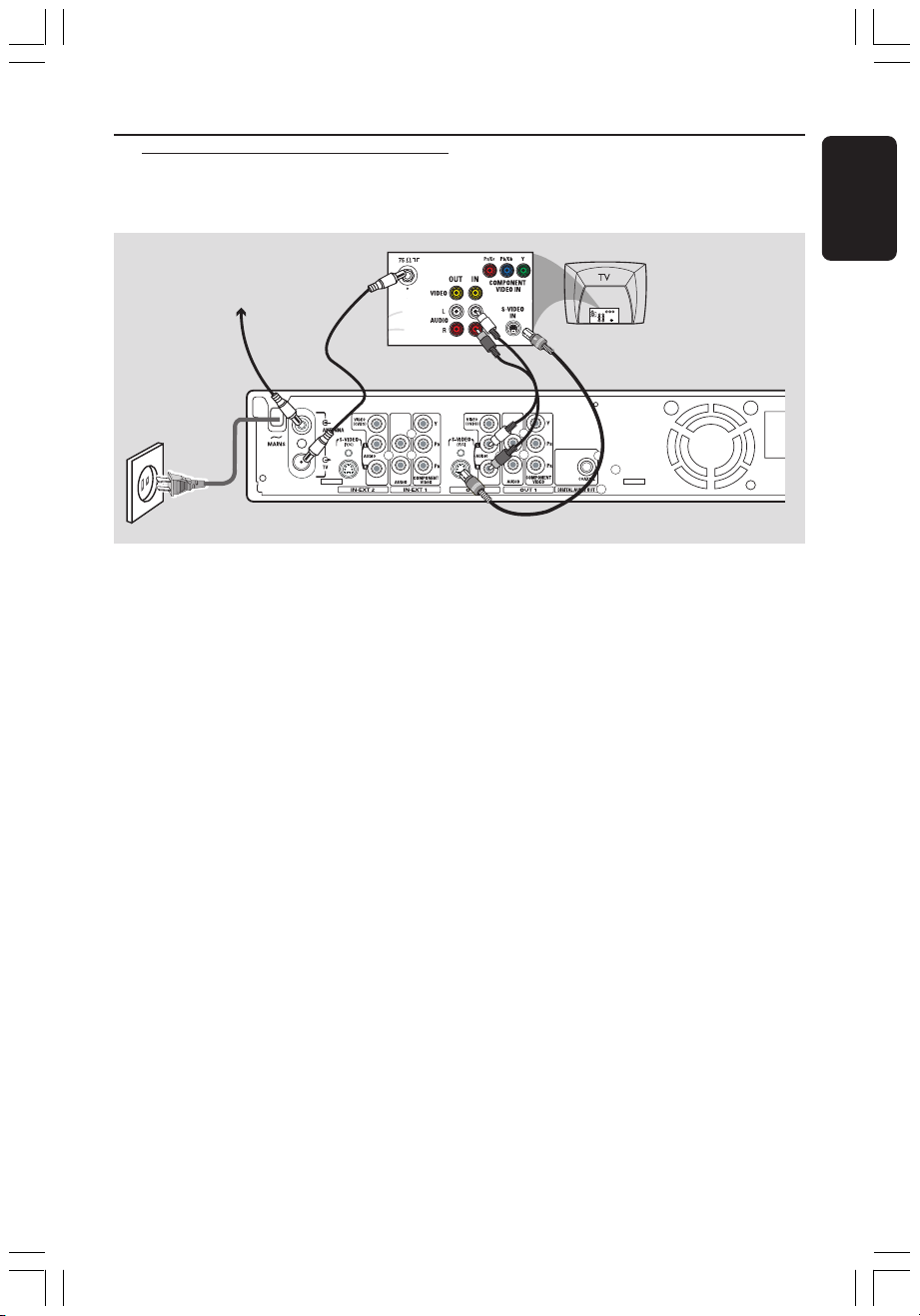
Option 2 : Using S-Video
(Y/C) jack
Antenna or
Satellite/Cable TV signal
Connecting to TV (cont’d)
English
1
2
5
This connecting cable, also known as the
SVHS cable, is used to transmit the
brightness signal (Y signal) and color
signal (C signal) separately. This mini DIN
jack is also called a Hosiden jack.
Have the following cables ready:
1) Antenna cable
2) S-Video (SVHS) cable (not supplied)
3) Audio cables (red/white)
1 Turn off your TV and remove the antenna
cable from your TV (or Satellite Receiver/
Cable Box.) Insert it to the ANTENNA
input jack at the back of the DVD
recorder.
2 Use the supplied antenna cable to
connect the DVD recorder’s TV input
jack to the antenna input jack at the back
of your TV set.
3 Use an S-Video (SVHS) cable to connect
the DVD recorder’s S-VIDEO (Y/C)
(OUT 2) jack to the S-Video In jack at
the back of your TV set (or labeled as
S-Video In or SVHS.)
4
4
Use an audio cable (red/white) to
connect the DVD recorder’s
AUDIO L/R (OUT 2) jack to the audio
input jack at the back of your TV set (or
labeled as AV In or Audio In.)
3
5 Connect the power cable from the DVD
recorder’s ~ MAINS to the power
supply.
6 Press STANDBY-ON 2 on the DVD
recorder to turn it on.
➜ The message 'IS THE TV ON?'
appears on the display panel.
7 Turn on the TV power. Select the correct
Video In channel at the TV (see page 10.)
➜ The first installation menu
{ Language and Country } will appear
on the TV.
8 Proceed to page 24 to continue the first
installation.
MRV660_17_Eng40 9/3/05, 11:46 AM13
13
3139 246 XXXXX
Page 14

Connecting to TV (cont’d)
English
Option 3 : Using Video
(CVBS) jack
Antenna or
Satellite/Cable TV signal
1
2
5
This cable, usually featuring yellow cinch
plugs, is used for transmitting the
Composite Video signal (FBAS, CVBS.) In
this method of transmission, the color
signal and the brightness signal are
transmitted on the same cable.
Have the following cables ready:
1) Antenna cable
2) AV cables (yellow/red/white)
1 Turn off your TV and remove the antenna
cable from your TV (or Satellite Receiver/
Cable Box.) Insert it to the ANTENNA
input jack at the back of the DVD
recorder.
2 Use the supplied antenna cable to
connect the DVD recorder’s TV output
jack to the antenna input jack at the back
of your TV set.
3 Use the supplied AV cables (yellow plug)
to connect the DVD recorder’s VIDEO
(CVBS) (OUT 2) jack to the Video In
jack at the back of your TV set (or
labeled as Video In, AV In or Composite.)
3
4
4
Use the supplied AV cables (red/white
plugs) to connect the DVD recorder’s
AUDIO L/R (OUT 2) jack to the audio
input jack at the back of your TV set (or
labeled as AV In or Audio In.)
5 Connect the power cable from the DVD
recorder’s ~ MAINS to the power
supply.
6 Press STANDBY-ON 2 on the DVD
recorder to turn it on.
➜ The message 'IS THE TV ON?'
appears on the display panel.
7 Turn on the TV power. Select the correct
Video In channel at the TV (see page 10.)
➜ The first installation menu
{ Language and Country } will appear
on the TV.
8 Proceed to page 24 to continue the first
installation.
14
MRV660_17_Eng40 9/3/05, 10:24 AM14
3139 246 XXXXX
Page 15

Option 4 : Using Antenna
jacks only
Connecting to TV (cont’d)
English
Antenna or
Satellite/Cable TV signal
1
2
3
Use this connection only if your TV set
has a single Antenna In jack and does
not have any audio/video jacks. For this
type of connection, you need to set the
channel of the TV set to follow that of
the DVD recorder.
Have the following cable ready:
1) Antenna cable
1 Turn off your TV and remove the
antenna cable from your TV (or Satellite
Receiver/Cable Box.) Insert it to the
ANTENNA input jack at the back of
the DVD recorder.
2 Use the supplied antenna cable to
connect the DVD recorder’s TV output
jack to the antenna input jack at the back
of your TV set.
3 Connect the power cable from the DVD
recorder’s ~ MAINS to the power
supply.
TV
4
Press STANDBY-ON 2 on the DVD
recorder to turn it on.
➜ The message 'IS THE TV ON?'
appears on the display panel.
5 Turn on the TV power. Select the correct
Video In channel at the TV (see page 10.)
➜ To switch between channel 3 and 4,
hold down button {3} or {4} on the
remote control to select the respective
channel.
➜ The first installation menu
{ Language and Country } will appear
on the TV.
6 Proceed to page 24 to continue the first
installation.
Helpful Hints:
– If the {LANGUAGE AND COUNTRY}
menu does not appear, check the cable
connections.
– To toggle between channel 3 and channel
4, you can press § button at the DVD
recorder front panel while plug in the main
cord of the DVD recorder to the power
supply.
MRV660_17_Eng40 9/3/05, 10:24 AM15
15
3139 246 XXXXX
Page 16

Connecting to Additional Devices
English
Using the input sockets
(IN-EXT 1 or IN-EXT2)
You can connect a video cassette
recorder (VCR,) DVD player, decoder,
satellite receiver or cable box to the
input jacks at the back of the DVD
recorder (IN-EXT 1 or IN-EXT 2.)
The possible connection is depending on
the capabilities of the additional devices.
Switching between S-Video input and
Video (CVBS) input takes place
automatically. If both are used for
connecting to external devices, the signal
from S-Video socket has priority.
The COMPONENT VIDEO (IN-EXT1)
jacks are designed only for ‘interlaced’
signals. Progressive Scan input signals
cannot be processed by the DVD
recorder.
Connecting a Satellite Receiver/
Cable Box
1 If your Satellite Receiver/Cable Box has
only a single antenna output (RF OUT or
TO TV,) use the antenna cable to connect
it with the ANTENNA input jack at the
back of the DVD recorder.
Satellite
Receiver/
Cable Box
2 For complete connection to your TV set,
see pages 11~15 for details.
● Alternatively, you can connect it to the
VIDEO (CVBS) (or S-VIDEO (Y/C))
and AUDIO L/R input jacks at the back
of the DVD recorder if your Satellite
Receiver/Cable Box has the same output
jacks.
➜ To watch/record the programs, press
TUNER on the remote control, then
press 3 4 to select ‘EXT1’ as the input
channel.
16
MRV660_17_Eng40 9/3/05, 10:24 AM16
Satellite
Receiver/
Cable Box
AUDIO OUT
TO TVINT IN
VIDEO
OUT
R L
CH3 CH4
3139 246 XXXXX
Page 17

Connecting Additional Devices (cont’d)
Connecting a VCR/DVD player
You will need this connection if you want
to record the video tapes or discs to a
DVD+R(W)s.
Option 1
1 Use a component video cable (red/green/
blue) to connect the DVD recorder’s
COMPONENT VIDEO (IN-EXT1)
input jacks to the corresponding
component video output jacks on the
VCR/DVD player.
2 Use an audio cable (red/white) to
connect the DVD recorder’s AUDIO
L/R (IN-EXT1) input jacks to the audio
output jack on the VCR/DVD player.
VCR/DVD player
Y
Pr
Pb
COMPONENT
VIDEO OUT
Option 2
1 Use a S-video cable to connect the DVD
recorder’s S-VIDEO (Y/C) (IN-EXT2)
input jack to the corresponding S-VHS
output jack on the VCR/DVD player (as
shown on the below illustration.)
OR
Use a video (CVBS) cable to connect the
DVD recorder’s VIDEO (CVBS)
(IN-EXT2) input jack to the
corresponding video output jack on the
VCR/DVD player.
2 Use an audio cable (red/white) to
connect the DVD recorder’s AUDIO
L/R (IN-EXT2) input jacks to the audio
output jack on the VCR/DVD player.
VCR/DVD player
Y
Pr
Pb
COMPONENT
VIDEO OUT
English
Before you start operating, press
TUNER on the remote control, then
press 3 4 to select ‘EXT1’ as the input
channel. For recording, see pages 39~40.
MRV660_17_Eng40 9/3/05, 10:24 AM17
Before you start operating, press
TUNER on the remote control, then
press 3 4 to select ‘EXT 2’ as the input
channel. For recording, see pages 39~40.
Helpful Hints:
– Most prerecorded video cassettes and
DVDs are copy-protected. If you try to copy
them, the message 'COPY PRO' appears on
the display panel.
– Connect the DVD recorder directly to the TV
set. If there is a video recorder or an
additional device in between, the picture
quality may be poor because of the copy
protection system built into the DVD recorder.
17
3139 246 XXXXX
Page 18

Connecting Additional Devices (cont’d)
English
Connecting a camcorder to
the front jacks
DV OUT
You can use the front jacks to copy
camcorder recordings.
Option 1: Using DV IN jack
Use this connection if you have a Digital
Video or Digital 8 camcorder. The DV
jack will conforms to the i.LINK standard.
It provides the best picture quality.
● Use an i.LINK 4-pin cable to connect the
DVD recorder’s DV IN jack to the
appropriate DV output jack on the
camcorder.
Before you start operating, select ‘CAM 2’
as the input channel.
For recording, see pages 39~40.
Helpful Hints:
– The DV IN jack does not support
connection to a Personal Computer.
– The DV jack on this recorder can only
receive input signals, it cannot output signals.
S-VIDEO OUT
VIDEO OUT
AUDIO OUT
L
2
1
OR
R
Option 2: Using S-VIDEO In or
VIDEO In jack
Use S-VIDEO connection if you have a
Hi8 or S-VHS(C) camcorder. It provides
very good picture quality.
Alternatively, you can use VIDEO
connection if your camcorder has only a
single video output (Composite Video,
CVBS.) It provides good picture quality.
1 Use a S-video cable to connect the DVD
recorder’s S-VIDEO input jack to the
appropriate S-VHS output jack on the
camcorder.
OR
Use a video cable (yellow plug) to
connect the DVD recorder’s VIDEO
input jack to the appropriate video
output jack on the camcorder.
2 Use an audio cable (red/white) to
connect the DVD recorder’s
AUDIO L/R input jack to the audio
output jack on the camcorder.
18
MRV660_17_Eng40 9/3/05, 10:24 AM18
Before you start operating, select ‘CAM1’
as the input channel.
For recording, see pages 39~40.
3139 246 XXXXX
Page 19

Connecting to Additional Devices (cont’d)
Using analog audio output
jacks
STEREO
You can connect the DVD recorder to a
two channel stereo system or receiver in
order to enjoy the stereo sound system.
● Use an audio cable to connect
AUDIO L/R (OUT 2) (red/white) jacks
to one of the following devices with the
same input jacks :
– a stereo system (for example, mini system
or TV)
– a receiver with Dolby Surround Pro Logic
– a receiver with two channel analog stereo
AUDIO IN
L
R
Using digital audio output
jacks
COAXIAL
DIGITAL IN
You can connect the DVD recorder to an
A/V receiver or amplifier in order to
enjoy the home theater system’s
surround sound capabilities.
● Use a coaxial cable to connect
COAXIAL jack to one of the following
devices with the same input jack:
– an A/V receiver or an A/V amplifier with a
digital multi-channel sound decoder
– a receiver with two channel digital stereo
(PCM)
English
Before you start operating, set the Analog
Output accordingly (see page 53.)
Choose a sound mode setting that is
most compatible with the connected
devices.
CAUTION!
Do not use the ‘Phono’ input on an
amplifier to connect to the DVD
recorder. This input jack is designed only
for record players without preamplifiers.
The DVD recorder or the amplifier may
be damaged as a result.
MRV660_17_Eng40 9/3/05, 10:24 AM19
Before you start operating, set the Digital
Output accordingly (see page 57.) If the
Digital Output setting does not match
your stereo’s capabilities, the stereo may
produce a strong, distorted sound or no
sound at all.
Helpful Hints:
– Digital multi-channel sound offers the best
possible sound quality. You will need a multichannel A/V receiver or amplifier that
supports at least one of the audio formats of
the DVD recorder (MPEG2, Dolby Digital.)
See your receiver’s manual for details.
– Playback in six-channel digital surround
sound is only possible if the receiver has a
digital multi-channel sound decoder.
19
3139 246 XXXXX
Page 20

Remote Control
English
1 STANDBY-ON 2
– Turn on or off the DVD recorder.
2 TUNER
– Switch to TUNER mode.
1
2
3
4
5
6
7
8
9
0
!
@
#
3 Alphanumeric keypad
– Enter numbers or letters in appropriate
entry fields.
– Select a chapter/track number to play.
– Select a TV channel while in internal
tuner mode.
4 TIMER
– Access or exit the timer recording menu.
5 ∞ §
– Skip to previous or next Chapter/Track.
– Holding down the button for fast reverse
or fast forward function.
6 RECORD 0
– Start recording the current TV channel or
the current video input source.
7 PLAY 2
– Play a disc.
8 PAUSE ;
– Pause the playback or recording.
– Press repeatedly to advance a paused
picture one frame at a time.
9 OK
– Store or confirm an entry.
0 1 2: Cursor buttons for moving to the
left or right.
34: Cursor buttons for moving up/down
or change TV channel at the recorder in
Tuner mode.
! SYSTEM-MENU
– Access or exit the system menu.
@ RETURN
– Return to the previous menu on a video
CD (VCD) or some DVDs.
# REC MODE
– Select a recording speed : M2, M2x, M3,
M4, M6 or M8. This determines the
quality of the recording and the amount/
length of time you can record on a
DVD+R(W.)
20
MRV660_17_Eng40 9/3/05, 10:24 AM20
3139 246 XXXXX
Page 21

$ TV/DVD
– Switch between the DVD recorder and
the antenna signal. This function operates
when the DVD recorder is connected to
the TV with only an antenna cable.
% T/C (Title/Chapter)
– Select a 'T'(title)/'C'(chapter) directly on
the menu bar.
^ STOP 9
– Stop playback/recording.
– Holding down the button will open and
close the disc tray.
& BROWSER
– Display the on-screen Media Browser
that allows you to browse through and
manage the contents stored in the
current disc.
* DISC-MENU
– Access to DVD’s disc menu or Index
Picture screen of a DVD+R(W.)
( SELECT
– Select a function.
– Toggle between upper and lower case
characters while using the alphanumeric
keypad.
) EDIT
– Access or exit the edit menu.
¡ Color coded buttons
– A number of functions are available via
the color coded button. These functions
are displayed in the bottom of the onscreen menu wherever applicable.
Remote Control (cont’d)
English
$
%
^
&
*
(
)
¡
MRV660_17_Eng40 9/3/05, 10:24 AM21
21
3139 246 XXXXX
Page 22

ABC
JKL
TUV
Remote Control (cont’d)
English
Inserting Batteries
3
1
2
1 Open the battery compartment.
2 Insert two batteries type R03 or AAA,
following the indications (+-) inside
the compartment.
3 Close the cover.
Caution!
– Remove batteries if they are
exhausted or if the remote is not to
be used for a long time.
– Do not use old and new or
different types of batteries in
combination.
– Batteries contain chemical
substances, so they should be
disposed of properly.
Using the remote control to
operate the system
1 Aim the remote control
directly at the remote
sensor (iR) on the front
panel.
2 Select the source you
wish to control by
pressing one of the
source select buttons on
the remote control (for
example TV, TUNER.)
3 Then select the desired
function (for example
S, T.)
Using the alphanumeric keypad to
enter the characters
BROWSER
REC MODE
– Press a number button as often as the
required character or the number
appears.
– To enter language-dependent characters,
press ∞ or § on the corresponding
character.
– To enter a space, press button {1.}
22
MRV660_17_Eng40 9/3/05, 10:24 AM22
3139 246 XXXXX
Page 23

Front Panel
1
2
1 STANDBY-ON 2
– Turn on or off the DVD recorder.
2 Disc tray
3 OPEN/CLOSE ç
– Open or close the disc tray.
4 Display panel
– Show information about the current
status of the DVD recorder.
5 PLAY 2
– Play a disc.
6 RECORD 0
– Start recording the current TV channel or
the current video input source.
7 PREV/CH- ∞
– Go to the previous chapter track, do a
reverse search, or go to the previous
channel.
5
6
!
7
@
3
4
0
0 S-VIDEO
– S-video input for SVHS/Hi8 camcorders
or SVHS/Hi8 video recorders (input
channel number 'CAM 1'.)
! VIDEO
– Video input for camcorders or video
recorders (input channel number
'CAM 1'.)
@ L/R AUDIO
– Audio input for camcorders or video
recorders (input channel number
'CAM 1'.)
# DV IN
– Input for digital camcorders or other
suitable devices using this connector
(input channel number 'CAM 2'.)
8
#
9
English
8 STOP 9
– Stop playback/recording.
9 NEXT/CH+ §
– Go to the next chapter track, do a
forward search, or go to the next
channel.
MRV660_17_Eng40 9/3/05, 10:25 AM23
23
3139 246 XXXXX
Page 24

TV SHAPE
Select your TV shape
TV Shape
Done
4:3 Panscan
4:3 Letterbox
16:9
Installing the DVD Recorder
English
First Installation
The First Installation menu will appear
the very first time you turn on the DVD
recorder. These settings will help you set
up the basic DVD recorder features
easily, including TV channels and language
options.
IMPORTANT!
– You have to turn on your TV and
select the correct Video In channel
to see the First Installation menu.
– You have to complete the First
Installation before you start
operating the DVD recorder.
1 Press STANDBY-ON 2 to turn on the
DVD recorder.
➜ The { Language and Country }
menu appears on the TV.
LANGUAGE AND COUNTRY
Select Language and Country
Language
Country
Done
Menu
English
Spanish
French
2 Select { Language } and press 2.
3 Press 3 4 to select the desired language
for the on-screen display (OSD) menu,
then press 1 to confirm.
4 Press 4 to select { Country } and press
2 to enter the selection field.
5 Press 3 4 to select the country of your
residence, then press 1 to confirm.
6 Press 4 to select { Done } and press OK
to continue.
➜ The { TV Shape } menu appears on
the TV.
7 Select { TV Shape } and press 2.
16:9
4:3 Letterbox
4:3 Panscan
8 Press 3 4 to select the desired TV
screen format, then press 1 to confirm.
➜ The format you selected will only be
used if you insert a DVD that contains
the same format.
9 Press 4 to select { Done } and press OK
to continue.
➜ The { Channel Search } menu
appears on the TV.
TIPS: Press OK to exit the initial installation menu.
Press RETURN to go back to previous menu item.
24
MRV660_17_Eng40 9/3/05, 10:25 AM24
3139 246 XXXXX
Page 25

Installing the DVD Recorder (cont’d)
CHANNEL SEARCH
Automatic channel search will find and
store all channels. Make sure to connect
the antenna.
Search channels
Skip Search
Start
Note: Make sure you have successfully
made all the required connections to the
DVD recorder, the TV and Satellite
Receiver/Cable Box (if any) and switched
them on. The automatic channel search
will detect the signals and save all the
available program channels.
0 Press OK again to start automatic TV
channel search.
! When TV channel search is complete,
press OK to continue.
➜ The { Time and Date } menu appears
on the TV.
TIME AND DATE
Please check the Date and if incorrect, navigate
right to correct the Date.
Time
Date
Done
09:00 PM
06.30.2004
OK
Helpful Hints:
– If the DVD recorder cannot find any TV
stations, select program number {1} on the
TV set or check the cable connection from
the antenna jack to the DVD recorder and
TV set.
– If the sound or picture is distorted on any
of the stored TV channels, see pages 26~27
“TV channel programming” for manual TV
search.
English
" Check if the information on the menu is
correct.
➜ If required changes, follow steps 4~8
of “Setting the time and date” on page 28.
§ Press 4 to select { Done } and press OK
to save the changes.
The DVD recorder is ready for use!
TIPS: Press OK to exit the initial installation menu.
Press RETURN to go back to previous menu item.
MRV660_17_Eng40 9/3/05, 10:25 AM25
25
3139 246 XXXXX
Page 26

Installing the DVD Recorder (cont’d)
English
TV channel programming
Although the DVD recorder selects
available TV channels during first
installation, you may want to repeat the
process later if more channels become
available in your area or if you are
reinstalling the DVD recorder.
Automatic TV channel search
This will erase and replace all previously
stored TV channels.
1 Press SYSTEM-MENU on the remote
control.
➜ The system menu appears on the TV.
2 Press 4 repeatedly to select { Set-up .}
3 Press 2 repeatedly to select { Analog Ch. }
DVD-VIDEO-TITLE 04|CO1
Analog Ch. Video output Audio output
Set-up
Auto channel
Add/del. Ch.
VCR Plus+ Ch.
Connection
Preset
4 Press 4 to select { Auto channel } and
press 2 to confirm.
➜ The automatic TV channel search
starts. This allows the DVD recorder to
save all available TV channels.
➜ This process may take several minutes.
Once complete, the total number of
channels found appears on the TV.
STOP
Setting favorite TV channels
You can set your favorite TV channels for
quick access by using the channel up/
down button on the remote control.
1 Press SYSTEM-MENU.
➜ The system menu appears on the TV.
2 Press 4 repeatedly to select { Set-up .}
3 Press 2 repeatedly to select { Analog
Ch.}
4 Press 4 repeatedly to select { Add/del.
Ch. } and press 2 to confirm.
➜ A list of TV channel programs appears.
Add/del Ch
1 C001
2 C002 NBC
3 C003
4 C004
5 C005
6 C006 MTV
7 C007
5 Press 3 4 to select the TV channel, then
press OK to choose delete from or add
to the list.
➜ The ‘add’ channels are ‘marked,’ you
can access these channels by pressing
3 4 on the remote control.
➜ The ‘delete’ channels are ‘unmarked,’
you can only access these channels by
pressing the corresponding number
button on the remote control.
TIPS: Press 1 to go back to previous menu item. Press SYSTEM-MENU to exit the menu.
26
MRV660_17_Eng40 9/3/05, 10:25 AM26
3139 246 XXXXX
Page 27

Installing the DVD Recorder (cont’d)
Selecting the channel input signal
The DVD recorder will detect whether
you connected an Antenna or Cable TV
signal. If you are not receiving the
correct channels, you can use this
function to select the type of connection
you are using and allow the DVD
recorder to reset the channels.
1 Press SYSTEM-MENU.
➜ The system menu appears on the TV.
2 Press 4 repeatedly to select { Set-up .}
3 Press 2 repeatedly to select { Analog
Ch.}
4 Press 4 repeatedly to select
{ Connection } and press 2 to confirm.
5 Press 3 4 to select the connection the
TV is using.
➜ { Auto } : Select this to enable the
DVD recorder to detect the input signal
automatically.
➜ { Cable } : Select this if you have
connected a cable signal.
➜ { Antenna } : Select this if you have
connected an antenna signal.
6 Press OK to confirm.
➜ The TV channel search starts.
English
TIPS: Press 1 to go back to previous menu item. Press SYSTEM-MENU to exit the menu.
MRV660_17_Eng40 9/3/05, 10:25 AM27
27
3139 246 XXXXX
Page 28

Installing the DVD Recorder (cont’d)
English
Setting the time and date
Manual time/date settings
If the DVD recorder has not set the time
and date correctly, set the clock manually
by following the steps below. Manual
clock setting overrides automatic clock
setting.
1 Press SYSTEM-MENU on the remote
control.
➜ The system menu appears on the TV.
2 Press 4 repeatedly to select { Set-up .}
3 Press 2 repeatedly to select
{ Time-date .}
DVD-VIDEO-TITLE 04|CO1
Time-date Analog Ch
Set-up
Smart Clock
Time
Date
Time Zone
DST
.
Video output Audio output
4 Press 4 to select { Time } and press 2
to enter the time field.
➜ { 00 : 00 AM/PM } (hours : minutes.)
5 Press 3 4 to change the first digit and
press 2 to go to the next digit field.
6 Repeat step 5 until the time is entered
correctly, then press OK to confirm.
7 Press 4 to select { Date } and press 2
to enter the date field.
➜ { 00-00-0000 } (month : day : year.)
8 Repeat step 5 until the date is entered
correctly, then press OK to confirm.
STOP
Automatic time/date settings
The DVD recorder can set the time and
date automatically by referring to a PBS
station, using the information transmitted
by the selected PBS channel.
1 Select { Smart Clock } and press 2 to
confirm.
2 Press 3 4 to select a PBS channel for
transferring the time/date information,
then press 1 to confirm.
➜ If you do not know your PBS channel
number, select { Auto } to allow the
DVD recorder to detect the channel
automatically.
3 Press 4 to select { Time Zone } and
press 2 to enter its options.
4 Press 3 4 to choose your time zone and
press 1 to confirm.
➜ Select { Auto } if you want the DVD
recorder to detect the time zone
automatically.
➜ If the PBS channel broadcasts from a
different time zone than the one in which
you live, be sure to select your time zone.
5 Press 4 to select { DST } (Daylight
Saving Time) and press 2 to enter its
options.
6 Press 3 4 to select an option and press
1 to confirm.
➜ The factory default setting of Daylight
Saving Time is on.
➜ Select { Auto } if you want the DVD
recorder to set according to the PBS
station’s daylight saving time schedule.
Helpful Hint:
– If you store a TV channel that transmits
PBS on program channel ‘P01,’ the date and
time will automatically be transmitted and
constantly updated when in standby.
TIPS: Press 1 to go back to previous menu item. Press SYSTEM-MENU to exit the menu.
28
MRV660_17_Eng40 9/3/05, 10:25 AM28
3139 246 XXXXX
Page 29

Installing the DVD Recorder (cont’d)
Setting the language
You can select the language for subtitles
and audio for DVD playback. For some
DVDs, the subtitle/audio language can only
be changed via the DVD disc menu. If the
selected language is not available on the
disc, the disc’s default setting language will
be used instead.
The menu language (on-screen display)
for the system will remain as you set it.
1 Press SYSTEM-MENU on the remote
control.
➜ The system menu appears on the TV.
2 Press 4 repeatedly to select { Set-up .}
3 Press 2 repeatedly to select
{ Language .}
DVD-VIDEO-TITLE 04|CO1
Set-up
Menu
Audio
Subtitle
Country
Language
STOP
Helpful Hint:
– For bilingual TV programs, you can switch
between stereo (original) and additional
language (SAP) for recording. See page 38
“Recording - Recording language.”
English
4 Press 3 4 to select one of the options
below at a time, then press 2.
– { Menu }: language of the OSD menu
– { Audio }: playback language
– { Subtitle }: subtitle language
– { Country }: location
5 Press 3 4 to select a desired language
and press 1 to confirm.
6 Repeat steps 4~5 for other settings.
TIPS: Press 1 to go back to previous menu item. Press SYSTEM-MENU to exit the menu.
MRV660_17_Eng40 9/3/05, 10:25 AM29
29
3139 246 XXXXX
Page 30

Playback
English
Playable discs
Using this DVD Recorder, you can play
and record on the following discs:
Recording and Playback
DVD+RW
Rewritable;) can be recorded on
over and over.
DVD+R (DVD ‘plus’ Recordable;)
can be recorded only once.
Playback only:
DVD Video
Disc)
DVD-R (DVD ‘minus’Recordable);
can only be played back when the
recording was made in 'video mode'
and the recording was finalized.
DVD-RW (DVD ’minus’
Rewritable); can only be played
back when the recording was made
in 'video mode' and the recording
was finalized.
Audio CD (Compact Disc
Digital Audio)
MP3-CD
Video CD
(Formats 1.0, 1.1, 2.0)
Super Video CD
CD-R (CD-Recordable) Audio/
MP3 contents
CD-RW (CD-Rewritable) Audio/
MP3 contents
(DVD ‘plus’
(Digital Versatile
Recordable
ReWritable
IMPORTANT!
– If the inhibit icon (error) appears
on the TV screen when a button is
pressed, it means the function is not
available on the current disc or at
the current time.
– DVD discs and players are
designed with regional restrictions.
Before playing a disc, make sure the
disc is for the same zone as your
player.
– Do not push on the disc tray or
put any objects other than discs on
the disc tray. It may cause the disc
player to malfunction.
Inserting a disc
1
Press STANDBY-ON 2 to turn on the
DVD recorder.
2 Press OPEN CLOSE / on the front of
the DVD recorder.
➜ The disc tray opens.
● You can also hold down the STOP 9
button on the remote control to open
and close the disc tray.
3 Carefully place the disc into the tray with
the label facing up, then press
OPEN CLOSE /.
➜ Make sure the disc label is facing up.
For double-sided discs, load the side
which you want to play facing up.
4 Turn on the TV power. Select the correct
Video In channel at the TV.
5 Playback will start automatically or a
dialog will appear on the TV (see next
page.)
TIPS: Some discs can not be played on this DVD recorder due to the configuration and
characteristics of the disc, or due to the condition of recording and authoring software.
30
MRV660_17_Eng40 9/3/05, 10:25 AM30
3139 246 XXXXX
Page 31

Playback (cont’d)
Starting disc playback
● If a dialog appears on the TV showing :
{ Do you want to access the disc
content? }
➜ Select { Ye s } to show the disc content
menu (see page 49’ “Browsing the discs”.)
➜ Select { No } to switch to the last
active mode.
➜ If you want to remove this dialog for
the next playback, you have to enable the
{ Auto play } function (see page 54.)
● If the pin code entry dialog appears on
the TV, this means that the child lock/
parental control was activated for the
inserted disc (see pages 58~60.)
➜ Use the alphanumeric keypad 0-9 on
the remote control to enter your pin
code (password.)
● For more playback features, see pages
33~36 “Additional Playback Features.”
Playing a DVD video disc
Normally the DVD disc is formatted with
a disc menu. You may have to make your
selection (e.g., subtitle or audio language)
within the disc menu.
1 Insert a DVD.
To access the disc menu
● Press DISC-MENU on the remote
control. Use alphanumeric keypad
0-9 to input your selection or use 3 4
to select a play option and press OK to
confirm.
To select the previous or next
chapter/title marker
● During playback, press T/C on the
remote to select ‘Title’ or ‘Chapter,’ then
press ∞ / §.
2 To stop playback, press STOP 9.
Playing a (Super) Video CDs
(Super) Video CDs may feature 'PBC'
(Play Back Control). This allows you to
play the video CDs interactively, following
the menu on the display.
1 Insert a (Super) Video CD.
If the ‘PBC’ is on, the disc index
menu will appear on the TV
2 Use alphanumeric keypad 0-9 to input
your selection or use 3 4 to select a play
option and press OK to confirm.
● Press RETURN on the remote control
will return to the previous menu.
3 To stop playback, press STOP 9.
Helpful Hint:
– 'PBC' mode is turned off by default. If you
want to view the disc index menu, you have
to turn on the 'PBC' mode (see page 56.)
Playing an audio CD
1 Insert an audio CD.
➜ Playback may start automatically. If not,
press PLAY 2 to start playback.
2 To stop playback, press STOP 9.
➜ The track number and total play time
appear on the display panel.
Helpful Hint:
– If the TV is turned on, the Audio CD display
will appear on the screen. During playback,
the number of the current track will be
shown on the TV screen and display panel.
English
TIPS: Some discs can not be played on this DVD recorder due to the configuration and
characteristics of the disc, or due to the condition of recording and authoring software.
MRV660_17_Eng40 9/3/05, 10:25 AM31
31
3139 246 XXXXX
Page 32

Playback (cont’d)
English
Playing a DVD+R(W) disc
1 Insert a DVD+RW or DVD+R disc.
If the disc content menu appears on
the TV
2 Use 1 2 3 4 to navigate within the
menu and select a title to play, then press
PLAY 2.
3 To stop playback, press STOP 9.
Helpful Hint:
– If the message 'EMPTY DISC' appears
on the display panel, this means that there
are no recordings on this disc.
Playing an MP3 CD
1 Insert an MP3 CD.
If the disc content menu appears on
the TV
2 Use 1 2 3 4 to navigate within the
menu and select the album and track to
play, then press PLAY 2.
3 During playback, you can press ∞ / § to
select the next/previous track.
4 To stop playback, press STOP 9.
➜ The number of albums or tracks
appears on the display.
Helpful Hints:
– Only the first session of a multi-session CD
will play back.
– Further information on the album, track
and artist will also be displayed on the TV if
included in the ID tag.
Playing a picture disc (slide show)
You can display JPEG pictures in the
selected roll automatically one after the
other at adjustable intervals.
1 Insert a JPEG picture disc (CD, DVD+RW,
DVD+R.)
If the picture overview appears on
the TV
2 Use 1 2 3 4 to navigate within the
menu and select a photo roll folder to
play.
3 Press PLAY 2 to start the slide show
playback.
OR
● Press OK to show 12 thumbnail pictures.
You can use 1 2 3 4 to select a picture
file, then press PLAY 2 to begin playback.
4 During playback, you can select to zoom,
flip or rotate the picture.
Press EDIT and followed by the
matching color coded button on the
remote control.
5 To stop playback, press STOP 9.
➜ The picture overview appears.
Playable JPEG picture disc
This DVD recorder can read JPEG
pictures stored on a CD-ROM, Picture
CD, or DVD.
File format:
– The file extension has to be '*.JPG' and not
'*.JPEG.'
– It can only display DCF-standard still pictures
or JPEG pictures e.g. TIFF. It cannot play back
moving pictures, Motion JPEG, progressive JPEG
and other formats, or pictures in formats other
than JPEG, or pictures associated with sound
e.g. AVI-files.
– It may require longer time for the DVD
recorder to display the disc content on the TV
due to the large number of songs/pictures
compiled into one disc.
TIPS: Some discs can not be played on this DVD recorder due to the configuration and
characteristics of the disc, or due to the condition of recording and authoring software.
32
MRV660_17_Eng40 9/3/05, 10:25 AM32
3139 246 XXXXX
Page 33

Additional Playback Features
Using Toolbar options
1
Press SYSTEM-MENU on the remote
control.
➜ The system menu appears on the TV.
2 At { Toolbar ,} press 2 to select
{ Options .}
DVD-VIDEO-TITLE 04|CO1
Toolbar
Subtitle
Audio
Angle
Zoom
Time search
[PLAY] [EDIT] [OK] = PLAY
Options
Audio Subtiltle Repeat Repeat A-B
STOP
3 Press 3 4 to select the setting you want
to adjust.
➜ If the selection in the menu is grayed
out, that means the feature is not
available or not possible to change at the
current state.
➜ Instructions for adjusting the settings
are provided in the following pages.
4 To exit, press SYSTEM-MENU.
Time search
This option allows you to skip to a
specific point in the current disc.
1 Press 4 to select { Time search } and
press 2 to enter the time field.
➜ The time shows the elapsed playing
time of the current disc (hours : minutes.)
2 Press 3 4 to change the digit and press
2 to go to the next digit field.
● You may also use the alphanumeric
keypad 0-9 to enter the correct digit
directly.
3 Press OK to confirm.
➜ Playback skips to the selected time.
Changing subtitle language
This operation works only on DVDs with
multiple subtitle languages, you can
change the language you want while
playing DVD.
This function can also be accessed via the
Green button on the remote control.
1 Press 4 to select { Subtitle } and press
2 to enter its options.
2 Press 4 repeatedly until the language you
want is selected, then press 1 to confirm.
➜ The languages may be numbered or
abbreviated, such as “En” for English.
➜ If the language selected is not available
on the disc, the disc’s default setting
language will be used instead.
English
Helpful Hint:
– Some DVDs discs allow subtitle language
changes only via the DVD disc menu. To
access the disc menu, press DISC-MENU
TIPS: The operating features described here might not be possible for certain discs.
Always refer to the instructions supplied with the discs.
MRV660_17_Eng40 9/3/05, 10:25 AM33
33
3139 246 XXXXX
Page 34

Additional Playback Features (cont’d)
[CURSOR][OK] = Zoom In, [RETURN]=Zoom Out, [ZOOM] = Exit
Zoom 2
Zoom In
End Zoom Out
English
Changing audio soundtrack
language
This operation works only on DVDs with
multiple soundtrack language or VCDs
with multiple audio channel.
This function can also be accessed via the
Red button on the remote control.
1 Press 4 to select { Audio } and press 2
to enter its options.
2 For DVD, press 4 repeatedly until the
audio language you want is selected, then
press 1 to confirm.
➜ The languages may be numbered or
abbreviated, such as “En” for English.
➜ If the language selected is not available
on the disc, the disc’s default setting
language will be used instead.
Helpful Hint:
– Some DVDs allow soundtrack language
changes only via the DVD disc menu. To
access the Disc Menu, press DISC-MENU.
In TV programming mode:
● It can be used for changing the audio
language setting temporarily - { SAP } or
{ Off }, if the additional language is
available in the TV programs.
Once the DVD recorder is turned off and
on again, it will return to the default
settings (see page 38.)
Switching camera angles
This option is only available with DVDs
that contain sequences recorded from
different camera angles. This allows you
to view the picture from different angles.
1 Press 4 to select { Angle } and press 2
to enter its options.
➜ The camera angles available for
selection appears.
2 Press 3 4 to select the camera angle you
want to switch to, then press 1 to
confirm.
Zooming in
This option allows you to enlarge the
picture on the screen and to pan through
the enlarged picture.
1 Press 4 to select { Zoom } and press 2
to enter zoom in mode.
➜ The zoom status bar appears and
displays the zoom factor.
2 Press OK on the remote to zoom in or
RETURN to zoom out.
3 Use 1 2 3 4 to pan through the zoomed
picture.
4 To exit zoom mode, press
SYSTEM-MENU.
TIPS: The operating features described here might not be possible for certain discs.
34
MRV660_17_Eng40 9/3/05, 10:25 AM34
Always refer to the instructions supplied with the discs.
3139 246 XXXXX
Page 35

Additional Playback Features (cont’d)
Changing to another title/
chapter/track
When a disc contains more than one
track, title or chapter, you can change to a
different track, title or chapter as follows.
During playback,
● Press § to go to the next title/chapter/
track.
● Press ∞ to return to the start of the
current title/chapter/track. Pressing ∞
twice can return to the start of the
previous title/chapter/track.
OR
● Use the alphanumeric keypad 0-9 to
input the title/chapter/track number.
OR
● Press T/C on the remote control to
select “
T” (title) or “C” (chapter.)
OR
● Press BROWSER on the remote
control to display the titles list. Then
press 3 4 to select a title and press OK
to confirm.
Searching forwards/
backwards
You can fast forward or fast reverse a
disc at four, eight or thirty two times
normal playback speed.
1 During playback, hold down ∞ (reverse)
or § (forward) to switch to the search
function.
➜ The Search status bar appears. It
displays the Search speed (-32-, -8x, -4x,
4x, 8x or 32x.)
➜ The sound will be mute.
2 Press the ∞ (reverse) or § (forward)
button to cycle through the search
speeds.
3 To resume normal playback, press
PLAY 2.
Pausing playback / slow
motion play
1
During playback, press PAUSE ; to
pause playback and display a still picture.
2 Hold down ∞ (reverse) or § (forward)
to start reverse or forward slow motion
playback.
➜ Pressing ∞ or § repeatedly to switch
between different slow motion speed
(-1/2, -1/4, -1/8, 1/2, 1/4 or 1/8.)
3 To resume normal playback, press
PLAY 2.
English
TIPS: The operating features described here might not be possible for certain discs.
Always refer to the instructions supplied with the discs.
MRV660_17_Eng40 9/3/05, 10:25 AM35
35
3139 246 XXXXX
Page 36

Additional Playback Features (cont’d)
English
Selecting various play mode
Repeat play
You can select a Chapter, Track, Title or
the entire disc for repeat playback.
1 Press Yellow button { REPEAT }
repeatedly on the remote control to
select one of the repeat options.
➜ Repeat chapter (DVD, DVD+R[W]
only)
➜ Repeat track/title
➜ Repeat album/playlist (if applicable)
➜ Repeat entire disc (video CD, audio
CD, DVD+R[W] only)
➜ Repeat off
2 To cancel repeat playback, select Repeat
off or press STOP 9.
Repeating a specific segment (A-B)
You can repeat the playback of a specific
segment within a title/chapter/track. To
do this, you must mark the start and end
of the segment you want.
1 During playback, press Blue button
{ REPEAT A-B } on the remote control.
➜ This indicates that the start point has
been marked.
2 Press Blue button (REPEAT A-B) on the
remote control again to mark the end of
the segment.
➜ A visual marker is placed on the
program bar.
➜ Playback skips to the start of the
marked segment.
3 To cancel repeat playback, press Blue
button again.
Shuffle play
Select shuffle play mode to allow the
DVD recorder to randomly select and
play tracks on the disc (MP3 and audio
CDs only.)
1 Press Green button { SHUFFLE } on the
remote control.
➜ It will start playback of all the chapters
within the title in a random order.
2 To cancel shuffle playback, press Green
button again.
Scan disc
This function allows you to preview the
first 10 seconds of each track (CD, VCD
DVD+RW only) on the disc.
1 During playback, press Red button
{ SCAN } on the remote control.
➜ The DVD recorder skips to the next
track after 10 seconds of playback.
2 To exit Scan disc mode, press Red button
again.
➜ Normal playback resumes at the
current track.
TIPS: The operating features described here might not be possible for certain discs.
Always refer to the instructions supplied with the discs.
36
MRV660_17_Eng40 9/3/05, 10:25 AM36
3139 246 XXXXX
Page 37

DVD-VIDEO-TITLE 04|CO1
[PLAY] [EDIT] [OK] = PLAY
Recording
STOP
Preferences
Record mode
Language
M2
Chapters
Filter
Recording
Discs for recording
Two different formats of DVD recordable
discs can be used with this DVD
recorder:
DVD+RW (DVD ‘plus’ Rewritable)
– Discs are re-writable can be used for
multiple recordings once existing data is
erased.
– To prevent accidental loss of
recordings, when you starting recording,
hold down the RECORD button until
‘SAFE RECORD’ message appears.
DVD+R (DVD ‘plus’ Recordable)
– Discs can only be used for a single
recording. Each new recording is always
added at the end of all previous
recordings as existing recordings cannot
be overwritten.
– Editing can be made on DVD+R discs
as long as they have not been finalized. It
is also possible to create additional
chapter markings.
– You can also delete unwanted
recordings. However, the disc space
occupied by the deleted recordings
cannot be recovered for further
recording.
– To play a DVD+R disc on other DVD
player, it must be finalized (see page 45
“Playing your recording on other DVD
player (DVD+R)”.) After this is done, no
more data can be added to the disc.
IMPORTANT!
Unrecordable pictures
Television programs, films, video tapes,
discs, and other materials may be
copyrighted and therefore they cannot be
recorded on this recorder.
Recording settings
Before recording, you may have to set up
the recording mode or select the settings
that best suit your needs and
requirements.
1 Press SYSTEM-MENU on the remote
control.
➜ The system menu appears on TV.
2 Press 4 to select { Preferences .}
3 Press 2 to select { Recording .}
4 Press 3 4 to select the setting for
recording.
➜ Instructions for adjusting the settings
are provided in the following pages.
5 To exit, press SYSTEM-MENU.
English
TIPS: To play a DVD+R on other DVD players, see “Finalizing disc (DVD+R)”.
TIPS: Press 1 to go back to previous menu item. Press SYSTEM-MENU to exit the menu.
MRV660_17_Eng40 9/3/05, 10:25 AM37
37
3139 246 XXXXX
Page 38

Recording (cont’d)
English
Recording mode
The recording mode defines the picture
quality of recordings and the maximum
recording time for a disc. During
playback, the correct picture quality will
automatically be selected.
This function can also be accessed via the
REC MODE button on the remote
control.
1 Press 4 to select { Record mode } and
press 2 to enter its options.
2 Press 3 4 to select one of the following
record modes.
Record
Picture Quality Maximum Recording
Mode
M2
DVD quality-Standard Play (SP)
M2x
DVD quality-Standard Play Plus (SP+)
M3
S-VHS quality-Long Play (LP)
M4
VHS quality-Extended Play (EP)
M6
VHS quality-Super Long Play (SLP)
M8
VHS quality-Super Extended Play (SEP)
3 Press 1 to confirm.
Time per Disc
2 hours
2.5 hours
3 hours
4 hours
6 hours
8 hours
Recording language
Some TV programs broadcast additional
audio language (SAP - second audio
program.) Usually, second audio means
the program has a second language
available. For example, if a program is
available in English and Spanish, with being
the SAP option.
When you play the recording, you can
play only in the audio you recorded.
1 Press 4 to select { Language } and press
2 to enter its options.
2 Press 2 to select one of the options.
➜ { SAP } : Select second language
(SAP) for recording. This setting is only
available if the TV program is available in
stereo or SAP.
➜ {
Off } : Select stereo for recording.
3 Press 1 to confirm.
Inserting chapter markers
You can insert a chapter markers within a
title during recording. This lets you
access specific points on the recorded
disc as you would choose a chapter on a
DVD.
1 Press 4 to select { Chapters } and press
2 to enter its options.
2 Press 3 4 to select one of the options.
➜ { Off } : Disable this feature.
Standard } : A chapter marker will
➜ {
be automatically inserted during
recording, the interval will depend on the
recording mode selected.
➜ { Smart } : Automatic chapter marker
generation.
3 Press 1 to confirm.
TIPS: To play a DVD+R on other DVD players, see “Finalizing disc (DVD+R)”.
TIPS: Underlined option is the factory default setting.
Press 1 to go back to previous menu item. Press SYSTEM-MENU to exit the menu.
38
MRV660_17_Eng40 9/3/05, 10:25 AM38
3139 246 XXXXX
Page 39

Recording (cont’d)
Filter mode
For long play or extended play recording,
you can select a suitable filter mode to
optimize the video recording. The setting
does not influence high quality or
standard play recording mode.
1 Press 4 to select { Filter } and press 2
to enter its options.
2 Press 2 to select one of the options.
Standard } : Recording quality is as
➜ {
the recording mode selected.
➜ { Sport } : Improve recording of
images that move quickly. Optimize the
picture quality in record mode M3~M8.
3 Press 1 to confirm.
Manual recording
Use the 'Manual recording' function to
start recording immediately (e.g., to
record a TV show already in progress.)
1 Turn on the TV power. Select the correct
Video In channel at the TV.
2 Insert a DVD+R(W).
➜ The contents of this disc is checked.
➜ If a DVD+RW was inserted that
already contains recordings, press 3 4
to select the location where the
recording should be started.
3 Press TUNER on the remote control to
see the TV programs, then press 3 4 to
select the program number you wish to
record.
● To record from external device, press
button {0} on the remote control and
followed by 4 to select the correct input
channel that matches the socket to which
you connected to the DVD recorder.
➜ { CAM 2 } : DV IN socket at the front
➜ { CAM 1 } : S-VIDEO or VIDEO with
AUDIO L/R sockets at the front
➜ { EXT 2 } : IN-EXT2, S-VIDEO (Y/C)
or VIDEO (CVBS) sockets at the back
➜ { EXT 1 } : IN-EXT1, COMPONENT
VIDEO sockets at the back
4 Press RECORD 0 to start recording.
● For DVD+RW disc, to prevent accidental
loss of recordings, hold down the
RECORD 0 until the message ‘SAFE
RECORD’ appears on the display panel.
English
TIPS: To play a DVD+R on other DVD players, see “Finalizing disc (DVD+R)”.
TIPS: Underlined option is the factory default setting.
Press 1 to go back to previous menu item. Press SYSTEM-MENU to exit the menu.
MRV660_17_Eng40 9/3/05, 10:25 AM39
39
3139 246 XXXXX
Page 40

Recording (cont’d)
English
5 For recording from external device, you
have to first start play on the external
device.
● While recording in progress, you can
press OK to insert a chapter marker
wherever necessary.
6 To stop the recording, press STOP 9.
➜ ‘MENU UPDATE’ or ‘CREATE MENU’
appears on the display panel to indicate
that the DVD recorder is writing the list
of contents. Wait until the message
disappears before removing the
DVD+R(W).
● If the end of a disc is reached during
recording, recording will stop and the
DVD recorder will turn off automatically.
Pausing a recording
1 During recording, press PAUSE ;.
➜ You can use this function to avoid
recording commercials.
2 To continue recording, press RECORD 0.
Manual recording with
automatic turn-off (One
Touch Recording)
1
Follow the steps 1~3 of “Manual
Recording” on pages 39~40.
2 Press RECORD 0 on the remote
control twice to start 30 minutes
recording.
Each time you press RECORD 0 you
will add 30 minutes to the recording
time.
➜ The recorder will stop recording at
the designated end time and turn off
automatically.
● If you wish to delete the recording, press
STOP 9 while the display showing the
recording time.
● To check the remaining recording time
while recording in progress, press
SYSTEM-MENU.
Helpful Hints:
– If you insert recordings between existing
recordings, check the lengths of the old and
new recordings. If the new recording is too
long the subsequent recording (title/chapter)
will be overwritten.
– The length of recording available depends
on the current recording mode and the
amount of time available on the disc.
Deleting a recording
You can delete a specific recording from
the DVD+R(W).
1 Insert a recorded DVD+RW or an
unfinalized DVD+R.
➜ The Index Picture screen or disc
content menu appears on the TV.
2 Use 1 2 3 4 to select an entry in the
menu.
3 Press the matching color coded button on
the remote control to select { Delete }
➜ The current recording will be deleted.
➜ For DVD+RW only, a new recording
can now be made here.
● To delete all the recordings, see pages
53~54 “Accessing to the Preferences
options - Disc” and select { Delete all .}
TIPS: To play a DVD+R on other DVD players, see “Playing your recording on other DVD player
(DVD+R).”
40
MRV660_17_Eng40 9/3/05, 10:25 AM40
3139 246 XXXXX
Page 41

TIMER 11.55 PM
Start time
11:56 PM
Stop time
12:26 PM
Date
06-30-2004
Channel
CH001
Repeat
Once
M1
Clear all Store Cancel
{ } Change start time
Record Mode
Timer Recording
Introduction
Use 'Timer Recording’ to automatically
start and stop a recording at a later date/
time. The DVD recorder will tune to the
right program number and begin
recording at the specified time.
With this DVD recorder, you can preprogram up to
period of 15 days.
To make a programmed recording,
your DVD recorder needs to know:
– The date you want to make the
recording.
– The program number of the TV channel.
– The start and end time of the recording.
– The recording mode (M2/M2x/M3/ M4/
M6/M8,) see page 38.
six recordings within a
Programming recordings
1
Turn on the TV power. Select the correct
Video In channel at the TV.
2 Press TIMER on the remote control.
➜ The timer overview appears.
● If the time has not set yet, the { Time
and Date } menu will appear on the
screen, see page 28.
3 Press the matching color coded button
on the remote control to select { NEW
TIMER }.
➜ The timer entry screen appears.
4 Press 3 4 to select an entry in the menu
and press 2 to confirm.
5 Press 3 4 to select an option or make an
entry (character/number.)
➜ Press 1 2 to move to the previous or
next entry field if necessary.
English
TIPS: To play a DVD+R on other DVD players, see page 45.
MRV660_17_Eng40 9/3/05, 10:25 AM41
{ Start time }
– Enter the start time of recording and
press OK to confirm.
{ Stop time }
– Enter the end time of recording and
press OK to confirm.
{ Date }
– Enter the date for recording (Month/
Day/Year) and press OK to confirm.
{ Channel }
– Select the channel and press OK to
confirm.
During timer recording, press STANDBY-ON will stop recording.
41
3139 246 XXXXX
Page 42

Timer Recording (cont’d)
English
{ Repeat }
– Select {Weekly}, {Once} or {Mo.-Fr.}
(Monday to Friday) recordings and press
OK to confirm.
{ Record mode }
– Select a record mode and press OK to
confirm. See pages 37~38 “Recording
settings - Recording mode”.)
● To clear the timer entries, press the
matching color coded button on the
remote control to select { Clear all }
➜ All the settings in the timer menu are
cleared.
● To cancel the timer programming, press
the matching color coded button on the
remote control to select { Cancel }
➜ The timer overview appears.
6 Press the matching color coded button on
the remote control to select { Store }
➜ The system will store the timer entry
and return to the timer overview screen.
7 To exit, press TIMER.
8 Insert a DVD+R(W).
9 Press STANDBY-ON to switch off the
DVD recorder.
➜ The DVD recorder must be in standby
mode in order for the timer recording to
occur. If not, a warning message will
appear ten minutes before the recording
starts.
➜ If you ignore the warning message, the
DVD recorder will switch to standby
mode automatically before the
programmed recording begin.
➜ The '
TIMER’ icon will light up on the
display panel if a timer recording is set.
Helpful Hints:
– Set the timer recording one minute ahead
of the program’s start time. This helps
ensure the entire program is recorded as the
disc requires about 30 seconds to prepare
for recording.
– Program timer recording from {CAM2}
external input source is not possible.
Programming recording from a
Satellite Receiver/Cable Box
If you have a Satellite Receiver/Cable Box
connected to the DVD recorder’s via the
‘IN-EXT 2’ connection, S-VIDEO (Y/C)
or VIDEO (CVBS) (see page 16,) follow
the steps described below to program
the recordings.
1 Select the channel you want to record at
the Satellite Receiver/Cable Box.
2 Program the recording with the required
information. Follow the steps 1~9 of
“Programming Recording” on pages
41~42.
{ Channel }
– Select { EXT2 } as the input channel
and press OK to confirm.
3 Leave the Satellite Receiver/Cable Box on
for the recording.
TIPS: To play a DVD+R on other DVD players, see page 45.
During timer recording, press STANDBY-ON will stop recording.
42
MRV660_17_Eng40 9/3/05, 10:25 AM42
3139 246 XXXXX
Page 43

Timer Recording (cont’d)
Changing a programmed
recording
1
Turn on the TV power. Select the correct
Video In channel at the TV.
2 Press TIMER on the remote control.
➜ The timer overview appears.
TIMER 11.55 PM
Start time
Stop time
Date
Channel
Repeat
Record Mode
{ } Change start time
Clear all Store Cancel
11:56 PM
12:26 PM
06-30-2004
CH001
Once
M1
3 Press 3 4 to select a timer program
which you want to change.
4 Press the matching color coded button
on the remote control to select
{ Change }
➜ The timer entry screen of the current
selected timer program appears.
5 Follow the steps 4~9 of “Programming
recordings” on pages 41~42 to make the
necessary changes.
Deleting a programmed
recording
1
Turn on the TV power. Select the correct
Video In channel at the TV.
2 Press TIMER on the remote control.
➜ The timer overview appears.
3 Press 3 4 to select a timer program
which you want to delete.
4 Press the matching color coded button on
the remote control to select { Delete }
➜ The current selected timer program is
deleted from the list.
English
TIPS: To play a DVD+R on other DVD players, see page 45.
During timer recording, press STANDBY-ON will stop recording.
MRV660_17_Eng40 9/3/05, 10:25 AM43
43
3139 246 XXXXX
Page 44

Editing/Finalizing Recording
English
About editing
You can change disc contents and settings
for a recorded DVD+RW or unfinalized
DVD+R from the edit menu screen.
Photo editing is limited to edit the
information on a roll or album. These
editing changes are available for the DVD
recorder, but may not be accessible when
you play the disc on other DVD player.
The edit menu contains the following
editable items :
– Disc name of a DVD+R(W)
– Make DVD compatible (DVD+RW
only)
– Finalize disc (DVD+R only)
– Title name of a title on a DVD+R(W)
– Video editing
+RW
Disc Name
Compatible
Finalise
Title Name
Video Edit
Clear
Index Picture screen
The Index Picture screen shows your
recordings on a DVD+RW or DVD+R.
02:20:16
STOP
00:22:08
M4
14:01:03
01:20:00
M4
21:02:03
00:32:02
M4
28:06:03
+RW | MY MOVIES
MY MOVIES 1-7
Static lights
The Pianist
1
7
8
The island of lost dream
Lord of the Rings, The T
Habla Con Ella
The Ring
...
00:00
[PLAY] [EDIT][OK] = PLAY
Delete Protect
An Index Picture screen represents each
recording information saved :
1 Name of recording (or channel number and
time).
2 Title’s index picture
3 Length of recording
4 Recording mode
5 Date of the recording
6 Disc bar (represents the recordings, erased
titles, protected title and blank space at the
end of the disc)
7 Support function guidance
8 Four color coded buttons supported
functions.
2
3
4
5
6
Color coded buttons functions
In the edit mode, a number of functions
are available via the color coded buttons
on the remote control.
REC MODE
color coded buttons
(red, green, yellow, blue)
These functions are displayed in the
bottom of the menu wherever applicable.
{ Clear }
– Press this button to clear the entry on
the currently selected menu item.
TIPS: No further recording and editing can be carried out on a finalized DVD+R.
Press RETURN to go back to previous menu item. Press EDIT to exit the menu.
44
MRV660_17_Eng40 9/3/05, 11:46 AM44
3139 246 XXXXX
Page 45

Editing/Finalizing Recording (cont’d)
Changing the disc/title name
1
Insert a recorded DVD+RW or an
unfinalized DVD+R.
➜ The Index Picture screen or disc
content menu appears on the TV.
2 Press EDIT on the remote control.
➜ The edit menu appears.
3 Press 3 4 to select { Disc name } or
{ Title name } in the menu.
4 Press 3 4 to change the character/
number or make an entry by using the
alphanumeric keypad 0-9.
➜ Press 1 2 to move to the previous or
next field.
5 Press OK to confirm the changes.
➜ The info panel is now updated.
Making the editing
compatible (DVD+RW)
This function allows you to make an
edited version DVD+RW compatible.
This is required to enable the edited
information to be seen on other DVD
players.
Playing your recording on
other DVD player (DVD+R)
This function is necessary for a DVD+R
in order to be played back on a DVD
player. Otherwise, the DVD+R will play
only on this DVD recorder.
After finalized, no further recording
or editing can be made to the disc.
Make sure that you have complete
all the recordings and editing before
finalizing it. Unfinalize a DVD+R is
not possible.
1 Insert an unfinalized DVD+R.
➜ The Index Picture screen or disc
content menu appears on the TV.
2 Press EDIT on the remote control.
➜ The edit menu appears.
3 Press 3 4 to select { Finalize } in the
menu and press OK to confirm.
➜ A dialog will appear showing the
required process time.
➜ Once complete, the Index Picture
screen appears.
English
1 Insert a recorded DVD+RW.
➜ The Index Picture screen or disc
content menu appears on the TV.
2 Press EDIT on the remote control.
➜ The edit menu appears.
3 Press 3 4 to select { Compatible } in
the menu and press OK to confirm.
Helpful Hint:
– If the {Compatible} not available for
selection, it means that the disc is already
compatible.
TIPS: No further recording and editing can be carried out on a finalized DVD+R.
Press RETURN to go back to previous menu item. Press EDIT to exit the menu.
MRV660_17_Eng40 9/3/05, 10:25 AM45
45
3139 246 XXXXX
Page 46

Editing/Finalizing Recording (cont’d)
English
Video editing
In the edit video mode, the entire
recording will be played back regardless
of whether they are hidden or not.
1 Insert a recorded DVD+RW or an
unfinalized DVD+R.
➜ The Index Picture screen appears on
the TV.
2 Press 3 4 to select a recording.
3 Press EDIT on the remote control.
➜ The edit menu appears.
4 Press 3 4 to select { Video edit } in the
menu and press OK to confirm.
➜ The video edit menu appears.
OR
● While playing the recorded DVD+R(W),
you can press EDIT to direct access to
the video edit menu.
+RW | SHREK | EDIT MODE
00:00
[EDIT] = Exit
Disc bar
00:01:02
No Chapters Chapter Title Hide
PAUSE
Hiding unwanted chapter
You can choose to hide certain scene for
playback (e.g. commercial skipping) or
make them visible again.
1 Follow the steps 1~4 of “Video editing”
on page 46.
2 Press PLAY 2 or ∞ / § to search for
the beginning of the chapter you want to
hide.
➜ The selection of chapters can only be
done within a title, make sure that you do
not jump into the next title.
3 Press the matching color coded button
on the remote control to select
{ Hide }
➜ It will set the chapter for hide.
➜ The hiding chapters will only reflect
after exit video editing mode.
To cancel the hidden chapters
4 Press ∞ or § to search for the
beginning of the chapter you want to
unhide.
5 Press the matching color coded button
on the remote control to select
{ Show }.
➜ It will set the chapter for unhide.
About edit bar
In the disc bar, the record playback head
represents the actual position of the
playback on the disc.
TIPS: No further recording and editing can be carried out on a finalized DVD+R.
Press RETURN to go back to previous menu item. Press EDIT to exit the menu.
46
MRV660_17_Eng40 9/3/05, 10:26 AM46
3139 246 XXXXX
Page 47

+RW | SHREK | EDIT MODE
[EDIT] = Exit
Divide Append Back Index Pic.
PAUSE
00:00
00:01:02
Editing/Finalising Recording (cont’d)
Editing chapter (merge/split/hide)
1 Start playback a recorded DVD+RW or
an unfinalized DVD+R.
2 Press EDIT on the remote control.
3 Press the matching color coded button
on the remote control to select
{ Chapter }
➜ The chapter editing menu appears.
+RW | SHREK | EDIT MODE
00:00
[EDIT] = Exit
00:01:02
Merge Back Split Hide
PAUSE
4 Press the matching color coded button
on the remote control to make your
editing.
{ Merge }
– Select this to merge the current
chapter with the chapter before it.
If the two chapters were hidden, then the
joined chapter will also be hidden. If only
one of the chapters is hidden, then the
joined chapter will not be hidden.
{ Back }
– Select this will return to the previous
screen.
{ Split }
– Select this to insert a chapter marker,
it will cut the current chapter to two.
When the playback is in a chapter which
is marked for hiding, then both new
chapters will be hidden.
{ Hide }
– Select this to hide the current chapter.
Editing title (divide/append/Index
picture)
1 Start playback a recorded DVD+RW or
an unfinalized DVD+R.
2 Press EDIT on the remote control.
3 Press the matching color coded button on
the remote control to select { Title }.
➜ The title editing menu appears.
4 Once you have found the scene that you
want to use for title editing, press the
matching color coded button on the
remote control to make your editing.
{ Divide }
– Select this to divide the current title
into two new titles (for DVD+RW only).
Each of these titles is characterized by its
own index picture.
Warning! Once a title is divided, it
cannot be reversed.
{ Back }
– Select this will return to the previous
screen.
{ Index Pic. }
– Select this to use the current scene as
the title’s index picture.
Note: In the Index Picture screen,
normally the first frame of a recording is
shown as the title’s index picture.
English
TIPS: No further recording and editing can be carried out on a finalized DVD+R.
MRV660_17_Eng40 9/3/05, 10:26 AM47
Press RETURN to go back to previous menu item. Press EDIT to exit the menu.
47
3139 246 XXXXX
Page 48

Editing/Finalising Recording (cont’d)
English
{ Append } - for DVD+RW only
– Select this to append record to the
existing recording from the position of
the playback. Continue steps 5~7.
For append recording only:
5 Press 3 4 to select the input channel to
append : { preset program number },
{ EXT1 }, { EXT 2 } or { CAM1 .}
6 Press RECORD 0 to start append
recording.
Warning! Once the recording started,
any prior recording from the point of the
playback onwards will be overwritten.
7 To stop append recording, press
STOP 9.
Deleting chapter markers
You can choose to delete all the chapter
markers in the current recording.
1 Follow the steps 1~3 of “Video editing”
on page 46.
2 Press the matching color coded button
on the remote control to select { No
Chapters .}
Photo editing
The Photo (JPEG picture) recordings on a
DVD+R(W) are limited to edit the
information.
The editable information items are :
– Title of the currently selected item
– Album edit name
– Photo edit date
1 Insert a recorded DVD+RW or an
unfinalized DVD+R.
2 Use 1 2 3 4 to select an entry in the
menu.
3 Press EDIT on the remote control.
➜ The relevant edit menu appears.
4 Press 3 4 to change the character/
number or make an entry by using the
alphanumeric keypad 0-9.
➜ Press 1 2 to move to the previous or
next entry field.
5 Press OK to confirm the changes.
➜ The info panel is now updated.
During photo (JPEG picture) playback,
you can modify the photo display.
However, the changes cannot be stored in
the disc.
1 During playback, press EDIT.
2 Press 2 to select { Photo options } on
the screen, then press 4 to select
{ Filter } or { Color Adjust .}
3 Press 2 to access to the menu, then press
3 4 to select the available setting.
Helpful Hint:
– Editing of the audio content is not possible.
For information on organizing the
JPEG pictures, see pages 50~52
“Browsing the picture disc.”
TIPS: No further recording and editing can be carried out on a finalized DVD+R.
Press RETURN to go back to previous menu item. Press EDIT to exit the menu.
48
MRV660_17_Eng40 9/3/05, 10:26 AM48
3139 246 XXXXX
Page 49

REC MODE
Using the Browser
Browsing the disc
You can view and manage possible
contents within your discs by using an
on-screen console called the Media
Browser.
1 Insert a disc into the DVD recorder.
➜ The Index Picture screen or disc
content menu appears on the TV.
(example of an DVD)
DVDV/Title1
TITLES INFO
[PLAY] [RETURN], [BROWSER] = EXIT
Length@ 0:1:14
Title1
Date@ 0:0:0
Title2
Child Lock
Title3
Title Name Title 1
Title4
Title5
Short Content Description
Title6
(example of an DVD+RW)
+RW | MY MOVIES
MY MOVIES 1-7
Static lights
The Pianist
The island of lost dream
Lord of the Rings, The T
Habla Con Ella
The Ring
...
00:00
[PLAY] [EDIT][OK] = PLAY
Delete Protect
02:20:16
STOP
00:22:08
M4
14:01:03
01:20:00
M4
21:02:03
00:32:02
M4
28:06:03
● Alternatively, you can press BROWSER
on the remote control to access the disc
content menu.
2 Press 2 to move to the previous/next
level of information in the menu (e.g.
SOURCE, ALBUM, TRACK.)
DVDV/
SOURCE TITLES
Disctray DVD-V
[PLAY] [RETURN], [BROWSER] = EXIT
Title1
Title2
Title3
Title4
Title5
Title6
=
DVDV/Title1
TITLES INFO
Title1
Title2
Title3
Title4
Title5
Title6
[PLAY] [RETURN], [BROWSER] = EXIT
Length@ 0:1:14
Date@ 0:0:0
Child Lock
Title Name Title 1
Short Content Description
3 Press 3 4 to view the detailed overview
of the selected title/chapter.
➜ The content is displayed within two
panels, left panel displays the titles of the
media and right panel displays the
information of the current title.
4 To start playback of the current title,
press PLAY 2.
● To change the disc content information,
press EDIT (see page 45 “Changing the
disc/title name”.)
Color coded buttons functions
In the Media Browser mode, a number of
functions are available via the color coded
buttons on the remote control.
color coded buttons
(red, green, yellow, blue)
These functions are displayed in the
bottom of the menu wherever applicable.
{ DELETE }
– Delete the currently selected menu
item.
{ PROTECT } / { UNPROTECT }
– Protect/unprotect the disc. Overwrite
or edit on the disc is not possible if
protected.
{ TO ALBUM }
– Add photo(s) to album.
{ SELECT }
– Add to the selection.
{ SELECT ALL }
– Add all items to the selection.
{ MOVE }
– Move photos within photo album.
{ REMOVE }
– Remove the selected item in the list.
{ ROTATE }
– Rotate the selected photo in 90
degree clockwise increments.
{ ZOOM }
– Activate zoom mode.
{ CANCEL }
– Cancel the operation.
English
Helpful Hints:
– The information showed on the display
panel varies for different types of media.
TIPS: Press RETURN to go back to previous menu item. Press BROWSER to exit the menu.
MRV660_17_Eng40 9/3/05, 10:26 AM49
49
3139 246 XXXXX
Page 50

Using the Browser (cont’d)
DVD / Photo / Rolls / Roll KYZ
To Album Select All Select Rotate
06/06/2004
00:00
[PLAY] [OK] [RETURN] [EDIT] [BROWSER]
English
Browsing the picture disc
The Media Browser allows you to view
the JPEG pictures discs or playback as a
slide show or store them in an album.
JPEG Photo can handle up to 100 photos
in one album on a DVD+RW or DVD+R
from this DVD recorder, depends on the
JPEG file parameters.
The supported functions are shown
at the bottom of the disc content
menu via the color coded buttons
on the remote control.
Adding pictures to an album
Photo roll is a folder for storing original
JPEG pictures and they are protected. It
is comparable with a conventional 35mm
film for cameras. Rolls will be created
automatically from the digital cameras.
Photo album contains different pictures
on the rolls. You can delete an album
without deleting the pictures of the rolls.
1 Press BROWSER on the remote
control.
➜ The disc content menu appears.
2 Press 1 2 to select photo roll menu and
press 3 4 to select a desired photo roll
folder.
DVD / Photo / Photo Rolls
All Photo Rolls 01.02.2003 - 1
01.02.2003 - 1
01.02.2003 - 2
01.02.2003 - 3
Berwang
Davoux
Sylvia
[PLAY] [RETURN] [BROWSER]. For overview press [OK]
To Album
01.02.2003
42 photos
4 Use 1 2 3 4 to select the photo which
you wish to add to the album.
➜ To make a multiple selection, press the
matching color button on the remote
control to select { Select } to confirm
each selected photo.
➜ Select { Select All } to add all photos
to the selection.
➜ Select { Rotate } to rotate the
selected photo in 90 degree clockwise
increments.
5 Press the matching color button on the
remote control to select { to Album .}
➜ The ‘Add to Photo Album’ menu
appears.
6 Press 3 4 to select an album or create a
new album folder which you want to add
photo(s) to it, then press OK to confirm.
➜ The selected photo(s) is/are now
stored in the album.
Helpful Hint:
Stop
– Do not pay attention to the order of the
pictures. You can change it later in the
album.
3 Press OK to display the picture overview.
➜ The 12 roll thumbnails picture screen
appears.
TIPS: Press RETURN to go back to previous menu item. Press BROWSER to exit the menu.
50
MRV660_17_Eng40 9/3/05, 10:26 AM50
3139 246 XXXXX
Page 51

Using the Browser (cont’d)
Changing the picture order within
an album
You can re-arrange the picture position in
the album in order to create the desired
order of the slide show. The order of the
pictures in the photo roll remains
unchanged.
1 Press BROWSER on the remote
control.
➜ The disc content menu appears.
2 Press 1 2 to select photo album menu
and press 3 4 to select a desired photo
album folder.
DVD / Photo / Photo Albums
All Photo Albums Princess
Princess
Paris
National Day
My home
Baby
Sylvia
[PLAY] [RETURN] [EDIT]. For overview press [OK]
Delete
02.03.2004
48 photos
Stop
3 Press OK to display the picture overview.
➜ The 12 roll thumbnails picture screen
appears.
DVD / Photo / Albums / Album XYZ
00:00
[PLAY] [OK] [RETURN] [EDIT] [BROWSER]
Remove Move Select Rotate
06/06/2004
AUS
4 Use 1 2 3 4 to select the photo which
you wish to move to a different position.
➜ To make a multiple selection, press the
matching color button on the remote
control to select { Select } to confirm
each selected photo.
➜ Select { Rotate } to rotate the
selected photo in 90 degree clockwise
increments.
5 Press the matching color button on the
remote control to select { Move }.
➜ A ‘navigator’ will appear on the menu
enable you to select the position between
the photos.
6 Use 1 2 3 4 to move the ‘navigator’
around the menu and press OK to
confirm the position where you want to
insert the photo(s.)
➜ To cancel the move operation and
return to the original entry point, press
the matching color button on the remote
control to select { Cancel }.
Deleting an album
1 Press BROWSER on the remote
control.
➜ The disc content menu appears.
2 Press 1 2 to select photo album menu
and press 3 4 to select the photo album
folder to delete.
3 Press the matching color button on the
remote control to select { Delete }.
Deleting picture in an album
1 Follow steps 1~3 of “Changing the
picture order within an album” on page
51 .
2 Use 1 2 3 4 to select the photo which
you wish to delete.
➜ To make a multiple selection, press the
matching color button on the remote
control to select { Select } to confirm
each selected photo.
3 Press the matching color button on the
remote control to select { Remove }.
English
TIPS: Press RETURN to go back to previous menu item. Press BROWSER to exit the menu.
MRV660_17_Eng40 9/3/05, 10:26 AM51
51
3139 246 XXXXX
Page 52

Using the Browser (cont’d)
English
Changing the slide show settings
You can adjust the various slide show
settings to your individual needs.
1 Press BROWSER on the remote
control.
➜ The disc content menu appears.
2 Press 1 2 to select photo roll/album
menu and press 3 4 to select a desired
photo roll/album folder.
3 Press PLAY 2 to start slide show play.
Album 001/Photo 001
[PAUSE] [EDIT] [RETURN] [STOP] [BROWSER]
Zoom Repeat Speed Up Speed Down
{ Zoom }
– Select this to activate zoom mode.
In zoom mode,
– Use 1 2 3 4 to pan through the zoomed
image.
– Press the matching color buttons
{ ZOOM OUT } or { ZOOM IN }
repeatedly to select the desired zoom ratio
(2x, 4x, 8x)
– Select { End } to exit zoom mode.
{ Repeat }
– Select this to toggle between repeat
on and off.
{ Speed Down } / { Speed Up }
– Select this to change the slide show
speed :
{ SLOW } – 10 seconds interval,
{ MEDIUM } – 5 seconds interval,
{ FAST } – 3 seconds interval.
TIPS: Press RETURN to go back to previous menu item. Press BROWSER to exit the menu.
52
MRV660_17_Eng40 9/3/05, 10:26 AM52
3139 246 XXXXX
Page 53

System Menu - Preferences
DVD-VIDEO-TITLE 04|CO1
Sound
STOP
Preferences
Sound Mode
Night Mode
Accessing the Preferences
options
1
Switch on the TV set. Select the correct
Video In channel at the TV.
2 Press SYSTEM-MENU on the remote
control.
➜ The system menu appears on TV.
3 Press 4 to select { Preferences .}
Navigate to menu item
Preferences
Set-up
[SYSTEM] = Exit
Recording YesDVD Sound Disc
STOP
4 Press 2 repeatedly to select one of the
options from { Preferences } and press 4
to select a setting you want to adjust.
➜ Instructions for adjusting the settings
are provided in the following pages.
5 Press 2 to enter its options and use
1 2 3 4 to make your selection.
➜ If the selection in the menu is grayed
out, that means the feature is not
available or not possible to change at the
current state.
6 Press 1 to confirm.
7 To exit, press SYSTEM-MENU.
Recording
For more information on this menu,
please see pages 37~39 “Recording
settings.”
Sound
{ Sound mode }
You can select from the following settings
how sound will be played back by devices
connected to the analog outputs (L/R
AUDIO OUT.)
– { Stereo } : To hear sound from the left and
right audio channels. Use this setting when
the DVD recorder is connected to a stereo
TV.
– { Surround } : For audio device that is
compatible with Dolby Surround. Dolby
Digital and MPEG-2 multi-channel are
mixed to a Dolby Surround-compatible
two-channel output signal.
{ Night mode }
Allows you to optimize the sound
dynamics at low volume. This causes less
disturbance in quiet environments. This
setting only functions with Dolby Digital
Audio on DVDs.
– { On } : Select this to level out the volume.
High volume outputs will be softened and
low volume outputs are brought upward to
an audible level.
– { Off } : Select this when you want to enjoy
the surround sound with its full dynamic
range.
English
TIPS: Underlined option is the factory default setting.
MRV660_17_Eng40 9/3/05, 10:26 AM53
Press 1 to go back to previous menu item. Press SYSTEM-MENU to exit the menu.
53
3139 246 XXXXX
Page 54

DVD-VIDEO-TITLE 04|CO1
Features
STOP
Preferences
Auto resume
Auto play
Dealer demo
System Menu - Preferences (cont’d)
English
Disc
DVD-VIDEO-TITLE 04|CO1
Preferences
Adapt menu
Delete all
Disc
STOP
{ Adapt menu }
If a DVD+RW has been recorded in a
computer drive or in another DVD
recorder, the Picture Index screen may
not be displayed correctly. This feature
allows you to change the format
supported by this DVD recorder.
– Select { Adapt menu } and press OK.
A message to confirm your action will
appear on the TV, press OK again to
proceed. Otherwise, press 1 to exit.
{ Delete all }
Allows you to delete all the recordings
from the current DVD+RW or DVD+R.
– Select { Delete all } and press OK.
A message to confirm your action will
appear on the TV, press OK again to
proceed. Otherwise, press 1 to exit.
Access
For more information on this menu,
please see pages 58~60 “Setting Access
Control.”
Features
{ Auto resume }
Auto resume affects the last 20 DVDs
and Video CDs you played.
– { On } : Play resumes where you last
stopped playing the disc.
– { Off } : Play starts at the beginning of the
disc.
{ Auto play }
When auto play is active, the system will
directly initial auto play of the disc.
– { On } : Play starts automatically once you
inserted the disc.
– { Off } : A dialog appears on the TV once
you insert in the disc.
TIPS: Underlined option is the factory default setting.
Press 1 to go back to previous menu item. Press SYSTEM-MENU to exit the menu.
54
MRV660_17_Eng40 9/3/05, 10:26 AM54
{ Dealer demo }
Allows you to display your demo
according to the following options:
– { Off } : Turn off dealer mode.
– { On } : The DVD recorder’s display panel
will show various features offered by the
system while in standby mode.
3139 246 XXXXX
Page 55

System Menu - Setup
DVD-VIDEO-TITLE 04|CO1
System
STOP
Set-up
Auto standby
Second RC
OSD
Display
PBC
Version Info
Accessing the Setup options
1
Turn on the TV set. Select the correct
Video In channel at the TV.
2 Press SYSTEM-MENU on the remote
control.
➜ The system menu appears on TV.
3 Press 4 repeatedly to select { Set-up }.
➜ Playback will pause.
DVD-VIDEO-TITLE 04|CO1
Set-up
System Time-date Analog Ch. Video output
STOP
4 Press 2 repeatedly to select one of the
options from { Set-up } and press 4 to
select a setting you want to adjust.
➜ Instructions for adjusting the settings
are provided in the following pages.
5 Press 2 to enter its options and use
1 2 3 4 to make your selection.
➜ If the selection in the menu is grayed
out, that means the feature is not
available or not possible to change at the
current state.
6 Press 1 to confirm.
7 To exit, press SYSTEM-MENU.
System
English
{ Auto standby }
The system will automatically turn on to
standby mode if you do not press any
buttons within 15 minutes after a disc has
stopped playing or in Browser mode.
This is a power-saving feature,
– { On } : Turn on Auto standby mode.
– { Off } : Turn off Auto standby mode.
{ Second RC }
Allows you to control the DVD recorder
with a second remote control (not
supplied.)
– { On } : Enable second RC control.
– { Off } : Disable second RC control.
{ OSD }
Select the level of On-screen display
information.
– { Full } : Complete information always
display during use.
– { Reduced } : The help text and button bar
will remove from the display.
– { Normal} : The help text will remove from
the display.
TIPS: Underlined option is the factory default setting.
MRV660_17_Eng40 9/3/05, 10:26 AM55
Press 1 to go back to previous menu item. Press SYSTEM-MENU to exit the menu.
55
3139 246 XXXXX
Page 56

System Menu - Setup (cont’d)
DVD-VIDEO-TITLE 04|CO1
Video output
STOP
Set-up
TV shape @
Black level
Horizontal
Progressive
English
{ Display }
Allows you to change the brightness of
the DVD recorder display panel.
– { Bright } : Normal brightness.
– { Dimmed } : Medium brightness.
– { Off } : Turn off the display.
{ PBC } - for Video CDs only
Play Back Control allows you to play
Video CDs (2.0) interactively, following
the menu on the display.
– { On } : The index menu (if available) will
appear on the TV once you insert a VCD.
– { Off } : The VCD will skip the index menu
and playback directly from the beginning.
Time-date
For more information on this menu,
please see page 28 “Setting the Time and
Date.”
Analog channels
For more information on this menu,
please see pages 26~27 “TV Channel
Programming.”
Video output
{ TV shape }
The picture shape can be adjusted to fit
your TV.
– { 4:3 Letterbox } :
For a 'wide-screen' display
with black bars on the top
and bottom.
– { 4:3 Panscan } :
For a full-height
picture with the sides
trimmed.
– { 16:9 } : For wide-
screen TV (frame
ratio 16:9.)
{ Black level }
Adapts the color dynamic for NTSC disc.
– { Normal } : Normal color contrast.
– { Enhance } : Improve the color
contrast and brighten the picture of NTSCcompatible DVD.
TIPS: Underlined option is the factory default setting.
Press 1 to go back to previous menu item. To exit, press SYSTEM-MENU.
56
MRV660_17_Eng40 9/3/05, 10:26 AM56
{ Horizontal }
Allows you to adjust the horizontal
position of the picture on your TV
screen.
– Press 1 2 to scroll the slider to the left or
right. When you are satisfied with the
position of the picture, press 4 to exit.
3139 246 XXXXX
Page 57

System Menu - Setup (cont’d)
{ Progressive }
Allow you to turn on the progressive
scan function if the DVD recorder is
connected to a TV with progressive scan.
– { On } : Select this to enable progressive
scan function.
– { Off } : Select this to disable the
progressive scan function.
Audio output
After connecting the DVD recorder to
your TV and other devices, you may need
to change the digital output setting.
Adjust the Digital Output only if you use
the DVD recorder’s COAXIAL jack.
DVD-VIDEO-TITLE 04|CO1
Set-up
Digital output
96 kHz
Audio output
STOP
{ Digital output }
– { All } : Select this if you use the
COAXIAL socket to connect the DVD
recorder to a stereo receiver that has a
built-in Multi-Channel decoder.
– { PCM } : Select this if the connected
audio equipment is not capable of decoding
multichannel audio. Dolby Digital and
MPEG-2 multi-channel signals are converted
to PCM (Pulse Code Modulation.)
– { Off } : Select this to deactivate the digital
audio output. For example, if you use the
AUDIO OUT sockets to connect the DVD
recorder to a TV or Stereo system.
{ 96 kHz }
– { 96 kHz } : Select this if the optional audio
device is capable of processing digital signal
input with sampling rates of 96 kHz.
– { 48 kHz } : Select this if the optional audio
device is incapable of processing 96 kHz
digital signal input. The signal will then be
converted to a standard signal with
sampling rates of 48 kHz.
Language
For more information on this menu,
please see page 29 “Setting the language.”
English
TIPS: Underlined option is the factory default setting.
Press 1 to go back to previous menu item. Press SYSTEM-MENU to exit the menu.
MRV660_17_Eng40 9/3/05, 10:26 AM57
57
3139 246 XXXXX
Page 58

Setting Access Control
DVD-VIDEO-TITLE 04|CO1
[PLAY] [EDIT] [OK] = PLAY
Access
STOP
Preferences
Child lock
Level
DVD country
Change pin
American Samoa
English
About Access Control
Access Control limits viewing of discs
that exceed the limits you set. We cannot
guarantee the availability of Access Control
with all discs, and therefore denies any
liability associated with unintended
watching of discs.
Setting or changing the pin
code
The same pin code (password) is used for
both Parental Control and Child Lock.
Enter your four-digit password to play a
prohibited disc or if prompted for a pin
code.
1 Press SYSTEM-MENU on the remote
control.
➜ The system menu appears on the TV.
2 Press 4 to select { Preferences }.
3 Press 2 repeatedly to select { Access }
and press 4 to confirm.
4 Use the alphanumeric keypad 0-9 to
enter your four-digit pin code.
➜ When doing this for the first time,
enter any four-digit you prefer. You must
enter the same pin code a second time to
confirm it.
➜ If you forgot your four-digit pin code,
use the alphanumeric keypad 0-9 on
the remote control to key in ‘
followed by OK button. Then, enter any
four-digit you prefer.
5 Press 4 repeatedly to select
{ Change pin } and press 2 to confirm.
Please enter New Pin
New Pin
Pin Code
****
Cancel
1504’ and
6 Use the alphanumeric keypad 0-9 to
enter your new four-digit pin code. You
must enter the same pin code a
second
time to confirm it.
➜ To cancel your change, press 4 to
select { Cancel } and press OK to
confirm.
Setting the country of origin
The Parental control levels depend on the
country in which the DVD was
manufactured. Therefore, it is necessary
that you enter the country for which
these filter values apply.
1 Press SYSTEM-MENU on the remote
control.
➜ The system menu appears on the TV.
2 Press 4 to select { Preferences }.
3 Press 2 repeatedly to select { Access }
and press 4 to confirm.
4 Use the alphanumeric keypad 0-9 to
enter your four-digit pin code (see page
58 “Setting and changing the pin code”).
5 Press 4 to select { DVD country } and
press 2 to enter its options.
6 Press 3 4 to select the country for
which the disc is coded and press 1 to
confirm.
TIPS: Press 1 to go back to previous menu item. Press SYSTEM-MENU to exit the menu.
58
MRV660_17_Eng40 9/3/05, 10:26 AM58
3139 246 XXXXX
Page 59

Setting Access Control (cont’d)
Activating/Deactivating the
child lock
This function can prevent children from
viewing discs. This DVD recorder can
memorize settings for 50 discs. When in
use, a four-digit pin code must be entered
in order to play a disc.
1 Press SYSTEM-MENU on the remote
control.
➜ The system menu appears on the TV.
2 Press 4 to select { Preferences }.
3 Press 2 repeatedly to select { Access }
and press 4 to confirm.
4 Use the alphanumeric keypad 0-9 to
enter your four-digit pin code (see page
58 “Setting and changing the pin code”).
5 Press 4 to select { Child lock }.
DVD-VIDEO-TITLE 04|CO1
Preferences
Child lock
Level
DVD country
Change pin
Access
[PLAY] [EDIT] [OK] = PLAY
Off @ On
STOP
6 Press 2 to select { On } or { Off } setting
and press 1 to confirm.
➜ If you turn on the child lock feature,
you will need to enter the four-digit pin
code in order to play locked discs.
Alternatively, we can lock the disc while
in browser mode;
1 Press the BROWSER on the remote
control.
➜ The disc content menu appears.
2 Press the matching color coded button
on the remote control to select
{ ChildLock .}
➜ The disc is now locked. You must
enter the four-digit pin code the next
time when you insert the disc.
Helpful Hint:
– Two-sided DVDs and multi-volume discs
may have a different ID for each side/
volume. To completely unlock these discs, you
must authorize each side/volume separately.
Authorizing discs
You can enable playback of a locked disc
by entering the four-digit pin code,
however, it will only allow play once.
1 Insert the disc.
➜ If the disc has been locked (child lock
on,) the pin code entry menu will appear
on the TV.
2 Use the alphanumeric keypad 0-9 to
enter your four-digit pin code (see page
58 “Setting and changing the pin code”.)
➜ Playback will begin.
If you later decide to unlock the disc
and allow play always;
● Follow the steps described in ‘Activating/
Deactivating the child lock’ and select
{ Off } in the menu.
English
TIPS: Press 1 to go back to previous menu item. Press SYSTEM-MENU to exit the menu.
MRV660_17_Eng40 9/3/05, 10:26 AM59
59
3139 246 XXXXX
Page 60

Setting Access Control (cont’d)
English
Restricting playback by
Parental Control
Some DVDs may have a parental level
assigned to the complete disc or to
certain scenes on the disc. This feature
lets you set a playback limitation level.
The rating levels are from 1 to 8 and are
country dependent. You can prohibit the
playing of certain discs that are not
suitable for your children, or have certain
discs played with alternative scenes.
1 Press SYSTEM-MENU on the remote
control.
➜ The system menu appears on the TV.
2 Press 4 to select { Preferences .}
3 Press 2 repeatedly to select { Access }
and press 4 to confirm.
4 Use the alphanumeric keypad 0-9 to
enter your four-digit pin code (see page
58 “Setting and changing the pin code”.)
5 Press 4 to select { Level } and press 2
to enter its options.
DVD-VIDEO-TITLE 04|CO1
Preferences
Child lock
Level
DVD country
Change pin
Access
[PLAY] [EDIT] [OK] = PLAY
Level
1
2
3
4
STOP
Rating explanations
{ – } – Parental Control is not active.
{ 1 } – Childsafe; acceptable for viewers of all
ages.
{ 3 } – Parental Guidance suggested.
{ 4 } – Unsuitable for children under age 13.
{ 6 } – Restricted; recommended that parents
restrict children under 17 from viewing
or allow to view only when supervised
by a parent or adult guardian.
{ 7 } – No children under age 17; not
recommended viewing for children
under age 17.
{ 8 } – Mature material; should be viewed only
by adults due to graphic sexual
material, violence or language.
● DVDs that are rated higher than the level
you selected will not play unless you
enter your four-digit pin code.
Helpful hints:
– This feature will not limit viewing if the
disc manufacturer did not code the disc.
– VCD, SVCD, CD have no level indication, so
parental control has no effect on these type
of discs. This also applies to most illegal
DVDs.
– Some DVDs are not coded with a rating
though the movie rating may be printed on
the Disc cover. The rating level feature does
not prohibit play of such Discs.
6 Press 3 4 to select the desired parental
level and press 1 to confirm.
➜ To disable Parental controls and allow
all discs to play, select { – .}
TIPS: Press 1 to go back to previous menu item. Press SYSTEM-MENU to exit the menu.
60
MRV660_17_Eng40 9/3/05, 10:26 AM60
3139 246 XXXXX
Page 61

Specifications
Disc types
Recording : DVD+RW/+R
Playing : DVD-Video, Video CD,
SuperVCD,Audio CD, MP3 CD, Picture CD,
CD-R/RW, DVD-R, DVD-RW
Record modes
recording time / picture quality
M2: 120 minutes / DVD quality
M2x: 150 minutes / DVD quality
M3: 180 minutes / S-VHS quality
M4: 240 minutes / VHS quality
M6: 360 minutes / VHS quality
M8: 480 minutes / VHS quality
TV systems
Playback: NTSC
Recording: NTSC
Internal tuner: NTSC
Video Performance
AD Converter 10 bit, 54 MHz
DA Converter 10 bit, 54 MHz
Audio
Recording Dolby Digital
2-channel
Playback Dolby Digital, DTS.
MPEG2 Multichannel,
MPEGI layer 3 (MP3), PCM
Audio Performance
DA Converter 24 bit, 192 kHz
AD Converter 24 bit, 96 kHz
Signal / Noise (1kHz) 105 dB
Dynamic range (1kHz) 90 dB
Cross-talk (1kHz) 105 dB
Distortion / Noise (1kHz) 90 dB
Front Connections
– i.LINK DV in (IEEE 1394 4-pin)
– S-video in
– Video in
– Audio left/right in
Timer Recording
– 1-month timer programming, 6 events
– weekly repeat recording
Video Editing Functions
– Automatic/Manual Chapter Marker insertion
– Append
– Divide
Digital Photo Manager
– Create albums
– Zoom, Rotate, Flip
Power Supply
– 110 - 130 VAC ~60 Hz
– 27 W power consumption (operation)
– 4 W power consumption (eco standby)
Cabinet
Dimensions (wxhxd) : 435 x 65 x 285 mm
Net Weight : 3.5 kg
English
Rear Connections
– Component Video Out/In
– S-video Out/In
– Video (CVBS) Out/In
– Audio left/right out
– Digital audio out (coaxial)
– RF antenna in
– RF TV out
– Mains
MRV660_17_Eng40 9/3/05, 10:26 AM61
61
3139 246 XXXXX
Page 62

Troubleshooting
English
WARNING
Under no circumstances should you try to repair the system yourself, as this will
invalidate the warranty. Do not open the system as there is a risk of electric shock.
If a fault occurs, first check the points listed below before taking the system for repair. If
you are unable to remedy a problem by following these hints, consult your dealer for
help.
Problem Solution
No power.
The message “IS THE TV
ON?” appears on the display
panel.
The buttons on the DVD
recorder do not work.
– Press STANDBY-ON button on the front of the DVD recorder
to turn on the system.
– Make sure the AC outlet has power.
– The DVD recorder will not operate until you complete the first
installation. Read chapter “Installing the DVD Recorder - First
Installation” for details.
– The DVD recorder may be in Dealer mode, all buttons on the
front of the DVD recorder are locked. To deactivate the dealer
mode :
1) Disconnect the power cord from the power outlet.
2) Press and hold STOP button and OPEN CLOSE / on the
front of the recorder while you reconnect the power cord to the
power supply.
3) As soon as the time or '00:00' appears on the display (within
6-10 seconds), release the buttons.
– There is a technical problem. Disconnect the DVD recorder
from the power outlet for 30 seconds, then connect again. If the
DVD recorder still will not operate, then reset it to the default
factory settings :
1) Disconnect the DVD recorder from the power outlet.
2) Press and hold down STANDBY-ON button on the front of
the recorder while reconnecting to the power outlet.
3) Release STANDBY-ON button when “IS THE TV ON?”
appears on the display. All the information stored in the
memory (programs, time) will be cleared. Complete the
first installation again and reset any items you have adjusted
during your use of the recorder.
Remote control does not
work.
62
MRV660_17_Eng40 9/3/05, 11:46 AM62
– Aim the remote control directly at the sensor on the front of the
DVD recorder (not towards TV). If the DVD recorder receives a
signal from the remote control, icon D will appear on the
display.
– Remove any obstacles between DVD recorder and the remote
control.
– Batteries are weak, replace the batteries.
– Press TUNER on the remote control.
3139 246 XXXXX
Page 63

Troubleshooting (cont’d)
Problem Solution
Disc will not play.
No picture.
The picture is distorted or
black and white during
playback.
– Insert the disc with the label facing up.
– The child lock is on. Read chapter “Setting Access Control -
Activating/Deactivating the child lock” for details.
– Wrong region code. The DVD must be coded for ALL regions or
Region 1 in order to play on this DVD recorder.
– There is no recording on the disc or wrong disc type. Read
chapter “Playback - Playable discs” for details.
– Make sure the disc is not scratched or warped. Clean the disc or
replace a new one.
– Check if the disc is defective by trying another disc.
– Turn on your TV and set to the correct Video In channel. Change
the TV channel until you see the DVD screen. Read chapter
“Connecting to TV - General” for details.
– Check the video connection between the DVD recorder and the
TV.
– PAL input signal received from external device is not supported.
– The disc does not match with the TV color system standard
(PAL/NTSC).
– The disc is dirty, clean the disc.
– Sometimes a small amount of picture distortion may appear. This
is not a malfunction.
– If you set the Record Mode to a low-quality speed, change to a
higher-quality speed after you finish recording. Leaving the DVD
recorder set to a low-quality speed may affect the picture quality
when playing DVDs later. Read chapter “Recording - Recording
settings” for details.
– The recording can be made in color only when the TV channels
or the connected additional device sends a color signal. In some
situations, programs that are broadcast in black and white cannot
be recorded.
English
Distorted sound coming
from a connected hi-fi
amplifier.
No sound.
MRV660_17_Eng40 9/3/05, 10:26 AM63
– Do not connect any cables from the DVD recorder to the
'Phono' input of your amplifier.
– Do not connect the DVD recorder’s Coaxial DIGITAL AUDIO
OUT jack to an analog jack (red/white) on the connecting
devices.
– Check the audio connections, the red and white jacks. Read
chapters “Connecting to TV” or “Connecting to Additional
Devices” for details.
– You cannot hear MP3 playback if you are using the Coaxial
DIGITAL AUDIO OUT jack for sound from the DVD recorder.
– Set the Analog output or Digital output correctly, based on the
equipment you connected to the DVD recorder. Read chapter
“System Menu - Setup” for details.
– PAL input signal received from external device is not supported.
63
3139 246 XXXXX
Page 64

Troubleshooting (cont’d)
English
Recordings are not
occurring as scheduled.
New recordings cannot be
made.
A DVD+RW or DVD+R
recorded on this DVD
recorder will not play on a
DVD player.
Problem Solution
– The TV channel you want to record is not stored or you selected
the wrong program number. Check TV channels stored.
– If you adjust the clock after you set a timer recording, reset the
timer recording.
– If the DVD recorder cannot read the disc, you cannot record.
– You cannot use the DVD recorder to duplicate copyrighted
materials (DVDs or videotapes) onto a DVD+RW/+R, “COPY
PROTECT” will be displayed.
– A finalized DVD+R has been inserted. Change disc.
– If a recording is too short, it is possible that a DVD player cannot
detect it. Please observe the following 'minimum recording
times'. Recording mode : {M2}– 10 minutes, {M2x} – 13 minutes,
{M3} – 15 minutes, {M4} – 20 minutes, {M6} – 30 minutes,
{M8} - 30 minutes.
– Some DVD players cannot playback DVD+RW recordings. You
can solve this problem by using a special function :
1) Press OPEN CLOSE / on the DVD recorder to open the disc
tray.
2) Insert the disc but do not close the tray.
3) Hold down the number button {2} on the remote control until
the tray closes. The disc is modified.
4) If this fails to produce the desired result, repeat the procedure
using the number button {3} on the remote control.
5) You can restore the disc to its original condition by pressing
and holding number button {1}.
Warning! There is a risk that you can no longer play the disc on
other DVD players after the following procedure. Therefore,
apply this function with particular care.
The index screen flickers
when a DVD+R is inserted.
Picture is fuzzy and
brightness varies when
copying DVD Video discs or
prerecorded video cassettes.
64
MRV660_17_Eng40 9/3/05, 10:26 AM64
– You can finalize the disc using the following function:
1) Press OPEN CLOSE / on the DVD recorder to open the disc
tray.
2) Insert the disc but do not close the tray.
3) Hold down button number {4} on the remote control until the
tray closes. ‘FINALISING' appears on the display panel.
4) If finalizing has been successful, the Picture Index screen will
appear.
– This happens if you try to copy DVDs or video cassettes that
have been copy-protected. Even though the picture on the TV is
fine, but the recording on a DVD+R(W) is faulty. This
interference is unavoidable with copy-protected DVDs or video
cassettes.
– The DVD+R(W) has recording lifetime, please change a new disc
for recording.
3139 246 XXXXX
Page 65

Troubleshooting (cont’d)
Problem Solution
The message ‘NO SIGNAL’
appears.
The message 'Recording of
<XX> will start within 1
minute' appears.
The message 'Insert
recordable disc' appears.
The message 'Maximum
number of timers reached'
appears.
The message 'Collision'
appears.
– Check that the cable is plugged in firmly.
– If a recording is made from a video recorder, change the tracking
on the video recorder.
– The DVD recorder may not be able to recognize the video input
signal if this signal is poor or does not comply with relevant
standards.
– Select { Switch now } to switch the DVD recorder to standby
mode. A programmed timer recording will only start recording if
the DVD recorder is in standby mode.
– Select { Suspend } will suspend the timer recording.
– Select { Cancel recording } will cancel the timer recording.
– Either no disc was inserted or a disc was inserted that cannot
be used for recordings. Insert a disc that can be recorded upon.
Locate on the disc the right position for the recording. Press
STOP button. Turn off the DVD recorder by pressing
STANDBY-ON button.
– It has reached the maximum programmed, no more recordings
are allowed. Press TIMER button, select the programmed
recording (TIMER block) you want to check or clear using 3 4
button.
– The timer recording overlaps with another timer recording.
– If you ignore this warning, the programmed recording with the
early start time will start first.
The second recording will then lack the beginning.
– Change the information for one of the two recordings.
– Delete one of the two recordings.
English
MRV660_17_Eng40 9/3/05, 10:26 AM65
65
3139 246 XXXXX
Page 66

Display panel symbols/messages
English
The following symbols/messages may
appear on your DVD recorder display:
● 00:00
Multifunction display/text line
– Title/track number
– Total/elapsed/remaining title/track time
– Disc/title name
– Error or warning messages
– Additional information regarding the disc
– TV channel number or source of video
– Clock (This is displayed in Standby mode).
– TV program title
● ||||||||||||||||||||||||||||||
– Disc bar: Displays the current position on
the disc.
– Play/Record: The single flashing segment
represents the current position of the disc
pointer.
– Pause: Indicated by the flashing segment on
both sides of the current position.
– Stop: Indicated by the flashing segment at
the current position.
● ¡
Tuner is selected as visible source.
●
Disc is the current active source.
● TV
Modulator is turned off. The antenna signal (RF
signal) is only connected to the TV when the
modulator is turned off.
● D
Remote control command for the DVD
recorder has been received.
● X TIMER
A timer recording has been programmed or is
active.
● BLOCKED
The disc tray cannot be opened or closed due
to some mechanical obstruction.
● COMPATIBLE
The DVD Recorder is busy making changes to
make the disc DVD-compatible.
● CLOSING
Disc tray is closing.
● COPY PRO
The DVD/video cassette you are trying to
copy is copy-protected.
● DISC ERR
An error occurred when writing the title. If
this happens often, please clean the disc or use
a new one.
● DISC FULL
Disc is full. There is no room for new
recordings.
● DISC UPDATE
– Updating of disc is done after the editing is
complete.
– Entire disc is being erased.
● DISC WARN
An error occurred when writing the title. The
recording will continue, but the error will be
skipped.
● EMPTY DISC
Inserted disc is new or has been completely
erased (no recordings present).
● FINALIZE
The DVD+R disc is being finalized. The
progress bar on the LED shows the status of
the finalization process.
● EMPTY TITLE
An empty title was selected.
● INFO DVD
Information on the inserted DVD is displayed
on the screen.
● CREATE MENU
After the first recording has been successfully
complete on a new disc, the menu structure is
created.
66
MRV660_17_Eng40 9/3/05, 10:26 AM66
3139 246 XXXXX
Page 67

Display panel symbols/messages (cont’d)
● IS THE TV ON?
The DVD Recorder is currently in the first
installation mode. Turn on your TV and read
the section, 'First installation', in the chapter
'Installing the DVD Recorder'.
● MAX TITLE
The maximum number of titles has been
reached for the disc. Each disc can have a
maximum of 49 titles.
● MAX CHAP
The maximum number of chapters per title/
disc has been reached. The maximum number
of chapters per title is 99, and 255 per disc.
● SYS MENU
The on-screen menu display is on.
● MENU UPDATE
After a successful recording, the list of disc
contents is updated.
● NO DISC
No disc has been inserted. If a disc has been
inserted, then it is possible that the disc cannot
be read.
● NO SIGNAL
No signal or poor signal strength.
● NTSC DISC
A disc with NTSC recordings has been
inserted and an attempt was made to record a
PAL signal. Insert a new disc or use a disc
containing PAL recordings.
● OPENING
Disc tray is opening.
● PAL DISC
A disc with PAL recordings has been inserted
and an attempt was made to record an NTSC
signal. Insert a new disc or use a disc
containing NTSC recordings.
● POST FORMAT
The disc is being prepared after the menu
structure has been created.
● PROTECTED
Disc is copy-protected and cannot be
recorded.
● READING
Disc is being recognized by the DVD recorder.
● RECORDING
A recording is currently in progress.
● SAFE RECORD
The new recording will be added to the end of
all recordings.
● INSTALL
After the automatic channel search, the menu
for setting the time/date appears on the
screen.
● STANDBY
The DVD recorder has been turned off.
● TRAY OPEN
Disc tray is open.
● VCD
A VCD has been loaded into the DVD
recorder.
● WAIT
Please wait until this message disappears. The
DVD Recorder is busy processing an
operation.
● TV DIRECT
Modulator is turned off. The antenna (RF)
signal is now fed to the TV.
English
● PHOTO MMM/NNN
Number of the current photo (for Photo
mode). MMM represents the order of the
current photo, NNN represents the total
number of photos in the album. If the number
exceeds 999, '999' will be displayed instead.
MRV660_17_Eng40 9/3/05, 10:26 AM67
67
3139 246 XXXXX
Page 68

Glossary
English
Analog: Sound that has not been turned into
numbers. Analog sound varies, while digital sound
has specific numerical values. These jacks send
audio through two channels, the left and right.
Aspect ratio: The ratio of vertical and horizontal
sizes of a displayed image. The horizontal vs.
vertical ratio of conventional TVs. is 4:3, and that of
wide-screens is 16:9.
AUDIO OUT Jacks: Red and white jacks on the
back of the system that send audio to another
system (TV, Stereo, etc.).
Chapter: Sections of a picture or a music piece
on a DVD that are smaller than titles. A title is
composed of several chapters. Each chapter is
assigned a chapter number enabling you to locate
the chapter you want.
Component Video Out Jacks: Jacks on the
back of the DVD System that send high-quality
video to a TV that has Component Video In jacks
(R/G/B, Y/Pb/Pr, etc.).
Digital: Sound that has been converted into
numerical values. Digital sound is available when
you use the DIGITAL AUDIO OUT COAXIAL.
These jacks send audio through multiple channels,
instead of just two channels as analog does.
Disc menu: A screen display prepared for
allowing selection of images, sounds, subtitles,
multi-angles, etc recorded on a DVD.
Dolby Digital: A surround sound system
developed by Dolby Laboratories containing up to
six channels of digital audio (front left and right,
surround left and right, center and subwoofer).
Index Picture Screen: A screen that gives an
overview of a DVD+RW or DVD+R. An Index
Picture represents each recording.
JPEG: A very common digital still picture format. A
still-picture data compression system proposed by
the Joint Photographic Expert Group, which
features small decrease in image quality in spite of
its high compression ratio.
MP3: A file format with a sound data compression
system. “MP3” is the abbreviation of Motion
Picture Experts Group 1 (or MPEG-1) Audio Layer
3. By using the MP3 format, one CD-R or CD-RW
can contain about 10 times more data then a
regular CD.
MPEG: Motion Picture Experts Group. A
collection of compression systems for digital audio
and video.
Multichannel: DVDs are formatted to have each
sound track constitute one sound field.
Multichannel refers to a structure of sound tracks
having three or more channels.
PBC: Playback Control. Refers to the signal
recorded on video CDs or SVCDs for controlling
playback. By using menu screens recorded on a
Video CD or SVCD that supports PBC, you can
enjoy interactive playback and searching.
PCM: Pulse Code Modulation. A digital audio
encoding system.
Parental control: Limits Disc play according to
the age of the users or the limitation level in each
country. The limitation varies from disc to disc;
when it is activated, playback will be prohibited if
the software’s level is higher than the user-set
level.
Region code: A system allowing discs to be
played only in the region designated. This unit will
only play discs that have compatible region codes.
You can find the region code of your unit by
looking on the product label. Some discs are
compatible with more than one region (or ALL
regions).
S-Video: Produces a clear picture by sending
separate signals for the luminance and the color.
You can use S-Video only if your TV has an S-Video
In jack.
Surround: A system for creating realistic threedimensional sound fields full of realism by
arranging multiple speakers around the listener.
Title: The longest section of a movie or music
feature on DVD. Each title is assigned a title
number, enabling you to locate the title you want.
VIDEO OUT jack: Yellow jack on the back of
the DVD system that sends the DVD picture video
to a TV.
68
MRV660_17_Eng40 9/3/05, 10:26 AM68
3139 246 XXXXX
Page 69

MAGNAVOX LIMITED WARRANTY
One (1) Year Labor and Parts Repair (Facility)
MAGNAVOX warrants this product against defect in material
or workmanship, subject to any conditions set forth as follows:
PROOF OF PURCHASE:
You must have proof of the date of purchase to receive warranted repair on the product. A sales receipt or other document showing the product and the date that you purchased the
product as well as the authorized retailer included, is considered such proof.
COVERAGE:
(If this product is determined to be defective)
LABOR: For a period of one (1) year from the date of purchase, Magnavox will repair or replace the product, at its
option, at no charge, or pay the labor charges to the Magnavox
authorized repair facility (see warranty service phone numbers
in next column). After the period of one (1) year, Magnavox
will no longer be responsible for charges incurred.
PARTS: For a period of one (1) year from the date of purchase,
Magnavox will supply, at no charge, new or rebuilt replacement
parts in exchange for defective parts. Magnavox authorized service facility will provide removal and installation of the parts for
one (1) year.
EXCLUDED FROM WARRANTY COVERAGE
Your warranty does not cover:
• Labor charges for installation or setup of the product, adjustment of customer controls on the product, and installation
or repair of antenna systems outside of the product.
• Product repair and/or part replacement because of improper
installation, connections to improper voltage supply, abuse,
neglect, misuse, accident, unauthorized repair or other cause
not within the control of Magnavox.
• A product that requires modification or adaptation to enable
it to operate in any country other than the country for
which it was designed, manufactured, approved and/or
authorized, or repair of products damaged by these modifications.
• Damage occurring to product during shipping when improperly packaged or costs associated with packaging.
• Product lost in shipment and no signature verification of
receipt can be obtained.
• A product used for commercial or institutional purposes
(including but not limited to rental purposes).
• Products sold AS IS or RENEWED.
SHIP-IN WARRANTY:
For Ship-In warranty repair, ship the product to a Magnavox
authorized repair facility for repair in its original carton and
packing material. If you do not have the original carton or packing material, have your product professionally packed for shipping. Ship product via a traceable carrier. When it is necessary
for you to ship the product to Magnavox for repair, you will
pay the shipping cost for shipment to Magnavox. Magnavox will
pay the shipping costs when returning the product to you.
TO OBTAIN WARRANTY SERVICE IN THE U.S.A.,
PUERTO RICO, OR U.S.VIRGIN ISLANDS…
Contact Magnavox Customer Care Center at:
1-800-705-2000
TO OBTAIN WARRANTY SERVICE IN CANADA…
1-800-661-6162 (French Speaking)
1-800-705-2000 (English or Spanish Speaking)
REPAIR OR REPLACEMENT AS PROVIDED UNDER THIS
WARRANTY IS THE EXCLUSIVE REMEDY FOR THE CONSUMER. MAGNAVOX SHALL NOT BE LIABLE FOR ANY
INCIDENTAL OR CONSEQUENTIAL DAMAGES FOR
BREACH OF ANY EXPRESS OR IMPLIED WARRANTY ON
THIS PRODUCT. EXCEPT TO THE EXTENT PROHIBITED
BY APPLICABLE LAW, ANY IMPLIED WARRANTY OF MERCHANTABILITY OR FITNESS FOR A PARTICULAR PURPOSE
ON THIS PRODUCT IS LIMITED IN DURATION TO THE
DURATION OF THIS WARRANTY.
Some states do not allow the exclusions or limitation of incidental or consequential damages, or allow limitations on how
long an implied warranty lasts, so the above limitations or
exclusions may not apply to you. In addition, if you enter into a
service contract agreement with the MAGNAVOX partnership
within ninety (90) days of the date of sale, the limitation on
how long an implied warranty lasts does not apply.
This warranty gives you specific legal rights. You may have other rights which vary from state/province to state/province.
Magnavox,P.O. Box 671539, Marietta, GA. 30006-0026
MRV660_17_Eng40 9/3/05, 10:26 AM69
(Warranty: 4835 710 27900)
69
3139 246 XXXXX
Page 70

70
DVD RECORDER 660
CLASS 1
LASER PRODUCT
3139 246 14762
Printed in China
SgpJP-0511-17-1
MRV660_17_Eng40 9/3/05, 10:26 AM70
3139 246 XXXXX
