Page 1

Page 2
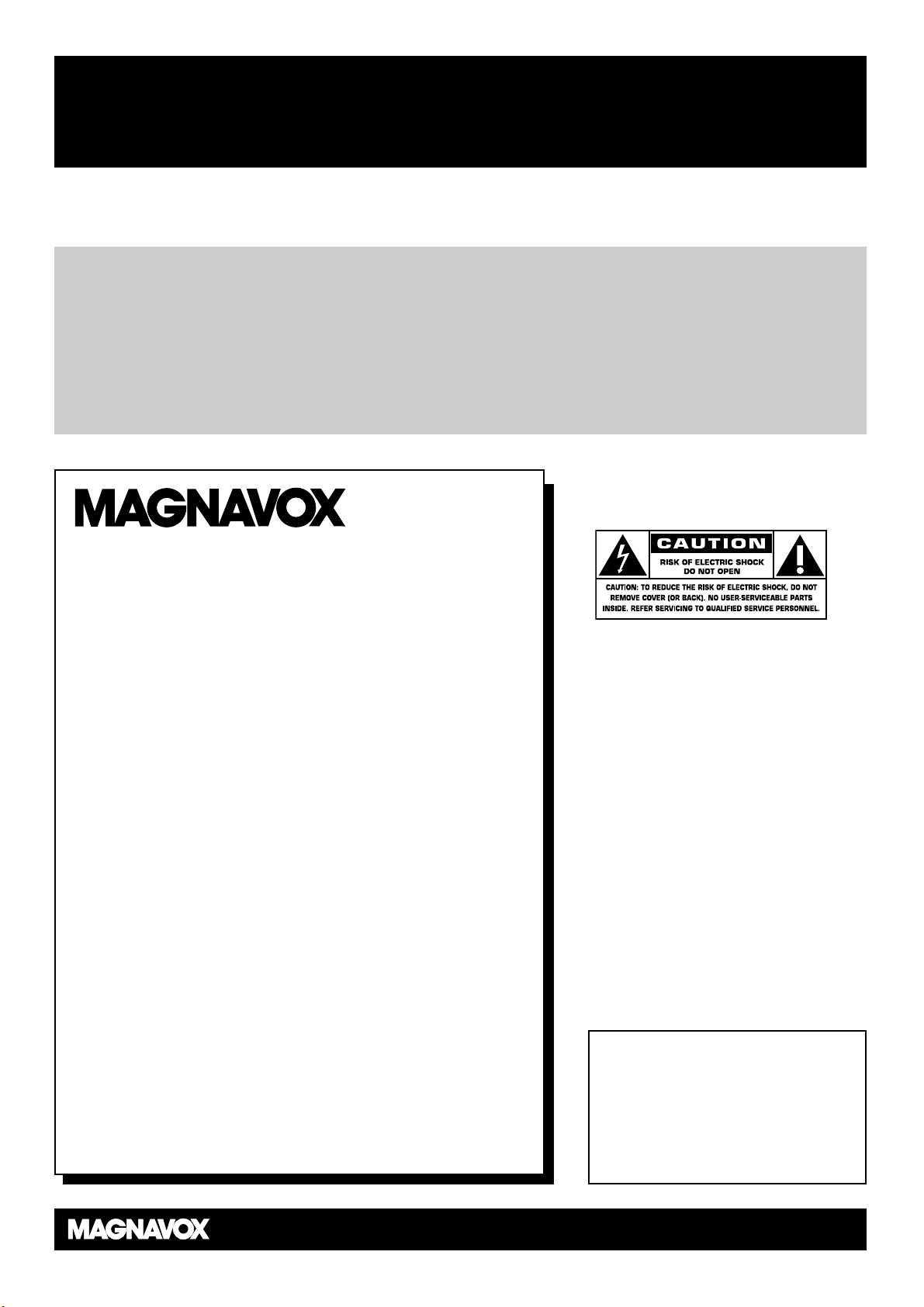
Registering your model with MAGNAVOX makes you eligible for all of the valuable benefits listed below,
so don't miss out. Complete and return your Product Registration Card at once to ensure:
Return your Product Registration Card today
to get the very most from your purchase.
For Customer Use
Enter below the Serial No. which is
located on the rear of the cabinet.
Retain this information for future
reference.
Model No. ____________________
Serial No. ____________________
Know these
safety symbols
This “bolt of lightning” indicates
uninsulated material within your unit
may cause an electrical shock. For the safety of everyone in your household, please
do not remove product covering.
The “exclamation point” calls atten-
tion to features for which you
should read the enclosed literature closely
to prevent operating and maintenance
problems.
WARNING: To reduce the risk of fire or
electric shock, this apparatus should not be
exposed to rain or moisture, and objects
filled with liquids, such as vases, should not
be placed on this apparatus.
CAUTION: To prevent electric shock,
match wide blade of plug to wide slot, fully
insert.
ATTENTION: Pour éviter les choc électriques, introduire la lame la plus large de
la fiche dans la borne correspondante de la
prise et pousser jusqu’au fond.
*Proof of
Purchase
Returning the enclosed card guarantees that your date of purchase will
be on file, so no additional paperwork will be required from you to
obtain warranty service.
*Product Safety
Notification
By registering your product, you'll
receive notification - directly from
the manufacturer - in the rare case
of a product recall or safety defect.
*Additional Benefits
of Product
Ownership
Registering your product guarantees
that you'll receive all of the privileges
to which you're entitled, including
special money-saving offers.
Visit our World Wide Web Site at http://www.magnavox.com
t
s
Congratulations on your purchase,
and welcome to the “family!”
Dear MAGNAVOX product owner:
Thank you for your confidence in MAGNAVOX.You’ve
selected one of the best-built, best-backed products available today.We’ll do everything in our power to keep you
happy with your purchase for many years to come.
As a member of the MAGNAVOX “family,” you’re entitled to protection by one of the most comprehensive
warranties and outstanding service networks in the
industry.What’s more, your purchase guarantees you’ll
receive all the information and special offers for which
you qualify, plus easy access to accessories from our convenient home shopping network.
Most importantly, you can count on our uncompromising
commitment to your total satisfaction.
All of this is our way of saying welcome - and thanks for
investing in a MAGNAVOX product.
P.S. To get the most from your MAGNAVOX
purchase, be sure to complete and return
your Product Registration Card at once.
Page 3
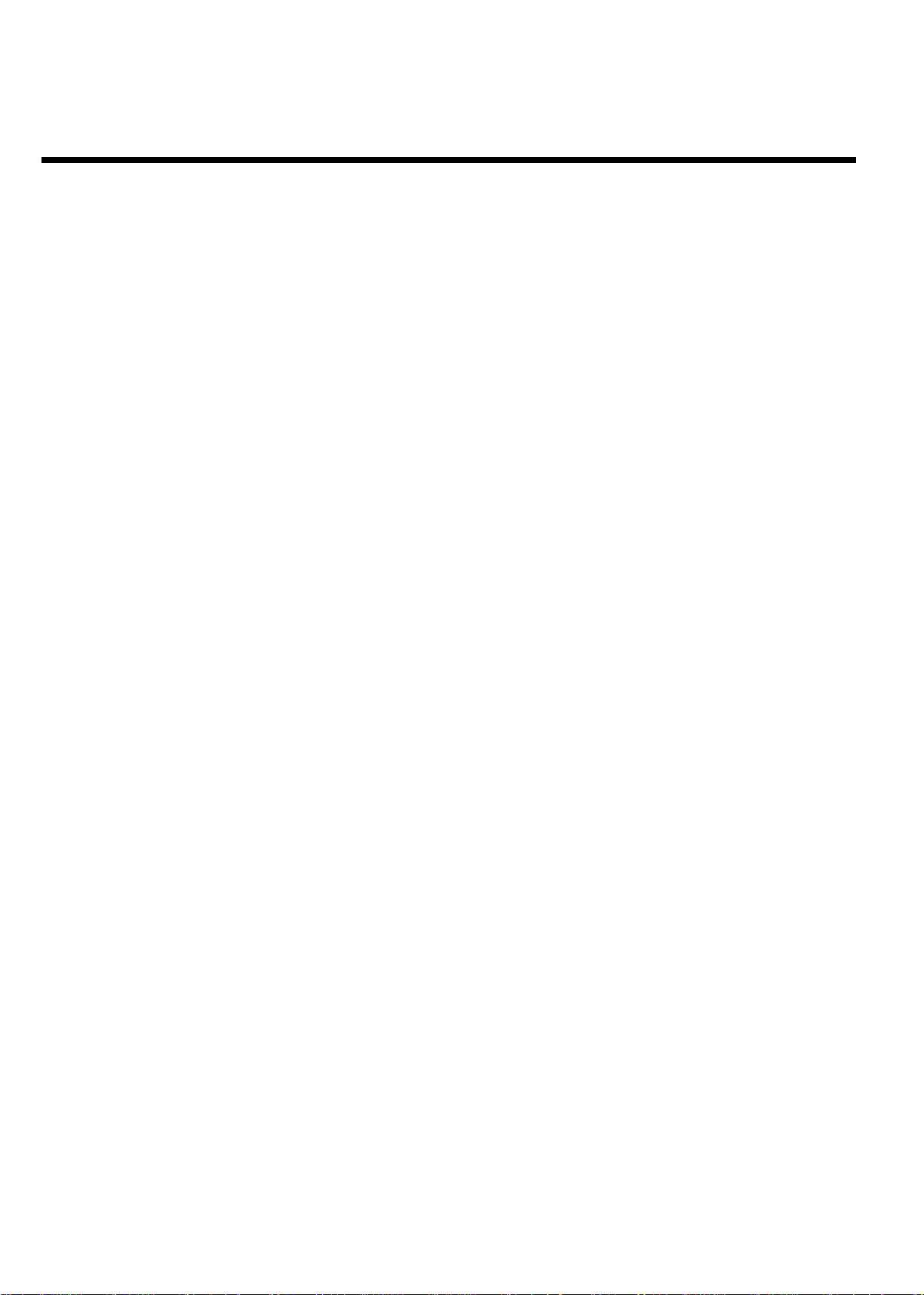
Safety Information
Safety Precautions
Warning: To prevent fire or shock hazard, do not expose this equipment to rain or moisture.
Federal Communications Commission (FCC) Warning: Any unauthorized changes or modifications to this equipment void the user’s
authority to operate it.
Laser Safety
This unit employs a laser. Only a qualified service person should remove the cover or attempt to service this device, due to possible
eye injury.
CAUTION: Use of controls or adjustments or performance of procedures other than those specified herein may result in hazardous
radiation exposure. The set complies with the FCC-Rules, Part 15 and with 21 CFR 1040.10.
CAUTION: Visible and invisible laser radiation when open and interlock defeated. Do not stare into the beam. The beam is located
inside, near the deck mechanism.
Special Information for Canadian Users
This digital apparatus does not exceed the Class B limits for radio noise emissions from digital apparatus as set out in the Radio
Interference Regulations of the Canadian Department of Communications.
Radio/TV Interference
This equipment has been tested and found to comply with the limits for a Class B digital device, pursuant to Part 15 of the FCC
Rules. These limits are designed to provide reasonable protection against harmful interference in a residential installation. This
equipment generates, uses, and can radiate radio frequency energy and, if not installed and used in accordance with the instructions,
may cause harmful interference to radio communications. However, there is no guarantee that interference will not occur in a
particular installation. If this equipment does cause harmful interference to radio or television reception, which can be determined by
turning the equipment off and on, the user is encouraged to try to correct the interference by one or more of the following
measures:
1) Reorient or relocate the receiving antenna.
2) Increase the separation between the equipment and the receiver.
3) Connect the equipment into an outlet on a circuit different from that to which the receiver is connected.
4) Consult the dealer or an experienced radio/TV technician for help.
Note to Cable TV system installer:
This reminder is provided to call the Cable TV(CATV) system installer 's attention to Article 820-40 of the NEC (National Electrical
Code) that provides guidelines for proper grounding and, in particular, specifies that the cableground shall be connected to the
grounding system of the building, as close to the point of cable entry as practical.
Copyright Protection
Unauthorized copying, broadcasting, public performance and lending of Discs are prohibited. This product incorporates copyright
protection technology that is protected by method claims of certain U.S. patents and other intellectual property rights owned by
Macrovision Corporation and other rights owners. Use of this copyright protection technology must be authorized by Macrovision
Corporation and is intended for home and other limited viewing uses only unless otherwise authorized by Macrovision Corporation.
Reverse engineering or disassembly is prohibited.
Declaration of Conformity
Model Number: MRV640/17
Trade Name: MAGNAVOX
Responsible Party: Philips Consumer Electronics North America
P.O. Box 14810, Knoxville, TN 37914-1810, (865)521-4316
Page 4
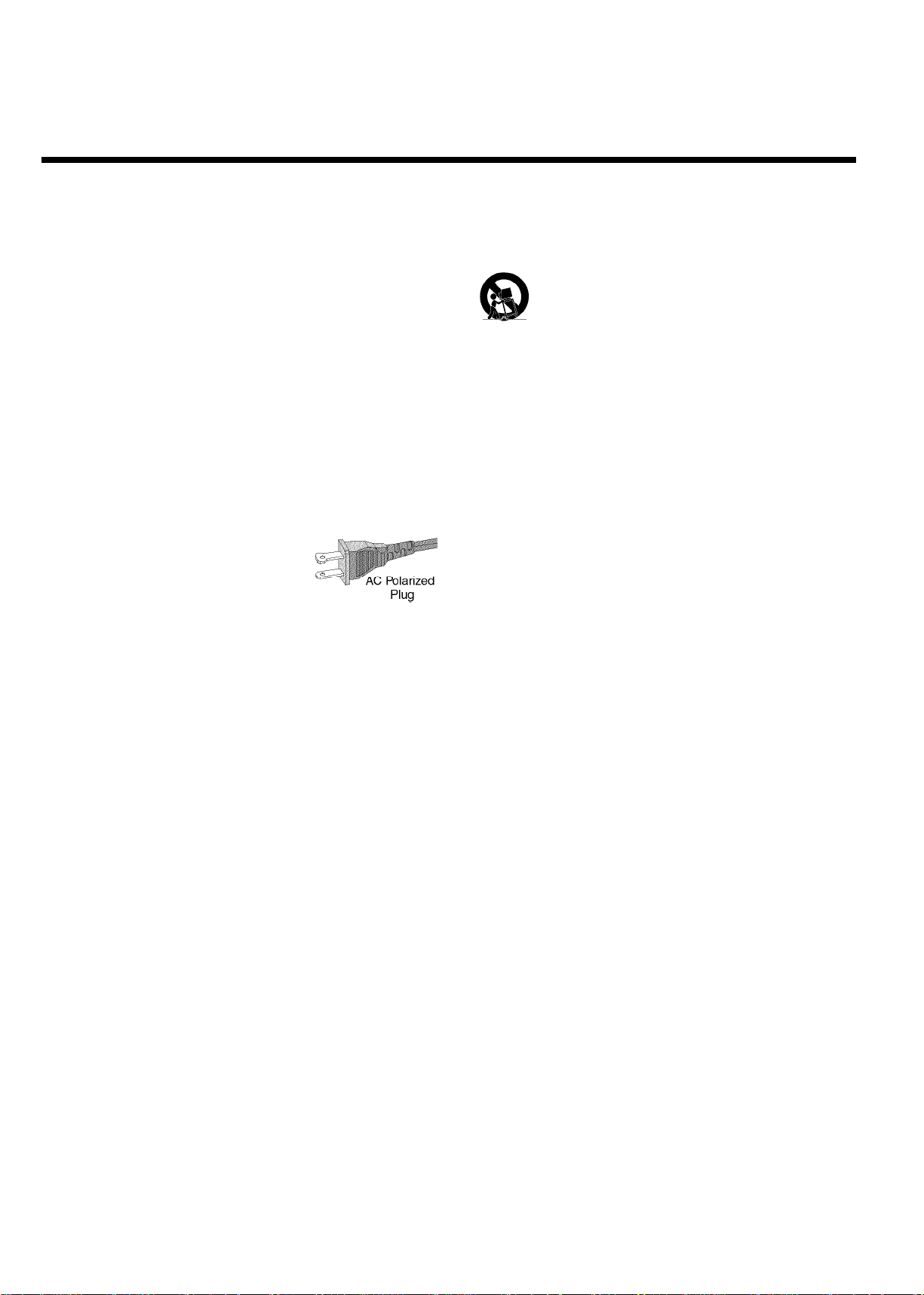
IMPORTANT SAFETY INSTRUCTIONS
1. Read these instructions.
2. Keep these instructions.
3. Heed all warnings.
4. Follow all instructions.
5. Do not use this apparatus near water.
6. Clean only with dry cloth.
7. Do not block any of the ventilation openings. Install
in accordance with the manufacturer’s instructions.
8. Do not install near any heat sources such as radiators,
heat registers, stoves, or other apparatus (including
amplifiers) that produce heat.
9. Do not defeat the safety purpose
of the polarized or grounding-type
plug. A polarized plug has two blades
with one wider than the other.
A grounding type plug has two blades and a third grounding
prong. The wide blade or the third prong are provided for
your safety. If the provided plug does not fit into your
outlet, consult an electrician for replacement of the obsolete
outlet.
10.Protect the power cord from being walked on or
pinched, particularly at plugs, convenience receptacles, and
the point where they exit from the apparatus.
11.Only use attachments/accessories specified by the
manufacturer.
12. Use only with a cart, stand, tripod, bracket, or
table specified by the manufacturer or sold with the
apparatus. When a cart is used, use caution when
moving the cart/apparatus combination to avoid
injury from tip-over.
13.Unplug this apparatus during lightning storms or when
unused for long periods of time.
14.Refer all servicing toqualified service personnel.
Servicing is required when the apparatus has been damaged
in any way, such as power-supply cord or plug is damaged,
liquid has been spilled or objects have fallen into the
apparatus, the apparatus has been exposed to rain or
moisture, does not operate normally, or has been dropped.
15.Battery usage CAUTION - To prevent battery
leakage which may result in bodily injury, property damage,
or damage to the unit:
• Install all batteries correctly, + and as marked on the
unit.
• Do not mix batteries (old and new or carbon and
alkaline, etc.).
• Remove batteries when the unit is not used for a
longtime.
EL 6474E004:02/8
Page 5
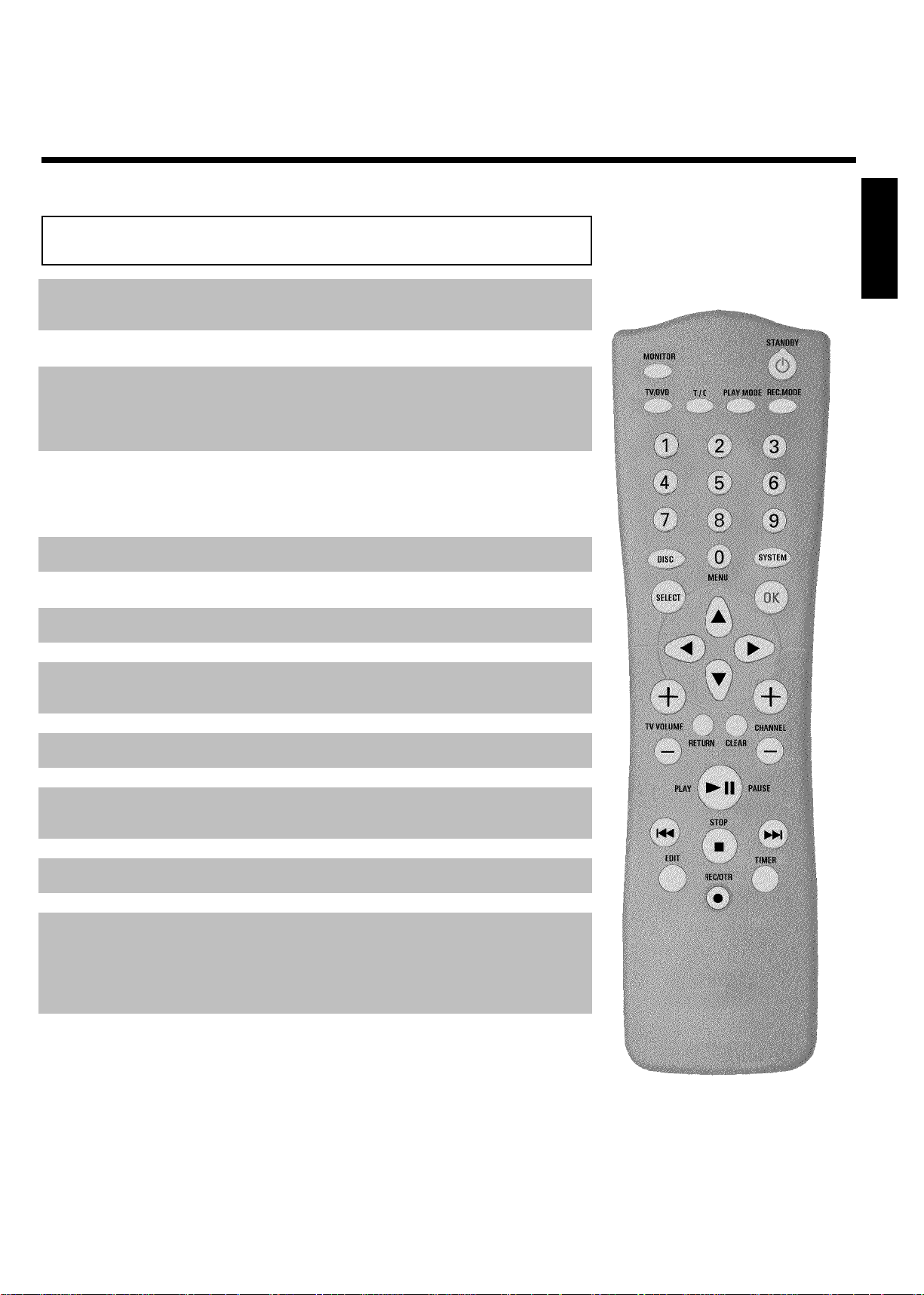
The remote control
MONITOR Monitor: To switch between the internal tuner of the DVD recorder
(TV reception) and playback of the DVD recorder
STANDBY m Switch on or off: To switch set on or off, interrupt menu function,
interrupt a programmed recording (TIMER)
TV/DVD TV/DVD: To connect the antenna signal directly to the TV. This button
lets you switch between the DVD recorder and the antenna signal at
the TV. This function operates when the DVD recorder is connected to
the TV with only an RF coaxial cable.
ENGLISH
T/C Title/Chapter: To directly select a '
menu bar using B , A .
If 'INFO' appears in the display, the index menu of the loaded disc will
appear or an introduction will play. In this case, this function will not be
available.
PLAY MODE Playback mode: To select Repeat, Shuffle, and Intro Scan
REC MODE Recording mode (quality): To select the maximum possible
recording duration
0..9 Number buttons: 0 - 9 Use to select TV channels.
DISC-MENU Disc Menu: To display the DVD menu or index screen
SYSTEM-MENU System Menu: To display/hide the main menu (menu bar at top of
screen)
SELECT Select: To select a function
OK Store/Confirm: To store or confirm an entry
DCAB Cursor : To move left, right, up, or down
RETURN Back: To return to the previous menu step on a video CD (VCD). This
also functions with some DVDs.
CLEAR Delete: To delete last entry or clear programmed recording (TIMER)
CHANNEL+ Plus: Next channel
'(title) or 'C'(chapter) in the
B
CHANNEL- Minus: Previous channel
PLAY/PAUSE G9 Play/Pause: To play a recorded disc.
When this button is pressed during playback, the disc is paused. You will
see a still picture.
When this button is pressed during recording, the disc recording is
paused.
N Previous Chapter or Track/Reverse search:
Pressing this button twice during playback will return to the previous
chapter/track/ title or press this button once will return to the
beginning of the current title/chapter/track.
If this button is held down during playback, it will search the disc
backward.
If this button is held down during a still picture, the disc will play
backward in slow motion.
Page 6
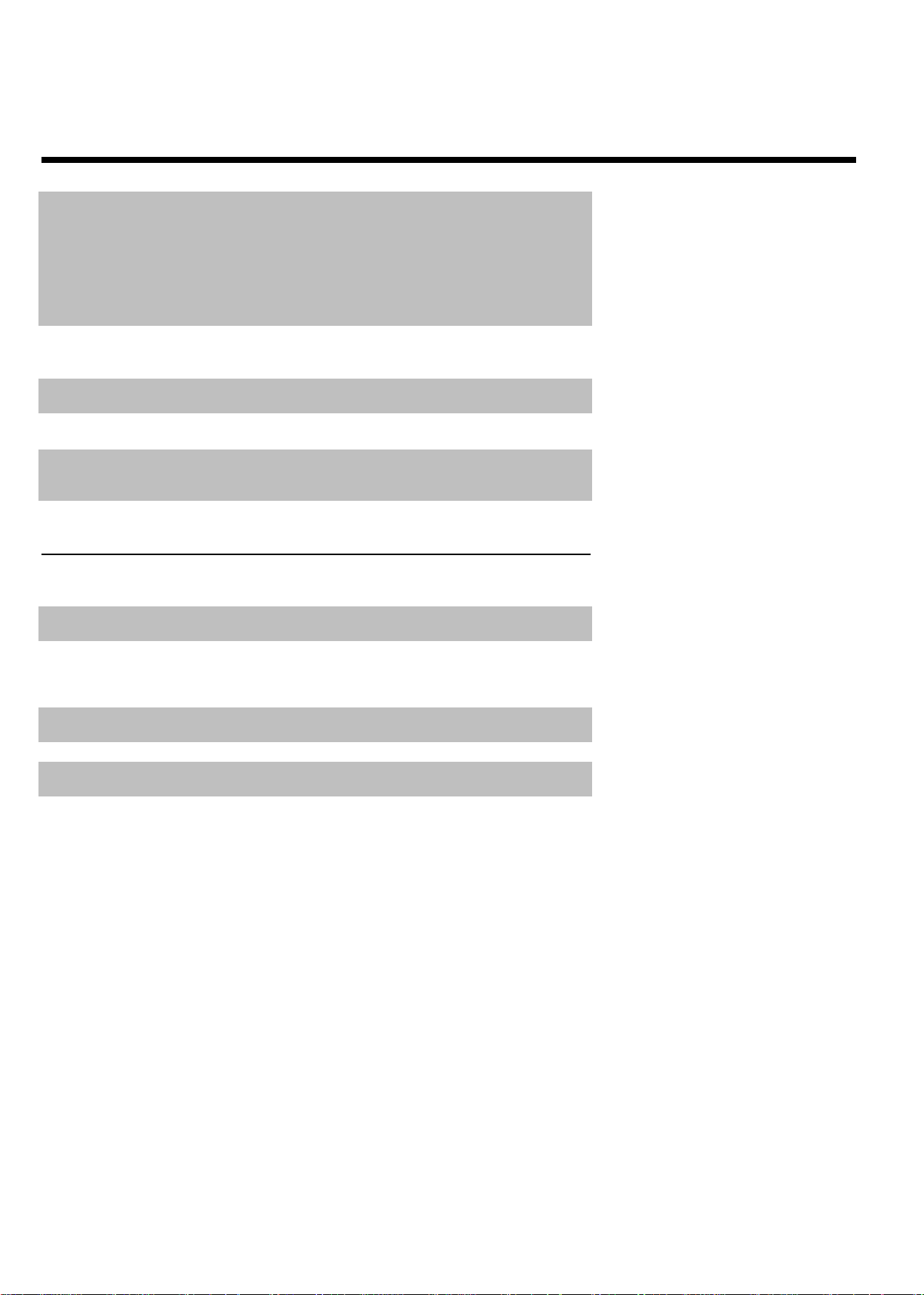
O Next Title/Chapter/Track/Forward search:
Pressing this button once during playback will jump to the next
Tiltle/Chapter/Track.
If this button is held down during playback, it will search the disc
forward.
If button is held down during a still picture function, it will search
forward in slow motion.
STOP h Stop: To stop playback/recording, except with programmed recordings
(TIMER)
Holding down the button will open and close the disc tray.
REC/OTR n Record: To record the current TV channel
EDIT EDIT: To display the edit menu or set a chapter marker for a DVD+R
or DVD+RW
TIMER TIMER: To make a TIMER programming with VCR Plus+
without VCR Plus+
®
system or to alter or clear a programmed TIMER
®
system /
Additional TV functions
This will only work with TVs with the same remote control code (RC5) (e.g. Philips TVs)
TV VOLUME q TV volume:Increase TV volume
TV VOLUME r TV volume:Reduce TV volume
For the following functions, you must hold down the side button DVD/TV and then select the
function with the corresponding button.
0..9 Number buttons: 0 - 9: Use to select TV channels.
CHANNEL q TV channel number: Select the next higher TV channel.
CHANNEL r TV channel number: Select the next lower TV channel.
Page 7
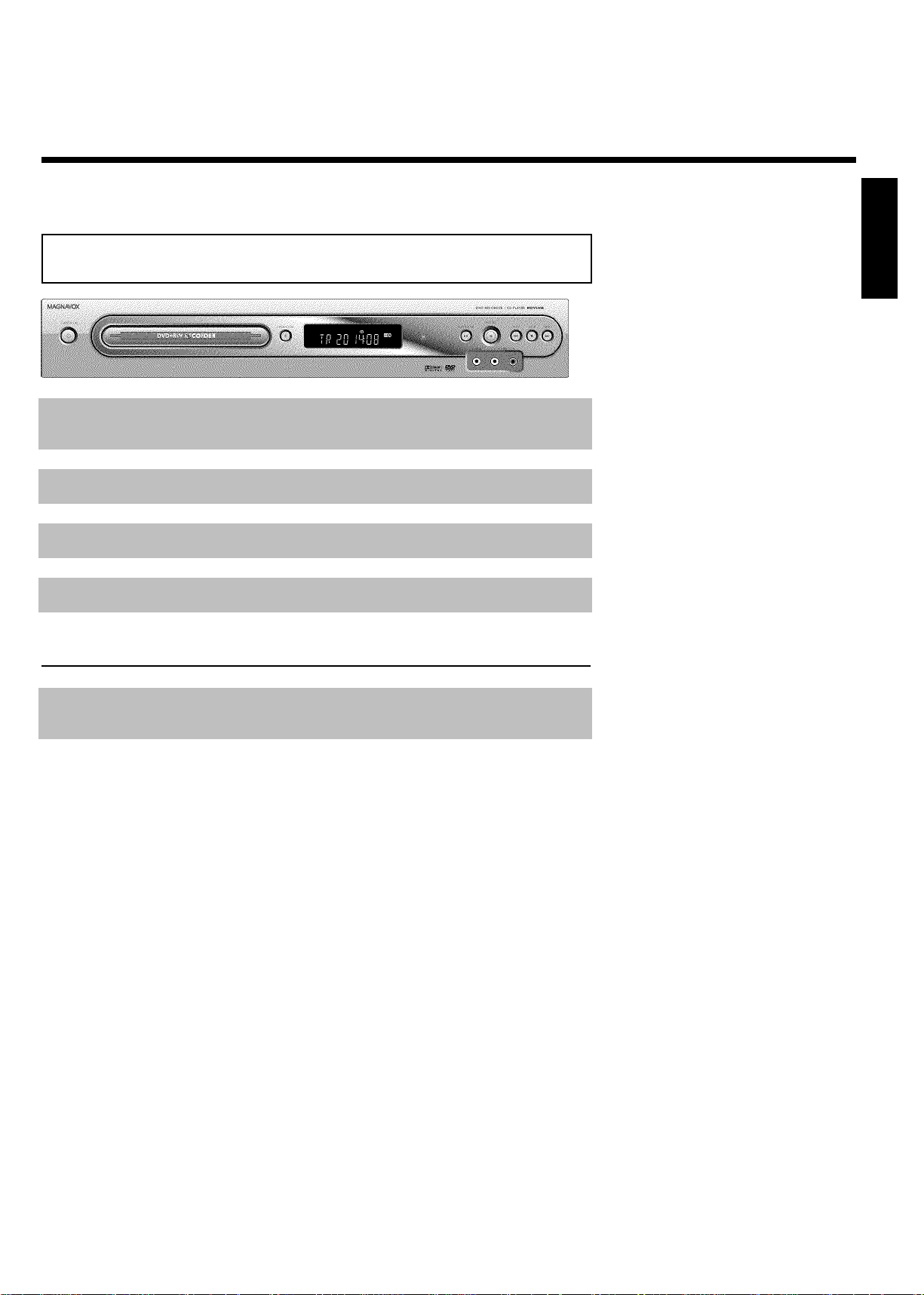
Front of the Recorder
STANDBY-ON m Switch on or off: To switch the DVD Recorder off or on, interrupt a
function, or interrupt a programmed recording (TIMER)
OPEN/CLOSE J Open/close disc tray:Open/close disc tray
PLAY/PAUSE G9 Play/Pause: To play a recorded disc/still picture
RECORD n Record: Record the current TV channel
PREV N previous chapter or track/reverse search
STOP h Stop: Pause playback/recording
NEXT O next chapter or track/forward search
At the lower right front corner
ENGLISH
Yellow jack
VIDEO
White/Red jacks
AUDIO left/right
Video input jack: Input for camcorders or video recorders (channel
number 'CAM1')
Audio input jacks left/right : Input for camcorders or video
recorders (Channel number 'CAM1')
Page 8
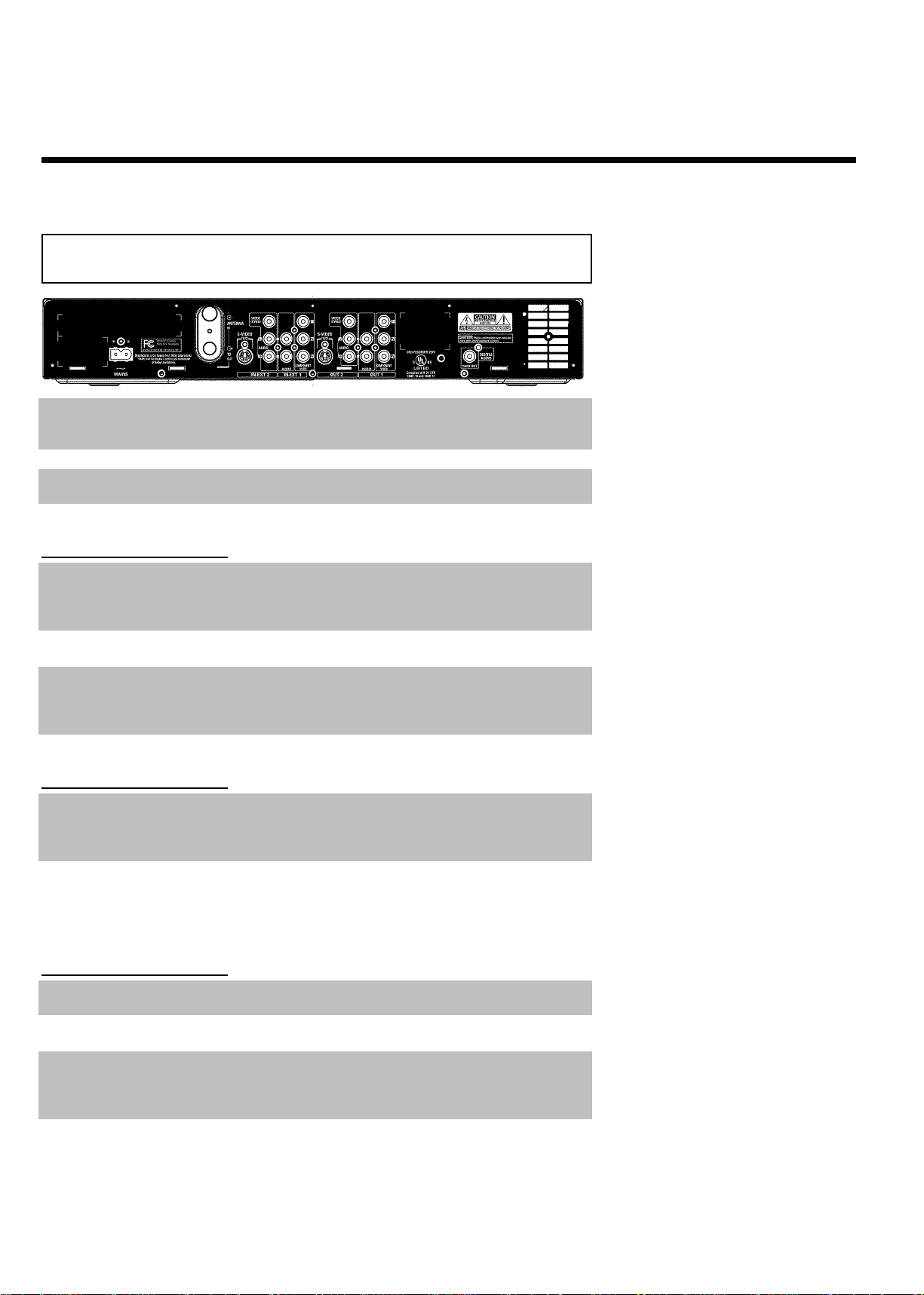
Back of the Recorder
4MAINS Power plug: Connection of the power cord here and to the power
outlet (120V/60Hz)
ANTENNA IN Antenna input: Connect your antenna or Cable TV signal here
TV OUT Antenna output:Connection to the TV with an RF coaxial cable
Input jacks (INEXT2)
S-VIDEO (Y/C) SVideo input:Connection for an additional device (channel number
'EXT2'). Switching between jack S-VIDEO (Y/C) and VIDEO
(CVBS) is done automatically.
VIDEO (CVBS) Video input (yellow jack): Connection for an additional device
(channel number 'EXT2')
L AUDIO R Analog audio input (red/white jacks) underneath jack VIDEO
(CVBS) . Audio for jack VIDEO (CVBS) . Connection for an
additional device (channel number 'EXT2')
Input jacks (INEXT1)
AUDIO Analog audio input (red/white jacks) next to jack COMPONENT
VIDEO Y PB PR : Connection for an additional device. Audio input for
component video (channel number 'EXT1')
COMPONENT
VIDEO Y PB PR
Component video input (red/blue/green jacks): Connection for an
additional device with component video outputs (channel number
'EXT1')
Output jacks (OUT2)
S-VIDEO (Y/C) OUT SVideo output:Connection for an S-video-compatible TV
VIDEO (CVBS)
OUT
L AUDIO R OUT Analog audio output (red/white jacks) underneath jack VIDEO
Video output (yellow jack): Connection to a TV with video input
(CVBS, Composite Video)
(CVBS) . Audio for jack VIDEO (CVBS) OUT . Connection for an
additional device
Page 9
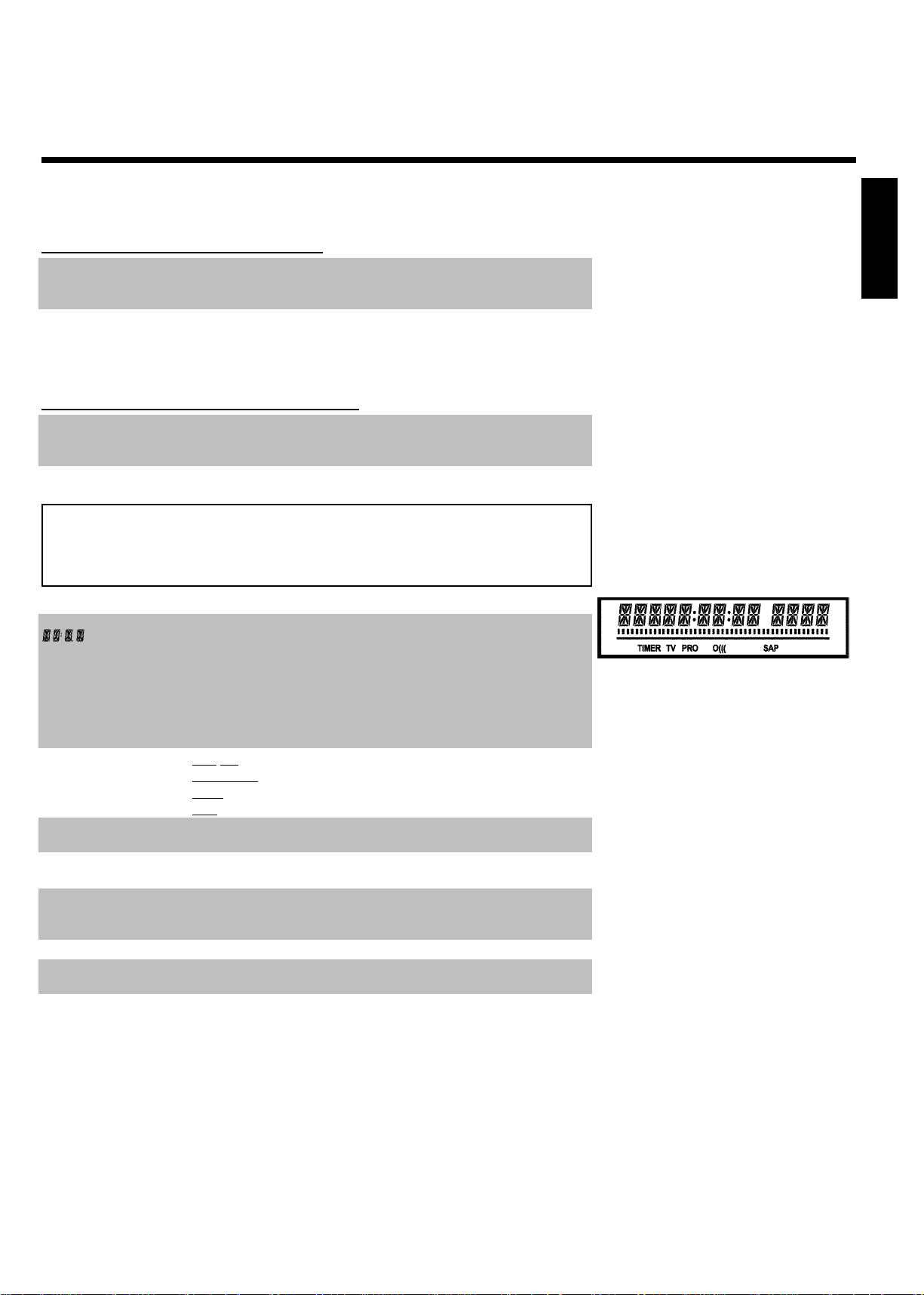
Output jacks (OUT1 480p/480i)
AUDIO OUT Analog audio output (red/white jacks): Connection for an
additional device. Audio output for component video/progressive scan
COMPONENT
VIDEO Y PB PR
OUT
Component video output (red/blue/green jacks): Connection for
an additional device with component video/progressive scan outputs
Output jack (DIGITAL AUDIO OUT)
DIGITAL AUDIO
COAX OUT
Coaxial Digital audio output:Connection for a digital audio device
(amplifier/receiver)
The symbols on your DVD Recorder
display
The following symbols may appear on your DVD Recorder display:
Multifunction display/text line
•) Clock
•) Disc/Title play time
•) OTR time
•) Title name
•) Display of the TV channel number / playing time / function.
•) Display of information, warnings
ENGLISH
IIIIIIIIIIIIIII Disc bar: Displays the current position on the disc (disc pointer).
Play/Record: single flashing segment at the current position.
Pause: flashing segment on both sides of the current position.
Stop: flashing segment at the current position.
TIMER A recording (Timer) has been programmed
TV Modulator is switched off . The antenna signal (RF signal) is only
connected to the TV when the modulator is switched off.
PRO Component Video output set to 'Progressive Scan.' If this is not
displayed, the Component Video output is set to 'Interlaced.'
o((( Remote control command has been sent
SAP Secondary audio program from the tuner is selected
Page 10
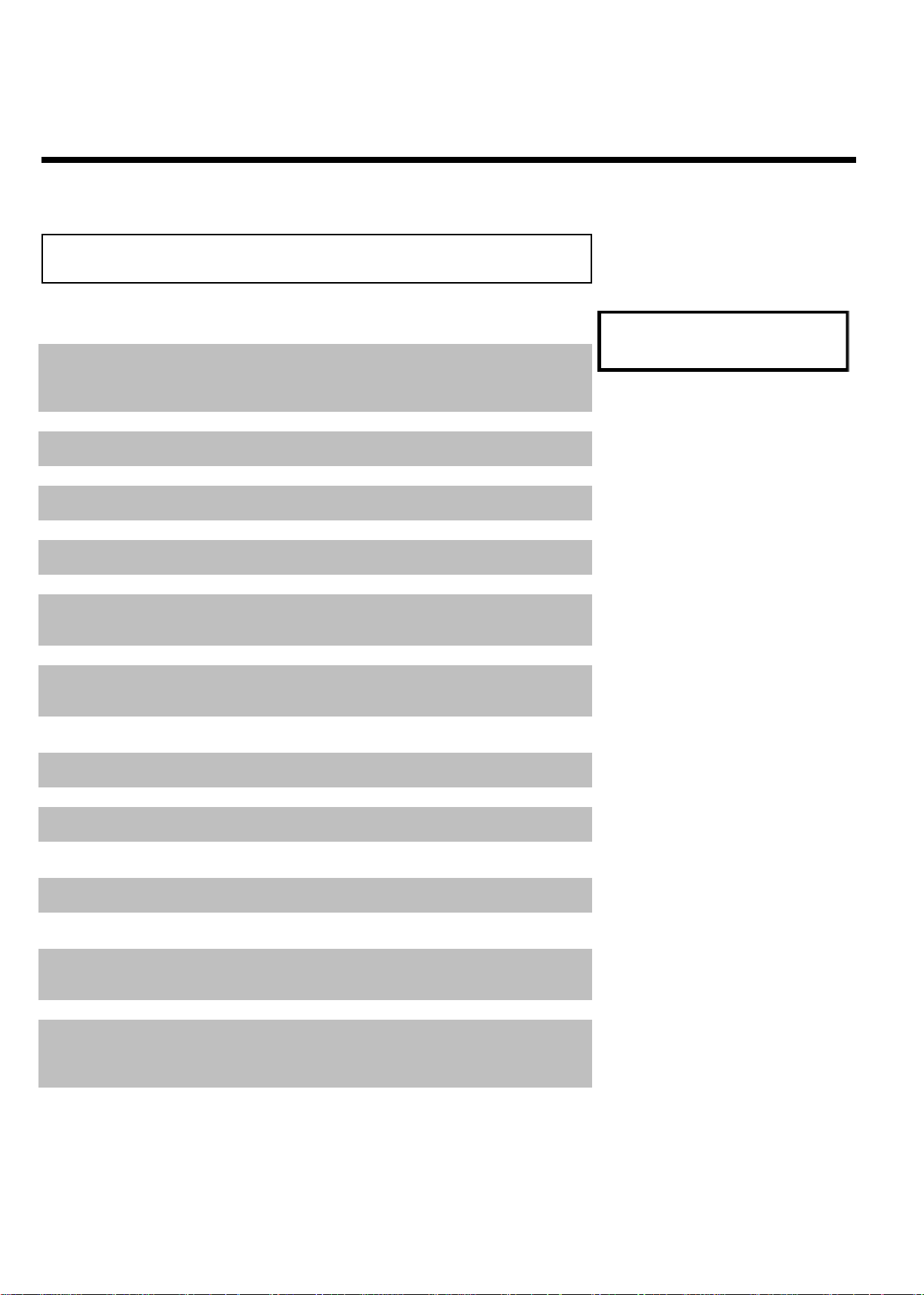
Messages on your DVD Recorder display
The following messages may appear on your DVD Recorder display. If you name a disc, the disc
name will appear on the display panel as well.
IS TV ON? The DVD Recorder is currently in the initial installation mode. Switch
on your TV and read section 'Initial installation' in chapter 'Installing
your DVD recorder.'
NO SIGNAL No signal or poor signal strength
MENU The on-screen menu display is on.
OPENING Disc tray is opening.
TRAY OPEN Disc tray is open.
CLOSING Disc tray is closing.
READING Disc is being read.
MENU UPDT After a successful recording, the list of disc contents is updated.
INIT MENU After the first recording has been successfully completed on a new disc,
the menu structure is created.
COPY PROT The DVD/video cassette you are trying to copy is copy protected.
WAIT 000 Please wait until this message disappears. The DVD Recorder is busy
processing another operation.
READING
NO DISC No disc has been inserted. If a disc has been inserted, then it is possible
that the disc cannot be read.
INFO Information on the inserted DVD is displayed on the screen.
BUSY The DVD Recorder is busy making changes DVD-compatible.
ERASING Entire disc is being erased.
EMPTYDISC Inserted disc is new or has been completely erased (no recordings
present).
PROTECTED Disc cannot be recorded on.
MAX TITLE The maximum number of titles has been reached for the disc. Each disc
can have a maximum of 48 titles.
MAX CHAP The maximum number of chapters per title/disc has been reached. The
maximum number of chapters per title is 99, and 124 per disc.
DISC FULL Disc is full. There is no room for new recordings.
PAL DISC A disc with PAL recordings has been inserted and an attempt was made
to record an NTSC signal. Insert a new disc or use a disc containing
NTSC recordings.
NTSC DISC A disc with NTSC recordings has been inserted and an attempt was
made to record a PAL signal. Insert a new disc or use a disc containing
PAL recordings.
Page 11
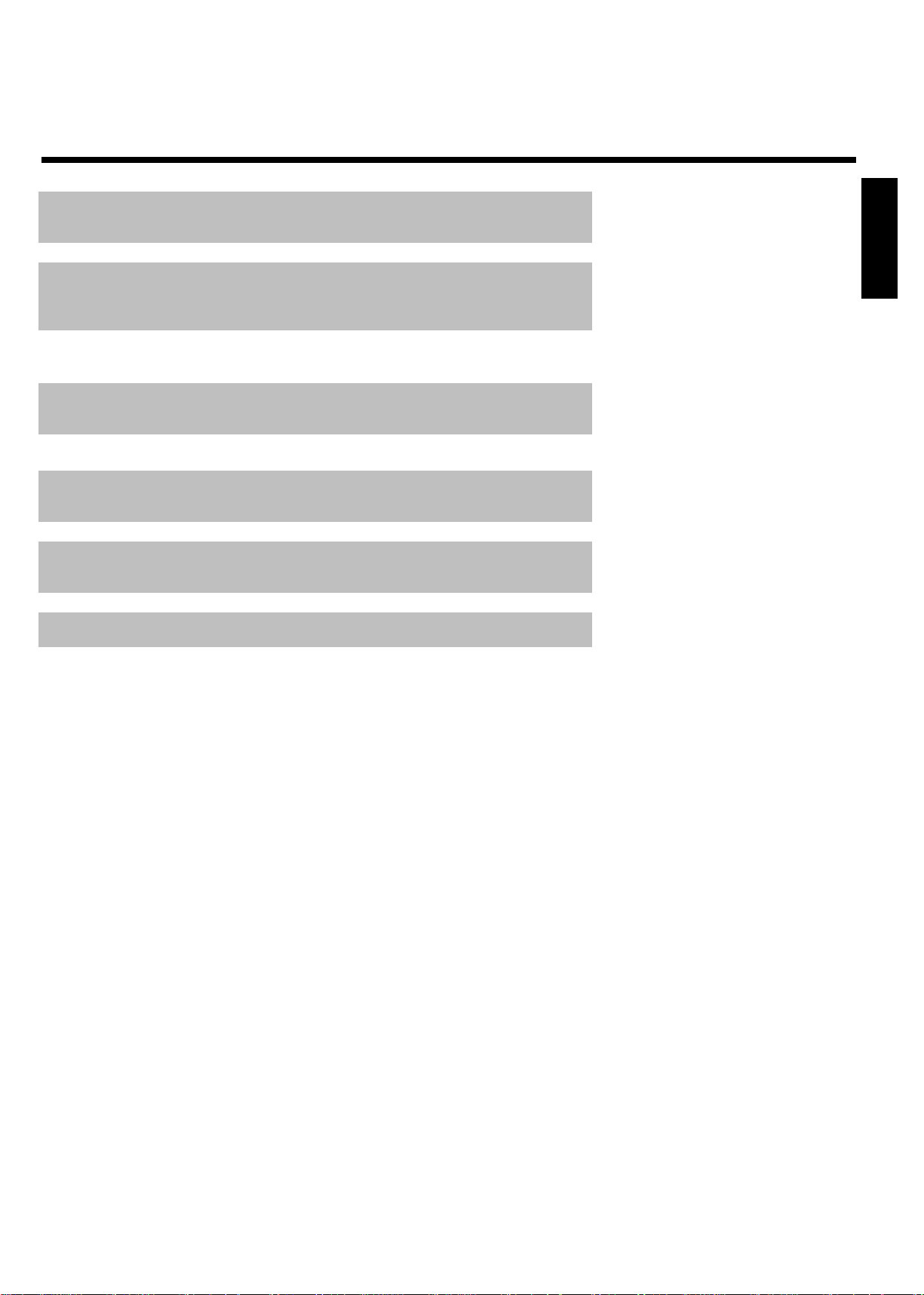
RECORDING An unauthorized action was attempted during recording (e.g. pressing
the OPEN/CLOSE J button).
FREETITLE An empty tile is selected.
DISC LOCK An attempt was made to record on a protected disc during playback.
This message will also appear when an attempt is made to insert a
chapter marker( EDIT button).
DISC ERR An error occurred when writing the title. If this happens often, please
clean the disc or use a new one.
Read section 'Cleaning discs'.
DISC WARN An error occurred when writing the title. The recording will continue,
but the error will be skipped.
SETUP After the automatic channel search, the menu for setting the time/date
appears on the screen.
WAIT 01 During automatic channel search, the detected TV channels are
counted.
BLOCKED It is not possible to close/open the disc tray.
SAFE REC The new recording will be added to the end of all recordings (SAFE
RECORD).
POST-FORMAT After the creation of the menu structure the disc is prepared.
MAGNAVOX The DVD Recorder has been switched on.
ENGLISH
STANDBY The DVD Recorder has been switched off.
Page 12
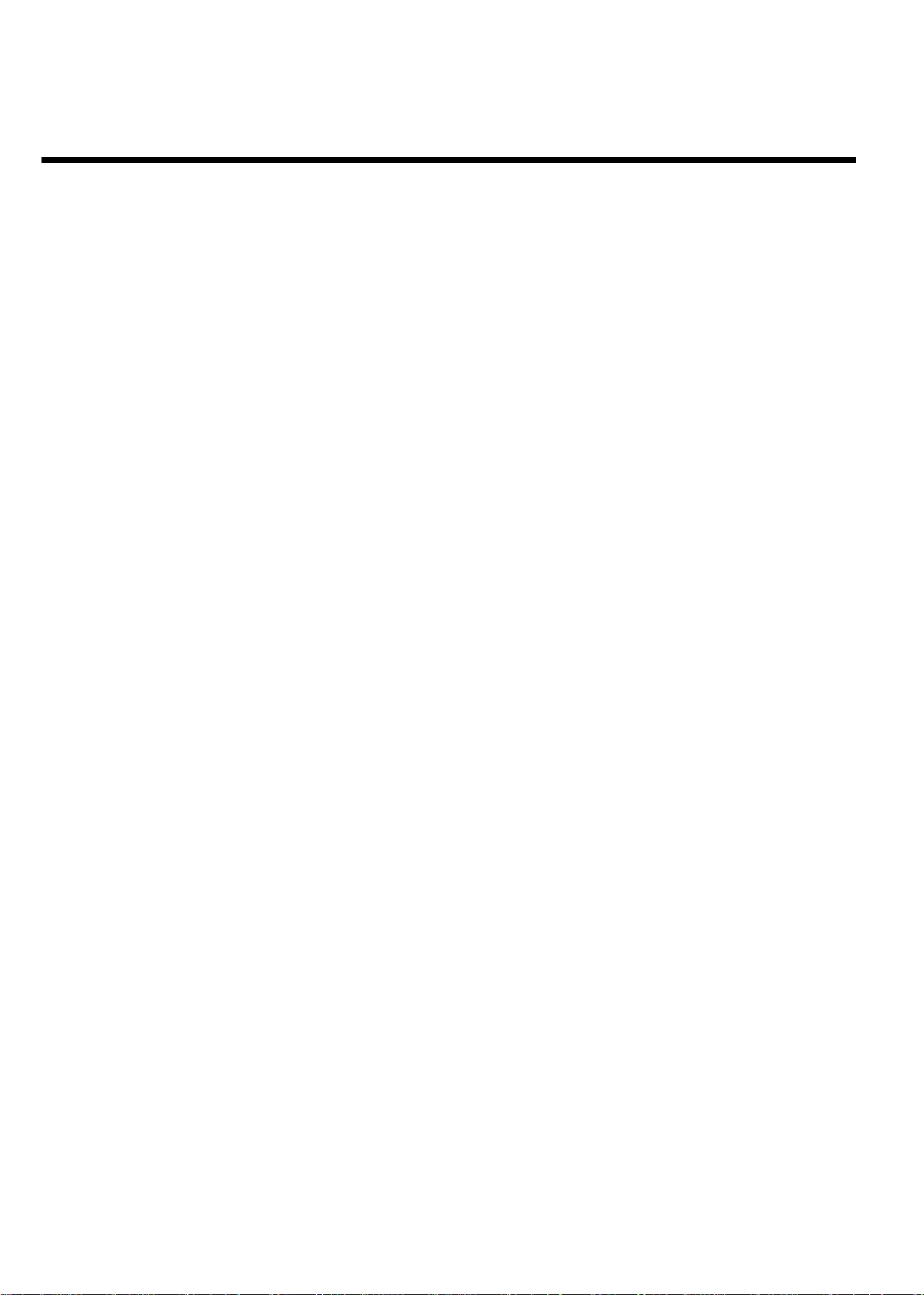
Page 13
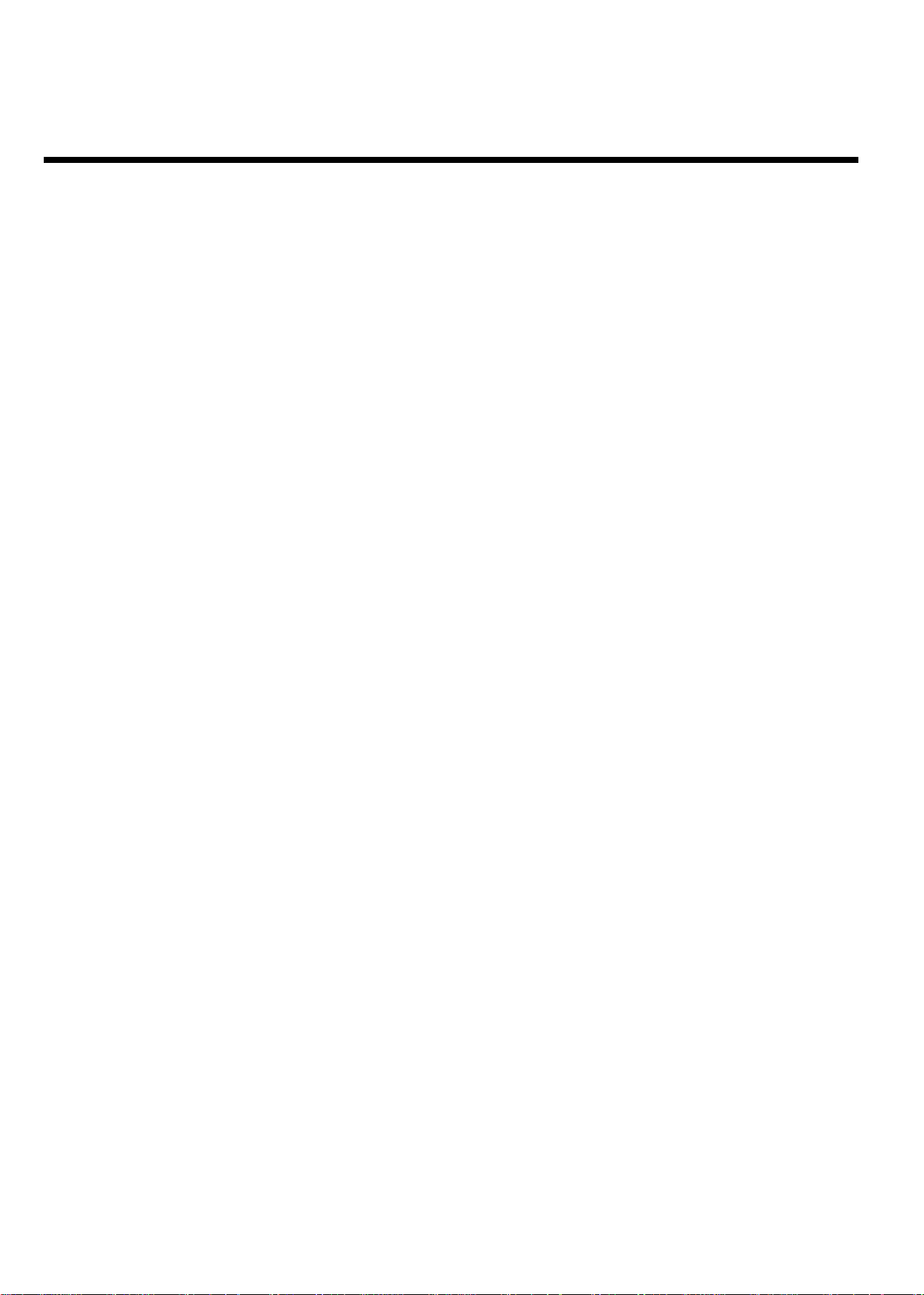
Table of contents
AIntroduction 3....................................
Dear customer, 3.................................................................................................
Compatible discs 5..............................................................................................
Region codes 6.....................................................................................................
Technical data 6...................................................................................................
Accessories 6........................................................................................................
Important notes regarding operation 7..........................................................
Cleaning discs 8....................................................................................................
Special functions of your new DVD Recorder 8.........................................
BConnecting the DVD Recorder 10...
Preparing the remote control for operation 10...........................................
Connecting your DVD Recorder to the TV 10............................................
Connecting with Component Video (Y PB PR) cable 11............................
Connecting with S-Video (Y/C) cable 13........................................................
Connecting with Video (CVBS) cable 15........................................................
Connecting only with the RF coaxial cable 16..............................................
CConnecting additional devices 18....
Connecting an additional video recorder, DVD player 18.........................
Connecting the satellite receiver using video (CVBS) or S-video
cable 19..................................................................................................................
Connecting additional devices with only an RF coaxial cable 19..............
Connecting a camcorder to the front jacks 20.............................................
Connecting audio devices to analog audio jacks 20.....................................
Connecting audio devices to the digital audio jack 21.................................
DInstalling your DVD recorder 22......
Initial installation 22.............................................................................................
Automatic TV channel search 24.....................................................................
Adding and deleting TV channels manually 25...............................................
Setting the language 26.......................................................................................
Switching audio recording (Stereo, SAP) 27..................................................
Assigning the VCR Plus+
Setting the time/date automatically 29............................................................
Manually setting the time & date 30................................................................
®
channel numbers 28............................................
EInformation on the TV screen 31....
Menu bar icons 31...............................................................................................
Menu bar 1 31.......................................................................................................
Menu bar 2 31.......................................................................................................
Field for temporary messages 32.....................................................................
Status box 32........................................................................................................
Disc type icons 32................................................................................................
Disc status icons 33.............................................................................................
Tuner info box 33................................................................................................
Timer info box 33................................................................................................
FPlayback 34........................................
General information regarding playback 34...................................................
Inserting a disc 34................................................................................................
Playing a DVD video disc 35..............................................................................
Playing a DVD+RW or DVD+R 36.................................................................
Playing audio CDs 36..........................................................................................
Playing MP3 CDs 37............................................................................................
Playback of a (Super) Video CD 38.................................................................
GOther playback functions 39.............
Changing to a different chapter/track/title 39...............................................
Disc search 39......................................................................................................
Still picture 40.......................................................................................................
Slow motion 40....................................................................................................
Search with time entry 41..................................................................................
Repeating/Shuffle 41............................................................................................
Repeat a specific segment A-B 42....................................................................
Scan function 42...................................................................................................
Camera angle 43...................................................................................................
Zoom function 43................................................................................................
Changing audio language 44...............................................................................
Subtitles 44............................................................................................................
HRecording 45......................................
General information 45......................................................................................
Recording without automatic switch-off 46...................................................
Pausing recording 48...........................................................................................
Recording with automatic switch-off (OTR one-touch-recording) 48....
Preventing accidental erasing of discs 49........................................................
Lining up recordings within a title (assemble cut) 50..................................
Selecting the recording mode (picture quality) 51.......................................
IManaging disc content 52.................
General 52.............................................................................................................
Favorite Scene Selection 53...............................................................................
Inserting chapter marker 53..............................................................................
Hiding chapters 53...............................................................................................
Deleting chapter markers 55.............................................................................
Changing the index picture 55..........................................................................
Changing the menu background 56.................................................................
Splitting titles 56...................................................................................................
Editing recording titles (name) 57....................................................................
Playing the entire title 57...................................................................................
Deleting recordings/titles 58.............................................................................
Disc settings 59....................................................................................................
Changing disc name 59.......................................................................................
Finalize editing 60.................................................................................................
Finalizing DVD+R's 60........................................................................................
Erasing DVD+RWs 61........................................................................................
Table of contents
Page 14
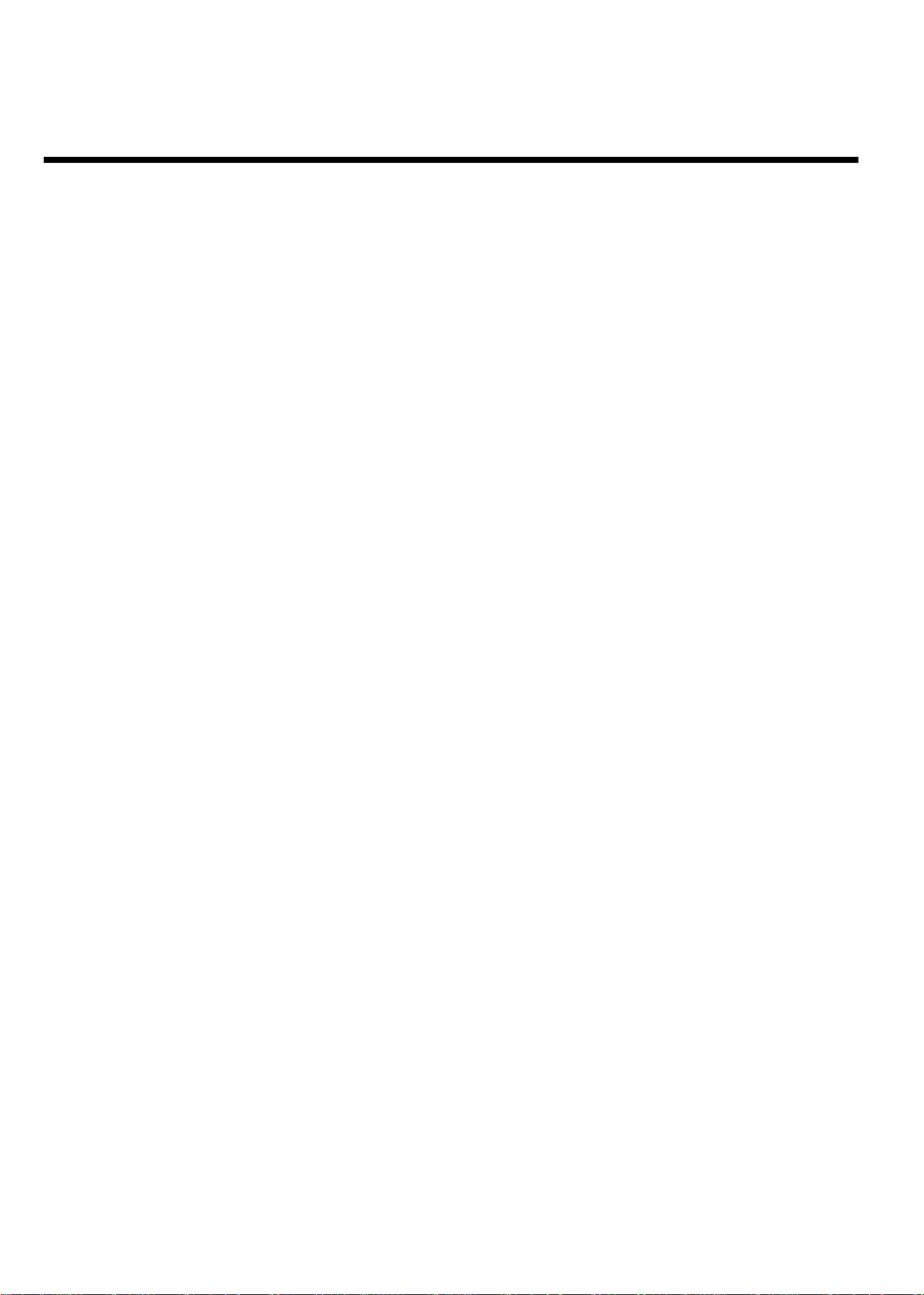
JProgramming a recording
(TIMER) 62..............................................
General 62.............................................................................................................
Programming a recording with the VCR Plus+
Programming a recording without the VCR Plus+
How to change or delete a programmed recording (TIMER) 65.............
Problem solving for programmed recordings 66..........................................
®
system 62........................
®
system 64.................
KUser preferences 67..........................
Picture settings 68................................................................................................
Sound settings 69.................................................................................................
Language settings 70............................................................................................
Additional settings 70..........................................................................................
Disc feature menu 71..........................................................................................
LAccess control (Child lock) 72.........
Child lock (DVD and VCD) 72.........................................................................
Activating/Deactivatingthe child lock 72........................................................
Authorizing discs 73............................................................................................
Locking authorized discs 73...............................................................................
Parental control (DVD only) 73.......................................................................
Activating/Deactivatingthe parental control 74............................................
Changing the country 75....................................................................................
Changing the PIN 76...........................................................................................
MBefore you call technical support 77
Table of contents
Page 15
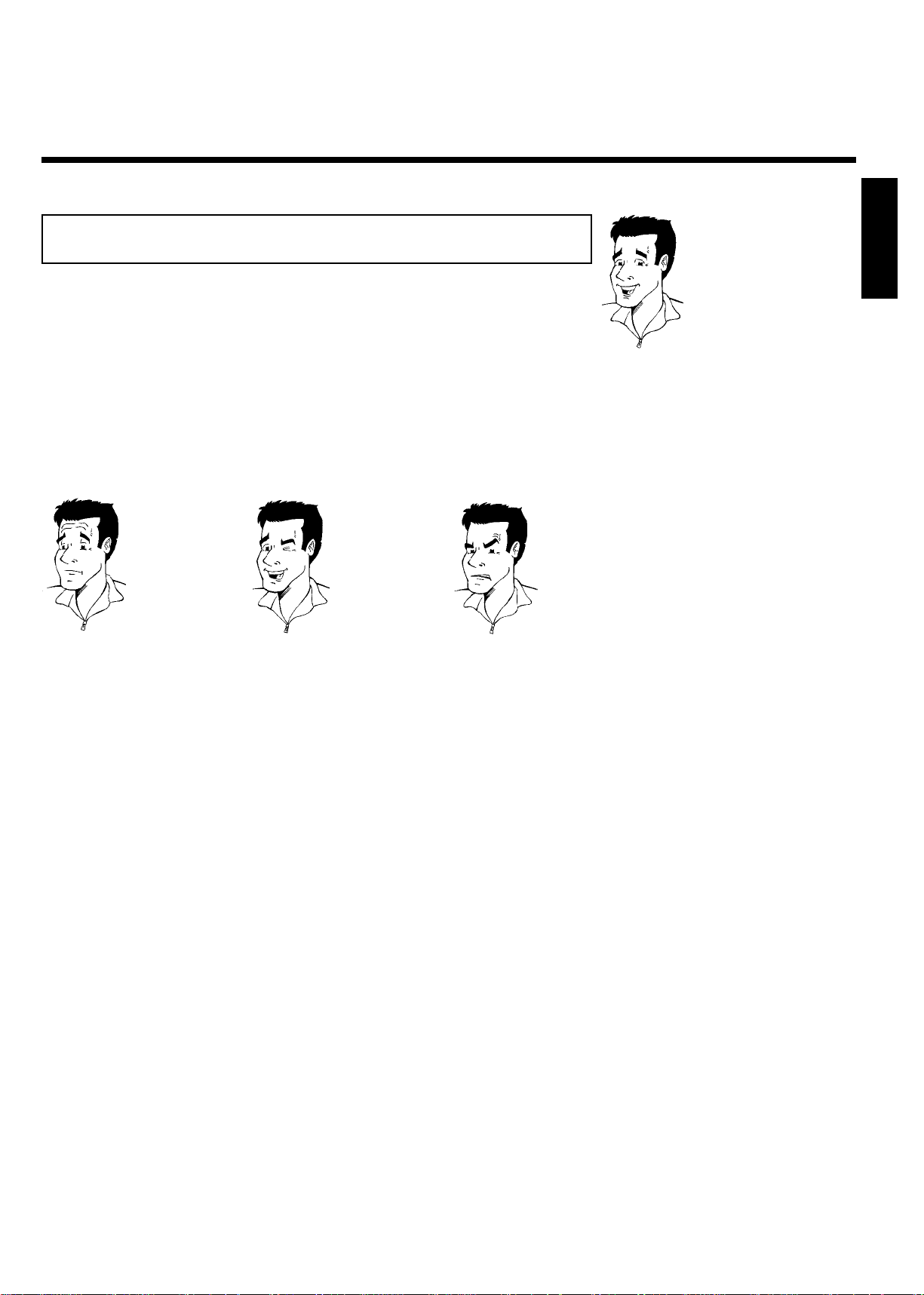
AIntroduction
Dear customer,
Instruction manuals are usually very dry since they are technically-oriented and often poorly
translated. I have been employed for this reason.
Allow me to introduce myself.
My name is Phil. I will be guiding you through the instruction manual and try to be of help in
operating your new device. At appropriate points along the way, I will be providing you with the
following information:
ENGLISH
(Question)?
Here I will be explaining
seemingly unimportant things.
I hope you have lots of fun with your new DVD Recorder.
Tip
Here I will be giving you
instructions on functions that
help make it easier to use your
DVD Recorder.
Problem
Here I will help you find the
cause of problems and their
solutions.
Phil
P.S.: If you have questions or if problems come up during operation, please see the helpful
information in the chapter 'Before you call technical support'. If this doesn't help you resolve the
problem, please call Magnavox at 1-800-705-2000.
Introduction
3
Page 16
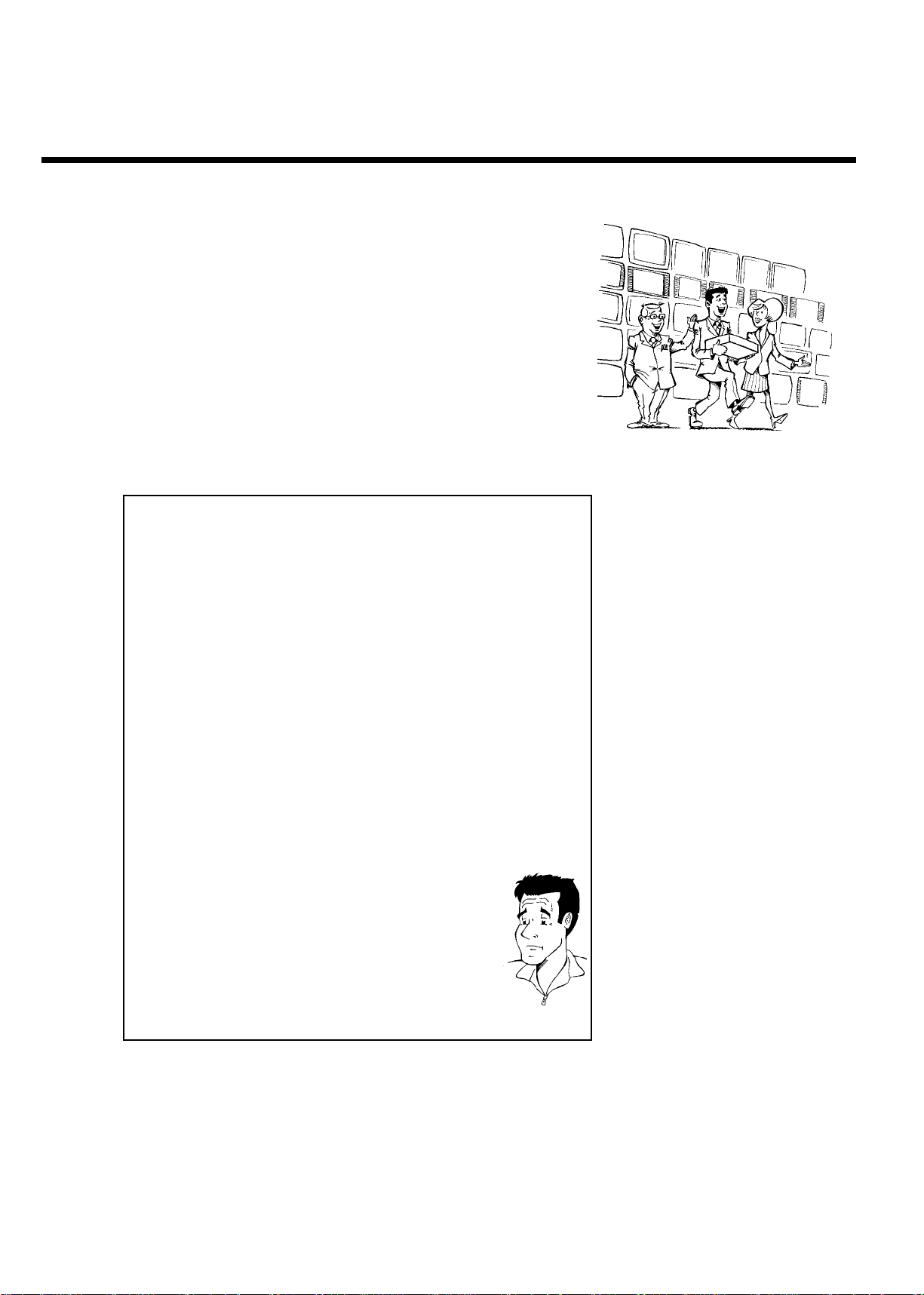
Welcome to the large family of DVD owners.
Thank you for buying a MRV640/17 .
Please take the time to read this owner's manual before using your DVD Recorder. It contains
important information and notes regarding operation.
The DVD Recorder should not be turned on immediately after transportation from a
cold to a hot area or vice versa, or in conditions of extreme humidity.
Wait at least three hours after transporting the device. The DVD Recorder needs this to
acclimate to its new environment (temperature, air humidity, etc.).
Your team hopes you will enjoy
using your new DVD Recorder.
What is a DVD?
DVDs (Digital Versatile Discs) are the new storage medium that
combines the convenience of the Compact Disc with the latest advanced
digital video technology. DVD Video uses state-of-the-art MPEG2 data
compression technology that allows an entire film to be put on a single
5-inch disc.
How high is the resolution compared to VHS?
The crystal-clear digital pictures have a resolution of over 500 lines, with
720 pixels (picture elements) per line. This resolution is more than
double that of VHS and is superior to Laser Discs. The quality can be
compared to digital masters made in recording studios.
What is DVD+RW?
DVD+ReWritable (DVD+RW) uses phase-change media, the same
technology that formed the basis for CD-ReWritable. A high-power laser
is used to change the reflectivity of the recording layer. This process
means the disc can be recorded on more than a thousand times.
What is DVD+R?
DVD+R (recordable DVD). In contrast to DVD+RW, this disc can only
be recorded once. If a disc has not been finalized after recording, it can
continue to be recorded upon in the DVD Recorder. Old recordings can
be later deleted, but they cannot be overwritten. The deleted titles are
marked as 'Deleted title.'
For this disc to be played in a DVD player, it must be 'finalized' in the
DVD Recorder. After this has been completed, no further recordings
can be added.
What can my DVD Recorder do?
Your DVD Recorder is a Recorder and Player for digital video discs,
with a two-way compatibility to the universal DVD Video standard. This
means that:
•)existing pre-recorded DVDs can be played.
•)recordings made on your DVD Recorder can play on existing DVD
Video players and DVD-ROM drives. In some cases, the discs may have
to be finalized before they will play on other DVD players.
?
4
Introduction
Page 17
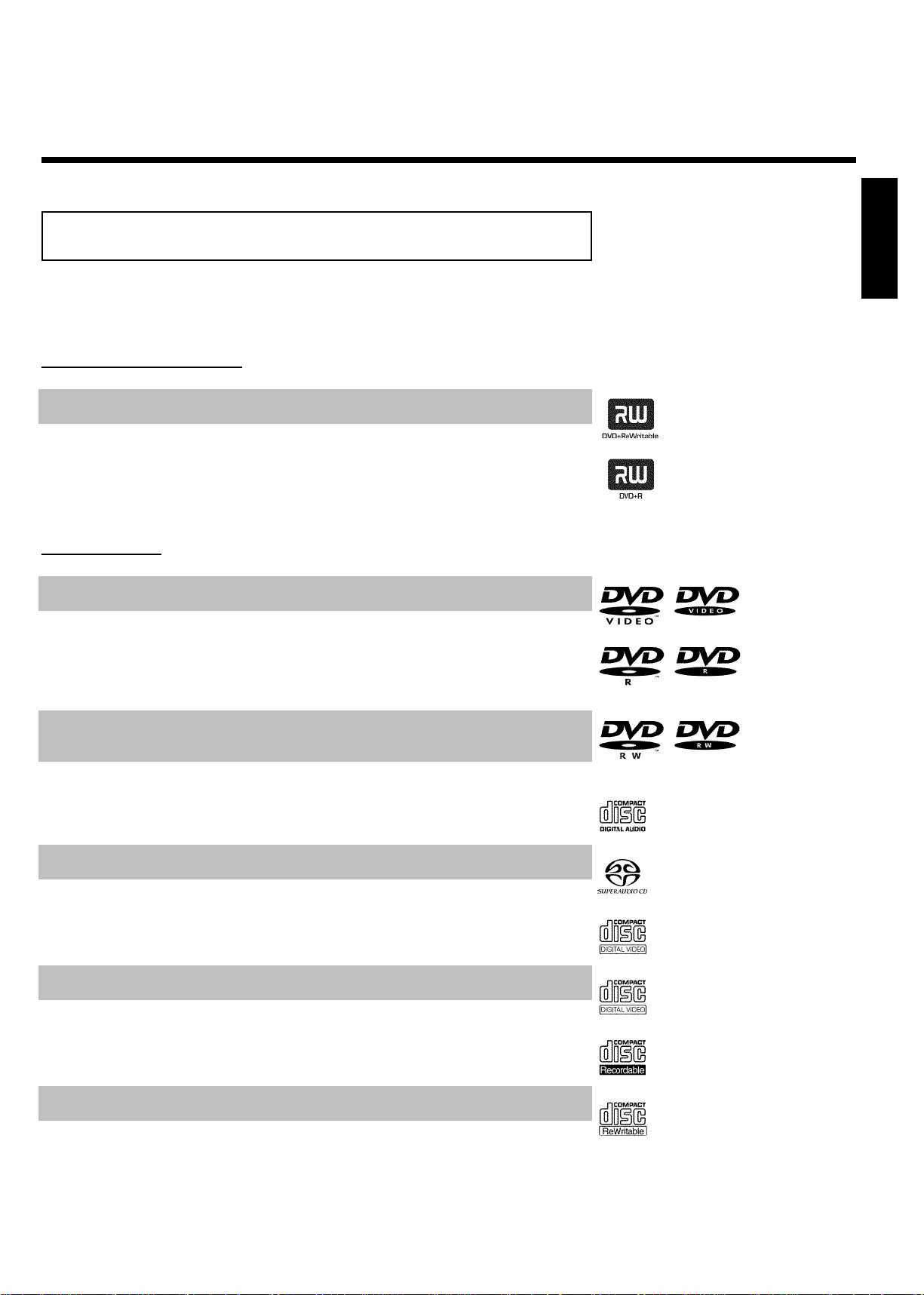
Compatible discs
Using this DVD Recorder, you can play and record on the following discs:
Recording and Playback
DVD+RW (Digital Versatile Disc + Rewritable); can be recorded on over and over.
DVD+R (Digital Versatile Disc + recordable); can be recorded on once.
Playback only:
DVD Video (Digital Versatile Disc)
DVD-R (DVD-Recordable) Can only be played back when the recording was made in 'video mode'
and the recording was finalized.
ENGLISH
DVD-RW (DVD-Rewritable) Can only be played back when the recording was made in 'video
mode' and the recording was finalized.
Audio CD (Compact Disc Digital Audio)
Super Audio CD (only plays the CD layer of a hybrid SACD)
Video CD (Formats 1.0, 1.1, 2.0)
Super Video CD
CD-R (CD-Recordable) with Audio/MP3 contents
CD-RW (CD-Rewritable) with Audio/MP3 contents
Introduction
5
Page 18
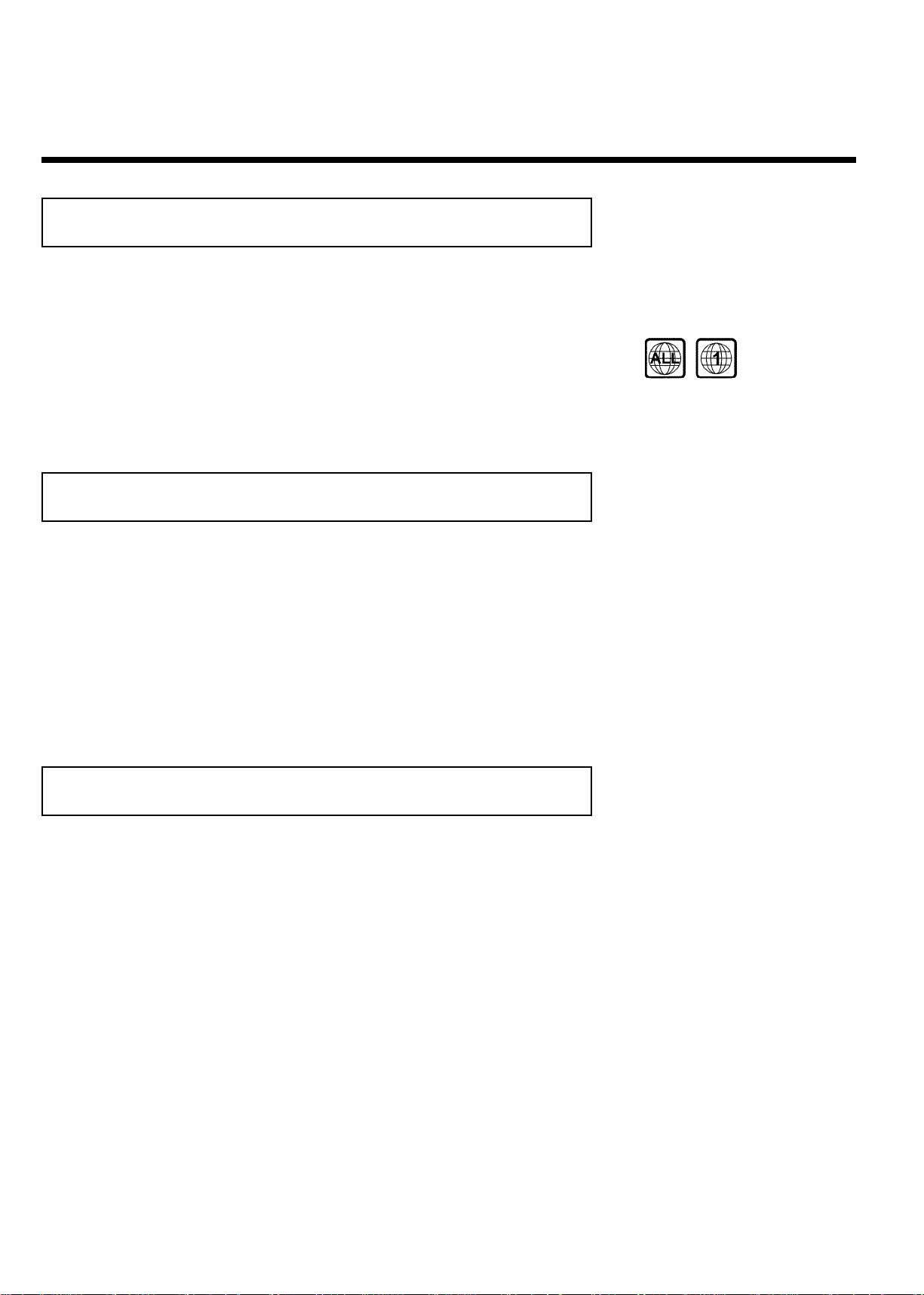
Region codes
Because DVD films are usually not released at the same time in all regions of the world, all DVD
players are keyed to a specific region code. Discs can be assigned an optional region code. If the
region codes of the player and disc do not coincide, playback is not possible.
This device will only play Region 1 DVDs or DVDs manufactured to be played in all regions ('ALL').
DVDs from other regions cannot be played in this DVD Recorder.
The number within the globe represents the region of the world.
Region 1 represents:
U.S, Canada, upper regions of North America, Bermuda, U.S. Virgin Islands and smaller regions near
Australia.
Technical data
Voltage : 120/60Hz
Power consumption : 27W
Power consumption (Standby): Less than 3W (clock display off)
Measurements in inches (W/H/D): 17.12 x 2.78 x 13.58 (disc tray closed), 18.90 (disc tray
open)
Weight without packaging approx.: 9.26 lb
Power failure/no power supply: Channel and timer data will remain stored for approx. 1 year,
the clock data for approx. 12 hours.
Operating position:max. inclination of 10 degrees in any direction
Ambient temperature:59 °F - 95 °F
Humidity: 25% - 75%
Accessories
Owner's manual
Warranty booklet
Quick Use Guide
Remote control and batteries
RF coaxial cable
Power cable
Audio cable (with red/white plugs)
Video cable (yellow plugs)
6
Introduction
Page 19
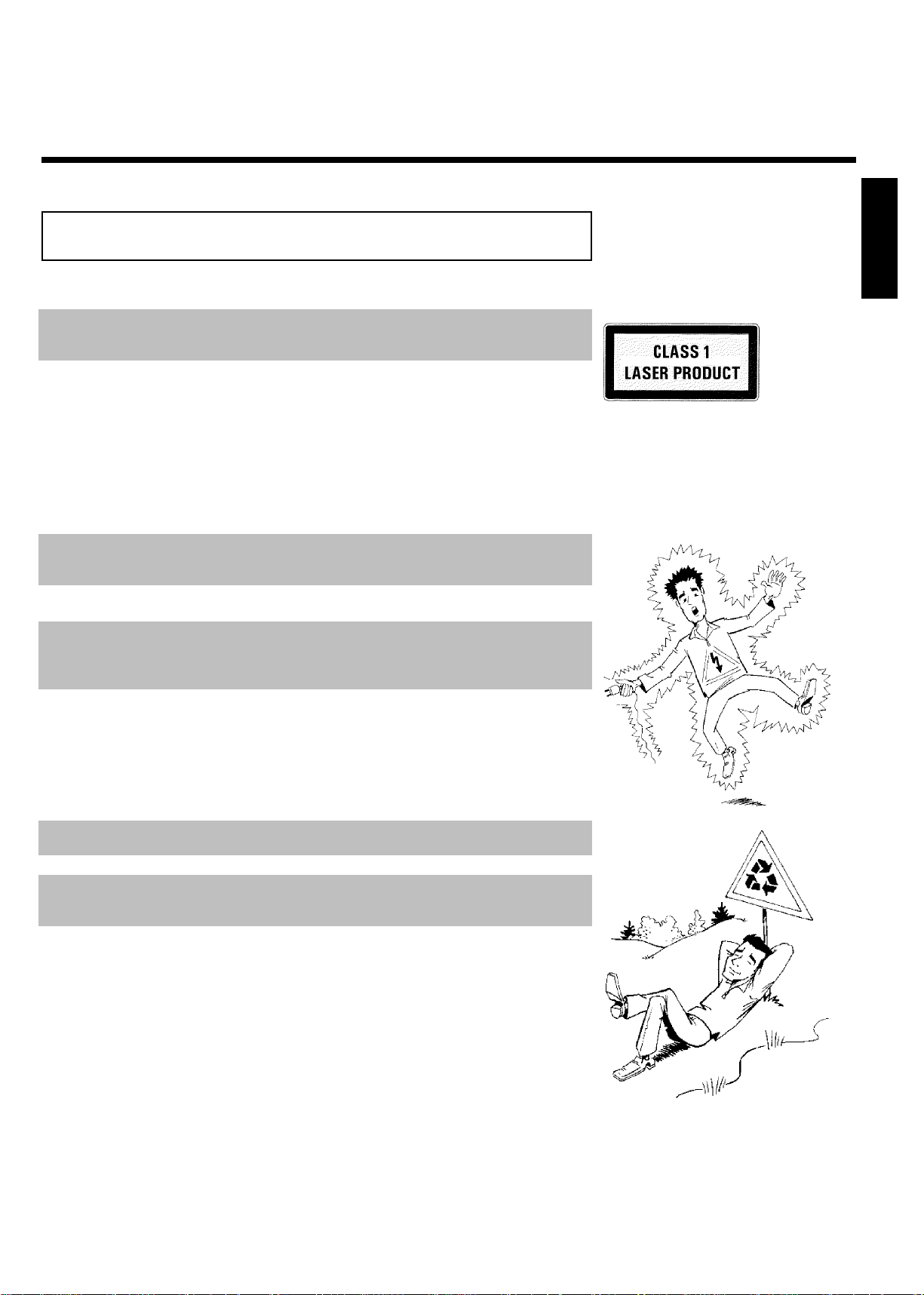
Important notes regarding operation
Caution!
Visible and invisible laser radiation. When open avoid exposure to beam.
Because of the danger of eye injury, only qualified service personnel should remove the cover or
attempt to service this device.
LASER
Type: Semiconductor laser InGaAlP (DVD), AlGaAs (CD)
Wavelength: 660nm (DVD), 780nm (CD)
Output power (out of objective): 20mW (DVD+RW writing), 0.8mW (DVD reading), 0.3mW (CD
reading).
Beam divergence: 82 degrees (DVD), 54 degrees (CD)
Danger: High voltage! Do not open!
There is a risk of an electrical shock!
The machine does not contain any components that can be repaired by the customer. Please leave
all maintenance work to qualified personnel.
As soon as the DVD Recorder is connected to the power supply, there are some components
that are in constant operation. To switch off the DVD Recorder completely you must disconnect
it from the power supply.
ENGLISH
If you disconnect the DVD Recorder from the power supply, pull out the power cord's plug from
the wall outlet, not only the plug from the 4MAINS jack at the rear of the Recorder. Children
playing near the device could suffer injuries at the free end of the cable.
This Owner's manual has been printed on non-polluting paper.
Deposit old batteries at the appropriate collection points.
Please make use of the facilities available in your country for disposing of the packaging in a way
that helps protect the environment.
This electronic device contains many materials that can be recycled. Please enquire about the
possibilities for recycling your old device.
Introduction
7
Page 20
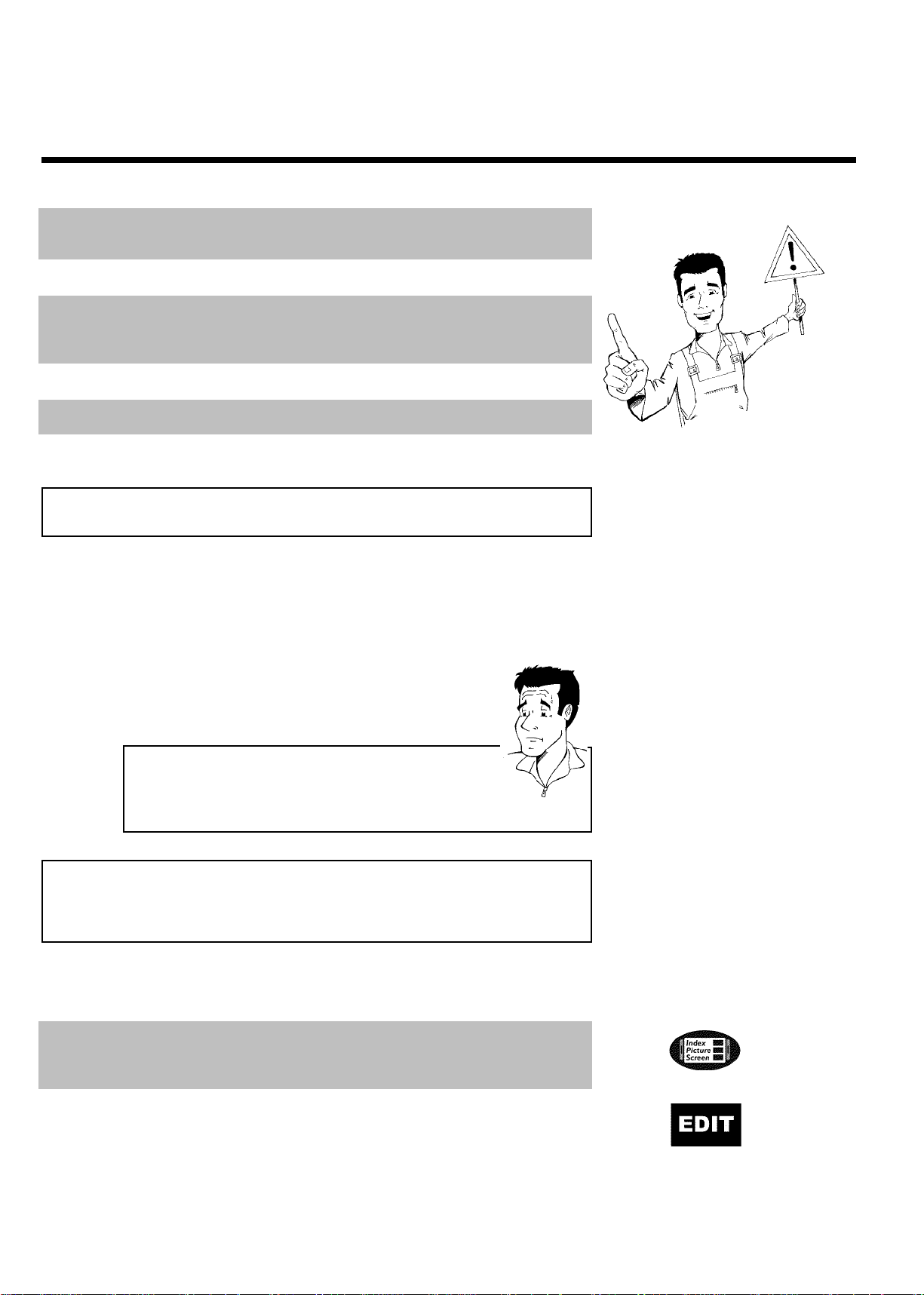
In a cabinet, allow about 2.5 cm (1 inch) of free space around the Recorder for adequate
ventilation.
Make sure that air can circulate freely through the ventilation slots on the machine. Do not place
the device on an unsteady base.
Make sure that no objects or liquids enter the Recorder. Do not place vases or similar objects
on the DVD Recorder. If liquid spills into it, immediately disconnect the Recorder from the
power supply and call service for advice.
Keep the DVD Recorder away from domestic heating equipment and other sources of heat, as well
as direct sunlight.
Do not place any combustible objects on the device (candles, etc.).
Make sure children do not place any foreign objects into the openings or the disc tray.
Cleaning discs
Some problems occur because the disc inside the Recorder is dirty (frozen picture, sound
disruptions, picture distortions). To avoid these problems, discs should be cleaned on a regular
basis.
When a disc is dirty, clean it with a soft cloth. Wipe the disc
from the center to the edge in a straight line.
1
Do not use solvents such as benzine, thinner, commercially
available cleaners, or anti-static sprays intended for analog discs.
2
Can I use a cleaning disc intended for DVD players?
Since the optical unit (laser) of the DVD Recorder operates at a higher
power than regular DVD or CD players, these kinds of cleaning CDs
may damage the optical unit (laser).
Therefore, refrain from using a cleaning CD!
?
Special functions of your new DVD
Recorder
Your MAGNAVOX DVD Recorder has special functions that will make day-to-day use of your
new DVD Recorder easier for you.
This screen provides an overview of the disc. Each index picture represents a recording. At the
right-hand side of the screen, a disc pointer graphically displays the duration and position on the
disc of the selected recording.
This function can be used to delete commercial interruptions during a film, as well as other scenes.
The corresponding scenes are marked, then skipped as desired. This is saved on the DVD so any
DVD player will also skip these scenes. You must make edits compatible.
8
Introduction
Page 21
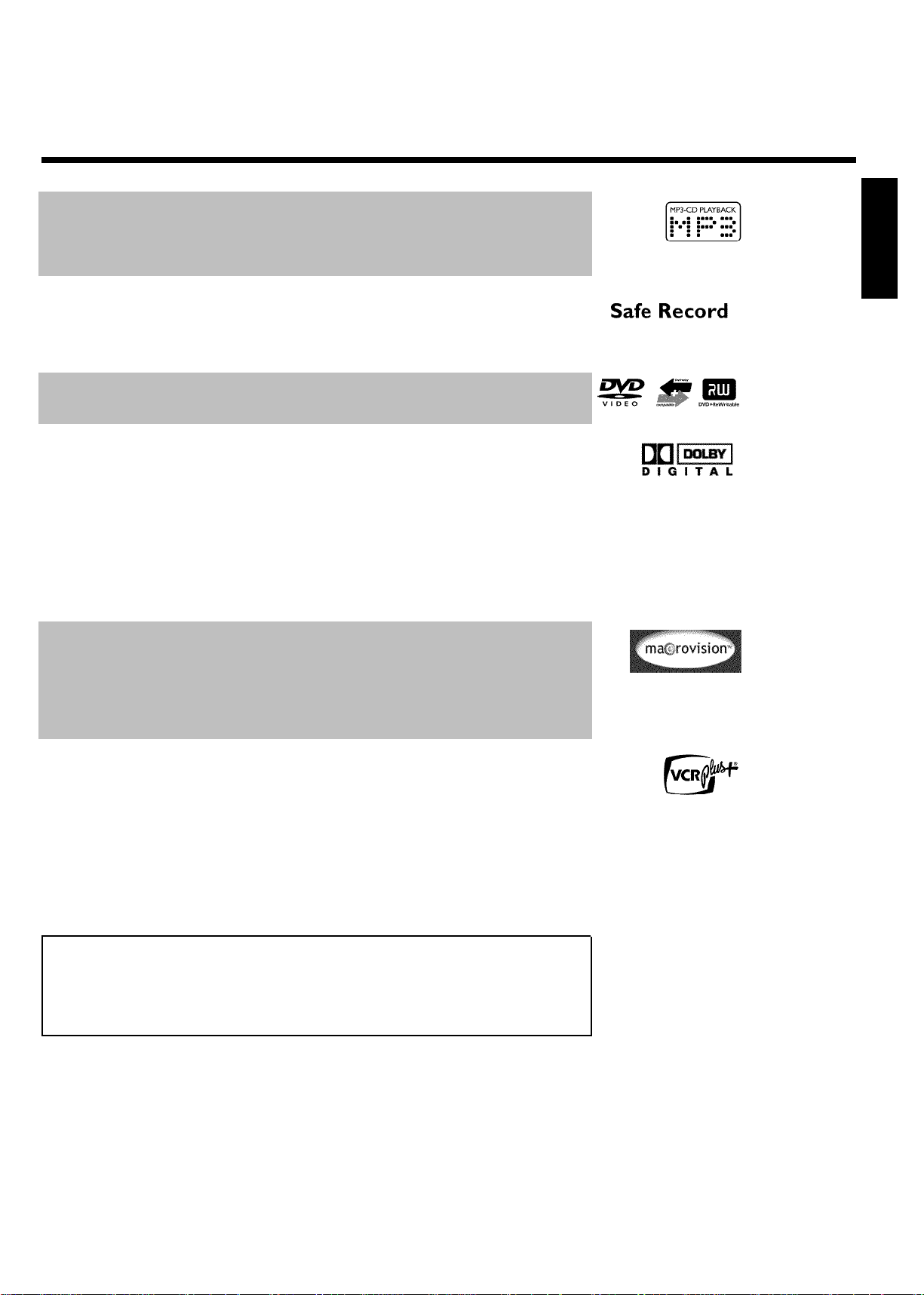
MP3 files are highly compressed pieces of music. The amount of data of the original audio
material is reduced by 1/10 of the original size using a special process. This enables you to fit up
to 10 hours of music on a single CD.
These music CDs can be played using this Recorder.
As a rule, a recording is made at the current position. This is similar to a video tape, e.g. in the
middle of the tape. By holding down the REC/OTR n button, the recording will be made at the
end of all other recordings. This helps avoid overwriting previous recordings.
New recordings on a DVD+R will always be added after the end of all recordings.
The DVD Recorder can play DVDs and CDs. DVD+Rs and DVD+RWs made using this DVD
Recorder can be played in most current (and future) DVD players.
This is a standard from Dolby Laboratories for the transmission of 5.1 channel sound. This
acoustical playback system is used to transmit five full channels. In addition, one channel is used
exclusively for low frequencies (effects). Speakers are positioned at front left, center, and front
right, as well as rear left and right. This is currently the most common system, used in movie
theaters.
This DVD Recorder records each sound in two-channel Dolby Digital on a DVD+RW.
Manufactured under license from Dolby Laboratories. Dolby and the double-D symbol are
trademarks of Dolby Laboratories.
This product incorporates copyright protection technology that is protected by US patent
numbers 4631603, 4577216, 4819098, and 4907093, as well as other intellectual property rights.
Use of this copyright protection technology must be authorized by Macrovision Corporation, and
is only intended for home use and other pay-per-view applications. Macrovision must provide
written authorization for any other use. Changes to the device, reverse engineering, or
disassembly is prohibited.
ENGLISH
Simple programming system for DVD recorders. Simply enter the code associated with your
television program. This number is located in your television listings magazine.
VCR Plus+ and PlusCode are registered trademarks of Gemstar Development Corporation. The
VCR Plus+ system is manufactured under license from Gemstar Development Corporation. US
patent Nr.: 6,466,734; 6,430,359; 6,091,882; 6,049,652; 5,335,079; 5,307,173
In order to identify your machine for service questions or in the event of theft, enter the serial
number here. The serial number (PROD. NO). is printed on the type plate fixed at the rear of
the recorder:
MODEL NO. MRV640/17
PROD. NO. ..................
Introduction
9
Page 22
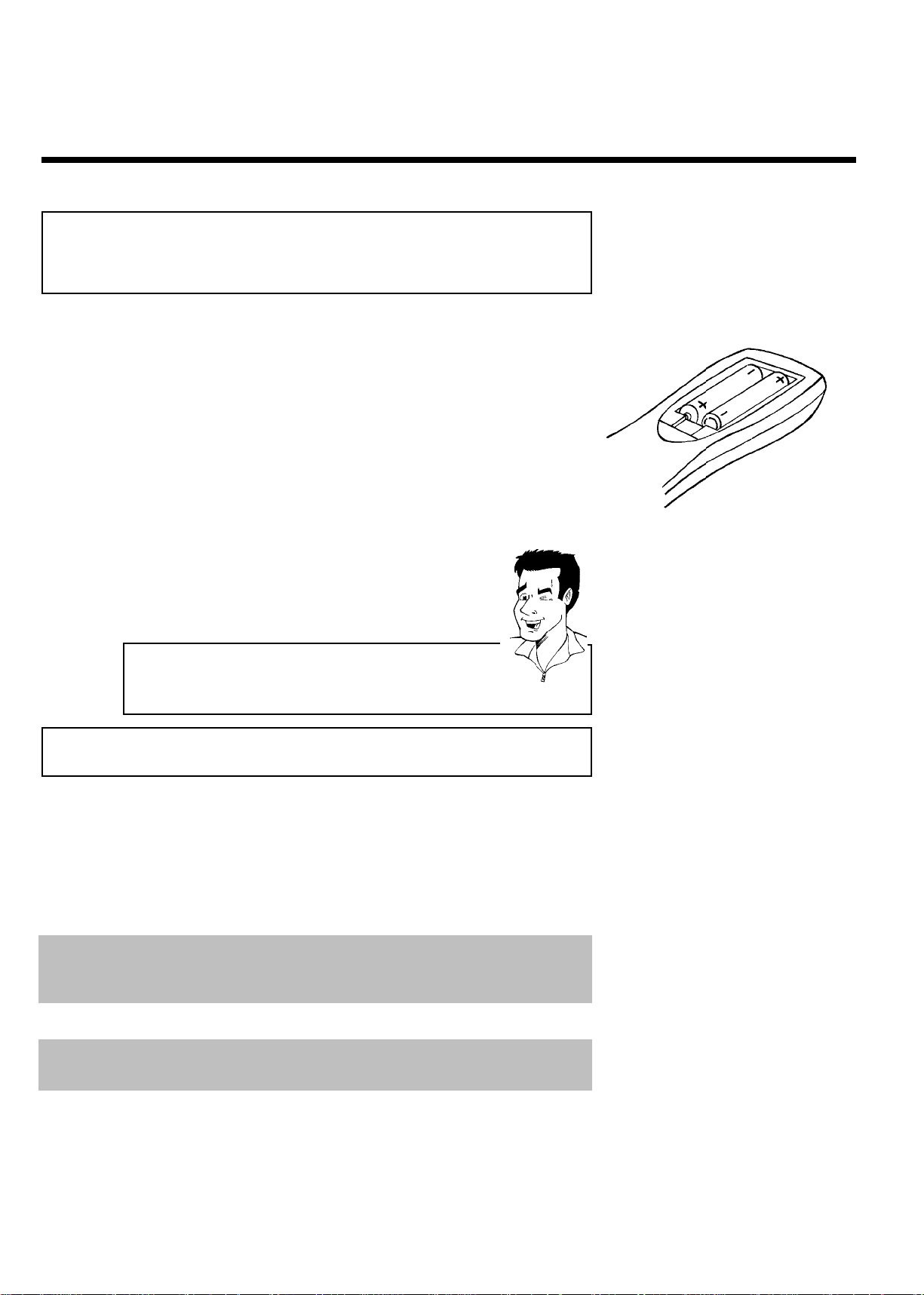
BConnecting the DVD Recorder
Preparing the remote control for
operation
The remote control and its batteries are packed separately in the original DVD Recorder
packaging. You must install the batteries in the remote control - as described in the paragraph
below - before use.
Take the remote control and the enclosed batteries (2 AA).
1
Remove the battery compartment lid, insert the batteries as
2
shown, then replace the battery compartment lid. Always install
the +/- ends of the batteries as indicated inside the battery
compartment.
The remote control is now ready to use.
Use it within approximately 16-32 feet (5 to 10 meters) of the Recorder.
'Correct aiming' of the remote control
In the following sections, you require the remote control for the first
time. When using the remote control, always aim the front part of it at
the DVD recorder, not the TV.
Tip
Connecting your DVD Recorder to the TV
The necessary cable connections must be made before you can record or playback TV programs
using your DVD recorder.
Connect the DVD Recorder directly to the TV. Connecting a video cassette recorder between
the DVD Recorder and the TV could result in poor picture quality.
When you install your DVD Recorder for the first time, select one of the following options:
Connecting with Component Video (Y PB PR, YUV) / Progressive Scan (Y PB PR)
If your TV is equipped with Component Video (Y PB PR, YUV) / Progressive Scan (Y PB PR)
inputs
Connecting with SVideo (Y/C)
If your TV is equipped with a S-Video (SVHS) jack.
Connecting with a Video (CVBS) cable
If your TV is equipped with a Video (CVBS) jack.
Connecting only with the RF coaxial cable
If your TV has only an Antenna-In jack (no other audio and video in jacks) or you do not wish to
use any other cable; the TV's Antenna In jack may be labeled ANT IN, RF IN, 75 ohm, etc. Check
your TV instructions for details.
10
Connecting the DVD Recorder
Page 23
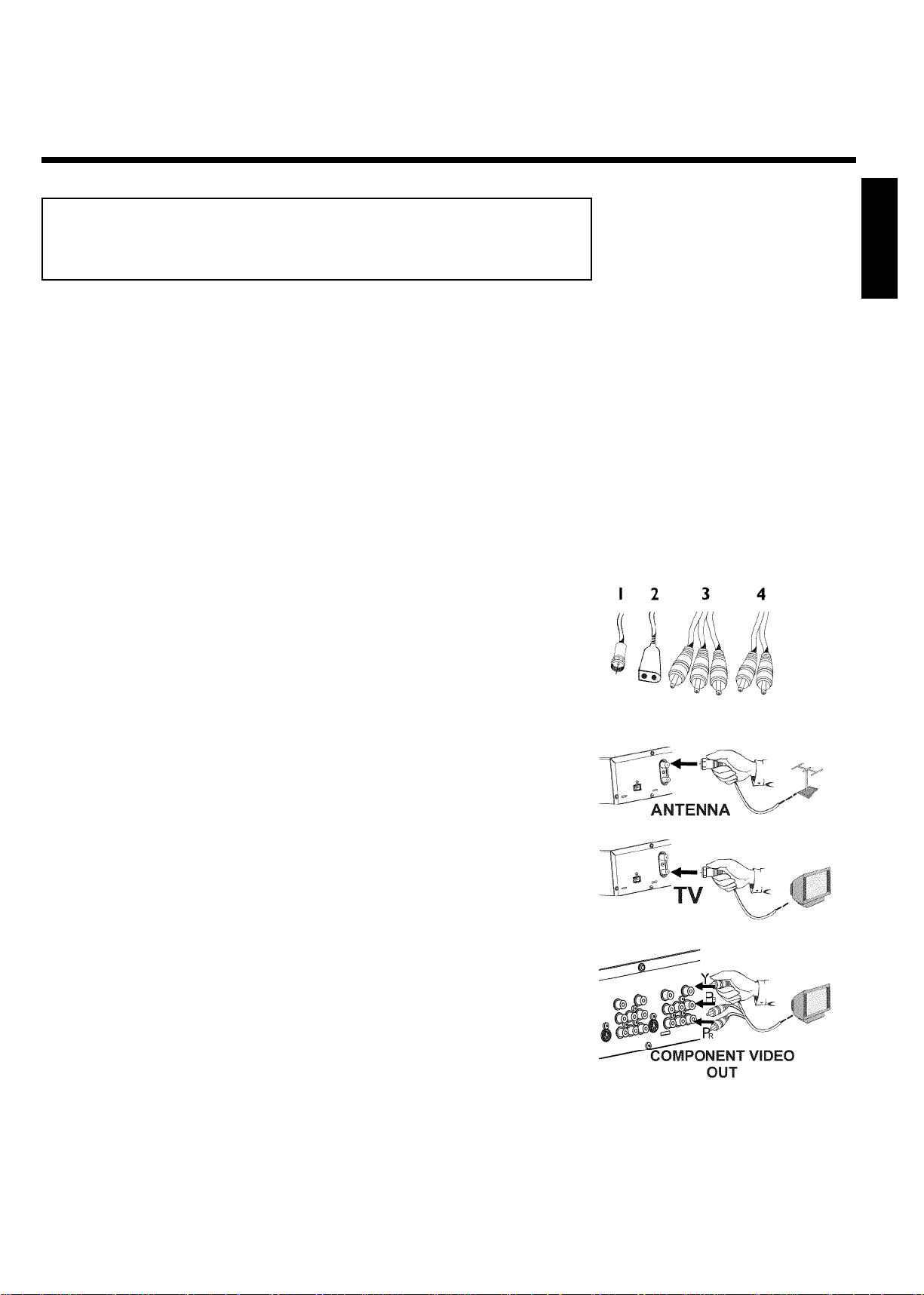
Connecting with Component Video
(Y PB PR) cable
Component Video is the highest quality system for transmitting video by splitting the video signal
into the Y (brightness), U and V (red minus brightness, blue minus brightness) components. The
signals are sent over separate lines. These cables and the corresponding jacks are usually red,
green, and blue.
In addition, the signal can be 'interlaced' or may use 'progressive scan.'
Interlaced
The regular video/TV signal is interlaced, i.e. the even and odd lines are formed as half pictures
in an alternate fashion.
Progressive scan
With progressive scan, each picture is structured (approx. 50/60 times per second depending on
the TV system) as a complete picture, i.e. the even and odd lines are formed together.
Disruptive picture flickering is avoided as is the case with 100 Hz TV devices.
Have the following cables ready:
an RF coaxial cable (1, supplied), a power cable (2, supplied), a Component Video (Y PB PR)
cable (3, red, green, blue plugs) or a corresponding video-compatible RCA cable, audio cables (4,
red/white plugs).
ENGLISH
1
2
3
4
Remove the antenna or Cable TV signal from your TV. Insert it
into the ANTENNA IN jack at the back of the DVD recorder.
Connect one end of the supplied RF coaxial cable to the TV
OUT jack at the back of the DVD Recorder and connect the
other end to the antenna input jack on TV.
Use the Component Video (Y PB PR) cable and connect one end
to the red, blue, green COMPONENT VIDEO Y PB PR
OUT jacks at the back of the DVD Recorder and the other end
to the Component Video In jacks of the TV.
If your TV set is equipped with a 'progressive scan' jacks, please
use these jacks instead. (Usually called 'Video In Y CB CR'. Please
see your TV's instruction manual).
Connecting the DVD Recorder
11
Page 24
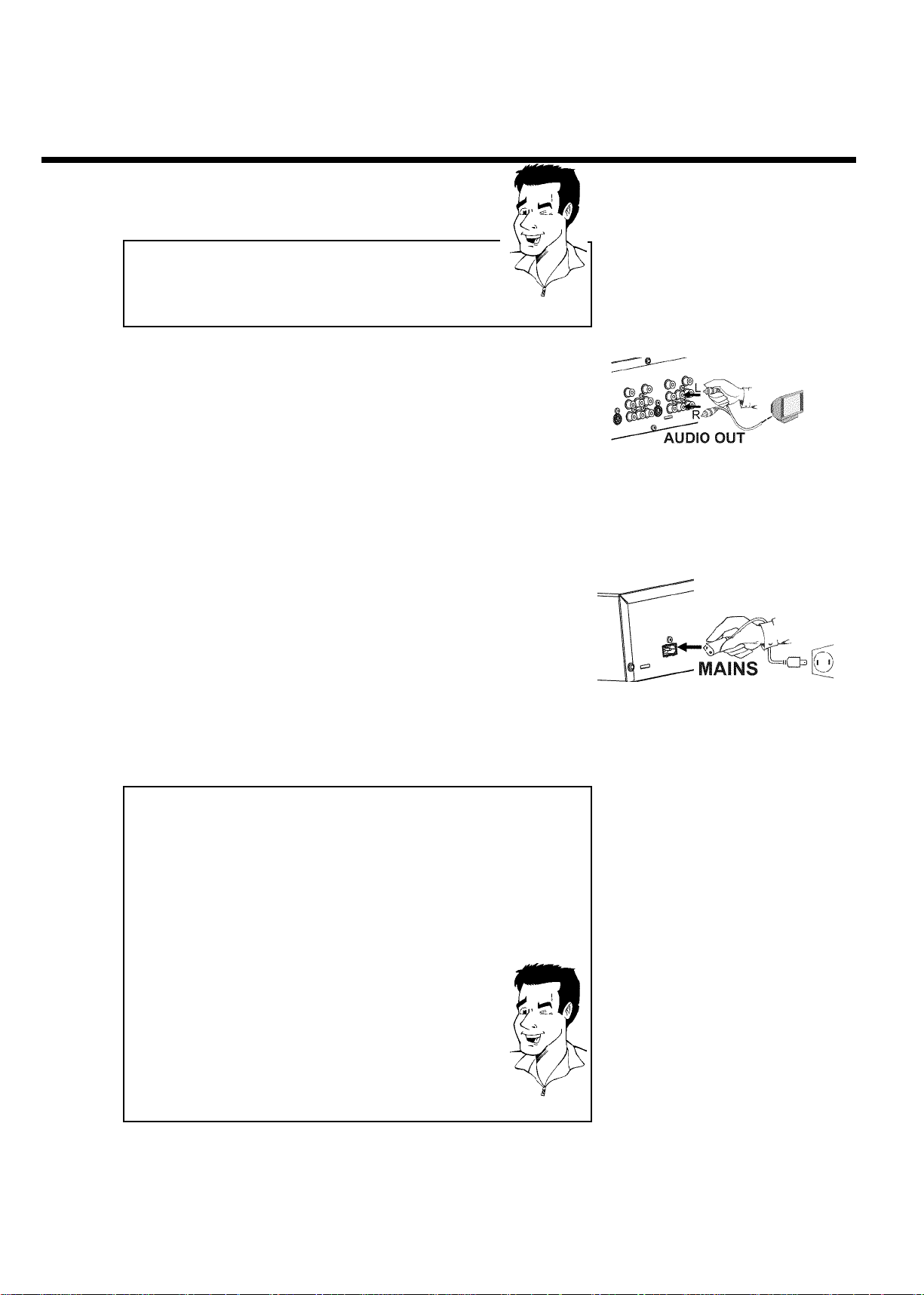
5
6
7
8
Please note the color order
The colors of the jacks on the DVD Recorder must match those on the
TV (red-red/blue-blue/green-green). If they are not matched properly,
this could cause the color of the picture to be reversed or there could
be no picture at all.
Connect audio cables to the AUDIO OUT jacks at the back of
the DVD Recorder (next to COMPONENT VIDEO Y PB PR
OUT ) and to the red/white Audio In jacks of the TV (usually
called Audio in', 'AV in', please see your TV's instruction manual).
Switch on the TV.
If necessary, set the TV to the Component Video channel.
If necessary, see the operating instructions for your TV. Or, go
to channel zero on your TV, then keep changing channels down
until you see the DVD Recorder screens (when the Recorder is
on). This is not channel 3 or 4 as it would be if you used only
the RF coaxial cable connection.
Connect the supplied power cable to the mains jack
4MAINS at the back of the DVD Recorder and to a power
supply.
The most important features of the DVD Recorder will appear
on the display.
After the initial installation is completed, this function will be
switched off. To switch on this function again, read in the section
'Standby' in the chapter 'User preferences'.
Press STANDBY-ON m on the recorder. 'IS TV ON?' will
appear on the display.
Then, read 'Initial installation' in the chapter 'Installing your DVD
recorder'.
Tip
Switching TV and DVD Recorder to 'Progressive scan'
The factory settings of the DVD Recorder are set to 'Interlaced'. If you
selected the 'Progressive scan' connection during installation, you must
switch the 'Component Video output' of the DVD Recorder and, if
necessary, the 'Component Video input' of the TV to 'Progressive scan.'
Switching the TV
Please select 'Progressive scan' for the Component Video input on the
TV. If necessary, see your TV instruction manual.
If your TV is equipped with separate input jacks for Interlaced and
Progressive, connect the DVD Recorder to the jack that supports
'Progressive scan.'
Switching the DVD Recorder
1 Disconnect the recorder's power cord.
2 Hold down N on the front of the DVD Recorder while
reconnecting the power cord. 'PRO' (progressive scan) will appear
on the display.
3 If you want to switch back, repeat steps 1 and 2 . 'PRO'
(progressive scan) will disappear from the display. The DVD
Recorder is switched to 'Interlaced.'
Tip
12
Connecting the DVD Recorder
Page 25
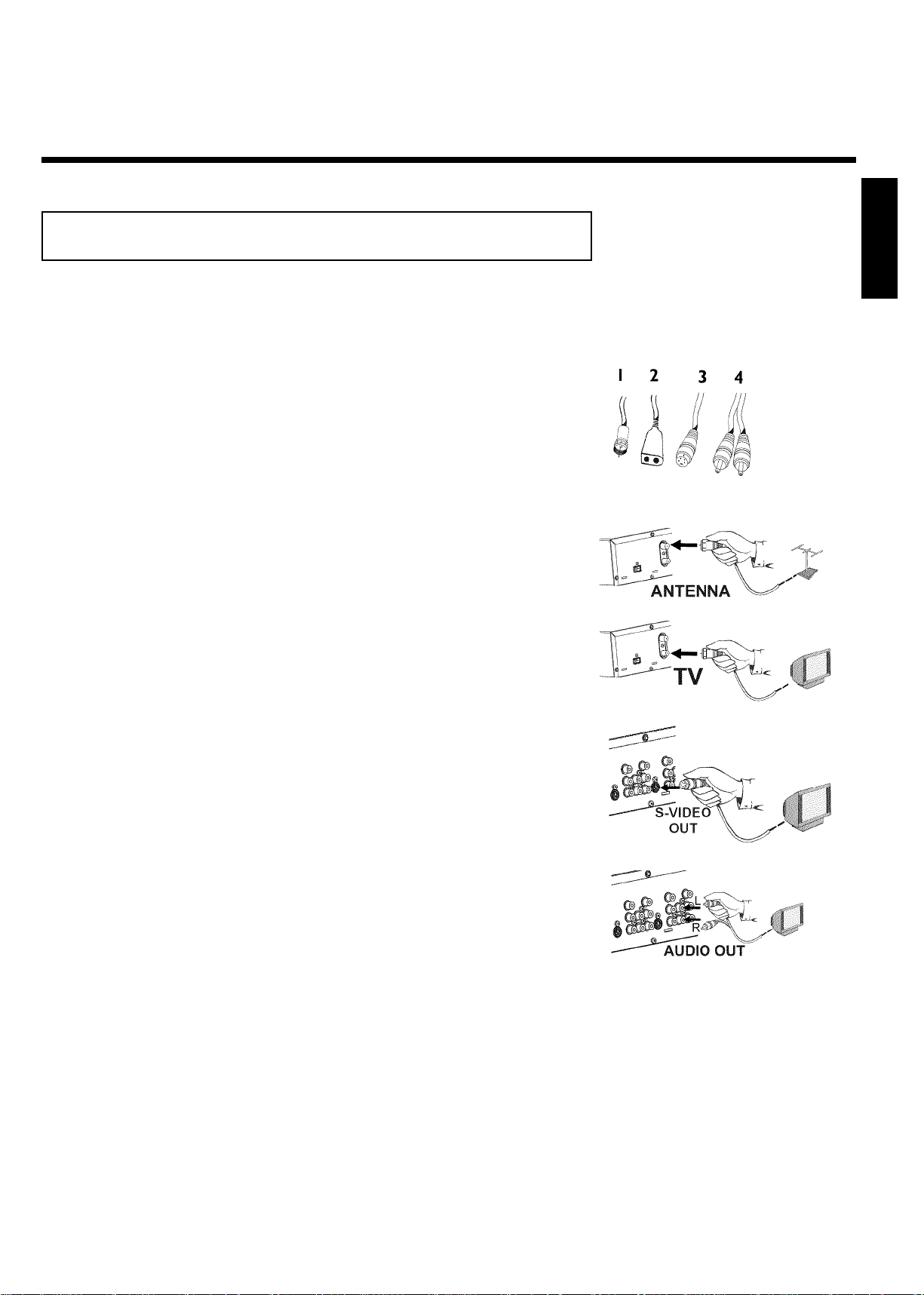
Connecting with SVideo (Y/C) cable
This connecting cable, also known as the SVHS cable, is used to transmit the brightness signal (Y
signal) and color signal (C signal) separately. This mini DIN jack/plug is also called a Hosiden
jack/plug.
Have the following cables ready:
an RF coaxial cable (1, supplied), a power cable (2, supplied), an S-video (SVHS) cable (3), an
audio cables (4, with red/white ends).
Remove the antenna or Cable TV signal from your TV. Insert it
into the ANTENNA IN jack at the back of the DVD recorder.
1
Connect one end of the supplied RF coaxial cable to the TV
2
OUT jack at the back of the DVD Recorder and connect the
other end to the antenna input jack on TV.
ENGLISH
3
4
5
Connect an S-Video (SVHS) cable to the S-VIDEO (Y/C)
OUT jack at the back of the DVD Recorder and to the S-Video
(SVHS) In jack of the TV (usually called S-Video in or SVHS in.
See your TV's instruction manual).
Connect an audio cable to the red/white AUDIO L/R OUT jacks
at the back of the DVD Recorder (next to S-VIDEO (Y/C)
OUT ) and to the corresponding red/white audio input jacks of
the TV (usually called 'Audio in', 'AV in'. See your TV's instruction
manual).
Switch on the TV. Select the corresponding S-Video Input
channel. For the channel number, please see your TV's instruction
manual.
Connecting the DVD Recorder
13
Page 26
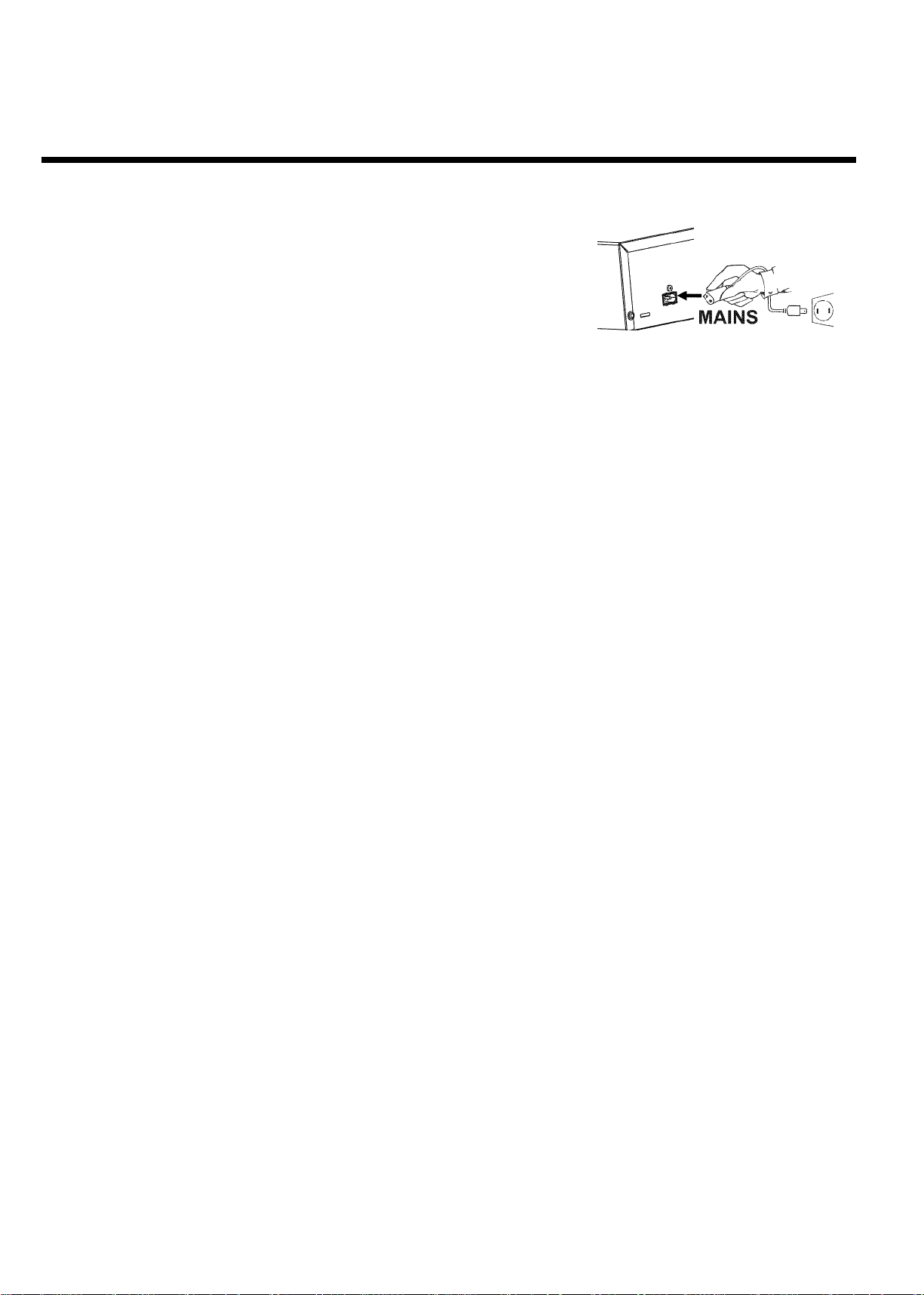
Connect the supplied power cable to the mains jack
6
4MAINS at the back of the DVD Recorder and to a power
supply.
The most important features of the DVD Recorder will appear
on the display.
After the initial installation is completed, this function will be
switched off. To switch on this function again, read in the section
'Standby' in the chapter 'User preferences'.
Press STANDBY-ON m on the recorder. 'IS TV ON?' will
appear on the display.
7
Then, read 'Initial installation' in the chapter 'Installing your DVD recorder'.
14
Connecting the DVD Recorder
Page 27
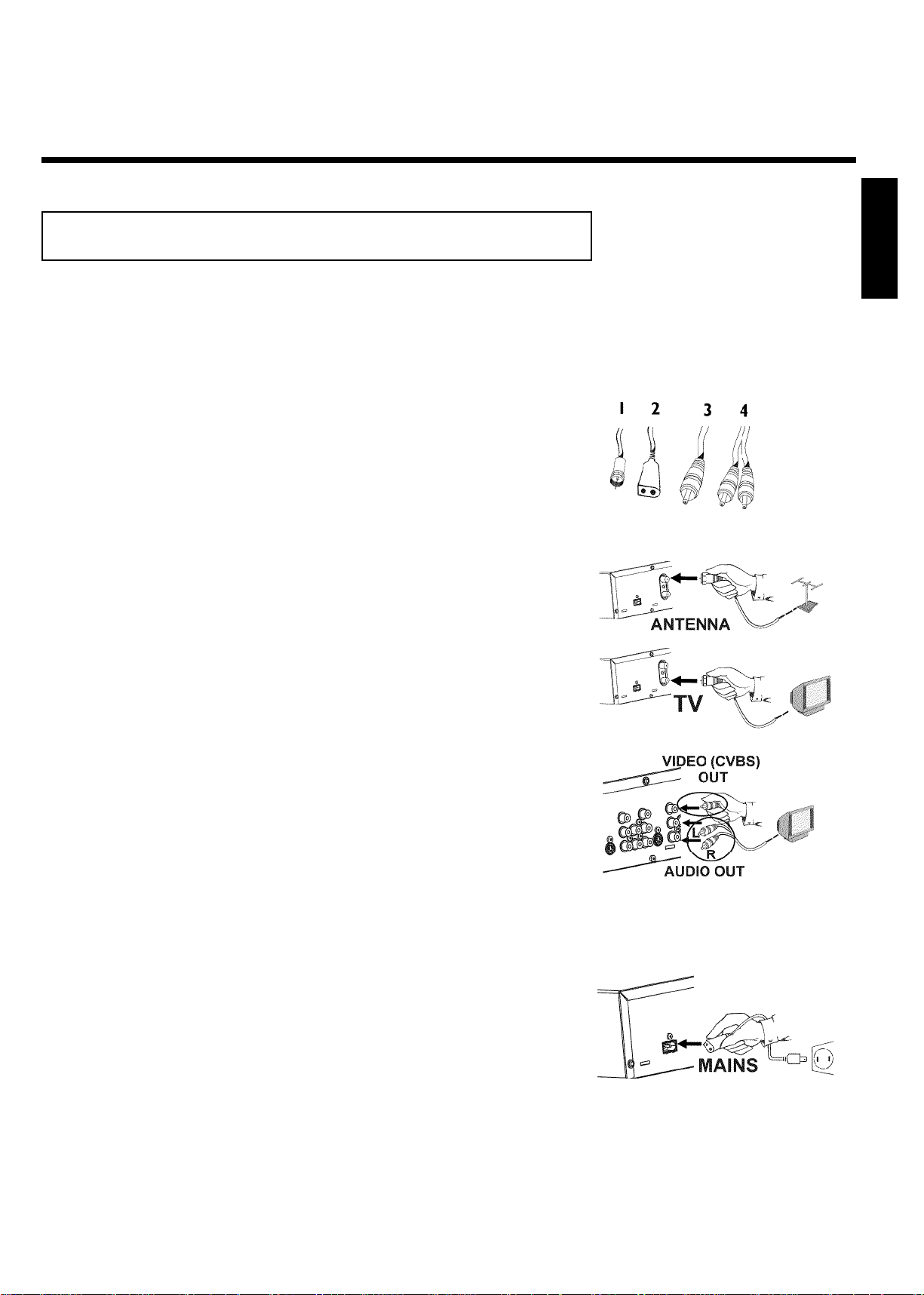
Connecting with Video (CVBS) cable
This cable, usually featuring yellow plugs, is used for transmitting the Composite Video signal
(FBAS, CVBS). In this method of transmission the color signal and the brightness signal are
transmitted on the same cable. Under certain circumstances, this may lead to problems with the
picture, such as 'Moiré' patterns. However, it is one of the most common and likely connections
to a TV.
Have the following cables ready:
an RF coaxial cable (1, supplied), a power cable (2, supplied), a video (CVBS) cable (3, with
yellow ends), and an audio cables (4 with red/white ends).
Remove the antenna or Cable TV signal from your TV. Connect
it to the ANTENNA IN jack at the back of the DVD recorder.
1
Connect one end of the supplied RF coaxial cable to the TV
2
OUT jack at the back of the DVD Recorder and connect the
other end to the antenna input jack on TV.
ENGLISH
Connect a video (CVBS) cable to the yellow VIDEO (CVBS)
3
4
5
6
OUT jack at the back of the DVD Recorder and to the Video In
jack (usually yellow) of the TV (usually called Video in or AV in.
See your TV's instruction manual).
Connect an audio cable to the red/white L AUDIO R OUT jacks
at the back of the DVD Recorder (under VIDEO (CVBS) ) and
to the corresponding red/white audio input jacks of the TV
(usually called 'Audio in' or 'AV in'. See your TV's instruction
manual).
Switch on the TV. Switch the TV to the Video/Audio input
channel. For the channel number, please see your TV's instruction
manual.
Connect the supplied power cable to the mains jack
4MAINS at the back of the DVD Recorder and to a power
supply.
The most important features of the DVD Recorder will appear
on the display.
After the initial installation is completed, this function will be
switched off. To switch on this function again, read in the section
'Standby' in the chapter 'User preferences'.
Press STANDBY-ON m on the recorder. 'IS TV ON?' will
appear on the display.
7
Then, read 'Initial installation' in the chapter 'Installing your DVD recorder'.
Connecting the DVD Recorder
15
Page 28
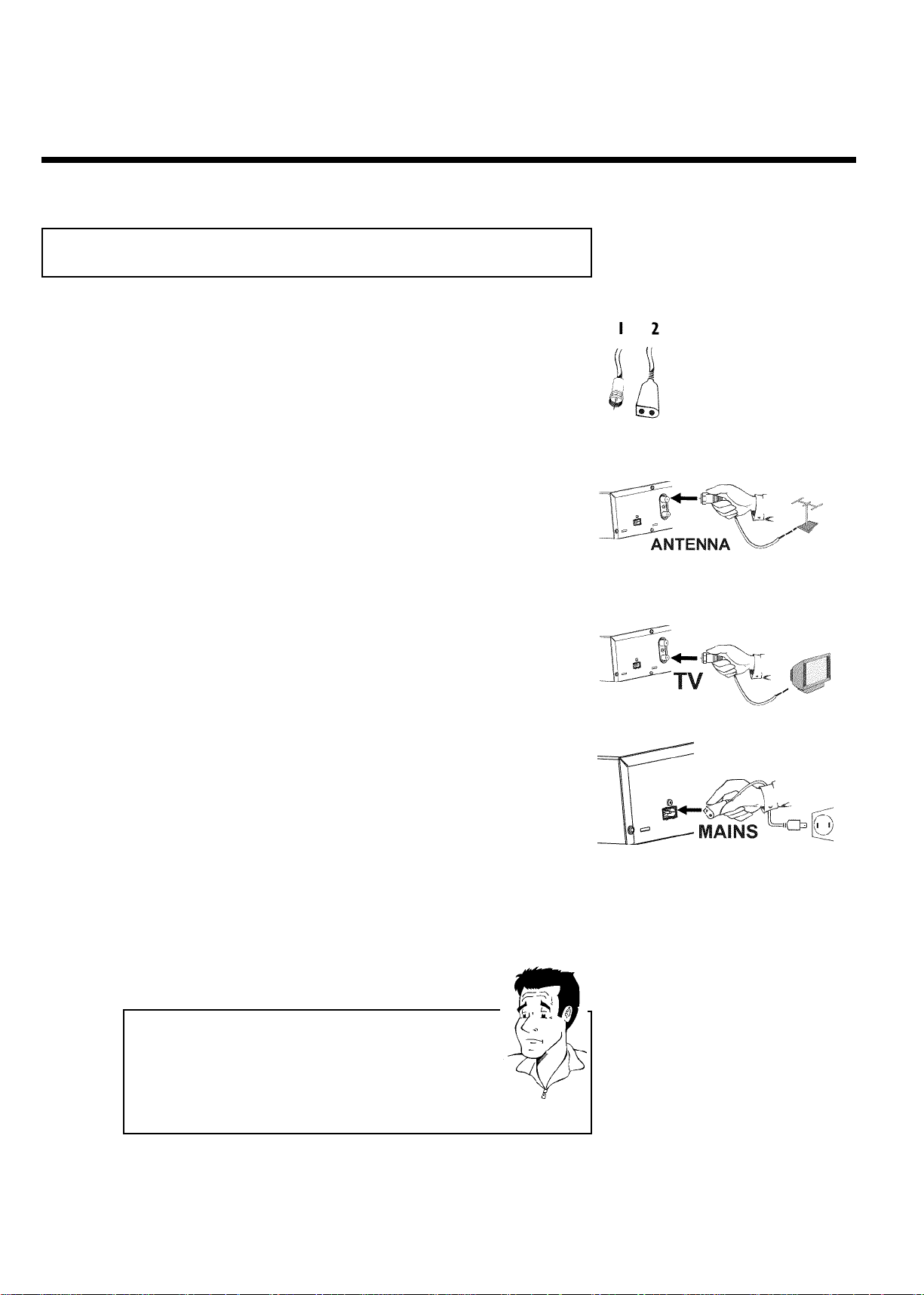
Connecting only with the RF coaxial cable
USE THIS CONNECTION IF YOUR TV ONLY HAS A SINGLE ANTENNA IN JACK AND
DOES NOT HAVE ANY AUDIO/VIDEO JACKS. Please observe that you must set the TV to
the RF Input channel (channel 3 or 4 as with a VCR).
Have the following cables ready:
an RF coaxial cable (1, supplied), and a power cable (2, supplied).
Switch off your TV.
1
Remove the antenna or Cable TV signal from the antenna input
2
3
jack of the TV. Insert it into the ANTENNA IN jack at the back
of the DVD recorder.
Connect one end of the supplied RF coaxial cable to the TV
OUT jack at the back of the DVD Recorder and connect the
other end to the antenna input jack on TV.
4
5
6
Connect the supplied power cable to the mains jack
4MAINS at the back of the DVD Recorder and to a power
supply.
The most important features of the DVD Recorder will appear
on the display.
After the initial installation is completed, this function will be
switched off. To switch on this function again, read in the section
'Standby' in the chapter 'User preferences'.
Press STANDBY-ON m on the recorder. 'IS TV ON?' will
appear on the display.
Switch on your TV and select the channel normally used for
DVD or VCR playback on your TV. Choose channel 3 or 4.
How do I switch the Recorder between channel 3 and 4?
The factory setting is for channel 3. However, if you would like to
switch to channel 4, proceed as follows:
1 Hold 4 on the remote control while 'IS TV ON?' is displayed.
2 'C04' (channel 4) will appear on the display.
3 If you want to switch back to channel 3, hold 3 .'C03' (channel 3)
will appear on the display.
?
16
Connecting the DVD Recorder
Page 29
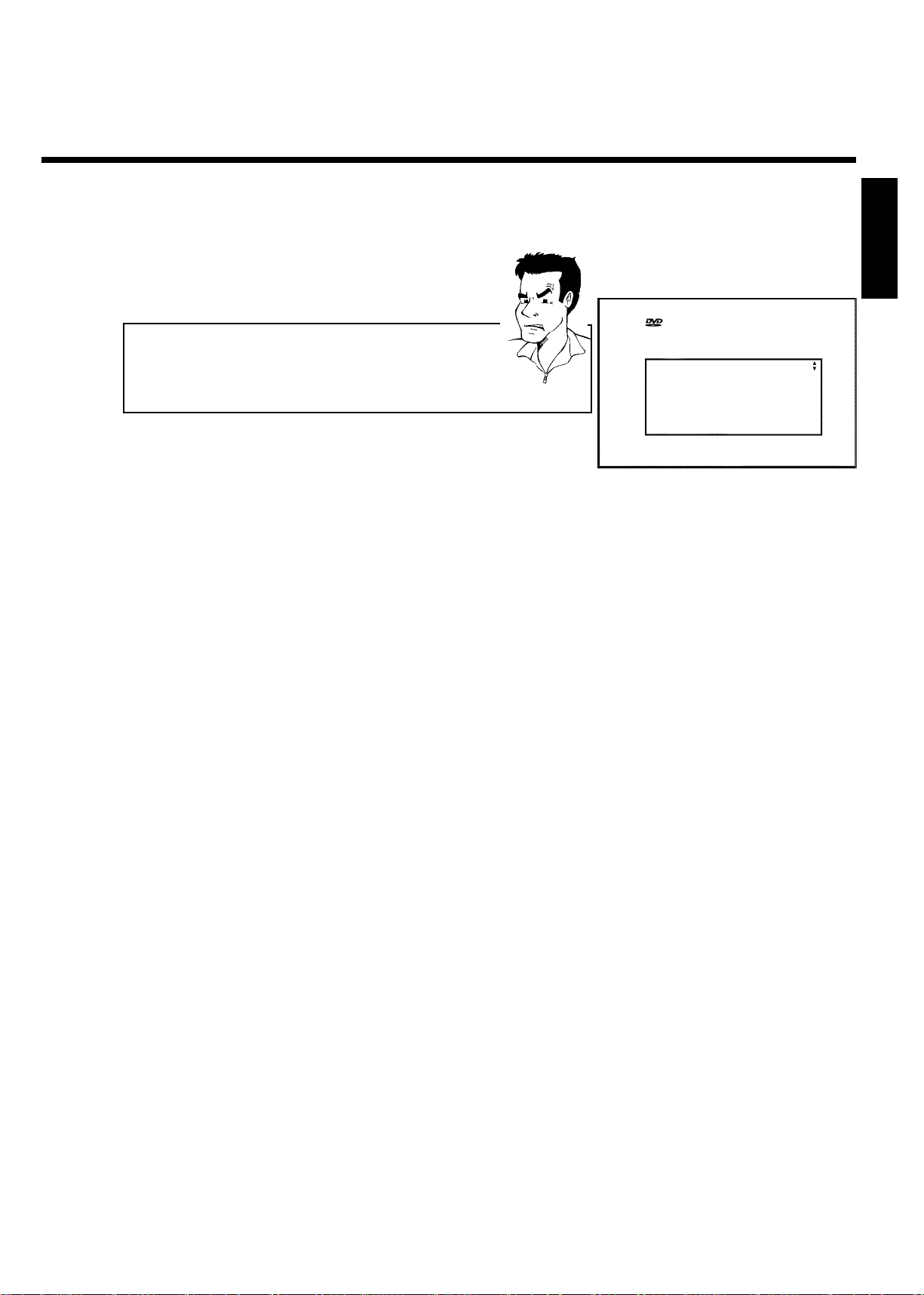
7
Switch your TV to the selected channel (channel 3 or 4). Use
therefor your TV remote control.
The DVD Recorder's menu for language selection will appear on
the TV screen.
ENGLISH
a I don't see a menu for language selection
b Check the cable connections.
b Is 'DVDR' (DVD Recorder operation) lit up in the display?
If not, press the TV/DVD button until 'DVDR' is lit.
b Change between channel 3 and 4 on the TV.
Use the same TV channel number (3 or 4) in the future for DVD
recorder playback.
8
Then, read 'Initial installation' in the chapter 'Installing your DVD recorder'.
Problem
Initial Setup
Menu Language
English
Español
Français
Press OK to continue
Connecting the DVD Recorder
17
Page 30
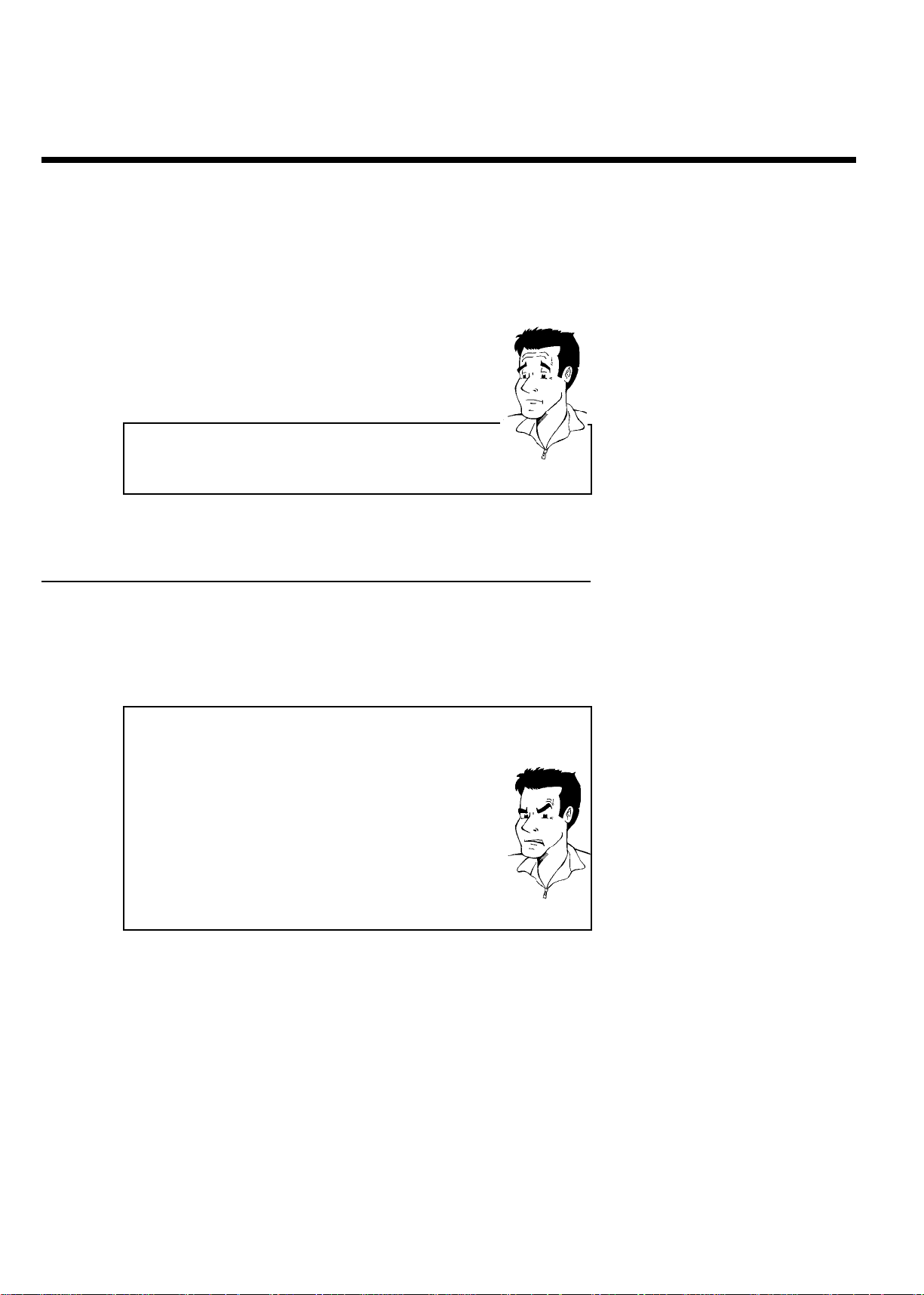
CConnecting additional devices
You can connect additional devices such as decoders, satellite receivers, camcorders, etc. to the
S-VIDEO (Y/C) , VIDEO (CVBS) , COMPONENT VIDEO Y PB PR and L AUDIO R ,
AUDIO jacks on the recorder. Switching between S-VIDEO (Y/C) and VIDEO (CVBS) is
done automatically.
The DVD recorder must be connected directly to the TV (connect S-VIDEO (Y/C) OUT ,
VIDEO (CVBS) OUT ,or COMPONENT VIDEO Y PB PR OUT directly to the TV). If
there is a VCR in between, the picture quality may be poor because of the copy protection
system built into the DVD recorder.
Can I also connect other devices with 'Progressive scan'?
The COMPONENT VIDEO Y PB PR In jacks are only used for
'interlaced' signals. Signals using progressive scan cannot be processed by
the DVD recorder.
Connecting an additional video recorder,
DVD player
?
You can connect a VCR or a DVD player to the input jacks of the Recorder. Please use the
S-VIDEO (Y/C) In jack and the L AUDIO R In jacks for SVHS video recorders.
Please be aware
Most pre-recorded video cassettes and DVDs are copy protected. When you attempt to copy
them, the 'COPY PROT' message will appear in the DVD Recorder display.
a When copying video cassettes, 'NO SIGNAL' appears in the
DVD Recorder display
b Check whether the cable plugs fit correctly.
b If the recording is made from a VCR, adjust the "tracking" on the
VCR.
b In case of bad, non-standard video input signals, the DVD Recorder
may not be able to detect the signal.
a When copying from DVDs or precopied video cassettes, the
picture is grainy and the brightness fluctuates.
b This occurs when you attempt to copy copy-protected DVDs or
video cassettes. Although the picture on the TV is OK, the recording
is distorted on a DVD+R or DVD+RW. Copy-protected DVDs and
video cassettes cannot be copied without these disruptions.
Problem
18
Connecting additional devices
Page 31

Connecting the satellite receiver using
video (CVBS) or Svideo cable
You can connect additional devices such as decoders, satellite receivers, camcorders, etc., to the
S-VIDEO (Y/C) or VIDEO (CVBS) input sockets and the L AUDIO R input sockets.
Switching between S-VIDEO (Y/C) and VIDEO (CVBS) is done automatically.
The RF coaxial cable must be connected to the satellite receiver and the DVD recorder.
Connect the DVD recorder directly to the TV (cable from the S-VIDEO (Y/C) OUT , VIDEO
(CVBS) OUT sockets is directly connected to the TV). If there is a video recorder or an
additional device in between, the picture quality may be poor because of the copy protection
system built into the DVD recorder.
Connecting additional devices with only
an RF coaxial cable
If you want to connect additional devices (e.g. satellite receiver..). only via RF coaxial cable,
please observe the following:
The DVD Recorder must be connected directly to the TV. If there is a video recorder or an
additional device in between, the picture quality may be poor because of the copy protection
system built into the DVD Recorder.
The additional device (satellite receiver) must be connected before the DVD recorder (additional
device - DVD recorder - TV). Only the TV must be connected to the TV OUT jack of the DVD
Recorder.
•) If there is interference in the picture when the satellite receiver is switched on, a TV
broadcaster may be transmitting on the same channel or a channel very close to that of the
satellite receiver. (e.g.: TV broadcaster on channel 3, satellite receiver also on channel 3). In this
case, change the channel of the satellite receiver. Consult the instruction manual of the satellite
receiver.
You must also store this channel on the DVD recorder to be able to record TV programs from
the satellite receiver.
•) Switch on the additional device during the installation of the DVD recorder. During the
automatic channel search, the channel on which the additional device is transmitting will be
stored as a TV channel.
ENGLISH
Connecting additional devices
19
Page 32

Connecting a camcorder to the front jacks
The front video and audio in jacks can be used to easily connect a camcorder to the DVD
recorder. These jacks are in the lower right corner of the front panel.
Good Picture Quality
If your camcorder only uses a video output (Composite Video or CVBS), connect the
VIDEO input of the DVD Recorder to the corresponding output jack on the camcorder.
You must also connect the AUDIO left/right in jacks of the DVD Recorder to the audio out
jacks on the camcorder.
Choose 'CAM1' as the DVD Recorder's channel when using these jacks.
Connecting audio devices to analog
audio jacks
There are two analog L AUDIO R OUT jacks (audio output left/right) and two
L AUDIO R (audio input left/right jacks on the back of the DVD Recorder.
These can be used to connect the following devices:
•) A receiver with Dolby Surround Pro Logic
•) A receiver with twochannel analog stereo
Can I use the 'Phono input' of my amplifier?
This amplifier jack (input) should only be used for record players without
a pre-amplifier. Do not use this input jack to connect the DVD
recorder.
This could damage the DVD Recorder or the amplifier.
?
20
Connecting additional devices
Page 33

Connecting audio devices to the digital
audio jack
The rear of the DVD Recorder features a DIGITAL AUDIO COAX OUT jack for connection
with a digital audio coaxial cable.
It can be used to connect the following devices:
•) an Audio/Video receiver or an Audio/Video amplifier with a digital multichannel
sound decoder
•) a receiver with twochannel digital stereo (PCM or PulseCode modulation)
Digital multichannel sound
Digital multi-channel sound provides maximum sound quality.
Consult the instruction manual of your receiver to find out which audio
formats it supports.
?
ENGLISH
a A loud distorted sound is coming from my speakers
b The receiver does not support the digital audio format of the DVD
recorder. The audio format of the inserted DVD is displayed in the
display panel when another language is switched on. Playback using
6-channel digital surround sound is only possible when the receiver
has a digital multi-channel sound decoder.
Problem
Connecting additional devices
21
Page 34

DInstalling your DVD recorder
Initial installation
After you have successfully connected the DVD Recorder and other devices to your TV (as
described in the previous chapter), this chapter will help you start the initial installation. The
DVD Recorder automatically seeks and stores all available TV channels.
Connecting additional devices
If you have connected additional devices (satellite receiver,..). via the RF
coaxial cable, switch them on now. The automatic channel search will
recognize them and save them.
No antenna connected
If you are only using the DVD Recorder as a playback device or you
only have a satellite receiver connected, you still need to perform the
initial installation. This is necessary so the basic settings can be saved
correctly. After the initial installation is completed once, you can use the
DVD Recorder normally.
Select the desired language for the on-screen menu by pressing
B or A .
1
What is an onscreen menu?
The multi-language on-screen menu takes the mystery out of using your
new DVD recorder. All settings and/or functions are displayed on your
TV screen in one of the available languages (English, French, or Spanish).
Confirm with OK .
Tip
?
Initial Setup
Menu Language
English
Español
Français
Press OK to continue
2
3
4
5
6
Select the desired audio language using B or A .
What is the audio language?
The DVD audio will play in the selected language if it is available. If this
language is not available on the DVD, the audio will play in the first
language on the DVD. The DVD disc menu will appear in the selected
language if it is available on the disc.
Confirm with OK .
Select the desired language for the subtitles by pressing B or
A .
What is the language of the subtitles?
DVD subtitles will be in the selected language if it is available. If this
language is not available, subtitles will be in the first language on the
DVD.
Confirm with OK .
Initial Setup
Audio Language
English
Español
Français
?
?
Português
Italiano
Press OK to continue
Initial Setup
Subtitle Language
English
Español
Français
Português
Italiano
Press OK to continue
22
Installing your DVD recorder
Page 35

7
8
9
Select the desired screen format with B or A . This setting
only functions if you have inserted a DVD recorded in this
format.
Which screen formats can I choose?
'4:3 letterbox' for a wide-screen display (theatrical format) with black
bars at the top and bottom of the picture.
'4:3 panscan' for a full-height picture with the sides trimmed to fill your
TV screen.
'16:9' for wide-screen TV (16:9) aspect ratio
Confirm with OK .
After you connect the antenna (or cable TV, satellite receiver,
etc). to the DVD recorder, press OK .
Make sure the cable TV signal is connected securely to the
Antenna jack on the rear of the DVD Recorder.
The automatic TV channel search starts. 'WAIT 000' will appear
on the display.
Initial Setup
TV Shape
4:3 letterbox
4:3 panscan
16:9
Press OK to continue
ENGLISH
?
a During the channel search, if the DVD Recorder does not
find any TV channels:
b Select another channel on the TV. Do you see that channel on the TV
screen?
If not, check the cable connection of the antenna (antenna jack)
between the DVD Recorder and TV.
b Please have patience.
The DVD Recorder searches the entire frequency range in order to
find and save the largest possible number of TV channels.
b If no antenna is connected, complete the basic settings and then, if
desired, start the automatic channel search (see section 'Automatic TV
channel search').
a The DVD Recorder finds very few/no channels during the
search.
b It is possible that the automatic switching between antenna/cable does
not properly detect your TV signal. Read the section about how to
switch manually.
Wait until all available TV channels have been found. This can
take several minutes.
10
As soon as the automatic TV channel search is completed, 'Auto
11
ch. search complete' will appear on the TV screen along with
the number of channels found.
To remove the menus, press the SYSTEM-MENU button on
the Recorder's remote control.
12
The initial installation is now complete.
Installation
Auto Ch. Programming
Searching for TV channels
000 Channels found
h______________
Please wait
Problem
Installing your DVD recorder
23
Page 36

Automatic TV channel search
During installation, all available TV channels are searched for and saved. If the channel
assignments of your cable or satellite TV provider change or if you are reinstalling the DVD
recorder, e.g. after moving, you can start this procedure again. This will replace the TV channels
already saved with the new ones.
Turn on your TV. Select the channel number for the DVD
Recorder (Audio/Video In or channel 3 or 4).
1
Turn on the DVD Recorder by pressing STANDBY-ON m .
2
Press SYSTEM-MENU on the remote control. The menu bar
will appear at the top of the TV screen.
3
Select 'A' using D or C .
4
Press B continuously to select the line 'Installation'. (It is on
the second screen of menus). Confirm with C .
5
Select 'Auto Ch. Programming' using B or A .
6
Press C . The automatic TV channel search starts. This allows
7
the DVD Recorder to save all available TV channels. This
procedure may take several minutes.
When the channel search is completed, 'Auto ch. search
complete' will appear on the TV screen.
8
Press SYSTEM-MENU repeatedly to remove all the menus
from the screen.
9
a Very few TV channels were found
b During 'Automatic channel search' the DVD Recorder detects
whether an antenna or a cable TV signal is connected to the DVD
Recorder's ANTENNA IN jack. If you have connected a cable TV
signal but found very few TV channels, you must search the channels
manually.
1 To do so, select 'Cable/Antenna' instead of 'Auto Ch.
Programming' in step 6 and confirm with C .
2 Select your type of connection by pressing C repeatedly:
If you select 'Cable', channels 1-125 will be possible.
If you select 'Anten.', channels 2-69 will be possible.
'Anten.'or'Cable'of'Auto.' automatically detects which one you
have.
3 Confirm the setting with OK .
4 Press SYSTEM-MENU to go to the previous menu. Press
SYSTEM-MENU repeatedly to remove all the menus.
You can read about how to search for a TV channel manually in the following section 'Adding
and deleting TV channels manually'.
Problem
Installation
Auto Ch. Programming
Searching for TV channels
000 Channels found
h______________
Please wait
24
Installing your DVD recorder
Page 37

Adding and deleting TV channels manually
With this function you can delete/switch off TV channels on which reception is not possible or
wanted. They will be skipped when the CHANNEL+ and CHANNEL- buttons are used.
You can still select deleted channels using the number buttons on the remote.
Turn on your TV. Select the TV's Audio/Video In (or channel 3
or 4).
1
Press STANDBY m to turn on the DVD recorder.
2
Press the SYSTEM-MENU button on the remote control. The
menu bar will appear at the top of the screen.
3
Select 'A' using D or C .
4
Press B repeatedly to select 'Installation' and then press C .
5
Select 'Add/Delete Channels' using B or A , then press C .
ENGLISH
6
7
8
9
10
11
Using B or A select the TV channel that you want to delete
or add. The channel numbers may continue onto multilple
screens.
Press C or D to choose 'Add'or'Delete'.
Repeat steps 7 to 8 until you have added/deleted all the TV
channels you want.
To save your channel selections, press OK .
To remove the menus, press SYSTEM-MENU repeatedly.
Installation
Add/Delete Channels
...
• Channel 001 Add
Channel 002 Add
Channel 003 Delete
Channel 004 Delete
Channel 005 Delete
Channel 006 Delete
...
To exit press
SYSTEM MENU
Installing your DVD recorder
25
Page 38

Setting the language
You can select the language for subtitles and audio for DVD playback. Please observe that with
some DVDs, you can change the audio language and/or subtitle language only via the DVD disc
menu.
Plus, you have the option of setting one of the displayed languages for the recorder's on-screen
menu. However, the display panel on the front of the DVD Recorder will only display text in
English, regardless of this setting.
Turn on your TV. Select the channel number for the DVD
Recorder (Audio/Video In or channel 3 or 4).
1
Turn on the DVD Recorder by pressing STANDBY-ON m .
2
Press SYSTEM-MENU on the remote control. The menu bar
will appear.
3
Select 'A' using D or C .
4
Select the 'Language' menu using B or A and confirm with
C .
5
6
7
8
Select a line with B or A and confirm with C .
Which settings can I choose?
'Playback audio' : The DVD will play in the language you have chosen.
'Recording audio' : Type of audio recording 'Stereo'or'SAP'
'Subtitle' : Subtitle language
'Menu': Language of the Recorder's on-screen menu
Select a setting with B or A and confirm with OK .
To end, press SYSTEM-MENU .
Playback audio English
Language
Recording audio Stereo
Subtitle English
Menu English
Tip
26
Installing your DVD recorder
Page 39

Switching audio recording (Stereo, SAP)
Some TV programs broadcast additional audio (SAP - Secondary Audio Program). In most cases
this means an additional language is available. For example, if a program is available in English and
Spanish, Spanish can be broadcast as the additional audio program (SAP).
To record TV programs in stereo or SAP, you can select Stereo or SAP as the setting of
'Recording audio'. This setting does not become active until the sound of a TV program is
transmitted in Stereo or SAP.
When you playback the recording, you can play the sound only in the setting you selected for
recording (a recording in SAP can be played only in SAP).
Turn on your TV. Select the channel number for the DVD
Recorder (Audio/Video In or channel 3 or 4).
1
Turn on the DVD Recorder by pressing STANDBY-ON m .
2
Press SYSTEM-MENU on the remote control. The menu bar
will appear.
3
Select 'A' using D or C .
4
Select the 'Language' menu using B or A and confirm with
C .
5
Select 'Recording audio' with B or A and confirm with C .
6
Select 'Stereo'or'SAP' using B or A and confirm with OK .
7
ENGLISH
Language
Playback audio English
Recording audio Stereo
Subtitle English
Menu English
A TV program is only available in 'Stereo' but my setting is
'SAP'?
If the setting for 'Recording audio'is'SAP' but the TV channel
broadcasts only in stereo, the recording will be done in stereo.
To end, press SYSTEM-MENU .
8
Installing your DVD recorder
?
27
Page 40

Assigning the VCR Plus+®channel
numbers
If you intend to use the VCR Plus+®programming system, you must first assign Guide channel
numbers to the TV channels.
Press SYSTEM-MENU on the remote control. The menu bar
will appear.
1
Select 'A' using D or C .
2
Select 'Installation' (in the second menu page) using B or
A and confirm with C .
3
Select 'VCR Plus+ Ch.' using B or A and confirm with C .
4
Use B or A to select the 'VCR Plus+ Ch.' channel number
you want to assign to a TV channel.
5
Use D or C , or the number buttons 0..9 to select the TV
6
channel that corresponds to this channel number. An 'VCR
Plus+ Ch.' overview of numbers/TV channels can be found in
your daily newspaper or in your TV listings.
Confirm the allocation with OK . Repeat steps 5 to 6 to assign
all the channel numbers.
7
Installation
VCR Plus+ Ch.
VCR Plus+ Ch. Channel
...
001 --002 --003 --004 --005 ---
...
To exit press
SYSTEM MENU
8
To end, press SYSTEM-MENU repeatedly.
28
Installing your DVD recorder
Page 41

Setting the time/date automatically
This function uses the information sent via the local PBS channel to automatically set the
time/date. For this reason, you must enter the PBS channel that sends this information. When
the DVD Recorder chooses a wrong PBS channel or the displayed time/date is wrong, you must
manually set the date/time (see section 'Manually setting the time & date').
Press SYSTEM-MENU on the remote control. The menu bar
will appear.
1
Select 'A' using D or C .
2
Select 'Installation' (at the bottom of the second menu) using
B or A and confirm with C .
3
Select 'Time/Date' using B or A and confirm with C .
4
Select 'Automatic' with B or A and confirm with C .
5
Select 'PBS Channel' with B or A .
6
Use D or C to select the channel which sends the time/date
7
information and confirm with OK . The DVD Recorder will
check whether or not the information transfer is possible.
ENGLISH
Time/Date
Automatic
PBS Channel Auto.
Daylight Saving Off
Time Zone Auto.
a 'Clock not set, check channel' will appear on the TV screen
8
9
b No time/date data can be received from this TV channel.
Select a different channel or 'Auto.' in line 'PBS Channel'.
Use D or C to select 'Daylight Saving', with B or
A select one of the following settings in 'Daylight Saving',
then press OK .
'On': The time adjusts automatically for 'Daylight Saving' Time
in April and October.
'Off': The time does not adjust for 'Daylight Saving' Time.
Use B or A to select 'Time Zone'. Use D or C to select
your time zone if the PBS channel entered was for a different
time zone. This is the only way to set the time correctly, or, if
necessary, to correct it.
If you want to use the time zone of the PBS channel, select
'Auto.'.
Confirm the changes with OK .
Problem
10
To end, press SYSTEM-MENU repeatedly.
11
The time and date are automatically obtained from the selected PBS channel after the Recorder
is shut off.
To exit press
SYSTEM MENU
Installing your DVD recorder
29
Page 42

Manually setting the time & date
If the time is incorrect, this could be due to a weak or disrupted TV signal. If this is the case,
switch off the automatic function.
Press SYSTEM-MENU on the remote control. The menu bar
will appear.
1
Select 'A' using D or C .
2
Select 'Installation' using B or A and confirm with C .
3
Select 'Time/Date' using B or A and confirm with C .
4
Select 'Manual' with B or A .
5
Confirm with OK .
6
Change the time in line 'Time' using the number buttons 0..9 on
your remote control.
7
Check 'AM/PM', 'Year', 'Month', and 'Date' in the same way.
8
To select between the fields, use B or A .
Change the information with D , C or the number buttons
0..9 .
Time/Date
Manual
Time 09:02
AM/PM AM
Year 2004
Month 01
Date 01
Daylight Saving Off
Use D or C to select 'Daylight Saving', with B or
9
A select one of the following settings in 'Daylight Saving',
then press OK .
'On': The time adjusts automatically for 'Daylight Saving' Time
in April and October.
'Off': The time does not adjust for 'Daylight Saving' Time.
When all settings are correct, confirm with OK .
10
To end, press SYSTEM-MENU repeatedly.
11
If the setting has been confirmed with OK , the automatic system is disabled.
30
To exit press
SYSTEM MENU
Installing your DVD recorder
Page 43

EInformation on the TV screen
You can check/change many functions and settings of your DVD Recorder via the system menu
bar. The menu bar cannot be displayed during recording.
Menu bar icons
The SYSTEM-MENU button is used to call up the menu bar (main menu) and to remove it.
The D and C buttons are used to select a function. The B button either leads you to an
additional menu or changes the setting of a feature.
Depending on the disc inserted, some functions may not be available.
Menu bar 1
A
B
C
D
E
F
G
User preferences
Current Title/Track
Current Chapter/Index
Audio Language
Subtitle Language
Camera Angle
Zoom
Menu bar 2
ENGLISH
While menu bar 1 is being displayed, you can press C repeatedly to display menu bar 2.
H
I
J
K
L
Sound
Still Picture
Slow motion
Fast motion
Search with time entry
Information on the TV screen
31
Page 44

Field for temporary messages
This information appears briefly on the screen when certain disc functions are activated.
Shuffle: Shuffle tracks
Scan: Play introduction to each track
Repeat entire disc
Repeat current title
Repeat current track
Repeat current chapter
Repeat A until end
Repeat A to B
Camera Angle
Child lock on
Resume
Action prohibited
Status box
The status box displays the current status of the DVD Recorder and the type of disc inserted.
This display can be turned off. See 'Status box' in 'Additional settings' in chapter 'User
Preferences'.
Disc type icons
M
W
N
O
P
Q
32
DVD+RW
DVD+R
DVD
Video CD
No disc
Disc error
Information on the TV screen
Page 45

Disc status icons
ENGLISH
R
S
T
U
V
X
Y
Z
Recording
Stop
Playing
Pause play
Pause record
Fast forward (x8)
Fast reverse (x8)
Slow motion
Tuner info box
This box appears in the bottom left corner of the Index Picture screen. It displays the current
antenna signal and the TV channel.
a
b
Current channel / selected device
No Signal
TV channel is not available or reception is too weak / Device is not
connected or is turned off
c
Copyprotected signal
Timer info box
This box is located above the tuner info box. When a recording is programmed (timer), it shows
the time symbol and the start time or the date of the first programmed recording.
When no timer is programmed, the current time will be displayed.
This box is not displayed during disc playback or recording. However, you can access it during
an OTR by pressing SYSTEM-MENU .
f
g
h
Timer set for day shown or time shown (if set for today).
OTR recording will run until displayed stop time
Current time
No recording (timer) programmed
Information on the TV screen
33
Page 46

FPlayback
General information regarding playback
The DVD Recorder can be used with the following discs:
•) DVD
•) Video CD or Super Video CD
•) DVD+RW
•) DVD+R
•) DVD-RW (video mode, finalized)
•) DVD-R
•) CD-R
•) CD-RW
•) Audio CD
•) MP3-CD
You can operate the Recorder using the remote control or the buttons on the front of the
Recorder.
a 'PIN' appears on the display.
b The child lock was activated for the inserted disc. Read 'Child lock'
and 'Authorizing discs' in the 'Child lock' chapter.
a I see an 'X' in the menu bar on the screen.
b DVDs can be manufactured in such a way that certain operations are
required or only specific functions are possible during playback. When
the 'X' symbol appears on the screen, the selected function is not
available.
a I see region code information on the screen.
b Because DVD films are usually not released at the same time in all
regions of the world, all DVD players are keyed to a specific region
code. Discs can be assigned an optional region code. If the region
codes of the player and disc do not coincide, playback is not possible.
b The region code for a DVD player can be found on a label at the
back of the device.
b There are no region codes for DVD+Rs.
Problem
Inserting a disc
Press the OPEN/CLOSE J button on the front of the
1
2
34
Recorder. The disc tray will open. 'OPENING' will appear in the
display, then 'TRAY OPEN' will appear while the tray is open.
Carefully place the disc into the tray with the label facing up, then
press PLAY/PAUSE G9 or OPEN/CLOSE J .'CLOSING'
then 'READING' will appear on the display. This indicates that the
disc is being read.
How do I insert doublesided DVDs?
Double-sided DVDs do not have labels on either side. The label for each
side is placed in the middle (on the inner ring). To play a specific side,
the label of the side you want to play must be on top or facing up.
OPENING P01
?
Playback
Page 47

Opening/Closing the tray using the remote control
You can also use the remote control to open and close the disc tray.
To do this, hold down the STOP h button on the remote control until
'OPENING'or'CLOSING' appears in the display.
Playback starts automatically.
Tip
3
A menu may appear during playback of a DVD. If the titles and chapters are numbered, press a
number button on the remote control. You can also select a menu item with D , C , A ,
B , or with the number buttons 0..9 , then confirm with OK .
You can also call up the disc menu during play by pressing DISC-MENU on the remote control.
For more information, read section 'Playing a DVD'.
When playing a DVD+RW, the Index Picture screen appears. Choose the title you want to play
with B , A , N or O .
Confirm with OK .
For more information, read section 'Playing a DVD+RW or DVD+R.'
If playback does not start automatically, press PLAY/PAUSE G9 .
For more information, read section 'Playing Audio CDs.'
ENGLISH
If 'h' lights up in the display, begin replay with PLAY/PAUSE G9 .
If a menu appears on the screen, select the corresponding menu item with the buttons of the
remote control indicated on the screen (PREV= N , NEXT= O ) or with the remote control
buttons 0..9 .
For more information, read section 'Playback of a (Super) Video CD.'
Playing a DVD video disc
If playback does not start automatically, press
1
PLAY/PAUSE G9 .
The chapter number and the elapsed playing time will appear on
the display.
To stop playback, press STOP h on the remote control or
STOP h on the DVD recorder.
2
To eject the disc, press OPEN/CLOSE J on the front of the
DVD recorder.
3
C01 2:04
Playback
35
Page 48

Playing a DVD+RW or DVD+R
If the inserted disc has been write-protected or it is a finalized
DVD+R, playback starts automatically.
1
If playback does not start automatically, select the title you want
2
3
to play from the index screen using B or A .
You can also use the N or O buttons on the front of the
recorder.
Press the PLAY/PAUSE G9 button.
The title/chapter number and the elapsed playing time will appear
on the display.
C01 ANNA P01
a I see the message 'EMPTYDISC' on the display
b There are no recordings on this disc.
To stop playback, press STOP h on the remote control or
STOP h on the DVD recorder.
4
To eject the disc, press OPEN/CLOSE J on the front of the
DVD recorder.
5
What must I pay attention to regarding recordings made in
different recording modes?
During playback, the device will automatically switch to the proper mode
'M1, M2, M2x, M3, M4, M6, M8'.
For more information, please read 'Selecting the recording mode (picture
quality)'.
Playing audio CDs
You can also use the DVD Recorder to play audio CDs
Insert an audio CD. Playback starts automatically.
Problem
?
1
2
36
Audio CD display
If the TV is turned on, the Audio CD display will appear on the TV
screen.
During playback, the number of the current track and its elapsed playing
time will be shown on the TV screen and the Recorder's display.
Stop playback with STOP h . The total number of tracks and
the total time of the disc will show in the display.
Tip
Playback
Page 49

Playing MP3 CDs
MP3 (MPEG1 Audio Layer-3) files are highly compressed pieces of music. Using this technology
the data volume can be compressed by a factor of 10. This enables you to fit up to 10 hours of
CD quality music on a single CD-ROM.
When creating MP3 CDs, keep the following in mind:
Data system supported: ISO9660
Directory structure: maximum of 8 levels
Formats: .mp3
File names: maximum of 12 characters (8+3)
Maximum of 32 albums, 999 titles
Sampling frequency supported: 32, 44.1, 48 (kHz). Music pieces with different frequencies will be
skipped.
Bit rate supported: 32, 64, 96, 128, 192, 256 (kbit/s)
ID3 Tag: Version 1, 1.1. In later versions, the directory name will appear as the album, and the
file name will appear as the title.
Important information regarding playback:
Only the first session of a multisession CD is played back.
Insert an MP3 CD. Playback starts automatically.
1
MP3 CD display
If the TV is turned on, the MP3 CD display will appear on the TV
screen.
During playback, the number of the current track will be shown on the
TV screen and display.
During interrupted playback (using STOP h ), the album numbers will
be shown on the TV and on the display.
If available on the CD in a so-called ID tag, more information on the
album, track, and artist will appear on the display.
Tip
ENGLISH
2
Playback
Stop playback with STOP h . The number of albums appears on
the display.
Other playback functions
Select the previous or next track with N or O .
You can also use T/C to select tracks and albums.
1 Press T/C and then select symbol 'T' for album or 'C' for track
with C or D .
2 Select the number of the album/track with B , A or the number
buttons 0..9 on the remote control.
You can also use the repeat functions that are available when you press
PLAY MODE repeatedly.
Tip
37
Page 50

Playback of a (Super) Video CD
(Super) Video CDs may feature 'PBC' (Play Back Control). This allows direct selection of special
playback functions (menus). The Video CD must be PBC-compatible (see CD packaging).
'PBC' is turned on by default.
Insert a (Super) Video CD.
1
2
If 'h' appears on the display panel, begin playback with
PLAY/PAUSE G9 .
If a menu appears on the screen, select the corresponding menu
item with the buttons of the remote control indicated on the
screen (PREV= N , NEXT= O ) or with the remote control
buttons 0..9 .
If the PBC menu contains a title list, the desired title can be
chosen directly.
Press RETURN to go back to the previous menu.
3
Stop playback with STOP h .
4
38
Playback
Page 51

GOther playback functions
Changing to a different chapter/track/title
When a disc contains more than one track, title, or chapter, you can change to a different track,
title or chapter as follows. However, if a title contains several chapters, these are selected. Title
selection is then possible via the menu bar only.
During playback, you can go to the next title/chapter/track using
1
the O button. Using the N button, you can reach the start
of the current title/chapter/track. By pressing the N button
twice, you can return to the start of the previous
title/chapter/track.
Using the T/C (title/chapter) button
1 Press the T/C (title/chapter) button and select the corresponding
title with A or B within a few seconds.
Make sure that the 'T' (title) icon is selected in the menu bar.
2 You can also select a chapter within a title using the T/C button.
Press T/C and select 'C' (chapter) using C .
Then select the corresponding chapter with A or B .
Tip
ENGLISH
Disc search
You can fast forward a disc at four, eight or thirty two times the normal playback speed. You
can also select a search speed via the menu bar (
During playback, hold down N (reverse) or O (forward) to
1
start a search. You can switch between different speeds using the
N / O buttons repeatedly.
To continue playback, press PLAY/PAUSE G9 .
K
).
2
a No sound
b During search the sound is turned off. This is not a defect of your
DVD recorder.
Search function via menu bar
1 During playback, press the SYSTEM-MENU button on the remote
control. The menu bar will appear at the top of the screen.
2 Select the '
D and confirm with B .
3 Now you can select different search speeds (forward or backward)
using D or C .
4 If necessary, remove the menu bar with the
SYSTEM-MENU button.
5 To continue playback, press PLAY/PAUSE G9 .
' symbol on the second menu bar using C or
K
Problem
Tip
Other playback functions
39
Page 52

Still picture
During playback, press PLAY/PAUSE G9 to stop playback and
display a still picture.
1
Still picture features via the menu bar
1 During play, press the SYSTEM-MENU button on the remote
control. The menu bar will appear at the top of the screen.
2 Select '
3 You can now move the still picture forward or backward using
4 If necessary, remove the menu bar with the
5 To continue playback, press PLAY/PAUSE G9 .
Slow motion
I
B . The picture will pause or freeze.
D or C .
SYSTEM-MENU button.
' in the second menu bar with C or D then press
Tip
1
2
Press PLAY/PAUSE G9 on the remote control during
playback. Then hold down N or O to switch to slow
motion.
You can switch between the different slow motion speeds with
N or O .
Slow motion via menu bar
1 During playback, press the SYSTEM-MENU button on the remote
control. The menu bar will appear at the top of the screen.
2 Select '
with B .
3 You can now play in slow motion forward or backward at different
speeds using D or C . Choose 0 to freeze the picture. Choose
1 to return to normal play speed.
4 If necessary, remove the menu bar with the
SYSTEM-MENU button.
5 To continue playback, press PLAY/PAUSE G9 .
' on the second menu bar with C or D and confirm
J
Tip
40
Other playback functions
Page 53

Search with time entry
Using this function, you can select the elapsed playing time where playback should start.
During playback, press the SYSTEM-MENU button on the
1
2
remote control. The menu bar will appear at the top of the
screen.
Select 'L' in the second menu bar with C or D and confirm
with B . The playback is paused and the screen displays the
current elapsed time.
Enter the desired start time for playback using the number
buttons 0..9 .
3
Confirm with OK .
4
a The time that I entered is blinking on the screen
b The title is shorter than the time entered. Enter a new time that is
within the total time of the current title.
Playback will start at the time you entered. Press
SYSTEM-MENU to remove the menu bar.
Problem
5
ENGLISH
Repeating/Shuffle
You can select an entire section or the entire disc for repeat playback. Depending on the disc
type (DVD, DVD+RW, Video CDs), you can select chapters, titles or the entire disc.
Select the desired chapter, title or disc and start playback.
1
During playback, press PLAY MODE repeatedly to select from
2
3
the following options:
•) '
•) '
•) '
•) '
•) No display:no repeat
To cancel the repeat, press STOP h .
You can also keep pressing PLAY MODE until the displays
disappear.
': Repeat chapter (DVD only)
':Repeat track/title
':Repeat entire disc (video CD, audio CD only)
':Shuffle
Other playback functions
41
Page 54

Repeat a specific segment AB
You can repeat a specific segment within a title/chapter/track. To do this, you must mark the
start and end of the desired segment.
During playback, press the PLAY/PAUSE G9 at the desired
1
starting position.
You will see a still picture.
2
3
4
Keep pressing PLAY MODE until the '
on the TV screen. This will store the start point.
Start playback with PLAY/PAUSE G9 .
At the desired stop point, press the OK button. '
on the TV screen. Playback will now resume, repeating the
selected segment.
To cancel the repeat, press STOP h .
You can also keep pressing PLAY MODE until the displays
disappear.
' symbol appears
' appears
Scan function
Using this function, you can play the first 10 seconds of each chapter (DVD) or track (CD or
VCD) on the disc.
During playback, press PLAY MODE repeatedly until '
appears on the screen.
'
1
Beginning with the current chapter or track, each will play for 10
2
seconds, then switch to the next chapter/track. To resume
playback at a chapter/track, press STOP h and then
PLAY/PAUSE G9 .
42
Other playback functions
Page 55

Camera angle
If a DVD contains video sequences that were recorded with different camera angles, you can
select different angles for playback.
During playback, press PLAY/PAUSE G9 . You will see a still
picture.
1
Press the SYSTEM-MENU button and select 'F' using C .
ENGLISH
2
a The 'F' icon cannot be selected.
b The selected scene was only recorded with one camera angle. This
function is, therefore, not available. For more information, please read
the label of your DVD.
Select the desired angle with B or A . You can also directly
enter the number with the number buttons 0..9 .
Problem
3
After a short pause, playback will resume from the new angle.
4
The '
has one camera angle.
' icon will remain visible until a section starts that only
F
Zoom function
Using this function, you can enlarge the video image and pan through the enlarged image.
During playback, press PLAY/PAUSE G9 . The DVD
Recorder switches to 'PAUSE'. You will see a still picture.
1
Press the SYSTEM-MENU button and select 'G' using C .
2
Use B or A to select the desired zoom factor.
3
As soon as 'press OK to pan' appears, the zoom process is
complete.
4
Press OK . Use A , B , C , and D to select an area of the
image that you want to look at more closely.
5
Confirm with OK .
6
To stop zooming, press PLAY/PAUSE G9 and then
SYSTEM-MENU .
7
Other playback functions
43
Page 56

Changing audio language
Pre-recorded DVDs often come in different languages. The language used for playback is the one
that you selected during the initial installation of the Recorder or the default language of the
DVD. However, you can change the audio language of a disc at any time.
Please note that the audio language may be changed via the DVD disc menu
( DISC-MENU button) as well as in the Recorder's menu bar. The audio languages for DVD
playback in the two menus may be different. Some DVD's only allow you to change the language
in the DVD menu.
Press the SYSTEM-MENU button during playback and select
'
' using C .
1
D
Use B or A to select the desired audio language. You can also
directly enter the number with the number buttons 0..9 .
2
Playback will now continue with the new audio language. Press
SYSTEM-MENU to remove the menu bar.
3
Subtitles
Pre-recorded DVDs sometimes come with different subtitle languages. The language used for
playback is the one that you selected during the initial installation or the default of the DVD.
However, you can change the subtitle language of a disc at any time.
Please note that the subtitle language can be changed via the DVD's disc menu
( DISC-MENU button) or via the recorder's menu bar ( SYSTEM-MENU button). It is possible
for the subtitle languages of the two menus to be different.
Press the SYSTEM-MENU button during playback and select
'
' using C .
1
2
E
Use B or A to select the desired subtitle language. You can
also directly enter the number with the number buttons 0..9 .
You can shut the subtitles off with number button 0 or by
selecting 'off.'
Playback will now continue with the new subtitle language. Press
SYSTEM-MENU to remove the menu bar
3
44
Other playback functions
Page 57

HRecording
General information
What kind of discs can be used for recording?
You can use two different types of recordable DVDs with this DVD
recorder:
DVD+RW
This disc can be recorded on and then erased.
DVD+R
This disc can only be recorded on once.
For this DVD to be played in a DVD player, it must be finalized with
'Finalize disc'. After this is done, no more recordings can be added to
this disc.
If this disc is only to be played in the DVD recorder, then it does not
have to be finalized. Recordings can be added and then deleted.
However, the location (playing time) of the deleted recording (title) will
no longer be available.
With the 'Manual recording' function you can make a spontaneous recording (for example, a
program currently being shown).
To do this on a DVD+RW, select the title to be overwritten or choose an 'Empty title' in the
'index screen' with the B , A buttons.
If the recording is to be inserted between existing recordings, please note the length of the old
and new recording. If the new recording is too long, the recording (title/chapter) following it will
be overwritten.
?
ENGLISH
Adding new recordings after the end of all recordings
(Safe Record)
To add a new recording after the last recording on a DVD+RW, press
and hold the REC/OTR n button until 'SAFE REC' appears in the
display.
For DVD+R, each new recording is always placed after all previous
recordings since previous recordings cannot be overwritten.
End of disc is reached
If the end of a disc is reached during recording, recording will stop and
the Recorder will turn itself off automatically.
If you want to start and stop a recording manually, read the section 'Recording without
automatic switchoff'.
Please refer to 'Recording with automatic switchoff',if you want to start a recording manually
and conclude it within a specific amount of time. This prevents accidentally recording to the end of
the disc.
Tip
Recording
45
Page 58

Recording without automatic switchoff
Turn on your TV. Select the channel number for the DVD
Recorder (Audio/Video In or channel 3 or 4).
1
Insert a disc to be used for the recording. 'READING' will appear
on the display.
2
a Index display
b A DVD+RW was inserted that already contains recordings. Use
A and B to select a location where the new recording should be
started.
a 'EMPTYDISC' appears in the display.
b The inserted disc is empty.
a A dialog box appears asking if the contents should be erased
or the disc should be ejected.
b The inserted disc is a DVD+RW whose contents are not compatible
with DVD Video (e.g. a data disc). This disc cannot be used for
recordings until the entire disc is erased using the
REC/OTR n button.
a 'Title limit' appears on the screen when a recording is
attempted.
b A disc can only contain a maximum of 48 titles (including the empty
titles). Erase some titles or change the disc.
Problem
3
4
If necessary, switch to TV programming by pressing the
MONITOR button on the remote.
Use CHANNEL+ or CHANNEL- to select the channel you
want to record. The following will appear on the display at right:
Channel number of the external inputs:
'EXT2' SVHS jack (Y/C) S-VIDEO (Y/C) Video jack (CVBS) VIDEO
(CVBS) , Audio jack L AUDIO R for SVHS-jack and Video
jack.
Switching between S-VIDEO (Y/C) and VIDEO (CVBS) is
done automatically.
'EXT1' Component Video jacks on the back COMPONENT VIDEO Y
PB PR , Audio jacks L AUDIO R for Component Video
'CAM1' Video/Audio front jacks A/V VIDEO / L AUDIO R
1 FREETITLE P01
Tip
46
Recording
Page 59

5
To start recording, press REC/OTR n on the remote control
or RECORD n on the DVD recorder.
To start the recording after all other recordings on the disc,
press and hold the REC/OTR n button until 'SAFE REC' appears
in the display.
For DVD+Rs, each recording is always started after all previous
recordings since previous recordings cannot be overwritten.
The display panel will appear similar to the example shown at
right.
ENGLISH
6
Inserting chapter markers
During recording, scenes can be marked so they can be found or hidden
later.
During recording, press EDIT at the start of the desired location.
'Inserting chapter marker' appears on the TV screen. In the display,
the number of 'CHAPTERS' is increased by one.
For more information about title/chapter, please read the section
'Changing to a different chapter/track/title' in the chapter 'Other playback
functions'.
You can stop recording by pressing STOP h on the remote or
STOP h on the recorder. 'MENU UPDT' will appear on the
display. The DVD Recorder is preparing the list of contents. Wait
until this message disappears in the display, then the recording is
completed.
a If display reads 'DISC ERR'
b The recording could not be completed correctly because of a disc
error. Check and clean the inserted disc if necessary.
C01 1:16:51 P01
Tip
Problem
Recording
Making recordings on DVD+R's compatible
If you want to playback recordings on a DVD player, you must first
finalize the disc in the DVD recorder. You can use the 'Finalizing'
function. Please read 'Finalizing DVD+R's' in the chapter 'Managing disc
content'.
Tip
47
Page 60

Pausing recording
During recording press PLAY/PAUSE G9 , for example to
avoid recording commercials.
1
To continue recording, press REC/OTR n .
2
Ending recording
To stop recording, press the STOP h button. Wait until 'MENU UPDT'
disappears from the display before you try another feature.
Recording with automatic switchoff
(OTR onetouchrecording)
Insert a DVD+R or DVD+RW.
1
Switch to TV programming by pressing the MONITOR button
on the remote.
2
Use CHANNEL+ or CHANNEL- to select the channel you
want to record.
3
Press REC/OTR n on the remote control.
Tip
4
5
6
Each time you press REC/OTR n you will add 30 minutes to
the recording time.
How can I delete the recording time I just entered?
To delete an entry, press CLEAR while the display shows the recording
time.
How can I check the remaining recording time?
Press SYSTEM-MENU while an OTR is in progress. The time at which
the recording will end will appear on the TV screen in the timer info
box.
To stop the recording manually, press STOP h .
?
48
Recording
Page 61

Preventing accidental erasing of discs
You can lock the entire disc to prevent important recordings from being erased by accident. You
can only lock the entire disc. It is not possible to lock individual recordings.
What happens with DVD+R's?
As long as these discs have not been finalized, you can protect them
against being overwritten just like DVD+RW.
Put the disc you want to lock into the recorder.
?
1
While the Index Picture Screen is displayed, press STOP h on
the remote control. The first title is selected.
2
Press A . The disc information screen is displayed.
3
Press the C button.
4
Select the 'Protection' line using B .
Confirm with C .
ENGLISH
5
Select 'Protected' using B and confirm with OK .
The entire disc is now protected. If you attempt a recording,
'DISC LOCK' will appear on the display and 'Disc locked' will
appear on the TV screen.
If you later decide to record on the disc, follow these steps but select
'Unprotected' at step 5 .
Tip
Recording
49
Page 62

Lining up recordings within a title
(assemble cut)
You can add further recordings to a title already contained on a DVD+RW. The new recording
will be added to the title as a chapter. Previous information will be overwritten from this
location onward. Depending on the length of the recording, this will also overwrite titles that
follow the current title. The recording mode (quality) is automatically transferred from the
current title.
To play back this recording, press SYSTEM-MENU and select 'C' (chapter) using C . You can
also use T/C .
For more information, read 'Changing to a different chapter/track/title' in 'Other playback
functions'.
What happens with DVD+Rs?
New recordings on a DVD+R can only be made on existing space. You
cannot overwrite existing recordings on DVD+R's.
?
1
2
3
4
5
6
In the index display, find the title to which the new recording is
to be added.
Look at the last minute of the old recording.
Press PLAY/PAUSE G9 on the remote control at the location
where the new recording is to start. '9' will appear on the
screen.
If you want to monitor the recording, you can switch to the
internal tuner using the MONITOR button.
Now start recording as usual by pressing REC/OTR n on the
remote control.
The new recording is added.
Stop recording with STOP h .
50
Recording
Page 63

Selecting the recording mode
(picture quality)
By selecting a recording mode, you define the picture quality of recordings and the maximum
recording time for a disc.
To check the quality of a recording mode you can make a 'test recording' with the desired
recording mode. Play this 'test recording' to check the quality.
Turn on your TV. Select the channel number for the DVD
Recorder (Audio/Video In or channel 3 or 4).
1
Select the record mode with the button REC MODE on the
remote control.
Which recording modes can I choose?
Please observe, that you can not switch the recording mode
during recording. You have to interrupt the recording with the
STOP h button.
'M1': High Quality, offers the best picture quality with a total recording
time of 1 hour.
'M2': Standard Play (pre-recorded DVD quality), offers excellent picture
quality with a total recording time of 2 hours.
'M2x': Standard Play plus (better than S-VHS picture quality), offers
excellent picture quality with a total recording time of 2.5 hours.
'M3': Long Play (S-VHS picture quality). Total recording time of 3 hours.
'M4': Extended Play (better than VHS picture quality). Total recording
time of 4 hours.
'M6': Super Long Play (VHS picture quality). Total recording time of 6
hours.
'M8': Super Extended Play (VHS picture quality). Total recording time of
8 hours.
Can I also change the recording mode via a menu?
1 Press the SYSTEM-MENU button.
2 Select '
3 Select 'Record settings' in the second menu using B or A and
confirm with C .
4 At 'Rec Mode,' select the recording mode using D or C .
5 Confirm with OK and end with SYSTEM-MENU .
' using D or C , then continue with B .
A
Tip
ENGLISH
2
Recording
You can select the 'Stndrd' (standard) or 'Sport' (for quick
movements) settings in the 'Filter mode' line.
51
Page 64

IManaging disc content
General
When a recording is made on a disc, the following information is saved at the start of each
recording:
•) Name of the recording
If no name is sent by the broadcaster, then
the channel number (channel name) and time the recording started is saved as the name
•) Length of recording
•) Recording mode (quality)
•) Date of the recording
•) Recording index picture
If 'Auto chapters' is turned on in the 'Record settings' menu, a marking will be made every
5-6 minutes. These markers are called chapter markers.
These markers can be changed after the recording is complete.
Can markings also be made on DVD+Rs?
Markings can be made on these discs as long as they have not been
finalized.
?
Charly 1
00:29:59 • M1
Fr 02/15/2004
Empty title
01:30:01
It is also possible to create additional chapter markings. This allows you to hide or skip things
you don't want to see (e.g. commercials). During playback you would then see your recording
without the hidden chapter as a complete sequence.
Select from the following chapters:
Read 'Favorite scene selection'to learn how to divide titles into chapters and how to manage
chapters.
Read 'Editing recording titles (name)'to learn how to change recording names.
Read 'Playing the entire title'to learn how to play the entire title, including hidden chapters.
Read 'Deleting recordings/titles'to learn how to erase the title.
Read 'Disc settings'to change general settings of the disc.
52
Managing disc content
Page 65

Favorite Scene Selection
In this menu, you can adjust a title to your personal preferences.
You can insert/delete chapter markers, hide chapters, select a new index picture, or split the
title. Press EDIT on the remote control to open this menu.
Inserting chapter marker
During playback, you can set and delete chapter markers within a title.
Each disc can have a maximum of 124 chapters, and an individual Title can have up to 99
chapters. When one of these values is reached, the following appears on the screen: 'Chapter
limit'. Some markers will need to be deleted in order to create new ones or to make
recordings.
During playback, press EDIT on the remote control at the
appropriate point. The 'Edit menu' will appear on the screen.
1
Press A or B to select 'Insert chapter marker' then press
OK .'Inserting chapter marker' appears on the TV screen.
2
'X' appears on the TV screen.
This disc is protected or a finalized DVD+R was inserted. You cannot
make any changes to it.
To remove the menu, press EDIT .
Tip
ENGLISH
Edit menu
Insert chapter marker PressOK
Delete chapter marker
Delete all markers
Current chapter Visible
Press SELECT to toggle
Press EDIT to exit
3
Hiding chapters
Initially all chapters are visible. You can hide chapters for playback (e.g. commercial skipping) or
make them visible again. In editing mode, hidden chapters are dimmed.
A chapter always consists of a start marker and an end marker.
To hide a certain scene, proceed as follows:
Search the beginning of the scene you want to hide. Press
PLAY/PAUSE G9 .
1
Press EDIT on the remote control to see the 'Edit menu'.
2
Set the start marker using OK .
3
4
The number of chapters ('C') in the menu line will increase by
one.
Search for the end of the scene. You can also use O or
N to search faster for the end of the scene.
Make sure that you do not jump into the next title (title number
'T' must not change). Only chapters within a title can be hidden.
Edit menu
Insert chapter marker PressOK
Delete chapter marker
Delete all markers
Current chapter Visible
Press SELECT to toggle
Press EDIT to exit
Managing disc content
53
Page 66

5
6
7
8
Press PLAY/PAUSE G9 at the corresponding position.
Set the end marker with OK . This will also be the start marker
of the next chapter.
The number of chapters ('C') in the menu line increases by one.
a The number of chapters ('C') has increased by two or more
numbers
b This is the case when you want to hide a chapter that, due to
automatic chapter numbering (if switched on), stretches over two or
more chapters. In this case, you must delete the start of the
automatically generated chapter:
1 Press T/C twice while the editing menu is displayed to change the
chapter number.
2 Select the chapter between the new markers using B or A .
Press PLAY/PAUSE G9 .
3 Select 'Delete chapter marker' with B to delete the current
chapter marker. Confirm with OK . The current chapter number
decreases by one.
Press T/C twice to change the chapter number 'C'.
Select the previous chapter with B , since you are already in the
next chapter (end of the chapter is also the beginning of the next
chapter).
Problem
Wait until the chapter has been played and press
PLAY/PAUSE G9 to stop playback.
9
Select 'Current chapter' using B or A .
10
Using C select 'hidden'. The picture is shown darker.
11
Switching quickly
You can switch between show chapters ('Visible') and hide chapters
('hidden') quickly and easily using SELECT .
This function is independent from the selected line.
To end, press EDIT .
12
During playback this chapter will be skipped.
If the chapter is not visible, select 'Visible' in step
Tip
11 with C .
54
Managing disc content
Page 67

Deleting chapter markers
Within a title, you can either delete individual chapter markers or all markers.
During playback of the corresponding chapter, press EDIT on
the remote control. The 'Edit menu' will appear on the screen.
1
How can I select other chapters?
1 Press T/C on the remote control. Titles and chapters will be
displayed at the top of the screen.
2 Select the title (T) or chapter (C) with C or D .
3 Select the title/chapter you want to edit with A or B .
Using B , select either 'Delete chapter marker' for this
2
3
chapter or 'Delete all markers' for all chapters of the selected
title.
Confirm with OK . (You will be prompted to press OK again to
make sure you really want to delete all markers. If you do not
want to, press the D button).
To remove the menu, press EDIT .
4
Tip
ENGLISH
Edit menu
Insert chapter marker PressOK
Delete chapter marker
Delete all markers
Current chapter Visible
Press SELECT to toggle
Press EDIT to exit
Changing the index picture
Normally, the first frame of a recording is shown as the title's index picture. You can, however,
use any picture as an index picture.
During playback, find the location that you want to use as the
1
new index picture. Press the PLAY/PAUSE G9 button to
pause play.
Press the EDIT button. The 'Edit menu' will appear on the
screen.
2
Use B to select 'New index picture' in the second menu page
and confirm with OK .
3
Start the action with OK .'Updating menu' appears on the TV
screen.
4
When successfully completed, the DVD Recorder automatically brings you back to the index
picture screen.
Edit menu
New index picture PressOK
New background
Divide title
Press EDIT to exit
Managing disc content
55
Page 68

Changing the menu background
You can use any picture as the menu background. This setting is stored on the inserted disc.
Please note that after the modification the 'original background' will be lost.
If you erase the complete disc (close the disc tray while holding with CLEAR to erase the
entire disc) the 'original background' will be restored.
During playback, find the location that you want to use as the
1
new index background. Press the PLAY/PAUSE G9 button to
pause play.
Press the EDIT button. The 'Edit menu' will appear on the
screen.
2
Use B to select 'New background' in the second menu page
and confirm with OK .
3
Edit menu
New index picture PressOK
New background
Divide title
Start the change with OK .'Updating menu' appears on the
TV screen.
4
When successfully completed, the DVD Recorder automatically brings you back to the index
picture screen. The new picture will be the menu background.
Splitting titles
A title can be split into several parts (titles) no matter how large. Each of these parts (titles) is
characterized by its own index picture.
Warning! Once a title is split, it cannot be reversed.
Can I also divide titles on DVD+Rs?
Because recordings on DVD+Rs cannot be overwritten, it is not possible
to divide titles.
Press EDIT on the remote control during playback of the title.
The 'Edit menu' will appear on the screen.
?
1
Use B to select 'Divide title' in the second menu page and
confirm with the OK button.
2
Press EDIT to exit
Edit menu
New index picture PressOK
New background
Divide title
If you are certain, start the process with OK .'Dividing title'
will appear on the screen.
3
Wait until the new title is displayed with an index picture in the
index picture overview.
4
The process of splitting the title is now complete.
56
Press EDIT to exit
Managing disc content
Page 69

Editing recording titles (name)
The channel number and time of the recording are stored as the name. The name of the
recording can only be changed after the recording has been completed.
Press STOP h to stop playback if necessary.
1
Using A or B , select the title you want to edit and confirm
with C . The title editing menu will appear.
2
Select 'Name' using A or B and confirm with C .
3
Using C or D , select the character you want to change.
4
Change the desired character using A or B . You can switch
5
between uppercase and lowercase letters with the
SELECT button. You can delete a character with the
CLEAR button.
Repeat steps 4 and 5 until you have made the desired changes.
6
Save the new name with OK .'Storing name' appears on the
TV screen for confirmation.
7
To end and return to the Index Picture Screen, press D .
ENGLISH
Settings for title Charly 1
Name Charly 1
Play full title
Erase this title
8
Playing the entire title
If you have hidden certain chapters of a title, with this setting you can view the entire title
including the hidden chapters.
Press the STOP h button, or during playback press
DISC-MENU .
1
Using A or B select the title that you want to play and
confirm with C . The title editing menu will appear.
2
Select 'Play full title' using A or B and confirm with OK .
3
Playback starts automatically. The full title - including the hidden
chapters - is played.
4
Settings for title Charly 1
Name Charly 1
Play full title Press OK
Erase this title
Managing disc content
57
Page 70

Deleting recordings/titles
You can delete specific recordings from a disc.
Press the STOP h button, or during playback press
DISC-MENU .
1
Use A or B to select the title to be deleted and confirm with
C . The title editing menu will appear.
2
Select 'Erase this title' using A or B and confirm with OK .
3
'This will completely erase this title'. 'Press OK to
confirm' will appear on the screen.
If you want to delete this title, confirm with OK . Otherwise,
end by pressing D .
4
'Erasing title' will appear on the screen.
5
An 'Empty title' box will now appear at this location in the
6
index picture screen. New recordings can now be added at this
location.
If the deleted title was too short (less than one minute), no
'Empty title' will appear at this point.
Settings for title Charly 1
Name Charly 1
Play full title
Erase this title Press OK
Can titles also be deleted on DVD+Rs?
Titles on DVD+R are only marked as deleted. 'Deleted title' appears on
the TV screen instead of 'Empty title.' During playback, the deleted title
will be skipped. The location on the disc used for this title cannot be
reused since the title has not been physically deleted. After a disc has
been finalized, no further changes can be made.
?
58
Managing disc content
Page 71

Disc settings
ENGLISH
This display is located before the first title and contains general information about the inserted
disc.
In the adjacent 'Settings for' menu, you can:
•) change the disc name
•) protect or unprotect a disc
•) finalize DVD+Rs
•) Erase DVD+RWs
Press the STOP h button, or during playback press
DISC-MENU .
1
Select the first title with A or press STOP h .
2
Press the A button. The disc information screen will appear.
3
Changing disc name
Press C in the 'Disc information screen'. The 'Settings for'
menu will appear on the screen.
1
Unlocked
NTSC
DVD playback
Edits
Magnavox1
00:35:59 used
Fr 02/15/2004
2
3
4
5
6
7
Select the 'Disc name' line using A or B and confirm with
C .
Using C or D select the character you want to change.
Change the desired character using A or B . You can switch
between uppercase and lowercase letters with the
SELECT button. You can delete a character with the
CLEAR button.
Repeat steps 3 and 4 until you have made the desired changes.
Save the new title with OK .'Storing name' appears on the TV
screen for confirmation.
To end and leave the 'Settings for' menu, press D .
Settings for Magnavox1
Disc name Magnavox1
Protection Unprotected
Erase disc
Managing disc content
59
Page 72

Finalize editing
If titles have been edited, it is possible that another DVD Player will display the original titles.
You can prepare your disc so that a DVD player can play the edited version.
Press C in the 'Disc information screen'. The 'Settings for'
menu will appear on the screen.
1
Select 'Make edits compatible' using A or B and confirm
with OK .
2
a The line 'Make edits compatible' does not appear
b Your disc is already compatible. It does not need to be converted.
To end, press SYSTEM-MENU .
'This will take...' will appear on the screen to show how long
this process will last.
Problem
3
To confirm, press OK .'Working...' will appear on the screen. A
4
Finalizing DVD+R's
bar moving from left to right will show the progress of the
conversion.
This function is necessary so that a DVD+R can be played in a DVD player. When this function
is completed, no further recordings or changes can be made to the disc.
Press C in the 'Disc information screen'. The 'Settings for'
menu will appear on the screen.
1
Select 'Finalize disc' using A or B and confirm with OK .
2
a 'Finalize disc' does not appear in the display.
b Either no DVD+R was inserted or the disc has already been finalized.
To end, press SYSTEM-MENU .
a The 'Settings for' menu does not appear
b If the disc was made on another DVD recorder, it is possible that this
menu cannot be opened. In this case, use the 'Finalize disc' function
in the 'A' menu, submenu 'Features'.
'This will take...' will appear on the screen to show how long
this process will last.
Problem
3
To confirm, press OK .'Working...' will appear on the screen. A
4
bar moving from left to right will show the progress of the
finalizing process.
60
Managing disc content
Page 73

Erasing DVD+RWs
Press C in the 'Disc information screen'. The 'Settings for'
menu will appear on the screen.
1
ENGLISH
2
3
4
5
Select 'Erase disc' using A or B and confirm with OK .
'This will erase all titles' Press OK to confirm' appears on
the screen.
If you want to delete all titles, confirm with OK . Otherwise, end
by pressing D .
'Erasing disc' will appear on the TV screen.
After the disc has been successfully erased, the index picture
screen will be empty.
If the disc is empty already, you cannot select 'Erase disc'.
Settings for Magnavox1
Disc name Magnavox1
Protection Unprotected
Erase disc Press OK
Tip
Managing disc content
61
Page 74

JProgramming a recording (TIMER)
General
Use programmed recording (TIMER) to automatically start and stop a recording at a later date.
The DVD Recorder will switch to the right channel and begin recording at the correct time.
With this DVD recorder, you can pre-program up to 6 recordings within a period of one year.
To make a programmed recording, your DVD Recorder needs to know:
* the date of the recording
* the channel number of the TV channel
* the start and stop time of the recording
* the recording mode ('M1/M2/M2x/M3/M4/ M6/M8')
This information is saved in a TIMER block.
Before you begin, make sure the clock is set. If the clock is not set, the 'Time/Date' menu will
appear when you press the TIMER button.
Programming a recording with the
VCR Plus+
®
system
Thanks to this programming system, you no longer need to tediously enter the date, TV channel,
start and end times. All the information needed for programming is contained in the PlusCode
programming number. This 8-digit PlusCode number is found in most TV listings or newspapers.
Turn on your TV. Select the channel number for the DVD
Recorder (Audio/Video In or channel 3 or 4).
1
With the Recorder on, press TIMER on the remote control.
2
Select 'VCR Plus+ system' using B or A and confirm with
C .
3
Enter the entire PlusCode number. This number is up to 8 digits
4
long and can be found next to the start time of the TV program
in your TV listings magazine.
e.g.: 5-234-89 or 5 234 89
Enter 523489 for the PlusCode number.
If you make a mistake, you can clear the entry with CLEAR .
Selecting daily/weekly recordings
Using SELECT , select from the following options:
'Mo-Fr': Repeated daily recordings from Monday to Friday.
'Weekly': Repeated weekly recordings (every week on the same day).
Tip
Timer
VCR Plus+ system
PlusCode number
---------
62
Mo-Fr/Weekly
Press SELECT
To store
Press OK
Programminga recording (TIMER)
Page 75

Confirm with OK .
5
6
a The following message appears on the screen: 'Please enter
channel number'
b The channel number of the TV channel has not yet been assigned to
the 'VCR Plus+ch.'. Using C , D or the number buttons 0..9 on the
remote control, select the corresponding channel number of the TV
channel and confirm with OK .
a The following message appears on the screen: 'PlusCode
number wrong'
b The PlusCode number is incorrect. Repeat your entry or cancel using
the TIMER button.
b Check the time/date (see 'Setting the time & date' in 'Installing your
DVD recorder').
a The following message appears on the screen: 'Date does not
match Mon-Fri'
b A daily recording was entered for the wrong day. Daily programming
can only be used for recordings to be made from Monday to Friday.
The decoded data appears after confirmation. You can go back
and change the data. Select the appropriate field with C or D .
Change the information with A , B or the number buttons
0..9 .
Change 'AM/PM'
Use the SELECT button to select 'AM'or'PM' for 'Start' and 'End'.
Changing the recording mode
Select 'RecMode' using C .
Using B or A , select the recording mode 'M1, M2, M2x, M3, M4,
M6, M8'.
Problem
Tip
Timer
VCR Plus+ system
Date
Ch.
01/22
001
AM/PM
Press SELECT
Start
08:30AM
End
10:30AM
ENGLISH
Rec
Mode
M1
To store
Press OK
If all information is correct, press the OK button. The
information is stored in a TIMER block.
7
To end, press TIMER .
8
Insert a recordable disc in the Recorder.
The disc is checked.
9
Locate on the disc the position where you want to start the
recording.
10
Switch the Recorder off with STANDBY m .
11
If any of the TIMER blocks are in use, 'TIMER' will light up on the display.
The programmed recording will only function properly when the
DVD Recorder has been switched off using the
STANDBY m button.
Programming a recording (TIMER)
63
Page 76

Programming a recording without the
VCR Plus+
Turn on your TV. Select the channel number for the DVD
Recorder (Audio/Video In or channel 3 or 4).
®
system
1
With the Recorder on, press TIMER on the remote control.
2
Select 'Timer Programming' using B or A and confirm with
3
C .
The information will be displayed.
Select a field with D or C .
4
Enter information with B , A or the number buttons 0..9 .
For 'Date', you first enter the month and then the day.
5
Selecting daily/weekly recordings
In 'Date' use SELECT to select from the following options:
'Mo-Fr': Repeated daily recordings from Monday to Friday
'Mo': Repeated weekly recordings (every week on the same day, e.g.
Monday).
Channel numbers of the 'EXT1' and 'EXT2' jacks
You can also program recordings from external sources connected to
S-VIDEO (Y/C) , VIDEO (CVBS) ('EXT2') or COMPONENT
VIDEO Y PB PR ('EXT1').
Change 'AM/PM'
Use the SELECT button to select 'AM'or'PM' in the fields 'Start' and
'End'.
Changing the recording quality
Select the 'RecMode' field using C .
Use B or A to select the recording mode.
Tip
Timer
Timer Programming
Date
Ch.01Start
01/22
Mo-Fr/Weekly
Press SELECT
08:30AM
End
10:30AM
Rec
Mode
M1
To store
Press OK
If all information is correct, press the OK button. The
information is stored in a TIMER block.
6
To end, press TIMER .
7
The disc you have inserted will be checked.
Find the position on the disc where the recording should begin.
8
Switch off the Recorder with STANDBY m .
9
If any of the TIMER blocks are in use, 'TIMER' will light up on the display.
64
The programmed recording will only function properly when the
DVD Recorder has been switched off using the
STANDBY m button.
Programming a recording (TIMER)
Page 77

How to change or delete a programmed
recording (TIMER)
Turn on your TV. Select the channel number for the DVD
Recorder (Audio/Video In or channel 3 or 4).
1
With the Recorder on, press TIMER on the remote control.
2
Select 'Timer List' using B or A and confirm with C .
3
Select the programmed recording (TIMER) you want to check,
change, or delete with B or A .
4
Delete programmed recording
1 Press the CLEAR button.
2 Confirm with OK .'Timer Cleared' will briefly appear on the TV
screen.
'--' appears rather than the displayed values
3 To end, press TIMER .
Press C .
5
Select the field you want to change with D or C .
Change the information with A , B or the number buttons
0..9 .
Tip
Timer
Timer List
Date
01/22
--/--
Total record time: 01:40
To change
Press ›
Ch.
01
-----
Start
04:25PM
--:--
End
06:05PM
--:--
Press TIMER
ENGLISH
Rec
Mode
M2
---
To exit
6
7
8
9
In 'Date', you first enter the month and then the day.
When all the information is correct, confirm with OK .
To end, press TIMER .
Switch off the Recorder with STANDBY m .
Programming a recording (TIMER)
65
Page 78

Problem solving for programmed
recordings
PROBLEM SOLUTION
DVD Recorder does not
respond
'Switch off, timer recording'
flashes on the TV screen.
Error message: 'Insert
recordable disc'
The error message 'Disc
locked' appears briefly on
the screen.
Error message: 'Memory
full'
The 'Data error' message
appears on the screen.
The message 'Collision'
appears on the screen.
bWhile a programmed recording is being made, you cannot operate your DVD Recorder
manually. If you want to cancel the programmed recording, press STANDBY m .
bThe DVD Recorder was switched on a few minutes before the start of a programmed
recording.
Turn off the DVD Recorder by pressing STANDBY m . A programmed recording (timer)
will only function if the DVD Recorder is switched off.
bEither no disc was inserted or a disc was inserted that cannot be used for recordings. Insert a
disc that can be recorded upon.
Find a blank position for the recording.
Turn off the DVD Recorder by pressing STANDBY m .
bA protected disc was inserted. Undo the erase protection (chapter 'Manual recording', section
'Preventing accidental erasing of discs '), or insert a different disc.
bIf this error message appears after pressing TIMER , then all TIMER blocks are already
programmed. No more recordings can be programmed. Press the C button. Select the
programmed recording (TIMER block) you want to check or clear using A or B .
bThe data for the recording could not be transferred. Please check date, start time, and end
time of the programmed recording.
bThe timer recording overlaps with another timer recording.
bIf you ignore this warning, the programmed recording with the early start time will start first.
The second recording will then lack the beginning.
bChange the information for one of the two recordings.
bDelete one of the two recordings.
66
Programming a recording (TIMER)
Page 79

KUser preferences
This section explains how to customize the DVD Recorder to your preferences. These icons
indicate the following:
.
/
0
1
2
3
1
2
3
4
5
Picture settings
Sound settings
Language settings
Additional settings
Disc settings
Recording settings
Installation
Turn on your TV. Select the channel number for the DVD
Recorder (Audio/Video In or channel 3 or 4).
With the Recorder on, press SYSTEM-MENU on the remote
control. The menu bar will appear at the top of the TV screen.
Select 'A' with D or C and confirm with B .
Select a function with B or A and confirm with C .
Select a feature with B or A and confirm with the C button.
Choose an item you want to adjust, using the instructions
provided on the following pages.
ENGLISH
6
7
8
Select a function with B or A , or select the setting with
D or C . Choose an item you want to adjust, using the
instructions provided on the following pages.
Confirm the new setting by pressing OK .
To close the menu, press D or press
SYSTEM-MENU repeatedly to remove all the menus.
User preferences
67
Page 80

Picture settings
You can select the following functions in this menu.
'TV shape'
The picture can be adjusted to fit your TV:
'4:3 letterbox': for a 'wide-screen' display with black bars on the top and bottom
'4:3 panscan': for a full-height picture with the sides trimmed to fill your TV screen
'16:9' : for wide-screen TV (frame ratio 16:9)
'Black level shift'
Adapts the color for NTSC disc playback when set to 'On'.
'Video shift'
This allows you to move the picture left or right using the D , C buttons in order to adjust
the picture to your TV screen.
TV shape 16:9
Picture
Black level shift Off
Video shift ï
Component Video output Interlaced
'Component Video output'
This allows you to switch the Component Video signal between 'Interlaced' and 'Progressive
Scan.'
Warning If your TV has separate connections for 'Interlaced' and 'Progressive Scan' or it does
not switch automatically between the two, it is possible that no picture will appear on the TV
after it is switched from one to the other.
Select the setting you need with SELECT . Choose Progressive
Scan only if your TV has Progressive Scan.
1
Confirm with OK .
2
a No picture appears on the TV after switching
Check the display of your DVD recorder.
'PRO': 'Progressive Scan' is on
No display: 'Interlaced' is on. Switch your TV to the corresponding
input jack or select the corresponding connection. You can also
switch the Component video output signal of the DVD Recorder as
follows:
1 Disconnect the recorder's power cord.
2 Hold down N on the DVD Recorder while reconnecting the
power cord. 'PRO' (progressive scan) appears on the display.
3 If you want to switch back, repeat steps 1 and 2 . 'PRO' disappears
from the display. The DVD Recorder is switched to 'Interlaced.'
Problem
68
User preferences
Page 81

Sound settings
Depending on the audio outputs being used, this menu provides you with a selection of settings.
If you are only using the analog audio outputs (red and white L AUDIO R OUT , AUDIO
OUT jacks), select 'Off' in the 'Digital output' menu.
'Digital output'
You can select one of the following settings for devices that are connected to the DIGITAL
AUDIO COAX OUT jack:
'All' : Dolby Digital and DTS signals are going out unchanged through the digital output. MPEG-2
multi-channel signals are converted to PCM (Pulse Code Modulation).
Use receivers/amplifiers with a digital multichannel sound decoder.
'PCM only' : Dolby Digital and MPEG-2 multi-channel signals are converted to PCM (Pulse Code
Modulation).
Use this with receivers/amplifiers without a digital multichannel sound
decoder.
'Off' : digital output is off.
Use this if the Recorder is connected only to devices with an analog audio input.
'Analog output'
You can select from the following settings for devices connected to the analog outputs ( L
AUDIO R OUT , AUDIO OUT ).
ENGLISH
Sound
Digital output All
Analog output Stereo
Night mode Off
'Stereo' : For devices that use neither DolbySurround nor TruSurround. Only use this setting
when the DVD Recorder is connected to a stereo TV.
'Surround' : Dolby Digital and MPEG-2 multi-channel are mixed to a Dolby Surround-compatible
two-channel output signal.
For devices with a Dolby Surround / Pro Logic decoder .
'Night mode'
Night mode optimizes the sound dynamics at low volume. This causes less disturbance in quiet
environments. This setting only functions with Dolby Digital Audio on DVDs.
User preferences
69
Page 82

Language settings
You can select the following settings in this menu:
'Playback audio'
Audio language of DVDs
'Recording audio'
Stereo or SAP (Secondary Audio Program) Audio received from TV channels
'Subtitle'
DVD Subtitle language
'Menu'
DVD Recorder on-screen menu language
Additional settings
You can select the following functions in this menu:
Playback audio English
Language
Recording audio Stereo
Subtitle English
Menu English
'Status box'
Along with the on screen menu, the OSD (On Screen Display) also shows the current operating
status on the TV screen (counter, playback, recording, TV channel,...).
You can switch off the information about the operating status to avoid recording this information
when making recordings.
'On': The OSD information appears for a few seconds, then disappears again.
'Off': The OSD information is off. It can no longer bedisplayed on the screen.
'Standby'
To save energy, you can switch off the clock display on the DVD recorder. Programmed
(TIMER) recordings will still take place.
Also, you can present the most important features of the DVD Recorder in scrolling text in the
display (demo).
'Low power': If the DVD Recorder is switched off using STANDBY m , the clock display is not
visible.
'Normal': If the DVD Recorder is switched off using STANDBY m , the clock display is visible.
Status box On
Features
Standby Normal
Display Bright
70
User preferences
Page 83

'Demo mode': If the DVD Recorder is switched off with the STANDBY m button, a list of the
most important features is shown in the display.
'Display'
You can change the brightness of the display on the DVD recorder. This setting only affects the
DVD Recorder when it is switched on.
'Bright': The display appears with normal brightness.
'Dimmed': The display appears less bright.
'Off': The display is switched off.
Disc feature menu
In this menu you can make changes that relate to a disc.
'Access control'
Please read the next chapter on 'Access control (child lock)'.
'Auto resume'
If playback of a pre-recorded DVD or Video CD is interrupted ( STOP h or
OPEN/CLOSE J ), playback will restart at the same location when the disc is reinserted. This
function applies to the last 20 discs you played.
ENGLISH
Access control Enter code…
Auto resume On
If desired, this function can be turned off.
'PBC'
This line only appears when a Video CD with PBC has been inserted.
This function is used to activate or deactivate the PBC menu (playback control) of Video CDs.
For more information, please see 'Playback of a (Super) Video CD.'
'Finalize disc'
This feature allows you to finalize DVD+Rs so you can play them on other DVD Players. If the
disc has already been finalized this line will appear darker and will not be accessible.
'Adapt disc format'
If a DVD+RW has been recorded in a computer or in another DVD recorder, the index screen
may not be displayed correctly.
This feature allows you to change the format of the disc.
This function is therefore only visible if the disc format is different.
User preferences
71
Page 84

LAccess control (Child lock)
Child lock (DVD and VCD)
This function can prevent children from viewing discs.
When in use, a four-digit code (PIN) must be entered in order to play a disc.
In addition, you can set a disc to be played 'always' or 'once' despite the child lock.
•)'Play always':
This disc has been placed in a list that fits 50 such 'child safe discs'. When more than 50 discs
have been added to the list, the oldest disc is removed to make room for the new one. 'Child
safe' will appear on the screen at the start of playback.
•)'Play once':
This disc can be played only once. The PIN must be reentered the next time you try to play the
disc.
Activating/Deactivating the child lock
1
2
3
4
5
6
7
8
Turn on your TV. Select the channel number for the DVD
Recorder (Audio/Video In or channel 3 or 4).
Turn on the DVD Recorder by pressing STANDBY-ON m .
Press SYSTEM-MENU . The menu bar will appear at the top of
the screen.
Select 'A' using D or C .
Select '1(Disc features)' using B or A and confirm with
C .
'Access control' will be selected. Press C .
Press the number buttons to enter a four-digit code of your
choice. If this is your first time entering your code, you must
enter this code a second time to confirm it.
Select 'Child lock' using A or B and press C .
Select '4' (lock) using B or A .
Access control Enter code…
Auto resume On
9
Confirm with OK .
10
To end, press D and SYSTEM-MENU .
11
If you activated Child Lock, you will need to enter the four-digit PIN in order to play locked
discs.
To deactivate the child lock, select '
72
' (unlock) in step 9 .
5
Access control (Child lock)
Page 85

Authorizing discs
Insert the disc. After a short check, the access control menu will
appear on the screen.
1
Using A or B , select 'Play once'or'Play always.'
2
Use the number buttons 0..9 to enter your PIN.
3
Double-sided DVDs can have a unique ID number for each side. To completely authorize these
discs, you must authorize each side separately. 'Multi-volume' VCDs can also have a unique ID
number for each volume. To authorize the complete set, each volume must be authorized
separately.
Locking authorized discs
Proceed as follows to lock an authorized disc.
Insert the disc. Playback starts automatically. If playback does not
start automatically, press PLAY/PAUSE G9 .
1
2
Press STOP h while the icon '
icon will change to '
use.
'. This disc is now locked for further
' is being displayed. The
6
ENGLISH
Parental control (DVD only)
Movies on DVDs may contain scenes which are not suitable for children. DVDs sometimes come
with rating information for the entire DVD or only for certain scenes.
Affected scenes are rated from 1 to 8. If a scene with such a rating is recognized during
playback, the DVD Recorder compares the Parental control rating with that of the DVD scene.
If the scene rating exceeds the Parental control rating, an alternative scene will be played back (if
available).
Most DVDs apply the rating to an entire DVD. Therefore, if certain scenes exceed the rating
you select, the entire disc will be blocked from viewing.
Access control (Child lock)
73
Page 86

Activating/Deactivating the parental
control
Turn on your TV. Select the channel number for the DVD
Recorder (Audio/Video In or channel 3 or 4).
1
Turn on the DVD Recorder by pressing STANDBY-ON m .
2
Press SYSTEM-MENU . The menu bar will appear on the top
of the TV screen.
3
Select 'A' using D or C .
4
Select '1(Disc features)' using B or A and confirm with
C .
5
Select 'Access control' by pressing C .
6
Enter a four-digit code of your choice. If you are entering the
code for the first time, you must enter it again to confirm.
7
Select 'Parental level' with A or B and confirm with C .A
bar appears for selecting the parental control level.
8
Select a parental level using B , A or the number buttons
0..9 .
9
Access control Enter code…
Auto resume On
10
What do the parental levels mean?
Rating 0 (displayed as '--') parental control is not active.
Rating 1 (childsafe)
Rating 8 (for adults only)
What happens when a DVD scene with a higher rating than
authorized is played?
If the Recorder cannot find a suitable alternative, playback is stopped
until the four-digit code is entered.
Confirm with OK . To end, press repeatedly D and then
SYSTEM-MENU .
Tip
74
Access control (Child lock)
Page 87

Changing the country
The Parental control levels depend on the country in which the DVD was manufactured.
Therefore, it is necessary that you enter the country for which these values apply.
Turn on your TV. Select the channel number for the DVD
Recorder (Audio/Video In or channel 3 or 4).
1
Turn on the DVD Recorder by pressing STANDBY-ON m .
2
Press SYSTEM-MENU . The menu bar will appear.
3
Select 'A' using D or C .
4
Select '1(Disc features)' using B or A and confirm with
C .
5
Select 'Access control' by pressing C .
6
Press the number buttons to enter a four-digit code of your
7
choice. If this is your first time entering your code, you must
enter this code a second time to confirm it.
ENGLISH
Access control Enter code…
Auto resume On
8
9
10
Select 'Change country' using A or B and confirm with C .
Select your country or that of the DVD using A or B and
confirm with OK .
To end, press D and then SYSTEM-MENU .
Access control (Child lock)
75
Page 88

Changing the PIN
Turn on your TV. Select the channel number for the DVD
Recorder (Audio/Video In or channel 3 or 4).
1
Turn on the DVD Recorder by pressing STANDBY-ON m .
2
Press SYSTEM-MENU . The menu bar will appear.
3
Select 'A' using D or C .
4
Select '1(Disc features)' using B or A and confirm with
C .
5
Select 'Access control' by pressing C .
6
Press the number buttons to enter your four-digit code. If this is
7
your first time entering your code, you must enter this code a
second time to confirm it.
Access control Enter code…
Auto resume On
8
9
10
Select the line 'Change code' using A or B and confirm with
C .
Enter the new code with the number buttons 0..9 . Re-enter the
code for confirmation.
To end, press D and SYSTEM-MENU .
I forgot my code.
When it asks for the code (step 7 ), press the STOP h button four
times and then press OK . The code is now erased. You can enter a
new code as described above.
Tip
76
Access control (Child lock)
Page 89

MBefore you call technical support
If you have any problems using this DVD recorder, it may be caused by one of the following
reasons. You can call Magnavox for assistance.
Have the model number (MODEL NO) and the production number (PROD.NO) ready.
The serial number (PROD. NO). is printed on the type plate at the rear of the DVD Recorder.
PROBLEM SOLUTION
ENGLISH
Your DVD Recorder does
not respond to any button
being pressed, and 'IS TV
ON?' appears in the display:
The device does not react
to the touch of a button,
the remote control is
working:
Your DVD Recorder does
not respond to any button
being pressed.
Resetting the DVD
Recorder to default factory
settings
bDevice is in initial installation mode: Switch on the TV and select channel 3 or 4 or the
Audio/Video In channel.
The menu for language selection should appear. Read paragraph 'Initial Installation' in 'Installing
your DVD Recorder.'
b'Dealer Mode' is on: All buttons at the front of the DVD Recorder are locked.
To switch off this function:
1 Disconnect the DVD Recorder from the power outlet.
2 Press and hold down STOP h and OPEN/CLOSE J and re-connect the
Recorder to the power supply.
3 As soon as the time or '--:--' appears in the display (6 - 10 seconds), release
STOP h and OPEN/CLOSE J .
bThere is no power. Check the power supply.
bA programmed recording (TIMER) is currently being made: If desired, cancel the programmed
recording (Timer) with STANDBY m .
bThere is a technical problem: Disconnect from the power outlet for 30 seconds, then connect
again.
If this doesn't help, reset your DVD Recorder to the default factory settings.
bWarning:
All the information stored in the memory (programs, time, TIMER) will be reset (deleted).
1 Disconnect the DVD Recorder from the power outlet.
2 Press and hold down the STANDBY-ON m button on the front of the Recorder
while reconnecting to the power outlet.
3 Release STANDBY-ON m when 'IS TV ON?' appears in the display. All the
information stored in the memory (programs, time, TIMER) will be reset (cleared).
Read paragraph 'Initial Installation' in 'Installing your DVD Recorder'.
Remote control does not
bRemote control is not pointing at the Recorder: Point the remote control at the DVD
work:
bThere is a technical problem: Take out the batteries, wait for 10 seconds, then re-insert them.
bBatteries are weak: Replace the batteries.
Before you call technical support
recorder. See if the 'o(((' appears on the display briefly each time you press a remote control
button. If it does, the Recorder is receiving information from the remote correctly.
77
Page 90

PROBLEM SOLUTION
No playback on DVD
recorder:
I cannot playback (Super)
Video CDs
Poor playback on DVD
Recorder (distorted
picture/distorted sound)
bThere is no recording on the disc: Change disc.
bYou inserted the wrong disc type: Your Recorder can play the following disc types: DVD
Video, (Super)Video CD, DVD+R, DVD+RW, Audio CD, MP3 CDs.
bYou inserted the disc the wrong way: Insert the disc with the label facing up.
bThe disc is dirty. Clean the disc.
bWrong region code: The region code of the DVD and the DVD Recorder must match.
bThe child lock is on. Read chapter 'Access Control (Child Lock)'
bYou have selected or set the wrong channel number on the TV for the DVD recorder: Select
the correct channel number on the TV (channel 3 or 4).
bThe cable connecting the TV and the DVD Recorder may be loose. Check the cable.
bIt is possible that this (Super) Video CD contains a menu and 'PBC' is switched off. You can
see this in status field 'PBC OFF'. To activate this function, proceed as follows:
1 Press SYSTEM-MENU while the (Super) Video CD is inserted.
2 Select '
3 Select 'Features' using B or A and confirm with C .
4 Select 'On' in line 'PBC' using B or A .
5 Confirm with OK and end with SYSTEM-MENU .
bYour TV is not properly adjusted.
bThe disc is dirty: Clean the disc.
bSometimes the picture may be temporarily distorted. This is not a defect of your DVD
recorder.
' using D or C .
A
No recording possible. bThe TV channel you want to record is not stored or you selected the wrong program
number: Check TV channels stored.
bDisc is write-protected (cannot be recorded on): Remove write-protection or change the disc.
For more information, please see 'Preventing accidental erasing of discs' on the 'Manual
Recording'.
bA finalized DVD+R has been inserted. Change disc.
Programmed recording
does not work:
The wrong TV channel was
decoded (recorded) after
you programmed a
recording using the VCR
Plus+ system.
There is picture or sound
interference with the TV
reception.
bYou have set the wrong time or date: Check time/date.
bYou have not set the TIMER properly: Check the programmed recordings (TIMER block).
bA locked disc was inserted: Remove disc lock.
bA finalized DVD+R has been inserted. Change disc.
1 Enter the PlusCode programming number of the desired TV channel.
2 Confirm with OK .
3 Check the channel number in the 'Ch.' field
4 If this does not correspond to the desired TV channel, select this entry field and
change the channel number.
5 Confirm with OK .
bBefore recording, select the recording mode as described in 'Manual Recording', section
'Selecting the recording mode (quality)'.
bChange the modulator channel. While the power is off, press and hold the button 3 on the
remote to switch to channel 3. Hold button 4 to switch to channel 4.
bHave your antenna or cable TV signal checked.
78
Before you call technical support
Page 91

PROBLEM SOLUTION
Distorted sound coming
from a connected hifi
amplifier
The picture is distorted or
blackwhite during
playback.
No sound signal at the
digital output
A DVD+RW cannot be
played on certain DVD
players
bThe DVD Recorder is connected to the 'Phono-input' of your amplifier: This input jack is
provided only for record players without a preamplifier. Connect to a different audio input.
bThe color of the disc does not match that of your TV (PAL/NTSC).
bThe recording can be made in color only when the TV channels or the connected additional
device sends a color signal. Black-white signals without color information (color subcarriers)
cannot be recorded in color.
bCheck whether the sound settings match the selected inputs and the connected additional
devices.
bIf a recording is too short, it is possible that a DVD player cannot detect it: Please observe
the following 'Minimum recording times':
Recording mode 'M1': 5 minutes, 'M2': 10 minutes, 'M2x': 13 minutes, 'M3': 15 minutes, 'M4':
20 minutes 'M6': 30 minutes 'M8': 30 minutes
bSome DVD players cannot playback DVD+RW recordings. You can solve this problem by
using a special function:
1 Open the disc tray with OPEN/CLOSE J . Insert the disc but do not close the
tray.
2 Hold down the number button 2 on the remote control until the tray closes. The
disc is modified.
3 If this fails to produce the desired result, repeat the procedure using the number
button 3 on the remote control.
4 You can restore the disc to its original condition by pressing and holding 1 .
Warning!
There is a risk that you can no longer play the disc on other DVD players after this
procedure. Therefore, apply this function with particular care.
ENGLISH
Other disc errors bIf it is impossible to play a disc, you can try and repair it for new recordings using the
following function. The disc will only be prepared for deletion. It will be deleted only after the
next recording has taken place.
1 Clean the disc.
2 Open the disc tray with OPEN/CLOSE J . Insert the disc but do not close the
tray.
3 Hold down CLEAR on the remote control until the tray closes. The disc is
prepared for deletion.
4 Start recording as with an empty disc.
79
Page 92

PROBLEM SOLUTION
Other disc errors (DVD+R),
'Disc contains unknown
data'
The index screen flickers
when a DVD+R is inserted
bThis message may appear if you insert a disc that was not finalized. DVD+R's that have not
been finalized are very sensitive to fingerprints, dust, or dirt. This may cause problems during
recording.
To use the disc again, follow the next steps.
1 Make sure the surface of the disc is clean.
2 Open the disc tray with OPEN/CLOSE J . Insert the DVD+R but do not close
the tray.
3 Hold down 5 on the remote control until the tray closes. The disc will be read
('READING' appears on the display) and the DVD recorder will start the repair
process. This may take up to four times as much time as the recording, in which the
error occurred.
4 If the disc is recovered, the index screen will appear.
Please observe the following:
Error during recording: The title may be missing.
Error while changing the title/index picture: The original title/index picture may be visible.
Error while finalizing: The disc appears not to have been finalized.
bYou can finalize the disc using the following function:
1 Open the disc tray with OPEN/CLOSE J . Insert the defect DVD+R but do not
close the tray.
2 Hold down 4 on the remote control until the tray closes.
'FINALIZE' appears in the display. Finalizing begins. This may take up to three
minutes.
3 If finalizing has been successful, the index screen will appear.
80
Page 93

Magnavox, P.O. Box 520890, Miami, FL 33152 (402) 536-4171
One (1) Year Labor and Parts Repair (Facility)
MAGNAVOX LIMITED WARRANTY
MAGNAVOX warrants this product against defect in material
or workmanship, subject to any conditions set forth as follows:
PROOF OF PURCHASE:
You must have proof of the date of purchase to receive warranted repair on the product. A sales receipt or other document showing the product and the date that you purchased the
product, as well as the authorized retailer included, is considered such proof.
COVERAGE:
(If this product is determined to be defective)
LABOR: For a period of one (1) year from the date of purchase, Magnavox will repair or replace the product, at its
option, at no charge, or pay the labor charges to the Magnavox
authorized repair facility (see warranty service phone numbers
in next column). After the period of one (1) year, Magnavox
will no longer be responsible for charges incurred.
PARTS: For a period of one (1) year from the date of purchase,
Magnavox will supply, at no charge, new or rebuilt replacement
parts in exchange for defective parts. Magnavox authorized service facility will provide removal and installation of the parts for
one (1) year.
EXCLUDED FROM WARRANTY COVERAGE
Your warranty does not cover:
• Labor charges for installation or setup of the product, adjustment of customer controls on the product, and installation
or repair of antenna systems outside of the product.
• Product repair and/or part replacement because of improper
installation, connections to improper voltage supply, abuse,
neglect, misuse, accident, unauthorized repair or other cause
not within the control of Magnavox.
• A product that requires modification or adaptation to enable
it to operate in any country other than the country for
which it was designed, manufactured, approved and/or
authorized, or repair of products damaged by these modifications.
• Damage occurring to product during shipping when improperly packaged, or costs associated with packaging.
• Product lost in shipment and no signature verification of
receipt can be obtained.
• A product used for commercial or institutional purposes
(including but not limited to rental purposes).
• Products sold AS IS or RENEWED.
SHIP-IN WARRANTY:
For Ship-In warranty repair, ship the product to a Magnavox
authorized repair facility for repair in its original carton and
packing material. If you do not have the original carton or packing material, have your product professionally packed for shipping. Ship product via a traceable carrier. When it is necessary
for you to ship the product to Magnavox for repair, you will
pay the shipping cost for shipment to Magnavox. Magnavox will
pay the shipping costs when returning the product to you.
TO OBTAIN WARRANTY SERVICE IN THE U.S.A.,
PUERTO RICO, OR U.S. VIRGIN ISLANDS…
Contact Magnavox Customer Care Center at:
1-800-705-2000
TO OBTAIN WARRANTY SERVICE IN CANADA…
1-800-661-6162 (French Speaking)
1-800-705-2000 (English or Spanish Speaking)
REPAIR OR REPLACEMENT AS PROVIDED UNDER THIS
WARRANTY IS THE EXCLUSIVE REMEDY FOR THE CONSUMER. MAGNAVOX SHALL NOT BE LIABLE FOR ANY
INCIDENTAL OR CONSEQUENTIAL DAMAGES FOR
BREACH OF ANY EXPRESS OR IMPLIED WARRANTY ON
THIS PRODUCT. EXCEPT TO THE EXTENT PROHIBITED
BY APPLICABLE LAW, ANY IMPLIED WARRANTY OF MERCHANTABILITY OR FITNESS FOR A PARTICULAR PURPOSE
ON THIS PRODUCT IS LIMITED IN DURATION TO THE
DURATION OF THIS WARRANTY.
Some states do not allow the exclusions or limitation of incidental or consequential damages, or allow limitations on how
long an implied warranty lasts, so the above limitations or
exclusions may not apply to you. In addition, if you enter into a
service contract agreement with the MAGNAVOX partnership
within ninety (90) days of the date of sale, the limitation on
how long an implied warranty lasts does not apply.
EL6580E001 / 01-04
This warranty gives you specific legal rights. You may have other rights which vary from state/province to state/province.
Page 94

Notes
82
Page 95

Al registrar su modelo con MAGNAVOX usted cumplirá con los requisitos para obtener todos los valiosos
beneficios que se indican a continuación, ¡no se los pierda! Llene y devuelva su tarjeta de registro del producto ahora mismo para garantizar:
Devuelva su tarjeta de registro de producto hoy
mismo y obtenga lo mejor de su compra.
Sólo para uso del cliente
Escriba a continuación el Nº de serie, el
cual se ubica en la parte posterior del
gabinete. Guarde esta información para
futura referencia.
Nº de modelo. ______________________
Nº de serie. ______________________
Conozca estos
símbolos de
seguridad
Este “relámpago” indica material no aisla-
do dentro de la unidad que puede causar
una descarga eléctrica. Para la seguridad de
todos en su hogar, por favor no retire la
cubierta del producto.
El “signo de exclamación” llama la aten-
ción hacia funciones sobre las que
debería leer con atención en la literatura adjunta para evitar problemas operativos y de mantenimiento.
ADVERTENCIA Para reducir el riesgo de
incendios o de descarga eléctrica, este aparato
no se debe exponer a la lluvia ni a la humedad,
y no se le deben colocar encima objetos llenos
de líquido como jarrones.
PRECAUCIÓN: Para evitar descargas eléctricas, haga que la paleta ancha del enchufe coincida con la ranura ancha e introdúzcala hasta el
fondo.
ATTENTION: Pour éviter les chocs élec-
triques, introduire la lame la plus large de la
fiche dans la borne correspondante de la prise
et pousser jusqu’au fond.
AVISO
*Comprobante de
Compra
La devolución de la tarjeta incluida garantiza que se archive la fecha de compra, de
modo que no necesitará más papeleo para
obtener el servicio de garantía.
*Seguridad del
producto Notificación
Al registrar su producto, recibirá la notificación (directamente del fabricante) en el
raro caso de un retiro de productos o de
defectos en la seguridad.
*Beneficios
adicionales de la
propiedad del producto
Registrar su producto garantiza que
recibirá todos los privilegios a los cuales
tiene derecho, incluyendo las ofertas especiales para ahorrar dinero.
Visite nuestro sitio en el World Wide Web en http://www.magnavox.com
t
s
¡Felicitaciones por su compra
y bienvenido a la “familia”!
Estimado propietario de un
producto MAGNAVOX:
Gracias por su confianza en MAGNAVOX. Usted ha
escogido uno de los productos mejor construidos y
con mejor respaldo disponible hoy en día. Haremos
todo lo que esté a nuestro alcance por mantenerle
satisfecho con su compra durante muchos años.
Como miembro de la “familia” MAGNAVOX, usted
tiene derecho a estar protegido con una de las
garantías más completas y redes de servicio más
sobresalientes de la industria. Lo que es más: su
compra le garantiza que recibirá toda la información y ofertas especiales a las que tiene derecho,
además de un fácil acceso a los accesorios desde
nuestra cómoda red de compra desde el hogar.
Y lo que es más importante: usted puede confiar en
nuestro irrestricto compromiso con su satisfacción
total.
Todo esto es nuestra manera de decirle bienvenido
y gracias por invertir en un producto MAGNAVOX.
P.S. Con el fin de obtener lo mejor de su
compra MAGNAVOX, asegúrese de
llenar y de devolver inmediatamente su
tarjeta de registro del producto.
t
Atención: Para reducir el riesgo de choque eléctrico,
no quite la tapa (o el panel posterior).
En su interior no hay piezas que el usuario pueda reparar.
Para servicio dirijase a personel calificado.
AVISO
RIESGO DE CHOQUE ELÉCTRICO
NO ABRIR
s
Page 96

Información de seguridad
Precauciones de seguridad
Advertencia: Para evitar cualquier riesgo de incendio o choque, no debe exponer este equipo a la lluvia ni a la humedad. Advertencia
de la Comisión Federal de Comunicaciones (FCC): Todo cambio o modificación no autorizado en este equipo invalidará la autoridad
del usuario para operarlo.
Seguridad láser
Esta unidad emplea un rayo láser. Únicamente el personal calificado de servicio puede retirar la cubierta o intentar dar servicio a este
dispositivo, debido a la posibilidad de lesiones en los ojos.
PRECAUCIÓN: Uso de controles o ajustes, o procedimientos distintos a los aquí especificados, pueden ocasionar una exposición
peligrosa a la radiación. Esta unidad cumple con los Reglamentos FCC, Parte 15 y 21 CFR 1040.10.
PRECAUCIÓN: Cuando la unidad se abre y se anula el seguro, hay radiación láser visible e invisible. No mire el rayo. El rayo se ubica
dentro, cerca del mecanismo de la unidad.
Información especial para usuarios Canadienses
Este aparato digital no excede los límites de Clase B para emisiones de ruidos de radiofrecuencia de aparatos digitales, tal como se
establece en los Reglamentos de interferencia de radio del Departamento Canadiense de Comunicaciones.
Interferencia para radio / televisión
Se ha probado este equipo y se encuentra que cumple con los límites para un dispositivo digital Clase B, de conformidad con la Parte
15 de los Reglamentos FCC. Dichos límites están diseñados para proporcionar protección razonable contra interferencia dañina en
instalaciones residenciales. Este equipo genera, utiliza y puede radiar energía de radiofrecuencia y, si no se instala y utiliza de acuerdo
con las instrucciones, puede ocasionar una interferencia dañina a las radiocomunicaciones. Sin embargo, no existe garantía que no
habrá interferencia en una instalación en particular. Si este equipo causa interferencia dañina a la recepción de radio o televisión, lo
que se puede determinar encendiendo y apagando el equipo, se alienta al usuario a intentar corregir la interferencia llevando a cabo
una o más de las siguientes medidas:
1) Reorientar o reubicar la antena receptora.
2) Incrementar la separación entre el equipo y el receptor.
3) Conectar el equipo a un enchufe que pertenezca a un circuito distinto al cual está conectado el receptor.
4) Consultar al proveedor o a un técnico experimentado en radio / televisión para obtener ayuda.
Nota para el técnico de instalación del sistema de televisión por cable:
Este recordatorio es para señalarle al técnico de instalación del sistema de televisión por cable (CATV) el Artículo 820-40 del Código
NEC (Código Nacional Eléctrico) que proporciona los lineamientos para una conexión adecuada a tierra y, en particular, especifica
que el cable aterrizado debe conectarse al sistema de tierra del edificio, tan cerca del punto de la entrada del cable como resulte
práctico.
Protección de derechos de autor
Se prohíbe la copia, transmisión, presentación pública y renta de discos no autorizados. Este producto incluye tecnología de
protección de los derechos de autor que está protegido con los derechos de los métodos de ciertas patentes en Estados Unidos y
otros derechos de propiedad intelectual de Macrovision Corporation y otros propietarios de derechos de autor. El uso de esta
tecnología de protección de derechos de autor debe estar autorizado por Macrovision Corporation y está diseñado para usos
domésticos ilimitados, a menos que así lo autorice Macrovision Corporation. Se prohíbe la ingeniería inversa y el desensamble.
Declaración de conformidad
Número de modelo: MRV640/17
Nombre comercial: MAGNAVOX
Parte responsable: Philips Consumer Electronics North America
P.O. Box 14810,(865) 521-4316 Knoxville, TN 37914-1810
Page 97

INSTRUCCIONES IMPORTANTES DE SEGURIDAD
1. Lea estas instrucciones.
2. Conserve estas instrucciones.
3. Lea todos los avisos.
4. Siga todas las instrucciones.
5. No utilice este aparato cerca dei agua.
6. Para limpiar el aparato utilice sólo un trapo seco.
7. No tape las aperturas de ventilación. Proceda a
instalación de acuerdo con las instrucciones dei
fabricante.
8. No instale el equipo cerca de fuentes de calor Como
radiadores, calentadorcs, estufas o cualquer otro aparato
(incluyendo los amplificadores) generador de calor.
9. No anule la seguridad de la clavija
de corriente (ya sea de tipo
polarizado o con toma de tierra Las
clavijas polarizadas tienen dos patillas,
una más ancha que la otra.
Las que disponen de toma de tierra tienen dos patiltas y una
tercera que es la de conexión a tierra. Tanto la patilla más
ancha como la toma de tierra han sido incorporadas a la
clavija para su seguridad personal. Si la clavija suministrada
con el equipo no es compatible con su toma de corriente,
consulte a un electricista para sustituir la toma de corriente
obsoleta.
10.Proteja debidamente el cable impidiendo que pueda
pisarse o incluso perforarse, especialmente en la parte más
próxima a la clavija y en el punto de salida del equipo.
11.Utilice exclusivamente aquellos
dispositivos/accesorios recomendados por el fabricante.
12. Coloque el equipo exclusivamente sobre
aquellos carros, bases, tripodes, soportes o mesas
especificados por el comerciante o vendidos con el
equipo. Cuando utilice un carro, tenga cuidado al
desplazar el conjunto carro/equipo para evitar
posibles daños por vuelco.
13.Desenchufe el aparato durante tormentas eléctricas o
cuando no vaya a ser utilizado durante largo tiempo.
14.Confie ei mantenimiento y las reparaciones a
personal técnico especializado. El equipo deberá repararse
siempre que haya resultado dañado de alguna manera, como
por ejemplo por daños en el cable o en la clavija, por
derrame de liquido sobre el equipo, por objetos que
hubieran podido introducirse en su interior, por exposición
del equipo a la lluvia o a ambientes húmedos, cuando el
equipo no funcione con normalidad o cuando hubiera
sufrido algún tipo de caida.
15.Uso de las pilas PRECAUCIÓN - Para prevenir
escapes en las pilas, que pueden ocasionar lesiones fisicas o
daños en la unidad:
• lnstale todas las pilas correctamente, + y como está
marcado en la unidad.
• No mezcle las pilas (viejas con nuevas o de carbono y
alcalinas , etc),
• Extraiga las pilas cuando no vaya a usar la unidad durante
largo tiempo.
EL 6474E004:02/8
Page 98

El mando a distancia
MONITOR Monitor: Con esta tecla puede conmutar entre la reproducción de un
disco o la imagen del sintonizador interno (canal de TV).
STANDBY m Apagar / encender: apagar/encender el aparato, interrumpir cualquier
función, interrumpir una grabación programada (TIMER)
TV/DVD Conmutador TV / DVD: conmuta la señal de la antena directamente
al televisor. Con esta tecla se puede conmutar entre el grabador de
DVD y la señal de la antena si el grabador de DVD se ha conectado al
televisor con un sólo cable de antena.
T/C Título / Capítulo:Selección directa de '
barra de menús para seleccionar títulos o capítulos con B , A .
Si en la pantalla aparece 'INFO', se ve el menú de Índice de un disco
grabado o bien reproduce una secuencia introductoria. En ese caso, esta
función no está disponible.
PLAY MODE Modo de reproducción: seleccionar entre Repetir, Reproducción
aleatoria (Shuffle) e Intro-scan
REC MODE Tipo de grabación (calidad de la imagen):seleccionar la duración
máxima de grabación permitida
0..9 Teclas numéricas:0-9
DISC-MENU Menú Disco: visualizar el menú del DVD o la imagen del Índice
SYSTEM-MENU Menú Sistema: acceder al menú principal / salir del menú principal
(barra de menús en el borde superior de la pantalla)
SELECT Seleccionar: seleccionar funciones / valores
OK Memorizar y confirmar: memorizar / confirmar la entrada
DCAB Teclas de cursor : hacia la izquierda, la derecha, hacia arriba, hacia
abajo
RETURN Atrás: regresar al paso anterior del menú dentro de un CD vídeo
(VCD). Esto también funciona en determinados DVD.
CLEAR Borrar: borrar la última entrada / borrar una grabación programada
(TIMER)
' (título)/'C' (capítulo) en la
B
CHANNEL+ Más : siguiente canal
CHANNEL- Menos : canal anterior
PLAY/PAUSE G9 Reproducción: Reproducir un disco grabado.
N Seleccionar título anterior / Búsqueda hacia atrás:
Pulsar dos veces la tecla durante la reproducción volverá al capítulo
anterior / a la pieza o al título anterior o pulsar una vez esta tecla
volverá al principio del título/capítulo/de la pieza actual
Mantener pulsada la tecla: búsqueda hacia atrás
Mantener pulsada la tecla durante la imagen fija: cámara lenta hacia atrás
Page 99

O Seleccionar título siguiente / Búsqueda hacia delante:
Pulsar una vez la tecla durante la reproducción: capítulo siguiente / pieza
o título siguiente
Mantener pulsada la tecla: búsqueda hacia delante
Mantener pulsada la tecla durante la imagen fija: cámara lenta hacia
delante
STOP h Stop: detener la reproducción o grabación, excepto durante una
grabación programada (TIMER)
Mantener pulsada la tecla, abrir y cerrar la bandeja del disco.
REC/OTR n Grabar: grabar el canal de televisión sintonizado en ese momento
EDIT EDIT: Visualizar el menú de edición para discos de DVD+R(W),
establecer las marcas de los capítulos
TIMER TIMER: programar grabaciones con / sin sistema VCR Plus+
modificar/borrar una grabación programada
®
o bien
Funciones de TV adicionales
Funciona sólo con televisores con los códigos iguales (RC5) (p. ej.: televisores Philips)
TV VOLUME q Volumen de TV: aumentar el volumen de TV
TV VOLUME r Volumen de TV: reducir el volumen de TV
Para utilizar las siguientes funciones debe mantener pulsada la tecla lateral DVD/TV (parte
izquierda) y, a continuación, seleccionar la función con la tecla correspondiente.
STANDBY m Apagar el televisor
0..9 Teclas numéricas:0-9
CHANNEL q Número de canal de TV: número de canal de TV hacia arriba
CHANNEL r Número de canal de TV: número de canal de TV hacia abajo
ESPAOL
Page 100

La parte frontal del aparato
STANDBY-ON m Apagar / encender:apagar/encender el aparato, interrumpir cualquier
función, interrumpir una grabación programada (TIMER)
OPEN/CLOSE J Abrir y cerrar la bandeja del discoAbrir / cerrar la bandeja del
disco
PLAY/PAUSE G9 Reproducir: reproducir un disco grabado
RECORD n Grabar: grabar el canal de televisión sintonizado en ese momento
PREV N seleccionar título anterior / búsqueda hacia atrás
STOP h Stop: detener la reproducción / grabación
NEXT O seleccionar título siguiente / búsqueda hacia delante
Detrás de la tapa, en la parte frontal a la
derecha
Clavija amarilla
VIDEO
clavija blanca / roja
AUDIO left/right
Clavija Entrada de vídeo: conexión de videocámaras o vídeos
(número de canal 'CAM1')
Clavija de entrada de audio izquierda/derecha:conexión de
videocámaras o vídeos (número de canal 'CAM1')
