Page 1

User Manual
SMART. VERY SMART.
MRD130
DVD VIDEO HOME THEATER SYSTEM
1
Page 2
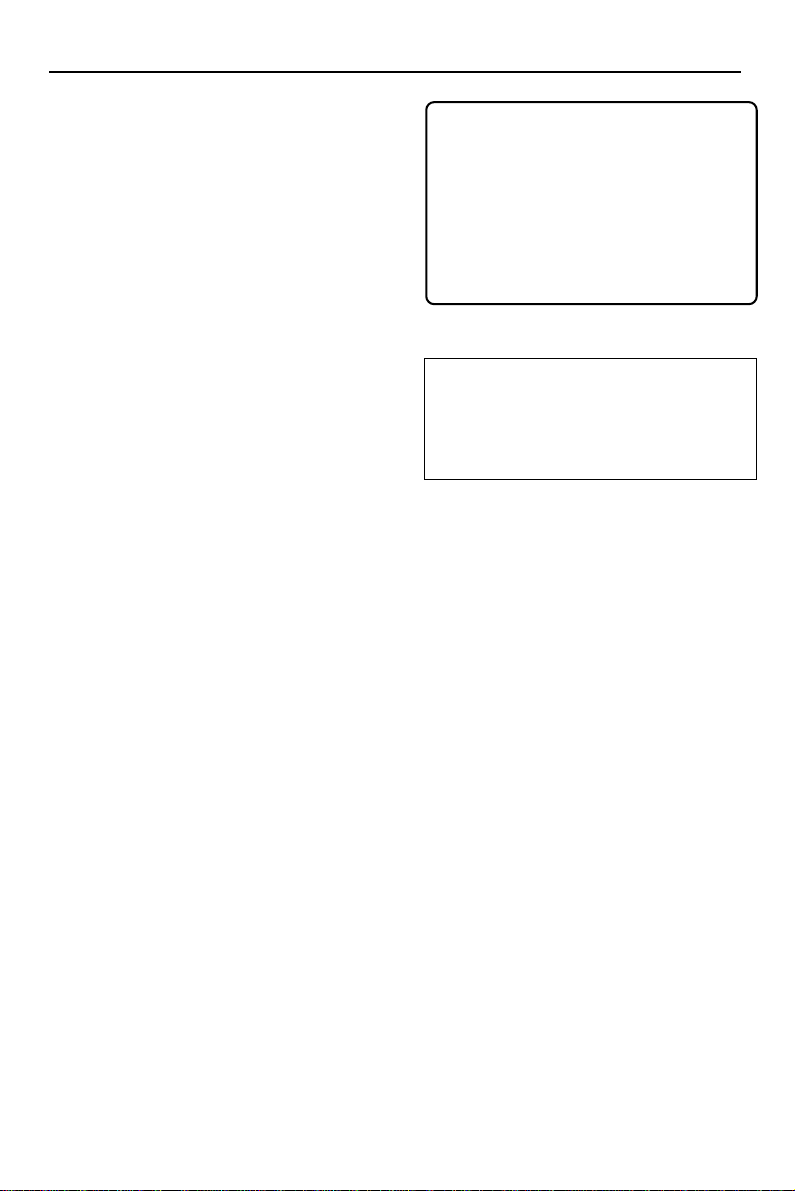
CAUTION
Use of controls or adjustments
or performance of procedures
other than herein may result in
hazardous radiation exposure or
other unsafe operation.
ATENCIÓN
El uso de mando o ajustes o la
ejecucción de métodos que no
sean los aquí descritos puede
ocasionar peligro de exposición
a radiación.
CAUTION
Apparatus shall not be exposed to
dripping or splashing and no objects
filled with liquids, such as vases, shall
be placed on the apparatus.
WARNING
To reduce the risk of fire or electric
shock, do not expose this appliance
to rain or moisture.
IMPORTANT NOTE
Due to the numerous versions of new
CD-Audio copy protection or
enhanced CD-Audio protection
recently available on certain discs,
Philips is unable to guarantee that
this DVD system is fully compatible
with such new discs. Should you have
difficulty playing such CD-Audio
discs, kindly refer them to your CDAudio disc retailer.
‘CONSUMERS SHOULD NOTE THAT NOT ALL HIGH
DEFINITION TELEVISION SETS ARE FULLY
COMPA TIBLE WITH THIS PRODUCT AND MA Y CAUSE
ARTIFACTS TO BE DISPLAYED IN THE PICTURE. IN
CASE OF 525 OR 625 PROGRESSIVE SCAN PICTURE
PROBLEMS, IT IS RECOMMENDED THAT THE USER
SWITCH THE CONNECTION T O THE ‘STAND ARD
DEFINITION’ OUTPUT. IF THERE ARE QUESTIONS
REGARDING OUR TV SET COMPATIBILITY WITH THIS
MODEL 525p AND 625p DVD PLAYER, PLEASE
CONTACT OUR CUSTOMER SERVICE CENTRE’.
Laser
Type Semiconductor laser GaAIAs
Wave length 650nm
Output Power 7mW
Beam divergence 60 degree
This product incorporates copyright
protection technology that is protected by
method claims of certain U.S . patents and
other intellectual property rights owned by
Macrovision Corporation and other rights
owners. Use of this copyright protection
technology must be authorized by
Macrovision Corporation, and is intended for
home and other limited viewing uses only
unless otherwise authorized by Macrovision
Corporation. Reverse engineering or
disassembly is prohibited.
Manufactured under license from
Dolby Laboratories. “Dolby”, “ProLogic” and the double-D symbol are
trademarks of Dolby Labor atories.
English
B.Português
2
Page 3
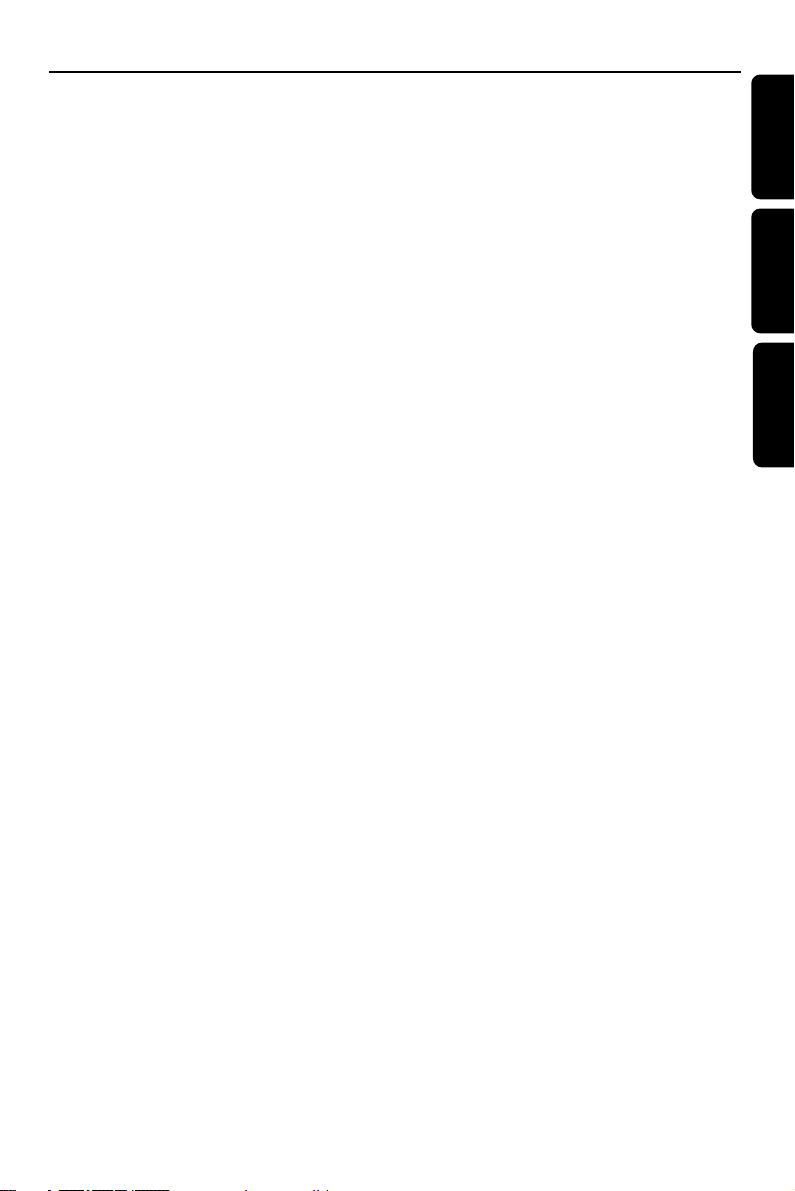
Index
English -------------------------------- 4
Español
------------------------------37
B.Português ------------------------70
English
Español
B.Português
3
Page 4
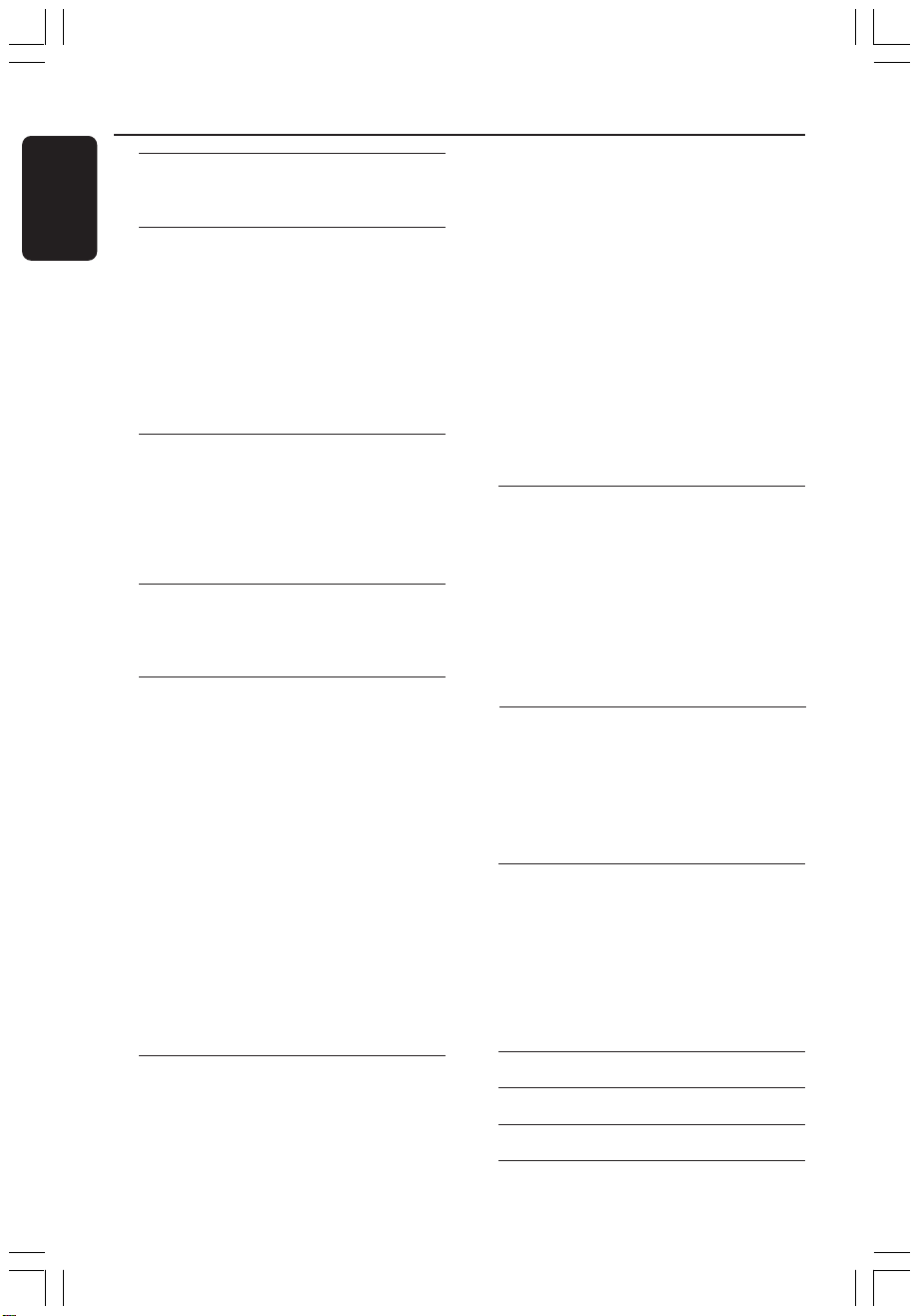
Contents
English
General Information
Supplied accessories ............................................ 5
Care and safety information .............................. 5
Connections
Step 1: Placing the speakers and subwoofer .. 6
Step 2: Connecting TV ......................................... 7
Using Composite Video jack ........................ 7
Using Component Video jack (Y Pb Pr) .... 7
Using S-Video jack .......................................... 8
Step 3: Connecting speakers and subwoofer.. 9
Step 4: Connecting FM/AM antennas............. 10
Step 5: Connecting the power cord............... 10
Connections (optional)
Connecting a VCR or Cable/Satellite Box .... 11
Viewing and listening to the playback ...... 11
Using the VCR for recording DVD
playback........................................................... 11
Connecting digital audio equipment .............. 11
Digital Recording .......................................... 11
Functional Overview
Main unit and remote control ......................... 12
Control buttons available on the
remote only ................................................... 13
Getting Started
Step 1: Inserting batteries into the
remote control ................................................... 14
Using the remote control to operate
the system ...................................................... 14
Step 2: Setting the TV ........................................ 14
Selecting the color system that
corresponds to your TV.............................. 15
Setting the TV shape .................................... 15
Step 3: Setting the speakers ............................. 16
Test Tone - turning on/off ........................... 16
Adjusting the delay time.............................. 16
Adjusting the speaker output levels ......... 16
Step 4: Setting language preferences .............. 17
On-screen display (OSD) language........... 17
Audio, Subtitle and Disc Menu language.. 17
Progressive Scan ................................................. 18
Activate Progressive Scan manually .......... 18
Deactivate Progressive Scan manually ..... 18
Disc Operations
Playable discs ....................................................... 19
Playing discs ......................................................... 19
Using the Disc Menu ......................................... 20
Basic playback controls ..................................... 20
Resuming playback from the last
stopped point (DVD/VCD/CD) ................ 20
Display function ............................................ 21
Selecting a subtitle language ....................... 21
Selecting an audio language ........................ 21
Selecting various repeat functions.................. 21
Repeat play mode ......................................... 21
Repeating a section within a
title/track ........................................................ 21
Program favorite tracks
(audio CDs and VCDs) ..................................... 22
Clearing the program .................................. 22
Using the menu bar to program ..................... 22
Playing MP3/Picture disc ( JPEG) ..................... 23
MP3/JPEG picture disc ................................. 23
JPEG and MP3 simultaneously playback... 23
DVD Setup Menu Options
Using the menu bar ........................................... 24
Using the Setup Menu ....................................... 25
Setting the video output ............................. 25
progressive scan - turn on/off......................26
Screen saver - turning on/off...................... 26
Smart Power - turning on/off..................... 26
Night mode - turning on/off....................... 27
Restoring the original settings ................... 27
Restricting playback by parental control . 28
Changing the password ............................... 29
Tuner Operations
Tuning to radio stations .................................... 30
Presetting radio stations ................................... 30
Automatic presetting ................................... 30
Manual presetting ......................................... 30
Selecting a preset radio station....................... 30
Deleting a preset radio station.................. 30
Changing tuning grid.......................................30
Other Functions
Sound Control .................................................... 31
Selecting surround sound ........................... 31
Selecting digital sound effects .................... 31
Volume Control .................................................. 31
Dimming system’s display screen .................... 31
Using the remote to operate ‘Philips’
television ............................................................... 32
Setting the Sleep timer ..................................... 32
Troubleshooting...........................................33–34
Specifications .......................................................... 35
Glossary ......................................................................... 36
4
Limited Warranty.............................................. 37
Page 5
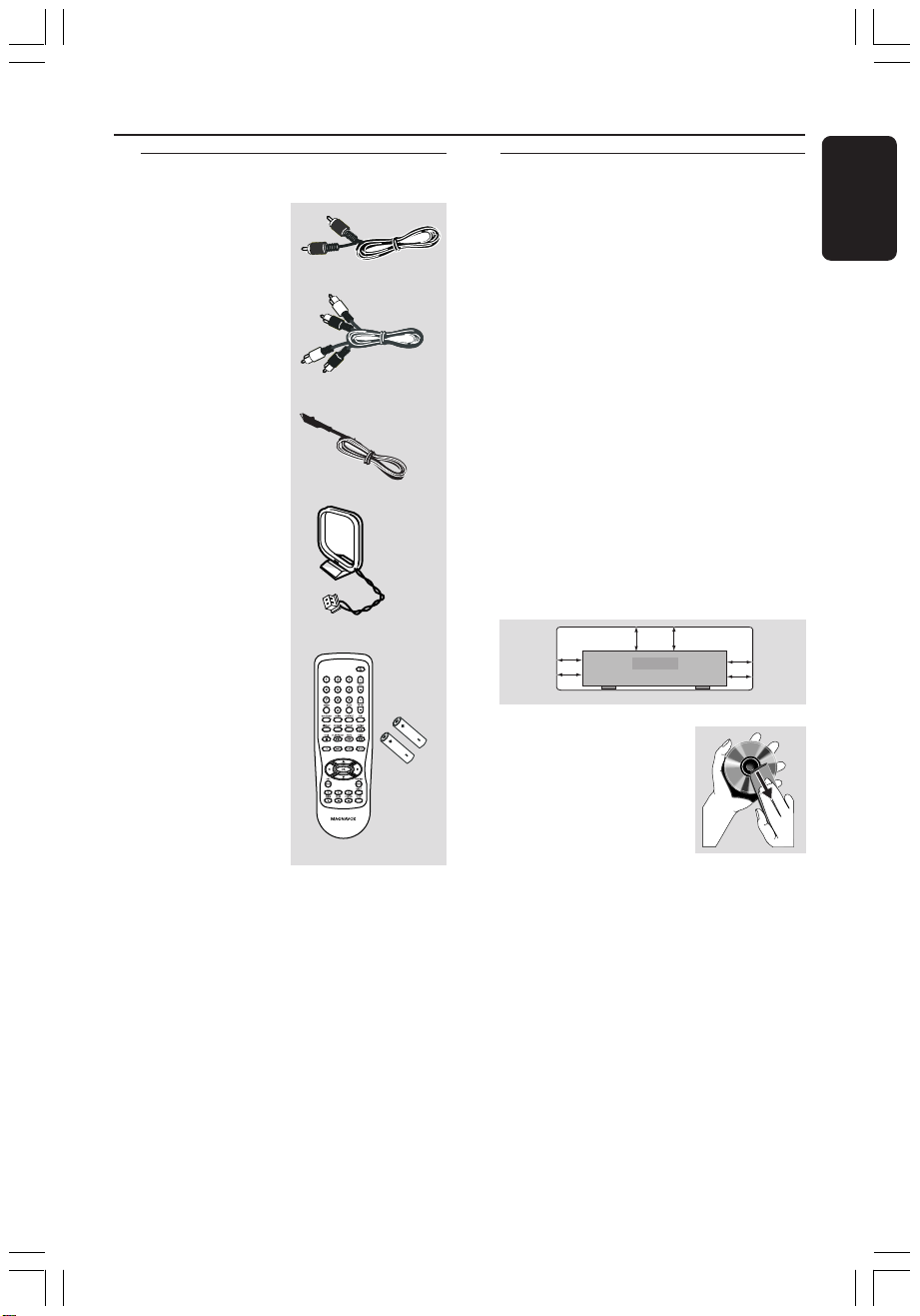
General Information
10 cm
(4 inches)
10 cm
(4 inches)
10 cm
(4 inches)
DVD Home Cinema System
PHILIPS
Supplied accessories Care and safety information
Avoid high temperatures, moisture,
Composite video
cable (yellow)
Audio cable
(white, red)
FM wire antenna
AM loop antenna
water and dust
– Do not expose the system, batteries
or discs to humidity, rain, sand or
excessive heat (caused by heating
equipment or direct sunlight.) Always
keep the disc tray closed to avoid getting
dust on the lens.
Avoid condensation problem
– The lens may cloud over when the
player is suddenly moved from cold to
warm surroundings, making it impossible
to play a disc. Leave the player in the
warm environment until the moisture
evaporates.
Do not block the vents
– Do not operate the DVD system in an
enclosed cabinet and allow about 10 cm
(4 inches) of free space all around the
player for adequate ventilation.
English
Remote Control
and two AA
batteries
Care of disc
– To clean a CD, wipe it
in a straight line from the
center toward the edge
using a soft, lint-free
cloth. Do not use
cleaning agents, as they
may damage the disc.
– Write only on the printed side of a
CD-R/CD-RW and only with a soft felttipped pen.
– Handle the disc by its edge, do not
touch the surface.
Care of the cabinet
– Use a soft cloth slightly moistened
with a mild detergent solution. Do not
use a solution containing alcohol, spirits,
ammonia or abrasives.
Finding a suitable location
– Place the player on a flat, hard, stable
surface.
5
Page 6
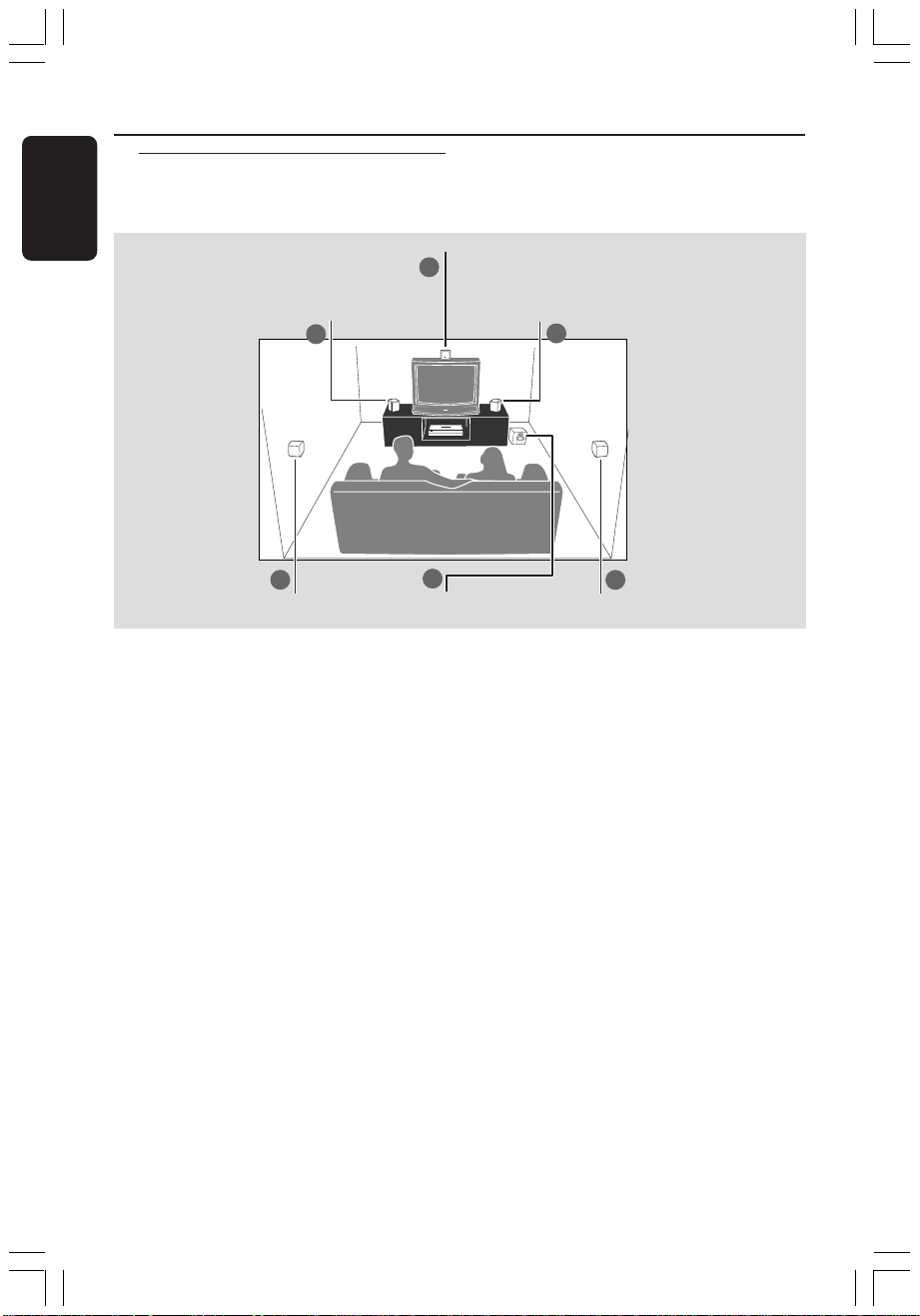
Connections
English
Step 1: Placing the speakers
and subwoofer
Front Speaker
(Left)
1
3
Rear Speaker
(Left)
For best possible surround sound, all the
speakers (except subwoofer) should be
placed at the same distance from the
listening position.
1 Place the front left and right speakers at
equal distances from the TV and at an
angle of approximately 45 degrees from
the listening position.
2 Place the center speaker above the TV or
the DVD system so that the center
channel’s sound is localized.
3 Place the rear speakers at normal
listening ear level facing each other or
hang on the wall.
4 Place the subwoofer on the floor near
the TV .
Center speaker
2
4
Subwoofer
Front Speaker
(Right)
1
3
Rear Speaker
(Right)
Helpful Hints:
– To avoid magnetic interference, do not
position the front speakers too close to
your TV .
– Allow adequate ventilation around the
DVD system.
6
Page 7
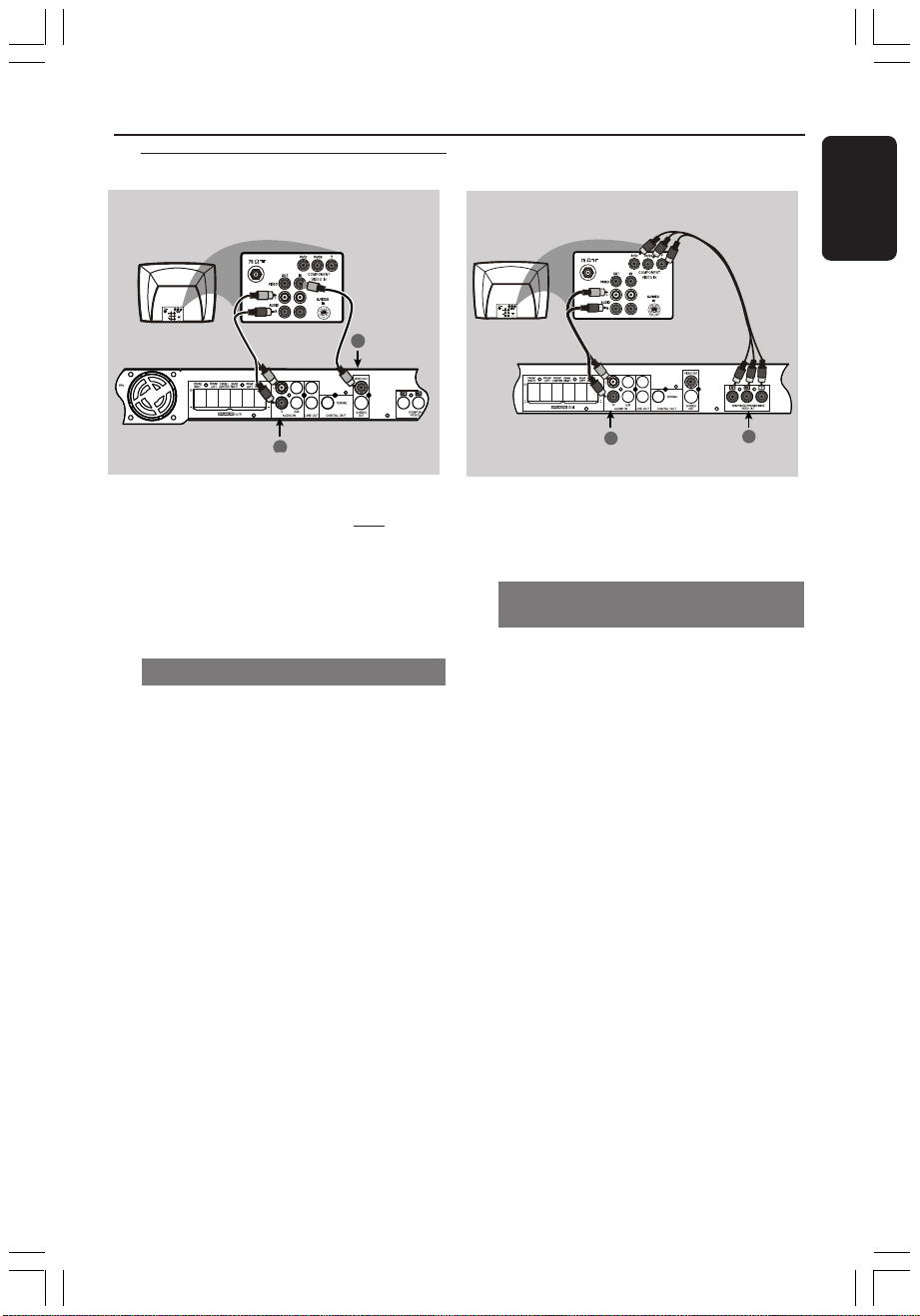
Connections
Step 2: Connecting TV
Option 1
1
2
IMPORTANT!
– You only need to make
connection from the following
options, depending on the
capabilities of your TV.
– Connect the DVD system directly
to the TV.
Using Composite Video jack
one video
1 Use the supplied composite video cable
(yellow) to connect the DVD system’s
VIDEO OUT jack to the video input
jack (or labeled as A/V In, CVBS,
Composite or Baseband) on the TV.
2 To hear the TV channels through this
DVD system, use the supplied audio
cables (white/red) to connect AUDIO
IN-TV jacks to the corresponding
AUDIO OUT jacks on the TV.
3
Before starting operation, press TV on
the remote to select “ ” in order to
activate the input source.
T
V
Option 2
2
IMPORTANT!
The progressive scan video quality is
only possible when using Y Pb Pr, and a
progressive scan TV is required.
Using Component Video jacks
(Y Pb Pr)
1
1 Use a component video cables (red/blue/
green - not supplied) to connect the DVD
system’s Y Pb Pr jacks to the corresponding
Component video input jacks (or labeled as
Y Pb/Cb Pr/Cr or YUV) on the TV.
2 To hear the TV channels through this
DVD system, use the supplied audio
cables (white/red) to connect AUDIO
IN-TV jacks to the corresponding
AUDIO OUT jacks on the TV.
Before starting operation, press TV on
3
the remote to select “ ” in order to
activate the input source.
If you are using a Progressive Scan TV
4
(TV must indicate Progressive Scan or
ProScan capability), to activate TV
Progressive Scan, please refer to your TV
user manual. For DVD system Progressive
Scan function, see page 18.
Helpful Hint:
– If your TV does not support Progressive
Scan, you will not be ab le to view the picture.
Press and hold OPEN/CLOSE button and
press ‘1’ to deactivate progressive scan.
T
V
English
7
Page 8
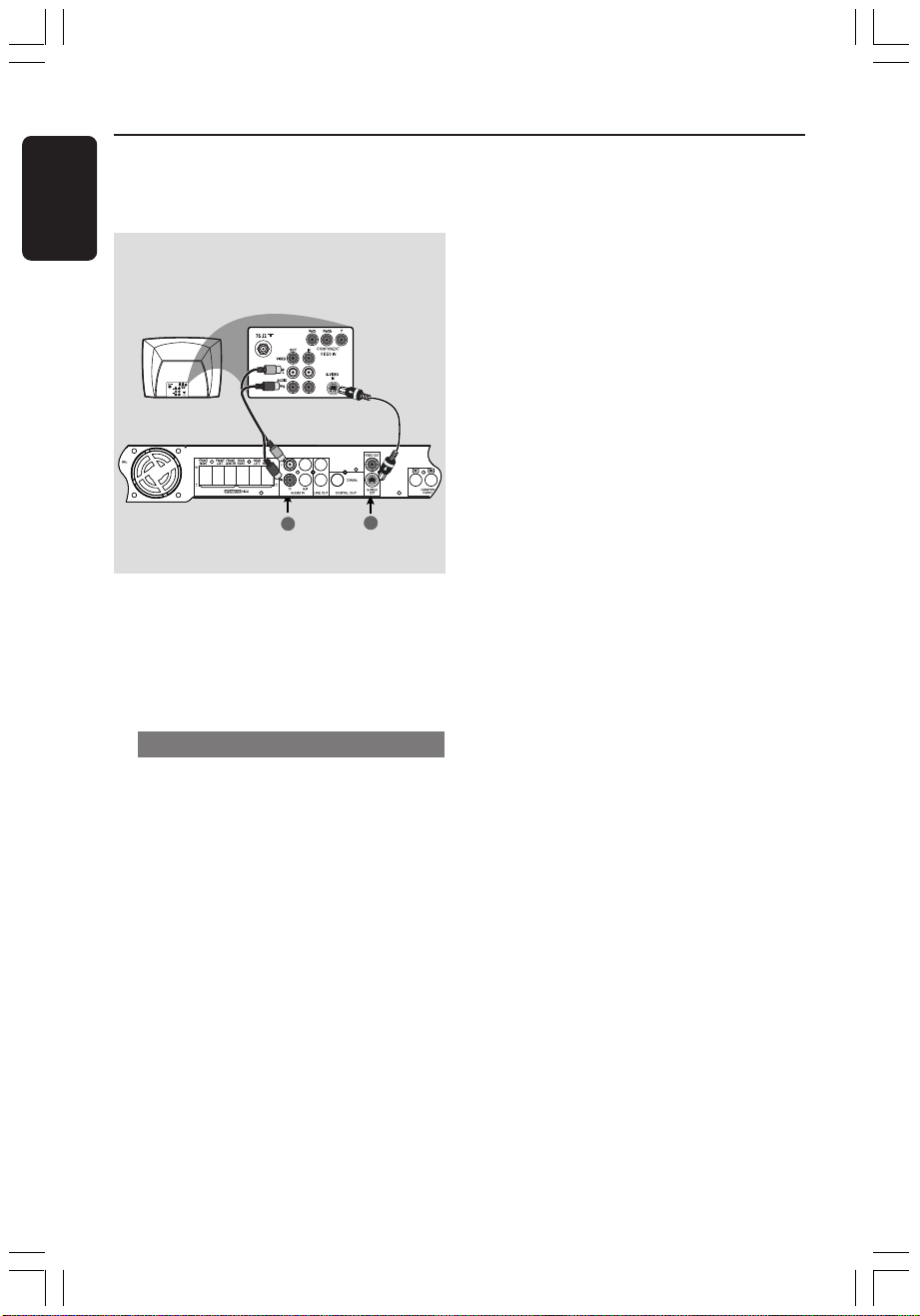
English
Connections
Option 3
2
IMPORTANT!
If S-Video is used for DVD playback
connection, the system’s VIDEO
OUT setting will need to be changed
accordingly.
Using S-Video jack
1
Use an S-video cable (not supplied) to
connect the DVD system’s S-VIDEO
OUT jack to the S-Video input jack
(or labeled as Y/C or S-VHS) on the TV.
2
To hear the TV channels through this
DVD system, use the supplied audio
cables (white/red) to connect AUDIO
IN-TV) jacks to the corresponding
AUDIO OUT jacks on the TV.
3
Before starting operation, press TV on
the remote to select “ ” in order to
activate the input source.
T
1
V
8
Page 9
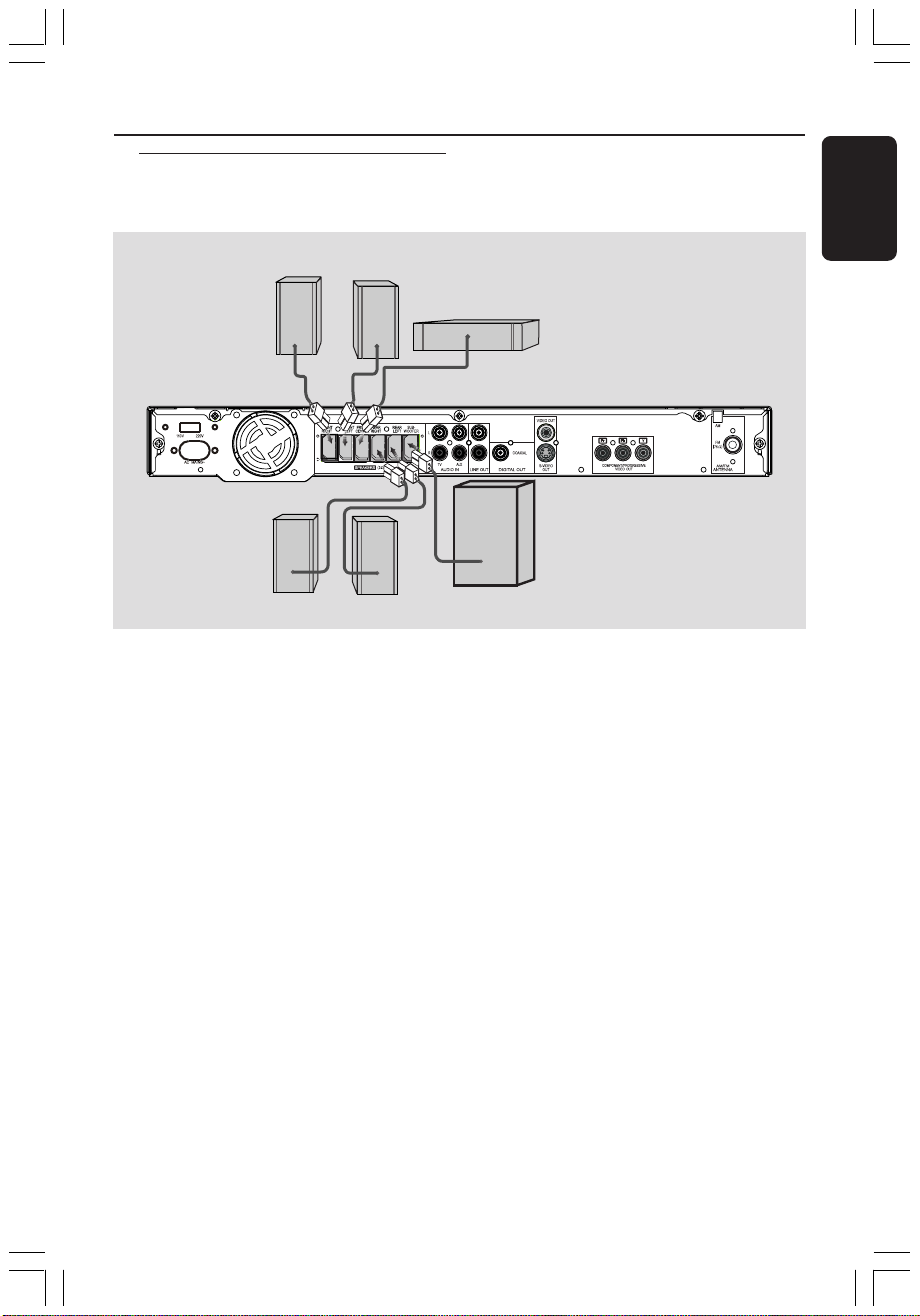
Connections
Step 3: Connecting speakers
and subwoofer
Front Speaker
(Right)
FRONT R
Front Speaker
(Left)
FRONT L
CENTER
Center
Speaker
English
REAR R
Rear Speaker
(Right)
REAR L
Rear Speaker
(Left)
Connect the supplied speaker systems
using the fixed speaker cables by
matching the colors of the jacks and
speaker cables.
Helpful Hint:
– Ensure that the speaker cables are
correctly connected. Improper connections
may damage the system due to short-circuit.
SUBWOOFER
Passive
Subwoofer
9
Page 10
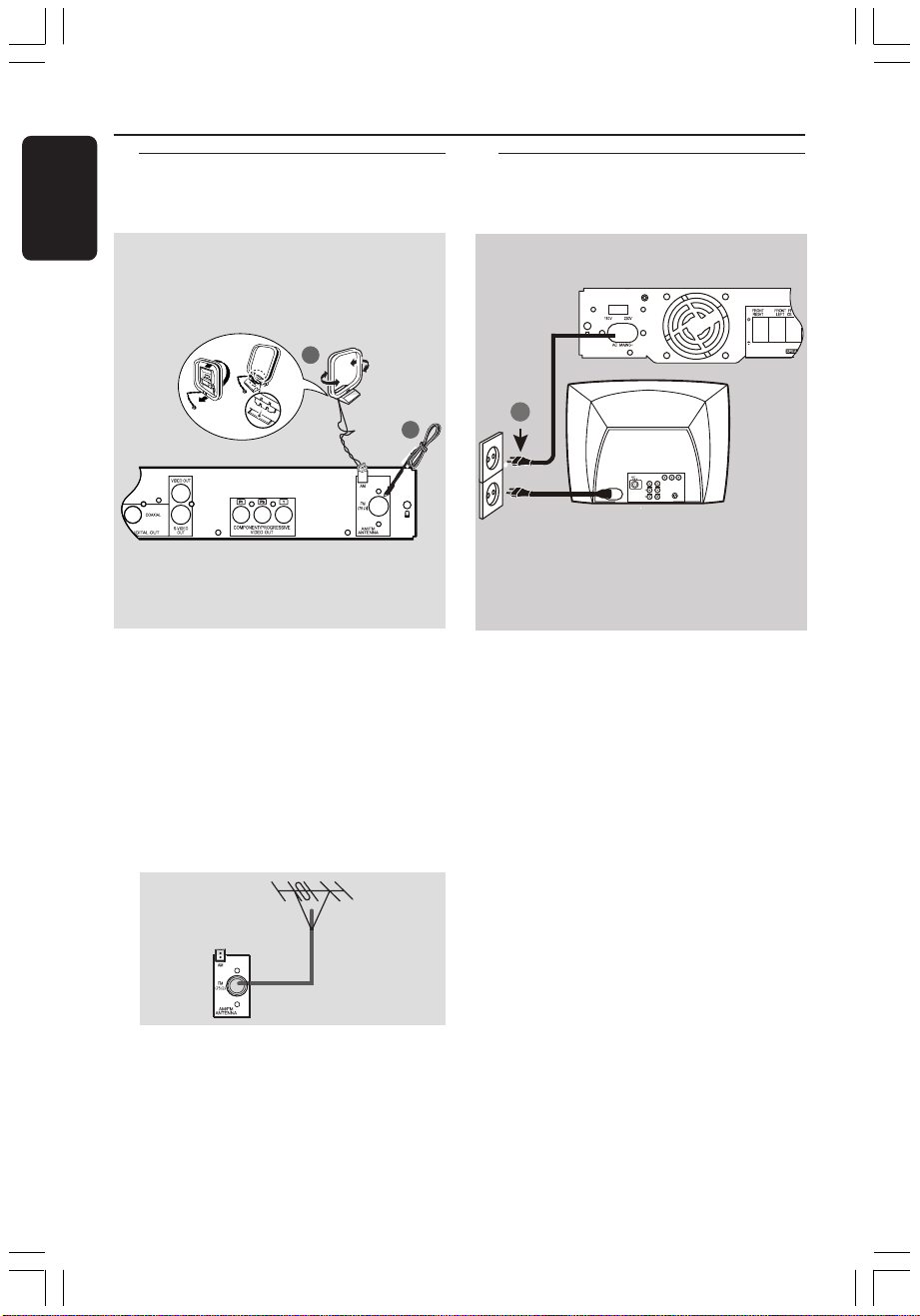
Connections
English
Step 4: Connecting FM/AM
antennas
fix the claw into
the slot
➠
1
AM
antenna
1 Connect the supplied AM loop antenna
to the AM jack. Place the AM loop
antenna on a shelf or attach it to a stand
or wall.
2 Connect the supplied FM antenna to the
FM (75Ω) jack. Extend the FM antenna
and fix its ends to the wall.
For better FM stereo reception, connect
an external FM antenna (not supplied.)
FM
antenna
2
Step 5: Connecting the
power cord
1
~ AC MAINS
Power Outlet
After everything is connected
properly,
1 Plug the AC power cord into the power
outlet.
2 Never make or change any connections
with the power switched on.
Helpful Hint:
– Refer to the type plate on the rear or
bottom of the system for identification and
supply ratings.
Helpful Hints:
– Adjust the position of the antennas for
optimal reception.
– Position the antennas as far as possible
from your TV, VCR or other radiation source
to prevent unwanted interference.
10
Page 11
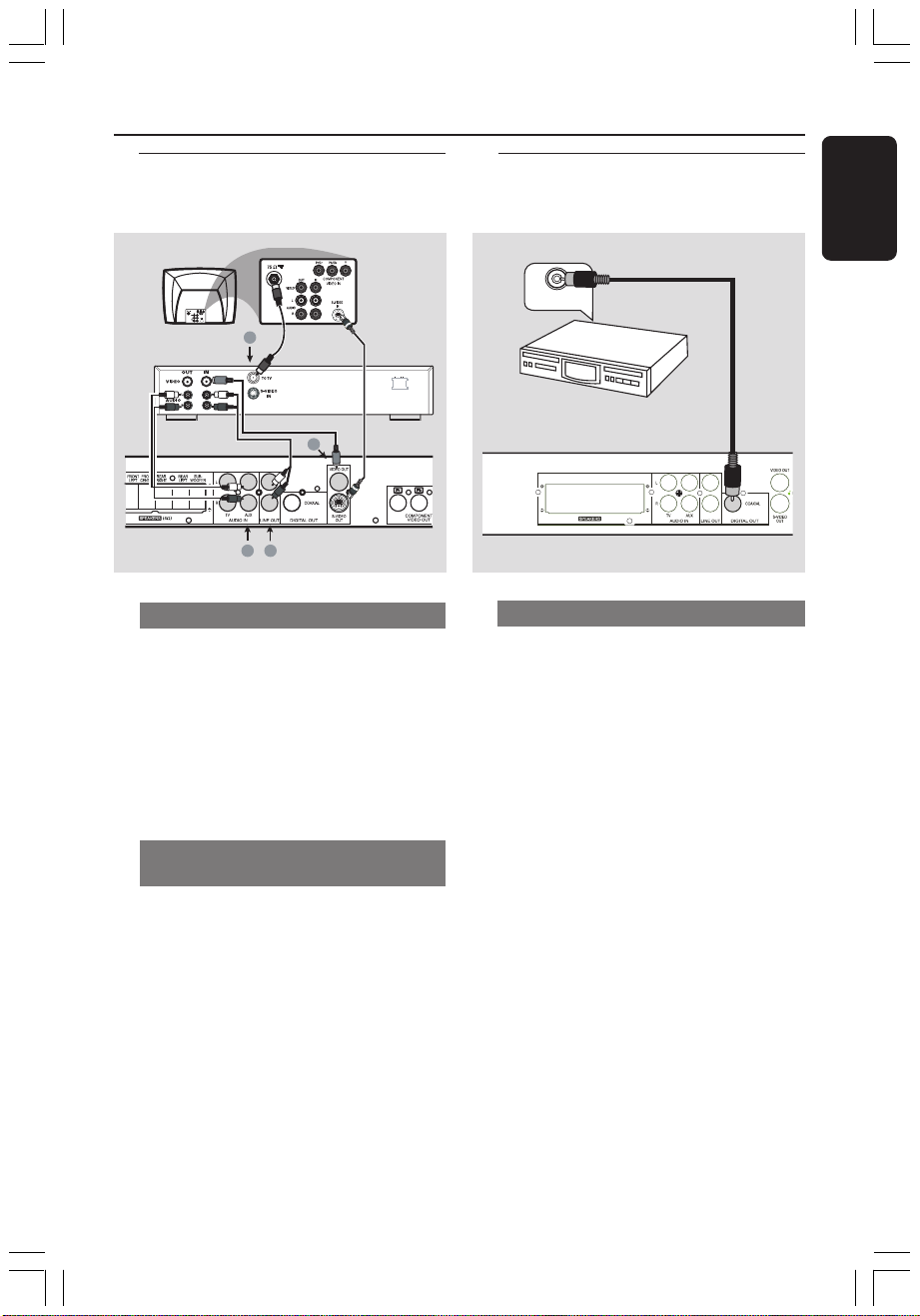
Connections (optional)
FRONT
RIGHT
FRONT
LEFT
REAR
RIGHT
REAR
LEFT
SUBWOOFER
FRONT
CENTER
DIGITAL IN
Connecting a VCR or
Cable/Satellite Box
VCR or Cable/
Satellite Box
3
L
R
214
Viewing and listening to the playback
~ AC MAINS
1 Connect the VCR or Cable/Satellite Box
to the TV as shown.
2 Connect the DVD system’s AUDIO IN-
AUX jacks to the AUDIO OUT jacks on
the VCR or cable/satellite box.
Before starting operation, press on
the remote to select in order to
“ AUX”
AUX
activate the input source.
Using the VCR for recording DVD
playback
3 Connect the DVD system’s VIDEO OUT
jack to the VIDEO IN jack on the VCR.
4 Connect the DVD system’s LINE OUT
jacks to the AUDIO IN jacks on the VCR.
This will allow you to make analog stereo
(two channel, right and left) recordings.
To view DVD playback while
recording, you must connect the DVD
system to your TV using S-VIDEO (as
shown above) or Component
(Y Pb Pr) connection.
Connecting digital audio
equipment
(for example)
CD Recorder
Digital Recording
● Connect the DVD system’s DIGITAL
OUT-COAXIAL jack to the DIGITAL
COAXIAL IN jack on a digital recording
device (such as Dolby Digital decoder,
CD recorder.)
Helpful Hints:
– Some DVDs are copy-protected. You
cannot record the disc through a VCR or
digital recording device.
– Always refer to the owner’s manual of the
other equipment for complete connection
and usage details.
English
11
Page 12

Functional Overview
English
Main unit and remote control
1 2 3 4 5 6 7 9 10 118
1 STANDBY ON
– Switches to standby mode or turns on
the system.
2 Disc tray
3 OPEN/CLOSE 0 (DISC mode only)
– Opens/Closes the disc tray.
4 System display panel
5 ÉÅ PLAY/PAUSE
– DISC: starts/pauses pla yback.
6 S PREV / T NEXT
– DISC: *searches backward/forward or
selects a track.
– TUNER: tunes the radio frequency
up/down.
– TV: selects previous/next channel on
Philips TV (on remote only.)
9 PROG
– DISC: starts programming.
– TUNER: starts manual preset pr ogramming.
0 VOLUME (VOL +-)
– Adjusts the volume level.
! PHONES
– For plugging in the headphones jack.
The speakers output will be cancelled.
7 Ç STOP
– Exits an operation.
– DISC: stops playback or clears a program.
– TUNER: *erases a preset radio station.
8 SOURCE
– Selects the relevant active mode : TV,
DISC, TUNER (FM/AM) or AUX.
* = Press and hold the button for more than two seconds.
12
Page 13

Functional Overview
Control buttons available on the
remote only
30
12
10
13
14
15
16
17
7
5
8
18
19
20
20
29
28
27
26
25
6
24
23
22
21
@ Numeric Keypad (0-9)
– Enters a track/title number of the disc.
– Enters a number of a preset radio station.
# SOUND
– Selects a sound effect.
$ SURROUND
– Selects multichannel surround (Dolby
Digital, Dolby Pro Logic or Dolby Pro
Logic II) or stereo mode.
% AUDIO
– Selects an audio language.
^ DISPLAY
– Displays the current status or disc
information on TV screen during playback.
& RESUME
– Continues disc playback after an interruption.
* 1 2 3 4
– Selects movement direction in the menu.
– Use 1 2 to select a preset radio station.
( DISC MENU
– Enters disc contents menu.
) SUBW +-
– Adjusts subwoofer’s sound level.
REAR +-
– Adjusts rear speakers’ sound level.
CENTER +-
– Adjusts center speaker’s sound level.
TV VOL +-
– Adjusts TV volume (Philips TV only.)
¡ SLEEP
– Sets the sleep timer function.
™ NIGHT (DVD mode only)
– Toggles between night mode on and off.
Selects night mode on to level out the
volume output.
£ SYSTEM MENU (DISC mode only)
– Enters or exits system setup menu.
≤ OK
– Confirms a selection.
∞ REPEAT
– Selects various repeat modes.
§ REPEAT A-B
– Repeats a specific section on a disc.
≥ SUBTITLE
– Selects a subtitle language.
• DIM
– Selects different levels of brightness for
display panel.
ª MUTE
– Mutes or restores the volume.
º B
– Switches to standby mode.
– In TV mode, switches Philips TV on/off.
English
* = Press and hold the button for more than two seconds.
13
Page 14

Getting Started
English
Step 1: Inserting batteries
into the remote
control
3
1
2
1 Open the battery compartment.
2 Insert two batteries type R06 or AA,
following the indications (+-) inside
the compartment.
3 Close the cover.
Using the remote control to
operate the system
1 Aim the remote control
directly at the remote
sensor (iR) on the front
panel.
2 Select the source you
wish to control by
pressing one of the
source select buttons on
the remote control (for
example TV , TUNER.)
3 Then select the desired
function (for example
ÉÅ,
S, T .)
Step 2: Setting the TV
IMPORTANT!
Make sure you have completed all
the necessary connections. (See pages
7-8 “Connecting TV”.)
1 Press SOURCE control until “DISC”
appears on the display panel (or press
DISC on the remote.)
2 Turn on the TV and set to the correct
video-in channel. You should see the blue
DVD background screen on the TV.
➜ Usually this channel is between the
lowest and highest channels and may be
called FRONT, A/V IN, or VIDEO. See
your TV manual for more details.
➜ Or, you may go to channel 1 on your
TV, then press the Channel down button
repeatedly until you see the Video In
channel.
➜ Or, the TV remote control may have a
button or switch that chooses different
video modes.
CAUTION!
– Remove batteries if they are
exhausted or if the remote is not to
be used for a long time.
– Do not use old and new or
different types of batteries in
combination.
– Batteries contain chemical
substances, so they should be
disposed of properly.
14
Page 15

Getting Started
Selecting the color system that
corresponds to your TV
In order for a DVD to play on this DVD
system, the color system of the DVD, the
TV and the DVD player should match.
Before changing the TV system, ensure
that your TV supports the selected color
system.
1 In disc mode, press SYSTEM MENU.
➜ Use the 1 2 3 4 keys on the remote
to navigate in the menu.
2 Highlight icon and press 4.
Move to
Move to {TV SYSTEM} and press 2.
AUTO – Select this if the connected TV
is compatible with both NTSC and PAL
(multi-system.) The output format will be
in accordance with the video signal of the
disc.
NTSC – Select this if the connected TV
has the NTSC system. It will change the
video signal of a PAL disc (VCD only) and
output it to NTSC format.
PAL – Select this if the connected TV has
the PAL system. It will change the video
signal of an NTSC disc and output it to
PAL f ormat.
and press 2.
TV SHAPE
TV SYSTEM
VIDEO OUT
PROGRESSIVE
SCR SAVER
SMART POWER
SET TO NTSC
AUTO
NTSC
PAL
3 Press 34 to select a setting and press
OK to confirm.
➜ Follow the instructions shown on the
TV to confirm the selection (if any.)
➜ If a blank/distorted TV screen appears,
wait for 15 seconds for auto recovery.
Setting the TV shape
Set the aspect ratio of the DVD Player
according to the TV you have connected.
The format you select must be available
on the disc. If it is not, the setting for TV
display will not affect the picture during
playback.
1 In disc mode, press SYSTEM MENU.
➜ Use the 1 2 3 4 keys on the remote
to navigate in the menu.
2 Highlight icon and press 4.
Move to
Move to {TV SHAPE} and press 2.
4:3 PS (P
Select this if you have
a conventional TV and
want both sides of the
picture to be trimmed
or formatted to fit your TV screen.
4:3 LB (letterbox) –
Select this if you have a
conventional TV. In this
case, a wide picture with
black bands on the upper and lower
portions of the TV screen will be
displayed.
16:9 – Select this if
you have a widescreen TV .
and press 2.
TV SHAPE
TV SYSTEM
VIDEO OUT
PROGRESSIVE
SCR SAVER
SMART POWER
SET TO LETTER BOX
anScan) –
4:3 PS
4:3 LB
16:9
3 Press 34 to select a setting and press
OK to confirm.
English
TIPS:
To return to the previous menu, press 1.
To exit the menu, press SYSTEM MENU.
15
Page 16

Getting Started
English
Step 3: Setting the speakers
You can adjust the delay time (center and
rear speakers only) and volume level for
individual speakers. These adjustments let
you optimize the sound according to
your surroundings and setup.
Test Tone - Turning on/off
If you have turned on the test tone, the
test signal will be automatically generated
to help you judge the sound level of each
speaker.
1 In disc mode, press SYSTEM MENU.
➜ Use the 1 2 3 4 keys on the remote
to navigate in the menu.
2 Highlight icon and press 4.
Move to and press 2.
Move to {TEST TONE} and press 2.
NIGHT MODE
CNTR DELAY
REAR DELAY
TEST TONE
TEST TONE
OFF
ON
{CNTR DELAY} – Select this to set the
delay time in relation to the listening
position/distance from the center speaker
(5ms, 3ms, 2ms, 1ms or OFF.)
{REAR DELAY} – Select this to set the
delay time in relation to the listening
position/distance from the rear speakers
(15ms, 12ms, 9ms, 6ms, 3ms or OFF.)
5 Press 1 2 to adjust the settings that
best suit your surround sound needs.
6 Press OK to confirm.
Helpful Hint:
– Use longer delay time settings when the
rear speakers are closer to the listener than
the front speakers.
Adjusting the speaker output levels
You can adjust the rear speakers, center
speaker and subwoofer output levels by
comparing the sound from the front
speakers.
3 Press 34 to select a setting.
Adjusting the delay time
4 Press 34 to highlight one of the options
below at a time, then press 2.
NIGHT MODE
CNTR DELAY
REAR DELAY
TEST TONE
CENTER DELAY SET TO 1 MS
TIPS:
16
To return to the previous menu, press 1.
To exit the menu, press SYSTEM MENU.
● Press the respective buttons on the
remote (REAR +-, CENTER +-
and SUBW +-) to adjust the output
level between -15dB ~ +10dB.
Helpful Hint:
– If you have selected Stereo mode,
adjusting the center and rear speakers’
volume level will have no effect.
Page 17

AUDIO
SUBTITLE
DISC MENU
ENGLISH
ENGLISH
ENGLISH
GOTO LANGUAGE SETUP PAGE
Getting Started
Step 4: Setting language
preferences
You can select your preferred language
settings so that this DVD system will
automatically switch to the language for you
whenever you load a disc. If the language
selected is not available on the disc, the
disc’s default setting language will be used
instead. The OSD (on-screen display)
language for the system menu will remain
as you set it, regardless of various disc
languages.
On-screen display (OSD) language
1 In disc mode, press SYSTEM MENU.
➜ Use the 1 2 3 4 keys on the remote
to navigate in the menu.
2 Highlight icon and press 4.
Move to and press 2.
Move to {MENU LANG} and press 2.
PARENTAL
PASSWORD
MENU LANG
DEFAULTS
ENGLISH
SPANISH
PORTUGUESE
Audio, Subtitle and Disc menu
language
1 In disc stop mode, stop playback and
press SYSTEM MENU.
➜ Use the 1 2 3 4 keys on the remote
to navigate in the menu.
2 Highlight icon and press 4.
Move to
Move to highlight one of the options
below at a time, then press 2.
– {AUDIO} ( d i s c ’s soundtrack)
– {SUBTITLE} (disc’s subtitles)
– {DISC MENU} (disc’s menu)
and press 2.
3 Press 34 to select a language and press
OK to confirm.
4 Repeat steps 2~3 for other settings.
English
3 Press 34 to select a language and press
OK to confirm.
TIPS:
OSD LANGUAGE SET TO ENGLISH
To return to the previous menu, press 1.
To exit the menu, press SYSTEM MENU.
17
Page 18

Getting Started
English
Progressive Scan
The progressive scan produces 60
complete frames per second, rather than
30 frames per second of interlaced
scanning (normal TV system). With nearly
double the number of lines, progressive
scan offers higher picture resolution,
eliminates bothersome motion artifacts
and jaggier edges on moving objects.
To enjoy the quality offered by
progressive scan, a progressive scan TV is
required.To activate progressive scan, refer
to "Progressive Scan on page 26".
Deactivate Progressive Scan
manually
When the progressive scan function is
activated, the TV screen may be blank
because of the following reasons:
1) Your TV supports progressive scan, but
it is not activated. To activate it, please
refer to your TV user manual.
2) The cables are not connected
accordingly. Refer to page 7 for
proper connections.
3) Your TV does not support progressive
scan function. In that case, you can
deactivate progressive scan as below.
1 Press STANDBY ON on the front
panel to switch on the DVD system.
2 Press and hold OPEN /CLOSE 0 on the
front panel, while pressing down the
OPEN /CLOSE 0 press the numerical
keypad “1” on the remote control.
➜ The blue DVD background appears on
the TV .
18
TIPS:
To return to the previous menu, press 1.
To eixt the menu, press SYSTEM MENU.
Page 19

Disc Operations
IMPORTANT!
– If the inhibit icon (or X)
appears on the TV screen
when a button is pressed, it
means the function is not available
on the current disc or at the current
time.
– DVD discs and players are
designed with regional restrictions.
Before playing a disc, make sure the
disc is for the same zone as your
player.
– Do not push on the disc tray or
put any objects other than discs on
the disc tray. Doing so may cause
the disc player to malfunction.
Playable discs
Your DVD home cinema system will
play:
– Digital Versatile Discs (DVDs)
– Video CDs (VCDs)
– Super Video CDs (SVCDs)
– Audio Compact Discs (CDs)
– MP3 discs, picture ( JPEG) files
on CD-R(W)
– JPEG/ISO 9660 format
– Maximum 12 characters display
– Supported sampling frequencies :
32 kHz, 44.1 kHz, 48 kHz
– Supported Bit-rates : 32~256 (kbps),
variable bit rates
Region Codes
DVDs must be labeled for ALL
regions or for Region
to play on this DVD system. You
cannot play discs that are labeled
for other regions.
Helpful Hints:
– It may not be possible to play CD-R/RW in
all cases due to the type of disc or condition
of the recording.
– If you are having trouble playing a certain
disc, remove the disc and try a different one.
Improperly formatted discs will not play on
this DVD system.
4 in order
ALL
4
Playing discs
1
Press SOURCE control until “DISC”
appears on the display panel (or press
DISC on the remote.)
2 Turn on the TV power and set to the
correct Video In channel. (See page 14
“Setting the TV”.)
➜ You should see the blue DVD
background screen on the TV.
3 Press the OPEN /CLOSE 0 to open the
disc tray and load a disc, then press the
button again to close the disc tray.
➜ Make sure the disc label is facing up.
For double-sided discs, load the side you
want to play face down.
4 Press ÉÅ to start playback.
➜ If a disc menu shows on the TV, see
next page on “Using the Disc Menu.”
➜ If the disc is locked by parental control,
you must enter your four-digit password
(see page 28.)
English
The operating features described here might not be possible for certain discs. Always refer
TIPS:
to the instructions supplied with the discs.
19
Page 20

Disc Operations
English
Using the Disc Menu
Depending on the disc, a menu may appear
on the TV screen once you load in the disc.
To select a playback feature or item
● Use the 1 2 3 4 keys or numeric
keypad (0-9) on the remote, then press
OK to start playback.
To access the menu
● Press DISC MENU on the remote.
For VCDs with Playback Control
(PBC) feature (version 2.0 only)
● During playback, pressing DISC MENU
will return to the menu screen (if PBC is
on.)
➜ Use S / T to select a play
option and press OK to confirm or use
the numeric keypad (0-9).
Basic playback controls
Pausing playback
● Press ÉÅ.
➜ To resume normal playback, press
ÉÅ again.
Selecting another track/chapter
● Press S / T or use the numeric
keypad (0-9) to key in a track/chapter
number.
➜ If repeat mode is active, pressing
S / T will replay the same track/
chapter.
Searching backward/forward
● Press and hold S / T, then press
ÉÅ to resume normal playback.
➜ While searching, pressing and holding
S / T again will increase the
search speed.
Stopping playback
● Press Ç.
Resuming playback from the last
stopped point (DVD/VCD/CD)
● When play is stopped and the disc has
not been ejected, press RESUME.
20
To cancel the resume mode
● When play is stopped, press Ç again.
Helpful Hint:
– Opening the disc tray or disconnecting the
DVD system from the power supply will
cancel the resume option.
The operating features described here might not be possible for certain discs. Always refer
TIPS:
to the instructions supplied with the discs.
Page 21

Disc Operations
Display function
● While playing a disc, press DISPLAY to
view the information of the playing disc.
DVD
TITLE ELAPSED ™ TITLE REMAIN
™ CHAPTER ELAPSED ™ CHAPTER
REMAIN ™ OFF
VCD (PBC off)/SVCD/CD
SINGLE ELAPSED ™ SINGLE REMAIN
™ TOTAL ELAPSED ™TOTAL REMAIN
™ OFF
MP3
CHAPTER ELAPSED ™ CHAPTER
REMAIN ™ OFF
Selecting a subtitle language
● While playing a DVD disc with multi
subtitle languages, press SUBTITLE to
select different subtitle language.
Helpful Hints:
– This function is not available if the disc is
not recorded with multi subtitle languages.
– The maximum number of subtitle
languages stipulated by the manufacturers is
32/32.
Selecting an audio language
● While playing a DVD disc with different
channels recorded, press AUDIO to
select an audio language.
● While playing a SVCD, VCD or CD disc
with different channels recorded, press
AUDIO to select the available audio
channels:
LEFT VOCAL ™ RIGHT VOCAL
™ MONO LEFT ™ MONO RIGHT
™ STEREO
Selecting various repeat
functions
Repeat play mode
● While playing a disc, press REPEAT to
select various repeat mode.
➜ "REPEAT” icon will appear on the
display, except REPEAT OFF mode.
DVD
REPEAT CHAPTER ™ REPEAT TITLE
™ REPEAT OFF
VCD/SVCD/CD
REPEAT ONE (repeat the current
track) ™ REPEAT DISC ™
REPEAT OFF
MP3
REPEAT ONE ™ REPEAT ALBUM ™
REPEAT DISC ™ REPEAT OFF
Helpful Hint:
– For VCD, repeat playback is not possible if
the PBC mode is switched on.
Repeating a section within a title/
track
1 While playing a disc, press REPEA T A-B
at the starting point.
2 Press REPEA T A-B again to end the
section.
➜ The section A and B can be set only
within the same title/track.
➜ The section will now repeat
continuously.
3 Press REPEA T A-B again to resume
normal playback.
English
21
Page 22

Disc Operations
English
Program favorite tracks
(audio CDs and VCDs)
You can play the contents of the disc in
the order you want by programming the
order of the tracks to be played. Up to
tracks can be stored.
1 Stop playback, then press PROG on the
front panel to enter program mode.
2 Use the numeric keypad (0-9) to enter
a valid track number.
➜ "FULL" will appear if you have
programmed 99 tracks.
3 Press OK to store the track.
4 Repeat steps 2~3 to select other
tracks.
5 Press ÉÅ to start program playback.
Clearing the program
● Stop playback, then press the Ç again.
➜ "PROG CLR" appears.
Helpful Hints:
– If the DVD system is discoonected from
the power supply, it will erase the program.
– For VCD, the program option is only
possible if the PBC mode is turned off.
Using the menu bar to
program
IMPORTANT!
99
You have to turn on your TV and set
to the correct Video In channel. (See
page 14 “Setting the TV”.)
1 Stop playback, then press SYSTEM
MENU.
➜ The menu bar will appear across the
top of the TV screen.
2 Press 1 2 to select and press 4 to
enter the program menu.
PROGRAM P 00 : 00
3 Use the numeric keypad (0-9) to enter
the track number to be programmed.
➜ "FULL" will appear if you have
programmed 99 tracks.
4 Press ÉÅ to start program playback.
To clear the program
● Stop playback, then press Çagain.
22
The operating features described here might not be possible for certain discs. Always refer
TIPS:
to the instructions supplied with the discs.
Page 23

Disc Operations
Playing MP3/Picture disc
( JPEG)
IMPORTANT!
You have to turn on your TV and set
to the correct Video In channel. (See
page 14 “Setting the TV”.)
MP3/ JPEG picture disc
1 Load an MP3/JPEG picture disc.
➜ The disc reading time may exceed
30 seconds due to the complexity of
the directory/file configuration.
2 Playback will start automatically.
➜ The album/picture menu appears on
the TV screen. If not, press DISC MENU
on the remote.
3 Use 1 2 3 4 keys to select a desired
album, then press OK to open the folder
(for MP3 disc only.)
➜ The title menu appears on the TV
screen.
4 Use 1 2 3 4 keys to select a desired
title, then press OK to start playback.
● You can also use the numeric keypad
(0-9) to enter your choice.
JPEG and MP3 simultaneously
playback
1 Select a MP3 track and press NIGHT.
➜ ‘MP3 is selected’ appears on the TV.
2 Press 3 4 to select a picture file, then
press OK.
3 To quit simultaneous playback, pressÇ.
➜ The picture and MP3 music playback
will stop.
Helpful Hint:
– If the disc menu doesn’t appear on the TV
screen, press DISC MENU to turn on the disc
menu.
English
5 To stop playback, press Ç.
Helpful Hints:
– Due to the recording nature of Digital Audio
MP3 (DAM), only digital audio music will play.
– It is normal to experience an occasional
“skip” while listening to your MP3 discs.
– It may not be possible to play certain MP3
or JPEG disc due to the configuration and
characteristics of the disc or condition of the
recording.
– For multi-session discs with different
formats, only the first session will be available.
The operating features described here might not be possible for certain discs. Always refer
TIPS:
to the instructions supplied with the discs.
23
Page 24

DVD Setup Menu Options
SUBTITLE
Select a subtitle language that is available on the DVD.
LANGUAGE
DVD : Select an audio soundtrack language that is
available on the DVD.
VCD : Select audio channels : LEFT VOCAL,
RIGHT VOCAL, MONO LEFT,
MONO RIGHT or STEREO.
SLOW MOTION
Select a slow playback speed. The volume will be
muted. To resume normal playback, press ÉÅ.
DVD : SF x1/2, SF x1/4, SF x1/8.
SR x1/2, SR x1/4, SR x1/8, PLAY.
VCD : SF x1/1, SF x1/2, SF x1/3, PLAY.
(SF - Slow Forward, SR- Slow Rerverse)
FAST REVERSE (FR)
DVD / MP3 : FR x2, FR x4, FR x6, FR x8, PLAY.
VCD / CD : FR x1, FR x2, FR x3, FR x4, PLAY.
FAST FORWARD (FF)
DVD / MP3 : FF x2, FF x4, FF x6, FF x8, PLAY.
VCD / CD : FF x1, FF x2, FF x3, FF x4, PLAY.
Select a search speed (FR - backward, FF - forward).
The volume will be muted. To resume normal
playback, press ÉÅ.
STATUS
Allows viewing of the current status of the disc
.
The information will vary depending on the disc
format.
Available on DVD only
TITLE SEARCH (TITLE XX:YY")
Select a Title for playback to begin.
CHAPTER SEARCH (CHAPTER XX:YY)
Select a Chapter for playback to begin.
"XX" - current title/chapter number.
"YY" - total number of title/chapter.
Use the numeric keypad (0-9) to change the
"XX" number, then press OK.
TIME SEARCH (TIME __:__:__)
Use the numeric keypad (0-9) to enter the
time (hours, minutes and seconds) at which you want
playback to begin (for DVD and VCD with PBC-OFF
only)
.
ZOOM
Select an enlarge picture ratio : x1.5, x2 or x4.
You can use 1 2 3 4 keys to move within the
enlarged picture on the TV.
To resume normal playback, select 'ZOOM OFF' from
the menu.
ANGLE (for DVD only)
Select to view the same scene from different angles
if the DVD is recorded with multiple angles.
STEP FORWARD
Select to advance the still picture one frame
forward. To resume normal playback, press ÉÅ.
PBC ON/OFF (for VCD 2.0 with PBC feature)
Select between PBC On and Off.
'PBC OFF' - the playback will start automatically.
PROGRAM
Stop playback, then select this to enter the program
menu (see page 22 "Using the menu bar to program".)
'PBC ON' - the disc menu (if available) will appear
on the TV. Use the numeric keypad (0-9) to
enter your choice.
English
Using the menu bar
You can continue a number of operations
directly via the multiple menu bars on the
TV screen without interrupting the disc
playback. The exception is when you
enter
(SETUP MENU), after which the
playback will pause.
1 In disc mode, press SYSTEM MENU.
➜ The menu bar will appear across the
top of the TV screen.
2 Use 1 2 3 4 keys on the remote to
navigate in the menu.
➜ Press 1 2 to mov e thr ough the menu bar.
➜ Press 4 to enter the selection. If there
are multiple choices available, press 4
repeatedly to select.
3 Press SYSTEM MENU again to exit the
menu.
IMPORTANT!
– Some operations may be different
or restricted, depending on the disc
format. Refer to the jacket or case
of the disc you are playing.
– Changing the Subtitle Language
and Audio Language from the menu
bar will only apply to the current
disc, it will not change the default
preset.
24
,
Page 25

DVD Setup Menu Options
S-VIDEO
YPRPB
S-VIDEO
TV SHAPE
TV SYSTEM
VIDEO OUT
SCR SAVER
SMART POWER
Using the Setup Menu
This DVD setup is carried out via the TV,
enabling you to customize the DVD system
to suit your particular requirements.
4
,
1 In disc mode, press SYSTEM MENU.
➜ Playback will pause.
2 Highlight icon and press 4 to enter
the setup menu. Then press 3 4 to
select one of the setup menu options and
press 2 to enter the menu.
SETUP MENU
Picture Setup
Sound Setup
Language Setup
Feature Setup
3 Use 1 2 3 4 keys on the remote to
navigate in the menu.
4 Press OK to confirm your selection.
Setting the video output
Choose the type of video output that
matches the video connection between
the DVD system and your TV.
Stop playback, then follow the steps of
“Using the Setup Menu” and select :
> VIDEO OUT
S-VIDEO
Select this if you have connected the DVD
system to your TV using the S-Video jack.
Y PR PB
Select this if you have connected the
DVD system to your TV using component
video jacks.
Helpful Hints:
– You do not need to adjust the video output
setting if you are using CVBS jack (yellow) to
connect the DVD system to your TV.
– If the Progressive Scan is set to ON, this
item will not be available.
English
NOTE:
Some of the features in the Setup
Menu are described in “Getting
Started.”
TIPS:
To return to the previous menu, press 1.
To exit the menu, press SYSTEM MENU.
25
Page 26

DVD Setup Menu Options
OFF
ON
SCREEN SAVER NOW OFF
TV SHAPE
TV SYTEM
VIDEO OUT
PROGRESSIVE
SCR SAVER
SMART POWER
English
Progressive Scan – turn on/off
To select this item you must set “Video
Output” to Y PR PB and ensure that your
TV has progressive scan (see page 9).
Follow the steps of “Using the Setup
Menu” and select :
> PROGRESSIVE
TV SHAPE
TV SYSTEM
VIDEO OUT
PROGRESSIVE
SCR SAVER
SMART POWER
PROGRESSIVE NOW OFF
OFF
Select this to disable Progressive scan
function.
ON
Select this to enable the Progressive scan
function.
Helpful Hint:
– If a blank/distorted TV screen appears,
wait for 15 seconds for auto recovery.
–To deactivate the progressive function,
refer to the hint menu displayed on the TV
screen or see page 7 and 18.
Screen Saver - turning on/off
The screen saver will help to prevent
your TV display device from getting
damaged.
Follow the steps of “Using the Setup
Menu” and select :
OFF
ON
OFF
Select this to disable the screen saver
function.
N
O
Select this if you wish to turn off the TV
screen when play is stopped or paused
for more than five (5) minutes.
Smart power – turning on/off
When in “Stop” or “No Disc” mode, the
DVD system will switch to standby mode,
after 15 minutes of inactivity for energy
saving.
Follow the steps of “Using the Setup
Menu” and select :
> SMART POWER
TV SHAPE
TV SYSTEM
VIDEO OUT
PROGRESSIVE
SCR SAVER
SMART POWER
OFF
OFF
ON
OFF
Smart Power is disabled.
ON
In STOP or NO DISC mode, if no actions
are performed for 15 minutes, the smart
power will be activated.
TIPS:
26
> SCR SAVER
To return to the previous menu, press 1.
To exit the menu, press SYSTEM MENU.
Page 27

DVD Setup Menu Options
RESET
LOAD FACTORY SETTINGS
PARENTAL
PASSWORD
MENU LANG
DEFAULTS
Night mode – turning on/off
When the night mode is activated, the
high volume outputs will be softened and
low volume outputs will be brought
upward to an audible level. It is useful for
watching your favorite action movie
without disturbing others at night.
This function can also be accessed via the
NIGHT button on the remote.
Follow the steps of “Using the Setup
Menu” and select :
> NIGHT MODE
NIGHT MODE
CNTR DELAY
REAR DELAY
TEST TONE
NIGHT MODE SET TO OFF
OFF
ON
OFF
Select this when you want to enjoy the
full dynamic of surround sound.
ON
Select this to level out the volume.
This feature is only available for movies
with Dolby Digital mode.
Restoring the original settings
Setting the DEFAULT function will reset
all options and your personal settings to
the factory defaults, except your
password for Parental Control and Video
Output.
Follow the steps of “Using the Setup
Menu” and select :
> DEFAULTS
RESET
Pressing 2 to select {RESET}, all settings
will now reset to factory defaults.
English
TIPS:
To return to the previous menu, press 1.
To exit the menu, press SYSTEM MENU.
27
Page 28

DVD Setup Menu Options
English
Restricting playback by Parental
Control
Some DVDs may have a parental level
assigned to the complete disc or to
certain scenes on the disc. This feature
lets you set a playback limitation level.
The rating levels are from 1 to 8 and are
country dependent. You can prohibit the
playback of certain discs that are not
suitable for your children or have certain
discs played with alternativ e scenes.
1 In disc mode, press SYSTEM MENU.
➜ Use the 1 2 3 4 keys on the remote
to navigate in the menu.
2 Select icon and press 4.
Move to and press 2.
Move to {PARENTAL} and press 2.
PARENTAL
PASSWORD
MENU LANG
DEFAULTS
PLEASE ENTER PASSWORD
__ __ __ __
Enter code
3 Use the numeric keypad (0-9) to enter
‘1234’ (default password) when you are
asked to enter the four-digit password.
You will have to enter the same code,
exactly , twice.
➜
To change the password, see page
“Changing the password.”
29
4 Select a rating level and press OK.
➜ DVDs that are rated above the level
you selected will not play unless you
enter your four-digit password and
choose a higher level rating. To disable
Parental Controls and have all discs play,
choose ‘NO PARENTAL.’
PARENTAL
PASSWORD
MENU LANG
DEFAULTS
KID SAFE
5
Press SYSTEM MENU again to exit the
menu.
Rating explanations
NO PARENTAL – It will play all discs.
8 ADULT – Mature material; should be viewed
7 NC-17 – No children under age 17; not
5-6 PG-R – Parental Guidance - Restricted;
4 PG13 – Material is unsuitable for children
3 PG – Parental Guidance suggested.
2 G – General Audience; recommended as
1 KID SAFE – Kids material; recommended
only by adults due to graphic sexual
material, violence, or language.
recommended viewing for children
under age 17.
recommended that parents restrict
children under 17 from viewing or
allow to view only when supervised by
a parent or adult guardian.
under age 13.
acceptable for viewers of all ages.
especially for children and viewers of
all ages.
1 KID SAFE
2 G
3 PG
4 PG 13
5 PG-R
6 R
7 NC-17
8 ADULT
28
TIPS:
Helpful Hints:
– VCD, SVCD, CD have no level indication, so
parental control has no effect on these type
of discs. This also applies to most illegal
DVDs.
– Some DVDs are not encoded with a rating
though the movie rating may be printed on
the Disc cover. The rating level feature does
not prohibit playback of such Discs.
To return to the previous menu, press 1.
To exit the menu, press SYSTEM MENU.
Page 29

DVD Setup Menu Options
__ __ __ __
Confirm code
Confirm :
PARENTAL
PASSWORD
MENU LANG
DEFAULTS
Changing the password
You can change the four-digit password
used for Parental Control. Enter your
four-digit password to play a prohibited
disc or if prompted for a password. The
default password is ‘1234.’
1 In disc mode, press SYSTEM MENU.
➜ Use the 1 2 3 4 keys on the remote
to navigate in the menu.
2 Select icon and press 4.
Move to and press 2.
Move to {PASSWORD} and press 2.
PARENTAL
PASSWORD
MENU LANG
DEFAULTS
PLEASE ENTER OLD PASSWORD
__ __ __ __
Enter old code
3 Use the numeric keypad (0-9) to enter
your original four-digit password at “Enter
old code.”
➜ If you are asked to enter the code for
the first time, key in ‘1234.’
➜ If you forget your password, press Ç
four times to restore to the default
password (1234.)
4 Enter your new four-digit password.
5 Enter the same new four-digit password
again.
English
6 Press SYSTEM MENU again to remove
the menu.
TIPS:
PARENTAL
PASSWORD
MENU LANG
DEFAULTS
PLEASE ENTER NEW PASSWORD
__ __ __ __
Enter new code
To return to the previous menu, press 1.
To exit the menu, press SYSTEM MENU.
29
Page 30

English
IMPORTANT!
Make sure the FM and AM antennas
are connected.
Tuning to radio stations
1
Press TUNER on the remote (or press
SOURCE control on front panel) to
select “FM” or “AM.”
2 Press and hold S / T on the
remote until the frequency indication
starts to change, then release.
➜ The next radio station will tune
automatically.
3 To tune a weak station, press S / T
briefly and repeatedly until an optimal
reception is found.
Presetting radio stations
You can store up to 40 preset radio
stations in the memory, starting from FM
and followed by AM bands.
Automatic presetting
You can store all available radio stations
automatically.
● In tuner mode, press and hold PROG
until "AUTO PROG" appears.
Tuner Operations
1 Tune to your desired radio station (see
“Tuning to a radio station”.)
2 Press PROG.
➜ “
PROGRAM” icon appears.
3 Use the numeric keypad (0-9) to
select a preset number.
➜ If “
PROGRAM” icon goes off before you
select the desired preset number, press
PROG again.
4 Press PROG again to store.
5 Repeat steps 1~4 to store other radio
stations.
Helpful Hints:
– If you attempt to program more than 40
preset radio stations, “PROG FULL”
appears.
– The system will exit presetting mode if no
button is pressed within five seconds.
Selecting a preset radio
station
● Press 1 2 or use the numeric keypad
(0-9) to select a preset number.
➜ The preset number , radio frequency,
and waveband will appear.
AUTO PROG
➜ All the available radio stations with
strong transmission signal will be stored.
➜ Automatic preset will begin from
preset (1) and all your former presets will
be overridden.
➜ If it reaches 40 presets, “PROG FULL”
appears.
➜ Once complete, “PROG END” appears.
Manual presetting
You can choose to store only your
favourite radio stations.
1 Tune to your desired radio station (see
“Tuning to a radio station”.)
30
Deleting a preset radio station
● Press and hold Ç until “PXX CLR”
appears.
➜ The current preset radio station will
be deleted.
Changing tuning grid
In some countries, the frequency step
between adjacent channels in the AM/FM
band is 9K/50K(10/100K in some areas).
The preset frequency step in the factory
is 9K/50K.
● In tuner mode, press and hold PLAY/
PAUSE on the front panel for more than
5 seconds, the display will show “9/
50KHZ” or “10/100KHZ” .
Page 31

Other Functions
Sound Control
IMPORTANT!
For proper surround sound, make
sure the speakers and subwoofer are
connected (see page 9.)
Selecting surround sound
● Press SURROUND to select surround
or stereo mode.
➜ The availability of the various surround
sound modes depends on the number of
speakers used and the sound available on
the disc.
➜ The center and surround speakers
operate only in Multi-channel surround
mode.
➜ The available output modes for multi-
channel include: Dolby Digital, Dolby Pro
Logic or Dolby Pro Logic II surround
sound.
➜ Stereo broadcasts or recordings will
produce some surround channel effects
when played in a surround mode.
However, monaural (single channel
sound) sources will not produce any
sound from the rear speakers.
Volume control
● Adjust VOLUME control (or press
VOL +/-on the remote) to increase
or decrease the volume level.
➜ "VOL XX" appears. “XX” denotes the
volume level.
To listen through the headphones
● Plug in the headphones plug to the
PHONES socket at the front of the
DVD system.
➜ The speakers will be muted.
To turn off the volume temporarily
● Press MUTE.
➜ Playback will continue without sound
and "MUTE" appears.
➜ To restore the volume, press MUTE
again or increase the volume level.
Dimming system’s display
screen
● In any active mode, press DIM to select
desired brightness : HIGH, MID or LOW.
English
Selecting digital sound effects
Select a preset digital sound effects that
matches your disc’s content or that
optimizes the sound of the musical style
you are playing.
● Press SOUND to select the available
sound effect.
When playing movie discs, you can select:
CONCERT, ACTION, DRAMA, or SCI-FI.
When playing music discs or while in TV,
TUNER or AUX mode, you can select:
DIGITAL, CLASSIC, ROCK, or JAZZ.
Helpful Hint:
– For flat sound output, select CONCERT or
CLASSIC.
31
Page 32

Other Functions
English
Using the remote to operate
‘Philips’ television
1
Press TV.
2 Press S / T or use the numeric
keypad (0-9) to select the TV’s channel.
3 Press TV VOL +/- to adjust the TV’s
volume level.
4 Press B to turn off your TV.
Helpful Hint:
– When listening to TV or AUX programs,
press the respective TV or AUX button on the
remote in order for the sound to be heard.
Setting the Sleep Timer
The sleep timer enables the system to
switch to standby mode automatically at a
preset time.
● Press SLEEP repeatedly until it reaches
the desired preset turn-off time.
➜ The selections are as follows (time in
minutes):
15 ™ 30 ™ 45 ™ 60 ™ 90 ™ 120
™ OFF ™ 15 …
➜ “
SLEEP” icon will be shown on the
display, except if "OFF" is selected.
To check or change the setting
● Press SLEEP once to show the
remaining time before switching off.
If you continue pressing the SLEEP
button, the next Sleep Timer option will
appear.
To cancel the sleep timer
● Press SLEEP repeatedly until "OFF"
appears or press the STANDBY ON
button.
32
Page 33

Troubleshooting
WARNING
Under no circumstances should you try to repair the system yourself, as this will
invalidate the warranty. Do not open the system as there is a risk of electric shock.
If a fault occurs, first check the points listed below before taking the system for
repair. If you are unable to remedy a problem by following these hints, please
consult your dealer for help.
English
Problem
No power.
No picture.
Completely distorted picture or black/
white picture.
The aspect ratio of the screen cannot be
changed even though you have set the
TV display.
No sound or distorted sound.
The DVD system does not work.
The disc tray cannot open and “TRAY
LOCKED” is displayed.
The display panel is dark.
Low hum or buzz sound.
Cannot activate some features, such as
Angles, Subtitles, or multi-language
Audio.
Solution
– Check if the AC power cord is properly
connected.
– Press the STANDBY ON on the front of the
DVD system to turn on the power.
– Refer to your TV’s manual for correct Video In
channel selection. Change the TV channel until
you see the DVD screen.
– Press DISC on the remote.
– Refer to description “Progressive Scan” in next
page.
– If this happens when you changing the setting
of the ‘TV SYSTEM’, wait for 15 seconds for
auto recovery.
– Check the video connection.
– Sometimes a small amount of picture distortion
may appear. This is not a malfunction.
– Clean the disc.
– The aspect ratio is fixed on the DVD disc.
– Depending on the TV, it may not be possible to
change the aspect ratio.
– Adjust the volume.
– Check the speaker connections and settings.
– Disconnect the headphones.
– Press the correct source button on the
remote (TV or AUX, for example) to choose
the equipment that you want to hear through
the DVD system.
– Disconnect the power cord from the power
outlet for a few minutes. Reconnect the
power cord and try to operate again as usual.
– Press and hold SOURCE button on the front
panel for more than two seconds, then press
PLAY button.
– Press DIM again.
– Place the DVD system as far away as possible
from electrical devices that may be causing
interference.
– The features may not be available on the DVD.
– Changing the language for the sound or
subtitle is prohibited on the DVD.
33
Page 34

Troubleshooting
English
Problem
The DVD player does not start playback.
There is no sound from the center and
rear speakers.
Radio reception is poor.
The remote control does not function
properly.
Solution
– Insert a readable disc with the playback side
facing down. The DVD+R/CD-R must be
finalized.
– Check the disc type, color system and region
code.
– Check for any scratches or smudges on the disc.
– Press SYSTEM SETUP to turn off the setup
menu screen.
– You may need to enter the password in order
to change the parental control rating level or
to unlock the disc for playback.
– Moisture has condensed inside the system.
Remove the disc and leave the system turned
on for about an hour.
– Press CENTER +- or REAR +- to
adjust the volume level.
– Make sure the center and rear speakers are
connected correctly.
– Press SURROUND button to select a correct
surround sound setting.
– Make sure the source you are playing is
recorded or broadcast in surround sound
(DPL II, Dolby Digital, etc.)
– If the signal is too weak, adjust the antenna or
connect an external antenna for better reception.
– Increase the distance between the system and
your TV or VCR.
– Tune in to the correct frequency .
– Place the antenna farther away from any
equipment that may be causing the noise.
– Select the source (DISC or TUNER, for
example) before pressing the function button
(ÉÅ , S, T.)
– Reduce the distance between the remote
control and the system.
– Replace the batteries with new ones.
– Point the remote control directly toward the
IR sensor.
– Check that the batteries are loaded correctly.
The TV screen has no display when
progressive scan function is activated.
34
– Ensure that you have activated the progressive
scan function. To activate, reder to your TV
user manual.
– Ensure that your TV supports progressive scan,
if not see page 18 to deactivate it.
– Ensure that your cables are connected
correctly, See page 8 for propor connections.
Page 35

Specifications
AMPLIFIER SECTION
Total output power
- Home Theater mode 200 W
- FTC 120 W
Front 20 W x 2
Rear 20 W x 2
Center 20 W
Subwoofer 20 W
Frequency Response 180 Hz – 14 kHz / ±3 dB
Signal-to-Noise Ratio > 60 dB (A-weighted)
Input Sensitivity
- AUX In 450 mV
- TV In 450 mV
TUNER SECTION
Tuning Range FM 87.5 – 108 MHz
26 dB Quieting SensitivityFM 22 dBf
26 dB Quieting SensitivityAM 5000 µV/m
IF Rejection Ratio FM 60 dB
Signal-to-Noise Ratio FM 50 dB
AM Suppression Ratio FM 30 dB
Harmonic Distortion FM Mono 3%
Frequency Response FM 180 Hz – 10 kHz /
Stereo Separation FM 26 dB (1 kHz)
Stereo Threshold FM 23.5 dB
(50/100kHz steps)
AM 530 – 1710 kHz
(10kHz steps)
– 1602 kHz
AM 531
(9kHz steps)
AM 24 dB
AM 30 dB
FM Stereo 3%
AM 5%
±6 dB
MAIN UNIT
Power Supply Rating 110 V / 220 V
Power Consumption 110 W
Dimensions (w x h x d) 435 x 53 x 359 (mm)
Weight 5.58 kg
50-60Hz Switchable
SPEAKERS
Front/Rear speakers
System 1-way
Impedance 4 Ω
Speaker drivers 3” full range woofer
Frequency response 160 Hz – 20 kHz
Dimensions (w x h x d) 90 x 92 x 90 (mm)
Weight 0.53 kg each
(
Front speakers
ar
e
magnetically
shielded
)
CENTER SPEAKER
System 1-way, magnetically
Impedance 4 Ω
Speaker drivers 3” full range woofer
Frequency response 160 Hz – 20 kHz
Dimensions (w x h x d) 90 x 92 x 90 (mm)
Weight 0.53 kg
shielded
PASSIVE SUBWOOFER
Impedance 4 Ω
Speaker drivers 6.5” woofer
Frequency response 45 Hz – 2 kHz
Dimensions (w x h x d) 220 x 212 x 350 (mm)
Weight 3.57 kg
English
DISC SECTION
Laser T ype Semiconductor
Disc Diameter 12cm / 8cm
Video Decoding MPEG-2 / MPEG-1
Video DAC 10 Bits
Signal System PAL / NTSC
Video Format 4:3 / 16:9
Video S/N 56 dB (minimum)
Composite Video Output 1.0 Vp-p, 75 Ω
S-Video Output Y - 1.0 Vp-p, 75 Ω
C - 0.286 Vp-p, 75 Ω
Audio DAC 24 Bits / 96 kHz
Frequency Response 4 Hz – 20 kHz (44.1 kHz)
4 Hz – 22 kHz (48 kHz)
Digital Output SPDIF (Sony Philips
digital interface) Coaxial
- Dolby Digital IEC 60958, IEC 61937
Specifications subject to change without prior
notice
35
Page 36

Glossary
English
Analog: Sound that has not been turned into
numbers. Analog sound varies, while digital
sound has specific numerical values. These
jacks send audio through two channels, the left
and right.
Aspect ratio: The ratio of vertical and
horizontal sizes of a displayed image. The
horizontal vs. vertical ratio of conventional TVs.
is 4:3, and that of wide-screens is 16:9.
AUDIO OUT Jacks: Jacks on the back of
the DVD System that send audio to another
system (TV, Stereo, etc.)
Bit Rate: The amount of data used to hold a
given length of music; measured in kilobits per
second, or kbps. Or, the speed at which you
record. Generally, the higher the bit rate, or
the higher the recording speed, the better the
sound quality. However, higher bit rates use
more space on a Disc.
Chapter: Sections of a picture or a music
piece on a DVD that are smaller than titles.
A title is composed of several chapters. Each
chapter is assigned a chapter number enabling
you to locate the chapter you want.
Component Video Out Jacks: Jacks on the
back of the DVD System that send high-quality
video to a TV that has Component Video In
jacks (R/G/B, Y/Pb/Pr, etc.)
Disc menu: A screen display prepared for
allowing selection of images, sounds, subtitles,
multi-angles, etc recorded on a DVD.
Digital: Sound that has been converted into
numerical values. Digital sound is available
when you use the DIGITAL AUDIO OUT
COAXIAL or OPTICAL jacks. These jacks
send audio through multiple channels, instead
of just two channels as analog does.
Dolby Digital: A surround sound system
developed by Dolby Laboratories containing
up to six channels of digital audio (front left
and right, surround left and right, center and
subwoofer.)
Dolby Pro Logic II: It creates five full-
bandwidth output channels from two-channel
sources. Decode only systems that derive 5.1
channels instead of the conventional 4
channels of Dolby Pro Logic surround sound.
JPEG: A very common digital still picture
format. A still-picture data compression system
proposed by the Joint Photographic Expert
Group, which features small decrease in image
quality in spite of its high compression ratio.
MP3: A file format with a sound data
compression system. “MP3” is the abbreviation
of Motion Picture Experts Group 1 (or MPEG-
1) Audio Layer 3. By using the MP3 format.
One CD-R or CD-RW can contain about 10
times more data then a regular CD.
Parental control: Limits Disc play according
to the age of the users or the limitation level in
each country. The limitation varies from disc
to disc; when it is activated, playback will be
prohibited if the software’s level is higher than
the user-set level.
Playback control (PBC): Refers to the
signal recorded on video CDs or SVCDs for
controlling playback. By using menu screens
recorded on a Video CD or SVCD that
supports PBC, you can enjoy interactive
playback and searching.
Progressive Scan: It displays all the
horizontal lines of a picture at one time, as a
single frame. This system can convert the
interlaced video from DVD into progressive
format when the DVD Player is connected to a
Progressive Scan TV. It dramatically increases
the vertical resolution and provides the best
picture.
Region code: A system allowing discs to be
played only in the region designated. This unit
will only play discs that have compatible region
codes. You can find the region code of your
unit by looking on the product label. Some
discs are compatible with more than one
region (or ALL regions.)
S-Video: Produces a clear picture by sending
separate signals for the luminance and the
color. You can use S-Video only if your TV has
an S-Video In jack.
Sampling Frequency: Frequency of
sampling data when analog data is converted to
digital data Sampling frequency numerically
represents how many time the original analog
signal is sampled per second.
Surround: A system for creating realistic
three-dimensional sound fields full of realism
by arranging multiple speakers around the
listener.
Title: The longest section of a movie or music
feature on DVD. Each title is assigned a title
number, enabling you to locate the title you
want.
VIDEO OUT jack: Yellow jack on the back
of the DVD system that sends the DVD
picture video to a TV.
36
