Page 1

User guide
MPD-700
Need help? Call us!
Magnavox representatives are ready to help you with
any questions about your new product. We can guide
you through Connections, First-time Setup, or any of
the Features.We want you to start enjoying your
new product right away!
CALL US BEFORE YOU CONSIDER
RETURNING THE PRODUCT!
Visit us on the web at www.magnavox.com
Portable DVD Player
Registration Card
1-800-705-2000
or
T
R
A
O
N
P
M
I
Return
your Warranty
within 10 days
S
E
E
T
D
I
S
W
N
H
I
Y
!
E
Page 2
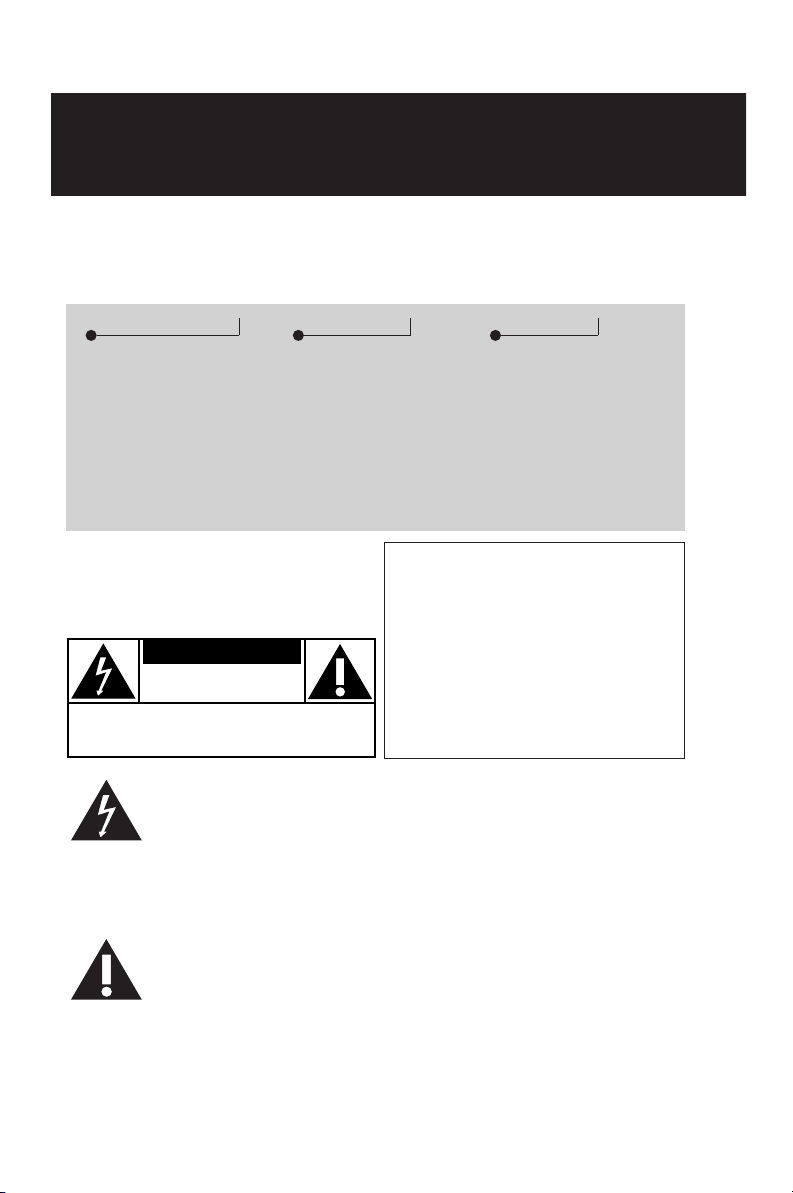
Return your Warranty Registration card today to
y
ensure you receive all the benefits you’re entitled to
• Once your Magnavox purchase is
registered, you’re eligible to receive all the
privileges of owning a Magnavox product.
Warranty
Verification
Registering your product
within 10 days confirms
your right to maximum
protection under the
terms and conditions of
your Magnavox warranty.
Owner
Confirmation
Your completed Warranty
Registration Card serves
as verification of ownership in the event of product theft or loss.
Know these
ssaaffeetty
CAUTION
RISK OF ELECTRIC SHOCK
DO NOT OPEN
CAUTION: TO REDUCE THE RISK OF ELECTRIC SHOCK, DO NOT
REMOVE COVER (OR BACK). NO USER-SERVICEABLE PARTS
INSIDE. REFER SERVICING TO QUALIFIED SERVICE PERSONNEL.
symbols
• So complete and return the Warranty
Registration Card enclosed with your
purchase at once, and take advantage
of these important benefits.
Model
Registration
Returning your Warranty
Registration Card right
away guarantees you’ll
receive all the information
and special offers which
you qualify for as the
owner of your model.
For Customer Use
Enter below the Serial No. which is located on the bottom of the cabinet. Retain
information for future reference.
this
Model No. ______________________
Serial No. _______________________
.
This “bolt of lightning” indicates uninsulated material
within your unit which may
cause an electrical shock. For the
safety of everyone in your household,
please do not remove product covering.
The “exclamation point”
calls attention to features for
which you should read the
enclosed literature closel
operating and maintenance problems.
2
y to prevent
WARNING: TO REDUCE THE
RISK OF FIRE OR ELECTRIC SHOCK,
THIS SHOULD NOT EXPOSED TO RAIN
OR MOISTURE, AND OBJECTS FILLED
WITH LIQUIDS, SUCH AS VASES, SHOULD
NOT BE PLACED ON THIS APPARATUS.
CAUTION:
shock, match wide blade of plug to
wide slot, and fully insert.
To prevent electric
MAC5097
Page 3

IMPORTANT SAFETY INSTRUCTIONS
1. Read these instructions.
2. Keep these instructions.
3. Heed all warnings.
4. Follow all instructions.
5. Do not use this apparatus near
water.
6. Clean only with dry cloth.
7. Do not block any ventilation open-
ings. Install in accordance with the
manufacturer´s instructions.
8. Do not install near any heat sources
such as radiators, heat registers, stoves, or
other apparatus (including amplifiers) that
produce heat.
9. Do not defeat the
safety purpose of
the polarized or grounding-type plug.
A polarized plug has two blades with one
wider than the other. A grounding type
plug has two blades and a third grounding
prong.The wide blade or the third prong
are provided for your safety. If the provided plug does not fit into your outlet, consult an electrician for replacement of the
obsolete outlet.
10.
Protect the power cord from being
walked on or pinched, particularly at plugs,
convenience receptacles, and the point
where they exit from the apparatus.
AC Polarized
Plug
12 .
by the manufacturer or sold with the
apparatus. When a car t is used, use caution when moving the cart/apparatus
combination to avoid injury from tip-over.
13 .
Unplug this apparatus during lightning
storms or when unused for long periods
of time.
14 .
Refer all servicing to qualified service
personnel. Servicing is required when the
apparatus has been damaged in any way,
such as power-supply cord or plug is damaged, liquid has been spilled or objects
have fallen into the apparatus, the apparatus has been exposed to rain or moisture,
does not operate normally, or has been
dropped.
15.
Battery usage CAUTION – To
prevent battery leakage which may result
in bodily injury, property damage, or damage to the unit:
● Install all batteries correctly, + and - as
marked on the unit.
● Do not mix batteries (old and new or
carbon and alkaline, etc.).
● Remove batteries when the unit is not
used for a long time.
Use only with the cart, stand,
tripod, bracket, or table specified
EL 6475-E004: 02/8
11.
Only use attachments/accessories
specified by the manufacturer.
3
Page 4

Safety Precautions
Power Sources
This unit operates on a supplied AC adaptor,
car adaptor, or a rechargeable battery pack.
• Make sure that the input voltage of the AC
adaptor is in line with the local voltage.
Otherwise, the AC adaptor and unit may be
damaged.
• Do not touch the AC adaptor with wet hands
to prevent electric shock.
• When connecting with car power (cigarette
lighter) adaptor, be sure the input voltage of
the adaptor is identical with car voltage.
• Unplug the AC adaptor from the outlet or
remove the battery pack when the unit is not
used for long periods of time.
• Hold the plug to disconnect the AC adaptor.
Do not pull the power cord.
On Placement
Avoid placing the unit in the following places.
• Under direct sunlight or near a source of
heat such as a heater.
• Never leave the unit in a closed automobile,
on a dashboard or an unstable shelf. Excess
heat may deform the cabin or cause malfunction.
• Where it is very dusty or sandy.
• Wet or humid places, such as bathroom.
• Near sources of strong magnetism, such as
a television, speaker, or magnet.
• Where there is a lot of movement or vibration, such as on a car dashboard or an
unstable shelf.
• Where it is extremely hot or cold.
• Where the unit is exposed to rain or water.
• Unplug the AC adaptor to cut the power if
liquid or objects get inside the unit.
• Take care not to drop the unit or subject it to
strong shocks, which may cause malfunction.
Note: When the player is in use for a long peri-
od of time, the surface will be heated.
This is normal.
Maintenance
• Do not touch the lens !
X
• If the player is brought directly from a cold
to a warm location, or is placed in a very
damp room, moisture may condense on the
lens inside the player. If this occurs, the
player will not operate normally. Leave the
power on for about one hour with no disc in
the disc tray until normal playback is
possible.
• Avoid dust. Keep the disc tray closed after
use. If there is dust on the lens, use a
cleaning disc to clean.
Handling discs
• Do not attach paper or tape to the disc.
• Keep the disc away from direct sunlight or
heat sources.
• Store the disc in a disc case after playback.
• To clean, wipe the disc outwards from the
center with a soft, lint-free clean cloth.
For Safety
• Do not disassemble the unit for laser rays
are dangerous to eyes.
Any service should be done by qualified
service personnel.
4
Page 5

Contents
Important Safety Instructions .................................................................. 3
Safety Precautions .................................................................................... 4
About MPD700 ............................................................................................ 6
Controls
Main Unit .......................................................................................................... 7
Remote Control
Power Supply
Using the AC power adaptor .................................................................................. 9
Using the battery pack .......................................................................................... 10
Using the remote control
General disc information, About ...................................................... 13
Basic Operations
Playback ............................................................................................................ 14
Language & channel select, DVD Menu Play, Pause .................................................... 15
Fast Searching, Slow Play ...................................................................................... 16
Repeat .............................................................................................................. 17
Shuffle, Random, Digest ........................................................................................ 18
Bookmark, Zoom, Scanning CDs .............................................................................. 19
Subtitles, Angles.................................................................................................. 20
Using TIME SEARCH
Programming DVD and CD tracks
.................................................................................................... 8
........................................................................................ 12
............................................................................................ 21
............................................................................ 22
MP3 Operation and Viewing JPEG files ................................................ 23
OSD: On-screen Display features
General OSD Operations, Title, Chapter .................................................................... 24
Language, Subtitles
Angle, TT Time, CH Time, Repeat ............................................................................ 26
Time Display, Playing CDs
.............................................................................................. 25
...................................................................................... 27
Setup Menu functions
General Setup Menu operation................................................................................ 28
General Setup:TV Display ...................................................................................... 29
SPDIF, Captions, Screen Saver, Audio Setup .............................................................. 30
Speaker Setup, Dolby submenus
3D Processing, LCD, Password Setup
Preference Page: Default, Parental
.............................................................................. 31
........................................................................ 32
.......................................................................... 33
Connecting to additional equipment ...................................................... 34
Technical Specifications .......................................................................... 37
Troubleshooting ........................................................................................ 38
Limited Warranty ...................................................................................... 40
5
Page 6

About MPD700
High Defintion
The player adopts MPEG2 coding format and
brings the horizontal resolution over 500 lines.
Unique Functions
Mutli-Angle and Multi-Language capability.
Parental lock makes it easy to control the
content of discs.
Zoom
You can enlarge pictures two or three or four
times the original size.
You can also shrink pictures by 25%-50%.
Multi - Functions
Fast forward, fast reverse, slow play, frame
play, repeat play and program play.
Time Search
It can search a specific part on a disc,
especially good for watching action movies.
Audio Output
Analog audio output or optical digital audio
output enables you to connect to an amplifier
to enjoy high quality sound effects.
Supplied accessories
Make sure these items are in the package. If
any item is missing, please contact your dealer.
• 1 x Audio cable
• 1 x Video cable
• 1 x Remote control
• 1 x Car adaptor
• 1 x AC power adaptor
• 1 x Rechargeable battery pack
• 1 x Warranty card
• 1 x User guide
About DVDs
• Title, Chapter
To help you skip and search content, the
images or music of a DVD are divided into
units. A title is made up of several
chapters, and each chapter has a number
for search (chapter numbering may not be
available on all DVDs). Some DVDs may be
structured with more than one title.
CAUTION
Use of controls or adjustments or performance of procedures other than
herein may result in hazardous radiation exposure or other unsafe operation.
The set complies with the FCC-Rules,
Part 15 and with 21 CFR 1040.10.
Operation is subject to the following
two conditions:
1. This device may not cause harmful
interference, and
2. This device must accept any interference received, including interference that may cause undesired
operation.
Canada
English: This digital apparatus does not
exceed the Class B limits for radio noise
emissions from digital apparatus as set out
in the Radio Interference Regulations of
the Canadian Department of
Communications.
6
Page 7

Controls
1
2
%
$
CHG
TITLE
3
4
5
6
7
8
Main Unit
1 Display panel
2 Speaker
3 OPEN
4 CHG - battery charge indicator
POWER -
5
6 Infrared for remote control
7 Direction buttons:
8 OK
;
9
9
0
! RETURN
@ MENU
# FUNCTION &
power indicator
3, 4,2, 1
(PAUSE)
(STOP)
∞/§
^
9
0
!
DVP700
PORT
ABLE DVD PLA
YER
PHONES
VIDEO
VOLUME
AUDIO
OPTICAL
OUT
& * ( ) ¡ ™£
2
#
@
∞
$
% TITLE
^ Lock - secures display panel
& VOLUME
* PHONES
( AUDIO (OUT/IN) /OPTICAL OUT
) VIDEO (OUT/IN)
¡ LINE SELECT (OUT/IN)
™ S-VIDEO
£ DC IN 9V
≤
∞ Type plate
B
(PLAY)
close. Slide the display panel’s
OPEN switch to unlock.
ON POWER OFF
LINE SELECT
OUT IN
YER
TABLE DVD PLA
DC IN 9V
S-VIDEO
POR
DVP700
POWERON OFF
≤
*
TIP :
* Do not adjust the LINE SELECT switch at random. Keep the LINE SELECT switch in the OUT
position when the POWER switch is set to ON.
7
Page 8

Remote Control
≥
1
2
3
4
5
6
7
8
9
0
!
@
#
$
OSD
LANGUAGE
AUDIO SUBTITLE ANGLE
DIGEST RESUME
MENU TITLE
OK
STOP
PAUSE SLOW PLAY RETURN
123
5
4
8
7
RC-700
PLAY MODE
REPEAT
TIME SEARCH
6
9
SETUP
ZOOM
A - B
+10
10/0
§
∞
≤
£
™
¡
)
(
*
&
^
%
1 OSD (On-Screen Display)
2 LANGUAGE
3 AUDIO
4 DIGEST
5 RESUME
6 MENU
7 TITLE
∞
8
9 Direction buttons: 3, 4,2,
0 2 / OK
! 5
9
@
#
8
(STOP)
;
(PAUSE)
$ Number buttons
% TIME SEARCH
^ . SLOW PLAY
& RETURN
* 6
(
§
) REPEAT
¡ A-B
1
™ PLAY MODE
£ ZOOM
≤ SUBTITLE
∞ ANGLE
§ SETUP
≥ Remote control sensor
Page 9

Using the AC power adaptor
DVP700
PORT
ABLE DVD PLA
YER
VOLUME
PHONES
AUDIO
OPTICAL
LINE SELECT
VIDEO
OUT IN
OUT
S-VIDEO
DC IN 9V
Connect to power
1 Connect the player's AC adaptor to the DC IN jack as shown.
2 Plug the AC adaptor into a power outlet.
TIP :
Turn off the player before unplugging the AC adaptor so as to avoid damage to the player.
The type plate is located on the bottom of the player.
9
Page 10

Using the Battery Pack
Attach the battery pack properly following the
explanation below. Make sure that the battery pack is attached firmly to the player
when using it. Otherwise, the battery may
become detached and cause injury or
damage. Charge your battery before using.
Attaching the Battery Pack
Disconnect the AC adaptor and the power cord
from the player, before you attach the battery
pack.
1 Turn the player off.
2 Turn the player upside down.
3 Insert the battery pack's catches into the
player's corresponding holes. Then, slide
the battery pack until it is attached firmly.
ON OFF
POWER
ON OFF
POWER
TIP :
Remove the battery pack from the player
when not in use.
Detaching the Battery Pack
1 Turn the player off.
2 Disconnect the AC adaptor and the power
cord from the player.
3 Turn the player upside down.
4 Slide the battery pack's lock switch, then
slide off the battery pack as shown.
Charging the Battery Pack
We recommend you charge in room temperature (68°F) conditions. Never dispose of in fire
or water.
1 Turn the player off.
2 Attach the battery pack to the player.
D
V
P
7
0
0
P
O
R
TA
B
L
E
D
V
D
P
L
A
Y
E
R
DC IN 9V
LINE SELECT
VIDEO
AUDIO
PHONES
VOLUME
S-VIDEO
OPTICAL
OUT IN
OUT
3 Connect the supplied AC adaptor and the
power cord to the player. When charging
starts, the CHG indicator illuminates red.
When charging is completed, the CHG
indicator turns off.
TIP :
When charging is in progress, do not disconnect the AC adaptor and the power cord until
the CHG indicator turns off.
– When the player is turned off, the charging
time is approximately 3-4 hours (depending
on environmental conditions).
– While a disc is playing, the charging time is
approximately 6-8 hours.
– The attached battery pack may become
warm when you are charging it or operating the player. This is normal.
– A battery icon is shown on the screen
when battery power pack is running low.
ON OFF
POWER
10
Page 11

Using the Battery Pack
Power shutdown mode
The power circuit in your player is designed
with a power shutdown mode. This is
activated only during battery power
operation of the player when the battery
becomes completely drained. When this
happens:
1 Adjust the POWER switch on the player to
the OFF position.
2 Connect your player to the AC power with
the supplied power adaptor.
3 Let the player stand idle for 30 seconds
before switching on again to resume disc
operation on AC power supply.
Playback time
Times shown are approximate. Actual times
depend on operating conditions.
Player on, LCD display on 2.5 hr.
Player on, LCD display off 4 hr.
Safety
•
Do not use in high temperature or near
heat sources.
•
Never connect the positive and negative
poles with metal.
•
Do not open the battery, refer servicing only
to qualified service personnel.
BATTERY DISPOSAL CAUTION:
Batteries contain chemical substances,
so they should be disposed of properly.
Dispose in accordance with
applicable local, state/provincial or
federal regulations.
11
Page 12

Using the remote control
1 Please remove the protective plastic tab (on top of the battery inside the battery
compartment) if you have just unpacked the remote control and are using for the first time.
2 To use the remote control, point it at the infrared sensor on the player’s front panel avoiding
obstacles.
TIP :
To avoid interference with other electrical equipment, try using the remote control with a minimum distance of 7 inches from the
Inserting battery for the remote control
1
Refer to the above diagram to open the battery compartment of the remote control.
Insert 1 x lithium 3V battery, type CR2025, then close the compartment.
2 Remove the battery if the remote control is not used for long periods of time.
sensor on the player.
TIP :
Generally, batteries last for about one year. Replace the batteries if the remote control does not
work.
Batteries contain chemical substances, so they should be disposed of properly.
12
Page 13

General disc information, About
TYPE DISC: LOGO CONTENT
PLAYING TIME
about 2hrs (single-side disc)
about 4hrs (double-side disc)
about 80 mins (single-side disc)
about 150 mins (double-side disc)
about 74 mins
about 20 mins
MP3
audio
about 600 mins
DVD
CD
audio
audio video
(motion pictures)
Playable Discs
• The marks shown in the following chart are used in the manual.
MARK INDICATIONINDICATION
DVD
CD
functions of DVDfunctions of DVD
functions of CDfunctions of CD
When Playing DVDs
Many DVD discs have the following playback features: Title, Chapter, Audio, Subtitle, Angle,
TT (Title) Time, CH (Chapter) Time, Repeat, and Time Display.
About
All the features described in this manual may not be available on every disc. If the feature is not
available on the disc, you will be unable to operate the feature on the player, and the icon
appears on the screen.
This can also happen when you try to play a feature that is not immediately available. For
example, some features are enabled only during disc playback, while others are possible
only if playback is stopped.
• Try stopping or starting playback, then try the feature again.
13
Page 14

Basic Operations: Playback
1
YER
TABLE DVD PLA
POR
DVP700
POWERON OFF
2
VOLUME
OPEN
Before you begin, turn on the power of your TV, stereo, and any other equipment connected to
the DVD Player. Make sure the TV and the stereo (if applicable) are set to the correct channel.
1 Slide the POWER switch to ON to turn on the player.
2 Press OPEN to open the disc tray.
3 Place a disc into the tray. If the DVD is recorded on only one side, place the disc in the tray
with the label facing up and the shiny side facing down. Some DVDs are recorded on both
sides. Make sure the label of the side you want to play is facing up.
4 Press the tray door down to close the tray.
5 To start playback, press
- To play MP3 CDs, see page 23.
B
(PLAY) /OK.
6 Adjust the volume by using the VOLUME control.
7 To stop playback, press
9
(STOP) once. Pressing 9(STOP) twice stops resume.
8 Slide the POWER switch to OFF to turn off the player.
TIP :
During operation of the player you may hear a mechanical noise. This is normal.
14
Page 15

Language & channel select, DVD Menu Play,Pause
DVD Language selection
Different discs differ in languages. You can
select a language in a variety of ways:
•
Using the OSD to enter the Preference
Page --> Audio submenu to select. If a
language is included from this Audio
submenu:
English
French
Spanish
Chinese
Japanese
is recorded on the disc, you can select
sounds, subtitles or disc menu languages.
If not, the language recorded on the disc is
shown.
•
Press LANGUAGE , the screen
shows in sequence
Audio 1/2:AC3 5.1CH
Audio 2/2: AC3 5.1CH
Channel select (for DVDs & CDs)
You may select the right channel or left
channel or stereo from a multi-channel disc.
Press AUDIO , the screen shows in
•
sequence:
Some DVDs have title menus and chapter
menus.
1
Press B(PLAY)/OK
Menu.
2
Press
§ or ∞ ,
previous title/chapter.
3
Press the
title/chapter.
•
Press TITLE/ MENU once or more to return
to the respective menu / resume playback.
number buttons to select another
, to start playback
to skip the next or
Pause and Frame-by-frame
Playback (for DVDs only)
1 During playback, press
pause and the sound will be mute.
2 When playing a DVD, press
repeatedly to see the picture advance one
frame at a time. The sound will remain
mute.
• Pressing ;(PAUSE) repeatedly during Audio
CD, MP3, or JPEG playback will have no
effect.
3 Press
back.
B
(PLAY)/OK to resume normal play-
;
(PAUSE). Play will
;
(PAUSE)
Mono Left
Mono Right
Mix-Mono
Stereo
15
Page 16

Fast Searching Slow Play
Fast Searching
1
Press 6 to play fast forward. Each time
you press the button repeatedly, the screen
shows in sequence:
1
22
2X
2
22
4X
3
22
8X
4
22
16X
5
22
32X
6
2
2
Press 5 to fast reverse the disc. Each time
you press the button repeatedly, the screen
shows in sequence:
1
11
2X
2
11
4X
3
11
8X
4
11
16X
5
11
32X
6
2
SLOW PLAY (
You can enjoy scenes in slow motion.
1
Press SLOW PLAY repeatedly to select a
slow play option.
The screen shows in sequence.
|2 1/2
2
1|1/16
2
Press B(PLAY)/OK to resume normal
playback.
DVDs only)
SLOW PLAY
.
1| 1/8
|2 1/8
1| 1/4
|2 1/4
|2 1/16
1| 1/2
3
Press B(PLAY)/OK to resume normal
playback.
16
Page 17

CD
DVD
Repeat play options
Repeat Play
REPEAT
This button can be used to repeat a title,
chapter, track, disc, or a specific portion of a
disc.
DVD and CD repeat options
You may repeat a title or chapter.
1
To repeat a chapter, press REPEAT.
The screen will show
Chapter
2
To repeat a title, press REPEAT again.
The screen will show
Title
Repeating selective segments
You may press A-B to play selective
segments repeatedly.
1
Press B(PLAY)/OK to start disc playback.
2
When the disc reaches the point where you
want repeated playback to begin, press
A-B.
The screen shows:
A
3 When the disc
you want to end the segment, press A-B
again. The segment will begin playing
repeatedly.
• On a DVD, make sure the entire A-B
segment is within a single Chapter. On a
Video CD or Audio CD, the A-B segment
should be within a single track.
The screen shows:
reaches
the point where
3
Repeat all:
Press REPEAT several times.
The screen shows “ ALL”.
To cancel repeat playback
• Press REPEAT again until “ ALL”
disappears.
AB
To cancel and resume normal playback
•
Press A-B again until " A B “
disappears.
17
Page 18

Shuffle, Random Digest
Shuffle or Random Play
DVD
Both the Shuffle and Random options allow you
to play the contents of your disc in a different
order.
In disc stop position, press PLAY MODE
1
once or more to select shuffle or random play
mode.
The screen shows Shuffle or Random:
Press 2 (PLAY)/OK to start shuffle or random
2
play.
To cancel shuffle or random play
• Press 9 (STOP).
CD
`
PLAY MODE
The screen shows:
Select Digest Type :
Title Digest
Chapter Digest
Title Interval
Chapter Interval
Use the 4 or 3 buttons to select "Chapter
Digest" and press 2 (PLAY)/OK to confirm.
The player begins to look through the chapters,
and shows the starting picture of each
chapter on the screen.
01
04
Type : Chapter(Title 01)
Select(01-26): __
02
05
Exit Menu Next 6
03
06
Digest Play
Use this function to scan through the title/
chapter content of the track or disc.
DIGEST
Example : Selecting Chapter Digest
During playback press DIGEST .
1
18
DVD
CD
`
Use the direction buttons to select NEXT
2
on the screen, and press 2 (PLAY)/OK to go
to the next page.
To cancel the digest feature, use the
3
direction buttons to select Exit on the
screen and press 2 (PLAY)/OK to confirm.
TIP :
If you have stored bookmarks on a DVD disc,
there will be one more digest option:
Bookmark Digest.
§
Page 19

DVD
DVD
Bookmark Zoom, Scanning CDs
Bookmark
The bookmark feature lets you mark a point on
the disc that you can go to quickly. You can
store up to 12 bookmarks per disc. When you
turn the player off or remove the disc, bookmarks are cleared.
Creating a Bookmark
1 During playback, press RESUME on the
remote.
=The Bookmark Menu appears.
2 When you reach the scene you want to
mark, press 2 (PLAY)/OK.
3 If you want to mark another point, press
2 the button to move the cursor to next
spot. When you reach another scene you
want to mark, press 2 (PLAY)/OK.
=press RESUME to close the Bookmark
Menu and resume to normal playback.
Using a Bookmark
1 During playback, press RESUME.
=The Bookmark Menu appears.
2 Use the direction buttons to highlight the
bookmarked scene you want to play.
3 Press 2 (PLAY)/OK to go to the place you
marked.
Zoom Play
This function can be used to watch a motion or
still picture. The player has 3 zoom in
4X
and 3 zoom out views
Press ZOOM during playback.
1
The screen shows:
Your picture is enlarged twice the original size.
Press ZOOM repeatedly to further enlarge
2
by 3 times (3X) or 4 times (4X).
1/2, 1/3, and 1/4
2X
2X, 3X,
.
3 For zoom out views ony press 1, 3, 4, 2,
to move the enlarged picture.
4 To cancel zooming, press repeatedly
ZOOM until the picture is in normal size.
Scanning CDs
In stop mode, press DIGEST
1
The screen shows:
Scan
=
The player scans first ten seconds of each
track.
To cancel Scanning and playback :
• press 9 (STOP).
STOP
19
Page 20

Subtitles Angles
Selecting DVD Subtitles
This operation works only with discs on which
multiple subtitle language are recorded.
1
Press SUBTITLE repeatedly until the
desired language is selected.
The screen shows :
Subtitle 01/03:ENGLISH
To cancel subtitle :
• Press SUBTITLE repeatedly until the
screen shows "Subtitle Off"
TIP :
• For some discs subtitles cannot be
removed.
• Different discs differ in the language of
subtitles.
Angles
Some discs have images with a number of
different viewing angles. For example, when you
watch a running train, you may watch it from
the front, the left window or the right window
without stopping it.
Example:
If DVD has four viewing angle options.
1
Press
SCREEN :
2
Press repeatedly to select other
angles, the screen shows respectively:
3
To resume normal playback, press .
to select ANGLE1.
1/4
2/4 (select ANGLE2)
3/4 (select ANGLE3)
4/4 (select ANGLE4)
20
Page 21

Using TIME SEARCH
With this button, you can toggle between 3
TIME SEARCH options. You may directly enter a
time, title or chapter number to fast search on a
disc, and play from that point.
How to
search a DVD title or a
chapter
For example: Searching to chapter 2 in title 6.
1
Press TIME SEARCH.
The screen shows:
Title 03/30 Chapter 01/04
2
Press a direction button and move the
cursor to highlight the title number.
The screen shows:
Title 03/30 Chapter 01/04
3
Press button 6 to select title 6.
The screen shows:
Selecting to play your DVD from a
specific elapsed playback time:
1
Press TIME SEARCH repeatedly until the
screen shows :
Track : --/xx,
where xx denotes the total number
of tracks on your CD.
=
CD playback will start from the selected
track number.
Title 06/30 Chapter 01/04
4
Repeat the steps above, select chapter 2 in
title 6.
21
Page 22

Programming DVD and CD tracks
To use the program playback feature, you must
enter the order in which you want the titles (and
chapters) on the DVD or the tracks on the CD to
play by creating a program. Program display
options may vary according to your DVD and
show TT-- (Title) as well as CH-- (Chapter).
DVDs
1 During playback press PLAY MODE once or
more until the screen shows the program
box. For example :
Program: Chapter (01-35)
01 06
--
02 07
--
03 08
--
04 09
--
05 10
--
Exit
--
--
--
--
--
NEXT
2 Use the number buttons on the remote to
enter the chapter you want to play first.
=
The chapter number you entered appears in
the box. The screen shows:
Program: Chapter (01-35)
01 08 06
02 07
--
03 08
--
04 09
--
05 10
--
Exit
=
The cursor jumps to the next spot in the
program list section.
3
Make sure the box is highlighted and enter
your next track.
4
Continue adding chapters until your
program is complete.
Start
--
--
--
--
--
NEXT
To playback a DVD/CD program :
You can play your program by highlighting
Start and pressing 2(PLAY)/OK.
TIP :
If the chapters or tracks you want to program
are more than 10, you can highlight NEXT and
press 2(PLAY)/OK to go to the next page.
To cancel a program
• Press 9 (STOP) until Program :Off
appears.
CDs
1 Press PLAY MODE until the screen shows:
Program: Track (01-20)
01 06
--
02 07
--
03 08
--
04 09
--
05 10
--
Exit
--
--
--
--
--
NEXT
2 Use the number buttons on the remote to
enter the track number you want in the box.
The screen shows:
Program: Track (01-20)
01 08 06
02 07
--
03 08
--
04 09
--
05 10
--
Exit
=
The cursor jumps to the next spot in the
Start
--
--
--
--
--
NEXT
program list section.
3 Make sure the box is highlighted and enter
your next track.
22
Page 23

Playing MP3 discs Viewing JPEG files
MP3
Select Tracks with Menu
1 Insert a disc, the player reads the disc. The
TV screen displays main menu.
00:00 00:00
001/012 Folder
\
CD01
CD02
CD03
CD04
CD05
CD06
2 Press 4 to select a music folder. Press 2
(PLAY)/OK to confirm selection. Example:
Select CD02 :
00:00 00:00
001/012 Folder
\
--
wave-11
wave-12
wave-13
wave-14
wave-15
3 Use the direction buttons to select a track.
Press 2 (PLAY)/OK to start playback.
4 In stop mode, select the folder icon on the
left side, then press 2 (PLAY)/OK to
return to the main menu.
5 Press
§
or ∞to play a previous or next track.
3
4
3
4
Programming MP3 tracks
1
In stop mode, press PLAY MODE once or
more to bring up the filelist.
2 Use the direction button 4 to select the
songs which you want to be programmed.
Press RESUME to confirm, and “Add to
Playlist” will be displayed.
3 When your program is complete, press
PLAY MODE again, “Playlist” will be
displayed. Press 2 (PLAY)/OK to start
playback.
To cancel your program
• Your program is to start playback
memorised by the player, and is
deleted/cancelled when you remove your
MP3 disc from the player.
Other MP3 functions
During playback MP3 discs, the unit features
mute, volume control, repeat play and etc.
Operations are the same as CD.
Viewing JPEG files
You can also view JPEG still photos on this
player.
1 Insert a disc, the player reads the disc.
2 Press 4 to select a picture folder. Press 2
(PLAY)/OK to confirm selection.
3 Use the direction buttons to select a track.
Press 2 (PLAY)/OK to view a photo.
=
If your folder contains more than one
photo, the player will then automatically
enter the slide show mode. Using the full
display screen, this shows the rest of the
JPEG files, one-by-one, located in the
selected current folder.
23
Page 24

General OSD Operations OSD: Title, Chapter
OSD operation (for DVDs and
CDs)
The On-Screen Display (OSD) contains many
playback features.
• To see the OSD Menu, press the OSD
button on the remote control while a disc is
playing. During OSD Menu operation, your
picture zooms out.
• Use the direction buttons 3or 4to move
through the different playback features in
the OSD Menu. When a playback feature is
highlighted, press B(PLAY)/OK and the box
to the right will be highlighted.
• Use the direction buttons 3or 4to move
through the choices.
• To return to the normal playback screen,
press the OSD button.
Selecting Title
Some discs contain more than one title. Each
title is divided into chapters. To select a title:
1 While the disc is playing, press OSD on
the remote to bring up the Menu.
2 If "Title" on the Menu isn't highlighted, use
the direction buttons 3or 4to highlight it.
3 Press
B
(PLAY)/OK. The box to the right is
will be highlighted.
4 Use the number buttons on the remote
control to enter a title number that you
want to play.
TIP :
Some discs only have one title.
Selecting a Chapter
You can skip to a specific chapter by using
the Chapter feature in the Menu.
1 While the disc is playing, press OSD on the
remote to bring up the Menu.
2 Press the direction buttons
light "Chapter".
3 Press
B
(PLAY)/OK, the box to the right is
will be highlighted.
3
or 4to high-
4 Use the number buttons on the remote to
enter a chapter number that you want to
play.
TIP :
The Chapter feature won't work if the disc
isn't formatted with separate chapters. You
can also advance to the next chapter by
pressing§on the remote control and go to
the preceding chapter by pressing ∞.
24
Page 25

OSD: Language Subtitles
Changing the Audio Language
If the disc was created with different
language tracks (recorded in different
languages), you can use the OSD Menu to
temporarily change the DVD player's Audio
Language setting.
1 While the disc is playing, press OSD on the
remote control to bring up the Menu.
2 Press the direction buttons
highlight "Audio".
3 Press
4 Press the
T
created with multiple audio tracks. When you
choose an audio language from the
you only override the audio language setting in
the DVD player's main menu temporarily.
The audio language can also be changed
through the DVD player menu.
B
(PLAY)/OK, the audio languages
appear on the screen.
3
or 4to move through the audio
languages that are available on the disc. Press
the B(PLAY)/OK when the audio language
you want to use is highlighted.
TIP :
he Language feature only works if the disc was
3
or 4to
OSD Menu
Changing the Subtitle language
If the disc was created with different
subtitles, you can use the OSD Menu to
change the Subtitle language.
1 While the disc is playing, press OSD on the
remote to bring up the Menu.
2 Press the
3 Press the
languages appears.
4 Press
languages that are available on the disc.
Press B(PLAY)/OK when the subtitle
language you want to use is highlighted.
–
Changing the subtitle language with OSD
will only affect the disc currently being
played. When the disc is removed or the
player is turned off, the subtitle language
will revert to the language setting specified
,
through the DVD player main menu.
–
The subtitle language can also be changed
by using the SUBTITLE button (see
page 20, Selecting DVD Subtitles.)
3
or 4to highlight "Subtitle".
B
(PLAY)/OK, the subtitle
3
or 4to move through the subtitle
TIP :
25
Page 26

OSD: Angle,TT Time, CH Time, Repeat
Changing the Camera Angle
Some DVDs contain scenes recorded from
different angles. The camera angle will not
change if the DVD does not contain
sequences recorded from different camera
angles.
1 While the disc is playing, press OSD on the
remote control to bring up the Menu.
2 Press
3 Press
3
or 4to highlight "Angle".
B
(PLAY)/OK, the box to the right is
now highlighted.
4 Use the number buttons to enter an angle
number that you want to play.
Setting TT (Title) Time
You can skip to a specific title time by using
the TT (Title) Time feature in the Display.
1 While the disc is playing, press OSD on the
remote control to bring up the Menu.
2 Press
3 Press
3
or 4to highlight "TT (Title) Time".
B
(PLAY)/OK, the box to the right is
now highlighted.
4 Use the number buttons to enter a title time
that you want to play.
Repeat
The default mode for the repeat feature is
Off. There are three repeat options:
• Chapter - repeats the chapter that is
playing
• Title - repeats the title that is playing
• All - repeats the disc that is playing
• Off
1 During playback, press OSD on the remote
control to bring up the Menu.
2 Press
3 Press
4 Press
5
• Go to the Repeat feature in the Menu and
3
or 4to highlight "Repeat"
B
(PLAY)/OK, the repeat options
appears.
3
or 4to move through the repeat
options. Press B(PLAY)/OK when the
repeat option you want to use is
highlighted.
To cancel repeat :
select Off.
Setting CH (Chapter) Time
You can skip to a specific chapter time by
using the CH (Chapter) Time feature in the
Menu.
1 While the disc is playing, press OSD on
the remote control to bring up the Menu.
2 Press
3 Press
3
or 4to highlight "CH (Chapter)
Time".
B
(PLAY)/OK, the box to the right is
now highlighted.
4 Use the number buttons to enter a chapter
time that you want to play.
26
Page 27

OSD: Time Display Playing CDs
Changing the Time Disp(Display)
You can change the time displayed on the
screen: Title Elapsed, Title Remain, Chapter
Elapsed and Chapter Remaining.
1 While the disc is playing, press OSD on the
remote control to bring up the Menu.
2 Press
3 Press
4 Press
3
or 4to highlight "Time Disp".
B
(PLAY)/OK, the time options
appears.
3
or 4to move through the time
options. Press B(PLAY)/OK when the
option you want to use is highlighted.
Changing the Displayed Time
You can changing the time displayed on the
screen : Single (Track) Elapsed Time,
Single (Track) Remain Time, Total (Disc)
Elapsed Time, and Total (Disc) Remain
Time.
1 While the disc is playing, press OSD on the
remote control to bring up the Menu.
2 Press
3 Press
4 Press
3
or 4to highlight "Time Disp".
B
(PLAY)/OK, the time options
appears.
3
or 4to move through the time
options. Press
option you want to use is highlighted.
B (PLAY)/OKwhen the
CD discs have the following playback
features: Track, Disc Time, Track Time,
Repeat, and Time Display.
Selecting a specific track
1 While the disc is playing, press OSD on
the remote control to bring up the Menu.
2 Press
3
or 4to highlight "Track".
3 Press
B
(PLAY)/OK, the box to the right is
now highlighted.
4 Use the number buttons to enter a track
number that you want to play.
Repeat
The default mode for the repeat feature is
Off. There are two repeat options for CDs:
• All - repeats the disc that is playing
• Track - repeats the current track that is
playing
1 While the disc is playing, press OSD on the
remote control to bring up the Menu.
2 Press
3 Press
4 Press
3
or 4to highlight "Repeat".
B
(PLAY)/OK, the repeat options
appears.
3
or 4to move through the repeat
options. Press B(PLAY)/OK when the
repeat option you want to use is
highlighted.
27
Page 28

General Setup Menu operations
Menu Setting
DVD
Functions may very according to the Disc
and your additional equipment such as
connecting with speaker sytstem. Set the
following functions for the player to obtain
the best viewing status.
Press SETUP to enter the Setup Menu.
1
SETUP
The Setup Menu appears on the screen, with
icons across the top of the screen, illustrating General Setup, Audio Setup, LCD Setup
Page, Preference Setup, Password Setup, and
Exit Setup.
The screen shows:
-- Setup Menu -- Main Page -General Setup
Audio Setup
LCD Setup Page
Preference Setup
Password Setup
Exit Setup
Go To General Setup Page
The screen shows:
-- Audio Setup Page --
Speaker Setup
Dolby Digital Setup
Equalizer
3D Processing
Main Page
Go To Speaker Setup Page
•
Press 4or 3to highlight "Dolby Digital
Setup", and press 2(PLAY)/OK to enter
"Dolby Digital Setup" page.
The screen shows the submenu:
-- Dolby Digital Setup -Dual Mono STR Stereo
D.R.C.
Audio Setup
Set Stereo Mode
•
Press 2or 4to select "L - Mono".
L - Mono
R - Mono
Mix - Mono
The screen shows:
2
Press 4or 3to select your option and
press 2(PLAY)/OK to confirm.
4
Example: Press
Setup", press
to highlight "Audio
(PLAY)/OK to enter
2
"Audio Setup Page"
28
-- Dolby Digital Setup --
Dual Mono L Stereo
D.R.C.
Audio Setup
Set Left Mono Mode
L - Mono
R - Mono
Mix - Mono
Page 29

General Setup: TV Display
•
Press 2(PLAY)/OK to confirm your
selection.
3 To exit the Setup Menu, press
4
to high-
light "Exit Setup" and press 2(PLAY)/OK to
exit Setup Menu completely.
TV Display Page
There are 3 TV display type options which you
can select from the TV Display submenu on
the
General Setup Page.
-- General Setup Page --
TV Display Wide Normal/PS
SPDIF Output RAW Normal/LB
Captions On Wide
Screen Saver On
Main Page
Set TV Display Mode
TV
display type options as follows:
Normal/PS (Pan & Scan)
This is selected when the player is connected
to a standard screen TV. Widescreen images
are shown on the screen, but with some parts
cut automatically.
29
Page 30

SPDIF, Captions, Screen Saver, Audio Setup
Normal/LB (letterbox)
This is selected when the player is connected
to a standard screen TV. Widescreen images
are shown on the screen, with a black frame
on the top and bottom.
Wide
This is selected when the player is connected
to a widescreen TV.
TIP :
You can also press the FUNCTION button on
the player to change the display mode
between "4:3" and "16:9".
SPDIF Output
• SPDIF OFF: No signal is output from the
digital port.
• SPDIF/RAW: Select this when the DVD player
is connected with a digital amplifier through
digital port. When a Dolby Digital disc or
MPEG disc is played, the digital output will be
optional. The power amplifier to be
connected must have Dolby Digital and MPEG
decoding.
• SPDIF/PCM: Select this when the DVD player
is connected with a 2-channel digital stereo
amplifier. When a Dolby Digital or MPEG disc
is played, the digital port will output in
PCM 2-channel format.
Captions (closed Captioning)
Screen captions are available only on DVDs and
TVs encoded with the caption function. For
DVDs which have captions, you will need to
connect your player to your TV in order to select
and enable the caption on/off option.
• On
The closed
caption
is shown.
• Off
The closed
caption
is turned off.
Screen Saver
When the screen saver is on, the screen saver
image appears when the player stops or the
image is frozen for a few minutes.
•
On: Enables the screen saver.
•
Off: Disables the screen saver.
Audio Setup
The
submenu structure
-- Audio Setup Page --
Speaker Setup
Dolby Digital Setup
Equalizer
3D Processing
Main Page
Go To Speaker Setup Page
is:
30
Page 31

Speaker Setup, Dolby submenus
Speaker Setup Page
The submenu structure is:
-- Speaker Setup Page Downmix STR Lt/Rt
Audio Setup
Set Downmix Mode
• Lt/Rt
The output signal will be incorported to left
and right channel.
• Stereo
The output signal will be incorported to
stereo.
Dolby Digital Setup Page
The submenu structure is:
Stereo
•
D.R.C
The Dynamic Range Compression (D.R.C.) is
useful for nightime viewing. DRC reduces the
highs and lows by compressing and levelling
out the volume range during disc playback.
-- Dolby Digital Setup -Dual Mono STR
D.R.C.
Audio Setup
Set D.R.C. off
Go To Audio Setup Page
-
-
-
-
-
-
-
-
-
-
-
-
-
-
-
-
-
-
FULL
3/4
1/2
1/4
OFF
Equalizer Page
You can select graphic equalizer options
according to the genre of the music being
played.
-- Dolby Digital Page -Dual Mono L Stereo
D.R.C. L-Mono
Audio Setup R-Mono
Mix-Mono
Set Left Mono Mode
• Dual Mono
This is the output mode of the L and R
signals of the set audio output. If it is set to
"Mix-Mono", the function only works when
the DVD being played is 5.1-channel.
-- Equalizer Page --
EQ Type None None
Rock
Pop
Live
Dance
Techno
Classic
Soft
Select Equalizer Type
The setting structure is:
•
Press 3 or 4 to select your EQ option.
Confirm by pressing 2(PLAY)/OK.
31
Page 32

3D Processing, LCD, Password Setup
3D Processing Page
The submenu structure is:
-- 3D Processing Page -
V SURR Off On
Reverb Mode Off
Audio Setup
Set Virtual Surround
Off
• V SURR (Virtual Surround)
You can select to turn the Virtual Surround
sound on and off.
• Reverb Mode
Reverb Mode allows you to optimise sound
effects. Select from 8 options, or none (off): Off,
Concert, Living Room, Hall, Bathroom,
Cave, Arena or Church
LCD Setup Page
The submenu structure is:
Brightness
You can use the 2or 1direction buttons to
adjust the brightness.
Color
2
You can use the
or 1direction buttons to
adjust the color.
Password Setup Page
The
submenu structure
-- Password Setup Page
Password Mode Off Normal
Password
Main Page
Go To Password Setup Page
Password Mode
• On: password mode activated. "PARENTAL"
is dimmed and cannot be selected.
• Off: The password is swiched off,
"PARENTAL" can be selected.
Changing your Password
Select the Password submenu to change the
code. The screen shows:
is:
-- LCD Setup Page --
Picture Mode Full Normal
Brightness 08
Color 08
Main Page
Picture Mode
Picture Mode
• Normal
The picture is in normal size.
• Full
The picture will fit on full screen.
32
Full
Old Password
New Password
Confirm PWD
OK
Follow the screen instructions to enter your
password.
TIP :
The default password is 99999
Page 33

Preference Page: Default , Parental
The submenu structure is:
-- Preference Page --
English
Audio
Subtitle
Disc Menu
Country Region
Parental
Default
Main Page
Preferred Audio Language
ENG
ENG
ENG
USA
08
French
Spanish
Chinese
Japanese
TIP :
The "Preference Setup" only can be select-
ed when the player is in stop mode.
Default >> Reset
Each function setting returns to the default
setting if you select this option.
Parental
With the parental lock function, you may
select an age control rating for playback of
discs on the player. For example, you can
select and lock onto "PG", whereby you cannot play discs rated higher than PG. The DVD
ratings available on this player are:
1 KID SAF
2 G
3 PG
4 PG 13
5 PGR
6 R
7 NC17
8 ADULT
How to set your Parental Lock
Password
1 When in the disc stop position, press
SETUP on the remote control to enter the
“Setup Menu - Main Page”.
2 Press 4 to highlight Preference Setup.
3 Press the
the Preference Page.
(PLAY)/OK to confirm and enter
2
4 Press 4 to highlight Parental.
5 Use the
2 and the 3
DVD rating. Press 2(PLAY)/OK to confirm.
- When a disc that is rated higher than the
parental lock set rating is played, the security
password will be required.
TIP :
- For security, when the Password is set On the
parental lock function cannot be selected. You
will need to switch your Password Off first
(see page 32, Password)
- Some DVDs are not encoded with a rating,
although the movie rating is printed on the
disc case/packaging. The parental lock will
not block viewing of such discs.
- Magnavox cannot guarantee the availability
of parental control with all discs, and therefore denies any liabilty associated with
unintended viewing.
or 4 to select your
33
Page 34

Connecting to additional equipment
1
SPEAKERS
You can connect the player to a TV or an amplifier to enjoy DVDs or karaoke.
Connecting a TV and a Stereo/Amplifier (see 1)
Connect one end of the yellow video cable to the VIDEO IN jack of the TV. Connect the other
1
end to the VIDEO OUT jack on the player.
2 Connect the red audio cable to the AUDIO IN R jack on the speaker. Connect the white
audio cable to the AUDIO IN L jack on the speaker. Connect the other end to the AUDIO
(OPTICAL OUT) jack on the player.
3 Connect the AC adaptor into the DC IN 9V on the player. Connect the other end of the AC
adaptor into a power outlet.
Using Headphones
• Insert headphones into the PHONES jack of the player.
• Turn off the power when inserting or disconnecting headphones.
Take care when using headphones
• Hearing safety: listen at a moderate volume. Using headphones at high volume can
impair your hearing.
• Traffic safety: do not use while driving or cycling as you may cause an accident.
34
Page 35

Connecting to additional equipment
Connecting to a TV Only
TV has only a single Antenna In or RF-In jack
Back of RF Modulator
(example only)
TO TV
ANT IN
Antenna or Cable TV Signal
AUDIO IN
VIDEO
IN
RL
CH3 CH4
ANTENNA IN
RF IN
Back of TV
(example only)
VOLUME
PHONES
AUDIO
OPTICAL
OUT
VIDEO
LINE SELECT
OUT IN
S-VIDEO
DC IN 9V
Before you begin, make sure you have an RF modulator and extra RF coaxial cables.
These are not supplied with the player, but are available from Magnavox or most
consumer electronics retailers.
1 Connect the supplied video cable (which has yellow markings) to the player’s
yellow VIDEO (VIDEO OUT) jack. Connect the other end of the cable to the
VIDEO IN jack on the RF modulator. The VIDEO IN jack on the RF modulator is usually
yellow and might be labelled VIDEO, CVBS, COMPOSITE, or BASEBAND.
2 Connect the supplied audio cable (which has white markings) to the player's
AUDIO (OPTICAL OUT) jack.
Connect the other end of the audio cable to the AUDIO IN jacks on the RF modulator.
Audio jacks on the RF modulator usually are red (right) and white (left). Match the cable colors
to the jack colors.
3 You probably already have an antenna or Cable TV signal connected to the ANTENNA IN jack
on your TV.
Disconnect it now from the TV. Reconnect the antenna or Cable TV signal to the
ANTENNA IN jack on your RF modulator.
35
Page 36

Connecting to additional equipment
4 Connect an RF coaxial cable (not supplied) to the RF OUT, ANTENNA OUT, or TO TV
jack on the RF modulator. The RF OUT jack may be labelled differently among different
brands. Refer to the instructions provided with your RF modulator.
Connect the other end of the same RF coaxial cable to the
ANTENNA IN or RF IN jack on your TV.
5 Your RF modulator should have a Channel 3/4 switch.The setting of this switch determines the
TV channel on which you will watch materials playing on the DVD Player.
Set the RF modulator’s Channel 3/4 switch to either 3 or 4, whichever TV channel is
least used in your area. If your RF modulator has a modulator/antenna switch, set it
accordingly. Refer to the instructions that came with the RF modulator.
Turn on your TV and choose channel 3 or 4. Choose the same channel to which you set
the RF modulator’s Channel 3/4 switch.
6 Connect the player’s AC adaptor to a power outlet and turn on the DVD player's
POWER switch to ON. If no disc is in the player, you should see the player's screen
saver on the TV screen.
36
Page 37

Technical Specifications
Laser
Video system
Frequency response
Signal/noise ratio
Audio distort ion + noise
Channel separation
Dynamic range
Audio out Output level: 2V ± 10%
(analog audio) Load impedance: 10KΩ
Output Audio out
(analog audio)
Video out Output level: 1Vp - p ± 20%
Power supply DC 9V 2A
Operating
Power Consumption < 20W
temperat ure
range
Dimensions 7.5 x 5.6 x 1.15 (inches)
Weight 1.88 (lb)
wavelength 650mm
NTSC
20Hz ~ 20KHz ± 1dB
> 95dB
< -80(1KHz )
> 85dB
> 85dB
Output level: 1.6Vp - p
Load impedance: 75Ω, imbalance, negative polarity
41 ~ 95°F
Magnavox reserves the right to make design and specification changes for product
improvement without prior notice.
This product incorporates copyright protection technology that is protected by method claims
of certain U.S. patents and other intellectual property rights owned by Macrovision
Corporation and other rights owners. Use of this copyright protection technology must be
authorized by Macrovision Corporation, and is intended for home and other limited viewing
uses only unless otherwise authorized by Macrovision Corporation. Reverse engineering or
disassembly is prohibited.
37
Page 38

Troubleshooting
If a fault occurs, first check the points listed
below before taking the set for repair.
If you are unable to remedy a problem by
following these hints, consult your dealer or
service center.
WARNING:
Do not open the set as there is a risk of
electric shock. Under no circumstances
should you try to repair the set yourself,
as this will invalidate the warranty.
No sound/power
• Check if the player is connected securely.
• Check volume on the player
• Disconnect headphone when not using
headphone.
• Make sure you operate the TV or amplifier
correctly.
• Make sure you have selected DVD player
position on the amplifier.
• The power circuit in your player is
designed with a power shutdown mode.
This is activated only during battery
power operation of the player when
the battery becomes completely
drained. When this happens:
1 Adjust the POWER switch on the play-
er to the OFF position.
2 Connect your player to AC power with
the supplied power adaptor.
3 Let the player stand idle for 30 seconds
before switching on again to resume
disc operation on AC power supply.
Loud noise when operating the player
• This is normal and due to mechanical
parts. Playback is not affected.
The player feels very warm
•
When the player is in use for a long period
of time, the surface will be heated. This is
normal.
No picture
• Check if the player is connected securely.
• Make sure you operate the TV correctly.
• Make sure you set the color system
correctly.
Bad sound quality
• Make sure the audio output mode is set
correctly.
• Make sure you did not connect any cables
from the DVD player to a Stereo’s
“PHONO IN” jack.
• Make sure you did not connect the play-
er’s COAXIAL digital audio out jack to an
analog jack on the Stereo. (Analog audio
jacks are usually labeled as such and are
usually red and white. Coaxial jacks are
usually black.)
Disc cannot play
• Check you have loaded a disc in the player
if empty.
• Check you have loaded a disc properly
with the label side up.
• Disc dirty/ damaged. Clean the disc.
• Moisture has condensed in the player.
Remove the disc and leave the player to
adjust to the surrounding temperature.
Remote control does not work
• Remove obstacles between the remote
control and the player, and point directly
instead of at a wide angle at the infrared
sensor on the player.
• Battery maybe exhausted. Replace the
battery with a new one.
• To avoid interference with other
electrical equipment, try using the remote
control with a minimum distance of 7 inches from the
sensor on the player.
38
Page 39

Image rolls and no color
• The color system of the player doesn't
match your TV. Select the correct TV TYPE
until your TV shows normal color.
An Audio CD will not play.
• Some Audio CDs available on the market
are copy protected.These discs will not
play on this DVD player. See your retailer
for options regarding non-protected Audio
CDs.
The DVD player will not select some
features, such as Angles, Subtitles, or
multi-language Audio.
• The feature may not be available on the
disc. If it is not, the will appear on
the TV screen. Check the disc case to see
if the disc has the feature. If the disc does
not have the feature, the DVD player
cannot create the feature.This is not a
malfunction of the DVD player.
Or, the feature may not be available at the
present time. Some features are only
available during playback, while other
items can be accessed only when play is
stopped.Try stopping or starting playback,
then try the feature again.
Troubleshooting
Disc play is irregular or DVD disc menu
operation is faulty.
• Due to the inconsistency of disc formats
provided by various disc manufacturers,
your DVD player may require a playability
enhancement or upgrade. As DVD
technology has advanced, these enhancements have become both common and
easy to complete. Please contact
Magnavox at 1-800-705-2000 for
assistance.
For the latest product information & news visit :
http://www.magnavox.com
Environmental information
We have done our best to reduce the packaging and make it easy to separate into 3 materials: cardboard, styrofoam, and plastic.
Your set consists of materials which can be recycled if disassembled by a
specialized company. Please observe the local regulations regarding the
disposal of packaging, dead batteries and old equipment.
39
Page 40

LIMITED WARRANTY
PORTABLE DVD PLAYER
90 days Free Product Exchange / 91 days-One year Reduced-Cost Exchange
This product must be carried in for an exchange.
WHO IS COVERED?
You must have proof of the date of purchase to exchange
your product.A sales receipt or other document showing
the date that you purchased the product is considered
such proof.
WHAT IS COVERED?
Warranty coverage begins the day you buy your product.
For 90 days thereafter, you may exchange the defective
product for a free new or renewed product through
Magnavox.
From 91 days to one year from the date of purchase, you will
pay a preset exchange fee to obtain a new or renewed
product. Follow the exchange procedures on the next
page.This exchange opportunity ends one year after the
date of purchase.The replacement product is covered only
for the warranty period of the original product.When the
warranty on the original product expires, the warranty on
all replaced products also expires.
When it is necessary for you to ship the product to Magnavox
for exchange, you will pay the shipping costs for shipment to
Magnavox. Magnavox will pay the shipping costs when
returning a product to you.
WHAT IS EXCLUDED?
Your warranty does not cover:
• shipping charges to return defective product.
• labor charges for installation or setup of the product,
adjustment of customer controls on the product, and
installation or repair of antenna systems outside of
the product.
• product repair and/or part replacement because of
improper installation, abuse, neglect, misuse, accident,
unauthorized repair or other cause not within the
control of Magnavox.
• a product that requires modification or adaptation to
enable it to operate in any country other than the
country for which it was designed, manufactured,
approved and/or authorized, or repair of products
damaged by these modifications.
• incidental or consequential damages resulting from
the product. (Some states do not allow the exclusion
of incidental or consequential damages, so the above
exclusion may not apply to you.This includes, but is
not limited to, prerecorded material, whether copyrighted or not copyrighted.)
• a product used for commercial or institutional purposes
(including but not limited to rental purposes).
WHERE IS EXCHANGE AVAILABLE?
Warranty exchange is available in all countries where the
product is officially distributed by Magnavox. In countries
where Magnavox does not distribute the product, the
local Magnavox service organization will attempt to
exchange the product, although there may be a delay if
the appropriate product is not readily available.
MAKE SURE YOU KEEP...
Please keep your sales receipt or other document showing
proof of date of purchase.Attach it to the owner’s manual
and keep both nearby.Also keep the original box and
packing material in case you need to return your product.
BEFORE EXCHANGING THE PRODUCT...
Please check your owner’s manual before exchanging the
product. Adjustments of the controls discussed there
may save you time and money.
LIMITATION OF LIABILITY AND REMEDY...
MAGNAVOX IS NOT LIABLE UNDER ANY
CIRCUMSTANCES FOR ANY DIRECT, INDIRECT,
SPECIAL, INCIDENTAL, OR CONSEQUENTIAL
DAMAGES,HOWSOEVER INCURRED, EVEN IF
NOTIFIED OF THE POSSIBILITY OF SUCH DAMAGES.
TO THE EXTENT PERMITTED BY LOCAL LAW, THE
REMEDIES PROVIDED IN THIS WARRANTY
STATEMENT ARE YOUR SOLE AND EXCLUSIVE REMEDY.
THIS LIMITED WARRANTY GIVES YOU SPECIFIC
LEGAL RIGHTS,AND YOU MAY ALSO HAVE OTHER
RIGHTS WHICH VARY FROM STATE/PROVINCE TO
STATE/PROVINCE.
TO EXCHANGE YOUR PRODUCT IN THE U.S.A.,
PUERTO RICO,OR U.S.VIRGIN ISLANDS...
FOLLOW THE INSTRUCTIONS STATED PREVIOUSLY
IN THE “WHAT IS COVERED” SECTION, OR REFER TO
THE EXCHANGE INSTRUCTIONS ON THE NEXT
PAGE. IN THE U.S.A.,PUERTO RICO,AND U.S.VIRGIN
ISLANDS,ALL IMPLIED WARRANTIES, INCLUDING
THE IMPLIED WARRANTIES OF NON-INFRINGEMENT,
MERCHANTABILITY AND FITNESS FOR A PARTICULAR PURPOSE,ARE SPECIFICALLY DISCLAIMED,AND
TO THE EXTENT INCONSISTENT WITH LAW OF THE
LOCALITY OF THE USER, LIMITED IN DURATION TO
THE DURATION OF THIS EXPRESS WARRANTY.
BECAUSE SOME STATES DO NOT ALLOW LIMITATIONS ON HOW LONG AN IMPLIED WARRANTY
MAY LAST,THIS LIMITATION MAY NOT APPLY TO YOU.
TO EXCHANGE A PRODUCT IN CANADA...
Please contact Magnavox at:
In Canada, this warranty is given in lieu of all other
warranties.There are no other warranties, express or
implied, including any implied warranties of
merchantability or fitness for a particular purpose.
REMEMBER…
Please record below the model and serial numbers found
on the product.Also, please fill out and mail your
warranty registration card promptly. It will be easier for
us to notify you if necessary.
MODEL # __________________________________
SERIAL # __________________________________
1-800-705-2000
This warranty gives you specific legal rights.You may have other rights which vary from state/province to state/province.
Magnavox, P.O. Box 520890, Miami, FL 33152, USA, (402) 536-4171
EL6505E004 / 11-02
40
Page 41

LIMITED WARRANTY
EXCHANGE INSTRUCTIONS
To exchange your product with Magnavox (per the warranty conditions stated previously), remember:
• If you exchange the product within 90 days of the original purchase, there is no cost to you.*
• If you exchange the product more than 90 days after but less than one year after the day of original purchase,
contact Magnavox at 1-800-705-2000 to determine the preset cost for exchange.
• If you do not have your original sales receipt, or if you have any questions, call Magnavox at 1-800-705-2000.
To obtain a replacement product from Magnavox:
1. Contact Magnavox at 1-800-705-2000 to determine the cost for exchange.
2. Complete the Exchange Form below.
3. Pack the product and its accessories in the original box or a suitable alternative.You will receive replacement
accessories with your replacement product. For packing details, call Magnavox at 1-800-705-2000.
4. Put the completed Exchange Form, a copy of the original sales receipt, and the proper payment amount into an
envelope. DO NOT SEND CASH. Do not staple or clip these items together. Label the envelope “Return
Documents Enclosed.” Place this envelope in the box with the product.
5. Seal the box with packing tape and return the product via United Parcel Service (UPS), insured and freight prepaid,
to the address provided by Magnavox. For details, call 1-800-705-2000.A replacement will be sent to you via UPS
within 48 business hours of Magnavox’ receipt of the product.
*When it is necessary for you to ship the product to Magnavox for exchange, you will pay the shipping costs for shipment to
Magnavox. Magnavox will pay the shipping costs when returning a product to you.
EXCHANGE FORM
Your Address (street address to which replacement should be delivered, no P.O. boxes allowed):
Name:
Street Address: Apt. #:
City: State/Province: Zip Code/Postal Code:
Phone (day): Phone (night):
Exchange Fee: ________________ + Sales Tax: ________________ = Total: __________
Method of Payment: (Check one. Please, no cash or CODs.)
_____ Check/Money order Check/Money order No. _____________________________________
Account number Expiration date
_____ American Express ___________________________ ____________
_____ Visa ___________________________ ____________
_____ Novus/Discover ___________________________ ____________
_____ MasterCard ___________________________ ____________
Signature:________________________________________________________________________________________
Detailed reason for return, use additional paper if necessary: ________________________________________________
__________________________________________________________________________________________________
__________________________________________________________________________________________________
__________________________________________________________________________________________________
Model Number ____________________ Serial Number ______________________________________________
Remember, the return box should include the following:
• The product, • Accessories supplied with the product, and
• Completed Exchange Form and sales receipt, • Payment, if applicable.
41
Page 42

MAGNAVOX
A Division of Philips Consumer Electronics North America
Knoxville, Tennesses 37914-1810, U.S.A
Meet Magnavox at the Internet
http://www.magnavox.com
MPD700
CLASS 1
LASER PRODUCT
IB8449E001
Printed in China BK326
