Page 1
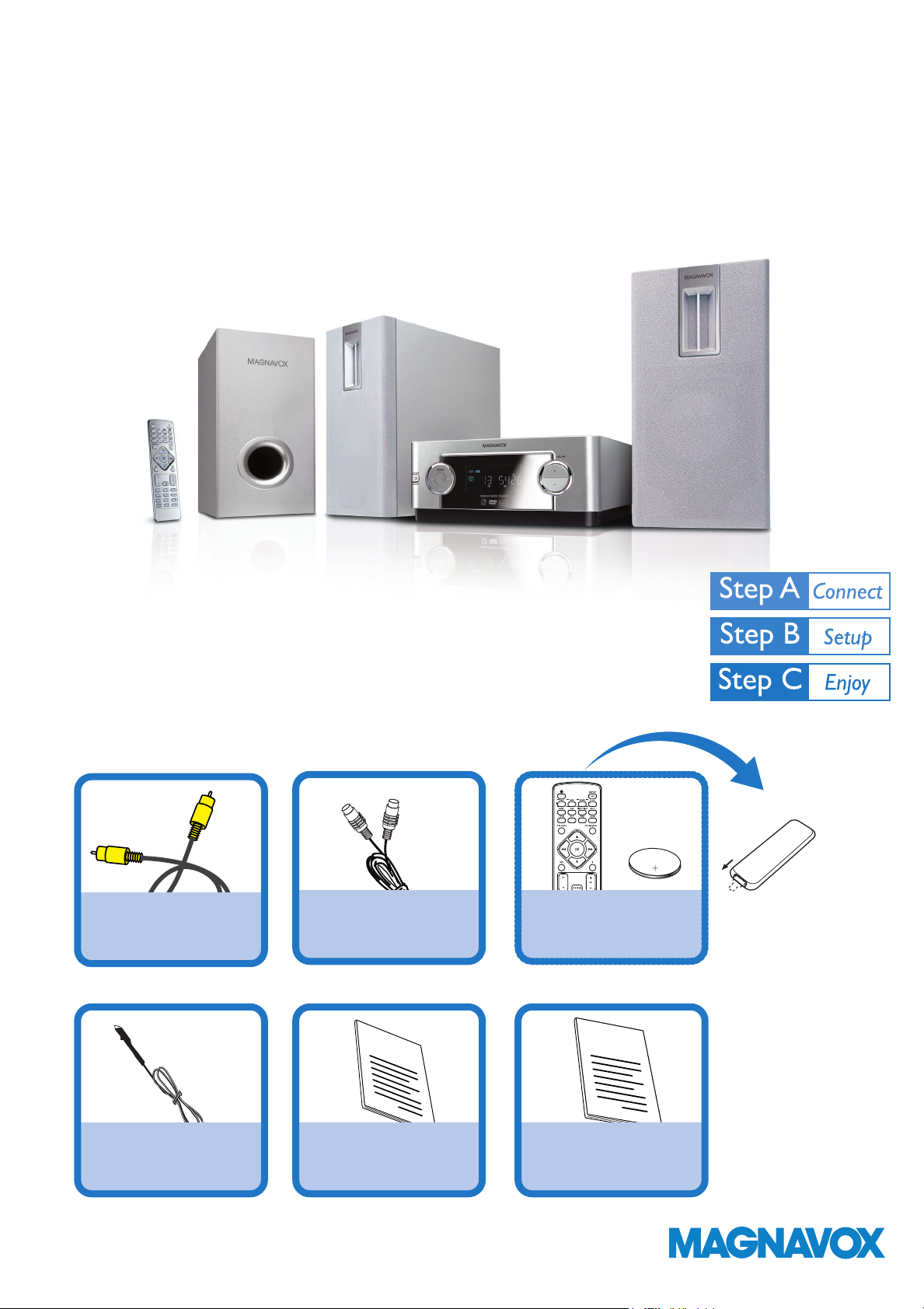
Quick Start Guide
MME239
What’s in the Box?
You should find these items upon opening the box.
Composite video cable
FM wire antenna
DIN cable
Quick Start Guide
Quick start guide
CR2025
SUBTITLE
Remote control with one
CR2025 battery loaded
1
2
User Manual
User manual
Remove the insulation plastic tab
before use
SMART. VERY SMART.
Page 2
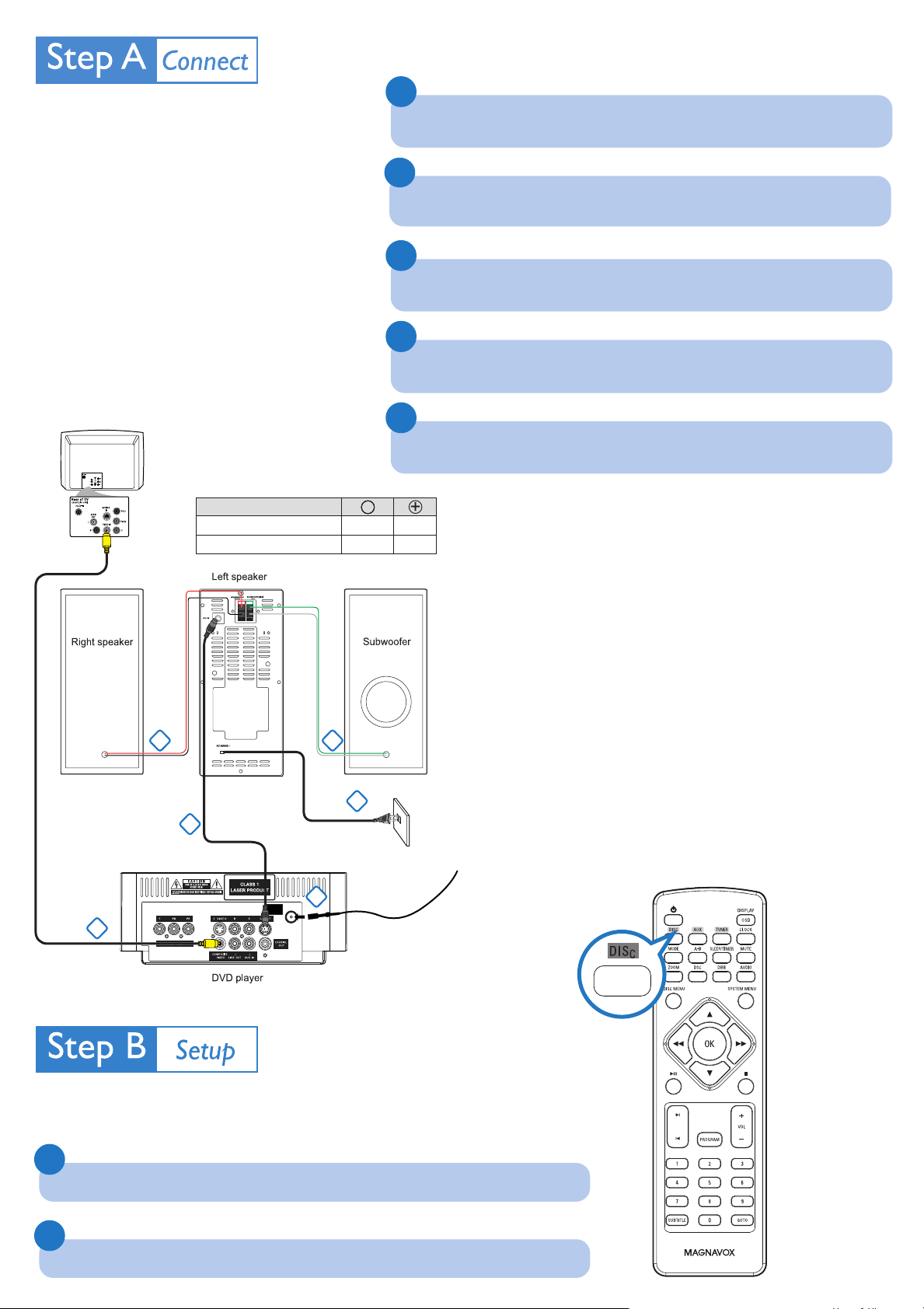
Important!
– This set can only be operated after the
supplied DIN cable has been connected.
Tips
– See the User Manual for other TV
connection options.
–For connecting to a Progressive Scan
TV, refer to the user manual for proper
connections and detailed setup.
1
Connect the speaker wires of the right speaker and subwoofer to the
left speaker.
2
Connect the supplied FM wire antenna.
3
Connect the left speaker and the DVD player by using the supplied
DIN cable.
4
Connect the DVD player to your TV using the supplied composite video
cable.
––
Black
White
5
Connect the AC power cord to the wall socket.
+
Red
Green
TV
Speakers
Right Speaker
Subwoofer
Notes for the remote control:
– First, select the source you wish to
control by pressing one of the source
select keys on the remote control
(DISC or AUX, for example).
– Then select the desired function
1 1
3
AC Power Cord
2;, í, ë
(
5
for example).
2
ANTENNA
FM
(75Ω)
4
FM wire antenna
Setting up the TV
1
Press SOURCE (DISC on the remote) to select disc source.
2
Turn on the TV and set it to the correct Video In channel.
Page 3

Setting the clock
1
In standby or power on mode, press and hold CLOCK on the remote control.
The clock digits flash on the display.
2
Press ¡ / ™ repeatedly to set the hours.
3
Press à / á repeatedly to set the minutes.
4
Press CLOCK again to store the setting.
Setting DVD menu options
CLOCK
IMPORTANT!
If the progressive scan feature is activated but the connected TV does not support
progressive signals or the video cables are not connected accordingly, see the user
manual for proper progressive scan setup or deactivate the progressive scan
feature as below:
1) Turn off your TV progressive scan mode then turn on to interlaced mode.
2) Select “OFF” in PROGRESSIVE menu of the system setup menu to turn off
progressive scan, then press SYSTEM MENU on the remote to exit the system
menu.
Or To turn off progressive scan, you may also first open the disc door, then hold
down ™ on the front panel, and press numeric key “1” on the remote.
SETUP MENU
TV DISPLAY
TV TYPE
PROGRESSIVE
SCREEN SAVER
GOTO PICTURE SETUP PAGE
NORMAL/PS
MULTI
OFF
ON
NIGHT MODE
TEST TONE
GOTO SOUND SETUP PAGE
OFF
OFF
SYSTEM MENU
AUDIO
SUBTITLE
DISC MENU
GOTO LANGUAGE SETUP PAGE
ENGLISH
ENGLISH
ENGLISH
OSD LANG
GOTO FEATURE SETUP PAGE
8 ADULT
CHANGE
ENGLISH
RESET
Tip
See chapters "Getting Started" and "DVD menu operations" in the
User Manual for detailed descriptions.
Page 4

Playing a disc
1
Push OPEN /CLOSEç to open the disc door.
2
Load in a disc with the label side facing up, then close the disc door.
3
Playback will start automatically. If not, pressÉÅ.
4
To stop playback, press 9.
Programming and tuning to radio stations
1
Press SOURCE (TUNER on the remote) to select tuner source (FM).
G
IN
N
U
T
To switch on the system,
press STANDBY ONB/
SOURCE on the set, or
DISC/TUNER/AUX on the
remote.
2
Press PROGRAM on the set for more than two seconds to program all available stations
in order of waveband.
3
Press ¡ / ™ (Numberic keys on the remote) until the desired preset station is displayed.
Tip
Detailed playback features and
additional functions are described in the
accompanied user manual.
MAGNAVOX
P. O. BOX 671539, Marietta, GA. 30006-0026
http://www.magnavox.com/usasupport
PDCC-JH-0630
