Page 1
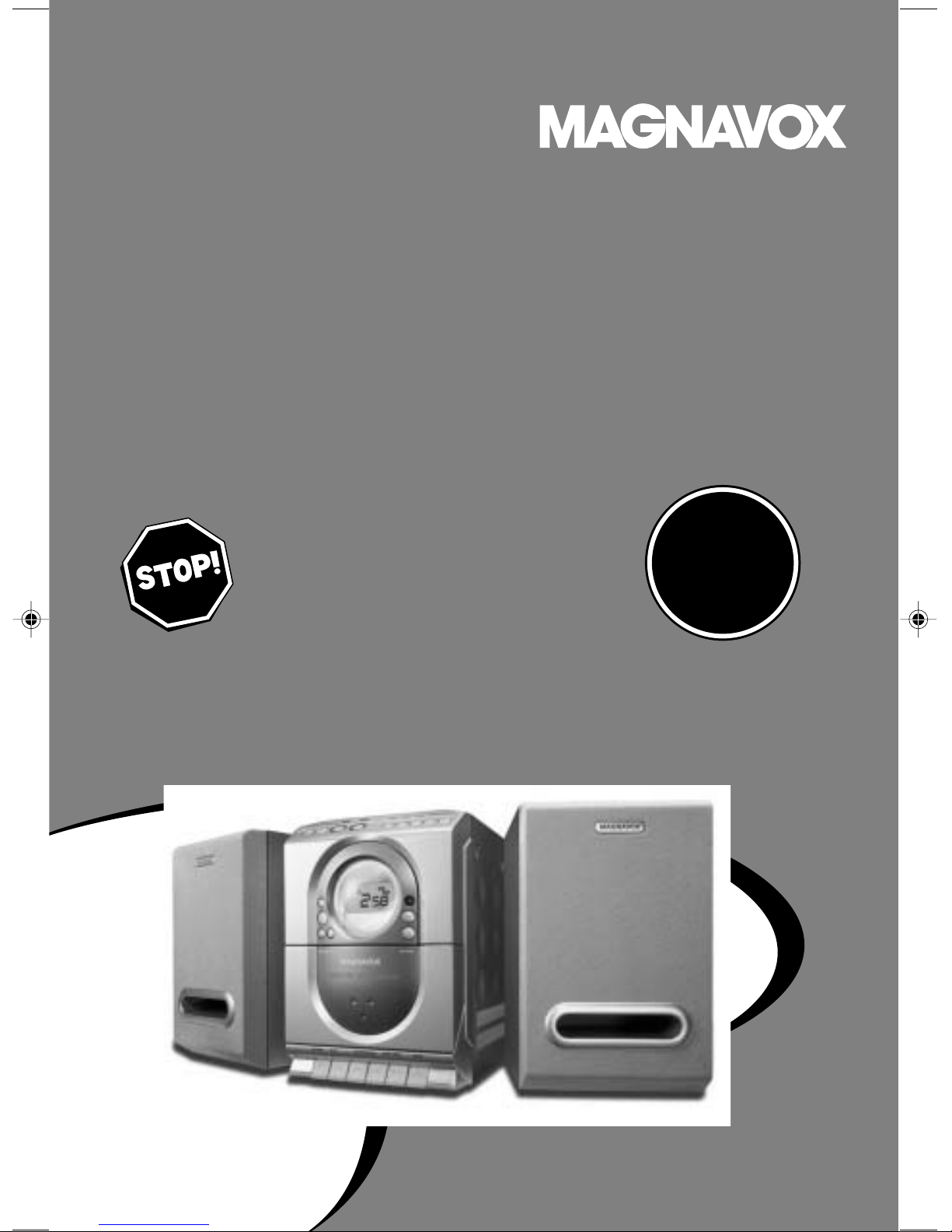
User guide
SMART. VERY SMART.
MME-100
Need help? Call us!
Magnavox representatives are ready to help you with
any questions about your new product. We can guide
you through Connections, First-time Setup, or any of
the Features.We want you to start enjoying your
new product right away!
CALL US BEFORE YOU CONSIDER
RETURNING THE PRODUCT!
Visit us on the web at www.magnavox.com
MICRO HI-FI STEREO SYSTEM
T
R
A
O
N
T
!
E
D
I
S
N
H
I
Y
1-800-705-2000
or
P
M
I
Return
your Warranty
Registration Card
within 10 days
S
E
E
W
1
Page 2
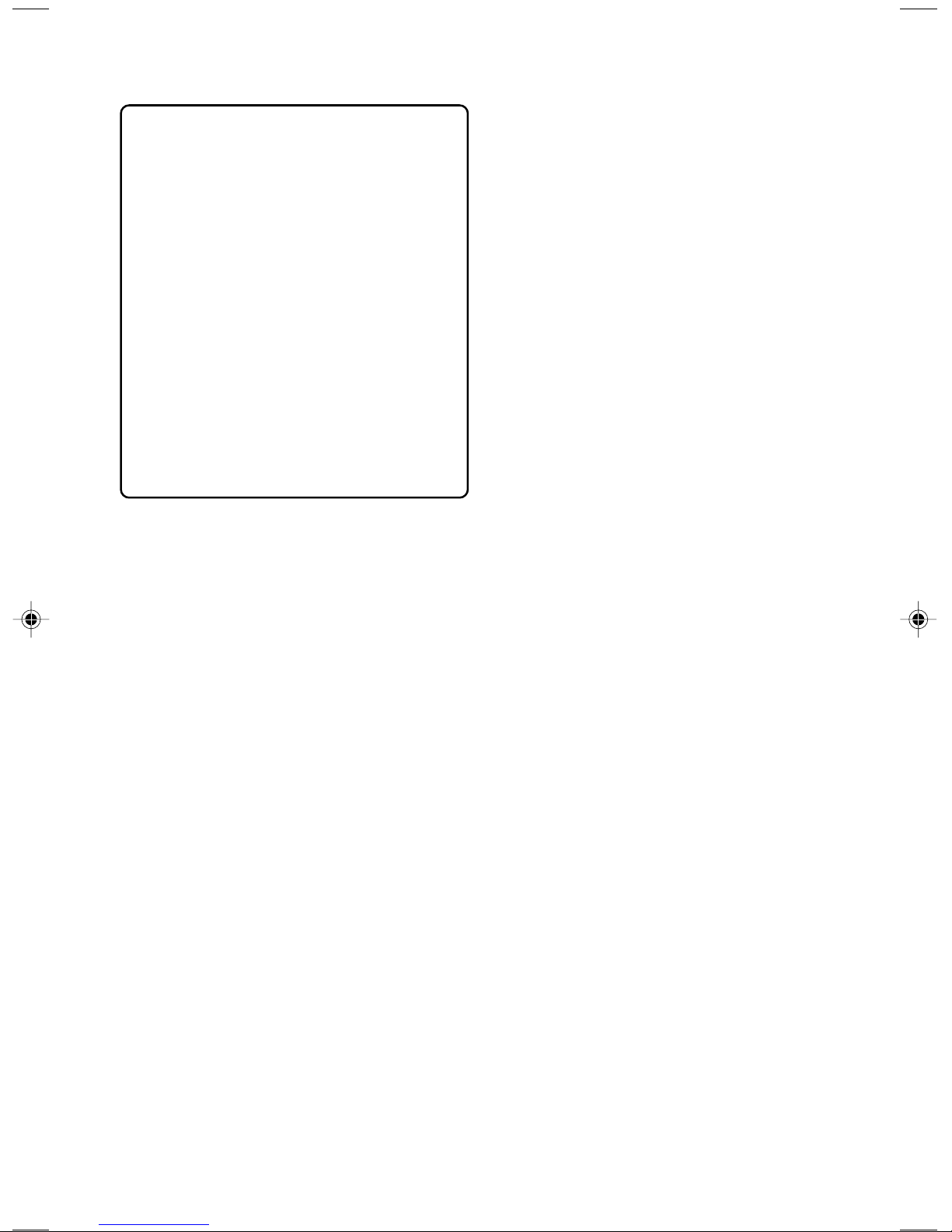
Canada
English:
This digital apparatus does not exceed
the Class B limits for radio noise
emissions from digital apparatus as set
out in the Radio Interference
Regulations of the Canadian
Department of Communications.
Français:
Cet appareil numérique n'emet pas
de bruits radioélectriques dépassant
les limites applicables aux appareils
numériques de Class B prescrites dans
le Règlement sur le Brouillage
Radioélectrique édicté par le Ministère
des Communications du Canada.
CAUTION
Use of controls or adjustments or
performance of procedures other
than herein may result in hazardous
radiation exposure or other unsafe
operation.
2
Page 3
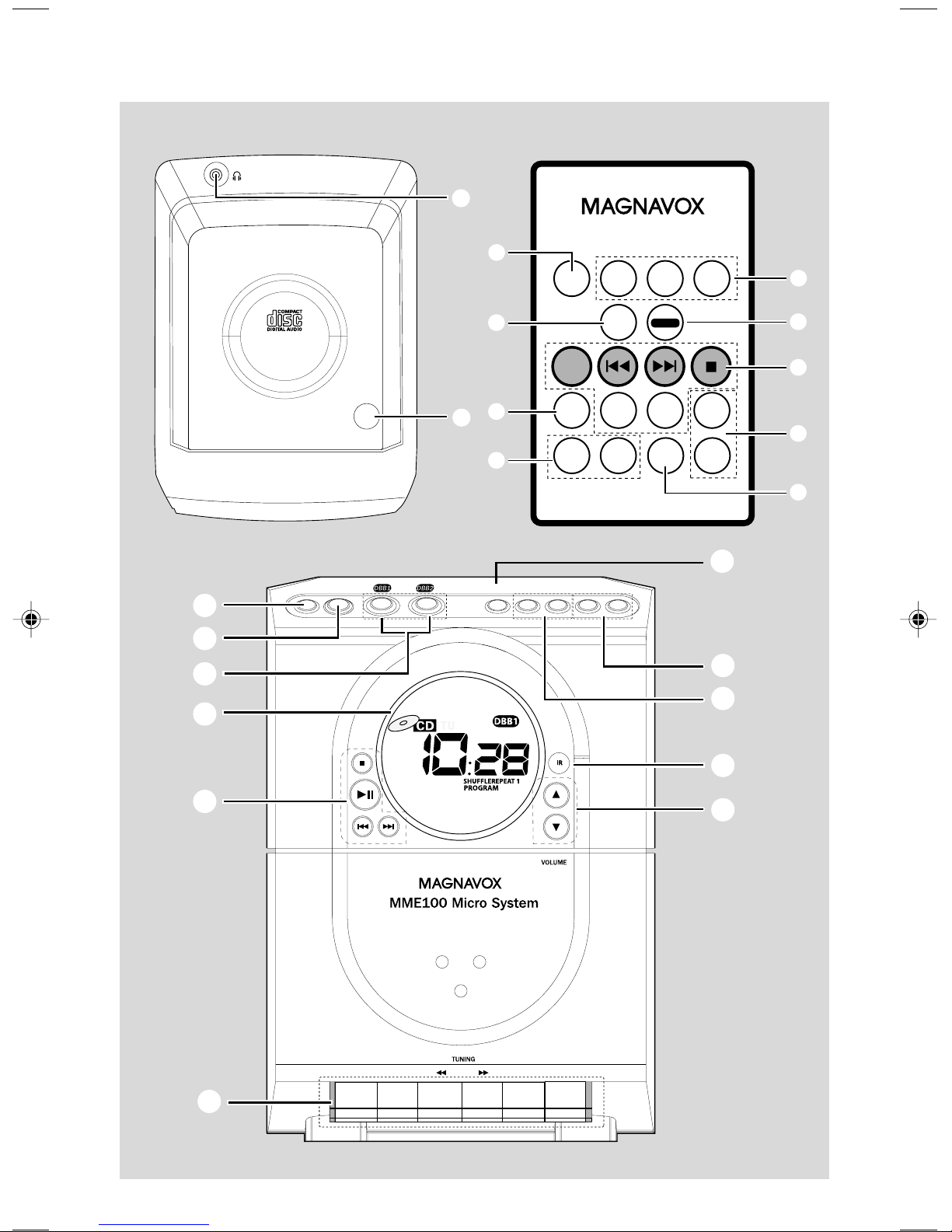
@
1
POWER
CD
TUNER TAPE
2
1
2
3
4
CD Rewritable
Compatible
POWER PROG TIMER CLOCK REPEAT SHUFFLECD-TUNER-TAPE
PUSH–OPEN
#
$
!
0
2;
PROG
REPEAT
MUTE
2; 2;
SHUFFLE
DBB
SLEEP
3
VOL
VOL
4
3
5
7
%
@
0
9
8
5
6
3
7
RECORD PLAY SEARCH STOP–OPEN PAUSE
3
Page 4
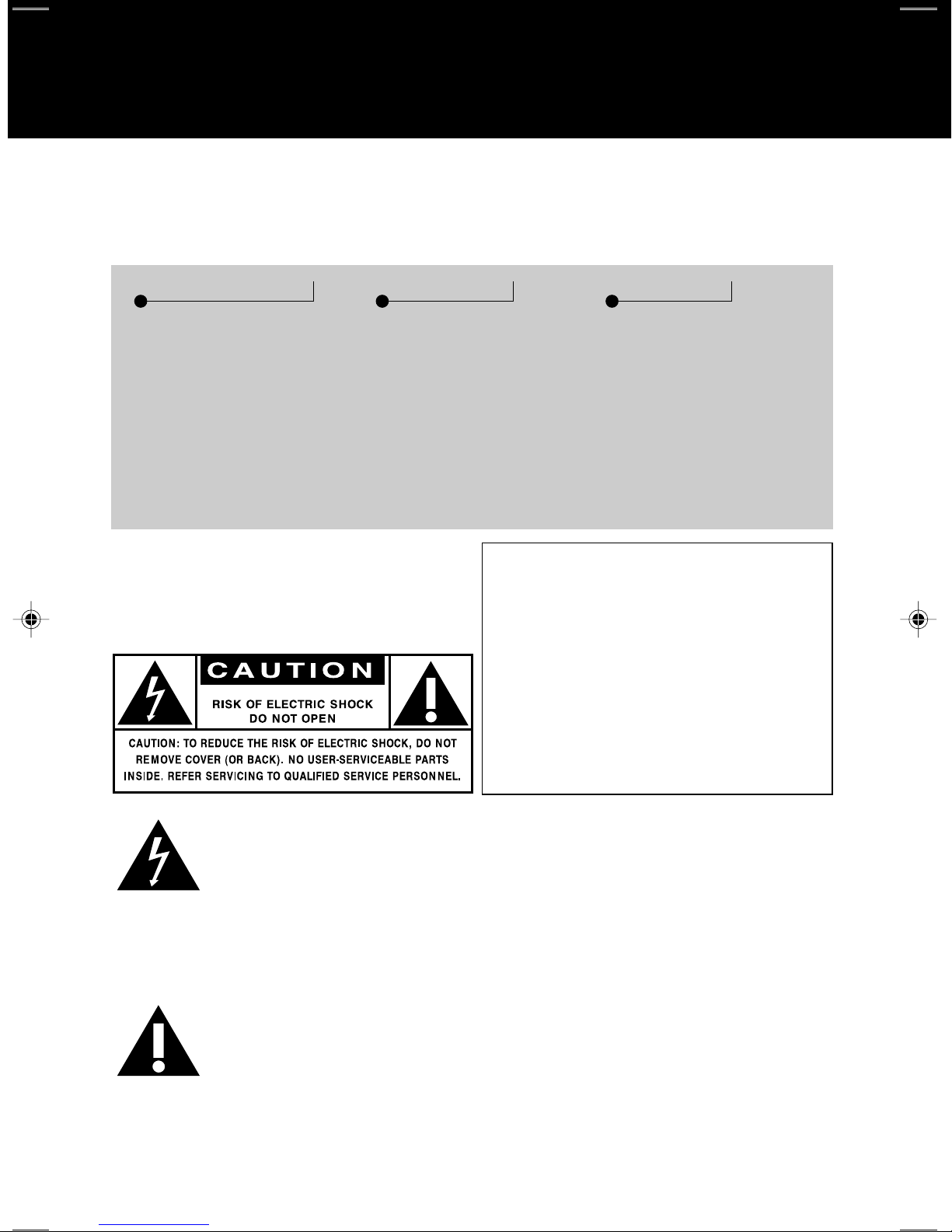
Return your Warranty Registration card today to
ensure you receive all the benefits you’re entitled to
• Once your Magnavo x purchase is
registered, you’re eligible to receive all the
privileges of owning a Magnavox pr oduct.
Warranty
Verification
Registering your product
within 10 days confirms
your right to maximum
protection under the
terms and conditions of
your Magnavox warranty.
Owner
Confirmation
Your completed Warranty
Registration Card serves
as verification of ownership in the event of product theft or loss.
Know these
safety
symbols
• So complete and return the Warranty
Registration Card enclosed with your
purchase at once , and take advantage
of these important benefits .
Model
Registration
Returning your Warranty
Registration Card right
away guarantees you’ll
receive all the information
and special offers which
you qualify for as the
owner of your model.
For Customer Use
Enter below the Serial No.which is located on the rear of the cabinet.Retain this
information for future reference.
.
This “bolt of lightning” indicates uninsulated material
within your unit which may
cause an electrical shock. For the
safety of everyone in your household,
please do not remove product covering.
The “exclamation point”
calls attention to features for
which you should read the
enclosed literature closel
operating and maintenance problems.
y to prevent
Model No. ______________________
Serial No. _______________________
WARNING:
FIRE OR SHOCK HAZARD, DO
NOT EXPOSE THIS EQUIPMENT
TO RAIN OR MOISTURE.
CAUTION:
shock,match wide blade of plug to
wide slot,and fully insert.
TO PREVENT
To prevent electric
MAC5097
4
Page 5
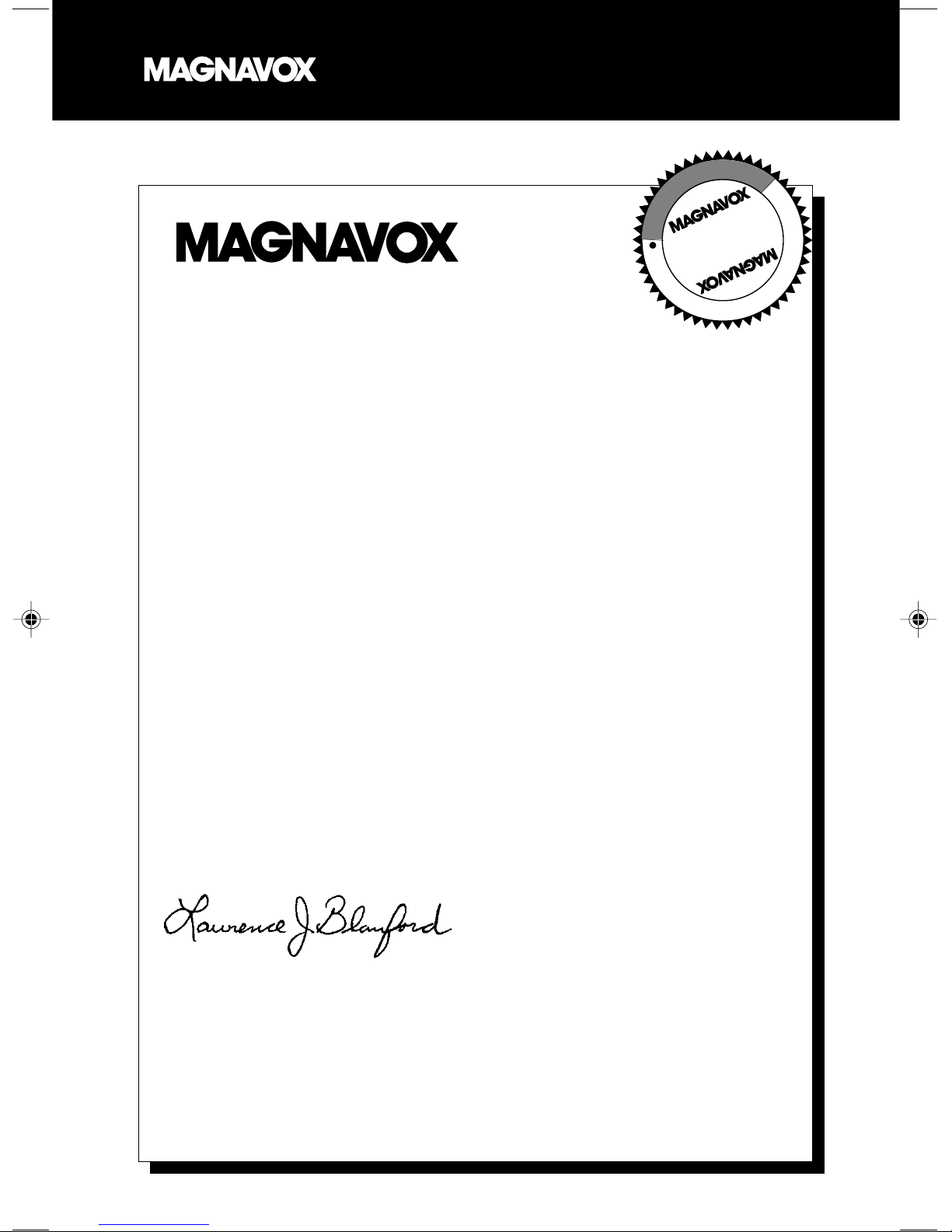
Visit our World Wide Web Site at http://www.magnavo
T
A
R
T
S
I
G
E
R
S
Y
Hurry!
A
D
0
1
x.com
I
O
N
N
I
T
H
I
N
Congratulations on your purchase,
and welcome to the “family!”
Dear Magnavox product owner :
Thank you for your confidence in Magnavox.You’ve selected one of the
best-built,best-backed products available today.And we’ll do ever ything in
our power to keep you happy with your purchase for many years to come.
E
E
W
D
E
D
As a member of the Magnavox “family,” you’re entitled to protection by
one of the most comprehensive warranties and outstanding service networks in the industry.
What’s more, your purchase guarantees you’ll receive all the information
and special offers for which you qualify, plus easy access to accessories
from our convenient home shopping network.
And most importantly you can count on our uncompromising commitment
to your total satisfaction.
All of this is our way of saying welcome – and thanks for investing in a
Magnavox product.
Sincerely,
Lawrence J. Blanford
President and Chief Executive Officer
P.S. Remember, to get the most from your Magnavox product,
you must return your Warranty Registration Card within
10 days.So please mail it to us right now!
5
Page 6
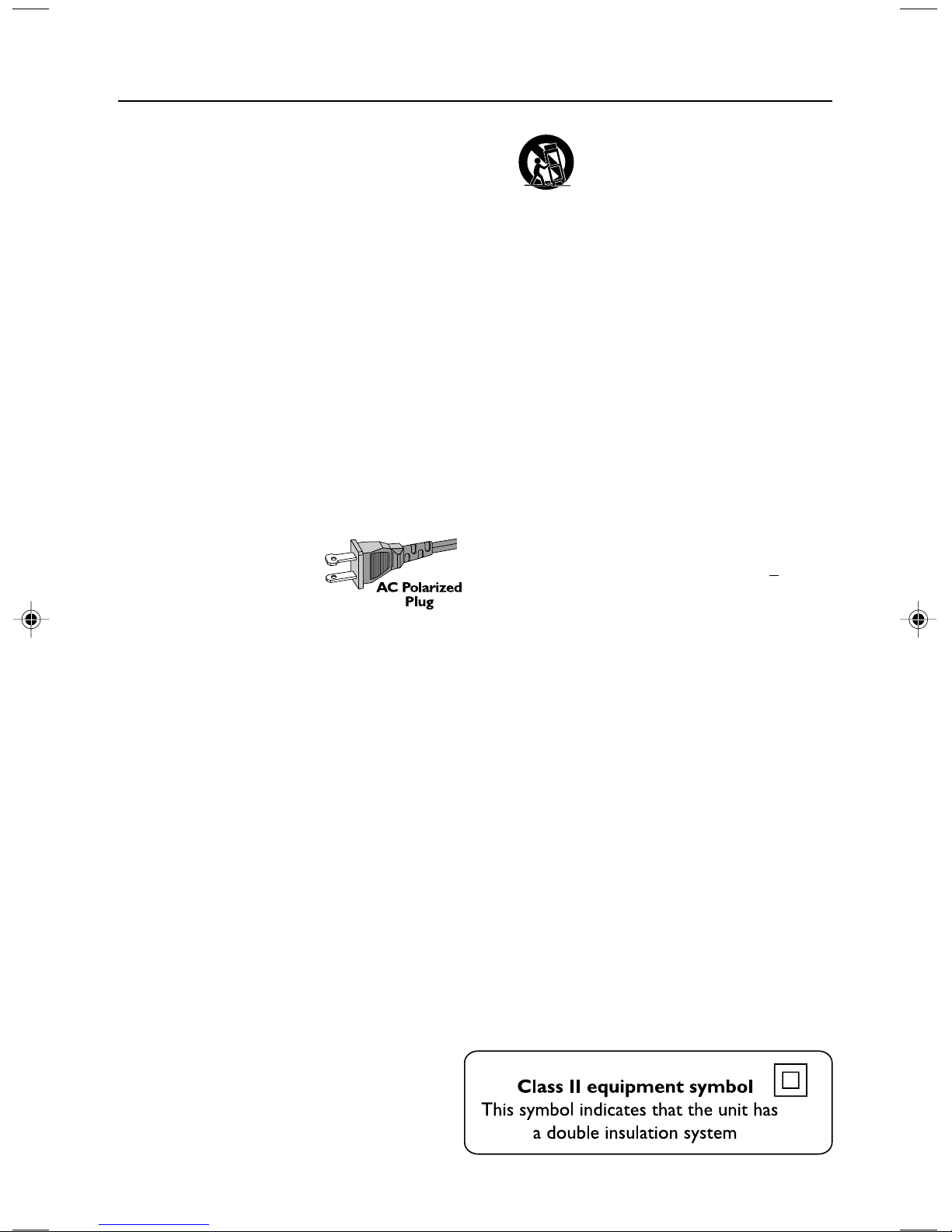
IMPORTANT SAFETY INSTRUCTIONS
1. Read these instructions.
2. Keep these instructions.
3. Heed all warnings.
4. Follow all instructions.
5. Do not use this apparatus near
water.
6. Clean only with dry cloth.
7. Do not block any ventilation
openings. Install in accordance with
the manufacturer´s instructions.
8. Do not install near any heat sources
such as radiators,heat registers, stoves, or
other apparatus (including amplifiers) that
produce heat.
9. Do not defeat the
safety purpose of the
polarized or
grounding-type plug.
A polarized plug has two blades with one
wider than the other.A grounding type plug
has two blades and a third grounding prong.
The wide blade or the third prong are
provided for your safety.If the provided plug
does not fit into your outlet,consult an
electrician for replacement of the obsolete
outlet.
10.
Protect the power cord from being
walked on or pinched,particularly at plugs,
convenience receptacles,and the point
where they exit from the apparatus.
11.
Only use attachments/accessories
specified by the manufacturer.
12.
13.
Unplug this apparatus during lightning
storms or when unused for long periods of
time.
14.
Refer all servicing to qualified service
personnel. Servicing is required when the
apparatus has been damaged in any way,
such as power-supply cord or plug is
damaged,liquid has been spilled or objects
have fallen into the apparatus,the apparatus
has been exposed to rain or moisture, does
not operate normally,or has been dropped.
15.
Battery usage CAUTION To
prevent battery leakage which may result in
bodily injury,property damage, or damage
to the unit:
● Install all batteries correctly,+ and - as
marked on the unit.
● Do not mix batteries (old and new or
carbon and alkaline,etc.).
● Remove batteries when the unit is not used
for a long time.
Use only with the cart, stand,
tripod, bracket, or table specified
by the manufacturer or sold with
the apparatus.When a cart is
used,use caution when moving
the cart/apparatus combination
to avoid injury from tip-over.
EL 6475-E004:02/8
WARNING
To reduce the risk of fire or electric shocks,
this apparatus should not be exposed to rain
or moisture, and objects filled with liquids,
such as vases, should not be placed on this
apparatus
6
Page 7
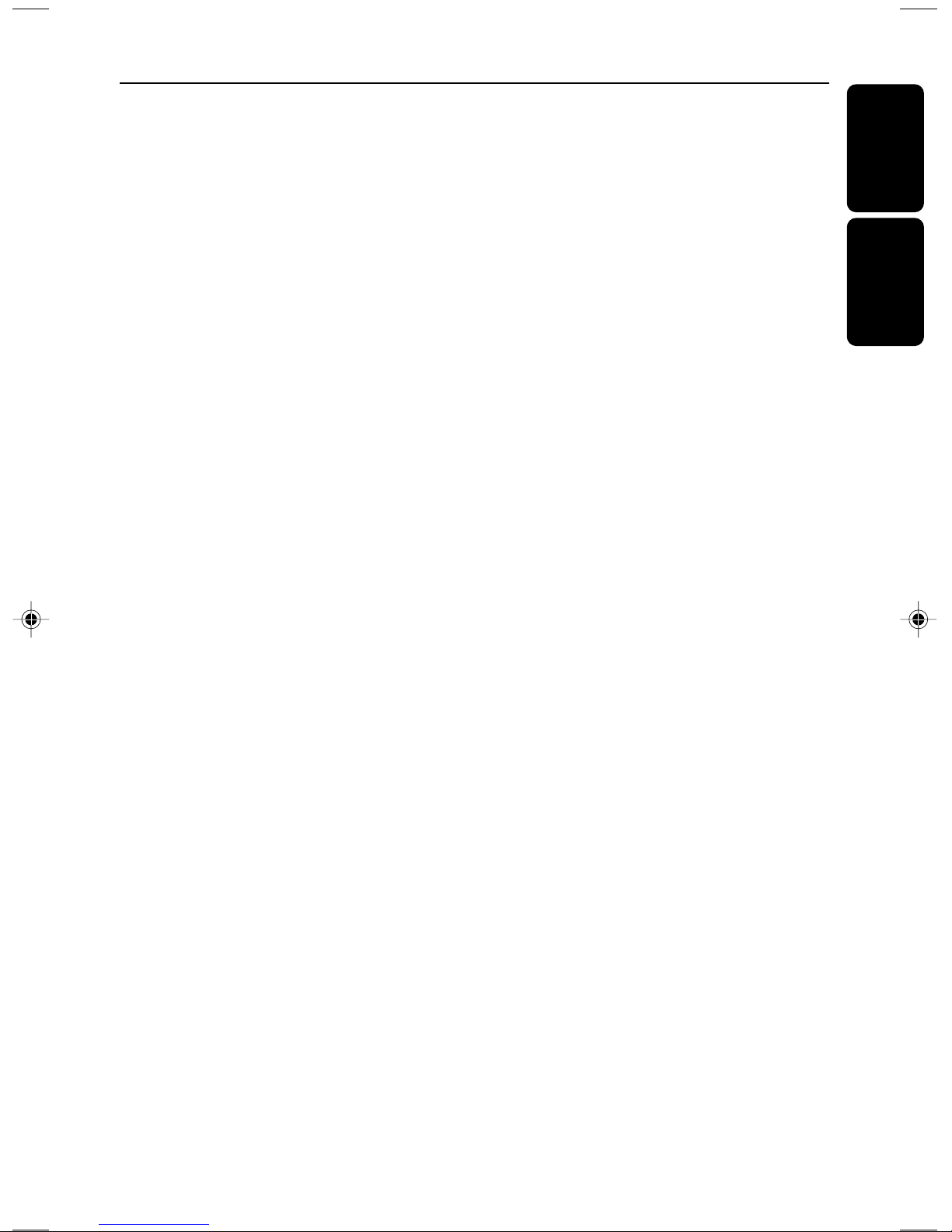
Index
English ------------------------------------------------8
Español --------------------------------------------- 26
English
Español
7
Page 8

Contents
English
General Information
Environmental information ................................ 9
Supplied accessories ............................................ 9
Safety information................................................ 9
Preparations
Rear connections ........................................ 10–11
Before using the remote control .................... 11
Replacing battery (lithium CR2025)
into the remote control ................................... 11
Controls
Controls on the system and remote
control .................................................................. 12
Basic Functions
Switching the system on................................... 13
Power-saving automatic standby..................... 13
Adjusting volume and sound............................ 13
CD Operation
Playing a disc........................................................ 14
Selecting a different track................................. 14
Finding a passage within a track...................... 14
Different play modes: Shuffle and Repeat ..... 15
Programming track numbers........................... 15
Reviewing the program ..................................... 15
Erasing the program .......................................... 15
Tape Operation/Recording
Tape playback ...................................................... 17
General information on recording................. 17
Synchro start CD recording...................... 17-18
Recording from the radio................................. 18
Maintenance.............................................. 18
Clock/Timer
Setting the clock................................................. 19
Setting the timer................................................. 19
Activating and deactivating TIMER ................. 19
Activating and deactivating SLEEP .................. 19
Specifications ........................................... 20
Troubleshooting .............................. 20-21
Limited Warranty ................................ 22
Radio Reception
Tuning to radio stations .................................... 16
Programming radio stations............................. 16
Tuning to preset radio stations ....................... 16
8
Page 9

General Information
This system complies with the FCC rules,
Part 15 and with 21 CFR 1040.10.
Operation is subject to the following two
conditions:
– This device may not cause harmful
interference, and
– This device must accept any interference
received, including interference that may
cause undesired operation.
Environmental Information
All unnecessary packaging has been omitted. We
have tried to make the packaging easy to
separate into three materials: cardboard (box),
polystyrene foam (buffer) and polyethylene (bags,
protective foam sheet).
Your system consists of materials which can be
recycled and reused if disassembled by a
specialized company. Please observe the local
regulations regarding the disposal of packaging
materials, exhausted batteries and old
equipment.
Supplied accessories
–2 speaker boxes
– remote control
– AM loop antenna
– FM wire antenna
Safety Information
● Before operating the system, check that the
operating voltage indicated on the typeplate (or
the voltage indication beside the voltage
selector) of your system is identical with the
voltage of your local power supply. If not, please
consult your dealer.
● Place the system on a flat, hard and stable
surface.
● Place the system in a location with adequate
ventilation to prevent internal heat build-up in
your system. Allow at least 10 cm (4 inches)
clearance from the rear and the top of the unit
and 5 cm (2 inches) from each side.
● Do not expose the system, batteries or discs to
excessive moisture, rain, sand or heat sources
caused by heating equipment or direct sunlight.
● If the system is brought directly from a cold to a
warm location, or is placed in a very damp room,
moisture may condense on the lens of the disc
unit inside the system. Should this occur, the CD
player would not operate normally. Leave the
power on for about one hour with no disc in the
system until normal playback is possible.
● The mechanical parts of the set contain selflubricating bearings and must not be oiled or
lubricated.
● When the system is switched to Standby
mode, it is still consuming some power.
To disconnect the system from the
power supply completely, remove the AC
power plug from the wall socket.
English
9
Page 10

Preparations
English
4
Rear connections
The type plate is located at the rear of the
system.
A Power
Before connecting the AC power cord to the
wall outlet, ensure that all other connections
have been made.
WARNING!
–For optimal performance, use only the
original power cable.
–Never make or change connections with
the power switched on.
To avoid overheating of the system, a safety
circuit has been built in. Therefore, your
system may switch to Standby mode
automatically under extreme conditions. If
this happens, let the system cool down
before reusing it (not available for all versions).
B Antennas Connection
Connect the supplied AM loop antenna and FM
antenna to the respective terminals. Adjust the
position of the antenna for optimal reception.
AM Antenna
● Position the antenna as far as possible from a TV,
VCR or other radiation source.
10
Page 11

Preparations
FM Antenna
● For better FM stereo reception, connect an
outdoor FM antenna to the FM AERIAL (FM
ANTENNA) terminal.
C Speakers Connection
Front Speakers
Connect the speaker wires to the SPEAKERS
terminals, right speaker to "RIGHT" and left
speaker to "LEFT", colored (marked) wire to
"+" and black (unmarked) wire to "-".
Before using the remote control
1 Pull out the plastic protective sheet.
2 Select the source you wish to control by
pressing one of the source select keys on the
remote control (for example CD, TUNER).
3 Then select the desired function (for example
2; , ¡1 , 2™ ).
Replacing battery (lithium
CR2025) into the remote control
1 Pull out the knob A slightly to the left.
2 Pull out the battery compartment B .
3 Replace a new battery and fully insert the
battery compartment back to the original
position.
English
● Fully insert the stripped portion of the speaker
wire into the terminal as shown.
Notes:
–For optimal sound performance, use the
supplied speakers.
– Do not connect more than one speaker to any
one pair of +/- speaker terminals.
– Do not connect speakers with an impedance
lower than the speakers supplied. Please refer to
the SPECIFICATIONS section of this manual.
A
B
11
Page 12

Controls (illustrations on page 3)
English
Controls on the system and
remote control
1 STANDBY-ON
– switches the system to standby/on.
2 SOURCE
– selects the respective sound source for CD/
TUNER/ T APE.
3 DBB1/ DBB2 (DBB)
– (Dynamic Bass Boost) enhances the bass.
4 Display
– shows the status of the system.
5 Mode Selection
STOP 9 / 3 PRESET 4
for CD .................stops CD playback or erase a
CD program.
PLAY•PAUSE ÉÅ
for CD .................starts or interrupts CD playback.
¡1 / 2™ / à TUNING á
for CD .................skips to the beginning of a
current track/previous/
subsequent track.
fast searches back and forward
within a track/CD.
for Tuner............. tunes to radio stations.
6 Tape Deck Operation
RECORD.............starts recording.
PLAYÉ ................starts playback.
à / á .................... fast rewinds/winds the tape.
STOP•OPEN...stops the tape; opens the tape
compartment.
PAUSE ................... interrupts recording or
playback.
7 VOLUME (VOL 3 / 4 )
8 iR SENSOR
– infrared sensor for remote control.
9 TIMER / CLOCK
– activates/deactivates or sets the timer function.
– sets the clock function.
– view clocl timer.
0 REPEAT 3 PRESET / SHUFFLE
PRESET 4
– repeats a track/CD program/ entire CD.
– plays CD tracks in random order.
for Tuner............. select next / previous preset
stations.
! PROG
for CD .................programs tracks and reviews the
program.
for Tuner............. programs tuner stations manually
or automatically.
@ Headphone
– connect headphones.
# OPEN / CLOSE
– opens/closes the CD door.
$ MUTE
– interrupts and resumes sound reproduction.
% SLEEP
– activates/deactivates or selects the sleeper time.
Notes for remote control:
– First select the source you wish to
control by pressing one of the source select
keys on the remote control (for example
CD , TUNER).
– Then select the desired function (for
example 2;,¡1,
2™
).
12
Page 13

IMPORTANT:
Before you operate the system, complete
the preparation procedures.
Basic Functions
Adjusting volume and sound
1 Press VOLUME(VOL 3 / 4 on the remote
control) to increase or decrease volume.
➜ Display shows the volume level VOL and a
number from 0-32.
2 Press DBB 1 or DBB 2 (DBB on the remote
control) to switch bass enhancement on or off.
➜ Display shows:
activated.
or
3 Press MUTE on the remote
control to interrupt sound
reproduction instantly.
➜ Playback will continue
without sound and the display
shows MUTE.
if the DBB is
English
Switching the system on
● Press STANBY-ON to SOURCE.
➜ The system will switch to the last selected
source.
● press CD, TUNER or TAPE on the remote
control.
➜ The system will switch to the selected source.
To switch the system to standby mode
● Press STANBY-ON on the system or remote
control.
● If in tape mode or recording mode, press
STOP•OPEN first.
➜ The volume level, interactive sound settings,
last selected source and tuner presets will be
retained in the player's memory.
Power-saving automatic standby
As a power-saving feature, the system
automatically switches to standby 15 minutes
after a tape or CD has reached the end and no
control is operated.
● To activate sound reproduction you can:
– press MUTE again;
– adjust the volume controls;
– change source.
13
Page 14

CD Operations
English
IMPORTANT:
The lens of the CD player should never be
touched.
5 To interrupt playback press 2;. Press 2; again to
resume play.
➜ The display freezes and the current track
number flashes when playback is interrupted.
6 To stop disc playback, press 9.
Note: CD play will also stop when;
– the CD door is opened.
– the disc has reached the end.
– you select another source: TAPE, TUNER.
– you select to standby.
– you press the tape deck PLAY 2 key.
Selecting a different track
● Press ¡1 or 2™ once or repeatedly until the
desired track number appears in the display.
● If you have selected a track number shortly after
loading a disc or in the PAUSE position, you will
need to press 2; to start playback.
Finding a passage within a track
Playing a disc
This CD player plays Audio Discs including CDRecordables and CD-Rewritables.
¶ CD-ROM, CD-I, CDV, VCD, DVD or computer
CDs, however, are not possible.
1 Select CD source.
2 Press OPEN / CLOSE on
the top of the system to open
the CD compartment.
➜ OPEN is displayed when
you open the CD
compartment.
3 Insert a disc with the printed side facing up and
press down on OPEN / CLOSE to close the
CD door.
➜ READ is displayed as the CD player scans the
contents of a disc, and then the total number of
tracks are shown.
1 Press and hold down on ¡1 or 2™ (on the
remote control à or á ).
➜ The disc is played at high speed and low
volume.
2 When you recognize the passage you want,
release ¡1 or 2™ (on the remote control à
or á).
➜ Normal playback continues.
Note:
– During a disc program or if SHUFFLE/ REPEAT
active, searching is only possible within the same
track.
4 Press 2; to start playback.
➜ Current track number is displayed then
elapsed playing time of the track are displayed
during disc playback.
14
Page 15

CD Operations
Different play modes: SHUFFLE
and REPEAT
You can select and change the various play
modes before or during playback. The play
modes can also be combined with PROGRAM.
SHUFFLE .........tracks of the entire disc/ program
are played in random order
SHUFFLE and REPEA T ALL…to repeat the
entire disc/ program continuously
in random order
REPEA T ALL ...repeats the entire disc/ program
REPEAT............plays the current track
continuously
1 To select your play mode, press the SHUFFLE
or REPEAT button before or during playback
until the display shows the desired function.
2 Press 2; to start playback if in the STOP
position.
➜ If you have selected SHUFFLE, playback starts
automatically.
3 To return to normal playback, press the
respective SHUFFLE or REPEAT button until
the various SHUFFLE/ REPEAT modes are no
longer displayed.
● You can also press 9 to cancel your play mode.
Programming track numbers
Program in the STOP position to select and
store your disc tracks in the desired sequence. If
you like, store any track more than once. Up to
20 tracks can be stored in the memory.
1 Press PROG to enter the programming mode.
➜ A track number is shown and PROGRAM
flashes.
2 Use the ¡1 or 2™ (on the remote control 11
or 22) to select your desired track number.
3 Press PROG to confirm the track number to be
stored.
➜ The number of tracks programmed and total
playing time of the program is shown briefly, then
the selected track and PROG.
4 Repeat steps 2-3 to select and store all desired
tracks.
➜ FULL is displayed if you attempt to program
more than 20 tracks.
5 To start playback of your disc program, press 2;
(on the remote control 2;).
Reviewing the program
In STOP mode, press and hold down PROG for
a while until the display shows all your stored
track numbers in sequence.
English
Erasing the program
You can erase the program by:
● pressing 9 once in the STOP mode;
● pressing 9 twice during playback;
● opening the CD compartment;
➜ PROGRAM disappears from the display.
15
Page 16

Radio Reception
English
Tuning to radio stations
1 Select TUNER source.
➜ TUNER is displayed briefly.
2 Press down on TUNING à or á and release
button.
➜ The radio automatically tunes to a station
with sufficient reception. Display indication during
automatic tuning: SEARCH.
➜ If a FM station is received in stereo, STEREO is
shown.
Programming radio stations
You can store up to a total of 40 radio stations
in the memory.
Automatic programming
Automatic programming will start with a chosen
preset number. From this preset number
upwards, former programmed radio stations will
be overridden. The system will only program
stations which are not in the memory already.
1 Press 9 / 3 PRESET or 2; / PRESET 4 (¡1
/ 2™ on the remote control) to select the
preset number where programming should start.
Note:
– If no preset number is selected, default is preset
(1) and all your presets will be overridden.
2 Press PROG for more than 2 seconds to
activate programming.
➜ AUTO is displayed and available stations are
programmed in order of waveband reception
strength: FM followed by AM. The last preset
automatically stored will then be played.
3 Repeat step 3 if necessary until you find the
desired station.
● To tune to a weak station, press TUNING à
or á briefly and repeatedly until you have
found optimal reception.
Manual programming
1 Tune to your desired station (see Tuning to radio
stations).
2 Press PROG to activate programming.
➜ PROGRAM flashes in the display.
3 Press 9 / 3 PRESET or 2; / PRESET 4 (¡1
/ 2™ on the remote control) on the remote
control) to allocate a number from 1 to 40 to
this station.
4 Press PROG again to confirm the setting.
➜ PROGRAM disappears, the preset number and
the frequency of the preset station are shown.
5 Repeat the above four steps to store other
stations.
● You can override a preset station by storing
another frequency in its place.
Tuning to preset radio stations
● Press 9 / 3 PRESET or 2; / PRESET 4 (¡1
/ 2™ on the remote control) until the desired
preset station is displayed.
16
Page 17

Tape Operation / Recording
General information on
recording
Tape playback
1 Select TAPE source.
➜ The display shows TAPE throughout tape
operation.
2 Press STOP•OPEN to open the tape door.
3 Insert a recorded tape and close the tape door.
● Load the tape with the open side downward and
the full spool to the left.
4 Press PLAY 2 to start playback.
● Recording is permissible insofar as copyright or
other rights of third parties are not infringed.
● For recording, use only NORMAL (IEC type I)
tapes on which the tabs have not yet been
broken. This deck is not suited for recording on
METAL (IEC IV) type tapes.
● The best recording level is set automatically.
Altering the VOLUME, INCREDIBLE
SURROUND, DBB or INTERACTIVE SOUND
controls will not affect the recording in progress.
● At the very beginning and end of the tape, no
recording will take place during the 7 seconds
when the leader tape passes the recorder heads.
● To protect a tape from accidental erasure, have
the tape in front of you and break out the left
tab. Recording on this side is no longer possible.
If, however, you wish to record over this side
again, cover the tabs with a piece of adhesive
tape.
Synchro start CD recording
1 Select CD source.
English
5 To interrupt playback, press PAUSE. To resume,
press this key again.
6 By pressing à or á on the system fast winding
of tape is possible in both directions.
7 To stop the tape, press STOP•OPEN.
● The keys are automatically released at the end of
the tape, except if PAUSE has been activated.
Note:
– The sound source cannot be changed while
playing or recording a tape.
2 Insert a disc and if desired, program track
numbers.
3 Press STOP•OPEN to open the tape door.
4 Insert a suitable tape into the deck and close the
tape door.
5 Press RECORD to start recording.
➜ Playing of the CD program starts
automatically from the beginning of the CD
after 7 seconds. It is not necessary to start the
CD player separately.
To select and record a particular passage
within a track:
● Press and hold down on ¡1 or 2™ (on the
remote control à or á ).
● When you recognize the passage you want,
release ¡1 or 2™.
● To interrupt disc playback, press 2; (on the
remote control 2;).
● Recording will begin from this exact point in the
track when you press RECORD.
17
Page 18

Tape Operation / Recording
6 For brief interruptions during recording, press
English
PAUSE. To resume recording, press PAUSE
again.
7 To stop recording, press STOP•OPEN.
Recording from the radio
1 Tune to the desired radio station (see Tuning to
radio stations).
2 Press STOP•OPEN to open the tape door.
3 Insert a suitable tape into the deck and close the
tape door.
4 Press RECORD to start recording.
5 For brief interruptions, press PAUSE. T o
resume recording, press PAUSE again.
6 To stop recording, press STOP•OPEN.
Maintenance
Cleaning the Cabinet
● Use a soft cloth slightly moistened with a mild
detergent solution. Do not use a solution
containing alcohol, spirits, ammonia or abrasives.
Cleaning Discs
● When a disc becomes dirty,
clean it with a cleaning cloth.
Wipe the disc from the center
out.
● Do not use solvents such as
benzene, thinner, commercially
available cleaners, or antistatic
spray intended for analog records.
Cleaning the disc lens
● After prolonged use, dirt or dust may
accumulate at the disc lens. To ensure good
playback quality, clean the disc lens with Philips
CD Lens Cleaner or any commercially available
cleaner. Follow the instructions supplied with
cleaner.
Cleaning the Heads and the Tape Paths
● To ensure good recording and playback quality,
clean the heads A, the capstan(s) B, and
pressure roller(s) C after every 50 hours of
tape operation.
● Use a cotton swab slightly moistened with
cleaning fluid or alcohol.
● You can also clean the heads by playing a
cleaning tape once.
Demagnetizing the heads
● Use a demagnetizing tape available at your
dealer.
18
Page 19

Clock/Timer
5 Press TIMER again.
➜ The clock digits for the minutes flash.
Setting the clock
1 In standby, press CLOCK.
➜ The clock digits for the hours flash.
2 Press VOLUME 3 / 4 to set the hours.
3 Press CLOCK again.
➜ The clock digits for the minutes flash.
4 Press VOLUME 3 / 4 to set the minutes.
5 Press CLOCK to confirm the time.
Setting the timer
● The system can be used as an alarm clock,
whereby the CD or TUNER is switched on at a
set time. The clock time needs to be set first
before the timer can be used.
● During setting, if no button is pressed within 90
seconds, the system will exit timer setting mode
automatically.
1 In any mode, press TIMER for more than 2
seconds.
6 Press VOLUME 3 / 4 to set the minutes.
English
7 Press TIMER to confirm the time.
➜ The timer is now set and activated.
Activating and deactivating
TIMER
● In standby or during playback, press
TIMER once.
➜ Display shows TIMER if activated, and
disappears if deactivated.
Activating and deactivating
SLEEP
The sleep timer enables the system to switch off
by itself after a set period of time. The clock time
needs to be set first before the sleep timer can
be used.
● Press SLEEP on the remote
control once or more.
➜ Display shows SLEEP
and one of the sleep time
options in sequence: 60, 45,
30,15, SLEEP OFF, 60... if
you have selected a time. Once SLEEP is
activated, SLEEP ON scrolls across the display at
repeated intervals.
● To deactivate, press SLEEP on the remote
control once or more until SLEEP OFF is
shown, or press STANDBY-ON on the system
or remote control.
➜ SLEEP OFF scrolls across the display.
2 Press VOLUME 3 / 4 (or press SOURCE) to
select sound source.
3 Press TIMER to confirm your desired mode.
➜ The selected source
is shown. The clock digits for the hours flash.
4 Press VOLUME 3 / 4 to set the hours.
CD
or
TUNER
TUNER
19
Page 20

Specifications
English
AMPLIFIER
Output power ... 2 x 5 W RMS / 2 x 5 W FTC
.................................................................10 W total power
Signal-to-noise ratio.......................... ≥ 62 dBA (IEC)
Frequency response .........60 – 16000 Hz, ± 3 dB
Input sensitivity AUX ....................... 0.5 V (max. 2 V)
Impedance loudspeakers ......................................... 3 Ω
Impedance headphones....................32 Ω -1000 Ω
(1) (3 Ω, 200 Hz- 12.5kHz, 10% THD)
CD PLAYER
Number of programmable tracks ......................... 30
Frequency range ........................................ 63 – 14 KHz
Signal-to-noise ratio............................................62 dBA
Channel separation..........................≥ 30 dB (1 kHz)
Total harmonic distortion............................... < 1.5 %
TUNER
FM wave range...................................87.5 – 108 MHz
AM wave range.................................. 530 – 1700 kHz
Sensitivity at 75 Ω
– mono, 26 dB signal-to-noise ratio ...... ≤ 22 dBu
– stereo, 46 dB signal-to-noise ratio ........ 61.4 µV
(1)
TAPE DECK
Frequency response
Normal tape (type I)......80 – 10000 Hz (8 dB)
Signal-to-noise ratio
Normal tape (type I)...................................... 48 dBA
Wow and flutter .......................................≤ 0.35% DIN
SPEAKERS
2-way Bass reflex system
Dimensions (w x h x d)148 x 221.5 x 175 (mm)
.................................................. 5.83 x 8.72 x 6.89 (inch)
GENERAL INFORMATION
AC Power................................................... 120 V / 60 Hz
Dimensions (w x h x d)154 x 225.5 x 215 (mm)
.................................................. 6.06 x 8.88 x 8.46 (inch)
Weight (with/without speakers) ..................................
...............................................................approx. 6.3 / 3.3 kg
.............................................approx. 13.86 / 7.26 pound
Standby power consumption .......................... < 3 W
Specifications and external appearance are
subject to change without notice.
Troubleshooting
WARNING
Under no circumstances should you try to repair the system yourself, as this will invalidate the
warranty. Do not open the system as there is a risk of electric shock.
If a fault occurs, first check the points listed below before taking the system for repair. If you
are unable to remedy a problem by following these hints, consult your dealer or service center.
Problem Solution
CD OPERATION
“nO dISc” is displayed. – Insert a disc.
20
– Check if the disc is inserted upside down.
–Wait until the moisture condensation at the lens
has cleared.
– Replace or clean the disc, see “Maintenance”.
– Use a finalized CD-RW or CD-R.
Page 21

Troubleshooting
RADIO RECEPTION
Radio reception is poor. – If the signal is too weak, adjust the antenna or
connect an external antenna for better
reception.
– Increase the distance between the Micro HiFi
System and your TV or VCR.
TAPE OPERATION / RECORDING
Recording or playback cannot be made. – Clean deck parts, see “Maintenance”.
– Use only normal (IEC I) tape for recording.
– Apply a piece of adhesive tape over the missing
tab space.
GENERAL
The system does not react when buttons – Remove and reconnect the AC power plug and
are pressed. switch on the system again.
Sound cannot be heard or is of poor – Adjust the volume.
quality. – Disconnect the headphones.
– Check that the speakers are connected correctly.
– Check if the stripped speaker wire is clamped.
The left and right sound outputs are – Check the speaker connections and location.
reversed.
The remote control does not function – Select the source (CD or TUNER, for example)
properly. before pressing the function button (2;, ¡1,
2™).
– Reduce the distance between the remote
control and the system.
– Insert the batteries with their polarities
(+/– signs) aligned as indicated.
–Replace the batteries.
–Point the remote control directly toward
IR sensor on the front of the system.
The timer is not working. – Set the clock correctly.
– Press TIMER to switch on the timer.
– If a recording is in progress, stop the recording.
The Clock/Timer setting is erased. –Power has been interrupted or the power cord
has been disconnected. Reset the clock/timer.
English
21
Page 22

LIMITED W ARRANTY
AUDIO SYSTEM
One Year Free Labor
One Year Free Service on Parts
This product must be carried in for repair.
WHO IS COVERED?
You must have proof of purchase to receive warranty service. A
sales receipt or other document showing that you purchased
the product is considered proof of purchase.
WHAT IS COVERED?
Warranty coverage begins the day you buy your product. For
one year thereafter, all parts will be repaired or replaced, and
labor is free. After one year from the day of purchase, you pay
for the replacement or repair of all parts, and for all labor
charges.
All parts, including repaired and replaced parts, are covered only
for the original warranty period. When the warranty on the
product expires, the warranty on all replaced and repaired parts
also expires.
WHAT IS EXCLUDED?
Your warranty does not cover:
• labor charges for installation or setup of the product,
adjustment of customer controls on the product, and
installation or repair of antenna systems outside of the
product.
•product repair and/or part replacement because of misuse,
accident, unauthorized repair or other cause not within the
control of Magnavox.
•reception problems caused by signal conditions or cable or
antenna systems outside the unit.
•a product that requires modification or adaptation to enable
it to operate in any country other than the country for
which it was designed, manufactured, approved and/or
authorized, or repair of products damaged by these
modifications.
• incidental or consequential damages resulting from the
product. (Some states do not allow the exclusion of
incidental or consequential damages, so the above exclusion
may not apply to you. This includes, but is not limited to,
prerecorded material, whether copyrighted or not
copyrighted.)
•a product that is used for commercial or institutional
purposes.
WHERE IS SERVICE AVAILABLE?
Warranty service is available in all countries where the product
is officially distributed by Magnavox. In countries where
Magnavox does not distribute the product, the local Magnavox
service organization will attempt to provide service (although
there may be a delay if the appropriate spare parts and technical
manual(s) are not readily available).
MAKE SURE YOU KEEP...
Please keep your sales receipt or other document showing
proof of purchase. Attach it to this owner’s manual and keep
both nearby. Also keep the original box and packing material in
case you need to return your product.
BEFORE REQUESTING SERVICE...
Please check your owner's manual for assistance. If you have
additional questions, call us at 1-800-705-2000.
TO GET WARRANTY SERVICE IN U.S.A,
PUERTO RICO, OR U.S. VIRGIN ISLANDS...
Take the product to a Magnavox factory service center (see
enclosed list) or authorized service center for repair. When the
product has been repaired, you must pick up the unit at the
center. Centers may keep defective parts.
(In U.S.A., Puerto Rico, and U.S. Virgin Islands, all implied
warranties, including implied warranties of merchantability and
fitness for a particular purpose, are limited in duration to the
duration of this express warranty. But, because some states do
not allow limitations on how long an implied warranty may last,
this limitation may not apply to you.)
TO GET WARRANTY SERVICE
IN CANADA...
Please contact Magnavox at:
1-800-661-6162 (French Speaking)
1-800-705-2000 (English or Spanish Speaking)
(In Canada, this warranty is given in lieu of all other warranties.
No other warranties are expressed or implied, including any
implied warranties of merchantability or fitness for a particular
purpose. Magnavox is not liable under any circumstances for any
direct, indirect, special, incidental or consequential damages,
howsoever incurred, even if notified of the possibility of such
damages.)
REMEMBER...
Please record below the model and serial numbers found on
the product. Also, please fill out and mail your warranty
registration card promptly. It will be easier for us to notify you if
necessary.
MODEL#
SERIAL#
This warranty gives you specific legal rights. You may have other rights which vary from statelprovince to statelprovince.
Magnavox, P.O. Box 520890, Miami, FL 33152, USA, (402) 536-4171
22
EL6511T002 / 8-02
Page 23

http://www.magnavox.com
MME100
8240 009 xxxx1
IBxxxxxxx
