Page 1

Page 2
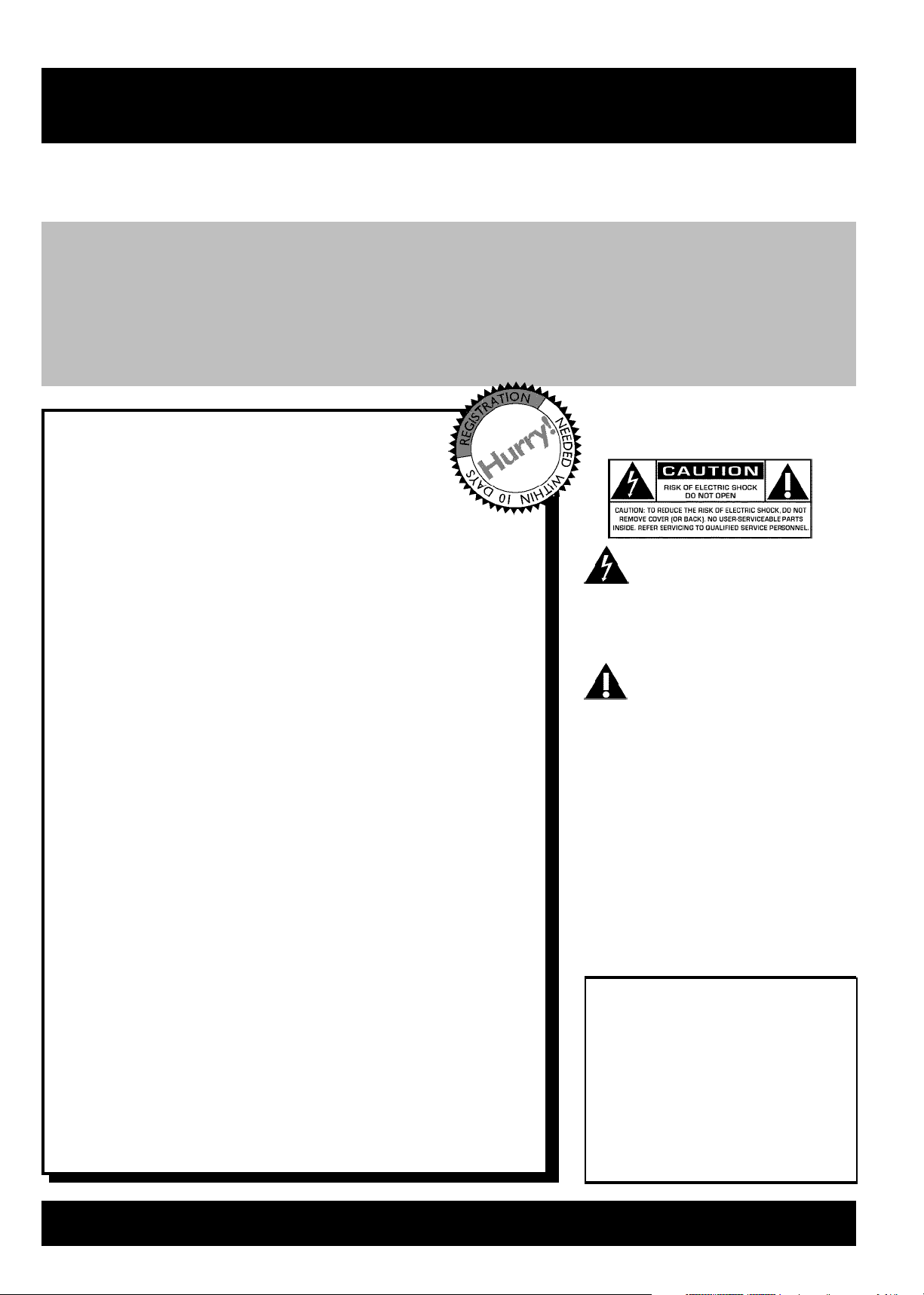
Return your Warranty Registration card today to ensure you
receive all the benefits you're entitled to.
Once your MAGNAVOX purchase is registered, you're eligible to receive all the privileges of owning a MAGNAVOX
product. So complete and return the Warranty Registration Card enclosed with your purchase at once. And take
advantage of these important benefits.
Warranty
Verification
Registering your product within 10 days
confirms your right to maximum
protection under the terms and
conditions of your MAGNAVOX
warranty.
Congratulations on your purchase,
and welcome to the "family!"
Owner
Confirmation
Your completed Warranty Registration
Card serves as verification of ownership
in the event of product theft or loss.
Dear MAGNAVOX product owner:
Thank you for your confidence in MAGNAVOX. You've
selected one of the best-built, best-backed products available
today. We'll do everything in our power to keep you happy
with your purchase for many years to come.
As a member of the MAGNAVOX "family," you're entitled to
protection by one of the most comprehensive warranties and
outstanding service networks in the industry.
What's more, your purchase guarantees you'll receive all the
information and special offers for which you qualify, plus easy
access to accessories from our convenient home shopping
network.
Most importantly, you can count on our uncompromising
commitment to your total satisfaction.
All of this is our way of saying welcome - and thanks for
investing in a MAGNAVOX product.
P.S.Remember, to get the most from your
MAGNAVOX product, you must return your
Warranty Registration Card within 10 days. So
please mail it to us right now!
Model
Registration
Returning your Warranty Registration
Card right away guarantees you'll receive
all the information and special offers
which you qualify for as the owner of
your model.
Know these
safetysymbols
This "bolt of lightning" indicates
uninsulated material within your
unit may cause an electrical
shock. For the safety of everyone in your
house-hold, please do not remove product
covering.
The "exclamation point" calls
attention to features for which you
should read the enclosed
literature closely to prevent operating and
maintenance problems.
WARNING: TO PREVENT FIRE OR
SHOCK HAZARD, DO NOT EXPOSE
THIS EQUIPMENT TO RAIN OR
MOISTURE.
CAUTION: To prevent electric shock,
match wide blade of plug to wide slot, fully
insert.
ATTENTION: Pour éviter les choc
électriques, introduire la lame la plus large
de la fiche dans la borne correspondante de
la prise et pousser jusqu'au fond.
For Customer Use
Enter below the Serial No. which
is located on the rear of the
cabinet.Retain this information
for future reference.
Model No.:
MDV630R/MDV650R
Serial No. _________________
Visit our World Wide Web Site at http://www.magnavox.com
Page 3
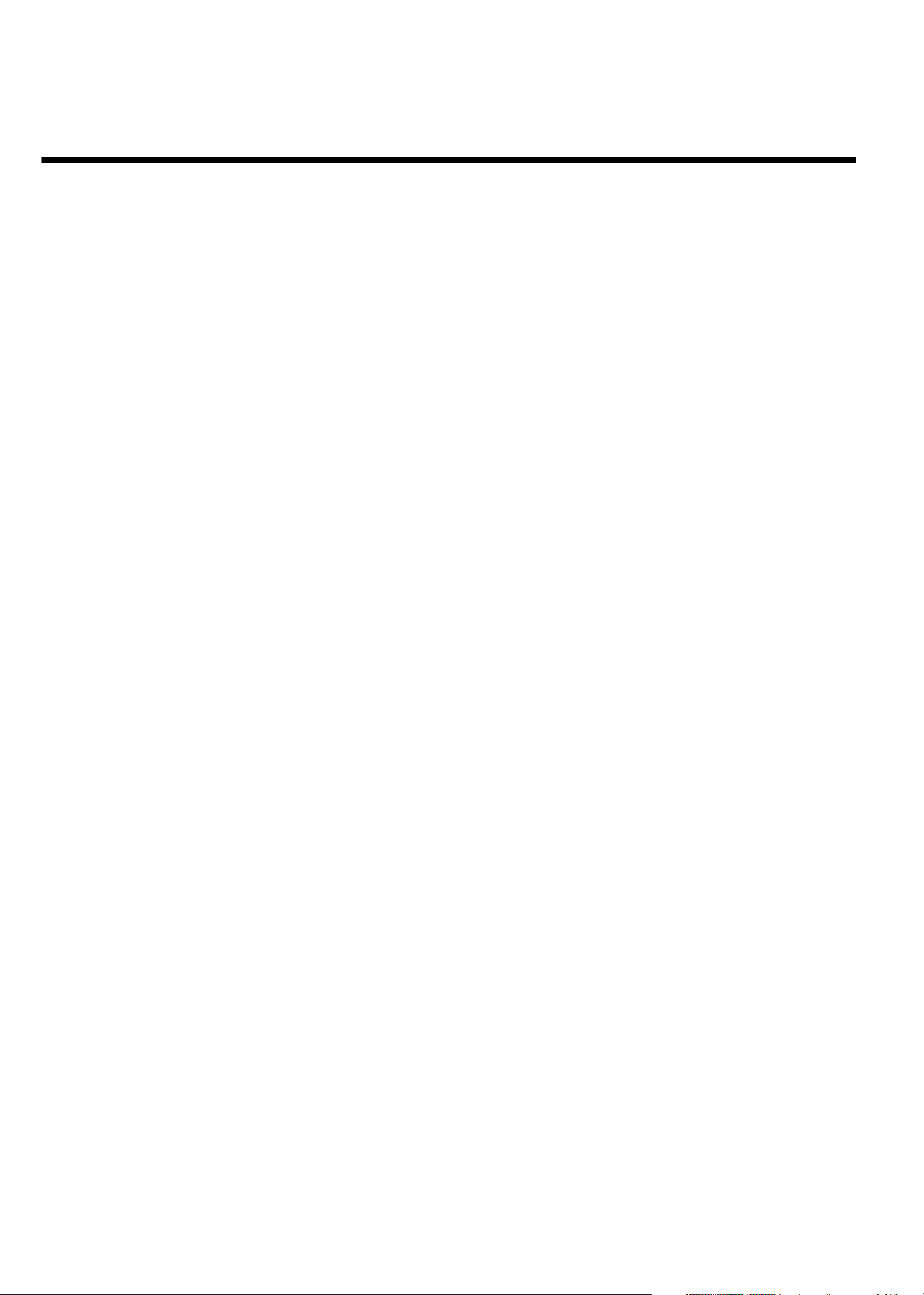
Safety Information
Safety Precautions
Warning:To prevent fire or shock hazard, do not expose this equipment o rain or moisture.
Federal Communications Commission (FCC) Warning: Any unauthorized changes or modifications to this equipment void the user’s
authority to operate it.
Laser Safety
This unit employs a laser. Only a qualified service person should remove the cover or attempt to service this device, due to possible
eye injury.
CAUTION: Use of controls or adjustments or performance of procedures other than those specified herein may result in hazardous
radiation exposure. The set complies with the FCC-Rules, Part 15 and with 21 CFR 1040.10.
CAUTION: Visible and invisible laser radiation when open and interlock defeated. Do not stare into the beam. The beam is located
inside, near the deck mechanism.
Special Information for Canadian Users
This digital apparatus does not exceed the Class B limits for radio noise emissions from digital apparatus as set out in the Radio
Interference Regulations of the Canadian Department of Communications.
Radio/TV Interference
This equipment has been tested and found to comply with the limits for a Class B digital device, pursuant to Part 15 of the FCC
Rules. These limits are designed to provide reasonable protection against harmful interference in a residential installation. This
equipment generates, uses, and can radiate radio frequency energy and, if not installed and used in accordance with the instructions,
may cause harmful interference to radio communications. However, there is no guarantee that interference will not occur in a
particular installation. If this equipment does cause harmful interference to radio or television reception, which can be determined by
turning the equipment off and on, the user is encouraged to try to correct the interference by one or more of the following
measures:
1) Reorient or relocate the receiving antenna.
2) Increase the separation between the equipment and the receiver.
3) Connect the equipment into an outlet on a circuit different from that to which the receiver is connected.
4) Consult the dealer or an experienced radio/TV technician for help.
Note to Cable TV system installer:
This reminder is provided to call the Cable TV(CATV) system installer 's attention to Article 820-40 of the NEC (National Electrical
Code) that provides guidelines for proper grounding and, in particular, specifies that the cableground shall be connected to the
grounding system of the building, as close to the point of cable entry as practical.
Copyright Protection
Unauthorized copying, broadcasting, public performance and lending of Discs are prohibited. This product incorporates copyright
protection technology that is protected by method claims of certain U.S. patents and other intellectual property rights owned by
Macrovision Corporation and other rights owners. Use of this copyright protection technology must be authorized by Macrovision
Corporation and is intended for home andother limited viewing uses only unless otherwise authorized by Macrovision Corporation.
Reverse engineering or disassembly is prohibited.
Declaration of Conformity
Model Number: MDV630R/MDV650R
Trade Name: MAGNAVOX
Responsible Party: Philips Consumer Electronics
P.O. Box 14810, Knoxville, TN 37914-1810(865) 521-4316
Page 4
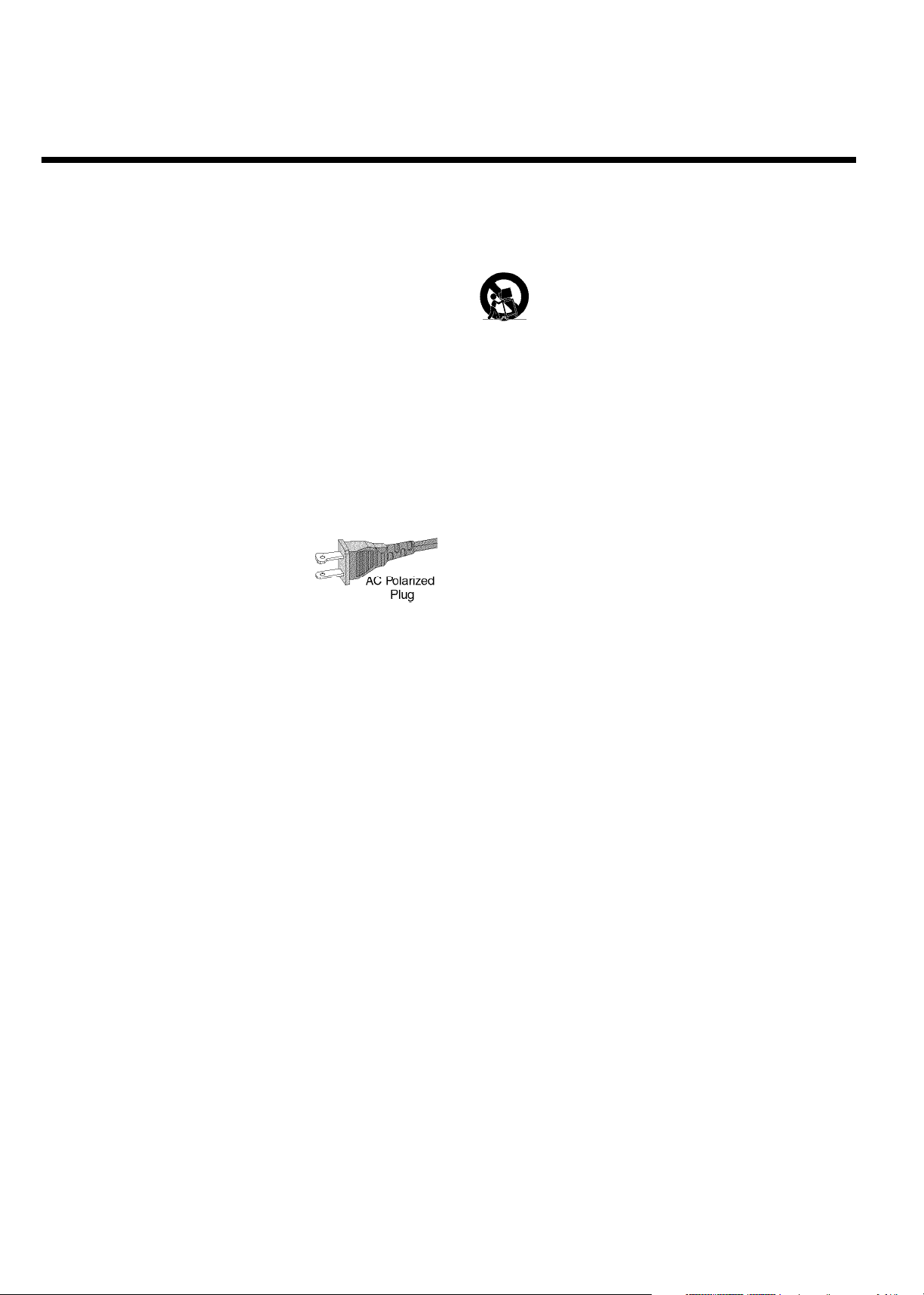
IMPORTANT SAFETY INSTRUCTIONS
1. Read these instructions.
2. Keep these instructions.
3. Heed all warnings.
4. Follow all instructions.
5. Do not use this apparatus near water.
6. Clean only with a dry cloth.
7. Do not block any of the ventilation openings. Install
inaccordance with the manufacturer’s instructions.
8. Do not install near any heat sources such as
radiators,heat registers, stoves, or other apparatus
(including amplifiers) that produce heat.
9. Do not defeat the safety purpose
of the polarized or grounding-type
plug. A polarized plug has two blades
with one wider than the other.
A grounding type plug has two blades and a third grounding
prong. The wide blade or third prong are provided for your
safety. When the provided plug does not fit into your
outlet,consult an electrician for replacement of the obsolete
outlet.
10.Protect the power cord from being walked on or
pinched, particularly at plugs, convenience receptacles, and
the point where they exit from the apparatus.
11.Only use attachments/accessories specified by the
manufacturer.
12. Use only with a cart, stand, tripod, bracket, or
table specified by the manufacturer or sold with the
apparatus. When a cart is used, use caution when
moving the cart/apparatus combination to avoid
injury from tip-over.
13.Unplug this apparatus during lightning storms or when
unused for long periods of time.
14.Refer all servicing to qualified service personnel. Servicing
is required when the apparatus has been damaged in any
way, such as if the power-supply cord or plug is damaged,
liquid has been spilled or objects have fallen into the
apparatus, or if the apparatus has been exposed to rain or
moisture, does not operate normally, or has been dropped.
15.Battery usage CAUTION - To prevent battery
leakage which may result in bodily injury or damage to the
unit:
• Install all batteries correctly, + and as marked on the
unit.
• Do not mix batteries (old and new or carbon and
alkaline , etc.).
• Remove batteries when the unit is not used for a
longtime.
EL 6475E003:01/6
Page 5
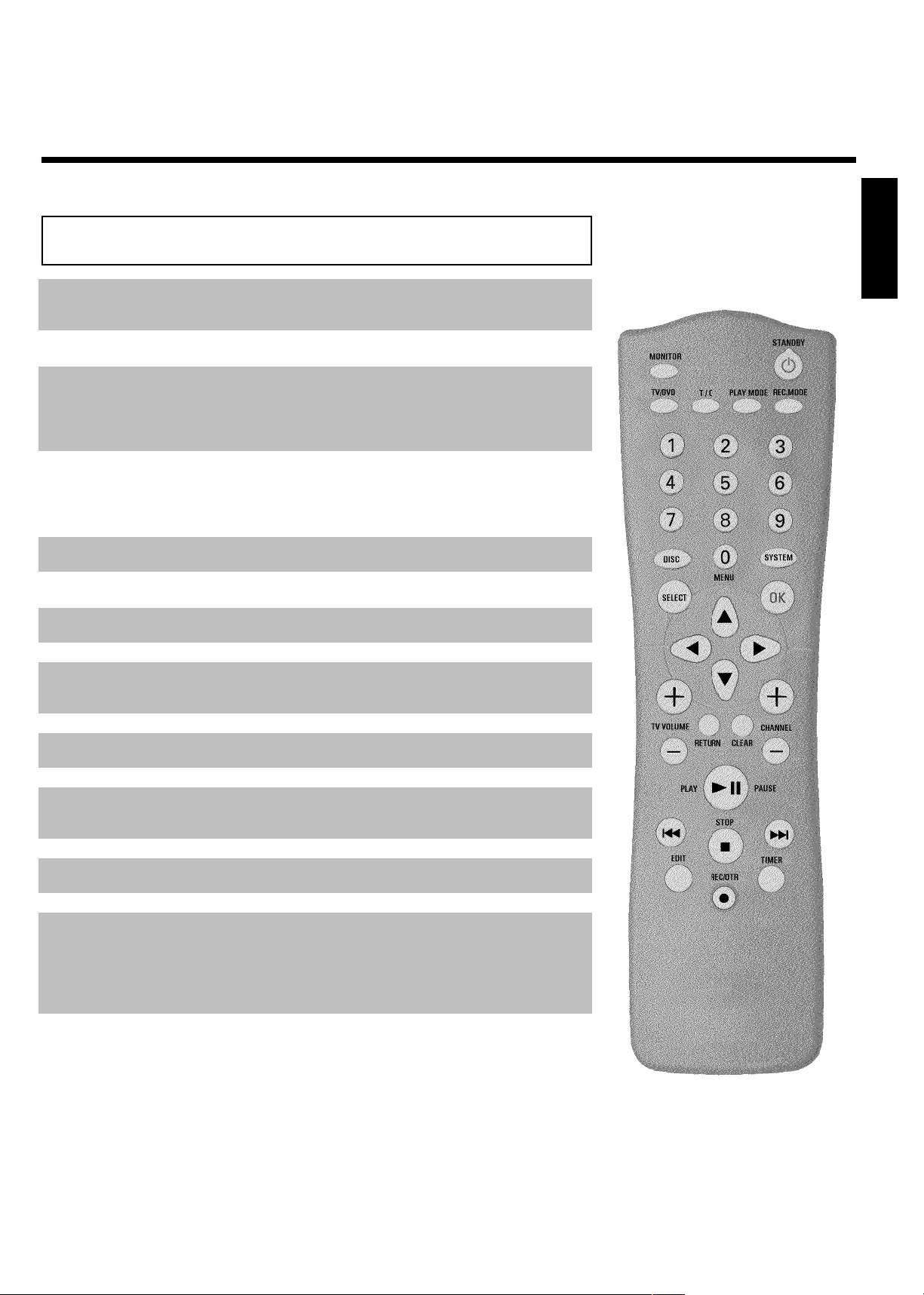
The remote control
MONITOR Monitor: To switch between the internal tuner of the DVD recorder
(TV reception) and playback of the DVD recorder
STANDBY m Switch on or off: To switch set on or off, interrupt menu function,
interrupt a programmed recording (TIMER)
TV/DVD TV/DVD: To connect the antenna signal directly to the TV. This button
lets you switch between the DVD recorder and the antenna signal. This
function operates when the DVD recorder is connected to the TV with
only an antenna cable.
ENGLISH
T/C Title/Chapter: To directly select a '
bar
If 'INFO' appears in the display, the index menu of the loaded disc will
appear or an introduction will play. In this case, this function will not be
available.
PLAY MODE Playback mode: To select Repeat, Shuffle, and Intro Scan
REC. MODE Recording mode (quality): To select the maximum possible
recording duration
0..9 Number buttons: 0 - 9 Use to select TV channels.
DISC-MENU Disc Menu: To display the DVD menu or index screen
SYSTEM-MENU System Menu: To display/hide the main menu (menu bar at top of
screen)
SELECT Select: To select a function
OK Store/Confirm: To store or confirm an entry
DCAB Cursor : To move left, right, up, or down
RETURN Back: To return to the previous menu step on a video CD (VCD). This
also functions with some DVDs.
CLEAR Delete: To delete last entry or clear programmed recording (TIMER)
CHANNEL q Plus: Next channel
'(title)/'C'(chapter) in the menu
B
CHANNEL r Minus: Previous channel
PLAY/PAUSE G9 Play/Pause: To play a recorded disc.
When this button is pressed during playback, the disc is paused. You will
see a still picture.
When this button is pressed during recording, the disc recording is
paused.
N Previous Chapter Track/Reverse search:
Pressing this button once during playback will return to the previous
chapter/track/ title or to the beginning of the current title/chapter/track.
If this button is held down during playback, it will search backward.
If this button is held down during a still picture, it will search backward
in slow motion.
Page 6

O Next title/Chapter/Track/Forward search:
Pressing this button once during playback will jump to the next
chapter/track.
If this button is held down during playback, it will search forward.
If button is held down during a still picture function, it will search
forward in slow motion.
STOP h Stop: To stop playback/recording, except with programmed recordings
(TIMER)
Holding down the button will open and close the disc tray.
REC/OTR n Record: To record the current TV channel
EDIT EDIT: To display the edit menu for DVD+R(W) discs; DVD +R or
DVD+RW to set chapter marker
TIMER TIMER: To make a TIMER programming with VCR Plus+
without VCR Plus+
®
system or to alter or clear a programmed TIMER
®
system /
Additional TV functions
TV VOLUME q TV volume: Increase TV volume
TV VOLUME r TV volume: Reduce TV volume
For the following functions, you must hold down the side button DVD/TV and then select the
function with the corresponding button. For the following functions, you must hold down the
side button DVD/TV while pressing the other button.
0..9 Number buttons: 0 - 9: Use to select TV channels.
CHANNEL q TV channel number: TV Channel: Select the next highest TV channel.
CHANNEL r TV channel number: TV Channel: Select the next lower TV channel.
Front of the Recorder
STANDBY/ON Switch on or off: To switch off or on, interrupt a function, interrupt a
programmed recording (TIMER)
CHANNEL r Select: Channel forwards
CHANNEL q Select: Channel backwards
REC MODE Recording mode (quality): To select a recording quality.
RECORD Record: To record the currently selected TV channel
Page 7
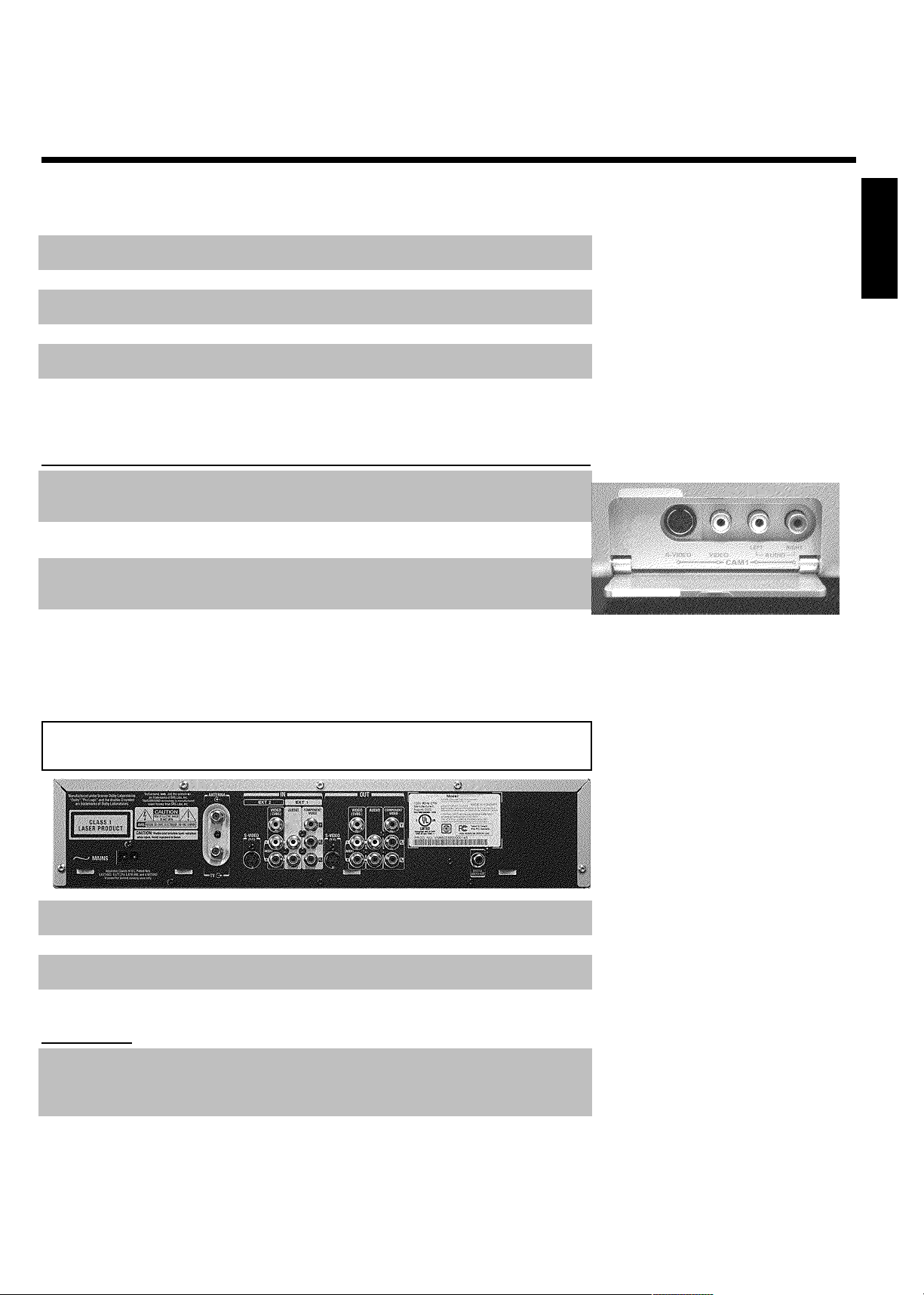
RECORD LED Recording in progress: Red light in the RECORD button indicates a
recording is in progress.
OPEN/CLOSE Open/Close disc tray: to open/close disc tray
N Previous title/Reverse search
O Next title/Forward search
hSTOP Stop: To stop playback.
G9PLAY/PAUSE Playback/Pause: To play a disc, pause playback, still picture
Behind the door at the lower left front
corner
S-VIDEO SVideo jack : Input for SVHS/Hi8 camcorders or SVHS/Hi8 video
recorders (channel number 'CAM1')
ENGLISH
Yellow jack
VIDEO
White/Red jack
left AUDIO right
Switching between jack S-VIDEO and VIDEO is automatic. In case both jacks are occupied,
S-VIDEO has priority.
Video input jack: Input for camcorders or video recorders (channel
number 'CAM1')
Audio left/right (CAM1) : Input for camcorders or video recorders
(Channel number 'CAM1')
Back of the Recorder
4MAINS Power plug: Connection to the power outlet (110V/60Hz)
ANTENNA Antenna input: Connect your antenna or Cable TV signal here.
TV Antenna output: Connection to the TV
Input jacks
IN S-VIDEO (Y/C) SVideo input: Connection for an additional device (channel number
'EXT2'). Switching between jack IN S-VIDEO (Y/C) and IN VIDEO
(CVBS) is done automatically.
IN VIDEO (CVBS) Video input (yellow jack): Connection for an additional device
(channel number 'EXT2')
Page 8
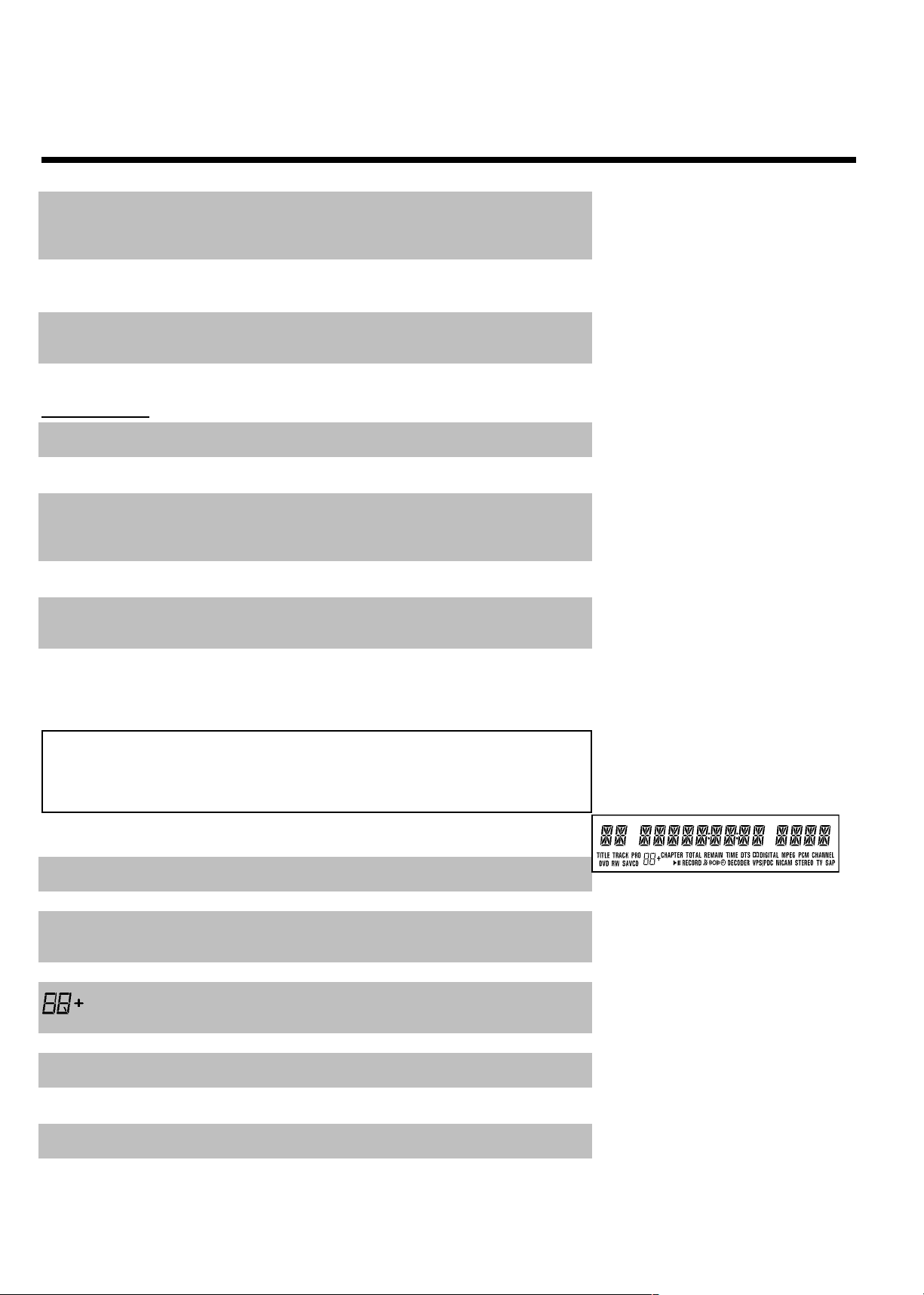
IN L AUDIO R Analog audio input (red/white jack) underneath jack IN VIDEO
(CVBS) . Audio for jack IN VIDEO (CVBS) : Connection for an
additional device (channel number 'EXT2')
IN AUDIO L R Analog audio input (red/white jack) next to jack IN
COMPONENT VIDEO : Connection for an additional device. Audio
input for component video (channel number 'EXT2')
IN COMPONENT
VIDEO
Component video input (red/blue/green jack): Connection for an
additional device with component video input (channel number 'EXT3')
Output jacks
OUT S-VIDEO (Y/C) SVideo output: Connection for a S-video-compatible TV
OUT VIDEO
(CVBS)
OUT L AUDIO R Analog audio output (red/white jack) underneath jack IN VIDEO
OUT AUDIO LR Analog audio output (red/white jack): Connection for an additional
OUT COMPONENT
VIDEO
DIGITAL AUDIO
OUT
Video output (yellow jack): Connection to TV using a video input
(CVBS, Composite Video)
(CVBS) . Audio for jack OUT VIDEO (CVBS) : Connection for an
additional device
device. Audio output for component video
Component video output (red/blue/green jack): Connection for
an additional device with component video output
Digital audio output: Connection for a digital audio devices
(amplifier/receiver)
The symbols on your DVD recorder
display
The following symbols may appear on your DVD recorder display:
TITLE Displays the title number selected/being played
TRACK Displays the track selected/being played (VCD/CD)
DVD+RW Displays the type of disc inserted: DVD/DVD+R/DVD+RW; DVD-R
and DVD-RW' are displayed as DVD.
S-VCD Displays the type of CD-disc inserted: S VCD/VCD/CD
Recording mode (quality)/Playback mode HQ, SP+, EP, EP+.
CHAPTER Displays the chapter selected/being played
TOTAL TIME Displays total play time
REMAIN
TIME
TIME Displays current elapsed time
Displays remaining play or recording time
Page 9
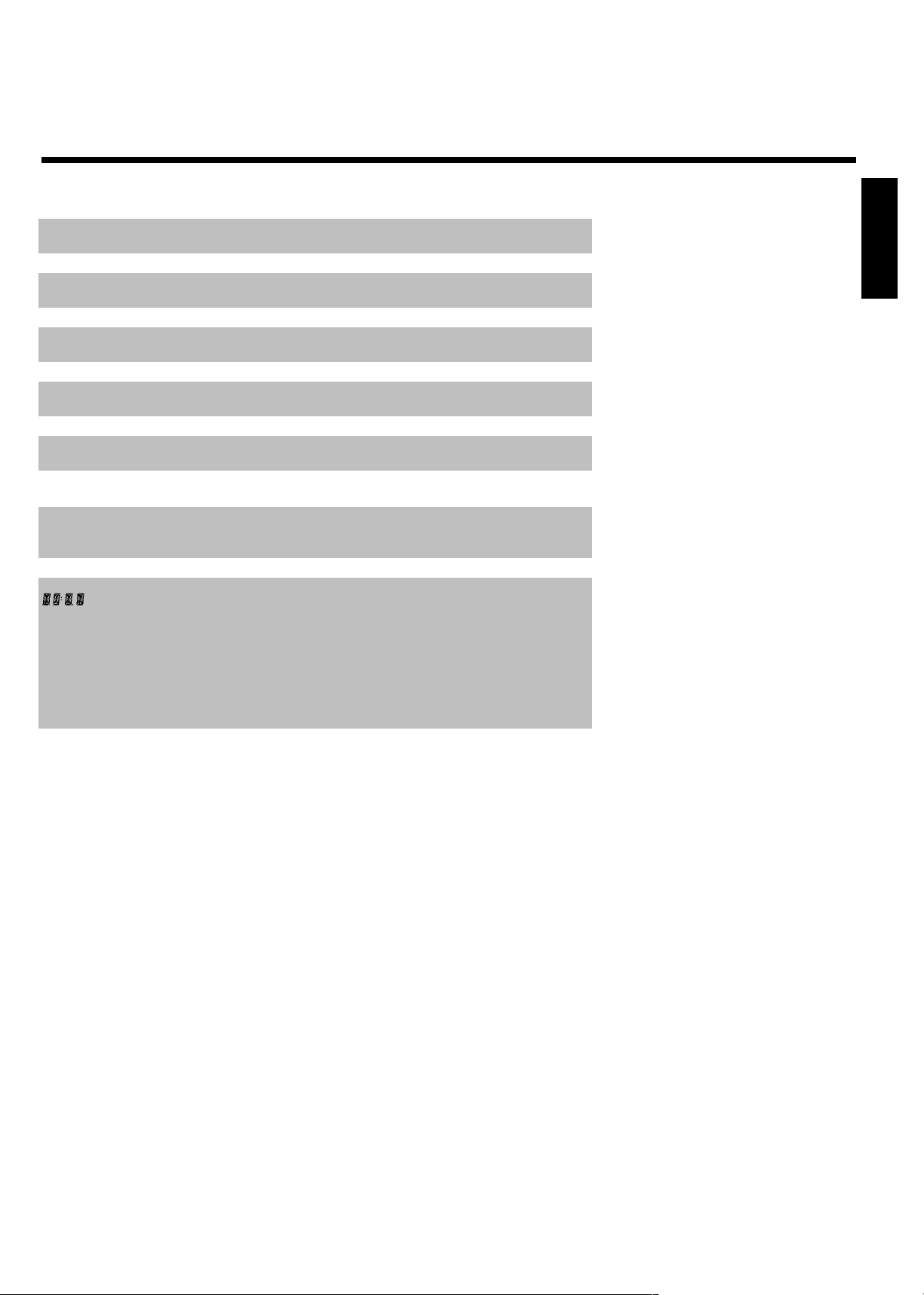
DTS A DTS (Digital Theatre System) audio signal is available
DD-DIGITAL A Dolby Digital audio signal is available
MPEG A MPEG audio signal is available
PCM A PCM audio signal is available
CHANNEL Channel
G Playback in progress. Flashes when Recorder is reading a disc.
9 Playback/Recording interrupted (Pause)
RECORD Recording in progress
o(( Remote control command has been sent
k A recording (Timer) has been programmed
STEREO During playback a hifi/2-channel audio signal is recognized, or a
hifi/2-channel audio signal is received
TV Modulator is switched off. The antenna signal (RF signal) is only
connected to the TV when the modulator is switched off.
SAP Second audio program from the tuner is selected.
Multifunction display/text line
•) Time
•) Disc/Title play time
•) OTR time
•) Title name
•) Display of TV channel number / disc position / channel name /
function.
•) Display of information, warnings
ENGLISH
Page 10
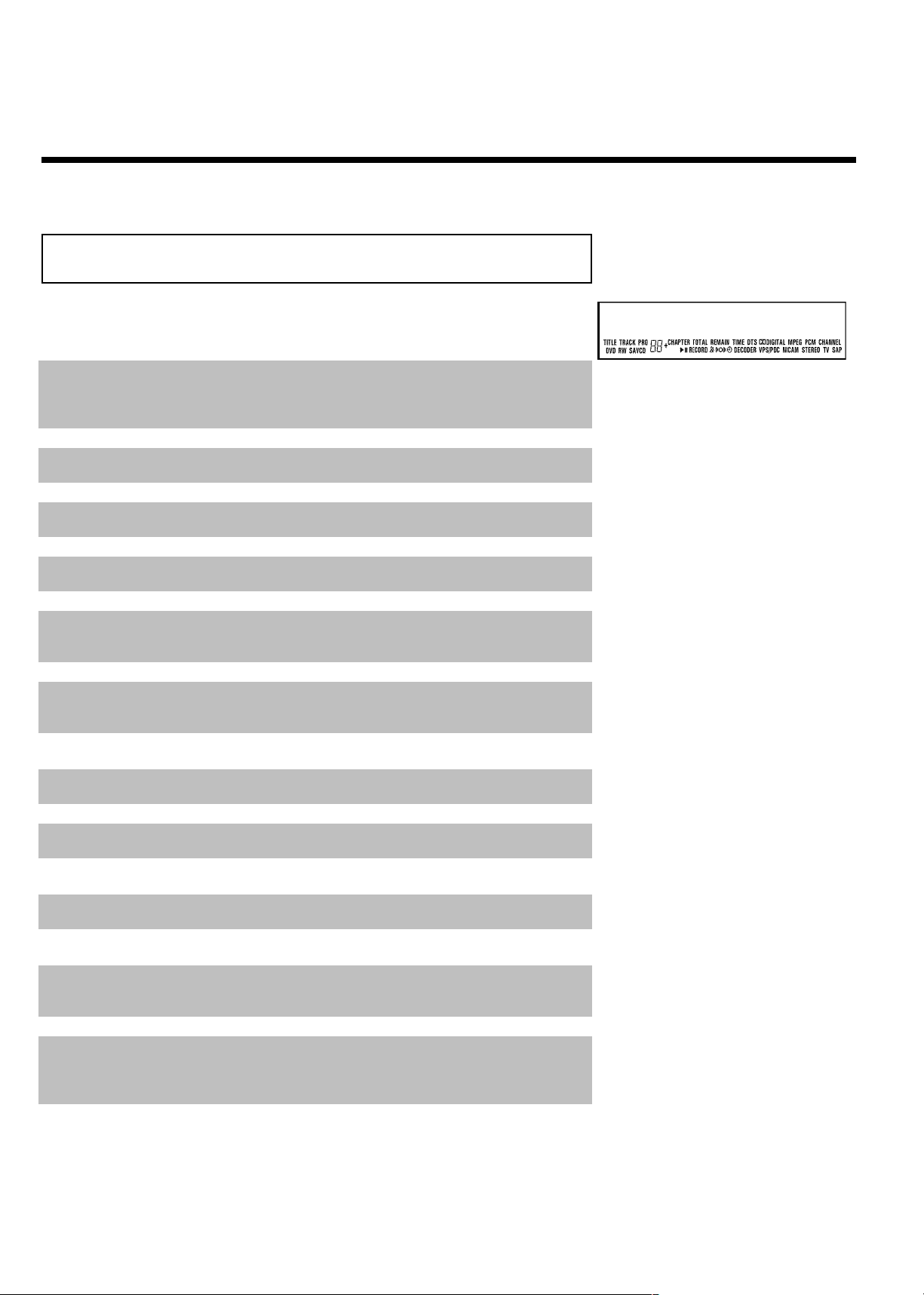
Messages on your DVD recorder display
The following messages may appear on your DVD recorder display. If you name a disc, the disc
name will appear on the display panel as well.
IS TV ON? The DVD recorder is currently in the initial installation mode. Switch on
your TV and read section 'Initial installation' in chapter 'Installing your
DVD recorder.'
NO SIGNAL No signal or poor signal strength
MENU The menu display is on.
OPENING Disc tray is opening.
TRAY OPEN Disc tray is open.
CLOSING Disc tray is closing.
READING Disc is being read.
MENU UPDT After a successful recording, the list of disc contents is updated.
INIT MENU After the first recording has been successfully completed on a new disc,
the menu structure is created.
COPY PROT The DVD/video cassette you are trying to copy is copy protected.
WAIT Please wait until this message disappears. The DVD recorder is busy
processing another operation.
NO DISC No disc has been inserted. If a disc has been inserted, then it is possible
that the disc cannot be read.
READING
INFO Information on the inserted DVD is displayed on the screen.
BUSY The DVD Recorder is busy making changes DVD-compatible.
ERASING Entire disc is being erased.
EMPTYDISC Inserted disc is new or has been completely erased (no recordings
present).
PROTECTED Disc cannot be recorded on.
MAX TITLE The maximum number of titles has been reached for the disc. Each disc
can have a maximum of 48 titles.
MAX CHAP The maximum number of chapters per title/disc has been reached. The
maximum number of chapters per title is 99, and 124 per disc.
DISC FULL Disc is full. There is no room for new recordings.
PAL DISC A disc with PAL recordings has been inserted and an attempt was made
to establish a NTSC signal. Insert a new disc or use a disc containing
NTSC recordings.
NTSC DISC A disc with NTSC recordings has been inserted and an attempt was
made to establish a PAL signal. Insert a new disc or use a disc containing
PAL recordings.
Page 11
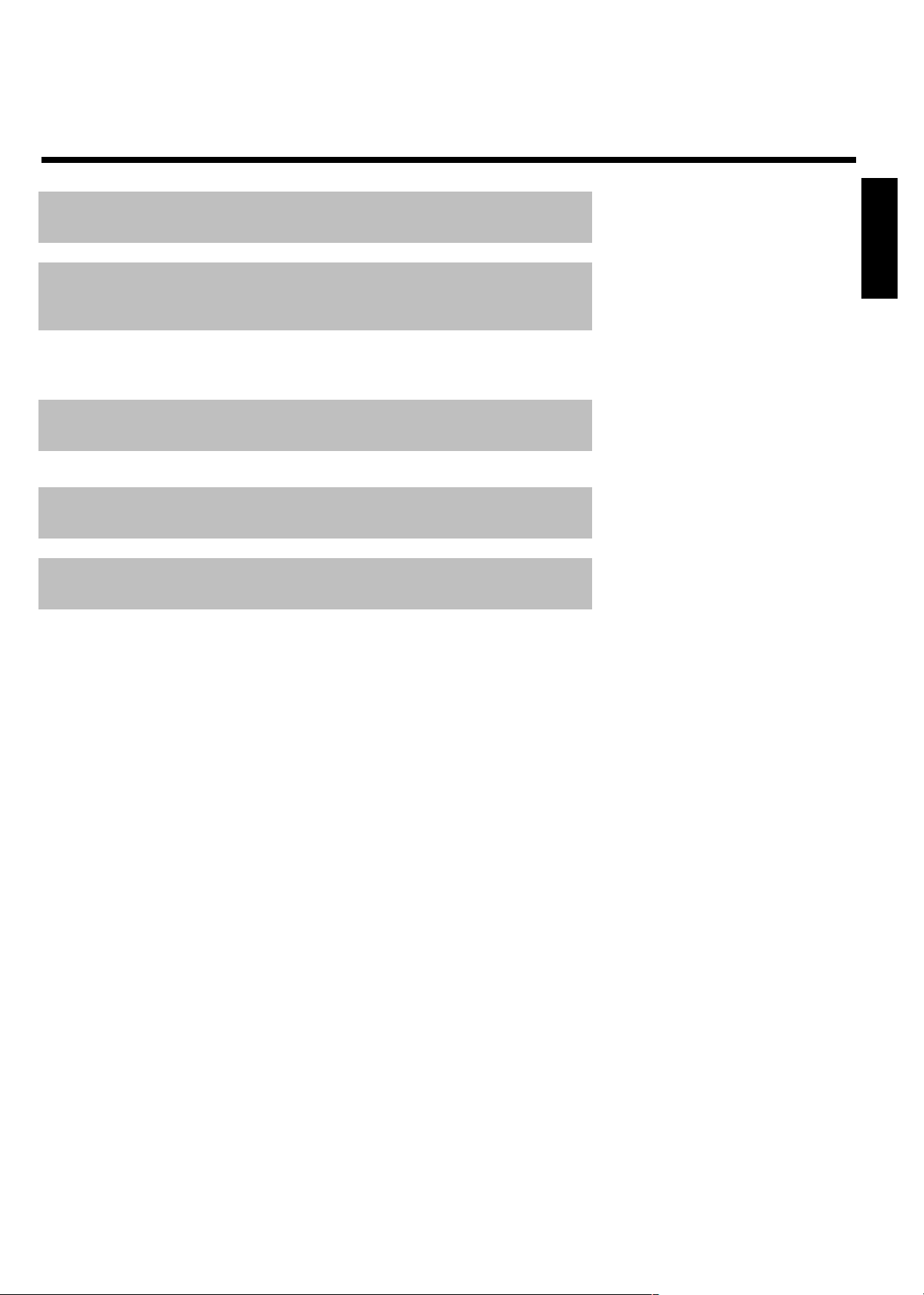
RECORDING An unauthorized action was attempted during recording (e.g. pressing
the OPEN/CLOSE button).
FREETITLE The following title is empty.
DISC LOCK An attempt was made to record on a protected disc during playback.
This message will also appear when an attempt is made to insert a
chapter marker( EDIT button).
DISC ERR An error occurred when writing the title. If this happens often, please
clean the disc or use a new one.
Read section 'Cleaning discs' in the next chapter on how to clean the
disc.
DISC WARN An error occurred when writing the title. The recording will continue,
but the error will be skipped.
SETUP After the automatic channel search, the time/date menu appears on the
screen.
WAIT 01 During automatic channel search, the detected TV channels are
counted.
BLOCKED It is not possible to close/open the disc tray.
SAFE REC The new recording will be added to the end of all recordings (SAFE
RECORD).
ENGLISH
Page 12
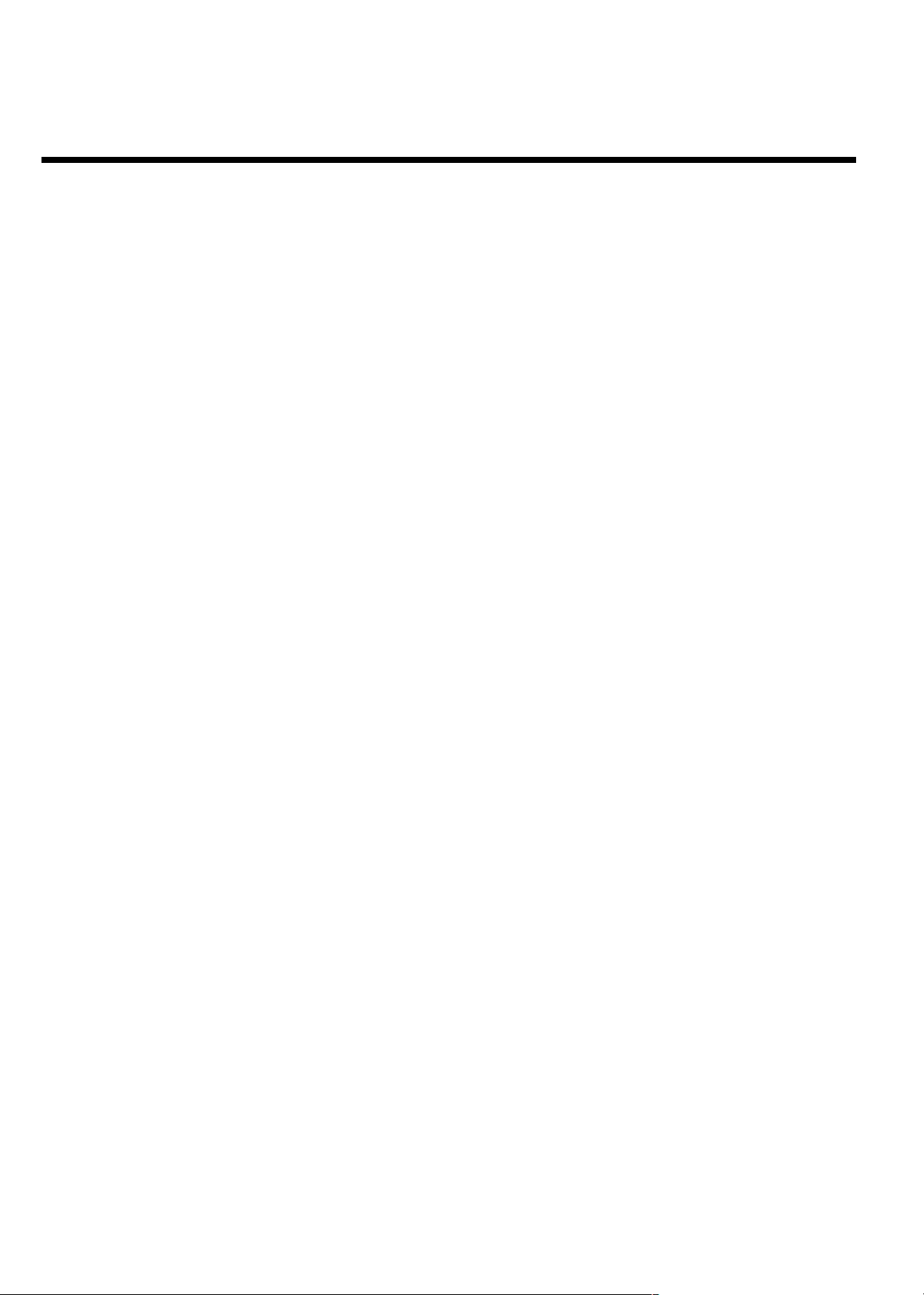
Page 13
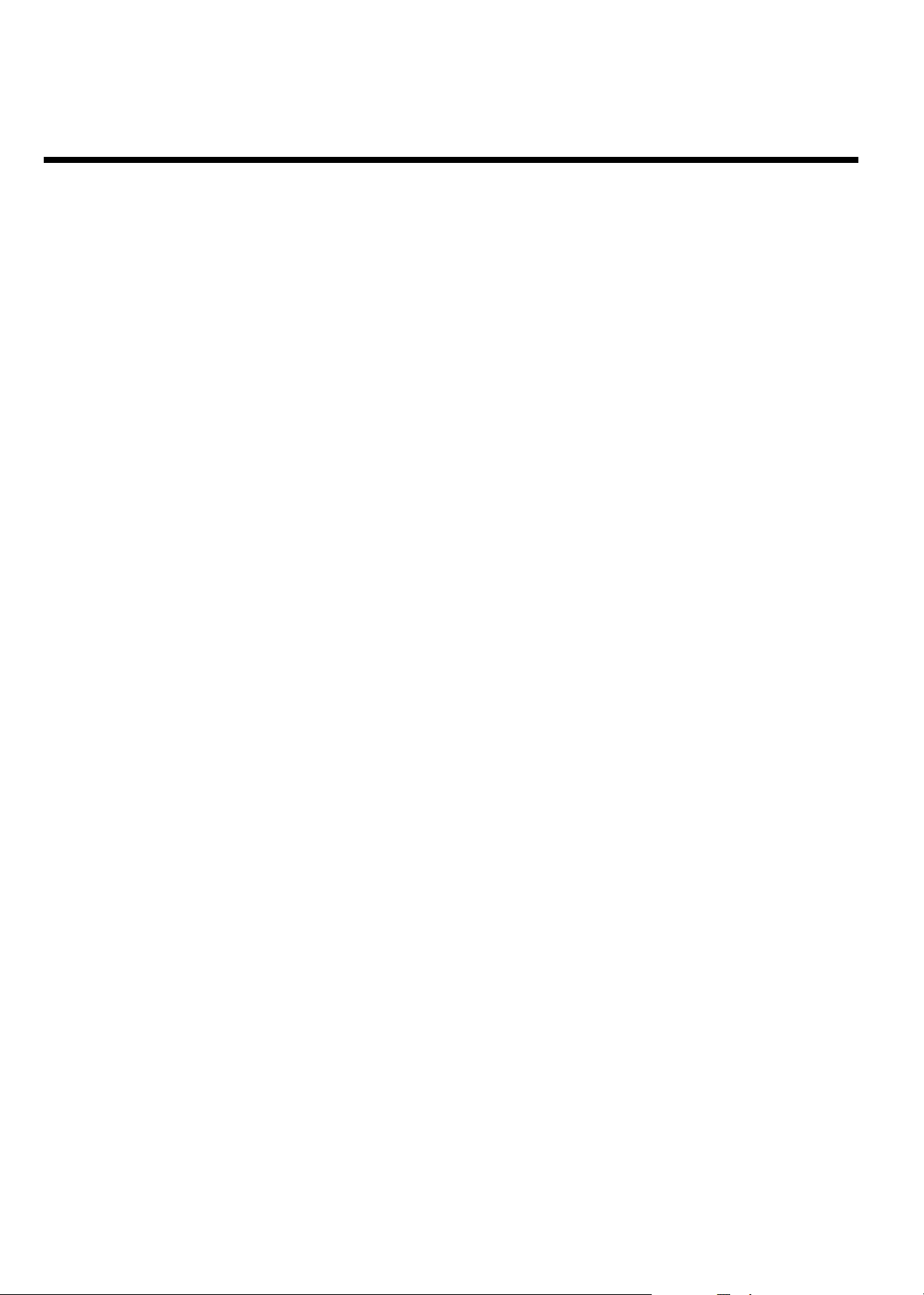
Table of contents
AIntroduction 13..................................
Dear Magnavox customer, 13...........................................................................
Region codes 16...................................................................................................
Technical data 16.................................................................................................
Accessories 16......................................................................................................
Important notes regarding operation 17........................................................
Cleaning discs 18..................................................................................................
Special functions of your new DVD recorder 18.........................................
BConnecting the DVD recorder 20...
Preparing the remote control for operation 20...........................................
Connecting your DVD recorder to the TV 20.............................................
Connecting with a Component Video (Y Pb Pr) cable 22..........................
Connecting with a S-Video (Y/C) cable 23....................................................
Connecting with Video (CVBS) 24..................................................................
Connecting only with the antenna cable 25...................................................
Playing a DVD+RW or DVD+R 44.................................................................
Playing audio CDs 45..........................................................................................
Playing MP3 CDs 45............................................................................................
Playback of a (Super) Video CD 46.................................................................
GOther playback functions 47.............
Changing to a different chapter track/title 47...............................................
Disc search 47......................................................................................................
Still picture 48.......................................................................................................
Slow motion 48....................................................................................................
Search with time entry 49..................................................................................
Repeating/Shuffle 49............................................................................................
Repeat a specific segment A-B 50....................................................................
Scan function 50...................................................................................................
Zoom function 51................................................................................................
Camera angle 51...................................................................................................
Changing audio language 52...............................................................................
Subtitles 52............................................................................................................
CConnecting additional devices 27....
Connecting an additional video recorder 27.................................................
Connecting a camcorder to the front jacks 28.............................................
Connecting audio devices to analog audio jacks 28.....................................
Connecting audio devices to the digital audio jack 29.................................
DInstalling your DVD recorder 30......
Initial installation 30.............................................................................................
Automatic TV channel search 32.....................................................................
Adding and deleting TV channels manually 33...............................................
Setting the language 34.......................................................................................
Switching audio recording (stereo, SAP) 35..................................................
VCR Plus+
Setting the time/date automatically 37............................................................
Manually setting the time & date 38................................................................
®
Guide channel numbers 36.........................................................
EInformation on the TV screen 39....
Menu bar icons 39...............................................................................................
Menu bar 1 39.......................................................................................................
Menu bar 2 39.......................................................................................................
Field for temporary messages 40.....................................................................
Status box 40........................................................................................................
Disc type icons 40................................................................................................
Disc status icons 41.............................................................................................
Tuner info box 41................................................................................................
Timer info box 41................................................................................................
FPlayback 42........................................
General information regarding playback 42...................................................
Inserting a disc 42................................................................................................
Playing a DVD 43.................................................................................................
HRecording 53......................................
General information 53......................................................................................
Recording without automatic switch-off 54...................................................
Pausing recording 56...........................................................................................
Recording with automatic switch-off (OTR one-touch-recording) 56....
Preventing accidental erasing of discs 57........................................................
Lining up recordings within a title (assemble cut) 58..................................
Selecting the recording mode (quality) 59.....................................................
IManaging disc content 60.................
General information 60......................................................................................
Editing recording titles (name) 61....................................................................
Playing the entire title 61...................................................................................
Deleting recordings/titles 62.............................................................................
Disc settings 63....................................................................................................
Changing disc name 63.......................................................................................
Finalize editing 64.................................................................................................
Finalizing DVD+R discs 64.................................................................................
Erasing DVD+RWs 65........................................................................................
Edit menu 65.........................................................................................................
Changing the index picture 65..........................................................................
Splitting titles 66...................................................................................................
JProgramming a recording
(TIMER) 67..............................................
General information 67......................................................................................
Programming a recording (with VCR Plus+
Programming a recording (without VCR Plus+
How to check, change, or delete a programmed recording (TIMER) 70
Problem solving for programmed recordings 71..........................................
®
system) 67............................
®
system) 69.....................
Table of contents
Page 14
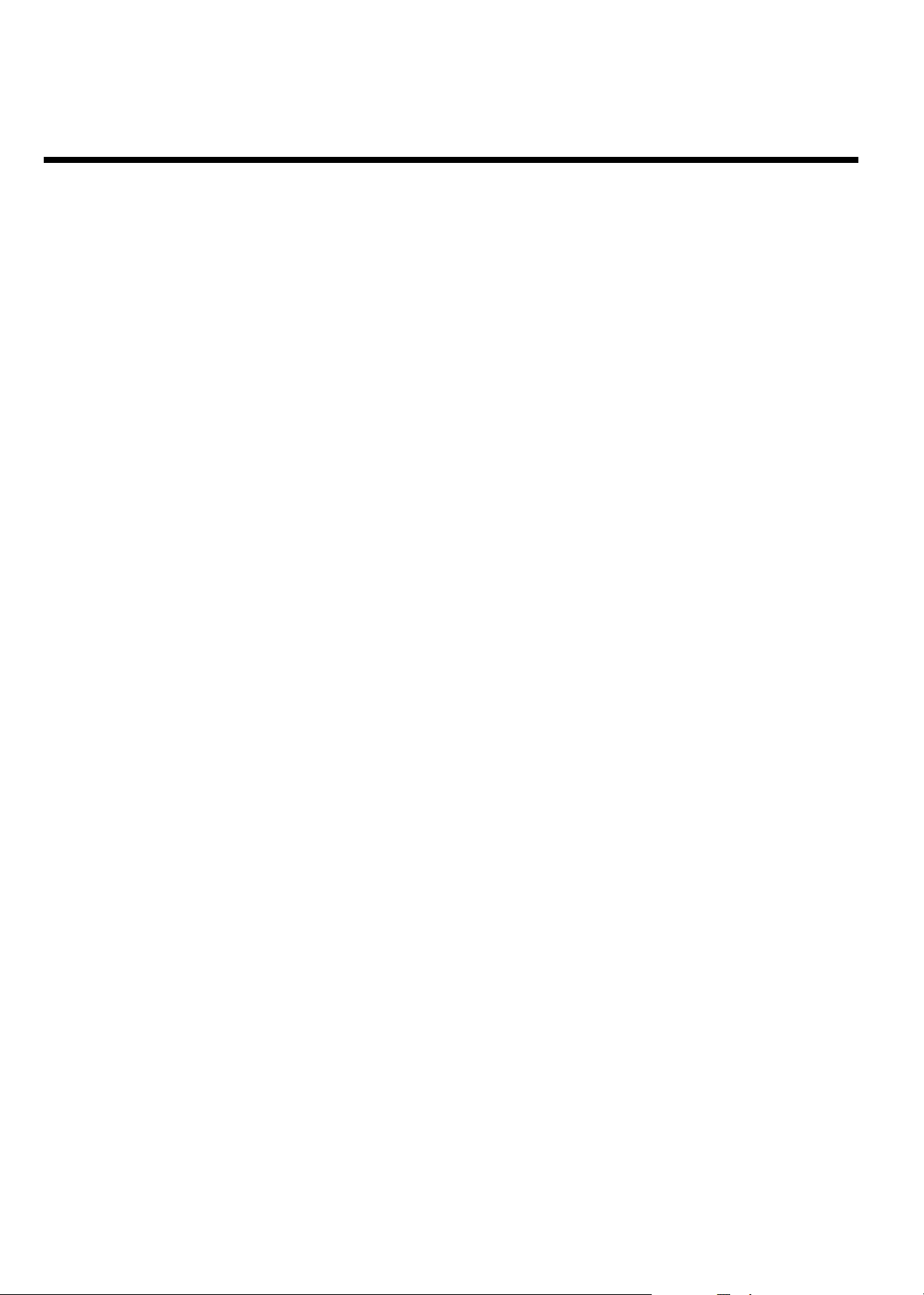
KUser preferences 72..........................
Picture settings 73................................................................................................
Sound settings 73.................................................................................................
Language settings 74............................................................................................
Additional settings 75..........................................................................................
LChild lock 76.......................................
Child lock (DVD and VCD) 76.........................................................................
Activating/Deactivating the child lock 76........................................................
Authorizing discs 77............................................................................................
Locking authorized discs 77...............................................................................
Parental control (DVD video only) 78............................................................
Activating/Deactivating the parental control 78............................................
Changing the country 79....................................................................................
Changing the PIN 80...........................................................................................
MBefore you call technical support 81
Table of contents
Page 15
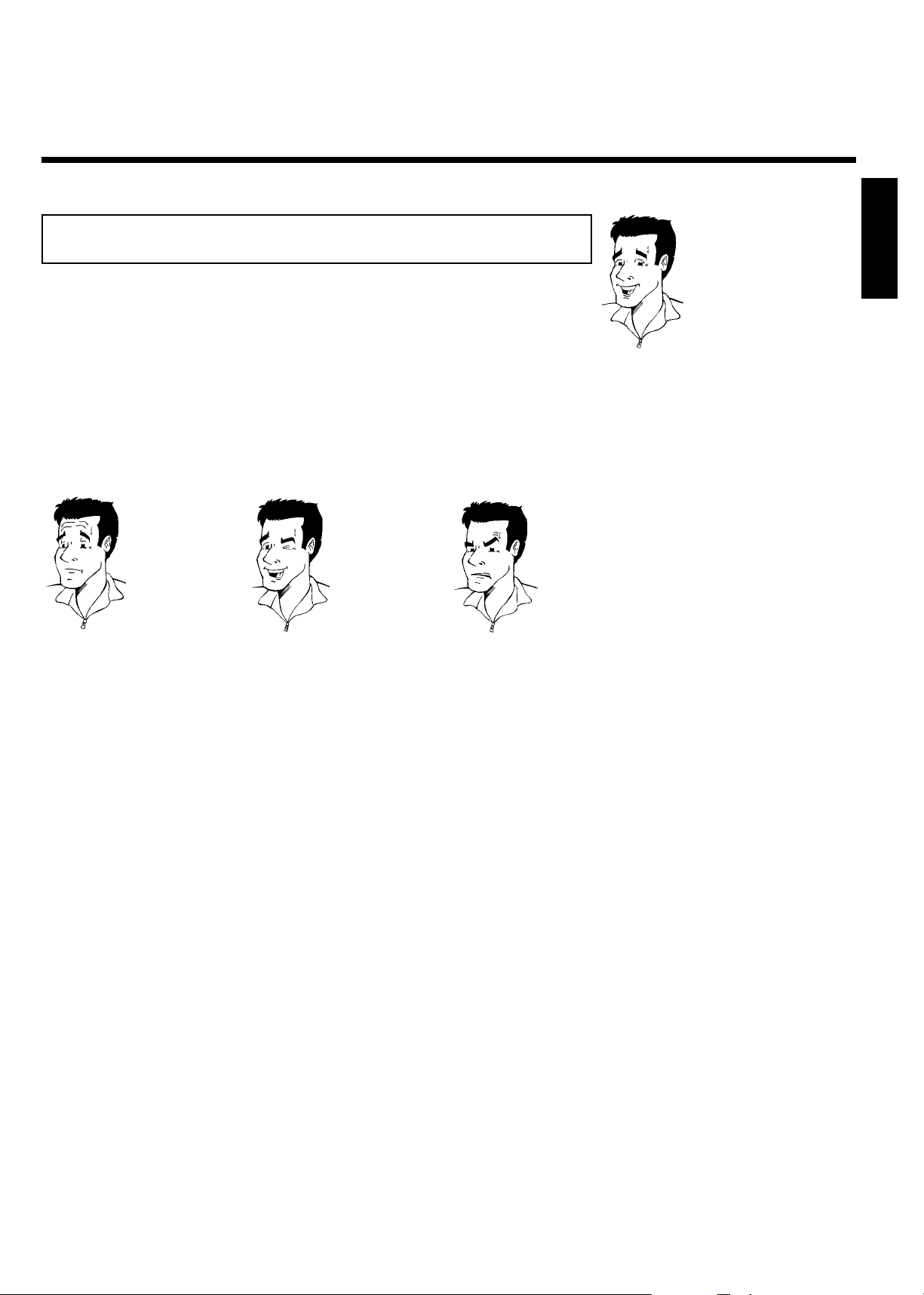
AIntroduction
Dear Magnavox customer,
Instruction manuals are usually very dry since they are technically-oriented and often poorly
translated. I have been employed by Magnavox for this reason.
Allow me to introduce myself.
My name is Phil. I will be guiding you through the instruction manual and try to be of help in
operating your new device. At appropriate points along the way, I will be providing you with the
following information:
ENGLISH
(Question)?
Here I will be explaining
seemingly unimportant things.
I hope you have lots of fun with your new DVD Recorder.
Tip
Here I will be giving you
instructions on functions that
help make it easier to use your
DVD Recorder.
Problem
Here I will help you find the
cause of problems and their
solutions.
Phil
P.S. If you have questions or if problems come up during operation, please see the helpful
information in the chapter 'Before you call technical support. If this doesn't help you resolve the
problem, please call the customer support service for your country.
The corresponding telephone numbers and e-mail addresses are listed in the warranty booklet
provided.
Introduction
13
Page 16
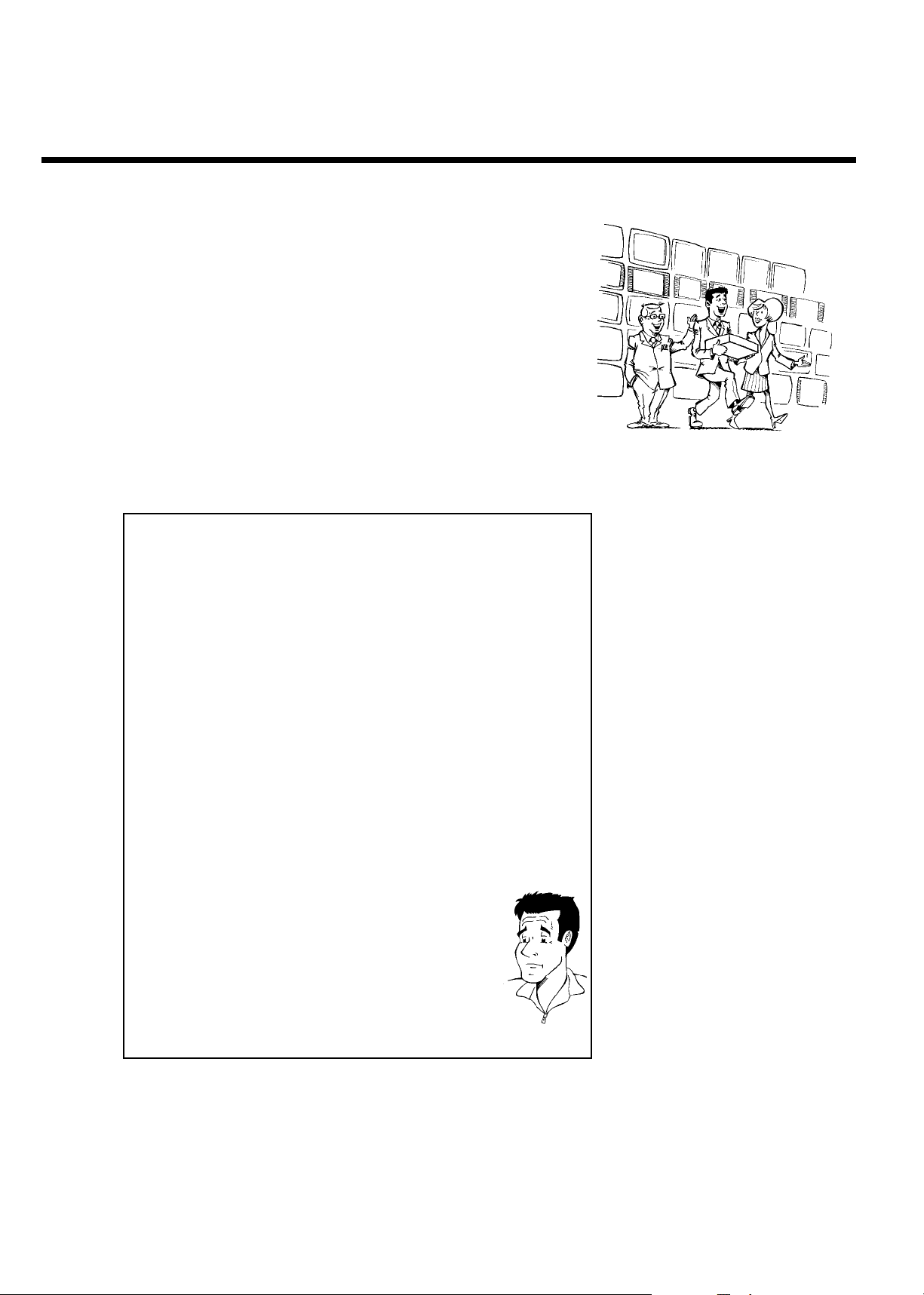
Welcome to the large family of Magnavox DVD owners.
Thank you for buying a MDV630R/MDV650R .
Please take the time to read this owner's manual before using your DVD recorder. It contains
important information and notes regarding operation.
The DVD recorder should not be turned on immediately after transportation from a
cold to a hot area or vice versa, or in conditions of extreme humidity.
Wait at least three hours after transporting the device. The DVD recorder needs this to
acclimate to its new environment (temperature, air humidity, etc.).
Your Magnavox team hopes you
will enjoy
using your new DVD recorder.
What is a DVD?
DVDs (Digital Video Discs) are the new storage medium that combines
the convenience of the Compact Disc with the latest advanced digital
video technology. DVD Video uses state-of-the-art MPEG2 data
compression technology that allows an entire film to be put on a single
5-inch disc.
How high is the resolution compared to VHS?
The crystal-clear digital pictures have a resolution of over 500 lines, with
720 pixels (picture elements) per line. This resolution is more than
double that of VHS and is superior to Laser Discs. The quality can be
compared to digital masters made in recording studios.
What is DVD+RW?
DVD+ReWritable (DVD+RW) uses phase-change media, the same
technology that formed the basis for CD-ReWritable. A high-power laser
is used to change the reflectivity of the recording layer. This process
means the disc can be recorded on more than a thousand times.
What is DVD+R?
DVD+R (recordable DVD). In contrast to DVD+RW, this disc can only
be recorded once. If a disc has not been finalized after recording, it can
continue to be recorded upon in the DVD Recorder. Old recordings can
be later deleted, but they cannot be overwritten. The deleted titles are
marked as 'Deleted title.'
For this disc to be played in a DVD player, it must be 'finalized' in the
DVD recorder. After this has been completed, no further recordings can
be added.
What can my DVD recorder do?
Your Magnavox DVD recorder is a recorder and player for digital video
discs, with a two-way compatibility to the universal DVD Video standard.
This means that:
•)existing pre-recorded DVDs can be played.
•)recordings made on your DVD recorder can play on existing DVD
Video players and DVD-ROM drives. In some cases, the discs may have
to be finalized before they will play on other DVD players.
?
14
Introduction
Page 17
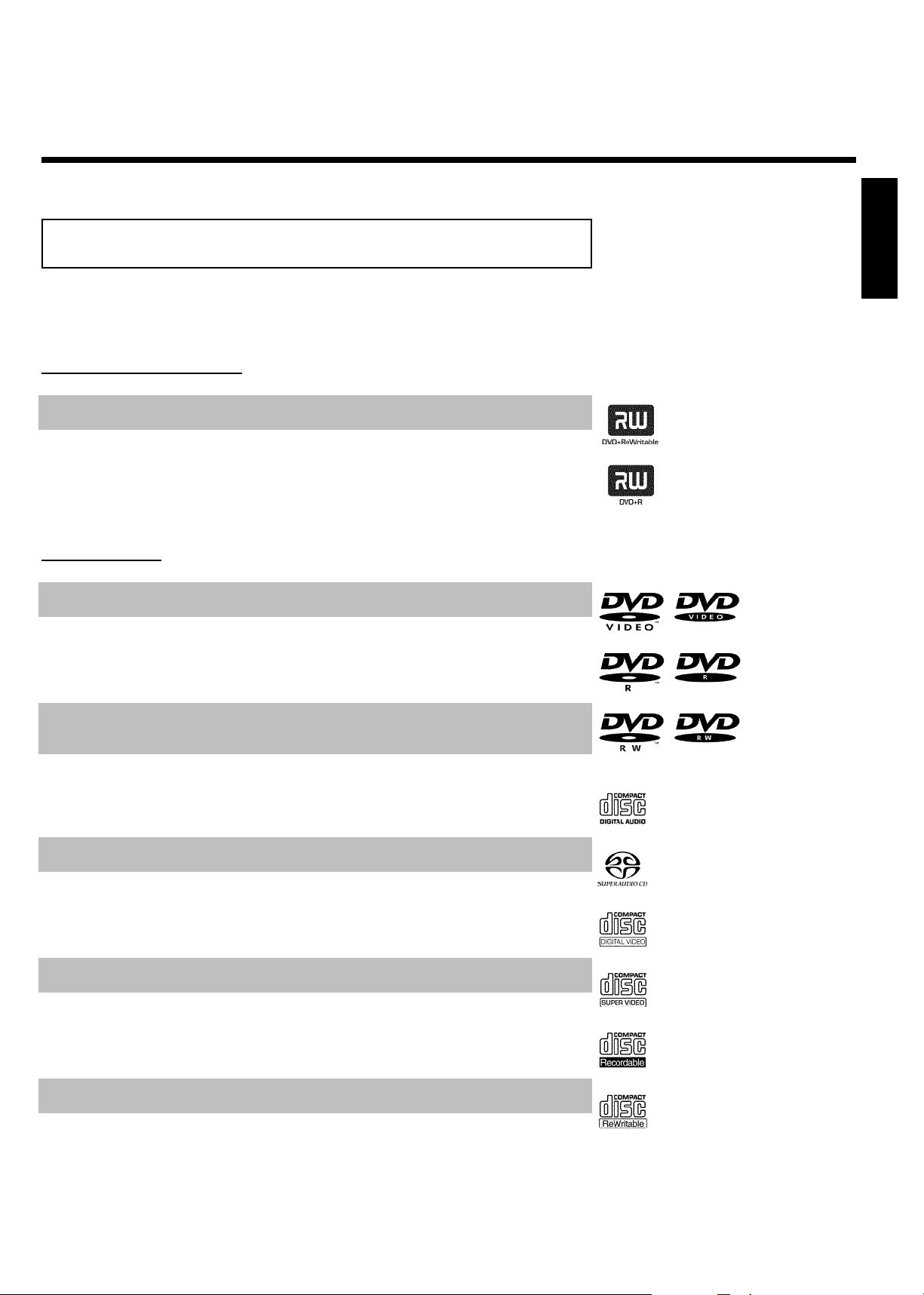
Compatible discs
Using this DVD recorder, you can play and record on the following discs:
Recording and Playback
DVD+RW (Digital Versatile Disc + Rewritable); can be recorded on over and over.
DVD+R (Digital Versatile Disc + recordable); can be recorded on once.
Playback only:
DVD Video (Digital Versatile Disc)
DVD-R (DVD-Recordable)
ENGLISH
DVD-RW (DVD-Rewritable) Can only be played back when the recording was made in 'video
mode' and the recording was finalized.
Audio CD (Compact Disc Digital Audio)
Super Audio CD (only plays the CD layer of a hybrid SACD disc)
Video CD (Formats 1.0, 1.1, 2.0)
Super Video CD
CD-R (CD-Recordable) Audio/MP3 contents
CD-RW (CD-Rewritable) Audio/MP3 contents
Introduction
15
Page 18
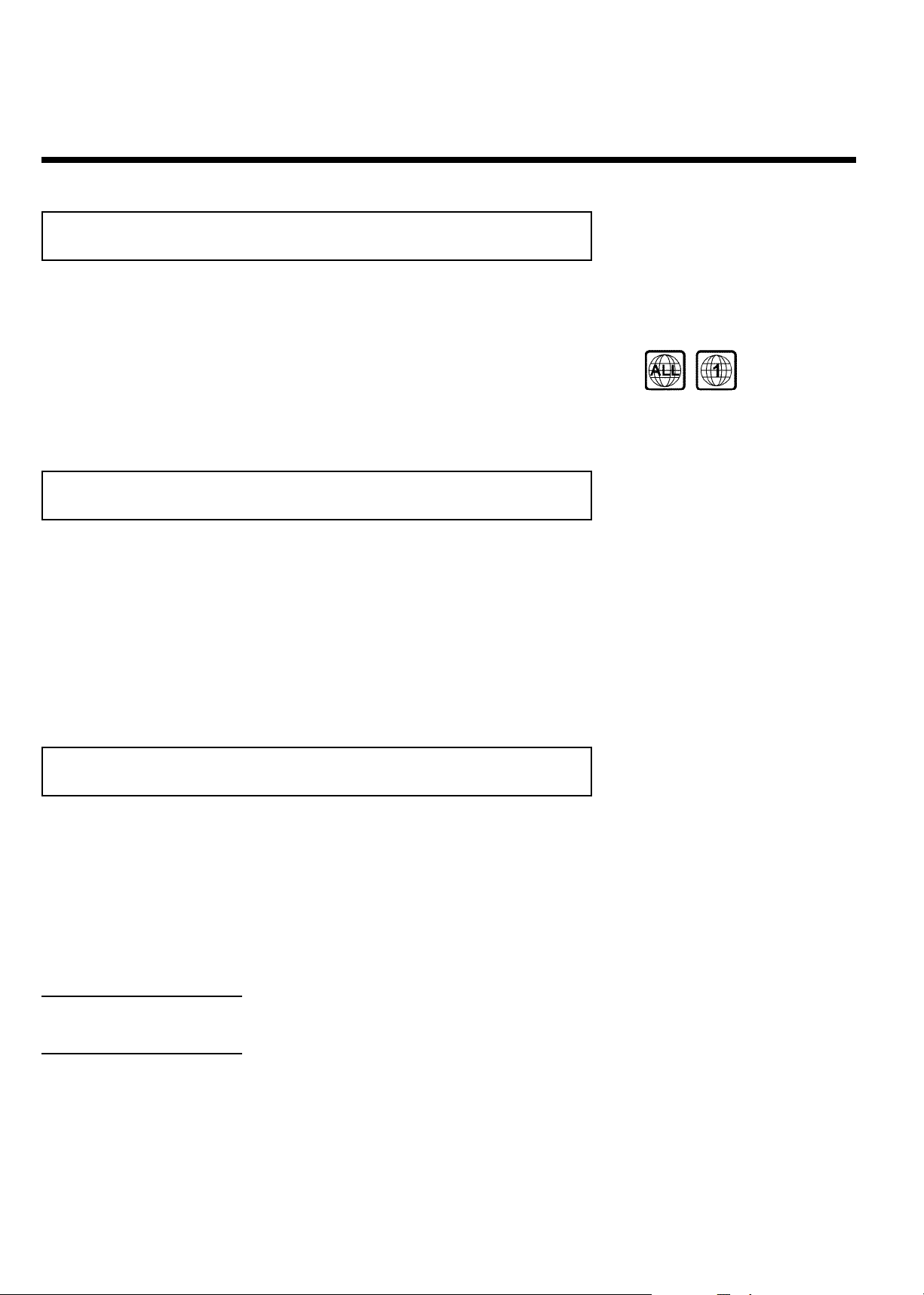
Region codes
Because DVDs are not released at the same time in all regions of the world, all DVD players are
keyed to a specific region code. Discs can be assigned an optional region code. If the region
codes of the player and disc do not match, playback is not possible.
This device will only play Region 1 DVDs or DVDs manufactured to be played in all regions ('ALL').
DVDs from other regions cannot be played in this DVD recorder.
The number within the globe represents the region of the world.
Region 1 represents:
U.S, Canada, upper regions of North America, Bermuda, U.S. Virgin Islands and smaller regions near
Australia.
Technical data
Voltage : 110-130V/60Hz
Power consumption : 25W
Power consumption (Standby): Less than 3W (clock display off)
Measurements in cm (W/H/D): 43.5/8.8/32.6 (disc tray closed), 46.1 cm (disc tray open)
Weight without packaging approx.: 4.0kg
Power failure/no power supply: Channel and timer data will remain stored for approx. 1 year,
the clock data for approx. 12 hours.
Operating position: max. inclination of 10 degrees in any direction
Ambient temperature: 59°F - 95°F
Humidity: 25% - 75%
Accessories
Owner's manual
Warranty booklet
Quick-start guide
Remote control and batteries
Antenna cable
Power cable
Audio cable (with red/white plugs)
Video cable (with yellow plugs)
Accessories MDV630R
1x DVD+RW
Accessories MDV650R
2x DVD+RW
3x DVD+R
16
Introduction
Page 19
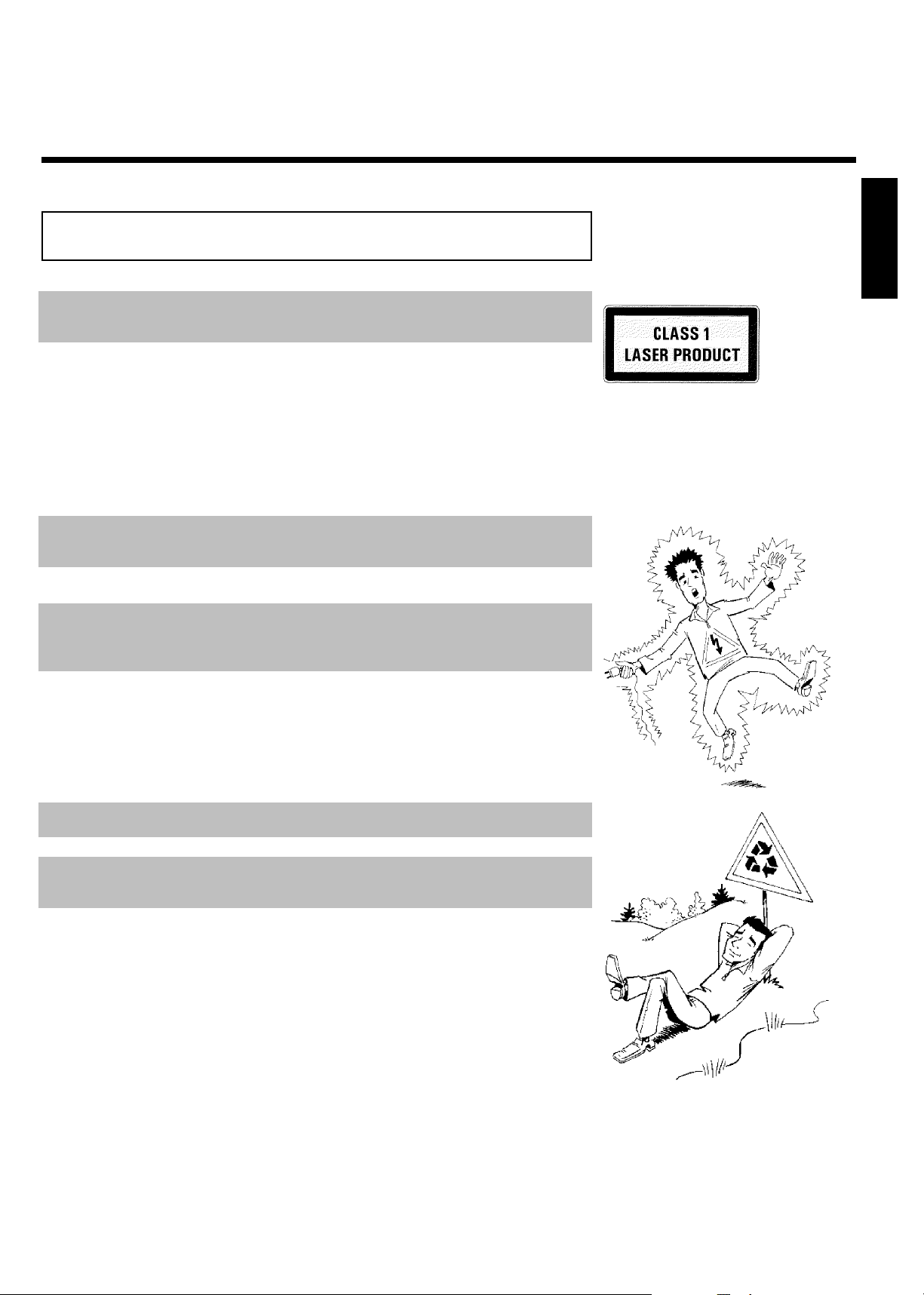
Important notes regarding operation
Caution!
Visible and invisible laser radiation. When open avoid exposure to beam.
Because of the danger of eye injury, only qualified service personnel should remove the cover or
attempt to service this device.
LASER
Type: Semiconductor laser InGaAlP (DVD), AlGaAs (CD)
Wavelength: 660nm (DVD), 780nm (CD)
Output power (out of objective): 20mW (DVD+RW writing), 0.8mW (DVD reading), 0.3mW (CD
reading).
Beam divergence: 82 degrees (DVD), 54 degrees (CD)
Danger: High voltage! Do not open!
There is a risk of an electrical shock!
The machine does not contain any components that can be repaired by the customer. Please leave
all maintenance work to qualified personnel.
As soon as the DVD recorder is connected to the power supply, there are some components
that are in constant operation. To switch off the DVD recorder completely you must disconnect
it from the power supply.
ENGLISH
If you disconnect the DVD recorder from the power supply, pull out the power cord's plug from
the wall outlet, not only the plug from the jack 4MAINS at the rear of the set. Children playing
near the device could suffer injuries at the free end of the cable.
These operating instructions have been printed on non-polluting paper.
Deposit old batteries at the appropriate collection points.
Please make use of the facilities available in your country for disposing of the packaging in a way
that helps to protect the environment.
This electronic device contains many materials that can be recycled. Please enquire about the
possibilities for recycling your old device.
Introduction
17
Page 20
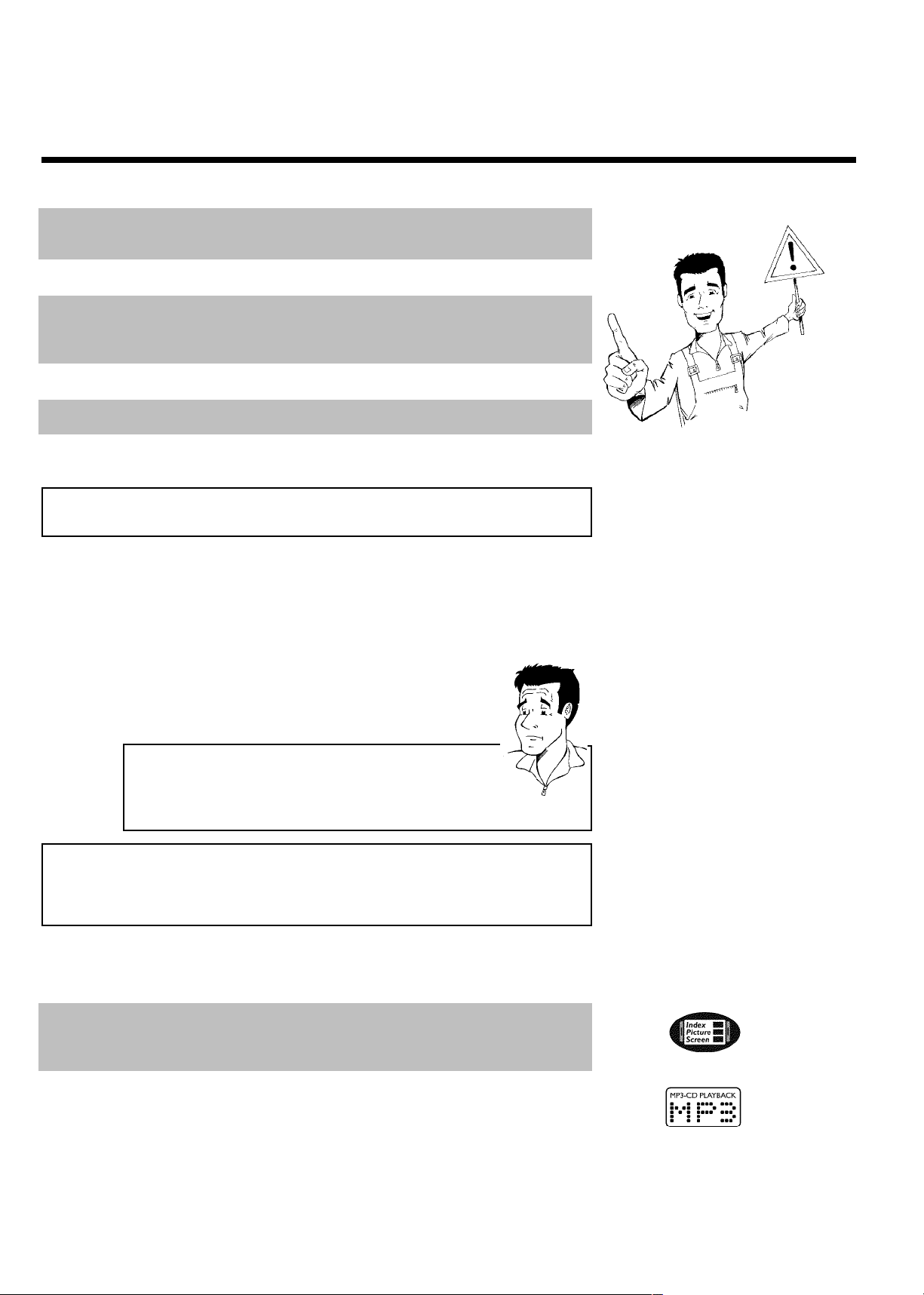
In a cabinet, allow about 2.5 cm (1 inch) of free space around the recorder for adequate
ventilation.
Make sure that air can circulate freely through the ventilation slots on the machine. Do not place
the device on an unsteady base.
Make sure that no objects or liquids enter the recorder. Do not place vases or similar objects
on the DVD recorder. If liquid spils into it, immediately disconnect the recorder from the power
supply and call Magnavox for advice.
Keep the DVD recorder away from domestic heating equipment and other sources of heat, as well
as direct sunlight.
Do not place any combustible objects on the device (candles, etc.).
Make sure children do not place any foreign objects into the openings or the disc tray.
Cleaning discs
Some problems occur because the disc inside the recorder is dirty (frozen picture, sound
disruptions, picture distortions). To avoid these problems, discs should be cleaned on a regular
basis.
When a disc is dirty, clean it with a soft cloth. Wipe the disc
from the center to the edge in a straight line.
1
Do not use solvents such as benzine, thinner, commercially
available cleaners, or anti-static sprays intended for analog discs.
2
Can I use a cleaning disc intended for DVD players?
Since the optical unit (laser) of the DVD recorder operates at a higher
power than regular DVD or CD players, these kinds of cleaning CDs
may damage the optical unit (laser).
Therefore, refrain from using a cleaning CD!
?
Special functions of your new DVD
recorder
Your MAGNAVOX DVD recorder has special functions that will make day-to-day use of your
new DVD recorder easier for you.
This screen provides you with an overview of the inserted disc. Each index screen corresponds
to a recording. At the right-hand side of the screen, a disc pointer is shows the duration and
position on the disc of the selected recording.
MP3 files are highly compressed pieces of music. The amount of data of the original audio material
is reduced by 1/10 of the original size using a special process. This enables you to fit up to 10 hours
of music on a single CD.
These kinds of music CDs can be played using this recorder.
18
Introduction
Page 21
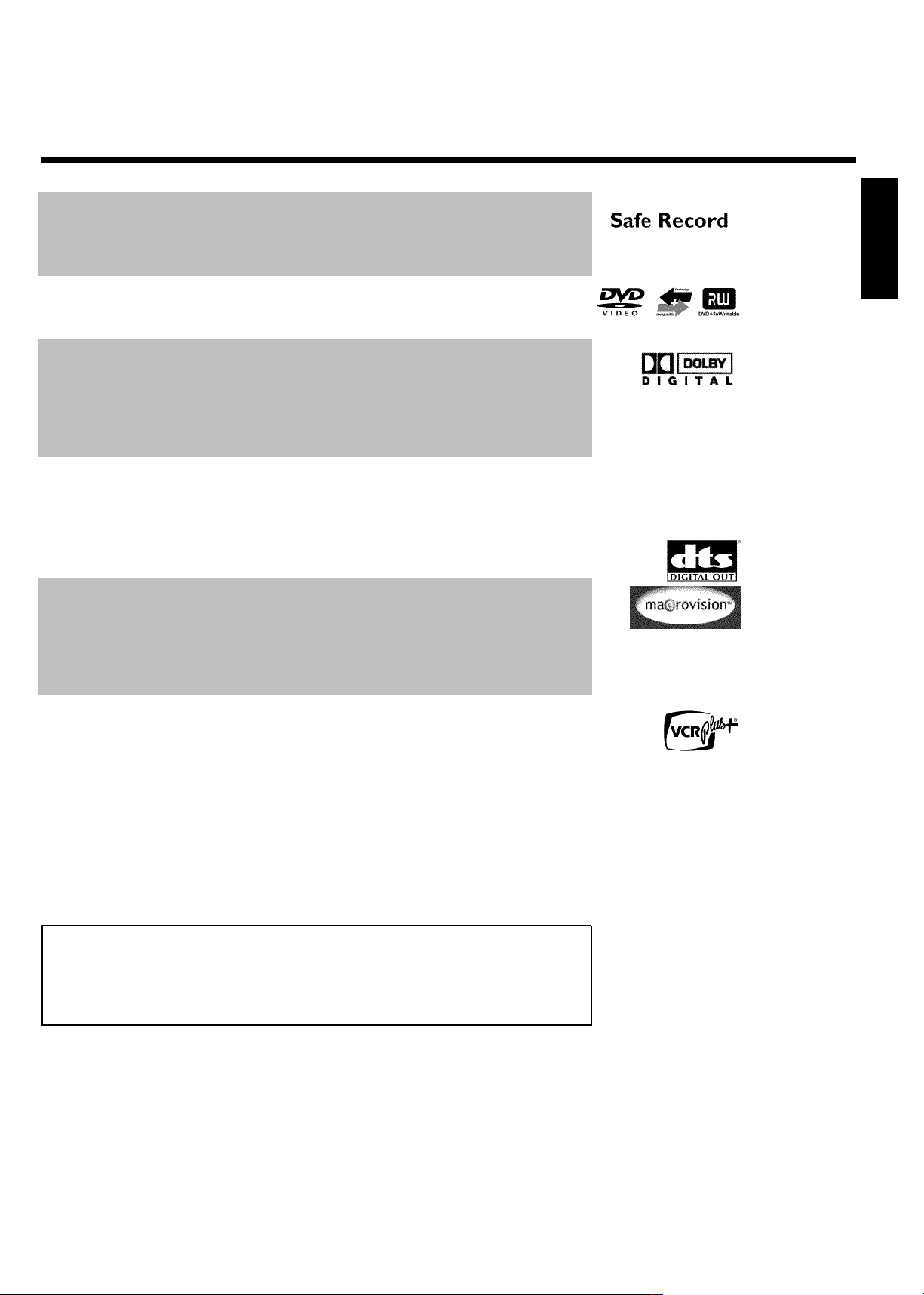
Normally, a new recording is made on the current location on the disc. This is the same with
video cassettes. However, by holding down REC/OTR n , the new recording will be made after
the last recording on the disc. This helps you avoid recording by mistake.
New recordings on a DVD+R disc will always be added after the end of all recordings.
The Magnavox DVD recorder can play DVDs and CDs. DVDs made using this DVD recorder can
be played in most other DVD players.
This is a standard from Dolby Laboratories for the transmission of 5.1 channel sound. This
acoustical playback system is used to transmit five full channels. In addition, one channel is used
exclusively for low frequencies (effects). Speakers are positioned at front left, center, and front
right, as well as rear left and right. This system is currently the most common and is also used in
movie theaters.
This DVD recorder records each sound in two-channel Dolby Digital on a DVD+RW.
Manufactured under license from Dolby Laboratories. Dolby and the double-D symbol are
trademarks of Dolby Laboratories.
Transmission standard for 5.1 channels from Digital Theatre Systems, Inc. It is the second most
common after Dolby Digital.
This product incorporates copyright protection technology that is protected by US patent
numbers 4631603, 4577216 and 4819098, as well as other intellectual property rights. Use of
this copyright protection technology must be authorized by Macrovision Corporation, and is only
intended for home use and other pay-per-view applications. Macrovision must provide written
authorization for any other use. Changes to the device, reverse engineering, or disassembly is
prohibited.
ENGLISH
Simple programming system for DVD recorders. Makes programming as easy as making a telephone
call. Simply enter the number code associated with your television program. This number is located
in your television listings magazine.
VCR Plus+ and PlusCode are registered trademarks of Gemstar Development Corporation. The
VCR Plus+ system is manufactured under licence from Gemstar Development Corporation. US
patent no.: 5.307.173, 5.335.079, 4.908.713, 4.751.578 and 4.706.121
So that you can identify your machine for service questions or in the event of theft, enter the
serial number here. The serial number (PROD. NO.) is printed on the type plate fixed at the
rear of the recorder:
MODEL NO. MDV630R/MDV650R
PROD. NO. ..................
Introduction
19
Page 22
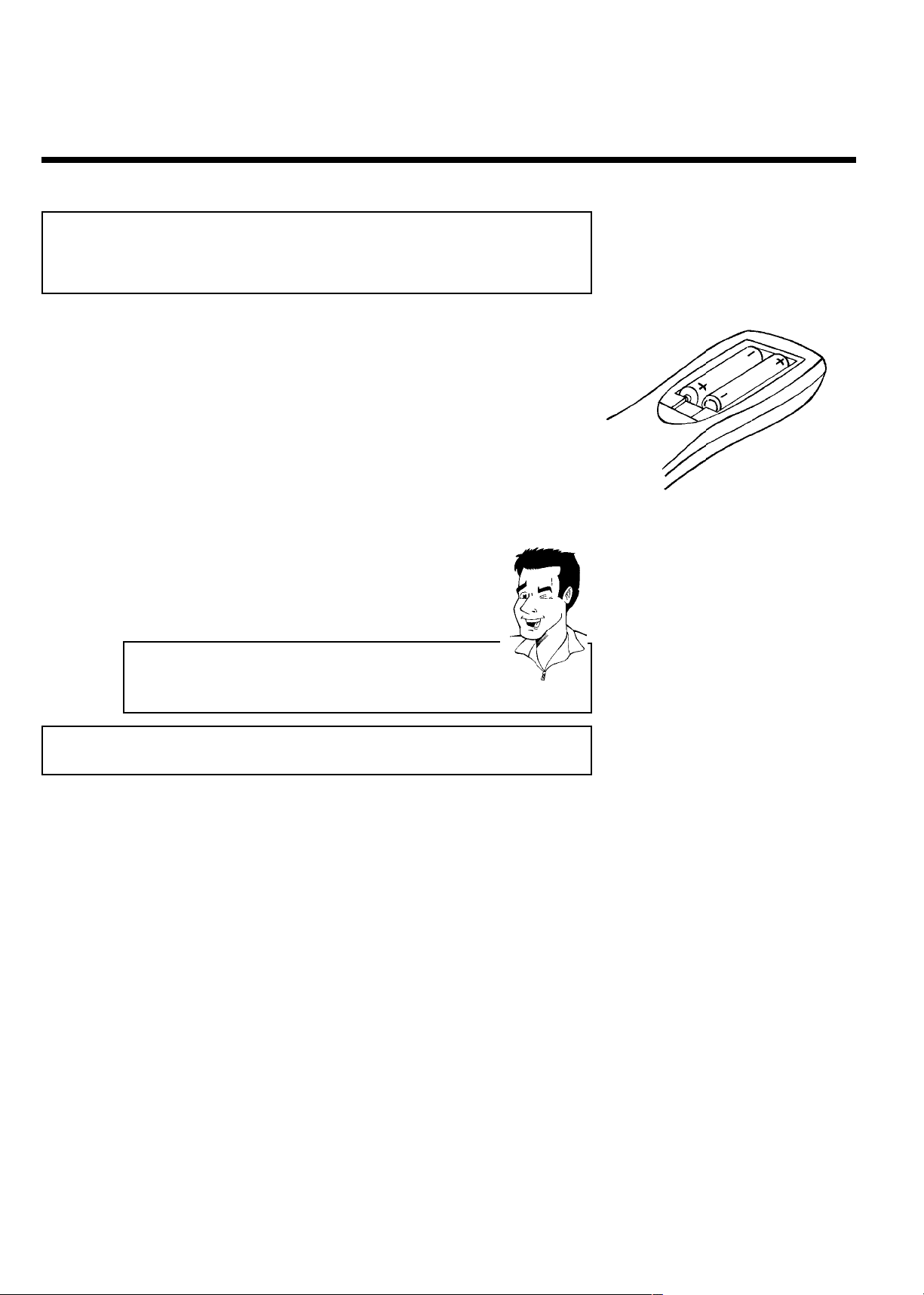
BConnecting the DVD recorder
Preparing the remote control for
operation
The remote control and its batteries are packed separately in the original DVD recorder
packaging. You must install the batteries in the remote control before use.
Take the remote control and the enclosed batteries (2 AA
1
2
The remote control is now ready to use.
Its range is approximately 16-32 feet (5 to 10 meters).
batteries).
Remove the battery compartment lid, insert the batteries as
shown, then replace the battery compartment lid. Always install
the +/- ends of the batteries as indicated inside the battery
compartment.
Aim correctly
In the following sections, you require the remote control for the first
time. When using, always aim the front of the remote control at the
DVD recorder, and not at the TV.
Tip
Connecting your DVD recorder to the TV
The necessary cable connections must be made before you can record or playback TV programs
using your DVD recorder.
Connect the DVD recorder directly to the TV. Connecting a video cassette recorder between
the DVD recorder and the TV could result in poor picture quality because of the copy
protection system built into the DVD recorder.
20
Connecting the DVD recorder
Page 23
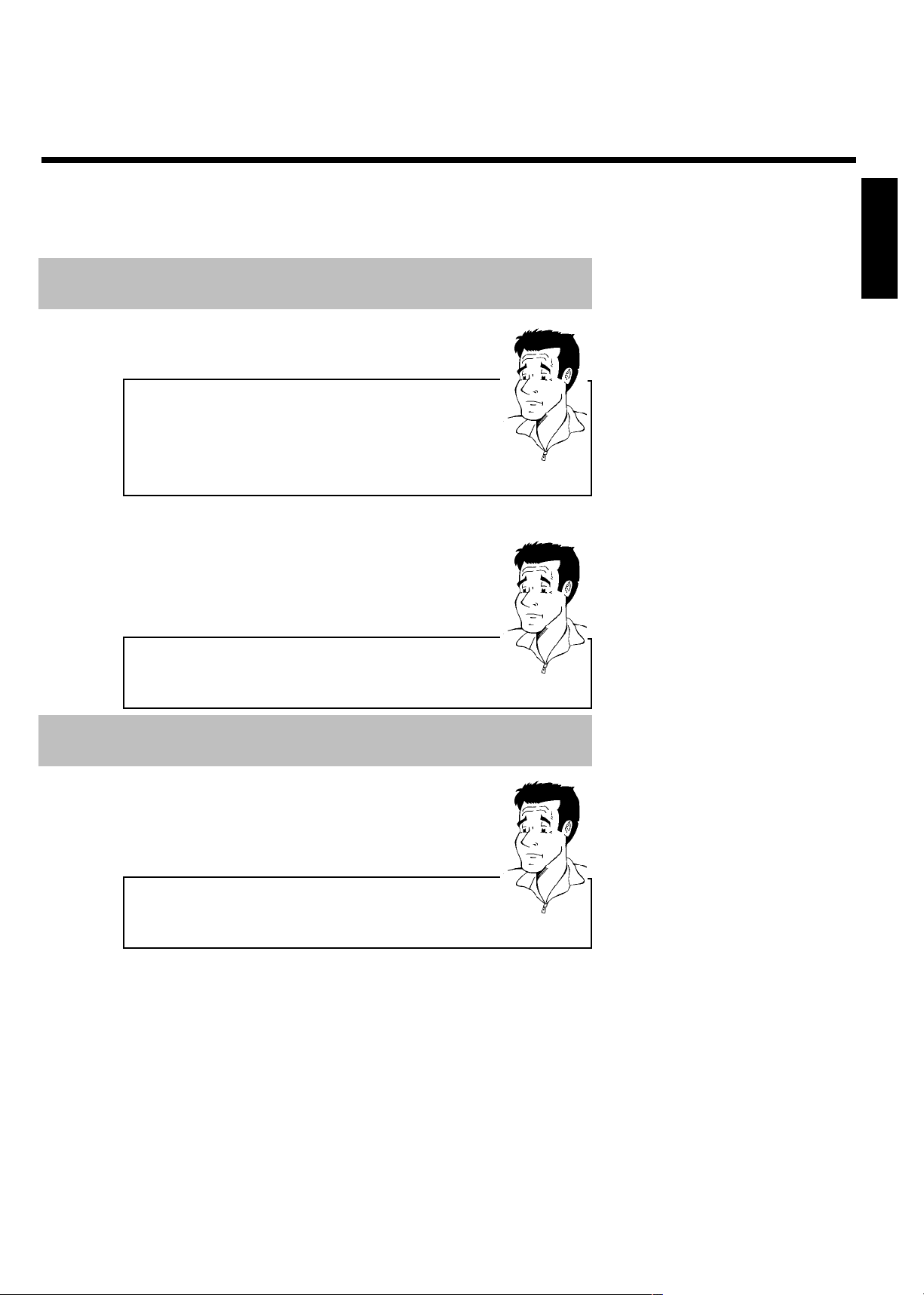
When you install your DVD recorder for the first time, select one of the following options:
'Connecting with Component Video (Y Cr Cb, YUV)
If your TV is equipped with Component Video (Y Cr Cb, YUV)
What is 'Component Video (Y PB PR)'?
It is a system for transmitting high-quality video by splitting the video
signal into the Y (brightness), U and V (red minus brightness, blue minus
brightness) components. The jacks for these cables are usually red,
green, and blue.
ENGLISH
This connection provides a studio quality picture.
'Connecting with SVideo (Y/C)'
If your TV is equipped with a S-Video (SVHS) jack.
What is a 'SVideo (Y/C) cable'?
Also called a S-VHS cable, it is a video connection standard in which the
Y signal and the C signal are transmitted separately. This mini-din
jack/jack is also called a hosiden jack/jack.
'Connecting with a Video (CVBS) cable'
If your TV is equipped with a Video (CVBS) jack.
What is a 'Video (CVBS)' jack?
This typically yellow jack is used to transmit composite video signals
(FBAS, CVBS). This system transmits the Y and C signals over the same
line. In some cases, this can lead to picture distortions, or 'Moiré'.
?
?
?
'Connecting only with the antenna cable'
If you do not wish to use any other cable. You may use an antenna cable (RF coaxial) if you prefer
or if your TV has only an Antenna In jack (no other audio and video in jacks). The TV's Antenna In
jack may be labeled ANT IN, RF IN, 75 ohm, etc. Check your TV instructions for details.
Connecting the DVD recorder
21
Page 24
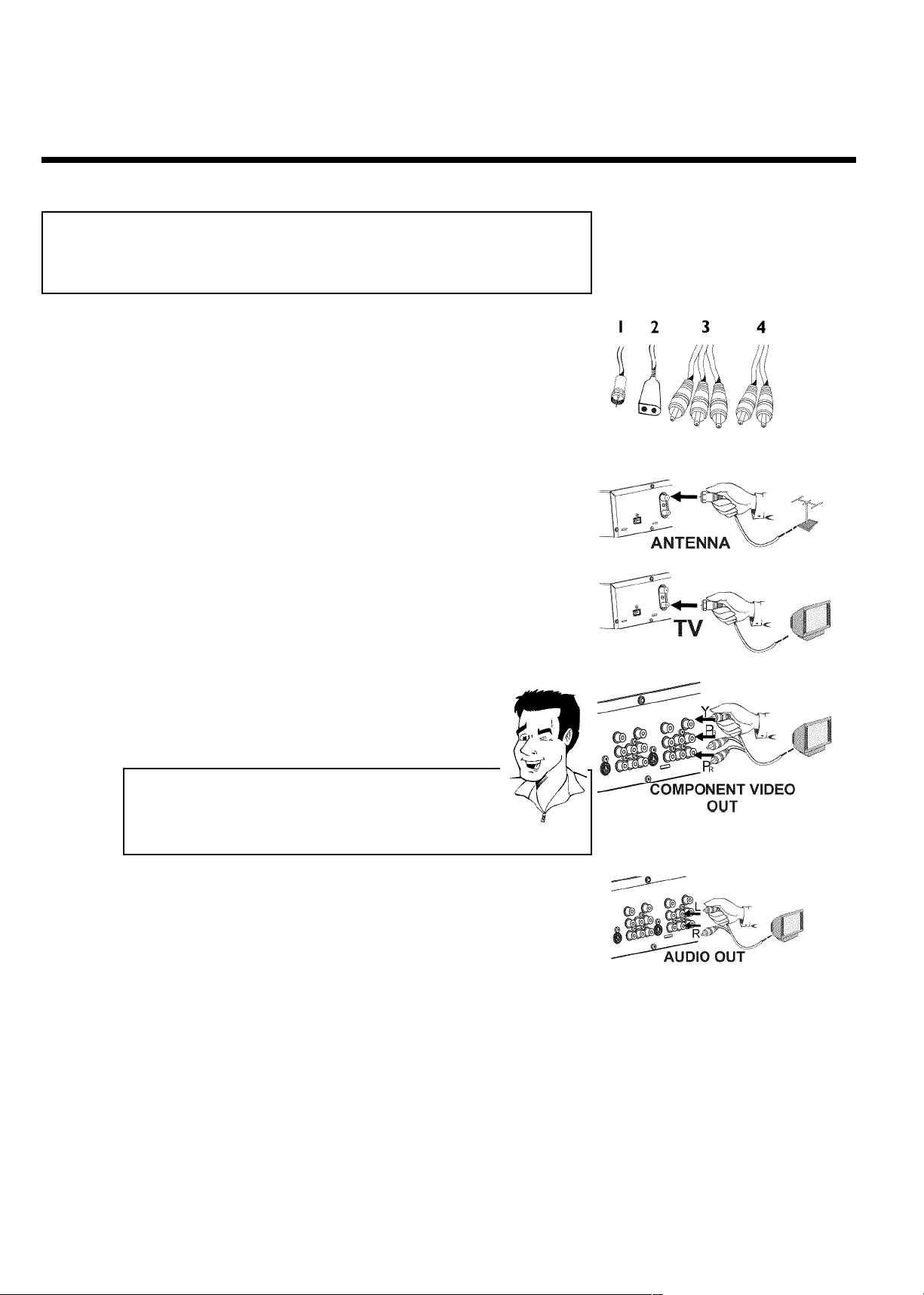
Connecting with a Component Video
(Y Pb Pr) cable
Have the following cables ready:
an antenna cable (1 supplied), a power cable (2 supplied), a Component Video (Y PB PR) cable
(3, red, green, blue jack) or a corresponding video-compatible cinch cable, an audio cable (4
supplied red/white jack).
Remove the antenna or cable TV signal from your TV. Connect it
to the ANTENNA jack at the bck of the DVD recorder.
1
Insert one end of the supplied antena cable into the TV plug at
2
the back of the DVD recorder and the other end into the
antenna input jack at the back of the TV.
3
4
5
Use the Component Video (Y PB PR) cable and connect one end
to the red, blue, green OUT COMPONENT VIDEO jacks at the
back of the DVD recorder and the other end to the Component
Video In jacks of the TV.
Please note the color order
The colors of the jacks on the DVD recorder must match those on the
TV (red-red/blue-blue/green-green). If they are not matched properly,
this could cause the color of the picture to be reversed or there could
be no picture at all.
Use the supplied audio cable and plug one end into the OUT
AUDIO LR jack at the back of the DVD Recorder (next to
OUT COMPONENT VIDEO ) and the other into the red/white
Audio In jacks of the TV (usually called Audio in', 'AV in'. Please
see your TV's owner's manual).
Switch on the TV.
Set the TV to the Component Video channel
If necessary, see the operating instructions for your TV. Or, go
to channel zero on your TV, then keep changing channels down
until you see the DVD Recorder screens (when the Recorder is
on). This is not channel 3 or 4 as it would be if you used only
the cable/antenna connection.
Tip
22
Connecting the DVD recorder
Page 25
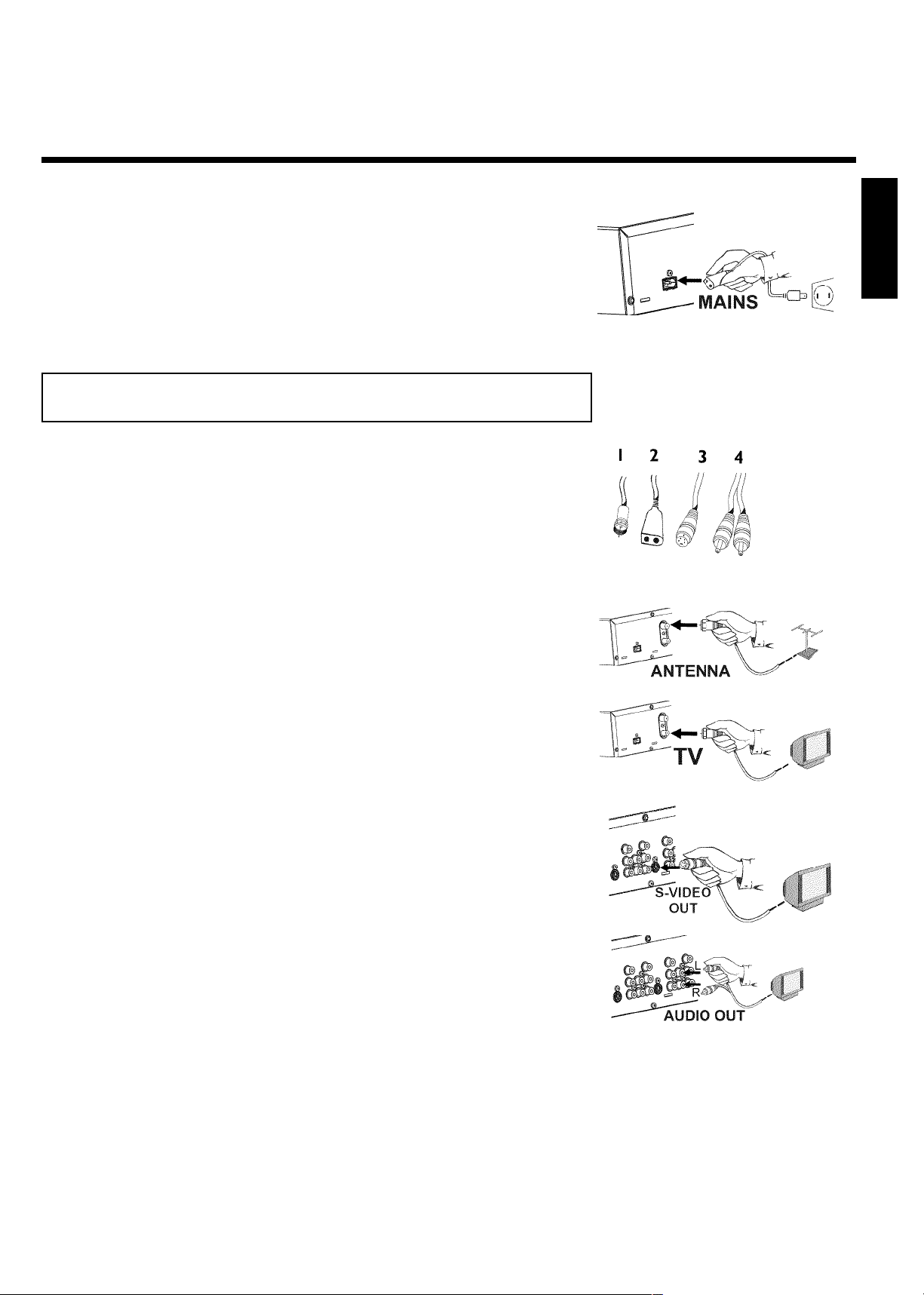
Insert one end of the supplied power cable into the power outlet
6
Then, read 'Initial installation' in 'Installing your DVD recorder.'
4MAINS at the back of the DVD recorder and the other end
into the wall socket. 'IS TV ON?' will appear on the display.
Connecting with a SVideo (Y/C) cable
Have the following cables ready:
an antenna cable (1, supplied), a power cable (2, supplied), a S-video (SVHS) cable (3), an audio
cable (4, supplied red/white jack).
Remove the antenna cable plug from your TV. Insert it into the
ANTENNA jack at the back of the DVD recorder.
1
ENGLISH
2
3
4
5
Insert one end of the supplied antenna cable into the TV jack at
the back of the DVD recorder and the other end into the
antenna input jack at the back of the TV.
Use a S-Video (SVHS) cable and plug one end into the OUT
S-VIDEO (Y/C) jack at the back of the DVD Recorder and the
other end into the S-Video (SVHS) In jack of the TV (usually
called S-Video in or SVHS in. Please see your TV's owner's
manual).
Use the supplied audio (cinch) cable and plug one end into the
red/white cinch jack OUT L AUDIO R at the back of the DVD
Recorder (next to OUT S-VIDEO (Y/C) ) and the other into
the corresponding red/white audio input of the TV (usually called
Audio in', 'AV in'-please see your TV's manual).
Switch on the TV. Then switch the set to the SVHS input jack or
select the corresponding channel number. You will find the
channel number in the operating instructions of your TV.
Connecting the DVD recorder
23
Page 26
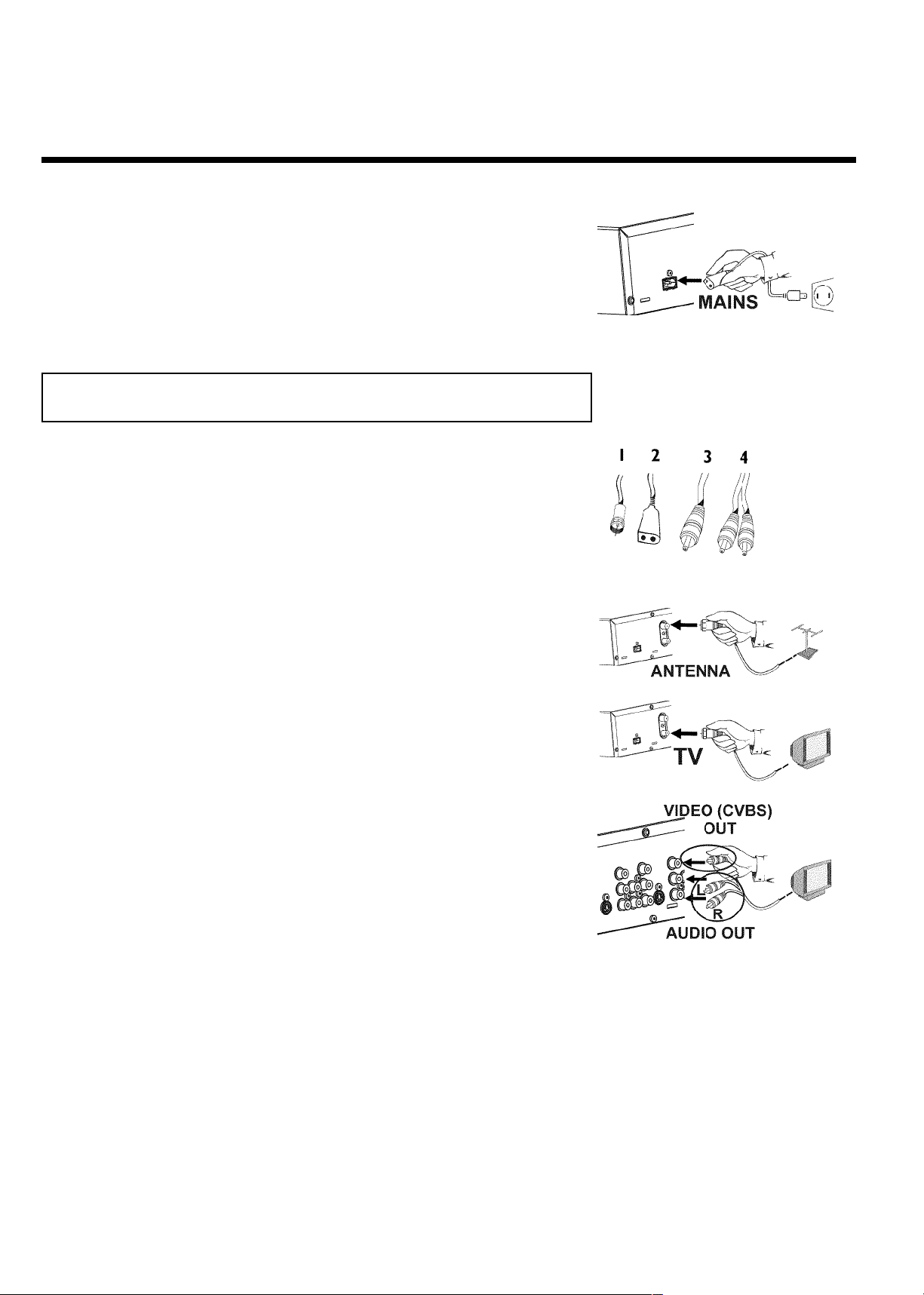
Insert one end of the supplied power cable into the power outlet
6
Then, read the paragraph 'Initial installation' in the chapter 'Installing your DVD recorder'.
4MAINS at the back of the DVD recorder and the other end
into the wall jack.
A message, 'IS TV ON?' will appear on the Recorder's display to
remind you to set your TV to its Audio/Video In channel.
Connecting with Video (CVBS)
Have the following cables ready:
an antenna cable, a power cable, a video (CVBS) cable (with yellow ends), and an audio cable
(with red/white ends).
Remove the antenna cable plug from your TV. Insert it into the
ANTENNA jack at the back of the DVD recorder.
1
2
3
4
5
Insert one end of the supplied antenna cable into the TV jack at
the back of the DVD recorder and the other end into the
antenna input jack at the back of the TV.
Use the supplied video (CVBS) cable and plug one end into the
yellow jack OUT VIDEO (CVBS) at the back of the DVD
Recorder and the other end into the Video In jack (usually
yellow) of the TV (usually called Video in or AV in. See your TV's
owner's manual).
Use the supplied audio (cinch) cable and plug one end into the
red/white cinch jack OUT L AUDIO R at the back of the DVD
Recorder (beneath IN VIDEO (CVBS) ) and the other into the
corresponding red/white audio input of the TV (usually called
'Audio in', 'AV in'-please see your TV's manual).
Switch on the TV. Switch the TV to the Video/Audio input jack
or select the corresponding channel. For the channel, please see
your TV's operating instructions.
24
Connecting the DVD recorder
Page 27
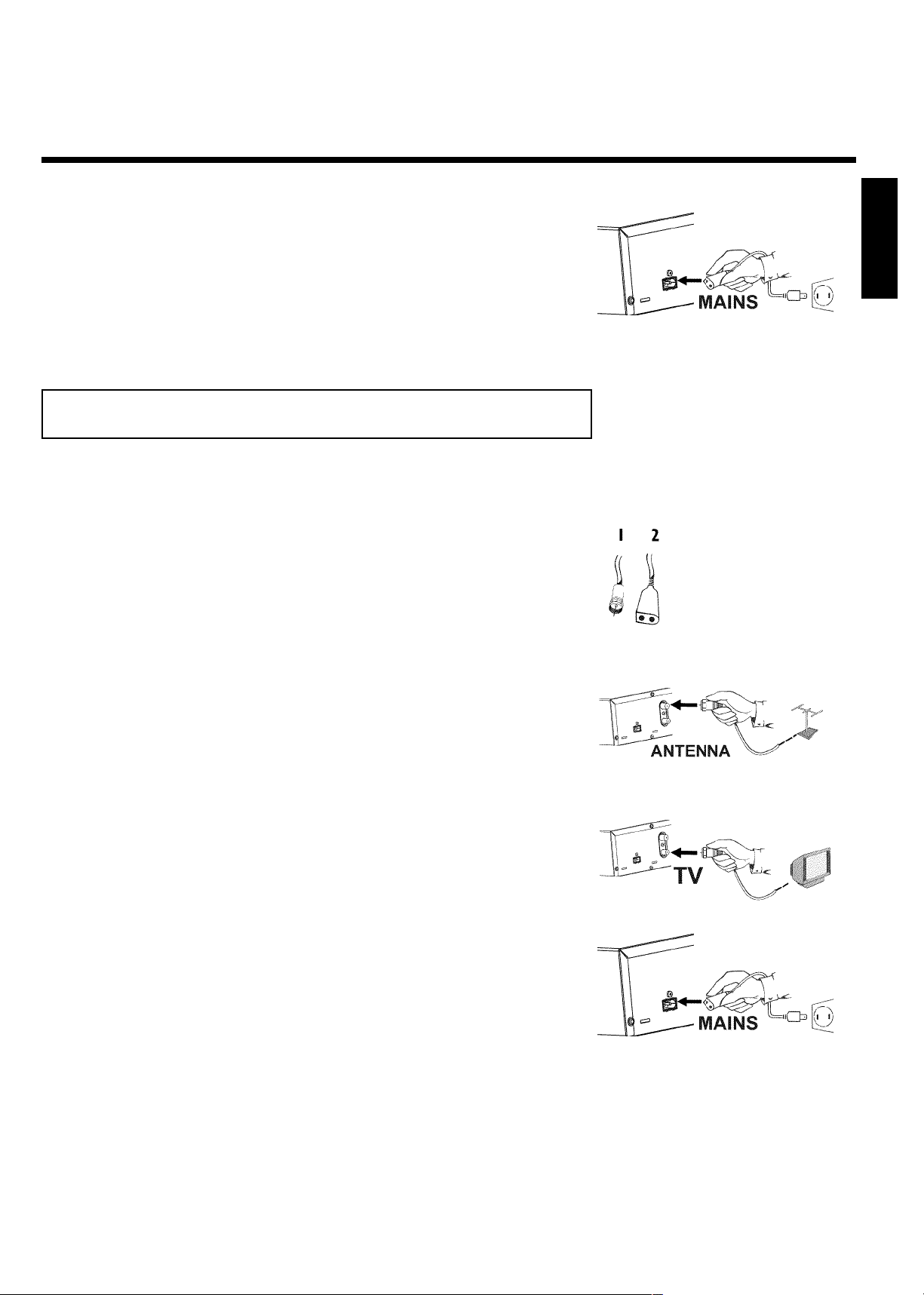
Insert one end of the supplied power cable into the power outlet
6
Then, read the paragraph 'Initial installation' in the chapter 'Installing your DVD recorder'.
4MAINS at the back of the DVD recorder and the other end
into the wall jack.
A message, 'IS TV ON?' will appear on the Recorder's display to
remind you to set your TV to its Audio/Video In channel.
Connecting only with the antenna cable
USE THIS CONNECTION IF YOUR TV ONLY HAS A SINGLE ANTENNA IN JACK AND
DOES NOT HAVE ANY AUDIO/VIDEO JACKS.
Have the following cables ready:
an antenna cable (supplied), and a power cable (supplied).
ENGLISH
1
2
3
4
5
Switch off your TV.
Remove the antenna or Cable TV signal from the antenna input
jack of the TV. Connect it to the ANTENNA jack at the back of
the DVD recorder.
Connect one end of the supplied antenna cable to the TV jack at
the back of the DVD recorder and connect the other end into
the antenna jack at the back of the TV.
Insert one end of the supplied power cable into the power outlet
4MAINS at the back of the DVD recorder and the other end
into the wall jack.
A message, 'IS TV ON?' will appear on the Recorder's display to
remind you to set your TV to its Audio/Video In channel.
Switch on your TV and select the channel used for DVD/VCR
playback on your TV. Choose between channel 3 or 4. Use your
TV remote to set the TV to 3 or 4.
Connecting the DVD recorder
25
Page 28

6
How do I switch the Recorder between channel 3 and 4?
The factory setting is for channel 3. However, if you would like to
switch to channel 4, proceed as follows:
1 Press CHANNEL q while 'IS TV ON?' is displayed. 'C04' (channel
4) will appear on the display.
2 If you want to switch back to channel 3, press CHANNEL r .
'C03' (channel 3) will appear on the display.
Switch your TV to the selected channel (channel 3 or 4).
The menu for language selection will appear on the screen.
?
a I don't see a menu for language selection
b Check the cable connections.
b Is 'DVDR' (DVD recorder operation) lit up in the display?
If not, press the TV/DVD button until 'DVDR' is lit.
b Change between channel 3 and 4 on the TV.
This TV channel number must be used in the future for DVD
recorder playback.
Problem
7
Then, read the paragraph 'Initial installation' in the chapter 'Installing your DVD recorder'.
Initial Setup
Menu Language
English
Español
Français
Press OK to continue
26
Connecting the DVD recorder
Page 29

CConnecting additional devices
You can connect additional devices such as decoders, satellite receivers, camcorders, etc. to the
IN S-VIDEO (Y/C) , IN VIDEO (CVBS) , IN COMPONENT VIDEO jacks on the recorder.
You will also use the AUDIO IN jacks of the Recorder for connecting to other devices.
Can I also connect devices with 'Progressive scan'?
The IN COMPONENT VIDEO jacks are only used for 'interlaced'
signals. Signals using progressive scan cannot be processed by the DVD
recorder.
Connecting an additional video recorder
You can also connect a video recorder to the input jack. Please use the IN S-VIDEO (Y/C) jack
and the IN L AUDIO R jacks for SVHS video recorders.
?
ENGLISH
Please be aware
Most pre-recorded video cassettes and DVDs are copy protected. When you attempt to copy
them, the 'COPY PROT' message will appear in the DVD recorder display.
a When copying video cassettes 'NO SIGNAL' appears in the
DVD recorder display
b Check to make sure that the scart cable is inserted properly.
b If the recording is made from a video recorder, adjust the "tracking"
on the video recorder.
b The DVD recorder may sometimes not recognize video input signals
that are poor or non-standard.
a When copying from DVDs or precopied video cassettes, the
picture is grainy and the brightness fluctuates.
b This occurs when you attempt to copy copy-protected DVDs or
video cassettes. Although the picture on the TV is OK, the recording
is distorted on a DVD+R(W). Copy-protected DVDs and video
cassettes cannot be copied without these disruptions.
Problem
Connecting additional devices
27
Page 30

Connecting a camcorder to the front jacks
The front video and audio jacks can be used to easily connect a camcorder to the DVD
recorder. These jacks are behind the door in the lower left corner of the front panel.
Very good Picture Quality
If you are using a Hi8 or S-VHS camcorder, connect the S-VIDEO IN jack of the DVD
recorder to the corresponding S-video out jack on the camcorder.
You must also connect the left AUDIO right In jacks of the DVD recorder to the audio out
jacks on the camcorder.
Good Picture Quality
If your camcorder only uses a video output (Composite Video or CVBS), connect the
VIDEO input of the DVD recorder to the corresponding Video Out jack on the camcorder.
You must also connect the left AUDIO right In jacks of the DVD recorder to the audio out
jacks on the camcorder.
Connecting audio devices to analog audio
jacks
There are Left/Right Audio Out jacks OUT L AUDIO R and two Left/Right Audio In jacks IN L
AUDIO R on the back of the DVD recorder.
These can be used to connect the following devices:
•) an receiver with Dolby Surround Pro Logic
•) a receiver with twochannel analog stereo
Can I use the 'Phono input' of my amplifier?
This amplifier jack (input) should only be used for record players without
amplifiers. Do not use this input for connecting the DVD recorder.
This could damage the DVD recorder or the amplifier.
?
28
Connecting additional devices
Page 31

Connecting audio devices to the digital
audio jack
The rear of the DVD recorder has a DIGITAL AUDIO OUT jack for a coaxial cable
connection.
It can be used to connect the following devices:
•) a Audio Video receiver or an Audio Video amplifier with a digital multichannel
sound decoder
•) a receiver with twochannel digital stereo (PCM)
Digital multichannel sound
Digital multi-channel sound provides maximum sound quality. It requires
a multi-channel Audio Video receiver or amplifier that supports at least
one of the DVD recorder's audio formats (MPEG2, Dolby Digital, or
DTS). Check your receiver's manual to see which format it supports.
a A loud distorted sound is coming from my speakers
b The receiver does not support the digital audio format of the DVD
recorder. The audio format of the inserted DVD is displayed in the
display panel when another language is switched on. Playback using
6-channel digital surround sound is only possible when the receiver
has a digital multi-channel sound decoder.
?
Problem
ENGLISH
Connecting additional devices
29
Page 32

DInstalling your DVD recorder
Initial installation
After you have successfully connected the DVD recorder and other devices to your TV (as
described in the previous chapter), this chapter will help you start the initial installation. The
DVD recorder automatically seeks and stores all available TV channels.
'Correct aiming' of the remote control
In the following sections, you require the remote control for the first
time. When using, always aim the front of the remote control at the
DVD recorder, not the TV.
Connecting additional devices
If you have connected additional devices (satellite receiver,...) via the
antenna cable, switch them on now. The automatic channel search will
recognize them and save them.
No antenna connected
If you are only using the DVD recorder as a playback device or you only
have a satellite receiver connected, you still need to perform the initial
installation. This is necessary so the basic settings can be saved correctly.
After the initial installation is completed once, you can used the DVD
recorder normally.
Tip
1
2
3
4
Select the desired language for the on-screen menu by pressing
B or A .
What is an onscreen menu?
The multi-language on-screen menu takes the mystery out of using your
new DVD recorder. All settings and/or functions are displayed on your
TV screen in one of the available languages (English, French, or Spanish).
Confirm by pressing OK .
Select the desired audio language using B or A .
What is the audio language?
The DVD audio will play in the selected language if it is available. If this
language is not available on the DVD, the audio will play in the first
language on the DVD. The DVD disc menu will appear in the selected
language if it is available on the disc.
Confirm by pressing OK .
Initial Setup
Menu Language
English
Español
?
?
Français
Press OK to continue
Initial Setup
Audio Language
English
Español
Français
Português
Italiano
Press OK to continue
30
Installing your DVD recorder
Page 33

5
6
7
Select the desired language for the subtitles by pressing B or
A .
What is the language of the subtitles?
DVD subtitles will be in the selected language if it is available. If this
language is not available, subtitles will be in the first language on the
DVD.
Confirm by pressing OK .
Select the desired screen format with B or A . This setting
only functions if you have inserted a DVD recorded in this
format.
Which screen formats can I choose?
4:3 letterbox for a wide-screen display (theatrical format) with black
bars at the top and bottom of the picture.
4:3 panscan for a full-height picture with the sides trimmed to fill you
TV screen.
16:9 for wide-screen TV (16:9) aspect ratio
Confirm by pressing OK .
Initial Setup
Subtitle Language
English
Español
Français
?
Português
Italiano
Press OK to continue
Initial Setup
TV Shape
4:3 letterbox
4:3 panscan
16:9
Press OK to continue
ENGLISH
?
8
After you connect the antenna (or cable TV signal, satellite
receiver, etc.) to the DVD recorder, press OK
Make sure the Cable TV signal is connected securely to the
Antenna jack on the rear of the DVD Recorder.
The automatic TV channel search starts. 'WAIT' will appear on the
display.
a During the channel search, if the DVD recorder does not find
any TV channels:
b Select another channel on the TV. Do you see that channel on the TV
set?
If not, check the connections between the DVD recorder and the TV.
b Please have patience.
The DVD recorder searches the entire frequency range in order to
find and save the largest possible number of TV channels. It is possible
that the TV channels in your country are broadcast in a higher
frequency range. As soon as this range is reached during the search,
the DVD recorder will find the TV channels.
b If no antenna is connected, complete the basic settings and then, if
desired, start the automatic channel search (see section 'Automatic TV
channel search').
a The DVD recorder finds very few/no channels during the
search.
b It is possible that the automatic switching between antenna/cable does
not properly detect your TV signal. Read the section about how to
switch manually.
Installation
Auto Ch. Programming
Searching for TV channels
000 Channels found
Please wait
Problem
Installing your DVD recorder
31
Page 34

Wait until all available TV channels have been found. This can
take several minutes.
9
As soon as the automatic TV channel search is completed, 'Auto
10
ch. search complete' will appear on the TV screen along with
the number of channels found.
To remove the menus, press the SYSTEM-MENU button on
the Recorder's remote control.
11
The initial installation is now complete.
Automatic TV channel search
During installation, all available TV channels are searched for and saved. If the channel
assignments of your cable or satellite TV provider change or if you are reinstalling the DVD
recorder, e.g. after moving, you can start this procedure again. This will replace the TV channels
already saved with the new ones.
Switch on the TV. If required, select the channel number for the
DVD recorder (channel 3 or 4 or the Audio/Video In channel).
1
Turn on the DVD recorder by pressing STANDBY/ON .
2
3
4
5
6
7
8
9
Press SYSTEM-MENU on the remote control. The menu bar
will appear at the top of the TV screen.
Select 'A' using D or C .
Press B continuously to select the line 'Installation'. (It is on
the second screen of menus.) Confirm with C .
Select line 'Auto Ch. Programming' using B or A .
Press C . The automatic TV channel search starts. This allows
the DVD recorder to save all available TV channels. This
procedure may take several minutes.
When the channel search is completed, 'Auto ch. search
complete' will appear on the TV screen.
Press SYSTEM-MENU repeatedly to remove all the menus
from the screen.
Installation
Auto Ch. Programming
Searching for TV channels
000 Channels found
32
Please wait
Installing your DVD recorder
Page 35

a Very few TV channels were found
b During 'Automatic channel search' the DVD recorder detects whether
an antenna or a cable TV signal is connected. If you have connected a
cable TV signal but found very few TV channels, you must search the
channels manually.
To do so, select 'Cable/Antenna' insted of line 'Auto Ch.
Programming' in step 6 and confirm with C .
If you select 'Cable', channels 1-125 will be available. If you select
'Anten.', channels 2-69 will be available. Select your type of
connection by pressing C repeatedly
'Anten.', 'Cable'orAuto.' automatically detects which one you have.
Confirm the setting with OK .
Press SYSTEM-MENU to go to the next menu. Press OK to start
channel search as prompted by the on-screen message. When the
channel search is complete, press SYSTEM-MENU repeatedly to
remove all the menus.
You can read about how to search for a TV channel manually in the following section 'Adding
and clearing TV channels manually'.
Problem
Adding and deleting TV channels manually
ENGLISH
1
2
3
4
5
6
7
8
Turn on your TV. If required, select the TV's Audio/Video In (or
channel 3 or 4).
Press STANDBY m to turn on the DVD recorder. Press the
SYSTEM-MENU button on the remote control. The menu bar
will appear on the TV screen.
Select 'A' using D or C .
Press B repeatedly B to select 'Installation' and then press
C .
Select line 'Add/Delete Channels' using B or A then press
C .
Using B or A select the TV channel that you want to delete
or add.
Press C or D to choose 'Add'or'Delete'.
Repeat steps 6 to 7 until you have added/deleted all the TV
channels you want.
To save your channel selections, press OK .
Installation
Add/Delete Channels
...
• Channel 001 Add
Channel 002 Add
Channel 003 Delete
Channel 004 Delete
Channel 005 Delete
Channel 006 Delete
...
To exit press
SYSTEM MENU
9
Installing your DVD recorder
33
Page 36

To remove the menus, press SYSTEM-MENU repeatedly.
10
Setting the language
You can select the language for subtitles and audio for DVD playback. Please observe that with
some DVDs, you can change the audio language and/or subtitle language only via the DVD disc
menu.
Moreover, when recording the sound of a TV channel, you can switch between stereo and an
additional language (SAP - Secondary Audio Program). See the following section on Switching
audio recording (stereo, SAP).
Plus, you have the option of setting one of the displayed languages for the Recorder's on-screen
menu. However, the DVD recorder will only display show text regardless of this setting.
Switch on the TV and, if required, select the channel number for
the DVD recorder (channel 3 or 4 or Audio/Video In).
1
Turn on the DVD recorder by pressing STANDBY/ON .
2
Press SYSTEM-MENU on the remote control. The menu bar
will appear in the display.
3
Select 'A' using D or C .
4
5
6
7
8
Select the line 'Language' using B or A then press C .
Select the corresponding line and confirm with C .
Which settings can I choose?
Playback audio: language for playback (audio language)
Recording audio: type of audio recording 'Stereo'or'SAP'
Subtitle: subtitle language
Menu: language of the Recorder's menu
Select the corresponding setting with B or A and confirm with
OK .
To end, press SYSTEM-MENU .
Playback audio English
Language
Recording audio Stereo
Subtitle English
Menu English
Tip
34
Installing your DVD recorder
Page 37

Switching audio recording (stereo, SAP)
Some TV programs broadcast additional audio (SAP - Secondary Audio Program). In most cases
this means an additional language is available. For example, if a program is available in English and
Spanish, Spanish can be broadcast as the additional audio program (SAP).
In order to record TV programs in stereo or SAP, you can select stereo or SAP as a default
setting. This setting will only become active when the sound of a TV program is broadcast in
stereo or SAP.
When you playback the recording, you can playback the sound only in the setting you selected
for recording (a recording in SAP can be played back only in SAP).
Switch on the TV. If required, select the channel number for the
DVD recorder (channel 3 or 4 or Audio/Video In).
1
Switch on the DVD recorder with STANDBY/ON .
2
Press SYSTEM-MENU on the remote control. The menu bar
will appear in the display.
3
Select 'A' using D or C .
4
Select the line 'Language' using B or A and confirm with
C .
5
ENGLISH
6
7
8
Select 'Recording audio' and press C .
Select 'Stereo'or'SAP' using B or A and confirm with OK .
A TV program is only available in 'Stereo' but my setting is
'SAP'?
If the setting for 'Recording audio'is'SAP' but the TV channel
broadcasts only in stereo during recording, the recording will be done in
stereo.
To end, press SYSTEM-MENU .
Playback audio English
Language
Recording audio Stereo
Subtitle English
Menu English
?
Installing your DVD recorder
35
Page 38

VCR Plus+®Guide channel numbers
If you intend to use the VCR+®programming system, you must first assign channel numbers to
Guide channel numbers.
Press SYSTEM-MENU on the remote control. The menu bar
will appear in the display.
1
Select 'A' using D or C .
2
Select line 'Installation' using B or A and confirm with C .
3
Select the line 'VCR Plus+ Ch.' using B or A and confirm
with C .
4
5
6
7
8
Use B or A to select the Guide channel number you want to
assign to a channel number.
Use D or C , or use the number buttons 0..9 to select the
channel corresponding to this Guide channel number. An
overview of guide numbers/TV channels can be found in your
daily newspaper or in your TV listings.
Confirm the allocation with OK .
To end, press SYSTEM-MENU .
Installation
VCR Plus+ Ch.
VCR Plus+ Ch. Channel
...
001 --002 --003 --004 --005 ---
...
To exit press
SYSTEM MENU
36
Installing your DVD recorder
Page 39

Setting the time/date automatically
This function uses the information sent via the local PBS channel to automatically set the
time/date. For this reason, you must enter the PBS channel that sends this additional information.
When the DVD recorder chooses a wrong PBS channel or the displayed time/date is wrong, you
must manually set the date/time (see section 'Manually setting the time & date').
Press SYSTEM-MENU on the remote control. The menu bar
will appear in the display.
1
Select 'A' using D or C .
2
Select line 'Time/Date' using B or A and confirm with C .
3
Select 'Automatic' with B or A and confirm with C .
4
Select the corresponding line with B or A .
5
Select the channel which sends the time/date information in the
6
line 'PBS Channel' and confirm with OK . The DVD recorder
will check whether or not the information transfer is possible.
ENGLISH
Time/Date
Automatic
PBS Channel Auto.
Daylight Saving No
Time Zone Auto.
a '' will appear on the TV screen
7
8
b No time/date data can be received from this TV channel.
Select a different channel or 'Auto.' in line 'PBS Channel'.
Select how switching will be done in line 'Daylight Saving':
('Auto./Yes/No').
By selecting 'Auto.', the time will be automatically set according
to the 'summer time' schedule of the PBS channel.
In the line 'Time Zone', select your time zone if the PBS channel
entered was for a different time zone. This is the only way to set
the time correctly, or, if necessary, to correct it.
If you want to use the time zone of the PBS channel, select
'Auto.'.
Confirm each line with OK .
Problem
9
To end, press SYSTEM-MENU .
10
The time and date are automatically transferred from the selected 'PBS channel' after the
recorder is shut off.
To exit press
SYSTEM MENU
Installing your DVD recorder
37
Page 40

Manually setting the time & date
If the time is incorrect, this could be due to a weak or disrupted TV signal. If this is the case,
switch off the automatic function.
Press SYSTEM-MENU on the remote control. The menu bar
will appear in the display.
1
Select 'A' using D or C .
2
Select line 'Time/Date' using B or A and confirm with C .
3
Select 'Manual' with B or A .
4
Confirm with OK .
5
Change the time in line 'Time' using the number buttons 0..9 on
your remote control.
6
Check 'AM/PM', 'Year', 'Month', and 'Date' in the same way. To
7
select between the fields, use B or A .
Change the information with D , C or the number buttons
0..9 .
Time/Date
Manual
Time 09:02
AM/PM AM
Year 2002
Month 01
Date 01
Daylight Saving No
8
9
10
Select one of the following settings in line 'Daylight Saving':
'Yes': The time set corresponds to the summer time (summer
time is on)
'No': The time set corresponds to the winter time (summer time
is off)
When all settings are correct, confirm with OK .
To end, press SYSTEM-MENU .
To exit press
SYSTEM MENU
38
Installing your DVD recorder
Page 41

EInformation on the TV screen
You can check/change many functions and settings of your DVD recorder via the system menu
bar. The menu bar cannot be displayed during recording.
Menu bar icons
The SYSTEM-MENU button is used to call up the menu bar (main menu) and to remove it.
The D and C buttons are used to select the corresponding function. The B button confirms
the function and either leads you to an additional menu or it executes the function.
Depending on the disc inserted, several functions may not be available.
Menu bar 1
ENGLISH
A
B
C
D
E
F
G
User preferences
Current Title/Track
Current Chapter/Index
Audio Language
Subtitle Language
Camera Angle
Zoom
Menu bar 2
While menu bar 1 is being displayed, you can press C repeatedly to display menu bar 2.
H
I
J
K
L
Sound
Picture by Picture
Slow motion
Fast motion
Search with time entry
Information on the TV screen
39
Page 42

Field for temporary messages
There is a field in the top left corner of the menu bar which displays temporary information
regarding different operating functions. This information appears briefly on the screen when
certain disc functions are activated.
Shuffle: Shuffle tracks
Scan: Play introduction to each track
Repeat entire disc
Repeat current title
Repeat current track
Repeat current chapter
Repeat A until end
Repeat A to B
Camera Angle
Child lock on
Resume
Action prohibited
Status box
The status box displays the current status of the DVD recorder and the type of disc inserted.
This display can be turned off.
Disc type icons
M
M
N
O
P
Q
40
DVD+RW
DVD+R
DVDVideo
VideoCD
No disc
Disc error
Information on the TV screen
Page 43
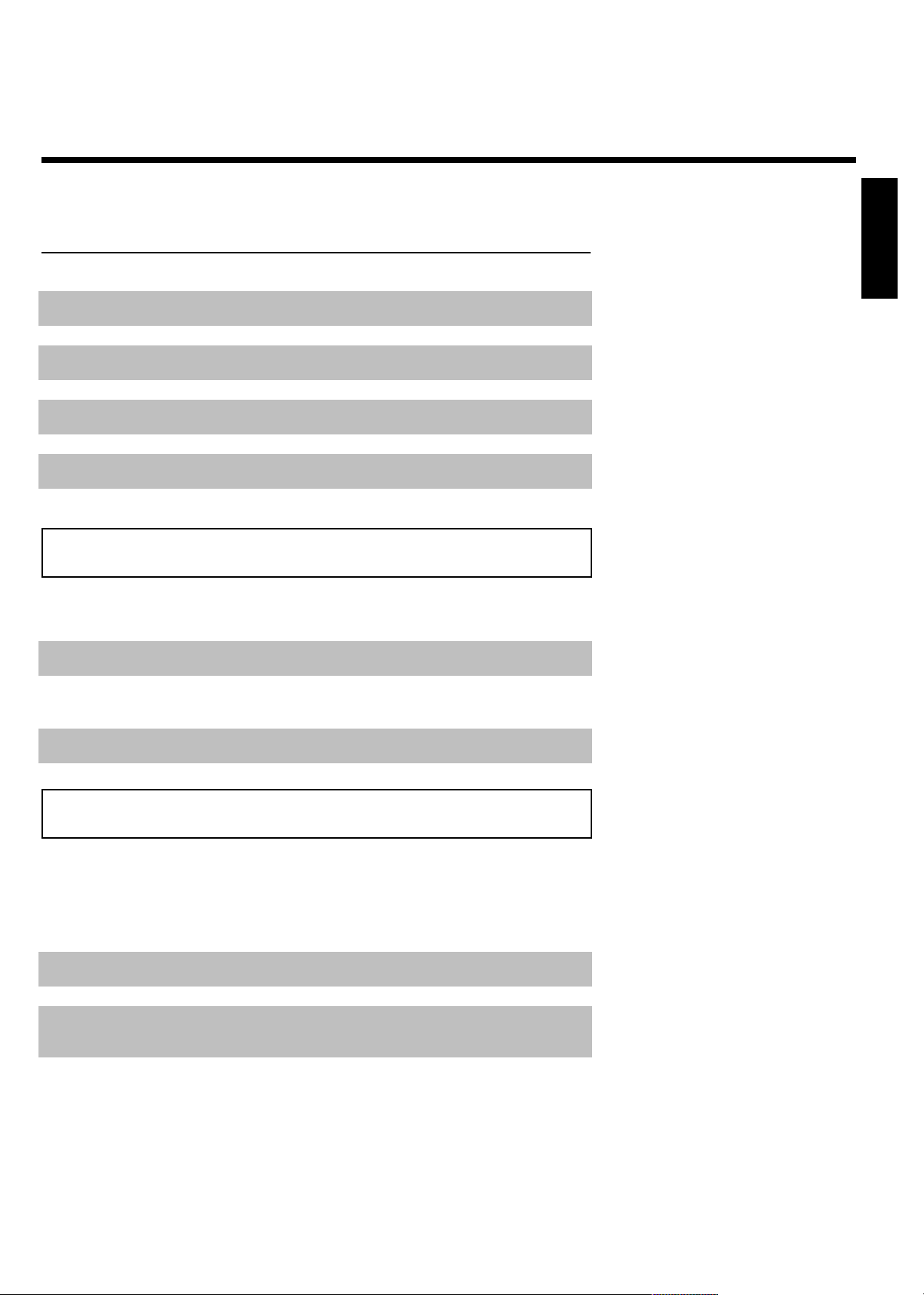
Disc status icons
ENGLISH
R
S
T
U
V
X
Y
Z
Recording
Stop
Playing
Pause play
Pause record
Fast forward (x4)
Fast reverse (x4)
Slow motion
Tuner info box
This box appears in the bottom left corner of the TV screen. It displays the current antenna
signal and TV channel.
a
b
c
Current channel / selected device
No Signal
TV channel is not available or reception to too weak / Device is not
connected or is turned off
Copyprotected signal
Timer info box
This box is located above the tuner info box. When a recording is programmed (timer), it shows
the start time or date of the first recording.
When no timer is programmed, the current time will be displayed.
This box is not displayed during disc playback or recording. However, you can access it during
an OTR by pressing SYSTEM-MENU .
f
g
h
Information on the TV screen
Timer set for day shown or time shown (if set for today).
OTR recording will run until displayed stop time
Current time
No recording (timer) programmed
41
Page 44

FPlayback
General information regarding playback
The DVD recorder can be used with the following systems:
•) DVD Video
•) Video CD or Super Video CD
•) DVD+RW
•) DVD+R
•) DVD-RW (video mode, finalized)
•) DVD-R
•) CD-R
•) CD-RW
•) Audio CD
•) MP3-CD
You can operate the DVD recorder using the remote control or the buttons on the front of the
DVD recorder.
Inserting a disc
1
2
Press the OPEN/CLOSE button on the front of the Recorder.
The disc tray will open. 'OPENING' will appear in the display, then
'TRAY OPEN.'
Carefully place the disc into the tray with the label facing up, then
press PLAY/PAUSE G9 or OPEN/CLOSE .'CLOSING' then
'READING' will appear on the display. This indicates the disc is
being read.
How do I insert doublesided DVDs?
Double-sided DVDs do not have labels on either side. The label for each
side is placed in the middle (on the inner ring). To play a specific side,
the label on the side you want to play must be on top.
Opening/Closing the tray using the remote control
You can also use the remote control to open and close the disc tray.
To do this, hold down the STOP h button on the remote control until
'OPENING' (opens) or 'CLOSING' (closes) appears in the display.
Playback may begin automatically.
OPENING C01
?
Tip
3
A menu may appear during playback of a DVD. If the titles and chapters are numbered, press a
number button on the remote control. You can also select a menu item with D , C , A ,
B and confirm with OK .
42
Playback
Page 45

When playing a DVD+RW, the Index Picture screen appears. Choose the title you want to play
with B ,or A .
Confirm with OK .
For more information, read 'Playing a DVD+RW or DVD+R'.
If Audio/CD playback does not begin automatically, press PLAY/PAUSE G9 .
For more information, read 'Playing Audio CDs'.
If 'h' is displayed during Video CD playback, begin replay with PLAY/PAUSE G9 .
If a menu appears on the screen, select the corresponding menu item with the buttons of the
remote control indicated on the screen (PREV= N , NEXT= O ) or with the remote control
buttons 0..9 .
For more information, read paragraph 'Playing Video CDs'.
Playing a DVD
a 'PIN' may appear on the display.
b The child lock was activated for the inserted disc. Read 'Child lock'
and 'Authorizing discs' in the 'Child lock' chapter.
a I see an 'X' in the menu bar on the screen.
b DVDs can be manufactured in such a way that certain operations are
required or only specific functions are possible during playback. When
the 'X' symbol appears on the screen, the selected function is not
available.
a I see region code information on the screen.
b Because DVD films are usually not released at the same time in all
regions of the world, all DVD players are keyed to a specific region
code. Discs can be assigned an optional region code. If the region
codes of the player and disc do not coincide, playback is not possible.
b The region code for a DVD player can be found on a label at the
back of the device.
b There are no region codes for DVD+Rs or DVD+RWs.
a I am asked to select an option from a menu.
b Using A , B , D , C or the number buttons 0..9 select the
corresponding option.
In some cases, you will need to confirm with OK .
You can always call up the disc menu with the DISC-MENU button
on the remote control.
Problem
ENGLISH
Playback
43
Page 46

How can I display disc information?
1 Press the DISC-MENU button on the remote control. A menu
will appear on the screen. Some films may show a short
introductory sequence before displaying the menu.
2 Using A , B , D , C or the number buttons 0..9 select the
corresponding option.
Confirm with OK .
If playback does not start automatically, press
1
PLAY/PAUSE G9 .
This will appear on the display: title, chapter, elapsed time.
To stop playback, press STOP h on the remote control or
hSTOP on the DVD recorder.
2
To eject the disc, press OPEN/CLOSE on the front of the
DVD recorder.
3
Playing a DVD+RW or DVD+R
If the inserted disc has been write-protected or it is a finalized,
DVD+R, playback starts automatically.
1
Tip
1 1 2:04
2
3
4
If playback does not start automatically, select the title you want
from the index screen using B or A .
You can also use the N or O buttons on the front of the
Recorder to select a title.
Press the PLAY/PAUSE G9 button.
This will appear on the display: Title number, recording mode,
elapsed playing time.
a I see the message 'EMPTYDISC' on the display
b There are no recordings on this disc.
To stop playback, press STOP h on the remote control or
hSTOP on the DVD recorder.
2 ANNA C01
Problem
44
Playback
Page 47

To eject the disc, press OPEN/CLOSE on the front of the
DVD recorder.
5
When I play recordings that have been recorded in different
recording modes, do I have to change each manually?
During playback, the device will automatically switch to the proper mode
'HQ(HQ), SP+(SP+), EP(EP), EP+(EP+)'.
For more information, please read the section 'Selecting the recording
mode (quality)' in the chapter 'Manual recording'.
Playing audio CDs
You can also use the DVD recorder to pay audio CDs
Insert an audio CD. Playback starts automatically.
1
Audio CD display
If the TV is turned on, the Audio CD display will appear on the screen.
During playback, the number of the current track will be shown on the
screen and display.
ENGLISH
?
Tip
Stop playback with STOP h . Track number and total play time
are displayed.
2
Playing MP3 CDs
MP3 (MPEG1 Audio Layer-3) files are highly compressed pieces of music. This enables you to fit
up to 10 hours of CD quality music on a single CD-ROM.
When creating MP3 CDs, keep the following in mind:
Data system supported: ISO9660, Joliet
Format supported: *.mp3
File names 6a ASCII characters max. (Joliet)
Maximum of 99 albums, 999 titles
Sampling frequency supported: 44.1kHz, 48kHz. Music pieces with different frequencies will be
skipped.
Bit rate supported: 32, 64, 96, 128, 192, 256 (kbps)
ID3 Tag: Version 1, 1.1. In the case of later versions, the directory name will appear as the
album and the file name as the title.
Insert a MP3 CD. Playback starts automatically. (See additional
instructions on the next page.)
1
Playback
45
Page 48

MP3 CD display
If the TV is turned on, the MP3 CD display will appear on the TV
screen.
During playback, the number of the current track will be shown on the
screen and display.
During interrupted playback, the number of albums will be shown on the
TV and on the CD's display.
If availableon the CD, album, track, and artist may appear on the display.
Stop playback with STOP h . The number of albums appears on
the display.
2
Other playback functions
Select the beginning of the current track or the previous or next track
with N or O .
You can also use T/C to select tracks and albums.
1 Press T/C and then select symbol 'T' for album or 'C' for track
with C or D .
2 Select the number of the album/track with B , A or the number
buttons 0..9 on the remote control.
You can also use repeat functions ( PLAY MODE ).
Playback of a (Super) Video CD
Tip
Tip
(Super) Video CDs may feature 'PBC' (Play Back Control). This allows the direct selection of
special playback functions (menus). The Video CD must be PBC-compatible (see CD packaging).
'PBC' is turned on by default.
Insert a (Super) Video CD.
1
2
If the 'h' appears on the display, begin playback with
PLAY/PAUSE G9 .
If a menu appears on the screen, select the corresponding menu
item with the buttons of the remote control indicated on the
screen (PREV= N , NEXT= O ) or with the remote control
buttons 0..9 . Using the buttons, select the corresponding menu
item until playback starts.
If the PBC menu contains a title list, the desired title can be
chosen directly.
The RETURN button will take you back to the previous menu.
3
Stop playback with STOP h .
4
46
Playback
Page 49

GOther playback functions
Changing to a different chapter track/title
When a disc contains more than one track, title, or chapter, you can change to a different track,
title or chapter as follows. However, if a title contains several chapters, these are selected. Title
selection is then possible via the menu bar only.
During playback, you can go to the next title/chapter/track using
1
the O button. Using the N button, you can return to the
start of the current title/chapter/track. Using the N button,
you can return to the start or the previous title/chapter/track.
Using the T/C (title/chapter) button
1 Press the T/C (title/chapter) button and select the corresponding
title with A or B .
Make sure that the 'T' (title) icon is selected in the menu bar.
2 You can also select a chapter within a title using the T/C button.
Press T/C and select 'C' (chapter) using C .
Then select the corresponding chapter with A or B .
Tip
ENGLISH
Disc search
You can fast forward a disc at four or 32 times normal playback speed. You can select other
speeds only via the menu bar (
During playback, hold down N (reverse) or O (forward) to
1
switch to the search function. You can switch between different
speed modes using the N / O buttons.
To continue playback, press PLAY/PAUSE G9 twice at the
desired position.
K
).
2
a No sound
b During search the sound is turned off. This is not a fault in your
machine.
Search function via menu bar
1 Press SYSTEM-MENU on the remote control during playback.
The menu bar appears at the top of the screen.
2 Select the '
D and confirm with B .
3 Now you can select different search speeds forwards or backwards
using D or C .
4 If necessary, switch off the menu bar using SYSTEM-MENU .
5 To resume playback, press PLAY/PAUSE G9 twice.
' symbol on the second menu bar using C or
K
Problem
Tip
Other playback functions
47
Page 50

Still picture
During playback, press PLAY/PAUSE G9 to stop playback and
display a still picture.
1
Still picture features via the menu bar
1 While playback is paused, press the SYSTEM-MENU button on
the remote control. The menu bar will appear at the top of the
screen.
2 Select '
3 You can now move the still picture forward or backward using
4 If necessary, remove the menu bar with the
To continue playback, press PLAY/PAUSE G9 .
I
B .
D or C .
SYSTEM-MENU button.
2
Slow motion
1 1 2:04
' in the second menu bar with C or D then press
Tip
1
2
3
Press PLAY/PAUSE G9 on the remote control during
playback. Then hold down N or O to switch to slow
motion.
You can switch between the different speeds with N or O .
Slow motion via menu bar
1 During playback, press the PLAY/PAUSE G9 button and then
the SYSTEM-MENU button on the remote control. The menu
bar will appear at the top of the screen.
2 Select '
3 You can now move forwards or backwards at different speeds using
4 If necessary, turn off the menu line with the
To continue playback, press PLAY/PAUSE G9 twice.
' with C or D and confirm with B .
J
D or C .
SYSTEM-MENU button.
Tip
48
Other playback functions
Page 51

Search with time entry
Using this function, you can start playing a disc at a specific time.
During playback, press the SYSTEM-MENU button on the
1
2
remote control. The menu bar will appear at the top of the
screen.
Select 'L' with C or D and confirm with B . The playback is
stopped and the screen displays how much play time has already
expired (playback time).
Enter the desired start time for the playback using the number
buttons 0..9 .
3
Confirm with OK .
4
a The time that I entered is blinking on the screen
b The selected title is shorter than the time entered. Enter a new time
or cancel the function with SYSTEM-MENU .
Playback will now start at the time you entered.
5
ENGLISH
Problem
Repeating/Shuffle
You can select an entire section or the entire disc for repeat playback. Depending on the disc
type (DVD-Video, DVD+RW, Video-CDs), you can select chapters, titles or the entire disc.
Select the desired chapter, title or disc and start playback.
1
During playback, press PLAY MODE . By pressing PLAY
2
3
MODE again, you can select from the following options:
•) '
•) '
•) '
•) '
•) No display: no repeat
To cancel the repeat, press STOP h .
You can also keep pressing PLAY MODE until the displays
disappear.
': Repeat chapter (DVD only)
': Repeat track/title
': Repeat entire disc (video CD, audio CD only)
': Shuffle
Other playback functions
49
Page 52

Repeat a specific segment AB
You can repeat a specific segment within a title/chapter/track. To do this, you must mark the
start and end of the desired segment.
During playback, press the PLAY/PAUSE G9 at the desired
starting position. sYou will see a still picture.
1
2
Keep pressing PLAY MODE until the '
on the TV screen. This will store the start point.
Start playback with PLAY/PAUSE G9 .
' symbol appears
3
4
At the desired stop point, press the OK button. '
on the TV screen. Playback will now resume repeating the
selected segment.
To cancel the repeat, press STOP h .
You can also keep pressing PLAY MODE until the displays
disappear.
' appears
Scan function
Using this function, you can play the first 10 seconds of each chapter (DVD) or track (CD or
VCD) on the disc.
During playback, press PLAY MODE repeatedly until '
appears on the screen.
'
1
After 10 seconds, the DVD recorder will switch to the next
2
chapter/track. To resume the playback at the corresponding
chapter/track, press STOP h and then PLAY/PAUSE G9 .
50
Other playback functions
Page 53

Zoom function
Using this function, you can enlarge the video image and pan through the enlarged image.
During playback, press PLAY/PAUSE G9 . You will see a still
picture.
1
Press the SYSTEM-MENU button and select 'G' using C .
2
Use B or A to select the desired zoom factor.
3
As soon as 'press OK to pan' appears, the zoom process is
complete.
4
Press OK . Use A , B , C , and D to select an area of the
image that you want to look at more closely.
5
Confirm with OK .
6
To stop zooming, press PLAY/PAUSE G9 and then
SYSTEM-MENU .
7
ENGLISH
Camera angle
If a disc contains video sequences that were recorded with different camera angles, you can
select different angles for playback.
During playback, press PLAY/PAUSE G9 . You will see a still
picture.
1
Press the SYSTEM-MENU button and select 'F' using C .
2
a The 'F' icon cannot be selected.
b The selected scene was only recorded with one camera angle. This
function is, therefore, not available. For more information, please read
the label of your DVD.
Select the desired angle with B or A . You can also directly
enter the angle number with the number buttons 0..9 .
Problem
3
After a short pause, playback will resume from the new angle.
4
The '
has one camera angle.
' icon will remain visible until a section starts that only
F
Other playback functions
51
Page 54

Changing audio language
DVDs sometimes come in different languages. The language used for playback is the one that you
selected during initial installation of the Recorder or the default language of the DVD. However,
you can change the audio language of a disc at any time.
Please note that the audio language can be changed via the menu ( DISC-MENU button) of the
inserted disc as well as via the Recorder's menu bar ( SYSTEM-MENU button). It is possible
for the audio languages of the two menus to be different. Some DVD's only allow you to change
the language in the DVD menu.
Press the SYSTEM-MENU button during playback and select
'
' using C .
1
D
Use B or A to select the desired audio language. You can also
directly enter the number with the number buttons 0..9 .
2
Playback will now resume with the new audio language.
3
Subtitles
DVDs sometimes come with different subtitle languages. The language used for playback is the
one that you selected during the initial installation or the default of the DVD. However, you can
change the subtitle language of a disc at any time.
Please note that the subtitle language can be changed via the menu ( DISC-MENU button) of the
inserted disc as well as via the Recorder's menu bar ( SYSTEM-MENU button). It is possible
for the subtitle languages of the two menus to be different.
1
2
3
Press the SYSTEM-MENU button during playback and select
'
' using C .
E
Select the desired subtitle language using the B or A . You can
also directly enter the number with the number buttons 0..9 .
You can shut the subtitles off with Number button s 0 or by
selecting 'off'.
Playback will now resume with the new subtitle language.
52
Other playback functions
Page 55

HRecording
General information
What kind of discs can be used for recording?
You can used two different types of DVDs with this DVD recorder:
DVD+RW
This disc can be recorded on and then erased.
DVD+R
This disc can only be recorded on once.
For this DVD to be played in a DVD player, it must be finalized. After
this is done, no more recordings can be added to this disc.
If this disc is only to be played in the DVD recorder, then it does not
have to be finalized. Recordings can be added and then deleted.
However, the location (playing time) of the deleted recording (title) will
no longer be available. See page 55 for details on finalizing discs.
You can make a spontaneous recording (for example, a program currently being shown) by
following the steps.
To do this, select the title to be overwritten or choose an 'Empty title' in the 'index screen'
with the B , A buttons.
If the recording is to be inserted between existing recordings, please note the length of the old
and new recording. If the new recording is too long, the recording (title/chapter) following it will
be overwritten.
Adding new recordings after the end of all recordings (Safe
Record)
To add a new recording after the last recording on a disc, press and
hold the REC/OTR n button until 'SAFE REC' appears in the display.
For DVD+R, each new recording is always placed after all previous
recordings since previous recordings cannot be overwritten.
?
Tip
ENGLISH
If you want to start and stop a recording manually, read the section 'Recording without
automatic switchoff'.
Please refer to 'Recording with automatic switchoff', if you want to start a recording
manually and conclude it within a specific amount of time. This permits accidentally recording to
the end of the disc.
Tip: If the end of a disc is reached during recording, recording will stop and the Recorder will
turn itself off automatically.
Recording
53
Page 56
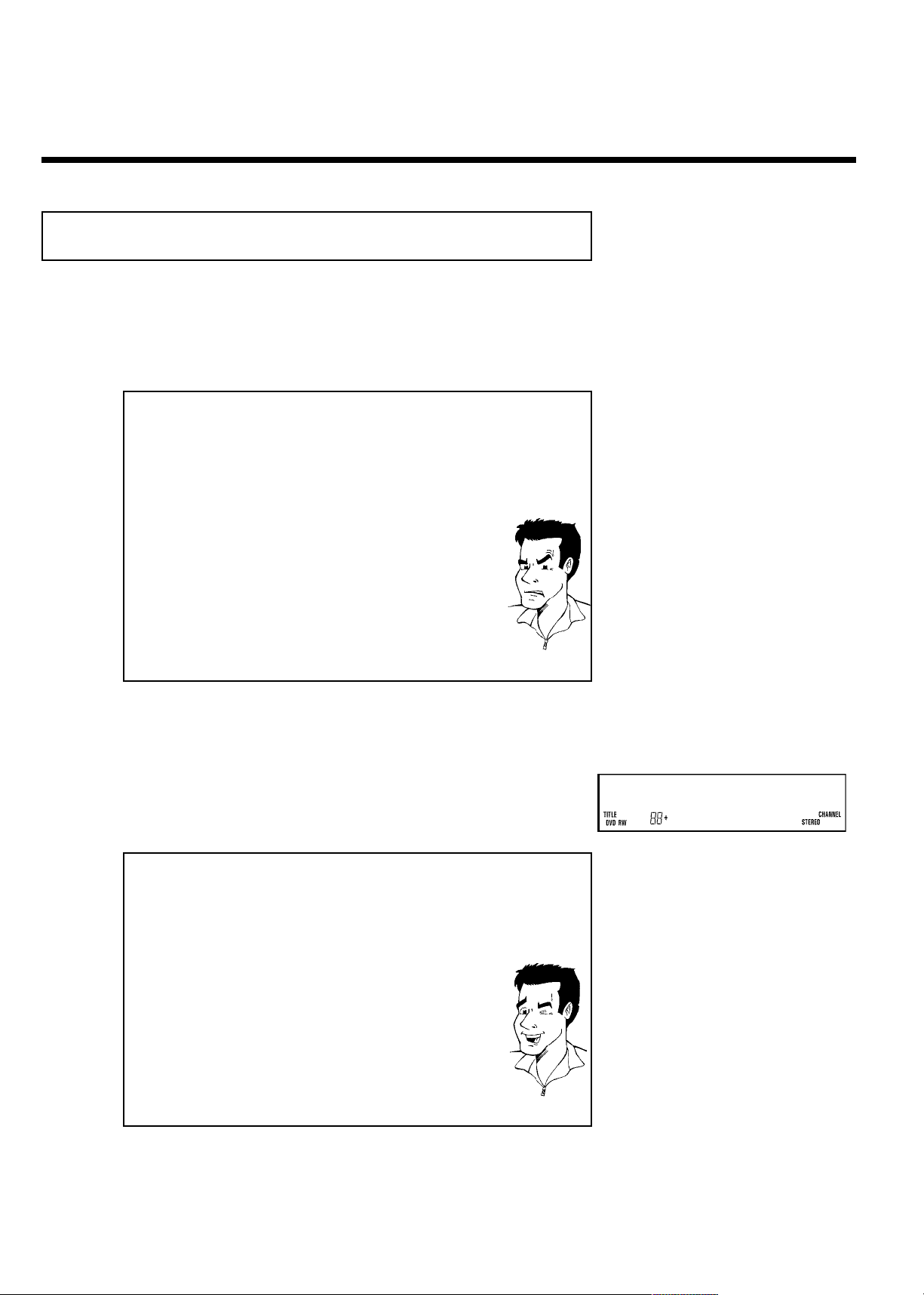
Recording without automatic switchoff
Switch on the TV and, if required, select the channel number for
the DVD recorder (channel 3 or 4 or Audio In channel).
1
Insert a disc to be used for the recording. The system and
2
content of the disc will be checked. 'READING' will appear on the
display.
a Index display
b A DVD+RW was inserted that already contains recordings. Use
A and B to select a location where the recording should be
started.
a 'EMPTYDISC' appears in the display.
b The inserted DVD is empty.
a A dialog box appears asking if the contents should be erased
or the disc should be ejected.
b The inserted disc is a DVD+RW whose contents are not compatible
with DVD Video (e.g. a data disc). This disc cannot be used for
recordings until the entire disc is erased using the
REC/OTR n button.
a 'Too many titles' appears on the screen when a recording is
attempted.
b A disc can only contain a max. of 48 titles (including the empty titles).
Erase the titles or change the disc.
Problem
3
4
If necessary, switch to TV programming by pressing the
MONITOR button on the remote.
Use CHANNEL q or CHANNEL r to select the channel
(station name) you want to record. This will appear on the
display:
Channel number of the external inputs:
'EXT2' SVHS jack (Y/C) IN S-VIDEO (Y/C) Video jack (CVBS) IN
VIDEO (CVBS) . Audio jack IN L AUDIO R for SVHS-jack
and Video jack.
Switching between jack IN S-VIDEO (Y/C) and IN VIDEO
(CVBS) is done automatically. In case both jacks are occupied,
the signal at jack IN S-VIDEO (Y/C) is given priority.
'EXT1' Component Video jacks on the back IN COMPONENT
VIDEO . Audio jacks IN AUDIO L R for Component Video
'CAM1' SVHS-/Audio front jacks S-VIDEO / left AUDIO right
'CAM1' Video/Audio front jacks A/V VIDEO / left AUDIO right
Switching between jack S-VIDEO and VIDEO is done
automatically. In case both jacks are occupied, the signal at jack
S-VIDEO is given priority.
1 FREETITLE C01
Tip
54
Recording
Page 57

5
To start recording, press REC/OTR n on the remote control
or RECORD on the DVD recorder. To start the recording after
all other recordings on the disc, press and hold the
REC/OTR n button until 'SAFE REC' appears in the display.
For DVD+Rs, each recording is always started after all previous
recordings since previous recordings cannot be overwritten.
The display panel will appear similar to the example shown at
right.
ENGLISH
6
Inserting chapter markers
During recording, scenes can be marked so they can be found or hidden
later.
During recording, press EDIT at the desired location. 'Inserting
marker' appears on the TV screen. In the display, the number of
'CHAPTERS' is increased by one.
For more information about title/chapter, please read the section
'Changing to a different title/chapter' in the chapter 'Playback'.
You can stop recording by pressing STOP h on the remote or
hSTOP on the recorder. 'MENU UPDT' will appear on the
display. The DVD recorder is preparing the list of contents. Wait
until this message disappears in the display, then the recording is
completed.
a If display reads 'DISC ERR'
b The recording could not be completed correctly because of a disc
error. Check and clean the inserted disc if necessary.
Making recordings on DVD+R discs compatible
If you want to playback recordings on a DVD player, you must first
finalize the disc in the DVD recorder. You can use the 'Finalizing'
function on the DVD so that it can be read by the DVD player without
problem. Please read paragraph 'Finalizing DVD+R discs' in the chapter
'Managing disc content'.
5 1 1:16:51 C01
Tip
Problem
Tip
Recording
55
Page 58

Pausing recording
During recording, press the PLAY/PAUSE G9 button.
1
To continue recording, press REC/OTR n .
2
Ending recording
To stop recording, press the STOP h button. Wait until 'MENU UPDT'
disappears from the display before you try another feature.
Recording with automatic switchoff
(OTR onetouchrecording)
Insert a disc.
1
Use CHANNEL q or CHANNEL r to select the channel you
want to record.
2
Press REC/OTR n on the remote control repeatedly . Each
3
4
time you press REC/OTR n you will add 30 minutes to the
recording time.
To check the remaining recording time while an OTR is in
progress, press SYSTEM MENU. The time at which the recording
will end will appear on the TV screen in the timer info box. To
stop an OTR, press STOP h .
Tip
56
How can I delete the recording time I just entered?
To delete an entry, press CLEAR while the display shows the recording
time.
?
Recording
Page 59
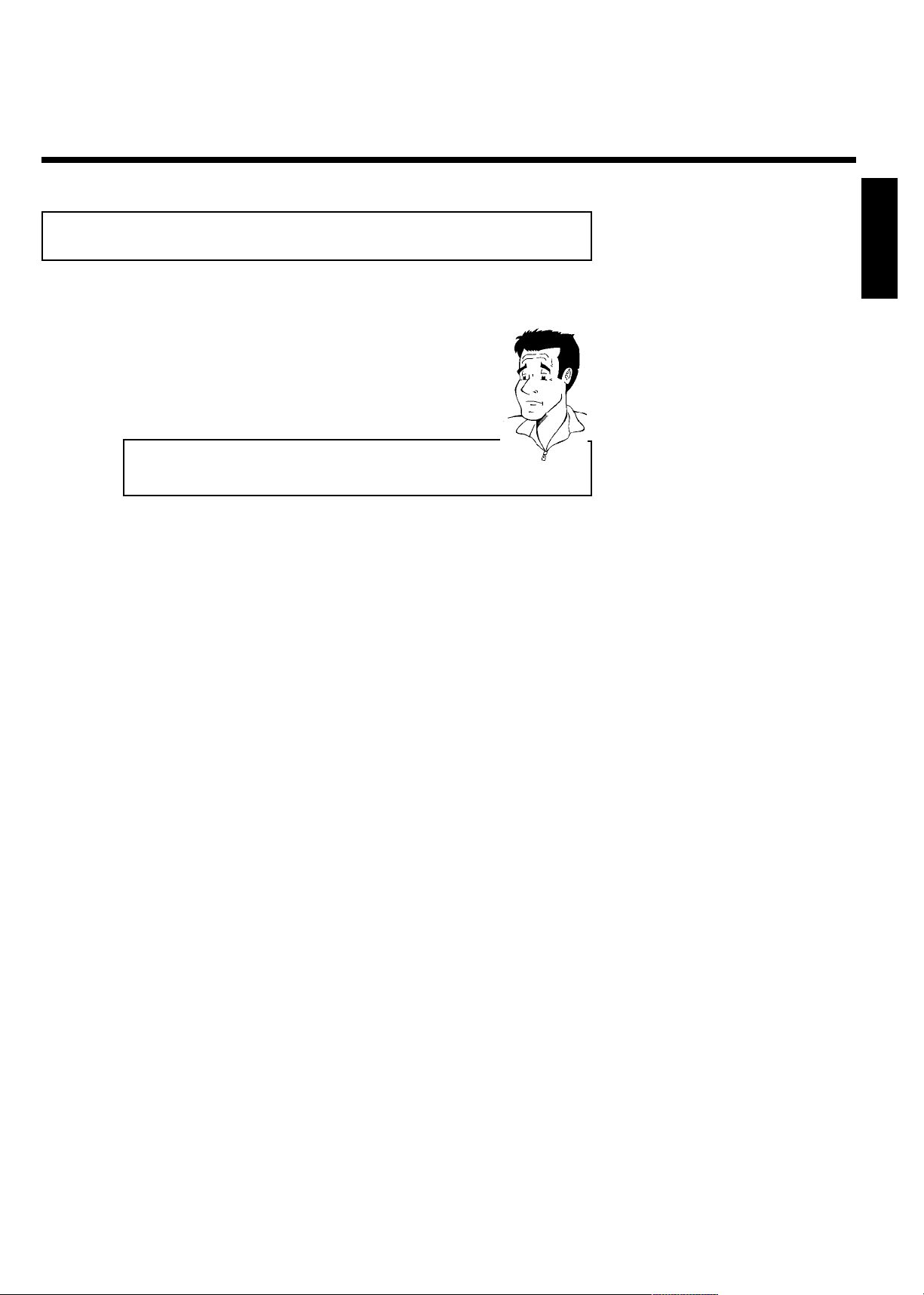
Preventing accidental erasing of discs
You can lock the entire disc to prevent important recordings from being erased by accident. You
can only lock the entire disc. It is not possible to lock individual recordings.
What happens with DVD+R discs?
As long as these discs have not been finalized, you can protect them
against being overwritten just like DVD+RW.
Put the disc to be locked into the recorder.
?
1
Press DISC-MENU to see the Index Picture Screen if necessary.
2
While the Index Picture Screen is displayed, press STOP h on
the remote control. The first title is selected.
3
Press A . The disc information screen is displayed.
ENGLISH
4
Press the C button.
5
Select the line Protection with the up or down arrow.
Confirm with C .
Select 'Protected' using B and confirm with OK .
6
Press D , then press DISC-MENU to play the disc.
7
The entire disc is now protected. If you attempt a recording, 'DISC LOCK' will appear on the
display and 'Disc locked' will appear on the TV screen.
Tip: If you later decide to record on the disc, follow these steps but select Unprotected at step
6.
Recording
57
Page 60

Lining up recordings within a title
(assemble cut)
You can add further recordings to a title already contained on a DVD+RW. The new recording
will be added to the title as a chapter. Previous information will be overwritten from this
location onward. Depending on the length of the recording, this will also overwrite titles that
follow the current title. The recording mode (quality) is automatically transferred from the
current title.
To play back this recording, press SYSTEM-MENU and select 'C' (chapter) using C . You can
also use T/C .
For more information, read section 'Changing to a different title/chapter' in chapter 'Playback'.
What happens with DVD+Rs?
New recordings on DVD+R can only be made on existing space. You
cannot overwrite existing recordings on 'DVD+R' discs.
?
1
2
3
4
5
6
Find the title in which the new recording is to be inserted.
Look at the last minute of the old recording.
Press PLAY/PAUSE G9 on the remote control at the location
where the new recording is to start. '9' will appear on the TV
screen.
If you want to monitor the recording, you can switch to the
internal tuner using the MONITOR button.
Now start recording as usual by pressing REC/OTR n on the
remote control.
The new recording is added.
Stop recording with STOP h .
58
Recording
Page 61

Selecting the recording mode (quality)
By selecting a recording mode, you define the picture quality of recordings and the maximum
recording time for a disc.
You can check the quality by switching to a recording mode watching the picture via the built-in
tuner. (Press the MONITOR button).
For playback, the correct picture quality will automatically be selected.
Switch on the TV. If required, select the channel number for the
DVD recorder (channel 3 or 4 or the Audio/Video In channel).
1
On the front of the DVD recorder, select the desired recording
2
mode using the REC MODE button.
You can also use the REC. MODE button on the remote
control.
Which recording modes can I choose?
'HQ/HQ': HighQuality offers the best picture quality with a total
recording time of 60 minutes.
'SP+/SP+': StandardPlay (better than S-VHS picture quality) offers
excellent picture quality with a total recording time of 150 minutes.
'EP/EP': ExtendedPlay (better than VHS picture quality). Total
recording time of 240 minutes
'EP+/EP+': ExtendedPlay (VHS picture quality). Total recording time of
360 minutes.
Can I also change the recording mode via a menu?
1 Press the SYSTEM-MENU button.
2 Select '
3 Select 'Record settings' (in the second screen of menus) using
B or A then press C .
4 At 'Rec Mode,' select the recording mode using D or C .
5 Confirm with OK then press SYSTEM-MENU .
6 If you select the 'EP/EP'or'EP+/EP+' recording modes, you can
select the 'Stndrd' (standard) or 'Sport' (for quick movements)
settings in the 'Filter mode' line.
' using D or C .
A
Tip
ENGLISH
Recording
59
Page 62
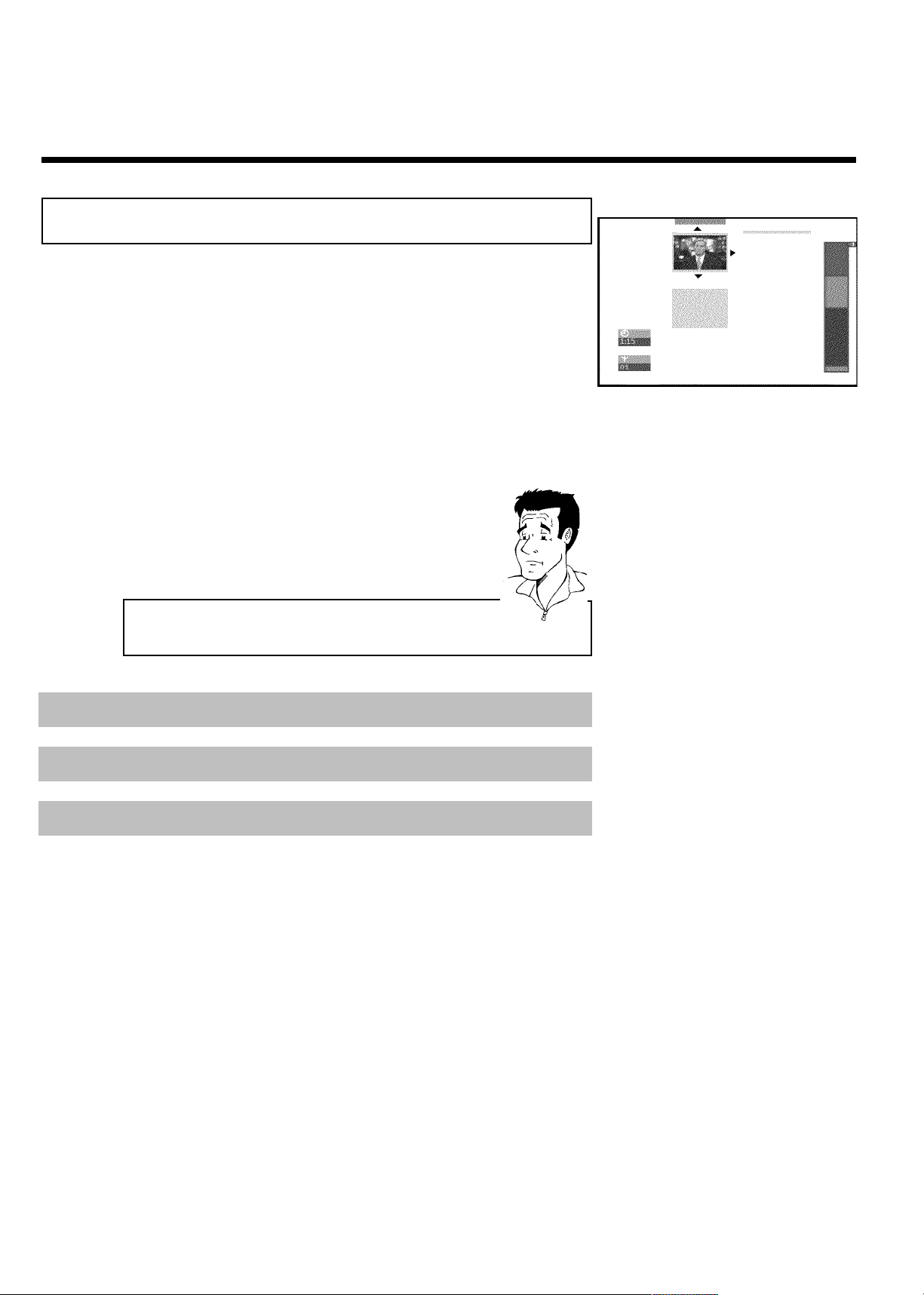
IManaging disc content
General information
When a recording is made on a disc, the following information is saved at the start of each
recording:
•) Name of the recording
If no name is sent by the broadcaster, then
the channel number (channel name) and time the recording started is saved as the name
•) Length of recording
•) Recording mode (quality)
•) Date of the recording
•) Recording index screen
If 'Auto chapters' is turned on in the 'Record settings' menu, a marking will be made every
5-6 minutes. These markers are called chapter markers.
Can markings also be made on DVD+Rs?
Markings can be made on these discs as long as they have not been
finalized.
?
Charly 1
00:29:59 • HQ
Fr15/02/2002
Empty title
01:30:01
Read 'Disc settings'to change general settings of the disc.
Read 'Editing recording titles (name)'to learn how to change recording names.
Read 'Playing the entire title'to learn how to play the entire title.
Read 'Deleting recordings/titles'to learn how to erase the title.
Read 'Edit menu'to learn how to make a new index picture.
60
Managing disc content
Page 63

Editing recording titles (name)
Some TV stations transmit the name of a program. In this case, the name may be included
automatically (e.g. 'ROCKY'). Otherwise, the date and time of the recording are stored as the
name. The name of the recording can only be changed after the recording has been completed.
Press STOP h to stop playback if necessary.
1
Using A or B , select the title you want to edit and confirm
with C . The settings menu for that title will appear.
2
Select 'Name' using A or B and confirm with C .
3
Using C or D , select the position where the
letter/number/symbol is to be changed.
4
Change the desired symbol using A or B . You can switch
5
between uppercase and lowercase letters with the
SELECT button. You can delete a character with the
CLEAR button.
Repeat steps 4 and 5 until you have made the desired changes.
ENGLISH
Settings for title Charly1
Name Charly 1
Play full title
Erase this title
6
Save the new name with OK .'Storing name' appears on the
TV screen for confirmation.
7
To end, press D .
8
Playing the entire title
If you have hidden certain chapters of a title, with this setting you can view the entire title
including the hidden chapters. Proceed as follows:
Press the STOP h button to stop playback if necessary.
1
Using A or B select the title that you want to play back then
press C . The settings menu appears.
2
Select 'Play full title' using A or B and confirm with OK .
3
Playback begins automatically. The full title - including the hidden
chapters - is played.
4
Settings for title Charly1
Name Charly 1
Play full title Press OK
Erase this title
Managing disc content
61
Page 64

Deleting recordings/titles
You can erase selected recordings from a disc. To do this, proceed as follows:
Press STOP h to stop playback if necessary.
1
Using A or B to select the title to be deleted then press C .
The settings menu will appear.
2
Select 'Erase this title' using A or B and OK .'This will
3
completely erase this title'. 'Press OK to confirm' will
appear on the screen.
If you want to delete this title, confirm with OK . Otherwise,
press D .
4
'Erasing title' will appear on the screen.
5
An 'Empty title' box will now appear at this location in the
6
index picture screen. New recordings can now be added at this
location.
If the deleted title was too short (less than one minute), no
'Empty title' will appear at this point.
Settings for title Charly1
Name Charly 1
Play full title
Erase this title Press OK
Can titles also be deleted on DVD+Rs?
Titles on DVD+R are marked as deleted. 'Deleted title' appears on the
TV screen instead of 'Empty title.' During playback the deleted title will
be skipped. The location on the disc used for this title cannot be reused
since the title has not been physically deleted. After a disc has been
finalized, no further changes can be made.
?
62
Managing disc content
Page 65

Disc settings
ENGLISH
This display is located before the first title and contains general information about the inserted
disc.
You can:
•) change the disc name
•) protect or unprotect a disc
•) finalize editing (make DVD compatible)
•) finalizing DVD+Rs
•) Erase DVD+RWs
To show this display, proceed as follows:
Press STOP h to stop disc playback if necessary.
1
Select the first title with A or press STOP h again.
2
Press the A button. The disc information screen will appear.
3
Changing disc name
Magnavox1
00:35:59 used
Fr15/02/2002
NTSC
DVD playback
1
2
3
4
5
6
7
Press C in the 'Disc info display'. The 'Settings for' menu will
appear on the screen.
Select the 'Disc name' line using A or B and confirm with
C .
Using C or D select the position where the
letter/number/symbol is to be changed/re-entered.
Change the desired symbol using A or B . You can switch
between uppercase and lowercase letters with the
SELECT button. You can re-delete a character with the
CLEAR button.
Repeat step 3 and step 4 until you have made the desired
changes.
Save the new title with OK .'Storing name' appears on the TV
screen for confirmation.
To end, press D .
Settings for Magnavox1
Disc name Magnavox1
Protection Unprotected
Erase disc
Managing disc content
63
Page 66

Finalize editing
If one or more titles have been edited, it is possible that another DVD Player will display the
original titles. You can prepare your disc so a DVD player willplay the edited version.
Press C in the 'Disc info display'. The 'Settings for' menu will
appear on the screen.
1
Select the line 'Make edits compatible' using A or B and
confirm with OK .
2
a The line 'Make edits compatible' does not appear
b Your disc is already compatible. It does not need to be converted.
To end, press SYSTEM-MENU .
'This will take...' will appear on the screen to show how long
this process will last.
Problem
3
To confirm, press OK .'Working...' will appear on the TV
4
Finalizing DVD+R discs
screen. A bar moving from left to right will show the progress of
the conversion.
This function is necessary so that a DVD+R can be played in a DVD player. When this function
is completed, no further recordings or changes can be made to the disc.
Press C in the 'Disc info display'. The 'Settings for' menu will
appear on the screen.
1
Select 'Finalize disc' using A or B and OK .
2
a 'Finalize disc' does not appear in the display.
b Either no DVD+R was inserted or the disc has already been finalized.
To end, press SYSTEM-MENU .
a The 'Settings for' menu does not appear
b If the disc was made on another DVD recorder, it is possible that this
menu cannot be opened. In this case, use the 'Finalize disc' function
in the 'A' menu, submenu 'Features'.
'This will take...' will appear on the screen to show how long
this process will last.
Problem
3
To confirm, press OK .'Working...' will appear on the screen. A
4
bar moving from left to right will show the progress of the
process.
64
Managing disc content
Page 67

Erasing DVD+RWs
Press C in the 'Disc info display'. The 'Settings for' menu will
appear on the screen.
1
ENGLISH
Select Erase discusing A or B and press OK .'This will
erase all titles' Press OK to confirm' appears on the screen.
2
If you want to delete all titles, confirm with OK . Otherwise,
press D .
3
'Erasing disc' will appear on the TV screen.
4
After the disc has been successfully erased, the index picture
5
Edit menu
In this menu, you can adjust a title to your personal preferences. You can insert/delete chapter
markers or split the title. Display this menu during playback using EDIT on the remote control.
Changing the index picture
Normally, the first frame of a recording is shown as the title's index picture. You can, however,
use any picture as an index picture.
screen will be empty. Tip: If the disc is empty already, you cannot
select Erase disc.
Settings for Magnavox1
Disc name Magnavox1
Protection Unprotected
Erase disc Press OK
During playback, find the location that you want to use as the
1
new index picture. Press the PLAY/PAUSE G9 button to
pause play.
Press the EDIT button. The 'Edit menu' menu will appear on
the screen.
2
Select 'New index picture' and confirm with OK .
3
Press OK again to confirm. 'Updating menu' appears on the
TV screen.
4
When successfully completed, the DVD recorder automatically brings you back to the index
picture screen.
Managing disc content
Edit menu
New index picture Press OK
Divide title
Press EDIT to exit
65
Page 68

Splitting titles
A title can be split into several parts (titles) no matter how large. Each of these parts (titles) is
characterized by its own index picture.
Warning! Once a title is split, it cannot be reversed.
Can I also divide titles on DVD+Rs?
Because recordings on DVD+Rs cannot be overwritten, it is not possible
to divide titles.
During playback, press EDIT on the remote control. The 'Edit
menu' menu will appear on the screen.
?
1
Press B to select 'Divide title' and confirm with the
OK button.
2
If you are certain, start the process with OK .'Dividing title'
will appear on the screen.
3
Wait until the new title is displayed with an index picture in the
index picture overview.
4
Edit menu
New index picture Press OK
Divide title
Press EDIT to exit
This completes this process.
66
Managing disc content
Page 69

JProgramming a recording (TIMER)
General information
Use programmed recording (TIMER) to automatically start and stop a recording at a later date.
The DVD recorder will switch to the right program number and begin recording at the correct
time.
With this DVD recorder, you can pre-program up to six recordings within a period of one year.
To make a programmed recording, your DVD recorder needs to know:
* the date you want to make the recording
* the TV channel numbel
* the start and stop times of the recording
* the recording mode ('HQ/SP+/EP/EP+')
This information is saved in a 'TIMER block.'
Before you begin, makee sure the clock is set. If the clock is not set, the Set Clock menu will
appear when you press the TIMER button.
Programming a recording
(with VCR Plus+
Thanks to this programming system, you no longer need to tediously enter the date, TV channel,
start and end times. All the information needed for programming is contained in the PlusCode
channel number. This PlusCode number is found in most TV listings for magazines.
®
system)
ENGLISH
1
2
3
4
Switch on the TV. If required, select the channel number for the
DVD recorder (channel 3 or 4 or the TV's Audio/Video In
channel).
With the Recorder on, press TIMER on the remote control.
The programming method selected last is marked.
Select line 'VCR Plus+ system' using B or A and confirm
with C .
Enter the entire PlusCode number. This number is up to 9 digits
long and can be found next to the start time of the TV program
in your TV listings magazine.
e.g.: 5-234-89 or 5 234 89
Enter 523489 for the PlusCode number.
If you make a mistake, you can clear your instructions with
CLEAR .
Selecting daily/weekly recordings
Using SELECT , select from the following options:
'Mo-Fr': Repeated daily recordings from Monday to Friday.
'Weekly': Repeated weekly recordings (every week on the same day).
Tip
Timer
VCR Plus+ system
PlusCode number
---------
Mo-Fr/Weekly
Press SELECT
To store
Press OK
Programming a recording (TIMER)
67
Page 70

Confirm with OK .
5
6
7
a The following message appears on the screen: 'Please enter
channel number'
b The channel number of the TV channel has not yet been assigned
Guide. Using C , D or the number buttons 0..9 on the remote
control, select the corresponding Guide channel number (name) of
the TV channel and confirm with OK .
a The following message appears on the screen: 'PlusCode
number wrong'
b The entered PlusCode number is incorrect. Correct your entry or
cancel using the SYSTEM-MENU button.
b Check the time/date (see chapter 'Initial installation', section 'Setting
the time and date').
a The following message appears on the screen: 'Date does not
match Mon-Fri'
b A daily recording was entered for the wrong day. Daily programming
can only be used for recordings to be made from Monday to Friday.
The data appears after confirmation. You can go back to change
the data. Select the field with C or D . Change the information
with A , B or the number buttons 0..9 .
Changing recording mode in the 'Rec Mode' input field
Select the 'Rec Mode' input field using C . Using B , A select the
recording mode 'HQ, SP+, EP, EP+'.
If all information is correct, press the OK button. The
programming information is stored in a TIMER block.
To end, press TIMER .
Problem
Tip
Timer
VCR Plus+ system
Date
Ch.
01/22
001
Start
08:30AM
End
10:00PM
Rec
Mode
HQ
To store
Press OK
8
Insert a recordable disc in the Recorder.
9
Switch off the Recorder with STANDBY m .
10
If any of the TIMER blocks are in use and the recordings are set ot occur, 's' will light up on
the display.
The programmed recording will only function properly when the
DVD recorder has been switched off using the
STANDBY m button.
68
Programming a recording (TIMER)
Page 71
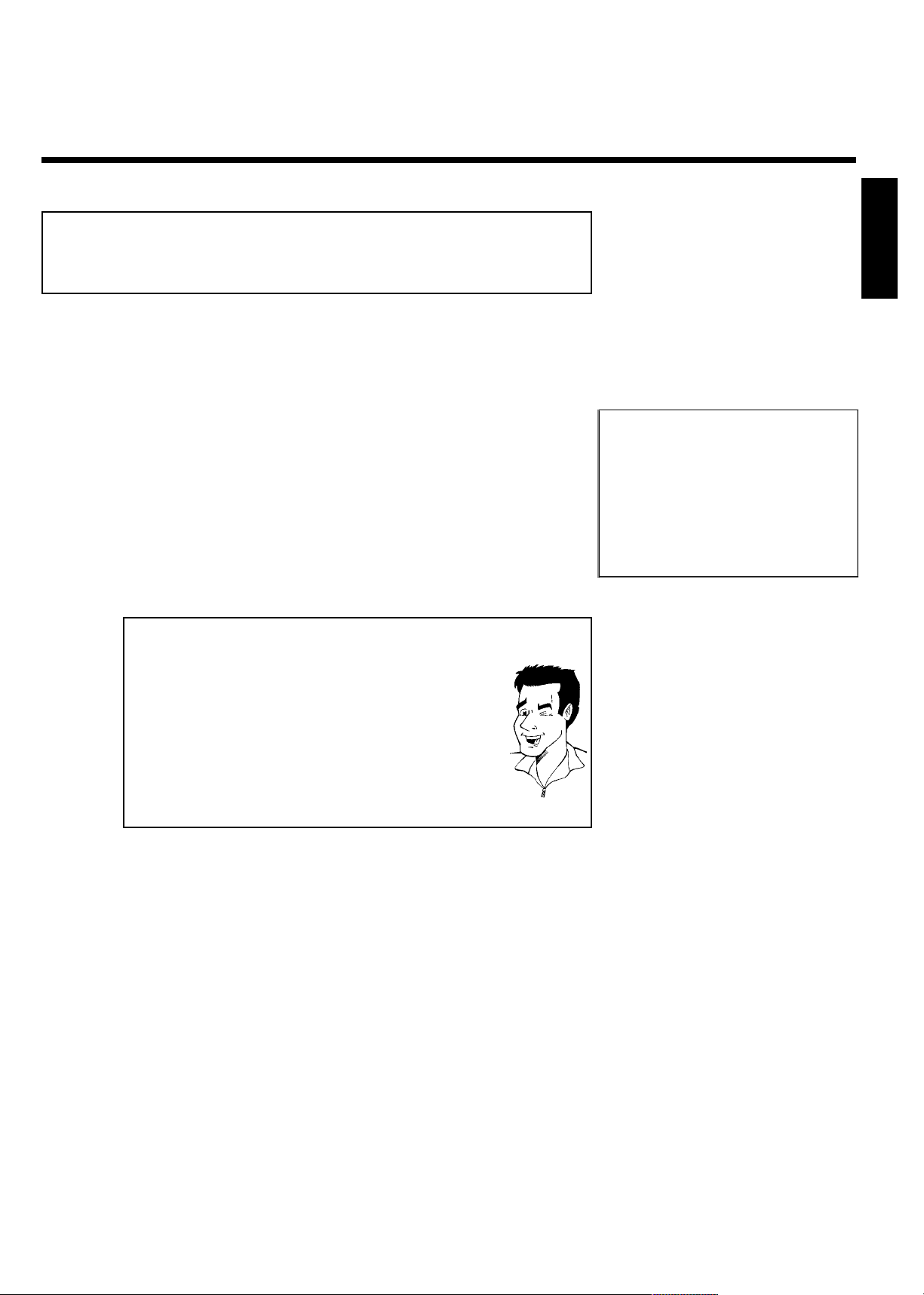
Programming a recording
(without VCR Plus+
Switch on the TV. If required, select the channel number for the
DVD recorder (channel 3 or 4 or the Audio/Video In channel).
®
system)
1
With the Recorder on, press TIMER on the remote control.
2
Select 'Timer Programming' using B or A and confirm with
3
C .
The information will appear on the screen.
Select an item (date, channel, start, end, or Rec mode) with
D or C .
4
Enter information with B or A or with the number buttons
0..9 .
5
For 'Date', enter the month and then the date.
6
Selecting daily/weekly recordings
While date is selected, use SELECT to choose from the following
options:
'Mo-Fr': Repeated daily recordings from Monday to Friday
'Mo': Repeated weekly recordings (every week on the same day, e.g.
Monday).
Program numbers of the 'EXT1' and 'EXT2' cinch socket
You can also program recordings from external sources via EXT 1 TO
TV-I/O ('EXT1') or EXT 2 AUX I/O ('EXT2').
Changing recording mode in the 'Rec Mode' input field
Select the 'Rec Mode' input field using C .
Using B , A select the recording mode 'HQ, SP+, EP, EP+'.
Tip
Timer
Timer Programming
Date
Ch.01Start
01/22
Mo-Fr/Weekly
Press SELECT
08:30AM
End
10:00PM
ENGLISH
Rec
Mode
HQ
To store
Press OK
If all information is correct, press the OK button. The
information is stored in a TIMER block.
7
To end, press TIMER .
8
Insert a recordable disc in the Recorder.
The disc is checked.
9
Switch the Recorder off with STANDBY m .
10
If any of the TIMER blocks are in use, 's' will light up on the display.
Programming a recording (TIMER)
The programmed recording will only function properly when the
DVD recorder has been switched off using the
STANDBY m button.
69
Page 72

How to check, change, or delete a
programmed recording (TIMER)
Switch on the TV. If required, select the channel number for the
DVD recorder (channel 3 or 4 or the Audio/Video In channel).
1
With the Recorder on, press TIMER on the remote control.
2
Select 'Timer List' using B or A and confirm with C .
3
Select the programmed recording you want to check, change, or
delete with B or A .
4
Delete programmed recording
1 Press the CLEAR button.
2 Confirm with OK .'Timer Cleared' will briefly appear on the TV
screen.
'--' appears rather than the displayed values
3 To end, press TIMER .
Tip
Timer
Timer List
Date
01/22
--/--
Total record time: 01:40
To change
Press ›
Ch.
01
-----
Start
04:25PM
--:--
End
06:05PM
--:--
Press TIMER
Rec
Mode
HQ
---
To exit
5
6
7
8
9
Press C .
Select a field with D or C .
If required, change the information with A , B or the number
buttons 0..9 .
In 'Date', you first enter the month and then the date.
Confirm with OK .
To end, press TIMER .
Switch off with STANDBY m .
70
Programming a recording (TIMER)
Page 73

Problem solving for programmed
recordings
PROBLEM SOLUTION
DVD recorder does not
respond
'Switch off, timer recording'
flashes on the TV screen.
Error message: 'Insert
recordable disc'
The message 'Disc locked'
flashes briefly on the
screen.
Error message: 'Memory
full'
The 'Data error' message
appears on the screen.
bWhile a programmed recording is being made, you cannot operate your DVD recorder
manually. If you want to cancel the programmed recording, press STANDBY m .
bThe DVD recorder was switched on before the start of a programmed recording.
Turn off the DVD recorder by pressing STANDBY m . A programmed recording (timer) will
only function if the DVD recorder is switched off (button STANDBY m ).
bEither no disc was inserted or a disc was inserted that cannot be used for recordings. Insert a
disc that can be recorded upon. Turn off the DVD recorder by pressing STANDBY m .
bA protected disc was inserted. Undo the erase protection or insert a different disc.
bIf this error message appears after pressing TIMER , then all TIMER blocks are already
programmed. No more recordings can be programmed. Press the C button. If you want to
clear or check a programmed recording, select it with A or B .
bThe data for the recording could not be transferred. Please check date, start time, and end
time of the programmed recording.
ENGLISH
The message 'Collision'
appears on the screen.
bThe timer recorder overlaps with another timer recording.
bIf you ignore this warning, the programmed recording with the early start time will start first.
The second recording will then lack the beginning.
bChange the information from one of the two recordings.
bDelete one of the two recordings.
Programming a recording (TIMER)
71
Page 74

KUser preferences
This section explains how to customize the DVD recorder to your preferences. These icons
indicate the following:
,
.
/
0
1
1
2
3
4
5
Picture settings
Sound settings
Language settings
Additional settings
Recording settings
Installation
Switch on the TV. If required, select the channel number for the
DVD recorder (channel 3 or 4 or Audio/Video In).
Press SYSTEM-MENU on the remote control. The menu bar
will appear at the top of the TV screen.
Select 'A' with D or C and confirm with B .
Select the corresponding function with B or A and confirm
with C .
Select the corresponding line with B or A and confirm with
the C button. Choose an item you want to adjust, using the
instructions provided on the following pages.
6
7
8
Select the corresponding function with B or A , or select the
setting with D or C . Choose an item you want to adjust, using
the instructions provided on the following pages.
Confirm the new setting by pressing OK .
To close the menu item, press D . To remove the menus, press
SYSTEM MENU repeatedly.
72
User preferences
Page 75

Picture settings
You can select the following functions in this menu:
ENGLISH
'TV shape'
The picture signal can be adjusted to fit your TV:
'4:3 letterbox' for a 'wide-screen' display with black bars on the top and bottom
'4:3 panscan' for a full-height picture with the sides trimmed
'16:9' for wide-screen TV
'Black level shift'
Adapts the color dynamic for NTSC playback when set to ON.
'Video shift'
This allows you to move the picture left or right using the D , C buttons in order to adjust
the picture to your TV screen.
Sound settings
Depending on the audio outputs being used, this menu provides you with a selection of settings.
If you are only using the analog audio outputs (red and white AUDIO OUT L/R), select 'Off'in
the 'Digital output' menu.
TV shape 16:9
Picture
Black level shift Off
Video shift ï
'Digital output'
You can select from the following settings for devices connected to the DIGITAL AUDIO
OUT jack.
'All': Dolby Digital and DTS signals are going out unchanged to the digital output. MPEG-2
Multi-channel signals are converted to PCM (Pulse Code Modulation).
Use receivers/amplifiers with a digital Multichannel sound decoder.
'PCM only' : Dolby Digital and MPEG-2 Multi-channel signals are converted to PCM (Pulse Code
Modulation).
Use receivers/amplifiers without a digital Multichannel sound decoder.
'Off' : digital output turned off.
Use devices with an analog audio input.
User preferences
Digital output All
Sound
Analog output Stereo
Night mode Off
73
Page 76

'Analog output'
You can select from the following settings for devices connected to the analog outputs (AUDIO
OUT L/R).
Stereo: For devices that use neither DolbySurround nor TruSurround. Only use this setting
when the DVD recorder is connected to a stereo TV.
Surround: Dolby Digital and MPEG-2 Multi-channel are mixed to a Dolby Surround-compatible
two-channel output.
Use devices with a Dolby Surround / Pro Logic decoder .
'Night mode'
Night mode optimizes the sound dynamic for low volumes When turned on. This provides less
disturbance in quiet environments. This setting only functions with Dolby Digital Audio on
DVDs.
Language settings
You can select the following settings in this menu:
'Playback audio'
Language of DVDs
'Recording audio'
Audio recording of a TV channel
'Subtitle'
Subtitle language for DVDs
'Menu'
Recorder menu language
Playback audio English
Language
Recording audio Stereo
Subtitle English
Menu English
74
User preferences
Page 77

Additional settings
You can select the following functions in this menu:
'Access control'
ENGLISH
Please read the chapter on Child lock.
'Status field'
Along with the on screen menu, the OSD (On Screen Display) also displays the current
operating status on the TV screen (counter, playback, recording, TV channel,...).
You can switch off the information about the operating status so as to avoid recording this
information when making recordings.
'On': The Status Box appears with every selected mode for a few seconds, then disappears again.
'Off': The Status Boxes will not appear on the TV screen.
Auto resume
If playback of a pre-recorded DVD or VCD is interrupted ( STOP h or OPEN/CLOSE ),
playback will be restarted at the exact location when the disc is reinserted. This function only
applies to the last 20 discs you played.
If desired, this function can be turned off.
Low power standby
To save energy, you can switch off the clock display on the DVD recorder. Programmed
(TIMER) recordings will still take place.
Access control Enter code...
Features
Status field On
Auto resume On
Low power standby Off
'On': If the DVD Recorder is switched off using STANDBY m , the clock display is also switched
off.
'Off': If the DVD Recorder is switched off using STANDBY m , the clock display is visible.
'PBC'
This line only appears when a VCD has been inserted.
This function is used to activate or deactivate the PBC menu (playback control) of the Video
CDs. For more information, please see the chapter on "Playback", "Playback of a (Super) Video
CD.
User preferences
75
Page 78

LChild lock
Child lock (DVD and VCD)
This function can prevent children from viewing discs.
When in use, a four-digit code (PIN) must be entered in order to play a disc.
In addition, you can set a disc to be played 'always' or 'once' despite the child lock.
•)Play always:
This disc has been placed in a list of 50 other 'child safe discs'. When more than 50 discs have
been added to the list, the oldest disc is removed to make room for the new one. 'Child safe'
will appear on the screen at the start of playback.
•)Play once:
This disc can be played only once. The PIN must be reentered the next time you try to play the
disc.
Activating/Deactivating the child lock
Switch on the TV. If required, select the channel number for the
1
DVD recorder (channel 3 or 4 or the Audio/Video In channel).
Turn on the DVD recorder by pressing STANDBY/ON .
2
3
4
5
6
7
8
9
10
Press SYSTEM-MENU . The menu bar will appear at the top of
the TV screen.
Select 'A' using D or C .
Select line 'Features' using B or A and confirm with C .
'Access control' will be selected. Press C .
Press the number buttons to enter a four-digit code of your
choice. If this is you first time entering your code, you must
enter this code a second time to confirm it.
Select 'Child lock' using A or B and press C .
Select '2' using B or A .
Confirm with OK .
To end, press D and SYSTEM-MENU .
11
If you activated Child Lock, you will need to enter the four-digit PIN in order to play locked
discs.
76
Child lock
Page 79

Authorizing discs
Insert a disc. After a short check, the access control menu will
appear on the TV screen.
1
Using A or B , select 'Play once'or'Play always.'
2
Use the number buttons 0..9 to enter your PIN.
3
Double-sided DVDs can have a unique ID number for each side. To completely authorize these
discs, you must authorize each side separately. 'Multi-track' VCDs can also have a unique ID
number for each track. To authorize the complete set, each track must be authorized separately.
Locking authorized discs
Proceed as follows to lock an authorized disc.
Insert the disc. Playback starts automatically. If playback does not
start automatically, press PLAY/PAUSE G9 .
1
2
Press STOP h while the icon '
icon will change to '
use.
'. This disc is now locked for further
' is being displayed. The
3
ENGLISH
Child lock
77
Page 80

Parental control (DVD video only)
Movies on DVDs may contain scenes which are not suitable for children. DVDs sometimes come
with rating information for the entire DVD or only for certain scenes.
Affected scenes are rated from 1 to 8. If a scene with such a rating is recognized during
playback, the DVD recorder compares the Parental control rating with that of the DVD scene. If
the scene rating exceeds the Parental control rating, an alternative scene will be played back (if
available).
Activating/Deactivating the parental
control
Switch on the TV. If required, select the channel number for the
DVD recorder (channel 3 or 4).
1
Turn on the DVD recorder by pressing STANDBY/ON .
2
Press SYSTEM-MENU . The menu bar will appear in the
display.
3
Select 'A' using D or C .
4
5
6
7
8
9
10
Select line 'Features' using B or A and confirm with C .
'Access control' wil be selected. Press C .
Enter a four-digit code of your choice. If you are entering the
code for the first time, you must enter it again to confirm.
Select 'Parental level' with A or B and confirm with C .A
bar appears for selecting the parental control level.
Select the corresponding parental level using B , A or the
number buttons 0..9 .
What do the parental levels mean?
Rating 0 (displayed as '--') parental control is not active.
Rating 1 (childsafe)
Rating 8 (for adults only)
What happens when a DVD scene with a higher rating than
authorized is played?
If the recorder cannot find a suitable alternative, playback is stopped
until the four-digit code is entered.
Confirm with OK . To remove the menus, press D and
SYSTEM-MENU .
Access control Enter code...
Features
Status field On
Auto resume On
Low power standby Off
Tip
78
Child lock
Page 81

Most DVDs apply the rating to an entire DVD. Therefore, if certain scenes exceed the rating
you select, the entire disc will be blocked from viewing.
Changing the country
The Parental Contro levels depend on the country in which the DVD was manufactured.
Therefore, it is necessary that you enter the country for which these filter values apply.
Switch on the TV. If required, select the channel number for the
DVD recorder (channel 3 or 4 or Audio/Video in).
1
Turn on the DVD recorder by pressing STANDBY/ON .
2
Press SYSTEM-MENU . The menu bar will appear in the
display.
3
Select 'A' using D or C .
4
Select line 'Features' using B or A and confirm with C .
5
'Access control' will be selected. Press C .
ENGLISH
6
7
8
9
10
Enter your four-digit code. (You may have to enter it twice to
confirm it.)
Select 'Change country' using A or B and confirm with C .
Select your country ot that of the DVD using A or B and
confirm with OK .
To end, press SYSTEM-MENU .
Access control Enter code...
Features
Status field On
Auto resume On
Low power standby Off
Child lock
79
Page 82

Changing the PIN
Switch on the TV. If required, select the channel number for the
DVD recorder (channel 3 or 4 or Audio/Video in channel).
1
Turn on the DVD recorder by pressing STANDBY/ON .
2
Press SYSTEM-MENU . The menu bar will appear in the
display.
3
Select 'A' using D or C .
4
Select line 'Features' using B or A and confirm with C .
5
'Access control' wil be selected. Press C .
6
Enter your four-digit code. (You may have to enter the code
twice to confirm it.)
7
Select the line 'Change code' using A or B and confirm with
C .
8
Enter the new code with the number buttons 0..9 . Enterthe
code again to confirm the change.
9
To end, press SYSTEM-MENU .
Access control Enter code...
Features
Status field On
Auto resume On
Low power standby Off
10
I forgot my code.
When it asks for the code, press the STOP h button four times and
then press OK . The code entry is now deactivated. You can now enter
a new code as described above.
Tip
80
Child lock
Page 83
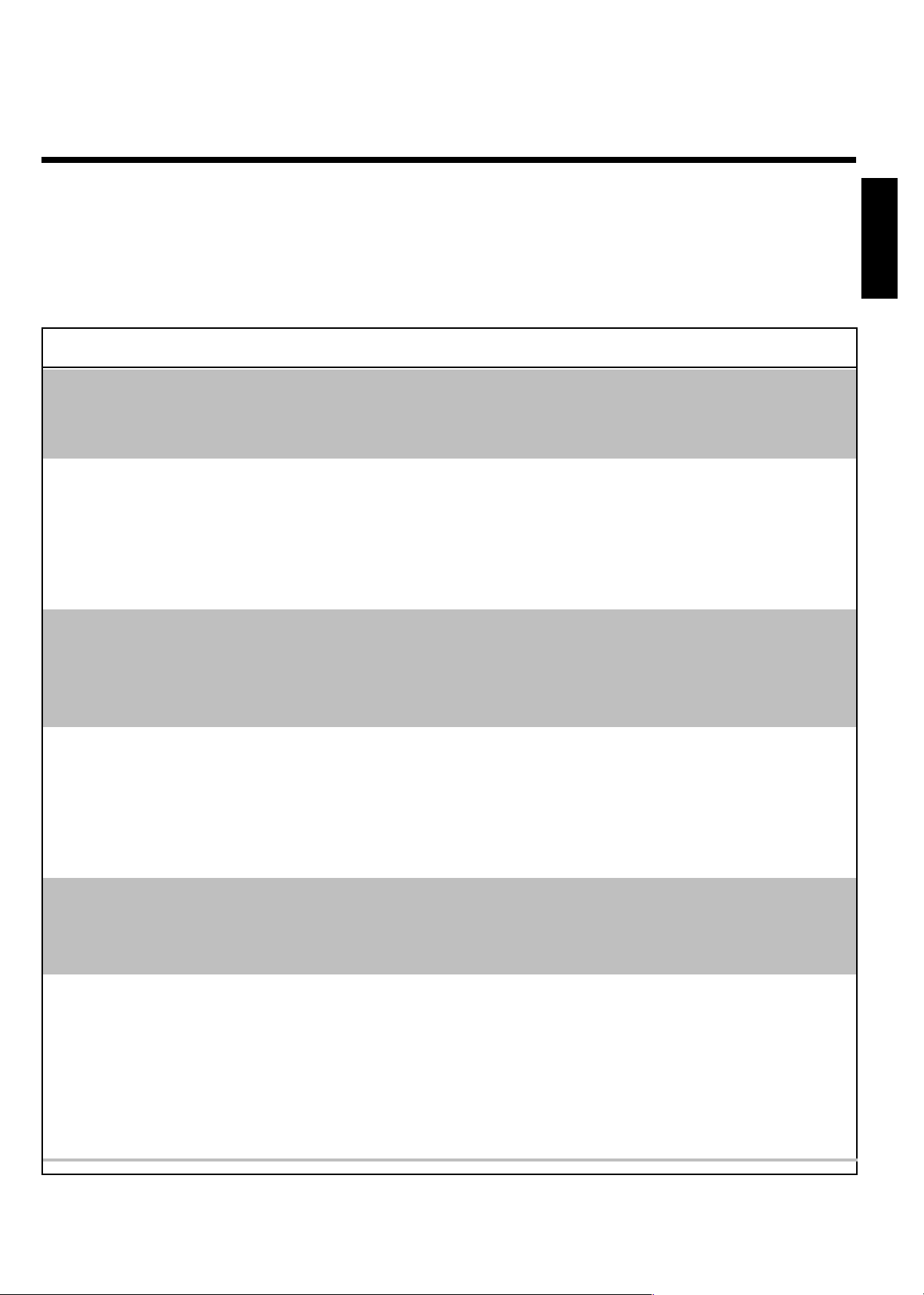
MBefore you call technical support
If you have any problems using this DVD recorder, it may be caused by one of the following
reasons. You can also call the customer service centerin your country.
The telephone numbers are listed in the warranty booklet provided.
Have the model number (MODEL NO) and the production number (PROD.NO) ready.
The serial number (PROD. NO.) is printed on the type plate fixed at the rear of the set.
PROBLEM SOLUTION
ENGLISH
Your DVD recorder does
not respond to any button
being pressed, and 'IS TV
ON?' appears in the display:
The device does not react
to the touch of a button, or
the remote control is
working
Your DVD recorder does
not respond to any button
being pressed.
Resetting devices to default
factory settings
bDevice is in initial installation mode. Turn on the TV and set it to the Audio/Video In channel
or channel 3 or 4.
Now the menu for language selection should appear. Please read 'Initial Installation' in
'Installing your DVD Recorder'.
b'Dealer Mode' is on. All buttons at the front of the Recorder are locked.
To switch off this function:
1 Disconnect the recorder from the power supply.
2 Press and hold down hSTOP and OPEN/CLOSE and re-connect the recorder to
the power supply.
3 As soon as the time or '--:--' appears in the display (6 - 10 seconds), release
hSTOP and OPEN/CLOSE .
bThere is no power. Check the power supply.
bA programmed recording (TIMER) is currently being made. If desired, cancel the programmed
recording (Timer) with STANDBY m .
bThere is a technical problem. Disconnect from the power outlet for 30 seconds, then connect
again. If this doesn't help, reset your DVD recorder to the default factory settings.
bAll the information stored (TV channels, time and date, and TIMER recordings) will be cleared.
1 Disconnect the Recorder from the power outlet.
2 Press and hold down the STANDBY/ON button on the front of the Recorder
while reconnecting to the power outlet.
3 Release STANDBY/ON when 'IS TV ON?' appears in the display. All the
information stored will be cleared.
Read paragraph 'Initial Installation' in 'Installing your DVD Recorder'.
Remote control does not
work.
No playback on DVD
recorder:
bThere is a technical problem. Take out the batteries, wait for 10 seconds, and then replace
bBatteries have run out. Change the batteries.Point the remote control at the Recorder. See if the ?? appears on the display briefly each time
you press a remote control button. If it does, the Recorder is receiving information from the
remote correctly.
bThere is no recording on the disc. Change disc.
bYou inserted the wrong disc type. Your recorder can play the following disc types: DVD
bYou inserted the disc the wrong way: Insert the disc with the label facing up.
bDisc is dirty. Clean the disc
bWrong region code. The region code of the DVD and the DVD recorder must match.
bParental control is on. Read chapter 'Child lock'
bYou have selected the wrong channel number on the TV for the DVD recorder: On the TV,
bThe cable connecting the TV and the DVD recorder may be loose. Check the cable.
Before you call technical support
them.
Video, (Super)Video CD, DVD+R(W) Audio CDs and MP3 CDs.
select the correct channel number (channel 3 or 4).
81
Page 84

PROBLEM SOLUTION
I cannot playback (Super)
Video CDs
Poor playback on DVD
recorder (distorted
picture/distorted sound)
bIt is possible that this (Super) Video CD contains a menu and the 'PBC' is switched off. You
can see this in status field 'PBC OFF'. To activate this function, proceed as follows:
1 Press SYSTEM-MENU while the (Super) Video-CD is inserted.
2 Select '
3 Select line 'Features' using B or A and confirm with C .
4 Select 'On' in line 'PBC' using B or A .
5 Confirm with OK and end with SYSTEM-MENU .
bYour TV is not properly adjusted.
bThe disc is dirty. Clean the disc.
bSometimes the picture may be temporarily distorted. This is not a defect of your DVD
recorder.
' using D or C .
A
No recording possible. bThe TV channel you want to record is not stored or you selected the wrong program
number: Check TV channels stored.
bDisc is write-protected (cannot be recorded on). Remove write-protection or change disc.
For more information, please see 'Preventing accidental erasing of discs' on the 'Manual
Recording' page.
bA finalized DVD+R disc has been inserted. Change disc.
Programmed recording
does not work.
bYou have programmed the wrong time or date. Check time/date.
bYou have not set the TIMER properly. Check the programmed recordings.
bA locked disc inserted. Remove disc lock.
bA finalized DVD+R has been inserted. Change disc.
The wrong TV channel was
entered after you
programmed a recording
using the VCR Plus+
system.
1 Enter the PlusCode programming number of the desired TV channel.
2 Confirm with OK .
3 Check the channel number in the 'Ch.' input field
4 If this does not correspond to the desired TV channel, select the channel field and
change the channel number.
5 Confirm with OK .
There is picture or sound
interference with the TV
reception.
Distorted sound coming
from a connected hifi
amplifier
The picture is distorted or
blackandwhite during
playback.
No sound signal at the
digital output
82
bDuring playback via the internal TV tuner ( MONITOR button), switch to recording mode 'HQ'
by pressing REC MODE . This will give you the best possible picture quality.
Before making the recording, select the recording mode as described in 'Selecting the
recording mode (quality)' .
bChange channels at the TV. Press CH- or CH+ to go to channel 4, 3, or Audio/Video In, EXT
IN, ANT IN, etc.
bHave your antenna or Cable TV signal checked.
bThe DVD recorder is connected to the 'Phono-input' of your amplifier. This jack is provided
only for record players without a preamplifier. Connect to a different audio input.
bThe TV system of the disc does not match that of your TV (PAL/NTSC).
bThe recording can be made in color only when the TV channels or the connected additional
device sends a color signal. Black-and-white signals without color information (color
subcarriers) cannot be recorded in color.
bCheck whether the sound settings match the selected inputs and connected additional devices.
Before you call technical support
Page 85

PROBLEM SOLUTION
A DVD+RW cannot be
played on certain DVD
players
bIf a recording is too short, it is possible that a DVD player cannot detect it. Please observe
the following 'Minimum recording times':
Recording mode 'HQ', 5 minutes; 'SP+', 13 minutes; 'EP', 20 minutes; 'EP+', 30 minutes,
bSome DVD players cannot playback DVD+RW recordings. You can solve this problem by
using a special function.
1 Open the disc tray with OPEN/CLOSE . Insert the disc but do not close the tray.
2 Hold down the number button 2 on the remote control until the tray closes. The
disc is modified.
3 If this fails to produce the desired result, repeat the procedure using the number
button 3 on the remote control.
4 You can restore the disc to its original condition by pressing and holding 1 .
Warning!
There is a risk that you can no longer play the disc on other DVD players after this
procedure. Therefore, apply this function with particular care.
Other disc errors bIf it is impossible to play a disc, you can try and repair it for new recordings using the
following function. The disc will only be prepared for deletion. It will be deleted only after the
next recording has taken place.
1 Clean the disc.
2 Open the disc tray with OPEN/CLOSE . Insert the disc but do not close the tray.
3 Hold down CLEAR on the remote control for several seconds until the tray closes.
The disc is prepared for deletion.
4 Start recording as with an empty disc.
ENGLISH
83
Page 86

Limited Warranty
ENGLISH
One year Free Labor / One year Parts Exchange
DVD Recorder
This product must be carried in for repair.
WHO IS COVERED?
You must have proof of purchase to receive warranty service.
A sales receipt or other document showing that you purchased
the product is considered proof of purchase.
WHAT IS COVERED?
Warranty coverage begins the day you buy your product.
For one year thereafter, all parts will be repaired or replaced, and
labor is free.
After one year from the day of purchase, you pay for the
replacement or repair of all parts, and for all labor charges.
All parts, including repaired and replaced parts, are covered
only for the original warranty period. When the warranty on
the product expires, the warranty on all replaced and repaired
parts also expires.
WHAT IS EXCLUDED?
Your warranty does not cover:
• labor charges for installation or setup of the product,
adjustment of customer controls on the product, and
installation or repair of antenna systems outside of the
product.
• product repair and/or part replacement because of misuse,
accident, unauthorized repair or other cause not within the
control of Magnavox.
• reception problems caused by signal conditions or cable or
antenna systems outside the unit.
• a product that requires modification or adaptation to enable it
to operate in any country other than the country for which it
was designed, manufactured, approved and/or authorized, or
repair of products damaged by these modifications.
• incidental or consequential damages resulting from the
product. (Some states do not allow the exclusion of incidental
or consequential damages, so the above exclusion may not
apply to you. This includes, but is not limited to, prerecorded
material, whether copyrighted or not copyrighted.)
• a product that is used for commercial or institutional purposes
(including but not limited to rental purposes).
WHERE IS SERVICE AVAILABLE?
Warranty service is available in all countries where the product
is officially distributed by Magnavox. In countries where
Magnavox does not distribute the product, the local Magnavox
service organization will attempt to provide service (although
there may be a delay if the appropriate spare parts and technical
manual(s) are not readily available).
MAKE SURE YOU KEEP...
Please keep your sales receipt or other document showing
proof of purchase. Attach it to the owner's manual and keep
both nearby. Also keep the original box and packing material in
case you need to return your product.
BEFORE REQUESTING SERVICE...
Please check your owner's manual before requesting service.
Adjustments of the controls discussed there may save you a
service call.
TO GET WARRANTY SERVICE IN THE
U.S.A., PUERTO RICO, OR U.S. VIRGIN
ISLANDS...
Take the product to a Magnavox factory service center (see
enclosed list) or authorized service center for repair. When the
product has been repaired, you must pick up the unit at the
center. Centers may keep defective parts.
(In the U.S.A., Puerto Rico, and U.S. Virgin Islands, all implied
warranties, including implied warranties of merchantability and
fitness for a particular purpose, are limited in duration to the
duration of this express warranty. Because some states do not
allow limitations on how long an implied warranty may last, this
limitation may not apply to you.)
TO GET WARRANTY SERVICE IN
CANADA...
Please contact Magnavox at:
1-800-705-2000
(In Canada, this warranty is given in lieu of all other warranties.
No other warranties are expressed or implied, including any
implied warranties of merchantability or fitness for a particular
purpose. Magnavox is not liable under any circumstances for any
direct, indirect, special, incidental or consequential damages,
howsoever incurred, even if notified of the possibility of such
damages.)
REMEMBER...
Please record below the model and serial numbers found on the
product. Also, please fill out and mail your warranty registration
card promptly. It will be easier for us to notify you if necessary.
Model #:
Serial #:
(WwnnNNNwwnnwWNnwNwnNNnwWnnNwnW) MDV630R/MDV650R
This warranty gives you specific legal rights. You may have other rights which vary from state/province to state/province.
Magnavox, P.O. Box 520890, Miami, FL 33152, (402) 5364171
3103 605 20842
3361/000
EL6554E001 / 03-03
Page 87

FACTORY SERVICE LOCATIONS
NOTE: Magnavox has chosen Philips Factory Service as its preferred, authorized servicer. Please contact a Philips Factory Service
Center. If you reside in one of our Philips Factory Service Branch areas, you can contact the nearest Service Branch to obtain
efficient and expedient repair for your product. If your product is In-Warranty, you should have proof-of-purchase to ensure No
Charge Service. For Out-of-Warranty service, call the location nearest you.
NOTA: Si vous résidez dans une des régions desservies par une succursale de service après vente du fabricant Philips (voir liste
ci-dessous), vous pourrez contacter la branche de service après vente la plus près de chez vous pour obtenir un service après vente
rapide et efficace. Si le produit est sous garantie, il suffira de présenter une preuve d achat pour bénéficier d'un service sans frais.
Pour les produits non couverts par la garantie, contactez le centre le plus près de chez vous.
NOTA: Si Ud. reside en una de nuestras zonas para sucursales Philips de servicio al de fábrica (ver directorio más abajo), Ud. puede
comunicarse con la sucursal de servicio más cercana para obtener una reparación oportuna y eficaz de su producto. Si su producto
está todavía bajo garantía, Ud. debe presentar comprobante de compra para no ocasionar ningunos cargos por servicio. Para servicio
después del vencimiento de la garantía, llame al lugar más cercano de los abajo indicados.
In Canada
To obtain efficient and expedient carry-in, mail-in, or in-home service for your product, please contact Magnavox at:
1-800-661-6162 (French speaking)
1-800-705-2000 (English or Spanish speaking)
Au Canada
Comment obtenir le service après-vente pour les produits apportés ou envoyés par la poste à notre centre de service ou le service à
domicile. Veuillez contacter philips á:
1-800-661-6162 (Francophone)
1-800-705-2000 (Anglais ou Espagnol)
En el Canadá
Cómo recibir servicio efficiente para su producto, en persona, por correo o a domicillo Favor de comunicarse con Philips al:
1-800-661-6162 (francófono)
1-800-705-2000 (Inglés o Español)
Rev. HH - 1/9/2003
Page 88

FACTORY SERVICE LOCATIONS
QUALITY SERVICE IS AS CLOSE AS YOUR TELEPHONE! SIMPLY LOOK OVER THE LIST BELOW FOR THE NUMBER OF A FACTORY
SERVICE CENTER NEAR YOU. YOUR PRODUCT WILL RECEIVE EFFICIENT AND EXPEDIENT CARRYIN, MAILIN, OR INHOME
SERVICE, AND YOU WILL RECEIVE PEACE OF MIND, KNOWING YOUR PRODUCT IS BEING GIVEN THE EXPERT ATTENTION OF
PHILIPS' FACTORY SERVICE.
COMMENT OBTENIR NOTRE SERVICE APRS VENTE RAPIDE ET EFFICACE SOIT PAR COURRIER,
DOMICILE, OU EN SE PRÉSENTANT UN CENTRE DE SERVICE PHILIPS.PLUS DE 600 CENTRES DE RÉCEPTION DE
PRODUITS RÉPARER TRAVERS LE PAYS: CONTACTER LE CENTRE DE SERVICE AUX CONSOMMATEURS LE PLUS PROCHE POUR
SAVOIR L'EMPLACEMENT DE CES DÉPÔTS DANS UN RAYON DE 50 75 MILES (80 KM 120 KM) DU CENTRE DE SERVICE LOCAL.
CÓMO OBTENER UN SERVICIO OPORTUNO Y EFICIENTE POR CORREO, EN CASA O EN PERSONA PARA
SU PRODUCTO A TRAVÉS DE UN CENTRO PHILIPS DE SERVICIO. MAS DE 600 SITIOS POR TODO EL PAIS PARA LA
RECEPCION DE PRODUCTOS NECESITADOS DE REPARACIONES: COMUNICARSE CON EL CENTRO DE SERVICIO DE FABRICA MAS
CERCANO PARA ESTOS LUGARES DENTRO DE UN RADIO DE 80 A 120 KM (50 A 75 MILLAS) DEL CENTRO DE SERVICIO LOCAL.
ATLANTA
Philips Factory Service
550 Franklin Road., Suite F
Marietta, GA 30067
800-273-1501
TAMPA
Philips Factory Service
1911 US Highway 301 North,
Suite 100
Tampa, FL 33619
800-442-2027
SAN FRANCISCO
Philips Factory Service
681 East Brokaw Rd.
San Jose, CA 95112
800-300-9013
HOUSTON
Philips Factory Service
1110 N. Post Oak Rd.,
Suite 100
Houston, TX 77055
800-952-3254
CLEVELAND
Philips Factory Service
950 Keynote Circle
Brooklyn Heights, OH 44131
800-331-7037
DETROIT
Philips Factory Service
25173 Dequindre
Madison Heights, MI 48071
800-438-1398
DALLAS
Philips Factory Service
415 N. Main Street, #107
Euless, TX 76040
800-952-3254
LOS ANGELES
Philips Factory Service
20930 Bonita, Ste. V
Carson, CA 90746
800-300-9013
CHICAGO
Philips Factory Service
1279 W. Hamilton Pkwy.
Itasca, IL 60143
800-531-2922
KNOXVILLE
Philips Factory Service
One Philips Drive
Building 2
Knoxville, TN 37914
800-821-1767
PHILADELPHIA
Philips Factory Service
354 Dunks Ferry Rd.
Bensalem, PA 19020
800-847-9320
Rev. HH 1/9/2003
(WwnnNNNwwnnwWNnwNwnNNnwWnnNwnW)
3103 605 20842
3361/000
MDV630R/MDV650R
