Page 1
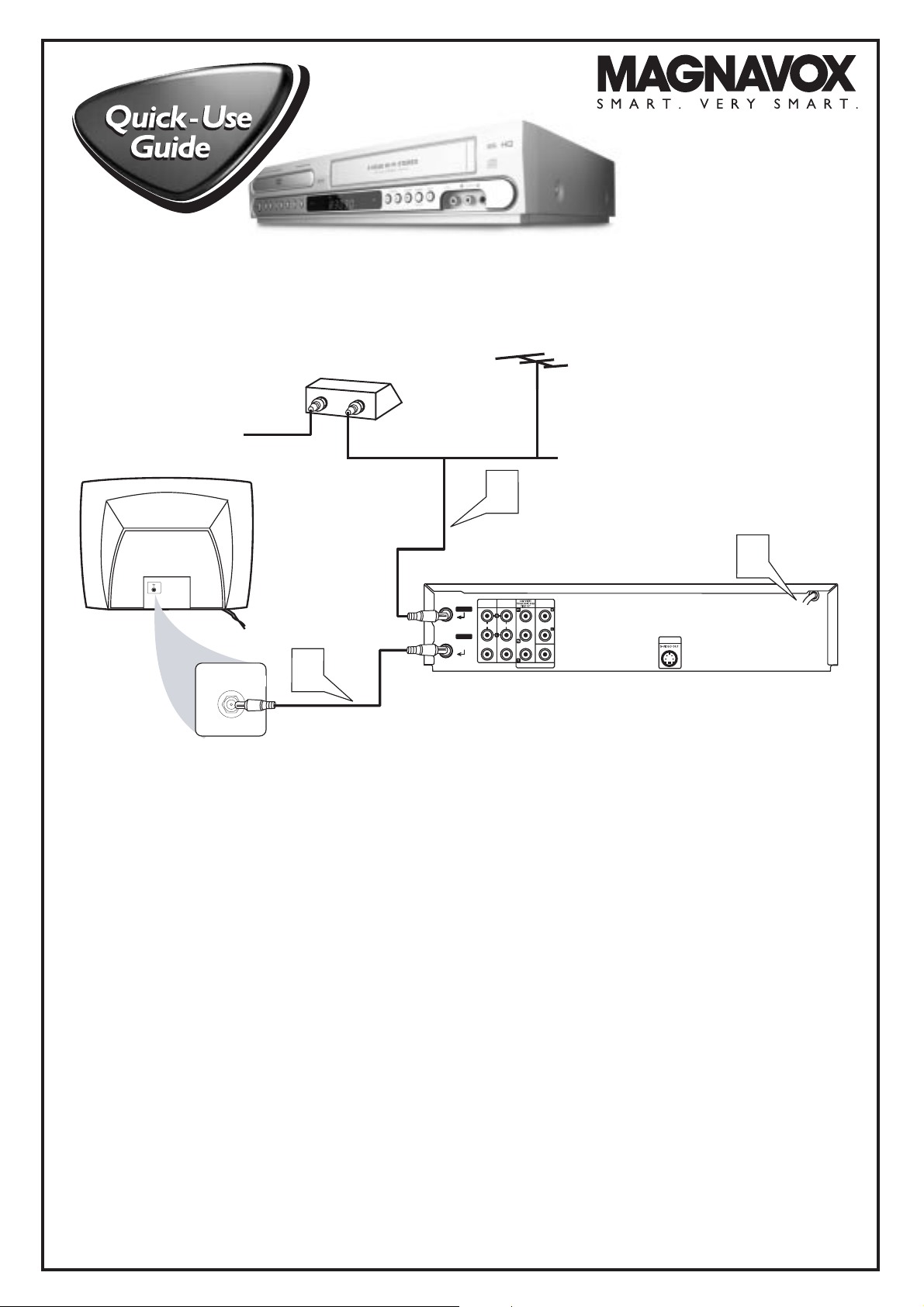
1
Disconnect all equipment from the power outlets. Connect the equipment to the power outlets only after you
have finished hooking up everything. Never make or change connections with equipment connected to the power outlet.
2
If you do not have a Cable Box,simply connect your Antenna or Cable TV signal directly to the ANT-IN jack
on the rear of the DVD/VCR.
If you do have a Cable Box (or Satellite Receiver),first connect the Cable TV (or Satellite) signal to the IN
jack on the Cable Box/Satellite Receiver. Then, use an RF coaxial cable (like the one supplied) to connect the
OUT jack of the Cable Box/Satellite Receiver to the ANT-IN jack on the DVD/VCR.
3
Connect the supplied black RF coaxial cable to the DVD/VCR’s RF-OUT jack and to your TV’s ANTENNA IN
jack. The TV’s ANTENNAIN jack could be labelled 75-ohm, TV IN, or RF IN. Check your TV manual for details.
4
Plug the power cords of the DVD/VCR and the TV into an active power outlet.
5
Turn on the TV power. Set the TV to channel 3. (If you cannot use channel 3 at your TV, you can use channel 4
instead. However, you must set the DVD/VCR’s RF output channel to 4. See the accompanying DVD/VCR owner’s
manual for details.)
6
Press the STANDBY 2 button on the DVD/VCR or the POWER 2 button on its remote to turn on the
DVD/VCR. The first time you turn on the DVD/VCR,you should set up your TV channels at the VCR. See
the other side of this Quick-Use Guide for details.
MDV560VR
There are many ways to connect your new DVD/VCR to your Television and other equipment.This Quick-Use
Guide shows the easiest,most common connection between the DVD/VCR and a TV.
Higher quality connections are explained in the owner’s manual and will provide better sound or picture if your
TV and/or audio system is compatible.
8239 300 31711
ANTENNA or
CABLE TV SIGNAL
REAR OF TV
(EXAMPLE ONLY)
CABLE
TV SIGNAL
CABLE BOX
IN
RF COAXIAL CABLE
OR
OUT
2
4
VCR IN
LINE 1
ANT IN
AUDIO
RF. OUT
DVD/VCR
VIDEO VIDEO
OUT
ANTENNA IN
3
DVD/VCR
OUT
AUDIO
AUDIO
OUT
COAXIAL
DVD EXCLUSIVE OUT
DVD EXCLUSIVE
OUT
Page 2
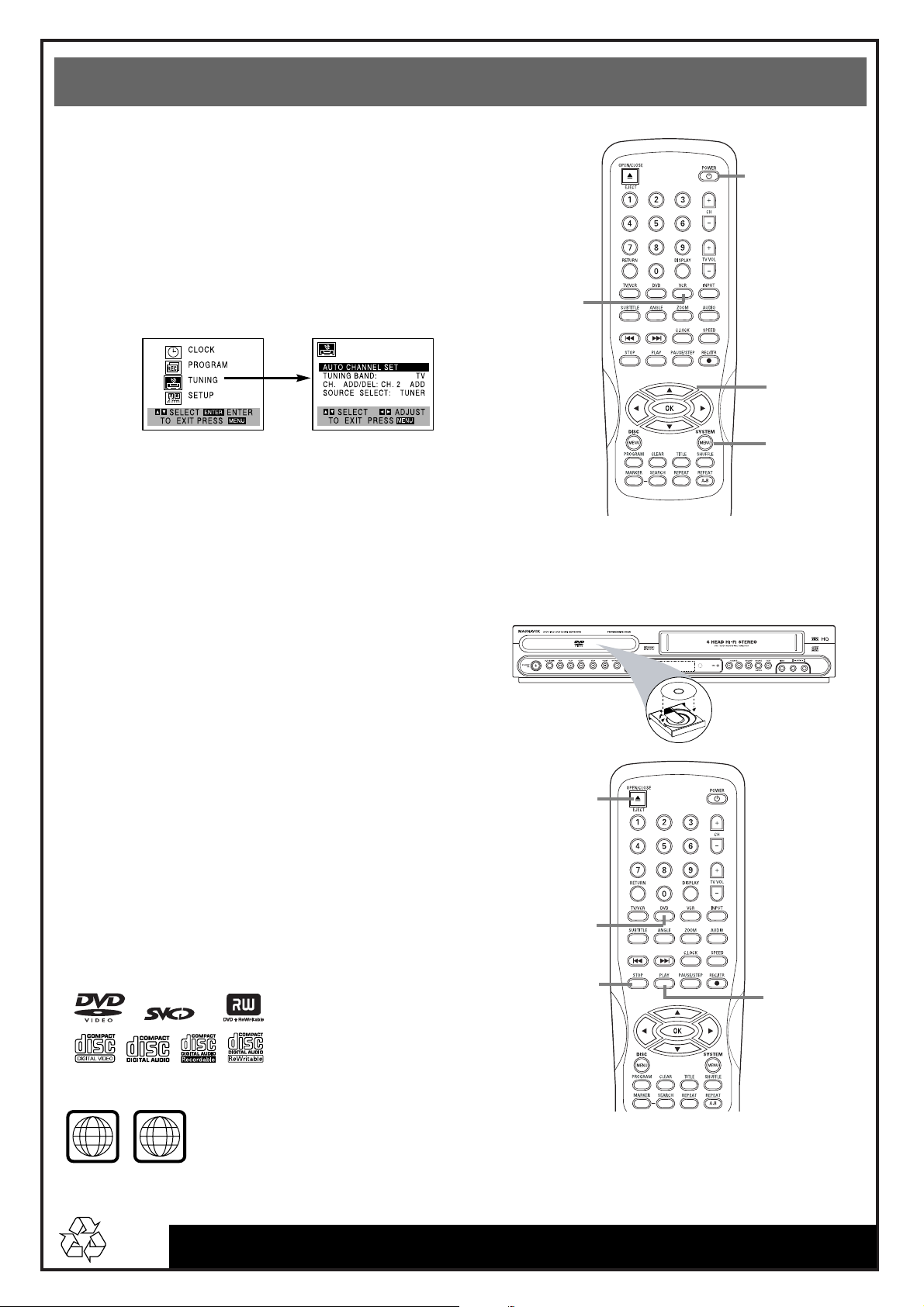
Quick-Use Guide (cont’d)
Quick-Use Guide (cont’d)
Detailed playback features and additional functions are described in the
accompanying owner’s manual.
Playing a Disc
1
With the TV and DVD/VCR on,press the DVD
button to put the DVD/VCR in DVD mode.
2
Press OPEN/CLOSE / to open the disc tray. Put
a Disc in the tray with the label facing up and the
shiny side facing down.
Press OPEN/CLOSE / again to close the tray.
3
Playback may start automatically. If not, press
PLAY. If a DVD Disc menu appears, use the 1 234,
OK, or Number buttons to select features or start
playback. Follow the instructions in the menu.
4
To stop playing the Disc, press STOP.
3840R-Q004N
MDV560VR / 8239 300 31711
Printed in Indonesia
Setting TV Channels at the VCR
1
Turn on the TV and set it to channel 3.
2
Press POWER 2 to turn on the DVD/VCR.
3
Press VCR to put the unit in VCR mode. Then, press
SYSTEM MENU.
4
Press 3 or 4 to select the TUNING menu, then press
OK.
5
AUTO CHANNEL SET will be selected at the top of
the menu. Press 1 or 2 to start automatic channel
setup.
6
When channel setup is complete, the unit will go to the
lowest available TV channel automatically.The
DVD/VCR is ready for use!
Playable Discs
The DVD Player of the DVD/VCR will play the following Discs.
DVDs must have a Region Code of ALL regions or Region 1.
DVDs must be recorded in the NTSC Color System.
Turn on
the TV to
channel 3.
4-5
4
LABEL
1
2
3
2
3
1
3
ALL
1
