Page 1

OWNER’S MANUAL
THANK YOU FOR CHOOSING MAGNAVOX.
N
EED HELP FAST?
READ YOUR QUICK-USE GUIDE AND/OR OWNER’S MANUAL FIRST FOR QUICK
TIPS THAT MAKE USING YOUR
MAGNAVOXPRODUCT MORE ENJOYABLE.
I
FYOU HAVE READ YOUR INSTRUCTIONS AND STILL NEED ASSISTANCE,
YOUMAY A CCESS OUR ONLINE HELP AT WWW.MAGNAVOX.COM
OR CALL 1-800-705-2000 WHILE WITH YOUR PRODUCT.
MDV540VR/17
DIGITAL VIDEO DISC PLAYER & VIDEO CASSETTE RECORDER
H9660UD_1.qx4 04.4.14 4:47 PM Page 1
Page 2

Registering your model with MAGNAVOX makes you eligible for all of the valuable benefits listed below, so
don't miss out. Complete and return your Product Registration Card at once to ensure:
Return your Product Registration Card today
to get the very most from your purchase.
Know these
safety symbols
*Proof of
Purchase
Returning the enclosed card
guarantees that your date of purchase will be on file, so no additional paperwork will be required
from you to obtain warranty service.
*Product Safety
Notification
By registering your product, you'll
receive notification - directly
from the manufacturer - in the
rare case of a product recall or
safety defect.
*Additional
Benefits
of Product
Ownership
Registering your product guarantees that you'll receive all of the
privileges to which you're entitled, including special money-saving offers.
Visit our World Wide Web Site at http://www.magnavox.com
Congratulations on your purchase,
and welcome to the “family!”
Dear MAGNAVOX product owner:
Thank you for your confidence in MAGNAVOX.
You’ve selected one of the best-built, best-backed
products available today.We’ll do everything in our
power to keep you happy with your purchase for
many years to come.
As a member of the MAGNAVOX “family,” you’re
entitled to protection by one of the most comprehensive warranties and outstanding service networks
in the industry.What’s more, your purchase guarantees you’ll receive all the information and special
offers for which you qualify, plus easy access to accessories from our convenient home shopping network.
Most importantly, you can count on our uncompromising commitment to your total satisfaction.
All of this is our way of saying welcome - and thanks
for investing in a MAGNAVOX product.
P.S. To get the most from your MAGNAVOX
purchase, be sure to complete and return your
Product Registration Card at once.
For Customer Use
Enter below the Serial No. which is located on the rear of the cabinet. Retain this
information for future
reference.
Model No. ________________________
Serial No. ________________________
This “bolt of lightning” indicates uninsu-
lated material within your unit may
cause an electrical shock. For the safety of
everyone in your household, please do not
remove product covering.
The “exclamation point” calls attention
to features for which you should read
the enclosed literature closely to prevent
operating and maintenance problems.
WARNING: To r educe the risk of fire or
electric shock, this apparatus should not be
exposed to rain or moisture, and objects filled
with liquids, such as vases, should not be
placed on this apparatus.
CAUTION: To prevent electric shock, match
wide blade of plug to wide slot, fully insert.
ATTENTION:Pour éviter les choc électriques, introduire la lame la plus large de la
fiche dans la borne correspondante de la prise
et pousser jusqu’au fond.
t
s
H9660UD_1.qx4 04.4.14 4:47 PM Page 2
Page 3
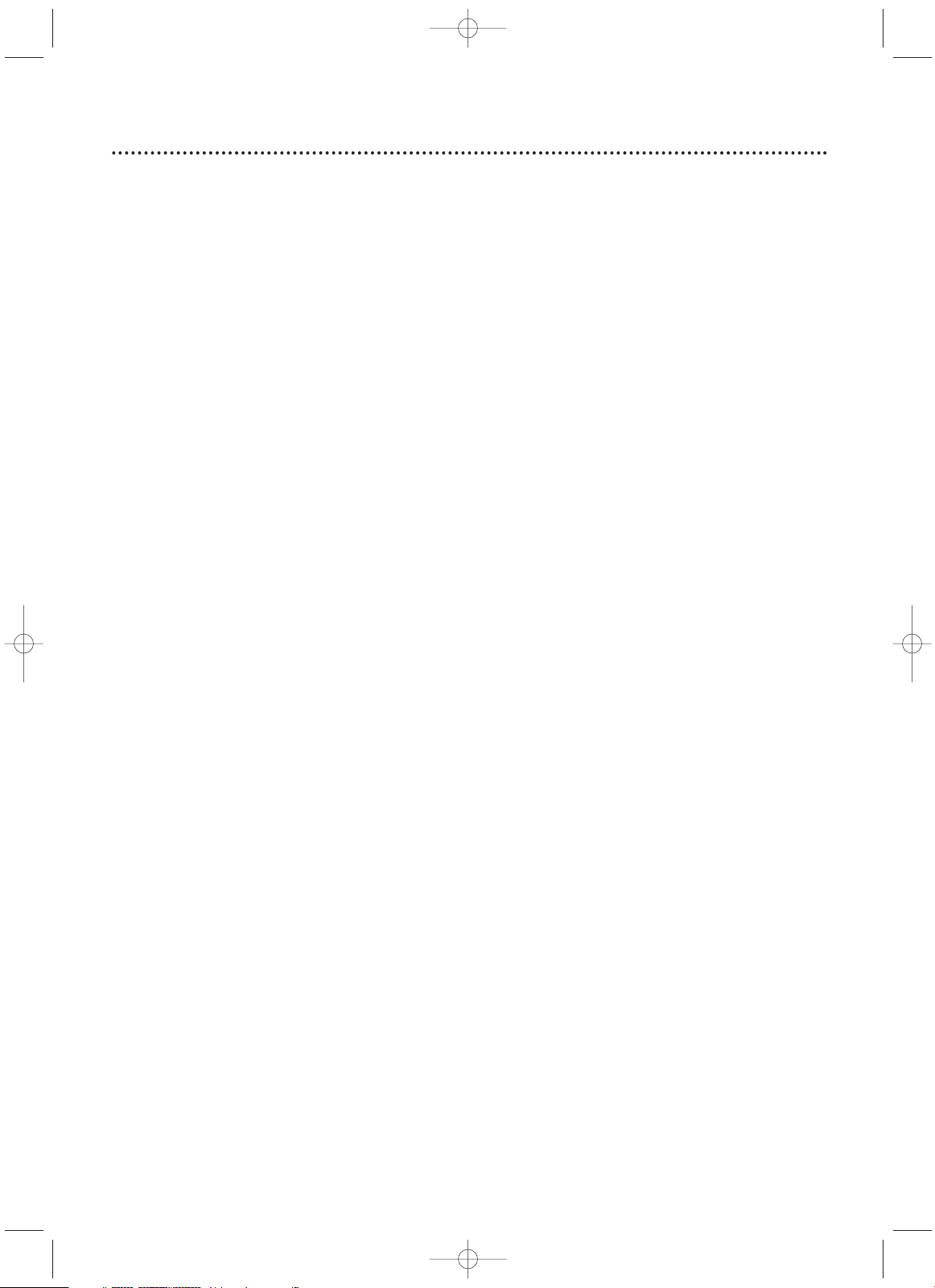
Safety and General Information
3
Safety Precautions
Warning: To prevent fire or shock hazard, do not expose this equipment to rain or
moisture.
Federal Communications Commission (FCC) Warning:Any unauthorized changes or
modifications to this equipment void the user’s authority to operate it.
Department of Health and Human Services (DHHS) Certification: Complies with
2
1 Center for Radiation (CFR) chapter 1 subchapter J applicable at time of manufacture.
Laser Safety: This unit employs a laser. Only a qualified service person should remove
the cover or attempt to service this device, due to possible eye injury.
CAUTION: USE OF CONTROLS OR ADJUSTMENTS OR PERFORMANCE OF PROCEDURES OTHER THAN THOSE SPECIFIED HEREIN MAY RESULT IN HAZARDOUS RADIATION EXPOSURE.
CAUTION:VISIBLE AND INVISIBLE LASER RADIATION WHEN OPEN AND INTERLOCK
DEFEATED. DO NOT STARE INTO BEAM.THE BEAM IS LOCATED INSIDE, NEAR THE
DECK MECHANISM.
Special Information for Canadian Users: This Class B digital apparatus
complies with Canadian ICES-003. Cet appareil numérique de la classe B est conforme à la
norme NMB-003 du Canada.
Radio/TV Interference: This equipment has been tested and found to comply
with the limits for a Class B digital device, pursuant to Part
15 of the FCC Rules.These limits
are designed to provide reasonable protection against harmful interference in a residential
installation.This equipment generates, uses, and can radiate radio frequency energy and, if not
installed and used in accordance with the instructions, may cause harmful interference to
radio communications. However, there is no guarantee that interference will not occur in a
particular installation. If this equipment does cause harmful interference to radio or television reception, which can be determined by turning the equipment off and on, the user is
encouraged to try to correct the interference by one or more of the following measures:
1) Reorient or relocate the receiving antenna.
2) Increase the separation between the equipment and the receiver.
3) Connect the equipment into an outlet on a circuit different from that to which the
receiver is connected.
4) Consult the dealer or an experienced radio/TV technician for help.
Copyright Protection: Unauthorized copying, broadcasting, public performance, and
lending of Discs are prohibited.This product incorporates copyright protection technology
that is protected by method claims of certain U.S. patents and other intellectual property
rights owned by Macrovision Corporation and other rights owners.Use of this copyright
protection technology must be authorized by Macrovision Corporation and is intended for
home and other limited viewing uses only unless otherwise authorized by Macrovision
Corporation. Reverse engineering or disassembly is prohibited.
Notice for Progressive Scan Use: Consumers should note that not all high
definition television sets are fully compatible with this product and may cause artifacts to be
displayed in the picture. In case of 525 progressive scan picture problems,it is recommended
that the user switch the connection to the ‘standard definition’ output. If there are questions
regarding your TV set compatibility with this model 525p DVD player, please contact our
customer service center.
Note to the Cable TV System Installer: This reminder is provided to call
the Cable TV system installer’s attention to Article 820-40 of the National Electrical Code,
which provides guidelines for proper grounding – in particular, specifying that the cable
ground shall be connected to the grounding system of the building, as close to the point of
cable entry as possible.
Declaration of Conformity
Model Number: MDV540VR/17
Trade Name: Magnavox
Responsible Party: Philips Consumer Electronics North America
P. O . Box
14810
Knoxville,TN 379
14-1810
(865) 52
1-4316
Manufactured under license from Dolby Laboratories."Dolby" and the double-D symbol are trademarks of
Dolby Laboratories.
Copyright 2004 Magnavox.All rights reserved.
H9660UD_1.qx4 04.4.14 4:47 PM Page 3
Page 4
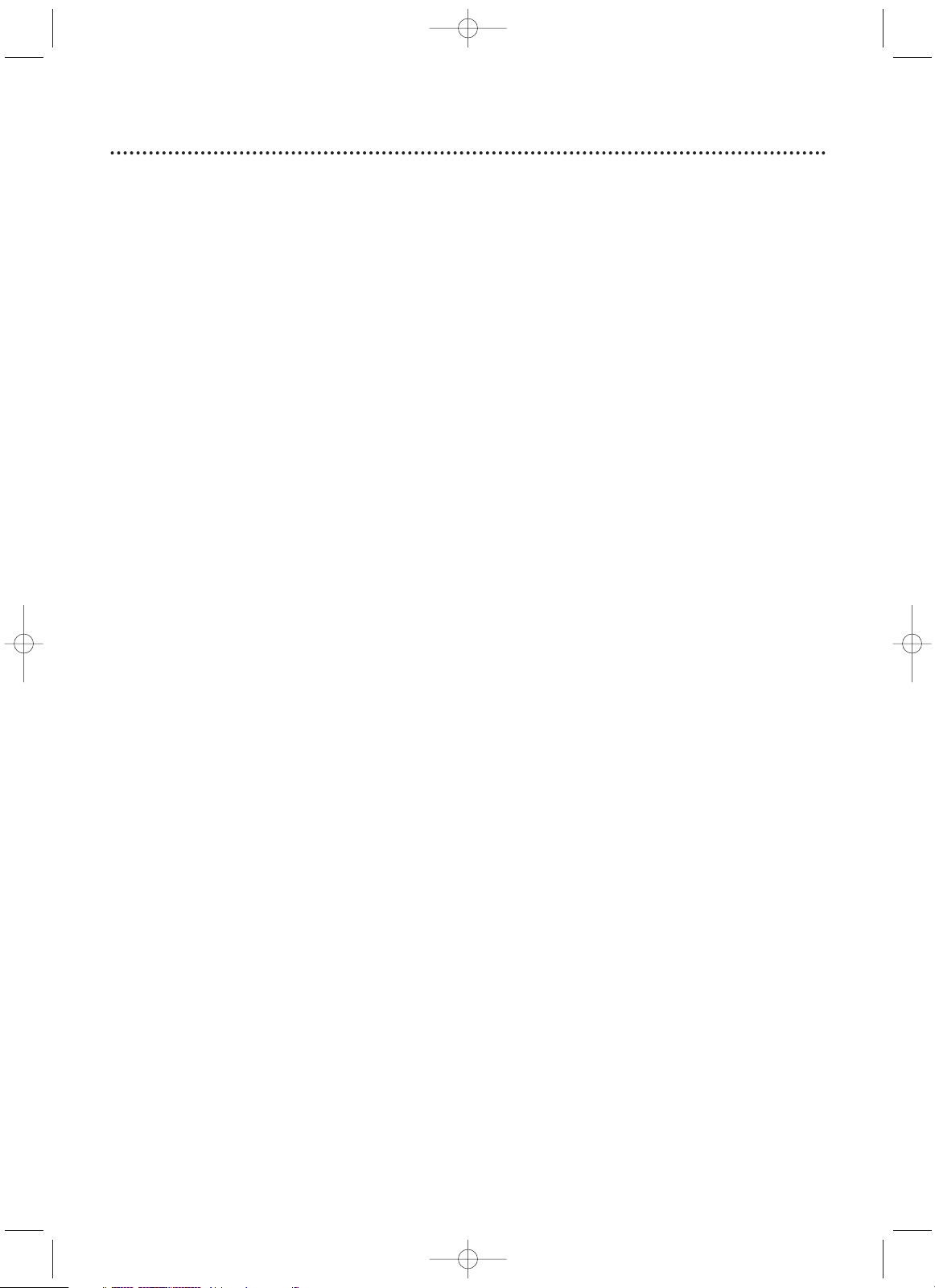
4
Table of Contents
General Information
Safety and General Information . . . . . . . . . . . . . . . . .3
Table of Contents . . . . . . . . . . . . . . . . . . . . . . . . . . .4
Introduction . . . . . . . . . . . . . . . . . . . . . . . . . . . . . . . .5
Playable Discs and Video Cassettes . . . . . . . . . . . . . .6
Initial DVD/VCR Setup
Hookups . . . . . . . . . . . . . . . . . . . . . . . . . . . . . . .7-15
Remote Control Setup . . . . . . . . . . . . . . . . . . . . . .16
First-time DVD/VCR Setup . . . . . . . . . . . . . . . . . . .17
Basic Playback
Video Cassette Playback . . . . . . . . . . . . . . . . . . . . .18
Disc Playback . . . . . . . . . . . . . . . . . . . . . . . . . . . . . .19
Basic DVD/VCR Controls
Display Panel (DVD) . . . . . . . . . . . . . . . . . . . . . . . .20
Display Panel (VCR) . . . . . . . . . . . . . . . . . . . . . . . .21
Front Panel . . . . . . . . . . . . . . . . . . . . . . . . . . . . . . .22
Rear Panel . . . . . . . . . . . . . . . . . . . . . . . . . . . . . . . .23
Remote Control . . . . . . . . . . . . . . . . . . . . . . . .24-25
Additional VCR Setup
Channel Setup . . . . . . . . . . . . . . . . . . . . . . . . . .26-27
Clock (VCR) . . . . . . . . . . . . . . . . . . . . . . . . . . . .28-29
Language (VCR) . . . . . . . . . . . . . . . . . . . . . . . . . . . .30
VCR Status Displays . . . . . . . . . . . . . . . . . . . . . . . .31
VCR Recording Options
Videotape Recording . . . . . . . . . . . . . . . . . . . . . . . .32
Recording One Channel/Watching Another . . . . . .33
One-Touch Recording . . . . . . . . . . . . . . . . . . . . . . .34
Rerecording (Tape Duplication) . . . . . . . . . . . . . . . .35
Timer Recording . . . . . . . . . . . . . . . . . . . . . . . .36-38
DVD to Videotape Duplication . . . . . . . . . . . . . . . .39
Video Cassette Playing Options
Repeat Play . . . . . . . . . . . . . . . . . . . . . . . . . . . . . . .40
Ta pe Counter . . . . . . . . . . . . . . . . . . . . . . . . . . . . .41
Time Search, Index Search . . . . . . . . . . . . . . . . . . . .42
Special Effects Playback . . . . . . . . . . . . . . . . . . . . . .43
Automatic Operation Features . . . . . . . . . . . . . . . .44
Additional VCR Features
Multi-Channel Television Sound . . . . . . . . . . . . .45-46
Hi-Fi Stereo . . . . . . . . . . . . . . . . . . . . . . . . . . . . . . .47
Disc Playback Features
DVD Disc Menus . . . . . . . . . . . . . . . . . . . . . . . . . .48
Fast Forward/Reverse Search . . . . . . . . . . . . . . . . .49
Title/Chapter Playback, Specific Time Playback . . . .50
Track Playback . . . . . . . . . . . . . . . . . . . . . . . . . . . . .51
Paused and Step-by-Step Playback, Resume . . . . . . .52
Repeat,A-B Repeat . . . . . . . . . . . . . . . . . . . . . . . . .53
Markers . . . . . . . . . . . . . . . . . . . . . . . . . . . . . . . . .54
Subtitles, Camera Angles . . . . . . . . . . . . . . . . . . . . .55
Parental Controls Password . . . . . . . . . . . . . . . . . .56
Parental Levels . . . . . . . . . . . . . . . . . . . . . . . . . . . . .57
Audio Language, Stereo Sound Mode . . . . . . . . . . .58
Slow Motion, Zoom . . . . . . . . . . . . . . . . . . . . . . . .59
Programmed Playback . . . . . . . . . . . . . . . . . . . . . . .60
Random Playback . . . . . . . . . . . . . . . . . . . . . . . . . . .61
MP3/JPEG Playback . . . . . . . . . . . . . . . . . . . . . . . . .62
MP3/JPEG Displays . . . . . . . . . . . . . . . . . . . . . . . . .63
DVD Player Setup Options
Display . . . . . . . . . . . . . . . . . . . . . . . . . . . . . . . .64-65
Language . . . . . . . . . . . . . . . . . . . . . . . . . . . . . . .66-67
Audio . . . . . . . . . . . . . . . . . . . . . . . . . . . . . . . . . . . .68
On-Screen Displays . . . . . . . . . . . . . . . . . . . . . . . . .69
Black Level,Virtual Surround . . . . . . . . . . . . . . . . . .70
Initializing . . . . . . . . . . . . . . . . . . . . . . . . . . . . . . . . .71
Information You May Need
Glossary . . . . . . . . . . . . . . . . . . . . . . . . . . . . . . . . .72
Specifications . . . . . . . . . . . . . . . . . . . . . . . . . . . . . .73
Helpful Hints . . . . . . . . . . . . . . . . . . . . . . . . . . .74-77
Care and Maintenance . . . . . . . . . . . . . . . . . . . . . . .78
Limited Warranty . . . . . . . . . . . . . . . . . . . . . . . . . . .79
Information Index . . . . . . . . . . . . . . . . . . . . . . . . . .80
H9660UD_1.qx4 04.4.14 4:47 PM Page 4
Page 5
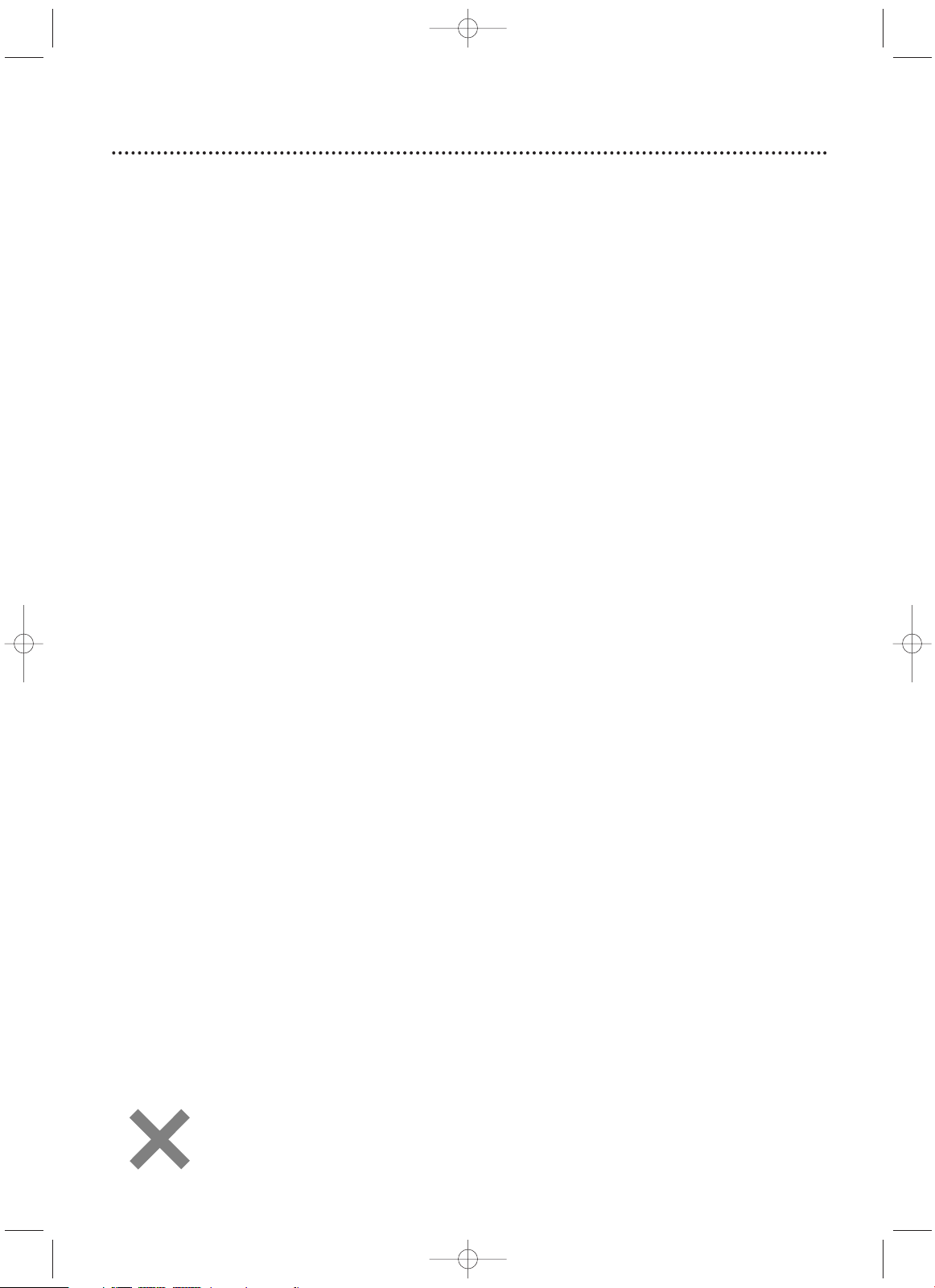
Introduction
5
VCR Features
• Automatic Head Cleaner
• Channel Setup
• English, French, and Spanish menus and dis-
plays
• Multi-Channel TV Sound
• 19 Micron head
• Recording: One-Touch and Timer
• Repeat Play
• Searching:Time, Index, Forward, and
Reverse
• Slow Motion
• Still Picture
•Tape Counter
•Tracking Adjustment
Welcome!
This DVD/VCR combines a Digital Video Disc (DVD) Player and a Hi-Fi Video Cassette
Recorder (VCR) into one unit, letting you play DVDs,Audio Compact Discs (Audio
CDs), and Video Cassettes on one piece of equipment.
Read this owner’s manual carefully to learn how to use the features listed below.
Package Contents
The following items are provided with your new DVD/VCR.
• Remote Control and two AA batteries
• One black RF coaxial cable, 75 ohm
• One set of Audio (red and white tips) and Video (yellow tips) cables
• Owner’s Manual and Quick-Use Guide
DVD Disc Menus...
Some explanations in this manual describe DVD Disc menus. DVD manufacturers set
the menus, which vary among DVDs. Not all DVDs have menus. If the DVD has a
menu, access it by pressing DVD, then DISC/MENU on the remote control.
Details are on page 48.
DVD Player Setup Menu...
Some instructions explain how to use the DVD Player’s Setup menu to set up features
of the DVD Player or a DVD.Access the DVD Player menu by pressing SETUP on the
remote control when playback is stopped. Even if a feature is set in the DVD Player’s
menu, it may not be available if the current DVD does not include that feature.
Available Disc Features...
All features described in this manual are not available on every Disc. If the feature is
not available on the Disc, you cannot use the DVD/VCR to make it
available.An “X” will appear in the top right corner of the TV screen if
you try to access a feature that is not currently available.
Disc Features
• Audio Language choices*
• Bit Rate display
• Camera Angle *
• Dolby Digital Sound*
•DVD to Videotape Duplication
• Dynamic Range Control
• Fast/Paused/Slow/Step-by-Step Playback
• Markers
• Parental Controls*
•Program Playback
• Progressive Scan
• Random Playback
• Repeat, Repeat A-B
• Screen Saver
• Search (Title/Chapter,Time,Track)
• Subtitles*
• Virtual Surround
•Zoom
* If available on the DVD
H9660UD_1.qx4 04.4.14 4:47 PM Page 5
Page 6
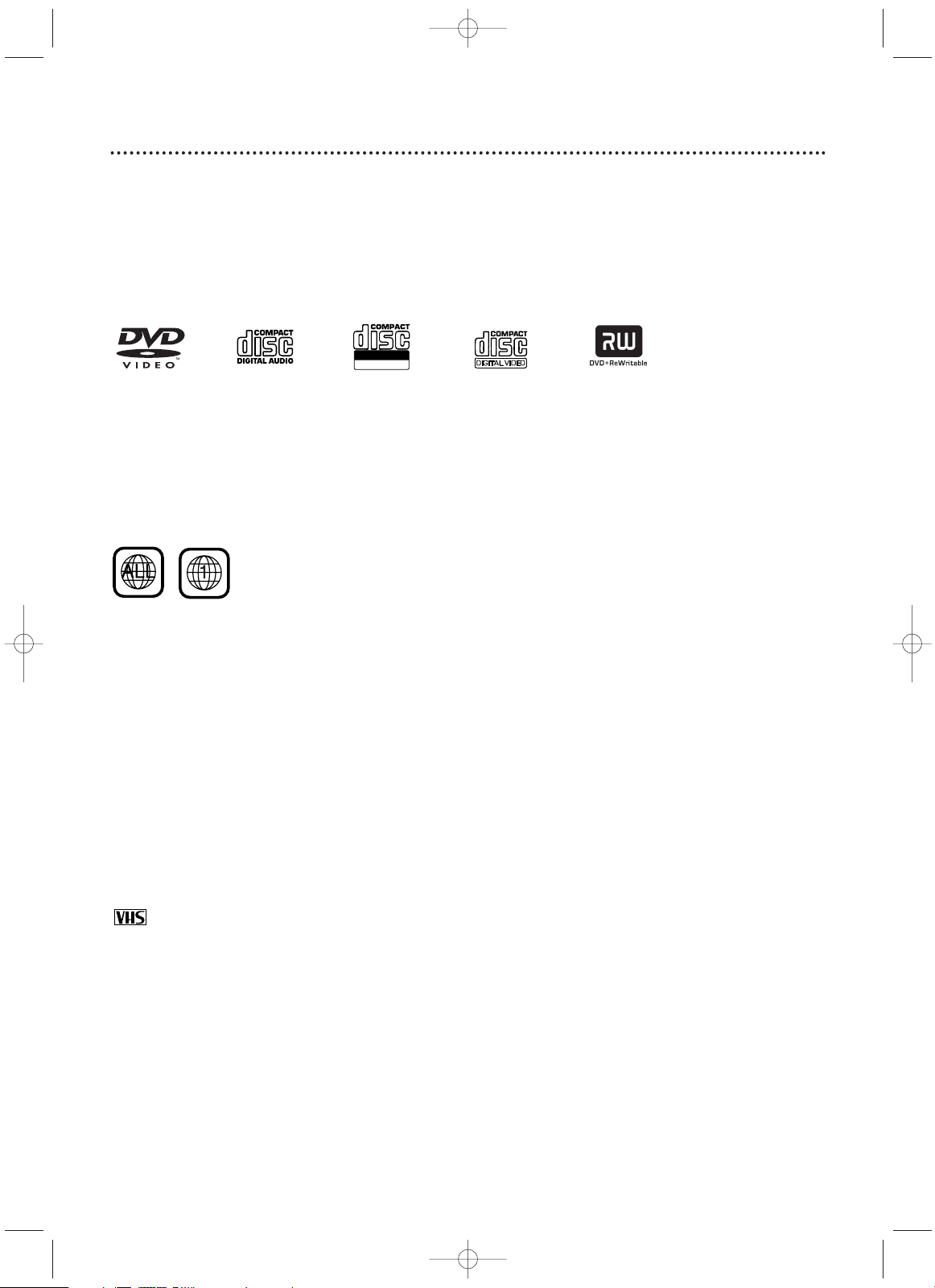
6
Playable Discs and Video Cassettes
Region Codes
This DVD/VCR has a Region One (1) DVD Player. DVDs must be labeled for ALL
regions or for Region 1 in order to play on the DVD Player.You cannot play DVDs
that are labeled for other regions. Look for the symbols below on your DVDs. If these
region symbols do not appear on your DVD, you cannot play the DVD in this DVD
Player.
The number inside the globe refers to a region of the world. Region 1 represents the
United States, Canada, upper regions of North America, Bermuda, the U.S.Virgin
Islands, and small regions near Australia.
A DVD labelled for a specific region can only play on DVD Players with the same
region code.
Color Systems
DVDs are recorded in different color systems throughout the world.The most common color systems are NTSC (which is used primarily in the United States and North
America), PAL, and SECAM.
This DVD Player will play both NTSC and PAL DVDs.You cannot play DVDs recorded
in other formats.The color system of the DVD may be listed on the DVD or on the
Disc case.Your TV must have the NTSC and/or PAL color system as well.
Playable Video Cassettes
The VCR of this DVD/VCR has a High Quality (HQ) system and is compatible with
existing Video Home System (VHS) equipment. Use only video cassettes that have the
mark.The use of other tapes may result in poor picture quality and excessive
deposits on the video heads, which may not be covered by the warranty if damage
occurs.
The VCR also has a 19 micron head, which provides a better picture when you view
tapes recorded in slow speed (SLP).
Playable Discs
The DVD Player will play Digital Video Discs (DVDs);Audio Compact Discs (CDs); finalized Digital Video Discs Rewritable (DVD+RW); finalized Compact Discs Rewritable (CDRW) and Compact Discs Recordable (CD-R); and Video Compact Discs (VCDs).
To play a DVD, make sure it meets the requirements for Region Codes and Color
Systems as described below. Discs that have the following logos will play on the DVD
Player. Other Disc types are not guaranteed to play in the DVD/VCR.
On a Super Audio CD, only the sound on the normal CD layer can be heard.
The sound on the high-density Super Audio CD layer cannot be heard.
DVD Audio CD CD-RW/CD-R Video CD DVD+RW
H9660UD_1.qx4 04.4.14 4:47 PM Page 6
Recordable
ReWritable
Page 7
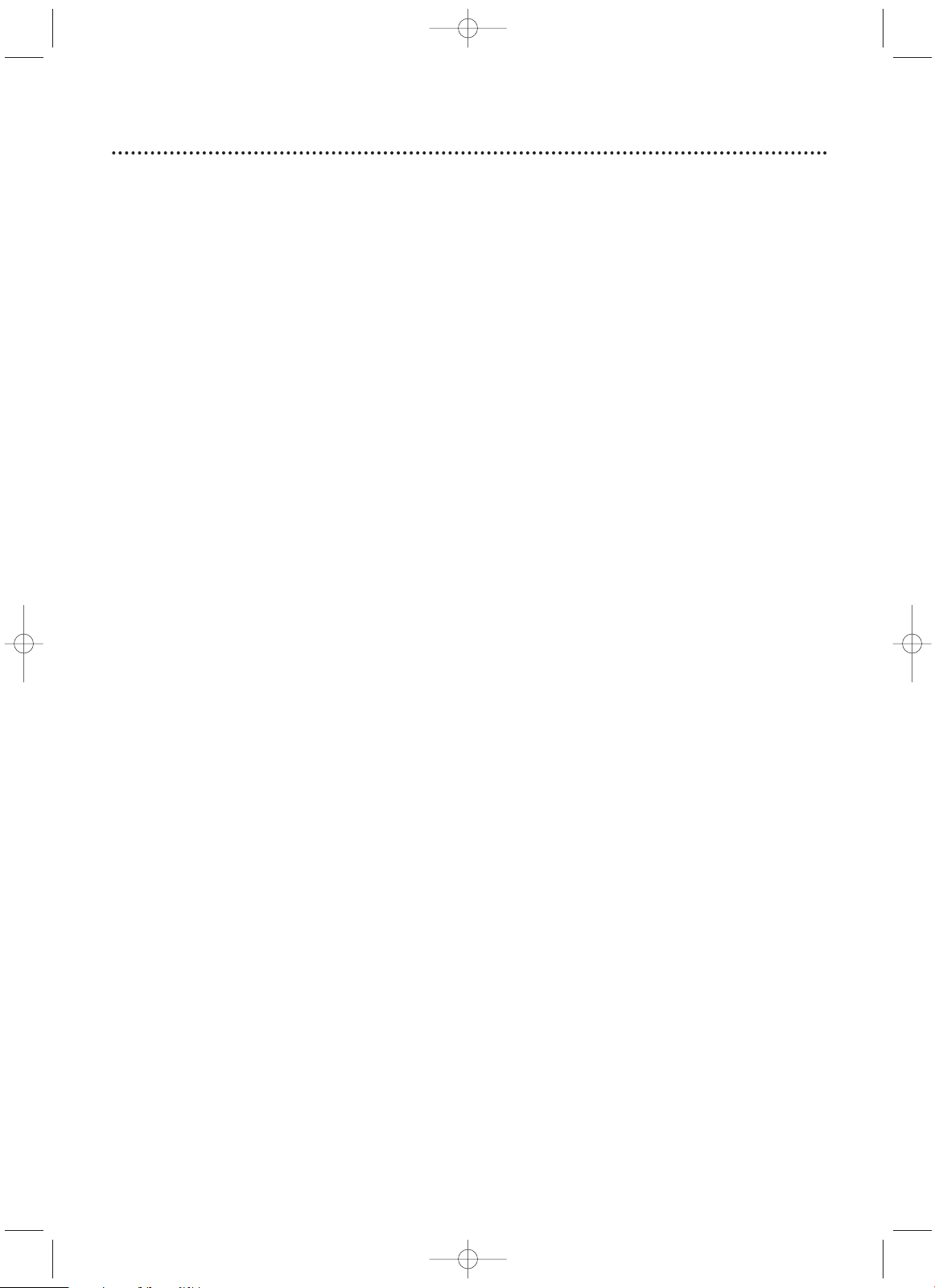
Hookups
7
Determining the best possible connection...
Your hookup will be determined primarily by your existing equipment, especially your TV.The following guidelines
describe which options have the best picture and sound quality.You will not use all the jacks on the DVD/VCR.
If your TV only has an RF-style jack, usually labelled Antenna In, RF In, or 75 ohm, use the ANT-OUT
jack of the DVD/VCR to connect to the TV.This hookup provides both audio and video in a single
cable. Set your TV to channel 3 or 4 - the output channel of the DVD/VCR.This connection allows you
to use both the DVD and VCR features.
Details are on page eight.
★★★★ If your TV has Component Video In jacks (which could be labelled Y CR CB,Y PR PB, or YUV and may be
green, blue, and red), use the COMPONENT VIDEO OUT jacks (Y CB/PB CR/PR) for the best picture
quality. If you use only this video connection, only the DVD picture will be available.To see DVD features
on the TV, set the TV to its Component Video In channel. Details are on page 12.
Progressive Scan provides less flickering and higher image resolution than traditional (525i/480i or interlace) TV signals. If your TV has Progressive Scan (525p/480p or progressive),connect the TV to the
DVD/VCR’s COMPONENT VIDEO OUT (Y CB/PB CR/PR) jacks.
Set PROGRESSIVE to ON in the DVD/VCR’s DISPLAY menu. Details are on pages 64-65. P.SCAN will
appear on the DVD/VCR’s display panel. Set your TV to Progressive Scan also.
If your TV does not have Progressive Scan but has Component Video In jacks, connect them to the
DVD/VCR’s COMPONENT VIDEO OUT jacks (Y CB/PB CR/PR). Set PROGRESSIVE to OFF either in the
DISPLAY menu or by pressing and holding the PLAY B (DVD) button on the front of the DVD/VCR for
more than five seconds. Details are on pages 64-65.
★★★ If your TV has an S-Video In jack (which also may be labelled Y/C or S-VHS), use the S-VIDEO OUT jack
for excellent picture quality. If you use only this video connection, only the DVD picture will be available.
To see DVD features on the TV, set the TV to its S-Video In channel. Details are on page 13.
★★ If your TV has a single yellow Video In jack (which also may be labelled CVBS, Composite, or baseband),
use the yellow VIDEO OUT jack for good picture quality.This connection provides a picture for both
the DVD Player and the VCR.To see DVD or VCR features on the TV, set the TV to its Video In channel.
Details are on page 11.
★★★★ If you have a Stereo with a Coaxial Digital Audio In jack, this provides the clearest sound for the DVD
Player. Connect the DVD/VCR’s COAXIAL DIGITAL AUDIO OUT jack to your Stereo for the best
sound quality. If you use only this audio connection, only Disc sound (no VCR) will be available. Details
are on page 15.
★★★ If digital audio connections are not possible, connect the DVD/VCR’s red and white DVD/VCR AUDIO
OUT jacks to the Audio In jacks of your Stereo or TV.This connection provides sound for both the
DVD Player and the VCR.
Details are on pages 11-14.
Before you begin...
● Refer to the manuals of your TV, Cable Box, Stereo, or other devices as necessary.Note the style of jacks and
connectors on the other equipment. Determine how to choose different Audio and Video In channels on your
other equipment so you can see and hear the DVD/VCR material playing on the TV, Stereo, etc.
● Disconnect all equipment from the power outlets. Connect the equipment to the power outlets only after you
have finished hooking up everything. Never make or change connections with equipment connected to the power
outlet.
Remember...
● Set the TV to the correct Video In channel. Such channels may be called AUX or AUXILIARY IN,AUDIO/VIDEO
or A/V IN, EXT
1 or External In, etc.These channels often are located near channel zero (0). See your TV owner’s
manual for details. If you do not see the DVD or VCR playback on the TV, go to the lowest TV channel (0
1 or 02)
and change channels downward until you see the DVD or VCR picture on the TV. Or, if your TV has only a single
Antenna In jack and you are using the RF coaxial cable (as described on page eight), set the TV to channel 3 or 4.
To help you find the right Audio/Video In channel, turn on the DVD/VCR. Press DVD to put the DVD/VCR in
DVD mode.With no Disc in the Player, a large DVD Video logo will appear on the TV screen when you get the
TV on the correct Audio/Video In channel or channel 3 or 4.
● Set the Stereo to the correct channel or “source” mode.
● Depending on your connection, you may need to purchase additional cables or adaptors. If your TV or monitor
has BNC-type connectors, you will need an adaptor.
● If you set Progressive Scan on or off when the power is on, the DVD/VCR will turn off.When you turn on the
DVD Player again, the last selected scanning system will be active.
● To use the VCR features, you must include a connection with the supplied yellow video cable and
red/white audio cables or with the supplied RF coaxial cable.
Once you determine the best option, find your choice on pages 8-15. Follow the steps for the hookup
you choose.Then, go to page
17 to complete the first-time setup.
H9660UD_1.qx4 04.4.14 4:47 PM Page 7
Page 8
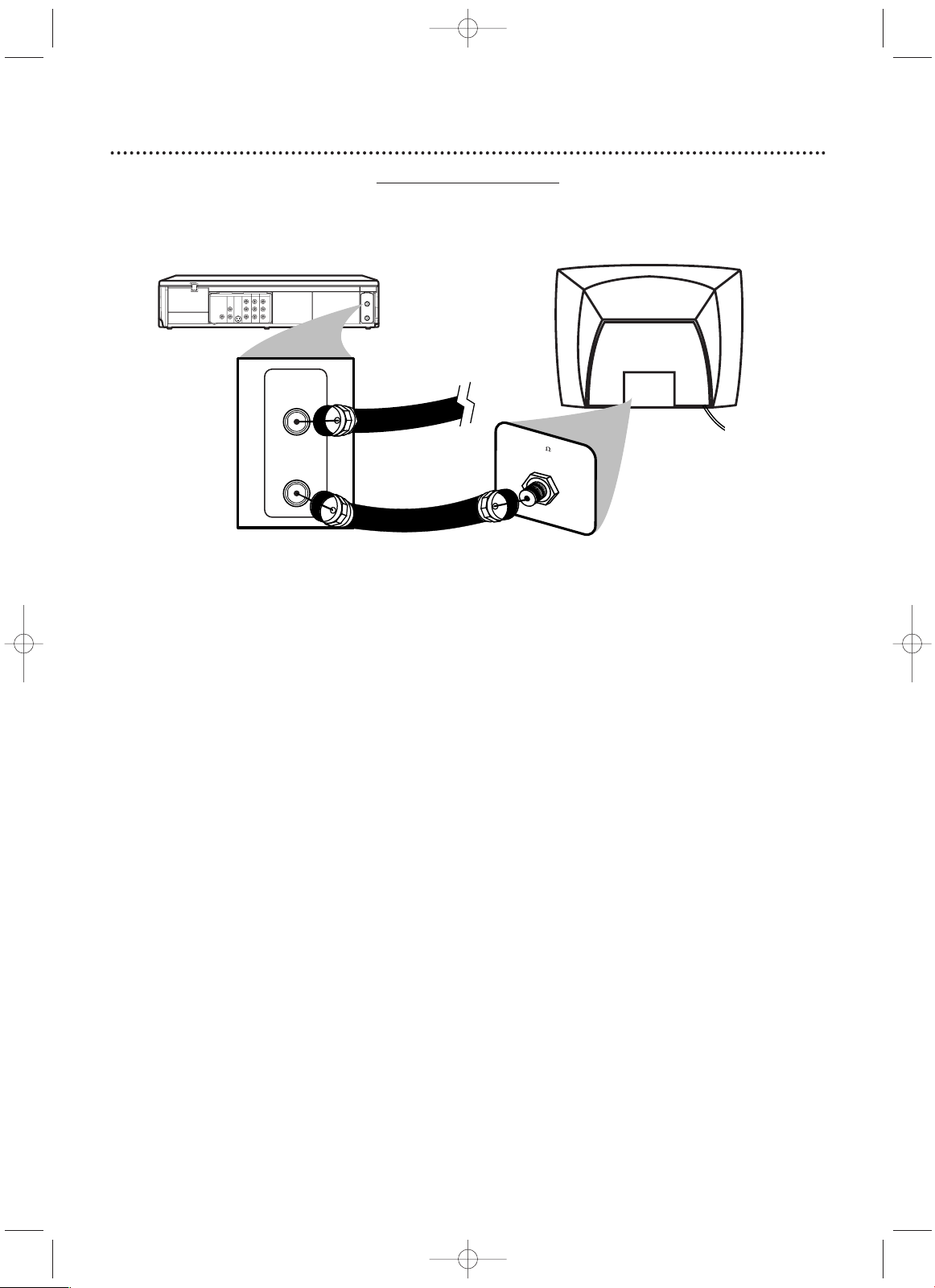
DIGITAL
AUDIO OUT
COAXIAL
75
ANT /
CABLE
ANT - IN
ANT-OUT
AUDIO
OUT
DVD
L
R
LRL
R
S-VIDEO
OUT
COMPONENT
VIDEO OUT
Y
C
B
/
P
B
AUDIO OUT
DVD/VCR
VCR
ANT - IN
ANT-OUT
VIDEO OUT
AUDIO IN
VIDEO IN
CR /
P
R
Black RF
coaxial cable
(supplied)
Antenna or
Cable TV
signal
Antenna In Jack
(on back of TV)
example only
1
2
8
Hookups (cont’d)
1
Disconnect the antenna or Cable TV signal from your TV and connect it to the ANT-IN
(Antenna In) jack of your DVD/VCR.
2
Connect the supplied black RF coaxial cable to the ANT-OUT (Antenna Out) jack on the
back of the DVD/VCR and to the ANTENNA IN JACK on the TV.
The ANTENNA IN jack on
the TV may be labelled TV IN, RF IN,75Ω (ohm), or ANT-IN. See your TV owner’s manual for assistance.
3
Plug in the power cords of the TV and the DVD/VCR.
4
Set your TV to channel 3 or 4. The DVD/VCR’s output channel is 3 when you purchase it. So, set
your TV to channel 3 when the DVD/VCR is new.
If you cannot use channel 3 at your TV, you can change the DVD/VCR’s output channel to channel 4.To
do so, press the VCR button to put the DVD/VCR in VCR mode.The VCR light will be on the front of
the DVD/VCR. Insert a videotape and press PLAY
B to start playback. During playback, press and
hold the (VCR) PLAY B button on the front of the DVD/VCR for three to five seconds.
Each time you do this, the DVD/VCR’s output channel switches between 3 and 4, and the selected channel number appears on the front display. Change your TV to channel 3 or 4 accordingly.(You cannot
change the DVD/VCR’s output channel while adjusting tracking manually.Press STOP
C to stop playing
and cancel manual tracking, then press PLAY
B to resume playing and change the output channel.)
There is not a channel 3/4 switch on the DVD/VCR (as customary with most VCRs).
5
You are ready to turn on the DVD/VCR. Go to page 17 before turning on the DVD/VCR.
DVD/VCR to TV only
Simplest connection using only the supplied black RF coaxial cable
This connection will let you use the features of both the VCR and the DVD Player.
H9660UD_1.qx4 04.4.14 4:47 PM Page 8
Page 9
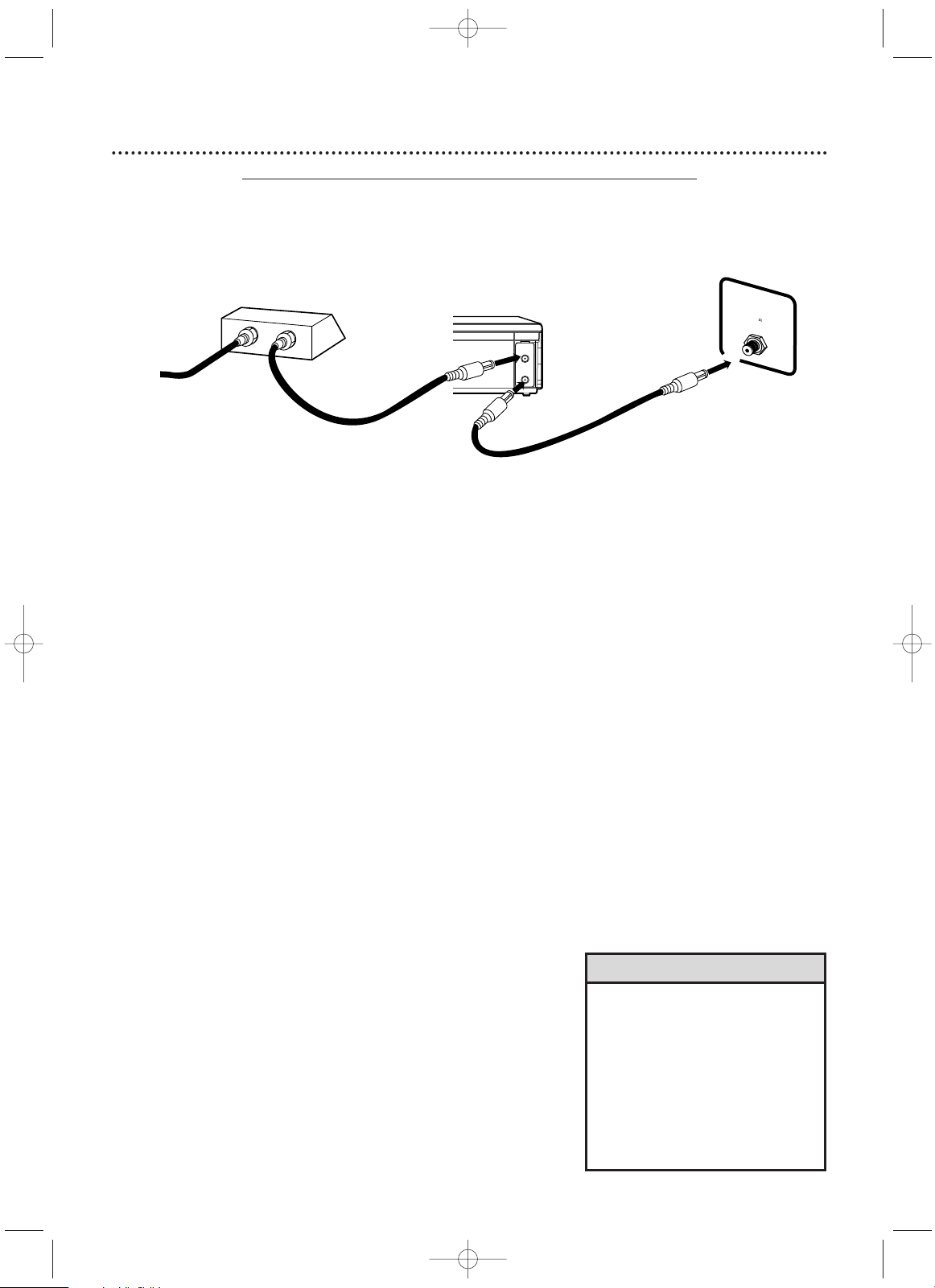
Hookups (cont’d)
9
Connections
1
Connect a Cable TV or Satellite signal to the IN jack
on the Cable Box/Satellite Receiver.
2
Use an RF coaxial cable (as the one supplied) to connect the OUT jack on the Cable Box/Satellite
Receiver to the ANT-IN (Antenna In) jack on the
DVD/VCR.
3
Use a second RF coaxial cable to connect the ANTOUT (Antenna Out) jack on the DVD/VCR to the
TV’s Antenna In jack.
Remember...
There are two ways to connect your Cable Box/Satellite Receiver to
the DVD/VCR.With the connection on this page:
● Select TV channels at the Cable Box/Satellite Receiver, not the
DVD/VCR.To record or view TV channels, follow these steps:
1) Press VCR to put the DVD/VCR in VCR mode.The VCR light
will appear on the front of the DVD/VCR.
2) Press NEXT ∑/CH o or PREVw/CH p to set the
DVD/VCR to the Cable Box/Satellite Receiver output channel (03
or 04).
3) Set the TV to the DVD/VCR’s output channel (03 or 04).The
DVD/VCR’s output channel is channel 3 when the DVD/VCR is
new.To change it from 3 to 4, press and hold the (VCR) PLAY
B
button on the DVD/VCR for 3-5 seconds during tape playback.
For more details, see step 4 on page 8.
4) Select the channel you want to view/record at the Cable
Box/Satellite Receiver.
●
You may not view a channel other than the one you are recording.
●
You can only program a timer recording for one channel at a time.
Set your Cable Box/Satellite Receiver to the channel you want to
record.When you enter the channel you want to record in a timer
recording, select channel 03 or 04 (the Cable Box/Satellite Receiver
output channel). (This is step 8 on page 37.) Leave the Cable
Box/Satellite Receiver on for a timer recording.
DVD/VCR to Cable Box or Satellite Receiver and TV
Using only basic RF coaxial cables
This connection will let you use the features of both the VCR and the DVD Player.
• If your Cable Box or Satellite
Receiver has Audio and Video Out
jacks, use audio and video cables
to connect them to the VCR
AUDIO IN and VIDEO IN jacks on
the rear of the DVD/VCR.You will
not need the RF coaxial cable connection between the Cable
Box/Satellite Receiver and the
DVD/VCR as described at step 2.
Helpful Hint
DIGITAL
AUDIO OUT
COAXIAL
AUDIO
OUT
DVD
L
R
LRL
R
S-VIDEO
OUT
COMPONENT
VIDEO OUT
Y
C
B
/
P
B
AUDIO OUT
DVD/VCR
VCR
ANT - IN
ANT-OUT
VIDEO OUT
AUDIO IN
VIDEO IN
CR /
P
R
OUT
IN
75
ANT /
CABLE
TV’s ANTENNA
IN Jack
Cable Box/Satellite Receiver
DVD/VCR
1
2
3
Cable TV /
Satellite Signal
RF coaxial cable
RF coaxial cable
H9660UD_1.qx4 04.4.14 4:47 PM Page 9
Page 10
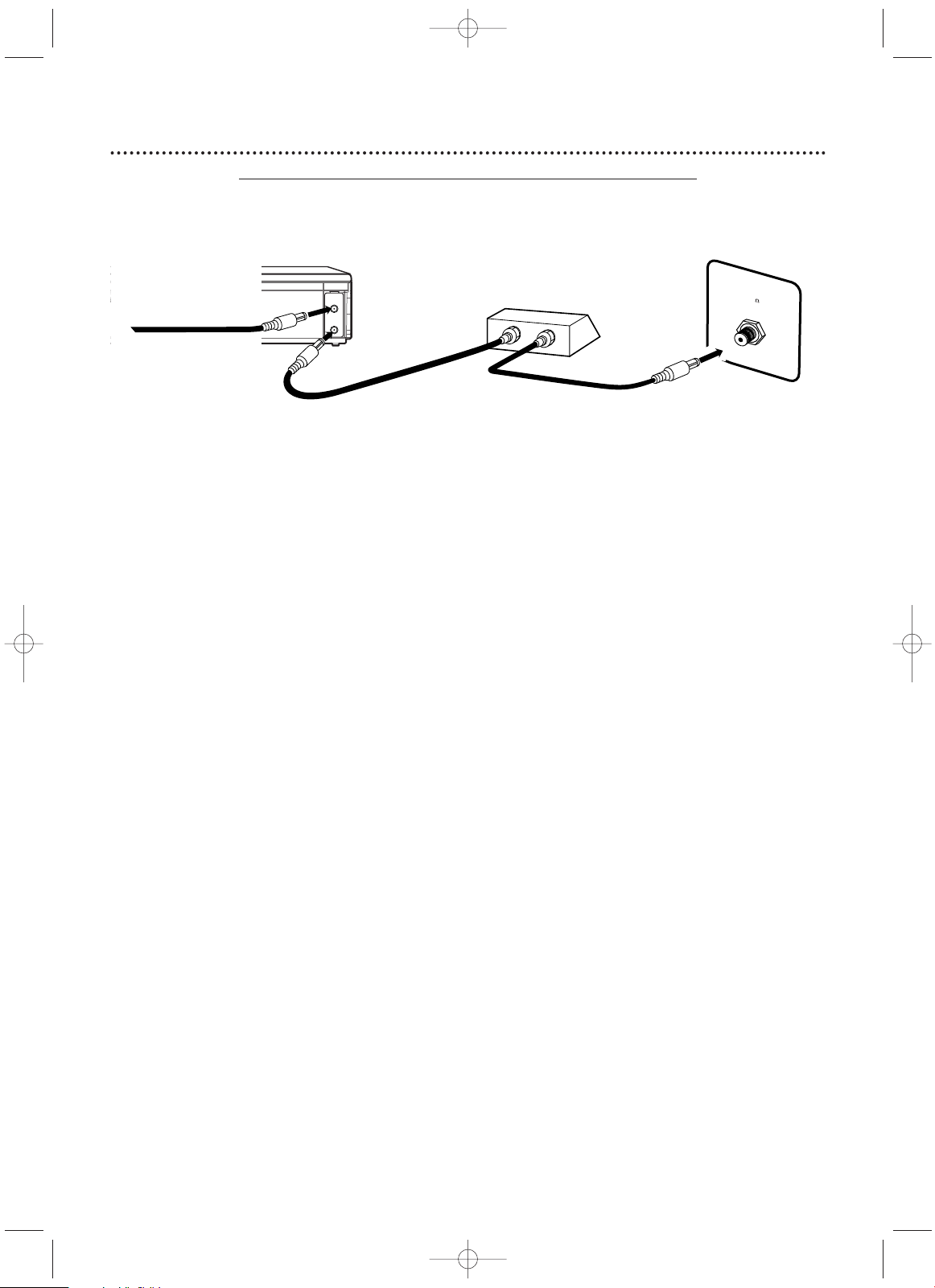
10
Hookups (cont’d)
O OUT
COAXIAL
AUDIO
OUT
DVD
L
R
LRL
R
S-VIDEO
OUT
COMPONENT
VIDEO OUT
Y
C
B
/
P
B
AUDIO OUT
DVD/VCR
VCR
ANT - IN
ANT-OUT
VIDEO OUT
AUDIO IN
VIDEO IN
CR /
P
R
IN
OUT
7
5
A
N
T
/
C
A
B
L
E
TV’s ANTENNA
IN Jack
Cable Box/Satellite Receiver
DVD/VCR
Connections
1
Connect a Cable TV or Satellite signal to the DVD/VCR’s ANT-IN (Antenna In) jack.
2
Use an RF coaxial cable (as the one supplied) to connect the ANT-OUT (Antenna Out)
jack on the DVD/VCR to the IN jack on the Cable Box/Satellite Receiver.
3
Use a second RF coaxial cable to connect the OUT jack on the Cable Box/Satellite
Receiver to the ANTENNA IN jack on the TV.
Remember...
There are two ways to connect your Cable Box/Satellite Receiver to the DVD/VCR.With the connection on
this page:
● You may watch one channel while recording another. Follow these steps:
1) Put the Cable Box/Satellite Receiver on the same channel as the DVD/VCR’s output channel (03 or 04).
The DVD/VCR’s output channel is channel 3 when the DVD/VCR is new.To alternate it between 3 and 4,
press and hold the (VCR) PLAY
B button on the front of the DVD/VCR for 3-5 seconds during tape play-
back.
For details, see step 4 on page eight. Set the TV to the Cable Box/Satellite Receiver output channel (03 or
04).
2) Press VCR to put the DVD/VCR in VCR mode.The VCR light will appear on the front of the DVD/VCR.
3) Press VCR/TV on the remote to choose VCR position.
4) Press NEXT
∑/CH o or PREVw/CH p to select the channel you want to record at the DVD/VCR.
Press REC I or RECORD I to start the recording.
5) Press VCR/TV on the remote once to put the DVD/VCR in TV position.
6) Select the channel you want to watch at the Cable Box/Satellite Receiver.
● When you play a tape or Disc, make sure the Cable Box/Satellite
Receiver is set to the DVD/VCR’s output channel (03 or 04).
Set the TV to the Cable Box/Satellite Receiver output channel (03 or 04).
1
2
3
Cable TV /
Satellite Signal
RF coaxial cable
RF coaxial cable
DVD/VCR to Cable Box or Satellite Receiver and TV
Using only basic RF coaxial cables
This connection will let you use the features of both the VCR and the DVD Player.
H9660UD_1.qx4 04.4.14 4:47 PM Page 10
Page 11
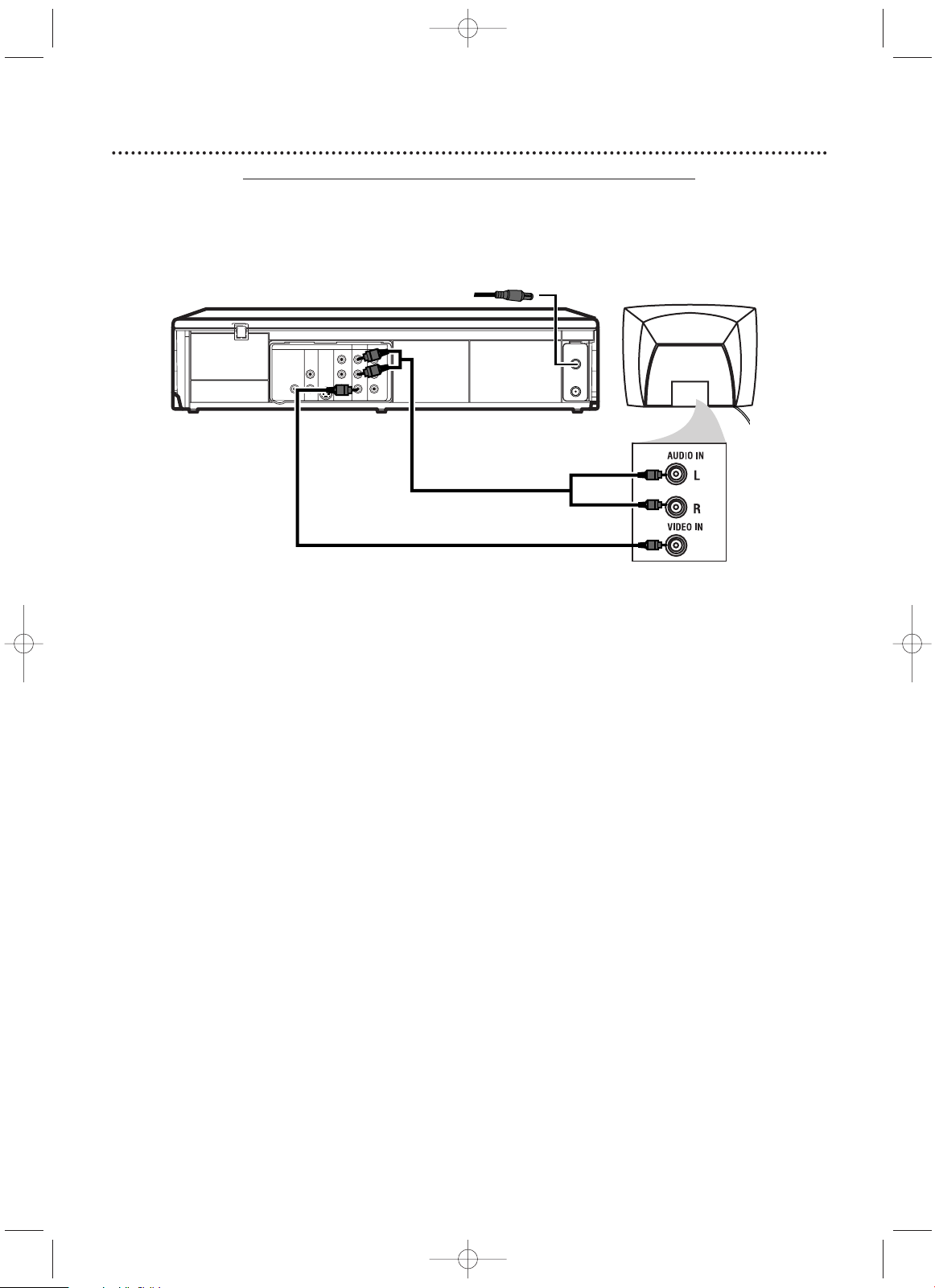
Hookups (cont’d)
11
DIGITAL
AUDIO OUT
COAXIAL
AUDIO
OUT
DVD
L
R
LRL
R
S-VIDEO
OUT
COMPONENT
VIDEO OUT
Y
C
B
/
P
B
AUDIO OUT
DVD/VCR
VCR
ANT - IN
ANT-OUT
VIDEO OUT
AUDIO IN
VIDEO IN
CR /
P
R
Antenna or Cable TV
Signal to ANT-IN Jack
Audio Cable
Video Cable
Audio and
Video IN Jacks
on TV
1
3
2
1
Connect the antenna or Cable TV signal to the ANT-IN (Antenna In) jack of your
DVD/VCR.
2
Connect the red and white audio cables (supplied) to the red and white DVD/VCR AUDIO
OUT jacks on the DVD/VCR and to the red and white AUDIO IN jacks on the TV. Match the
cable colors to the jack colors. If the TV has a single AUDIO IN jack, use the white audio cable to connect the DVD/VCR’s white DVD/VCR AUDIO OUT (left) jack to the TV’s AUDIO IN jack.You will not
use the red cable. Or, purchase a “splitter” audio cable to go from the left/right AUDIO OUT jacks of
the DVD/VCR to the TV’s single AUDIO IN jack.
3
Connect the yellow video cable (supplied) to the DVD/VCR VIDEO OUT jack on the
DVD/VCR and to the VIDEO IN jack on the TV.
The VIDEO IN jack on the TV is usually yellow and may be labelled CVBS, Composite, or Baseband
video.
4
Connect the power cords of the TV and the DVD/VCR to a power outlet.Turn on the TV
and set it to the correct Audio/Video In channel. Go to your lowest TV channel (01 or 02),
then change channels downward until you see VCR or DVD playback on the TV screen.
To help you find the right Audio/Video In channel, turn on the DVD/VCR. Press DVD to put the
DVD/VCR in DVD mode.With no Disc in the Player, a large DVD Video logo will appear on the TV screen
when you get the TV on the correct Audio/Video In channel.
Make sure PROGRESSIVE is OFF and P.SCAN does not appear on the DVD/VCR’s display panel. Disable
Progressive Scan either in the DISPLAY menu or by pressing and holding PLAY B (DVD) on the
front of the DVD/VCR for more than five seconds. Details are on pages seven and 64-65.
5
You are ready to turn on the DVD/VCR. Go to page 17 to complete the first-time setup.
DVD/VCR to a TV that has Audio and Video In jacks
Using the supplied red, white, and yellow cables
This connection will let you use the features of both the VCR and the DVD Player.
H9660UD_1.qx4 04.4.14 4:47 PM Page 11
Page 12
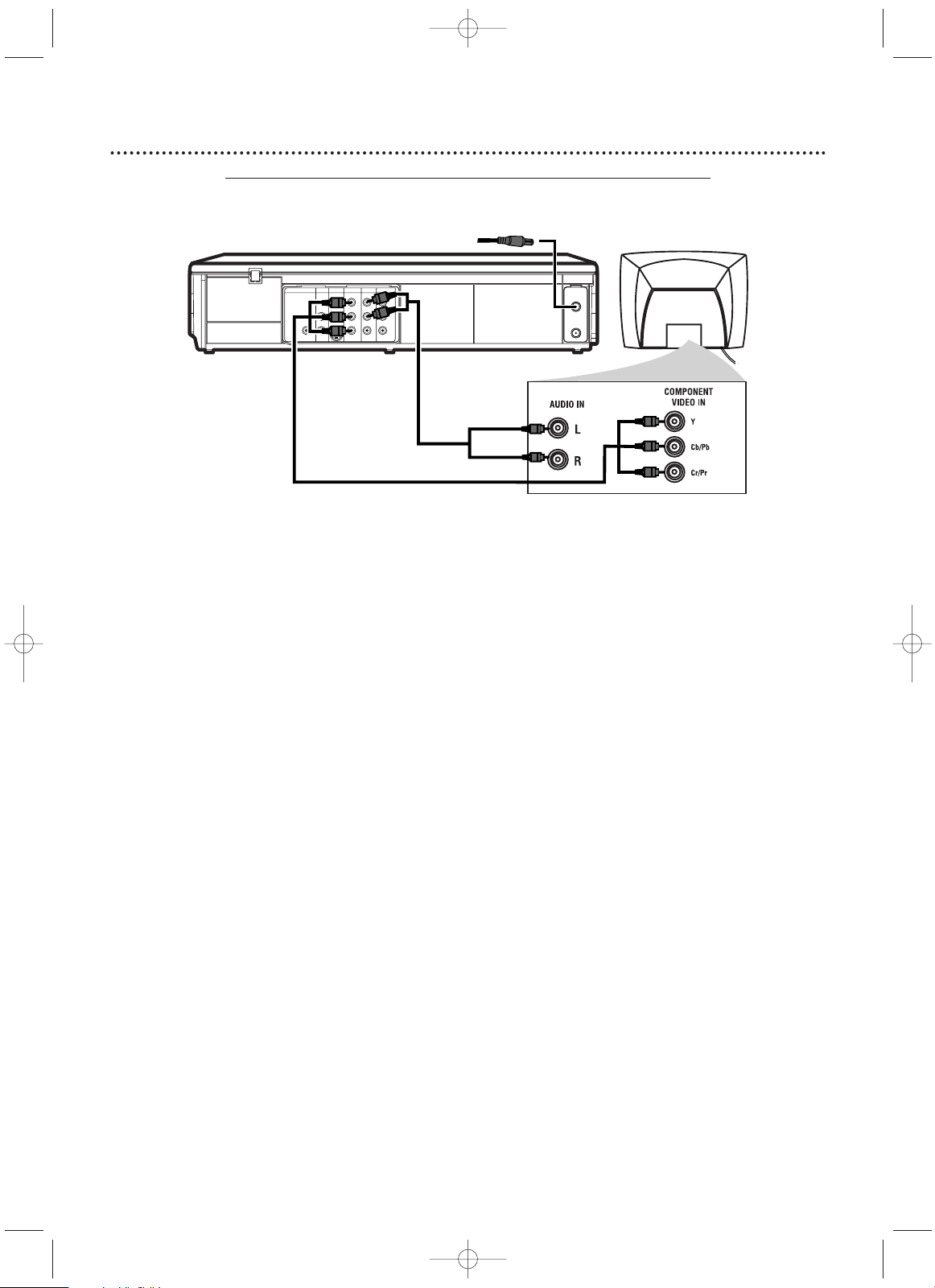
12
Hookups (cont’d)
1
Connect the antenna or Cable TV signal to the ANT-IN (Antenna In) jack of your
DVD/VCR.
2
Connect the supplied red and white audio cables to the red and white DVD/VCR AUDIO
OUT jacks on the DVD/VCR and to the red and white AUDIO IN jacks on the TV. Match the
cable colors to the jack colors.
3
Connect component video cable (not supplied) to the COMPONENT VIDEO OUT jacks
on the DVD/VCR and to the COMPONENT VIDEO IN jacks on the TV. The Component
Video In jacks on the TV are usually red, blue, and green.
The Component Video connection only supplies video (picture) for the DVD Player of the DVD/VCR.To use the
VCR features or view TV channels at the DVD/VCR,you must connect either the supplied RF coaxial cable or the
yellow video cable.To connect the RF coaxial cable, see step 2 on page eight.To connect the video cable, see step
3 on page 11.
If your TV is compatible with Progressive Scan (525p/480p), turn on Progressive Scan at the DVD/VCR. Set
PROGRESSIVE to ON in the DISPLAY menu so P. SCAN appears on the display panel. Details are on pages
64-65.
If your TV is not compatible with Progressive Scan, disable Progressive Scan either in the DISPLAY menu or by
pressing and holding PLAY B(DVD) on the front of the DVD/VCR for more than five seconds so P. SCAN does
not appear on the display panel. Details are on pages seven and 64-65.
4
Connect the power cords of the DVD/VCR and the TV to a power outlet.Turn on the TV
and set it to the Component Video In channel for DVD Player features.
If you are using the RF coaxial cable for VCR playback, choose channel 3 or 4 at the TV. If you are using
the yellow video cable for VCR playback, choose the Video In channel at your TV.
Go to your lowest TV channel and change channels down until you see VCR or DVD playback on the
TV screen, or try channel 3 or 4 at the TV.
To help you find the right Component Video In channel, turn on the DVD/VCR. Press DVD to put the
DVD/VCR in DVD mode.With no Disc in the Player, a large DVD Video logo will appear on the TV
screen when you get the TV on the correct Component Video In channel.
5
You are ready to turn on the DVD/VCR. Go to page 17 before turning on the DVD/VCR.
DVD/VCR to a TV that has Component Video In jacks
DIGITAL
AUDIO OUT
COAXIAL
AUDIO
OUT
DVD
L
R
LRL
R
S-VIDEO
OUT
COMPONENT
VIDEO OUT
Y
C
B
/
P
B
AUDIO OUT
DVD/VCR
VCR
ANT - IN
ANT-OUT
VIDEO OUT
AUDIO IN
VIDEO IN
CR /
P
R
2
3
Antenna or
Cable TV
Signal
1
H9660UD_1.qx4 04.4.14 4:47 PM Page 12
Page 13
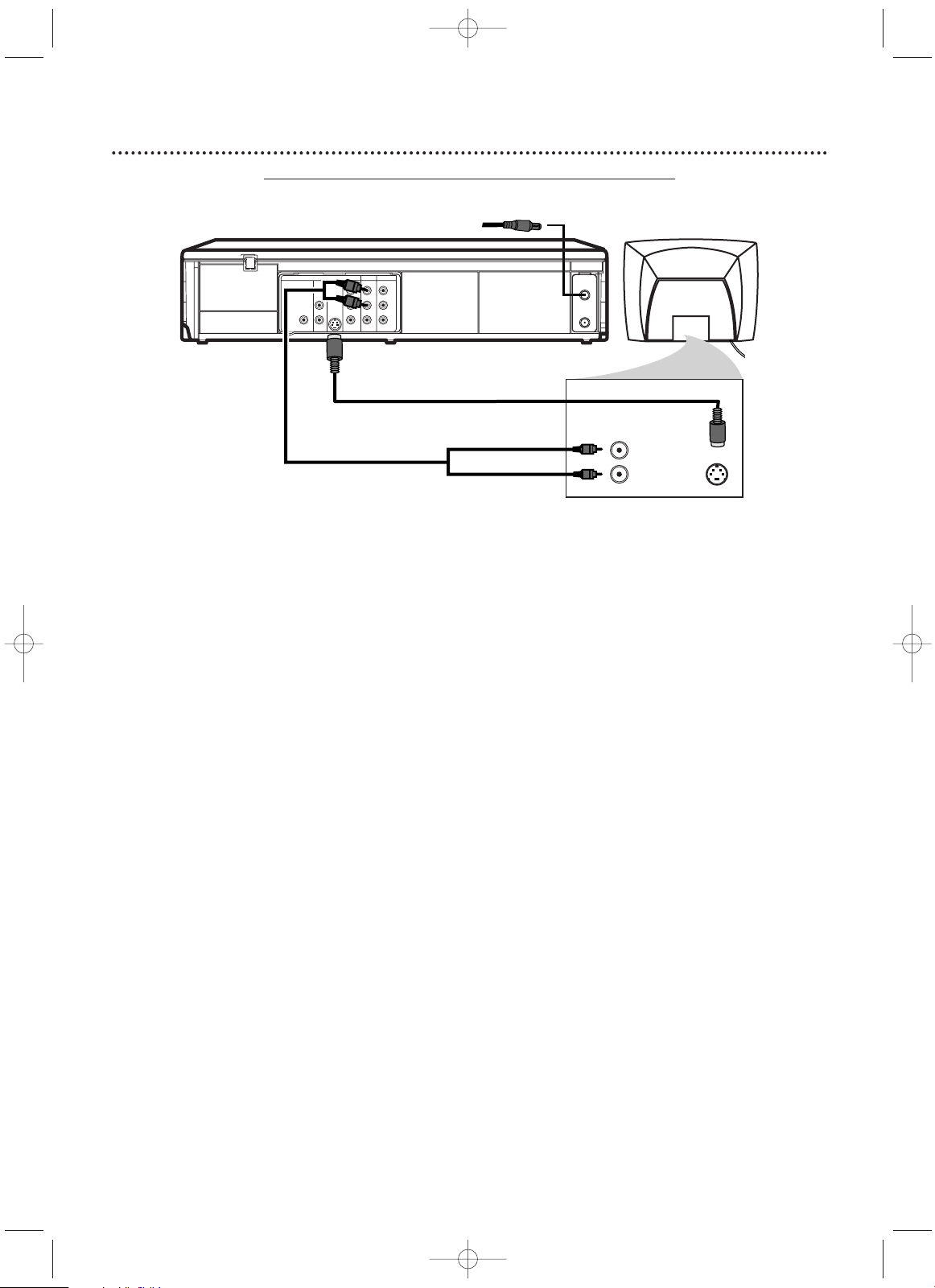
Hookups (cont’d)
13
DVD/VCR to a TV that has an S-Video In jack
DIGITAL
AUDIO OUT
COAXIAL
AUDIO
OUT
DVD
L
R
LRL
R
S-VIDEO
OUT
COMPONENT
VIDEO OUT
Y
C
B
/
P
B
AUDIO OUT
DVD/VCR
VCR
ANT - IN
ANT-OUT
VIDEO OUT
AUDIO IN
VIDEO IN
CR /
P
R
AUDIO IN
LEFT
RIGHT
S-VIDEO IN
1
Connect the antenna or Cable TV signal to the ANT-IN (Antenna In) jack of your
DVD/VCR.
2
Connect the supplied red and white audio cables to the red and white DVD/VCR AUDIO
OUT jacks on the DVD/VCR and to the red and white AUDIO IN jacks on the TV.
Match the
cable colors to the jack colors.
3
Connect an S-Video cable (not supplied) to the S-VIDEO OUT jack on the DVD/VCR and
to the S-VIDEO IN jack on the TV.
The S-Video connection only supplies video (picture) for the DVD Player of the DVD/VCR.Therefore, in order to
use the VCR features or view TV channels at the DVD/VCR, you still need to either connect the RF coaxial cable
between the ANT-OUT jack of the DVD/VCR and the TV’s Antenna In jack, or connect the yellow video cable.To
connect the supplied RF coaxial cable, see step 2 on page eight.To connect the supplied yellow video cable, see
step 3 on page 11.
4
Connect the power cords of the DVD/VCR and the TV to a power outlet.Turn on the TV
and set it to the S-Video In channel for DVD Player features.
If you are using the RF coaxial cable for VCR playback, choose channel 3 or 4 at the TV. If you are using
the yellow video cable for VCR playback, choose the Video In channel at your TV.To find the correct
Video In channel, go to your lowest TV channel and change channels downward until you see VCR or
DVD playback on the TV screen, or try channel 3 or 4 at the TV.
To help you find the right S-Video In channel, turn on the DVD/VCR. Press DVD to put the DVD/VCR in
DVD mode.With no Disc in the Player, a large DVD Video logo will appear on the TV screen when you get
the TV on the S-Video In channel.
Make sure PROGRESSIVE is OFF and P.SCAN does not appear on the DVD/VCR display panel. Disable
Progressive Scan either in the DISPLAY menu or by pressing and holding PLAY B (DVD) on the
front of the DVD/VCR for more than five seconds so P.SCAN does not appear on the display panel.
Details are on pages seven and 64-65.
5
You are ready to turn on the DVD/VCR. Go to page 17 before turning on the DVD/VCR.
3
2
Antenna/Cable
TV Signal
1
H9660UD_1.qx4 04.4.14 4:47 PM Page 13
Page 14
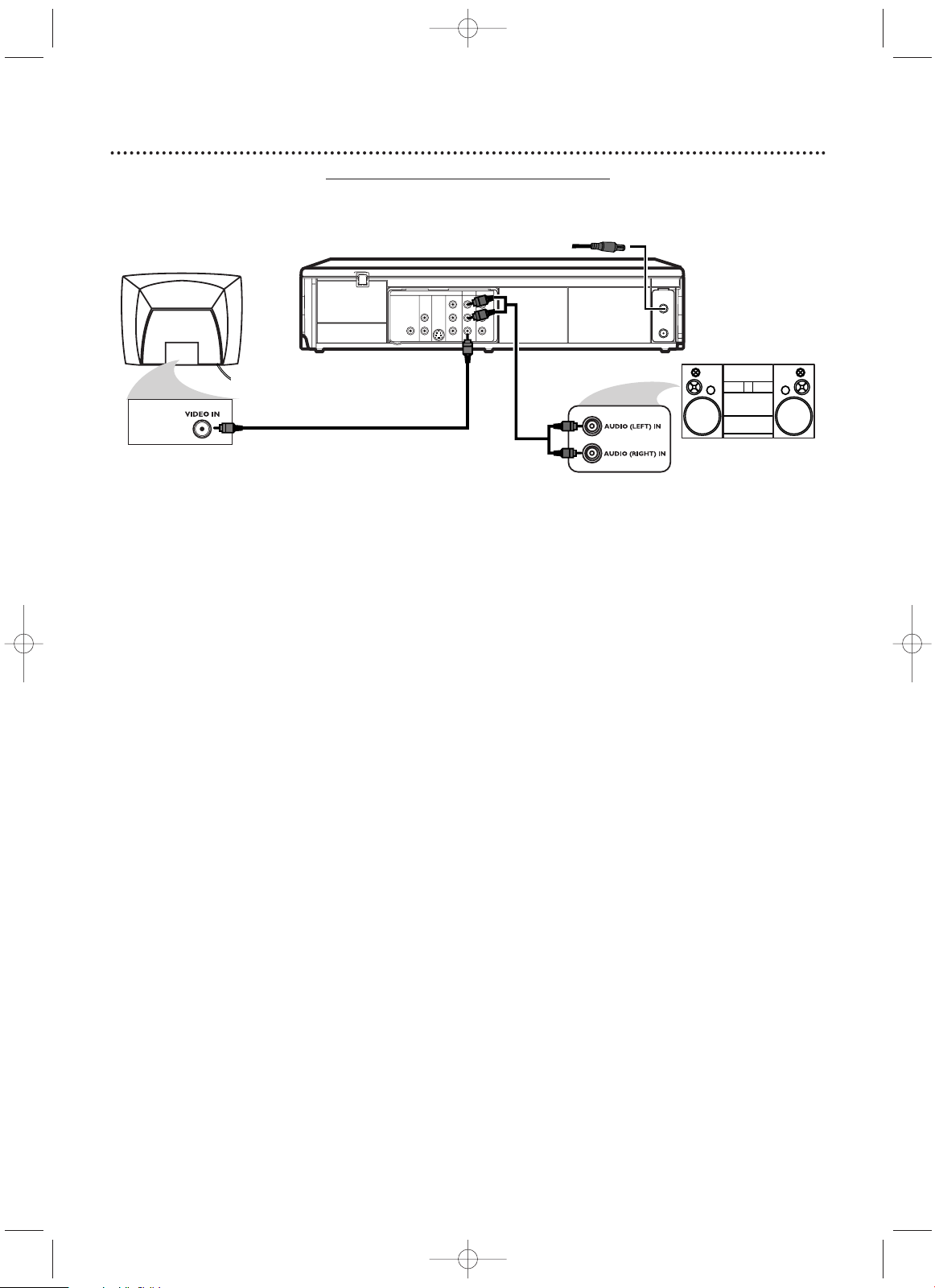
14
Hookups (cont’d)
DVD/VCR to a TV and a Stereo
DIGITAL
AUDIO OUT
COAXIAL
AUDIO
OUT
DVD
L
R
LRL
R
S-VIDEO
OUT
COMPONENT
VIDEO OUT
Y
C
B
/
P
B
AUDIO OUT
DVD/VCR
VCR
ANT - IN
ANT-OUT
VIDEO OUT
AUDIO IN
VIDEO IN
CR /
P
R
1
Connect the antenna or Cable TV signal to the ANT-IN (Antenna In) jack of your
DVD/VCR.
2
Connect the supplied red and white audio cables to the red and white DVD/VCR AUDIO
OUT jacks on the DVD/VCR and to the red and white AUDIO IN jacks on the Stereo.
Match the cable colors to the jack colors.
3
Connect the supplied yellow video cable to the DVD/VCR VIDEO OUT jack on the
DVD/VCR and to the VIDEO IN jack on the TV.
To use Component Video cable or S-Video cable instead for the DVD Player, see pages 12-13.You will
still need the yellow video cable or RF coaxial cable for VCR features.
4
Connect the power cords of the DVD/VCR,TV, and Stereo to a power outlet.Turn on
the TV and set it to the Video In channel. Or, simply go to your TV’s lowest channel (02 or 03)
and continue changing channels downward at the TV until you see VCR or DVD playback on the TV
screen.
To help you find the right Video In channel at the TV, turn on the DVD/VCR. Press DVD to put the
DVD/VCR in DVD mode.With no Disc in the Player, a large DVD Video logo will appear on the TV screen
when you get the TV on the correct Video In channel.
Turn on the Stereo and set it to the correct Auxiliary or Source mode. Check your Stereo
manual for details.
5
You are ready to turn on the DVD/VCR. Go to page 17 before turning on the DVD/VCR.
3
2
Antenna/Cable
TV Signal
1
H9660UD_1.qx4 04.4.14 4:47 PM Page 14
Page 15
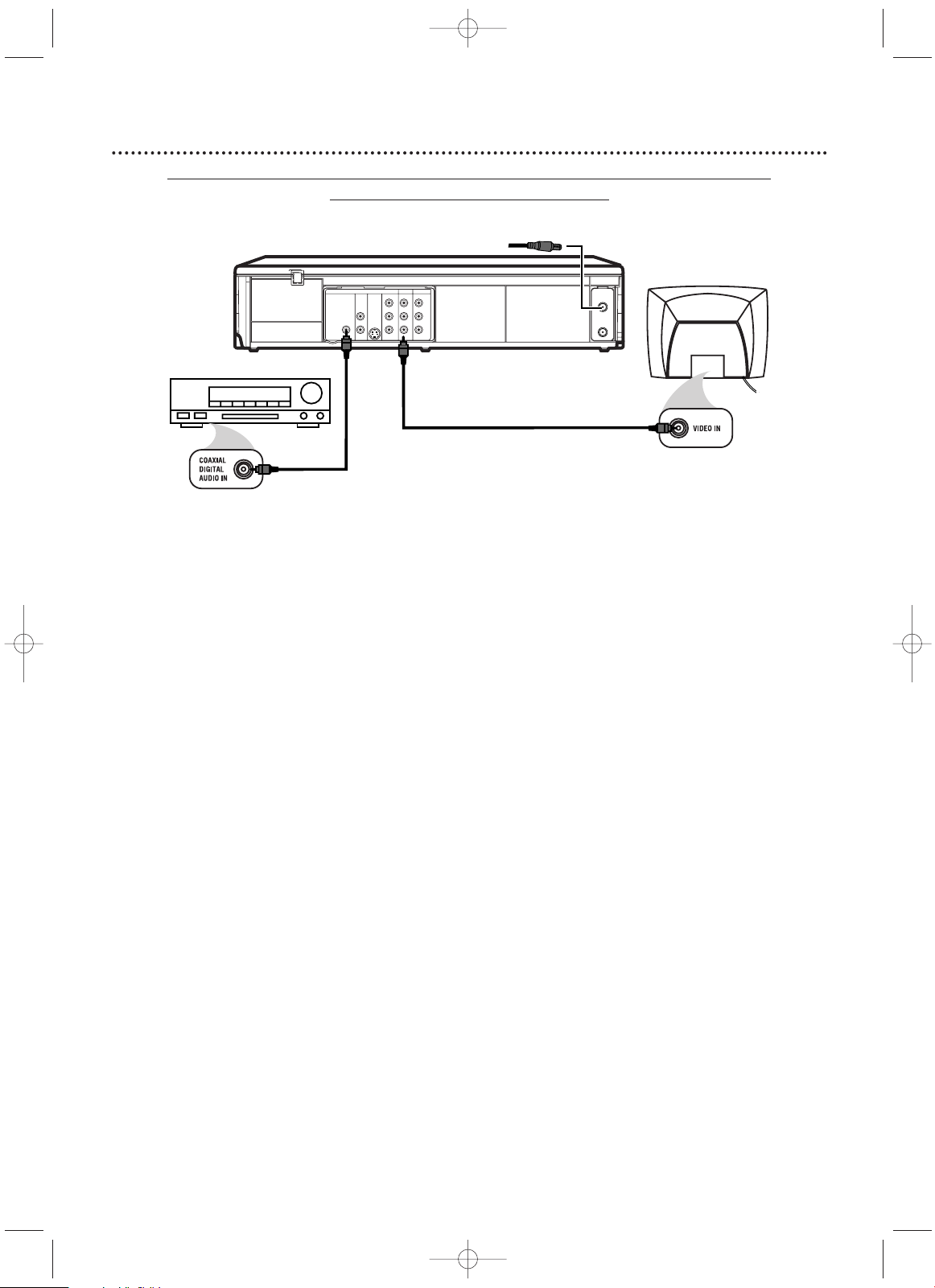
1
Connect the antenna or Cable TV signal to the ANT-IN (Antenna In) jack of your
DVD/VCR.
2
Connect a coaxial digital audio cable (not supplied) to the DVD/VCR’s COAXIAL DIGITA LAUDIO OUT jack and to the COAXIAL DIGITAL AUDIO IN jack on the Stereo.
This digital audio connection only provides sound for the DVD Player of the DVD/VCR. So, in order to use the VCR
features or view TV channels at the DVD/VCR, you still need to either connect the RF coaxial cable between the
ANT-OUT jack of the DVD/VCR and the TV’s Antenna In jack, or connect the supplied red/white audio cables.To
connect the supplied RF coaxial cable, see step 2 on page eight.To connect the red/white audio cables, see step 2
on page 11.
3
Connect the supplied yellow video cable to the yellow DVD/VCR VIDEO OUT jack on the
DVD/VCR and to the VIDEO IN jack on the TV. To use component video cable or S-Video cable
instead for the DVD Player, see pages 12-13.You will still need the yellow video cable or RF coaxial
cable for VCR features.
4
Plug in the power cords of the Stereo,TV, and DVD/VCR.Turn on the Stereo and select its
Auxiliary IN channel.Turn on the TV and set it to the correct Video In channel. Go to your
TV’s lowest channel (01 or 02) and change channels downward until you see DVD or VCR material on
the TV screen.
To help you find the right Video In channel on the TV, turn on the DVD/VCR. Press DVD to put the
DVD/VCR in DVD mode.With no Disc in the Player, a large DVD Video logo will appear on the TV
screen when you get the TV on the correct Video In channel.
Make sure PROGRESSIVE is OFF and P.SCAN does not appear on the DVD/VCR display panel. Disable
Progressive Scan either in the DISPLAY menu or by pressing and holding PLAY B (DVD) on the front
of the DVD/VCR for more than five seconds so P.SCAN does not appear on the display panel. Details
are on pages seven and 64-65.
5
You are ready to turn on the DVD/VCR. Go to page 17 before turning it on.
Remember...
Some DVDs are recorded in Dolby Digital 5.1 channel Surround Sound.Select Dolby Digital 5.1 channel
Surround Sound in the DVD Disc menu. If Dolby Digital Surround Sound is not recorded on the Disc, you will
not have surround sound available.
If you connect the DVD/VCR to a Dolby Digital Stereo, set DOLBY DIGITAL to ON in the DVD Player’s
Setup menu.
Details are on page 68. If the DVD/VCR is not connected to a Dolby Digital-compatible Stereo,
set DOLBY DIGITAL to OFF. Incorrect settings may cause noise distortion and damage the speakers.
Hookups (cont’d)
15
DVD/VCR to a TV and to a Stereo that is Dolby Digital-compatible
Using Digital Audio connections
DIGITAL
AUDIO OUT
COAXIAL
AUDIO
OUT
DVD
L
R
LRL
R
S-VIDEO
OUT
COMPONENT
VIDEO OUT
Y
C
B
/
P
B
AUDIO OUT
DVD/VCR
VCR
ANT - IN
ANT-OUT
VIDEO OUT
AUDIO IN
VIDEO IN
CR /
P
R
2
3
Antenna/Cable TV Signal
1
Back of TV
(example only)
Stereo
H9660UD_1.qx4 04.4.14 4:47 PM Page 15
Page 16
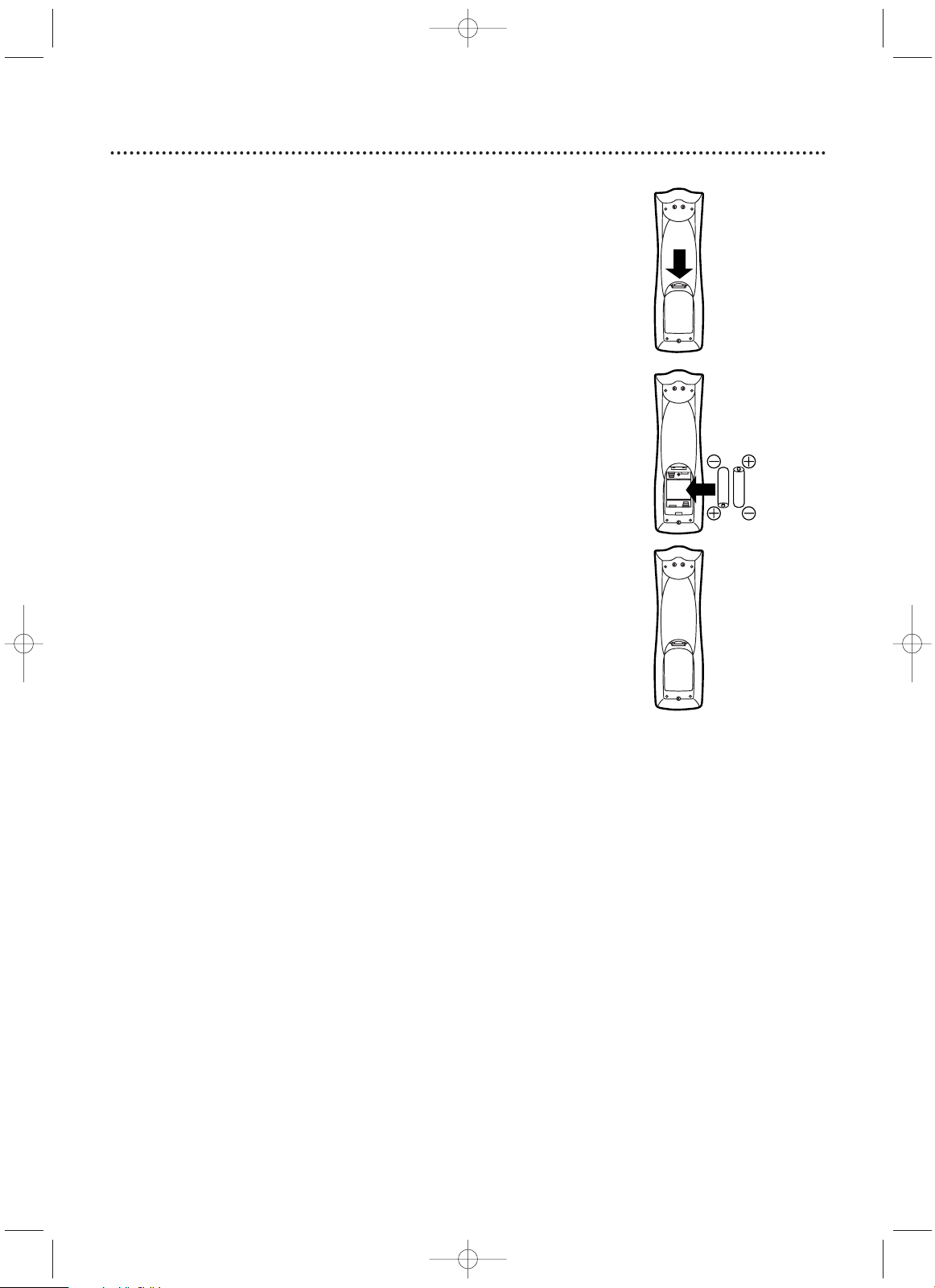
16
Remote Control Setup
Putting Batteries in the Remote Control
1
Remove the battery compartment lid on the bottom
of the remote control by pressing the tab, then lifting the
lid.
2
Place two AA batteries inside the battery compartment
with their +and –ends aligned as indicated.
3
Replace the battery compartment lid.
Using the Remote Control
● Point the remote control at the DVD/VCR’s remote sensor (see
page 22) when using the remote to operate the DVD/VCR. Do
not point the remote at the TV.
● Do not put objects between the remote and the DVD/VCR.
Recycling Guidelines/Battery Safety
● Your new product and its packaging contain materials that can
be recycled and reused. Specialized companies can recycle your
product to increase the amount that needs to be properly disposed.Your product uses batteries that should not be thrown
away when depleted but should be disposed of as small chemical
waste. Please find out about the local regulations on disposal of
your old product, batteries, and packaging whenever you replace
existing equipment.
● Battery Usage CAUTION - To prevent battery leakage that may
result in bodily injury, property damage, or damage to the unit:
Install ALL batteries correctly, with the + and - markings on the
battery aligned as indicated on the unit;
Do not mix batteries, for example, old with new or carbon with
alkaline; and
Remove batteries when the unit will not be used for a long
time.
1
2
3
H9660UD_1.qx4 04.4.14 4:47 PM Page 16
Page 17
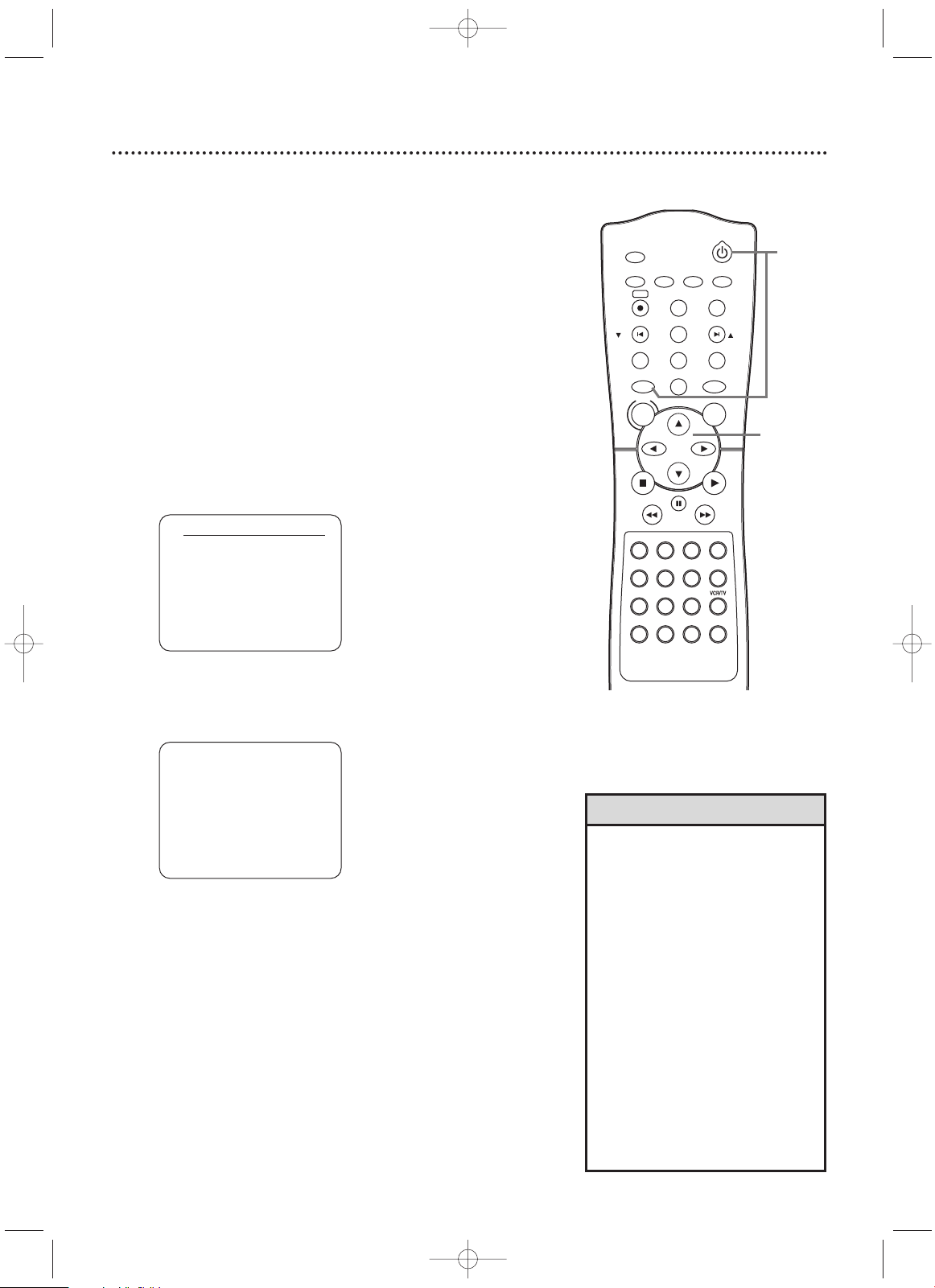
First-time DVD/VCR Setup
17
3
Press o or p to select English, French, or Spanish as
the language for VCR on-screen displays and menus.
Then,
press B.
4
Press B to begin channel programming. AUTO
SETUP will flash on the TV screen during the channel
search.The DVD/VCR will memorize all available channels.
When channel programming is complete, the lowest available channel will appear on the TV.
These channels will be available when you want to watch
TV while in VCR mode.To put the DVD/VCR in VCR
mode, press VCR so the VCR light appears. Use the NEXT
∑/CH o or PREV w/CH p buttons to select memorized
channels.To select non-memorized channels, use the
Number buttons.
• To skip this feature and play a tape
immediately, insert a tape with its
record tab removed.
• To skip step 3, press DISC/MENU.
VCR menus and displays will be in
English.
• If you try to program channels
when there is no antenna or Cable
TV signal connected to the ANT-IN
jack of the DVD/VCR, programming
will stop.AUTO SET UP will stop
flashing. Connect an antenna or
Cable TV signal to the DVD/VCR’s
ANT-IN jack and press Bagain.
• Repeat this process if the power
fails.
•To stop the Channel Setup while
AUTO SET UP is flashing, press
DISC/MENU.
Helpful Hints
Before turning on your DVD/VCR, make sure batteries are in the
remote control and the DVD/VCR and TV are connected correctly.
You cannot program channels if you are using a Cable Box or a
Satellite Receiver.
These menus may not appear if you have already turned
on the DVD/VCR.
1
Turn on the TV. Set it to channel 3 or 4 or its
AUDIO/VIDEO IN channel, depending on how you con-
nected the DVD/VCR to a TV.
2
Press VCR, then press STANDBY-ON. The VCR light
will appear on the front of the DVD/VCR.The display shown
below will appear.
These menus may not appear if you have already turned on
the DVD/VCR.You may have turned on the DVD/VCR
before to find the Audio/Video In channel of the TV, for
example. If so, follow the steps on page 26 to set up channels and page 30 to select a language for the VCR menus.
1
Turn on the TV.
AUTO SET UP
PUSH B
2
LANGUAGE SELECT
BENGLISH [ON]
FRANCAIS
ESPAÑOL
PUSH
B
TIMER SET
SETUP SUBTITLEAUDIO
MODE
DISPLAY
TITLE
PREV/
CH
NEXT/
CH
RETURN
A-B
DVD
PLAYSTOP
SEARCH
FF
PAUS E
SPEED
NA508
SEARCH
REW
VCR
DISC
REPEAT
C-RESET
CLEAR
REC
REPEAT
ANGLE
STANDBY-ON
2 31
SLOW
5 64
8 97
SEARCH MODE
ZOOM
0
+10
MENU
OK
3-4
H9660UD_1.qx4 04.4.14 4:47 PM Page 17
Page 18
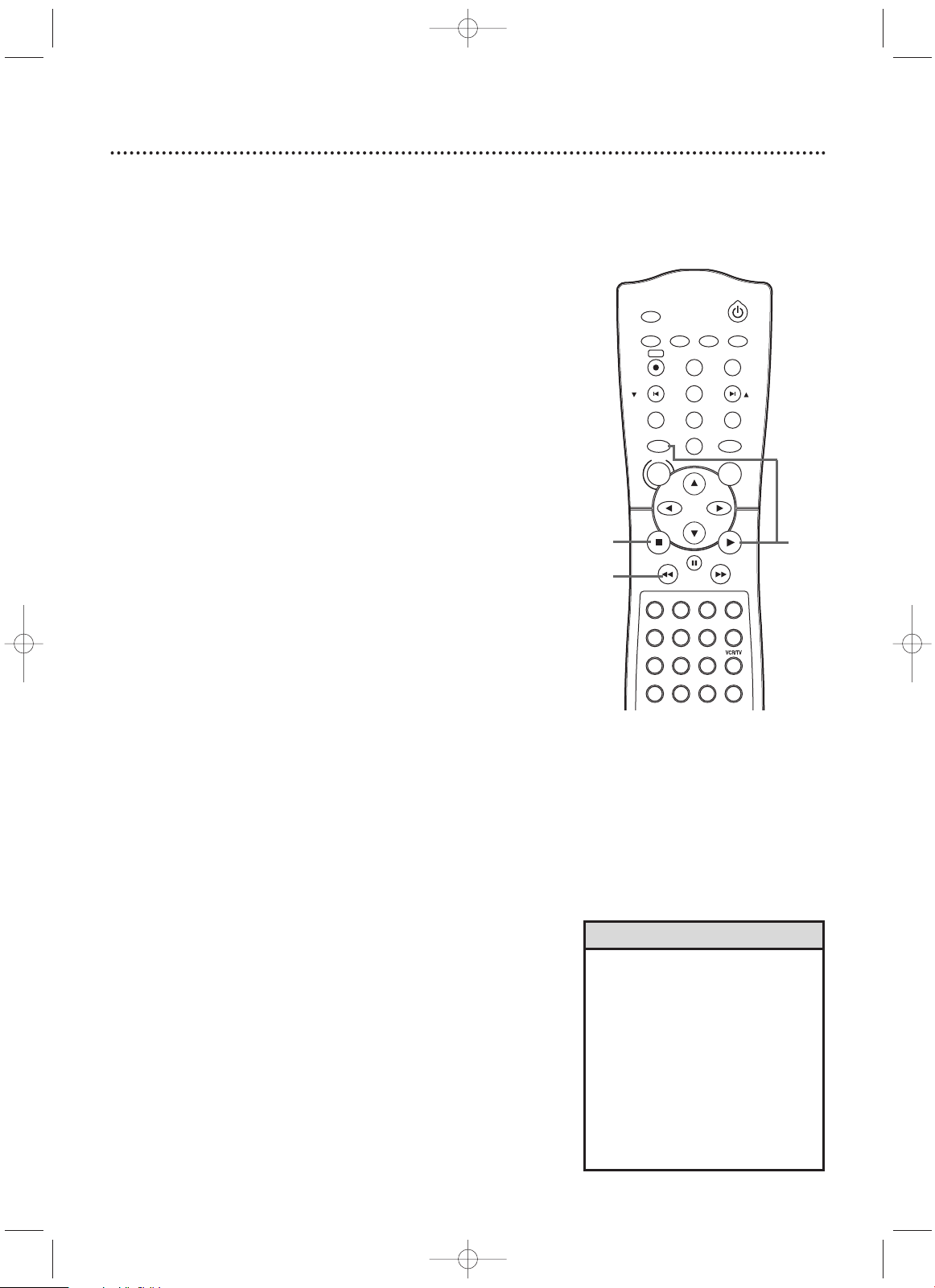
18
Video Cassette Playback
• Other tape playback features are
on pages 40-47.
• If AUTO REPEAT is ON, playback will
begin when you insert a tape, even
when the record tab is intact. Details
are on page 40.
• You must connect the DVD/VCR to
a TV using the RF coaxial cable or
the audio/video cables in order to
use the VCR features.These hookups
are explained on pages eight and
11.
Helpful Hints
Read and follow the steps below to play a tape.
1
Turn on the TV. Set it to channel 3 or 4 or its
AUDIO/VIDEO IN channel. This depends on how you
connected the DVD/VCR to a TV.
Details are on pages 7-15.
2
With the DVD/VCR power off, insert a tape in the
cassette compartment of the DVD/VCR.The VCR
light will appear on the front of the DVD/VCR. If the tape’s
record tab has been removed, play will start automatically.
If the DVD/VCR power is already on, press VCR to put the
DVD/VCR in VCR mode if necessary.The VCR light will
appear on the front of the DVD/VCR.
3
If playback does not start automatically, press VCR,
then press PLAY B.
4
Press STOP C to stop playback.
5
Press SEARCH/REWh to rewind the tape.
6
After the tape stops, press STOP/EJECT C A on the
front of the DVD/VCR to remove the tape.
1
2
6
Press STOP/EJECT C A on
the DVD/VCR.
Turn on the TV.
Insert a tape in the
DVD/VCR.
3
TIMER SET
SETUP SUBTITLEAUDIO
MODE
DISPLAY
TITLE
PREV/
CH
NEXT/
CH
RETURN
A-B
DVD
PLAYSTOP
SEARCH
FF
PAUS E
SPEED
NA508
SEARCH
REW
VCR
DISC
REPEAT
C-RESET
CLEAR
REC
REPEAT
ANGLE
STANDBY-ON
2 31
SLOW
5 64
8 97
SEARCH MODE
ZOOM
0
+10
MENU
OK
4
5
H9660UD_1.qx4 04.4.14 4:47 PM Page 18
Page 19
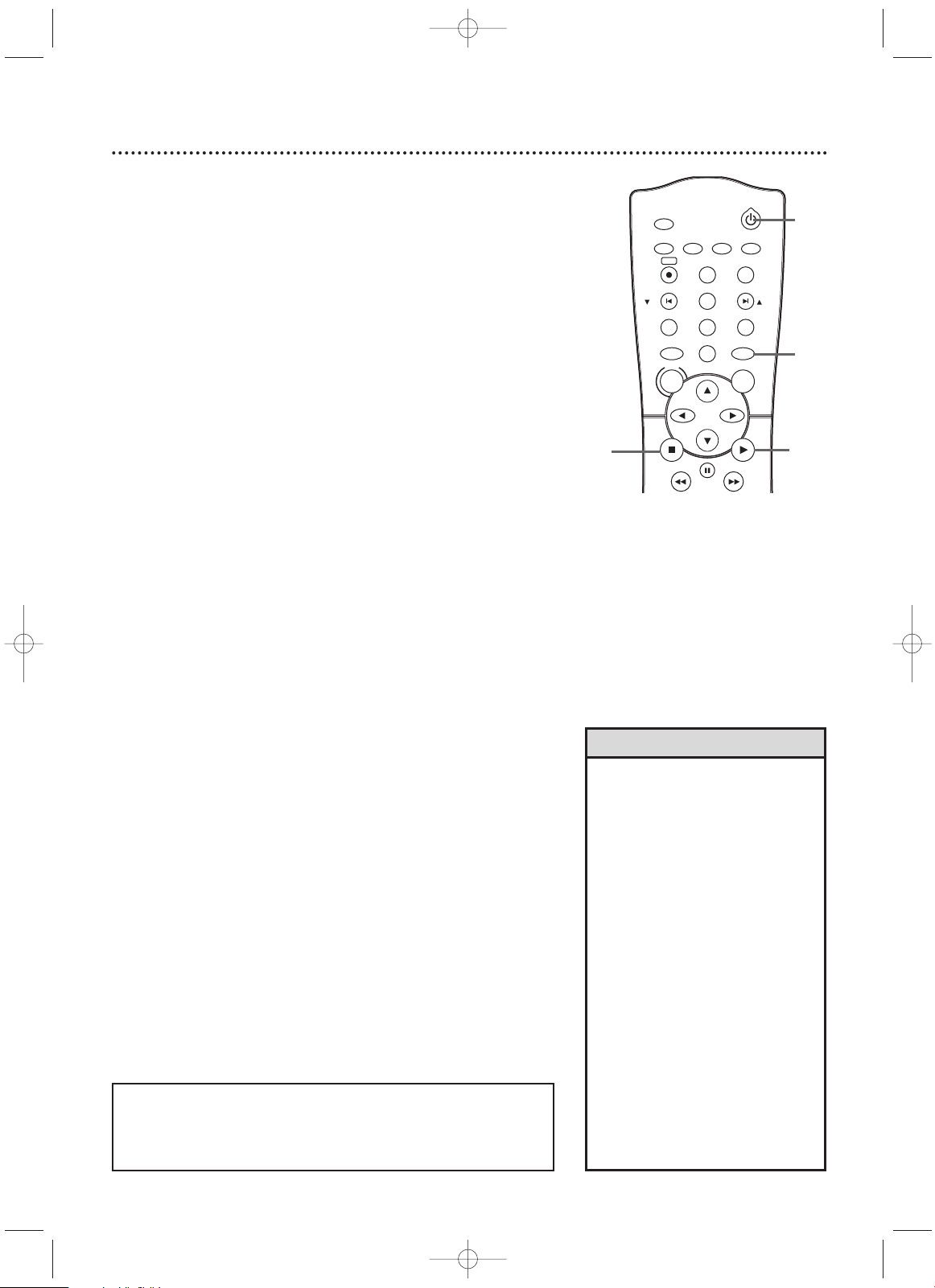
Disc Playback
19
• An “X” may appear at the top right
corner of the TV screen when you
try a feature. Either the feature is
not available on the Disc, or the
DVD/VCR cannot access the feature
at this time.This does not indicate a
problem with the DVD/VCR.
• If a Disc is dirty or scratched, the
picture may appear distorted or
playback may stop. Remove the Disc
and turn off the DVD/VCR.
Disconnect the power cord, then
reconnect it. Clean the Disc, then
turn on the DVD/VCR again and
reinsert the Disc for playback.
• When the DVD or CD light appears
on the display panel, the Disc is
loaded and ready for playback.
• When you press OPEN/CLOSE
A
or
PLAY (DVD) on the front of the
DVD/VCR when the power is off,the
DVD/VCR will turn on in DVD mode.
Otherwise, the DVD/VCR will turn on
in the mode in which it was turned
off.
Helpful Hints
Before you begin, turn on the TV, Stereo, and other equipment
connected to the DVD/VCR. Make sure the TV and the Stereo (if
applicable) are set to the correct channel.
Details are on pages 7-15.
1
Press STANDBY-ON to turn on the DVD/VCR.
2
Press DVD to put the DVD/VCR in DVD mode.The DVD
light will appear on the front of the DVD/VCR.
3
Press OPEN/CLOSE A (to the left of the disc tray on
the front of the DVD/VCR) to open the Disc tray.
4
Place a Disc into the tray. If the DVD is recorded on
only one side, place the Disc in the tray with the label facing up and the shiny side facing down. Some DVDs are
recorded on both sides. Make sure the label of the side you
want to play is facing up.
5
Press PLAY B. The tray will close and play will begin at
the first Chapter or Track. If a DVD menu appears instead,
see page 48. With some Audio CDs, playback will not begin
unless you press PLAY B.
Or, press OPEN/CLOSE A or press the tray toward the
DVD/VCR to close the tray.
With MP3 and JPEG files, playback will begin from the
beginning of the disc.
6
Press STOP C to stop playback.
Insert a Disc.
4
Remember, this DVD/VCR
will play only certain Discs.
See page six for details.
Press OPEN/CLOSE A
on the DVD/VCR.
3
TIMER SET
SETUP SUBTITLEAUDIO
MODE
DISPLAY
TITLE
PREV/
CH
NEXT/
CH
RETURN
A-B
DVD
PLAYSTOP
SEARCH
FF
PAUS E
SEARCH
REW
VCR
DISC
REPEAT
C-RESET
CLEAR
REC
REPEAT
ANGLE
STANDBY-ON
MENU
OK
1
6
5
2
H9660UD_1.qx4 04.4.14 4:47 PM Page 19
Page 20
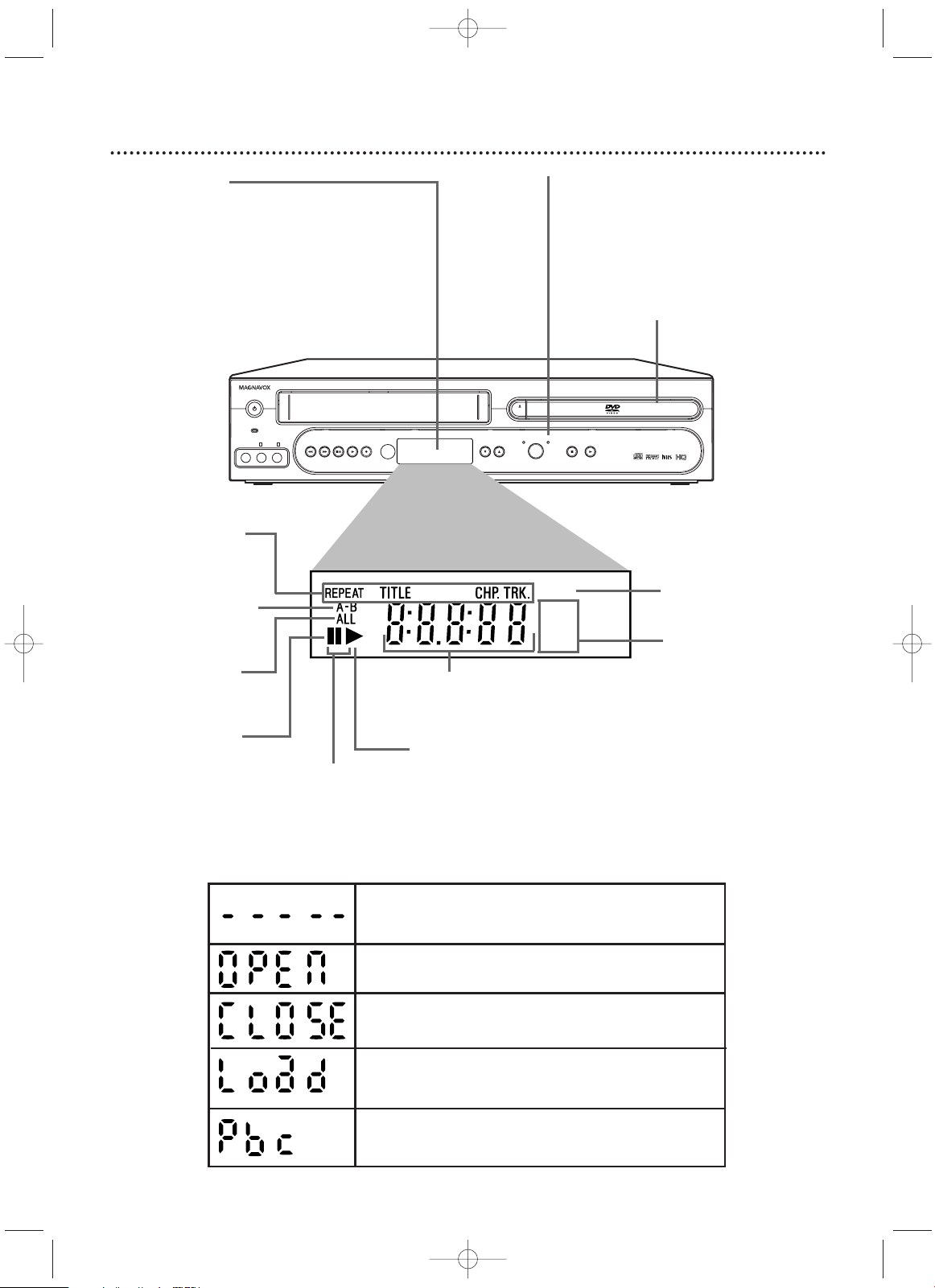
20
Display Panel (DVD)
CHANNEL STOP PLAYRECORDREW
–
AUDIO
–
LR
VIDEO
POWER ON
STANDBY-ON
F.FWD STOP/EJECT PLAY
VCR
SOURCE
OPEN/
CLOSE
DVD
PROGRESSIVE SCAN
DVD VIDEO/VCR COMBI MDV540VR
ONE TOUCH RECORDING • LONG PLAY
4 HEAD HI-FI STEREO
GROUP P.SCAN
DVD
VCD
Appears after the disc tray closes if the tray is empty, if
there is an error reading the disc, or if an unacceptable
disc is installed.
Tray is opening or is open.
Tray is closing.
Disc is loading.
Appears when Playback Control is active (Video CD)
Display Messages
Display
Messages about current Disc
operations appear here.
See Display Messages below.
DVD Light
This light appears when the DVD/VCR is
in DVD mode.You can only watch DVDs
when the DVD light is on.To make the
DVD light come on,press SOURCE on
the front of the DVD/VCR or DVD on
the remote.
Appears when
Repeat is active
Appears when A-B
Repeat is active
Appears during Disc play
Appears during
slow motion play
(DVD,Video CD)
Appears when
Progressive Scan
is active
Displays the type of Disc in
the tray.
• DVD: DVD
• CD:Audio CD, MP3, JPEG
• VCD:Video CD
Displays the elapsed playing time of the current Title or Track; briefly displays a Track,
Chapter, or Title number when play begins.
Appears when ALL
Repeat is active
Appears when Disc
play is paused
Disc tray
Insert a Disc here.
H9660UD_1.qx4 04.4.14 4:47 PM Page 20
Page 21
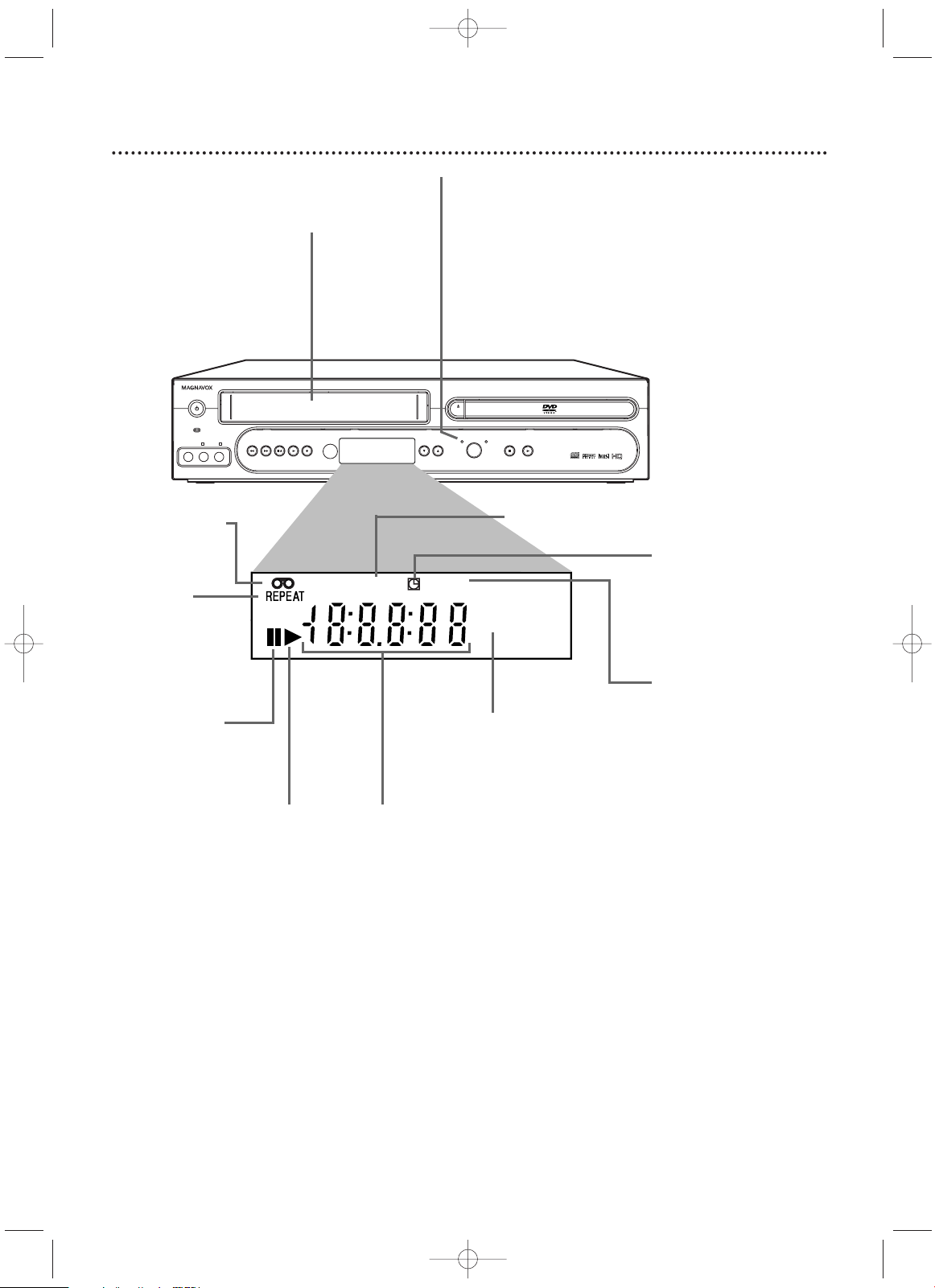
CHANNEL STOP PLAYRECORDREW
–
AUDIO
–
LR
VIDEO
POWER ON
STANDBY-ON
F.FWD STOP/EJECT PLAY
VCR
SOURCE
OPEN/
CLOSE
DVD
PROGRESSIVE SCAN
DVD VIDEO/VCR COMBI MDV540VR
ONE TOUCH RECORDING • LONG PLAY
4 HEAD HI-FI STEREO
VCR REC
PM
Display Panel (VCR)
21
Cassette Compartment
Insert a video cassette here.
Indicates a tape
is in the VCR
Indicates VCR position
VCR light
This light appears when the DVD/VCR is in VCR
mode.You can only watch videotapes or access
VCR features and TV channels when the VCR light
is on.To make the VCR light come on, press VCR
on the remote control or SOURCE on the front
of the DVD/VCR.
Appears if
Repeat Play
is active
Appears if tape
play is paused or
during slow
motion tape play
Appears during
tape play
Appears when a timer
recording or an OTR
has been set
Appears during recording; flashes when
recording is paused.
Indicates current
time is P.M.There is
no A.M. indication.
Indicates the elapsed playing time
of a tape; also displays a channel
number, tape speed, remaining time
for an OTR, or the current time.
H9660UD_1.qx4 04.4.14 4:47 PM Page 21
Page 22
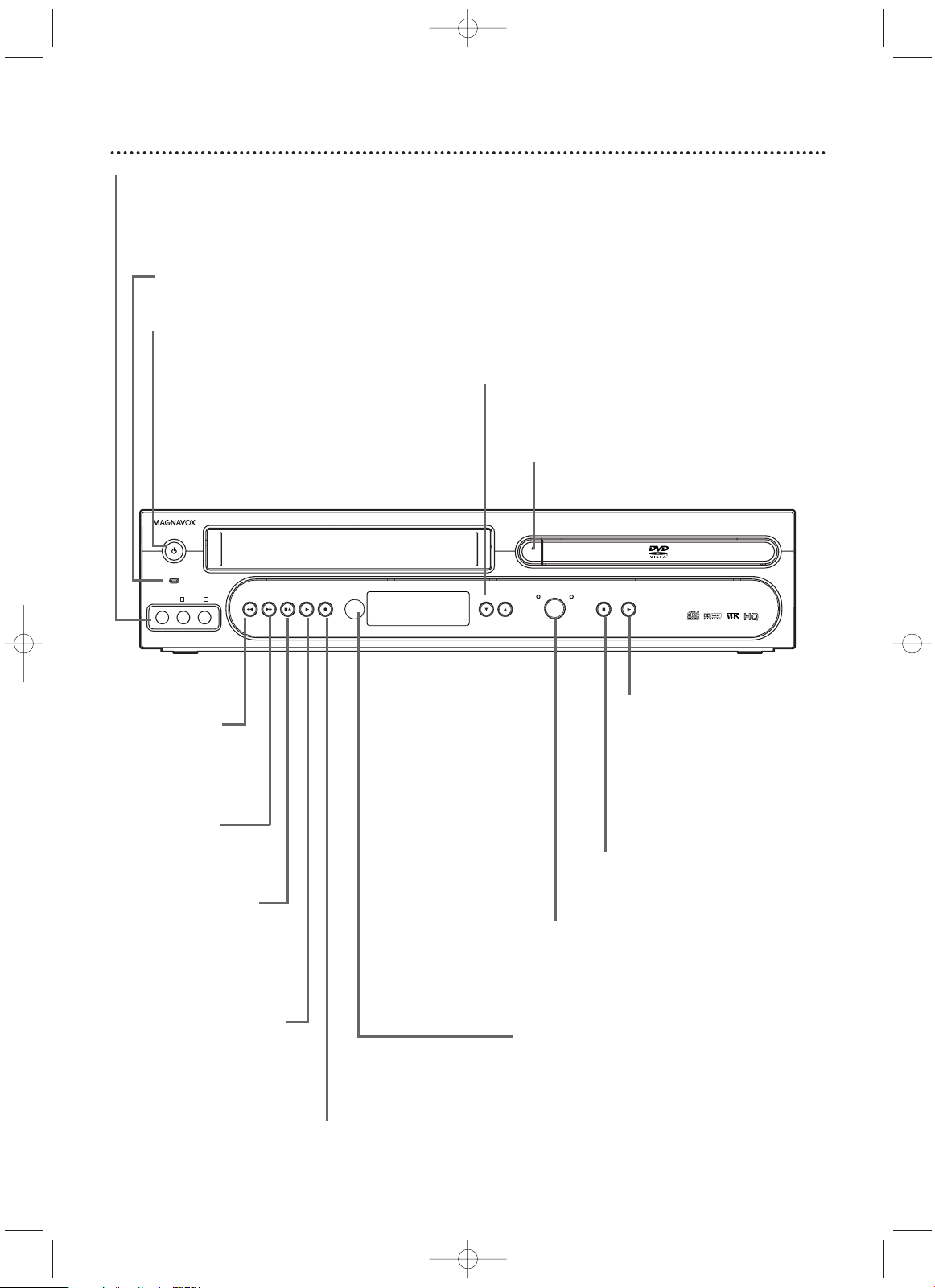
22
Front Panel
CHANNEL STOP PLAYRECORDREW
–
AUDIO
–
LR
VIDEO
POWER ON
STANDBY-ON
F.FWD STOP/EJECT PLAY
VCR
SOURCE
OPEN/
CLOSE
DVD
PROGRESSIVE SCAN
DVD VIDEO/VCR COMBI MDV540VR
ONE TOUCH RECORDING • LONG PLAY
4 HEAD HI-FI STEREO
OPEN/CLOSE A Button (DVD)
Press to open or close the Disc tray.
Remote Sensor
Receives a signal from your remote
control so you can work your
DVD/VCR from a distance. Point the
remote control here, not at your TV.
POWER ON Light
Appears when the DVD/VCR power is on
STANDBY-ON yyButton
Press to turn the power on or off.
AUDIO and VIDEO In Jacks
Connect audio and video cables from a camcorder,
VCR, etc. This will be useful if you want to copy a
videotape or watch material that is playing on
other equipment.
Details are on page 35.
STOP C Button (DVD)
Press to stop Disc playback.
Details are on page 19.
PLAY B Button (DVD)
Press to start Disc playback.
Details are on page 19.
Press and hold for more
than five seconds to disable
or enable Progressive Scan.
Details are on pages seven
and 64-65.
SOURCE Button
Press to select DVD mode or VCR
mode.The DVD light appears in
DVD mode.The VCR light appears
in VCR mode.
PLAY B Button (VCR)
Press to play a video cassette.
Press to release Slow, Search,or
Still mode and return to playback.
Details are on page 43.
STOP/EJECT CA
Button (VCR)
Press once to stop
tape playback.When
play is stopped, press
to eject the tape.
RECORD I button (VCR)
Press once to start a recording. Press
repeatedly to start a One-Touch
Recording. Details are on page 34.
CHANNEL op Buttons
Press to select TV channels
at the VCR.
REW h
Button (VCR)
Press to rewind
the tape.
Details
are on page 43.
F. FWD g
Button (VCR)
Press to fast forward
the tape.
Details are
on page 43.
H9660UD_1.qx4 04.4.14 4:47 PM Page 22
Page 23
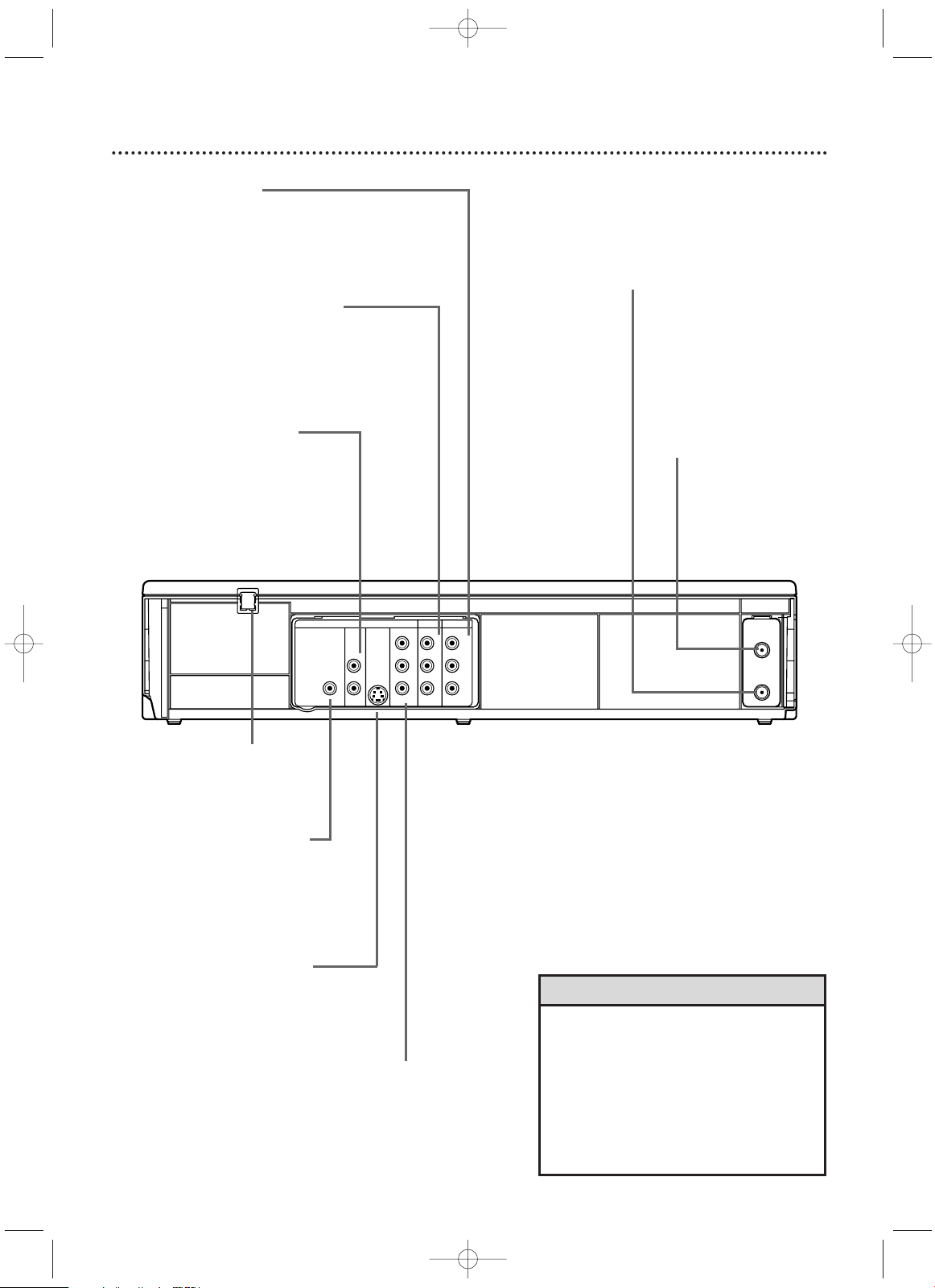
Rear Panel
23
DIGITAL
AUDIO OUT
COAXIAL
AUDIO
OUT
DVD
L
R
LRL
R
S-VIDEO
OUT
COMPONENT
VIDEO OUT
Y
C
B /
P
B
AUDIO OUT
DVD/VCR
VCR
ANT - IN
ANT-OUT
VIDEO OUT
AUDIO IN
VIDEO IN
CR /
PR
DVD COMPONENT VIDEO OUT Jacks
(Y CB/PB CR/PR) (green, blue, red)
Connect component video cables (not supplied) here and to the Component Video In
jacks of a TV.This supplies the picture only for
the DVD Player. Details are on page 12.
AC Power Cord
Connect to a standard
AC outlet to supply
power to the DVD/VCR.
DVD S-VIDEO OUT Jack
Connect an S-Video cable (not supplied) here and to a TV’s S-Video In
jack.This supplies the picture only for
the DVD Player. Details are on page 13.
DVD/VCR AUDIO OUT and VIDEO OUT
Jacks (red, white, yellow)
Connect the supplied audio and video cables
here and to a TV’s Audio and Video In jacks.This
supplies sound and picture for both the VCR and
the DVD Player. Details are on page 11.
DVD AUDIO OUT jacks
Left (white), Right (red)
Connect the supplied audio cables
here and to the Audio In jacks of a
TV or Stereo.These jacks only supply audio for the DVD Player. Use
these if you want a secondary connection between the DVD Player
and another TV, etc.
DVD COAXIAL DIGITAL
AUDIO OUT Jack (black)
Connect a coaxial digital audio cable
(not supplied) here and to a Stereo’s
Coaxial Digital Audio In jack.This
supplies audio only for the DVD
Player. Details are on page 15.
ANT-IN
(Antenna In) jack
Connect your antenna or Cable TV signal
here.
Details are on
pages 8-
15.
ANT-OUT
(Antenna Out) Jack
Use the supplied RF coaxial
cable to connect this jack to
the ANTENNA IN jack on
your TV, Cable Box, or
Satellite Receiver. Details are
on pages 8-10.
VCR AUDIO IN and VIDEO IN jacks
(red, white, yellow)
Connect audio and video cables from a camcorder,
VCR, etc., here. Details are on page 35. This will be
useful if you want to copy a videotape or watch
material that is playing on other equipment.
• The DVD S-VIDEO OUT, DVD
COMPONENT VIDEO OUT, DVD AUDIO
OUT and DVD COAXIAL DIGITAL AUDIO
OUT jacks are only useful in DVD mode.To
have sound and picture in VCR mode, you
must connect either the RF coaxial cable or
the audio/video cables supplied, using the
DVD/VCR AUDIO OUT and VIDEO OUT
jacks. Details are on pages eight and
11.
Helpful Hint
H9660UD_1.qx4 04.4.14 4:47 PM Page 23
Page 24
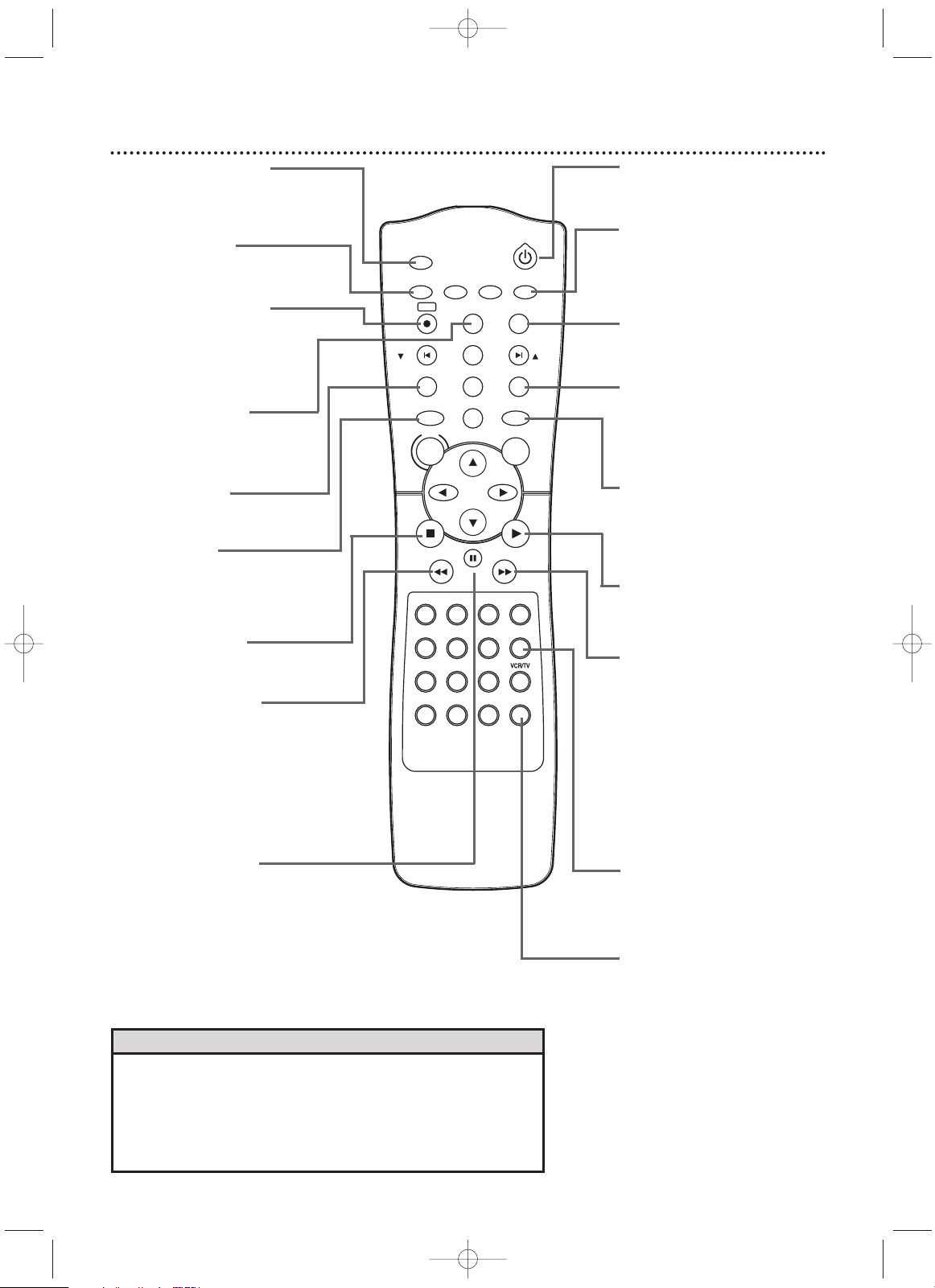
24
Remote Control
• For DVD Player features, press DVD before pressing other buttons.To
put the DVD/VCR in DVD mode, press DVD or SOURCE so the DVD
light appears on the front of the DVD/VCR.
• For VCR features, press VCR before pressing any other buttons.To put
the DVD/VCR in VCR mode, press VCR or SOURCE so the VCR light
appears on the front of the DVD/VCR.
Helpful Hints
TIMER SET
SETUP SUBTITLEAUDIO
MODE
DISPLAY
TITLE
PREV/
CH
NEXT/
CH
RETURN
A-B
DVD
PLAYSTOP
SEARCH
FF
PAUSE
SPEED
NA508
SEARCH
REW
VCR
DISC
REPEAT
C-RESET
CLEAR
REC
REPEAT
ANGLE
STANDBY-ON
2 31
SLOW
5 64
8 97
SEARCH MODE
ZOOM
0
+10
MENU
OK
STANDBY-ON yyButton
Press to turn the power on or
off.
SEARCH/FF g
(Fast Forward) Button
In DVD mode, press to fast
forward the Disc. Details are
on page 49. Press when DVD
or Video CD playback is
paused to start slow motion
playback. Details are on page
59.
In VCR mode, press to fast
forward the tape. Details are
on page 43.
REPEAT Button
Press to play a Track,Audio
CD,Title, or Chapter repeatedly. Details are on page 53.
A-B REPEAT Button
Press to set up A-B Repeat.
Details are on page 53.
RETURN Button
Press to return to the previous level of the DVD Player’s
Setup menu or to remove the
Setup menu.
REC(ord) I Button
Press to start a VCR recording. Details are on page 32.
Press repeatedly to start a
One-Touch Recording.
Details are on page 34.
SEARCH MODE Button
In DVD mode, press to search
for a specific
Title/Chapter/Track/Time. Details
are on pages 50-51.
In VCR mode, press for a Time
Search or an Index Search.
Details are on page 42.
In DVD mode, press to set
Markers. Details are on page 54.
SLOW Button
Press to view a videotape in
slow motion. Details are on
page 43.
STOP C Button
Press to stop Disc playback,
tape playback, or recording.
TITLE Button
Press to see a DVD Title
menu. Details are on page 48.
PLAY B Button
Press to begin Disc or tape
playback.
TIMER SET Button
Press to set a timer recording
that you have programmed.
Details are on pages 36-38.
DVD Button
Press before using the remote
control for DVD features.
Press to put the DVD/VCR in
DVD mode.
ANGLE Button
Press to see a DVD picture
from a different angle. Details
are on page 55.
SETUP Button
Press to access or remove the
DVD Player’s Setup menu.
SEARCH/REW h
(Rewind) Button
Press to fast reverse a DVD or
Audio CD. Details are on page
49.
Press when DVD playback
is paused to start reverse slow
motion playback. Details are on
page 59. Press to rewind a
tape. Details are on page 43.
VCR Button
Press before using the remote
control for VCR features.
Press to put the DVD/VCR in
VCR mode.
PAUSE k Button
Press to pause Disc playback.
Press repeatedly to advance
the DVD or Video CD picture
step by step (or one frame at
a time). Details are on page 52.
Press to pause or resume VCR
recording. Details are on page
32. Press to pause a tape.
Details are on page 43.
H9660UD_1.qx4 04.4.14 4:47 PM Page 24
Page 25

Remote Control (cont’d)
25
TIMER SET
SETUP SUBTITLEAUDIO
MODE
DISPLAY
TITLE
PREV/
CH
NEXT/
CH
RETURN
A-B
DVD
PLAYSTOP
SEARCH
FF
PAUSE
SPEED
NA508
SEARCH
REW
VCR
DISC
REPEAT
C-RESET
CLEAR
REC
REPEAT
ANGLE
STANDBY-ON
2 31
SLOW
5 64
8 97
SEARCH MODE
ZOOM
0
+10
MENU
OK
sB KLButtons
Press to select an item in a
menu.
DISPLAY Button
In VCR mode, press to see status displays. Details are on page
31. In DVD mode, press to
access Disc information. Details
are on page 69.
NEXT ∑/CH oo, PREVw/
CH ppButtons
In DVD mode, press to skip
Chapters or Tracks. In VCR
mode, press to change TV
channels at the DVD/VCR.
Press to adjust videotape tracking. Details are on page 48.
C-RESET/CLEAR Button
Press to remove VCR menus.
Press to reset the tape counter.
Details are on page 41.
Press to reset a menu item in
DVD mode.
SUBTITLE Button
Press to select a language for
DVD subtitles. Details are on
page 55.
OK Button
Press to confirm or select
menu items.
Number Buttons
In DVD mode, press to select a
Track or Chapter for playback.
Use the +10 button for items
10 and above. Details are on
page 51.
In VCR mode, use to select TV
channels. Enter channel numbers as a two-digit number for
the quickest results (to select
channel 6, press 0,6). For channels 100 and above, enter a
three-digit number (for channel
117, press 1, 1, 7). If you have
Cable TV, channels 1-125 may
be available. If you have an
antenna, channels 2-69 may be
available.The +10 button has no
effect in VCR mode.
ZOOM Button
Press to enlarge the DVD,
Video CD, or JPEG image.
Details are on page 59.
MODE Button
Press to set a Program. Details
are on page 60. Press to start
Random playback.
Details are on page 61.
VCR/TV Button
Press to select VCR or TV position. In VCR position, watch a
tape or watch/record TV programs (changing channels at the
VCR).
Use TV position to watch TV
channels (changing channels at
the TV) or watch one program
while recording another.
Details are on page 33.
AUDIO Button
Press to choose a DVD audio
language or an Audio CD
sound mode.
Details are on page 58.
DISC/MENU Button
Press to access or remove a
DVD Disc menu.
SPEED Button
Press to select the VCR’s
recording speed (SP or SLP).
Details are on pages 32, 35, and
72.
H9660UD_1.qx4 04.4.14 4:47 PM Page 25
Page 26

26
Channel Setup
CH01
AUTO SET UP
- M E N U -
BTIMER PROGRAMMING
AUTO REPEAT [OFF]
CHANNEL SET UP
CLOCK SET
LANGUAGE SELECT
AUDIO OUT
TV STEREO [ON]
SAP
• You cannot program channels if
you are using a Cable Box or
Satellite Receiver.
• If you have an antenna, only channels 2-69 will be possible. If you
have Cable TV, channels
1-125 will
be possible.
•To stop Channel Setup, press
DISC/MENU while AUTO SET UP
is flashing.
Helpful Hints
Although your DVD/VCR may automatically memorize the
channels you receive when you turn it on for the first time, you
can set up the channels again.
1
Press VCR, then press DISC/MENU so MENU
appears.
2
Press o or p to select CHANNEL SET UP.Then,
press B.
3
Press o or p to select AUTO SET UP. Press B.
4
AUTO SET UP will flash while the DVD/VCR sets up the
available channels.When setup is complete, the lowest available channel will appear on the TV.
Now when you press NEXT ∑/CH ooor PREV w/CH
pp
,you will scan only through available channels.You still can
select any channel using the Number buttons.
CHANNEL SET UP
BAUTO SET UP
MANUAL SET UP
2-3
1
4
- M E N U -
TIMER PROGRAMMING
AUTO REPEAT [OFF]
BCHANNEL SET UP
CLOCK SET
LANGUAGE SELECT
AUDIO OUT
TV STEREO [ON]
SAP
TIMER SET
SETUP SUBTITLEAUDIO
MODE
DISPLAY
TITLE
PREV/
CH
NEXT/
CH
RETURN
A-B
DVD
PLAYSTOP
SEARCH
FF
PAUSE
SPEED
NA508
SEARCH
REW
VCR
DISC
REPEAT
C-RESET
CLEAR
REC
REPEAT
ANGLE
STANDBY-ON
2 31
SLOW
5 64
8 97
SEARCH MODE
ZOOM
0
+10
MENU
OK
H9660UD_1.qx4 04.4.14 4:47 PM Page 26
Page 27

Channel Setup (cont’d)
27
Adding/Deleting Channels
You may want to add or delete TV channels if your channel
lineup changes or if you no longer watch some channels.
1
Press VCR, then press DISC/MENU so MENU
appears.
2
Press o or p to select CHANNEL SET UP, then
press B.
3
Press o or p to select MANUAL SET UP, then
press B.
CHANNEL SET UP
AUTO SET UP
BMANUAL SET UP
MANUAL SET UP
CHANNEL 30 (CATV)
ADD
5
Press B or s so ADD or DELETE flashes on the
screen.
6
While your choice is flashing, press
C-RESET/CLEAR. The channel you added or deleted
will be the current channel.Added channels are available
when you flip through channels using the NEXT ∑/CH
o or PREV w/CH p buttons.You still can select deleted channels with the Number buttons.
4
Press o or p until the channel number you want
to add or delete appears on the screen.
6
2-5
1
TIMER SET
SETUP SUBTITLEAUDIO
MODE
DISPLAY
TITLE
PREV/
CH
NEXT/
CH
RETURN
A-B
DVD
PLAYSTOP
SEARCH
FF
PAUS E
SPEED
NA508
SEARCH
REW
VCR
DISC
REPEAT
C-RESET
CLEAR
REC
REPEAT
ANGLE
STANDBY-ON
2 31
SLOW
5 64
8 97
SEARCH MODE
ZOOM
0
+10
MENU
OK
H9660UD_1.qx4 04.4.14 4:47 PM Page 27
Page 28

28
Clock (VCR)
CLOCK SET
MONTH DAY YEAR
0 3 / 2 0 – – – –
HOUR MINUTE AM/PM
– – : – – – –
4
While the DAY space is flashing, press o or p
until the day appears.Then, press B.
5
While the YEAR space is flashing, press o or p
until the year appears. Press B. The day of the
week will appear automatically.
CLOCK SET
MONTH DAY YEAR
0 3 / 2 0 SAT 2 0 0 4
HOUR MINUTE AM/PM
– – : – – – –
CLOCK SET
MONTH DAY YEAR
0 3 / – – – – – –
HOUR MINUTE AM/PM
– – : – – – –
• If the clock has never been set,
the CLOCK SET menu may
appear when you press
DISC/MENU. If so, follow the
instructions from step 3 above.
• Press DISPLAY until the time
appears on the TV screen.
• Power failures of more than 30
seconds can erase the clock setting.
Helpful Hints
TIMER SET
SETUP SUBTITLEAUDIO
MODE
DISPLAY
TITLE
PREV/
CH
NEXT/
CH
RETURN
A-B
DVD
PLAYSTOP
SEARCH
FF
PAUS E
SPEED
NA508
SEARCH
REW
VCR
DISC
REPEAT
C-RESET
CLEAR
REC
REPEAT
ANGLE
STANDBY-ON
2 31
SLOW
5 64
8 97
SEARCH MODE
ZOOM
0
+10
MENU
OK
2-5
1
Follow these steps to set the VCR clock. Make sure:
● The DVD/VCR is on and in VCR mode. Press VCR so the
VCR light appears on the front of the DVD/VCR.
1
Press VCR, then press DISC/MENU so MENU
appears.
2
Press o or p to select CLOCK SET. Press B.
3
While the MONTH space is flashing, press o or
p until the month appears.Then, press B.
- M E N U -
BTIMER PROGRAMMING
AUTO REPEAT [OFF]
CHANNEL SET UP
CLOCK SET
LANGUAGE SELECT
AUDIO OUT
TV STEREO [ON]
SAP
H9660UD_1.qx4 04.4.14 4:47 PM Page 28
Page 29

Clock (VCR) (cont’d)
29
6
While the HOUR space is flashing, press o or p
until the hour appears.Then, press B.
CLOCK SET
MONTH DAY YEAR
0 3 / 2 0 SAT 2 0 0 4
HOUR MINUTE AM/PM
0 5 : – – – –
7
While the MINUTE space is flashing, press o or
p until the minute appears.Then, press B.
CLOCK SET
MONTH DAY YEAR
0 3 / 2 0 SAT 2 0 0 4
HOUR MINUTE AM/PM
0 5 : 4 0 – –
8
While the AM or PM space is flashing, press o or
p to point to AM or PM.
Your selection will flash on the screen in the AM/PM
space.
CLOCK SET
MONTH DAY YEAR
0 3 / 2 0 SAT 2 0 0 4
HOUR MINUTE AM/PM
0 5 : 4 0 P M AM
B PM
9
Press C-RESET/CLEAR or B to start the clock.
• To reset the clock, follow steps 1-
2 on page 28. Select the information you want to change using
B
or s. When the information
is flashing, use
o
or pto enter
the correct information. Press
C-RESET/CLEAR to set the clock.
Helpful Hint
TIMER SET
SETUP SUBTITLEAUDIO
MODE
DISPLAY
TITLE
PREV/
CH
NEXT/
CH
RETURN
A-B
DVD
PLAYSTOP
SEARCH
FF
PAUS E
SPEED
NA508
SEARCH
REW
VCR
DISC
REPEAT
C-RESET
CLEAR
REC
REPEAT
ANGLE
STANDBY-ON
2 31
SLOW
5 64
8 97
SEARCH MODE
ZOOM
0
+10
MENU
OK
6-9
9
H9660UD_1.qx4 04.4.14 4:47 PM Page 29
Page 30

30
Language (VCR)
Follow the steps below to change the language of the VCR onscreen displays and menus.
1
Press VCR, then press DISC/MENU so MENU
appears.
2
Press o or p to choose LANGUAGE SELECT,
then press B.
3
Press o or p to choose ENGLISH, FRANCAIS
(French), or ESPAÑOL (Spanish).
4
Press C-RESET/CLEAR to remove the menu.
• If you select FRANCAIS (French),
or ESPAÑOL (Spanish) and need
English:
1) Press DISC/MENU so MENU
appears.
2) Presspto choose SELECTION
LANGUE or SELEC. IDIOMA, then
pressB.
3) Pressoor pto select ENGLISH.
4) Press C-RESET/CLEAR.
Helpful Hint
LANGUAGE SELECT
BENGLISH [ON]
FRANCAIS
ESPAÑOL
- M E N U -
BTIMER PROGRAMMING
AUTO REPEAT [OFF]
CHANNEL SET UP
CLOCK SET
LANGUAGE SELECT
AUDIO OUT
TV STEREO [ON]
SAP
- M E N U -
TIMER PROGRAMMING
AUTO REPEAT [OFF]
CHANNEL SET UP
CLOCK SET
BLANGUAGE SELECT
AUDIO OUT
TV STEREO [ON]
SAP
TIMER SET
SETUP SUBTITLEAUDIO
MODE
DISPLAY
TITLE
PREV/
CH
NEXT/
CH
RETURN
A-B
DVD
PLAYSTOP
SEARCH
FF
PAUS E
SPEED
NA508
SEARCH
REW
VCR
DISC
REPEAT
C-RESET
CLEAR
REC
REPEAT
ANGLE
STANDBY-ON
2 31
SLOW
5 64
8 97
SEARCH MODE
ZOOM
0
+10
MENU
OK
2-3
1
4
H9660UD_1.qx4 04.4.14 4:47 PM Page 30
Page 31

VCR Status Displays
31
You may access status displays by pressing DISPLAY.The displays
may include the current time, channel, and other information.
1
Press DISPLAY. The COUNT display will appear for five
seconds.After five seconds, only the real-time tape counter
will appear. This counter shows you the elapsed playing
time of the tape (from the point at which the counter was
set to zero).The counter also will appear on the display
panel on the front of the DVD/VCR.
2
Press DISPLAY again. The CLOCK display will appear
for five seconds.After five seconds, only the time will
appear (the clock must be set). (If you are watching TV, the
channel number and the availability of stereo or second
audio will also appear.) The time also will appear on the
display panel on the front of the DVD/VCR.
3
Press DISPLAY again to remove all the displays.
• If the channel you select has no
broadcast, the screen will be solid
blue.
• You cannot access a status display when viewing a still picture,
during slow motion, or during forward and reverse searching.
• Channel numbers appear on the
screen for a few seconds each
time you change channels.
Helpful Hints
STOP
SLP 0:
12:34 HIFI
STOP 5:40 PM
CH 02
STEREO
SAP
SLP
TIMER SET
SETUP SUBTITLEAUDIO
MODE
DISPLAY
TITLE
PREV/
CH
NEXT/
CH
RETURN
A-B
DVD
PLAYSTOP
SEARCH
FF
PAUS E
SPEED
NA508
SEARCH
REW
VCR
DISC
REPEAT
C-RESET
CLEAR
REC
REPEAT
ANGLE
STANDBY-ON
2 31
SLOW
5 64
8 97
SEARCH MODE
ZOOM
0
+10
MENU
OK
1-3
H9660UD_1.qx4 04.4.14 4:47 PM Page 31
Page 32

32
Videotape Recording
Read and follow the steps below to record a television program onto a videotape. Before you begin, make sure the
DVD/VCR is in VCR mode. Press VCR so the VCR light appears
on the front of the DVD/VCR.
1
Turn on the TV and set it to channel 3 or 4 or
the Video In channel. If you connected the DVD/VCR
to the TV using the supplied audio and video cables,
select your TV’s Video In channel. Details are on page 11.
If you connected the DVD/VCR to the TV using the
supplied RF coaxial cable, choose channel 3 (or 4) at
the TV. Details are on pages 8-10.
2
Insert a tape with its record tab intact into the
cassette compartment of the DVD/VCR. If tape
play begins, press STOP C.
3
Press SPEED until the desired tape speed (SP or
SLP) appears briefly on the TV screen. Details
about tape speed are on page 72.
4
Press NEXT ∑/CH ooor PREV ww/CH ppor the
Number buttons to select the TV channel to
record.
5
Press REC I to start recording. The REC light will
appear on the front of the DVD/VCR.
6
To pause the recording, press PAUSE k once.
REC will flash. To r esume recording, press REC I
or PAUSE k again. REC will reappear.
7
To stop recording, press STOP C.
Recording Prevention
Video cassettes have record tabs to ensure that recordings are
not accidentally erased.
1
To prevent recording, break off the tab with a
screwdriver.
2
To allow recording, cover the hole with clear
tape.
• Other recording options are on
pages 33-39.
• The VCR will record in a preset volume.
• Pause will switch to Stop after five
minutes to protect the VCR and
the tape from damage.When a
recording is paused, review the
pause time remaining with the
■
marks on the screen. Each
■
mark equals one minute remaining. During the last minute of
paused recording, the ■mark will
flash.
• If any menu is on the TV screen,
the REC Ibutton on the remote
does not function. Press CRESET/CLEAR to remove the
menu.Then, press REC I.Or,use
the RECORD Ibutton on the
front of the DVD/VCR.
Helpful Hints
1
Turn on the TV.
2
Insert a tape in the
DVD/VCR.
Remove the
tab to prevent
recording.
Cover the
hole to allow
recording.
3
4
4
5-6
6
7
TIMER SET
SETUP SUBTITLEAUDIO
MODE
DISPLAY
TITLE
PREV/
CH
NEXT/
CH
RETURN
A-B
DVD
PLAYSTOP
SEARCH
FF
PAUS E
SPEED
NA508
SEARCH
REW
VCR
DISC
REPEAT
C-RESET
CLEAR
REC
REPEAT
ANGLE
STANDBY-ON
2 31
SLOW
5 64
8 97
SEARCH MODE
ZOOM
0
+10
MENU
OK
H9660UD_1.qx4 04.4.14 4:47 PM Page 32
Page 33

TIMER SET
SETUP SUBTITLEAUDIO
MODE
DISPLAY
TITLE
PREV/
CH
NEXT/
CH
RETURN
A-B
DVD
PLAYSTOP
SEARCH
FF
PAUS E
SPEED
NA508
SEARCH
REW
VCR
DISC
REPEAT
C-RESET
CLEAR
REC
REPEAT
ANGLE
STANDBY-ON
2 31
SLOW
5 64
8 97
SEARCH MODE
ZOOM
0
+10
MENU
OK
Recording One Channel/Watching Another
33
• If you use a Cable Box or Satellite
Receiver, you may not be able to
watch one channel while recording
another. See pages 9-10 for
details.
Helpful Hint
3
4
Select the channel you
want to watch at the TV.
Reselect channel 03, 04, or
Video In at the TV.
1
Press VCR, then press REC I to record the current TV channel. Details are on page 32.
2
Press VCR/TV once to put the DVD/VCR in TV
position.
The VCR light will disappear from the
DVD/VCR’s display panel.
3
Use the TV remote control to select the channel
you want to watch at the TV.
4
To r eturn to the channel being recorded, use the
TV remote control to reselect channel 03 or 04
at the TV.
Details are on page eight. Or, if you connected
the DVD/VCR to the TV using audio and video cables,
reselect the TV’s correct Video In channel. Details are on
page
11.
5
Press VCR/TV on the DVD/VCR remote control
to put the DVD/VCR in VCR position.
The channel
being recorded will appear on the TV screen.
6
Press STOP C to stop the recording.
2,5
1
6
H9660UD_1.qx4 04.4.14 4:47 PM Page 33
Page 34

TIMER SET
SETUP SUBTITLEAUDIO
MODE
DISPLAY
TITLE
PREV/
CH
NEXT/
CH
RETURN
A-B
DVD
PLAYSTOP
SEARCH
FF
PAUSE
SPEED
NA508
SEARCH
REW
VCR
DISC
REPEAT
C-RESET
CLEAR
REC
REPEAT
ANGLE
STANDBY-ON
2 31
SLOW
5 64
8 97
SEARCH MODE
ZOOM
0
+10
MENU
OK
34
One-Touch Recording
OTR (0:30)
SP
One-Touch Recording (OTR) lets you set a timed recording 30
minutes to eight hours long. Before you begin:
● Place the DVD/VCR in VCR mode. Press VCR so the VCR light
appears on the front of the DVD/VCR.
● Select a recording speed (SP, SLP) with the SPEED button.
● Put a videotape in the cassette compartment. Make sure the
tape’s record tab is intact and the tape is long enough to record
the program(s).
1
Press VCR, then press NEXT∑/CH ooor PREVw
/CH ppor the Number buttons to select the channel you want to record.
2
Press REC I repeatedly until the desired recording
length (30 minutes to eight hours) appears on the
TV screen. Recording will begin. REC and will appear
on the DVD/VCR’s display panel.
Stopping an OTR
To stop an OTR before recording is finished, press STOP C on the
remote control or STOP/EJECT
C A on the front of the
DVD/VCR.
To cancel the OTR but continue recording, press REC
I repeated-
ly until RECORD appears in the upper left corner of the TV
screen.
When an OTR finishes, the DVD/VCR will either switch to DVD
mode or turn itself off. If it changes to DVD mode, press STANDBY-ON
yy
to turn it off.
After an OTR, flashes because the VCR is still on standby for
timer recordings. Press TIMER SET on the remote or STOP/EJECT
C A on the DVD/VCR to cancel timer standby and use the VCR
normally again.
• The remaining recording time will
appear on the display panel. Press
DISPLAY to see it on the TV
screen.
• To change the recording length
while an OTR is in progress, press
REC I.
• You cannot pause an OTR.
• If the preset time for a timer
recording comes up during an
OTR, the OTR has priority.The
timer recording will not take place.
• If the end of the tape is reached
during an OTR, the VCR will stop
recording, eject the tape, and
switch to DVD mode or turn off.
Helpful Hints
2
1
H9660UD_1.qx4 04.4.14 4:47 PM Page 34
Page 35

Rerecording (Tape Duplication)
35
1
Make the connections shown above.
2
DVD/VCR 1 will play your tape. Put a prerecorded tape
into the cassette compartment of DVD/VCR 1.
Press VCR to put the unit in VCR mode if necessary.
3
DVD/VCR 2 will record your tape. Insert a blank tape in
the cassette compartment of DVD/VCR 2. Press VCR
to put the unit in VCR mode if necessary.
4
Turn on the TV and set it to channel 03 or 04 (the
RF output channel of DVD/VCR 2).To determine the
DVD/VCR’s output channel, see step 4 on page eight.
5
Point the remote control at DVD/VCR 2. Press
Number buttons 0, 0, 1 or 0, 0, 2. (See Helpful Hints at
right.)
6
Press SPEED to select SP or SLP at DVD/VCR 2.
7
Press PLAY B (VCR) on the front of DVD/VCR 1
and RECORD I on the front of DVD/VCR 2 at the
same time.
To stop recording, press STOP/EJECT C A on DVD/VCR 1,
then press STOP/EJECT
C A on DVD/VCR 2.
DIGITAL
AUDIO OUT
COAXIAL
AUDIO
OUT
DVD
L
R
LRL
R
S-VIDEO
OUT
COMPONENT
VIDEO OUT
Y
C
B
/
P
B
AUDIO OUT
DVD/VCR
VCR
ANT - IN
ANT-OUT
VIDEO OUT
AUDIO IN
VIDEO IN
CR /
P
R
DIGITAL
AUDIO OUT
COAXIAL
AUDIO
OUT
DVD
L
R
LRL
R
S-VIDEO
OUT
COMPONENT
VIDEO OUT
Y
C
B
/
P
B
AUDIO OUT
DVD/VCR
VCR
ANT - IN
ANT-OUT
VIDEO OUT
AUDIO IN
VIDEO IN
CR /
P
R
DVD/VCR 1
Playing unit
DVD/VCR 2
Recording unit
1. Audio cables from DVD/VCR AUDIO OUT jacks (red and
white) of DVD/VCR 1 to VCR AUDIO IN jacks of DVD/VCR 2
3. RF coaxial cable from the ANT-OUT
(Antenna Out) jack of DVD/VCR 2
to the TV’s ANTENNA IN jack
• If you use the AUDIO and VIDEO
IN jacks on the back of DVD/VCR
2, press Number buttons 0, 0, 1 at
step 5. L1 will appear on the TV
screen.
• If you use the AUDIO and VIDEO In
jacks on the front of DVD/VCR 2,
press Number buttons 0, 0, 2 at
step 5. L2 will appear on the TV
screen.
• Unauthorized recording of copyrighted television programs, video
tapes, or other materials may
infringe on the rights of copyright
owners and violate copyright laws.
• If a program has copyright protection, it may not record clearly.
Helpful Hints
These instructions show you how to copy videotapes.The illustration uses two DVD/VCRs. Other VCRs or
Camcorders may operate differently.
2. Video cable from yellow DVD/VCR
VIDEO OUT jack of DVD/VCR 1 to
VCR VIDEO IN jack of DVD/VCR 2
H9660UD_1.qx4 04.4.14 4:47 PM Page 35
Page 36

36
Timer Recording
PROGRAM NUMBER 1
DATE – – / – –
START TIME – – : – – – –
END TIME – – : – – – –
CHANNEL – –
REC SPEED – –
TIMER SET
SETUP SUBTITLEAUDIO
MODE
DISPLAY
TITLE
PREV/
CH
NEXT/
CH
RETURN
A-B
DVD
PLAYSTOP
SEARCH
FF
PAUS E
SPEED
NA508
SEARCH
REW
VCR
DISC
REPEAT
C-RESET
CLEAR
REC
REPEAT
ANGLE
STANDBY-ON
2 31
SLOW
5 64
8 97
SEARCH MODE
ZOOM
0
+10
MENU
OK
Follow the steps below to program the VCR to record TV programs while you’re away from home. Before you begin:
● Set up the TV channels at the DVD/VCR. Details are on page 26.
● Set the clock. Details are on pages 28-29.
● Put a tape in the cassette compartment. Make sure the tape’s
record tab is intact and the tape is long enough to record the
program(s).
● Press VCR so the VCR light appears on the front of the
DVD/VCR.
1
Press DISC/MENU so MENU appears.
2
Press o or p to select TIMER PROGRAMMING.
Then, press B. Program numbers that do not have a
timer recording stored will flash.
TIMER PROGRAMMING
PROG. 12345678
DATE
START TIME
END TIME
CHANNEL
REC SPEED
3
Press o or p to select an empty program.Then,
press
B.
PROGRAM NUMBER 1
B ONCE
DAILY
WEEKLY
4
Press o or p to select ONCE, DAILY, or WEEKLY.
Then, press B.
● ONCE - The VCR will record a TV program on any day
you choose, up to 12 months away.
● DAILY - The VCR will record a TV program at the same
time on the same channel every day, Monday through
Friday.
● WEEKLY - The VCR will record a TV program at the
same time on the same channel every week, for example,
every Monday.
• You cannot access the TIMER PROGRAMMING menu at step 2 if the
clock is not set.The CLOCK SET
menu will appear. Follow the steps
on pages 28-29 to set the clock.
• Only programs that will air MondayFriday can be recorded on a DAILY
basis. If you select DAILY at step 4,
then enter a Saturday or Sunday
DATE at step 5, the correct program
will not record.The VCR will alter the
recording date and record a different program than the one you
intended.
Helpful Hints
2-4
1
H9660UD_1.qx4 04.4.14 4:47 PM Page 36
Page 37

Timer Recording (cont’d)
37
5
To enter the recording date, press o or p until the
month appears.Then, press
B.
Next, press o or p until the day appears.Then,
press
B. The day of the week will appear. You cannot
record more than one year in advance.
Instructions continue on page 38.
• If you are recording from other
equipment, set CHANNEL to L1 or
L2 at step 8. If you connected the
other equipment to the AUDIO and
VIDEO In jacks on the front of the
DVD/VCR,choose L2. If you connected the equipment to the AUDIO
IN and VIDEO IN jacks on the back
of the DVD/VCR, choose L1.
• Enter the information while the
space is flashing.
• To stop a started timer recording,
press STOP/EJECT
C A
on the front
of the DVD/VCR. (You cannot stop a
started timer recording with the
STOPCbutton on the remote.)
More Helpful Hints are on
page 76.
Helpful Hints
6
To enter the recording’s start time, press o or p until
the hour appears. Press
B.
Press
o or p until the minute appears. Press B.
Finally, press o or p to point to AM or PM. AM or
PM will flash beside the start time.
Press B.
ONE TIME PROGRAM
PROGRAM NUMBER
1
DATE 0 5 / 0 4 TUE
START TIME – – : – – – –
END TIME – – : – – – –
CHANNEL – –
REC SPEED – –
7
Repeat the procedure in step 6 to set the recording’s end time.
8
Press o or p until the channel number appears.
Then, press
B.
● If you are using a standard antenna/Cable TV hookup (as
shown on page eight), select the channel of the TV program you want to record.
● If you are recording from other equipment, select L1 or
L2.To determine L
1 or L2, see the Helpful Hints at right.
● If you are using a Cable Box/Satellite Receiver, select the
Cable Box/Satellite Receiver output channel (03 or 04).
Then, at the Cable Box/Satellite Receiver, select the
channel you want to record. Leave the Cable
Box/Satellite Receiver on for the timer recording. Details
are on page nine.
ONE TIME PROGRAM
PROGRAM NUMBER
1
DATE 0 5 / 0 4 TUE
START TIME 0 7 : 3 0 P M
END TIME – – : – – – –
CHANNEL – –
REC SPEED – –
AM
BPM
ONE TIME PROGRAM
PROGRAM NUMBER
1
DATE 0 5 / 0 4 TUE
START TIME 0 7 : 3 0 P M
END TIME 0 8 : 3 0 P M
CHANNEL
16
REC SPEED – –
TIMER SET
SETUP SUBTITLEAUDIO
MODE
DISPLAY
TITLE
PREV/
CH
NEXT/
CH
RETURN
A-B
DVD
PLAYSTOP
SEARCH
FF
PAUSE
SPEED
NA508
SEARCH
REW
VCR
DISC
REPEAT
C-RESET
CLEAR
REC
REPEAT
ANGLE
STANDBY-ON
2 31
SLOW
5 64
8 97
SEARCH MODE
ZOOM
0
+10
MENU
OK
5-8
H9660UD_1.qx4 04.4.14 4:47 PM Page 37
Page 38

38
Timer Recording (cont’d)
Cancelling Timer Recordings
1
PressVCR, then press DISC/MENU so MENU
appears.
2
Press o or p to select TIMER PROGRAMMING,
then press
B.
3
Press o or p to find the program you want to
cancel.
4
While the program number is flashing, press s
to clear all the information for that program.
5
Press C-RESET/CLEAR to remove the menu.
ONE TIME PROGRAM
PROGRAM NUMBER
1
DATE 05/04 TUE
START TIME 07:30 PM
END TIME 08:30 PM
CHANNEL
16
REC SPEED SP
9
Press o or p to select a recording tape speed.
The arrow will appear beside your choice.The selected speed will flash beside REC SPEED.
Details about
tape speed are on page 72.
10
Press C-RESET/CLEAR to store the timer recording.
11
Press TIMER SET. The DVD/VCR will turn off and
will appear on the display panel. In some cases, the
DVD/VCR will switch to DVD mode instead.You may
use the DVD Player during a timer recording.
If you want to use the VCR until time for the recording, don’t press TIMER SET until a few minutes before
the recording should start. Or, press TIMER SET only
when you know you won’t be using the VCR anymore
(until after the recording).When is in the display
panel, you cannot put the DVD/VCR in VCR mode by
pressing VCR or SOURCE.You must first press TIMER
SET to cancel the timer recording temporarily.Then,
you can use the VCR features again.
ONE TIME PROGRAM
PROGRAM NUMBER
1
DATE 0 5 / 0 4 TUE
START TIME 0 7 : 3 0 P M
END TIME 0 8 : 3 0 P M
CHANNEL
1 6
REC SPEED S P
B SP
SLP
Helpful Hints
TIMER SET
SETUP SUBTITLEAUDIO
MODE
DISPLAY
TITLE
PREV/
CH
NEXT/
CH
RETURN
A-B
DVD
PLAYSTOP
SEARCH
FF
PAUS E
SPEED
NA508
SEARCH
REW
VCR
DISC
REPEAT
C-RESET
CLEAR
REC
REPEAT
ANGLE
STANDBY-ON
2 31
SLOW
5 64
8 97
SEARCH MODE
ZOOM
0
+10
MENU
OK
9
11
10
• To change incorrect information,
press
s
or Bto choose the item
you want to change. Press
o
or
p
to adjust the information.
• If a timer recording is set and
appears, pressing STOP/EJECT
C
A
(VCR) will turn on the
DVD/VCR and/or cancel the timer
recording.The will disappear.
Press STOP/EJECT
C
A
(VCR)
again to remove the tape. Insert a
tape and press TIMER SET to
reset the timer recording.
• If there is no tape in the VCR
when you press TIMER SET,
will flash. Insert a tape.
H9660UD_1.qx4 04.4.14 4:47 PM Page 38
Page 39

DVD to Videotape Duplication
39
Follow the steps below to copy a DVD to a videotape. This
will be possible only if the DVD is not copy protected.
Before you begin:
● Put a videotape in the cassette compartment. Make sure the
tape’s record tab is intact and the tape is long enough
to record the DVD.
● Put the DVD you want to copy in the disc tray.
● Press VCR so the VCR light appears on the front of the
DVD/VCR.
● Turn on the TV and set it to channel 3, 4, or its Video Input.
1
Point the remote control at the DVD/VCR. Press
Number buttons 0, 0, 3. “DISC” will appear on
the TV screen.
2
Press SPEED until the desired tape speed (SP or
SLP) appears briefly on the TV. Details about tape
speed are on page 72.
3
Press REC Ito start recording. REC will appear on
the display panel.
4
Press DVD. Press
PLAY B
to play the disc.
5
To pause the recording, press VCR, then press
PAUSE konce. REC will flash. To r esume recording,
press REC
I
or press PAUSE kagain. REC will
reappear.
6
To stop recording, press VCR, then press STOP C.
DISC
TIMER SET
SETUP SUBTITLEAUDIO
MODE
DISPLAY
TITLE
PREV/
CH
NEXT/
CH
RETURN
A-B
DVD
PLAYSTOP
SEARCH
FF
PAUS E
SPEED
NA508
SEARCH
REW
VCR
DISC
REPEAT
C-RESET
CLEAR
REC
REPEAT
ANGLE
STANDBY-ON
2 31
SLOW
5 64
8 97
SEARCH MODE
ZOOM
0
+10
MENU
OK
• A timer recording is not possible
during DVD to videotape
duplication.
•You cannot copy a DVD to a
videotape if you are using
Progressive Scan. Details are on
page 12.
Helpful Hints
2
4
1
3,5
5
6
5,6
H9660UD_1.qx4 04.4.14 4:47 PM Page 39
Page 40

4040
Repeat Play
Follow the steps below to play a videotape repeatedly.
1
Press VCR, then press DISC/MENU so MENU
appears.
2
Press o or p to select AUTO REPEAT.
3
Press B so ON appears next to AUTO REPEAT.
Ta pe playback will begin immediately.AUTO REPEAT B
will appear on the TV screen briefly.
(If you are fast forwarding or rewinding the tape, press
C-RESET/CLEAR to remove the menu, then press PLAY
B to begin tape playback.)
The tape will play to the end, rewind, then play again.
(TV programming will appear on the screen while the
tape is rewinding.)
- M E N U -
BTIMER PROGRAMMING
AUTO REPEAT [OFF]
CHANNEL SET UP
CLOCK SET
LANGUAGE SELECT
AUDIO OUT
TV STEREO [ON]
SAP
- M E N U -
TIMER PROGRAMMING
BAUTO REPEAT [OFF]
CHANNEL SET UP
CLOCK SET
LANGUAGE SELECT
AUDIO OUT
TV STEREO [ON]
SAP
- M E N U -
TIMER PROGRAMMING
BAUTO REPEAT [ON]
CHANNEL SET UP
CLOCK SET
LANGUAGE SELECT
AUDIO OUT
TV STEREO [ON]
SAP
• To cancel AUTO REPEAT, follow
steps 1-2. At step 3, press Bso
OFF appears beside AUTO
REPEAT. Press C-RESET/CLEAR.
Helpful Hint
TIMER SET
SETUP SUBTITLEAUDIO
MODE
DISPLAY
TITLE
PREV/
CH
NEXT/
CH
RETURN
A-B
DVD
PLAYSTOP
SEARCH
FF
PAUS E
SPEED
NA508
SEARCH
REW
VCR
DISC
REPEAT
C-RESET
CLEAR
REC
REPEAT
ANGLE
STANDBY-ON
2 31
SLOW
5 64
8 97
SEARCH MODE
ZOOM
0
+10
MENU
OK
2-3
1
H9660UD_1.qx4 04.4.14 4:47 PM Page 40
Page 41

41
Tape Counter
41
• You may only set the counter to
zero at one location at a time.
Setting the counter to zero at a
second location will erase the previous zero setting.
• If you remove the tape, the
counter will reset to zero at the
point at which you last stopped
play whenever you reinsert the
tape.
Helpful Hints
STOP
SLP
1 : 23 : 45 HIFI
Follow the steps below to reset the VCR’s real-time tape
counter to zero at a tape location you want to refer to later.
1
Press VCR, then play, fast forward, or rewind a
tape to the location that you would like to refer
to later. Press STOP C to stop the tape.
2
Press DISPLAY to see the status display.
3
While the counter is on the screen, press
C-RESET/CLEAR to reset the counter to zero.
STOP
SLP 0 : 00 : 00 HIFI
4
When you later want to return to this point on
the tape, press DISPLAY so you can see the
counter (while tape play is stopped). Press
SEARCH/FF g or SEARCH/REWh.
As the tape rewinds or forwards, watch the counter.
When it reaches zero, press PLAY B to play the
tape.
1
2
3
4
TIMER SET
SETUP SUBTITLEAUDIO
MODE
DISPLAY
TITLE
PREV/
CH
NEXT/
CH
RETURN
A-B
DVD
PLAYSTOP
SEARCH
FF
PAUS E
SPEED
NA508
SEARCH
REW
VCR
DISC
REPEAT
C-RESET
CLEAR
REC
REPEAT
ANGLE
STANDBY-ON
2 31
SLOW
5 64
8 97
SEARCH MODE
ZOOM
0
+10
MENU
OK
H9660UD_1.qx4 04.4.14 4:47 PM Page 41
Page 42

4242
Time Search, Index Search
Time Search
Follow the steps below to search forward or backward on a
tape a specific length of time.There must be a tape in the
cassette compartment.
1
Press VCR, then press SEARCH MODE until the
TIME SEARCH screen appears.
• Time Search and Index Search are
not available during recording.
• To remove a Search display, press
C-RESET/CLEAR.
• To cancel a search, press STOP C.
Helpful Hints
TIME SEARCH
- : - -
2
Within 30 seconds, press o or p until your desired
length of time appears.
Or, press and hold o or p
until you reach the desired length of time.
You can set a Time Search for up to 9 hours and 59 minutes (9:59).
3
Within 30 seconds, press s (for a reverse search) or
B (for a forward search). The tape begins rewinding or
forwarding.When it rewinds or forwards the time you
specified, play will begin.The time will count down beneath
TIME SEARCH during the search.
If the end of the tape is reached during the search, the
search will stop and the tape may rewind. Details are on
page 44.
Index Search
An Index Mark is made automatically at the beginning of each
recording. Essentially, an Index Mark is a “bookmark.” Find the
start of a recording by following these steps.
1
Press VCR, then press SEARCH MODE until the
INDEX SEARCH screen appears.
2
Within 30 seconds, press o or p until the number of
programs you want to skip appears beneath INDEX
SEARCH. Include the current program in your number.
3
Within 30 seconds, press s (for a reverse search) or
B (for a forward search). When the tape finishes rewind-
ing or forwarding, play will start.The program numbers
will count down beneath INDEX SEARCH during the
search.
If the end of the tape is reached during the search, the
search will stop and the tape may rewind. Details are on
page 44.
Recordings should be at least one minute long in SP
speed, two minutes in LP, and three minutes in SLP.
Otherwise, the Index Mark will not be available.
Details on
tape recording speeds are on page 72.
INDEX SEARCH
_ _
MODE
DISPLAY
TITLE
RETURN
DVD
PLAYSTOP
SEARCH
FF
PAUSE
SPEED
NA508
SEARCH
REW
VCR
DISC
2 31
SLOW
5 64
8 97
SEARCH MODE
ZOOM
0
+10
MENU
OK
1
2-3
1
MODE
DISPLAY
TITLE
RETURN
DVD
PLAYSTOP
SEARCH
FF
PAUS E
SPEED
NA508
SEARCH
REW
VCR
DISC
2 31
SLOW
5 64
8 97
SEARCH MODE
ZOOM
0
+10
MENU
OK
1
2-3
1
H9660UD_1.qx4 04.4.14 4:47 PM Page 42
Page 43

43
Special Effects Playback
43
● Before you begin, press VCR so the VCR light appears on the
front of the DVD/VCR.
Forward and Reverse Searching (SP/LP/SLP)
1
During tape play, press and release SEARCH/FF g
or SEARCH/REW h. A fast forward or reverse pic-
ture search will begin.
2
To r eturn to play, press PLAY B.
Super High Speed Searching (LP/SLP)
1
During tape play, press SEARCH/FF g or
SEARCH/REW h, then press again. The search
speed will increase. Repeatedly pressing SEARCH/FF g
or SEARCH/REWh will switch between regular and high
speed searching.
2
To r eturn to normal play, press PLAY B.
Viewing a Still Picture
1
During tape play, press PAUSE k. A still picture will
appear on the screen.
2
To advance the still picture one frame at a time,
press PAUSE
k repeatedly.
3
To r elease the still picture and return to play, press
PLAY B.
Viewing a Slow Motion Picture
1
During tape play, press SLOW. The tape will play in
slow motion.
2
To r eturn to normal play, press PLAY B.
• Slow and Still will switch to Stop
after five minutes to protect the
DVD/VCR and the tape from damage.
• SP/LP/SLP means this feature will
work with tapes recorded in
Standard Play, Long Play, or Super
Long Play. LP/SLP means this feature will work with tapes recorded
in Long Play or Super Long Play.
Tape speed details are on
page 72.
Helpful Hints
H9660UD_1.qx4 04.4.14 4:47 PM Page 43
TIMER SET
SETUP SUBTITLEAUDIO
PREV/
CH
TITLE
SEARCH
REW
NA508
REC
VCR
DISC
MENU
REPEAT
C-RESET
CLEAR
MODE
DISPLAY
PAUSE
2 31
5 64
STANDBY-ON
ANGLE
REPEAT
A-B
NEXT/
RETURN
DVD
OK
PLAYSTOP
SEARCH
FF
SPEED
SLOW
CH
8 97
ZOOM
SEARCH MODE
0
+10
Page 44

4444
Automatic Operation Features
The following tape features are available in VCR mode. Press VCR
so the VCR light appears on the front of the DVD/VCR.
Automatic Playback
When you put a tape in the DVD/VCR, the power will come on. If
the tape’s record tab is missing, playback will begin.
If a timer recording is set and is flashing in the display panel, the
power will not come on automatically when you insert a tape with
the record tab intact. If a timer recording is set and is flashing
in the display panel, the DVD/VCR will eject the tape if the record
tab is missing.
Automatic Rewind, Eject
When a tape is played, fast forwarded, or recorded to its end, the
tape will rewind to the beginning, stop, and eject itself.
This feature does not operate if AUTO REPEAT is ON. Details are
on page 40.
Ta pe Eject
A tape can be ejected with the DVD/VCR power on or off (but
the DVD/VCR must be plugged in).
If a timer recording is set and appears in the display panel,
pressing STOP/EJECT C A will turn on the DVD/VCR and/or cancel the timer recording.The will turn off. Press STOP/EJECT
C A again to remove the tape. Remember to insert a tape and
press TIMER SET to reset the timer recording.
Automatic Tracking Adjustment
The VCR adjusts tracking automatically to give you the best possible picture quality.With some recordings, however, you may get a
better picture using manual tracking.
Manual Tracking
To manually adjust the tracking during normal and slow motion
playback of a videotape, press NEXT ∑/CH o or PREV w/CH p
on the remote.
Tracking will return to Automatic Tracking when you press STOP
C or insert a tape.
You also can press NEXT
∑/CH o or PREV w/CH p to remove
vertical jitter in a Still picture.
Before
Tracking
Adjustment
After
Tracking
Adjustment
H9660UD_1.qx4 04.4.14 4:47 PM Page 44
Page 45

45
Multi-Channel Television Sound
45
To play programs in stereo, connect the DVD/VCR to a Stereo or TV as described on pages 11 and 14.You
will use the red and white DVD/VCR AUDIO OUT jacks.
Your DVD/VCR can play tapes recorded in Hi-Fi (high fidelity) stereo, which produces a crisp, clear sound
from the left and right audio channels.Your DVD/VCR also can play tapes recorded in a second audio (usually, that means your program is recorded in a second language). Of course, your DVD/VCR will play tapes
recorded in monaural (single-channel) sound as well.
Your DVD/VCR also will record on a video cassette in Hi-Fi stereo or in second audio, so when you play
that tape on the DVD/VCR, it will be in stereo or second audio.
Read the directions on this page to familiarize yourself with the stereo and second audio setups.Then follow the directions on page 46 to record in stereo or second audio, or follow the directions on page 47 to
play tapes recorded in Hi-Fi stereo.
Understanding Displays
When you watch TV channels through the DVD/VCR, portions of the display shown below will appear
when you press DISPLAY twice.
If SAP or STEREO appears, the program is available in second audio or stereo.
Even though a program is available in second audio or stereo, you must program the DVD/VCR to receive or record the program. Follow the directions on
page 46.
This display is not available during tape playback.
STOP 5:40 PM
CH 02
STEREO
SAP
SLP
H9660UD_1.qx4 04.4.14 4:47 PM Page 45
Page 46

4646
Multi-Channel Television Sound (cont’d)
2
Press o or p to select TV STEREO or SAP
(Second Audio Program). Press B so ON appears
beside your selection.
3
Press DISC/MENU to remove the menu.
- M E N U -
TIMER PROGRAMMING
AUTO REPEAT [OFF]
CHANNEL SET UP
CLOCK SET
LANGUAGE SELECT
AUDIO OUT
BTV STEREO [ON]
SAP
• You can only receive and record in
stereo or second audio programs
that are broadcast as such.You
can only play tapes in stereo or
second audio if they were recorded
that way. Please see page 45 to
determine if the program is in
stereo or second audio.
• If SAP is ON but the program is
not broadcast in Second Audio, you
will hear and record the program
in normal audio.
Helpful Hints
- M E N U -
BTIMER PROGRAMMING
AUTO REPEAT [OFF]
CHANNEL SET UP
CLOCK SET
LANGUAGE SELECT
AUDIO OUT
TV STEREO [ON]
SAP
TIMER SET
SETUP SUBTITLEAUDIO
MODE
DISPLAY
TITLE
PREV/
CH
NEXT/
CH
RETURN
A-B
DVD
PLAYSTOP
SEARCH
FF
PAUS E
SPEED
NA508
SEARCH
REW
VCR
DISC
REPEAT
C-RESET
CLEAR
REC
REPEAT
ANGLE
STANDBY-ON
2 31
SLOW
5 64
8 97
SEARCH MODE
ZOOM
0
+10
MENU
OK
2
1,3
To set the DVD/VCR to receive programs in stereo or second
audio, follow these steps.
1
Press VCR, then press DISC/MENU so MENU
appears.
H9660UD_1.qx4 04.4.14 4:47 PM Page 46
Page 47

47
Hi-Fi Stereo
47
2
Press o or p to select AUDIO OUT.
Then, press
B.
Multi-Channel Television Sound system broadcasts are
recorded in Hi-Fi stereo.To play in Hi-Fi stereo the tapes
recorded in Hi-Fi stereo, follow these steps.
1
Press VCR, then press DISC/MENU so MENU
appears.
3
Press o or p to select HIFI. ON will appear
beside HIFI.
4
Press DISC/MENU to remove the menu.
- M E N U -
TIMER PROGRAMMING
AUTO REPEAT [OFF]
CHANNEL SET UP
CLOCK SET
LANGUAGE SELECT
BAUDIO OUT
TV STEREO [ON]
SAP
• Programs are recorded in both HiFi stereo sound and in monaural
sound.
• The audio level of a tape recorded
in Hi-Fi stereo will differ from the
audio level of a tape not recorded
in Hi-Fi stereo.
• You can change to MONO if you
want monaural audio playback.
Follow steps 1-2, then press oor
p
to select MONO at step 3.
Press DISC/MENU. HIFI will disappear from the status display.
• If you play non-Hi-Fi tapes while
AUDIO OUT is set to HIFI, HIFI will
not appear on the status display.
The tape will play in monaural
sound.
Please see additional notes on
page 77.
Helpful Hints
AUDIO OUT
BHIFI [ON]
MONO
- M E N U -
BTIMER PROGRAMMING
AUTO REPEAT [OFF]
CHANNEL SET UP
CLOCK SET
LANGUAGE SELECT
AUDIO OUT
TV STEREO [ON]
SAP
2-3
1,4
1
TIMER SET
SETUP SUBTITLEAUDIO
MODE
DISPLAY
TITLE
PREV/
CH
NEXT/
CH
RETURN
A-B
DVD
PLAYSTOP
SEARCH
FF
PAUS E
SPEED
NA508
SEARCH
REW
VCR
DISC
REPEAT
C-RESET
CLEAR
REC
REPEAT
ANGLE
STANDBY-ON
2 31
SLOW
5 64
8 97
SEARCH MODE
ZOOM
0
+10
MENU
OK
H9660UD_1.qx4 04.4.14 4:47 PM Page 47
Page 48

Using the Title Menu
Some DVDs have a Title Menu, which lists the Titles available on
the DVD. Use the Title Menu to play a specific Title.
1
Press DVD to put the DVD/VCR in DVD mode.The DVD
light will appear on the front of the DVD/VCR.
2
Press TITLE. The Title menu will appear.
If a Title menu is not available, the “X” may appear on the
TV screen. Or, if the DVD only has a main Disc menu as
described above, it may appear when you press TITLE.
3
Press o, p, s, or B to select a Title, then press OK.
Playback will begin at the Title you selected.
• Menus vary among DVDs. Follow
the information accompanying the
DVD.
• Not all DVDs have Disc or Title
menus.
• Some DVDs may refer to Chapters
as “scenes.” Some DVDs may refer
to the Title Menu as the “scene
index.”
• The TITLE button will not be active
with all DVDs.
Helpful Hints
48 DVD Disc Menus
DVDs contain menus that describe the contents of the DVD or
allow you to customize DVD playback. For example, the menu may
offer choices for subtitle languages, special features, or scene selection.To use the DVD Disc menu and select playback features, follow these steps.
1
Press DVD to put the DVD/VCR in DVD mode.The DVD
light will appear on the front of the DVD/VCR.
2
Press DISC/MENU. The DVD’s main Disc menu will
appear.
3
Press o, p, s, or B to select an item, then press
OK. Continue this process to set up all the features you
want.
TIMER SET
SETUP SUBTITLEAUDIO
MODE
DISPLAY
TITLE
PREV/
CH
NEXT/
CH
RETURN
A-B
DVD
PLAYSTOP
VCR
DISC
REPEAT
C-RESET
CLEAR
REC
REPEAT
ANGLE
STANDBY-ON
MENU
OK
1
2
3
1
2
3
H9660UD_2.qx4 04.4.14 4:48 PM Page 48
TIMER SET
SETUP SUBTITLEAUDIO
REC
PREV/
CH
TITLE
MENU
VCR
DISC
REPEAT
C-RESET
CLEAR
MODE
DISPLAY
STANDBY-ON
ANGLE
REPEAT
A-B
NEXT/
RETURN
DVD
OK
PLAYSTOP
CH
Page 49

Fast Forward/Reverse Search 49
1
Press DVD to put the DVD/VCR in DVD mode.The DVD
light will appear on the front of the DVD/VCR.
2
During play, press SEARCH/FF g or SEARCH/
REW h. Use SEARCH/FF g for a forward search.
Press SEARCH/REW h for a reverse search.
● During DVD play, pressing SEARCH/FF g or SEARCH/
REW h will forward or reverse the picture at approximately two, eight, 50, or 100 times the normal speed.The
speed may vary depending on the Disc.
An g 1, g 2, g 3, or g 4 will indicate fast forward searching. Sound will be mute during searching.
Or, h 1, h 2, h 3, or h 4 will appear briefly
on the TV screen to indicate fast reverse searching.
● For Audio CDs, the approximate searching speed is 16
times the normal play speed.An g or h will appear
briefly on the TV screen. Sound will be intermittent during searching on an Audio CD.
● During Video CD play, pressing SEARCH/FF g or
SEARCH/REW h will forward or reverse the picture
at approximately two, eight, or 30 times the normal
speed.The speed may vary depending on the Disc.
An g 1, g 2, or g 3 will indicate fast forward
searching.
Or, h 1, h 2, or h3 will appear briefly on the TV
screen to indicate fast reverse searching.
● For MP3, the approximate searching speed is eight times
the normal speed.An
g or h will appear briefly on
the TV.
3
Press PLAY B to return to normal play.
1
3
2
TIMER SET
SETUP SUBTITLEAUDIO
MODE
DISPLAY
TITLE
PREV/
CH
NEXT/
CH
RETURN
A-B
DVD
PLAYSTOP
SEARCH
FF
PAUSE
SPEED
NA508
SEARCH
REW
VCR
DISC
REPEAT
C-RESET
CLEAR
REC
REPEAT
ANGLE
STANDBY-ON
2 31
SLOW
5 64
8 97
SEARCH MODE
ZOOM
0
+10
MENU
OK
H9660UD_2.qx4 04.4.14 4:48 PM Page 49
E
Example: Playing a DVD in
reverse at twice the normal
playing speed.
1
Page 50

MODE
DISPLAY
TITLE
RETURN
DVD
PLAYSTOP
SEARCH
FF
PAUS E
SPEED
NA508
SEARCH
REW
VCR
DISC
2 31
SLOW
5 64
8 97
SEARCH MODE
ZOOM
0
+10
MENU
OK
Specific Time Playback
1
Press DVD to put the DVD/VCR in DVD mode.The DVD
light will appear on the front of the DVD/VCR.
2
During DVD,Audio CD, or Video CD (without PBC)
play, press SEARCH MODE until the Time Search dis-
play appears.
50 Title/Chapter Playback, Specific Time Playback
Title/Chapter Playback
1
Press DVD to put the DVD/VCR in DVD mode.The DVD
light will appear on the front of the DVD/VCR.
2
During DVD play, press SEARCH MODE until CH
(for Chapter) or TT (for Title) appears on the TV screen.
The number of available Titles or Chapters will appear at
the right ( /4, for example).
3
Enter the Title or Chapter number using the
Number buttons. The Title or Chapter will play.
● To select a single-digit Track when there are more than
10 tracks, press OK to play the Track.
● I
f you enter a Track number that is not available on the Disc,
play will not begin (or the current Track will continue to play).
3
Within 30 seconds, use the Number buttons to
enter the elapsed playing time (of the Track or
Title) at which you want play to begin. Enter the time
in hours, minutes, and seconds.Within a few seconds, play
will start at the specified time.
● Example: 1 hour, 23 minutes, and 30 seconds
1 → 2 → 3 → 3 → 0
● Make sure the time you enter is within the total time of
the current Title or Track. If it is not, the time space will
clear and play will continue at its current point.The total
time available in the current Track or Title will appear in
the Time Search display.
● If you make a mistake entering the time, press C-
RESET/CLEAR to clear the time area. Enter the correct
information.
12/17
4 / 4
TOTAL
1:29:00
MODE
DISPLAY
TITLE
RETURN
DVD
PLAYSTOP
SEARCH
FF
PAUSE
SPEED
NA508
SEARCH
REW
VCR
DISC
2 31
SLOW
5 64
8 97
SEARCH MODE
ZOOM
0
+10
MENU
OK
• When play is stopped, use the
Number buttons to select a Title
for immediate play.
During play, use the Number buttons to choose a Chapter for
immediate play.
• Title/Chapter playback is not available with some DVDs.
Helpful Hints
2
1
3
2
1
3
H9660UD_2.qx4 04.4.14 4:48 PM Page 50
Page 51

There are three ways to play an Audio CD,Video CD (without PBC),
MP3, or JPEG Track: Use the Number buttons, the SEARCH MODE
button, or NEXT
∑/CH o or PREV w/CH p.
● Before you begin, press DVD so the DVD light appears on the
front of the DVD/VCR.
A
Using the Number Buttons
Press the Number buttons to enter a Track number.
Playback
will start at the selected Track.
For Tracks
10 and above, press the +10 button so the Search display
(TR _ _ /
12 - an example of total tracks) appears on the TV. Press the
Number button of the first digit, then press the Number button of the
second digit. For example, to play Track 26, press +
10, then Number 2,
then Number 6.
For single-digit Tracks (
1-9), press a single Number button.
If you enter a Track number that is not available on the Disc, play will
not begin (or the current Track will continue to play).
B
Using SEARCH MODE
Press SEARCH MODE so the Track Search display (TR)
appears.Within 30 seconds, press the Number buttons to
select the Track number.
Play will begin at that Track. For a single-
digit Track (
1-9), enter a zero first. For example, to play Track 5, press
0, 5.You do not have to use the +10 button in Search Mode.
C
Using NEXT ∑/CH ooor PREV ww/CH
pp
During play, press NEXT ∑/CH ooto skip the current
Track and move to the next Track. The Track number will
appear briefly on the DVD/VCR display panel.
During play, press PREV ww/CH ppto return to the beginning of the current Track or press repeatedly to go to previous Tracks. The Track number will appear briefly on the
DVD/VCR display panel.
C
Track Playback 51
•You cannot use
NEXT ∑/C H oto
go from the last Track on the Disc
to the first Track.
Helpful Hint
TIMER SET
SETUP SUBTITLEAUDIO
MODE
DISPLAY
TITLE
PREV/
CH
NEXT/
CH
RETURN
A-B
DVD
PLAYSTOP
SEARCH
FF
PAUS E
SPEED
NA508
SEARCH
REW
VCR
DISC
REPEAT
C-RESET
CLEAR
REC
REPEAT
ANGLE
STANDBY-ON
2 31
SLOW
5 64
8 97
SEARCH MODE
ZOOM
0
+10
MENU
OK
B
A,B
H9660UD_2.qx4 04.4.14 4:48 PM Page 51
Page 52

52 Paused and Step-by-Step Playback, Resume
Resume
1
Press DVD to put the DVD/VCR in DVD mode.The DVD
light will appear on the front of the DVD/VCR.
2
Press STOP C during play. In a few seconds, the following Resume message will appear on the TV screen.
3
Press PLAY B. In a few seconds, play will resume from
the point at which it stopped last.You can resume playing at
the same point even if you turn off the DVD/VCR, then
turn it on again later. However, opening the disc tray will
cancel the Resume feature. Play will start at the beginning
the next time you insert the Disc.
For MP3, play will resume from the beginning of the current track.
To cancel Resume and start playing the Disc from the beginning, press STOP C a second time while play is stopped.The
Stop symbol (
C) will appear briefly on the TV screen. Press
PLAY B to start playing the Disc from the beginning.
Press 'PLAY' to play from here.
To play the beginning,
press 'STOP' first and then 'PLAY'.
Paused and Step-by-Step Playback
1
Press DVD to put the DVD/VCR in DVD mode.The DVD
light will appear on the front of the DVD/VCR.
2
Press PAUSE k during playback. Play will pause and
the sound will be mute.
3
Press PAUSE k repeatedly to see a DVD or Video
CD picture advance one frame (or step) at a time.
The sound will remain mute.
Pressing PAUSE k repeatedly during Audio CD, MP3, or
JPEG play will have no effect.
4
Press PLAY B to resume play.
2
• Set STILL MODE to FIELD in the
DISPLAY menu if still pictures are
blurry. Details are on pages 64-65.
Helpful Hint
3
1
2-3
4
1
TIMER SET
SETUP SUBTITLEAUDIO
MODE
DISPLAY
TITLE
PREV/
CH
NEXT/
CH
RETURN
A-B
DVD
PLAYSTOP
SEARCH
FF
PAUSE
SPEED
NA508
SEARCH
REW
VCR
DISC
REPEAT
C-RESET
CLEAR
REC
REPEAT
ANGLE
STANDBY-ON
2 31
SLOW
5 64
8 97
MENU
OK
TIMER SET
SETUP SUBTITLEAUDIO
MODE
DISPLAY
TITLE
PREV/
CH
NEXT/
CH
RETURN
A-B
DVD
PLAYSTOP
SEARCH
FF
PAUS E
SEARCH
REW
VCR
DISC
REPEAT
C-RESET
CLEAR
REC
REPEAT
ANGLE
STANDBY-ON
MENU
OK
H9660UD_2.qx4 04.4.14 4:48 PM Page 52
Page 53

Repeat, A-B Repeat 53
• Repeat play and A-B Repeat are
not available with all Discs.
• The entire A-B Repeat section must
be within a single Title or Track. If
you do not enter Point B before the
end of the Track or Title is reached,
the end of the Track or Title will
become Point B automatically.
• Point B must be later on the Disc
than Point A.
Helpful Hints
Repeat
1
Press DVD to put the DVD/VCR in DVD mode.The DVD
light will appear on the front of the DVD/VCR.
2
During play, press REPEAT until the repeat mode you
want appears on the TV.
On a DVD, select CHAPTER,TITLE, or OFF. On an Audio
CD or Video CD (without PBC), select TRACK, ALL (all
Tracks on the Disc), or OFF. With MP3 or JPEG files, select
TRACK, GROUP (all Tracks in the current folder),ALL, or
OFF.
Selecting a new Track, Chapter, or Title will cancel repeat
play.
A-B Repeat
Follow these steps to play a section of a DVD,Audio CD, or Video
CD repeatedly.
1
Press DVD to put the DVD/VCR in DVD mode.The DVD
light will appear on the front of the DVD/VCR.
2
Press PLAY B to play the Disc to the point at
which you want repeated playback to begin.
3
Press A-B REPEAT to set the starting point (A).
A - will appear on the TV screen.
4
Play or fast forward the Disc to the point at which
you want repeated play to end, then press A-B
REPEAT again. A-B will appear on the TV. The sec-
tion will begin to play repeatedly.
5
To cancel A-B Repeat, press A-B REPEAT. OFF will
appear on the TV screen. Regular play will resume.
Example: Repeat a
DVD Chapter
Example: Repeat an
Audio CD or
Video CD Track
TIMER SET
SETUP SUBTITLEAUDIO
MODE
DISPLAY
TITLE
PREV/
CH
NEXT/
CH
RETURN
A-B
DVD
PLAYSTOP
VCR
DISC
REPEAT
C-RESET
CLEAR
REC
REPEAT
ANGLE
STANDBY-ON
MENU
OK
TIMER SET
SETUP SUBTITLEAUDIO
MODE
DISPLAY
TITLE
PREV/
CH
NEXT/
CH
RETURN
A-B
DVD
PLAYSTOP
SEARCH
FF
PAUSE
SEARCH
REW
VCR
DISC
REPEAT
C-RESET
CLEAR
REC
REPEAT
ANGLE
STANDBY-ON
MENU
OK
3-5
1
2
1
2
H9660UD_2.qx4 04.4.14 4:48 PM Page 53
Page 54

54 Markers
Use Markers to remember your favorite places on a DVD,Audio
CD, or Video CD (without PBC). To set the Markers, follow these
steps.
● Before you begin, place the DVD/VCR in DVD mode. Press
DVD so the DVD light appears on the front of the DVD/VCR.
1
Play the Disc to within 30 seconds of the point at which
you want to set the Marker. Press SEARCH MODE. The
markers will appear at the top of the TV screen.
2
Within 30 seconds, press s or B to select a Marker
(1-10). Make sure _ _ : _ _ : _ _ appears beneath the num-
ber.
3
Play the Disc to the point at which you want to set
the Marker (up to 30 seconds away).
When the Disc reaches the point you want to
remember, press OK. The Title or Track number and its
elapsed playing time will appear beneath the markers.
4
To r eturn to a Marker
during play, press SEARCH MODE until you see
the Markers.
Press s or B to choose the Marker you want, then
press OK. Disc play will continue from the marked point.
• Opening the disc tray or turning
off the DVD/VCR will erase all the
Markers.
•To erase a single Marker, press
SEARCH MODE until you see the
Markers. Press sor Bto select
a Marker. Press C-RESET/CLEAR.
Press RETURN or SEARCH MODE
to remove the display.
•To erase all the Markers, press
SEARCH MODE until you see the
Markers. Press Bto select AC,
then press OK. Press SEARCH
MODE or RETURN to remove the
display.
Helpful Hints
1,4
2-4
TIMER SET
SETUP SUBTITLEAUDIO
MODE
DISPLAY
TITLE
PREV/
CH
NEXT/
CH
RETURN
A-B
DVD
PLAYSTOP
SEARCH
FF
PAUS E
SPEED
NA508
SEARCH
REW
VCR
DISC
REPEAT
C-RESET
CLEAR
REC
REPEAT
ANGLE
STANDBY-ON
2 31
SLOW
5 64
8 97
SEARCH MODE
ZOOM
0
+10
MENU
OK
Example: DVD
Example:Audio CD
and Video CD
Example: DVD
H9660UD_2.qx4 04.4.14 4:48 PM Page 54
Page 55

• On some DVDs, you must select a
subtitle language in the Disc menu.
• If the language does not appear
after pressing SUBTITLE several
times, the Disc does not have subtitles in that language.
• Opening the disc tray will cancel
your subtitle setting.
• If the current portion of the Disc
has multiple camera angles, will
appear on the TV screen. ANGLE
ICON must be ON. Details are on
pages 64-65.
Helpful Hints
Subtitles
You can select a language for DVD subtitles during playback.You
can select only languages that are available on the DVD.
1
Press DVD to put the DVD/VCR in DVD mode.The DVD
light will appear on the front of the DVD/VCR.
2
During play, press SUBTITLE repeatedly to select a
subtitle language. The number of available languages
appears at the right of the subtitle display. In the example
below, six languages are available ( /6).After a few seconds,
the subtitles will appear.
Or, press SUBTITLE repeatedly to turn off subtitles.
When no subtitles are available,“NOT AVAILABLE”
appears at the right of the subtitle display.
TIMER SET
SETUP SUBTITLEAUDIO
MODE
DISPLAY
TITLE
PREV/
CH
NEXT/
CH
RETURN
A-B
DVD
PLAYSTOP
VCR
DISC
REPEAT
C-RESET
CLEAR
REC
REPEAT
ANGLE
STANDBY-ON
MENU
OK
Camera Angles
Some DVDs contain scenes recorded from different angles or perspectives.The camera angle will not change if the DVD does not
contain sequences recorded from different perspectives.
1
Press DVD to put the DVD/VCR in DVD mode.The DVD
light will appear on the front of the DVD/VCR.
2
During play, press ANGLE repeatedly to select a different angle. The number of available angles appears at
the right of the Angle display. In this example, eight angles
are available ( /8).
TIMER SET
SETUP SUBTITLEAUDIO
MODE
DISPLAY
TITLE
PREV/
CH
NEXT/
CH
RETURN
A-B
DVD
PLAYSTOP
VCR
DISC
REPEAT
C-RESET
CLEAR
REC
REPEAT
ANGLE
STANDBY-ON
MENU
OK
Subtitles, Camera Angles 55
1
2
1
2
H9660UD_2.qx4 04.4.14 4:48 PM Page 55
Page 56

56 Parental Controls Password
Parental Controls prevents viewing of DVDs that exceed your rating
limits.This feature will not limit viewing if the DVD is not rated or
coded. Check your DVDs and settings before letting children access
the DVD/VCR. Follow these steps to change your password.
1
Press DVD to put the DVD/VCR in DVD mode.The DVD
light will appear on the front of the DVD/VCR. Press STOP
C to stop Disc playback.
2
Press SETUP.
4
Press s or B to select (the lock), then press OK.
The first time you set a password, this menu will appear.
Press the Number buttons to enter a four-digit password. The password will appear on the screen.Write it
down so you don’t forget it.
Press OK.You are finished! Go to step 7.
If you have set a password before, this menu will appear.
Press the Number buttons to enter your current
four-digit password. Asterisks (*) will appear instead of
your password.This protects its identity.
5
Press o or p to select CHANGE, then press OK.
6
Press the Number buttons to enter a four-digit password. The password numbers will appear on the screen.
Write down the password so you will not forget it. Press
OK. The previous menu will reappear.
7
Press SETUP to remove the menu.
• The default password is 4737. If
you forget your password, press
Number buttons 4, 7, 3, 7 at step
4.You will be prompted to enter a
new four-digit password. Use the
Number buttons to enter a new
four-digit password, then press OK.
PARENTAL LEVEL will reset to ALL.
See page 57 to reset PARENTAL
LEVEL as you desire.
• A power failure will not erase your
password.
Helpful Hints
PASSWORD
3
Press s or B to select CUSTOM, then press OK.
LANGUAGE
AUDIO ORIGINAL
SUBTITLE OFF
DISC MENU ENGLISH
PLAYER MENU ENGLISH
OK
TIMER SET
SETUP SUBTITLEAUDIO
MODE
DISPLAY
TITLE
PREV/
CH
NEXT/
CH
RETURN
A-B
DVD
PLAYSTOP
SEARCH
FF
PAUS E
SPEED
NA508
SEARCH
REW
VCR
DISC
REPEAT
C-RESET
CLEAR
REC
REPEAT
ANGLE
STANDBY-ON
2 31
SLOW
5 64
8 97
SEARCH MODE
ZOOM
0
+10
MENU
OK
4,6
1
2,7
3-5
H9660UD_2.qx4 04.4.14 4:48 PM Page 56
QUICK SETUP
PLAYER MENU ENGLISH
TV ASPECT
DOLBY DIGITAL ON
OK
4:3 LETTER BOX
OK
PARENTAL
PARENTAL LEVEL ALL
CHANGE
Page 57

4
Press s or B to select (the lock), then press OK.
Parental Levels 57
Follow these steps to set the rating level for your DVDs. DVDs
whose ratings exceed the level you set will not play.
1
Press DVD to put the DVD/VCR in DVD mode.The DVD
light will appear on the front of the DVD/VCR. Press STOP
C to stop Disc play.
2
Press SETUP.
5
Press the Number buttons to enter your four-digit
password.
6
Press o or p to select PARENTAL LEVEL, then
press OK.
QUICK SETUP
PLAYER MENU ENGLISH
TV ASPECT
4:3 LETTER BOX
DOLBY DIGITAL ON
OK
7
Press o or p to select a level, then press OK. The
rating levels continue on two menu screens. Press o or p
repeatedly to move to the next or previous screen to find
the rating level you want.
After making your selection, the previous menu will appear.
The level you selected will appear beside PARENTAL
LEVEL.
PARENTAL
CHANGE
OK
PARENTAL LEVEL ALL
PARENTAL
PARENTAL LEVEL
ALL
8
7 [NC-17]
6 [R]
5
4 [PG13]
3 [PG]
OK
• When you try to play a DVD whose
rating exceeds the level you set, an
on-screen message will indicate the
DVD cannot play. Remove the DVD,
then set PARENTAL LEVEL to ALL.
Reload the DVD and begin play.
Some DVDs may let you enter your
four-digit password to begin play.
Follow the on-screen messages as
prompted.
• You cannot use the default password
(4737) to play a DVD.
Helpful Hints
• ALL - Parental
Controls is
inactive; all discs
can play.
•8 - Adult material
•7 - NC-17 - Not
appropriate for
children under 17
•6 - R - Restricted;
parental approval
required for viewers under 18.
•4 - PG13 Unsuitable for
children under 13
•3 - PG - Parental
Guidance
suggested.
•1- G - General
Audience;
recommended for
all ages.
3
Press s or B to select CUSTOM, then press OK.
8
Press SETUP to remove the menu.
LANGUAGE
AUDIO ORIGINAL
SUBTITLE OFF
DISC MENU ENGLISH
PLAYER MENU ENGLISH
OK
RATING
EXPLANATIONS
TIMER SET
SETUP SUBTITLEAUDIO
MODE
DISPLAY
TITLE
PREV/
CH
NEXT/
CH
RETURN
A-B
DVD
PLAYSTOP
SEARCH
FF
PAUS E
SPEED
NA508
SEARCH
REW
VCR
DISC
REPEAT
C-RESET
CLEAR
REC
REPEAT
ANGLE
STANDBY-ON
2 31
SLOW
5 64
8 97
SEARCH MODE
ZOOM
0
+10
MENU
OK
1
5
2,8
3-4
6-7
H9660UD_2.qx4 04.4.14 4:48 PM Page 57
Page 58

58 Audio Language, Stereo Sound Mode
Audio Language
You can select a language for DVDs during playback if multiple languages are available.
1
Press DVD to put the DVD/VCR in DVD mode.The DVD
light will appear on the front of the DVD/VCR.
2
During DVD play, press AUDIO repeatedly to
choose one of the available languages. The new audio
will be heard.The display will disappear after about five seconds.
The Audio display may show if the DVD has Dolby Digital
or multi-channel (5.1 CH) sound or its sampling rate (48 k,
for example).The number of available languages appears
after the “ / ” at the right of the display ( /3, for example).
• If a language is not available after
pressing AUDIO several times, the
DVD does not have that language.
• Some DVDs only let you change
the language in the Disc menu.
• Audio languages may be abbreviated (such as ENG for English).
Or, three dashes (- - -) may
appear instead of an abbreviation.
•You cannot adjust the Stereo
Sound Mode when Virtual
Surround is active. Details are on
page 70.
Helpful Hints
Stereo Sound Mode
Adjust Stereo Sound to determine whether you will hear the
left channel, the right channel, or both channels (stereo) during Audio CD or Video CD playback.
If you connected the DVD/VCR to a Stereo using the
COAXIAL DIGITAL AUDIO OUT jack as described on page
15, or if you connected to a TV with only the RF coaxial
cable, you cannot adjust Stereo Sound Mode.
1
Press AUDIO repeatedly during Audio CD or
Video CD play to choose STEREO, L-CH, or RCH.
STEREO
Only the right channel is heard.
L-CH
R-CH
Only the left channel is heard.
Both right and left channels
are heard (stereo).
TIMER SET
SETUP SUBTITLEAUDIO
MODE
DISPLAY
TITLE
PREV/
CH
NEXT/
CH
RETURN
A-B
DVD
PLAYSTOP
VCR
DISC
REPEAT
C-RESET
CLEAR
REC
REPEAT
ANGLE
STANDBY-ON
MENU
OK
1.ENG Dolby D 3/2.1ch 48k/3
Example: English audio
TIMER SET
SETUP SUBTITLEAUDIO
MODE
DISPLAY
TITLE
PREV/
CH
NEXT/
CH
RETURN
A-B
DVD
PLAYSTOP
VCR
DISC
REPEAT
C-RESET
CLEAR
REC
REPEAT
ANGLE
STANDBY-ON
MENU
OK
1
2
1
H9660UD_2.qx4 04.4.14 4:48 PM Page 58
Page 59

• The sound will be mute during slow
motion play.
• The SLOW button on the remote
does not activate slow motion of
DVDs.
• The x4 zooming is not active with
some Discs. Only x2 zooming is
available for Video CDs and JPEGs.
Helpful Hints
Slow Motion, Zoom 59
Slow Motion
1
Press PAUSE F during DVD or Video CD play.
2
Press SEARCH/FF D or SEARCH/REW h. Slow
motion play will begin. Press SEARCH/FF D or SEARCH/
REW h repeatedly during slow motion play to play the
DVD forward or backward at
1/16, 1/8, or 1/2 the normal
speed. Reverse slow motion is not available on a Video CD.
An 1 (1/16), 2 (1/8), or 3 (1/2) will appear
briefly on the TV screen to indicate slow forward play.
An 1 (1/16), 2 (1/8), or 3 (1/2) will indicate
slow reverse play.
3
Press PLAY B to return to normal play.
Zoom
You can enlarge a DVD,Video CD, or JPEG picture to two or four
times larger than normal.
1
Press ZOOM during play or when play is paused.
The picture will appear twice as large. Press ZOOM again
to make the picture four times larger than normal. Either
x2 or x4 will appear beside the zoom icon on the TV
screen.
2
While the picture is enlarged, press o, p, s, or B
to move the zoomed image up, down, left, or right.
The gray box with an inner blue box that shows during
Zoomed playback is the position guide.To remove it or
show it, press OK.The position of the blue box inside the
gray box indicates the position of the zoomed image within
the overall picture.
3
To r eturn the picture to normal, press ZOOM.
TIMER SET
SETUP SUBTITLEAUDIO
MODE
DISPLAY
TITLE
PREV/
CH
NEXT/
CH
RETURN
A-B
DVD
PLAYSTOP
SEARCH
FF
PAUS E
SPEED
NA508
SEARCH
REW
VCR
DISC
REPEAT
C-RESET
CLEAR
REC
REPEAT
ANGLE
STANDBY-ON
2 31
MENU
OK
3
TIMER SET
SETUP SUBTITLEAUDIO
MODE
DISPLAY
TITLE
PREV/
CH
NEXT/
CH
RETURN
A-B
DVD
PLAYSTOP
SEARCH
FF
PAUS E
SPEED
NA508
SEARCH
REW
VCR
DISC
REPEAT
C-RESET
CLEAR
REC
REPEAT
ANGLE
STANDBY-ON
2 31
SLOW
5 64
8 97
SEARCH MODE
ZOOM
0
+10
MENU
OK
2
1
2
1,3
H9660UD_2.qx4 04.4.14 4:48 PM Page 59
3
Example: Playing a DVD forward
at half the normal speed.
Page 60

60 Programmed Playback
You may determine the order in which Audio CD, MP3, or JPEG
Tracks will play.
1
Press DVD to put the DVD/VCR in DVD mode.The DVD
light will appear on the front of the DVD/VCR.
2
While play is stopped, press MODE.
The PROGRAM screen will appear.
3
Press o or p to select a track you want to play,
then press OK. Repeat this step until you have selected
all the Tracks you wish to play in the Program.
Press C-RESET/CLEAR to erase the last Track in the
Program if you make an error.
Additional Tracks may be on other screens. Press p or o
to see all the Tracks.
To see Tracks in a Program when there are more than eight
tracks, use NEXT ∑
/CH oand PREV w/CH
p to see all the
Tracks.
While an MP3/ JPEG folder is open, press
s or B to go to
the previous or next level of Files or Folders. Press TITLE
to return to the first item in the highest level of Files or
Folders.
4
Press PLAY B. The Tracks will play once in the order you
set.Turning off the DVD/VCR or opening the disc tray will
erase the Program.
•You cannot use the Number buttons or SEARCH MODE to select
another Track while playing a
Program. Use NEXT ∑/CH oor
PREV
w
/CH pto select other
Tracks within the Program.
•You cannot combine random
play with a Program.
•You may play a Program or a
Track within a Program repeatedly. During programmed play,
press REPEAT so ALL (all Tracks
in the Program) or TRACK
appears.The entire Program or
the current Track will play over
and over.
•You cannot alter a Program during play.
•You can start Program play only
while in the PROGRAM screen.
•A Program can have a maximum
of 99 Tracks.
•To erase all Tracks in the Program,
select ALL CLEAR at step 3.
Helpful Hints
TIMER SET
SETUP SUBTITLEAUDIO
MODE
DISPLAY
TITLE
PREV/
CH
NEXT/
CH
RETURN
A-B
DVD
PLAYSTOP
SEARCH
FF
PAUS E
SPEED
NA508
SEARCH
REW
VCR
DISC
REPEAT
C-RESET
CLEAR
REC
REPEAT
ANGLE
STANDBY-ON
2 31
SLOW
5 64
8 97
MENU
OK
Example:Audio CD
2
1
3
4
H9660UD_2.qx4 04.4.14 4:48 PM Page 60
CD-DA
TOTAL 0:08:40
Page 61

Random Playback 61
You may play Audio CD, JPEG, or MP3 Tracks in Random order
instead of the order in which they are recorded (1,2,3...).
1
Press DVD to put the DVD/VCR in DVD mode. The
DVD light will appear on the front of the DVD/VCR.
2
While play is stopped, press MODE twice so the RANDOM screen appears.
3
While the RANDOM screen appears, press
PLAY
B. The Tracks will play in random order.After all
the Tracks play once, play will stop.
TIMER SET
SETUP SUBTITLEAUDIO
MODE
DISPLAY
TITLE
PREV/
CH
NEXT/
CH
RETURN
A-B
DVD
PLAYSTOP
SEARCH
FF
PAUSE
SPEED
NA508
SEARCH
REW
VCR
DISC
REPEAT
C-RESET
CLEAR
REC
REPEAT
ANGLE
STANDBY-ON
2 31
SLOW
5 64
8 97
SEARCH MODE
ZOOM
0
+10
MENU
OK
Example:Audio CD
2
1
3
H9660UD_2.qx4 04.4.14 4:48 PM Page 61
Page 62

62 MP3/JPEG Playback
The DVD Player will play MP3 and JPEG files that you record and
finalize on a CD-RW (Compact Disc-Rewritable) or CD-R
(Compact Disc-Recordable).
These Discs may contain pictures in a JPEG format or audio Tracks
in an MP3 format. You may copy or download MP3 music files
from certain legal Internet sites, then copy those files onto a CDR or CD-RW.You cannot make or record such Discs using this
DVD/VCR. See your computer manual for details on recording.
Keep these characteristics in mind when making Discs you intend
to play on the DVD Player of this DVD/VCR.
● Record MP3 Tracks at a sampling frequency of 44.1 kHz or
48 kHz. Record in a constant bit rate between 112 kbps and 320
kbps.
● When recording JPEG Files, the size of the picture should be
between 32 x 32 and 6300 x 5100 dots.
1
Press DVD to put the DVD/VCR in DVD mode.The DVD
light will appear on the front of the DVD/VCR.
2
When you put a CD-RW or CD-R with MP3 or JPEG files
in the DVD/VCR and press MENU, the File List will appear
on the TV screen.
Press o or p to select a Folder, MP3 Track, or JPEG
File.
3
If you choose a Track or File, press PLAY B or OK.
Starting with the Track or File you selected, the Tracks/Files
will play in the order they were recorded, i.e.
1,2,3,...
If you select a Folder and press OK, the Tracks or
Files within that Folder will appear. Press K or L to
select the Track or File you want, then press
PLAY
B
or OK.
● Press TITLE to return to the first item in the highest
level of Files or Folders.
● Press { or B to return to previous or next levels.
● During JPEG play, press MODE to choose a transition
mode (Cut In/Out or Fade In/Out). If you chose Cut
In/Out, the images will cut in and out sharply as play progresses. If you choose Fade In/Out, then the images fade
in and out as play progresses. Press MODE again to
remove the transition modes.
● During JPEG playback, press { or B to rotate a picture
90 degrees counter-clockwise or clockwise.
4
To stop play, press STOP C.
• JPEG images and MP3 Tracks are
known as Files. Groups of Files are
called Folders.
•Folders have the icon.
• MP3 Files have the icon.
• JPEG Files have the icon.
•A maximum of 255 Folders can
be reco
gnized.A maximum of 512
Files can be recognized.
• During play, press the Number buttons to select another Track. Or, press
NEXT∑/CH oor PREV w/CH
p
to change Tracks.
•
If a Track is not available,“X” will
appear on the TV.Play may resume
at an incorrect Track or may continue with its current Track.
• Specific Time playback is not possible with MP3 Tracks.
Helpful Hints
TIMER SET
SETUP SUBTITLEAUDIO
MODE
DISPLAY
TITLE
PREV/
CH
NEXT/
CH
RETURN
A-B
DVD
PLAYSTOP
SEARCH
FF
PAUS E
SPEED
NA508
SEARCH
REW
VCR
DISC
REPEAT
C-RESET
CLEAR
REC
REPEAT
ANGLE
STANDBY-ON
2 31
SLOW
5 64
8 97
SEARCH MODE
ZOOM
0
+10
MENU
OK
1
2-3
3
4
H9660UD_2.qx4 04.4.14 4:48 PM Page 62
3
Page 63

MP3/JPEG Displays 63
You can review MP3 and JPEG information during play.
● Before you begin, place the DVD/VCR in DVD mode. Press
DVD so the DVD light appears on the front of the DVD/VCR.
1
Press DISPLAY during play.
The current Track name will
show on the TV.
2
Press
DISPLAY
again. The current Track number, total
Tracks available, and elapsed playing time of the current
Track will appear (for MP3 only).
The following may appear to indicate Repeat play.
T: The current Track will play repeatedly.
G: Tracks in the current Folder will play repeatedly.
A: All Tracks will play repeatedly.
3
Press
DISPLAY
again to remove the display.
1-3
TIMER SET
SETUP SUBTITLEAUDIO
MODE
DISPLAY
TITLE
PREV/
CH
NEXT/
CH
RETURN
A-B
DVD
PLAYSTOP
SEARCH
FF
PAUSE
SPEED
NA508
SEARCH
REW
VCR
DISC
REPEAT
C-RESET
CLEAR
REC
REPEAT
ANGLE
STANDBY-ON
2 31
SLOW
5 64
8 97
SEARCH MODE
ZOOM
0
+10
MENU
OK
H9660UD_2.qx4 04.4.14 4:48 PM Page 63
TR (Track):
Current Track number
/Total Tracks
TR 2/25 0:01:15 T
Current Repeat setting
Elapsed playing time
of the current Track
Page 64

64 Display
You can change the TV Aspect ratio, Still Mode clarity,Angle Icon
availability, Automatic Power Off, and Progressive Scan features of
the DVD Player in the Display menu.
1
Press DVD to put the DVD/VCR in DVD mode.The DVD
light will appear on the front of the DVD/VCR.
2
When play is stopped, press SETUP.
The QUICK SETUP screen will appear.
DISPLAY
TV ASPECT 4:3 LETTERBOX
STILL MODE AUTO
ANGLE ICON ON
AUTO POWER OFF ON
PROGRESSIVE OFF
OK
4
Press s or B to select (display), then press OK.
QUICK SETUP
PLAYER MENU ENGLISH
TV ASPECT
4:3 LETTER BOX
DOLBY DIGITAL ON
OK
3
Press { or B to select CUSTOM at the top of the
menu, then press OK.
LANGUAGE
AUDIO ORIGINAL
SUBTITLE OFF
DISC MENU ENGLISH
PLAYER MENU ENGLISH
OK
1
2
3-5
TIMER SET
SETUP SUBTITLEAUDIO
MODE
DISPLAY
TITLE
PREV/
CH
NEXT/
CH
RETURN
A-B
DVD
PLAYSTOP
SEARCH
FF
PAUS E
SPEED
NA508
SEARCH
REW
VCR
DISC
REPEAT
C-RESET
CLEAR
REC
REPEAT
ANGLE
STANDBY-ON
2 31
SLOW
5 64
8 97
SEARCH MODE
ZOOM
0
+10
MENU
OK
5
Press o or p to select an item, then press OK.
● If you selected TV ASPECT, press o or p to select
a setting, then press OK.
Choose 4:3 LETTER BOX if you want to see the entire,
widened picture with black bars at the top and bottom of
the screen.This looks like the picture you see when
watching movies in a theater. This setting is possible only
if the DVD was recorded in the letterbox or widescreen
format.
Choose 4:3 PAN & SCAN for a full height picture, with
both sides trimmed. Some companies refer to this as
reformatting the picture to fit your TV screen and may
call it the regular or normal format.
Choose 16:9 WIDE if a widescreen TV is connected to
the DVD/VCR.
● If you selected STILL MODE, press K or L to
select a setting, then press OK.
This function allows you to adjust the quality of a still
image. AUTO is the default setting.
If you select FIELD, still images will be stabilized but
coarse due to the small amount of data.
If you select FRAME, still images will be highly defined due
to the simultaneous output of two fields.
• Selecting a different TV ASPECT
setting is only effective if it is available on the DVD. Check the DVD
Disc menu or case for details.
•You also can adjust TV ASPECT in
the QUICK SETUP menu that
appears when you first press the
SETUP button.With QUICK selected, press OK. Press pto select TV
ASPECT, then press OK. Press
o
or pto choose a setting, then
press OK. Press SETUP to remove
the menu.
Helpful Hints
H9660UD_2.qx4 04.4.14 4:48 PM Page 64
Page 65

Display (cont’d) 65
5-6
6
TIMER SET
SETUP SUBTITLEAUDIO
MODE
DISPLAY
TITLE
PREV/
CH
NEXT/
CH
RETURN
A-B
DVD
PLAYSTOP
SEARCH
FF
PAUS E
SPEED
NA508
SEARCH
REW
VCR
DISC
REPEAT
C-RESET
CLEAR
REC
REPEAT
ANGLE
STANDBY-ON
2 31
SLOW
5 64
8 97
SEARCH MODE
ZOOM
0
+10
MENU
OK
Continued from previous page
● If you selected ANGLE ICON, press OK repeatedly
to turn it ON or OFF.The default setting is ON. Choose
ON to see the Angle icon when multiple camera angles
are available during DVD playback.
Details are on page 55.
Choose OFF to disable the Angle icon.
● If you selected AUTO POWER OFF, press OK
repeatedly to turn it ON or OFF.The default setting is
ON. Choose ON if you want the DVD/VCR to switch to
VCR mode automatically if there is no activity at the
DVD Player for 35 minutes.
● If you chose PROGRESSIVE, press OK repeatedly
to turn PROGRESSIVE ON or OFF. The default setting is
OFF. Choose ON if your TV has Progressive Scan and if
the TV is connected to the DVD/VCR’s COMPONENT
VIDEO OUT jacks. Choose OFF otherwise.
DISPLAY
TV ASPECT
4:3 LETTERBOX
STILL MODE AUTO
ANGLE ICON ON
PROGRESSIVE OFF
AUTO POWER OFF
ON
OK
DISPLAY
TV ASPECT
4:3 LETTERBOX
STILL MODE AUTO
ANGLE ICON ON
AUTO POWER OFF
ON
PROGRESSIVE OFF
OK
DISPLAY
TV ASPECT
4:3
LETTER BOX
4:3
PAN & SCAN
16:9
WIDE
OK
TV ASPECT ANGLE ICON
PROGRESSIVE
AUTO
FIELD
FRAME
OK
DISPLAY
STILL MODE
STILL MODE
DISPLAY
TV ASPECT
4:3 LETTERBOX
STILL MODE AUTO
ANGLE ICON ON
AUTO POWER OFF
ON
PROGRESSIVE OFF
OK
AUTO POWER OFF
6
Press SETUP to remove the menus.
● If PROGRESSIVE is ON, this message appears:
Press o or p to make a selection, then press OK.
If you select NO, the menu disappears and PROGRESSIVE
is OFF. If you select YES, this appears:
Confirm your setting, then press OK. The menu will
disappear and PROGRESSIVE will be ON.
If you do not press any buttons for 15 seconds, the
Progressive Scan will switch to OFF.
•You can set PROGRESSIVE to OFF
either in the DISPLAY menu or by
pressing and holding the PLAY
B
(DVD) button on the front of the
Player for more than five seconds.
Helpful Hints
Confirm again to use progressive scan.
If Picture is good, Select “YES”.
SELECT: K / L SET:OK
NO
YESNOYES
H9660UD_2.qx4 04.4.14 4:48 PM Page 65
Page 66

66 Language
You can use the LANGUAGE settings to select different languages
for the Audio or Subtitles of DVDs, as well as languages for DVD
Disc menus and the menus of the DVD Player SETUP menus.
1
Press DVD to put the DVD/VCR in DVD mode.
The DVD light will appear on the front of the DVD/VCR.
2
While play is stopped, press SETUP.
The QUICK SETUP screen appears.
4
The Language menu ( ) will be selected. Press OK.
5
Press ooor ppto select AUDIO, SUBTITLE, DISC
MENU, or PLAYER MENU.Then, press OK.
The lan-
guage options for the selected item will appear.
QUICK SETUP
PLAYER MENU ENGLISH
TV ASPECT
4:3 LETTER BOX
DOLBY DIGITAL ON
OK
AUDIO:The DVD’s audio plays
in the selected language.
SUBTITLE: Subtitles appear in
the chosen language.
DISC MENU:A DVD’s Disc
menu appears in the chosen
language.
PLAYER MENU: The DVD
Player’s Setup menu can be in
English, French, or Spanish only.
LANGUAGE
AUDIO
ORIGINAL
ENGLISH
FRENCH
SPANISH
GERMAN
ITALIAN
SWEDISH
OK
LANGUAGE
SUBTITLE
OFF
ENGLISH
FRENCH
SPANISH
GERMAN
ITALIAN
SWEDISH
OK
LANGUAGE
DISC MENU
ENGLISH
FRENCH
SPANISH
GERMAN
ITALIAN
SWEDISH
DUTCH
OK
LANGUAGE
PLAYER MENU
ENGLISH
FRANÇAIS
ESPAÑOL
OK
3
Press { or B to select CUSTOM at the top of the
menu, then press OK.
• If the DVD’s default settings for
Audio and Subtitle are the same
language, the subtitles may not
show unless you turn them on.
• Use the AUDIO and SUBTITLE
buttons to select Audio and
Subtitles available on the DVD.
Details are on pages 55 and 58.
• If you set AUDIO to ORIGINAL,
the default setting of the DVD
Audio will play.
•
If you set PLAYER MENU to
ESPAÑOL (Spanish) or FRANÇAIS
(French) and need English: Follow
steps
1-3.At step 4, the IDIOMA
or LANGUE menu will appear.
Press OK. Press pto select
MENU DU LECTEUR or MENU
REPRODUC., then press OK.
Press oto select ENGLISH, then
press OK.The menus will change
to English. Press SETUP to
remove the menus.
•You can change the PLAYER
MENU language in the QUICK
SETUP menu that appears when
you first press SETUP.
With QUICK selected, press OK.
PLAYER MENU will be selected.
Press OK. Press oor pto
choose a language, then press
OK. Press SETUP to remove the
menu.
Helpful Hints
TIMER SET
SETUP SUBTITLEAUDIO
MODE
DISPLAY
TITLE
PREV/
CH
NEXT/
CH
RETURN
A-B
DVD
PLAYSTOP
SEARCH
FF
PAUS E
SEARCH
REW
VCR
DISC
REPEAT
C-RESET
CLEAR
REC
REPEAT
ANGLE
STANDBY-ON
MENU
OK
1
2
3-5
H9660UD_2.qx4 04.4.14 4:48 PM Page 66
Page 67

TIMER SET
SETUP SUBTITLEAUDIO
MODE
DISPLAY
TITLE
PREV/
CH
NEXT/
CH
RETURN
A-B
DVD
PLAYSTOP
SEARCH
FF
PAUS E
SPEED
NA508
SEARCH
REW
VCR
DISC
REPEAT
C-RESET
CLEAR
REC
REPEAT
ANGLE
STANDBY-ON
2 31
SLOW
5 64
8 97
SEARCH MODE
ZOOM
0
+10
MENU
OK
Language (cont’d) 67
6
Press o or p to select a language, then press
OK. The language list continues on multiple screens.
Press o or p to move to the other screens.
● If you select OTHER for AUDIO, SUBTITLE, or
DISC MENU, press four Number buttons to
enter the code for the language you desire. Use
the Language Codes below.The language or language code you select will appear in the Language
menu beside AUDIO, SUBTITLE, or DISC MENU.
● You can select other languages for AUDIO,
SUBTITLE, and DISC MENU only if the language is
available on the Disc. If the language you select is
not recorded on the DVD, changing these settings
will have no effect.
7
Press SETUP to remove the menu.
LANGUAGE
LANGUAGE CODE
Please enter a 4-digit language code.
OK
A-B
Abkhazian 4748
Afar 4747
Afrikaans 4752
Albanian 6563
Amharic 4759
Arabic 4764
Armenian 547
1
Assamese 4765
Aymara 4771
Azerbaijani 4772
Bangla 4860
Bashkir 4847
Basque 5167
Bengali 4860
Bhutani 5072
Bihari 4854
Bislama 4855
Breton 4864
Bulgarian 4853
Burmese 5971
Byelorussian 4851
C-E
Cambodian 5759
Catalan 4947
Chinese 7254
Corsican 4961
Croatian 5464
Czech 4965
Danish 5047
Dutch 6058
English 5
160
Esperanto 5161
Estonian 5166
F-H
Faroese 5261
Fiji 5256
Finnish 5255
French 5264
Frisian 527
1
Gaelic (Scots) 5350
Galician 5358
Georgian 5747
German 5051
Greek 5158
Greenlandic 5758
Guarani 5360
Gujarati 5367
Hausa 5447
Hebrew 5569
Hindi 5455
Hungarian 5467
I-K
Icelandic 5565
Indonesian 5560
Interlingua 5547
Interlingue 5551
Inupiak 5557
Irish 5347
Italian 5566
Japanese 5647
Javanese 5669
Kannada 5760
Kashmiri 5765
Kazakh 5757
Kinyarwanda 6469
Kirghiz 577
1
Kirundi 6460
Korean 5761
Kurdish 5767
L-N
Laothian 5861
Latin 5847
Latvian 5868
Lettish 5868
Lingala 5860
Lithuanian 5866
Macedonian 5957
Malagasy 5953
Malay 5965
Malayalam 5958
Maltese 5966
Maori 5955
Marathi 5964
Moldavian 5961
Mongolian 5960
Nauru 6047
Nepali 6051
Norwegian 6061
O-R
Occitan 6149
Oriya 6164
Oromo (Afan)6159
Panjabi 6247
Pashto 6265
Persian 5247
Polish 6258
Portuguese 6266
Pushto 6265
Quechua 6367
Rhaeto-Romance 6459
Romanian 6461
Russian 6467
S
Samoan 6559
Sangho 6553
Sanskrit 6547
Serbian 6564
Serbo-Croatian
6554
Sesotho 6566
Setswana 6660
Shona 6560
Sindhi 6550
Singhalese 6555
Siswat 6565
Slovak 6557
Slovenian 6558
Somali 6561
Spanish 5165
Sundanese 6567
Swahili 6569
Swedish 6568
T
Tagalog 6658
Tajik 6653
Tamil 6647
Tatar 6666
Telugu 6651
Thai 6654
Tibetan 486
1
Tigrinya 6655
Tonga 6661
Tsonga 6665
Turkish 6664
Turkmen 6657
Tw i 6669
U-Z
Ukrainian 6757
Urdu 6764
Uzbek 6772
Vietnamese 6855
Volapuk 6861
Welsh 4971
Wolof 6961
Xhosa 7054
Yiddish 5655
Yoruba 7161
Zulu 7267
Language Codes
7
6
H9660UD_2.qx4 04.4.14 4:48 PM Page 67
Page 68

Change Audio settings based on other equipment you connected
to the DVD/VCR or according to your Disc sound features.These
settings only affect the Audio from the DVD Player of the
DVD/VCR.
1
Press DVD to put the DVD/VCR in DVD mode.
The DVD light will appear on the front of the DVD/VCR.
2
While play is stopped, press SETUP.
The QUICK SETUP screen will appear.
3
Press s or B to select CUSTOM at the top of the
menu, then press OK.
4
Press s or B to select AUDIO ( ) , then press
OK.
5
Press ooor ppto select DRC, DOLBY DIGITAL or
DOWN SAMPLING, then follow step 6 accordingly.
6
● If you selected DRC, press OK repeatedly to turn
Dynamic Range Control (DRC) ON or OFF. Choosing ON
compresses the range of volume by suppressing loud
sounds and raising low sounds. DRC is available only on
Discs recorded in the Dolby Digital format.
● If you selected DOWN SAMPLING, press OK repeatedly
to choose ON or OFF. Choose ON to set downsampling
to 48 kHz. Choose OFF to set downsampling to 96 kHz.
DOWN SAMPLING is available only when the unit is connected to a Stereo using the COAXIAL DIGITAL AUDIO
OUT jack.
● If you selected DOLBY DIGITAL, press OK repeatedly to
select ON or OFF. Select ON if you used the COAXIAL
DIGITAL AUDIO OUT jack to connect the DVD/VCR to a
stereo that is Dolby Digital compatible. Details are on page
15. Otherwise, choose OFF.
68 Audio
2,7
QUICK SETUP
PLAYER MENU ENGLISH
TV ASPECT
4:3 LETTER BOX
DOLBY DIGITAL ON
OK
LANGUAGE
AUDIO ORIGINAL
SUBTITLE OFF
DISC MENU ENGLISH
PLAYER MENU ENGLISH
OK
• Dolby Digital sound must be
available on the DVD.
•You can adjust DOLBY DIGITAL
in the QUICK SETUP menu that
appears when you first press
SETUP.With QUICK selected,
press OK. Press pto select
DOLBY DIGITAL. Press OK to
choose ON or OFF. Press SETUP
to remove the menu.
• When you play a Disc that has
copyright protection, downsampling will be at 48 kHz, even if
you set DOWN SAMPLING to
OFF.
Helpful Hints
TIMER SET
SETUP SUBTITLEAUDIO
MODE
DISPLAY
TITLE
PREV/
CH
NEXT/
CH
RETURN
A-B
DVD
PLAYSTOP
SEARCH
FF
PAUS E
SPEED
NA508
SEARCH
REW
VCR
DISC
REPEAT
C-RESET
CLEAR
REC
REPEAT
ANGLE
STANDBY-ON
2 31
SLOW
5 64
8 97
SEARCH MODE
ZOOM
0
+10
MENU
OK
7
Press SETUP to remove the menu.
1
3-6
AUDIO
DRC
ON
DOWN SAMPLING
ON
DOLBY DIGITAL
ON
OK
Dolby Digital
AUDIO
DRC
ON
DOWN SAMPLING
ON
DOLBY DIGITAL
ON
OK
DRC
AUDIO
DRC
ON
DOWN SAMPLING
ON
DOLBY DIGITAL
ON
OK
Down Sampling
H9660UD_2.qx4 04.4.14 4:48 PM Page 68
Page 69

On-Screen Displays 69
Audio CD/ Video CD Displays
1
Press DVD to put the DVD/VCR in DVD mode.The DVD
light will appear on the front of the DVD/VCR.
2
Press DISPLAY repeatedly to see the following displays during Audio CD or Video CD (without PBC )
play.
3
Press DISPLAY repeatedly
or press RETURN to
remove the display.
3
Press DISPLAY repeatedly or press RETURN to
remove the display.
BIT RATE: The amount of audio
and video data currently being read.
C
L0
Layer number, appears
only when playing a
two-layered Disc.
L0: Layer 0 is playing
L1: Layer 1 is playing
Current Repeat setting, if active
C: Chapter repeat
T: Title repeat
A B: A-B repeat
TR 4/12 0:03:21 - 0:02:15
TR (Track):
Current Track number
/ total Tracks
Elapsed playing time
of the current Track;
remaining playing time
of the current Track
ALL 4/12 0:13:45 - 0:45:40
ALL:
Current track number
/ total Tracks
Elapsed playing time
of the current Audio CD;
remaining playing time of
the current Audio CD
T
Current Repeat setting, if active
T: Track repeat
A: All Tracks repeat
A B: A-B repeat
CH 7/49 0:01:46 - 0:03:27
CH (Chapter):
Current Chapter number
/ total Chapters
Elapsed playing time
of the current Chapter;
remaining playing time
of the current Chapter
TIMER SET
SETUP SUBTITLEAUDIO
MODE
DISPLAY
TITLE
PREV/
CH
NEXT/
CH
RETURN
A-B
DVD
PLAYSTOP
SEARCH
FF
PAUS E
SPEED
NA508
SEARCH
REW
VCR
DISC
REPEAT
C-RESET
CLEAR
REC
REPEAT
ANGLE
STANDBY-ON
2 31
SLOW
5 64
8 97
MENU
OK
TT 1/2 0:00:00 - 1:23:45
TT (Title):
Current Title number
/ Total Titles
Elapsed playing time of the
current Title; remaining playing
time of the current Title
DVD Displays
1
Press DVD to put the DVD/VCR in DVD mode.The DVD
light will appear on the front of the DVD/VCR.
2
Press DISPLAY repeatedly to see the following displays during DVD play.
2-3
1
3
TIMER SET
SETUP SUBTITLEAUDIO
MODE
DISPLAY
TITLE
PREV/
CH
NEXT/
CH
RETURN
A-B
DVD
PLAYSTOP
SEARCH
FF
PAUS E
SPEED
NA508
SEARCH
REW
VCR
DISC
REPEAT
C-RESET
CLEAR
REC
REPEAT
ANGLE
STANDBY-ON
2 31
SLOW
5 64
8 97
MENU
OK
2-3
1
3
H9660UD_2.qx4 04.4.14 4:48 PM Page 69
Page 70

TIMER SET
SETUP SUBTITLEAUDIO
MODE
DISPLAY
TITLE
PREV/
CH
NEXT/
CH
RETURN
A-B
DVD
PLAYSTOP
SEARCH
FF
PAUS E
SEARCH
REW
VCR
DISC
REPEAT
C-RESET
CLEAR
REC
REPEAT
ANGLE
STANDBY-ON
MENU
OK
70 Black Level,Virtual Surround
Black Level
Adjust Black Level to brighten the DVD or Video CD picture during playback.
1
Press DVD to put the DVD/VCR in DVD mode.The DVD
light will appear on the front of the DVD/VCR.
2
During DVD or Video CD play, press MODE so the
Black Level icon shows in the top left corner of the TV
screen.
3
Within 10 seconds, press OK repeatedly to choose
ON or OFF.
ON brightens the dark parts of the picture.
OFF shows the original picture as recorded.
Virtual Surround
You can enjoy improved stereo sound when you play DVDs,Audio
CDs,Video CDs, or MP3 files recorded in Dolby Digital or Pulse
Code Modulation (PCM). Check the Disc case for details on availability.
1
Press DVD to put the DVD/VCR in DVD mode.The DVD
light will appear on the front of the DVD/VCR.
2
During Disc play, press MODE so the Virtual Surround
icon appears in the top left corner of the TV screen.
3
While the Virtual Surround icon appears, press OK
to choose
1, 2, or OFF. The default setting is OFF.
The icon will disappear after about 10 seconds.
• Virtual Surround is available only
when the DVD/VCR is connected
to a Stereo using the and white
DVD/VCR AUDIO OUT jacks on
the DVD/VCR.
• Virtual Surround is active only if
you set Stereo Sound Mode to
Stereo. Details are on page 58.
• The Black Level and Virtual
Surround settings will be saved
even if you turn off the DVD/VCR.
Helpful Hints
3
ON
2
1
TIMER SET
SETUP SUBTITLEAUDIO
MODE
DISPLAY
TITLE
PREV/
CH
NEXT/
CH
RETURN
A-B
DVD
PLAYSTOP
SEARCH
FF
PAUS E
SEARCH
REW
VCR
DISC
REPEAT
C-RESET
CLEAR
REC
REPEAT
ANGLE
STANDBY-ON
MENU
OK
3
2
1
H9660UD_2.qx4 04.4.14 4:48 PM Page 70
OFF
Page 71

Initializing 71
Use INITIALIZE to return all the DVD Player’s Setup menu items
(except for PARENTAL) to their default settings.
1
Press DVD to put the DVD/VCR in DVD mode.The DVD
light will appear on the front of the DVD/VCR.
2
While play is stopped, press SETUP.
The QUICK SETUP screen appears.
5
Press SETUP to remove the menu.
3
Press B to select INIT. (INITIALIZE) at the top of
the menu, then press OK.
INITIALIZE
Initialize?
NO
YES
4
Press ooor ppto select YES.Then, press OK twice. To
cancel, select NO instead.
3-4
INITIALIZE
Initialize?
NO
YES
1
2,5
TIMER SET
SETUP SUBTITLEAUDIO
MODE
DISPLAY
TITLE
PREV/
CH
NEXT/
CH
RETURN
A-B
DVD
PLAYSTOP
SEARCH
FF
PAUS E
SPEED
NA508
SEARCH
REW
VCR
DISC
REPEAT
C-RESET
CLEAR
REC
REPEAT
ANGLE
STANDBY-ON
2 31
SLOW
5 64
8 97
SEARCH MODE
ZOOM
0
+10
MENU
OK
H9660UD_2.qx4 04.4.14 4:48 PM Page 71
QUICK SETUP
PLAYER MENU ENGLISH
TV ASPECT
DOLBY DIGITAL ON
OK
4:3 LETTER BOX
Page 72

72 Glossary
AUDIO IN/OUT Jacks: jacks on the front and back of the DVD/VCR that receive
audio from another source (IN) or send audio to another system (OUT).These jacks
are red (right) and white (left).
Automatic Channel Setup: process in which the VCR memorizes all available TV
channels.Then, when you press NEXT∑/CH o or PREV w/CH p in VCR mode, you
only scan through channels you receive.
Bands: settings that allow you to tune channels.
• Antenna – VHF (very high frequency; channels 2-13) and UHF (ultra high frequen-
cy; channels 14-69).
• Cable – standard channels 1-125 may be received without a Cable Box.
Cable Box/Satellite Receiver Output Channel: 03 or 04.
COAXIAL DIGITAL AUDIO OUT jack: Sends digital audio to a Stereo, allowing
you to adjust the volume at the Stereo.This connection provides the 5.1 channel surround sound as heard in movie theaters.This jack on the DVD/VCR is black.
COMPONENT VIDEO OUT (Y CB/PB CR/PR) Jacks: jacks on the back of the
DVD/VCR that send high-quality DVD video to a TV with Component Video In jacks.
This connection provides the best picture quality for the DVD Player of the
DVD/VCR.
Dolby Digital: A surround sound system that provides 5.1 channel sound as used in
movie theaters.
Dubbing: copying a video cassette using another VCR.
HQ: high quality; a feature in the VCR circuitry which provides enhanced picture
detail.
Line Input: The channel to which you set your DVD/VCR during video cassette
copying. If you connected the other video equipment to the AUDIO and VIDEO In
jacks on the front of the DVD/VCR, select L2. If you used the AUDIO and VIDEO IN
jacks on the back of the DVD/VCR, select L
1. If you accidentally enter Line Input
mode, press NEXT ∑/CH o or PREVw/CH p or the Number buttons to select
another channel.
OTR: One-Touch Recording; a timed recording on the VCR that starts immediately
and records for 30 minutes to 8 hours.
RF coaxial cable: A black cable supplied with your DVD/VCR. Use it to connect
your DVD/VCR to your TV, Cable Box, or Satellite Receiver.
S-Video: Produces a clearer DVD picture by sending separate signals for the luminance and the color. S-Video only provides a picture for the DVD Player of the
DVD/VCR.
Tape Speeds: how fast the video cassette travels during a recording or playback.The
faster the tape speed, the better the picture quality. Slower tape speeds affect picture
quality, but you can record more onto a videotape.
• SP (standard play) – fastest tape speed (recording time for a T120 tape is approxi-
mately two hours); best picture quality.
• LP (long play) – average tape speed.You cannot record in LP with this VCR. If tapes
were recorded on a different VCR in LP speed, the tape will play in LP on the
DVD/VCR.
• SLP (super long play) – slowest tape speed (recording time for a T120 tape is
approximately six hours).This speed allows the maximum recording on a single
videotape.
VIDEO IN/OUT Jacks: jacks on the front and back of the DVD/VCR that receive
video from another source (IN) or send video to other video equipment or a TV
(OUT).These jacks are yellow.
H9660UD_2.qx4 04.4.14 4:48 PM Page 72
Page 73

Specifications 73
VCR Video Heads
Four heads - Hi-Fi
Antenna
VHF/UHF – 75 ohm external antenna terminal
VHF Output Signal
Channel 03 or 04
75 ohms unbalanced
DVD Color System
NTSC
Frequency Response
DVD (linear sound):
20 Hz to 22 kHz (sample rate: 48 kHz)
20 Hz to 44 kHz (sample rate: 96 kHz)
Audio CD: 20 Hz to 20 kHz
Signal-to-Noise Ratio
Audio CD: 120 dB JEITIA
(Japan Electronics and Information Technology Industries Association)
Dynamic Range
DVD (linear sound): 102 dB
Audio CD: 99 dB (JEITIA)
Total Distortion Factor
Audio CD: 0.003% (JEITIA)
DVD: 0.0025%
Wow and Flutter
Below the measurement limitation
(±0.001% W PEAK) (JEITIA)
Power Requirement
120V AC +/- 10%, 60 Hz +/- 0.5%
Power Consumption
Power on: 21 W
Power off: 3.6 W
Operating Temperature
41°F (5°C) to 104°F (40°C)
Relative Humidity
30% to 80%
Dimensions
17-3/16” (W) x 3-3/4” (H) x 9-3/16” (D)
(435mm x 94mm x 233mm)
Weight
6.0 lbs. (2.7 kg.)
NOTE: Designs and specifications are subject to change without notice.
H9660UD_2.qx4 04.4.14 4:48 PM Page 73
Page 74

74 Helpful Hints
If you are having problems with your product, check this list of problems and possible solutions before
requesting service.You may be able to solve the problem yourself.
If you need to call a customer service representative, please know the model number and serial number of
your product before you call.This information is displayed on the back of the product.Also, please take a
moment to identify the problem you are having, and be prepared to explain this to the representative. If you
believe the representative will need to help you with operations, please stay near the product. Our representatives will be happy to assist you.
The DVD/VCR has no power.
•Make sure the power cord is connected completely to an AC (alternating current) outlet.
•Press the STANDBY-ON
yy
button to turn on the DVD/VCR.The DVD/VCR turns on in the mode it
was in when you turned it off. If there has been a power failure, it will turn on in VCR mode. Press DVD
to put the unit in DVD mode. Press VCR to put the unit in VCR mode. Or, press SOURCE on the front of
the DVD/VCR to switch between the two modes.
The remote control will not operate the DVD/VCR.
• Aim the remote control directly at the remote sensor on the front of the DVD/VCR, not toward the TV.
Details are on page 22.
• Remove all obstacles between the remote control and the DVD/VCR.
• Inspect and/or replace the batteries in the remote control. Details are on page 16.
• Use the remote control within 23 feet of the DVD/VCR.
• When using the DVD Player, press the DVD button, then try the other DVD feature buttons. Press DVD
so the DVD light appears on the front of the DVD/VCR.This means the DVD/VCR is in DVD mode.
•To use the VCR, press VCR, then try the other VCR feature buttons. Press VCR so the VCR light appears
on the front of the DVD/VCR.This means the DVD/VCR is in VCR mode.
There is no picture in DVD mode.
•Make sure the video cable is connected correctly.You may connect either the yellow video cable (supplied), an optional S-Video cable, or optional component video cables. Make sure the TV is set to the correct Video In channel (usually the AUX IN, A/V IN, Auxiliary In, EXT or External In, Component Video In,
or S-Video In channel). Check your TV owner’s manual for details.
Details are on pages 11-15.
•If you only used the supplied black RF coaxial cable, make sure the TV is set to channel 3 or 4 (the output channel of the DVD/VCR). Details are on pages 8-10. Or, if you have a Cable Box/Satellite Receiver,
make sure the TV is set to the Cable Box/Satellite Receiver output channel (usually 03 or 04).
• Insert a DVD that is playable on this DVD/VCR. Details are on page six.
•Make sure the DVD/VCR is in DVD mode. Press DVD or SOURCE so the DVD light appears on the
front of the DVD/VCR.
• Check if Progressive Scan is set correctly according to your connection to a TV. Details are on page seven.
Enable Progressive Scan at the DVD Player only if you used the Component Video connection to a TV
that has Progressive Scan. Details are on pages seven, 12, and 64-65.
Disc cannot be played.
• Insert a playable Disc. Details are on page six.
• Place the Disc correctly in the Disc tray. If the Disc is one-sided, place the Disc in the tray with the label
facing up. If the Disc is two-sided, make sure the label of the side you want to play is facing up.
•Clean the Disc. Make sure the Disc is not scratched or warped.
• Cancel the Parental Controls, enter the password, or change the control level. Details are on pages 56-57.
•Make sure the Disc is labelled for use in Region 1 or ALL regions and is NTSC or PAL compatible. Details
are on page six.
H9660UD_2.qx4 04.4.14 4:48 PM Page 74
Page 75

Helpful Hints (cont’d) 75
There is no sound.
• Connect the audio cables firmly. Make sure the cables are connected to the AUDIO IN jacks on the TV
or Stereo. Details are on pages 11-14.
• Check the audio settings of the DVD Player. Details are on page 68.
• Check the audio settings of the DVD. For example, you may have selected “soundtrack” play or an
unavailable sound setting (such as Dolby Digital). Details are on pages 58 and 68. Tr y other sound options
provided in the DVD Disc menu.
• If you used audio cables (instead of only using the supplied black RF coaxial cable) make sure the TV or
Stereo is set to the correct Audio In channel (usually the AUX IN,Auxiliary In,A/V IN, Audio In, or
External In channel). See your TV or Stereo owner’s manual for details.
The picture is distorted.
• Connect the DVD/VCR directly to the TV. Details are on pages 8-15. Do not connect the DVD/VCR to a
VCR, then connect the VCR to the TV. Copyright protection systems in the VCR could distort the picture
playing on the DVD/VCR.
• There are some cases where a Disc or videotape picture may be distorted slightly because of the quality
in which it was recorded.This is not a malfunction of the DVD/VCR.
•Make sure the Disc is compatible with the DVD Player of the DVD/VCR. Details are on page six.
• If your TV is not PAL compatible, DVDs recorded in the PAL color system may play only in black and
white, the picture may roll continuously, or the picture may appear distorted.
You cannot change the camera angle of a DVD.
• The DVD might not contain segments recorded from different camera angles. See if multiple angles are
available by referring to the Disc case or DVD Disc menu.
Details are on page 55.
You cannot change the audio or subtitle language of a DVD.
• The DVD does not contain audio or subtitles in the desired language. Not all DVDs contain audio or subtitles in multiple languages. See if other languages are available by referring to the Disc case or DVD Disc
menu. Details are on pages 55 and 58.
An X appears in the top right corner of the TV screen when you try a DVD feature.
• The operation is not available at the current time or the feature is not available on the Disc. Some features are only available during playback. Others can be accessed only if play is stopped.Try stopping or
playing the Disc, then try the feature again.
The DVD/VCR switches from DVD mode to VCR mode after 35 minutes of no activity.
• When AUTO POWER OFF is set to ON, the DVD/VCR switches itself from DVD mode to VCR mode if
Disc playback stops for more than 35 minutes and you press no buttons on the remote or the
DVD/VCR. Details are on pages 64-65. This prevents possible damage to your TV’s picture tube that can
occur if a still image is left on too long.
A screen saver appears on the TV screen during DVD mode.
• The DVD logo will appear on the TV screen when you stop Disc playback.You cannot remove it.
You want to use the DVD Player during a VCR timer recording or while
is on the display panel.
•Press STANDBY-ON yyto turn on the DVD/VCR. Press DVD to choose DVD mode, then continue with
other DVD features as described in this manual.
H9660UD_2.qx4 04.4.14 4:48 PM Page 75
Page 76

Power Failure
• Clock setting, language selection, and channel setup may be lost if the power fails. See pages 26-30 to set
up the channels, clock, and language again.
The VCR will not record a TV program.
• Put the DVD/VCR in VCR mode. Press VCR or SOURCE so the VCR light appears on the front of the
DVD/VCR.
• Check the connections between the DVD/VCR,TV, antenna/Cable TV signal, and Cable Box/Satellite
Receiver (if applicable). Details are on pages 8-15.For VCR features, you must connect the DVD/VCR to a
TV with the RF coaxial cable or the yellow video cable as described on pages 8-11.
• Make sure the video cassette has a record tab. Details are on page 32.
The VCR will not perform a timer recording.
• Make sure the recording start and stop times are set correctly. Details are on pages 36-38.
• Make sure a tape is in the VCR and the tape has a record tab. Details are on page 32. If, after programming
a timer recording, you press TIMER SET without putting a tape in the DVD/VCR, will blink.
• If the record tab on a tape is missing, the DVD/VCR will eject the tape.The
will blink.
• Press TIMER SET to put the DVD/VCR in standby mode for the timer recording.The should appear
on the display panel.
• Make sure the VCR clock is set. Details are on pages 28-29.
• The VCR may not perform or continue a timer recording if the power fails.
• If you have a Cable Box/Satellite Receiver, set timer recordings differently. Details are on page nine.
• Finish programming a timer recording at least five minutes before it is set to begin.
• 12 p.m. is noon; 12 a.m. is midnight.
There is no picture or the picture is noisy or has streaks during video cassette playback.
• Put the DVD/VCR in VCR mode. Press VCR or SOURCE so the VCR light appears on the front of the
DVD/VCR.
• If you used the supplied RF coaxial cable to connect the DVD/VCR to the TV, make sure the TV is on the
same channel as the DVD/VCR’s output channel (03 or 04).The DVD/VCR’s output channel is channel 3
when you receive it.To change it to channel 4,
see page eight. Make sure channel 03 or 04 is properly
adjusted at the TV.
Or, if you connected the DVD/VCR to the TV using audio and video cables, select the correct Video In
channel at the TV. Details are on pages 11-15.
• Adjust the tracking. Details are on page 44.
• TVs placed too close to the DVD/VCR can cause interference during tape play. Move the DVD/VCR away
from the TV.
The Number buttons won’t work for TV channels above 69.
• Enter channel numbers as a two-digit number. If you want to select channels 100 and above, enter chan-
nel numbers as a three-digit number. If you do not have Cable TV, only channels 2-69 are possible.
TV programs cannot be watched normally.
• Check the connections between the DVD/VCR,TV, antenna/Cable TV signal, and Cable Box/Satellite
Receiver (if applicable).
Details are on pages 8-15.
Poor reception
• You may need to tune your TV again. Or, reset channels at the VCR using CHANNEL SET UP.
Details are on pages 26-27.
76 Helpful Hints (cont’d)
H9660UD_2.qx4 04.4.14 4:48 PM Page 76
Page 77

You cannot insert a video cassette.
• Insert the tape, window side up, with the record tab facing you.
• Make sure a tape isn’t already in the VCR by pressing STOP/EJECT C A on the front of the DVD/VCR.
• Gently push on the center of the tape when putting it in the VCR. Never force the tape into the VCR.
• If a timer recording is set, you cannot insert a tape without a record tab.
You cannot remove the tape.
• Make sure the power plug is completely connected to a power outlet.
• If you have set a timer recording, press TIMER SET to delay the recording.The will disappear from the
display panel.Then, press STOP/EJECT C A on the front of the DVD/VCR to eject the tape. Insert another tape and press TIMER SET to reset the timer recording.
•
Unplug the DVD/VCR power cord for five minutes.Then, plug in the power cord again and press STANDBYON yyon the DVD/VCR. Press STOP/EJECT
C A
on the DVD/VCR three to five times. If the tape still
does not eject, you may need to have an authorized servicer remove the tape.
DVD/VCR ejects the tape when you press REC I, RECORD I, or TIMER SET.
• Make sure the tape has a record tab. Details are on page 32.
Satellite Receiver Hookups
• Watching one TV channel while recording another may not be possible if you have a Satellite Receiver. Set
your TV to channel 03 or 04, then make your channel selections at the Satellite Receiver.
• With many Satellite Receiver hookups, if you use audio and video cables to connect your DVD/VCR to
your TV, you will have to put your DVD/VCR in Line Input mode (L1 or L2).
Line Input mode
• If you accidentally enter Line Input mode (L1 or L2 will appear on your TV screen briefly), press NEXT ∑/CH o or
PREV w/CH p or the Number buttons to select another channel.
Hi-Fi Stereo Sound
•
During playback, Hi-Fi audio may revert to normal audio when you adjust tracking.
• When connecting the DVD/VCR to a TV with the red and white audio cables, you will only get stereo
sound if you connect the DVD/VCR AUDIO OUT jacks on the DVD/VCR to the AUDIO IN jacks on
your TV, and if the TV is on its Audio/Video In channel. See your TV owner’s manual for details.
• When you connect the DVD/VCR AUDIO OUT jacks on the DVD/VCR to the AUDIO IN jacks on your
TV, the stereo light on the TV might not glow. If the status display indicates you are receiving stereo, you
are.
Details are on page 45.
• Only tapes recorded in Hi-Fi audio will play in Hi-Fi audio.Tapes recorded in normal audio will play in
monaural (single-channel) audio.
Cleaning the Video Heads
• Your DVD/VCR automatically cleans the video heads of the VCR each time you insert a tape. However,
the heads may become dirty. If so, have an authorized servicer clean the video heads. Eventually, the heads
may need to be replaced.
The playback picture is too dim, too bright, or fluctuates in brightness.
• Some programs may be broadcast with copyright protection technology in order to protect the rights of
copyright owners.This technology is used on programs that are recorded on video cassettes or DVDs, as
well as some programs broadcast by antenna/cable/satellite television channels. Programs broadcast with
copyright protection may not record clearly. Likewise, if you play a tape that is a recording of a copyright
protected program, the picture may not be clear.Tapes of copyright protected programs may have a picture that is dark or dim, or the brightness of the picture may fluctuate.Therefore, avoid recording or playing copies of copyright protected programs.
• This DVD/VCR incorporates copyright protection technology that is protected by method claims of certain U.S. patents and other intellectual property rights owned by Macrovision Corporation and other
rights owners. Use of this copyright protection technology must be authorized by Macrovision
Corporation and is intended for home and other limited viewing uses only, unless otherwise authorized
by Macrovision Corporation. Reverse engineering or disassembly is prohibited.
Helpful Hints (cont’d) 77
H9660UD_2.qx4 04.4.14 4:48 PM Page 77
Page 78

78 Care and Maintenance
Cleaning the DVD/VCR
• Wipe the front panel and other exterior surfaces of the DVD/VCR with a soft,
slightly damp cloth.
• Never use a solvent, thinner, benzene, or alcohol to clean the DVD/VCR. Do not
spray insecticide liquid near the DVD/VCR. Such chemicals may discolor the surface
or damage the DVD/VCR.
Cleaning a Disc
• Use a soft, dry cloth to wipe the Disc.
• Wipe the Disc in a straight line from the center to the edge. Never wipe the Disc in
a circular motion.
• Do not use detergent or abrasive cleaning agents.
• Handle the Discs so fingerprints and dust do not adhere to the Discs.
• Always store the Disc in its protective case when it is not in use.
Checking the Laser
• If the DVD Player does not operate as described in this manual, its laser may be
dirty. Consult an Authorized Service Center for inspection and cleaning of the laser.
Caring for Video Cassettes
• Use only cassettes with the mark.
• Remove any light adhesive stick-on notes from the video cassette before putting the
cassette in the VCR. Removable labels can jam the VCR.
Caring for the VCR’s Video Heads
• Periodic maintenance is required to maintain your DVD/VCR’s excellent performance.The VCR has an Automatic Head Cleaner. However, the video heads will
require replacement eventually. Only an authorized service center should perform
this service.
H9660UD_2.qx4 04.4.14 4:48 PM Page 78
Page 79

Limited Warranty 79
Magnavox, P.O. Box 520890, Miami, FL 33152 (402) 536-4171
Ninety (90) Days Free Product Exchange
MAGNAVOX LIMITED WARRANTY
MAGNAVOX warrants this product against defect in
material or workmanship, subject to any conditions set
forth as follows:
PROOF OF PURCHASE:
You must have proof of the date of purchase to
exchange the product.A sales receipt or other document showing the product and the date that you purchased the product, as well as the authorized retailer
included, is considered such proof.
COVERAGE:
Warranty coverage begins the day you buy the product. For a period of ninety (90) days from the date of
purchase, if the product is determined to be defective,
Magnavox will exchange the defective product with a
new or renewed product, at its option, at no charge.
The replacement product is covered only for the warranty period of the original product.When the warranty on the original product expires, the warranty on all
replaced products also expires.When it is necessary
for you to ship the product to Magnavox for exchange,
you will pay the shipping cost for shipment to
Magnavox. Magnavox will pay the shipping costs when
returning a product to you.
Note:The exchange model supplied will be the most
comparable one in Magnavox current inventory.
Shipping of your product to Magnavox implies intent to
follow the specified requirements of the warranty and
exchange program. Product received by Magnavox cannot be returned. Replacement product can only be
sent if all warranty requirements are met. Failure to
follow all requirements can result in delay of exchange
process.
EXCLUDED FROM WARRANTY COVERAGE
Your warranty does not cover:
• Shipping charges to return defective product.
• Labor charges for installation or setup of the product, adjustment of customer controls on the product, and installation or repair of antenna systems
outside of the product.
•Product repair and/or part replacement because of
improper installation, connections to improper voltage supply, abuse, neglect, misuse, accident, unauthorized repair or other cause not within the control
of Magnavox.
•A product that requires modification or adaptation
to enable it to operate in any country other than
the country for which it was designed, manufactured, approved and/or authorized, or repair of
products damaged by these modifications.
• Damage occurring to product during shipping when
improperly packaged or cost associated with packaging
•Product lost in shipment and no signature verification of receipt can be provided.
•A product used for commercial or institutional purposes (including but not limited to rental purposes).
•Product sold AS IS or RENEWED
WHERE WARRANTY EXCHANGE IS AVAILABLE:
Exchange is available in all countries where Magnavox
officially distributes the product. In countries where
Magnavox does not distribute the product, the local
Magnavox organization will attempt to exchange the
product, although there may be a delay if the appropriate product is not readily available or special customs
processes are implied.
FOR EXCHANGE IN THE U.S.A., PUERTO
RICO, OR U.S.VIRGIN ISLANDS…
Contact Magnavox Customer Care Center at:
1-800-705-2000
FOR EXCHANGE IN CANADA…
1-800-661-6162 (French Speaking)
1-800-705-2000 (English or Spanish Speaking)
REPLACEMENT AS PROVIDED UNDER THIS WARRANTY IS THE EXCLUSIVE REMEDY FOR THE CONSUMER. MAGNAVOX SHALL NOT BE LIABLE FOR
ANY INCIDENTAL OR CONSEQUENTIAL DAMAGES FOR BREACH OF ANY EXPRESS OR IMPLIED
WARRANTY ON THIS PRODUCT. EXCEPT TO THE
EXTENT PROHIBITED BY APPLICABLE LAW,ANY
IMPLIED WARRANTY OF MERCHANTABILITY OR
FITNESS FOR A PARTICULAR PURPOSE ON THIS
PRODUCT IS LIMITED IN DURATION TO THE
DURATION OF THIS WARRANTY.
Some states do not allow the exclusions or limitation
of incidental or consequential damages, or allow limitations on how long an implied warranty lasts, so the
above limitations or exclusions may not apply to you.
In addition, if you enter into a service contract agreement with the MAGNAVOX partnership within ninety
(90) days of the date of sale, the limitation on how
long an implied warranty lasts does not apply.
EL6578E001 / 01-04
This warranty gives you specific legal rights. You may have other rights which vary from state/province to state/province.
H9660UD_2.qx4 04.4.14 4:48 PM Page 79
Page 80

80 Information Index
ac power cord . . . . . . . . . . . . . . . . .23
angle button . . . . . . . . . . . . . . . .24, 55
angle icon . . . . . . . . . . . . . . . . . .64-65
ant-in (antenna in) jack . . . . . .8-
15, 23
ant-out (antenna out) jack . . .8-10, 23
arrow buttons . . . . . . . . . . . . . . . . .25
audio button . . . . . . . . . . . . . . . .25, 58
audio in/out jacks . . . . .
11-14, 22-23, 35
audio settings . . . . . . . . . . . . . . .64-65
auto power off . . . . . . . . . . . . . . . . .69
auto repeat . . . . . . . . . . . . . . . . . . .40
automatic
tape playback . . . . . . . . . . . . . . . .44
tape rewind, eject . . . . . . . . . . . . .44
a-b repeat . . . . . . . . . . . . . . . . . . . .53
a-b repeat button . . . . . . . . . . . .24, 53
batteries . . . . . . . . . . . . . . . . . . . . . .
16
bit-rate display . . . . . . . . . . . . . . . . .69
black level . . . . . . . . . . . . . . . . . . . .70
c-reset/clear button . . . . . . . . . .25, 41
camera angle . . . . . . . . . . . . . . . . . .55
cassette compartment . . . . . . . . . . .
21
channel
adding . . . . . . . . . . . . . . . . . . . . . .27
deleting . . . . . . . . . . . . . . . . . . . .27
selection . . . . . . . . . . . . . . . . . . . .25
setup . . . . . . . . . . . . . . . . .
17, 26, 27
chapters . . . . . . . . . . . . . . . . . . . . . .50
clock . . . . . . . . . . . . . . . . . . .2
1, 28-29
coaxial (digital audio out) jack . .
15, 23
component video out jacks . . . .
12, 23
connections . . . . . . . . . . . . . . . . .7-
15
contents, table of . . . . . . . . . . . . . . . .4
controls
dvd/vcr . . . . . . . . . . . . . . . . . .
22-23
remote . . . . . . . . . . . . . . . . . .24-25
copyright protection . . . . . . . . . .35, 77
counter . . . . . . . . . . . . . . . . . . . .3
1,41
disc menus . . . . . . . . . . . . . . . . .48, 66
disc tray . . . . . . . . . . . . . . . . . . . . . .20
disc/menu button . . . . . . . . . . . .25, 52
display button . . . . . . . . . . . .25, 3
1,69
display messages . . . . . . . . . . . . . . . .20
display panel . . . . . . . . . . . . . . . .
20-21
displays . . . . . . . . . . . . . . . . .31, 63, 69
dolby digital . . . . . . . . . . . . . . . . . . .68
down sampling . . . . . . . . . . . . . . . . .68
drc (dynamic range control) . . . . . .68
duplication (dvd to videotape) . . . . .39
duplication (tape) . . . . . . . . . . . . . . .35
dvd button . . . . . . . . . . . . . . . . . . . .24
dvd light . . . . . . . . . . . . . . . . . . . . . .20
ejecting a tape . . . . . . . . . . . .22, 44, 77
fast forward . . . . . . . . . . . . . . . .43, 49
front panel . . . . . . . . . . . . . . . . . . . .22
glossary . . . . . . . . . . . . . . . . . . . . . .72
head cleaner . . . . . . . . . . . . . . . . . . .77
helpful hints . . . . . . . . . . . . . . . .74-77
hi-fi stereo sound . . . . . . . . . . . . . . .47
hookups
cable box/satellite receiver . . . .9-
10
component video . . . . . . . . . . . . .12
S-video . . . . . . . . . . . . . . . . . . . . .
13
stereo . . . . . . . . . . . . . . . . . . .14-15
tv . . . . . . . . . . . . . . . . . . . . . . .8-15
index search . . . . . . . . . . . . . . . . . . .42
initializing . . . . . . . . . . . . . . . . . . . . .71
jpeg . . . . . . . . . . . . . . . . . . . . . . .62-63
language (dvd) . . . . . . . . . . . . . . .66-67
language (vcr) . . . . . . . . . . . . . . . . . .30
line input mode . . . . . . . . . . . . .35, 72
long play . . . . . . . . . . . . . . . . . . . . . .72
lp . . . . . . . . . . . . . . . . . . . . . . . . . . .72
markers . . . . . . . . . . . . . . . . . . . . . .54
menus . . . . . . . . . . . . . . . . . . . . . .5, 48
mode button . . . . . . . . . . . . .25, 60-61
mp3 display . . . . . . . . . . . . . . . . . . .63
mp3 playback . . . . . . . . . . . . . . . . . .62
next
∑/cho button . . . . . . . . . .25, 51
number buttons . . . . . . . . . . . . . . . .25
ok button . . . . . . . . . . . . . . . . . . . . .25
on-screen status displays (vcr) . . . . .3
1
one-touch recording . . . . . . . . . . . .34
open/close
A button . . . . . . . . .19, 22
parental controls . . . . . . . . . . . . .56-57
password . . . . . . . . . . . . . . . . . . . . .56
pause button . . . . . . . . . .24, 43, 52, 59
play button . . . . . . . . . . . .
18-19, 22, 24
player menu . . . . . . . . . . . . . . . . . . .66
playing discs . . . . . . . . . . . . . . . . . . .
19
playing tapes . . . . . . . . . . . . . . . . . . .18
power
cord . . . . . . . . . . . . . . . . . . . . . . .23
on light . . . . . . . . . . . . . . . . . . . . .
22
prev w/ch p button . . . . . . . . .25, 51
program . . . . . . . . . . . . . . . . . . . . . .60
quick setup . . . . . . . . . . . . . .65, 66, 68
random . . . . . . . . . . . . . . . . . . . . . .61
rear panel . . . . . . . . . . . . . . . . . . . . .23
rec (record) button . . . . . . .24, 32, 34
rec (record) light . . . . . . . . . . . . . . .
21
record button . . . . . . . . . . . . . . .22, 32
recording
basic . . . . . . . . . . . . . . . . . . . . . . .32
one channel/watching another . . .33
prevention . . . . . . . . . . . . . . . . . .32
timer . . . . . . . . . . . . . . . . . . . .36-38
remote control
batteries . . . . . . . . . . . . . . . . . . . .
16
buttons . . . . . . . . . . . . . . . . . .24-25
sensor . . . . . . . . . . . . . . . . . . . . .22
repeat button . . . . . . . . . . . . . . .24, 53
repeat (discs) . . . . . . . . . . . . . . . . . .53
repeat (tape) . . . . . . . . . . . . . . . . . .40
rerecording . . . . . . . . . . . . . . . . . . .35
resume . . . . . . . . . . . . . . . . . . . . . . .52
return button . . . . . . . . . . . . . . . . . .24
reverse searching . . . . . . . . . . . .43, 49
rf coaxial cable . . . . . . . . . . . . . . .8-
10
safety precautions . . . . . . . . . . . . . . .3
sap (second audio program) . . . .45-46
search/ff
g button . . . . . . . . . . . . .24
search/rew
h button . . . . .24, 43, 49
search mode button . .24, 42, 50-51, 54
searching . . . . . . . . . . . . . . . . . . .43, 49
sensor (remote) . . . . . . . . . . . . . . . .22
setup button . . . . . . . . . . . . . . . . . .24
slow button . . . . . . . . . . . . . . . .24, 43
slow motion . . . . . . . . . . . . . . . .43, 59
slp . . . . . . . . . . . . . . . . . . . . . . . . . .72
source button . . . . . . . . . . . . . . . . .22
sp . . . . . . . . . . . . . . . . . . . . . . . . . . .72
specifications . . . . . . . . . . . . . . . . . .73
speed button . . . . . . . . . . . . . . . . . .25
standard play . . . . . . . . . . . . . . . . . .72
standby-on
y button . . . . . . . . .22, 24
status display (vcr) . . . . . . . . . . . . . .3
1
step-by-step playback . . . . . . . . . . . .52
stereo broadcast
hookups . . . . . . . . . . . . . . . . .
11, 14
receiving/recording . . . . . . . . .45-46
stereo sound . . . . . . . . . . . . . . . . . .58
stereo TV hookups . . . . . . . . . . . . .
11
still picture . . . . . . . . . . . . . . . . .43, 52
stop button . . . . . . . . . . . . . . . . . . .24
stop/eject button . . . . . . . . . . . . . . .22
subtitle button . . . . . . . . . . . . . .25, 55
super high speed searching . . . . . . .43
super long play . . . . . . . . . . . . . . . . .72
s-video out jack . . . . . . . . . . . . .
13,23
table of contents . . . . . . . . . . . . . . . .4
tape
duplication . . . . . . . . . . . . . . . . . .35
eject . . . . . . . . . . . . . . . . .22, 44, 77
speed . . . . . . . . . . . . . . . . . . . . . .72
time search . . . . . . . . . . . . . . . . . . .42
timer recording
cancelling . . . . . . . . . . . . . . . . . . .38
setting . . . . . . . . . . . . . . . . . . .36-38
timer set button . . . . . . . . . .24, 36-38
title button . . . . . . . . . . . . . . . . .24, 48
titles . . . . . . . . . . . . . . . . . . . . . . . . .48
tracking . . . . . . . . . . . . . . . . . . . . . .44
tracks . . . . . . . . . . . . . . . . . . . . . . . .51
tv aspect . . . . . . . . . . . . . . . . . . .64-65
tv hookups . . . . . . . . . . . . . . . . . .8-
15
vcr
button . . . . . . . . . . . . . . . . . . . . .24
light . . . . . . . . . . . . . . . . . . . . . . .2
1
vcr/tv button . . . . . . . . . . . . . . . . . .25
video in/out jacks . . . . .
11, 14-15, 22-23
virtual surround . . . . . . . . . . . . . . . .70
warranty . . . . . . . . . . . . . . . . . . . . .79
zoom . . . . . . . . . . . . . . . . . . . . . . . .59
zoom button . . . . . . . . . . . . . . .25, 59
This owner’s manual is made of recyclable
materials. Remember to recycle!
IB8480E002 Printed In China
0VMN04140A / H9660UD * * * *
H9660UD_2.qx4 04.4.14 4:48 PM Page 80
