Page 1
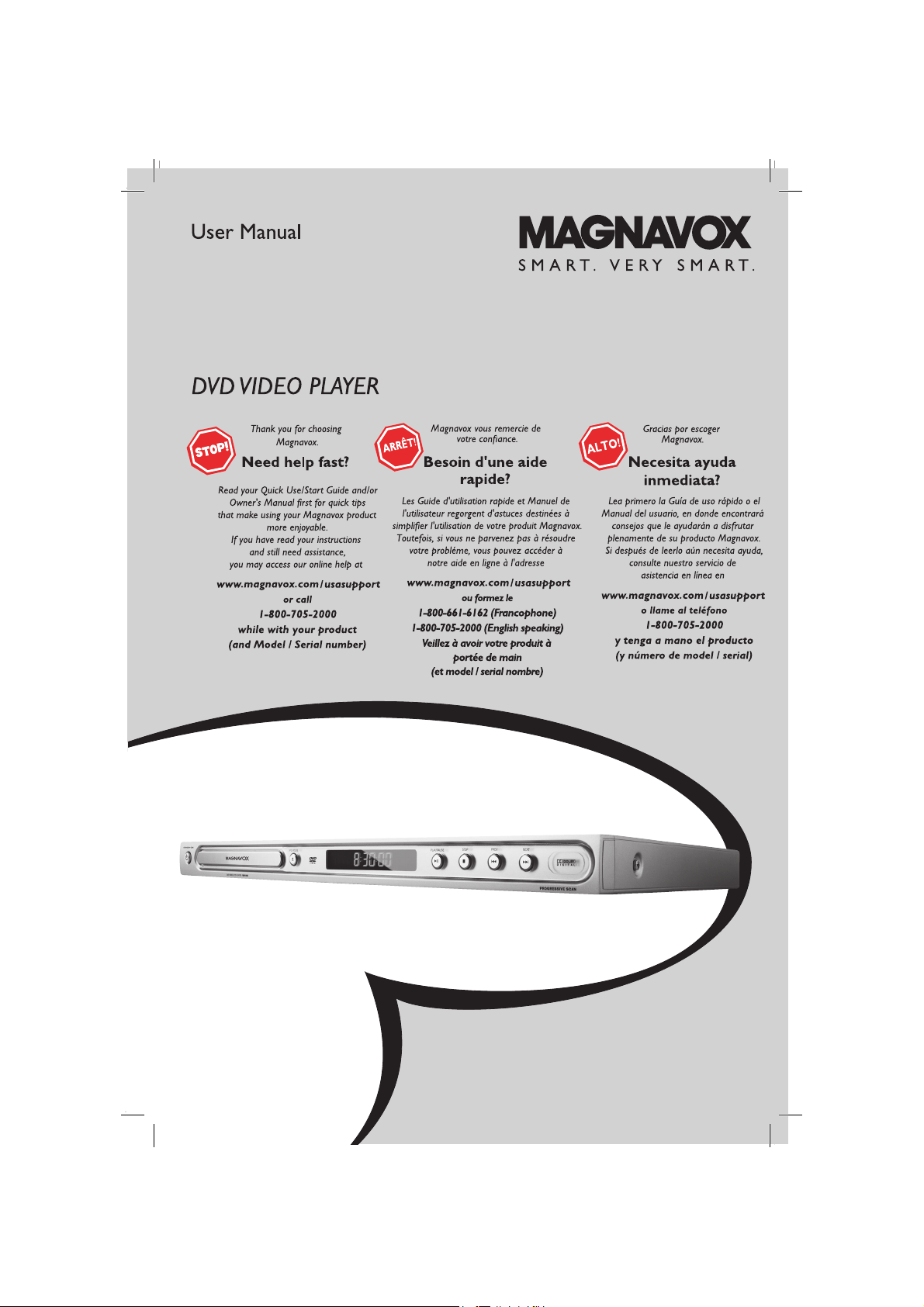
MDV460
01-43_MDV460_37_eng2.indd 101-43_MDV460_37_eng2.indd 1 2007-01-26 9:52:16 AM2007-01-26 9:52:16 AM
Page 2
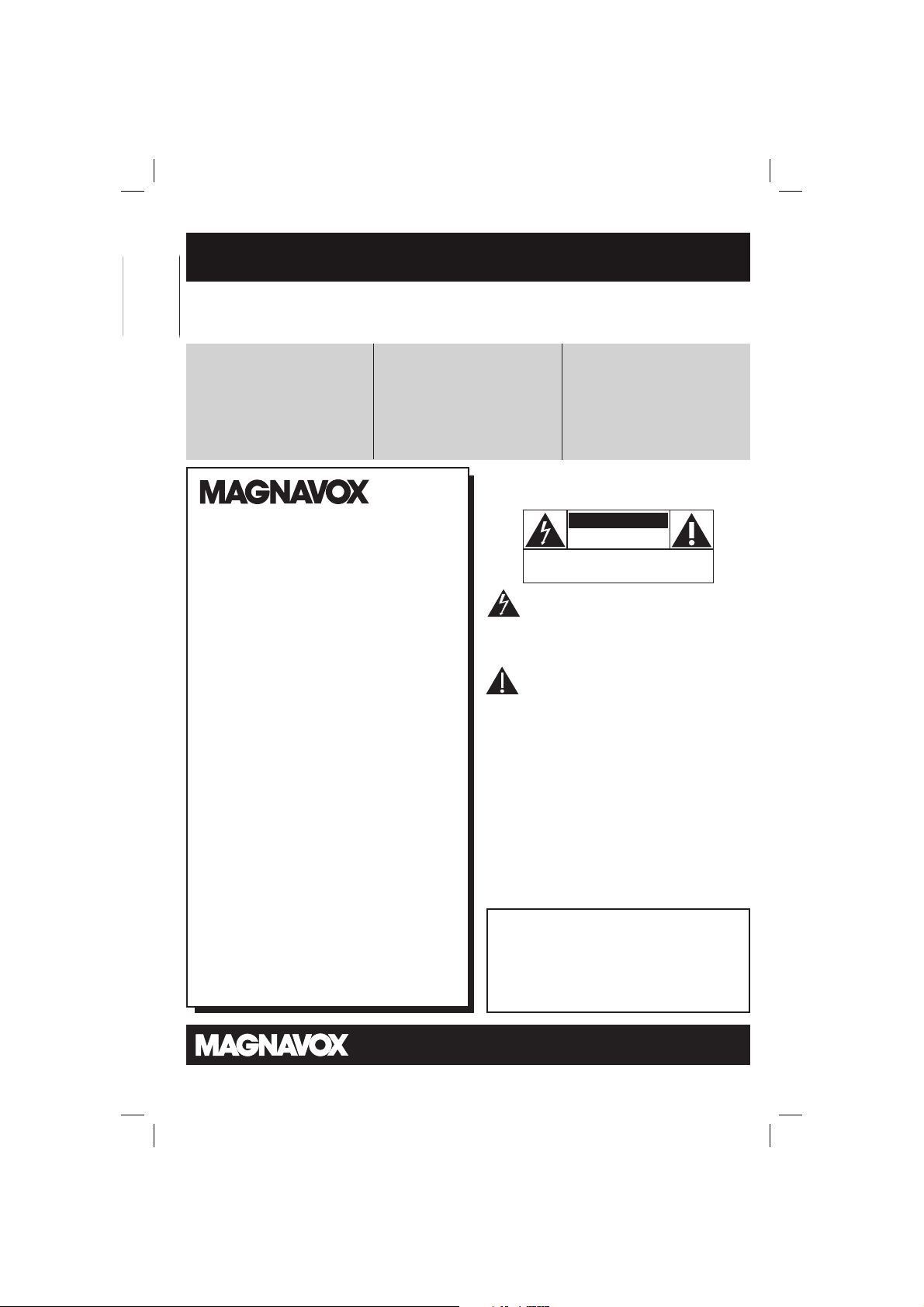
English
Return your Product Registration Card or register online at
www.magnavox.com/usasupport today to get the very most from your purchase.
Registering your model with MAGNAVOX makes you eligible for all of the valuable benefits listed below,
so don't miss out. Complete and return your Product Registration Card at once, or register online at
www.magnavox.com/usasupport to ensure:
For Customer Use
Enter below the Serial No. which is located
on the rear of the cabinet. Retain this
information for future reference.
Model No. __________________________
Serial No. __________________________
Know these
safetysymbols
This “bolt of lightning” indicates unin-
sulated material within your unit may
cause an electrical shock. For the safety of
everyone in your household, please do not
remove product covering.
The “exclamation point” calls attention
to features for which you should read
the enclosed literature closely to prevent
operating and maintenance problems.
WARNING: To reduce the risk of fire or
electric shock, this apparatus should not be
exposed to rain or moisture and objects
filled with liquids, such as vases, should not
be placed on this apparatus.
CAUTION: To prevent electric shock, match
wide blade of plug to wide slot, fully insert.
ATTENTION: Pour éviter les choc électriques, introduire la lame la plus large de la
fiche dans la borne correspondante de la
prise et pousser jusqu’au fond.
CAUTION
RISK OF ELECTRIC SHOCK
DO NOT OPEN
CAUTION: TO REDUCE THE RISK OF ELECTRIC SHOCK, DO NOT
REMOVE COVER (OR BACK). NO USER-SERVICEABLE PARTS
INSIDE. REFER SERVICING TO QUALIFIED SERVICE PERSONNEL.
Visit our World Wide Web Site at http://www.magnavox.com/usasupport
Congratulations on your purchase,
and welcome to the “family!”
Dear MAGNAVOX product owner:
Thank you for your confidence in
MAGNAVOX. You’ve selected one of the
best-built, best-backed products available
today.We’ll do everything in our power to
keep you happy with your purchase for many
years to come.
As a member of the MAGNAVOX “family,”
you’re entitled to protection by one of the
most comprehensive warranties and outstanding service networks in the industry.
What’s more, your purchase guarantees
you’ll receive all the information and special
offers for which you qualify, plus easy access
to accessories from our convenient home
shopping network.
Most importantly, you can count on our
uncompromising commitment to your total
satisfaction.
All of this is our way of saying welcome and thanks for investing in a MAGNAVOX
product.
P.S. To get the most from your MAGNAVOX purchase, be sure to complete
and return your Product Registration
Card at once, or register online at:
www.magnavox.com/usasupport
*Proof of Purchase
Returning the enclosed card
guarantees that your date of
purchase will be on file, so no
additional paperwork will be
required from you to obtain warranty service.
*Product Safety
Notification
By registering your product,
you'll receive notification directly from the manufacturer
- in the rare case of a product
recall or safety defect.
*Additional Benefits
Registering your product guarantees that you'll receive all of
the privileges to which you're
entitled, including special
money-saving offers.
2
01-43_MDV460_37_eng2.indd 201-43_MDV460_37_eng2.indd 2 2007-01-26 9:52:20 AM2007-01-26 9:52:20 AM
Page 3
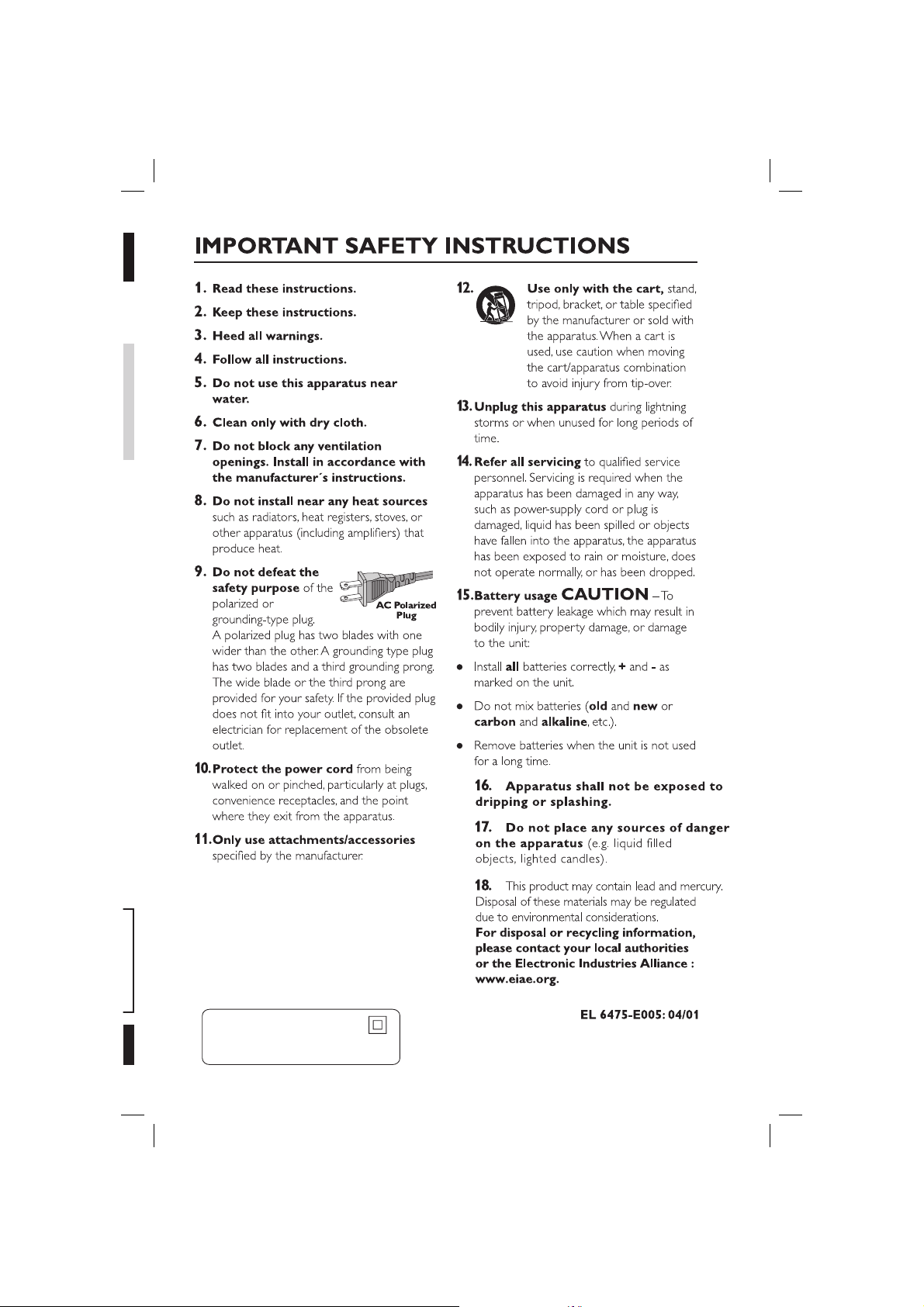
English
Class II equipment symbol
This symbol indicates that the unit has
a double insulation system
3
01-43_MDV460_37_eng2.indd 301-43_MDV460_37_eng2.indd 3 2007-01-26 9:52:21 AM2007-01-26 9:52:21 AM
Page 4
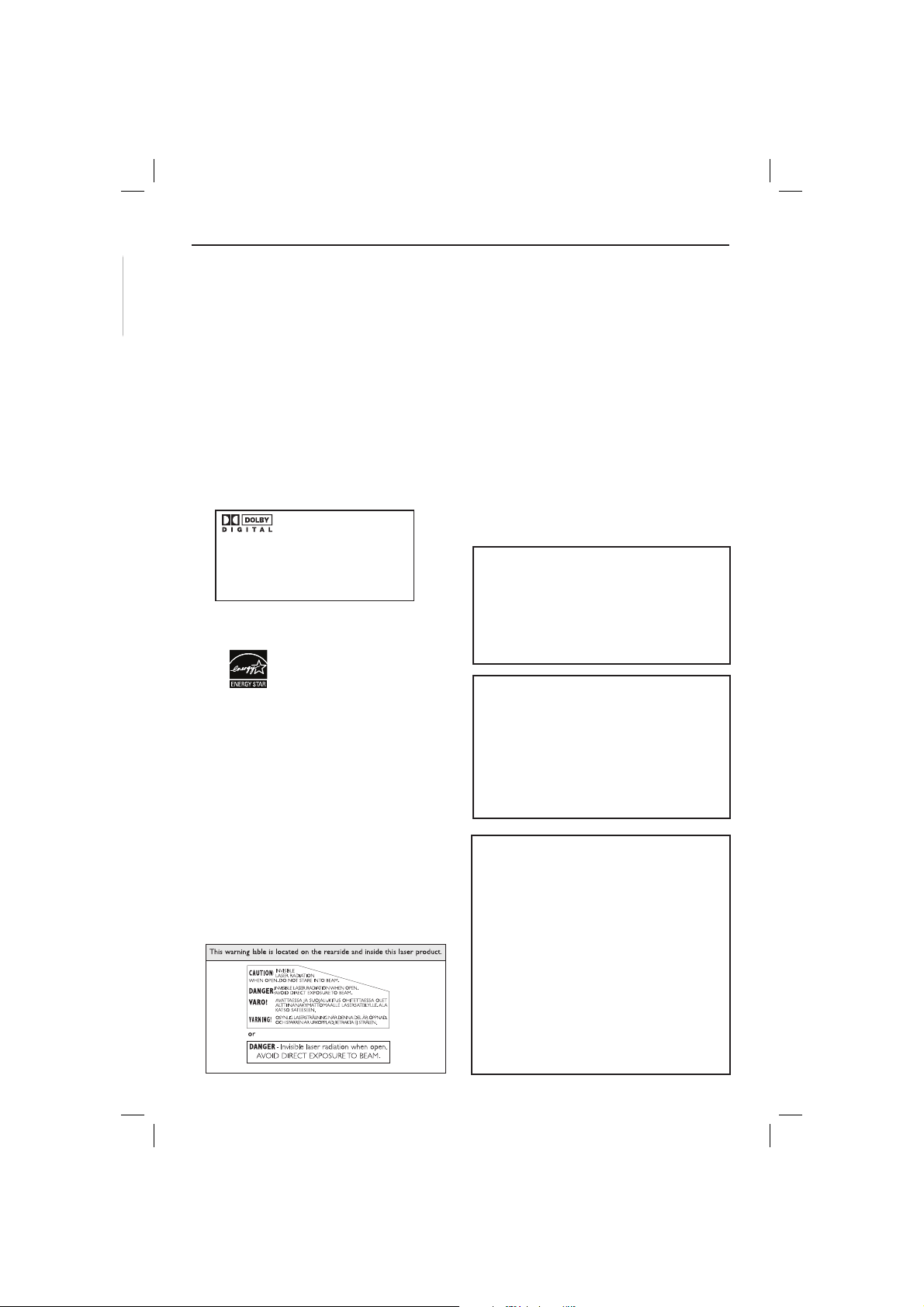
General Information
English
Environmental Information
All unnecessary packaging has been
omitted. The packaging has been made
easy to separate into two materials;
cardboard (box) and polyethylene (bags,
protective foam sheet).
Your DVD player consists of materials
which can be recycled and reused if
disassembled by a specialised company.
Please observe the local regulations
regarding the disposal of packaging
materials, exhausted batteries and old
equipment.
Manufactured under license from
Dolby Laboratories, “Dolby”
and the double-D symbol are
trademarks of Dolby Laboratories.
“ENERGY STAR and
the ENERGY STAR
mark are registered U.S.
marks”
ATTENTION
L’utilisation des commandes ou réglages
ou le non-respect des procédures ciincluses peuvent se traduire par une
exposition dangereuse à l’irradiation.
Laser Safety
This unit employs a laser. Due to possible
eye injury, only a quali ed service person
should remove the cover or attempt to
service this device.
NOTE:
Pictures shown maybe different
between countries.
CAUTION:
WARNING LOCATION: ON THE
BACKPLATE OF THE SET
NEVER MAKE OR CHANGE
CONNECTIONS WITH THE
POWER SWITCHED ON.
Copyright Notice: The making of
unauthorized copies of copy-protected
material, including computer programs, les,
broadcasts and sound recordings, may be an
infringement of copyrights and constitute a
criminal offence. This device should not be
used for such purposes.
WARNING
To reduce risk of re or electric shock, do not
expose this appliance to rain or moisture. Use
of controls or adjustments or performance of
procedures other than herein may result in
hazardous radiation exposure.
The set complies with the FCC-Rules, Part 15
and with 21 CFR 1040.10.
ATENCIÓN
El uso de mando o ajustes o la ejecucción
de métodos que no sean los aquí
descritos puede ocasionar peligro de
exposición a radiación.
Canada
English:
This digital apparatus does not exceed the
Class B limits for radio noise emissions
from digital apparatus as set out in the
Radio Interference Regulations of the
Canadian Department of Communications.
Français:
Cet appareil numérique n’emet pas de
bruits radioélectriques dépassant les limites
applicables aux appareils numériques de
Class B prescrites dans le Règlemenet sur
le Brouillage Radioélectrique édicté par le
Ministère des Communications du Canada.
4
01-43_MDV460_37_eng2.indd 401-43_MDV460_37_eng2.indd 4 2007-01-26 9:52:22 AM2007-01-26 9:52:22 AM
Page 5
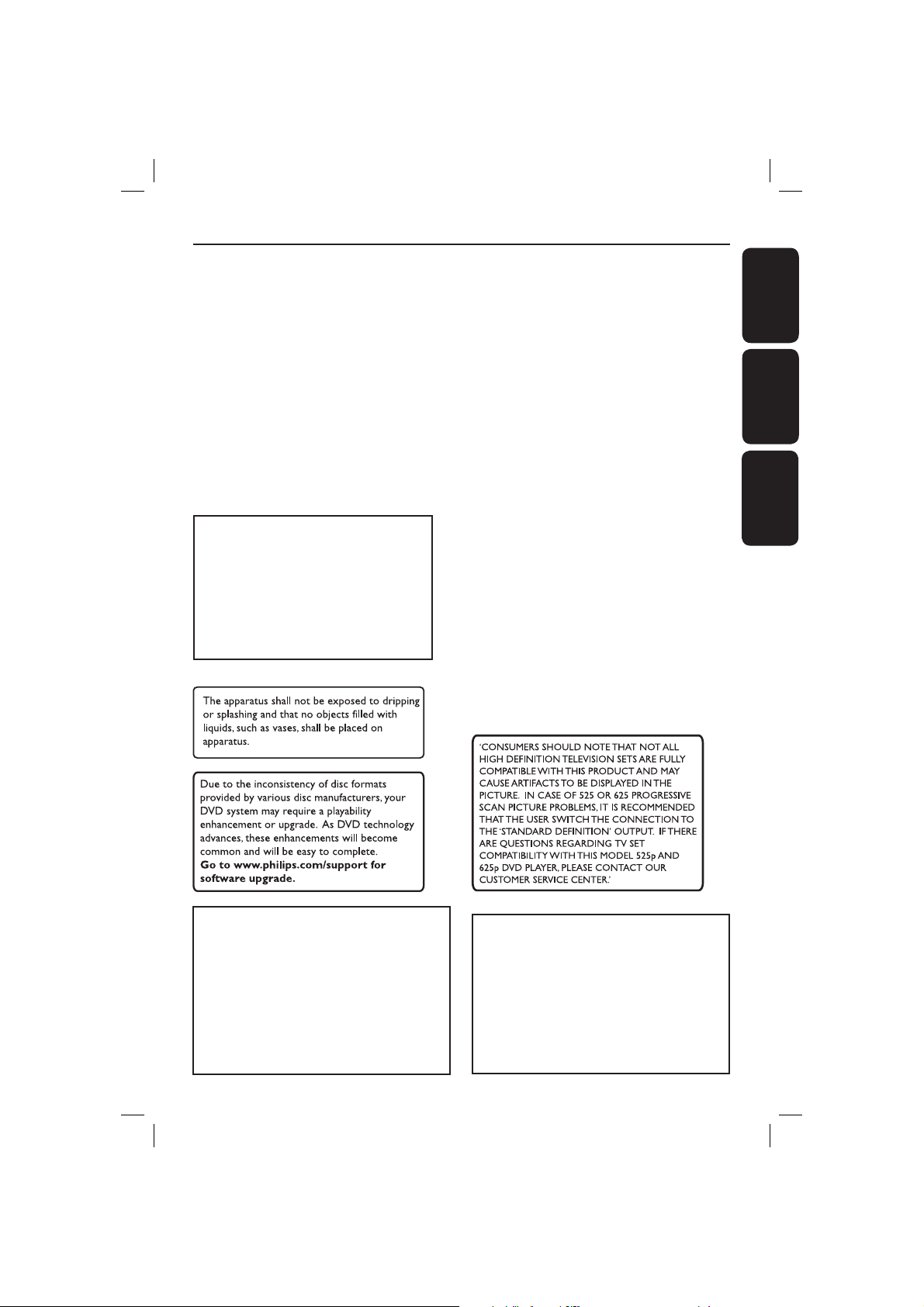
This product incorporates copyright protection
technology that is protected by method claims of
certain U.S. patents and other intellectual property
rights owned by Macrovision Corporation and other
rights owners. Use of this copyright protection
technology must be authorized by Macrovision
Corporation, and is intended for home and other
limited viewing uses only unless otherwise authorized
by Macrovision Corporation. Reverse engineering or
disassembly is prohibited.
Index
English ------------------------------------------6
EnglishFrançaisEspañol
Français -------------------------------------- 44
Español --------------------------------------- 84
For Customer Use:
Read carefully the information located at
the bottom or rear of your DVD Video
player and enter below the Serial No.
Retain this information for future
reference.
Model No. 460
Serial No. ___________________
01-43_MDV460_37_eng2.indd 501-43_MDV460_37_eng2.indd 5 2007-01-26 9:52:22 AM2007-01-26 9:52:22 AM
LASER
Type Semiconductor laser
InGaAlP (DVD)
AIGaAs (CD)
Wave length 658 nm (DVD)
790 nm (CD)
Output Power 7.0 mW (DVD)
10.0 mW (VCD/CD)
Beam divergence 60 degrees
Page 6
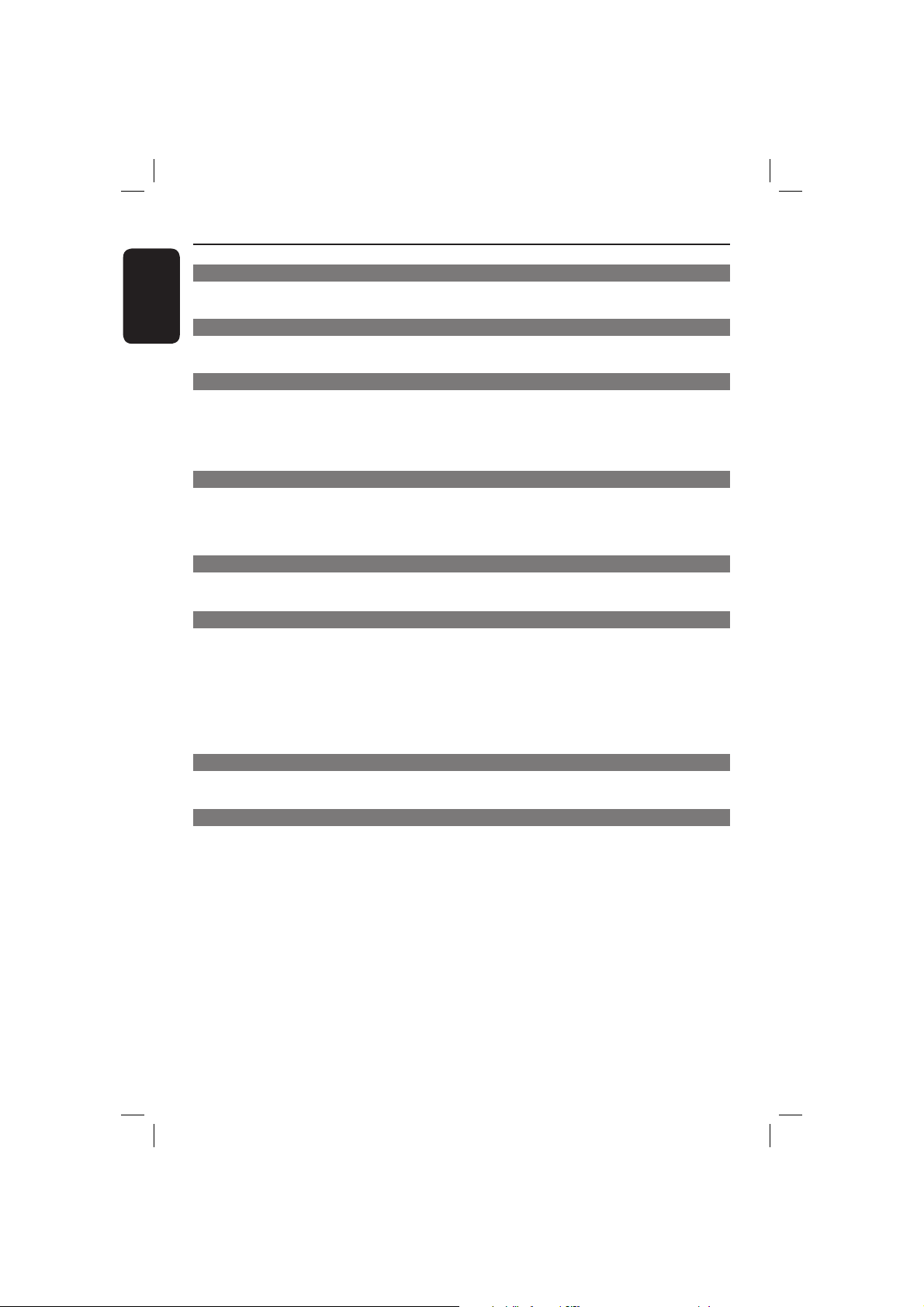
Contents
English
Care and Safety Information
Setup .............................................................................................................................................................8
Cleaning discs .............................................................................................................................................8
General Information
Accessories supplied ................................................................................................................................9
Region codes ...............................................................................................................................................9
Connections
Connecting to television .......................................................................................... 10-11
Using Composite Video jacks (CVBS) .............................................................................................. 10
Using Component Video jacks (YPbPr) ........................................................................................... 10
Using an accessory RF modulator ......................................................................................................11
Connecting the power cord ...........................................................................................12
Optional connections
Connecting to a stereo system .....................................................................................13
Stereo system has right /left Audio In jacks ....................................................................................13
Connecting to a digital AV receiver .............................................................................13
Receiver has a PCM, Dolby Digital or MPEG decoder ................................................................ 13
Product Overview
Front and Rear panels ....................................................................................................14
Remote Control ............................................................................................................. 15
Getting Started
Step 1: Inserting Batteries.............................................................................................16
Using the remote control to operate the system ......................................................................... 16
Step 2: Finding your viewing channel ...........................................................................16
Step 3: Setting up Progressive Scan feature ...............................................................17
Step 4: Selecting the matching color system ............................................................ 18
Step 5: Setting the language .........................................................................................19
On-screen display (OSD) language .................................................................................................... 19
Audio, Subtitle and DVD menu languages ....................................................................................... 19
Playback from Disc
Playable discs .................................................................................................................. 20
Supported formats .................................................................................................................................20
Playback Features
Starting disc playback ................................................................................................... 21
Basic playback controls ................................................................................................. 21
Pausing playback...................................................................................................................................... 21
Selecting title/chapter/track ................................................................................................................ 21
Stopping playback ................................................................................................................................... 21
Operations for video playback ..................................................................................... 22
Using the Disc Menu ............................................................................................................................. 22
Zooming in ............................................................................................................................................... 22
Resuming playback from the last stopped point ............................................................................ 22
Slow Motion ............................................................................................................................................. 22
Forward / Reverse Searching ..............................................................................................................22
Selecting various repeat functions .............................................................................. 23
Repeat play mode ................................................................................................................................... 23
Repeating a section within a chapter/track .....................................................................................23
6
01-43_MDV460_37_eng2.indd 601-43_MDV460_37_eng2.indd 6 2007-01-26 9:52:23 AM2007-01-26 9:52:23 AM
Page 7
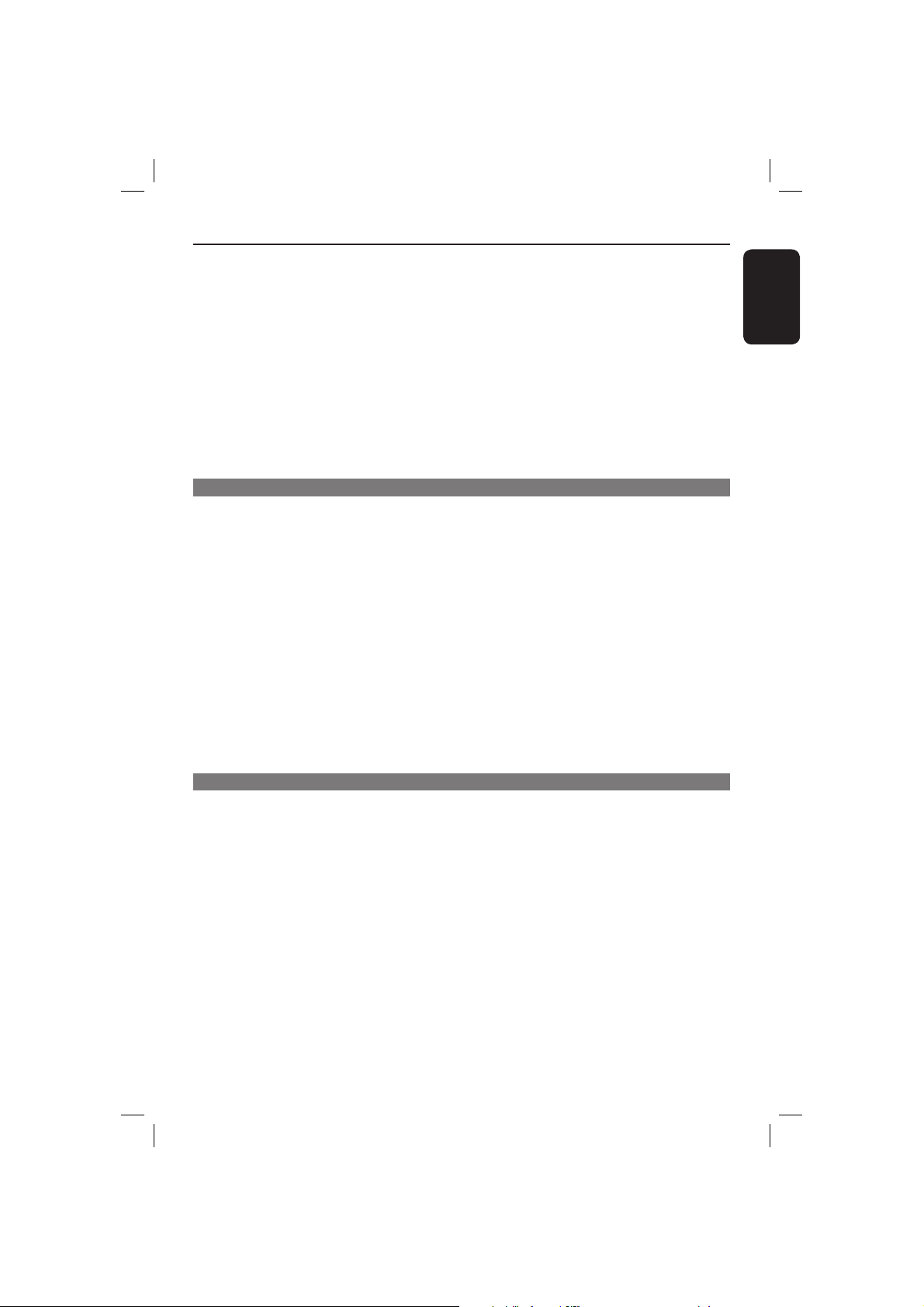
Contents
Viewing the disc playback information ...............................................................24
Title/Chapter/Track selection ............................................................................................................ 24
Time Search ............................................................................................................................................. 24
Angle .......................................................................................................................................................... 24
Special DVD Features ...................................................................................................25
Playing a Title ........................................................................................................................................... 25
Changing the Audio Language ............................................................................................................. 25
Subtitles..................................................................................................................................................... 25
Special VCD and SVCD Feature .................................................................................. 25
Playback Control (PBC)........................................................................................................................ 25
Playing MP3/WMA/JPEG/Kodak/Fuji Picture CD ................................................26-27
General Operation ................................................................................................................................26
Playback selection ..................................................................................................................................26
Zoom picture (JPEG) ............................................................................................................................ 27
Playback with multi-angles ( JPEG) ..................................................................................................... 27
DVD Menu Options
Using the Language setup menu ................................................................................. 28
OSD Language ......................................................................................................................................... 28
Subtitle / Audio / DVD Menu .............................................................................................................. 28
Using the Video setup menu ...................................................................................29-31
Setting the Aspect Ratio ......................................................................................................................29
View Mode ...............................................................................................................................................30
TV System ................................................................................................................................................30
Video Out ................................................................................................................................................. 30
Smart Picture ........................................................................................................................................... 31
Using the Audio setup menu ...................................................................................32-33
Digital Output ......................................................................................................................................... 32
Night Mode .............................................................................................................................................. 33
Down Sampling .......................................................................................................................................33
Using the Rating setup menu ..................................................................................34-35
Rating level settings .........................................................................................................................34-35
Changing the Password ......................................................................................................................... 35
Using the Misc (Miscellaneous) setup menu .........................................................36-37
Restoring to the original settings ....................................................................................................... 36
Closed Caption ....................................................................................................................................... 37
Others
Software upgrade .......................................................................................................... 38
Speci cations ................................................................................................................. 39
Troublesho oting .......................................................................................................4 0 ~41
Glossary........................................................................................................................... 42
Limited Warranty .......................................................................................................... 43
English
7
01-43_MDV460_37_eng2.indd 701-43_MDV460_37_eng2.indd 7 2007-01-26 9:52:23 AM2007-01-26 9:52:23 AM
Page 8
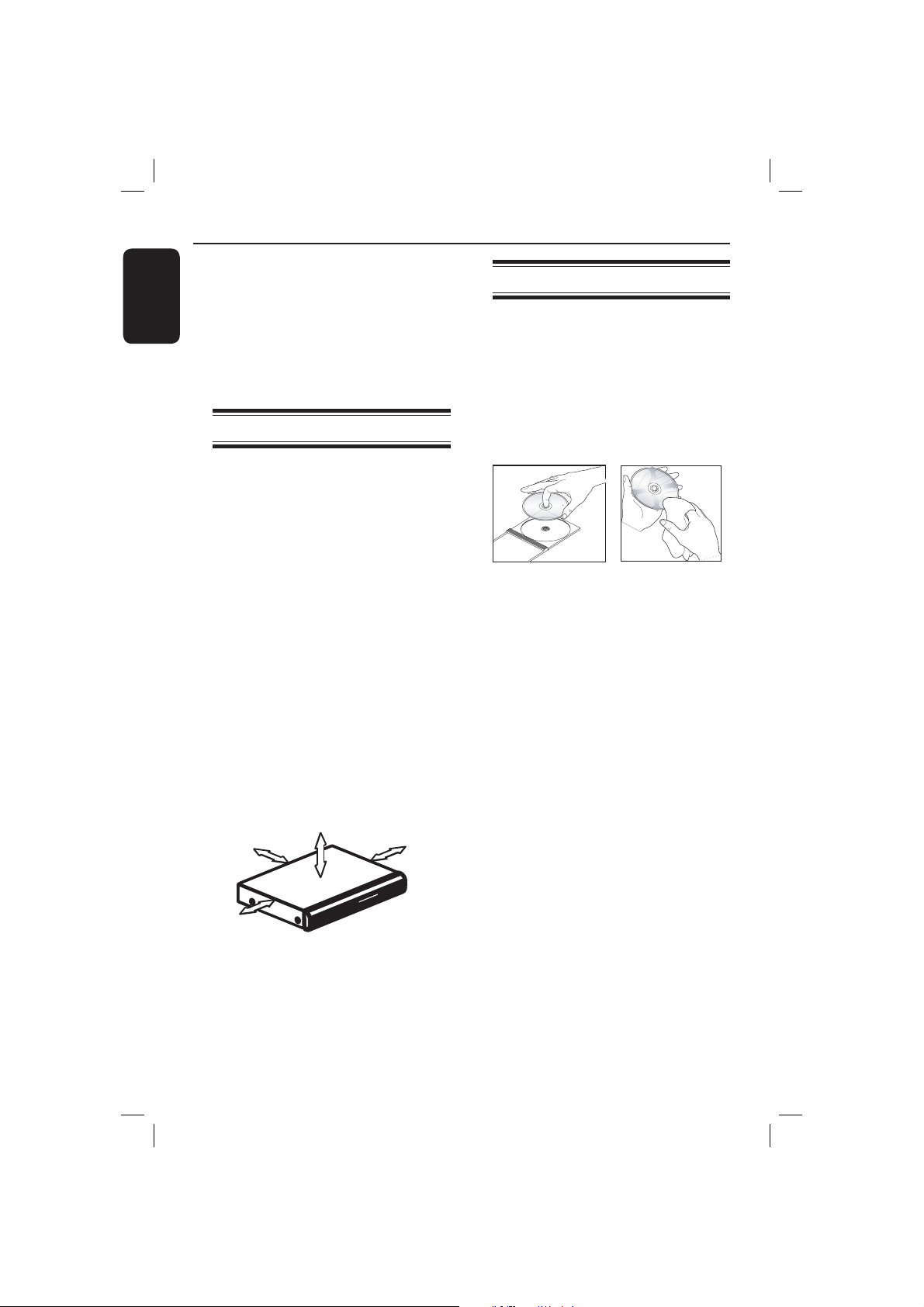
Care and Safety Information
English
DANGER!
High voltage! Do not open the
device. You run the risk of getting
an electric shock.
The machine does not contain any
user-serviceable parts. Please leave
all maintenance work to quali ed
personnel.
Setup
Finding a suitable location
– Place the set on a at, hard and stable
surface. Do not place the set on a
carpet.
– Do not put any equipment or heavy
objects on top of the set.
– Do not position the set on top of
other equipment that might heat it up
(such as receiver or ampli er).
Do not put anything under the set
–
(such as CDs, magazines).
– Install this unit near the AC outlet and
where the AC power plug can be
reached easily.
Space for ventilation
– Place the apparatus in a location with
adequate ventilation to prevent
internal heat build up. Allow at least
10 cm (4.0”) clearance from the rear
and the top of the set and 5cm (2.0”)
from the left and right to prevent
overheating.
5cm (2.0")
10cm (4.0")
10cm (4.0")
Cleaning discs
Some problems occur because the disc
inside the player is dirty (frozen picture,
sound disruptions, picture distortions).
To avoid these problems, discs should be
cleaned on a regular basis.
To clean a disc, use a micro bre cleaning
cloth and wipe the disc from the center
to the edge in a straight line.
CAUTION!
Do not use solvents such as benzene,
thinner, commercially available cleaners,
or anti-static sprays intended for analog
discs. Since the optical unit (laser) of the
DVD player operates at a higher power
than regular DVD or CD players,
cleaning CDs intended for DVD or CD
players may damage the optical unit
(laser). Therefore, refrain from using a
cleaning CD.
5cm (2.0")
Avoid high temperatures, moisture,
water and dust
– Apparatus shall not be exposed to
dripping or splashing.
– Do not place any sources of danger
on the apparatus (such as liquid lled
objects, lighted candles).
8
01-43_MDV460_37_eng2.indd 801-43_MDV460_37_eng2.indd 8 2007-01-26 9:52:23 AM2007-01-26 9:52:23 AM
Page 9
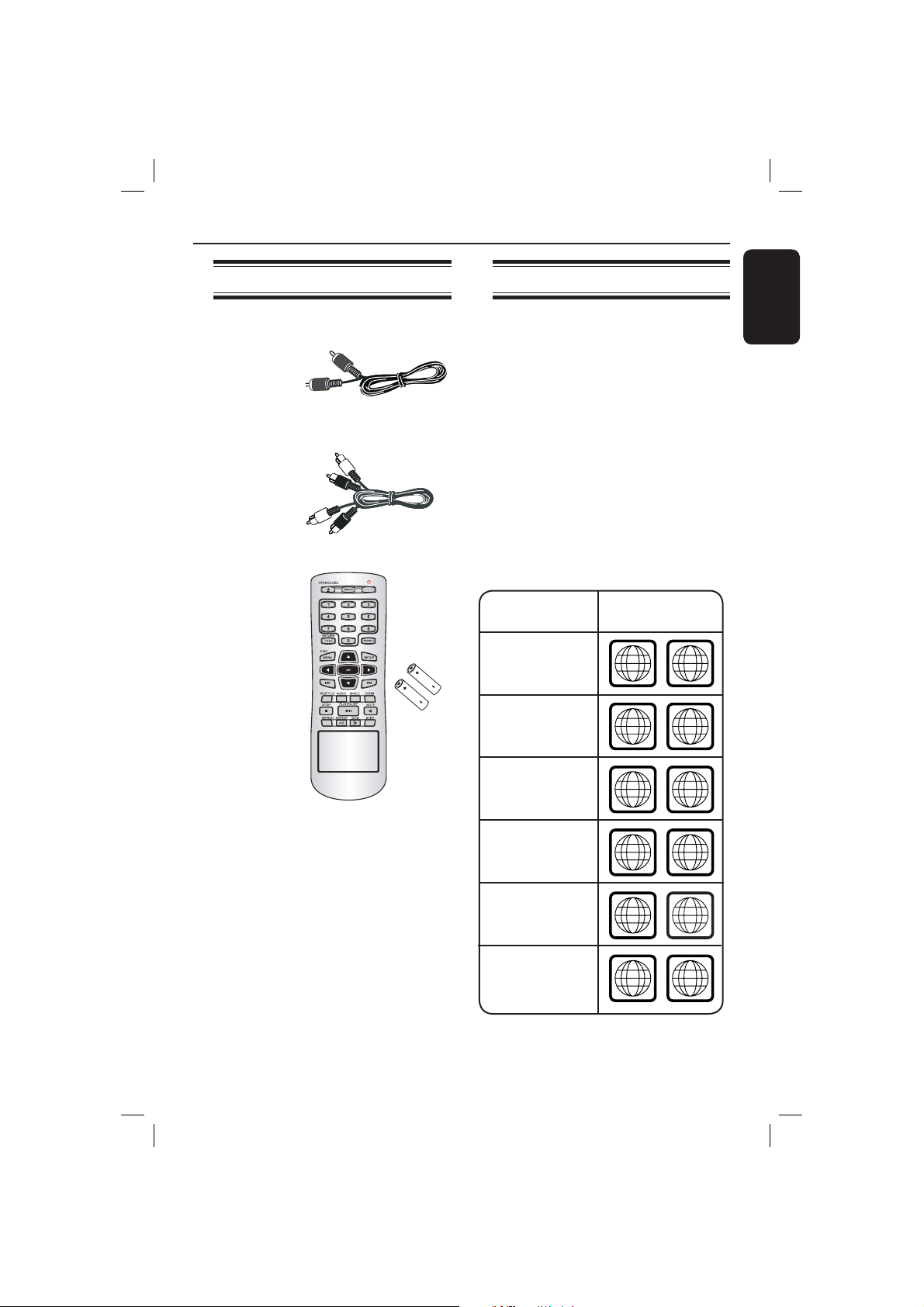
General Information
ALL
4
ALL
ALL
5
6
ALL
1
ALL
ALL
2
3
Accessories supplied
Video cable
(yellow)
Audio cable
(white, red)
Remote
control and
two AAA
batteries
Region codes
This DVD player is designed to support
the Region Management System. Check
the regional code number on the disc
package. If the number does not match
the player’s region number (see table
below), the player may be unable to
playback the disc.
Tips:
– It may not be possible to play CD-R/RW
or DVD-R/RW in all cases due to the type of
disc or condition of the recording.
– If you are having trouble playing a certain
disc, remove the disc and try a different one.
Improper formatted disc will not played on
this DVD player.
Region
U.S.A. and
Canada regions
U.K and
Europe regions
Discs that can
be played
English
Asia Paci c,
Taiwan, Korea
Australia,
New Zealand,
Latin America
Russia and
India regions
China, Calcos Islands,
Walls and Futuna
Islands
9
01-43_MDV460_37_eng2.indd 901-43_MDV460_37_eng2.indd 9 2007-01-26 9:52:23 AM2007-01-26 9:52:23 AM
Page 10
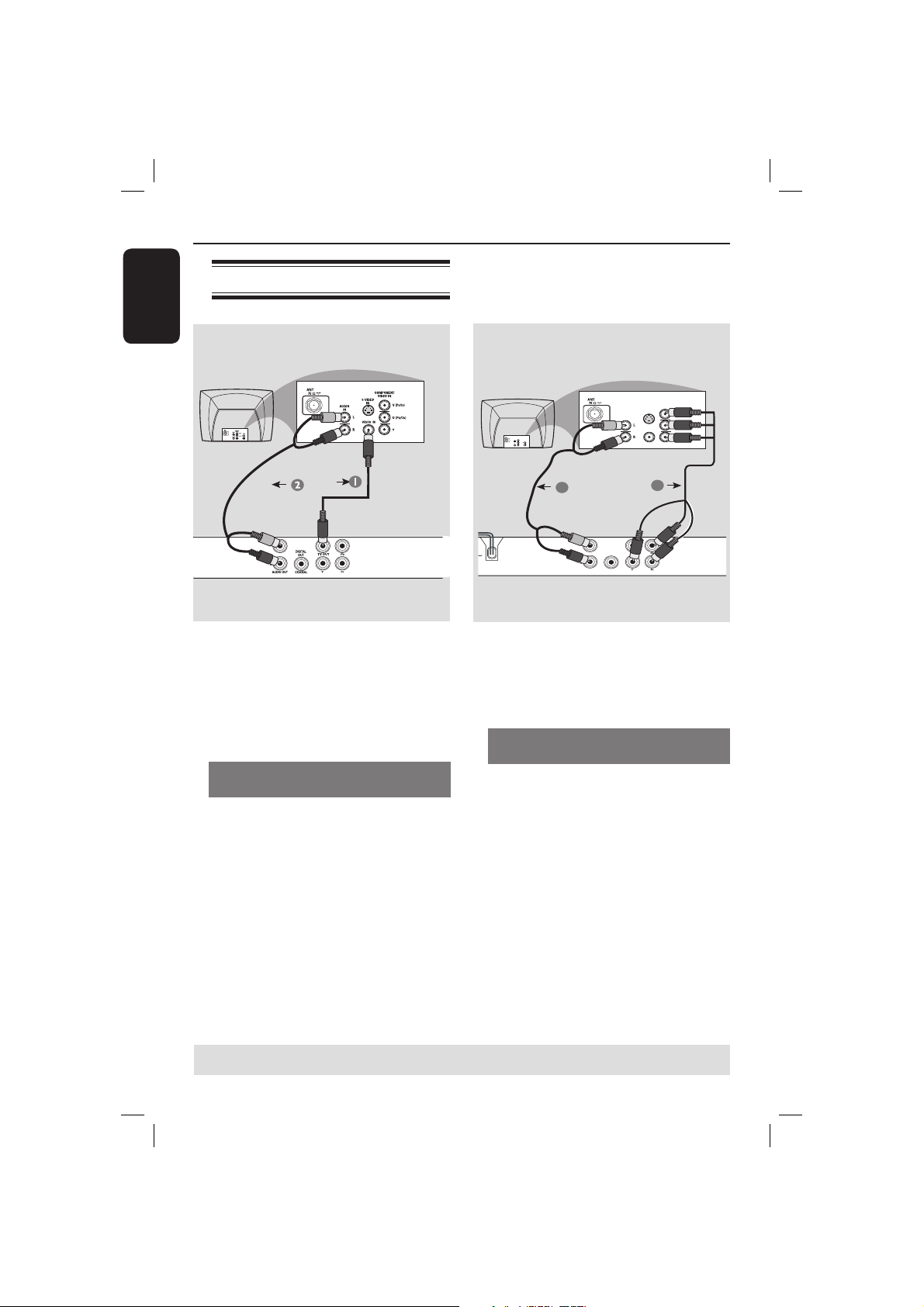
Connections
English
Connecting to television
COMPONENT VIDEO OUT
IMPORTANT!
– You only need to make one video
connection from the following
options, depending on the
capabilities of your television.
– Connect the DVD player directly
to the television.
Using Composite Video jacks
(CVBS)
A
Use the composite video cable (yellow)
to connect the DVD player’s TV OUT
(CVBS) jack to the video input jack (or
labeled as A/V In, Video In, Composite or
Baseband) on the television (cable
supplied).
B To hear sound of this DVD player
through your television, use the audio
cables (white/red) to connect AUDIO
OUT (L/R) jacks of the DVD player to
the corresponding AUDIO IN jacks on
the television (cable supplied).
COMPONENT
VIDEO IN
S-VIDE O
IN
AUDI O
IN
COMPONEN T
VIDEO IN
S-VIDEO
IN
V (Pr/Cr)
AUDIO
OUT
U (Pb/Cb )
VIDEO IN
Y
2
DIGIT AL
OUT
AUDIO OUT
COAXIAL
COMPONENT VIDEO OUT
V (Pr/Cr)
U (Pb/Cb )
VIDEO IN
Y
1
TV OUT
IMPORTANT!
– The progressive scan video quality
is only possible when using YPbPr
and a progressive scan television is
required.
Using Component Video jacks
(YPbPr)
A
Use the component video cables (red/
blue/green) to connect the DVD player’s
YPbPr jacks to the component video
input jacks (or labeled as YPbPr) on the
television (cable not supplied).
B To hear sound of this DVD player
through your television, use the audio
cables (white/red) to connect AUDIO
OUT (L/R) jacks of the DVD player to
the corresponding AUDIO IN jacks on
the television (cable supplied).
C Proceed to page 17 for detailed
progressive scan setup.
TIPS: Before making or changing any connections, make sure that all the devices are disconnected
from the power outlet.
10
01-43_MDV460_37_eng2.indd 1001-43_MDV460_37_eng2.indd 10 2007-01-26 9:52:23 AM2007-01-26 9:52:23 AM
Page 11
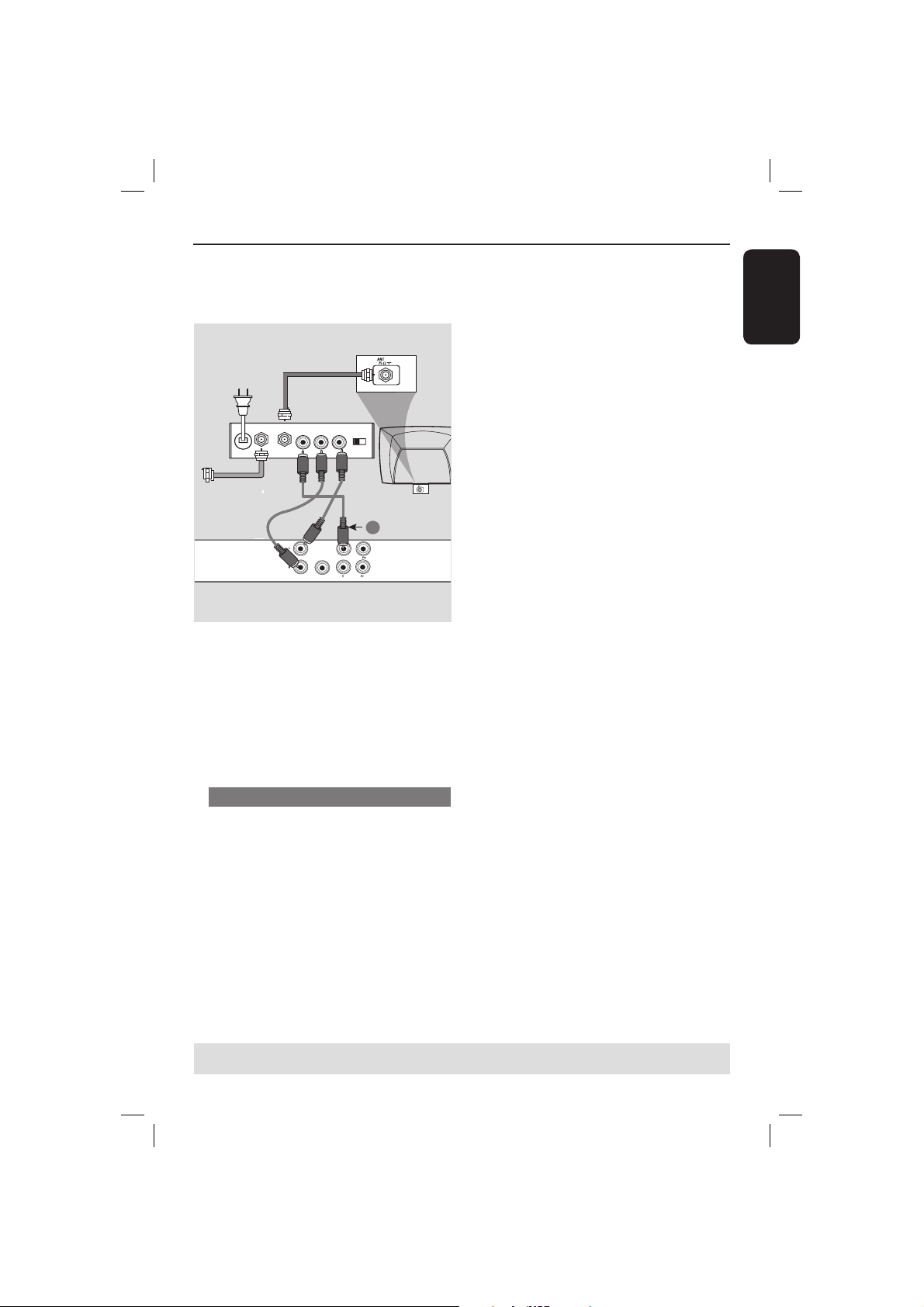
RF coaxial cable to TV
Back of RF Modulator
(example only)
A UDIO IN
TO TV INT IN
VIDEO
IN
R L
DIGIT AL
OUT
TV OUT
AUDIO OUT
COAXIAL
COMPONENT VIDEO OUT
Connections (continued)
English
CH3 CH4
1
IMPORTANT!
– If your television only has a single
Antenna In jack (or labeled as 75
ohm or RF In,) you will need an RF
modulator in order to view the
DVD playback on the television. See
your electronics retailer for details
on RF modulator availability and
operations.
Using an accessory RF modulator
Use the composite video cable (yellow)
A
C To hear sound of this DVD player
through your TV, use the audio cables
(white/red) to connect AUDIO OUT (L/
R) jacks of the DVD player to the
corresponding AUDIO IN jacks on the
RF modulator (cable supplied).
D Connect the Antenna or Cable TV
service signal to the ANTENNA IN or RF
IN jack on the RF modulator. (It may
have been connected to your TV
previously. Disconnect it from the TV).
to connect the DVD player’s TV OUT
(CVBS) jack to the video input jack on
the RF modulator.
B Use the RF coaxial cable (not supplied) to
connect ANTENNA OUT or TO TV jack
on the RF modulator to the ANTENNA
IN jack on the television.
TIPS: Before making or changing any connections, make sure that all the devices are disconnected
from the power outlet.
11
01-43_MDV460_37_eng2.indd 1101-43_MDV460_37_eng2.indd 11 2007-01-26 9:52:23 AM2007-01-26 9:52:23 AM
Page 12

Connections (continued)
O
English
Connecting the power cord
COMPONENT
VIDEO IN
S-VIDEO
IN
V (Pr/Cr)
AUDIO
OUT
~ AC MAIN S
U (Pb/Cb)
VIDEO IN
Y
DIGIT AL
OUT
AUDIO OUT
COAXIAL
After everything is connected
properly, plug in the AC power cord
to the power outlet.
Never make or change any connections
with the power switched on.
TV
When no disc is loaded, press
STANDBY ON on the DVD player
front panel.
“– – –” may appear on the display
panel.
TIPS: Before making or changing any connections, make sure that all the devices are disconnected
from the power outlet.
12
01-43_MDV460_37_eng2.indd 1201-43_MDV460_37_eng2.indd 12 2007-01-26 9:52:24 AM2007-01-26 9:52:24 AM
Page 13
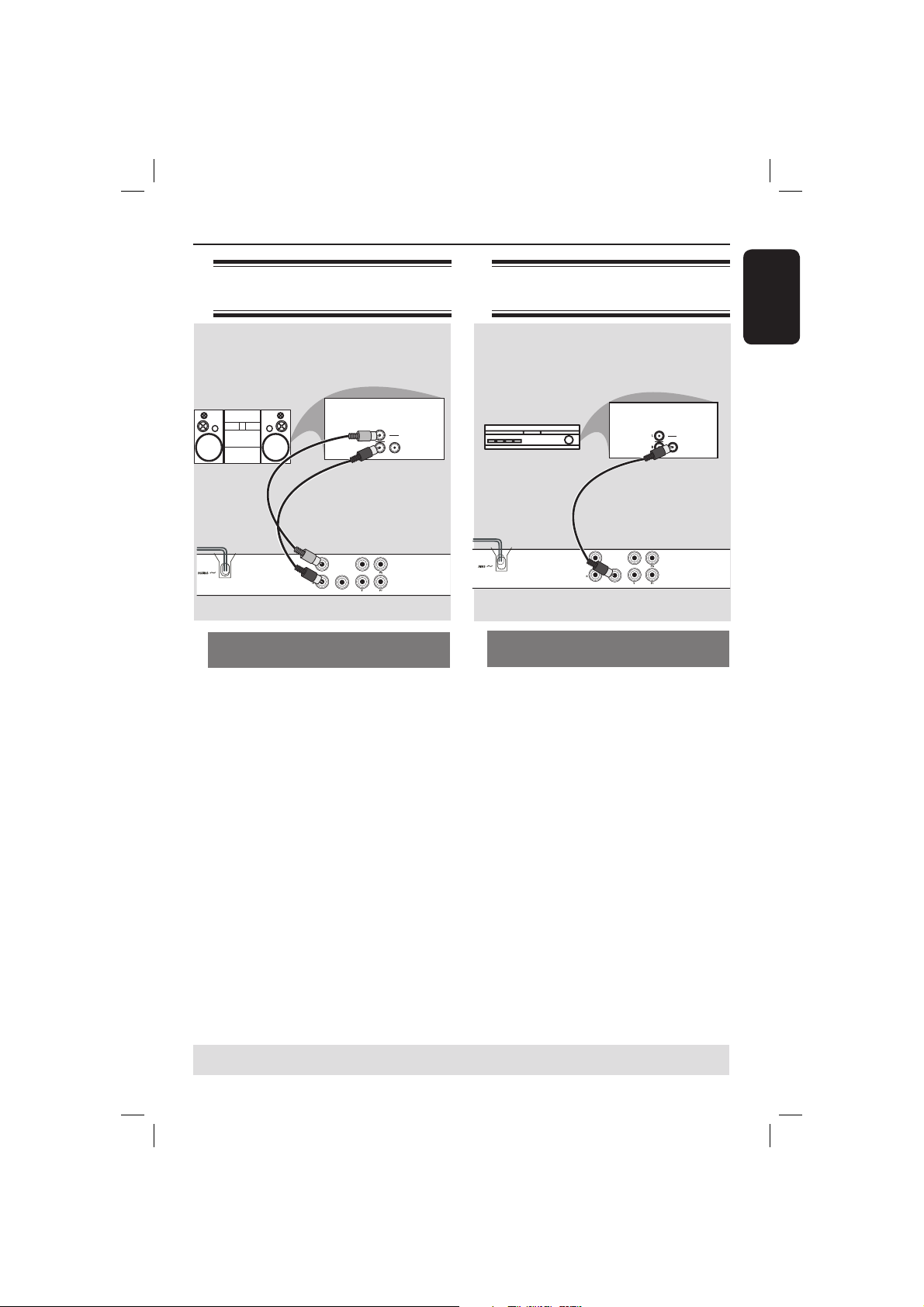
Optional connections
Connecting to a stereo
system
ST ER EO
AUDIO
IN
DIGITAL
DIGIT AL
TV OUT
OUT
AUDIO OUT
COAXIAL
COMPONENT VIDEO OUT
Stereo system has right/ left Audio
In jacks
A
Select one of the video connections
(CVBS VIDEO IN or COMPONENT
VIDEO IN) depending on the options
available on your television.
B Use the audio cables (white/red) to
connect AUDIO OUT (L/R) jacks of the
DVD Player to the corresponding
AUDIO IN jacks on the stereo system
(cable supplied).
Connecting to a digital AV
receiver
AV Receiver
AUDIO OUT
Receiver has a PCM, Dolby Digital
or MPEG decoder
A
Select one of the video connections
(CVBS VIDEO IN or COMPONENT
VIDEO IN) depending on the options
available on your television.
B Connect the COAXIAL jack of the DVD
player to the corresponding Digital Audio
In jack on your receiver (cable not
supplied).
C Set the DVD player’s digital output to
PCM-Only or ALL depending on the
capabilities of your receiver (see page 32
{Digital Output}).
DIGIT
COAXIAL
OUT
AL
TV OUT
COMPONENT VIDEO OUT
AUDIO
IN
DIGITAL
English
Tip:
– If the audio format of the Digital Output
does not match the capabilities of your
receiver, the receiver will produce a strong,
distorted sound or no sound at all.
TIPS: Before making or changing any connections, make sure that all the devices are disconnected
from the power outlet.
13
01-43_MDV460_37_eng2.indd 1301-43_MDV460_37_eng2.indd 13 2007-01-26 9:52:24 AM2007-01-26 9:52:24 AM
Caution: Do not touch the inner pins of the jacks on the rear panel.
Page 14

Product Overview
English
Front and Rear Panels
STANDBY-ON
– Turns on the player or switches
to standby mode
Disc Tray
OPEN/CLOSE
– Opens or closes the disc tray.
Display panel
– Shows information about the
current status of the DVD player.
ç
> NEXT
– Skip to next title/ chapter/ track
. PREV
– Skip to previous title/ chapter/
track
STOP
– Stops playback
u PLAY/PAUSE
– Starts or interrupts playback.
IR Sensor
– Point the remote control towards
this sensor
Mains (AC Power Cord)
– Connect to a standard AC outlet
Audio Out (Left/Right)
– Connect to AUDIO inputs of an
ampli er, receiver or stereo
system
COAXIAL (Digital audio out)
– Connect to coaxial AUDIO input
of a digital audio equipment
DIGITAL
TV OUT
OUT
AUDIO OUT
COAXIAL
COMPONENT VIDEO OUT
YPbPr (Component Video Out)
– Connect to YPbPr input of a TV
CVBS (TV Out)
– Connect to CVBS Video input
of a TV
14
01-43_MDV460_37_eng2.indd 1401-43_MDV460_37_eng2.indd 14 2007-01-26 9:52:24 AM2007-01-26 9:52:24 AM
Page 15

Remote Control
Product Overview (continued)
OPEN/CLOSE
– Opens or closes the disc tray
0-9 numeric key pad
– Selects numbered items in a
menu
RETURN/TITLE
– To go back to previous
menu/ show title menu
DISC MENU
– Enters or exits the disc
contents menu
– Switches on or off the
playback control mode (for
VCD version 2.0 only and
SVCD)
.
– Skip to previous title/
chapter/ track
>
– Skip to next title/ chapter/
track
SUBTITLE
– To access subtitle language
system menu
AUDIO
– Selects an audio language
(DVD/VCD) or an audio
channel
ANGLE
– Selects a DVD camera angle
ZOOM
– Enlarge a picture on the TV
screen
SLOW
DISPLAY
– Displays information on TV
screen during playback
1
– To switch the DVD player
to standby mode or ON
SEARCH
– To start playback from
designated point
SETUP
– Enters or exits the system
setup menu
– Selects an item in the
menu/ fast and slow
forward/backward
OK
– Acknowledge menu
selection
STOP
– Stops playback
u PLAY/PAUSE
– Starts or pauses playback
MUTE
– Disables or enables sound
output
REPEAT
– Selects various repeat
mode
REPEAT A-B
– Repeats playback a speci c
section on a disc
SLOW
– Select a slow forward
STEP
– Play the video frame by
frame
English
15
01-43_MDV460_37_eng2.indd 1501-43_MDV460_37_eng2.indd 15 2007-01-26 9:52:24 AM2007-01-26 9:52:24 AM
Page 16

Getting Started
English
Step 1 : Inserting Batteries
A Open the battery compartment.
B Insert two batteries type R03 or AAA,
following the indications (+ –) inside the
compartment.
C Close the cover.
CAUTION!
– Remove batteries if they are
exhausted or if the remote is not to
be used for a long time.
– Do not use old and new or
different types of batteries in
combination.
– Batteries contain chemical
substances, so they should be
disposed of properly.
Using the remote control to
operate the system
Step 2 : Finding your viewing
channel
A Press STANDBY-ON 2 on the DVD
player to turn it on.
B Turn on the TV and set it to the correct
video-in channel. You should see the blue
DVD background screen.
Usually these channel are between the
lowest and highest channels and may
be called FRONT, A/V IN, VIDEO.
See your TV’s manual for more
details.
Or, you may go to channel 1 on your
TV, then press the Channel down
button repeatedly until you see the
Video In channel.
Or, the TV remote control may have
a button or turn that chooses
different video modes.
Or, set the TV to channel 3 or 4 if
you are using an RF modulator.
C If you are using external equipment, (such
as audio system or receiver), turn it on
and select the appropriate input source
for the DVD player output. Refer to the
equipment user’s manual for detail.
A Aim the remote control directly at the
remote sensor (IR) on the front panel.
B Do not put any objects between the
remote control and the DVD player
while operating the DVD player.
16
01-43_MDV460_37_eng2.indd 1601-43_MDV460_37_eng2.indd 16 2007-01-26 9:52:24 AM2007-01-26 9:52:24 AM
Page 17

Step 3 : Setting up
Progressive Scan feature
(for Progressive Scan TV only)
The progressive scan displays twice the
number of frames per seconds than
interlaced scanning (ordinary normal TV
system). With nearly double the number
of lines, progressive scan offers higher
picture resolution and quality.
Before you start...
– Ensure that you have connected this
DVD player to a progressive scan TV
using the Y Pb Pr connection (see page
10).
– Ensure that you have completed the
basic installation and set-up.
A Turn on your TV and set to interlace
mode (refer to your TV user manual).
B Press STANDBY ON 2 on the
remote control to turn on the DVD
player.
C Select the correct video-in channel.
The DVD background menu appears.
D Press SETUP.
E Press to select { Video }, then
press .
Language
Language
Language
Video
Video
Video
Audio
Audio
Audio
Rating
Rating
Rating
Misc
Misc
Misc
F Press repeatedly to select { Video
Out }, then press .
Aspect Ratio :
Aspect Ratio :
Aspect Ratio :
View Mode :
View Mode :
View Mode :
TV System :
TV System :
TV System :
Video Out :
Video Out :
Video Out
Smart Picture :
Smart Picture :
Smart Picture
P-Scan
Auto Fit
Auto Fit
NTSC
NTSC
Component
Component
Interlaced
Personal
Personal
4:3
4:3
4:3
Auto Fit
NTSC
Getting Started (continued)
G Select { P-Scan }, then press OK to
con rm.
The menu will appear on the TV.
Activating Progressive Scan
1.Ensure your TV system supports
Progressive Mode
2.If there is a distorted picture on
the TV, wait 15 seconds for
automatic recover
Yes
H Press to highlight { Yes } and press
OK to con rm.
The menu will appear on the TV.
Confirm again to use new setting
Revert to original setting in 14 seconds
Yes
I Press to highlight { Yes } and press
OK to con rm.
J Turn on your TV progressive scan mode
(refer to your TV user manual).
The setup is now completed and you
can start enjoy the high quality
picture.
To deactivate Progressive Scan
manually:
Wait for 15 seconds for the auto
recovery.
OR
A Press OPEN/CLOSE ç on the DVD
player to open the disc tray.
B Press numeric keypad ‘1’ on the
remote control.
The DVD background screen appears.
Tip:
– There are some progressive scan TVs and
High-De nition TVs that are not fully
compatible with this unit, resulting in the
unnatural picture when playing back a DVD
VIDEO disc in the progressive scan mode. In
such a case, turn off the progressive scan
feature on both the DVD player and your TV.
NO
NO
English
TIPS: The underlined option is the factory default setting.
Press to go back to previous menu item. Press SETUP to exit the menu item.
17
01-43_MDV460_37_eng2.indd 1701-43_MDV460_37_eng2.indd 17 2007-01-26 9:52:25 AM2007-01-26 9:52:25 AM
Page 18

Getting Started (continued)
English
Step 4 : Selecting the
matching color system
E Select a setting and press OK.
Follow the instructions show on the
TV to con rm the selection (if any).
The color system of the DVD player, disc
and TV should match in order for the
disc to play. Before changing the TV
system, determine the color system of
your TV.
Language
Language
Language
Video
Video
Video
Audio
Audio
Audio
Rating
Rating
Rating
Misc
Misc
Misc
Aspect Ratio :
Aspect Ratio :
View Mode :
View Mode :
TV System :
TV System NTSC
Video Out :
Video Out PAL
Smart Picture :
Smart Picture Multi
4:3
4:3
Auto Fit
Auto Fit
NTSC
Component
Personal
F Press to highlight { Yes } and press
OK to con rm.
To reset to default TV color system:
Wait for 15 seconds for the auto
recovery.
A Press SETUP.
B Press to select { Video }, then
press .
C Press repeatedly to select { TV
System }, then press .
D Use to select one of the options
below:
{ PAL }
Select this if the connected TV has the
PAL colour system. It will change the
video signal of an NTSC disc and output
it to PAL format.
{ NTSC }
Select this if the connected TV has the
NTSC colour system. It will change the
video signal of a PAL disc and output it to
NTSC format.
{ Multi }
Select this if the connected TV is
compatible with both NTSC and PAL
(multi-system). The output format will be
in accordance with the video signal of the
disc.
TIPS: The underlined option is the factory default setting.
Press to go back to previous menu item. Press SETUP to exit the menu item.
18
OR
A Press OPEN/CLOSE ç on the DVD
player to open the disc tray.
B Press numeric keypad ‘3’ on the
remote control.
The DVD background menu appears.
Tips:
– Before changing the current TV colour
setting, ensure that your TV supports the
‘selected TV System’.
– If there is no proper picture on your TV,
wait for 15 seconds for auto recovery.
Changing NTSC to PAL
1.Ensure your TV system supports
PAL Standard
2.If there is a distorted picture on
the TV, wait 15 seconds for
automatic recover
Yes
Confirm again to use new setting
Revert to original setting in 14 seconds
Yes
NO
NO
01-43_MDV460_37_eng2.indd 1801-43_MDV460_37_eng2.indd 18 2007-01-26 9:52:25 AM2007-01-26 9:52:25 AM
Page 19

Getting Started (continued)
Step 5 : Setting the language
The language options are different
depending on your country or region. It
may not correspond to the illustrations
shown on the user manual.
On-screen display (OSD) language
Select this to change the language of this
DVD player screen display menu.
The menu language (on-screen display)
for the system will remain as you set it.
Language
Video
Audio
Rating
Misc
OSD Language English
Subtitle
Audio
DVD menu
A Press SETUP.
B Press to select { Language }, then
press .
C Press to select { OSD Language },
then press .
D Use to select a language and press
OK to con rm.
French
Spanish
: English
Audio, Subtitle and DVD menu
languages
You can choose your preferred language
or sound track from audio, subtitles and
DVD menu languages. If the selected
language is not available on the disc, the
disc’s default language will be used
instead.
Language
Video
Audio
Rating
Misc
OSD Language
Subtitle
Audio
DVD menu
: English
: Auto
English
French
Spanish
A Press SETUP.
B Press to select { Language }, then
press .
C Press to highlight one of the
options below, then press .
{ Audio }
Select this to change disc sound track
language.
{ Subtitle }
Select this to change the subtitle language.
{ DVD menu }
Select this to change the language of the
disc menu.
D Use to select a language and press
OK to con rm.
E Repeat steps C - D for other language
settings.
English
TIPS: The underlined option is the factory default setting.
Press to go back to previous menu item. Press SETUP to exit the menu item.
19
01-43_MDV460_37_eng2.indd 1901-43_MDV460_37_eng2.indd 19 2007-01-26 9:52:25 AM2007-01-26 9:52:25 AM
Page 20

Playback from Disc
English
IMPORTANT!
– If the INVALID KEY appears on
the TV screen when a button is
pressed, it means the function is not
available on the current disc or at
the current time.
– DVD discs and players are designed
with regional restrictions. Before
playing a disc, make sure the disc is
for the same zone as your player.
Playable discs
Using this DVD player, you can playback
on the following discs:
DVD Video (Digital Versatile
Disc)
DVD±RW (DVD Rewritable)
Audio/Video format or
MP3/WMA/JPEG les.
DVD±R (DVD Recordable)
Audio/Video format or
MP3/WMA/JPEG les.
CD-R (CD-Recordable)
Audio/Video format or
MP3/WMA/JPEG les.
CD-RW (CD-Rewritable)
Audio/Video format or
MP3/WMA/JPEG les.
Super Video CD
MP3-Disc
Supported formats
MP3/WMA tracks
– The le extensions has to be ‘.mp3’,
‘.wma’
– JPEG/ISO format
– Maximum 15 characters display.
– Supported sampling frequencies and
corresponding bit-rates;
32kHz 64 – 320 kbps
44.1kHz, 48kHz 80 – 320 kbps
JPEG pictures
– The le extensions has to be ‘.JPG’
and not ‘.JPEG.’
– JPEG/ISO format
– It can only display DCF-standard still
pictures or JPEG pictures such as
TIFF.
Tips:
– Maximum 100 sessions for CD and 10
multi border for DVD are supported.
– For DVD-R and DVD-RW multi border,
only nalized disc are supported.
– For DVD+R and DVD+RW multi border
both nalized and un nalized disc are NOT
supported.
Audio CD (Compact Disc
Digital Audio)
Video CD
(Formats 1.0, 1.1, 2.0)
TIPS: Some discs cannot be played on this DVD player due to the con guration and characteristics of
the disc, or due to the condition of recording and authoring software that was used.
20
01-43_MDV460_37_eng2.indd 2001-43_MDV460_37_eng2.indd 20 2007-01-26 9:52:25 AM2007-01-26 9:52:25 AM
Page 21

Playback Features
Starting disc playback
A Turn on the TV to the correct program
number for the DVD player (e.g. ‘EXT’,
‘0’, ‘AV’).
B Press STANDBY-ON 2 to turn on
the DVD player.
C Press OPEN/CLOSE ç on the front of
the DVD player.
D Place a disc into the disc tray with the
label facing up, then press OPEN/
CLOSE ç.
For double-sided discs, load the side
which you want to play facing up.
E Playback may start automatically.
If not, press PLAY/PAUSE u.
If a disc menu appears on the TV, see
page 22 'Using the Disc Menu'.
If the child lock was activated for the
inserted disc, you have to enter your
four-digit password (see page 35).
For more playback features, see pages
21~27.
Tips:
– Do not overturn the DVD player while disc
loading, playing or ejecting.
– Do not close the disc tray manually even if
the power switched off.
Basic playback controls
Unless otherwise stated, all operations
described are based on Remote Control
use.
Pausing playback
During playback, press PLAY/PAUSE
A
u to pause playback and display a still
picture.
Sound will be muted.
B To resume normal playback, press
PLAY/PAUSE u again.
Selecting title/chapter/track
Press PREV . / NEXT > to go
to the previous or next title/chapter/
track.
Press DISPLAY to display the disc
information text line for title/chapter/
track (example - 00/08).
Use alphanumeric keypad (0-9) to
enter valid title/chapter/track number,
then press OK.
The playback skips to the selected
title/chapter/track.
Stopping playback
Press STOP
.
English
Tips:
– Screen saver will start automatically if the
disc playback is stopped for about 5 minutes.
– The player will automatically switch to
Power Standby mode if you do not press any
buttons for about 15 minutes after the disc
has stopped playing.
TIPS: The operating features described here might not be possible for certain discs.
Always refer to the instructions supplied with the discs.
21
01-43_MDV460_37_eng2.indd 2101-43_MDV460_37_eng2.indd 21 2007-01-26 9:52:26 AM2007-01-26 9:52:26 AM
Page 22

Playback Features (continued)
English
Operations for video
playback
Using the Disc Menu
Depending on the disc, a menu may
appear on the TV screen once you load
in the disc.
To select a playback feature or item
Use keys or numeric
keypad (0-9) on the remote, then press
OK to start playback.
To access or remove the menu
Press DISC MENU on the remote.
Zooming in
This function allows you to enlarge the
picture on the TV screen and to pan
through the enlarged picture.
A During playback, press ZOOM
repeatedly to display the picture with
different scales.
Use keys to pan through
the enlarged picture.
Playback will continue.
B Press ZOOM repeatedly to return to
the original size.
Resuming playback from the last
stopped point
Resume playback of the last 5 discs is
possible, even if the disc was ejected
(open) or standby. Auto resume is active
for DVD,VCD,SVCD,CD types of discs.
Load one of the last 5 discs.
‘Play from start, press [PREV]’ appears
during playback for rst 10 seconds.
During the message appears on the TV
screen, press PREV to start playback
from the beginning.
Playback restarts from the rst title
(DVD) or the beginning of the title/
track (VCD/CDDA/SVCD).
To remove the message from the TV
screen, press DISPLAY.
Slow Motion
You can slow forward or slow reverse a
disc during playback and select a different
speed.
ForDVD,VCD,SVCD
A Press during playback to select the
required speed: 1/2, 1/4, 1/8 or 1/16
(forward or backward).
Sound will be muted.
B To return to normal speed, press PLAY/
PAUSE u.
Tip:
– Press SLOW to slow forward playback
only.
Forward / Reverse Searching
You can fast forward or fast reverse a
disc during playback and select a desired
search speed.
ForDVD,VCD,SVCD,CD
A Press directly or press . >
for 2 seconds during playback to select
the required speed: 2X, 4X, 8X, 16X or
32X (backward or forward).
Sound will be muted (DVD/VCD) or
intermittent (CD).
B To return to normal speed, press PLAY/
PAUSE u.
Tip:
– For CD, fast forward or fast reverse is
available only when pressing . > for
few seconds or more.
TIPS: The operating features described here might not be possible for certain discs.
Always refer to the instructions supplied with the discs.
22
01-43_MDV460_37_eng2.indd 2201-43_MDV460_37_eng2.indd 22 2007-01-26 9:52:26 AM2007-01-26 9:52:26 AM
Page 23

Playback Features (continued)
Selecting various repeat
functions
Repeat play mode
The repeat play options vary depending
on the disc type.
A While playing a disc, press REPEAT
continuously to choose a repeat options.
For DVD
– Repeat Chapter (currently playing
chapter)
– Repeat Title (currently playing title)
– Off (cancel)
For Video CD, Audio CD
– Repeat Single (currently playing track)
– Repeat All (entire disc)
– Off (cancel)
For MP3/WMA
– Repeat Single (currently playing track)
– Repeat All (current folder)
– Off (cancel)
For JPEG
– Repeat Single (currently playing le)
– Repeat All (current folder)
– Off (cancel)
Repeating a section within a
chapter/track
You can repeat the playback of a speci c
segment within a title/chapter track. To
do this, you must mark the start and end
of the segment you want.
A While playing a disc, press REPEAT A-
B at your chosen starting point.
B Press REPEAT A-B again at your
chosen end point.
The section A and B can be set only
within the same chapter/track.
The section will now repeat
continuously.
C To exit the sequence, press REPEAT
A-B.
English
Tip:
– For VCD/SVCD, repeat playback is not
possible if the PBC mode is switched on.
TIPS: The operating features described here might not be possible for certain discs.
Always refer to the instructions supplied with the discs.
23
01-43_MDV460_37_eng2.indd 2301-43_MDV460_37_eng2.indd 23 2007-01-26 9:52:26 AM2007-01-26 9:52:26 AM
Page 24

Playback Features (continued)
English
Viewing the disc playback
information
You can view the disc information (such
as current title/chapter/track number on
the disc) without interrupting the disc
playback.
A During playback, press DISPLAY
repeatedly on the remote control.
The available disc information appears
on the TV screen with the following
sequence.
Time
Time 00:03:36
Title/Chapter
Titl e
Audio
Audio
Subtitle
Subtitle
Angle
Angle
Time
Time 0 0:00:5 6
Track
Trac k
1 Chapter 6/161
/
D
D
6Ch1
D
1
/
81
Eng
/
1
4
/
3
/21
Title/Chapter/Track selection
Press SEARCH.
A
B Press to select {Title} / {Chapter}
or {Track}.
C Use the alphanumeric keypad 0-9 to
input a valid number.
D Press OK to con rm.
The playback skips to the chosen title/
chapter/track.
Time Search
A
Press SEARCH.
(DVD)
B Press to select {Time}.
C Use the alphanumeric keypad 0-9 to
(DVD)
input the valid time (such as 0:34:27).
D Press OK to con rm.
(DVD)
The playback skips to the chosen
time.
(DVD)
Angle
1
4
/
(DVD)
When {Angle} information appears on
the TV screen, press ANGLE repeatedly
(VCD)
to switch between different angle.
Playback will go to the selected angle.
(VCD)
Tip:
– For DVDs with multiple angles, press
ANGLE to display the right icon after the
left entry appears on the TV screen.
TIPS: The operating features described here might not be possible for certain discs.
Always refer to the instructions supplied with the discs.
24
01-43_MDV460_37_eng2.indd 2401-43_MDV460_37_eng2.indd 24 2007-01-26 9:52:26 AM2007-01-26 9:52:26 AM
Page 25

Playback Features (continued)
Special DVD Features
Playing a Title
Press DISC MENU.
A
The disc title menu appears on the TV
screen.
B Use keys or alphanumeric
keypad 0-9 to select a play option.
C Press OK key to con rm.
Changing the Audio Language
For DVD
Press AUDIO repeatedly to select
different audio languages.
Changing the Audio Channel
For VCD
Press AUDIO to select the available
audio channels provided by the disc
(LEFT, RIGHT, MIX, STEREO).
Subtitles
Press SUBTITLE repeatedly to select
different subtitle languages.
Special VCD and SVCD
Feature
English
Playback Control (PBC)
For VCD with Playback Control
(PBC) feature (version 2.0 only)
Press DISC MENU to toggle between
‘PBC ON’ and ‘PBC OFF’.
If you select ‘PBC ON’, the disc menu
(if available) will appear on the TV.
Use the PREV . / NEXT > to
turn to previous /next page or the
alphanumeric keypad 0-9 to select a
play option., then press OK.
During playback,
pressing PREV . after the rst 5
seconds, playback will start from the
beginning of the current track,
pressing PREV . within the rst 5
seconds, playback will go to the
previous track.
During playback, pressing RETURN/
TITLE will return to the menu screen (if
PBC is on).
If you want to skip the index menu
and playback directly from the
beginning,
Press DISC MENU key on the remote
control to turn to PBC off.
TIPS: The operating features described here might not be possible for certain discs.
Always refer to the instructions supplied with the discs.
25
01-43_MDV460_37_eng2.indd 2501-43_MDV460_37_eng2.indd 25 2007-01-26 9:52:27 AM2007-01-26 9:52:27 AM
Page 26

Playback Features (continued)
English
Playing MP3/WMA/JPEG/
Kodak/Fuji Picture CD
IMPORTANT!
You have to turn on your TV and set to
the correct Video In channel. (See page
16 ‘Finding your viewing channel’).
General Operation
Load a disc.
A
The disc reading time may exceed 30
seconds due to the complexity of the
directory/ le con guration.
The data disc menu and ID3 (MP3) /
Meta data (WMA) information
(including at least title, singer and
album) appears on the TV screen.
00:00:46
02/20 /MP3/07.....MP3
Go Up
07.----
09.---
2002.---
TAKE ME TO YOUR
----
---
----
Title:-----
Album Year:
Singer
:-----
Comment:
B Press to select the folder and press
OK to open the folder.
C Press to select a track/ le.
D Press OK to con rm.
Filter
Repeat
Music Playing
: Off
Playback selection
During playback, you can;
Press PREV . / NEXT > to
select the previous/next track/ le in the
current folder.
Press on the remote to
rotate/ ip the picture les.
Press PLAY/PAUSE u repeatedly to
pause/resume playback.
For MP3/WMA,
During playback,
pressing PREV . after the rst 5
seconds, playback will start from the
beginning of the current track,
pressing PREV . within the rst 5
seconds, playback will go to the
previous track.
During playback, press and hold PREV
. / NEXT > for about few
seconds to access fast forward or fast
reverse with the required speed: 2X, 4X,
8X, 16X or 32X.
Tip:
– For MP3/WMA, fast forward or fast
reverse is available only when pressing .
> for few seconds or more.
Tips:
– If the playing le is not selected, the ID3/
Meta information will disappear.
– If a jpeg le is selected, a preview will
appear.
TIPS: The operating features described here might not be possible for certain discs.
Always refer to the instructions supplied with the discs.
26
01-43_MDV460_37_eng2.indd 2601-43_MDV460_37_eng2.indd 26 2007-01-26 9:52:27 AM2007-01-26 9:52:27 AM
Page 27

Zoom picture (JPEG)
During playback, press ZOOM
repeatedly to display the picture with
different scales.
Use to view the zoomed
picture.
Playback with multi-angles (JPEG)
During playback, press to
rotate the picture on the TV screen.
: ip the picture vertically by 180º
: rotate the picture anti-clockwise by
90º
: rotate the picture clockwise by 90º
Tip:
– It may not be possible to play certain
MP3/JPEG disc due to the con guration and
characteristics of the disc or condition of the
recording.
Playback Features (continued)
English
TIPS: The operating features described here might not be possible for certain discs.
Always refer to the instructions supplied with the discs.
27
01-43_MDV460_37_eng2.indd 2701-43_MDV460_37_eng2.indd 27 2007-01-26 9:52:27 AM2007-01-26 9:52:27 AM
Page 28

DVD Menu Options
English
This DVD Player setup is carried out via
the TV, enabling you to customize the
DVD player to suit your particular
requirement.
Using the Language setup
menu
A Press SETUP on the remote control.
The system setup menu appears.
Language
Video
Audio
Rating
Misc
B Press to select { Language }, then
press .
C Press to select an item, then press
to access.
Example: { OSD Language }
The options for the selected item
appears.
If the selection in the menu is greyed
out, that means the feature is not
available or not possible to change at
the current state.
D Use to select a setting and press
OK to con rm.
Example: { English }
The setting is selected and setup is
complete.
E To exit, press SETUP.
OSD Language :
Subtitle :
Audio :
DVD Menu :
English
Auto
English
English
OSD Language
This menu contains various language
options for the language displayed on the
screen. For details, see page 19.
Subtitle/Audio/DVD Menu
These menus contains various language
options for audio, subtitle and disc menu
which may be recorded on the DVD. For
details, see page 19.
TIPS: The underlined option is the factory default setting.
Press to go back to previous menu item. Press SETUP to exit the menu item.
28
01-43_MDV460_37_eng2.indd 2801-43_MDV460_37_eng2.indd 28 2007-01-26 9:52:27 AM2007-01-26 9:52:27 AM
Page 29

DVD Menu Options (continued)
Using the Video setup menu
A Press SETUP on the remote control.
The system setup menu appears.
Language
Language
Language
Video
Video
Video
Audio
Audio
Audio
Rating
Rating
Rating
Misc
Misc
Misc
B Press to select { Video }, then
press .
C Press to select an item, then press
to access.
Example: { Aspect Ratio }
The options for the selected item
appears.
If the selection in the menu is greyed
out, that means the feature is not
available or not possible to change at
the current state.
D Use to select a setting and press
OK to con rm.
Example: { 4:3 }
The setting is selected and setup is
complete.
E To exit, press SETUP.
Aspect Ratio :
Aspect Ratio :
Aspect Ratio :
View Mode :
View Mode :
View Mode :
TV System :
TV System :
TV System :
Video Out :
Video Out :
Video Out :
Smart Picture :
Smart Picture :
Smart Picture :
4:3
4:3
4:3
Auto Fit
Auto Fit
Auto Fit
NTSC
NTSC
NTSC
Component
Component
Interlaced
Personal
Personal
Standard
Setting the Aspect Ratio
The picture shape can be adjusted to t
your TV and the format must be available
on the playback disc. Otherwise, the TV
display will not affect the picture during
playback.
A In ‘Video’, press to select { Aspect
Ratio }, then press .
{ 4:3 }
Select this if you have a
normal TV. A ‘widescreen’ display with
black bars on the top
and bottom will be
displayed on the TV screen.
{ 16:9 }
Select this for
wide-screen TV
(frame ratio
16:9).
B Use to select a setting and press
OK to con rm.
English
TIPS: The underlined option is the factory default setting.
Press to go back to previous menu item. Press SETUP to exit the menu item.
29
01-43_MDV460_37_eng2.indd 2901-43_MDV460_37_eng2.indd 29 2007-01-26 9:52:27 AM2007-01-26 9:52:27 AM
Page 30

DVD Menu Options (continued)
English
View Mode
Use view mode to scale an image that ts
to the TV screens’ width and height.
A In ‘Video’, press to select { View
Mode }, then press .
{ Fill }
Select this to scale the image up or down
in horizontal and vertical directions
respectively to ll the screen height and
width.
{ Original }
Select this to t the original screen size
(only for MPEG/Picture CD).
{ Height Fit }
Select this to scale the image up or down
in vertical direction to t the screen
height.
{ Width Fit }
Select this to scale the image up or down
in horizontal direction to t the screen
width.
{ Auto Fit }
Select this to take the minimum value of
horizontal and vertical t scale ratio (like
letter box).
{ Pan Scan }
Select this to take the maximum value of
horizontal and vertical t scale ratio.
B Use to select a setting and press
OK to con rm.
TV System
This menu contains the options for
selecting the color system that matches
the connected TV. For details, see page
18.
Video Out
This setting allows you to toggle the
output of the video signal between
Interlaced and P-Scan (Progressive Scan).
A In ‘Video’, press to select { Video
Out }, then press .
{ Interlaced }
Select this for Interlaced connection.
{ P-Scan }
Select this when you want to make
progressive scan (YPbPr) connection on
your DVD player to a progressive scan
TV.
B Use to select a setting and press
OK to con rm.
TIPS: The underlined option is the factory default setting.
Press to go back to previous menu item. Press SETUP to exit the menu item.
30
01-43_MDV460_37_eng2.indd 3001-43_MDV460_37_eng2.indd 30 2007-01-26 9:52:27 AM2007-01-26 9:52:27 AM
Page 31

DVD Menu Options (continued)
Smart Picture
This DVD player provides four
prede ned sets of picture color settings.
A In ‘Video’, press to select { Smart
Picture }, then press .
{ Standard }
Select this for a preset standard picture
setting.
{ Vivid }
Select this to make the picture brighter.
{ Cool }
Select this to make the picture softer.
{ Personal }
Select this to personalize your picture
color by adjusting the brightness,
contrast, tint and color (saturation).
B Use to select a setting and press
OK to con rm.
C If you select {PERSONAL}, then proceed
to steps
The setup menu appears.
D~G.
Bri ghtn ess 0
Co ntr ast 0
Tin t 0
Co lor 0
D Press to highlight one of the
following options.
BRIGHTNESS
Increase the value to brighten the picture
or vice versa. Choose zero (0) for
average setting.
CONTRAST
Increase the value to sharpen the picture
or vice versa. Choose zero (0) to
balance the contrast.
TINT
Increase the value to darken the picture
or vice versa. Choose zero (0) for
average setting.
COLOR
Increase the value to enhance the color
in your picture or vice versa. Choose
zero (0) to balance the color.
E Press to adjust the setting that best
suits your personal preference.
F Repeat steps D~E for adjusting other
color features.
G Press OK to con rm.
English
TIPS: The underlined option is the factory default setting.
Press to go back to previous menu item. Press SETUP to exit the menu item.
31
01-43_MDV460_37_eng2.indd 3101-43_MDV460_37_eng2.indd 31 2007-01-26 9:52:27 AM2007-01-26 9:52:27 AM
Page 32

DVD Menu Options (continued)
English
Using the Audio setup menu
A Press SETUP on the remote control.
The system setup menu appears.
Language
Language
Video
Video
Audio
Audio
Rating
Rating
Misc
Misc
B Press to select { Audio }, then
press .
C Press to select an item, then press
to access.
Example: { Night Mode }
The options for the selected item
appears.
If the selection in the menu is greyed
out, that means the feature is not
available or not possible to change at
the current state.
D Use to select a setting and press
OK to con rm.
Example: { On }
The setting is selected and setup is
complete.
E To exit, press SETUP.
Aspect Ratio :
Digital Output :
View Mode :
Night Mode :
TV System :
Down Sampling :
Video Out :
Smart Picture :
4:3
All
Auto Fit
Off
NTSC
On
Component
Personal
Digital Output
Select this if you connect to a
multichannel decoder/receiver.
A In ‘Audio’, press to select { Digital
Output }, then press .
{ All }
Select this if the connected device has a
built-in multichannel decoder that
supports one of the multichannel audio
format (Dolby Digital, MPEG-2).
{ PCM }
Select this if the connected device is not
capable of decoding multichannel audio.
The DVD player will convert the Dolby
Digital and MPEG-2 multichannel signals
to PCM (Pulse Code Modulation).
{ Off }
To deactivate the digital audio output.
For example, if you use the AUDIO OUT
sockets to connect to a TV or stereo
system.
B Use to select a setting and press
OK to con rm.
Tips:
– If { Digital Output } is set to { All }, all
audio settings except MUTE are invalid.
– If { Digital Output } is set to { All } while
playback MPEG, MP3/WMA les, the player
will output PCM signals.
TIPS: The underlined option is the factory default setting.
Press to go back to previous menu item. Press SETUP to exit the menu item.
32
01-43_MDV460_37_eng2.indd 3201-43_MDV460_37_eng2.indd 32 2007-01-26 9:52:27 AM2007-01-26 9:52:27 AM
Page 33

DVD Menu Options (continued)
Night Mode
This mode optimizes playback of sound at
low volume. High volume outputs will be
softened and low volume outputs are
brought upward to an audible level.
A In ‘Audio’, press to select { Night
Mode }, then press .
{ On }
Select this to set low volume output. This
feature is only available for movie discs
with Dolby Digital mode.
{ Off }
Turns off night mode feature. Select this
to enjoy the surround sound with its full
dynamic range.
B Use to select a setting and press
OK to con rm.
Down Sampling
You can enable and disable the digital
signal for better sound output quality.
A In ‘Audio’, press to select { Down
Sampling }, then press .
{ On }
Playback a disc recorded at the sampling
rate of 48kHz.
{ Off }
Playback a disc recorded at the sampling
rate of 96kHz. This rate can only be
achieved in Stereo-Classic (Flat) mode.
B Use to select a setting and press
OK to con rm.
English
TIPS: The underlined option is the factory default setting.
Press to go back to previous menu item. Press SETUP to exit the menu item.
33
01-43_MDV460_37_eng2.indd 3301-43_MDV460_37_eng2.indd 33 2007-01-26 9:52:28 AM2007-01-26 9:52:28 AM
Page 34

DVD Menu Options (continued)
English
Using the Rating setup menu
A Press SETUP on the remote control.
The system setup menu appears.
Language
Language
Language
Video
Video
Video
Audio
Audio
Audio
Rating
Rating
Rating
Misc
Misc
Misc
B Press to select { Rating }, then
press .
C Press to select an item, then press
to access.
Example: { Parental control }
The options for the selected item
appears.
If the selection in the menu is greyed
out, that means the feature is not
available or not possible to change at
the current state.
D Use to select a setting and press
OK to con rm.
Example: { 8 Adult }
The setting is selected and setup is
complete.
E To exit, press SETUP.
Aspect Ratio : 4:3
Parental control : 8.Aduit
Set Password
Rating level settings
Depending on the DVD, you may be
asked to change the parental level while
playing the disc. The rating levels are
from 1 to 8 and are country dependent.
You can prohibit the playing of certain
discs that are not suitable for your
children, or have certain discs played with
alternative scenes.
A In ‘Rating’, press to select { Parental
control }, then press .
B Use the alphanumeric keypad 0-9 to
enter the four-digit password (see page
35 ‘Changing the Password’, then press
OK.
The menu appears on the TV screen.
{ 1.Kid Safe }
Childsafe; acceptable for viewers of all
ages.
{ 2. G }
General Audience; recommended as
acceptable for viewers of all ages.
{ 3. PG }
Parental Guidance suggested.
{ 4. PG – 13 }
Unsuitable for children under age 13.
{ 5. PG – R }
Parental Guidance; recommended that
parents restrict children under 17 from
viewing.
{ 6. R }
Restricted; recommended only when
supervised by a parent or adult guardian.
{ 7. NC – 17 }
No Children under age 17; not
recommended viewing for children under
age 17.
TIPS: The underlined option is the factory default setting.
Press to go back to previous menu item. Press SETUP to exit the menu item.
34
01-43_MDV460_37_eng2.indd 3401-43_MDV460_37_eng2.indd 34 2007-01-26 9:52:28 AM2007-01-26 9:52:28 AM
Page 35

DVD Menu Options (continued)
{ 8. Adult }
Mature Material; should be viewed only
by adults due to graphic sexual material,
violence or language.
C Use to select a rating level and
press OK to con rm.
Select { 8 Adult } to disable parental
level and allow all discs to play.
DVDs that are rated higher than the level
you selected will not play unless you
enter your four-digit password.
Tips:
– This feature will not limit viewing if the
disc manufacturer did not code the disc.
– VCD, SVCD, CD have no level indication,
so parental control has no effect on these
type of discs. This also applies to most illegal
DVDs.
– Some DVDs are not coded with a rating
though the movie rating may be printed on
the disc cover. The rating level feature does
not prohibit play of such discs.
Changing the Password
You need to enter your four-digit
password to play a prohibited disc or if
prompted for a password.
A In ‘Rating’, press to select { Set
Password }, then press OK.
You will be prompted to enter your
four-digit password.
Enter Password
B Use the alphanumeric keypad 0-9 to
enter the four-digit password, then press
OK.
When doing this for the rst time,
enter the default password ‘0000’.
If you forget your old four-digit
password, enter the default password
‘0000’.
C Press OK again to enter the new four-
digit password.
The new four-digit password will now
take effect.
Enter New Password
D Press OK to con rm.
English
TIPS: The underlined option is the factory default setting.
Press to go back to previous menu item. Press SETUP to exit the menu item.
35
01-43_MDV460_37_eng2.indd 3501-43_MDV460_37_eng2.indd 35 2007-01-26 9:52:28 AM2007-01-26 9:52:28 AM
Page 36

DVD Menu Options (continued)
English
Using the Misc
(Miscellaneous) setup menu
A Press SETUP on the remote control.
The system setup menu appears.
Language
Language
Language
Video
Video
Video
Audio
Audio
Audio
Rating
Rating
Rating
Misc
Misc
Misc
B Press to select { Misc }, then press
.
C Press to select an item, then press
OK to access.
Example: { Use Default Settings }
The options for the selected item
appears.
If the selection in the menu is greyed
out, that means the feature is not
available or not possible to change at
the current state.
D Use to select a setting and press
OK to con rm.
Example: { No }
The setting is selected and setup is
complete.
E To exit, press SETUP.
Use Default Settings
Closed Caption˖Off
Restoring to the original settings
Setting the { Default } function will reset
all options and your personal settings to
the factory defaults, except your
password for rating level.
A In ‘Misc’, press to select { Use
Default Settings }, then press OK.
The menu will appear.
Use Default Settings
NOYES
{ Yes }
Select this to reset to factory default
settings.
{ No }
Select this to close the menu.
B Use to select a setting and press
OK to con rm.
TIPS: The underlined option is the factory default setting.
Press to go back to previous menu item. Press SETUP to exit the menu item.
36
01-43_MDV460_37_eng2.indd 3601-43_MDV460_37_eng2.indd 36 2007-01-26 9:52:28 AM2007-01-26 9:52:28 AM
Page 37

DVD Menu Options (continued)
Closed Caption
Closed caption are data that are hidden
in the video signal of some discs.
Captions are different from subtitles
because captions hearing are impaired by
showing the sound effects (e.g., “phone
ringing” and “footsteps”), while subtitles
do not. Before you select this function,
ensure that the disc contains closed
captions information and your TV set
also has this function.
A In ‘Misc’, press to select { Closed
Caption }, then press .
{ On }
Enable closed caption.
{ Off }
Disable closed caption.
B Use to select a setting and press
OK to con rm.
English
TIPS: The underlined option is the factory default setting.
Press to go back to previous menu item. Press SETUP to exit the menu item.
37
01-43_MDV460_37_eng2.indd 3701-43_MDV460_37_eng2.indd 37 2007-01-26 9:52:28 AM2007-01-26 9:52:28 AM
Page 38

Others
English
Software upgrade
Periodically Philips will issue software
upgrade to enhance your user
experience.
IMPORTANT!
– Power supply must not be
interrupted during upgrade!
To check the current software version of
this DVD player;
A Press OPEN/CLOSE ç on the DVD
player to open the disc tray.
The disc tray will open.
B Press numeric keypad ‘966’ on the
remote control.
The software installed in the DVD
player appears on the TV screen.
To download and install the latest
software to the DVD player;
A Visit the Philips website ‘www.philips.
com/support’ to check the availability of
the latest software upgrade.
B Download the software to a CD-R.
The menu appears.
Firmware Update
Erase and Program
CancelStart
C Press to select {Start}, then press
OK to con rm.
Firmware Update
Programming, please wait......
Do not switch the player off!
The latest software will be
downloaded in the DVD player.
38
01-43_MDV460_37_eng2.indd 3801-43_MDV460_37_eng2.indd 38 2007-01-26 9:52:28 AM2007-01-26 9:52:28 AM
Page 39

Speci cations
TV STANDARD (PAL/50Hz) (NTSC/60Hz)
Number of lines 625 525
Playback Multistandard (PAL/NTSC)
VIDEO PERFORMANCE
Video DAC 12 bit, 108 MHz
YPbPr 0.7 Vpp ~ 75 ohm
Video Output 1Vpp ~ 75 ohm
VIDEO FORMAT
Digital MPEG 2 for DVD,SVCD
Compression MPEG 1 for VCD
DVD 50Hz 60Hz
Horiz. resolution 720 pixels 720 pixels
Vertical resolution 576 lines 480 lines
VCD 50Hz 60Hz
Horiz. resolution 352 pixels 352 pixels
Vertical resolution 288 lines 240 lines
AUDIO FORMAT
Digital MPEG/ AC-3/ compressed
PCM Digital
16, 20, 24 bits
fs, 44.1, 48, 96 kHz
MP3(ISO 9660) 96, 112, 128, 256
320kbps & variable
bit rate fs, 32, 44.1,
48 kHz
Analog Sound Stereo
Dolby Surround compatible downmix from Dolby
Digital multi-channel sound
AUDIO PERFORMANCE
DA Converter 24 bit, 192 kHz
DVD fs 96 kHz 4Hz- 44kHz
fs 48 kHz 4Hz- 22kHz
SVCD fs 48 kHz 4Hz- 22kHz
fs 44.1kHz 4Hz- 20kHz
CD/VCD fs 44.1kHz 4Hz- 20kHz
Signal-Noise (1kHz) > 90 dB
Dynamic range(1kHz) > 80 dB
Crosstalk (1kHz) > 70 dB
Distortion/noise (1kHz) > 65 dB
MPEG MP3 MPEG Audio L3
CONNECTIONS
YPbPr Output Cinch 3x
Video Output Cinch (yellow)
Audio Output(L+R) Cinch (white/red)
Digital Output 1 coaxial
IEC60958 for CDDA / LPCM
IEC61937 for MPEG 1/2,
Dolby Digital
CABINET
Dimensions (w x h x d) 435 x 37 x 209 mm
Weight Approximately 1.42 kg
POWER CONSUMPTION
Power Supply Rating 120V; 60Hz
Power consumption < 10 W
Power consumption in < 1 W
Standby mode
English
39
01-43_MDV460_37_eng2.indd 3901-43_MDV460_37_eng2.indd 39 2007-01-26 9:52:28 AM2007-01-26 9:52:28 AM
Page 40

Troubleshooting
English
WARNING
Under no circumstances should you try to repair the system yourself, as this will
invalidate the warranty. Do not open the system as there is a risk of electric shock.
If a fault occurs, rst check the points listed below before taking the system for repair. If
you are unable to remedy a problem by following these hints, consult your dealer for
help.
Problem Solution
No power.
Remote control does not work.
No picture.
The picture is distorted or black &
white during playback.
No sound.
Disc does not play.
The aspect ratio of the screen cannot
be changed.
– Press STANDBY-ON button on the front of the DVD
player to turn on the system.
– Make sure the AC outlet has power.
– Aim the remote control directly at the sensor on the front
of the DVD player (not towards TV).
– Remove any obstacles between DVD player and the remote
control.
– Batteries are weak, replace the batteries.
– Check the polarities of the batteries are as indicated on the
remote control (± signs).
– Turn on your TV and set to the correct Video In channel
for the DVD player. You may go to Channel 1 on your TV,
then press the channel down button on your TV’s remote
control until you see the TV program.
– Check the video connection between the DVD player and
the TV.
– The disc does not match with the TV color system standard
(PAL/NTSC).
– The disc is dirty, clean the disc.
– Sometimes a small amount of picture distortion may
appear. This is not a malfunction.
– To deactivate progressive scan function manually;
1) Turn off your TV progressive scan mode (or set to
interlaced mode)
2) Press OPEN/CLOSE to open the DVD player disc tray.
3) Press the alphanumeric keypad ‘1’.
– Check the audio connections, the red and white jacks are
connected correctly.
– Set the Digital output correctly, based on the equipment you
connected to the DVD player.
– Insert the disc with the label facing up.
– Wrong region code.
– Wrong disc type. Read chapter “Playback from Disc -
Playable discs” for details.
– Make sure the disc is not scratched or warped. Clean the
disc or replace a new one.
– Check if the disc is defective by trying another disc.
– The aspect ratio is xed on the DVD disc.
– Depending on the TV, it may not be possible to change the
aspect ratio.
40
01-43_MDV460_37_eng2.indd 4001-43_MDV460_37_eng2.indd 40 2007-01-26 9:52:28 AM2007-01-26 9:52:28 AM
Page 41

Troubleshooting (continued)
Problem Solution
Not able to select some items in the
setup/system menu.
The DVD player does not start
playback.
Picture freezes momentarily during
playback.
Unable to select Progressive Scan on/
off.
– Press STOP button twice before selecting the setup/system
menu.
– Depending on the disc availability, some menu items cannot
be selected.
– Insert a readable disc with the playback side facing down.
– Check the disc type, color system (PAL/NTSC) and region
code.
– Check for any scratches or smudges on the disc.
– Press SETUP to turn off the setup menu screen.
– You may need to enter the password in order to change the
parental rating level or to unlock the disc for playback.
– Moisture may have condensed inside the system. Remove the
disc and leave the system turned on for about an hour.
– Disconnect the power cord from the power outlet for a few
minutes. Reconnect the power cord and try to operate again
as usual.
– Check the disc for ngerprint/scratches and clean with a soft
cloth wiping from center to edge.
– Check that the output of the video signal is turn to
{ Interlaced }.
English
41
01-43_MDV460_37_eng2.indd 4101-43_MDV460_37_eng2.indd 41 2007-01-26 9:52:28 AM2007-01-26 9:52:28 AM
Page 42

Glossary
Analog: Sound that has not been turned into
English
numbers. Analog sound varies, while digital sound has
speci c numerical values. These jacks send audio
through two channels, the left and right.
Aspect ratio: The ratio of vertical and horizontal
sizes of a displayed image. The horizontal vs. vertical
ratio of conventional TVs. is 4:3, and that of widescreens is 16:9.
AUDIO OUT Jacks: Jacks on the back of the DVD
System that send audio to another system (TV,
Stereo, etc.).
Bit Rate: The amount of data used to hold a given
length of music; measured in kilobits per seconds, or
kbps. Or, the speed at which you record. Generally,
the higher the bit rate, or the higher the recording
speed, the better the sound quality. However, higher
bit rates use more space on a Disc.
Chapter: Sections of a picture or a music piece on a
DVD that are smaller than titles. A title is composed
of several chapters. Each chapter is assigned a
chapter number enabling you to locate the chapter
you want.
Component Video Out Jacks: Jacks on the back
of the DVD System that send high-quality video to a
TV that has Component Video In jacks (R/G/B, Y/Pb/
Pr, etc.).
Disc menu: A screen display prepared for allowing
selection of images, sounds, subtitles, multi-angles, etc
recorded on a DVD.
Digital: Sound that has been converted into
numerical values. Digital sound is available when you
use the DIGITAL AUDIO OUT COAXIAL or
OPTICAL jacks. These jacks send audio through
multiple channels, instead of just two channels as
analog does.
Dolby Digital: A surround sound system developed
by Dolby Laboratories containing up to six channels
of digital audio (front left and right, surround left and
right, center and subwoofer).
JPEG: A very common digital still picture format. A
still-picture data compression system proposed by the
Joint Photographic Expert Group, which features
small decrease in image quality in spite of its high
compression ratio.
MP3: A le format with a sound data compression
system. ‘MP3’ is the abbreviation of Motion Picture
Experts Group 1 (or MPEG-1) Audio Layer 3. By
using MP3 format, one CD-R or CD-RW can contain
about 10 times as much data volume as a regular CD
can.
Parental Control: A function of the DVD to limit
playback of the disc by the age of the users according
to the limitation level in each country. The limitation
varies from disc to disc; when it is activated, playback
will be prohibited if the software’s level is higher than
the user-set level.
PCM (Pulse Code Modulation): A system for
converting analog sound signal to digital signal for
later processing, with no data compression used in
conversion.
Playback control (PBC): Refers to the signal
recorded on video CDs or SVCDs for controlling
reproduction. By using menu screens recorded on a
Video CD or SVCD that supports PBC, you can enjoy
interactive-type software as well as software having a
search function.
Progressive Scan: It displays all the horizontal lines
of a picture at one time, as a signal frame. This
system can convert the interlaced video from DVD
into progressive format for connection to a
progressive display. It dramatically increases the
vertical resolution.
Region code: A system for allowing discs to be
played back only in the region designated beforehand.
This unit will only play discs that have compatible
region codes. You can nd the region code of your
unit by looking on the product label. Some discs are
compatible with more than one region (or ALL
regions).
Title: The longest section of a picture or music
feature on DVD, music, etc., in video software, or the
entire album in audio software. Each title is assigned a
title number enabling you to locate the title you want.
TV OUT jack: Jack on the back of the DVD System
that sends video to a TV.
WMA: Windows Media Audio. Refers to an audio
compression technology developed by Microsoft
Corporation. WMA data can be encoded by using
Windows Media Player version 9 or Windows Media
Player for Windows XP. Files are recognized by their
le extension “WMA.”
42
01-43_MDV460_37_eng2.indd 4201-43_MDV460_37_eng2.indd 42 2007-01-26 9:52:28 AM2007-01-26 9:52:28 AM
Page 43

Magnavox, P.O. Box 671539, Marietta, GA. 30006-0026
MAGNAVOX LIMITED WARRANTY
NINETY (90) DAY
WARRANTY COVERAGE:
MAGNAVOX warranty obligation is limited to the terms set
forth below.
WHO IS COVERED:
Magnavox warrants the product to the original purchaser or
the person receiving the product as a gift against defects in
materials and workmanship as based on the date of original purchase (“Warranty Period”) from an Authorized Dealer. The
original sales receipt showing the product name and the purchase date from an authorized retailer is considered such proof.
WHAT IS COVERED:
The Magnavox warranty covers new products if a defect arises
and a valid claim is received by Magnavox within the Warranty
Period. At its option, Magnavox will either (1) repair the product at no charge, using new or refurbished replacement parts,
or (2) exchange the product with a product that is new or
which has been manufactured from new, or serviceable used
parts and is at least functionally equivalent or most comparable
to the original product in Magnavox current inventory, or (3)
refund the original purchase price of the product.
Magnavox warrants replacement products or parts provided
under this warranty against defects in materials and workmanship from the date of the replacement or repair for ninety (90)
days or for the remaining portion of the original product’s warranty, whichever provides longer coverage for you. When a
product or part is exchanged, any replacement item becomes
your property and the replaced item becomes Magnavox’ property. When a refund is given, your product becomes Magnavox’
property.
Note: Any product sold and identified as refurbished or
renewed carries a ninety (90) day limited warranty.
Replacement product can only be sent if all warranty
requirements are met. Failure to follow all requirements can result in delay.
WHAT IS NOT COVERED - EXCLUSIONS AND LIMITATIONS:
This Limited Warranty applies only to the new products manufactured by or for Magnavox that can be identified by the trademark, trade name, or logo affixed to it. This Limited Warranty
does not apply to any non-Magnavox hardware product or any
software, even if packaged or sold with the product. NonMagnavox manufacturers, suppliers, or publishers may provide a
separate warranty for their own products packaged with the
bundled product.
Magnavox is not liable for any damage to or loss of any programs, data, or other information stored on any media contained within the product, or any non-Magnavox product or
part not covered by this warranty. Recovery or reinstallation of
programs, data or other information is not covered under this
Limited Warranty.
This warranty does not apply (a) to damage caused by accident,
abuse, misuse, misapplication, or non-Magnavox product, (b) to
damage caused by service performed by anyone other than
Magnavox or Magnavox Authorized Service Location, (c) to a
product or a part that has been modified without the written
permission of Magnavox, or (d) if any Magnavox serial number
has been removed or defaced, or (e) product, accessories or
consumables sold “AS IS” without warranty of any kind by
including refurbished Magnavox product sold “AS IS” by some
retailers.
This Limited Warranty does not cover:
• Shipping charges to return defective product to Magnavox.
• Labor charges for installation or setup of the product, adjustment of customer controls on the product, and installation
or repair of antenna systems outside of the product.
• Product repair and/or part replacement because of improper
installation, connections to improper voltage supply, abuse,
neglect, misuse, accident, unauthorized repair or other cause
not within the control of Magnavox.
• Damage or claims for products not being available for use, or
for lost data or lost software.
• Damage occurring to product during shipping.
• A product that requires modification or adaptation to enable
it to operate in any country other than the country for
which it was designed, manufactured, approved and/or
authorized, or repair of products damaged by these modifications.
• A product used for commercial or institutional purposes
(including but not limited to rental purposes).
• Product lost in shipment and no signature verification receipt
can be provided.
• Failure to operate per Owner’s Manual.
TO OBTAIN ASSISTANCE IN THE U.S.A., PUERTO
RICO, OR U.S. VIRGIN ISLANDS…
Contact Magnavox Customer Care Center at:
1-800-705-2000
TO OBTAIN ASSISTANCE IN CANADA…
1-800-661-6162 (French Speaking)
1-800-705-2000 - (English or Spanish Speaking)
REPAIR OR REPLACEMENT AS PROVIDED UNDER THIS
WARRANTY IS THE EXCLUSIVE REMEDY FOR THE CONSUMER. MAGNAVOX SHALL NOT BE LIABLE FOR ANY
INCIDENTAL OR CONSEQUENTIAL DAMAGES FOR
BREACH OF ANY EXPRESS OR IMPLIED WARRANTY ON
THIS PRODUCT. EXCEPT TO THE EXTENT PROHIBITED
BY APPLICABLE LAW, ANY IMPLIED WARRANTY OF MERCHANTABILITY OR FITNESS FOR A PARTICULAR PURPOSE
ON THIS PRODUCT IS LIMITED IN DURATION TO THE
DURATION OF THIS WARRANTY.
Some states do not allow the exclusions or limitation of incidental or consequential damages, or allow limitations on how
long an implied warranty lasts, so the above limitations or
exclusions may not apply to you.
This warranty gives you specific legal rights. You may have other rights which vary from state/province to state/province.
3121 233 48911
01-43_MDV460_37_eng2.indd 4301-43_MDV460_37_eng2.indd 43 2007-01-26 9:52:28 AM2007-01-26 9:52:28 AM
English
43
