Page 1
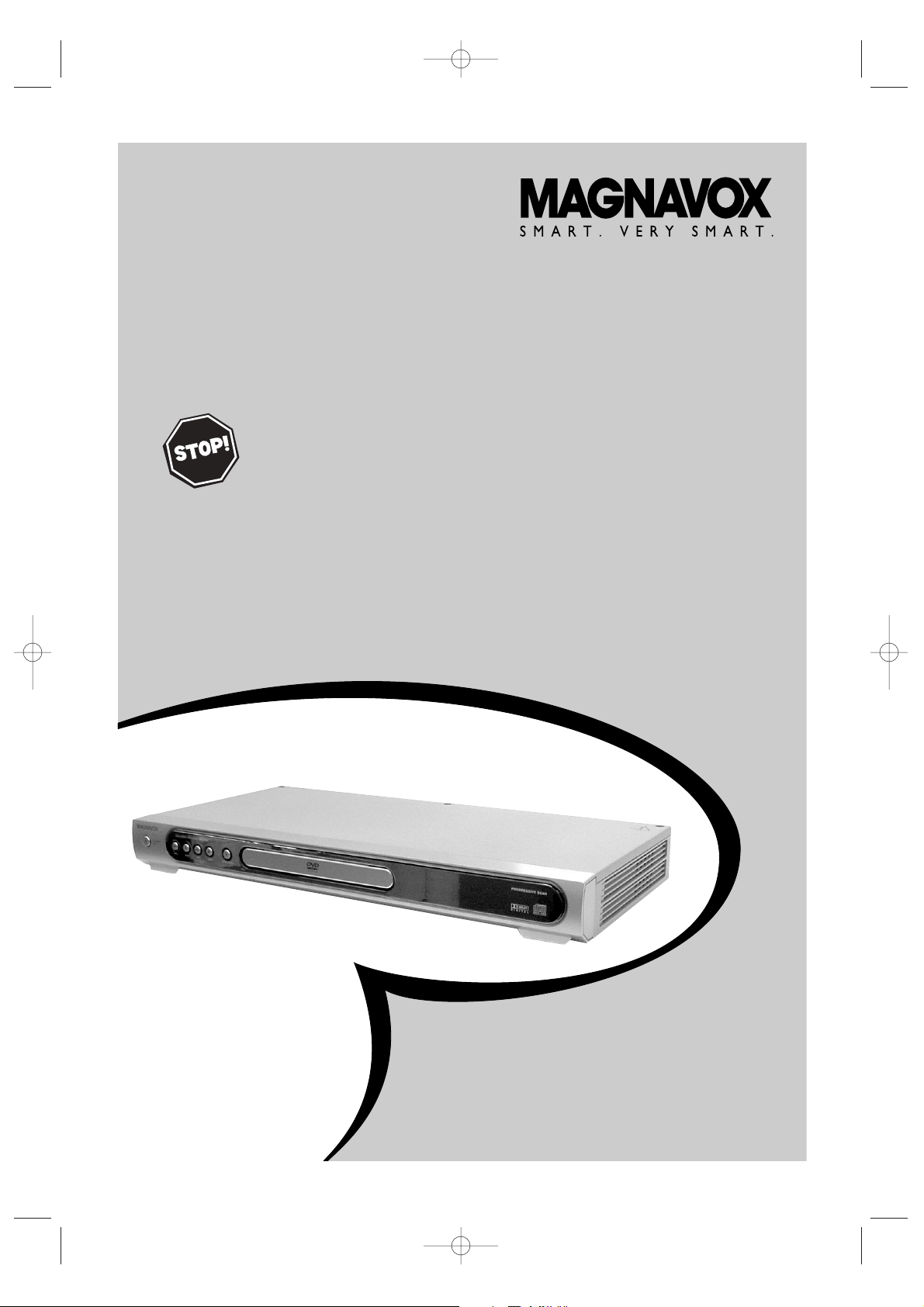
MDV456/17
DVD PLAYER
OWNER’S MANUAL
THANK YOU FOR CHOOSING MAGNAVOX.
N
EED HELP FAST?
R
EAD YOUR QUICK-USE GUIDE AND/OR OWNER’S MANUAL FIRST FOR
QUICK TIPS THAT MAKE USING YOUR
MAGNAVOXPRODUCT MORE ENJOYABLE.
I
FYOU HAVE READ YOUR INSTRUCTIONS AND STILL NEED ASSISTANCE,
YOUMAY ACCESS OUR ONLINE HELP AT WWW.MAGNAVOX.COM
OR CALL
1-800-705-2000 WHILE WITH YOUR PRODUCT.
E6170UD_EN_QX4_1217 12/17/04 5:44 PM Page 1
Page 2
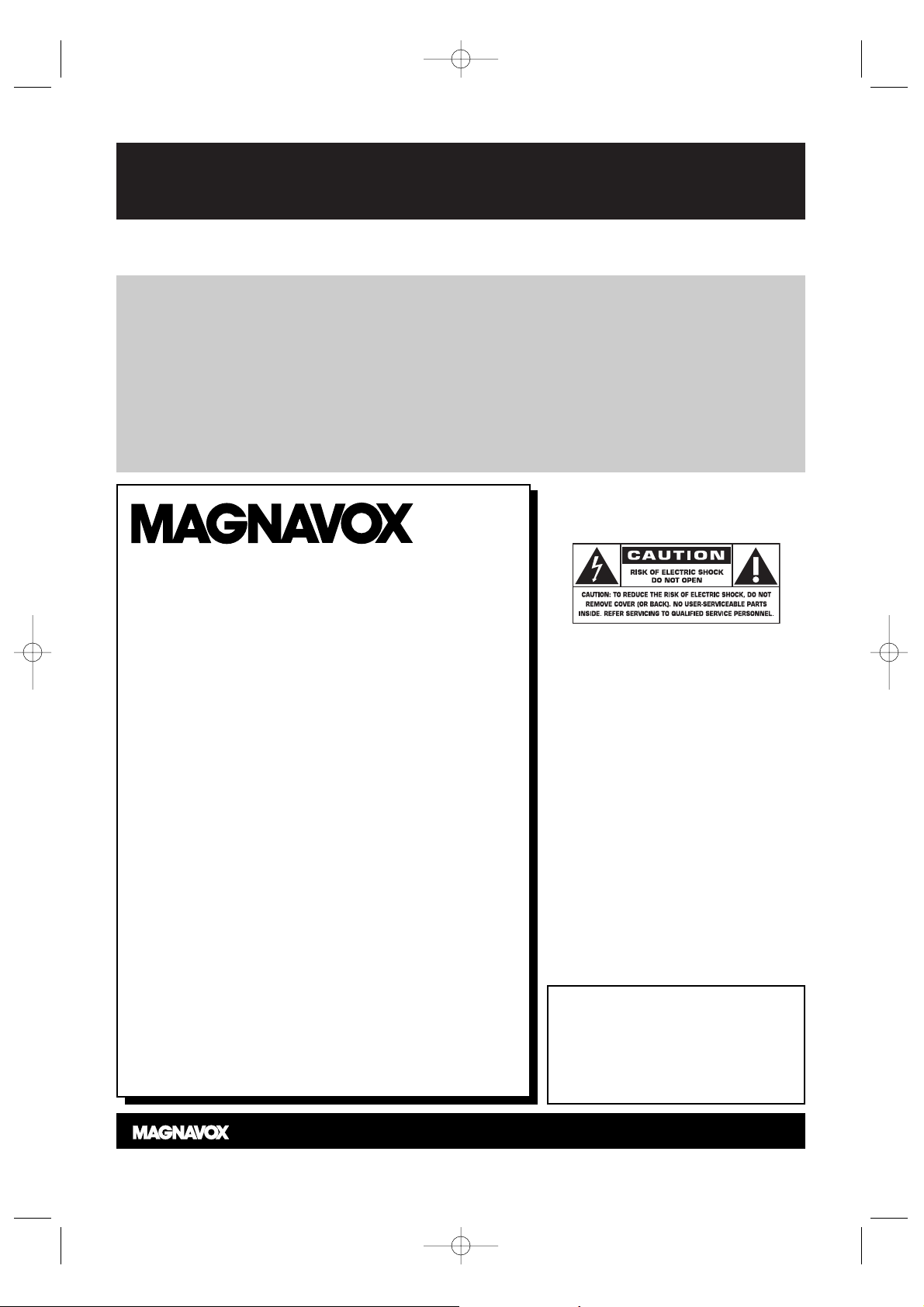
Registering your model with MAGNAVOX makes you eligible for all of the valuable benefits listed below, so
don't miss out. Complete and return your Product Registration Card at once to ensure:
Return your Product Registration Card today
to get the very most from your purchase.
Know these
safety symbols
*Proof of
Purchase
Returning the enclosed card
guarantees that your date of purchase will be on file, so no additional paperwork will be required
from you to obtain warranty service.
*Product Safety
Notification
By registering your product, you'll
receive notification - directly
from the manufacturer - in the
rare case of a product recall or
safety defect.
*Additional
Benefits
of Product
Ownership
Registering your product guarantees that you'll receive all of the
privileges to which you're entitled, including special money-saving offers.
Visit our World Wide Web Site at http://www.magnavox.com
Congratulations on your purchase,
and welcome to the “family!”
Dear MAGNAVOX product owner:
Thank you for your confidence in MAGNAVOX.
You’ve selected one of the best-built, best-backed
products available today.We’ll do everything in our
power to keep you happy with your purchase for
many years to come.
As a member of the MAGNAVOX “family,” you’re
entitled to protection by one of the most comprehensive warranties and outstanding service networks
in the industry.What’s more, your purchase guarantees you’ll receive all the information and special
offers for which you qualify, plus easy access to accessories from our convenient home shopping network.
Most importantly, you can count on our uncompromising commitment to your total satisfaction.
All of this is our way of saying welcome - and thanks
for investing in a MAGNAVOX product.
P.S. To get the most from your MAGNAVOX
purchase, be sure to complete and return your
Product Registration Card at once.
For Customer Use
Enter below the Serial No. which is located on the rear of the cabinet. Retain this
information for future
reference.
Model No. ________________________
Serial No. ________________________
This “bolt of lightning” indicates uninsu-
lated material within your unit may
cause an electrical shock. For the safety of
everyone in your household, please do not
remove product covering.
The “exclamation point” calls attention
to features for which you should read
the enclosed literature closely to prevent
operating and maintenance problems.
WARNING: To r educe the risk of fire or
electric shock, this apparatus should not be
exposed to rain or moisture, and objects filled
with liquids, such as vases,should not be
placed on this apparatus.
CAUTION: To prevent electric shock, match
wide blade of plug to wide slot, fully insert.
ATTENTION:Pour éviter les choc électriques, introduire la lame la plus large de la
fiche dans la borne correspondante de la prise
et pousser jusqu’au fond.
t
s
E6170UD_EN_QX4_1217 12/17/04 5:44 PM Page 2
Page 3
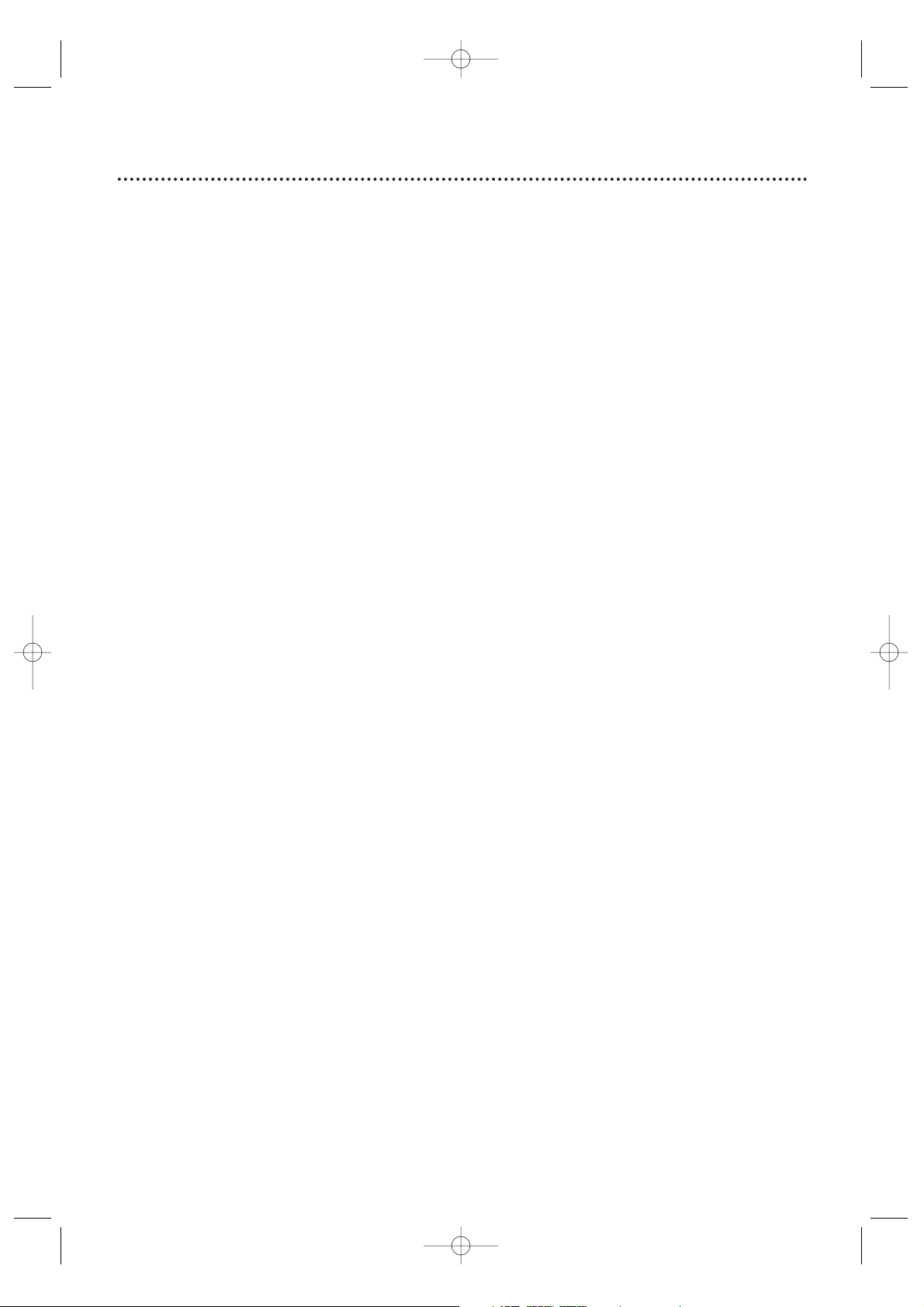
Safety Precautions
Warning: To prevent fire or shock hazard, do not expose this equipment to rain or moisture.
Federal Communications Commission (FCC) Warning: Any unauthorized changes
or modifications to this equipment void the user’s authority to operate it.
• Do not stand the unit up vertically. Install the unit in a horizontal and stable position.
• Be sure to remove the disc and unplug the AC power cord from the output before
carrying the unit.
Laser Safety
This unit employs a laser. Only a qualified service person should remove the cover or
attempt to service this device, due to possible eye injury.
CAUTION: USE OF CONTROLS OR ADJUSTMENTS OR PERFORMANCE OF
PROCEDURES OTHER THAN THOSE SPECIFIED HEREIN MAY RESULT IN
HAZARDOUS RADIATION EXPOSURE.
CAUTION:VISIBLE AND INVISIBLE LASER RADIATION WHEN OPEN AND
INTERLOCK DEFEATED. DO NOT STARE INTO BEAM.THE BEAM IS LOCATED
INSIDE, NEAR THE DECK MECHANISM.
Special Information for Canadian Users
This Class B digital apparatus complies with Canadian ICES-003.
Cet appareil numérique de la classe B est conforme à la norme NMB-003 du Canada.
Radio/TV Interference
This equipment has been tested and found to comply with the limits for a Class B digital
device, pursuant to Part 15 of the FCC Rules.These limits are designed to provide
reasonable protection against harmful interference in a residential installation.This
equipment generates, uses, and can radiate radio frequency energy and, if not installed and
used in accordance with the instructions, may cause harmful interference to radio
communications. However, there is no guarantee that interference will not occur in a
particular installation. If this equipment does cause harmful interference to radio or
television reception, which can be determined by turning the equipment off and on, the
user is encouraged to try to correct the interference by one or more of the following
measures:
1) Reorient or relocate the receiving antenna.
2) Increase the separation between the equipment and the receiver.
3) Connect the equipment into an outlet on a circuit different from that to which the
receiver is connected.
4) Consult the dealer or an experienced radio/TV technician for help.
Copyright Protection
Unauthorized copying, broadcasting, public performance and lending of Discs are
prohibited.
This product incorporates copyright protection technology that is protected by U.S.
patents and other intellectual property rights. Use of this copyright protection technology
must be authorized by Macrovision, and is intended for home and other limited viewing
uses only unless otherwise authorized by Macrovision.Reverse engineering or disassembly
is prohibited.
Notice for Progressive Scan Use
Consumers should note that not all high definition television sets are fully compatible with
this product and may cause artifacts to be displayed in the picture. In case of picture
problems with 525p and 625p progressive scan output. It is recommended that the user
switch the connection to the ‘standard definition’ output. If there are questions regarding
your TV set’s compatibility with this 525p and 625p DVD player, please contact our
customer service center.
Declaration of Conformity
Model Number: MDV456/17
Trade Name: Magnavox
Responsible Party: Philips Consumer Electronics North America
P. O . Box 671539
Marietta, GA 30006-0026
1-800-705-2000
Safety Information 3
Manufactured under license from Dolby Laboratories."Dolby" and the double-D symbol are trademarks of Dolby
Laboratories.
Copyright 2005 Magnavox. All rights reserved.
E6170UD_EN_QX4_1217 12/17/04 5:44 PM Page 3
Page 4
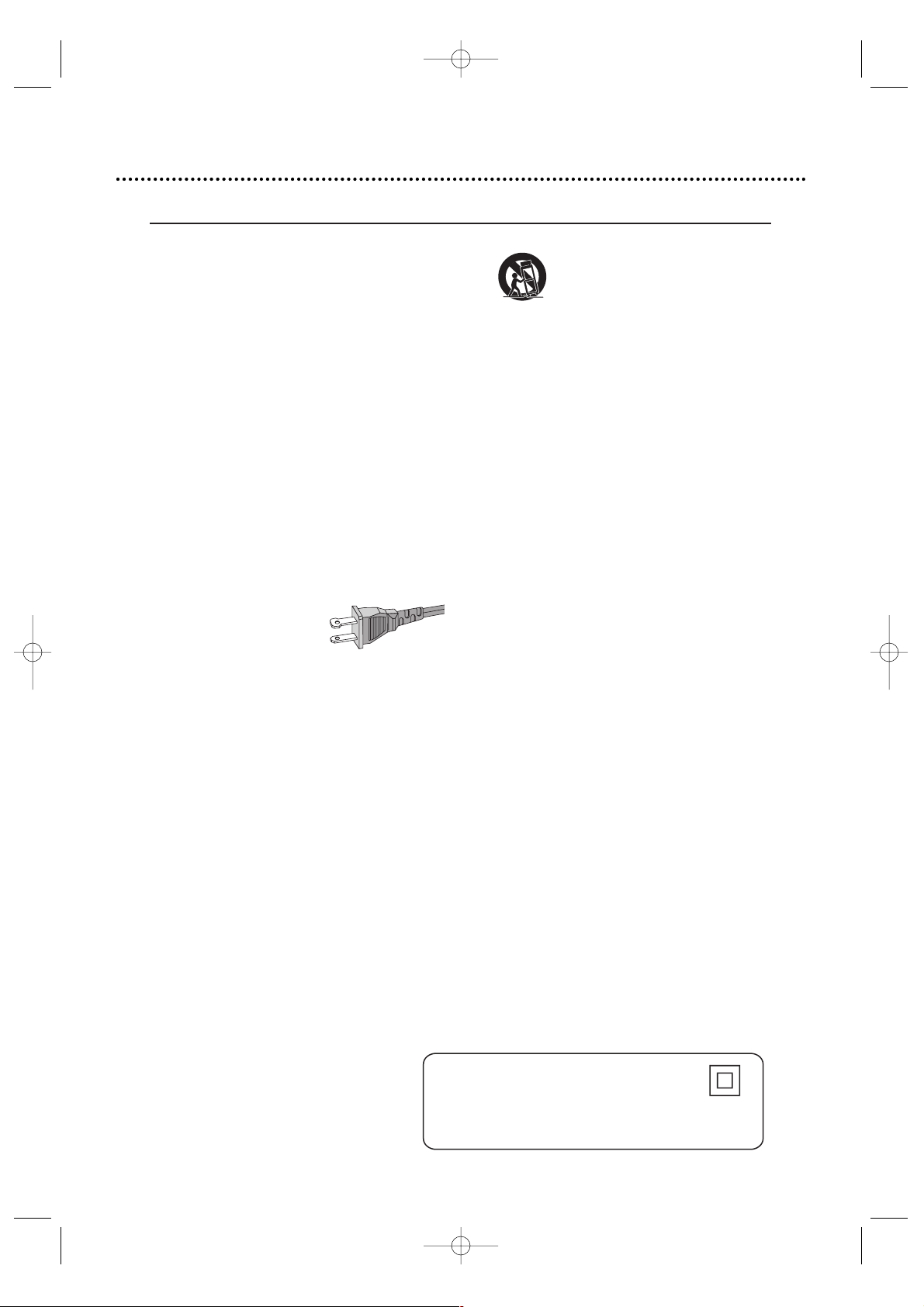
4 Safety Information (cont’d)
E6170UD_EN_QX4_1217 12/17/04 5:44 PM Page 4
IMPORTANT SAFETY INSTRUCTIONS
1. Read these instructions.
2. Keep these instructions.
3. Heed all warnings.
4. Follow all instructions.
5. Do not use this apparatus near
water.
6. Clean only with dry cloth.
7. Do not block any ventilation
openings. Install in accordance with
the manufacturer´s instructions.
8. Do not install near any heat sources
such as radiators, heat registers, stoves, or
other apparatus (including amplifiers) that
produce heat.
9. Do not defeat the
safety purpose of the
polarized or
grounding-type plug.
A polarized plug has two blades with one
wider than the other. A grounding type plug
has two blades and a third grounding prong.
The wide blade or the third prong are
provided for your safety. If the provided plug
does not fit into your outlet, consult an
electrician for replacement of the obsolete
outlet.
10.
Protect the power cord from being
walked on or pinched, par ticularly at plugs,
convenience receptacles, and the point
where they exit from the apparatus.
11.
Only use attachments/accessories
specified by the manufacturer.
AC Polarized
Plug
12.
13 .
Unplug this apparatus during lightning
storms or when unused for long periods of
time.
14 .
Refer all servicing to qualified service
personnel. Servicing is required when the
apparatus has been damaged in any way,
such as power-supply cord or plug is
damaged, liquid has been spilled or objects
have fallen into the apparatus, the apparatus
has been exposed to rain or moisture, does
not operate normally, or has been dropped.
15.
Battery usage
prevent battery leakage which may result in
bodily injury, proper ty damage, or damage
to the unit:
●
Install all batteries correctly, + and - as
marked on the unit.
●
Do not mix batteries (old and new or
carbon and alkaline, etc.).
●
Remove batteries when the unit is not used
for a long time.
To reduce the risk of fire or electric
shock, this apparatus should not be
exposed to rain or moisture, and
objects filled with liquids, such as vases,
should not be placed on this apparatus.
Use only with the cart, stand,
tripod, bracket, or table specified
by the manufacturer or sold with
the apparatus. When a car t is
used, use caution when moving
the cart/apparatus combination
to avoid injury from tip-over.
CAUTION
EL 6475-E004: 02/8
WARNING
– To
Class II equipment symbol
This symbol indicates that the unit has
a double insulation system
Page 5
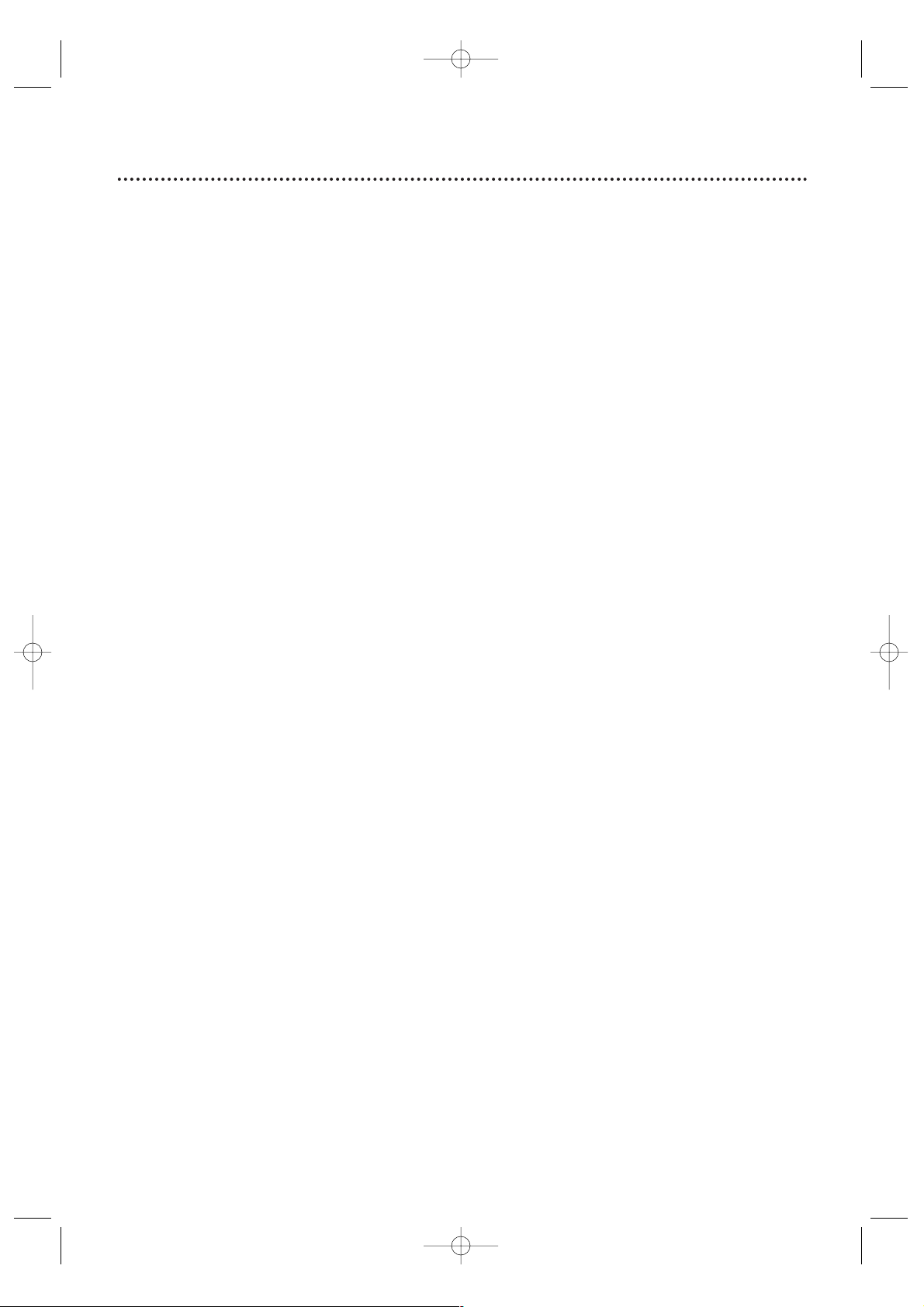
Table of Contents 5
General Information
Safety Information . . . . . . . . . . . . . . . . . . . . . . . . . . . . . . . . . . . . . . . . . . . . . . . . . . . . . . . . . . . . . . . . . . 3-4
Table of Contents . . . . . . . . . . . . . . . . . . . . . . . . . . . . . . . . . . . . . . . . . . . . . . . . . . . . . . . . . . . . . . . . . . . . 5
Introduction . . . . . . . . . . . . . . . . . . . . . . . . . . . . . . . . . . . . . . . . . . . . . . . . . . . . . . . . . . . . . . . . . . . . . . . . 6
Playable Discs . . . . . . . . . . . . . . . . . . . . . . . . . . . . . . . . . . . . . . . . . . . . . . . . . . . . . . . . . . . . . . . . . . . . . . . 7
Getting Started
Remote Control Setup . . . . . . . . . . . . . . . . . . . . . . . . . . . . . . . . . . . . . . . . . . . . . . . . . . . . . . . . . . . . . . . . 8
Hookups . . . . . . . . . . . . . . . . . . . . . . . . . . . . . . . . . . . . . . . . . . . . . . . . . . . . . . . . . . . . . . . . . . . . . . . . 9-15
Playing a Disc . . . . . . . . . . . . . . . . . . . . . . . . . . . . . . . . . . . . . . . . . . . . . . . . . . . . . . . . . . . . . . . . . . . . . . 16
Remote Control Buttons . . . . . . . . . . . . . . . . . . . . . . . . . . . . . . . . . . . . . . . . . . . . . . . . . . . . . . . . . . . 17-18
Front Panel . . . . . . . . . . . . . . . . . . . . . . . . . . . . . . . . . . . . . . . . . . . . . . . . . . . . . . . . . . . . . . . . . . . . . . . . 19
Rear Panel . . . . . . . . . . . . . . . . . . . . . . . . . . . . . . . . . . . . . . . . . . . . . . . . . . . . . . . . . . . . . . . . . . . . . . . . 20
Disc Playback Features
Menus, Playback Control (PBC) Function . . . . . . . . . . . . . . . . . . . . . . . . . . . . . . . . . . . . . . . . . . . . . . . . . 21
Paused and Step-by-Step Playback, Resume On . . . . . . . . . . . . . . . . . . . . . . . . . . . . . . . . . . . . . . . . . . . . . 22
Fast Forward/Reverse Search . . . . . . . . . . . . . . . . . . . . . . . . . . . . . . . . . . . . . . . . . . . . . . . . . . . . . . . . . . 23
Slow Motion, Zoom . . . . . . . . . . . . . . . . . . . . . . . . . . . . . . . . . . . . . . . . . . . . . . . . . . . . . . . . . . . . . . . . . 24
Track Playback . . . . . . . . . . . . . . . . . . . . . . . . . . . . . . . . . . . . . . . . . . . . . . . . . . . . . . . . . . . . . . . . . . . . . 25
Title/Chapter Playback,Time Playback . . . . . . . . . . . . . . . . . . . . . . . . . . . . . . . . . . . . . . . . . . . . . . . . . . . . 26
Repeat Playback,A-B Repeat . . . . . . . . . . . . . . . . . . . . . . . . . . . . . . . . . . . . . . . . . . . . . . . . . . . . . . . . . . . 27
Program Playback . . . . . . . . . . . . . . . . . . . . . . . . . . . . . . . . . . . . . . . . . . . . . . . . . . . . . . . . . . . . . . . . . . . 28
Random Playback . . . . . . . . . . . . . . . . . . . . . . . . . . . . . . . . . . . . . . . . . . . . . . . . . . . . . . . . . . . . . . . . . . . 29
MP3/JPEG Playback . . . . . . . . . . . . . . . . . . . . . . . . . . . . . . . . . . . . . . . . . . . . . . . . . . . . . . . . . . . . . . . 30-31
Audio Language, Stereo Sound . . . . . . . . . . . . . . . . . . . . . . . . . . . . . . . . . . . . . . . . . . . . . . . . . . . . . . . . . 32
Markers . . . . . . . . . . . . . . . . . . . . . . . . . . . . . . . . . . . . . . . . . . . . . . . . . . . . . . . . . . . . . . . . . . . . . . . . . . 33
Subtitles, Camera Angles . . . . . . . . . . . . . . . . . . . . . . . . . . . . . . . . . . . . . . . . . . . . . . . . . . . . . . . . . . . . . . 34
On-Screen Displays . . . . . . . . . . . . . . . . . . . . . . . . . . . . . . . . . . . . . . . . . . . . . . . . . . . . . . . . . . . . . . . 35-36
DVDPlayer Setup and Features
Black Level,Virtual Surround . . . . . . . . . . . . . . . . . . . . . . . . . . . . . . . . . . . . . . . . . . . . . . . . . . . . . . . . . . . 37
Language . . . . . . . . . . . . . . . . . . . . . . . . . . . . . . . . . . . . . . . . . . . . . . . . . . . . . . . . . . . . . . . . . . . . . . . 38-39
Display . . . . . . . . . . . . . . . . . . . . . . . . . . . . . . . . . . . . . . . . . . . . . . . . . . . . . . . . . . . . . . . . . . . . . . . . . 40-41
Progressive Scan . . . . . . . . . . . . . . . . . . . . . . . . . . . . . . . . . . . . . . . . . . . . . . . . . . . . . . . . . . . . . . . . . . . . 42
Audio . . . . . . . . . . . . . . . . . . . . . . . . . . . . . . . . . . . . . . . . . . . . . . . . . . . . . . . . . . . . . . . . . . . . . . . . . . . . 43
Parental Levels . . . . . . . . . . . . . . . . . . . . . . . . . . . . . . . . . . . . . . . . . . . . . . . . . . . . . . . . . . . . . . . . . . . . . 44
Parental Password . . . . . . . . . . . . . . . . . . . . . . . . . . . . . . . . . . . . . . . . . . . . . . . . . . . . . . . . . . . . . . . . . . . 45
Others . . . . . . . . . . . . . . . . . . . . . . . . . . . . . . . . . . . . . . . . . . . . . . . . . . . . . . . . . . . . . . . . . . . . . . . . . 46-47
Initializing . . . . . . . . . . . . . . . . . . . . . . . . . . . . . . . . . . . . . . . . . . . . . . . . . . . . . . . . . . . . . . . . . . . . . . . . . 48
Information You May Need
Care and Maintenance, Glossary . . . . . . . . . . . . . . . . . . . . . . . . . . . . . . . . . . . . . . . . . . . . . . . . . . . . . . . . 49
Helpful Hints . . . . . . . . . . . . . . . . . . . . . . . . . . . . . . . . . . . . . . . . . . . . . . . . . . . . . . . . . . . . . . . . . . . . . . . 50
Specifications . . . . . . . . . . . . . . . . . . . . . . . . . . . . . . . . . . . . . . . . . . . . . . . . . . . . . . . . . . . . . . . . . . . . . . 51
Limited Warranty . . . . . . . . . . . . . . . . . . . . . . . . . . . . . . . . . . . . . . . . . . . . . . . . . . . . . . . . . . . . . . . . . . . 54
Index . . . . . . . . . . . . . . . . . . . . . . . . . . . . . . . . . . . . . . . . . . . . . . . . . . . . . . . . . . . . . . . . . . . . . . . . . . . . 56
E6170UD_EN_QX4_1217 12/17/04 5:44 PM Page 5
Page 6
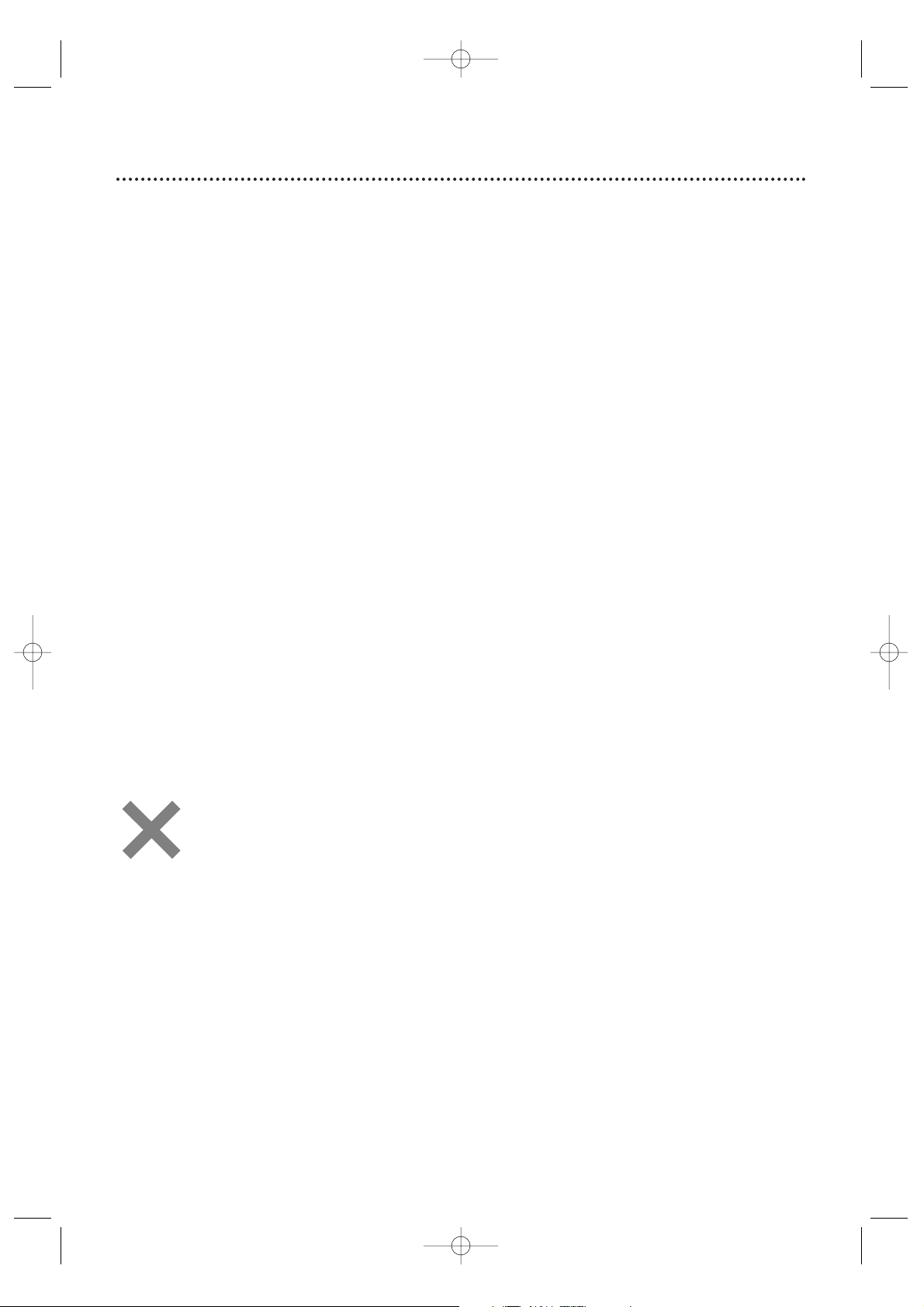
6 Introduction
Welcome!
Your new Digital Video Disc Player provides improved picture quality, clear sound, and
endless playback features available on Digital Video Discs (DVDs).Add options to your
DVD viewing - watch a director’s cut of a movie, listen to the producer’s comments, or
play your favorite scene over and over again.The possibilities are limited only by your
choices and the materials available on the DVD.
You also can listen to Audio Compact Discs and MP3 Files on this Player, or view Video
CD and JPEG images.
To get the most enjoyment from the Player, read this owner’s manual carefully. It
describes how to access the features listed below.
Features
Disc Menus...
Some explanations in this manual describe the DVD Disc Menus.These menus are set by
the movie producers and will vary among Discs. Not all Discs have menus. However, if the
Disc has a menu, you can access it by pressing the MENU button on the remote control.
Details are on page 21.
DVD Player Setup Menus...
Some instructions explain how to use the Player’s Setup menu to set features of the DVD
Player or the Disc.Access the Setup menu by pressing SETUP on the remote when Disc
playback is stopped. Even if a feature is set in the Player’s menu, it may not be available if
the current Disc does not include that feature.
Available Disc Features...
All the features described in this manual may not be available on every Disc. If
the feature is not available on the Disc, you cannot use the Player to make the
feature available.An “X” will appear in the top right corner of the TV screen if
you try to access a feature that is not available on the current Disc or not
available at the current time. For example, some features are available only
during Disc playback, while others are available only if playback is stopped.Try
stopping or starting playback, then try the feature again.
• Audio Language choices *
• Camera Angles *
• DVD Menus in a desired
language *
• Markers
• MP3 Playback
• JPEG Playback
• Dual Playback
• Parental control*
• Paused/Fast/Slow/Stepby-Step Playback
• Program Playback
• Progressive Scan
• Random Playback
• Repeat,A-B Repeat
• Resume On
• Specific Time/Title/
Chapter/Track Playback
• Subtitles *
• Zoom
* If available on the Disc
E6170UD_EN_QX4_1217 12/17/04 5:44 PM Page 6
Page 7

Playable Discs 7
Playable Discs
This DVD Player will play Digital Video Discs (DVDs),Audio Compact Discs (CDs),
finalized DVD Recordables and DVD Rewritables (DVD+R and DVD+RW), MP3 or
JPEG Files on finalized CD Recordables or CD Rewritables (CD-R or CD-RW), and
Video Compact Discs (VCDs).
To play a DVD on this Player, make sure the Disc meets the requirements for Region
Codes and Color Systems as described below.
Discs that have the following logos will play on this DVD Player.
•A disc may not play properly if the Disc's recorded area is less than 55mm across.
• Do not glue paper or put stickers on to the Disc.These may damage the Disc, and
this player may not read it correctly.
ABOUT THE PBC FUNCTION OF VIDEO CD
This unit can play Video CD 1.1 (without PBC) and 2.0 (with PBC).
With version 2.0 (with PBC), you can use interactive menu (e.g., playlists) on the TV
screen.
When playing a Video CD with PBC, some operations cannot be performed unless the
PBC function is cancelled temporarily. See page 21 for more details.
Region Codes
DVDs must be labeled for ALL regions or for Region 1 in order to play on this DVD
Player.You cannot play DVDs that are labeled for other regions.
Look for the symbols below on your DVDs. If these region symbols do not appear on
your DVD, you cannot play the DVD in this Player.
The number inside the globe refers to a region of the world. Region 1 represents the
United States, Canada, upper regions of North America, Bermuda, the U.S.Virgin
Islands, and small regions near Australia.
A Disc encoded in a specific region format can only play on DVD Players with the
same region code. For example, if a Disc is labeled for Region 2, you cannot play the
DVD on this Player.
Color Systems
Different color systems are available throughout the world.The most common color
systems are NTSC, which is used primarily in the United States and North America,
PAL, and SECAM.
This DVD Player will play both NTSC and PAL DVDs.You cannot play DVDs recorded
in other formats.The color system of the DVD may be listed on the DVD or on the
Disc case.Your TV must have the NTSC and/or PAL color system as well.
Unacceptable Discs
If you insert an unacceptable type of disc, a Disc Error message may appear on the TV
screen.The following Discs will not play on this DVD Player.
• CD-ROM • Compact Disc-Interactive (CD-I)
• DVD-RAM • Video Single Disc (VSD)
• DVD-ROM • DVD-Audio
On the following disc, the sound may not be heard.
• Super Audio CD - Only the sound on the CD layer can be heard. The sound on the
high-density Super Audio CD layer cannot be heard.
DVD
CD-R
CD-RW
MP3
Files
VideoCDDVD+R DVD+RW
Audio
CD
E6170UD_EN_QX4_1217 12/17/04 5:44 PM Page 7
Recordable
Recordable
ReWritable
ReWritable
Recordable
ReWritable
is a trademark of DVD Format/Logo Licensing Corporation.
Page 8
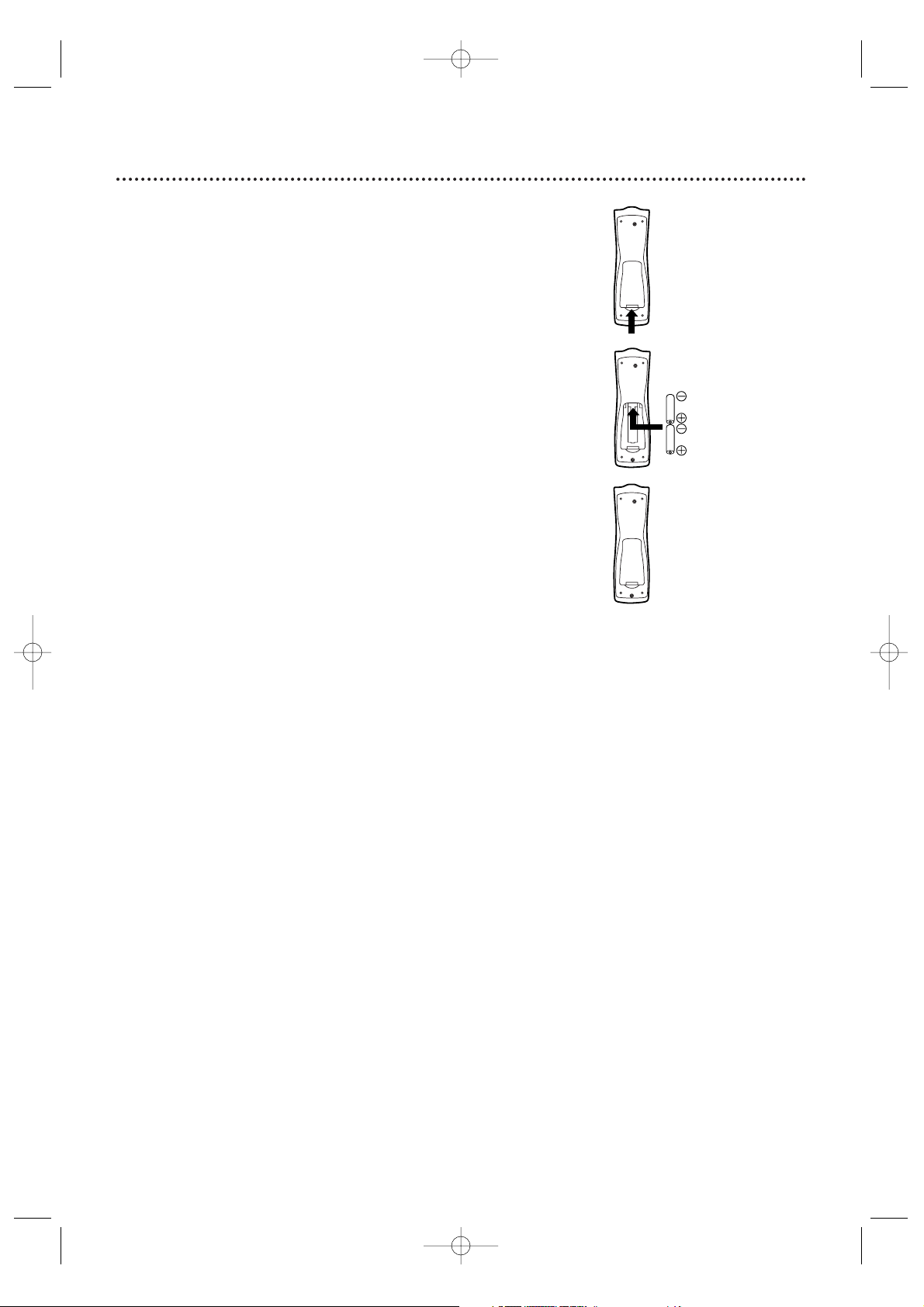
8 Remote Control Setup
Using the Remote Control
Point the remote control at the DVD Player’s remote sensor
(see page 19) when using the remote to operate the Player.
Aim the remote toward the Player, not your TV.
Do not put objects between the remote and the Player.
Putting Batteries in the Remote Control
1
Remove the battery compartment lid on the
bottom of the remote control by pressing in the tab
and lifting off the lid.
2
Place two AA batteries inside the battery
compartment with their +and –ends aligned as
indicated.
3
Replace the battery compartment lid.
Recycling Guidelines/Battery Safety
● Your new product and its packaging contain materials
that can be recycled and reused. Specialized companies
can recycle your product to increase the amount that
needs to be properly disposed.Your product uses
batteries that should not be thrown away when
depleted but should be disposed of as small chemical
waste. Please find out about the local regulations on
disposal of your old product, batteries, and packaging
whenever you replace existing equipment.
● Battery Usage CAUTION - To prevent battery leakage
that may result in bodily injury, property damage, or
damage to the unit:
• Install ALL batteries correctly, with the + and
–
markings on the battery aligned as indicated on the
unit;
• Do not mix batteries, for example, old with new or
carbon with alkaline; and
• Remove batteries when the unit will not be used for a
long time.
1
2
3
E6170UD_EN_QX4_1217 12/17/04 5:44 PM Page 8
Page 9
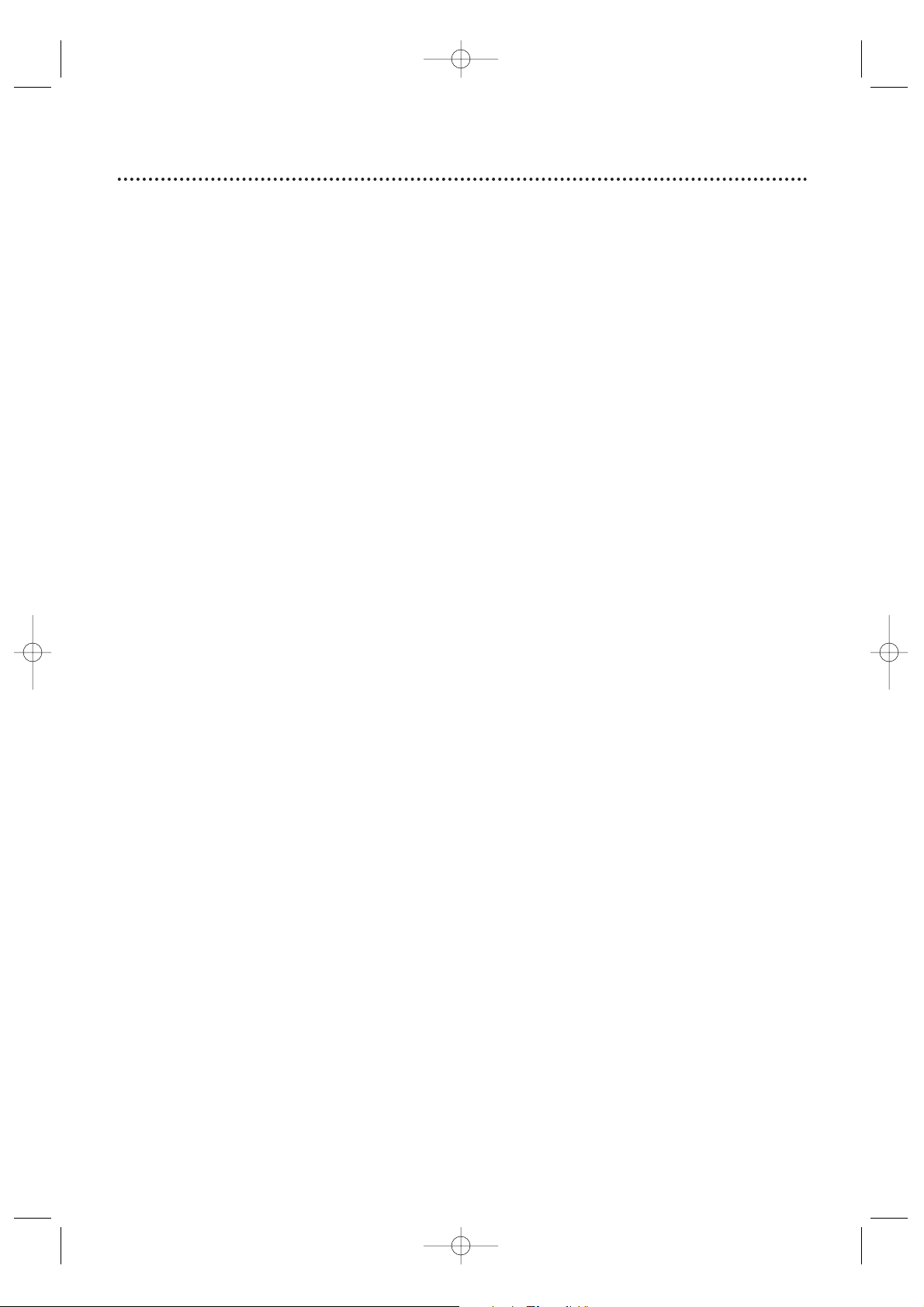
Hookups 9
Depending on your TV and other equipment, there are various ways to connect the DVD Player. Use only
one of the connections described in the following pages.
Before you begin...
● Refer to the manuals of your TV or Stereo. Note the style of jacks and connectors on the other
equipment. Determine how to choose different Audio and Video In channels so you can see and hear
the Player on the TV, Stereo, etc.
● Disconnect all equipment from the power outlets. Connect the equipment to the power outlets only
after you have finished hooking up everything. Never make or change connections with equipment
connected to the power outlet.
Determining the best possible connection...
Your hookup will be determined primarily by your existing equipment, especially your TV.These guidelines
describe which options have the best picture and sound quality.
★★★★ Component Video provides the best picture quality. Details are on page 13.
Progressive Scan provides less flickering and higher image resolution than traditional (480i or
interlace) TV signals. If your TV has Progressive Scan (480p or progressive), connect the TV to the
Player’s COMPONENT VIDEO OUT (Y CR/PR CB/PB) jacks.
Set PROGRESSIVE to ON in the DVD Player’s DISPLAY menu. Details are on pages 42.
“P.SCAN” will appear on the Player’s display panel. (When PROGRESSIVE is ON, no video is
available through the Player’s VIDEO OUT and S-VIDEO OUT jacks.) Set your TV to Progressive
Scan also.
If your TV does not have Progressive Scan but has Component Video In jacks, connect them to
the Player’s COMPONENT VIDEO OUT jacks (Y CR/PR CB/PB). Set PROGRESSIVE to OFF by
pressing and holding PLAY B on the front of the Player for more than 5 seconds. Details are on
pages 42.
★★★ S-Video provides excellent picture quality. Details are on page 12.
★★ The yellow Video jack provides good picture quality. Details are on page 11.
★★ If your TV has only an RF-style jack (labeled Antenna In or 75 ohm), you need an RF
modulator to connect the Player to the TV. Contact Magnavox for details or availability.A
DVD picture still exceeds the quality of videotapes and other analog recordings. Details are on
page 10.
★★★★ Digital audio provides the clearest sound. Connect the Player’s COAXIAL DIGITAL AUDIO OUT
jack to your Stereo for the best sound. Details are on page 15.
★★★ If digital connections are not possible, connect the Player’s red and white AUDIO OUT jacks to
the Audio In jacks of your Stereo,TV, or RF modulator. Details are on pages 10-14.
Remember...
● Connect the Player directly to the TV. For example, do not connect the Player to a VCR, then connect
the VCR to a TV.This type of connection may distort the picture and sound.Also, your VCR might have
the copy protection system, which could further distort the DVD image.
● Set the TV to the correct Video In channel. Such channels may be called AUX or AUXILIARY IN,
AUDIO/VIDEO or A/V IN, EXT1 or EXT2 or External In, etc.These channels often are near channel
zero. Or, your TV’s remote control may have a button or switch that selects different Video In channels.
See your TV owner’s manual for details. Or, go to your lowest TV channel (01 or 02) and change
channels downward until you see the DVD logo or DVD playback on the TV screen. (The Player must
be on.)
Set the TV to channel 3 or 4 only if you are using an RF modulator.
● Set the Stereo to the correct channel or “source” mode.
● Do not connect the Player’s AUDIO OUT jacks to a Stereo’s PHONO IN jack.
● Depending on your connection, you may need to purchase additional cables.
● You only need one audio connection and one video connection.
● If you do not connect the Player to a Dolby Digital-compatible Stereo, set DOLBY DIGITAL to PCM.
Details are on pages 15 and 43. Playing a Disc when the settings are wrong could distort the sound or
damage the speakers.
Once you determine the best option, find your choice on pages 10-15. Follow the specific
steps for the hookup you chose.
E6170UD_EN_QX4_1217 12/17/04 5:44 PM Page 9
Page 10
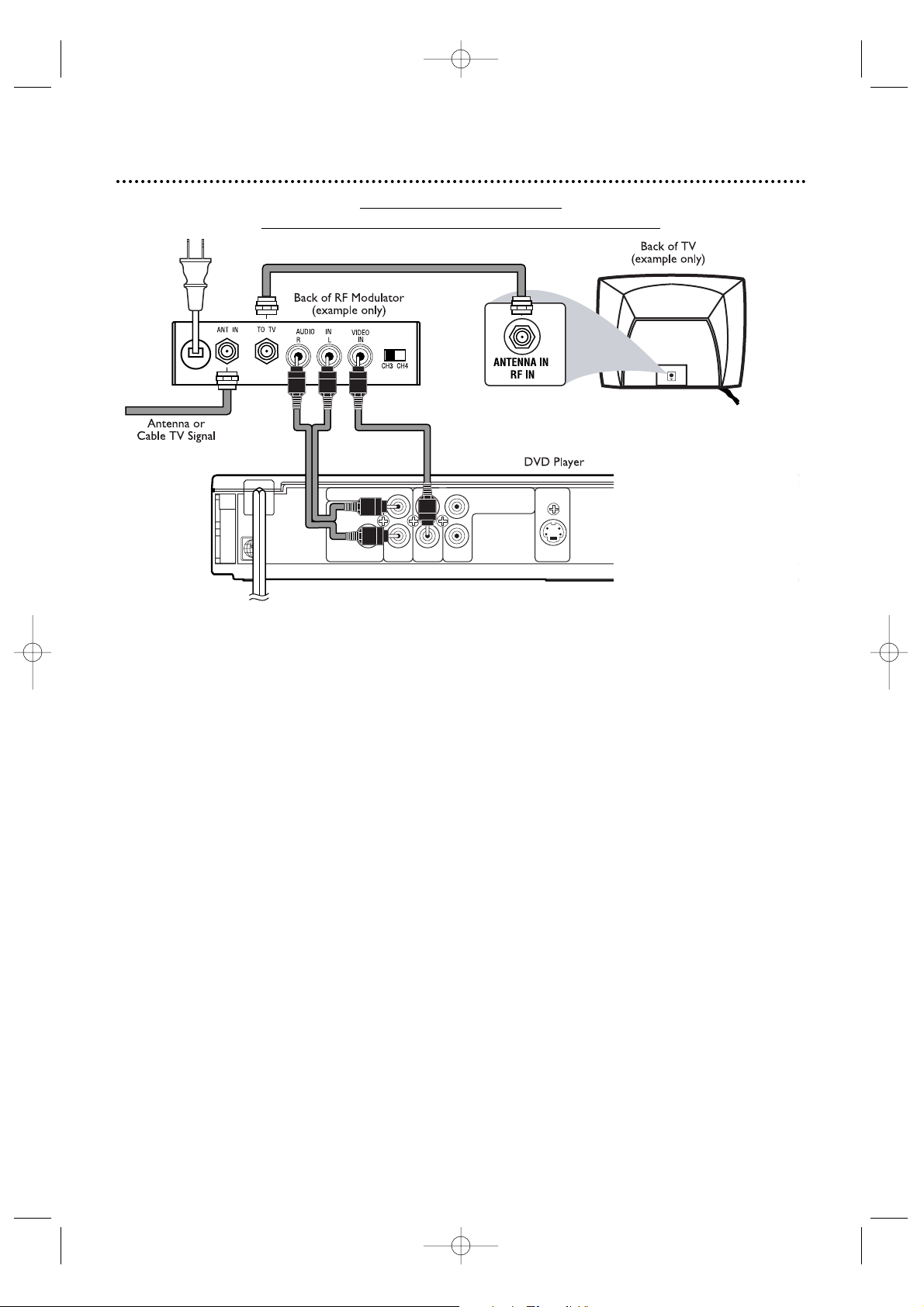
Before you begin, make sure you have an RF modulator and extra RF coaxial cables.These are not
supplied with the Player, but are available from Magnavox or most consumer electronics retailers.
1
Connect the supplied video cable (yellow) to the Player’s yellow VIDEO OUT jack and
to the VIDEO IN jack on the RF modulator. The VIDEO IN jack on the RF modulator is
usually yellow and might be labeled VIDEO, CVBS, COMPOSITE, or BASEBAND.
2
Connect the supplied audio cable (red and white) to the Player’s red and white AUDIO
OUT (left and right) jacks. Connect the other ends of the audio cable to the AUDIO IN
jacks on the RF modulator. Audio jacks on the RF modulator usually are red (right) and white
(left). Match the cable colors to the jack colors.
3
You probably already have an Antenna or Cable TV signal connected to the ANTENNA IN jack on
your TV. Disconnect it now from the TV. Reconnect the Antenna or Cable TV signal to
the ANTENNA IN jack on your RF modulator.
4
Connect an RF coaxial cable (not supplied) to the RF OUT, ANTENNA OUT, or TO TV
jack on the RF modulator. The RF OUT jack may be labeled differently among different brands.
Refer to the instructions provided with your RF modulator.
Connect the other end of the same RF coaxial cable to the ANTENNA IN or RF IN jack
on your Television.
5
Your RF Modulator should have a Channel 3/4 switch.The setting of this switch determines the TV
channel on which you will watch materials playing on the DVD Player.
Set the RF Modulator’s Channel 3/4 switch to either 3 or 4, whichever TV channel is
least used in your area. If your RF modulator has a Modulator/Antenna switch, set it accordingly.
Refer to the instructions that came with the RF Modulator.
Turn on your TV and choose channel 3 or 4. Choose the same channel to which you set the
RF Modulator’s Channel 3/4 switch.
6
Connect the Player’s power cord to a power outlet. Press STANDBY-ON yyto turn on the
Player. If no Disc is in the Player, you should see the DVD logo on the TV screen.
Make sure
PROGRESSIVE is OFF and “P.SCAN” does not appear on the Player’s display panel. Details are on
pages 9 and 42.
10 Hookups (cont’d)
Connecting to a TV Only
TV has only a single
ANTENNA IN or RF-IN jack
AUDIO OUT
DIGITAL AUDIO OUT
COAXIAL
LY
VIDEO
OUT
C
B / PB S-VIDEO
OUT
C
R / PR
COMPONENT
VIDEO OUT
R
2
1
3
4
5
6
E6170UD_EN_QX4_1217 12/17/04 5:44 PM Page 10
Page 11
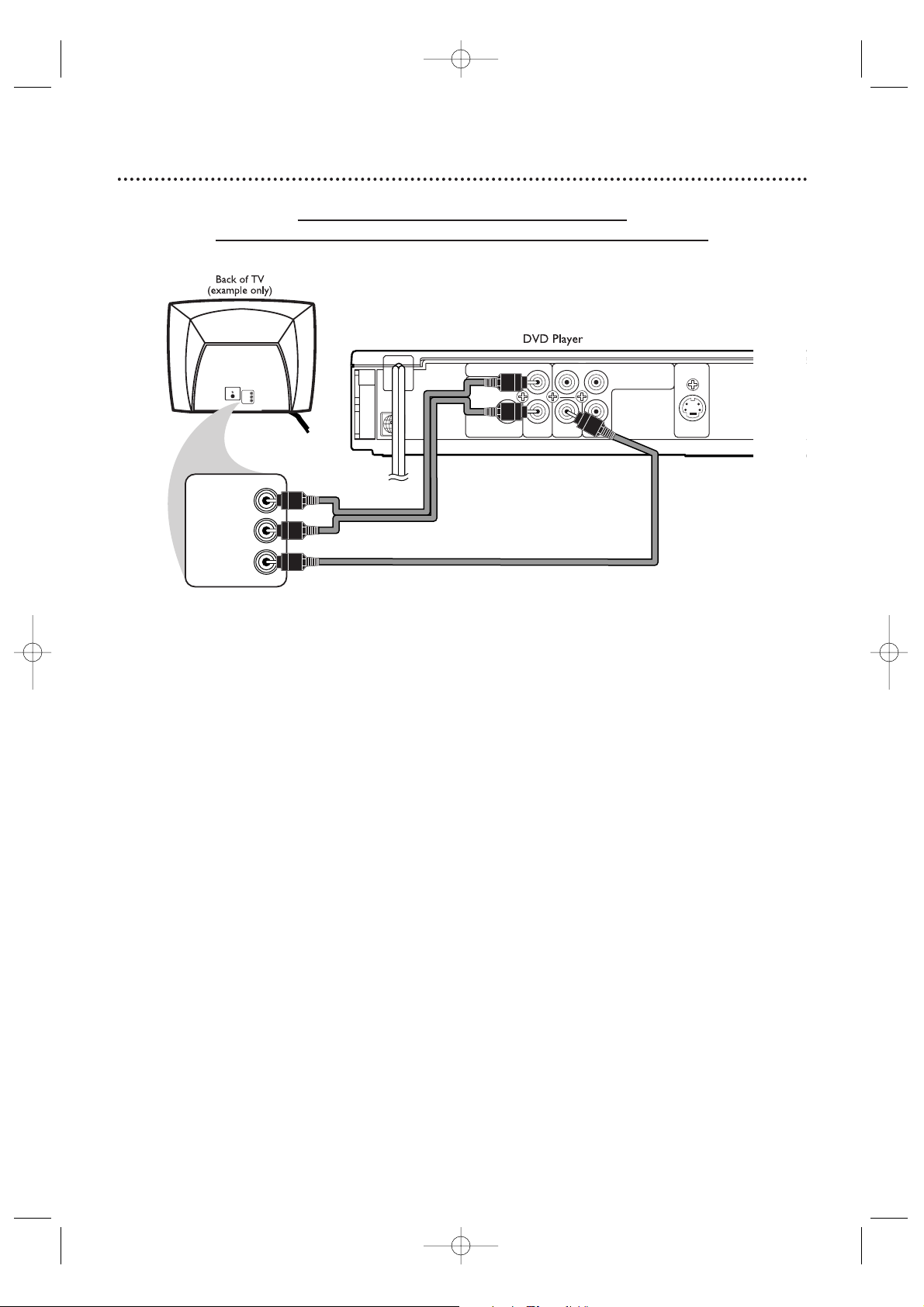
Hookups (cont’d) 11
Connecting the DVD Player to a TV only
TV has AUDIO (red and white) and VIDEO (yellow) IN jacks
VIDEO IN
LEFT AUDIO IN
RIGHT AUDIO IN
VIDEO IN
LEFT AUDIO IN
RIGHT AUDIO IN
AUDIO OUT
DIGITAL AUDIO OUT
COAXIAL
LY
VIDEO
OUT
C
B / PB S-VIDEO
OUT
C
R / PR
COMPONENT
VIDEO OUT
R
1
Connect the supplied red and white audio cable to the red and white
AUDIO OUT jacks on the DVD Player and to the red and white
AUDIO IN jacks on the TV. Match the cable colors to the jack colors.The
right jack is red; the left jack is white.
2
Connect the supplied yellow video cable to the VIDEO OUT jack on
the DVD Player and to the VIDEO IN jack on the TV.
3
Connect the TV’s power cord to a power outlet.
Turn on the TV and set it to the Audio/Video In channel.
This channel may be labeled A/V or Audio/Video,Aux or Auxiliary, EXT or
External, etc.This channel is usually near channel zero, or your TV’s remote
control may have a button or switch that lets you select the Video In channel.
Or, go to your lowest TV channel (01 or 02) and change channels downward
until you find the Video In channel. If you cannot find the Video In channel, check
your TV owner’s manual.
4
Connect the DVD Player’s power cord to a power outlet.
Press the STANDBY-ON yybutton to turn on the DVD Player.
You should see the DVD logo on the TV screen. If you do not, check your
connections and make sure the TV is set to the correct Video In channel.
Make sure PROGRESSIVE is OFF and “P.SCAN” does not appear on the Player’s
display panel. Details are on pages 9 and 42.
2
3
1
4
E6170UD_EN_QX4_1217 12/17/04 5:44 PM Page 11
Page 12
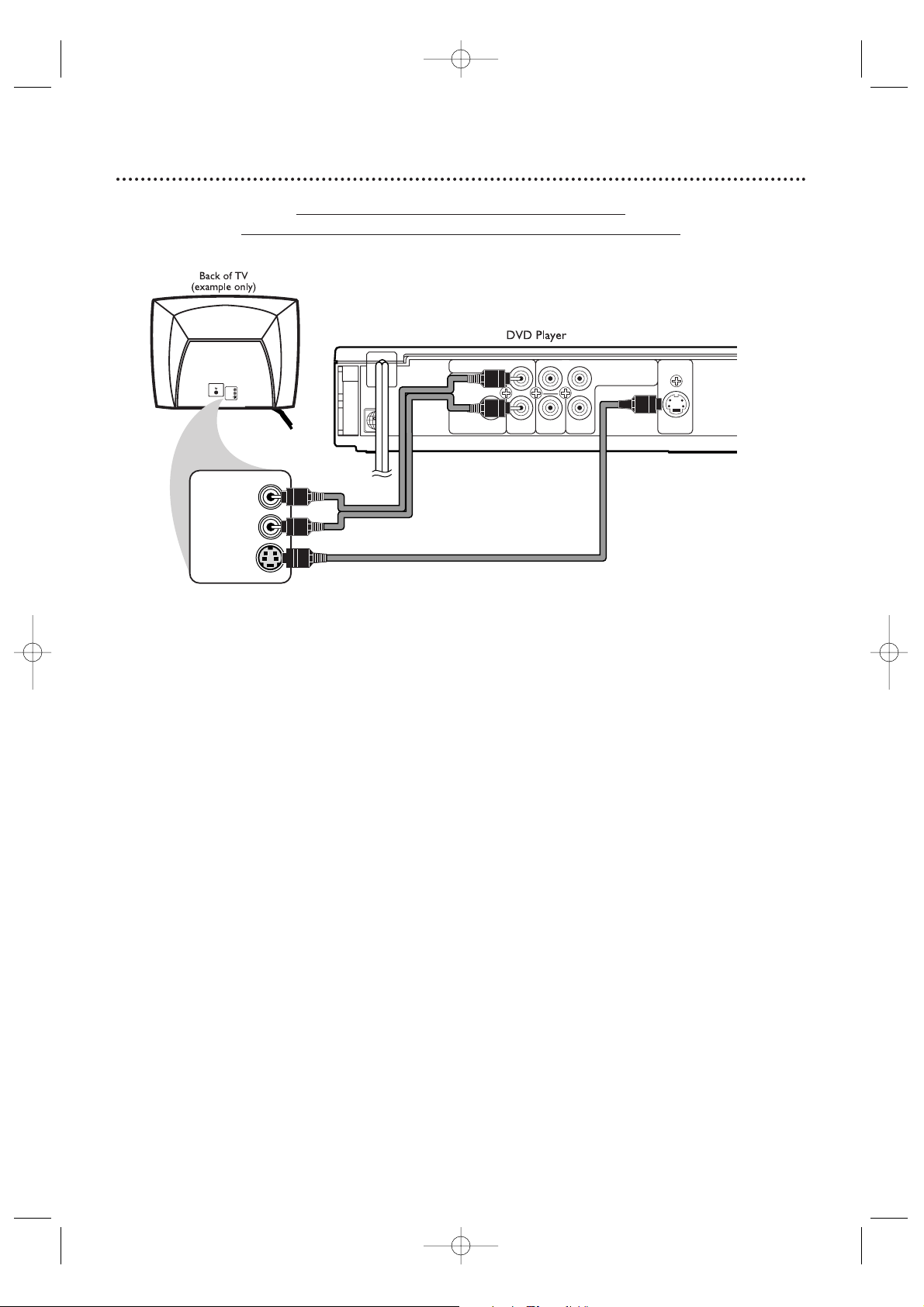
12 Hookups (cont’d)
Connecting the DVD Player to a TV only
TV has
AUDIO (red and white) and S-VIDEO IN jacks
AUDIO OUT
DIGITAL AUDIO OUT
COAXIAL
LY
VIDEO
OUT
C
B
/ P
B
S-VIDEO
OUT
C
R
/ P
R
COMPONENT
VIDEO OUT
R
VIDEO IN
LEFT AUDIO IN
RIGHT AUDIO IN
S-VIDEO IN
LEFT AUDIO IN
RIGHT AUDIO IN
1
Connect the supplied red and white audio cable to the red and white
AUDIO OUT jacks on the DVD Player and to the red and white
AUDIO IN jacks on the TV. Match the cable colors to the jack
colors.The right jack is red; the left jack is white.
2
Connect an S-Video cable (not supplied) to the S-VIDEO OUT jack
on the DVD Player and to the S-VIDEO IN jack on the TV.
3
Connect the TV’s power cord to a power outlet.
Turn on the TV and set it to the S-VIDEO IN channel.
This channel may be near channel zero, or your TV’s remote control may have a
button or switch that lets you select the S-Video In channel. Or, go to your
lowest TV channel (01 or 02) and change channels downward until you find the
S-Video In channel. If you cannot find the S-Video In channel, check your TV
owner’s manual.
4
Connect the DVD Player’s power cord to a power outlet.
Press the STANDBY-ON yybutton to turn on the DVD Player.
You should see the DVD logo on the TV screen. If you do not, check your
connections and make sure the TV is on the correct S-Video In channel.
Make sure PROGRESSIVE is OFF and “P.SCAN” does not appear on the Player’s
display panel. Details are on pages 9 and 42.
1
2
3
4
E6170UD_EN_QX4_1217 12/17/04 5:44 PM Page 12
Page 13
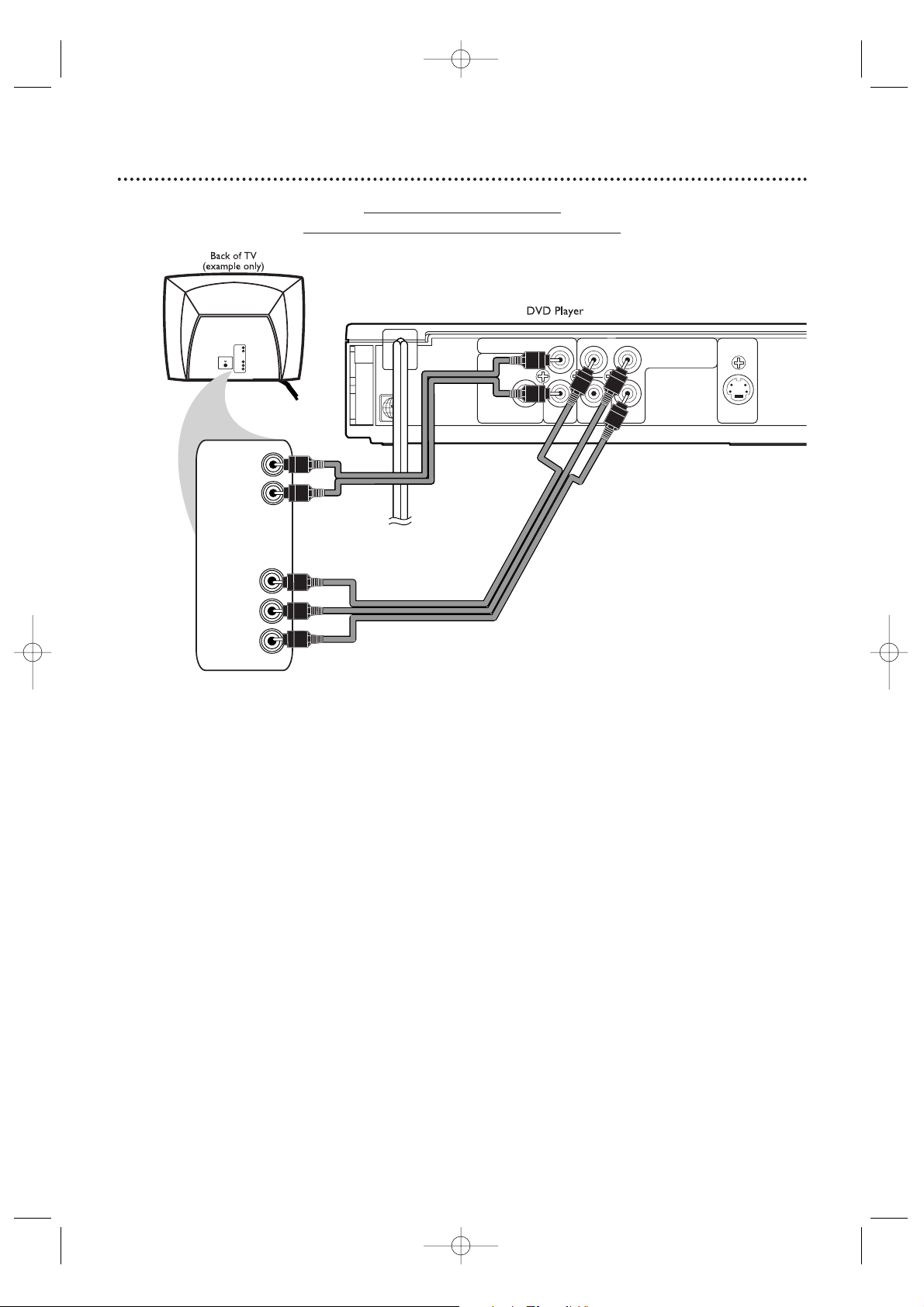
Hookups (cont’d) 13
Connecting to a TV only
TV has COMPONENT VIDEO IN Jacks
AUDIO OUT
DIGITAL AUDIO OUT
COAXIAL
LY
VIDEO
OUT
C
B / PB S-VIDEO
OUT
C
R / PR
COMPONENT
VIDEO OUT
R
LEFT AUDIO IN
RIGHT AUDIO IN
COMPONENT
VIDEO IN
C
B/PB
Y
C
R/PR
LEFT AUDIO IN
RIGHT AUDIO IN
COMPONENT
VIDEO IN
C
B/PB
Y
C
R/PR
1
Connect the supplied red and white audio cable to the Player’s red
and white AUDIO OUT jacks and to the TV’s red and white AUDIO
IN jacks. Match the cable colors to the jack colors.The right jack is red; the left
jack is white.
2
Connect component video cables (not supplied) to the Player’s
COMPONENT VIDEO OUT jacks (Y C
R/PR CB/PB) and to the TV’s
COMPONENT VIDEO IN jacks. The jacks on the Player are green, red, and blue.
3
Plug in the TV’s power cord.Turn on the TV and set it to the
Component Video In channel, which may be near channel zero.
Go to your lowest TV channel (01 or 02) and change channels downward until
you find the Component Video In channel. Or, your TV’s remote control may
have a button or switch that lets you select the Component Video In channel. If
you cannot find it, check your TV owner’s manual.
4
Connect the DVD Player’s power cord to a power outlet.
Press STANDBY-ON yyto turn on the Player.
You should see the DVD logo on the TV screen. If you do not, check your connections
and make sure the TV is on the correct Component Video In channel.
If your TV is compatible with Progressive Scan
Set PROGRESSIVE to ON in the Player’s DISPLAY menu. Details are on pages 9 and 42.
“P.SCAN” will appear on the Player’s display panel.
If your TV does not have Progressive Scan, make sure PROGRESSIVE is OFF and
“P.SCAN” does not appear on the Player’s display panel.You can set PROGRESSIVE to
OFF either in the Display menu or by pressing and holding PLAY B on the front of the
Player for more than 5 seconds. Details are on pages 9 and 42.
2
1
3
5
4
E6170UD_EN_QX4_1217 12/17/04 5:44 PM Page 13
Page 14
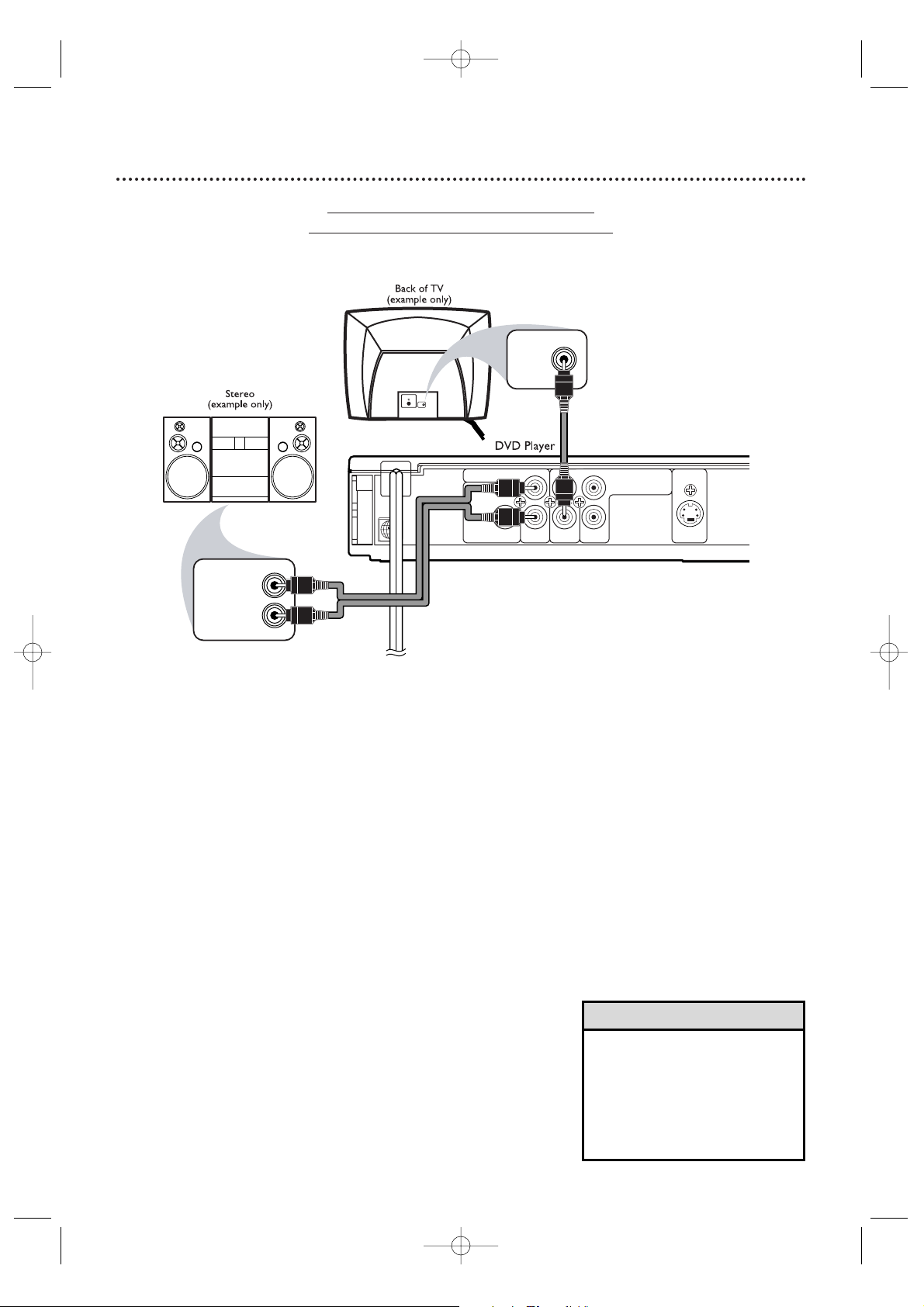
14 Hookups (cont’d)
Connecting to a TV and a Stereo
Stereo has red/white AUDIO IN jacks
AUDIO OUT
DIGITAL AUDIO OUT
COAXIAL
LY
VIDEO
OUT
C
B / PB S-VIDEO
OUT
C
R / PR
COMPONENT
VIDEO OUT
R
LEFT AUDIO IN
RIGHT AUDIO IN
VIDEO IN
VIDEO IN
1
Connect the supplied red and white audio cable to
the Player’s red and white AUDIO OUT jacks and
to the Stereo’s red and white AUDIO IN jacks.
Match the cable colors to the jack colors.The right jack is
red; the left jack is white.
2
Connect the supplied yellow video cable to the
Player’s yellow VIDEO OUT jack and to the TV’s
VIDEO IN jack.
3
Plug in the Stereo’s power cord.Turn on the Stereo
and select the Auxiliary IN station or sound source.
See your Stereo owner’s manual for details.
4
Plug in the TV’s power cord.Turn on the TV and set
it to the correct Video In channel. This channel may
be labeled A/V or Audio/Video,Aux or Auxiliary, EXT or
External, etc.This channel is usually near channel zero, or
your TV’s remote control may have a button or switch that
lets you select the Video In channel. Or, go to your lowest
TV channel (01 or 02) and change channels downward until
you find the Video In channel. If you cannot find the Video
In channel, check your TV owner’s manual.
5
Connect the Player’s power cord to a power outlet.
Press STANDBY-ON yyto turn on the Player. Yo u
should see the DVD logo on the TV screen. If not, check your
connections and set the TV to the correct Video In channel.
Make sure PROGRESSIVE is OFF and “P.SCAN” does not
appear on the Player’s display panel. Details are on pages 9
and 42.
1
2
• You may use S-Video or
Component Video instead. See
pages 12-13 for these optional
video connections. Remember,
you only need one video
connection between the TV
and the DVD Player.
Helpful Hint
4
3
5
E6170UD_EN_QX4_1217 12/17/04 5:44 PM Page 14
Page 15
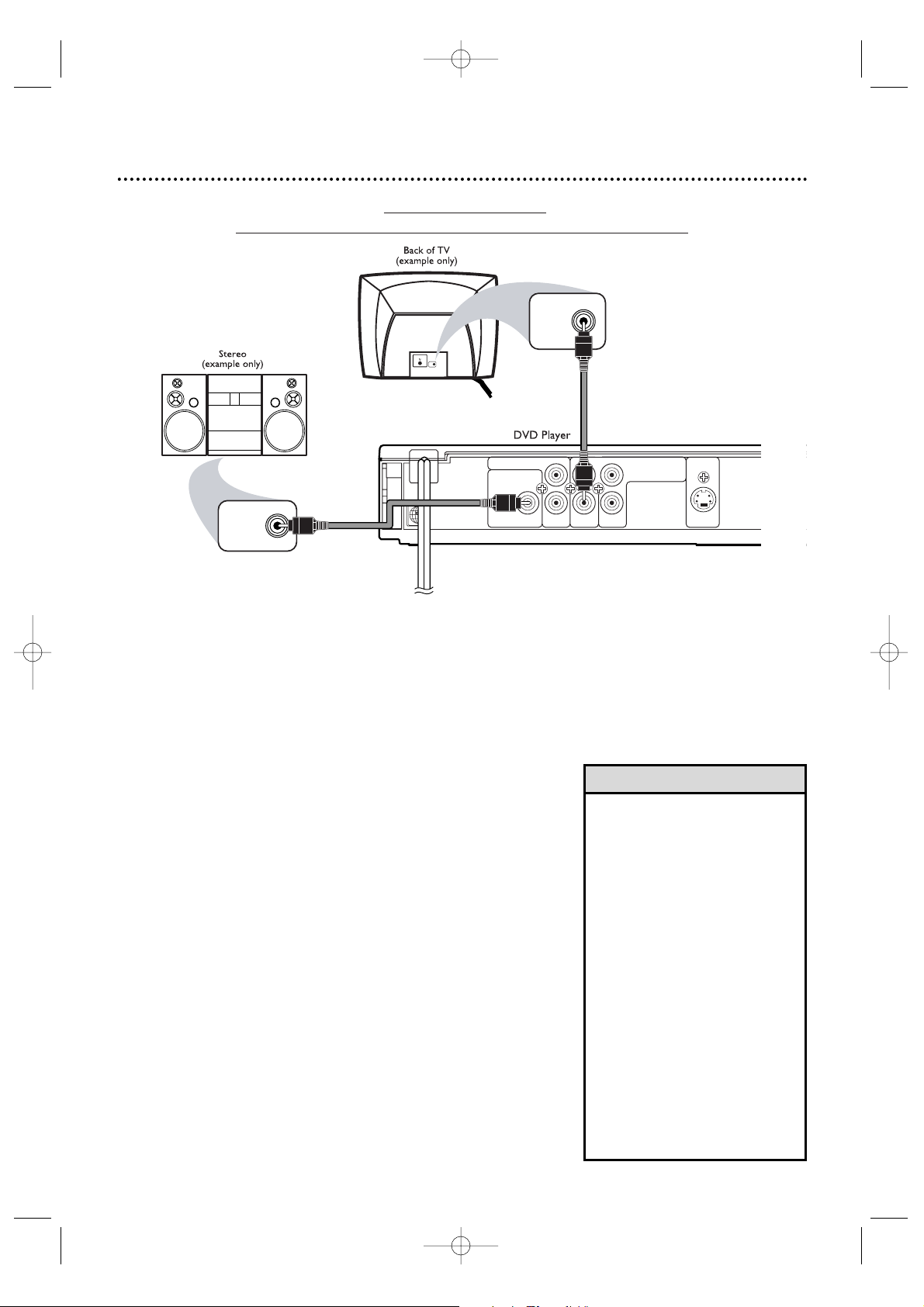
Connecting to a TV
and a Stereo with a COAXIAL DIGITAL AUDIO IN jack
AUDIO OUT
DIGITAL AUDIO OUT
COAXIAL
LY
VIDEO
OUT
C
B / PB S-VIDEO
OUT
C
R / PR
COMPONENT
VIDEO OUT
R
COAXIAL
DIGITAL
AUDIO IN
VIDEO IN
VIDEO IN
Hookups (cont’d) 15
1
Connect a coaxial digital audio cable (not supplied)
to the Player’s black COAXIAL DIGITAL AUDIO
OUT jack and to the Stereo’s COAXIAL DIGITAL
AUDIO IN jack.
2
Connect the supplied yellow video cable to the
Player’s yellow VIDEO OUT jack and to the TV’s
VIDEO IN jack.
3
Plug in the Stereo’s power cord.Turn on the Stereo
and select the Auxiliary IN station or source mode.
See your Stereo owner’s manual for details.
4
Plug in the TV’s power cord.Turn on the TV and set
it to the correct Video In channel.
This channel may be labeled A/V or Audio/Video,Aux or
Auxiliary, EXT or External, etc.This channel is usually near
channel zero, or your TV’s remote control may have a
button or switch that lets you select the Video In channel.
Or, go to your lowest TV channel (01 or 02) and change
channels downward until you find the Video In channel. If
you cannot find the Video In channel, check your TV manual.
5
Plug in the Player’s power cord. Press STANDBYON yyto turn on the Player. Yo u should see the DVD
logo on the TV screen. If you do not, check your connections
and make sure the TV is on the correct Video In channel.
Make sure PROGRESSIVE is OFF and “P.SCAN” does not
appear on the Player’s display panel. Details are on pages 9
and 42.
2
1
• Some Discs are recorded in
Dolby Digital 5.1 channel
Surround format.These Discs
will sound best if you connect
the DVD Player to a Stereo
that has Dolby Digital.
• Set DOLBY DIGITAL to
BITSTREAM if you connect
the Player to a Dolby Digitalcompatible Stereo. Details are
on page 43.
• Select Dolby Digital 5.1
channel Surround sound if
available in the DVD’s menu.
• You may use S-Video or
Component Video instead. See
pages 12-13 for these optional
video connections. Remember,
you only need one video
connection between the TV
and the DVD Player.
Helpful Hints
4
5
3
E6170UD_EN_QX4_1217 12/17/04 5:44 PM Page 15
Page 16
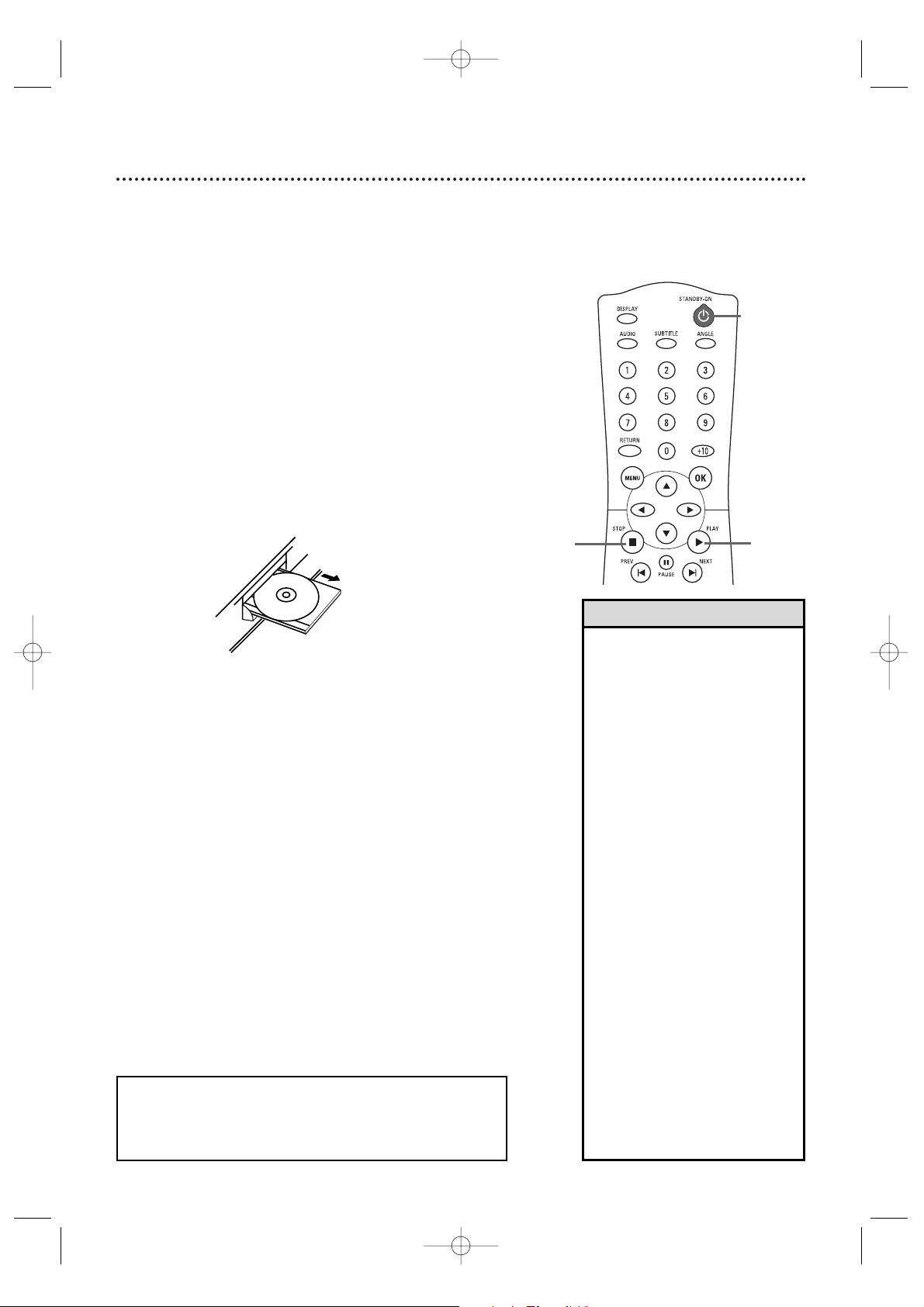
16 Playing a Disc
Before you begin, turn on the power of the TV, stereo, and
any other equipment connected to the DVD Player. Make
sure the TV and the stereo (if applicable) are set to the
correct channel. Details are on pages 8-15.
1
Press STANDBY-ON yyto turn on the Player.
P-on will appear briefly on the Player’s display panel.
2
Press OPEN/CLOSE A on the front of the
DVD Player to open the Disc tray.
3
Place a Disc into the tray. If the DVD is recorded
on only one side, place the Disc in the tray with the
label facing up and the shiny side facing down. Some
DVDs are recorded on both sides. Make sure the
label of the side you want to play is facing up.
4
Press PLAY B to close the tray. The tray will
close and playback will begin. If playback does not
start automatically, press PLAY B again.
If a DVD menu appears instead, see page 21.
To play MP3 or JPEG Files, see page 30.
You also can close the tray by pressing
OPEN/CLOSE A.
5
Press STOP C to stop playback.
Remember, this DVD Player
will play only certain Discs.
See page 7 for details.
• An “X” may appear in the top
right corner of the TV screen
when you try a feature.This
means either the feature you
tried is not available on the
Disc, or the Player cannot
access the feature at this time.
This does not indicate a
problem with the Player.
• If a Disc is dirty or has
scratches, the pictures may
appear distorted and playback
may stop. In such cases,
remove the Disc and turn off
the Player. Unplug the power
cord, then reconnect it to the
power outlet. Clean the Disc,
then turn on the Player again
and reinsert the Disc for
playback.
• If a Disc has multiple layers,
the picture may freeze
occasionally.This happens
when the first layer switches
to the second layer.This is not
a malfunction.
• If you use PLAY B to close
the Disc tray, playback starts
automatically. If you use
OPEN/CLOSE A to close the
Disc tray, you have to press
PLAY B to start playback.
Helpful Hints
1
5
4
2
Press OPEN/CLOSE A.
E6170UD_EN_QX4_1217 12/17/04 5:44 PM Page 16
Page 17
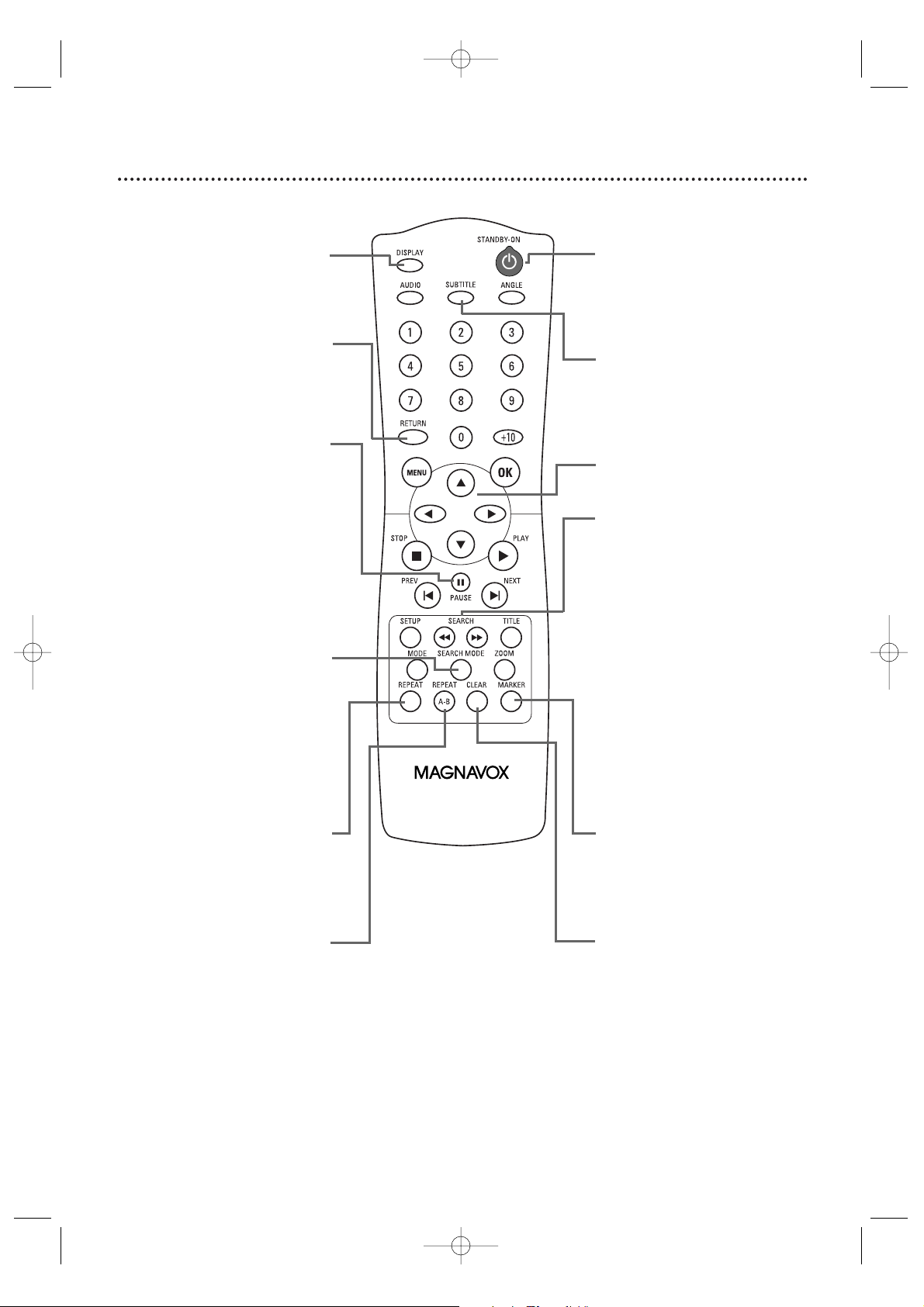
Remote Control Buttons 17
A-B REPEAT Button
Press to set up A-B Repeat
playback, which repeatedly plays
a specific segment of a Disc.
Details are on page 27.
MARKER Button
Press to see the Markers, which
give you quick access to points
on a Disc you select.
Details are on page 33.
STANDBY-ON yyButton
Press to turn the power on and
off. P-ON or P-OFF appears
briefly on the display panel.
REPEAT Button
Press to repeat play the current
Disc,Track, Group,Title, or
Chapter.
Details are on page 27.
Arrow Buttons
Press to select menu items.
RETURN Button
Press to return to a previous
menu or to remove a menu or
displays.
SEARCH MODE Button
Press to access or remove the
Search display, which allows you
to go directly to a specific Track,
Title, Chapter, or Time.
Details are on pages 25-26.
SUBTITLE Button
Press to select a language for
the subtitles (among those
available) or to turn off the
subtitles. Details are on page 34.
PAUSE F Button
Press to pause Disc playback.
Press repeatedly to advance the
DVD or Video CD picture step
by step (or one frame at a time).
Details are on page 22.
SEARCH h and g
Buttons
Press SEARCH h to search
backward on a Disc.
Details are on page 23.
On a DVD, press PAUSE k,then
press SEARCH h to begin
reverse slow motion playback.
Details are on page 24.
Press SEARCH g to fast
forward the Disc.
Details are on page 23.
On a DVD or Video CD, press
PAUSE k, then press SEARCH
g to begin slow motion
playback.
Details are on page 24.
DISPLAY Button
Press to see Disc information on
the TV screen during playback.
Details are on pages 35-36.
CLEAR Button
Press to erase incorrect information
when setting up features.
E6170UD_EN_QX4_1217 12/17/04 5:44 PM Page 17
Page 18

18 Remote Control Buttons (cont’d)
ANGLE Button
Press to view the DVD picture
from a different angle (if available).
Details are on page 34.
MENU Button
Press to see a DVD Disc menu.
Details are on pages 6 and 21.
SETUP Button
When Disc playback is stopped,
press to access or remove the
DVD Player’s Setup menu.
STOP C Button
Press to stop Disc playback.
PLAY B Button
Press to begin Disc playback.
NEXT 3, PREV Buttons
Press to skip Chapters or Tracks.
Details are on page 25.
AUDIO Button
Press to choose one of the audio
languages available on a DVD or to
choose a Stereo sound mode during
Audio CD or Video CD playback.
Details are on page 32.
OK Button
Press to select, change, or
confirm menu items.
ZOOM Button
Press to enlarge a DVD or Video
CD picture or a JPEG image.
Details are on page 24.
TITLE Button
Press to display a DVD’s Title
menu. Details are on page 21.
Press to go to the top of an
MP3 or JPEG File List. Details are
on page 30.
Number Buttons
Press to select a Track for playback.
Details are on page 25.
Use to set up other features
when numbers or times are
requested.
MODE Button
When playback is stopped, press
to set up programmed or
random playback for an Audio
CD, MP3, or JPEG Files.
Details are on page 28.
Press to set Black Level or
Virtual Surround.
Details are on page 37.
E6170UD_EN_QX4_1217 12/17/04 5:44 PM Page 18
Page 19

Front Panel 19
GROUP P.SCAN
DVD
VCD
OPEN/CLOSE A Button
Press to open or close the Disc tray.
PLAY B Button
Press to play a Disc.
STOP C Button
Press to stop Disc playback.
STANDBY-ON yyButton
Press to turn the DVD Player’s
power on or off.
PREV Hand NEXT G Buttons
Press to go to previous or subsequent Tracks or
Chapters. Press and hold for about 2 seconds for
a fast forward or reverse search.
Remote Sensor
(IR - infrared)
Receives a signal from
your remote control so
you can operate your
DVD Player from a
distance.
Display with Dimmer
Messages about current
DVD Player operations
appear here. See Display
Messages below.
You can adjust the
brightness of the display.
Details are on pages 46-47.
Disc tray
Insert a Disc here.
Appears during repeat
playback
Indicates A-B Repeat
Appears when REPEAT
ALL is active
Appears when playback is
paused
Appears during slow motion
playback (DVD,Video CD)
Appears during Disc playback
Power is turning on.
Appears after the disc tray closes if
the tray is empty, if there is an error
reading the disc, or if an unacceptable
disc is installed.
Tray is opening or is open.
Tray is closing.
Disc is loading.
Power is turning off.
Playback control is active (Video CD).
Display Messages
Identifies the type of
disc in the tray
• DVD: DVD
• CD:Audio CD, MP3,
JPEG
• VCD:Video CD
Appears when
Progressive Scan
is active
Indicates the elapsed playing
time of a Title or Track;
displays the Title,Track,
and/or Chapter number
when it begins to play
E6170UD_EN_QX4_1217 12/17/04 5:44 PM Page 19
Page 20

20 Rear Panel
• You only need one audio
connection and one video
connection, so you will not
have a cable connected to
every jack. For example,if you
are using the
S-VIDEO OUT jack, you will
not use the yellow VIDEO
OUT jack or the Y CR/PR CB/PB
COMPONENT VIDEO OUT
jacks.
Helpful Hint
AUDIO OUT
DIGITAL AUDIO OUT
COAXIAL
LY
VIDEO
OUT
C
B / PB S-VIDEO
OUT
C
R / PR
COMPONENT
VIDEO OUT
R
COAXIAL
DIGITAL AUDIO OUT Jack
Connect an optional digital audio coaxial cable
here and to the Coaxial Digital Audio In jack of a
stereo.Details are on page 15.
S-VIDEO OUT Jack
Connect an optional S-Video cable here
and to the S-Video In jack of a
television. Details are on page 12.
VIDEO OUT Jack
Connect the supplied yellow video cable
here and to the Video In jack of a TV or
RF modulator. Details are on pages 10, 11,
14, and 15.
AUDIO OUT (Left/Right) Jacks
Connect the supplied red and white audio
cable here and to the Audio In jacks of a
television, stereo, or RF modulator. Match the
cable colors to the jack colors.
Details are on pages 10 - 14.
Y C
R/PR CB/PB COMPONENT
VIDEO OUT Jacks
Connect optional component video cables
here and to the component Video In jacks
of a television. Details are on page 13.
AC Power Cord
Connect to a standard
AC outlet to supply
power to the DVD Player.
E6170UD_EN_QX4_1217 12/17/04 5:44 PM Page 20
Page 21

Title Menu
Some DVDs have a Title Menu, which lists the Titles available
on the Disc. Use the Title Menu to play a specific Title.
1
Press TITLE.
The Title Menu will appear.
If a Title menu is not available, the “X” may appear on
the TV screen. If the DVD only has a main menu as
described above, it may appear when you press TITLE.
2
Press K, L, s, or B to select a Title, then
press OK. Playback will begin at the Title you
selected.
• Menus vary among Discs. Refer
to the literature accompanying
the Disc for details.
• Not all DVDs have Disc or Title
menus.
• Some DVDs may refer to
Chapters as “scenes.” Some
DVDs may refer to the Title
Menu as the “scene index.”
• The TITLE button may not be
active with all DVDs.
Helpful Hints
Menus, Playback Control (PBC) Function 21
DVD Disc Menus
Some DVDs contain menus that describe the contents of the
Disc or allow you to customize Disc playback. For example,
the menu may offer choices for subtitle languages, director’s
commentary, or soundtrack playback.
To use the DVD menu and select playback features, follow
these steps.
1
Press MENU. The DVD’s main menu will appear.
2
Press K, L, s, or B to select an item, then
press OK. Continue this process to set up all the
features you want or to start playing the DVD.
1
2
2
1
Playback Control (PBC) Function
When playing a Video CD with PBC (Playback Control), you
can use interactive menu (e.g., playlists) on the TV screen.
Refer to instructions accompanying your Video CD for more
details on PBC.
Some operations cannot be performed unless the PBC
function is cancelled temporarily.
Cancelling and calling back the PBC function
1
While playback is stopped, press the NUMBER
Buttons to enter a Track number.
PBC function is now cancelled and the playback of the
Video CD will start.
2
To call back the PBC function, press the STOP
button twice, then press PLAY BB.
The title menu will appear on the TV screen.
1
2
E6170UD_EN_QX4_1217 12/17/04 5:44 PM Page 21
Page 22

22
Paused and Step-by-Step Playback, Resume On
Paused and Step-by-Step Playback
1
During Disc playback, press PAUSE F. Playback
will pause and the sound will be mute.
● Pressing PAUSE F once during DUAL PLAYBACK
will pause a JPEG playback only. Pressing PAUSE F
one more time will pause an MP3 playback.
2
When playing a DVD or Video CD, press
PAUSE k repeatedly to see the picture
advance one frame (or step) at a time. The
sound will remain mute.
Pressing PAUSE k repeatedly during Audio CD, MP3,
or JPEG playback will have no effect.
3
Press PLAY B to resume playback.
Resume On
You may choose to resume playback from the point at which
it stopped last.
1
Press STOP C during playback. In a few seconds,
the following Resume message will appear on the TV
screen.
2
Press PLAY B. In a few seconds, playback will
resume from the point at which it stopped last.You
can resume playing at the same point even if you turn
off the DVD Player, then turn it on again later.
However, opening the disc tray will cancel the
Resume feature. Playback will start at the beginning
the next time you insert the Disc.
To cancel Resume and start playing the Disc from the
beginning, press STOP C again while playback is
stopped.The Stop symbol (C) will appear briefly on
the TV screen. Press PLAY B to start playing the Disc
from the beginning.
The resume information will be saved even when the
power is turned off.
● For MP3 and JPEG Files, playback will resume from
the beginning of the current track.
● To r esume playback of a VCD with PBC function,
you have to cancel the PBC function first. See page
21 on how to cancel the PBC function.
1,2
3
1
2
• Set STILL MODE to FIELD in
the DISPLAY menu if paused
pictures are blurry. Details are
on pages 42-43.
Helpful Hint
Press 'PLAY' to play from the
beginning of current track.
To p la y the beginning,
press 'STOP' first and then 'PLAY'.
For DVD,AudioCD or VideoCD: For MP3 or JPEG:
E6170UD_EN_QX4_1217 12/17/04 5:44 PM Page 22
Page 23

Fast Forward/Reverse Search 23
1
During playback, press SEARCH g or h on
the remote control.
●
During DVD playback, pressing SEARCH g or h
will forward or reverse the picture at approximately 2,
8, 20, 50,or 100 times the normal speed.The speed may
vary depending on the Disc.
g1,g2,g3,g
4, or
g
5
will appear briefly on the TV screen to indicate
forward searching. Or,
h1,h2,h3,h
4,
or
h
5 will indicate reverse searching.
For DVD playback, the sound will be mute during
the search.
● For Video CDs,Audio CDs or MP3 playback,
pressing SEARCH g or h will forward or
reverse the picture or sound at approximately 2, 8,
or 30 times the normal speed.The speed may vary
depending on the Disc.
g 1, g 2, or g 3 will appear briefly on the
TV screen to indicate forward searching. Or, h 1,
h 2, or h 3 will indicate reverse searching.
For MP3 or Audio CD playback, the sound will be
intermittent during the search.
2
Press PLAY B to return to normal playback.
2
1
E6170UD_EN_QX4_1217 12/17/04 5:44 PM Page 23
Example: Playing a DVD in
reverse at twice the normal
playing speed.
Page 24

Zoom
Zooming lets you enlarge the playback image of DVDs,
Video CDs, or JPEG CDs, and lets you pan through the
enlarged image.
1
Press ZOOM during playback or when
playback is paused. The picture will appear twice as
large. Press ZOOM again to make the picture four
times larger than normal. Either x2 or x4 will appear
beside the zoom icon in the upper left corner of the
TV screen.
2
While the picture is enlarged, press
K, L, s, or B to move the zoomed image up,
down, left, or right.
The gray box with an inner blue box that shows
during Zoomed playback is the position guide.To
remove it or show it, press OK.The position of the
blue box inside the gray box indicates the position of
the zoomed image within the overall picture.
3
To r eturn the picture to normal, press ZOOM
repeatedly.
Slow Motion
1
Press PAUSE F during DVD or Video CD
playback.
2
Press SEARCH D or h. Slow motion playback
will begin. Press SEARCH D or h repeatedly
during slow motion playback to play the DVD forward
or backward at approximately 1/16,1/8, or 1/2 the
normal speed. Backward slow motion is not available on
a Video CD.
An 1 (1/16), 2 (1/8), or 3 (1/2) will appear
briefly on the TV screen to indicate forward slow
motion.
An 1 (1/16), 2 (1/8), or 3 (1/2) will appear
to indicate reverse slow motion.
3
Press PLAY B to return to normal playback.
24 Slow Motion, Zoom
• Only slow forward is abailable
for Video CDs.
• The sound will be mute during
paused or slow motion
playback.
• You cannot zoom a Disc
menu.
• The x4 zooming is not active
with some Discs. Only x2
zooming is available for Video
CDs and JPEGs.
• Position guide is not available
for JPEG playback.
Helpful Hints
Zoom x2
Zoom x4
Zoom off
1
3
1, 3
2
2
E6170UD_EN_QX4_1217 12/17/04 5:44 PM Page 24
Example: Playing a DVD forward
at half the normal speed.
Page 25

There are three ways to play an Audio CD, MP3, JPEG, or
Video CD (without PBC) Track. Use the Number buttons,
SEARCH MODE, or PREV and NEXT 3.
A
Using the Number Buttons
Press the Number buttons to enter a Track number.
Playback will start at the selected Track.
For single-digit Tracks (1-9), press a single Number button.
For Tracks 10 and above, press the +10 button so the Search
display (TR _ _ / 12 - an example of Total Tracks) appears on
the TV. Press the Number button of the first digit, then press
the Number button of the second digit. For example, to play
Track 26, press +10,then Number 2, then Number 6.
If you enter a Track number that is not available on the Disc,
playback will not begin (or the current Track will continue to
play).
B
Using SEARCH MODE
Press SEARCH MODE so the Track Search display
(TR) appears.Within 30 seconds, press the Number
buttons to select the Track number. Playback will begin at
the selected Track. For a single-digit Track (1-9), enter a zero
first. For example, to play Track 5, press 0, 5.You do not have to
use the +10 button in Search Mode for Tracks 10 and above.
C
Using PREV and NEXT 3
During playback, press NEXT 3 to skip the current
Track and move to the next Track. The Track number
will appear briefly on the Player’s display panel.
During playback, press PREV to return to the
beginning of the current Track or press repeatedly to
go to previous Tracks. The Track number will appear briefly
on the Player’s display panel.
Track Playback 25
• PREV 3 and NEXT 3 are not
active when playback is
stopped.
•You cannot use NEXT 3 to
go from the last Track on the
Disc to the first Track.
• Using PREV 3 or NEXT 3
will only affect MP3 Files during
DUAL PLAYBACK.
3
3
Helpful Hints
A,B
B
C
E6170UD_EN_QX4_1217 12/17/04 5:44 PM Page 25
Page 26

Time Playback
1
During DVD,Audio CD, or Video CD (without
PBC) playback, press SEARCH MODE until the
Time Search display appears.
2
Within 30 seconds, use the Number buttons to
enter the elapsed playing time (of the current
Track or Title) at which you want playback to
begin. Enter the time in hours, minutes, and seconds.
Within a few seconds, playback will start at the
specified time.
● Example: 1 hour, 23 minutes, and 30 seconds
1 → 2 → 3 → 3 → 0
● Make sure the time you enter is within the total
time of the current Title or Track. If it is not, the
time space will clear and playback will continue at
its current point.The total time available in the
current Track or Title will appear to the right of
TOTAL in the Time Search display.
● If you make a mistake entering the time, press
CLEAR to clear the time area. Enter the correct
information.
26 Title/Chapter Playback,Time Playback
Title/Chapter Playback
1
During DVD playback, press SEARCH MODE
until CH (for Chapter) or TT (for Title) appears on
the TV screen.The number of available Titles or
Chapters will appear at the right ( /4, for example).
• When playback is stopped,use
the Number buttons to select a
Title for immediate playback.
During playback, use the
Number buttons to choose a
Chapter for immediate playback.
• Title/Chapter playback is not
available with some DVDs.
Helpful Hints
2
Enter the Title or Chapter number using the
Number buttons. The selected Title or Chapter
will start to play.
1
2
1
2
E6170UD_EN_QX4_1217 12/17/04 5:44 PM Page 26
12/17 4 / 4
_:_ _:_ _
TOTAL
1:29:00
Page 27

Repeat Playback, A-B Repeat 27
Repeat Playback
1
During DVD,Audio CD, MP3, JPEG, or Video CD
(without PBC) playback, press REPEAT until the
repeat mode you want appears on the TV.
On a DVD, select CHAPTER,TITLE, or OFF.
On an Audio CD or Video CD (without PBC), select
TRACK,ALL (all Tracks on the Disc), or OFF.
With MP3 or JPEG Files, select TRACK, GROUP (all
Tracks in the current Folder),ALL, or OFF.
Selecting a new Track, Chapter, or Title will cancel
repeat playback.
1
Example: Repeat a
DVD Chapter
Example: Repeat an
Audio CD or Video CD Track
• Repeat playback is not available
with some Discs.
• The entire A-B Repeat section
must be within a single Title or
Track. If you do not enter Point
B before the end of the Track
or Title is reached, the end of
the Track or Title will become
Point B automatically.
• Point B must be later on the
Disc than Point A.
• A-B Repeat is not available with
MP3 Files.
•If you choose GROUP Repeat
during DUAL PLAYBACK, all
Tracks or Files in each Folder
will play repeatedly. For
example if you choose GROUP
Repeat during DUAL
PLAYBACK of MP3 Folder A
and JPEG Folder B, all MP3 Files
in Folder A and all JPEG Files in
Folder B will be repeated.
Helpful Hints
A-B Repeat
You can play a section of a DVD,Audio CD, or Video CD
repeatedly. Follow these steps to set up the section you
want to repeat.
1
Press PLAY B to play the Disc to the point at
which you want repeated playback to begin.
2
Press A-B REPEAT to set the starting point
(A). If you make a mistake, press CLEAR.This will
erase point A and let you start over. OFF will
appear briefly on the TV screen.
3
Play the Disc to the point at which you want
repeated playback to end, then press A-B
REPEAT again. Within a few seconds, the section
will begin to play.The segment will play over and over
until you cancel the A-B Repeat feature.
4
To cancel A-B Repeat, press A-B REPEAT so
OFF appears on the TV screen. Regular
playback will resume.
A – B
A –
1
2-4
E6170UD_EN_QX4_1217 12/17/04 5:44 PM Page 27
Page 28

28 Program Playback
Program Playback
You may determine the order in which Audio CD, MP3, or
JPEG Files will play.To set a Program, follow these steps.
1
While playback is stopped, press MODE
repeatedly until the PROGRAM screen
appears.
2
Press K or L to select a Track you want to
play, then press OK. Press CLEAR to erase the last
Track in the Program if you make an error.
Additional Tracks may be on other screens. Press
L
to go on to the next page, and press Kto go back to
the previous page.
Repeat this step until you have selected all the Tracks
you wish to play in the Program.
To see Tracks in a Program when there are more than
eight tracks, use PREV and NEXT 3to see all the
Tracks.
For MP3 or JPEG Folders, press s or B to
go to the previous or next level of folders. Press
TITLE to return to the first item in the highest level.
3
Press PLAY B. The Tracks will play once in the
order you set.Turning off the Player or opening the
disc tray will erase the Program.
4
Press MODE repeatedly to remove the display.
CD-DA TOTAL 1:03:30
OK
1 3:303:30
2 4:304:30
3 5:005:00
4 3:103:10
5 5:105:10
6 1:301:30
7 2:302:30
1 3:303:30
5 5:105:10
1010 4:204:20
1111 3:003:00
1212 3:203:20
1717 4:104:10
2222 2:502:50
1
3:303:30
1/4
2/3
•Do not use the Number
buttons or SEARCH MODE to
select another Track during
Program playback.Use NEXT
3 or PREV 3.
•You cannot combine random
playback with programmed
playback.
•To play a Program or a Track
within a Program repeatedly,
press REPEAT so TRACK or
ALL (all programmed Tracks)
appears.
•You cannot alter a Program
during playback.
•You can start Program playback
only while in the PROGRAM
screen.
•A Program can have a
maximum of 99 Tracks.
•To erase all Tracks in the
Program, select ALL CLEAR at
step 2.
•Program Playback is not
available while DUAL
PLAYBACK is ON.
Helpful Hints
Example:Audio CD
33
1,4
3
2
E6170UD_EN_QX4_1217 12/17/04 5:44 PM Page 28
Page 29

Random Playback 29
2
While the RANDOM screen appears, press
PLAY B. The Tracks will play in random order.
After
all the Tracks play once, playback will stop.
3
Press MODE repeatedly to remove the display.
Example: MP3
(DUAL PLAYBACK - OFF)
Random Playback
You may play the Tracks of an Audio CD in Random order
instead of the order in which they are recorded (1,2,3...).You
can also use this feature for JPEG and MP3 Files.
1
While playback is stopped, press MODE until the
RANDOM screen appears.
1,3
2
• Random Playback is not
available while DUAL
PLAYBACK is ON.
Helpful Hints
E6170UD_EN_QX4_1217 12/17/04 5:44 PM Page 29
Disc name
Page 30

• JPEG images and MP3 Tracks are
known as Files. Groups of Files
are called Folders.
•Folders have the icon, JPEG
Files have the icon, and MP3
Files have the icon.
•A maximum of 255 Folders can
be recognized. A maximum of
999 Files can be recognized.
• If you use PLAY B to close the
Disc tray, playback starts
automatically. If you use
OPEN/CLOSE A to close the
Disc tray, you have to press
PLAY B to start playback.
• During playback, press the
Number buttons to select
another Track. Or, press
NEXT 3 or PREV to change
Tracks. If a Track is not available,
“X” may appear on the TV
screen, and playback may
resume at an incorrect Track or
may continue with its current
Track.
• Specific Time playback is not
possible with MP3 Files.
•To see the File List during
playback, press MENU.The
current Track will be highlighted.
•Progressive JPEGs (JPEG Files
saved in the progressive format)
will not play on this DVD player.
• High resolution JPEG Files takes
longer to be displayed.
• SIZE CHANGE MODE may
have no effect on some files (e.g.
Files with a small picture size).
Helpful Hints
30 MP3/JPEG Playback
2
3
1,2
The DVD Player will play MP3 or JPEG Files that you record and
finalize on a CD-RW (Compact Disc-Rewritable) or CD-R
(Compact Disc-Recordable).
These Discs may contain pictures in a JPEG format or audio
Tracks in an MP3 format. For example, you may have
photographic film developed by a retailer that places the pictures
on a CD-R for you. These pictures may be in JPEG format.
Or, you may copy or download MP3 music files from certain
legal Internet sites, then copy those files onto a CD-R or
CD-RW.
You cannot make or record such Discs using this Player. See
your computer manual for details on recording.
Keep these characteristics in mind when making Discs you
intend to play on the DVD Player.
● Record MP3 Tracks at a sampling frequency of 44.1 kHz or
48 kHz. Record in a bit rate between 32 kbps and 320
kbps.
● When recording JPEG Files, the size of the picture should
be between 32 x 32 and 6300 x 5100 dots.
1
When you put a CD-RW or CD-R with MP3 or JPEG
Files in the Player, a File List will appear on the TV when
you press MENU. (If you use PLAY B to close the
Disc tray, playback starts automatically.) Press K or L
to select a Folder, an MP3 or a JPEG File.
2
If you choose a Track or File, press PLAY B or
OK. Starting with the Track or File you selected, the
Tracks/Files will play in the order they were recorded,
i.e. 1,2,3.
If you select a Folder an
d press OK, the Tracks
or Files within that Folder will appear. Press K
or L to select the Track or File you want to
play, then press PLAY B or
OK.
● Press TITLE to return to the first item in the highest
level of folders or files.You also can press { or B to
return to previous or next levels.
● To change the TRANSITION MODE for JPEG
playback, press MODE repeatedly until
TRANSITION MODE appears on top of the TV
screen during playback. Then press { , B,or OK
to switch CUT IN/OUT and FADE IN/OUT. If you
choose CUT IN/OUT, the images will cut in and
out sharply as playback progresses. If you choose
FADE IN/OUT, the images will fade in and out as
playback progresses.
● To change the size of the playback image, press
MODE repeatedly until SIZE MODE appears on
top of the TV screen during playback. Then press
{ , B, or OK to switch NORMAL(100%) and
SMALL(95%).
● Press MODE to remove the display.
● During JPEG playback, press { or B to rotate a
picture 90 degrees clockwise or counter-clockwise.
3
To stop playback, press STOP C.
E6170UD_EN_QX4_1217 12/17/04 5:44 PM Page 30
3
Page 31

To enjoy DUAL PLAYBACK
1
Press MENU during MP3/JPEG playback.
A File List will appear.
2
Press KKor LLto select a desired JPEG/MP3 File
from the List and press PLAY B or OK.
DUAL PLAYBACK begins. See page 46-47 on how to
set the DUAL PLAYBACK ON or OFF.
3
To stop playback, press STOP C.
• If you press PLAY B directly
after you inserted a disc which
contains both MP3 and JPEG
Files and if the DUAL
PLAYBACK setting is ON,
DUAL PLAYBACK will start
automatically.
• Zooming or rotating a JPEG File
during DUAL PLAYBACK may
cause an intermittent sound.
Helpful Hints
MP3/JPEG Playback (cont’d) 31
Folder Playback
(available only when DUAL PLAYBACK is ON)
You may select to play a Folder.
1
While playback is stopped, press MODE.
A Folder List will appear.
2
Press K or L to select a FOLDER, then press
PLAY B or OK.
● MP3 and JPEG Files in the selected Folder will play
simultaneously.
3
Press MODE again to remove the display.
DISC NAME
FOLDER LIST
OK
001
001
002
003
ALL
FOLDER
2
2
1
1,3
E6170UD_EN_QX4_1217 12/17/04 5:44 PM Page 31
Page 32

32 Audio Language, Stereo Sound
1
Audio Language
You can select a language for DVDs during playback if multiple
languages are available.
1
During DVD playback, press AUDIO repeatedly
to choose one of the available languages. Audio
display appears at the top of the TV screen, and the
new audio will be heard.The display will disappear
after about 5 seconds.
The Audio display may show the current settings for
the Dolby Digital or multi-channel (5.1CH) sound, if
they are available on the disc, and the sampling rate of
the disc.The number of available languages appears after
the “ / ” at the right of the display ( /3, for example).
• If a language is not available after
pressing AUDIO several times,
the DVD does not have that
language.
• Some DVDs only let you change
the language in the Disc menu.
• Audio languages may be
abbreviated (such as ENG for
English). Or, three dashes (- - -)
may appear instead of an
abbreviation.
Helpful Hints
Stereo Sound
Adjust Stereo Sound to determine whether you will hear the
left channel, the right channel, or both channels (stereo) during
Audio CD or Video CD playback.
1
Press AUDIO repeatedly during Audio CD
playback to choose STEREO, L-ch, or R-ch.
STEREO
L-ch
R-ch
1
E6170UD_EN_QX4_1217 12/17/04 5:44 PM Page 32
Page 33

Markers 33
2-4
Use Markers to remember your favorite places on a DVD,
an Audio CD, or a Video CD (without PBC).
1
Play the Disc to within 30 seconds of the point
at which you want to set the Marker.
During playback, press MARKER. The Markers
will appear at the top of the TV screen.
-- --:--:--
2
Within 30 seconds, press s or B to select a
Marker (1-10). Make sure _ _ _ _ : _ _ : _ _
appears beneath the number.
3
When playback reaches the point you want to
remember, press OK. The Title or Track number
and its elapsed playing time will appear beneath the
Markers.
A checkmark will replace the Marker number.The
Marker display will disappear in about 30 seconds, or
press MARKER again to remove it.
4
To r eturn to a Marker during playback, press
MARKER.
Press s or B to choose the Marker you want,
then press OK. Disc playback will continue from
the marked point.
• Opening the disc tray or
turning off the Player will
erase all the Markers.
•To erase a single Marker, press
MARKER. Press s or B to
select a Marker. Press CLEAR.
Press RETURN or MARKER
to remove the display.
•To erase all the Markers, press
MARKER until you see the
Markers. Press B to select AC
(All Clear), then press OK.
Press MARKER or RETURN
to remove the display.
Helpful Hints
1,4
Example: DVD
Example: DVD
Example:Audio CD and Video CD
E6170UD_EN_QX4_1217 12/17/04 5:44 PM Page 33
Page 34

• With some DVDs, you must
select a subtitle language in
the Disc menu.
• If the desired language does
not appear after pressing
SUBTITLE several times, the
Disc does not have subtitles in
that language.
• Opening the disc tray will
cancel your subtitle setting.
• If the ANGLE ICON setting is
ON, will appear on the TV
screen when the current
portion of the Disc has
multiple camera angles.To set
the ANGLE ICON ON or
OFF, see page 46-47.
Helpful Hints
Camera Angles
Some DVDs contain scenes recorded from different angles
or perspectives.The perspective will not change if the DVD
does not contain sequences recorded from different camera
angles.
1
During playback, press ANGLE repeatedly to
select a different perspective. The number of
available angles appears at the right of the Angle display.
In this example, eight angles are available ( /8).
34 Subtitles, Camera Angles
Subtitles
The DVD Player allows you to select a language for subtitles
during playback.You may select only the subtitles that are
available on the DVD.
1
During DVD playback, press SUBTITLE
repeatedly to select a subtitle language. The
number of available languages appears at the right of
the subtitle display. In the example below, six
languages are available ( /6).
After a few seconds, the subtitles will appear.
Or, press SUBTITLE repeatedly to turn off subtitles.
OFF will appear beside the subtitle icon on the TV
screen.
When no subtitles are available,“NOT AVAILABLE”
appears at the right of the subtitle display.
1
1
E6170UD_EN_QX4_1217 12/17/04 5:44 PM Page 34
Page 35

On-Screen Displays 35
1,2
2
Audio CD and Video CD Displays
1
Press DISPLAY repeatedly to see the following
displays during Audio CD or Video CD
(without PBC) playback.
2
Press DISPLAY repeatedly
or press RETURN to
remove the display.
2
Press DISPLAY repeatedly or press RETURN
to remove the display.
BIT RATE: The amount of audio
and video data currently being read.
C
L0
Layer number, appears
only when playing a
two-layered Disc.
L0: Layer 0 is playing
L1: Layer 1 is playing
Current Repeat setting, if active
C: Chapter repeat
T: Title repeat
A B: A-B repeat
TR 4/12 0:03:21 -0:02:15
TR (Track):
Current Track number
/ total Tracks
Elapsed playing time
of the current Track;
remaining playing time
of the current Track
ALL 4/12 0:13:45 -0:45:40
ALL:
Current track number
/ total Tracks
Elapsed playing time
of the current CD;
remaining playing time of
the current CD
T
Current Repeat setting, if active
T: Track repeat
A: All Tracks repeat
A B: A-B repeat
DVD Display
1
Press DISPLAY repeatedly to see the following
displays during DVD playback.
CH 7/49 0:01:46 -0:03:27
CH (Chapter):
Current Chapter number
/ total Chapters
Elapsed playing time
of the current Chapter;
remaining playing time
of the current Chapter
TT 1/2 0:00:00 -1:23:45
TT (Title):
Current Title number
/ Total Titles
Elapsed playing time of the
current Title; remaining playing
time of the current Title
1,2
2
E6170UD_EN_QX4_1217 12/17/04 5:44 PM Page 35
Page 36

The following may appear to indicate Repeat playback.
T: The current Track will play repeatedly.
G: Tracks in the current Folder (Group) will play
repeatedly.
A: All Tracks will play repeatedly
● PROGRAM and RANDOM Playback is available only
when DUAL PLAYBACK is OFF.
● FOLDER PLAYBACK is available only when DUAL
PLAYBACK is ON.
2
Press
DISPLAY
again to remove the display.
36 On-Screen Displays (cont’d)
1,2
MP3/JPEG Displays
Review MP3 and JPEG File information during playback.
1
Press
DISPLAY
until the current Track or File
information appears.
TR 2/25 0:01:15
Elapsed playing time
of the current Track
(for MP3 only)
TR (Track):
Current Track number
/Total Tracks
T
Current repeat setting
or
RANDOM
or
FOLDER PLAYBACK
PROGRAM
• For MP3 Files recorded with
Variable Bit Rate (VBR), the
elapsed time displayed on the
screen may vary from the
actual elapsed time.
Helpful Hints
Example: MP3 Track
JPEG File name
MP3 Track name
only during PROGRAM Playback
only during RANDOM Playback
only during FOLDER Playback
E6170UD_EN_QX4_1217 12/17/04 5:44 PM Page 36
Page 37
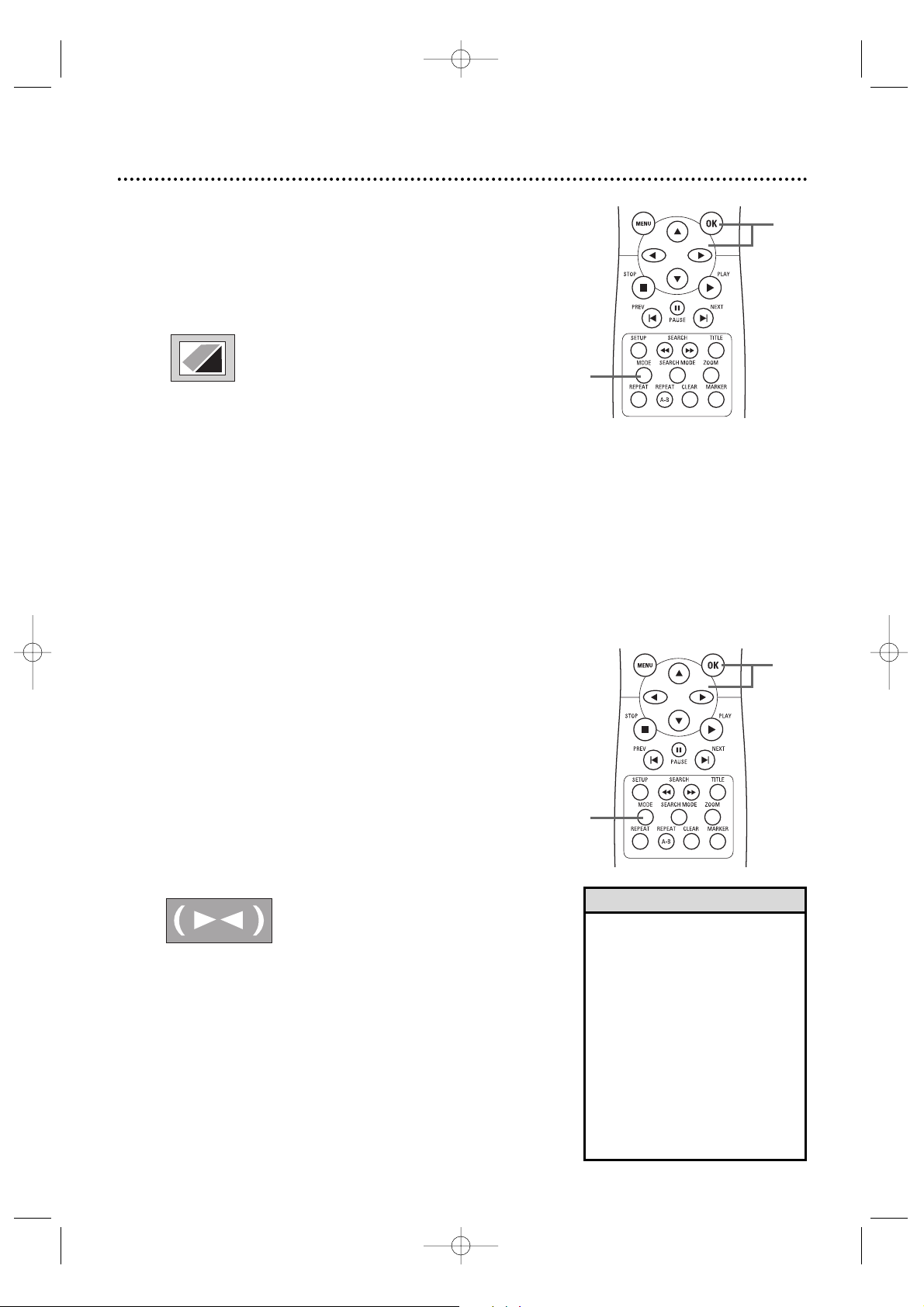
Black Level,Virtual Surround 37
1
2
Black Level
Adjust Black Level to brighten the DVD or Video CD
picture.
1
During DVD or Video CD playback, press
MODE so the Black Level icon shows in the top left
corner of the TV screen.
2
Within 10 seconds, press s, B,or OK
repeatedly to choose ON or OFF. ON brightens
the dark parts of the picture. OFF shows the original
picture as recorded.
Virtual Surround
You can enjoy improved stereo sound when you play DVDs,
Audio CDs,Video CDs, or MP3 Files recorded in Dolby
Digital or Pulse Code Modulation (PCM). Check the Disc
case for details on availability.
1
During Disc playback, press MODE repeatedly
until the Virtual Surround icon appears in the top left
corner of the TV screen.
2
While the Virtual Surround icon appears, press
s, B,or OK to choose 1, 2, or OFF. The default
setting is OFF.
The icon will disappear after about 10 seconds.
• Black Level is not available for a
PAL DVD.
• Virtual Surround is available only
when the Player is connected to
a Stereo or TV using the red
and white AUDIO OUT jacks
on the Player.
• For Audio CDs and Video CDs,
you can adjust Virtual Surround
only if you set Stereo Sound to
Stereo.Details are on page 32.
• The Black Level and Virtual
Surround settings will be saved
even if the Player is turned off.
Helpful Hints
ON
1
2
E6170UD_EN_QX4_1217 12/17/04 5:44 PM Page 37
OFF
Page 38

38 Language
1
2-4
You can select different languages for the Audio or Subtitles
of DVDs, as well as languages for DVD Disc menus and the
Setup menus of the DVD Player.
1
While playback is stopped, press SETUP. The
QUICK SETUP screen appears.
4
Press KKor LLto select AUDIO, SUBTITLE, DISC
MENU, or PLAYER MENU. Press OK. The language
options for the selected item will appear.
QUICK SETUP
PLAYER MENU ENGLISH
TV ASPECT
4:3 LETTER BOX
PROGRESSIVE OFF
DOLBY DIGITAL BITSTREAM
OK
AUDIO:The DVD’s audio plays
in the selected language.
SUBTITLE: Subtitles appear in
the chosen language.
DISC MENU:A DVD’s Disc
menu appears in the chosen
language.
PLAYER MENU:The DVD
Player’s Setup menu can be in
English, French, or Spanish only.
LANGUAGE
AUDIO
ORIGINAL
ENGLISH
FRENCH
SPANISH
GERMAN
ITALIAN
SWEDISH
OK
LANGUAGE
SUBTITLE
OFF
ENGLISH
FRENCH
SPANISH
GERMAN
ITALIAN
SWEDISH
OK
LANGUAGE
DISC MENU
ENGLISH
FRENCH
SPANISH
GERMAN
ITALIAN
SWEDISH
DUTCH
OK
LANGUAGE
PLAYER MENU
ENGLISH
FRANÇAIS
ESPAÑOL
OK
2
Press s or B to select CUSTOM at the top of
the menu, then press OK.
• If the DVD’s default settings for
Audio and Subtitle are the same
language, the subtitles may not
show unless you turn them on.
• Use the AUDIO and SUBTITLE
buttons to select Audio and
Subtitles available on the DVD.
Details are on pages 32, 34.
• If you set AUDIO to ORIGINAL,
the default setting of the DVD
Audio will play.
• If you set PLAYER MENU to
FRANÇAIS (French) or ESPAÑOL
(Spanish) and need English: Follow
steps 1-2.At step 3, the IDIOMA
or LANGUE menu will appear.
Press OK. Press L to select
MENU DU LECTEUR or MENÚ
REPRODUC., then press OK.
Press K to select ENGLISH, then
press OK.The menus will change
to English. Press SETUP to remove
the menus.
•You can change the PLAYER
MENU language in the QUICK
SETUP menu that appears when
you first press SETUP.With
QUICK selected, press OK.
PLAYER MENU will be selected.
Press OK. Press K or L to
choose a language, then press OK.
Press SETUP to remove the menu.
• The language settings may not take
effect until you restart Disc
playback from the beginning.
Helpful Hints
3
(LANGUAGE) will be selected. Press OK.
Instructions continue on the next page.
E6170UD_EN_QX4_1217 12/17/04 5:44 PM Page 38
Page 39

Language (cont’d) 39
6
5
Press K or L to select a language, then press
OK. The language lists may continue on multiple
screens. Press K or L to move to the other screens.
● If you select OTHER for AUDIO, SUBTITLE,
or DISC MENU, press four Number buttons
to enter the code for the language you desire.
Use one of the Language Codes listed below.The
language or language code you select will appear in
the Language menu beside AUDIO, SUBTITLE, or
DISC MENU.
● You can select other languages for AUDIO,
SUBTITLE, and DISC MENU only if the language is
available on the Disc. If the language you select is
not recorded on the DVD, changing these settings
will have no effect.
6
Press SETUP to remove the menu.
LANGUAGE
LANGUAGE CODE
Please enter a 4-digit language code.
OK
A-B
Abkhazian 4748
Afar 4747
Afrikaans 4752
Albanian 6563
Amharic 4759
Arabic 4764
Armenian 5471
Assamese 4765
Aymara 4771
Azerbaijani 4772
Bangla 4860
Bashkir 4847
Basque 5167
Bengali 4860
Bhutani 5072
Bihari 4854
Bislama 4855
Breton 4864
Bulgarian 4853
Burmese 5971
Byelorussian 4851
C-E
Cambodian 5759
Catalan 4947
Chinese 7254
Corsican 4961
Croatian 5464
Czech 4965
Danish 5047
Dutch 6058
English 5160
Esperanto 5161
Estonian 5166
F-H
Faroese 5261
Fiji 5256
Finnish 5255
French 5264
Frisian 5271
Gaelic (Scots) 5350
Galician 5358
Georgian 5747
German 5051
Greek 5158
Greenlandic 5758
Guarani 5360
Gujarati 5367
Hausa 5447
Hebrew 5569
Hindi 5455
Hungarian 5467
I-K
Icelandic 5565
Indonesian 5560
Interlingua 5547
Interlingue 5551
Inupiak 5557
Irish 5347
Italian 5566
Japanese 5647
Javanese 5669
Kannada 5760
Kashmiri 5765
Kazakh 5757
Kinyarwanda 6469
Kirghiz 5771
Kirundi 6460
Korean 5761
Kurdish 5767
L-N
Laothian 5861
Latin 5847
Latvian 5868
Lettish 5868
Lingala 5860
Lithuanian 5866
Macedonian 5957
Malagasy 5953
Malay 5965
Malayalam 5958
Maltese 5966
Maori 5955
Marathi 5964
Moldavian 5961
Mongolian 5960
Nauru 6047
Nepali 6051
Norwegian 6061
O-R
Occitan 6149
Oriya 6164
Oromo (Afan)6159
Panjabi 6247
Pashto 6265
Persian 5247
Polish 6258
Portuguese 6266
Pushto 6265
Quechua 6367
Rhaeto-Romance 6459
Romanian 6461
Russian 6467
S
Samoan 6559
Sangho 6553
Sanskrit 6547
Serbian 6564
Serbo-Croatian
6554
Sesotho 6566
Setswana 6660
Shona 6560
Sindhi 6550
Singhalese 6555
Siswat 6565
Slovak 6557
Slovenian 6558
Somali 6561
Spanish 5165
Sundanese 6567
Swahili 6569
Swedish 6568
T
Tagalog 6658
Tajik 6653
Tamil 6647
Tatar 6666
Telugu 6651
Thai 6654
Tibetan 4861
Tigrinya 6655
Tonga 6661
Tsonga 6665
Turkish 6664
Turkmen 6657
Tw i 6669
U-Z
Ukrainian 6757
Urdu 6764
Uzbek 6772
Vietnamese 6855
Volapuk 6861
Welsh 4971
Wolof 6961
Xhosa 7054
Yiddish 5655
Yoruba 7161
Zulu 7267
Language Codes
5
E6170UD_EN_QX4_1217 12/17/04 5:44 PM Page 39
Page 40

40 Display
• Selecting a different TV ASPECT
setting is only effective if it is
available on the DVD. Check the
DVD Disc menu or case for
details.
•You also can adjust TV ASPECT in
the QUICK SETUP menu that
appears when you first press the
SETUP button.With QUICK
selected, press OK. Press L to
select TV ASPECT, then press
OK. Press K or L to choose a
setting, then press OK. Press
SETUP to remove the menu.
Helpful Hints
1
2-4
You may adjust the TV Aspect ratio and Still Mode clarity,
and Progressive Scan compatibility.
1
When playback is stopped, press SETUP. The
QUICK SETUP screen will appear.
3
Press s or B to select (DISPLAY), then
press OK.
QUICK SETUP
PLAYER MENU ENGLISH
TV ASPECT
4:3 LETTER BOX
PROGRESSIVE OFF
DOLBY DIGITAL BITSTREAM
OK
2
Press s or B to select CUSTOM at the top of
the menu, then press OK.
LANGUAGE
AUDIO ORIGINAL
SUBTITLE OFF
DISC MENU ENGLISH
PLAYER MENU ENGLISH
OK
4
Press K or L to select an item, then press OK.
● If you selected TV ASPECT, press K or L to
select a setting, then press OK.
Choose 4:3 LETTER BOX if you want to see the entire,
widened picture with black bars at the top and bottom of
the screen.This looks like the picture you see when
watching movies in a theater. This setting is possible only if
the DVD was recorded in the letterbox or widescreen
format.
Choose 4:3 PAN & SCAN for a full height picture,
with both sides trimmed. Some companies refer to
this as reformatting the picture to fit your TV screen
and may call it the regular or normal format.
Choose 16:9 WIDE if you connected a widescreen
TV to the DVD Player.
Instructions continue on the next page.
DISPLAY
TV ASPECT 4:3 LETTER BOX
STILL MODE AUTO
PROGRESSIVE OFF
OK
DISPLAY
TV ASPECT
4:3
LETTER BOX
4:3
PAN & SCAN
16:9
WIDE
OK
TV ASPECT
E6170UD_EN_QX4_1217 12/17/04 5:44 PM Page 40
Page 41

Display (cont’d) 41
Instructions continued from previous page
●
If you selected STILL MODE, press K or L to select a
setting, then press OK. This determines the quality of an
image in still mode.AUTO is the default setting.
If you select FIELD, still images will be stabilized but
coarse due to the small amount of data.
If you select FRAME, the images will be highly defined due
to the simultaneous output of two fields.
5
Press SETUP to remove the menu.
DISPLAY
AUTO
FIELD
FRAME
OK
STILL MODE
5
4
STILL MODE
E6170UD_EN_QX4_1217 12/17/04 5:44 PM Page 41
Page 42

42 Progressive Scan
You may adjust the Progressive Scan compatibility.
1
Follow the steps 1-3 in the Display SETUP
SECTION on page 40.
2
● Press K or L to select
PROGRESSIVE, then press
OK repeatedly to turn PROGRESSIVE ON or OFF. The
default setting is OFF. Choose ON if your TV has
Progressive Scan and if the TV is connected to the
Player’s COMPONENT VIDEO OUT jacks. Choose OFF
otherwise.
DISPLAY
OK
TV ASPECT
4:3 LETTERBOX
STILL MODE AUTO
PROGRESSIVE OFF
•You can set PROGRESSIVE to
OFF either in the DISPLAY
menu or by pressing and
holding PLAY B on the front
of the Player for more than 5
seconds.
• When PROGRESSIVE is ON,
no video is available through
the Player’s VIDEO OUT and
S-VIDEO OUT jacks.
•You can adjust PROGRESSIVE
in the QUICK SETUP menu
that appears when you first
press SETUP.With QUICK
selected, press OK. Press L to
select PROGRESSIVE. Press
OK to choose OFF or ON.
Press SETUP to remove the
menu
Helpful Hints
3
Press SETUP to remove the menu.
● If
PROGRESSIVE is ON, this message appears:
Press
K or L to make a selection, then press OK.
If you select NO, the menu disappears and
PROGRESSIVE is OFF. If you select YES, this appears:
Confirm your setting, then press OK. The menu will
disappear and PROGRESSIVE will be ON.
If you do not press any buttons for 15 seconds,
Progressive Scan will switch to OFF.
Before proceeding…
1. Make sure your TV has progressive scan.
2. Connect with component video cable
NOTE:If there is no picture or picture is distorted
after selecting ‘YES’,
Wait about 15 seconds for auto recovery.
Activate Progressive?
NO
YES
SELECT: K / L SET:OKSELECT: K / L SET:OK
SELECT: K / L SET:OK
Confirm again to use progressive scan.
If Picture is good, Select ‘YES’.
NO
YES
PROGRESSIVE
3
2,3
E6170UD_EN_QX4_1217 12/17/04 5:44 PM Page 42
Page 43

Audio 43
Change Audio settings based on other equipment you
connected to the DVD Player or according to your Disc
sound features.
1
While playback is stopped, press SETUP. The
QUICK SETUP screen will appear.
2
Press s or B to select CUSTOM at the top of
the menu, then press OK.
3
Press s or B to select ( AUDIO) at the
top of the menu, then press OK.
4
Press KKor LLto select DRC, DOWN
SAMPLING, or DOLBY DIGITAL, then follow
step 5 accordingly.
5
● If you selected DRC, press OK repeatedly to turn
Dynamic Range Control (DRC) ON or OFF.
Choosing ON compresses the range of volume by
suppressing loud sounds and raising low sounds.
DRC is available only on Discs recorded in the
Dolby Digital format.
● If you selected DOWN SAMPLING, press OK
repeatedly to choose ON or OFF. Choose ON to
set downsampling to 48 kHz. Choose OFF to set
downsampling to 96 kHz.
DOWN SAMPLING is available only when the Player
is connected to a Stereo using the COAXIAL
DIGITAL AUDIO OUT jack as described on page 15.
● If you selected DOLBY DIGITAL, press OK
repeatedly to select BITSTREAM or PCM. Select
BITSTREAM if you used the COAXIAL DIGITAL
AUDIO OUT jack to connect the DVD Player to a
stereo that is Dolby Digital compatible. Details are on
page 15. Otherwise, choose PCM.
6
Press SETUP to remove the menu.
• Dolby Digital sound must be
available on the DVD.
•You can adjust DOLBY DIGITAL
in the QUICK SETUP menu that
appears when you first press
SETUP.With QUICK selected,
press OK. Press L to select
DOLBY DIGITAL. Press OK to
choose BITSTREAM or PCM.
Press SETUP to remove the
menu.
• When you play a Disc that has
copyright protection,
downsampling will be at 48 kHz,
even if you set DOWN
SAMPLING to OFF.
Helpful Hints
1,6
2-5
E6170UD_EN_QX4_1217 12/17/04 5:44 PM Page 43
QUICK SETUP
PLAYER MENU ENGLISH
TV ASPECT
PROGRESSIVE OFF
DOLBY DIGITAL BITSTREAM
OK
4:3 LETTER BOX
LANGUAGE
AUDIO ORIGINAL
SUBTITLE OFF
DISC MENU ENGLISH
PLAYER MENU ENGLISH
OK
AUDIO
DRC
DOWN SAMPLING
DOLBY DIGITAL
OK
ON
ON
BITSTREAM
Page 44

44 Parental Levels
1,7
4
2-3,
5-6
Follow these steps to set the rating level for your DVDs.
DVDs whose ratings exceed the level you set will not play.
1
Press SETUP while playback is stopped.
4
Press the Number buttons to enter your fourdigit password.
5
Press K or L to select PARENTAL LEVEL,
then press OK.
QUICK SETUP
PLAYER MENU ENGLISH
TV ASPECT
4:3 LETTER BOX
PROGRESSIVE OFF
DOLBY DIGITAL BITSTREAM
OK
6
Press K or L to select a level, then press OK.
The rating levels continue on two menu screens.
Press K or L repeatedly to move to the next or
previous screen to find the rating level you want.
After making your selection, the previous menu will
appear.The level you selected will appear beside
PARENTAL LEVEL.
PARENTAL
PASSWORD CHANGE
OK
PARENTAL LEVEL ALL
PARENTAL
PARENTAL LEVEL
ALL
8
7 [NC-17]
6 [R]
5
4 [PG13]
3 [PG]
OK
• When you try to play a DVD
whose rating exceeds the level
you set, an on-screen message
will indicate the DVD cannot
play. Remove the DVD, then set
PARENTAL LEVEL to ALL.
Reload the DVD and begin
playback. Some DVDs may let
you enter your four-digit
password to begin playback.
Follow the on-screen messages
as prompted.
Helpful Hint
• ALL - The Parental feature is
inactive; all discs can play.
•8 - Adult material
•7 - NC-17 - Not appropriate for
children under 17
•6 - R - Restricted; parental approval
required for viewers under 17.
•4 - PG13 - Unsuitable for children
under 13
•3 - PG - Parental Guidance
suggested.
•1- G - General Audience;
recommended for all ages.
2
Press { or B to select CUSTOM at the top of
the menu, then press OK.
7
Press SETUP to remove the menu.
LANGUAGE
AUDIO ORIGINAL
SUBTITLE OFF
DISC MENU ENGLISH
PLAYER MENU ENGLISH
OK
RATING
EXPLANATIONS
3
Press { or B to select (PARENTAL) at the
top of the menu, then press OK.
E6170UD_EN_QX4_1217 12/17/04 5:44 PM Page 44
Page 45

Parental Password 45
3,5
The Parental feature prevents viewing of DVDs that exceed
your rating limits.This feature will not limit viewing if the DVD
is not rated or coded. Check your DVDs and settings before
letting children access the Player.
You will need a password to change the Parental settings or to
play a blocked Disc. Follow these steps to change your password.
1
Press SETUP while playback is stopped.The QUICK
SETUP screen will appear.
• The default password is 4737. If
you forget your password, press
Number buttons 4, 7, 3, 7 at
step 3.You will be prompted to
enter a new four-digit password.
Use the Number buttons to
enter a new four-digit password,
then press OK. PARENTAL
LEVEL will reset to ALL. Press
SETUP to remove the menu.
See page 44 to reset
PARENTAL LEVEL as you
desire.
• A power failure will not erase
your password.
Helpful Hints
2
Press { or B to select CUSTOM at the top of
the menu, then press OK.
LANGUAGE
AUDIO ORIGINAL
SUBTITLE OFF
DISC MENU ENGLISH
PLAYER MENU ENGLISH
OK
2-5
1,6
3
Press { or B to select (PARENTAL), then
press OK.
The first time you set a password,this menu will appear.
Press the Number buttons to enter a four-digit
password. The password will appear on the screen.
Write it down so you don’t forget it.
Press OK, and proceed to step 6.
If you have set a password before, this menu will appear.
Press the Number buttons to enter your current
four-digit password. Asterisks (*) will appear instead
of your password.This protects its identity.
4
Press K or L to select PASSWORD CHANGE,
then press OK.
5
Press the Number buttons to enter a four-digit
password. The password numbers will appear on the
screen.Write down the password so you will not
forget it. Press OK. The previous menu will reappear.
6
Press SETUP to remove the menu.
E6170UD_EN_QX4_1217 12/17/04 5:44 PM Page 45
PARENTAL LEVEL ALL
PASSWORD CHANGE
OK
PASSWORD
PARENTAL
Page 46

46 Others
1
2-4
You may adjust the Angle Icon availability,Automatic Power
Off, and the brightness of the Player’s display panel.
1
When playback is stopped, press SETUP. The
QUICK SETUP screen will appear.
3
Press s or B to select (OTHERS), then
press OK.
QUICK SETUP
PLAYER MENU ENGLISH
TV ASPECT
4:3 LETTER BOX
PROGRESSIVE OFF
DOLBY DIGITAL BITSTREAM
OK
2
Press s or B to select CUSTOM at the top of
the menu, then press OK.
LANGUAGE
AUDIO ORIGINAL
SUBTITLE OFF
DISC MENU ENGLISH
PLAYER MENU ENGLISH
OK
4
Press K or L to select an item, then press OK.
●
If you selected ANGLE ICON, press OK
repeatedly to select ON or OFF.The default setting is
ON. Choose ON to see the Angle icon when multiple
camera angles are available during DVD playback. Details
are on page 34. Choose OFF to disable the Angle icon.
● If you selected AUTO POWER OFF, press OK
repeatedly to choose ON or OFF.The default setting
is ON. Choose ON if you want the Player to turn off
when there is no activity at the Player or its remote
for 30 minutes.
Instructions continue on the next page.
OTHERS
ANGLE ICON ON
AUTO POWER OFF ON
PANEL DISPLAY BRIGHT
DUAL PLAYBACK ON
SLIDE SHOW 5sec
OK
OTHERS
OK
ANGLE ICON ON
AUTO POWER OFF
ON
PANEL DISPLAY BRIGHT
DUAL PLAYBACK ON
SLIDE SHOW 5sec
ANGLE ICON
OTHERS
ANGLE ICON ON
AUTO POWER OFF
ON
PANEL DISPLAY BRIGHT
DUAL PLAYBACK ON
SLIDE SHOW 5sec
OK
AUTO POWER OFF
E6170UD_EN_QX4_1217 12/17/04 5:44 PM Page 46
Page 47

Instructions continued from previous page
● If you selected PANEL DISPLAY, press K or L to
choose BRIGHT, DIMMER, or AUTO, then press
OK. This adjusts the brightness of the display panel on
the front of the Player.The default setting is BRIGHT.
Choose BRIGHT to keep the display panel at 100% of its
available brightness. Choose DIMMER to reduce the
display’s brightness. Choose AUTO to dim the display
panel only during Disc playback. Display panel details are on
page 19.
● If you selected DUAL PLAYBACK, press OK to
choose ON or OFF. This feature lets you play
MP3 and JPEG Files simultaneously.
● If you selected SLIDE SHOW, press K or L to
choose 5sec, 10sec, or MUSIC, then press OK. This
adjusts the playback speed of the SLIDE SHOW.The
default setting is 5 sec. Choose 5 sec to display each
image for 5 seconds. Choose 10 sec to display each image
for 10 seconds. Choose MUSIC to display an image for
each MP3 sound file playback when DUAL PLAYBACK is
ON.
5
Press SETUP to remove the menus.
• If you select MUSIC when
DUAL PLAYBACK is OFF, the
playback speed will be set to 5
seconds automatically.
Helpful Hints
5
4-5
Others (cont’d) 47
OTHERS
OK
ANGLE ICON ON
AUTO POWER OFF
ON
PANEL DISPLAY BRIGHT
DUAL PLAYBACK ON
SLIDE SHOW 5sec
DUAL PLAYBACK
OTHERS
PANEL DISPLAY
BRIGHT
DIMMER
AUTO
OK
PANEL DISPLAY
OTHERS
SLIDE SHOW
5 sec
10 sec
MUSIC
OK
SLIDE SHOW
E6170UD_EN_QX4_1217 12/17/04 5:44 PM Page 47
Page 48

48 Initializing
Use INITIALIZE to return all your DVD Player’s SETUP menu
items (except PARENTAL) to their default settings.
1
While playback is stopped, press SETUP. The
QUICK SETUP screen appears.
QUICK SETUP
PLAYER MENU ENGLISH
TV ASPECT
4:3 LETTER BOX
PROGRESSIVE OFF
DOLBY DIGITAL BITSTREAM
OK
2
Press s or B to select INIT. (INITIALIZE) at the
top of the menu, then press OK.
3
Press KKor LLto select YES.Then, press OK twice.
To cancel the process, select NO instead.
4
Press SETUP to remove the menu.
2-3
1,4
INITIALIZE
Initialize?
NO
YES
OK
E6170UD_EN_QX4_1217 12/17/04 5:44 PM Page 48
Page 49

Glossary
AUDIO OUT Jacks: Red and white jacks on the back of the DVD Player
that send audio to another system (TV or stereo).
COAXIAL DIGITAL AUDIO OUT jack: Sends digital audio to a stereo,
allowing you to adjust the volume at the stereo.The stereo must have a
Coaxial In jack.This connection provides the 5.1 channel surround sound as
heard in movie theaters.The Player’s COAXIAL jack is black.
COMPONENT VIDEO OUT (Y CR/PR CB/PB) Jacks:Green, red, and
blue jacks on the back of the DVD Player that send high-quality video to a TV
that has Component Video In jacks.
Dolby Digital: A surround sound system that provides 5.1 channel sound as
used in movie theaters.
Letterbox: A TV Aspect setting (4:3). Displays the DVD picture in full-width,
with black bars at the top and bottom of the TV screen.This format is used
often when you see a movie in a theater. If the DVD is not recorded in
letterbox format, selecting Letterbox will have no effect. (For example, some
DVDs are two-sided, with one side playing in Letterbox and the other side
playing in a normal format.)
Pan & Scan: A TV Aspect setting (4:3). Displays the video with full-height
picture, with one or both sides of the picture trimmed to fit your TV screen.
Remote Control: The small electronic unit that came with your DVD
Player; allows you to operate your DVD Player from a distance.
S-Video: Produces a clearer picture by sending separate signals for the
luminance and the color. If you connect an optional S-Video cable, you will not
need to use the supplied yellow video cable.You can use S-Video only if your
TV has an S-Video In jack.
VIDEO OUT Jack: Ye llow jack on the rear of the DVD Player that sends
video to a TV. Use the supplied yellow video cable to make this connection.
Wide: A TV Aspect setting (16:9). Displays the video appropriately when you
connect the DVD Player to a widescreen TV.
Care and Maintenance, Glossary 49
Care and Maintenance
Cleaning the DVD Player
• Wipe the front panel and other exterior surfaces of the Player with a soft,
slightly damp cloth.
•Never use a solvent, thinner, benzene, or alcohol to clean the Player. Do
not spray insecticide liquid near the Player. Such chemicals may discolor the
surface or damage the Player.
Cleaning a Disc
• Use a soft, dry cloth to wipe the Disc.
•Wipe the Disc in a straight line from the center to the edge. Never wipe
the Disc in a circular motion.
• Do not use detergent or abrasive cleaning agents.
•Handle the Discs by the edges so fingerprints and dust do not adhere to
the surfaces of the Discs.
•Always store the Disc in its protective case when it is not in use.
Checking the Laser
• If the DVD Player does not operate as described in this owner’s manual,
the laser may be dirty. Consult an Authorized Service Center for
inspection and cleaning of the laser.
Don’t use cleaners.
Wipe Discs from the
center to the edge.
Handle Discs
by the edges.
E6170UD_EN_QX4_1217 12/17/04 5:44 PM Page 49
Page 50

50 Helpful Hints
The DVD Player has no power.
• Make sure the power cord is connected completely to an AC (alternating current) outlet.
•Press STANDBY-ON y to turn on the Player.“P-ON” will appear briefly on the display panel.
The remote control will not operate the DVD Player.
• Aim the remote control directly at the DVD Player’s remote sensor. Details are on page 8.
• Remove all obstacles between the remote control and the DVD Player.
• Inspect and/or replace the batteries in the remote control. Details are on page 8.
• Use the remote control within 23 feet of the DVD Player.
No picture
• Set PROGRESSIVE correctly.Turn it on only if your TV has Progressive Scan and you are using the Component Video connections
between the Player and the TV. Disable Progressive Scan for all other connections. Details are on pages 9, 13, and 42.
• Connect the video cable correctly. Connect either the yellow video cable (supplied), an optional S-Video cable,
or optional component video cables.You only need one video connection between the DVD Player and the TV.
Details are on pages 9-15.
• Set the TV to the correct Video channel (AUX IN,A/V IN,Auxiliary In, EXT or External In, Component Video In,
S-Video In, etc.). These channels usually are located near channel zero. Check your TV owner’s manual for
details. Or, go to the lowest TV channel (01 or 02) and change channels downward until you see the DVD logo
or DVD playback on the TV screen.
• Insert a playable Disc. Details are on page 7.
Disc cannot be played.
• Insert a playable Disc. Details are on page 7.
• Place the Disc correctly in the recesses in the Disc tray. If the Disc is one-sided, place the Disc in the tray with
the label facing up and the shiny side facing down. If the Disc is two-sided, make sure the label of the side you
want to play is facing up.Details are on page 16.
•Clean the Disc. Details are on page 49.
• Check the Parental controls and adjust if necessary. Details are on pages 44-45.
No sound
• Connect the supplied audio cables firmly. Make sure the cables are connected to the right and left AUDIO IN
jacks on the TV, Stereo, or RF modulator. Details are on pages 10-14.
• Check the Audio Settings of the DVD Player. Details are on page 43.
•Turn on the power of the Stereo or TV and make sure it is set to the correct Audio In channel or “sound
source,” usually Auxiliary IN. Refer to the owner’s manual of the audio equipment for details.
•
Check the Audio Settings of the Disc. For example, you may have selected “soundtrack” on a DVD. Details are on page 32.
Distorted picture
• Connect the DVD Player directly to the TV.Details are on page 9.
• There are some cases where the picture may be distorted slightly and briefly; this is not a malfunction of the
Player.
• Set PROGRESSIVE correctly.Turn it on only if your TV has Progressive Scan and you are using the Component
Video connections between the Player and the TV. Disable Progressive Scan for all other connections. Details are
on pages 9, 13, and 42.
•If your TV is not PAL compatible, DVDs recorded in the PAL color system may play only in black and
white, the picture may roll continuously, or the picture may appear distorted.
You cannot adjust DVD features such as the camera angle or audio and subtitle languages.
• The DVD might not contain the feature. Check the DVD Disc menu or the Disc case for details on availability.
An “X” appears on the TV screen, prohibiting an operation.
•You cannot access the current feature at the current time or the feature is not available on the Disc. For
example, some menus or features can be accessed or changed only when Disc playback is stopped, while some
are available only during playback. Check the instructions for accessing the feature before trying again. Or, check
the Disc to see if the feature is available first. Details are on page 6.
The DVD Player turns off after 30 minutes.
• If AUTO POWER OFF is activated, the Player turns off if playback stops for more than 30 minutes and you press
no buttons on the remote or the Player.When you receive the Player, the factory has set AUTO POWER OFF
to ON. Details are on page 46.
A large DVD logo appears on the TV screen.
• The DVD logo will appear on the TV screen when you stop Disc playback.The logo may dim after several
minutes of no Disc activity.The logo will appear on the screen for 30 minutes, then the Player will turn off as
described above.To prevent damage to your TV’s picture tube, avoid leaving the DVD logo on the TV screen.
Turn off the DVD Player when it is not in use.A prolonged still image, including TV station identification logos or
video games, may damage your TV picture tube.
E6170UD_EN_QX4_1217 12/17/04 5:44 PM Page 50
Page 51

Specifications 51
Product Type
Digital Video Disc Player
Frequency Response
DVD (linear sound): 20 Hz to 22 kHz (sample rate: 48 kHz)
20 Hz to 44 kHz (sample rate: 96 kHz)
Audio CD: 20 Hz to 20 kHz (JEITA)
Signal-to-Noise Ratio (S/N Ratio)
Audio CD: 120 dB JEITA
Dynamic Range
DVD (linear sound): 102 dB
Audio CD: 99 dB (JEITA)
Total Distortion Factor
Audio CD: 0.003% (JEITA)
Power Requirement
120V AC ± 10%, 60 Hz ± 0.5%
Connections
S-Video out Mini DIN 4-pin jack (75 Ω)
Video out One pin jack, 1 Vpp (75 Ω)
Coaxial digital audio out One pin jack, 500m Vpp (75Ω)
Audio out Two pin jacks
(one left channel, one right channel)
2 Vrms (100 kΩ)
Component video out One pin jack (Y), 1 Vpp (75Ω)
Tw o pin jacks (CB
/PB and CR/PR), 700m Vpp (75Ω)
Power Consumption
Power on: 10 W
Power off: 0.8 W
Operating Temperature
41°F (5°C) to 104°F (40°C)
Relative Humidity
30% to 80%
Dimensions
17-1/8” (W) x 1-15/16” (H) x 8-5/16” (D)
(435 mm x 50 mm x 211 mm)
Weight
2.9 lbs (1.3 kg)
NOTE: Designs and specifications are subject to change without notice.
E6170UD_EN_QX4_1217 12/17/04 5:44 PM Page 51
Page 52

52 Espanõl
PERSPECTIVA GENERAL DE FUNCIONAMIENTO
1. Botón STANDBY-ON
yy
Presiónelo para encender o apagar el reproductor de DVD.
2. Botones PREV H y NEXT G
Presiónelos para ir a las Pistas o los Capítulos anteriores o
siguientes. Manténgalos presionado por dos segundos para
buscar hacia delante o hacia atrás.
3. Botón PLAY B
Presione este botón para reproducir un disco.
4. Botón STOP C
Presiónelo para detener la reproducción del disco.
5. Botón OPEN/CLOSE A
Presiónelo para abrir o cerrar la bandeja del disco.
6. Bandeja del disco
Inserte un disco acá.
7. Sensor Remoto (IR – infrarrojo)
Recibe una señal de su control remoto para que usted pueda
manejar de lejos su reproductor de DVD.
8. Visualización con Atenuador
Aquí aparecen mensajes acerca de las funciones actuales del
reproductor de DVD.Ver Visualización de mensajes a
continuación.
Usted puede ajustar el brillo del visor.
9. Cable de conexión CA
Conéctelo a una salida de CA para suministrar energía al
Reproductor de DVD.
10. Toma COAXIAL DIGITAL AUDIO OUT
Conecte un cable coaxial de audio digital opcional aquí y a la
toma Coaxial Digital Audio In de un equipo estéreo.
11. Tomas AUDIO OUT (Left/Right)
Conecte el cable rojo y blanco suministrado aquí y a las tomas
Audio In de un televisor, equipo estéreo o modulador RF.
Conecte cables a sus respectivos colores en la toma.
12. Toma VIDEO OUT
Conecte el cable de video amarillo suministrado aquí y a la
toma Video de un televisor o modulador RF.
13. Tomas Y C
R/PR CB/PB COMPONENT VIDEO OUT
Conecte los cables de componente video opcionales aquí y a
las tomas de Video In de un televisor.
14. Toma S-VIDEO OUT
Conecte un cable S-Video opcional aquí y a la toma S-Video In
de un televisor.
Mando a distancia
1. Botón DISPLAY
Púlselo para ver la información sobre el Disco en la pantalla de
televisión durante la reproducción.
2. Botón AUDIO
Púlselo para seleccionar uno de los idiomas de audio disponibles en
un DVD o para seleccionar el modo de audio estéreo durante la
reproducción de un CD de Audio o de un CD de Vídeo.
3. Botones numéricos
Púlselos para seleccionar una pista de reproducción. Utilícelo para
establecer otras características cuando se soliciten números u horas.
4. Botón RETURN
Púlselo para volver a un menú anterior o para hacer desaparecer
menús o pantallas.
5. Botón MENU
Púlselo para acceder al menú del Disco DVD.
6. Botón STOP C
Púlselo para detener la reproducción de un Disco.
7. Botón PAUSE F
Púlselo para pausar la reproducción de un Disco.Púlselo varias veces
para avanzar el DVD o una imagen de un CD de Vídeo paso a paso
(o un marco cada vez).
8. Botón SETUP
Cuando la reproducción de un Disco se encuentre parada,púlselo para
acceder o eliminar el menú de Ajustes del Reproductor de DVD.
9. Botón MODE
Cuando la reproducción se encuentre parada, púlselo para
establecer una reproducción programada o aleatoria de un CD
de Audio, MP3, o pistas JPEG. Púlselo para seleccionar Black
Level o Virtual Surround.
10. Botón REPEAT
Púlselo para repetir la reproducción del Disco, Pista, Grupo,
Título o Capítulo actuales.
11. Botón A-B REPEAT
Púlselo para seleccionar A-B Repeat Playback, función que
reproduce repetidamente un segmento específico de un Disco.
12. Botón CLEAR
Púlselo para borrar la información incorrecta cuando ajuste las
características.
13. Botón MARKER
Púlselo para ver los Marcadores, lo cuales proporcionan acceso
rápido a puntos seleccionados de un Disco.
14. Botón SEARCH MODE
Púlselo para acceder o salir del menú de Búsqueda, el cual le permite ir
directamente a una Pista,Título, Capítulo u Hora específicos.
15. Botón ZOOM
Púlselo para aumentar la imagen del DVD o del CD de Vídeo o
una imagen JPEG.
16. Botón TITLE
Púlselo para mostrar un menú de título del DVD. Púlselo para volver a
la parte superior de un Listado de Archivos MP3 o JPEG.
17. Botones SEARCH h y g
Pulse SEARCH h para buscar hacia atrás en un Disco.
En un DVD, pulse PAUSE F,después presione SEARCH h
para comenzar la reproducción en modo lento hacia atrás. Pulse
SEARCH g para avanzar en modo rápido en el Disco. En un
DVD o CD de Vídeo, pulse PAUSE F,después presione SEARCH
g para comenzar la reproducción en modo lento.
18. Botones NEXT 3,Prev
Púlselos para saltar Capítulos o Pistas.
19. Botón PLAY B
Púlselo para comenzar la reproducción de un Disco.
20. Flechas
Púlselas para seleccionar los menús.
21. Botón OK
Púlselo para seleccionar, cambiar o confirmar los menús.
22. Botón SUBTITLE
Púlselo para seleccionar un idioma para los subtítulos (entre los
disponibles) o para apagar los subtítulos.
23. Botón ANGLE
Púlselo para visualizar la imagen del DVD desde un ángulo diferente
(si se encuentra disponible la opción).
24. Botón STANDBY-ON
yy
Púlselo para encender o apagar el equipo.Aparecerá P-ON o
P-OFF en el panel de visualización del DVD.
1 42 5 87
63
AUDIO OUT
DIGITAL AUDIO OUT
COAXIAL
LY
VIDEO
OUT
C
B / PB S-VIDEO
OUT
C
R / PR
COMPONENT
VIDEO OUT
R
1110
1412
139
1
2
3
4
5
6
7
8
9
10
11
24
23
21
20
19
13
12
15
14
17
16
18
22
Panel frontal / trasero
E6170UD_EN_QX4_1217 12/17/04 5:44 PM Page 52
Page 53

PERSPECTIVA GENERAL DE FUNCIONAMIENTO
Recarga de Baterías
CONEXIONES
Antes de comenzar...
• Lea los manuales de su televisor o equipo estéreo.Tenga en cuenta el tipo de tomas y conectores del otro equipo. Decida qué
canales de entrada de Audio y Vídeo elegir para poder ver y escuchar el Reproductor en el televisor, equipo estéreo, etc.
• Desconecte todo el equipamiento de las tomas de corriente. Conecte el equipamiento a las tomas de corriente una vez que haya
terminado de conectar todo. Nunca efectúe o cambia conexiones si el equipo se encuentra conectado a la toma de corriente.
Conexión a un televisor utilizando la toma VIDEO OUT o una toma S-VIDEO OUT
Cómo colocar las baterías en el control remoto
1
Retire la tapa del compartimiento de las baterías en la parte inferior del
control remoto presionando la lengüeta y levantando la tapa.
2
Coloque dos baterías AA en el compartimiento de las baterías.
Alinee los polos + y – como se indica.
3
Vuelva a colocar la tapa.
Cómo usar el control remoto
Apunte el control remoto en dirección al sensor remoto del Reproductor de DVD cuando
use el control para hacer funcionar el Reproductor de DVD. No dirija el control hacia la TV.
No coloque ningún objeto entre el control remoto y el Reproductor.
1
2
3
1
Conecte el cable de audio rojo y blanco suministrado a las tomas roja y blanca AUDIO
OUT del Reproductor de DVD y a las tomas roja y blanca AUDIO IN del televisor.
Introduzca cada cable en la toma de su color. La toma de la derecha es roja; la toma de la izquierda es blanca.
2
Conecte el cable de video amarillo suministrado o un cable S-Video (no incluido) a la
toma VIDEO OUT o S-VIDEO OUT del Reproductor de DVD y a la toma VIDEO IN o
S-VIDEO IN del televisor.
3
Conecte el cable de conexión del televisor a la toma de corriente.
Encienda el televisor y seleccione el canal Audio/Video o S-VIDEO In.
Este canal se encuentra normalmente cerca del canal cero o puede que el mando a distancia de su
televisor tenga un botón o interruptor que le permita seleccionar el canal Vídeo S-VIDEO In. En caso
contrario, vaya al canal más bajo de su televisor (01 ó 02) y cambie de canal hacia abajo hasta que
encuentre el canal Vídeo o S-VIDEO In. Si no encuentra este canal, revise el manual de usuario de su
televisor.
4
Conecte el cable de conexión del Reproductor de DVD a una toma de corriente.
Pulse el botón STANDBY-ON yypara encender el Reproductor de DVD.
Debería aparecer el logotipo DVD en la pantalla del televisor. Si no es así, compruebe las conexiones
y asegúrese de haber seleccionado el canal Vídeo o S-VIDEO In de su televisor correctamente.
Asegúrese de que la exploración progresiva está en OFF y que el mensaje "P.SCAN" no aparece en
el panel de visualización del DVD.
AUDIO OUT
DIGITAL AUDIO OUT
COAXIAL
LY
VIDEO
OUT
C
B / PB S-VIDEO
OUT
C
R / PR
COMPONENT
VIDEO OUT
R
1
2
3
4
VIDEO IN
LEFT AUDIO IN
RIGHT AUDIO IN
VIDEO IN
LEFT AUDIO IN
RIGHT AUDIO IN
o
AUDIO OUT
DIGITAL AUDIO OUT
COAXIAL
LY
VIDEO
OUT
C
B / PB S-VIDEO
OUT
C
R / PR
COMPONENT
VIDEO OUT
R
VIDEO IN
LEFT AUDIO IN
RIGHT AUDIO IN
S-VIDEO IN
LEFT AUDIO IN
RIGHT AUDIO IN
1
2
3
4
Espanõl 53
E6170UD_EN_QX4_1217 12/17/04 5:44 PM Page 53
Page 54

54 Limited Warranty
E6170UD_EN_QX4_1217 12/17/04 5:44 PM Page 54
MAGNAVOX LIMITED WARRANTY
Ninety (90) Days Free Product Exchange
MAGNAVOX warrants this product against defect in material
or workmanship, subject to any conditions set forth as follows:
PROOF OF PURCHASE:
You must have proof of the date of purchase to exchange the
product. A sales receipt or other document showing the product and the date that you purchased the product as well as the
authorized retailer included, is considered such proof.
COVERAGE:
Warranty coverage begins the day you buy the product. For a
period of ninety (90) days from the date of purchase, if the
product is determined to be defective, Magnavox will exchange
the defective product with a new or renewed product, at its
option, at no charge. The replacement product is covered only
for the warranty period of the original product. When the warranty on the original product expires, the warranty on all
replaced products also expires. When it is necessary for you to
ship the product to Magnavox for exchange, you will pay the
shipping cost for shipment to Magnavox. Magnavox will pay the
shipping costs when returning a product to you.
Note: The exchange model supplied will be the most comparable one in Magnavox current inventory. Shipping of your product to Magnavox implies intent to follow the specified requirements of the warranty and exchange program. Product received
by Magnavox cannot be returned. Replacement product can
only be sent if all warranty requirements are met. Failure to follow all requirements can result in delay of exchange process.
EXCLUDED FROM WARRANTY COVERAGE
Your warranty does not cover:
• Shipping charges to return defective product.
• Labor charges for installation or setup of the product, adjustment of customer controls on the product, and installation
or repair of antenna systems outside of the product.
• Product repair and/or part replacement because of improper
installation, connections to improper voltage supply, abuse,
neglect, misuse, accident, unauthorized repair or other cause
not within the control of Magnavox.
•A product that requires modification or adaptation to enable
it to operate in any country other than the country for
which it was designed, manufactured, approved and/or
authorized, or repair of products damaged by these modifications.
•Damage occurring to product during shipping when improperly packaged or cost associated with packaging.
• Product lost in shipment and no signature verification of
receipt can be provided.
•A product used for commercial or institutional purposes
(including but not limited to rental purposes).
• Product sold AS IS or RENEWED.
WHERE WARRANTY EXCHANGE IS AVAILABLE:
Exchange is available in all countries where Magnavox officially
distributes the product. In countries where Magnavox does not
distribute the product, the local Magnavox organization will
attempt to exchange the product, although there may be a
delay if the appropriate product is not readily available or special customs processes are implied.
FOR EXCHANGE IN THE U.S.A., PUERTO RICO, OR
U.S. VIRGIN ISLANDS…
Contact Magnavox Customer Care Center at:
1-800-705-2000
FOR EXCHANGE IN CANADA…
1-800-661-6162 (French Speaking)
1-800-705-2000 (English or Spanish Speaking)
REPLACEMENT AS PROVIDED UNDER THIS WARRANTY IS
THE EXCLUSIVE REMEDY FOR THE CONSUMER. MAGNAVOX SHALL NOT BE LIABLE FOR ANY INCIDENTAL OR
CONSEQUENTIAL DAMAGES FOR BREACH OF ANY
EXPRESS OR IMPLIED WARRANTY ON THIS PRODUCT.
EXCEPT TO THE EXTENT PROHIBITED BY APPLICABLE
LAW, ANY IMPLIED WARRANTY OF MERCHANTABILITY
OR FITNESS FOR A PARTICULAR PURPOSE ON THIS
PRODUCT IS LIMITED IN DURATION TO THE DURATION
OF THIS WARRANTY.
Some states do not allow the exclusions or limitation of incidental or consequential damages, or allow limitations on how
long an implied warranty lasts, so the above limitations or
exclusions may not apply to you. In addition, if you enter into a
service contract agreement with the MAGNAVOX partnership
within ninety (90) days of the date of sale, the limitation on
how long an implied warranty lasts does not apply.
This warranty gives you specific legal rights. You may have other rights which vary from state/province to state/province.
Magnavox, P.O. Box 671539, Marietta, GA. 30006-0026
(Warranty: 4835 710 27750)
Page 55

E6170UD_EN_QX4_1217 12/17/04 5:44 PM Page 55
Page 56

56 Index
a-b repeat . . . . . . . . . . . . . . . .27
a-b repeat button . . . . . . . .17, 27
ac power cord . . . . . . . . . . . . .20
angle button . . . . . . . . . . . .18, 35
arrow buttons . . . . . . . . . . . . .17
audio button . . . . . . . . . . .18, 33
audio cd . . . . . . . . . . . . . . . . . .7
audio out jacks . . . . . . .10-14, 20
batteries . . . . . . . . . . . . . . . . . .8
bit rate . . . . . . . . . . . . . . . . . .36
black level . . . . . . . . . . . . . . . .37
camera angle . . . . . . . . . . . . . .34
chapters . . . . . . . . . . . . . . . . .26
clear button . . . . . . . . . . . . . . .17
coaxial digital
audio out jack . . . . . . . . .15, 20
color systems . . . . . . . . . . . . . .7
component video
out jacks . . . . . . . . . . . . .13, 20
connections . . . . . . . . . . . . .9-15
contents, table of . . . . . . . . . . . .5
disc menus . . . . . . . . . . . . . . .21
disc tray . . . . . . . . . . . . . . .16, 19
display button . . . . . . . .17, 35-36
display controls . . . . . . . . .40-41
displays . . . . . . . . . . . . . . . .35-36
dual playback . . . . . . . . . . . . . .31
dvd video . . . . . . . . . . . . . . . . .7
folder playback . . . . . . . . . . . .31
front panel . . . . . . . . . . . . . . . .19
glossary . . . . . . . . . . . . . . . . . .49
group . . . . . . . . . . . .27, 30-31, 36
helpful hints . . . . . . . . . . . . . . .50
hookups
component video . . . . . . . . .13
rf modulator . . . . . . . . . . . . .10
s-video . . . . . . . . . . . . . . . . .12
stereo . . . . . . . . . . . . . . .14-15
tv . . . . . . . . . . . . . . . . . . .10-15
initializing . . . . . . . . . . . . . . . . .48
jpeg . . . . . . . . . . . . . . . .30-31, 36
language controls . . .37-39, 48-56
maintenance . . . . . . . . . . . . . .49
marker button . . . . . . . . . .17, 33
markers . . . . . . . . . . . . . . . . . .33
menu button . . . . . . . . . . .18, 21
menus . . . . . . . . . . . . . . . . .6, 21
mode button . . . . . . . .18, 28, 37
mp3 . . . . . . . . . . . . . . .30-31, 36
next 3 button . . . . . . . . .18, 25
number buttons . . . . . . . . .18, 25
ok button . . . . . . . . . . . . . . . .18
open/close A button . . . . .16, 19
parental . . . . . . . . . . . . . . .44-45
password . . . . . . . . . . . . . . . . .45
pause k button . . . . . .17, 22, 24
play B button . . . . . . .16, 18, 19
playback control . . . . . . . . . .7, 21
playing . . . . . . . . . . . . . . . . . . .16
power cord . . . . . . . . . . . . . . .20
prev button . . . . . . . . .18, 25
program . . . . . . . . . . . . . . . . .28
progressive scan . . . . . . .9, 13, 44
random . . . . . . . . . . . . . . . . . .29
rear panel . . . . . . . . . . . . . . . .20
region codes . . . . . . . . . . . . . . .7
remote control
buttons . . . . . . . . . . . . . .17-18
sensor . . . . . . . . . . . . . . . . . .19
using . . . . . . . . . . . . . . . . . . . .8
repeat button . . . . . . . . . . .17, 27
repeat playback . . . . . . . . . . . .27
resume on . . . . . . . . . . . . . . . .22
return button . . . . . . . . . . . . .17
safety precautions . . . . . . . . . . .3
search D, E buttons . . .17, 23
search mode button . . .17, 25-26
searching . . . . . . . . . . . . . . . . .23
setup button . . . . . . . . . . . . . .18
slow motion . . . . . . . . . . . . . .24
specifications . . . . . . . . . . . . . .51
standby-on y button . . . . .17, 19
step-by-step playback . . . . . . . .22
stereo sound . . . . . . . . . . . . . .32
still mode . . . . . . . . . . . . . .40-41
still picture . . . . . . . . . . . . . . .22
stop button . . . . . . . . . . . .18-19
subtitle button . . . . . . . . . .17, 34
s-video out jack . . . . . . . . .12, 20
table of contents . . . . . . . . . . . .5
time search . . . . . . . . . . . . . . .26
title button . . . . . . . . . . . . .18, 21
title menu . . . . . . . . . . . . . . . .21
titles . . . . . . . . . . . . . . . . . .21, 26
tracks . . . . . . . . . . . . . . . . . . .25
video cd . . . . . . . . . . . . . . . . . .7
video out jack . . .10-11, 14-15, 20
virtual surround . . . . . . . . . . . .37
warranty . . . . . . . . . . . . . . . . .54
“x” . . . . . . . . . . . . . . . . . . . . . .6
zoom button . . . . . . . . . . .18, 24
This owner’s manual is made of recyclable
materials. Remember to recycle!
8239 300 37641 Printed In China
1VMN20388 / E6170UD * * * * *
E6170UD_EN_QX4_1217 12/17/04 5:44 PM Page 56
