Page 1
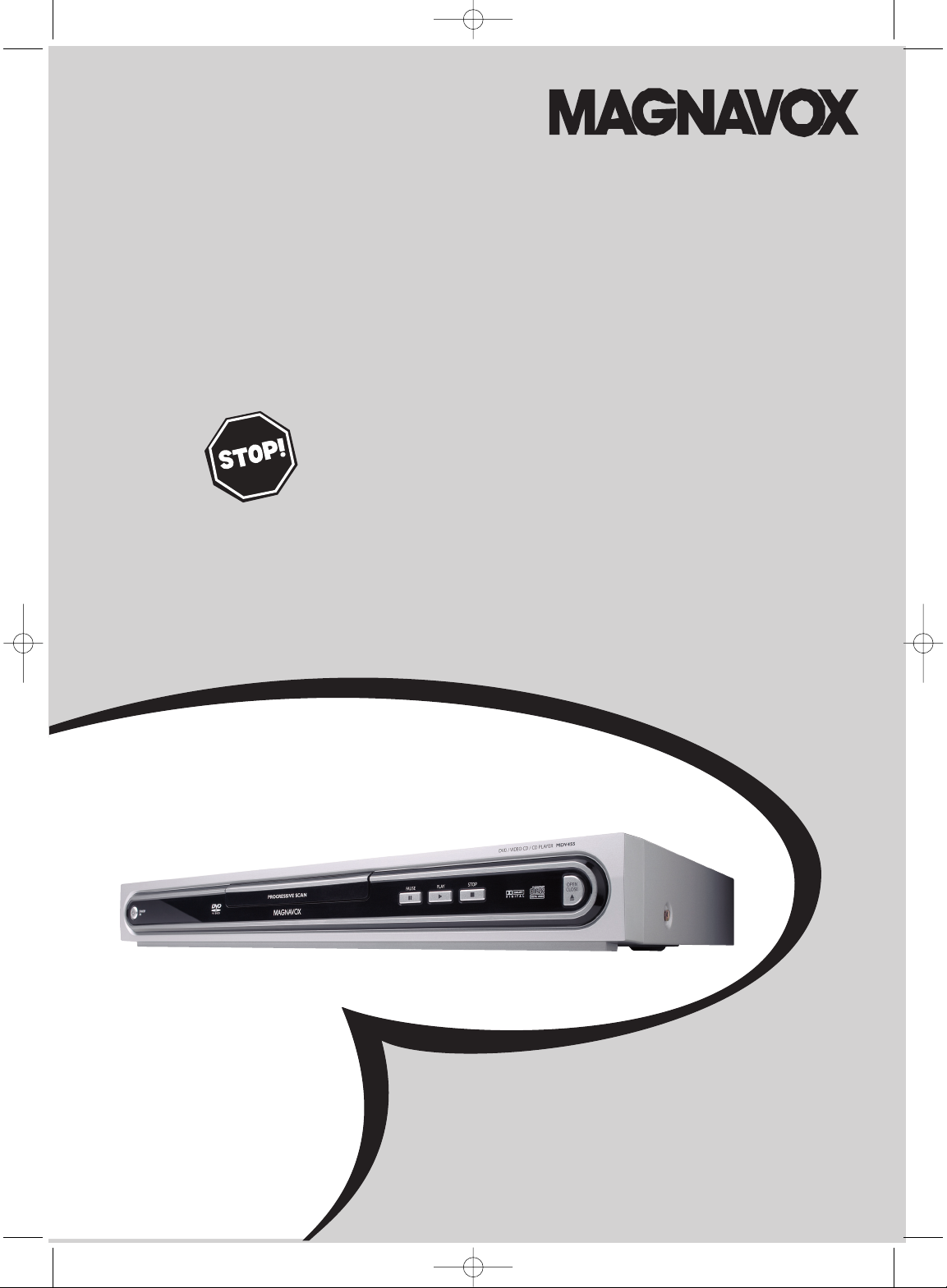
SMART. VERY SMART.
OWNER’S MANUAL
NEED HELP?CALL US!
M
AGNAVOX REPRESENTATIVES ARE READY TO HELP YOU WITH ANY
QUESTIONS ABOUT YOUR NEW PRODUCT
.WECAN GUIDE YOU THROUGH
CONNECTIONS,FIRST-TIME SETUP, AND ANY OF THE FEATURES.
W
EWANT YOU TO START ENJOYING YOUR NEW PRODUCT RIGHT AWAY.
C
ALL US BEFORE YOU CONSIDER RETURNING THE PRODUCT.
1-800-705-2000
O
R VISIT US ON THE WEB AT WWW.MAGNAVOX.COM
MDV455
DVD PLAYER
IMPORTANT!
RETURN YOUR WARRANTY REGISTRATION CARD WITHIN 10 DAYS.
SEE WHY INSIDE.
MDV455_17x 11/11/03 4:34 PM Page 1
Page 2
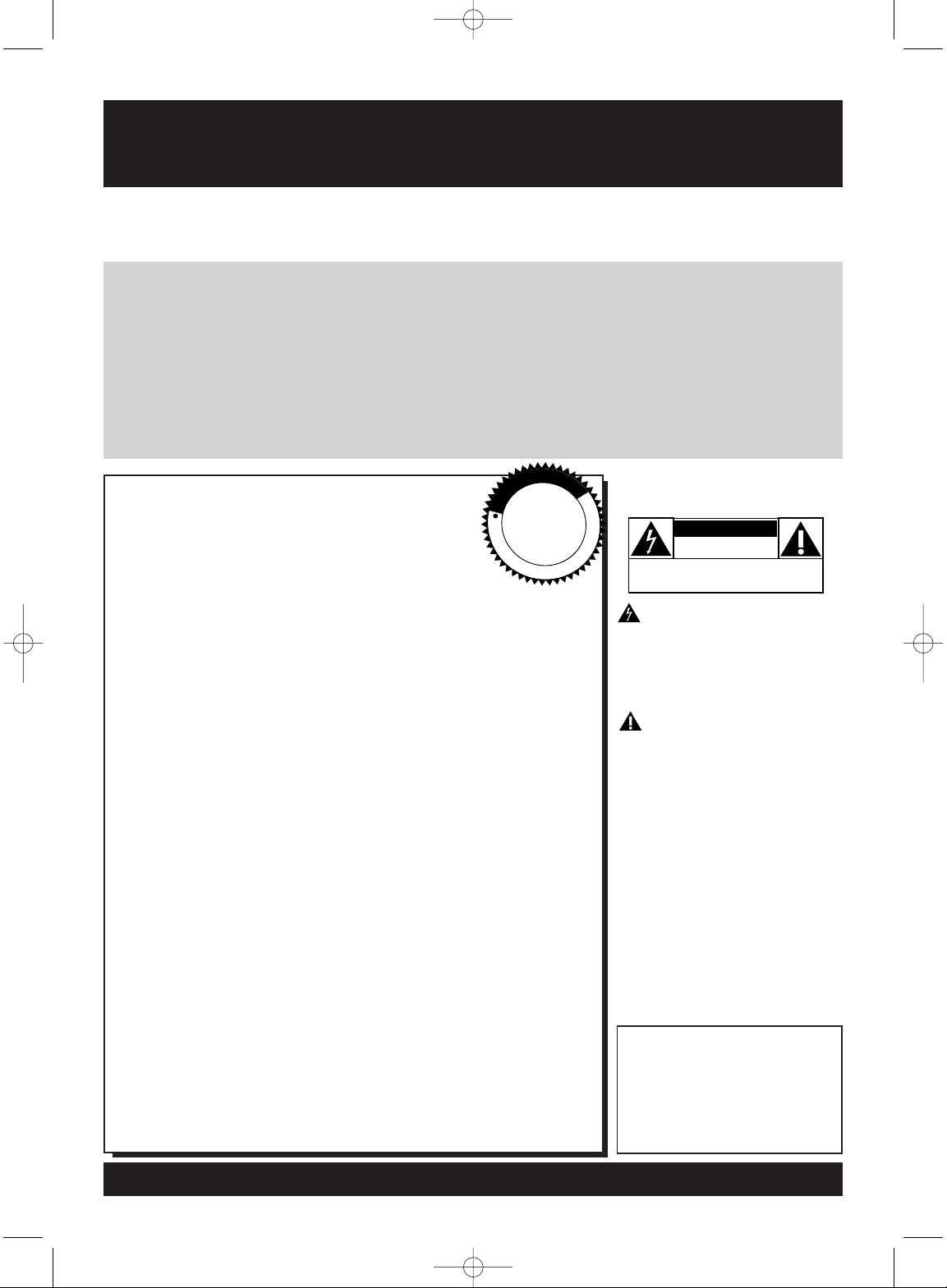
Once your MAGNAVOX purchase is registered, you’re eligible to receive all the privileges of owning a
MAGNAVOX product. So complete and return the Warranty Registration Card enclosed with your
purchase at once. And take advantage of these important benefits.
Return your Warranty Registration card today to
ensure you receive all the
benefits
you’re entitled to.
For Customer Use
Enter below the Serial No. which
is located on the rear of the
cabinet. Retain this information
for future reference.
Model No. __________________
Serial No.
____________________
Congratulations on your purchase,
and welcome to the “family!”
Dear MAGNAVOX product owner:
Thank you for your confidence in MAGNAVOX.You’ve selected
one of the best-built, best-backed products available today. And
we’ll do everything in our power to keep you happy with your
purchase for many years to come.
As a member of the MAGNAVOX “family,” you’re entitled to
protection by one of the most comprehensive warranties and
outstanding service networks in the industry.
What’s more, your purchase guarantees you’ll receive all the
information and special offers for which you qualify, plus easy
access to accessories from our convenient home shopping
network.
And most importantly you can count on our uncompromising
commitment to your total satisfaction.
All of this is our way of saying welcome-and thanks for investing
in a MAGNAVOX product.
P.S. Remember, to get the most from your
MAGNAVOX product, you must return your
Warranty Registration Card within 10 days. So please
mail it to us right now!
Know these
safetysymbols
This “bolt of lightning”
indicates uninsulated
material within your unit may
cause an electrical shock. For the
safety of everyone in your
household, please do not remove
product covering.
The “exclamation point”
calls attention to features
for which you should read the
enclosed literature closely to
prevent operating and
maintenance problems.
WARNING: TO PREVENT
FIRE OR SHOCK HAZARD,
DO NOT EXPOSE THIS
EQUIPMENT TO RAIN OR
MOISTURE.
CAUTION: To p r event
electric shock, match wide blade
of plug to wide slot, fully insert.
ATTENTION: Pour éviter
les choc électriques, introduire la
lame la plus large de la fiche dans
la borne correspondante de la
prise et pousser jusqu’au fond.
CAUTION
RISK OF ELECTRIC SHOCK
DO NOT OPEN
CAUTION: TO REDUCE THE RISK OF ELECTRIC SHOCK, DO NOT
REMOVE COVER (OR BACK). NO USER-SERVICEABLE PARTS
INSIDE. REFER SERVICING TO QUALIFIED SERVICE PERSONNEL.
R
E
G
I
S
T
R
A
T
I
O
N
N
E
E
D
E
D
W
I
T
H
I
N
1
0
D
A
Y
S
Hurry!
Warranty
Verification
Registering your product within
10 days confirms your right to
maximum protection under the
terms and conditions of your
MAGNAVOX warranty.
Owner
Confirmation
Your completed Warranty
Registration Card serves as
verification of ownership in the
event of product theft or loss.
Model
Registration
Returning your Warranty
Registration Card right away
guarantees you’ll receive all
the information and special
offers which you qualify for as
the owner of your model.
Visit our World Wide Web Site at http://www.magnavox.com
MDV455_17x 11/11/03 4:34 PM Page 2
Page 3
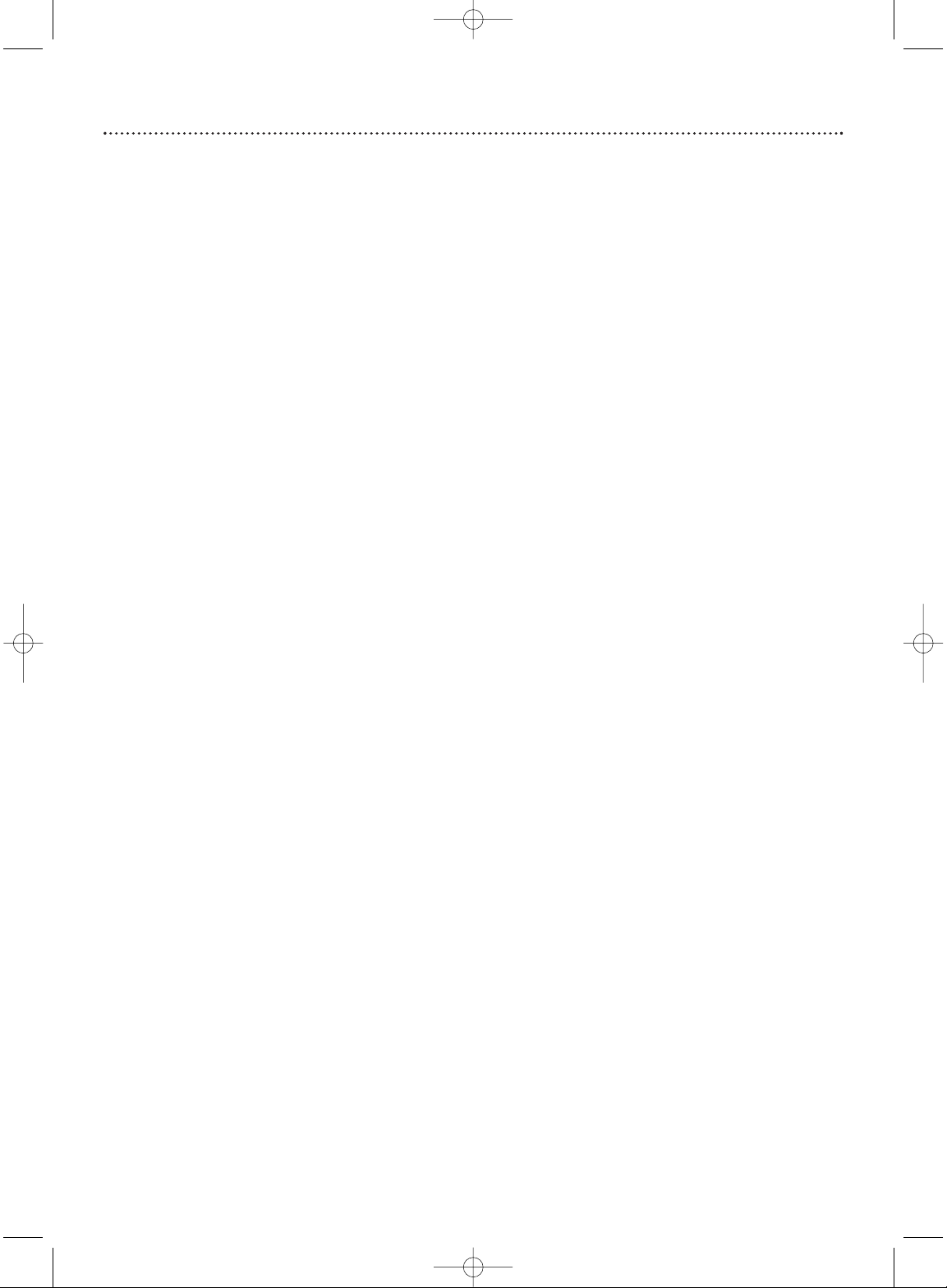
Contents 3
Getting Started
Contents . . . . . . . . . . . . . . . . . . . . . . . . . . . . . . . . . . . . . . . . . . . . . . . . . . . . . . . . . . . . . . . . . . . . . . . . . . .3
Safety Information . . . . . . . . . . . . . . . . . . . . . . . . . . . . . . . . . . . . . . . . . . . . . . . . . . . . . . . . . . . . . . . . . .4-5
Introduction . . . . . . . . . . . . . . . . . . . . . . . . . . . . . . . . . . . . . . . . . . . . . . . . . . . . . . . . . . . . . . . . . . . . . . . . .6
Playable Discs . . . . . . . . . . . . . . . . . . . . . . . . . . . . . . . . . . . . . . . . . . . . . . . . . . . . . . . . . . . . . . . . . . . . . . . .7
General Information . . . . . . . . . . . . . . . . . . . . . . . . . . . . . . . . . . . . . . . . . . . . . . . . . . . . . . . . . . . . . . . . . .8
Hookups . . . . . . . . . . . . . . . . . . . . . . . . . . . . . . . . . . . . . . . . . . . . . . . . . . . . . . . . . . . . . . . . . . . . . . . . .9-15
Quick Disc Playback
Quick Disc Playback . . . . . . . . . . . . . . . . . . . . . . . . . . . . . . . . . . . . . . . . . . . . . . . . . . . . . . . . . . . . . . . . .16
DVD Player Controls
Remote Control Buttons . . . . . . . . . . . . . . . . . . . . . . . . . . . . . . . . . . . . . . . . . . . . . . . . . . . . . . . . . . . . .17
Front Panel . . . . . . . . . . . . . . . . . . . . . . . . . . . . . . . . . . . . . . . . . . . . . . . . . . . . . . . . . . . . . . . . . . . . . . . . .18
Rear Panel . . . . . . . . . . . . . . . . . . . . . . . . . . . . . . . . . . . . . . . . . . . . . . . . . . . . . . . . . . . . . . . . . . . . . . . . .19
Disc Playback and Features
Title/Disc Menus, Chapter/Track Selection . . . . . . . . . . . . . . . . . . . . . . . . . . . . . . . . . . . . . . . . . . . . . . .20
Slow Motion, Fast Forward and Fast Reverse . . . . . . . . . . . . . . . . . . . . . . . . . . . . . . . . . . . . . . . . . . . . .21
Still Picture/Frame-by-Frame Playback,Time Search . . . . . . . . . . . . . . . . . . . . . . . . . . . . . . . . . . . . . . . .22
Zoom/Reduce, Camera Angle . . . . . . . . . . . . . . . . . . . . . . . . . . . . . . . . . . . . . . . . . . . . . . . . . . . . . . . . . .23
Repeat, Repeat A-B . . . . . . . . . . . . . . . . . . . . . . . . . . . . . . . . . . . . . . . . . . . . . . . . . . . . . . . . . . . . . . . . . .24
DVD Audio Language . . . . . . . . . . . . . . . . . . . . . . . . . . . . . . . . . . . . . . . . . . . . . . . . . . . . . . . . . . . . . . . .25
DVD Subtitle Language . . . . . . . . . . . . . . . . . . . . . . . . . . . . . . . . . . . . . . . . . . . . . . . . . . . . . . . . . . . . . . .26
DVD Disc Menu Language . . . . . . . . . . . . . . . . . . . . . . . . . . . . . . . . . . . . . . . . . . . . . . . . . . . . . . . . . . . .27
Parental Password . . . . . . . . . . . . . . . . . . . . . . . . . . . . . . . . . . . . . . . . . . . . . . . . . . . . . . . . . . . . . . . . . . .28
Parental Levels . . . . . . . . . . . . . . . . . . . . . . . . . . . . . . . . . . . . . . . . . . . . . . . . . . . . . . . . . . . . . . . . . . . . . .29
Program . . . . . . . . . . . . . . . . . . . . . . . . . . . . . . . . . . . . . . . . . . . . . . . . . . . . . . . . . . . . . . . . . . . . . . . . . . .30
Preview . . . . . . . . . . . . . . . . . . . . . . . . . . . . . . . . . . . . . . . . . . . . . . . . . . . . . . . . . . . . . . . . . . . . . . . . . . .31
JPEG and MP3 Features . . . . . . . . . . . . . . . . . . . . . . . . . . . . . . . . . . . . . . . . . . . . . . . . . . . . . . . . . . . . . . .32
DVD Player Setup Options
TV Display . . . . . . . . . . . . . . . . . . . . . . . . . . . . . . . . . . . . . . . . . . . . . . . . . . . . . . . . . . . . . . . . . . . . . . . . .33
Video Setup . . . . . . . . . . . . . . . . . . . . . . . . . . . . . . . . . . . . . . . . . . . . . . . . . . . . . . . . . . . . . . . . . . . . . . . .34
TV Type,TV Mode . . . . . . . . . . . . . . . . . . . . . . . . . . . . . . . . . . . . . . . . . . . . . . . . . . . . . . . . . . . . . . . . . . .35
Downmix, Dual Mono, SPDIF Output . . . . . . . . . . . . . . . . . . . . . . . . . . . . . . . . . . . . . . . . . . . . . . . . .36-37
Equalizer (EQ) Type, Reverb Mode . . . . . . . . . . . . . . . . . . . . . . . . . . . . . . . . . . . . . . . . . . . . . . . . . . . . . .38
Display Language, Closed Captions . . . . . . . . . . . . . . . . . . . . . . . . . . . . . . . . . . . . . . . . . . . . . . . . . . . . . .39
Screen Saver,Angle Mark . . . . . . . . . . . . . . . . . . . . . . . . . . . . . . . . . . . . . . . . . . . . . . . . . . . . . . . . . . . . . .40
Post DRC, DVD Player Defaults . . . . . . . . . . . . . . . . . . . . . . . . . . . . . . . . . . . . . . . . . . . . . . . . . . . . . . . .41
Information You May Need
Helpful Hints . . . . . . . . . . . . . . . . . . . . . . . . . . . . . . . . . . . . . . . . . . . . . . . . . . . . . . . . . . . . . . . . . . . .42-43
Glossary . . . . . . . . . . . . . . . . . . . . . . . . . . . . . . . . . . . . . . . . . . . . . . . . . . . . . . . . . . . . . . . . . . . . . . . . . . .44
Specifications, Language Codes . . . . . . . . . . . . . . . . . . . . . . . . . . . . . . . . . . . . . . . . . . . . . . . . . . . . . . . . .45
Limited Warranty . . . . . . . . . . . . . . . . . . . . . . . . . . . . . . . . . . . . . . . . . . . . . . . . . . . . . . . . . . . . . . . . . 46
Information Index . . . . . . . . . . . . . . . . . . . . . . . . . . . . . . . . . . . . . . . . . . . . . . . . . . . . . . . . . . . . . . . . . . .47
Manufactured under license from Dolby Laboratories.“Dolby,” “Pro Logic,” and the double-D symbol are
trademarks of Dolby Laboratories.
Smart Picture is a trademark of Philips Consumer Electronics.
Copyright 2003 Magnavox. All rights reserved.
MDV455_17x 11/11/03 4:34 PM Page 3
Page 4
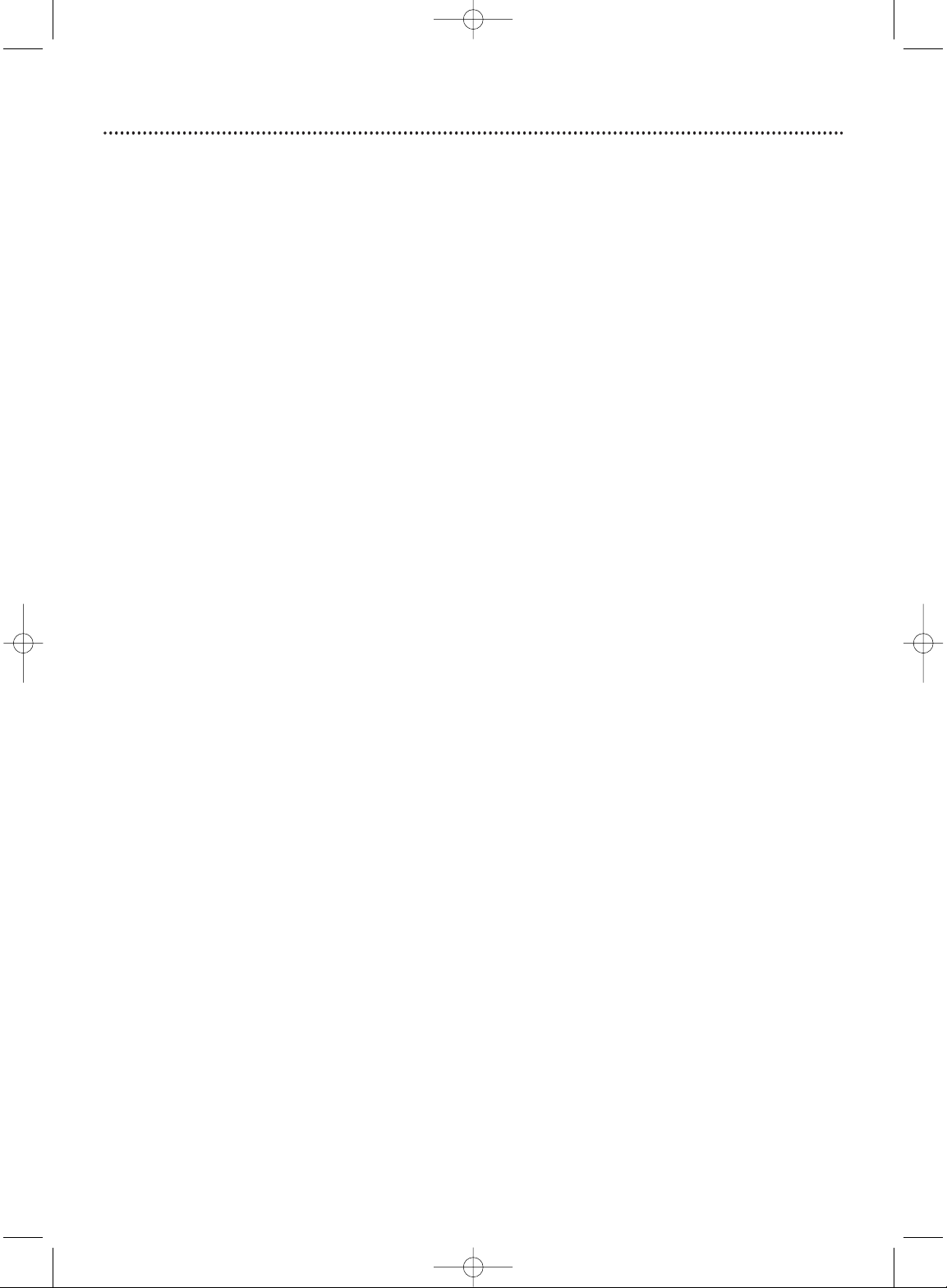
Safety Precautions
Warning: To prevent fire or shock hazard, do not expose this equipment to rain or moisture.
Federal Communications Commission (FCC) Warning: Any unauthorized changes or modifications to this
equipment void the user’s authority to operate it.
Laser Safety
This unit employs a laser. Only a qualified service person should remove the cover or attempt to service this device,
due to possible eye injury.
CAUTION: USE OF CONTROLS OR ADJUSTMENTS OR PERFORMANCE OF PROCEDURES OTHER THAN
THOSE SPECIFIED HEREIN MAY RESULT IN HAZARDOUS RADIATION EXPOSURE.
CAUTION:VISIBLE AND INVISIBLE LASER RADIATION WHEN OPEN AND INTERLOCK DEFEATED. DO NOT
STARE INTO BEAM.THE BEAM IS LOCATED INSIDE, NEAR THE DECK MECHANISM.
Special Information for Canadian Users
This Class B digital apparatus complies with Canadian ICES-003.
Cet appareil numérique de la classe B est conforme à la norme NMB-003 du Canada.
Radio/TV Interference
This equipment has been tested and found to comply with the limits for a Class B digital device, pursuant to Part 15
of the FCC Rules.These limits are designed to provide reasonable protection against harmful interference in a
residential installation.This equipment generates, uses, and can radiate radio frequency energy and, if not installed and
used in accordance with the instructions, may cause harmful interference to radio communications. However, there is
no guarantee that interference will not occur in a particular installation. If this equipment does cause harmful
interference to radio or television reception, which can be determined by turning the equipment off and on, the user
is encouraged to try to correct the interference by one or more of the following measures:
1) Reorient or relocate the receiving antenna.
2) Increase the separation between the equipment and the receiver.
3) Connect the equipment into an outlet on a circuit different from that to which the receiver is connected.
4) Consult the dealer or an experienced radio/TV technician for help.
Copyright Protection
Unauthorized copying, broadcasting, public performance and lending of Discs are prohibited.
This product incorporates copyright protection technology that is protected by method claims of certain U.S. patents
and other intellectual property rights owned by Macrovision Corporation and other rights owners. Use of this
copyright protection technology must be authorized by Macrovision Corporation and is intended for home and
other limited viewing uses only unless otherwise authorized by Macrovision Corporation. Reverse engineering or
disassembly is prohibited.
Declaration of Conformity
Model Number: MDV455
Trade Name: Magnavox
Responsible Party: Philips Consumer Electronics
P. O. Box 14810
Knoxville,TN 37914-1810
(865) 521-4316
4 Safety Information
MDV455_17x 11/11/03 4:34 PM Page 4
Page 5
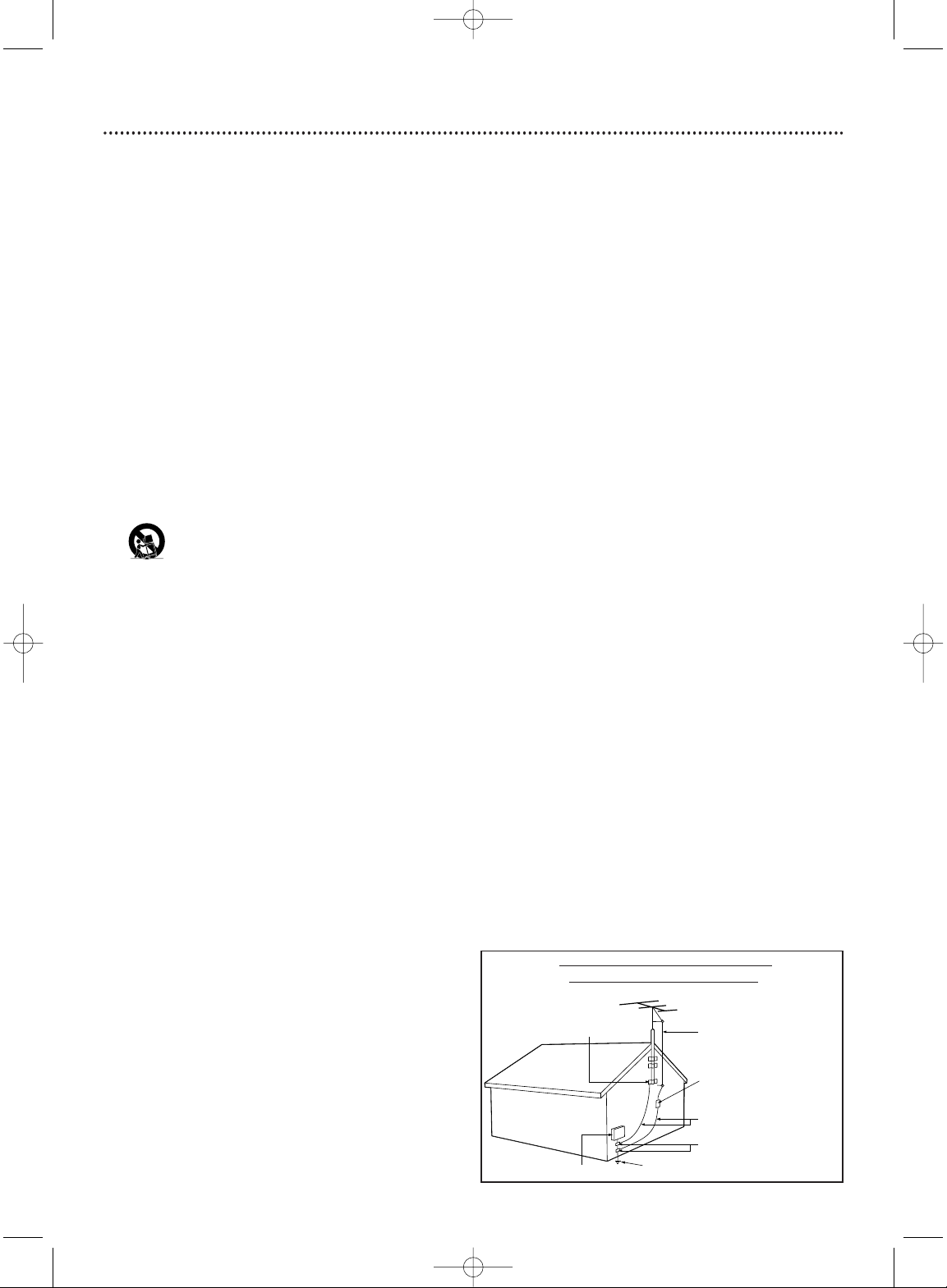
Safety Information (cont’d) 5
IMPORTANT SAFETY INSTRUCTIONS
1. Read instructions. Read all the safety and operating
instructions before operating the product.
2. Retain instructions. Keep the safety and operating
instructions for future reference.
3. Heed warnings.Adhere to all warnings on the product and in
the operating instructions.
4. Follow instructions. Follow all operating and use instructions.
5. Cleaning – Unplug this product from the wall outlet before
cleaning. Do not use liquid cleaners or aerosol cleaners. Use
a damp cloth for cleaning.
6. Attachments – Do not use attachments not recommended
by the product manufacturer as they may cause hazards.
7. Water and Moisture – Do not use this product near water for example, near a bathtub, washbowl, kitchen sink, or
laundry tub, in a wet basement, near a swimming pool, etc.
8. Accessories – Do not place this product on an unstable cart,
stand, tripod, bracket, or table.The product may fall, causing
serious injury to a child or adult, and serious damage to the
product. Use only with a cart, stand, tripod, bracket, or table
recommended by the manufacturer or sold with the
product.Any mounting of the product should follow the
manufacturer’s instructions and should use a mounting
accessory recommended by the manufacturer.
9. Move a product and cart combination with care. Quick
stops, excessive force, and uneven surfaces may
cause the product and cart combination to
overturn.
10. Ventilation – Slots and openings in the cabinet provide
ventilation, ensure reliable operation of the product, and
protect it from overheating. Do not block or cover these
openings.The openings should never be blocked by placing
the product on a bed, sofa, rug, or other similar surface. Do
not place this product in a built-in installation such as a
bookcase or rack unless proper ventilation is provided or
the manufacturer’s instructions have been adhered to.
11. Power Sources – This product should be operated only from
the type of power source indicated on the marking label. If
you are not sure of the type of power supply to your home,
consult your product dealer or local power company. For
products intended to operate from battery power, or other
sources, refer to the operating instructions.
12. Grounding or Polarization – This product may be equipped
with a polarized alternating-current line plug (a plug having
one blade wider than the other).This plug will fit into the
power outlet only one way.This is a safety feature. If you are
unable to insert the plug fully into the outlet, try reversing
the plug. If the plug still fails to fit, contact your electrician to
replace your obsolete outlet. Do not defeat the safety
purpose of the polarized plug.
13. Power-Cord Protection – Route power supply cords so they
are not likely to be walked on or pinched by items placed
upon or against them, paying particular attention to cords at
plugs, convenience receptacles, and the point where they exit
from the product.
14. Outdoor Antenna Grounding – If an outside antenna or
cable system is connected to the product, be sure the
antenna or cable system is grounded so as to provide some
protection against voltage surges and built-up static charges.
Article 810 of the National Electrical Code, ANSI/NFPA 70,
provides information with regard to proper grounding of the
mast and supporting structure, grounding of the lead-in wire
to an antenna discharge unit, size of grounding conductors,
location of antenna-discharge unit, connection to grounding
electrodes, and requirements for the grounding electrode.
See figure at right.
15. Lightning – For added protection for this product during a
lightning storm, or when it is left unattended and unused for
long periods of time, unplug it from the wall outlet and
disconnect the antenna or cable system.This will prevent
damage to the product due to lightning and power-line
surges.
16. Power Lines – An outside antenna system should not be
located in the vicinity of overhead power lines or other
electric light or power circuits, or where it can fall into such
power lines or circuits.When installing an outside antenna
system, take extreme care to keep it from touching such
power lines or circuits; contact with them might be fatal.
17. Overloading – Do not overload wall outlets, extension
cords, or integral convenience receptacles.This can result in
a risk of fire or electric shock.
18. Object and Liquid Entry – Never push objects of any kind
into this product through openings; they may touch
dangerous voltage points or short out parts, resulting in a
fire or electric shock. Never spill liquid of any kind on the
product.
19. Servicing – Do not attempt to service this product yourself.
Opening or removing covers may expose you to dangerous
voltage or other hazards. Refer all servicing to qualified
service personnel.
20. Damage Requiring Service – Unplug this product from the
wall outlet and refer servicing to qualified service personnel
under the following conditions:
a) When the power supply cord or plug is damaged,
b) If liquid has spilled or objects have fallen into the product,
c) If the product has been exposed to rain or water,
d) If the product does not operate normally by following the
operating instructions.Adjust only those controls covered by
the operating instructions.An improper adjustment of other
controls may result in damage and will often require
extensive work by a qualified technician to restore the
product to its normal operation,
e) If the product has been dropped or damaged in any way,
f) When the product exhibits a distinct change in
performance.This indicates a need for service.
21. Replacement Parts – When replacement parts are required,
be sure the service technician uses replacement parts
specified by the manufacturer or having the same
characteristics as the original part. Unauthorized
substitutions may result in fire, electric shock, or other
hazards.
22. Safety Check – Upon completion of any service or repairs
to this product, ask the service technician to perform safety
checks to determine that the product is in proper operating
condition.
23. Wall or Ceiling Mounting – Mount the product to a wall or
ceiling only as recommended by the manufacturer.
24. Heat - Situate this product away from heat sources, such as
radiators, heat registers, stoves, or other products (including
amplifiers) that produce heat.
25. Battery usage CAUTION - To prevent battery leakage that
may result in bodily injury, property damage, or damage to
the unit:
• Install all batteries correctly, with + and - aligned as marked
on the unit.
• Do not mix batteries (old/new, carbon/alkaline, etc.).
• Remove batteries when the unit is not used for a long
time.
ANTENNA LEAD IN WIRE
ANTENNA DISCHARGE UNIT
(NEC SECTION 810-20)
GROUNDING CONDUCTORS
(NEC SECTION 810-21)
GROUND CLAMPS
POWER SERVICE GROUNDING ELECTRODE SYSTEM
(NEC ART 250, PART H)
GROUND CLAMP
ELECTRIC SERVICE EQUIPMENT
Example of Antenna Grounding
per National Electrical Code
MDV455_17x 11/11/03 4:34 PM Page 5
Page 6
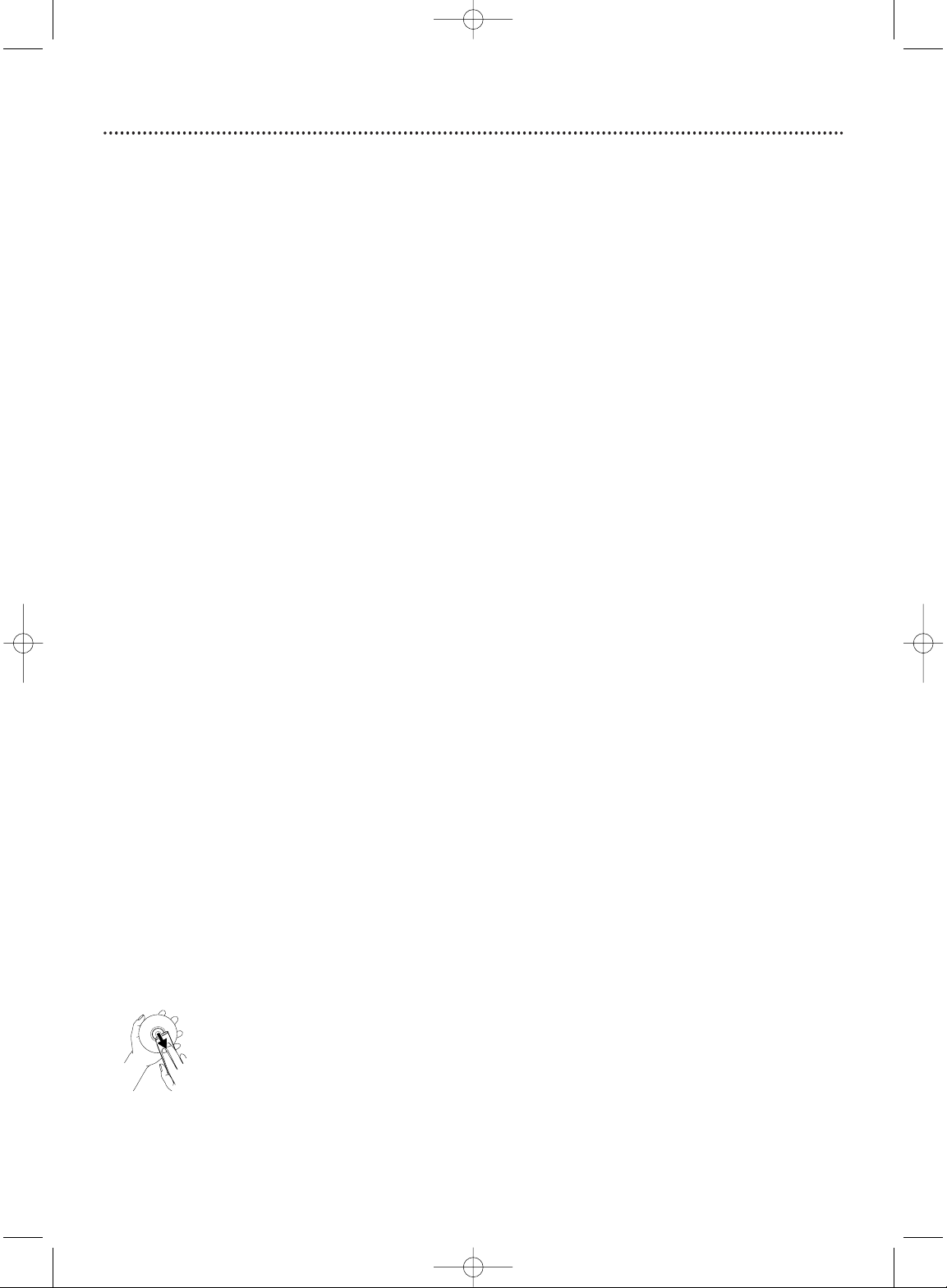
6 Introduction
Welcome!
This Digital Video Disc Player will allow you to enjoy better picture quality, clearer sound, and endless
playback features on Digital Video Discs (DVDs). Expanding technology allows you to add options to your
viewing - watch a director’s cut of a movie, listen to the producer’s comments, or play your favorite scene
repeatedly. Hear a movie in different languages, or listen only to the soundtrack.The possibilities are limited
only by your choices and the materials available on the DVD.
We hope you enjoy this DVD Player and learn to use its features. To get the most from the DVD Player,
read this manual carefully. It will describe how you can access these features.
Package Contents
● DVD Player
● Remote control with two AA batteries
● One set of audio cables (red and white)
● One video cable (yellow)
● This owner’s manual and registration materials
● Quick-Use Guide
Environmental Information
Your system has materials that can be recycled and reused if disassembled by a specialized company. Please
observe the local regulations regarding the disposal of packaging materials, exhausted batteries, and old
equipment.
Safety Information
● Do not expose the system to excessive moisture, rain, sand, heat, or humidity.
● Place the DVD Player on a firm, flat surface.
● Keep the DVD Player away from domestic heating equipment and direct sunlight.
● When placing the DVD Player in a cabinet, allow about one inch of space all around the DVD Player for
ventilation. Leave enough room in front of the DVD Player for the disc tray to open completely.
● If the DVD Player is brought directly from a cold to a warm location, or is placed in a very damp room,
moisture may condense on the lens inside the DVD Player. If this occurs, the DVD Player will not
operate normally. Leave the power on for about one hour with no disc in the DVD Player until normal
playback is possible.
● The mechanical parts of the Player contain self-lubricating bearings and must not be oiled or lubricated.
● When the DVD Player is turned off, it is still consuming some power.To disconnect the system from
the power supply completely, remove the AC power plug from the power outlet.
● Always keep the disc tray closed to avoid dust on the lens.
Cleaning Discs
● When a Disc becomes dirty, clean it with a cleaning cloth.Wipe the Disc from the center to the edge
in a straight line. Do not wipe the Disc in a circular pattern.
● Do not use solvents such as benzine, thinner, commercially available cleaners, or anti-static spray
intended for analog discs.
Features
● Closed Captions
● Progressive scan Y Pb/Cb Pr/Cr jack
● Language options for Audio, Subtitles, and Disc
Menus
● Parental controls
● Paused/Fast/Slow/Frame-by-
Frame/Zoomed/Reduced playback
● Preview
● Programmed playback
● Repeat and Repeat A-B Playback
● Screen Saver
MDV455_17x 11/11/03 4:34 PM Page 6
Page 7

Playable Discs 7
Region Codes and Color Systems
DVDs must meet the requirements for Region Codes and Color Systems before you can use them
with the DVD Player. DVDs must be labeled for ALL regions or for Region 1 in order to play on
this DVD Player.You cannot play Discs that are labeled for other regions.These symbols must appear
on your DVDs, or you cannot play the DVD in this DVD Player.
The number inside the globe refers to a region of the world. Region 1 represents the United States,
Canada, upper regions of North America, Bermuda, the U.S.Virgin Islands, and small regions near
Australia.
Furthermore, recordings are made according to different color systems throughout the world. The
most common color systems are NTSC (which is used primarily in the United States and North
America), PAL, and SECAM.
This DVD Player is compatible with NTSC and PAL. Make sure the Discs you play were recorded in
NTSC or PAL and your TV is NTSC or PAL compatible.You must set the DVD Player’s TV Type to be
compatible with your TV and the Disc. Details are on page 35. The color system of the DVD may appear
on the DVD or on the Disc case.
DVD Player Upgrades
If a DVD does not play properly, please contact Magnavox at 1-800-705-2000 for assistance. Due to the
inconsistency of Disc formats provided by various Disc manufacturers, your DVD Player may require a
playability enhancement.As DVD technology has advanced, these enhancements have become both
common and easy to complete.
Playable Discs
This DVD Player will play various types of Discs. Look for these logos on your Discs to determine
whether the Disc will play on this DVD Player.
DVD (Digital Video Disc)
Audio CD (Compact Disc Digital Audio)
Video CD and Super Video CD
CD-R (CD-Recordable) and CD-RW (CD-Rewritable)
Finalize CD-Rs when you record them. Otherwise, you cannot play them
on this Player.
DVD+R (DVD + Recordable) and DVD+RW (DVD + Rewritable)
Finalize these Discs when you record them. Otherwise, you cannot play them
on this DVD Player.
Recordable
ReWritable
MDV455_17x 11/11/03 4:34 PM Page 7
Page 8
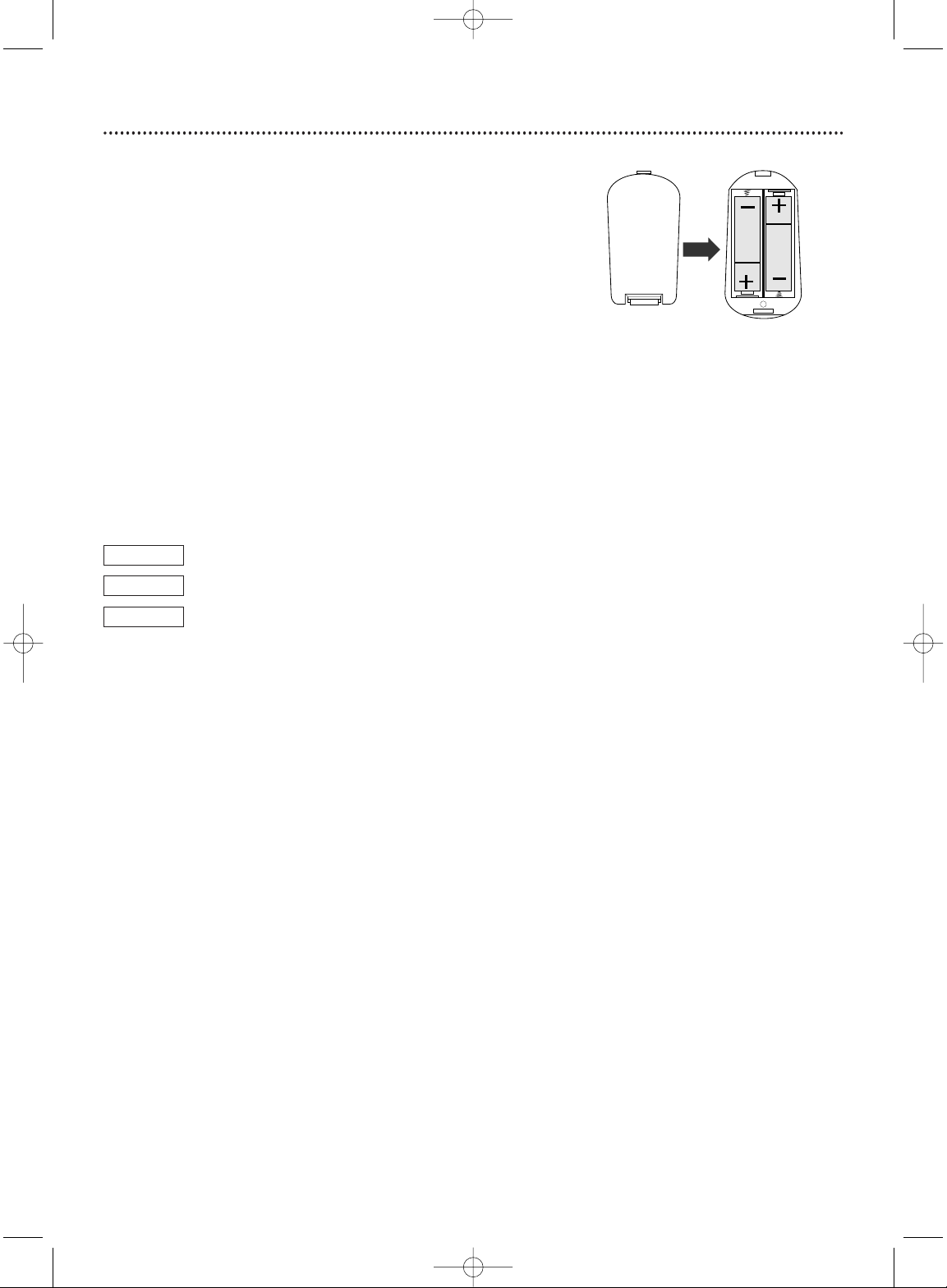
8 General Information
Battery Installation
1
Remove the battery compartment lid on the rear of the
remote control by pressing in the tab, then lifting off the lid.
2
Place two AA batteries inside the battery compartment
with their +and –ends aligned as indicated. Do not mix old
and new batteries or different types of batteries (standard, alkaline,
etc.).
3
Replace the battery compartment lid.
Using the Remote Control
Unless stated otherwise, the remote control can operate all the features of
the DVD Player.Always point the remote control directly at the Remote
Sensor on the front of the DVD Player, not the TV. Make sure there are no
barriers between the remote control and the DVD Player.
When referring to this manual, remember...
The feature is available on some Digital Video Discs.
The feature is available on some Audio Compact Discs.
The feature is available on some Video Compact Discs or
Super Video CDs.
DVD Disc Menus...
Some explanations in this manual describe the DVD Disc Menus, which vary
among DVDs. Movie producers set these menus, and not all DVDs have
menus. If the DVD has a menu, access the Disc Menu by pressing the DISC
MENU button on the remote control. Details are on page 20.
DVD Player Menus...
Some instructions explain how to use the DVD Player’s Setup menu to set
up features of the DVD Player or the Disc.You get to the Setup Menu by
pressing SYSTEM MENU on the remote control. Even if a feature is set up
in the DVD Player’s menu, it will not be available if the current Disc does
not include that feature.
Available Disc Features...
Features in this manual may not be available on every Disc. If the feature is
not available, you cannot use the DVD Player to make the feature available.
The will appear in the top left corner of the TV screen if you try to
access a feature that is not available on the current Disc or is not available
under the current situation.
DVD
AUDIO CD
VIDEO CD
MDV455_17x 11/11/03 4:34 PM Page 8
Page 9
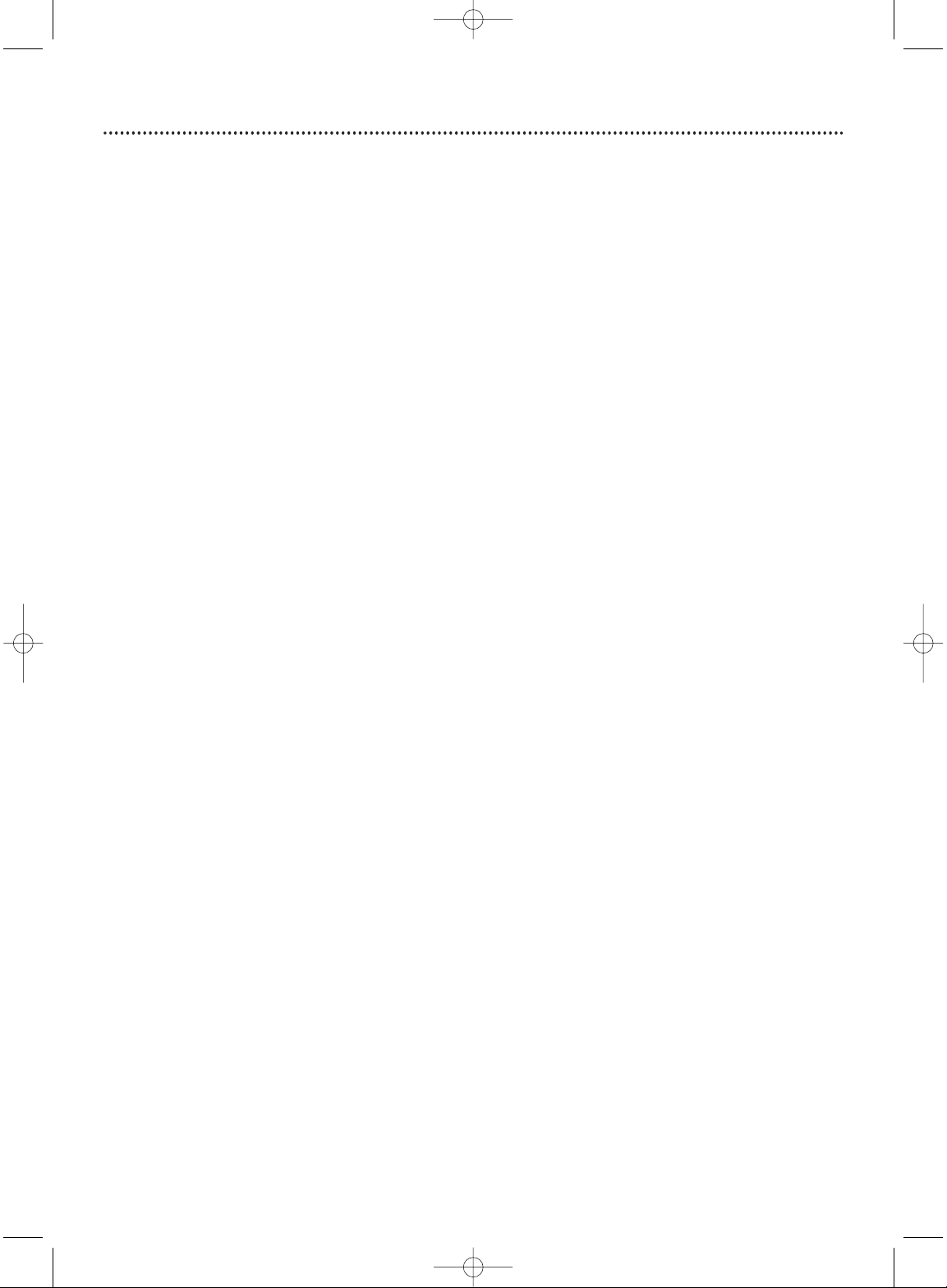
Hookups 9
Determining the best possible connection...
The capabilities of your existing equipment, especially your TV, will determine your connection possibilities.
However, the following guidelines describe which options provide the best picture and sound quality.
Component Video provides the best picture quality. Details are on page 13.
S-Video provides excellent picture quality. Details are on page 12.
Composite Video (a yellow Video jack) provides good picture quality. Details are on page 11.
Your TV may have only an RF-style jack, usually labeled Antenna In or 75 ohm or RF In.You will
need an RF modulator in order to view the DVD Player at your TV. Details are on page 10.
Digital audio connections provide the clearest sound, but you must have a digital stereo
receiver. Connect the DVD Player’s COAXIAL digital audio out jack to your Stereo for the
best sound quality. Details are on page 15.
If digital connections are not possible, connect the DVD Player’s red and white Audio L/R
(left/right) jacks to the Audio In jacks of your Stereo,TV, or RF modulator. Details are on pages
10-14.
Before you begin...
● Refer to the manuals of your TV, Stereo, or other equipment as necessary. Note the style of jacks and
connectors on the other equipment. Determine how to choose different Audio and Video In channels
on your other equipment so you can see and hear the DVD Player on the TV, Stereo, etc.
● Disconnect all equipment from the power outlets. Connect the equipment to the power outlets only
after you have finished hooking up everything. Never make or change connections with equipment
connected to the power outlet.
Remember...
● Connect the DVD Player directly to the TV. For example, do not connect the DVD Player to a VCR,
then connect the VCR to a TV.This type of connection may distort the picture and sound.Also, your
VCR might have the copy protection system, which could distort the DVD image or prevent playback
of some Discs.
● Set the TV to the correct Video In channel. Such channels may be called AUX or AUXILIARY IN,
AUDIO/VIDEO or A/V IN, EXT1 or EXT2 or External In, etc. These channels are often near channel
00. See your TV manual for details. Or, go to your lowest TV channel (01 or 02) and change TV
channels downward until you see the DVD screen saver on the TV.
If you are using an RF modulator, set the TV to channel 3 or 4.
● Set the Stereo to the correct channel or “source” mode.
● Do not connect the DVD Player’s Audio L/R (left/right) jacks to the PHONO IN jack of your Stereo.
● You only need one audio connection and one video connection between the DVD Player and your TV
and/or Stereo. So, you might not use all the jacks on the DVD Player.
Once you determine the best option, find your choice on pages 10-15. Follow the
steps for the hookup you choose.
MDV455_17x 11/11/03 4:34 PM Page 9
Page 10
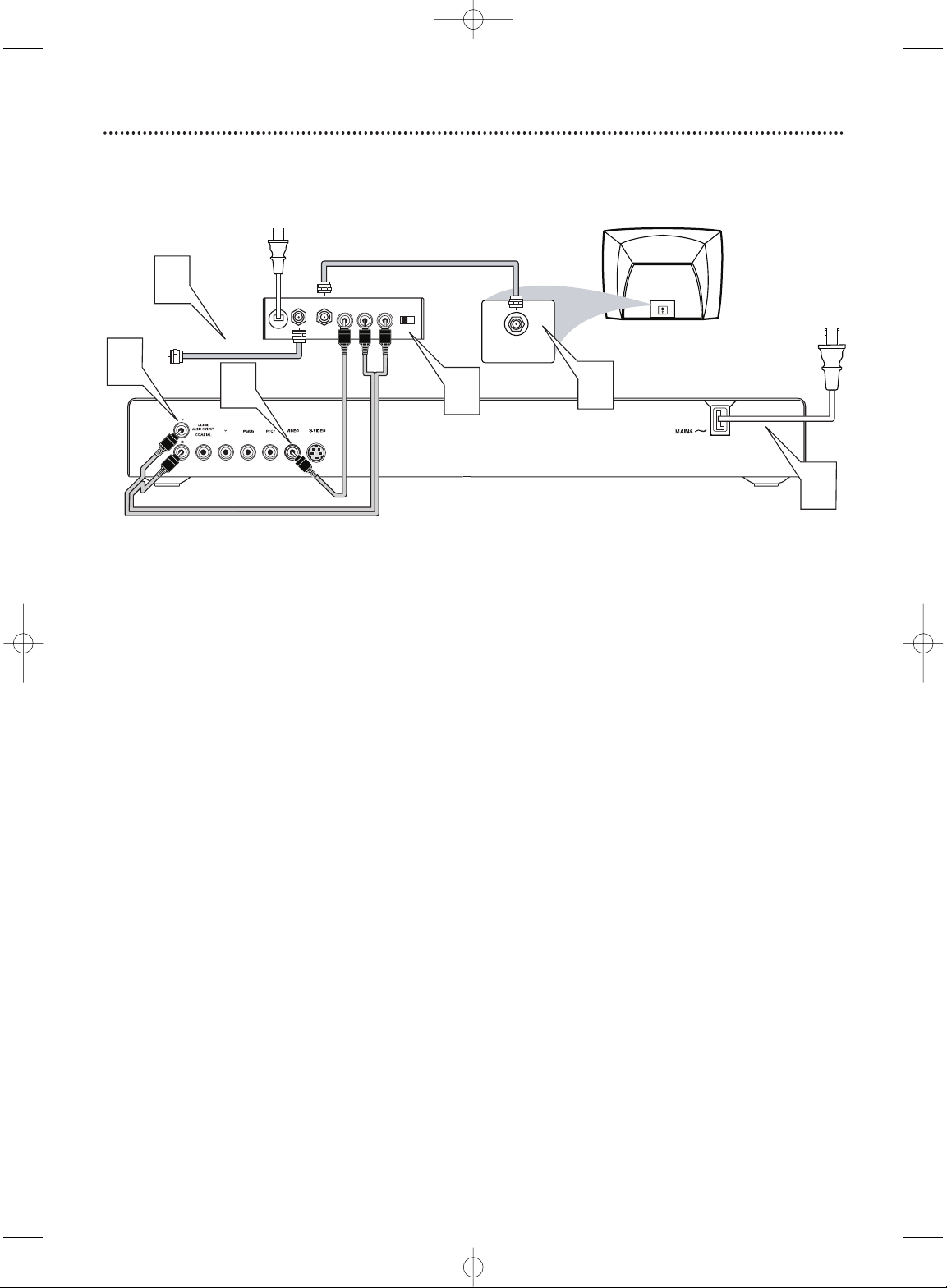
Before you begin, make sure you have an RF modulator and extra RF coaxial cables.
These are not supplied with the Player, but are available from Magnavox or most
consumer electronics retailers.
1
Connect the supplied video cable (which has yellow markings) to the Player’s yellow VIDEO jack.
Connect the other end of the cable to the VIDEO IN jack on the RF modulator. The VIDEO IN
jack on the RF modulator is usually yellow and might be labelled VIDEO, CVBS, COMPOSITE, or
BASEBAND.
2
Connect the supplied audio cable (which has white and red markings) to the Player’s Audio L/R
(left and right) jacks.
Connect the other ends of the audio cable to the AUDIO IN jacks on the RF modulator. Audio
jacks on the RF modulator usually are red (right) and white (left). Match the cable colors to the
jack colors.
3
You probably already have an Antenna or Cable TV signal connected to the ANTENNA IN jack
on your TV.
Disconnect it now from the TV. Reconnect the Antenna or Cable TV signal to the ANTENNA IN
jack on your RF modulator.
4
Connect an RF coaxial cable (not supplied) to the RF OUT, ANTENNA OUT, or TO TV jack on
the RF modulator. The RF OUT jack may be labelled differently among different brands. Refer to
the instructions provided with your RF modulator.
Connect the other end of the same RF coaxial cable to the ANTENNA IN or RF IN jack on
your Television.
5
Your RF Modulator should have a Channel 3/4 switch.The setting of this switch determines the
TV channel on which you will watch materials playing on the DVD Player.
Set the RF Modulator’s Channel 3/4 switch to either 3 or 4, whichever TV channel is least used
in your area. If your RF modulator has a Modulator/Antenna switch, set it accordingly. Refer to
the instructions that came with the RF Modulator.
Turn on your TV and choose channel 3 or 4. Choose the same channel to which you set the RF
Modulator’s Channel 3/4 switch.
6
Connect the Player’s power cord to a power outlet and turn on the DVD Player by pressing
STANDBY-ONyyon the front of the Player. If no Disc is in the Player, you should see the
Player’s screen saver on the TV screen.
10 Hookups (cont’d)
Connecting to a TV Only
TV has only a single Antenna In or RF-In jack
Back of TV
(example only)
3
ANT IN
TO TV
AUDIO IN
RL
VIDEO
IN
CH3 CH4
Back of RF Modulator
(example only)
Antenna or Cable TV Signal
ANTENNA IN
RF IN
2
1
5
4
6
MDV455_17x 11/11/03 4:34 PM Page 10
Page 11
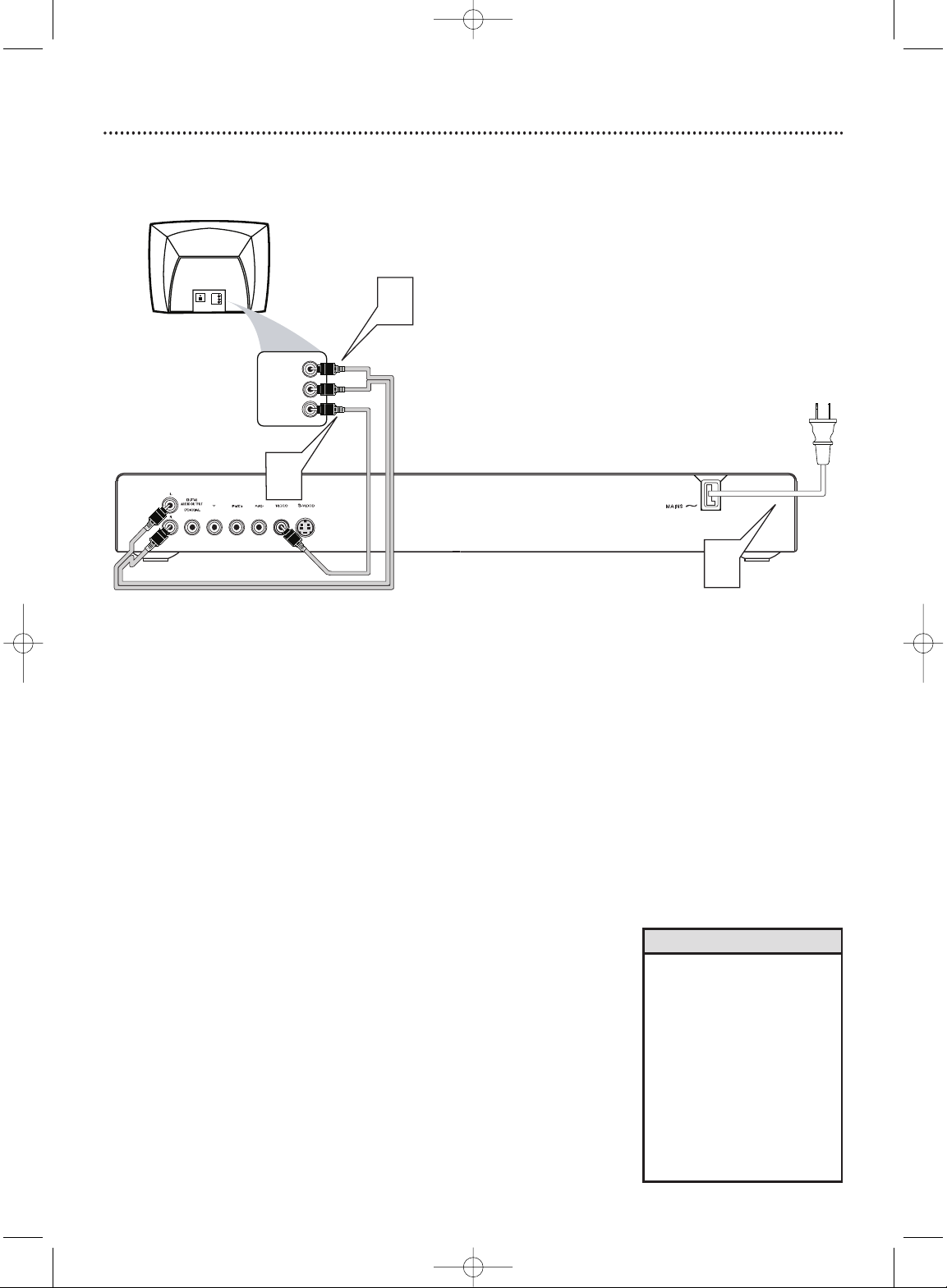
Hookups (cont’d) 11
Connecting to a TV Only
TV has a yellow Video In jack
1
Connect the yellow VIDEO jack of the DVD Player to the
corresponding VIDEO IN jack on your TV. Use the supplied video
cable, which has yellow markings.
2
Connect the supplied audio cable to the white and red Audio L/R
(left and right) jacks on the DVD Player and to the left/right AUDIO
IN jacks on the TV. Match the cable colors to the jack colors.
3
Plug the power cords of the DVD Player and the TV into an active
power outlet. Press STANDBY-ONyyon the front of the DVD
Player to turn it on.
4
Turn on the TV. Set it to the correct Video In channel. See your TV
owner’s manual for details. Or, go to your lowest TV channel (01 or
02) and change channels downward until you see the DVD screen
saver on the TV.
• On the TV, the Video In jack is
usually yellow and might be
labeled video, CVBS, composite,
or baseband.
• If your TV has a single Audio In
jack instead of separate
left/right Audio In jacks, you will
need a different audio cable.
You need a “splitter” audio
cable to go from the Audio L/R
(left/right) jacks of the DVD
Player to the single Audio In
jack on your TV. See your
electronics retailer for details.
Helpful Hints
Back of TV
(example only)
LEFT AUDIO IN
VIDEO IN
RIGHT AUDIO IN
3
LEFT AUDIO IN
VIDEO IN
RIGHT AUDIO IN
2
1
MDV455_17x 11/11/03 4:34 PM Page 11
Page 12
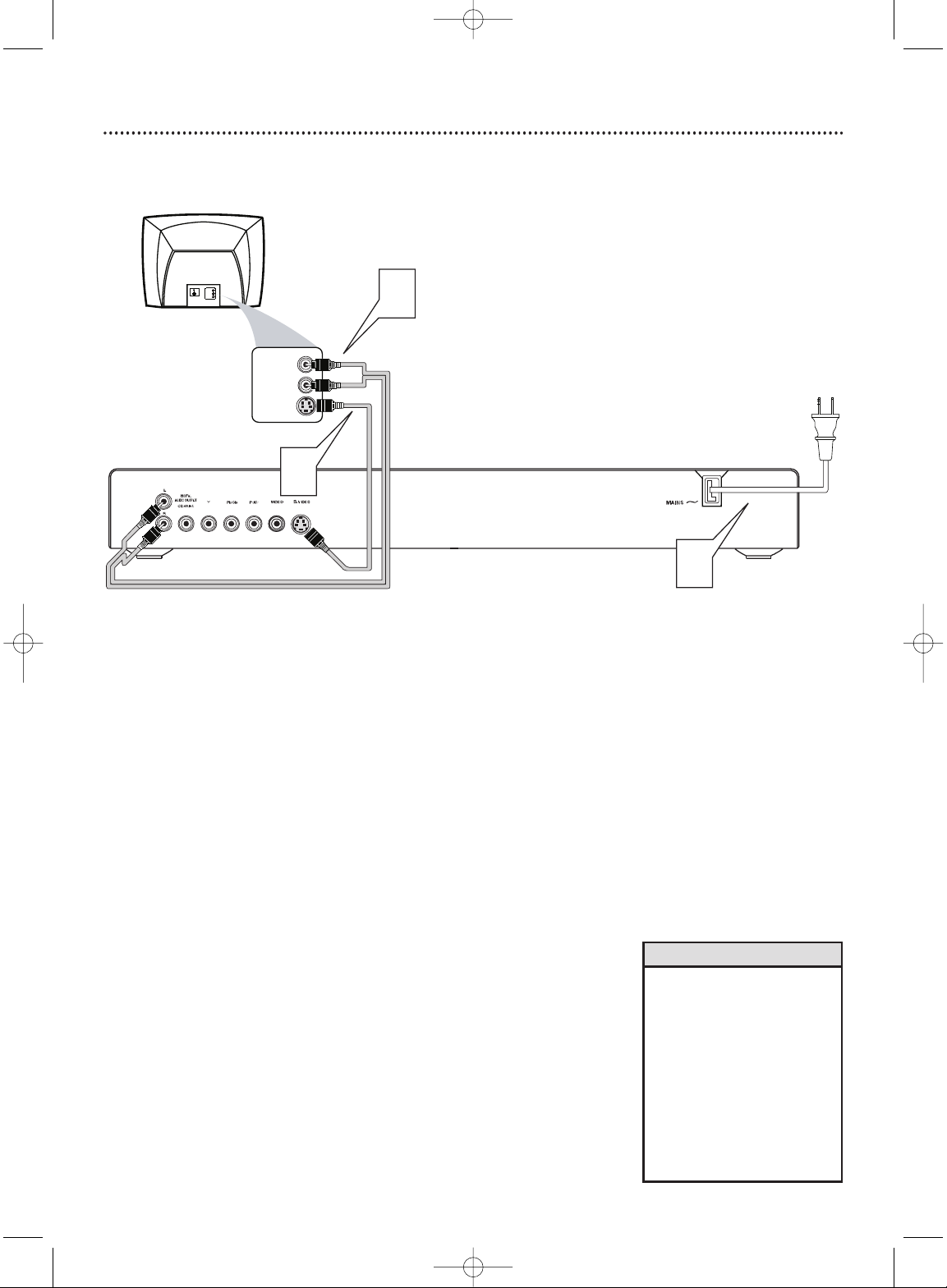
1
Connect an S-Video cable (not supplied) to the S-VIDEO jack of the
DVD Player and to the TV’s S-VIDEO In jack.
2
Connect the supplied audio cable to the white and red Audio L/R
(left and right) jacks on the DVD Player and to the left/right AUDIO
IN jacks on the TV. Match the cable colors to the jack colors.
3
Plug the power cords of the DVD Player and the TV into an active
power outlet. Press STANDBY-ONyyon the front of the DVD
Player to turn it on.
4
Turn on the TV. Set it to the correct S-Video In channel. See your TV
owner’s manual for details. Or, go to your lowest TV channel (01 or
02) and change channels downward until you see the DVD screen
saver on the TV.
5
Go to page 35 to set TV Mode to CVBS / S-video. Otherwise, you
will not have a DVD picture at your TV.
12 Hookups (cont’d)
Connecting to a TV Only
TV has an S-Video In Jack
• On the TV, the S-Video In jack
may be labeled Y/C, S-Video, or
S-VHS (super video).
• If your TV has a single Audio In
jack instead of separate
left/right Audio In jacks, you will
need a different audio cable.
You need a “splitter” audio
cable to go from the Audio L/R
(left/right) jacks of the DVD
Player to the single Audio In
jack on your TV. See your
electronics retailer for details.
Helpful Hints
Back of TV
(example only)
3
2
LEFT AUDIO IN
S-VIDEO IN
RIGHT AUDIO IN
LEFT AUDIO IN
S-VIDEO IN
RIGHT AUDIO IN
1
MDV455_17x 11/11/03 4:34 PM Page 12
Page 13
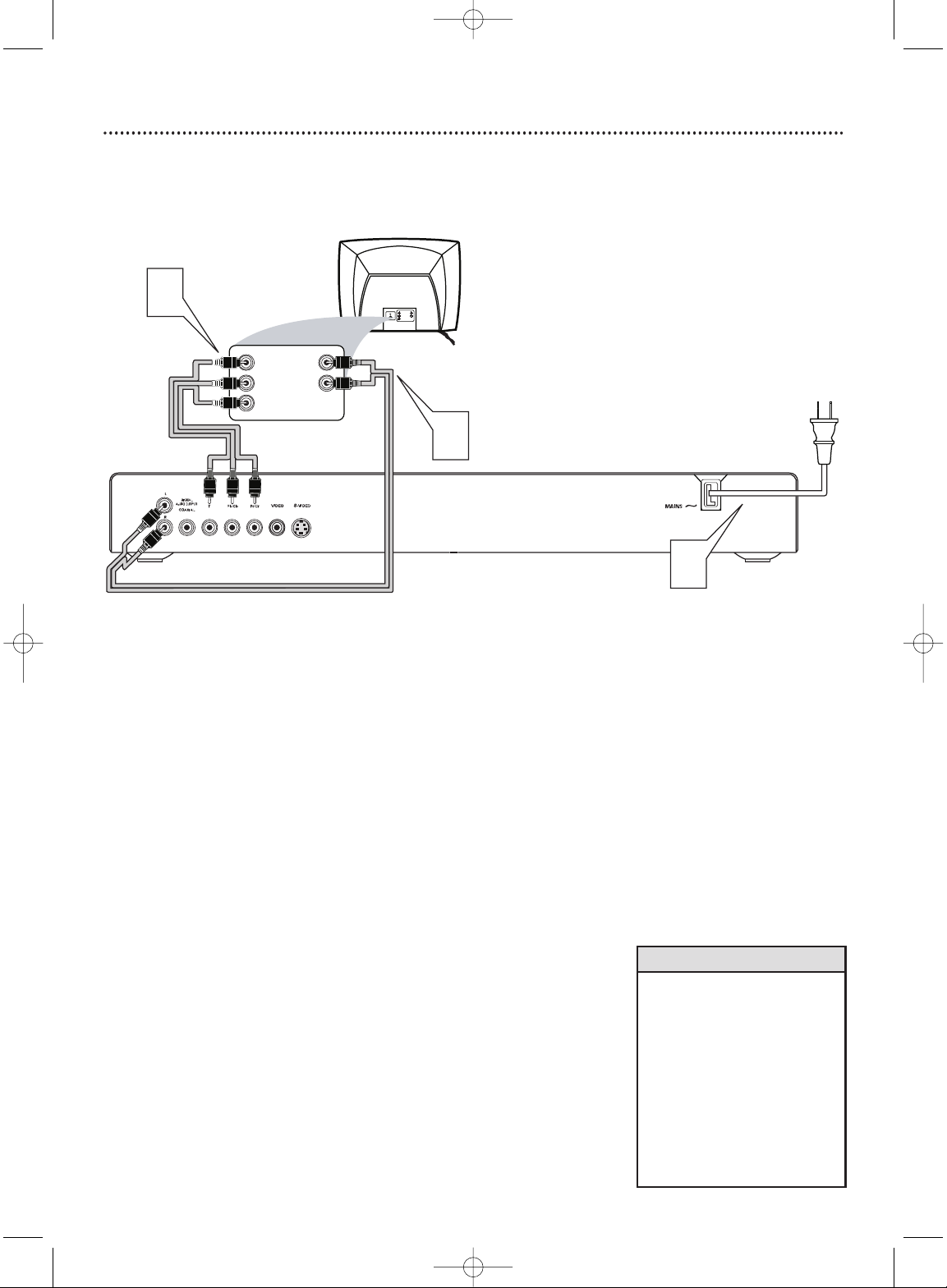
Hookups (cont’d) 13
Connecting to a TV Only
TV has Component Video In Jacks (red, green, and blue)
1
Connect the DVD Player’s Y Pb/Cb Pr/Cr jacks to the
corresponding Component Video In jacks on your TV. On your TV,
you may have Component Video In jacks that are label Progressive
Scan. If you use instead, set TV Mode to P-scan YPbPr. Otherwise,
set TV Mode to YPbPr for standard component. Details are on page
35. Use component video cables (not supplied).
2
Connect the DVD Player’s white and red Audio L/R (left and right)
jacks to the left/right AUDIO IN jacks on the TV. Use the supplied
audio cables. Match the cable colors to the jack colors.
3
Plug the power cords of the DVD Player and the TV into an active
power outlet. Press STANDBY-ONyyon the front of the DVD
Player to turn it on.
4
Turn on the TV. Set it to the correct Component Video In channel.
See your TV owner’s manual for details. Or, go to your lowest TV
channel (01 or 02) and change channels downward until you see the
DVD screen saver on the TV.
5
Go to page 35 to set TV Mode correctly (as detailed in step
1). If TV Mode is incorrect, you will not have a DVD picture
at your TV.
•
On the TV, the component video
in jacks may be labeled YUV or Y
Pr/Cr Pb/Cb and may be green,
blue, and red.
• If your TV has a single Audio In
jack instead of separate left/right
Audio In jacks, you will need a
different audio cable.You need a
“splitter” audio cable to go from
the Audio L/R jacks of the DVD
Player to the single Audio In jack
on your TV. See your electronics
retailer for details.
Helpful Hints
Back of TV
(example only)
RIGHT AUDIO IN
LEFT AUDIO IN
Pr/Cr
Y
Pb/Cb
LEFT AUDIO IN
RIGHT AUDIO IN
Pr/Cr
Y
Pb/Cb
2
1
3
MDV455_17x 11/11/03 4:34 PM Page 13
Page 14
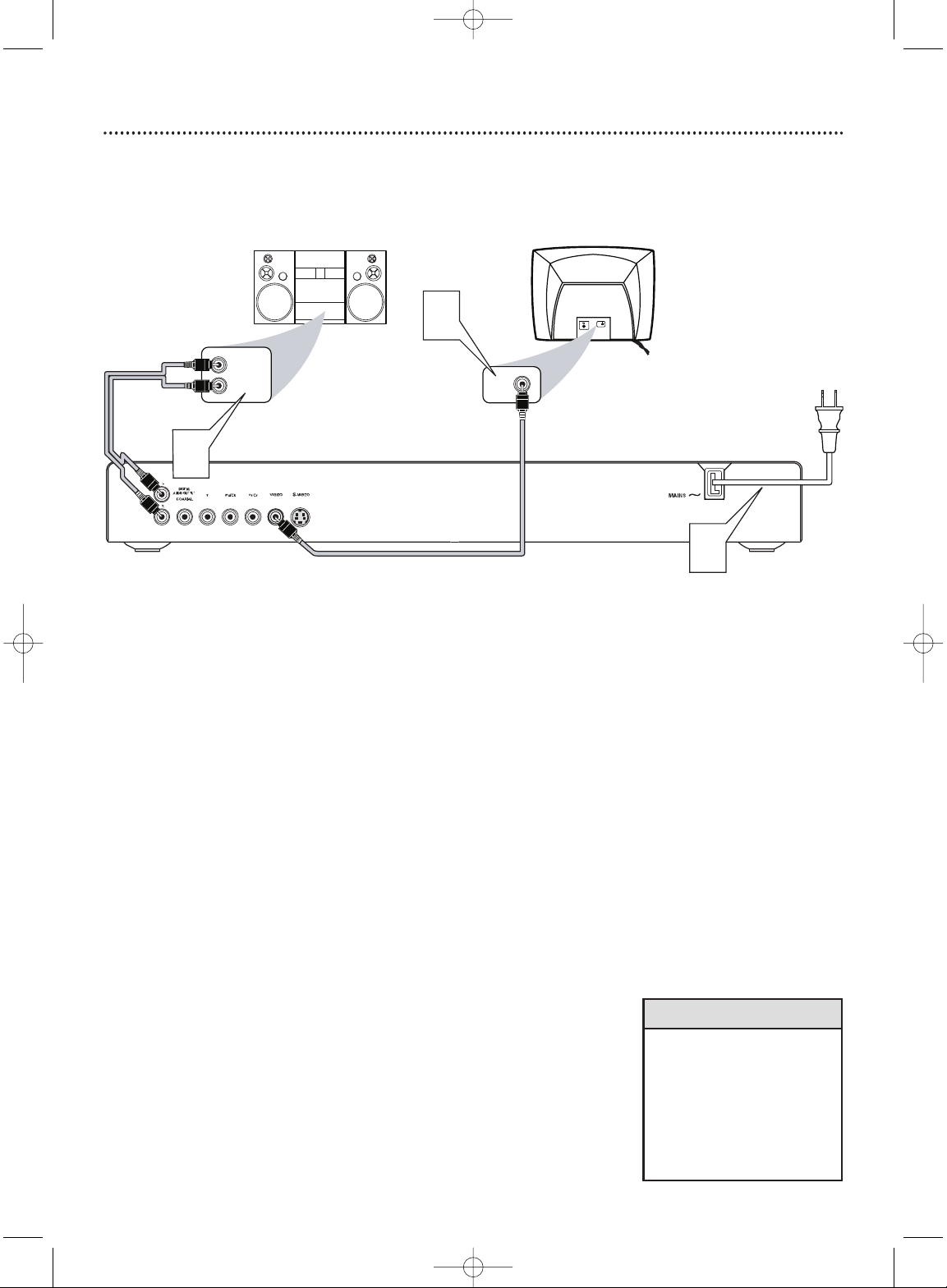
14 Hookups (cont’d)
Connecting to a TV and a Receiver
with and without Dolby Pro Logic decoding
1
Connect the supplied video cable to the yellow Video jack of the
DVD Player and to the TV’s Video In jack. The supplied video cable
has yellow markings.
2
Connect the supplied audio cable to the white and red Audio L/R
(left and right) jacks on the DVD Player and to the left/right Audio
In jacks on the Stereo. Match the cable colors to the jack colors.
3
Plug the power cords of the DVD Player, Stereo, and the TV into an
active power outlet. Press STANDBY-ONyyon the front of the
DVD Player to turn it on.
4
Turn on the Stereo and set it to the correct Audio In channel or
sound source. Refer to the Stereo owner’s manual for details.
5
Turn on the TV. Set it to the correct Video In channel. See your TV
owner’s manual for details. Or, go to your lowest TV channel (01 or
02) and change channels downward until you see the DVD screen
saver on the TV.
• If you prefer or need to use the
S-video or Y Pb/Cb Pr/Cr jacks
instead, see pages 12-13.You
only need one video connection
between the TV and the DVD
Player.
• Adjust Downmix and Dual
Mono accordingly. Details are
on page 36.
Helpful Hints
LEFT AUDIO IN
RIGHT AUDIO IN
Stereo
(example only)
Back of TV
(example only)
VIDEO IN
1
VIDEO IN
3
2
MDV455_17x 11/11/03 4:34 PM Page 14
Page 15
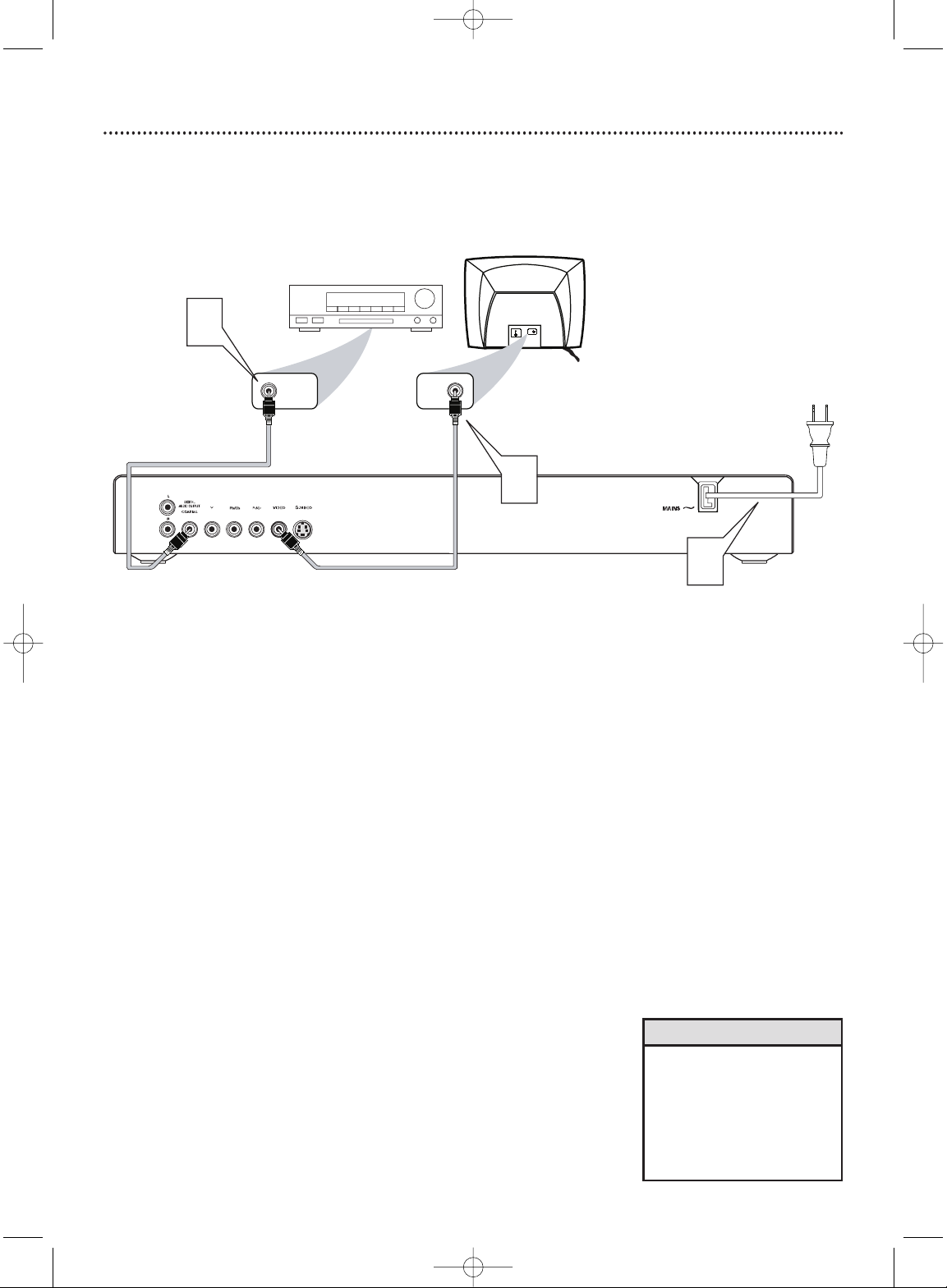
Hookups (cont’d) 15
Connecting to a TV and a Stereo
(Stereo has Dolby Digital
TM
or MPEG2)
1
Connect the Coaxial jack of the DVD Player to the Coaxial Digital
Audio In jack on your Stereo. Use an appropriate digital audio cable
(not supplied). See your electronics retailer for details and
availability.
2
Connect the supplied video cable to the yellow Video jack of the
DVD Player and to the TV’s Vidio In jack. The supplied video cable
has yellow markings.
3
Plug the power cords of the DVD Player, Stereo, and the TV into an
active power outlet. Press STANDBY-ONyyon the front of the
DVD Player to turn it on.
4
Turn on the Stereo and set it to the correct Audio In channel or
sound source. Refer to the Stereo owner’s manual for details.
5
Turn on the TV. Set it to the correct Video In channel. See your TV
owner’s manual for details. Or, go to your lowest TV channel (01 or
02) and change channels downward until you see the DVD screen
saver on the TV.
• Set SPDIF Output accordingly.
Details are on page 37.
•Your Stereo must support
MPEG2 or Dolby Digital. Check
the Stereo’s manual.
• If you prefer or need to use the
S-VIDEO or Y Pb/Cb Pr/Cr jacks
instead, see pages 12-13.
Helpful Hints
Back of TV
(example only)
COAXIAL DIGITAL
AUDIO IN
2
1
Stereo Receiver
(example only)
VIDEO IN
VIDEO IN
3
MDV455_17x 11/11/03 4:34 PM Page 15
Page 16

16 Quick Disc Playback
There are many playback features and options available on Discs.
After familiarising yourself with the DVD Player as described on
pages 17-19, see pages 20 and following to try additional playback
features.
1
Press STANDBY-ONyyor POWERyyto turn on the DVD Player.
Turn on your TV. Set it to the correct Video In channel.You should
see the DVD screen saver on the TV (if no Disc is in the Player).
2
Press OPEN/CLOSE / on the front of the DVD Player to open the
disc tray.
Load your Disc in the tray, with the label facing up. If the Disc (DVD)
is two-sided, make sure the label of the side you want to play is
facing up.
3
Press OPEN/CLOSE / again to close the tray.
4
Playback may start automatically. If not:
• If you are playing a DVD, a Disc menu may appear. If the Title or
Chapter selections are numbered, press a Number button to select
an item. Or, press 341 2 to select an item, then press OK. Playback
will begin. Or, follow the on-screen instructions as detailed in the
DVD Disc menu.
• If you are playing an Audio CD, press PLAY 2 to start playback.
• If a Video CD has Playback Control (PBC), press DISC MENU to
turn PBC on or off . Or press RETURN/TITLE to see the menu
during playback.
Press the Previous 4, Next ¢, or Number buttons to select
an item, then press OK. Follow the instructions provided by the
Video CD. Not all Video CDs have Playback Control. See the Disc
case or menus for details.
5
To stop playback at any time, press STOP 7.
If you press STOP 7 only once, playback will resume at the same
point if you press PLAY 2 later to restart playback.This is known as
the Resume feature.
If you press STOP 7 more than once to stop playback, play will start
at the beginning of the Disc again if you press PLAY 2 later to
restart playback.
• If the Disc is locked by Parental
Controls, you must enter your
password or unlock the Disc.
Details are on pages 28-29.
•DVDs have a region code.This
Player will play only DVDs of
Region 1 or ALL. Details are on
page 7.
• If there is no activity at the Player
or its remote for 15 minutes, the
Player will turn itself off. Press
STANDBY-ON
y
on the Player or
POWERyon the remote to turn
on the Player.
• PBC represents Playback Control.
Helpful Hints
DVD
AUDIO CD VIDEO CD
1
2-3
1
4
5
MDV455_17x 11/11/03 4:34 PM Page 16
Page 17

Remote Control Buttons 17
NUMBER Buttons
Press to select numbered items in a
menu. During playback, press the
Number buttons to select a Chapter
(within the current Title) or Track for
playback. Details are on page 20.
RETURN/TITLE Button
Press to go back to a previous menu.
Press during DVD playback to return
to the Disc’s Title menu. Details are on
page 20. This option varies among
DVDs and may not be available with all
Discs.
DISC MENU Button
Press during playback to access a
DVD’s menu. Details are on page 20.
PREVIOUS 4 Button
Press to go to the previous Chapter
or Track. Details are on page 20.
STOP 7 Button
Press to stop Disc playback.
PLAY 2 Button
Press to begin Disc playback.
SUBTITLE Button
Press during playback to select a
subtitle language from those available
on the current Disc.
Details are on page 26.
REPEAT Button
Press to play a Chapter, Title, Track,or
Disc repeatedly. Details are on page 24.
REPEAT A-B Button
Press to set up Repeat A-B playback, in
which a certain segment of the Track
or Chapter plays repeatedly.
Details are on page 24.
ANGLE Button
Press to select a different camera
angle during DVD playback. Multiple
angles must be available on the Disc.
Details are on page 23.
PREVIEW Button
Press to enter the Preview menu.
Details are on page 31.
Or, press to play the first 10 seconds
of each Track on an Audio CD
(SCAN).Details are on page 20.
POWER yyButton
Press to turn on or off (Standby) the
power of the DVD Player.
DISPLAY Button
Press during playback to see current
disc information on the TV screen.
Details are on pages 20 and 22.
SYSTEM MENU Button
Press to access or remove the Setup
Menu of the DVD Player.
341 2 Buttons
Press to select items in a menu. Press
1 or 2 for fast reverse or fast forward
searching. Details are on page 21.
Press 3 or 4 during DVD playback for
forward or reverse slow motion
playback. Details are on page 21.
OK Button
Press to acknowledge or approve a
menu selection.
Next ¢ Button
Press to skip to the next Chapter or
Track. Details are on page 20.
PA USE 8 Button
Press once to pause playback. Press
repeatedly to advance a paused picture
one frame at a time (frame-by-frame
playback). Details are on page 22.
AUDIO Button
Press to select a different audio
language or soundtrack during DVD
playback. Multiple languages or
soundtracks must be available on the
DVD. Details are on page 25.
With some Video CDs, Super Video
CDs, and Audio CDs, press Audio to
choose an audio channel.
Details are on page 25.
MUTE Button
Press to silence the volume. MUTE will
appear on the TV screen. Press again
to restore the volume. (Adjusting the
volume at the TV will not restore the
sound.) Point the remote control at
the DVD Player, not your TV.
ZOOM Button
Press to reduce or enlarge the picture
during playback. Details are on page 23.
MDV455_17x 11/11/03 4:34 PM Page 17
Page 18

18 Front Panel
PAUSE 8 button
Press during playback to pause play.
PLAY 2 button
Press to play a Disc.
STOP 7 button
Press once to stop Disc playback. Play will resume from the same point the next
time you start playback. Details are on page 16.
Or press STOP 7 twice to stop Disc playback. Play will resume from the
beginning of the Disc the next time you start playback.
You must stop playback by pressing STOP
7 twice in order to access Preference
Setup in the DVD Player’s Setup menu.
Remote Sensor
This infrared sensor receives the commands from the DVD Player’s remote
control.When using the Player’s remote control to operate the Player, point the
remote here (not toward your TV).
OPEN/CLOSE / button
Press to open or close the Disc tray.
STANDBY/ON
yy
Button
Press to turn the DVD Player on or off.
Display Panel
Current Disc information appears here.
Disc Tray
Insert a Disc here. Load the Disc with the label facing up and the
shiny side facing down. If the Disc is two-sided, place the Disc in the
tray with the label of the side you want to play facing up.
Details are on page 16.
MDV455_17x 11/11/03 4:34 PM Page 18
Page 19

Rear Panel 19
Video jack
Connect the supplied video cable (yellow) here and to the TV’s
Video In jack. Details are on page 11.
Or, connect this jack to an RF modulator (not supplied) if your TV
does not have a Video In jack. Details are on page 10.
S-video jack
Use an S-video cable (not supplied) to connect this jack to the SVideo In jack of your TV. Details are on page 12.
AC Power cord
Connect to a standard AC power outlet after completing all other
connections.
Audio L/R (left/right) jacks
Connect the supplied audio cables (white and red) here and
to the Audio In jacks on your TV, Stereo, or RF Modulator.
Details are on pages 10-14.
Digital Audio Output (COAXIAL) jack
Connect a coaxial cable (not supplied) here and to the
Digital Audio Coaxial input jack of a Stereo. Details are on
page 15.
Y Pb/Cb Pr/Cr jacks
Connect component video cables (not supplied) here and
to the Component Video In jacks of a TV.
Details are on page 13.
•You only need one audio and one
video connection between a TV
and the Player, so you will not
use all the jacks on the Player.
Helpful Hint
MDV455_17x 11/11/03 4:34 PM Page 19
Page 20

20 Title/Disc Menus, Chapter/Track Selection
Title/Disc menus
1
Press DISC MENU during DVD playback.
The main Disc menu (or Root menu) will appear.The menu may list
features available on the Disc.There menus vary among DVDs, and
not all Discs have the same features. Or, if the current Title has a
specific Title menu, press the RETURN/TITLE button to access the
Title menu.Title menus are not available on all Discs.
2
Press 341 2 to select items in the menu, then press OK.
Continue until you set up all the features you want or until playback
begins. If Chapters or options are numbered, press the appropriate
Number button to select the item. Some DVDs may not allow you
to operate the Disc menu this way. Follow the instructions on the
Disc.
Chapter/Track Selection
1
Press Next ¢ during playback to go to the next Track/Chapter.
Press Previous 4 to go to previous Tracks/Chapters.
2
To go directly to any Track/Chapter during playback, press the
Number buttons to enter the Track/Chapter number. Precede singledigit numbers with a zero. For example, for Track six, press 0,6. Play
will resume from the beginning of the Track/Chapter you selected.
If you enter an invalid number, the current Track/Chapter will
continue to play. Make sure the Track/Chapter number you enter is
available on the Disc. Make sure a Chapter is available within the
current Title.
3
You also can select a Track, Title, or Chapter in the display. Press
DISPLAY, then press 2 to select the area beside Title,Track or
Chapter. Press the Number buttons to enter the Track, Title, or
Chapter number you want. Precede single-digit numbers with a zero.
Play will resume at the beginning of the Track,Title, or Chapter you
selected. Press DISPLAY again to remove the display.
DVD
AUDIO CD
VIDEO CDDVD
2
1
2
3
1
•To scan all the Tracks on an
Audio CD, press the PREVIEW
button.The first 10 seconds of
each Track will play. After each
Track is introduced, Disc
playback will start from the first
Track. Or, to start play at a Track
you find during scanning, press
PREVIEW again.
Helpful Hint
MDV455_17x 11/11/03 4:34 PM Page 20
Page 21

Fast Forward and Fast Reverse
1
To fast forward a DVD or Video CD, press 2 repeatedly to select
two, four, eight, 16, or 32 times the normal speed. Sound will be
mute.
Or, press 1 repeatedly to play the DVD or Video CD backward at
two, four, eight, 16, or 32 times the normal speed. The sound will be
mute.
To fast forward an Audio CD at two, four, eight, 16, or 32 times the
normal playback speed, press 2 repeatedly during playback. Sound
will be intermittent.
To fast reverse an Audio CD at two, four, eight, 16, or 32 times the
normal speed, press 1 repeatedly. Sound will be intermittent.
2
To r eturn to normal playback, press PLAY 2.
Slow Motion, Fast Forward and Fast Reverse 21
DVD
VIDEO CD
VIDEO CD
AUDIO CDDVD
Slow Motion
1
During Disc playback, press 3 to play the Disc forward at 1/2, 1/4,
1/8, or 1/16 the normal speed. The sound will be mute during slow
motion playback.
Or, press 4 to play a DVD backward at 1/2, 1/4, 1/8, or 1/16 the
normal speed. Slow reverse is not possible on Video CDs.
2
To r eturn to normal playback, press PLAY B.
2
1
1
2
MDV455_17x 11/11/03 4:34 PM Page 21
Page 22

22 Still Picture/Frame-by-Frame Playback,Time Search
Still Picture/Frame-by-Frame Playback
1
To pause a DVD or Video CD picture, press PAUSE 8 on the
remote control during playback.
2
Press PAUSE 8 repeatedly to advance the still picture one frame at
a time.
3
Press PLAY 2 to resume regular playback.
DVD
VIDEO CD
1,2
3
Time Search
1
Press DISPLAY during playback. Current information will appear on
the TV screen as in the DVD example below.
2
Press o or p to select an item you want to change, then press 2.
3
Press the number buttons, or o or p to select a setting or to set the
item as you prefer, then press OK.
4
Press DISPLAY to remove the information.
DVD
VIDEO CD AUDIO CD
1,4
2-3
• If you pause a picture for more than 5 minutes,
the screen saver will appear (if it is on). Details
are on page 40.
• The following will be available depending on the
type of Disc in the Player.
Title Current Title/Total Titles
Chapter Current Chapter/Total Chapters
Audio Current audio channel/Language
Subtitle Current subtitle language
Angle Current angle/Total angles available
TT Time Total Disc time
CH Time Total Chapter time
Repeat Chapter/Title/All repeat or Off
Time Disp. Display either the elapsed or
remaining playing time of a Title or
Chapters in the disc.
Bitrate The amount of Audio and Video
data being transferred.
Helpful Hints
Bitrate 67 Title Elapsed 0:16:35Bitrate 67 Title Elapsed 0:16:35
Title Title 01/1201/12
Chapter Chapter 12/3212/32
Audio Audio 5.1 CHChinese5.1 CHChinese
Subtitle Subtitle OffOff
Menu Menu
MDV455_17x 11/11/03 4:34 PM Page 22
Page 23

Zoom/Reduce, Camera Angle 23
Zoom/Reduce
You can reduce or enlarge the video image during playback.
1
Press ZOOM repeatedly during Disc playback to make the picture
two, three, or four times larger. Or, keep pressing ZOOM to reduce
the picture to 1/2, 1/3, or 1/4 its normal size.
2
Press 341 2 to move around in the enlarged picture.
3
To r eturn the picture to regular size, press ZOOM until the picture
returns to its normal size.
DVD
Camera Angle
Some DVDs include scenes recorded from different angles.To watch
segments from a different angle, follow these steps.The DVD must have
multiple angles available. Check the DVD Disc case or Disc menu for
details and availability.
1
During DVD playback, press the ANGLE button repeatedly to select
a different angle.
2
In a few seconds, playback changes to the selected angle. If multiple
angles are not available, may appear in the top left corner of the
TV screen when you press ANGLE.
The Angle Mark ( ) will appear on the TV screen if multiple
angle are available during DVD play. Angle Mark must be on.
Details are on page 40.
DVD
VIDEO CD
1
1,3
• Zooming may not be possible
on all DVDs.
• Zooming is not available on
DVDs that have the PAL color
system. Details are on page 7.
Helpful Hints
2
MDV455_17x 11/11/03 4:34 PM Page 23
Page 24

24 Repeat, Repeat A-B
Repeat
You may play a Chapter,Track, Title or entire Disc repeatedly.
1
During Disc playback, press REPEAT to choose a Repeat option.
Depending on the type of Disc, you may choose to play the Chapter,
Track,Title, or Disc (ALL) repeatedly.
2
To cancel repeat playback, press REPEAT until all the repeat modes
disappear or “off” appears on the TV screen.
Repeat A-B
You also may set the Player to play only a specific portion of a Title,
Chapter, or Track repeatedly. Follow these steps.
1
Press PLAYBBto start Disc playback.
2
When the Disc reaches the point at which you want repeated
playback to begin, press REPEAT A-B.
3
When the Disc reaches the point at which you want to end the
segment, press REPEAT A-B again. The segment will begin playing
repeatedly.
On a DVD, make sure the entire A-B segment is within a single Title.
On a Video CD or Audio CD, the A-B segment should be within a
single Track. If you do not enter the B setting before the end of the
Track is reached, Repeat A-B will be cancelled.
4
To r esume regular playback, press REPEAT A-B again. The AB
symbol will disappear from the top left corner of the TV screen.
DVD
VIDEO CD AUDIO CD
DVD
VIDEO CD AUDIO CD
1,2
2-4
1
MDV455_17x 11/11/03 4:34 PM Page 24
Page 25

DVD Audio Language 25
Some DVDs are recorded in multiple languages; some may have extra audio
options such as a director’s commentary or a music soundtrack. You can
choose the language or the soundtrack that you want to hear by adjusting
Audio in the Preference Page. To do so, follow the steps below.
The easiest way to choose a different audio language or soundtrack is to
press the AUDIO button on the remote during DVD playback. The audio
will change to the language or soundtrack you select.
1
Press STOP 9 twice to stop DVD playback.
2
Press SYSTEM MENU.
3
Press 2 to select the Preference Page then OK or 4 .You can
select the Preference Page only if you have completely stopped DVD
playback by pressing STOP 9 twice as directed in step 1.
4
Audio will be selected. Press 2.
5
Language options will appear to the right of Audio. Press 3 or 4 to
choose the language you want, then press OK or 4.
You can only hear these languages if the language is recorded on the
DVD.
If there is another language or soundtrack on the DVD that does
not show in this AUDIO menu press 4 repeatedly to go to the next
screen and choose OTHERS, then press OK.
At the next screen, press the Number buttons to enter the fourdigit language code for the language you want. Use the codes listed
on page 45 of this manual.Then, press OK.The Preference Page
menu will reappear.
6
Press SYSTEM MENU to remove the menus.
DVD
2, 6
3-5
1
• Some Audio CDs,Video CDs, or
Super Video CDs are recorded
on multiple audio channels. For
example, a Karaoke Disc may
record music on the left channel
and vocals on the right channel.
Press AUDIO during playback to
choose which channels you want
to hear. Options may include
Left Mono, Right Mono, MIXMono, or Stereo. Check your
Disc case for details.
• If adjusting the Audio language
as described on this page does
not change the Audio,change
the settings in the DVD’s Disc
menu or by pressing the AUDIO
button repeatedly during DVD
playback. Make sure the
language you want is available
on the current DVD.
• When you press STOP 9 twice
to stop playback and adjust
Audio, this cancels the Resume
feature.When you play the DVD
again, playback starts at the
beginning of the DVD.
Helpful Hints
- - Preference Page - -
- - Prefer enc e P age - -
Set Preference To English
Set Preference To English
Audio
Audio
English
English
Subtitle
Subtitle
Fr ench
French
Disc Menu
Disc Menu
Spanish
Spanish
Parental
Parental
Chinese
Chinese
Password
Password
Ja panese
Japanese
Default
Default
Ko rean
Korean
Russian
Russian
T hai
Thai
OK
Language Code 6978
MDV455_17x 11/11/03 4:34 PM Page 25
Page 26

26 DVD Subtitle Language
Some DVDs include subtitles. Choose the language you want for available
subtitles by adjusting Subtitle in the Preference Page.To do so, follow the
steps below.
Or, the easiest way to choose subtitles is to press the SUBTITLE button on
the remote repeatedly during DVD playback.The subtitles will appear in the
language you select.
1
Press STOP 9 twice to stop DVD playback.
2
Press SYSTEM MENU.
3
Press 2 to select the Preference Page, then OK or 4 .You can select
the Preference Page only if you have completely stopped DVD
playback by pressing STOP 9 twice as directed in step 1.
4
Press 4 to select Subtitle, then press 2.
5
Language options will appear to the right of Subtitle. Press 3 or 4
to choose the language in which you want subtitles to appear.Then,
press OK.
You can see subtitles in these languages only if available on the
current DVD. Check the DVD case for details on available subtitle
languages.
If there is a subtitle language on the DVD that does not show in the
Player’s Subtitle menu, choose OTHERS in the second menu screen
and press OK.
At the next screen, press the Number buttons to enter the fourdigit language code for the language you want. Use the codes listed
on page 45 of this manual.Then, press OK.The Preference Page
menu will reappear.
6
Press SYSTEM MENU to remove the menus.
DVD
• Some DVDs only allow you to
choose Subtitle languages in
the DVD Disc menu. If
adjusting the Subtitle language
as described on this page does
not change the Subtitle during
DVD playback, change the
settings in the DVD’s Disc
menu or by pressing the
SUBTITLE button repeatedly
during DVD playback. Make
sure the language you want is
available on the current DVD.
• When you press STOP 9 twice
to stop playback and adjust
Subtitle, this cancels the
Resume feature.When you
start to play the DVD again,
playback automatically starts
at the beginning of the DVD.
Helpful Hints
2, 6
3-5
1
- - Preference Page - -
- - Pr ef ere nce Pa ge - -
Set Preference To English
Set Preference To English
Audio
Audio
English
English
Subtitle
Subtitle
French
French
Disc Menu
Disc Menu
Spanish
Spanish
Parental
Parental
Chinese
Chinese
Password
Password
Japanese
Japanese
Default
Default
Korean
Korean
Russian
Russian
Thai
Thai
OK
Language Code 6978
MDV455_17x 11/11/03 4:34 PM Page 26
Page 27

DVD Disc Menu Language 27
DVDs have a Disc menu that allows you to choose options such as Audio
Language, Subtitles, or other special features. Features vary among DVDs, so
the menus are different for every DVD.
Some menus may be available in multiple languages. To choose a language
for a Disc menu using the Preference Page, follow these steps.
1
Press STOP 9 twice to stop DVD playback.
2
Press SYSTEM MENU.
3
Press 2 to select the Preference Page, then press OK or 4 .You
can select the Preference Page only if you have completely stopped
DVD playback by pressing STOP 9 twice as directed in step 1.
4
Press 4 to select Disc Menu, then press 2.
5
Language options will appear to the right of Disc Menu. Press 3 or
4 to choose the language in which you want the DVD Disc menu to
appear.Then, press OK.
You can see Disc menus in these languages only if available on the
current DVD. Check the DVD case for details on available menu
languages.
If there is a menu language on the DVD that does not show in the
Player’s Disc Menu list, choose OTHERS in the second menu screen
and press OK.
At the next screen, press the Number buttons to enter the fourdigit language code for the language you want. Use the codes listed
on page 45 of this manual.Then, press OK.The Preference Page
menu will reappear.
6
Press SYSTEM MENU to remove the menus.
• If adjusting the Disc menu
language as described on this
page does not change the
language as you preferred,
change the settings in the
DVD’s Disc menu. Make sure
the language you want is
available on the current DVD.
• When you press STOP 9 twice
to stop DVD playback so you
can adjust Disc Menu,
playback automatically starts
at the beginning of the DVD
when you start playback again.
Helpful Hints
DVD
2, 6
3-5
1
OK
Language Code 6978
- - Preference Page - -
- - P re fer en ce Pa ge - -
Set Preference To English
Set Preference To English
Audio
Audio
English
English
Subtitle
Subtitle
Fr ench
French
Disc Menu
Disc Menu
Spanish
Spanish
Parental
Parental
Chinese
Chinese
Password
Password
Ja panese
Japanese
Default
Default
Ko rean
Korean
Russian
Russian
Thai
Thai
MDV455_17x 11/11/03 4:34 PM Page 27
Page 28

28 Parental Password
The Parental feature limits viewing of DVDs. You need a password to change
the Parental settings or to play Locked Discs. To set your password, follow
the steps below.
To adjust the Parental level so DVDs cannot play if they exceed that level,
see page 29.
To prevent specific DVDs from playing, regardless of how you set the
Parental level, see page 29.
1
Press STOP 9 twice to stop DVD playback.
2
Press SYSTEM MENU.
3
Press 2 to select the Preference Page, then press OK or 4 .You
can select the Preference Page only if you have completely stopped
DVD playback by pressing STOP 9 twice as directed in step 1.
4
Press 4 to select Password, then press 2.
5
Change will be highlighted. Press OK.
6
A box beside Old Password will be highlighted. Press the Number
buttons to enter your old four-digit password. (If this is the first time
you have set a password, you may not have to enter an Old
Password.The box beside New Password will be highlighted
automatically). Press the Number buttons to enter a new four-digit
password of your choice.The box beside Confirm PWD will be
highlighted automatically. Press the Number buttons to enter the
same new four-digit password you just entered for the New
Password.
7
Press OK to save the new passward. The previous menu will appear.
Write your passward here for future reference.
8
Press SYSTEM MENU to remove the menus.
DVD
• The default or factory preset
password is 1009. You can use
it to play a Locked Disc or
enter it as the old password.
The 1009 password is
acceptable even after you set
your own personal password.
• Magnavox denies any liability
associated with unintended
watching of Discs. Make sure
your Discs play according to your
Parental settings before you allow
children access to the Player.
•Your password must have
exactly four digits.
Helpful Hints
3-5,7
1
2,8
6
- - Preference Page - -
- - Pr efe re nce Pa ge - -
Change Password
Change Password
Audio
Audio
Subtitle
Subtitle
Disc Menu
Disc Menu
Parental
Parental
Password
Password
Change
Change
Default
Default
OK
Old Password XXXX
New Password
Confirm PWD
Code Date
MDV455_17x 11/11/03 4:34 PM Page 28
Page 29

Parental Levels 29
You can set the Player to block or allow playback according to the DVD
movie rating. If someone tries to play a DVD whose rating exceeds the
level you selected, PARENTAL VIOLATION may appear on the TV screen.
Some DVDs may give you the option of entering your password to allow
playback. If not, change the Parental setting so you can watch the Disc.
Not all DVDs conform to the levels you select, as not all DVDs are coded
or protected by the DVD manufacturer.Therefore, make sure the DVD
plays according to your Parental setting before you allow children unlimited
access to the Player or DVDs.
1
Press STOP 9 twice to stop DVD playback.
2
Press SYSTEM MENU.
3
Press 2 to select the Preference Page, then press OK or 4.You can
select the Preference Page only if you have completely stopped DVD
playback by pressing STOP 9 twice as directed in step 1.
4
Press 4 to select Parental, then press 2.
5
Press 3 or 4 to choose the Parental level at which you want to
restrict playback, then press OK.
For example, if you do not want children to watch movies rated
above PG, select PG 13. DVDs rated PG can play without entering a
password; however, DVDs rated PG-13, R, NC-17, or X (ADULT)
cannot play unless you enter your password.
Or, press 4 repeatedly to select Off in the next menu select if you
want to disable this feature completely. All Discs will play.
6
A screen will prompt you to enter your password. Press the
Number buttons to enter your four-digit password, then press OK.
Your password will not appear on the TV screen, but Xs will show
as you enter each digit. Password details are on page 28.
7
Press SYSTEM MENU to remove the menus.
RATING EXPLANATIONS
• ADULT - Mature material; should be viewed only by adults due to graphic
sexual material, violence, or language.
• NC-17 - No children under age 17; not recommended viewing for children
under age 17.
•R - Restricted; recommended that parents restrict children under age 17
from viewing or allow children to view only when supervised by a parent
or adult guardian.
• PGR - Parental Guidance Required
• PG 13 - Material is unsuitable for children under age 13.
• PG - Parental Guidance suggested.
•G - General Audience; recommended as acceptable for viewers of all ages.
• KID SAFE - Safe for children to view
2,7
3-6
1
6
• When you press STOP 9 twice
to stop DVD playback so you
can adjust the Parental level,
playback automatically starts
at the beginning of the DVD
when you resume playback.
• The Parental settings do not
affect Video CDs, Super Video
CDs, or Audio CDs. Parental
only affects DVD playback.
Helpful Hints
- - Preference Page - - - - Pr ef ere nce Pa ge - -
Set GSet G
Audio Audio 1 KID SAF1 KID SAF
Subtitle Subtitle 2 G2 G
Disc Menu Disc Menu 3 PG3 PG
Parental Parental 4 PG 13 4 PG 13
Password Password 5 PGR5 PGR
Default Default 6 R6 R
7 NC17
7 NC17
8 ADULT8 ADULT
MDV455_17x 11/11/03 4:34 PM Page 29
Page 30

30 Program (not for Picture CD/MP3)
You may play Tracks or Chapters in an order you specify instead of normal
order (1, 2, 3, etc.). The order you set is a Program. For example, if you
want to set up an Audio CD so Track 12 will play first, put Track 12 in
Program position number one (1).
To set up a Program, follow these steps.
1
Press SYSTEM MENU.
2
The General Setup Page will be selected. Press OK or 4.
3
Press 4 to select Program. Press 2 to select Input Menu.
4
Press OK.The Program menu will appear. This is where you enter
the Track/Chapter numbers in the order in which you want to play
them.The Number 1 space will be selected automatically as your
starting point.
While the Number 1 space is highlighted, press the Number buttons
to enter the Title and/or Chapter/Track number you want to play
first. The number of available Titles, Chapters, or Tracks will appear
at the top of the screen. Precede single-digit numbers with a zero.
For example, for Track six, press 0, 6.
5
Use the 3412buttons to move to the next Program position.
Use the Number buttons on the remote to enter other
Titles/Chapters/Tracks. Repeat this process to fill the Program.
If you enter an incorrect Title/Chapter/Track number, press 3412
to select the Program position. Use the Number buttons to reenter
the correct Title/Chapter/Track number.
To delete an item from the Program, use the 3412buttons to
select it.Then press OK or PLAY 2 to erase the item.
6
When you have entered all the items you want, press 4, 1, and/or
2 to select Start at the bottom of the screen.Then, press OK.This
will start the Tracks in the Program.The Program will start playing
automatically.
To r esume normal playback, press STOP C once to stop playing the
Program. Press PLAY 2 to start play at the beginning of the Disc.
2-6
•To access other Program Pages,
press Previous 4 or Next
¢ .
• To play a Program repeatedly,
press REPEAT during playback
until ALL appears on the TV
screen.
•To stop entering Tracks in the
Program, press 4 and 1 or 2 to
select Exit at the bottom of the
screen, then press OK.When
you play the Disc,Tracks will
play in normal order (1, 2, 3,
etc.).
• The Program will accept a
Title/Chapter/Track number only
if it is on the current Disc.
Helpful Hints
1
4-5
Audio CD example
- - General Setup Page - -
- - G ene ra l S etu p Pag e - -
Enter input menu
Enter input menu
TV Display
TV Display
Angle Mark
Angle Mark
OSD Lang
OSD Lang
SPDIF Output
SPDIF Output
Captions
Captions
Program
Program
Input Menu
Input Menu
Screen Saver
Screen Saver
Program:TT(04)/CH(--)Program:TT(04)/CH(--)
Exit NEXTExit NEXT
01
02
03
04
05
01
02
03
04
05
06
07
08
09
10
06
07
08
09
10
TT: CH:
TT: CH:
TT: CH:
TT: CH:
TT: CH:
TT: CH:
TT: CH:
TT: CH:
TT: CH:
TT: CH:
TT: CH:
TT: CH:
TT: CH:
TT: CH:
TT: CH:
TT: CH:
TT: CH:
TT: CH:
TT: CH:
TT: CH:
MDV455_17x 11/11/03 4:34 PM Page 30
Page 31

Preview 31
Some Video CDs or Super Video CDs may contain preview or introductory
information. If you are not sure of the contents of a Video CD or its Tracks,
use the Preview features to see the content of the Tracks. Not all Video
CDs contain this information. See your Disc case for details.
1
Press the PREVIEW button to see the Preview menu.
2
Press33or44to select an option, then press OK.
• If you select Track Digest,Title Digest or Chapter Digest, the first
five seconds of that segment(s) will play.A picture of each segment
will appear on the screen.This introduces you to the contents of
each Track, Title or Chapter.
To play a certain segment, press 3 to go to the Select line. Press the
Number buttons to enter the Track/Title/Chapter you want.Then,
press OK to start playback.
Six segments will show on the screen at a time.To see other
segments, press Previous 4 or Next ¢ on the remote.
• Disc Interval (VCD) and Title Interval (DVD) divide a Disc or Title
into intervals of 10 minutes.To start playing the Disc from a certain
interval, press 3 to go to the Select line. Press the Number buttons
to choose a segment (01-06), then press OK to start play from that
point.
• Track Interval (VCD) and Chapter Interval (DVD) divide a single
Track or Chapter into six intervals. To play the Track from a certain
interval, press 3 to go to the SELECT line. Press the Number
buttons (01-06) to choose a segment, then press OK to start play
from that point.
3
To r emove the PREVIEW menus, press44and/or
11
to
choose Exit, then press OK.
To go to the first PREVIEW screen, press
44
and/or 22to
select Menu, then press OK.
1
2-3
VIDEO CD
DVD
Video CD example
Select Digest Type:
Track Digest
Disc Interval
Track Interval
Select Digest Type:
Track Digest
Disc Interval
Track Interval
Select Digest Type:
Title Digest
Chapter Digest
Title Interval
Chapter Interval
Select Digest Type:
Title Digest
Chapter Digest
Title Interval
Chapter Interval
DVD example
Type: Track
Select (01-09): - -
Exit Menu
Type: Track
Select (01-09): - -
Exit Menu
Type: Disc Interval
Select (01-06): - -
Exit Menu
Type: Disc Interval
Select (01-06): - -
Exit Menu
Type: Track 01 Interval
Select (01-06): - -
Exit Menu
Type: Track 01 Interval
Select (01-06): - -
Exit Menu
MDV455_17x 11/11/03 4:34 PM Page 31
Page 32

32 JPEG and MP3 Features
General Information on CD-R and CD-RWs
● When you make Picture CDs or MP3 CDs to play on this DVD
Player, the Disc should have at least 6-10 pictures or 2-3 MP3 music
files. Make sure there is at least 3 MB (three megabytes) of
information on the Disc.The maximum files per folder is 500.
● JPEG file names should end with the “.jpg” extension.
● To play a JPEG or MP3 file, press the Number buttons to select an
item, then press OK. Or, press 3, 4, 1, or 2 to select an item when
play is stopped, then press OK.
MP3/JPEG playback
1
Load a Disc that contains MP3 or JPEG files.
A menu that lists the available Tracks or images will appear.
2
Press 3 or 4 to select a folder, than press OK to open the folder.
Press 2 to enter the file list.
3
Press 3 or 4 or use the numeric keypad (0-9) to choose an
MP3 Track or JPEG image.
4
Press OK to play the item you selected.
JPEG features
● While playback is stopped, you will see miniature images of the
pictures. A maximum of 12 images will appear. Press Previous 4 or
Next
¢ to see the other pictures on the Disc.
● Press 3, 4, 1, or 2 to select Slide Show, then press OK.This will play
all the files, beginning with the first picture on the current page.
● During JPEG playback. Press ZOOM repeatedly to enlarge or reduce a
JPEG image. Press 3, 4, 1, or 2 to move through the picture.
● During JPEG playback, press 3, 4, 1, or 2 to flip or rotate the image.
Press ANGLE to choose different angles of the picture.
Repeat/Shuffle (JPEG/MP3)
● While the menu is on the screen, press REPEAT repeatedly to choose:
Single - Play the selected file once.
Repeat One - Keep a JPEG image still on the screen or play an MP3
file repeatedly.
Repeat All - Play all files in the selected folder repeatedly.
Shuffle - Play all files in the selected folder in random order.
Program (JPEG/MP3)
● When the menu is on the screen, press DISC MENU repeatedly to
toggle the menu between Folder and Filelist.
● With Filelist selected, press 3 or 4 to highlight the files you want to
add to the program. Press 2 to add the file to the playlist.
● Press DISC MENU to display the Playlist.
● Press 1 to delete unwanted files from the Playlist.
● Turning off the DVD Player will erase the Program.
MP3 playback features
● During playback, press 1 or 2 to fast forward or reverse playback.
Press PLAY B to resume normal play.
● Press Previous 4 or Next ¢ to select other Tracks or files
during play.
03:57 04:11
001/162
\MP3\
Song 1
Song 2
Song 3
Song 4
Song 5
MP3
MP3
MP3
MP3
MP3
2-3
3
2,4
00:00 00:00 Folder Reverb off
001/004 Folder
\
Album 01
Album 02
Album 03
Album 04
Program (JPEG/MP3) menu display
Folder Reverb mode: Folder
Filelist Off Shuffle
Playlist Concert Single
Living Room Repeat One
Hall Repeat Folder
Bathroom
Cave
Arena
Church
MDV455_17x 11/11/03 4:34 PM Page 32
Page 33

•DVDs only play in the format
in which they were recorded.
For example, if the DVD case
says the DVD is recorded in
Letterbox or Widescreen
format, you may play the DVD
only with the black bars
showing at the top and bottom
of the widened picture. Even if
you set TV Display to 4:3
PANSCAN, the picture will
show in the widened format.
• Some widescreen TVs may
show only part of the DVD
Player’s menu.Adjust the
screen mode on your TV. See
your TV owner’s manual for
details.
Helpful Hints
TV Display 33
You may set the DVD Player to play video in one of three formats:
Letterbox, Pan & Scan, or Widescreen (16:9).To choose a format, follow
these steps.The format you select must be available on the Disc. If it is not,
the settings for TV Display will not affect the picture during playback.
1
Press SYSTEM MENU while Disc play is stopped.
2
The General Setup Page will be selected. Press OK.
3
TV Display will be selected. Press 2.
4
Press 3 or 4 to select Normal/PS, Normal/LB or Wide, then press
OK.
Select Normal/PS (4:3 Pan Scan) if you want the picture to be
trimmed or formatted to fit your TV screen.This setting is possible
only if the DVD is recorded in pan & scan or regular format. Check
the Disc case for details.
Select Normal/LB (4:3 Letter Box)if you want to see the entire,
widened picture with black bars at the top and bottom of the screen.
This looks like the picture you see when watching movies in a
theater. This setting is possible only if the DVD was recorded in the
letterbox or widescreen format. Check the Disc case for details.
Select Wide (16:9 Widescreen) if you connected the DVD Player to a
widescreen TV.
5
Press SYSTEM MENU to remove the menus.
1,5
2-4
Wide
NormaL / LB
Normal / PS
- - General Setup Page - -- - G ene ra l S et up Pag e - -
Normal TV Pan ScanNormal TV Pan Scan
TV Display TV Display Normal/PSNor mal/PS
Angle Mark Angle Mark Normal/LBNor mal/LB
OSD Lang OSD Lang WideWide
SPDIF Output SPDIF Output
CaptionsCaptions
Program Program
Screen SaverScreen Saver
MDV455_17x 11/11/03 4:34 PM Page 33
Page 34

34 Video Setup
Just as you can adjust your picture on your TV, you can adjust some picture
elements at the DVD Player. Choose a picture setting that best displays the Disc
you are playing.
1
Press SYSTEM MENU.
2
Press 2 to select the Video Setup Page. Press OK or 4.
3
Press 3 or 4 to select Brightness, Contrast, or Sharpness, then press 2.
4
If you selected Sharpness, press 3 or 4 to select High, Medium or Low,
then press OK. Medium is the default setting. Choose High to make the
picture’s edge Sharper. Choose Low to make the picture’s edge softer.
If you selected Brightness or Contrast, press 1 or 2 to adjust the value
of that element. For Brightness, choosing a more positive value brightens
the color on the screen and seems to add white to the picture.
Choosing a more negative value darkens the colors in the picture.
Choose zero (0) for the average setting.
For Contrast, choosing a more positive value adds more noticeable
difference between the black and white in your picture and sharpens the
picture. Choose a more negative Contrast value to blur the distinction
between black and white in the picture.The picture will not seem as
sharp.
5
When you are finished, press SYSTEM MENU.
2-4
1,5
- - Video Setup Page - -
- - V ide o S etu p Pag e - -
High
High
TV Type
TV Type
TV Mode
TV Mode
Sharpness
Sharpness
High
High
Brightness
Brightness
0000 Medium
Medium
Contrast
Contrast
0000 Low
Low
MDV455_17x 11/11/03 4:34 PM Page 34
Page 35

TV Type
DVDs are recorded according to a color system, the most common of which are
NTSC and PAL. NTSC is the most common in the United States.Your TV also
operates according to a color system.This DVD Player is compatible with NTSC
and PAL. However, in order for a DVD to play on this DVD Player, the color
system of the DVD, the TV,and the DVD Player should match. If all three are not
the same, the DVD may play in only black and white, the picture may roll
continuously, or the picture may appear distorted.This feature allows you to set
the DVD Player to match the color systems of your DVD and your TV.
1
Press SYSTEM MENU.
2
Press 2 to select the Video Setup Page. Press OK or 4.
3
TV Type will be selected. Press 2.
4
Press 3 or 4 to select PAL, Multi or NTSC, then press OK.
Choose NTSC if your TV is NTSC-compatible and your DVDs are
recorded in NTSC. Choose PAL if your TV is PAL-compatible and
your DVD is recorded in PAL. Choose Multi if your TV is
compatible with both NTSC and PAL and you want the DVD Player
to automatically select the color system of the current DVD.
5
Press SYSTEM MENU to remove the menus.
•Your DVD must be recorded in
NTSC or PAL. Discs recorded in
other color systems will not play
on this DVD Player. Check the
Disc case for details. NTSC or
PAL may appear on the inside
ring of the DVD.
• If the selected TV Mode in the
DVD player does not match to
your TV video format, the
picture on your TV set will be
lost.When this happen, open
the disc tray by pressing
OPEN/CLOSE / button on the
DVD Player, then press “0” on
the remote repeatedly to restore
picture.
Helpful Hints
TV Type,TV Mode 35
TV Mode
This player provides both interlaced video and progressive scan video
(YPbPr). Select TV Mode according to which TV jacks you connected the
DVD Player.
No picture will appear if the selected TV Mode does not match your TV
connection. In this case, press OPEN/CLOSE /button to open the disc tray
follow by numerical keypad “0” repeatedly until the picture appears.
1
Press Stop 9 twice to stop play completely.
2
Press SYSTEM MENU.
3
Press 2 to select the Video Setup Page, then press OK or 4.
4
Press 4 to select TV Mode, then press 2.
5
Press 3 or 4 to select CVBS/S-video, CVBS/YPbPr, or P-SCAN
YPbPr. Then press OK. Make sure your selection matches your TV
and DVD Player connection. Otherwise, you will not have a DVD
picture at the TV.
6
Press SYSTEM MENU remove the menus.
2-4
1,5
- - Video Setup Page - -
- - Vid eo Setu p Page - -
NTSC TV
NTSC TV
TV Type
TV Type
PAL
PAL
TV Mode
TV Mode
Multi
Multi
Sharpness
Sharpness
NTSC
NTSC
Brightness
Brightness
0000
Contrast
Contrast
0000
- - Video Setup Page - -
- - Vid eo Setu p Page - -
CVBS/S-video
CVBS/S-video
TV Type
TV Type
TV Mode
TV Mode
CVBS/S-video
CVBS/S-video
Sharpness
Sharpness
CVBS/YPbPr
CVBS/YPbPr
Brightness
Brightness
00 P-SCAN YPbPr
00 P-SCAN YPbPr
Contrast
Contrast
0000
3-5
2,6
1
MDV455_17x 11/11/03 4:34 PM Page 35
Page 36

36 Downmix, Dual Mono
Downmix
Use the Speaker Setup Page to adjust some of the player’s audio settings.Adjust
Downmix according to how you connected the Player to your TV and/or
Stereo.
1
Press SYSTEM MENU.
2
Press 2 to select the Speaker Setup Page, then press OK or 4.
3
Downmix will be selected. Press 2.
4
Press 3 or 4 to select LT/RT (left/right) or STEREO, then press OK.
Choose LT/RT mode if you connect the Player to a receiver that has
Dolby Pro Logic decoding. Select STEREO if you connect the Player to
a TV or receiver that has left and right Audio input jacks but does not
have Dolby Pro Logic decoding. Details are on page 14.
5
Press SYSTEM MENU to remove the menus.
Dual Mono
Use the Dolby Digital Setup Page to adjust Dual Mono.
1
Press SYSTEM MENU.
2
Press 2 to select the Dolby Digital Setup Page. Press OK or 4.
3
Dual Mono will be selected. Press 2.
4
Press 3 or 4 to select the setting that matches the number of
speakers you have, Choose Stereo when you have two speakers.
Choose L-Mono, R-Mono or Mix-Mono, when you have just one
speaker.
5
Press SYSTEM MENU to remove the menus.
1,5
2-4
- - Speaker Setup Page - -
- - S pea ker Set up Pa ge - -
Set Stereo Downmix
Set Stereo Downmix
Downmix
Downmix
LT/RT
LT/RT
Post DRC
Post DRC
Stereo
Stereo
EQ Type
EQ Type
Reverb Mode
Reverb Mode
- - Dolby Digital Setup - -
- - Do lby Di git al Se tup - -
Set Stereo Mode
Set Stereo Mode
Dual Mono
Dual Mono
Ster eo
Stereo
Dynamic
Dynamic
L-Mono
L-Mono
R-Mono
R-Mono
Mix-Mono
Mix-Mono
1,5
2-4
MDV455_17x 11/11/03 4:34 PM Page 36
Page 37

If you connected the DVD Player to a Stereo using the COAXIAL jack as
shown on page 15, you need to adjust the SPDIF OUTPUT (digital audio)
setting as described below. If you are not using the COAXIAL jack, no
adjustment is necessary.
1
Press SYSTEM MENU.
2
The General Setup Page will be selected. Press OK or 4.
3
Press 4 repeatedly to select SPDIF Output, then press 2.
4
Press3or4to select SPDIF Off, SPDIF/RAW, PCM/48K or
PCM/96K, then press OK.
Choose SPDIF/RAW to select the original default audio settings as
received by most Stereos. However, if the sound is distorted, your
Stereo may need to receive audio in the PCM format (pulse code
modulation, contains only left and right audio signals).
Discs are recorded in a certain sampling rate.The higher the sampling
rate,the better the sound quality. Some Discs are recorded in a high
sampling rate of 96KHz. Select PCM/96K if you are playing Discs
recorded at this high rate. Otherwise, select PCM/48K.
Choose PCM/48K or PCM/96K only if your Stereo is PCMcompatible. Or, if your Stereo cannot decode MPEG-2 or DTS audio,
choose SPDIF/RAW.
Refer to your Stereo owner’s manual for details.
5
Press SYSTEM MENU to remove the menus.
SPDIF Output 37
1,5
2-4
- - General Setup Page - -- - G en er al Se tup Pa ge - -
RAW Data Via SPDIFRAW Data Via SPDIF
TV Display TV Display
Angle Mark
Angle Mark
OSD Lang
OSD Lang
SPDIF Output
SPDIF Output SPDIF Off SPDIF Off
Captions Captions SPDIF/RA WSPDIF/RAW
Program Program PCM/48KPCM/48K
Screen Saver Screen Saver PCM/96KPCM/96K
• SPDIF is the Sony-Philips Digital
Interface.
Helpful Hint
MDV455_17x 11/11/03 4:34 PM Page 37
Page 38

38 Equalizer (EQ) Type, Reverb Mode
Equalizer (EQ) Type
Select the EQ Type that matches the type of music you play most often.
These preset EQ Type adjust the frequency bands of the audio to enhance
your favorite music style. Of course, if you vary your music style frequently,
the EQ Type is easy to adjust.
1
Press SYSTEM MENU.
2
Press 2 to select the Speaker Setup Page, then press OK or 4.
3
Press 4 to select EQ Type, then press 2.
4
Press 3 or 4 to select None, Rock, Pop, Live, Dance,Techno, Classic
or Soft, then press OK.
Choose None to play the Disc with its original sound effects.
5
Press SYSTEM MENU to remove the menus.
Reverb Mode
During music playback, this feature simulates echoes and frequencies that
may be available in a particular environment. Choose the environment that
you would like to recreate by changing the Reverb Mode setting.
1
Press SYSTEM MENU.
2
Press 2 to select the Speaker Setup Page, then press OK or 4.
3
Press 4 to select Reverb Mode, then press 2.
4
Press 3 or 4 to select Off, Concert, Living Room, Hall, Bathroom,
Cave,Arena or Church, then press OK.
Choose OFF to play the Disc with its original sound effects.
5
Press SYSTEM MENU to remove the menus.
1,5
2-4
1,5
2-4
- - Speaker Setup Page - -
- - S pea ker Se tup Pa ge - -
None
None
Downmix
Downmix
None
None
Post DRC
Post DRC
Rock
Rock
EQ Type
EQ Type
Pop
Pop
Reverb Mode
Reverb Mode
Live
Live
Dance
Dance
Techno
Techno
Classic
Classic
Soft
Soft
Off
Off
Downmix
Downmix
Off
Off
Post DRC
Post DRC
Concert
Concert
EQ Type
EQ Type
Living Room
Living Room
Reverb Mode
Reverb Mode
Hall
Hall
Bathroom
Bathroom
Cave
Cave
Arena
Arena
Church
Church
- - Speaker Setup Page - -
- - S pe aker Se tu p P age - -
MDV455_17x 11/11/03 4:34 PM Page 38
Page 39

Display Language, Closed Captions 39
Display Language
You can set the DVD Player’s Setup menus and on-screen messages to
appear in English or Spanish.These are the only two languages available.This
language selection will not affect the languages of DVD Disc or Title menus
or any audio, subtitle, or Closed Caption languages. To change the DVD
Player’s menu language, follow these steps.
1
Press SYSTEM MENU.
2
The General Setup Page will be selected. Press OK or 4.
3
Press 4 to select OSD Lang (language), then Press 2.
4
Press 3 or 4 to select English or Spanish, then press OK.
5
Press SYSTEM MENU to remove the menus.
Closed Captions
Closed captions are hidden in the video signal of some Discs. Different than
subtitles, closed captions are intended for the hearing impaired and also show
sound effects. For example, closed captions may include information such as
“phone ringing” or “footsteps approaching,” while a subtitle would only show
spoken text.Though you can turn on Closed Captions in the DVD Player’s
menu, the captions must be available on the Disc.Also make sure you turn on
Closed Captions on your TV. Otherwise, the captions will not appear.
1
Press SYSTEM MENU.
2
The General Setup Page will be selected. Press OK or 4.
3
Press 4 to select Captions. Press 2.
4
Press 3 or 4 to select On or Off, then press OK.
5
Press SYSTEM MENU to remove the menus.
1,5
2-4
- - General Setup Page - -
- - Ge ne ral Se tu p Pa ge - -
Set OSD Language English
Set OSD Language English
TV Display
TV Display
Angle Mark
Angle Mark
OSD Lang
OSD Lang
English
English
SPDIF Output
SPDIF Output
Spanish
Spanish
Captions
Captions
Program
Program
Screen Saver
Screen Saver
- - General Setup Page - -- - Ge ner al Se tup P age - -
Closed Caption OnClosed Caption On
TV Display TV Display
Angle Mark
Angle Mark
OSD Lang
OSD Lang
SPDIF Output
SPDIF Output
Captions
Captions OnOn
Program
Program Of fOff
Screen Saver Screen Saver
1,5
2-4
• If you accidentally set ODF Lang
to Spanish and you need to
restore the English menus:
Press SYSTEM MENU. PAG.DE
CONFIG. GENERAL be selected.
Press OK. Press 4 to select
LENGUAJE DE, then press 2 .
Press 3 to select English, then
press OK. Press SYSTEM MENU
to remove the menus.
Helpful Hint
MDV455_17x 11/11/03 4:34 PM Page 39
Page 40

40 Screen Saver, Angle Mark
Screen Saver
The Screen Saver is the moving DVD logo that appears on your TV screen
when playback is stopped. It prevents damage to your TV screen caused by
leaving a still image on the TV too long.
1
Press SYSTEM MENU.
2
The General Setup Page will be selected. Press OK or 4.
3
Press 4 to select Screen Saver, then press 2.
4
Press 3 or 4 to select On or Off, then press OK. Choose On to have
the Screen Saver appear on your TV screen when you have not used
the Player or its remote for approximately five minutes and playback is
stopped.To disable the screen saver, choose Off.A dark blue DVD
screen will appear when playback is stopped.
5
Press SYSTEM MENU to remove the menus.
Angle Mark
Some DVD contain scenes that you can view from different angles or
perspectives. If available, you can set the Angle Mark to appear during DVD
playback to remind you when multiple angles are available.
1
Press SYSTEM MENU.
2
The General Setup Page will be selected. Press OK or 4.
3
Press 4 to select Angle Mark, then press 2.
4
Press 3 or 4 to select On or Off, then press OK.
5
Press SYSTEM MENU to remove the menus.
6
During DVD play, if the Angle Mark ( ) appears, press the ANGLE
button repeatedly to see the picture from a different perspective. Details
are on page 23.
1,5
2-4
- - General Setup Page - -
- - G ene ra l S etu p Pag e - -
Screen Saver On
Screen Saver On
TV Display
TV Display
Angle Mark
Angle Mark
OSD Lang
OSD Lang
SPDIF Output
SPDIF Output
Captions
Captions
Program
Program
Screen Saver
Screen Saver OnOn
Of f
Off
- - General Setup Page - -
- - G ene ra l S etu p Pag e - -
Tur n Angle Mar k On
Turn Angle Mark On
TV Display
TV Display
Angle Mark
Angle Mark
OnOn
OSD Lang
OSD Lang
Off
Off
SPDIF Output
SPDIF Output
Captions
Captions
Program
Program
Screen Saver
Screen Saver
1,5
2-4
6
MDV455_17x 11/11/03 4:34 PM Page 40
Page 41

DVD Player Defaults
To r estore the original settings of the DVD Player, follow the steps below.
1
Press STOP 7 twice to stop Disc playback completely.
2
Press SYSTEM MENU.
3
Press 2 to select the Preference Page, then press OK or 4.
4
Press 4 to select Default. Press 2 to select RESET, then press OK.
The original settings of the DVD Player will be restored.Then menus
will disappear automatically.
Post DRC, DVD Player Defaults 41
Post DRC
The Post DRC (Dynamic range control) compresses or softened the high
volume outputs and low volume outputs are brought upward to an audible
level.
1
Press SYSTEM MENU.
2
Press 1 or 2 to select Speaker Setup Page, press OK or 4.
3
Press 4 to select Post DRC, then press 2.
4
Press 3 to 4 to select On, Off or Auto, then press OK.
Choose ‘On’ to adjust smaller sound level output at the Audio Left
and Audio Right, Choose ‘Off’ to disable Post DRC or select ‘Auto’
to adjust the dynamic level automatically according to the disc
record.
5
Press SYSTEM MENU to remove the menus.
1,5
2-4
Helpful Hint
• Restoring the Defaults will
reset the Player’s menus to
English.
- - Preference Page - -
- - P re fe re nce Pa ge - -
Load Factory Setting
Load Factory Setting
Audio
Audio
Subtitle
Subtitle
Disc Menu
Disc Menu
Parental
Parental
Password
Password
Default
Default
RESET
RESET
- - Speaker Setup Page - -
- - Sp eaker Se tu p Pag e - -
Post DRC Auto
Post DRC Auto
Downmix
Downmix
Post DRC
Post DRC
OnOn
EQ Type
EQ Type
Off
Off
Reverb Mode
Reverb Mode
Auto
Auto
2
1
3,4
MDV455_17x 11/11/03 4:34 PM Page 41
Page 42

42 Helpful Hints
If you are having problems with your product, check this list of problems and possible solutions before
requesting service.You may be able to solve the problem yourself.
If you need to call a customer service representative, please know the model number and serial
number of your product before you call. This information is on the rear of the product.Also, please
take a moment to identify the problem you are having, and be prepared to explain this to the
representative. If you believe the representative will need to help you with operations, please stay near
the product. Our representatives will be happy to assist you.
No power
•Press the STANDBY-ON yybutton on the front of the DVD Player. The ON light will appear when
the power is on.
• Make sure you connected the DVD Player’s power cord to an AC power outlet.
• Make sure the AC outlet has power by trying another appliance in the same outlet.
No picture
• Make sure the TV power is on.
• Check the video cables. Make sure the cable(s) are fastened securely to the DVD Player and to the
TV.
• Set your TV to the correct Video In channel. These channels are usually near channel 00. Or, you
may have a button on the TV remote control that selects an Auxiliary or A/V IN channel. See your
TV owner’s manual for details. Or, go to your lowest TV channel (01 or 02), then change channels
down until you see DVD playback or the DVD Player’s screen saver on the TV.
•You only need one video connection between the DVD Player and the TV. Details are on page 9.
Distorted picture
• Check the Disc for fingerprints or scratches. Clean the Disc with a soft cloth, wiping from the
center to the edge in a straight line. Do not wipe the Disc in a circular motion.
• Sometimes a small amount of picture distortion may appear.This is not a malfunction.
The picture is distorted, the picture rolls, or the picture is only black and white.
• TVs have a color system standard, usually NTSC in the United States. If the Disc’s or DVD Player’s
color system is different than your TV’s color system, the picture may be distorted or colorless.
Details are on page 35.
•A DVD or Video CD picture may become distorted or black and white if you switch among PAL
and NTSC (for TV Type). If so, set TV type items to correct the picture. Details are on page 35.
The sound is distorted or there is no sound during Disc playback.
• Make sure you did not connect any cables from the DVD Player to a Stereo’s “PHONO IN” jack.
• Make sure you did not connect the Player’s COAXIAL digital audio out jack to an analog jack on
the Stereo. (Analog audio jacks are usually labeled as such and are usually red and white. Coaxial
jacks are usually black.)
No sound
• Check the audio connections. Details are on pages 10-15. Remember, you only need one audio
connection. See page nine to see what connection best suits your situation.
• Make sure cables are connected firmly to all equipment.
• Select another channel, sound source, or Auxiliary station at your Stereo or TV. See your Stereo or
TV manual for details. Or, continue selecting the different sound sources or modes on the Stereo
or TV until you hear sound from the Disc that is in the DVD Player. Details are on pages 10-15.
• Make sure your Downmix, SPDIF Output settings match the capabilities of your Stereo or TV.
Details are on pages 36-37.
• Check the Audio setting of a DVD in the DVD Disc Menu, if available, and adjust as necessary.
MDV455_17x 11/11/03 4:34 PM Page 42
Page 43

Helpful Hints (cont'd) 43
Disc will not play.
• Make sure the Disc label is facing up. If you are playing a two-sided Disc, make sure the label of the
side you want to play is facing up. Details are on page 16.
• Check the Parental Controls. Details are on pages 28-29.
• Check the Region Code of the DVD.The DVD must be coded for All regions or Region 1 in order
to play on this DVD Player. Details are on page 7.
• See if the Disc is defective by trying another Disc. Make sure the Disc is not scratched or warped.
Carefully clean the Disc. Details are on page 6.
•You must finalize CD-R, DVD+R, and DVD+RW discs before playing them on this Player.
• If you are playing a CD-R or CD-RW you made, make sure it contains at least 3 MB of data. Details
are on page 32.
An Audio CD will not play.
• Some Audio CDs available on the market are copy protected.These discs will not play on this DVD
Player. See your retailer for options regarding non-protected Audio CDs.
The DVD logo does not appear on the TV screen after you remove a Disc.
• Reset the DVD Player by switching it off, then on again.
The DVD Player does not respond to the remote control.
• Aim the remote at the Remote sensor on the front of the Player (not the TV).
• Remove any obstacles between the DVD Player and the remote control. Move closer to the Player
and try the remote again.
• Inspect or replace the batteries in the remote control. Details are on page 8.
The DVD Player will not select some features, such as Angles, Subtitles, or
multi-language Audio.
• The feature may not be available on the Disc. If it is not, the will appear on the TV screen. Check
the Disc case to see if the Disc has the feature. If the Disc does not have the feature, the DVD
Player cannot create the feature. This is not a malfunction of the DVD Player.
Or, the feature may not be available at the present time. Some features are only available during
playback, while other items can be accessed only when play is stopped.Try stopping or starting
playback, then try the feature again.
The DVD Player does not work.
• Disconnect the power cord from the power outlet for a few minutes. Reconnect the power cord
and try to operate the Player again as usual.
The DVD Player turns itself off.
• If there is no activity at the DVD Player or with its remote control for 25 minutes and playback is
stopped, the Player will turn itself off.This is an energy-saving feature (Smart Power) that cannot be
altered. Press STANDBY-ON y on the Player or POWER y on the remote to turn on the Player
again.
Disc play is irregular or DVD Disc menu operation is faulty.
• Due to the inconsistency of Disc formats provided by various Disc manufacturers, your DVD Player
may require a playability enhancement or upgrade. As DVD technology has advanced, these
enhancements have become both common and easy to complete.
Please contact Magnavox at 1-800-705-2000 for assistance.
MDV455_17x 11/11/03 4:34 PM Page 43
Page 44

Analog: Sound that has not been turned into numbers.Analog sound varies, while digital sound has specific
numerical values.Analog sound is available when you use the red and white audio jacks on your equipment.
These jacks send audio through two channels, the left and right.
AUDIO OUT Jacks: Jacks on the rear of the DVD Player that send audio to another system (TV, Stereo, etc.).
The jacks are red and white.
CD: Compact Disc.
Chapter: A part of a Title.
COAXIAL jack: Sends digital audio to a Stereo, allowing you to adjust the volume at the Stereo.The Stereo
must have a Coaxial In jack.This connection provides the 5.1 channel surround sound as heard in movie
theaters. The COAXIAL jack on the DVD Player is black.
Color system: There are various systems for transmitting television signals, for example PAL, SECAM, and
NTSC. NTSC is the most common color system in the United States of America.
Digital: Sound that has been converted into numerical values. Digital sound is available when you use the
Player’s COAXIAL jack, which sends audio through multiple channels instead of two channels as analog does.
Dolby Digital: A surround sound system that provides 5.1 channel sound as used in movie theaters.
DVD: Digital Video Disc.
Interlaced Scan:A video scanning system in which alternating lines are transmitted so half a picture is displayed
each time the scanning beam moves down the screen.An interlaced frame has of two fields.
Letterbox: Widescreen format; a TV aspect ratio setting (4:3). Displays the video in full-width, with black bars
at the top and bottom of the TV screen.This format is similar to seeing a movie in a theater. If the Disc does
not include a letterbox format, selecting letterbox may have no effect. Some DVDs are two-sided, with one
side playing in widescreen format and the other side playing in a normal (pan & scan) format.
Pan & Scan: A TV aspect ratio setting (4:3). Displays the video with full-height picture with one or both sides
of the picture trimmed to fit on your TV screen. Some movie companies refer to this as “reformatting the
picture to fit your TV screen.”
PBC: Playback Control. A special feature on some Video CDs/Super Video CDs that enables interactive use.
PCM: Pulse Code Modulation. A digital audio encoding system.
RGB: Red-Green-Blue.A top-quality video connection where red, green, and blue components of the picture
are carried through separate wires.This also is referred to as the component video connection.
Progressive Scan:A video scanning system that displays all lines of a frame in one pass.
S-Video: Produces a clear picture by sending separate signals for the luminance and the color.
Title: A unit of recording on a DVD.
VCD: Video Compact Disc.
VIDEO OUT Jack: Yellow jack on the rear of the DVD Player that sends video (picture) to a TV.
Widescreen: A TV aspect ratio setting (16:9). Displays the video appropriately when you connect the DVD
Player to a widescreen TV.
Y Pb/Cb Pr/Cr Jacks: The Video Out jacks on the rear of the DVD Player that send high-quality video to a TV
that has Component Video In jacks. The jacks on the DVD Player are red, blue, and green.
44 Glossary
MDV455_17x 11/11/03 4:34 PM Page 44
Page 45

Specifications, Language Codes 45
PLAYABLE DISCS
DVD-Video Audio CD
Video CD Super Video CD
Picture CD MP3-CD
CD Recordable (CD-R) CD Rewritable (CD-RW)
DVD Recordable (DVD+R) DVD Rewritable (DVD+RW)
TV STANDARD PAL/50Hz NTSC/60Hz
Number of lines 625 525
Playback Multistandard (PAL/NTSC)
VIDEO PERFORMANCE
VIDEO OUT 1Vpp---75Ω
S-VIDEO OUT Y: 1.00Vpp---75Ω
C: 0.30Vpp---75Ω
Y Pb Pr (MDV421SL only) Y: 1.00Vpp---75Ω
Pb: 0.7Vpp---75Ω
Pr: 0.7Vpp---75Ω
CABINET
Dimensions (w x d x h): 17.1 x 9.1 x 2.2 inches
(435 x 235 x 55 mm)
Weight: Approximately 4.85 lbs (2.2 kg)
REAR CONNECTIONS
Component Video Out Cinch (green/blue/red)
S-Video Out Mini DIN 4-pins
Video Out Cinch (yellow)
Audio Out Cinch (white/red)
Digital Audio Out One coaxial
IEC958 for CDDA/LPCM/MPEG1
IEC1937 for MPEG2, Dolby Digital,
and DTS
AUDIO FORMAT
Digital Mpeg/ AC-3/ DTS compressed Digital
PCM 16, 20, 24 bits
fs, 44.1, 48, 96 kHz
MP3(ISO 9660) 24, 32, 56, 64, 96, 128,
256 kbps & variable
bit rate fs, 16, 22.05,
24, 32, 44.1, 48kHz
Analog Sound Stereo
AUDIO PERFORMANCE
DA Converter 24 bit
Signal to Noise (1kHz) 90 dB
Dynamic range (1kHz) > 80 dB
DVD fs 96 kHz 4 Hz -44 kHz
fs 48 kHz 4 Hz -22 kHz
Super Video CD fs 48 kHz 4 Hz -22 kHz
fs 44.1 kHz 4 Hz -20 kHz
Video CD/Audio CD fs 44.1 kHz 4 Hz -20 kHz
LASER
Type Semiconductor laser GaAIAs
Wavelength 650nm (DVD)
780nm (Video CD/Audio CD)
Output power 7mW (DVD)
10mW (Video CD/Audio CD)
Beam divergence 60 degree
A
Abkhazian . . . . .6566
Afar . . . . . . . . . .6565
Afrikaans . . . . . .6570
Albanian . . . . . .8381
Amharic . . . . . . .6577
Arabic . . . . . . . .6582
Armenian . . . . .7289
Assamese . . . . .6583
Avestan . . . . . . .6569
Aymara . . . . . . .6589
Azerbaijani . . . .6590
B
Bashkir . . . . . . .6665
Basque . . . . . . . .6985
Belarusian . . . . .6669
Bengali . . . . . . . .6678
Bihari . . . . . . . . .6672
Bislama . . . . . . .6673
Bokmal,
Norwegian . . . .7866
Bosnian . . . . . . .6683
Breton . . . . . . . .6682
Bulgarian . . . . . .6671
Burmese . . . . . .7789
C
Castilian, Spanish6983
Catalan . . . . . . .6765
Chamorro . . . . .6772
Chechen . . . . . .6769
Chewa, Chichewa,
Nyanja . . . . . . . .7889
Chinese . . . . . . .9072
Chuang, Zhuang 9065
Church Slavic,
Slavonic . . . . . . .6785
Chuvash . . . . . . .6786
Cornish . . . . . . .7587
Corsican . . . . . .6779
Croatian . . . . . .7282
Czech . . . . . . . .6783
D
Danish . . . . . . . .6865
Dutch . . . . . . . .7876
Dzongkha . . . . .6890
E
English . . . . . . . .6978
Esperanto . . . . .6979
Estonian . . . . . . .6984
F
Faroese . . . . . . .7079
Fijian . . . . . . . . .7074
Finnish . . . . . . . .7073
French . . . . . . . .7082
Frisian . . . . . . . .7089
G
Gaelic,
Scottish Gaelic .7168
Gallegan . . . . . . .7176
Georgian . . . . . .7565
German . . . . . . .6869
Gikuyu, Kikuyu .7573
Greek . . . . . . . .6976
Guarani . . . . . . .7178
Gujarati . . . . . . .7185
H
Hausa . . . . . . . .7265
Hebrew . . . . . . .7269
Herero . . . . . . .7290
Hindi . . . . . . . . .7273
Hiri Motu . . . . .7279
Hungarian . . . . .7285
I
Icelandic . . . . . .7383
Ido . . . . . . . . . . .7379
Indonesian . . . . .7368
Interlingua,
International
Interlingue 7365, 7369
Inuktitut . . . . . . .7385
Inupiaq . . . . . . . .7375
Irish . . . . . . . . . .7165
Italian . . . . . . . . .7384
J
Japanese . . . . . . .7465
Javanese . . . . . . .7486
K
Kalaallisut . . . . .7576
Kannada . . . . . . .7578
Kashmiri . . . . . .7583
Kazakh . . . . . . . .7575
Khmer . . . . . . . .7577
Kinyarwanda . . .8287
Kirghiz . . . . . . . .7589
Komi . . . . . . . . .7586
Korean . . . . . . . .7579
Kuanyama,
Kwanyama . . . . .7574
Kurdish . . . . . . .7585
L
Lao . . . . . . . . . . .7679
Latin . . . . . . . . .7665
Latvian . . . . . . . .7686
Letzeburgesch . .7666
Limburgan, Limburger,
Limburgish . . . . .7673
Lingala . . . . . . . .7678
Lithuanian . . . . .7684
Luxembourgish .7666
M
Macedonian . . . .7775
Malagasy . . . . . .7771
Malay . . . . . . . . .7783
Malayalam . . . . .7776
Maltese . . . . . . .7784
Manx . . . . . . . . .7186
Maori . . . . . . . . .7773
Marathi . . . . . . .7782
Marshallese . . . .7772
Moldavian . . . . .7779
Mongolian . . . . .7778
N
Nauru . . . . . . . .7865
Navaho, Navajo .7886
Ndebele, North 7868
Ndebele, South .7882
Ndonga . . . . . . .7871
Nepali . . . . . . . .7869
Northern Sami .8369
Norwegian . . . .7879
Nynorsk,
Norwegian . . . .7878
O
Occitan, Proven .7967
Old Bulgarian, Old
Slavonic, Old Church
Slavonic . . . . . . .6785
Oriya . . . . . . . . .7982
Oromo . . . . . . .7977
Ossetian, Ossetic7983
P
Pali . . . . . . . . . . .8073
Panjabi . . . . . . . .8065
Persian . . . . . . . .7065
Polish . . . . . . . . .8076
Portuguese . . . .8084
Provencal . . . . . .7967
Pushto . . . . . . . .8083
Q
Quechua . . . . . .8185
R
Raeto-Romance 8277
Romanian . . . . .8279
Rundi . . . . . . . . .8278
Russian . . . . . . .8285
S
Samoan . . . . . . .8377
Sango . . . . . . . . .8371
Sanskrit . . . . . . .8365
Sardinian . . . . . .8367
Serbian . . . . . . .8382
Shona . . . . . . . . .8378
Sindhi . . . . . . . . .8368
Sinhalese . . . . . .8373
Slovak . . . . . . . .8375
Slovenian . . . . . .8376
Somali . . . . . . . .8379
Sotho, Southern 8384
Sundanese . . . . .8385
Swahili . . . . . . . .8387
Swati . . . . . . . . .8383
Swedish . . . . . . .8386
T
Tagalog . . . . . . . .8476
Tahitian . . . . . . .8489
Tajik . . . . . . . . . .8471
Tamil . . . . . . . . .8465
Tatar . . . . . . . . .8484
Telugu . . . . . . . .8469
Thai . . . . . . . . . .8472
Tibetan . . . . . . .6679
Tigrinya . . . . . . .8473
Tonga
(Tonga Islands) .8479
Tsonga . . . . . . . .8483
Tswana . . . . . . .8478
Turkish . . . . . . . .8482
Turkmen . . . . . .8475
Tw i . . . . . . . . . . .8487
U
Uighur . . . . . . . .8571
Ukrainian . . . . . .8575
Urdu . . . . . . . . .8582
Uzbek . . . . . . . .8590
V
Vietnamese . . . .8673
Volapuk . . . . . . .8679
W
Walloon . . . . . . .8765
Welsh . . . . . . . .6789
Wolof . . . . . . . .8779
X
Xhosa . . . . . . . .8872
Y
Yiddish . . . . . . . .8973
Yoruba . . . . . . . .8979
Z
Zulu . . . . . . . . . .9085
Specifications
Language Codes
You will need these codes if you want a different language for
Subtitles,Audio, or Disc menus. Details are on pages 25-27.
MDV455_17x 11/11/03 4:34 PM Page 45
Page 46

RENEWED
90 DAY
LIMITED WARRANTY
Page 47

Printed in China
1B8448E00
This owner’s manual is made of recyclable
materials. Remember to recycle!
AC power cord . . . . . . . . . . . . . . . . . . . . . . . . . . . . . . . . . . . . . .19
Angle Mark . . . . . . . . . . . . . . . . . . . . . . . . . . . . . . . . . . . . . . . . .40
ANGLE button . . . . . . . . . . . . . . . . . . . . . . . . . . . . . . . . . . .17, 23
Arrow 341 2 buttons . . . . . . . . . . . . . . . . . . . . . . . . . . . . . . . .17
AUDIO button . . . . . . . . . . . . . . . . . . . . . . . . . . . . . . . . . . .17, 25
AUDIO OUT (left/right) jacks . . . . . . . . . . . . . . . . . . . . .10-14, 19
Battery installation . . . . . . . . . . . . . . . . . . . . . . . . . . . . . . . . . . . .8
Brightness . . . . . . . . . . . . . . . . . . . . . . . . . . . . . . . . . . . . . . . . . .34
Camera angle . . . . . . . . . . . . . . . . . . . . . . . . . . . . . . . . . . . . . . . .23
Chapter selection . . . . . . . . . . . . . . . . . . . . . . . . . . . . . . . . . . . .20
Cleaning discs . . . . . . . . . . . . . . . . . . . . . . . . . . . . . . . . . . . . . . . .6
Closed Captions . . . . . . . . . . . . . . . . . . . . . . . . . . . . . . . . . . . . .39
COAXIAL jack . . . . . . . . . . . . . . . . . . . . . . . . . . . . . . . . .15, 19, 37
Color systems . . . . . . . . . . . . . . . . . . . . . . . . . . . . . . . . . . . . .7, 35
Component Video . . . . . . . . . . . . . . . . . . . . . . . . . . . . . . . . . . .13
Contrast . . . . . . . . . . . . . . . . . . . . . . . . . . . . . . . . . . . . . . . . . . .34
Defaults . . . . . . . . . . . . . . . . . . . . . . . . . . . . . . . . . . . . . . . . . . . .41
Digital Audio . . . . . . . . . . . . . . . . . . . . . . . . . . . . . . . . . . . . . . . .37
DISC MENU button . . . . . . . . . . . . . . . . . . . . . . . . . . . . . . . . . .17
Disc menus . . . . . . . . . . . . . . . . . . . . . . . . . . . . . . . . . . . . . . . . .20
Disc tray . . . . . . . . . . . . . . . . . . . . . . . . . . . . . . . . . . . . . . . .16, 18
DISPLAY button . . . . . . . . . . . . . . . . . . . . . . . . . . . . . . . . . . . . .17
Dolby Digital Setup . . . . . . . . . . . . . . . . . . . . . . . . . . . . . . . . . . .36
Downmix . . . . . . . . . . . . . . . . . . . . . . . . . . . . . . . . . . . . . . . . . . .36
Dual Mono . . . . . . . . . . . . . . . . . . . . . . . . . . . . . . . . . . . . . . . . .36
Dynamic . . . . . . . . . . . . . . . . . . . . . . . . . . . . . . . . . . . . . . . . . . . .36
Environmental information . . . . . . . . . . . . . . . . . . . . . . . . . . . . . .6
Exchange instructions/exchange form . . . . . . . . . . . . . . . . . . . .47
Fast forward and fast reverse . . . . . . . . . . . . . . . . . . . . . . . . . . .21
Features . . . . . . . . . . . . . . . . . . . . . . . . . . . . . . . . . . . . . . . . . . . . .6
Frame-by-frame playback . . . . . . . . . . . . . . . . . . . . . . . . . . . . . .22
Front panel . . . . . . . . . . . . . . . . . . . . . . . . . . . . . . . . . . . . . . . . .18
Glossary . . . . . . . . . . . . . . . . . . . . . . . . . . . . . . . . . . . . . . . . . . . .44
Helpful Hints . . . . . . . . . . . . . . . . . . . . . . . . . . . . . . . . . . . . .42-43
Hookups . . . . . . . . . . . . . . . . . . . . . . . . . . . . . . . . . . . . . . . . . .9-15
Component Video . . . . . . . . . . . . . . . . . . . . . . . . . . . . . . . .13
Composite or CVBS (yellow) video . . . . . . . . . . . . . . . . . . .11
Connecting to a TV and a digital stereo . . . . . . . . . . . . . . .15
Connecting to a TV and a two-channel stereo . . . . . . . . . .14
Determining the best possible connection . . . . . . . . . . . . . .9
S-Video . . . . . . . . . . . . . . . . . . . . . . . . . . . . . . . . . . . . . . . . .12
TV has ANTENNA IN or RF IN jack only . . . . . . . . . . . . . .10
Remote sensor . . . . . . . . . . . . . . . . . . . . . . . . . . . . . . . . . . . . . .18
Interlace . . . . . . . . . . . . . . . . . . . . . . . . . . . . . . . . . . . . . . . . . . . .35
JPEG . . . . . . . . . . . . . . . . . . . . . . . . . . . . . . . . . . . . . . . . . . . . . . .32
Language codes . . . . . . . . . . . . . . . . . . . . . . . . . . . . . . . . . . . . . .45
Language settings
Audio . . . . . . . . . . . . . . . . . . . . . . . . . . . . . . . . . . . . . . . . . . .25
Disc menu . . . . . . . . . . . . . . . . . . . . . . . . . . . . . . . . . . . . . . .27
Player display . . . . . . . . . . . . . . . . . . . . . . . . . . . . . . . . . . . . .39
Subtitles . . . . . . . . . . . . . . . . . . . . . . . . . . . . . . . . . . . . . . . . .26
Letterbox . . . . . . . . . . . . . . . . . . . . . . . . . . . . . . . . . . . . . . . . . . .33
Limited warranty . . . . . . . . . . . . . . . . . . . . . . . . . . . . . . . . . .46-47
MP3 . . . . . . . . . . . . . . . . . . . . . . . . . . . . . . . . . . . . . . . . . . . . . . .32
MUTE button . . . . . . . . . . . . . . . . . . . . . . . . . . . . . . . . . . . . . . .17
Next ¢ button . . . . . . . . . . . . . . . . . . . . . . . . . . . . . . .16-17, 20
NTSC . . . . . . . . . . . . . . . . . . . . . . . . . . . . . . . . . . . . . . . . . . . .7, 35
Number buttons . . . . . . . . . . . . . . . . . . . . . . . . . . . . . . . . . .17, 20
OK button . . . . . . . . . . . . . . . . . . . . . . . . . . . . . . . . . . . . . . . . . .17
OPEN/CLOSE button . . . . . . . . . . . . . . . . . . . . . . . . . . . . . . . . .18
OSD LANGUAGE . . . . . . . . . . . . . . . . . . . . . . . . . . . . . . . . . . .39
Package contents . . . . . . . . . . . . . . . . . . . . . . . . . . . . . . . . . . . . . .6
PAL . . . . . . . . . . . . . . . . . . . . . . . . . . . . . . . . . . . . . . . . . . . . . .7, 35
PanScan . . . . . . . . . . . . . . . . . . . . . . . . . . . . . . . . . . . . . . . . . . . .35
Parental levels . . . . . . . . . . . . . . . . . . . . . . . . . . . . . . . . . . . . . . .29
Parental password . . . . . . . . . . . . . . . . . . . . . . . . . . . . . . . . . . . .28
PAUSE button . . . . . . . . . . . . . . . . . . . . . . . . . . . . . . . . . . . .17, 22
PCM only . . . . . . . . . . . . . . . . . . . . . . . . . . . . . . . . . . . . . . . . . . .37
Picture setting . . . . . . . . . . . . . . . . . . . . . . . . . . . . . . . . . . . . . . .34
PLAY button . . . . . . . . . . . . . . . . . . . . . . . . . . . . . . . . . . . . . .16-17
PAUSE button . . . . . . . . . . . . . . . . . . . . . . . . . . . . . . . . . . . . . . .18
Playable discs . . . . . . . . . . . . . . . . . . . . . . . . . . . . . . . . . . . . . . . . .7
POWERyybutton . . . . . . . . . . . . . . . . . . . . . . . . . . . . . . . .17-18
Post DRC . . . . . . . . . . . . . . . . . . . . . . . . . . . . . . . . . . . . . . . . . .41
Preview . . . . . . . . . . . . . . . . . . . . . . . . . . . . . . . . . . . . . . . . . . . .31
PREVIEW button . . . . . . . . . . . . . . . . . . . . . . . . . . . . . . .17, 20, 31
Previous 4 button . . . . . . . . . . . . . . . . . . . . . . . . . . . .16-17, 20
Program . . . . . . . . . . . . . . . . . . . . . . . . . . . . . . . . . . . . . . . . . . . .30
Progressive . . . . . . . . . . . . . . . . . . . . . . . . . . . . . . . . . . . . . . . . .35
Quick disc playback . . . . . . . . . . . . . . . . . . . . . . . . . . . . . . . . . . .16
Rear panel . . . . . . . . . . . . . . . . . . . . . . . . . . . . . . . . . . . . . . . . . .19
Reduce . . . . . . . . . . . . . . . . . . . . . . . . . . . . . . . . . . . . . . . . . . . . .23
Region codes . . . . . . . . . . . . . . . . . . . . . . . . . . . . . . . . . . . . . . . . .7
Remote control batteries . . . . . . . . . . . . . . . . . . . . . . . . . . . . . . .8
Remote control buttons . . . . . . . . . . . . . . . . . . . . . . . . . . . . . . .17
Repeat . . . . . . . . . . . . . . . . . . . . . . . . . . . . . . . . . . . . . . . . . . . . .24
REPEAT button . . . . . . . . . . . . . . . . . . . . . . . . . . . . . . . . . . .17, 24
Repeat A-B . . . . . . . . . . . . . . . . . . . . . . . . . . . . . . . . . . . . . . . . .24
REPEAT A-B button . . . . . . . . . . . . . . . . . . . . . . . . . . . . . . . .17, 24
RETURN/TITLE button . . . . . . . . . . . . . . . . . . . . . . . . . . . . . . .17
Reverb mode . . . . . . . . . . . . . . . . . . . . . . . . . . . . . . . . . . . . . . . .38
Safety information . . . . . . . . . . . . . . . . . . . . . . . . . . . . . . . . . . .4-5
Scan . . . . . . . . . . . . . . . . . . . . . . . . . . . . . . . . . . . . . . . . . . . . . . .20
Screen saver . . . . . . . . . . . . . . . . . . . . . . . . . . . . . . . . . . . . . . . .40
Slow motion . . . . . . . . . . . . . . . . . . . . . . . . . . . . . . . . . . . . . . . .21
Smart Power . . . . . . . . . . . . . . . . . . . . . . . . . . . . . . . . . . . . . . . .43
Soft . . . . . . . . . . . . . . . . . . . . . . . . . . . . . . . . . . . . . . . . . . . . . . . .34
Sound mode . . . . . . . . . . . . . . . . . . . . . . . . . . . . . . . . . . . . . . . .38
Specifications . . . . . . . . . . . . . . . . . . . . . . . . . . . . . . . . . . . . . . . .45
Still picture . . . . . . . . . . . . . . . . . . . . . . . . . . . . . . . . . . . . . . . . .22
STOP button . . . . . . . . . . . . . . . . . . . . . . . . . . . . . . . . . . . . .17, 18
SUBTITLE button . . . . . . . . . . . . . . . . . . . . . . . . . . . . . . . . .17, 26
Subtitles . . . . . . . . . . . . . . . . . . . . . . . . . . . . . . . . . . . . . . . . . . . .26
S-VIDEO (video out) jack . . . . . . . . . . . . . . . . . . . . . . . . . . .12, 19
SYSTEM MENU button . . . . . . . . . . . . . . . . . . . . . . . . . . . . . . . .17
Time search . . . . . . . . . . . . . . . . . . . . . . . . . . . . . . . . . . . . . . . . .22
Title menus . . . . . . . . . . . . . . . . . . . . . . . . . . . . . . . . . . . . . . . . .20
Track selection . . . . . . . . . . . . . . . . . . . . . . . . . . . . . . . . . . . . . .20
TV display . . . . . . . . . . . . . . . . . . . . . . . . . . . . . . . . . . . . . . . . . .33
TV mode . . . . . . . . . . . . . . . . . . . . . . . . . . . . . . . . . . . . . . . . . . .35
TV type . . . . . . . . . . . . . . . . . . . . . . . . . . . . . . . . . . . . . . . . . . . .35
VIDEO (video out) jack . . . . . . . . . . . . . . . . . . . . . . . . . . . .11, 19
Warranty . . . . . . . . . . . . . . . . . . . . . . . . . . . . . . . . . . . . . . . . . . .46
Widescreen (16:9) . . . . . . . . . . . . . . . . . . . . . . . . . . . . . . . . . . .35
Y Pb/Cb Pr/Cr (video out) jacks . . . . . . . . . . . . . . . . . . . . .13, 19
Zoom . . . . . . . . . . . . . . . . . . . . . . . . . . . . . . . . . . . . . . . . . . . . . .23
ZOOM button . . . . . . . . . . . . . . . . . . . . . . . . . . . . . . . . . . . .17, 23
48 Information Index
MDV455_17x 11/11/03 4:34 PM Page 48
