Page 1
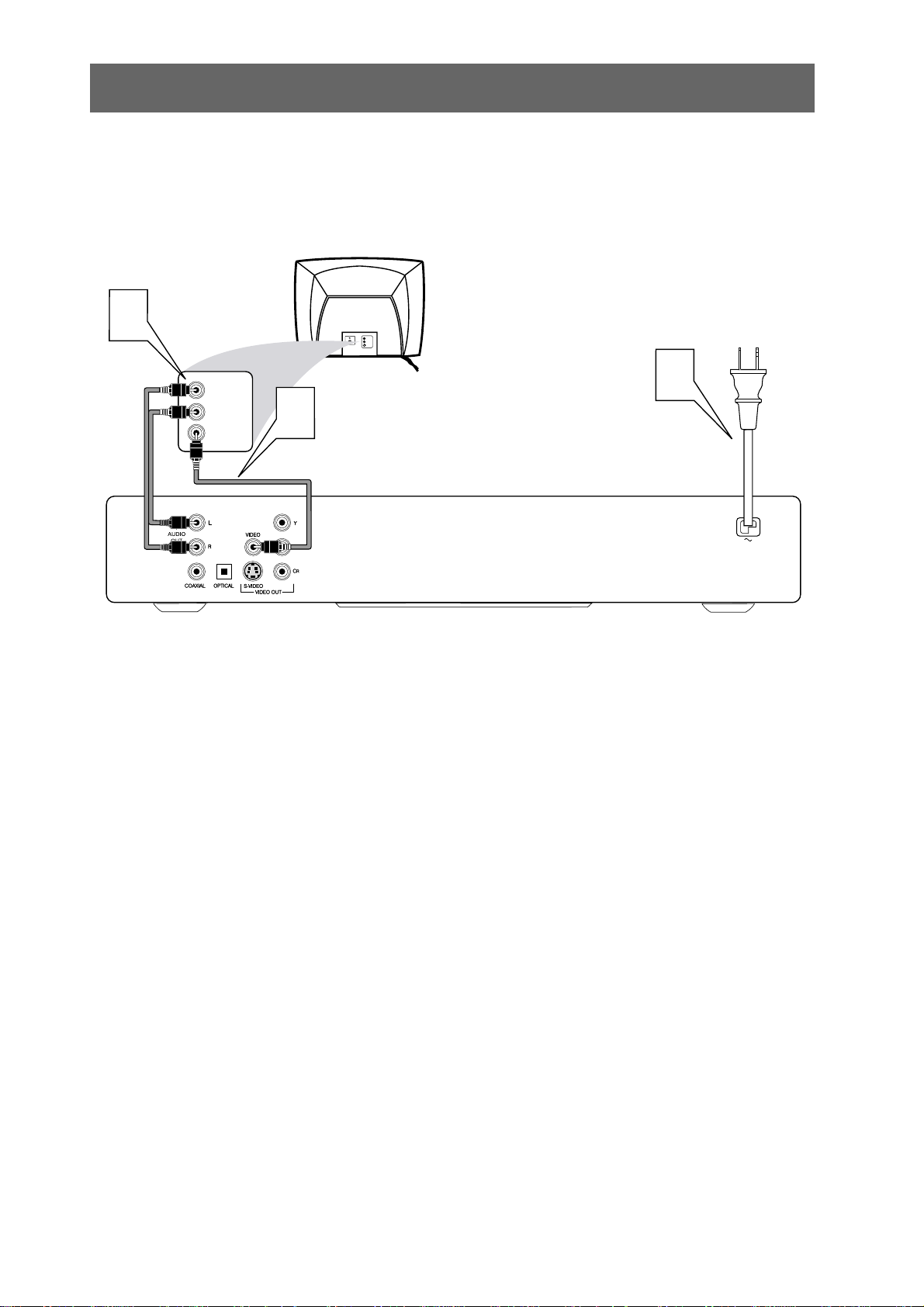
There are many ways to connect your new DVD Player to your Television and other equipment.
This Quick Use Guide shows the easiest, most common connection between the DVD Player and a
TV using the supplied audio and video cables.
Higher quality connections are explained in the accompanying owner’s manual and will provide
better sound or picture if your TV and/or audio system is compatible.
Back of TV
(example only)
LEFT AUDIO IN
VIDEO IN
RIGHT AUDIO IN
LEFT AUDIO IN
S-VIDEO IN
RIGHT AUDIO IN
3
2
4
1
Disconnect all equipment from the power outlets. Connect the equipment to the power outlets
only after you have finished hooking up everything. Never make or change connections with equipment
connected to the power outlet.
2
Connect the yellow VIDEO OUT jack on the rear of the DVD Player to the corresponding
VIDEO IN jack on your TV. Use the supplied video cable, which has yellow ends. On the TV, the VIDEO IN
jack is usually yellow and might be labeled video, CVBS, composite, or baseband.
3
Connect the supplied audio cable to the red and white AUDIO OUT (right and left) jacks on
the rear of the DVD Player and to the right/left AUDIO IN jacks on the TV. The supplied audio
cable has red and white ends. Match the cable colors to the jack colors. On the TV, the AUDIO IN jacks
are usually labeled Audio.The red jack is the right (stereo channel) and the white jack is the left (stereo
channel).
4
Plug the power cords of the DVD Player and the TV into an active power outlet.
Press the POWER 2 button on the front of the DVD Player or the remote control to turn
on the DVD Player.
5
Turn on the TV power. Set the TV to the correct Video In channel. Such channels may be called
AUX or AUXILIARY IN,AUDIO/VIDEO or A/V IN, EXT1 or EXT2 or External In, etc.These channels are
often near channel 00. Or, your TV’s remote control may have a switch or button that lets you select a
VIDEO setting. See your TV manual for details. Or, go to your lowest TV channel and change TV channels
down until you see the DVD logo on the TV screen.
Remember...
● Connect the Player directly to the TV. For example, do not connect the DVD Player to a VCR, then connect the
VCR to a TV.This type of connection may distort the picture and sound or give you a black and white picture.
Also, your VCR might have the copy protection system, which could distort the DVD image or prevent playback
of some Discs.
● If your TV does not have red, white, and yellow Audio and Video In jacks, refer to the DVD Player’s owner’s manual
for other hookup options. If your TV only has a single Antenna In or RF In jack, you will need an RF
modulator.
Quick Use Guide
Quick Use Guide
Page 2
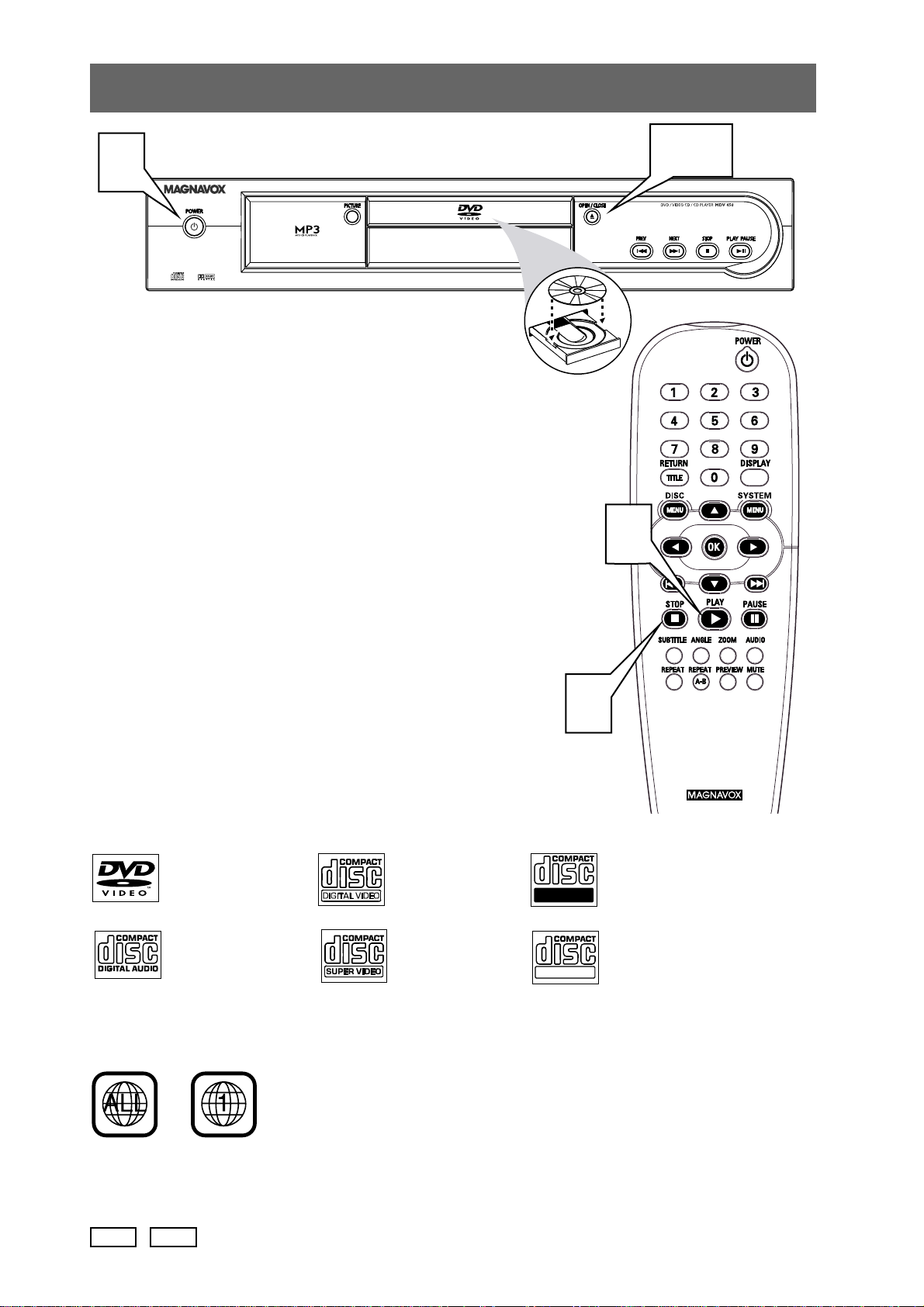
MDV450 / 3141 015 22731
3-4
To simply play a Disc, follow these steps. More playback
features are described in the accompanying owner’s manual.
1
Press POWER 2 on the front of the DVD Player or on
the remote control to turn on the Player.
2
Turn on your TV. Set it to the correct Video In channel.
You should see the DVD logo on the TV (if no Disc is in the
Player).
3
Press OPEN/CLOSE / on the front of the DVD Player
to open the disc tray.
4
Load your Disc in the tray, with the label facing up and the
shiny side facing down. If a DVD is two-sided, make sure the
label of the side you want to play is facing up.
Press OPEN/CLOSE / again to close the tray.
5
Playback may start automatically. If not, press PLAY B.
If a DVD Disc menu appears, use the 1 234 and OK buttons
or the Number buttons to select features or start playback
from a menu. Follow the instructions in the DVD Disc menu.
6
To stop playing the Disc, press STOP 9.
Region Codes
DVDs must be labeled for ALL regions or for Region 1 in order to play on this Player.You cannot play
DVDs that are labeled for other regions. If one of these logos appears on the DVD or its case, it should play on this
Player.
Color Systems
Recordings are made according to a color system.The most common color systems are NTSC (used primarily in
the United States and North America), PAL, and SECAM.This DVD Player is compatible with NTSC and PAL. Make
sure the Discs you play were recorded in NTSC or PAL and your TV is NTSC or PAL compatible.
Playable Discs
This DVD Player will play the following types of Discs.
Look for these logos on the Discs you want to play.
DVD
(Digital Video Disc)
Audio CD
(Compact Disc
Digital Audio)
Video CD
Super Video
CD
CD-R (CDRecordable)
CD-RW (CDRewritable)
6
5
NTSC
Quick Use Guide (cont’
Quick Use Guide (cont’
d)
d)
1
PAL
Recordable
ReWritable
