OWNER'S MANUAL
MDV443 DVD PLAYER
NEED HELP? CALL US !.
MACNAVOX REPRESENTATIVES ARE READY TO HELP YOU WITH ANY QUES-
TIONS ABOUT YOUR NEW PRODUCT. WE CAN GUIDE YOU THROUGH
CONNECTIONS, FIRST-TIME SETUP, AND ANY OF THE FEATURES.
WE WANT YOU TO START ENJOYING YOUR NEW PRODUCT RIGHT AWAY.
CALL US BEFORE YOU CONSIDER RETURNING THE PRODUCT.
7-800-705-2000
OR VISIT US ON THE WEB AT WWW.MAGNAVOX.COM
MAGNAVOX
IMPORTANT!
RETURN YOUR WARRANTY RECISTRATION CARD WITHIN 70 DAYS,
SEE WHY INSIDE
Once your MAGNAVOX purchase is registered, you're eligible to receive all the privileges of own-
ing a MAGNAVOX product, So complete and return the Warranty Registration Card enclosed
with your purchase at once, And take advantage of these important benefits,
Know these
safetysy bols
Congratulations on your purchase,
and welcome to the "familyl. "
Dear MAGNAVOX product owner:
Thank you for your confidence in MAGNAVOX. You've selected
one of the best-built, best-backed products available today. And
we'll do everything in our power to keep you happy with your
purchase for many years to come.
As a member of the MAGNAVOX "family," you're entitled to
protection by one of the most comprehensive warranties and
outstanding service networks in the industry.
What's more, your purchase guarantees you'll receive all the
information and special offers for which you qualify, plus easy
access to accessories from our convenient home shopping
network.
And most importantly you can count on our uncompromising
commitment to your total satisfaction.
All of this is our way of saying welcome-and thanks for investing
in a MAGNAVOX product.
P.S.
Remember, to get the most from your
MAGNAVOX product, you must return your
Warranty Registration Card within 10 days. So
please mail it to us right now!
_This "bolt of lightning" indi-
cates uninsulated material
within your unit may cause an
electrical shock. For the safety
of everyone in your household,
please do not remove product
covering.
_kThe "exclamation point"
calls attention to features
for which you should read the
enclosed literature closely to
prevent operating and mainte-
nance problems.
WARNING: TO PREVENT
FIRE OR SHOCK HAZARD,
DO NOT EXPOSE THIS
EQUIPMENT TO RAIN OR
MOISTURE.
CAUTION: To prevent elec-
tric shock, match wide blade of
plug to wide slot, fully insert.
ATTENTION: Pour eviter les
choc electriques, introduire la
lame la plus large de la fiche
dans la borne correspondante
de la prise et pousser jusqu'au
fond.
For Customer Use
Enter below the Serial No.
which is located on the rear of
the cabinet. Retain this infor-
mation for future reference.
Model No.
Serial No.
Table of Contents 3
*eeeeeeeeoeeeeee= =eeeeeeeeeeeeeeeoeeeeee= =eeeeeeeeeeeeeeeoeeeeee= =eeeeeeeeeeeeeeeoeeeeee= =eeeeeeeeeeeeeeeoeeee,
General Information
Table of Contents .................................................................... 3
Safety Information .................................................................... 4
Introduction ......................................................................... 5
Playable Discs ....................................................................... 6
Getting Started
Remote Control Setup ................................................................ 7
Hookups ......................................................................... 8-14
Playing a Disc ....................................................................... 15
Remote Control Buttons ........................................................... 16-17
Front Panel ........................................................................ 18
Rear Panel ......................................................................... 19
Disc Playback Features
Menus ............................................................................ 20
Paused and Step-by-Step Playback, Resume On ............................................. 21
Fast Forward/Reverse Search ........................................................... 22
Slow Motion, Zoom .................................................................. 23
Track Playback ...................................................................... 24
Title/Chapter Playback, Time Playback .................................................... 25
Repeat Playback, A-B Repeat Playback .................................................... 26
Programmed Playback ................................................................ 27
Random Playback .................................................................... 28
MP3/JPEG Playback .................................................................. 29
MP3/JPEG Displays ................................................................... 30
Audio Language, Stereo Sound Mode ..................................................... 31
Subtitle Language, Camera Angles ....................................................... 32
DVD Player Setup and Features
On-Screen Displays .................................................................. 33
Parental Password ................................................................... 34
Parental Levels ...................................................................... 35
Marker ............................................................................ 36
Audio ............................................................................. 37
Display ......................................................................... 38-39
Language ........................................................................ 40-41
Black Level, Virtual Surround ........................................................... 42
Information You May Need
Care and Maintenance, Glossary ........................................................ 43
Helpful Hints ....................................................................... 44
Specifications ....................................................................... 45
Limited Warranty ................................................................. 46-47
Index ............................................................................. 48
4 Safety Information
oeeeeeoeeeeee= =eeeeeeeeeeeeeeeoeeeeee= =eeeeeeeeeeeeeeeoeeeeee= =eeeeeeeeeeeeeeeoeeeeee= =eeeeeeeeeeeeeeeoeeeeee=*
Safety Precautions
Warning: To prevent fire or shock hazard, do not expose this equipment to rain or mois-
ture.
Federal Communications Commission (FCC) Warning: Any unauthorized
changes or modifications to this equipment void the user's authority to operate it.
Laser Safety
This unit employs a laser. Only a qualified service person should remove the cover or
attempt to service this device, due to possible eye injury.
CAUTION: USE OF CONTROLS OR ADJUSTMENTS OR PERFORMANCE OF
PROCEDURES OTHER THAN THOSE SPECIFIED HEREIN MAY RESULT IN
HAZARDOUS RADIATION EXPOSURE.
CAUTION: VISIBLE AND INVISIBLE LASER RADIATION WHEN OPEN AND
INTERLOCK DEFEATED. DO NOT STARE INTO BEAM. THE BEAM IS LOCATED
INSIDE, NEAR THE DECK MECHANISM.
Special Information for Canadian Users
This Class B digital apparatus complies with Canadian ICES-003.
Cet appareil numerique de la classe Best conforme a la norme NMB-003 du Canada.
Radio/TV Interference
This equipment has been tested and found to comply with the limits for a Class B digital
device, pursuant to Part 15 of the FCC Rules. These limits are designed to provide
reasonable protection against harmful interference in a residential installation. This equip-
ment generates, uses, and can radiate radio frequency energy and, if not installed and used
in accordance with the instructions, may cause harmful interference to radio communica-
tions. However, there is no guarantee that interference will not occur in a particular
installation. If this equipment does cause harmful interference to radio or television recep-
tion, which can be determined by turning the equipment off and on, the user is encour-
aged to try to correct the interference by one or more of the following measures:
I) Reorient or relocate the receiving antenna.
2) Increase the separation between the equipment and the receiver.
3) Connect the equipment into an outlet on a circuit different from that to which the
receiver is connected.
4) Consult the dealer or an experienced radio/TV technician for help.
Copyright Protection
Unauthorized copying, broadcasting, public performance and lending of Discs are
prohibited.
This product incorporates copyright protection technology that is protected by method
claims of certain U.S. patents and other intellectual property rights owned by Macrovision
Corporation and other rights owners. Use of this copyright protection technology must
be authorized by Macrovision Corporation and is intended for home and other limited
viewing uses only unless otherwise authorized by Macrovision Corporation. Reverse engi-
neering or disassembly is prohibited.
Declaration of Conformity
Model Number: MDV443
Trade Name: Magnavox
Responsible Party: Philips Consumer Electronics
P.O. Box 14810
Knoxville, TN 37914-1810
(865) 521-4316
Manufactured under license from Dolby Laboratories. "Dolby" and the double-D symbol are trademarks of
Dolby Laboratories.
Copyright 2003 Magnavox. All rights reserved.
Introduction 5
*eeeeeeeeoeeeeee= =eeeeeeeeeeeeeeeoeeeeee= =eeeeeeeeeeeeeeeoeeeeee= =eeeeeeeeeeeeeeeoeeeeee= =eeeeeeeeeeeeeeeoeeee,
Welcome!
Your new Digital Video Disc Player provides high picture quality, clear sound, and end-
less playback features available on Digital Video Discs (DVDs). Add options to your
DVD viewing - watch a director's cut of a movie, listen to the producer's comments,
or play your favorite scene over and over again. The possibilities are limited only by
your choices and the materials available on the DVD.
You can listen to Audio Compact Discs and MP3 files on this Player, or view JPEG
images.
To get the most enjoyment from the Player, read this owner's manual carefully. It
describes how to access the features listed below.
Features
• Audio Language choices *
• Camera Angles *
• DVD Menus in a desired
language *
• Markers
• MP3 Playback
• Parental control*
• Paused/Fast/Slow/Step-
by-Step Playback
• Program Playback
• Random Play
• Repeat, A-B Repeat
Disc Menus...
Some explanations in this manual describe the DVD Disc Menus. These menus are set by
the movie producers and will vary among Discs. Not all Discs have menus. However, if the
Disc has a menu, you can access it by pressing the MENU button on the remote control.
Details are on page 20.
• Resume On
• Specific Time/Title/
Chapter/Track Playback
• Subtitles *
• Zoom
• If available on the Disc
DVD Player Setup Menus...
Some instructions explain how to use the Player's Setup menu to set features of the DVD
Player or the Disc. Access the Setup menu by pressing SETUP on the remote when Disc
play is stopped. Even if a feature is set in the Player's menu, it may not be available if the
current Disc does not include that feature.
Available Disc Features...
All the features described in this manual may not be available on every Disc. If
the feature available. An "X" will appear in the top right corner of the TV
the feature is not available on the Disc, you cannot use the Player to make
screen if you try to access a feature that is not available on the current Disc
or not available at the current time. For example, some features are available
only during Disc playback, while others are available only if play is stopped.
Try stopping or starting playback, then try the feature again.
6 Playable Discs
oeeeeeoeeeeeem meeeeeeeeeeeeeeeoeeeeeem meeeeeeeeeeeeeeeoeeeeeem meeeeeeeeeeeeeeeoeeeeeem meeeeeeeeeeeeeeeoeeeeeem*
Playable Discs
This DVD Player will play Digital Video Discs (DVDs), Audio Compact Discs (CDs),
finalized DVD Recordables and DVD Rewritables (DVD+R and DVD+RW), and CD
Recordables or CD Rewritables (CD-R or CD-RW).
To play a DVD on this Player, make sure the Disc meets the requirements for Region
Codes and Color Systems as described below.
Discs that have the following Iogos will play on this DVD Player.
DVD Audio CD CD-R/CD-RW DVD+R/DVD+RW
Region Codes
DVDs must be labeled for ALL regions or for Region I in order to play on this DVD
Player. You can not play DVDs that are labeled for other regions.
Look for the symbols below on your DVDs. If these region symbols do not appear on
your DVD, you cannot play the DVD in this Player.
@@
The number inside the globe refers to a region of the world. Region 1 represents the
United States, Canada, upper regions of North America, Bermuda, the U.S. Virgin
Islands, and small regions near Australia.
A Disc encoded in a specific region format can only play on DVD Players with the
same region code. For example, if a Disc is labeled for Region 2, you cannot play the
DVD on this Player.
Color Systems
Different color systems are available throughout the world. The most common color
systems are NTSC, which is used primarily in the United States and North America,
PAL, and SECAM.
This DVD Player uses the NTSC color system. Therefore, the Discs that you play
must be recorded in the NTSC system. You cannot play Discs recorded in other for-
mats. The color system of the DVD may be listed on the DVD or on the Disc case.
Unacceptable Discs
If you insert an unacceptable type of disc, "Please insert a playable disc" may appear on
the TV screen. The following Discs will not play on this DVD Player.
CD-ROM _ Compact Disc-Interactive (CD-I)
DVD-RAM _ Video Single Disc (VSD)
DVD-ROM _ DVD-Audio
Super Audio CD (SACD) (The Audio
CD layer of a hybrid SACD may play.)
Audio of the following discs might play, but video will not be accessible.
Compact Disc-Graphic (CD-G) _ Compact Disc-Video (CD-V)
Remote Control Setup 7
*eeeeeeeeoeeeeee= =eeeeeeeeeeeeeeeoeeeeee= =eeeeeeeeeeeeeeeoeeeeee= =eeeeeeeeeeeeeeeoeeeeee= =eeeeeeeeeeeeeeeoeeee,
Putting Batteries in the Remote Control
Remove the battery compartment lid on the
bottom of the remote control by sliding the lid clown
and off, following the direction of the arrow on the
lid.
Place two AA batteries inside the battery
compartment with their + and - ends aligned as
indicated.
Replace the battery compartment lid.
Using the Remote Control
Point the remote control at the DVD Player's remote sensor
(see page 18) when using the remote to operate the Player.
Do not put objects between the remote and the Player.
Recycling Guidelines/Battery Safety
_,_ Your new product and its packaging contain materials
that can be recycled and reused. Specialized compa-
nies can recycle your product to increase the amount
that needs to be properly disposed. Your product
uses batteries that should not be thrown away when
depleted but should be disposed of as small chemical
waste. Please find out about the local regulations on
disposal of your old product, batteries, and packaging
whenever you replace existing equipment.
_,_ Battery Usage CAUTION - To prevent battery leak-
age that may result in bodily injury, property damage,
or damage to the unit:
• Install ALL batteries correctly, with the + and -
markings on the battery aligned as indicated on the
unit;
• Do not mix batteries, for example, old with new or
carbon with alkaline; and
• Remove batteries when the unit will not be used
for a long time.
8 Hookups
Depending on your TV and other equipment you wish to connect, there are various
ways you could connect the DVD Player. Use only one of the connections described
in the following pages.
Before you begin...
_ Refer to the manuals of your TV, Stereo or other devices as necessary. Note the
style of jacks and connectors on the other equipment. Determine how to choose
different Audio and Video In channels on your other equipment so you can see
and hear the DVD Player on the TV, Stereo, etc.
_ Disconnect all equipment from the power outlets. Connect the equipment to
the power outlets only after you have finished hooking up everything. Never
make or change connections with equipment connected to the power outlet.
Determining the best possible connection...
Your hookup will be determined primarily by your existing equipment, especially
your TV. However, the following guidelines describe which options have the best
picture and sound quality.
-k-k-k-k Component video provides the best picture quality.
-k-k-k S-Video provides excellent picture quality.
-k-k The yellow Video jack provides good picture quality.
_r_r If your TV has a single RF-stylejack, usually labelled Antenna In
or 75 ohm, you will need an RF adapter in order to connect the
DVD Player to the TV. Ask your electronics retailer for details. The
DVD picture still will exceed the quality of videotapes and other analog
recordings. Details are on page nine,
Digital audio connections provide the clearest sound. Connect the DVD Player's COAXIAL jack to your Stereo for the best sound.
If digital connections are not possible, connect the DVD Player's red and
white AUDIO OUT jacks to the Audio In jacks of your Stereo or TV.
Remember...
_ Connect the DVD Player directly to the TV. For example, do not connect the
Player to a VCR, then connect the VCR to a TV. This type of connection may
distort the picture and sound. Also, your VCR might have the copy protec-
tion system, which could further distort the DVD image.
_ Set the TV to the correct Video In channel. Such channels may be called
AUX or AUXILIARY IN, AUDIO/VIDEO or A/V IN, EXT1 or EXT2 or
External In, etc. These channels often are located near channel 00. See your
TV owner's manual for details. Or, go to your lowest TV channel (01 or 02)
and change channels downward until you see the DVD logo or DVD play-
back on the TV screen. (The DVD Player must be on.)
If you are using an RF modulator, set the TV to channel 3 or 4.
_,'_ Set the Stereo to the correct channel or "source" mode.
® Do not connect the DVD Player's AUDIO OUT jacks to the PHONO IN
jack of your Stereo.
_ Depending on your connection, you may need to purchase additional cables.
_ You only need one audio connection and one video connection.
_ If you do not connect the DVD Player to a Dolby Digital-compatible Stereo, set
DOLBY DIGITAL to OFF on the DVD Player. Details are on pages 74 and 37.
Playing a Disc when the settings are wrong could distort the sound or damage
the speakers.
Once you determine the best option, find your choice on pages 9-14. Follow the specific steps for the hookup you chose.
Antenna or
Cable TV Signal
Hookups (cont'd) 9
Back of RF Modulator
(example only)
@
ANTENNA IN
RF IN
DVD Player
Before you begin, make sure you have an RF modulator and extra RF coaxial cables. These are not
supplied with the Player, but are available from Magnavox or most consumer electronics retailers.
Connect the supplied video cable (yellow) to the Player's yellow VIDEO OUT jack and
to the VIDEO IN jack on the RF modulator. The VIDEO IN jack on the RF modulator is usu-
ally yellow and might be labelled VIDEO, CVBS, COMPOSITE, or BASEBAND.
Connect the supplied audio cable (red and white) to the Player's red and white AUDIO OUT (left and right)jacks. Connect the other ends of the audio cable to the AUDIO IN
jacks on the RF modulator. Audio jacks on the RF modulator usually are red (right) and white
(left). Match the cable colors to the jack colors.
You probably already have an Antenna or Cable TV signal connected to the ANTENNA IN jack on your TV. Disconnect it now from the TV. Reconnect the Antenna or Cable TV signal to
the ANTENNA IN jack on your RF modulator.
Connect an RF coaxial cable (not supplied) to the RF OUT, ANTENNA OUT, or TO
TVjack on the RF modulator. The RF OUT jack may be labelled differently among different
brands, Refer to the instructions provided with your RF modulator,
Connect the other end of the same RF coaxial cable to the ANTENNA IN or RF IN
jack on your Television.
Your RF Modulator should have a Channel 3/4 switch. The setting of this switch determines the TV
channel on which you will watch materials playing on the DVD Player.
Set the RF Modulator's Channel 3/4 switch to either 3 or 4, whichever TV channel is
least used in your area. If your RF modulator has a Modulator/Antenna switch, set it accordingly.
Refer to the instructions that came with the RF Modulator.
Turn on your TV and choose channel 3 or 4. Choose the same channel to which you set the
RF Modulator's Channel 3/4 switch.
Connect the Player's power cord to a power outlet. Press STANDBY-ON button to turn
on the Player. If no Disc is in the Player, you should see the Player's screen saver on the TV screen.
Connecting the DVD Player to a TV only
TV has AUDIO (red and white) and VIDEO (yellow_ IN jacks
Back of TV
(example only)
DVD Player
%
Connect the supplied red and white audio cables to the red and white
AUDIO OUT jacks on the DVD Player and to the red and white
AUDIO IN jacks on the TV. Match the cable colors to the jack colors. The
right jack is red; the left jack is white,
Connect the supplied yellow video cable to the VIDEO OUT jack on
the DVD Player and to the VIDEO IN jack on the TV.
Connect the TV's power cord to a power outlet.
Turn on the TV and set it to the Audio/Video In channel.
This channel may be labeled A/V or Audio/Video, Aux or Auxiliary, EXT or
External, etc. This channel is usually near channel zero, or your TV's remote
control may have a button or switch that lets you select the Video In channel.
Or, go to your lowest TV channel (01 or 02) and change channels downward
until you find the Video In channel. If you cannot find the Video In channel,
check your TV owner's manual.
Connect the DVD Player's power cord to a power outlet.
Press the STANDBY-ON button to turn on the DVD Player.
You should see the DVD logo on the TV screen. If you do not, check your con-
nections and make sure the TV is set to the correct Audio/Video In channel.
TV has AUDIO (red and white) and S-VIDEO IN jacks
Back of TV
(example only)
Connecting the DVD Player to a TV only
DVD Player
Connect the supplied red and white audio cables to the red and white
AUDIO OUT jacks on the DVD Player and to the red and white
AUDIO IN jacks on the TV. Match the cable colors to the jack
colors. The right jack is red; the left jack is white.
Connect an S-Video cable (not supplied) to the S-VIDEO OUT jack
on the DVD Player and to the S-VIDEO IN jack on the TV.
Connect the TV's power cord to a power outlet.
Turn on the TV and set it to the S-VIDEO IN channel.
This channel is usually near channel zero, or your TV's remote control may
have a button or switch that lets you select the S-Video In channel. Or, go to
your lowest TV channel (01 or 02) and change channels downward until you
find the S-Video In channel. If you cannot find the S-Video In channel, check
your TV owner's manual.
Connect the DVD Player's power cord to a power outlet.
Press the STANDBY-ON button to turn on the DVD Player.
You should see the DVD logo on the TV screen. If you do not, check your con-
nections and make sure the TV is on the correct S-Video In channel.
Back of TV
(example only)
LEFT AUDIO IN
COMPONENT
VIDEO IN
Y
Cr/Pr
Connectin9 to a TV only
TV has COMPONENT VIDEO IN Jacks
DVD Player ¥
Cb/Pb
Connect the supplied red and white audio cables to the red and white
AUDIO OUT jacks on the DVD Player and to the red and white
AUDIO IN jacks on the TV. Match the cable colors to the jack
colors. The right jack is red; the left jack is white.
Connect component video cables (not supplied) to the COMPO-
NENT VIDEO OUT jacks (Y Cr Cb) on the DVD Player and to the
COMPONENT VIDEO IN jacks on the TV. The jacks on the Player are
green, red, and blue.
Plug in the TV's power cord. Turn on the TV and set it to the
Component Video In channel, which may be near channel 00.
Go to your lowest TV channel (01 or 02) and change channels downward until
you find the Component Video In channel. If you cannot find it, check your TV
owner's manual.
During Audio CD playback, you may check the status of Audio CDs on your
TV screen. During DVD playback, you will watch the program on the TV.
Connect the DVD Player's power cord to a power outlet.
Press the STANDBY-ON button to turn on the DVD Player.
You should see the DVD logo on the TV screen. If you do not, check your con-
nections and make sure the TV is on the correct Component Video In channel.
Hookups (cont'd) 13
Illlllllllllllel leeeeeeellllllllllllllel leeeeeeellllllllllllllel leeeeeeellllllllllllllel leeeeeeelllllllllllll
Connecting to a TV and a Stereo
Stereo has red/white AUDIO IN jacks
Back of TV
(example only)
BackofStereo
(example only)
Connect the supplied red and white audio cables to
the Player's red and white AUDIO OUT jacks and
to the Stereo's red and white AUDIO IN jacks,
Match the cable colors to the jack colors. The right jack is
red; the left jack is white.
Connect the supplied yellow video cable to the
Player's yellow VIDEO OUT jack and to the TV's
VIDEO IN jack. You may use S-Video or Component
Video instead. See pages 77-72 for these optional video con-
nections. Remember, you only need one video connection
between the TV and the DVD Player.
Plug in the Stereo's power cord. Turn on the
Stereo and select the Auxiliary IN station. During
Disc playback, you will adjust the volume at the Stereo. See
your Stereo owner's manual for details.
Plug in the TV's power cord. Turn on the TV and
set it to the correct Video In channel. This channel
may be labeled A/V or Audio/Video, Aux or Auxiliary, EXT
or External, etc. This channel is usually near channel zero,
or your TV's remote control may have a button or switch
that lets you select the Video In channel. Or, go to your
lowest TV channel (01 or 02) and change channels down-
ward until you find the Video In channel. If you cannot find
the Video In channel, check your TV owner's manual.
Connect the Player's power cord to a power outlet.
Press STANDBY-ON button to turn on the Player.
You should see the DVD logo on the TV screen. If not,
check your connections and set the TV to the correct
channel.
14 Hookups (cont'd)
oeeeeeoeeeeee= =eeeeeeeeeeeeeeeoeeeeee= =eeeeeeeeeeeeeeeoeeeeee= =eeeeeeeeeeeeeeeoeeeeee= =eeeeeeeeeeeeeeeoeeeeee=*
Connectim! to a TV
and a Stereo with a DIGITAL IN jack
Back of TV
(example only)
Back of Stereo
(example only)
Connect a coaxial digital audio cable (not supplied)
to the Player's COAXIAL jack and to the Stereo's
COAXIAL DIGITAL AUDIO IN jack.
Connect the supplied yellow video cable to the
Player's yellow VIDEO OUTjack and to the TV's
VIDEO IN jack. You may use S-Video or Component
Video instead. See pages 77-72 for these optional video con-
nections. Remember, you only need one video connection
between the TV and the DVD Player.
Plug in the Stereo's power cord. Turn on the
Stereo and select the Auxiliary IN station or source
mode. During Disc playback, you will adjust the volume at
the Stereo. See your Stereo owner's manual for details.
Plug in the TV's power cord. Turn on the TV and
set it to the correct Video In channel.
This channel may be labeled A/V or Audio/Video, Aux or
Auxiliary, EXT or External, etc. This channel is usually near
channel zero, or your TV's remote control may have a but-
ton or switch that lets you select the Video In channel. Or,
go to your lowest TV channel (01 or 02) and change chan-
nels downward until you find the Video In channel. If you
cannot find the Video In channel, check your TV manual.
Plug in the Player's power cord. Press STANDBY-
ON to turn on the Player. You should see the DVD
logo on the TV screen. If you do not, check your connec-
tions and make sure the TV is on the correct channel.
Helpful Hints
• Some Discs are recorded in a
5. 7 channel Dolby Digital
Surround format. These Discs
will sound best if you connect the
DVD Player to a Stereo that has
Dolby Digital,
• Set DOLBY DIGITAL to ON if
you connect the Player to a
Dolby Digital-compatible Stereo.
Details are on page 37.
• Select 5.7 channel Dolby Digital
Surround sound if available in
the DVD's menu.
Playing a Disc 15
eeeeeeeeoeeeeeem meeeeeeeeeeeeeeeoeeeeeem meeeeeeeeeeeeeeeoeeeeeem meeeeeeeeeeeeeeeoeeeeeem meeeeeeeeeeeeeeeoeeee
Before you begin, turn on the power of the TV, stereo, and
any other equipment connected to the DVD Player. Make
sure the TV and the stereo (if applicable) are set to the cor- _
rect channel. Details are on pages 8-14.
Press STANDBY-ON to turn on the DVD
Player. P-ON will appear briefly on the display
panel.
Press OPEN/CLOSE _ to open the Disc tray.
Place a Disc into the tray. If the DVD is recorded
on only one side, place the Disc in the tray with the
label facing up and the shiny side facing down. Some
DVDs are recorded on both sides. Make sure the
label of the side you want to play is facing up.
Press Play I_ to close the tray. The tray will
close and play will begin at the first Chapter or
Track. If a DVD menu appears instead, see page 20.
With some Audio CDs, playback will not begin unless
you press Play I_ again.
With MP3 and JPEG files, play will begin at Track 1 or
when you select an item and press Play I_. Details are
on page 29.
You also can close the tray by pressing
OPEN/CLOSE _.
Press Stop • to stop playback.
Remember, this DVD Player
will play only certain Discs•
See page six for details•
Helpful Hints
• An "X" may appear in the top
right corner of the TV screen
when you try a feature. This
means either the feature you tried
is not available on the Disc, or the
Player cannot access the feature
at this time. This does not indicate
a problem with the Player.
• If a Disc is dirty or has scratches,
the pictures may appear distorted
and play may stop. In such cases,
remove the Disc and turn off the
Player. Unplug the power cord,
then reconnect it to the power
outlet. Clean the Disc, then turn
on the Player again and reinsert
the Disc for playback.
• If a Disc has multiple layers, the
picture may freeze occasionally.
This happens when the first layer
switches to the second layer. This
is not a malfunction.
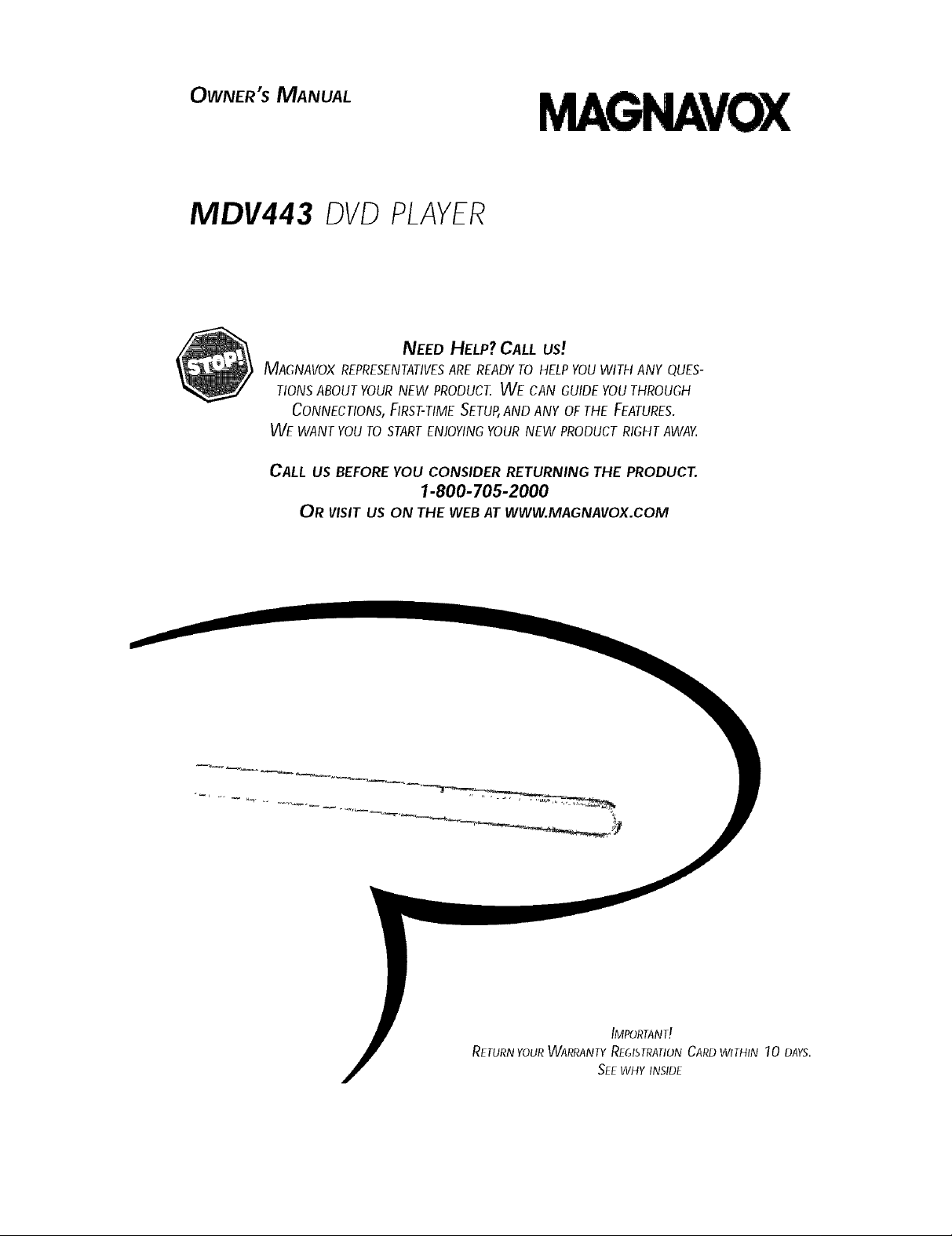
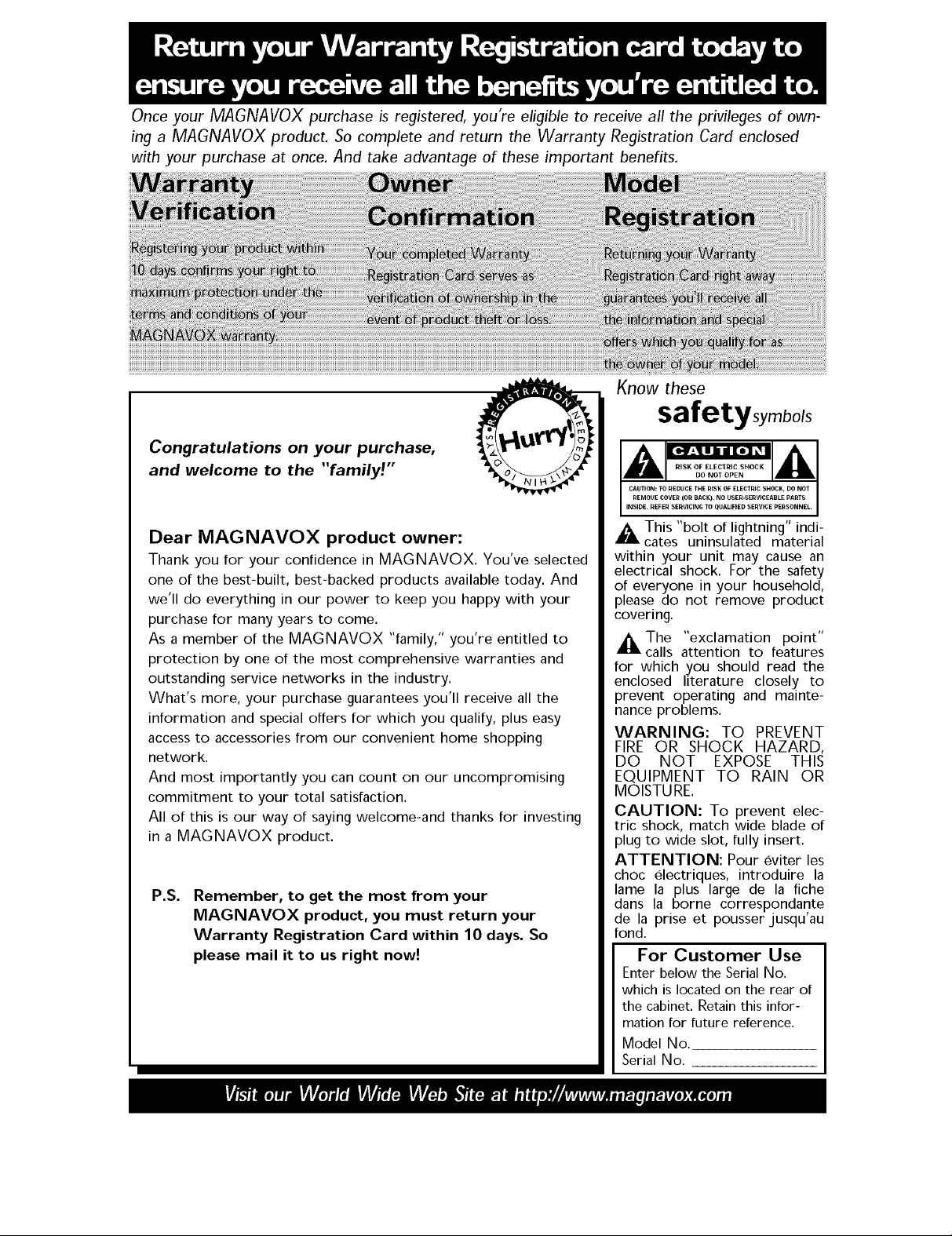
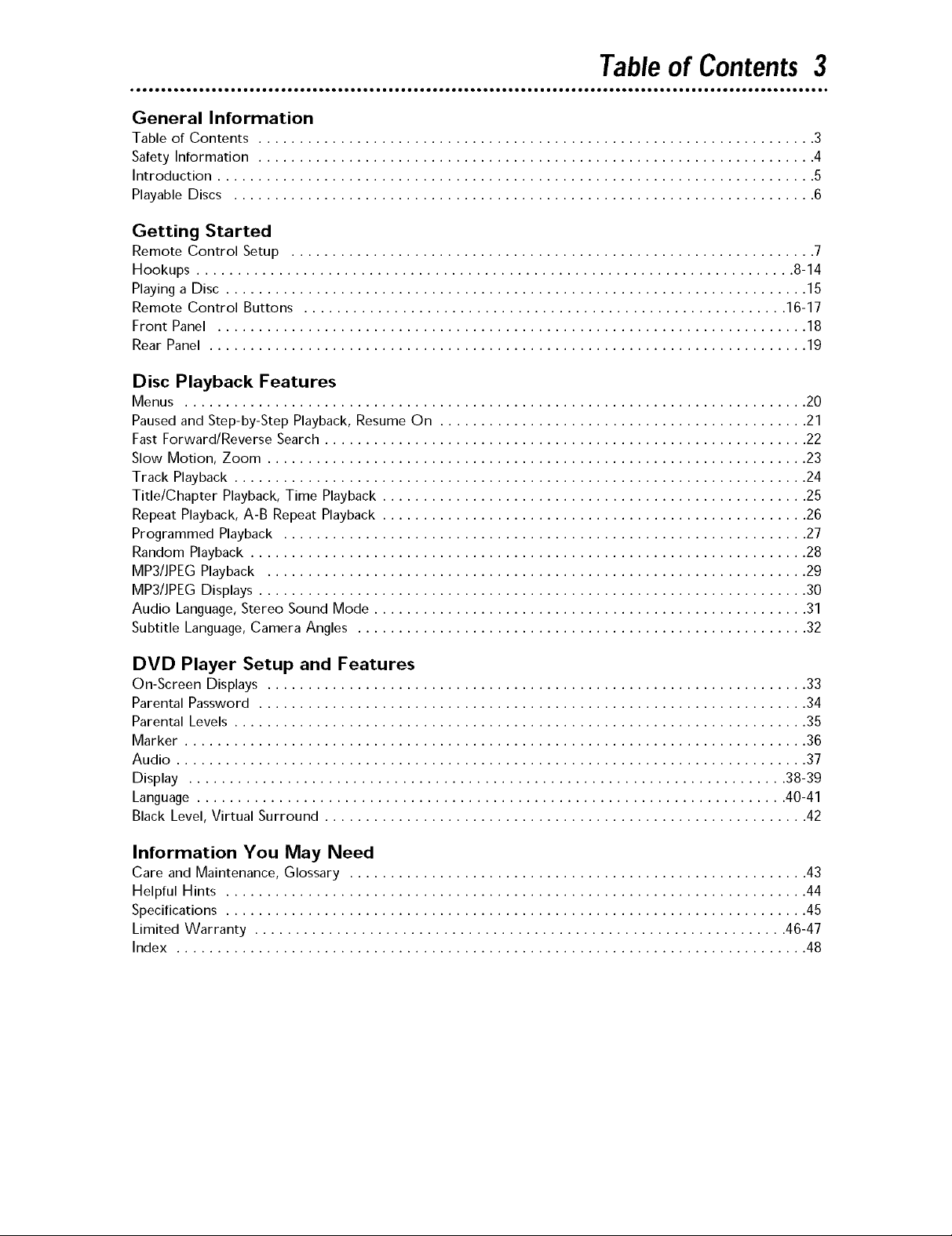
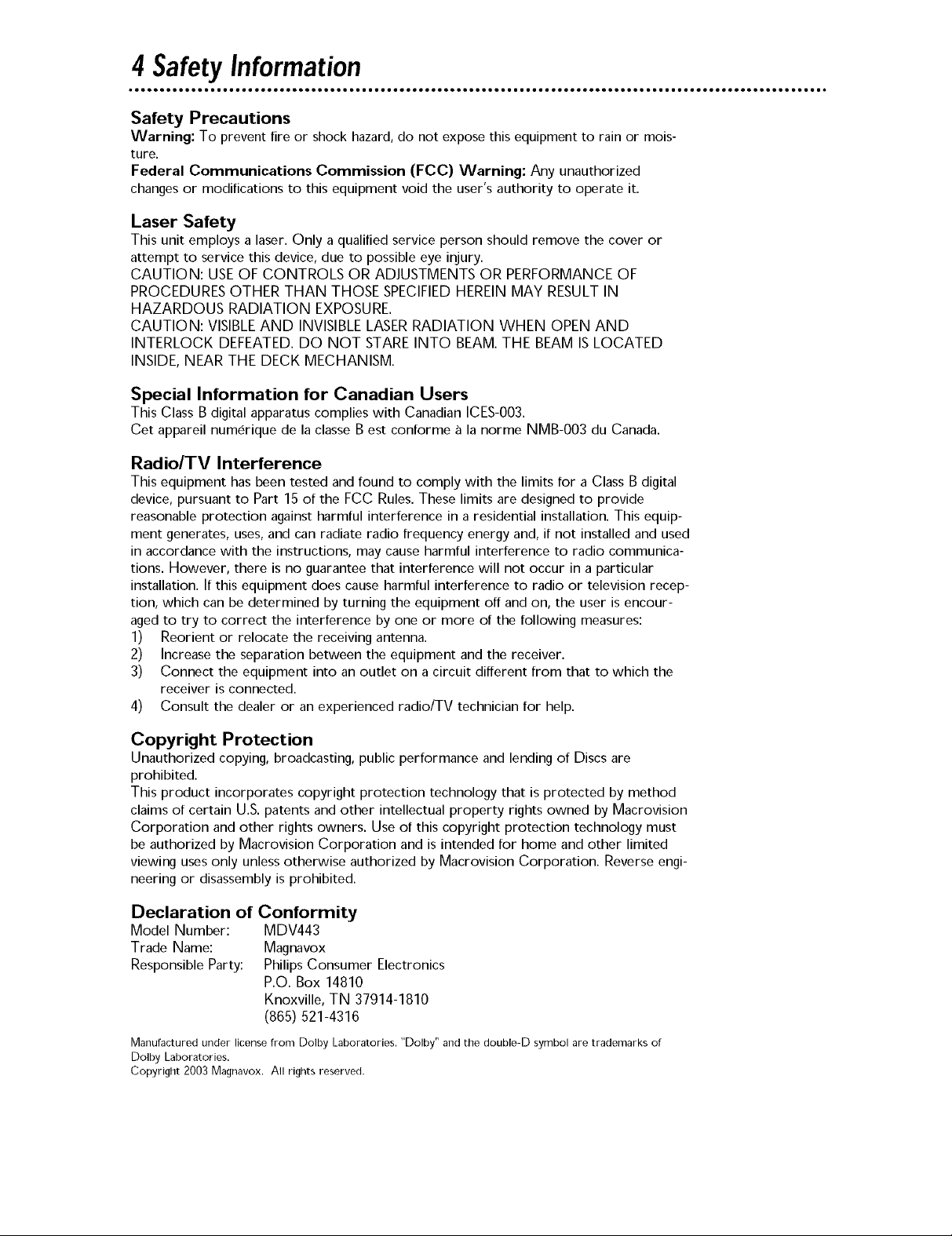
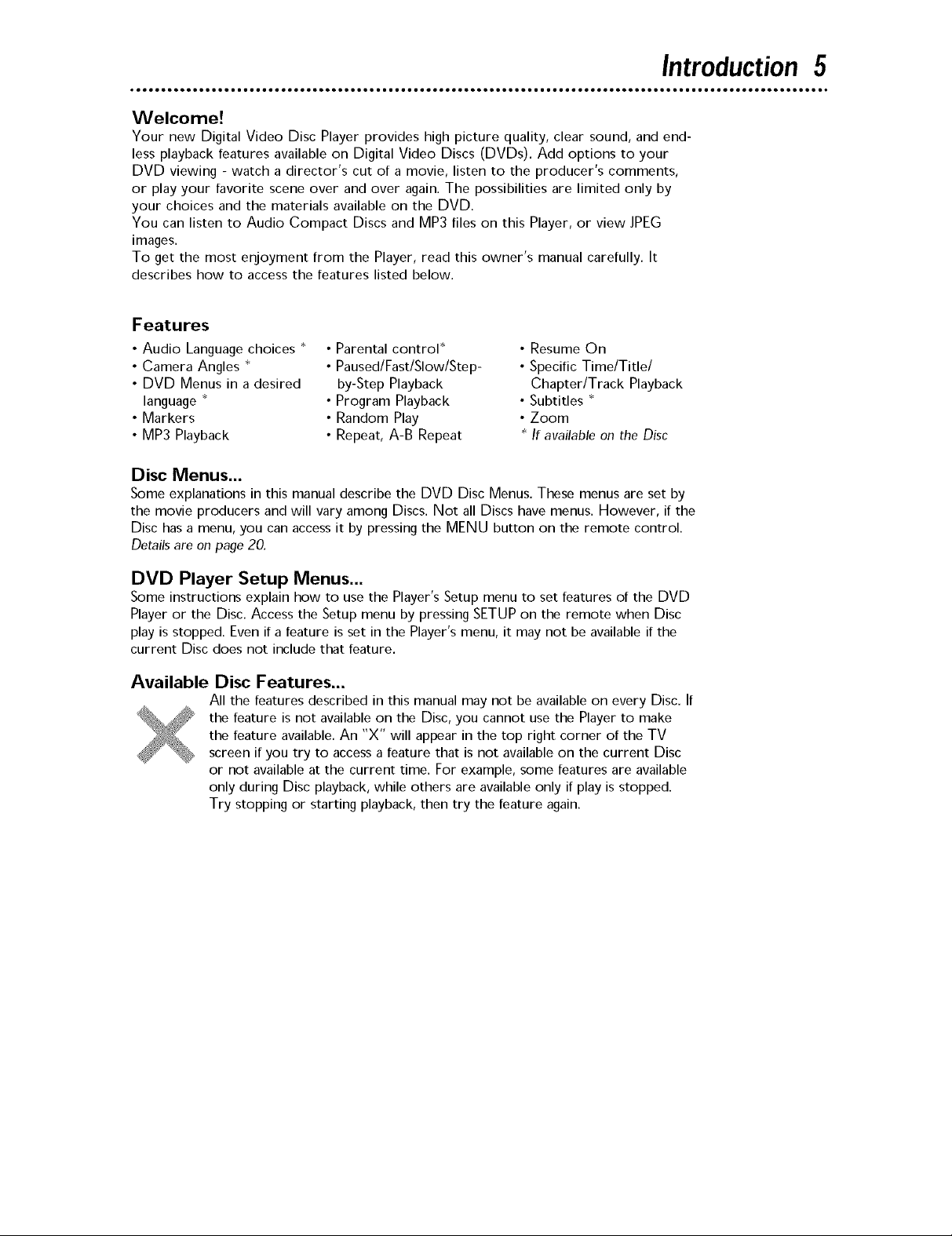
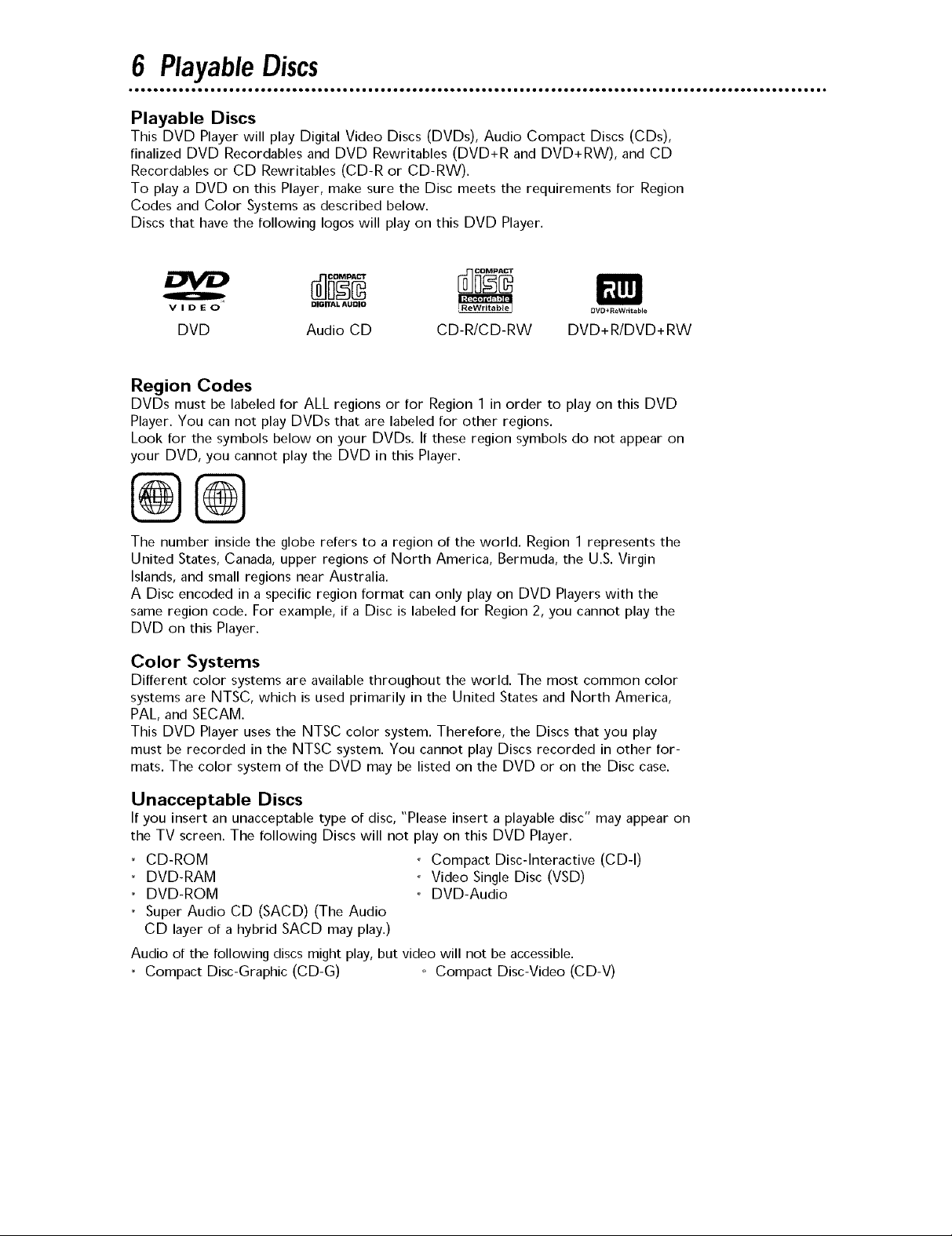
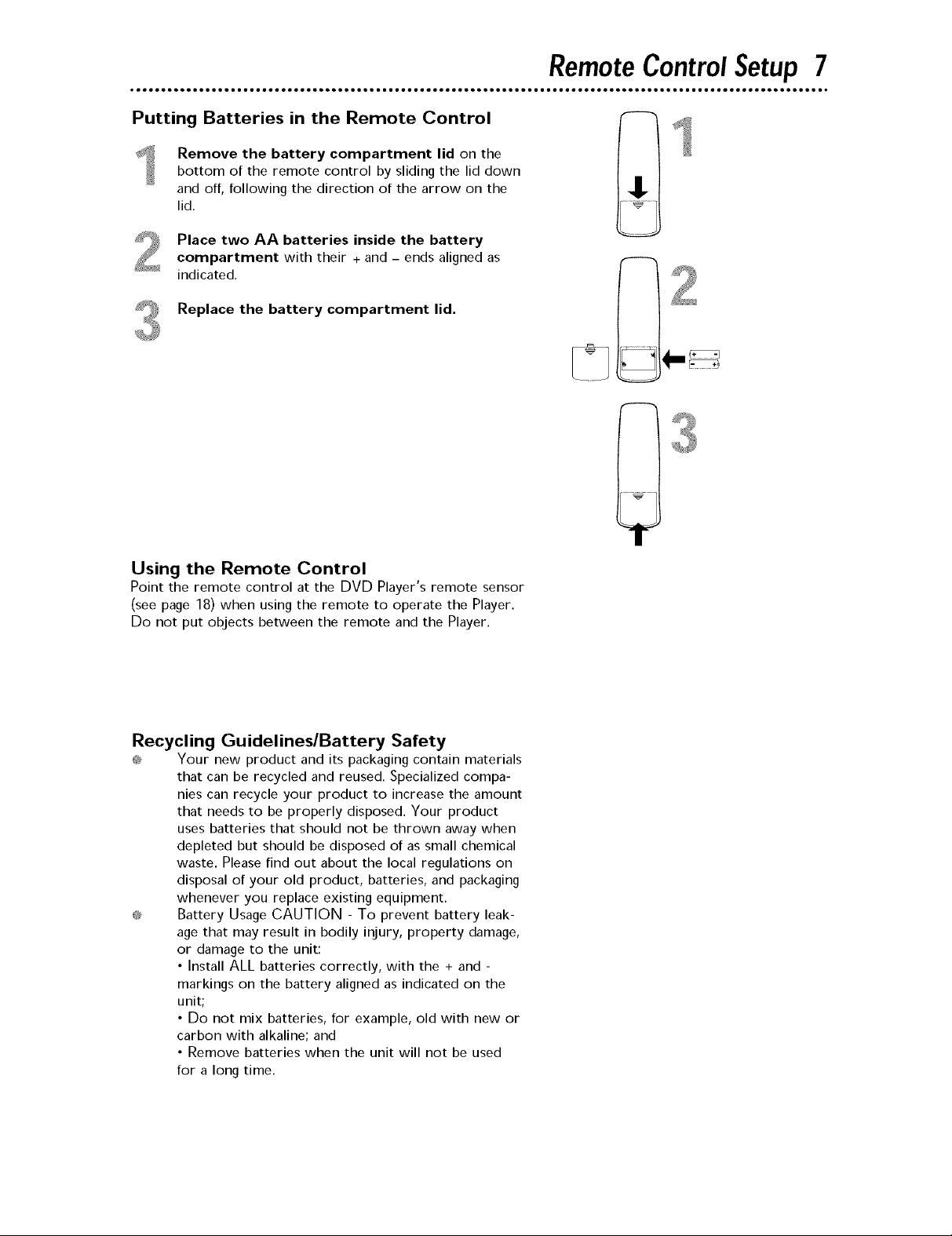
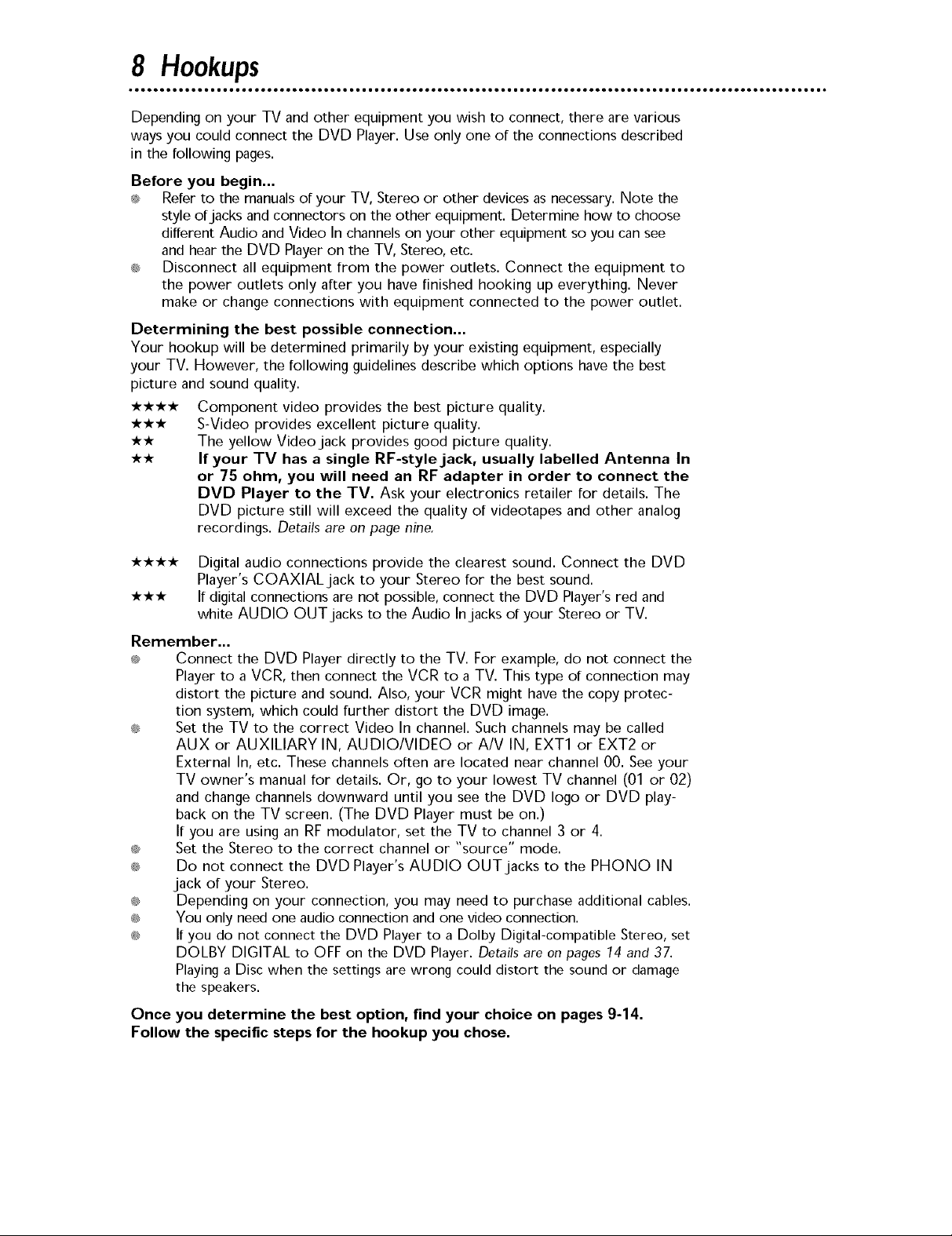
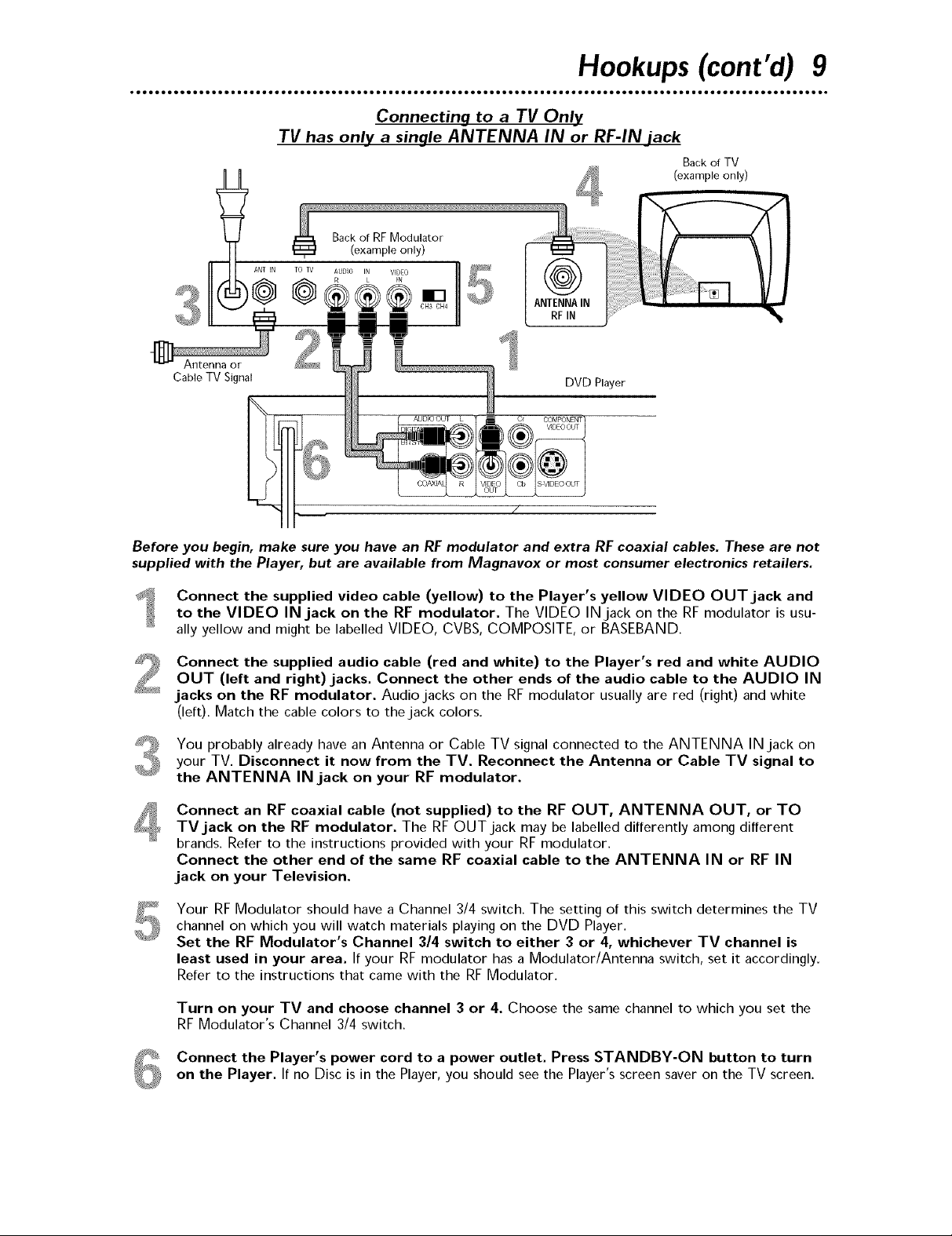
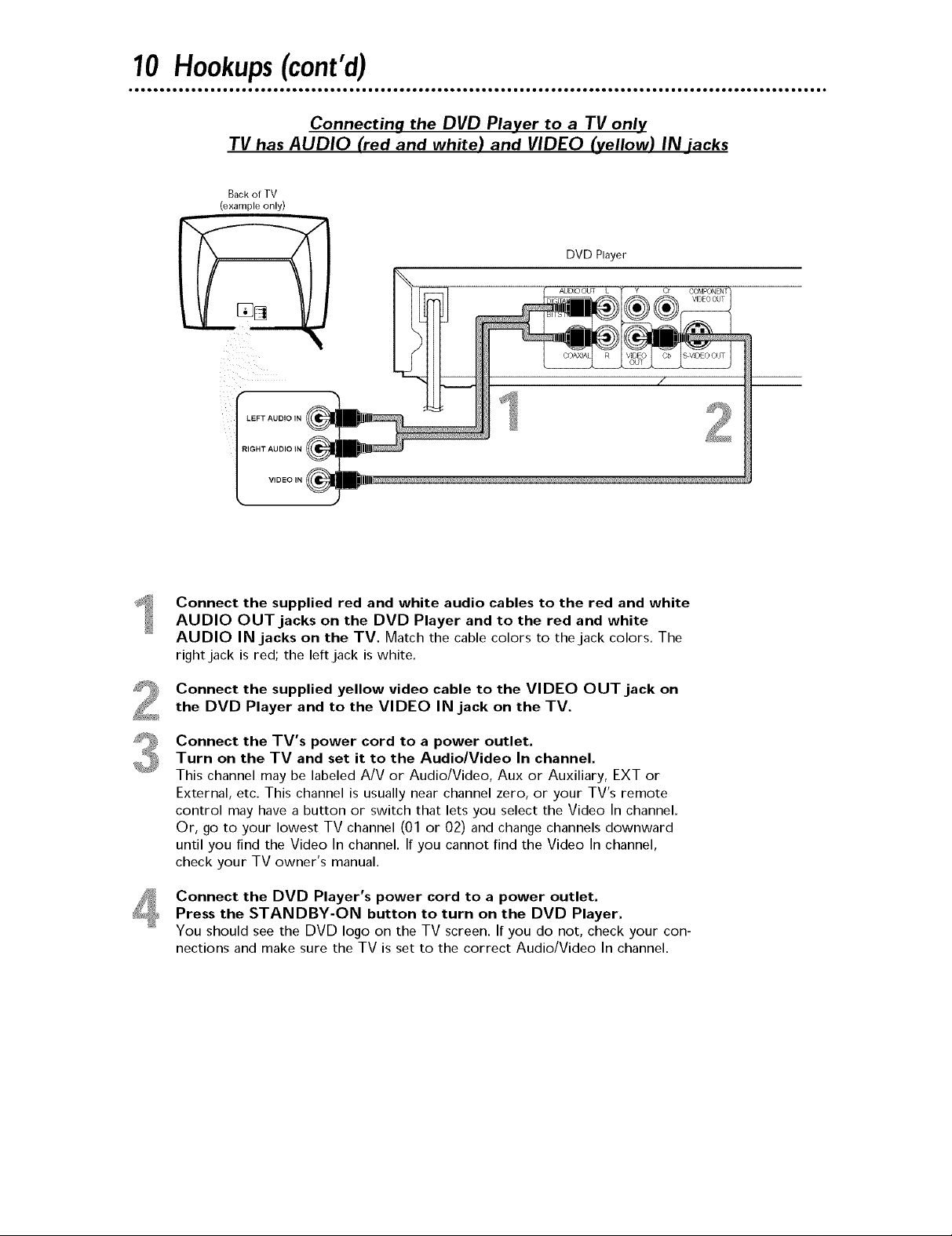
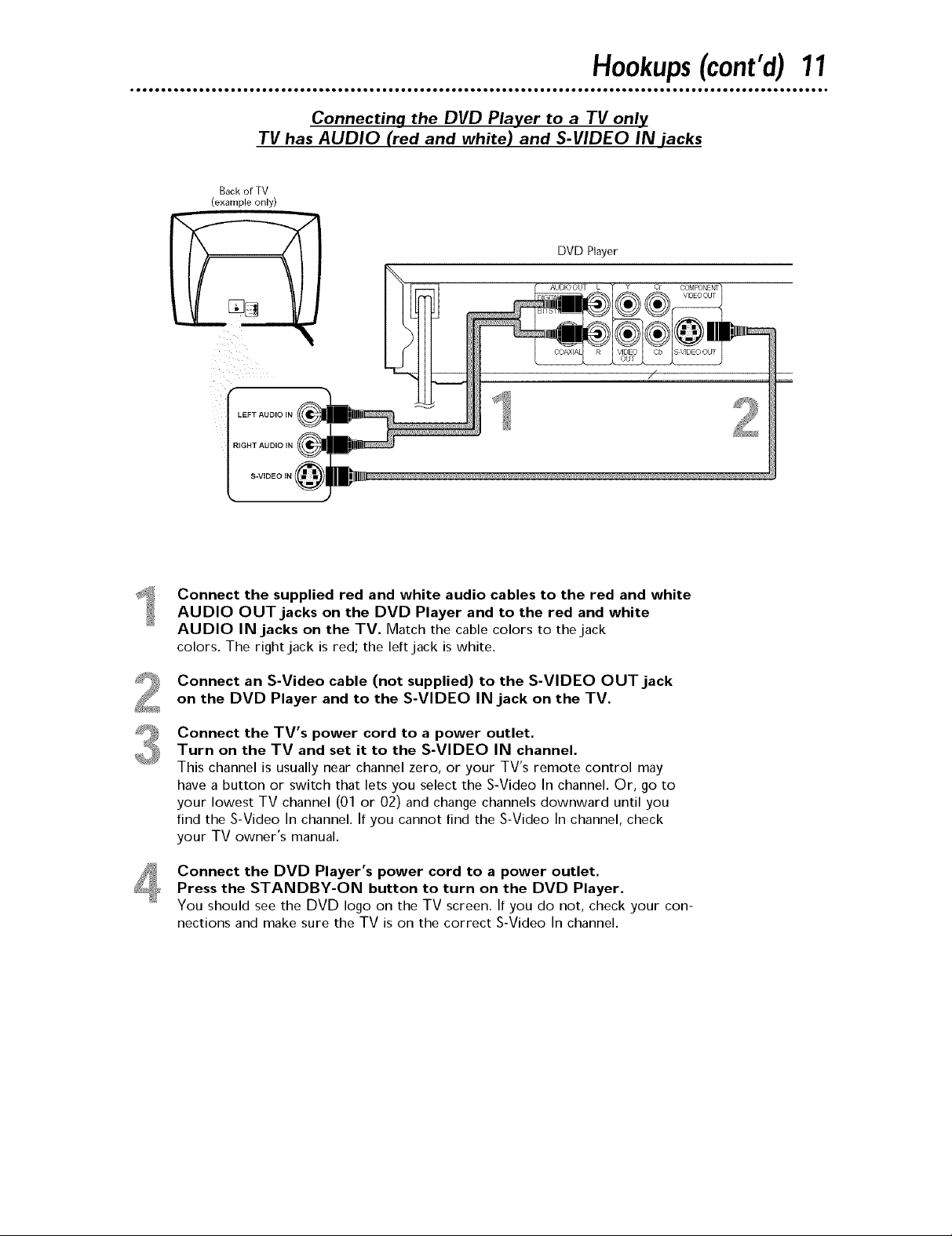
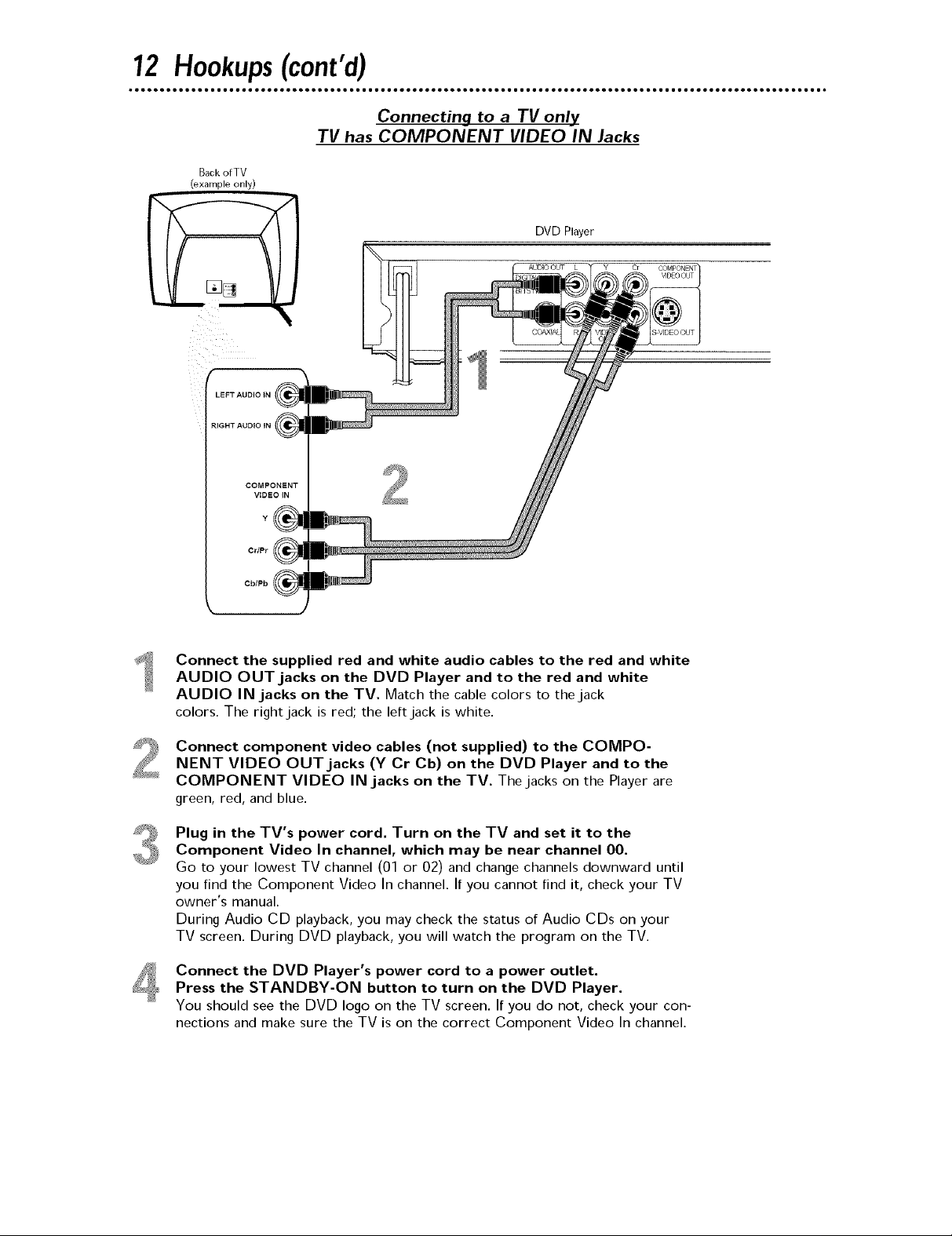
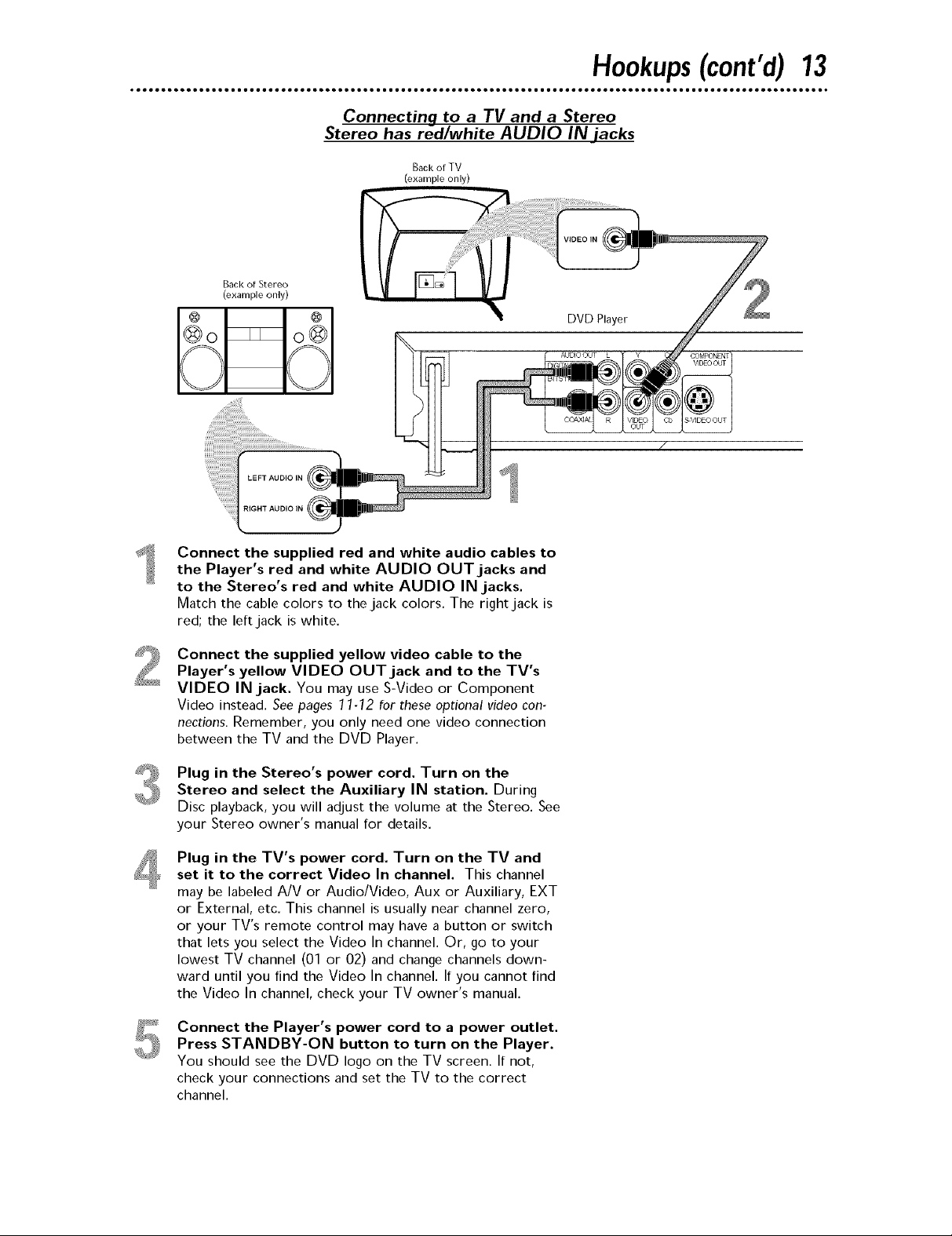
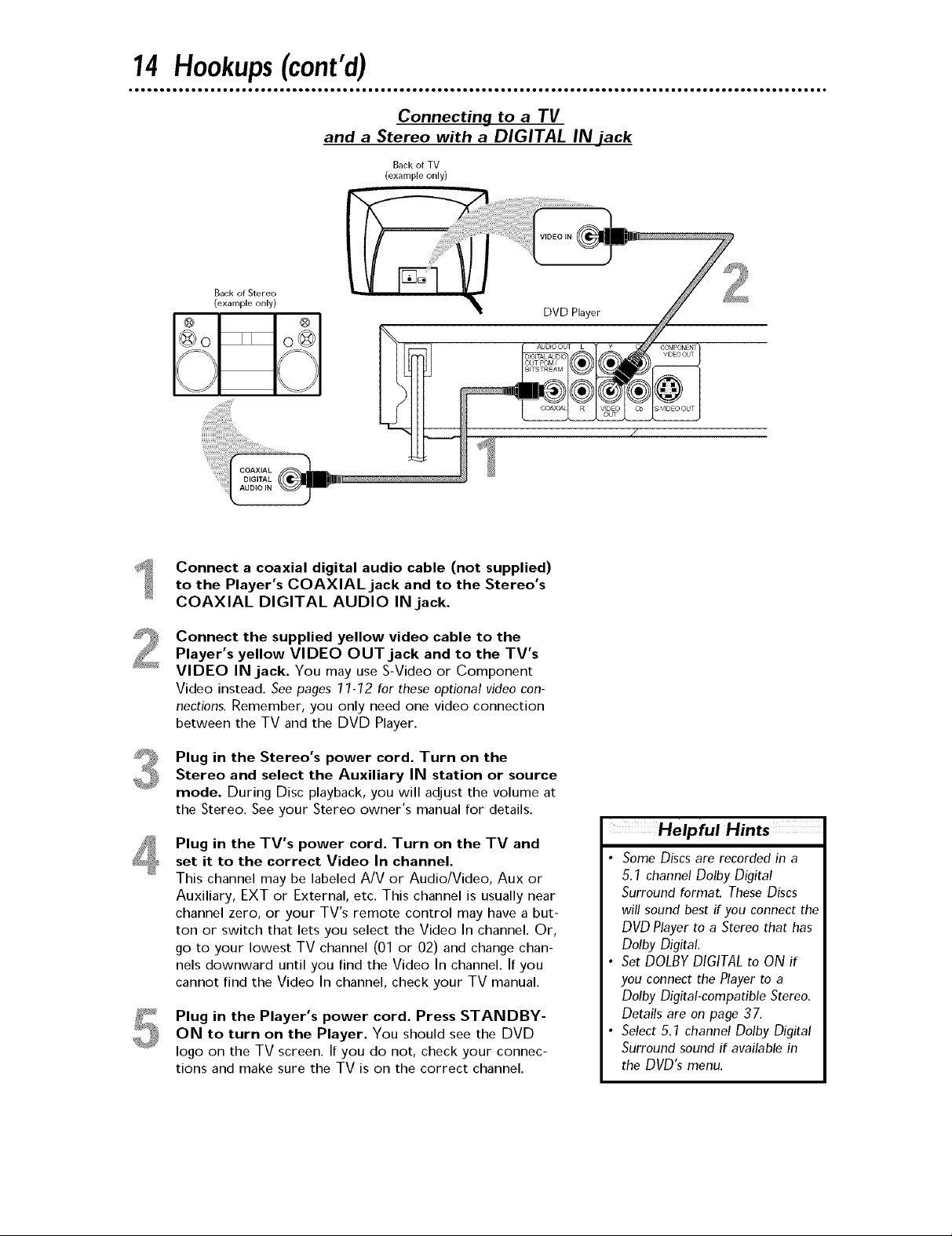
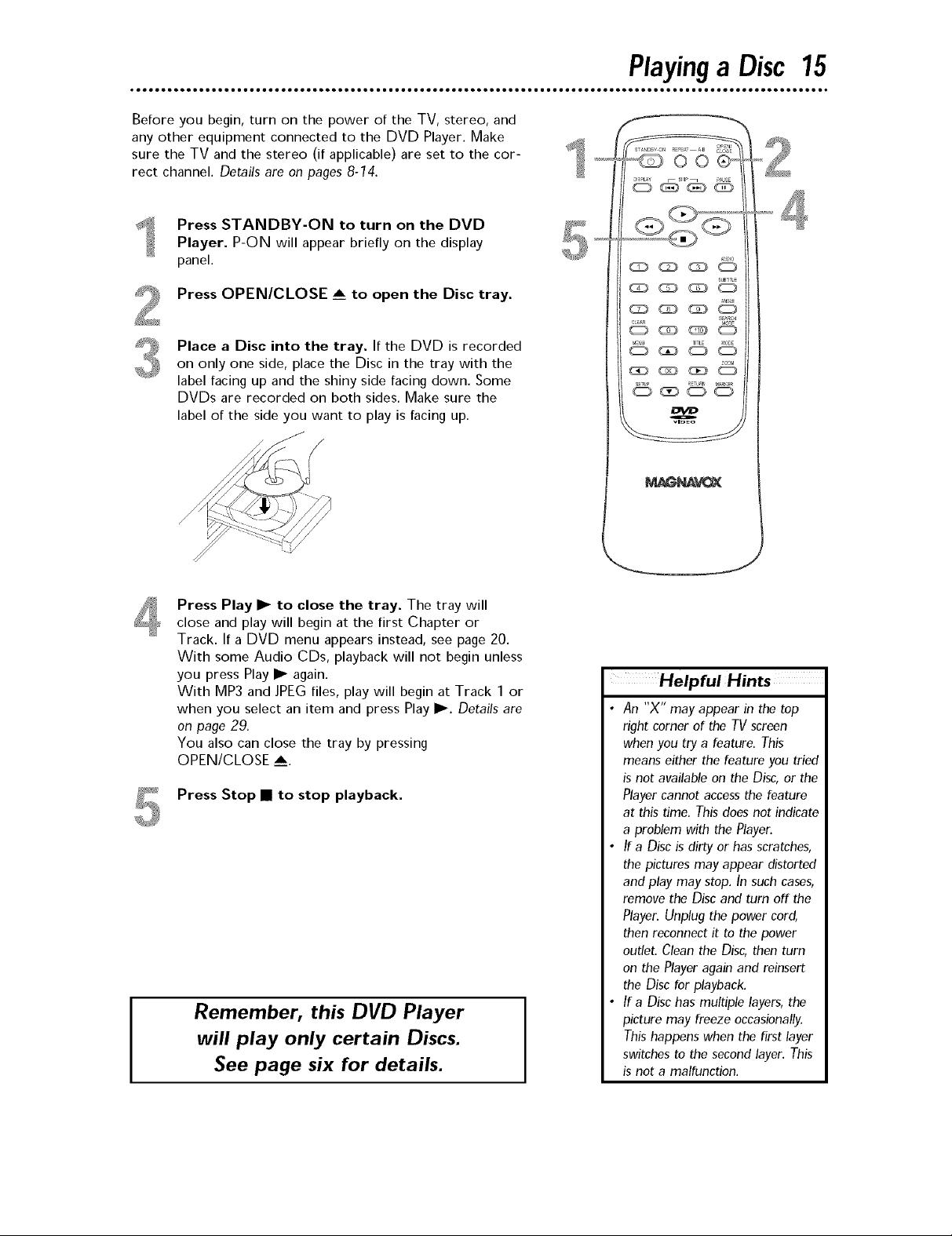
