Page 1

SMART. VERY SMART.
CD Soundmachine
MCS235
Manual de Instruções
User guide
Manual del usuario
Page 2
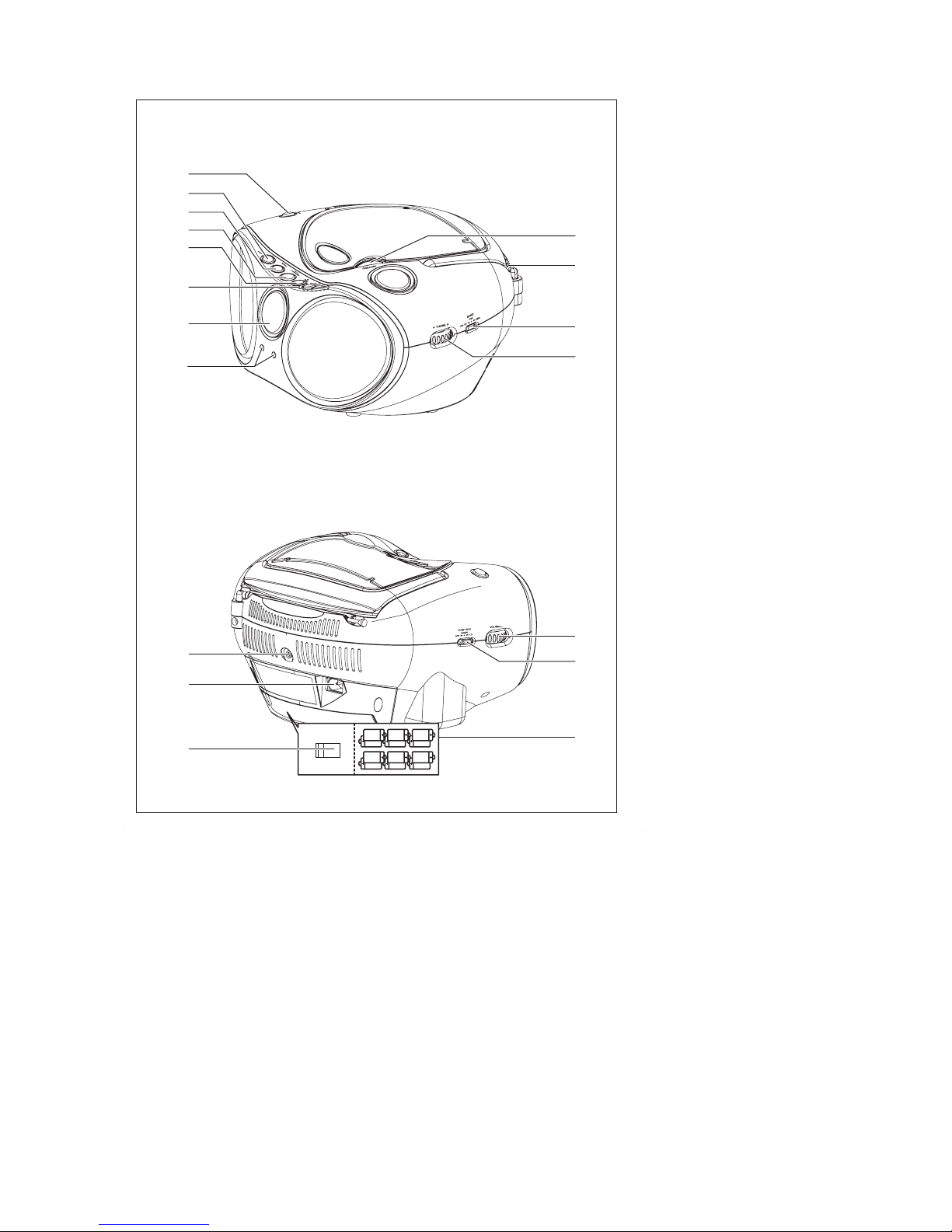
5
2
3
#
%
$
4
1
6
7
!
&
^
0
8
9
8 x R14 • UM-2 • C-CELLS
110V
220V
*
@
1
Page 3
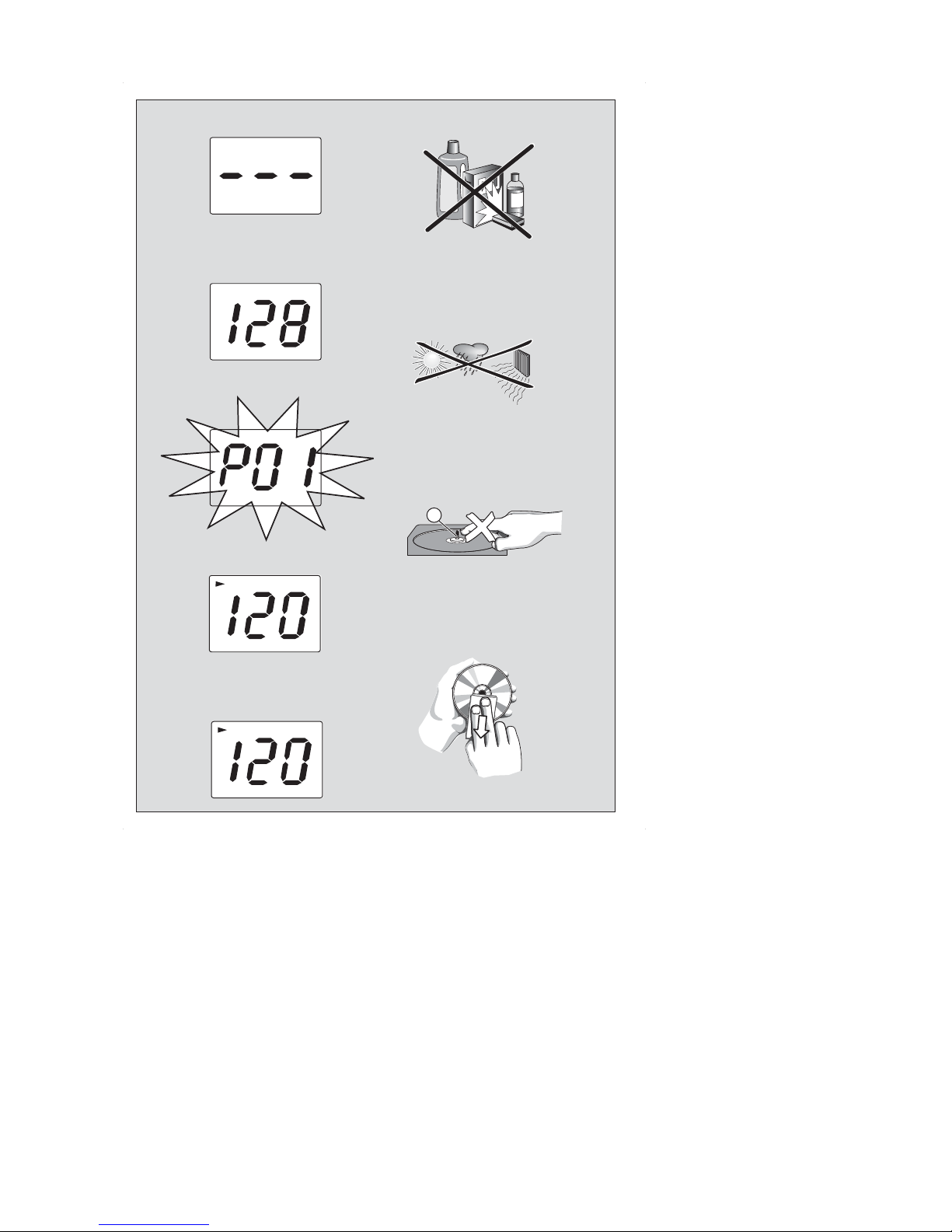
X
PROG
MP3REPEAT
REPEAT ALL MP3
2
3
5
4
Page 4
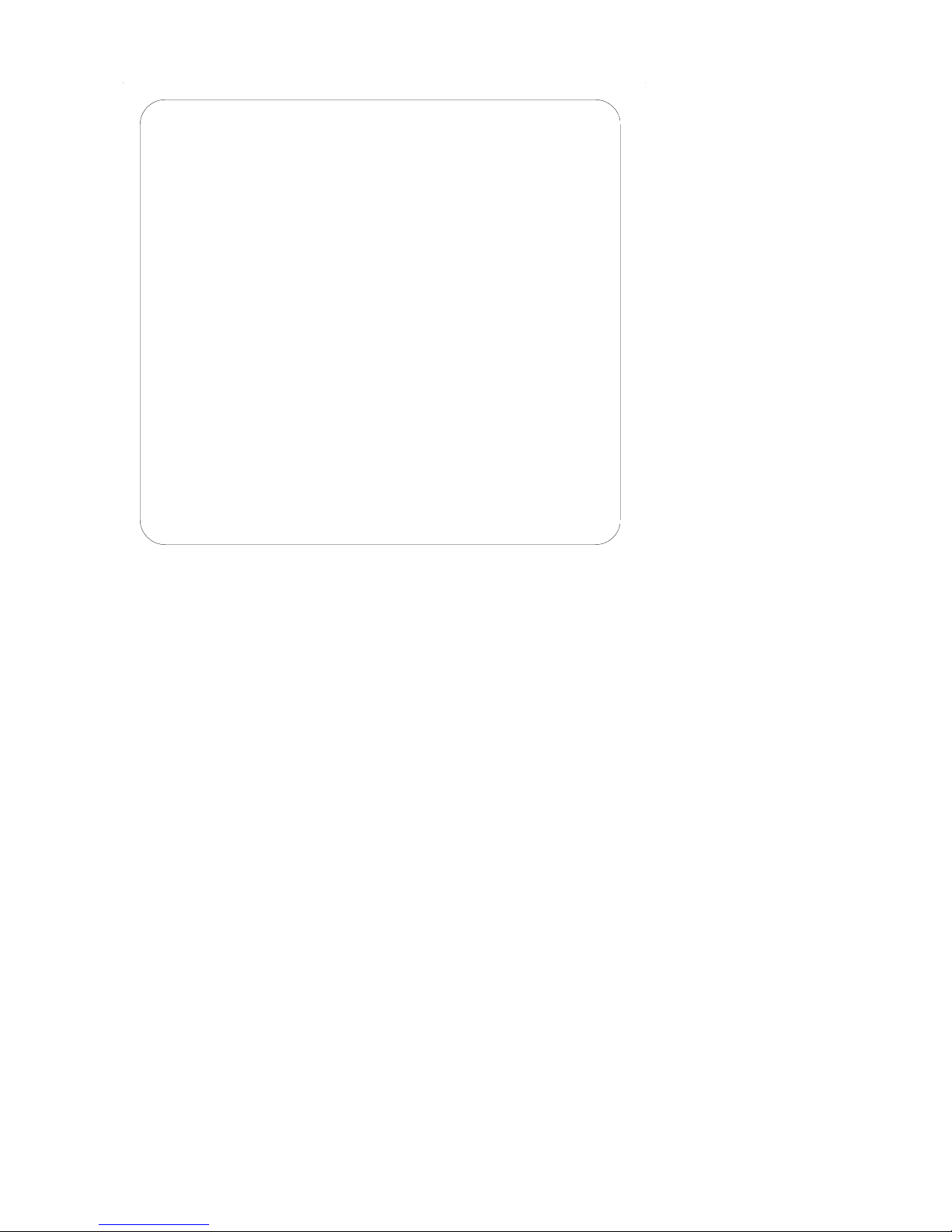
Hearing Safety
Listen at a moderate volume.
• Using headphones at a high volume can impair your hearing. This product can produce sounds in
decibel ranges that may cause hearing loss for a normal person, even for exposure less than a
minute. The higher decibel ranges are offered for those that may have already experienced some
hearing loss.
• Sound can be deceiving. Over time your hearing "comfort level" adapts to higher volumes of
sound. So after prolonged listening, what sounds "normal" can actually be loud and harmful to
your hearing. To guard against this, set your volume to a safe level before your hearing adapts and
leave it there.
To establish a safe volume level:
• Set your volume control at a low setting.
• Slowly increase the sound until you can hear it comfortably and clearly, without distortion.
Listen for reasonable periods of time:
• Prolonged exposure to sound, even at normally "safe" levels, can also cause hearing loss.
• Be sure to use your equipment reasonably and take appropriate breaks.
Be sure to observe the following guidelines when using your headphones.
• Listen at reasonable volumes for reasonable periods of time.
• Be careful not to adjust the volume as your hearing adapts.
• Do not turn up the volume so high that you can't hear what's around you.
• You should use caution or temporarily discontinue use in potentially hazardous situations.
• Do not use headphones while operating a motorized vehicle, cycling, skateboarding, etc.; it may
create a traffic hazard and is illegal in many areas.
Page 5

English Controls/Power Supply
IMPORTANT!
- The voltage selector located inside the
battery compartment of this system is
preset at 220V-240V from the factory. For
countries that operate at 110V-127V,
please adjust to 110V-127V before you
switch on the system.
Supplied Accessories
– AC power cord
Top/front panels (See 1)
1 LIFT TO OPEN – opens/closes the CD door.
2 Telescopic antenna - improves FM
reception.
3
BAND –
selects MW, FM or FM ST. waveband
4 TUNING12
– tunes to radio stations
5
DBB–turns the bass enhancement on/off.
6 PROG. – programs tracks and reviews the
program
7 MODE – selects diffrent play modes:
e.g. REPEAT or RAND (random order)
8
2; –starts or pause CD playback
9 9
–
stops CD playback;
–
erases a CD program
0 § ∞
–
selects the next/previous track
– searches forwards/backwards (press and
hold the button) within the current track
!
Display–shows the CD functions
@ ALBUM 43
– selects albums
Back/bottom panel (See 1)
#
VOL –adjusts volume level.
$
Source selector: CD,TUNER, AUX, OFF
–
selects CD or radio source, or AUX of sound
–
power off switch
% Battery door – open to insert 8 x 1.5V
R-14/ UM-2/ C-cells
^ AUX IN –
3.5 mm
audio input jack
& AC ~ - inlet for power cord.
* Voltage selector – adjust to match the
local voltage 110/220V before plugging in the
set
CAUTION
Use of controls or adjustments or
performance of procedures other
than herein may result in unsafe
operation.
Power Supply
Whenever convenient, use the power supply
cord if you want to conserve battery life.
Make sure you remove the plug from the set
and wall outlet before inserting batteries.
Batteries (not included)
1 Open the battery door and insert 8 batteries,
type R-14, UM-2 or C-cells, (preferably
alkaline) with the correct polarity as indicated
by the "+" and "–" symbols inside the
compartment. (See 1)
2 Replace the battery door,making sure the
batteries are firmly and correctly in place.The
set is now ready to operate.
Batteries contain chemical substances, so
they should be disposed of properly.
Page 6

Power Supply General Operation/Tuner
• Incorrect use of batteries can cause electrolyte
leakage and will corrode the compartment or
cause the batteries to burst:
• Do not mix battery types: e.g. alkaline with
carbon zinc. Only use batteries of the same type
for the set.
• When inserting new batteries, do not try to mix
old batteries with the new ones.
• Remove the batteries if the set is not to be used
for a long time.
Using AC power
WARNING:Always check you have
completely switched off the set, before
you change or disconnect power supply.
1 Check if the power voltage, as shown on
the type plate located on the
bottom of the set, corresponds to your
local power supply. If it does not, consult your
dealer or service center.
2 If your set is equipped with a voltage
selector, adjust the selector so that it
matches with the local power supply.
3 Connect the power cord to the AC ~ inlet
and the wall socket.The set is now connected
and ready for use.
4 To switch the set off completely, withdraw the
power cord from the wall socket.
5 Install the unit near the AC outlet and where
the AC power plug can be easily reached.
• Disconnect the power cord from the wall
socket to protect your set during heavy
thunderstorms.
The type plate is located on the
bottom of the set.
Helpful hints:
– To avoid unnecessary energy consumption,
always adjust the
Source selectortoOFF
after using the set.
General operation
Switching on and off and selecting the
function
1 To select your sound source, adjust the
Source selector to: CD or
TUNER,
or
AUX.
➜ POWER LED light ups.
2 To switch off the set, adjust the Source
selector to
OFF
position.
Adjusting volume and sound
Adjust the sound with the VOL and DBB
controls.
Radio reception
1 Adjust the Source selector to
TUNER
.
2 Adjust BAND to select your desired
waveband, MW, FM or FM ST. .
➜ FM ST. LED will light up when radio is
receiving stereo broadcast.
3 Tur n TUNING 1
2
to tune to a station.
Helpful hints:
To improve radio reception
• For FM, extend, incline and turn the
telescopic antenna for best reception. Reduce
its length if the signal is too strong.
To tune to a weak FM station, adjust BAND
to FM (mono).
• For MW, the set uses a built-in antenna.
Direct this antenna for best reception by
turning the whole set.
Page 7

About MP3
The music compression technology MP3
(MPEG1 Audio Layer 3) significantly reduce
the digital data of an audio CD while
maintaining CD quality sound.
•
Getting MP3 files: you can either download
legal music files from the internet to your
computer hard disc, or create such files by
converting audio CD files in your computer
through appropriate encoder software.
(128kbps bit rate or higher is recommended
for MP3 files.)
• Creating a MP3 CD: burn the music files
from your computer hard disc on a CDR or
CDRW using your CD burner.
Helpful hints:
– Make sure that the file names of the MP3 files
end with .mp3.
–Total number of music files and albums: around
350 (with a typical file name length of 20
characters)
– The length of file names affects the number of
tracks for playback.With shorter file names,
more files can be burned on a disc.
Playing a CD
• This CD player plays Audio Discs including
CD-Recordables (CD-R), CD-Rewritables
(CD-RW) and MP3.
• CD-ROM, CD-I, CDV,VCD, DVD or
computer CDs are not possible for playback.
IMPORTANT!
CDs encoded with copyright protection
technologies by some record companies may
be unplayable by this product.
1 Adjust the Source selector to CD.
2 Open the CD door, and inser t a CD with
the printed side facing up, then press the CD
door gently to close.
➜ Display shows ---, and later the total
number of tracks (See 2).
3 Press
2;
to start playback.
4 To pause playback, press
2;
.
5 To resume, press
2;
again.
6 To stop CD playback, press
9
.
Helpful hints:
CD play will also stop when:
– you open the CD door;
– you select
TUNERorOFF
sound source;
– the CD has reached the end.
Selecting a different track
• Press
∞/ §
once or repeatedly until the
desired track number appears in the display.
For MP3-CD: First press ALBUM 43
once or more to find your album.
• In the pause/stop position, press 2; to start
playback.
Finding a passage within a
track
1 During playback, press and hold ∞ or § .
➜ The CD is played at high speed and with
reduced volume.
2 When you recognize the passage you want,
release ∞ or § to resume normal playback.
Helpful hints:
– When your searching reaches the end of the
last track, the CD goes to stop mode.
---
MP3-CD/ CD Player
Page 8

Programming track numbers
You may store up to 20 tracks (MP3: 10
tracks) in the desired sequence. If you like,
store any track more than once.
1 In the stop position, press PROG. to
activate programming.
➜ P01 and PROG flashes (See 3).
2 Press
∞or§
to select your desired track
number.
For MP3-CD: First press ALBUM 43
once or more to find your album.
3 Press PROG. to store the desired track
number.
➜ “P02“ flashes for you to program the
next track.
4 Repeat steps 2 to 3 to select and store all
desired tracks in this way.
➜ If you attempt to store more than 20
tracks (MP3: 10 tracks), no track can be
selected and the display shows flashing
---
.
5 To play your program, press
2;
.
➜ PROG is displayed during playback.
Helpful hints :
– When playback of your program comes
to the stop position, your set will return
to normal playback.To re-enter program
mode, press PROG. in the stop position.
Erasing a program
You can erase the contents of the memory
by:
– pressing 9 (twice during playback or once
in the stop position);
– selecting
TUNER/AUX/OFF
;
– opening the CD door.
Different play modes (See 4)
You can play the current track or the whole
disc repeatedly, and combine REPEAT
modes with PROG (PROGRAM).
REPEAT – plays the current track
continuously.
REPEAT ALL – plays the entire
disc/program continuously.
RAND – plays all tracks in random order.
For MP3 only:
REP. ALBUM – all tracks of current album
play repeatedly.
1 To select play mode, press MODE once or
more.
2 Press 2; to start playback if in the stop/pause
position.
3 To select normal playback, press MODE
repeatedly until the various modes are no
longer displayed.
– You can also press 9 to cancel your play
mode.
Note:
– Selection of shuffle mode is not available in
the program mode.
MP3-CD/ CD Player
Page 9

---
CD player and CD handling
• If the CD player cannot read CDs correctly,
use a cleaning CD to clean the lens before
taking the set to repair.
• The lens of the CD player should never be
touched!
• Sudden changes in the surrounding
temperature can cause condensation on the
lens of your CD player. Playing a CD is then
not possible. Do not attempt to clean the
lens but leave the set in a warm environment
until the moisture evaporates.
• Always close the CD door to avoid dust on
the lens.
• To clean the CD, wipe in a straight line from
the center towards the edge using a soft,
lint-free cloth. Do not use cleaning agents as
they may damage the disc.
• Never write on a CD or attach any stickers
to it.
Safety information
• Place the set on a flat, hard and stable surface
so that the system does not tilt.
• Do not expose the set, batteries, CDs to
humidity, rain, sand or excessive heat caused
by heating equipment or direct sunlight.
• The apparatus shall not be exposed to
dripping or splashing.
• Adequate ventilation with a minimum gap of
15cm (6 inches) between the ventilation
holes and surrounding surfaces is necessary
to prevent heat build-up.
• Do not cover the ventilation openings with
items such as newspapers, table-cloths,
curtains, etc.
• No objects filled with liquids, such as vases,
shall be placed on the apparatus.
• No naked flame sources, such as lighted
candles, should be placed on the apparatus.
• The mechanical parts of the set contain selflubricating bearings and must not be oiled or
lubricated.
• To clean the set, use a dr y cloth. Do not use
any cleaning agents containing alcohol,
ammonia, benzene or abrasives as these may
harm the housing.
Maintenance & safety
(See 5)
Environmental information
All unnecessary packaging material has been omitted.The packaging can be easily separated
into three materials: cardboard, polystyrene and plastic.
Your set consists of materials which can be recycled if disassembled by a
specialized company. Please observe the local regulations regarding the
disposal of packaging, dead batteries and old equipment.
Page 10

Problem
– Possible cause
• Remedy
No sound /power
– Volume not adjusted
• Adjust the VOL
– Power cord not securely connected
• Connect the AC power cord properly
– Batteries dead/ incorrectly inserted
• Inser t (fresh) batteries correctly
– Headphones connected to the set
•
Disconnect headphones.
– CD contains non-audio files
• Press
∞ , §
once or more to skip to a CD audio
track, instead of the data file.
Display does not function properly / No
reaction to operation of any of the
controls
– Electrostatic discharge
• Switch off and unplug the set. Reconnect after a
few seconds
Severe radio hum or noise
– Electrical interference: set too close to TV, VCR or
computer
• Increase the distance
Poor radio reception
– Weak radio signal
• FM: Adjust the FM telescopic aerial
-- indication
– No CD inserted
•
Insert a CD
– CD badly scratched or dirty
•
Replace/ clean CD, see Maintenance
– Laser lens steamed up
• Wait until lens has cleared
– CD-R/CD-RW is blank or not finalized
•
Use a finalized CD-R/CD-RW or suitable CD
Audio disc only
Note:
Make sure the CD is not encoded with
Copyright protection technologies, as some
do not conform to the Compact Disc
standard.
The CD skips tracks
– CD damaged or dirty
• Replace or clean CD
– Program is active
• Quit program mode
Note: A CD badly scratch or dirty may result in
improper operation.
Sound skips during MP3 playback
– MP3 file made at compression level exceeding
320kbps
• Use a lower compression level to record CD
tracks into MP3 format
– Disc damaged or dirty
• Replace or clean disc.
---
Troubleshooting
If a fault occurs, first check the points listed below before taking the set for repair.
If you are unable to remedy a problem by following these hints, consult your dealer or service centre.
WARNING: Do not open the set as there is a risk of electric shock. Under no
circumstances should you try to repair the set yourself, as this will
invalidate the guarantee.
Page 11

Português
Printed in China PDCC-JH-0653
W
CLASS 1
LASER PRODUCT
MCS305
English Español
Meet Philips at the internet
Visite nosso site na internet
http://www.philips.com.br
SET/2005 OS DADOS DESTE MANUAL ESTÃO SUJEITOS A ALTERAÇÕES
