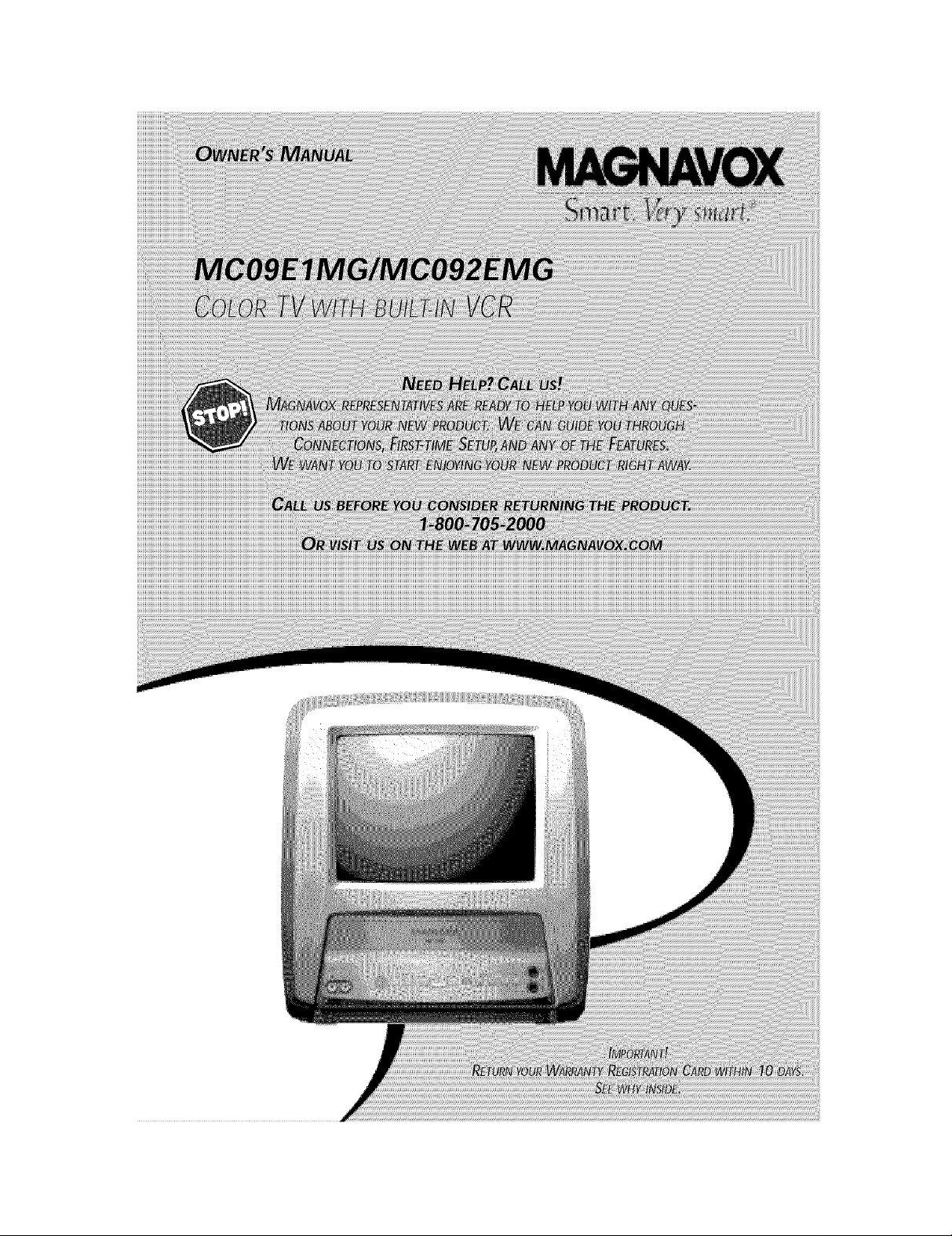
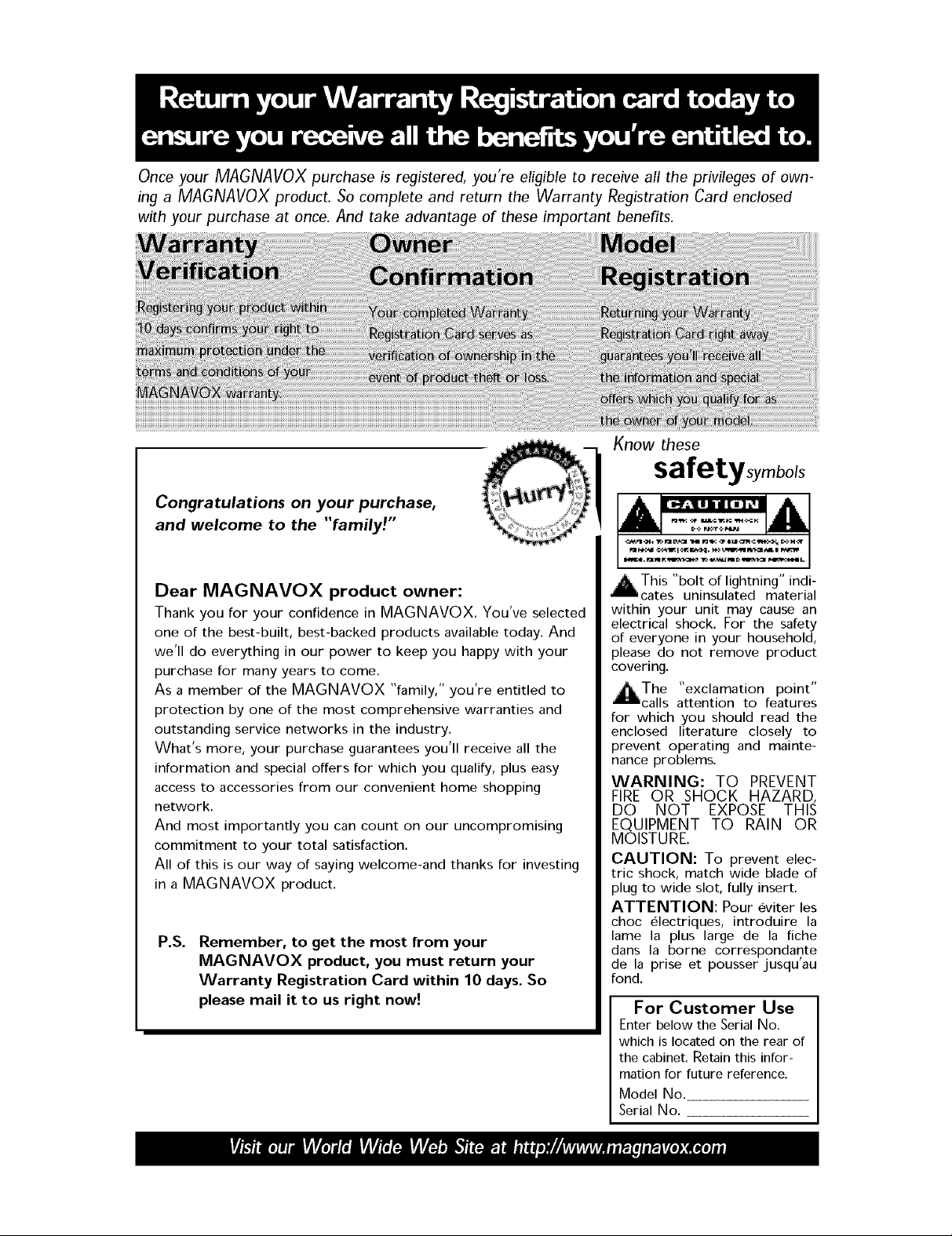
Once your MAGNAVOX purchase is registered, you're eligible to receive all the privileges of own-
ing a MAGNAVOX product. So complete and return the Warranty Registration Card enclosed
with your purchase at once. And take advantage of these important benefits.
Know these
safetysymbols
Congratulations on your purchase,
and welcome to the "familyl. "
Dear MAGNAVOX product owner:
Thank you for your confidence in MAGNAVOX. You've selected
one of the best-built, best-backed products available today. And
we'll do everything in our power to keep you happy with your
purchase for many years to come.
As a member of the MAGNAVOX "family," you're entitled to
protection by one of the most comprehensive warranties and
outstanding service networks in the industry.
What's more, your purchase guarantees you'll receive all the
information and special offers for which you qualify, plus easy
access to accessories from our convenient home shopping
network.
And most importantly you can count on our uncompromising
commitment to your total satisfaction.
All of this is our way of saying welcome-and thanks for investing
in a MAGNAVOX product.
P.S.
Remember, to get the most from your
MAGNAVOX product, you must return your
Warranty Registration Card within 10 days. So
please mail it to us right now!
AThis "bolt of lightning" indi-
cates uninsulated material
within your unit may cause an
electrical shock. For the safety
of everyone in your household,
please do not remove product
covering.
_The "exclamation point"
calls attention to features
for which you should read the
enclosed literature closely to
prevent operating and mainte-
nance problems.
WARNING: TO PREVENT
FIRE OR SHOCK HAZARD,
DO NOT EXPOSE THIS
EQUIPMENT TO RAIN OR
MOISTURE.
CAUTION: To prevent elec-
tric shock, match wide blade of
plug to wide slot, fully insert.
ATTENTION: Pour eviter les
choc electriques, introduire la
lame la plus large de la fiche
dans la borne correspondante
de la prise et pousser jusqu'au
fond.
For Customer Use
Enter below the Serial No.
which is located on the rear of
the cabinet. Retain this infor-
mation for future reference.
Model No.
Serial No.
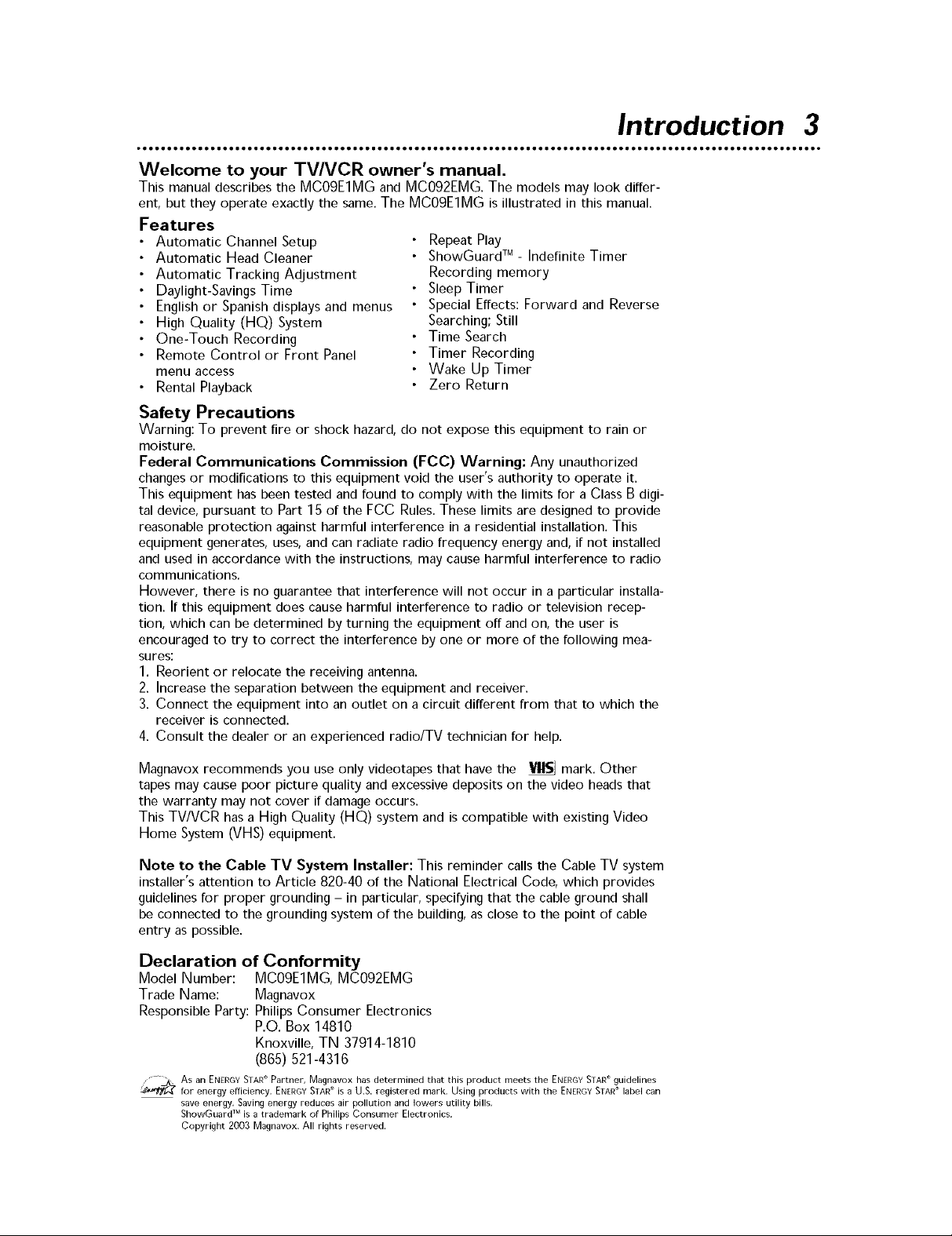
Introduction 3
Welcome to your TV/VCR owner's manual.
This manual describes the MCO9E1MG and MCO92EMG. The models may look differ-
ent, but they operate exactly the same. The MCOgE1MG is illustrated in this manual.
Features
Automatic Channel Setup
Automatic Head Cleaner
Automatic Tracking Adjustment
Daylight-Savings Time
English or Spanish displays and menus
High Quality (HQ) System
One-Touch Recording
Remote Control or Front Panel
menu access
• Rental Playback
Safety Precautions
Warning: To prevent fire or shock hazard, do not expose this equipment to rain or
moisture.
Federal Communications Commission (FCC) Warning: Any unauthorized
changes or modifications to this equipment void the user's authority to operate it.
This equipment has been tested and found to comply with the limits for a Class B digi-
tal device, pursuant to Part 15 of the FCC Rules. These limits are designed to provide
reasonable protection against harmful interference in a residential installation. This
equipment generates, uses, and can radiate radio frequency energy and, if not installed
and used in accordance with the instructions, may cause harmful interference to radio
communications.
However, there is no guarantee that interference will not occur in a particular installa-
tion. If this equipment does cause harmful interference to radio or television recep-
tion, which can be determined by turning the equipment off and on, the user is
encouraged to try to correct the interference by one or more of the following mea-
sures:
1. Reorient or relocate the receiving antenna.
2. Increase the separation between the equipment and receiver.
3. Connect the equipment into an outlet on a circuit different from that to which the
receiver is connected.
4. Consult the dealer or an experienced radio/TV technician for help.
Repeat Play
ShowGuard TM - Indefinite Timer
Recording memory
Sleep Timer
Special Effects: Forward and Reverse
Searching; Still
Time Search
Timer Recording
Wake Up Timer
Zero Return
Magnavox recommends you use only videotapes that have the _ mark. Other
tapes may cause poor picture quality and excessive deposits on the video heads that
the warranty may not cover if damage occurs.
This TV/VCR has a High Quality (HQ) system and is compatible with existing Video
Home System (VHS) equipment.
Note to the Cable TV System Installer: This reminder calls the Cable TV system
installer's attention to Article 820-40 of the National Electrical Code, which provides
guidelines for proper grounding - in particular, specifying that the cable ground shall
be connected to the grounding system of the building, as close to the point of cable
entry as possible.
Declaration of Conformity
Model Number: MC09E1MG, MC092EMG
Trade Name: Magnavox
Responsible Party: Philips Consumer Electronics
P.O. Box 14810
Knoxville,TN 37914-1810
(865)521-4316
As an ENERGY STAR Partner, Magnavox has determined that this product meets the ENERGY STAR guidelines
for energy efficiency. ENERGY STAR is a U.S. registered mark. Using products with the ENERGYSTAR label can
save energy. Saving energy reduces air pollution and lowers utility bills.
ShowGuard TM is a trademark of Philips Consumer Electronics.
Copyright 2003 Magnavox. All rights reserved.
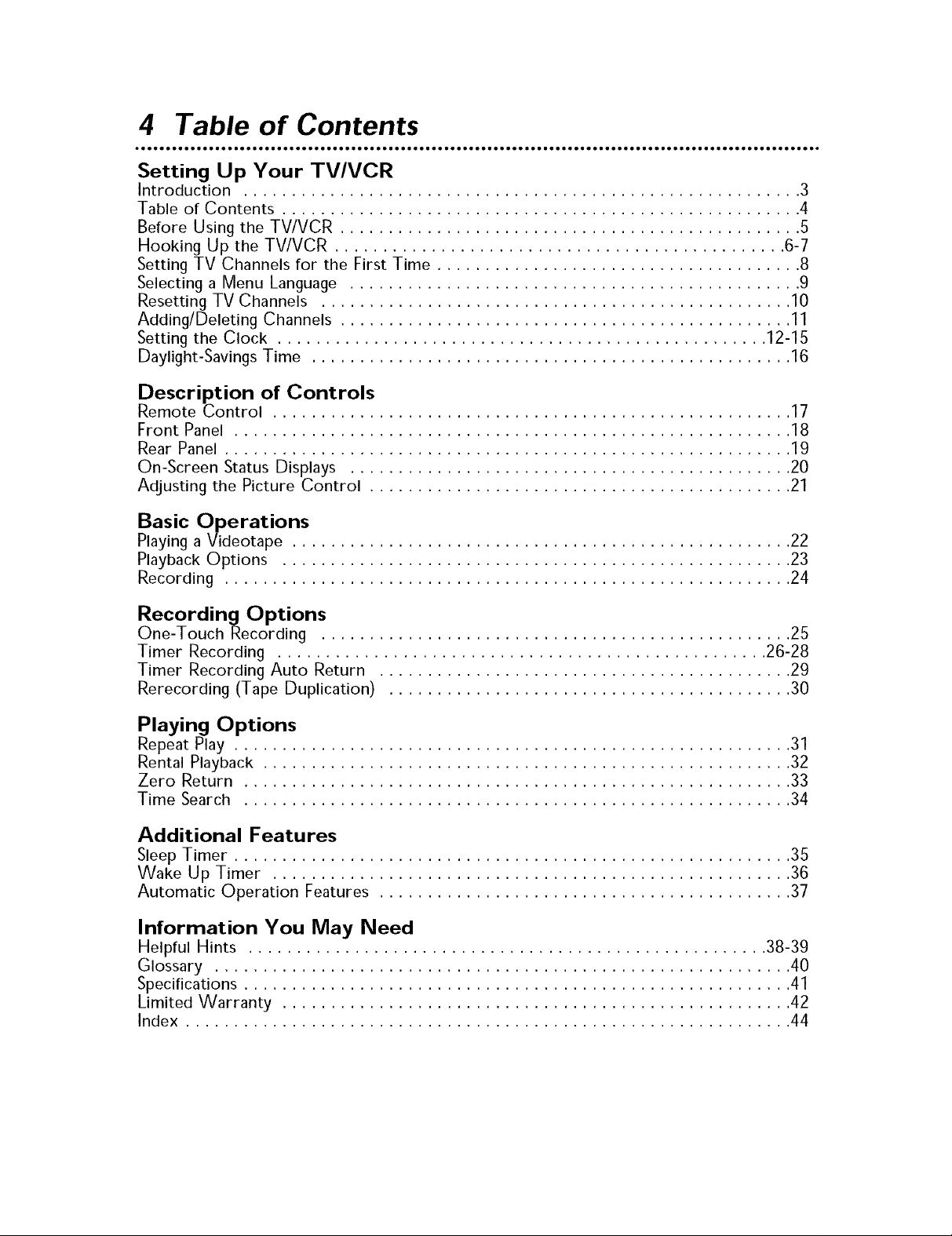
4 Table of Contents
Setting Up Your TV/VCR
Introduction .......................................................... 3
Table of Contents ...................................................... 4
Before Using the TV/VCR ................................................ 5
Hooking Up the TV/VCR ............................................... 6-7
Setting TV Channels for the First Time ...................................... 8
Selecting a Menu Language ............................................... 9
Resetting TV Channels ................................................. 10
Adding/Deleting Channels ............................................... 11
Setting the Clock ................................................... 12-15
Daylight-Savings Time .................................................. 16
Description of Controls
Remote Control ...................................................... 17
Front Panel .......................................................... 18
Rear Panel ........................................................... 19
On-Screen Status Displays .............................................. 20
Adjusting the Picture Control ............................................ 21
Basic Operations
Playing a Videotape .................................................... 22
Playback Options ..................................................... 23
Recording ........................................................... 24
Recording Options
One-Touch Recording ................................................. 25
Timer Recording ................................................... 26-28
Timer Recording Auto Return ........................................... 29
Rerecording (Tape Duplication) .......................................... 30
Playing Options
Repeat Play .......................................................... 31
Rental Playback ....................................................... 32
Zero Return ......................................................... 33
Time Search ......................................................... 34
Additional Features
Sleep Timer .......................................................... 35
Wake Up Timer ...................................................... 36
Automatic Operation Features ........................................... 37
Information You May Need
Helpful Hints ...................................................... 38-39
Glossary ............................................................ 40
Specifications ......................................................... 41
Limited Warranty ..................................................... 42
Index ............................................................... 44
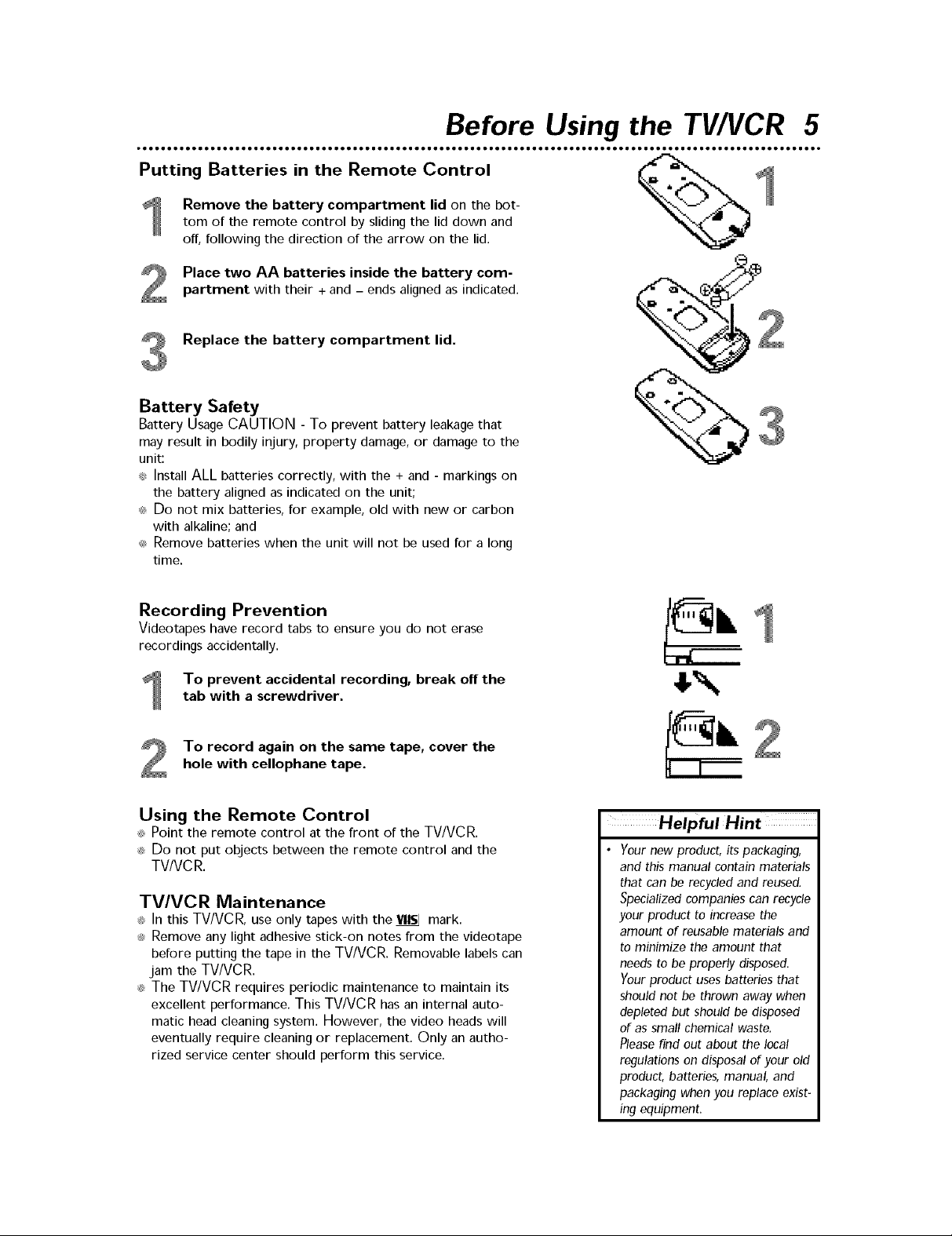
Before Using the TV/VCR 5
Putting Batteries in the Remote Control _=_
Remove the battery compartment lid on the bot-tom of the remote control by sliding the lid down and
off, following the direction of the arrow on the lid.
Place two AA batteries inside the battery com-
partment with their + and - ends aligned as indicated.
Replace the battery compartment lid.
Battery Safety
Battery Usage CAUTION - To prevent battery leakage that
may result in bodily injury, property damage, or damage to the
unit:
_:_Install ALL batteries correctly, with the + and - markings on
the battery aligned as indicated on the unit;
_;_Do not mix batteries, for example, old with new or carbon
with alkaline; and
_;_Remove batteries when the unit will not be used for a long
time.
Recording Prevention
Videotapes have record tabs to ensure you do not erase
recordings accidentally.
To prevent accidental recording, break off the
tab with a screwdriver.
To record again on the same tape, cover the
hole with cellophane tape.
Using the Remote Control
_ Point the remote control at the front of the TV/VCR.
_ Do not put objects between the remote control and the
TV/VCR.
TV/VCR Maintenance
_, In this TV/VCR, use only tapes with the _ mark.
_ Remove any light adhesive stick-on notes from the videotape
before putting the tape in the TV/VCR. Removable labels can
jam the TV/VCR.
_ The TV/VCR requires periodic maintenance to maintain its
excellent performance. This TV/VCR has an internal auto-
matic head cleaning system. However, the video heads will
eventually require cleaning or replacement. Only an autho-
rized service center should perform this service.
HelpfulHint
• Yournew product, its packaging,
and this manual contain materials
that can be recycled and reused.
Specialized companies can recycle
your product to increase the
amount of reusable materials and
to minimize the amount that
needs to be properly disposed.
Your product uses batteries that
should not be thrown away when
depleted but should be disposed
of as small chemical waste.
Please find out about the local
regulations on disposal of your old
product, batteries, manual, and
packaging when you replace exist-
ing equipment.

6 Hooking Up the TV/VCR
Hook up your TV/VCR using one of the
connections shown.
Hooking Up Your TV/VCR With a
Cable Box/Satellite Receiver
To view any channel, set the TV/VCR to
the Cable Box/Satellite Receiver output
channel (channel 03 or 04). Then, select
channels at the Cable Box/Satellite
Receiver.
Connect a Cable TV
signal or an antenna to
the ANT(enna) Jack.
Connect the
Cable TV/Satellite
Jack on the Cable
_signal to the IN
Box/Satellite
%: f:::;: _,,:_ Receiver.
Connect an RF
II
_ _" coaxial cable
(not supplied) to
....... _# the OUT Jack on
...............[..........:,_ or Satellite
the Cable Box
Receiver and to
the ANT(enna)
Jack on the
TVNCR.
Hooking Up Your TV/VCR With the
C
Supplied Rod Antenna
To install the supplied rod antenna, push
the stem of the antenna into the antenna
hole at the top on the rear of the
TV/VCR. Connect the antenna wire to the
ANT(enna) Jack on the rear of the
TV/VCR as shown. Extend the antenna
and adjust its length, direction, and angle
for the clearest picture.
Plug the AC power cord into an AC power
outlet.
Follow the steps on page eight when you
turn on the TVNCR for the first time.
Rod Antenna
(supplied)
i
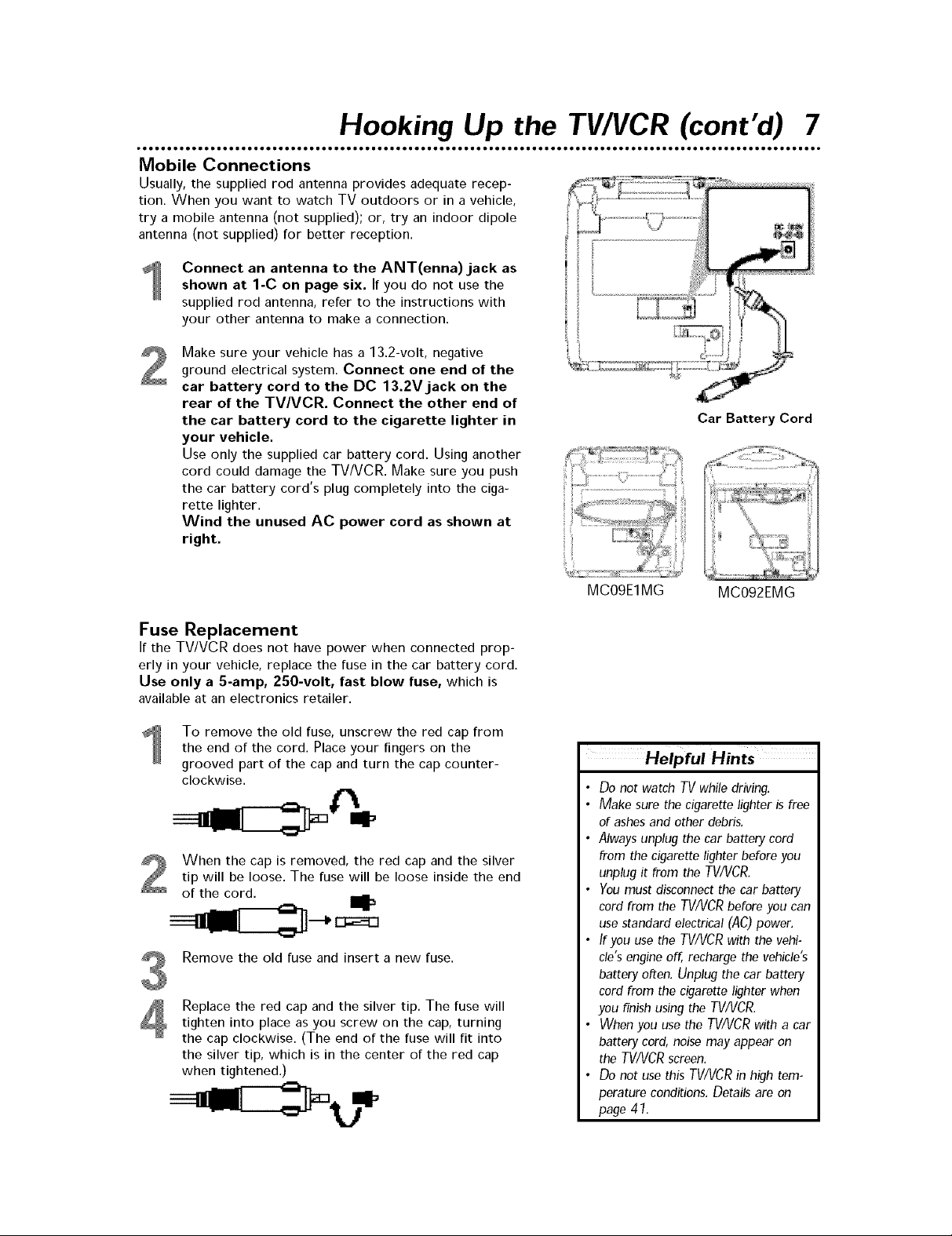
Hooking Up the TV/VCR (cont'd) 7
Mobile Connections
Usually, the supplied rod antenna provides adequate recep-
tion. When you want to watch TV outdoors or in a vehicle,
try a mobile antenna (not supplied); or, try an indoor dipole
antenna (not supplied) for better reception.
Connect an antenna to the ANT(enna)jack as
shown at 1-C on page six. If you do not use the
supplied rod antenna, refer to the instructions with
your other antenna to make a connection.
Make sure your vehicle has a 13.2-volt, negative
ground electrical system. Connect one end of the
car battery cord to the DC 13.2V jack on the
rear of the TVNCR. Connect the other end of
the car battery cord to the cigarette lighter in
your vehicle.
Use only the supplied car battery cord. Using another
cord could damage the TV/VCR. Make sure you push
the car battery cord's plug completely into the ciga-
rette lighter.
Wind the unused AC power cord as shown at
right.
Car Battery Cord
Fuse Replacement
If the TV/VCR does not have power when connected prop-
erly in your vehicle, replace the fuse in the car battery cord.
Use only a 5-amp, 250-volt, fast blow fuse, which is
available at an electronics retailer.
To remove the old fuse, unscrew the red cap from
the end of the cord. Place your fingers on the
grooved part of the cap and turn the cap counter-
clockwise.
When the cap is removed, the red cap and the silver
tip will be loose. The fuse will be loose inside the end
of the cord.
Remove the old fuse and insert a new fuse.
Replace the red cap and the silver tip. The fuse will
tighten into place as you screw on the cap, turning
the cap clockwise. (The end of the fuse will fit into
the silver tip, which is in the center of the red cap
when tightened.)
MC09E1MG MC092EMG
Helpful Hints
Do not watch TVwhile driving.
Make sure the cigarette lighter is free
of ashes and other debris.
Always unplug the car battery cord
from the cigarette lighter before you
unplug it from the TV/VCR.
You must disconnect the car battery
cord from the TV/VCRbefore you can
use standard electrical (AC) power.
If you use the TV/VCR with the vehi-
cle's engine off, recharge the vehicle's
battery often. Unplug the car battery
cord from the cigarette lighter when
you finish using the TV/VCR.
When you use the TV/VCRwith a car
battery cord, noise may appear on
theTV/VCRscreen.
Do not use this TV/VCRin high tem-
perature conditions. Details are on
page 41.

8 Settin 9 TV Channels for the First Time
The TV/VCR can memorize the channels you receive in your
area. If you are using a Cable Box or Satellite Receiver, you
do not need to set channels at the TV/VCR. Set the TV/VCR
to the output channel of the Cable Box or Satellite Receiver
(channel 03 or 04). Then select the channel to be viewed on
the Cable Box or Satellite Receiver.
If you do not see these menus when you turn on the
TV/VCR for the very first time, set TV channels as instruct-
ed on page 10 instead.
Press POWER to turn on the TV/VCR.
Press F.FWD/_ or REW/_I to select ENG-
LISH or ESPAI_IOL (Spanish). The selected lan-
guage will appear inside the [ ].
- SET UP -
If- LANGUAGE
[ENGLISH] ESPANOL
AUTO PRESET
Press PLAY/A or STOP/V to select AUTO
PRESET. Then press F.FWD/_. The TV/VCR
scans and memorizes all active channels in your area.
When scanning is complete, the TV/VCR will go to
the lowest available channel.
Use the CH(annel) A/v button to select memorized
channels. Use the Number buttons to select non-
memorized channels.
- SET UP -
LANGUAGE
[ENGLISH] ESPANOL
m,-AUTO PRESET
• To remove the SET UP menu
• To select cable TV channels high-
• You will need to set up the lan-
Helpful Hints
without changing the language or
setting up channels, press the
MENUbutton. To set up chan-
nels later, see Resetting TV
Channels on page 70.
er than 99, press the +700 but-
ton, then press the Number but-
tons for the last two digits. For
example, to select channel 725,
press + 700, 2, 5. Precede single-
digit channel numbers with a
zero (for example, 01 ... 09).
guage and channels again after
a power failure.
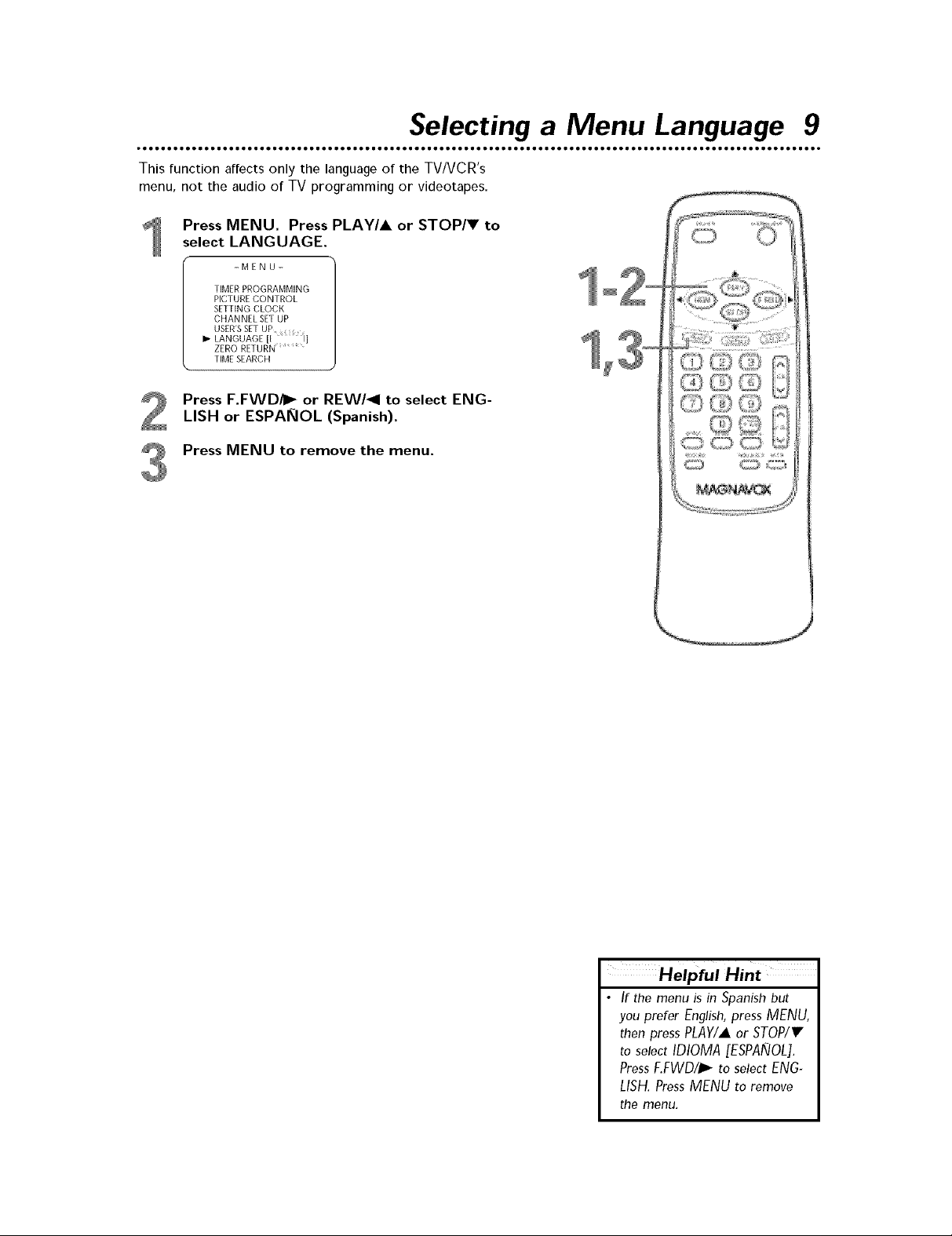
Selecting a Menu Language 9
This function affects only the language of the TVIVCR's
menu, not the audio of TV programming or videotapes.
Press MENU. Press PLAY/A or STOP/V to
select LANGUAGE.
-MENU-
TIMER PROGRAMMING
PICTURE CONTROL
SETTING CLOCK
CHANNEL SET UP
USER'SSET UP
1,- LANGUAGE _ I
ZERO RETURN
TIME SEARCH
Press F.FWD/_ or REW/_I to select ENG-
LISH or ESPAI_IOL (Spanish).
Press MENU to remove the menu.
Helpful Hint
• If the menu is in Spanish but
you prefer English, press MENU,
then pressPLAY/,Aor STOP/V
to select IDIOMA [ESPANOL].
PressF.FWD/J; to selectENG-
LISH.PressMENU to remove
the menu.
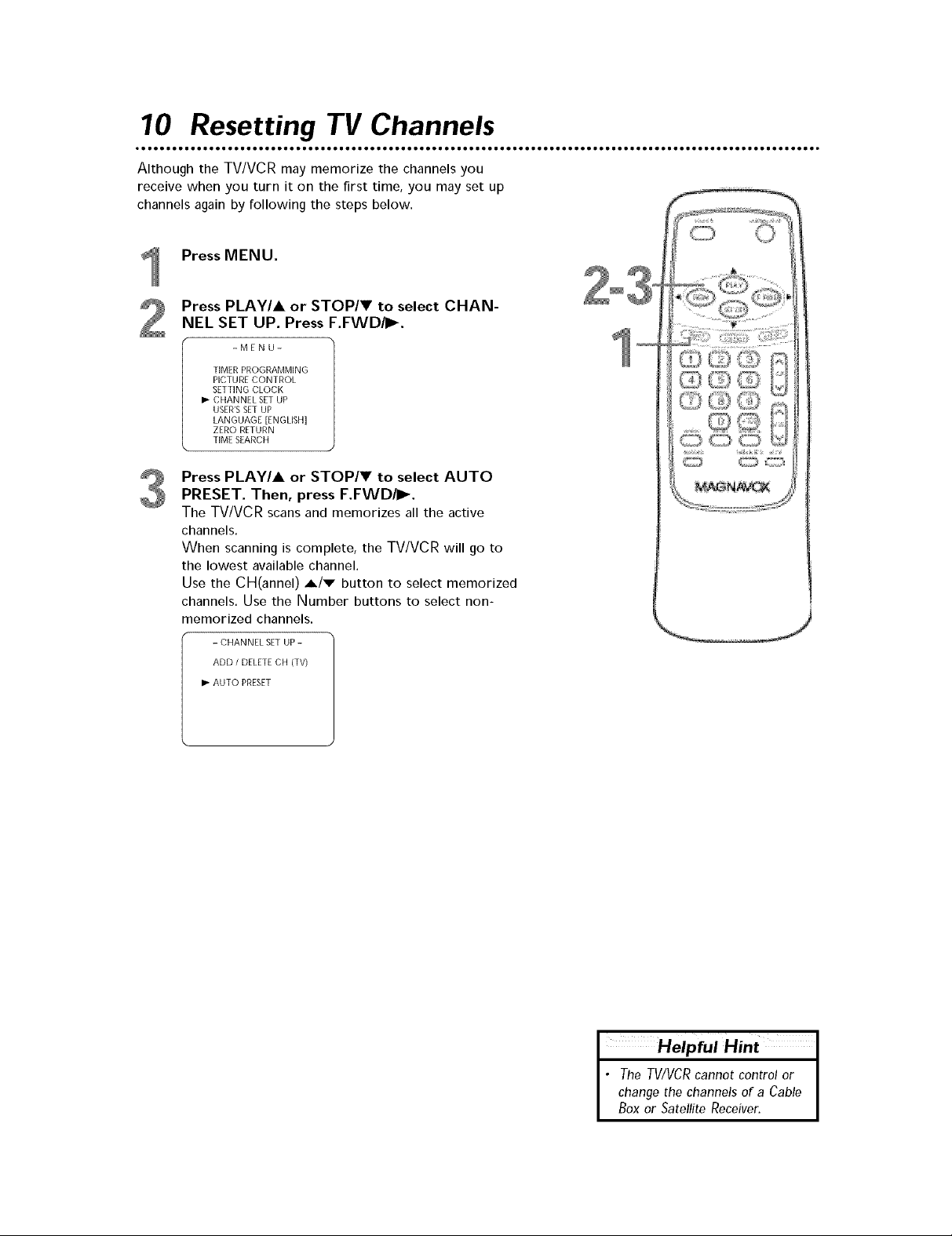
10 Resetting TV Channels
• •
Although the TV/VCR may memorize the channels you
receive when you turn it on the first time, you may set up
channels again by following the steps below.
Press MENU.
Press PLAY/A or STOP/V to select CHAN-
NEL SET UP. Press F.FWD/_.
-MENU-
TIMER PROGRAMMING
PICTURE CONTROL
SETTING CLOCK
I_ CHANNEL SET UP
USER'SSET UP
LANGUAGE [ENGLISH]
ZERO RETURN
TIME SEARCH
Press PLAY/A or STOP/V to select AUTO
PRESET. Then, press F.FWD/I_.
The TV/VCR scans and memorizes all the active
channels.
When scanning is complete, the TV/VCR will go to
the lowest available channel.
Use the CH(annel) A/v button to select memorized
channels. Use the Number buttons to select non-
memorized channels.
- CHANNEL SET UP -
ADD / DELETE CH (TV)
I,- AUTO PRESET
• The TV/VCRcannot control or J
change the channels of a Cable J
I Helpful Hint I
Box or Satellite Receiver. I
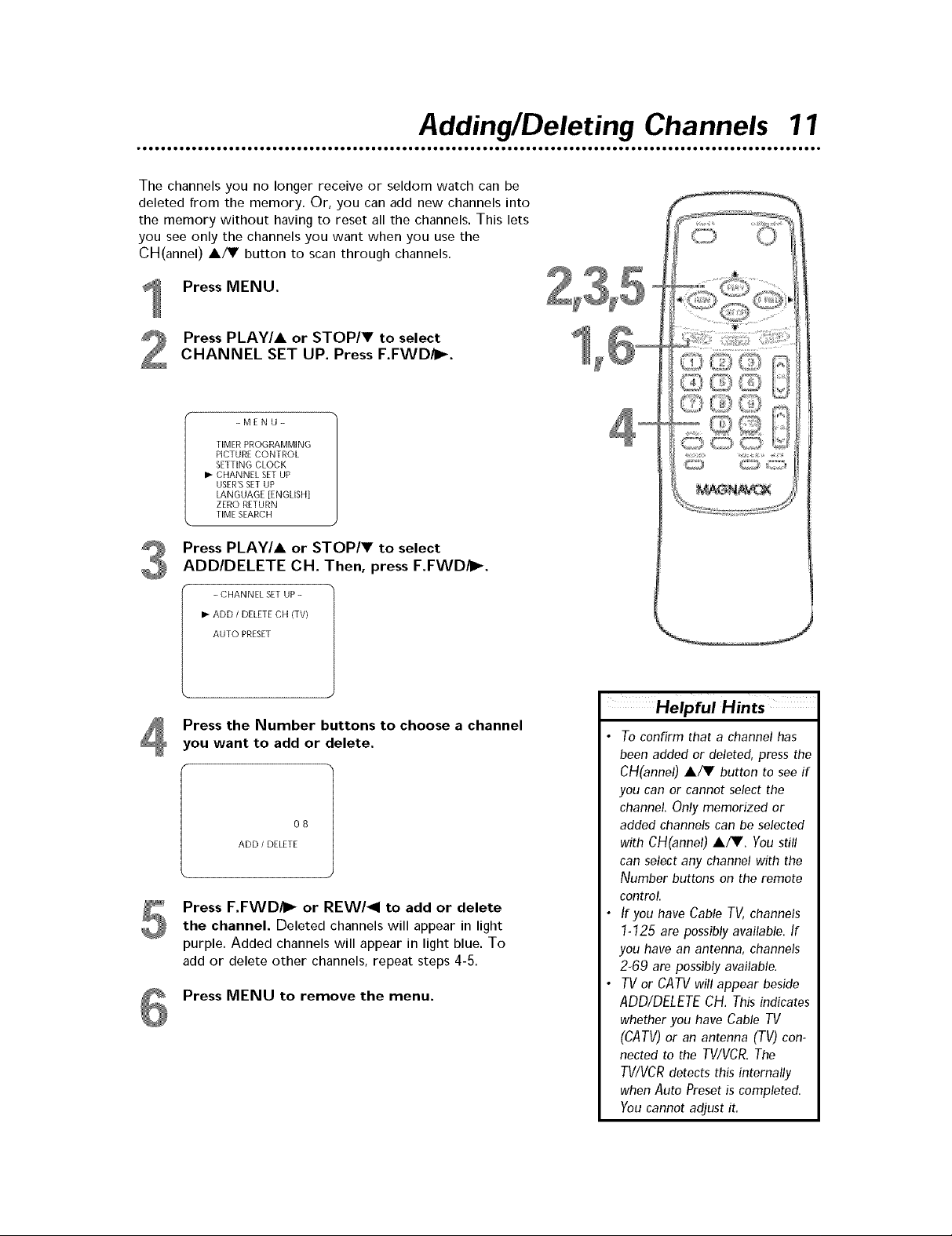
Adding/Deleting Channels 11
The channels you no longer receive or seldom watch can be
deleted from the memory. Or, you can add new channels into
the memory without having to reset all the channels. This lets
you see only the channels you want when you use the
CH(annel) A/T button to scan through channels.
Press MENU.
Press PLAY/A or STOP/V to select
CHANNEL SET UP. Press F.FWD/_.
-MENU-
TIMER PROGRAMMING
PICTURE CONTROL
SETTING CLOCK
I_ CHANNEL SET UP
USER'SSET UP
LANGUAGE [ENGLISH]
ZERO RETURN
TIME SEARCH
Press PLAY/A or STOP/_' to select
ADD/DELETE CH. Then, press F.FWD/_-.
- CHANNEL SET UP -
If- ADD / DELETE CH (TV)
AUTO PRESET
Press the Number buttons to choose a channel
you want to add or delete.
O8
ADD / DELETE
Press F.FWD/_- or REW/_I to add or delete
the channel. Deleted channels will appear in light
purple. Added channels will appear in light blue. To
add or delete other channels, repeat steps 4-5.
Press MENU to remove the menu.
Helpful Hints
• Toconfirm that a channel has
been added or deleted, press the
CH(annel) A/Y button to see if
you can or cannot select the
channel. Only memorized or
added channels can be selected
with CH(annel) A/Y. Youstill
can select any channel with the
Number buttons on the remote
control.
• If you have Cable TV, channels
1-125 are possibly available. If
you have an antenna, channels
2-69 are possibly available.
• TV or CATV will appear beside
ADD/DELETECH.Thisindicates
whether you have Cable TV
(CAW)or an antenna (TV) con-
nected to the TWVCR.The
TV/VCRdetects this internally
when Auto Preset is completed.
You cannot adjust it.
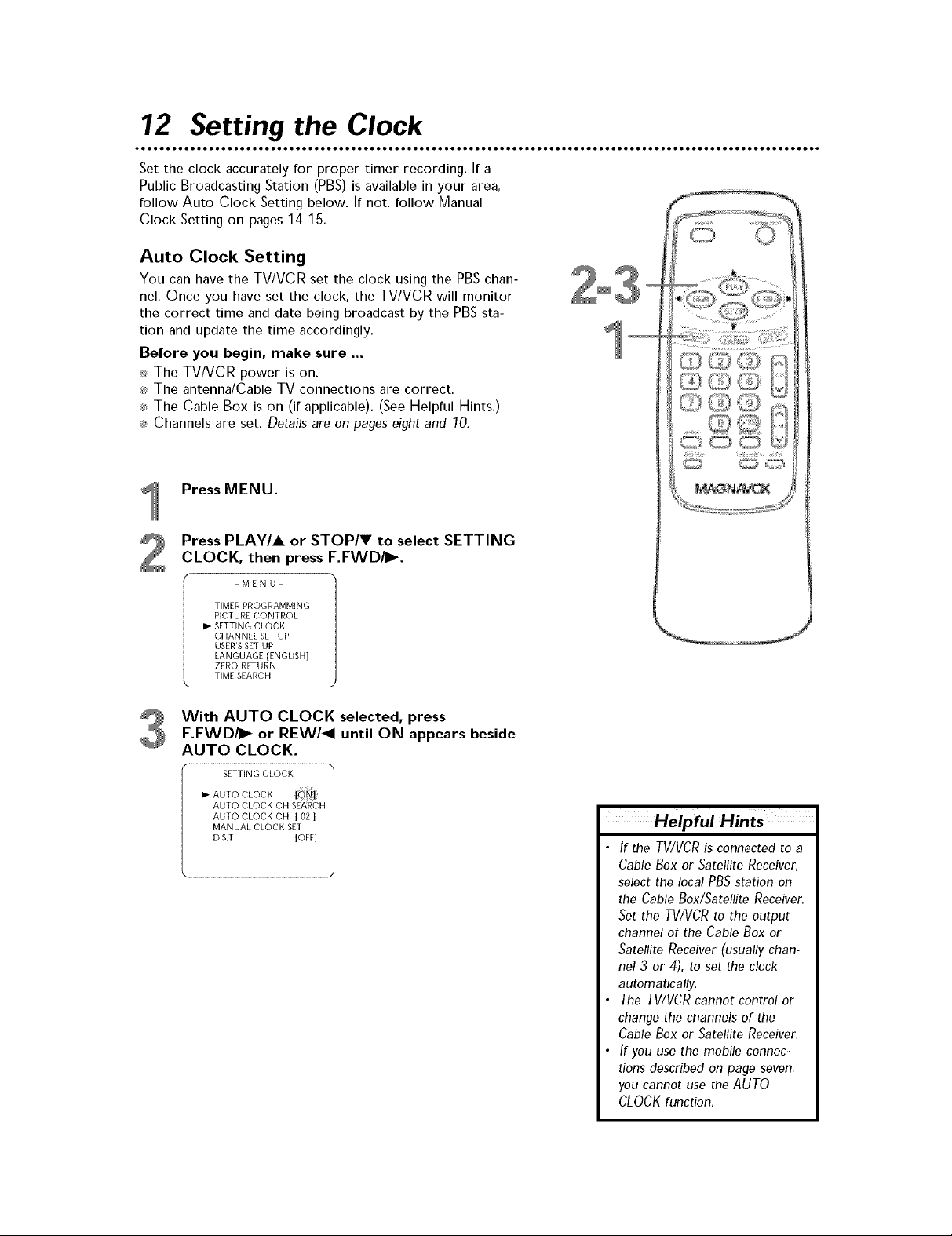
72 Settin 9 the Clock
Set the clock accurately for proper timer recording. If a
Public Broadcasting Station (PBS)is available in your area,
follow Auto Clock Setting below. If not, follow Manual
Clock Setting on pages 14-15,
Auto Clock Setting
You can have the TV/VCR set the clock using the PBSchan-
nel. Once you have set the clock, the TV/VCR will monitor
the correct time and date being broadcast by the PBSsta-
tion and update the time accordingly.
Before you begin, make sure ...
_ The TV/VCR power is on.
_,_The antenna/Cable TV connections are correct.
_,_The Cable Box is on (if applicable). (See Helpful Hints.)
_: Channels are set. Details are on pages eight and 10.
Press MENU.
Press PLAY/A or STOP/V to select SETTING
CLOCK, then press F.FWD/I_.
-MENU-
TIMER PROGRAMMING
PICTURE CONTROL
I_ SETTING CLOCK
CHANNEL SET UP
USER'SSET UP
LANGUAGE [ENGLISH]
ZERO RETURN
TIME SEARCH
With AUTO CLOCK selected, press
F.FWD/I_ or REW/_I until ON appears beside
AUTO CLOCK.
- SETTING CLOCK -
I_ AUTO CLOCK [_
AUTO CLOCK CH SEARCH
AUTO CLOCK CH [ 02 [
MANUAL CLOCK SET
D.S.T, [OFF]
Helpful Hints
• If the TV/VCRis connected to a
Cable Box or Satellite Receiver,
select the local PBSstation on
the Cable Box/Satellite Receiver.
Set the TV/VCR to the output
channel of the Cable Box or
Satellite Receiver (usually chan-
nel 3 or 4), to set the clock
automatically.
• The TV/VCR cannot control or
change the channels of the
Cable Box or Satellite Receiver.
• If you use the mobile connec-
tions described on page seven,
you cannot use the AUTO
CLOCK function.

$ettin 9 the Clock (cont'd) 13
If you already know your PBS channel number,
skip ahead to step 7.
If you do not know the channel number of your
PBS station, press STOP/V to select AUTO
CLOCK CH SEARCH, then press F.FWD/I_.
- SETTING CLOCK -
AUTO CLOCK [ON]
AUTO CLOCK CH SEARCH
AUTO CLOCK CH [ 02 ]
MANUAL CLOCK SET
D.S.T, [OFF]
The TV/VCR will scan all your available TV channels.
Those that carry a time signal will be listed at the top
of the screen. Use one of these channels when you
enter your AUTO CLOCK CH at step 7. It will take
the TV/VCR several minutes to scan the channels. An
_" appears in the lower left corner of the screen
when the search is complete.
-AUTO CLOCK CH SEARCH-
08 10 13
Press MENU to remove the menu.
Press MENU. Press PLAY/A or STOP/V to
select SETTING CLOCK, then press F.FWD/iI_.
Press PLAY/A or STOP/V to select AUTO
CLOCK CH. Then press F.FWD/iI_ or REW/_I
until the channel number of your PBS station
appears.
Use the channel number ',ou found at step 4.
-SETTING CLOCK-
AUTO CLOCK [ON]
AUTO CLOCK CH SEARCH
AUTO CLOCK CH [ 02 ]
MANUAL CLOCK SET
D.S.T. [OFF]
Press MENU to remove the menu.
Press POWER to turn off the TV/VCR.
The TV/VCR will search for the time only when the
power is off. Leave it off for several minutes to give
the TV/VCR time to set the clock.
Helpful Hints
• If the TV/VCR sets the time incor-
rectly, it may have taken the time
from a PBS station in a different
time zone. Follow the steps for
Manual Clock Setting on pages
14-15.
• If no channel numbers appear
during the channel search at step
4, there are no stations in your
area that contain the time signal.
Use Manual Clock Setting on
pages 14-15.
• To stop the channel search during
step 4, press the MENUbutton.

74 $etting the Clock (cont'd)
Manual Clock Setting
Press MENU.
Press PLAY/A or STOP/V to select SETTING
CLOCK. Then, press F.FWD/P_.
-MENU-
TIMER PROGRAMMING
PICTURE CONTROL
1,- SETTING CLOCK
CHANNEL SET UP
USER'SSET UP
LANGUAGE [ENGLISH]
ZERO RETURN
TIME SEARCH
Press PLAY/A or STOP/V to select MANUAL
CLOCK SET. Then, )ress F.FWD/P_.
- SETTING CLOCK -
AUTO CLOCK [ON]
AUTO CLOCK CH SEARCH
AUTO CLOCK CH [ 02 ]
I_ MANUAL CLOCK SET
D.S.T. [OFF]
C)
While the MONTH space is flashing, press
PLAY/A or STOP/V until the correct month
appears. Then, press F.FWD/_.
- MANUAL CLOCK SET-
MONTH DAY YEAR
HOUR MINUTE
While the DAY space is flashing, press PLAY/A
or STOP/V until the correct day appears.
Then, press F.FWD/_.
- MANUAL CLOCK SET-
MONTH DAY YEAR
os ........
HOUR MINUTE
Helpful Hints
• If the power fails, you must reset
the clock.
• If you set the clock usingMANU-
AL CLOCKSET,thenlaterwant
to useAUTO CLOCK,you must
disconnect the TV/VCRfrom
power for about two minutes.
After reconnecting the power cord,
theTV/VCRwill reset to its default
settings. Complete the first-time
setup again as detailed on page
eight. Then, use AUTO CLOCKto
set the clock.

$ettin 9 the Clock (cont'd) 15
While the YEAR space is flashing, press
PLAY/A or STOP/I' until the correct year
appears. The day of the week (Tuesday - TUE, etc.)
will change appropriately for the year you select
Press F.FWD/_.
- MANUAL CLOCK SET-
MONTH DAY YEAR
05 / 06 TUE
HOUR MINUTE
J
While the HOUR space is flashing, press
PLAY/A or STOP/_' until the correct hour
and AM or PM appears.
Then, press F.FWD/_.
- MANUAL CLOCK SET- |
MONTH DAY YEAR
05 / 06 TUE 2003
MIN 7
While the MINUTE space is flashing, press
PLAY/A or STOP/V until the correct minute
appears.
- MANUAL CLOCK SET- "_
MONTH DAY YEAR
05 / 06 TUE 2003
HOUR MINUTE
05 : :: I M
Press MENU. Although seconds are not displayed, they
begin counting from zero when you press MENU. Use this
feature to synchronize the clock exactly.
To see the current time on the TV
screen, press DISPLAY. Details are on page 20.
5:40 PM
J
J
Helpful Hint
• Toadjust the clock later, follow
steps /-3 on page 74. Then,
pressF.FWD/I_ or REW/_I to
select the item you want to
change. Enter the correct infor-
mation by pressing PLAY/Aor
STOP/T. PressMENU whenyou
are finished.
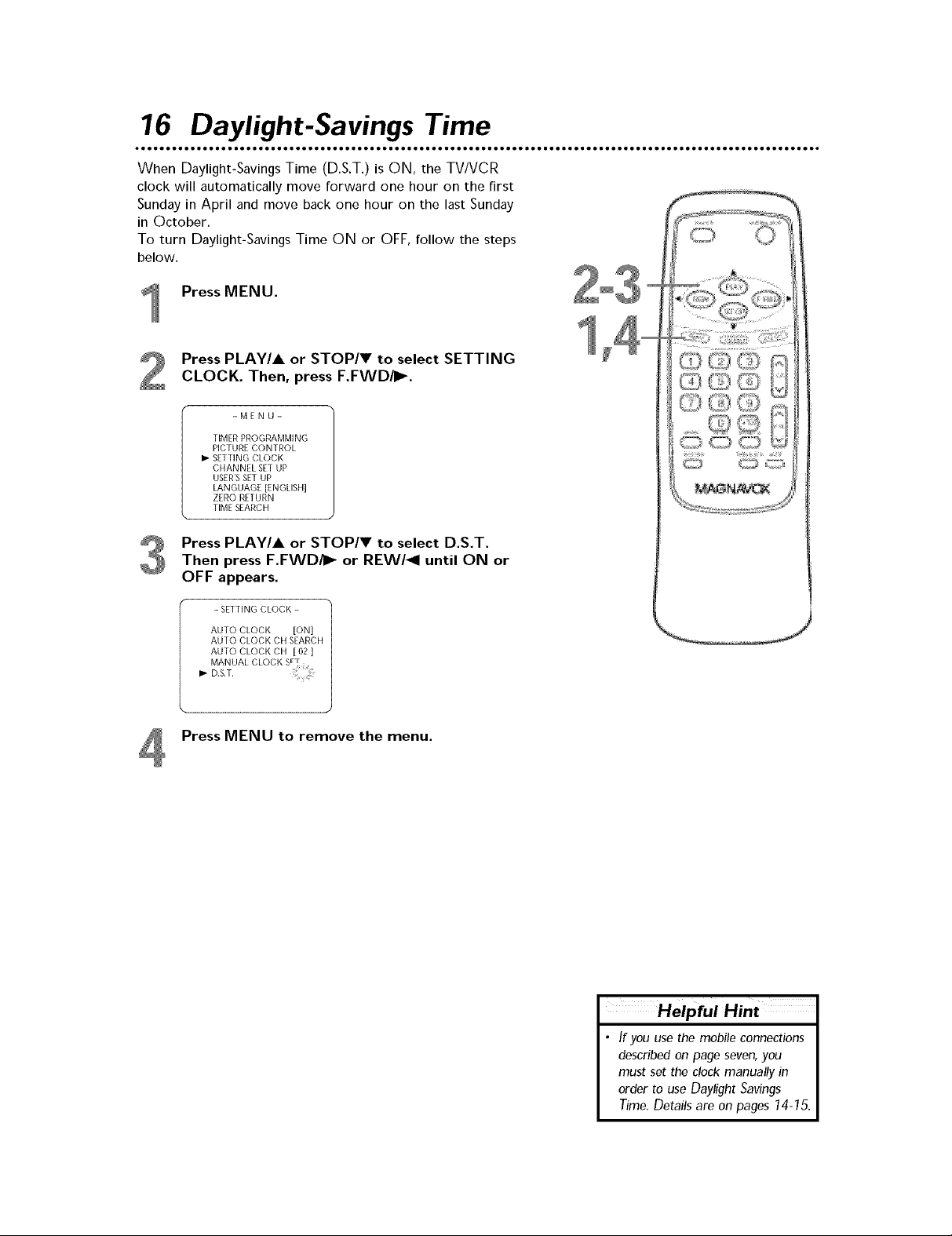
16 Daylight-Savings Time
When Daylight-Savings Time (D.S.T.)is ON, the TV/VCR
clock will automatically move forward one hour on the first
Sunday in April and move back one hour on the last Sunday
in October.
To turn Daylight-Savings Time ON or OFF,follow the steps
below.
Press MENU.
Press PLAY/& or STOP/V to select SETTING
CLOCK. Then, press F.FWD/I _.
-MENU-
TIMER PROGRAMMING
PICTURE CONTROL
I_ SETTING CLOCK
CHANNEL SET UP
USER'SSET UP
LANGUAGE [ENGLISH]
ZERO RETURN
TIME SEARCH
Press PLAY/& or STOP/V to select D.S.T.
Then press F.FWD/i_ or REW/_I until ON or
OFF appears.
- SETTING CLOCK - 1
AUTO CLOCK [ON]
AUTO CLOCK CH SEARCH
AUTO CLOCK CH [ 02 ]
MANUAL CLOCK S_T
I_ D.S.T.
Press MENU to remove the menu.
Helpful Hint
• /f you use the mobile connections
described on page seven, you
must set the clock manually in
order to use Daylight Savings
Time. Details are on pages 74-75.
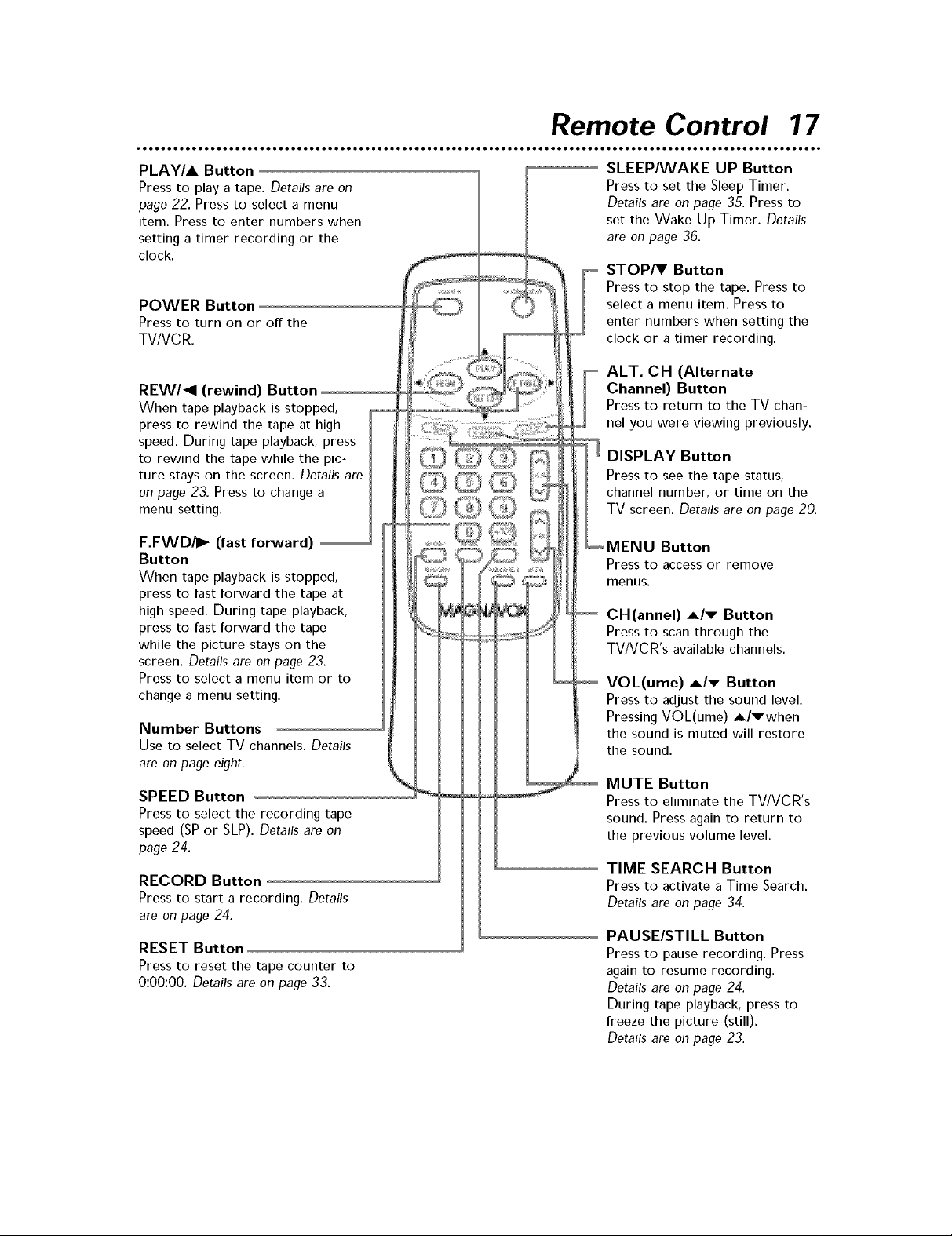
Remote Control 17
PLAY/A Button
Press to play a tape. Details are on
page 22. Press to select a menu
item. Press to enter numbers when
setting a timer recording or the
clock.
POWER Button
Press to turn on or off the
TVIVCR.
REW/II (rewind) Button
When tape playback is stopped,
press to rewind the tape at high
speed. During tape playback, press
to rewind the tape while the pic-
ture stays on the screen. Details are
on page 23. Press to change a
menu setting.
F.FWD/I_ (fast forward)
Button
When tape playback is stopped,
press to fast forward the tape at
high speed. During tape playback,
press to fast forward the tape
while the picture stays on the
screen. Details are on page 23.
Press to select a menu item or to
change a menu setting.
Number Buttons
Use to select TV channels. Details
are on page eight.
SPEED Button
Press to select the recording tape
speed (SP or SLP). Details are on
page 24.
RECORD Button
Press to start a recording. Details
are on page 24.
RESET Button
Press to reset the tape counter to
0:00:00. Details are on page 33.
i
SLEEPNVAKE UP Button
Press to set the Sleep Timer.
Details are on page 35. Press to
set the Wake Up Timer. Details
are on page 36.
STOP/V Button
Press to stop the tape. Press to
select a menu item. Press to
enter numbers when setting the
clock or a timer recording.
ALT. CH (Alternate
Channel) Button
Press to return to the TV chan-
nel you were viewing previously.
:? DISPLAY Button
Press to see the tape status,
channel number, or time on the
TV screen. Details are on page 20.
_MENU Button
Press to access or remove
menus,
CH(annel) _/v Button
Press to scan through the
TVIVCR's available channels.
VOL(ume) _/v Button
Press to adjust the sound level.
Pressing VOL(ume) _l_when
the sound is muted will restore
the sound.
MUTE Button
Press to eliminate the TV/VCR's
sound. Press again to return to
the previous volume level.
TIME SEARCH Button
Press to activate a Time Search.
Details are on page 34.
PAUSE/STILL Button
Press to pause recording. Press
again to resume recording.
Details are on page 24.
During tape playback, press to
freeze the picture (still).
Details are on page 23.
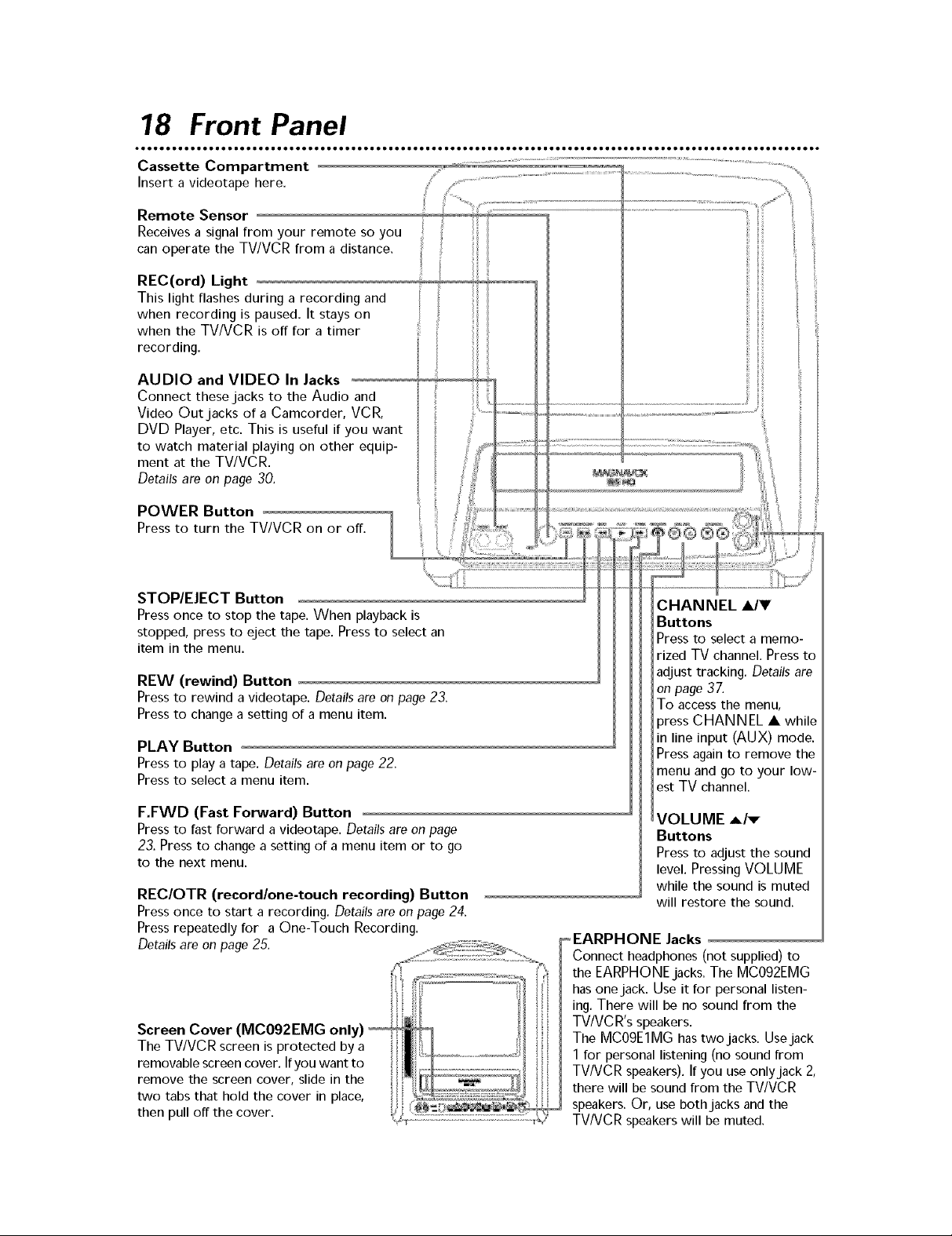
78 Front Panel
Cassette Compartment
Insert a videotape here.
Remote Sensor
Receives a signal from your remote so you
can operate the TV/VCR from a distance,
REC(ord) Light
This light flashes during a recording and
when recording is paused. It stays on
when the TV/VCR is off for a timer
recording.
AUDIO and VIDEO In Jacks
Connect thesejacks to the Audio and
Video Outjacks of a Camcorder, VCR,
DVD Player, etc. This is useful if you want
to watch material playing on other equip-
ment at the TV/VCR.
Details are on page 30.
POWER Button
Press to turn the TV/VCR on or off.
STOP/EJECT Button
Press once to stop the tape. When playback is
stopped, press to eject the tape. Press to select an
item in the menu.
REW (rewind) Button
Press to rewind a videotape. Details are on page 23.
Press to change a setting of a menu item.
PLAY Button
Press to play a tape. Details are on page 22.
Press to select a menu item.
F.FWD (Fast Forward) Button
Press to fast forward avideotape. Details are on page
23. Press to change a setting of a menu item or to go
to the next menu.
REC/OTR (record/one-touch recording) Button
Press once to start a recording. Detailsare on page 24.
Press repeatedly for a One-Touch Recording.
Details are on page 25.
CHANNEL •/.
Buttons
Press to select a memo-
rized TV channel. Press to
adjust tracking. Details are
on page 37.
To access the menu,
pressCHANNEL • while
in line input (AUX) mode.
Press again to remove the
menu and go to your low-
est TV channel.
VOLUME A/v
Buttons
Press to adjust the sound
level. Pressing VOLUME
while the sound is muted
will restore the sound.
o EARPHONE Jacks
Connect headphones (not supplied) to
the EARPHONEjacks. The MC092EMG
has one jack. Use it for personal listen-
ing. There will be no sound from the
TV/VCR's speakers.
The MC09E1MG has two jacks. Use jack
1 for personal listening (no sound from
TV/VCR speakers). If you use only jack 2,
there will be sound from the TV/VCR
speakers. Or, use both jacks and the
TV/VCRspeakers will be muted.
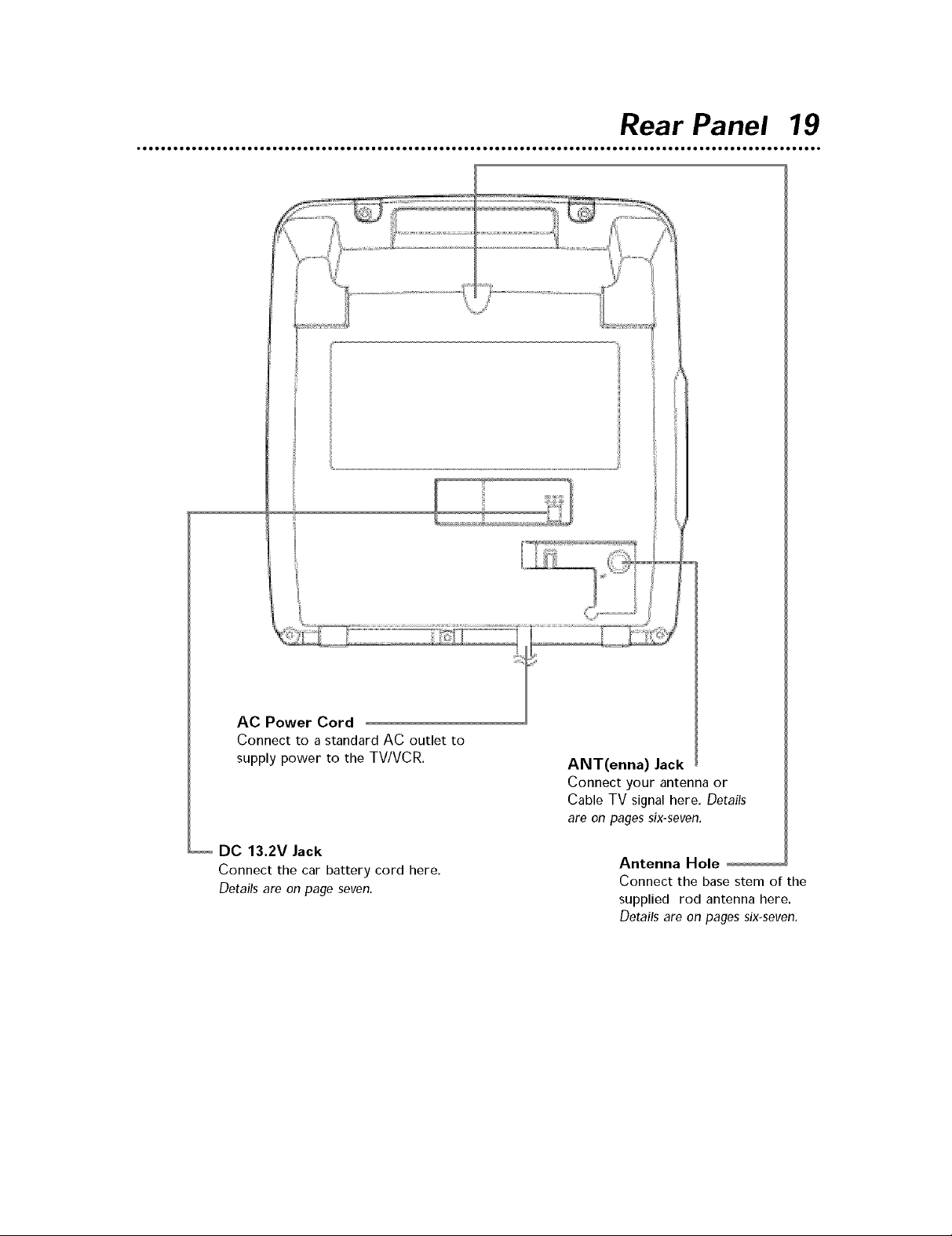
Rear Panel 19
• • •e • • • • • • • • • • • • • • • • • •e • •e • •e • • • • • • • • • • • • • • • • • •e • •e • •e • • • • • • • • • • • • • • •e • •e • •e • • • • • • • • • • • • • • • • • •e • •e • •e • • • • • • • •
AC Power Cord
Connect to a standard AC outlet to
supply power to the TV/VCR.
DC 13.2V Jack
Connect the car battery cord here.
Details are on page seven.
ANT(enna) Jack
Connect your antenna or
Cable TV signal here. Details
are on pages six-seven.
Antenna Hole
Connect the base stem of the
supplied rod antenna here.
Details are on pages six-seven.
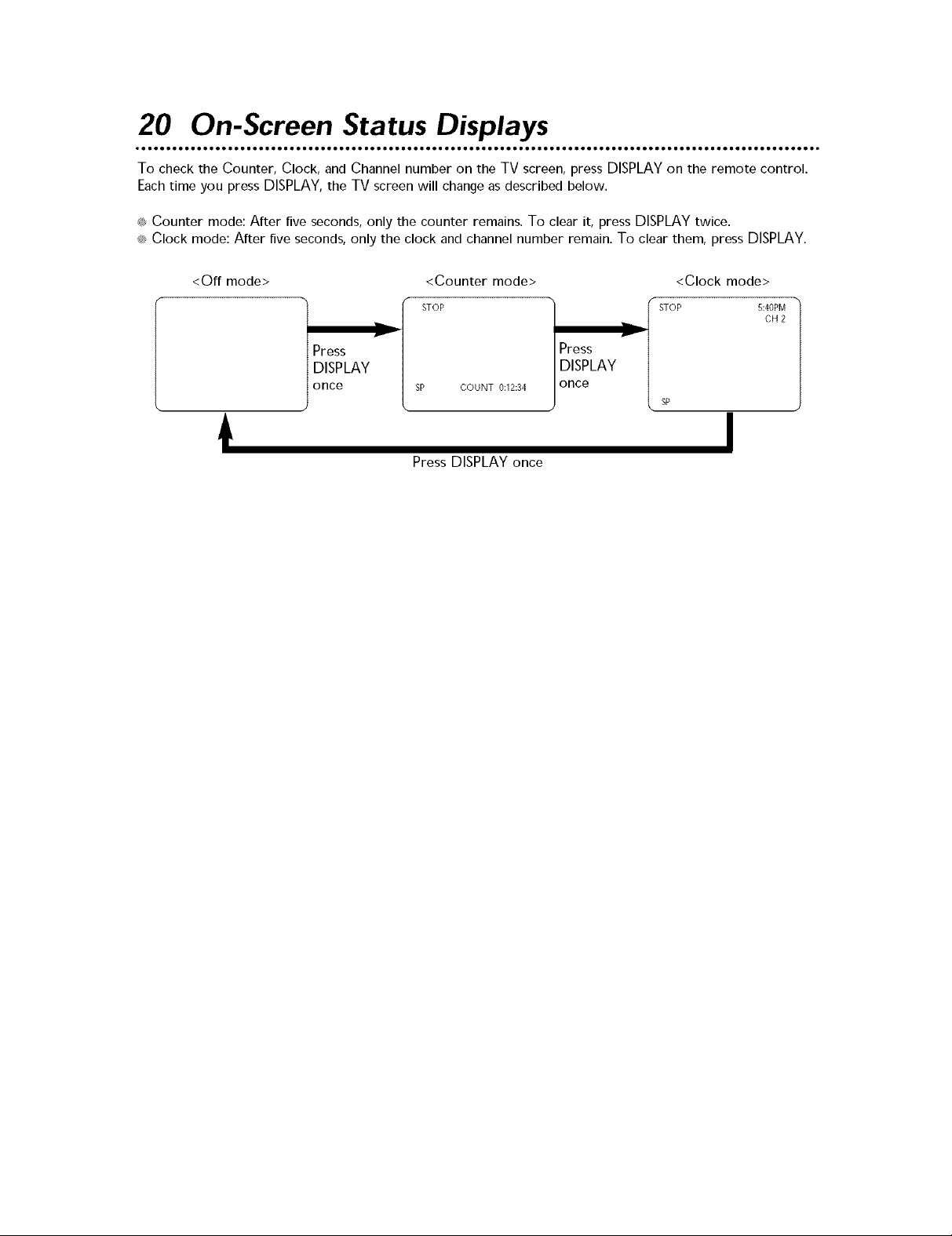
20 On-Screen Status Displays
• °• • • • o• • o• • o• • • • • • • • • • • • • • • •• • •• • •• • • • • • • • • • • • • • • • • • •• • •• • •• • • • • • • • • • • • • • • • • • •• • •• • •• • • • • • • • • • • • • • • •• • •• • •• • • •
To check the Counter, Clock, and Channel number on the TV screen, press DISPLAYon the remote control.
Each time you press DISPLAY,the TV screen will change as described below.
_ Counter mode: After five seconds, only the counter remains. To clear it, press DISPLAYtwice.
_ Clock mode: After five seconds, only the clock and channel number remain. To clear them, press DISPLAY.
<Off mode> <Counter mode> <Clock mode>
Press
DISPLAY
once
STOP STOP 5:40PM
v
Press
DISPLAY
SP COUNT 0:12:34
once
sP
PressDISPLAYonce
CH2
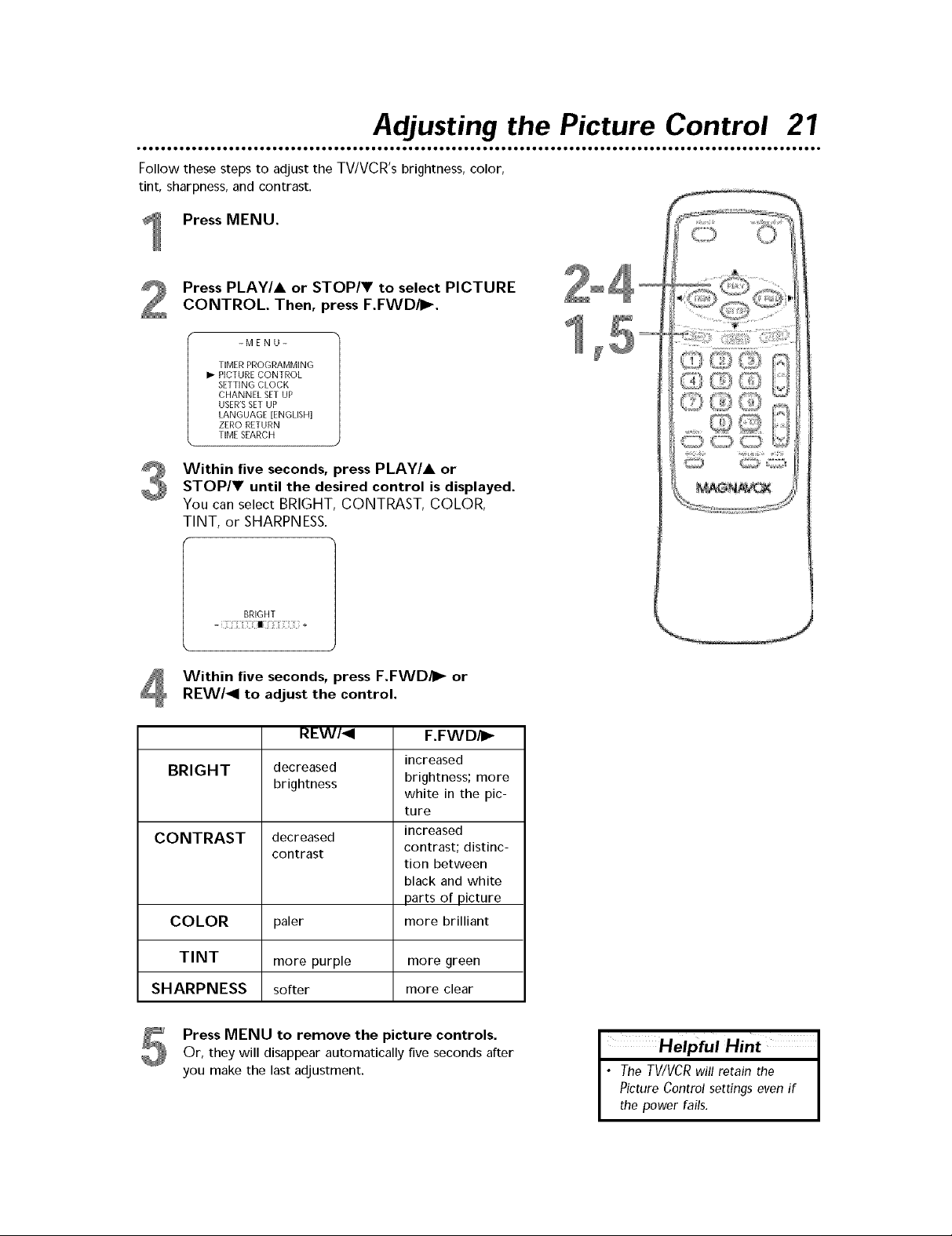
Adjusting the Picture Control 27
Follow these steps to adjust the TVIVCR's brightness, color,
tint, sharpness, and contrast.
Press MENU.
Press PLAY/A or STOP/V to select PICTURE
CONTROL. Then, press F.FWD/_.
-MENU-
TIMER PROGRAMMING
I_ PICTURE CONTROL
SETTING CLOCK
CHANNEL SET UP
USER'SSET UP
LANGUAGE [ENGLISH]
ZERO RETURN
TIME SEARCH
Within five seconds, press PLAY/A or
STOP/V until the desired control is displayed.
You can select BRIGHT, CONTRAST, COLOR,
TINT, or SHARPNESS.
BRIGHT
-I1[ +
Within five seconds, press F.FWD/I_ or
REW/_I to adjust the control.
REW/_I
BRIGHT
decreased
brightness
CONTRAST
COLOR
TINT
SHARPNESS
Press MENU to remove the picture controls.
Or, they will disappear automatically five seconds after
you make the last adjustment.
decreased
contrast
paler
more purple
softer
F.FWD/_
increased
brightness; more
white in the pic-
ture
increased
contrast; distinc-
tion between
black and white
parts of picture
more brilliant
more green
more clear
Helpful Hint I
• The TV/VCRwill retain the I
Picture Control settings even if I
the power fails. I

22 Playing a Videotape
Follow the steps below to play a tape.
Insert a tape in the TV/VCR's cassette com-
partment.
The power will come on. If the tape's record tab is
missing, playback should start automatically.
If playback does not start automatically, press
PLAY/A.
Press STOP/Y to stop playback.
Press REW(ind)/11 to rewind the tape.
When the tape finishes rewinding, press
STOP/EJECT on the front of the TVNCR to
remove the tape.
Insert a tape.
Press STOP/EJECT on
the TV/VCR to
remove the tape,
If the tape you want to play is
already in the TV/VCR, turn on
the TV/VCRpower, then press
PLAY/A.
Playback features and options
are on pages 23 and 31-34.
If a timer recording is set, the
power will not come on when
you insert a tape with its record
tab intact. If a timer recording is
set and the TV/VCRpower is off,
the TV/VCRwillejectthe tape if
the record tab is missing.
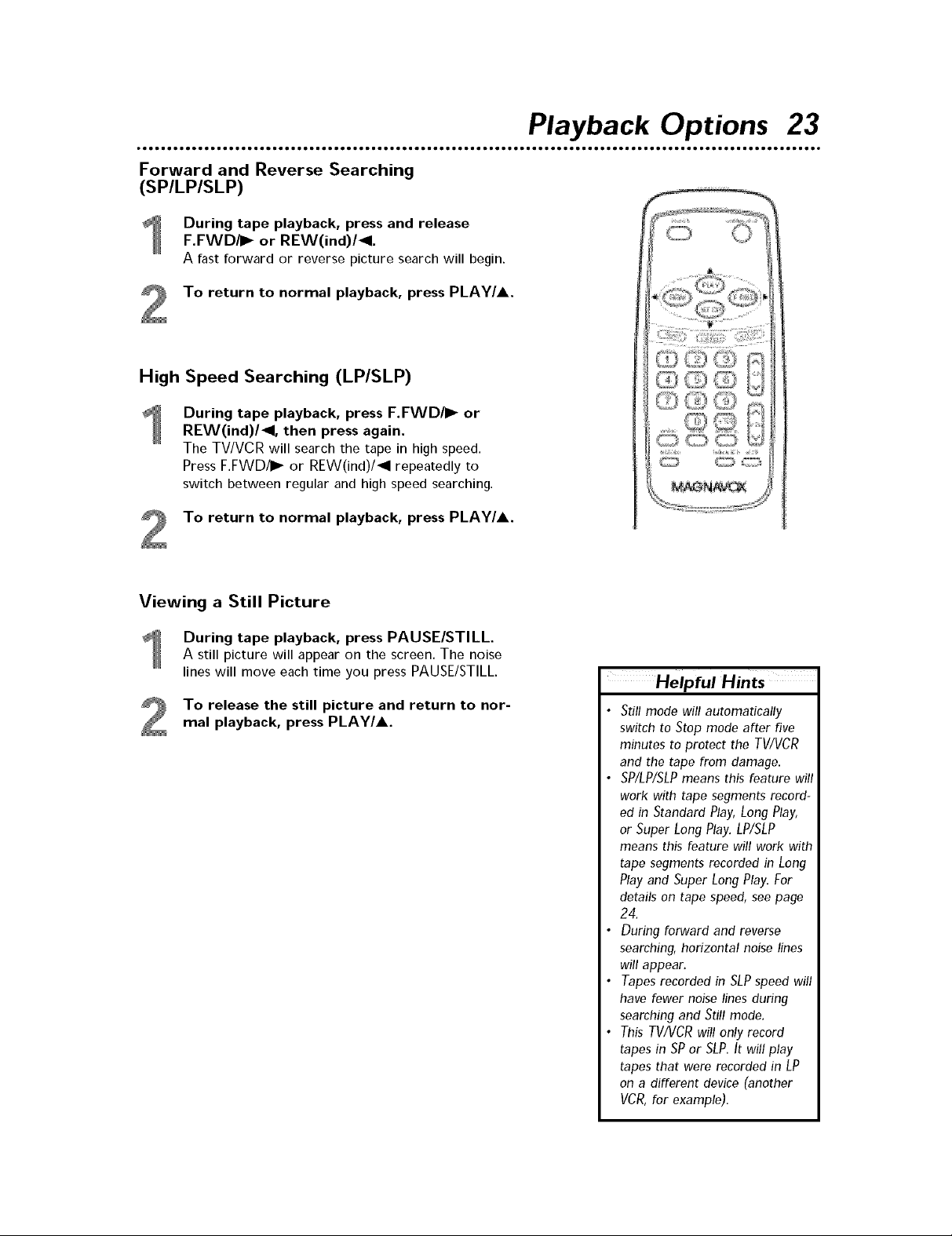
Forward and Reverse Searching
(SP/LP/SLP)
During tape playback, press and release
F.FWD/_ or REW(ind)/11.
A fast forward or reverse picture search will begin.
To return to normal playback, press PLAY/A.
High Speed Searching (LP/SLP)
During tape playback, press F.FWD/I_ or
REW(ind)/11, then press again.
The TV/VCR will search the tape in high speed.
Press F.FWD/II,- or REW(ind)/11 repeatedly to
switch between regular and high speed searching.
To return to normal playback, press PLAY/A.
Playback Options 23
Viewing a Still Picture
During tape playback, press PAUSE/STILL
A still picture will appear on the screen. The noise
lines will move each time you press PAUSE/STILL.
To release the still picture and return to nor-
mal playback, press PLAY/A.
Helpful Hints
• Still mode will automatically
switch to Stop mode after five
minutes to protect the TV/VCR
and the tape from damage.
• SP/LP/SLPmeans this feature will
work with tape segments record-
ed in Standard Play, Long Play,
or Super Long Play. LP/SLP
means this feature will work with
tape segments recorded in Long
Play and Super Long Play. For
details on tape speed, see page
24.
• During forward and reverse
searching, horizontal noise lines
will appear.
• Tapes recorded in SLP speed will
have fewer noise lines during
searching and Still mode.
• This TV/VCR will only record
tapes in SPor SLP.It will play
tapes that were recorded in LP
on a different device (another
VCR, for example).
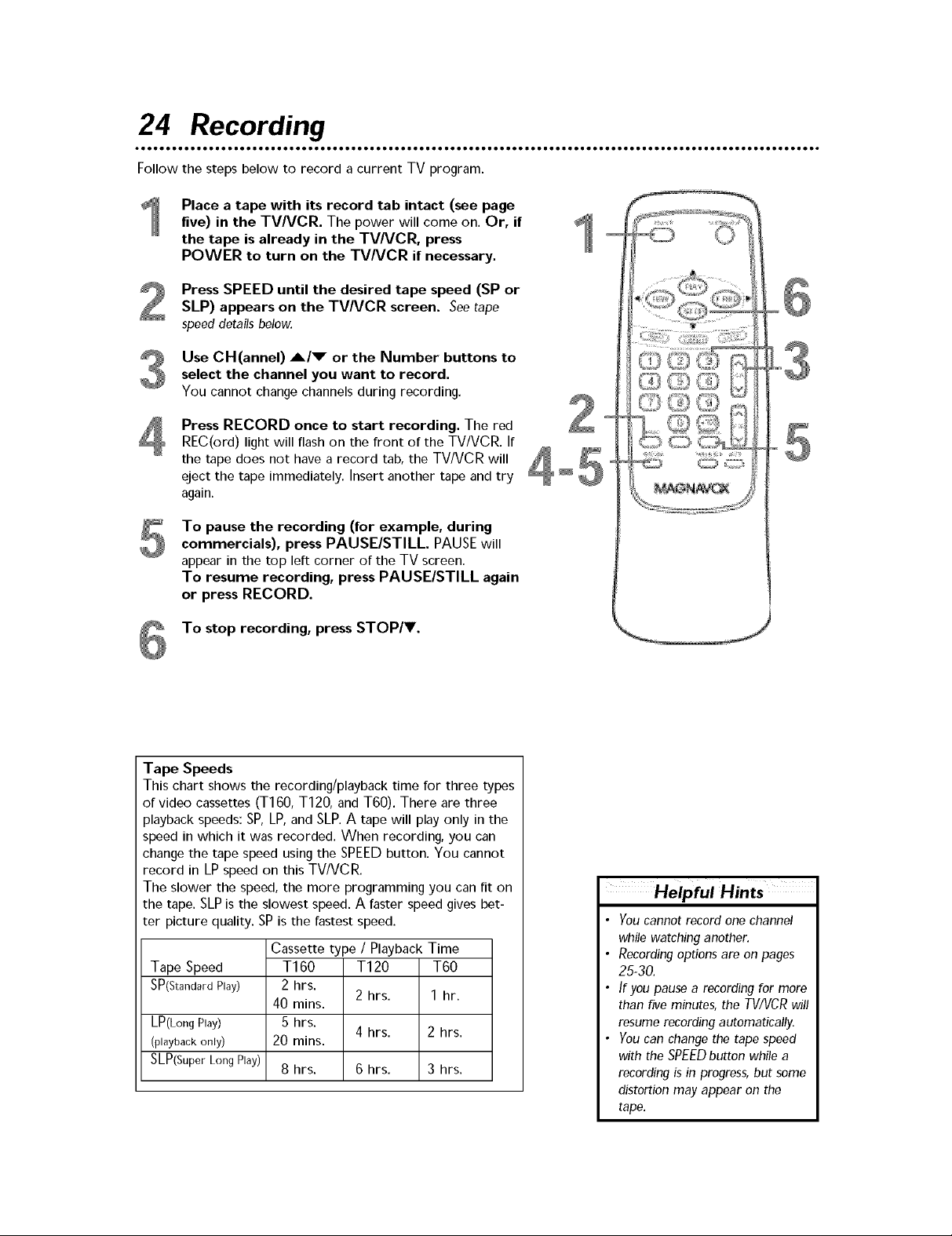
24 Recording
Follow the steps below to record a current TV program.
Place a tape with its record tab intact (see page
five) in the TVNCR. The power will come on. Or, if
the tape is already in the TVNCR, press
POWER to turn on the TVNCR if necessary.
Press SPEED until the desired tape speed (SP or
SLP) appears on the TVNCR screen. See tape
speeddetails below.
Use CH(annel) A/_" or the Number buttons to
select the channel you want to record.
You cannot change channels during recording.
Press RECORD once to start recording. The red
REC(ord) light will flash on the front of the TV/VCR. If
the tape does not have a record tab, the TV/VCR will
eject the tape immediately. Insert another tape and try
again.
To pause the recording (for example, during
commercials), press PAUSE/STILL PAUSE will
appear in the top left corner of the TV screen.
To resume recording, press PAUSE/STILL again
or press RECORD.
To stop recording, press STOP/V.
Tape Speeds
This chart shows the recording/playback time for three types
of video cassettes (T160,T120,and T60). There are three
playback speeds: SP, LP,and SLP.A tape will play only in the
speed in which it was recorded. When recording, you can
change the tape speed using the SPEEDbutton. You cannot
record in LPspeed on this TV/VCR.
The slower the speed, the more programming you can fit on
the tape. SLPis the slowest speed. A faster speed gives bet-
ter picture quality. SPis the fastest speed.
Cassette type / Playback Time
Tape Speed T160 T120 T60
SP(Standard Play) 2 hrs.
40 rains.
LP(Long Play) 5 hrs.
(playbackonly) 20 rains.
SLP(Super Long Play) 8 hrs. 6 hrs. 3 hrs.
2 hrs. 1 hr.
4 hrs. 2 hrs.
Helpful Hints
• Youcannot record one channel
while watching another.
• Recording options are on pages
25-30.
• If you pause a recording for more
than five minutes, the TV/VCRwill
resume recording automatically.
• You can change the tape speed
with the SPEEDbutton while a
recording is in progress, but some
distortion may appear on the
tape.
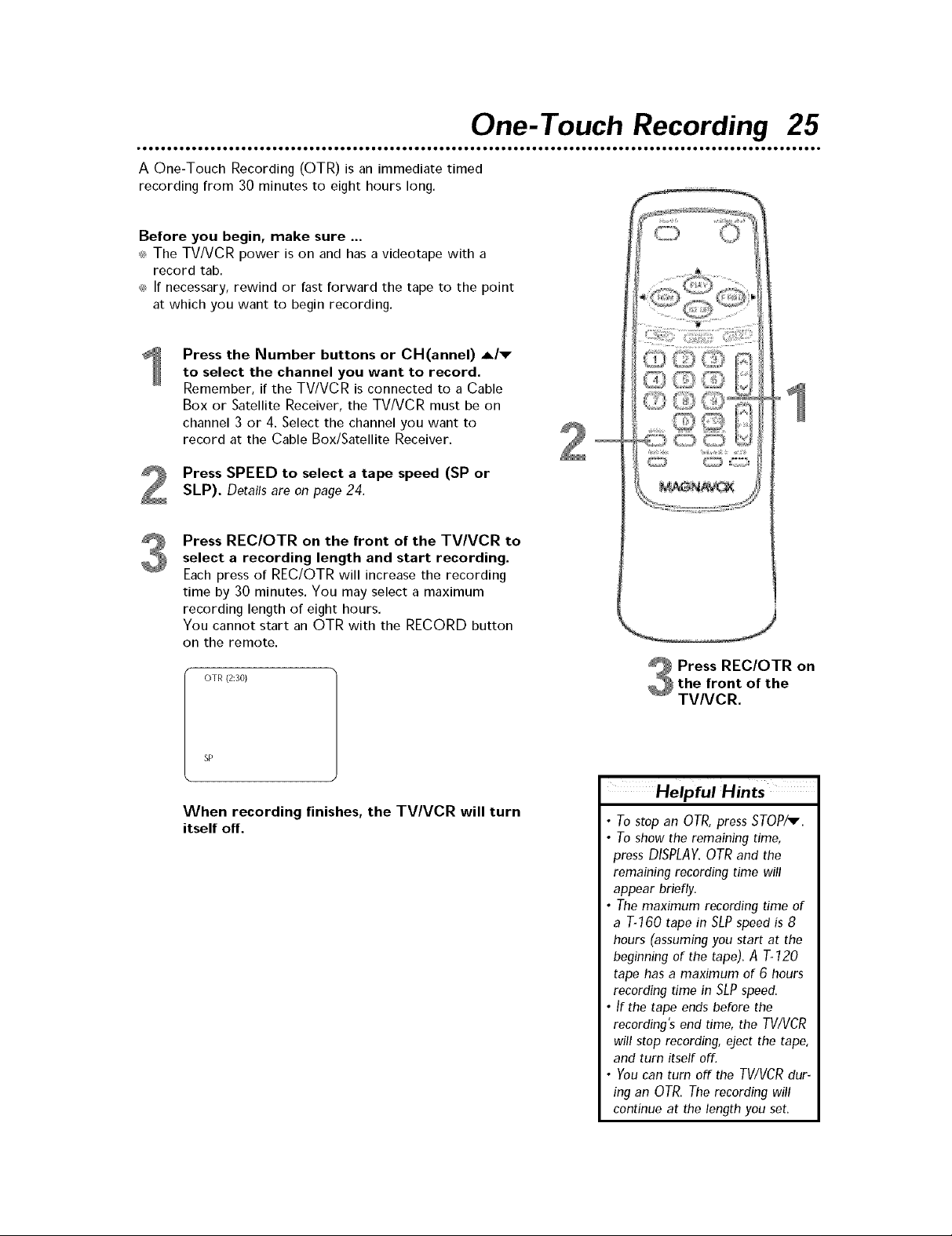
One-Touch Recording 25
A One-Touch Recording (OTR) is an immediate timed
recording from 30 minutes to eight hours long .......
Before you begin, make sure ...
<_The TV/VCR power is on and has a videotape with a
record tab.
<_ If necessary, rewind or fast forward the tape to the point
at which you want to begin recording.
Press the Number buttons or CH(annel) A/v
to select the channel you want to record.
Remember, if the TV/VCR is connected to a Cable
Box or Satellite Receiver, the TV/VCR must be on
channel 3 or 4. Select the channel you want to
record at the Cable Box/Satellite Receiver.
Press SPEED to select a tape speed (SP or
SLP). Details are on page 24.
Press REC/OTR on the front of the TV/VCR to
select a recording length and start recording.
Each press of REC/OTRwill increase the recording
time by 30 minutes. You may select a maximum
recording length of eight hours.
You cannot start an OTR with the RECORD button
on the remote.
OTR (2:30)
Press REC/OTR on
the front of the
TVNCR.
When recording finishes, the TV/VCR will turn
itself off.
Helpful Hints
• To stop an OTR, press STOP/v.
• To show the remaining time,
press DISPLAY. OTR and the
remaining recording time will
appear briefly.
• The maximum recording time of
a 7--160 tape in SLP speed is 8
hours (assuming you start at the
beginning of the tape). A 7--120
tape has a maximum of 6 hours
recording time in SLP speed.
• If the tape ends before the
recording's end time, the TV/VCR
will stop recording, eject the tape,
and turn itself off.
• You can turn off the TV/VCR dur-
ing an OTR. The recording will
continue at the length you set.

26 Timer Recording
Follow the steps below to program the TV/VCR to record TV pro-
grams while you're away from home. The TV/VCR will turn itself on,
record, and turn itself off automatically.
Before you begin, make sure ...
_:_The clock is set. If the clock is not set, MANUAL CLOCK SET
appears when you select TIMERPROGRAMMING. See pages 14-
15 to set the clock.
_:_Channels are set. Details are on pages eight and 70.
_ A tape is in the TV/VCR.
Press MENU. Press PLAY/A or STOP/V to select
TIMER PROGRAMMING. Press F.FWD/I_.
-MENU-
I_ TIMER PROGRAMMING
PICTURE CONTROL
SETTING CLOCK
CHANNEL SET UP
USER'SSET UP
LANGUAGE [ENGLISH]
ZERO RETURN
TIME SEARCH
Press PLAY/A or STOP/V to select a program posi-
tion. Then, press F.FWD/I_.
- TIMER PROGRAMMING -
CH DATE BEGIN END
/. . .: . .: . .
Press PLAY/A or STOP/V until the channel number
appears. Then press F.FWD/i_. Ifthe TV/VCR is con-
nected to a Cable Box or Satellite Receiver, the TV/VCR must
be on channel 3 or 4. Set CH as 03 or 04 in the Timer
Programming menu. Select the channel to be recorded on the
Cable Box/Satellite Receiver.
- TIMER PROGRAMMING -
CH DATE BEGIN END
.. ./... :. :. .
-: i?i iii
./... :. :. .
The current date will flash beneath DATE, For a one-time
recording, press PLAY/A to select the date you want
to record.
Or, to record a TV program at the same time on the same
channel every day, press STOP/V until EVRYDAY appears.
Or, to record a TV program at the same time on the same
channel on the same day of every week, for example every
Monday, press STOP/V until EVRYand the day of the week
appear together (EVRYMON, EVRY TUE, etc.).
Finally, press F.FWD/i_.
- TIMER PROGRAMMING -
CH DATE BEGIN END
- _: ....: ::::: -
I : :
Example:
one-time
recording
• You should not operate the unit
during a timer recording.
• If the tape ends before the
recording is complete, the TV/VCR
will stop recording immediately
and eject the tape. The red REC
light will come on. Insert a differ-
ent tape to continue the recording.
Or press POWER to turn on the
TV/VCR.Thetimer recording will
not occur.
• The red REC light will flash during
a timer recording.

Timer Recordin 9 (cont'd) 27
Press PLAY/A or STOP/V until the beginning
hour and AM or PM appears. Press F.FWD/II_.
- TIMER PROGRAMMIN -i)
Press PLAY/A or STOP/_' until the beginning
minute appears. Then, press F.FWD/I_.
- TIMER PROGRAMMING -
X X] X] ]iX ]iX X
Press P/AY/A or STOP/V until the end hour
and AM or PM appears. Then, press F.FWDJlI_.
- TIMER PROGRAMMING -
]] X] ]]] ]!K " _ [
_61 7i014[RI 7:30Ft_ ]
J
Press PLAY/A or STOP/_' until the end minute
appears. Press F.FWD/_.
- TIMER PROGRAMMING - )
CH DATE BEGIN END
]_]] X]
./ .....
Press PLAY/& or STOP/T to choose a tape
speed (SP or SLP).
- TIMER PROGRAMMING - 1
CH DATE BEGIN END
61 7/04 [RI 7:30Pta
. ./... :. :. .
/ : :
Press MENU to remove the menu.
the timer recording. The red REC light will turn on
1 Press POWER to turn off the TVNCR and set
at the front of the TV/VCR.
You must turn off the TV/VCR for a timer recording. If
the power is on, TIMERRECSTANDBY flashes on the
screen two minutes before the recording is scheduled
to begin. Turn off the TV/VCR.
Helpful Hints
• Tape speed details are on page
24.
• With ShowGuard, you don't have
to worry about losing your timer
recordings. /f the power fails,
timer recordings will be restored
when the clock is reset. The
timer recording will not occur if it
was scheduled to take place dur-
ing the power failure.
• The videotape must have its
record tab intact. /f it is missing,
the TWVCRwill eject the video-
tape when you turn off the
TV/VCR.

28 Timer Recording (cont'd)
Extending a Timer Recording
To make a Timer Recording start and end later than originally sched-
uled, follow these steps.
With the TVIVCR power on, press MENU. Press PLAYIA or
STOPIV to select TIMER PROGRAMMING. PressF.FWDII_.
2 Press RECORD, then press PLAYIA or STOPIV to select the
desired program. The BEGIN and END times of the selected pro-
gram will flash.
3 Press RECORD again. Each press of RECORD will shift forward the
beginning/end time by 10 minutes. If the recording is in progress,
only the end time will shift forward. The recording speed will change
to SLP.
To restore the original recording times, press PAUSEISTILL.
4 Press MENU to remove the menu.
5 Press POWER to turn off the TVIVCR for the recording.
Correcting Timer Recording Details
1 With the TV/VCR on, press MENU. Press PLAY/A or STOP/V to
select TIMER PROGRAMMING. Press F.FWD/I_.
Press PLAY/A or STOP/. to select a timer recording, then press
F.FWD/I_.
3 Press F.FWD/P,-or REW/_I to select an item. Press PLAY/A or
STOP/T to enter the correct information.
4 Press MENU to remove the menu.
Cancelling Timer Recordings
To cancel a timer recording that is in progress:
1 Press POWER to turn on the TV/VCR, then press STOP/EJECT on
the front of the TV/VCR.
To cancel a timer recording that has not started:
1 With the TV/VCR power on, press MENU. Press PLAY/A or
STOP/V to select TIMER PROGRAMMING. Press F.FWD/I_.
Press PLAY/A or STOP/_' to select a timer recording, then press
F.FWD/I_.
3 Press RESET.
4 Press MENU to remove the menu.
Checking Scheduled Timer Recordings
With the TV/VCR on, press MENU. Press PLAY/A or STOP/_' to
select TIMER PROGRAMMING.
2 Press F.FWD/I_. The program details will appear on the screen.
3 Press MENU to remove the menu.

Timer Recording Auto Return 29
Turning on AUTO RETURN sets the TV/VCR to rewind the
tape automatically to the beginning of the timer recordings.
Press MENU.
Press PLAY/A or STOP/V to select USER'S
SET UP. Then, press F.FWD/_.
-MENU-
TIMER PROGRAMMING
PICTURE CONTROL
SETTING CLOCK
CHANNEL SET UP
I_ USER'SSET UP
LANGUAGE [ENGLISH]
ZERO RETURN
TIME SEARCH
Press PLAY/A or STOP/V to select AUTO
RETURN. Press F.FWD/I_ or REW/_I until
ON appears beside AUTO RETURN. To deacti-
vate AUTO RETURN, select OFF.
- USER'S SET UP -
RENTAL [OFF]
REPEAT PLAY ,_r,
,.AUTORETURN]]
Press MENU. When all timer recordings are com-
pleted, the TV/VCR will rewind the tape to the begin-
ning of the recorded program(s).
Helpful Hints
• If you press POWER while the
tape is rewinding, Auto Return
will stop.
• If there is a power failure, the
TV/VCRwill retain its memory
for this feature.

30 Rerecording (Tape Duplication)
AUDIO and VIDEO OUT Jacks on source unit
V,DEOOUttoV,OEO,n ye,,ow/
Audio Cable from
AUDIO OUT to AUDIO In (white)
Make the connections shown above, using audio
and video cables (not supplied). Connect the
source unit (VCR or camcorder) to a power
source after connections are made.
The VCR or camcorder will play your tape. Insert a
prerecorded tape in the source unit. If playback
begins, press STOPon the unit.
1
J
AUDIO andVIDEO In Jacks
on the front of the TV/VCR
The TV/VCR will record your tape. Insert a blank
tape in the TVNCR. Make sure the tape's record
tab is intact and the TV/VCR is on.
Point the TVNCR remote control at the
TVNCR. Press Number buttons O, 0 so AUX
appears on the screen.
The TV/VCR is now in Line Input or Auxiliary mode.
If you only want to watch material playing on the other
VCR or camcorder, press PLAY on the source unit
(VCR, etc.) now to start playback. The material will be
shown on the TV/VCR's AUX channel. To dub the
material, continue with steps 5-7.
Point the TVNCR remote control at the
TVNCR. Press SPEED until the desired tape
speed (SP or SLP) appears on the screen.
Press PLAY on the source unit and
REC(ord)/OTR on your TVNCR at the same
time. Copying will begin.
To stop copying, press STOP/EJECT on the
TVNCR, then stop the tape on the VCR or
camcorder.
Helpful Hints
• Unauthorized recording of copy-
righted television programs, video
tapes, or other materials may
infringe on the rights of copyright
owners and violate copyright laws.
• Different brands of equipment
may operate differently.
• Make sure all connections are
secure. Otherwise, you may not
record both picture and sound.
• Programs that are copyright
protected may not record clearly.
• Tape speed details are on page
24.

Repeat Play allows you to play a tape repeatedly.
Press MENU.
Press PLAY/A or STOP/V to select USER'S
SET UP. Then, press F.FWD/_.
-MENU-
TIMER PROGRAMMING
PICTURE CONTROL
SETTING CLOCK
CHANNEL SET UP
I_ USER'SSET UP
LANGUAGE [ENGLISH]
ZERO RETURN
TIME SEARCH
Press PLAY/A or STOP/V to select REPEAT
PLAY
Press F FWD/I_ or REW/_I until ALL or
BLANK appears. Choose ALL if you want to play
tapes repeatedly from beginning to end Choose
BLANK to repeatedly play tapes from the beginning
until the first blank portion of 10 seconds or more
Choose OFF to cancel Repeat Play
- USER'S SET UP -
RENTAL [F_I
I" REPEAT PLAY
AUTO RETURN i,>hi
Repeat Play 37
Press MENU to remove the menu.
Press PLAY/A to start tape playback REPEAT
PLAY I_ appears briefly on the screen each time you
start playback
Helpful Hints
• Once you set Repeat Play, it
stays in effect even after you
turn off the TV/VCRYoumust
set it to OFF to disable it again
• If RENTALis ON the RENTAL
PLAYD, message has priority
when you start playback
(REPEATPLAYD, will not
appear when you start play
back.) Details are on page 32
• TheTV/VCRkeepsthe Repeat
Play setting if the power fails
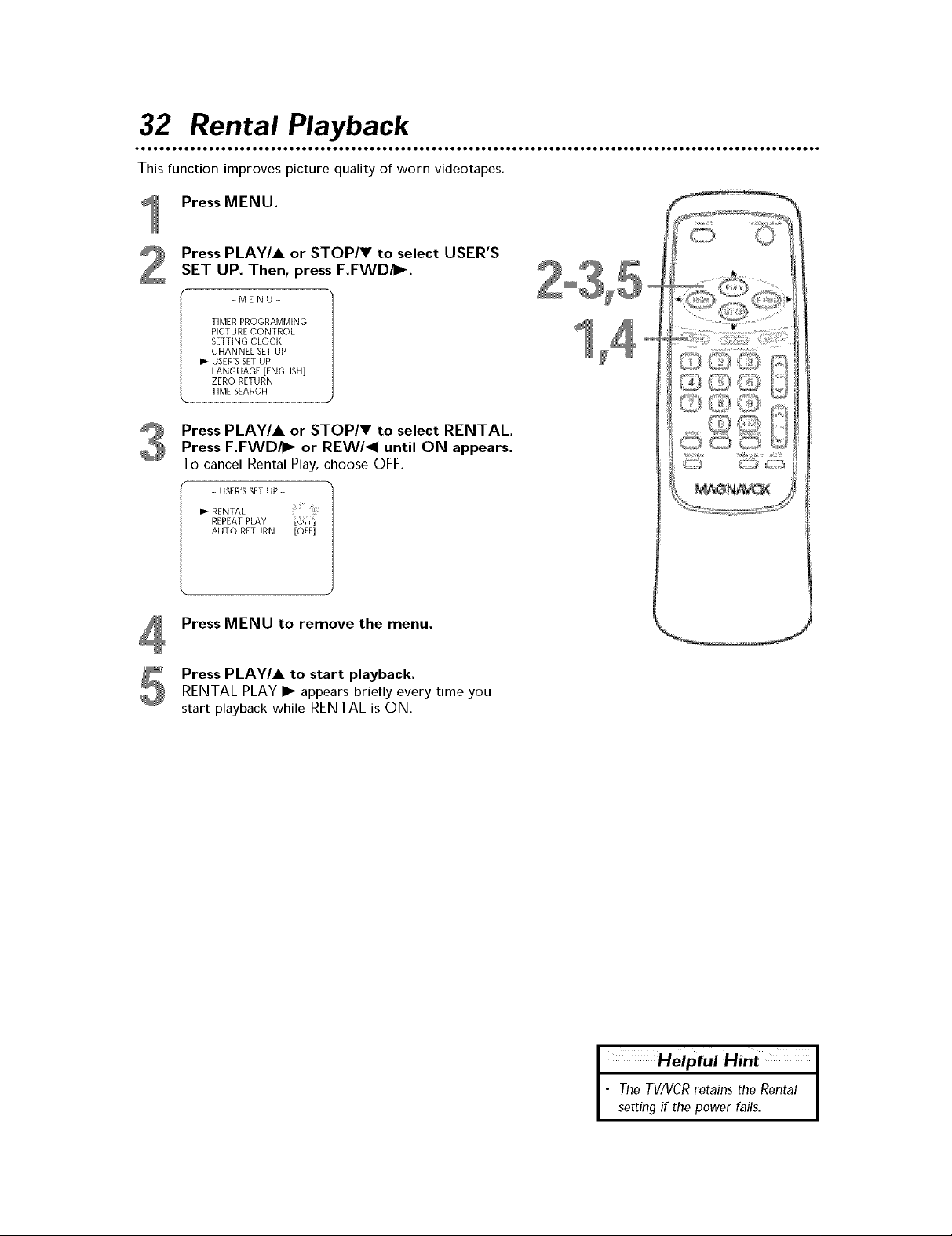
32 Rental Playback
This function improves picture quality of worn videotapes.
Press MENU.
Press PLAY/A or STOP/V to select USER'S
SET UP. Then, press F.FWD/_.
-MENU-
TIMER PROGRAMMING
PICTURE CONTROL
SETTING CLOCK
CHANNEL SET UP
I_ USER'S SET UP
LANGUAGE [ENGLISH]
ZERO RETURN
TIME SEARCH
Press PLAY/A or STOP/V to select RENTAL.
Press F.FWD/_ or REW/41 until ON appears.
To cancel Rental Play, choose OFF.
- USER'S SET UP -
I_ RENTAL
REPEATPLAY •
AUTO RETURN [OFF]
L_-J
Press MENU to remove the menu.
Press PLAY/A to start playback.
RENTAL PLAY I_ appears briefly every time you
start playback while RENTAL is ON.
• The TV/VCR retains the Rental I
I Helpful Hint I
setting if the power fails. I
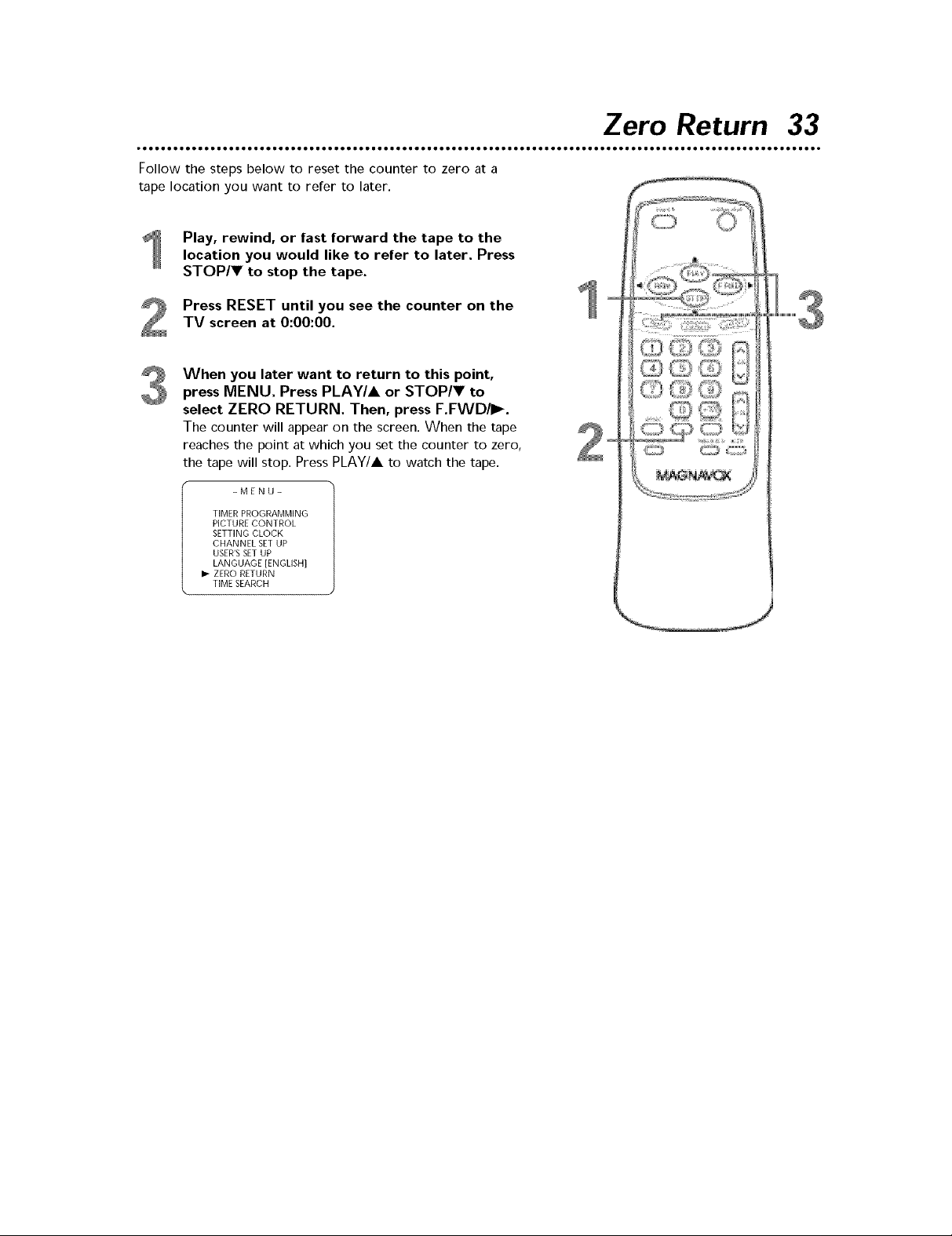
Follow the steps below to reset the counter to zero at a
tape location you want to refer to later.
Play, rewind, or fast forward the tape to the
location you would like to refer to later. Press
STOP/V to stop the tape.
Press RESET until you see the counter on the
TV screen at 0:00:00.
When you later want to return to this point,
press MENU. Press PLAY/A or STOP/V to
select ZERO RETURN. Then, press F.FWD/I_.
The counter will appear on the screen. When the tape
reaches the point at which you set the counter to zero,
the tape will stop. Press PLA¥/A to watch the tape.
-MENU-
TIMER PROGRAMMING
PICTURE CONTROL
SETTING CLOCK
CHANNEL SET UP
USER'SSET UP
LANGUAGE [ENGLISH]
If- ZERO RETURN
TIME SEARCH
Zero Return 33

34 Time Search
Time Search lets you rewind or fast forward a tape to a posi-
tion by entering the amount of playback time you want to
skip.
In the example below, Time Search is set to 2 hours, 50 min-
utes from the present position.
Insert a tape.
PressTIME SEARCH.
PressPLAY/A or STOP/V until your length of
time appears (for example, 2:50 for 2 hours, 50 min-
utes). Each press changes the time by 10 minutes.
To cancel the Time Search at this point, press MENU.
Press REW/4 or F.FWD/I_. The TV/VCR will
rewind or fast forward the tape by the specified
amount of time. The time counts down on the screen
as the search progresses. When 0:00 is reached, the
tape will start playback automatically.
Or, to cancel the time search before it finishes, press
STOP/T.
Helpful Hints
• Time Search can be set up to a
maximum of 9 hours 50 minutes
(9:50) in l O-minute increments.
• Time Search is not available dur-
ing recording.
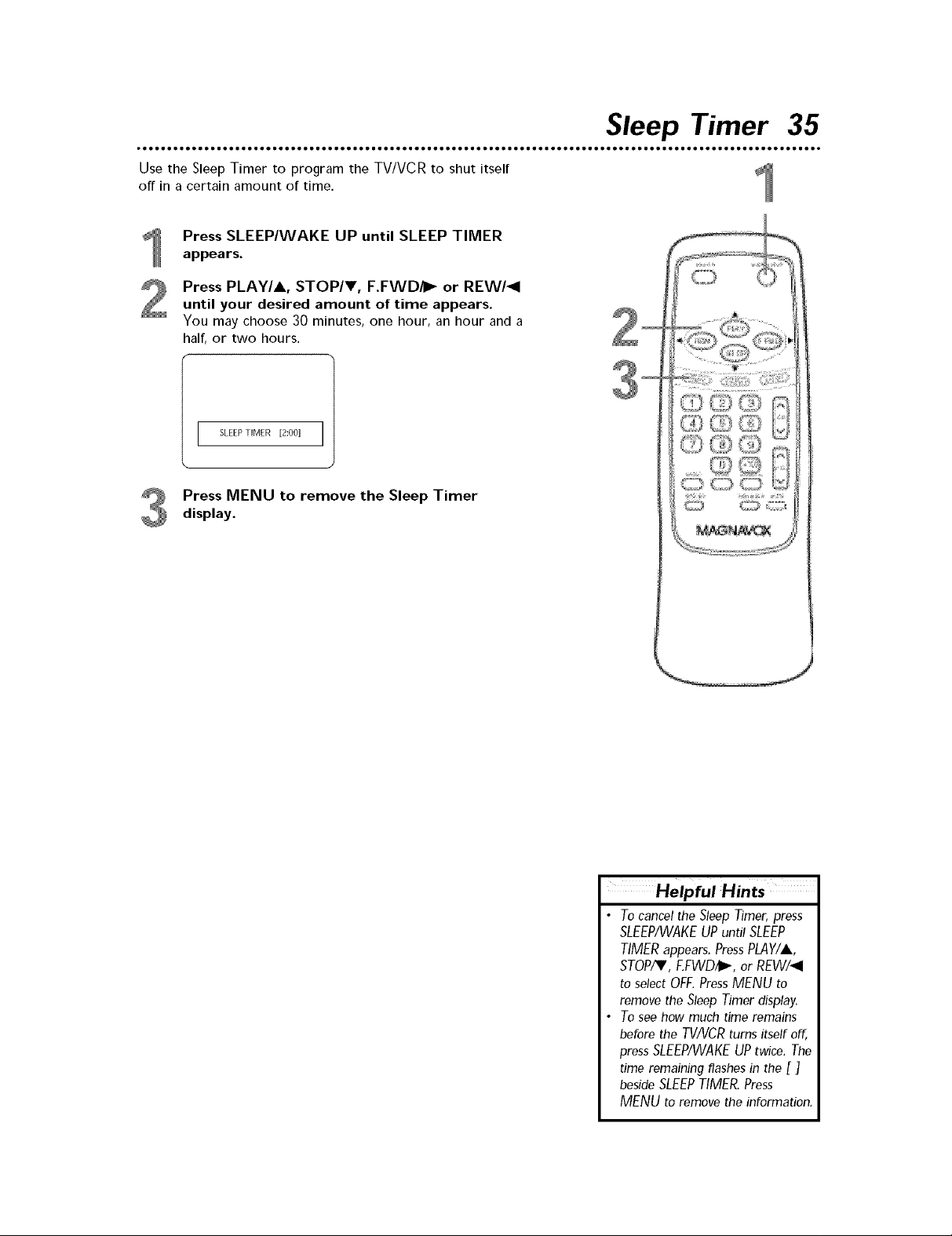
Use the Sleep Timer to program the TV/VCR to shut itself
off in a certain amount of time.
Press SLEEP/WAKE UP until SLEEP TIMER
appears.
Press PLAY/A, STOP/V, F.FWD/_ or REW/_I
until your desired amount of time appears.
You may choose 30 minutes, one hour, an hour and a
half, or two hours.
SLEEPTIMER [2:00] I
Press MENU to remove the Sleep Timer
display.
Sleep Timer 35
Helpful Hints
• Tocancel the Sleep Timer, press
SLEEP/WAKEUPuntil SLEEP
TIMERappears.PressPLAY/A,
STOP/V,EFWD/_, or REW/_I
to select OFF.PressMENU to
remove the Sleep Timer display.
• To see how much time remains
before the TV/VCRturns itself off,
pressSLEEP/WAKEUPtwice.The
time remaining flashes in the [ ]
besideSLEEPTIMER.Press
MENUto removetheinformation.
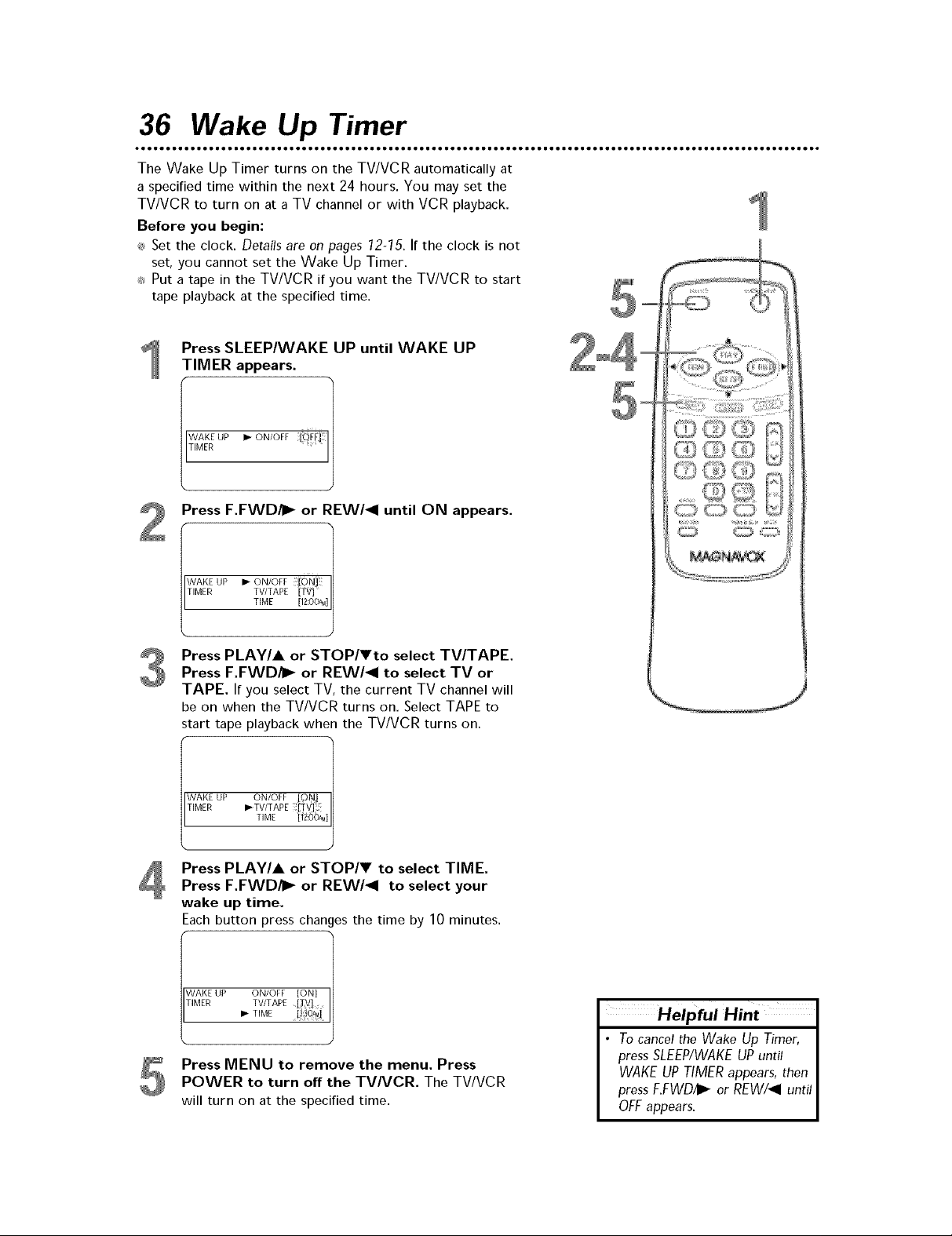
36 Wake Up Timer
The Wake Up Timer turns on the TV/VCR automatically at
a specified time within the next 24 hours. You may set the
TV/VCR to turn on at a TV channel or with VCR playback.
Before you begin:
_ Set the clock. Details are on pages 12-75. If the clock is not
set, you cannot set the Wake Up Timer.
_:_Put a tape in the TV/VCR if you want the TV/VCR to start
tape playback at the specified time.
Press SLEEP/WAKE UP until WAKE UP
TIMER appears.
WAKE UP I_ ON/OFF OFF]
TIMER
Press F.FWD/_ or REW/<I until ON appears.
_/AKE UP I_ ON/OFF [DNJ
HMER TV/TAPE [l_i
TIME [12OO_a]
_,
Press PLAY/A or STOP/Vto select TV/TAPE.
Press F.FWD/_ or REW/<I to select TV or
TAPE. If you select TV, the current TV channel will
be on when the TV/VCR turns on, Select TAPE to
start tape playback when the TV/VCR turns on.
_VAKE UP ON/OFF _ON]
[IMER I_TV/TAPE HV]
TIME [f_:OOAM]
Press PLAY/A or STOP/T to select TIME.
Press F.FWD/i_ or REW/<I to select your
wake up time.
Each button press changes the time by 10 minutes.
WAKE UP ON/OFF [ON]
TIMER TV/TAPE [TV]
I_ TIME [! i_]
Press MENU to remove the menu. Press
POWER to turn off the TVNCR. The TV/VCR
will turn on at the specified time.
Helpful Hint
• Tocancel the Wake Up Timer,
pressSLEEP/WAKEUPuntil
WAKEUPTIMERappears,then
pressF.FWD/I_ or REW/_I until
OFF appears.

Automatic Operation Features 37
Automatic Playback
When you put a tape in the TV/VCR, the power will come
on automatically. If the tape's record tab is missing, playback
will begin. If a timer recording is set, the power will not
come on automatically when you insert a tape with the
record tab intact. If a timer recording is set and the TV/VCR
power is off, the TV/VCR will eject the tape if the record
tab is missing.
Automatic Rewind, Eject, Off
When you play, fast forward, or record a tape to its end,
the TV/VCR will rewind the tape, stop, turn itself off, and
eject the tape.
Tape Eject
A tape can be ejected with the TV/VCR power on or off
(but the TV/VCR must be connected to power). If a timer
recording is programmed, a tape cannot be ejected when
the power is off. In this case, turn on the TV/VCR power,
then eject the tape. Be sure to insert a tape and turn off the
TV/VCR power for the timer recording.
Automatic Tracking AdJustment
The TV/VCR automatically adjusts the tracking to give you
the best possible picture quality. With some recordings, you
may get a better picture using manual tracking.
Manual Tracking
To adjust the tracking manually, press the CHANNEL A/_'
buttons on the TV/VCR or the CH(annel) A/V button on
the remote control during playback.
Tracking returns to Automatic Tracking Adjustment when
you insert a tape or press STOP/_'.
Before
Tracking
Adjustment
Adjustment
After
Tracking
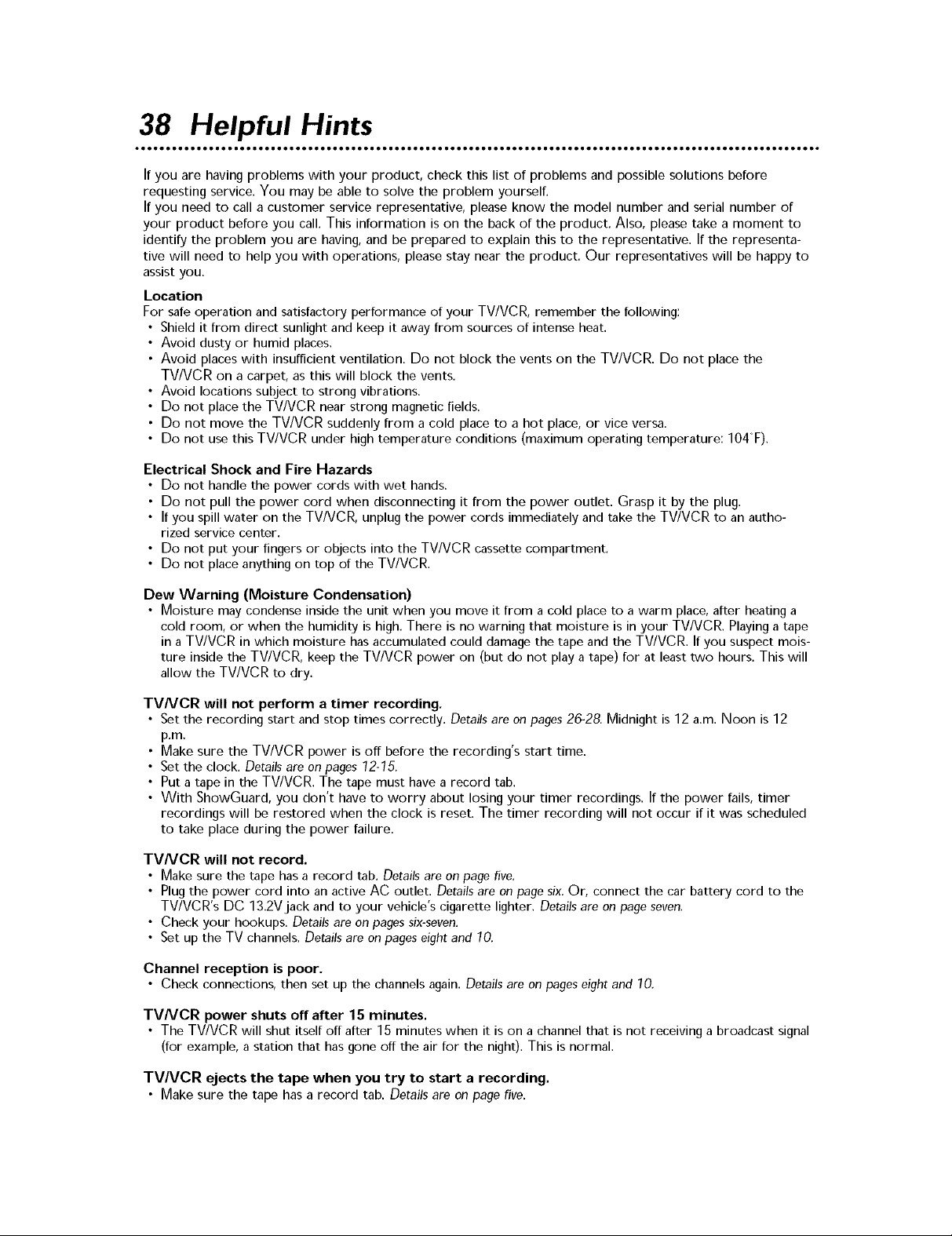
38 Helpful Hints
If you are having problems with your product, check this list of problems and possible solutions before
requesting service. You may be able to solve the problem yourself.
If you need to call a customer service representative, please know the model number and serial number of
your product before you call. This information is on the back of the product. Also, please take a moment to
identify the problem you are having, and be prepared to explain this to the representative. If the representa-
tive will need to help you with operations, please stay near the product. Our representatives will be happy to
assist you.
Location
For safe operation and satisfactory performance of your TV/VCR, remember the following:
• Shield it from direct sunlight and keep it away from sources of intense heat.
• Avoid dusty or humid places,
• Avoid places with insufficient ventilation. Do not block the vents on the TV/VCR. Do not place the
TV/VCR on a carpet, as this will block the vents.
• Avoid locations subject to strong vibrations.
• Do not place the TV/VCR near strong magnetic fields.
• Do not move the TV/VCR suddenly from a cold place to a hot place, or vice versa.
• Do not use this TV/VCR under high temperature conditions (maximum operating temperature: 104°F),
Electrical Shock and Fire Hazards
• Do not handle the power cords with wet hands.
• Do not pull the power cord when disconnecting it from the power outlet. Grasp it by the plug.
• If you spill water on the TV/VCR, unplug the power cords immediately and take the TV/VCR to an autho-
rized service center.
• Do not put your fingers or objects into the TV/VCR cassette compartment.
• Do not place anything on top of the TV/VCR.
Dew Warning (Moisture Condensation)
• Moisture may condense inside the unit when you move it from a cold place to a warm place, after heating a
cold room, or when the humidity is high. There is no warning that moisture is in your TV/VCR. Playing a tape
in a TV/VCRin which moisture has accumulated could damage the tape and the TV/VCR.If you suspect mois-
ture inside the TV/VCR, keep the TV/VCR power on (but do not play a tape) for at least two hours. This will
allow the TV/VCR to dry.
TVNCR will not perform a timer recording.
• Set the recording start and stop times correctly. Details are on pages 26-28. Midnight is 12 a.m. Noon is 12
p.m.
• Make sure the TV/VCR power is off before the recording's start time.
• Set the clock. Details are on pages 72-75.
• Put a tape in the TV/VCR. The tape must have a record tab.
• With ShowGuard, you don't have to worry about losing your timer recordings. If the power fails, timer
recordings will be restored when the clock is reset. The timer recording will not occur if it was scheduled
to take place during the power failure.
TVNCR will not record.
• Make sure the tape has a record tab. Details are on page five.
• Plug the power cord into an active AC outlet. Details are on page six. Or, connect the car battery cord to the
TV/VCR's DC 13.2V jack and to your vehicle's cigarette lighter. Details are on page seven.
• Check your hookups. Details are on pages six-seven.
• Set up the TV channels. Details are on pages eight and 70.
Channel reception is poor.
• Check connections, then set up the channels again. Details are on pages eight and 70.
TVNCR power shuts off after 15 minutes.
• The TV/VCR will shut itself off after 15 minutes when it is on a channel that is not receiving a broadcast signal
(for example, a station that has gone off the air for the night). This is normal.
TVNCR ejects the tape when you try to start a recording.
• Make sure the tape has a record tab. Details are on page five.

Helpful Hints (cont'd) 39
The remote control is not available and you need to access the menu.
• Press CHANNEL • or • on the front of the TV/VCR to go to AUX (located before your lowest TV chan-
nel or at channel zero position). Press CHANNEL • once to access the TV/VCR menu. Use the PLAY,
REW,F.FWD, and STOP/EJECTbuttons on the front of the TV/VCR to go through the menu. Press
CHANNEL • on the front of the TV/VCR again to remove the menu and go to your lowest TV channel.
(Press CHANNEL • on the front of the TV/VCR again to remove the menu and go to AUX.) Details are on
page 78. If you cannot remove the menu, turn the TV/VCR off, then on again, to remove the menu.
TV/VCR has no power.
• Connect the AC power cord to an AC outlet completely. Or, connect the car battery cord to the TV/VCR's
DC 13.2V jack and to your vehicle's cigarette lighter. Details are on pages six-seven.
TV/VCR does not have a picture.
• Adjust the antenna or check the Cable TV signal. Details are on pages six-seven.
• Adjust the TV/VCR picture controls. Details are on page 21.
• Select an active channel.
TV/VCR has poor sound or no sound.
• Adjust the volume or press the MUTE button to restore the volume.
Tape playback is poor or tape is destroyed.
• Adjust the tracking. Details are on page 37.
• Use the Rental feature. Details are on page 32.
• If moisture has accumulated in your TV/VCR, keep the power on for at least two hours, but do not try to play
a tape. Details are on page .38.
Remote control does not operate the TVNCR.
• Aim the remote control directly at the remote sensor on the front of the TV/VCR. Details are on page 78.
• Remove all obstacles between the remote control and the TV/VCR.
• Inspect and replace the batteries in the remote control. Details are on page five.
Number buttons will not select channels above 69.
• Enter channel numbers as a two-digit number. If you want to select channels 100 and above, press the +100
button, then the Number buttons for the last two digits.
• If you are using an antenna and do not have Cable TV service, only channels 2-69 are possible.
You cannot insert a tape into the TV/VCR.
• Insert the videotape with the window side up, with the record tab facing you and to the left.
• Make sure a tape isn't already in the TV/VCR by pressing the STOP/EJECT button on the front of the
TV/VCR.
• Gently push on the center of the tape. Never force a tape into the TV/VCR.
• If you have set a timer recording and the TV/VCR power is off, the TV/VCR will eject the tape if the record tab
is missing.
You cannot remove the tape from the TV/VCR.
• Make sure the power plug is completely connected to a power outlet. Or, make sure the car battery cord is
completely connected to your vehicle's cigarette lighter.
• If a timer recording is programmed, turn on the TV/VCR power, then eject the tape. Be sure to insert a tape
and turn off the TV/VCR power for the timer recording.
• Unplug the TV/VCR power cord for five minutes. Plug in the power cord again, then press the POWER
button on the TV/VCR. If the tape does not eject, press the STOP/EJECT button on the TV/VCR three to
five times. If the tape still does not ejecL you may need to have an authorized servicer remove the tape.
The picture or color is faulty.
• Magnetism or geomagnetism from nearby equipment can affect the color in the TV picture. Move the
TV/VCR away from other equipment; the color should correct automatically. Or, unplug the power cord
and reconnect it after 30 minutes.
Automatic clock setting won't work.
• Disconnect the car battery cord from the DC 13.2V jack. Instead, connect the AC power cord to an AC
power outlet to supply standard electrical power. Details are on page six.
• Make sure channels are set and you have connected an antenna or Cable TV signal to the TV/VCR. Details are
on pages six, eight, and 10,
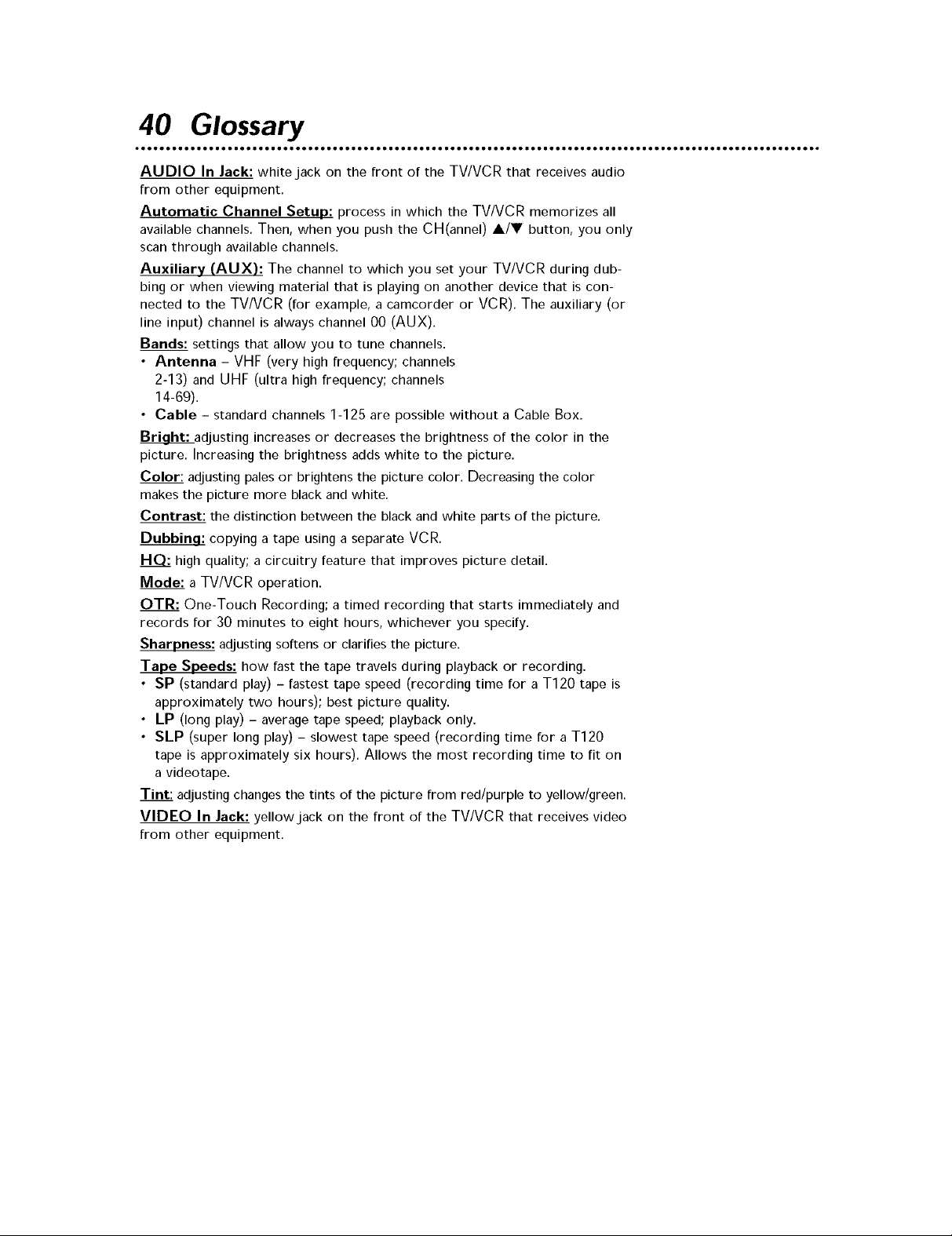
40 Glossary
AUDIO In Jack: white jack on the front of the TV/VCR that receives audio
from other equipment.
Automatic Channel Setup: process in which the TV/VCR memorizes all
available channels. Then, when you push the CH(annel) A/V button, you only
scan through available channels.
Auxiliary (AUX): The channel to which you set your TV/VCR during dub-
bing or when viewing material that is playing on another device that is con-
nected to the TV/VCR (for example, a camcorder or VCR). The auxiliary (or
line input) channel is always channel 00 (AUX).
Bands: settings that allow you to tune channels.
• Antenna - VHF (very high frequency; channels
2-13) and UHF (ultra high frequency; channels
14-69).
• Cable - standard channels 1-125 are possible without a Cable Box.
_adjusting increases or decreases the brightness of the color in the
picture. Increasing the brightness adds white to the picture.
Color: adjusting pales or brightens the picture color. Decreasing the color
makes the picture more black and white.
Contrast: the distinction between the black and white parts of the picture.
Dubbinq: copying a tape using a separate VCR.
high quality; a circuitry feature that improves picture detail.
Mode: a TV/VCR operation.
OTR: One-Touch Recording; a timed recording that starts immediately and
records for 30 minutes to eight hours, whichever you specify.
Sharpness: adjusting softens or clarifies the picture.
Tape Speeds: how fast the tape travels during playback or recording.
• SP (standard play) - fastest tape speed (recording time for a T120 tape is
approximately two hours); best picture quality.
• LP (long play) - average tape speed; playback only.
• SLP (super long play) - slowest tape speed (recording time for a T120
tape is approximately six hours). Allows the most recording time to fit on
a videotape.
Tint: adjusting changes the tints of the picture from red/purple to yellow/green.
VIDEO In Jack: yellow jack on the front of the TV/VCR that receives video
from other equipment.

General
CRT: 9-inch in line gun
Television Color system: NTSC-M
Video Heads: Two heads
Tape width: 1/2 inch (12.65 ram)
Tape speed
SP: 33.35 mm/sec.
LP: 16.67 mm/sec.
SLP:11.12 mm/sec.
Operating Temperature: 41°F (5°C) to 104°F (40%)
Relative Humidity: 10% to 75%
Power requirement: AC 120V, 60 Hz/DC 13.2V
Power consumption: 55W (AC), 60W (DC)
Sound output: 0.8W
Dimensions:
13" (H) x 12-1/8" (W) x 12-15/16" (D)- 7
330 mmx 308 mmx 329 mm
14-1/2" (H) x 12-3/16" (W) x 12-1/64" (D) --_ (MC092EMG)
368 mmx 310 mmx 332 mm
Weight: 18.5 Ibs (8.4 kg)
(MC09E1MG)
._l
Tuner Broadcast Channels
VHF 2-13, UHF 14-69
Specifications 47
Cable TV Channels
1-125
Jacks
Antenna In: VHF/UHF 75 ohms unbalanced
Video In: RCA connector
Audio In: RCA connector
Earphone: 3.5 mm CES
Electrical Specifications
Video input level: 0.5-2.0Vp-p
Audio input level: -15dBv
Video S/N ratio
SP: More than 46dBIJ
Audio S/N ratio
SP: More than 43dB
Designs and specifications are subject to change without
notice and without our legal obligation.

42 Limited Warranty
TVAICR COMBINATION
90 Days Free Labor/One Year Parts Exchange
This product must be carried in for repair,
WHO IS COVERED?
You must have proof of purchase to receive warranty
service. A sales receipt or other document showing
that you purchased the product is considered proof
of purchase.
WHA T IS CO VERED?
Warranty coverage begins the day you buy your
product. For 90 days thereafter, all parts will be
repaired or replaced, and labor is free. From 90 days
to one year from the day of purchase, all parts will be
repaired or replaced, but you pay for all labor
charges. After one year from the day of purchase, you
pay for the replacement or repair of all parts, and for all
labor charges.
All parts, including repaired and replaced parts, are
covered only for the original warranty period. When
the warranty on the product expires, the warranty
on all replaced and repaired parts also expires.
WHA T IS EXCLUDED?
Your warranty does not cover:
• labor charges for installation or setup of the prod-
uct, adjustment of customer controls on the prod-
uct, and installation or repair of antenna systems
outside of the product.
• product repair and/or part replacement because of
misuse, accident, unauthorized repair or other
cause not within the control of Magnavox.
• reception problems caused by signal conditions or
cable or antenna systems outside the unit.
• a product that requires modification or adaptation
to enable it to operate in any country other than
the country for which it was designed, manufac-
tured, approved and/or authorized, or repair of
products damaged by these modifications.
incidental or consequential damages resulting from
the product. (Some states do not allow the exclu-
sion of incidental or consequential damages, so the
above exclusion may not apply to you. This
includes, but is not limited to, prerecorded materi-
al, whether copyrighted or not copyrighted.)
• damage caused by the use of non-VHS tapes or
tapes that have not been tested and labeled for
use in two, four, six, and eight hour VHS
recorders.
• a product that is used for commercial or institu-
tional purposes.
WHERE IS SERVICE AVAILABLE?
Warranty service is available in all countries where
the product is officially distributed by Magnavox. In
countries where Magnavox does not distribute the
product, the local Magnavox service organization will
attempt to provide service (although there may be a
delay if the appropriate spare parts and technical
manual(s) are not readily available).
MAKE SURE YOU KEEP..,
Please keep your sales receipt or other document
showing proof of purchase. Attach it to this owner's
manual and keep both nearby. Also keep the original
box and packing material in case you need to return
your product.
BEFORE REQUESTING SERVICE...
Please check your owner's manual before requesting
service. Adjustments of the controls discussed there
may save you a service call.
TO GET WARRANTY SERVICE IN U.S.A.,
PUERTO RICO, OR U.S. VIRGIN ISLANDS...
Take the product to a Magnavox factory service cen-
ter (see enclosed list) or authorized service center
for repair. When the product has been repaired, you
must pick up the unit at the center. Centers may
keep defective parts.
(In U.S.A., Puerto Rico, and U.S. Virgin Islands, all
implied warranties, including implied warranties of
merchantability and fitness for a particular purpose,
are limited in duration to the duration of this express
warranty. But, because some states do not allow limi-
tations on how long an implied warranty may last,
this limitation may not apply to you.)
TO GET WARRANTY SERVICE IN CANADA...
Please contact Magnavox at:
1-800-705-2000.
(In Canada, this warranty is given in lieu of all other
warranties. No other warranties are expressed or
implied, including any implied warranties of mer-
chantability or fitness for a particular purpose.
Magnavox is not liable under any circumstances for
any direct, indirect, special, incidental or consequen-
tial damages, howsoever incurred, even if notified of
the possibility of such damages.)
REMEMBER...
Please record below the model and serial numbers
found on the product. Also, please fill out and mail
your warranty registration card promptly. It will be
easier for us to notify you if necessary.
MODEL#
SERIAL#
This warranty gives you specific legal rights. You may have
other rights which vary from state to state.
EL6515E002/01-03

44 Index
alt.ch button .............. 17 menu access from front panel 18 timer recording
ant(enna) jack ........... 6, 19
audio in jack ........... 18, 30
auto return ............... 29
automatic
playback ............... 37
rewind ................ 37
auxiliary mode (aux) .... 30, 40
batteries .................. 5
bright ................... 21
channel
above 100 .............. 8
adding ................ 11
buttons .......... 17, 18, 37
deleting ............... 11
setup ............... 8, 10
clock ................. 12-15
color ................... 21
connections ........... 6-7, 30
contents, table of ........... 4
contrast ................. 21
controls
remote ................ 17
tv/vcr ................. 18
daylight-savings time ........ 16
dc 13.2v jack ............ 7, 19
display button .......... 17, 20
duplication ............... 30
earphone jack ............. 18
ejecting a tape ......... 37, 39
fast forward search ......... 23
f.fwd/l_ button ......... 17, 23
f.fwd button .............. 18
front panel ............... 18
glossary ................. 40
helpful hints ............ 38-39
hookups ............. 6-7, 30
menu button ............. 17
mute button .............. 17
cancelling .............. 28
setting .............. 26-27
tint ..................... 21
number buttons ......... 8,17
tracking ................. 37
one-touch recording ........ 25 video in jack ........... 18, 30
pause/still button ....... 17, 23
picture control ............ 21
wake up timer ............ 36
warranty ................. 42
play button ............ 17, 18
playback options ........... 23
zero return .............. 33
playing a tape ............. 22
power
button ............. 17, 18
cord .............. 6, 7, 19
rear panel ................ 19
rec/otr button ......... 18, 25
rec(ord) light ............. 18
recording ................ 24
recording prevention ........ 5
remote control ............ 17
remote sensor ............ 18
repeat play ............... 31
rerecording .............. 30
rew(ind) button ........... 18
rew(ind)/4 button ...... 17, 23
rewinding ................ 23
safety precautions .......... 3
searching ............. 23, 34
sensor (remote) ........... 18
sharpness ................ 21
sleep timer ............... 35
slp .................. 24, 40
sp .................. 24, 40
specifications ............. 41
standard play .......... 24, 40
status display ............. 20
still picture ............... 23
stop/v button ............ 17
stop/eJect button .......... 18
super long play ......... 24, 40
language selection ........... 9
line input mode ........ 30, 40
long play .............. 24, 40
tape duplication ........... 30
tape speed ............ 24, 40
time search ............... 34
Ip .................. 24, 40
O This owner's manual is made of recycled paper,
......... As an ENERGY STAR_ Partner, Magnavox has determined that
_ " _ this product meets the ENERGY STAR_ guidelines for energy
_" efficiency
ENERGY STAR _, JS a US. registered mark.
0EMN02113 / T4410UL/T4411UM
Printed In Malaysia
IB8416E001
