Page 1
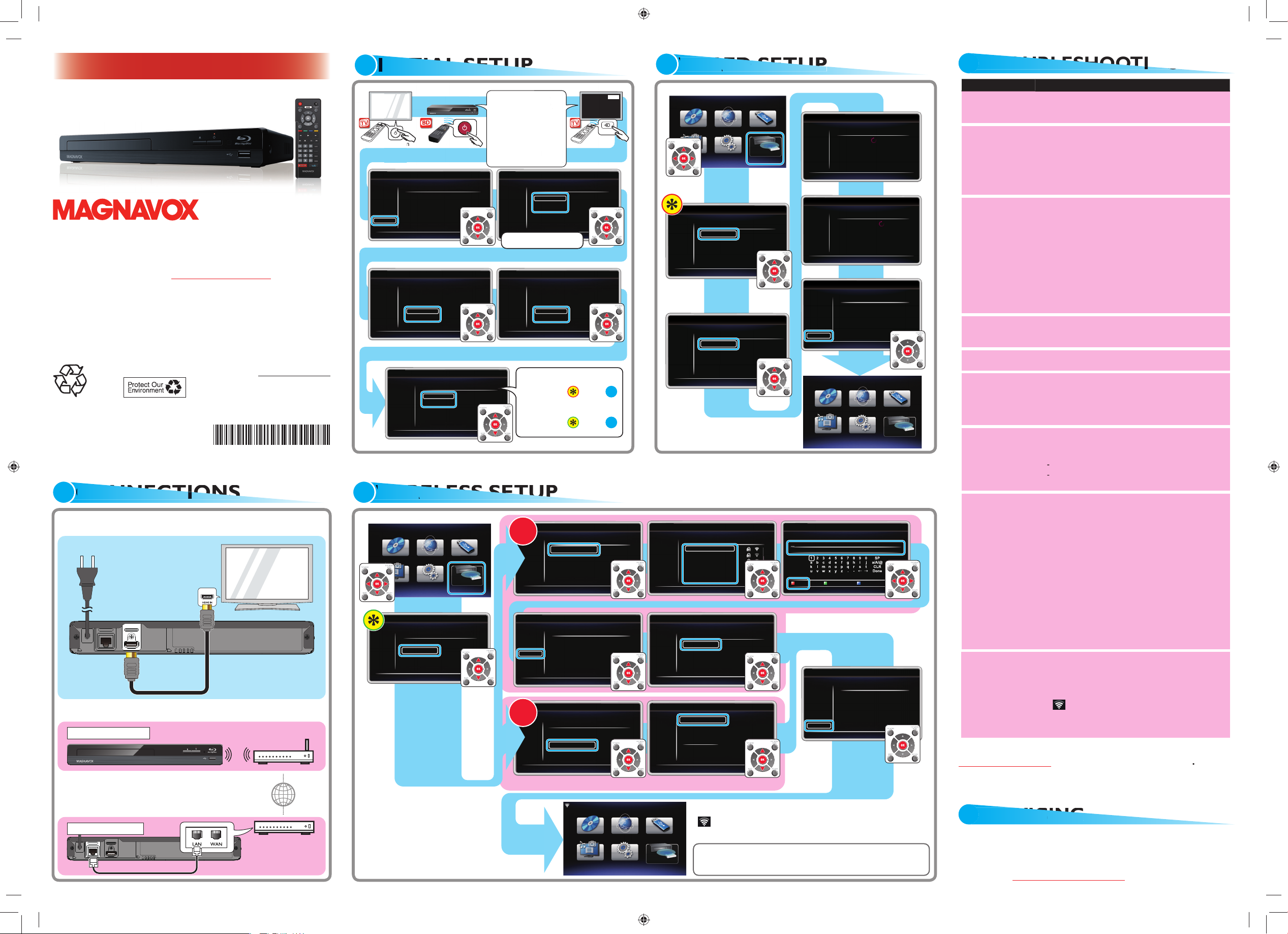
See the Online Owner’s Manual for details:
www.MAGNAVOX.com
MAGNAVOX is a registered trademark of Philips North America Corporation
and is used by Funai Electric Co., Ltd. and Funai Corporation, Inc. under
license from Philips North America.
Step 1 Please visit website www.MAGNAVOX.com
Step 2 Select Download.
Step 3 Type in the Model # “
” and click “Search”.
Step 4 Select the Manual, and click on “Download”.
www.magnavox.com
SETUP MANUAL
1
T
HDMI OUTLAN
Wireless Connection
Wireless
broadband router
Internet
Wired Connection
Modem or
Router
HDMI OUT
LAN
HDMI cable
(not supplied)
or
LAN cable (not supplied)
AC plug
Active Internet connection is required to your
modem or broadband router. If there is trouble
connecting to the Internet, refer to the relevant
topics in TROUBLESHOOTING.
Wired and Wireless Connections
2
I
I
A
P
Power Button
Please select the connection method.
Network Selection
1 / 7
Wired
Wireless
Return
Cancel
Would you like to activate the Quick Start Mode?
The unit will start up more quickly, but will consume
more power in standby mode.
Quick Start Mode
On
Off
Return
Would you like to activate the software update
feature? When connected to the Internet,
the unit will automatically check for the latest
software.
Automatically check for latest software
On
Off
Return
Welcome!
Next
Cancel
This unit is ready for initialization. Please
follow the on-screen instructions.
Initialization
Please select your language for on-screen
display.
English
Español
Français
Return
Language
Select your language.
Turn On the BD using its
Remote Conttrol. Please
locate the Source / Input /
AUX / Video button on TV’s
remote control. The button
may vary on the TV brand and
model. Once you have located
the button, press until you see
“Please Wait...” or the Initial
Setup Menu on the TV Screen.
n
s
npu
on
’s
you
.
HDMI
Please Wait...
AV/SOURCE
If you select “Wired”,
please go to in step .
If you select “Wireless”,
please go to in step .
3
4
3
W
I
E
T
It may take a few minutes.
It may take a few minutes.
Please wait a moment. Please press [RETURN] to
stop this operation.
State : Connecting...
Network Settings
6 / 7
Home Network : Pass
Internet : Pass
Network connection succeeds.
End
Network Settings
7 / 7
State : Setting...
Network Settings
6 / 7
Please wait a moment. Please press [RETURN] to
stop this operation.
Network Setup
Network Selection
Please select the connection method.
Wired
Wireless
Return
1 / 7
Cancel
Network Settings
Select whether to set the IP address and other
settings automatically or manually.
Auto
Manual
Return
4 / 7
Cancel
Network Setup
4
W
I
EL
P
Network Selection
Please select the setting mode.
Auto Scan
Manual
Easy Connect (WPS)
Return
2 / 7
Cancel
Home Network : Pass
Internet : Pass
Network connection succeeds.
End
Network Settings
7 / 7
If your router has a PBC*
(
Push Button Conguration)
button, you can use
“Push Button Method”
which is the easiest way to
set up a wireless connection.
If your router does not have it,
please use the “Auto Scan” setup.
*
PBC button may be called WPS
button on your wireless router.
Network Selection
Please select the connection method.
Wired
Wireless
Return
1 / 7
Cancel
Network Setup
Access Point Setting
Please select the access point.
3 / 7
Wireless Access Point A
Wireless Access Point B
Wireless Access Point C
Wireless Access Point D
Wireless Access Point E
Wireless Access Point F
Retry
Return
Cancel
Access Point Setting
Please input the WEP/WPA key with software keyboard.
3 / 7
Done Return Clear a/A/@
Enter the security key toyour
wireless router. Key content is case-sensitive.
Please confirm the setting.
SSID
Security
WEP/WPA Key
: Wireless Access Point A
: WPA-PSK (AES)
:
xxxxxxxxxxxxxxxxxxxxxxxx
xxxxxxxxxx
Next
Retry
Return
Cancel
Access Point Setting
3 / 7
Network Settings
Select whether to set the IP address and other
settings automatically or manually.
Auto
Manual
Return
4 / 7
Cancel
Network Settings
Please select the setting mode.
Return
2 / 7
Cancel
Auto Scan
Manual
Easy Connect (WPS)
Access Point Setting
Return
2 / 7
Cancel
Push Button Method
PIN Code Method
Please push the PBC (push button configuration) on the wireless router
and select ‘Push Button Method’ button on screen.
Please select ‘PIN Code Method’ button on screen.
Please push the PBC button on your Wireless Router, then quickly click [OK] on “Push Button Method”.
Network Setup
From here on, the headers will show
“Access Point Setting” when using
“Easy Connect (WPS)” setup.
It may take a few moments.
If “Home Network” passed,
but “Internet” failed, please
contact your Internet service
provider for troubleshooting assistance.
If setup fails using “Easy Connect (WPS)”,
please select “Auto Scan” or “Manual” mode.
Easy
Connect
(
WPS
)
Auto
Scan
When the unit has successfully been connected to an access point,
appears in the upper left corner of the Home Menu screen.
* This icon does not necessarily mean that this unit is connected to the Internet.
Wireless network setting is completed.
You are ready to enjoy network features over WiFi!
R
L
S
O
T
N
Problem Tip
Turned On.
video signal unless the other device supports HDCP.)
the Remote Control and look at the Camera Display.
the IR signal.
video signal on the
TV screen.
the Disc contains it and the TV supports it.
Adjust the volume.
the following region codes.
the network.
Then, try reconnecting cords. If you have a telephone /
Cannot use the
wireless connection.
• Once you have activated the wireless connection, please
wait 30 seconds for the connection to be established
after Turning On the unit, before trying to access
network features such as BD-Live™, DLNA home
network server and the third-party network services.
• If
appears in the upper left corner of the Home
Menu screen, this unit is connected to an Access Point.
Please contact your ISP for further assistance when you
cannot access BD-Live™ or network services.
www.magnavox.com
for the Online Owner’s Manual
E
V
I
I
G
www.magnavox.com/support
or contact: 1-800-605-8610
your wireless router is placed
Connection to a TV
© 2013 Funai Electric Co., Ltd.
0F
er Butto
sing it
Please
I
t /
TV
e button
brand and
ave located
ntil
see
the Initial
TV Screen
*2VMN00063*
ECD0AUHMBP5320FSU.indd1ECD0AUHMBP5320FSU.indd1 2013/06/2013:27:482013/06/2013:27:48
Page 2
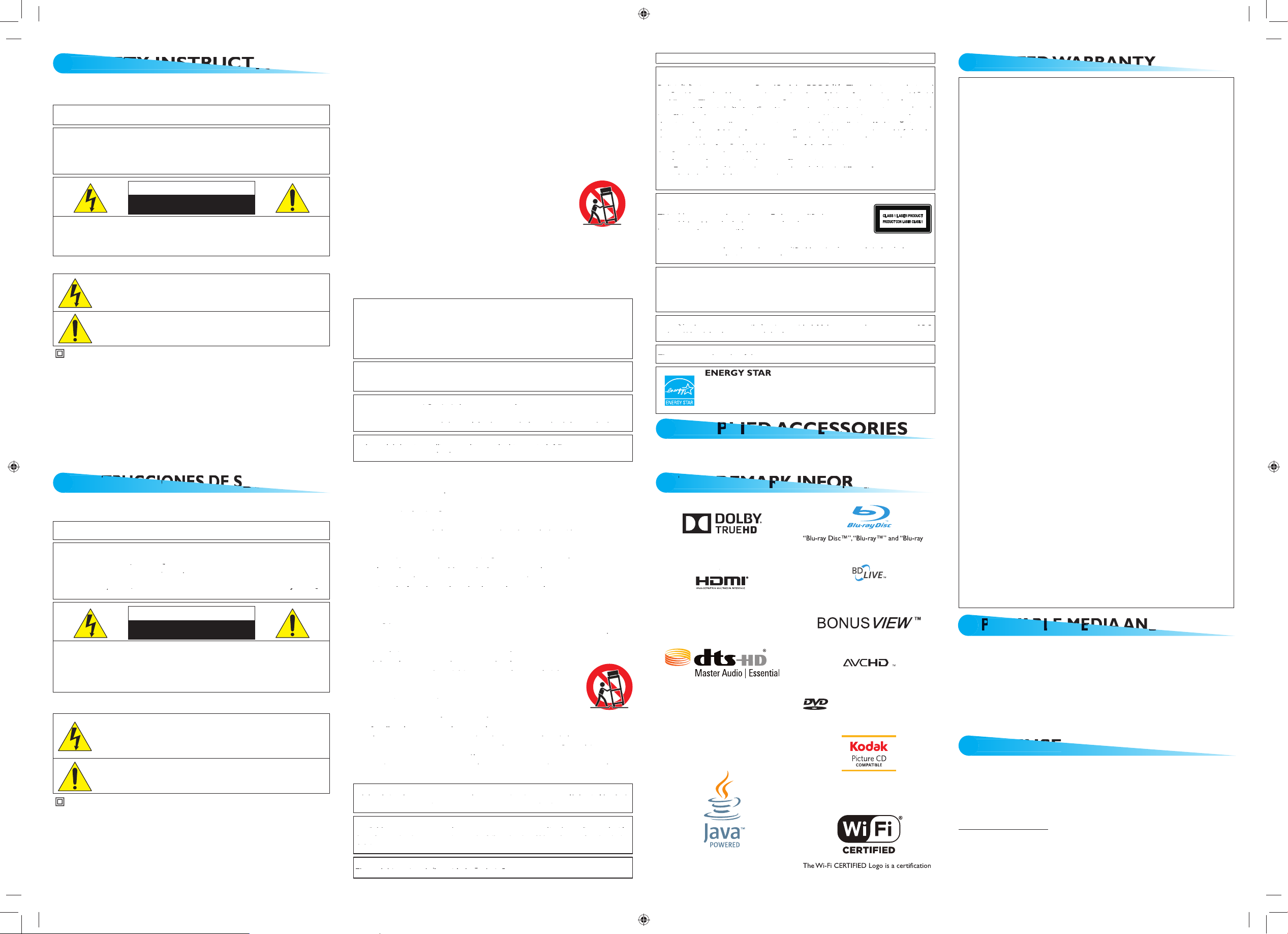
A
E
T
Y
I
T
CTI
N
WARRANTY for more information.
WARNING:
APPARATUS TO RAIN OR MOISTURE. APPARATUS SHALL NOT BE EXPOSED
CAUTION
RISK OF ELECTRIC SHOCK
DO NOT OPEN
triangle, is intended to alert the user to the presence of uninsulated
the manufacturer’s instructions.
A grounding type plug has two blades and a third grounding prong.
the apparatus.
table specified by the manufacturer, or sold with the
when the apparatus has been damaged in any way, such as power-
when not in use. The AC plug shall remain readily available.
gp y
gp y
WARNING:
(yp y )(yp y )
ppgy
pp
gp g
gp g
I
S
R
CI
ES D E
U
ADVERTENCIA:
Q
,
,JQ
CAUTION
RISK OF ELECTRIC SHOCK
DO NOT OPEN
AVISO:
APARATO NO HAY PIEZAS QUE DEBA MANIPULAR EL USUARIO. SOLICITE
pg
p
pp p
yg
ygqp p
p
j
p( p )
pg p
p
pj
p
q
jy j j
jy j
pj p
tomacorriente, consulte con un electricista para reemplazar sus
Asegúrese de proteger el cable de alimentación de las pisadas o
g
torsiones especialmente en la zona de la clavija, en el receptáculo y
gpg p
p
pp
p
qp
q
pp
pp
qp q j
p
j
py
p
gpgp
técnico es necesario cuando el aparato sufre algún tipo de daño,
p
p
pgp
gp
jqjp
qqpg
qqpg
pj p p
pj
pp(pjppp(pjp
Asegúrese de dejar un espacio de 3,9 pulgadas (10 cm), o más, alrededor
)q
)q
g
pgpg
y
trademarks & DTS-HD Master Audio | Essential
trademarks of the Blu-ray Disc Association.
is a trademark of DVD Format/Logo
trademarks of Panasonic Corporation and
trademarks of Kodak used under license.
Java and all Java based trademarks and logos
I
I
WAAY
from this warranty.
warranty does not apply to any product not purchased and used in the United States.
WARRANTY IS MADE IN LIEU OF ALL OTHER WARRANTIES, EXPRESS OR IMPLIED, AND OF
ALL OTHER LIABILITIES ON THE PART OF FUNAI, ALL OTHER WARRANTIES INCLUDING
ARE HEREBY DISCLAIMED BY FUNAI AND ITS REPRESENTATIVES IN THE UNITED STATES.
ALL WARRANTY INSPECTIONS AND REPAIRS MUST BE PERFORMED BY AN
AUTHORIZED SERVICE CENTER.
IF NO PROOF OF PURCHASE IS ATTACHED, THE
WARRANTY WILL NOT BE HONORED AND REPAIR COSTS WILL BE CHARGED.
ATTENTION:
WITHOUT PRIOR NOTICE.
WARRANTY STATEMENT REGARDING NON AUTHORIZED REPAIRS:
AUTHORIZED SERVICE CENTER. FUNAI CORP. will not reimburse you for any service done
www.magnavox.com/support
yy
qp py
qp py
to provide reasonable protection against harmful interference in a residential
gp g
gp g
ppg
ppg
qp g q y
qp g
gy y
gy
that interference will not occur in a particular installation. If this equipment
g
g
pqp
pqp
p
p
ygqp
ygqp
y
y
g
g
pqp
pqp
which the receiver is connected.
qpqp
pppppp p y y q
pp p y
jp p
jp p
p
pp p
pp p
pp p
pp
gg
®
is a joint program of the U.S.
UP
L
E
ACSRI IC
E
E
This product includes some open source software that is subject to the GNU
General Public License (GPL), GNU Lesser General Public License (LGPL) and/or
copyright licenses, disclaims and notices. You can confirm further information about
these in the “OSS” section in “Settings” of this product. If you are interested in
obtaining GPL source code used in this product, please contact
FUNAI SERVICE CORPORATION
2200 Spiegel Drive, Groveport, OH 43125
funaioss@funaiservice.com
This product contains technology subject to certain intellectual property rights of
Microsoft.
Use or distribution of this technology outside of this product is prohibited without
the appropriate license(s) from Microsoft.
See the Online Owner’s Manual for details: www.MAGNAVOX.
com
TAA
INF
AT
LAYAB
E M
DIA
A
D
Media
• BD-video
• DVD-video • DVD-RW/-R
• CD-DA • CD-RW/-R • KODAK Picture CD
• DTS-CD • USB Memory Stick
Disc and USB Memory Stick Playable Format
• AVCHD (only for DVD)
JPEG
ECD0AUHMBP5320FSU.indd2ECD0AUHMBP5320FSU.indd2 2013/06/2013:27:532013/06/2013:27:53
