Page 1

Owner’s Manual
MBP2100/F7
Blu-ray Disc / DVD Player
Read your Owner’s Manual rst for
quick tips that make using your
Magnavox product more enjoyable.
If you have read assistance,
you may access our online help at
http://www.funai-corp.com
or call
1-800-605-8610
while with your product
(and Model / Serial number)
INTRODUCTION CONNECTIONS PLAYBACK FUNCTION SETUP OTHERS
© 2010 Funai Electric Co., Ltd.
Page 2
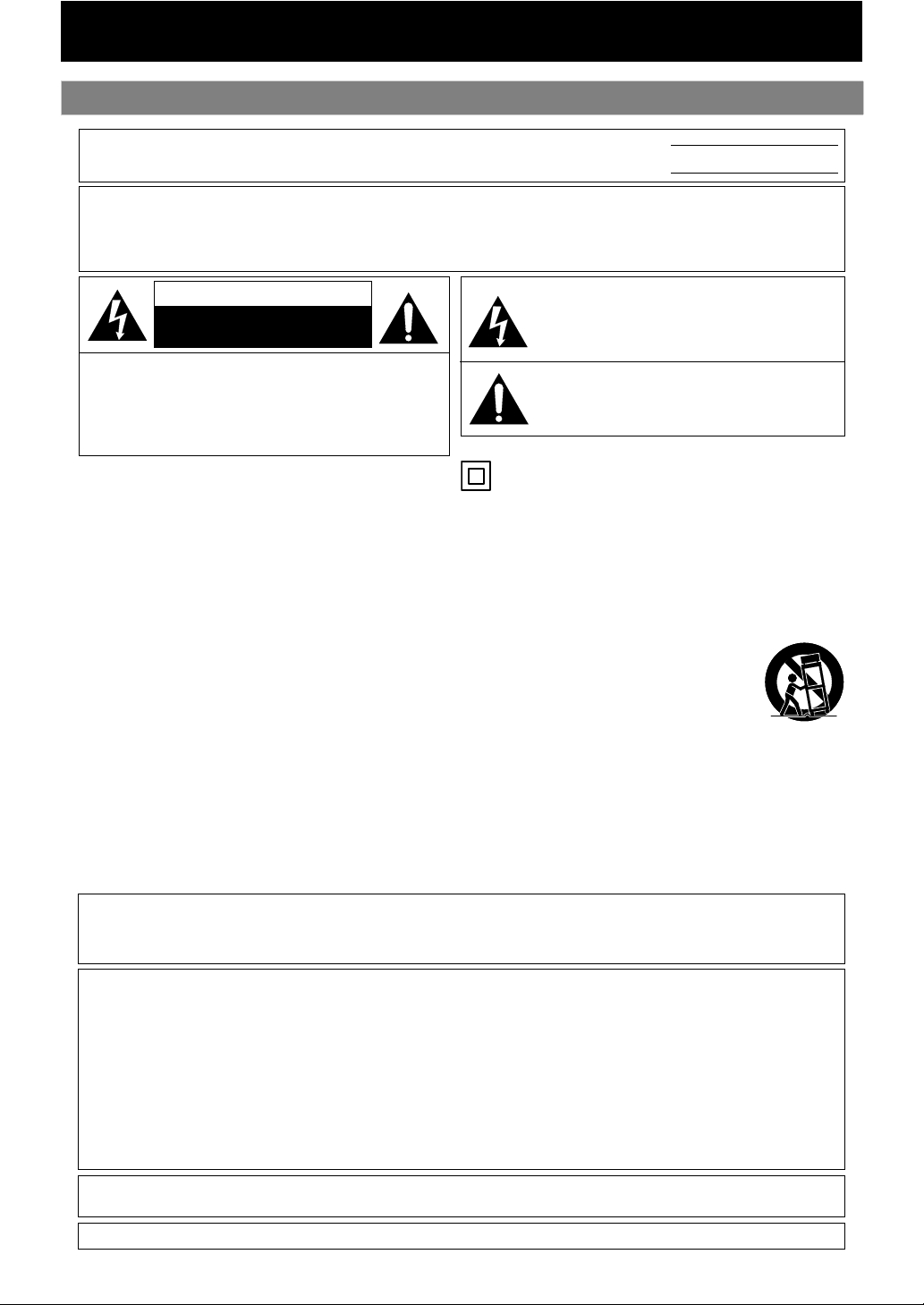
Safety Instructions
INTRODUCTION
The model and serial numbers of this unit may be found on the cabinet.
You should record and retain those numbers for future reference.
WARNING:
TO REDUCE THE RISK OF FIRE OR ELECTRIC SHOCK, DO NOT EXPOSE THIS
Model No.:
Serial No.:
APPARATUS TO RAIN OR MOISTURE.
APPARATUS SHALL NOT BE EXPOSED TO DRIPPING OR SPLASHING AND NO OBJECTS
FILLED WITH LIQUIDS, SUCH AS VASES, SHALL BE PLACED ON THE APPARATUS.
CAUTION
RISK OF ELECTRIC SHOCK
DO NOT OPEN
CAUTION:
TO REDUCE THE RISK OF ELECTRIC SHOCK, DO NOT
REMOVE COVER (OR BACK). NO USER SERVICEABLE
PARTS INSIDE. REFER SERVICING TO QUALIFIED
SERVICE PERSONNEL.
The important note is located on the rear or bottom
of the cabinet.
The lightning ash with arrowhead symbol, within an
equilateral triangle, is intended to alert the user to the
presence of uninsulated “dangerous voltage”within the
product’s enclosure that may be of sucient magnitude
to constitute a risk of elec tric shock to persons.
The exclamation point within an equilateral triangle is
intended to alert the user to the presence of important
operating and maintenance (servicing) instructions in
the literature accompanying the appliance.
The symbol for CLASS ll (Double Insulation)
IMPORTANT SAFETY INSTRUCTIONS
1. Read these instructions.
2. Keep these instructions.
3. Heed all warnings.
4. Follow all instructions.
5. Do not use this apparatus near water.
6. Clean only with dry cloth.
7. Do not block any ventilation openings. Install in
accordance with the manufacturer’s instructions.
8. Do not install near any heat sources such as radiators,
heat registers, stoves, or other apparatus (including
ampliers) that produce heat.
9. Do not defeat the safety purpose of the polarized or
grounding-type plug. A polarized plug has two blades
with one wider than the other. A grounding type plug
has two blades and a third grounding prong. The wide
blade or the third prong are provided for your safety. If
the provided plug does not t into your outlet, consult
an electrician for replacement of the obsolete outlet.
FCC WARNING
This equipment may generate or use radio frequency energy. Changes or modications to this equipment may
cause harmful interference unless the modications are expressly approved in the manual. The user could lose the
authority to operate this equipment if an unauthorized change or modication is made.
RADIO-TV INTERFERENCE
This equipment has been tested and found to comply with the limits for a Class B digital device, pursuant to Part
15 of the FCC Rules. These limits are designed to provide reasonable protection against harmful interference in a
residential installation. This equipment generates, uses, and can radiate radio frequency energy and, if not installed
and used in accordance with the instructions, may cause harmful interference to radio communications. However,
there is no guarantee that interference will not occur in a particular installation. If this equipment does cause harmful
interference to radio or television reception, which can be determined by turning the equipment o and on, the user
is encouraged to try to correct the interference by one or more of the following measures:
1)
Reorient or relocate the receiving antenna.
2)
Increase the separation between the equipment and receiver.
3)
Connect the equipment into an outlet on a circuit dierent from that to which the receiver is connected.
Consult the dealer or an experienced radio/TV technician for help.
4)
This Class B digital apparatus complies with Canadian ICES-003.
Cet appareil numérique de la classe B est conforme à la norme NMB-003 du Canada.
Disconnect the mains plug to shut o when nd trouble or not in use. The mains plug shall remain readily operable.
10. Protect the power cord from being walked on
or pinched particularly at plugs, convenience
receptacles, and the point where they exit from the
apparatus.
11. Only use attachments/accessories specied by the
manufacturer.
12. Use only with the cart, stand, tripod,
bracket, or table specied by the
manufacturer, or sold with the apparatus.
When a cart is used, use caution when
moving the cart/apparatus combination to
avoid injury from tip-over.
13. Unplug this apparatus during lightning storms or
when unused for long periods of time.
14. Refer all servicing to qualied service personnel.
Servicing is required when the apparatus has been
damaged in any way, such as power-supply cord or
plug is damaged, liquid has been spilled or objects
have fallen into the apparatus, the apparatus has
been exposed to rain or moisture, does not operate
normally, or has been dropped.
2EN
Page 3
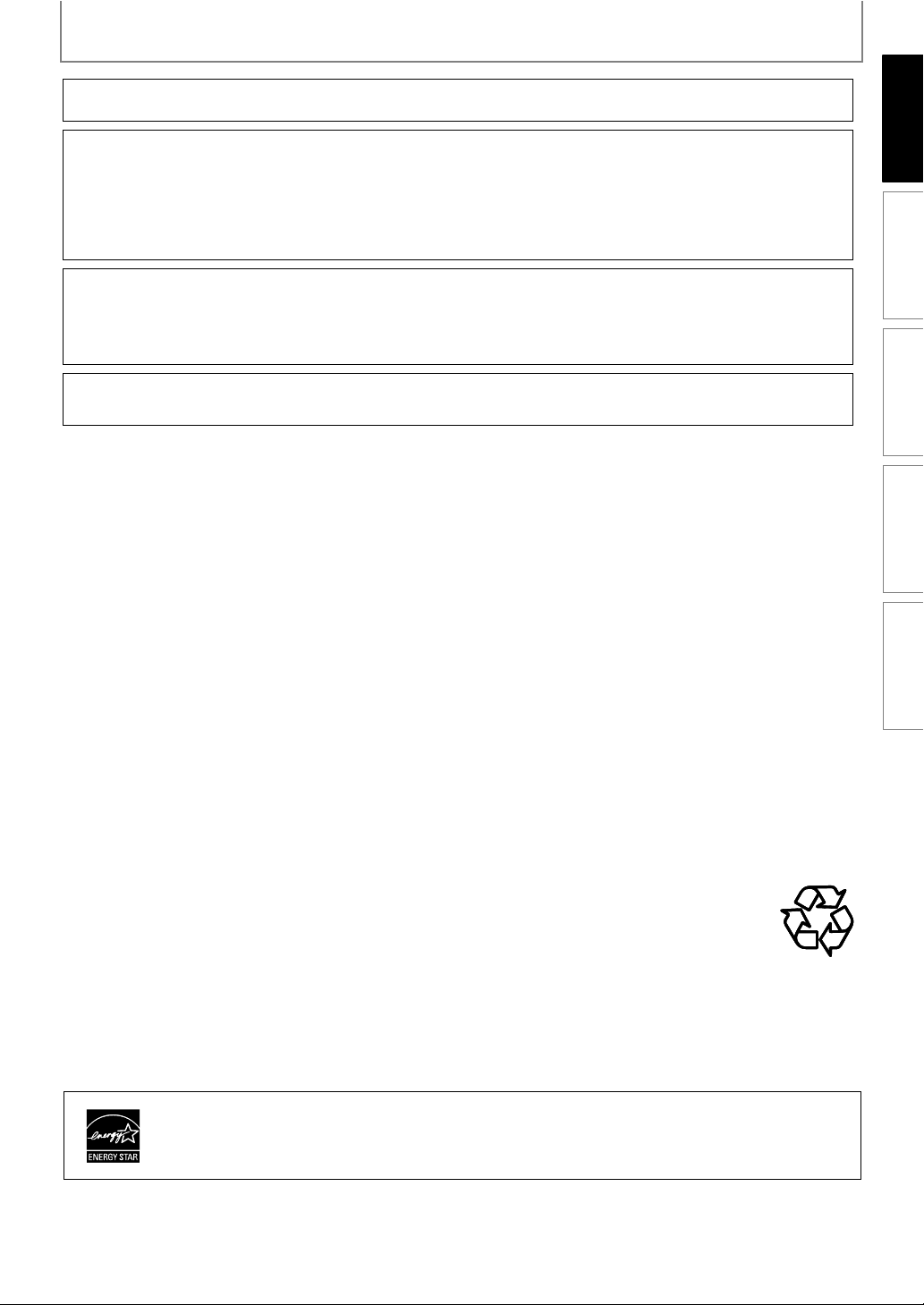
INTRODUCTION
CAUTION: Danger of explosion if battery is incorrectly replaced. Replace only with the same or equivalent type.
WARNING:
LASER SAFETY
This apparatus employs a laser. Only a qualied service person should remove the cover or attempt to service this
apparatus, due to possible eye injury.
CAUTION: Use of controls or adjustments or performance of procedures other than those specied herein may
CAUTION: Laser radiation when open. Do not stare into beam.
LOCATION: Inside, near the BD mechanism.
IMPORTANT COPYRIGHT INFORMATION
Unauthorized copying, broadcasting, public performance and lending of discs are prohibited. This product incorporates
copyright protection technology that is protected by U.S. patents and other intellectual property rights. Use of this
copyright protection technology must be authorized by Macrovision, and is intended for home and other limited
viewing uses only unless otherwise authorized by Macrovision. Reverse engineering or disassembly is prohibited.
Do not place the unit on the furniture that is capable of being tilted by a child and an adult leaning, pulling, standing
or climbing on it. A falling unit can cause serious injury or even death.
To Avoid the Hazards of Electrical Shock and Fire
Do not handle the AC power cord with wet hands.
•
•
Do not pull on the AC power cord when disconnecting it from an AC outlet. Grasp it by the plug.
•
Do not put your ngers or objects into the unit.
Batteries (Battery pack or battery installed) shall not be exposed to excessive heat such as sunshine, re, or the like.
result in hazardous radiation exposure.
INTRODUCTION CONNECTIONS PLAYBACK FUNCTION SETUP OTHERS
Location and Handling
•
Do not install the unit in direct sunlight, near strong magnetic elds, or in a place subject to dust or strong vibration.
•
Avoid a place with drastic temperature changes.
•
Install the unit in a horizontal and stable position. Do not place anything directly on top or bottom of the unit.
Depending on your external devices, noise or disturbance of the picture and/or sound may be generated if the unit is
placed too close to them. In this case, please ensure enough space between the external devices and the unit.
Depending on the environment, the temperature of this unit may increase slightly. This is not a malfunction.
•
•
Be sure to remove the disc and unplug the AC power cord from the outlet before carrying the unit.
Dew Condensation Warning
•
Dew condensation may form inside the unit in the following conditions. If so, do not use this unit at least for a few
hours until its inside gets dry.
- The unit is moved from a cold place to a warm place.
- Under conditions of high humidity.
- After heating a cold room.
Note about Recycling
This unit’s packaging materials are recyclable and can be reused. Please dispose of any materials in
•
accordance with your local recycling regulations.
Batteries should never be thrown away or incinerated but disposed of in accordance with your local
•
regulations concerning chemical wastes.
Notice for Progressive Scan Output
Consumers should note that not all high denition television sets are fully compatible with this product and may
•
cause artifacts to be displayed in the picture. In case of picture problems with 525(480) progressive scan output,
it is recommended that the user switch the connection to the ‘standard denition’ output. If there are questions
regarding your TV set compatibility with this 525p(480p) BD/DVD player, please contact our customer service center.
ENERGY STAR® is a joint program of the U.S. Environmental Protection Agency and the
U.S. Department of Energy helping us all save money and protect the environment
through energy ecient products and practices.
3EN
Page 4
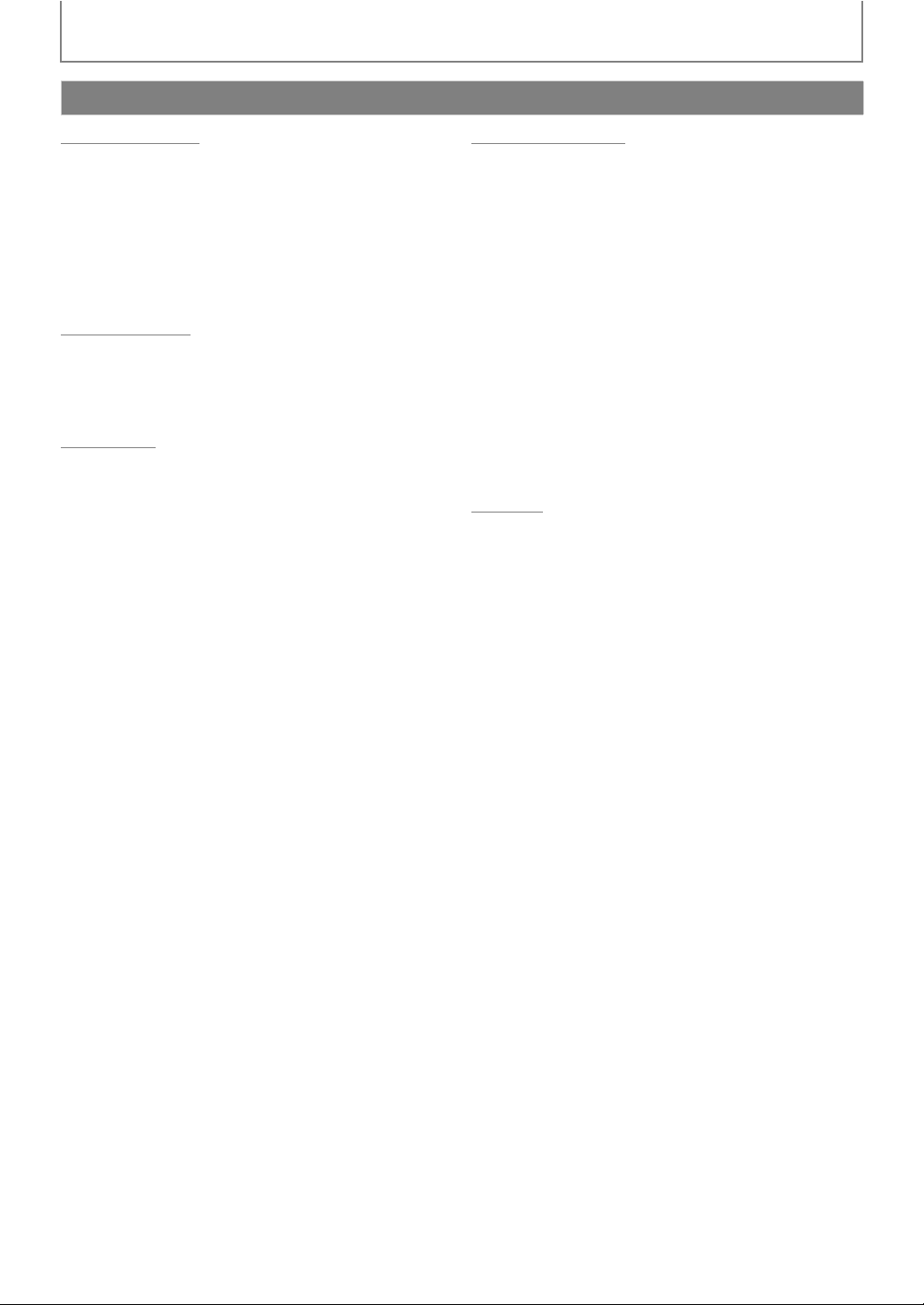
Contents
INTRODUCTION
INTRODUCTION
Safety Instructions ........................................................................2
Supplied Accessories ...................................................................5
Trademark Information...............................................................5
Features ............................................................................................6
Symbols Used in this Manual....................................................6
Front Panel.......................................................................................7
Rear Panel.........................................................................................7
Remote Control..............................................................................8
CONNECTIONS
Connection to the TV................................................................ 10
Connection to an Audio System ........................................... 12
Network Connection with LAN .............................................13
Finding the Video Channel on Your TV.............................. 14
PLAYBACK
Information on Playback.......................................................... 15
How to Insert a Disc................................................................... 18
Reading the SD Memory Card ...............................................18
Selecting the Media Mode...................................................... 19
Playing Back (BD / DVD)...........................................................20
Playing Back (Audio CD / JPEG Files)...................................21
Kodak Picture CD........................................................................22
Fast Forward / Fast Reverse.................................................... 23
Slow Forward Playback ............................................................23
Step by Step Playback ..............................................................23
Repeat Playback.......................................................................... 23
Program Playback ......................................................................24
Random Playback....................................................................... 25
Rapid Playback ............................................................................25
Adjusting the Picture ................................................................25
Virtual Surround.......................................................................... 26
PIP (BONUSVIEW) Setting........................................................ 26
Camera Angle ..............................................................................26
Enjoying BD-Live Discs with Internet.................................. 27
Search............................................................................................. 27
Switching Subtitles.................................................................... 29
Switching Audio Soundtrack .................................................29
Setting the BD Audio Mode.................................................... 30
FUNCTION SETUP
Using the Setup Menu ..............................................................31
Quick..........................................................................................31
Custom .....................................................................................32
Language............................................................................. 33
Video ..................................................................................... 34
Audio..................................................................................... 36
Parental ................................................................................ 41
Others.................................................................................... 42
Network Connection .................................................................44
Connection Test ....................................................................44
Enable(Easy)............................................................................44
Enable(Custom).....................................................................44
Disable ......................................................................................47
Software Update .........................................................................47
Current Version......................................................................47
Disc Update.............................................................................48
Initialize ....................................................................................49
OTHERS
Troubleshooting..........................................................................50
Glossary ..........................................................................................52
Language Code List....................................................................54
Specifications ...............................................................................55
Maintenance.................................................................................56
LIMITED WARRANTY .................................................back cover
4EN
Page 5
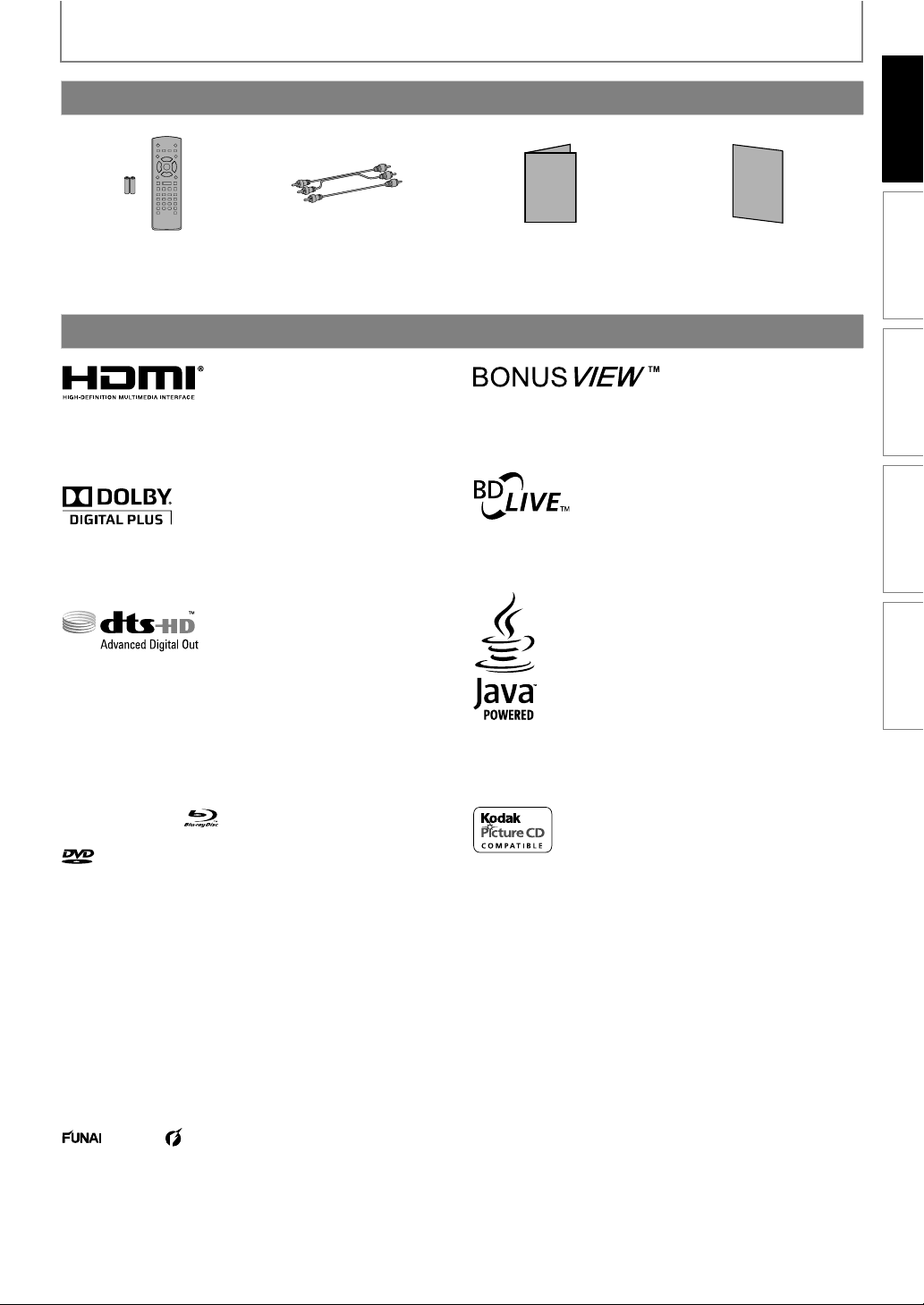
Supplied Accessories
INTRODUCTION
INTRODUCTION CONNECTIONS PLAYBACK FUNCTION SETUP OTHERS
remote control × 1
(NB950UD/NB900UD)
AAA (1.5V) battery × 2
audio / video cables
(WPZ1020TM002 /
WPZ102SCP002)
Trademark Information
HDMI, the HDMI Logo, and High-Definition Multimedia
Interface are trademarks or registered trademarks of HDMI
Licensing LLC in the United States and other countries.
Manufactured under license from Dolby Laboratories.
Dolby and the double-D symbol are trademarks of Dolby
Laboratories.
Manufactured under license under U.S. Patent #'s:
5,451,942; 5,956,674; 5,974,380; 5,978,762; 6,487,535 &
other U.S. and worldwide patents issued & pending. DTS
and the Symbol are registered trademarks, & DTS-HD, DTSHD Advanced Digital Out and the DTS logos are trademarks
of DTS, Inc. Product includes software. © DTS, Inc. All Rights
Reserved.
Owner’s Manual
Owner’s Manual (EN/ES)
(1VMN29573/1VMN29574)
“BONUSVIEW” is trademark of Blu-ray Disc Association.
“BD-LIVE” logo is trademark of Blu-ray Disc Association.
Java and all other Java trademarks and logos are
trademarks or registered trademarks of Sun Microsystems,
Inc. in the United States and/or other countries.
Quick Start Guide (EN)
(1VMN29575)
Quick Start Guide
“Blu-ray Disc” and are trademarks.
is a trademark of DVD Format/Logo Licensing
Corporation.
© 2010 Funai Electric Co., Ltd.
All rights reserved. No part of this manual may be reproduced, copied, transmitted, disseminated, transcribed,
downloaded or stored in any storage medium, in any form or for any purpose without the express prior written consent
of Funai. Furthermore, any unauthorized commercial distribution of this manual or any revision hereto is strictly
prohibited.
Information in this document is subject to change without notice. Funai reserves the right to change the content herein
without the obligation to notify any person or organization of such changes.
with the design is a registered trademark of Funai Electric Co., Ltd. and may not be used in any way without the
express written consent of Funai. All other trademarks used herein remain the exclusive property of their respective
owners. Nothing contained in this manual should be construed as granting, by implication or otherwise, any license or
right to use any of the trademarks displayed herein. Misuse of any trademarks or any other content in this manual is
strictly prohibited. Funai shall aggressively enforce its intellectual property rights to the fullest extent of the law.
is trademark of Eastman Kodak Company.
5EN
Page 6
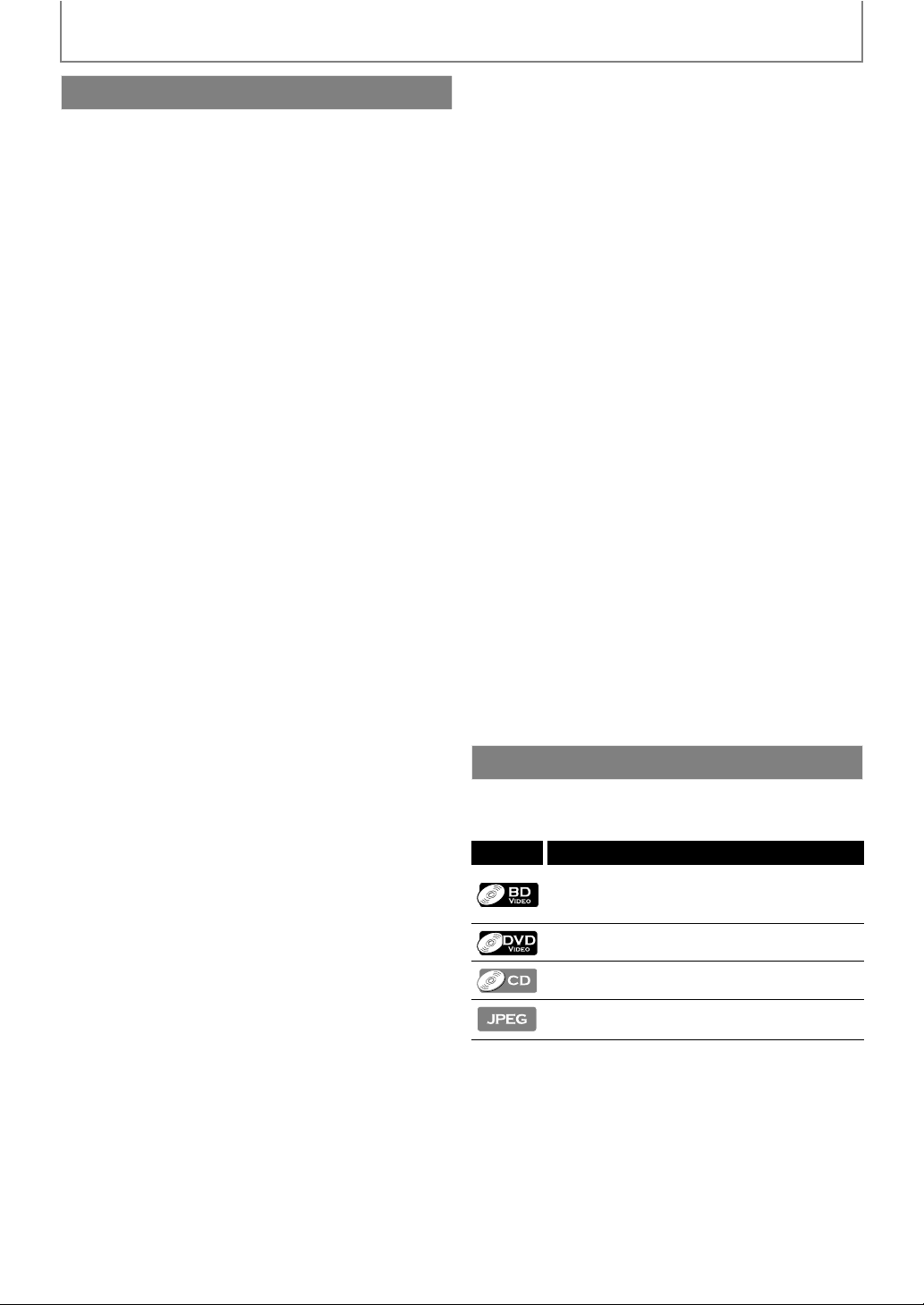
INTRODUCTION
Features
Blu-ray Disc
You can enjoy Blu-ray Disc which is capable of storing five
times more data than a conventional DVD.
BD-Java
With some BDs which support Java applications, you can
enjoy the interactive functions such as games or interactive
menus.
BD-Live
BD-Live (BD-ROM version 2 Profile 2.0) that allows interactive
functions to be used when this unit is connected to the
Internet in addition to the BONUSVIEW function. The various
functions differ depending on the disc.
Full high-definition video playback
Watch movies in the highest picture quality available for your
HDTV. This unit offers full high-definition video playback up to
1080p resolution for an amazing viewing experience. A highly
detailed picture and increased sharpness delivers a more trueto-life picture.
DVD upscaling for enhanced picture quality
Your current DVD will look even better than before thanks to
video upconversion. Upconversion will increase the
resolution of standard definition DVD to high definition up to
1080p over an HDMI connection. The picture will be less
jagged and more realistic for a near high-definition
experience.
Enjoy your content on different kinds of media
Full backwards compatibility with DVD, CD and SD card
ensures that you can continue to enjoy your current audiovideo collection. Additionally, you can view JPEG images.
Listen to the rich multi-channel surround sound
Multi-channel surround sound, which recognizes real-to-life
sound and makes you feel like you are really there.
PIP (BONUSVIEW)
Some BD-videos have the PIP function which enables you to
display the secondary video in the primary video. You can call
up the secondary video by pressing [MODE] whenever the
scene contains the secondary video.
Pop-up menu
Some BD-videos have a pop-up menu which is a navigation
menu that can be called up and be operated on the TV screen
without interrupting playback. You can call up the pop-up
menu by pressing [POP MENU / MENU]. Co nten ts in the
pop-up menu vary depending on the disc.
Rapid playback
Playback in slightly faster speed while keeping the sound
output.
Rapid playback is available only on discs recorded in the
Dolby Digital format.
Playing back contents from an SD Memory Card
You can play back JPEGs stored in an SD Memory Card.
BD-ROM Profile 2.0 (BD-Live) and Profile 1.1 discs sometimes
store picture-in-picture commentary, subtitles or other extras
in the SD Memory Card for use during playback with the BDvideo.
Easy and simple connection to your HDTV via HDMI
Connect this unit to your HDTV with one single HDMI (HighDefinition Multimedia Interface) cable. It is recommended to
use a High Speed HDMI Cable for better compatibility. The
high definition video output signal will be transferred to your
HDTV without conversion to analog signals, so you will get
excellent picture and sound quality, completely free from
noise.
Thanks to other multiple outputs, you can also easily connect
to your home theater system or amplifier.
HDMI Deep Color
Deep Color reduces posterization effect of the playback
image. Refer to “HDMI Deep Color” in the “FUNCTION SETUP”
on page 34.
HDMI CEC (Consumer Electronics Control)
This unit supports HDMI CEC, which allows integrated system
control over HDMI and is part of the HDMI standard.
This function may not work properly on some devices.
HDMI 1080p24 output (BD only)
This unit is equipped with the feature which can provide
smooth movement during playback of film originated
material with the frame rate of 24 frames per second with
progressive. (Available only when the display device is
connected by an HDMI cable.)
Refer to “HDMI Video Resolution” in the “FUNCTION SETUP”
on page 34.
Copyright protection system
To play back the digital video images of a BD / DVD via an
HDMI connection, it is necessary that both the unit and the
TV (or an AV amplifier) support a copyright protection
system called HDCP (high-bandwidth digital content
protection system). HDCP is copy protection technology
that comprises data encryption and authentication of the
connected AV device. This unit supports HDCP. Please read
the operating instructions of your TV (or AV amplifier) for
more information.
Symbols Used in this Manual
To specify which media type each function is applicable to, we
put the following symbols at the beginning of each item to
operate.
Symbol Description
Description refers to BD-video and BD-RE
(ver.2.1) / BD-R (ver.1.1/1.2/1.3) recorded in
BDMV format
Description refers to DVD-video
Description refers to audio CD / DTS-CD
Description refers to BD-RE/-R, DVD-RW/-R,
CD-RW/-R and SD Memory Card with JPEG files
If you do not find any of the symbols listed above under the
function heading, the operation is applicable to all media.
6EN
Page 7
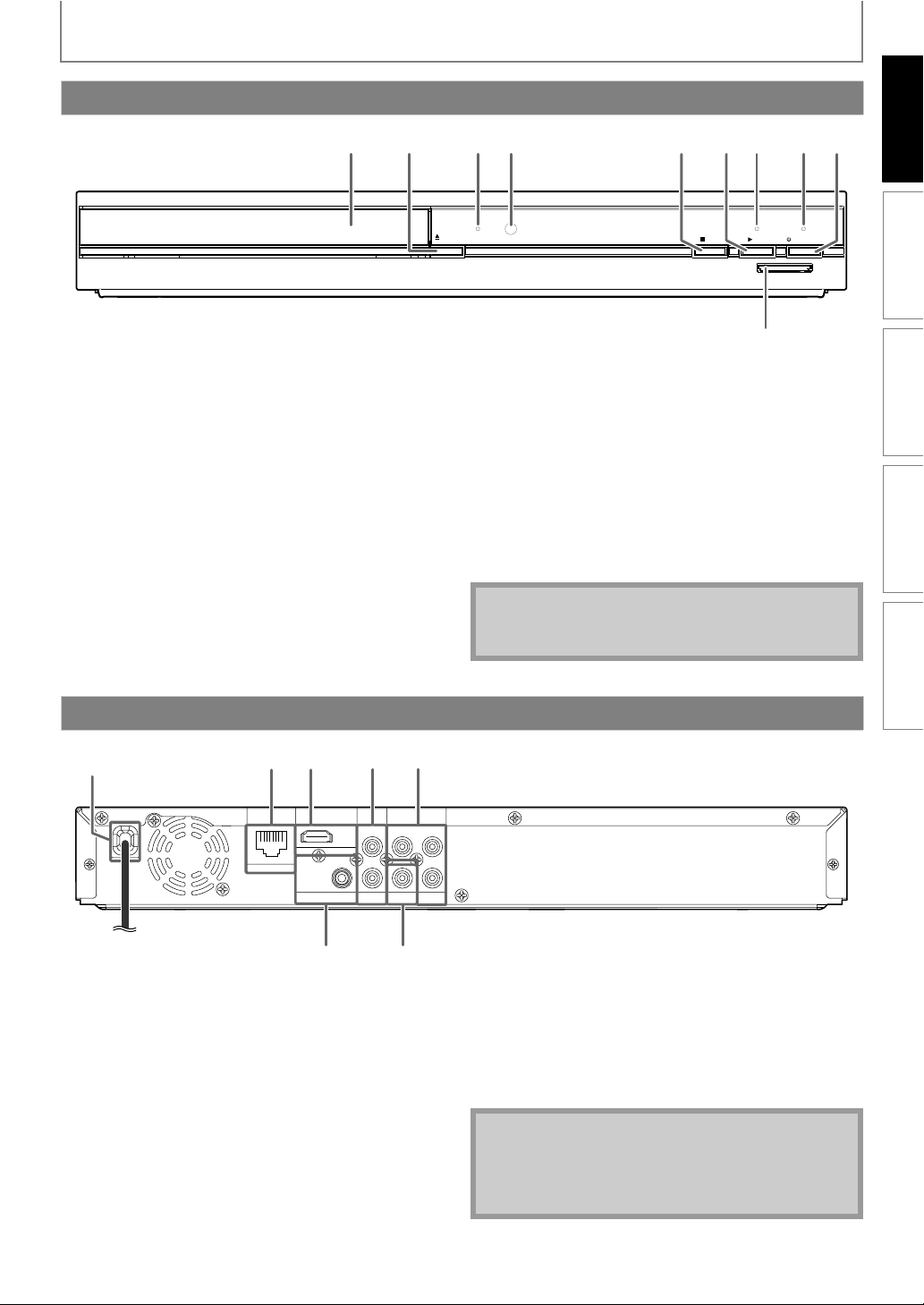
Front Panel
INTRODUCTION
INTRODUCTION CONNECTIONS PLAYBACK FUNCTION SETUP OTHERS
1 3 4 5 6* 72*
(*) The unit can also be turned on by pressing these buttons.
1. Disc tray
• Place a disc after opening the disc tray.
2. A OPEN/CLOSE button*
• Press to open or close the disc tray.
3. DISC IN indicator
• This indicator lights up in blue when a disc is in this unit.
4. Infrared sensor window
• Receive signals from your remote control so that you
can control the unit from a distance.
5. C STOP button
• Press to stop playback.
6. B PLAY button*
• Press to start or resume playback.
7. PLAY indicator
• This indicator lights up in green when discs or SD
card play back.
OPEN/
CLOSE
DISC IN
STOP PLAY
8. STANDBY-ON indicator
• This indicator lights up in red when the power is in
the standby mode.
9. Q STANDBY-ON button
• Press to turn on the unit, or to turn the unit into the
standby mode. (To completely turn off the unit, you
must unplug the AC power cord.)
• Press and hold for 10 seconds to shut down the unit.
10. SD card slot
• Insert an SD Memory Card and play back the
contents in it.
Note
• This unit will be turned into the standby mode
automatically after 25 minutes of no action.
98
STANDBY-ON
SD card
10
Rear Panel
HDMIOUT
AUDIO
4
L
R
OUT
1
32
LAN
COAXIAL
DIGITAL OUT
PCM/BITSTREAM
1. AC power cord
• Connect to a standard AC outlet to supply power to this unit.
• Unplug this cord from the AC outlet to completely
turn off the unit.
2. LAN terminal
• Use to connect a network equipment with LAN cable.
3. HDMI OUT jack
• Use to connect a TV with an HDMI compatible port
with an HDMI cable.
4. AUDIO OUT jacks
• Use to connect a TV, an AV receiver / amplifier or
other device with an audio cable.
5. COMPONENT VIDEO OUT jacks
• Use to connect a TV with component video inputs
with a component video cable.
VIDEO
5
PR/C
R
Y
PB/C
B
COMPONENT
VIDEO OUT
OUT
76
6. DIGITAL OUT (COAXIAL) jack
• Use to connect an AV receiver / amplifier, Dolby
Digital / DTS decoder or other device with a digital
audio coaxial input jack with a digital audio cable.
7. VIDEO OUT jack
• Use to connect a TV, an AV receiver or other device
with a video cable.
Note
• Do not touch the inner pins of the jacks on the rear
panel. Electrostatic discharge may cause permanent
damage to the unit.
• This unit does not have the RF modulator.
7EN
Page 8
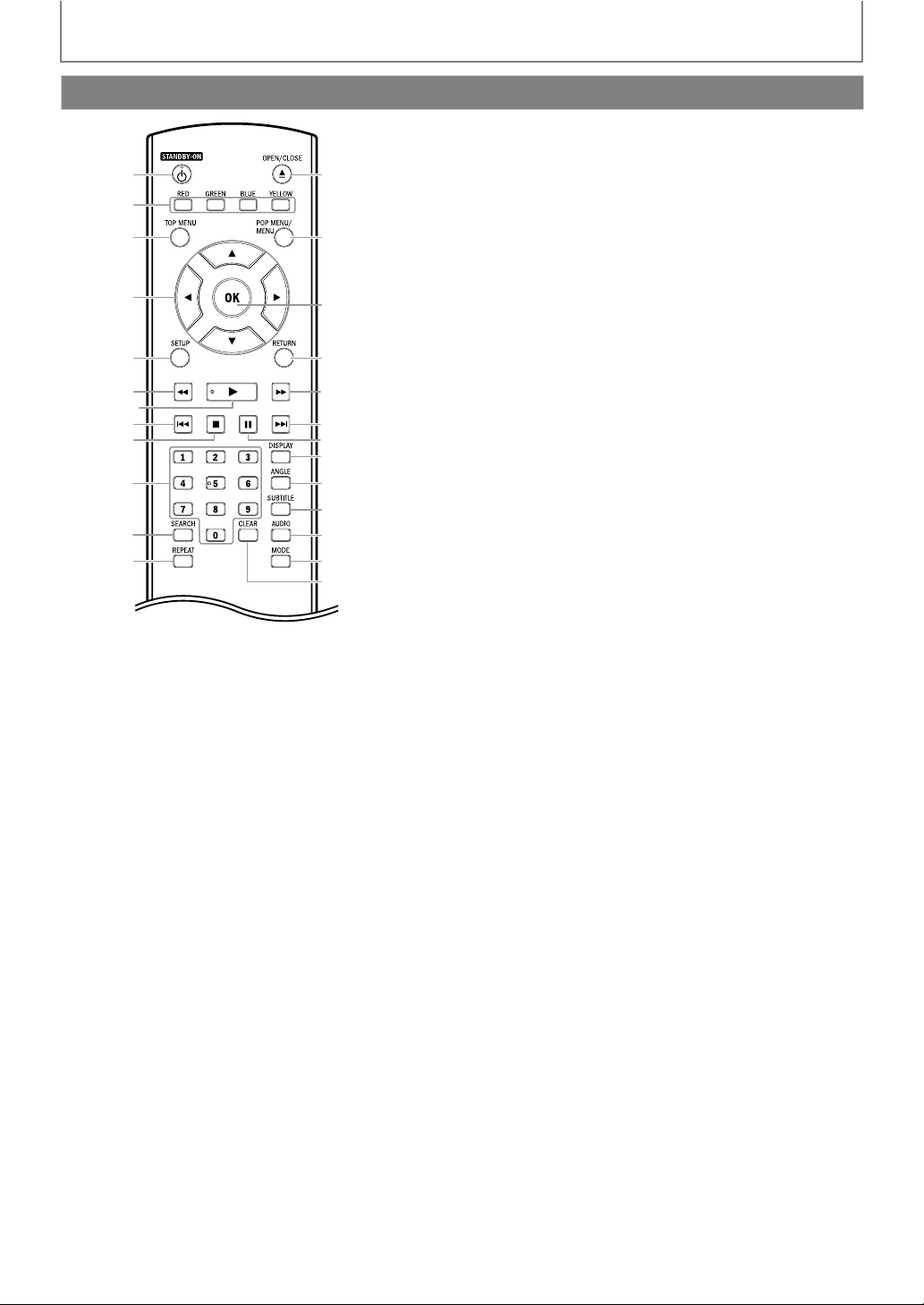
INTRODUCTION
Remote Control
1
2
3
4
5
6
7*
8
10
11
12
(*) The unit can also be turned on by pressing these buttons.
1. STANDBY-ON Q button
• Press to turn on the unit, or to turn the unit into the
standby mode. (To completely turn off the unit, you
must unplug the AC power cord.)
2. RED / GREEN / BLUE / YELLOW button
• Press to select items on some BD menus.
• When file list / thumbnail list is shown, press to
switch between pages.
3. TOP MENU button
• Press to display the top menu.
4. K / L / s / B buttons
• Press to select items or settings.
5. SETUP button
• Press to display the setup menu.
6. E (reverse) button
• During playback, press to fast reverse the playback.
7. B (play) button*
• Press to start playback or resume playback.
8. H (skip) button
• During playback, press once to return to the
beginning of the current title, chapter or track.
• During playback, press twice to return to the
previous title, chapter or track.
• During the JPEG playback, press to return to the
previous file.
9. C (stop) button
• Press to stop playback.
10. Number buttons
• Press to enter the title, chapter, track or file number.
• Press to enter values in the input field.
11. SEARCH button
• Press to display the search menu.
13*
14
15
16
17
18
199
20
21
22
23
24
25
12. REPEAT button
• Press to toggle between various repeat modes.
13. OPEN/CLOSE A button*
• Press to open or close the disc tray.
14. POP MENU / MENU button
• Press to display the pop-up menu / disc menu.
15. OK button
• Press to confirm or select menu items.
16. RETURN button
• Press to return to the previously displayed menu
screen.
17. D (forward) button
• During playback, press to fast forward the playback.
• In pause mode, press to slow forward the playback.
18. G (skip) button
• During playback, press to skip to the next title,
chapter, track or file.
19. F (pause) button
• Press to pause playback.
• When playback is in pause mode, press repeatedly
to forward the playback step by step.
20. DISPLAY button
• Press to display the on-screen display menu.
21. ANGLE button
• Press to access various camera angles on the disc.
• Press to rotate the JPEG files clockwise by 90 degrees.
22. SUBTITLE button
• Press to display the subtitle menu.
23. AUDIO button
• Press to display the audio menu.
24. MODE button
• During BD or DVD playback, press to display the
setting for the rapid playback and the picture
adjustment.
• During BD, DVD and CD playback, press to display
the setting for the virtual surround.
• During BD playback, press to turn the picture-inpicture feature on or off (only applicable to BD-video
which supports the PIP function).
• During the JPEG playback, press to display menus
for changing the visual effect for switching the
image or changing the size of the image.
• In stop mode with BD inserted, press to display a
menu for setting the BD audio mode.
• In stop mode with audio CD or JPEG files inserted, press
to display menus for program and random playback.
25. CLEAR button
• Press to clear the information once entered or to
cancel the programming for audio CD, etc.
8EN
Page 9
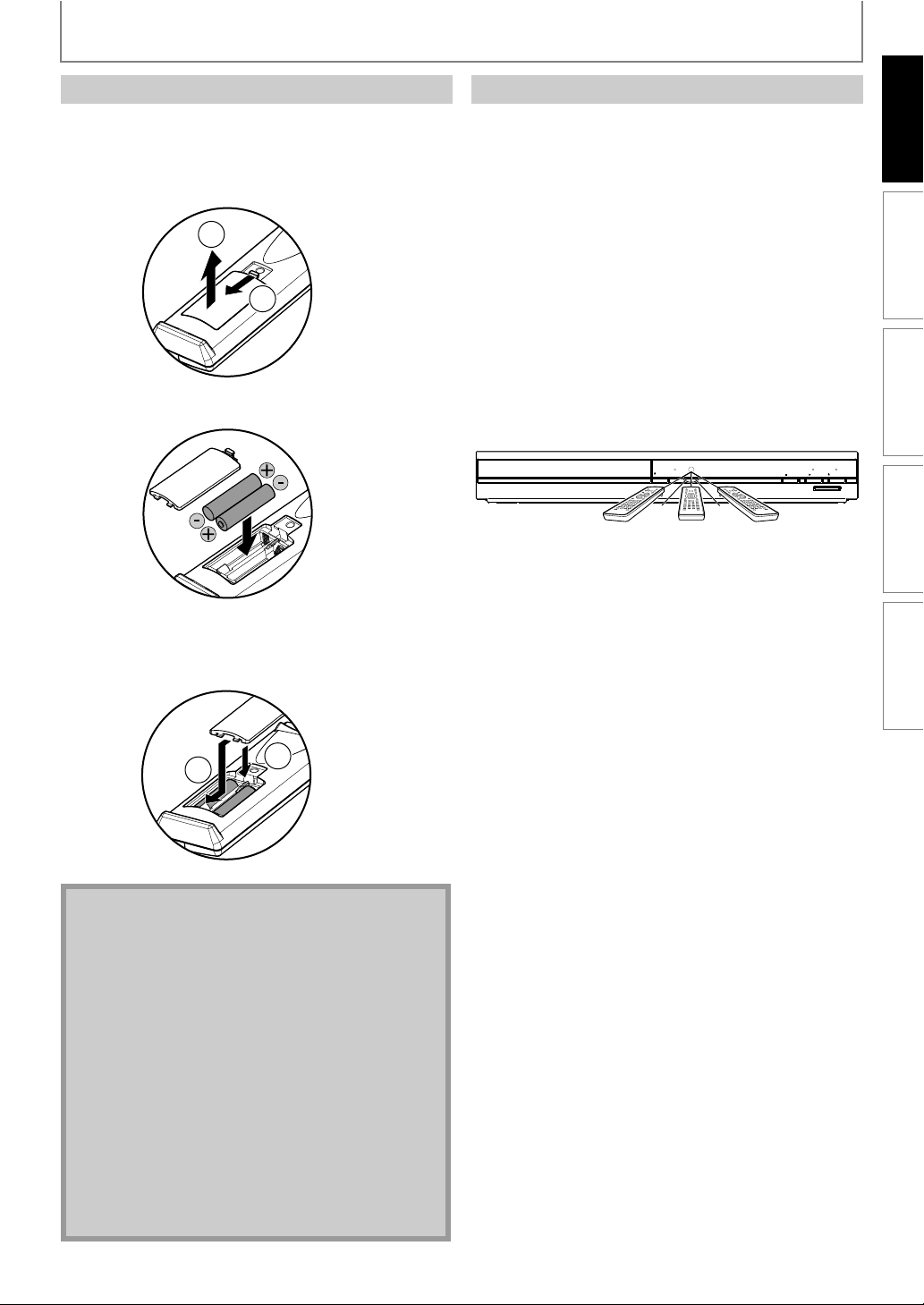
INTRODUCTION
e
hAbo
o
Installing the Batteries in the Remote Control
Install AAA (1.5V) battery × 2 matching the polarity
indicated inside battery compartment of the remote
control.
Open the cover.
1
2
1
Insert batteries.
2
Using a Remote Control
Remote Control Usage Guidelines:
• Make sure that there are no obstacles between the
remote control and the infrared sensor window on the
unit.
• Remote operation may become unreliable if strong
sunlight or fluorescent light is shining on the infrared
sensor window of the unit.
• Remote control for different devices can interfere with
each other. Avoid using remote control for other device
located close to the unit.
• Replace the batteries when you notice a fall off in the
operating range of the remote control.
• The maximum operable ranges from the unit are as
follows.
- Line of sight: approx. 23 feet (7 m)
-
Either side of the center:
- Above: approx. 16 feet (5 m) within 15°
- Below: approx. 10 feet (3 m) within 30°
16 feet
(5 m)
approx. 16 feet (5 m) within 30°
OPEN/
CLOSE
DISC IN
23 feet
(7 m)
30˚30˚
16 feet
(5 m)
STOP PLAY
STANDBY-ON
SD card
INTRODUCTION CONNECTIONS PLAYBACK FUNCTION SETUP OTHERS
Lin
Eit
Bel
Make sure to match + and - on the batteries to the
marks indicated in the battery compartment.
Close the cover.
3
1
2
Note
Incorrect use of batteries can result in hazards such
as leakage and bursting. Please observe the
following:
• Do not mix alkaline, standard (carbon-zinc), or
rechargeable (ni-cad, ni-mh, etc) batteries.
• Do not mix new and old batteries together.
• Do not use different kinds of batteries together.
Although they may look similar, different batteries
may have different voltages.
• Make sure that the + and - ends of each battery
match the indications in the battery compartment.
• Remove batteries from battery compartment that
are not going to be used for a month or more.
• When disposing of used batteries, please comply
with governmental regulations or environmental
public rules that apply in your country or area. (Refer
to page 3.)
• Do not recharge, short-circuit, heat, burn or
disassemble batteries.
9EN
Page 10
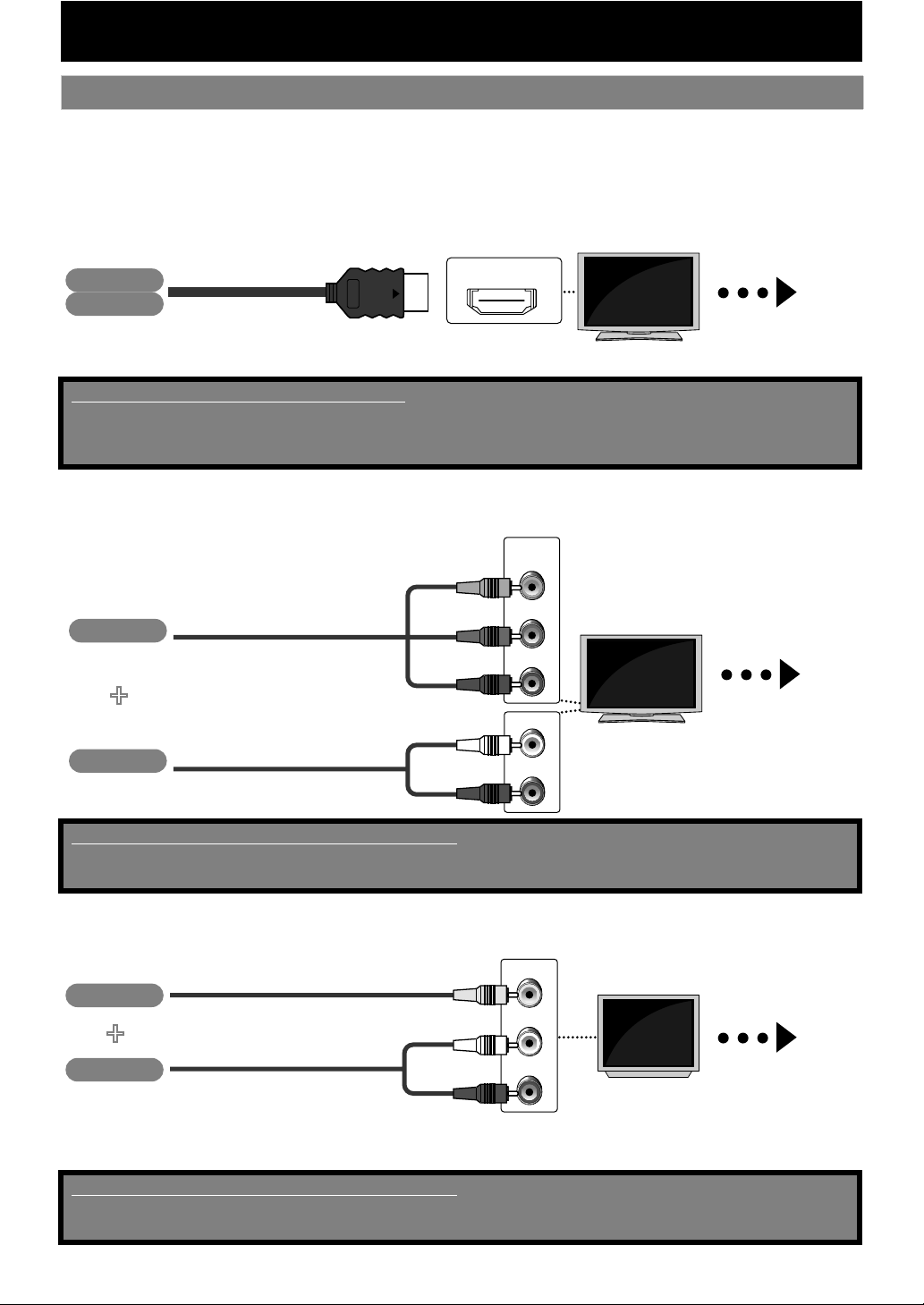
Connection to the TV
Choose the appropriate connection, then proceed to the corresponding
1
instruction (A, B or C) on the next page.
CONNECTIONS
Best
No analog audio connection required.
No supplied cables are used in this connection:
Please purchase the necessary cables at your local store.
Use an HDMI cable with the HDMI logo (a certified HDMI cable) for this connection.
High Speed HDMI Cable (also known as HDMI category 2 cable) is recommended for better compatibility.
Better
(Supports up to 1080i / 1080p, 1080p24 resolution.)
Video
Audio
Video
HDMI cable
(Supports up to 1080i resolution.)
Component video cable
HDMI IN
+
COMPONENT
VIDEO IN
Y
PB/CB
PR/CR
L
Your TV
High
Definition
TV
Your TV
High
Definition
TV
Go To
Go To
A
B
Audio
Supplied cables used in this connection are as follows:
•Audio cable (L/R) x 1
Please purchase the rest of the necessary cables at your local store.
Basic
Video
+
Audio
• Connect this unit directly to the TV. If the audio / video cables are connected to a VCR, pictures may be distorted due to
the copy right protection system.
Supplied cables used in this connection are as follows:
•Audio cable (L/R) x1
• Video cable x1
Audio cable
(Supports only 480i resolution.)
Video cable
Audio cable
AUDIO IN
R
VIDEO IN
L
AUDIO IN
R
Your TV
Standard
Definition
TV
Go To
C
10 EN
Page 11
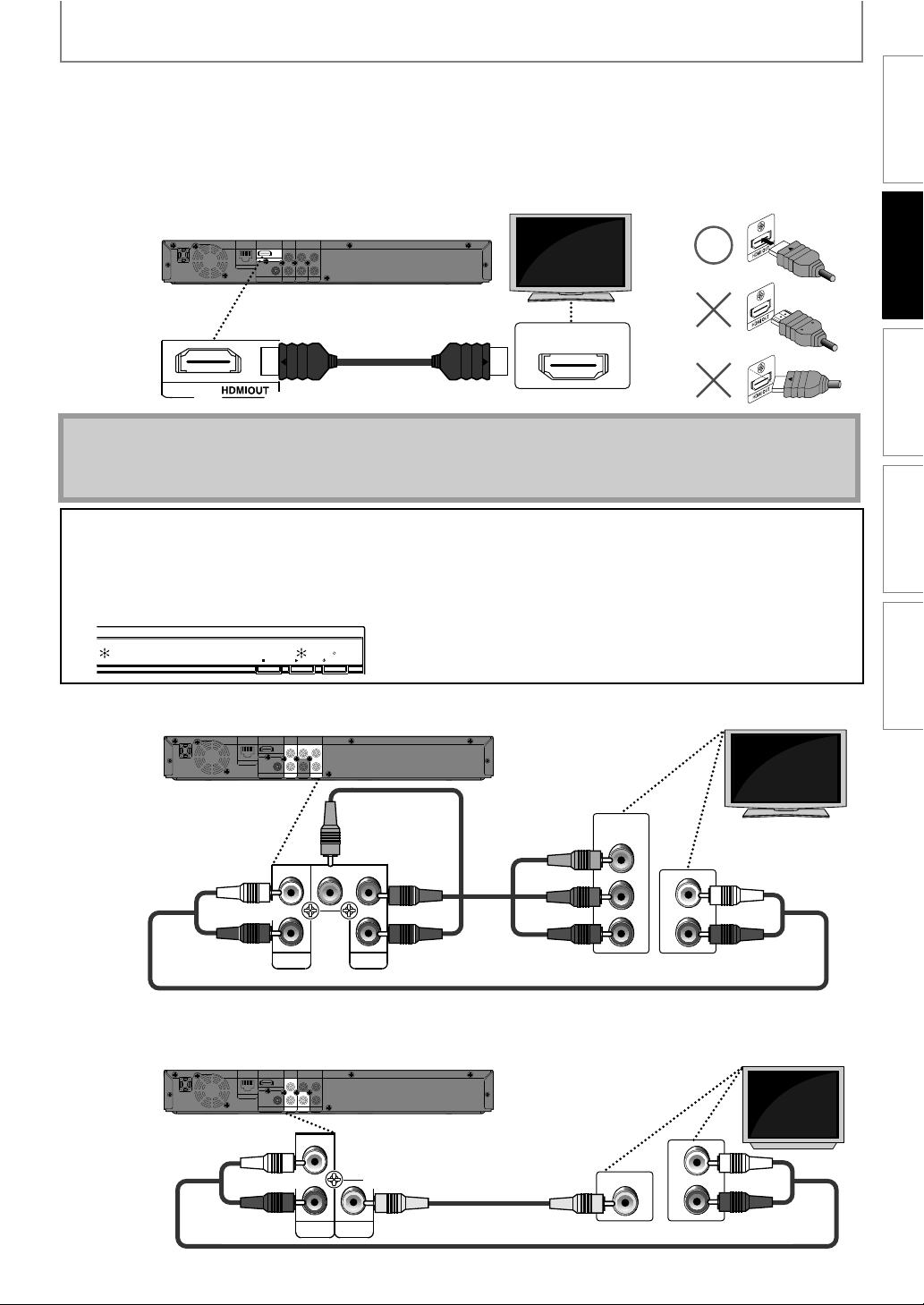
2
CONNECTIONS
INTRODUCTION CONNECTIONS PLAYBACK FUNCTION SETUP OTHERS
Connect the cables by following the descriptions below.
HDMI Video / Audio Connection
02#
2
9
A
,
($-)/54
0"#
,!.
#/!8)!,
$)')4!,/54
0#-")4342%!-
"
2
#/-0/.%.4
!5$)/
6)$%/
6)$%//54
/54
/54
HDMI cable
Your TV
HDMI IN
Note
• Do not tilt the connector when inserting it into the HDMI jack, and make sure the shapes of the jack and the
connector are matched.
• When connected to an HDCP incompatible display device, the picture will not be displayed properly.
Not displayed the picture on the TV screen ...
The indicators blink under the following conditions.
• When the connected device does not support HDCP.
• When the connected device is recognized as an HDCP incompatible by HDMI SRM.
• When the connected device supports HDCP but cannot be recognized as an HDCP compatible for some reason.
The indicators blink as follows for 30 seconds.
DISC IN
STOP PLAY
STANDBY-ON
Component Video + Standard Audio Connection
Your TV
02#
2
9
,
($-)/54
0"#
B
,!.
#/!8)!,
$)')4!,/54
0#-")4342%!-
"
2
#/-0/.%.4
!5$)/
6)$%/
6)$%//54
/54
/54
PR/C
R
Y
L
PB/C
B
R
AUDIO
OUT
COMPONENT
VIDEO OUT
Standard Video + Standard Audio Connection
C
,!.
#/!8)!,
$)')4!,/54
0#-")4342%!-
02#
2
9
,
($-)/54
0"#
"
2
#/-0/.%.4
!5$)/
6)$%/
6)$%//54
/54
/54
L
R
AUDIO
VIDEO
OUT
OUT
Audio cable
Component
video cable
Audio cable
Video cable
COMPONENT
VIDEO IN
Y
PR/CR
PB/CB
VIDEO IN
L
AUDIO IN
R
Your TV
L
AUDIO IN
R
11EN
Page 12
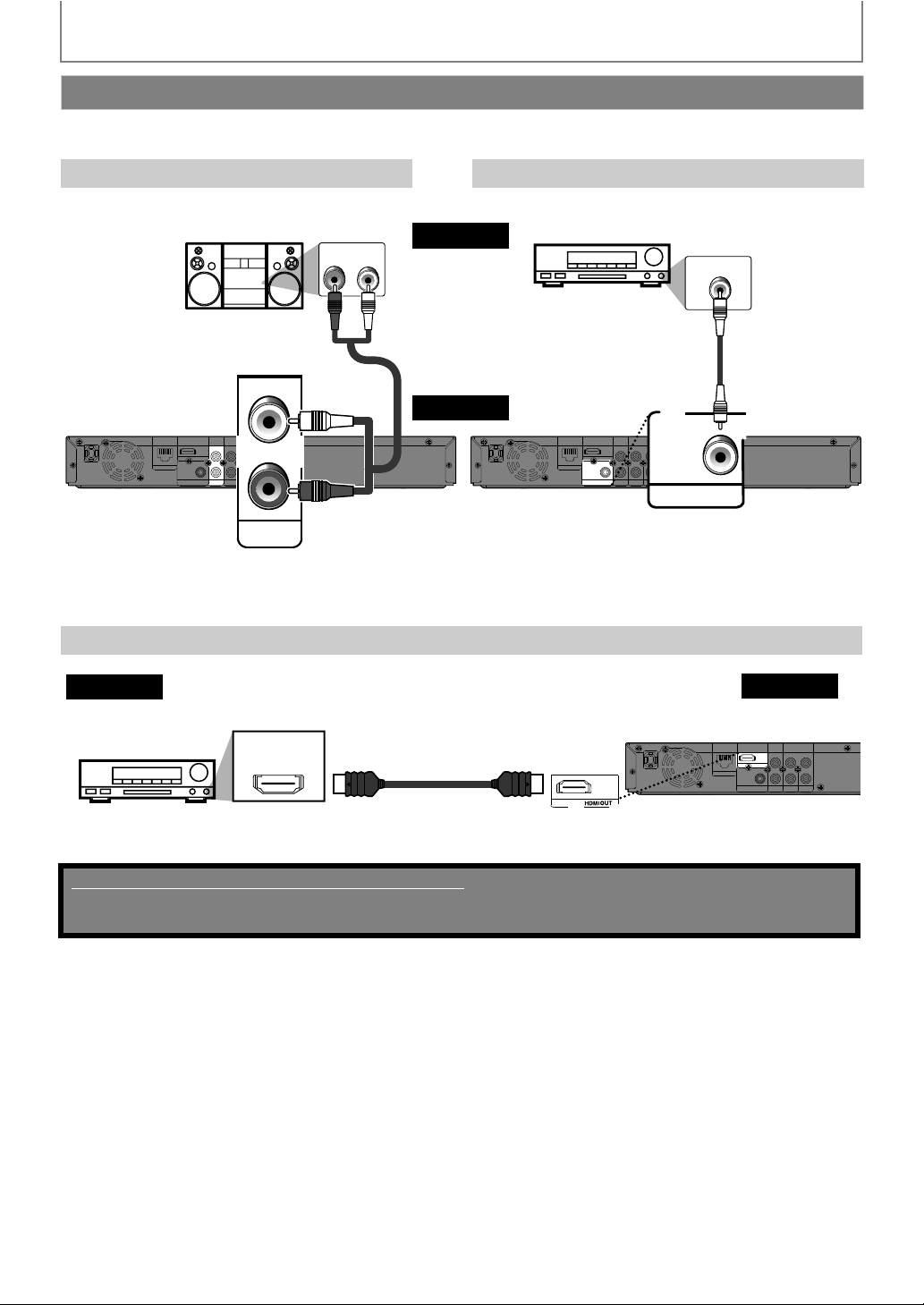
CONNECTIONS
Connection to an Audio System
• When you change the connections, all devices should be turned off.
• Refer to the manual accompanying external devices for more information.
2-Channel Analog Audio Connection Digital Audio Connection
stereo system
Analog audio input jacks
PR/C
Y
L
HDMIOUT
LAN
COAXIAL
DIGITAL OUT
PCM/BITSTREAM
PB/C
R
COMPONENT
AUDIO
VIDEO
VIDEO OUT
OUT
OUT
AUDIO OUT
HDMI Audio Connection
audio
AUDIO IN
LR
audio
digital audio coaxial
input jack
Audio cable
L
R
B
this unit
R
AUDI O
OUT
AV receiver / amplifier with an HDMI input jack
AV receiver / amplifier
DIGITAL AUDIO INPUT
COAXIAL
digital audio
cable
PR/C
R
Y
L
HDMIOUT
PB/C
LAN
COAXIAL
DIGITAL OUT
PCM/BITSTREAM
R
AUDIO
VIDEO
OUT
OUT
B
COAXIAL
COMPONENT
VIDEO OUT
DIGITAL OUT
PCM/ BITSTREAM
DIGITAL OUT (COAXIAL)
To set up “Digital Out”, refer to page 38.
this unit
HDMI IN
HDMI cable
To set up “HDMI Audio Out”, refer to pages 37 and 36.
Supplied cables used in this connections are as follows:
•Audio cable (L/R) x 1
Please purchase the rest of the necessary cables at your local store.
PR/C
R
Y
L
HDMIOUT
PB/C
LAN
COAXIAL
DIGITAL OUT
PCM/BITSTREAM
B
R
COMPONENT
AUDIO
VIDEO
VIDEO OUT
OUT
OUT
12 EN
Page 13
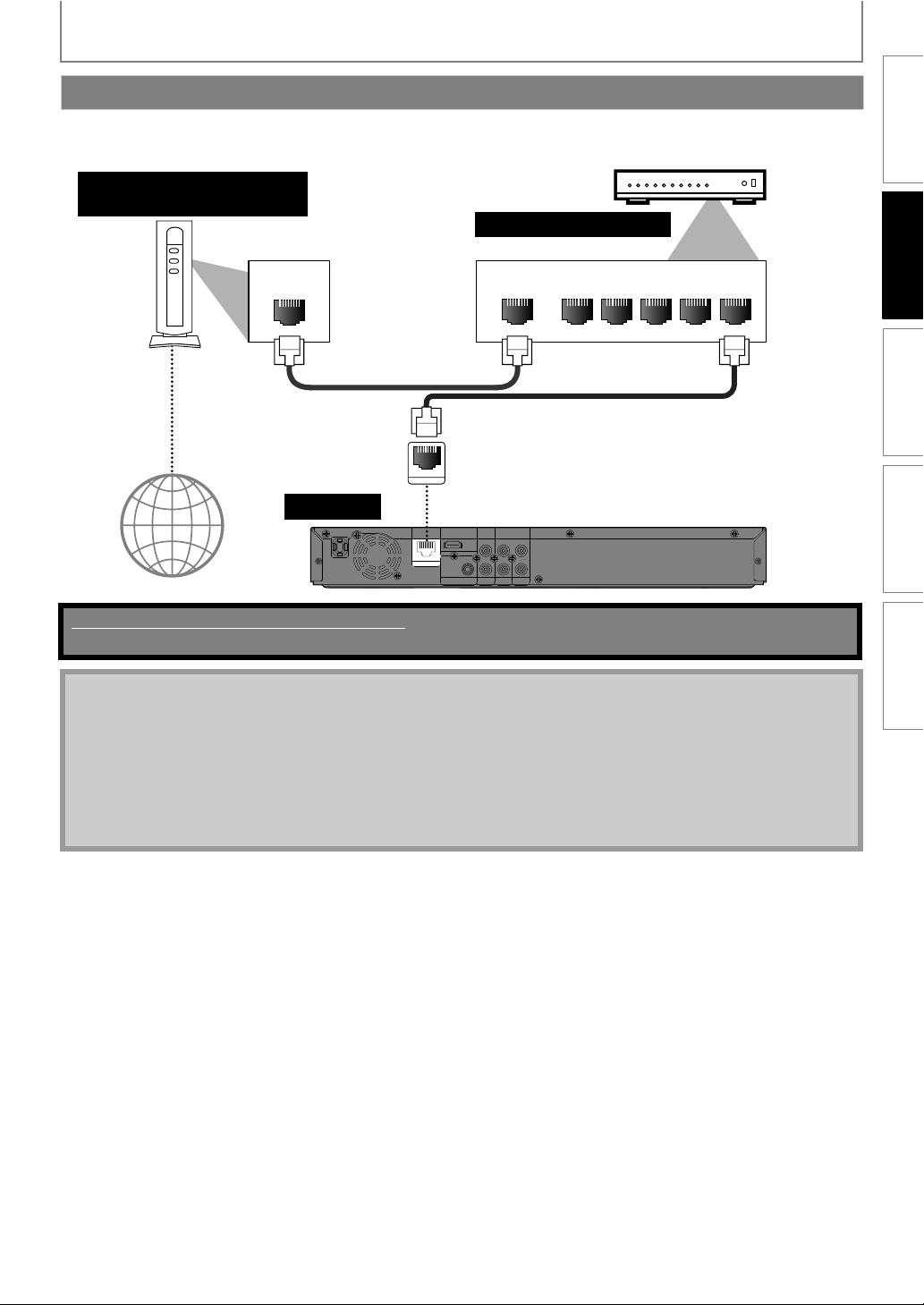
CONNECTIONS
Network Connection with LAN
• You can use a disc which offers BD-Live function by connecting the unit to the Internet.
(For BD-Live information, please refer to page 27.)
Networking equipment
(modem, etc.)
Hub or broadband router
INTRODUCTION CONNECTIONS PLAYBACK FUNCTION SETUP OTHERS
LAN
LAN cable
WAN LAN
12345
LAN cable
Internet
LAN
this unit
HDMIOUT
LAN
COAXIAL
DIGITAL OUT
PCM/BITSTREAM
PB/CB
R
COMPONENT
AUDIO
VIDEO
VIDEO OUT
OUT
OUT
PR/CR
Y
L
No supplied cables are used in this connection:
Please purchase the necessary cables at your local store.
Note
• After connecting a LAN cable, set up necessary network settings.
• Do not insert any cable other than a LAN cable to the LAN terminal to avoid damaging the unit.
• If your network equipment (modem, etc.) does not have broadband router functions, connect a broadband router.
• If your network equipment (modem, etc.) has broadband router functions but there is no vacant port, use a hub.
• For a broadband router, use a router which supports 10BASE-T/100BASE-TX.
• Do not connect your PC directly to the LAN terminal of this unit.
• For the network setup, refer to “Network Connection” on pages 44-47.
• Please purchase shielded LAN cables at your local store and use them when you connect to network equipment.
13EN
Page 14
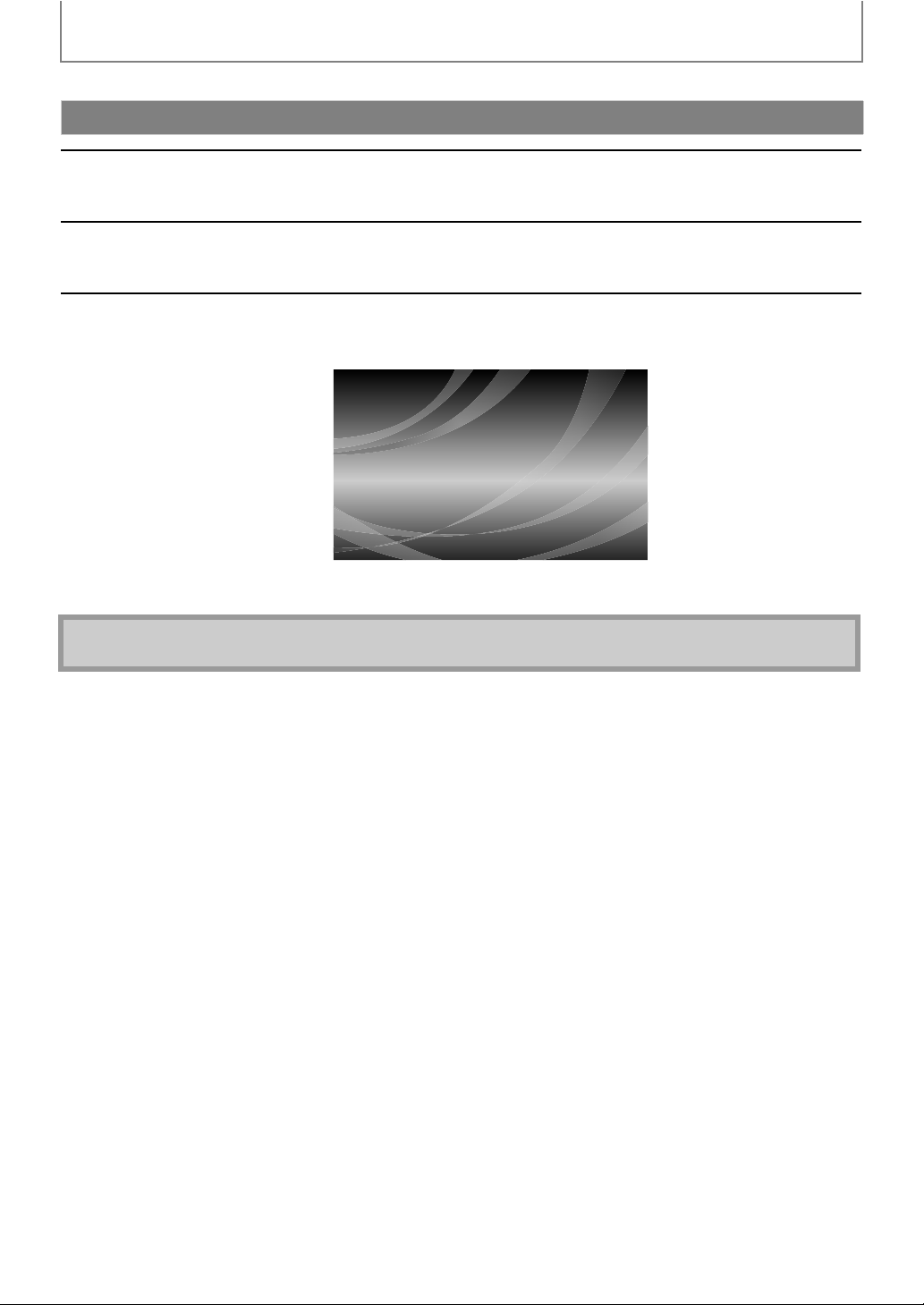
CONNECTIONS
After you have completed all the connections, you must find the correct video channel (external input channel) on your TV.
Finding the Video Channel on Your TV
After you have made all the necessary connections, press [STANDBY-ON Q] to turn
1
on the unit.
Turn on your TV.
2
Press the button on the TV’s remote control that accesses the external input
3
channel. It may be labeled “SOURCE”, “AV” or “SELECT” (refer to your TV’s user
manual).
Note
• If the TV is connected by an HDMI cable, it may take a while for the opening picture to come up.
14 EN
Page 15
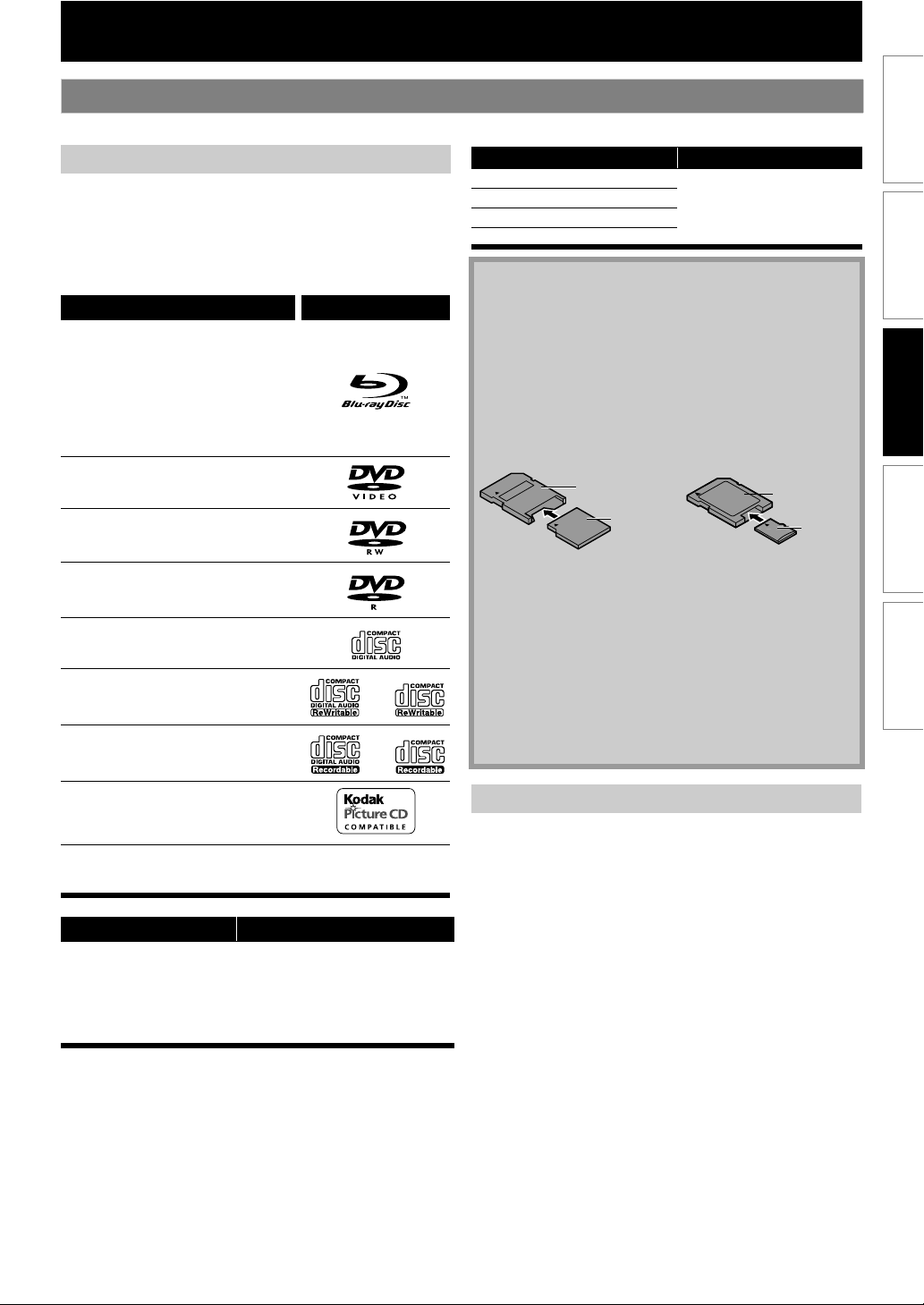
PLAYBACK
Information on Playback
Before you start playing back a disc, read the following information.
INTRODUCTION CONNECTIONS PLAYBACK FUNCTION SETUP OTHERS
Playable Discs and Files
This unit is compatible to play back the following discs / files.
To play back a disc / file, make sure that it meets the
requirements for region codes and color systems as
described below. You can play back discs that have the
following logos.
Other disc types are not guaranteed to play back.
Playable discs Logos
Blu-ray Disc
- BD-video (single / dual layer)
- BD-RE ver. 2.1 (single / dual layer)
(Recorded in BDMV format)
- BD-R ver. 1.1 / 1.2 / 1.3 (single / dual
layer) (Recorded in BDMV format)
(Unclosed discs may not be played
back.)
DVD-video
DVD-RW
DVD-R
CD-DA (audio CD)
CD-RW
CD-R
Readable cards Playable files / data
SD Memory Card (8 MB - 2 GB)
SDHC Memory Card (4 GB - 8 GB)
miniSD Card (8 MB - 2 GB)
microSD Card (8 MB - 2 GB)
JPEG, picture-in-picture
commentary, subtitles or
other extras for BD-ROM
ver. 2 (Profile 2.0 / Profile 1.1)
Note for SD Memory Cards
• This unit supports SD Memory Card with FAT12/
FAT16 file system, and SDHC Memory Card with FAT32
file system.
• This unit does not support NTFS file system.
• This unit may not read SD Memory Cards formatted
on a computer. If that is the case, please reformat the
SD Memory Cards in this unit and try again.
• This unit does not support miniSDHC and microSDHC
Memory Card.
• For miniSD Card and microSD Card, an adapter is
necessary.
miniSD Card
adapter
miniSD Card
• Portions of this product are protected under
copyright law and are provided under license by
ARIS / SOLANA / 4C.
• Please keep the SD Memory Cards in their cases when
you are not using them.
• Do not try to open or modify the card.
• Do not touch the terminal surface with your fingers or
any metals.
• Do not attach additional labels or stickers to cards.
• Do not remove the label of the SD Memory Cards.
• This unit recognizes up to 8 characters of file name in
the SD Memory Card. Characters after 8th will not be
displayed.
microSD Card
adapter
microSD
Card
Kodak Picture CD
DTS-CD
Playable files Media
JPEG
SD Memory Card (including SDHC)
BD-RW/-R
DVD-RW/-R
CD-RW/-R
miniSD Card
microSD Card
Unplayable Discs and Files
The following discs will not be played back in this unit.
• CD-ROM • CD-I (compact disc-interactive)
-
• DVD-RAM • VSD (video single disc)
• DVD-audio • Video CD
• HD DVD • SVCD
• Unfinalized disc
• BD-RE (ver.1.0)
• BD-RE (ver.2.1) (Recorded in BDAV format)
• BD-R (ver.1.1 / 1.2 / 1.3) (Recorded in BDAV format)
• DVD / CD / SD Memory Card contains MP3, Windows
Media™ Audio and DivX® files.
• BD/DVD hybrid disc (played back as a BD-video only)
• DVD-RW/-R recorded in non compatible recording
format.
• Super Audio CD - Only the sound on the CD layer can be
heard. The sound on the high-density Super Audio CD
layer cannot be heard.
• Playability of dual discs are not guaranteed.
15EN
Page 16
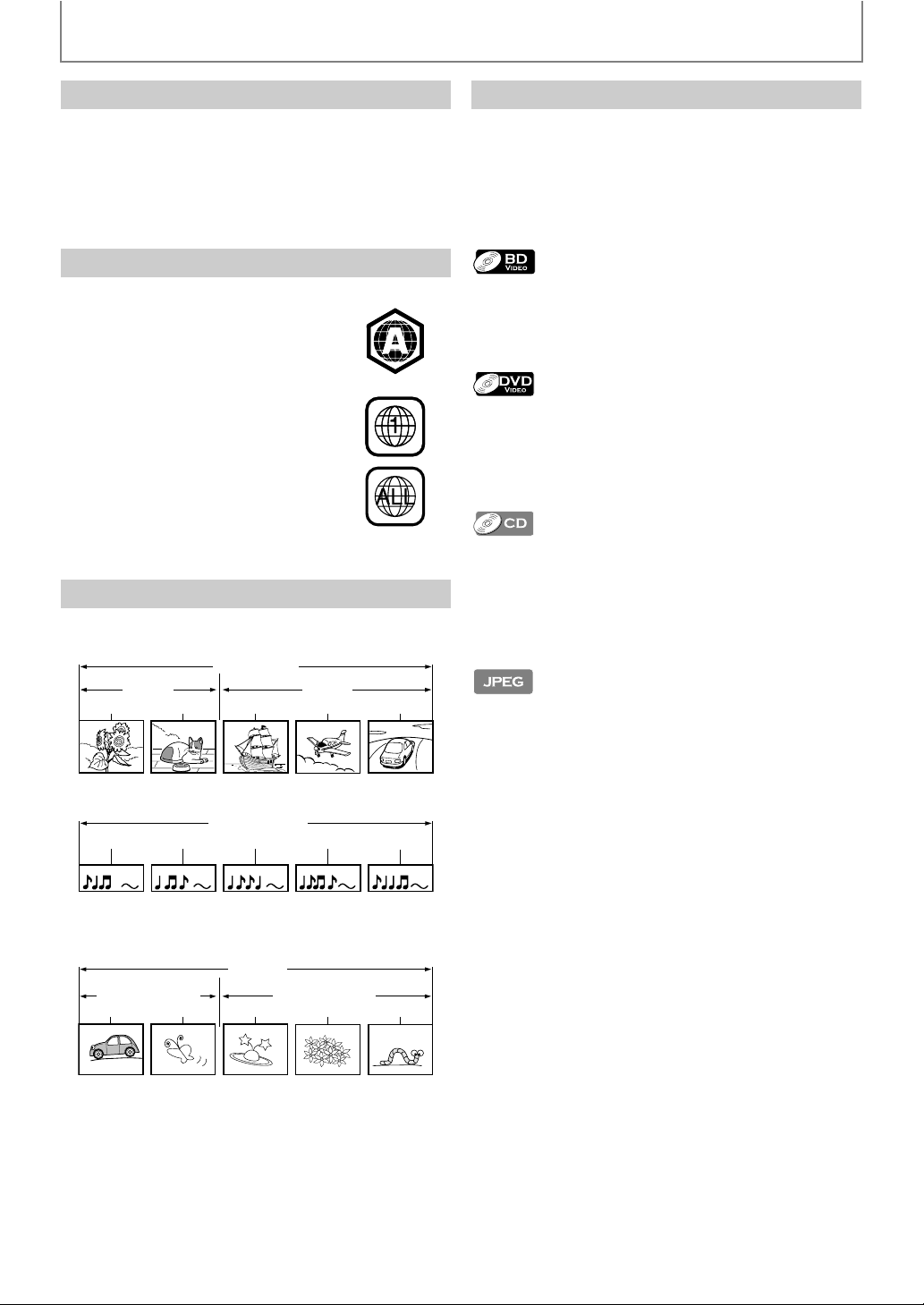
PLAYBACK
Color Systems
BD-video and DVD-video are recorded in different color
systems throughout the world. The most common color
system is NTSC (which is used primarily in the United
States and Canada).
This unit employs NTSC color system, so the disc you play
back must be recorded in the NTSC system. You cannot
play back the disc recorded in other color systems.
Region Codes
This unit has been designed to play back
BD-video with region “A” and DVD-video
with region “1” or “ALL”. You cannot play
back BD-video or DVD-video that are
labeled for other regions. Look for the
symbols on the right on your BD-video or
DVD-video.
If these region symbols do not appear on
your BD-video or DVD-video, you cannot
play back the disc in this unit. The letter or
number inside the globe refers to region
of the world. A BD-video or DVD-video
labeled for a specific region can only be
played back in the unit with the same
region code.
BD-video
DVD-video
Structure of Disc / SD Memory Card Contents
The contents of BD / DVD are generally divided into titles.
Titles may be further subdivided into chapters.
BD / DVD
title 1 title 2
chapter 1
chapter 2 chapter 2chapter 1 chapter 3
On-Screen Display
You can check information about the current disc by
pressing [DISPLAY].
To call the on-screen display menu, press [DISPLAY]
during playback. Every time you press [DISPLAY], the
information changes. Depending on the media, available
information varies.
off A Title / Chapter information
A Title information (elapsed time)
A Title information (remaining time)
A Decoding format information A off
off A Chapter information (elapsed time)
A Chapter information (remaining time)
A Title information (elapsed time)
A Title information (remaining time)
A Decoding format information A off
Track information (elapsed time)
A Track information (remaining time)
A Disc information* (elapsed time)
A Disc information* (remaining time)
A Track information (elapsed time)
(* not available during program / random playback)
off A File information A File name information A off
audio CD are divided into tracks.
track 1 track 2 track 3 track 4 track 5
Data discs or SD Memory Cards containing JPEG are
divided into folders, and the folders are subdivided into
files.
folder (group) 1
file 1
audio CD
JPEG
folder (group) 2
file 2 file 3 file 4 file 5
16 EN
Page 17
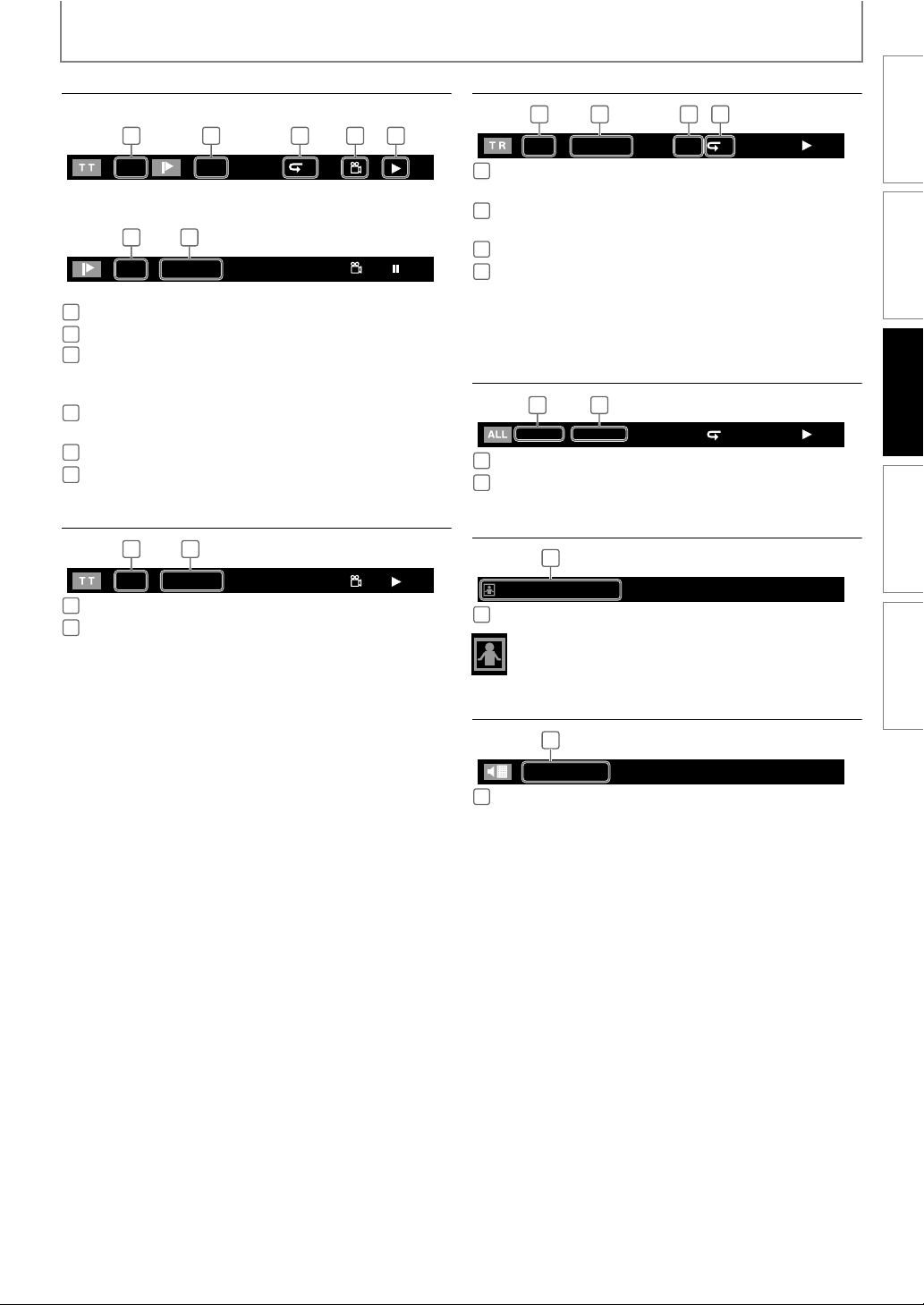
Chapter information
<Title / Chapter information for BD>
1 32
1 1/10
<Chapter information for DVD>
1
2
3
2 6
3 / 5 0 : 01 : 02
Current title number
Current chapter number / Total number of chapters
Current repeat setting (Only when repeat setting is
active)
(C: Chapter repeat, T: Title repeat)
4
Indicates that the multi camera angle images are
available on the scene
5
Current playback status
6
Elapsed time (or remaining time) of the current chapter
4 5
T
PLAYBACK
Track / File information
1
Current track (file) number / Total number of track
(file)
2
Elapsed time (or remaining time) of the current track
(except for JPEG files)
3
Indication of SD Memory Card playback
4
Current repeat setting
(Only when repeat setting is active)
(T: Track repeat, G: Group repeat,
A: All repeat)
Disc information
1 / 14 0 : 00: 51
1
Current track number / Total number of tracks
2
Elapsed time (or remaining time) of the current disc
1 3 42
1 2
INTRODUCTION CONNECTIONS PLAYBACK FUNCTION SETUP OTHERS
SD1 / 14 0 : 00: 51
G
T
Title information
1 2
3 / 5 0 : 01 : 02
1
Current title number / Total number of titles
2
Elapsed time (or remaining time) of the current title
File name information
1
File_name_001
1
Media icon and file name
: JPEG file
Decoding format information
1
Dolby Digital
1
Decoding format
17EN
Page 18
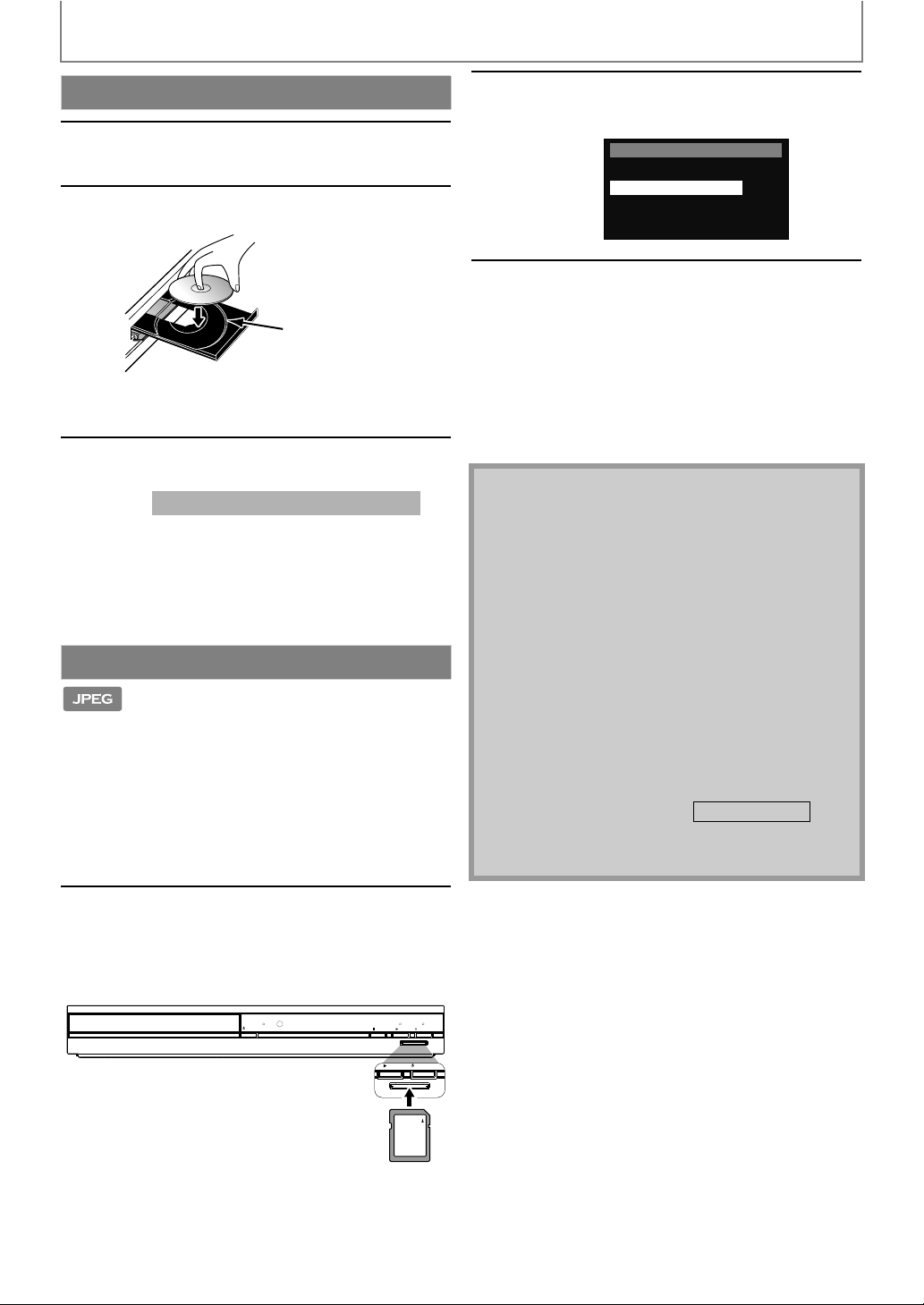
PLAYBACK
PLAY
STANDBY-ON
SD card
How to Insert a Disc
Press [OPEN/CLOSE A] to open the
1
2
• Make sure the disc is compatible with this unit.
disc tray.
Place the disc on the disc tray with its
label side facing up.
Align the disc to the
disc tray guide.
(Refer to page 15 for the list of compatible discs.)
Press [OPEN/CLOSE A] to close the
3
To eject the disc:
Press [OPEN/CLOSE A] to open the disc tray.
Remove the disc.
Press [OPEN/CLOSE A] to close the disc tray.
disc tray.
It may take a while to load the disc.
Reading the SD Memory Card
You can play back the JPEG files in an SD Memory Card.
With the SD Memory Card, you can also enjoy the
following functions.
- Special additional contents for BD-ROM Profile 1 ver.1.1.
(For more information about the special additional
contents, refer to the instruction book that came with
the disc.)
- BD-Live function (BD-ROM ver. 2 Profile 2.0).
(For more information about BD-Live, refer to page 27.)
Use [K / L] to select “SD Card”,
2
then press [OK].
Media Select
Disc
SD Card
Use [K / L] to select a desired track,
3
folder or file, then press [OK].
Use [s / B] to go back and forward
between the hierarchies.
•If you press [OK] on the desired file,
playback will start.
To remove the SD Memory Card:
In stop mode, gently push in the SD Memory
Card, then pull it out slowly.
Note
• The “Media Select” screen will disappear under the
conditions listed below:
- when the screen saver is activated.
- when [RETURN] is pressed.
- when the setup menu is called up.
• If the “Media Select” screen disappears before you
make the selection, refer to “Selecting the Media
Mode” on page 19.
• Do not remove the SD Memory Card or turn the unit
to the standby mode while the contents of the card
are in playback. It may result in malfunction or loss of
the card’s data.
• Do not delete the folders or files in the SD Memory
Card with your computer. This unit may not read SD
Memory Cards formatted on a computer.
• If a folder or file name includes one of the following
unrecognizable characters, the folder or file name
may not be displayed correctly.
- Unrecognizable characters :
• For an SD Memory Card, extension other than listed
below cannot be recognized.
-JPEG : ".jpg"
. , " = + [ ] ; / \ : | ¥
Insert an SD Memory Card, with the
1
label side facing up, into the SD
card slot until it clicks.
If no disc is in operation, “Media Select” screen
will appear on the TV screen.
OPEN/
CLOSE
DISC IN
18 EN
STOP PLAY
SD Memory Card
STANDBY-ON
SD card
Page 19

PLAYBACK
e
h
INTRODUCTION CONNECTIONS PLAYBACK FUNCTION SETUP OTHERS
en
SD
is
For the playback media to be read by this unit, the correct media mode should be selected. You can switch the media
mode by following the steps below. “Media Select” is available only when an SD Memory Card is inserted.
is
1
In stop mode, press [SETUP].
Use [K / L] to select , then press
2
[OK] .
Quick
Media Select
HDMI Audio Out
HDMI Video Resolution
Component Output
Player Menu
Use [K/L] to select “Media Select”.
3
Quick
Selecting the Media Mode
Disc
HDMI Multi(Norma l)
Auto
480i
English
Media Select
HDMI Audio Out
HDMI Video Resolution
Component Output
Player Menu
Disc
HDMI Multi(Norma l)
Auto
480i
English
Press [OK] repeatedly to select the
4
desired media.
Press [SETUP] to exit.
5
Even if you turn the unit to the standby mode in “SD Card”
mode, it will be in “Disc” mode the next time you turn it on.
• Selected media mode is now activated.
19EN
Page 20

Playing Back (BD / DVD)
PLAYBACK
Press [STANDBY-ON Q].
1
Turn on the TV and select the
appropriate input on the TV to
2
which the unit is connected.
Insert a disc (refer to “How to Insert a
Disc” on page 18 ).
3
Playback may start automatically.
If not, press [B (play)].
4
Some discs may show a title or a disc menu.
In such case, refer to “Using the Title / Disc /
Pop-up Menu” on page 21.
To pause playback:
Press [F (pause)].
To return to the normal playback:
Press [B (play)].
To stop playback:
Press [C (stop)].
Playback will be in Resume-On-Stop mode.
Resume-On-Stop mode
If a playback is in Resume-On-Stop mode, when you press
[B (play)] next time, the playback will start from the point
where it has been stopped.
Note
• Resume playback may not be available for the BD that
supports Java applications (BD-Java).
• In the “Disc” mode, the resume information will be
cleared when;
- [C (stop)] is pressed while in the Resume-On-Stop
mode.
- the parental level is changed.
- the disc tray is opened.
• In the “SD Card” mode, the resume information will be
cleared when;
- [C (stop)] is pressed while in the Resume-On-Stop
mode.
- the SD Memory Card is removed.
- the unit is turned into the standby mode.
Note
• may appear at the top-right on the TV screen
when the operation is prohibited by the disc or this
unit.
• During the playback of 2-layered disc, pictures may
stop for a moment. This happens when the 1st layer
switches to the 2nd layer. This is not a malfunction.
• The operation may vary when you play back BDvideo and DVD-video with disc menu. Refer to the
manual accompanying the disc for details.
• Set “Still Mode” setting to “Field” in “Video” menu if
pictures in the pause mode are blurred. Refer to “Still
Mode” on page 35.
20 EN
Page 21

PLAYBACK
INTRODUCTION CONNECTIONS PLAYBACK FUNCTION SETUP OTHERS
Using the Title / Disc / Pop-up Menu
Many of BD-video and DVD-video discs contain title menu
(BD-video / DVD-video), disc menu (DVD-video) or pop-up
menu (BD-video) which guides you through the available
functions in the disc. The contents of the menus may differ
depending on the discs.
Title menu (BD-video / DVD-video)
1 Press [TOP MENU].
2 Use [K / L / s / B] to select an item, then press
[OK].
3 Press [TOP MENU] to exit.
Disc menu (DVD-video)
1 Press [POP MENU / MENU].
2 Use [K / L / s / B] to select an item, then press
[OK].
3 Press [POP MENU / MENU] to exit.
Pop-up menu (BD-video)
This is a special feature available for some BD-videos.
When you press [POP MENU / MENU], a menu pops out
on the TV screen during playback.
1 During the playback of BD-video, press
[POP MENU / MENU].
2 Use [K / L / s / B] to select an item, then press
[OK].
3 Press [POP MENU / MENU] to exit.
Note
• Contents of menus and corresponding menu
operations may vary among discs. Refer to the
manual accompanying the disc for details.
Playing Back (Audio CD / JPEG Files)
Before you begin, make sure the correct media mode is
selected. Refer to “Selecting the Media Mode” on page 19.
Insert an audio CD or a disc/card
1
2
1
2
3
4
5
6
with JPEG files.
Use [K / L] to select a desired track,
folder or file, then press [OK].
Use [s / B] to go back and forward
between the hierarchies (only for
JPEG files).
•If you press [OK] on the desired file, playback
will start.
1
- - / 20
File List
JPEG_DISC
Folder_1
Folder_2
Folder_3
JPEG_A
JPEG_B
JPEG_C
JPEG_D
Page U p Pag e Down
audio CD
JPEG
audio CD
JPEG
audio CD
JPEG
Operation
guide
Current page / Total page number
Playback status
::Track information
File information
::“CD-DA” will be displayed.
Current Disc or folder name will be
displayed.
::List of the track number and time.
List of the file / folder names in the
current folder / disc
: Press [RED] to go to the previous page.
Press [GREEN] to go to the next page.
3
4
e.g.) JPEG
5 62
Icons:
: Folder
: audio CD tracks
: JPEG files
3
Press [C (stop)] to stop playback.
21EN
Page 22

PLAYBACK
It is recommended that files to be played back in this
unit are recorded under the following specifications:
<JPEG>
• Upper limit : 2,560 x 1,900 dots (sub sampling is
4:4:4)
5,120 x 3,840 dots (sub sampling is
up to 4:2:2)
• Lower limit : 32 x 32 dots
• File size of image
maximum
Note
• Unrecognizable characters will be replaced with
asterisks.
• Some unplayable folders or files may be listed due to
the recording status.
• High-resolution JPEG files take longer to be
displayed.
• Progressive JPEG files (JPEG files saved in progressive
format) cannot be played back in this unit.
• The system can recognize up to 255 folders / 999 files
for CD, 999 folders / 9,999 files for BD, DVD and SD
Memory Card.
• The 9th and deeper hierarchies cannot be displayed
for CD. The 10th and deeper hierarchies cannot be
displayed for BD, DVD and SD Memory Card.
• For the SD Memory Card playback, refer to “Reading
the SD Memory Card” on page 18.
• Extension other than listed below cannot be
recognized.
- JPEG : ".jpg"/".jpeg"
• With regard to the multi-border BD-RE/-R,
additionally recorded sections cannot be recognized.
• With regard to the multi-border DVD-RW/-R,
additionally recorded sections may not be
recognized.
:12 MB
When Kodak Picture CD is inserted
1
in this unit, Kodak Picture CD menu
will appear automatically on the TV
screen.
1 4
T R
- - / 16
Thumbnail
Pictures
㪉㩷㩷㪆㩷㩷㪊
Page Prev Page Next
2 3
1
File information
2
Current page / Total page number
3
Operation guide: Press [BLUE] to go to the previous
page.
Press [YELLOW] to go to the next
page.
4
Playback status
Use [K / L / s / B] to select a
2
desired file to be played back, then
press [B (play)] or [OK].
• An image will be played back from the
selected file and go to the next one in turn.
Kodak Picture CD
This unit can also run JPEG files stored on Kodak Picture
CD. You can enjoy picture images on the TV set by playing
back the Kodak Picture CD. This unit conforms to ver.7.0 of
Kodak Picture CD. For details of Kodak Picture CD, contact
a shop that provides developing service of Kodak Inc.
Press [C (stop)] to stop playback.
3
To return to the first item:
Press [TOP MENU].
To return to the file played last:
Press [POP MENU / MENU].
Tips for JPEG / Kodak Picture CD Playback
• The selected file will be played back and go to the
next file in the current hierarchy in turn every 10
seconds.
• Every press on [ANGLE] will turn the image
clockwise by 90 degrees when an image is displayed.
• To change the visual effect for switching the
playback image, press [MODE] once, then use
[s / B] or [OK] to switch between “Cut In/Out” and
“Fade In/Out”.
• During JPEG / Kodak Picture CD playback, press
[MODE] twice to change the size of the playback
image, then use [s / B] or [OK] to switch between
“Normal” (100 %) and “Small” (95 %). The size change
may have no effect on some files (e.g. files with a
small picture size).
22 EN
Page 23

PLAYBACK
o
INTRODUCTION CONNECTIONS PLAYBACK FUNCTION SETUP OTHERS
efore
u
egin
Fast Forward / Fast Reverse
1 During playback, press [D (forward)]
repeatedly for fast forward.
During playback, press [E (reverse)] repeatedly
for fast reverse.
Every time you press [D (forward)] or
[E (reverse)], the playback speed will change.
2 Press [B (play)] to return to normal playback.
Note
• For BD and DVD, speed changes in 5 different levels.
• For audio CD, speed changes in 3 different levels.
• For audio CD, fast forward / fast reverse search
between different tracks are not available during
program and random playback.
Slow Forward Playback
1 During playback, press [F (pause)], then press
[D (forward)].
Every time you press [D (forward)], playback
speed will change.
2 Press [B (play)] to return to normal playback.
Note
• For BD and DVD, speed changes in 3 different levels.
• Only slow forward is available.
• Set “Still Mode” setting to “Field” in “Video” menu if
pictures in the slow forward playback mode are
blurred. Refer to “Still Mode” on page 35.
Step by Step Playback
1 In pause mode, press [F (pause)] repeatedly.
Every time you press [F (pause)], playback will
advance one step at a time.
2 Press [B (play)] to return to normal playback.
Note
• Only step by step forward is available.
• Set “Still Mode” setting to “Field” in “Video” menu if
pictures in step by step playback mode are blurred.
Refer to “Still Mode” on page 35.
Repeat Playback
Available repeat functions vary depending the discs.
1 During playback, press [REPEAT] repeatedly to
select the desired repeat mode.
Repeat mode Available media
Chapter repeat
The current chapter will be played
back repeatedly.
Title repeat
The current title will be played back
repeatedly.
Track repeat
The current track will be played back
repeatedly.
Group repeat
The current folder will be played
back repeatedly.
All repeat
All tracks or files in the media will be
played back repeatedly.
Note
• The repeat setting will be canceled when you stop
playback.
• The chapter, title, track or group repeat will be
cleared when moving to another chapter, title, track /
file or folder.
• Chapter and title repeat are not available with some
scenes.
23EN
Page 24

PLAYBACK
Program Playback
You can play back the disc/card in your desired order.
1 In stop mode, press [MODE].
2 Use [K / L] to select a track / folder / file, then
press [OK].
1 62 3 4
- - / 16
Program Total
CD_DA
8
0:36
1:14
9
0:45
10
0:50
11
0:53
12
0:20
13
0:54
14
e.g.) audio CD
1
audio CD
JPEG
2
audio CD
JPEG
::Track information
File information
::“CD-DA” will be displayed.
Current Disc, SD Memory Card,
or folder name will be displayed.
3
Track / Folder /
File list
4
Programmed list : Track / File list in the
: Track / Folder / File list in the
original order.
programmed order.
5
Cumulative playback time of all tracks in the
programmed list.(audio CD only)
6
Playback status
7
Current page / Total page number
8
Operation Guide: Press [RED] to go to the previous
page in the track / file list.
Press [GREEN] to go to the next
page in the track / file list.
Press [BLUE] to go to the
previous page in the
programmed list.
Press [YELLOW] to go to the next
page in the programmed list.
• For JPEG files, use [K / L] to select a folder, then press
[OK] first, and then use [K / L] to select a file, then
press [OK].
•Press [CLEAR] to erase the last file of the program.
•Use [K / L] to select “All Clear” at the bottom of the
list to erase all the tracks / files in the program.
• The programmed tracks / files is displayed in the right
hand screen.
•Use [s / B] to go back / forward between the
hierarchy of folders.
5
0 : 26 : 24
2
1:14
0:50
4
1:14
9
0:50
11
0:53
12
0:54
14
0:36
8
Page Prev Page NextPage D ownPage U p
7
8
3 Press [B (play)] to start program playback.
• The program playback will start.
2 / 16 0 : 01 : 05
Program
CD_DA
2
1:14
0:50
4
1:14
9
0:50
11
0:53
12
0:54
14
0:36
8
Page D own
To exit from the program playback mode:
•Press [RETURN] in stop mode.
Note
• During program playback, press [C (stop)] once to
set the resume point, and then press [B (play)] to
resume program playback from where [C (stop)]
was pressed (audio CD) or from beginning of the file
where [C (stop)] was pressed (JPEG).
• During program playback, press [C (stop)] twice to
display the program screen. To go back to the normal
program playback, press [RETURN] to exit from the
program screen, then press [B (play)].
• Up to 99 tracks / files can be entered.
• To repeat the current track / file in the program, press
[REPEAT] repeatedly until “ Track” appears
during playback. To repeat the entire program, press
[REPEAT] repeatedly until “ All” appears during
playback.
• Playback from a desired track / file and random
playback are not available during program playback.
• Press
[MODE]
• The program will be cleared when;
- the unit is turned into the standby mode.
- the media mode is switched to the other mode.
- the disc / card is removed. (as for “Disc” mode, just
opening the disc tray will clear the program info.)
to switch to the random playback mode.
Tot al
0 : 26 : 24
24 EN
Page 25

PLAYBACK
INTRODUCTION CONNECTIONS PLAYBACK FUNCTION SETUP OTHERS
Random Playback
This function shuffles the playback order of tracks / files.
1 In stop mode, press [MODE] twice.
1 62 3 4 5
- - / 16
Random Total
CD_DA
1 0:36
1:14
2
0:45
3
0:50
4
0:53
5
0:20
6
0:54
7
Page Down
1 : 13 : 29
e.g.) audio CD
1
audio CD
JPEG
2
audio CD
JPEG
::Track information
File information
::“CD-DA” will be displayed.
Current Disc, SD Memory Card, or
folder name will be displayed.
3
Track / File list : Track / File list in the original order
will be displayed.
4
Operation
Guide
: Press [RED] to go to the previous
page in the track / file list.
Press [GREEN] to go to the next
page in the track / file list.
5
Total playback time of all tracks.(audio CD only)
6
Playback status
2 Press [B (play)] to start random playback.
To exit from the random playback mode:
•Press [MODE] in stop mode.
Rapid Playback
This function plays back approximately at 1.3 times the
normal playback while keeping the sound output. This
function is available only on discs recorded in the Dolby
Digital format.
1 During playback, press [MODE] repeatedly
until the Rapid playback setting appears.
Off
2 Press [OK] or [s / B] to switch (1.3x), or off.
“Off” : Plays back in normal speed.
: Plays back approximately at 1.3 times of normal
“”
playback.
3 Press [B] to return to normal playback.
Note
• Picture adjustment and audio language setting
cannot be changed during this function.
• Virtual surround does not work during this function.
• This function may not work at some points on a disc.
• During this function, 2ch LPCM will be output from
HDMI OUT jack and DIGITAL OUT jack.
Adjusting the Picture
You can adjust the picture quality.
1 During playback, press [MODE] repeatedly
until appears.
2 Use [K / L] to select your desired item, then
use [s / B] to adjust the setting.
Note
• During the random playback, press [C (stop)] once
to set the resume point, and then press [B (play)] to
resume random playback from where [C (stop)] was
pressed (audio CD) or from beginning of the file
where [C (stop)] was pressed (JPEG).
• To repeat the current track / file in the random
selection, press [REPEAT] repeatedly until
“ Track” appears during playback. To repeat the
entire random selection press [REPEAT] repeatedly
until “ All” appears during playback.
• Playback from a desired track / file is not available
during random playback.
• In stop mode, press [RETURN] to switch to the
program playback mode.
Black Level
Noise Reduction
On
Off
e.g.) DVD-video
Black level
You can adjust the black level setting to make the black
parts of the pictures as bright as you prefer. You can select
“On” or “Off”.
“On” : Makes the dark parts brighter.
“Off” :Shows the original picture as recorded.
25EN
Page 26

PLAYBACK
Noise reduction (DVD-video only)
Reduces the noise of the playback picture.
“Off” : Shows the original picture as recorded.
“1” :Executes 3D noise reduction which detects and
deletes the noise by comparing each picture
frames.
“2” :Executes MPEG noise reduction which reduces the
block noise and mosquito noise on the subtitle on
movie.
“3” :Executes both MPEG noise reduction and 3D noise
reduction.
3 Press [RETURN] to exit.
Note
• The setting will remain the same even if the unit is
turned to the standby mode.
• “Black Level” is not effective under the following
conditions.
- When the picture is output from HDMI OUT jack.
- When the picture is output from COMPONENT
VIDEO OUT jacks with “Component Output” set to
“480p / 720p / 1080i”.
• You cannot adjust the setting during rapid playback.
Virtual Surround
You can enjoy stereophonic virtual space through your
existing 2 channel stereo system.
1 During playback, press [MODE].
2 Use [K / L] to select your desired setting.
Off
“Off” : No surround effect
“1” :Natural surround effect
“2” :Stronger surround effect
3 Press [RETURN] to exit.
PIP (BONUSVIEW) Setting
Some BD-video have the PIP function which enables you
to display the secondary video in the primary video. You
can call up the secondary video by pressing [MODE]
whenever the scene contains the secondary video.
primary
video
secondary
video
1 During playback, press [MODE] repeatedly
until the PIP function appears.
2 Use [K / L] to select the secondary video you
want.
• The secondary video will be displayed and the
secondary audio will be output.
• Use [s / B] to switch between current setting and
“Off”.
3 Press [RETURN] or [MODE] to remove the PIP
information.
Note
• The secondary audio will not be output when the
secondary audio is set to “Off” or when “BD Audio
Mode” is set to “HD Audio Output”. Refer to
“Switching Audio Soundtrack” on page 29 and
“Setting the BD Audio Mode” on page 30.
Camera Angle
Note
• Set the virtual surround setting to “Off” or lower the
volume if the sound is distorted.
• Virtual surround does not function during rapid
playback.
• For the virtual surround, audio signal will always be
2-channel LPCM.
Some BD-video and DVD-video contain scenes which have
been shot simultaneously from various angles. You can
change the camera angle when appears on the TV
screen.
1 During playback, press [ANGLE].
• The selected angle will be displayed on the display
bar at the top of the TV screen.
2 Use [K / L] to select your desired angle.
1 / 3
Note
• If “Angle Icon” setting is “Off” in “Others” menu,
will not appear. Refer to page 42.
26 EN
Page 27

PLAYBACK
INTRODUCTION CONNECTIONS PLAYBACK FUNCTION SETUP OTHERS
Enjoying BD-Live Discs with Internet
You can enjoy BD-Live which enables you to use
interactive features when the unit is connected to the
Internet. (For the network connection, refer to page 44.)
Examples of BD-Live features:
• Online access to additional content such as movie
trailers, subtitles, BD-Java applications, etc.
• While downloading, special video data may be played
back.
How to Activate the BD-Live Function
1 Insert the disc with BD-Live function.
2 Insert an SD card with enough capacity. (SD
card of 1GB or more is recommended.)
• Make sure to use the SD card with the supported file
system. (Refer to “Reading the SD Memory Card” on
page 18)
3 Press [TOP MENU] to access the disc menu.
4 Select “BD-Live”, then press [B (play)] or [OK].
• Make sure the SD card is correctly inserted, and do not
remove the card during playback.
• Service and functions differ depending on the disc.
Follow the instructions given by the disc when using
the BD-Live function.
Search
Using [H / G (skip)]
1 During playback, press [G (skip)] to move to
the next track / title / chapter / file. Press it
repeatedly to skip to subsequent tracks. Press
[H (skip)] once to go back to the beginning of
the current track. Press it repeatedly to go to
the previous tracks.
• For JPEG files, press [H (skip)] to go back to the
previous file.
Note
• For BD and DVD, if title contains no chapters,
[H / G (skip)] changes the title.
• For JPEG files, [s / B] is also available.
Using [SEARCH]
By using [SEARCH], you can select the following search
modes.
Search mode Available media
/
Chapter / Title search
Track search
Time search
Note
• You must connect the unit to the Internet and set up
necessary settings in order to use BD-Live.
• For certain discs, “BD-Live Setting” may need to be
changed.
• Depending on your connection environment, it may
take time to connect to the Internet or the Internet
may not be connected.
• When BD-Live functions are used and the unit is
connected to the Internet, you may be charged for
this communication.
• While connecting to BD-Live, sometimes it can take
awhile before the next page is downloaded or
refreshed.
• Some discs with BD-Live function require memory
when playing back the content. If you cannot play
back a disc with BD-Live function, insert an SD
card(1GB or more) which is formatted on this unit.
Note for AACS Online
• The player or disc IDs may be sent to the content
provider when playing back a disc with BD-Live
function.
• If you save your viewing history on the server by
using these IDs, you will be introduced to other
similar movies.
• You can save game score histories.
1 During playback, press [SEARCH] repeatedly
until your desired search mode appears.
2 Enter the desired chapter, title, track, file
number or time to search for using
[the Number buttons].
• Chapter, title, track or time search will start.
•Press [CLEAR] to erase an incorrect input.
Note
• During program and random playback, search
functions are not available except the search using
[H / G (skip)].
• Time search is available only in the same track, file or
title.
• For BD, chapter and time search are available only
during playback.
27EN
Page 28

PLAYBACK
Using [the Number buttons] (Direct Search)
Title search
In stop mode, enter the title number you want to
search using [the Number buttons].
Playback of the title will start in a few seconds.
Chapter search
During playback of a title, enter the chapter number
you want to search using [the Number buttons].
Playback of the chapter will start in a few seconds.
Track / file search
Enter the track / file number you want to search using
[the Number buttons].
Playback of the track / file will start in a few seconds.
Note
• As for the BD-video, how it performs will be strongly
determined by the disc, and may not perform as
described here.
28 EN
Page 29

PLAYBACK
You can select the format of audio and video as you prefer depending on the contents of the disc you are playing back.
INTRODUCTION CONNECTIONS PLAYBACK FUNCTION SETUP OTHERS
Switching Subtitles
Some BD and DVD may have subtitles in 1 or more
languages. For commercially available discs, the
supported languages can be found on the disc case.
Follow the steps below to switch the subtitle languages
during playback.
1 During playback, press [SUBTITLE].
2 Use [K / L] to select “Primary Subtitle”,
“Secondary Subtitle” or “Subtitle Style”, then
press [OK].
Primary Subtitle
Secondary Subtitle
Subtitle Style
“Primary Subtitle” : Sets the subtitle for the
“Secondary Subtitle” : Sets the subtitle for the
“Subtitle Style” : Sets style of the subtitle.
2 ENG/11
2 ENG/11
2/25
primary video.
secondary video.
3 Use [K / L] to select your desired subtitle or
style.
•Use [s / B] to switch between current subtitle
setting and “Off”.
4 Press [SUBTITLE] to exit.
Switching Audio Soundtrack
Some BD and DVD contain multiple audio streams. Those
are often in different audio languages or audio formats.
For BD, available audio varies depending on “BD Audio
Mode” setting. Refer to page 36 for more information.
1 During playback, press [AUDIO].
2 Use [K / L] to select “Primary” or “Secondary”
audio to set, then press [OK].
Primary
1 ENG Dolby D Multi-ch /3
Secondary
2 ENG Dolby D+ Multi-ch /3
“Primary” : Sets the audio for the primary video.
“Secondary” : Sets the audio for the secondary video.
3 Use [K / L] to select your desired audio stream
channel.
• For “Secondary”, use [s / B] to switch between
current audio setting and “Off”.
4 Press [AUDIO] to exit.
1 During playback, press [AUDIO].
2 Use [K / L] to select your desired audio stream
channel.
1 During playback, press [SUBTITLE].
2 Use [K / L] to select your desired subtitle.
1 / 4
ENG
•Use [s / B] to switch between current subtitle
setting and “Off”.
3 Press [SUBTITLE] to exit.
Note
• Some discs will only allow you to change the
subtitles from the disc menu or pop-up menu. Press
[TOP MENU] or [POP MENU / MENU] to display the
disc menu or pop-up menu.
• If 4-digit-language code appears in the subtitle
menu, refer to “Language Code List” on page 54.
• If the disc has no subtitle language or subtitle style,
“Not Available” will be displayed on the TV screen.
• During playback of the secondary video, the primary
subtitle setting is not available except when there is
no subtitle for the secondary video.
• If you select a language that has a 3-letter-language
code, the code will be displayed every time you
change the subtitle language setting. If you select
any other languages, “---” will be displayed instead.
(Refer to page 54.)
1
• For audio CD, you can select following options.
“Stereo” : Both right and left channels are active
(stereo).
“L-ch” :Only left channel is active.
“R-ch” : Only right channel is active.
Dolby D
ENG
e.g.) DVD-video
3/2.1ch
48k
3 Press [AUDIO] to exit.
/ 3
29EN
Page 30

PLAYBACK
Note
• The secondary audio will not be output when the
secondary video is not displayed or when “BD Audio
Mode” is set to “HD Audio Output”. (For some BD,
secondary audio will be output even when
secondary video is off.)
• The sound mode cannot be changed during
playback of discs not recorded in multiple audio.
• Some discs allow changing the audio language
setting on the disc menu. (Operation varies
depending on the discs. Refer to the manual
accompanying the disc.)
• [AUDIO] may not work on some discs with multiple
audio streams or channels (e.g. DVDs that allow
changing audio setting on the disc menu).
• If you select a language that has a 3-letter-language
code, the code will be displayed every time you
change the audio language setting. If you select any
other languages, “---” will be displayed instead.
(Refer to page 54.)
• Audio Language selection cannot be made during
rapid playback. (Refer to page 25.)
• If 4-digit-language code appears in the audio menu,
refer to page 54.
• If the disc has no audio language, “Not Available” will
be displayed on the TV screen.
• For DTS-CD (5.1 music disc), selecting audio streams
or channels is not available.
Setting the BD Audio Mode
There are 2 options for the “BD Audio Mode” setting; either
by setting the output to the secondary and interactive
audio accompanied by the primary audio or by setting
only the primary audio. Depending on the setting of the
mode, Dolby Digital, Dolby Digital Plus, Dolby TrueHD,
DTS, or DTS-HD output changes between multi LPCM and
Bitstream.
1 In stop mode with BD inserted, press [MODE].
2 Use [K / L] to select your desired setting.
BD Audio Mode Mix Audio Output
“Mix Audio Output”:
If it is available, BD-video’s secondary and interactive
audio will be output with the primary audio.
• The secondary audio is the audio for the secondary
video (Director’s comment etc.) and the interactive
audio is the audio for the interactive application
(Button click sounds etc.).
“HD Audio Output”:
Only the primary audio will be output. Set this mode in
order to output , Dolby Digital Plus, Dolby TrueHD, or
DTS-HD audio of BD through HDMI connection.
3 Press [RETURN] to exit.
• You can also set “BD Audio Mode” from the setup
menu. Refer to page 36.
• Refer to “Audio signals output from HDMI OUT jack”
on page 37 and “Audio signals output from DIGITAL
OUT (COAXIAL) jack” on page 38 for how BD Audio
will be output.
Note
• In “Mix Audio Output” mode, if there is no secondary
and interactive audio, the audio will be output as
“HD Audio Output” mode.
30 EN
Page 31

FUNCTION SETUP
Using the Setup Menu
In the setup menu you can change the setting for audio,
video, language, etc. You cannot change the setting
during playback.
Setting items displayed in gray indicates they are not
available under the conditions at the time.
Quick
“ Quick” menu contains setting items extracted from
“ Custom” menu which may be used frequently.
In stop mode, press [SETUP].
1
Use [K / L] to select , then press
2
3
[OK].
Use [K / L] to select your desired
setting items.
INTRODUCTION CONNECTIONS PLAYBACK FUNCTION SETUP OTHERS
Quick
4
5
Media Select
HDMI Audio Out
HDMI Video Resolution
Component Output
Player Menu
Follow the procedure below
depending on the setting items.
A) If “B” does not appear on the right side
of the setting items when you select the
items:
Press [OK] repeatedly to change
options.
B) If “B” appears on the right side of the
setting items when you select the items:
1) Press [OK].
2) Use [K / L] to select options, then
press [OK].
•Use [s] or [RETURN] to go back to the
previous screen.
Press [SETUP] to exit.
Disc
HDMI Multi(Normal )
Auto
480i
English
31EN
Page 32

FUNCTION SETUP
Custom
“ Custom” menu contains all the setting items.
In stop mode, press [SETUP].
1
Use [K / L] to select , then press
2
3
4
[OK].
Use [K / L] to select your desired
setting category, then press [OK].
: Language
: Video
: Audio
: Parental
: Others
• For “Parental” menu, follow the procedure
on page 41.
Use [K / L] to select your desired
setting items.
5
6
Follow the procedure below
depending on the setting items.
A) If “B” does not appear on the right side
of the setting items when you select the
items:
Press [OK] repeatedly to change
options.
B) If “B” appears on the right side of the
setting items when you select the items:
1) Press [OK].
2) Use [K / L] to select options, then
press [OK].
•Use [s] or [RETURN] to go back to
the previous screen.
Press [SETUP] to exit.
32 EN
Page 33

S Language
Language
FUNCTION SETUP
INTRODUCTION CONNECTIONS PLAYBACK FUNCTION SETUP OTHERS
Audio
Subtitle
Disc Menu
Player Menu
Original
Off
English
English
• To select the setting items and options, refer to “ Custom” on page 32.
• “ Quick” menu consists of the setting menus frequently used, and they are accompanied with .
Setting items Options
Audio
Sets the language for audio.
Original* / English / French / Spanish / German / Italian / Swedish / Dutch /
Russian / Chinese / Japanese / Korean / Danish / Finnish / Norwegian / Icelandic /
Hungarian / Romanian / Turkish / Greek / Irish / Portuguese / Polish / Czech /
Slovak / Bulgarian / Other
Subtitle
Sets the language for subtitle.
Off* / English / French / Spanish / German / Italian / Swedish / Dutch / Russian /
Chinese / Japanese / Korean / Danish / Finnish / Norwegian / Icelandic /
Hungarian / Romanian / Turkish / Greek / Irish / Portuguese / Polish / Czech /
Slovak / Bulgarian / Other
Disc Menu
Sets the language for disc menu or
pop-up menu.
English* / French / Spanish / German / Italian / Swedish / Dutch / Russian /
Chinese / Japanese / Korean / Danish / Finnish / Norwegian / Icelandic /
Hungarian / Romanian / Turkish / Greek / Irish / Portuguese / Polish / Czech /
Slovak / Bulgarian / Other
Player Menu
Sets the language for OSD
Auto(XXXX)
*1
/ English* / Français / Español
(on-screen display).
*)Settings with (*) are the default.
*1) “Auto” activates the Get & Set Menu Language function. Refer to page 43.
- “Auto” is available only when “HDMI CEC” is set to “On”.
- inside the parentheses next to “Auto” will be the language which is currently selected by your TV.
• For “Audio”, “Subtitle”, and “Disc Menu”, if you select “Other”, enter the 4-digit-number code for the desired language.
(Refer to “Language Code List” on page 54.) Only the languages supported by the disc can be selected.
33EN
Page 34

S Video
FUNCTION SETUP
Video
TV Aspect
HDMI Video Resolution
HDMI Deep Color
Component Output
Progressive Mode
Still Mode
16:9 Wide
Auto
Auto
480i
Auto
Auto
• To select the setting items and options, refer to “ Custom” on page 32.
• “ Quick” menu consists of the setting menus frequently used, and they are accompanied with .
Setting items Options
TV Aspect
Sets the picture size according to
aspect ratio of the connected TV.
16:9 Wide*:
Select this when a wide-screen TV is connected. Discs recorded in wide-screen
format is played back over the entire TV screen.
4:3 Pan & Scan:
Select this to play back the discs recorded in wide-screen format with 4:3 TV in
the pan & scan mode (with the sides of the picture cut off). Discs which are not
specified for pan & scan are played back in the letter box mode.
4:3 Letter Box:
Select this to play back the discs recorded in wide-screen format with 4:3 TV in
the letter box mode. (with black strips at the top and bottom.)
16:9 Squeeze:
When playing back 4:3 images, the picture is displayed in the center of the 16:9
screen with a 4:3 aspect ratio.
HDMI Video Resolution
Sets the HDMI video resolution.
Auto*:
HDMI video resolution will be selected automatically depending on the
connected HDMI device.
480p
HDMI Deep Color
Sets whether to output the picture
from HDMI OUT jack with Deep Color
or not.
Auto*:
The picture from HDMI OUT jack will be output with Deep Color to the
connected TV which supports HDMI Deep Color.
Off:
The picture from HDMI OUT jack will be output without Deep Color.
Component Output
Sets the video resolution for
component output.
480i*
480p
720p
1080i
Progressive Mode
Sets the optimum progressive mode
for the image material output from
HDMI OUT jack and COMPONENT
VIDEO OUT jacks.
Auto*:
The progressive mode will detect 24-frame film material (movies) and
automatically select appropriate progressive mode.
Video:
Suited for playing back video material discs (TV shows or animation).
34 EN
Page 35

FUNCTION SETUP
*
Setting items Options
Still Mode
Adjusts picture resolution and quality
in still mode.
*)Settings with (*) are the default.
*1) An individual picture on the TV screen is called “Frame”, which consists of two separate images called “Field”.
Some pictures may be blurred at the auto setting in “Still Mode” setting due to their data characteristics.
1
Note for “HDMI Video Resolution” and “Component Output”
• Even if you set “HDMI Video Resolution” setting to “Auto”, when this unit is connected to a DVI compatible display
devices with an HDMI-DVI cable, 480p signal will be output.
• Video and audio signals may be distorted temporarily when switching to / from the HDMI output mode.
• You cannot change the video resolution during Blu-ray Disc playback. To change the resolution, stop playback.
• In order to get natural and high quality film reproduction of 24-frame film material, use an HDMI cable (High Speed
HDMI Cable is recommended) and select “Auto” if the connected TV is compatible with 1080p24 frame input.
• Even if the connected TV is compatible with 1080p24 frame input and you set “HDMI Video Resolution” setting to
“Auto”, when the contents of the disc are not compatible for 1080p24 frame, 1080p60 frame will be output.
• If the picture is not output properly to the TV because of “HDMI Video Resolution” or “Component Output” setting,
press and hold [B PLAY] on the front panel for more than 5 seconds. Both settings will be reset to the default
automatically.
• For video resolution of the component output, you can only select the video resolution which is currently output
from HDMI OUT jack or “480i” if HDMI cable is connected.
• If the video resolution for the component output and HDMI video resolution do not match, the video resolution for
the component output will be switched to “480i”.
• If you play back copy-protected DVD-video, 480p signal will be output from COMPONENT VIDEO OUT jacks, when
“Component Output” setting is set to “720p” or “1080i”.
Auto*:
Automatically selects the best resolution setting (“Frame” or “Field”) based on
the data characteristics of the pictures.
Field:
Stabilizes the pictures, although the picture quality may become coarse due to
the limited amount of data. Select “Field” when the pictures are still unstable
even if “Auto” is selected.
Frame:
Displays relatively motionless pictures in higher resolution. “Frame” improves
the picture quality, although it may unstabilize the pictures due to alternate
output of 2-field data.
INTRODUCTION CONNECTIONS PLAYBACK FUNCTION SETUP OTHERS
35EN
Page 36

S Audio
FUNCTION SETUP
Audio
BD Audio Mode
HDMI Audio Out
Down Sampling
DRC
Mix Audio Output
HDMI Multi(Normal)
On
Off
• To select the setting items and options, refer to “ Custom” on page 32.
• “ Quick” menu consists of the setting menus frequently used, and they are accompanied with .
Setting items Options
BD Audio Mode
For BD, selects whether to output the
Mix Audio Output*:
Outputs the secondary and interactive audio with primary audio if it is available.
secondary and interactive audio with
primary audio if it is available or only
the primary audio. Refer to “Setting
the BD Audio Mode” on page 30.
HD Audio Output:
Outputs only the primary audio. Set this mode in order to output Dolby Digital,
Dolby Digital Plus, Dolby TrueHD, DTS or DTS-HD audio of BD through HDMI
connection.
HDMI Audio Out
Sets the audio format for the
audio output from HDMI OUT jack.
Refer to page 37.
HDMI Multi(Normal)*:
The multi-channel audio signals are output from HDMI OUT jack with bitstream
or LPCM.
HDMI Multi(LPCM):
The multi-channel audio signals are output from HDMI OUT jack with LPCM.
Refer to pages 39-40 for setting options.
Audio Mute:
Mutes the HDMI audio signal, and set the signal format from DIGITAL OUT jack.
Refer to “Digital Out setting” on page 38 for setting options.
Down Sampling
Sets the digital audio output when
playing back BD or DVD recorded in
LPCM.
On*:
LPCM signals are converted to 48 kHz for output.
Set to “On” when using digital connections to an AV amplifier that is not
compatible with sampling frequencies of 96 kHz.
Off:
For BD and DVD recorded in LPCM without copyright protection, 2-channel
audio signals up to 192 kHz are output as LPCM signals with no conversion.
DRC
On
Sets whether to compress the range
of sound volume (dynamic range
control) when Dolby Digital, Dolby
Off*
Digital Plus or Dolby TrueHD audio is
played back.
*)Settings with (*) are the default.
• Under following circumstances, “HDMI Multi(Normal)” and “HDMI Multi(LPCM)” are not available.
- HDMI cable is not connected to HDMI OUT jack.
- Connected TV is off.
- Connected TV is not compatible with audio output.
36 EN
Page 37

FUNCTION SETUP
HDMI Audio Out Setting
When using HDMI connections make “HDMI Audio Out” setting in “Audio” menu according to the specifications of the
device to be connected. Refer to page 36. Normally, set it to “HDMI Multi(Normal)” so that the unit automatically picks
and outputs the best audio format suited to your connected device.
Device to be connected “HDMI Audio Out” setting Output HDMI audio signal
Device compatible with Dolby Digital,
Dolby Digital Plus, Dolby TrueHD, DTS or
DTS-HD decoding
Device compatible with 3 or more channels
of audio inputs (not Dolby Digital, Dolby
Digital Plus, Dolby TrueHD, DTS or DTS-HD
compatible)
HDMI connection to a TV and digital audio
connection (coaxial) to an AV amplifier.
HDMI Multi(Normal)
HDMI Multi(LPCM)
Audio Mute
Audio signals output from HDMI OUT jack
“HDMI Audio Out” setting
HDMI Multi(Normal) HDMI Multi(LPCM)
Media Recording format
Dolby Digital Dolby Digital Dolby Digital Multi LPCM Multi LPCM
Dolby Digital Plus Dolby Digital Plus Dolby Digital Multi LPCM
BD-video
DVD-video
audio CD 2ch LPCM 2ch LPCM
DTS-CD DTS® Multi LPCM
Dolby TrueHD Dolby TrueHD Dolby Digital Multi LPCM
DTS® DTS® DTS® Multi LPCM Multi LPCM
DTS-HD® DTS-HD® DTS® Multi LPCM
LPCM Multi LPCM Multi LPCM Multi LPCM Multi LPCM
Dolby Digital Dolby Digital Multi LPCM
DTS® DTS® Multi LPCM
LPCM 2ch LPCM 2ch LPCM
*1) Outputs audio signals decoded from independent substream.
*2) Outputs audio signals decoded from Dolby Digital stream.
*3) Outputs audio signals decoded from DTS core stream.
When “BD Audio
Mode” is set to “HD
Audio Output”
When “BD Audio
Mode” is set to “Mix
Audio Output”
Dolby Digital, Dolby Digital Plus, Dolby TrueHD,
DTS, or DTS-HD bitstream are output from HDMI
OUT jack. Make the speaker settings on the
connected AV amplifier, etc.
Multi-channel audio signals are output from
HDMI OUT jack. Make the speaker settings with
the speaker setting items appear after you select
“HDMI Multi(LPCM)”. Refer to page 36.
HDMI audio will be mute, and Dolby Digital / DTS
bitstream or LPCM will be output from DIGITAL
OUT jack depending on “Digital Out setting”.
Refer to page 38.
When “BD Audio
Mode” is set to “HD
Audio Output”
*1
*2
*3
When “BD Audio
Mode” is set to “Mix
Audio Output”
Multi LPCM
Multi LPCM
Multi LPCM
*1
*2
*3
INTRODUCTION CONNECTIONS PLAYBACK FUNCTION SETUP OTHERS
• If the connected device is not compatible with the HDMI BITSTREAM, audio will be output as multi LPCM or 2-channel
down-mixed LPCM depending on the capability of the connected device even if you select “HDMI Multi(Normal)” in
“HDMI Audio Out” setting.
Note
• The audio signals from HDMI OUT jack (including the sampling frequency, the number of channels and bit length)
maybe limited by the device that is connected.
• Among the devices that support HDMI, some do not support audio output (e.g. projectors). In connections with
device such as this unit, audio signals are not output from HDMI OUT jack.
• Video and audio signals may be distorted temporarily when switching to / from the HDMI output mode.
37EN
Page 38

FUNCTION SETUP
Digital Out setting
When “Audio Mute” is selected in “HDMI Audio Out” setting, HDMI audio signal will be mute and the audio signals
output from DIGITAL OUT jack changes depending on “Digital Out” setting.
Quick A HDMI Audio Out A Audio Mute A Digital Out
Bitstream* :
When playing back discs recorded in Dolby Digital, Dolby Digital Plus, Dolby TrueHD, DTS® or DTS-HD®,
the corresponding core stream (Dolby Digital or DTS®) are output.
LPCM :
LPCM signal will be output from DIGITAL OUT jack.
• This setting is not effective when the HDMI audio signal is output.
Audio signals output from DIGITAL OUT (COAXIAL) jack
For the settings in the “Digital Out” to take effect, “HDMI Audio Out” should be set to “Audio Mute”. Otherwise, the
settings made in the “HDMI Audio Out” will have a priority, and the same signal as being output from the HDMI OUT jack
will be output from the DIGITAL OUT jack as well. (Except that Dolby Digital will be output instead of Dolby Digital Plus
and Dolby TrueHD, and DTS signal will be output instead of DTS-HD.)
“Digital Out” setting
Bitstream LPCM
Media Recording format
Dolby Digital Dolby Digital Dolby Digital 2ch Downmix LPCM 2ch Downmix LPCM
Dolby Digital Plus Dolby Digital Dolby Digital 2ch Downmix LPCM
BD-video
DVD-video
audio CD 2ch LPCM 2ch LPCM
DTS-CD DTS® 2ch Downmix LPCM
Dolby TrueHD Dolby Digital Dolby Digital 2ch Downmix LPCM*22ch Downmix LPCM
DTS® DTS® DTS® 2ch Downmix LPCM 2ch Downmix LPCM
DTS-HD® DTS® DTS® 2ch Downmix LPCM
LPCM 2ch Downmix LPCM 2ch Downmix LPCM 2ch Downmix LPCM 2ch Downmix LPCM
Dolby Digital Dolby Digital 2ch Downmix LPCM
DTS® DTS® 2ch Downmix LPCM
LPCM 2ch LPCM 2ch LPCM
*1) Only the independent substream is decoded.
*2) Only the Dolby Digital substream is decoded.
*3) Only the core substream is decoded.
When “BD Audio
Mode” is set to “HD
Audio Output”
When “BD Audio
Mode” is set to “Mix
Audio Output”
When “BD Audio
Mode” is set to “HD
Audio Output”
When “BD Audio
Mode” is set to “Mix
Audio Output”
*1
2ch Downmix LPCM
*3
2ch Downmix LPCM
*1
*2
*3
Note
• In order to output LPCM signal from DIGITAL OUT jack while outputting the HDMI audio signal, set “HDMI Audio
Out” setting to “HDMI Multi(LPCM)”.
38 EN
Page 39

FUNCTION SETUP
Speaker setting (Available when you have HDMI cable connected to HDMI OUT jack)
This unit allows you to enjoy multi-channel surround sound such as 7.1-channel / 5.1-channel surround. To make the
most of its feature, set up your speakers appropriately by referring to the following table.
How to navigate through “HDMI Multi(LPCM)”:
1) Use [K / L] to select your desired menu item then
press [OK].
2) Use [K / L] to select your setting items.
•Press [RETURN] to go back to the previous screen.
3) Use [s / B] to select desired options. (Except for
“Test Tone”, “Default” and setting options in
“Speaker Size” setting.)
For setting options in “Speaker Size” setting:
Press [OK] to select desired options.
For “Test Tone”:
Use [s / B] to select “Off”, “Manual” or “Auto”,
then press [OK].
• The test tone will be output. If you select “Manual”,
use [K / L] to select desired speaker, then use
[s / B] to adjust the volume. If you select “Auto”,
use [s / B] to adjust the volume of the speaker that
outputs the test tone.
• If you want to stop the test tone, press [RETURN].
For “Default”:
Press [OK] to reset to the default.
Front speaker (left) Front speaker (right)
Center speaker
Surround
speaker (left)
Surround
back speaker
(left)
Subwoofer
Surround
speaker (right)
Surround
back speaker
(right)
INTRODUCTION CONNECTIONS PLAYBACK FUNCTION SETUP OTHERS
4) Press [SETUP] to exit.
<Speaker setting for the audio signal output from HDMI OUT jack>
Quick A HDMI Audio Out A HDMI Multi(LPCM)
Custom A Audio A HDMI Audio Out A HDMI Multi(LPCM)
Menu Setting items Options Descriptions
Speaker Size
Selects the desired
speaker to set. Then
change the setting by
referring to the
descriptions.
Front Large* Large:
Small
Center Large*
Small
Subwoofer On
Surround Large*
Small
Surround Back Large*
Small
Default Select “Default”, then press [OK] to reset
e.g.) basic layout with 7.1-channel surround system
For the large speakers with strong low
frequency reproduction capabilities.
Small:
For the small speakers which do not provide
strong bass sound.
You cannot change the setting of
“Subwoofer”.
Speakers which are not supported by the
connected device will be displayed in gray.
“Speaker Size” setting to the default.
39EN
Page 40

FUNCTION SETUP
Menu Setting items Options Descriptions
Channel Level
Tests or sets the
volume for each
speaker.
Delay Time
This is a parameter for
optimizing the timing
at which the sound
outputs from the
speakers according to
the distance from the
listening position.
*)Settings with (*) are the default.
• For “Speaker Size” setting, the settings of each speaker size may be adjusted automatically corresponding to each
setting. (e.g. If “Front” is set to “Small”, you cannot set “Center”, “Surround”, and “Surround Back” to “Large”.)
• For “Delay Time”, the difference between the value of the “Front”, “Surround” and “Surround Back” setting cannot
exceed 15 ft (4.5m), and the difference between the value of the “Front” and “Center” setting cannot exceed 5 ft
(1.5m).
• For “Delay Time”, the value of the “Center”, “Surround” and “Surround Back” setting cannot exceed the value of the
“Front” setting.
• For “Delay Time”, the setting of “Center”, “Surround” and “Surround Back” will be changed automatically to the setting
value of the “Front”. (e.g. If the “Front” is set to 60ft (18m), the setting of “Center”, “Surround” and “Surround Back” will
be changed to 60ft (18m) as well.)
Test Tone:
“Test Tone” is the test
tone which can be
output from the
speakers so you can
adjust the volume for
each speaker.
Front Lch 0dB to -12dB
Center 0dB to -12dB
Subwoofer 0dB to -12dB
Front Rch 0dB to -12dB
Surround Rch 0dB to -12dB
Surround Back Rch 0dB to -12dB
Surround Back Lch 0dB to -12dB
Surround Lch 0dB to -12dB
Default Select “Default”, then press [OK] to reset
Distance Feet* Set the desired measure system. This measure
Front 0ft to 60ft (12ft*)
Center 0ft to 60ft (12ft*)
Surround 0ft to 60ft (10ft*)
Surround Back 0ft to 60ft (10ft*)
Default Select “Default”, then press [OK] to reset
Off* Select “Off” to deactivate “Test Tone”.
Manual
Auto
(0dB*)
(0dB*)
(0dB*)
(0dB*)
(0dB*)
(0dB*)
(0dB*)
(0dB*)
Meters
(0 m to 18 m (3.6 m*))
(0 m to 18 m (3.6 m*))
(0 m to 18 m (3.0 m*))
(0 m to 18 m (3.0 m*))
Select “Manual”, then press [OK] to manually
set the volume for the desired speaker.
Select “Auto”, then press [OK] to
automatically output the test tone from each
speaker.
If you have selected “Manual” in “Test Tone”,
select the desired speaker to set and adjust
the volume for the selected speaker.
If you select “Auto” in “Test Tone”, test tone
will automatically be output in order. Adjust
the volume of the speaker that outputs the
test tone.
“Channel Level” setting to the default.
system will be used for “Delay Time” setting.
Press [OK] to switch the settings.
Select the distance from the listening position
to the speaker to get the ideal delay time.
“Delay Time” setting to the default.
40 EN
Page 41

FUNCTION SETUP
t
S Parental
Ratings control allows you to set a limit, which prevents your children from viewing inappropriate materials. Playback
will be stopped if the ratings exceed the levels you set, and it will require you to enter a password before playing back
the disc.
Parental
INTRODUCTION CONNECTIONS PLAYBACK FUNCTION SETUP OTHERS
For
firs
use
BD Rating Level
DVD Rating Level
Password Change
All
All
1 Use [K / L] to select , then press [OK].
2 Use [the Number buttons] to enter your 4-digit password.
For the first time use: Use [the Number buttons] to enter any 4-digit number (except for 4737), then press [OK].
That number will be used as the password from the second time. Record your password in case you forget it.
• If you forget the password, enter [4], [7], [3], [7]. The password will be cleared and rating level will be set to “All”.
• While you input the password, press [CLEAR] to clear the number, then re-enter the password.
3 Proceed to A – C
A) BD Rating Level
1) Use [K / L] to select “BD Rating Level”, then press [OK].
2) Use [K / L] to select your desired option, then press [OK].
“All”: To release the limitation.
“Age Setting”: To set the age limitation.
• After selecting “Age Setting”, use [the Number buttons] to enter the age from 0 – 254.
(e.g. for age 15, press [0], [1], [5])
3) Press [SETUP] to exit.
B) DVD Rating Level
1) Use [K / L] to select “DVD Rating Level”, then press [OK].
2) Use [K / L] to select your desired level, then press [OK].
3) Press [SETUP] to exit.
RATING EXPLANATIONS
• All : Parental Control is inactive; all discs can played back.
• 8 [Adult] : DVD software of any grades (adult / general / children) can be played back.
• 7 [NC-17] : No one under 18 admitted.
• 6 [R] : Restricted; under 18 requires accompanying parent or adult guardian.
• 5 [PGR] : Parental guidance recommended.
• 4 [PG-13] : Unsuitable for children under 13.
• 3 [PG] : Parental guidance suggested.
• 2 [G] : General audience.
• 1 [Kid Safe] : Suitable for children.
C) Password Change
1) Use [K / L] to select “Password Change”, then press [OK].
2) Enter a new 4-digit password, then press [OK].
3) Press [SETUP] to exit.
41EN
Page 42

S Others
Others
FUNCTION SETUP
Angle Icon
HDMI CEC
Media Select
Network Connection
Software Update
On
Off
Disc
Enable(Easy)
• To select the setting items and options, refer to “ Custom” on page 32.
• “ Quick” menu consists of the setting menus frequently used, and they are accompanied with .
Setting items Options
Angle Icon On*:
The angle icon appears on the TV screen when playing back the scene with various angle.
Off:
The angle icon disappears on the TV screen.
HDMI CEC
Sets whether to utilize the
On
Off*
HDMI CEC function. Refer to
page 43.
Media Select
Selects the media to
playback.
Disc*:
Select this when you play back a disc.
SD Card:
Select this when you play back an SD Memory Card.
Network Connection Connection
Test
Perform a network
connection test. After you
change IP address or DNS
setting, always perform this
test.
Enable(Easy)* If you select “Enable(Easy)”,
connection test will
automatically start.
Enable(Custom) IP Address
Setting
Auto(DHCP)* Set the IP address.
Manual IP Address
Subnet Mask
Default
Gateway
In most cases, you can
connect to the Internet
without making any
changes to the default
setting.
DNS Setting Auto(DHCP)* Set the DNS setting.
Manual Primary DNS
Secondary
DNS
In most cases, you can
connect to the Internet
without making any
changes to the default
setting.
42 EN
Page 43

FUNCTION SETUP
Setting items Options
Network Connection Enable(Custom) Proxy Setting Do Not Use* Set the proxy server.
In most cases, you can
connect to the Internet
without using proxy server.
In most cases, you can
connect to the Internet
without making any
changes to the default
setting.
access when BD-Live
functions are used.
address.
Deactivate the network
connection.
Software Update
Allows you to update this
unit’s firmware. Refer to
page 47.
Use Proxy
Connection
Speed
BD-Live
Setting
MAC Address You can check the MAC
Disable
Current Version:
Indicates the current firmware version.
Disc Update:
Allows you to
update this
unit’s firmware
using a disc.
No*
Yes
Auto* Set the connection speed.
10BASE Half
10BASE Full
100BASE Half
100BASE Full
Allow* You can restrict Internet
Limited Allow
Prohibit
Address
Proxy Port
INTRODUCTION CONNECTIONS PLAYBACK FUNCTION SETUP OTHERS
S HDMI CEC
HDMI CEC allows integrated system control over HDMI and is part of the HDMI standard.
This function may not work properly depending on a device to be connected.
When “HDMI CEC” setting is set to “On”, functions listed below will be available.
One Touch Play
When this unit is turned on, the TV also is turned on and the appropriate external input channel will be selected
automatically. The appropriate external input channel can also be selected on your TV automatically when you press
[B (play)], [H (skip)], [G (skip)], [the Number buttons], [DISPLAY], [TOP MENU], or [POP MENU / MENU] when
the unit’s power is on. (Buttons other than [B (play)] works only with discs inserted.)
Standby
When you press and hold [STANDBY-ON Q] for 2 seconds, it turns off the power of the TV first and then turns off the
power of this unit also.
When the connected HDMI CEC compatible display device is turned off, this unit may also turn off together.
System Information
Get & Set Menu Language
The unit recognizes the OSD language set for the TV and automatically sets the same language as the player menu
language (OSD menu language) for this unit.
• This feature is available only when “Auto(XXXX)” is selected in “Player Menu” in the setup menu. (Refer to “Player Menu”
on page 33.)
43EN
Page 44

FUNCTION SETUP
Network Connection
Se t up t he n etw or k co nnec tio n se tt ing s in or der to use
BD-Live or network update function.
Connection Test
After you made IP address / DNS settings or when a LAN
cable is connected, always perform the connection test to
check if the connection is correctly made.
1 In stop mode, press [SETUP].
2 Use [K / L] to select , then press [OK].
3 Use [K / L] to select “Others”, then press [OK].
4 Use [K / L] to select “Network Connection”,
then press [OK].
5 Use [K / L] to select “Connection Test”, then
press [OK].
Connection test will start automatically and the test result
will appear right after the connection test finishes.
• “Testing...” : The test is in progress.
• “Pass” : Connection test is successfully completed.
• “Fail” : Connection test failed.
Press [OK] to go to the list of network status confirmation
screen.
Check the connection settings.
Others
Connection Test
IP Address
Subnet Mask
Default Gateway
Primary DNS
Secondary DNS
then press ‘OK’
xxx.xxx.xxx.xxx
xxx.xxx.xxx.xxx
xxx.xxx.xxx.xxx
xxx.xxx.xxx.xxx
xxx.xxx.xxx.xxx
6 Press [OK] to go back to the previous screen, or
press [SETUP] to exit.
Note
• If the connec tion test passes, you are ready to use
BD-Live using the Internet without making any extra
settings.
• If the connection test fails, you may need to change
the MAC address settings of your router. You can
check the MAC address of this unit on
“Enable(Custom)” screen.
• “Connection Test” is not available when “Disable” is
selected in “Network Connection”.
Enable(Easy)
Network settings are set to the following settings initially.
(In most cases, you can connect to the Internet without
making any changes to the default settings.)
- IP Address Setting Auto(DHCP)
- DNS Setting Auto(DHCP)
- Proxy Setting Do Not Use
- Connection Speed Auto
- BD-Live Setting Allow
If you want to set the network settings back to the default
settings as above (except “BD-Live Setting”), follow the
procedure below.
1 Follow steps 1 to 4 in “Connection Test” on this
page.
2 Use [K / L] to select “Enable(Easy)”, then press
[OK].
• The unit will start the connection test automatically
and the test result will appear right after the test
finishes.
• After the connection test finishes, press [OK] to go to
network status confirmation screen.
3 Press [OK] to activate the network settings and
set the network connection automatically.
Press [SETUP] to exit.
Note
• The setting of “BD-Live Setting” will not be set back
to the default, even if you follow the procedure.
Enable(Custom)
In following cases, select “Enable(Custom)” to set each
setting as necessary.
- When connection test failed with the setting of
“Enable(Easy)”.
- When instructed by your Internet service provider to
make specific settings in accordance with your
network environment.
• IP Address Setting / DNS Setting
1 Follow steps 1 to 4 in “Connection Test” on this
page.
2 Use [K / L] to select “Enable(Custom)”, then
press [OK].
3 Use [K / L] to select “IP Address Setting”, then
press [OK] repeatedly to select the desired
setting.
“Auto(DHCP)” : If your router has DHCP server
“Manual” : If your router does not have DHCP
function, select “Auto(DHCP)”.
server function, select “Manual”.
44 EN
Page 45

FUNCTION SETUP
If you select “Manual”, follow the following
instruction to set the IP address and DNS.
3-a) Use [K / L] to select “IP Address”, “Subnet Mask”
or “Default Gateway”, then press [OK]. IP address
setting screen will appear. Enter IP address,
subnet mask and default gateway with cursor
buttons and number buttons.
Others
IP Address Setting
IP Address
Subnet Mask
Default Gateway
then press ‘OK’
xxx . xxx . xxx . xxx
xxx . xxx . xxx . xxx
xxx . xxx . xxx . xxx
3-d) After you enter all correctly, press [OK].
• Confirmation message will appear. Select “Yes”
to complete the settings.
Others
DNS Setting
Is Setting OK?
Primary DNS
Secondary DNS
No
Yes
xxx . xxx . xxx . xxx
xxx . xxx . xxx . xxx
4 Press [RETURN] to go back to the previous
screen, or press [SETUP] to exit.
INTRODUCTION CONNECTIONS PLAYBACK FUNCTION SETUP OTHERS
• Enter the IP address number after checking the
specifications of your router.
• If the IP address is unknown, check the IP
address of other devices. (e.g. PC connected via
LAN cable) and assign a different number from
those of other devices.
3-b) After you enter all correctly, press [OK].
• Confirmation message will appear. Select “Yes”
to complete the settings.
Others
IP Address Setting
Is Setting OK?
IP Address
Subnet Mask
Default Gateway
No
Yes
xxx . xxx . xxx . xxx
xxx . xxx . xxx . xxx
xxx . xxx . xxx . xxx
3-c) Use [K / L] to select “Primary DNS” or “Secondary
DNS”, then press [OK]. DNS setting screen will
appear. Enter primary DNS and secondary DNS
with cursor buttons and number buttons.
Others
DNS Setting
Primary DNS
Secondary DNS
then press ‘OK’
xxx . xxx . xxx . xxx
xxx . xxx . xxx . xxx
Note
• The range of input numbers is between 0 and 255.
• If you enter a number larger than 255, the number
will automatically be 255.
• The manually entered addresses will be saved even if
you change the setting to “Auto(DHCP)”.
• When you enter a wrong number, press [CLEAR] to
cancel. (The number will be back to “0”.)
• If you want to enter 1 or 2 digit number in one cell,
press [B] to move on to the next cell.
• If the entered IP address or the default gateway or
primary DNS addresses is same as the default setting,
IP address setting will be set to “Auto(DHCP)”. (The
manually entered number will be saved.)
• When IP address setting is set to “Manual”, the
setting of DNS setting will automatically be “Manual”
and when IP address setting is set to “Auto(DHCP)”,
you can set either “Auto(DHCP)” or “Manual” for DNS
setting.
•Proxy Setting
1 Follow steps 1 to 4 in “Connection Test” on
page 44.
2 Use [K / L] to select “Enable(Custom)”, then
press [OK].
3 Use [K / L] to select “Proxy Setting”, then
press [OK] repeatedly to select the desired
setting.
• For default settings, select “Do Not Use”.
• If you need to change the proxy setting as instructed
by your Internet service provider to set the designated
proxy address and port, select “Use”.
If you select “Use”, follow the following instructions
to set the proxy address and proxy port.
• Enter the DNS addresses provided by your
Internet provider.
• If the DNS address is unknown, check the DNS
address of other devices (e.g. PC connected via
LAN cable) and assign the same DNS address.
45EN
Page 46

FUNCTION SETUP
3-a) Use [K / L] to select “Proxy Address”, then press
[OK]. Proxy address setting screen will appear.
Enter proxy address.
• The keyboard screen will appear.
Others
Proxy Address
1
2
3
4
5
6
7
8
9
a
b
c
d
k
u
[K / L / s / B] : Move the highlight.
[the Number buttons] :Enter number.
[OK] : Enter the highlighted number/word.
[RED] : Clear the entered number or word.
[GREEN] : Clear all the entered numbers or words.
[BLUE] : Switch between abc ? ABC ? @!?
[YELLOW] : Set the entered number or word.
e
l
m
n
o
v
w
x
y
f
p
z
a/A/@All ClearClear OK
0
g
h
i
j
q
r
s
t
.
-
_
OK
3-b) After you enter proxy address correctly, press
[YELLOW].
• Confirmation message will appear. Select “Yes”
to complete the settings.
Others
Proxy Address
Is Setting OK?
xxxxx
No
Yes
4 Press [RETURN] to go back to the previous
screen, or press [SETUP] to exit.
Note
• The range of input numbers for the port number is
between 0 and 65535. (If you enter a number larger
than 65535, it will be regarded as 65535.)
• For proxy port, certain ports might be closed,
blocked or unusable depending on your network
environment.
• Connection Speed
You can set connection speed as your preference. (The
default setting is “Auto”.)
1 Follow steps 1 to 4 in “Connection Test” on
page 44.
2 Use [K / L] to select “Enable(Custom)”, then
press [OK].
3 Use [K / L] to select “Connection Speed”, then
press [OK].
4 Use [K / L] to select the desired setting, then
press [OK].
“Auto”:
Set the appropriate connection speed automatically, in
accordance with your network environment.
“10BASE Half”:
Set the connection speed to “10BASE Half”.
“10BASE Full”:
Set the connection speed to “10BASE Full”.
“100BASE Half”:
Set the connection speed to “100BASE Half”.
“100BASE Full”:
Set the connection speed to “100BASE Full”.
3-c) Use [K / L] to select “Proxy Port” , then press [OK].
Proxy port setting screen will appear. Enter proxy
port number with number buttons.
5 Press [RETURN] to go back to the previous
screen, or press [SETUP] to exit.
Note
Others
Proxy Port
Please select the input Proxy Port.
then press ‘OK’
xxxxx
3-d) After you enter proxy port correctly, press [OK].
• Choose a connection speed in accordance with your
network environment.
• The network connection may be disabled depending
on the device, when the settings are changed.
46 EN
Page 47

FUNCTION SETUP
• BD-Live Setting
You can limit Internet access for BD-Live discs.
(The default setting is “Allow”.)
1 Follow steps 1 to 4 in “Connection Test” on
page 44.
2 Use [K / L] to select “Enable(Custom)”, then
press [OK].
3 Use [K / L] to select “BD-Live Setting”, then
press [OK].
4 Use [K / L] to select the desired setting, then
press [OK].
INTRODUCTION CONNECTIONS PLAYBACK FUNCTION SETUP OTHERS
Software Update
Current Version
You can confirm the current software version.
1 Follow steps 1 to 3 in “Connection Test” on
page 44.
2 Use [K / L] to select “Software Update”, then
press [OK].
3 Use [K / L] to select “Current Version”, then
press [OK].
“Allow”:
Internet access is permitted for all BD-Live contents.
“Limited Allow”:
Internet access is permitted only for BD-Live contents
which have content owner certificates. Internet access
without the certificates is prohibited.
“Prohibit”:
Internet access is prohibited for all BD-Live contents.
5 Press [RETURN] to go back to the previous
screen, or press [SETUP] to exit.
Disable
Deactivate all the network connection and settings.
1 Follow steps 1 to 4 in “Connection Test” on
page 44.
2 Use [K / L] to select “Disable”, then press [OK].
3 Press [RETURN] to go back to the previous
screen, or press [SETUP] to exit.
Note
• The network connection can be reactivated by
setting the network connection to “Enable(Easy)” or
“Enable(Custom)”.
Others
Current Version
x.xxxCurrent Version
If you wish to check latest update
or other product information,
please check our Website.
http://www.magnavox.com
4 Press [OK] or [RETURN] to exit.
Note
• Please visit www.magnavox.com to download the
latest firmware version.
47EN
Page 48

FUNCTION SETUP
Disc Update
You can update the software by using disc.
Please access www.magnavox.com, and download the
latest firmware to a blank disc by following the
direction described on the site.
There are 2 types of firmware files for MBP2100:
E5S00UD and E5P08UD.
The file name for your unit can be found on the top
panel sticker.
Make sure to download the appropriate file when
updating the firmware.
• Use a blank disc and download one firmware per disc.
• For more details on how to download the firmware,
please refer to the site.
1 Follow steps 1 to 3 in “Connection Test” on
page 44.
2 Use [K / L] to select “Software Update”, then
press [OK].
3 Use [K / L] to select “Disc Update”, then press
[OK].
4 Use [K / L] to select “Yes”, then press [OK].
5 Disc tray will open automatically.
• Insert the disc for software update and then press
[OPEN/CLOSE A].
6 After completing loading disc, confirmation
message will appear. Select “Yes” and press
[OK] to start updating.
• It may take awhile to complete the updating. (Please
wait until “100%” appears on the front panel display.)
The indicators blink for this procedure.
(Success)
DISC IN
(Error)*
DISC IN
PLAY
PLAY
STANDBY-ON
STANDBY-ON
* If the indicator shows Error...
1) Unplug the AC power cord and turn the unit again.
2) Confirm the current firmware version.
3) If the firmware version is updated, the software update
has succeeded. If not, please try again.
7 After the disc update finishes, this unit will
restart and eject the disc.
Note
• You can check the current firmware version in
“Current Version” in “Software Update” menu.
• Please do not unplug the AC power cord while
executing the“Disc Update”.
• All settings will remain the same even if you update
the firmware version.
48 EN
Page 49

FUNCTION SETUP
Initialize
Initialize the setting or SD Memory Card.
In stop mode, press [SETUP].
1
Use [K / L] to select , then press
2
3
[OK].
Use [K / L] to select a desired option,
then press [OK].
“Setup”:
Resets the setup menu to the default.
The setting for “Parental”, “Network Connection”
and “Media Select” will not be reset.
“Format SD Card”
(Available only when an SD Memory Card is
inserted.):
Initializes the SD Memory Card. After
confirmation message appears, use [K / L]
to select “Yes”, then press [OK].
“Erase Saved BD-ROM Data (Player)”:
Clears the data saved for the BD-ROM
contents, such as BD-ROM game scores, from
this player.
“Erase Saved BD-ROM Data (SD Card)”
(Available only when an SD Memory Card is
inserted.):
Clears the supplemental data for the BD-ROM
playback, such as subtitle data, from the SD
Memory Card.
“Network Settings”:
Reset the network setting to the default.
INTRODUCTION CONNECTIONS PLAYBACK FUNCTION SETUP OTHERS
Initialize
Setup
Format SD Card
Erase Saved BD-ROM Data (Player)
Erase Saved BD-ROM Data (SD Card)
Network Settings
Press [OK]. (For “Setup” and “Format
4
SD Card” only)
• Final confirmation message will appear. Select
“Yes”, then press [OK].
Press [SETUP] to exit.
5
Note
• Do not remove the SD Memory Card while executing
the “Format SD Card” or the “Erase Saved BD-ROM
Data (SD Card)”. It damages the card.
49EN
Page 50

OTHERS
Troubleshooting
If the unit does not perform properly when operated as instructed in this manual, check the unit, consulting the
following checklist.
Problem Solution
No power - Check if the AC cord is properly connected.
- Unplug the AC cord once, and wait for 5-10 seconds and then plug it in again.
No sound or picture - Check if the connected TV is turned on.
- Check if the connections are made securely and correctly.
- Check whether the connected TV or other device supports HDCP. (This unit will not
output a video signal unless the other device supports HDCP.)
- Check whether the output format of this unit (HDMI FORMAT) matches the
supported input format of other connected device.
No audio / video signal on the
display device via HDMI cable
Distorted picture - Sometimes a small amount of picture distortion may appear.
Completely distorted picture
or black / white picture with
BD / DVD
No sound or distorted sound - Adjust the volume.
Picture freezes momentarily
during playback
Disc cannot be played back - Clean the disc.
SD Memory Card cannot be
read
No return to start-up screen
when disc is removed
The unit does not respond to
the remote control
Buttons do not work or the
unit stops responding
The unit does not respond to
some operating commands
during playback
The unit cannot read BD /
DVD/ CD
- If the unit is connected to the unauthorized display device with an HDMI cable, the
audio / video signal may not be output.
- Perform an HDMI cable hotplug, wherein you disconnect the HDMI cable from the TV
and this unit and then reconnect it to both the devices while they are powered on.
- Ensure that your HDMI cable is certified.
This is not a malfunction.
- Connect this unit directly to the TV. If the audio / video cables are connected to a
VCR, pictures may be distorted due to the copy right protection system.
- Make sure the disc is compatible with this unit.
- Check if speakers are connected correctly.
- Check the HDMI connections.
- Check the settings in “Audio” menu.
- Check the disc for fingerprints / scratches and clean with a soft cloth wiping from
center to edge.
-Clean the disc.
- Ensure the disc label is facing up.
- Check if the disc is defective by trying another disc.
- Cancel the ratings control or change the control level.
- Insert a correct disc that can be played back on this unit.
- The format of the card does not match that accepted by this unit or the card is not
compatible.
- Reset this unit by turning it off, then on again.
- Aim the remote control directly at infrared sensor window on the front panel.
- Reduce the distance to infrared sensor window.
- Replace the batteries in the remote control.
- Re-insert the batteries with their polarities (+ / - signs) as indicated.
- To completely reset the unit, press and hold [Q STANDBY-ON] on the front panel
for 10 seconds to shut down the unit or unplug the AC cord from the AC outlet for
5-10 seconds.
- Operations may not be permitted by the disc.
Refer to the instructions of the disc.
- Condensation? (Let sit 1 or 2 hours)
- You are attempting to playback a disc other than one with one of the Logos on
page 15.
- Wipe the dirt off the disc or replace the disc.
50 EN
Page 51

OTHERS
Problem Solution
Angle does not switch - The angle cannot be switched for BD / DVD which do not contain multiple angles.
Playback does not start when
the title is selected
The password for rating level
has been forgotten
Cannot connect to the
network
Cannot connect to the
network while my PC is
connected to the network
The capacity of the SD card
decreased
Cannot use the BD-Live
function or download of data
does not perform properly
Cannot play back BD-video
(BD-ROM Profile 2.0)
Some discs with BD-Live
function require memory
when playing back the
content
In some cases multiple angles are only recorded for specific scenes.
- Check the settings in “Parental” menu.
- Enter the default password “4737”, then your forgotten password will be cleared.
- Check if the LAN cable connection is properly made.
- Turn on the modem or broadband router.
- Check the network setting.
- Check if the broadband router and/or modem is correctly connected.
- Check the “BD-Live Setting”.
- When connecting directly to a modem via a LAN cable, you might need to power
cycle the modem to reset settings on the modem.
- Check the content of your Internet service contract to see if your Internet service
provider prevents multiple terminals connecting at the same time.
- Data may be written to the SD card when a BD-video that supports the virtual
package is used and an SD card is in the slot.
- Insert an SD card with enough capacity (1GB or more).
- Check if an SD card is correctly inserted.
- Make sure the write-protect switch on the SD card is not enabled.
- Insert an SD card(1GB or more) which is formatted on this unit.
- Do not remove the card during playback.
- Make sure the write-protect switch on the SD card is not enabled.
INTRODUCTION CONNECTIONS PLAYBACK FUNCTION SETUP OTHERS
Note
• Some functions are not available in specific modes, but this is not a malfunction. Read the description in this
manual for details on correct operations.
• Some functions are prohibited on some discs.
51EN
Page 52

Glossary
OTHERS
Analog Audio
An electrical signal that directly represents sound.
Compare this to digital audio which can be an electrical
signal, but is an indirect representation of sound. See also
“Digital Audio”.
Aspect Ratio
The width of a TV screen relative to its height.
Conventional TVs are 4:3 (in other words, the TV screen is
almost square); widescreen models are 16:9 (the TV screen
is almost twice as wide as it is high).
BD-Java
With some BD which support Java applications, you can
enjoy the interactive functions such as games or
interactive menus.
Blu-ray Disc (BD)
Blu-ray Disc is a next generation optical video disc which is
capable of storing much more data than a conventional
DVD is. The large capacity makes it possible to benefit
from the features such as high-definition videos, multichannel surround sounds, interactive menus and so on.
Chapter
Just as a book is split up into several chapters, a title on a
BD-video or DVD-video is usually divided into chapters.
See also “Title”.
Component Video Output
Each signal of luminance (Y) and component (PB/CB, PR/CR)
is independent to output so that you can experience
picture Color as it is.
Also, due to compatibility with progressive video (525p/
480p), you can experience higher-density picture than that
in interlace (525i/480i).
Digital Audio
An indirect representation of sound by numbers. During
recording, the sound is measured at discrete intervals
(44,100 times a second for CD audio) by an analog-todigital converter, generating a stream of numbers. On
playback, a digital-to-analog converter generates an
analog signal based on these numbers. See also “Sampling
Frequency” and “Analog Audio”.
DNS Server
A server which translates Internet domain names into IP
addresses.
Dolby Digital
The system to compress digital sound developed by Dolby
Laboratories. It offers you sound of stereo (2ch) or multichannel audio.
Dolby Digital Plus
Dolby Digital Plus is the next generation digital audio
compression technology developed as an extension to
Dolby Digital. Blu-ray Disc supports 7.1 multi-channel
surround sound output.
Dolby TrueHD
Dolby TrueHD is a lossless coding technology developed
for next generation optical discs. Blu-ray Disc supports 7.1
multi-channel surround sound output.
DTS® (Digital Theater System)
DTS® is a multi-channel surround sound system. By
connecting to DTS decoder, you can enjoy movie dynamic
and realistic sound like movie theater. DTS surround
sound technologies were developed by DTS, Inc.
DTS-HD®
DTS-HD® is a lossless coding technology developed as an
extension of the original DTS Coherent Acoustics format.
Blu-ray Disc supports 7.1 multi-channel surround sound
output.
Gateway
IP address of the electronic devices (such as router) which
provide Internet access.
HDMI (High-Definition Multimedia Interface)
A digital interface between audio and video source. It can
transmit component video, audio, and control signal with
one cable connection.
Hub
A device used for connecting multiple device to the
network.
IP Address
A set of numbers which are assigned to devices
participating in a computer network.
JPEG (Joint Photographic Experts Group)
JPEG is a method of compressing still picture files. You can
copy JPEG files on BD-RE/-R, DVD-RW/-R, CD-RW/-R or SD
Memory Card from a computer and play back the files in
this unit.
LAN (Local Area Network)
A group of computer networks covering a small area like a
company, school or home.
Local Storage
A storage area of sub contents for playing virtual packages
on BD-video.
52 EN
Page 53

OTHERS
PCM (Pulse Code Modulation)
The most common system of encoding digital audio,
found on CD and DAT. Excellent quality that requires a lot
of data compared to formats such as Dolby Digital and
MPEG audio. For compatibility with digital audio recorders
(CD, MD and DAT) and AV amplifiers with digital inputs,
this unit can convert Dolby Digital, DTS, and MPEG audio
to PCM. See also “Digital Audio”.
Proxy Server
Proxy server is a server which acts as an intermediary
between a workstation user and the Internet to ensure
security.
Region Code
Regions associate discs and players with particular areas of
the world. This unit will only play back discs that have
compatible region codes. You can find the region code of
your unit by looking on the rear panel. Some discs are
compatible with more than one region (or all regions).
Router
A networking device which distinguishes the IP address
assigned to each device and routing and forwarding
information in the computer network.
INTRODUCTION CONNECTIONS PLAYBACK FUNCTION SETUP OTHERS
Sampling Frequency
The rate which sound is measured by a specified interval
to turn into digital audio data. The numbers of sampling in
one second defines as sampling frequency. The higher the
rate, the better the sound quality.
Subnet Mask
A mask which is used to determine what subnet an IP
address belongs to.
Title
A collection of chapters on BD-video or DVD-video. See
also “Chapter”.
Track
Audio CD use tracks to divide up the content of a disc. The
BD-video or DVD-video equivalent is called a chapter. See
also “Chapter”.
Virtual Package
The function which copies data to other media (local
storage) from the Internet and plays secondary video,
secondary audio and subtitles at the same time. The
method of the playback varies depending on discs.
53EN
Page 54

Language Code List
OTHERS
Language Code
A-B
Abkhazian 4748
Afar 4747
Afrikaans 4752
Albanian 6563
Amharic 4759
Arabic 4764
Armenian 5471
Assamese 4765
Aymara 4771
Azerbaijani 4772
Bashkir 4847
Basque 5167
Bengali;Bangla 4860
Bhutani 5072
Bihari 4854
Bislama 4855
Breton 4864
Bulgarian [BUL] 4853
Burmese 5971
Byelorussian 4851
C-E
Cambodian 5759
Catalan 4947
Chinese [CHI] 7254
Corsican 4961
Croatian 5464
Czech [CZE] 4965
Danish [DAN] 5047
Dutch [DUT] 6058
English [ENG] 5160
Esperanto 5161
Estonian 5166
F-H
Faroese 5261
Fiji 5256
Finnish [FIN] 5255
Language Code
French [FRE] 5264
Frisian 5271
Galician 5358
Georgian 5747
German [GER] 5051
Greek [GRE] 5158
Greenlandic 5758
Guarani 5360
Gujarati 5367
Hausa 5447
Hebrew 5569
Hindi 5455
Hungarian [HUN]
I-K
Icelandic [ICE] 5565
Indonesian 5560
Interlingua 5547
Interlingue 5551
Inupiak 5557
Irish [IRI] 5347
Italian [ITA] 5566
Japanese [JPN] 5647
Javanese 5669
Kannada 5760
Kashmiri 5765
Kazakh 5757
Kinyarwanda 6469
Kirghiz 5771
Kirundi 6460
Korean [KOR] 5761
Kurdish 5767
L-N
Laothian 5861
Latin 5847
Latvian;Lettish 5868
Lingala 5860
Lithuanian 5866
5467
Language Code
Macedonian 5957
Malagasy 5953
Malay 5965
Malayalam 5958
Maltese 5966
Maori 5955
Marathi 5964
Moldavian 5961
Mongolian 5960
Nauru 6047
Nepali 6051
Norwegian [NOR]
O-R
Occitan 6149
Oriya 6164
Oromo (Afan) 6159
Panjabi 6247
Pashto;Pushto 6265
Persian 5247
Polish [POL] 6258
Portuguese
[POR]
Quechua 6367
Rhaeto-
Romance
Romanian
[RUM]
Russian [RUS] 6467
Samoan 6559
Sangho 6553
Sanskrit 6547
Scots Gaelic 5350
Serbian 6564
Serbo-Croatian 6554
Sesotho 6566
Setswana 6660
Shona 6560
Sindhi 6550
Singhalese 6555
6061
6266
6459
6461
S
Language Code
Siswat 6565
Slovak [SLO] 6557
Slovenian 6558
Somali 6561
Spanish [SPA] 5165
Sundanese 6567
Swahili 6569
Swedish [SWE] 6568
T
Tagalog 6658
Tajik 6653
Tamil 6647
Tatar 6666
Telugu 6651
Thai 6654
Tibetan 4861
Tigrinya 6655
Tonga 6661
Tsonga 6665
Turkish [TUR] 6664
Turkmen 6657
Twi 6669
U-Z
Ukrainian 6757
Urdu 6764
Uzbek 6772
Vietnamese 6855
Volapuk 6861
Welsh 4971
Wolof 6961
Xhosa 7054
Yiddish 5655
Yoruba 7161
Zulu 7267
Note
• If you choose a language that has a 3-letter-language code (written in bracket), the code will be displayed every
time you change the audio or subtitle language setting on page 29. If you choose any other languages, “---” will be
displayed instead.
54 EN
Page 55

OTHERS
Specifications
General
Signal system NTSC color
Power requirements 120 V AC, 60 Hz
Power consumption 15 W (standby: 0.5 W)
Dimensions (width x height x depth) 14.2 x 2.0 x 8.5 inches (360 x 50 x 215mm)
Weight 4.19 lbs. (1.90 kg)
Operating temperature 41°F (5°C) to 104°F (40°C)
Operating humidity Less than 80 % (no condensation)
Terminals
Video output
RCA jack x 1 1 Vp-p (75Ω)
Component video output
RCA jack x 3 Y: 1 Vp-p (75Ω) P
HDMI output
HDMI jack x 1 Video: 480p, 720p, 1080i, 1080p, 1080p24 / Audio
Rear
Audio output (Analog)
RCA jack x 2 L/R: 2 Vrms (output impedance: more than 1kΩ)
Audio output (Digital)
RCA jack x 1 500 mVp-p (75Ω)
LAN terminal 10BASE-T/100BASE-TX
B/CB: 700 mVp-p (75Ω) PR/CR: 700 mVp-p (75Ω)
INTRODUCTION CONNECTIONS PLAYBACK FUNCTION SETUP OTHERS
Note
• The specifications and design of this product are subject to change without notice.
55EN
Page 56

OTHERS
Maintenance
Servicing
• Please refer to relevant topics on “Troubleshooting” on
page 50 before returning the product.
• If this unit becomes inoperative, do not try to correct the
problem by yourself. There are no user-serviceable parts
inside. Turn the unit to the standby mode, unplug the
power plug, and please contact 1-800-605-8610 or visit :
www.magnavox.com/support
Cleaning the cabinet
• Wipe the front panel and other exterior surfaces of the
unit with a soft cloth.
• Never use a solvent, thinner, benzene or alcohol to clean
the unit. Do not spray insecticide liquid near the unit.
Such chemicals may discolor the surface or damage the
unit.
Cleaning discs
• When a disc becomes dirty, clean it with a cleaning cloth.
Wipe the disc from the center to out. Do not wipe in a
circular motion.
• Do not use solvents such as benzine, thinner,
commercially available cleaners, detergent, abrasive
cleaning agents or antistatic spray intended for analog
records.
Cleaning the disc lens
• If this unit still does not perform properly although you
refer to the relevant sections and to
this manual, the laser optical pickup unit may be dirty.
Consult your dealer or an authorized service center for
inspection and cleaning of the laser optical pickup unit.
“Troubleshooting”
in
Disc handling
• Handle the discs so that fingerprints and dust do not
adhere to the surfaces of the discs.
• Always store the disc in its protective case when it is not
used.
• Note that discs with special shapes (heart-shaped discs,
octagonal discs, etc.) cannot be played back on this unit.
Do not attempt to playback such discs, as they may
damage the unit.
IR signal check
• If the remote control is not working properly, you can use
a digital camera (including a cellular phone with built-in
camera) to see if it is sending out an infrared signal.
With a digital camera
(including built-in cell phone cameras):
Point a digital camera towards the
remote control. Push any button on the
remote control and look through the
digital camera. If the infrared light
appears through the camera, the remote
control is working.
56 EN
Page 57

MEMO
57EN
Page 58

MEMO
58 EN
Page 59

MEMO
59EN
Page 60

LIMITED WARRANTY
FUNAI CORP. will repair this product, free of charge in the USA in the event of defect in materials or workmanship
as follows:
LIMITED WARRANTY
DURATION:
PARTS: FUNAI CORP. will provide parts to replace defective parts without charge for one (1) year from the date
of original retail purchase. Certain parts are excluded from this warranty.
LABOR: FUNAI CORP. will provide the labor without charge for a period of ninety (90) days from the date of
original retail purchase.
LIMITS AND EXCLUSIONS:
THIS WARRANTY IS EXTENDED ONLY TO THE ORIGINAL RETAIL PURCHASER. A PURCHASE RECEIPT OR OTHER
PROOF OF ORIGINAL RETAIL PURCHASE WILL BE REQUIRED TOGETHER WITH THE PRODUCT TO OBTAIN SERVICE
UNDER THIS WARRANTY.
This warranty shall not be extended to any other person or transferee.
This warranty is void and of no eect if any serial numbers on the product are altered, replaced, defaced, missing
or if service was attempted by an unauthorized service center. This limited warranty does not apply to any
product not purchased and used in the United States.
This warranty only covers failures due to defects in material or workmanship which occur during normal use. It
does not cover damage which occurs in shipment, or failures which are caused by repairs, alterations or products
not supplied by FUNAI CORP., or damage, which results from accident, misuse, abuse, mishandling,
misapplication, alteration, faulty installation, improper maintenance, commercial use such as hotel, rental or
oce use of this product, or damage which results from re, ood, lightning or other acts of God.
THIS WARRANTY DOES NOT COVER PACKING MATERIALS, ANY ACCESSORIES (EXCEPT REMOTE CONTROL), ANY
COSMETIC PARTS, COMPLETE ASSEMBLY PARTS, DEMO OR FLOOR MODELS.
FUNAI CORP. AND ITS REPRESENTATIVES OR AGENTS SHALL IN NO EVENT BE LIABLE FOR ANY GENERAL, INDIRECT
OR CONSEQUENTIAL DAMAGES ARISING OUT OF OR OCCASIONED BY THE USE OF OR THE INABILITY TO USE THIS
PRODUCT. THIS WARRANTY IS MADE IN LIEU OF ALL OTHER WARRANTIES, EXPRESS OR IMPLIED, AND OF ALL
OTHER LIABILITIES ON THE PART OF FUNAI, ALL OTHER WARRANTIES INCLUDING THE WARRANTY OF
MERCHANTABILITY AND FITNESS FOR A PARTICULAR PURPOSE, ARE HEREBY DISCLAIMED BY FUNAI AND ITS
REPRESENTATIVES IN THE UNITED STATES.
ALL WARRANTY INSPECTIONS AND REPAIRS MUST BE PERFORMED BY AN AUTHORIZED SERVICE CENTER.
THIS WARRANTY IS ONLY VALID WHEN THE UNIT IS CARRIED-IN TO AN AUTHORIZED SERVICE CENTER.
THE PRODUCT MUST BE ACCOMPANIED BY A COPY OF THE ORIGINAL RETAIL PURCHASE RECEIPT. IF NO PROOF
OF PURCHASE IS ATTACHED, THE WARRANTY WILL NOT BE HONORED AND REPAIR COSTS WILL BE CHARGED.
IMPORTANT:
THIS LIMITED WARRANTY GIVES YOU SPECIFIC LEGAL RIGHTS. YOU MAY HAVE OTHER RIGHTS THAT VARY FROM
STATE TO STATE. IF, AT ANY TIME DURING THE WARRANTY PERIOD, YOU ARE UNABLE TO OBTAIN SATISFACTION
WITH THE REPAIR OF THIS PRODUCT, PLEASE CONTACT FUNAI CORP.
ATTENTION:
FUNAI CORP. RESERVES THE RIGHT TO MODIFY ANY DESIGN OF THIS PRODUCT WITHOUT
PRIOR NOTICE.
WARRANTY STATEMENT REGARDING NON AUTHORIZED REPAIRS:
To obtain warranty service, you must take the product, or deliver the product freight prepaid, in either its original
packaging or packaging aording an equal degree of protection, to any AUTHORIZED SERVICE CENTER. FUNAI
CORP. will not reimburse you for any service done by unauthorized service providers without prior written
approval.
To locate your nearest AUTHORIZED SERVICE CENTER or for general service inquiries, please
contact us at:
E5P08UD_E5S00UD
1VMN29573(((((
Printed in China
FUNAI SERVICE CORPORATION
Tel: 1-800-605-8610
www.magnavox.com/support
2200 Spiegel Drive Groveport, OH 43125
