Page 1
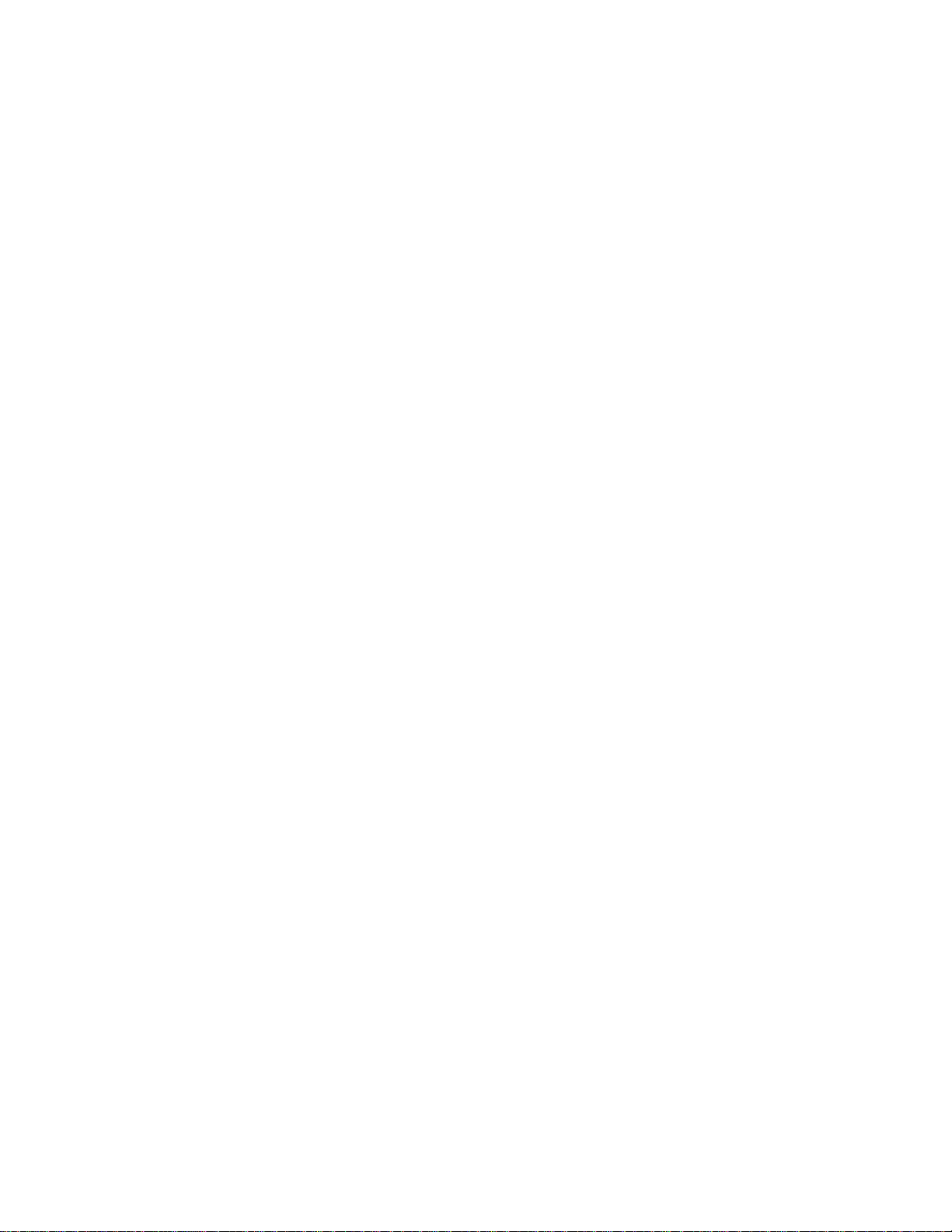
PHILIPS
..
,
u
IMPORTANT!
Return
Your
Within
Warranty
Days.
I 0
Registration
Why
See
Card
Inside.
Page 2
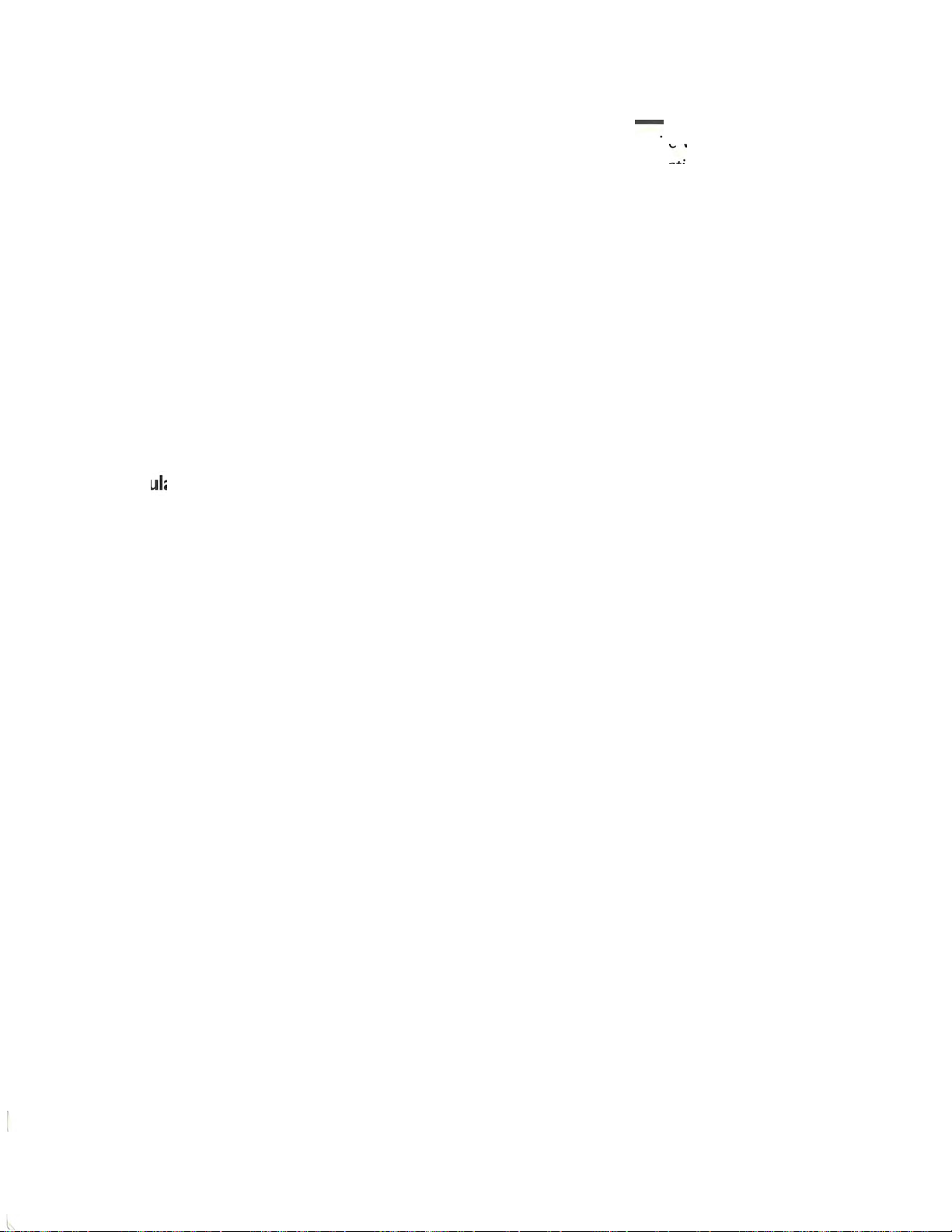
Return
your
Warranty
Registration card today
to
ensure
you
Once
your
PHILIPS
a
PHILIPS
purchase
MAGNAVOX
at
once.
Congratulations
and welcome
Dear
PHILIPS
Thank you for
available today. And we'll do everything
As a
member
ranties and outstanding service
What's
access
And
All
Sincerely,
esr~~
Robert
President
most
of
to
this
more,
Minkhorst
receive
MAGNAVOX
product.
And
take
advantage
on
your
to
the "family!"
MAGNAVOX
your
confidence
of
the
PHILIPS
your
purchase guarantees you'll receive
accessories from
importantly you can
is
our
way
of
saying
and
Chief
Executive Officer
all
the
purchase
So
complete
is
of
these important
purchase,
product
in
PHILIPS
MAGNAVOX "family,"
networks
our
convenient
count
on
welcome-and
owner:
MAGNAVOX. You've selected
in
our
in
the
home
our
uncompromising
thanks for investing
benefits
registered,
and
return
power
to
keep you happy with
you're
entitled
industry.
all
the
shopping network.
you're
you're
information and special offers for which you qualify, plus easy
commitment
eligible
the
Warranty
benefits.
to
protection
in a PHILIPS
P .S.
Remember,
PHILIPS
return
I 0 days.
entitled
to
receive
Registration
·
one
of
the
best-built, best-backed products
your
purchase for many years
by
one
of
to
your
total satisfaction.
MAGNAVOX product.
to
get
the
MAGNAVOX
your
Warranty
So
please
mail
to.
all
the
Card
the
most
most
product,
Registration
it
to
privileges
of
enclosed
to
come.
comprehensive
from
your
you
must
Card
us
right
now!
owning
with
war-
within
your
Enter below
ence.
Model
Know
No.
these
safety
A RISK
.6A.
CAUTION:
REMOVE
INSIDE.
REFER
the
Serial No. which
________________
symbols
OF
ELECTRIC SHOCK A
DO
TO
COVER
NOT OPEN
REDUCE
THE
RISK
OF
(OR
BACK).
SERVICING
NO
TO
QUAUAED
PHILIPS
ELECTRIC
SHOCK,
USER.SERVICEABLE
SERVICE
MAGNAVOX
~
DO
NOT
PARTS
PERSONNEL.
is
located
For
on
the
A.
This "bolt
shock. For
Customer
rear
Serial
the
safety
Use
of
the
cabinet. Retain this information
No.
___________________
of
lightning" indicates uninsulated material within
of
everyone
in
your
A The "exclamation point" calls attention
to
literature closely
WARNING:
TO
RAIN
CAUTION:
ATTENTION:
borne
correspondante
WORLD
WIDE
OR
prevent operating and maintenance problems.
TO
PREVENT
MOISTURE.
To
prevent
Pour
WEB
FIRE
OR
SHOCK HAZARD,
electric shock, match wide blade
eviter les chocs electriques, introduire
de
la
prise
et
pousser jusqu'au fond.
address
is:
for
your
household, please
to
features for which you should read
of
do
DO
plug
la
http://www.magnavox.com
unit may cause an electrical
not
remove product covering.
NOT
EXPOSE
to
wide slot, and
lame
la
plus large de
future refer-
_
the
enclosed
THIS
EQUIPMENT
fully
insert.
la
fiche dans
la
Page 3
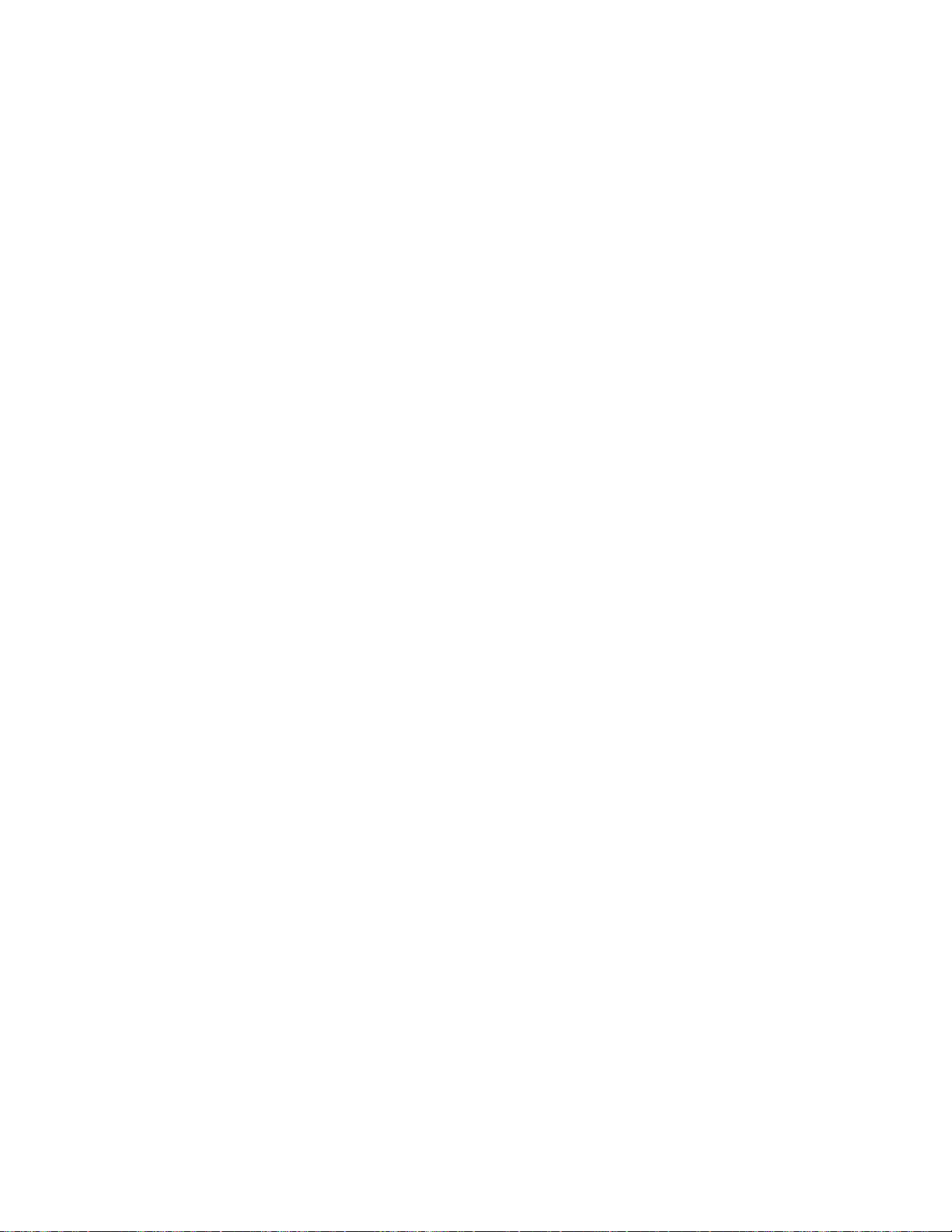
Safety
Instructions
READ BEFORE
SAVE THESE
This
product
dards.
should be particularly aware of.
I.
Read Instructions -
2.
Retain Instructions future
3.
should be adhered to.
There
understood
Heed
Warnings -
4. Follow Instructions -
5.
Water
near
a bathtub, washbowl, kitchen sink, laundry tub,
swimming pool, etc.
6.
Carts
and Stands -
recommended
6A.
I)
7. Wall
8.
9.
I 0.
11.
12.
13.
stops, excessive force, and uneven surfaces may cause
combination
or
only as
Ventilation -
not
interfere with its
situated
ings;
or,
impede
Heat -The
heat
registers, stoves,
Power
not
likely
particular attention
where
Non-use
outlet
Object
uids
are
Damage Requiring Service personnel when:
A.
The
B.
Objects have fallen,
C.
The
D.
The
change
E.
The
was designed and manufactured
are, however,
All
before
reference.
and Moisture -
An
Ceiling Mounting -
recommended
on
a bed, sofa, rug,
placed
the
flow
appliance should be situated away from heat sources such
Cord
to
they
exit from
Periods -
when left unused
and
Liquid
not
power
appliance has been
appliance
in
performance;
appliance has been
the
The
All
The
by
appliance and
to
overturn.
The
appliance should be situated
in
a built-in installation, such
of
air
Protection -
be walked
to
The
Entry -
spilled into
supply
does
OPERATING
EQUIPMENT
INSTRUCTIONS
to
meet
strict quality and safety stan-
some
installation and operation precautions which you
the
safety and operating instructions should
appliance
safety and operating instructions should be retained for
warnings
All
operating and use instructions should be followed.
The
appliance should be used only with a
the
by
the
proper
through
or
other
Power
on
cords and plugs, convenience receptacles, and
the
appliance.
power
for
Care
the
cord
or
not
or
is
operated.
on
the
appliance and
appliance should
manufacturer.
cart
combination should be moved with care. Quick
The
appliance
manufacturer.
ventilation. For example,
or
similar surface
the
ventilation openings.
appliances (including amplifiers)
supply
or
pinched by items placed upon
cord
of
a long period
should be taken
enclosure
The
appliance should be serviced by qualified service
or
the
plug has been damaged;
liquid has been spilled into
exposed
appear
dropped,
to
to
or
not
sho
_uld be mounted
as
cords
the
appliance should be unplugged from
of
time.
through
rain;
or
operate
the
enclosure damaged.
in
the
be used near
in a wet
so
that
its location
the
that
may block
a bookcase
should be
so
that
openings.
the
normally
operating instructions
cart
the
appliance should
or
routed
or
objects
or
appliance;
or
exhibits a marked
be
read and
water
basement,
to
the
- for example,
or
stand
appliance and
a wall
or
or
position
ventilation open-
cabinet
that
produce
so
that
against
do
not
or
that
as
them,
the
fall
or
near
that
is
cart
ceiling
does
not
may
radiators,
heat.
they
are
paying
point
and
a
be
the
liq-
3
Page 4

Safety
14.
A
15.
16.
17.
18.
19.
20. Unplug this
21. Avoid using a
22.
23. Grounding
Instructions
Servicing -
described
qualified service personnel.
This symbol
may
always follow
electric shock, and injury
Unplug this
ers
or
contact
unit dry
This
the
marking label
power
Do
not
fire
or
Never
touch
electric shock.
To
reduce
to
a qualified serviceman
removing
reassembly can cause electric
personnel
is
damaged
been
you follow
in
the
damage, often requiring extensive
product
net
has been damaged;
There
Do
not
report
With a cordless
leak.
nating
will
fit into
unable
fails
to
the
safety
The
in
the
is
appear
aerosol
with any liquid, unplug
product
supply
overload
electric shock.
push
dangerous
exposed
owner's
may
use a
it immediately,
current
to
fit,
in
product
cleaners; use a damp cloth for cleaning.
thoroughly
should be
to
objects
Never
the
risk
covers
product
under
or
frayed;
to
the
operating
manual, as
to
normal performance); e)
telephone
be a remote
telephone
or
Polarization - This
line plug (a plug having
the
power
insert
contact
purpose
(continued)
user
should
operating instructions.
to
alert
your
owner's
these
basic safety precautions
from
before
operated
or
in
the
your
home, consult
wall
outlets
of
any kind into this
voltage points
spill liquid
of
electric shock,
may
expose
from
the
following conditions: a)
b)
rain
or
f)
risk
in
but
phone, also make
outlet
the
plug fully into
your
electrician
of
the
not
attempt
you
to
important
manual.
to
persons.
the
wall
the
plugging it back
only from
owner's
and
extension
or
of
when
service
you
to
shock
the
wall
if
liquid has spilled into
water;
(other
d)
instructions (adjust only
improper
work
if
the
product
than a cordless type) during an electrical
of
electric
the
vicinity
use a
telephone
product
only
one
grounding-type plug.
to
service
All
other
operating
When
outlet
outlet
if
sure
the
to
before
phone
short
any kind
line and
in.
the
manual.
your
do
dangerous voltage
when this
the
adjustment
if
If
you
dealer
cords,
product
out
parts, resulting
on
not
disassemble this
or
repair
and
refer
when
product
by a qualified technician
the
product
exhibits a distinct change
shock
from lightning.
of
a gas leak.
away from
that
the
may
one
blade
way. This
outlet,
replace
try
the
the
appliance beyond
servicing should
or
servicing instructions
using
your
telephone
in
order
to
reduce
cleaning.
the
type
are
or
as this can result
through
the
work
product
servicing
the
the
does
those
of
other
has been
phone
be
equipped with a polarized alter-
wider
is
a safety feature.
reversing
obsolete
Do
If
the
power
of
power
not
sure
local
power
cabinet slots, as
product.
is
required.
or
other
is
subsequently used.
power
product;
not
operate
controls
controls
If
you
suspect
the
area
base
than
the
the
outlet.
be
not
use liquid clean-
product
adapter
source
of
company.
in
the
product,
risks.
to
qualified service
supply
c)
if
the
that
may result
to
dropped
in
a gas leak,
where
is
away from
other).
plug.
Do
that
referred
equipment,
the
risk
comes
and let
indicated
the
type
in
the
risk
of
but
Opening
Incorrect
cord
product
normally
are
restore
or
the
performance.
storm.
gas
This plug
If
you
If
the
not
to
that
of
fire,
in
the
on
of
risk
of
they
may
fire
or
take
it
or
or
plug
has
when
discussed
in
the
cabi-
is
leaking.
the
gas
are
plug still
defeat
4
Page 5
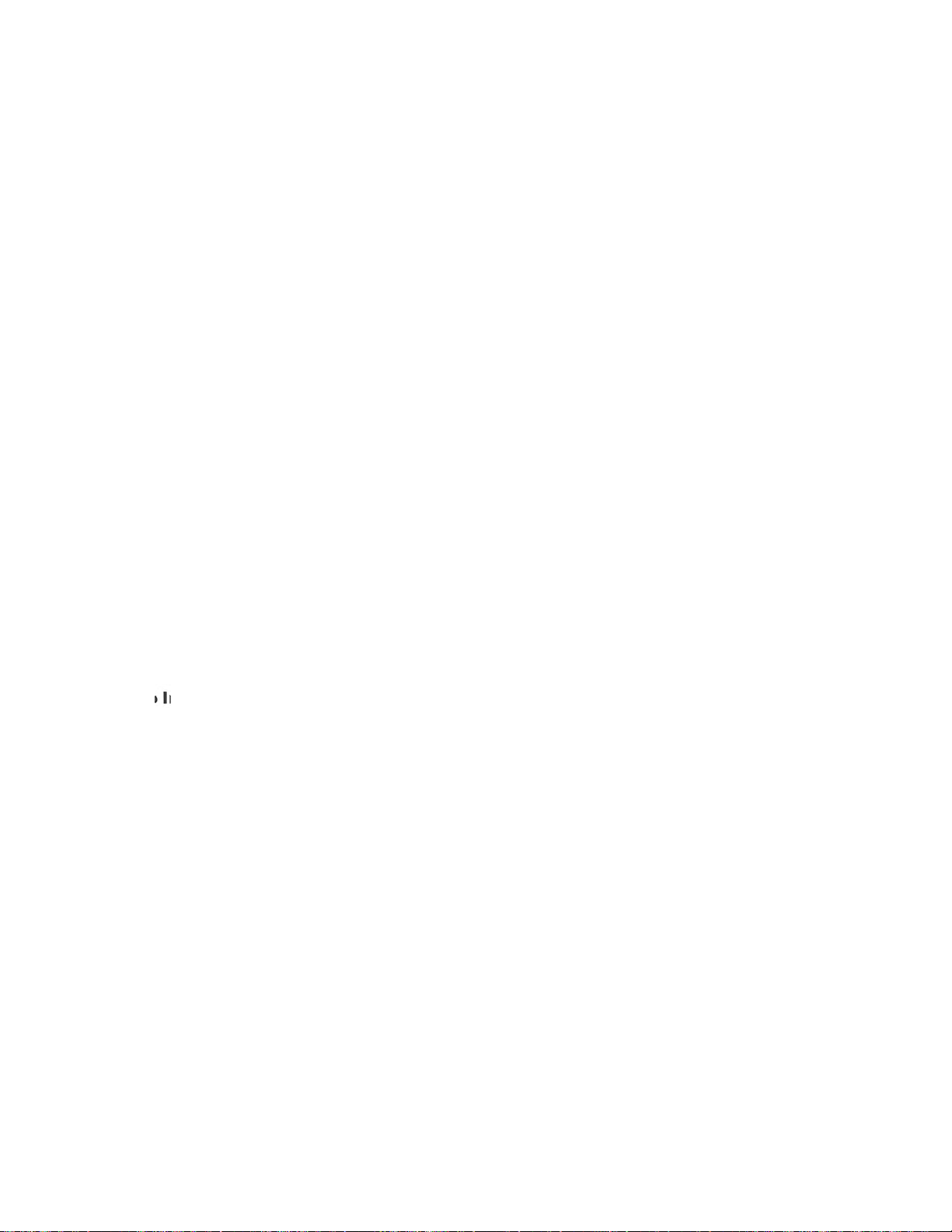
Federal
Communications
Commission Information
This equipment complies with Part 68
equipment
Number
is
a label
that
contains, among
and Ringer Equivalence
upon request, provide this information
useful
to
determine
line and still have
In
most,
but
not
If
your
should
to
company
not
exceed
your
line as determined
to
determine
telephone
company may discontinue
in
advance. But,
possible. You
telephone
Your
procedures
will
you
ed
telephone
If
you experience
Consumer
company may make changes
that
be notified
Electronics Company repair facility
Box 555, Old
mation on obtaining service
the
quantity
all
of
those
devices ring
all
areas,
the
sum
five.
To
be certain
by
the
the
maximum
equipment causes harm
your
service temporarily.
if
advance notice
will
be
informed
could affect
in
advance
of
the
to
service.
trouble
Andrew
with this
telephone
Johnson Highway, Jefferson City,
or
repairs.
disconnect this equipment from
or
until you
This equipment may
Connection
This device
are
sure
not
be used on coin service provided
to
party lines
is
equipped with an
that
the
equipment
is
subject
RJ
11
of
the
FCC rules.
other
Number
of
(REN)
to
your
devices you may
when
of
the
RENs
of
the
number
REN, you should
REN
for
to
the
telephone
On
information,
for
this equipment. You must,
telephone
connect
your
telephone
of
all
devices connected
of
contact
your
calling area.
If
is
not
practical, you
your
right
to
file
a complaint with
in
its facilities, equipment,
proper
functioning
of
give you an opportunity
equipment, please
at
Philips Service Company, P.O.
The
telephone
the
network
to
is
state
until
the
not
malfunctioning.
tariffs.
connector.
the
back panel
the
FCC Registration
company.
to
your
The
telephone
number
devices you may
your local
network,
possible, they
will
be notified
the
telephone
will
as
the
operations
your
equipment.
to
maintain uninterrupt-
TN
contact
37760,
Philips
for
company may ask
problem has been
by
the
telephone
of
this
REN
is
is
called.
to
one
connect
telephone
notify you
soon
as
FCC.
or
If
they do,
more
infor-
that
you
corrected
company.
line
Radio
CAUTION: Changes
Philips
Interference
Consumer
Electronics Company could void
Information
or
modifications
to
this equipment
not
the
user's authority
expressly approved
to
equipment.
NOTE: This equipment has been
B digital device, pursuant
provide reasonable
to
protection
Part
tested
15
and found
of
the
to
FCC Rules.
against harmful interference
comply with
These
limits
in
a residential installation.
the
limits for a Class
are
designed
This equipment generates, uses, and can radiate radio frequency energy and,
installed and used
to
radio communications. However,
occur
in
a particular installation.
radio
or
television reception, which can be determined
and on,
the
• Reorient
• Increase
•
receiver
•
Copyright 1997
WebTV, WebTV Network,
marks
the
following measures:
or
the
Connect
Consult
of
is
Web
the
connected.
the
TV
in
accordance with
user
is
encouraged
relocate
separation
equipment into
dealer
by
Philips Consumer Electronics Company and WebTV Networks,
Networks,
the
receiving antenna.
between
an
or
an experienced radio/TV technician for help.
the
WebTV logo, Around Town, LineShare, WebPIP, and Explore are trade-
Inc.;
webeye
the
instructions, may cause harmful interference
there
is
no guarantee
If
this equipment does cause harmful interference
to
try
to
correct
the
equipment and receiver.
outlet
on a circuit different from
is
a trademark of Philips Consumer Electronics Company.
the
that
by
turning
interference
interference
the
equipment off
by
one
or
that
to
Inc.
operate
if
not
will
not
more
which
by
this
to
to
of
the
5
Page 6
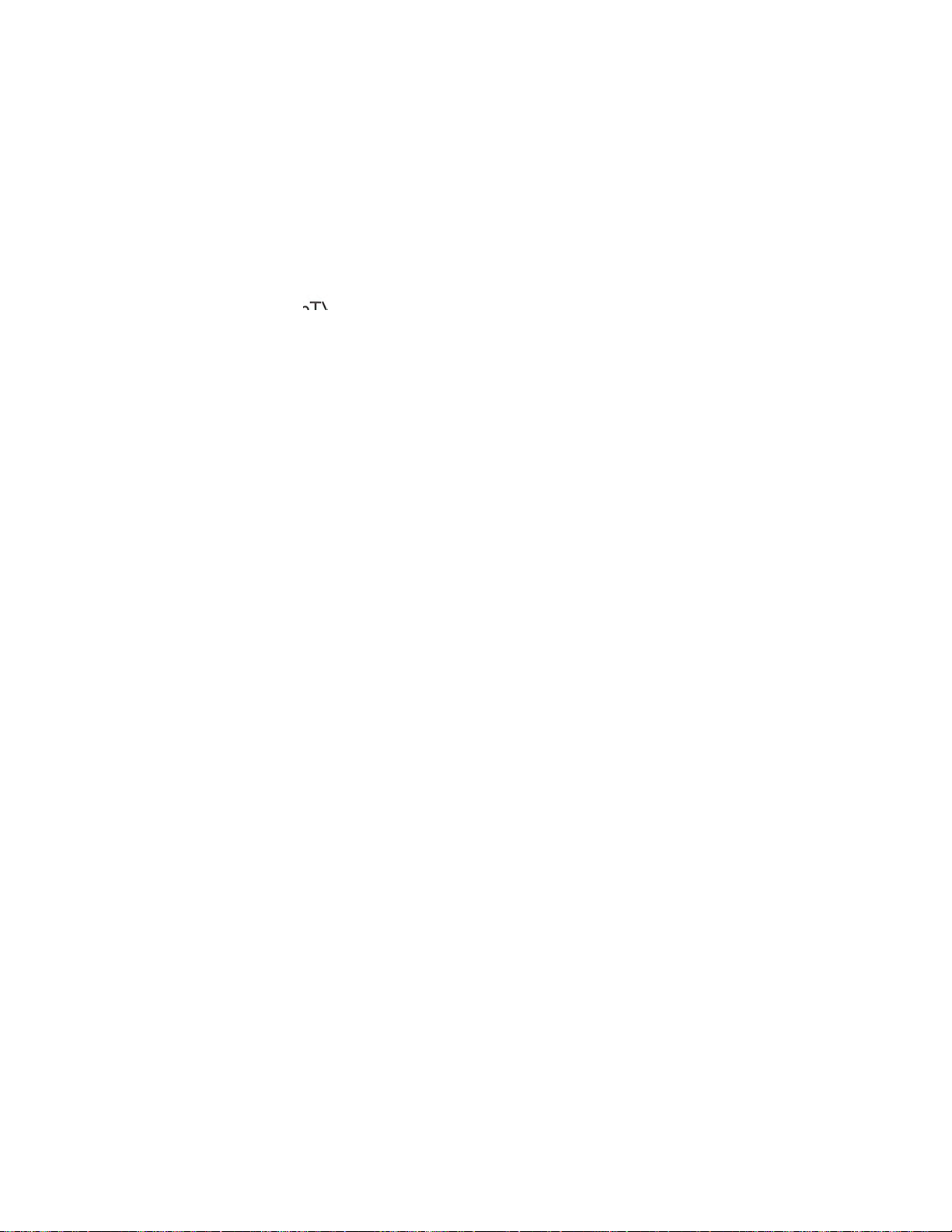
Welcome
WebTV
Thank you for purchasing
Terminal.
Before you
first subscribe
once
This
manual
scribe
features
The
Web
needs.
Web
TV Plus
used
in
Network
Plus
Network
o
Explore
o
Email
bers
o Search
o Favorites - Provides instant access
the
o
Multiple
vate email addresses and Favorites folders.
o
Content
sites on
o Program Guide - Provides
your
o
WebPIP™
surf
o Around Town™ - Provides
mation for
o
Screen
for
possibility
a
TV
become
use
this
to
the
you've connected
will
help you
to
the
Web
TV
of
the
Internet Terminal.
TV
Plus
Network
The
screens you
Network
this manual.
will
change as new features
Features
TM -
A directory
(electronic
of
any
Internet service.
- An easy way
Internet.
accounts - Lets members of
filtering -
the
Internet
area
(channel,
(Picture
the
Internet
your
locale.
saver -
a few minutes, a screen saver
screen for an
permanently
of
TV
If
you
picture
the
product
WebTV® Plus
your
connect
Plus
Network; it also describes
see
may
The
appearance
messages) - Exchange messages with mem-
to
Allows
that
time, and description of program).
in
Picture) -
at
the
same time.
do
extended
etched on
Philips
to
Internet Terminal.
is
constantly changing
once
look different than
of
the
locate
you
contain
TV
not
tube
Magnavox
access
weather
press any
the
Internet,
Network.
the
Internet
you're
most
information on specific topics.
to
programming information
damage.
period
connected
of
the
WebTV
become
exciting Internet sites.
to
your
your
household
restrict access
mature
Enables
will
your
material.
you
and
entertainment
remote
appear. This reduces
(If
an
of
time,
TV picture tube.)
Internet
you must
Subscribing
Terminal and sub-
to
to
the
examples
available
favorite sites on
to
to
watch
control
image remains on
the
image may
the
meet
the
Plus
to
email
is
easy
basic
your
you.
have pri-
and
for
TV
and
infor-
buttons
the
6
Additional
Instructions
Additional on-screen instructions
Plus
Network.
Home
select
buttons
If
you
Page.
Using
to
still
To
access
Use
the
Web
TV.
select Instructions.
have questions,
these
Arrow
Press
call
buttons on
the
are
available
instructions, go
GO
button, then use
1-800-GO-WEBTV
the
from
to
remote
the
WebTV
the
Web
control
the
Arrow
(469-3288).
to
Page 7
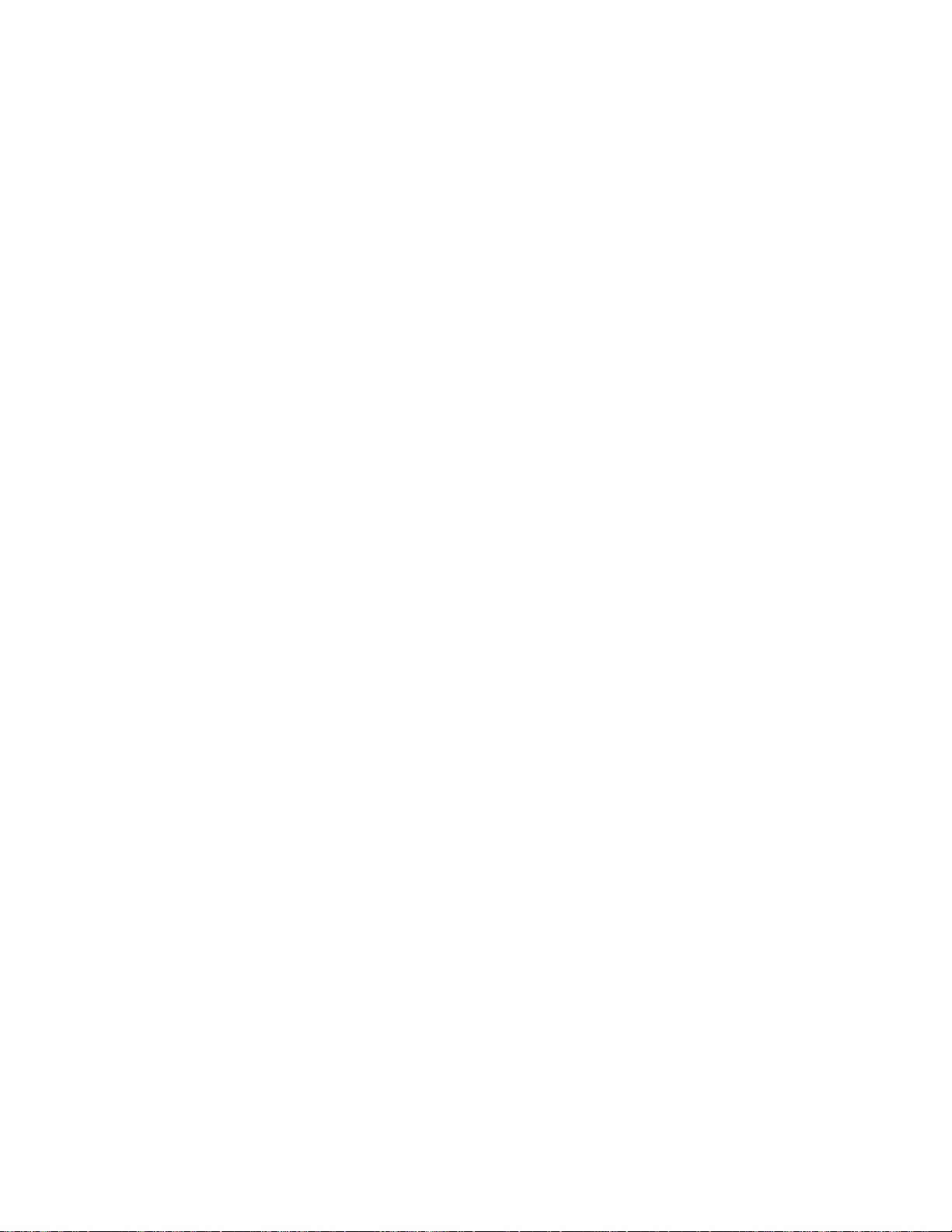
Table
Contents
of
Getting
Connections
Started
Safety Instructions
Federal
Welcome
WebTY
Additional Instructions
Table
Package
Remote
Back
Front
Remote
Before You Begin
WebTY
Usage
Step I Connecting an
Step 2 Connecting
Step
Step 4 Connecting
Step
Connecting a
Telephone
.........................
Communications Commission
..................................
Network
Plus
Contents
of
Contents
Control
Panel
3 Connecting
5 Connecting
.................................
...............................
Panel
Control
Network
Plus
Requirements
Printer
Options
Features
............
.
...........................
............................
Battery
............................
...........................
to
the
the
the
Installation
Subscription
.........................
Antenna/Cable
..............
TY
the
Telephone
webeye
Power
AC
(optional)
..........................
Information
.................
...........
..............
.............
Signal
TY
..........
Cord
.................
..........
Cord
................
13
17
3 - 4
5
..
6
. I 0
I I
12
12
12
16
18
18
19
19
20
20
6
6
7
8
8
9
Connecting
WebTY
Basic
Remote
Home
TY
Home
Web
Specifications
Warranty
Index
to
Signing Up
Additional Sign-up
Using
Using
Terms
Options
Options
Control
Programming
Page
.......................................
.........................................
Plus
TY
Web
the
WebTY
the
for
.......................
Tips
Current
Your
Network
Plus
On-screen
the
Need
You
Panel
Panel
your
...................................
Page
.............................
...........
Internet
Information
Keyboard
Know
to
TY mode)
(Web
(TY mode)
Remote
.........................
.
Network
Network
Plus
Service
................
................
·
....
.................
.....................
Control
........
Provider
.........
.....
26 - 27
29 -
21
22
22
23
24
25
25
28
30
31
3 2
33
Accessories
.....................................
36
7
Page 8
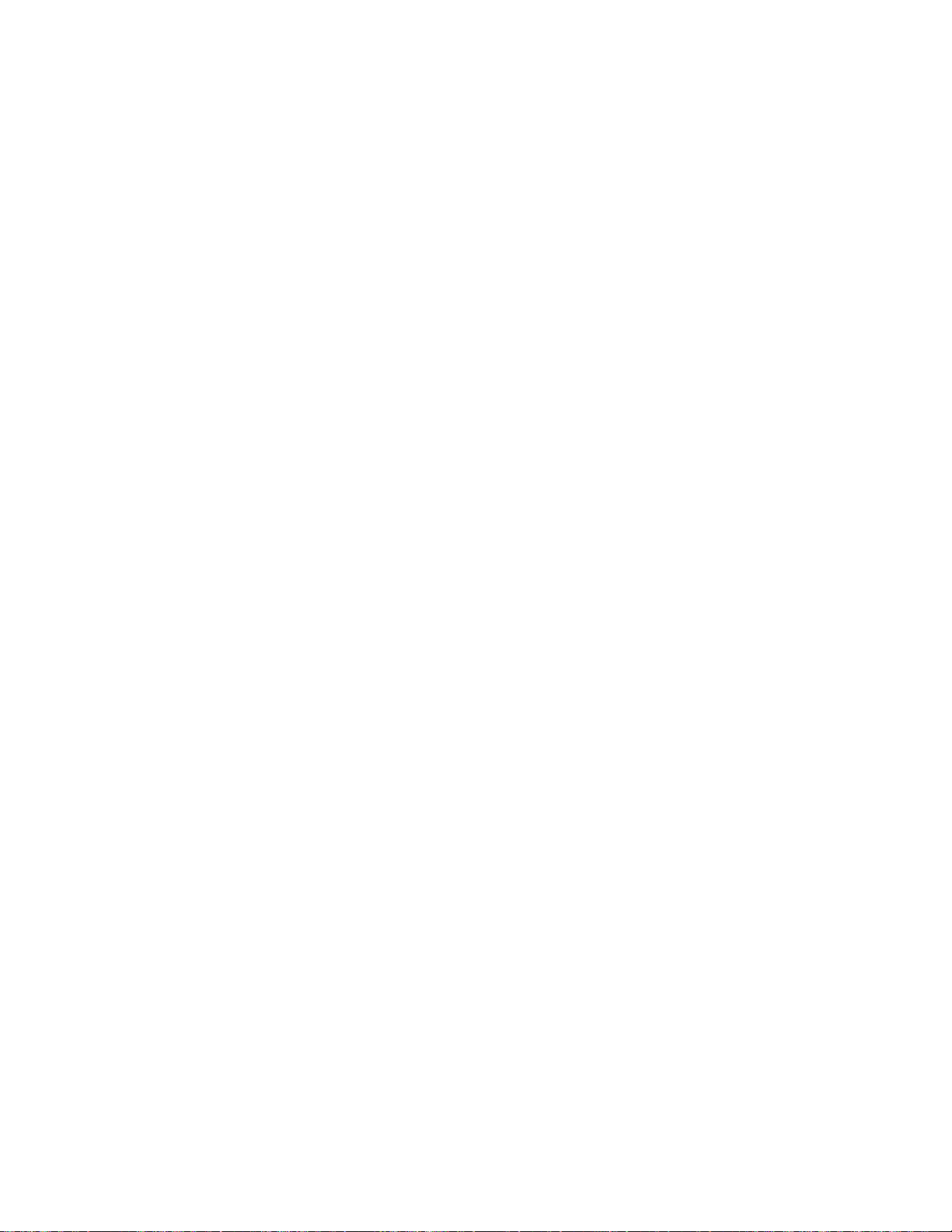
Package Contents
Make
sure
o
Remote
o
Two
AC
o
o
o
o
o Telephone-splitter (T-splitter)
o
o webeye
o Coaxial cable
o S-video cable
Additional literature may be included. Additional accessories
available. See page 36
power
Telephone
One
One
IR
(infrared) Blaster
you received
control
AAA batteries (for
cord
cord
video cable (yellow)
set
of audio cables (red and white)
for
the
following items:
remote
details.
control)
are
Remote
Control
OJ
Remove
m
Insert
partment.
IT]
Replace
Battery
the
two
the
Installation
battery
AAA batteries as indicated inside
battery
compartment
compartment
cover
cover.
by
lifting
the
the
cover.
battery
com-
8
Page 9
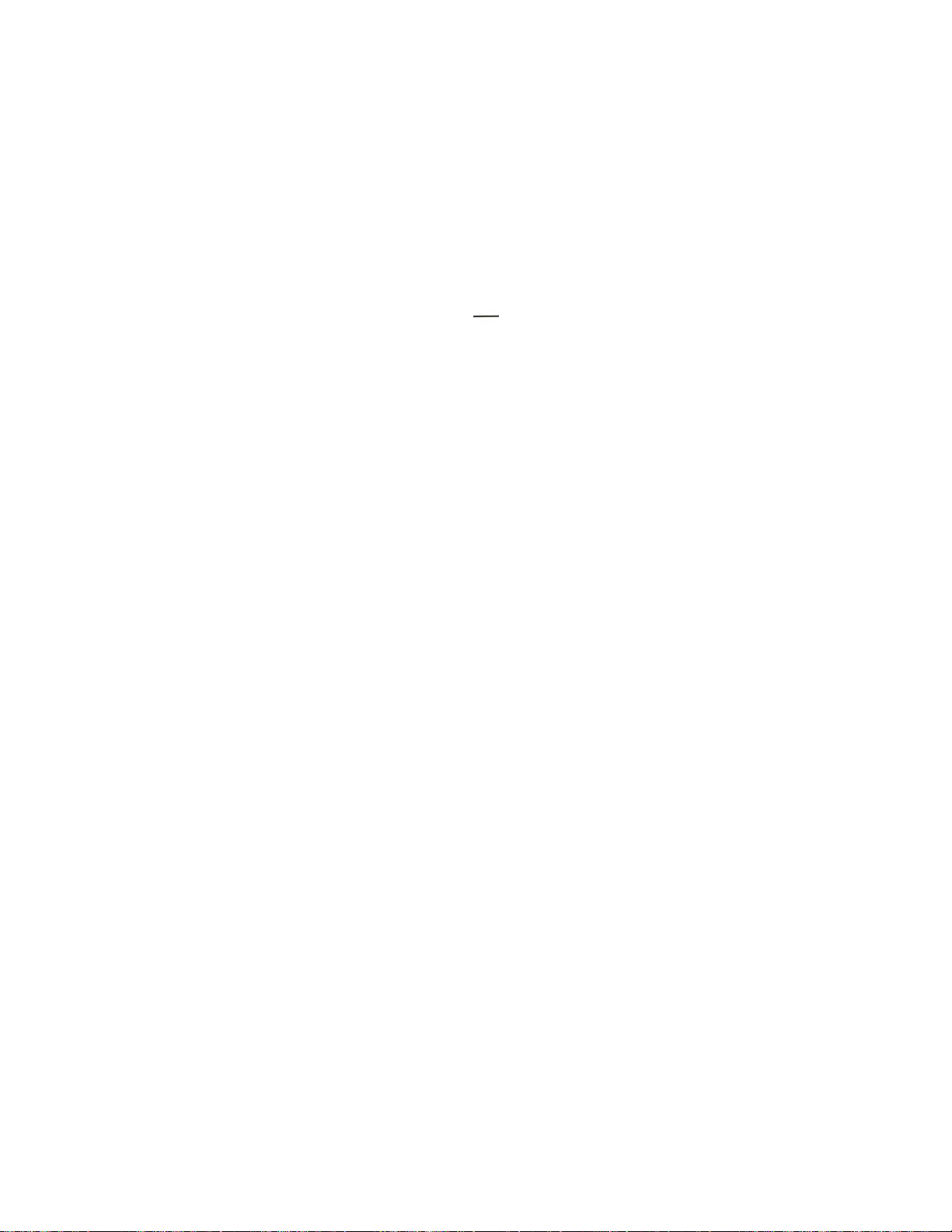
Back
Panel
Phone jack
Connect
cord
to
one
the
end
wall
of
the
telephone
telephone
jack.
2 IR Blaster jack
Connect
to
3
Printer
Connect
operate
Port
the
IR
Blaster's cable here. This
a Cable Box.
a parallel
printer
cable
4 Mic(rophone) jack
Connect a microphone
Web
TV from
the
S Audio (right and left)
Connect
AUDIO
the
IN
set
jacks
of
Web
red
on
here.
Home
Out
and
your
When
Page
jacks
white
TV.
6 Audio (right and left) In jacks
You may
ed)
(such as a VCR,
7 Video
Connect
the
connect a set
to
these
Out
the
TV.
of
red
and
jacks and
to
if
applicable).
the
AUDIO
jack
yellow video cable (provided)
8 Video In jack
You may
and
to
connect
the
VIDEO
a yellow video cable (additional cable
OUT
jack
on
9 webeye jack
Connect
the
cable
of
the
webeye here.
I 0 S-Video jack
Connect
11
Cable In jack
Connect
12
Cable
If
your
RF
13
Channel 3/4 switch
When
switch
you
Network,
14
AC
Connect
an S-Video cable
the
antenna
Out
jack
TV
does
not
have
adapter
(not
supplied)
you use a coaxial cable
to 3 or
4 (your TV Auxiliary
experience a lot
adjust this switch and change
Input jack
the
AC
(I 20V)
to
this jack and
or
the
Cable TV signal
AudioNideo
here
of
interference
power
to
0
a
'~
~~3Dll4----~
cord
to
this jack and
5-Vldeo
~Channe~
to
this jack.
will
allow you
to a printer
~
Connect
this feature becomes available,
for
more
information.
audio cables (provided)
white
audio cables (additional cables
OUT
jacks
on
your
to
this jack and
your
accessory equipment (such as a VCR).
to
the
S-VIDEO
to
this jack.
to
connect
connect
cord
jacks, you may
the
the
Internet
In
channel).
once
you're
the
TV channel.)
here. Plug
Internet
connect
Terminal
Set
the
connected
the
other
14
AC
~
the
other
end
to
use
the
remote
(optional).
select
to
these
jacks and
not
accessory equipment
to
the
VIDEO
not
provided)
IN
jack
a coaxial cable
Terminal
TV
to
the
to
end into
the
on
to
to
the
same
WebTV
the
to
your
the
TV.
TV,
channel.
wall outlet.
Input
of
the
control
Using
to
the
provid-
IN
jack
this jack
TV.
or
set
this
Plus
of
an
(If
9
Page 10
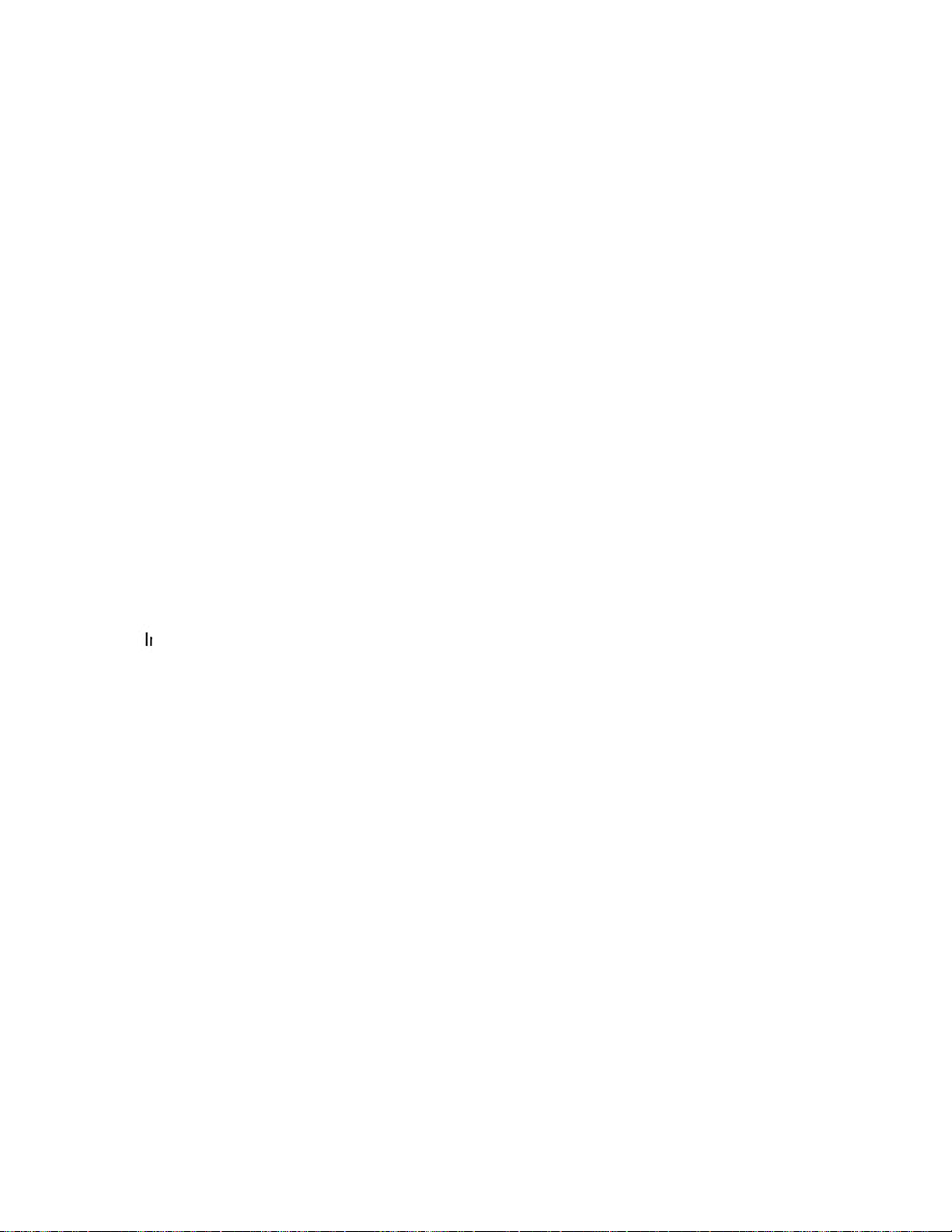
Front
Panel
Smartcard
Allows you
port
to
Accessories may
2
Power
Indicates
3
Connected
indicator
the
Internet
indicator
This indicator flashes
WebTV
Plus
Network.
flash when you
4
Message
Indicates
5 Infrared
Allows you
When
Internet
the
6 Expansion
Allows you
The
indicator
that
sensor
to
you
are
Terminal.
webeye.
Port
to
port
should remain closed when you
Network.
00
.,
.. •
PHILIPS
Smutcud
use Smartcard technology
be
required.
Terminal
when
try
a different feature
the
I~
remains lit while
you have a new email message.
operate
not
using
If
(on
your
you
the
Internet Terminal with
the
webeye, point
are
using
side
of
use optional accessories
lr"'l.'lt'\Yl•).
power
Internet
or
the
webeye,
the
unit)
Conne
P
ow
ct
•
when
is on.
Terminal
the
move among sites.
the
that
are
00
we
cted
M•• ..
g•
•
•
it
becomes
is
terminal
remote
point
will
be
introduced
connected
btv
•
available.
connecting
is
in
use.
the
remote
control
the
remote
to
the
to
the
It
also may
control.
at
the
control
in
the
WebTV
,_
at
future.
Plus
10
Page 11
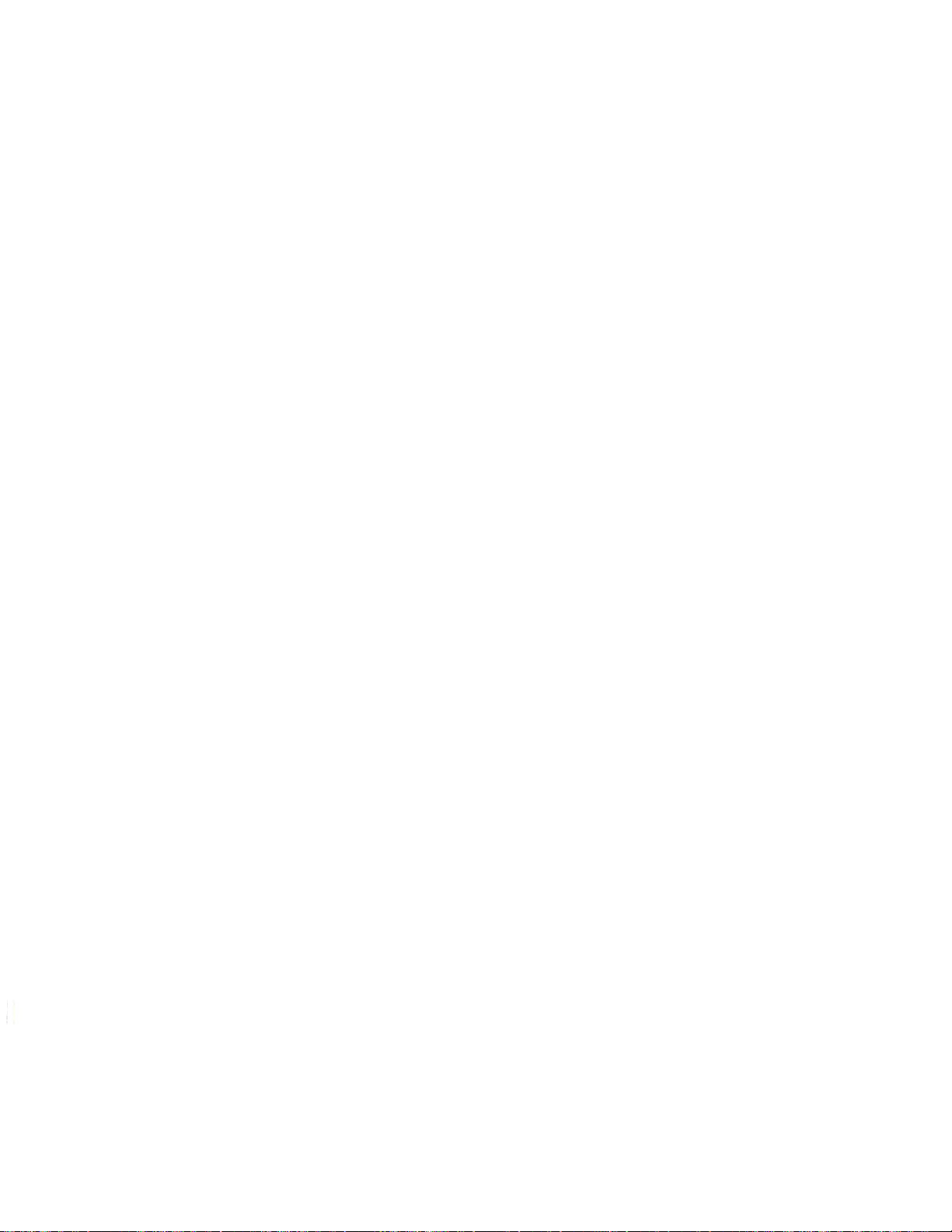
1.
Remote
I
CODE
control
2
TV
operate
3 Back (EXIT) button - Press
screen
4
Arrow
a different link on
on
5 HOME button - Press
the
6 VIEW button - Press
Page and
7
OPTIONS
There
accessing
ing
8 MAIL button - Press
9
TVNIDEO
mode
I 0 FAVORITES
Favorites folders.
I I RELOAD button - Press
site.
12
VOLUME
volume.
13
AJC H (Alternate
the
14
POWER
and
turn off
TV
programmed
15
WebTV
control
16
GO
plays
when
17
SCROLL
up
18
Number
19
ENTER button - Use when programming
control
Control
SET button - Allows you
to
operate
your
TV.
MODE button - Press before pressing
the
TV.
or
to
remove
buttons - Press
the
on-screen keyboard.
TV Home
Page.
the
TV Home Page.
button - Press
are
two
the
Internet) and
TV).
button - With
to
select a TV video input (S-Video, Auxiliary
UP/DOWN
the
on-screen keyboard.
to
move
the
screen; press
to
display
to
switch between
to
Options panels:
one
to
go
some
button
- Press
to
buttons
Channel)
previous
to
MODE button, then
TV
channel (when
button - Press
connect
the
to
the
Internet Terminal.
the
remote
to
WebTV
the
control
MODE button - Press before using
to
operate
the
features
button - Activates a highlighted link
the
on-screen keyboard; displays a moveable
the
currently displayed page contains
or
down when
to
(Up/Down)
buttons
operate
the
- Use
your
buttons
page
is
to
TV.
to
program
to
return
the
the
display an Options panel.
one
for TV mode (while watch-
to
the
TVs,
to
update
to
yellow highlight box
to
select different keys
Web
the
for
Web
Mail
list.
press when
go directly
the
- Press
button
in
turn on
Plus
To
POWER
to
of
- Press
TV
mode).
the
Network.
turn on
button
operate
the
Internet Terminal.
- Moves
too
long for on·e screen.
change
the
TV
the
other
the
Home Page
Web
TV
to
current Internet
to
adjust
Internet Terminal
Or,
the
TV,
the
or
command; dis-
an
image map.
the
Internet page
channels.
the
20 RECENT button - Displays miniature versions
Web
TV
Plus
Network
21
EXPLORE button - Takes you
22
CHANNEL
channels when using
mode.
UP/DOWN
23 MUTE button - Press
sites you've visited recently.
to
the
Explore site.
buttons
the
WebPIP feature
to
mute
or
- Press
or
restore
when
the
to
remote
buttons
previous
or
Home
mode (while
in
TV
In).
your
the
TV
to
return
press
to
press
the
(if
you have
TV).
the
remote
arrow
remote
of
the
change
volume.
in
TV
TV
to
to
to
PHILIPS~
webtv
II
I_
Page 12

Before
You Begin
You probably already have
such as a VCR
some
cables before you
Terminal.
nected directly
Please
You may use
when
connections may require additional cables
Before you can
connect
o a Cable TV
o
o a
o and
The
o has S-Video,
o
o
note
connecting
your
your
television,
telephone
an
type of connection you
TV:
antenna
is
connected
or
is
connected
or
a Cable Box. You may need
The
Internet
to
your
how
your
the
cables
the
connect
Internet Terminal
or
antenna signal,
line,
AC
power
AudioNideo,
or
Antenna
to
a VCR,
to
your
TV
connected
connect
Terminal
TV.
TV
is
that
Internet Terminal
to
outlet.
In)
jacks,
a Cable Box.
the
TV
must
currently connected.
came with
the
Web
TV Plus
to
each
choose
or
depends on
RF
coaxial (combined UHFNHF
be
your
to
to
the
these
or
of
your
the
to
other
to
disconnect
Internet
device
VCR
adapters.
Network,
that
or
devices. Some
following:
whether
devices,
is
con-
Cable Box
you
must
your
WebTV
Usage
Plus
Network
After
you
WebTV
Web
TV Plus
everywhere. Toll charges may apply.
access, please
Subscription
complete
Plus
Network,
Network
call
1-800-GO-WEBTV (469-3288).
these
Requirements
The
Philips Magnavox Internet Terminal
the
Web
TV Plus
operated
use of
WNl's
This
this package, you agree
This
by
the
Web
terms
product
product
Network,
WebTV
of
contains software licensed from
is
Plus
TV Plus
service.
not
to
be
connections, you
which has a monthly subscription fee.
service
Network
that
is
not
available as a local
To
a subscription-based
Networks,
you
exported
Inc.
is
subject
will
not
outside of
will
subscribe
see
if
you have local
is
to
be used solely with
Internet
(WNI). Access
to
your
agreement
WNI.
modify
the
By
it.
U.S.A.
to
call
service
to
opening
the
and
to
12
Page 13

Step
I Connecting an
Antenna/Cable
TV Signal
OPTION
If
you
have a standard
signal,
Connect
the
Go
use
back
to
step
A
this
option.
the
antenna
of
the
Internet
2 -
Connecting
l7.:
II
@
©\
coaxial
or
II
I~--
.............
............
II
cable
Cable
Terminal.
TV signal
to
Audio Video
~
Ille
I
~
@
,©
type
the
Antenna/Cable
of
antenna
to
the
TV.
~Tw
IT")
ll,sg Adapter
~
~
Cahl• O
SCVl
doo
~
@
~rc.~1
0
TV
signal
Cable
i
n
or a Cable
In
antenna
leads
ft
~
AC Input
II
@
jack
TV
on
OPTION
If
you
do
Cable
TV
(matching
Fasten
the
Connect
Internet
Go
the
adapter.
to
step
B
not
have
a standard
signal,
use
transformer)
twin
antenna
the
adapter
Terminal.
2 -
Connecting
coaxial
this
option.
like
to
You
the
one
shown
leads (UHF and VHF)
the
Cable
to
the
cable
will
In
type
need to
above.
jack
on
TV.
of
antenna
purchase
to
the
the
back
or
a
an
adapter
screws
of
the
on
13
Page 14

Step
I Connecting an
Antenna/Cable
TV Signal
Cable
TV
Cable
Box
(continued)
signal
IN
OUT
0 0
fii'R@l"~
~
\:;:,,/\••··········
OPTION
If
you
have a Cable
C
Box
[]
Connect
the
Cable TV signal
m
Connect
and
to
the
Coaxial Cable
the
Cable
In
jack on
m
You may attach
tune
the
channels
remote
Connect
control.
the
Internet Terminal. Place
in
front
of
behind
the
than channel 9
the
IR
that
IR
Blaster
the
Cable Box's sensor. (Hide
equipment.) Set
or
19.
~nV~ao.
~·"'"'"cabloQ
..
:.~:·::::
...
JIO'@
~
..
~
~~3C.•
only
(no
VCR),
choose
to
the
IN
jack
to
the
OUT
jack
the
back
of
the
Blaster, which allows
you select with
to
the
IR
one
of
the
the
Blaster jack
IR
Blaster's
the
your
Cable Box
~
~°Ch•nn~
this
option.
on
your
Cable Box.
on
your
Cable Box
Internet
your
Internet
on
other
to
Terminal.
Cable Box
Terminal
the
back
sensors
sensor
a channel
directly
other
of
to
the
14
m
The
IR
Plus
Network.
remote
buttons
the
information
your
IR
Go
to
Blaster
won't
After
control
to
to
go
highlight Settings,
about
Blaster.
step
2 -
Connecting
be active until you sign up with
you sign up, press
to
the
TV
Home
then
the
Cable Box
to
press
the
the
VIEW
Page. Use
the
GO
to
learn
TV.
the
button. Read
how
the
button
Arrow
to
set
WebTV
on
the
up
Page 15

Step
I Connecting an
Antenna/Cable
TV Signal (continued)
Cable
TY
signal
IN®®®
AUD
IO
VIDE
O
®®®
__..
.__
________
our
Video
Cassette
Recorder
OPTION
If
you
II
[2.:
ll
I·-··
@
@\
.............
............
II
D
have a VCR
I
y©
only (no
Audio
Vkl.o
8
Box),
~
S·Yldao
~
G
@
~~Ch>nno1°
Cable
m
Connect
on
your
the
VCR.
Antenna
or
Cable TV signal
m
Connect
your
Terminal.
(You may use audio and video cables
I
nternet
the
supplied Coaxial Cable
VCR and
to
the
Cable
In
Terminal instead. See page 9
jack
~
c~bi.
~
• 3 cm! 4
choose
to
on
the
to
for
I
O
II
this
to
the
the
Antenna
back
connect
details.)
~
AClnpul
@
option.
Antenna
Out
of
the Internet
the
VCR
In
jack
jack
to
on
the
Go
to
step
2 -
Connecting
to
the
TV.
15
Page 16

Step I Connecting
Cable
TV
Signal
........
an
Antenna/Cable
Cable Box
IN
ICllO
OUT
0(91
Coaxial Cable
..........
TV Signal
ICE
(continued)
':~E
~u~
~~~
v~
® ® ®
Video
Cassette
Recorder
If
you
OPTION
are
E
using a Cable
m
Connect
the
Cable TV
m
Connect
and
a Coaxial Cable
to
the
Antenna
In
m
Connect
the
a Coaxial Cable
Cable
In
jack
on
the
m
You may attach
tune
the
channels
remote
Connect
Internet Terminal. Place
in
behind
than channel 9
front
control.
the
of
the
the
IR
that
IR
Blaster
the
Cable Box's sensor. (Hide
equipment.)
or
19.
Box
and a VCR,
Signal
to
to
the
jack
on
your
to
the
back
of
Blaster, which allows
you select with
to
the
IR
one
of
the
Set
your
choose
the
IN
jack on
OUT
jack
VCR.
OUT
jack
the
Internet
the
Blaster jack
IR
Blaster's
the
Cable Box
this
option.
your
on
your
on
your
Terminal.
your
Internet
on
the
sensors
other
to
a channel
Cable Box.
Cable Box
VCR and
Cable Box
Terminal
back of
directly
sensor
other
to
to
the
16
The
IR
Network.
Plus
remote
buttons
the
information
your
IR
Go
to
Blaster
control
to
Blaster.
step
won't
After
highlight Settings, then press
2 -
be active until you sign up with
you sign up, press
to
go
to
the
TV
about
the
Cable Box
Connecting
to
Home
to
the
the
VIEW
Page. Use
the
GO
learn
TV.
the
button
the
Arrow
button. Read
how
to
set
Web
on
up
TV
the
Page 17

Step
Connecting
2
to
the
TV
S-Video cable
OPTION
TV
your
If
quality.
Connect
Internet
the
Set
manual.)
Connect
R(ight) and
Out
the
to
and
one
only
to
Go
an
has
S-Video cable
an
Terminal
the
to
TV
set
the
Audio
audio jack,
step 3 -
Aud
A
S-Video
jack,
to
the
to
and
S-Video
audio cables (red and white)
of
eft) jacks
L(
jacks
In
In
on
on
connect
Connecting
-=
....
option
this
use
S-Video
the
S-Video
In
channel. (Refer
back
the
TV, matching
your
white plugs.
the
Telephone
the
cables
® IN
io
"'""
0
:DO·
''°
0 "
Back
for
Out
jack
the
of
TV
of
the best
jack
your
on
the
to
to
Internet
colors.
Cord.
on
TV.
TV
the
picture
your
owner's
Audio
Terminal
there
If
is
OPTION
TV
If the
Connect
of
back
has
the
the
B
video
a
video
Internet
TV.
the
to
TV
the
Set
owner's
TV
Connect
R(ight) and L(eft) jacks
Out
to
and
one
only
to
Go
manual.)
set
the
Audio
the
audio jack,
step 3 -
cables
Audio
type),
on
RCA
and
Video
or
In
the
on
your
white plugs.
the
the
the
to
the
to
In
of
back
matching
TV,
Telephone
(yellow
jack
cable (yellow)
Terminal
Auxiliary
audio cables (red and white)
of
jacks
In
connect
Connecting
Back
this
use
Video
Video
channel.
the
TV
of
option.
Out
jack
In
(Refer
the
to
Internet
colors
Cord.
jack
on
Audio
.
the
on
the
the
to
Terminal
there
If
is
17
Page 18

Step
2 Connecting
~I
~IRBIHto•
~@~0@
to
TV (continued)
the
I
I
P"ot"Pon
""
I
Coaxial cable
TV
of
Back
example only
Step
OPTION
TV
your
If
Connect
Internet Terminal
the
your
on
TV
the
Set
Channel 3/4 switch
the
Set
same channel.
the
to
step
to
Go
3 Connecting
Connect
Phone jack
the
to
Internet Terminal
the
of
your
to
jack.
telephone
a
Use
connected
you have only
jack, plug
wall
the
your
plug
the
and
Internet Terminal into
the
other
side
C
not
does
Coaxial Cable
the
TV.
the
to
Connecting
3 -
Telephone
the
telephone
the
home's
the
telephone
telephone
telephone
jack
a telephone.
to
one
T-splitter into
phone
the
of
S-Video
have
and
Auxiliary
cord
back
the
on
and
that
telephone
then
jack,
one
into
for
cord
T-splitter.
Out
of
jacks,
In
the
Audio/Video
or
Cable
the
to
(Antenna)
the
to
channel (usually channel
In
back
the
on
Telephone
the
Cord
[2,,~
fJil
~
isn't
If
J
side
the
use
jack on
(UHFNHF)
jack
Internet
Cord.
~~···
@
\::;,,J
option.
this
of
back
the
4).
or
3
Terminal
~
I
.,
....
.~
I
000000000000
••••••••
@
··11~
\:::/
18
Go
the
step
to
webeye.
Connecting
4 -
Page 19

Step
4 Connecting
you want
If
where
trol
the
Connect
Internet Terminal.
tion, such
out
the
at
Internet Terminal.
webeye
the
place
to
view, use
of
webeye (not
webeye
the
Then,
top
on
as
Internet Terminal
the
webeye. Then, point
the
Internet Terminal)
the
the
to
cord
the
place
entertainment center.
the
of
a cabinet,
in
in
webeye jack on
a convenient
webeye
in
the
order
the
some-
or
remote
to
back of
con-
control
the
loca-
~
Cord.
II
~
II
lnpul
AC
~
Power
AC
Cord
voltage
of
it
the
Input
end
an AC
are
the
~'~
S-Vldoo
@~tc;~
Connecting
5 -
step
to
Go
Power
AC
sure your
power cord
AC
to
connect
power
Connect
are
WebTV
the
page
the
local
the voltage
to
AC power.
your dealer.
one
to
cord
other
the
end)
plug
ready
21.
to
Plus
Instructions
AC
20V)
(I
Internet
If
of
end
the
AC
to
connect
Step
I•
5 Connecting
Make
corresponds
the
before connecting the
Terminal
does not, consult
Then,
AC
Internet Terminal's
jack.
(two-prong
outlet.
You
to
Network.
on
19
Page 20

Connecting a Printer
(optional)
You may
enable you
which printers can be connected
to
learn
Page,
To
connect a printer
to
how
to
then
select Printing.
connect
a printer, follow
to
the
print email messages and Internet pages.
print, select Using
these
m
Turn
off
the
Internet Terminal and disconnect
m
Connect
jack on
one
the
end
back
of
a parallel printer cable
of
the
Internet Terminal.
m
Connect
your
You
printer.
Terminal
the
printer
will
not
The
is
other
(refer
need
only software needed
provided
end
to
to
the
use
by
of
the
printer cable
printer
the
software disks
the
WebTV
Internet Terminal. This
to
your
Internet Terminal, and
Web
TV from
steps.
owner's
to
print from
Plus
manual).
Network.
to
to
that
the
the
the
the
Web
power
Printer
connector
came with
your
will
To
see
Home
cord.
Port
your
Internet
on
Telephone
Options
To
access
Home Page. Use
select Using
tons
about
o Some phone lines require a dialing prefix, such as
outside call. You may
o You can select pulse dialing
If
you have Call Waiting, you may receive phone calls while
o
you're
phone
You may
you're
were
o Advanced dialing options includes information
audible dialing, and dialing speeds.
oYour
most
options
To
o
ically disconnects from
not
nect, press
or
change
Web
to
select Setup, then press
the
following features
connected
will
ring, and you may take
reconnect
finished with
visiting when
Internet Terminal was
common
to
the
keep
your
use
the
the
your
the
Arrow
TV.
Press
t?
the
to
the
the
dialing situations. You can
factory settings
phone line free,
remote
control for several minutes.
GO
button.
telephone options, go
buttons on
the
GO
will
enter
this
or
WebTV
the
Web
call
and go directly
call
was received.
set
the
WebTV Plus
the
be available.
tone
at
if
your
the
button. Use
GO
button. Information
number
Plus
the
TV
the
necessary.
if
dialing.
Network.
call
Plus
Network
factory
Internet Terminal automat-
Network
to
remote
the
necessary.
as you normally do.
to
the
about
to
work
reset
the
the
Web
control
Arrow
9,
to
make an
Your tele-
when
page you
voice mail,
for
dialing
if
you
do
To
recon-
to
but-
the
20
Page 21

Signing
Up
for
the
Web
TV Plus
Network
Signing
asks you
on-screen keyboard
signing up, please·call 1-800-GO-WEBTV (469-3288).
Before
o
o
up
to
you
Program
for
details.
Read
the
for
the
provide
begin:
the
remote
information
WebTV
some
to
enter
control
about
Plus
billing
the
to
the
Network
information. You may use
information.
operate
on-screen
is
an
your
keyboard
easy process
If
you have
TV.
See
m
Turn
on
your
television.
m
Press
the
to
Plus
turn
WebTV
on
the
Network.
MODE
Internet Terminal and
This may take a minute
button,
then
to
connect
or
the
POWER
more.
to
m
Set
the
TV
to
the
Plus
Network
not
programmed
operate
the
owner's
the
channel reserved
manual
appropriate Auxiliary
symbol appears
the
Internet Terminal's
TV, use
your
for
if
you need
on
TV
remote
viewing
further
your
other
In
channel.
TV screen.
remote
control
devices. Refer
details.)
to
(If
control
set
pages
on
page
button,
the
Web
The
Web
you have
your
to
your
that
the
trouble
26 - 2 7
23.
TV
TV
to
TV
to
TV
m
The
Connecting
having
screen. Follow
trouble
m
You
will
see
some
up screens
o Name
o
Address
o
Billing
o
Internet
be
must start
and
sage
tinue.
your
no
will
will
Options
name -
email
with a letter.
more
appear
m
The
last
screen
After you make
to
WebTV
connecting, you may
the
directions on-screen carefully.)
introductory information.
ask
for
(credit
You
address.
than
15.
on-screen.
will
contain
sure
the
message
the
following information.
card
or
check)
will
create
It
may
It
must
If
you
enter
Follow
all
the
information
will
see
your
own
contain
contain
an
the
information you
is
various messages on-
letters
unacceptable
on-screen
correct,
appear.
Internet
at
least
(If
your
The
remaining sign-
name,
and
numbers,
three
name,
instructions
entered.
you're
unit
is
which
will
but
it
characters,
a mes-
to
con-
finished!
21
Page 22

Additional Sign-up Tips
o
The
sign-up
Internet
o
/f
incorrect
current
o A
Internet
to
Terminal
you
make a mistake,
page
page.
screen
may appear that
Terminal
select
Update
pages
will
until
appears.
Make the
with
Now,
reappear
you
complete
press
the
Going
correction,
asks
the
latest
then
press
each
time
you
the
sign-up
Back (EXIT) button
back
deletes the
then
continue
if
you
want
to
update
features.
the
GO
Use
the Arrow buttons
button.
turn
on
your
process.
until
information
as
instructed.
your
the
on
the
Using Your
Current
If
you already have an account with an
(ISP),
Network.
Press
Arrow
Press
Instructions,
your
The
across
long-distance charges.
local access points. For
you,
Internet
you can use this account
the
VIEW
buttons
the
GO
then
current
WebTV
the
call
ISP
Plus
country. However,
1-800-GO-WEBTV (469-3288).
Service Provider
button
on
button. Use
press
will
Network
to
go
the
remote
the
the
be available.
has thousands
WebTV
more
GO
to
to
control
Arrow
some
Networks
information
Internet
connect
the
Web
to
buttons
button. Information
access points may result
Service Provider
to
the
Web
Home
select
of
is
continually adding
about
Page. Use
Using
to
select
local access points
the
one
TV Plus
Web
about
nearest
the
TV.
using
in
22
Page 23

Using
the
On-screen Keyboard
Use
the
on-screen keyboard
requires typing, such as sending
will
appear on-screen;
line, which indicates exactly
the
to
type information when
an
email message.
box
contains a flashing vertical yellow
where
you can type.
The
an
text
activity
box
Displaying
the
on-screen
m
Use
the
Arrow
line appears inside
buttons
m
Press
the
GO
button
your
screen.
press
the
Typing
To
remove
Back (EXIT) button.
letters,
numbers, and punctuation marks
m
Use
the
Arrow
keyboard character.
m
Press
the
GO
buttons
button
the
box.
on
on
keyboard
to
select a
the
remote.
the
on-screen keyboard
to
move
the
remote
text
The
the
yellow highlight box
control.
box. A vertical yellow
keyboard slides
at
any time,
onto
to
a
m
Continue moving
each time,
light Continue,
to
type
then
to
your
other
text.
press
characters, pressing
When
the
you finish entering text, high-
GO
button.
the
GO
button
23
Page 24

Terms
You
Need
to
Know
Utah
Texas Maine
Areas on a page
link you
they
icons,
for
page
remote.
or
to
boxes.
you when you press
activate a
To
link, then press
some
In
the
appear
this
To
Another
remote
button
instances,
or
page
the
in
image
an
is
activate a
arrow
move
to
access
to
the
lower
link
Ohio
can be
that
another
Web
The
GO
the
the
entire
right
link,
highlighted
page.
TV Plus
use
button.
highlight
When
page.
corner
map.
an image map, press
on
will
the
the
appear.
arrow
link.
Use
to
Image
~
.......
can
Links
Network
Arrow
the
Arrow
the
surround
might
this happens, an
the
of
Arrow
the
link
the
map
called
are
words,
be
finds each
buttons
buttons
highlight
GO
the
buttons
you want.
links,
pictures,
on
to
a large
arrow
signify
to
button.
on
Press
because
on
link
the
highlight
area
will
that
the
the
a
a
of
GO
24
Page
The
screen.
Indicator
longer than
is
directions
or
SCROLL
page.
the
Title
displays
Arrows
your
which
in
are
screen.
(Up/Down)
title
the
green when
Green
the
of
more
buttons
the
of
the
arrows
page can
the
on
page currently on your
currently
indicate
remote
displayed page
the
viewed.
be
view
to
direction
Press
more
the
of
Page 25

Options
Panel
(WebTV
The
WebTV
common
described below.
To
use
mode
features of
the
Options Panel, follow
m
Press
the
OPTIONS
m
Use
the
Arrow
option.
m
Press
the
GO
Web
TV
o
o
Find
Info
o
Information might include
the
Go
o
o Save - Select
o Send - Select
o Reload - Select
helpful
o Hangup - Select
Plus Network, make _a
page you
the
o Print - Select
your
o TV window - Select
dow. This enables you
the
Plus
- Select
- Select
page's
to
Internet Terminal share
Internet
most
- Select
if
the
were
Internet Terminal.
mode)
Options
the
buttons on
button
to
to
at
on
- Select
find a word
display a panel specific
recent
to
go
to
save
to
email
to
update
page
is
to
temporarily disconnect from
viewing. This
to
print. You must have a
the
same time.
Panel allows you
Web
TV
button on
the
the
remote
to
return
or
the
update.
to
an Internet site
the
current
the
current
the
frequently updated.
telephone
is
the
to
view
TV
to
view
to
quickly perform
Plus
Network.
these
steps.
the
remote
remote
a phrase on
page's address
page you
helpful
TV
control
control.
to
the
Web
to
page
in
page
call, then
if
same phone line.
programming
programming and access
Each
control.
to
Home
the
the
current
or
by
typing its address.
your
Favorites folder.
to
someone
are
viewing. This
reconnect
your
telephone
printer
in
option
select an
Page.
current
the
the
connected
a small win-
page.
page.
time of
else.
Web
to
and
is
is
TV
the
to
Options
Panel (TV
Follow steps I - 3 above
Options Panel.
o TV listings - Select
o Program
o Remove Channel/Save Channel - Select
channel
nels
mode)
to
will
appear
Info
your
when
The
TV
Options
to
view
- Select
to
list of Favorite channels. (Your Favorite chan-
at
the
in
the
access
bottom
TV
Panel includes
of
mode
current
your
the
to
access
the
TV
program listings.
area's program listings.
to
add
TV
Home
the
following:
the
current
Page.)
TV
25
Page 26

Programming your
You can program
ate your
Terminal.
signal
from a
m
the
Find
Control
to
need
m
the
Press
Remote
It
TV.
Your
remote
Control
Internet Terminal
the
already
is
television
control.
programmed
must be
three-digit code for your
than one
more
Codes"
several
try
MODE
TV
below.
If
codes before finding
button.
able
TV
remote
control
to
receive
to
from
code
the
control
list
the
is
correct
your
infrared
an
"Remote
of
listed,
one.
oper-
to
Internet
(IR)
may
you
26
m
Press and
hold
the
CODE
SET
button for
three
seconds.
m
for your brand of
seconds,
Within
TV
To
MODE
should
Press
should
If
30
and press
if
see
turn on
the
change.
remote
the
the
remote
the
button, . then
CHANNEL
using a different
A-Mark
Abex 059
Admiral
Adventura 073
Aiko
Akai
Aiieron
.A.mbassador
Anam 095, 207 Daewoo 046, 066,
National
Anam
AOC
Archer
Audiovox 030,
Belcor
&
Bell
Bradford 207
Brockwood 046 Envision 057
Broksonic 030 Fisher
Candle
Carnivale
Carver
Celebrity
Citizen 057, 066, 073, 083
030,
Howell
enter
ENTER
control
POWER
the
off.
or
UP/DOWN
code
does
at step 4.
control
Remote
206,
046, 057, 079, 212
043,
057, 073,
083,
button.
operates your
operate
not
Control
030
Clairtone 212
Concerto
120
Contee
Craig 207
19
I
Crown
057
210 Curtis Mathes 057, 066, 087,
CXC
204
082 Daytron 046
Dumont
Electroband 027,
030
Electrohome
207
046 Emerson 046, 065, 066,
181
Fujitsu 206
213
Funai
057
Futuretech 207
081
GE
027
three-digit
the
code
press
TV,
TV,
television
TV
repeat
button. Your
buttons. The
the
Codes
087,
184, 185,
204, 205, 206, 207, 209
210, 212,
048, 054, 056, 074, 078, 082
162,
263, 307, 309, 490
205, 306, 309, 478
I,
20
TV
the
channels
steps
213,
119,
207,
066, 207
119,
044, 046
416,
408,
181,
181,
206, 207
198,
1-4,
307
083
212
181
207
478
212
436
185
186
Page 27

Programming
your
Remote
Control
(continued)
Gibralter
Goldstar
Grunpy
Hallmark
Harman/Kardon
Harvard
Hitachi
Infinity
Janeil
JBL
JCB
JVC
Kawasho
Kaypani
KEC
Kenwood
Kloss
OS7,
044,
04~
066,
074,
047,
123,
OS9,
046,
046,
OS7,
087,
04~
KTV
Logik
Lux
man
LXI
Magnavox
Majestic 042,
Marantz
Matsushita 277
Megatron 030,
MEI
Memorex 043,
MGA
Midland
Minutz
Mitsubishi
Motorola 082,
MTC
Multitech 207 Technics
NAD
NEC
Nikko
Nos
hi
NTC
Onwa 207
Optimus
Optonica
Orion
Panasonic 078, 082, 277 Universal
Penney 030,
Philco
Philips
Pilot 046,
Pioneer
Portland
Prism
Proscan
Proton 030, 079,
044,046,0S7
028, 046,
066, 083,20S,436
OS9,
207,
081,
OSI,
213,
083,
046,
066,
120, 177,
OS7,
04S,
OS9,
162,
OSS,
OS7,
206,207
09S,
06S,
083,
178,
306,436
080,209
046,
OS
I,
073, I
210, 212, 307 Sears
181,
183,
OSS,
OS7,
214,413,
OS7,
172,
177,
181,
OS7,
177,
074, 078,
20S,
083, 087, 212 Tatung
183,
193,
046,0S7,083
OS7,
119,
181,
193,
120,
046, 048,
066, 074, 078
176,
183,
OS~
081,
081,
OS7,
06S,
046, 066, I I 9
Pulsar
OS9
Quasar
Radio
Shack
20S
IOS
RCA
207
172
Realistic
081
Rhapsody
073
Runco
081
Sampo
027 Samsung
18S
Samsux
Sanyo
079
Scimitsu
207
OS7
Scotch
OS
Scott
043
Sharp
083
20S
Shogun
081
Signature
84S
Simpson
043
Sony
Soun
081
20S
212
20S
20S
162
048
268 Symphonic
120
20S
20S
04S
119
277 Tosonic 212
192
263 Trical
OS4
20S
123
84S
066
193
078
074 Zenith
20S
design
Spectricon 030
Squareview
SSS
Star
lite
Sup
re-Macy
Supreme
Sylvania
Tandy
Technol Ace 206
Techwood
Teknika 043, 046, 066, 081, 083, 087
TMK
Toshiba 087,
Totevision
Vector Research
Victor 080
Vidikron
Vidtech
Viking
Wards
Yamaha 046,
Zonda 030
078, 082,
OS7, OS9,
046,
074, 083,
20S,
04S,
046,
17,
074, I
OS7,
046,
046,
046,
042, 074, 081, 083,
181, 183, 186, 198,
066,
047,
OSS,
119,
043, 046, 047, 048,
OS6,
OS7,
138, 192,
OS9,
181, 192,
OS7,
OS9,
OS7,
OS9,
173, 181,
20S,
206, 207,
120, 184, 192,
027, 038, I
20S,
206, 207,
OS7,
081,123, 408
030,078,
177,
206, 207,
083, 204,
176,
081, 083, I
20
044, 046
192,
181,
207, 436
OS6,
162,
066,
20S,
210, 212
044,
066, 079
066,
087,
173,
20S,
213, 214
07,
046, 207
030, 082
078, 277
181,
081, 269
046,
OS4,
07,
I,
20S,
043, 044
277
066
192
06S
20
083
207
OS7
083
20S
066
186
046
20S
263
176
206
413
046
043
138
213
198
207
073
027
198
120
083
213
20S
183
066
184
OS4
OS7
20S
073
oss
123
206
OS7
I
27
Page 28

TV
Home
Page
Page:
TV
select
to
select
to
will
the
Arrow
the
then press
GO
the
the
view-
of
Page,
GO
Home
TV
the
to
get
To
remote
The
o Title and time of
o
o Programming of
o
o Favorite Channels - You may compose a list of your favorite
o
o
o
o Settings -
control until
following information appears on
Current
ing,
this
TV
nel, use
this
channels, then
TV
then press
appear on-screen.
Web
use
button.
Web
buttons
TV
your area, use
the
the
ton.
Date and Time
Arrow
the
use
then press
link,
Crossover™
Arrow
the
then press
link,
these
Plus
TV
Arrow
Home -
to
button.
Page. Use
GO
the
Network
To
select this
To
the
customize your
To
buttons
Home
the
Listings -
GO
Arrow
Page,
TV Home
the
current
current
the
buttons on
the
-
Link
buttons on
the
channels
the
button.
buttons
to
go
link,
TV
see
Arrow
to
appears.
Page
TV
the
TV program
channel - For full-screen
remote
the
button.
GO
Internet
get
To
remote
the
button.
GO
appear
will
Arrow
logo -
to
the
then press
program information for channels
select this
buttons
channel
The
to
go
To
select this
Web
buttons
TV
link,
Home
the
select this
to
viewing and TV controls, use
then press
link,
VIEW
the
press
button on
Home
control
content
at
to
you selected
the
Page,
GO
for this chan-
control
bottom
the
select a channel,
Home
Web
then press
use
button.
link,
the
in
but-
28
Page 29

Web
Home
Page
To
get
remote
to
the
Web
control until
Home
the
Web
Page, press
Home Page appears.
the
VIEW
button on
the
The
following
o TV Home -
tons
to
o Using
about
select this
will
be available about: your
new features (such
and instructions for
o Community -
access on-line communities ("chat rooms"), use
buttons
o Switch User - Use
press
your Internet Terminal.
tings for email and Favorites folders and create an individual
password.
o WebTV
Plus
Networks,
then press
o
Mail
- Use
GO
button,
listed here.
highlight a message,
control.
send email messages; save messages; personalize
store
links
appear on
To
go
to
select this
Web
TV -To
the
Web
link,
to
select this
the
GO
Plus
the
the
To
In
the
and edit email addresses; and delete an email message.
link,
find
TV
Plus
then press
as
Web
To
access
the
button,
logo -
Inc.,
GO
To
button.
Arrow
to
go
to
read a message, use
then
Mail
list, you may also: address, create, and
the
Web
Home
the
TV Home Page, use
then press
more
Network, use
the
printing); dialing and connecting options;
TV
links
link,
then press
Arrow
if
you
Each
get
more
use
the
buttons
your
Mail
press
the
informati9n and instructions
GO
button. More information
Web
TV
Plus
Plus
Network
to
Around Town sites
buttons
want
to
user may
information
Arrow
buttons
to
select this
list.
Your
the
the
GO
Page:
the
Arrow
GO
button.
the
Arrow
Network
features.
the
GO
to
select this
identify multiple users for
create
email messages
Arrow
button
buttons
account;
the
Arrow
button.
their own set-
about
to
link,
WebTV
select this
then press
buttons
on
the
your
or
to
link,
remote
mailbox;
but-
to
then
link,
the
are
to
29
Page 30

Web
Home
Page (continued)
the
o Favorites -
press
where
learn
To
Web
the
Instructions.
When
items from
page from
then
first time you access
The
instructions
You may
Favorites button on
Explore
o
press
Internet
the
links
Search - The
o
for information on
the
Use
GO
box.
text
press
Arrow
GO
Use
button,
GO
the
store
you
to
how
Home Page, then
Favorites
the
folders.
the
Favorites
your
select Using WebTV, then
will
go
also
the
Use
button.
GO
the
are
related pages.
to
go
to
Search
Arrow
button.
the
button.
Use
the
Use
button. A
GO
buttons
Arrow
your
save a site
folders
appear on-screen.
the
to
the
Arrow
listed
feature
general
buttons
the
Arrow
highlight
to
buttons
the
to
get
to
favorite
To
Favorites
remote
Some
at
on-screen keyboard
Internet
your
to
select Using
appear on-screen, you may
how
learn
folders,
select Instructions.
Favorites
the
control.
buttons
the
of
Explore
the
allows
and specific topics.
highlight SEARCH,
to
buttons
appears on
list
item of interest,
an
select
to
Favorites
Favorites
to
to
go
folders
select Explore,
to
most
site. Select
you
highlight SEARCH,
to
this
folders.
sites.
folders,
TV,
Web
remove a site
Web
the
folders,
pressing
by
interesting sites of
search
to
then press
type a topic
to
screen.
your
then
link,
This
go
select
then
delete
or
Home
additional
the
then
of
one
Internet
the
Use
press
then
is
to
Page,
the
the
in
then
the
the
the
30
Page 31

Specifications
Terminals
0
0
0
0
0
0
0
0
0
0
0
Dimensions
338.6
Phone
Mic(rophone) jack
IR
Printer
Audio
Video
webeye jack
S-Video
Cable
Cable
AC
jack
(Infrared) Blaster
Port
In/Out
In/Out
In
Out
Input
mm
x 77.5 mm x 207.6
(right and
jacks
jack
jack
jack
jack
jack
left)
jacks
mm
Weight
5
lbs.
9.4 oz.
Power
AC
120V
Power
25W
maximum
ISW
standby
requirements
consumption
31
Page 32

WHO
You must have
or
receipt
A sales
product
the
WHAT
Warranty
90 days from
For
be replaced with a new, repaired, renewed
product
or
tive
you.
From
Internet
comparable
or
becomes defective
labor
all
to
7069
products,
All
the
for
original
product
After
replacement
WHAT
Your
labor charges for installation
installation,
cabling,
accessory
product
damage, unauthorized repair,
control
incidental
product.
dental
may
reception
tions,
the
product
a
enable
for
authorized,
cations.
product
a
Philips makes no warranty
be a local
ing
outside
WebTY
(hardware) warranty.
considered
is
IS COVERED?
coverage begins
(whichever
inoperative. This exchange
to
90 days
will
Unit
product
Contact
costs.
your
obtain
including replacement products,
original warranty period.
product
also expires.
from
year
one
of
EXCLUDED?
IS
warranty
telephone
ports
replacement because
Philips
of
or
(Some
consequential damages,
or
apply
not
transmission problems caused by signal condi-
telephone
unit.
that
to
it
which it was designed, manufactured, approved and/or
used for commercial
(not
connection(s) may be required for usage
the
service
purchase
of
proof
document
other
proof
the
of
date
the
deemed necessary)
is
year from
one
replaced with a new, repaired, renewed,
be
(whichever
inoperative. You
or
Philips Service
(labor costs) for exchange.
cost
the
expires,
date
the
parts, and
all
cover:
not
does
performance of,
consequential damages resulting from
operate
or
United States.
or
line,
outside of
Consumer
do
states
you.)
to
or
line,
requires modification
any country
in
of
repair
long distance)
separate and distinct from this
is
receive warranty service.
to
that
showing
purchase.
of
day you purchase
Internet
purchase,
warranty on
of
for
accessory attachments used
not
cable
products damaged
the
or
it becomes defec-
if
done without charge
is
purchase,
of
date
the
deemed necessary)
is
be responsible for
will
Company at
warranty
the
When
the
purchase, you pay for
labor charges.
all
the
of
setup
or
repair of audio/video
or
product.
the
misuse, accident, lightning
of
cause
other
or
Electronics Company.
exclusion of inci-
the
allow
above exclusion
the
so
antenna systems outside
or
adaptation
or
other
institutional purposes.
or
access connection
the
that
call,
or
that
COVERED?
IS
Internet
90 Days Free Labor
Year Parts
One
you purchased
product.
your
will
Unit
comparable
to
your
it
if
1-888-813-
covered only
are
the
on
replacement
the
product.
in
the
within
not
the
to
country
the
than
modifi-
these
by
the
product
will
product
international dial-
of
Terminal
Exchange
WARRANTY
GET
TO
Warranty
Electronics Company.
Internet
7069.
with you.
exchanged, you
The representative
PHILIPS
Enjoy peace
expires. A Philips Magnavox
from unexpected (and unwelcome) expenses
the
And,
nient service with a single phone
Receiving this protection
warranty registration card.
call
TO
Out-of-warranty service can be obtained
replacement and handling.
I.
obtain
2.
ment.
3.
Make
side
describing
address, telephone number, and
your
Service
4.
new, repaired, renewed,
Philips'
transportation. You
and shipping costs.
REMEMBER ...
Record below
product. Also,
promptly.
(The
for
MODEL#
SERIAL#
service
contact
Unit,
A representative
cost
we're
1-888-813-7069
GET
Contact
Pack
Ship
sure
of
money
When
return
warranty coverage.)
determined
is
it
If
will
MAGNAVOX
mind, even after
of
both parts and labor, should a repair be necessary.
of
there
OUT-OF-WARRANTY
Philips
of
cost
the
Internet Unit
the
unit, freight prepaid, to:
the
Greeneville,
you write
carton. Also, include a
the
problem.
the
order
Company representative.
product
your
quality standards and
high
the
fill
be easier for
will
It
the
of
______________
______________
SERVICE ...
be provided by
will
you believe you need service for
If
Philips
go through a diagnostic checklist
will
that
receive a
give you complete shipping details.
will
SERVICE
Service
when you need
simple.
is
Or,
today.
To
Company
Service
out-of-warranty exchange for
in
Philips Service
12
I
complete
your
sure
Be
amount
the
in
received, it
is
comparable
or
be responsible for
will
model and serial numbers found
mail
and
out
warranty registration card
Philips
Company at
Service
product
the
authorization number.
return
CONTRACT
product's
your
Contract
You'll
.
us
seven days a
call,
Complete
you'd like
if
SERVICE ...
obtain out-of-warranty service:
at
a carton suitable for safe ship-
Company
Street
Polk
Tennessee
return
letter
letter
the
product
quoted
will
returned
warranty registration card
your
notify you
to
us
Consumer
needs
warranty
protects
by
receive fast, conve-
and
more
a nominal
at
1-888-813-7069
37745
address
the
inside
includes
serial number. Enclose
you by
to
be replaced
product
you
to
transportation
all
if
is
your
1-888-813-
be
to
you
covering
fully
.
week
your
mail
information,
cost
to
product.
your
the
on
carton
name,
your
Philips
the
a
by
which meets
prepaid
by
the
on
necessary.
a condition
not
_
_
for
out-
32
MAKE
keep
Please
of purchase. Attach it
proof
both nearby. Also keep
case you need
in
BEFORE
check
Please
Adjustments
service call.
sales receipt
your
return
to
REQUESTING
owner
your
controls discussed
the
of
YOU
SURE
KEEP ...
or
to
original
the
your
SERVICE
's manual before requesting service.
document
other
owner's
this
and packing material
box
product.
...
there
showing
manual and keep
may save you a
Service
Philips
Box
P.O.
Jefferson City,
475-8869
423)
(
Company
555
7760
3
TN
76EOO
I
EL6
OB-96
I
5972
MAC
I
I
Page 33

accessories
button
a/ ch
input
ac
arrow
audio
jack
buttons
in/out
.................
.................
...............
...............
jacks
...........
36
I I
9,
19
I I
9, 17
mail
option
message
mic(rophone)
number
indicator
buttons
.................
............
jack
.............
..............
29
I 0
9
I I
back (exit)
battery
cable
channel
channel
code
connected
connections
content
dimensions
email
enter
expansion
explore
explore
favorite
favorites
favorites folders
fee
information
find
option
go
button
go
to
hangup
home
image
index
indicator
option
info
infrared
instructions
irblasterjack
limited
links
button
installation
in/out
set
button
option
.......................
jacks
3/4
switch
up/down
button
indicator
.............
filtering
..................
.................
.............
port
..................
button
channels
button
. . . . . . . . . . . . . . . . . .25
...................
................
option
button
map
..................
......................
arrows
..................
sensor
(on-screen)
...........
warranty
.........
(remote)
....
9,
..........
buttons
...........
...........
...............
..............
..............
.............
...........
..............
...............
...............
...............
.............
..............
.............
.....
13
- 16,
......
6, 23, 29
.........
9,
I I , 23
18
9,
18
I I page title
I I, 26
I 0
13 -20
31
I I , 26
I 0
6, 30
I I safety information
28
I I , 30
30
I I
25
25
I I
24
33
24
25
I 0
14,
16
32
24
on-screen
8
options
options
package
phone
power
power
6
power
printer
recent
reload
reload
remote
save
scroll
search
send
5
smartcard
specifications
s-video jack
table
telephone
tv
tv
tv/video
video
view
volume
6
webeye
webeye jack
webtv
jack
option
(up/down)
option
of
connections : ..........
mode
in/out
button
mode
keyboard
button
panel
contents
button
consumption
indicator
port
button
button
option
control
...................
contents
button
button
up/down
.....................
...............
................
..............
...................
................
...............
..............
...............
...............
................
................
......
.................
buttons
.................
port
connections
..............
................
...............
..............
..............
..............
jacks
...........
...........
buttons
...............
button
...........
...........
8, I I ,
..........
......
...........
9,
9,
26 -27
3 - 4
....
I I, 24
6, 30
9, 17
18,
17 -
9,
I I , 28, 29
.......
9, I 9
23
I I
25
8
24
18
I I
31
I 0
20
I I
I I
25
25
25
I 0
31
7
20
18
I I
I I
17
I I
19
I I
mail
mail
button
li
st
....................
.................
I I
29
33
Page 34

Page 35

Page 36

The
following accessories
Terminal.
up
your
If
any of
an accessory,
listed below.
These
Internet
these
items
contact
are
accessories
Terminal.
are
not
Philips Service
packed with
are
provided
included,
Company
or
if
your
Internet
to
help you use
you need
at
the
or
to
replace
address
set
Remote
o
o
Two
o
AC
o Phone co.rd
o
One
o
One
o T-splitter
o
IR
o webeye
o Coaxial cable
o S-video cable
The
Infrared Keyboard (model
included with
Consumer
information
keyboard.
To
order
address listed below.
control
AAA batteries
power
video cable
set
(Infrared) Blaster
cord
of
audio cables
your
product,
Electronics Company. Use this keyboard
on-screen
a keyboard,
without
contact
number
but
is
having
Philips Service Company
MWK I 22BK)
available from Philips
to
access
the
is
not
to
type
on-screen
at
the
IB
7930-E002
To
order
Philips Service
an accessory, write to:
Company
P.O. Box 967
Greeneville,
TN 37744-0967.
Or, call 1-888-813-7069.
