Page 1
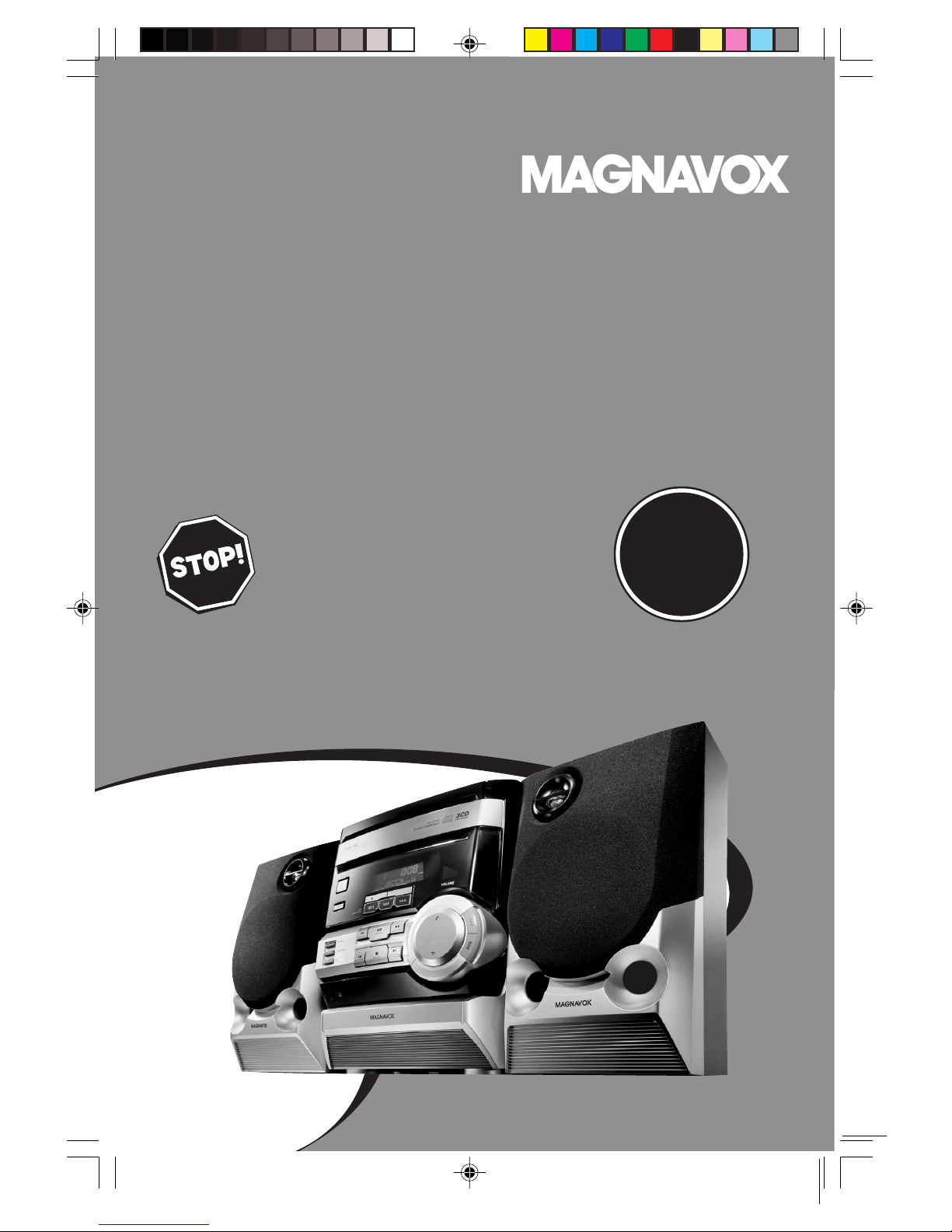
User guide
SMART. VERY SMART.
MAS-80
Need help? Call us!
Magnavox representatives are ready to help you with
any questions about your new product. We can guide
you through Connections, First-time Setup, or any of
the Features.We want you to start enjoying your
new product right away!
CALL US BEFORE YOU CONSIDER
RETURNING THE PRODUCT!
Visit us on the web at www.magnavox.com
MINI HI-FI SYSTEM
1-800-705-2000
or
T
R
A
O
Return
W
H
I
Y
N
T
!
E
D
I
S
N
P
M
I
your Warranty
Registration Card
within 10 days
S
E
E
1
8240 009 34231
Page 2
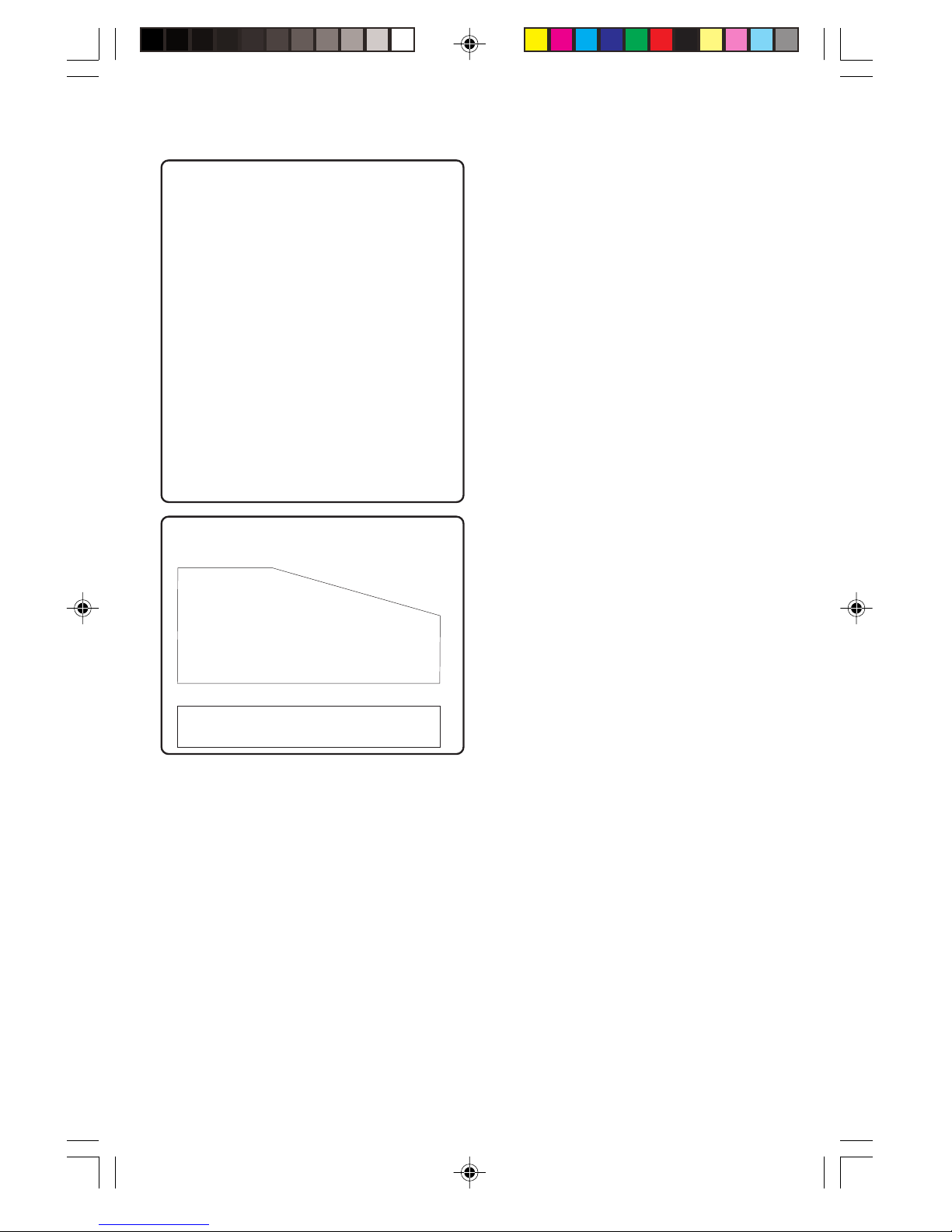
Canada
English:
This digital apparatus does not exceed
the Class B limits for radio noise
emissions from digital apparatus as set
out in the Radio Interference
Regulations of the Canadian
Department of Communications.
Français:
Cet appareil numérique n'emet pas
de bruits radioélectriques dépassant
les limites applicables aux appareils
numériques de Class B prescrites dans
le Règlement sur le Brouillage
Radioélectrique édicté par le Ministère
des Communications du Canada.
This warning label is located on the rear side
and inside this laser product.
INVISIBLE
:
CAUTION
WHEN OPEN. DO NOT STARE INTO BEAM.
DANGER
VARO!
VARNING!
or
DANGER - Invisible laser radiation when open.
LASER RADIATION
INVISIBLE LASER RADIATION WHEN OPEN.
:
AVOID DIRECT EXPOSURE TO BEAM.
AVATTAESSA JA SUOJALUKITUS OHITETTAESSA OLET
ALTTIINANAKYMATTOMAALLE LASERSATEILYLLE.ALA
KATSO SATEESEEN.
OSYNLIG LASERSTRÅLNING NÄR DENNA DEL ÄR ÖPPNAD.
OCH SPARREN AR URKOPPLAD.BETRAKTA EJ STRÅLEN.
AVOID DIRECT EXPOSURE TO BEAM.
CAUTION
Use of controls or adjustments or
performance of procedures other
than herein may result in hazardous
radiation exposure or other unsafe
operation.
ATTENTION
L'utilisation des commandes ou
réglages ou le non-respect des
procédures ci-incluses peuvent se
traduire par une exposition
dangereuse à l'irradiation.
ATENCIÓN
El uso de mando o ajustes o la
ejecucción de métodos que no sean
los aquí descritos puede ocasionar
peligro de exposición a radiación.
2
8240 009 34231
Page 3
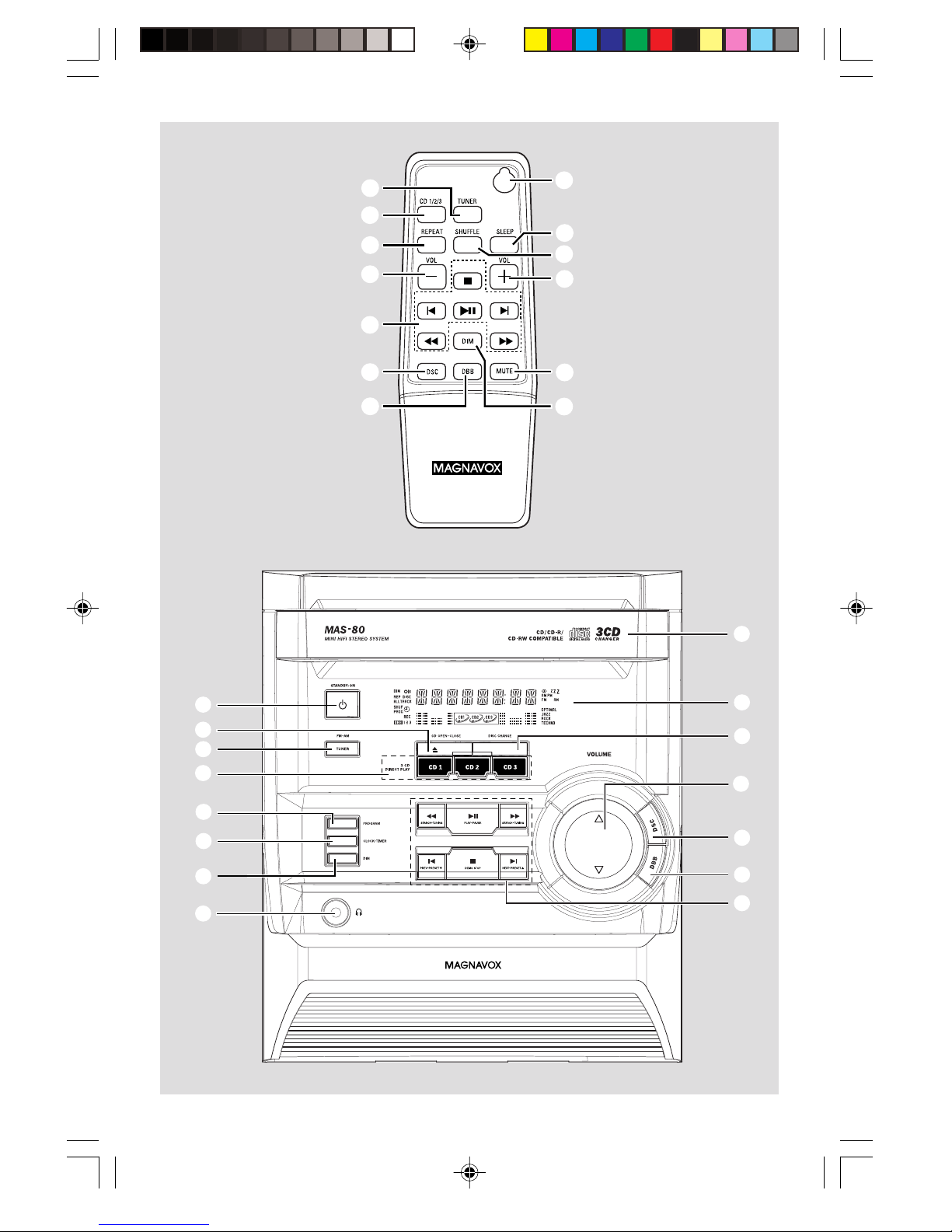
3
4
^
@
9
2
)
(
*
@
1
2
3
4
5
6
!
0
&
7
%
$
#
@
!
7
8
0
9
3
8240 009 34231
Page 4
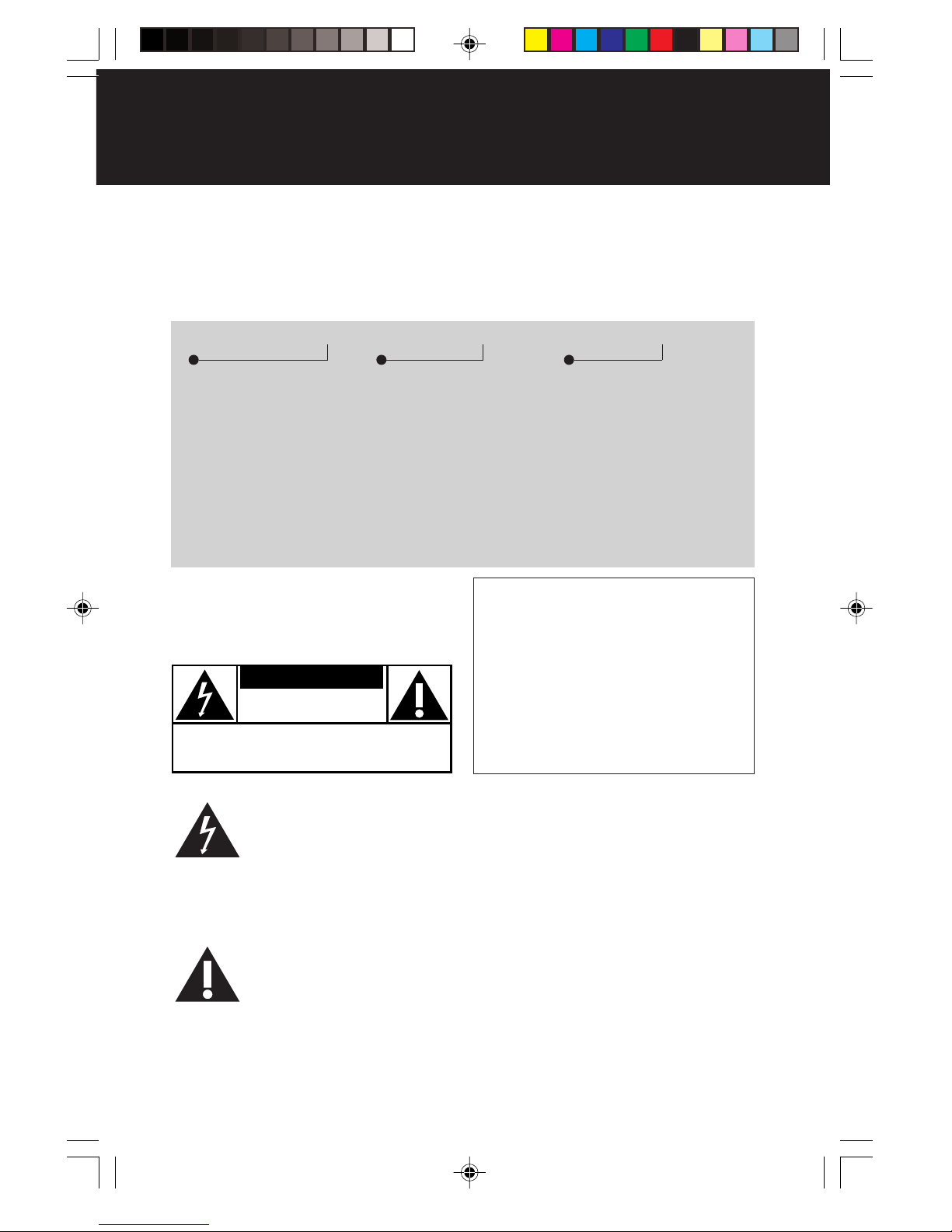
Return your Warranty Registration card today to
y
ensure you receive all the benefits you’re entitled to.
• Once your Magnavox purchase is
registered, you’re eligible to receive all
the privileges of owning a Magnavox
product.
Warranty
Verification
Registering your product
within 10 days confirms
your right to maximum
protection under the
terms and conditions of
your Magnavox warranty.
Owner
Confirmation
Your completed Warranty
Registration Card serves
as verification of ownership in the event of product theft or loss.
Know these
ssaaffeetty
CAUTION
RISK OF ELECTRIC SHOCK
DO NOT OPEN
CAUTION: TO REDUCE THE RISK OF ELECTRIC SHOCK, DO NOT
REMOVE COVER (OR BACK). NO USER-SERVICEABLE PARTS
INSIDE. REFER SERVICING TO QUALIFIED SERVICE PERSONNEL.
symbols
• So complete and return the Warranty
Registration Card enclosed with your
purchase at once, and take advantage
of these important benefits.
Model
Registration
Returning your Warranty
Registration Card right
away guarantees you’ll
receive all the information
and special offers which
you qualify for as the
owner of your model.
For Customer Use
Enter below the Serial No. which is located on the rear of the cabinet. Retain this
information for future reference.
Model No. _______________________
Serial No. ________________________
This “bolt of lightning” indicates uninsulated material
within your unit may cause
an electrical shock. For the safety of
everyone in your household, please do
not remove product covering.
The “exclamation point” calls
attention to features for
which you should read the
enclosed literature closely to prevent
operating and maintenance problems.
4
WARNING: TO REDUCE
THE RISK OF FIRE OF ELECTRIC
SHOCK, THIS SHOULD NOT
EXPOSED TO RAIN OR
MOISTURE, AND OBJECTS FILLED
WITH LIQUIDS, SUCH AS VASES,
SHOULD NOT BE PLACED ON
THIS APPARATUS.
CAUTION: To prevent electric
shock, match wide blade of plug to
wide slot, and fully insert.
MAC5097
8240 009 34231
Page 5
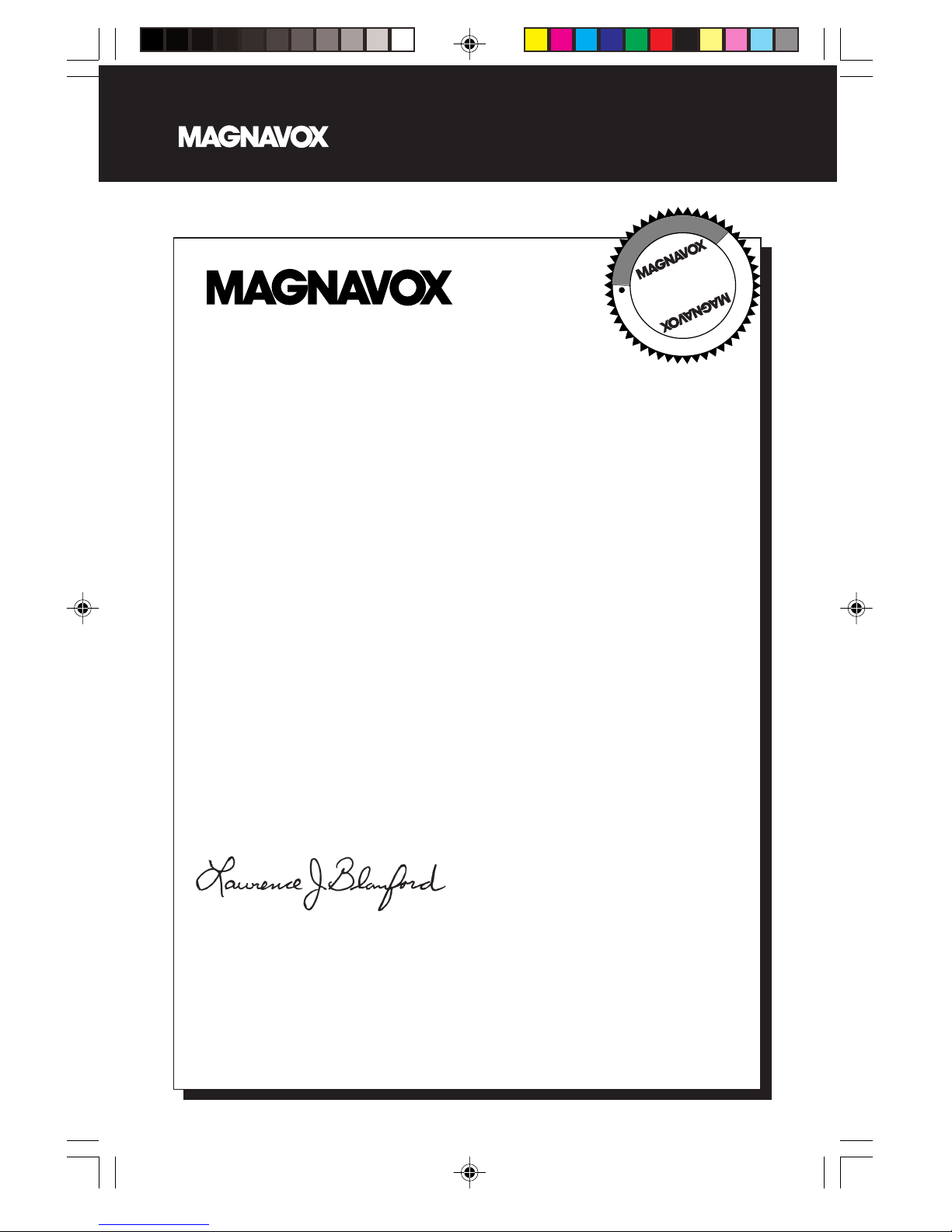
Visit our World Wide Web Site at http://www.magnavox.com
I
T
O
A
R
T
S
I
G
E
R
S
Y
Hurry!
A
D
N
N
I
T
H
0
I
1
N
Congratulations on your purchase,
and welcome to the “family!”
Dear Magnavox product owner:
Thank you for your confidence in Magnavox.You’ve selected one of the
best-built, best-backed products available today. And we’ll do everything in
our power to keep you happy with your purchase for many years to come.
As a member of the Magnavox “family,” you’re entitled to protection by
one of the most comprehensive warranties and outstanding service networks in the industry.
E
E
D
E
D
W
What’s more, your purchase guarantees you’ll receive all the information
and special offers for which you qualify, plus easy access to accessories
from our convenient home shopping network.
And most importantly you can count on our uncompromising commitment
to your total satisfaction.
All of this is our way of saying welcome – and thanks for investing in a
Magnavox product.
Sincerely,
Lawrence J. Blanford
President and Chief Executive Officer
P.S. Remember, to get the most from your Magnavox product,
you must return your Warranty Registration Card within
10 days. So please mail it to us right now!
5
8240 009 34231
Page 6
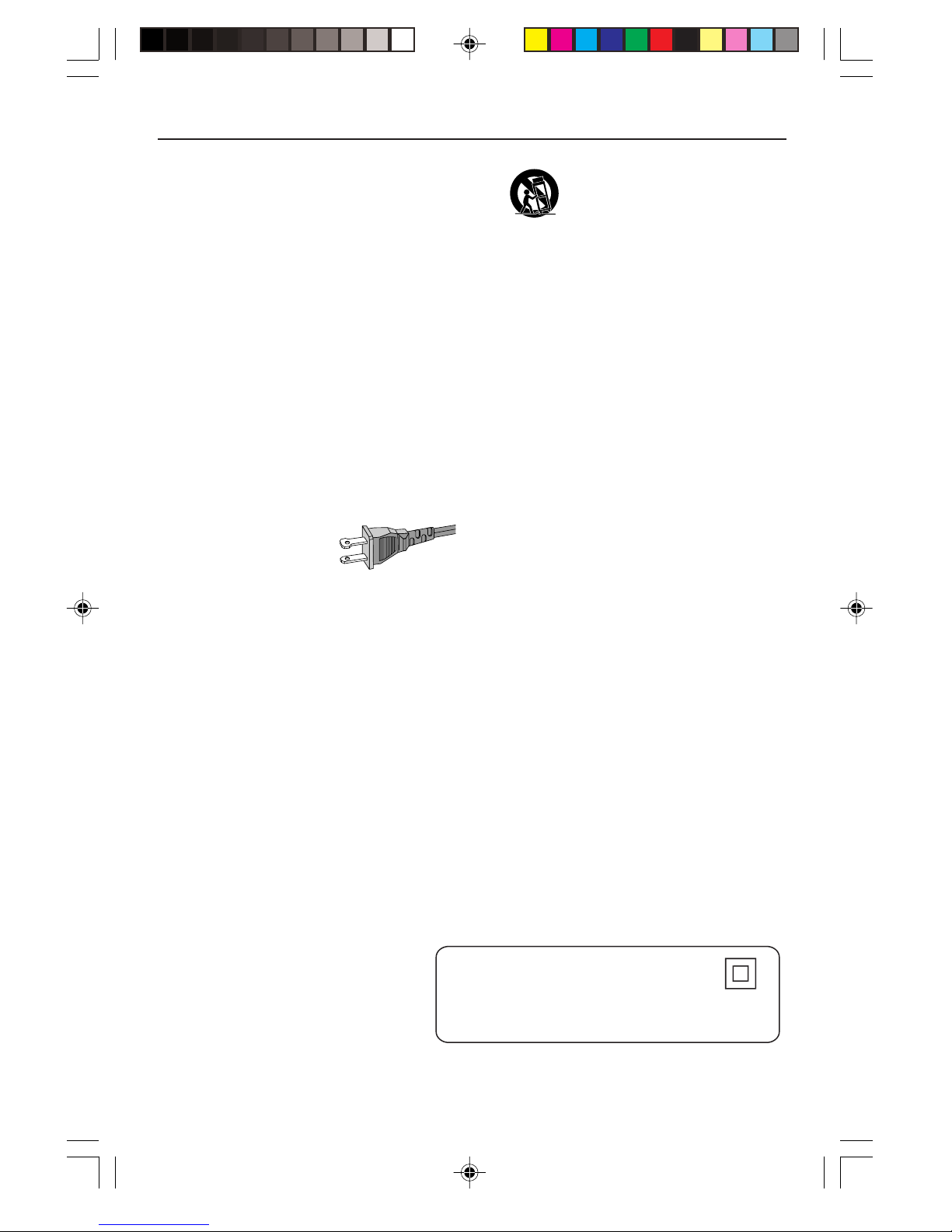
IMPORTANT SAFETY INSTRUCTIONS
Class II equipment symbol
This symbol indicates that the unit has
a double insulation system
1.
Read these instructions.
2.
Keep these instructions.
3.
Heed all warnings.
4.
Follow all instructions.
5.
Do not use this apparatus near
water.
6.
Clean only with dry cloth.
7.
Do not block any ventilation
openings. Install in accordance with
the manufacturer´s instructions.
8.
Do not install near any heat sources
such as radiators, heat registers, stoves, or
other apparatus (including amplifiers) that
produce heat.
9.
Do not defeat the
safety purpose of the
polarized or
grounding-type plug.
A polarized plug has two blades with one
wider than the other. A grounding type plug
has two blades and a third grounding prong.
The wide blade or the third prong are
provided for your safety. If the provided plug
does not fit into your outlet, consult an
electrician for replacement of the obsolete
outlet.
10.
Protect the power cord from being
walked on or pinched, particularly at plugs,
convenience receptacles, and the point
where they exit from the apparatus.
AC Polarized
Plug
12.
13 .
Unplug this apparatus during lightning
storms or when unused for long periods of
time.
14 .
Refer all servicing to qualified service
personnel. Servicing is required when the
apparatus has been damaged in any way,
such as power-supply cord or plug is
damaged, liquid has been spilled or objects
have fallen into the apparatus, the apparatus
has been exposed to rain or moisture, does
not operate normally, or has been dropped.
15.
Battery usage
prevent battery leakage which may result in
bodily injury, property damage, or damage
to the unit:
●
Install all batteries correctly, + and - as
marked on the unit.
●
Do not mix batteries (old and new or
carbon and alkaline, etc.).
●
Remove batteries when the unit is not used
for a long time.
Use only with the cart, stand,
tripod, bracket, or table specified
by the manufacturer or sold with
the apparatus.When a cart is
used, use caution when moving
the cart/apparatus combination
to avoid injury from tip-over.
CAUTION
EL 6475-E004: 02/8
– To
11.
Only use attachments/accessories
specified by the manufacturer.
6
8240 009 34231
Page 7
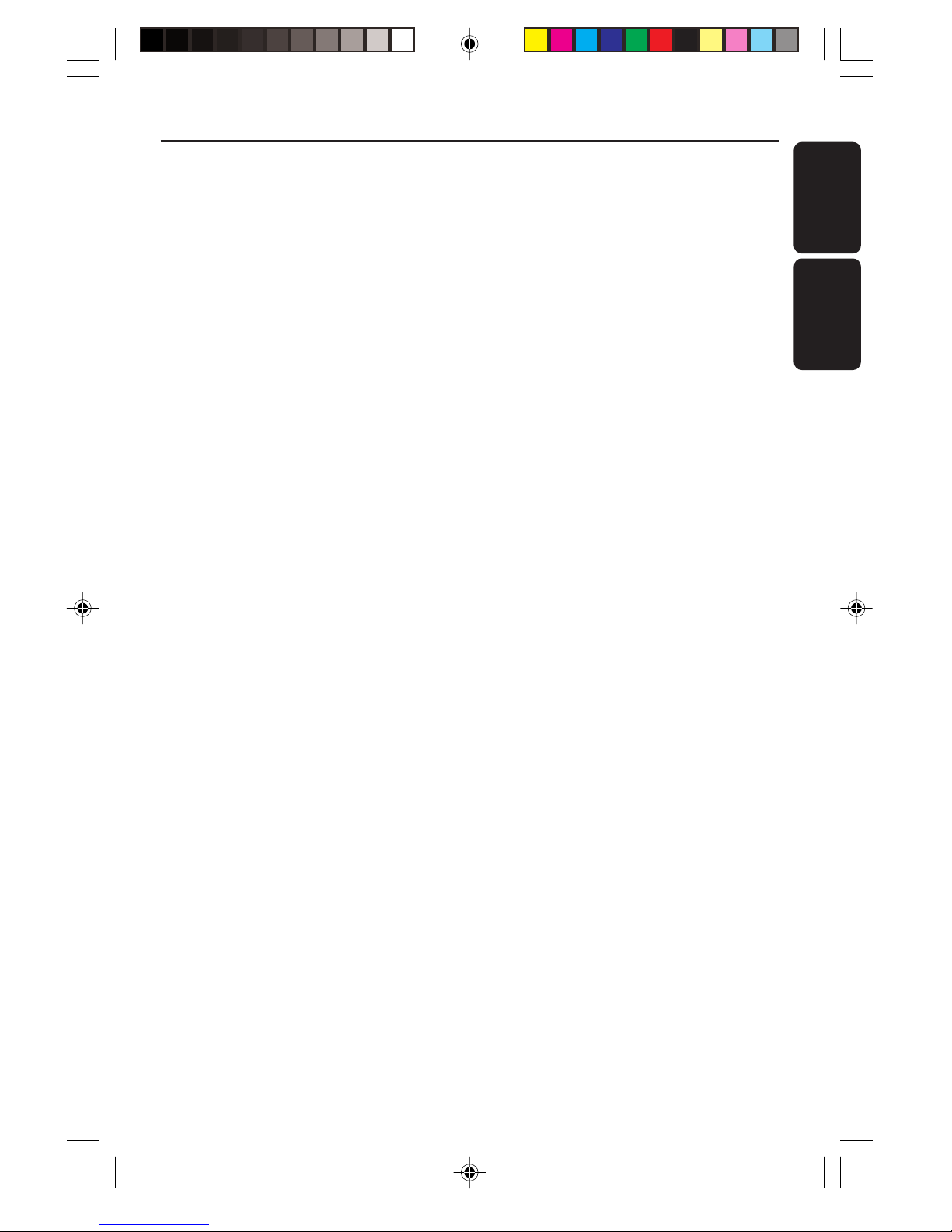
Index
English ------------------------------------------------ 8
Español --------------------------------------------- 28
English
Español
7
8240 009 34231
Page 8
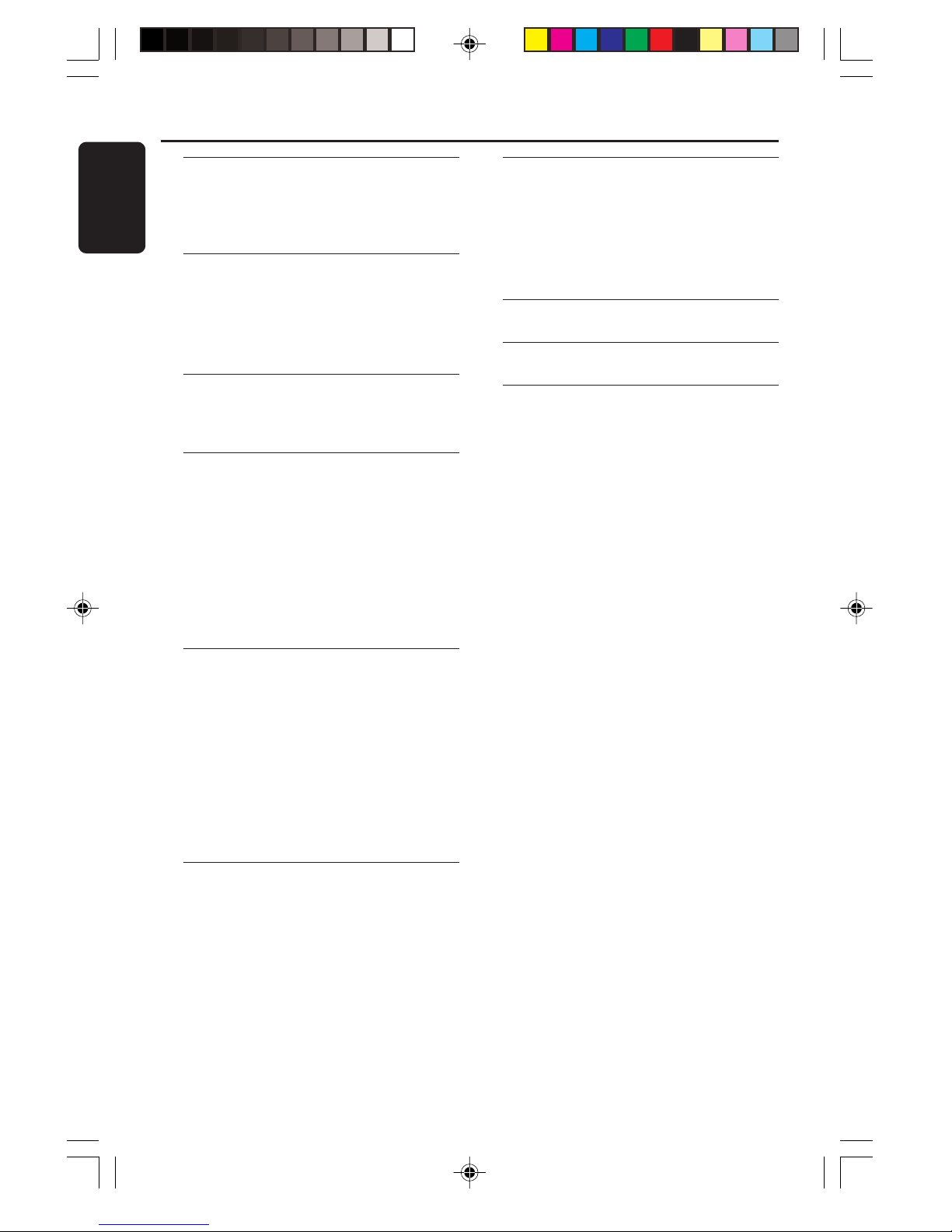
Contents
English
General Information
Supplied accessories ............................................ 9
Environmental information ................................ 9
Safety information ................................................ 9
Preparations
Rear connections ........................................ 10–11
Power
Antennas connection
Speakers connection
Inserting batteries into the remote control . 11
Controls
Controls on the system and remote
control .................................................................. 12
Basic Functions
Plug and Play ........................................................ 13
Demonstration mode ........................................ 14
Switching the system on ................................... 14
Switching the system to standby mode ........ 14
Dim mode ............................................................ 14
Volume control ................................................... 14
Sound control ..................................................... 15
DSC (Digital Sound Control)
DBB (Dynamic Bass Boost)
Clock/Timer
View clock............................................................ 21
Clock setting ....................................................... 21
Timer setting ................................................ 21–22
Deactivating the timer
Activating the timer
Sleep timer setting ............................................. 22
Specifications ........................................... 23
Maintenance.............................................. 23
Troubleshooting ............................. 24–25
CD Operation
Discs for playback .............................................. 16
Loading discs ....................................................... 16
Playing discs ......................................................... 17
Selecting a desired track/passage .................... 17
Replacing discs during playback ...................... 17
Repeat and Shuffle ....................................... 17–18
Repeat play
Random play
Programming the disc tracks ........................... 18
Erasing the program .......................................... 18
Radio Reception
Tuning to radio stations .................................... 19
Storing preset radio stations .................... 19–20
Automatic preset programming
Manual preset programming
Tuning to preset radio stations ....................... 20
Erasing a preset radio station .......................... 20
8
8240 009 34231
Page 9

General Information
This system complies with the FCC rules,
Part 15 and with 21 CFR 1040.10.
Operation is subject to the following two
conditions:
– This device may not cause harmful
interference, and
– This device must accept any interference
received, including interference that may
cause undesired operation.
Supplied accessories
– 2 speaker boxes
– remote control
– AM loop antenna
– FM wire antenna
Environmental information
All unnecessary packaging has been omitted. We
have tried to make the packaging easy to
separate into three materials: cardboard (box),
polystyrene foam (buffer) and polyethylene (bags,
protective foam sheet).
Your system consists of materials which can be
recycled and reused if disassembled by a
specialized company. Please observe the local
regulations regarding the disposal of packaging
materials, exhausted batteries and old
equipment.
Safety information
● Before operating the system, check that the
operating voltage indicated on the typeplate (or
the voltage indication beside the voltage
selector) of your system is identical with the
voltage of your local power supply. If not, please
consult your dealer.
● Place the system on a flat, hard and stable
surface.
● Place the system in a location with adequate
ventilation to prevent internal heat build-up in
your system. Allow at least 10 cm (4 inches)
clearance from the rear and the top of the unit
and 5 cm (2 inches) from each side.
● Do not expose the system, batteries or discs to
excessive moisture, rain, sand or heat sources
caused by heating equipment or direct sunlight.
● The lens may cloud over when the system is
suddenly moved from cold to warm
surroundings, making it impossible to play a disc.
Leave the system in the warm environment until
the moisture evaporates.
● The mechanical parts of the set contain selflubricating bearings and must not be oiled or
lubricated.
● When the system is switched to Standby
mode, it is still consuming some power.
To disconnect the system from the
power supply completely, remove the AC
power plug from the wall socket.
English
9
8240 009 34231
Page 10

Preparations
Fix the claw
to the slot
English
AM loop
antenna
speaker
(right)
AC power cord
Rear connections
The type plate is located at the rear of the
system.
FM wire antenna
C
+
R
–
B
+
L
–
A
B Antennas Connection
Connect the supplied AM loop antenna and FM
antenna to the respective terminals. Adjust the
position of the antenna for optimal reception.
speaker
(left)
A Power
Before connecting the AC power cord to the
wall outlet, ensure that all other connections
have been made.
WARNING!
– For optimal performance, use only the
original power cable.
– Never make or change any connections
with the power switched on.
10
AM Antenna
● Position the antenna as far as possible from a TV,
VCR or other radiation source.
8240 009 34231
Page 11

Preparations
FM Antenna
1
● For better FM stereo reception, connect an
outdoor FM antenna to the FM AERIAL (FM
ANTENNA) terminal.
2
C Speakers Connection
Front Speakers
Connect the speaker wires to the SPEAKERS
terminals, right speaker to "R" and left speaker to
"L", colored (marked) wire to "+" and black
(unmarked) wire to "-".
1
2
Inserting batteries into the
remote control
Insert two batteries type R03 or AAA (not
supplied) into the remote control with the
correct polarity as indicated by the "+" and
"-" symbols inside the battery compar tment.
CAUTION!
– Remove batteries if they are exhausted
or will not be used for a long time.
– Do not use old and new or different
types of batteries in combination.
– Batteries contain chemical substances, so
they should be disposed off properly.
English
● Fully insert the stripped portion of the speaker
wire into the terminal as shown.
Notes:
– For optimal sound performance, use the
supplied speakers.
– Do not connect more than one speaker to any
one pair of +/- speaker terminals.
– Do not connect speakers with an impedance
lower than the speakers supplied. Please refer to
the SPECIFICATIONS section of this manual.
Notes for remote control:
– First select the source you wish to control
by pressing one of the source select keys on
the remote control (for example CD 1/2/3,
TUNER).
– Then select the desired function (for
exampleÉ,
í
,
ë
).
11
8240 009 34231
Page 12

Controls (illustrations on page 3)
English
Controls on the system and
remote control
1 STANDBY ON y
– to switch the system on or to standby mode.
2 CD OPEN/CLOSE
– to open or close the disc tray.
3 TUNER (FM•AM)
– to select waveband : FM or AM.
4 CD 1 / CD 2 / CD 3 (CD 1/2/3)
– to select disc tray 1, 2 or 3.
5 PROGRAM
for CD ................. to program disc tracks.
for Tuner ............. to program preset radio stations.
for Clock ............ to select 12- or 24-hour clock
mode.
for Timer ............. to select CD program mode as
the wake up source.
6 CLOCK•TIMER
– to view the clock, set the clock or set the timer.
7 DIM
– to select different brightness for the display
screen : DIM 1, DIM 2, DIM 3 or DIM OFF.
8 n
– to connect headphones.
9 Mode Selection
PLAY•PAUSE ÉÅ
for CD ................. to star t or interrupt playback.
for Plug & Play…(on the system only) to initiate
and start plug & play mode.
SEARCH/TUNING à á
for CD ................. to search backward/forward.
for Tuner ............. to tune to a lower or higher
radio frequency.
for Clock ............ (on the system only) to set the
hour.
STOP•CLEAR / DEMO STOP Ç
for CD ................. to stop playback or to clear a
program.
for Tuner ............. (on the system only) to stop
programming or to erase a
selected preset.
for Demo ........... (on the system only) to activate/
deactivate the demonstration.
for Clock ............ (on the system only) to exit clock
setting or cancel timer.
for Plug & Play…(on the system only) to exit plug
& play mode.
PREV í / NEXT ë (PRESET 4 / 3 )
for CD ................. to skip to the beginning of the
current, previous, or next track.
for Tuner ............. to select a preset radio station.
for Clock ............ (on the system only) to set the
minute.
0 DYNAMIC BASS BOOST (DBB)
– to select the desired bass boost level.
! DIGITAL SOUND CONTROL (DSC)
– to select the desired sound effect :
JAZZ, ROCK, TECHNO or OPTIMAL.
@ MASTER VOLUME 3 4 (VOL +/-)
– to increase or decrease the volume.
# DISC CHANGE
– to change disc(s).
$ Display screen
– to view the current status of the system.
% Disc tray
^ REPEAT
– to playback track(s)/disc(s)/program repeatedly.
& MUTE
– to interrupt or resume sound reproduction.
* SHUFFLE
– to playback all available discs and their tracks/
program in random order.
( SLEEP
– to activate/deactivate or set the sleep timer.
) B
– to switch the system to standby mode.
12
8240 009 34231
Page 13

Basic Functions
English
IMPORTANT!
Before you operate the system, complete
the preparation procedures.
Plug and Play
Plug and Play allows you to store all available
radio stations automatically.
First time setup/power up
1 When you turn on the main power, "AUTO
INSTALL - PRESS PLAY" is displayed.
2 PressÉÅ on the system to start installation.
➜ "INSTALL" is displayed, followed by "TUNER"
and "AUTO".
➜ PROG starts flashing.
➜ All available radio stations with sufficient signal
strength will be stored automatically, starting
from FM and followed by AM band.
➜ When all the available radio stations are
stored or the memory for 40 presets is used, the
last preset radio station will be played.
To reinstall Plug and Play
1 In Standby or Demonstration mode, press and
holdÉÅ on the system until "AUTO INSTALL
- PRESS PLAY" is displayed.
2 PressÉÅ again to start installation.
➜ All previously stored radio stations will be
replaced.
To exit without storing the Plug and Play
● Press Çon the system.
➜ If you do not complete the Plug and Play
installation, the function will be restarted when
you next turn on the main power again.
Notes:
– When the power is turned on, the disc tray may
open and close to initialize the system.
– If no stereo frequency is detected during
Plug and Play, "CHECK ANTENNA" will be
displayed.
– During Plug and Play, if no button is pressed
within 15 seconds, the system will exit Plug and
Play mode.
13
8240 009 34231
Page 14

Basic Functions
English
Demonstration mode
The system has a demonstration mode that
shows the various available features.
To activate the demonstration
● In standby mode, press and holdÇon the
system until "WELCOME" is displayed.
➜ The demonstration will begin.
To deactivate the demonstration
● Press and holdÇon the system until
"DEMO OFF" is displayed.
➜ The system will switch to standby mode.
Note:
– If you have not deactivated the demonstration, it
will resume five seconds after the system switches
to standby mode.
Switching the system on
In standby/demonstration mode
● Press STANDBY ON to switch on the last
selected source.
● Press CD 1/2/3, TUNER or
TAPE (TAPE 1/2).
● Press CD OPEN/CLOSE.
➜ The system will switch to CD mode.
Switching the system to standby
mode
In demonstration mode
● Press and hold Ç on the system.
In any other source mode
● Press STANDBY ON (or B on the remote
control).
➜ The clock will appear on the display when the
system is in standby mode.
Dim mode
You can select the desired brightness for the
display.
● In any source mode (except standby mode),
press DIM repeatedly to select : DIM 1, DIM 2,
DIM 3 or DIM OFF.
➜ DIM is shown, except for DIM OFF mode.
DIM
mode
1
2
3
OFF
Brightness
normal
half
half
normal
Spectrum
Analyzer
off
on
off
on
Note:
– In standby mode, press DIM to select half or full
brightness for clock display.
Volume control
Press MASTER VOLUME 3 or 4 (VO L +
or - on the remote control) to increase or
decrease the volume level.
To listen through the headphones
● Connect the headphones plug to
the n socket at the front of the
system.
➜ The speakers will be muted.
To switch off the volume temporarily
● Press MUTE on the remote control.
➜ Playback will continue without sound and
"MUTE" is displayed.
● To restore the volume, press MUTE again or
increase the volume level.
14
8240 009 34231
Page 15

Sound control
DSC (Digital Sound Control)
The DSC feature enables you to enjoy special
sound effects with preset equalizer settings, that
provide improved music reproduction.
● Press DSC to select : JAZZ, ROCK, TECHNO or
OPTIMAL.
➜ The selected DSC is shown.
DBB (Dynamic Bass Boost)
There are three DBB settings to enhance the
bass response.
● Press DBB repeatedly to select a bass boost
level.
➜ “DBB 1 (or 2/3)” and the respective bass
boost level are shown.
To deactivate DBB
● Press DBB repeatedly until ““DBB OFF” is
displayed.
Basic Functions
English
Note:
– Some discs or tapes might be recorded in high
modulation, which causes a distortion at high
volume. If this occurs, switch off DBB or reduce the
volume.
Automatic DSC-DBB selection
The best DBB setting is generated automatically
for each DSC selection. You can manually select
the DBB setting that best suits your listening
environment.
DSC
JAZZ
ROCK
TECHNO
OPTIMAL
DBB
off
on (3)
on (3)
on (2)
15
8240 009 34231
Page 16

CD Operation
3
CD CHANGER
CLOCK.TIMER
VOLUME
DEMO
PRESET TUNING
SHUFFLE
TIMER
PLAY
MODE
SIDE
SET CLOCK
TIMER SET
BAND
RECORD
DUBBING
CD TAPE
PROGRAM
CLEAR
RDS
MODE
1
2
3
TIMER
DBB
PROGRAM
AMPM
SHUFFLE
FMMW
LWSW
STEREO
NR
FRONT
BACK
RECORD
HSD
2
2
1
OPEN•CLOSE
1
English
IMPORTANT!
– This system is designed for regular discs.
Therefore, do not use any accessories such
as disc stabilizer rings or disc treatment
sheets, etc., which may jam the changer
mechanism.
– Do not load more than one disc into
each tray.
Discs for playback
This system can playback all digital audio CD,
finalized digital audio CD-Recordable (CDR)
discs and finalized digital audio CD-Rewritable
(CDRW)discs.
Loading discs
1 Press CD OPEN/CLOSE to open the disc
tray.
2 Load up to two discs on the individual disc trays.
To load the third disc, press DISC CHANGE.
➜ The disc tray will rotate until the empty tray
is ready for loading.
3 Press CD OPEN/CLOSE to close the disc
tray.
➜ "READING" is displayed. The selected disc
tray, total number of tracks and the playing time
will appear on the display.
Notes:
– Load the discs with the label side facing up.
– To ensure good system performance, wait until
the disc tray completely reads the disc(s) before
proceeding.
16
8240 009 34231
Page 17

CD Operation
Playing discs
a disc is loaded in the disc tray
the current selected disc tray is empty
the current selected disc tray is loaded
or playing
To play all discs on the disc tray
● PressÉÅ.
➜ All the available discs will play once, then stop.
➜ During playback, the selected disc tray, track
number and elapsed playing time of the current
track are displayed.
To play the selected disc only
● In CD mode, press CD 1, CD 2 or CD 3 on
the system.
➜ The selected disc will play once, then stop.
To interrupt playback
● PressÉÅ.
➜ The current track time flashes.
● To resume playback, pressÉÅ again.
To stop playback
● Press Ç.
Selecting a desired track/passage
To search for a particular passage during
playback
● Press and hold à or á and release it when
the desired passage is located.
➜ During searching, the volume will be reduced.
To select a desired track
● Press í or ë repeatedly until the desired
track is displayed.
● If playback is stopped, pressÉÅ to start
playback.
Note:
– In Shuffle mode, pressingí will cause the
player to skip only to the beginning of the current
track.
To skip to the beginning of the current
track during playback
● Press í once.
English
Replacing discs during playback
1 Press DISC CHANGE.
➜ The disc tray will open without interrupting
current playback.
2 To change the inner disc, press DISC
CHANGE again.
➜ "DISC CHANGE" is displayed and the disc
will stop playing.
➜ The disc tray will close to retrieve the inner
disc, then reopen with the inner disc accessible.
Repeat and Shuffle
You can select and change the various play
modes before or during playback.
Repeat play
1 Press REPEAT on the remote control
repeatedly to select :
➜ "TRACK" – to repeat playback of the current
track.
➜ "DISC" – to repeat playback of the current
disc.
➜ "ALL" or "PROGRAM" – to repeat playback of
all available discs or programmed tracks.
2 To resume normal playback, press REPEAT
until "REPEAT OFF" is displayed.
➜ REP is shown, except in REPEAT OFF mode.
Random play
1 Press SHUFFLE on the remote control.
➜ SHUF is shown and "SHUFFLE" is displayed.
➜ All the available discs or programmed tracks
(if program is active) will be played in random
order.
2 To resume normal playback, press SHUFFLE
again.
➜ SHUF disappears.
17
8240 009 34231
Page 18

CD Operation
English
Notes:
– During program play or shuffling mode, it is not
possible to repeat playback for the current disc
(Repeat Disc mode).
– Pressing the CD OPEN/CLOSE button will cancel
all repeat and shuffling modes.
Programming the disc tracks
Programming tracks is possible when playback is
stopped. Up to 40 tracks can be stored in the
memory in any order.
1 Load the desired discs on the disc tray (refer to
“Loading discs”).
2 Press PROGRAM to start programming.
➜ PROG starts flashing.
3 Press CD 1/2/3 to select a disc.
4 Press í or ë repeatedly to select the desired
track.
5 Press PROGRAM to store the track.
● Repeat steps 3–5 to store other discs and
tracks.
6 To end programming, press Ç once .
➜ PROG stays and the program mode remains
active.
➜ The total number of tracks programmed and
the total playing time are displayed.
7 To start program play, pressÉÅ .
➜ "PLAY PROGRAM" is displayed.
To review the program
● Stop playback and press í or ë repeatedly.
● To exit review mode, press Ç.
Erasing the program
● Press Ç once when playback is stopped or
twice during playback.
➜ PROG disappears and "PROGRAM CLEARED"
is displayed.
Note:
– The program will be erased when the system is
disconnected from the power supply or when the
disc tray is opened.
Notes:
– If the total playing time is more than "99:59"
or if one of the programmed tracks has a number
greater than 30, then "--:--" is displayed
instead of the total playing time.
– If you attempt to program more than 40 tracks,
"FULL" is displayed.
– During programming, if no button is pressed
within 20 seconds, the system will exit the Program
mode automatically.
18
8240 009 34231
Page 19

Radio Reception
English
Tuning to radio stations
1 Press TUNER to select TUNER mode.
➜ "TUNER" is displayed. A few seconds later, the
current radio frequency will appear on the
display.
➜ If an FM station is received in stereo, is
displayed.
2 Press TUNER again to select the desired
waveband : FM or AM.
3 Press and hold à or á until the frequency
indication starts to change, then release.
➜ The display will show "SEARCH" until a radio
station with sufficient signal strength is found.
4 Repeat step 3 if necessary until you find the
desired radio station.
● To tune to a weak station, press à or á briefly
and repeatedly until optimal reception is found.
Storing preset radio stations
You can store up to 40 preset radio stations in
the memory.
Automatic Preset Programming
● Use Plug and Play setting (refer to “Basic
Functions - Plug and Play”).
OR
1 Press TUNER to select TUNER mode.
To begin automatic preset from a desired
preset number
● Press í or ë to select the desired preset
number.
➜ Stations stored in the presets are overwritten.
2 Press and hold PROGRAM until "AUTO" is
displayed.
➜ PROG starts flashing.
➜ All available radio stations with sufficient signal
strength will be stored automatically, starting with
FM and followed by AM band.
➜ When all the available radio stations are
stored or the memory for 40 presets is used, the
last preset radio station will be played.
To stop storing the automatic preset
● Press PROGRAM or Ç on the system.
Note:
– If no preset number is selected, automatic preset
will begin from preset (1) and all your former
presets will be overridden.
Manual Preset Programming
19
8240 009 34231
Page 20

Radio Reception
1 Tune to your desired radio station (refer to
English
“Tuning to radio stations”).
2 Press PROGRAM.
➜ PROG starts flashing.
➜ The next available preset number is displayed
for selection.
To store the radio station to another
preset number
● Press í or ë to select the desired preset
number.
3 Press PROGRAM again to store the radio
station.
➜ PROG disappears.
● Repeat steps 1–3 to store other radio stations.
To exit manual preset mode
● Press Ç on the system.
Notes:
– If you attempt to store more than 40 preset
radio stations, "FULL" is displayed.
– During programming, if no key is pressed within
20 seconds, the system will exit the Program mode
automatically.
1 Press í or ë to select the preset radio station
to be erased.
2 Press and hold Çon the system until “PRESET
DELETED” is displayed.
➜ The deleted radio frequency remains on the
display.
➜ The preset numbers of all other preset radio
stations in the band with higher numbers are
also decreased by one.
● Repeat steps 1–2 to erase other preset radio
stations.
Tuning to preset radio stations
● Once you’ve programmed the radio stations,
press í or ë to select the desired preset
number.
➜ The preset number, radio frequency, and
waveband are displayed.
Erasing a preset radio station
20
8240 009 34231
Page 21

Clock/Timer
English
View clock
The clock (if it is set) will be shown in standby
mode.
To view the clock in any source mode
(CD or TUNER for example)
● Press CLOCK•TIMER.
➜ The clock is displayed for a few seconds.
➜ If the clock has not been set, "--:--" is
displayed.
Clock setting
The clock can be set in either 12-hour or
24-hour mode ("12:00 AM" or "00:00", for
example)
1 In standby or view clock mode, press
CLOCK•TIMER once. In other source mode,
press CLOCK•TIMER twice.
2 Press PROGRAM repeatedly to select clock
mode.
➜ "12:00 AM" or "00:00" starts flashing.
3 Press à or á on the system repeatedly to set
the hour.
4 Press í or ë on the system repeatedly to set
the minute.
5 Press CLOCK•TIMER again to store the
setting.
➜ The clock starts working.
Notes:
– The clock setting will be cancelled when the
power cord is disconnected or if a power failure
occurs.
– During clock setting, if no button is pressed
within 90 seconds, the system will exit clock setting
mode automatically.
Timer setting
The system can switch on to CD or TUNER
mode automatically at a preset time, serving as
an alarm to wake you up.
IMPORTANT!
– Before setting the timer, ensure that the
clock is set correctly.
– The timer will always be switched on
after it has been set.
– The timer will not start if a recording is in
progress.
– The volume of the timer controlled
playback will increase gradually from the
minimum level to the last tuned volume
level.
1 Press and hold CLOCK•TIMER for more than
two seconds to select timer mode.
➜ "12:00 AM" or "00:00" or the last timer
setting starts flashing.
➜ starts flashing.
To exit without storing the setting
● Press Çon the system.
21
8240 009 34231
Page 22

2 Press CD 1/2/3, TUNER or PROGRAM to
English
select the desired source.
➜ “CD1 [or 2, 3] XX:XX" indicates the CD
mode is selected.
➜ “TU XX:XX” indicates the Tuner mode is
selected.
➜ “PROG XX:XX" indicates the CD program
mode is selected.
● Before setting timer, make sure the music source
has been prepared.
CD 1/2/3 – Load the disc(s). To start from a
specific track, make a program (refer to “CD
Operation - Programming the disc tracks”).
TUNER – tune to the desired radio station.
3 Press à or á on the system repeatedly to set
the hour for the timer to start.
4 Press í or ë on the system repeatedly to set
the minute for the timer to start.
5 Press CLOCK•TIMER to store the timer.
➜ "TIMER ON" is displayed, followed by the set
timer "XX:XX" and the selected source.
➜ remains on the display.
● At the preset time, the selected sound source
will play.
To exit without storing the setting
● Press Çon the system.
Notes:
– When the preset time is reached and the
selected disc tray is empty, the next available disc
will be selected. If all the disc trays are not
available, Tuner will be selected automatically.
– During timer setting, if no button is pressed
within 90 seconds, the system will exit timer setting
mode automatically.
Deactivating the timer
1 Press and hold CLOCK•TIMER for more than
two seconds.
2 Press Ç on the system to cancel the timer.
➜ "CANCEL" is displayed and the disappears.
Clock/Timer
Activating the timer (for the same preset
time and source)
1 Press and hold CLOCK•TIMER for more than
two seconds.
2 Press CLOCK•TIMER again to store.
➜ The last set timer information is displayed for
a few seconds and is shown.
Sleep timer setting
The sleep timer enables the system to switch to
standby mode automatically at a preset time.
1 Press SLEEP on the remote control repeatedly
to select a preset time.
➜ The selections are as follows (time in
minutes):
15 ™ 30 ™ 45 ™ 60 ™ 90 ™ 120 ™
OFF ™ 15 …
➜ "SLEEP XX" or "OFF" is displayed. "XX" is the
time in minutes.
2 When you reach the desired length of time, stop
pressing the SLEEP button.
➜ is shown, except for "OFF" mode.
➜ The sleep timer is now set. Before the system
switches to standby mode, a countdown of 10
seconds is displayed.
"SLEEP 10" ™ "SLEEP 9".... ™ "SLEEP 1"
™ "SLEEP"
To check the remaining length of time
after sleep timer is activated
● Press SLEEP once.
To change the preset sleep timer
● Press SLEEP again while the remaining sleep
timer is shown.
➜ The display will show the next sleep timer
options.
To deactivate the sleep timer
● Press SLEEP repeatedly until "OFF" is displayed,
or press the STANDBY ON button.
22
8240 009 34231
Page 23

Specifications
AMPLIFIER
Output power ................................... 4 W total power
...................................................................... 2 x 2 W RMS
Signal-to-noise ratio .......................... ≥ 67 dBA (IEC)
Frequency response .......................... 50 – 15000 Hz
Impedance loudspeakers ......................................... 8 Ω
Impedance headphones ....................32 Ω -1000 Ω
(1) (8Ω, 60 Hz – 12.5 kHz, 10% THD)
CD PLAYER
Number of programmable tracks ......................... 40
Frequency range .................................. 20 – 20000 Hz
Signal-to-noise ratio ....................................... ≥ 80 dBA
Channel separation ..........................≥ 60 dB (1 kHz)
Total harmonic distortion ........................... < 0.003%
TUNER
FM wave range ...................................87.5 – 108 MHz
AM wave range .................................. 530 – 1700 kHz
Number of presets ........................................................ 40
Antenna
FM ................................................... 300 Ω dipole wire
AM............................................................ Loop antenna
(1)
SPEAKERS
System .................................... double port bass reflex
Impedance........................................................................ 8 Ω
Woofer .................................................... 1 x 4" full range
Dimensions (w x h x d)
........................................................ 7.2 x 12.2 x 6.5 (inch)
...................................................... 183 x 310 x 165 (mm)
Weight.....................................................3.3 pounds each
................................................................................ 1.5 kg each
GENERAL INFORMATION
Material ..............................................................Polystyrene
AC Power ................................................... 120 V / 60 Hz
Power Consumption
Active ......................................................................... 24 W
Standby ..................................................................≤ 11 W
Dimensions (w x h x d)
.......................................... 13.00 x 12.20 x 10.43 (inch)
...................................................... 330 x 310 x 265 (mm)
Weight (without speakers).................. 9.04 pounds
............................................................................................ 4.1 kg
Subject to modification
English
Cleaning the Cabinet
● Use a soft cloth slightly moistened with a mild
detergent solution. Do not use a solution
containing alcohol, spirits, ammonia or abrasives.
Cleaning Discs
● When a disc becomes dirty,
clean it with a cleaning cloth.
Wipe the disc from the center
out.
● Do not use solvents such as
benzene, thinner, commercially
available cleaners, or antistatic spray intended for
analog records.
Maintenance
Cleaning the disc lens
● After prolonged use, dirt or dust may
accumulate at the disc lens. To ensure good
playback quality, clean the disc lens with Philips
CD Lens Cleaner or any commercially available
cleaner. Follow the instructions supplied with
cleaner.
23
8240 009 34231
Page 24

Troubleshooting
English
WARNING
Under no circumstances should you try to repair the system yourself, as this will invalidate the
warranty. Do not open the system as there is a risk of electric shock.
If a fault occurs, first check the points listed below before taking the system for repair. If you
are unable to solve a problem by following these hints, consult your dealer or service center.
Problem Solution
CD OPERATION
“NO DISC” is displayed. – Insert a disc.
– Check if the disc is inserted upside down.
– Wait until the moisture condensation at the lens
has cleared.
– Replace or clean the disc, see “Maintenance”.
“DISC NOT FINALIZED” is displayed. – Use a finalized CD-RW or CD-R.
RADIO RECEPTION
Radio reception is poor. – If the signal is too weak, adjust the antenna or
connect an external antenna for better reception.
– Increase the distance between the Mini HiFi
System and your TV or VCR.
24
8240 009 34231
Page 25

Troubleshooting
GENERAL
The system does not react when buttons – Remove and reconnect the AC power plug and
are pressed. switch on the system again.
Sound cannot be heard or is of poor – Adjust the volume.
quality. – Disconnect the headphones.
– Check that the speakers are connected correctly.
– Check if the stripped speaker wire is clamped.
The left and right sound outputs are – Check the speaker connections and location.
reversed.
The remote control does not function – Select the source (CD 1/2/3 or TUNER, for
properly. example) before pressing the function button
(É,í,ë).
– Reduce the distance between the remote
control and the system.
– Insert the batteries with their polarities
(+/– signs) aligned as indicated.
– Replace the batteries.
– Point the remote control directly towards the IR
sensor.
The timer is not working. – Set the clock correctly.
– Press and hold CLOCK•TIMER to switch on the
timer.
– If recording or tapes dubbing is in progress, stop
recording.
The Clock/Timer setting is erased. – Power has been interrupted or the power cord
has been disconnected. Reset the clock/timer.
The system displays features – Press and hold Çon the system to switch off
automatically. the demonstration.
English
25
8240 009 34231
Page 26

MAGNAVOX AUDIO SYSTEM
One Year Free Exchange
This product must be carried in for an exchange.
LIMITED WARRANTY
EL6519E002 / 5-02
Magnavox, P.O. Box 520890, Miami, FL 33152 (402) 536-4171
WHO IS COVERED?
You must have proof of purchase to exchange the product. A sales
receipt or other document showing that you purchased the product is
considered proof of purchase. Attach it to this owner’s manual and
keep both nearby.
WHAT IS COVERED?
Warranty coverage begins the day you buy your product. For one year
thereafter, a defective or inoperative product will be replaced with a
new, renewed, or comparable product at no charge to you. A replacement product is covered only for the original warranty period. When
the warranty on the original product expires, the warranty on the
replacement product also expires.
WHAT IS EXCLUDED?
Your warranty does not cover:
• labor charges for installation or setup of the product, adjustment of
customer controls on the product, and installation or repair of
antenna systems outside of the product.
• product repair and/or part replacement because of misuse, accident, unauthorized repair or other cause not within the control of
Magnavox.
• reception problems caused by signal conditions or cable or antenna
systems outside the unit.
• a product that requires modification or adaptation to enable it to
operate in any country other than the country for which it was
designed, manufactured, approved and/or authorized, or repair of
products damaged by these modifications.
• incidental or consequential damages resulting from the product.
(Some states do not allow the exclusion of incidental or consequential damages, so the above exclusion may not apply to you. This
includes, but is not limited to, prerecorded material, whether copyrighted or not copyrighted.)
• a product that is used for commercial or institutional purposes.
WHERE IS EXCHANGE AVAILABLE?
You may exchange the product in all countries where the product is
officially distributed by Magnavox. In countries where Magnavox does
not distribute the product, the local Magnavox service organization will
attempt to provide a replacement product (although there may be a
delay if the appropriate product is not readily available).
BEFORE REQUESTING EXCHANGE...
Please check your owner’s manual before requesting an exchange.
Adjustments of the controls discussed there may save you a trip.
EXCHANGING A PRODUCT IN U.S.A.,
PUERTO RICO, OR U.S. VIRGIN ISLANDS...
Contact 1-800-705-2000 to arrange an exchange. Or, ship the product,
insured and freight prepaid, and with proof of purchase enclosed, to
the address listed below.
Magnavox Exchange Program
Suite A
406 North Irish Street
Greeneville, TN 37745
(In U.S.A., Puerto Rico, and U.S. Virgin Islands, all implied warranties,
including implied warranties of merchantability and fitness for a particular purpose, are limited in duration to the duration of this express
warranty. But, because some states do not allow limitations on how
long an implied warranty may last, this limitation may not apply to
you.)
EXCHANGING A PRODUCT IN CANADA...
Please contact Magnavox at:
1-800-661-6162 (French Speaking)
1-800-705-2000 (English Speaking or Spanish Speaking)
(In Canada, this warranty is given in lieu of all other warranties. No
other warranties are expressed or implied, including any implied war-
ranties of merchantability or fitness for a particular purpose. Magnavox
is not liable under any circumstances for any direct, indirect, special,
incidental or consequential damages, howsoever incurred, even if noti-
fied of the possibility of such damages.)
REMEMBER...
Please record below the model and serial numbers found on the product. Also, please fill out and mail your warranty registration card
promptly. It will be easier for us to notify you if necessary.
MODEL # ___________________________________________
SERIAL # ___________________________________________
This warranty gives you specific legal rights. You may have other rights which
vary from state/province to state/province.
26
8240 009 34231
