Page 1
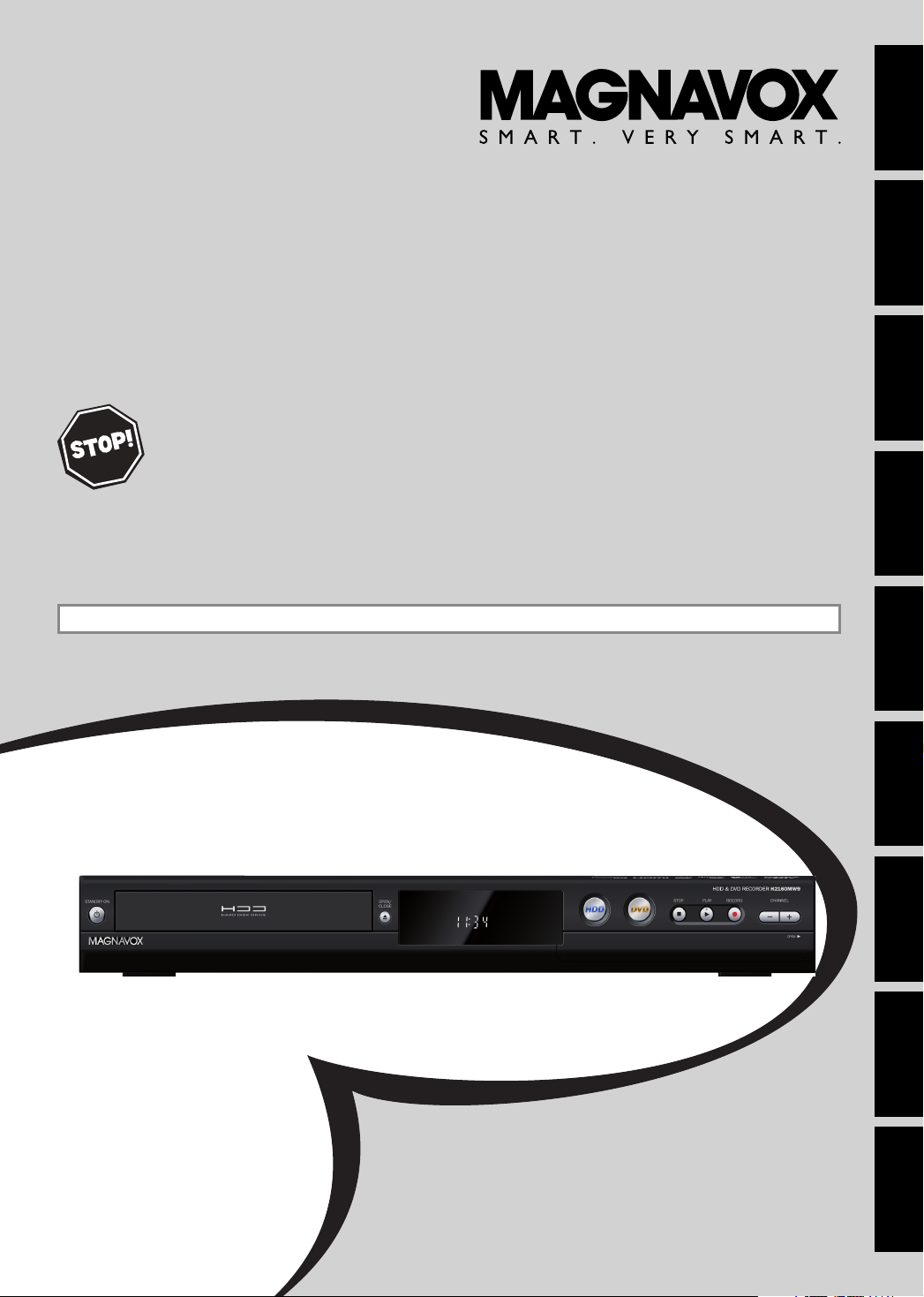
Owner's Manual
H2160MW9
HDD & DVD P
D
WITH
IGITAL TUNER
READ YOUR QUICK GUIDE AND/OR OWNER'S MANUAL FIRST FOR QUICK TIPS THAT MAKE USING
YOU MAY ACCESS OUR ONLINE HELP AT HTTP://WWW.FUNAI-CORP.COM
LAYER
/ R
ECORDER
THANK YOU FOR CHOOSING MAGNAVOX.
EED HELP FAST?
N
YOUR MAGNAVOX PRODUCT MORE ENJOYABLE.
IF YOU HAVE READ YOUR INSTRUCTIONS AND STILL NEED ASSISTANCE,
OR CALL 1-800-605-8610 WHILE WITH YOUR PRODUCT.
INSTRUCCIONES EN ESPAÑOL INCLUIDAS.
Recording Playback EditingIntroduction Connections Basic Setup Function Setup Others
© 2008 Funai Electric Co., Ltd.
Español
Page 2
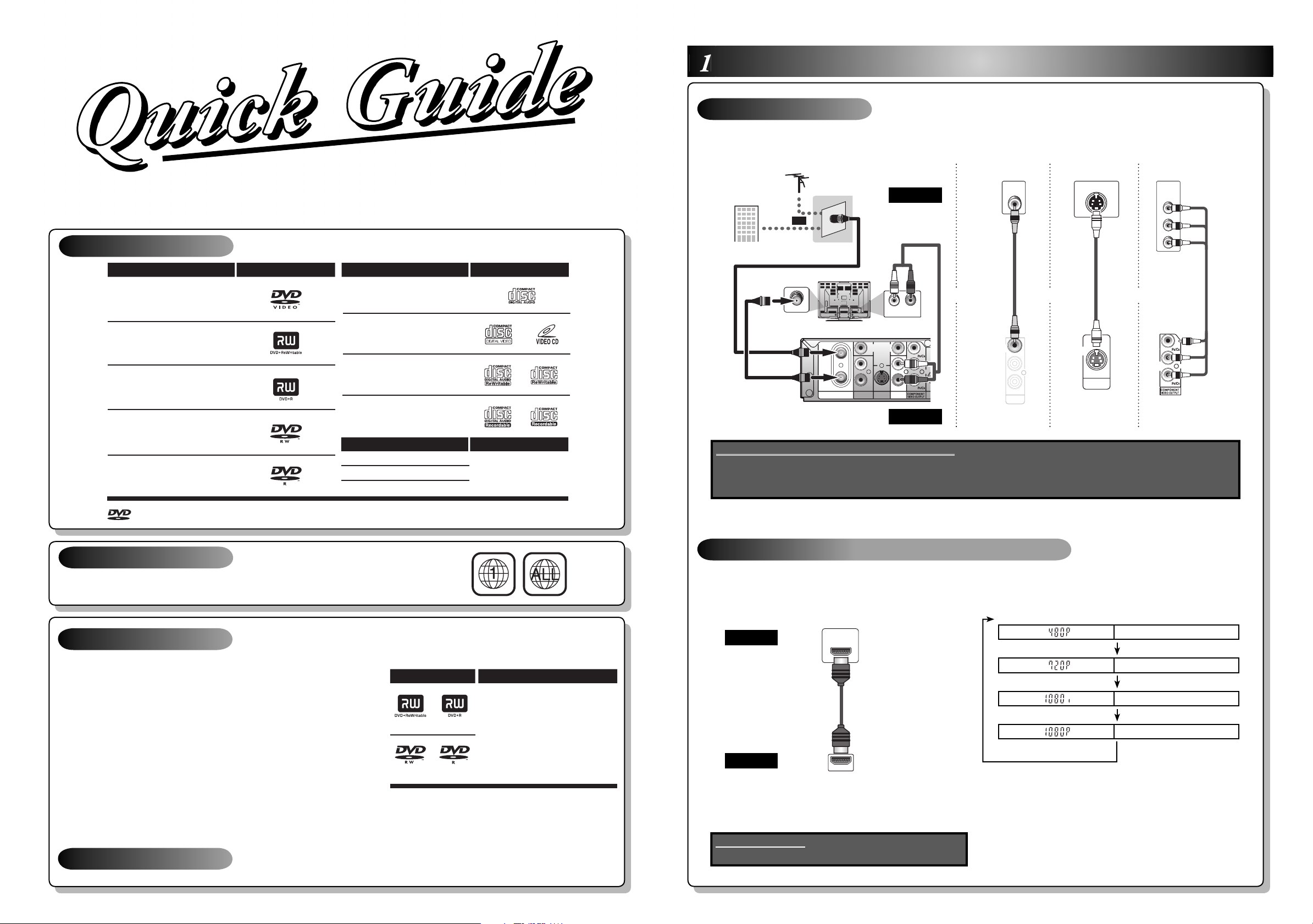
Playable Discs
is a trademark of DVD Format/Logo Licensing Corporation.
-
HDMI IN
HDMI OUT
DVD-video
DVD+RW
DVD+R
DVD-RW
(Finalized video mode discs only)
DVD-R
(Finalized video mode discs only)
HDD & DVD PLAYER / RECORDER
WITH DIGITAL TUNER
H2160MW9
This unit is compatible to play back the following discs / files.
LogosPlayable discs LogosPlayable discs
CD-DA (audio CD)
video CD
CD-RW
CD-R
MediaPlayable les
CD-DA
MP3
JPEG
CD-RW/-R
1
Basic Connection
1) Disconnect the power cord of your TV from the AC outlet.
2) Make the basic connection as illustrated below.
VHF / UHF
antenna
or
RCA audio cable
cable TV
company
RF coaxial cable
rear of your TV
ANT. IN
rear of this unit
VIDEO
RF coaxial cable
IN
OUT
ANTENNA
AUDIO I N
(L1)
IN
L
R
S-VIDEO
Supplied cables used in this connection are as follows:
• RCA audio cable (L/R) x 1
• RCA video cable x 1
Please purchase the rest of the necessary cables at your local store.
IN
VIDEO
OUT
TV
L R
AUDIO IN
L
R
AUDIO OUT
this unit
Y
S
standard picture
VIDEO
IN
RCA video
cable
VIDEO
OUT
L
R
AUDIO OUT
VIDEO OUT
Connections
good picture better picture
S-VIDEO IN
S-video
cable
OUT
S-VIDEO
S-VIDEO OUT
COMPONENT
VIDEO IN
Y
PB/CB
PR/CR
component
video cable
ororand
Y
COMPONENT
VIDEO OUTPUT
(Green)(Green)
(Blue)(Blue)
(Red)(Red)
(Green)(Green)
(Blue)(Blue)
(Red)(Red)
Region Codes
The number inside the globe refers to region of the world.
This unit can playback DVD that are labeled for ALL regions or for Region 1.
Recordable Discs
This unit can record to DVD+RW, DVD+R, DVD-RW and DVD-R. DVD+R/DVD-R can only
be recorded to once. DVD+RW/DVD-RW can be recorded to and erased many times.
DVD-RW/-R will be recorded in the DVD+VR mode automatically in this unit.
•
Following discs are recommended for good recording quality and
Logo
Attributes
are proven to be compatible with this unit. However, depending
on the media condition the unit may not read the disc properly.
Verbatim DVD+R 8x, DVD+RW 4x, DVD-R 8x, DVD-RW 2x
JVC DVD-RW 4x
Maxell DVD+R 4x/8x/16x, DVD-R 8x/16x
SONY DVD+R 4x/8x/16x, DVD+RW 4x
TDK DVD+R 4x/8x/16x
Performance of any other discs are not guaranteed.
DVD+RW DVD+R
DVD-RW
DVD-R
8cm/12cm, single-sided,
single layer disc
Approx. max. recording time
(SLP mode):
360 minutes (4.7GB) (for 12cm)
108 minutes (1.4GB) (for 8cm)
• You can play back DVD+RW on most DVD players without
finalizing. However, if you have added or deleted chapters, or made chapters hidden, you must perform “Make
Edits Compatible” before being able to see those effects on other units. (Refer to page 96 in the owner's manual.)
To play back discs other than DVD+RW on other DVD players, you will need to finalize.
Unrecordable Discs
• DVD-RW recorded in the mode other than +VR is not recordable on this unit
unless you erase all contents in the disc. (Refer to page 95 in the owner's manual.)
• DVD-R recorded in the mode other than +VR is not recordable on this unit.
3) Plug in the power cords of the devices to the AC outlet.
Connection to a TV with an HDMI™ Compatible Port
A simple 1-cable connection with a device having an HDMI
(high-definition multimedia interface) connector allows digital
transfer of both digital video signals and multi-channel audio
signals.
TV
HDMI cable
this unit
When connecting with an HDMI cable, the audio signal will be
output as the digital audio signal simultaneously, so you do
not need the analog audio connection described on page 20.
Cables not included.
Please purchase the necessary cables at your local store.
HDMI Mode and Actual Output Signals
Press [HDMI] to select the HDMI output mode. The output
mode changes as follows every time [HDMI] is pressed.
Front Panel Display Video Output Signal
• The HDMI mode that is not supported by display device
will be skipped.
Press [HDMI]
Press [HDMI]
Press [HDMI]
Press [HDMI]
480 Progressive
720 Progressive
1080 interlaced
1080 Progressive
Printed in China
1VMN25596 / E2M01UD_QG ★★★★★
Follow to the back side of this sheet.
Page 3
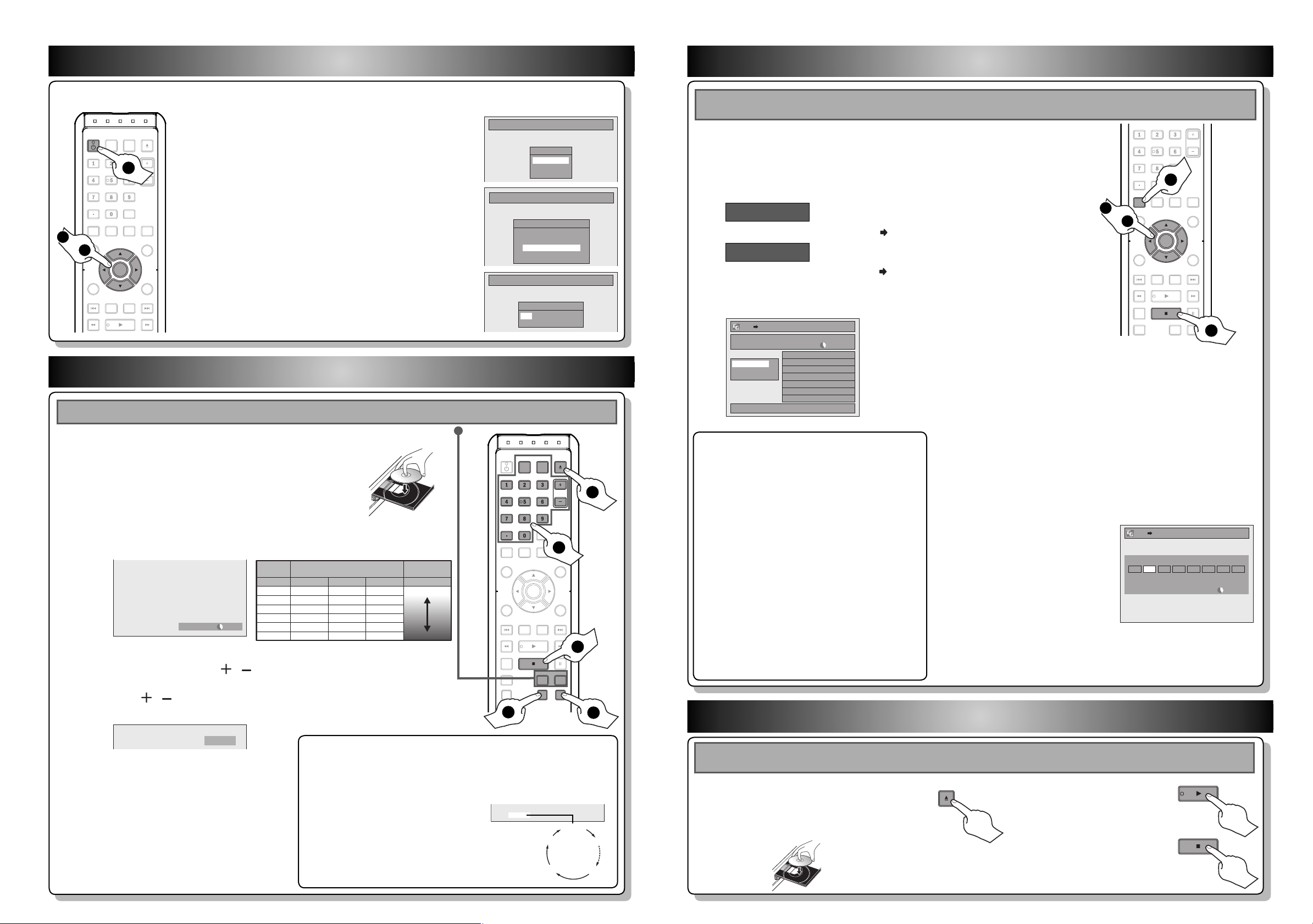
CH 12
2 Initial Setting
DVDSP(2Hr) 0h58m
I
0h30m
Initial Setup
OSD Language
English
Français
Español
Initial Setup
Clock Setting
JAN / 01 / 2008 ( TUE )
12 : 00 AM
Initial Setup
Channel Preset
Make sure the antenna is
connected to “ANTENNA IN” jack.
Antenna
Cable (Analog)
Cable (Analog / Digital)
OPEN/
CLOSE
SOURCE
HDMI
.@/: ABC
GHI
PQRS TUV
SETUP REPEAT
DISPLAY
AUDIO
DISC MENU
RETURN
TITLE
WXYZ
CLEARSPACE
JKL MNO
DEF
OK
V.REPLAY V.SKIP
DTV/TVSTANDBY-ON
CHANNEL
OPEN/
CLOSE
SOURCE
HDMI
.@/: ABC
GHI
PQRS TUV
SETUP REPEAT
DISPLAY
AUDIO
DISC MENU
RETURN
TITLE
WXYZ
CLEARSPACE
JKL MNO
DEF
OK
DVDHDD
D.DUBBING
V.REPLAY V.SKIP
RAPID PLAY
RECREC MODETIMER
DTV/TVSTANDBY-ON
CHANNEL
HDMI
.@/: ABC
GHI
PQRS TUV
SETUP REPEAT
DISPLAY
AUDIO
DISC MENU
RETURN
TITLE
WXYZ
CLEARSPACE
JKL MNO
DEF
OK
DVDHDD
D.DUBBING
V.REPLAY V.SKIP
RAPID PLAY
CHANNEL
4 Basic Dubbing
You need to follow these steps when you turn on this unit for the first time.
Press [STANDBY-ON y].
STANDBY-ON
1
Turn on the TV. Select the input to which the unit is
1
connected.
Use [K / L] to select your desired language, then press
2
[OK] to set language.
2
to
4
OK
Use [K / L] to select the type of broadcasting signal,
3
then press [OK].
The unit will start getting channels available in your area.
Use [{ / B] to select an item to set, and use [K / L] to
4
select the contents to suit your preference, then press
[OK].
3 Basic Recording
If you are recording to the HDD, press [HDD] first, then proceed to step 2. If you are recording to a disc, press [DVD] first.
OPEN/
Press [OPEN/CLOSE A] to open the disc tray.
1
Place the disc properly. Press [OPEN/CLOSE A]
again to close the disc tray.
* Make sure the disc is compatible with this unit. (Refer to page 39
in the owner's manual for the list of compatible discs.)
Press [REC MODE] to select a recording mode.
2
Recording
mode
HQ
SP
SPP
LP
EP
SLP
Select the appropriate external input channel by pressing
3
[SOURCE] or [CHANNEL / ].
Press [DTV/TV] to select analog TV or digital TV, then use
[CHANNEL / ] or [the Number buttons] and [ • ] (for digital
TV channels) to select a desired channel to record.
4
Press [REC] to start recording.
Press [STOP C] to stop recording.
5
Recording time
8cm Disc 12cm Disc
18 min
36 min
45 min
54 min
72 min
108 min
120 min
150 min
180 min
240 min
360 min
60 min
HDD (Internal)
30 hrs
60 hrs
75 hrs
90 hrs
120 hrs
180 hrs
To set one-touch timer recording (OTR)...
This is a simple way to set the recording time in blocks of 30 minutes.
Press [REC] repeatedly until the desired recording time (30 minutes to
6 hours) appears on the TV screen.
One-touch timer recording will start.
To change the recording length during
the one-touch timer recording:
Press [REC] repeatedly until the desired
length appear.
To cancel the one-touch timer recording
within the specified time:
Press [STOP C].
Video/sound
quality
Good
Poor
DTV/TV
.@/: ABC
JKL MNO
GHI
PQRS TUV WXYZ
SPACE
2
(normal recording)
SOURCE
DEF
6h00m
CLOSE
CHANNEL
3
DVDHDD
RECREC MODE
0h30m
1
5
4
1h00m
5h30m
Preparing for dubbing (HDD to DVD):
• Insert a recordable DVD.
Press [SETUP] in stop mode.
1
2
Use [K / L] to select “Dubbing”, then press [OK].
HDD to DVD
Use [K / L] to select “HDD DVD”, then press [OK].
3
Preparing for dubbing (DVD to HDD):
• Insert a disc to be dubbed.
SETUP
2
to
9
1
OK
DVD to HDD
Use [K / L] to select “DVD HDD”, then press [OK].
Use [K / L] to select “Add”, then press [OK].
4
HDD DVD
Add
Delete All
Dubbing Start
Dubbing List
3000 MB
5
Use [K / L / s / B] to select a desired title, then
press [OK].
9
The title is now registered in the dubbing list.
1/1
6
Repeat steps 4 to 5 until you register all the
One-touch Dubbing...
With one-touch dubbing, you can start dubbing right
away with just one touch.
To dub the contents in a DVD which is finalized on
other unit, use this function.
During playback of the title you want to dub, press
[D.DUBBING].
If you are playing back a DVD, DVD to HDD dubbing will
start right away.
If you are playing back HDD, HDD to DVD dubbing will
start right away.
• The dubbing will start from the beginning of the title
being played back.
• The unit will dub only the title being played back.
• When dubbing from HDD to DVD, recording mode will
automatically be set to “High” whenever the conditions
are met (refer to page 49). Otherwise, the last selected
recording mode will automatically be applied.
To stop the dubbing in progress:
Press [STOP C] on the front panel or press [STOP C] for
2 seconds on the remote control.
titles to be dubbed.
7
After adding all the titles you want, use [K / L]
to select “Dubbing Start” in the dubbing menu,
then press [OK].
e.g.) HDD ➡ DVD
8
Use [s / B] to select a
desired recording mode,
then press [OK].
9
Use [K / L] to select “Yes”, then press [OK].
Dubbing will start.
To stop the dubbing in progress, press [STOP C] on the front panel
or press [STOP C] for 2 seconds on the remote control.
HDD DVD
Please select REC MODE.
LP EP SLP AutoHigh HQ SP SPP
500 MBDubbing Titles
3000 MB
5 Direct Playback
If you are playing back the titles in HDD, press [HDD] first, then proceed to step 2. If you are playing back the titles in
disc, press [DVD] first.
OPEN/
CLOSE
Press [OPEN/CLOSE A] to open the
1
disc tray. Place the disc properly. Press
[OPEN/CLOSE A] again to close the disc
tray.
* Make sure the disc is compatible with this
unit. (Refer to page 63 in the owner's
manual for the list of compatible discs.)
2
Press [PLAY B] to start
playback.
Press [STOP C] once to
3
stop playback temporarily.
• Refer to “Resume Playback” on page 70.
Page 4
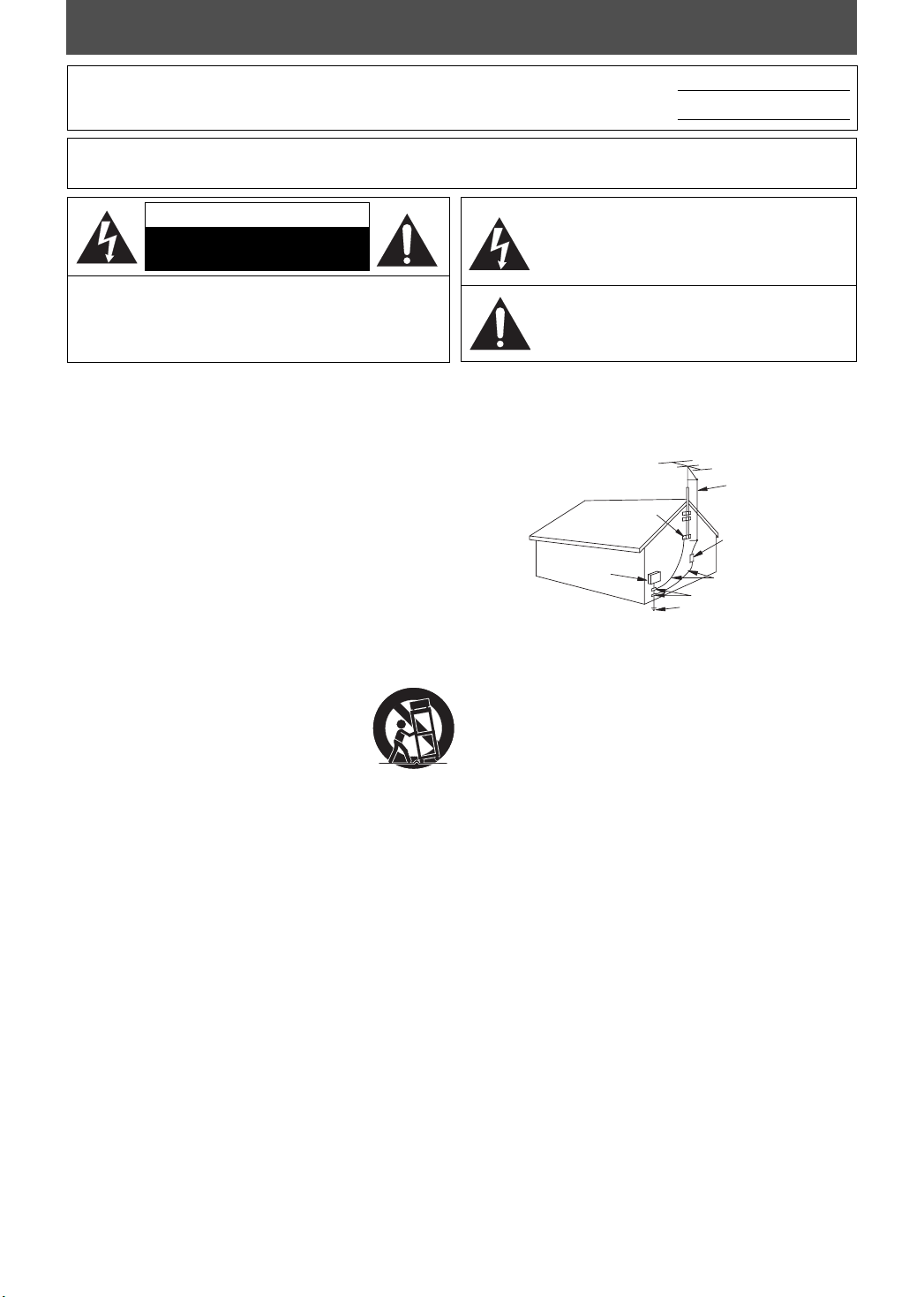
PRECAUTIONS
The model and serial numbers of this unit may be found on the cabinet.
You should record and retain those numbers for future reference.
Model No.:
Serial No.:
WARNING: TO REDUCE THE RISK OF FIRE OR ELECTRIC SHOCK, DO NOT EXPOSE THIS
APPARATUS TO RAIN OR MOISTURE.
CAUTION
RISK OF ELECTRIC SHOCK
DO NOT OPEN
CAUTION: TO REDUCE THE RISK OF ELECTRIC
SHOCK, DO NOT REMOVE COVER (OR BACK). NO USER
SERVICEABLE PARTS INSIDE. REFER SERVICING TO
QUALIFIED SERVICE PERSONNEL.
The caution marking is located on the rear or bottom of the cabinet.
The lightning flash with arrowhead symbol, within an
equilateral triangle, is intended to alert the user to the
presence of uninsulated “dangerous voltage” within the
apparatus’s enclosure that may be of sufficient magnitude
to constitute a risk of electric shock to persons.
The exclamation point within an equilateral triangle is
intended to alert the user to the presence of important
operating and maintenance (servicing) instructions in
the literature accompanying the apparatus.
Important Safeguards
1. READ INSTRUCTIONS - All the safety and operating instructions should
be read before the apparatus is operated.
2. RETAIN INSTRUCTIONS - The safety and operating instructions should
be retained for future reference.
3. HEED WARNINGS - All warnings on the apparatus and in the operating
instructions should be adhered to.
4. FOLLOW INSTRUCTIONS - All operating and use instructions should be
followed.
5. CLEANING - Unplug this apparatus from the wall outlet before cleaning. Do
not use liquid cleaners or aerosol cleaners. Use a damp cloth for cleaning.
EXCEPTION: An apparatus that is meant for uninterrupted service and,
that for some specific reason, such as the possibility of the loss of an
authorization code for a CATV converter, is not intended to be unplugged
by the user for cleaning or any other purpose, may exclude the reference
to unplugging the apparatus in the cleaning description otherwise
required in item 5.
6. ATTACHMENTS - Do not use attachments not recommended by the
apparatus manufacturer as they may cause hazards.
7. WATER AND MOISTURE - Do not use this apparatus near water, for
example, near a bath tub, wash bowl, kitchen sink, or laundry tub, in a wet
basement, or near a swimming pool, and the like.
8. ACCESSORIES - Do not place this apparatus on an unstable
cart, stand, tripod, bracket, or table. The apparatus may fall,
causing serious injury to someone, and serious damage to
the apparatus. Use only with a cart, stand, tripod, bracket, or
table recommended by the manufacturer, or sold with the
apparatus. Any mounting of the apparatus should follow
the manufacturer’s instructions and should use a mounting accessory
recommended by the manufacturer. An apparatus and cart combination
should be moved with care. Quick stops, excessive force, and uneven
surfaces may cause the apparatus and cart combination to overturn.
9. VENTIL ATION - Slots and openings in the cabinet and the back or bottom are
provided for ventilation and to ensure reliable operation of the apparatus and
to protect it from overheating, these openings must not be blocked or covered.
The openings should never be blocked by placing the apparatus on a bed, sofa,
carpet, rug, or other similar surface. This apparatus should never be placed near
or over a radiator or heat register. This apparatus should not be placed in a builtin installation such as a bookcase or rack unless proper ventilation is provided
or the manufacturer’s instructions have been adhered to.
10. POWER SOURCES - This apparatus should be operated only from the
type of power source indicated on the marking label. If you are not sure
of the type of power supply to your home, consult your apparatus dealer
or local power company. For the apparatus’s intended to operate from
battery power, or other sources, refer to the operating instructions.
11. GROUNDING OR POLARIZATION - This apparatus is equipped with a
polarized alternating-current line plug (a plug having one blade wider
than the other). This plug will fit into the power outlet only one way. This is
a safety feature. If you are unable to insert the plug fully into the outlet, try
reversing the plug. If the plug should still fail to fit, contact your electrician
to replace your obsolete outlet. Do not defeat the safety purpose of the
polarized plug.
12. POWER-CORD PROTECTION - Power-supply cords should be routed
so that they are not likely to be walked on or pinched by items placed
upon or against them, paying particular attention to cords at plugs,
convenience receptacles, and the point where they exit from the
apparatus.
13. OUTDOOR ANTENNA GROUNDING - If an outside antenna or cable
system is connected to the apparatus, be sure the antenna or cable
system is grounded so as to provide some protection against voltage
surges and built-up static charges. Article 810 of the National Electrical
Code, ANSI/NFPA No. 70, provides information with respect to proper
grounding of the mast and supporting structure, grounding of the lead-in
wire to an antenna discharge unit, size of grounding conductors, location
of antenna-discharge unit, connection to grounding electrodes, and
requirements for the grounding electrode. (Fig. A)
EXAMPLE OF ANTENNA GROUNDING
AS PER NATIONAL ELECTRICAL CODE
NEC – NATIONAL ELECTRICAL CODE
14. LIGHTNING - For added protection for this apparatus receiver during a
lightning storm, or when it is left unattended and unused for long periods
of time, unplug it from the wall outlet and disconnect the antenna or
cable system. This will prevent damage to the apparatus due to lightning
and power-line surges.
15. POWER LINES - An outside antenna system should not be located in the
vicinity of overhead power lines or other electric light of power circuits,
or where it can fall into such power lines or circuits. When installing an
outside antenna system, extreme care should be taken to keep from
touching such power lines or circuits as contact with them might be fatal.
16. OVERLOADING - Do not overload wall outlets and extension cords as
this can result in a risk of fire or electric shock.
17. OBJECT AND LIQUID ENTRY - Never push objects of any kind into this
apparatus through openings as they may touch dangerous voltage
points or short out parts that could result in a fire or electric shock. Never
spill liquid of any kind on the apparatus.
18. SERVICING - Do not attempt to service this apparatus yourself as
opening or removing covers may expose you to dangerous voltage or
other hazards. Refer all servicing to qualified service personnel.
19. DAMAGE REQUIRING SERVICE - Unplug this apparatus from the wall
outlet and refer servicing to qualified service personnel under the
following conditions:
a. When the power supply cord or plug is damaged or frayed.
b. If liquid has been spilled, or objects have fallen into the apparatus.
c. If the apparatus has been exposed to rain or water.
d. If the apparatus does not operate normally by following the operating
instructions. Adjust only those controls that are covered by the
operating instructions, as improper adjustment of other controls may
result in damage and will often require extensive work by a qualified
technician to restore the apparatus to its normal operation.
e. If the apparatus has been dropped or damaged in any way.
f. When the apparatus exhibits a distinct change in performance, this
indicates a need for service.
20. REPLACEMENT PARTS - When replacement parts are required, be sure the
service technician uses replacement parts specified by the manufacturer
that have the same characteristics as the original part. Unauthorized
substitutions may result in fire, electric shock, injury to persons or other
hazards.
21. SAFETY CHECK - Upon completion of any service or repairs to this
apparatus, ask the service technician to perform routine safety checks to
determine that the apparatus is in proper operating condition.
22. HEAT - This apparatus should be situated away from heat sources such as
radiators, heat registers, stoves, or other products (including amplifiers)
that produce heat.
FIGURE A
ELECTRIC
SERVICE
EQUIPMENT
GROUND
CLAMP
ANTENNA
LEAD
WIRE
ANTENNA
DISCHARGE UNIT
(NEC SECTION 810-20)
GROUNDING CONDUCTORS
(NEC SECTION 810-21)
GROUND CLAMP
POWER SERVICE GROUNDING
ELECTRODE SYSTEM
(NEC ART 250, PART H)
2EN2EN
Page 5
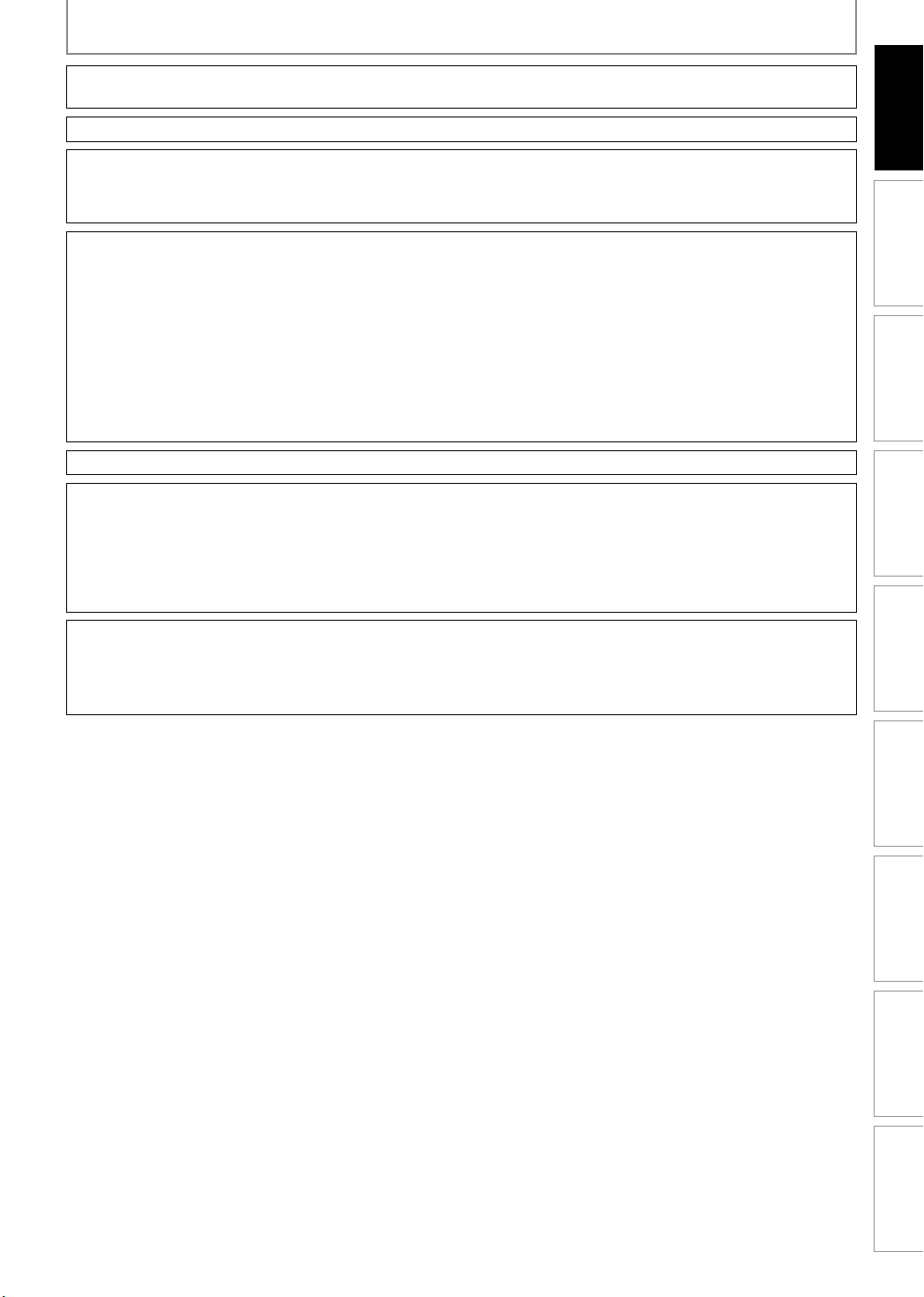
PRECAUTIONS
Do not place the unit on the furniture that is capable of being tilted by a child and an adult leaning, pulling, standing
or climbing on it. A falling unit can cause serious injury or even death.
CAUTION: To prevent electric shock, match wide blade of plug to wide slot, fully insert.
FCC WARNING
This apparatus may generate or use radio frequency energy. Changes or modifications to this apparatus may cause
harmful interference unless the modifications are expressly approved in the manual. The user could lose the authority
to operate this apparatus if an unauthorized change or modification is made.
RADIO-TV INTERFERENCE
This apparatus has been tested and found to comply with the limits for a Class B digital device, pursuant to Part
15 of the FCC Rules. These limits are designed to provide reasonable protection against harmful interference in a
residential installation. This apparatus generates, uses, and can radiate radio frequency energy and, if not installed
and used in accordance with the instructions, may cause harmful interference to radio communications. However,
there is no guarantee that interference will not occur in a particular installation. If this apparatus does cause harmful
interference to radio or television reception, which can be determined by turning the apparatus off and on, the user
is encouraged to try to correct the interference by one or more of the following measures:
1) Reorient or relocate the receiving antenna.
2) Increase the separation between the apparatus and receiver.
3) Connect the apparatus into an outlet on a circuit different from that to which the receiver is connected.
4) Consult the dealer or an experienced radio/TV technician for help.
Introduction
Introduction
Connections Basic Setup Function Setup Others
Connections Basic Setup Function Setup Others
This Class B digital apparatus complies with Canadian ICES-003.
LASER SAFETY
This apparatus employs a laser. Only a qualified service person should remove the cover or attempt to service this
apparatus, due to possible eye injury.
CAUTION: Use of controls or adjustments or performance of procedures other than those specified herein may
CAUTION: Visible and invisible laser radiation when open and interlock defeated. Do not stare into beam.
LOCATION:
IMPORTANT COPYRIGHT INFORMATION
Unauthorized copying, broadcasting, public performance and lending of discs are prohibited. This product incorporates
copyright protection technology that is protected by U.S. patents and other intellectual property rights. Use of this
copyright protection technology must be authorized by Macrovision, and is intended for home and other limited
viewing uses only unless otherwise authorized by Macrovision. Reverse engineering or disassembly is prohibited.
result in hazardous radiation exposure.
Inside, near the deck mechanism.
Recording Playback Editing
Recording Playback Editing
3EN 3EN
Español
Español
Page 6

PRECAUTIONS
To Avoid the Hazards of Electrical Shock and Fire
•
Do not handle the power cord with wet hands.
•
Do not pull on the power cord when disconnecting it
from an AC outlet. Grasp it by the plug.
•
Do not put your fingers or objects into the unit.
Location and Handling
Do not install the unit in direct sunlight, near strong
•
magnetic fields, or in a place subject to dust or strong
vibration.
Avoid a place with drastic temperature changes.
•
Install the unit in a horizontal and stable position.
•
Do not place anything directly on top or bottom of
the unit. Depending on your external devices, noise
or disturbance of the picture and/or sound may be
generated if the unit is placed too close to them. In this
case, please ensure enough space between the external
devices and the unit.
Depending on the environment, the temperature of this
•
unit may increase slightly. This is not a malfunction.
Dew Condensation Warning
Dew condensation may form inside the unit in the
•
following conditions. If so, do not use this unit at least
for a few hours until its inside gets dry.
- The unit is moved from a cold place to a warm place.
- Under conditions of high humidity.
- After heating a cold room.
Supplied Accessories
remote control (NB820UD) with batteries (AAx2)
RF coaxial cable (WPZ0901TM002 / WPZ0901TM005)
RCA audio/video cables (WPZ0102TM018/WPZ0102LTE01)
Note about Recycling
This unit’s packaging materials are recyclable
•
and can be reused. Please dispose of any
materials in accordance with your local
recycling regulations.
Batteries should never be thrown away or
•
incinerated but disposed of in accordance with your
local regulations concerning chemical wastes.
Notice for Progressive Scan Output
Consumers should note that not all high definition
•
television sets are fully compatible with this product
and may cause artifacts to be displayed in the picture.
In case of picture problems with 525(480) progressive
scan output, it is recommended that the user switch
the connection to the ‘standard definition’ output. If
there are questions regarding your TV set compatibility
with this 525p(480p) DVD player, please contact our
customer service center.
owner’s manual (EN/FR) (1VMN25595/1VMN25933)
quick guide (EN/FR) (1VMN25596/1VMN25934)
4EN4EN
Page 7
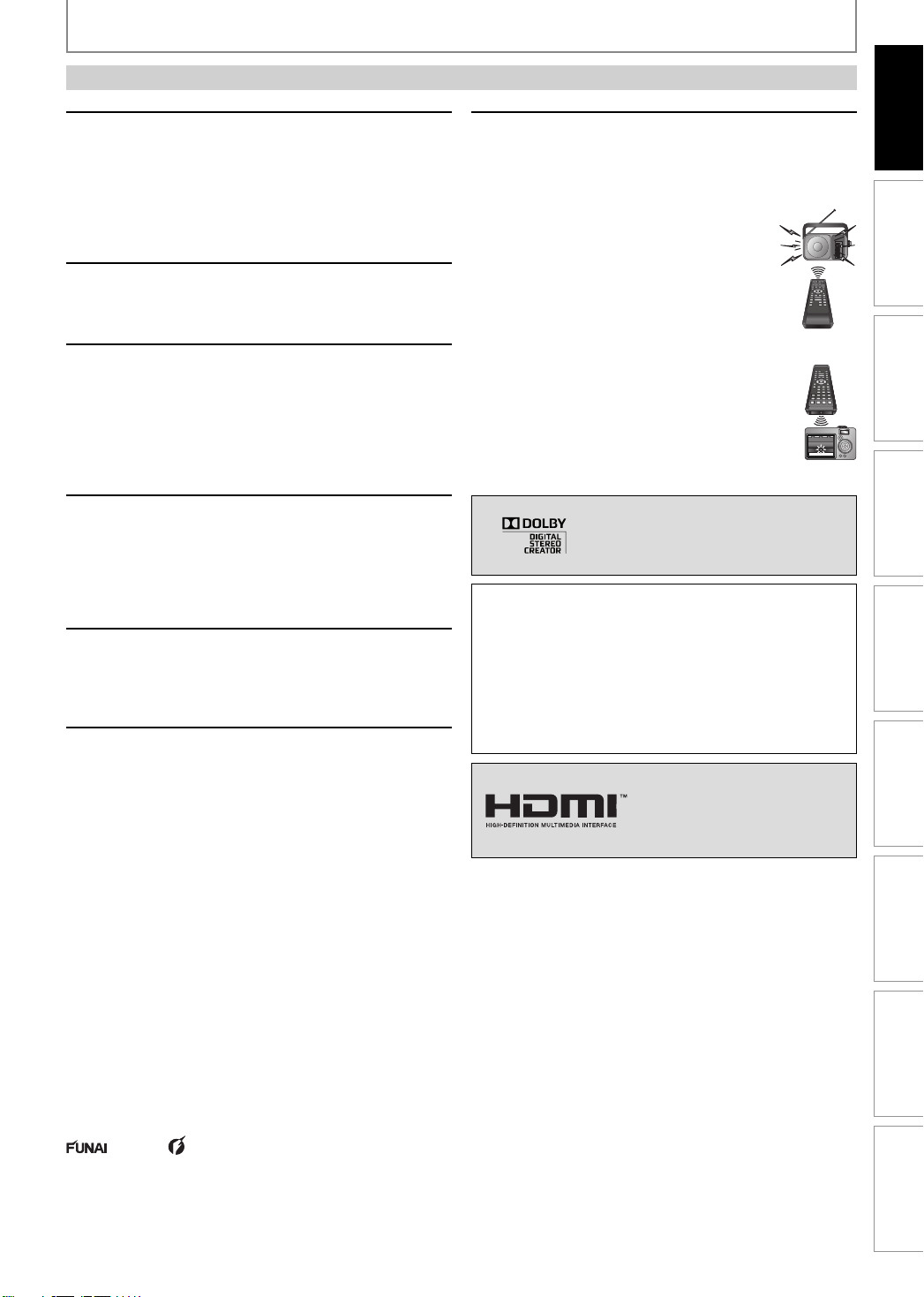
PRECAUTIONS
Maintenance
Servicing
• Please refer to relevant topics on “TROUBLESHOOTING”
on pages 112-116 before returning the product.
• If this unit becomes inoperative, do not try to correct
the problem by yourself. There are no user-serviceable
parts inside. Turn off, unplug the power plug and
please call our help line mentioned on the front page
to locate an Authorized Service Center.
Cleaning the cabinet
• Use a soft cloth slightly moistened with a mild
detergent solution. Do not use a solution containing
alcohol, spirits, ammonia or abrasive.
Cleaning discs
• When a disc becomes dirty, clean it with a cleaning
cloth. Wipe the disc from the center to out. Do not
wipe in a circular motion.
• Do not use solvents such as benzine, thinner,
commercially available cleaners, detergent, abrasive
cleaning agents or antistatic spray intended for analog
records.
Cleaning the disc lens
• If this unit still does not perform properly
although you refer to the relevant sections and to
“TROUBLESHOOTING” in this owner's manual, the laser
optical pickup unit may be dirty. Consult your dealer
or an Authorized Service Center for inspection and
cleaning of the laser optical pickup unit.
Disc handling
• Handle the discs so that fingerprints and dust do not
adhere to the surfaces of the discs.
• Always store the disc in its protective case when it is
not used.
HDD handling
• HDD is a precision apparatus that is susceptible
to vibration, strong impact or dirt. Depending on
the installation environment or handling, the unit
may become partially damaged or in the worst
case, recording or replaying may not be available.
Especially while the HDD is in motion, do not subject
it to vibration or strong impact or pull out the power
plug. And if a power failure occurs, the content of the
recording / replaying program may be lost.
• HDD rotates at high speed when in operation. Be sure
that rotation has stopped and then move the unit
without subjecting it to strong impact or vibration.
IR signal check
If the remote control does not work properly, you can test
if the remote control sends out the infrared signal with
AM radio or a digital camera (including built-in camera
of cellular phone). It will help to define the cause of
malfunction.
• With an AM radio:
Tune an AM radio to a station with no
broadcasting. Press a button on remote
control toward the radio. Sound will be
fluttering when you press any key and the
radio receives the signal. This means the
remote control is working.
• With a digital camera (including built-in camera of
cellular phone):
Direct a digital camera to remote control,
press and hold a button on remote control. If
infrared light appears through digital camera,
the remote control is working.
Manufactured under license from
Dolby Laboratories. Dolby and the
double-D symbol are trademarks of
Dolby Laboratories.
“Dolby® Digital Stereo Creator enables consumers to create stereo DVD-Videos with stunning Dolby Digital sound
tracks at home. The technology, when utilized instead of
PCM recording, also saves recordable disc space, allowing for higher video resolution or extended recording
time on each DVD. DVDs mastered using Dolby Digital
Stereo Creator will play back on all DVD-Video players.”
Note: This is true when the players are compatible with
actual recordable DVD discs.
HDMI, the HDMI logo and HighDefinition Multimedia Interface
are trademarks or registered
trademarks of HDMI Licensing
LLC.
Introduction
Introduction
Connections Basic Setup Function Setup Others
Connections Basic Setup Function Setup Others
Recording Playback Editing
Recording Playback Editing
© 2008 Funai Electric Co., Ltd.
All rights reserved. No part of this manual may be reproduced, copied, transmitted, disseminated, transcribed,
downloaded or stored in any storage medium, in any form or for any purpose without the express prior written
consent of Funai. Furthermore, any unauthorized commercial distribution of this manual or any revision hereto is
strictly prohibited.
Information in this document is subject to change without notice. Funai reserves the right to change the content
herein without the obligation to notify any person or organization of such changes.
with the design is a registered trademark of Funai Electric Co., Ltd and may not be used in any way without
the express written consent of Funai. All other trademarks used herein remain the exclusive property of their respective
owners. Nothing contained in this manual should be construed as granting, by implication or otherwise, any license or
right to use any of the trademarks displayed herein. Misuse of any trademarks or any other content in this manual is
strictly prohibited. Funai shall aggressively enforce its intellectual property rights to the fullest extent of the law.
5EN 5EN
Español
Español
Page 8
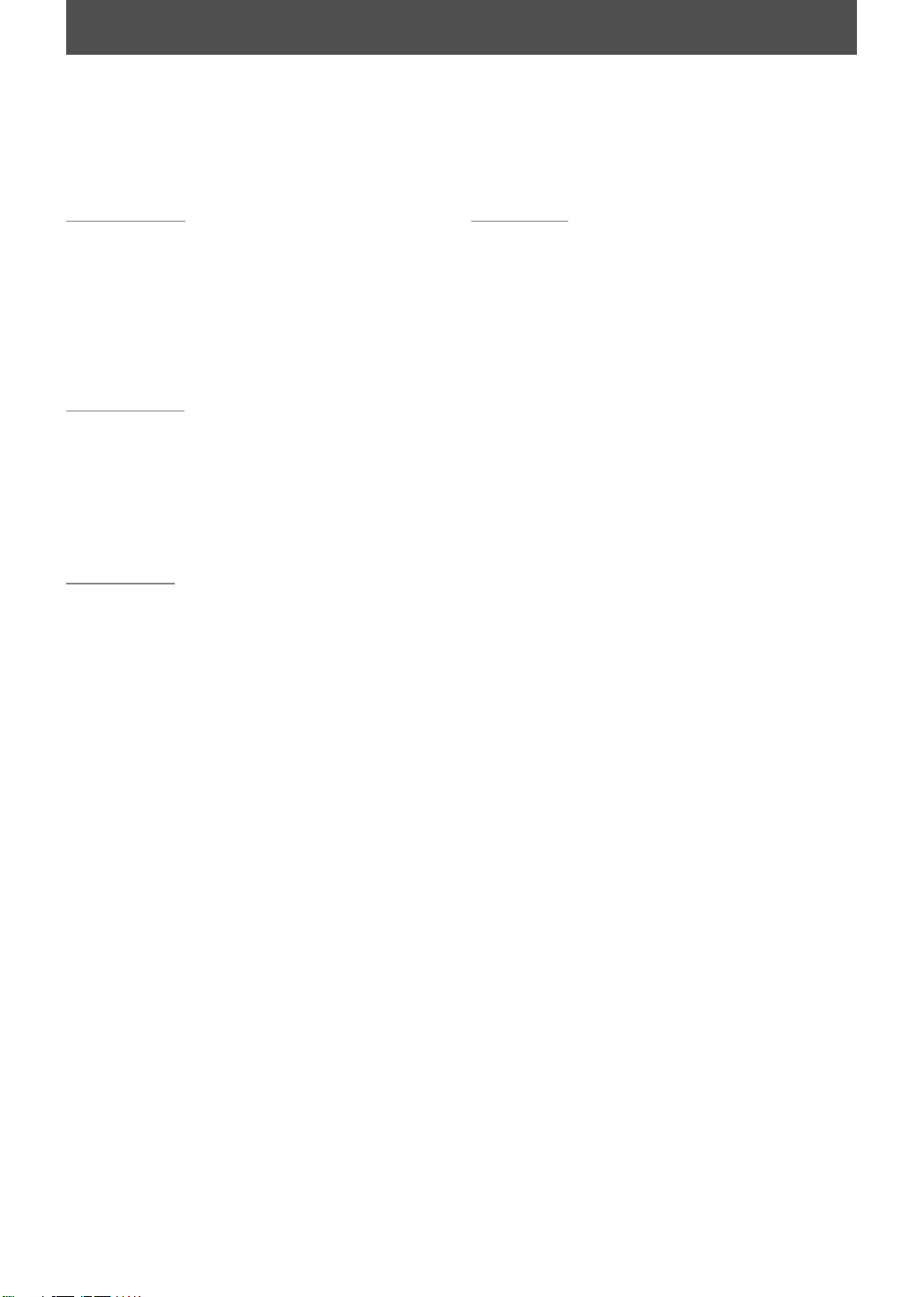
CONTENTS
Introduction
PRECAUTIONS . . . . . . . . . . . . . . . . . . . . . . . . . . . . . . . . . . . 2
FEATURES . . . . . . . . . . . . . . . . . . . . . . . . . . . . . . . . . . . . . . . 8
Symbols Used in this Owner's Manual . . . . . . . . . . . . . . .9
FUNCTIONAL OVERVIEW . . . . . . . . . . . . . . . . . . . . . . . . 10
Front Panel . . . . . . . . . . . . . . . . . . . . . . . . . . . . . . . . . . . . . . . 10
Rear Panel . . . . . . . . . . . . . . . . . . . . . . . . . . . . . . . . . . . . . . . . 11
Remote Control . . . . . . . . . . . . . . . . . . . . . . . . . . . . . . . . . . . 12
Front Panel Display. . . . . . . . . . . . . . . . . . . . . . . . . . . . . . . . 14
Connections
ANTENNA CABLE CONNECTION . . . . . . . . . . . . . . . . . . 15
RF MODULATOR CONNECTION. . . . . . . . . . . . . . . . . . . 16
CONNECTION TO A CABLE / SATELLITE BOX. . . . . . . 17
CONNECTION TO A TV . . . . . . . . . . . . . . . . . . . . . . . . . . . 18
CONNECTION TO A TV WITH AN HDMI™
COMPATIBLE PORT . . . . . . . . . . . . . . . . . . . . . . . . . . . . . 19
CONNECTION TO AN AUDIO SYSTEM . . . . . . . . . . . . . 20
Basic Setup
BEFORE YOU START . . . . . . . . . . . . . . . . . . . . . . . . . . . . . 21
Finding the Viewing Channel on Your TV . . . . . . . . . . 21
Guide to On-Screen Display / Menu. . . . . . . . . . . . . . . . 22
Main Menu. . . . . . . . . . . . . . . . . . . . . . . . . . . . . . . . . . . . . . . . 24
Switching HDD / DVD Mode. . . . . . . . . . . . . . . . . . . . . . . 26
How to Insert a Disc . . . . . . . . . . . . . . . . . . . . . . . . . . . . . . . 26
INITIAL SETTING . . . . . . . . . . . . . . . . . . . . . . . . . . . . . . . . 27
CHANNEL SETTING. . . . . . . . . . . . . . . . . . . . . . . . . . . . . . 28
Auto Channel Scan . . . . . . . . . . . . . . . . . . . . . . . . . . . . . . . . 28
Adding / Deleting Channels . . . . . . . . . . . . . . . . . . . . . . . 29
SETTING THE CLOCK . . . . . . . . . . . . . . . . . . . . . . . . . . . . 31
Auto Clock Setting . . . . . . . . . . . . . . . . . . . . . . . . . . . . . . . . 31
Manual Clock Setting. . . . . . . . . . . . . . . . . . . . . . . . . . . . . . 32
Daylight Saving Time. . . . . . . . . . . . . . . . . . . . . . . . . . . . . . 32
TUNER SETTINGS . . . . . . . . . . . . . . . . . . . . . . . . . . . . . . . 33
Switching Analog Mode / Digital Mode . . . . . . . . . . . . 33
Channel Selection. . . . . . . . . . . . . . . . . . . . . . . . . . . . . . . . . 33
Selecting TV Audio . . . . . . . . . . . . . . . . . . . . . . . . . . . . . . . . 34
DTV Closed Caption . . . . . . . . . . . . . . . . . . . . . . . . . . . . . . . 36
Closed Caption Style . . . . . . . . . . . . . . . . . . . . . . . . . . . . . . 37
Recording
INFORMATION ON RECORDING . . . . . . . . . . . . . . . . . . 39
BEFORE RECORDING . . . . . . . . . . . . . . . . . . . . . . . . . . . . 41
Make Recording Compatible . . . . . . . . . . . . . . . . . . . . . . 41
Setting for Auto Chapter . . . . . . . . . . . . . . . . . . . . . . . . . . 41
Recording the DTV Closed Caption . . . . . . . . . . . . . . . . 41
BASIC RECORDING &
ONE-TOUCH TIMER RECORDING . . . . . . . . . . . . . . . . . 42
AUTOSTART RECORDING . . . . . . . . . . . . . . . . . . . . . . . . 44
TIMER RECORDING. . . . . . . . . . . . . . . . . . . . . . . . . . . . . . 45
Hints for Timer Recording . . . . . . . . . . . . . . . . . . . . . . . . . 48
SPECIAL RECORDING . . . . . . . . . . . . . . . . . . . . . . . . . . . . 49
Overwriting from the Beginning of the Title. . . . . . . . 49
Overwriting in the Middle of the Title . . . . . . . . . . . . . . 49
Hints for Overwriting . . . . . . . . . . . . . . . . . . . . . . . . . . . . . . 50
DUBBING. . . . . . . . . . . . . . . . . . . . . . . . . . . . . . . . . . . . . . . 51
Information on Dubbing . . . . . . . . . . . . . . . . . . . . . . . . . . 51
Settings for an External Device . . . . . . . . . . . . . . . . . . . . 52
Recording from an External Device . . . . . . . . . . . . . . . . 53
Information on DV Dubbing . . . . . . . . . . . . . . . . . . . . . . . 54
DVC to HDD / DVD Dubbing. . . . . . . . . . . . . . . . . . . . . . . 55
Selected Title Dubbing . . . . . . . . . . . . . . . . . . . . . . . . . . . . 57
One Title Dubbing (HDD to DVD only) . . . . . . . . . . . . . 59
PROTECTING A DISC. . . . . . . . . . . . . . . . . . . . . . . . . . . . . 60
PLAYING THE DISCS ON OTHER DVD PLAYERS . . . . 61
Finalizing a Disc . . . . . . . . . . . . . . . . . . . . . . . . . . . . . . . . . . . 61
Auto Finalizing. . . . . . . . . . . . . . . . . . . . . . . . . . . . . . . . . . . . 62
6EN6EN
Page 9
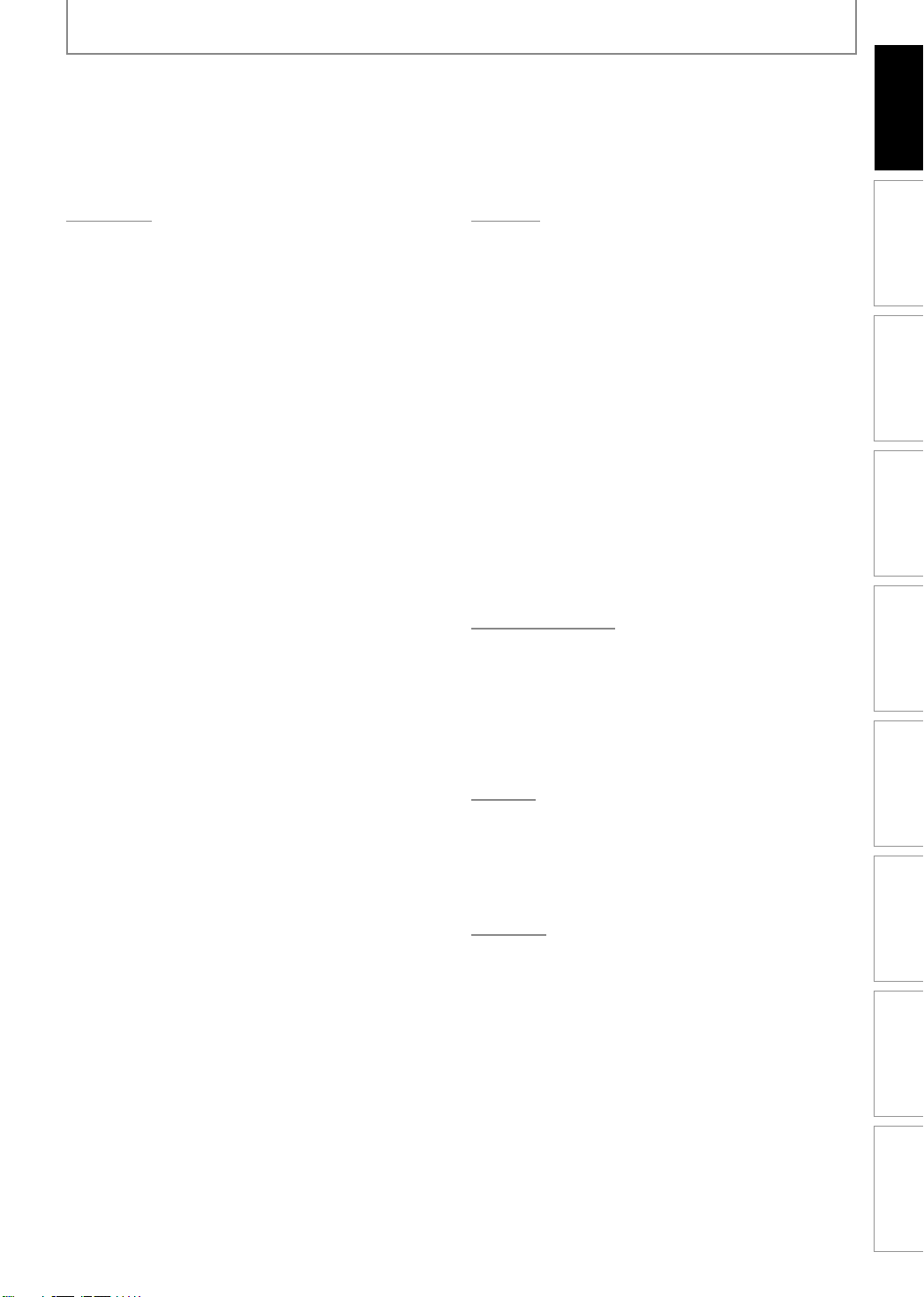
CONTENTS
Playback
INFORMATION ON PLAYBACK . . . . . . . . . . . . . . . . . . . 63
BASIC PLAYBACK . . . . . . . . . . . . . . . . . . . . . . . . . . . . . . . 65
Direct Playback . . . . . . . . . . . . . . . . . . . . . . . . . . . . . . . . . . . 65
Playback from the Title List . . . . . . . . . . . . . . . . . . . . . . . . 66
Playing Back an Audio CD and a CD-RW/-R with
MP3 / JPEG Files. . . . . . . . . . . . . . . . . . . . . . . . . . . . . . . . . . . 68
Using the Title / Disc Menu . . . . . . . . . . . . . . . . . . . . . . . . 69
Pause . . . . . . . . . . . . . . . . . . . . . . . . . . . . . . . . . . . . . . . . . . . . . 69
SPECIAL PLAYBACK . . . . . . . . . . . . . . . . . . . . . . . . . . . . . 70
Resume Playback . . . . . . . . . . . . . . . . . . . . . . . . . . . . . . . . . 70
Fast Forward / Fast Reverse Playback . . . . . . . . . . . . . . 70
Variable Skip / Variable Replay. . . . . . . . . . . . . . . . . . . . . 70
Rapid Playback. . . . . . . . . . . . . . . . . . . . . . . . . . . . . . . . . . . . 70
Step by Step Playback . . . . . . . . . . . . . . . . . . . . . . . . . . . . . 71
Slow Forward / Slow Reverse Playback. . . . . . . . . . . . . 71
Chasing Playback during Recording . . . . . . . . . . . . . . . 71
Simultaneous Playback and Recording. . . . . . . . . . . . . 71
Zoom. . . . . . . . . . . . . . . . . . . . . . . . . . . . . . . . . . . . . . . . . . . . . 72
Marker Setting . . . . . . . . . . . . . . . . . . . . . . . . . . . . . . . . . . . . 72
Repeat Playback . . . . . . . . . . . . . . . . . . . . . . . . . . . . . . . . . . 73
Random Playback . . . . . . . . . . . . . . . . . . . . . . . . . . . . . . . . . 73
Slide Show . . . . . . . . . . . . . . . . . . . . . . . . . . . . . . . . . . . . . . . . 73
Program Playback . . . . . . . . . . . . . . . . . . . . . . . . . . . . . . . . . 74
Playing Back the Autostart Recording . . . . . . . . . . . . . 74
SEARCH . . . . . . . . . . . . . . . . . . . . . . . . . . . . . . . . . . . . . . . . 75
Title / Chapter Search . . . . . . . . . . . . . . . . . . . . . . . . . . . . . 75
Track Search . . . . . . . . . . . . . . . . . . . . . . . . . . . . . . . . . . . . . . 75
Time Search. . . . . . . . . . . . . . . . . . . . . . . . . . . . . . . . . . . . . . . 76
SELECTING THE FORMAT OF AUDIO AND VIDEO . . 77
Switching Subtitles. . . . . . . . . . . . . . . . . . . . . . . . . . . . . . . . 77
Switching Audio Soundtrack . . . . . . . . . . . . . . . . . . . . . . 77
Switching Virtual Surround System . . . . . . . . . . . . . . . . 78
Switching Camera Angles . . . . . . . . . . . . . . . . . . . . . . . . . 78
Reducing Block Noise . . . . . . . . . . . . . . . . . . . . . . . . . . . . . 78
Editing
INFORMATION ON EDITING . . . . . . . . . . . . . . . . . . . . . . 79
Guide to a Title List. . . . . . . . . . . . . . . . . . . . . . . . . . . . . . . . 79
Edit Menu. . . . . . . . . . . . . . . . . . . . . . . . . . . . . . . . . . . . . . . . . 80
How to Access the Edit Menu. . . . . . . . . . . . . . . . . . . . . . 80
EDITING . . . . . . . . . . . . . . . . . . . . . . . . . . . . . . . . . . . . . . . . 81
Deleting a Title. . . . . . . . . . . . . . . . . . . . . . . . . . . . . . . . . . . . 81
Deleting Selected Titles . . . . . . . . . . . . . . . . . . . . . . . . . . . 83
Putting Names on Titles . . . . . . . . . . . . . . . . . . . . . . . . . . . 84
Chapter Marks (Add) . . . . . . . . . . . . . . . . . . . . . . . . . . . . . . 85
Chapter Marks (Delete) . . . . . . . . . . . . . . . . . . . . . . . . . . . . 86
Chapter Marks (Delete All) . . . . . . . . . . . . . . . . . . . . . . . . . 87
Dividing a Title . . . . . . . . . . . . . . . . . . . . . . . . . . . . . . . . . . . . 88
Deleting a Scene of a Title . . . . . . . . . . . . . . . . . . . . . . . . . 89
Protecting a Title . . . . . . . . . . . . . . . . . . . . . . . . . . . . . . . . . . 91
Hiding Chapters. . . . . . . . . . . . . . . . . . . . . . . . . . . . . . . . . . . 92
Setting an Index Picture . . . . . . . . . . . . . . . . . . . . . . . . . . . 93
Putting Name on Disc . . . . . . . . . . . . . . . . . . . . . . . . . . . . . 94
Erasing Disc. . . . . . . . . . . . . . . . . . . . . . . . . . . . . . . . . . . . . . . 95
Making Edits Compatible . . . . . . . . . . . . . . . . . . . . . . . . . . 96
Deleting All Titles in HDD. . . . . . . . . . . . . . . . . . . . . . . . . . 97
Function Setup
LIST OF SETTINGS . . . . . . . . . . . . . . . . . . . . . . . . . . . . . . . 98
SETUPS. . . . . . . . . . . . . . . . . . . . . . . . . . . . . . . . . . . . . . . . 101
Playback . . . . . . . . . . . . . . . . . . . . . . . . . . . . . . . . . . . . . . . . . 101
Display . . . . . . . . . . . . . . . . . . . . . . . . . . . . . . . . . . . . . . . . . . 105
Video . . . . . . . . . . . . . . . . . . . . . . . . . . . . . . . . . . . . . . . . . . . . 108
HDMI . . . . . . . . . . . . . . . . . . . . . . . . . . . . . . . . . . . . . . . . . . . . 110
Reset All . . . . . . . . . . . . . . . . . . . . . . . . . . . . . . . . . . . . . . . . . 111
Others
TROUBLESHOOTING . . . . . . . . . . . . . . . . . . . . . . . . . . . 112
Frequently Asked Questions . . . . . . . . . . . . . . . . . . . . . . 115
LANGUAGE CODE . . . . . . . . . . . . . . . . . . . . . . . . . . . . . . 117
GLOSSARY . . . . . . . . . . . . . . . . . . . . . . . . . . . . . . . . . . . . 118
SPECIFICATIONS . . . . . . . . . . . . . . . . . . . . . . . . . . . . . . . 119
Introduction
Introduction
Connections Basic Setup Function Setup Others
Connections Basic Setup Function Setup Others
Recording Playback Editing
Recording Playback Editing
Español
ESPAÑOL . . . . . . . . . . . . . . . . . . . . . . . . . . . . . . . . . . . . . . 120
LIMITED WARRANTY . . . . . . . . . . . . . . . . . . . . Back cover
7EN 7EN
Español
Español
Page 10
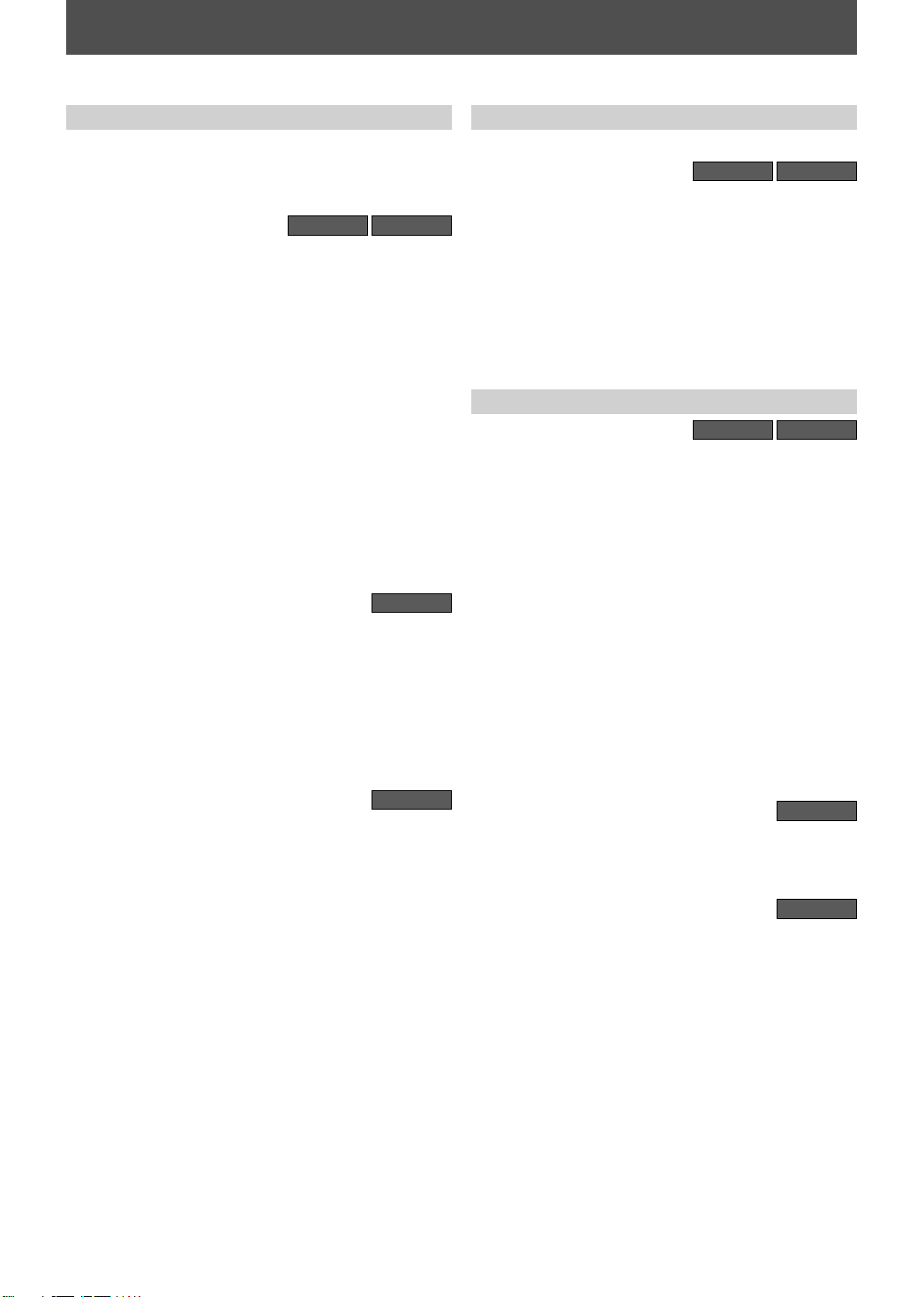
FEATURES
This unit not only plays back the contents on internal HDD, DVD, or CD, but also offers features for you to record on
HDD or DVD and edit them after that. The following features are offered with this unit.
Recording
This unit allows you to record on the HDD, a DVD+RW/RW (rewritable) and a DVD+R/-R (one-time write). You can
choose any one for your convenience. Even if you choose
DVD-RW/-R, these discs will automatically be recorded in
the DVD+VR mode.
Up to 36 program recording:
You can program the unit to record up to 36 programs
within a one-month period. Daily or weekly program
recordings are also available.
One-touch timer recording (OTR):
You can easily set a recording time as you prefer. Every
time [REC] is pressed during recording, the recording
time will be increased by 30 minutes up to 6 hours. The
recording automatically stops when the recording time
you set is reached or the disc is full.
Automatic chapter mark setting:
Chapter marks will be put on recordings as you set before
attempting to record.
Automatic title list making:
The unit makes a title list with the index automatically.
Left channel stereo recording:
This unit can record the sound of the left channel
monaural input as left and right channels automatically
(the input from the L2 jacks only).
160 GB hard disc:
This unit is equipped with a 160GB hard disc which allows
you to record up to 180 hours (with SLP mode).
Autostart recording:
Every time you turn on this unit, this unit automatically
records the channel currently viewed and temporarily
stores the recorded content to the HDD. By using this
function, you can pause or go back the TV program you are
currently watching, and you can also start recording the
whole TV program even at the middle of the TV program.
Automatic title finalizing (DVD+R/DVD-RW/-R only):
You can finalize discs automatically after finishing all
timer recordings or at the end of the disc space if you set
this in the main menu.
Alternate recording:
If there is no recordable disc in the unit, if the disc does
not have enough space to complete the recording, or
if the material is “copy-once” program and prohibited
to be recorded on a DVD, the unit will detect it and
automatically record to the HDD even when DVD is
selected as the recording media.
This feature is available only for timer recording. Not
available for one-touch timer recording.
HDD
DVD
HDD
DVD
Dubbing
With this unit, you can enjoy bi-directional dubbing
between HDD and DVD.
High speed dubbing (HDD ➔ DVD only):
If you dub a title recorded in SLP mode to DVD+R/-R,
dubbing speed will be 24 times at the maximum.
Auto recording mode dubbing:
When dubbing, if you set the recording mode to “Auto”,
the recording mode will automatically be adjusted so the
titles will fit nicely in the remaining space of the disc.
DV dubbing:
This function helps you to easily dub the contents of the
DVC (digital video camcorder) to HDD/DVD.
HDD
DVD
Playback
HDD
Theater surround sound in your home:
When connecting the unit to an amplifier or a decoder
which is compatible with Dolby Digital, you can
experience the theater surround sound from discs with
surround sound system.
Quick search for what you want to watch:
You can easily find the part you want to watch using the
search functions. You can search for a desired point by
title, chapter or time.
Virtual surround system:
You can enjoy stereophonic space through your existing 2
channel stereo system.
Variable skip:
You can skip forward a certain time, which is specified
in “Playback” menu in advance, with one-touch while
playback.
Variable replay:
You can skip back a certain time, which is specified in
“Playback” menu in advance, with one-touch while
playback.
Chasing playback during recording and simultaneous
playback and recording:
You can play back the already recorded part of the current
recording or another title during recording.
Playing back MP3/JPEG files:
You can enjoy MP3/JPEG files which are recorded on
CD-RW/-R.
DVD
HDD
DVD
8EN8EN
Page 11
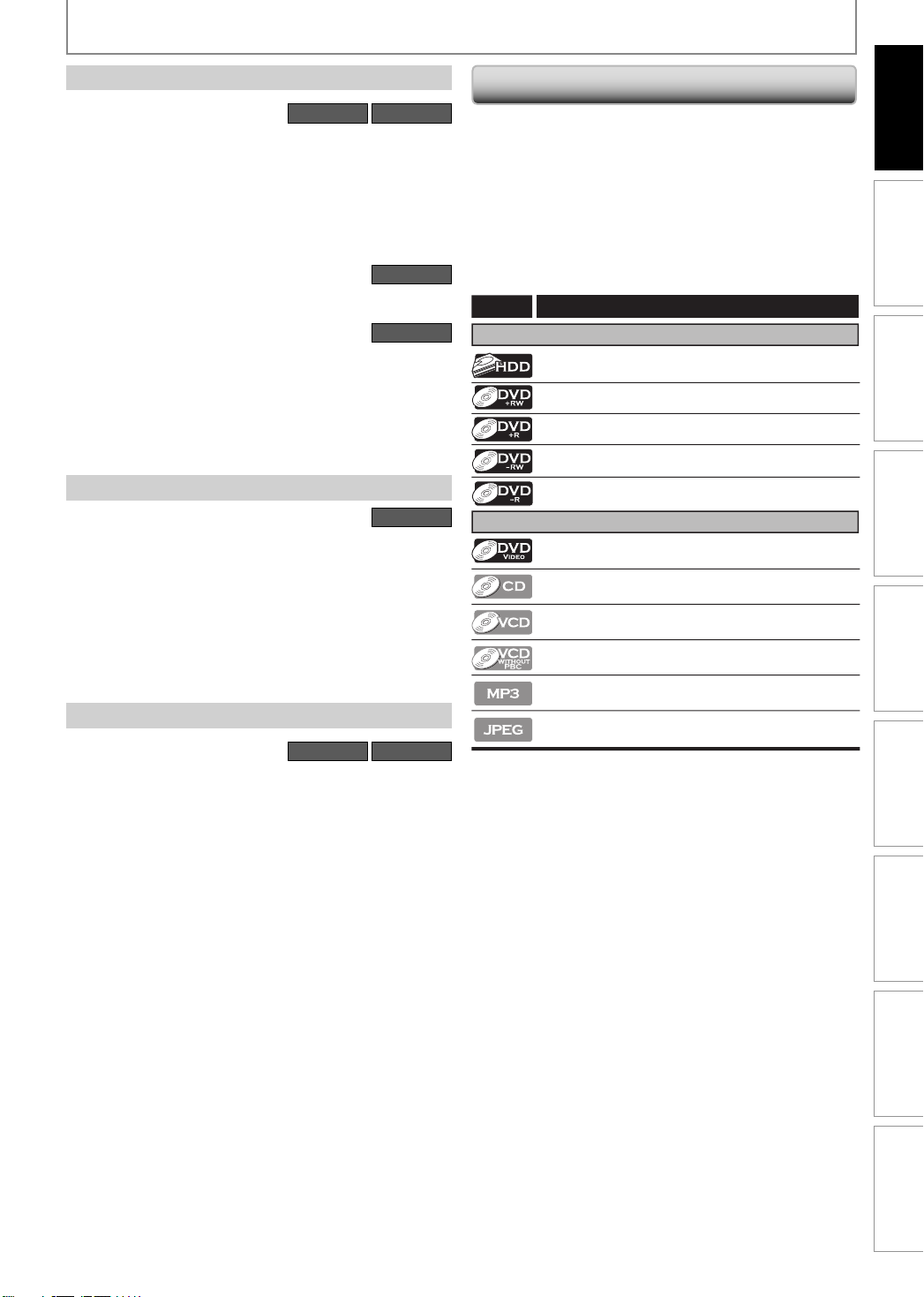
FEATURES
Editing
Deleting a title:
You can delete a title which you do not need anymore.
Putting names on titles:
You can put your favorite names on titles.
Setting / clearing chapter marks:
You can set / clear chapter marks on titles.
Dividing titles:
You can divide a title into 2 or more.
Deleting a scene of a title:
You can delete a scene from a title as you like.
Hiding chapters:
To keep others from playing back some chapters without
permission, you can hide chapters.
Setting an index pictures:
You can change pictures for an index.
Putting name on disc:
You can put your favorite disc name.
HDD
Compatibility
Available for playing back discs on a regular DVD
player:
Recorded discs can be played back on regular DVD
players, including computer DVD drives compatible
with DVD-video playback. Although DVD+R are playable
on other units without finalization in most cases, it
is recommended to finalize in order to stabilize the
performance. For DVD-RW/-R, you need to finalize the
recorded discs to play back on other DVD players.
Others
Progressive scan system:
Unlike conventional interlace scanning, the progressive
scan system provides less flickering and images in higher
resolution than that of traditional television signals.
HDMI (High-Definition Multimedia Interface)
You can enjoy clearer audio/video output when
connecting this unit to a display device with an HDMIcompatible port.
HDD
DVD
HDD
DVD
DVD
DVD
Symbols Used in this Owner's Manual
To specify for which media type each function is, we put
the following symbols at the beginning of each item to
operate.
* DVD-RW/-R recorded in VR mode or non compatible
recording format are not playable.
* DVD-RW recorded in the mode other than +VR is not
recordable on this unit unless you erase all contents in
the disc (refer to page 95).
* DVD-R recorded in the mode other than +VR is not
recordable on this unit.
Symbol
For Recording, Playing Back, and Editing
For Playback only
If you do not nd any of the symbols listed above under the
function heading, the operation is applicable to all media.
Description
Description refers to HDD
Description refers to DVD+RW
Description refers to DVD+R
Description refers to DVD-RW
Description refers to DVD-R
Description refers to DVD-video
Description refers to audio CD
Description refers to video CD with PBC function
Description refers to video CD without PBC
function
Description refers to CD-RW/-R with MP3 les
Description refers to CD-RW/-R with JPEG les
Introduction
Introduction
Connections Basic Setup Function Setup Others
Connections Basic Setup Function Setup Others
Recording Playback Editing
Recording Playback Editing
9EN 9EN
Español
Español
Page 12
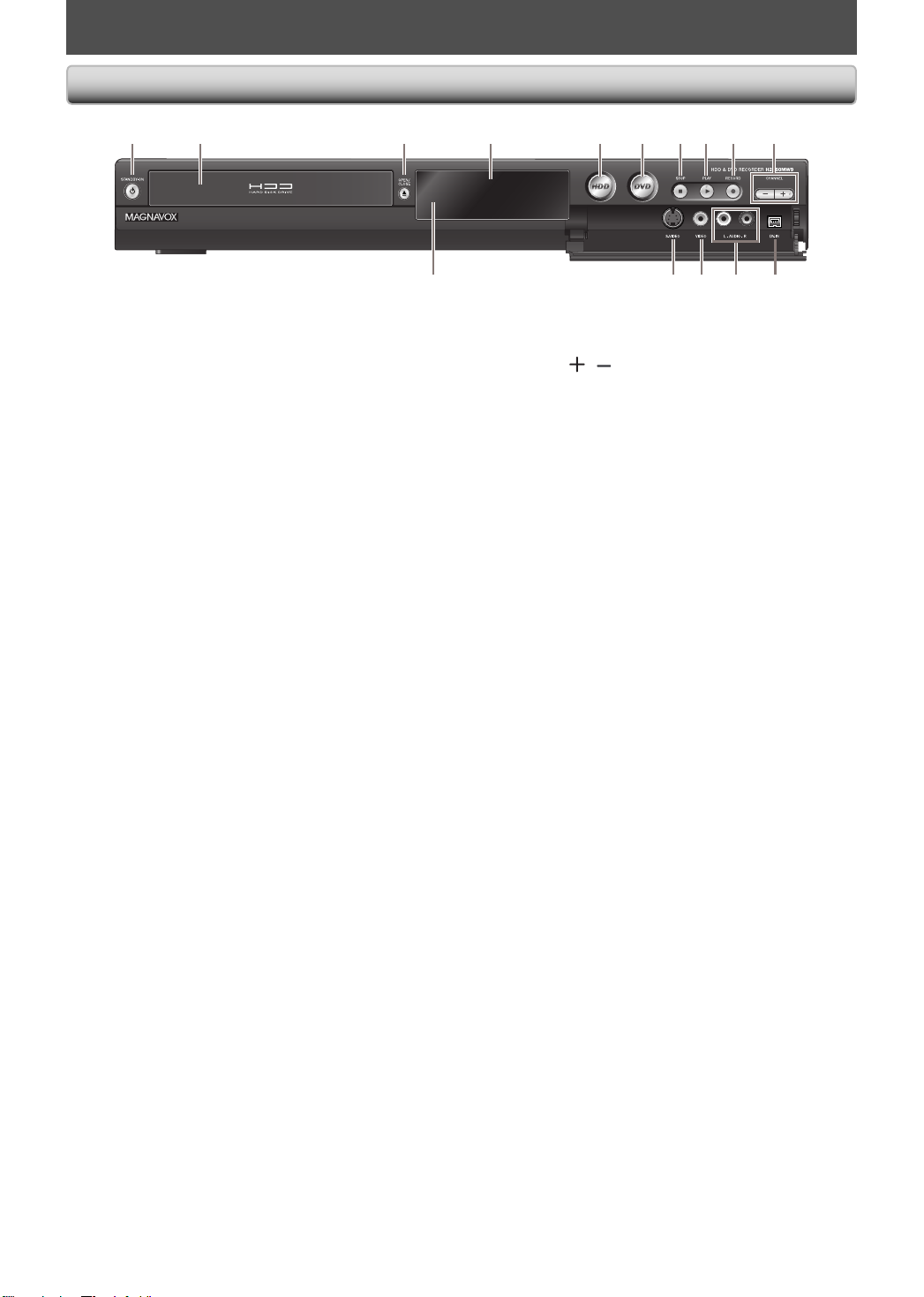
FUNCTIONAL OVERVIEW
Front Panel
21 3* 5 6 7 8* 9104
(*) The unit can also be turned on by pressing these buttons.
1213 111415
1. STANDBY-ON yy button
Press to turn the unit on and off.
2. Disc tray
Place a disc when opening the disc tray.
3. OPEN/CLOSE A button*
Press to open or close the disc tray.
4. Display
Refer to “Front Panel Display” on page 14.
5. HDD button
Press to select the HDD output mode.
6. DVD button
Press to select the DVD output mode.
7. STOP C button
Press to stop playback or recording.
8. PLAY B button*
Press to start or resume playback.
9. RECORD I button
Press once to start a recording. Press repeatedly to
start one-touch timer recording.
10. CHANNEL
Press to change the channel up and down.
11. DV-IN jack (L3)
Use to connect the DV output of external device with
a DV cable.
12. AUDIO input jacks (L2)
Use to connect external device with an RCA audio
cable.
13. VIDEO input jack (L2)
Use to connect external device with an RCA video
cable.
14. S-VIDEO input jack (L2)
Use to connect the S-video output of external device
with an S-video cable.
15. Infrared sensor window
Receive signals from your remote control so that you
can control the unit from a distance.
/ buttons
10 EN10 EN
Page 13
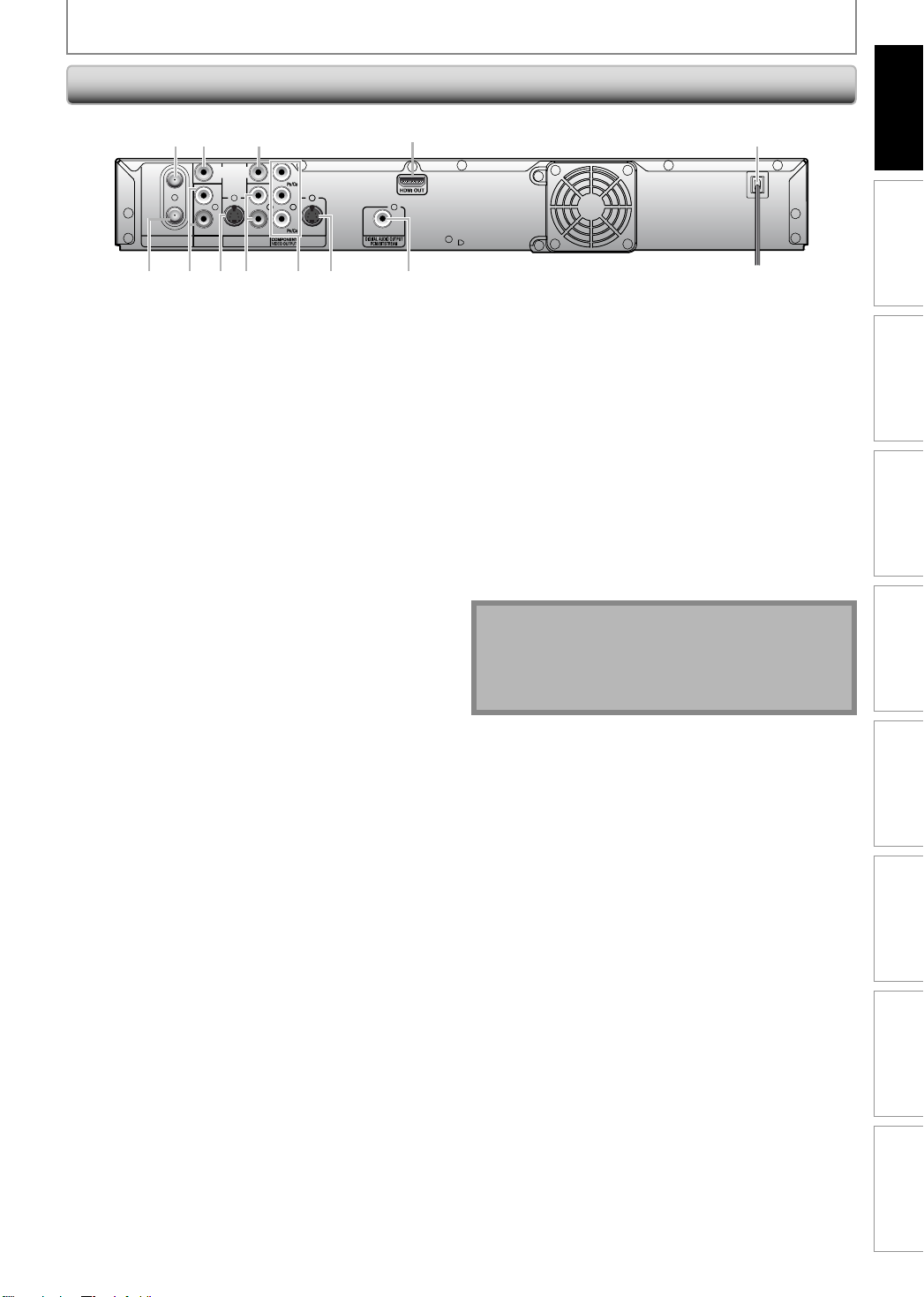
Rear Panel
FUNCTIONAL OVERVIEW
Introduction
Introduction
4
COAXIAL
IN
OUT
ANTENNA
21
AUDIO IN
(L1)
3 5
VIDEO
L
R
IN
S-VIDEO
VIDEO
OUT
IN
Y
L
R
AUDIO OUT
9
810 712 11 6
OUT
S-VIDEO
1. ANTENNA IN jack
Use to connect an antenna.
2. VIDEO IN jack (L1)
Use to connect external device with an RCA video
cable.
3. VIDEO OUT jack
Use to connect a TV monitor, AV receiver or other
device with an RCA video cable.
4. HDMI OUT jack
Use an HDMI cable to connect to a display with an
HDMI compatible port.
5. AC Power Cord
Connect to a standard AC outlet to supply power to
this unit.
6. DIGITAL AUDIO OUTPUT (COAXIAL) jack
Use to connect an AV receiver, Dolby Digital decoder
or other device with a digital audio coaxial input jack
with a digital audio coaxial cable.
7. S-VIDEO OUT jack
Use to connect the S-video input of a TV monitor, AV
receiver or other device with an S-video cable.
8. COMPONENT VIDEO OUTPUT jacks
Use to connect a TV monitor with component video
inputs with a component video cable.
9. AUDIO OUT jacks
Use to connect a TV monitor, AV receiver or other
device with an RCA audio cable.
10. S-VIDEO IN jack (L1)
Use to connect the S-video output of external device
with an S-video cable.
11. AUDIO IN jacks (L1)
Use to connect external device with an RCA audio
cable.
12. ANTENNA OUT jack
Use to connect an RF coaxial cable to pass the signal
from the ANTENNA IN to your TV.
Note
• Do not touch the inner pins of the jacks on the rear
panel. Electrostatic discharge may cause permanent
damage to the unit.
• This unit does not have the RF modulator.
Connections Basic Setup Function Setup Others
Connections Basic Setup Function Setup Others
Recording Playback Editing
Recording Playback Editing
Español
Español
11EN 11EN
Page 14
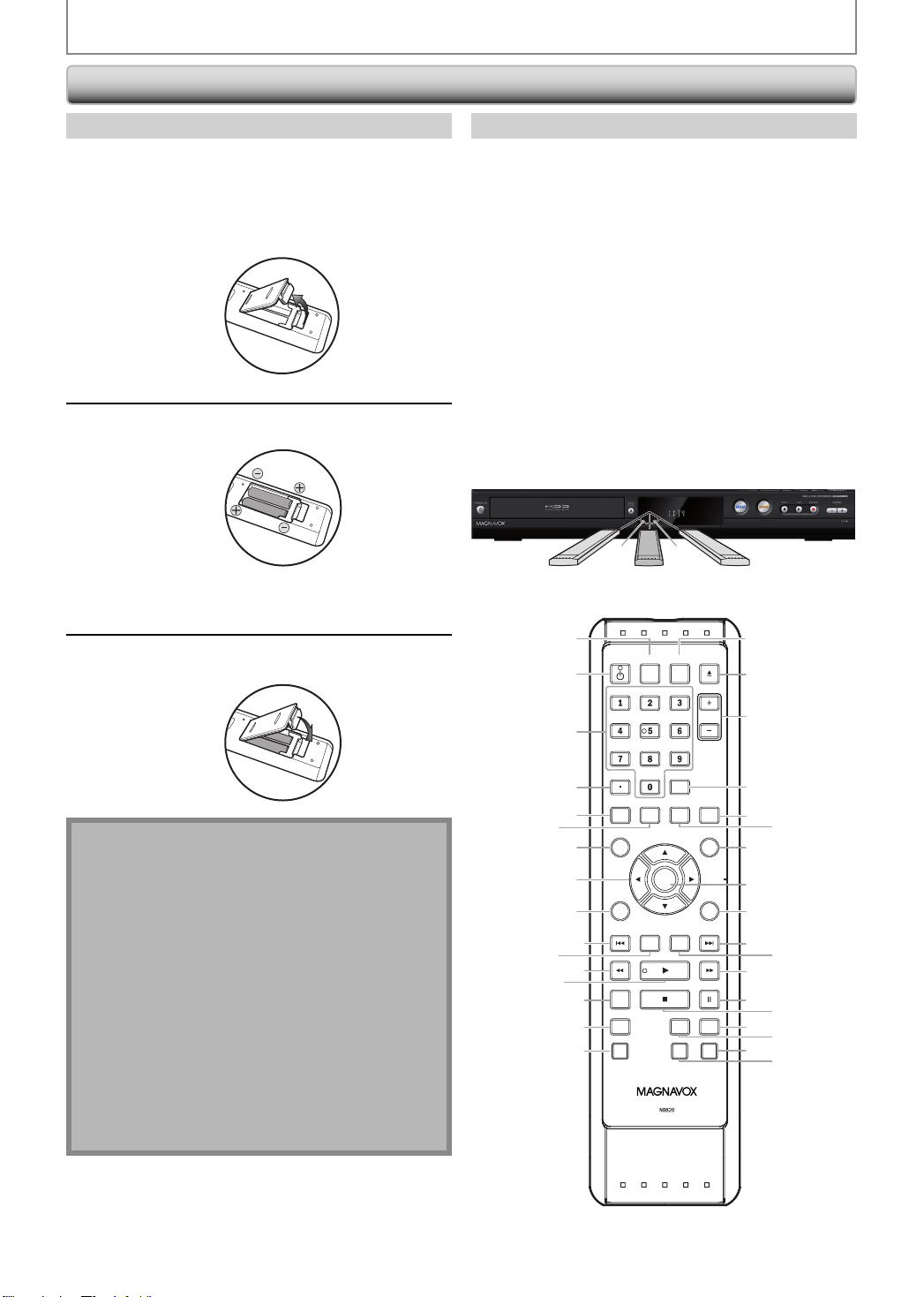
Remote Control
FUNCTIONAL OVERVIEW
Installing the Batteries in the Remote Control
Install the batteries (AAx2) matching the polarity
indicated inside battery compartment of the remote
control.
Open the cover.
1
Insert batteries.
2
Make sure to match + and - on the batteries to
the marks indicated in the battery compartment.
Close the cover.
3
Note
Incorrect use of batteries can result in hazards such as
leakage and bursting. Please observe the following:
• Do not mix new and old batteries together.
• Do not use different kinds of batteries together.
Although they may look similar, different batteries
may have different voltages.
• Make sure that the + and - ends of each battery
match the indications in the battery compartment.
• Remove batteries from battery compartment that is
not going to be used for a month or more.
• When disposing of used batteries, please comply
with governmental regulations or environmental
public instruction’s rules that apply in your country
or area.
• Do not recharge, short-circuit, heat, burn or
disassemble batteries.
Using a Remote Control
Keep in mind the following when using the remote
control:
• Make sure that there are no obstacles between the remote
control and the infrared sensor window on the unit.
• Remote operation may become unreliable if strong
sunlight or fluorescent light is shining on the infrared
sensor window of the unit.
• Remote control for different devices can interfere with
each other. Avoid using remote control for other device
located close to the unit.
• Replace the batteries when you notice a fall off in the
operating range of the remote control.
• The maximum operable ranges from the unit are as
follows.
- Line of sight: approx. 23 feet (7m)
- Either side of the center:
approx. 16 feet (5m) within 30°
- Above: approx. 16 feet (5m) within 15°
- Below: approx. 10 feet (3m) within 30°
30˚30˚
OPEN/
CLOSE
CHANNEL
HDMI
TITLE
RETURN
DVDHDD
RECREC MODETIMER
16feet (5m)
17
18*
19
20
21
22
23
24
25
26
27
28
29
30
31
32
33
34
16feet (5m) 23feet (7m)
11
13*
1
2
.@/: ABC
GHI
3
PQRS TUV
4
SETUP REPEAT
5
6
7
8
9
10
12
14
15
16
DISC MENU
DISPLAY
RAPID PLAY
D.DUBBING
SOURCE
DTV/TVSTANDBY-ON
JKL MNO
CLEARSPACE
AUDIO
OK
V.REPLAY V.SKIP
DEF
WXYZ
12 EN12 EN
Page 15
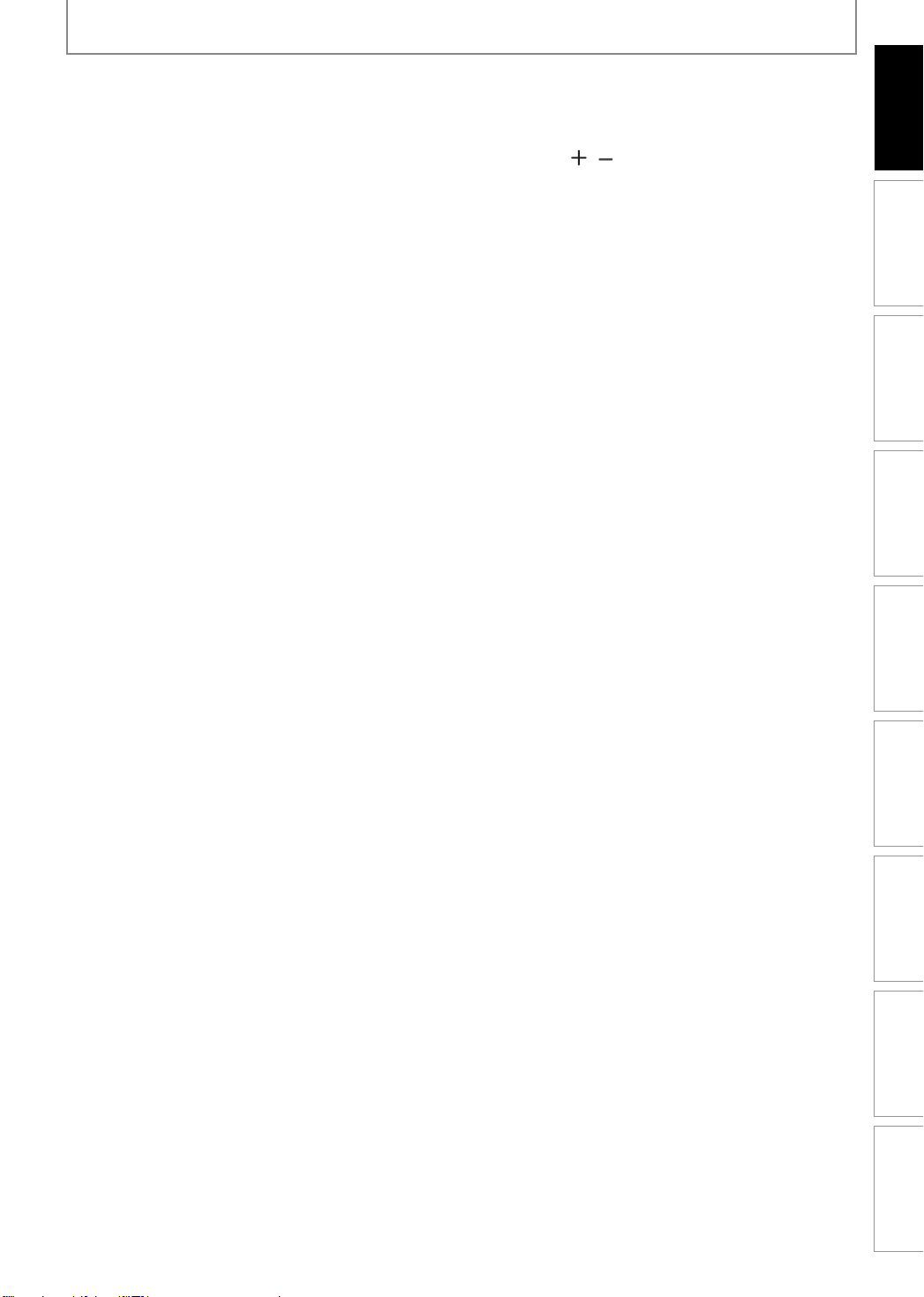
FUNCTIONAL OVERVIEW
(*) The unit can also be turned on by pressing these buttons.
Introduction
Introduction
1. DTV/TV button
• Press to switch between digital TV (DTV) mode and
analog TV (TV) mode.
2. STANDBY-ON
• Press to turn the unit on and off.
3. Number/Character buttons
• Press to select channel numbers.
• Press to select a title/chapter/track/file on display.
• Press to enter values for the settings in the main
menu.
• Press to enter title names.
4. Confirm ( • ) button
Analog mode:
• Press to confirm the channel selection made by
[the Number buttons].
Digital mode:
• Press to confirm the major / minor channel
selection made by [the Number buttons].
5. SETUP button
• Press to display the main menu.
• During playback, press and hold for more than 3
seconds to switch the progressive scanning mode
to the interlace mode.
6. AUDIO button
• Press to switch the audio language for digital TV.
• Press to display the audio menu during playback.
7. DISC MENU button
• Press to display the disc menu.
8. Cursor K / L / { / B buttons
• Press to select items or settings.
9. DISPLAY button
• Press to display the display menu on or off.
10. PREV H button
• During playback, press to return to the beginning of
the current chapter, track or file.
• When playback is in pause, press repeatedly to
reverse the playback step by step.
11. V.REPLAY button
• Replays by the amount of time set in advance.
12. REW E button
• During playback, press to fast reverse the playback.
• When playback is in pause, press to slow reverse
the playback.
13. PLAY B button*
• Press to start playback or resume playback.
14. RAPID PLAY button
• During playback, press to play back in a slightly
faster/slower mode while keeping the sound
output.
15. D.DUBBING button
• During playback, press to start dubbing right away.
• In stop mode, press to display “Dubbing” menu.
16. TIMER button
• Press to display the timer programming list.
17. SOURCE button
• Press to select the appropriate input.
yy button
18. OPEN/CLOSE A button*
• Press to open or close the disc tray.
19. CHANNEL
• Press to change the channel up and down.
20. CLEAR button
• Press to clear the information once entered, to clear
the marker settings, or to cancel the programming
for CD, etc.
21. HDMI button
• Press to set the HDMI connector’s video signal
output mode.
22. REPEAT button
• Press to display the repeat menu.
23. TITLE button
• Press to display the title list.
24. OK button
• Press to confirm or select menu items.
25. RETURN
• Press to return to the previously displayed menu
screen.
26. NEXT G button
• During playback, press to skip to the next chapter,
track or file.
• When playback is in pause, press repeatedly to
forward the playback step by step.
27. V.SKIP button
• Skips by the amount of time set in advance.
28. FFW D button
• During playback, press to fast forward the playback.
• When playback is in pause, press to slow forward
the playback.
29. PAUSE F button
• Press to pause playback or recording.
30. STOP C button
• Press to stop playback or recording.
• Press to exit from the title list.
31. DVD button
• Press to select the DVD output mode.
32. HDD button
• Press to select the HDD output mode.
33. REC button
• Press once to start a recording.
• Press repeatedly to start the one-touch timer
recording.
34. REC MODE button
• Press to switch the recording mode.
/ buttons
button
Connections Basic Setup Function Setup Others
Connections Basic Setup Function Setup Others
Recording Playback Editing
Recording Playback Editing
Español
Español
13EN 13EN
Page 16
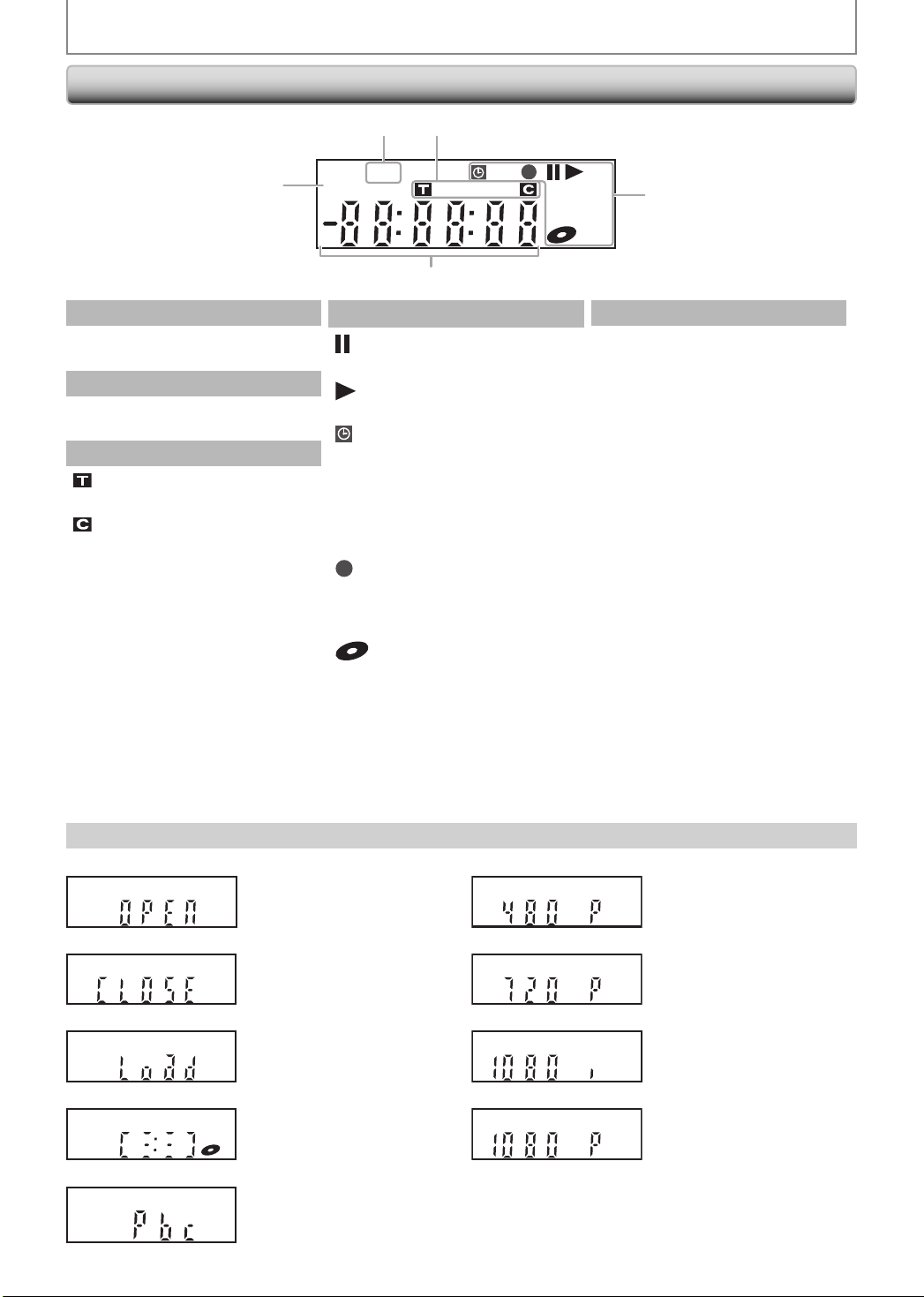
Front Panel Display
V
FUNCTIONAL OVERVIEW
3
2
DTV BS CS DR CD
1
PM
5
VCR
HDDDB
DVD
4
1.
: Appears in the afternoon
PM
with the clock display.
2.
: Appears when the channel
DT
is in DTV mode.
3. Title / track / file and chapter mark
: Appears when indicating a
title / track / file number.
: Appears when indicating a
chapter number.
4. Current status of the unit
: Appears when playback is
paused.
: Appears when playing back
an HDD or disc.
: Appears when the timer
programming or OTR has
been set and is proceeding.
: Flashes when timer
programming was not
executed because of some
error.
: Appears during recording
process.
: Flashes when a recording
pauses.
: Appears when a disc is in
this unit.
: Appears during dubbing.
DB
: Appears when the unit is in
HDD
HDD mode.
: Appears when the unit is in
DVD
DVD mode.
5. Displays the following
• Elapsed playback time
• Current title / chapter / track /
file number
• Recording time / remaining time
• Clock
• Channel number
• Remaining time for one-touch
timer recording
• Selected HDMI output mode
Display Message
14 EN14 EN
Appears when the disc tray is
opening.
Appears when the disc tray is
closing.
Appears when a disc is loaded
on the disc tray.
Appears when data is being
recorded on a disc.
Appears when the PBC function
is activated. (Video CD playback
only. Refer to page 64.)
Appears when HDMI output
mode (480p) is selected.
Appears when HDMI output
mode (720p) is selected.
Appears when HDMI output
mode (1080i) is selected.
Appears when HDMI output
mode (1080p) is selected.
Page 17
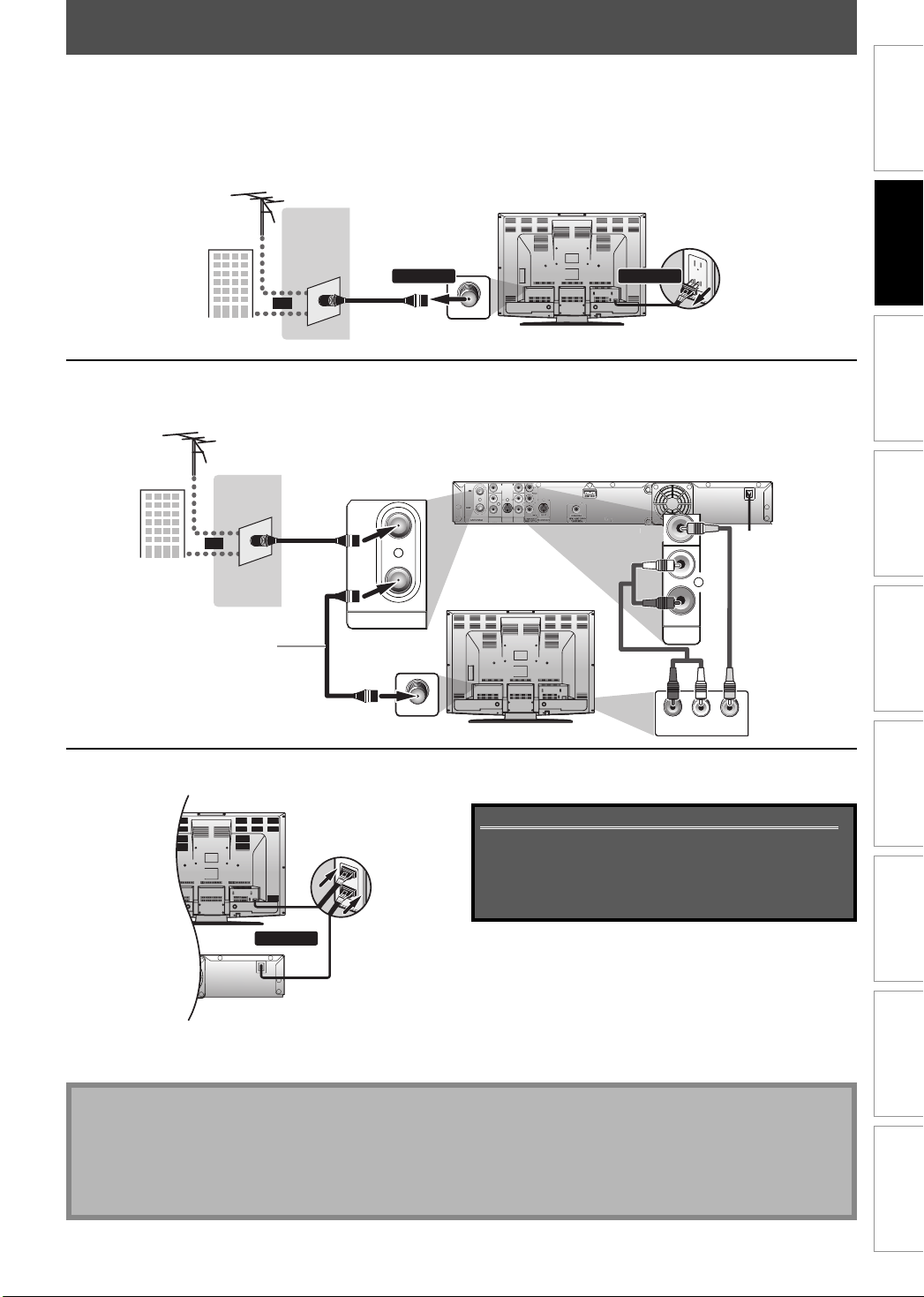
ANTENNA CABLE CONNECTION
O
T
This section describes how to connect your unit to an antenna, cable box, etc.
Disconnect the power cord of your TV from the AC outlet.
1
Disconnect RF coaxial cable from antenna input jack of your TV.
2
VHF / UHF
antenna
or
cable TV
company
Connect cables to the unit.
Make the basic connection as illustrated below.
3
VHF / UHF
antenna
RF coaxial
cable
cable TV
company
This connection is for
TV loop through only
or
RF coaxial cable
IN
OUT
ANTENNA
RF coaxial cable
ANT. IN
VIDEO
VIDEO
IN
OUT
L
R
IN
AUDIO IN
S-VIDEO
AUDIO OUT
(L1)
rear of your TV
L
R
rear of your TV
1112
disconnectdisconnect
VIDEO
VIDE
OUT
OU
RCA audio
cable
rear of this unit
L
R
AUDIO OUT
RCA video
cable
Connections
Basic Setup Function Setup Others
Recording Playback EditingIntroduction
ANT. IN
AUDIO INLRVIDEO IN
Plug in the power cord of this unit and your TV to the AC outlet.
4
COAXIAL
rear of your TV
connect
rear of this unit
Supplied cables used in this connection are as follows:
• RF coaxial cable x 1
• RCA audio cable (L/R) x 1
• RCA video cable x 1
Please purchase the rest of the necessary cables at your
local store.
* Once connections are completed, turn on the TV and
begin initial setting.
Channel scanning is necessary for the unit to memorize
all available channels in your area.
(Refer to “INITIAL SETTING” on page 27.)
Note
• For your safety and to avoid damage to the device, please unplug the RF coaxial cable from the ANTENNA IN jack
before moving the unit.
• If you use an antenna to receive analog TV, it should also work for DTV reception. Outdoor or attic antennas will be
more effective than set-top versions.
• Antenna out is for tuner pass through only. HDD/DVD playback through the RF is not possible.
Español
15EN 15EN
Page 18
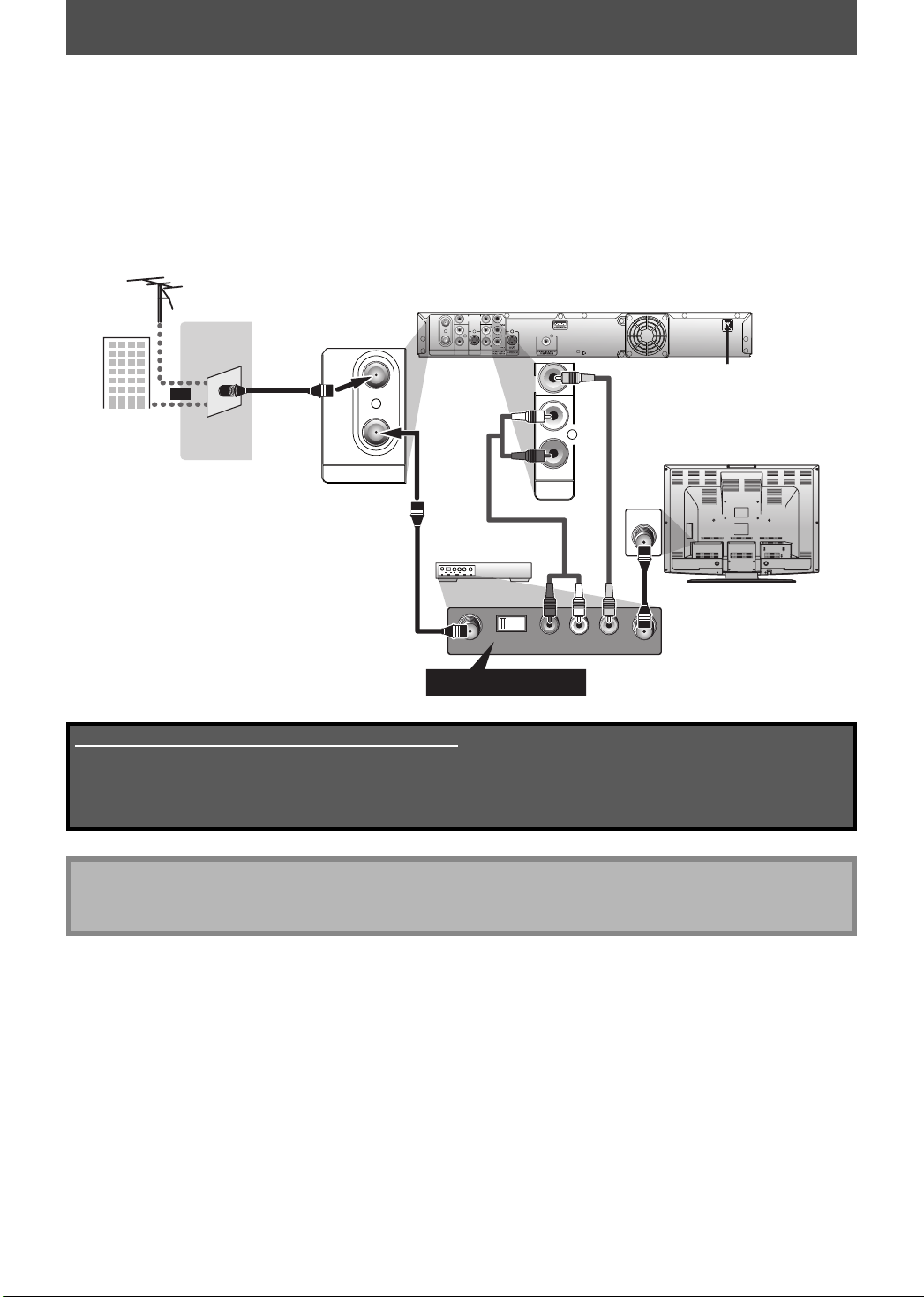
RF MODULATOR CONNECTION
If your TV has antenna in jack only, it is still possible to connect this unit to your TV by using a commercially available
stereo audio/video RF modulator. In this case, follow the instructions below.
1) Disconnect the power cords of the devices from the AC outlet.
2) Make the connection as illustrated below.
3) Set your RF modulator’s channel 3/4 switch to either 3 or 4, whichever the TV channel is least used in your area.
If your RF modulator has a modulator/antenna switch, set it according to the manual supplied with the RF
modulator.
4) Plug in the power cords of the devices to the AC outlet.
5) Turn on your TV and choose the same channel as you set the RF modulator’s channel 3/4 switch to.
For more details, follow the manual supplied with the RF modulator.
VHF / UHF
antenna
cable TV
company
RF coaxial
or
cable
IN
OUT
ANTENNA
rear of this unit
VIDEO
VIDEO
Y
IN
OUT
IN
L
OUT
R
IN
AUDIO IN
ANTENNA
S-VIDEO
AUDIO OUT
(L1)
rear of your RF modulator
(not supplied)
RF coaxial cable
Set channel 3 or 4
Supplied cables used in this connection are as follows:
• RF coaxial cable x 1
• RCA audio cable (L/R) x 1
• RCA video cable x 1
Please purchase the rest of the necessary cables at your local store.
OUT
COAXIAL
S-VIDEO
VIDEO
OUT
AUDIO OUT
RCA audio cable
43
AUDIO IN TO TVANT. INLRCHANNEL
RCA video
cable
L
R
ANT. IN
rear of your TV
RF coaxial cable
VIDEO IN
Note
• RF modulator is not supplied with this unit. You need to purchase it at your local store.
• The quality of picture may become poor if this unit is connected to an RF modulator.
16 EN16 EN
Page 19

CONNECTION TO A CABLE / SATELLITE BOX
1) Disconnect the power cords of the devices from the AC outlet.
2) Make the connection as illustrated below.
3) Plug in the power cords of the devices to the AC outlet.
e.g.)
satellite
dish
This connection is for
TV loop through only
or
rear of your TV
VIDEO IN
AUDIO IN
Connections
LR
OUT
ANT. IN
rear of this unit
VIDEO
IN
IN
L
OUT
R
AUDIO IN
ANTENNA
S-VIDEO
IN
(L1)
cable TV
company
RF coaxial cable
RF OUTANT. IN
RF coaxial cable
cable/satellite
RF coaxial
cable
box
VIDEO
AUDIO OUT
LR
OUT
or
S-VIDEO
OUT
ANTENNA
RCA video cable
RCA audio cable
Supplied cables used in this connection are as follows:
• RF coaxial cable x 1
• RCA audio cable (L/R) x 1
• RCA video cable x 1
Please purchase the rest of the necessary cables at your local store.
VIDEO
OUT
R
IN
AUDIO OUT
Y
OUT
COAXIAL
S-VIDEO
VIDEO
VIDEO
IN
IN
L
L
R
R
AUDI O IN
AUDI O IN
S-VIDEO
S-VIDEO
(L1)
(L1)
S-video cable
VIDEO
VIDEO
OUT
OUT
IN
IN
RCA video
cable
L
L
R
R
AUDIO OUT
AUDIO OUT
Y
S-VIDEO
OUT
RCA audio
cable
Basic Setup Function Setup Others
Recording Playback EditingIntroduction
Note
• Required cables and connecting methods differ depending on the cable/satellite box.
For more information, please contact your cable/satellite provider.
• Instead of using VIDEO OUT jack of this unit, you can also use S-VIDEO OUT jack, COMPONENT VIDEO OUTPUT
jacks, or HDMI OUT jack (no AUDIO OUT jack connection required) for connecting to your TV.
With this setup:
• You can record any unscrambled channel by selecting the channel on the cable/satellite box. Be sure that the
cable/satellite box is turned on.
• You cannot record one channel while watching another channel.
Note to CATV system installer
• This reminder is provided to call the cable TV system installer’s attention to Article 820-40 of the National Electrical
Code, which provides guidelines for proper grounding - in particular, specifying that the cable ground shall be
connected to the grounding system of the building, as close to the point of cable entry as possible.
Español
17EN 17EN
Page 20
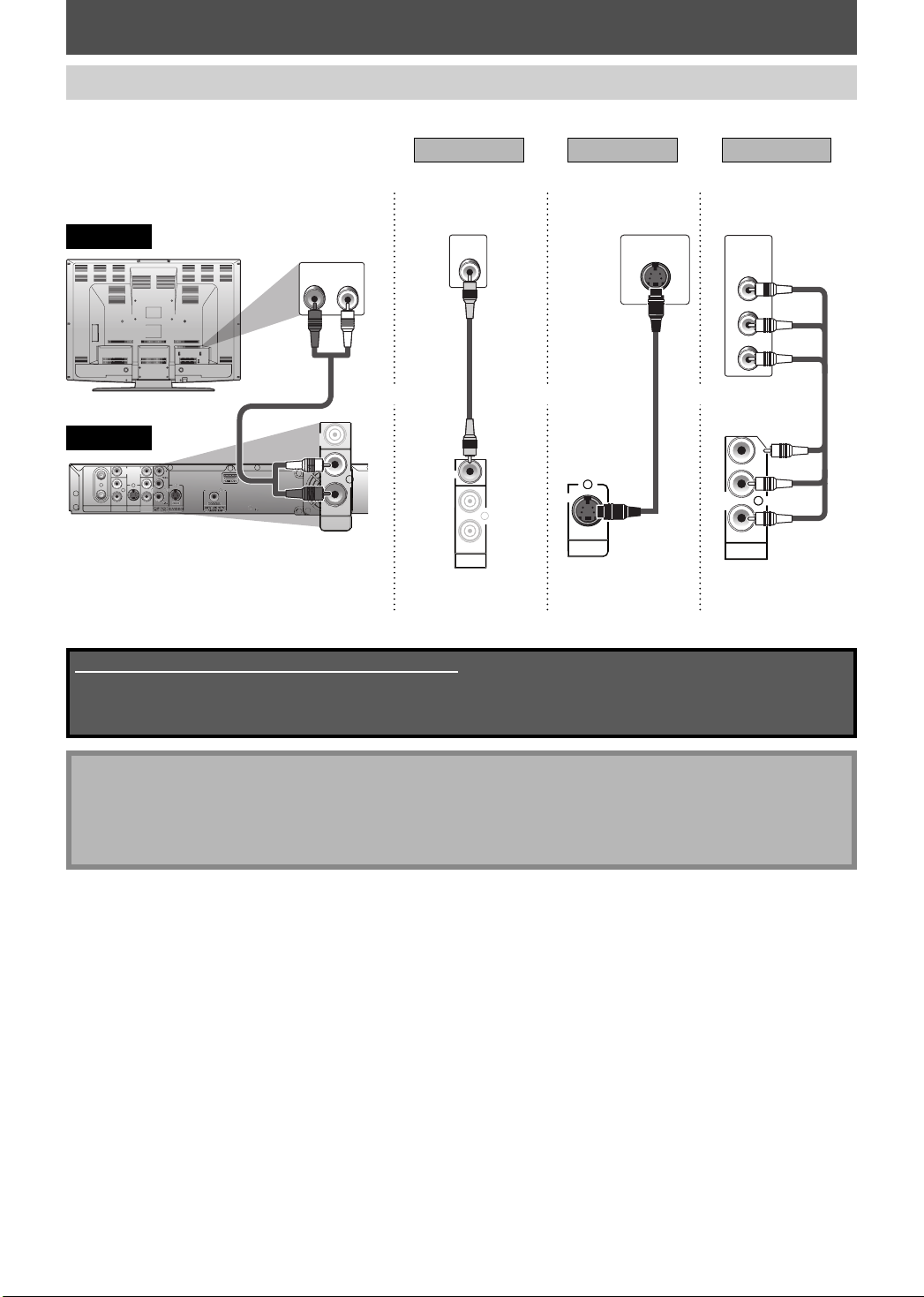
CONNECTION TO A TV
Make one of the following connections, depending on the capabilities of your existing device.
TV
this unit
VIDEO
IN
L
OUT
R
AUDIO IN
ANTENNA
(L1)
Method 1
analog audio
AUDIO IN
LR
RCA
audio cable
VIDEO
OUT
VIDEO
Y
IN
OUT
L
R
IN
S-VIDEO
AUDIO OUT
L
R
AUDIO OUT
standard picture
VIDEO
IN
RCA
VIDEO
VIDEO
OUT
OUT
video
cable
L
R
AUDIO OUT
and or or
VIDEO OUTAUDIO OUT
Method 2
good picture
S-VIDEO IN
S-video
cable
OUT
S-VIDEO
S-VIDEO OUT
Method 3
better picture
COMPONENT
VIDEO IN
Y
(Green)
PB/CB
(Blue)
PR/CR
(Red)
component
video cable
(Green)
Y
PB/CB
(Blue)
(Red)
PR/CR
COMPONENT
VIDEO OUT
COMPONENT
VIDEO OUTPUT
Supplied cables used in this connection are as follows:
• RCA audio cable (L/R) x 1
• RCA video cable x 1
Please purchase the rest of the necessary cables at your local store.
Note
• Connect this unit directly to the TV. If the RCA audio/video cables are connected to a VCR, pictures may be
distorted due to the copy protection system.
• When “Progressive Scan” is set to “ON”, no video signal will be output from the VIDEO OUT or S-VIDEO OUT
jack.
To set progressive scan mode, refer to page 109
• This unit is compatible with the progressive scan system. The feature provides you with the higher quality images than the
traditional output system does. To utilize this feature, you must set “Progressive Scan” to “ON”.
18 EN18 EN
Page 21
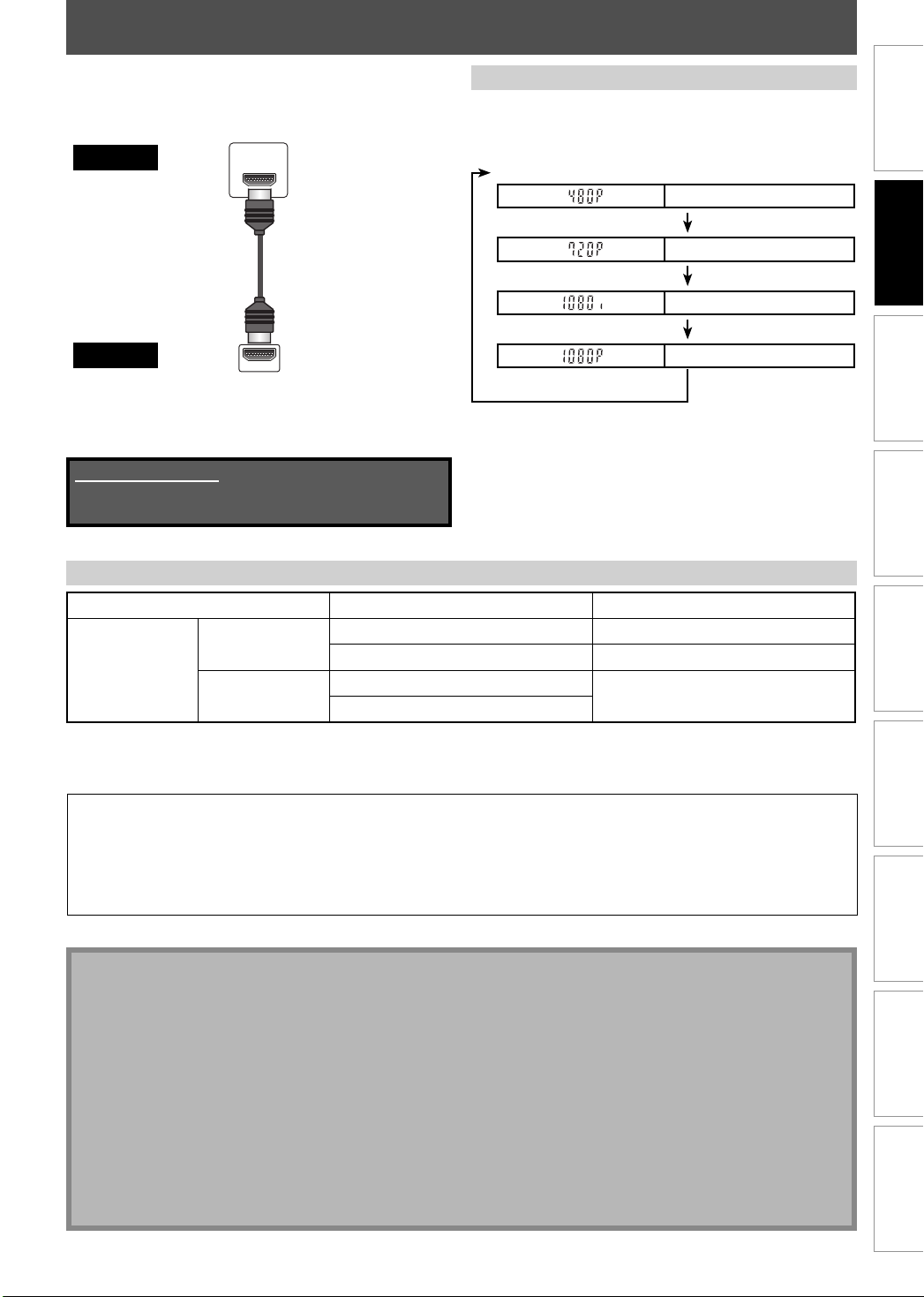
CONNECTION TO A TV WITH AN HDMI™ COMPATIBLE PORT
A simple 1-cable connection with a device having an
HDMI (high-definition multimedia interface) connector
allows digital transfer of both digital video signals and
multi-channel audio signals.
TV
this unit
When connecting with an HDMI cable, the audio signal
will be output as the digital audio signal simultaneously,
so you do not need the analog audio connection
described on page 20.
HDMI IN
HDMI cable
HDMI OUT
HDMI Mode and Actual Output Signals
Press [HDMI] to select the HDMI output mode. The
output mode changes as follows every time [HDMI] is
pressed.
Front Panel Display Video Output Signal
480 Progressive
Press [HDMI]
720 Progressive
Press [HDMI]
1080 interlaced
Press [HDMI]
1080 Progressive
Press [HDMI]
• The HDMI mode that is not supported by display
device will be skipped.
Connections
Basic Setup Function Setup Others
Cables not included.
Please purchase the necessary cables at your local
store.
Actual Output Modes by Media
Audio recording format of the disc Dolby Digital setting of this unit Actual output
Dolby Digital
DVD-video
LPCM
For audio CD and MP3 files, 2 channel PCM will be output regardless of the “Dolby Digital” setting.
If the connected device is not compatible with HDMI BITSTREAM, audio will be output as PCM even if you select
“Stream” in “Dolby Digital” setting (Refer to page 103).
Copyright protection system
To play back the digital video images of a DVD via an HDMI connection, it is necessary that both the player and the
display device (or an AV amplifier) support a copyright protection system called HDCP (high-bandwidth digital
content protection system). HDCP is copy protection technology that comprises data encryption and authentication
of the connected AV device. This unit supports HDCP. Please read the operating instructions of your display device
(or AV amplifier) for more information.
*HDMI: High Definition Multimedia Interface
PCM 2channel PCM
Stream Dolby Digital
PCM
Stream
2channel PCM
Note
• Because HDMI is an evolving technology, it is possible that some devices with an HDMI input may not operate
properly with this unit.
• When using an HDCP-incompatible display device, the image will not be viewed properly.
• Among the devices that support HDMI, some devices can control other devices via the HDMI connector; however,
this unit cannot be controlled by another device via the HDMI connector.
• The audio signals from the HDMI connector (including the sampling frequency, the number of channels and bit
length) maybe limited by the device that is connected.
• Among the monitors that support HDMI, some do not support audio output (for example, projectors). In
connections with device such as this unit, audio signals are not output from the HDMI output connector.
• When this unit’s HDMI connector is connected to a DVI-D compatible monitor (HDCP compatible) with an HDMIDVI converter cable, the signals are output in digital RGB.
• When the power failure occurs, or when you unplug the unit, some problems in the HDMI setting might occur.
Please check and set the HDMI setting again.
Recording Playback EditingIntroduction
Español
19EN 19EN
Page 22
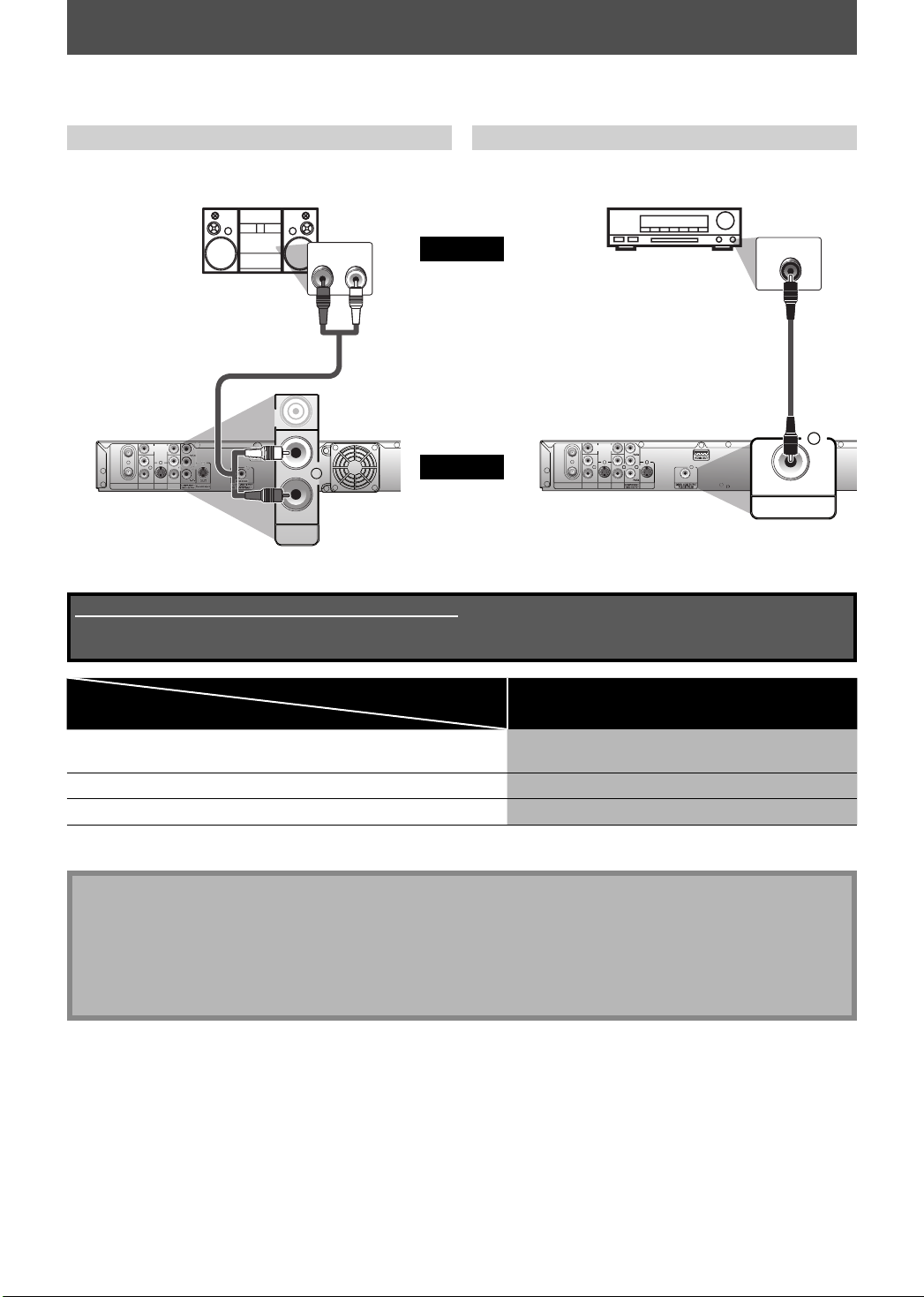
CONNECTION TO AN AUDIO SYSTEM
• When you change the connections, all devices should be turned off.
• Refer to the manual accompanying external devices for more information.
2 Channel Analog Audio Connection Digital Audio Connection
stereo system
AUDIO IN
LR
audio
analog audio
input jacks
RCA audio cable
VIDEO
OUT
VIDEO
VIDEO
IN
OUT
IN
OUT
ANTENNA
L
L
R
R
IN
AUDIO IN
S-VIDEO
AUDIO OUT
(L1)
L
L
R
R
AUDIO OUT
AUDIO OUT
this unit
AUDIO OUT
Supplied cables used in this connection are as follows:
• RCA audio cable (L/R) x 1
Please purchase the rest of the necessary cables at your local store.
Dolby Digital decoder, MD deck or DAT deck
COAXIAL
digital audio
coaxial input jack
digital audio coaxial cable
VIDEO
VIDEO
Y
IN
OUT
IN
OUT
ANTENNA
L
L
R
R
IN
OUT
AUDIO IN
S-VIDEO
AUDIO OUT
(L1)
COAXIAL
S-VIDEO
COAXIAL
DIGITAL AUDIO OUTPUT
PCM/BITSTREAM
DIGITAL AUDIO OUTPUT
Setting
Connection
If output is Dolby Digital encoded audio, connect to a Dolby
Digital decoder.
Setup >General Setting >Playback >Disc Audio >
Dolby Digital
Stream
Connecting to an MD deck or DAT deck. PCM
If not connected to any external devices. PCM
* To complete these settings, refer to page 103.
Note
• The audio source on a disc in a Dolby Digital multi channel surround format cannot be recorded as digital sound
by an MD or DAT deck.
• By connecting this unit to a Dolby Digital decoder, you can enjoy high-quality Dolby Digital multi channel
surround sound as heard in the movie theaters.
• Playing back a HDD/DVD using incorrect settings may generate noise distortion and may also damage the
speakers.
20 EN20 EN
Page 23
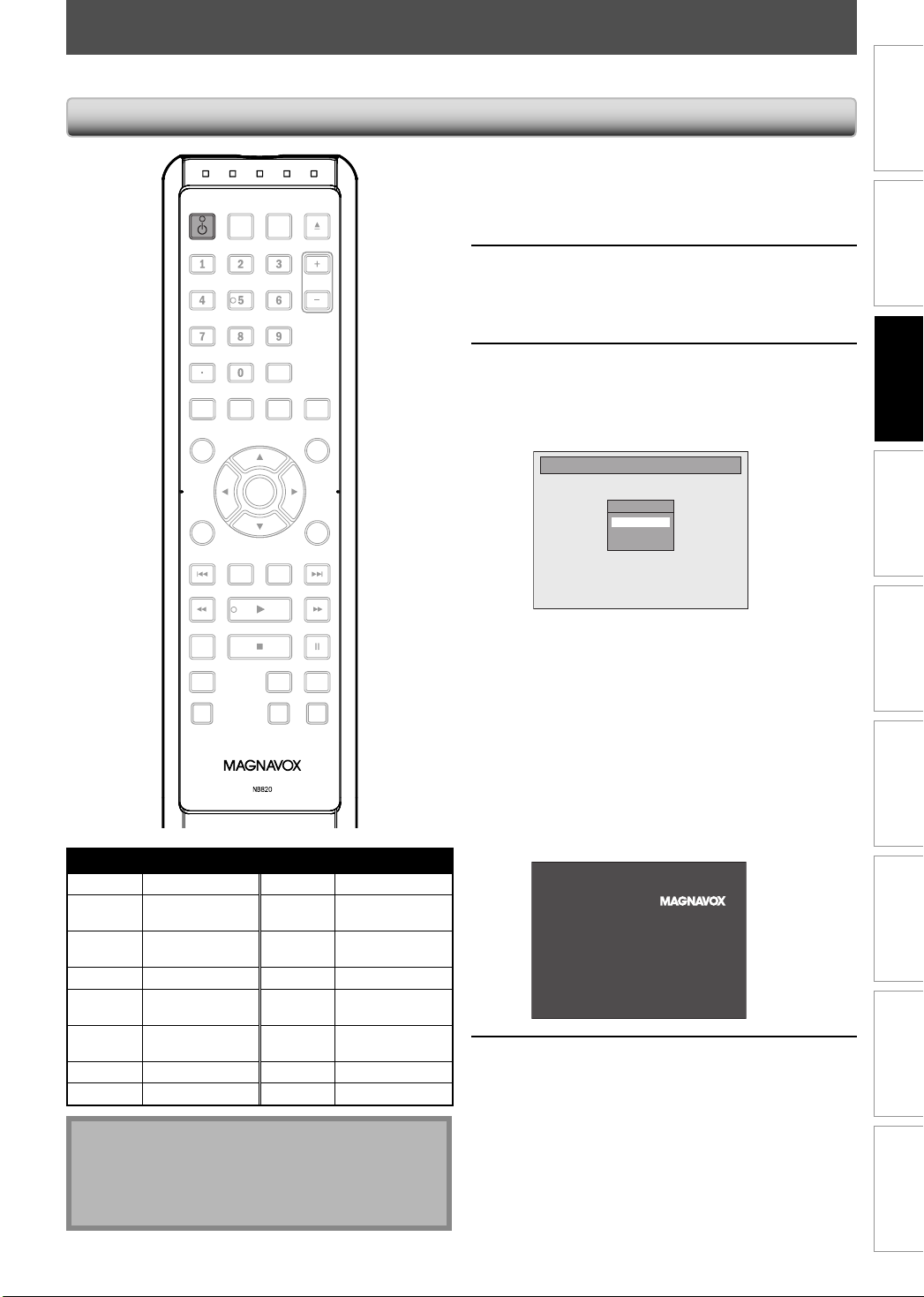
BEFORE YOU START
After you have completed all the connections, you must find the viewing channel (external input channel) on your TV.
Finding the Viewing Channel on Your TV
STANDBY-ON
DTV/TVSTANDBY-ON
.@/: ABC
JKL MNO
GHI
PQRS TUV
SETUP REPEAT
AUDIO
DISC MENU
OK
DISPLAY
V.REPLAY V.SKIP
RAPID PLAY
D.DUBBING
Input Mode Names for Common TV Brands (Example)
Admiral AUX Panasonic TV/VIDEO
Curtis
Mathis
GE INPUT, TV/VCR,
Hitachi INPUT, AUX Sanyo VIDEO
JVC VIDEO, VIDEO 1,
Kenwood AUX Sony VIDEO1, VIDEO2,
LXI-Series 00 Toshiba TV/GAME
Magnavox
LINE1, LINE2,
00, 90, 91, 92, 93
00, 90, 91, 92, 93
VIDEO 2, VIDEO 3
AUX CHANNEL Zenith 00
OPEN/
CLOSE
SOURCE
DEF
CHANNEL
WXYZ
CLEARSPACE
HDMI
TITLE
RETURN
DVDHDD
RECREC MODETIMER
RCA INPUT, TV/VCR,
Samsung TV/VIDEO
Sharp 00
00, 90, 91, 92, 93
VIDEO3
After you have made all the
necessary connections, press
1
[STANDBY-ON
yy] to turn on the unit.
Turn on your TV.
• If connected to your VCR make sure it is
2
switched off or in standby mode before
proceeding.
Press “2” on the TV’s remote control,
then press channel down button
3
repeatedly until you see “Initial
Setup” menu.
Initial Setup
OSD Language
English
Français
Español
This is the correct viewing channel (external
input channel) for the recorder.
• For some TVs, there may be a button on the
TV’s remote control that accesses the external
input channel. It may be labeled “SOURCE”,
“AV”, or “SELECT”. In such case, press it
repeatedly. Refer to your TV’s user manual for
details.
• If more than 10 minutes have past since you
have turned on the unit, you may see the
MAGNAVOX screen saver instead of “Initial
Setup” menu.
MAGNAVOX screen saver:
Proceed to step 2 in “INITIAL
SETTING” on page 27.
4
Connections
Connections
Basic Setup
Basic Setup
Recording Playback EditingIntroduction Function Setup Others
Recording Playback EditingIntroduction Function Setup Others
Note
• Video input selection varies for different brand’s
models of TVs.
• Consult your TV manufacturer if none of the above is
successful.
Español
Español
21EN 21EN
Page 24
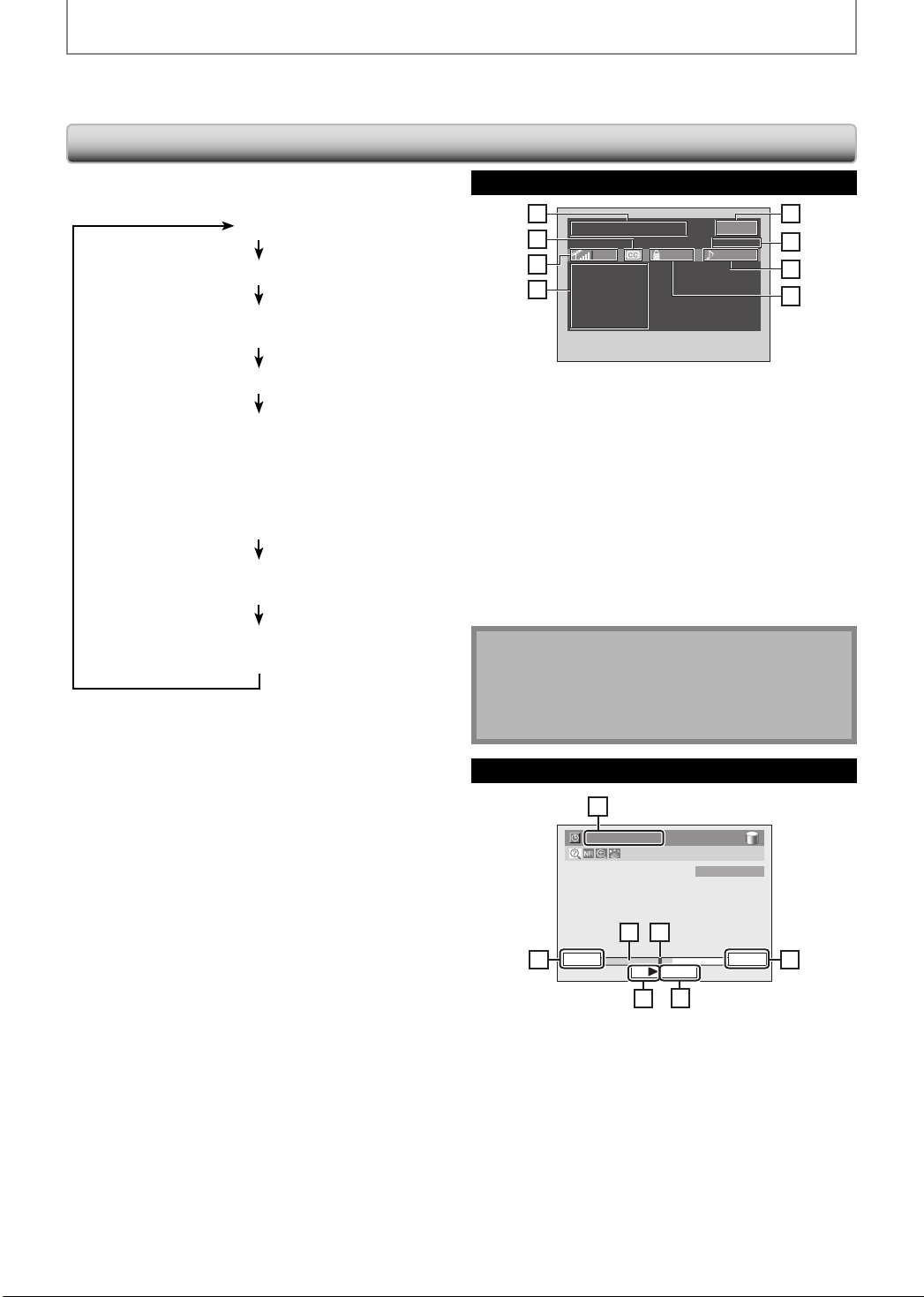
BEFORE YOU START
This unit uses the following on-screen displays and menus to guide you to the easy operations.
The on-screen displays give you the information on the loaded disc or the disc/file in playback, or the HDMI status, etc.
The menus allow you to change the various kinds of settings for playing back, recording, or editing to suite your preference.
Guide to On-Screen Display / Menu
The on-screen display changes in the following order
as you press [DISPLAY].
OFF
DTV Program Guide (only in DTV mode)
Autostart Recording Information
(only in HDD mode with no titles are playing back)
HDD / DVD Information/Menu
Title Name Information
(only when DVD+RW/DVD+R/DVD-RW/DVD-R, or HDD
is in playback)
or
File Name Information
(only when a CD with MP3/JPEG files is in playback)
MP3 Tag Information
(only when a MP3 file is in playback)
HDMI Information
(only for the images output through the HDMI output)
DTV Program Guide
1
PROGRAM TITLE NAME
2
3
INFORMATION-1
INFORMATION-2
INFORMATION-3
4
INFORMATION-4
INFORMATION-5
INFORMATION-6
90 TV-PG ENGLISH
123.45
WLIW-DT
1. Program title (max. 2 lines displayed)
2. Closed Caption (Indicates that the program being
broadcast is available with closed captioning.)
3. Signal strength (Indicates the signal strength of the
current channel.)
4. Program guide (max. 6 lines displayed)
5. Channel number
6. Broadcast station
7. Audio language (“Other” is displayed when the
audio language cannot be acquired, or the acquired
languages are other than English, Spanish or French.)
8. Program rating
5
6
7
8
Note
• When the program guide is displayed in more than 6
lines, use [K / L] to scroll.
• “No description provided.” is displayed when the
program guide is not provided.
22 EN22 EN
Autostart Recording Information
7
2:59:44 / 3:31:31
CH 10
65
7:10AM
41
10:10AM
43
42
1. Starting time of the autostart recording
2. Status of the time autostart recording
Live : Indicates when watching live TV
B : Indicates when playing back the autostart recording.
3. The time that the picture currently displayed on the
screen is broadcasted
4. Current time
5. The progress of the autostart recording
6. Current point of the playback of the autostart recording
7. Elapsed time of the playback of the autostart recording
/ total time of the autostart recording
10:42AM
44
Page 25
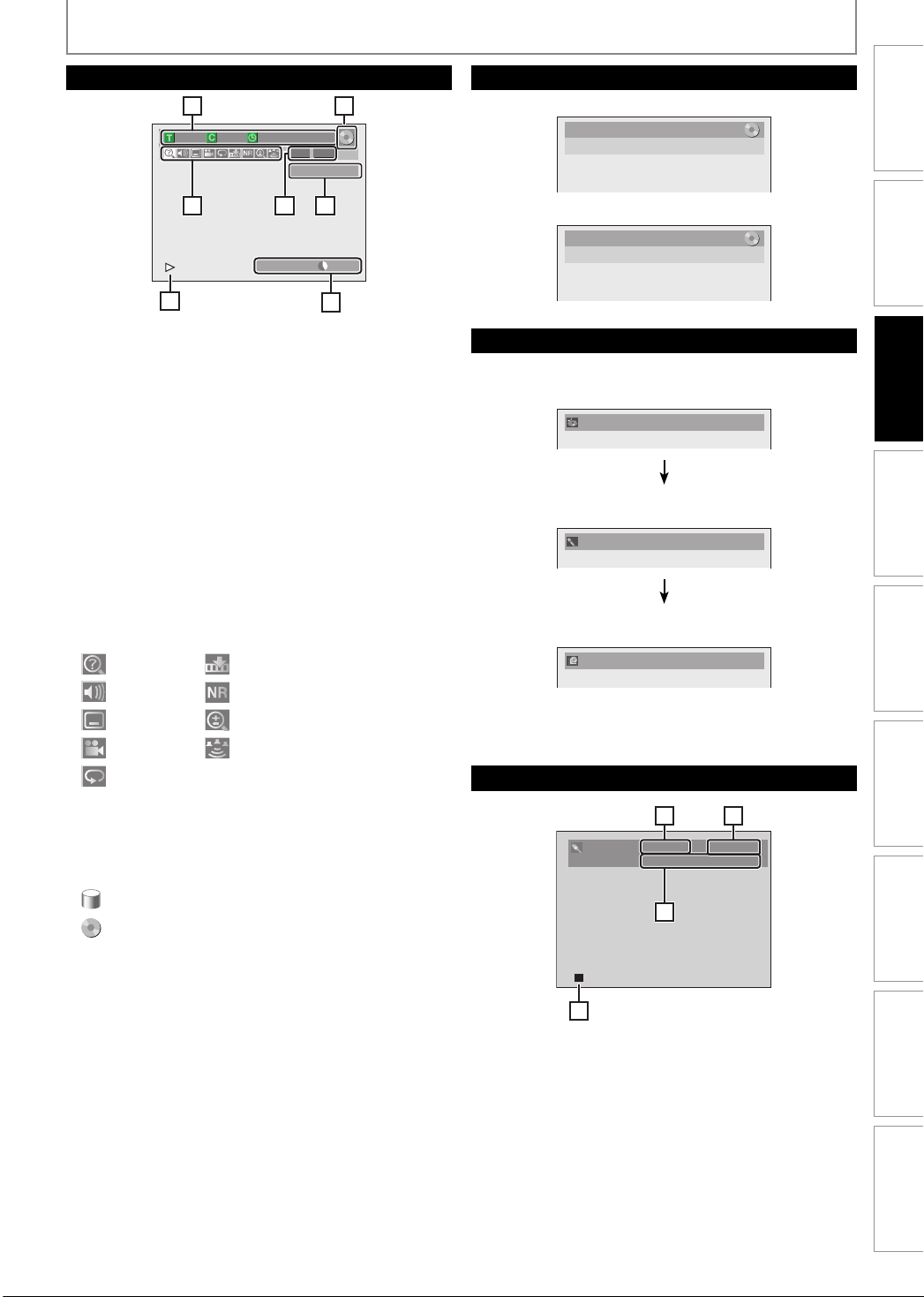
BEFORE YOU START
HDD / DVD Information / Menu
6
1/ 5 1/ 5
5
512
0:01:00 / 1:23:45
1 2
DVD SP(2Hr) 1h53m
4
* This is an example screen only for explanation.
Displayed items may vary depending on the disc you
insert.
1. Indicates the file type or a disc type and format mode.
(DVD mode only)
2. Indicates a channel number or selected external input
channel.
3. Indicates the component in use, a recording mode and
possible recording time left.
The on-screen indication of the possible recording
time left on HDD / DVD may differ from the actual
recordable time as this unit employs the variable
bit rate encoding system which varies the recording
(storage) amount of data in conformity with the
amount of information on the video.
4. Indicates an operation status.
5. Each icon means:
: Search
: Audio
: Subtitle
: Angle
: Marker
: Noise Reduction
: Zoom
: Surround
DVD
7
Video
CH 10
3
: Repeat
6. Indicates the current title number/total number of
titles, the current chapter number/total number of
chapters, and time lapse of the current title playback/
total duration of the title.
7. Indicates the component in use.
: HDD
: DVD
Title/File Name Information
Title Name Information
Title Name
My Title
File Name Information
File Name
My File
MP3 Tag Information
Indicates artist/track information
• First, track name will be displayed.
Track Name
• If you press [DISPLAY] one more time, artist name will
be displayed.
Artist Name
• If you press [DISPLAY] one more time, album name
will be displayed.
Album Name
• If there is no artist, track or album name, “Not Available”
will be displayed.
HDMI Information
21
Video Info. : 480p / YCbCr
Audio Info. : Bitstream
343
Connections
Connections
Basic Setup
Basic Setup
Recording Playback EditingIntroduction Function Setup Others
Recording Playback EditingIntroduction Function Setup Others
*1. Indicates the resolution of the HDMI output image.
*2. Indicates the HDMI video format.
*3. Indicates the HDMI audio format.
4. Indicates current disc status.
* “- - -” will be displayed, when it does not have any
information.
Español
Español
23EN 23EN
Page 26
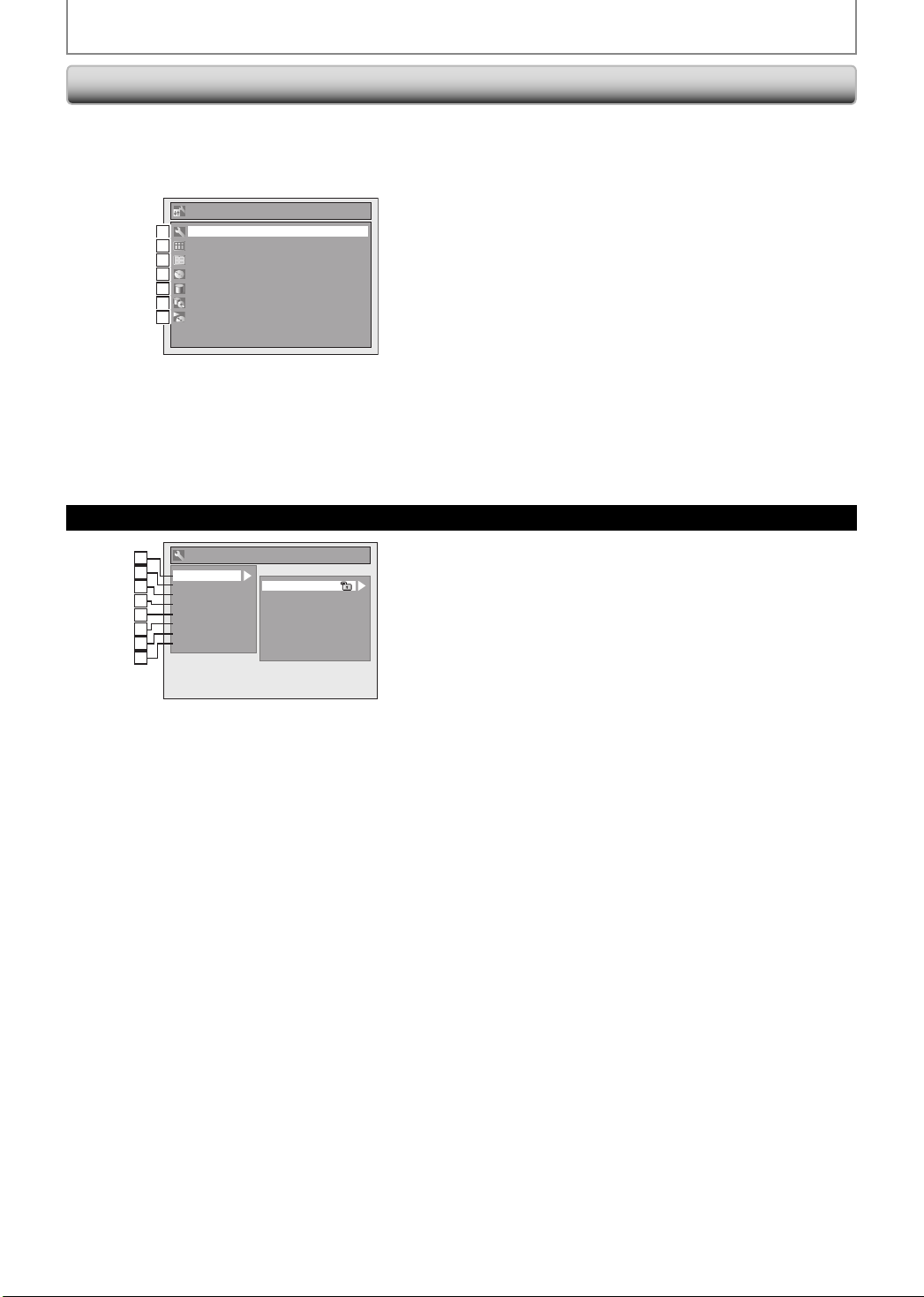
Main Menu
BEFORE YOU START
Press [SETUP] to display the main menu. Then use
[K / L] to select a menu and press [OK] to display the
menu. These menus provide entries to all main functions
of the unit.
Setup
General Setting
11
Timer Programming
22
Title List
33
Disc Edit
44
HDD Menu
45
Dubbing
46
CD Playback Mode
47
General Setting Menu
General Setting
1
1
2
2
Playback
Display
3
3
Video
4
4
Recording
Clock
5
5
Channel
6
2
HDMI
Reset All
7
3
48
Parental Lock
Disc Audio
Disc Menu Language
Audio Language
Subtitle Language
Angle Icon
Still Mode
Variable Skip / Replay
1. General Setting:
To go to general setting menu.
2. Timer Programming:
To program a timer recording.
3. Title List:
To call up the title list.
4. Disc Edit:
To set up the DVD setting.
5. HDD Menu:
To set up the HDD setting.
6. Dubbing:
• To dub the content of the HDD to DVD or vice versa.
• “Dubbing” is available only when a recordable disc is
loaded.
7. CD Playback Mode:
To set up the CD playback setting.
• “CD Playback Mode” is available only when an audio
CD, a video CD, a CD-RW/-R with MP3 / JPEG files is
inserted into the unit.
1. Playback:
To set up the unit to play back discs as you prefer.
2. Display:
To set up the OSD screen as you prefer.
3. Video:
To set up the video setting.
4. Recording:
To set up the unit to record to discs as you prefer.
5. Clock:
To set up the clock of the unit as you need.
6. Channel:
To adjust the channel setting of the unit as you prefer.
7. HDMI:
To set up the HDMI connection setting.
8. Reset All:
To reset the setting to the factory default.
24 EN24 EN
Page 27
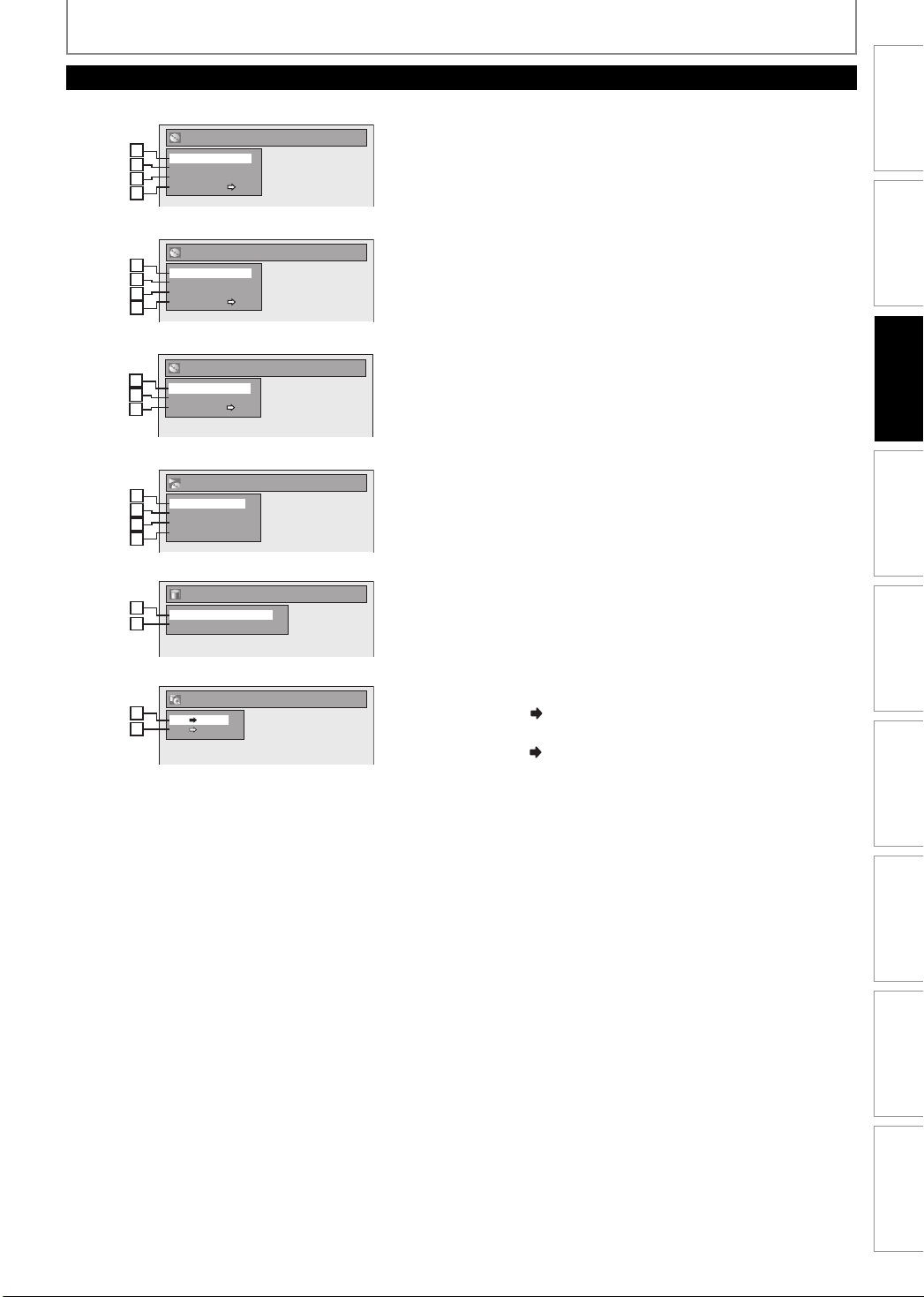
BEFORE YOU START
Disc Edit / HDD Menu / Dubbing / CD Playback Mode
<Disc Edit menu (DVD+RW)>
Disc Edit
1
1
Edit Disc Name
2
2
Erase Disc
Make Edits Compatible
3
3
Disc Protect OFF ON
4
4
<Disc Edit menu (DVD-RW)>
Disc Edit
1
1
Edit Disc Name
2
2
Erase Disc
Finalize
3
3
Disc Protect OFF ON
4
4
<Disc Edit menu (DVD+R/DVD-R)>
Disc Edit
1
1
Edit Disc Name
3
2
Finalize
Disc Protect OFF ON
4
3
<CD Playback Mode menu>
CD Playback Mode
1
5
Random Play
6
2
Program Play
PBC (Video CD only)
7
3
Slide Show
8
4
<HDD Menu>
HDD Menu
129
Delete All Titles
Delete All Unprotected Titles
10
<Dubbing menu>
Dubbing
1211
HDD DVD
DVD HDD
12
1. Edit Disc Name:
Allows you to rename the disc.
2. Erase Disc: (DVD+RW/DVD-RW only)
Allows you to erase all contents in the disc and format it.
3. Make Edits Compatible: (DVD+RW only)
Allows you to memorize the editing status on the
disc if you have added or deleted chapters, or made
chapters hidden on this unit, and to effect it when
playing back on the other unit.
Finalize: (DVD+R/DVD-RW/-R only)
Allows you to finalize a disc containing recorded titles.
4. Disc Protect :
Allows you to protect a disc from accidental editing or
recording.
5. Random Play:
Allows you to activate the random playback feature.
6. Program Play: (audio CD/video CD only)
Allows you to activate the program playback feature.
7. PBC (Video CD only):
Allows you to select images or information on the
menu screen by activating PBC (playback control)
function.
8. Slide Show: (JPEG files only)
Allows you to select the display time of the slide show
mode.
9. Delete All Titles:
Allows you to delete all titles, including the protected
titles, in the HDD title list.
10. Delete All Unprotected Titles:
Allows you to delete all unprotected titles in the HDD
title list.
11. HDD
DVD:
Allows you to dub from HDD to DVD.
12. DVD
HDD:
Allows you to dub from DVD to HDD.
Connections
Connections
Basic Setup
Basic Setup
Recording Playback EditingIntroduction Function Setup Others
Recording Playback EditingIntroduction Function Setup Others
Español
Español
25EN 25EN
Page 28

BEFORE YOU START
Switching HDD / DVD Mode
Because this unit is a combination of HDD and DVD recorder, you must first select which component (output mode)
you wish to operate.
HDD mode
Press [HDD] to activate the HDD component.
DVD button
HDD button
DVD mode
Press [DVD] to activate the DVD component.
HDD button
DVD button
How to Insert a Disc
1) Press [OPEN/CLOSE A] to open the disc tray.
2) Place the disc on the disc tray with its label side facing up.
Align the disc to
the disc tray guide.
3) Press [OPEN/CLOSE A] to close the disc tray.
It may take a while to load
the disc.
To eject the disc:
Press [OPEN/CLOSE A] to open the disc tray, then remove the disc before turning off the unit.
• When inserting a brand-new DVD+RW/DVD-RW, the unit automatically starts to format.
• If titles have been recorded on the disc, the title list is displayed. Press [STOP C] to exit the title list.
26 EN26 EN
Page 29
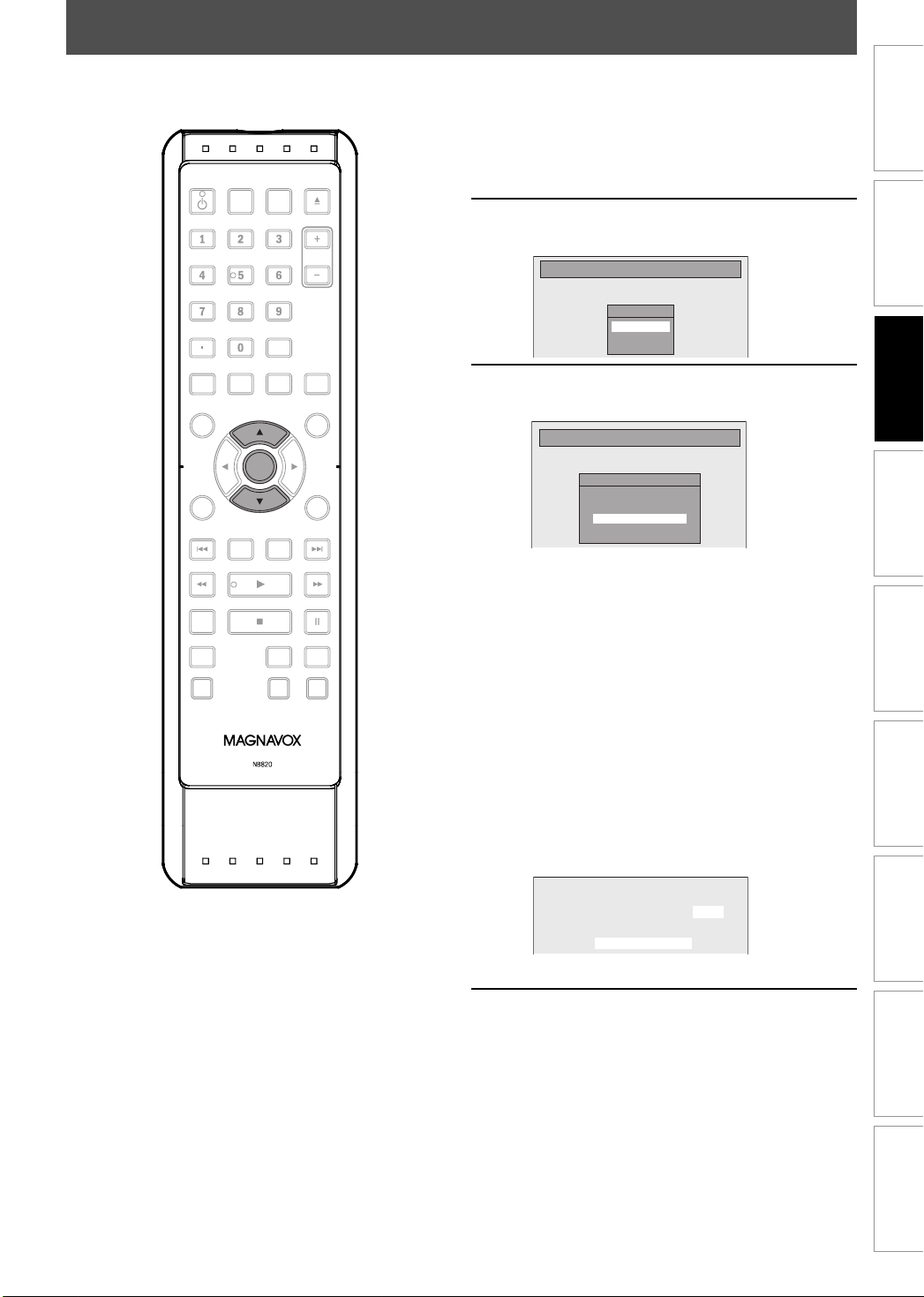
INITIAL SETTING
You need to follow these steps when you turn on this unit for the first time.
Follow the procedure in “Finding the
Viewing Channel on Your TV” on
DTV/TVSTANDBY-ON
.@/: ABC
JKL MNO
GHI
PQRS TUV
SETUP REPEAT
AUDIO
DISC MENU
OK
OK
DISPLAY
V.REPLAY V.SKIP
RAPID PLAY
D.DUBBING
SOURCE
DEF
WXYZ
CLEARSPACE
OPEN/
CLOSE
CHANNEL
HDMI
TITLE
RETURN
DVDHDD
RECREC MODETIMER
1
2
3
page 21 to display “Initial Setup”
menu.
Use [K / L] to select your desired
language, then press [OK].
Initial Setup
Use [K / L] to select the type of
broadcasting signal, then press [OK].
Initial Setup
The unit will start getting channels available in
your area.
Antenna:
(When using antenna)
The channels broadcasted in analog TV and
digital TV are automatically scanned and
memorized. Only the receivable channels in the
area will be memorized.
Cable (Analog):
(When using basic cable)
The channels broadcasted in analog CATV are
automatically scanned and memorized.
Cable (Analog / Digital):
(When using basic cable)
The channels broadcasted in analog CATV and
digital CATV are automatically scanned and
memorized.
OSD Language
English
Français
Español
Channel Preset
Make sure the antenna is
connected to “ANTENNA IN” jack.
Antenna
Cable (Analog)
Cable (Analog / Digital)
Connections
Connections
Basic Setup
Basic Setup
Recording Playback EditingIntroduction Function Setup Others
Recording Playback EditingIntroduction Function Setup Others
CH 1
Auto Presetting Now
Entry screen for the clock setting will appear.
Proceed to step 5 in “Manual Clock
Setting” on page 32.
4
• If a PBS (public broadcasting station) is
available in your area, follow “Auto Clock
Setting” on page 31.
Español
Español
27EN 27EN
Page 30
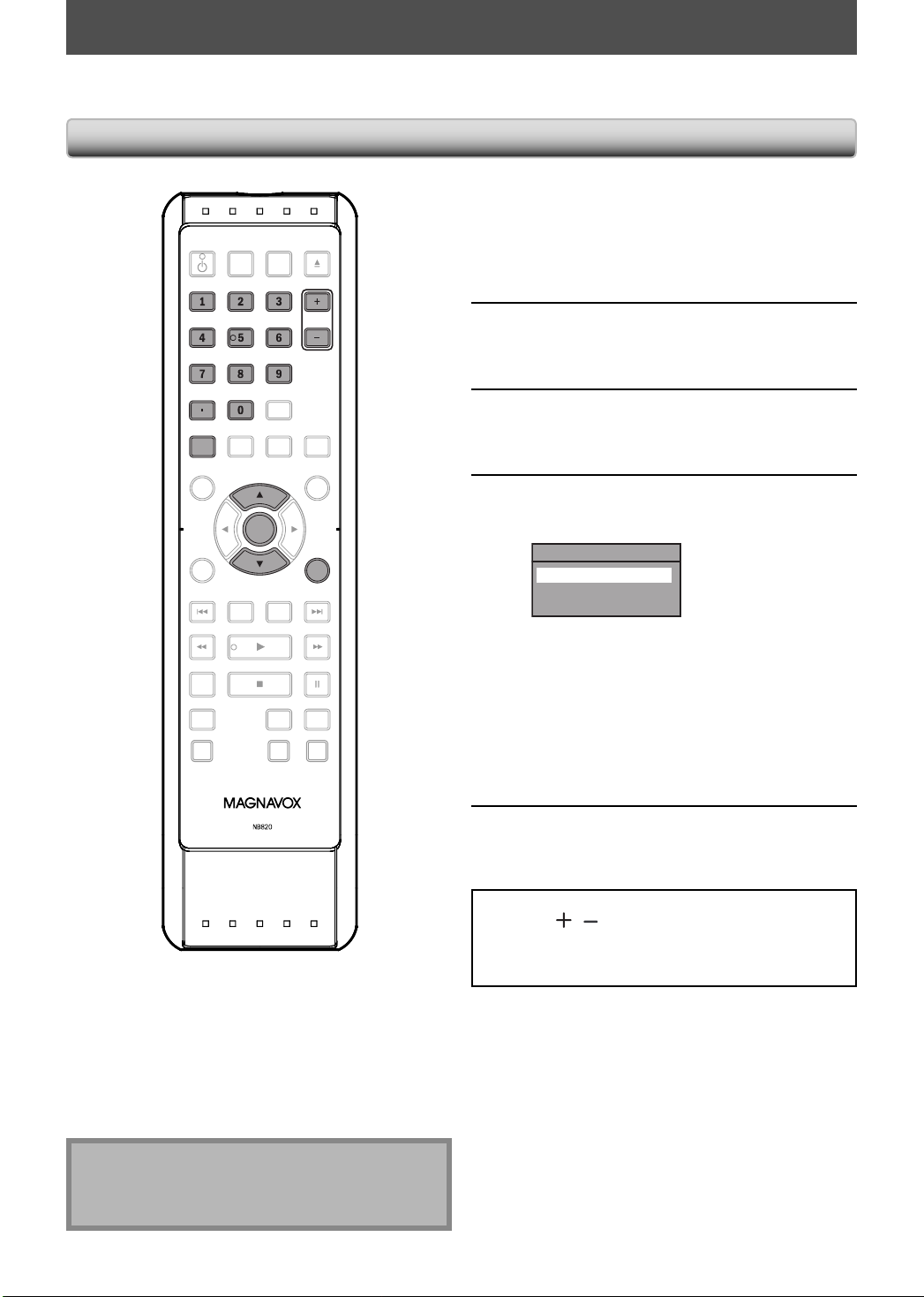
CHANNEL SETTING
If you have changed antenna connection, we recommend that you program available channels in your area with the
following procedures.
Auto Channel Scan
Press [SETUP] and use [K / L] to
DTV/TVSTANDBY-ON
.@/: ABC
.@/: ABC
GHI
JKL MNO
GHI
JKL MNO
PQRS TUV WXYZ
PQRS TUV
SPACE
SETUP REPEAT
AUDIO
SETUP
DISC MENU
OK
OK
DISPLAY
V.REPLAY V.SKIP
RAPID PLAY
D.DUBBING
SOURCE
DEF
DEF
WXYZ
CLEARSPACE
OPEN/
CLOSE
CHANNEL
CHANNEL
HDMI
TITLE
RETURN
RETURN
DVDHDD
RECREC MODETIMER
1
2
3
4
select “General Setting”, then press
[OK].
“General Setting” menu will appear.
Use [K / L] to select “Channel”, then
press [OK].
“Channel” menu will appear.
Use [K / L] to select “Auto Channel
Preset”, then press [OK].
Use [K / L] to select the type of
broadcasting signal, then press [OK].
Auto Channel Preset
Antenna
Cable (Analog)
Cable (Analog / Digital)
The unit will start getting channels available in
your area.
• When aerial antenna is connected, select
“Antenna”.
• When connected to CATV, select “Cable
(Analog)” or “Cable (Analog/Digital)”.
To cancel the auto channel preset during
scanning:
Press [RETURN] or [SETUP] to cancel.
Note
• If the auto channel preset is canceled during
presetting, some channels not yet preset may not be
received.
28 EN28 EN
When scanning is over, press [SETUP]
to exit.
5
To cycle through only the memorized channels, use
[CHANNEL
To select a channel directly (including the ones not
memorized), use [the Number buttons] and [ • ] (for
digital TV channels).
/ ].
Page 31

Adding / Deleting Channels
CHANNEL SETTING
You may want to add or delete TV channels if your
channel lineup changes or if you no longer watch some
channels.
Adding channel is only available for the analog TV
channels.
Make sure
• You perform “Auto Channel Scan” before adding or
deleting the channels.
SOURCE
DEF
DEF
WXYZ
CLEARSPACE
OPEN/
CLOSE
CHANNEL
CHANNEL
HDMI
TITLE
RETURN
RETURN
DTV/TV
DTV/TVSTANDBY-ON
.@/: ABC
.@/: ABC
GHI
JKL MNO
JKL MNO
GHI
PQRS TUV WXYZ
PQRS TUV
SPACE
SETUP REPEAT
AUDIO
SETUP
DISC MENU
OK
OK
DISPLAY
Press [DTV/TV] to select the mode
(DTV or TV) to/from which you want
1
to add/delete channels.
Press [SETUP] and use [K / L] to
select “General Setting”, then press
2
[OK].
“General Setting” menu will appear.
Use [K / L] to select “Channel”, then
press [OK].
3
“Channel” menu will appear.
Use [K / L] to select “Manual Channel
Preset”, then press [OK].
4
Auto Channel Preset
Manual Channel Preset
TV Audio Select
• If you are adding or deleting analog TV/CATV
channels, go to
• If you are deleting digital TV/CATV channels, go
to
DIGITAL
ANALOG
to continue.
to continue.
Connections
Connections
Basic Setup
Basic Setup
Recording Playback EditingIntroduction Function Setup Others
Recording Playback EditingIntroduction Function Setup Others
RAPID PLAY
D.DUBBING
V.REPLAY V.SKIP
DVDHDD
RECREC MODETIMER
Español
Español
Instructions continue on the next page.
29EN 29EN
Page 32

CHANNEL SETTING
ANALOG
Select the channel number to add or
delete.
5
6
• Use [CHANNEL / ] to cycle through only
the memorized channels.
• Use [{ / B] to cycle through all the channels
including the ones not memorized.
• Use [the Number buttons] to select a channel
directly.
• When a memorized channel is selected, “Add”
is checked and highlighted as a default.
• When an unmemorized channel is selected
“Delete” is checked and highlighted as a
default.
Use [K / L] to select “Add” or
“Delete”, then press [OK].
Manual Channel Preset
CH 2
Add
Delete
Your setting will be activated and it will
automatically switch to the next channel so that
you can continue adding or deleting channels.
DIGITAL
Select the channel number to delete.
• Only the major channel is displayed in “Manual
5
6
Channel Preset” menu. (The channel number
displayed in the parenthesis is a virtual channel
number)
• Use [CHANNEL
the memorized channels.
• You cannot use [{ / B] for the digital TV
channel selection.
• Use [the Number buttons] to select a channel
directly.
• When a memorized channel is selected, “Add”
is checked and highlighted as a default.
• When an unmemorized channel is selected
“Delete” is checked and highlighted as a
default.
Use [K / L] to select “Delete”, then
press [OK]. Then select the next
channel to delete.
• If the setting is complete, press [RETURN] to
activate “Manual Channel Preset”.
Manual Channel Preset
/ ] to cycle through only
DTV 2 (CH - - - )
Add
Delete
Press [SETUP] to exit.
7
Your setting will be activated.
WARNING:
• For the digital TV channels, you cannot recover the
deleted channels once they are deleted unless you
perform the auto channel preset again.
Press [SETUP] to exit.
7
30 EN30 EN
Page 33

SETTING THE CLOCK
Set the clock before you try the timer programming. If a PBS (public broadcasting station) is available in your area,
follow “Auto Clock Setting” below. If not, follow “Manual Clock Setting” on page 32.
Auto Clock Setting
This unit can set the time and date automatically by
referring to a PBS station.
Make sure
• The antenna/cable TV connections are correct.
• Channels are set. (Refer to page 28.)
• If this unit is connected to a cable/satellite box,
select the local PBS station on them to set the clock
automatically.
STANDBY-ON
DTV/TVSTANDBY-ON
.@/: ABC
.@/: ABC
GHI
JKL MNO
JKL MNO
GHI
PQRS TUV WXYZ
PQRS TUV
SPACE
SETUP REPEAT
AUDIO
SETUP
DISC MENU
OK
OK
DISPLAY
V.REPLAY V.SKIP
SOURCE
DEF
DEF
WXYZ
CLEARSPACE
OPEN/
CLOSE
CHANNEL
HDMI
TITLE
RETURN
Press [SETUP] and use [K / L] to
select “General Setting”, then press
1
2
[OK].
“General Setting” menu will appear.
Use [K / L] to select “Clock”, then
press [OK].
“Clock” menu will appear.
Use [K / L] to select “Auto Clock
Setting”, then press [OK].
3
Use [K / L] to select “Auto”, then
press [OK].
4
Auto Clock Setting
OFF
Auto
Manual
Press [SETUP] to exit.
5
Press [STANDBY-ON yy] to turn off
the unit.
6
This unit will search for the time only when the
power is off. Leave it off for several minutes to
give this unit time to set the clock.
Connections
Connections
Basic Setup
Basic Setup
Recording Playback EditingIntroduction Function Setup Others
Recording Playback EditingIntroduction Function Setup Others
RAPID PLAY
D.DUBBING
Note
• The clock may set itself automatically after you
connect the antenna/cable signal and plug in the
power cord.
• Only the analog PBS channel signal is effective for
auto clock setting.
• The unit receives the clock data at 12:00 a.m. / p.m.
from the PBS channel when the power is off.
DVDHDD
RECREC MODETIMER
If the unit chooses an incorrect PBS channel, set the PBS
channel manually by following the steps below.
Select “Manual” at step 4, then press
[OK].
1
Use [the Number buttons] or [K / L]
to enter your PBS channel number,
2
then press [OK].
Set Channel No.
CH 1
Press [SETUP] and turn off the unit.
3
Español
Español
31EN 31EN
Page 34

SETTING THE CLOCK
Manual Clock Setting
Press [SETUP] and use [K / L] to
select “General Setting”, then press
1
2
[OK].
“General Setting” menu will appear.
Use [K / L] to select “Clock”, then
press [OK].
“Clock” menu will appear.
Use [K / L] to select “Clock Setting”,
then press [OK].
3
Use [K / L] to select calendar or time,
then press [OK].
4
5
Clock Setting
JAN / 01 / 2008 ( TUE )
12 : 00 AM
Use [{ / B] to select an item to set,
and use [K / L] to select the contents
to suit your preference, then press
[OK] when you finish setting all the
contents.
Clock Setting
JAN / 01 / 2008 ( TUE )
12 : 00 AM
Your setting will be activated.
The clock start counting when you press [OK].
Press [SETUP] to exit.
6
Daylight Saving Time
When “Daylight Saving Time” is “ON”, the unit clock will
automatically adjust the time in order to fit the daylight
saving time.
“ON (MAR - NOV)” has been selected as the default.
Press [SETUP] and use [K / L] to
select “General Setting”, then press
1
2
[OK].
“General Setting” menu will appear.
Use [K / L] to select “Clock”, then
press [OK].
“Clock” menu will appear.
Use [K / L] to select “Daylight Saving
Time”, then press [OK].
3
Use [K / L] to select “ON (MAR -
NOV)”, “ON (APR - OCT)” or “OFF”,
4
then press [OK].
Daylight Saving Time
ON (MAR - NOV)
ON (APR - OCT)
OFF
ON (MAR - NOV):
Move forward one hour on the second Sunday in
March and move back one hour on the first
Sunday in November.
ON (APR - OCT):
Move forward one hour on the first Sunday in
April and move back one hour on the last
Sunday in October.
Press [SETUP] to exit.
5
Note
• Your setting will be canceled if you press [RETURN]
before pressing [OK] at step 5.
• Your clock setting will be lost if either there is a power
failure or this unit has been unplugged for more than
30 seconds when you set the clock manually.
• For setting the day, year, hour, and minute,
[the Number buttons] can also be used.
• You can set the built-in calendar from the year 2008
up to 2057.
32 EN32 EN
Page 35

TUNER SETTINGS
Switching Analog Mode /
Digital Mode
You can easily switch the analog TV (NTSC) and digital TV
(ATSC) with the remote control.
Press [DTV/TV] on the remote control.
• The analog mode and digital mode switch alternately.
Note
• When you switch the analog mode to the digital
mode, it may take about 10 seconds until the digital
channel selection is completed. The following screen
is displayed while switching the mode.
DTV 125. 1
<Digital TV Channels>
Enter the major and minor channel number with [the
Number buttons] to select a channel you want to watch.
For 1-digit number
e.g.) 2-2 ch:
major channel [0] + [2] or [2] + [•]
minor channel [0] + [2], [2] + [•] or
[2] + leave it for 2 seconds.
For 2-digit number
e.g.) 35-16ch:
major channel [3] + [5]
minor channel [1] + [6]
• If you enter 1 digit for major channel and leave it for 2
seconds, the number will be taken as the major channel
and lowest minor channel of the major channel will be
displayed.
• If there is no minor channel input, lowest minor channel
of the major channel will be displayed.
Connections
Connections
Basic Setup
Basic Setup
Now Scanning
Channel Selection
Select channels by using [CHANNEL / ] or [the
Number buttons] found on remote control.
[CHANNEL
Use [CHANNEL
[the Number buttons]
Press the channel number with [the Number buttons] to
select a channel you want to watch.
<Analog TV Channels>
Enter the channel number with [the Number buttons] to
select a channel you want to watch.
For 1-digit number
e.g.) 2 ch: [0] + [2], [2] + [•] or
For 2-digit number
e.g.) 12ch: [1] + [2]
/ ]
/ ] to change the channel.
[2] + leave it for 2 seconds.
Note
• It may take up to 5 to 7 seconds to switch the digital
TV channels.
• In digital TV broadcasting, 2 or more channels, called
minor channels, are simultaneously broadcast on one
main channel, called major channel.
About digital TV broadcasting:
With its high definition broadcast, digital broadcasting far
surpasses analog broadcasting in both its picture and
sound quality.
What is the minor channel?
By using high compression technology, digital
broadcasting offers a service that enables multiple signals
to send simultaneously.
Therefore, you can select more than one program per
major channel since digital broadcasting technology
distinguishes between multiple channels broadcast by a
single network.
CH4
[Air Time]
18:00
18:30
19:00
19:30
20:00
ATSC (digital mode)NTSC (analog mode)
CH4-1
CH4-1
CH4-1
smallestCHsmallest
CH4-2
smallest
CH4-2CH4-1
CH
CH
CH4-3
CH4-3
smallest
CH
Recording Playback EditingIntroduction Function Setup Others
Recording Playback EditingIntroduction Function Setup Others
major channel
minor channel
: change automatically
: change manually by using [CHANNEL / ]
Español
Español
33EN 33EN
Page 36

TUNER SETTINGS
This section describes how to switch the TV audio. When you record a TV program, only the audio selected here will be
recorded.
Selecting TV Audio
Digital TV
Press [AUDIO] to cycle through
available audio languages.
OPEN/
CLOSE
SOURCE
DTV/TVSTANDBY-ON
1
English 1/2
.@/: ABC
JKL MNO
GHI
PQRS TUV
SETUP REPEAT
AUDIO
AUDIO
DISC MENU
OK
DISPLAY
V.REPLAY V.SKIP
RAPID PLAY
D.DUBBING
DEF
WXYZ
CLEARSPACE
CHANNEL
HDMI
TITLE
RETURN
DVDHDD
RECREC MODETIMER
• When you press [AUDIO], selected language
will be displayed on the TV screen.
• Every time you press [AUDIO], the language
will be switched.
e.g.) English 1/3 ➔ Spanish 2/3 ➔ Other 3/3
• Available languages differ depending on the
broadcast.
• The language information display will
automatically disappear.
• When you record digital TV broadcasting, the
audio language you have selected will be
recorded.
Note
• You cannot change the audio language for the timer
recording of digital TV broadcasting.
• Pressing [AUDIO] does not control external device
audio.
• When there is only one audio channel on the
broadcast, pressing [AUDIO] does not display
anything.
34 EN34 EN
Page 37

Selecting TV Audio (cont’d)
TUNER SETTINGS
Analog TV
DTV/TVSTANDBY-ON
.@/: ABC
GHI
JKL MNO
PQRS TUV
SETUP REPEAT
AUDIO
SETUP
DISC MENU
OK
OK
DISPLAY
V.REPLAY V.SKIP
RAPID PLAY
D.DUBBING
SOURCE
DEF
WXYZ
CLEARSPACE
OPEN/
CLOSE
CHANNEL
HDMI
TITLE
RETURN
DVDHDD
RECREC MODETIMER
Press [SETUP] and use [K / L] to
select “General Setting”, then press
1
[OK].
“General Setting” menu will appear.
Use [K / L] to select “Channel”, then
press [OK].
2
“Channel” menu will appear.
Use [K / L] to select “TV Audio
Select”, then press [OK].
3
Use [K / L] to select “Stereo” or
“SAP”, then press [OK].
4
TV Audio Select
Stereo
SAP
Stereo:
Outputs main-audio.
SAP (secondary audio program):
Outputs sub-audio.
Press [SETUP] to exit.
5
Connections
Connections
Basic Setup
Basic Setup
Recording Playback EditingIntroduction Function Setup Others
Recording Playback EditingIntroduction Function Setup Others
Note on recording analog TV audio
• When you record an analog TV program available in
second audio or stereo, you have to select either
“Stereo” or “SAP” in “General Setting” menu
beforehand. Refer to the following table to check an
appropriate setting.
Selected
audio
Stereo STEREO+SAP STEREO STEREO
SAP STEREO+SAP SAP SAP
Broadcast
audio
STEREO STEREO STEREO
MONO+SAP MONO MONO
MONO MONO MONO
STEREO STEREO STEREO
MONO+SAP SAP SAP
MONO MONO MONO
Disc
recording
Audio
output
Español
Español
35EN 35EN
Page 38

TUNER SETTINGS
DTV Closed Caption
Digital TV
Digital TV has its own closed captions called DTV CC. Use this menu to change the settings for DTV CC.
Press [SETUP] and use [K / L] to
select “General Setting”, then press
[OK].
“General Setting” menu will appear.
Use [K / L] to select “Display”, then
press [OK].
DTV/TVSTANDBY-ON
.@/: ABC
GHI
JKL MNO
PQRS TUV
SOURCE
DEF
WXYZ
OPEN/
CLOSE
CHANNEL
1
2
SETUP REPEAT
AUDIO
SETUP
DISC MENU
OK
OK
DISPLAY
V.REPLAY V.SKIP
RAPID PLAY
D.DUBBING
CLEARSPACE
HDMI
TITLE
RETURN
Use [K / L] to select “DTV CC”, then
press [OK].
3
OSD Language
Screen Saver
FL Dimmer
DTV CC
CC Style
V-Chip
Use [K / L] to select “Caption Service”,
then press [OK].
4
DVDHDD
RECREC MODETIMER
5
DTV CC
Caption Service
Recording
Use [K / L] to the desired DTV closed
caption, then press [OK].
Caption Service
OFF
Service1
Service2
Service3
Service4
Service5
Service6
OFF:
Select if you do not want DTV CC. This is the
default.
Service 1 to Service 6:
Select one of these before changing any other
item in the closed caption menu. Choose
“Service 1” under normal circumstances.
36 EN36 EN
Press [SETUP] to exit.
6
Page 39

TUNER SETTINGS
Closed Caption Style
Digital TV
Digital TV can also change the style of its closed caption such as font, color or size, etc.
Press [SETUP] and use [K / L] to
select “General Setting”, then press
[OK].
“General Setting” menu will appear.
Use [K / L] to select “Display”, then
press [OK].
DTV/TVSTANDBY-ON
.@/: ABC
GHI
JKL MNO
PQRS TUV
SOURCE
DEF
WXYZ
OPEN/
CLOSE
CHANNEL
1
2
Connections
Connections
Basic Setup
Basic Setup
SETUP REPEAT
AUDIO
SETUP
DISC MENU
OK
OK
DISPLAY
V.REPLAY V.SKIP
RAPID PLAY
D.DUBBING
CLEARSPACE
HDMI
TITLE
RETURN
Use [K / L] to select “CC Style”, then
press [OK].
3
OSD Language
Screen Saver
FL Dimmer
DTV CC
CC Style
V-Chip
Recording Playback EditingIntroduction Function Setup Others
Recording Playback EditingIntroduction Function Setup Others
Use [K / L] to select “User Setting”,
then press [OK].
4
DVDHDD
RECREC MODETIMER
CC Style
User Setting
Font Size
Font Style
Font Opacity
Font Color
Edge Type
Edge Color
Back Opacity
Back Color
Use [K / L] to select “ON”, then press
[OK].
5
User Setting
ON
OFF
Instructions continue on the next page.
37EN 37EN
Español
Español
Page 40

TUNER SETTINGS
Use [K / L] to select the item and
switch the setting for each item you
6
want to set, then press [OK].
• When “User Setting” is set to “ON”, you can set
the following items. CC style set by “User
Setting” will be displayed.
• The setting description for each item is shown
below.
<Font Size>
Font size of the displayed caption can be
switched as below.
Font Size
Large
Middle
Small
<Font Style>
Font style of the displayed caption can be
switched as below.
Font Style
Style1
Style2
Style3
Style4
Style5
Style6
Style7
Style8
<Font Opacity>
Font opacity of the displayed caption can be
switched as below.
Font Opacity
Solid
Transparent
Translucent
Flash
<Font Color>
Font color of the displayed caption can be
switched as below.
Font Color
White
Black
Red
Green
Blue
Yellow
Magenta
Cyan
<Edge Type>
Edge type of the displayed caption can be
switched as below.
Edge Type
None
Raised
Depressed
Uniform
L.Shadow
R.Shadow
<Edge Color>
Edge color of the displayed caption can be
switched as below.
Edge Color
White
Black
Red
Green
Blue
Yellow
Magenta
Cyan
<Back Opacity>
Background opacity of the displayed caption can
be switched as below.
Back Opacity
Solid
Transparent
Translucent
Flash
<Back Color>
Background color of the displayed caption can
be switched as below.
Back Color
White
Black
Red
Green
Blue
Yellow
Magenta
Cyan
Press [SETUP] to exit.
7
38 EN38 EN
Page 41

INFORMATION ON RECORDING
Before you make a recording, read the following information.
Recordable Discs
This unit can record to DVD+RW, DVD+R, DVD-RW and
DVD-R.
DVD+R/DVD-R can only be recorded to once. DVD+RW/
DVD-RW can be recorded to and erased many times.
DVD-RW/-R will be recorded in the DVD+VR mode
automatically in this unit.
Logo
DVD+RW DVD+R
8cm/12cm, single-sided,
single layer disc
Approx. max. recording time
(SLP mode):
360 minutes (4.7GB) (for 12cm)
108 minutes (1.4GB) (for 8cm)
Attributes
Unrecordable Discs
• DVD-RW recorded in the mode other than +VR is not
recordable on this unit unless you erase all contents in
the disc (refer to page 95).
• DVD-R recorded in the mode other than +VR is not
recordable on this unit.
Maximum recordable numbers of title / chapters
HDD : 600 titles
99 chapters per title
DVD : 49 titles per disc
254 chapters per disc
99 chapters per title
Basic SetupConnections Playback EditingIntroduction Function Setup Others
DVD-RW
• Following discs are recommended for good recording
quality and are proven to be compatible with this unit.
However, depending on the media condition the unit
may not read the disc properly.
Verbatim DVD+R 8x, DVD+RW 4x,
DVD-R 8x, DVD-RW 2x
JVC DVD-RW 4x
Maxell DVD+R 4x/8x/16x, DVD-R 8x/16x
SONY DVD+R 4x/8x/16x, DVD+RW 4x
TDK DVD+R 4x/8x/16x
Performance of any other discs are not guaranteed.
• You can play back DVD+RW on most DVD players
without finalizing. However, if you have added or
deleted chapters, or made chapters hidden, you
must perform “Make Edits Compatible” before being
able to see those effects on other units. (Refer to
page 96 for more details.) To play back discs other
than DVD+RW on other DVD players, you will need
to finalize.
DVD-R
Recording
Español
39EN 39EN
Page 42

INFORMATION ON RECORDING
Recording Mode
You can select a recording mode among 6 options, and
the recording time will depend on the recording mode
you select as follows.
Disc size
8cm Disc
12cm Disc
HDD
(Internal)
Recording
mode
• The recording time is only an estimate. The actual
recording time may differ.
• The audio and video quality gets poorer as the recording
time becomes longer.
• Each time [REC MODE] is pressed, recording mode and
its allowed recording time will be displayed.
HQ
SP
SPP
LP
EP
SLP
HQ
SP
SPP
LP
EP
SLP
HQ
SP
SPP
LP
EP
SLP
Recording
time
18 min
36 min
45 min
54 min
72 min
108 min
60 min
120 min
150 min
180 min
240 min
360 min
30 hrs
60 hrs
75 hrs
90 hrs
120 hrs
180 hrs
Video/sound
quality
(good)
(poor)
(good)
(poor)
(good)
(poor)
About HDD
HDD is a special device which has high recording density
and is suited for long-time recording or high-speed
cueing but by contrast, has many factors which can cause
breakage. Use HDD on the premise that you should dub
the recorded programs to a DVD to protect your precious
videos.
HDD is a temporary storage location:
HDD is not a permanent storage location of the recorded
contents. Be sure to use it as a temporary storage location
until you watch the programs once, edit them, or dub
them to a DVD.
Be sure to dub (back up) data promptly if you find
abnormalities in HDD:
If there is mechanical trouble with the HDD, grinding or
other sounds may be heard or blocky noise may appear
on the image. If you continue to use as it is, deterioration
may continue and eventually the HDD may not be used
at all. If you notice these symptoms of a failing HDD,
promptly dub the data to a DVD. When an HDD fails,
recovery of recorded content (data) may be impossible.
About the remaining capacity of HDD recording time:
The on-screen indication of the possible recording time
left on HDD / DVD may differ from the actual recordable
time as this unit employs the variable bit rate encoding
system which varies the recording (storage) amount of
data in conformity with the amount of information on the
video.
Before recording to the HDD, ensure there is sufficient
space on the HDD by deleting unnecessary titles in
advance.
Note
• This unit cannot record to CD-RW or CD-R.
• All high definition pictures will be down converted to
the standard definition pictures when they are
recorded on this unit.
• DVD+RW/+R, DVD-RW/-R and CD-RW/-R recorded on
a personal computer or a DVD or CD recorder may
not be played back if the disc is damaged or dirty or
if there is condensation on the player’s lens.
• If you record a disc using a personal computer, even
if it is recorded in a compatible format it may not be
played back because of the settings of the
application software used to create the disc. (Check
with the software publisher for more detailed
information.)
• Since the recording is made by the VBR (variable bit
rate) method, depending on the picture you are
recording, the actual remaining time for recording
may be a little shorter than the remaining time
displayed on the TV screen.
• You cannot record copy-protected program using
this unit. (Copy-protected signal is included in DVDvideo or some satellite broadcasts.)
• You cannot record “copy-once only” program on
DVD.
40 EN40 EN
Page 43

BEFORE RECORDING
Make Recording Compatible
Use this feature to make the unfinalized +VR mode discs
recorded on other unit recordable on this unit. When you
make an additional recording on this unit with “Make
Recording Compatible” set to “ON”, the title menu is
automatically converted to our style.
1) Press [SETUP] and use [K / L] to select “General
Setting”, then press [OK].
“General Setting” menu will appear.
2) Use [K / L] to select “Recording”, then press [OK].
“Recording” menu will appear.
3) Use [K / L] to select “Make Recording Compatible”,
then press [OK].
4) Use [K / L] to select “ON” or “OFF”, then press [OK].
Make Recording Compatible
ON
OFF
ON: Title list will be replaced when you make
additional recordings to the discs recorded by
other units.
OFF: Prohibiting additional record to the disc that
has a title list created by other units.
5) Press [SETUP] to exit.
Recording the DTV Closed Caption
You can record the DTV Closed Caption as the part of the
image for the recording program and see the recorded
closed caption even with the TV that is not closed caption
compliant.
1) Press [SETUP] and use [K / L] to select “General
Setting”, then press [OK].
2) Use [K / L] to select “Display”, then press [OK].
3) Use [K / L] to select “DTV CC”, then press [OK].
4) Use [K / L] to select “Recording”, then press [OK].
• If the “Caption Service” is set to “OFF”, you cannot
select “Recording”.
5) Use [K / L] to select “ON”, then press [OK].
Recording
ON
OFF
6) Press [SETUP] to exit.
Note
• If the “Caption Service” is set to “OFF”, the caption
will not be recorded.
Basic SetupConnections Playback EditingIntroduction Function Setup Others
Recording
Setting for Auto Chapter
You can set a specified time for chapter marks.
1) Press [SETUP] and use [K / L] to select “General
Setting”, then press [OK].
“General Setting” menu will appear.
2) Use [K / L] to select “Recording”, then press [OK].
“Recording” menu will appear.
3) Use [K / L] to select “Auto Chapter”, then press [OK].
4) Use [K / L] to select a desired time option, then
press [OK].
Auto Chapter
OFF
5 minutes
10 minutes
15 minutes
30 minutes
60 minutes
5) Press [SETUP] to exit.
Note
• The interval for auto chapter may be up to two
minutes different from the time option you set.
• A blank chapter may be created depending on the
remaining time of the disc.
Español
41EN 41EN
Page 44

BASIC RECORDING & ONE-TOUCH TIMER RECORDING
Follow the steps to record TV programs.
SOURCE
SOURCE
DEF
DEF
WXYZ
OPEN/
CLOSE
CHANNEL
CHANNEL
DTV/TV
DTV/TVSTANDBY-ON
.@/: ABC
.@/: ABC
GHI
JKL MNO
GHI
JKL MNO
PQRS TUV WXYZ
PQRS TUV
If you are recording to the HDD, press [HDD] first, then
proceed to step 2.
If you are recording to a disc, press [DVD] first.
Insert a recordable disc (refer to page
26 on how to insert a disc).
1
SPACE
SETUP REPEAT
AUDIO
DISC MENU
OK
DISPLAY
DISPLAY
V.REPLAY V.SKIP
RAPID PLAY
D.DUBBING
CLEARSPACE
Align the disc to
the disc tray guide.
HDMI
* Make sure the disc is compatible with this unit.
TITLE
(Refer to page 39 for the list of compatible discs.)
It may take a while to load
the disc.
RETURN
• When inserting a brand-new DVD+RW/DVDRW, the unit automatically starts to format.
( Except when HDD is recording, or when there
is a timer program which starts in 15 minutes.)
• If titles have been recorded on the disc, the
title list is displayed. Press [STOP C] to exit the
title list.
DVDHDD
DVDHDD
Press [REC MODE] to select a
recording mode.
RECREC MODE
RECREC MODETIMER
2
Refer to “Recording Mode” on page 40.
DVDSP(2Hr) 0h58m
42 EN42 EN
Select the appropriate external input
channel by pressing [SOURCE] or
3
[CHANNEL
/ ].
Press [DTV/TV] to select analog TV or
digital TV, then use [CHANNEL
or [the Number buttons] and [ • ] (for
digital TV channels) to select a
desired channel to record.
Refer to “Switching Analog Mode/Digital Mode”
and “Channel Selection“ on page 33.
CH 12
/ ]
Page 45

BASIC RECORDING & ONE-TOUCH TIMER RECORDING
Press [REC] to start recording.
“I HDD” or “I DVD” will be displayed for 4 seconds.
4
e.g.) DVD
I
DVD
Press [PAUSE F] to pause recording.
Press [PAUSE F]] or [REC] again to restart
recording.
To set one-touch timer recording (OTR)...
This is a simple way to set the recording time in blocks
of 30 minutes.
Press [REC] repeatedly until the desired recording time
(30 minutes to 6 hours) appears on the TV screen.
One-touch timer recording will start.
I
0h30m
(normal recording)
To change the recording length during the onetouch timer recording:
Press [REC] repeatedly until the desired length appear.
To cancel the one-touch timer recording within the
specified time:
Press [STOP C].
When the recording is completed, the unit will ask
you whether to turn off the unit except under
conditions listed below.
- If a timer recording is programmed to start in 5 minutes.
- During playback of HDD or DVD.
- While displaying menus or information on the screen.
• The unit will be turned off automatically if you select
“Yes” or if you do not reply in 1 minute.
0h30m 1h00m
5h30m6h00m
Press [STOP C] to stop recording.
5
As for DVD recording, the title list will appear
automatically after writing to a disc complete.
(Refer to “Guide to a Title List” on page 79.)
e.g.) DVD+R
Please finalize the disc when the writing is
completed before playing back on other DVD
players.
Writing to Disc
1 SP(2Hr)
NOV/21/08 11:00AM
NOV/21/08 0:20:44
2
EMPTY TITLE
1:41:17
• Press [STOP C] to exit the title list.
CH12 SP
SP (2Hr)
90%
Basic SetupConnections Playback EditingIntroduction Function Setup Others
Recording
Note
• When you press [REC], recording starts immediately and continues until the HDD or disc is full, record 12 hours to
HDD or you stop recording.
• This unit cannot record images as aspect ratio of 16:9. The 16:9 images will be recorded as 4:3.
• When the unit clock has not been set, the space for a date and time of title names will be blank.
• When you record a TV program, you have to select the TV channel audio beforehand. Only the selected channel
audio will be recorded. Refer to “Selecting TV Audio” on pages 34-35 for more details.
• This unit cannot record in both stereo and SAP (secondary audio program) at the same time.
• You cannot change the recording mode during the recording pause mode.
• You can change a channel to be recorded during the recording pause mode.
• You can play back a title on one component while making a recording on other. To do so, simply select the
component (HDD or DVD) you like to use for the playback by pressing [HDD] or [DVD] during HDD / DVD
recording. And then follow the normal playback procedure.
• If playback and recording are in progress at the same time, select the appropriate component by pressing [HDD]
or [DVD] before you press [PAUSE F] or [STOP C] to pause or stop the operation.
Note for one-touch timer recording
• The remaining recording time will be displayed on the front panel display during one-touch timer recording. Press
[DISPLAY] to see it on the TV screen.
• Unlike the timer recording, you can perform the following operations during one-touch timer recording.
- Turning off the power to stop one-touch timer recording.
- Using [REC] on the remote control.
• You cannot use the pause function during one-touch timer recording.
Español
43EN 43EN
Page 46

AUTOSTART RECORDING
Every time you turn on this unit, this unit automatically
records the channel currently viewed and temporarily
stores the recorded content to the HDD (Autostart
recording). By using this function, you can pause or go
back the TV program you are currently watching, and you
can also start recording the whole TV program even at
the middle of the TV program. The temporary recording
can be made up to 6 hours of time range. If the recording
exceeds 6 hours, earliest recording will be overwritten.
OPEN/
CLOSE
SOURCE
DTV/TVSTANDBY-ON
.@/: ABC
DEF
The autostart recording will be stopped, cleared in
following cases:
- Turning off the power
- Start recording
- Editing titles or goes into editing menu
- Deleting titles (DVD only)
- Start dubbing
- Changing input channels
- Using any functions in “Disc Edit” or “HDD Menu”
- Selecting following menus:
“General Setting” ➔ “Display” ➔ “V-Chip” ➔ “Downloadable Rating”
“General Setting” ➔ “Channel” ➔ “Auto Channel Preset”
“General Setting” ➔ “Channel” ➔ “Manual Channel Preset”
• The autostart recording will automatically resume for
new recording
For how to playback the autostart recording, refer to
“Playing back the Autostart Recording” on page 74.
GHI
JKL MNO
PQRS TUV
SETUP REPEAT
AUDIO
DISC MENU
OK
DISPLAY
DISPLAY
V.REPLAY V.SKIP
RAPID PLAY
D.DUBBING
WXYZ
CLEARSPACE
CHANNEL
HDMI
TITLE
RETURN
DVDHDD
REC
RECREC MODETIMER
Recording the Contents of the Autostart Recording
When watching TV program through
this unit’s tuner, use [H], [E] or
1
[V.REPLAY] to locate your desired
point to start recording.
• The autostart recording information will
appear. Refer to page 22.
2:59:44 / 3:31:31
7:10AM
10:10AM
10:42AM
Press [REC] to start recording.
1/100 1/ 1 0:00:34 / 0:32:34
2
HDD
HDD SP 1h53m
Note
• In the autostart recording, when you display the DTV
program information, the information will be
recorded as the part of the picture.
• If there is not enough recordable space on HDD to
record from the selected point to current point, you
cannot record the content of autostart recording.
• When you record the content of the autostart
recording, the recording mode will be SP.
• When you are recording the contents of the autostart
recording, if you record the part that is copy-protected,
“Copy guard detected.” appears and you are not able to
watch the part.
44 EN44 EN
From the selected point, the contents of the
autostart recording become a recording title in
the HDD while the unit continues to record the
current content of the channel.
Press [STOP C] twice to stop
recording.
3
The recording stops and new autostart recording
begins.
• If you press [STOP C] once, the image on the
TV screen goes back to current content of the
channel while the recording continues.
Page 47

TIMER RECORDING
You can program the unit to record up to 36 programs
within a month in advance. Daily or weekly program
recordings are also available.
Before recording, make sure
• Set the clock before setting a timer programming.
• If you are recording to a disc, insert a recordable disc
with enough recordable space.
Guide to Timer Programming Display
3
Timer Programming
FEB/20/08 10:30 AM 125.1 SP
SP (1:00)
Date Start End CH
FEB/20 10:30AM 11:30AM DTV125. 1
New Program
1
TUE FEB/19 11:30AM
2
6
DTV/TVSTANDBY-ON
.@/: ABC
JKL MNO
GHI
PQRS TUV
SETUP REPEAT
AUDIO
SETUP
DISC MENU
OK
OK
DISPLAY
V.REPLAY V.SKIP
RAPID PLAY
D.DUBBING
TIMER
SOURCE
DEF
WXYZ
CLEARSPACE
OPEN/
CLOSE
CHANNEL
HDMI
TITLE
RETURN
DVDHDD
RECREC MODETIMER
1/1
4
5
1 Title of a timer program (Contains date, time, channel,
recording mode of the program)
2 Current date and time
3 Recording mode, and length of the recording
4 Timer program list
5 Total number of pages and current page (6 pages
maximum)
6 Recording media
Press [TIMER].
1
Use [K / L] to select “New Program”,
then press [OK].
2
Timer Programming
Date Start End CH
New Program
TUE FEB/19 11:30AM
1/1
Basic SetupConnections Playback EditingIntroduction Function Setup Others
Recording
Note
• If you have not set the clock yet:
Entry screen for the clock setting will appear instead
of the timer programming list at step 1. Continue
with the step 4 in “Manual Clock Setting” on page 32
before setting a timer programming.
• Use [s / B] to move the cursor to the left and the
right in the entry screen for the timer programming.
Use [K / L] to enter the date, then
press [B].
3
Date
FEB/20
CH
DTV125. 1
JAN/01
Daily
MON-SAT
MON-FRI
SAT
FRI
SUN
JAN/31
Start
- - : - -
REC To Mode
HDD SP
End
- - : - -
SP 2h00m
When pressing [L] at
the current date, the
date will change as
follows.
e.g.) January 1st
Instructions continue on the next page.
Español
45EN 45EN
Page 48

TIMER RECORDING
Use [K / L / s / B] or [the Number
buttons] to enter the start and end
4
time, then press [B].
Date
FEB/20
CH
DTV125. 1
• You cannot make a program whose recording
time exceeds 12 hours.
Start End
10 : 30AM
REC To Mode
HDD SP
SP 2h00m
- - : - -
Use [K / L / s / B] to select analog
(“- - -”) / digital (“DTV”) mode or
5
external input (L1 / L2), then press
[B].
e.g.) external input mode
Date
FEB/20
CH
L1
Start End
10 : 30AM
11 : 30AM
REC To Mode
HDD SP
SP 1h00m
To record from external input (e.g., cable/
satellite box), select L1 or L2.
Use [K / L] to select the channel number to
record.
For digital mode, select both major and minor
channels. Refer to “How to select a channel
number for the timer recording” on page 47
for more details.
e.g.) analog mode
Date
FEB/20
CH
10
Start End
10 : 30AM
REC To Mode
11 : 30AM
HDD SP
SP 1h00m
e.g.) digital mode
Date
FEB/20
CH
DTV125. 1
Start End
10 : 30AM
REC To Mode
11 : 30AM
HDD SP
SP 1h00m
Use [K / L] to select the recording
media (“HDD” or “DVD”), then press
6
[B].
e.g.) recording to DVD
Date
FEB/20
CH
DTV125. 1
Start
10 : 30AM
REC To Mode
DVD SP
SP 1h00m
End
11 : 30AM
Use [K / L] to select a recording
mode.
7
Date
FEB/20
CH
DTV125. 1
Start End
10 : 30AM
11 : 30AM
REC To Mode
DVD
SP 1h00m
SP
Refer to “Recording Mode” on page 40.
• You can check the remaining recordable space
of the disc when you select the recording mode.
Date
FEB/20
CH
DTV125. 1
Start End
10 : 30AM
11 : 30AM
REC To Mode
DVD
SP 1h00m
SP
Auto recording mode select (DVD only)...
When “Auto” is selected as a recording mode, the unit
calculates how much time is available on the disc and
selects the best recording mode available
automatically to complete recording the program.
Date
FEB/20
CH
DTV125. 1
Start End
10 : 30AM
11 : 30AM
REC To Mode
DVD
Auto 1h00m
Auto
• “Auto” is only available for one program in the timer
program list.
Alternate recording (DVD only)...
If there is no recordable disc in the unit, if the disc does not
have enough space to complete the recording, or if the
material is “copy-once” program and prohibited to be
recorded on a DVD, the unit will detect it and automatically
record to the HDD even when DVD is selected as the
recording media.
If the available space on the HDD is
less than that of DVD, the unit will not perform the
alternate recording. This feature is available only for
timer recording. Not available for one-touch timer
recording.
Press [OK] when all items are
entered.
8
will appear on the front panel display.
Timer Programming
FEB/20/08 10:30 AM 125.01 SP
Date Start End CH
FEB/20 10:30AM 11:30AM DTV125. 1
New Program
TUE FEB/19 11:30AMSP (1:00)
1/1
46 EN46 EN
Your program setting is now stored.
• To set another program, repeat steps 2 to 8.
• To exit, press [TIMER] or [SETUP].
• When 2 or more programs are overlapped,
“Timer program overlapped” appears, and the
overlapped program will be displayed in blue.
• To correct the timer program refer to
“Checking, canceling, or correcting the timer
programming information” on page 47.
Page 49

TIMER RECORDING
How to select a channel number for the timer recording
Analog TV
Analog CATV
Digital TV
Digital CATV
minor channels
<Hint>
• You can decide the 1-digit channel number by pressing 0 first , then enter desired 1-digit channel number.
e.g.) “5”: [0]+[5]
• For selecting the channels with [K / L] you need to press [B] or [ • ] to decide the channel number.
• For selecting the minor channels with [K / L], please make sure the minor channel your are selecting is existed.
[K / L] does not skip the non-existed minor channels.
For channel number 2-6 press, press [B] or [ • ] to decide the channels. For other channels (7-69),
the channel will be decided as soon as you enter the channel number.
For channel number 1-12 press, press [B] or [ • ] to decide the channels. For other channels (13-
125), the channel will be decided as soon as you enter the channel number.
For channel number 1-9 press, press [B] or [ • ] to decide the channels. For other channels (10-99),
the channel will be decided as soon as you enter the channel number.
For channel number 1-13 press, press [B] or [ • ] to decide the channels. For other channels (14-
135), the channel will be decided as soon as you enter the channel number.
For channel number 1-9 press, press [B] or [ • ] to decide the channels. For other channels (10-99),
the channel will be decided as soon as you enter the channel number.
Basic SetupConnections Playback EditingIntroduction Function Setup Others
To stop the timer recording in progress
Press [STOP C] on the front panel of the unit to stop
the timer recording in progress or press and hold
[STOP C] on the remote control for 2 seconds.
Checking, canceling, or correcting the timer
programming information
1) Press [TIMER].
2) Check the information.
Timer Programming
FEB/20/08 10:30 AM 125.1 SP
SP (1:00)
Date Start End CH
FEB/20 10:30AM 11:30AM DTV125. 1
New Program
TUE FEB/19 11:30AM
1/1
3-A) To delete the timer program:
1 Use [K / L] to select the program you want to
delete, then press [OK].
2 Use [K / L] to select “Delete”, then press [OK].
Confirmation window will appear.
3 Use [K / L] to select “Yes”, then press [OK].
3-B) To correct the timer program:
1 Use [K / L] to select the program you want to
correct, then press [OK].
2 Use [K / L] to select “Program Change”, then
press [OK].
3 Correct the timer program by using
[K / L / { / B], then press [OK].
4) Press [TIMER] to exit.
Note
• Press [TIMER] to check the timer recording in progress.
• As to the timer recording in progress (which is shown
in red in the timer program list), you only can edit
the end time. The changes made during recording
will be recognized as only specific to that recording
in progress and it will not affect the daily or the
weekly recording setting.
If the timer program did not complete correctly,
the error number appears in the timer programming list.
Timer Programming
FEB/20/08 10:30 AM 125.1 SP
SP (1:00)
Date Start End CH
E41 FEB/20 10:30AM 11:30AM DTV125. 1
New Program
Each error number means:
E1-22
Recording error other
E37-39
than below
E24 Unrecordable disc
E25-26 Copy prohibited
program
E29 Disc protected
E30 Disc full
E35 PCA full *1
E36 Already finalized
video format disc
E40 Some portion has
not been recorded
because of program
overlapping.
Recording did not
start at the start time.
E41 Power failed
E42 No disc when
recording
E43 Already 49 titles
recorded
• E23, E27, E28, E31, E32, E33 and E34 are not displayed.
• A program with the error number is grayed in the timer
programming list.
• Timer program with an error number will be cleared
once the entry screen for the program is displayed.
*1 PCA is a disc's space reserved for recording test.
WED FEB/20 1:00PM
1/1
E44 Already 254 chapters
recorded
E45 Copy prohibited
program
E46 It is impossible to
record additionally
on a disc recorded
by other units
when setting “
Make Recording
Compatible” to “OFF”.
E47 Already 600 titles
recorded on the HDD
E49 There was no disc
space on the HDD
at the starting time
for the HDD timer
recording.
E50 HDD recording is
canceled due to the
insufficiency of the
disc space on the
HDD.
Recording
Español
47EN 47EN
Page 50

TIMER RECORDING
Hints for Timer Recording
• If there is a power failure or this unit has been unplugged for more than 30 seconds, the clock setting and all timer
programming will be lost.
• When recording to a DVD, if a disc is not inserted, the unit will perform the alternate recording to the HDD (refer to
page 46).
• When a timer recording is completed, the unit will ask you whether to turn off the unit if there is no timer recording
which starts within 5 minutes, except under conditions listed below.
- During playback of HDD or DVD.
- While displaying menus or information on the screen.
• The unit will be turned off automatically if you select “Yes” or if you do not reply in 1 minute.
• When the programmed starting and ending time are earlier than the current time, the setting will not be accepted
and be cleared for redoing.
• If the starting time is earlier and the ending time is later than the current time, the recording will start right after you
press [OK] at step 8 on page 46.
• You cannot change the audio language for the timer recording of digital TV broadcasting.
• Timer recording whose recording time exceeds 12 hours cannot be made.
• It is prohibited to turn off the unit from 4 minutes before the programmed starting time.
• It is prohibited to change channel from 15 seconds before the programmed starting time.
• [REC] does not work from 2 minutes before the programmed starting time. If it comes to 2 minutes before the
starting time during regular or one-touch timer recording, the recording in progress will be stopped.
• Playback of DVD/CD is prohibited from 2 minutes before the programmed starting time when the recording media is
DVD. If it comes to 2 minutes before the programmed starting time during DVD playback, the playback will be
stopped.
The Priority of Overlapped Settings
• Timer program which has the earlier start time will be placed first in the timer program list, and be given priority over
the programs with the later start time when timer programs overlap.
• When timer programs overlap, the first 2 minutes (at the longest) of the later recording will be cut off.
• When 2 or more timer programs have the same start time, the program set first will be given priority.
• A timer recording of lower priority will be canceled or start from the middle.
• Check the overlapped timer programmings and change the priority if necessary.
When the starting time is the same:
A program set previously (PROG. A) has priority.
PROG. A
PROG. B
actual
recording
The rst 2 minutes (at the longest) will be cut o.
PROG. A
PROG. A
PROG. B
Note for DVD recording
• When the recording time of 2 programs are overlapped, or
the end time of a program and the start time of another
program is the same, the first 2 minutes (at the longest) of
the subsequent program will be cut off.
• If the cut-off portion comes up to 3 minute or more, this
program will be displayed with error number E40 in the
timer programming list.
When the end time of the programming
currently being recorded and the start time
of the subsequent program are same:
The beginning of the PROG. B may be cut o.
PROG. A
PROG. B
actual
recording
The rst 2 minutes (at the longest) will be cut o.
PROG. BPROG. A
48 EN48 EN
Page 51

SPECIAL RECORDING
Overwriting from the Beginning of
the Title
You can overwrite the existing title from the beginning.
1) Press [STANDBY-ON
Make sure that the TV input is set on the unit.
2) Load the disc that includes a title to be overwritten.
Title list will appear.
If the title list does not appear, press [TITLE].
3) Press [REC MODE] to select a recording mode.
Refer to “Recording Mode” on page 40.
4) Use [K / L] to select a title to be overwritten, then
press [OK].
5) Use [K / L] to select “Overwrite”, then press [OK].
yy].
It takes a while to display
the title list.
1 SP(2Hr)
NOV/21/08 11:00AM
NOV/21/08 0:20:44
2
NOV/22/08 11:35
NOV/22/08 0:10:33
3
EMPTY TITLE
1:37:52 SP (2Hr)
CH12 SP
AM CH13 EP
Overwriting in the Middle of the Title
You can overwrite the existing title from the selected
position.
1) Follow the steps 1, 2 and 4 on the left.
2) Use [K / L] to select “Play”, then press [OK].
Playback will start.
3) Press [PAUSE F] at the point from which you want
to start overwriting.
4) Press [REC].
“F I DVD”, display menu, channel, and the time lapse
will be displayed as illustrated on the left.
5) Select the channel you want to record.
(Refer to page 28 on how to select a channel.)
6) Press [REC] again.
Overwriting recording starts.
7) Press [STOP C] to stop recording.
This operation may take a
while to be completed.
Basic SetupConnections Playback EditingIntroduction Function Setup Others
Recording
1 SP(2Hr)
Play
Edit
Overwrite
NOV/21/08 11:00AM
NOV/21/08 0:20:44
2
CH12 SP
6) Select the channel you want to record.
(Refer to page 28 on how to select a channel.)
e.g.) DVD+RW
selected title number
to be overwritten
F I
11
DVD
0:01:00
+RW
DVD SP(2Hr)
CH 12
2h00m
7) Press [REC].
Overwriting recording starts.
The elapsed-time counter starts running.
8) Press [STOP C] to stop recording.
Title name is also overwritten.
This operation may take a
while to be completed.
Note
• The remaining recording time is displayed on the
bottom right corner of the TV screen during
overwriting.
Note
• Recording mode of the overwriting title is the same
as that of the original (overwritten) title when
overwriting in the middle of the title.
• Title name will not be overwritten.
Español
49EN 49EN
Page 52

SPECIAL RECORDING
Hints for Overwriting
When you overwrite on the unnecessary title, there were various circumstances such as follows. Please note that
following cases only describe the overwriting without any recording mode discrepancy. To avoid accidental deletion
please check if there is no important title after the overwriting point.
When overwriting title is shorter than the existing title:
(overwriting from the beginning of the title)
overwrite
recording : A
existing title : B
When overwriting title is longer than the existing title:
(overwriting from the beginning of the title)
overwrite
recording : A
existing title : B
overwrite
recording : A
existing title : B
existing title : C
after
overwriting
after
overwriting
after
overwriting
30 - 180 seconds will be cut o.
title name : A
title name : A
30 - 180 seconds will be cut o.
title name : A
title name : B
title name : C
When overwriting in the middle of the title:
overwrite
recording : A
existing title : B
after
overwriting
30 - 180 seconds will be cut o.
title name : B*
Overwritten section and the rest of the sections will
*
have the same title name as the original existing
title (B).
Note
• When a title name is overwritten, its index picture is also overwritten.
• “Auto Chapter” interval time is reset at the overwriting start point.
• A chapter mark is put at the beginning of the overwrite title when overwriting in the middle of the title.
50 EN50 EN
title name : B
Page 53

DUBBING
Information on Dubbing
You can dub the contents of the HDD to DVD or vice verse. Before you start dubbing, refer to page 41 to see the
recording compatibility.
Guide to Dubbing Menu Display
HDD DVD
1
Add
Delete All
2
Dubbing Start
1 Dubbing direction
2 Dubbing menu
3 Remaining recordable space
4 Dubbing list
5 Current page number / total number of pages
Dubbing List
3000 MB
1/1
Recording Mode for Dubbing
“High”
3
4
5
This unit is compatible with the high speed dubbing from
HDD to DVD.
If you dub a title recorded in SLP mode to DVD+R/-R,
dubbing speed will be 24 times at the maximum. To
perform the high speed dubbing, set the recording mode
to “High”.
• Duration of high speed dubbing will vary depending on
the recording mode or the title amount.
• High speed dubbing is not available when;
- recording mode is set to other than “High”.
- dubbing from a DVD to the HDD.
- there is not enough space in the HDD.
- duration of the title is more than 5 hours.
• During dubbing (except for high speed dubbing), you can
use [STOP C] on the front panel or press [STOP C] for 2
seconds on the remote control, and any other buttons will
be invalid.
“Auto”
When “Auto” is selected as a recording mode, the unit
calculates how much time is available on the disc and
selects the best recording mode available automatically.
• The recording may be cut short when the available
recording space of the disc is too limited.
Basic SetupConnections Playback EditingIntroduction Function Setup Others
Recording
Note on dubbing
• During normal dubbing, you can watch the playback
picture of the title being dubbed (the audio cannot
be changed). During high speed dubbing, however,
the playback picture will not appear.
• Dubbing of a “copy-once only” program is not
possible with this unit.
• If you stop the dubbing halfway, the contents will be
dubbed up to the point where you stop the dubbing
(except for the high speed dubbing). With high
speed dubbing, nothing will be dubbed if you stop it
halfway.
• To stop the dubbing in progress, press [STOP C] on
the front panel or press [STOP C] for 2 seconds on
the remote control.
Other modes
Refer to page 40 for the information on other modes.
Español
51EN 51EN
Page 54

DUBBING
Settings for an External Device
Connect the external device properly to the unit by using input jacks either L2 and L3 (Front) or L1 (Rear).
When connecting an external device of monaural output to this unit, use AUDIO L jack of L1 (Rear) or L2 (Front).
Use S-video or the RCA audio/video cables for this connection.
When connecting a DVC (digital video camcorder), use DV-IN jack of L3 (Front).
or
AUDIO OUT DV-OUT
VIDEO
S-VIDEO
OUT
OUT
LR
external device
(camcorder, VCR etc.)
VIDEO
OUT
AUDIO OUT
S-VIDEO
OUT
LR
S-video
cable
or
RCA
video
cable
L2
RCA
audio
cable
DV cable
(4-pin)
L3
to L2 & L3 IN
front of this unit rear of this unit
Supplied cables used in this connection are as follows:
• RCA audio cable (L/R) x 1
• RCA video cable x 1
Please purchase the rest of the necessary cables at your
local store.
OPEN/
CLOSE
SOURCE
DTV/TVSTANDBY-ON
JKL MNO
AUDIO
DEF
CHANNEL
WXYZ
CLEARSPACE
HDMI
.@/: ABC
GHI
PQRS TUV
SETUP REPEAT
SETUP
or
RCA
RCA
video
cable
audio
cable
S-video
cable
or
VIDEO
VIDEO
VIDEO
IN
IN
OUT
L
L
R
R
IN OUT
IN
AUDIO IN
AUDIO I N
S-VIDEO
S-VIDEO
AUDIO OUT
(L1)
(L1)
L1
to L1 IN
VIDEO
VIDEO
Y
IN
OUT
IN
OUT
ANTENNA
L
L
R
R
IN
OUT
AUDIO IN
S-VIDEO
AUDIO OUT
(L1)
COAXIAL
S-VIDEO
Press [SETUP] and use [K / L] to
select “General Setting”, then press
1
[OK].
“General Setting” menu will appear.
Use [K / L] to select “Video”, then
press [OK].
2
Submenu will appear.
Use [K / L] to select “Video Input”,
then press [OK].
3
Use [K / L] to select desired external
input, then press [OK].
4
Video Input
L1 (Rear)
L2 (Front)
L
R
COMPONENT
VIDEO OUT
Y
PB/C
B
PR/C
R
S-VIDEO
52 EN52 EN
DISC MENU
DISPLAY
OK
OK
V.REPLAY V.SKIP
TITLE
RETURN
Use [K / L] to select the input jack
type to connect, then press [OK].
5
If you want to use VIDEO IN jack, select “Video In”.
If you want to use S-VIDEO IN jack, select
“S-Video In”.
L1 (Rear)
Video In
S-Video In
Press [SETUP] to exit.
6
Page 55

DUBBING
Recording from an External Device
Before recording from an external device, refer to the
instructions for the connection on page 52.
OPEN/
SOURCE
SOURCE
DEF
DEF
CLOSE
CHANNEL
CHANNEL
DTV/TVSTANDBY-ON
.@/: ABC
.@/: ABC
GHI
JKL MNO
JKL MNO
GHI
If you are recording to the HDD, press [HDD] first, then
proceed to step 2.
If you are recording to a disc, press [DVD] first.
Insert a recordable disc (refer to page
26 on how to insert a disc).
1
It takes a while to load the disc.
PQRS TUV WXYZ
PQRS TUV
SPACE
SETUP REPEAT
AUDIO
DISC MENU
OK
DISPLAY
V.REPLAY V.SKIP
RAPID PLAY
D.DUBBING
WXYZ
CLEARSPACE
REC MODE
HDMI
TITLE
RETURN
DVDHDD
DVDHDD
RECREC MODETIMER
Select the appropriate external input
channel (L1, L2 or L3) by pressing
2
[SOURCE] or [CHANNEL
• If the external device is connected to the rear
of this unit, select L1.
• If the external device is connected to the front
of this unit, select L2 or L3.
• If you are connecting the digital video
camcorder to the DV-IN jack of this unit, refer
to pages 53-56.
• You can also select L1 or L2 channel by using
[the Number buttons].
e.g.) For L1, press [0], [0], [1].
Press [REC MODE] to select a
recording mode.
3
Refer to “Recording Mode” on page 40.
Press [RECORD I] on the unit to start
recording.
4
Start playback on the external device
to record from.
5
Basic SetupConnections Playback EditingIntroduction Function Setup Others
/ ].
Recording
Press [STOP C] on the unit to stop
recording.
6
This operation may take a
while to be completed.
6 41 1
Español
53EN 53EN
Page 56

DUBBING
Information on DV Dubbing
Guide to DV and On-Screen Display
This function helps you to easily dub the contents of the DVC (digital video camcorder) to HDD or DVD.
You can control basic operations of the DVC from the remote control of this unit such as playback, fast forward or
reverse and stop all operations if the DVC is in video mode. Use the DV cable that has 4-pin input jack and is
compliance with the IEEE1394 standards. When you connect to DV-IN jack on the front of this unit, select “DV” position
by using [SOURCE] or [CHANNEL
information for the operation of your DVC.
/ ] on the remote control and press [DISPLAY] to show the DV dubbing
2
3
When the DVC is
1
Control DVD
DV Audio Stereo1
Start Rec
in video mode...
1/ 1 1/ 1
4
+
RW
L3 (DV-IN)
AB-1234
0:12:34
DVD SP(2Hr) 1h00m
The menu changes according to
what mode of DVC.
Switch the mode on the DVC to
playback mode for the dubbing
information.
When the DVC is not
in camera mode...
1/ 1 1/ 1
The following instructions are described with the operations using the remote control of this unit.
1. DV icon
2. Indicator of active device
• When the “Control” is
highlighted, press [OK] to display
the item selection. Use
[K / L] to select the device you
wish to operate, then press [OK]
to activate.
• Select “HDD” / “DVD” to control
this unit.
• Select “DVC” to control your DVC.
3. Recording audio mode
• Other than the DVC is in stop
mode, the “DV Audio” can be
selected. Press [OK] to display the
item selection and then use
[K / L] to select the audio you
wish to output. Press [OK] again
to activate.
• Select “Stereo1” to dub the stereo
sound.
• Select “Stereo2” to dub the sound
with after recording sound.
• Select “Mix” to dub the stereo1
and stereo2.
4. Indicator of dubbing function
• When the unit is ready for
dubbing, “Start Rec” will appear.
6. Product name of your DVC
• If the unit cannot recognize the
input signal from the DVC or the
unknown product, “No Device” or
“****” will appear instead.
7. Status of the current operation
and the time counter
Each icon means (Available icons
may vary depending on the DVC):
DVC is in stop mode.
DVC is in playback mode.
DVC is in pause mode.
DVC is fast forwarding.
(standard speed)
DVC is fast forwarding.
(faster than above)
DVC is fast forwarding.
(faster than above)
DVC is slow forwarding.
(standard speed)
DVC is slow forwarding.
(faster than above)
DVC is slow forwarding.
(faster than above)
DVC is fast forwarding.
(in stop mode)
DVC is fast reversing.
(in stop mode)
DVC is fast reversing.
(standard speed)
DVC is fast reversing.
(faster than above)
DVC is fast reversing.
(faster than above)
DVC is in slow reverse
playback.
DVC is in recording.
DVC is in recording pause
mode.
• When the unit is in dubbing,
“Pause Rec” will appear.
5. Channel position
• When you select “DV” by using
[SOURCE] or [CHANNEL
/ ],
“DV” will appear.
+
RW
L3 (DV-IN)
AB-1234
0:12:34
DVD SP(2Hr) 1h00m
7 6
5
54 EN54 EN
Page 57

DVC to HDD / DVD Dubbing
DUBBING
Before recording from DVC, see page 52 for connection
instructions.
OPEN/
SOURCE
SOURCE
DEF
WXYZ
CLEARSPACE
CLOSE
CHANNEL
CHANNEL
HDMI
TITLE
RETURN
DTV/TVSTANDBY-ON
.@/: ABC
GHI
JKL MNO
PQRS TUV
SETUP REPEAT
AUDIO
DISC MENU
OK
OK
DISPLAY
DISPLAY
V.REPLAY V.SKIP
Preparing for DV dubbing (DVC to HDD):
• Make sure your DVC is in video mode.
Preparing for DV dubbing (DVC to DVD):
• Insert a recordable DVD.
• Make sure your DVC is in video mode.
If you are recording to the HDD, press [HDD] first.
If you are recording to a disc, press [DVD] first.
Use [SOURCE] or [CHANNEL / ] to
select “L3(DV-IN)”.
1
L3 (DV-IN)
AB-1234
0:00:00
Press [REC MODE] to select a
recording mode.
2
(Refer to page 40.)
Press [DISPLAY].
Basic SetupConnections Playback EditingIntroduction Function Setup Others
Recording
RAPID PLAY
D.DUBBING
REC MODE
3
DVDHDD
RECREC MODETIMER
Press [OK] to display the item
selection. Use [K / L] to select
4
“DV Input”, then press [OK].
1/ 1 1/ 1
Control DVD
DV Audio Stereo1
Start Rec
+
RW
L3 (DV-IN)
AB-1234
0:12:34
DVD HQ(1Hr) 1h00m
Press [PLAY B] to find where you
wish to start dubbing. Then, press
5
[STOP C] where you wish to start
dubbing.
Use [K / L] to select “Start Rec”, then
press [OK].
6
The dubbing will start.
To stop dubbing;
Use [K / L] to select “Control”, then
7
press [OK].
Use [K / L] to select “HDD” / “DVD”,
then press [OK].
Then press [STOP C].
Español
55EN 55EN
Page 58

DUBBING
Note for DV dubbing
• If you press [PAUSE F] at step 5, the tape will rewind to the point a few seconds preceding the paused point.
When you press [OK] at step 6, then, it will start dubbing when it comes to the paused point.
• The unit does not send out the output signal to DVC.
• For the proper operation, connect DVC to the unit directly. Do not connect this unit and DVC via any other unit.
• Do not connect more than 1 DVC.
• The unit can only accept DVC. Other DV device such as cable/satellite box or D-VHS VCR cannot be recognized.
• If no video signal is detected from the DVC during DVC to HDD or DVD dubbing, the recording will be paused and
“I” will flash on the TV screen. The recording will resume when the unit detects the video signal again.
• When the DVC is in camera mode, refer to “Guide to DV and On-Screen Display” on page 54.
• Date / time and cassette memory data will not be recorded.
• Pictures with a copy-guard signal cannot be recorded.
• A DV terminal is a terminal that can use the transmission mode conforming to the IEEE 1394 standards called “Fire
Wire”. It serves as the interface that connects the PC and peripheral device such as “i.Link” (registered trademark of
SONY). It enables digital dubbing between DV devices with little degradation.
• You cannot dub from DVC to both HDD and DVD at the same time.
56 EN56 EN
Page 59

Selected Title Dubbing
DUBBING
Preparing for dubbing (HDD to DVD):
• Insert a recordable DVD.
Preparing for dubbing (DVD to HDD):
• Insert a disc to be dubbed.
DTV/TVSTANDBY-ON
.@/: ABC
GHI
JKL MNO
PQRS TUV
SETUP REPEAT
AUDIO
SETUP
DISC MENU
OK
OK
DISPLAY
V.REPLAY V.SKIP
RAPID PLAY
D.DUBBING
SOURCE
DEF
WXYZ
CLEARSPACE
OPEN/
CLOSE
CHANNEL
HDMI
TITLE
RETURN
DVDHDD
RECREC MODETIMER
Press [SETUP] in stop mode.
1
Use [K / L] to select “Dubbing”, then
press [OK].
2
3
Setup
General Setting
Timer Programming
Title List
Disc Edit
HDD Menu
Dubbing
HDD to DVD
Use [K / L] to select “HDD DVD”,
then press [OK].
DVD to HDD
Use [K / L] to select “DVD HDD”,
then press [OK].
e.g.) HDD ➔ DVD
Dubbing
HDD DVD
DVD HDD
Basic SetupConnections Playback EditingIntroduction Function Setup Others
Recording
Use [K / L] to select “Add”, then
press [OK].
4
HDD DVD
Add
Delete All
Dubbing Start
• If you have registered any dubbing before,
they will be listed in the dubbing title list.
Dubbing List
Instructions continue on the next page.
3000 MB
1/1
Español
57EN 57EN
Page 60

DUBBING
Use [K / L / s / B] to select a desired
title, then press [OK].
5
e.g.) HDD
Title List
ABCDE
12:00AM (10:00:00) JAN/ 1/08 CH10 SP
1
4 5 6
The title is now registered in the dubbing list.
Repeat steps 4 to 5 until you register
all the titles to be dubbed.
2 3
1 / 6
6
To delete a title:
1 Go to the dubbing list, then use [K / L] to
select a title. Then press [OK].
2 Use [K / L] to select “Delete”, then press
[OK].
3 Use [K / L] to select “Yes”, then press [OK].
To move a title:
1 Go to the dubbing list, then use [K / L] to
select a title. Then press [OK].
2 Use [K / L] to select “Move”, then press [OK].
3 Use [K / L] to select a desired insert point,
then press [OK].
To erase all the titles in the dubbing title list:
1 Use [K / L] to select “Delete All” in the
dubbing menu, then press [OK].
2 Use [K / L] to select “Yes”, then press [OK].
Final confirmation message will appear.
3 Use [K / L] to select “Yes”, then press [OK].
• To go back and forth between dubbing menu
and dubbing list, use [s / B].
After adding all the titles you want,
use [K / L] to select “Dubbing Start”
7
in the dubbing menu, then press
[OK].
Use [s / B] to select a desired
recording mode, then press [OK].
8
9
e.g.) HDD ➡ DVD
HDD DVD
Please select REC MODE.
LP EP SLP AutoHigh HQ SP SPP
500 MBDubbing Titles
3000 MB
Confirmation message will appear.
• Depending on the dubbing direction, the
available recording mode varies.
• When dubbing from HDD to DVD, you can
select “High” to perform the high speed
dubbing (refer to “Recording Mode for
Dubbing” on page 51 for more details).
Use [K / L] to select “Yes”, then press
[OK].
Start Dubbing?
Yes
No
Dubbing will start.
• It may take awhile to prepare for the dubbing.
To stop the dubbing in progress:
Press [STOP C] on the front panel.
Press [STOP C] for 2 seconds on the remote
control.
One-touch Dubbing...
With one-touch dubbing, you can start dubbing right
away with just one touch.
To dub the contents in a DVD which is finalized on
other unit, use this function.
During playback of the title you want to dub, press
[D.DUBBING].
If you are playing back a DVD, DVD to HDD dubbing will
start right away.
If you are playing back HDD, HDD to DVD dubbing will
start right away.
• The dubbing will start from the beginning of the title
being played back.
• The unit will dub only the title being played back.
• When dubbing from HDD to DVD, recording mode will
automatically be set to “High” whenever the conditions
are met (refer to page 59). Otherwise, the last selected
recording mode will automatically be applied.
To stop the dubbing in progress:
Press [STOP C] on the front panel.
Press [STOP C] for 2 seconds on the remote control.
58 EN58 EN
Page 61

DUBBING
One Title Dubbing (HDD to DVD only)
This function lets you select one specific title from the
title list for dubbing.
OPEN/
CLOSE
SOURCE
DTV/TVSTANDBY-ON
.@/: ABC
GHI
PQRS TUV
SETUP REPEAT
DISC MENU
JKL MNO
CLEARSPACE
AUDIO
DEF
WXYZ
CHANNEL
HDMI
TITLE
TITLE
Preparing for dubbing:
• Insert a recordable DVD.
Press [HDD] first.
Press [TITLE].
1
Use [K / L / s / B] to select a desired
title to dub, then press [OK].
2
Use [K / L] to select “Dubbing”, then
press [OK].
3
Resume Playback
Play From Start
Edit
Title Delete
Delete Multiple Titles
Dubbing
Basic SetupConnections Playback EditingIntroduction Function Setup Others
Recording
DISPLAY
RAPID PLAY
D.DUBBING
OK
OK
V.REPLAY V.SKIP
HDD
RETURN
DVDHDD
RECREC MODETIMER
Use [K / L] to select “Yes”, then press
[OK].
4
Start Dubbing?
Yes
No
Dubbing of the selected title will start.
To stop the dubbing in progress:
Press [STOP C] on the front panel.
Press [STOP C] for 2 seconds on the remote
control.
Español
59EN 59EN
Page 62

PROTECTING A DISC
To prevent accidental recording, editing or erasing the
titles, you can protect them from “Disc Edit” menu.
Press [SETUP].
1
DTV/TVSTANDBY-ON
.@/: ABC
GHI
JKL MNO
PQRS TUV
SETUP REPEAT
AUDIO
SETUP
DISC MENU
OK
OK
DISPLAY
V.REPLAY V.SKIP
RAPID PLAY
D.DUBBING
SOURCE
DEF
WXYZ
CLEARSPACE
OPEN/
CLOSE
CHANNEL
HDMI
TITLE
RETURN
DVDHDD
RECREC MODETIMER
Use [K / L] to select “Disc Edit”, then
press [OK].
2
Use [K / L] to select “Disc Protect
OFF
ON”, then press [OK].
3
4
e.g.) DVD+RW
Disc Edit
Edit Disc Name
Erase Disc
Make Edits Compatible
Disc Protect OFF ON
Use [K / L] to select “Yes”, then press
[OK].
Protect this disc?
Yes
No
Disc is now protected.
This operation may take a
while to be completed.
Note
To cancel the disc protection:
• When you insert a disc protected with this unit,
“Disc Protect ON
ON” at step 3.
To release the protection for the disc, select “Disc
Protect ON
procedures.
OFF” will appear instead of “OFF
Disc Edit
Edit Disc Name
Erase Disc
Make Edits Compatible
Disc Protect ON OFF
OFF” at step 3, then follow rest of the
60 EN60 EN
Page 63

PLAYING THE DISCS ON OTHER DVD PLAYERS
Finalizing a Disc
You will need to finalize DVD+R, DVD-RW or DVD-R to
play them back on other DVD players.
Finalizing may take several minutes up to an hour.
A shorter recording period on the disc will require a
longer time period for finalization. Do not unplug the
power cord during finalization.
OPEN/
CLOSE
SOURCE
DTV/TVSTANDBY-ON
.@/: ABC
GHI
PQRS TUV
SETUP REPEAT
SETUP
DISC MENU
DISPLAY
RAPID PLAY
DEF
JKL MNO
WXYZ
CLEARSPACE
AUDIO
OK
OK
V.REPLAY V.SKIP
CHANNEL
HDMI
TITLE
RETURN
RETURN
Press [SETUP].
1
Use [K / L] to select “Disc Edit”, then
press [OK].
2
“Disc Edit” menu will appear.
Use [K / L] to select “Finalize”, then
press [OK].
3
Use [K / L] to select “Yes”, then press
[OK].
4
e.g.) DVD+R, DVD-R
Finalize disc?
Yes
No
Finalizing will start.
Finalizing 90%
To cancel finalizing...
(DVD-RW only)
• To cancel finalizing at step 4, press [STOP C], select
“Yes” with [K / L], then press [OK]. Finalizing is
canceled and the unit will be in stop mode.
Basic SetupConnections Playback EditingIntroduction Function Setup Others
Recording
D.DUBBING
DVDHDD
RECREC MODETIMER
Note
• Once you have finalized a DVD+R/ DVD-R, you
cannot edit or record anything on that disc.
• There is no need to finalize DVD+RW.
• When you insert a DVD-RW finalized with this unit,
“Undo Finalize” will appear instead of “Finalize”.
Disc Edit
Edit Disc Name
Erase Disc
Undo Finalize
Disc Protect ON OFF
To release the finalizing for the disc, select “Undo
Finalize” at step 3.
* DO NOT power off during finalization, this will result
in malfunction.
Do you want to cancel ?
Yes
No
Finalizing 5%
• If appears when pressing [STOP C], you cannot
cancel finalizing because the finalizing has been in
certain progress.
• When selecting “No” and press [OK] or [RETURN],
finalizing will be continued.
• You cannot cancel finalizing the DVD+R/DVD-R once
it has started.
This operation may take a
while to be completed.
Finalizing is completed.
5
Español
61EN 61EN
Page 64

PLAYING THE DISCS ON OTHER DVD PLAYERS
Auto Finalizing
You can finalize discs automatically using this function.
You can use this function to finalize discs after finishing
all timer recordings and at the end of the disc space.
OPEN/
CLOSE
SOURCE
DTV/TVSTANDBY-ON
.@/: ABC
GHI
PQRS TUV
SETUP REPEAT
SETUP
DISC MENU
DISPLAY
RAPID PLAY
DEF
JKL MNO
WXYZ
CLEARSPACE
AUDIO
OK
OK
V.REPLAY V.SKIP
CHANNEL
HDMI
TITLE
RETURN
Press [SETUP] and use [K / L] to
select “General Setting”, then press
1
2
[OK].
“General Setting” menu will appear.
Use [K / L] to select “Recording”,
then press [OK].
“Recording” menu will appear.
Use [K / L] to select “Auto Finalize”,
then press [OK].
3
Use [K / L] to select “Disc Full” or
“End of Timer Rec”, then press [OK].
4
5
Auto Finalize
Disc Full
End of Timer Rec
Use [K / L] to select “ON”, then press
[OK].
e.g.) “Disc Full”
Disc Full
ON
OFF
Your setting will be activated.
D.DUBBING
DVDHDD
RECREC MODETIMER
Press [SETUP] to exit.
6
62 EN62 EN
Page 65

INFORMATION ON PLAYBACK
Before you play back DVD, read the following information.
Playable Discs and Files
This unit is compatible to play back the following discs.
To play back a DVD, make sure that it meets the
requirements for region codes and color systems as
described below. You can play back discs that have the
following logos will play back on the unit. Other disc
types are not guaranteed to play back.
LogosPlayable discs
DVD-video
DVD+RW
DVD+R
DVD-RW
(Finalized video mode discs only)
DVD-R
(Finalized video mode discs only)
CD-DA (audio CD)
video CD
CD-RW
Unplayable Discs
The following discs will not play back on this unit.
• CD-ROM • Compact Disc-Interactive (CD-I)
• DVD-RAM • Video Single Disc (VSD)
• DVD-ROM • DVD-audio
• Unfinalized disc
• DVD contains MP3/JPEG and DVD or CD contains
Windows Media™ Audio/DivX® files
• DVD-R or DVD-RW recorded in VR mode or non
compatible recording format
• Blu-ray Disc • HD DVD
• Super Video CD
On the following disc, the sound may not be heard.
• Super audio CD - Only the sound on the CD layer can be
heard. The sound on the high-density super audio CD
layer cannot be heard.
Color Systems
DVD is recorded in different color systems throughout
the world. The most common color system is NTSC
(which is used primarily in the United States and Canada).
This unit uses NTSC, so DVD you play back must be
recorded in the NTSC system. You cannot play back DVD
recorded in other color systems.
Region Codes
This unit has been designed to play back DVD
with region 1. DVD must be labeled for ALL
regions or for region 1 in order to play back on
the unit. You cannot play back DVD that are
labeled for other regions. Look for the symbols
on the right on your DVD. If these region
symbols do not appear on your DVD, you cannot
play back the DVD in this unit.
The number inside the globe refers to region of the
world.
A DVD labeled for a specific region can only play back on
the unit with the same region code.
Connections EditingIntroduction Function Setup Others Español
Basic Setup
Recording
Playback
CD-R
CD-DA
MP3
JPEG
is a trademark of DVD Format/Logo Licensing Corporation.
CD-RW/-R
MediaPlayable les
63EN 63EN
Page 66

INFORMATION ON PLAYBACK
PBC (playback control) for Video CD
You can select images or information on the menu
screen by activating the PBC (playback control) function
of the video CD.
This unit conforms to ver.1.1 and ver. 2.0 of video CD
standard with PBC function.
Ver.1.1 (without PBC function): You can enjoy playback
picture as well as music CD.
Ver.2.0 (with PBC function): While using a video CD with
PBC function, “PBC” appears on the TV screen.
Note
• PBC setting turns to “ON” when loading video CD
with PBC function, thus, even after setting PBC to
“OFF” and ejecting the video CD then reloading the
video CD, this setting turns to “ON” automatically.
• Some operations cannot be performed while PBC
function is on. Cancel PBC function temporarily to
perform those operations by following the
instruction below.
1) Press [SETUP].
2) Use [K / L] to select “CD Playback Mode”, then
press [OK].
“CD Playback Mode” menu will appear.
3) Use [K / L] to select “PBC (Video CD only)”, then
press [OK].
4) Use [K / L] to select “ON” or “OFF”, then press [OK].
Your setting will be activated.
You can play back interactive software using menu
screens. Refer to instructions in the video CD.
Hint for HDD / DVD Playback
The contents of HDD / DVD are generally divided into
titles. Titles may be further subdivided into chapters.
HDD / DVD-video
title 1 title 2
chapter 1 chapter 2 chapter 1 chapter 2 chapter 3
audio CD, video CD
track 1 track 2 track 3 track 4 track 5
MP3, JPEG
folder 1 folder 2
file 1 file 2 file 3 file 4 file 5
64 EN64 EN
Page 67

Direct Playback
BASIC PLAYBACK
OPEN/
SOURCE
DEF
WXYZ
CLEARSPACE
CLOSE
CHANNEL
HDMI
TITLE
RETURN
DTV/TVSTANDBY-ON
.@/: ABC
GHI
JKL MNO
PQRS TUV
SETUP REPEAT
AUDIO
DISC MENU
OK
DISPLAY
V.REPLAY V.SKIP
If you are playing back the titles in HDD, press [HDD]
first, then proceed to step 2.
If you are playing back the titles in DVD, press [DVD] first.
Insert a disc (refer to page 26 on how
to insert a disc).
1
Align the disc to
the disc tray guide.
* Make sure the disc is compatible with this unit.
(Refer to page 63 for the list of compatible discs.)
It may take a while to load
the disc.
Press [PLAY B] to start playback.
If you are playing back a DVD-video or video CD
2
with PBC function, a menu may appear.
Refer to “Using the Title / Disc Menu” on page
69.
Connections EditingIntroduction Function Setup Others Español
Basic Setup
Recording
Playback
RAPID PLAY
D.DUBBING
DVDHDD
DVDHDD
RECREC MODETIMER
Note
• Some discs may start playback automatically.
• You can select images or information on the menu
screen by activating PBC (playback control) function
(page 64).
Press [STOP C] once to stop playback
temporarily.
3
• Refer to “Resume Playback” on page 70.
65EN 65EN
Page 68

Playback from the Title List
BASIC PLAYBACK
If you are playing back the titles in HDD, press [HDD]
first, then proceed to step 2.
If you are playing back the titles in DVD, press [DVD] first.
DTV/TVSTANDBY-ON
.@/: ABC
GHI
JKL MNO
PQRS TUV
SETUP REPEAT
AUDIO
DISC MENU
OK
OK
DISPLAY
V.REPLAY V.SKIP
RAPID PLAY
D.DUBBING
SOURCE
DEF
WXYZ
CLEARSPACE
OPEN/
CLOSE
CHANNEL
HDMI
TITLE
TITLEDISC MENU
RETURN
DVDHDD
DVDHDD
RECREC MODETIMER
Insert a disc (refer to page 26 on how
to insert a disc).
1
* Make sure the disc is compatible with this unit.
(Refer to page 63 for the list of compatible discs.)
It may take a while to load
the disc.
For HDD, press [TITLE] to call up the
title list. For DVD, the title list will
2
automatically appear when you
insert a disc. Otherwise, press [TITLE]
or [DISC MENU].
• To exit the title list, press [STOP C].
• To resume the title list, press [TITLE].
Use [K / L // s / B] to select a desired
title, then press [OK].
3
<HDD title list>
Title List
JAN/ 1/08 12:00AM CH10 SP
12:00AM (1:00:00) JAN/ 1/08 CH10 SP
1
4 5 6
2 3
Note
• Some discs may start playback automatically.
• You can also start playback by pressing [PLAY B]
instead of [OK] at step 3.
66 EN66 EN
1 / 6
<DVD title list>
1 SP(2Hr)
NOV/21/08 11:00AM
NOV/21/08 0:20:44
2
NOV/22/08 11:35
NOV/22/08 0:10:33
3
EMPTY TITLE
1:37:52 SP (2Hr)
CH12 SP
AM CH13 EP
• For Video CD, when “PBC (Video CD only)” in
“CD playback Mode” menu is set to “ON”, the
video CD main menu will appear when
inserting a disc. In such case, select a
numbered menu with [the Number buttons].
• Press [G] (for HDD) / [B] (for DVD) to display
the next page, and press [H] (for HDD) / [{]
(for DVD ) to display the previous page.
Page 69

BASIC PLAYBACK
Note for DVD title list
If you want to see disc information, press [{ ] when the
first page of the title list is displayed or press [ K ] when
the first title is selected but not when “Play”, “Edit” or
“Overwrite” is highlighted.
e.g.) DVD+RW
No Disc Name
Disc DVD+RW
Total Titles 3
Disc Space Used 0:30:48
Disc Protect OFF
Make Edits Compatible Needed
e.g.) DVD+R
No Disc Name
Disc DVD+R
Total Titles 5
Disc Space Used 1:30:48
Disc Protect OFF
Finalize Finalized
Use [K / L] to select “Play” (for DVD),
or select “Resume Playback” or “Play
4
from Start” (for HDD), then press [OK].
e.g.) DVD
1 SP(2Hr)
Play
Edit
NOV/21/08 11:00AM
Overwrite
NOV/21/08 0:20:44
2
NOV/22/08 11:35
NOV/22/08 0:10:33
3
EMPTY TITLE
1:37:52 SP (2Hr)
Playback will start.
CH12 SP
AM CH13 EP
Press [STOP C] once to stop playback
temporarily.
5
• Refer to “Resume Playback” on page 70.
Connections EditingIntroduction Function Setup Others Español
Basic Setup
Recording
1. Disc name
(Default “No Disc Name”)
2. Disc type
(DVD+RW/DVD+R/ DVD-RW/DVD-R)
3. Total number of title
(include “EMPTY TITLE”)
4. Total time of recorded disc space
5. Status of disc protection
(“ON” is protected disc.)
6. Making edits compatible/finalize
• When DVD+RW is inserted:
If the disc needs to be set “Make Edits Compatible”,
“Needed” is displayed. Otherwise, “Not Needed” is
displayed. (Refer to page 96.)
• When DVD+R, DVD-RW or DVD-R is inserted:
If “Finalize” is done, “Finalized” is displayed.
Otherwise, “Unfinalized” is displayed.
Playback
67EN 67EN
Page 70

BASIC PLAYBACK
Playing Back an Audio CD and a CD-RW/-R with MP3 / JPEG Files
OPEN/
SOURCE
DEF
WXYZ
CLEARSPACE
CLOSE
CHANNEL
HDMI
TITLE
TITLE
RETURN
RETURN
DVD
DVDHDD
RECREC MODETIMER
DTV/TVSTANDBY-ON
.@/: ABC
JKL MNO
GHI
PQRS TUV
SETUP REPEAT
AUDIO
DISC MENU
OK
OK
DISPLAY
V.REPLAY V.SKIP
RAPID PLAY
D.DUBBING
Note
• The audio source of MP3 files cannot be recorded as
digital sound by an MD or DAT deck.
• Files whose extension is other than “.mp3(MP3)” or
“.jpg / .jpeg(JPEG)” will not be listed.
• Some unplayable folders or files may be listed due to
the recording status.
• High-resolution JPEG files take longer to be displayed.
• Progressive JPEG files (JPEG files saved in progressive
format) cannot be played back on this unit.
• The JPEG pictures can also rotate by using [{ / B].
68 EN68 EN
Press [DVD] first.
Insert a playable disc (refer to page
26 on how to insert a disc).
1
* Make sure the disc is compatible with this unit.
(Refer to page 63 for the list of compatible discs.)
It may take a while to load
the disc.
When an audio CD is inserted, track list will
appear.
When a CD-RW/-R with MP3/JPEG files is
inserted, file list will appear.
• To exit the track/file list, press [STOP C].
• To resume the track/file list, press [TITLE].
Use [K / L] to select a desired folder
or track/file, then press [OK].
2
When selecting track/file:
Playback will start.
When selecting the folder (Not available for audio CD):
The files in the folder will appear.
Use [K / L] to select the file or folder you want to play
back, then press [OK].
• Press [PLAY B], [OK] or [B] to move to any lower
hierarchies.
• Press [s] or [RETURN] to move back to the previous
hierarchy.
Hints for audio CD tracks and MP3 / JPEG files:
• Folders are shown by
• Audio CD tracks are shown by
• MP3 files are shown by
• JPEG files are shown by
• The system can recognize up to 255 folders, up to 99
tracks/999 files.
• Letters of a file/folder name overflowing the given space
will be displayed as “...”. Unrecognizable characters will
be replaced with asterisks.
• If there are no files in the folder, “No Files” will be displayed.
It is recommended that files to be played back in this
unit are recorded under the following specifications:
<MP3>
• Sampling frequency : 44.1 kHz or 48 kHz.
• Constant bit rate : 112 kbps - 320 kbps
<JPEG>
• Upper limit : 6,300 x 5,100 dots.
• Lower limit : 32 x 32 dots.
• File size of image maximum : 12 MB.
File List
DISC NAME
A
B
1 JPEG file1
2 JPEG file2
3 MP3 file1
4 MP3 file2
5 MP3 file3
6 MP3 file4
1/ 2
.
.
3
.
.
Page 71

BASIC PLAYBACK
Using the Title / Disc Menu
DVD or video CD with PBC function may contain a title
list, which describes the contents of the disc, or a disc
menu, which guides you through the available functions
in the disc.
Press [DVD] first.
1) Insert a disc (refer to page 26 on how to insert a
disc).
* Make sure the disc is compatible with this unit. (Refer
to page 63 for the list of compatible discs.)
It may take a while to load the disc.
2) Press [TITLE] or [DISC MENU] to call up the title list
or disc menu.
3) Use [K / L / { / B] to make a selection, and then
press [OK] to enable your selection.
4) Press [STOP C] to exit.
Note
• You can select a numbered menu with [the Number
buttons] also.
• Menus vary among discs. Refer to the information
accompanying the disc for details.
• [TITLE] or [DISC MENU] will not always be active
with all DVD.
• For video CD, when “PBC (Video CD only)” in “CD
Playback Mode” menu is “ON”, the video CD main
menu will appear when inserting a disc.
Pause
1) During playback, press [PAUSE F].
Playback will be paused.
Connections EditingIntroduction Function Setup Others Español
F
Basic Setup
2) Press [PLAY B] to return to the normal playback.
Note
• On DVD, set “Still Mode” to “Field” in “Playback”
menu if pictures in the pause mode are blurred.
(Refer to page 104.)
Recording
Playback
69EN 69EN
Page 72

SPECIAL PLAYBACK
Resume Playback
You can play back from where you stopped playing back
the disc last.
1) During playback, press [STOP C].
The resume message will appear.
Resume ON
2) Press [PLAY B].
In a few seconds, playback will resume from the point
at which it stopped last. You can resume playback at
the same point even if you turn off the unit (HDD/DVD
only).
To cancel the resume playback and start playing back
the disc from the beginning, press [STOP C] again
while the playback is stopped.
For HDD:
You can set a resume point per every title.
For DVD+RW/+R, DVD-RW/-R, Video CD, Audio CD,
MP3 files and JPEG files:
You can set only one resume point per disc.
Note
• For MP3/JPEG files, playback will resume from the
beginning of the file at which playback was stopped.
• Some video CD with the PBC function resume
playback from the beginning of the track.
Fast Forward / Fast Reverse Playback
1) During playback, press [D] or [E].
Every time you press [D] or [E], approximate speed
will be changed as follows.
Fast forward or fast reverse playback across titles (for
HDD/DVD) or files (for MP3) is not possible.
g
h
For video CD, approximate forward/reverse speeds are
2x, 8x, 16x.
For audio CD, MP3 files, approximate speed is fixed at
8x with sound (indicated with
2) Press [PLAY B] to return to the normal playback.
20x
ghg
h
normal
speed
playback
g
h
g
2x 20x5x 40x40x
h
/ ).
g
h
Note
• Forward/reverse speed will be indicated with icons
as follows.
forward (approx. speed)
2x:
20x:
40x:
reverse (approx. speed)
5x:
20x:
40x:
Variable Skip / Variable Replay
During playback, you can skip forward or backward by
the amount of time you set in “Playback” menu. To set
the time amount, refer to “
page 104.
During playback, press [V.SKIP] if you want to skip
forward. Press [V.REPLAY] if you want to skip
backward.
Variable Skip / Replay” on
8
Rapid Playback
Rapid playback function is available only during
playback.
This function is available only on discs recorded in the
Dolby Digital format, and plays back in a slightly faster/
slower speed while keeping the sound output.
1) During playback, press [RAPID PLAY].
Press [RAPID PLAY] once during playback.
:
B
B
B :
2) Press [PLAY B] to return to the normal playback.
Note
• Audio (language) setting cannot be changed while
• This feature may not work at some point in a disc.
• Audio is PCM during rapid playback mode except
• When using digital audio connection (COAXIAL), the
Plays back approximately at 0.8 times of normal
playback.
Press [RAPID PLAY] twice during playback.
:
Plays back approximately at 1.3 times of normal
playback.
Press [RAPID PLAY] 3 times to play back in
normal speed.
No effects.
using this mode.
when using digital audio connection.
LPCM sound (2 channel) will be output.
70 EN70 EN
Page 73

SPECIAL PLAYBACK
Step by Step Playback
1) During playback, press [PAUSE F].
Playback will be paused and sound will be muted.
2) Press [G] repeatedly.
Playback will advance one frame (or step) at a time
when you press [G] with the sound muted.
To play back step by step backward:
Press [H] repeatedly.
Every time you press the button, the playback will go
backward by one frame.
• Press and hold [H] / [G] to reverse / advance
continuously.
3) Press [PLAY B] to return to the normal playback.
Note
• Only step by step forward playback is available for
playing back video CD.
Slow Forward / Slow Reverse Playback
Chasing Playback during Recording
You can play back a title being recorded from the
beginning while recording continues.
1) During recording, press [PLAY B].
Playback of the title you are recording will start from
the beginning.
• Elapsed playback time will be displayed in the front
panel display.
2) Press [STOP C] once to stop the playback, .
The front panel display will switch back to show the
elapsed recording time.
If you press [STOP C] twice, it will stop the recording.
Note
• You can also use the special playback functions such
as [E], [D] etc. during chasing playback mode.
• [REC] is invalid during chasing playback.
• You can no longer fast forward the playback when it
comes to a few seconds before the current recording
point.
Simultaneous Playback and Recording
Connections EditingIntroduction Function Setup Others Español
Basic Setup
Recording
1) During playback, press [PAUSE F]. Then press
[ D] or [ E].
Every time you press [D] or [E], approximate speed
will be changed as follows. (The sound will remain
muted.)
g
h
g
1/8x
h
h
g
pause
g
h
g
1/16x 1/8x1/16x 1/3x1/4x
h
g
h
2) Press [PLAY B] to return to the normal playback.
Note
• Forward/reverse speed will be indicated with icons
as follows.
forward (approx. speed)
1/16x:
1/8x:
1/3x:
reverse (approx. speed)
1/16x:
1/8x:
1/4x:
• Only slow forward is available when playing back
video CD.
Playback
With regard to HDD, you can continue recording a
program while playing back another title.
To do so, press [TITLE] during recording and select a title
you like to play back, and then press [PLAY B].
(You can also start the playback from the title list menu.)
To playback a title being recorded while continuing to
record, refer to “Chasing Playback during Recording”
above (available only with HDD).
Note
• Video CD, audio CD, MP3/JPEG files recorded on a
disc can also be played back during HDD recording.
71EN 71EN
Page 74

SPECIAL PLAYBACK
Zoom
1) During playback, press [DISPLAY].
2) Use [{ / B] to select
second or wait for 1 second to display the selection
menu.
e.g.) DVD-video
1/ 5 1/ 5
3) Use [K / L] to select a desired zoom factor to zoom,
then press [OK].
1/ 5 1/ 5
Zoom menu will appear.
There are four options
(x1.0, x1.2, x1.5 and x2.0), these are displayed
excluding the current zoom rate.
, then press [OK] within 1
0:01:00 / 1:23:45
DVD
Video
0:01:00 / 1:23:45
DVD
× 1.2
× 1.5
× 2.0
Video
Marker Setting
This feature allows you to assign a specific point on a title
to be called back later.
1) During playback, press [DISPLAY].
2) Use [{ / B] to select
second or wait for 1 second to display the marker
list.
e.g.) DVD-video
1/ 5 1/ 5
3) Use [K / L] to select a desired marker number.
When it reaches the desired point, press [OK].
1/ 5 1/ 5
, then press [OK] within 1
0:01:00 / 1:23:45
DVD
Video
0:01:00 / 1:23:45
DVD
1
---
2
---
3
---
4
---
5
---
6
---
Video
Zoom area will be displayed.
4) Use [K / L / { / B] to select a desired zoom
position, then press [OK].
Zoom playback will start.
Note
• When selecting a smaller factor than the current one,
the zoom area will not be displayed.
• To exit the zoom menu, press [DISPLAY] again at
step 1.
• To cancel the zoom function, select “x1.0” using
[K / L], then press [OK] at step 3.
• You cannot slide the zoomed picture on some JPEG
files.
The title (track) number and the time will be displayed.
4) To return to the marker later:
Use [K / L] to select the desired marker number,
then press [OK].
Note
• To clear a marker, select the marker number to be
cleared, then press [CLEAR].
• All markers will be erased when you operate these
operations listed below.
– opening the disc tray (CD/DVD only)
– turning off the power (CD/DVD only)
– make additional recording on the disc (DVD only)
– editing any title (DVD only)
– dividing the title (HDD only)
– deleting a scene of the title (HDD only)
• You can mark up to 6 points.
• Marker setting is not available when you play back
the video CD with PBC function.
72 EN72 EN
Page 75

SPECIAL PLAYBACK
Repeat Playback
Available repeat function may vary depending the discs.
1) During playback press [DISPLAY], then proceed to
step 2), or press [REPEAT] then proceed to step 3).
2) Use [{ / B] to select , then press [OK] within 1
second or wait for 1 second to display the selection
menu.
1/ 5 1/ 5
3) Use [K / L] to select a desired repeat type, then
press [OK].
e.g.) HDD/DVD
1/ 5 1/ 5
OFF
Title
Chapter
A – B
e.g.) audio CD, video CD
1/ 5CD0:00:15 / 0:05:00
OFF
Track
All
A – B
e.g.) MP3/JPEG files
1/ 5 0:00:15
OFF
Track
All
Group
The selected repeat playback will start.
1/ 5 1/ 5
0:01:00 / 1:23:45
DVD
0:01:00 / 1:23:45
DVD
MP3
0:01:00 / 1:23:45
DVD
Repeat
Title
Video
Video
Note
• Point B for the repeat A-B playback should be set
within the same title or track as point A.
• To cancel the repeat playback, select “OFF” at step 3.
The repeat setting will also be canceled when you
stop playback.
• You cannot select “Group” during the random
playback.
• Repeat playback is not available when you play back
the video CD with PBC function.
Random Playback
You can play back a disc randomly instead of playing
back in the original order.
1) Press [SETUP].
2) Use [K / L] to select “CD Playback Mode”, then press
[OK].
“CD Playback Mode” menu will appear.
3) Use [K / L] to select “Random Play”, then press
[OK].
Random playback will start.
Note
• To cancel random playback, press [STOP C] twice
during random playback. “OFF” appears on the TV
screen.
• For video CD with PBC function, the PBC setting will
be switched to off automatically when you start
random playback.
Slide Show
Connections EditingIntroduction Function Setup Others Español
Basic Setup
Recording
Playback
Title (HDD/DVD only):
The current title will be played back repeatedly.
Chapter (HDD/DVD only):
The current chapter will be played back repeatedly.
All (DVD/audio CD/video CD without PBC function/
CD with MP3, JPEG):
All titles in the media will be played back repeatedly.
A-B (HDD/DVD/audio CD/video CD without PBC
function only):
Desired section can be played back repeatedly.
1) Use [K / L] to select “A-B”, then press [OK].
2) Press [OK] at the desired starting point A.
3) Press [OK] at the desired ending point B.
Track (audio CD/video CD without PBC function/
MP3 or JPEG files only):
The current track or file will be played back repeatedly.
Group (MP3/JPEG files only):
The current folder will be played back repeatedly.
You can select the display time between 5 seconds and
10 seconds.
1) Follow steps 1 and 2 in “Random Playback” on this
page.
2) Use [K / L] to select “Slide Show”, then press [OK].
3) Use [K / L] to select the display time, then press
[OK].
4) Press [SETUP] to exit.
Note
• Large-size JPEG files take a few moments to be
displayed.
73EN 73EN
Page 76

SPECIAL PLAYBACK
Program Playback
You can program the disc to play back in your desired
order.
1) Press [SETUP].
2) Use [K / L] to select “CD Playback Mode”, then press
[OK].
“CD Playback Mode” menu will appear.
3) Use [K / L] to select “Program Play”, then press
[OK].
4) Use [K / L] to select a desired track, then press [OK]
or [B].
CD Playback Mode
Program Play
-- -- -- -- -- -- -- -- --
--
-- -- -- -- -- -- -- -- -- --
-- -- -- -- -- -- -- -- -- --
-- -- -- -- -- -- -- -- -- --
-- -- -- -- -- -- -- -- -- --
0:00:00Total
Repeat this step until you program all the desired
tracks.
5) Press [PLAY B].
CD Playback Mode
Program Play
04 10 06 -- -- -- -- -- --
09
-- -- -- -- -- -- -- -- -- --
-- -- -- -- -- -- -- -- -- --
-- -- -- -- -- -- -- -- -- --
-- -- -- -- -- -- -- -- -- --
0:31:07Total
Program playback will start.
Note
• To erase tracks you selected, press [CLEAR] at step 4.
• You can make program settings up to 50 tracks.
• To cancel program playback, press [STOP C] twice
during program playback. “OFF” appears on the TV
screen.
• Program information will be retained until you power
off the unit or open the disc tray.
• You may also select a desired track using [the
Number buttons] at step 4.
• For video CD with PBC function, the PBC setting will
be switched to off automatically when you start
program playback.
Playing Back the Autostart Recording
By playing back the autostart recording, you can pause
or go back the TV program you are currently watching.
For the autostart recording refer to “AUTOSTART
RECORDING” on page 44.
To pause and resume the TV program:
1) When watching TV program through this unit’s
tuner, press [PAUSE F].
TV program will be paused and sound will be muted.
2) Press [PLAY B] to resume the TV program you were
watching from where you have paused.
To go back the TV program:
When watching TV program through this unit’s
tuner, press [H], [E] or [V.REPLAY].
• While playing back the autostart recording, pressing
[H] or [G] skips playback point 5 minutes
backward or forward.
To go back to the specific time:
1) When watching TV program through this unit’s
tuner, press [DISPLAY], then press [OK].
2) Use [K / L / { / B] or [the Number buttons] to
enter a desired time, then press [OK].
• While playing back the autostart recording, press
[STOP C] to cancel the playback.
• When watching TV program or while playing back the
autostart recording, press [DISPLAY] once to display
the autostart recording information. Refer to
“Autostart Recording Information” on page 22.
• Noise reduction, zoom and virtual surround functions
are available while playing back the autostart
recording.
Note
• While playing back the autostart recording, you
cannot change the channels.
• While playing back the autostart recording, you
cannot change the DTV audio language.
• If you change to DVD mode or if the timer recording
starts while playing back the autostart recording, the
playback will be stopped.
• When this unit turns on for the timer recordings, the
autostart recording will not be performed.
• For the contents of the autostart recording, you
cannot change the TV audio.
74 EN74 EN
Page 77

SEARCH
Title / Chapter Search
Using [H] / [G]
1) During playback, press [G] to skip the current
title or chapter and move to the next.
The title or chapter will move forward by one at a time.
• If there is no chapter in one title, the current title will
be skipped.
To go back to the beginning of the current title or
chapter, press [H].
Press it repeatedly to go to the previous title or
chapter. The title or chapter will move backward one
at a time.
Note
• With regard to HDD, chapter search using [H] /
[G] is available only within the same title.
Using [DISPLAY]
1) During playback, press [DISPLAY].
2) Use [{ / B] to select
e.g.) DVD-video
1/ 5 1/ 5
, then press [OK].
0:01:00 / 1:23:45
DVD
Video
Track Search
Using [H] / [G]
1) During playback, press [G] to skip the current
track/file and move to the next.
The track/file will move forward one at a time.
To go back to the beginning of the current track/file,
press [H].
Press it repeatedly to go to the previous track/file. The
track/file will move backward one at a time.
Using [DISPLAY]
1) During playback, press [DISPLAY].
2) Use [{ / B] to select
e.g.) audio CD
1/ 5CD0:00:15 / 0:05:00
e.g.) MP3 files
1/ 5 0:00:15
The number next to will be highlighted.
, then press [OK].
MP3
Connections EditingIntroduction Function Setup Others Español
Basic Setup
Recording
Playback
The number next to will be highlighted.
3) Title:
Use [K / L] or [the Number buttons] to enter a
desired title number to search, then press [OK].
Title search will start.
Chapter:
Press [B] to move to the number next to
for
chapter.
Use [K / L] or [the Number buttons] to enter a
desired chapter number to search, then press [OK].
After the search, playback will start automatically.
Note
• In search mode display, total numbers of each search
contents (title/chapter/time) are shown as a
denominator.
1/ 5 1/ 5 0:01:00 / 1:23:45
total number
of titles
total number
of chapters
DVD
Video
total time
of the title
3) Use [K / L] or [the Number buttons] to enter a
desired track/file number to search, then press
[OK].
After the search, playback will start automatically.
Note
• During CD playback you can enter a track number
directly using [the Number buttons] for track search
without displaying the menu.
• Track search is not available when you play back the
video CD with PBC function.
75EN 75EN
Page 78

Time Search
1) During playback, press [DISPLAY].
SEARCH
2) Use [{ / B] to select
e.g.) DVD-video
1/ 5 1/ 5 0:01:00 / 1:23:45
e.g.) audio CD
1/ 5CD0:00:15 / 0:05:00
The number next to will be highlighted.
To move to the number next to
When time search is not available,
counter are not displayed.
3) Use [K / L / { / B] or [the Number buttons] to
enter a desired time to search, then press [OK].
After the search, playback will start automatically.
, then press [OK].
DVD
Video
, press [B].
and time
Note
• Time search is available only in the same track, file or
title.
• Time search is not available when you play back the
video CD with PBC function.
76 EN76 EN
Page 79

SELECTING THE FORMAT OF AUDIO AND VIDEO
You can select the format of audio and video as you prefer depending on the contents of the disc you are playing back.
Switching Subtitles
DVD-video may have subtitles in 1 or more languages.
Available subtitle languages can be found on the disc
case. You can switch subtitle languages anytime during
playback.
1) During playback, press [DISPLAY].
2) Use [{ / B] to select
second or wait for 1 second to display the selection
menu.
e.g.) DVD-video
1/ 5 1/ 5
3) Use [K / L] to select a desired subtitle language,
then press [OK].
1/ 5 1/ 5
Subtitle will be displayed in the selected language.
When selecting “OFF”, subtitle will disappear.
Note
• Some discs will only allow you to change the subtitle
from the disc menu. Press [TITLE] or [DISC MENU] to
display the disc menu.
• If a 4-digit language code appears in the subtitle
menu, refer to the “LANGUAGE CODE” on page 117.
, then press [OK] within 1
0:01:00 / 1:23:45
DVD
Video
0:01:00 / 1:23:45
DVD
OFF
1.English
Video
Switching Audio Soundtrack
When playing back a DVD-video recorded with 2 or more
soundtracks (these are often in different languages), you
can switch them during playback. When playing back
video CD, audio CD you can switch “L/R”(stereo), “L”(left)
or “R”(right).
1) During playback press [DISPLAY], then proceed to
step 2), or press [AUDIO] then proceed to step 3).
2) Use [{ / B] to select
second or wait for 1 second to display the selection
menu.
3) Use [K / L] to select a desired audio soundtrack or
audio channel, then press [OK].
For DVD-video
• Audio soundtrack will switch.
1/ 5 1/ 5
1.Dolby Digital 5.1ch English
2.Dolby Digital 2ch English
• If the title contains both main and sub audio, you can
further select “L” (main), “R” (sub), or “L/R” (mixed of
main and sub).
For audio CD, video CD
• Audio channel will switch.
e.g.) audio CD
1/ 5CD0:00:15 / 0:05:00
1. L/R
2. L
3. R
Note
• Some discs will only allow you to change the
soundtrack from the disc menu. Press [TITLE] or
[DISC MENU] to display the disc menu.
, then press [OK] within 1
0:01:00 / 1:23:45
DVD
Video
Connections EditingIntroduction Function Setup Others Español
Basic Setup
Recording
Playback
77EN 77EN
Page 80

SELECTING THE FORMAT OF AUDIO AND VIDEO
Switching Virtual Surround System
You can enjoy stereophonic virtual space through your
existing 2 channel stereo system.
1) During playback, press [DISPLAY].
2) Use [{ / B] to select
second or wait for 1 second to display the selection
menu.
e.g.) DVD-video
1/ 5 1/ 5
3) Use [K / L] to select “OFF”, “Type 1” or “Type 2”,
then press [OK].
e.g.) DVD-video
1/ 5 1/ 5
OFF : no effect
Type 1 : natural effect
Type 2 : emphasized effect
, then press [OK] within 1
0:01:00 / 1:23:45
DVD
Video
0:01:00 / 1:23:45
DVD
OFF
Type 1
Type 2
Video
Switching Camera Angles
Some DVD-video have scenes shot from 2 or more
angles. Angle information should be on the disc case if
the disc contains multi-angle scenes.
1) During playback, press [DISPLAY].
2) Use [{ / B] to select
, then press [OK].
e.g.) DVD-video
1/ 5 1/ 5
0:01:00 / 1:23:45
DVD
Video
Angle icon appears when a switching camera angle is
available.
Angle will switch each time you press [OK].
Note
• Angle icon does not appear on the TV screen in a
case you set “Angle Icon” to “OFF” in “Playback”
menu. Refer to page 104.
Reducing Block Noise
Note
• Select “OFF” in a case sound is distorted.
• The setting will be kept even when the unit is turned
off.
This function reduces noise in the playback picture.
1) During playback, press [DISPLAY].
2) Use [{ / B] to select
second or wait for 1 second to display the selection
menu.
e.g.) DVD-video
1/ 5 1/ 5
3) Use [K / L] to select a desired option, then press
[OK].
1/ 5 1/ 5
Your setting will be activated.
OFF : When playing back titles with a few noises
such as DVD-video.
Type 1 : For the titles recorded in long time mode
such as SLP mode.
Type 2 : Same as type 1, only more effective.
, then press [OK] within 1
0:01:00 / 1:23:45
DVD
Video
0:01:00 / 1:23:45
DVD
OFF
Type 1
Type 2
Video
78 EN78 EN
Page 81

INFORMATION ON EDITING
Guide to a Title List
Title list allows you to check the titles recorded on the HDD or the disc easily. You can choose a title to play back from
this list and easily edit the titles as you prefer.
Press [HDD], then press [TITLE]. Press [DVD], then press [TITLE].
2 1
Title List
JAN/ 1/08 12:00AM CH10 SP
12:00AM (1:00:00) JAN/ 1/08 CH10 SP
1
4 5 6
3
4 45
2 3
1 / 6
e.g.) DVD
NOV/22/08 11:35AM CH13 EP
15
16
DVD modeHDD mode
6
11
Play
Edit
Overwrite
7
7
1
NOV/21/08 11:00AM
NOV/21/08 0:20:44
2
NOV/22/08 11:35
NOV/22/08 0:10:33
3
EMPTY TITLE
1:37:52 SP (2Hr)
98
SP(2Hr)
CH12 SP
AM CH13 EP
10
ConnectionsIntroduction Function Setup Others Español
Basic Setup
Recording
Edit
Title Delete
2
Edit Title Name
Chapter Mark
Hide Chapter
Index Picture
Title Dividing
1 : 05 : 00
Playback
121314
1. Title name (editable): Recording date, time, channel
and the recording mode will be assigned
automatically as the title name until you edit it.
2. Title information: Time at which the recording of
the title was started, duration of the title, date
recorded, channel recorded, and the recording mode
in which the title was recorded.
3. Title List: List of titles recorded on the HDD. Each
title is indicated by its index picture. Following icons
may be displayed on the index picture.
: Indicating the title has never been played back
yet.
: Indicating the title is protected.
: Indicating the title is a copy-protected title.
I : If you call up the title list while recording, “I”
will be displayed on the index picture of the
title currently being recorded.
4. Arrow: Indicating there is a previous / next page.
5. Title list page number: Current page / total pages.
6. Title list: List of the titles recorded on the disc, and
their information.
7. Arrow: Indicating there is a previous / next page.
8. Title information: On the first line, title name
(editable) is displayed. On the second line, the length
of the title is displayed.
Empty title: The portion of the disc where there is no
recordings are made. As for the empty title, available
recording time by the selected recording mode is
displayed on the second line.
9. Recording mode: Currently selected recording mode
is displayed here.
10. Capacity indicator: Indicating the position and the
amount of each title in the disc. The portion for the
selected title is highlighted.
• It may not indicate the precise capacity of the disc.
• If the duration of a title is too short, it may not be
reflected in the capacity indicator.
11. Index pictures: A cut from the recorded content is
displayed here.
12. Submenu: Submenus for the selected menu are
displayed here.
13. Title name (editable): If you do not name the title,
the recorded date, time, channel, and the recording
mode are displayed here.
14. Progress bar: Indicating the progress of the
playback.
15. Preview window: Preview of the selected title is
displayed here.
16. Playback status: Indicating the current playback
status of the selected title.
Press [STOP C] to exit the title list.
Editing
79EN 79EN
Page 82

Edit Menu
INFORMATION ON EDITING
Media
Available Features
Putting names on titles
Deleting a title
Deleting selected titles
Deleting a scene of a title
Adding / deleting chapter marks
Hiding chapters
Protecting a title
Dividing a title
Setting an index picture
Finalizing a disc
Making edits compatible
Putting name on disc
Setting or Releasing disc protect
HDD DVD
✔✔
✔✔
✔
✔
✔✔
✔
✔
✔✔ *
1
✔
✔
2
✔ *
✔
✔
Note
• Once you have finalized a DVD+R/ DVD-R, you
cannot edit or record anything on that disc.
• While recording a title to an HDD or a DVD, only
deleting HDD titles is available.
✔ : Available : Not available *1 : -RW/+RW discs only *2 : +RW discs only
How to Access the Edit Menu
DVDHDD
Press [HDD] first.
1) Press [TITLE].
2) Use [K / L / { / B] to select a desired title, then
press [OK].
Title List
JAN/ 1/08 12:00AM CH10 SP
12:00AM (1:00:00) JAN/ 1/08 CH10 SP
1
4 5 6
2 3
Press [DVD] first.
1) Press [TITLE].
2) Use [K / L] to select a desired title, then press [OK].
1
NOV/21/08 11:00AM
NOV/21/08 0:20:44
2
NOV/22/08 11:35
NOV/22/08 0:10:33
3
EMPTY TITLE
1:37:52 SP (2Hr)
SP(2Hr)
CH12 SP
AM CH13 EP
1 / 6
3) Use [K / L] to select “Edit”, then press [OK].
Resume Playback
Play From Start
Edit
Title Delete
Delete Multiple Titles
Dubbing
Edit
Scene Delete
1
Edit Title Name
Chapter Mark
Title Dividing
Protect
JAN/ 1/07 12:00AM CH10 LP
1 : 05 : 00
80 EN80 EN
3) Use [K / L] to select “Edit”, then press [OK].
AM CH13 EP
Title Delete
1
Edit Title Name
Chapter Mark
Hide Chapter
Index Picture
Title Dividing
SP(2Hr)
CH12 SP
1 : 05 : 00
1
Play
Edit
NOV/21/08 11:00AM
Overwrite
NOV/21/08 0:20:44
2
NOV/22/08 11:35
NOV/22/08 0:10:33
3
EMPTY TITLE
1:37:52 SP (2Hr)
Edit
NOV/21/07 11:00AM CH12 SP
Page 83

Deleting a Title
EDITING
You can delete a title which you do not need anymore.
Please be advised that the title once deleted cannot be
brought back.
OPEN/
CLOSE
SOURCE
DTV/TVSTANDBY-ON
.@/: ABC
GHI
PQRS TUV
SETUP REPEAT
DISC MENU
DISPLAY
RAPID PLAY
D.DUBBING
DEF
JKL MNO
WXYZ
CLEARSPACE
AUDIO
OK
OK
V.REPLAY V.SKIP
CHANNEL
HDMI
TITLE
TITLE
RETURN
DVDHDD
DVDHDD
RECREC MODETIMER
If you are editing the titles on HDD, press [HDD] first.
If you are editing the titles on DVD, press [DVD] first.
Press [TITLE].
1
Use [K / L / { / B] to select a desired
title to delete, then press [OK].
2
If you are editing the titles on HDD, proceed to step 4.
If you are editing the titles on DVD, proceed to step 3.
HDD mode
Title List
Title 1
12:00AM (1:00:00) JAN/ 1/08 CH10 SP
1
4 5 6
2 3
1 / 1
DVD mode
1
NOV/21/08 11:00AM
NOV/21/08 0:20:44
2
NOV/22/08 11:35
NOV/22/08 0:10:33
3
EMPTY TITLE
1:37:52 SP (2Hr)
SP(2Hr)
CH12 SP
AM CH13 EP
ConnectionsIntroduction Function Setup Others Español
Basic Setup
Recording
Playback
Note
• For DVD+RW/DVD-RW, the available disc space will
increase only when the last recorded title in the title
list is deleted. For DVD+R/DVD-R, the disc space will
not be affected.
• Deleted part of the titles in the capacity indicator
changes in color.
• As for DVD+RW/DVD-RW if you delete the title, deleted
title will be displayed as “EMPTY TITLE”.
• For DVD, it may take a while to write the data to the
disc after you press [OK] at step 5.
Use [K / L] to select “Edit”, then
press [OK].
3
1
Play
Edit
NOV/21/08 11:00AM
Overwrite
NOV/21/08 0:20:44
2
NOV/22/08 11:35
NOV/22/08 0:10:33
3
EMPTY TITLE
1:37:52 SP (2Hr)
Instructions continue on the next page.
SP(2Hr)
CH12 SP
AM CH13 EP
Editing
81EN 81EN
Page 84

EDITING
Use [K / L] to select “Title Delete”,
then press [OK].
4
HDD mode
Resume Playback
Play From Start
Edit
Title Delete
Delete Multiple Titles
Dubbing
DVD mode
Edit
Title Delete
1
Edit Title Name
Chapter Mark
Hide Chapter
Index Picture
Title Dividing
NOV/21/08 11:00AM CH12 SP
1 : 05 : 00
Confirmation message will appear.
Use [K / L] to select “Yes”, then press
[OK].
5
Final confirmation message will appear. Select
“Yes”, then press [OK].
The title is now deleted.
Title List
JAN/ 1/08 12:00AM CH10 SP
12:00AM (1:00:00) JAN/ 1/08 CH10 SP
1
4 5
1
EMPTY TITLE
0:21:14 SP (2Hr)
2
NOV/22/08 11:35
NOV/22/08 0:10:33
3
EMPTY TITLE
1:37:52 SP (2Hr)
2 3
1 / 1
SP(2Hr)
AM CH13 EP
82 EN82 EN
Page 85

EDITING
Deleting Selected Titles
You can delete titles which you do not need anymore.
Please be advised that the titles once deleted cannot be
brought back.
OPEN/
SOURCE
CLOSE
DTV/TVSTANDBY-ON
Use [K / L] to select “Delete Multiple
Titles”, then press [OK].
3
Resume Playback
Play From Start
Edit
Title Delete
Delete Multiple Titles
Dubbing
ConnectionsIntroduction Function Setup Others Español
.@/: ABC
GHI
JKL MNO
PQRS TUV
SETUP REPEAT
AUDIO
DISC MENU
OK
OK
DISPLAY
V.REPLAY V.SKIP
RAPID PLAY
D.DUBBING
DEF
WXYZ
CLEAR
CLEARSPACE
HDD
CHANNEL
HDMI
TITLE
TITLE
RETURN
DVDHDD
RECREC MODETIMER
Use [K / L / { / B] to select the title
you want to delete, then press [OK].
4
Title List
Title 1
12:00AM (1:00:00) JAN/ 1/08 CH10 SP
1
4 5 6
Trash mark will appear indicating the title is
marked for deletion.
2 3
1 / 1
Repeat step 4 until you select all the
titles you want to delete.
5
Title List
Title 1
12:00AM (1:00:00) JAN/ 1/08 CH10 SP
1
4 5 6
2 3
1 / 1
Basic Setup
Recording
Playback
Editing
Press [HDD], then press [TITLE].
1
Use [K / L / { / B] to select any title,
then press [OK].
2
Title List
Title 1
12:00AM (1:00:00) JAN/ 1/08 CH10 SP
1
4 5 6
2 3
1 / 1
Press [CLEAR].
Confirmation message will appear.
6
Use [K / L] to select “Yes”, then press
[OK].
7
Final confirmation message will appear. Select
“Yes”, then press [OK].
Titles are now deleted.
Title List
Title 1
12:00AM (1:00:00) JAN/ 1/08 CH10 SP
1
4
To remove the trash mark from the title:
Select the title with the trash mark, then press
[OK].
2 3
1 / 1
83EN 83EN
Page 86

Putting Names on Titles
EDITING
You can put title names on the titles and change the
names from this menu.
OPEN/
CLOSE
SOURCE
DTV/TVSTANDBY-ON
.@/: ABC
.@/: ABC
GHI
GHI
PQRS TUV WXYZ
PQRS TUV
SETUP REPEAT
DISC MENU
DISPLAY
RAPID PLAY
DEF
DEF
JKL MNO
JKL MNO
WXYZ
SPACE
CLEAR
CLEARSPACE
AUDIO
OK
OK
V.REPLAY V.SKIP
CHANNEL
HDMI
TITLE
RETURN
RETURN
Follow steps in “How to Access the
Edit Menu” on page 80 to display
1
“Edit” menu.
Use [K / L] to select “Edit Title
Name”, then press [OK].
2
e.g.) DVD
Edit
NOV/21/08 11:00AM CH12 SP
Title Delete
1
Edit Title Name
Chapter Mark
Hide Chapter
Index Picture
Title Dividing
1 : 05 : 00
To enter a title name, follow the
steps of “Guide to Edit Title Name”
3
84 EN84 EN
on this page.
Edit - Edit Title Name
M
ABC
1
abc
123
@! ?
1 : 05 : 00
character set
area for entering title names
Use [K / L] to select “Yes”, then press
[OK].
4
Edit - Edit Title Name
Yes
1
No
MY FAVORITE
1 : 05 : 00
The title name is now updated.
Press [RETURN] once or repeatedly to
go back to the title list.
5
Guide to Edit Title Name
1) Use [K / L] to select a desired character set, then
2) Follow the list below, use [the Number buttons]
When you finish entering a title name, press [OK].
Press
*1 Press , character set will be changed to the “ @!? ”
*2 Press
• To delete letters, press [CLEAR] repeatedly.
• Use [s / B] to move the cursor to the left and right.
• You can enter up to 30 letters.
For DVD, the data will be written onto the disc
momentarily.
This operation may take a
while to be completed.
press [OK].
repeatedly until the desired letter appears.
Select
ABC
<space> <space> <space>
(*1) (*1)
ABC
DEF
GHI
JKL
MNO
PQRS
TUV
WXYZ
abc @ ! ?
abc
def
ghi
jkl
mno
pqrs
tuv
wxyz
123
0
1
2
3
4
5
6
7
8
9
! ” # $ % & ’ ( )
+ , - . / : ; < = >
*
? @ [ ] ^ _ { | }
mode automatically.
to , character set will be changed to the
previous input mode automatically.
Holding [CLEAR] will delete all letters.
(*2)
(*2)
(*2)
(*2)
(*2)
(*2)
(*2)
(*2)
Note
• Undefined letters in a title name are shown by “*”. If
you delete them, adjoining letters may change to “*”
or other.
Page 87

EDITING
Chapter Marks (Add)
You can put chapter marks in each title. Once a chapter is
marked, you can use it for the chapter search feature.
To add a chapter mark:
DTV/TVSTANDBY-ON
.@/: ABC
GHI
JKL MNO
PQRS TUV
SETUP REPEAT
AUDIO
DISC MENU
OK
OK
DISPLAY
V.REPLAY V.SKIP
RAPID PLAY
D.DUBBING
SOURCE
DEF
WXYZ
CLEARSPACE
OPEN/
CLOSE
CHANNEL
HDMI
TITLE
RETURN
RETURN
DVDHDD
RECREC MODETIMER
Follow steps in “How to Access the
Edit Menu” on page 80 to display
1
“Edit” menu.
Use [K / L] to select “Chapter Mark”,
then press [OK].
2
Submenu will appear.
Play back the title up to the point
where you want to set a new chapter
3
mark.
When it comes to the desired point, press
[PAUSE F].
Use [K / L] to select “Add”, then press
[OK].
4
e.g.) DVD
Edit - Chapter Mark
Chapter 1/ 1
NOV/21/08 11:00AM CH12 SP
1
Add
Delete
Delete All
1 : 05 : 00
ConnectionsIntroduction Function Setup Others Español
Basic Setup
Recording
Playback
Note for adding or deleting chapter marks
• Maximum number of chapter marks in a title is 99
(for HDD/DVD) and the maximum number of chapter
marks in total is no limit (for HDD) / 254 (for DVD).
If the number of the chapter marks exceed the limit,
you cannot add any more chapter marks.
• Only with regard to DVD editing, you may not be
able to add chapter marks depending on the
duration of the title or the number of chapters.
• Only with regard to DVD editing, remaining time of
the disc may decrease when adding chapter marks or
increase when clearing chapter marks depending on
the recording time or edited contents.
• When you search for a point at step 3, you can also
use the special playback functions such as [G],
[D] etc.
Use [K / L] to select “Yes”, then press
[OK].
5
Edit - Chapter Mark - Add
Yes
1
No
Chapter 1/ 1
F
NOV/21/08 11:00AM CH12 SP
A new chapter mark is now added.
To add more chapter marks, repeat steps 3 to 5.
1 : 05 : 00
Press [RETURN] once or repeatedly to
go back to the title list.
6
For DVD, the data will be written onto the disc
momentarily.
This operation may take a
while to be completed.
Editing
85EN 85EN
Page 88

Chapter Marks (Delete)
SOURCE
DTV/TVSTANDBY-ON
.@/: ABC
GHI
PQRS TUV
SETUP REPEAT
DISC MENU
DISPLAY
DEF
JKL MNO
WXYZ
CLEARSPACE
AUDIO
OK
OK
V.REPLAY V.SKIP
OPEN/
CLOSE
CHANNEL
HDMI
TITLE
RETURN
RETURN
EDITING
To delete a chapter mark:
1
2
3
Follow steps in “How to Access the
Edit Menu” on page 80 to display
“Edit” menu.
Use [K / L] to select “Chapter Mark”,
then press [OK].
Submenu will appear.
Use [H] / [G] to go to the chapter
with the chapter mark number you
want to delete, then press [PAUSE F].
Chapter mark number is displayed on the
preview screen.
e.g.) DVD
Edit - Chapter Mark
Add
1
Delete
Chapter 2/ 2
Delete All
RAPID PLAY
D.DUBBING
NOV/21/08 11:00AM CH12 SP
DVDHDD
RECREC MODETIMER
Use [K / L] to select “Delete”, then
1 : 05 : 00
press [OK].
4
Use [K / L] to select “Yes”, then press
[OK].
5
6
Edit - Chapter Mark - Delete
Yes
1
No
Chapter 2/ 2
F
NOV/21/08 11:00AM CH12 SP
The selected chapter mark is now deleted.
To delete more chapter marks, repeat steps 3 to
5.
1 : 05 : 00
Press [RETURN] once or repeatedly to
go back to the title list.
For DVD, the data will be written onto the disc
momentarily.
Note
• You cannot delete the chapter mark 1.
86 EN86 EN
This operation may take a
while to be completed.
Page 89

Chapter Marks (Delete All)
EDITING
To delete all chapter marks:
DTV/TVSTANDBY-ON
.@/: ABC
GHI
JKL MNO
PQRS TUV
SETUP REPEAT
AUDIO
DISC MENU
OK
OK
DISPLAY
V.REPLAY V.SKIP
RAPID PLAY
D.DUBBING
SOURCE
DEF
WXYZ
CLEARSPACE
OPEN/
CLOSE
CHANNEL
HDMI
TITLE
RETURN
RETURN
DVDHDD
RECREC MODETIMER
Follow steps in “How to Access the
Edit Menu” on page 80 to display
1
“Edit” menu.
Use [K / L] to select “Chapter Mark”,
then press [OK].
2
Submenu will appear.
Use [K / L] to select “Delete All”,
then press [OK].
3
Use [K / L] to select “Yes”, then press
[OK].
4
Edit - Chapter Mark - Delete All
Yes
1
No
Chapter 2/ 2
F
NOV/21/08 11:00AM CH12 SP
Final confirmation message will appear. Select
“Yes”, then press [OK].
All chapter marks are now deleted.
Edit - Chapter Mark
Chapter 1/ 1
1
Add
Delete
Delete All
1 : 05 : 00
ConnectionsIntroduction Function Setup Others Español
Basic Setup
Recording
Playback
Editing
NOV/21/08 11:00AM CH12 SP
1 : 05 : 00
Press [RETURN] once or repeatedly to
go back to the title list.
5
Data will be written onto the disc momentarily.
This operation may take a
while to be completed.
87EN 87EN
Page 90

Dividing a Title
EDITING
You can divide one title into 2 new titles.
OPEN/
SOURCE
DEF
WXYZ
CLEARSPACE
CLOSE
CHANNEL
HDMI
TITLE
RETURN
DTV/TVSTANDBY-ON
.@/: ABC
GHI
JKL MNO
PQRS TUV
SETUP REPEAT
AUDIO
DISC MENU
OK
OK
DISPLAY
V.REPLAY V.SKIP
Follow steps in “How to Access the
Edit Menu” on page 80 to display
1
“Edit” menu.
Play back the title up to the point
where you want to divide the title.
2
When it comes to the desired point, press
[PAUSE F].
Use [K / L] to select “Title Dividing”,
then press [OK].
3
Use [K / L] to select “Yes”, then press
[OK].
4
The title is now divided into 2 new titles, and it
will go back to the title list automatically. Title
name of the divided titles are identical, and
index pictures are reset to the first scene at this
point.
RAPID PLAY
D.DUBBING
DVDHDD
RECREC MODETIMER
Note
• If an internal HDD or a DVD contains the maximum
number of titles (HDD: 600, DVD+RW/-RW: 49), you
cannot divide any titles.
• With DVD+RW/-RW, you cannot divide the titles if the
total number of chapters has already reached 254.
• When you search for a point at step 2, you can also
use the special playback functions such as [G],
[D] etc.
• For DVD, it may start writing data to the disc as you
complete the editing procedure.
88 EN88 EN
Page 91

Deleting a Scene of a Title
EDITING
You can delete a specific part of a title.
OPEN/
SOURCE
DEF
WXYZ
CLEARSPACE
CLOSE
CHANNEL
TITLE
RETURN
RETURN
DTV/TVSTANDBY-ON
.@/: ABC
GHI
JKL MNO
PQRS TUV
SETUP REPEAT
AUDIO
DISC MENU
OK
OK
DISPLAY
V.REPLAY V.SKIP
HDMI
Follow steps in “How to Access the
Edit Menu” on page 80 to display
1
“Edit” menu.
Use [K / L] to select “Scene Delete”,
then press [OK].
2
Edit
JAN/ 1/08 12:00AM CH10 LP
Scene Delete
1
Edit Title Name
Chapter Mark
Title Dividing
Protect
1 : 05 : 00
Play back the title up to the point
where you want to set a start point
3
for the scene to be deleted, then
press [OK].
Edit - Scene Delete
Start
1
End
Preview
Delete
ConnectionsIntroduction Function Setup Others Español
Basic Setup
Recording
Playback
RAPID PLAY
D.DUBBING
DVDHDD
RECREC MODETIMER
Note
• When you search for the start/end point at step 3/4,
you can also use the special playback functions such
as [G], [D] etc.
JAN/ 1/08 12:00AM CH10 LP
1 : 20 : 00
Start point is now set, and the highlight
automatically moves to “End”.
Press [PLAY B] to start playback
again. Play back the title up to the
4
point where you want to set an end
point, then press [OK].
Edit - Scene Delete
Start
1
End
Preview
Delete
JAN/ 1/08 12:00AM CH10 LP
End point is now set, and the highlight
automatically moves to “Preview”.
The portion for deletion is indicated in red in the
progress bar at the bottom of the screen.
Instructions continue on the next page.
1 : 30 : 00
Editing
89EN 89EN
Page 92

EDITING
With “Preview” highlighted, press
[OK] to preview the result.
5
Before
editing
Edited
6
Before and after 5 seconds of the deleted scene
can be previewed every time you press [OK].
• If you are not satisfied with the result, use
[K / L] to go back to “Start” or “End”, and try
setting them again.
• If you are satisfied with the result, proceed to
step 6.
start point end point
Use [K / L] to select “Delete” then
press [OK].
Edit - Scene Delete
Start
1
End
Preview
Delete
Use [K / L] to select “Yes” then press
[OK].
7
Edit - Scene Delete
Yes
1
No
JAN/ 1/08 12:00AM CH10 LP
Final confirmation message will appear. Select
“Yes” using [K / L] and then press [OK].
The selected scene is now deleted.
Press [RETURN] once or repeatedly to
go back to the title list.
1 : 30 : 00
8
JAN/ 1/08 12:00AM CH10 LP
1 : 30 : 00
90 EN90 EN
Page 93

EDITING
Protecting a Title
To prevent the accidental editing, or erasing of the titles,
you can protect them in “Edit” menu.
OPEN/
SOURCE
DEF
WXYZ
CLEARSPACE
CLOSE
CHANNEL
DTV/TVSTANDBY-ON
.@/: ABC
GHI
JKL MNO
PQRS TUV
Follow steps in “How to Access the
Edit Menu” on page 80 to display
1
“Edit” menu.
Use [K / L] to select “Protect”, then
press [OK].
2
Edit
JAN/ 1/08 12:00AM CH10 LP
Scene Delete
1
Edit Title Name
Chapter Mark
Title Dividing
Protect
1 : 30 : 00
ConnectionsIntroduction Function Setup Others Español
Basic Setup
SETUP REPEAT
AUDIO
DISC MENU
OK
OK
DISPLAY
V.REPLAY V.SKIP
RAPID PLAY
D.DUBBING
HDMI
TITLE
RETURN
RETURN
DVDHDD
RECREC MODETIMER
With “OFF ON” selected, press
[OK].
3
Edit - Protect
OFF ON
1
JAN/ 1/08 12:00AM CH10 LP
The title is now protected.
• If the title is already protected, “ON
appear instead. Press [OK], to release the title
from protection.
• The protected title will be marked with
icon.
1 : 30 : 00
Press [RETURN] once or repeatedly to
go back to the title list.
4
OFF” will
Recording
Playback
Editing
91EN 91EN
Page 94

Hiding Chapters
EDITING
You can hide chapters from the title list.
Hidden chapters are skipped during playback.
OPEN/
SOURCE
DEF
WXYZ
CLEARSPACE
CLOSE
CHANNEL
HDMI
TITLE
RETURN
RETURN
DTV/TVSTANDBY-ON
.@/: ABC
GHI
JKL MNO
PQRS TUV
SETUP REPEAT
AUDIO
DISC MENU
OK
OK
DISPLAY
V.REPLAY V.SKIP
Follow steps in “How to Access the
Edit Menu” on page 80 to display
1
“Edit” menu.
Use [K / L] to select “Hide Chapter”,
then press [OK].
2
Submenu will appear.
Use [H] / [G] to go to the chapter
you want to hide, then press [PAUSE
3
F].
Use [K / L] to select “Hidden”, then
press [OK].
4
Edit - Hide Chapter
Visible
1
Hidden
Chapter 2/ 2 Visible
NOV/21/08 11:00AM CH12 SP
The chapter is now hidden.
1 : 05 : 00
RAPID PLAY
D.DUBBING
DVDHDD
RECREC MODETIMER
Note
• ”Hidden” will be displayed in the preview window
while previewing the hidden chapter.
• When you make all chapters in the title “Hidden”,
“Hidden” is displayed on an index picture of the title
list.
Hidden
1
NOV/21/08 11:00
NOV/21/08 0:20:44
2
NOV/22/08 11:35AM
NOV/22/08 0:10:33
3
EMPTY TITLE
1:37:52 SP (2Hr)
SP(2Hr)
AM CH12 SP
CH13 EP
Press [RETURN] once or repeatedly to
go back to the title list.
5
Data will be written onto the disc momentarily.
This operation may take a
while to be completed.
If you want hidden chapters to be “Visible”,
select the chapter to be shown. Then use
[K / L] to select “Visible” at the step 4 on this
page.
Data will be written onto the disc momentarily.
After that, title list is displayed.
92 EN92 EN
Page 95

Setting an Index Picture
EDITING
You can set your desired scene as an index picture for
each title.
OPEN/
SOURCE
DEF
WXYZ
CLEARSPACE
CLOSE
CHANNEL
HDMI
TITLE
RETURN
RETURN
DTV/TVSTANDBY-ON
.@/: ABC
GHI
JKL MNO
PQRS TUV
SETUP REPEAT
AUDIO
DISC MENU
OK
OK
DISPLAY
V.REPLAY V.SKIP
Follow steps in “How to Access the
Edit Menu” on page 80 to display
1
“Edit” menu.
Play back the title to find the scene
you want to use as an index picture.
2
When it comes to the desired point,
press [PAUSE F].
Use [K / L] to select “Index Picture”,
then press [OK].
3
Use [K / L] to select “Yes”, then press
[OK].
4
Edit - Index Picture
Yes
1
No
F
NOV/21/08 11:00AM CH12 SP
A new index picture is now set.
1 : 05 : 00
ConnectionsIntroduction Function Setup Others Español
Basic Setup
Recording
Playback
RAPID PLAY
D.DUBBING
DVDHDD
RECREC MODETIMER
Note
• If the selected picture for an index picture is
overwritten, the index picture is reset to the first
scene of the title.
• When you search for the point at step 2, you can also
use the special playback functions such as [G],
[D] etc.
Press [RETURN] once or repeatedly to
go back to the title list.
5
Data will be written onto the disc momentarily.
This operation may take a
while to be completed.
Editing
93EN 93EN
Page 96

Putting Name on Disc
EDITING
You can put a name on the disc and change it from this
menu.
OPEN/
SOURCE
DEF
WXYZ
CLEARSPACE
CLOSE
CHANNEL
HDMI
TITLE
RETURN
DTV/TVSTANDBY-ON
.@/: ABC
GHI
JKL MNO
PQRS TUV
SETUP REPEAT
AUDIO
SETUP
DISC MENU
OK
OK
DISPLAY
V.REPLAY V.SKIP
Press [STOP C] if you are playing back a disc.
Press [SETUP].
1
Use [K / L] to select “Disc Edit”, then
press [OK].
2
Use [K / L] to select “Edit Disc
Name”, then press [OK].
3
e.g.) DVD+RW
Disc Edit
Edit Disc Name
Erase Disc
Make Edits Compatible
Disc Protect OFF ON
A window for entering a title name will appear.
Edit Disc Name
ABC
No Disc Name
Disc DVD+RW
Total Titles 3
Disc Space Used 0:30:48
Disc Protect OFF
Make Edits Compatible Needed
abc
123
@! ?
RAPID PLAY
D.DUBBING
DVDHDD
RECREC MODETIMER
Note
• You cannot select “Disc Edit” when finalized DVD+R
or DVD-R is inserted.
To enter a disc name, follow the steps
of “Guide to Edit Title Name” on page
4
84.
When you finish entering a title name, press
[OK].
Use [K / L] to select “Yes”, then press
[OK].
5
Data will be written onto the disc momentarily.
This operation may take a
while to be completed.
The disc name is now updated.
94 EN94 EN
Page 97

Erasing Disc
EDITING
You can erase all titles on a disc.
DTV/TVSTANDBY-ON
.@/: ABC
GHI
JKL MNO
PQRS TUV
SETUP REPEAT
AUDIO
SETUP
DISC MENU
OK
OK
DISPLAY
V.REPLAY V.SKIP
RAPID PLAY
D.DUBBING
SOURCE
DEF
WXYZ
CLEARSPACE
OPEN/
CLOSE
CHANNEL
HDMI
TITLE
RETURN
DVDHDD
RECREC MODETIMER
Press [STOP C] if you are playing back a disc.
Press [SETUP].
1
Use [K / L] to select “Disc Edit”, then
press [OK].
2
Use [K / L] to select “Erase Disc”,
then press [OK].
3
4
e.g.) DVD+RW
Disc Edit
Edit Disc Name
Erase Disc
Make Edits Compatible
Disc Protect OFF ON
Use [K / L] to select “Yes”, then press
[OK].
When you press “Yes”, all the
contents in the disc will be erased.
Are you sure to erase the disc?
Yes
No
Data will be written onto the disc momentarily.
ConnectionsIntroduction Function Setup Others Español
Basic Setup
Recording
Playback
Editing
Note
• When you select “Yes” at step 4, all contents of the
disc will be erased.
This operation may take a
while to be completed.
The contents of the disc is now deleted.
95EN 95EN
Page 98

Making Edits Compatible
EDITING
If you have added or deleted chapters, or made chapters
hidden, you must perform “Make Edits Compatible” to
see those effects on other unit.
OPEN/
SOURCE
DEF
WXYZ
CLEARSPACE
CLOSE
CHANNEL
HDMI
TITLE
RETURN
DVDHDD
RECREC MODETIMER
DTV/TVSTANDBY-ON
.@/: ABC
JKL MNO
GHI
PQRS TUV
SETUP REPEAT
AUDIO
SETUP
DISC MENU
OK
OK
DISPLAY
V.REPLAY V.SKIP
RAPID PLAY
D.DUBBING
Press [STOP C] if you are playing back a disc.
Press [SETUP].
1
Use [K / L] to select “Disc Edit”, then
press [OK].
2
Use [K / L] to select “Make Edits
Compatible”, then press [OK].
3
4
Disc Edit
Edit Disc Name
Erase Disc
Make Edits Compatible
Disc Protect OFF ON
Use [K / L] to select “Yes”, then press
[OK].
Activate the Make Edits Compatible?
Yes
No
Data will be written onto the disc momentarily.
This operation may take a
while to be completed.
96 EN96 EN
Page 99

Deleting All Titles in HDD
EDITING
Press [STOP C] if you are playing back a disc.
DTV/TVSTANDBY-ON
.@/: ABC
GHI
JKL MNO
PQRS TUV
SETUP REPEAT
AUDIO
SETUP
DISC MENU
OK
OK
DISPLAY
V.REPLAY V.SKIP
RAPID PLAY
D.DUBBING
SOURCE
DEF
WXYZ
CLEARSPACE
OPEN/
CLOSE
CHANNEL
HDMI
TITLE
RETURN
DVDHDD
RECREC MODETIMER
Press [SETUP].
1
Use [K / L] to select “HDD Menu”,
then press [OK].
2
Use [K / L] to select the desired type
of deletion, then press [OK].
3
4
Select “Delete All Unprotected Titles” if you want
to delete only the unprotected titles.
Select “Delete All Titles” if you want to delete all
titles including the ones protected.
HDD Menu
Delete All Titles
Delete All Unprotected Titles
Use [K / L] to select “Yes”, then press
[OK].
Delete entire titles?
Yes
No
Final confirmation message will appear. Select
“Yes”, then press [OK].
Titles are now deleted.
ConnectionsIntroduction Function Setup Others Español
Basic Setup
Recording
Playback
Editing
97EN 97EN
Page 100

LIST OF SETTINGS
The following table is the contents which you can set and the default setting.
Refer to the following table for useful operation.
Setup Items (highlight is the default) Contents
Playback
Pages 101-104
General Setting
Display
Pages 105-107
Parental Lock
Disc Audio Dynamic Range
Disc Menu Language
Audio Language
Subtitle Language
Angle Icon
Still Mode
Variable Skip / Replay Variable Skip
OSD Language
Screen Saver OFF
FL Dimmer Auto
DTV CC Caption Service
CC Style
pages 37-38
Control
PCM
Dolby Digital PCM
page 36
Recording
page 41
User Setting ON
Font Size Large
OFF
level 8 [Adult] to 1 [Kid Safe]
ON
OFF
48kHz
96kHz
Stream
English
French
Spanish
Other
Original
English
French
Spanish
Other
OFF
English
French
Spanish
Other
ON
OFF
Auto
Field
Frame
5 seconds
15 seconds
30 seconds
1 minute
5 minutes
Variable Replay
5 seconds
15 seconds
30 seconds
1 minute
5 minutes
English
Français
Español
5minutes
10minutes
15minutes
30minutes
Bright
Dark
OFF
Service1
Service2
Service3
Service4
Service5
Service6
ON
OFF
OFF
Middle
Small
Set the parental level for DVD playback.
Compressing the range of sound volume.
Set whether the sound recorded in 96kHz will
be down sampled in 48kHz.
Set the type of sound signal which outputs
from the digital audio output jack.
Set the language for disc menu language.
Set the language for audio.
Set the language for subtitles.
Set whether or not to display the angle icon.
Set the type of still image in pausing playback.
Set the amount of skip time when you press
[V.SKIP].
Set the amount of rewind time when you
press [V.REPLAY].
Set the language for OSD (on-screen display).
Set the idling time before the screen saver
starts.
Set the brightness of the front panel display.
Set the type of the DTV closed caption.
Set whether to record the DTV closed caption
or not.
Set the CC style setting whether or not is
effective.
Set font size of the displayed caption.
98 EN98 EN
