Page 1
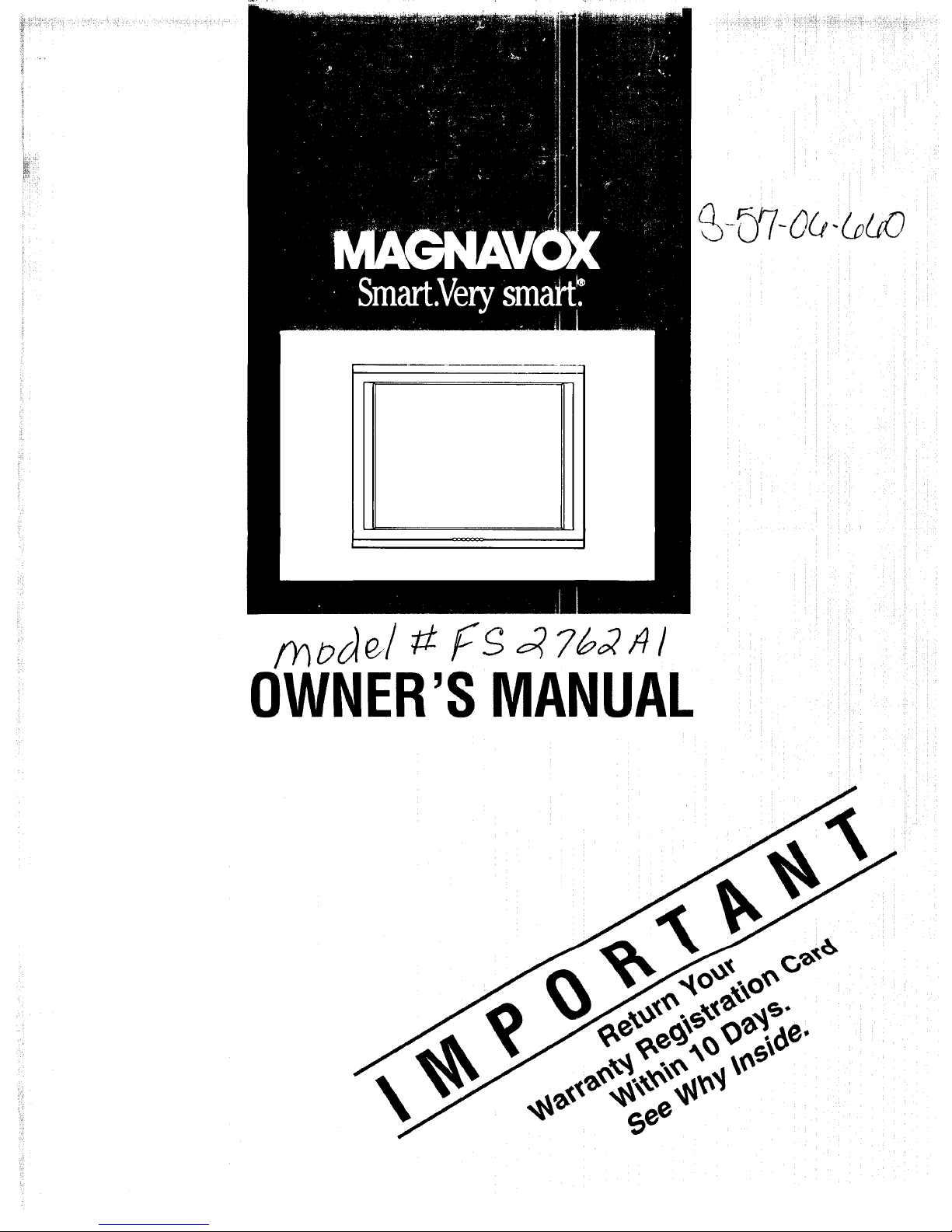
i!!!i!iii_i'ifi!iTi¸_ __!_, _ _i_i!_ __ ?_i_i!_!!_i'_iii:_i_iii_4i....
OWNER'SMANUAL
\
Page 2
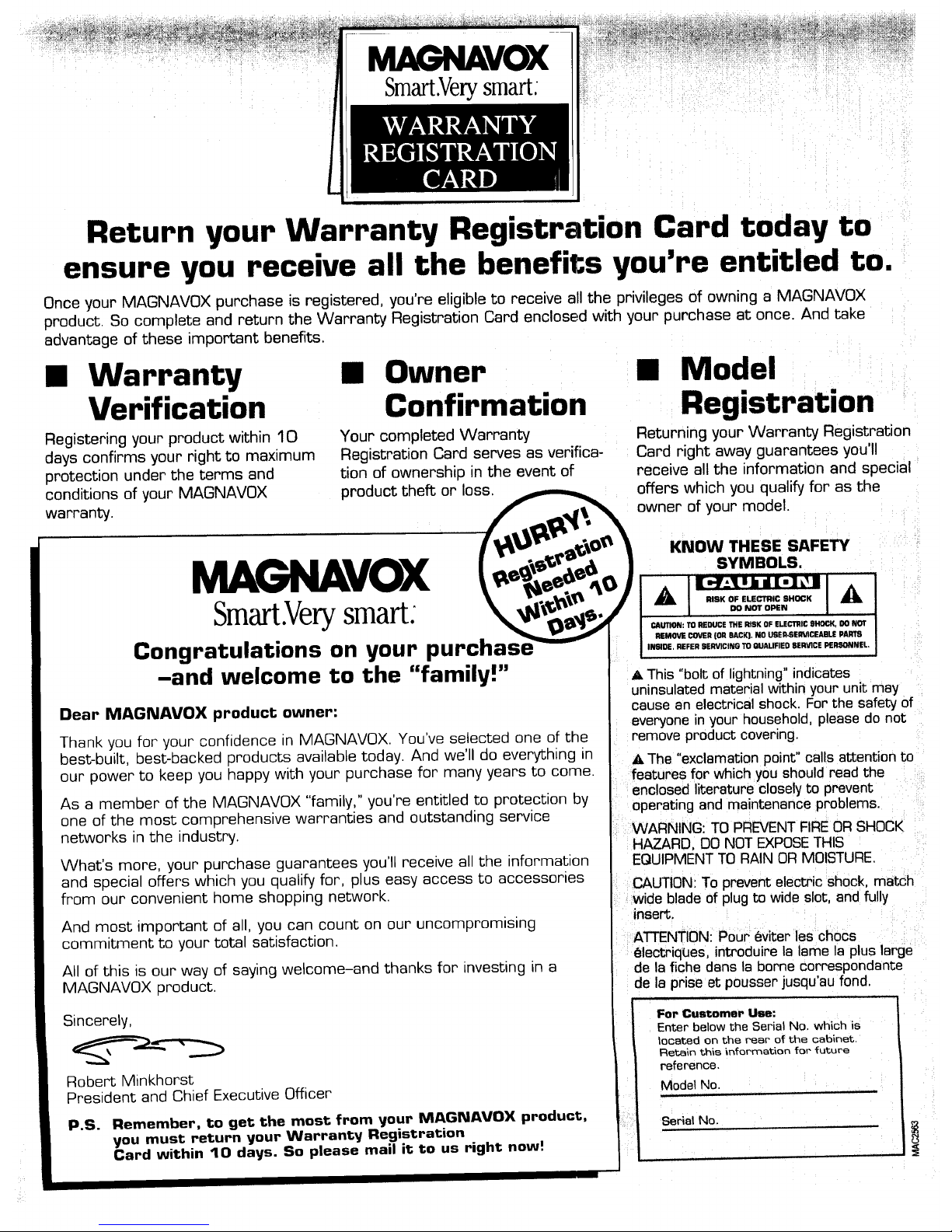
MAGNAVOX
Return your Warranty Registration Card today to
ensure you receive all the benefits you're entitled to.
Once your MAGNAVOX purchase is registered, you're eligible to receive all the privileges of owning a MAGNAVOX
product, So complete and return the Warranty Registration Card enclosed with your purchase at once. And take
advantage of these important benefits.
Warranty
Verification
Registering your product within 10
days confirms your right to maximum
protection under the terms and
conditions of your MAGNAVOX
warranty.
Owner
Confirmation
Your completed Warranty
Registration Card serves as verifica-
tion of ownership in the event of
product theft or loss.
Model
Registration
Returning your Warranty Registration
Card right away guarantees you'll
receive all the information and special
offers which you qualify for as the
owner of your model.
MAGNAVOX
Smart.Verysmart:
Congratulations on your purchas
-and welcome to the "family!"
Dear MAGNAVOX product owner:
Thank you for your confidence in MAGNAVOX. You've selected one of the
best-built, best-backed products available today. And we'll do everything in
our power to keep you happy with your purchase for many years to come.
As a member of the MAGNAVOX "family," you're entitled to protection by
one of the most comprehensive warranties and outstanding service
networks in the industry.
What's more, your purchase guarantees you'll receive all the information
and special offers which you qualify for, plus easy access to accessories
from our convenient home shopping network.
And most important of all, you can count on our uncompromising
commitment to your total satisfaction.
All of this is our way of saying welcome-and thanks for investing in a
MAGNAVOX product.
Sincerely,
Robert Minkhorst
President and Chief Executive Officer
P.S. Remember, to get the most from your MAGNAVOX product,
you must return your Warranty Registration
Card within 10 days. So please mail it to us right now!
KNOW THESE SAFETY
SYMBOLS,
I lib:lib d [.] _ I I
I ,ooNOTO_N I
CAUTION: TO REDUCE THE RISK OF ELECITIIC SHOCK, DO NOT
REMOVE COVER {OR 8AC_J. NO USE_EI;MCEABLE PARTS
INEIDE, REFER SERVICING TO OUAUFIED SERVICE PERSONNEL,
A This "bolt of lightning" indicates
uninsulated material withinyour unit may
cause an electrical shock. For the safety of
everyone in your household, please do not
remove product covering.
•_ The "exclamation point" calls attention to
features for which you should read the
enclosed literature closely to prevent
operating and ma ntenance problems.
WARNING: TO PREVENTFIRE ORSHOCK
HAZARDI DO NOT EXPOSETHIS
EQUIPMENTTO RAIN OR MOISTURE.
CAUTION: To prevent electric shock, match
wide blade of plug to wide slot, and fully
insert,
ATTENTION: PoOr _viter les chocs
electriqlJes, int_oduire la lame la plus large
de la fiche dans la borne correspondante
de la prise at pousser jusqu'au fond.
For Customer Use:
Enter below the Serial No, which is
located on the rear of the cabinet.
Retain this information for future
reference,
Model No. ,,,
L
Serial No.
Page 3
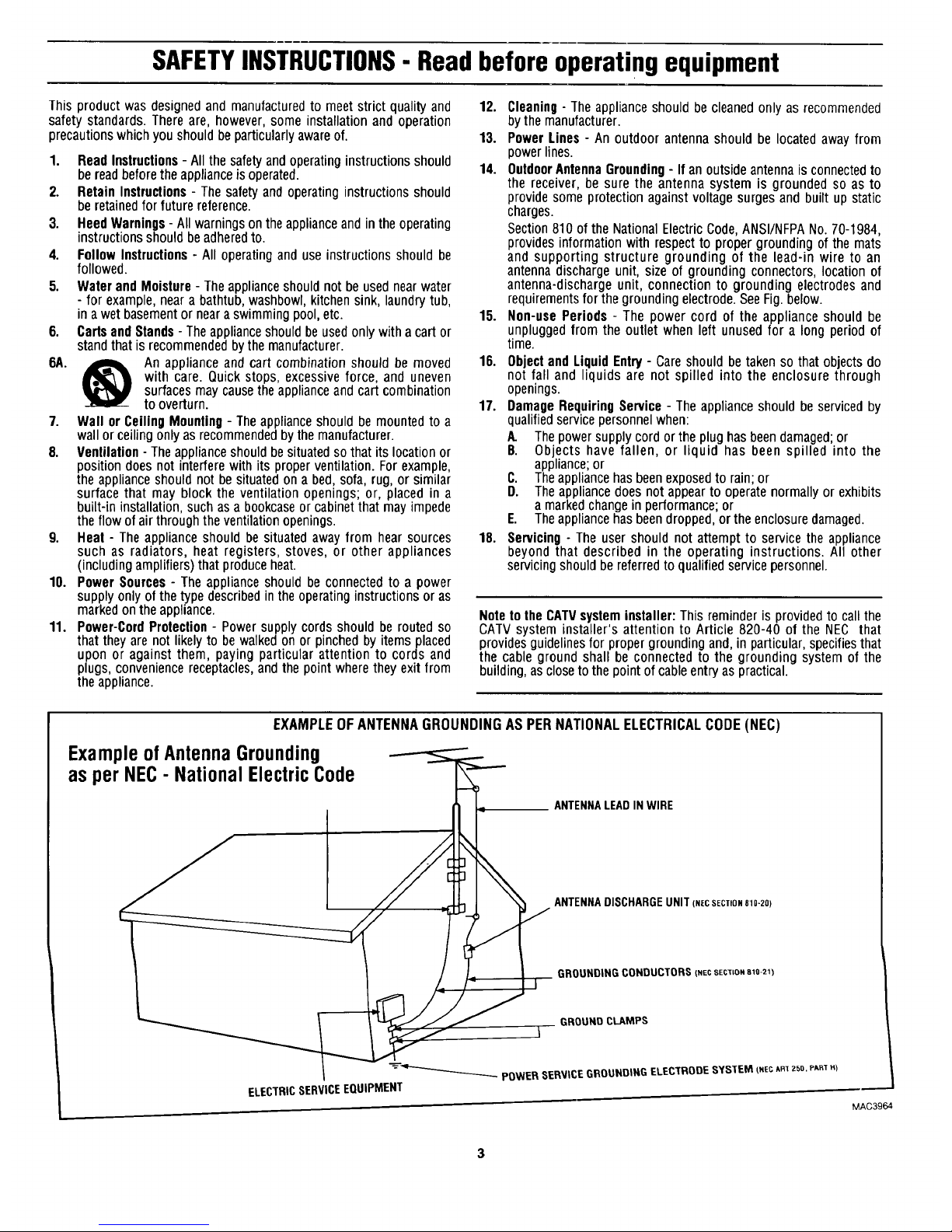
SAFETYINSTRUCTIONS- Read before operating equipment
Thisproductwasdesignedand manufacturedto meetstrict qualityand
safetystandards.Thereare, however,someinstallationand operation
precautionswhichyoushouldbeparticularlyawareof.
1. ReadInstructions- All thesafetyandoperatinginstructionsshould
bereadbeforetheapplianceisoperated.
2. RetainInstructions- Thesafetyandoperatinginstructionsshould
beretainedforfuturereference.
3. HeedWarnings- Allwarningsontheapplianceandintheoperating
instructionsshouldbeadheredto.
4. FollowInstructions- All operatinganduseinstructionsshouldbe
followed.
5. WaterandMoisture- Theapplianceshouldnotbeusednearwater
- for example,neara bathtub,washbowl,kitchensink, laundrytub,
ina wetbasementor neara swimmingpool,etc.
6. CartsandStands- Theapplianceshouldbeusedonlywitha cartor
standthatisrecommendedbythemanufacturer.
6A. _ An applianceandcartcombinationshould bemoved
with care. Quickstops,excessiveforce, and uneven
surfacesmaycausetheapplianceandcartcombination
tooverturn.
7. Wall orCeilingMounling- Theapplianceshouldbe mountedto a
wallorceilingonlyasrecommendedbythemanufacturer.
8. Venlilation- Theapplianceshouldbesituatedso thatits locationor
positiondoesnot interferewithits properventilation.Forexample,
theapplianceshouldnot besituatedon a bed,sofa,rug, orsimilar
surfacethat mayblock the ventilationopenings;or, placedin a
built-ininstallation,suchasa bookcaseor cabinetthatmayimpede
theflowofair throughtheventilationopenings.
9. Heal - Theapplianceshouldbe situatedawayfrom hearsources
such as radiators, heat registers, stoves, or other appliances
(includingamplifiers)thatproduceheat.
10. PowerSources- Theapplianceshouldbe connectedto a power
supplyonlyof thetypedescribedin theoperatinginstructionsor as
markedontheappliance.
11. Power-CordProlection- Powersupplycordsshouldberoutedso
that theyarenot likelyto bewalkedon or pinchedbyitemsplaced
upon or against them, paying particularattention to cords and
plugs,conveniencereceptacles,andthe pointwheretheyexitfrom
theappliance.
12. Cleaning-Theapplianceshouldbe cleanedonly as recommended
bythe manufacturer.
13. PowerLines- An outdoor antennashould be locatedawayfrom
powerlines.
14. OutdoorAntennaGrounding- If anoutsideantennaisconnectedto
the receiver,be surethe antennasystem is groundedso as to
providesomeprotectionagainstvoltagesurgesandbuilt up static
charges.
Section810ofthe NationalElectricCode,ANSI/NFPANo.70-1984,
providesinformationwith respectto propergroundingofthemats
and supporting structure grounding of the lead-in wire to an
antennadischargeunit, sizeof groundingconnectors,locationof
antenna-dischargeunit, connectionto grounding electrodesand
requirementsforthegroundingelectrode.SeeFig.below.
15. Non-usePeriods- The powercord of the applianceshould be
unpluggedfrom the outlet whenleft unusedfor a long periodof
time.
16. ObjectandLiquid Entry- Careshouldbetakenso thatobjectsdo
not fall and liquids are not spilled into the enclosurethrough
openings.
17. DamageRequiringService- Theapplianceshouldbe servicedby
qualifiedservicepersonnelwhen:
A. Thepowersupplycordortheplughasbeendamaged;or
B. Objectshavefallen, or liquid has beenspilled into the
appliance;or
C. Theappliancehasbeenexposedto rain;or
D. Theappliancedoesnotappeartooperatenormallyorexhibits
amarkedchangeinperformance;or
E. Theappliancehasbeendropped,or theenclosuredamaged.
18. Servicing- Theusershould notattemptto servicetheappliance
beyondthat describedin the operatinginstructions.Allother
servicingshouldbereferredto qualifiedservicepersonnel.
Note to the CATVsysteminstaller: This reminder is provided to call the
CATV system installer's attention to Article 820-40 of the NEC that
provides guidelines for proper grounding and, in particular, specifies that
the cable ground shall be connected to the grounding system of the
building, as closeto the point of cable entry as practical.
EXAMPLEOFANTENNAGROUNDINGAS PERNATIONALELECTRICALCODE(NEC)
ExampleofAntennaGrounding
as perNEC- NationalElectricCode
ANTENNALEADINWIRE
ANTENNADISCHARGEUNIT(NECSECTION810-20)
GROUNDING CONDUCTORS (NECSEC'_ION810-217
GROUND CLAMPS
L..-
MAC3964
Page 4
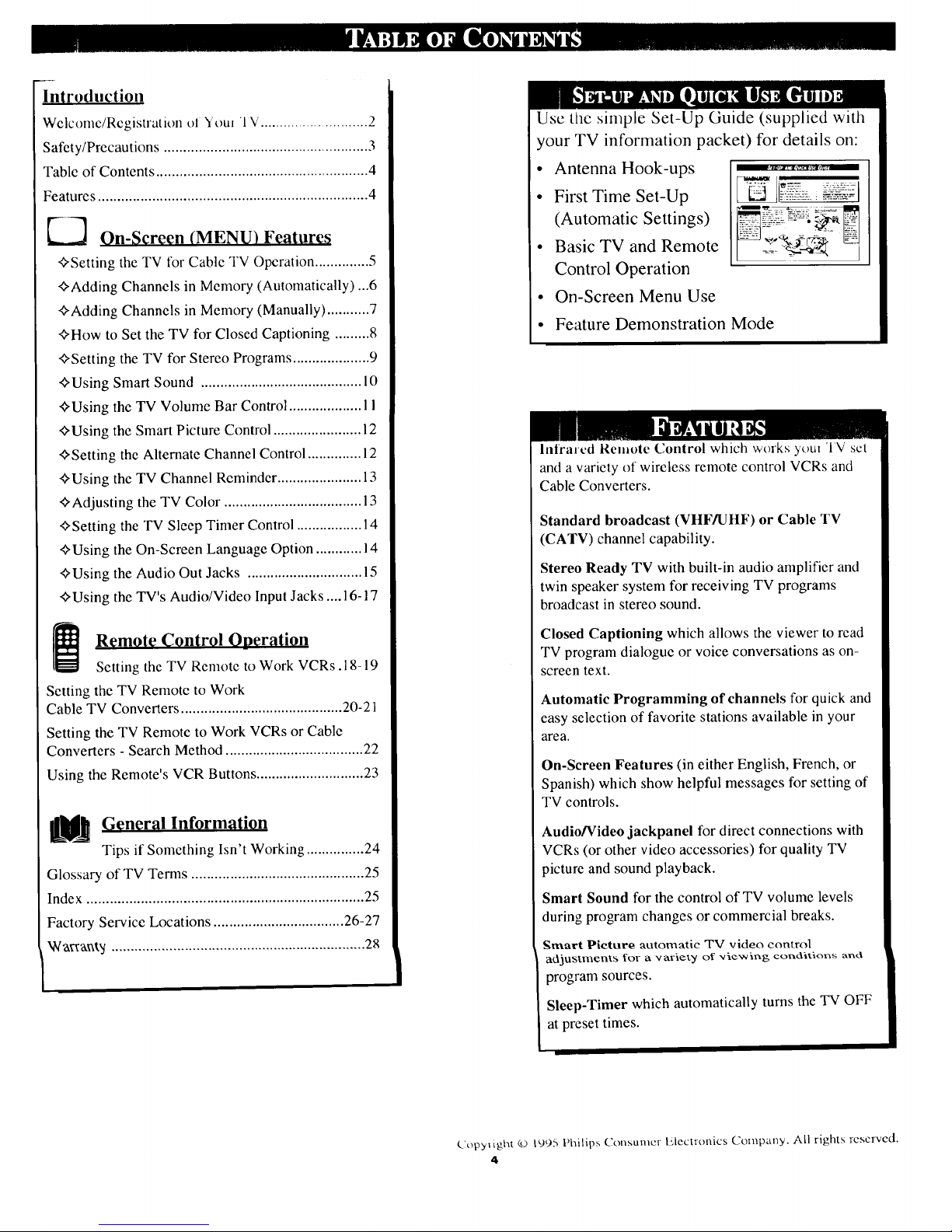
In€reduction
Welcome/Registration el Yore 1 V............................ 2
Safety/Precautions ..................................................... 3
Table of Contents ....................................................... 4
Features ...................................................................... 4
On-Screen (MENU) Features
<>Setting the TV for Cable TV Operation .............. 5
<>Adding Channels in Memory (Automatically)...6
<>Adding Channels in Memory (Manually) ........... 7
<>How to Set the TV for Closed Captioning ......... 8
<>Setting the TV for Stereo Programs .................... 9
<>Using Smart Sound .......................................... 10
<>'Using the TV Volume Bar Control ................... 11
<>Using the Smart Picture Control ....................... 12
<>Setting the Alternate Channel Control .............. 12
<>Using the TV Channel Reminder ...................... 13
<>Adjusting the TV Color .................................... 13
<>Setting the TV Sleep Timer Control ................. 14
<>Using the On-Screen Language Option ............ 14
<>Using the Audio Out Jacks .............................. 15
<>Using the TV's Audio/Video Input Jacks .... 16-17
Remote Control Operation
Setting the TV Remote to Work VCRs.18-19
Setting the TV Remote to Work
Cable TV Converters .......................................... 20-21
Setting the TV Remote to Work VCRs or Cable
Converters - Search Method .................................... 22
Using the Remote's VCR Buttons ............................ 23
U! General Information
Tips if Something Isn't Working ............... 24
Glossary of TV Terms ............................................. 25
Index ........................................................................ 25
Factory Service Locations .................................. 26-27
_a_xa_',5' .................................................................. 28
Use the simple Set-Up Guide (supplied with
your TV information packet) for details on:
• Antenna Hook-ups
• First Time Set-Up
(Automatic Settings)
• Basic TV and Remote
Control Operation
,,3_l_rrviii rrrl,rrlm,
On-Screen Menu Use
• Feature Demonstration Mode
lnlrarcd Remote Control which works yore 'IV set
and a variety of wireless remote control VCRs and
Cable Converters.
Standard broadcast (VHFAJHF) or Cable TV
(CATV) channel capability.
Stereo Ready TV with built-in audio amplifier and
twin speaker system for receiving TV programs
broadcast in stereo sound.
Closed Captioning which allows the viewer to read
TV program dialogue or voice conversations as on-
screen text.
Automatic Programming of channels for quick and
easy selection of favorite stations available in your
area.
On-Screen Features (in either English, French, or
Spanish) which show helpful messages for setting of
TV controls.
Audio/Video jackpanel for direct connections with
VCRs (or other video accessories) for quality TV
picture and sound playback.
Smart Sound for the control of TV volume levels
during program changes or commercial breaks.
gmart P|eture automatic TV video control
adjustments for a variety of -viewing conditions and
program sources.
Sleep-Timer which automatically turns the TV OFF
at preset times.
Copylight © 1995 Philips C.onsumcr Izlecmmics Company. ALl rights reserved.
4
Page 5

Vou need to make sure that the
I TV is set to pick up either
Cable TV stations or Antenna
signals. In other words, the TV
needs to know whether you have
connected a Cable TV signal or a
normal antenna to its ANTENNA
plug.
NOTE: If you went through Setup
(in your Quick Use Guide), this
task has already been completed
for you.
> Press MENU • or • on the
TV (or on the remote press M
button and then M •• buttons.)
Select the word CABLE with the
TV's on-screen Arrow.
<_ Press the (+) or (-) buttons
(on the TV or the remote) to select
either:
YES- If you DO have Cable TV
connected to the TV.
Channels 1-125 can be
selected.
NO- If you have an Antenna
connected to the TV.
Channels 2-69 can be
selected.
<_ Press STATUS to clear the
n screen
Try it out. Press
CHANNEL •• buttons
and scan the channels. CH•• on
the remote works only after
STATUS button is pressed (or
Menu times out.)
Remember, the TV has been set at
the factory to select certain
channel number._. ._ee the
fol_o_ving page on how to set the
TV to select the channels in your
area,
_iiiiilili!i!i!!ii!i_
:iiiiiiiiiiiiiiiiiiiiiiii_:..
5
Page 6
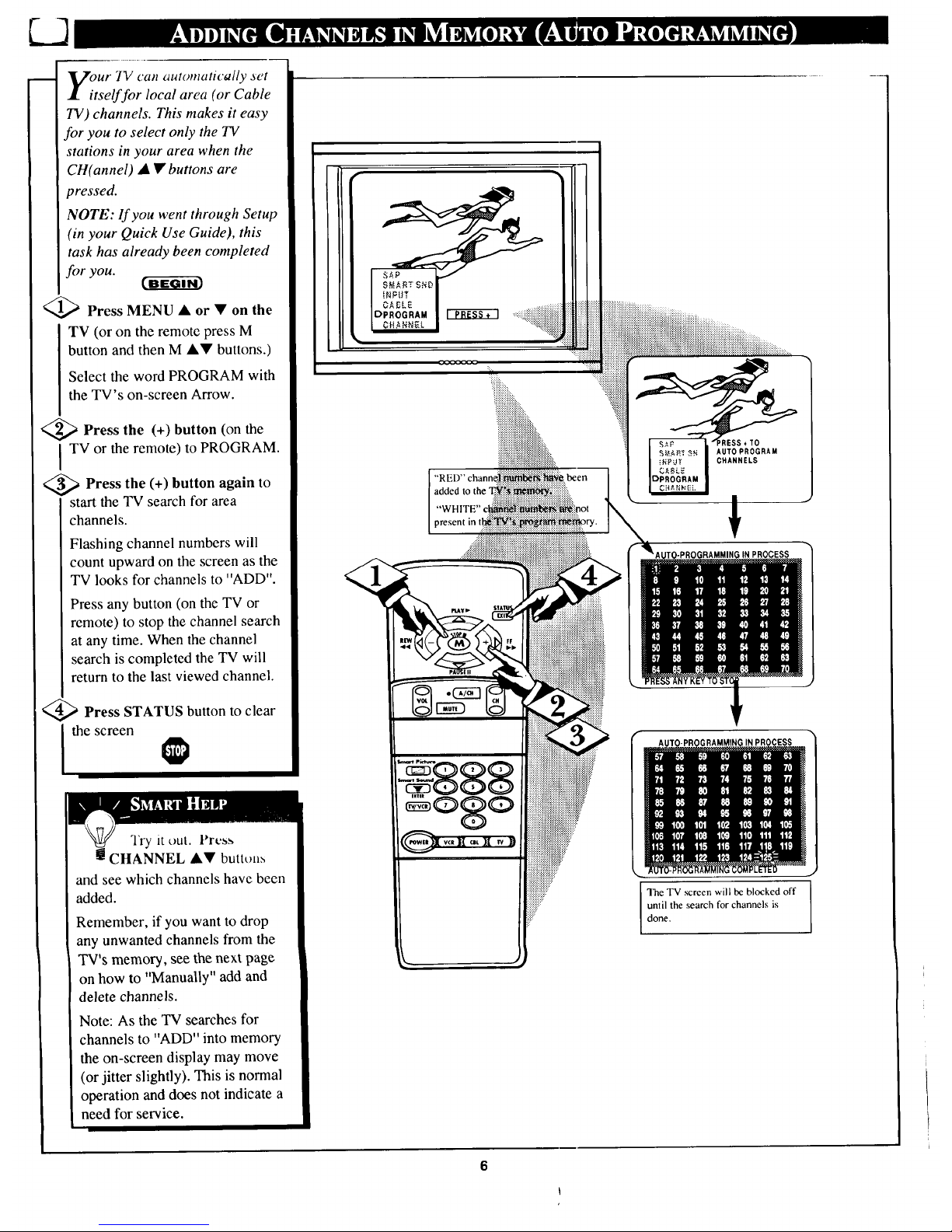
our IV calt automatically _et
tself for local area (or Cable
TV) channels. This makes it easy
for you to select only the TV
stations in your area when the
CH(annel) • • buttons are
pressed.
NOTE: lf you went through Setup
(in your Quick Use Guide), this
task has already been completed
for you.
'_ Press MENU • or • on the
TV (or on the remote press M
button and then M &V buttons.)
Select the word PROGRAM with
the TV's on-screen Arrow.
<_ Press the (+) (on
button the
I TV or the remote) to PROGRAM.
<_ Press the (+) button again to
start the TV search for area
channels.
Flashing channel numbers will
count upward on the screen as the
TV looks for channels to "ADD".
Press any button (on the TV or
remote) to stop the channel search
at any time. When the channel
search is completed the TV will
return to the last viewed channel.
Press STATUS button to clear
the screen
and see which channels have been
added.
Remember, if you want to drop
any unwanted channels from the
TV's memory, see the next page
on how to "Manually" add and
delete channels.
Note: As the TV searches for
channels to "ADD" into memory
the on-screen display may move
(or jitter slightly). This is normal
operation and does not indicate a
need for service.
I
added to the
_GRAMMINGIN PROCESS
!
The TV screen will be blocked off I
I
until the search for channels is
done.
6
Page 7
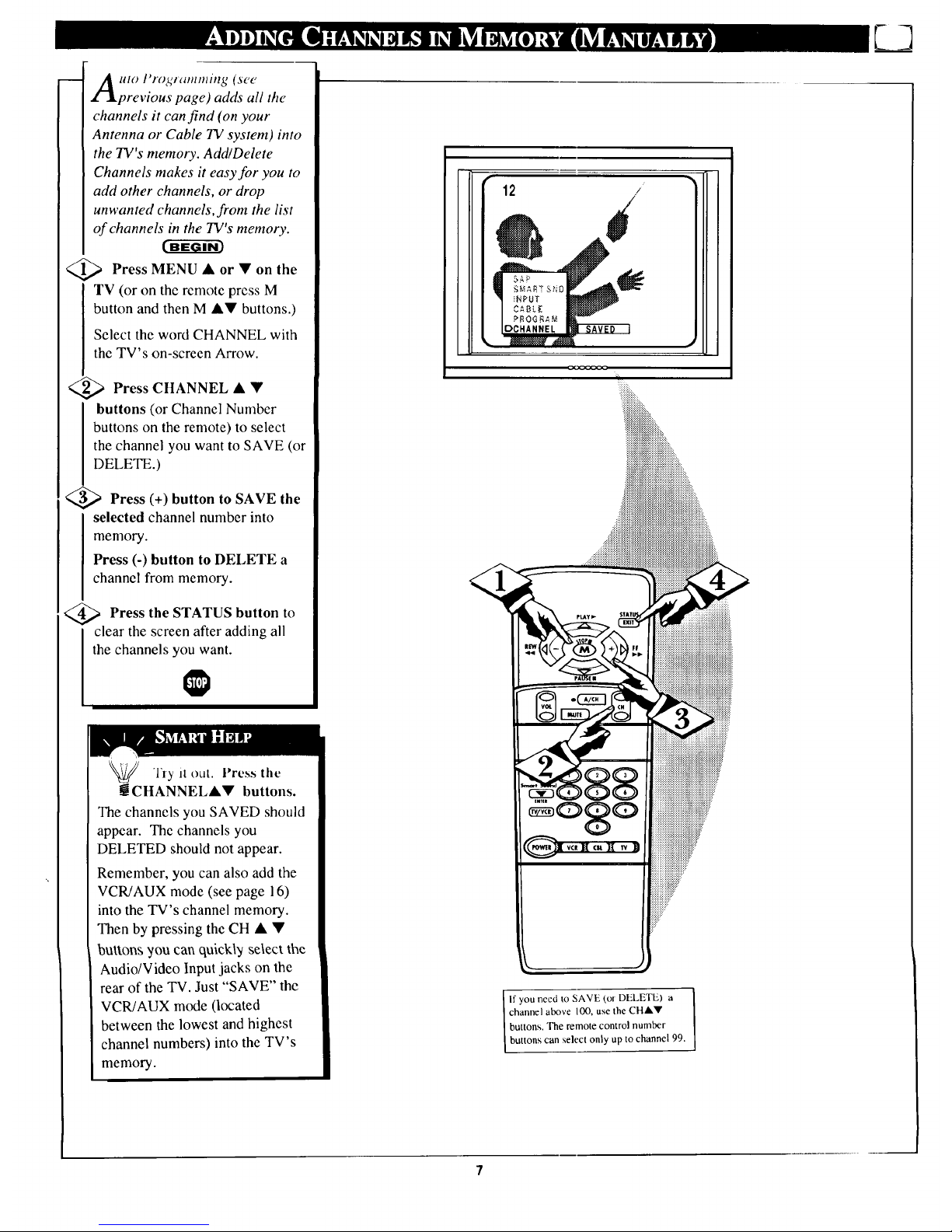
w
uto I'rogtamtning (see
previous page) adds all the
channels it can find (on your
Antenna or Cable TV system) into
the TV's memory. Add/Delete
Channels makes it easy for you to
add other channels, or drop
unwanted channels,from the list
of channels in the TV's memory.
Press MENU • • the
or on
TV (or on the remote press M
button and then M •V buttons.)
Select the word CHANNEL with
the TV's on-screen Arrow.
<_ Press CHANNEL • •
buttons (or Channel Number
buttons on the remote) to select
the channel you want to SAVE (or
DELETE.)
<_ Press (+) button to SAVE the
selected channel number into
memory.
Press (-) button to DELETE a
channel from memory.
<_ Press the STATUS button to
clear the screen after adding all
the channels you want.
"l'ly it out. Press tile
m CHANNELkV buttons.
The channels you SAVED should
appear. The channels you
DELETED should not appear.
Remember, you can also add the
VCR/AUX mode (see page 16)
into the TV's channel memory.
Then by pressing the CH • •
buttons 'you can quick\_ select the
Audio/Video Input jacks on the
rear of the TV. Just "SAVE" the
VCR/AUX mode (located
between the lowest and highest
channel numbers) into the TV's
memory.
/
_iiiiiii::
If you need to SAVE (or DELETE) a
channel above I00, use the CHAY
buttons. The remote control number
buttons can select only up to channel 99.
Page 8
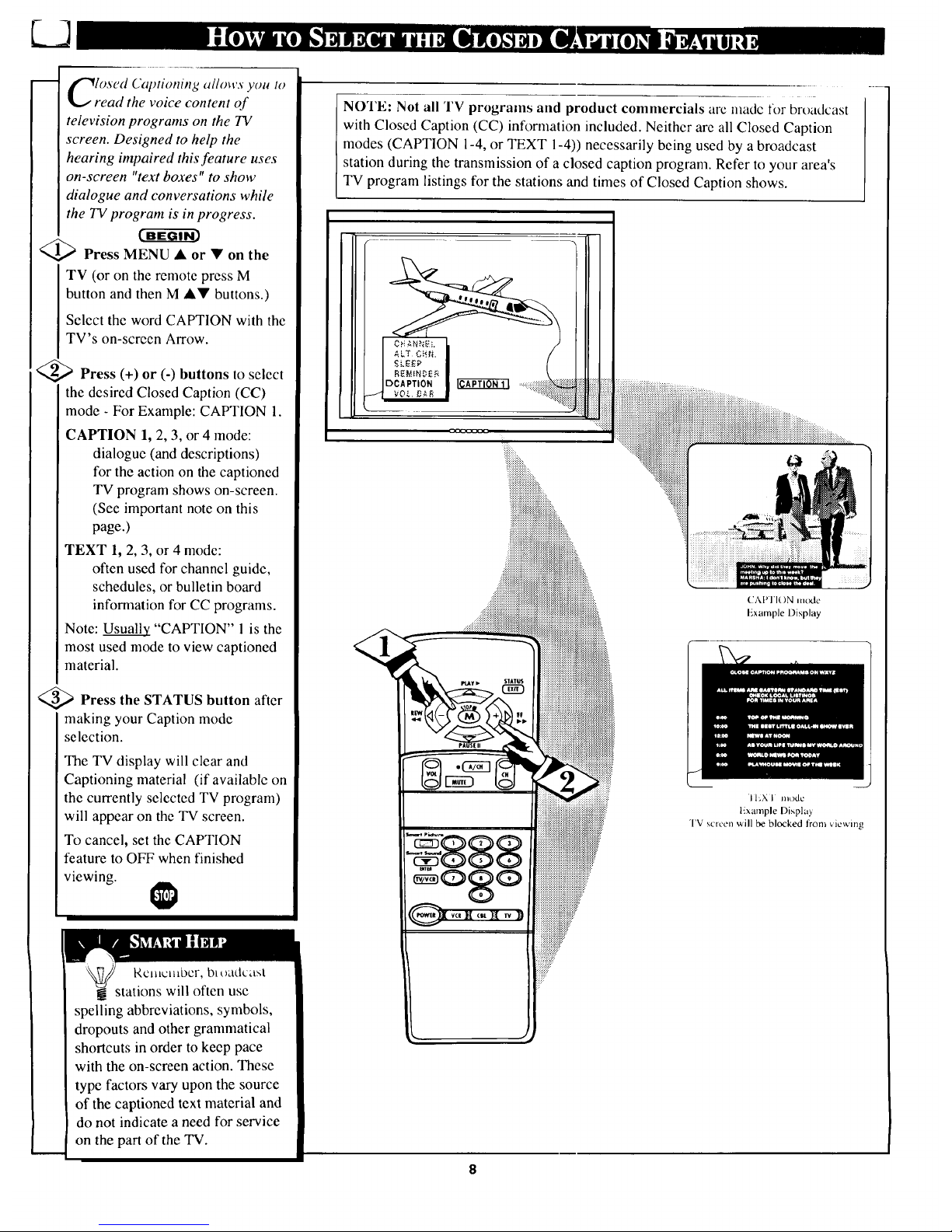
losed Cat)tioning allows yoL_ to
read the voice content of
television programs on the TV
screen. Designed to help the
hearing impaired this feature uses
on-screen "text boxes" to show
dialogue and conversations while
the TV program is in progress.
<_ Press MENU • or • on the
TV (or on the remote press M
button and then M A• buttons.)
Select the word CAPTION with the
TV's on-screen Arrow.
<_ Press (+) or (-) buttons to select
the desired Closed Caption (CC)
mode - For Example: CAPTION 1.
CAPTION 1, 2, 3, or 4 mode:
dialogue (and descriptions)
for the action on the captioned
TV program shows on-screen.
(See important note on this
page.)
TEXT 1, 2, 3, or 4 mode:
often used for channel guide,
schedules, or bulletin board
information for CC programs.
Note: Usuall2_ "CAPTION" 1 is the
most used mode to view captioned
material.
_ Press the STATUS button after
making your Caption mode
selection.
The TV display will clear and
Captioning material (if available on
the currently selected TV program)
will appear on the TV screen.
To cancel, set the CAPTION
feature to OFF when finished
viewing.
Rcl_c_bcr, b_t)zitlczist
stations will often use
spelling abbreviations, symbols,
dropouts and other grammatical
shortcuts in order to keep pace
with the on-screen action. These
type factors vary upon the source
of the captioned text material and
do not indicate a need for service
on the part of the TV.
NOTE: Not all TV programs and product commercials are nlade for broadcast
with Closed Caption (CC) information included. Neither are all Closed Caption
modes (CAPTION 1-4, or TEXT 1-4)) necessarily being used by a broadcast
station during the transmission of a closed caption program. Refer to your area's
TV program listings for the stations and times of Closed Caption shows.
CAI' I'I()N mode
t_xample Display
I I_XI i]l_,)dc
l-xa_nple Displa3
'I'V sctcc'n will be blocked from '_iew_ng
Page 9
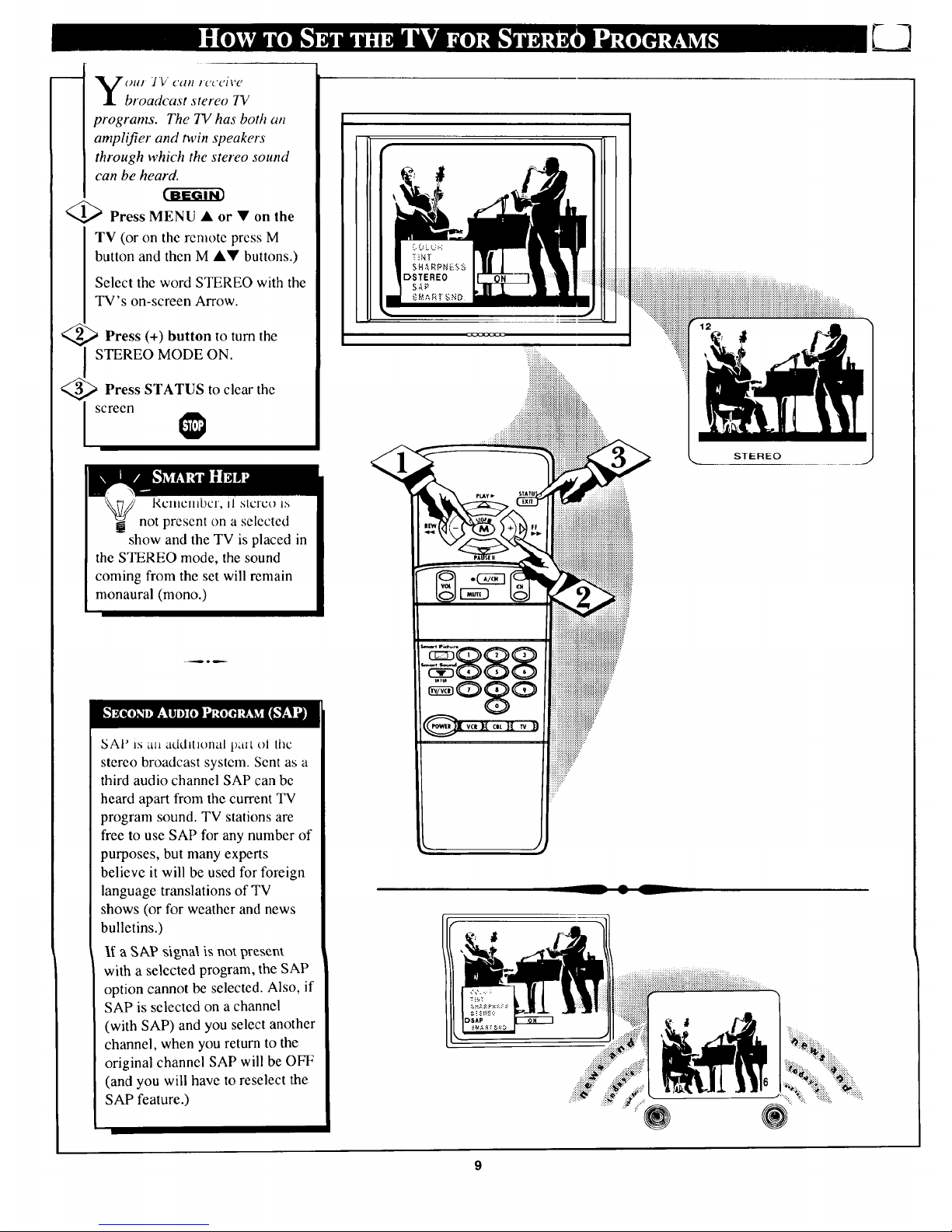
ou/ J_/' _'_ltt t_x'_'ivc
broadcast stereo TV
programs. The TV has both an
amplifier and twin speakers
through which the stereo sound
can be heard.
<_ Press MENU • or • on the
TV (or on the remote press M
button and then M A• buttons.)
Select the word STEREO with the
TV's on-screen Arrow.
_) Press (+) button to turn the
STEREO MODE ON.
Press STATUS clear the
to
screen
t(ClllClllbcr, il slcrco 15
not present on a selected
show and the TV is placed in
the STEREO mode, the sound
coming from the set will remain
monaural (mono.)
SAP is a_ additional t)ztxt ol the
stereo broadcast system. Sent as a
third audio channel SAP can be
heard apart from the current TV
program sound. TV stations are
free to use SAP for any number of
purposes, but many experts
believe it will be used for foreign
language translations of TV
shows (or for weather and news
bulletins.)
rt[ a SAP signa_ is not present
with a selected program, the SAP
option cannot be selected. Also, if
SAP is selected on a channel
(with SAP) and you select another
channel, when you return to the
original channel SAP will be OFF
(and you will have to reselect the
SAP feature.)
::x+:_
,+:+x,,,
iiiiiiiiiiiiiiiiiiiiiii....
..:.:.:.:.:.:.:.:+:.:.:.:.:.:.:.:+:.:.:.:.:.:.:.:.:.:.:.:.:.:.:.:.:.:.:.:.:.:.:.:.:.:.:.:.:.:.:.:.:.:.:.:.:.:.:.:.:+:.:.:+:.:.:.:.:.:.:.:.:.:+:.:.:.:.:.:.:+:.:.:+:.:.:.:,
...._iiiiiiiiiii_iii_i_i_i_iiii!ii_i_iiiiiii_iiiiiiiii_i_i_iiiiiiiii_iiiiiiiiiiiiiiiiiiiiiii_i_iiiiiiiiiiiiiiiiiiiiiiiiiiiiiiiiiiiiiiiiiiiiiiiiiiiiiiiiiiiiiiiiiiiiiiiiiiiiiiiiiiiiiiiiiiiiii_
STEREO
Page 10

re you tired of the _ound of
commercials following you
into the next room or all through
the house? Smart Sound allows you
to preset a desired volume level
that the TV sound will not go
above. This makes for an even,
more consistent sound by reducing
the peaks and valleys that can
occur during program changes or
commercial breaks.
<_ Press the Smart Sound button
on the remote.
"SMART SOUND" shows on the
TV screen.
,_ Press the Smart Sound button
repeatedly to turn the volume
level control ON (or OFF.)
_,' _ Press the STATUS button to
clear the screen when completed.
RcnlClllbcl, SllKtr[ 5oulld
g works only with the
programs coming through the
Antenna/Cable input on the rear of
the TV (RF audio). It will not
control the sound levels for the
Auxiliary (VCPJAUX IN) audio
inputs.
NOTE: SMART SOUND can also be
selected with lhe TV's on-screen Menu.
Just press the (+) or (-) buttons to turn
the SMART SOUND control ON or
OFF.
10
Page 11

se the Volume Bat tontrol to see
he TV's volume level settings
on the TV screen. Once set the
Volume Bar will be seen each time
the VOLUME buttons (on the TV or
remote) are pressed.
<_ Press MENU • or • on the TV
(or on the remote press M button and
then M A• buttons.)
Select the word VOL.BAR with the
TV's on-screen Arrow.
_ Press (+) or (-) buttons to turn
the VOL BAR control ON.
_ Press STATUS button to clear
I the screen.
Try it ol_l. tqC_ the
VOL•V buttons. The
VOLUME BAR should appear at
the bottom of the screen.
11
Page 12

m
/oWlheryou 'I_'_L_/t"hinga mo vie
r a video game your TV has
automatic video control settings
matched for your current program
source or content. The Smart Picture
feature quickly resets your TV's video
controls for a number of different
types of programs and viewing
conditions you may have in your
home. Each Smart Picture setting is
preset at the factory to automatically
adjust the TV's Picture, Color, and
Sharpness viewing control levels.
>Press the Smart Picture button
on the remote.
<_ Press the Smart Picture button
repeatedly to select any one of the
preset viewing categories (Example:
Video Games, Movies, etc.).
a Press STATUS button to clcar
the screen.
-- A "rmg" _n .wriesof previoualy
Z-1 viewed channels can be selected
from the Alternate Channel (A/CH)
button on your rentote control. With
this feature you can easily switch
between different TV programs that
currently interest you. The ALT.
CHN. menu control allows you to set
up tofour channels in the viewing
"ring". Great for viewing evening
news or sports programming.
<_ Press MENU • or • on the TV
(or on the remote M button and
press
then M •• buttons.)
S_ect the ,_ord ALT. CHN. with the
T'q' s on-screen Arrov¢.
anPress the (+) or (-) buttons to
[ select the number of channels in the
"ring". (Either 2, 3, or 4 channels.)
<_ Press STATUS button to clear
the screen.
i;I....
Remember,
the video control
settings for the
Smart Picture
categories are
memorized into the
TV at the factory
and can only be
reset by field and
service technicians.
The Menu 4!'
buttons can also be
used to make your
selections on the
Smart Picture
control screen.
, ':_
:xacx_ocx:
12
4 Channel Ring
Current
Channel
::; d.
Previous
:! Channel
2nd Previous
Channel
_" 3rd Previous
Channel
t_Cl nCllllOel,
to use A/CH first
select the desired
channels with the
number buttons on
the remote. (For
example for a "4"
channel ring select:
02, 06, 11, and 22.)
Then press the
A/CH button on the
remote to quickly
select the channels
in the "ring".
_Fr_€ it out. "Uaa',er the
number of desired
channels and then
press the A/CH
button. You should
see only the 2, 3, or
4 channels you
selected for the
Alternate Channel
ring.
Page 13

rl_" channel,mmt_erjo, a
• selectedprogrwn can remain
on the TV screen by using the
REMINDER feature.
<_ Press MENU • or • on the
TV (or on the remote press M
button and then M •• buttons.)
Select the word REMINDER with
the TV's on-screen Arrow.
<_ Press (+) or (-) button to turn
REMINDER ON.
<_ Press STATUS button to clear
the screen.
You should now see the channel
number at the bottom of the
screen.
Remember,
if Closed
Captioning is ON,
neither the Channel
Reminder or the
"MUTE" sound
indicator will show
on the TV screen.
_aaTo adjuat )'out FV color
alld
picture controls, select a channel
follow the steps shown below:
<_a Press MENU • or • on the TV
(or on the remote press M button and
then M •• buttons) until the
desired control shows on-screen.
.,."a'x.
Press (+) and (-) to adjust the
selected color control.
Press STATUS button (or
EXIT
Menu) to clear the screen when
picture adjustments are completed.
Remember,
when the bar scale
is centered, the
control settings are
at normal mid-range
levels.
IIRIGIiTN_F2£
Press (-) or (+) until
darkest parts of the
picture are as bright as
you prefer.
PICTURE Press (-)
or (+) until lightest
parts of the picture
_hc_w _.ood detail.
(.._L)..I.,K_ Press £-) ,or
(+) to add or eliminate
color.
Press (-) or
(+) to obtain natural
skin tones.
Press
(-) or (+) to improve
detail in the picture.
13
Page 14

m T_._avcyou cvcrjallen asleep in
I llfront of the TV only to have
it wake you up at two in the
morning with a test pattern
screeching in your ears? Well,
your TV can save you all that
trouble by automatically turning
itself off.
<_ Press MENU • or • on the
TV (or on the remote press M
button and then M •• buttons.)
Select the word SLEEP with the
TV's on-screen Arrow.
<_ Press the (+) or (-) button
repeatedly to pick the amount of
time (15 minutes to 2 hours
ahead) before the TV will turn
itself off.
<_ Press the STATUS button to
I lear the screen after you have set
the time for the TV to turn off.
or our French and Spanish
speaking TV owners an on-
screen LANGUAGE option is
present. With the LANGUAGE
control you can set the TV's on-
screen features to be shown in
either English, French, or Spanish
text.
<_ Press MENU • or • on the
TV (or on the remote press M
button and then M •• buttons.)
Select the word LANGUAGE
with the TV's on-screen Arrow.
<_ Press (+) or (-) buttons to
select either the English, French
(FRANCAIS), or Spanish
(ESPANOL) language option.
Text for the on-screen Menu will
change to the selected language.
<_ Press STATUS to clear the
I screen.
Ren_cmbcr,
to see how many
minutes are left
before the TV shuts
itself off, press the
STATUS button on
the remote.
To stop a SLEEP
TIMER setting,
reset the timer back
to OFF. (Turning
the TV off and on,
or pressing a button
during the last
minute of a timer
setting, will also
cancel a setting.)
A few seconds
before the TV is to
shut off a message
will come on the
screen telling you
GOOD NIGHT.
Remcinber,
If you went through
Setup (in your
Quick Use Guide),
this task has already
been completed for
you.
The Language
control only makes
the TV's on-screen
(MENU) items
appear in French or
Spanish text. It does
not change the
language of other
on-screen text
features such as
Closed Captioned
(CC) TV shows.
14
Page 15

---- l_?)lt/d ?'Ol! /l_(" IO hc_l/ TV --
Ill l!
V V /)rogronl,_" lhrou_h your _lHdio
hi-fi system ? The TV:_'Audio
Output jacks offer you this TV
sound option.
<_ Connect the R(ight) and L(eft)
AUDIO OUT jacks on the TV to
the R and L Audio lnput jacks on
your amplifier or sound system.
Set the audio system's volume to
normal listening level.
_,_ Turn the TV and audio system
ON. You can now adjust the sound
level coming from the audio
system with the Volume A•
buttons on the TV or remote.
_To hear the TV sound from only
the audio system speakers, select
the TV's SPEAKER on-screen
control.
Press MENU • or • on the TV
(or on the remote press M button
and then M •• buttons.)
Select the word SPEAKER with
the TV's on-screen Arrow.
<_ Press the (+) or (-) buttons to
turn the TV's internal speakers
OFF.
You should now only hear TV
sound coming from the audio
system speakers.
<_ Press the STATUS button to
clear the screen.
I
R('A I'lK)N() I'i.LKJ
J CA|_I.I-S (NOT
SL]F'I)I,II-I))
- 15
Page 16

_o e S(uper)-Video connection
n the rear of the TV is used
for the playback of S-VHS VCR
tapes, Video Discs, or Compact
Disc Interactive (cd-i) discs.
Better picture detail and clarity
is possible with the S-Video
playback as compared to the
picture from a normal antenna
(RF) connection.
<_ Connect the S-VIDEO IN
jack on the TV to the S-VHS
Out(put) jack on a S-VHS VCR.
The S-VHS connecting cable
will be supplied with the S-VHS
VCR (or Video Disc player.)
Also connect the AUDIO
IN(put) jacks from the TV to the
AUDIO OUT jacks on the VCR.
_ Press MENU • or • on the
TV (or on the remote press M
button and then M •• buttons.)
Select the word INPUT with the
TV's on-screen Arrow.
_ Press (+) or (-) button to
I elect the S-VIDEO IN(put) on
the rear of the TV.
_ Turn the VCR ON and place
it in the S-VIDEO or S-VHS
mode. Insert a S-VHS cassette
tape and PLAY the VCR in a
normal manner.
_ClIIClIIDCl, WhCll yOU'l'C
@through using the S-VIDEO
IN(put) jack return the INPUT
control on the TV to ANTENNA.
If you leave the TV in the S-
VIDEO mode and there is no
signal source connected to the
jack, you will be seeing only a
blank screen on the TV.
I'ICIURI: AND SOUND t'Rq.)M
PLAYBACK OF S-VHS VCR TAPI,
RCA PHONO
PLUG CABLES
(NOT SUPPLIED)
S-VIDEO CABLE
s-vI IS VCR
(IiQUIPPED WITH S-VII)EO
OUTPUT JACK)
"fV/VCR" BUTI'ON
ICAN ALSO BE USED TO PLACE
THETV IN EITHER S-VIDEO OR
VCR/AUX MODES (AS WELL AS
SELECT CHANNELS 3 OR 4.)
17
Page 17

Olll I CIIlOIC ('olllrol 15 5_71 Io
work your TV and many
infrared remote (IR) control
VCRs. However, an easy one-
time step may be necessary
before the remote will work your
VCR.
Try this initial check to see if
going on to the following section
is necessary.
<_ Press the VCR System
button on the remote.
<_ Point remote toward VCR
I and press the POWER button.
<_ Does the remote turn
the VCR
ON?
IF YES, I_1 and try the other
VCR buttons on the remote. If
they also work the VCR, then
the remote is ready and no
further steps are needed.
If NO, continue...
VCR
< First look up a TWO-DIGIT
remote code number for your
brand VCR before going through
the simple "1,2,3" steps (on the
following page).
continue to next page
®
RelllCJlllCi, ii ll|Oic t|lall
_ one number is listed, you 1
may have to try more than the first
I
two-digit code given in order to
locate your VCR's remote code.
VCR REMOTE
BRAND
Akai 24, 25, 36
Audio Dynamics 14, 21,29
Broksonic 31
Cannon 01
Capehart 33
Craig 07, 30
Curtis Mathes 01,32, 42, 43
Daewoo 33
DBX 14, 21 ,29
Dynatech 27
Emerson 20, 31,34, 40
Fisher 06, 07, 08
Funai 27, 28
GE 01
Goldstar 23
Go Video 45, 46
Hitachi 03, 51
Instant Replay 01
JC Penney 01,03, 23, 29
JVC 14, 4"7, 48
Kenwood 13, 14
Lloyds 27
Magnavox 00, 0l, 02, 05, 27, 28
Magnin 30
Marantz 29
Memorex 01,07, 23, 27
Minolta 03
Mitsubishi 16, 17, 38, 39, 50
Montgomery Ward 12
VCR REMOTE_
Multitech 27,28
NEC 14, 21,29
Panasonic 01
Pentax 02, 03
Philco 01,02, 05, 27, 28
Philips 00, 01,05, 27, 28
Quasar 01
RCA 03, 04, 32, 42, 43, 44
Realistic 07,11, 12, 23, 27, 28
Samsung 22, 30
Sansui 49
Sanyo 07, 13
Scott 19
Sears 03, 08, 23
Sharp 11, 12
Shinton 35
Sony 09, 10,41
Sound Design 27
Sylvania 01, 02, 05
Symphonic 2.'7
Tatung 14
Teac 14, 27
Teknika 26, 27
Thomas 27
TMK 20
Toshiba 18, 19
Video Concepts 28
Yarnaha 14, 29
Zenith 15
18
€
Page 18

m
ow that you havu looked up
the two-digit Remote Code
Number for your brand of VCR
(on previous page), you are
ready to follow the four simple
steps below.
Please read through steps 1-4
before beginning.
<_ Press and release the REC
(RECORD) button.
_;_ Within thirty seconds
after
releasing the REC button, press
and release the VCR System
button.
(-.,_ Within thirty seconds after
releasing the VCR System
button, ENTER THE TWO
DIGIT CODE NUMBER for
the desired VCR. The remote is
now ready to send commands to
the VCR.
<_ Point the remote at the VCR.
Press the POWER button on the
remote to turn the VCR ON.
PAUSEII
Try it t)Ll[, lhc CJham_cl
and VCR buttons on the
remote should now operate the
VCR.
Remember, if this doesn't work
the first time, repeat steps using
the same remote code number.
If after a second try the remote
does not operate your VCR, and
there are more code numbers
listed for your brand VCR, use the
next listed code number.
If after repeated attempts the code
number method does not work
your VCR, try the "VCR
SEARCH" method on page 22.
19
Page 19

<
ou# # CIII(,_I¢/ c'o#llro[ is set Io
work your TV and many
infrared remote (IR) control
Cable Converters. However, an
easy one-time step may be
necessary before the remote will
work your Converter.
Try this initial check to see if
going on to the following section
is necessary.
Press the CBL System
button on the remote.
<_ Point remote toward Cable
Converter and press the POWER
button.
<_ Does the remote turn the
Convener ON?
IF YES, _ and try the CH • •
and CH number buttons on the
remote. If they also work the
Converter then the remote is
ready and no further steps are
needed.
If NO, continue...
Cable
Convertei
®
I I
<_ First look up a TWO-DIGIT
remote code number for your
brand Converter before going
through the simple "1,2,3" steps
(on the following page).
continue to next page
RelllClllbel, i| lllOlC thall
! one number is listed, you
may have to try more than the first
two-digit code given in order to
locate your Converter's remote
code.
_CONVERTER REMOTE
BRAND CODE NO.
Archer 28
Diamond 23
Drake 37
Gemini 45
Hamlin 14, 15
Hitachi 25
Jerrold 01,02,03,04,05,30,46
Macom 29, 38
Magnavox 17,26, 31
NSC 49
Oak 06, 27, 39
Panasonic 18, 35
Philips 19, 20, 21,24, 26
Pioneer 09, 32
Regency 10, 11
CONVERTER REMOTE
BRAND CODENO.
Rembrant 33
Salora 52
Scientific Atlanta 08, 22, 47
Sheritech 34
Sylvania t6
Texscan 16, 48
Tocom 12,13, 53
Toshiba 43
Uniden Satellite 44, 54
Unika 50
Universal 36
Video Tech 40
Video Way 51
Viewstar 26
Zenith 07, 41, 42
2O
Page 20

ow tha! you have looked up
the two-digit Remote Code
Number for your brand of Cable
Converter (on previous page),
you are ready to follow the four
simple steps below.
Please read through steps 1-4
before beginning.
<_ Press and release the REC
I (RECORD) button.
)Within thirty seconds after
releasing the REC button, press
and release the CBL System
button.
<_ Within thirty seconds after
releasing the CBL System
button, ENTER THE TWO
DIGIT CODE NUMBER for
the desired Converter. The
remote is now ready to send
commands to the Converter.
<_ Point the remote at the
Convener. Press the POWER
button on the remote to turn the
Converter ON.
%_ ry it out. Channel
7 _
and POWER buttons on the
remote should now operate the
Converter.
Remember, if this doesn't work
the first time, repeat steps using
the same remote code number.
i f after a second try the remote
does not operate your Converter,
and there are more code numbers
listed for 7your brand Converter,
use the next listed code number.
If after repeated attempts the code
number method does not work
your Converter, try the
"CONVERTER SEARCH"
method on page 22.
21
PAUSEII
Page 21

our 1Y remote can be set to
work your VCR or Cable
Converter by what is called the
SEARCH method.
<_ Press the POWER button on
the VCR or Converter to turn the
unit ON.
If the "REMOTE CODE" number
method shown in the previous
section did not set your remote to
work your VCR or Converter, then
follow the easy steps listed below.
Please read through steps 1-4
before beginning.
<_ Stand at least six feet away
from the front of the VCR or
Converter.
Point the remote toward the unit.
tlOLD DOWN the A/CH and
the desired System (VCR or
CBL-Converter) buttons at the
same time. KEEP HOLDING
BUTI'ONS DOWN.
<_ Watch the Channel Indicator
I n the unit.
Channel Numbers will SCAN UP
when the unit has been identified.
This may take up to two minutes.
<_ Release the System
A/CH and
(VCR or CBL) buttons as soon
as channel numbers start to scan
up. The code has been identified
and the remote is ready to operate
with the VCR or Converter.
I'_ClIICIIIDCl, i.l Illll]Ut'd Ol
g two can seem very long, but
the code should be located within
two minutes.
Don't let the VCR scan up more
than five channels. If you do the
remote may pass up the right code
and another two minute search
cycle will have to he repeated.
If no channel change happens
within two minutes, repeat steps
1-4. Should a channel change still
not occur, the remote will not
work with the desired unit.
CABLE CON VERTER
..... iiiiiiiiiiiiiiiiiiiiiiiiiiiii!iii!i!i!iiiiiiiiiiiiiiiiiiiiii ....
22
T
Six Feet
(minimum)
Page 22

llpe..,i,, ,he ,c,,,o,e
T ¥ with a VCR, first make
certain it is set to control your
VCR ( by the REMOTE CODE or
SEARCH method - see earlier
section).
Press the VCR System
button on the remote.
_ Point the top of the remote
toward the front of the VCR
(remote sensor window) when
pressing buttons.
Record Buttgn
Ho_d the RECORD button down, and
then press the PLAY button to begin
a VCR recording.
Rewind Button
Press to rewind tapes. For some
VCRs you may need to press STOP
button first then REWIND. In
playback mode. hold button down to
view picture moving rapidly in
reverse.
Pause Button
Press to temporarily stop the tape dur-
ing a playback or recording. Press
again to release Pause.
TV-VCR Button
Press to the VCR position ("VCR"
indicator on the VCR will light) to
view the playback of a tape. Press
again to place in the TV position
("VCR" indicator on the VCR will go
OFF) to view one program while
recording another program.
Remember, the VCR
buttons on the remote will
not operate your VCR if those
features are not already found on
your VCR remote control.
Note: All VCR functions
(particularly Search, Rewind, Fast
Forward, etc.) will operate the
same as with the original VCR
remote control provided with the
VCR.
PAUSEII
STATUS
L
- Play Button
Press to playback a tape. ltold down
after pressing the RECORD button to
start a recording.
Stop Buttgn
Press to stop the tape.
- Fast Forward ButtQn
Press to rapidly advance the tape. For
some VCRs you may need to press
STOP first then FF. In Playback
mode hold button down to view the
picture moving rapidly in the forward
direction.
Channel Scan Buttons
Press to scan up or down through
VCR channel numbers.
Number Button_
Press buttons for direct VCR channel
selections.
VCR System Button
Press to send remote commands to
the VCR.
Power Button
Press to turn the VCR ON and OFF.
23
Page 23

p ea,w make theac sin_ple
checks before calling for
service. Theses tips can save you
time and money since charges for
TV installation and adjustment of
customer controls are not
covered under your warranty.
NQ Pgwer
No Picture
N9 Sound
Rqmot¢ Does Not
Work
TV Displays Wrong
Channel or No
(_h_lnn¢ls Abow 19
CAUTION: A video source (such as a video game, Compact Disc Interactive - CDI, or
TV information channel) which shows a constant non-moving pattern on the TV screen,
can cause picture tube damage. When your TV is continuously used with such a source
the pattern of the non-moving portion of the game (CDI, etc.) could leave an image
permanently on the picture tube. When not in use, turn the video source OFF.
Regularly alternate the use of such video sources with normal TV viewing.
I
I heck the TV power cord. Unplug the TV, wait 10 seconds, then reinsert plug into
outlet and push POWER button again.
Check to be sure outlet is not on a wall switch.
i
Check antenna connections. Are they secured to the TV's ANT/CABLE plug ?
Check the CABLE/YES NO control for correct position.
Check INPUT control for correct position. VCR-AUX or S-VIDEO position without a
signal source will result in a blank screen.
I Check the VOLUME buttons.
Check the MUTE button on the remote control.
If attempting auxiliary equipment hook-ups, check audio jack connections.
i
Check TV-VCR-CBL "'System" buttons on the remote_Press the remote's TV System
button to send commands to the TV,
Check batteries. Replace with AA Heavy Duty (Zinc Chloride) or Alkaline batteries
if necessary.
Clean the remote and the remote sensor window on the TV.
Check the TV power cord. Unplug the TV, wait 10 seconds, then reinsert plug into
outlet and push POWER button again.
Check to be sure TV outlet is not on a wall switch.
J
I Repeat channel selection.
Add desired channel numbers (CHANNEL control) into TV memory.
Check CABLE/ YES NO control for correct position.
Cleaning and Care
This TV is equipped with protective circuitry that shuts the TV off in case of moderate
power surges. Should this occur turn the TV back on by pressing the POWER button
once or twice, or unplug (wait 10 seconds) and then replug the power cord at the AC
outlet. This feature is NOT designed to prevent damage due to high power surges such
as those caused by lightning, which is not covered by your warranty.
To avoid possible shock hazard be sure the TV is unplugged from the electrical outlet before cleaning.
When cleaning the TV screen take care not to scratch or damage the screen surface (avoid wearing jewelry or using
amjthing abrasive). Wipe the from screen _it'a a c\ean c\oth 6ampened -,,,ith ,,_atcr. xJs_ e-,en, eas_, -,e_icaX strokes x,x,'p.en
cleaning.
Gently wipe the cabinet surfaces with a clean cloth or sponge dampened in a solution of cool clear water. Use a clean dry
cloth to dry the wiped surfaces.
Occasionally vacuum the ventilation holes or slots in the cabinet back.
Never usethinners,insecticide sprays, or otherchemicalson ornearthecabinet,astheymightcausepermanentmarring
of the cabinet finish.
24
Page 24

(_o_ial Ik_al)|L, : :_ Sll_ _o_it_J ;.tmelllla \_.ile iioi ina]Jy llla_uhcd with a
metal plug (F-type) end connector that screws (or pushes) directly onto
a 75 Ohm input found on the Television or VCR.
Closed Caption * Broadcast standard which allows you to read the
voice content of television programs on the TV screen. Designed to
help the hearing impaired this feature uses on-screen "text boxes" to
show dialogue and conversations while the TV program is in progress.
Direct Audio/Video Inputs * Located on the rear of the TV these
connectors (RCA phono type plug) are used for the input of audio and
video signals. Designed for use with VCRs (or other accessories) in
order to receive higher picture resolution and offer sound connection
options.
Identify* Method by which a remote control searches and finds an
operating code for another product (such as a VCR or Cable Converter).
Once the code has been "identified" then the TV remote can operate
and send commands to the other product.
Multichannel Television Sound (MTS) * The broadcast standard that
allows for stereo sound to be transmitted with the TV picture.
On Screen Displays (OSD) * Refers to the wording or messages
generated by the television (or VCR) to help the user with specific
feature controls (color adjustment, programming, etc.).
Menu * An on-screen listing of feature controls shown on the
Television screen that are made available for user adjustments.
|*rogranllning :;: The pioccdm col adding t)l deleting vllallllcl
numbers into the Television's memory circuits. In this way the
Television "remembers" only the locally available or desired
channel numbers and skips over any unwanted channel numbers.
Remote Sensor Window * A window or opening found on the
Television control panel through which infrared remote control
command signals are received.
Setup Mode * Automatic feature control settings made by the TV.
Designed for first time set-up and use. Settings for signal connections
(antenna or cable TV), plus channel program memory are held in the
TV's memory (even if the set is unplugged and moved to a new
location.)
Second Audio Program (SAP) * Another or additional audio
channel provided for in the Multichannel Television Sound (MTS)
broadcast standard. The most frequently proposed use for SAP is the
simultaneous bilingual broadcast of TV program material.
Status * Allows the user to quickly confirm what channel number is
currently being viewed. Status can also be used to clear the
Television of on screen displays or information (rather than waiting
for the displays to "time out" or automatically disappear from the
screen).
Twin Lead Wire * The more commonly used name for the two
strand 300 Ohm antenna wire used with many indoor and outdoor
antenna systems. In many cases this type of antenna wire requires an
additional adapter (or balun) in order to connect to the 75 Ohm Input
terminals designed into the more recent Televisions and VCRs.
*"\CO,_'>,>_t)tlCs/lDpllOllal ........ I3- I /, _Q,' U- 1
Adapter Connector ............................................................... 16, *Q/U- 1
Add!Delete Channels ......................................................... 6, 7, *Q/U-2
Audio/Video Input Jacks .............................................................. 16-17
Baltery Installation ..................................................................... *Q/U-3
Cable TV Connections/Settings ......................................... 5, *Q/U-I,2
Channel Display ............................................................. i....13, *Q/U-3
Channel Memory ............................................................... 6, 7, *Q/U-2
Channel Reminder ............................................................................. 13
Closed Captioning ................................................................................ 8
Controls/TV ............................................................................... *Q/U-3
Controls/Remote ............................................................. 18-23, *Q/U-3
Features ................................................................................................ 4
Glossary TV Terms ............................................................................ 25
Identify VCRs with TV Remote ............................................. 18-19, 22
Identify Cable Converters with TV Remote ........................... 20-21,22
Input Control ................................................................................ !6, l 7
Inputs/Audio and Video ................................................................ 16-17
Language Option ................................................................................ 14
Memory/Program Channels ............................................... 6, 7, *Q/U-2
Menu Button .............................................................................. *Q/U-4
Minus(-)/Plus (+) Buttons .......................................................... *Q/U-4
25
I'o\,,c] Light lnthcat<_ ......................................................... IQiU-3
Precautions/Safety ..................................................... 3, 24, 28, *Q/U-1
Programming Channels ..................................................... 6, 7, *Q/U-2
Remote Control .............................................................. 18-23, *Q/U-3
RF Coaxial Cable ...................................................................... *Q/U- 1
Requesting Service ...................................................................... 24, 28
Safety/Precautions ........................................................... 3, 24, *Q/U-1
Second Audio Program- SAP .............................................................. 9
Sensor Remote ........................................................................... *Q/U-3
Set Up/First Time Use ................................................... *Q/U-I, 2, 3, 4
Sleep Timer ........................................................................................ 14
Smart Picture ...................................................................................... 12
Smart Sound ....................................................................................... tO
Status Button .............................................................................. *Q/U-4
Stereo ................................................................................................... 9
Tips for Service ........................................................................... 24, 28
VCR Buttons ...................................................................................... 23
VCRJTV Connections .................................................... 16-17, *Q/U- 1
Volume Bar Control ........................................................................... 11
Warranty ............................................................................................ 28
* Information contained in separate Quick-Use (Q/U) Guide- ........
page number listed.
Page 25

Philips Consumer Electronics Company
Factory Service Center Locations
_'_ San Francisco/Metro Area Chicago
_geles/,San _)iego
• PhoenixJMetro Area
Dallas/Ft. Worth
_ Houston/Galveston
Beaumont/Austin
San Antonio
See Reverse Side for More Details.
Detroit/Toledo,
• ClevelandlN Ohio
ColumbusiDayton/,Cincinnati • Boston/S Maine/,
Hampshire
_J
irtford/Rhode Island
Charlotte
_1New Jersey
• _ j/' "P!hhiladelphia/S New Jersey
Atlanta/N Georgia
]h/,WV Srp_
ngton/Baltimore/Richmond
• Orlando/N Florida/SE Georgia
\
Tampa/W Florida
>rida
Florida
NOTE:If you reside in one of our Philips FactoryService Branch areas(seedirectory on back), you can contact the nearest Service Branchto obtain
efficient andexpedient repairfor your product. Ifyour product is In-Warranty, you should have proof-of-purchase to ensureNoChargeService.
For Out-of-Warranty service,call the location nearestyou.
NOTA:Sivousr_sidezclans une desr_gions desservies par une succursale de s_rviceapres vente du fabricant Philips (voir liste ci-dessous), vous
pourrez contacter la branche de service apr_s ventela plus pros dechez vous pour obtenir un service apr_svente rapide etefficace. Si le produit est
sous garantie, il suffira de presenterune preuve d'achat pour beneficierd'un service sansfrais. Pour lesproduits non couverts par la garantie,
contactez le centre le plus pr_.sde chez vous.
NOTA:Si Ud. reside en una de nuestraszonas parasucursales Philips de servicio al def_ibrica(ver directorio md.sabajo), Ud. puedecomunicarse con
la sucursal deservicio m_s cercana para obtener unareparaci6n oportuna y eficaz desu producto. Si su producto est_itodav[a bajogarant[a, Ud. debe
presentar comprobante de compra para no ocasionar ningunos cargos por servicio. Paraservicio despuds del vencimiento de la garantia, Ilame al
lugar m_iscercano de losabajo indicados.
MAC2929 8/95 EL4482-3 Rev. N
26
Page 26

QUALITY SERVICEIS AS CLOSEAS YOUR TELEPHONE!SIMPLY LOOKOVER THE LI$1 BELUW I-UR iRE NUMI:IEI-IUFA I'AC1UHY ,_ERVIt;E CENIEH
NEARYOU. YOURPRODUCTWILL RECEIVEEFFICIENTAND EXPEDIENTCARRY-IN, MAIL-IN, OR IN-HOME SERVICE,AND YOU WILL RECEIVEPEACEOF MINI.I,
KNOWINGYOUR PRODUCTIS BEINGGIVENTHE EXPERTATTENTIONOF PHILIPS' FACTORYSERVICE. AND, IF THE PHONE NUMBERLISTED FOR YOURAREA
ISLONGDISTANCE,GALL1-800-242-9225 FORFACTORYSERVICE.
COMMENTOBTENIRNOTRESERVICEAPRIESVENTERAPIDEETEFFICACESOITPARCOURRIER,,_DOMICILE, OU ENSE PRI_SENTANTAUN CENTREDESERVICEPHILIPS. PLUSDE600 CENTRESDE
RI_CEPTIONDEPRODUITSA RItPARERATRAVERSLEPAYS:CONTACTEBLE CENTREDESERVICEAUX CONSOMMATEURSLE PLUSPROCHEPOURSAVOIRL'EMPLACEMENTDECESD#POTSDANS
UNRAYONDE 50 A75 MILES (80 KM A 120 KM) DU CENTREDESERVICELOCAL.
CCMOOBTENERUN SERVICIOOPORTUNOY EFICIENTEPOR CORREO,ENCASA0 EN PERSONAPARASU PRODUCTOA TRAVLeSDEUN CENTROPHILIPSDESERVICIO.MAS DE600 SITIOS POR
TODOELPAlSPARALARECEPCIONDE PRODUCTOSNECESITADOSDEREPARACIONES:COMUNICABSECONELCENTRODESERVICIODEFABRICAMASCERCANOPARAESTOSLUGARESDENTRO
DEUN RADIODE80 A 120 KM(50 A 75 MILLAS)DEL CENTRODESERVICIOLOCAL.
Atlanta-Athens-
Macon-Chattanooga,TN-
NorthGeorgiaArea
1898LelandDrive
Marietta, GA 30067
(404) 952-3279
Boston-SouthernMaine-
SouthernNew HampshireArea
1 North Avenue
Burlington, MA 01803
(617) 272-4825
Charlotte-WinstonSalem-
Greensboro-ChapelHill-
Raleigh-Spartanburg,SCArea
520-GClantonRoad
Charlotte,NC 28217
(704) 529-6330
Chicago-GaryArea
1360W. HamiltonParkway
Itasca,IL 60143
(708) 775-0990
Cleveland-Akron-
YoungstownArea
24090 DetroitRoad
Westlake,OH 44145
(216) 899-2040
Columbus-Dayton-
C_ncinnatiArea
5164 _lazerParkway
Dublin,Ohio43017
(614) 792-1495
Connecticut-RhodeIsland-
Springfield,MAArea
1294 BlueHills Avenue
Bloomfield,CT06002
(203) 726-9612
Dallas-Ft. WorthArea
13375StemmonsFreeway,
Suite200
Dallas,Texas 75234
(214) 243-4775
Detroit/ToledoArea
25173 Dequindre
MadisonHeights,MI 48071
(81O)544-2110
Knoxville-Greeneville-
Tri Cities-EastTennesseeArea
6700 D. PapermillRoad
PapermillPlaza
Knoxville,TN 37919
(423) 584-6614
Ft. Myers-Naples-
SouthwestFloridaArea
11601 ClevelandAve.,Suite15
Ft.Myers, FL 33907
(813) 278-4242
Houston-Galveston-
Benumont-Austin-
SanAntonioArea
1110NorthPostOakRoad
Suite100
Houston,TX 77055
(713)682-3990
LosAngeles-SanDiegoArea
2910 E. LaPalma,Suite E
Anaheim,CA 92806
(714) 238-7250
Miami-SoutheastFloridaArea
2099 W. Atlantic Blvd.
PompanoBeach,FL 33069
(305) 978-0467
NorthNJ-Staten Island-
RocklandCounty,NYArea
140JCornmerceWay
Totowa, NJ 07512
(201) 890-7200
NewYorkMetro Area
116 CharlotteAvenue
Hicksville,NY 11801
(516) 933-1780 NassauCounty
Orlando-Jacksonville-North
Florida-SoutheastGeorgiaArea
2452 Sand Lake Road
Orlando,FL 32809
(407) 857-8998
Philadelphia/&NewJerseyArea
352 DunksFerryRoad
Bensalem,PA 19020
(215) 638-7500
Phoenix-Scottsdale-
Mesa-TempeArea
5032 S.Ash Avenue,Ste.101
Tempe,AZ 85282
(602) 897-7358
Pittsburgh,PA-Steubenville, OH-
Wheeling/Morgantown,WVArea
2891 BanksvilleRoad
Pittsburgh, PA15216
(412) 563-8020
Rockford-Kenosha-
Beloit-MadisonArea
5602 N.Second
Loves Park,IL 61111
(815) 654-7343
SanFrancisco-Oakland-
SanJose Area
3370 Montgomery Drive
SantaClara,CA95054
(408) 492-9013
Seattle-Tacoma/OlympiaArea
1055 AndoverParkEast
Tukwila, WA98188
(206) 575-6288
Tampa-St.Petersburg-
SarasotaArea
CenterPointBusinessPark,
Building B-l, Suite100
1911 U.S.Hwy.301 North
Tampa,FL 33619
(813) 621-8181
Washington,DC-Baltimore-
Richmond,VAArea
6671-J SantaBarbaraRoad
Elkridge, MD 21227
(41O)796-0105
_O_ _D_JCAHOB'_AIH T.FTICIEH'_AHD EXPED\EH'_Ck£,P,'f-IN, 1_lklL4H, QT__t{-H_3TAF-SEP,_ICF__H £-1_._ Ft_P,'rO_ P_Oe_C'X "XH_O_G__. pU4LZPSco_stata£e, sr,__,'_cEcE_£_,
COMMENTOBTENIRNOTRESERVICEAPR_SVENTE RAPIDE ETEFFICACESOiT PAR COURRIER, _ DOMICILE, OUEN SE pRItSENTAHTA UNCENTREDE SERVICE PHILIPS
cOMo OBTENERUN SERVICIO OPORTUNOY EFICIENTEPOR CORREO, ENCASA 0 ENPERSONAEN EL CANADAPARASU PROOUCTOATRAV[_SDEUN CENTROPHILIPS DE SERVICIOALCONSUMIDOR
TORONTO
601 Milner Avenue
Scarborough, Ontario
M1B 1M8
(416) 754-6064 (Tel.)
(416) 292-5161 (Tel.)
(416) 754-6290 (Fax)
MONTRI_AL
4977 Levy Street
St. Laurent,Oudbec
H4R2N9
(514) 956-0120 (Tel.)
(514) 956-0828 (Fax)
VANCOUVER
1741 Boundary Road
Vancouver, B.C.
V5M 3Y7
(604) 294-3441 (Tel.)
(604) 294-3574 (Fax)
27
Page 27

COLOH "I'ELEVISION
90 Days I:roo Labor
£)ItL: "f£'¢lf [-f£;_.t 5CI\I(t.'_ £)11 l'nrls (Two Ycars Free Service oil £;ok)1 J'icILIIL; ILIt.)£'_ t'_lllS)
This producl can be repaired in-home.
W111) IS (]OVERI:J)?
You must have proof of purchase to rcccivc warranty service. A sales
receipt or other document showing that you purchased the product
is considered proof of purchase.
Wl IAT IS COVEREI)?
Warranty coverage begins tile day you bl.ly your product. For 90 days
tht'rcaf'tcr, all parts will be repaircd or replaced, and labor is free.
From 90 days to one year from the day €purchase, all parts will be
repaired or replaced, but you pay fi)r all labor charges. From one to
two years from the day of purchase, you pay tbr the replacement or
repair of all parts except the picture tubc, and fbr all labor charges.
After two years from the day of purchase, you pay tbr the replacement
or repair of all parts, and fbr all labor charges.
All parts, including repaired and replaced parts, are covered only for
the original warranty period. When the warranty on the product
expires, the warranty on all replaced and repaired parts also expires.
Wl IAT IS EXCIJ.IDEI)?
Your warranty does not cover:
• labor charges fbr installation or setup of the product, adjusmlent
of customer controls on the product, and installation or repair of
antenna systems outside of the product.
• product repair and/or lxlrt replacement because of misuse, acci-
dcnt, unauthorized repair or odaer cause not within the control of
Philips Consumer Electronics Company.
• reception problems causcd by signal conditions or cable or anten-
na systems outside the unit.
• a product that requires modification or adaptation to enable it to
operatc in any country other than the country fbr which it was
designed, manuthcturcd, approved and/or authorized, or repair
of products damaged by these modifications.
• incidental or consequential damages resulting from the product.
(Some states do not allow the exclusion of incidental or conse-
quential damages, so the above exclusion may not apply to you.
This includes, but is not limited to, prerecorded material, whether
copyrighted or not copyrighted.)
Wl IFJ_E IS SERVICE AVAILABLE?
Warranty service is available in all countries where the product is offi-
cially distributed by Philips Consumer Elcctronics Company. In
countries where Philips Consumcr Electronics Company does not
distribute the product, the local Philips service organization will
attempt to provide service (although there may bc a delay if the
appropriate spare parts a_)d tec\xnica\ ma_auaX(.s) art: not readily avai\-
able).
MAKE SURE YOU KEEP...
Please keep your sales receipt or other document showing proof ot
purchase. Attach it to this owner's manual and keep both nearby.
Also keep the original box and packing material in case you need to
return your product.
BEFORE F{F*QUESTING SEI{VICE...
Please check your owner's manual before requcsting scrvicc.
Adjustments of the controls discussed there may save you a servicc
call.
TO GET WARRANTY SERVICE IN U.S.A.,
PUERTO RICO OR U.S. VIRGIN ISLANI)S...
Contact a Philips factory service center (see enclosed list) or autho-
rized service center to arrange repair.
(In U.S.A., Puerto Rico and U.S. Virgin Islands, all implied war-
ranties, including implied warranties of merchantability and fitness
fbr a particular purpose, are limited in duration to the duration of this
express warranty. But, because some states do not allow limitations
on how long an implied warranty may last, tiffs limitation may not
apply to you.)
TO GET WAI-/I_,ANTY SERVICF, IN CANADA...
Contact a Philips consulaler scrvice ccutcr (listcd bclow), sclf-scrvic-
ing dealcr or authorizcd scrvicc dcpot to arrange repair.
Philips Electronics Ltd.
601 Milner Avenue, Scarborough, Ontario, MI B IM8
(416) 292-5161
4977 Levy Street, St. l.aurent, Qu6bec, H4R 2N9
(514) 956-0210
3695 Grandview Highway, Vancouver, B.C., V5M 2G7
(604) 43.5-4411
(In Canada, this warranty is givcn in lieu of all othcr warranties. No
other warranties are expressed or implied, including any implied war-
rantics of mcrchantability or fitness fbr a particular purpose. Philips
is not liable under any circumstances for any direct, indirect, special,
incidental or consequential damages, howsoever incurred, even if
notified of the possibility of such damages.)
REMEMBER...
Please record the model and serial numbers tbund on the product
below. Also, please fill out and mail your warranty registration card
prol-t-lptl',j. It wi\\ be easier I-or us to t_otify you if vteccss_xrsy.
SERIAL #
Philips Service Company
401 East Andrew Johnson Highway
(423) 475-8869
Jefferson City, Tennessee 37760
IB 7225-E001
EL4947E001 / MAC 4099 / 12-94
28
