Page 1

Page 2

MAGNAVOX
Smart.Verysmart:
MAGNAVOX
Smart.Verysmart:
Congratulations on your purchas_
-and welcome to the "family!"
Dear IVIAGNAVOX product owner:
Thank you for your confidence in MAGNAVOX. You've selected one of the
best-built, best-backed products available today. And we'll do everything in
our power to keep you happy with your purchase for many years to come.
As a member of the MAGNAVOX "family," you're entitled to protection by
one of the most comprehensive warranties and outstanding service
networks in the industry.
What's more, your purchase guarantees you'll receive all the information
and special offers; which you qualify for, plus easy access to accessories
from our convenio.nt home shopping network.
And most important of all, you can count on our uncompromising
commitment to your total satisfaction.
All of this is our way of saying welcome-and thanks for investing in a
MAGNAVOX procruct.
Sincerely,
Rober'c Minkhorst
President and Chief Executive Officer
P.S. Remember, to get the most from your MAGNAVOX product,
you must return your Warranty Registration
Card within 10 days. So please mail it to us right now!
Page 3
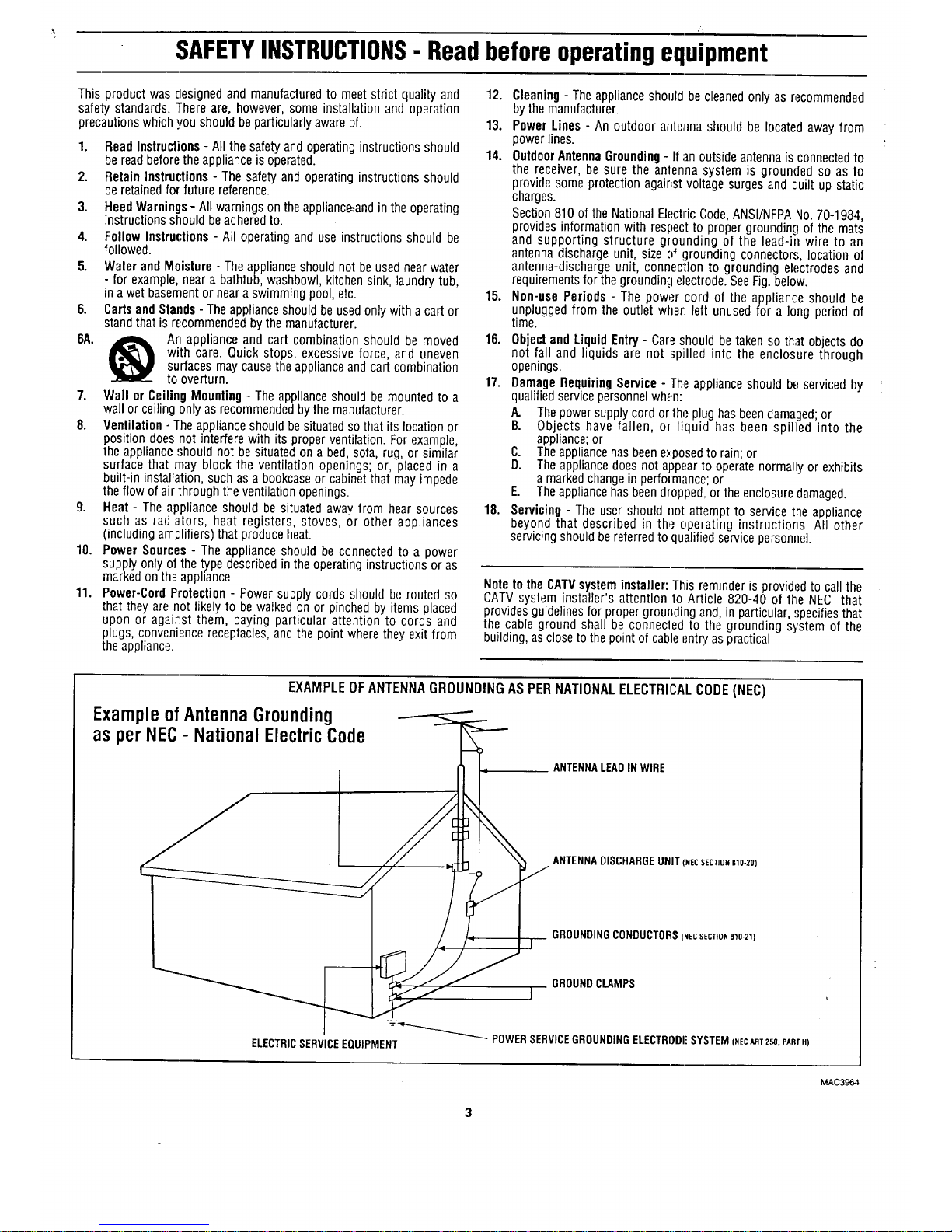
SAFETYINSTRUCTIONS- Readbefore operatingequipment
This productwasdesignedand manufacturedto meetstrict qualityand
safeS/standards.Thereare,however,someinstallationand operation
precautionswhichyoushouldbeparticularlyawareof.
1. Read Instructions- All the safety and operating instructions should
be readbeforethe applianceis operated.
2. Retain Instructions - The safety and operating instructions should
be retainedfor future reference.
3. Heed Warnings- All warnings on the applianc_and inthe operating
instructions should be adheredto.
4. Follow Instructions - All operating and use instructions should be
followed.
5. Water and Moisture- Theappliance should not be used near water
- for example,near a bathtub, washbowl, kitchen sink, laundry tub,
in a wet basement or neara swimming pool, etc.
6. Cartsand Stands - The applianceshould beused only with a cart or
standthat is recommended by the manufacturer.
6A. _ An appliance and cart combination should be moved
with care. Quick stops, excessive force, and uneven
surfaces may causethe appliance andcart combination
to overturn.
7. Wall or Ceiling Mounting- The applianceshould be mounted to a
wall or ceiling only as recommended bythe manufacturer.
8. Ventilation - The applianceshould be situatedso that its location or
position does not interfere with its proper ventilation. For example,
the appliance should not be situated on a bed, sofa, rug, or similar
surface that may block the ventilation openings; or, placed in a
built-in installation, such as a bookcaseor cabinetthat may impede
the flow of air through the ventilation openings.
9. Heat - The appliance should be situated away from hear sources
such as radiators, heat registers, stoves, or other appliances
(including amplifiers) that produceheat.
10. Power Sources - The appliance should be connected to a power
supply only of the type described in the operating instructions or as
marked on the appliance.
11. Power-Cord Protection - Power supply cords should be routed so
that they are not likely to be walked on or pinched by items placed
upon or against them, paying particular attention to cords and
plugs, convenience receptacles, and the point where they exit from
the appliance.
12. Cleaning- The appliance should be cleanedonly as recommended
bythe manufacturer.
13. Power Lines - An outdoor antenna should be located away from
power lines.
14. OutdoorAntennaGrounding- If an outside antenna is connectedto
the receiver, be sure the antenna system is grounded so as to
provide some protection against voltage surges and built up static
charges.
Section 810 of the National Electric Code, ANSI/NFPANo.70-1984,
provides information with respect to proper grounding of the mats
and supporting structure grounding of the lead-in wire to an
antenna discharge unit, size of !)rounding connector.';, location of
antenna-discharge unit, connect:ion to grounding electrodes and
requirementsfor the grounding electrode. SeeFig.below.
15. Non-use Periods - The power cord of the appliance should be
unplugged from the outlet whet left unused for a long period of
time.
16. Objectand Liquid Entry- Careshould betaken so that objects do
not fall and liquids are not spilled into the enclosure through
openings.
17. Damage Requiring Service - The._appliance should be serviced by
qualified service personnelwhen:
A. The power supply cord or the plug hasbeendamaged;or
B. Objects have fallen, or liquid has been spil]led into the
appliance;or
C. Theappliance hasbeenexposed to rain; or
D. The appliance does not appearto operate normalllyor exhibits
a marked changein performance; or
E. Theappliancehasbeen dropped, or the enclosure damaged.
18. Servicing - The user should not attempt to service the appliance
beyond that described in the operating instructions. All other
servicing should be referredto qualified service personnel.
Note to the CATVsysteminstaller: This reminder is provided to call the
CATV system installer's attention to Article 820-40 of the NEC that
provides guidelinesfor proper grounding and, in particular, specifiesthat
the cable ground shall be connecled to the grounding system of the
building, as closeto the point of cableentry as practical.
EXAMPLE OF ANTENNA GROUNDING AS PER NATIONAL ELECTRICAL CODE (NEC)
ExampleofAntennaGrounding
as per NEC - National Electric Code
ANTENNALEADINWIRE
J
ELECTRICSERVICEEQUIPMENT
ANTENNADISCHARGEUNIT(NECSECTION810-20)
GROUNDINGCONDUCTORS{MEC SECTION 810-21)
GROUNDCLAMPS
POWERSERVICEGROUNDINGELECTRODESYSTEM(NECART2!_,PARTH)
MAC3964
Page 4
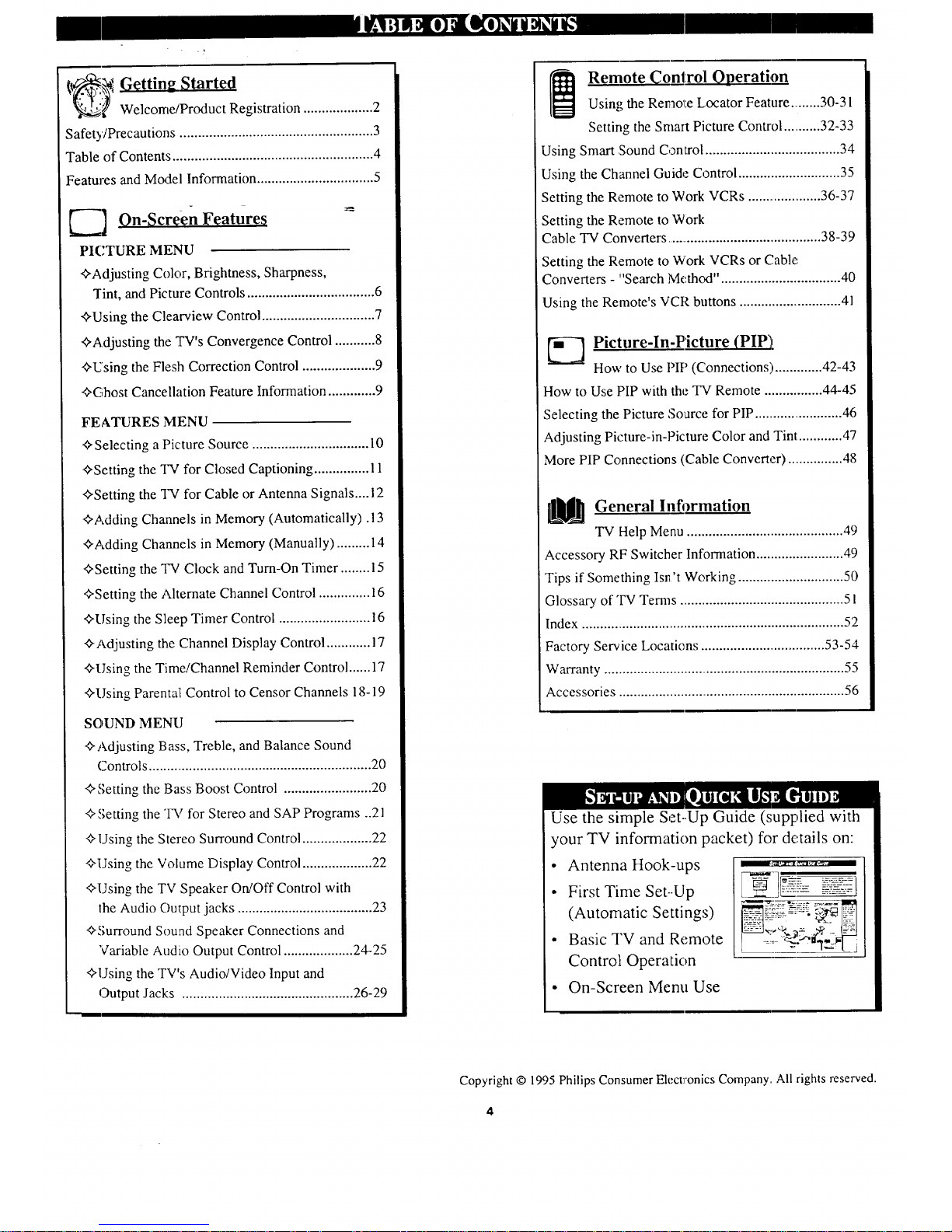
_ff Getting Started
Welcome/Product Registration ................... 2
Safety/Precautions ..................................................... 3
Table of Contents ....................................................... 4
Features and Model Information ................................ 5
_-_'] On-Screen Feature_;
PICTURE MENU
"#Adjusting Color, Brightness, Sharpness,
Tint, and Picture Controls ................................... 6
"_'Using the Clearview Control ............................... 7
"¢,Adjusting the TV's Convergence Control ........... 8
"0-Using the Flesh Correction Control .................... 9
"0-Ghost Cancellation Feature Information ............. 9
FEATURES MENU
_.Selecting a Picture Source ................................ 10
<>Setting the TV for Closed Captioning ............... 11
"0-Setting the TV for Cable or Antenna Signals.... 12
"0-Adding Channels in Memory (Automatically). 13
"_-Adding Channels in Memory (Manually) ......... 14
"_Setting the "IV Clock and Turn-On Timer ........ 15
<>Setting the Alternate Channel Control .............. 16
"0-1.]sing the Sleep Timer Control ......................... 16
_-Adjusting the Channel Display Control ............ 17
_Using the Time/Channel Reminder Control ...... 17
_-Using Parental Control to Censor Channels 18-19
SOUND MENU
<rAdjusting Bass, Treble, and Balance Sound
Controls .............................................................. 20
<_Setting the Bass Boost Control ........................ 20
Setting the "I_r for Stereo and SAP Programs ..2 l
+Using the Stereo Surround Control ................... 22
"_lJsing the Volume Display Control ................... 22
+tJsing the TV Speaker On/Off Control with
lhe Audio Output jacks ..................................... 23
"0"Surround Sound Speaker Connections and
Variable Audio Output Control ................... 24-25
+Using the TV's Audio/Video Input and
Output Jacks ............................................... 26-29
Remote Control Qperation
Using the Remol:e Locator Feature ......... 30-31
Setting the Smart Picture Control ........... 32-33
Using Smart ,Sound Control ..................................... 34
Using the Channel Guide Control ............................ 35
Setting the Remote to Work VCRs ..................... 36-37
Setting the Remote to Work
Cable "IV Converters ............................................. 38-39
Setting the Remote to Work VCRs or Cable
Converters - "Search Method". ................................ 40
Using the Remote's VCR buttons ............................ 41
_--_ Picture-In-Picture (PIP],
How to Use PIP (Connections) ............. 42-43
How to Use PIP with the TV Remote ................ 44-45
Selecting the Picture Soarce for PIP ........................ 46
Adjusting Picture-in-Picture Color and Tint ............ 47
More PIP Connections (Cable Converter) ............... 48
L_U_] General lnfi)rmation
TV Help Menu ........................................... 49
Accessory RF Switcher Information ........................ 49
Tips if Something Isn't Working ............................. 50
Glossary of "FV Terms ............................................. 51
Index ........................................................................ 52
Factory Service Locations ................................... 53-54
Warranty ................................................................... 55
Accessories ............................................................... 56
Use the simple Set-.Up Guide (supplied with
your TV information packet) for details on:
• Antenna Hook-ups
• First Time Set--Up
(Automatic Settings)
• Basic TV and Remote
Control Operation
• On-Screen Menu Use
Copyright © 1995 Philips Consumer Electronics Company. All rights reserved.
Page 5
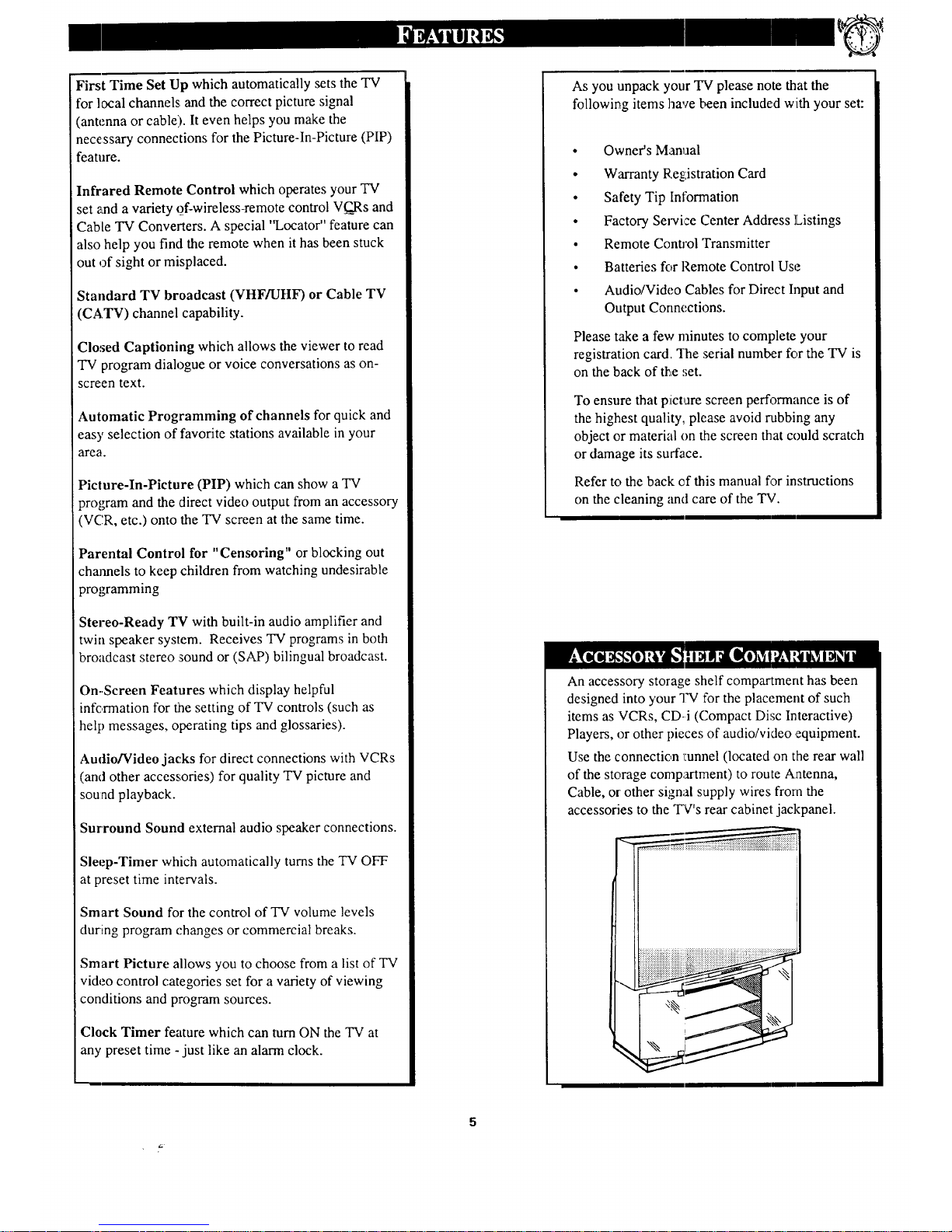
First Time Set Up which automatically sets the TV
for local channels, and the correct picture signal
(antenna or cable). It even helps you make the
necessary connections for the Picture-In-Picture (PIP)
feature.
Infrared Remote Control which operates your TV
set and a variety of-wireless-remote control VQ,Rs and
Cable TV Converters. A special "Locator" feature can
also help you find the remote when it has been stuck
out of sight or misplaced.
Standard TV broadcast (VHF/UHF) or Cable TV
(CA.TV) channel capability.
Closed Captioning which allows the viewer to read
"IV program dialogue or voice conversations as on-
screen text.
Automatic Programming of channels for quick and
easy selection of favorite stations available in your
area.
Picture-In-Picture (PIP) which can show a TV
program and the direct video output from an accessory
(VCR, etc.) onto the TV screen at the same time.
Parental Control for "Censoring" or blocking out
channels to keep children from watching undesirable
programming
Stereo-Ready TV with built-in audio amplifier and
twin speaker system. Receives "IV programs in both
broadcast stereo :sound or (SAP) bilingual broadcast.
On-Screen Features which display helpful
information for the setting of TV controls (such as
help messages, operating tips and glossaries).
Audio/Video jacks for direct connections with VCRs
(and other accessories) for quality TV picture and
sound playback.
Surround Sound external audio speaker connections.
Sleep-Timer which automatically turns the TV OFF
at preset time intervals.
Smart Sound for the control of TV volume levels
during program changes or commercial breaks.
Smart Picture allows you to choose from a list of TV
video control categories set for a variety of viewing
conditions and program sources.
Clock Timer feature which can turn ON the TV at
any preset time - just like an alarm clock.
5
As you unpack your TV please note that the
following items have been included with your set:
• Owner's Manual
• Warranty Registration Card
• Safety Tip Information
• Factory Service (.'enter Address Listings
• Remote Control Transmitter
• Batteries for Remote Control Use
• Audio/Video Cables for Direct Input and
Output Connections.
Please take a few minutes to complete your
registration card. "rhe serial number for the TV is
on the back of the set.
To ensure that picvure screen performance is of
the highest quality, please avoid rubbing any
object or material on the screen that could scratch
or damage its surface.
Refer to the back cf this manual for instructions
on the cleaning and care of the TV.
An accessory storage shelf compartment has been
designed into your TV for the placement of such
items as VCRs, CD-i (Compact Disc Interactive)
Players, or other pieces of audio/video ,equipment.
Use the connection _:unnel(located on the rear wall
of the storage compartment) to route Antenna,
Cable, or other signal supply wires from the
accessories to the Tg's rear cabinet jackpanel.
Page 6
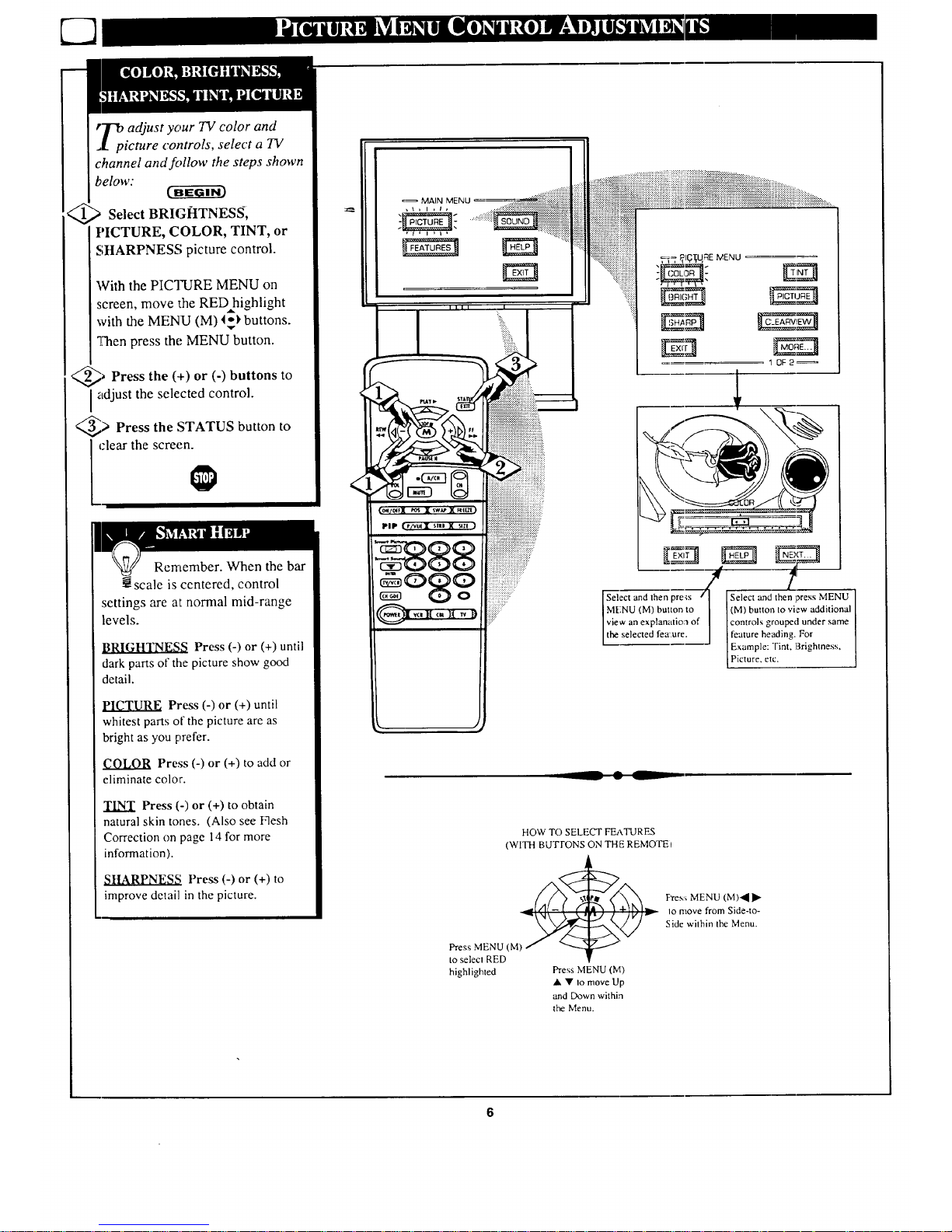
r_9 adjust your TV color and
_t picture controls, select a TV
channel and follow the steps shown
below:
Select BRIG_ITNESS,
PICTURE, COLOR, TINT, or
SHARPNESS picture control.
With the PICTURE MENU on
screen, move the RED highlight
with the MENU (M) t_ buttons.
"]Nenpress the MENU button.
@, Press the (+) or (-) buttons to
Iadjust the selected control.
_> Press the STATUS button to
_zlearthe screen.
Rernember. When the bar
_-scale is centered, control
settings are at normal mid-range
levels.
I_RIGHTNESS Press (-) or (+) until
dark parts of the picture show good
detail.
PICTURE Press (-) or (+) until
whitest parts of the picture are as
bright as you prefer.
COLOR Press (-) or (+) to add or
eliminate color.
TINT Press (-) or (+) to obtain
natural skin tones. (Also see Flesh
Correction on page 14 for more
information).
SHARPNESS Press (-) or (+) to
improve detail in the picture.
=_ MAIN MENU
• 52.2
,_. P_16lqaEMENU •
Er3
1 0F2_
J
Select and then pre_s / I Select and then press MENU
MENU (M) button to [ (M) button to view additional
view an explanatio:_ of I controls grouped under same
the selected lea:are. J Ifeature heading. For
I Example: Tint. Brizhmess.
Picture. etc.
-- Q
HOW TO SELECT FEATURES
(WITH BUTFONS ON THE REMOTEI
- cv-
highlighted Press MENU (M)
• • Io move Up
and Down within
the Menu.
Pres:_ MENU (M)_ •
Io move from Side-to-
Side within the Menu.
Page 7
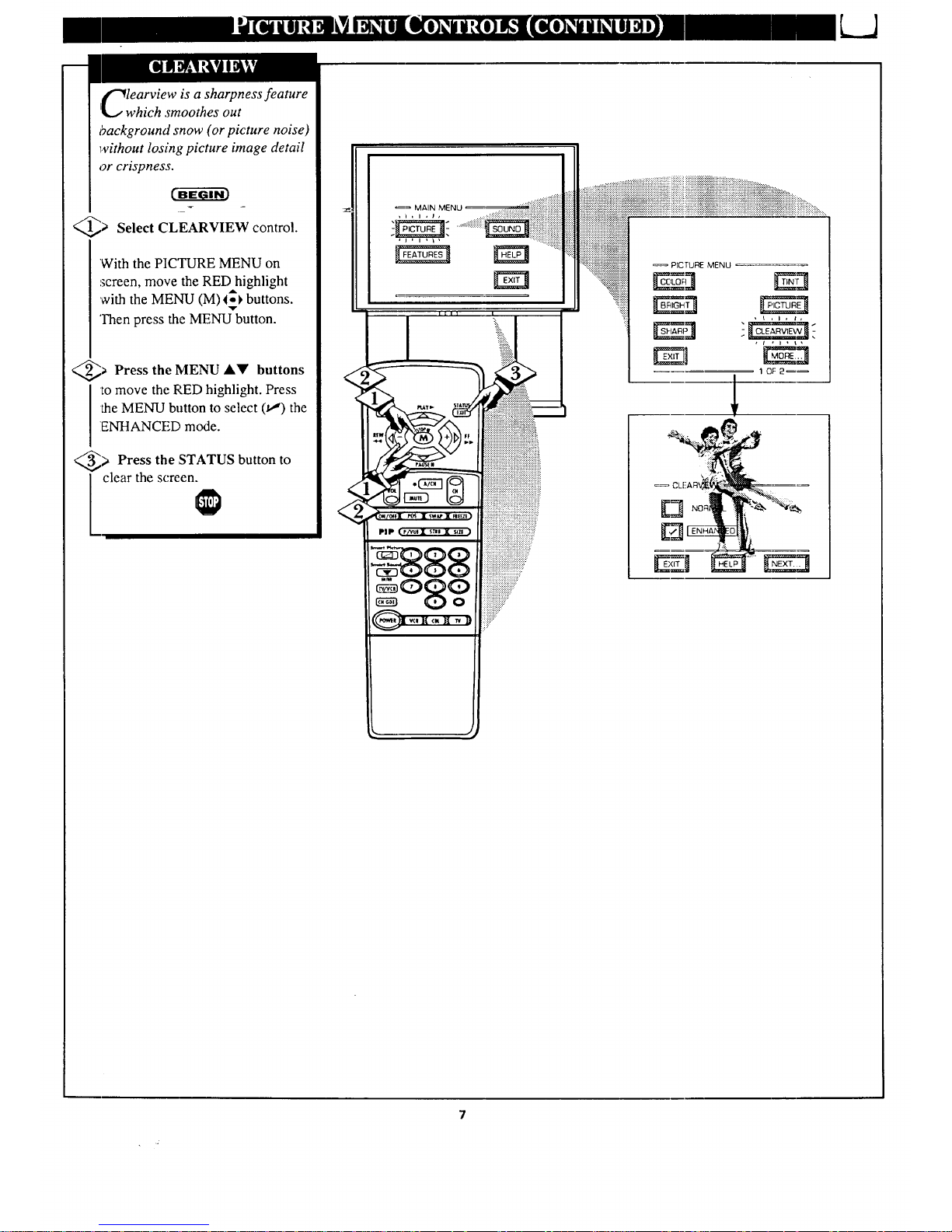
LJ
&C_learview is a sharpness feature
i[_J which smoothes out
background snow (or picture noise)
without losing picture image detail
or crispness.
c-ffffff¢
_> Select CLEARVIEW control.
"Withthe PICTURE MENU on
screen, move the RED highlight
with the MENU (M) _ buttons.
'l-hen press the MENU button.
_> Press the MENU ,A,Y buttons
to move the RED highlight. Press
the MENU button to select (t,,,') the
ENHANCED mode.
_ Press the ,STATUS button to
l clear the screen.
_= MAIN MENU
Page 8
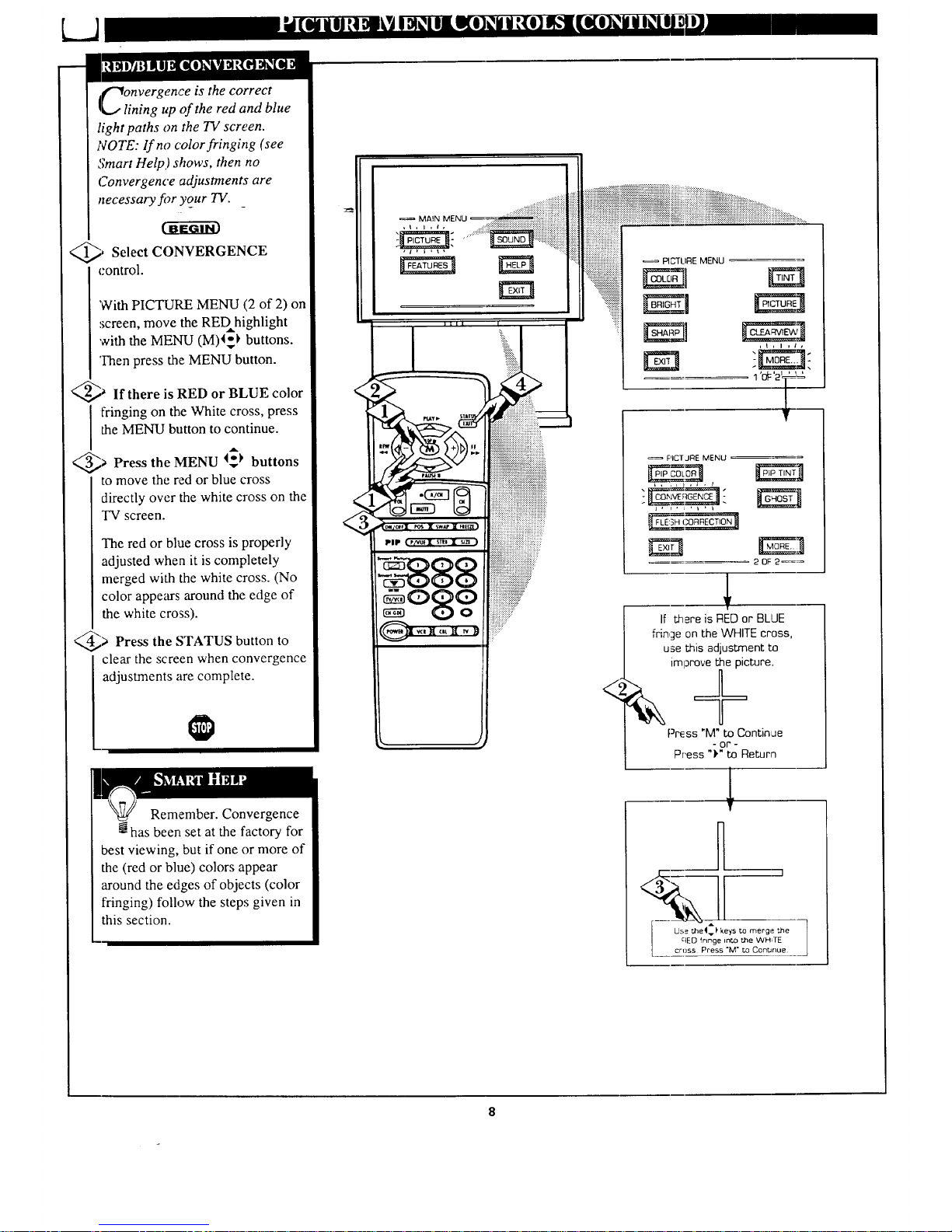
"_onvergence is the correct
b,, lining up of the red and blue
light paths on the TV screen.
NOTE: lf no color fringing (see
Smart Help,) shows, then no
Convergence adjustments are
necessary for your TV.
_, Select CONVERGENCE
control.
'With PICTURE MENU (2 of 2) on
screen, move the REDhighlight
with the MENU (M)4_ buttons.
Then press the MENU button.
_ If there is RED or BLUE color
fringing on the White cross, press
the MENU button to continue.
_ Press the MENU I_ buttons
to move the red or blue cross
directly over the white cross on the
TV screen.
The red or blue cross is properly
adjusted when it is completely
merged with the white cross. (No
color appears around the edge of
the white cross).
_ Press the STATUS button to
clear the screen when convergence
adjustments are complete.
Remember. Convergence
*_has been set at the factory for
best viewing, but if one or more of
the (red or blue) colors appear
around the edges of objects (color
fringing) follow the steps given in
this section.
PIP
PICTLIRE MENU
,I,l,I,
EZ]i
<
PICT JRE MENU
L, ,,I,A ,t
If there is RED or BLOE
fringe on the WHITE cross,
use this adjustment to
imlDrove the picture.
Press "M" to Continue
- or -
Press "_" to Return
I
f
Page 9

e the Flesh Correction
ontrol to keep skin tone hues
(or facial tin 0 from varying from
TV channel to TV channel.
_,> Select FLESH
CORRECTION control.
With PICTURE MENU (2 of 2) on
screen, move, the RED highlight
with the MENU (M)4-1_ buttons.
Y
Then press the MENU button.
_._ Press the MENU Ay buttons
to move the RED highlight. Press
the MENU button to turn (t,,,")the
FLESH CORRECTION control
ON.
_ Press the STATUS button to
clear the screen.
, : , M_rN N_:NU , . ._i iiiii_i
• ,,. ,. . :::::::::::::::::::::::::::::::::::::::
........... i ,ot:'2_,+L '
F
-- PFCTUAE MENU ........
;E...............1:
uldn' t it be great to view
our 7V picture free of
ghosts or other image problems?
Well, your TV offers the first real
step toward reducing or totally
eliminating ghosting and other
image interference. This should be
especially good news for those
home viewe.,'s that currently use
external or outdoor antennas to
supply their picture.
Soon local stations _Till broadcast
their TV programs with Ghost
Cancellation information encoded
in the TV signal. These encoded
signals, when passed through an
accessory device and the special
circuitry provided in your TV, can
dramatically reduce ghost line
images and other interference
problems.
Contact your dealer or call our
Information Center number (615)
475-8869for more details on this
exciting new development in
television broadcast technology.
Refer to the Owner's Manual with the __'__
Ghost Cancellation device for detailed
ACCESSORY GHOST
CANCELLATION DEVICE
Page 10
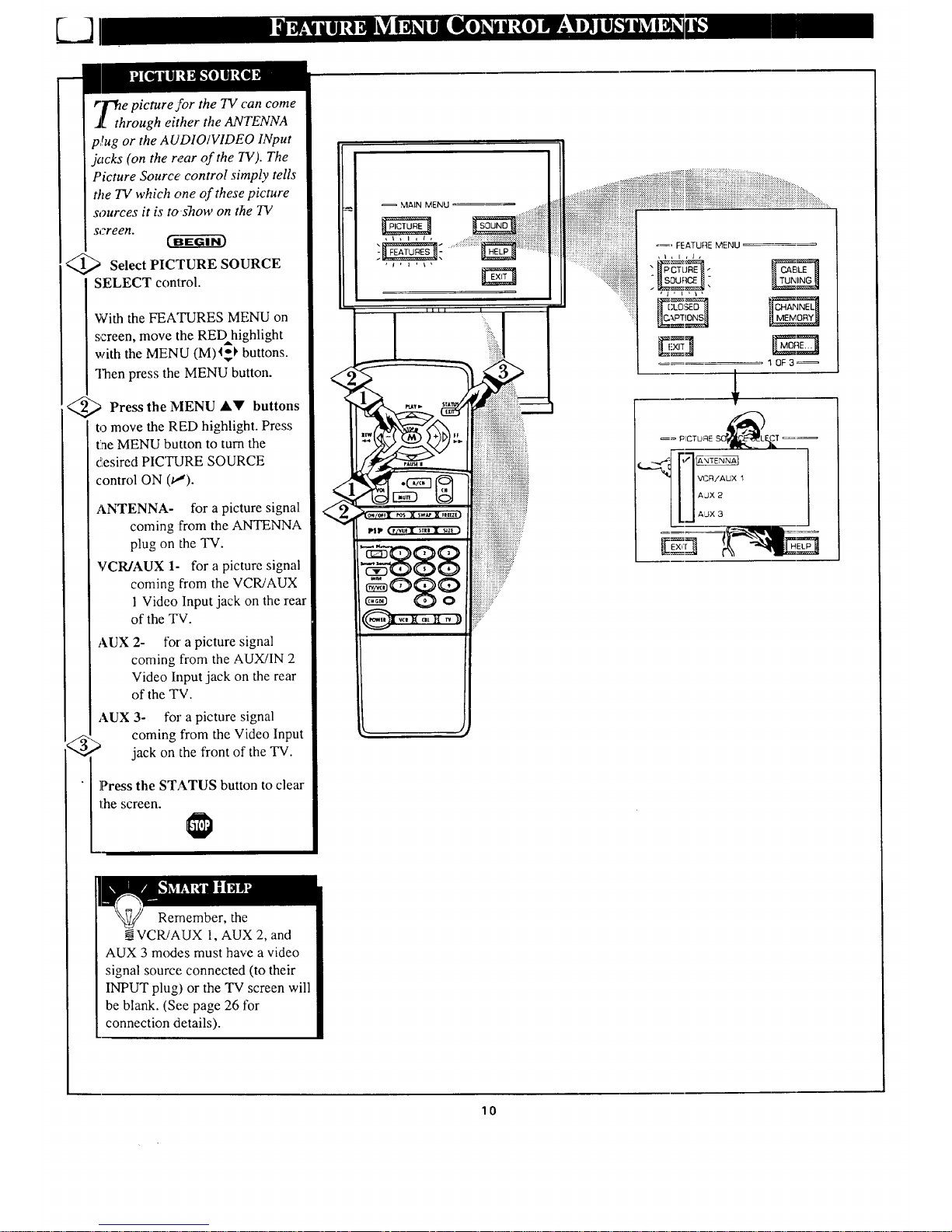
rr_e picture for the TV can come
j[ through either the ANTENNA
p,!ug or the AUDIOIVIDEO INput
jacks (on the rear of the TV). The
Picture Source" control simply tells
the TV which one of these picture
sources it is to sTtow on the TV
screen.
UBe_--_ffi-fi3
<_ Select PICTURE SOURCE
SELECT control.
With the FEATURES MENU on
screen, move the REDhighlight
with the MENU (M)_ buttons.
Then press the MENU button.
<_ Press the MENU &V buttons
to move the RED highlight. Press
tae MENU button to turn the
_Lesired PICTURE SOURCE
control ON (t!).
ANTENNA- for a picture signal
coming :from the ANTENNA
plug on the TV.
VCR/AUX 1- for a picture signal
coming from the VCR/AUX
1 Video Input jack on the rear
of the TV.
AUX 2- fbrapicture signal
coming from the AUX/IN 2
Video Input jack on the rear
of the TV.
AUX 3- for a picture signal
coming from the Video Input
_ jack on the front of the TV.
]Press the STATUS button to clear
the screen.
MAIN MENU
....._i:i::::iii!iiiiiiiiiiiiiiiiiiiiiii_i!i_!iii,
:_iiiiiiiiiiiiiiiiiiiiiiiiiiiiiiiiiiiiii!!iiii__
:iiiiiii! i!iiii!iiiiiiiiiii!ii!!ili;:
iiiiiiiiii:_ii_ii!iiiiiiiiiiiii:"
.....,,,,,, .,,,,..
iiiiiiiii_!i_iiiiiiiiiiiii::
iiiiiiiili:iiiiiii....
.......
)iii:
_, FEATURE MENU
1 0F3_
I VCR/AUX 1
I AJX 2
J AUX 3
Remember, the
VCRJAUX 1, AUX 2, and
AUX 3 modes must have a video
signal source connected (to their
INPUT plug) or the TV screen will
be blank. (See page 26 for
connection details).
10
Page 11
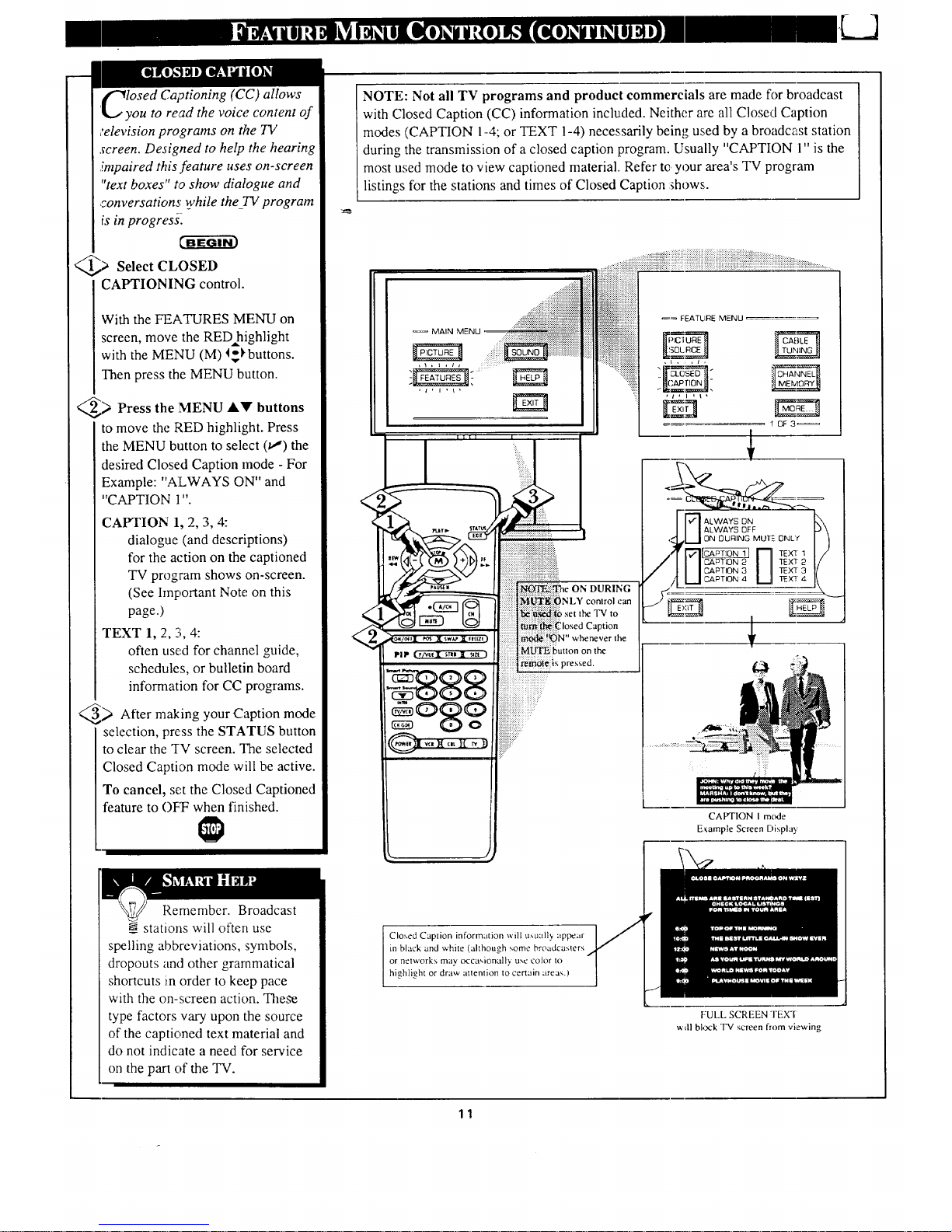
f"_IosedCa?tioning (CC) allows
'!_,,you to read the voice content of
television programs on the TV
screen. Designed to help the hearing
impaired this feature uses on-screen
"text boxes" to show dialogue and
conversations while the_TV program
is in progresJ_
@> Select CLOSED
CAPTIONING control.
With the FEATURES MENU on
screen, move the RED highlight
with the MENU (M) I-1, buttons.
Then press the MENU button.
_) MENU l.!r" buttons
Press
the
to move the RED highlight. Press
the MENU button to select (/I) the
desired Closed Caption mode - For
Example: "ALWAYS ON" and
"CAPTION 1".
CAPTION 1, 2, 3, 4:
dialogue (and descriptions)
for the action on the captioned
TV program shows on-screen.
(See Important Note on this
page.)
TEXT 1, 2, 3, 4:
often used for channel guide,
schedules, or bulletin board
information for CC programs.
_) After making your Caption
mode
selection, press the STATUS button
to clear the "IV screen. The selected
Closed Caption mode will be active.
To cancel, set the Closed Captioned
feature to OFT: when finished.
NOTE: Not all TV programs and product commercials are made for broadcast
with Closed Caption (CC) information included. Neither are all Closed Caption
modes (CAPTION 1-4; or TEXT 1-4) necessarily being used by a broadcast station
during the transmission of a closed caption program. Usually "CAPTION 1" is the
most used mode to view captioned material. Refer te your area's TV program
listings for the stations and times of Closed Caption shows.
ON DURING
)NLY comrol can
b set the TV to
ption
the
3ressed.
K. •
CAPTION mode
E_ample Screen DEplay
Remember. Broadcast
stations will often use
spelling abbreviations, symbols,
dropouts and other grammatical
shortcuts in order to keep pace
with the on-screen action. These
type factors vary upon the source
of the captioned text material and
do not indicate a need for service
on the part of the "IV.
CIo_,ed Caption information will usually appear
in black and white (although some broadcasters
or networks may occa',ional b use color to
highlight or draw attention to cerlain areas.)
FULL SCREEN TEX'I
wdl bl_ck TV screen from viewing
11
Page 12

_]_7"ouneed to make sure the TV is
J[_ set to pick up either Cable TV
or Antenna signals. In other words,
the TV needs to know if you
connected a Cable TV signal or a
normal antenna to its ANTENNA
plug.
NOTE: If you went through First
Time Setup (in your Quick Use
Guide), this task has already been
completed for you.
_' Select CABLE CHANNEL
TUNING control.
With the FEATURES MENU on
screen, move the RED highlight
with the MENU (M)4_ buttons.
+],"henpress the MENU button.
;_ Press the MENU A_' buttons
to move the RED highlight. Press
the MENU button to select (u,") the
desired mode - For Example:
CABLE.
CABLE- If you DO have
Cable TV connected
,to the TV. Channels
1- 125 available.
NORMAL- If you have an
Antenna connected
to the TV. Channels
2-69 available.
> Press the STATUS button to
_zlear the screen.
MAIN MENU
•_.. :.
_ F-ATURE MFNU
,\ , I , _,
E_ NORMAL
12
Page 13
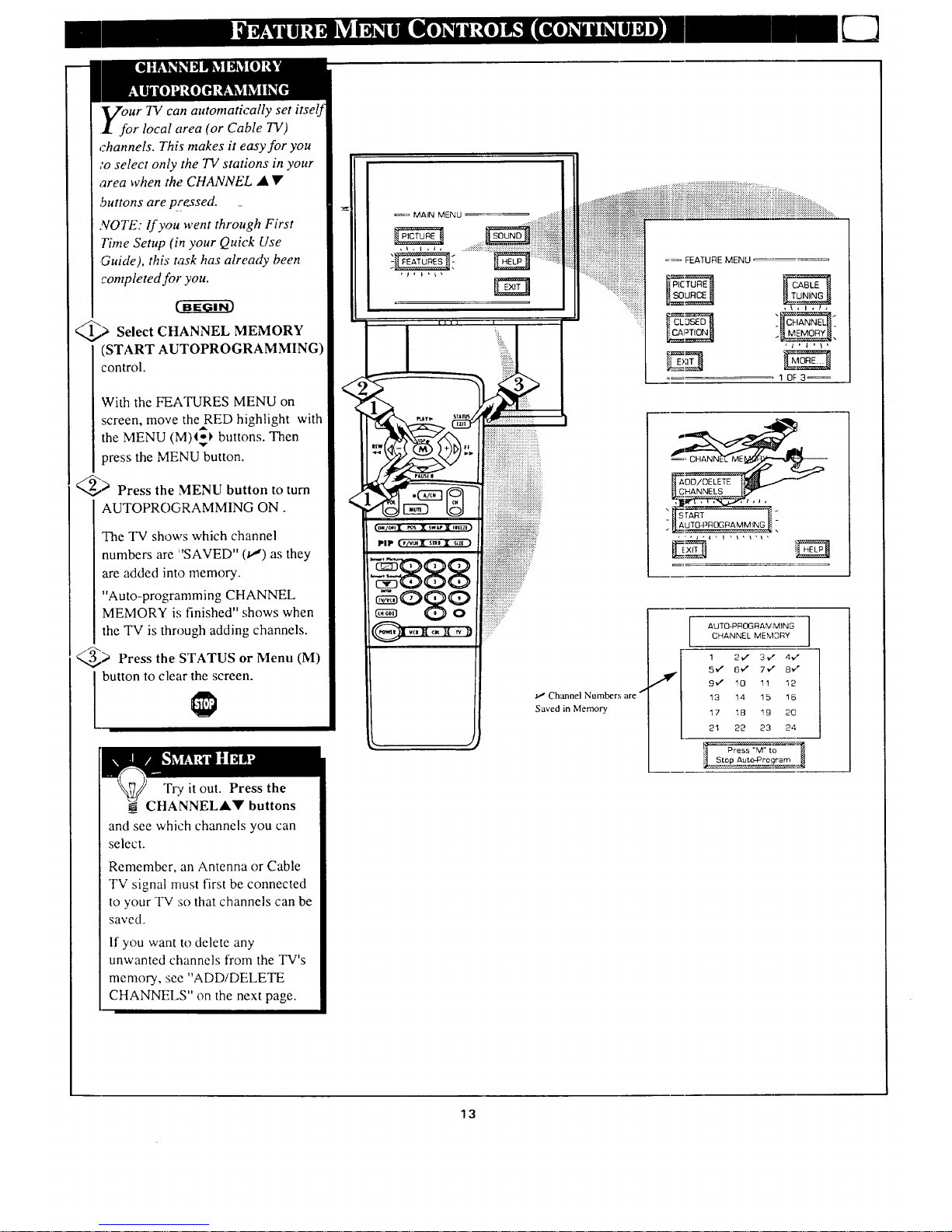
Vour TV can automatically set
• for local area (or Cable TV)
channels. Th£_ makes it easy for you
:o select only the TV stations in your
area when the CHANNEL • •
,buttons are pressed. _
NOTE: If you went through First
Time Setup (in your Quick Use
Guide), this task has already been
completed for you.
_> CHANNEL MEMORY
Select
(START AUTOPROGRAMMING)
control.
With the FEATURES MENU on
screen, move the RED highlight with
the MENU (M)_
buttons. Then
press the MENU button.
_> Press the MENU button to turn
AUTOPROGRAMMING ON.
The TV shows which channel
numbers are "SAVED" (u,') as they
are added into memory.
Auto-programming CHANNEL
MEMORY is finished" shows when
the TV is through adding channels.
@> Press the STATUS or Menu (M)
button to clear the screen.
TEe it out. Press the
CHANNELA• buttons
and see which channels you can
select.
Remember, an Antenna or Cable
TV signal must first be connected
to your TV :_othat channels can be
saved.
If you want to delete any
unwanted channels from the TV's
memory, see "ADD/DELETE
CHANNELS" on the next page.
_= MAIN MENU
Channel Numbers are
Saved in Memory
1 OF 3=
S TART
AUT0-PROGRAMMtNG
lm
I AUTO-PROGRAMMING
CHANNEL MEM3RY
1 2 €" 3 ,€" 4,€"
5¢" 6 ',/' 7*f 8v"
9_" 10 1! 12
13 14 15 !5
17 18 19 20
21 22 23 24
13
Page 14

A utoProgramming (seer
l_previous page) adds all the
channels it can find (on your
Antenna or Cable TV system) into
h_e TV's memory. Add/Delete
Channels makes it easy for you to
add other chann_els, or dr_op
unwanted channels, from the list of
channels in the TV's memory.
Select CtlANNEL MEMORY
(ADD/DELETE CHANNELS)
control.
With the FEATURES MENU on
screen, move the RED highlight
with the MENU (M) lo_buttons.
v
Then press the MENU button.
@' Press the CHANNEL AY or
number buttons to select the
channel you want to add or delete.
@_ Press the MENU I_ button to
ADD the channel into the TV's
memory.
Press the MENU • button to
]DELETE the channel from
memory.
!Repeat steps 12and 3 for each
channel you wish to add or delete.
@_ Press the STATUS MENU
or
'button to clear the screen when
through.
Remember. You can also
add the VCR/AUX, AUX 2,
or AUX 3 modes just like a
channel. Then by pressing the
CHANNEL ik_' buttons the
AUX(iliary) mode can quickly be
selected to use the desired set of
Input jacks on the TV (see page
26).
Note: VCR/AUX, AUX 2, and
AUX 3 modes are located
between the lowest and highest
channel numbers within the
ADD/DELETE CHANNEL
control screen.
MAIN MENU
1 OF 3
=_ OHANNEL MEMORY
, i . ¢ , l _ l . I I
SELECT CHANNEL
I I_ to DELETE CHANNEL
b_ when FINISHEE'
14
Page 15
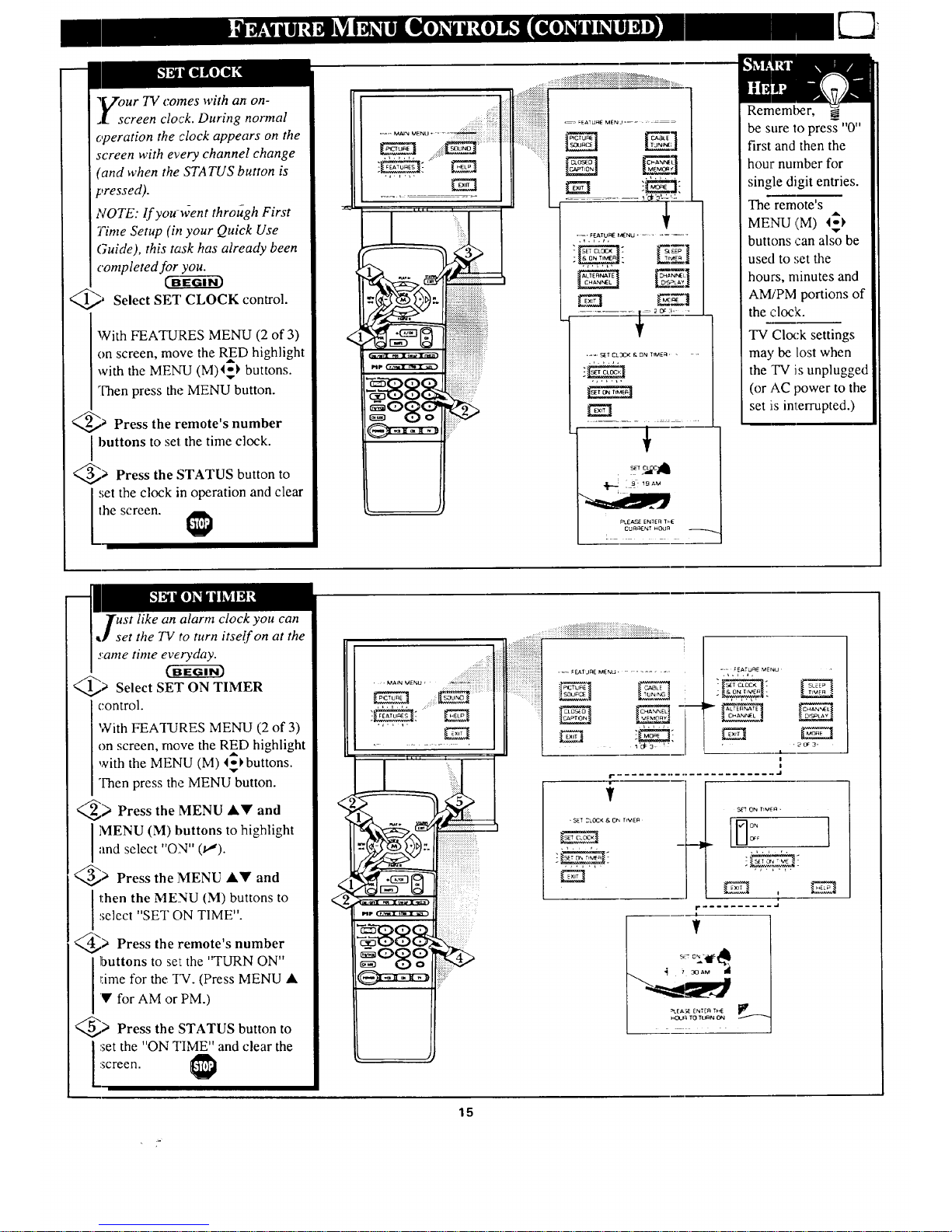
_¢Zour TV comes with an on-
1 screen clock. During normal
operation the clock appears on the
screen with every channel change
(and when the STATUS button is
pressed).
NOTE: If you went through First
Time Setup (b, your Quick Use
Guide), this task has already been
completed for you.
@' Select SET CLOCK
control.
With FEATURES MENU (2 of 3)
on screen, move the RED highlight
A
with the MENU (M)4_ buttons.
Then press the MENU button.
@a Press the remote's number
I buttons to set the time clock.
@> Press the STATUS button to
,,;et the clock in operation and clear
the screen.
....._!ii_iiiiiii
,ii_i_ili!)_!iili%
.... M_-_ WENU .......
...._::::i_ i
";;" FI_TtU_qE MIENU .........
.... E_ET CLZ](]K & 0N IrMEFI ....
,,,_,,.
PLEAF_:ENIE_ IF_
CURRENTH0Un
L
Remember,
be sure _opress "0"
first and then the
hour number for
single digit entries.
The remote's
MENU (M) 4 _
buttons ,:an also be
used to set the
hours, minutes and
AM/PM portions of
the ,:lock.
TV Clock settings
may be lost when
the 'IVis unplugged
(or AC power to the
set i_sinterrupted.)
lust like an alarm clock you can
_ set the TV to turn itself on at the
same time everyday.
@> Select SET ON TIMER
control.
With FEATURES MENU (2 of 3)
on screen, move the RED highlight
with the MENU (M) l_l, buttons.
Then press the MENU button.
_> Press the MENU AY and
MENU (M) buttons to highlightand select "ON" (_").
@> Press the MENU I,_' and
then the MENU (M) buttons to
select "SET ON TIME".
@> Press the remote's number
I uttons to set the "TURN ON"
rime for the TV. (Press MENU •
'Y for AM or PM.)
@> Press the STATUS button to
set the "ON TIME" and clear the
screen.
:,:,::x+x>
. ,_a,NME_U, ............
.............._i_iii!i_i!iii!iiiii{i!iiiiiiii}ii!_!iii_iiiiii_i_i_!i_!i_iiiii!iiiii_ii_iiiiiiiiiiii!i!i_ii_!_.........
,,., ,,
i
i
i
r ......................... ..i
f
S[]T ON TIM{n •
lrq0,
,
r
____--4
,ao_2.
=LEA3_
HC_JFI TO TtII}N ON
15
Page 16
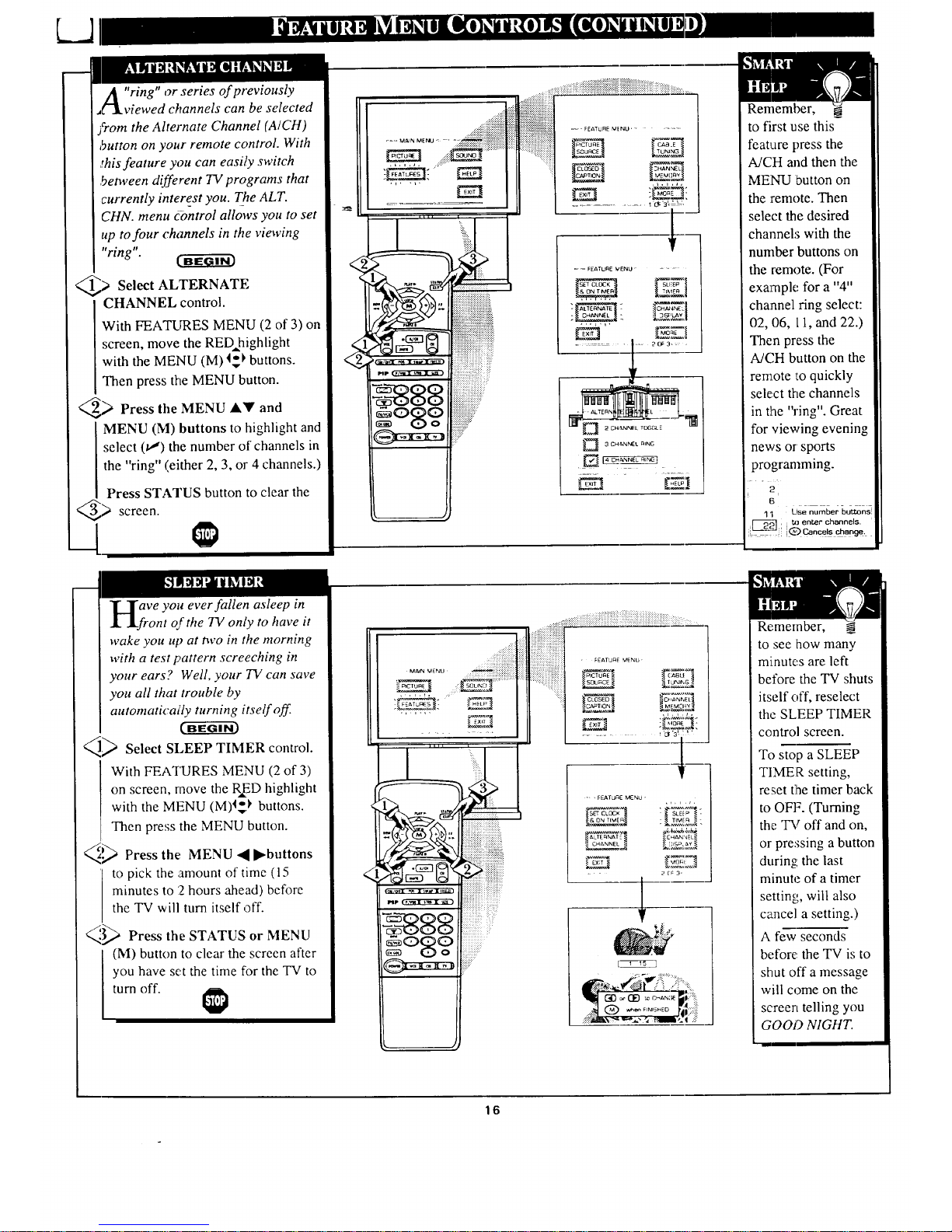
"ring" or series of previously
,wed channels can be selected
from the Alternate Channel (A/CH)
button on your remote control. With
:his feature you can easily switch
.between different TV programs that
currently interest you. The ALT.
CHN. menu control allows you to set
up to four channels in the viewing
"ring".
) Select ALTERNATE
CHANNEL control.
With FEATLIRES MENU (2 of 3) on
screen, move the RED highlight
with the MENU (M) I_ buttons.
Then press the MENU button.
_ Press the MENU A'W' and
MENU (M) buttons to highlight and
select 0") the number of channels in
the "ring" (either 2, 3, or 4 channels.)
Press STATUS button to clear the
_> screen.
--- FEATURE MINU ......
.............. _ 'O;'3'°L _',
= _ FEATURE rVENLI ......
Ezl
3 CH_.NNEt RING
Remember,
to first use this-
feature press the
A/CH and then the
MENU button on
the remote. Then
select the desired
channels with the
number buttons on
the remote. (For
example for a "4"
channel ring select:
02, 06, l 1, and 22.)
Then press the
A/CH button on the
remote _Loquickly
select the channels
in the "ring". Great
for viewing evening
news or sports
programming.
[5 ....
11 Use number" buttons
:_ :i_ e_Le__h_.
aVe you ever fallen asleep in
ont of the TV only to have it
wake you up at two in the morning
with a test pattern screeching in
your ears? Well, your TV can save
you all that trouble by
automaticai'ly turning itself off.
_---_ Select SLEEP TIMER control.
With FEATURES MENU (2 of 3)
on screen, move the RED highlight
with the MENU (M)t_)' buttons.
Then press the MENU button.
qp Press the MENU ,_ I_buttons
to pick the amount of time (l 5
minutes to 2 hours ahead) before
the TV will turn itself off.
_,'_,,2 Press the STATUS or MENU
(M) button to clear the screen after
you have set the time for the TV to
turn off.
M_N _AENU _i i ?iiiiii!:
"__i'_
.... FEATURE MENU •
.._.,_,_._
_._,._.;,_:
_,T,.,_?,,J.:
_CHANNEL_
: 2CF3.
Remember, N
to see how many
minutes are left
before the TV shuts
itself off, reselect
the SLEEP TIMER
control screen.
To stop a SLEEP
TIMER setting,
reset t]be timer back
to OFF. (Turning
the TV off and on,
or pressing a button
during the last
minute of a timer
setting, will also
cancel a setting.)
A few seconds
before the TV is to
shut off a message
will come on the
screen telling you
GOOD NIGHT.
16
Page 17
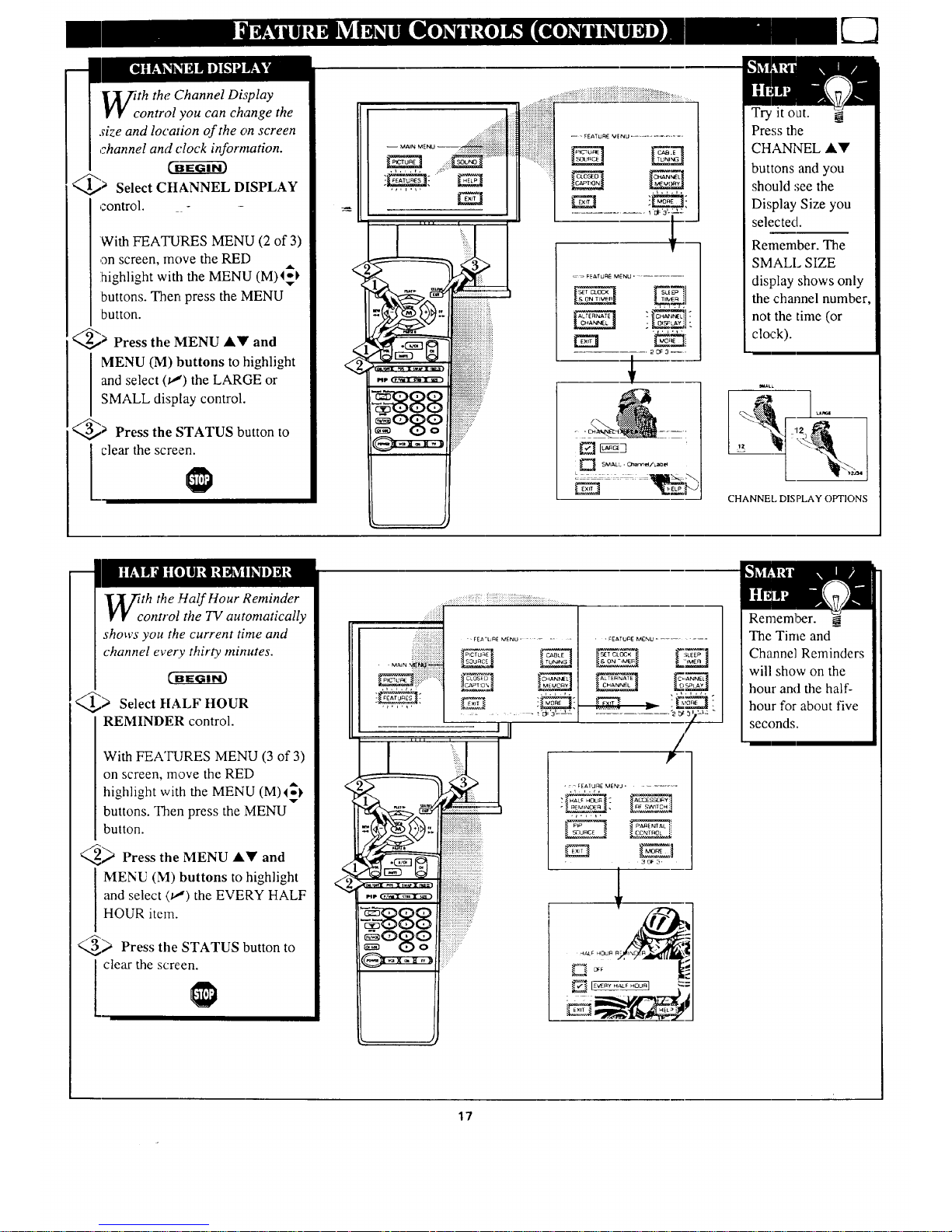
_71th the Channel Di'splay
V 1€ control you can change the
size and location of the on screen
channel and clock information.
_> Select CHANNEL DISPLAY
control. - -
With FEATURES MENU (2 of 3)
on screen, move the RED
ihighlight with the MENU (M)4_
buttons. Then press the MENU
button.
_> Press the MENU AV and
MENU (M) buttons to highlight
and select (t,,") the LARGE or
SMALL display control.
_> Press the STATUS button to
clear the screen.
!iiiiiiiiiiiiiiiiiiiiiiiiiiiii.... _< _,................
iiiiiiiii!iii!iiiiiiiiiiiiiiii _ __
.............. _ '_ 'a"F__
v
== _EATURE MENU .........
"- CH,_NELI "-
2_3--_
[] SMALL-Cha_/La_
Try it out.
Press the
CHANNEL AY
buttons and you
should ,see the
Display Size you
selected.
Remember. The
SMALL SIZE
display shows only
the channel number,
not the time (or
clock).
CHANNEL DISPLAY OPTIONS
th the Half Hour Reminder
ontrol the TV automatically
shows you the current time and
channel every thirty minutes.
96_6-_3
_) Select HALF HOUR
REMINDER control.
With FEATURES MENU (3 of 3)
on screen, move the RED
with the MENU (M)I_}
highlight
buttons. Then press the MENU
button.
_ Press the MENU &'l!' and
MENU (M) buttons to highlight
and select {t,,,")the EVERY HALF
HOUR item.
_) Press the STATUS button to
l clear the screen.
, FE*_'UnE MENU ......
========================= • _ICTUqE Ca_8 L E
:xm:x::::::
::::::::::::::::::::::::::::
, , FEATURE MENU ........
....... iiiiiiiiiiiiiiiiiii_iiiii!iiiiiiiiiii_
_, _ iiii]iiiiiiiiii_ili_iiiiiiii]:_ii
• )
Remember. __
The Time and
Channel Reminders
will show on the
hour and the half-
hour for about five
seconds.
17
Page 18

"
parental Control allows parents
to block out, or "censor", any
channels they think children should
not watch. A channel placed under
Parental Control cannot be viewed
until a correct access code is used to
unlock the channel for viewing.
First let's set _gur Parental Code:
Select the PARENTAL
CONTROL.
With FEATURES MENU (3 of 3)
on screen, move the RED highlight
with the MENnJ (M) 4_ buttons.
"I]3enpress the MENU button.
"BLOCK CHANNELS" and
"SETUP CODE" show on screen.
<_ Press the MENU &V and
MENU (M) buttons to highlight
and select the SETUP CODE item.
<_ Press 0, 7, 1, 1 on the remote.
"XXXX" shows on the ACCESS
(;ODE SETUP screen as you press
t'ne number buttons.
"INCORRECT ACCESS CODE -
17R.YAGAIN" will also show on the
screen.
_ Press 0, 7, 1, 1 on the remote
I again.
"Next Enter Your New Access
(:ode" shows on the screen.
<_ Enter a new four digit number
code using the remote.
"Access Code Changed" shows on
the screen to let you know the new
code has been set.
Continue to the next page to find
out how to "block" channels from
viewing.
NOTE:'_'c_ur TV left the factory with the Parental (;ode set to "0000". If you are using
your TV and the Parental Control for the first time, and don'l want to SETUP a new
Access code number, you can use the "0000" number to block channels - see next page.
The "071 !" Parental Code (shown on this page) is given as a default or way to reset the
Code when the current Access number is not known.
i!iiiiii!ili_iiiiiiiiiiii!iiiiiI
FEATURE MENU ..............
= FEATUI_ MENU =
........ 3DF3--
.... FEATURE MENIJ ..............
ii
T"
PA_NTAL C_]NTROL = : '
'A'l'l'
J
i
!
I- ....................... J
!
Press MENU • to go on and start
Io "block" channels
Press MENU to return to the
Parental Control Menu screen.
Press STATUS to clear the screen.
Parents - it isn't possible
to unlock or defeat your
Censor Code without changing to
a new code number. So if your
Code number changes, and you
didn't change it yourself, then you
will know that someone has
altered the code and the blanked
out channel has been viewed.
18
Page 19

After your personal Parental
j.qkCode number has been set (see
previous page), you are now ready
s'oselect the channels you want to
block out or censor.
_ Select the BLOCK
CHANNELS control.
With FEATURES MENU (3 of 3)
on screen, move the RE[) highlight
the MEI'_J (M) 4_ buttons.
"_¢V i t h
'INert press the MENU button.
_ Press the MENU AV and
MENU (M) buttons to highlight
.and select the BLOCK
CHANNELS item.
_> Enter the correct
Parental
Code number.
> Press Channel A_' or Channel
I Number buttons to select the
channel you want to block.
) Press the MENU button to
"BLOCK VIEWING" on the
selected channel.
Press the MENU ._ button to
"ALLOW VIEWING" on a
blocked channel.
Repeat steps 3 and 4 for any other
channels you wish to block out.
[ XXXX I
Remember, to make TV
viewing easier all channels
(and Audio/Video Input jacks)
will be unblocked, once the
correct Parental Code number has
been entered.
When the TV is turned OFF and
then back ON again, Parental
Control is back in place for all
channels.
FEATURE MENU ........
EI
.... 1'C/F'3'--_'L'_
r
i
T
: FEATURE MENU
1
I
............ J
• PARENTAL CONTRDL
: FEATURE MENU'
30F3_
i
l
J
your Access Code
to EXIT
T
CHANNEL 19
8LOCKED BY PARENTAL CONTROL
Pleese enter _CCeSS Code
4DR-
Select another Channel
for wew,ng.
i
i
.... J
Note: You can also block out the
use of the Audio/Video lnput jacks
on the TV. This stops the viewing
of VCR programs which can be
shown through the AJV IN jacks.
Just select VCR./AUX I, AUX 2, or
AUX 3 (located ly,:tween the lowest
and highest channel numbers) on
the Channel Blocking screen, and
select "blocked".
BLOCKED CHANNEL SCREEN MESSAGE
(Appears when an attempt to select a blocked
channel is made and Parental Conlrol is ON.)
19
Page 20

LJI oe,, • ,, o, 'o , , e , ,
m
_'our TV also has individual
. sound adjustment controls. The
BASS (low frequency), TREBLE
(high frequency), and Speaker
BALANCE may all be used to
adjust the sound playback of TV
programs.
<_ Select BASS, or TREBLE, or
BALANCE sound control.
With the SOUND MENU on the
screen, move the RED highlight
ith the MENU (M) _1, buttons.
W
Then press the MENU button.
:>Press the (+) or (-) buttons to
adjust the sound control to levels
you prefer.
<_ Press the STATUS button to
clear the screen.
Sele,zt and then press MENU
(M) button to view additional
cont:rols grouped under same
feature heading. For
Example: Treble, Balance,
Bass Boost. Stereo, etc.
r-y_e BASS BOOST control
_t increases the low frequency
audio range of the TV. This creates
a deeper, fuller playback sound
which can be heard through the
7V's speakers.
<_ Select BASS BOOST sound
control.
With the SOUND MENU on the
screen, move the RED highlight
with the MENU (M)4o_ buttons.
_v
Then press the: MENU button.
_, Press the MENU AV and
MENU (M) buttons to highlight
and turn ON (v,') the BASS
BOOST control.
_. Press the STATUS button to
clear the screen.
MAIN MENU, " '
....:::::::::::::::::::::::::::::::: SOUND MENU :
...... 10F3, ,
I
T
_:::I OFF
2O
Page 21

ur TV is able to receive
roadcast stereo 1V programs.
The 1V is equipped with an
amplifier and twin speaker system
through which the stereo sound
can be heard.
A RED stereotight (on the front of
the TV) will r_ome on when a
stereo broadcast is received.
_) Select STEREO sound control.
With the SOUND MENU on the
screen, move the RED highlight
with the MENU (M) t_buttons.
_r
Then press the MENU button.
_) Press the MENU AY and
MENU (M) buttons to highlight
and turn ON (u,') the STEREO
mode.
_> Press the STATUS button to
clear the screen.
o Program (
part of the stereo broadcast
system. Sent as a additional
audio channel SAP can be heard
apart from the current TV
program sound. TV stations are
free to use SAP for any number
of purposes, but many experts
believe it will be used for foreign
language translations of TV
shows (or for weather and news
bulletins.)
NOTE: If a SAP signal is not
present with a selected program,
the SAP option can not be
selected. "This program does not
contain SAP information" will
show on the TV screen.
MAIN MENU
!_ ........ilil)
\ B88
oSo
I [II
iiiii_iiiiii:
i
.... x _ x,._x ....., "ii!iiiiiiiiiiiiiiiiiiiiiii!!!ii!!i!!i_:?_,
i_iiiiiiiiiiiiiiiii_ii_i_i_i__
.... iiiiiiiiiiiiii111111111111_i_i:
i!
......_;_i_i_iiiiiiii_iiiiiiiii_iiii_!iiilli!_!!!!_!!i_i_iiiiiiiiiiiiiiiiiiiiiiiiiiiiiiiiiiiiiiii_iiiiiiiiiiiii
iiiii,
Y'::I:??i:i:i:i:i:i:i:ii:i:i:i:i:i:i:i:_:i:i
•<+:+:+:+:+:+:+x+:,
,x+x+: :+x+:+x+:
'::i:i:i::¸:::i:i:i:i:i:_:i:i:i:
,::: x+>x+:+:
::::::::::::::: 1_ SOUND MENU
:: :::::::::
I I ' I
Remember. N:
If a stereo signal is
not available and
the TV is placed in
the STEREO mode,
sound coming from
the TV will remain
monaural (mono).
10F3_
1
/
SECOND PROGRAM SOUND CAN
ONLY BE SELECTED (_') WHEN
!S PRESENT
............................-_----
NOFIM _.k SOUND
_ ( S.ECONO P_o_qAM SOUND I
21
Page 22

i (,,_li_ tT'_O]g_Oj8 "TolO_IJ]
"'fie Stereo Surround control can
be used to add greater depth
and dimension to both monaural
(MONO) and STEREO TV sound.
c-ffffff¢-
,_ Select STEREO SURROUND
control.
With the SOUND MENU on the
screen, move the REDhighlight
with the MENU (M)4_ buttons.
Then press the MENU button.
<_ Press the MENU AY and
MENU (M) buttons to highlight
and turn ON (t,,,') the STEREO
SURROUND control.
<_ Press the STATUS button to
clear the screen.
---1
iiiiiiiiiiiii ......
"p*t.l.r,_'m'\ •
._ 10F3° ,
DN
I.., Clef
Remember.
with the Stereo
Surround control
turned ON even
monaural (:rnono)
audio source
material can be
heard through rear
Surround Sound
speaker connections
(see page 24).
Note: The monaural
version of :Surround
Sound may be
louder at the rear set
of spe_,kers than
what is nolmally
heard with true
stereo signal
Surround Sound,
but this is normal
_ the DISPLAY VOLUME
.1 control to see the TV's volume
level settings on the 73/screen.
Once set the Volume Display will
be seen each time the VOLUME
b_ttons (on the TV or remote) are
pressed.
Select DISPLAY VOLUME
control.
With SOUND MENU (2 of 3) on
screen, move the RED highlight
with the MENU (M)4_ buttons.
Then press the MENU button.
<_ Press the MENU AV and
MENU (M) buttons to highlight
arid turn ON (_') the DISPLAY
VOLUME control.
<_ Press the STATUS button to
clear the screen.
MAJNI M[:NLI
: _!iill¸
SOUND MENU
: MOF_E
SOUND MENLI
E -Z]•
2OF3
!!i
22
Page 23

"[_]'ould you like to hear TV
!€ !€ programs through your audio
hi-fi system? The TV's Variable
Audio Output jacks and TV
Speaker On/Off control work
together to offer you this TV sound
option. _ -
Connect the R(ight) and L(eft)
"VARIABLE AUDIO OUT jacks
on the TV to 1:heR andL Audio
Input jacks on your amplifier or
sound system.
:getthe audio system's volume to
normal listening level.
_> Turn the TV and audio system
,ON.You can now adjust the sound
level coming from the audio
system with the Volume A'_'
_uttons on the TV or remote.
) To hear the TV sound from only
the audio system speakers, select
rv SPEAKERS control.
With SOUND MENU (2 of 3) on
screen, move the RED highlight
with the MENU (M)I_ buttons.
Then press the MENU button.
@> Press the MENU A_!' and
MENU (M) buttons to highlight
and turn OFF (u,") the TV
SPEAKERS ,control.
You should now only hear TV
sound coming from the audio
system speakers.
_> Press the STATUS button to
clear the screen.
BACK OF TV
ALIDIO 1N _
(RED/WHITE)
VARIABLE
AUDIO
OUTPUT JACKS
AUDIO SYSTEM
Remember, the audio
,_ system may have to be in
AUX(iliary) mode to play sound
from the TV (Outputs).
Note: When the TV SPEAKER
control is set to "NORMAL" (for
TV speaker operation) make sure
the VARIABLE AUDIO OUTPUT
control (see next page) is also set
to "STEREO" in order for the TV's
AUDIO OUTPUT jacks to work
properly.
23
Page 24

ly adding optional external
_eakers to the TV's sound
system, you can create the feeling
of reflected sound that surrounds
yo;, at a movie theater or concert
hall. C'B"EG-'Gi'_
Connect both external
speakers to the speaker wire
terminals on the TV.
Recommended speakers: 8ohm, 15
watt minimum. Be sure the (+) and
(-) speaker wires are connected to
the correct R(ight) and L(eft)
speake r terminals on the TV.
<_ Place the speakers so the
viewing area is between the TV
and the rear surround speakers.
(See overhead view drawing.)
Turn TV ON and place the
STEREO control to the "STEREO
IF'AVAILABLE" (u,") position.
After setup whenever a stereo
signal is received the audio will be
heard in Surround Sound.
_:iiii!!!:=!!iiii:=i::iiii:i:i:i:i:i_:_!!iiiilii!iiiiiiiii_:._....
+i!
REAR SURROUND SOUND SPEAKERS
Note: The rear Surround Sound speakers will not
be heard at the same volume level a.sthe front TV
speakers. It is intended for the rear speakers to give
a background noise effect which requires a lower
volume level than the TV's front speakers.
iiii+iiiii+iii+iii
REAR SPEAKER
Remember,
Surround Sound
will not work with
only one speaker
connected; or with
monaural audio
material (unless
Stereo Surround
control isturned
ON - see page 22).
++iliiiN
REAR SPEAKER
PRIMARY VIEWING AREA
rT_e TV's Variable Audio Output
J[ jacks can also be used for
Surround Sound. Once they are
connected to an external hi-fi
system its speakers can be used for
the playback of Surround Sound.
_..., Connect the and
R(ight) L(eft)
VARIABLE AUDIO OUT jacks
on the TV to the R and L Audio
Input jacks on your amplifier or
sound system.
@a Turn TV ON and place the
VARIABLF AUDIO OUTPUT on
screen control to the SURROUND
(u'_) position. (Sound Menu 3 of 3).
Note:This will change the
Left/Right channel audio line level
signal at the Audio Output jacks to
the same signal found at the TV's
Surround Sound Speaker terminals.
\
_ _j _/"N._ BACK OF TV
!_i!" _ OUTPUT JACKS
AUDIO
¢'g9
]ii!i!iiii!i!iii]iiii!iiiii_i_i
i i'
; ';ii !!iiiii+
ii?
AUDIO SYSTEM SPEAKERS USED AS REAR
SURROUND SOUND SPEAKERS
24
Page 25

th the use of an optional Dolby
urround Prologic Amplifier you
can receive the added sound
dimension found only in Dolby
Surround programs. Dolby Surround
combines wide left-to-right stereo
separation with solid center channel
imaging, complemented by a front-to-
back soundfield effect. The result for
you the listener is to create a movie
theater or concert hall "you are there"
sound sensation.
@> Connect the FIXED Audio
I utput jacks on the TV to the AUX
INPUT jacks on a Dolby Prologic
Audio Amplifier system.
_'_._ Connect Ihe CENTER
I HANNEL Input jack on the TV to
the CENTER PRE-AMP jack on the
Dolby Prologic Amplifier.
_/_ Connect the rear set
of Surround
Sound speakers to the (+,-)
connections on the Dolby Surround
Amplifier.
Place the Audio System's Front and
Rear Surround speakers as shown in
the picture on this page.
) Turn the TV ON. Set TV Volume to
normal listening level. Place the TV's
TV SPEAKERS (Sound Menu 2 of 3)
control to "CENTER CHANNEL
INPUT".
Turn the Dolby Prologic Amplifier
ON. Place its SURROUND MODE
control to the Dolby Prologic mode.
_ The full effect of DOLBY
SURROUND programs (either
broadcast, VCR, or VDP) can now be
heard through the TV and Amplifier
system speakers.
Remember. R(ight)/L(eft)
channel stereo sound and rear
Surround sound will be heard from the
external (or Dolby Prologic Amplifier
system) speakers. The TV's front
cabinet speakers are used for true
Center Channel sound necessary to
complete the Dolby Prologic Surround
arrangement.
You will need the following to set-up and use the designed
SURROUND SOUND s_stem shown below:
One set of rear Surround Sound speakers
One Dolby Prologic Audio Amplifier (with Center Pre-Amp
Output and twin speakers)
One DOLBY SURROUND encoded source (either playback -
VCR, VDP, etc.- or broadcast).
_:_ SURROOND CENTER
AUDIO
Dolby Prologic
Left Front Right Front
Speaker
_Surround
Speakers
R, L REAR
SURROUND
SPEAKERS
Audio
Amplifier
R SPEAKER OUIPUI
SPEAKER OUTPUT
R, L AUDIO INPUT
, >
CENTER CHANNEL PRE-AMP OUT I [ A
CENTER R k FIXED
CHANNEL U[;IO OUTPUT
INPUT
t
LEFT SPEAKER
CENTER CHbNNEL
Use the noise sequencer (or sound test signal) on
the Dolby Prologic Amplifier. Adjust the Center
Channel volume level (using the Dolby Prologic
Amp's Center Channel Volume control) to equal
the lefv'right ard surround speaker solume levels.
If Center Channel volume i_ still too low after
using the Dolby Prologic Amplifier. use the TV's
Volume control buttons to r,et desired Center
Channel level.
Make sure the FV's BALANCE control is set to
Ihe middle pus lion or the Center channel sound
image will not be centered.
Use the Dolby Prologic Amplifier's Volume
bullons to adjuq the surround bysleln sound level.
VIEWING AFTEA
REAR SURROUND SOUND SPEAKERS
RIGH] SPEAKER
25
Page 26

1_eTV's Audio/Video Input
jacks are for direct picture and
sound connections between the TV
and a VCR (or Video Disc Player,
etc.) that has Audio/Video Output
jacks.
To view the playback of a VCR
tape by using the Audio/Video
Input jacks on the TV:
@;>Connect the VIDEO OUT jack
from the VCR to the VCR/AUX
VIDEO IN jack on the TV.
;>Connect the AUDIO OUT
jacks R(ight) and L(eft) from the
VCR to the VCR/AUX AUDIO IN
jacks on the TV.
;>Select the "VCR/AUX 1
II
PICTURE SOURCE SELECT
corttrol on the TV.
With the FEATURES MENU on
scn.'en, move the REDhighlight
with the MENU (M)4$_ buttons.
Then press the MENU button.
;>Press the MENU AY and
MENU (M) buttons to highlight
and select (t,,') the VCR/AUX
mode.
>Turn the VCR ON press
and
PLAY to view the tape on the TV.
PICTURE AND SOUND FROM
PLAYBACK OF VCR TAPE
<
_ ANTENNA
AUX 2
AUX 3
NOTE: Connections and use of the
TV's AUX 2 Audio/Video Input jacks
are the same as for the VCR/AUX 1
jacks (except "AUX 2" is selected as
the Pictur, _ Source in step 3).
BACK OF TV
(YELLOW) (RED/WHITE)
OUTPUT JACKS
VCR
If you have a single (monaural)
Audio Output VCR, "Y" connectozs
are available to complete your
connection. Contact your dealer, or
our Pan s Informalion Center (I -800-
292-6066) to order any optional
accessories.
Remember, after it is
connected an easy way to
select the VCR/AUX mode is to
press the VCR button on the front
of the TV (or the TV/VCR button
on the remote.) Channels 3 and 4
can also be selected in this way.
Or if you have added VCR/AUX
to the TV's channel memory (see
page 14), just press the
CHANNEL A'II' buttons to select
the VCR/AUX mode.
Remember the accessory storage
compartment (on the front of the
TV) can be used to place VCRs
(or other video equipment) within
the cabinet of the TV.
26
Page 27

r more convenient Direct
layback connections the TV's
Front Audio/Video Input panel can
be used. Located next to the TV's
front control panel (under a small
cover door) these Input jacks allow
for quick and easy connections,
particularly fffr the playback of
Camcorder tape recordings.
To view the playback of a
Camcorder recording using the
Audio/Video Input jacks on the
front of the 73/:
_> Connect the VIDEO OUT
jack
from the Camcorder to the Front
VIDEO IN jack on the TV.
,,,_ Connect the AUDIO OUT
jacks R(ight) and L(eft) from the
Camcorder to the Front AUDIO IN
jacks on the 'IV.
_ Select the "AUX 3"
PICTURE SOURCE SELECT
control on the TV.
With the FEATURES MENU on
screen, move the RED highlight
with the MENU (M) _ buttons.
Then press the MENU button.
_ Press the MENU AY and
MENU (M) buttons to highlight
and select (u_') the AUX 3 mode.
",_> Turn the Camcorder ON and
press PLAY to view the tape on
the TV.
PICTURE AND SOUND FROM PLAYBACK
FRONT AUDIO/VIDEO JACKS
Lift Up on Jackpanel Cover ['late
to expose Input Jacks.
VIDEO 1N
AUDIO/VIDEO
OUTPUT JACKS,
ON CA MCORDE R
CAMCORDER
If you have a single (monaural) I
Audio Outpul Camcorder, "Y"
connectors are available to complete
3,our connection, Contact your
dealer, or our Parts Intormation
Center (1-800-292-6066) to order
[ any optional accessories. ]
Remember, after it is
connected an easy way to
select the AUX 3 mode is to press
the VCR button on the front of the
TV (or the TV/VCR button on the
remote.) Channels 3 and 4 can
also be selected in this way.
Or if you have added AUX 3 to
the TV's channel memory (see
page 14), just press the
CHANNEL AY buttons to select
the VCR/AUX mode.
27
Page 28

L_JI ' • " IlU!I GL_J
_ae S(uper)-Video connection on
the rear of the TV can give you
better picture detail and clarity, for
the playback of S-VHS VCR tapes
or Video Discs, than the normal
antenna picture connections.
Note: The VCR (or Video Disc
Player) must have a S-VIDEO
OUT(put)jack in order for.you to
complete the cormections shown on
this page.
c-ffffff¢
@)Connect the S-VIDEO (S-
VtlS) OUT jack from the VCR to
the S-VIDEO jack on the TV.
The S-VIDEO connecting cable
will be supplied with the S-VHS
VCR (or Video Disc Player).
;>Connect the AUDIO OUT
jacks R(ight) and L(eft) from the
VCR to the AUX IN1 jacks on the
T'_.
Select the "S-VIDEO"
PICTURE SOURCE control.
With the FEATURES MENU on
screen, move the RED highlight
with the MENU (M)I_), buttons.
Then press the MENU button.
The "S VIDEO" picture source
option appears only when a S-
VIDEO cable has been connected
to the TV.
Turn the VCR ON and place it
in the S-VIDEO (or S-VHS)
playback mode. Insert S-VHS
cassette tape and playback in a
normal manner.
P1CTURE AND SOUND FROM
PLAYBACK OF S-VHS VCR TAPE
BACK OF TV
S-VHSVCR
Remember, after it is
connected an easy way to
select the S-VIDEO mode is to
press the VCR button on the front
of the TV (or the TV/VCR button
on the remote.)
Or if you have added VCR/AUX
to the TV's channel memory, just
press the CHANNEL AY buttons
to select the S-VIDEO mode.
----"1
28
Page 29

_o e Audio/Video Output jacks
n the TV can be used to
record TV programs on VCRs
which have Audio/Video Input
jacks.
To record TV programs by using
,'heAudio/Videb jacks oh the TV:
@> Connect tile VIDEO OUT jack
from the TV to the VIDEO IN jack
on the VCR.
@> Connect the AUDIO OUT
jacks R(ight) and L(eft) from the
'IV to the AUDIO IN jacks on the
VCR.
@> Select the "ANTENNA"
PICTURE SOURCE control on
the TV.
With the FEATURES MENU on
screen, move the RED highlight
with the MENU (M) I_1, buttons.
Then press the MENU button.
:Select the channel on the TV that
you want to record.
@> the Put a
Turn VCR ON:
cassette tape in the unit and place
:theVCR in the RECORD mode.
PICTURE AND SOUND BEING
RECORDED ON VCR.
,-- FEATURE MENU
nl
.... FIGTURE
VCR/AUX 1
AUX 2
AUX 3
_ w
PIP p/v_ _l
BACK OFTV
VCR
Remember, If the VCR
Nhas an INPUT SELECTOR
switch, place it in the LINE or
CAMERA position.
Unattended Timer Recordings
with a VCR are possible, but not
recommended with this
connection since the TV must be
left ON for the VCR to record.
29
Page 30

ve you ever played hide and
eek with your remote
control? Are you tired of tearing
the house apart trying tofind if
someone has stuffed the remote
under the couch, put it on the
shelves, or hid it in the desk? Well,
your IIV remote ca_{save you all
that looking by automatically
signaling its location to you.
Here's how it works:
< _ Press the POWER button on
the set to turn the TV ON.
Note:: Normally you can press any
button on the front of the TV to
turn the set ON. Bat for the remote
locator to work you need to be sure
to use the Power button at the TV.
A "locating remote" message
shows on the TV screen.
<_ Within a few seconds a
chirping or beeping sound will
begin to come from the remote
control hand unit.
The remote will continue to signal
its location for around 30 seconds.
Nonnal "IV program sound will not
be heard while the remote locator is
working.
_Once you find the remote just
press any button on the remote and
the beeping sound will stop.
The remote is now ready for
nonnal TV feature use.
Remember, the remote
locator may not properly
receive its 'homing" signal from
the TV if it has been placed on a
metal shelf or counter material.
Also, since there's a special type
of radio frequency "homing"
signal receiver inside the remote
we are required to notify you that
any changes or modifications not
expressly approved by Philips
Consumer Electronics Company
could void the user's authority to
operate the remote equipment.
I !/ v
!i' iiiii!iiiiiiiiii',i!iiiiiiii::
i'_'_ii!_i_i_ii_iii_iii!!ii!iiiiiii_iii_Ni_ii_i_ilili!i,q" _//1._ _.
i i!! iili iii iii!iiiiiiii-
: 0 0 0 0 0-: _" / "----
l Your "IV is attemptin,g-_
to locate a lost remete_
Remote Locator "homing"
range is around 30 Feet
STH
[]
I
30
Page 31

! D! O U De U
See Ihe above information on
how to use the Locator Code
Button for Programming.
For most homes this step would
not be needed butf!gr your
information:
Up to 9 different remote locator
address codes can be set on which the
TV c6 n send out its "homing" signal.
This is done in case there iS more than
one TV (with a remote locator)
present, and you want only one
specific remote to be signaled when the
TV is turned ON.*
To set a Locator Address Code:
With TV turned ON, press the
LOCATOR CODE button on the
remo_:e. (Also be sure the ":IV
SYSTEM button on the remote has
been pressed.)
You will need a pencil or pen to press
the recessed button.
The "]TVshows the present Remote
Lccw:or Code.
,_ Press any (0-9) on
number button
the remote to set or change the Locator
Code.
"D_eremote will beep to let you know
it has received the new Locator Code
and then return to its normal operating
mode.
Remember, if batteries are
replaced the Locator Code
will need to be reentered.
When setting the Locator Code if any
butlon, other than the number buttons,
are pressed the remote will return to
its normal operation mode.
*For owners who live in an apartment
(townhouse or condominium)
cornplex, this task may be necessary
since the remote locator's signal can
be .';ent and detected directly through
adjoining walls.
31
Page 32

"_nart Picture' quickly returns your
TV to preset channel, picture, and
sound level settings that have been
placed in memory. Each Smart
Picture category is preset at the
factory for a different type of
program or view!ng condition, but
you have the @tion to change the
se!ect controls to any levels you
9refer. You can even rename or
change the title of the Smart Picture
category if you want.
@),Press the SMART PICTURE
button on the remote.
List of "SMART PICTURE"
categories shows on the TV screen.
)Press SMART PICTURE
the
button repeatedly (or press the
number button) to highlight one of
the Smart Picture categories. (For
example: Movies, Games, etc.)
Automatic factory preset levels for
TV picture and sound controls are
put in use for the selected category.
_ Press the MENU button to
select
the Smart Picture "SETUP" if you
want to change the control settings
for the selected category. (For
cxample: "CUSTOM").
"SMART PICTURE MENU" shows
on the screen with a list of picture
and sound controls.
i
) Press the MENU I_ and MENU
,v-
(M) buttons to highlight and select
the desired picture or sound control
item.
Adjust any of the listed controls to
the settings you would prefer for the
currently selected Smart Picture
category.
If you want SMART PICTURE to
select a certain channel number for
you, use the Picture Source Select -
Antenna (_') control to set the
channel. (Smart Picture Menu 1 of
1).
After all control settings are
finished, press the STATUS button
SMART
1- SPORTS
2- MOVIES
3- WEA K SIG
6- FACTORY SETTINGS
(M) to SETUP
SMA32PICTURE MENU _
_ S J_MA iPICTURE MENU
Page 33

USethe Smart Picture settings
u placed in memory (see
previous page):
_._ Press the SMART PICTURE
button on the remote.
List of "SMART PICTURE "
categories shows on the TV screen.
_b Press the SMART PICTURE
button repeatedly (or press the
number button) to highlight the
Smart Picture category you desire.
For example: press SMART
PICTURE to select "CUSTOM".
(See the "Change Label" section
below on how to write new titles for
the Smart Picture labels.)
_,_ The channel, picture and sound
controls will automatically change to
the settings you preset for that
SMART PICTURE item.
Remember, the
__."I::ACTORY SETTINGS"
item can be used at any time to
return the 'IV to its factory preset
picture and sound control levels.
_c e "CHANGE LABEL" control
an be used to change the title of
a SMART PICTURE setting into a
name or label that may be easier for
you to remember.
_1_ With the "SMART PICTURE
LABEL" control on the screen, press
the MENU 4,Y buttons to spell out
a new label or title for the selected
SMART PICTURE.
<.._/,_ Press the MENU <1!_ buttons to
move the red highlight to each letterspace.
_3_ Press the STATUS button to
clear the screen when the new label is
finished.
SMART_.
l- SPORTS
2- MOVIES
3- WEAK SIG
4- GAMES
E.cus-_
S- FACTORY SETTINGS
PICTURE AND SOUND CONTROI_ CHANGE
TO PRESET SMART PICTURE SE'FrlNGS FOR
SELECTED CATEGORY.
{_ or (_ LI)SELECT
(_ or (_ to CHANGE
t ! (_ when FINISHED
33
1
LABEL
Page 34

j_ re you tired of the sound of
1 commercials following you
into the next room or all through
the house? Smart Sound a!lows you
to preset a desired volume level
that the TV sound will not go
above. This makes for an even,
more consistent sound by reducing
the peaks and valleys that can
occur during program changes or
commercial breaks.
<_ Press the Smart Sound button
on the remote.
"SMART SOUND ON" shows on
the TV screen.
_, Press the Smart Sound
I button repeatedly to turn the
Smart Sound ON (or OFF.)
<_ Press the STATUS button to
clear the screen when completed.
Remember, Smart Sound
works fol: sound levels
coming from either the
Antenna/Cable input on the rear of
the TV (RF audio); or the
Auxiliary (VCWAUX IN) audio
inputs.
m
I SMART SOUND ON ]
_ J
iiiiiiiiiiiiiiiiiiiiiiiiiiiiiiiiiiiiii!iiiiiiiiii!iiiiiiiiii!ii :
i!iiiiiiiiiiiiiiiiiTiiiiiiiiiiiiiiiiiiiiiiiiiiiiiiiiiiii!iiiiiiiii
34
Page 35

r,_o you ever have trouble
l_J remembering on which
channel a particular station or
network is located? The Channel
Guide is a quick way to view and
select channels from a list of
Labelled channels.
A Label is a four letter callout you
can set to appear with the on
screen channel number. Example
Label: WXYZ- for a TV station's
call letters.
To select channels from the
Channel Guide:
_a Press the CH GUIDE button
on
the remote.
A "CHANNEL GUIDE" shows on
the screen with channel numbers
and labels.
Keep pressing the CH GUIDE
button to see what other labelled
channels can be selected.
_> Press the number buttons on
the remote to select the desired
labelled channel.
Remember to press "0" first and
then the number for single digit
channels.
_:, Press the MENU button to
change a Label for a channel.
Press the MENU AY and
MENU (M) buttons to highlight
and select either:
"MANUAL" to create your own
label for a channel.
"PRESETS" to choose from a list
of prewritten channel labels.
(See instruction details on this
page.)
_ Press the STATUS
button to
clear the screen.
Create Your Own
Choose From List
Return to Guide
v V
LABEL
C_ or (_ m SELECT
(_ o_-C_ _ CHANGE
(_ when FINISHED
CHOOSE CHANNEL ]
(_ (_ to S£LECT LABEL
(_to EXIT
MANUAL- To create your
own Channel Label:
Press the Channel A• or
Number buttons to select
desired station.
A red highlight shows the
active letter space for the
channel label.
Press the MENU • •
buttons to pick any of the
letters or symbols that are
given for your use.
Press the MENU .,_ •
buttons to move the red
highlight to the other letter
spaces and repeat.
Press the STATUS button
to clear the screen when
finished.
PRESETS -To pick a Label
"rom the "LABEL" list:
?ress the Channel •• or
Number buttons to select
desired station.
Press the MENU ••
buttons to move Ltpand
down the Channel Label
list.
Just stop on any label you
might want to use.
The selected label
automatically appears with
channel changes and when
the STATUS button is
_ressed.
Press the STATUS button
to clear the screen when
finished.
35
Page 36

,_our remote control is set to
_twork your TV and many
infrared remote (IR ) control
VCRs. However, an easy one-
time step may be necessary
b_fore the remote will work your
VcR.
Try this initial check to see if
going on to the following section
is necessary.
<_ Press the VCR System
I button on the remote.
<_ Point remote toward VCR
and press the POWER button.
<_ Does the remote turn
the VCR
ON?
IF YES, I_ and try the other
VCR buttons on the remote. If
they also work the VCR, then
tile remote is ready and no
flmher steps are needed.
If NO, continue...
VCR
................................................. 7_::
©
<_ First look up a TWO-DIGIT
remote code number for your
brand VCR before going through
the simple "1,2,3" steps (on the
following page).
continue to next page
Remember, if more than
_c _-°nenumberislisted'y°u I
may have to t__ more than the first
two-digit code given in order to
_cateyour VCR's remote code.
VCR REMOTE
BRAND CODE NO.
Akai 24, 25, 36
Audio Dynamics 14, 21,29
Broksonic 31
Cannon 01
Capehart 33
Craig 07, 30
Curtis Mathes 01,32, 42, 43
Daewoo 33
DBX 14, 21 ,29
Dynatech 27
Emerson 20, 31,34, 40
Fisher 06, 07, 08
Funai 27, 28
GF 01
Goldstar 23
Go Video 45, 46
Hitachi 03, 51
Instant Replay 01
JC Penney 01,03, 23, 29
JVC 14, 47, 48
Kenwood 13, 14
Lloyds 27
Magnavox 00, 01,02, 05, 27, 28
Magnin 30
Marantz 29
Memorex 01,07, 23, 27
Minolta 03
Mitsubishi 16, 17, 38, 39, 50
Montgomery Ward 12
36
VCR REMOTE'_
_D _'ODE NO.
Multitech 27,28
NEC 14,, 21, 29
Panasonic 01
Pentax 02, 03
Philco 01,02, 05,, 27, 28
Philips 00, 01,05, 27, 28
Quasar 01
RCA 03, 04, 32, 42, 43, 44
Realistic 07,11, 12, 23, 27, 28
Samsung 22, 30
Sansui 49
Sanyo 07, 13
Scott 19
Sears 03, 08, 23
Sharp 11, 12
Shinton 35
Sony 09, 10,4t
Sound Design 27
Sylvania 01,02, 05
Symphonic 27
Tatu no 14
Tea(: 14, 27
Teknika 26, 27
Thomas 27
TMK 20
Toshilza 18, 19
Video Concepts 28
Yamaha 14, 29
Zenith 15
Page 37

ow that you have looked up
the two-digit Remote Code
Number for your brand of VCR
(on previous page), you are
ready to follow the four simple
steps below.
Please read through steps 1-4
before beginning.
_ Press and release the REC
(RECORD) button.
_ Within thirty seconds after
releasing the REC button, press
and release the VCR System
button.
Remote will begin to beep as it
waits on your Code number
entry in step 3.
_ Within seconds after
thirty
releasing the VCR System
button, ENTER THE TWO
DIGIT CODE NUMBER for
the desired VCR. The remote is
now ready to send commands to
the VCR.
q--_ Point the remote at the VCR.
Press the POWER button on the
remote to turn the VCR ON.
VCR
PLAY• STA_S
Try it out. The Channel
,_ and VCR buttons on the
remote should now operate the
VCR.
Remember, if this doesn't work
the first time, repeat steps using
the same remote code number.
If after a second try the remote
does not operate your VCR, and
there are more code numbers
listed for your brand VCR, use the
next listed code number.
If after repeated attempts the code
number method does not work
your VCR, try the "VCR
SEARCH" method on page 40.
37
Page 38

<
Tour remote" control is set to
Lwork your TV and many
infi'ared remote (IR ) control
Cable Converters. However, an
easy one-time step may be
necessary before the remote will
work your Converter.
Try this initial cl{eck to see if
going on to the following section
is necessary.
Br-ffffOI--i-_
Press the CBL
System
button on the remote.
> Point remote toward Cable
Converter and press the POWER
button.
Does the remote turn the
Converter ON?
IF YES, _ and try the CH • •
and CH number buttons on the
remote. If they also work the
Converter then the remote is
ready and no further steps are
needed.
If NO, continue...
_able
| I
©
<_ First look up a TWO-DIGIT
remote code number for 5'our
brand Converter before going
through the simple "1,2,3" steps
(on the following page).
continue to next page
Remember, if more than
one number is listed, you
may have to try more than the first
two-digit code given in order to
locate your Converter's remote
code.
ONVERTER REMOTE
BRAND CODE NO.
Archer 28
Diamond 23
Drake 37
Gemini 45
Hamlin 14, 15
Hitachi 25
Jerrold 01,02,03,04,05,30,46
Macom 29, 38
Magnavox 17,26, 31
NSC 49
Oak 06, 27, 39
Panasonic 18, 35
Philips 19, 20, 21,24, 26
Pioneer 09, 32
Regency 10, 11
CONVERTER REMOTE
BRAND CODE NO,
Rembrant 33
Salora .'52
Scientific Atlanta 08, 22, 47
Sheritech 34
Sylvania 16
Texscan 16, 48
Tocom 12,13, 53
Toshiba 43
Uniden Satelli Ee 44, 54
Unika 50
Universal 36
Video Tech 40
Video Way 51
Viewstar :26
Zenith 07, 41, 42
38
Page 39

ow that you have looked up
the two-digit Remote Code
NumberJbr your brand of Cable
Converter (on previous page),
you are ready to follow the four
simple steps below.
Please read through steps 1-4
before beginning. -
_,_ Press and release
the REC
(RECORD) button.
_,,_ Within thirty seconds after
releasing the REC button, press
and release the CBL System
button.
Remote will begin to beep as it
waits on your Code number
entry in step 3.
_ Within thirty seconds after
releasing the CBL System
button, ENTER THE TWO
DIGIT CODE NUMBER for
the desired Converter. The
remote is now ready to send
commands to the Converter.
_ Point the remote at the
I Converter. Press the POWER
button on the remote to turn the
Converter ON.
Try it out. The Channel
and POWER buttons on the
remote should now operate the
Converter.
Remember, if this doesn't work
the first time, repeat steps using
the same remote code number.
If after a second try the remote
does not operate your Converter,
and there are more code numbers
listed for your brand Converter,
use the next listed code number.
If after repeated attempts the code
number method does not work
your Converter, try the
"CONVERTER SEARCH"
method on page 40.
Cable Converter
| I
39
Page 40

"_/'our TV remote can be set to
_twork your VCR or Cable
Converter by what is called the
SFARCH method.
lf the "REMOZE CODE" number
method shown in the previous
section did not set your remote to
work your VCR or Converter, then
follow the easy steps listed below.
Please read through steps 1-4
b_fore beginning.
<_ Press the on
POWER
button
I he VCR or Converter to turn the
unit ON.
<_ Stand at least six feet away
from the front of the VCR or
Converter.
Point the remote toward the unit.
HOLD DOWN the AJCH and
the desired System (VCR or
CBL-Converter) buttons at the
same time. KEEP HOLDING
BUTTONS DOWN.
<_ Watch the Channel Indicator
I n the unit.
Channel Numbers will SCAN UP
when the unithas been identified.
This may take up to two minutes.
<_ Release the A/CH and System
(VCR or CBL) buttons as soon
as channel numbers start to scan
up. The code has been identified
and the remote is ready to operate
with the VCR or Converter.
Remember, a minute or
two can seem very long, but
the code should be located within
two minutes_
Don't let the VCR or Converter
scan up more than five channels.
The remote may pass up the right
code and another two minute
search cycle will have to be
repeated.
If no channel change happens
within two minutes, repeat steps 1-
4. Should a channel change still
not occur, the remote will not
work with the desired unit.
CABLE CONVERTER
T
Six Feet
(minimum)
Remote will begin to beep when
the A/CH and VCR or CBL
System buttons are pressed.
40
Page 41

_k_]'henusing the TV remote
¥ ¥ with a VCR, first make
,certain it is set to control your
VCR ( by ttre REMOTE CODE or
SEARCH method - see earlier
section).
_> Press System
the VCR
button on the remote.
_> Point the top of the remote
toward the front of the VCR
(remote sensor window) when
pressing buttons.
Record Button
Hold the RECORD button down, and
then press the PLAY button to begin
a VCR recording.
Rewind Button
Press to rewind tapes. For some
VCRs you may need to press STOP
button first then REWIND. In
playback mode. hold button down to
view picture moving rapidly in
reverse.
Pause Button
Press to temporarily stop the tape dur-
ing a playback, or recording. Press
again to release Pause.
TV-VCR Button
Press to the VCR position ("VCR"
indicator on the VCR will light) to
view the playback of a tape. Press
again to place in the TV position
("VCR" indicator on the VCR will go
OFF) to view one program while
recording another program.
When used with the TV the TV/VCR
button works as a source button. Each
press cycles the TV between channels
3 and 4; the last view channel; and
any AUX(iliary) Input mode (if it has
been connected.) It is a quick one-
button way to select these channels
and modes (without directly entering
the TV's Menu system.)
STARIS
PAUSEII
(ON/OFFX POS X SWAP"_ FREEZE)
IPIP (P[VUEX STRBX SIZE )
- QQQ
L. J
•P]lay Button
Press to playback a tape. Hold down
after pressing the RECORD button to
start a recording.
Sltop Button
Press to stop the tape.
Fast Forward Button
Press to rapidly advance the tape. For
some VCRs you may need to press
STOP first then FF. In Playback
mode hold button down to view the
picture moving rapidly in the forward
di:rcction.
-__hannel Scan Button_
Press to scan up or down through
VCR channel numbers.
Number Buttons
Press buttons for direct VCR channel
selections.
V_R System Button
Press to send remote commands to
the VCR.
]Power Button.
./Press to turn the VCR ON and OFF.
[
Remember, the VCR
buttons on the remote will
not operate your' VCR if those
features are not already found on
)'our VCR remote control.
Note: All VCR functions
(particularly Search, Rewind, Fast
Forward, etc.) will operate the
same as with the original VCR
remote control provided with the
VCR.
41
Page 42

icture in Picture (PIP) is the
showing of two pictures on the
TV screen at the same time. (One
main screen picture and one small
inset picture - or PIP).
Note: The PIP picture must be
supplied by a VCR-(or other
accessory equipped with a VIDEO
OUTPUT jack). If you already
went through FIRST TIME SETUP
(in the Quick-Use Guide), then the
connections for PIP have been
completed.
To see how channels selected on a
VCR can be shown as PIP:
Connect the VIDEO OUT
jack on the VCR to the
VCR/AUX VIDEO IN jack
(ye],low) on the 377.
Also connect the AUDIO OUT (R
and L) jacks from the VCR to the
VCR/AUX AUDIO IN jacks (red
and white) on the TV.
Also be sure the normal antenna
connection between the VCR and
TV are in place.
4_ Move to the next page after
I the VCR to TV PIP connections
are completed.
MA1N
SCREEN
PIP
I
OUTDOOR UHF/VHF
ANTENNA
ANT OUT
CABLE TV
SIGNAL
_ AUDIO OUT
(RED/WHITE)
AUDIO/VIDEO
CABLES
SUPPLIED
" AN'TIN
VCR
For other possible PIP
i___connections see page 48 for
the "More PIP Conneetions"
section.
If you have a single (monaural)
Audio Output VCR, "Y"
connectors are available to
complete your connection.
Contact your dealer, or our Parts
Information Center ( 1-800-292-
6066), for details.
42
Page 43

etw that you have completed
he required connections on
the previous page you are ready to
follow the' simple steps shown
below.
_ Turn the VCR and TV ON.
Place the VCR in theTV mode -
Use the TV/VCR button on
the VCR (or on the TV remote
if ithas been set to work with
your VCR - see page 36.)
Place the TV's PIP INPUT
control to "VCR/AUX"-
With FEATURES MENU (3
of 3) on screen, move the RED
h_hlight with the MENU (M)
i_ buttons. Then press the
MENU button.
Press the MENU ,ikY and
MENU (M) buttons to
highlight and select the
"VCtVAUX 1" (_) item.
__ Select the channel on the VCR
to view in the PIP window.
Select the channel on the TV to
view on the main screen.
_._ Press the PIP ON/OFF button
on the remote.
The PIP window should show in
one of the corners of the TV
screen.
12:00""
12:00""
06
VCR IN "TV MODE'"
(VCR Indicator Light will go out)
12:00""
19
VCR - FOR PIP CHANNEL
VCR
SELECTED
CHANNEL
TV
SELECTED
CHANNEL
== PICTURE SOURCE SELECT
_ ANTENNA
AUX 2
AUX 3
?IP INPUT CONTROL SET TO "VCR/AUX I"
8
TV - FOR MAIN SCREEN CHANNEL
Remember, if you see the
@ same picture on the main
screen and in the PIP window, you
need to be sure the TV's PIP
Picture Source control (page 46) is
set to "VCR/AUX".
No sound will be heard with the
PIP picture. See page 44 on how
to "SWAP" the PIP picture with
the main screen picture so that
sound can be heard.
Also see the following page on
how to operate other PIP features
with the remote control.
Be sure to _,)inl the remote at the
front of the VCR when pressing
VCR function buttons.
43
Page 44

y using the PIP buttons on the
Bremote the PIP picture can be
moved and swapped with the main
screcn.
<_ Press PIP ON button to show
the PIP picture. _ _
PIP screen appears in comer of TV
screen. Press PIP ON again to
remove PIP from the main screen.
<_ Press PIP POSITION button
on the remote to move the PIP
picture (from corner to corner on
the main screen).
<_ Press SWAP to the main
swap
screen picture with the PIP picture.
Press SWAP again to return the
main screen and PIP to their
original positions, See the
important reminder below.
_ Press FREEZE button to hold
the current Main picture in the PIP
window (Main picture is active).
If PIP is currently OFF the PIP will
be automatically shown.
Press FRZ repeatedly to update the
frozen PIP with current pictures.
The frozen PIP cannot be swapped
with the main screen.
Press the PIP ON/OFF button to
drop, the frozen PIP picture from
the screen.
continue to next page
Remember, if the TV is
showing a "VCR/AUX"
supplied picture on the main
screen (when the TV and VCR are
turned OFF), a blank screen will
appear when the TV is turned
back ON again.
If this happens, just press the
CH(annel) • or • buttons to
select a TV station for normal
viewing.
3. PIP SWAP
2. P]P POSITION
4. FREEZE
1. PiP ON / OFF
44
Page 45

5. PIP SIZE 6. PIP STROBE
l
11
4 ' ""
e
Press P/VUE for
more channets.
Press PIP ON/OFF
to re_Jrn.
7. PIP PREVIEW
Press SIZE button to change
the size of the PIP window shown
on the TV screen.
Press the PIP SIZE button again to
see _mdcompare the large and
sma)l size PIP windows.
Press STROBE to see a series
of _ree frozen scenes from the
currently selected channel. Press
STRB again and the series of
pictures will be updated.
<_ l:'ress PREVIEW button to see
what is showing on three channels.
P/VU-E starts with the current
channel and shows the next two
channels in memory.
Every few seconds each P/VUE
picture will be updated with a
current scene for that channel.
Press P/VUE again to go to the
next three channels in raemory and
so on. Just press the number
buttons to select any previewed
charmel.
Press PIP ON/OFF button to clear
the screen and return to normal
viewing.
45
Page 46

rl_e picture for the PIP window
can come through either the
ANT/CABLE or VCR/AUX Inputs
(on the rear of the TV). PIP Picture
Source simply tells the TV which
one of the input sources it is to
show in the PIP window. _
Select PIP SOURCE control.
With FEATURES MENU (3 of 3)
on screen, move the RED highlight
wkh the MENU (M)I$_ buttons.
Then press the MENU button.
_/_ Press the MENU &T and
MENU (M) buttons to highlight
and select (t1') the desired input
source (either ANTENNA,
VCR/AUX 1, etc.).
ANTENNA- for a picture signal
coming from the
ANT/CABLE Input
on the TV.
VCR/AUX1-
AUX 2-
AUX 3-
for a picture signal
coming from the
VCR/AUX IN
Video Input jack
on the "IV.
for a picture signal
coming from the
AUX 2 Video Input
jack on the TV.
for a picture signal
coming from the
AUX 3 Video Input
jack on the front of
the TV.
<_ Press the STATUS button to
clear the screen.
.._;iiiiiiiiiiiiiiilliiiiii........................................
iiiiiiii!iiiiiiiiii!i!iiiii iiiiiiiiiiiiiii!iii!i!!!iiiiiii
MAIN MENU ...........................................
.::ii!!ii_!_!i!i!i::i!iiiiiiiii::iiiii_i_;............ _iiii
ii,l* I ,
7
_* I , I , l,
' '='_,
1 C/F 3 t
PIP
_ FE.L,TURE MENU
"2 '0_F' 3_' 1 "
=_ FEATUR£ MENU
II S0UnCE
llAO×
k.l A_xa
Remember. The PIP
Nscreen will be blank unless a i
I
signal is connected to the selected
source (for example: VCR/AUX 1
Input) on the rear of the TV.
46
Page 47

_C e Picture-In-Picture (PIP)
olor and Tint controls are
used to make fine tune adjustments
to the color settings for PIP (when
it is shown on the TV screen).
<,,_t_ Select PIP COLOR (or PIP
TINT) control.
With PICTURE MENU (2 of 2) on
screen, move the RED highlight
with the MENU (M) _'_ buttons.
Then press the MENU button.
_,'_)_ Press the MENU AV buttons
to move the RED highlight. Press
the MENU button to turn (_") the
PIP COLOR or TINT control ON.
The PIP automatically comes on to
show the PIP window on the TV
screen.
_ Press the (+) and (-) buttons to
adjust the PIP for Color (or Tint)
levels you prefer.
_ Press the STATUS button to
clear the screen.
Remember. Although
there are separate COLOR
and TINT controls for PIP, the
adjustment levels for these
controls depend on the TV's main
picture. For example: If the main
screen is showing a black and
white picture, PIP would also be
in black and white (even though
its source is in color).
......... .........
='_ PICTURE MENU
°,=_,P!qTIJ_t5MENU
, , , , . ..
i,
20F2_
PiP
47
Page 48

--_ l.)IP hookup with Cable
I Converter Box and VCR.
_.<__ First use an optional signal
splitter and connect the original
cable TV signal to both the
CABLE IN on the Cable Converter
and the ANTENlqA plug on the
rear of the TV.
<_ Connect the CABLE OUT on
the Converter to the ANT. IN on
the VCR.
_.' _ Connect the VIDEO OUT
jack on the VCR to the VIDEO
IN jack on the IN.
Also connect the AUDIO OUT (R
andL) jacks from the VCR to the
AUDIO IN jacks on the TV.
ANTIC,
75fl ul
fo
REAR OF TV
,BLE
FNHF
)
GHOST
CANCEL
®
OUT
Remember _
to use the ,Cable TV
Converter Box to
select channels for
PIP, the VCR must
be set to the same
channel as the
channel selection
switch on the rear of
the Cable Converter
(either channel 3 or
4).
I IONALt--
Contact the Parts
Information Center
1 800 292-6066
to order any optional
accessories
ANTENNA
IN
VIDEO _LIDIO L-
IN IN
AUDIO VIDEO
CABLES SUPPLIED
VCR
,03
CABLE IN
I 1
CABLE TV CONVERTER
48
Page 49

_offee on screen HELP menu
rs both Operating Tips and
a list of Glossary definitions for
different features on your TV.
These items are given to provide
you with more information and
details on a select group of feature
operatio,ns.
'_ Select "HELP" on the TV's
Main Menu.
Press the rernote's Menu 4_
buttons to move UP/DOWN and
from SIDE-TO-SIDE within the
list of on-screen features.
Press MENU (M) to select the
highlighted "HELP" item.
_> Press the MENU A'!I' and
then the MENU (M) buttons to
select either the OPERATING
TIPS or GLOSSARY item.
= MAIN MENU .......
b Illl t ,_m
iiiii
- ,.w...T_..r..,T-..:..._-,o=
_Y_ 0f ]_/Fea,ures
.... .- = ....... . .....
E]
.... OPE RATING TIPS .......
U@ING DPERATnNG TIPS
• Use the • and • keys on
,_,ur remote to scroll
121roughthe different
help items.
• Use the "M" key on
,tour remote will go back
I,o the help menu,
FOLLOW THE ON SCREEN
DIR EC'I'IONS TO VIEW
OPERATING TIPS
n optional RF Switcher is
available that will allow an
Antenna/Cable TV signal input
and another video accessory
(VCR, Video Disc Player, etc.) to
be connected to the TV at the same
time.
The accessory RF switcher can be
purchased or ordered from your
dealer. If your dealer does not
carry the accessory, call the toll
free Parts Information Center
number:
1-800-292-6066
,.
A_IT/CABLE
i I
__j_ BACK OF -_t
VIDEO DISC PLAYER
VCR
49
Page 50

iease make these simple
checks before calling for
service. These tips can save you
time and money since charges for
TV installation and adjustment of
customer controls are not
covered under your_ warranty.
No Power
No Picture
No Sound
Remote Does Not.
Work
TV Displays Wron
Channel or No
Channels Above 13
Cleaning and Care
CAUTION: A video source (such as a video game, Compact D:LscInteractive --CDI, or
TV information channel) which shows a constant non-moving pattern on the TV screen,
can cause picture tube damage. When your TV is continuously used with such a source
the pattern of the non-moving portion of the game (CDI, etc.) could leave an image
permanently on the picture tube. When not in use, turn the video source OFF. Regalarly
alternate the use of such video sources with normal 'IV viewing.
I[ heck the "IV power cord. Unplug the TV, wait 1 minute, then reinsert plug into outlet
and push POWER button again.
Check to be sure outlet is not on a wall switch.
Check antenna connections on the rear of the TV. Are they properly secured to the
antenna plug on the TV?
Check the CABLE TUNING control for correct position.
Check PIC'IIJRE SOURCE control for correct position VCR/AUX, AUX 2, or AUX 3
position without a signal source will result in a blank screen.
Check the CLOSED CAPTIONS control. Some TEXT modes could block the screen.
li Check the VOLUME and MUTE buttons on the TV and remote.
Check the TV SPEAKER NORMAL/OFF control for the correct position.
If attempting auxiliary equipment hook-ups, check audio jack connections and that the
auxiliary equipment is on and in the proper operating modes.
Check TV-VCR-CBL "System" buttons on the remote. Press the remote's _TVSystem
button to send commands to the TV; VCR System to sent _:oVCR; etc.
Check batteries. Replace with AA Heavy Duty (Zinc Chloride) or Alkaline batteries
if necessary.
Clean the remote and the remote sensor window on the TV.
i Repeat channel selection. I
Add desired channel numbers (ADD/DELETE CHANNELS control) into TV memory.
Check CABLE TUNING control for correct position.
This TV is equipped with protective circuitry that shuts the TV off in case o[mcderate
power surges. Should this occur turn the TV back on by pressing the POWER button [
once or twice, or unplug and then replug the power cord at the AC outlet.
This feature is NOT designed to prevent damage due to high power surges such as those
caused by lightning, which is not covered by your warrant3.
To avoid possible shock hazard be sure the TV is unplugged from the electrical outlet before cleaning.
When cleaning the TV screen take care not to scratch or damage the screen surface (avoid wearing jewelry or using
anything abrasive- do not use household cleaners). Wipe the front screen with a clean cloth dampened with water. Use
even, easy, vertical strokes when cleaning.
• Specially designed screen cleaning kits are also available which contain anti-static cleaners and cloths designed to get
into the ridges of the TV screen. If interested, ask your dealer about the MAG4600 Projection TV Screen Cleaning Kit or
call our toll-free Accessory Parts ordering number 1-800-292-6066.
• Gently wipe the cabinet surfaces with a clean cloth or sponge dampened in a solution of cool cle.ar water and a mild soap
or detergent. Use a clean dry cloth to dry the wiped surfaces.
- Occasionally vacuum the ventilation holes or slots in the cabinet back.
• Never use thinners, insecticide sprays, or other chemicals on or near the cabinet, as they migkCt cause permanent marring
of the cabinet finish.
50
Page 51

ka'V Inputs * Connector plugs which allow the introduction of
distinct audio and video signals into the TV from accessory
VCRs, camcorders, etc. These plugs bypass the normal tuner or
RF/Antenna signal circuitry.
Coaxial Cable * A single solid antenna wire normally matched
w!itha metal plug (F-type) end connector that screws (or pushes)
directly onto a 75 Ohm input found on the Television or VCR.
D:isplay * An on screen message or graphics that help the user
operate and adjust his Television feature controls. See On
Screen Displays (OSD).
Direct Audio/Video Inputs * Located on the rear of the TV
these connectors (RCA phono type plug) are used for the input
of audio and video signals. Designed for use with VCRs (or
other accessories) in order to receive higher picture resolution
arid offer sound connection options.
Identify* Method by which a remote control searches and finds
an operating code for another product (such as a VCR or Cable
Converter). Once the code has been "identified" then the TV
remote can operate and send commands to the other product.
Multichannel Television Sound (MTS) * The broadcast
standard that allows for stereo sound to be transmitted with the
TV picture.
On Screen Displays (OSD) * Refers to the wording or
messages generated by the television (or VCR) to help the user
with specific feature controls (color adjustment, programming,
etc.).
Menu * An on-screen listing of feature controls shown on the
Television screen that are made available for user adjustments.
Picture -In-Picture (PIP) * Term used when two pictures are
shown on the "IV screen at the same time. The smaller PIP
picture is supplied by a VCR (or other tuner/video playback
source). The PIP picture can also be moved and swapped with
the TV's main screen picture.
Pre-Amplifier * "Ihe control center of a hi-fi system. Not
only amplifies source inputs, but also allows for ,;ource
selection, volume, tone, balance and all other corttrols that
affect the sound.
Programming * The procedure of adding or deleting channel
numbers into the Television's memory circuits. In this way
the Television "remembers" only the locally available or
desired channel numbers arid skips over any unwanted
channel numbers.
Remote Sensor Window * A window or opening found on
the Television control panel through which infrared remote
control command signals are ::eceived.
Second Audio Program (SAP) * Another or additional audio
channel provided for in the Multichannel Television Sound
(MTS) broadcast standard, q2_e most frequently proposed use
for SAP is the simultaneous bilingual broadcast of TV
program material.
Status * Allows tile user to q aickly confirm what channel
number is currently being viewed. Status can also be used to
clear the Television of on screen displays or information
(rather than waiting for the displays to "time out" or
automatically disappear from the screen).
S-Video Input * Allows direct connection of high-resolution
video sources, such as a Super VHS videocasseue recorder,
Laser Disc player, etc. Provk!es optimum picture resolution,
sharpness, and clarity.
Twin Lead Wire * The more commonly used name for the
two strand 300 Ohm antenna wire used with marly indoor and
outdoor antenna systems. In many cases this type of antenna
wire requires an additional adapter (or balun) in order to
connect to the 75 Ohm Input terminals designed into the more
recent Televisions and VCRs.
Variable Audio Output * An adjustable audio output which
allows for volume variations at the source.
51
Page 52

Acce_;sories/Optional ......... 9, 24-25, 26-29, 42, 48, 49, *Q/U-1
Acce_;sory Storage Shelf Compartment .................................... 5
Adapter Connector. ........................................ 42, 48, 49, *Q/U-1
Add/Delete Channels .......................................... 13-14, *Q/U-2
Advance Buttons ......................................................... *Q/U-2, 4
Audio Controls ................................................ 20-22, 23-24, 34
Audio/Video Input ............... _.................... 26-2_, 42, 48 *Q/U-2
Automatic Programming .......................................... 13, *Q/U-2
Alternate Channel ................................................................... 16
Battery Installation ......................................................... *Q/U-3
Cable TV Connec!ions/Settings ................ 12, 42, 48 *Q/U- 1,2
Channel Guide ........................................................................ 35
Channel/Time Display ........................................ 15, 17, *Q/U-3
Channel Memory ................................................. 13-14, *Q/U-2
Char.nel/Time Reminder ........................................................... 17
Clock Setting ................................................... 15
Clock Timer ............................................................................. 15
Closed Captioning .................................................................. 11
Color Controls .............................................................. 6,*Q!U-4
Convergence .................................................. 8
Controls/TV ............................................................. *Q/U-2, 3, 4
Controls/Remote ......................... 30-35, 36, 44-45 *Q/U-2, 3, 4
Exit ................................................................................. *Q/U-4
Features ..................................................................................... 5
First Time Set Up ........................................................... *Q/U-2
Gho';t Cancellation .................................................................... 9
Glossary/TV Terms ................................................................ 51
Help Menu ............................................................ 49, *Q/U-2, 4
Hell:, Line Information .......................................... 1,50, *Q/U-1
Inputs/Audio and Video ........................................ 26-28, 42, 48
Menu ........................................................................... *Q/U-2, 4
Minas(-)/Plus (+) Buttons ........................................... *Q/U-3, 4
Parental Control .................................................................. 18-19
Picture-In-Picture (PIP) ....................................... 42-48, *Q/U-2
Power Light Indicator .................................................... *Q/U-3
Precautions/Safety ....................................... 2, 3, 5,:3,55, *Q/U- 1
Programming Channels ............................................ 13, *Q/U-2
Remote Control .......................... 30-35, 41, 44-45, *Q/U-2, 3, 4
Remote with VCRs ................................................. 36-37, 40, 41
Requesting Service ............................................... 50, 53-54, 55
RF Coaxial Cable ................................................ 42, 48 *Q/U-1
RF Switcher ............................................................................. 49
Reminder/Time and Channel .................................................. 17
Remote Locator ................................................................. 30-31
Safety/Precautions ...................................... 2, 3, 50, 5:5, *Q/U-1
Second Audio Program (SAP) ................................................. 21
Sensor Remote ................................................................ *Q/U-3
Sleep Timer ............................................................................. 16
Smart Picture ..................................................................... 32-33
Smart Sound ............................................................................. 34
Status Button ................................................................ *Q/U-3, 4
Stereo Light Indicator ................................................ 21, *Q/U-3
Surround Sound ................................................................. 24-25
Speaker Terminals .................................................................. 24
Time/Channel Display. ............................................. 17, *Q/U-3
Timer (Turn On) ..................................................................... 15
VCR Button ............................................................................ 26
VCR/TV Connections ............................... 26-29, 42, 48 *Q/U- 1
VCR Storage Shelf Compartment ............................................. 5
Tips for Service ......................................... 49, 50, 53-54, 55, 43
TV Speaker Control ................................................................ 23
Volume Display ....................................................................... 22
Warranty .................................................................................. 55
* Information contained in Quick-Use (Q/U) Guide - page listed
52
Page 53

Philips Consumer Electronics Company
Factory Service Center Locations
See Reverse Side for More Details.
)ma Area
Detroit/Toledo
Rockford ;
San rancisco/Metro Area ...C.hlcago/
Los Angeles/San Diego
• Phoenix/Metro Area /Y--_t
_,_ San Antonio
C°lumbus/Dayt°n/Cincinn_L_ • Boston/S Maine/
_ J/_New Hampshire
tJ
_,/=_/J_._ _,,Harfford/Rhode Island
F" -- _ "_ New YorkIMetro
Charlotte \ L °_ I New Jersey
"P!_hiladel )hia/S New Jersey
_,w_i, Are_
ngton/Baltirnore/Richmond
• Orlando/N Florida/SE Georgia
\
Tampa/W Florida
L,_Myers/SW Florida
MiamilSE Florida
.\/
Atlanta/N Georgia
Over 1100 Drop-OffSites Nationwide
NOTE:If you residein one of our PhilipsFactoryService Branch areas(see directory on back),you can contact the nearest Service Branchto obtain
efficient and expedient repairfor your product. If your product is In-Warranty, you should have proof-of-purchase toensure No ChargeService.
For Out-of-Warranty service,call the location nearest you.
NOTA:Sivous rdsidezdans une des r_gions desservies par une succursalede service apr_svente du fabricant Philips (voir liste ci-dessous), vous
pourrez contacter la branchede service apr_s vente la plus pros de chezvous pour obtenir un service apr_s vente rapideetefficace. Si leproduit est
sous garantie, il suffira de prdsenter une preuve d'achat pour bdndficierd'un servicesans frais. Pour les produits _oncouverts par la garantie,
contactez le centre le plus pros de chezvous.
NOTA:Si Ud.resideen unade nuestras zonas parasucursales Philips deservicio al def_brica (ver directorio m_isabajo), Ud. puedecomunicarse con
la sucursal de servicio mds cercana para obtener una reparaci6noportuna y eficazde su producto. Si su producto estatodavia bajo garantia, Ud. debe
p;esentarcomprobante de compra para no ocasionar ningunos cargos por servicio. Paraservicio despuds del vencimiento de la garantia, Ilame al
lugar m_s cercano delos aba.ioindicados.
MAC29292/95 EL4482-3 Rev. K
53
Page 54

QUALITY SERVICEIS AS CLOSEAS YOURTELEPHONE!SIMPLY LOOKOVERTHELIST BELOWFOR THENUMBER OF ILFACTORYSERVICE CENTER
NEARYOU. WHEN YOU CALL, A SERVICEREPRESENTATIVEWILL GLADLYDIRECTYOU TO ONE OF OVER1100 DROP-OFFSITES LOCATE[)NATIONWIDE.
YOURPROOUCTWILL RECEIVEEFRCIENTANDEXPEDIENTCARRY-IN, MAIL-IN, OR IN'HOME SERVICE,AND YOUWILL RECEIVEPEACEOFMIND,
KNOWINGYOUR PRODUCTIS BEINGGIVEN THE EXPERTA'I-I'ENTIONOF PHILIPS' FACTORYSERVICE. AND, IF THEPHONENUMBERLISTEDFORYOUR AREA
IS LONGDISTANCE,CALL1-800-242-9225 FOR FACTORYSERVICE,
COMMENTOBTENIRNOTRESERVICEAPR_:SVENTERAPIDEETEFFICACESOITPARCOURRIER,_.DOMICILE,OUENSEPRI_SENTANTAUNCENTREDESERVICEPHIL]PS.PLUSDE600CENTRESDE
RI_CEPTIONDEPRODUITS_.Rt:PARERATRAVERSLEPAYS:CONTACTERLECENTREDESERVICEAUXCONSOMMATEURSLEPLUSPROCHEPOURSAVOIRL'EMPLACEMENTDECE_;DI:POTSDANS
UNRAYONDE50A75MILES(80 KM._120KM)DUCENTREDESERVICELOCAL.
C_MO 08TENERUN SERVICIOOPORTUNOY EFICIENTEPORCORREO,EN CASA0 EN PERSONAPARASUPRODUCTOATRAVESDEUN CENTROPHILIPSDESERVICIO.MAS DE600 SITIOSPOR
TODOELPAlSPARALARECEPCIONDEPRODUCTOSNECESITADOSDEREPARACIONES:COMUNICARSECONELCENTRODESERVICIODEFABRICAMA_ CERCANOPARAESTOSLUGARESDENTRO
DEUN RAD.:ODE80A120 KM(50 A75 MILLAS)DELCENTRODE SERVIC]OLOCAL.
Atlanta-Athens-
Macon-Chattanooga,TN-
NorthGeorgiaArea
1898 LelandDrive
Marietta,GA 30067
(404) 952-3279
Over100drop-off locations.
Best,on-SouthernMaine-
SouthernNew HampshireArea
1 NorthAvenue
Burlington, MA 01803
(617) 272-4825
Over60drop-off locations.
Charlotte-WinstonSalem-
Greensboro-ChapelHill-
Raleigh-Spartanburg,SCArea
520-GClantonRoad
Charlotte,NC 28217
(704) 529-6330
Over25 drop-off locations.
Chicago-Milwaukee-
GaryArea
1360 W. Hamilton Parkway
Itasca,IL 60143
(708) 775-0990
Over80 drop-off locations.
Cleveland-Akron-
YoungstownArea
24090 Detroit Road
Westlake,OH 44145
(216) 899-2040
Over65drop-off locations.
Columbus-Dayton-
CincinnatiArea
5164.BlazerParkway
Dublin, Ohio43017
(614) 792-1495
Over 19drop-off locations.
Connecticut-RhodeIsland-
Springfield,MAArea
1294 BlueHillsAvenue
Bloomfield,CT06002
(203) 726-9612
Over45 drop-off locations.
Dallas-Ft. WorthArea
1901 N.GlenvilleDrive
Richardson,TX 75081
(214) 690-8440
Over25 drop-off locations.
Detroit/ToledoArea
25173 Dequindre
MadisonHeights,MI 48071
(810) 544-2110
Over30 drop-off locations.
Knoxville-Greeneville-
Tri Cities-EastTennesseeArea
6700 D. PapermillRoad
PapermillPlaza
Knoxville,TN37919
(615) 584-6614
Over7 drop-off locations.
Ft. Myers-Naples-
SouthwestFloridaArea
11601 ClevelandAve.,Suite15
Ft.Myers,FL 33907
(813) 278-4242
Over30 drop-off locations.
Houston-Galveston-
Beaumont-Austin-
SanAntonioArea
1110NorthPostOakRoad
Suite1O0
Houston,TX 77055
(713)682-3990
Over40 drop-off locations.
LosAngeles-SanDiegoArea
2910 E.LaPalma,SuiteE
Anaheim,CA 92806
(714) 238-7250
Over70 drop-off locations.
Miami-SoutheastFloridaArea
2099 W. Atlantic Blvd.
PompanoBeach,FL 33069
(305) 978-0467
Over45 drop-off locations.
North NJ-Staten Island-
Rockland County,NYArea
140J CommerceWay
Totowa,NJ 07512
(1201)890-7200
Over50 drop-off locations.
New YorkMetroArea
116 CharlotteAvenue
Hicksvitle,NY 11801
(516) 933-1780 NassauCounty
Over40 drop-off locations.
Orlando-Jacksonville-North
Florida-SoutheastGeorgiaArea
2452 Sand LakeRoad
Orlando,FL32809
(407) 857-8998
Over30 drop-off locations.
Philadelphia/Lancaster/
S.NewJerseyArea
352 DunksFerryRoad
Bensalem,PA 19020
(215) 638-7500
Over35 drop-off locations.
Phoenix-Scottsdale-
Mesa-TempeArea
5032 S. AshAvenue,Ste.101
Tempe,AZ 85282
(602) 897-7358
Over20 drop-off locations.
Pittsburgh, PA-Steubenville,OH-
Wheeling/Morgantown,WVArea
2891 BanksvilleRoad
Pittsburgh, PA15216
(412) 563-802(I
Over11 drop-off locations.
Rockford-Keno,sha--
Beloit-MadisonArea
5602 N. Second
LovesPark,IL 61111
(815) 654-7343
Over5 drop-off locations.
SanFrancisco-Oakland-
SanJoseArea
3370 Montgomery[)rive
SantaClara,CA95054
(408) 492-9013
Over30 drop-off locations.
Seattle-Tacoma/OlympiaArea
1055 AndoverPark East
Tukwila,WA98,188
(206) 575-6288
Over20 drop-off locations.
Tampa-St.Petersburg-
SarasotaArea
CenterPointBusinessPark,
Building B-l, Suite100
1911 U.S.Hwy.301 North
Tampa,FL 336,19
(813) 621-8181
Over75 drop-off locations.
Washington,DC-Baltimore-
Richmond,VAArea
10800 B&DRhode IslandAve.
Beltsville,MD 20705
(301) 595-5330
Over55 drop-off locations.
HOW YOUCANOBTAINEFFICIENTANDEXPEDIENTCARRY-IN, MAIL-IN, ORIN-HOME SERVICEIN CANADA FORYOUR PRODUCTTHROUGHA PHILIPS CONSUMERSERVICECENTER
COMMENTOBTENIRNOTRESERVICEAPR_SVENTERAPIDEEl"EFFICACESOIT PAR COURRIER, A DOMICILE, OU EN SEPR_:SENTANr,_UN CENTREDESERVICEPHILIPS
Ct_MOOBTENERUN SERVlCIO OPORTUNOY EFICIENTEPOR CORREO,ENCASA 0 EN PERSONAEN EL CANADAPARA SU PRODUCTOA rRAVF:SDEIJN 3ENTRO PHILIPS DESERVICIOAL CONSUMIDOR
TORONTO
601 Milner Avenue
Scarborough, Ontario
M1B 1M8
(416) 754-6064 (Tel.)
(416) 292-5161 (Tel.)
(416) 754-6290 (Fax)
MONTRI_AL
4977 LevyStreet
St.Laurent, Qudbec
H4R2N9
(514) 956-0120 (Tel.)
(514) 956-0828 (Fax)
VANCOUVER
1741Boundary Road
Vancouver, B.C.
V5M 3Y7
(604) 294-3441 (Tel.)
(604) 294-3574 (Fax)
MA62929 2/95
54
Page 55

ffu[ii DI L ,A5t| i'd
PROJECTION TELEVISION
()IR" Y('_II Izrcc l._ll)()r
()llC "Y'c_Dr l:l-(;c _(q\k(" ()ll l)_lrIs
l\vo Yc_rs l:l(X_ Scr\'icc ()n CaltTo(k" l_ay lilt)c t)_lrls / {30 l)o.VS l:lCC _crvi({" ()n lh-()jo('li()]l Tv Scr(;c;IT
TI_is t)r(:,(h_(:l can I)(" rc3)air('.(! in-I_orno.
W110 IS COVFJ/F.D?
You must have proof of purchase to receive warranh' scrvicc. A sales
rcceipt or other documcm showing that you purchased the product
is considered proof of purchase.
WI IAT IS C()kq_l_l::.l)?
_Narlant.v co\'crage begins :he day yoH buy .VOtlrproduct. /-1,'onc year
,*bt'rt't{[tt'r (30 days for tL,c prqlcction TVscrt'c*l), all parts will be
repaired or replaced, and Labor and transportation arc ficc. From one
;0 two rca,s.l}'0m the day o.['purchasc, you pay fi)r tile replacement or
repair o1 all parts cxccpt [hc cathode ray tube and the "Clear Vu'"
Ions. and tbr all labor and transportation charges. A.lh'r two vcarv
_;qom thc day o.¢'purchasc, you pay lbr the replacement or repair of all
parts except thc '%|car Vu'" Ions (which is guaranteed against manu-
t_cturcr's dc/kcts lbr tile lifetime orthe product), and tbr all labor and
Iransportation charges.
All parts, inclt_ding repaired alld replaced parts, arc covered on]v t_r
lhc original xsarlantv period. When tllc warranty on tile product
cxpircs, thc warranw on a{I replaced and rcpahcd parts also expires.
WI IAT IS I:_XCIJ. :1)1.21)?
"l'()tll \varrallt\' d()cs 110t C()\'cr:
" labor charges fiw installation or sctup ()t'thc product, adjustmcm
()f cust()nlcr c()ntrols ()n thc product, and installati(m or repair ol-
antenna s\'stcms outside (,f the product.
.D product repair and/or part rcplaccmcnt because of misusc, acci
dcllt, tmaulllorizcd repair or other cause not within the co1111-o1 of
Philips Consunlcr EIccl:ronics (:ompany.
• rccepti(m problems caused by signal conditions or cable or amcn-
na s\,stems outside the unit.
'• a pr()duc{ that requires modification or adaptation [o enable it to
operate in anv countr\ other than thc country |(,r \vhich it \\'as
designed, rnantffhcturod, appro\'cd and/or authorized, or repair
of products damaged b\' thcsc modifications.
', incidcntal or consequential datnagcs rcsuhing fron_ tllc product.
(Some states do not allow the exclusion of incidcmal or conse-
quential damages, so the abovc exclusion ma\' not apply to \'ou.
Tiffs includes, but is not limitcd to, prcrccorded material, whether
copyrighted or not copyrightcd.)
W111,11:(1:. IS SI.2I_VICF_ AV;\ll_ABIA.2"?
Warrant\' scr\'icc is a\'ailab]c in all countries whcrc the product is of'fi-
cialh' distribul:cd by Philips Consumer Elcclr(mics C(mlpany. In
countries \\hcrc Philips Consumer Electronics (:ompany does 1/0[
distribute the product, tile local Philips ser\'icc organization \\'ill
attempt to provide scrvkc (although there may bca delay il_hc
appropriate spareparts and tcc]mical manual(s) arc not readil\' avail
able).
MAKH S!. 71/1-2YOL r KI.'_I-:P...
Please kccp your sales receipt ,)r other documcnt showing proof of
purchase. Attach it to this o\vncr's manual and kcc,) both nearby.
Also kccp the original box and p:zking material in case you nccd to
return vour product.
BI:.I:()I,II-: I{I:.Qt;i:.SI'IN(i; SI-;I{VICI'...
Please check your owner's manual bctbrc requesting scrvicc.
AdjllS[lllClllS c,|" tile C()ll[r()ls discllsscd II3crc ilia\ sa\'c VOtl a scr\'icc
call.
"1"O (;I-2"1" WAI{I-IANTY .%1-21-IVICI-2...
Repair must bc peril)treed b\' an authorized scrxicc center or a t:ac-
tor\' service ccntcr. {iy0u live m'a ,"afhctm 7 s,:rvicc center (scc enclosed
list), )'()tl Illav contact that cent<r to scllcdulc :Ltin',c fi)r in-home
repair. {['ymt do Jaot lira"near ,1 ./act0;:v scrl,icc _c;_tc,. contact \,our
dealer, lt\,our dcalcr is an authorized scr\'icc center, hc \\'ill arrange
repair. If \'our dcalcr is not m authorized service ccntcr, hc will
direct \',)u l,) the authcwizcd service ccntcr cngagcd b\ him to scr\'icc
the pr()ducts hc sells.
(In U.S.A., Puerto Rico and U .";. \"irgin Islands, all implied war-
ramies, including in|plied war:-arties ,)f mcrchantabilit\' and timcss
fi>ra particular purp,)sc, arc limitc3 in duration to thc durati,m of this
express warrant\'. BilE, bccattsc s(mK stales d{, 11{)I. allmv Ihllitations
on hm\' long an implied \\'arr:m," l]_a\' last, this limi:ation max' nor
apply to VOtl.)
(In (:allada, this warrant\ is givt211 ill lieu of all other warranties. No
oilier \varrall[ies arc expressed ()r nlplicd, hlcJudhlg ally implied war
rarities of mcrclmntabilit\ or filncss t::)r a particular purl_oSC. Philips
is not liable under any drcumstarccs tbr any direct, indirect, spcdat,
incidental or c(mscqucntial damagcs, howsoc\cr im:urrcd, even if
notified ()t the possibility of su,ch damages. )
IF Y()t! I I/\VI-2 Qt :I-:S'I'IONS...
In U.S.A., l_ltt'rto Rico, or the U.S. Viwin Islands, contact Philips
Scrvicc Company at the addrcss listcd bclow.
h; Canada, c(mtact Philips Ekcnonics I.td. at:
4977 l.cvv Strcm
St. l.aurcnt. Qudbcc, H4R 2N9
(514) 9564)210
I{I-2MI-2MBI:.It...
Please record the model and _;cral ntmTbcrs found on the product
bclo\v. Also, please fill out and r_ail \'(,ur \\'arra_Lt)'rcgistrati(m card
promptly, h \\'ill be easier tbr us to notify' you it necessary.
MODEl. #
SERIAl. #
Philips Service Company
401 East Andrew Johnson Highway
(615) 475-8869
Jefferson City, Tennessee 37760
I{1A94SI'OIII / MAC 4102 ,/ 12 94
55
Page 56

.::.:::.:...
Prices sL t;ject to change wlthOo{ noti_. Availability _uDleCt to change at time of purchase. When ordering accessories outside the U.S.A., please refer to the accessories material, addles, and p/fces for that coorpto'.
Maximizeyour viewing pleasure
with state-of-the-art accessories
designedspecificalfy fo_:yOur "
Projection Television: The::: :::
optional accessories shown#t
thisbootdet may be purchased
from yourtocat dealer, or may
beordereddirect from Philips
ConsumerElectronics
Company.
Callkdl-free
1-800;292-6066
Orwrite
PhilipsConsumer
Elech'onicsCo.,
Acce._soriesMarketing Dept.,
P.O. Box 967,
Greeneville, TN37744:0967
SRG125
"rV/Cable Surge Protector
Your Cost$19.95
Electricalfluctuations and
power surges can damage
your valuable electroni("
entertainment equipment.
Protectyour antenna,cable,
andelectrical lineswith
MagnavoxAudio/Video
Equipment Surge Protectors.
• Coaxial cableinput/output
• Fivegrounded outlets
• Built-in LEDandreset button
ScreenEnhancerCleaning Kit
4835 395 17265
Orderthe ScreenEnhancer
CleaningKit to maintain the
quality andperformance of
your screenenhancer.
YourCost$17.90
LITE4
Universal Night LiteTM
Audio/VideoRemote
Your Cost $24.95
Replaceyour lost or broken
remote control,or consolidate
all your remotes into one.Plus,
make remote easierto use in
dimly-lit areas, with our Night
LiteTM lighted keypad.
• Preprogrammed
• Autoscan and manual
codesetup
• On-screen capabilities
• Menu programming
• Spanish instructions included
• Toll-free customer assistance
number included
MANT300
Smart Amplifier
Amplified VHF/URF/FM
IndoorAntenna
YourCost$34.95
Drastically improves
VHF/UHF/FMreceptionon your
TV or stereo.Simply ;]ttach
antennato your -rV/stereoand
enjoy crisper, clearer sound and
improved picture quality.
Adjustable UHFloop tilts and
rotatesfor the best possible
reception.
• 39' retractabledipoles
• 6' 75 ohm coax connection
cable
• Matching transformer included
• Soft base preventsscratching
surfaces
• Active antenna with amplifier
with up to 20 dB gain
• LED power indicator onfront
of antenna:easyto seewhile
watching TV
• Knob on top of antenna serves
asgain and power .';witch
• AC/DCpower adapter included
• 90-day warranty
56 IB 7 :[79-E001
