Page 1
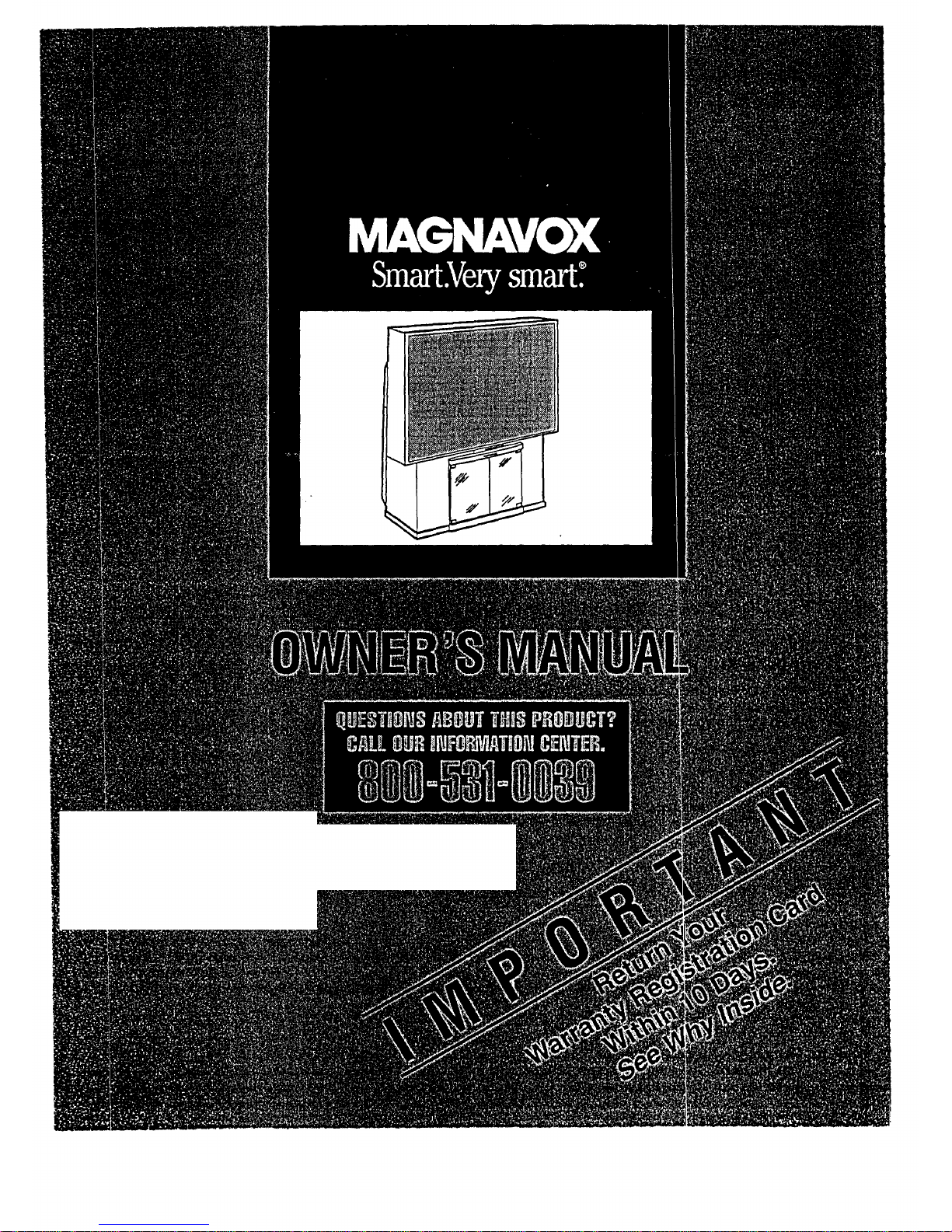
Page 2
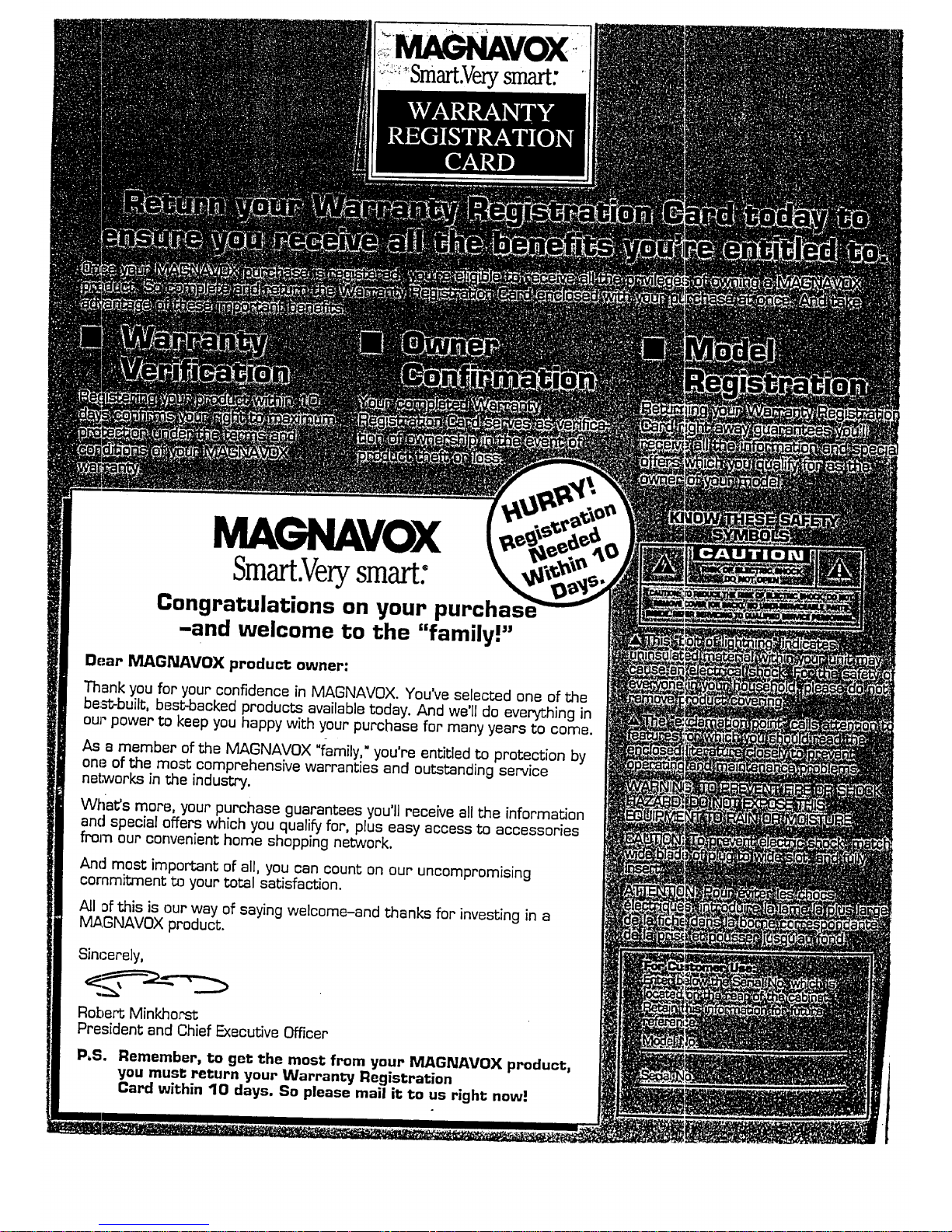
::_''Srnart.Ve._smart:
MAGNAVOX
Sm .Ve smart:
Congratulations on your purchas,
-and welcome to the "familyP'
Dear MAGNAVOX product owner:
Thank you for your confidence in MAGNAVOX. You've selected one of the
be;=--t_built,best-backed products available today. And we'll do everything in
our power to keep you happy with your purchase for many years to come.
As a member of the MAGNAVOX "t_amily,"you're entitled to protection by
one of the mo:_ comprehensive warranties and outstanding service
networks in the industry.
Wtia_s more, your purchase guarantees you'll receive all the information
an(] special offers which you qualify for, plus easy access to accessories
from our convenient home shopping network.
And most important of all, you can count on our uncompromising
commitment t_) your total satisfaction.
All ofthis is our way of saying welcome-and thanks for investing in a
IV_.GNAVOX product.
Sincerely,
Robert Minkhorst
President end Chief Executive Officer
P_S. Remember, to get the most from your MAGNAVOX product,
you must return your Warranty Registration
Card within 10 days. So please mail it to us right now!
Page 3
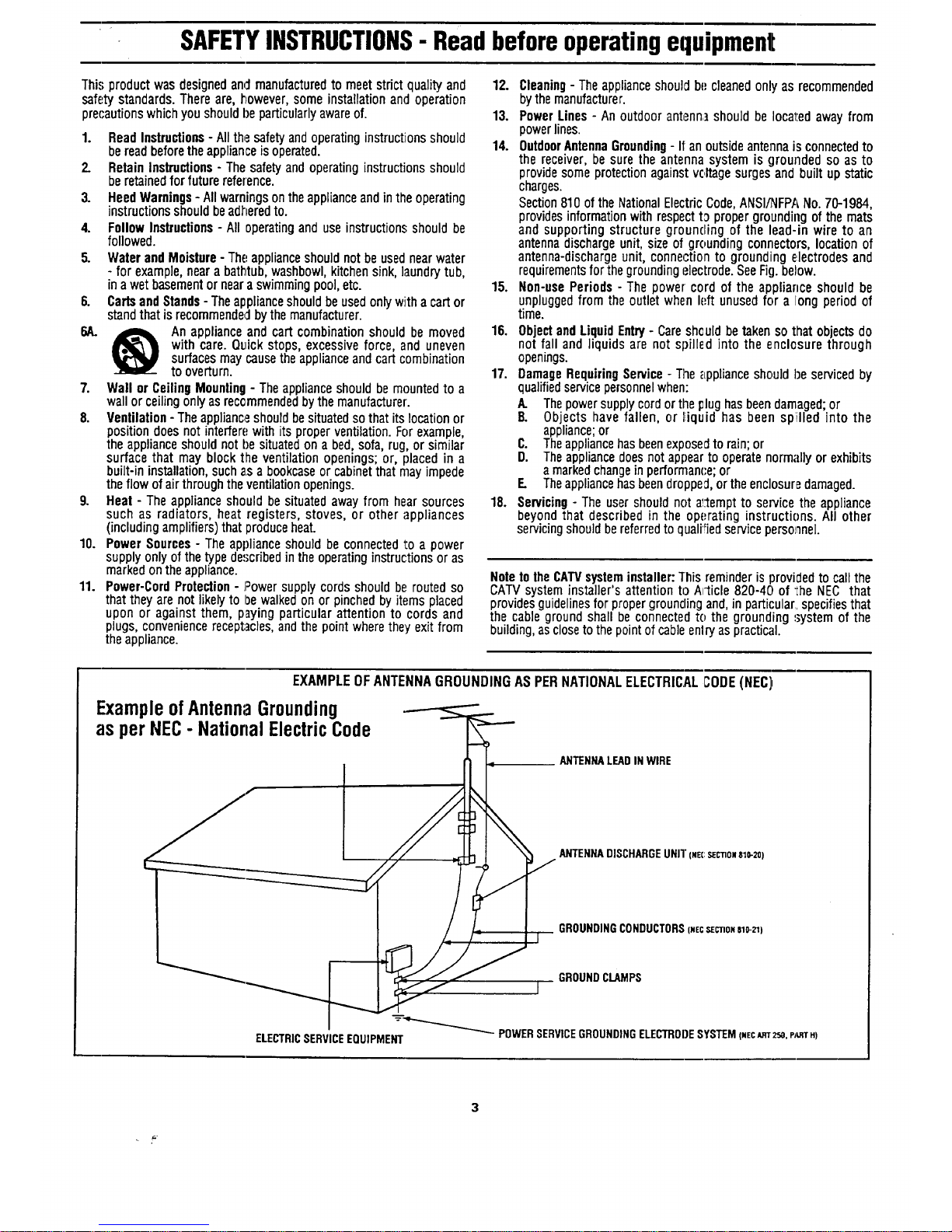
SAFETYINSTRUCTIONS- Readbeforeoperatingequipment
This productwasdesignedand manufacturedto meetstrict qualityand
safetystandards.Thereare, _owever,some installationandoperation
prec'autionswhichyoushouldbe particularlyawareof.
1. ReadInstructions- All th,.=safetyandoperatinginstructionsshould
bereadbeforethe applianceisoperated.
2. RetainInstructions- Thesafetyandoperatinginstructionsshould
beretainedfor futurereference.
3. HeedWarnings- All warningsontheapplianceandin theoperating
instructionsshouldbeadheredto.
4. Follow Instructions- All operatinganduseinstruction.€;shouldbe
followed.
5. WaterandMoisture- Theapplianceshouldnot beusednearwater
- for example,nearabath_tub,washbowl,kitchensink,laundrytub,
in awetbasementor neara swimmingpool,etc.
6. CartsandStands-Theapplianceshouldbeusedonlywith acartor
standthatis recommendedbythemanufacturer.
6A. _ An applianceandcart combinationshouldbemoved
with care. Qu_ickstops,excessiveforce, and uneven
surfacesmaycausetheapplianceandcartcombination
to overturn.
7. Wall or CeilingMounting- Theapplianceshouldbemountedto a
wallor ceilingonlyasrecommendedbythemanufacturer.
8. Ventilation-Theapplianc_=.shouldbesituatedsothatits locationor
positiondoesnot interferewithitsproperventilation.Forexample,
the applianceshouldnot be situatedon a bed,sofa,rug,or similar
surfacethat may block the ventilation openings;or, placedin a
built-ininstallation,suchas a bookcaseor cabinetthatmayimpede
theflowof airthroughtheventilationopenings.
9. Heat - Theapplianceshould besituatedawayfrom hearsources
such as radiators, heat registers, stoves, or other appliances
(includingamplifiers)thatproduceheat.
10. Power Sources- Theapplianceshouldbe connectedto a power
supplyonlyof thetypedescribedin theoperatinginstructionsor as
markedontheappliance.
11. Power-CordProtection- ;_owersupplycordsshouldbe routedso
thattheyarenotlikelyto It)ewalkedonor pinchedbyitemsplaced
upon or againstthem, payingparticular attention to cords and
plugs,conveniencereceptacles,andthepointwheretheyexitfrom
theappliance.
12. Cleaning-The applianceshouldbe:cleanedonlyas recommended
bythemanufacturer.
13. Power Lines- An outdoorantenn] should be Iocal:edawayfrom
powerlines.
14. OutdoorAntennaGrounding- II anoutsideantennaisconnectedto
the receiver,besure the antennasystem is grounded so as to
providesomeprotectionagainstvc,ltagesurgesandbuilt upstatic
charges.
Section810 ofthe NationalElectricCode,ANSI/NFPANo.70-1984,
providesinformationwith respectt3 propergroundingofthe mats
and supporting structure grounding of the lead-in wire to an
antennadischargeunit, sizeof groundingconnectors,locationof
antenna-dischargeunit, connectionto grounding electrodesand
requirementsfor thegroundingelectrode.SeeFig.below.
15. Non-usePeriods- The powercord of the applianceshouldbe
unpluggedfrom theoutlet whenleft unusedfor a long periodof
time.
16. ObjectandLiquidEntry- Careshouldbetakensothat objectsdo
not fall and liquids are not spilled into the enclosure through
openings.
17. DamageRequiringService- The_[pplianceshould beservicedby
qualifiedservicepersonnelwhen:
A. Thepowersupplycordor theplughasbeendamaged;or
13. Objects have fallen, or liquid has been spilled into the
appliance;or
C. Theappliancehasbeenexposedtorain;or
D. Theappliancedoesnotappearto operatenormallyor exhibits
a markedchangeinperforman(:e;or
F. Theappliancehasbeendropped,ortheenclosuredamaged.
18. Servicing- The usershould not a_.'temptto servicethe appliance
beyondthat describedin the operating instructions. All other
servicingshouldbereferredtoqualifiedservicepersonnel.
Note to the CATVsysteminstaller:"[his reminder is provided to call the
CATV system installer's attention to Article 820-40 of Ihe NEC that
provides guidelines for propergrounding and, in particular,,specifiesthat
the cable ground shall be connectedto the grounding system of the
building, as closetothe pointof cable enlry as practic_zl.
EXAMPLEOFANTENNAGROUNDINGASPERNATIONALELECTRICALCODE(NEC)
ExampleofAntennaGrounding
as per NEC- NationalElectricCode
ANTENNALEADINWIRE
f
I
ELECTRICSERVICEEQUIPMENT
ANTENNADISCHARGEUNIT(NEC:serno__o-zo)
GROUNDINGCONDUCTORS(_EcSECnONale-_)
GROUNDCLAMPS
POWERSERVICEGROUNDINGELECTRODESYSTEM(NECA,_3"2r_,p/L.,_rH)
Page 4
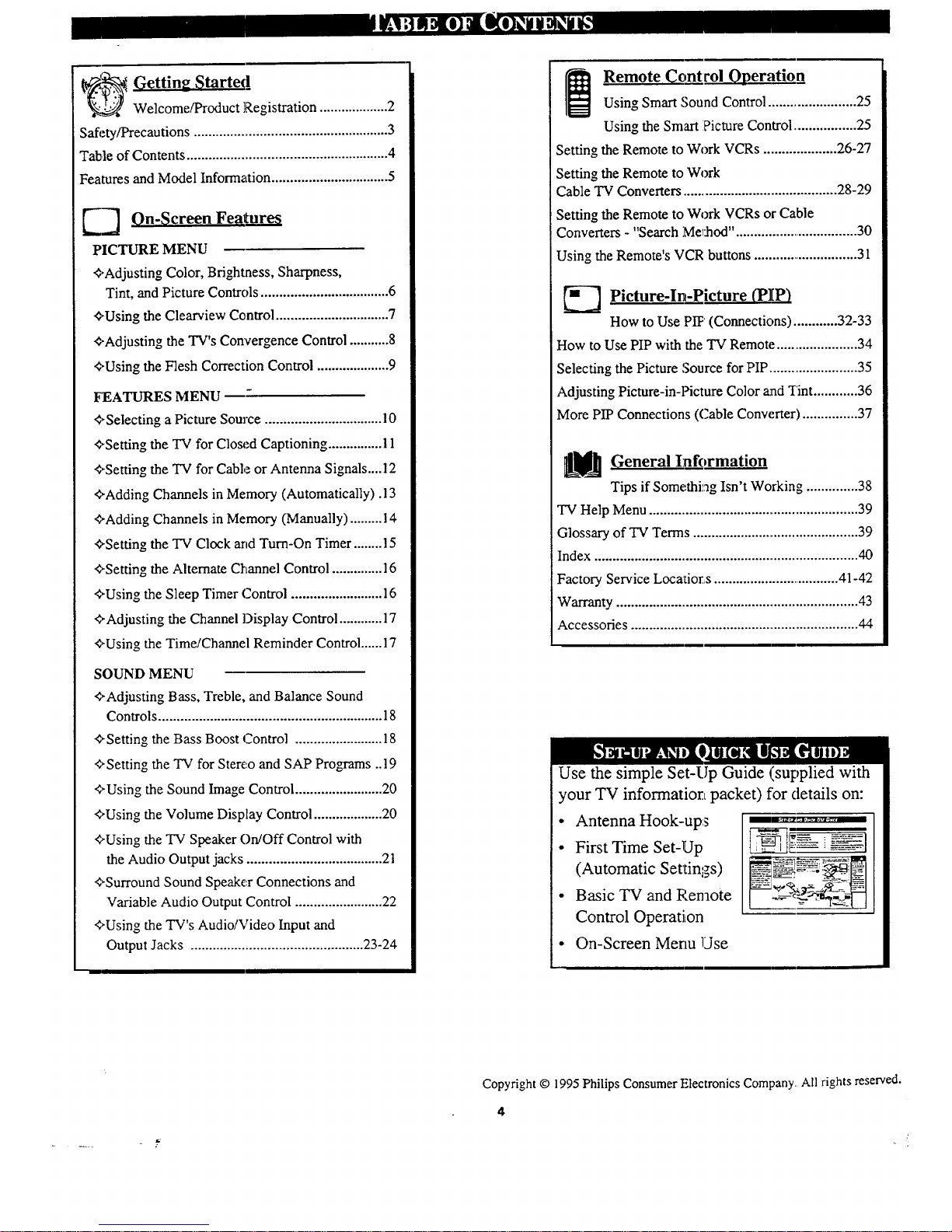
'._. Getting Started
Welcome/Product Registration ................... 2
Safi:ty/Precautions ..................................................... 3
Table of Contents ....................................................... 4
Features and Model Information ................................ 5
_ On-Screen Feature_
PICTURE MENU
'_'Adjusting Color, Brightness, Sharpness,
Tint, and Picture Controls ................................... 6
'fUsing the Clearview Control ............................... 7
+Adjusting the TV's Convergence Control ........... 8
+Using the Flesh Correction Control .................... 9
FEATURES MENU
+ Selecting a Picture Source ................................ 10
+Setting the TV for Closed Captioning ............... 11
+Setting the TV for Cable or Antenna Signals....12
+Adding Channels in Memory (Automatically) .l 3
+Adding Channels in Memory (Manually) ......... 14
+Setting the "IV Clock arid Turn-On Timer ........ 15
+Setting the Alternate Channel Control .............. 16
'¢,Using the Sleep Timer Control ......................... 16
+Adjusting the Channel Display Control ............ 17
+Using the Time/Channel Reminder Control ......17
SOUND MENU
+Adjusting Bass, Treble, and Balance Sound
Controls ............................................................. 18
+Setting the Bass Boost Control ........................ 18
+Setting the TV for Stereo and SAP Programs ..19
+Using the Sound Image Control ........................ 20
+Using the Volume Display Control ................... 20
+Using the TV Speaker On/Off Control with
the Audio Output jacks ..................................... 21
+Surround Sound Speaker Connections and
Variable Audio Output Control ........................ 22
+Using the TV's Audio/Video Input and
Output Jacks ............................................... 23-24
Remote Control Operation
Using Smart Sound Control ........................ 25
Using the Smart Picture Control .................. 25
Setting the Remote to Work VCRs .................... 26-27
Setting the Remote to Work
Cable TV Converters ........................................... 28-29
Setting the Remote to Work VCRs or Cable
Converters i_ . _t
- Search MeT:hod .................................. 30
Using the Remote's VCR buttons ............................. 31
_---_ Picture-In-Picture (PIP)
How to Use PiT (Connections) ............ 32-33
How to Use PIP with the "IV Remote ...................... 34
Selecting the Picture Source for PIP ........................ 35
Adjusting Picture-in-Picture Color mad Tint ............ 36
More PIP Connections ((2able Conw:rter) ............... 37
General Information
Tips if Some,thing Isn't Working .............. 38
TV Help Menu .......................................................... 39
Glossary of TV Terms .............................................. 39
Index ......................................................................... 40
Factory Service Locafior,s ................................... 41-42
Warranty ................................................................... 43
Accessories ............................................................... 44
Use the simple Set-Up Guide (supplied with
your TV information packet) for details on:
• Antenna Hook-ups
• First Time Set-Up
(Automatic Settings)
• Basic TV and Remote
Control Operation
• On-Screen Merm Use
Copyright © 1995 Philips Consumer t:.lectronics Company All rights reserved.
4
Page 5
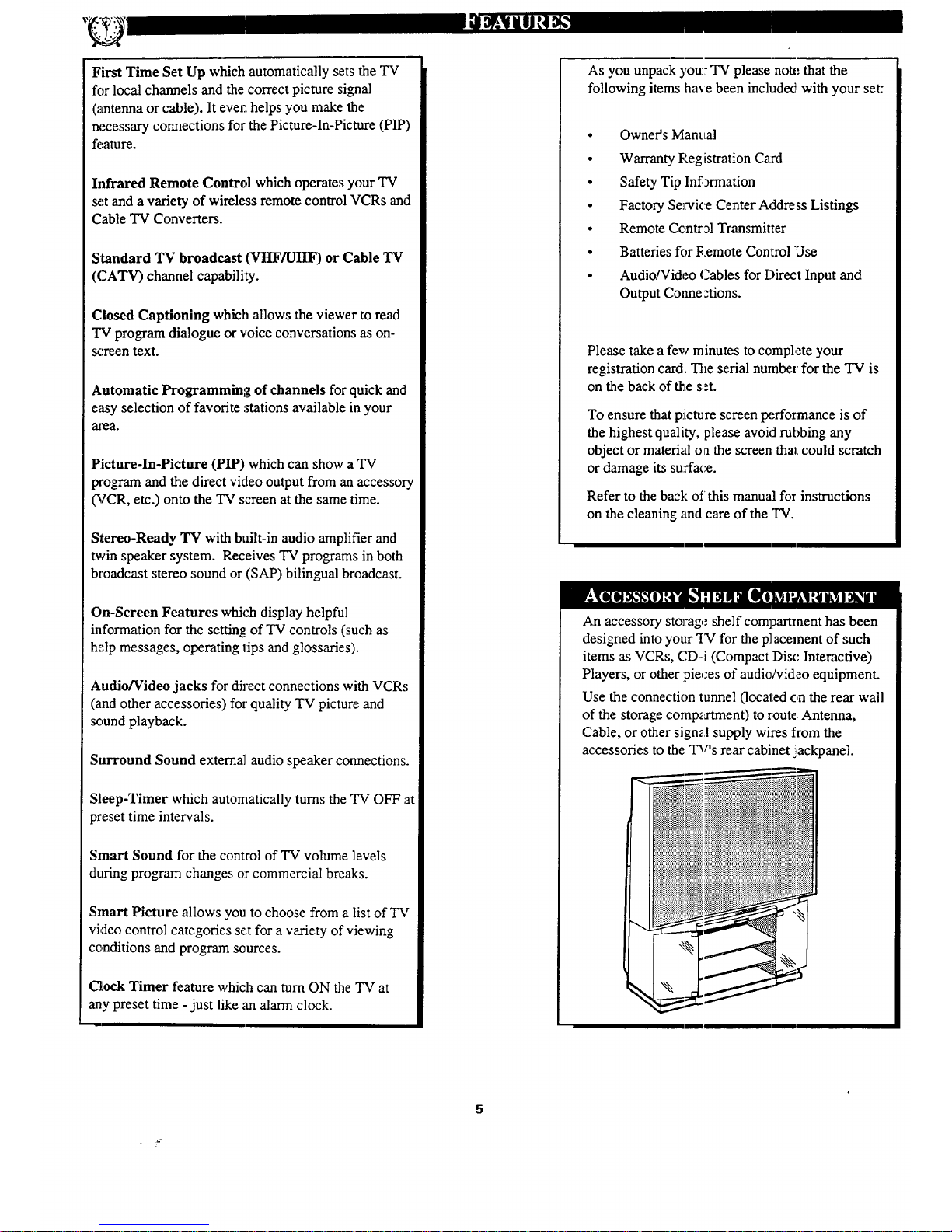
First Time Set Up which automatically sets the TV
for local channels and the correct picture signal
(_mtenna or cable). It evert helps you make the
necessary connections for the Picture-In-Picture (PIP)
fe.ature.
Infrared Remote Control which operates your TV
set and a variety of wireless remote control VCRs and
Cable TV Converters.
Standard "IV broadcast (VHFAJHF) or Cable TV
(CATV) channel capability.
Closed Captioning which allows the viewer to read
TV program dialogue or voice conversations as on-
screen text.
Automatic Programming of channels for quick and
easy selection of favorite stations available in your
area.
Picture-In-Picture (PIP) which can show a TV
program and the direct video output from an accessory
(VCR, etc.) onto the TV screen at the same time.
Stereo-Ready TV with built-in audio amplifier and
twin speaker system. Receives TV programs in both
broadcast stereo sound or (SAP) bilingual broadcast.
On-Screen Features which display helpful
information for the setting: of "IV controls (such as
help messages, operating tips and glossaries).
Audio/Video jacks for direct connections with VCRs
(and other accessories) for quality TV picture and
sound playback.
Surround Sound external audio speaker connections.
Sleep-Timer which automatically turns the TV OFF '.at
preset time intervals.
Smart Sound for the control of TV volume levels
during program changes o:rcommercial breaks.
Smart Picture allows you to choose from a list of TV
video control categories set for a variety of viewing
conditions and program sources.
Clock Timer feature which can turn ON the TV at
any preset time - just like _malarm clock.
As you unpack your TV please note that the
following items ha_e been included with your set:
Owner's Manual
Warranty Registration C_trd
Safety Tip Infi)rmation
Factory Se_.,viceCenter Address Listings
Remote Control Transmitter
Batteries for Remote Conllrol Use
Audio/Video Cables for Direct Input and
Output Conne,:tions.
Please take a few minutes to complete your
registration card. The serial number for the TV is
on the back of _Leset.
To ensure that pJicture screen performance is of
the highest quality, please avoid rubbing any
object or matefizd o:athe screen that could scratch
or damage its surface.
Refer to the back of this manual for instructions
on the cleaning and care of the TV.
An accessory storage shelf compartment has been
designed into your _I'9for the placement of such
items as VCRs, CD-i (Compact Disc: Interactive)
Players, or other piec'es of audio/video equipment.
Use the connection tunnel (located on the rear wall
of the storage cornpz.xtment) to route. Antenna,
Cable, or other signzl supply wires trom the
accessories to the TV's rear cabinet jackpanel.
Page 6
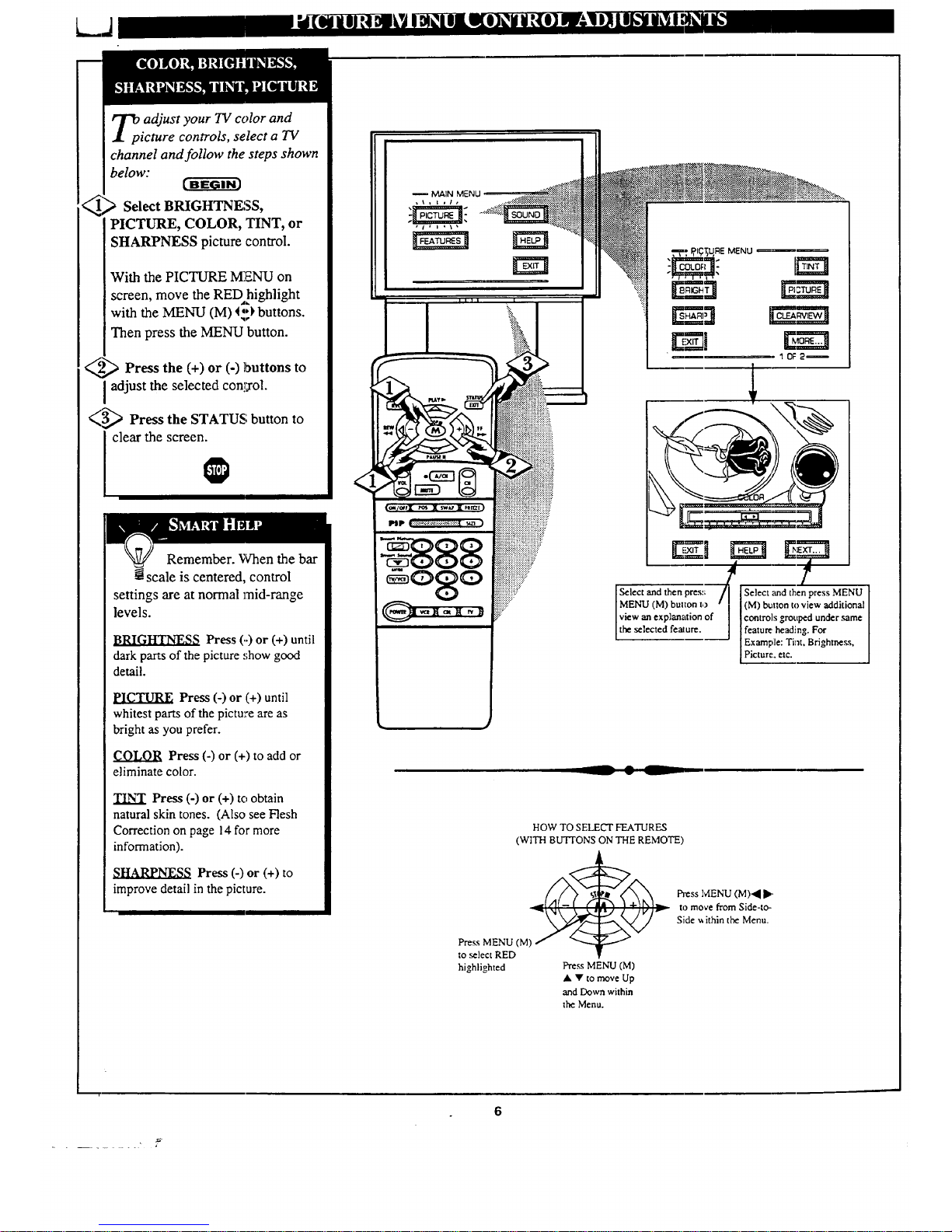
_p adjust your TV color and
icture controls, select a TV
channel and follow the steps shown
below:
Select BRIGHTNESS,
PICTURE, COLOR, TINT, or
SHARPNESS picture control.
With the PICTURE MENU on
screen,move theREDhighlight
with theMENU (M) _;:)buttons.
Then presstheMENU button.
2_2_ Press the (+) or (-) buttons to
I adjust the selected con!;rol.
(3_ Press the STATUS; button to
clear the screen.
-- MAIN MENU
Remember. When the bar
scale is centered, control
settings are at normal mid-range
levels.
Press (.-)or (+) until
dark parts of the picture .,;how good
detail.
PICTURE Press (-) or (+) until
whitest parts of the pictu',,e are as
bright as you prefer.
COLOR Press (-) or (+) to add or
eliminate color.
_NT Press (-) or (+) to obtain
natural skin tones. (Also see Flesh
Correction on page 14 for more
information).
SHARPNESS Press (-) or (+) to
improve detail in the picture.
Select and then pres:; /I [Select and then press MENU
MENU (M) button to " I [(M) b_aton to view additional
view an explanation of | I controls grouped under same
the selected feature. J feature heading. For
[ Example: Tint. Brighmess,
[Picture. etc.
HOW TO SELECT FEATURES
(WITH BUTTONS ON THE REMOTE)
Fh'ess MENU (M)._ I_"
_.'_\ _,_.Jr,J / /v/v _ to move from Side-te-
_,,_lv/__/, / Side _ ithin the Menu.
PressMENU (M)
to select RED
highlighted Press MENU (M)
• • to move Up
and Down within
the Menu.
6
Page 7
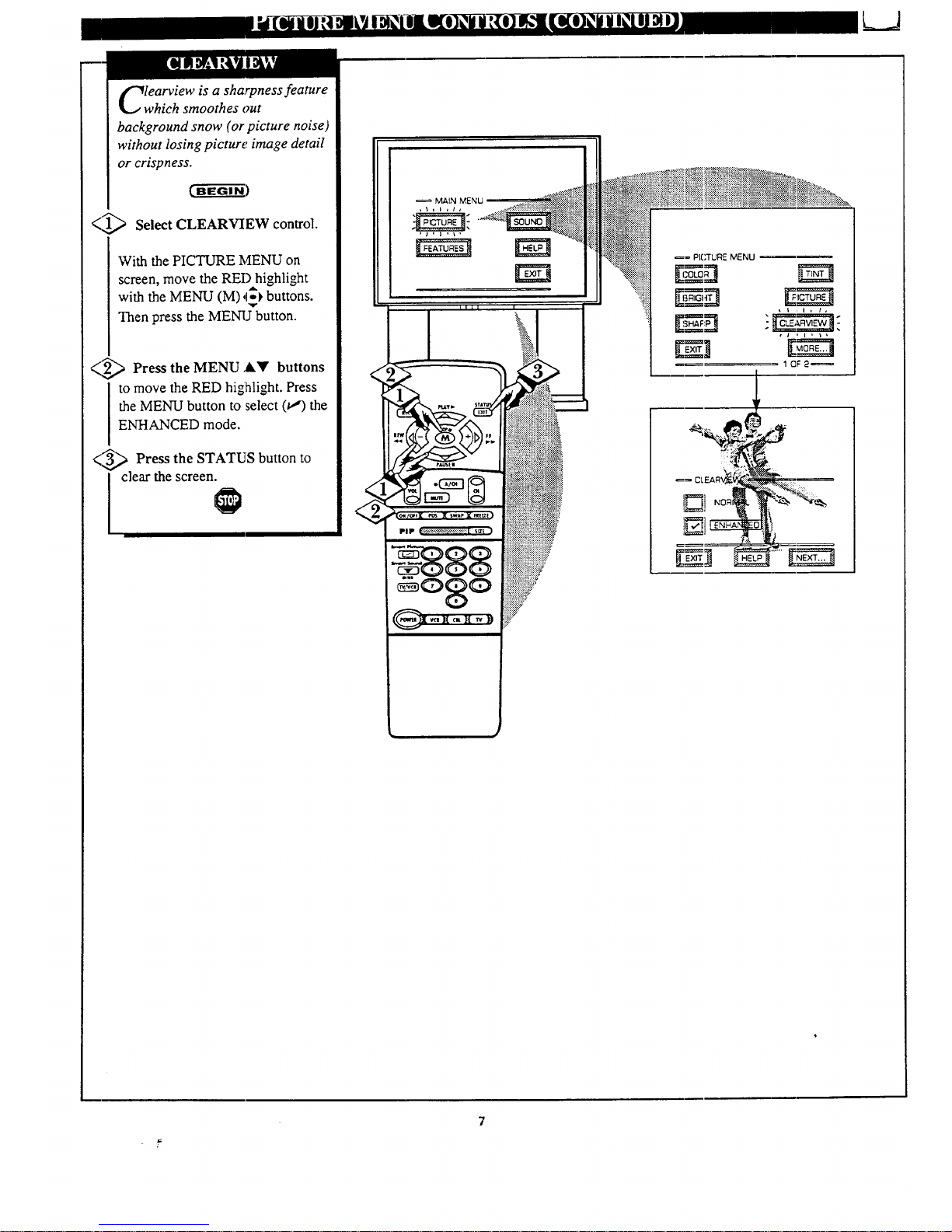
• _ ili e _ l_O !
lwearview is a sharpness feature
hich smoothes out
background snow (or picture noise)
without losing picture image detail
or crispness.
_)
(_ Select CLEARVIEW control.
With the PICTURE MENU on
screen, move the RED highlight
with the MENU (M) ,1_ buttons.
Then press the MENU button.
U,._ Press the MENU ,&Y buttons
to move the RED highlight. Press
the MENU button to select (u,') the
ENHANCED mode.
<_ Press the STATUS button to
I clear the screen.
MAIN MENU
,J,l ,\,
_= PICTURE MENU
, I , I , l,
1CF2_
Page 8
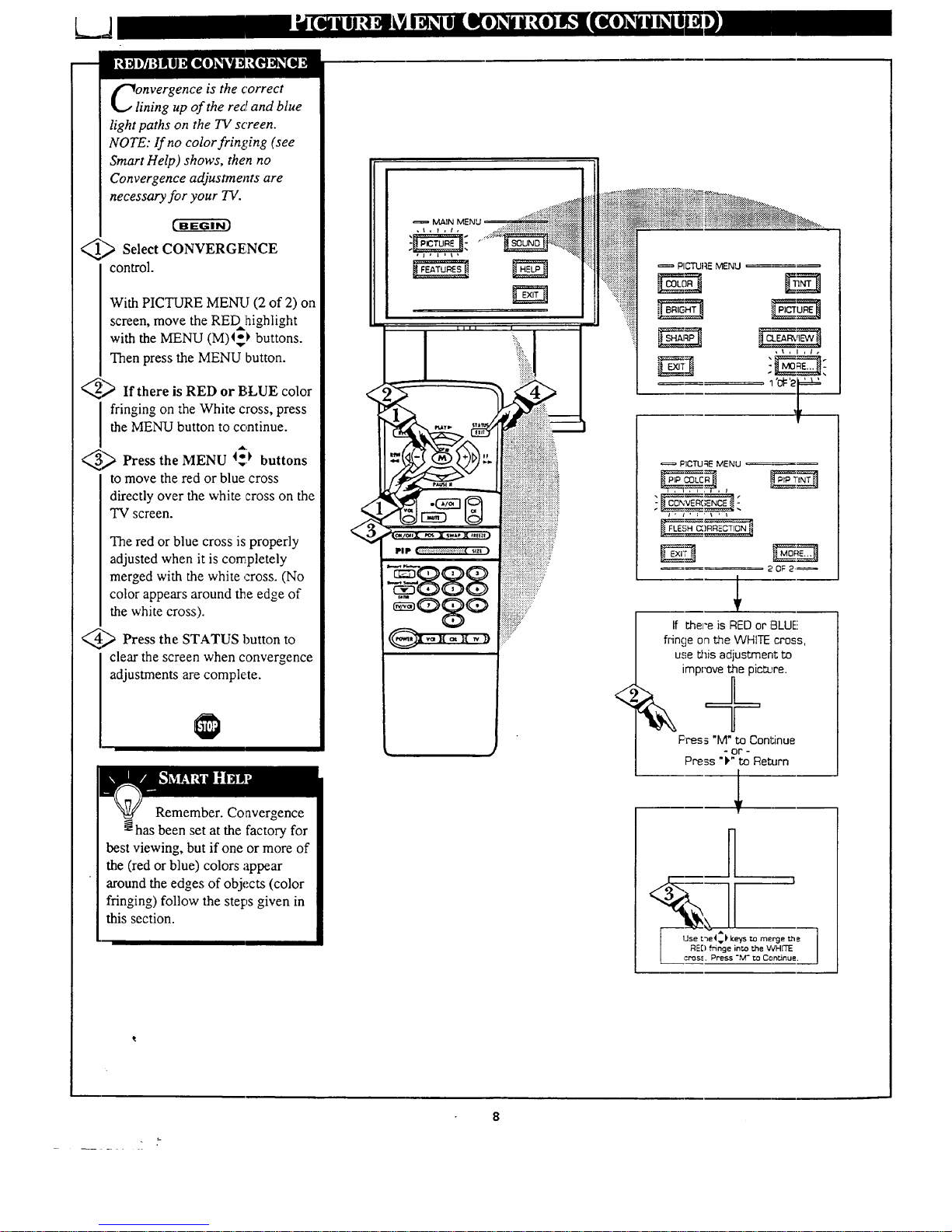
L_J
nvergence is the correct
ining up of the red and blue
light paths on the TV screen.
NOTE: If no color fringing (see
Smart Help) shows, then no
Convergence adjustments are
necessary for your TV.
_ Select CONVERGENCE
control.
With PICTURE MENqJ (2 of 2) on
screen, move the REDhighlight
with the MENU (M)_-I, buttons.
Then press the MENU button.
_,_If there is RED or BLUE color
fringing on the White cross, press
the MENU button to continue.
_ Press the MENU _i_ buttons
to move the red or blue cross
directly over the white cross on the
TV screen.
The red or blue cross is properly
adjusted when it is con_:pletely
merged with the white ,:ross. (No
color appears around the edge of
the white cross).
_ Press the STATUS button to
clear the screen when convergence
adjustments are complete.
Remember. Convergence
_:has been set at the factory for
best viewing, but if one or more of
the (red or blue) colors appear
around the edges of objects (color
fringing) follow the steps given in
this section.
MAIN MENU
J
<
PICTURE MENU
PlCTU _E MENU
_!OF 2'_
If the_-e is RED or BLUE
fringe on the WHITE cross,
u.:;ethis adjustment to
improve the pictL_re.
F'res_ "M" to Conl;inue
- OP -
Press ")" to Return
H
Page 9
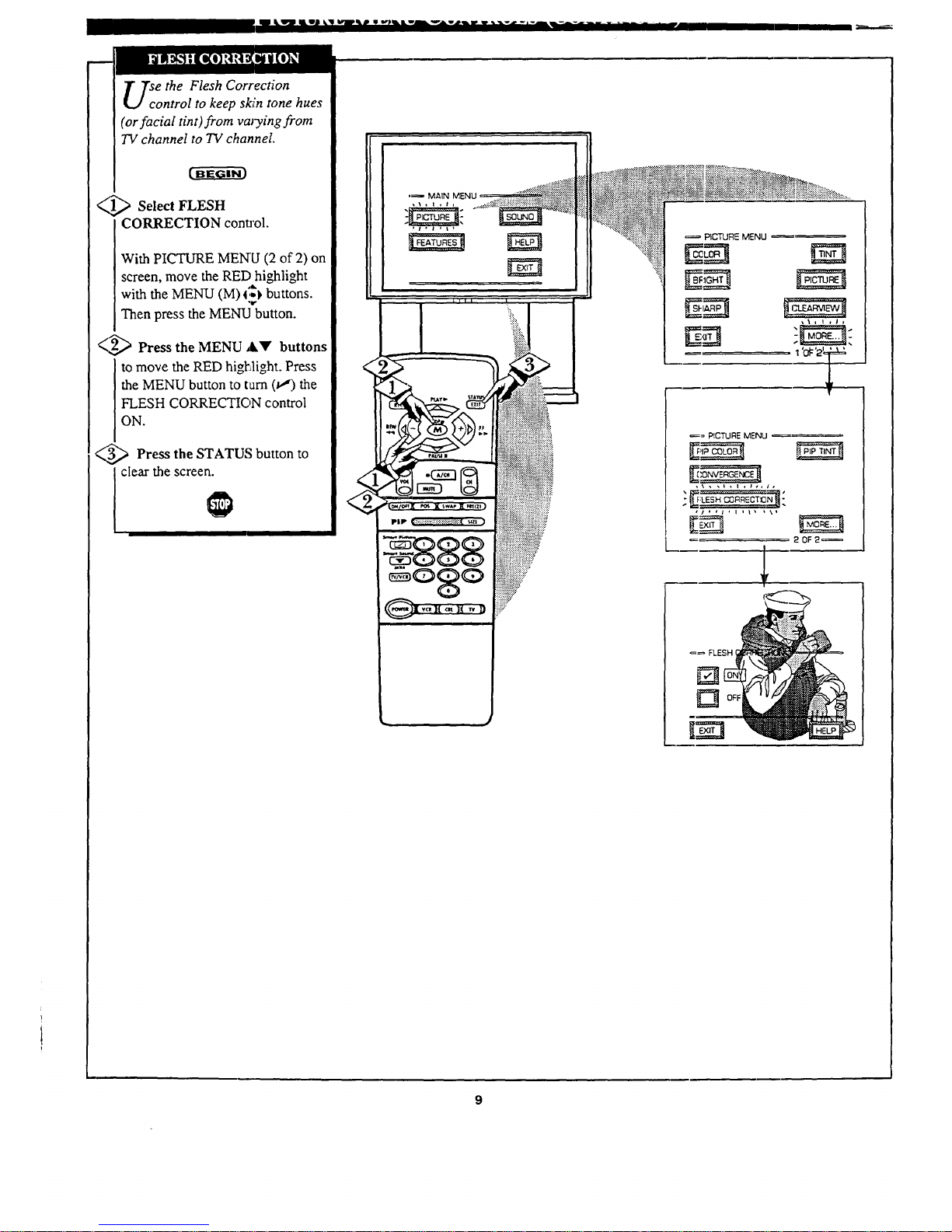
1' II'i _'rl .................
e the Flesh Correction
ontrol to keep skin tone hues
(or facial tint) from va_Tyingfrom
TV channel to TV channel.
_1_ Select FLESH
CORRECTION conuol.
With PICTURE MENU (2 of 2) on
screen, move the RED highlight
with the MENU (M) 4!_)buttons.
Then press the MENU button.
J_
<,,Z_,,_ Press the MENU A'Y" buttons
to move the RED highlight. Press
the MENU button to tam (u,") the
FLESH CORRECTION control
ON.
(_ Press the STATUS button to
I clear the screen.
,_ MAIN MENU
_\,1 ,t,
_° PICTURE MENU
, ,_.T?'i"."T;, _,
,i,Ol,l,l_ +\i
20F2_
_ FLESH I
OFF
9
Page 10
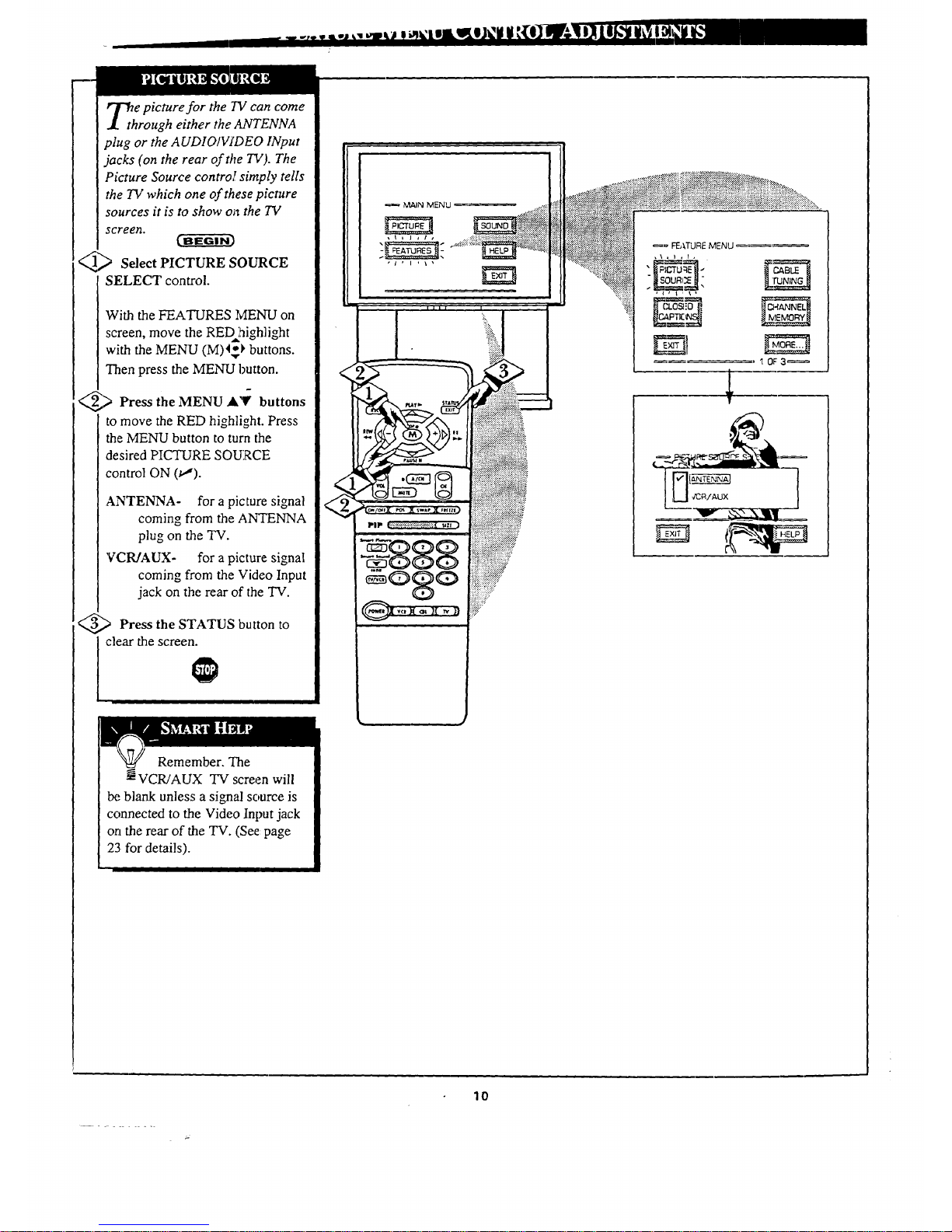
_th e picture for the 7V can come
rough either the ANTENNA
plug or the A UDIO/V/DEO INput
jacks (on the rear of the TV). The
Picture Source control simply tells
the TV which one of these picture
sources it is to show on the TV
screen.
_,_ Select PICTURE SOURCE
SELECT control.
With the FEATURES MENU on
screen, move the RED highlight
with the MENU (M)4_} buttons.
Then press the MENU button.
_) Press MENU _Y buttons
the
to move the RED highlight. Press
the MENU button to turn the
desired PICTURE SOURCE
control ON (u,").
ANTENNA- for a picture signal
coming from the ANTENNA
plug on the TV.
VCR/AUX- for a picture signal
coming from the Video Input
jack on the rear of the TV.
<_ Press the STATUS button to
clear the screen.
Remember. The
VCR/AUX TV screen will
Ix;blank unless a signal source is
connected to the Video Input jack
on the rear of the TV. (See: page
23 for details).
MAIN MENU
lO
Page 11
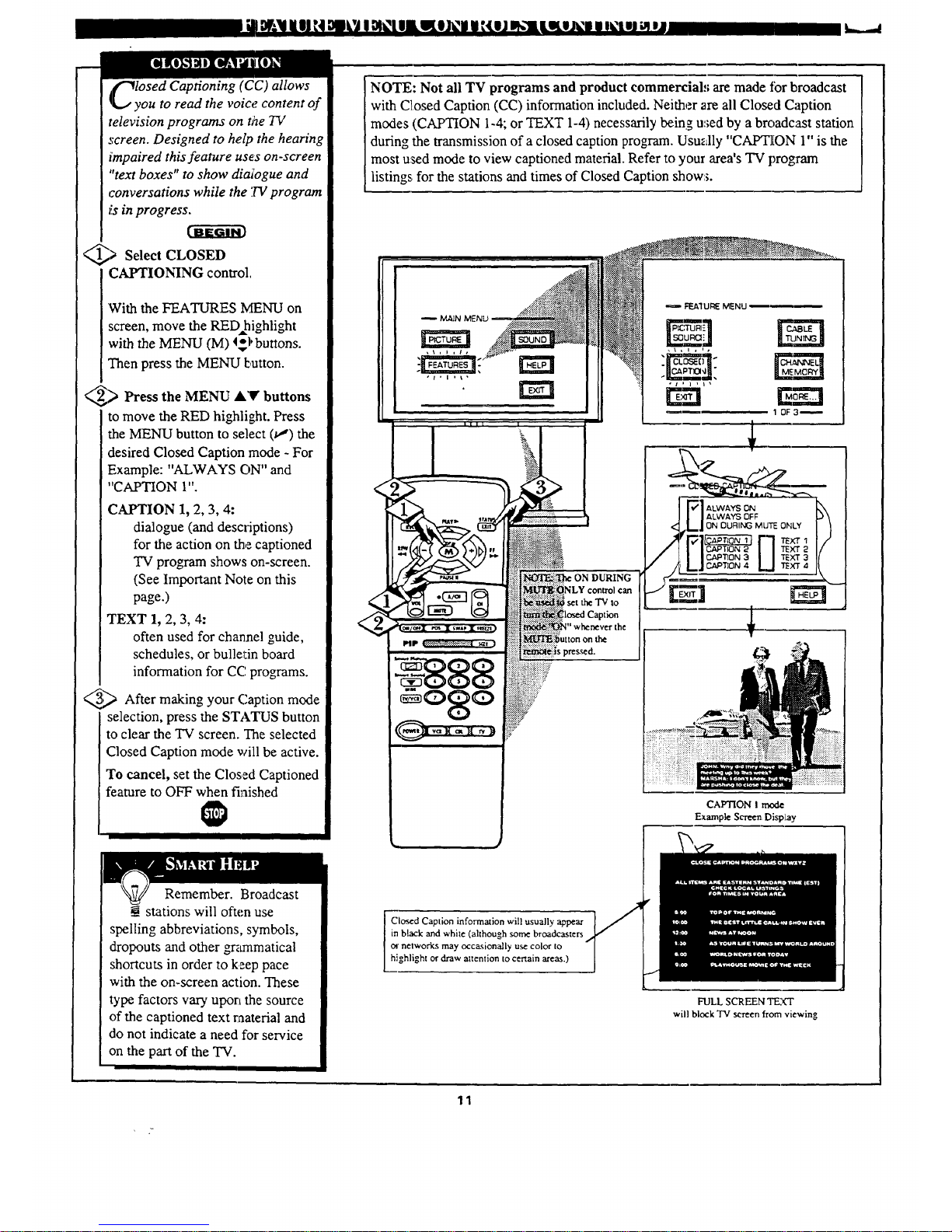
)t:N i IJN Ogk'JI _(t IigllI_l I I{eJ n,.li LKli_i I m_t.m_ mj
lOSed Captioning (CC) allows
ou to read the voice, content of
television programs on the TV
screen. Designed to help the hearing
impaired this feature uses on-screen
"text boxes" to show diaibgue and
conversations while the '.IVprogram
is in progress.
_ Select CLOSED
,CAPTIONING control.
With the FEATURES MENU on
screen, move the RED highlight
with the MENU (M) 4_l'buttons.
Then press the MENU button.
_) Press the MENU buttons
A'V
to move the RED highlight. Press
the MENU button to select (t,,") the
desired Closed Caption mode - For
Example: "ALWAYS ON" and
"CAPTION 1".
CAPTION 1, 2, 3, 4:
dialogue (and descriptions)
for the action on the captioned
TV program shows on-screen.
(See Important Note on this
page.)
TEXT 1, 2, 3, 4:
often used for channel guide,
schedules, or bullel:in board
information for CC programs.
_,,_ After making your Caption mode
selection, press the STATUS button
to clear the TV screen. The selected
Closed Caption mode will be active.
To cancel, set the Closed Captioned
feature to OFF when finished
NOTE: Not all TV programs and product commercial:; are made tbr broadcast
with Closed Caption (CC) information included. Neither are all Closed Caption
modes (CAPTION 1-4; or TEXT 1-4) necessarily being u:;edby a broadcast station
during the transmission of aclosed caption program. Usually "CAPTION 1"is the
most used mode to view captioned material. Refer to your area's TV program
listings for the stations and times of Closed Caption show:_.
set the"IVto
s presxcd.
FEAI UI:_ MENU
CAPTION I mode
Example Sor_n DispLay
Remember. Broadcast
stations will often use
spelling abbreviations, symbols,
dropouts and other grammatical
shortcuts in order to keep pace
with the on-screen action. These
type factors vary upon the source
of the captioned text raaterial and
do not indicate a need for service
on the part of the TV.
Closed Caption informalion will usually appear
in black and white (although some broadcasters
or networks may occasionally use color to
highlight or draw attention to certain areas.)
FULL SCREEN TF_Zk"I"
will block TV screen from viewing
11
Page 12
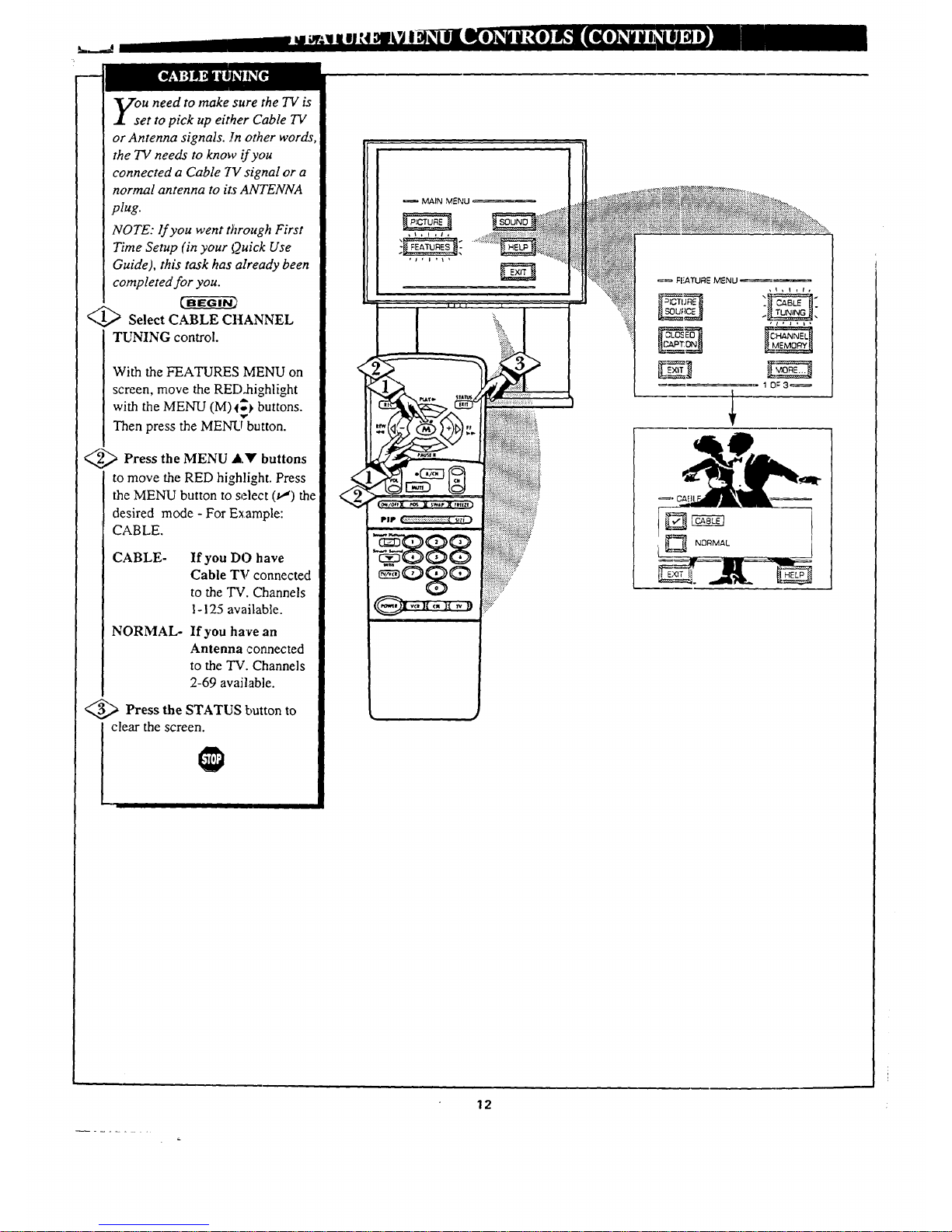
L___.4
ou need to make sure the TV is
et to pick up either Cable TV
or Antenna signals. ]n other words
the TV needs to know if you
connected a Cable 7!/signal or a
normal antenna to its ANTENNA
plug.
NOTE: lf you went t)zrough First
Time Setup (in your Quick Use
Guide), this task has already been
completed for you.
<1_ Select CABLE CHANNEL
TUNING control.
With the FEATURES MENU on
screen, move the RED.highlight
with the MENU (M)_ buttons.
Then press the MENLO'button.
_,._ Press the MENU J,'_' buttons
to move the RED highlight. Press
the MENU button to select (u,') the
desired mode - For Example:
CABLE.
CABLE- If you DO have
Cable TV connected
to the TV. Channels
1-125 available.
NORMAL- If you have an
Antenna connected
to the TV. Channels
2-69 available.
__,,_ Press the STATUS button to
clear the screen.
MAIN MENU
12
Page 13
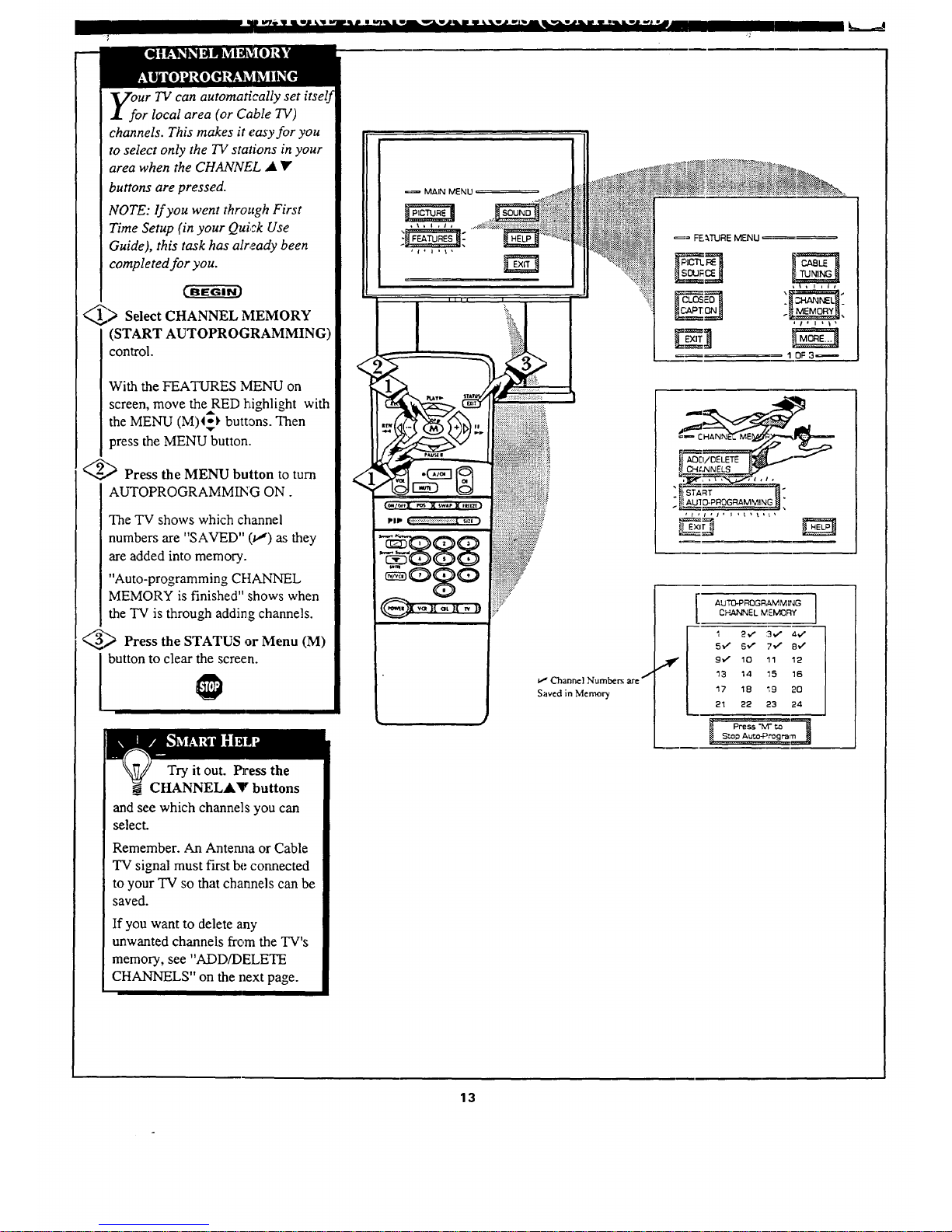
Ur 73I can automatically set itself
r local area (or Cable TV)
channels. This makes it easy for you
to select only the TV stations in your
area when the CHANNEL • _"
buttons are pressed.
NOTE: lf you went through First
Time Setup (in your Quick Use
Guide), this task has already been
completed for you.
_> Select CHANNEL MEMORY
(START AUTOPROGRAMMING)
control.
With the FEATURES NIENU on
screen, move theRED highlight with
the MENU (M)I$_ buttons. Then
press the MENU button.
_ Press the MENU button to turn
AUTOPROGRAMMING ON.
The TV shows which channel
numbers are "SAVED" (u,') as they
are added into memory.
"Auto-programming CHANNEL
MEMORY is finished" shows when
the TV is through adding channels.
_ Press the STATUS or Menu (M)
button to clear the screen.
Try it out. Press the
CHANNELAY buttons
and see which channels you can
select.
Remember. An Anterma or Cable
TV signal must first be connected
to your TV so that channels can be
saved.
If you want to delete any
unwanted channels from the TV's
memory, see "ADD/DELETE
CHANNELS" on the next page.
=_ MAIN MENU
Channel Numbers are /
Saved in Memory
I OF 3_
START
AU'IO-PROG_AMMIN(3
_t EXlr_
AUTO-PNOGRAMMING I
CHANNEL MEM_DR¥
1 2'¢" :3,_ 4,_
5v" 6_" 7",,"" 8_
9_ 10 11 12
13 14 _5 16
17 18 '19 20
21 22 23 24
13
Page 14
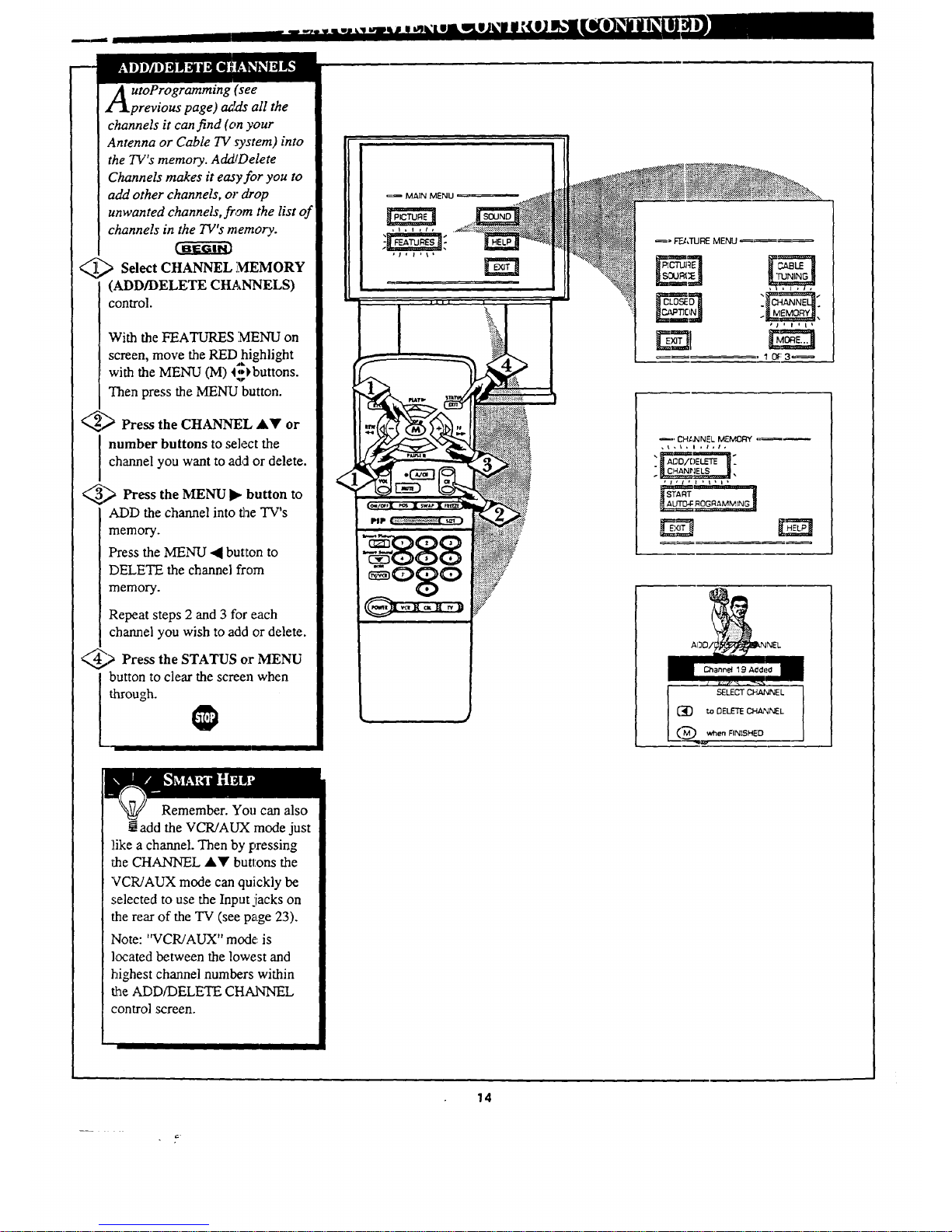
A toProgramming (see
previous page) azrds all the
channels it can find (on your
Antenna or Cable TV system) into
the TV's memory. AddtDelete
Channels makes it ea3yfor you to
add other channels, o1"drop
unwanted channels, from the list of
channels in the TV's memory.
_L_ Select CHANNEL MEMORY
(ADD/DELETE CtL_NNELS)
control.
With the FEATURES MENU on
screen, move the REDhighlight
with the MENU (M) 4$_buttons.
Then press the MENU button.
_ Press the CHANNEL AY or
number buttons to select the
channel you want to add or delete.
_ Press the MENU _ button
to
ADD the channel into the TV's
memory.
Press the MENU 4 button to
DELETE the channel from
memory.
Repeat steps 2 and 3 for each
channel you wish to add or delete.
@> Press the STATUS or
MENU
button to clear the screen when
through.
_, F'_,TURE MENU
1 0f:3_
_, CHIJ_NEL MEMOFW ,_
Channe_ 19 Added
Remember. You can also
add the VCR/AUX mode just
like a channel. Then by pressing
uhe CHANNEL ,J,Y buttons the
VCR/AUX mode can quickly be
.,;elected to use the Input iacks on
the rear of the TV (see page 23).
Note: "VCR/AUX" mode: is
located between the lowest and
highest channel numbers within
the ADD/DELETE CHANNEL
control screen.
14
Page 15

ur TV comes with an on-
creen clock. During normal
operation the clock appears on the
screen with every channel change
(and when the STATUS button is
pressed).
NOTE: If you went through First
Time Setup (in your Quick Use
Guide), this task has already been
completed for you.
_) Select SET CLOCK
control.
With FEATURES MENU (2 of 3)
on screen, move the RED highlight
with the MENU (M)4_ buttons.
Then press the MENU button.
_ Press the remote's number
buttons to set the time clock.
_ Press the STATUS button to
l set the clock in operation and clear
the screen.
Remember,
be sure to press "0"
first and then the
hour number for
single digit entries.
The remote's
MENU (M) I_)
buttons can also be
used to set the
hours, minutes and
AM/PM portions of
the ck_k.
an alarm clock you can
set the TV to turn itself on at the
same time everyday.
_) Select SET ON TINIER
control.
With FEATURES MENU (2 of 3)
on screen, move the RED highlight
with the MENU (M) l_l_buttons.
Then press the MENU button.
_ the MENU AY and
Press
I MENU (M) buttons to highlightand select "ON" (;,").
_ Press the MENU A• and
then the MENU (M) buttons to
select "SET ON TIME",
Press remote's number
the
I buttons to set the 'q'URN ON"
time for the TV. (Press MENU •
• for AM or PM.)
_ Press the STATUS button to
Iset the "ON TIME" and clear the
screen.
.......... ...... _'OV3! 72_;
o
I
I
I- ........................ J
+
FEATURE MENU,
. ~- •
_. 20_3 r ....
_LF._E E_RE_ THE _P
15
Page 16

"ring" or series of previously
rwed channels can be selected
from the Alternate Channel (A/CH)
button on yo.ur remote control. With
this feature you can easily switch
between different TV programs that
currently interest you. The ALT.
CHN. menu control allows you to set
up to four channels in the viewing
"ring".
_ Select ALTERNATE
CHANNEL control.
With FEATURES MENU (2 of 3) on
screen, move the RED_aighlight
with the MENU (M) 45_ buttons.
Then press the MENU button.
_.'_ Press the MENU
J,Y and
MENU (M) buttons to highlight and
select (t,,") the number of channels in
the "ring" (either 2, 3, or 4 channels.)
Press STATUS button to clear the
_._ screen.
€
, -. FF.ATUI:_ MEFCd.
Remelnber,
to firsl use this-
feature, press the
AJCH and then the
MENU button on
the remote. Then
select the desired
channels with the
number buttons on
the remote. (For
example for a "4"
channel ring select:
02, 06, 11, and 22.)
Then press the
A/CH button on the
remote to quickly
select the channels
in the "ring". Great
for viewing evening
news or sports
programming.
2
6
[-_--_l_o_ _._.
........:(_)Cancelschange_.
aVe you ever fallen asleep in
ont of the TV ordy to have it
wake you up at two in the morning
with a test pattern screeching in
your ears? Well, your TV can save
you all that trouble by
automatically turning itself off.
_1_ Select SLEEP TIMER control.
With FEATURES MENU (2 of 3)
on screen, move the R_D highlight
with the MENU (M)_,';_ buttons.
Then press the MENU button.
_,'_ Press the MENU ,_ I_buttons
I o pick the amount of time (15
minutes to 2 hours ahead) before
the TV will turn itself off.
_3_ Press the STATUS or MENU
(M) button to clear the screen after
you have set the time for the TV to
turn off.
1 ' _ _E_ I 1_ _ _ _ _ __ __ _ __ _ _I_
...._i:i_ ::::::ii_::ii_ii:_
1 " _T U_E ME _ u ......
,,.,.,.
---.FE_.TU_ M_NU, - - •
............. 2 Z_ 3,--
....... __ _,,
__c_ __ _-_
_: " _'. • _4 ._
Reme,mber,
to see how many
minutes are left
before the TV shuts
itself off, reselect
(he SLEEP TIMER
control screen.
To stop a SLEEP
TIMER setting,
reset the timer back
to OVF. (Turning
the "IN off and on,
or pressing a button
durirLgthe last
minute of a timer
setting, will also
cancel a setting.)
A few seconds
before the TV is to
shut off a message
will rome on the
screen telling you
GOOD NIGHT.
16
Page 17

! iw:_m=tl (! L=_'_)I iNk)lIlll(IJl(I I {,llJ Ikli [llllJl(ll II I(11| 11I]'_ L__j
Wcth the Channel Display
ontrcl you can change the
size and location of the on screen
channel and clock information.
<,t>SelectCaAY LDZSP, AV
control.
With FEATURES MENU (2 of 3)
on screen, move the RED
highlight with the MENU (M)4_
buttons. Then press the MENU
button.
_ Press the MENU AV and
MENU (M)buttons to highlight
and select (_J) the LARGE or
SMALL display control.
_ Press the STATUS button to
clear the screen.
-_ FEATLI_E MENU r_ - ......
rm
...... ..... _'¢1=3 ....
Nt --n
Try it out.
Press the
CHANNEL AV
buttons and you
s:hould see the
Display Size you
selected.
Remember. The
SMALL SIZE
display shows only
the channel number,
not the time (or
clock).
-.im
CHANNEL DISPLAY OPTIONS
th the' Half Hour Reminder
ontrol the TV automatically
shows you t_hecurrent time and
channel every thirty minutes.
)_> Select HALF HOUR
REMINDER control.
With FEATURES MENU (3 of 3)
on screen, move the RED
highlight with the MENU (M) 4_
buttons. Then press the MENU
button.
_,'._ Press the MENU AV and
MENU (M) buttons to highlight
and select (tJ) the EVERY HALF
HOUR item.
_ Press the STATUS button to
I clear the screen.
....I:::.:L:Lj:I:I=I:
....................
............ "ai _-t_
Remember,
the Time and
Channel Reminders
will show on the
hour and the half-
hour for about five
seconds.
17
Page 18

L_+J .'tl,tll+l llt_ I D!+IIILI_IJ+II IIt/keJ II;! lJl llJ¢l II01 ;IP_
(_
Select BASS, or TREBLE, or
BALANCE sound control.
With the SOUND MENU on the
screen, move the RED highlight
with the MENU (M) < _ buttons.
Then press the MENU button.
_-----_ Press the (+) or (-) buttons to
adjust the sound control to levels
you prefer.
_ Press the, STATUS button to
clear the screen.
MAIN MENU :- =+
:_el_:ctand then press MENU
(M) button to view additional
con :rols grouped under same
_eature heading. For
Example: Treble, B',danee.
B_.s_Boost,Stereo, etc.
rFhe BAS'; BOOST control
I .
__ increasers the low frequency
audio range of the TV. This creates
a deeper, fuller playback sound
which can be heard through the
TV's speakers.
_-,_ Select BASS BOOST sound
control.
With the SOUND MENU on the
screen, move the RED highlight
with the MENU (M) 4_1,buttons.
Then press the MENU button.
_,'._ Press the MENU AV and
MENU (M) buttons to highlight
and turn O1'4(u,") the BASS
BOOST control.
_;_ Press the STATUS button to
clear the screen.
18
Page 19

oburTV is able to receive
roadcast stereo TV programs.
The TV is equipped with an
amplifier and twin speaker system
through which the stereo sound
can be hear,_
A RED stereo light (on the front of
the TV) will come on when a
stereo broadcast is received.
_ Select STEREO sound control.
With the SOUND MENU on the
screen, move the RED highlight
with the MENU (M) _ buttons.
Then press the MENU button.
_ Press the MENU AY and
MENU (M) buttons to highlight
and turn ON (u,') the STEREO
mode.
_> Press the STATUS button to
clear the screen.
Remember.
If a stereo signal is
not available and
the TV is placed in
the STEREO mode,
sound coming from
the TV will remain
monaural (mono).
part of the stereo broadcast
system. Sent as a third audio
channel SAP can be heard apart
from the current TV program
sound. TV stations are free to use
SAP for any number of purposes,
but many experts believe it will
be used for foreign language
translations of TV shows (or for
weather and news bulletins.)
NOTE: If a SAP signal is not
present with a selected program,
the SAP option can not be
selected. "]?his program does not
contain SAP information" will
show on the TV screen.
SECOND PROGRAM SO LINDCAN
ONLY BE SELECTED (t_') WHEN
IS ;ENT
19
Page 20

Tus e Sound Image control can be
ed to add greater depth and
,dimension to both monaural
(MONO) and STEREO TV sound.
> Select SOUND IMAGE
control.
With the SOUND MENU on the
screen, move the REDhighlight
with the MENU (M)t_k buttons.
Then press _LeMENU button.
_) the MENU lkY and
Press
MENU (M) buttons to highlight
and selec t (m') the desired SOUND
IMAGE mode.
For Example: "MAXIMUM"
spreads the Sound Image effect as
wide as possible.
_) Press the STATUS button to
clear the screen.
Relnember,
with the. Sound
Image control
turned (ONeven
monaural (mono)
audio source
material can be
heard through rear
SmTound Sound
speaker connections
(see page 22).
Note: The monaural
version of Surround
Sound :may be
louder at the rear set
of speakers than
what is normally
heard with true
stereo signal
Surround Sound,
bul:this is normal.
e the DISPLAY VOLUME
ontroI to see the TV's volume
level settings on the TV screen.
Once set the' Volume Display will
be seen each time the VOLUME
buttons (on the TV or remote) are
pressed. CBE-ffffGi-_
_ Select DISPLAY
VOLUME
control.
With SOUND MENU (2 of 3) on
screen, move the RED highlight
with the MENU (M)I_),
buttons.
Then press the MENU button.
_ Press the MENU AY and
MENU (M) buttons to highlight
and turn ON (t,,") the DISPLAY
VOLUME control.
_ Press the STATUS button to
clear the screen.
.... _3UND MENU " " =
. _ _' ,,,
. ,_I3ONOMENU '
2 .,.,., .,.,..
2CF3r . -.
....::;:_,:..:.. I '
rm
Remember,
'q)URING
ADJUSTMENT"
means the volume
level will be on
screen whenever the
Volume buttons are
pressed.
20
Page 21

Uldyou like to hear TV
rogra.ms through your audio
hi-fi system'." The TV's Variable
Audio Output jacks and TV
Speaker On/Off control work
together to offer you this TV sound
option. I_
Connect the R(ight) and L(eft)
VARIABLE AUDIO OUT jacks
on the TV to the R and L Audio
Input jacks on your amplifier or
sound system.
Set the audio system's volume to
normal listening level.
_,._ Turn the TV and audio system
ON. You cmanow adjust the sound
level coming from the audio
system with the Volume _kY
buttons on the TV or remote.
_ To hear the TV sound from only
the audio system speakers, select
TV SPEAKERS control.
With SOUND MENU (2 of 3) on
screen, move the RED highlight
with the MENU (M)45) buttons.
Then press the MENU button.
_.'_ Press the MENU Ak_' and
MENU (M) buttons to highlight
and turn OEF (m') the TV
SPEAKERS control.
You should now only hear TV
sound coming from the audio
system speakers.
_ Press the STATUS button to
clear the screen.
::::::::::::_:::::::::::::::::.
::::::::::::::
?"
AU)IO IN
(REDWHITE)
_UDIO SYSTEM
BACK OFTV
VARIABLE
AUDIO
OUTPUT .lACKS
Remember, the audio
system may have to be in
AUX(iliary) mode to play sound
from the TV (Outputs).
Note: When the TV SPEAKER
control is set to '_ORMAL" (for
TV speaker operation) make sure
the VARIABLE AUDIO OUTPUT
control (see next page) is also set
to "STERE()" in order for the TV's
AUDIO OUTPUT jacks to work
properly.
21
Page 22

adding optional external
speakers to the TV's sound
.system,you can create the feeling
of reflected sound that surrounds
you at a movie theater or concert
halL
_ I_)th external
Connect
speakers to the speaker wire
terminals on the TV.
Recommended speakers: 8ohm, 15
watt minimum. Be sure the (+) and
(-) speaker wires are connected to
the correct R(:ight) and L(eft)
,;peaker terminals on the TV.
_> Place the speakers so the
viewing area is between t-heTV
and the rear surround speakers.
(See overhead view drawing.)
_> Turn TV ON and place
the
STEREO control to the "STEREO
]IFAVAILABLE" (w")position.
After setup whenever a stereo
signal is received the audio will be
heard in Surround Sound.
REAR SURROUND SOUND
SPI_AKER TERMINALS
®®
REAR SURROUND SOUND SPEAKERS
Note: T_ rear Surround Sound speakers will not
be heard at the s,,un_ volun_ level tt'_the from T'V
speakers. It is,imended for the rear speakers to give
a background noise effect which requires a lower
volun_ level than the TV'_; front speakers.
BACK OF
@
Remember,
Sun'ound Sound
will not work with
only one speaker
connected; or with
monaural audio
material (unless the
Sound Image
control is turned
ON - see page 20.)
.EAR S EA E.
...MA.*V,EW,N, A. A
_ja e TV's Variable Audio Output
cks can also be used for
Surround Sound. Once they are
connected an external hi-fi system
its speakers can be used for the
playback of Surround Sound.
_> Connect the R(ight) and L(eft)
VARIABLi_; AUDIO OUT jacks
on the TV to the R and L Audio
Input jacks on your amplifier or
sound system.
_ Turn TV ON and place the
VARIABLE AUDIO OUTPUT on
screen control to the SURROUND
(u") position. (Sound Menu 3 of 3).
Note:This will change the
Left/Right channel audio line level
signal at the ,Audio Output jacks to
the same signal found at the TV's
Surround Sound Speaker terminals.
..._</_ BACK OFTV
AUD10
INPUT JAC}'S
AUDIO SYSTEM SPEA_ERS USED AS REAR
SURROUND SOU ND SPEAKERS
22
a;
Page 23

_ja e TV's Audio/Video Input
cks are for dire_ picture and
sound connections between the TV
,and a VCR (or Video Disc Player,
etc.) that has Audio/Video Output
jacks.
To view the playback of a VCR
tape by using, the Audio/Video
Input jacks on the TV:
_/_,> Connect the VIDEO OUT
jack
from the VCR to the VCR/AUX
VIDEO IN jack on the TV.
_'_._ Connect the AUDIO OUT
jacks R(ight) and L(eft) from the
VCR to the VCR/AUX AUDIO IN
jacks on the "IV.
_ Select the "VCR/AUX"
PICTURE SOURCE SELECT
control on the TV.
With the FEATURES MENU on
screen, move the RED highlight
with the MENU (M)4_) buttons.
Then press t/he MENU button.
_ Press the MENU AY and
MENU (M) buttons to highlight
and select (t,J) the VCR/AUX
mode.
_ Turn the VCR ON and press
PLAY to view the tape on the TV.
PICTURE AND SOUND FROM
PLAYBACK OF VCR TAPE
F=.J, TURE MENU
rm
[;ACK OF TV
m i
VCR
"If you have a single (monaural)
Audio Output VCR, "Y" connectors
are available to comp'.lete your
connection. Contact your dealer, or
our Pans Information Center (1-800-
?.92-6066) to order a_y optional
ace_sorms.
Remember, an easy way
to select VCR/AUX mode is
to press the VCR button on the
front of the "IV. (Channels 3 and 4
can also be ,;elected in this way.)
Or if you have added VCR/AUX
to the TV's channel memory (see
page 14), just press the
CHANNEL AY buttons to select
the VCR/AUX mode.
Remember the accessory storage
compartment (on the front of the
TV) can be used to place VCRs
(or other video equipment) within
the cabinet of the TV.
23
Page 24

L_J u_l Ict"_ u i °_111 U tOJ|l UIJ _OltlJU | H U | F;I'_Ii
t_e Audio/Video Output jacks
.L on the TV can be used to
record TV programs on VCRs
which have Audio/Video Input
jacks.
To record TV,programs by using
t,_eAudio/Video jacks on the TV:
<_ Connect the VIDEO OUT
jack
from the TV to the VIDEO IN jack
on the VCR.
@' Connect the AUDIO OUT
jacks R(ight) and L(eft) from the
TV to the ALrDIO IN jacks on the
VCR.
_ Select the "ANTENNA"
PICTURE SOURCE control on
the TV.
With the FEATURES MENU on
screen, move the REDhighlight
with the MENU (M)4_ buttons.
Then press the MENU button.
Select the channel on the TV that
you want to record.
@, Turn the VCR ON. Put a
cassette tape in the unit and place
the VCR in the RECORD mode.
PICTURE AND SOUND BEING
RECORDED ON VCR.
BACK OF TV
VCR
Remember, If the VCR
has an INPUT SELECTOR
switch, place it in the LINE or
C.AMERA position.
Unattended Timer Recordings
with a VCR are possible, but not
recommended with this
connection since the TV must be
left ON for the VCR to record.
24
Page 25

re you tired of the sound of
commercials following you
into the next room or all through
!he house? Smart Sound allows you
to preset a desired volume level
that the TV sound will not go
above. This makes for an even,
_ore consistent sound by reducing
the peaks and valleys that can
occur during program changes or
commercial breaks.
J_
CI_ Press the Smart Sound
button
on the remote.
"SMART SOUND" shows on the
TV screen.
<_ Press the Smart Sound button
I repeatedly to turn the Smart Sound
ON (or OFF.)
(_ Press tile STATUS button to
clear the screen when completed.
Remember,
Smart Sound works
for sound levels
coming from either
the Antenna/Cable
input on the rear of
the TV (RF audio);
or the Auxiliary
(VCR/AUX IN)
audio inputs.
ether you're watching a movie
r a video game your TV has
automatic video control settings
matched for your current program
source or content. The Smart Picture
feature quickly resets your TV's video
controls for a number of different
types of programs and viewing
conditions .you may have in your
home. Each Smart Picture setting is
preset at the factory to automatically
adjust the 7V's viewing control
levels.
_1_ Press the Smart Picture button
on the remote.
_2_ Press the Smart Picture button
repeatedly to select any one of the
preset viewing categories (Example:
Video Games, Movies, etc.).
_ Press STATUS button to clear
the screen.
25
Remember,
press SMART
PICTURE and then
the MENU (M)
button to highlight
and select the
"CUSTOM" mode.
With this control
you can set a
number of video
controls to your
own preference.
"Ihen reselect them
at any time by
pressing the
SMART PICTURE
button.
The video control
settings for the
Smart Picture
categories (except
CUSTOM) are
memorized into the
TV at the factory
and can only be
reset by field and
service technicians.
Page 26

"_Vourremote control is set to
.i. work your TV and many
infrared remore (1R) control
VCRs. However, an easy one-
a!me step may be necessary
before the remote will work your
VCR.
Try this initial check to see if
going on to the following section
L_necessary.
<_ Press the VCR System
button on the remote.
_, Point remote toward VCR
and press the POWER button.
<_ Does the remote
turn-the VCR
ON?
IF YES, _ _mdtry the other
VCR buttons on the remote. If
they also work the VCR, then
the remote is ready and no
further steps are needed.
If NO, continue...
<_ First look up a TWO-DIGIT
remote code number for your
brand VCR before going through
10hesimple "1,2,3" steps (on the
fallowing page).
continue, to next page
Remember, if more than
! one number is listed, you I
may have to try.more than the first
two-digit codegiven in order to
_cate your VCR's remote code.
VCR
®
VCR REMOTE
BRAND CODE NO.
Akai 24, 25, 35
Audio Dynamics 14, 21, 29
Broksonic :31
Cannon 01
Capehart :33
Craig 07, :30
Curtis Mathes 01, 32, 42, 43
Daewoo :3:3
DBX 14, 21,29
Dynatech :2'7
Emerson 20, 31, 34, 40
Fisher 06, 07, 08
Funai 27, 128
GE 01
Goldstar 213
Go Video 45, 46
Hitachi 03, 51
Instant Replay 01
JC Penney 01, 03, 23, 29
JVC 14, 47, 48
Kenwood 13, 14
Lloyds 27
Magnavox 00, 01,02, 05, 27, 28
Magnin 30
Marantz 29
Memorex 01, 07, 23, 27
Minolta 03
Mitsubishi 16, 17, 38, 39, 50
Montgomery Ward 12
26
VCR REMOTE _
]L]_2 _D CODE NO,
Multitech 27,28
NEC 14, 21, 29
Panasonic 01
Pentm: 02, 03
Philcc 01, 02, 05, 27, 28
Phi]ips 00, 01, 05, 27, 28
Quasar 01
RCA 03, 04, 32, 42, 43, 44
Realistic 07,11, 12, 213,27, 28
Samsung 22, 30
Sansu i 49
Sanyo 07, 13
Scott 19
Sears 03, 08, 23
Sharp 11, 12
Shinton 35
Sony 09, 10,41
Sound Design 27
Sylvania 01, 02, 05
Symphonic 27
Tamng 14
Teac 14, 27
Teknika 26, 27
Thomas 27
TMK 20
Toshiba 18, 19
Video Concepts 28
Yamaha 14, 29
Zenith 15
Page 27

J
ow that you have looked up
the two-digit Remote Code
Number for your brand of VCR
(on previous page), you are
ready to follow the four simple
steps below.
Please read through steps 1-4
before beginning.
(
_ Press and release the REC
I (RECORD) button.
_'_.'_ Within thirty seconds after
releasing the REC button, press
and release the VCR System
button.
_ Within thirty seconds
after
releasing the VCR System
button, ENTER THE TWO
DIGIT CODE NUMBER for
the desired VCR. The remote is
now ready to send commands to
the VCR.
_ Point the remote at
the VCR.
Press the POWER button on the
remote to turn the VCR ON.
VCR
PAUSE II
(ON,/OFFX PO5 ;_('__
PIP _i_iii_ slz_)
Try it out. The Channel
and VCR buttons on the
remote should now operate the
VCR.
Remember, if this doesn't work
the first time, repeat steps using
the same remote code number.
If after a second try the remote
does not operate your VCR, and
there are more code numbers
listed for your brand VCR, use the
next listed code number.
If after repeated attempts the code
number method does not work
your VCR, try the "VCR
SEARCH" method on page 30.
27
Page 28

our remote control is set to
work your TV and many
infrared remote (IR) control
Cable Converters. However, an
easy one-time step may be
necessary before the remote will
work your Converter.
Try this initial check to see if
going on to the following section
is necessary.
_ Press the, CBL
System
I button on the remote.
_> Point remote toward Cable
Converter and press the POWER
button.
_ Does the remote turn the
Converter ON?
IF YES, i_ and try the CH • •
and CH number buttons on the
remote. If they also work the
Converter then the remote is
ready and no further steps are
needed.
If NO, continue...
Cable
®
I I
r
_> First look TWO-DIGITup
a
remote code number for your
brand Converter before going
through the simple "1,2,3" steps
(on the following page).
continue to next page
Remember, if more than
one number is listed, you
may have to try more than the first
two-digit code given in order to
locate your Converter's remote
,:ode.
CONVERTER REMOTE
BRAND CODE NO.
Archer 28
Diamond 23
Drake 37
Gemini 45
Hamlin 14, 15
Hitachi 25
Jerrold 01,02,03,04,05,30,46
Macom 29, 38
Magnavox 17,26, 31
NSC 49
Oak 06, 27, 39
Panasonic 18, 35
Philips 19, 20, 21,24, 26
Pioneer 09, 32
Regency 10, I 1
CONVERTER REMOTE
BRAND CODE NO,
Rembran_: 33
Salora 52
Scientific Atlanta 08, 22, 47
Sheritech 34
Sylvania 16
Texscan 16, 48
Tocom 12,13, 53
Toshiba 43
Uniden Satc:llite 44, 54
Unika 50
Universal 36
Video Tech 40
Video Way 5 l
Viewstar 26
Zenith 07, 41, 42
J
28
Page 29

ow that you have looked up
the two-digit Remote Code
Number for your brand of Cable
Converter (on previous page),
you are ready to follow the four
simple steps below.
Please read through steps 1-4
before beginning.
_[_ Press and release the REC
(RECORD) button.
_,'-_j_ Within thirty
seconds
after
releasing t2heREC button, press
and release the CBL System
button.
_.'_ Within thirty
seconds after
releasing the CBL System
button, ENTER THE TWO
DIGIT CODE NUMBER for
the desired Converter. The
remote is now ready to send
command:; to the Converter.
_ Point the remote at the
I onverter. Press the POWER
button on the remote to turn the
Convener ON.
Try it out. The Channel
and POWER buttons on the
remote should now operate the
Converter.
Remember, if this doesn't work
the first time, repeat steps using
the same remote code number.
If after a second try the remote
does not operate your Converter,
and there are more code numbers
listed for your brand Converter,
use the next listed code number.
If after repeated attempts the code
number method does not work
your Converter, try the
"CONVERTER SEARCH"
method on page 30.
Cable Convener
| l
PAUSEII
PIP {_i::®_i_/i_i:._:i_ sm)
29
Page 30

our TV remote can be set to
work yo;'_r VCR or Cable
Converter by what is called the
SEARCH method.
ff the "REMOTE CODE" number
method shown in the previous
section did not set your remote to
work your VCR or Converter, then
.follow the easy steps listed below.
Please read through steps 1-4
before beginning.
@_ Press the POWER button on
the VCR or Converter to turn the
unit ON.
@_ Stand at least six feetaway
from the front of the VCR or
Converter.
Point the remote toward the unit.
HOLD DOWN the A/CH and
the desired System (VCR or
CBL-Converter) buttons at the
same time. KEEP HOLDING
BUTTONS DOWN.
_ Watch the Channel Indicator
on the unit.
,Channel Numbers will SCAN UP
when the unit has been identified.
This may take up to two minutes.
;>Release the A/CH and
System
(VCR or CBL) buttons as soon
as channel numbers start to scan
up. The code has been identified
and the remote is ready to operate
with the VCR or Converter.
Remember, a minute or
N two can. seem very long, but
_:hecode should be located within
_:wominutes.
Don't let the VCR scan up more
l_an five channels. If you do the
remote may pass up the right code
and another two minute search
cycle will have to be repeated.
If no channel change happens
within two minutes, repeat steps
1-4. Should a channel change still
not occur, the remote will not
work with the desired unit.
CABLE CONVERTI_
I
09!
30
Page 31

U
hen using the TV remote
with a VCR,first make
certain it is set to control your
'¢CR ( by the REMOTE CODE or
SEARCH method - see earlier
.rection).
Cnee-gff_3
_) Press System
the VCR
button on the remote.
_-.g_ Point the top of the remote
toward the front of the VCR
(remote sensor window) when
pressing buttons.
Record Button
Hold the REC.ORD button down, and
then press the PLAY button to begin
a VCR recording.
Rewind Button
Press to rewind tapes. For some
VCRs you may need to press STOP
button first then REWIND. In
playback mode. hold button down to
view picture moving rapidly in
reverse.
Pause Button
Press to temporarily stop the tape dur-
ing a playback or recording. Press
again to release Pause.
TV-V_R Button
Press to the VCR position ("VCR"
indicator on the VCR will light) to
view the playback of a tape. Press
again to place in the TV position
('VCR" indicator on the VCR will go
OFF) to view one program while
recording another program.
When used with the TV the TV/VCR
button works as a source button. Each
press cycles the TV between
channels 3 and 4; or the VCR/AUX
Input mode. lit is a quick one-button
way to select these channels and
modes (without directly entering the
TV's Menu system.)
PLAYt STATUS
PAUSEII
(ON!OFFX POS)_ SWAPX FI_EEZE)
•Play Button
Press to playback a tape. Hold down
af:er pressing the RECORD button to
start a recording.
Button
PTess to stop the t_.pe.
.Fast Forward Button
Press to rapidly advance the tape. For
s(:me VCRs you may need to press
STOP first then FF. In Playback
mode hold button down to view the
picture moving rapidly in the forward
direction.
•C,hannel Scan Buttons
P:'ess to scan up or down through
VCR channel numbers.
•N'umber Buttons
Press buttons for direct VCR channel
selections.
_V(_RSystem Button
Press to send remote commands to
the VCR.
Power Button
Press to turn the VCR ON and OFF.
Remember, the VCR
__ buttons on the remote will
not operate your VCR if those
l'eatures are not already found on
your VCR remote control.
Note: All VCR functions
(particularly Search, Rewind, Fast
:=orward, etc.) 'will operate the
:;ame as with the original VCR
::emote control provided with the
VCR.
31
Page 32

[_icture in Picture (PIP) is the
showing of two pictures on the
7V screen at the same time. (One
main screen picture and one small
inset picture - or PIP).
Note: The PIP picture must be
supplied by a VCR (or other
accessory equipped with a VIDEO
OUTPUT jack), lf you already
went through FIRST TIME SETUP
(i!nthe Quick-Use Guide), then the
connections for PIP have been
completed.
1"osee how channels selected on a
VCR can be shown as PIP:
Connect the VIDEO OUT
jack on the VCR to the
VCR/AUX VIDEO IN jack
(:yellow) on the TV.
Also connect the AUDIO OUT (R
and L) jacks fl'om the VCR to the
VCR./AUX AUDIO IN jacks (red
and white) on the TV.
Also be sure the normal antenna
connection between the VCR and
TV are in place.
_* Move to the next page after
t_fieVCR to TV PIP connections
are completed.
MAIN PIP
SCREEN
BACK OF'IV
VCR
For other possible PIP
connections see page 37 for
t_he"More PIP Connections"
section.
If you have a single (monaural)
Audio Output VCR, ,,,1,,,
connectors are available to
complete your' connection.
Contact your dealer, or our Parts
Information Center (1-800-292-
6066), for details.
32
Page 33

_ _[ o_thVthat you have completed
e required connections on
the previous page you are ready to
follow the simple steps shown
below.
_ Turn the VCR and TV ON.
Place the VCR in the TV mode -
Use the TV/VCR button on
the VCR (or on the TV remote
if it has been set to work with
your VCR - see page 26.)
Place the TV's PIP INPUT
control to "VCR/AUX"-
With FEATURES MENU (3
of 3) on screen, move the RED
h_hlight with the MENU (M)
4=_ buttons. Then press the
MENU button.
Press t:heMENU AY and
MENU' (M) buttons to
highlight and select the
"v'CR/AUX" (t!) item.
_.[_ Select the channel on the VCR
to view in the PIP window.
Select the channel on the TV to
view on the main screen.
¢,@_ Press the PIP ON/OFF button
on the remote.
The PIP window should show in
one of the comers of the TV
screen.
Re,member, if you see the
same picture on the main
screen and in the PIP window, you
need to be sure the TV's PIP
Picture Source control (page 35) is
set to "VCI_AUX".
No sound will be heard with the
PIP picture:. See page 34 on how
to "SWAP" the PIP picture with
the main screen picture so that
sound can be heard.
Also see the following page on
how to OlX'.rateother PIP features
with the remote controls
VCR IN "'TVMODE"
(VCR Indicalor Light will go out)
PI:' INPUT CONTROL SETTO "VCR/AUX"
8
VCR - FOR PIP CHANNEL
I"V - FOR MAIN SCREEN CHANNEL
VCR
SELECTED
CHANNEL
i
TV
SELECTED
CHANNEL
P
Be"sure to poinl lhe remote at the
front of the VCR when pressing
VCR function buttons.
33
Page 34

y using the PIP buttons on the
Jremote the PIP picture can be
moved and swapped with the main
screen. The rru2inscreen picture
can also be frozen in the PIP
window.
_> Press the PIP ON button to
show the PIP picture.
PIP appears in a comer of TV
screen. Press PIP ON again to
remove PIP from the main screen.
>Press the PIP POSITION
button to move the PIP picture
(from comer-m-comer on the TV
screen.)
This feature altows you to move
PIP and avoid blocking off any
main screen action.
>With PIP on the TV screen,
press the SWAP button to swap
the main screen picture with the
PIP picture. See "Smart Help"
note on this page.
@)Press FREEZE to hold the
current MAIN screen picture in
tile PIP window (Main picture is
still active).
If PIP is currently OFF, the PIP
window will automatically appear.
Press FRZ repeatedly to update
the frozen PIP'with current
pictures from the Main screen.
You cannot reposition or swap a
frozen PIP picture.
Press the PIP ON button to drop
the frozen PIP picture from the
screen.
@_ Press the PIP SIZE button to
change the size of the PIP
window shown on the TV screen.
Press the PIP SIZE button again to
see and compare the large and
small size PIP windows.
1. PIP ON / OFF
2. PIP POSITION
3. PIP SWAP
Remember,
if the TV is
showing a
'rVCR/AUX"
supplied picture on
the main screen
(when the TV and
VCR are turned
OFI_, a blank
screen will appear
when the TV is
turned back ON
again.
If this happens, just
press the CH(annel)
• or • buttons to
select a TV station
for :normal viewing.
5. PIP SIZE; (Large or Small)
34
Page 35

_c e picture for the PIP window
an come through either the
ANT/CABLE or VCR/AUX Inputs
(on the rear of the TV). PIP Picture
Source simply tells the TV which
one of these sources it is to show in
the PIP window.
_ Select PIP SOURCE control.
I With FEATURES MENU (3 of 3)
on screen, move the RInD highlight
with the MENU (M)4,-_ buttons.
Then press the MENU button.
_._ Press the MENU AV and
MENU (M) buttons to highlight
and select either the ANTENNA or
VCR/AUX (t,,") item.
VCR/AUX1- for a picture signal
coming from the
VCR/AUX IN
Audio/Video jacks
on the TV.
ANTENNA-
for a picture signal
coming from the
ANT/CABLE Input
on the TV.
_.'_ Press the STATUS button to
Iclear the screen.
Remember. The PIP
__screen will be blank unless a
signal is connected to the selected
source (either ANT/CABLE or
VCR/AUX Inputs) on the rear of
the TV.
ha •
=:= FEATLIREMENU.
,,_ FEATURE MENU
Ira'1
T -
35
Page 36

_C e Picture-In-Picture (PIP)
olor and Tint controls are
used to make fine tune adjustments
to the color settings for PIP (when
it is shown on the TV screen).
_,,_ Select PIP COLOR (or PIP
TINT) control.
With PICTURE MENU (2 of 2) on
screen, move the RED highlight
with the MF.NU (M)I_ buttons.
Then press the MENU button.
_._ Press the MENU &V buttons
to move the RED highlight. Press
the MENU button to turn 0") the
PIP COLOR or TINT Control ON.
The PIP automatically comes on to
show the PIP window on the "IV
screen.
<,3,_ Press the (+) and (-) buttons to
adjust the PIP for Color (or Tint)
levels you prefer.
,_ Press the STATUS button to
clear the screen.
Remember. Although
_ there are separate COLOR
and TINT controls for PIP, the
adjustment levels for these
controls depend on the TV's main
picture. For example: If the main
screen is showing a black and
white picture, PIP would also be
in black and white (even though
its source is in color).
=:= Pt_TUAE MENU
1 'Ol='__=_
_=_, I_J_Tpl_ MENU
, ,f ., .....
20F2_
1
<
'r
36
Page 37

_1 D IP hookup with Cable
I
.[Converter Box and VCR.
_'i _ First use an optional signal
splitter and connect the original
cable TV signal to both the
CABLE IN on the Cable Converter
and the ANTENNA plug on the
rear of the TV.
_2-_ Connect the CABLE OUT on
the Converter to the ANT. IN on
the VCR.
<[.'_ Connect the VIDEO OUT
jack on the VCR to the VIDEO
IN jack on the TV.
Also connect the AUDIO OUT (R
and L) jacks from the VCR to the
AUDIO IN jacks on the TV.
f
ANT/CAN.E
7_HF
1_
Contact the Parts
Information Center
I 800 292-6066
to order any optional
accessories
REAR SORRCUN r"
EXT. SPEAKERS
" Re) ÷
REAR OF "IV
VIDEO VAR AUDIO OUT
QUT SUR AUC_O OUT
®®®
R L
Remember
to use the Cable TV
Converter Box to
sslect channels for
PIP, the VCR must
be set to the same
channel as the
channel selection
switch on the rear of
the Cable Converter
(either channel 3 or
4).
\
VIDEO R AUDIO _:-
@@
IN , IN
AUDIO VIDF, O
CABLES SUPPLIED
VCR
CABLE IN
I I
CABLE TV CONVERTER
37
Page 38

lease make these simple
checks before calling for
service. These tips can save you
time and money since charges for
TV instaUat_on and adjustment of
customer controls are not
covered under your warranty.
NO Power
NO Picture
w
NO Sound
Remote Does Not
Work
TV Displays Wrong
Channel or N0
Channels Above 13
CAUTION: A video source (such as a video game, Compact Disc Interactive - CDI, or
TV information channel) which shows a constant non-moving pattern on the TV screen,
can cause picture tube damage. When your TV is continrously used with such a source
the pattern of the non-moving portion of the game (CDI, etc.) could leave an image
permanently on the picture tube. When not in use, turn tt_e video source OFF. Regularly
ialternate the use of such video sources with normal TV viewing.
1
i heck the TV power cord. Unplug the TV, wait 1 miint_te,then reinsert plug into outlet
and push POWER button again.
Check to be sure outlet is not on a wall switch.
i Check antenna connections on the rear of the TV. Are they properly secured to the
antenna plug on the TV?
Check the CABLE TUNING control for correct positic,n.
Check PICTURE SOURCE control for correct positiiort "VCR/AUX" position without a
signal source will result in a blank screen.
Check the VOLUME buttons.
Check the MUTE button on the remote control..
Check the TV SPEAKER ON/OFF control for the correct position.
If attempting auxiliary equipment hook-ups, check audio jack connections and that the
auxiliary equipment is on and in the proper operating modes.
! Check TV-VCR-CBL "System" buttons on the remote. Press the remote's TV System
button to send commands to the TV; VCR System to sent to VCR; etc.
Check batteries. Replace with AA Heavy Duty (Zinc i_loride) or Alkaline batteries
if necessary.
Clean the remote and the remote sensor window on the TV.
i epeat channel selection. _[
Add desired channel numbers (ADD/DELETE CH,tdqNELS control) into TV memory.
Check CABLE TUNING control for correct position.
This TV is equipped with protective circuitry that shuts the TV off in case of moderate
power surges. Should this occur turn the TV back on by pressing the POWER button
once or twice, or unplug and then replug the power cord at the AC outlet.
This feature is NOT designed to prevent damage due to.high power surges such as those
caused by lightning, which is not covered by your w_m'anty.
,Cleaning
and Care
To avoid possible shock hazard be sure the TV is unplugged from the electrical outlet before cleaning.
When cleaning the TV screen take care not to scratch or damage the screen surface (avoid wearing jewelry or using
anything abrasive- do not use household cleaners). Wipe the front screen with a clean Cloth dampened with water. Use
even, easy, vertical strokes when cleaning.
Specially designed screen cleaning kits are also available which contain anti-static cleaners and cloths designed to get
into the ridges of the TV screen. If interested, ask your dealer about the MAG4600 Projec:ion TV Screen Cleaning Kit or
call our toll-free Accessory Parts ordering number 1-800-292-6066.
Gently wipe the cabinet surfaces with a clean cloth or sponge dampened in a solution of cool clear water and a mildsoap
or detergent. Use a clean dry cloth to dry the wiped surfaces.
Occasionally vacuum the ventilation holes or slots in the cabinet back.
Never use thinners, insecticide sprays, or other chemicals on or near the cabinet, as the), might cause permanent marring
of the cabinet finish.
38
Page 39

_I
_offe e on screen HELP menu
rs both Operating Tips and
a list of Glossary definitions for
differen,_ features on your TV.
These items are given to provide
you with more information and
details on a select group of feature
operations.
<_ Select "HELP" on the TV's
Main Menu.
Press the remote's Menu 4:_
v
buttons to move UP/DOWN and
from SIDE-TO-SIDE within the
list of on-screen features.
Press IVlENU (M) to select the
highlighted 'HELP" item.
<_ Pres_; the MENU ,IkV and
then the MENU (M) buttons to
select either the OPERATING
TIPS or GLOSSARY item.
MAIN MENU'
• ., .-==. _
ii_iii:iiii}iiiiiiiiiiii!iiiiii.... HELP MENU " :
"_!i!!i!!i!:_!, _ , , _ ,
:_:'iii!:iI: _-_O_E_ATION8 TIP _-er Problems
O:_RATING TIPS
JsIr_IG OPERATING TIPS
* U:_e the • and • ke_; on
_,ur remote te scroll
t._ rough the di_rent
h:lp items.
• U'.;er.,he"M" ke? on
y_r remote will go back
b: the help menu.
F'OL.LOW THE ON SCREEN
DIRECTIONS TO VIEW
OPERATING TIPS
Coaxial Cable * A single solid antenna wire normally matched with a
metal plug (F-type) end connector that screws (or pushes) directly onto
a 75 Ohm input found on the Television or VCR.
Display * An on screen message or graphics that help the user operate
and adjust his Television feature controls. See On Screen Displays
(OSD).
Direct Audio/Video Inputs * Located on the rear of the TV these
connectors (RCA phono type plug) are used for the input of audio and
video signals. Designed for use with VCRs (or other accessories) in
order to receive higher picture resolution and offer sound connection
options.
Identify* Method by which a remote control searches and finds an
operating code for another product (such as a VCR or Cable Converter).
Once the code has been "identified" then the TV remote can operate
and send commands to the other product.
Multichannel Television Sound (MTS) * The broadcast standard that
atlows for stereo sound to be transmitted with the TV picture.
On Screen Displays (OSD) * Refers to the wording or messages
generated by the television (or VCR) to help the user with specific
feature controls (color adjustment, programming, etc.).
Menu * An on-screen listing of feature controls shown on the
Television screen that are made available for user adjustments.
39
Picture -In-Picture (PIP) * Term used when two pictures are shown
on the TV screen at the same time. The smaller PIP picture is
supplied by a VCR (or other tuner/video playback source). The PIP
picture can also be moved and swapped with the TV's main screen
picture.
Programming * The procedure of adding or deleting channel
numbers into the Television's memory circuits. ][nthis way the
Television "remembers" only the locally available or desired
channel numbers and skips over any unwanted channel numbers.
Remote Sensor Window * ix.window or opening found on the
Television control panel through which infrared remote control
command signals are received.
Second Audio Program (SAPI * Another or additional audio
channel provided for in the Multichannel Television Sound (MTS)
broadcast standard. The mos_:frequently proposed use for SAP is the
simultaneous bilingual broadcast of TV program material.
Status * Allows the user to quickly confirm what channel number is
currently being viewed. Status can also be used to clear the
Television of on screen display:; or information ,(rather than waiting
for the displays to "time out" or automatically disappear from the
screen).
Twin Lead Wire * The more commonly used name for the two
strand 300 Ohm antenna wire uged with many indoor and outdoor
antenna systems. In many cases this type of antenna wire requires an
additional adapter (or balun) in order to connect to the 75 Ohm Input
terminals designed into the more recent Televisions and VCRs.
Page 40

Accessories/Optional ................... 21,22, 23-24, 32, 37, *Q/U-1
Accessory Storage Shelf Compartment .............................. 5, 23
Adapter Connector .............................................. 32, 37, *Q/U- 1
Add/Delete Channels .......................................... 13-14, *Q/U-2
Advance Buttons ........................................................ *Q/U-2, 4
Audio Controls .................................................................. 18-22
Audio/Video Input ................................... .....23, 32, 37, *Q/U-2
Automatic Programming .......................................... 13, *Q/U-2
Alternate Channel ................................................................... 16
Battery Installation ......................................................... *Q/U-3
Cable TV Connections/Settings ............... 12, 32, 37, *Q/U- 1, 2
Ch_mnel/Time Display ........................................ 15, 17, *Q/U-3
Ch_mnel Memory ................................................. 13-14, *Q/U-2
Channel/Time Reminder ......................................................... 17
Clc<:kSetting ..................... ._..................................................... 15
Clc_:k Timer ............................................................................. 15
Closed Captioning .................................................................. I I
Collor Controls .............................................................. 6,*Q/U-4
CoJavergence .............................................................................. 8
Colatrols!TV ............................................................. *Q/U-2, 3, 4
Co:atrols/Remote ................................... 25-31, 34, *Q/U-2, 3, 4
Exit .................................................................................. *Q/U-4
Features ..................................................................................... 5
First Time Set Up........................................................... *Q/U-2
Glossary/TV Terms ................................................................ 39
Help Menu ............................................................ 39, *Q/U-2, 4
Help Line Information .......................................... 1, 38, *Q/U-1
Inputs/Audio and Video .............................................. 23, 32, 37
Menu ............................................................................... *Q/U-2, 4
Minus(-)/Plus (+) Buttons ............................................ *Q/U-3, 4
Picture-N-Picture (PIP) ...................................................... 32-37
• * 3
Power Light Indicator ...................................................... Q/U-
Precautions/Safety ....................................... 2, 3, 38, 43, *Q/U-1
• 2
Proga'arnming Channels ............................................ 13, Q/U-
Remote Control ....................................... 25-31, 34, *Q/U-2, 3, 4
Remote with VCRs ................................................. 26-27, 30, 31
Requesting Service ...................................................... 38, 39, 43
RF Coaxial Cable ............................................... 32, 37, *Q/U-I
Reminder/Time and Channel ................................................... 17
Safety/Precautions ............................................. 2, 3, 38, *Q/U-1
Second Audio Program (SAP) ................................................. 19
Sensor Remote ................................................................. *Q/U-3
Sleep Timer ............................................................................... 16
Status Button ............................................................... *Q/U-3, 4
Stereo Light Indicator ................................................ 19, *Q/U-3
Surround Sound ....................................................................... 22
Speaker Terminals .................................................................... 22
Time/Channel Display ................................................ 17, *Q/U-3
Timer (Turn On) ...................................................................... 15
VCR Button ............................................................................ 23
VCR/TV Connections ............................. 23-24, 32, 37, *Q/U-1
Tips for Service ....................................................... 38, 41-42, 43
TV Speaker Control ................................................................ 21
Warranty ................................................................................. 43
• Information contained in Quick-Use (Q/U) Guide - page listed
40
Page 41

Philips Consumer Electronics Company
Factory Service Center Locations
See Reverse Side for More Details.
Detroit/Toledo
San Francisco/Metro Area
f
Chicago/
Milwaukee
:leveland/N Ohio _'
Columbus/Dayton/Cincinnati ,,BostoniS Maine/
_' Hampshire
._os AngelesJSanDiego
- \ ,_ Houston/Galveston
_._ _" Beaumont/Austin
_,_ San Antonio
Charlotte
NewJersey
AtlanteiN• _'X JGeorgia /, "P_hiladejIphia/:SNewJersey
,\ oPittsburcgt_/_/_r_e_
_--_"_ _'_,o WashinqtoniBaltimore/Richmond
• Orlando/NFlorida/SEGeorgia _( -
\
Tampa/W Florida
, FL Myers/SW Florida
"_Miami/SE Florida
Over 1100 Drop-Off Sites Nationwide
NOTE:IfyouresideinoneofourPhilipsFactoryServiceBranchareas(seedirectoryonback),youcancontactthenearestServiceBranchto obtain
efficientandexpedientrepairforyourproduct.IfyourproductisIn-Warranty,youshouldhaveproof-of-purchaseto ensureNoChargeService.
ForOut-of-W,arrantyservice,callthelocationnearestyou.
NOTA:Sivousresidezdansunedesregionsdesserviesparunesuccursaledeserviceapr_sventedufabricantPhilips(voirlisteci-dessous),vous
pourrezcontacterlabranchedeserviceapresventelapluspresdechezvouspourobtenirunserviceapresverterapideetefficace.Sile produitest
sousgarantie,il suffiradepresenterunepreuved'achatpourben_ficierd'unservicesansffais. Pourlesproduitsnoncouvertsparlagarantie,
contactezlecentreleplusprosdechezvous.
NOTA:Si Ud. resideenunade nuestras zonasparasucursales Philips deservicio al def;ibrica (ver directoric, rn_s abajo),Ud. puedecomunicarse con
la sucursal deserviciom_s cercanaparaobtener unareparaci6n oportuna y eficaz de su producto. Si su productoest,.todavia bajo garantia, Ud.debe
presentar cornprobantede cornpra para no ocasionar ningunos cargos por servicio. Paraservicio despues del vencimiento dela garantia,Ilame al
lugar m;_scercanode los abajo indicados.
t
EL4482-3 Rev. K
MAC2S292/9S 41
Page 42

QUAUTYSERVICEISASCLOSEASYOURTELEPHONE!SIMPLYLOOKOVERTHEUSTBELOWFORTHENUMBEROFA FACTORYSERVICECENTER
NEARYOU.WHENYOUCALL,ASERVICEREPRESENTATIVEWILLGLADLYDIRECTYOUTOONEOFOVER1100DROP-OFFSITESLOCATI'DNATIONWIDE.
YOURPRODUCTWILLRECEIVEEFRC]ENTANDEXPEDIENTCARRY-IN,MAIL-IN,ORIN-HOMESERVICE,ANDYOUWILLRECEIVEPEACEOFMIND,
KNOWINGYOURPRODUCTISBEINGGIVENTHEEXPERTArIENTIONOFPHIUPS'FACTORYSERVICE.AND,IFTHEPHONENUMBERLISTEOFORYOURAREA
ISLONGDISTANCE,CALL1-800-242-9225 FORFACTORYSERWE,
COMMENTOBTENIRNOTRESERVICEAPRJ:SVENTERAP1DEETEFF]CACESOlT PARCOURRIER,]t DOMICILE,OU ENSEPRI_SENTANT]I,UNCENTREDESERVICEPH]LIPS.PLUS DE600CENTRESDE
RI_Ct!PTIONDEPRODUn'S_,R_:PARERit TRAVERSLEPAYS:CONTACTERLECENTREDESERVICEAUXCONSOMMATEURSLEPLUS PROCHEPOURSAIrOIRL'EMPLACEME_rDECES DEPOTSDANS
UN RAYONDE50 _,75MILES(80 KM_. 120 KM)DUCENTREDESERVICELOCAL.
CI_MOOBTENERUN SERVICIOOPORTUNOY EFIC]ENTEPOR CORREO,ENCASA0 ENPERSONAPAPASU PRODUCTOATRAV]_SDEUN CENTROPHILIPS DESERVICIO.MJI,SDE600 SITIOSFOR
TOO(]EL PAlSPAPALA RECEPCIONDE PRODUCTOSNECESITADOSDEREPAPACIONES:COMUNICARSECONELCENTRODESERVICIODEFABRICAMJ_SCERCAN0PARAESTOSLUGARESDENTRO
DEUN RADIODE80 A 120KM (50 A 75 MILLAS)DEL CENTRODE SERVICIOLOCAL.
Arianta-Athens-
Macon-Chattanooga,TN-
NorthGeorgiaArea
1898 LelandDrive
Marietta,GA 30067
(404) 952-3279
Ove; 100drop-off locations.
Boston-SouthernMaine-
SoulthemNewHampshireArea
1 NorthAvenue
Burlington, MA 01803
(617) 272-4825
Over60 drop-off locations.
Charlotte-WinstonSalem-
Greensboro-ChapelHill-
Rah;igh-Spartanburg,SCArea
520..GClantonRoad
Charlotte,NC 28217
(704) 529-6330
Over25 drop-off locations.
Chicago-Milwaukee-
GaryArea
1360 W. Hamilton Parkway
Itasca,IL 60143
(708) 775-0990
Over80 drop-off locations.
Cleveland-Akron-
YoungstownArea
24090 DetroitRoad
We_;tlake,OH 44145
(216) 899-2040
Over65 drop-off locations.
Columbus-Dayton-
CincinnatiArea
5164 BlazerParkway
Dublin,Ohio43017
(614) 792-1495
Over19drop-off locations.
Connecticut-RhodeIsland-
Springfield,MAArea
1294BlueHillsAvenue
Bloomfield,CT06002
(203) 726-9612
Over45drop-off locations.
Dallas-Ft. WorthArea
1901 N.GienvilleDrive
Richardson,TX 75081
(214) 690-8440
Over25drop-off locations.
Detroit/ToledoArea
25173Dequindre
MadisonHeights,MI 48071
(810) 544-2110
Over30 drop-off locations.
Knoxville-Greeneville-
Tri Cities-EastTennesseeArea
6700 D.PapermillRoad
PapermillPlaza
Knoxville,TN37919
(615)584-6614
Over7 drop-off locations.
Ft. Myers-Naples-
SouthwestFloridaArea
11601ClevelandAve., Suite15
Ft.Myers,FL 33907
(813) 278-4242
Over30drop-off locations.
Houston-Galveston-
Beaumont-Austin-
SanAntonioArea
1110NorthPostOakRoad
Suite100
Houston,TX 77055
(713)682-3990
Over40 drop-off locations.
LosAngeles-SanDiegoArea
2910 E.LaPalma,SuiteE
Anaheim,CA 92806
(714) 238-7250
Over70 drop-off locations.
Miami-SoutheastFloridaArea
2099 W. Atlantic Blvd.
PompanoBeach,FL 33069
(305) 978-0467
Over45 drop-off locations.
NorthNJ-Staten Island-
RocklandCounty,NYArea
140J CommerceWay
Totowa, NJ 07512
(201) 890-7200
Over50 drop-off locations.
NewYorkMetroArea
116 CharlotteAvenue
Hicksville, NY 11801
(516) 933-1780 NassauCounty
Over40 drop-off locations.
Orlando-Jacksonville-North
Florida-SoutheastGeorgiaArea
2452SandLake Road
Orlando,FL 32809
(407) 857-8998
Over30 drop-off locations+
Philadelphia/Lancaster/
S.NewJerseyArea
352 DunksFerry.Road
Bensalem,PA 19020
(215) 638-7500
Over35 drop-off locations.
Phoenix-Scottsdale-
Mesa-TempeArea
5032 S.AshAvenue,Ste.101
Tempe,AZ 85282
(602) 897-7358
Over20 drop-off locations.
Pittsburgh,PA-Steubenville,OH-
Wheeling/Morgantown,WVArea
2891 BanksvilleRoad
Pittsburgh, PA15216
(412) 563-80,'!0
Over11drop-off locations.
Rockford-Kenosha-
Beloit-MadisonArea
5602 N. Second
Loves Park,IL.61111
(815) 654-7343
Over5 drop-off locations.
San Francisco--Oakland-
SanJoseArea
3370 Montgomery Drive
SantaClara,CA95054
(408) 492-90I 3
Over30 drop-.offlocations.
Seattle-Tacoma/OlympiaArea
1055 AndoverParkEast
Tukwila, WA(.)8188
(206) 575-6288
Over20 drop-off locations.
Tampa-St.Petersburg-
SarasotaArea
CenterPointBusinessPark,
Building B-l, Suite 100
1911 U.S.Hwy.301 North
Tampa,FL 33619
(813) 621-8181
Over75 drop-off locations.
Washington,DC-Baltimore-
Richmond,VAArea
10800 B&DRhodeIslandAve.
Beltsville,MD 20705
(301) 595-53:30
Over55 drop-off locations.
ttOW YOU CANOBTAINEFFICIENTAND EXPEDIENTCARRY-IN, MAIL-IN, OR IN-HOME SERVICEIN CANADAFOR YOUR PRODUCTTHROUGH A PHILIPS CONSUMERSERVICECENTER
COMMENTODTENIRNOTRESERVICEAPR_:SVENTERAPIUEETEFFICACESOIT PAR COURRIER, A DOMICILE, OUEN SEPRL_SENT/INT_.UN CENTREDE SERVICEPHILIPS
C_MO OBI:ENERUN SERVICIO OPORTUNOY EFICIENTEPOll CORREO,EN CASA0 ENPERSONA ENEL CANADAPAPASUPRODUCTOA TRAVI_SDE UhlCENTROPHILIPS DESERVICIOALCONSUMIDOR
TORONTO
601MilnerAvenue
Scarborough,Ontario
M1B1M8
(416)754-6064(Tel.)
(416)292-5161(Tel.)
(416)754-6290(Fax)
MONTREAL
4977LevyStreet
St.Laurent,Quebec
H4R2N9
(514)956-0120(Tel.)
(514)956-0828(Fax)
VANCOUVER
1741 Boundary Road
Vancouver, B.C.
V5M 3Y7
(604) 294-3441 (Tel.)
(604) 294-3574 (Fax)
42
Page 43

PROJECTION TELEVISION
()l_e Y('nr l:r('(" l_ab()r
One Year Fr(;c S(:rvi(:e ()1_ l'nrts
Two Yoars f-'rcc Service. on ('alhod(_ Ray lifi)c Paris / 30 Days Fr(.',(': Service on F'roj(',ction Tv Screen
This pro(tu(:l (:an be rct)aire.d in-home.
WltO IS COVERED?
You must have proof of purchase to receive warrant-)' service. A sales
receipt or other document showing that you purchased the product
is considered proof" of" purchase.
Wi IAT IS COVERE1)?
Warranty coverage beans the day you buy your product. For onc year
thereafter (30 days fiJr the prqjccrion "l'Vscrcc_O, all parrs \viii bc
repaired or replaced, and labor and transportation arc flee. From o_;e
to nvo ycan" fi-om the day of pnrchas,', you pay fi_r the replacement or
repair of all parts except the cathode ray tube and the _Clear-Vu"
Ions, and fi_r all labor and transportation charges. After two years
from the day of purchase, you pay fi)r the replacement or repair of all
parts except the "Clear Vu" lens (which is guaranteed against manu-
facturer's deft:ors _br tile Ill;crime of the product), and fi)r all labor and
transportatkm charges.
All parts, including repaired and replaced parts, are covered only fi)r
the original warranty period. When the warranty on the product
expires, the warranty on all replaced and repaired parts also expires.
Wl IA'I" IS I-IXCIAII)I-ID?
Your warran W does not cover:
• labor charges fbr installation or scrup of the product, adjt,stmcnt
of customer controls on the product, and installation or repair of
antenna s\,stems outside of the product.
• prodt,ct repair and/or part replacement bccausc of misuse, acci-
dent, unauthorized repair or other cause not within the contro! of
Philips Consunler Electronics Company.
• reception problems cat,sod by signal conditions or cable or anten-
na systems outside the unit.
• a product that requires modification or adaptation to enable it to
operate in any country other than the country f_)r which it was
designed, manuf'b.cmred, approved and/or authorized, or repair
of products damaged by these modifications.
" incidental or consequential damages rcsulting fi'om the product.
(Some states do not allow the exclusion of incidental or conse-
quential damages, so the above exclusion may not apply to you.
This includes, but is not limited to, prerecorded material, whether
copyrighted or not copyrighted.)
WHERE IS SERVICE AVAILABLE?
Warranty service is available in all countries where the product is offi-
cially distributed by Philips Consumer Electronics ('ompany. In
countries where Philips Consumer Electronics Company does not
distribute tla,."product, the local Philips scrvicc organization will
attempt to provide scrvice (although there may bca delay if the
appropriate spare parts and technical manual(s) are not readily avail-
able).
MAKE SURE YOU KEI:.P...
Please keep your sales reccipt o: other document showing proof of
purchase. Attach it to this owner's manual and kcep both nearby.
Also keep the ori_nal box and packing material in case you need to
return your product.
BF.I:OI-1F. FII_QI.IF.STING SI-:RVICI!'...
Plcasc check your owner's r_anual before rcqucsting service.
Adjustments of the controls ,Jiscusscd there may save you a sere'ice
call.
"I'O GFT WARRANTY SI'2RVICI-2...
Rcpair must be performed by aa authorized sclrvice center or a the-
tory service center. If you li,e near afactory service center (seeenthused
list), you may contact that center to schedule a time fbr in-home
repair, lf you do not live nea:r a factor_ service center, contact your
dealer. If your dcalcr is an at_th:)rized service center, he will arrange
repair. If your dealer is nm a _ authorized service center, he will
direct you to the authorized service center engaged by him to service
thc products hc sells.
(In U.S.A., Puerto Rico and U.S. Virgin Islands, all implied war-
rantics, including implied w_':rramtics of merchantability and firncss
tbr a particular puq_ose, arc limilcd in duration to the duration of this
express warranty. But, because some states do not allow limitations
on how !ong an implied warranty may last, tiffs limitation may not
apply to yot,.)
(In Canada, dais warranty is given in lieu of all other warranties. No
other warranties arc expressed o: implied, including any implied war-
ranfics of mcrchantabiliw or fitness for a particular purpose. Philips
is not liable trader any circumstm_ccs fbr any direct, indirect, special,
incidental or conscquential damages, fiowsoevcr incurred, even if
notified of the possibilir), oF suc _ damages.)
IF YOU llAVI" QUIgS'FIONS...
In U.S.A., Puerto Rico, or the U.S. Virgin IsLands, contact Philips
Service Company at the address listed below.
In Canada, contact Philips Electronics Ltd. at:
4977 Levy Street
St. k_urent, Qu_Sbec, H4R 2N9
1514) 956-0210
REMI'ZMBI'2R...
Please record the model and serial numbers fbund on the product
below. Also_ please fill out and mail your warranty registration card
promptly. It will be casicr fbr us to notit}, you if necessary.
MODEl, #
SERIAL #
:::::::::::::::::::::::::::::::::::::::::::::::::::::_:::::::::::::::::::::::::::::::::::::::::::::::: :::::::::::::::::::::: :: i:!: i :iii::::i:i::i::!}::. :.::_: :: :2-ii:!iil.:LI i::i:: :: i:_!iEi_i i:.i:iii i i_ii_::iiEi!ihi::i_ : :i!:il. { iiiii!iiiii_i_i_::_i_ili'ii_i!i!i!:-_:._::_:._ilE;:iiiii::i::i::_::i::i!_::i!i!i::_:::}::i::i_ii_ iili!ii
_Philips Service Company
401 East Andrew Johnson Highway
(615) 475-8869
Jefferson City, Tennessee 37760
EL49451"001 / MAC 41112 / 12-94
48
Page 44

OptionalAccessories
PrKes sublecr to chancre_[thoutnolice Avadat_lJtysubjectto c_nge at tJmeOfpurct_se Whenordenng accessor_s OUtSidetheU S A, p/easz relef to theaccessoriesmatena/. _ld_ss. an_1pnc_ for th,rtcoumry
_ximize your viewing pleasure
wi_hstate-of-the-art accessoMes
designed specifically foryour
Projection Telev_don.The
o_,tional accessories shown in
th,_booklet may be purchased
from your local dealer,or may
b_.,ordered direc_from Philips
w
Consumer Electronics
Company.
C;tfltoll-free
1-800-292-6066
OJ"write
P/TilipsConsum_;r
ElectronicsCo.,
A,:cessoriesMa,_etingDept.,
P.O.Box967,
G,_eenevil/e,TN37744-0967
SRG125
W/Cable SurgeProtector
YourCost$19.95
Electricalfluctuationsand
powersurgescandamage
yourvaluableelectronic
entertainmentequipment.
Protectyourantenna,cable,
andelectricallineswith
MagnavoxAudioNtdeo
EquipmentSurgeProtectors.
• Coaxialcableinput/output
• Fivegroundedoutlets
• Built-inLEDandresetbutton
ScreenEnhancersand
ScreenEnhancerCleaning Kit
Enhancesyour TVpicture while
protecting the TV screen. This
easy-to-install tinted, plexiglass
screenvisibly improves picture
sharpness and provides
protection from scratchesand
foreign material. Order the
ScreenEnhancerCleaningKit
to maintain the quality and
performance ofyour screen
enhancer.
Screen Enhancer Cleaning Kit
4835 395 17265
YourCost$17.90
LITE4
UniversalNight LiteTM
Audio/VideoRemote
YourCost$24.95
Replaceyour lostor broken
remotecontrol,or consolidate
all your rernotes into one. Plus,
makeremote easierto use in
dimly-lit areas,with our Night
LiteTM lighted keypad.
• Preprogramrned
• Autoscan and manual
codesetup
• On-screencapabilities
• Menu programming
• Spanish instructions included
• Toll-free customer assistance
number included
46" ScreenEnhancer
CE9246
Your CostS84.00
52" Screen Enhancer
CE9252
YourCost$105.00
61" Screen Enhancer
CE9261
Your Cost$147.00
_ MANT300
SmartAmplifier
AmplifiedVHF/UHF/FM
IndoorAntenna
YourCost$34.95
Drasticallyimproves
VHF/UHF/FMreception on your
TV or stereo. Simply attach
antennato your IV/stereo and
enjoy crisper, clearer sound and
improved picture quality.
Adjustable LJHFloop tilts and
rotatesfor tl_ebest possible
reception.
• 39' retractable dipoles
• 6' 75 ohm coaxconnection
cable
• Matching transformer included
• Soft base prevents scratching
surfaces
• Acbveantenna with amplifier
with upto 20 dB gain
• LEDpower indicator on front
of antenna: easyto seewhile
watching -]V
• Knob on top of antennaserves
as gain and power switch
• AC/DCpower adapterincluded
• 90-day warranty
44
IB 7322-E001
