Page 1

Page 2
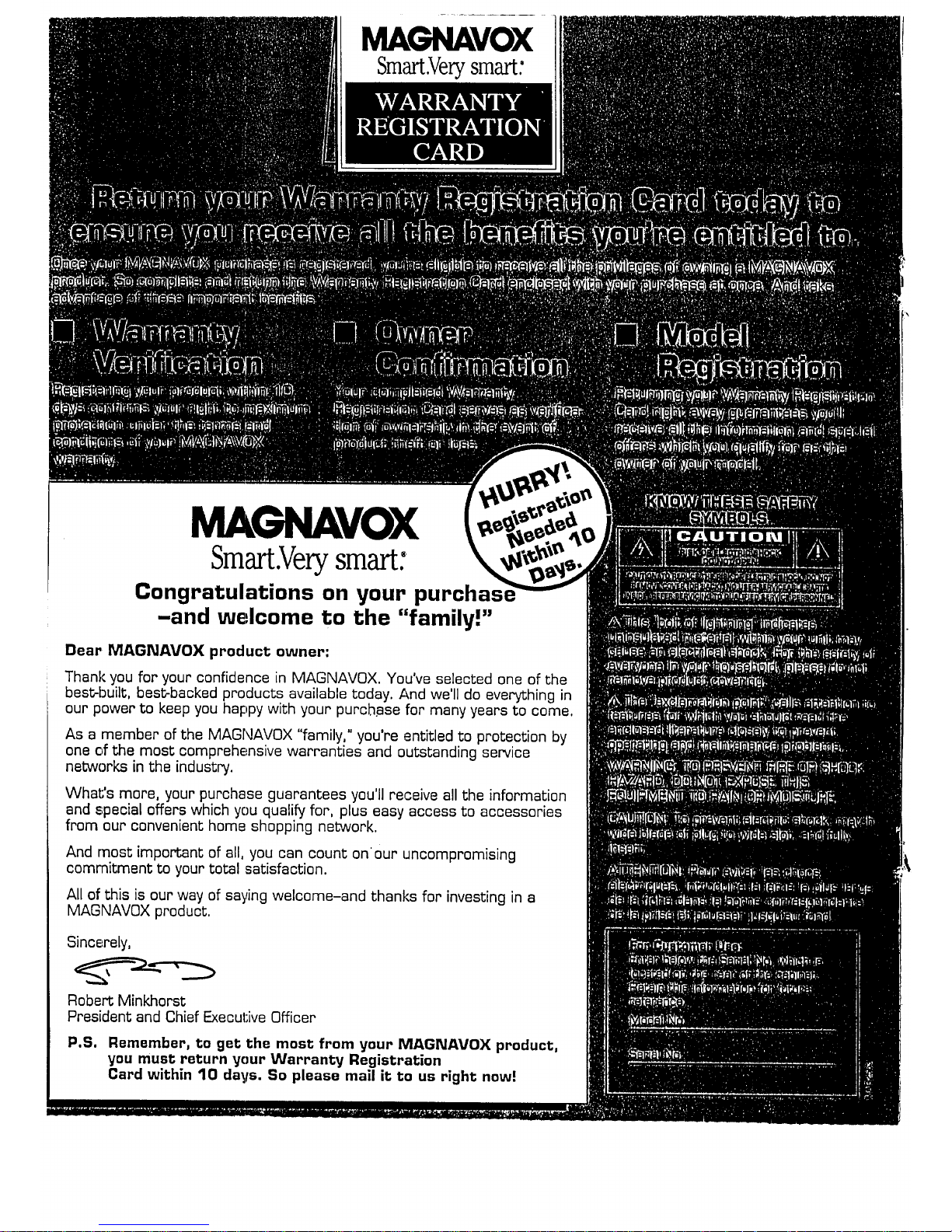
MA VOX
Smart.Verysmart:
MAGNAVOX
Smart.Verysmart:
Congratulations on your purchas_
-and welcome to the "family!"
Dear MAGNAVOX product owner:
Thank you for your confidence in MAGNAVOX. You've selected one of the
best-built, best-backed products available today, And we'll do everything in
our power to keep you happy with your purchase for many years to come.
As a member of the MAGNAVOX "family," you're entitled to protection by
one of the most comprehensive warranties and outstanding service
networks in the industry.
What's more, your purchase guarantees you'll receive all the information
and special offers which you qualify for, plus easy access to accessories
from our convenient home shopping network,
And most important of all, you can count on our uncompromising
commitment to your total satisfaction.
All of this is our way of saying welcome-and thanks for investing in a
MAGNAVOX product,
Sincerely,
Robert Minkhorst
President and Chief Executive Officer
P.S. Remember, to get the most from your MAGNAVOX product,
you must return your Warranty Registration
Card within 10 days. So please mail it to us right now!
Page 3
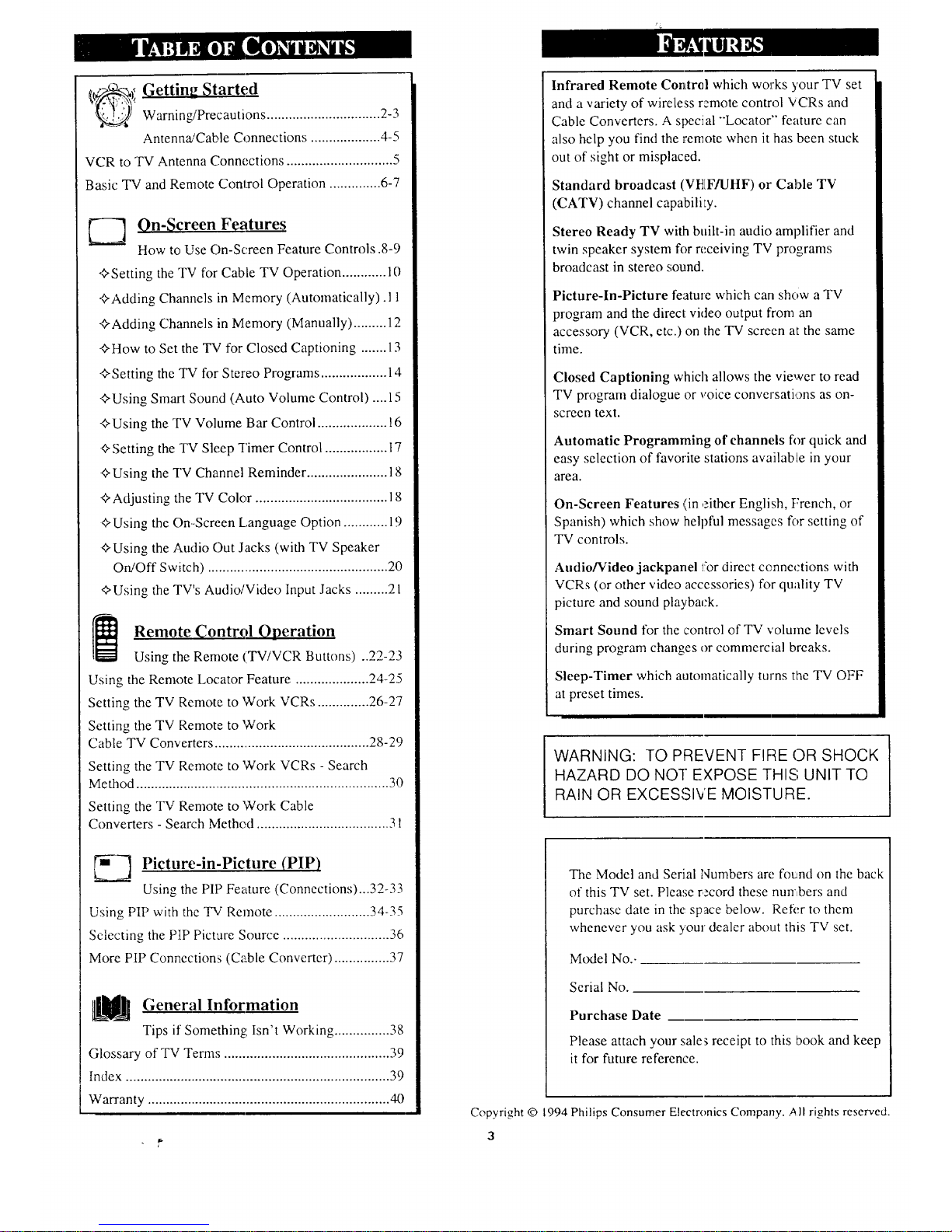
_t_ Getting Started
_---4 Warning/Precautions ............................... 2-3
Antenna!Cable Connections ................... 4-5
VCR to TV Antenna Connections ............................. 5
Basic TV and Remote Control Operation .............. 6-7
_---_ On-_;creen Features
How to Use On-Screen Feature Controls .8-9
+Setting the TV for Cable TV Operation ............ 10
+Adding Channels in Memory (Automatically).ll
<>Adding Channels in Memory (Manually) ......... 12
+How to Set the TV for Closed Captioning ....... 13
+Setting the TV for Stereo Programs .................. 14
+Using Smart Sound (Auto Volume Control) .... 15
+Using the TV Volume Bar Control ................... 16
<>Setting the TV Sleep "I'imer Control ................. 17
+Using the TV Channel Reminder ...................... 18
<>Adjusting the TV Color .................................... 18
<>Using the On-Screen Language Option ............ 19
<>Using the Audio Out Jacks (with TV Speaker
On/Off Switch) ................................................. 20
<>Using the TV's Audio/Video Input Jacks ......... 21
Remote _ontrol Qperation
Using the Remote (TV/VCR Buttons) ..22-23
Using the Remote Locator Feature .................... 24-25
Setting the TV Remote to Work VCRs .............. 26-27
Setting the TV Remote to W-ork
Cable TV Converters ........................................... 28-29
Setting the TV Remote to W'ork VCRs - Search
Method ..................................................................... 30
Setting the TV Remote to Work Cable
Converters - Search Methe.d .................................... 31
'_ Picture-in-Picture (PIP)
Using the PIP Feature (Connections)...32-33
Using PIP with the TV Remote .......................... 34-35
Selecting the PIP Picture Source ............................. 36
More PIP Connections (Cable Converter) ............... 37
General Information
Tips if Something,, Isn't Working ............... 38
Glossary of TV Terms ............................................. 39
Index ........................................................................ 39
Warranty .................................................................. 40
Infrared Remote Control which works )'our TV set
and a variety of wireless remote control VCRs and
Cable Converters. A special "'Locator'" feature can
also help you find the remote when it has been stuck
out of sight or misplaced.
Standard broadcast (VHFAJHF) or Cable TV
(CATV) channel capabilily.
Stereo Ready TV with built-in audio amplifier and
twin speaker system for receiving TV programs
broadcast in stereo sound.
Picture-ln-Picture feature which can show a TV
program and the direct video output from an
accessory (VCR, etc.) on the TV screen at the same
time.
Closed Captioning which allows the viewer to read
TV program dialogue or voice conversations as on-
screen text.
Automatic Programming of channels fl_rquick and
easy selection of favorite stations available in your
area.
On-Screen Features (in either English, French, or
Spanish) which show :helpful messages for setting of
TV controls.
Audio/Video jackpanel !:or direct connections with
VCRs (or other video accessories) for quality TV
picture and sound playback.
Smart Sound for the control of TV volume levels
during program changes or commercial breaks.
Sleep-Timer which automatically turns the TV OFF
at preset times.
WARNING: TO PREVENT FIRE (DR SHOCK
HAZARD DO NO] EXPOSE THIS UNIT TO
RAIN OR EXCESSIVE MOISTURE.
The Model and Serial Numbers are found on the back
of this TV set. Please record these numbers and
purchase date in the: space below. Refi.'r to them
whenever you ask your dealer about this TV set.
Model No..
Serial No.
Purchase Date
Please attach your sale_ receipt to this book and keep
it for future reference.
Copyright © 1994 Philips Consumer Electronics Company. ,_11rights reserved.
3
Page 4
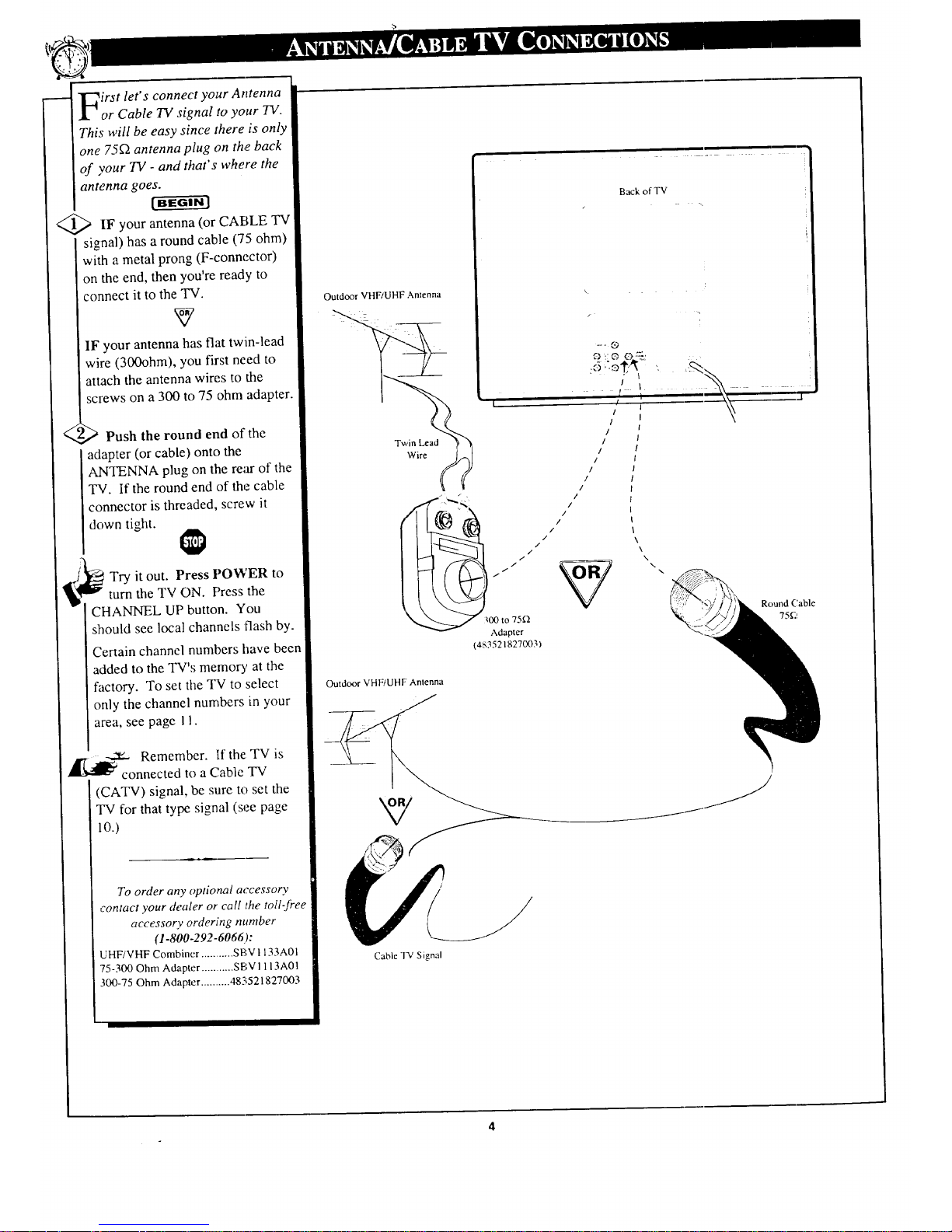
_irst let's connect your Antenna
.l_or Cable TV signal to your TV.
This will be easy since there is only
one 75_2 antenna plug on the back
of your TV - and that's where the
antenna goes.
<_IF your antenna (or CABLE TV
signal) has a round cable (75 ohm)
with a metal prong (F-connector)
on the end, then you're ready to
connect it to the TV.
IF your antenna has flat twin-lead
wire (300ohm), you first need to
attach the antenna wires to the
screws on a 300 to 75 ohm adapter.
,_ Push the round end of the
adapter (or cable) onto the
ANTENNA plug on the rear of the
TV. If the round end of the cable
connector is threaded, screw it
down tight.
- Try it out. Press POWER to
turn the TV ON. Press the
CHANNEL UP button. You
should see local channels flash by.
Certain channel numbers have been
added to the TV's memor3, at the
factory. To set the TV to select
only the channel numbers in your
area, see page I 1.
.,,mW-..-_ Remember. If the TV is
connected to a Cable TV
(CA'IV) signal, be sure to set the
TV for that type signal (see page
10.)
To order any optional accessory
contact your dealer or call the toll-free
accessory order;ng number
(1-800-292-6066):
UHF!VHF Combiner ........... SBV1133A01
75-300 Ohm Adapter ............ SBV1113A01
300-75 Ohm Adapter .......... 483521827003
Outdoor VHF/UHF Antenna
Outdoor VHFiUHF Anlenna
Cable TV Signal
Back of TV
t I .....
I J 1
I
I
/
/
I
/
I
/
/
' /
ill/lit/
Round (:able
/ _00 to 75_ 75g!
Adapter
( 483521827003)
1 I
1
Page 5
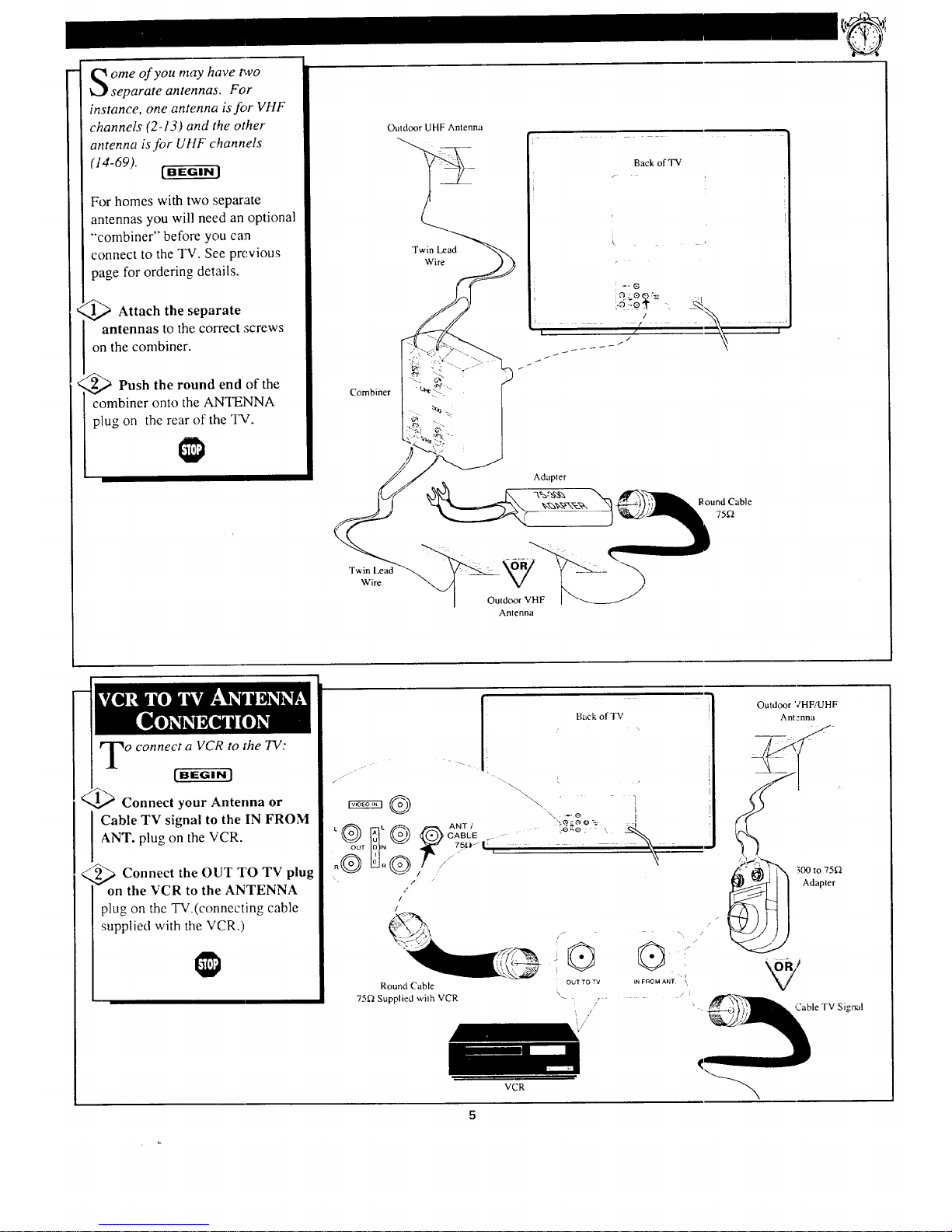
ome of you may have p,vo
separate antennas. For
instance, one antenna is for VHF
channels (2-13) and the other
antenna is for UHF c,_annels
(14-69).
For homes with two separate
antennas you will need an optional
"'combiner" before you can
connect to the TV. See previous
page for ordering details.
Attach the separate
antennas to the correct screws
on the combiner.
Push the round end of the
combiner onto the ANTENNA
plug on the rear of the TV.
Combiner
Twin Lead
Wire
Outdoor UHF Antenna
Twin Lead
Wire
Back of TV
r
r
k
:, " / -i; =r'-
<
o connect a VCR to J'he TV:
Connect your Antenna or
Cable TV signal to the IN FROM
ANT. plug on the VCR.
2,_ Connect the OUT TO TV plug
on the VCR to the ANTENNA
plug on the TV.(connecting cable
supplied with the VCR.)
J
/
- -- I Back of TV
(,_)) \'" i
/
/
/
/
/
VCR
Outdoor VHF/UHF
Antenna
Round Cable
75_ Supplied with VCR
f
/
®
i
i
}N FROM ANT _,,
OUT TO TV
,\
/
Adapler
/ ,
' _ Cable TV Signal
Page 6
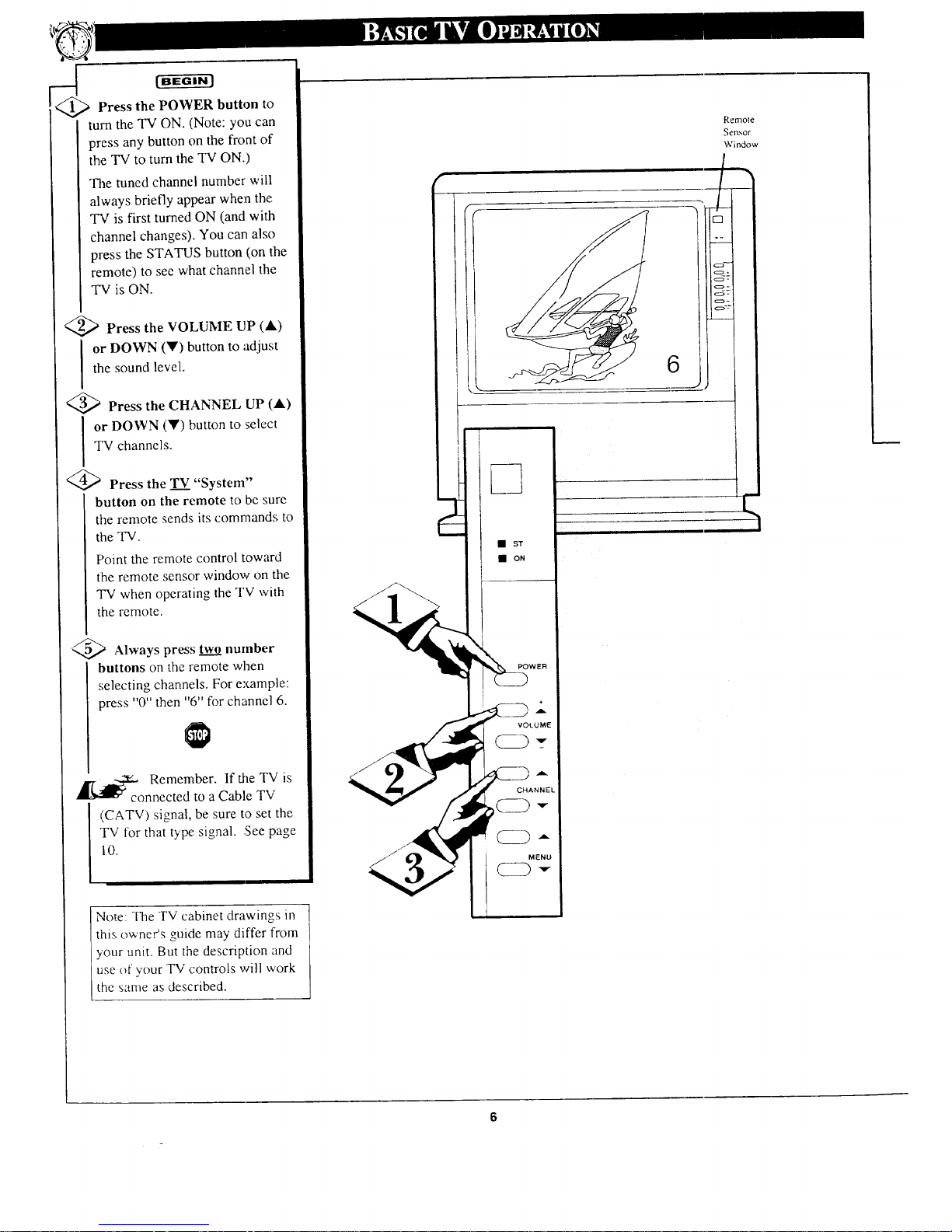
Press the POWER button to
turn the TV ON. (Note: you can
press any button on the front of
the TV to turn the TV ON.)
The tuned channel number will
always briefly appear when the
TV is first turned ON (and with
channel changes). You carl also
press the STATUS button (on the
remote) to see what channel the
TV is ON.
J
Press the VOLUME UP (A)
or DOWN (Y) button to adjust
the sound level.
>Press the CHANNEL UP (A)
or DOWN (Y) button to select
TV channels.
@>Press the TV "System"
button on the remote to be sure
the remote sends its commands to
the TV.
Point the remote control toward
the remote sensor window on the
TV when operating the TV with
the remote.
Always press twj number
buttons on the remote when
selecting channels. For example:
press "0" then "6" for channel 6.
I1"/_ Remember. If tile TV is
connected to a Cable TV
(CATV) signal, be sure to set the
TV for that type signal. :See page
10.
"1
Note: The TV cabinet drawings in ]
"S, 1
thl, owners guide may differ from
t
your unit. But the description and
use of your TV controls will work
the same as described.
Remote
Sensor
Window
--!
__t
• ST
• ON
MENU
Page 7
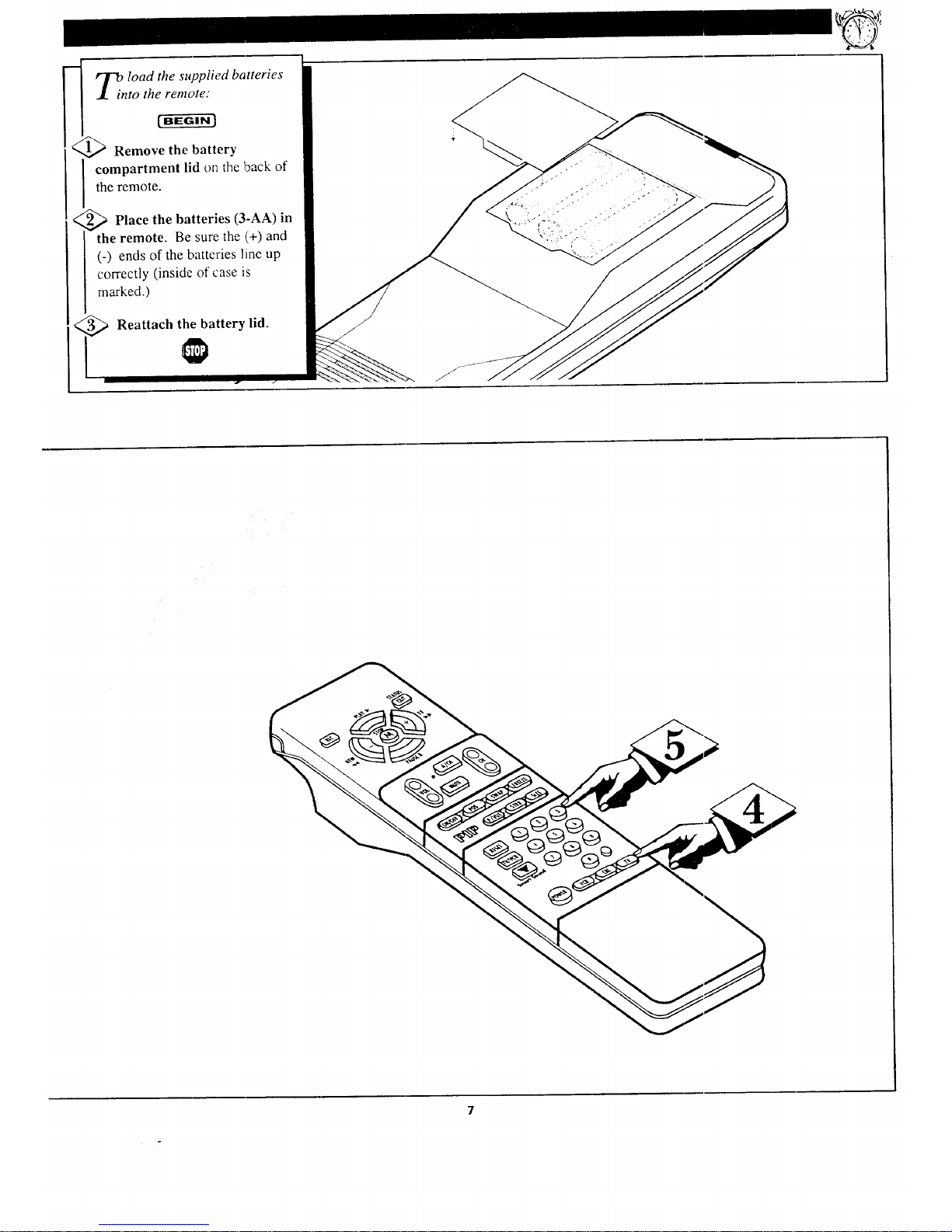
_T? load the supplied batteries
.1_ into th_
Remove the battery
J ompartment lid on the back of
the remote.
<_ Place the batteries (3-AA) in
the remote. Be sure the (+) and
J (-) ends of the batteries linc up
] correctly (inside of case is
marked.)
_ Reattach the battery lid.
Page 8

eatures for your TV can be
adjusted from a MENU screen
shown on the TV. A MENU is
nothing more than an on-screen
list of features. Each MENU item
can be adjusted by viewing the
screen and pressing a button.
<_ Press MENU• or • on the
TV (or M button on the remote).
An on-screen list of features
appears on the TV screen.
<_ Press MENU • or • (or M •
• on the remote) to pick any of
the on-screen features.
IF you pass the feature you want,
you can press the M• button to
back up through the MENU.
(Press the MY button to go down
through the MENU items).
q,_ Press (+) or (-) to adjust the
selected on-screen feature.
Press STATUS/EXIT button
on the remote to clear the screen
after an adjustment
Use the "MENU EXIT'" item and
press (+) or (-) !"YES'" to clear
the screen. You can also just wait
and after a minute the MENU will
drop from the screen.
Remember. If the cn screen
MENU disappears and you are
not finished working with it, just
press MENU (or M button) and
the feature list wdl return h) the
screen.
• ST
POWER
CSD
÷
A
VOLUME
CHANNE|
7
Selection ARROW points to the active MENU [
item. An adjtts_ment scale (or box)also shows
/
next to the se ecled MENU item.
-, 6iV "
ONTHE '_. # ONTHE
TELEVISION V REMOTE
Page 9

n-screen features that come
with your TV:
• Six MENU items will show
on the TV screen at one time.
An ARROW will point to the
active item.
• Just press MENU • or •
buttons to move up or down
through the MENU item list.
Note: If you continue to press
the MENU • button after the
last ("EXIT MENU") item,
you will start again at the
beginning of menu item list.
This also works in the
opposite direction.
• See the following section for
details on how to work each
MENU item.
,';.;,?;,Z,;Ti:,,;........... :::,';'?
::::::::::::::::::::::::::::::::::::::::::::::::::::::::::::::::::::::::::::::
';",';,',';;,';;,',";L';,%','%';;;;,;',;',',',',%',';;,'g
,17;,;,;.;,,;;7.,;-1,,;,',';,0;';,',',',';.';1,',;',',';
,'Z.";,;,;,;,,',;,,',;,;,;,;,E,;,;,Z,;,;',";'?;'Z';');';'?;4:
,.;,;%,,1;L,%.,gL,,,;.;,,;%%%','L','.';
,7,:,:.:,;",.:,'-7";'::.7i.;':'2':",'7:7"::'7':':':':'7'?:;:'
,,,.;,Il T,,.L,.',,W;,'.';,',',',;%';,"
',%%%';,%;';,%',;'L',',',';,'L"
;;','%"L';;,';,",',%q,',':"
i'.i::::::::5':':':;""'"
BRIGHT
PICTURE
COLOR
TINT
SHARP
STEREO
SAP
AVL
SPEAKER
INPUT
CABLE
PROGRAM
CHANNEL
SLEEP
PIP SIZE
PIP INPUT
REMINDER
CAPTION
VOL. BAR
LANGUAGE
EXIT MENU
Page 10
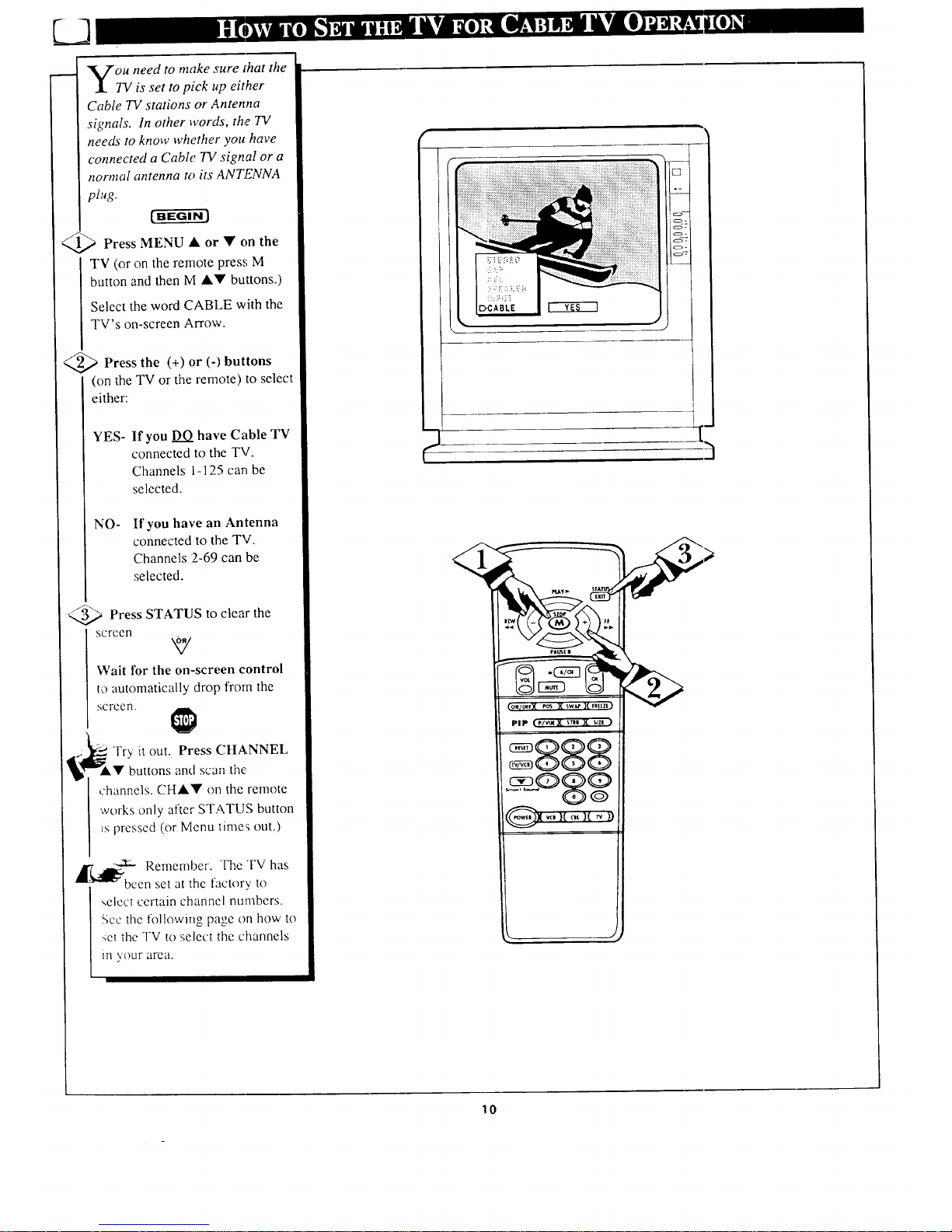
ou need to make sure chat the
737 is set to pick up either
Cable TV stations or Antenna
signals. In other words, the TV
needs to know whether you have
connected a Cable TV signal or a
normal antenna to its .ANTENNA
plug.
<_ Press MENU • or on the
TV (or on the remote press M
button and then M •• buttons.)
Select the word CABLE with the
TV's on-screen Arrow.
@>Press the (+) or (-) buttons
(on the TV or the remote) to select
either:
YES-
If you DO have Cable TV
connected to the TV.
Channels 1-125 carl be
selected.
NO-
If you have an Antenna
connected to the TV.
Channels 2-69 can be
selected.
Press STATUS clear the
to
screen
Wait for the on-screen control
to automatically drop froth the
screen.
,_._j]_ Try it out. Press CHANNEL
,'!P'buttons and scan the
channels. CH•Y on the remote
works only after STATUS button
Lspressed (or Menu times out.)
,_1_-"_" Remember. The TV has
cen set at the factory to
_,elect certain channel numbers.
See the following page on how to
set the TV to select the channels
in your area.
lo
Page 11
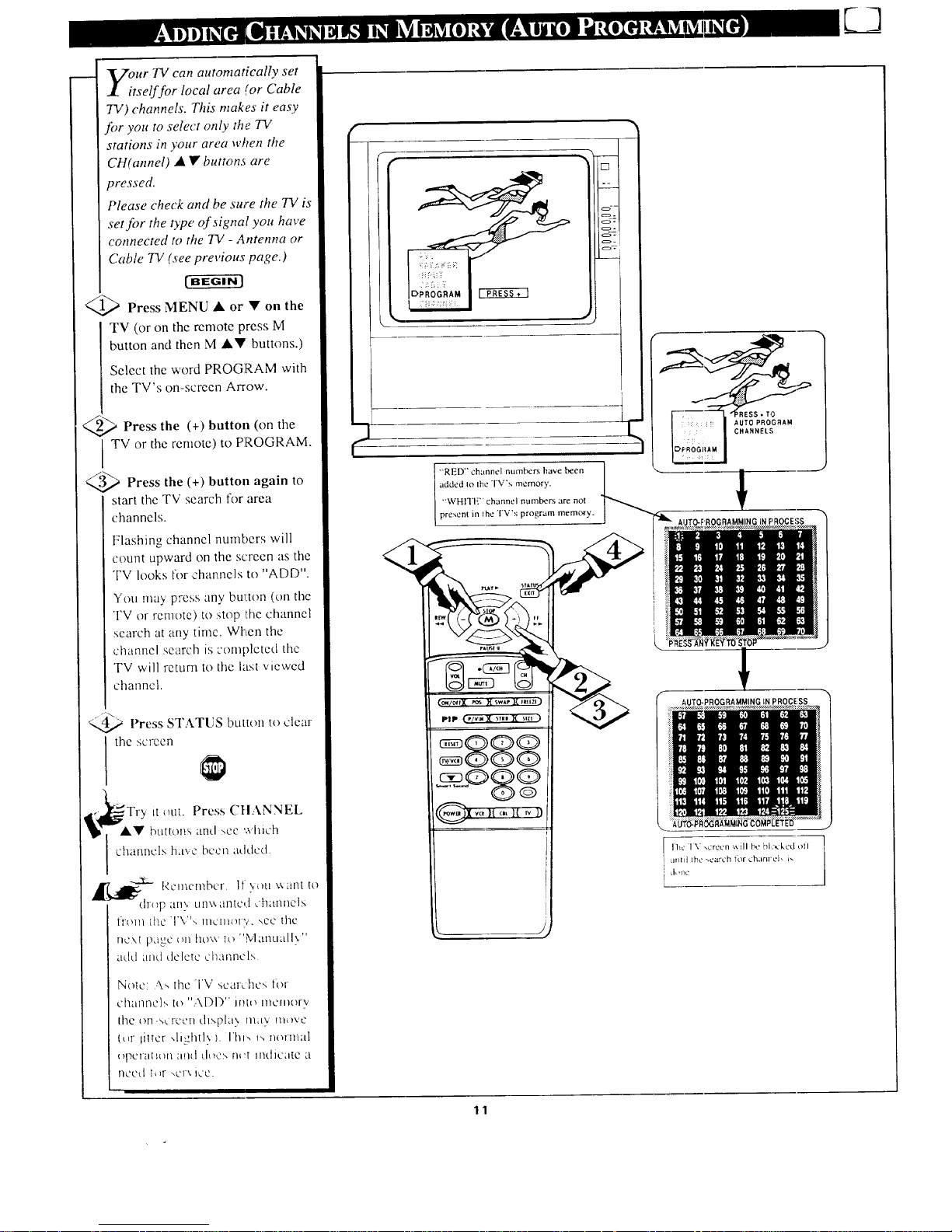
ur TV can automatically set
tselffor local area (or Cable
TV) channels. This makes it easy
for you to select only the TV
stations in your area when the
CH(annel) • Y button_ are
pressed.
Please check and be sure the TV is
set for the type of signal you have
connected to the 7"!/- Antenna or
(?able 7!/(see previous page.)
1_ Press MENU • or • on Lhe
TV (or on the remote press M
button and then M A!? buttons.)
Select the word PROGRAM with
the TV's on-screen Arrow.
_.._ Press the (+) button (on the
TV or the remote) to PROGRAM.
_ Press the (+) button again to
start the TV search tk_r area
channels.
Flashing channel numbers will
count upward on the screen as the
TV looks tor channels to "ADD".
You may press any button {on the
TV or remote) to :;,top the channel
search at any time, When the
channel search is completed the
TV will return to the last viewed
charmcl.
_ Press STATUS button to clear
the screen
_ N
Tr? Jtout. Press CFIA_ NEL
A• buttons and see which
J channels ha\.e been a,.h.lcd.
-._z....
Remember. If .you ,.,.ant to
-- - dr_,p an5 {ln\'-.arato.l chanilels
iFOI!I [ht2 T\"s lngll/()l"€'. ,-,go the
next p_ge {,i1 he\\ Io ",."vl0.lltl;:lll\,"
add and de/ete ,._'hanncls.
Nolo: _\,. the -rv sca(-che,; for
channc)s h_ "ADD" inh_ memory
the c,n.s,.recn di'-.p[:4_ llldV lll_Ve
(_q- liltcr-,llghll',), lhls i_ nolmal
(}l)e[[l{l(HI :IflCJ [.l{h2?,. [l_:t ii!{]ic{ite LI.
riced I_}F ",Cl\ iL'C.
"'RED" channel numbers have been
added Io Ihe TV's memory.
"'WHITE" channel numbers, are 'not
I present in Ihe TV's program memory.
(o_/oerX e,o.sX sw*.eR pRuza)
PIP (_r/vu4X ',rn ]{ suzl }
i
m
AUTO-PROGRAMMING IN PROCE:
!
AUTO-PROGRAMMING IN PROCESS
Ihc I \ ,creen ',: ]11 be biv,,,:kcd oil
until the .taroh tor chanrel, i_
' d_'17c
11
Page 12

_k uto Programming (see
I.previous page) adds all the
channels it can find (on your
Ar, tenna or Cable TV system) into
the TV's memory. Add/Delete
Channels makes it easy for you to
aad other channels, or drop
unwanted channels, from the list
of channels in the TV's memory.
<_ PressMENU • or • on the
TV (or on the remote press M
button and then M •• buttons.)
Select the word CHANNEL with
the TV's on-screen Arrow.
<_ Press CHANNEL • •
buttons (or Channel Number
buttons on the remote) to select
the channel you want to SAVE (or
DELETE.)
_'_,'_ Press (+) button to SAVE the
selected channel number into
memory. _¢q
Press (-) button to DELETE a
channel from memory.
<_ Press the STATUS button to
clear the screen after adding all the
channels you want.
Try it out. Press the
CHANNEL• or • buttons
and "scan" from channel to
channel. The channels you
SAVED should appear. The
channels you DELETED should
nat appear.
_i]l_ Remember. You can also
I_ add the VCRJAUX mode (see
page 21 ) into the TV's channe!
memory. Then by pressing the CH
Jh, • buttons you can quickly
select the Aud_o/Video Input jacks
on the rear of the TV. Just
"'.SAVE" the VCR/AUX mode
(located between the lowest and
highest channel numbers) into the
TV's memory.
9"
J
If you need to SAVE (or DELETE) a
channel above 100. use the CHI.Y
bultons. The rcmole control number
buttons can select only up to channel 99.
12
Page 13

losed Captioning allows you to
read the' voice content of
television programs on the TV
screen. Designed to help the
hearing impaired this feature uses
on-screen "text boxes" to show
dialogue and conversations while
the TV program is in progress.
_,_ Press MENU • or • on the
TV (or on the remote press M
button and then M •• buttons.)
Select the word CAPTION with the
TV's on-screen Arrow.
_ Press (+) or (-) buttons to
select
the desired Closed Caption (CC)
mode - For Example: CAPTION 1.
CAPTION 1, 2, 3, or 4 mode:
dialogue (and descriptions)
for the action on the captioned
TV program shows on-screen.
(See important not(."on this
page. I
TEXT 1, 2, 3, or 4 mode:
often used lk}rchannel guide,
schedules, or bulletin board
information for CC programs.
Note: Usuall2_ "'CAPTION" 1 is the
most used mode to view captioned
material.
%,3_ Press the STATUS button after
makin_,_ _vour Caption mode
selection.
The TV display will clear and
Captioning material (if available on
the currently selected TV program)
will appez_ron the TV screen.
To cancel, set the CAPTION
feature to OFF when finished
viewing.
,_;._ Remember. Broadcast
>lat_<n< will often use spelling
'.ibbre_ i;_tlons, symbols, dropouts
and other _rammaticat shortcuts in
order to kec I) pace with the on-
,<:teen act ton. These type factors
vat> upon tee source of the
captioned text material and do not
indicate 'a need for service on the
part of the TV.
NOTE: Not all TV programs and product commercials are made for broadcast
with Closed Caption (CC) infommtion included. Neither are all Closed Caption
mode,'; (CAPTION 1-4, or TEXT 1-4)) necessarily be ing used by a broadcast
station during the transmission of a closed caption program. Refer to your area's
TV program listings for the stations and times of Closed Caption shews.
OI4/OFF PO$ SWAP FREEZi
PiP r/'/ul sT2; SIZl
2888
,- 1[ -, It _ )1
J
CAPTION mode
Example Display
TEXT .Todc
Example Display
TV screen '.,,'illbe blocked from ,. m'., ing
13
Page 14

"your TV can receive
_i broadcast stereo TV
programs. The TV has both an
_!mplifier and twin speakers
through whick,_ the stereo sound
can be heard.
@' Press MENU • or • on the
TV (or on the remote press M
button and then M •_I' buttons.)
Select the word STEREO with the
TV's on-screen Arrow.
_ Press (+) button to turn the
STEREO MODE ON.
<:_ Press STATUS clear the
to
F,creen
L
i1__r/-'_. Remember. If stereo is not
present on a selected TV show
and the TV is placed in the
STEREO mode, the sound
coming from the TV will remain
monaural (mono.)
SAP is an additional part of the
stereo broadcast system. Sent as a
third audio channel SAP can be
heard apart from the current TV
program sound. TV stations are
frec to use SAP for any number of
purposes, but many experts
believe it will bc used for foreign
language Iran.,;lations of TV
shows (or for weather zmd news
bulletins.)
-.a.:.. Remember. If a S,,\I) signal
117..,l_.
i'_m'_ is not pre.,cnt with zt >+eleclcd
program, lhc SAP t_ption _itllrlot
be selected. Also, it SAP _s
selected on ,a channe! {wilh SAP)
and you sele,_t another channel.
when you return to ltle _w_ginal
channel SAP will he ()_:F (and
you will have t(_ rcsclccI the SAP
feature.)
STEREO
__ • L
14
Page 15

m.
_V e Smart Sound (Automatic
olume Leveler - AVL) control
allows you to preset a certain
volume level beyond which the 73/
sound will not exceed. This enables
you to hear a more consistent, even
sound level t)y reducing the peaks
and valleys that can occur during
program changes or commercial
breaks.
Qp Press the Smart Sound button
on the remote.
"AUTO-VOLUME" shows on the
TV screen.
Q2_ Press the Smart Sound button
repeatedly to turn the volume level
control ON (or OFF.)
Q3_.._ Press the STATUS button to
clear the screen when completed.
_r_ Remember. The Smart
_Sound control works only with
the programs coming through the
Antenna/Cable input on the rear of
the TV (RF audio). It will not
control the sound levels for the
Auxiliary (VCR/AUX IN) audio
inputs.
7l
%
l NOTE: AVL can also bc selected wilh
the TV',, on-_.creen Menu. Just press the
(+1 or (-) buuons to turn the AVL
control ON or OFF.
15
Page 16

L_3
1/_h e the Volume Bar control to see
e TV's volume level settings
on the TV screen. Once set the
Volume Bar will be seen each time
the VOLUME buttons (on the TV or
remote) are pressed.
;>Press MENU • or • on the TV
(or on the remote press M button and
then M •• buttons.)
Select the word VOL.BAR with the
TV's on-screen Arrow.
;>Press (+) or (-) buttons to turn
the VOL BAR control ON.
@' Press STATUS button to clear
the screen.
Try it out. Press the VOI.•Y
buttons. The VOLUME BAR
t
16
Page 17

i
1i
.4
aVe you ever fallen asleep in
ont ,gf the TV only to have
it wake you up at two in the
morning with a test pattern
screeching in your ears? Well,
your TV can save you all that
trouble by automatically.turning
itself off
Press lVlENU • or • on the
TV (or on the remote press M
button and then M •• buttons.)
Select the word SLEEP with the
Tg's on-screen Arrow.
Press the (+) or (-) button
repeatedly to pick the amount of
time ( 15 minutes to 2 hours
ahead) before the TV will turn
itself off.
<_ Press the STATUS button to
clear the screen after you have
set the time for the TV to turn off.
__._ Remember. If you ever
] .][___]l_ want to see how many
minutes are left before the TV
shuts itself off, press the
STATUS button on the remote.
If you want to stop a SLEEP
TIMER setting, reset the timer
back to OFF. You could also turn
the TV off, and then back on
again, to cancel a setting.
A few seconds before the TV is to
shut off a message will come on
the screen telling you GOOD
NIGHT.
•:_iil¸_::ii¸_i_i_:::_i:_:_"¸¸
,.._______ J
I
17
Page 18

L_J
"'he channel number for a
selected program can remain
on the TV screeJ_ by using the
REMINDER feature.
>Press MENU • • the
or on
TV (or on the remote press M
button and then M •• buttons.)
Select the word REMINDER with
the TV's on-screen Arrow.
>]Press (+) or (-) button to turn
I REMINDER ON.
@>Press STATIJS button to
clear the screen.
You should now see the channel
number at the bottom of the
sc:reen.
___ Remember. If Closed
Captioning is ON, neither the
lannel,,Reminder or the
"MUTE sound indicator will
show on the TV screen.
_ '_o adjust )'our TV color and
J. picture controls, select a channel
and follow the ._teps shown below:
Press MENU • • on the TV
or
(or on the remote press M button and
then M •• buttons) until the
desired control shows on-screen.
Press (+) and (-) to adjust
the
selected color COrltrol.
"_3/ Press STATUS button (or EXIT
Menu) to clear the screen when
pi:ture adjuslments are completed.
..2g.. W
_['_1i€ Remember. hen the bar
scale is centered, the control
[ settings are at r>rmal mid-range
OBRIGHT
COLOR Press(-)orp)loaddor
dimi _:_tc color.
S'_t.-\RPNESS Press _-) or (+1 to
mlpro_e delail in the picture.
18
Page 19

or our French and Spanish
speaking TV owners an on-
screen LANGUAGE option is
present. With the LANGUAGE
control you can set the TV's on-
screen features to be shown in
either English, French, or Spanish
text.
_1_ Press MENU • or • on the
TV (or on the remote press M
button and then M •• buttons.)
Select the word LANGUAGE
with the TV's on-screen Arrow.
<_ Press (÷) or (-)
buttons to
select either the English, French
(FRANCAIS), or Spanish
(ESPANOL) language option.
Text for the on-screen Menu will
change to the selected language.
(3,3_ Press STATUS to
clear the
screen.
_,,-,-- _---W- Remember. The Language
control only makes the TV's
on-screen (MENU) items appear
in French or Spanish text. It does
not change the language of other
on-screen text features such as
Closed Captioned (CC) TV shows.
g88$
_ _055
,,,, J
[]
c57
19
Page 20

]'ould you like to hear TV
}'programs through your audio
hi-fi system? The TV's Audio
Output jacks and TV Speaker
On/Off control work together to
offer you this T1/ sound option.
Connect the R(ight) and L(eft)
AUDIO OUT jacks on the TV to
the R and L Audio Input jacks on
your amplifier or sound system.
Set:the audio system's volume to
normal listening level.
_ "l'urn the TV and audio system
ON. You can now adjust the sound
level coming from the audio
system with the Volume ••
bw:tons on the TV or remote.
<_To hear the TV sound from only
the audio system speakers, select
thl." TV's SPEAKER on-screen
control.
Press MENU • or • on the TV
(or on the remote press M button
and then M •• buttons.)
Select the word SPEAKER with
the TV's on-screen Arrow.
Press the (+3 or (-) buttons to
turn the TV's internal speakers
OFF.
You should now only hear TV
soand coming from the audio
sy:_tem speakers.
Press the STATUS button to
clear the screen.
A]'_al_ _-'"Remember. The audio
sy,;tein may have to be in
AUX(iliary)mode to play sound
fron_the FV.
BACK OF TV
!
AUDIO IN
(RED/WHITEI
AUDIOSYSTEM
7
._<:_J2._3_bQ_II
20
Page 21

-Vou can w!ew the playback of
.I_ VCR tapes (Video Disc
Players, camcorders, etc). by
using the AUDIO and VIDEO
INPUT jacks (on the rear of the
TV).
For example: to view the
playback of a VCR tape:
@, the AUDIO and
Connect
VIDEO INPUT jacks on the TV
to the AUDIO and VIDEO
OUTPUT jacks on the VCR.
q-"__ Press MENU • or • on the
TV (or on the remote press M
button and then M A• buttons.)
Select the word INPUT with the
TV's on-screen Arrow.
Note: You can press the
CHANNELA• buttons to select
"VCR!AUX" (if it has been
added to the TV's channel
memory.) See page 12 for details.
@a (+ _or (-) to
Press button
I select the VCPUAUX(iliary)
INPUTS on the rear of the TV.
@> Turn the VCR ON and PLAY
the VCR tape to be viewed on the
TV.
,_11_-" Remember! When you're
through using the A!V INPUT
jacks, return the INPUT display
screen on the TV to ANT(enna).
Then you will be ready to view
TV programs, coming from the
normal antenna connections.
If you leave the TV in the
VCR/AUX INPUT mode and
there is no signal source
connected to the jacks, you will
be secme _,nly a blank screen on
the TV.
NOTE: lfsoa have a mono
(single audio OUTPUT} VCR,
"Y" Connectors are available
(from1 your dealer or Parts
Inflwmation Cenler I 800 292
6066) to c_mnect the mom_ atldio
to both R trod I. audic_ inputs (m
_he TV.
VIDEO OUT
(YELLOW)
21
BACK OF TV
AU DIO OUT
(RED/WHITE)
iz:]
i.,i
('A BLI- TV
SIGNAL
PIC'I'UR E ,"_.NI)SOUND
FROM PI.AYBACK OF
VCR "I'AP[-
Page 22

After installing the batteries into
the remote, press the TV System
button to send remote commands
to the TV. Point the rentote toward
the front of the TV (remote sensor
window) when pressing buttons.
V(_R Buttons
For use of VCR buttons see the "Using
the Remote With a VCR".
Menu (VA) Buttons
Press lhe M button to show on-screen
feature controls. Press • or • buttons
to move forward and backward
through the list of on-screen controls.
(-) and (+) Buttons
Press to adjust the selected on-screen
feature control.
Volume Button
Press to adjust the TV sound level.
Reset/Enter Button
Press to return the TV to factory preset
levels for picture controls. Also can
be used as an Enter button when
sending channel commands to remote
controlled cable converters or VCRs.
_;mart _;ound Button
Press to control TV sound levels. See
"Smart Sound/Auto Volume" section
for details.
Channel Guide Button
Press to show a list of labelled TV
channels from which to select. See
"CH GUIDE" sectien for details.
J
f
f
PLAY• STATUS
PAUSEII t/
(0N/0FFX S )( SWAP)('I'9._ZE)
PIP (P/vuEX STRB)( stze )
J
/
\
\
Status/Exit Button
Press to see the current channel
number on the TV scrc'en. Also press
thi:; batton to clear the TV screen after
control adjustments.
Alternate _hannel Button
Press to select the previously viewed
channel.
For example: You are watching
channel 4 and change to channel 10
(using the channel number buttons).
Press A/CH and your TV will return to
channel 4. Press A/CH again and your
TV will return to channel 10.
_hannel Scan Button
Press to scan up or down through
channel numbers.
Mu te Button
Press to turn the sound OFF on the
TV. Press again to return the-sound to
its previous level.
PIP Buttons
Press to operate Picture-ln-Picture
features. See PIP section for details.
Number Buttons
Pres_ the number buttons to select TV
chan aels. Press two number buttons to
select single digit channels. For
example: to select channel 6...press
"0" first and then "6".
_TV.-VffR-CBL System
Bul tons
Pres_ to send remote control commands
to either the TV, VCRs, or accessory
Cabl,: Converters. See the "How to
operate VCRs and Cable Converters "
section Ibr further details.
The remote's TV-VCR-CBL System
buttons control how certain buttons on the
remote are used.
For example:
With the "TV" System button pressed:
the MENU, (M)AY, and (+,-)
buttons are used to select and
adjust on-screen TV features.
Wkh the "VCR"' System button pressed:
the same buttons on the remote
work playback, search, pause,
and other VCR features.
•n.__E_ss
22
Page 23

]'hen using the TV remote
f ¥ with a VCR,first make
certain it is set to control your
VCR ( by the REMOTE CODE or
SEARCH method- see following
section).
<_ Press theVCR System
button on the remote.
_ Point the top of the remote
tcward the front of the VCR
(remote sensor window) when
pressing buttons.
Record Button
Hold the RECORD button down, and
then press the PLAY button to begin
a VCR recording.
Rewind Button
F'ress to rewind tapes. For some
VCRs you may need to press STOP
button first then REWIND. In
playback mode. hold button down to
view picture moving rapidly in
reverse.
Pause Button
Press to temporarily stop the tape dur-
ing a playback or recording. Press
again to release Pause.
TV-VCR Button
Press to the VCR position ("VCR"
indicator on _he VCR will light) to
view the playback of a tape. Press
again to place in the TV position
I"VCR" indicator on the VCR will go
OFF) to view one program while
recording another program.
(ON/OFFX POS X SWAPX FREEZE)
PIP (P/vUEX STRBX SIZE )
J
/
/
•Play Button
Press to playback a tape. Hold down
a fte:- pressing the RECORD button to
starl a recording.
Stop Button
Pre,. s to stop the tape.
-Fast Forward Button
Press to rapidly advance the tape. For
;one VCRs you may need to press
STOP first thcn FF. In Playback
mode hold button down to view the
:icture moving rapidly in the forward
direction.
-(__.Lannel Scan Buttons
Pre:;s to scan up or down through
VCR channel numbers.
Number Buttons
Pre_s buttons for direct VCR channel
sek ctions.
y(,_R System Button
Press to send remote commands to
the VCR.
P(Iwer Button
Press to turn the VCR ON and OFF.
[
_---_ Remember. The VCR
buttons on the remote will
nol operate your VCR if those
features are not already found on
your VCR remote control.
Note: All VCR functions
(p_rticularly Search, Rewind, Fast
Fo:ward, etc.) will operate the
,';arneas with the original VCR
rer:mte control provided with the
V('R.
23
Page 24

<
Tave you ever played hide and
[seek with your remote
control? Are you tired of tearing
the house apart trying tofind if
someone has stuffed the remote
under the couch, put it on the
shelves, or hid it in the desk? Well,
your TV remote can save you all
that looking by automatically
signaling its location to you.
Here's how it works:
Press the POWER button on
ttle set to turn the TV ON.
Note: Normally you can press any
button on the front of the TV to
turn the set ON. But for the remote
locator to work you need to be sure
to use the Power button at the TV.
"LOCATING REMOTE" shows on
the TV screen.
@>Within a a
few seconds
chirping or beeping sound will
begin to come from the remote
control hand unit.
The remote will continue to signal
its location for around 30 seconds.
Normal TV program sound will not
be heard while the remote locator is
working.
@Once find the remote
just
you
press any button on the remote and
the beeping sound will stop.
The remote is now ready for
normal TV feature use.
,_ _ Remember. The remote
II_locator may not properly
receive its "homing" signal from
the TV if it has been placed on a
metal shelf or counter material.
Also, since there's a special type of
radio frequency "homing" signal
receiver inside the remote we are
required to notify you that any
changes or modifications not
expressly approved by Pbflips
Consumer Electronics Company
could void the user's authority Io
operate the remote equipment.
f
f--
LOC.
_--')A
VOLUME
CHANNEL
(.) v
MENU
J _J J
Remote Locator "ho min,," _/
range is arc.und 50 Feet.
24
Page 25

BE p
BE_p
It¢_
See lhe above informa[ion on
how to u',e the Loc:ltor Code
Billion for Programming.
_'or most homes thLf step wouM
not be needed but for your
information:
Lip to 9 different remote locator
address codes can be set on which the
TV can send out its "homing" signal.
This i_ done in ease there is more than
one TV (with a remote loeator)
'_reseat, and you want only one
specific remote to be signaled when the
TV is turned ON.*
To se,' a Locator Afldress Code:
<_ With TV turned ON, press the
LOCATOR CODE button on the
remole. (Also be sure the TV
S'YSTEM button on the remote has
been pressed.)
You will need a pencil or pen to press
the. recessed button.
The TV shows the present Remote
Local or Code.
<,_ Press any number button (0-9) on
the rc mote to set or change the Loeator
Code.
The remote will beep to let you know
it has received the new Locator Code
and tilen return to its normal operating
mode. 0
- Remember. If batteries are
replaced the Locator Code will
need to be reentered.
When setting the Locator Code if any
button, other than the number buttons,
are pressed the remote will return to its
normal operation mode.
*I'or owners who live in an apartment
(townhouse or condominium)
complex, this task tnay be necessary'
since the remote localor's :dgnal can be
sent and detected direcly throuoh
adjoining ',k.alls.
25
Page 26

"_V_"our remote control is set to
Jk work your 737 and many
infrared remote (IR) control
!/CRs. However, an easy one-
time step may be necessary
before the remote will work your
I/CR.
Try this initial check to see if
going on to the following section
i:; necessary.
Press the VCR System
button on the remote.
, Point remote toward VCR
I and press the POWER button.
<_ Does the remote turn
the
VCR
ON?
IF YES, t_ and try the other
VCR buttons on the remote. If
they also work the VCR, then
the remote is ready and no
further steps are needed.
If NO, continue...
@ First look up a TWO-DIGIT
remote code number for your
brand VCR before going through
the simple "1,2,3" steps (on the
following page).
,_lg ---_- Remember. If more than
I_ one number is listed, you
VCR
REMOTE _
7VCR REMOTE VCR
BRAND CODE NO, BRAND CODE NO.
Akai 24.25.36 Multitcch 27,28
Audio Dynamics 14.21.29 NEC 14, 21,29
B roksonic 31 Panasonic 01
Cannon OI Pen_:a_ 02, 03
Capehart 33 Philco 01,02, 05, 27, 28
Craig 07.30 Philip,; 00, 01,05, 27, 28
Curtis Mathes 0t. 32.42, d3 Quasa: 01
may have to try more than the
first two-digit code given in order
to locate your VCR's remote
code.
continue to next page
Daewoo 33 RCA 03, 04, 32, 42, 43, 44
r)BX 14, 21 .29 Realistic 07,11, 12, 23, 27, 28
Dynatech 2"! Samsung 22, 30
F.merson 20, 31,34, 40 San_u] 49
Fisher 06.07, 08 Sanyo 07, 13
Funai 27, 28 Scott 19
GE 01 Sears 03, 08, 23
Goldstar 23 Sharp 11, 12
Go Video 45, 46 Shintcn 35
ttitachi 03.51 Sony 09, 10,41
Instant Replay 01 Sound Design 27
JC Penney 01,03.23.29 Sylvania 01,02, 05
JVC 14.47, 48 Symphonic 27
Kenwood 13, 14 Tatunl; 14
Lloyds 27 Teac 14, 27
Magnavox 00.01.02, 05, 27, 28 Teknika 26, 27
Magnin 30 "Ihom :ts 27
Marantz 29 TMK 20
Memorex 01,07, 23, 27 Toshiba 18, 19
Minolta I)3 Video Concepts 28
Mitsubishi 16, 17, 38, 39, 50 Yamaha 14, 29
Montgomery Ward 12 Zen ith 15
26
Page 27

ow that you have looked up
the two.digit Remote Code
Number for your brand of VCR
(on previous page), you are
ready to follow the four simple
steps below.
Please read through steps 1-4
before beginning.
_ Press and release the REC
I (RECORD) button.
_ Within seconds afterthirty
releasing the REC button, press
and release the VCR System
button.
_.._,> Within thirty seconds after
releasing the,VCR System
button, ENTER THE TWO
DIGIT CODE NUMBER for
the desired VCR. The remote is
now ready to send commands to
the VCR.
_> Point the remote at the VCR.
Press the POWER button on the
remote to turn the VCR ON.
Try it out The Channel and
buttons on the remote
should now operate the VCR.
_SEz"Ari'-"_"_-Remember. If this doesn't
work the first time, repeat
steps using 'ihe same remote
code number.
If after a second try the remote
does not operate your VCR, and
there are more code numbers
listed for your brand VCR, use
the next listed code number.
If after repeated attempts the
code number method does not
work your VCR, try the "VCR
SEARCH" method on page 30.
VCR
27
Page 28

<
"_bTour remote control is set to
_L work your TV and many
infrared remote (IR) control
Cable Converters. However, an
easy one-time step may be
necessary before the remote will
work your Converter.
Try this initial check to see if
going on to the following section
is necessary.
Press the CBL System
button on the remote.
<_ Point toward Cable
remote
Converter and press the POWER
button.
Does the remote turn the
Converter ON?
IF YES, _ and try the CH • Y
and CH number buttons on the
remote. If they also work the
Converter then the remote is
ready and no further steps are
needed.
If NO, continue...
Cable
Converter
II I
a First look up a TWO-DIGIT
remote code [number for your
brand Converter before going
through the simple "1,2,3" steps
(on the following page).
- Remember. If more than
one number is listed, you
may have to try more than the
first two-digit code given in
order to locate your ConvertEr's
remote code.
continue to next page
CONVERTER REMOTE
BRAND CODE NO,
Archer 28
Diamond 23
Drake 37
Gemini 45
Hamlin 14, 15
Hitachi 25
Jewold 01,02,03,04,05,30,46
Macom 29, 38
Magnavox 17,26, 31
NSC 49
Oak 06, 27.39
Panasonic t 8.35
Philips 19, 20.21,24.26
PionEer ()_), 32
Regency l 0. I 1
CONVERTER REMOTE _
BRAND CODE NQ._
REmbrant 33
Salora 52
SciEntific Atlanta 08, 22, 47
Sheritech 34
Sylvania 16
Texscan 16, 48
Tocom 12,13, 53
Toshiba 43
Uniden Satellite 44, 54
Unika 50
Universal 36
VidEo Tcch 40
Video Was¢ 51
Vicw'qar 26
Zenith 07, 41.42
#
28
Page 29

_,Towthat you have looked up
. N the two-digit Remote Code
Number for .your brand of Cable
Converter (on previous page),
you are really to follow the four
simple steps below.
tqease read through steps 1-4
before beginning.
@>Press and release the REC
(RECORD) button.
@>Within seconds afterthirty
releasing the REC button, press
and release the CBL System
button.
<_ Within seconds after
thirty
releasing the CBL System
button, ENTER THE TWO
DIGIT CODE NUMBER for
I:he desired Converter. The
:,"emote is now ready to send
commands to the Converter.
>Point the remote at the
Converter. Press the POWER
button on the remote to turn the
Converter ON.
Try it out. llae Channel and
WER buttons on the remote
should now operate the
Converter.
, Remember. If this doesn't
work the first time, repeat
steps using the same remote
code number,
If after a second try the remote
does not operate your Converter,
and there are more code numbers
listed for your brand Converter,
use the next listed code number.
If after repeated attempts the
code number method does not
work your Converter, try the
"CONVER'I-ER SEARCH"
method on page 31.
29
Page 30

our TV remote can be set to
[.work your VCR by what is
called the SEARCH method.
If ,'he "REMOTE CODE" number
method shown in the previous
section did not set your remote to
work your VCR, then follow the
easy steps listed below.
Please read through steps 1-4
before beginning.
r-a- G,--rN-I
__.,_ Press the POWER button on
I the VCR to turn VCR ON.
)Stand at least six feet away
from the front of the VCR.
Point the remote toward the
VCR.
HOLD DOWN the AJCH and
VCR System buttons at the same
time. KEEP HOLDING
BUTI'ONS DOWN.
Watch the Channel
Indicator
on the VCR.
Channel Numbers will SCAN UP
when the VCR has been
identified. This may take up to
two minutes.
_ Release the A/CH and VCR
System buttons as soon as
channel numbers start to scan up.
The VCR code has been identified
and the remote is ready to operate
the VCR.
_111_ -_'- Remember. A minute or
two can seem very long, but
the code should be located within
two minutes.
Don't let the VCR scan up more
than five channels. If you do the
remote may pass up the right code
and another two minute search
cycle will have to be repeated.
If no channel change happens
within two minutes, repeat steps
11-4. Should a channel change still
not occur, the remote will not
work with the desired VCR.
VCR
O9
Don't let the VCR scan up
more Ihan five channels
(in Search mode).
30
t
Six Feet
(minimum)
Page 31

our TV remote can be set to
work your Cable Converter by
what is called the SEARCH
method.
If the "REMOTE CODE" number
method shown in the previous
section did not set your remote to
_ork your Co_ verter, then follow
the easy steps listed below.
Please read through steps 1-4
before beginning.
<_ Press the POWER button on
I the Converter to turn Converter
ON.
_ Stand at least six feet away from
the front of the Convener.
Point the remote toward the
Convener.
tlOLD DOWN the MCtt and
CBL System buttons at the same
time. KEEP HOLDING
BUTFONS DOWN.
_a Watch the Channel Indicator
on the Converter.
Channel Numbers will SCAN UP
when the Converter has been
identified. This may take up to two
minutes.
_' Release the, A/CH and CBL
System buttons as soon as channel
numbers start to scan up. The
Converter code has been identified
and the remote is ready to operate
the Converler.
_,_ Remember. A minute or
two can seem very long, but the
code shoukt be located within two
minutes.
Don't let the Converter scan up
:more than five channels. If you do
the remote may pass up the right
code and another two minute
search cycle will have to be
repeated.
If no channel change happens
within two minutes, repeat steps 1-
4. Should a channel change still
not occur, the remote will not work
with the desired Converter.
Cable Converter
O9
Don'l lel Ibe Com,'er'_erscan
up more than five channels
(in Search mode).
31
Six Feet
(minimum)
Page 32

D D |
r)icture in t'icture (PIP) is the
J[ showing of nvo pictures on the
TV screen at the same time. (One
main screen pic_'ure and one small
inset picture - or PIP).
Note: The PIP picture must be
supplied by a VCR (or other
accessory equipped with a VIDEO
OUTPUT jack). See the following
example on how a VCR can be
used to supply a PIP picture.
tBEGIN]
@>Connect the VIDEO OUT
jack on the VCR to the VIDEO
IN jack on the TV.
Also connect the AUDIO OUT
jack from the VCR to the AUDIO
IN jack on the "IV. (See Reminder
note below.)
Also ensure the normal antenna
connection between the VCR and
T'V is in place.
_ Move to the next page after
the VCR to "IV PIP connections
are completed.
continue to next page
Remember. No sound will
"tm_"_be heard with the PIP picture.
See page 34 on how to 'SWAP"
the PIP picture with the main
screen picture so that sound can be
heard.
If you have a single (monaural)
Audio Output VCR, "Y"
c:mnectors are available to
complete your connection to the
TV. Contact your dealer, or our
Parts Information Center (1-800-
292-6066), for details.
?
PIP
MAIN
SCREEN
BACK OF TV
VIDEO OUF
(YEI.LOW)
AUDIO OUT
(P.ED_WHITE)
VCR
OUTDOOR
UHF/VHF
ANTENNA
32
Page 33

OW
l Y tJ_Y_he that you have completed
required connections on
the previous page you are ready to
follow the simple steps shown
below.
<_ Turn VCR and TV ON.
the
Place the VCR in the TV mode -
Use the "I'V/'q_TR buttgq on
the TV remote (if the remote
has been set to work with your
VCR - see page 26.)
Place the TV in the ANTENNA
mode -
Press the M (Menu) button on
the remote until the word
INPUT shows on the screen.
Then press the (+) button to
select ANTENNA.
_.._" Select the channels on the TV
,and VCR 1o be watched.
_a Press the PIP ON/OFF button
on the remote.
p o ' features with the
remote control.
12:00"" 06
VCR IN "FV MODE"
(VCR Indicator Light will go out)
12:00""
19
VCR - PIP CHANNEl_
VCR
SELE(TFED
CHANNEL
TV
SEL[:.CTED
CHANNEL
"IV IN ANTENNA
TV - MAIN SCREEN CHANNEL
I
Be sure to [C_)_nlthe [_,rl7,,tc II lbc
front of the VCR :,.hen prc-,mg
VCR fun€lion bullOr_,
33
Page 34

Ry using the P/P buttons on the
L_" remote the PIP picture can be
moved and swapped with the main
screen.
,Q _ Press PIP ON button to show
the PIP picture.
PIP screen appears in corner of TV
screen. Press PIP ON again to
remove PIP from the main screen.
_2,,_ I'ress PIP POSITION button
on the remote to move the PIP
picture (from corner to corner on
the main screen).
>Press SWAP to the main
swap
screen picture with the PIP picture.
Press SWAP again to return the
main screen and PIP to their
original positions. See the
important reminder below.
_> Press FREEZE button to hold
the current Main picture in the PIP
window (Main picture is active).
If PIP is currently OFF the PIP will
be automatically shown.
Press FRZ repeatedly to update the
frozen PIP with current pictures.
The frozen PIP cannot be swapped
with the main screen.
Press the PIP ON!OFF button to
drop the frozen PIP picture from
the screen.
continue to next page
,_-- _ Remember. If the TV is
showing a "VCR!AUX"
supplied picture on the main screen
(when the TV and VCR ,areturned
OFF), a blank :_creen will appear
when the TV is turned back ON
again.
If this happens, just press the
CHANNEL • or V buttons to
select a TV station for normal
viewing.
4. FREEZE
3. PIP SWAP
"2.PIP POSITION
1. PIP ON / OFF
l
34
Page 35

5. PIP SIZE
6. PIP STROBE
7. PIP PREVIEW
Press to ,change
SIZE button
the siz_ of the PIP window shown
on the TV screen.
Press the PIP SIZE button again to
see an,] compare the large and
small :dze PIP windows.
Note: PIP SIZE can also be
selected and changed wiOlin the
TVs on-screen Menu.
;_ Press STROBE to see a series
of three frozen scenes from the
ctmer tly selected channel. Press
STRB again and the series of
pictures will be updated.
q._@ Press PREVIEW button to
see w cat is showing on three
channels. P/VUE starts with the
current channel and :_hows the next
three channels in memory.
Ew.'r) few seconds each P/VUE
pictme will be updated with a
current scene for that channel.
Press P/VUE again to go to the
next three channels in memory and
so on. Just press the number
buttons to select any previewed
channel.
35
Page 36

- rT'_e picture for the PIP window
.1_ can come through the TV's
ANTENNA or VCR/AUX Inputs
(on the rear of the TV.) The PIP
INPUT control simply tells the TV
which one of these two sources it
is to show in the PIP window
<_ Press MENU • or • on the
TV (or on the remote press M
button and then M •• buttons.)
Select the word PIP INPUT with
the TV's on-screen Arrow.
<_ Press the (+) or (-) buttons to
select the source for the PIP
picture:
ANTENNA -
for a picture signal coming
from the ANTENNA input on
the rear of the TV.
VCR/AUX -
for a picture signal coming
from the Video Input jack on
the rear of the TV.
Used for VCR (or other direct
video accessory) connections.
@_ Press the STATUS button to
clear the screen.
_-,-_.. Remember. The PIP
screen will be blank unless a
signal is conne.cted to the selected
source (either ANTENNA or
VCR/AUX) on the rear of the TV.
With ANTENNA selected (as the
PIP INPUT source), the main
screen and PIP window will show
the same video information.
E3
°_
i
Ic__±
cz::, o
c_-
. J
For decails on how to view separate
programs on the PIP window and main
L,-'reen, see the PIP connec ion section,
36
Page 37

_ I_)IP hookup with Cable
• Converter Box andVCR.
<_ First use an optional signal
splitter and connect the original
cable TV signal to both the
CABLE IN on the Cable Converter
and the ANTENNA plug on the
rear of the TV.
<_ Connect the CABLE OUT on
the Converter to the ANT. IN on
the VCR.
_) Connect the VIDEO OUT
jack on the VCR to the VIDEO IN
jack on the TV.
Also connect the AUDIO OUT (R
and L) jacks from the VCR to the
AUDIO IN jacks on the TV.
,_- _ Remember to use the
Cable "IW Converter Box to
select channeIs for PIP, the VCR
must be set to the same channel as
':he channel selection switch on the
:rear of the Cable Converter (either
channel 3 or 4).
©
ANT/
CABLE
REAR OFTV
VCR
CABLE TVCON'¢ERTER
37
Page 38

m
lease make these simple
checks before calling for
service. Theses tips can save you
time and money since charges for
TV installation and adjustment of
customer controls are not
covered under your warranty.
No Power
No Picture
No Sound
Remote Does Not
Work
TV Displays Wron
Channel or No
Channels Above 13
CAUTION:: A video source (such as a video game, Compact Disc Interactive --CDI, or
iTV information channel) which shows a constant non-mov ing pattern on the TV screen,
can cause picture tube damage. When your TV is continuously used with such a source
Ithe pattern of the non-moving portion of the game (CDI, etc.) could leave an image
permanently on the picture tube. When not in use, turn the video source OFF.
Regularly alternate the use of such video sources with normal TV viewing.
i heck the TV power cord. Unplug the TV, wait 10 sezo:ads, then reinsert plug into
outlet and push POWER button again.
Check to be sure outlet is not on a wall switch.
Check antenna connections on the rear of the "IV. Arc.,they properly secured to the
antenna plug on the "IV?
Check the CABLE/YES NO control for correct position.
Check INPUT control for correct position. VCR-AUX 9osition without a signal
source will result in a blank screen.
III
i Check the VOLUME buttons.
Check the MUTE button on the remote control.
If attempting auxiliau equipment hook-ups, check audit, jack connections.
I heck TV-VCR-CBL "System" buttons on the remote. Press the remote's _ System
button to send commands to the TV.
Check batteries. Replace with AA Heavy Duty (Zinc Chloride) or Alkaline batteries
if necessary,
Clean the remote and the remote sensor window on the TV.
i epeat channel selection.
Add desired channel numbers (CHANNEL control) into TV memory.
Check CABLE/ YES NO control for correct position.
Cleaning
This TV is equipped with protective circuitr> that shuts the TV off in case of moderate I
power surges. Should this occur turn the TV back on b'., pressing the POWER button I
once or twice, or unplug (wait 10 seconds) and then replug the power cord at the AC '1
outlet. This feature is NOT designed to prevent damage due to high povier surges such
I
as those caused by lightning, which is not covered by y_ur warranty.
and Care
To avoid possible shock hazard be sure the TV is unplugged from the electrical outlet betkwecleaning.
• When cleaning the TV screen take care not to scratch or damage the screen surface (avoid wearing jewelry or using
anything abrasive). Wipe the front screen with a clean cloth dampened with water. Use even, easy, vertical strokes when
cleaning.
• Gently wipe the cabinet surfaces with a clean cloth or sponge dampened in a solution of cuol clear water. Use a clean dry
cloth to dry the wiped surfaces.
• Occasionally vacuum the ventilation holes or slots in the cabinet back.
• Never use thinners, insecticide sprays, or other chemicals on or near the cabinet, as they might cause perraanent marring
of the cabinet finish.
38
Page 39

Coaxial Cable * A single solid antenna wire normally matched with a
metal plug (F-type) end connector that screws (or pushes) directly onto
a 75 Ohm input found on the Television or VCR.
Display * An on screen message or graphics that help the user operate
and adjust his Television feature controls. See On Semen Displays
(OSD).
Direct Audio/Video Inputs * Located on the rear of the TV these
connectors (RCA phono type plug) are used for the input of audio and
video signals. Designed for use with VCRs (or other accessories) in
order to receive higher picture resolution and offer sound connection
options.
Identify* Method by' which a remote control searches and finds an
operating code for another product (such as a VCR or Cable Converter).
Once the code has been "identified" then the TV remote can operate
and send commands to the other product.
Multiichannei Television Sound (MTS) * The broadcast standard that
allows for stereo sound to be transmitted with the TV picture.
On Screen Displays (OSD) * Refers to the wording or messages
generated by the television (or VCR) to help the user with specific
feature controls (color adjustment, programming, etc.).
Picture -In-Picture (PIP) * Term used when two pictures are shown
on the TV screen at the same time. T1-esmaller PIP picture is
supplied by a VCR (or olher tuner/viceo playback source). The PIP
picture can also be moved and swapped with the TV's main screen
picture.
Programming * The procedure of a(ding or deleting channel
numbers into the Television's memo,y circuits. In this way the
Television "remembers" only the locally available or desired
channel numbers and skips over any '.mwanted channel numbers.
Remote Sensor Window * A windo,v or opening found on the
Television control panel through which infrared remete control
command signals are received.
Second Audio Program (SAP) * Another or additional audio
channel provided for in the Muhichannel Television Sound (MTS)
broadcast standard. The most frequently proposed use for SAP is the
simultaneous bilingual broadcast of TV program material.
Status * Allows the user to quickly confirm what channel number is
currently being viewed. Status can a so be used to clear the
Television of on screen displays or iaformation (rather than waiting
for the displays to "'time out" or automatically disappear from the
screen).
Menu * An on-screen listing of ['eature controls shown on the
Television screen that are made available Ik)ruser adjustments.
Twin Lead Wire * The more comn.only used name for the two
strand 300 Ohm antenna wire used with many indoor and outdoor
antenna systems. In many cases this type of antenna wire requires an
additional adapter (or balun) in order to connect to the 75 Ohm Input
terminals designed into the more recent Televisions :and VCRs.
Accessories/Optic.nal .................................... 4, 5, 20.2t, 32, 37
Adapter Connectc.r .............................................. 4, 5, 21, 32, 37
Ad&'Delete Channels ........................................................ l l, 12
Audio/Video Input Jacks ......................................................... 21
Battery Installation .................................................................... 7
Cab!.e'IV Connections/Settings .................... 4, 5, 10, 21,32, 37
Channel Display ................................................................. 6, 17
Channel Memory .............................................................. 1t, 12
Channel Reminder .................................................................. 17
Closed Captioning .................................................................. 13
Controls/TV .......................................................................... 6, 8
Controls/Remote ................................. 7, 9, 22-23, 24-25, 34-35
Display Button .......................................................................... 8
Fea':ures ...................................................................................... 3
Glossary "IV Terms .................................................................. 39
Identify VCRs with TV Remote ........................................ 26-27
Identify Cable Converters with TV Remote ...................... 28-29
Inputs/Audio and Video .............................................. 21,32, 37
Language Option .................................................................... 19
Memory/Program Channels .............................................. 11, 12
Menu Button ....................................................................... 8, 22
39
Minus(-)/Plus (+) Buttons ................................................... 8, 22
Power Light Indicator ................................................................ 6
Precautions/Safety .............................................................. 3, 38
Programming Channels .................................................... 11, 12
Remote Control .......................................................... 7, 9, 22-23
Reset ....................................................................................... 22
Requesting Service ............................................................. 38, 40
RF Coaxial Cable ................................................ 4, 5_ 21,32, 37
Remote Locator .................................................................. 24-25
Safety/Precautions .............................................................. 3, 38
Second Audio Program ............................................................ 14
Sensor Remote ..................................................................... 6, 22
Set Up/First Time Use .................................................. 4, 5, 6, 8
Sleep Timer ............................................................................ 16
Status Button ....................................................................... 8, 22
Stereo ........................................................................................ 14
Tips for Service ......................................................................... 38
VCR Buttons ........................................................................... 23
VCR/TV Connections .............................................. 5, 21,30, 35
Volume Bar Control ................................................................ 15
Warranty .................................................................................. 40
Page 40

LIMITED WARRANTY
Color Television
• 90 Day In-Home Service Labor Warranty
• One (1) Year Exchange On Warranty Parts
• Two (2) Year Exchange Warranty on Color Picture Tube
This warranty gives you specific legal rights and yon may have other rights which vary from state/province to state/province.
Parts and Labor During First 90 Days
For Ninety (90) Days from the date of purchase, a Factory
Service Center or an Authorized Service Center will repair any
product defect and replace any defective part, including the
picture tube without charge to you for parts or labor.
Wananty service on your Color TV will be provided in the
home, and if required, in the Service Center as well.
Replacement Parts After 90 Days
If within one ( I )year - two (2) years tbr a picture tube - after the
date of purchase, a part is found defective and needs to he
replaced, a Factory Service Center or an Authorized Service
Center will supply to you a new or, at our option, rebuilt part
without charge to you lot the replacement part. After 9(1days
from the date of purchase, you must pay for all labor,
transportation, and service charges. Replacement parts and
picture tubes installed during the TV warranty period are
warranted only for the balance of the original warranty period.
What the Purchaser Must Do
Before you call for service, check your operating instruction
booklet. A slight adjustment of the customer controls discussed
in your instruction booklet may save you a service call.
If you require service during the warranty period, you must
contact a Factory Service Center or an Authorized Service Center
to arrange for repair. The Service Center must be allowed to
keep defective paints. After the first 90 days of the warranty
period, the cost of transportation to and from the Service Center
and service labor is your responsibility.
Warranty service will be performed by a Factory Service Center
or an Authorized Service Center. if you reside in an area where
we have a Factory Service Center (see the Factory Service Center
address directory supplied with your product literature), you can
contact them to schedule a convenient time for an In-Home
service call.
YOU MUST PRESENT PROOF C,F THE DATE ON WHICH
THE TV WAS FIRST PURCHASED (SALES RECEIPT OR
OTHER EVIDENCE) WHEN REQUESTING SERVICE OR
REPLACEMENT PART WARRANTY PERFORMANCE.
Warranty Exclusions
Your Warranty Does Not Cover:
Labor charges for set installation or set-up, adjustment of
customer or preference controls, ant installation or repair of
antenna systems outside the TV set.
Product repair and/or part replacement because of misuse,
accident, unauthorized repair, or other cause not within the
control of Philips Consumer Electronics Company.
Reception problems caused by sigmd conditions or cable or
antenna systems outside the TV.
A television purchased, used or serviced outside the U.S.A.,
Canada, Puerto Rico, and the Virgir Islands, or used for
commercial or institutional purposes.
Incidental or consequential damages resulting from the product.
Some states/provinces do not allow the exclusion of incidental or
consequential damages, so the alx_',e exclusion may not apply to you.
ALL IMPLIED WARRANTIES INCLUDING IMPLIED
WARRANTIES OF MERCHANTABILITY AND FITNESS
FOR A PARTICULAR PURPOSE, ARE LIMITED IN
DURATION TO THE DURATION OF THIS EXPRESS
WARRANTY. Some states/provinces do not allow
limitations on how long an implied warranty lasts, so the
above limitation may not apply t(_you.
IMPORTANT REMINDER
PLEASE FILL OUT AND MAIL YOUR WARRANTY REGIS-
TRATION CARE) PROMPTLY. IT WILL BE EASIER FOR US
TO NOTIFY YOU IF IT SHOULD EVER BE REQUIRED.
Please write your model and serial numbers below. The
numbers are located on the back of your unit. Please remember
to have these numbers on hand any time you call.
IN U.S.A.:
Philips Service Company
P.O. Box 555
Jefferson Cily, TN 37760
(615) 475-8869
MODEL NO.
SERIAL NO.
IN CANADA:
Montreal (514) 342-7.'043
5930 Cote de Liesse. Montreal, Quebec H4T 1E1
Toronto (416) 754-61)64
601 Milner Avenue, Scarborough, Ontario, M1B 1M8
Vancou ver (604) 435-4411
3(,95 Grandview Hwy., Vancot, ver, BC V5M 267
IB 7094-E001
40
