Page 1
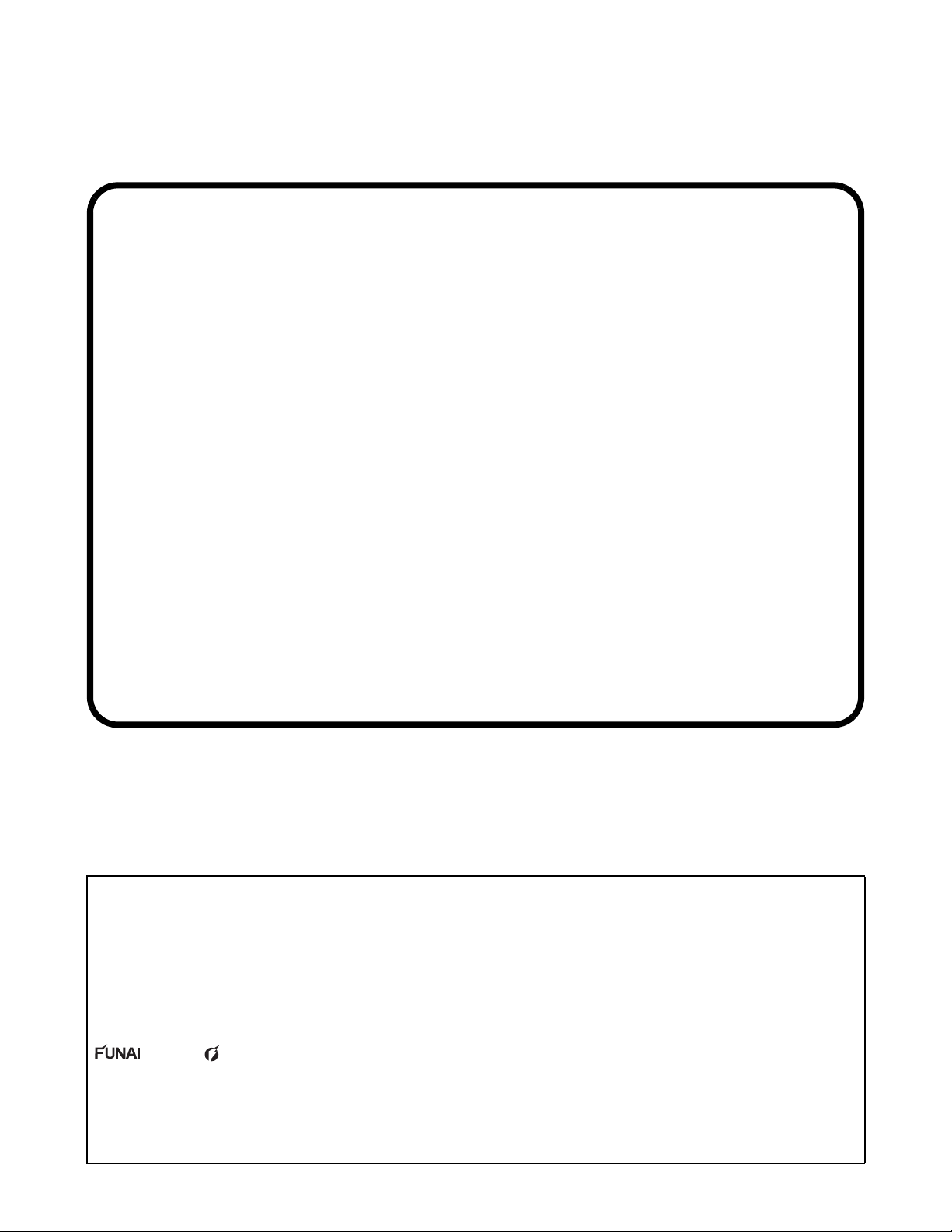
39” LCD TV
SERVICE MANUAL
Contents
TYPE A
LF391EM4 EMERSON (Serial No.: DS2)
39ME313V/F7 MAGNAVOX (Serial No.: DS2)
TYPE B
LF391EM4 EMERSON (Serial No.: DS1, DS3)
39ME313V/F7 MAGNAVOX (Serial No.: DS1, DS3)
This service manual contains information of different types of models.
Make sure to refer to the section describing your model.
T
chassis FL13.10
© 2013 Funai Electric Co., Ltd.
All rights reserved. No part of this manual may be reproduced, copied, transmitted, disseminated, transcribed,
downloaded or stored in any storage medium, in any form or for any purpose without the express prior written
consent of Funai. Furthermore, any unauthorized commercial distribution of this manual or any revision hereto
is strictly prohibited.
Information in this document is subject to change without notice. Funai reserves the right to change the content
herein without the obligation to notify any person or organization of such changes.
with the design is a registered trademark of Funai Electric Co., Ltd and may not be used in any way
without the express written consent of Funai. All other trademarks used herein remain the exclusive property of
their respective owners. Nothing contained in this manual should be construed as granting, by implication or
otherwise, any license or right to use any of the trademarks displayed herein. Misuse of any trademarks or any
other content in this manual is strictly prohibited. Funai shall aggressively enforce its intellectual property rights
to the fullest extent of the law.
130405
Page 2
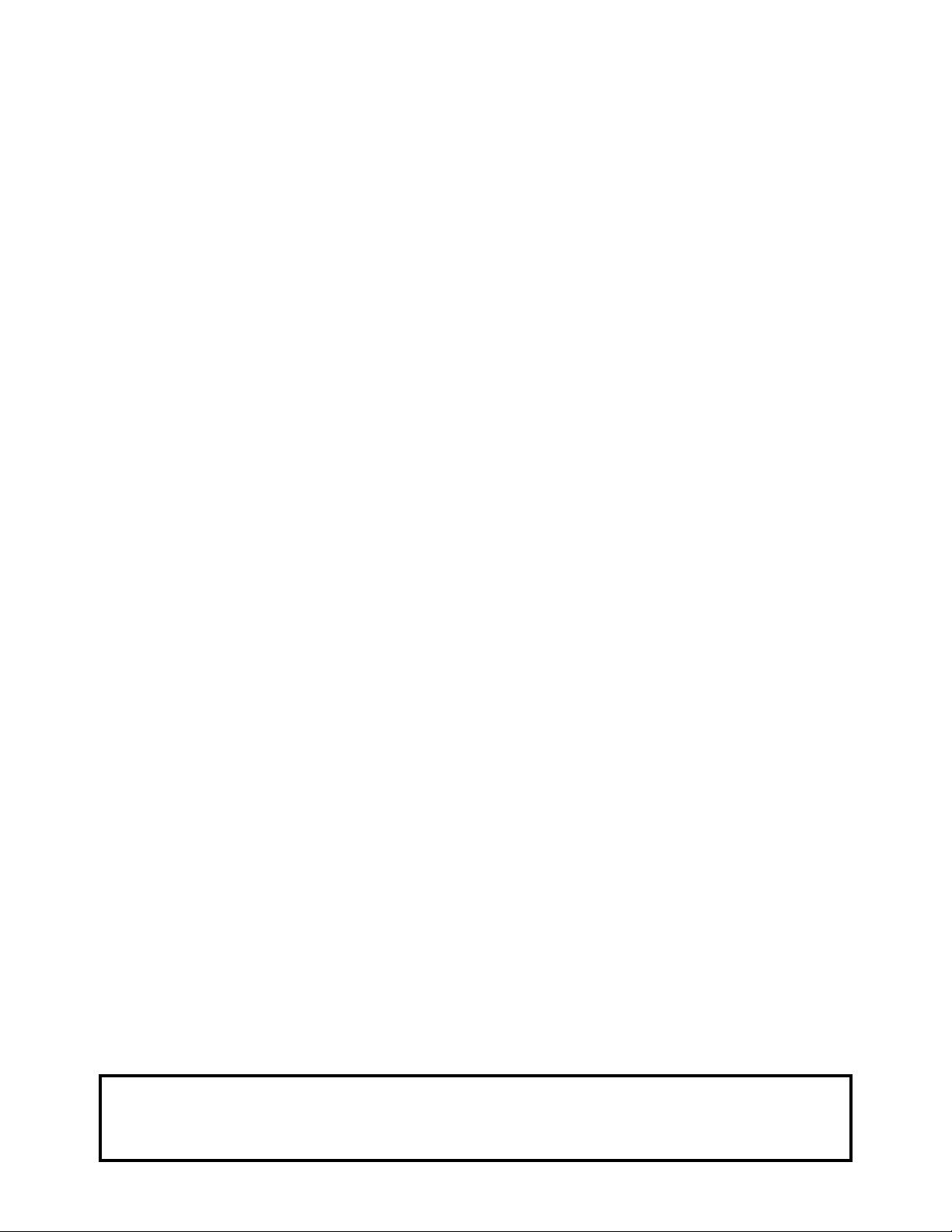
IMPORTANT SAFETY NOTICE
The LCD panel is manufactured to provide many years of useful life.
Occasionally a few non active pixels may appear as a tiny spec of color.
This is not to be considered a defect in the LCD screen.
Proper service and repair is important to the safe, reliable operation of all
Funai Equipment. The service procedures recommended by Funai and
described in this service manual are effective methods of performing
service operations. Some of these service special tools should be used
when and as recommended.
It is important to note that this service manual contains various CAUTIONS
and NOTICES which should be carefully read in order to minimize the risk
of personal injury to service personnel. The possibility exists that improper
service methods may damage the equipment. It also is important to
understand that these CAUTIONS and NOTICES ARE NOT EXHAUSTIVE.
Funai could not possibly know, evaluate and advice the service trade of all
conceivable ways in which service might be done or of the possible
hazardous consequences of each way. Consequently, Funai has not
undertaken any such broad evaluation. Accordingly, a servicer who uses a
service procedure or tool which is not recommended by Funai must first
use all precautions thoroughly so that neither his safety nor the safe
operation of the equipment will be jeopardized by the service method
selected.
Page 3
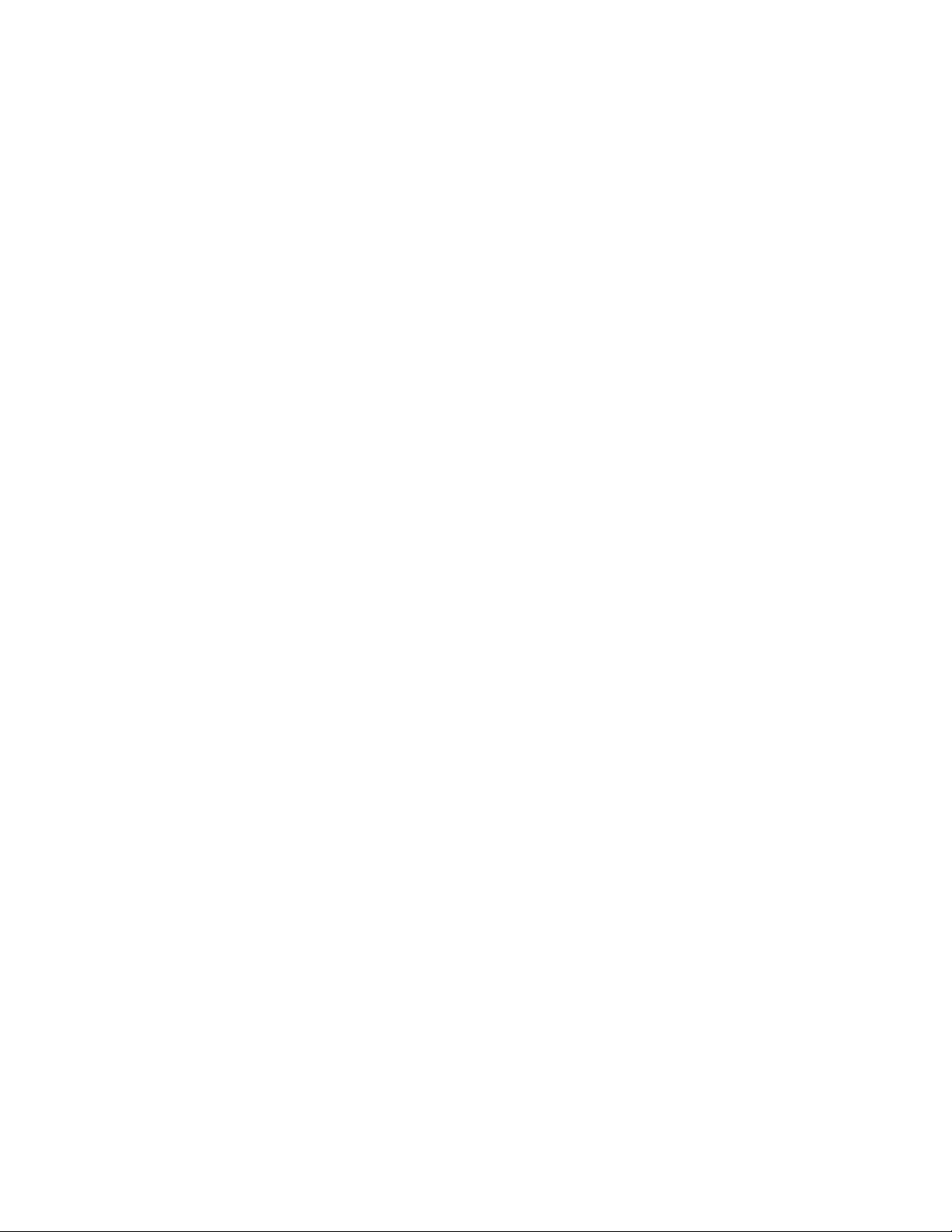
TABLE OF CONTENTS
Specifications . . . . . . . . . . . . . . . . . . . . . . . . . . . . . . . . . . . . . . . . . . . . . . . . . . . . . . . . . . . . . . . . . . . . . . . . . . . 1-1
Important Safety Precautions . . . . . . . . . . . . . . . . . . . . . . . . . . . . . . . . . . . . . . . . . . . . . . . . . . . . . . . . . . . . . . . 2-1
Standard Notes for Servicing . . . . . . . . . . . . . . . . . . . . . . . . . . . . . . . . . . . . . . . . . . . . . . . . . . . . . . . . . . . . . . . 3-1
Cabinet Disassembly Instructions . . . . . . . . . . . . . . . . . . . . . . . . . . . . . . . . . . . . . . . . . . . . . . . . . . . . . . . . . . . 4-1
Electrical Adjustment Instructions . . . . . . . . . . . . . . . . . . . . . . . . . . . . . . . . . . . . . . . . . . . . . . . . . . . . . . . . . . . 5-1
How to Initialize the LCD TV . . . . . . . . . . . . . . . . . . . . . . . . . . . . . . . . . . . . . . . . . . . . . . . . . . . . . . . . . . . . . . . . 6-1
Firmware Renewal Mode . . . . . . . . . . . . . . . . . . . . . . . . . . . . . . . . . . . . . . . . . . . . . . . . . . . . . . . . . . . . . . . . . . 7-1
Troubleshooting. . . . . . . . . . . . . . . . . . . . . . . . . . . . . . . . . . . . . . . . . . . . . . . . . . . . . . . . . . . . . . . . . . . . . . . . . . 8-1
Block Diagrams [TYPE A] . . . . . . . . . . . . . . . . . . . . . . . . . . . . . . . . . . . . . . . . . . . . . . . . . . . . . . . . . . . . . . . . . . 9-1
[TYPE B] . . . . . . . . . . . . . . . . . . . . . . . . . . . . . . . . . . . . . . . . . . . . . . . . . . . . . . . . . . . . . . . . . . 9-6
Schematic Diagrams / CBA and Test Points . . . . . . . . . . . . . . . . . . . . . . . . . . . . . . . . . . . . . . . . . . . . . . . . . . . 10-1
Wiring Diagrams [TYPE A] . . . . . . . . . . . . . . . . . . . . . . . . . . . . . . . . . . . . . . . . . . . . . . . . . . . . . . . . . . . . . . . . 11-1
[TYPE B] . . . . . . . . . . . . . . . . . . . . . . . . . . . . . . . . . . . . . . . . . . . . . . . . . . . . . . . . . . . . . . . . 11-2
Exploded Views . . . . . . . . . . . . . . . . . . . . . . . . . . . . . . . . . . . . . . . . . . . . . . . . . . . . . . . . . . . . . . . . . . . . . . . . 12-1
Parts List . . . . . . . . . . . . . . . . . . . . . . . . . . . . . . . . . . . . . . . . . . . . . . . . . . . . . . . . . . . . . . . . . . . . . . . . . . . . . 13-1
Revision History . . . . . . . . . . . . . . . . . . . . . . . . . . . . . . . . . . . . . . . . . . . . . . . . . . . . . . . . . . . . . . . . . . . . . . . . 14-1
Page 4
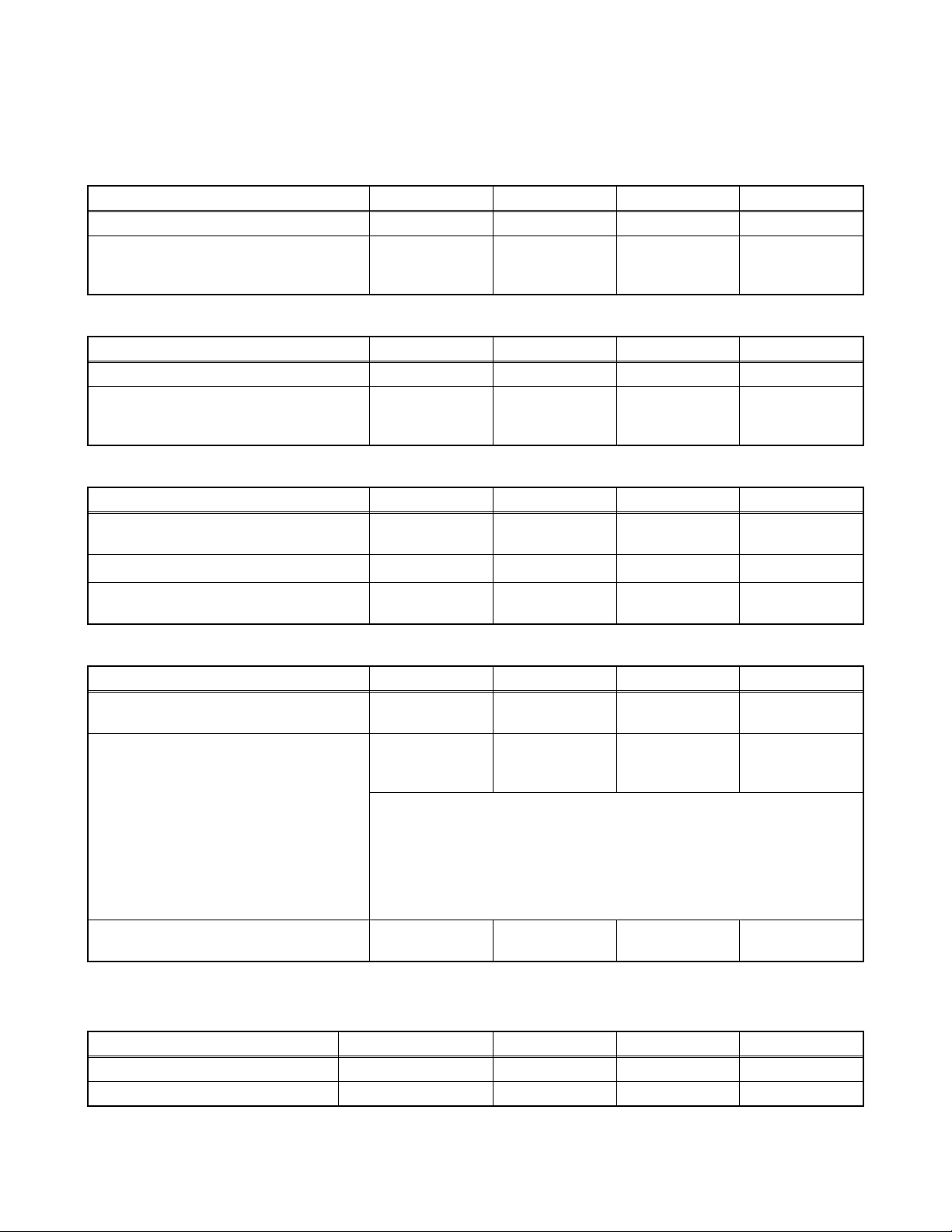
SPECIFICATIONS
< TUNER / NTSC >
Description Condition Unit Nominal Limit
1. AFT Pull-In Range --- MHz ±2.3 ±2.1
TV.ch.4
2. Synchronizing Sens.
CA.ch.31
CA.ch.87
< TUNER / ATSC >
Description Condition Unit Nominal Limit
1. Received Freq. Range (-28dBm) --- kHz --- ±100
ch.4
2. ATSC Dynamic Range (min / max)
ch.10
ch.41
< LCD PANEL >
Description Condition Unit Nominal Limit
1. Native Pixel Resolution
2. Brightness (w / filter) ---
3. Viewing Angle
Horizontal
Verti cal
Horizontal
Verti cal
dBμV
dBμV
dBμV
dBm
dBm
dBm
pixels
pixels
cd/m
°
°
18
18
18
---
---
---
1920
1080
2
270 ---
-88 to 88
-88 to 88
20
20
23
-76/0
-76/0
-76/+4
---
---
---
---
< VIDEO >
Description Condition Unit Nominal Limit
1. Over Scan
2. Color Temperature
3. Resolution (composite video)
Horizontal
Verti cal
--x
y
<Measurement condition>
Input signal: HDMI1 Raster (40/80IRE) 1080i@60
Measurement point: Screen center
Measuring instrument:
Aging Time: 60min. (Retail MODE / 100IRE Raster HDMI
MODE setting of TV: Shipment setting / Retail MODE
Ambient Temperature: 25°C ±5°C
Horizontal
Verti cal
%
%
°K 12000
Made of KONICA MINOLTA Luminance meter CA-310
1080i@60)
line
line
5
5
0.272
0.278
400
350
5±5
5±5
--±5%
±5%
---
---
< AUDIO >
All items are measured across 8 Ω load at speaker output terminal with L.P.F.
Description Condition Unit Nominal Limit
1.
Audio MAX Output (ATSC 0dBfs)
2. Audio Distortion (NTSC) 500mW: Lch/Rch % 0.5/0.5 2.0/2.0
Lch/Rch W 8.0/8.0 7.0/7.0
1-1 FL13.10SP
Page 5
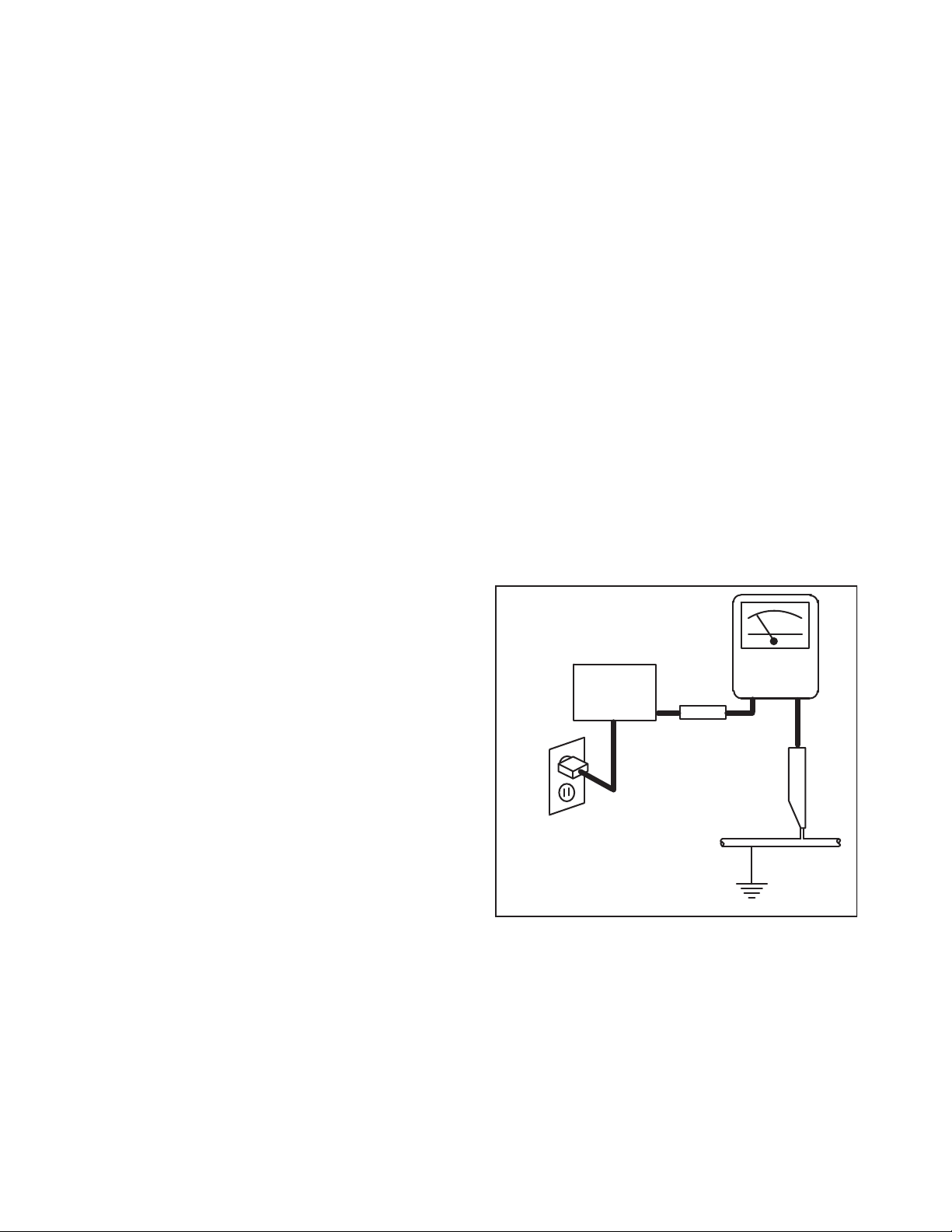
IMPORTANT SAFETY PRECAUTIONS
ALSO TEST WITH
PLUG REVERSED
USING AC
ADAPTER PLUG
AS REQUIRED
TEST ALL EXPOSED
METAL SURFACES
READING SHOULD
NOT BE ABOVE 0.5 mA
EARTH
GROUND
_
DEVICE
LEAKAGE
CURRENT
TESTER
+
BEING
TESTED
Prior to shipment from the factory, our products are strictly inspected for recognized product safety and electrical
codes of the countries in which they are to be sold. However, in order to maintain such compliance, it is equally
important to implement the following precautions when a set is being serviced.
Safety Precautions for LCD TV
Circuit
1. Before returning an instrument to the
customer, always make a safety check of the
entire instrument, including, but not limited to, the
following items:
a. Be sure that no built-in protective devices are
defective and have been defeated during
servicing. (1) Protective shields are provided
on this chassis to protect both the technician
and the customer. Correctly replace all missing
protective shields, including any removed for
servicing convenience. (2) When reinstalling
the chassis and/or other assembly in the
cabinet, be sure to put back in place all
protective devices, including but not limited to,
nonmetallic control knobs, insulating
fishpapers, adjustment and compartment
covers/shields, and isolation resistor/capacitor
networks. Do not operate this instrument or
permit it to be operated without all
protective devices correctly installed and
functioning. Servicers who defeat safety
features or fail to perform safety checks
may be liable for any resulting damage.
b. Be sure that there are no cabinet openings
through which an adult or child might be able to
insert their fingers and contact a hazardous
voltage. Such openings include, but are not
limited to, (1) spacing between the Liquid
Crystal Panel and the cabinet mask, (2)
excessively wide cabinet ventilation slots, and
(3) an improperly fitted and/or incorrectly
secured cabinet back cover.
c. Antenna Cold Check - With the instrument AC
plug removed from any AC source, connect an
electrical jumper across the two AC plug
prongs. Place the instrument AC switch in the
on position. Connect one lead of an ohmmeter
to the AC plug prongs tied together and touch
the other ohmmeter lead in turn to each tuner
antenna input exposed terminal screw and, if
applicable, to the coaxial connector. If the
measured resistance is less than 1.0 megohm
or greater than 5.2 megohm, an abnormality
exists that must be corrected before the
instrument is returned to the customer. Repeat
this test with the instrument AC switch in the off
position.
d. Leakage Current Hot Check - With the
instrument completely reassembled, plug the
AC line cord directly into a 120 V AC outlet. (Do
not use an isolation transformer during this
test.) Use a leakage current tester or a
metering system that complies with American
National Standards Institute (ANSI) C101.1
Leakage Current for Appliances and
Underwriters Laboratories (UL) 1410, (50.7).
With the instrument AC switch first in the on
position and then in the off position, measure
from a known earth ground (metal water pipe,
conduit, etc.) to all exposed metal parts of the
instrument (antennas, handle brackets, metal
cabinet, screw heads, metallic overlays, control
shafts, etc.), especially any exposed metal
parts that offer an electrical return path to the
chassis. Any current measured must not
exceed 0.5 milli-ampere. Reverse the
instrument power cord plug in the outlet and
repeat the test.
ANY MEASUREMENTS NOT WITHIN THE
LIMITS SPECIFIED HEREIN INDICATE A
POTENTIAL SHOCK HAZARD THAT MUST
BE ELIMINATED BEFORE RETURNING THE
2. Read and comply with all caution and safety-
2-1 LTVN_ISP
INSTRUMENT TO THE CUSTOMER OR
BEFORE CONNECTING THE ANTENNA OR
ACCESSORIES.
related notes on or inside the receiver cabinet, on
the receiver chassis, or on the Liquid Crystal
Panel.
Page 6
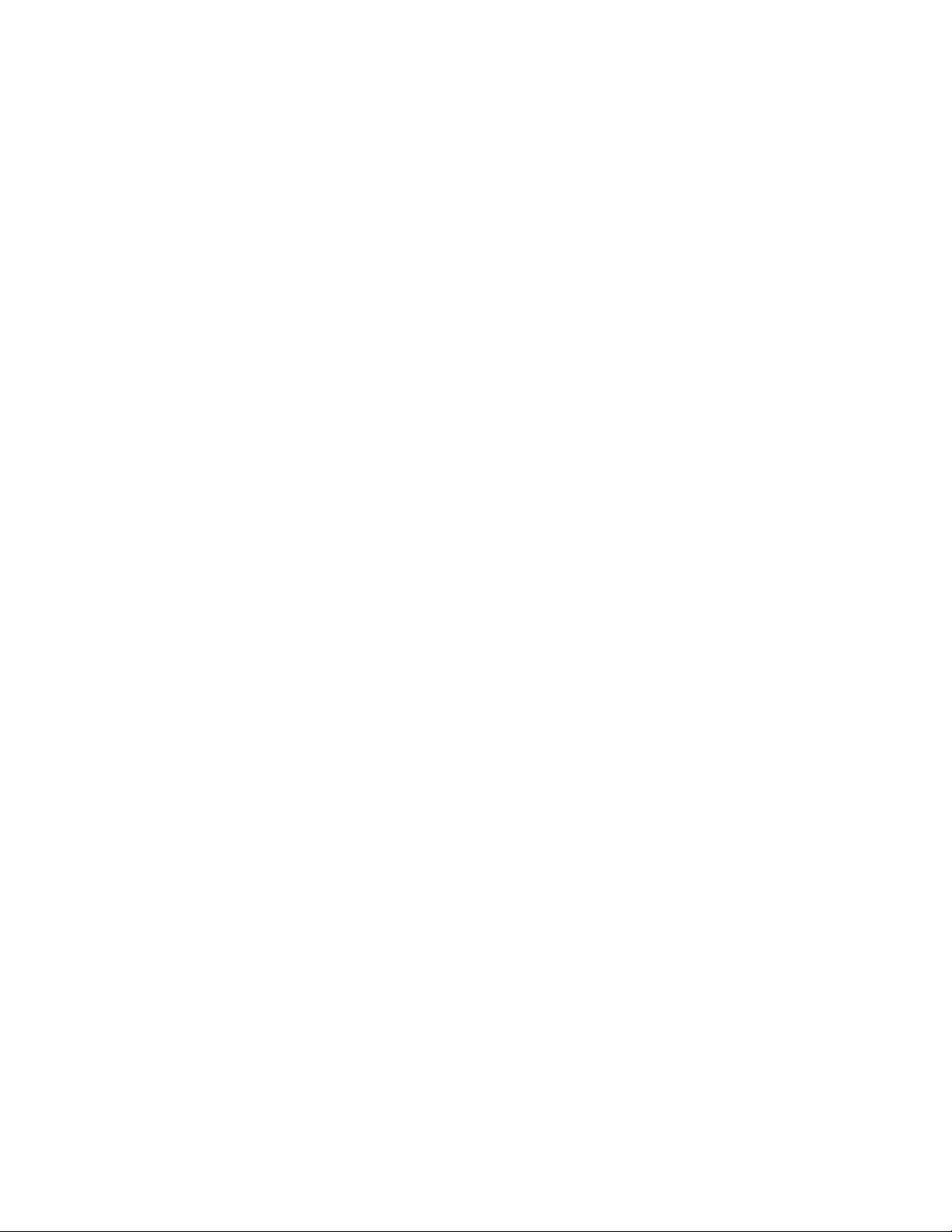
3. Design Alteration Warning - Do not alter or add
to the mechanical or electrical design of this TV
receiver. Design alterations and additions,
including, but not limited to circuit modifications
and the addition of items such as auxiliary audio
and/or video output connections, might alter the
safety characteristics of this receiver and create a
hazard to the user. Any design alterations or
additions will void the manufacturer's warranty and
may make you, the servicer, responsible for
personal injury or property damage resulting
therefrom.
4. Hot Chassis Warning a. Some TV receiver chassis are electrically
connected directly to one conductor of the AC
power cord and maybe safety-serviced without
an isolation transformer only if the AC power
plug is inserted so that the chassis is
connected to the ground side of the AC power
source. To confirm that the AC power plug is
inserted correctly, with an AC voltmeter,
measure between the chassis and a known
earth ground. If a voltage reading in excess of
1.0 V is obtained, remove and reinsert the AC
power plug in the opposite polarity and again
measure the voltage potential between the
chassis and a known earth ground.
b. Some TV receiver chassis normally have 85V
AC(RMS) between chassis and earth ground
regardless of the AC plug polarity. This chassis
can be safety-serviced only with an isolation
transformer inserted in the power line between
the receiver and the AC power source, for both
personnel and test equipment protection.
c. Some TV receiver chassis have a secondary
ground system in addition to the main chassis
ground. This secondary ground system is not
isolated from the AC power line. The two
ground systems are electrically separated by
insulation material that must not be defeated or
altered.
5. Observe original lead dress. Take extra care to
assure correct lead dress in the following areas: a.
near sharp edges, b. near thermally hot parts-be
sure that leads and components do not touch
thermally hot parts, c. the AC supply, d. high
voltage, and, e. antenna wiring. Always inspect in
all areas for pinched, out of place, or frayed wiring.
Check AC power cord for damage.
6. Components, parts, and/or wiring that appear to
have overheated or are otherwise damaged
should be replaced with components, parts, or
wiring that meet original specifications.
Additionally, determine the cause of overheating
and/or damage and, if necessary, take corrective
action to remove any potential safety hazard.
7. Product Safety Notice - Some electrical and
mechanical parts have special safety-related
characteristics which are often not evident from
visual inspection, nor can the protection they give
necessarily be obtained by replacing them with
components rated for higher voltage, wattage, etc.
Parts that have special safety characteristics are
identified by a # on schematics and in parts lists.
Use of a substitute replacement that does not
have the same safety characteristics as the
recommended replacement part might create
shock, fire, and/or other hazards. The product's
safety is under review continuously and new
instructions are issued whenever appropriate.
Prior to shipment from the factory, our products
are strictly inspected to confirm they comply with
the recognized product safety and electrical codes
of the countries in which they are to be sold.
However, in order to maintain such compliance, it
is equally important to implement the following
precautions when a set is being serviced.
2-2 LTVN_ISP
Page 7
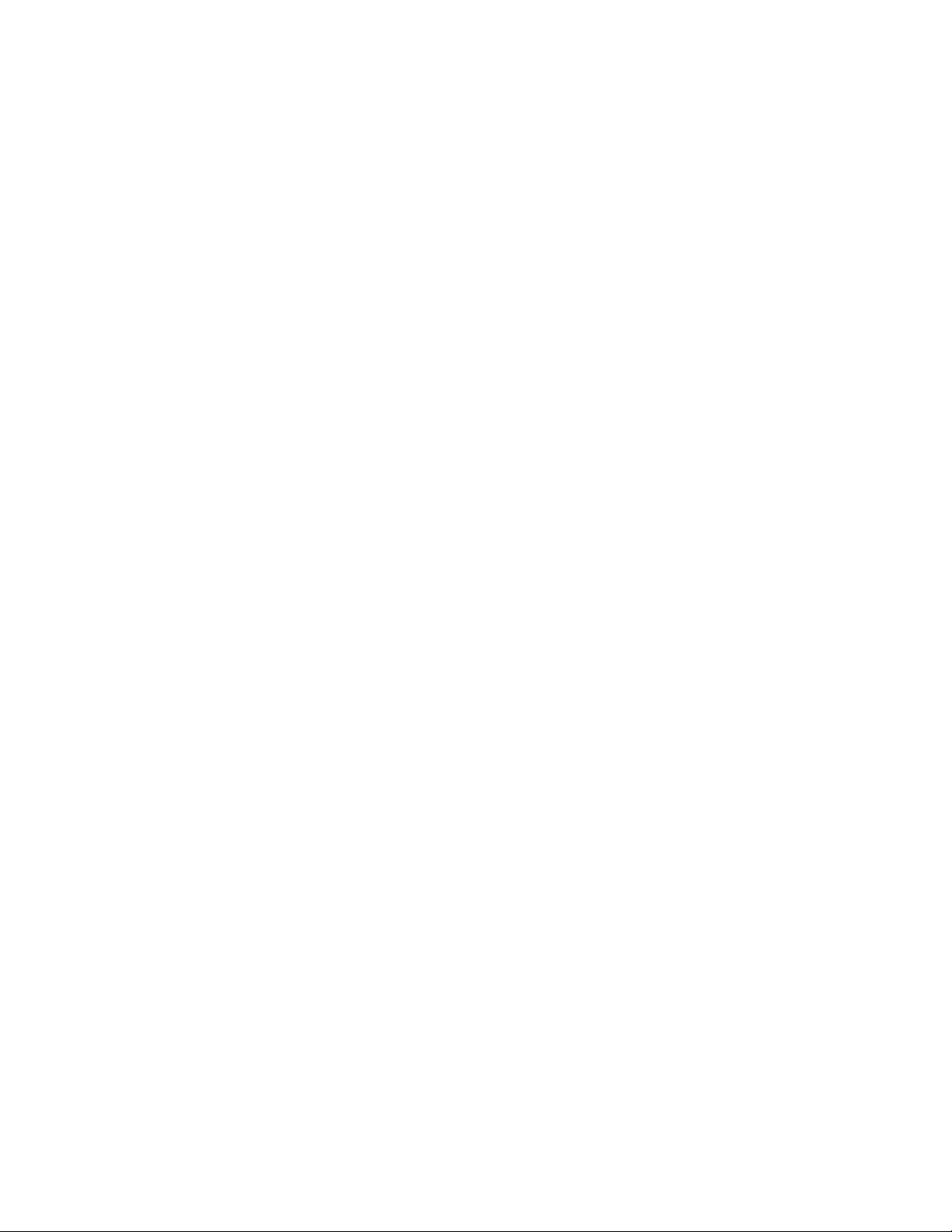
Precautions during Servicing
A. Parts identified by the # symbol are critical for
safety.
Replace only with part number specified.
B. In addition to safety, other parts and assemblies
are specified for conformance with regulations
applying to spurious radiation. These must also be
replaced only with specified replacements.
Examples: RF converters, RF cables, noise
blocking capacitors, and noise blocking filters, etc.
C. Use specified internal wiring. Note especially:
1) Wires covered with PVC tubing
2) Double insulated wires
3) High voltage leads
D. Use specified insulating materials for hazardous
live parts. Note especially:
1) Insulation Tape
2) PVC tubing
3) Spacers
4) Insulators for transistors.
E. When replacing AC primary side components
(transformers, power cord, etc.), wrap ends of
wires securely about the terminals before
soldering.
F. Observe that the wires do not contact heat
producing parts (heat sinks, oxide metal film
resistors, fusible resistors, etc.)
G. Check that replaced wires do not contact sharp
edged or pointed parts.
H. When a power cord has been replaced, check that
11~13 lb (5~6 kg) of force in any direction will not
loosen it.
I. Also check areas surrounding repaired locations.
J. Use care that foreign objects (screws, solder
droplets, etc.) do not remain inside the set.
K. When connecting or disconnecting the internal
connectors, first, disconnect the AC plug from the
AC supply outlet.
L. When installing parts or assembling the cabinet
parts, be sure to use the proper screws and
tighten certainly.
2-3 LTVN_ISP
Page 8
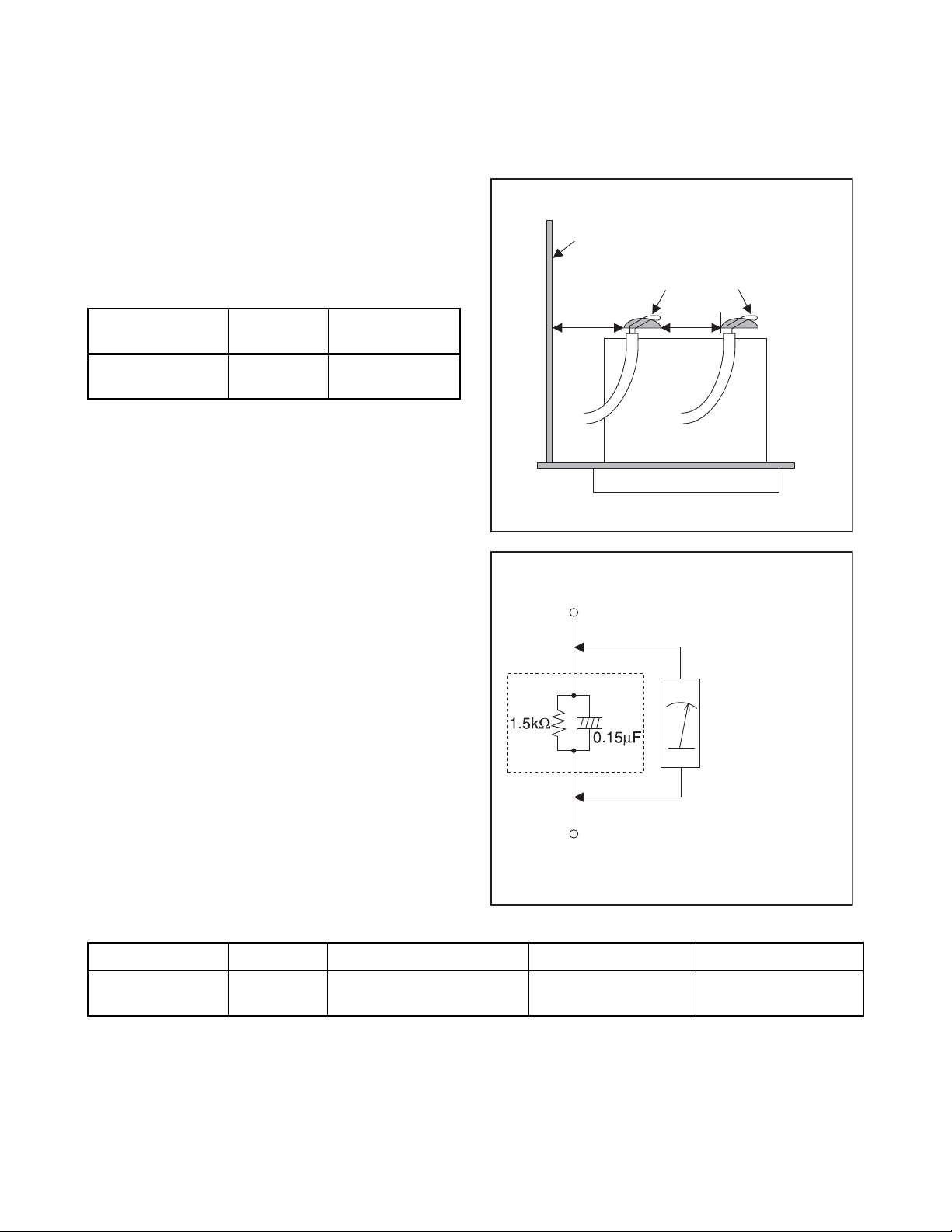
Safety Check after Servicing
Examine the area surrounding the repaired location for damage or deterioration. Observe that screws, parts and
wires have been returned to original positions. Afterwards, perform the following tests and confirm the specified
values in order to verify compliance with safety standards.
1. Clearance Distance
When replacing primary circuit components, confirm
specified clearance distance (d) and (d') between
soldered terminals, and between terminals and
surrounding metallic parts. (See Fig. 1)
Table 1: Ratings for selected area
Chassis or Secondary Conductor
Primary Circuit
AC Line Voltage Region
110 to 130 V
Note: This table is unofficial and for reference only. Be
sure to confirm the precise values.
U.S.A. or
Canada
Clearance
Distance (d), (d’)
≥ 3.2 mm
(0.126 inches)
2. Leakage Current Test
Confirm the specified (or lower) leakage current
between B (earth ground, power cord plug prongs) and
externally exposed accessible parts (RF terminals,
antenna terminals, video and audio input and output
terminals, microphone jacks, earphone jacks, etc.) is
lower than or equal to the specified value in the table
below.
Measuring Method: (Power ON)
Insert load Z between B (earth ground, power cord plug
prongs) and exposed accessible parts. Use an AC
voltmeter to measure across both terminals of load Z.
See Fig. 2 and following table.
d' d
Fig. 1
Exposed Accessible Part
Z
AC Voltmeter
(High Impedance)
Earth Ground
B
Power Cord Plug Prongs
Fig. 2
Table 2: Leakage current ratings for selected areas
AC Line Voltage Region Load Z Leakage Current (i) Earth Ground (B) to:
110 to 130 V
Note: This table is unofficial and for reference only. Be sure to confirm the precise values.
U.S.A. or
Canada
0.15 μF CAP. & 1.5 kΩ
RES. Connected in parallel
2-4 LTVN_ISP
i ≤ 0.5 mA rms
Exposed accessible
parts
Page 9
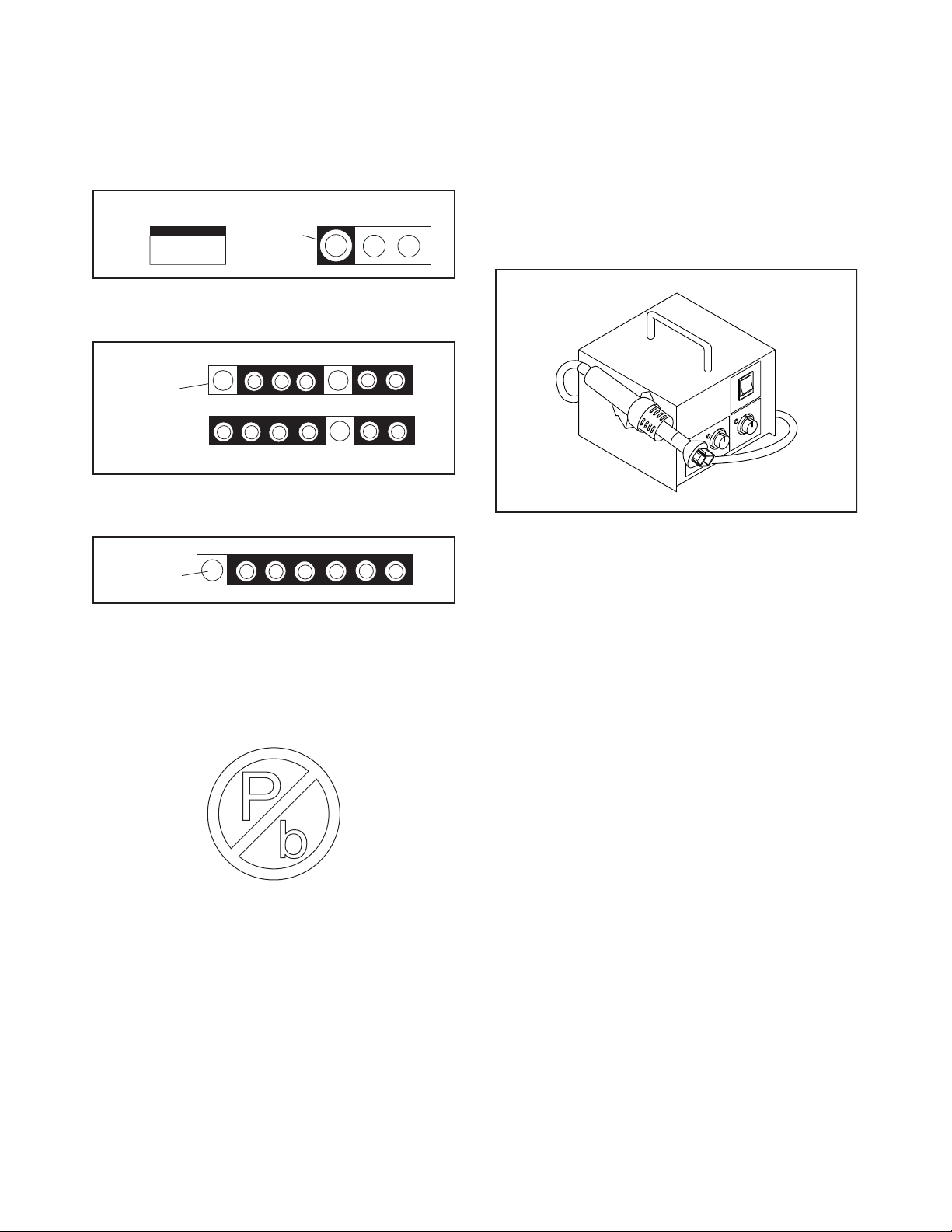
STANDARD NOTES FOR SERVICING
Top View
Out
In
Bottom View
Input
5
10
Pin 1
Pin 1
Fig. S-1-1
Circuit Board Indications
1. The output pin of the 3 pin Regulator ICs is
indicated as shown.
2. For other ICs, pin 1 and every fifth pin are
indicated as shown.
3. The 1st pin of every male connector is indicated as
shown.
Pb (Lead) Free Solder
Pb free mark will be found on PCBs which use Pb
free solder. (Refer to figure.) For PCBs with Pb free
mark, be sure to use Pb free solder. For PCBs
without Pb free mark, use standard solder.
Pb free mark
How to Remove / Install Flat Pack-IC
1. Removal
With Hot-Air Flat Pack-IC Desoldering Machine:
1. Prepare the hot-air flat pack-IC desoldering
machine, then apply hot air to the Flat Pack-IC
(about 5 to 6 seconds). (Fig. S-1-1)
2. Remove the flat pack-IC with tweezers while
applying the hot air.
3. Bottom of the flat pack-IC is fixed with glue to the
CBA; when removing entire flat pack-IC, first apply
soldering iron to center of the flat pack-IC and heat
up. Then remove (glue will be melted). (Fig. S-1-6)
4. Release the flat pack-IC from the CBA using
tweezers. (Fig. S-1-6)
CAUTION:
1. The Flat Pack-IC shape may differ by models. Use
an appropriate hot-air flat pack-IC desoldering
machine, whose shape matches that of the Flat
Pack-IC.
2. Do not supply hot air to the chip parts around the
flat pack-IC for over 6 seconds because damage
to the chip parts may occur. Put masking tape
around the flat pack-IC to protect other parts from
damage. (Fig. S-1-2)
3-1 TVN_SN
Page 10
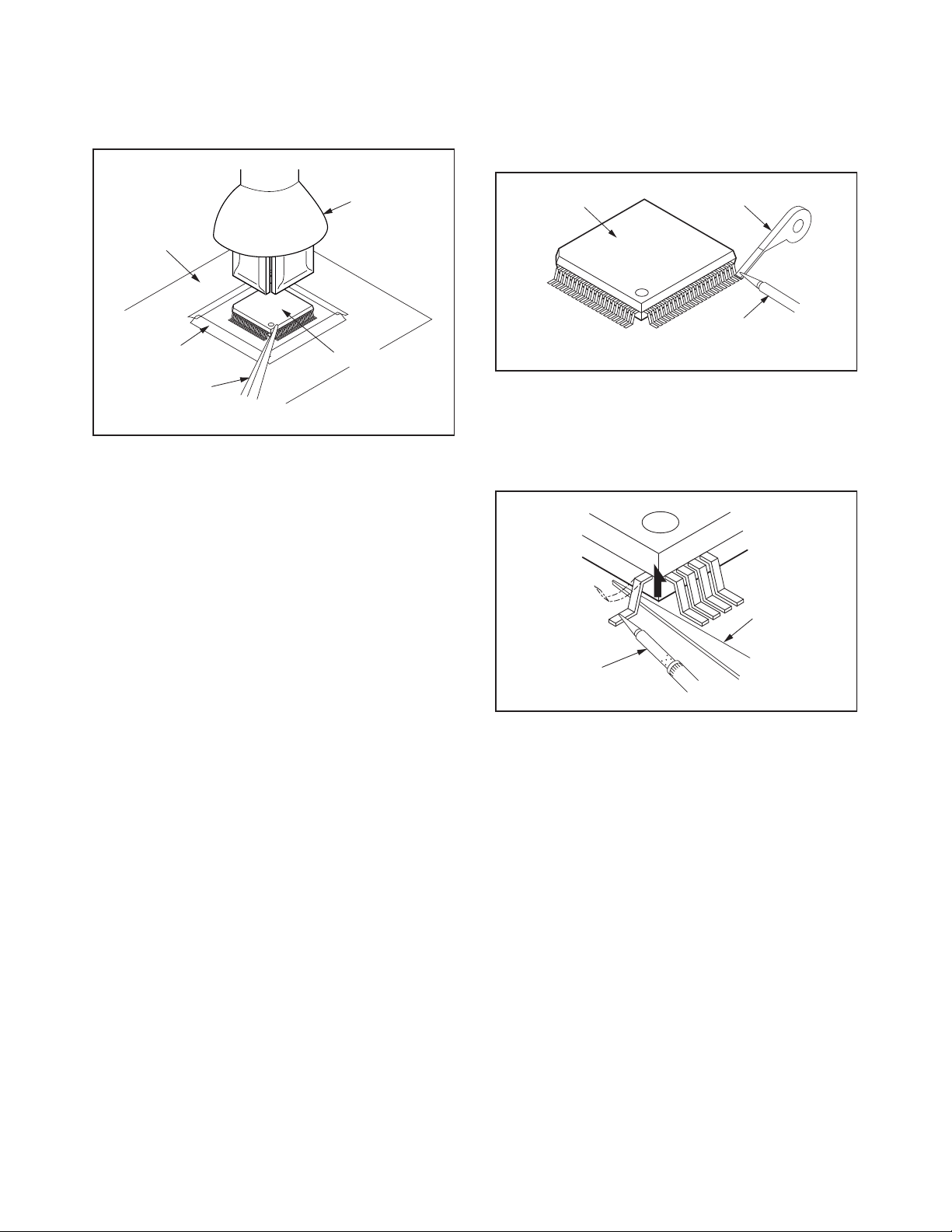
3. The flat pack-IC on the CBA is affixed with glue, so
Hot-air
Flat Pack-IC
Desoldering
Machine
CBA
Flat Pack-IC
Tweezers
Masking
Tape
Fig. S-1-2
Flat Pack-IC
Desoldering Braid
Soldering Iron
Fig. S-1-3
Fine Tip
Soldering Iron
Sharp
Pin
Fig. S-1-4
be careful not to break or damage the foil of each
pin or the solder lands under the IC when
removing it.
With Soldering Iron:
1. Using desoldering braid, remove the solder from
all pins of the flat pack-IC. When you use solder
flux which is applied to all pins of the flat pack-IC,
you can remove it easily. (Fig. S-1-3)
2. Lift each lead of the flat pack-IC upward one by
one, using a sharp pin or wire to which solder will
not adhere (iron wire). When heating the pins, use
a fine tip soldering iron or a hot air desoldering
machine. (Fig. S-1-4)
3. Bottom of the flat pack-IC is fixed with glue to the
CBA; when removing entire flat pack-IC, first apply
soldering iron to center of the flat pack-IC and heat
up. Then remove (glue will be melted). (Fig. S-1-6)
4. Release the flat pack-IC from the CBA using
tweezers. (Fig. S-1-6)
3-2 TVN_SN
Page 11
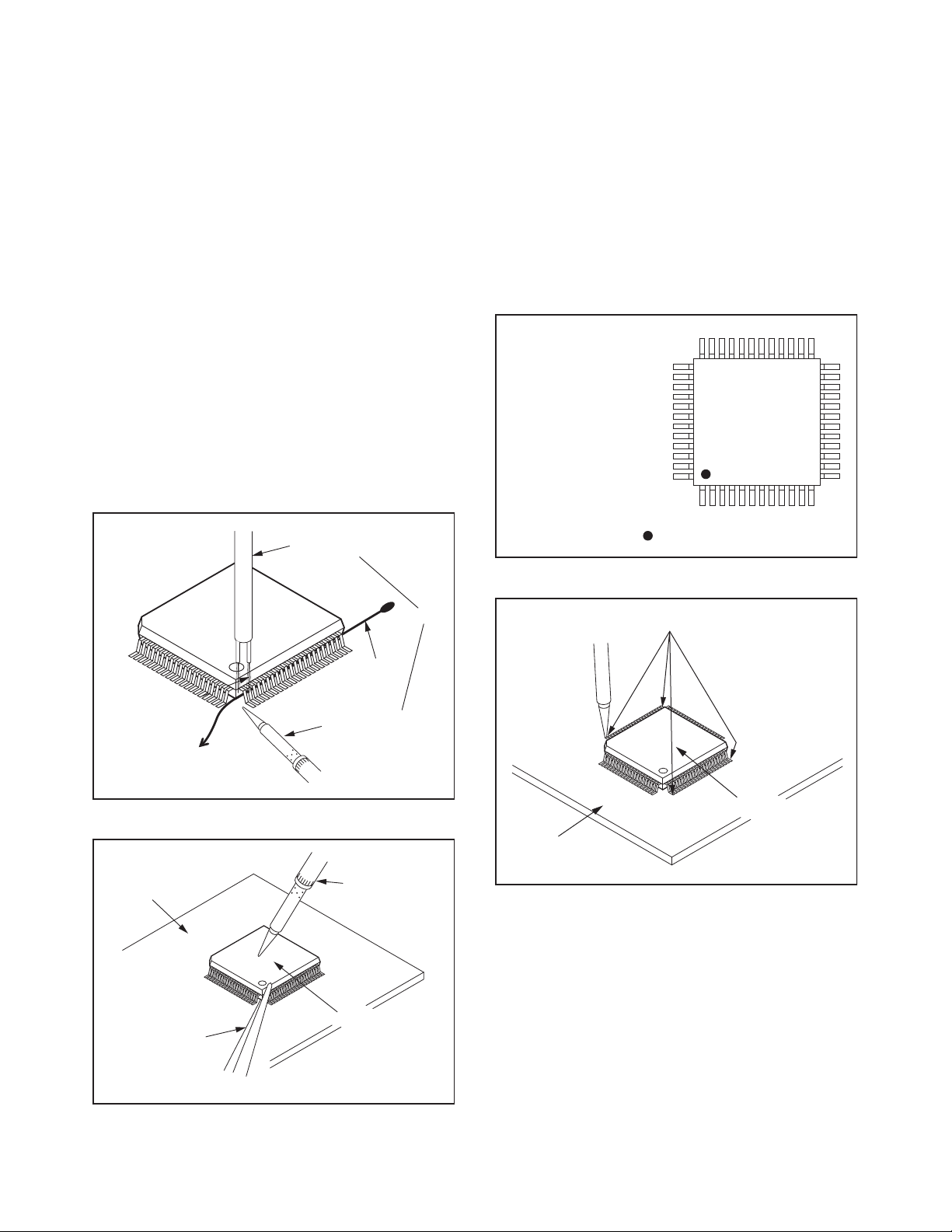
With Iron Wire:
To Solid
Mounting Point
Soldering Iron
Iron Wire
or
Hot Air Blower
Fig. S-1-5
Fine Tip
Soldering Iron
CBA
Flat Pack-IC
Tweezers
Fig. S-1-6
Example :
Pin 1 of the Flat Pack-IC
is indicated by a " " mark.
Fig. S-1-7
1. Using desoldering braid, remove the solder from
all pins of the flat pack-IC. When you use solder
flux which is applied to all pins of the flat pack-IC,
you can remove it easily. (Fig. S-1-3)
2. Affix the wire to a workbench or solid mounting
point, as shown in Fig. S-1-5.
3. While heating the pins using a fine tip soldering
iron or hot air blower, pull up the wire as the solder
melts so as to lift the IC leads from the CBA
contact pads as shown in Fig. S-1-5.
4. Bottom of the flat pack-IC is fixed with glue to the
CBA; when removing entire flat pack-IC, first apply
soldering iron to center of the flat pack-IC and heat
up. Then remove (glue will be melted). (Fig. S-1-6)
5. Release the flat pack-IC from the CBA using
tweezers. (Fig. S-1-6)
Note: When using a soldering iron, care must be
taken to ensure that the flat pack-IC is not
being held by glue. When the flat pack-IC is
removed from the CBA, handle it gently
because it may be damaged if force is applied.
2. Installation
1. Using desoldering braid, remove the solder from
the foil of each pin of the flat pack-IC on the CBA
so you can install a replacement flat pack-IC more
easily.
2. The “ I ” mark on the flat pack-IC indicates pin 1.
(See Fig. S-1-7.) Be sure this mark matches the
pin 1 on the PCB when positioning for installation.
Then presolder the four corners of the flat pack-IC.
(See Fig. S-1-8.)
3. Solder all pins of the flat pack-IC. Be sure that
none of the pins have solder bridges.
Presolder
Flat Pack-IC
CBA
Fig. S-1-8
3-3 TVN_SN
Page 12
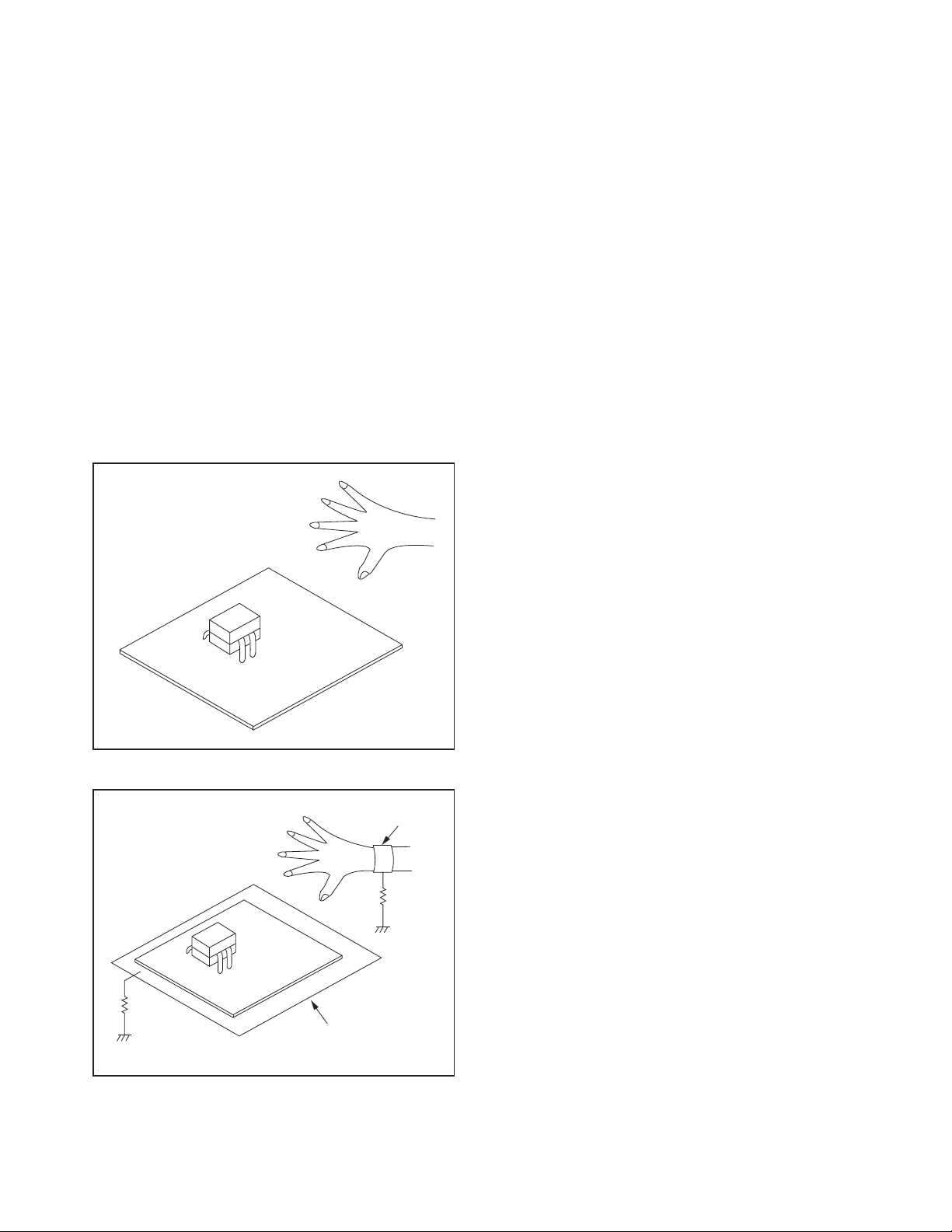
Instructions for Handling Semi-
<Incorrect>
CBA
Grounding Band
Conductive Sheet or
Copper Plate
1MΩ
1MΩ
<Correct>
CBA
conductors
Electrostatic breakdown of the semi-conductors may
occur due to a potential difference caused by
electrostatic charge during unpacking or repair work.
1. Ground for Human Body
Be sure to wear a grounding band (1 MΩ) that is
properly grounded to remove any static electricity that
may be charged on the body.
2. Ground for Workbench
Be sure to place a conductive sheet or copper plate
with proper grounding (1 MΩ) on the workbench or
other surface, where the semi-conductors are to be
placed. Because the static electricity charge on
clothing will not escape through the body grounding
band, be careful to avoid contacting semi-conductors
with your clothing.
3-4 TVN_SN
Page 13
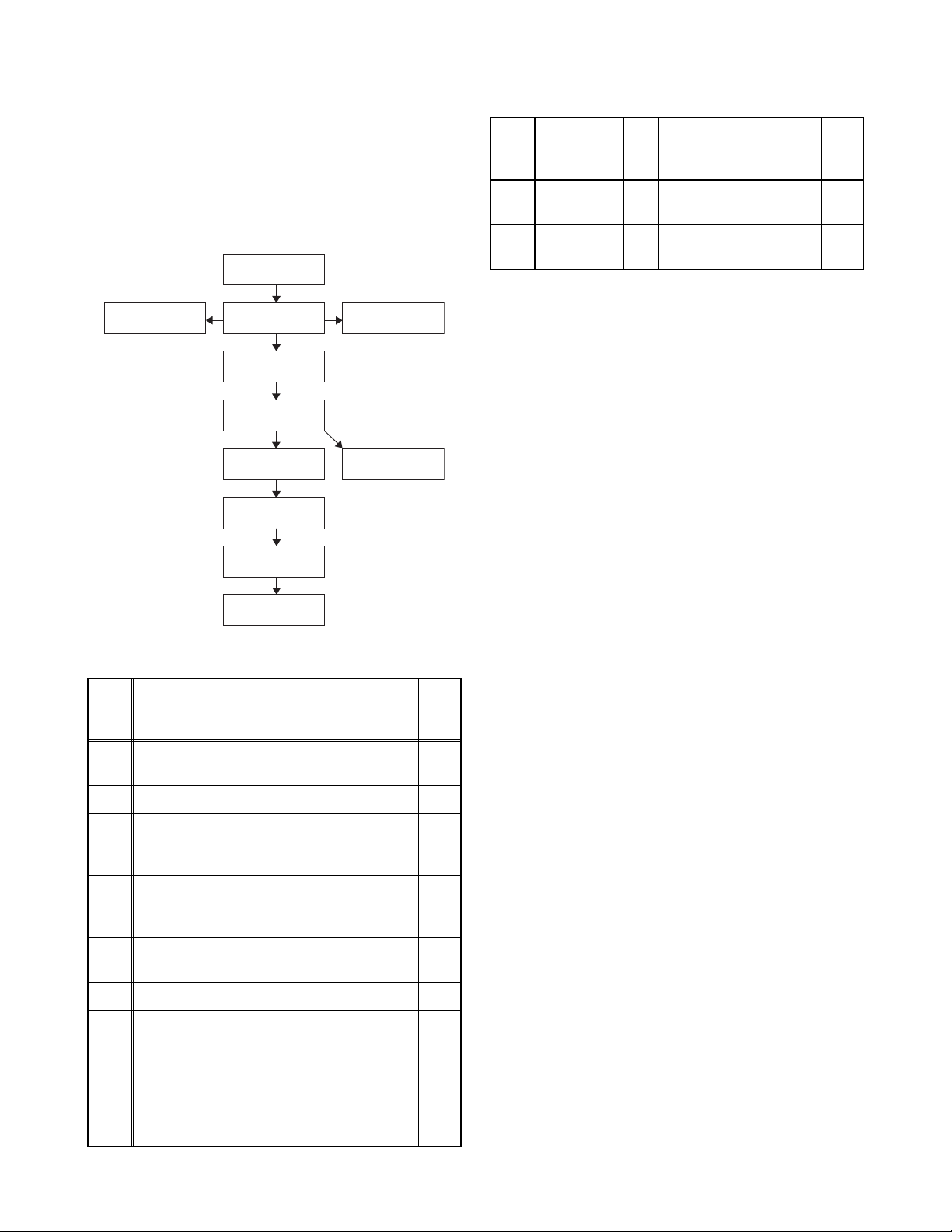
CABINET DISASSEMBLY INSTRUCTIONS
[2] Rear Cover
[1] Stand
Assembly
[3] Power Supply
CBA
[6] Speaker
[5] Stand Bracket
[9] LCD Panel
Assembly
[10] Front Cabinet
[4] Digital Main
CBA Unit
[7] Bottom
Cover L
[11] Function
CBA Unit
[8] Bottom
Cover R
1. Disassembly Flowchart
This flowchart indicates the disassembly steps for the
cabinet parts and the CBA in order to gain access to
items to be serviced. When reassembling, follow the
steps in reverse order. Bend, route and dress the
cables as they were.
2. Disassembly Method
Step/
Loc.
No.
[10]
[11]
↓
(1)
Part
Front
Cabinet
Function
CBA Unit
↓
(2)
Fig.
No.
Removal Note
D4 10(S-11) 1
Sensor Lens, Shield
D4
Plate, Control Plate
↓
(3)
↓
(4)
1
↓
(5)
Note:
(1) Order of steps in procedure. When reassembling,
follow the steps in reverse order. These numbers
are also used as the Identification (location) No. of
parts in figures.
(2) Parts to be removed or installed.
(3) Fig. No. showing procedure of part location
(4) Identification of parts to be removed, unhooked,
unlocked, released, unplugged, unclamped, or
desoldered.
P = Spring, L = Locking Tab, S = Screw,
H = Hex Screw, CN = Connector
e.g. 2(S-2) = two Screws of (S-2),
2(L-2) = two Locking Tabs of (L-2)
(5) Refer to the following "Reference Notes in the
Ta bl e ."
Step/
Loc.
No.
[1]
Part
Stand
Assembly
Fig.
No.
Removal Note
D1 3(S-1) ---
[2] Rear Cover D1 5(S-2), 5(S-3) ---
Power
[3]
Supply
CBA
Digital Main
[4]
CBA UnitD2D5
Stand
[5]
Bracket
D2D55(S-4), CN601,
CN501, CN1001
4(S-5), CN3013,
CN3101, CN3801,
Jack Holder
D3 2(S-6) ---
[6] Speaker D3 ---------------- ---
Bottom
[7]
Cover L
Bottom
[8]
Cover R
LCD Panel
[9]
Assembly
D3 (S-7), (S-8) ---
D3 (S-9), (S-10) ---
D3 ---------------- ---
---
---
Important precautions concerning the
LCD Panel Assembly:
When you disassemble/re-assemble the Front
Cabinet or Function CBA Unit
• Be careful not to break the hooks. If you pull with too
much force, the hooks may be damaged.
• Be careful not to scratch the display panel when
assembling.
• Be careful not to scratch the rear frame when
disassembling/re-assembling or when tightening the
screws.
• Make sure the Shield Plate is placed properly.
• The Function CBA Unit and Sensor Lens are fixed in
place by the hooks. Make sure these hooks are not
damaged. Make sure the Function CBA Unit and
Sensor Lens are securely in place when
re-assembling.
• The screw tightening torque must be 6.1lb·in
(7kgf·cm).
• Make sure the tact switches operate normally after
replacing the Front Cabinet, Function CBA Unit,
Sensor Lens, or Shield Plate.
4-1 FL13.10_DC
Page 14
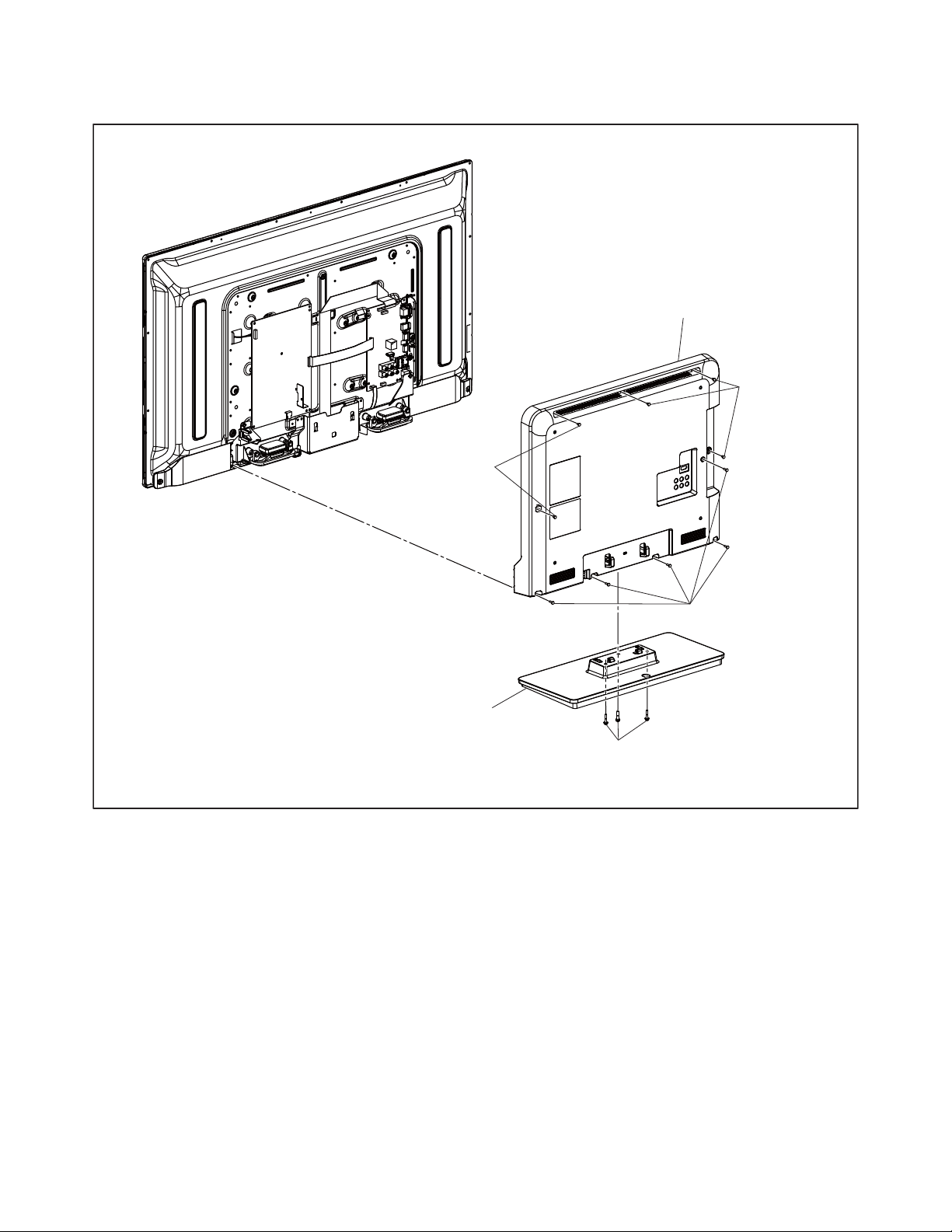
• Make sure to replace the Control Plate to a new one
[1] Stand Assembly
(S-2)
[2] Rear Cover
(S-1)
(S-3)
(S-3)
Fig. D1
when replacing the Front Cabinet.
4-2 FL13.10_DC
Page 15
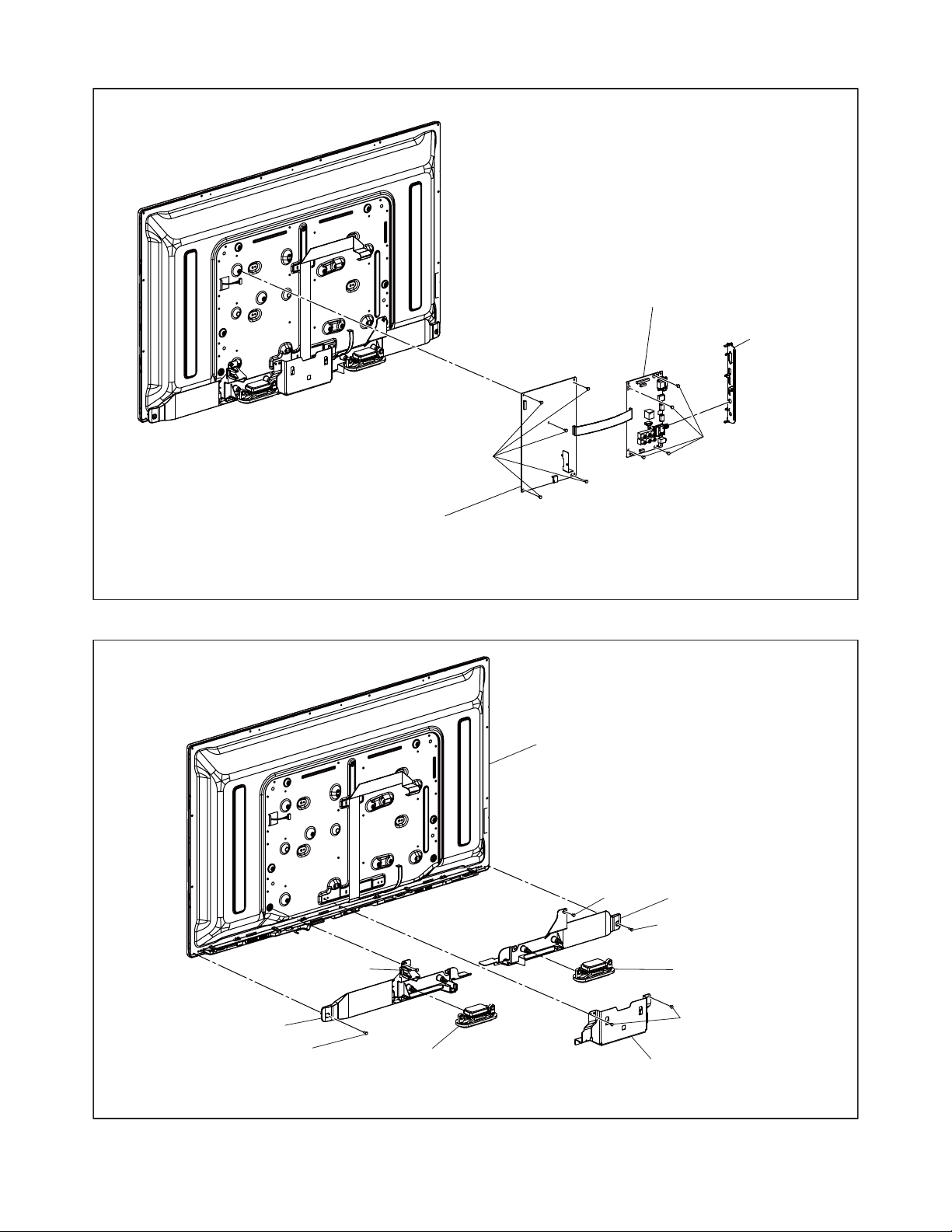
[3] Power Supply CBA
(S-5)
[4] Digital Main CBA Unit
(S-4)
Jack Holder
Fig. D2
[5] Stand Bracket
(S-6)
[7] Bottom Cover L
[6] Speaker
[8] Bottom Cover R
(S-7)
(S-8)
(S-9)
(S-10)
[6] Speaker
[9] LCD Panel Assembly
Fig. D3
4-3 FL13.10_DC
Page 16
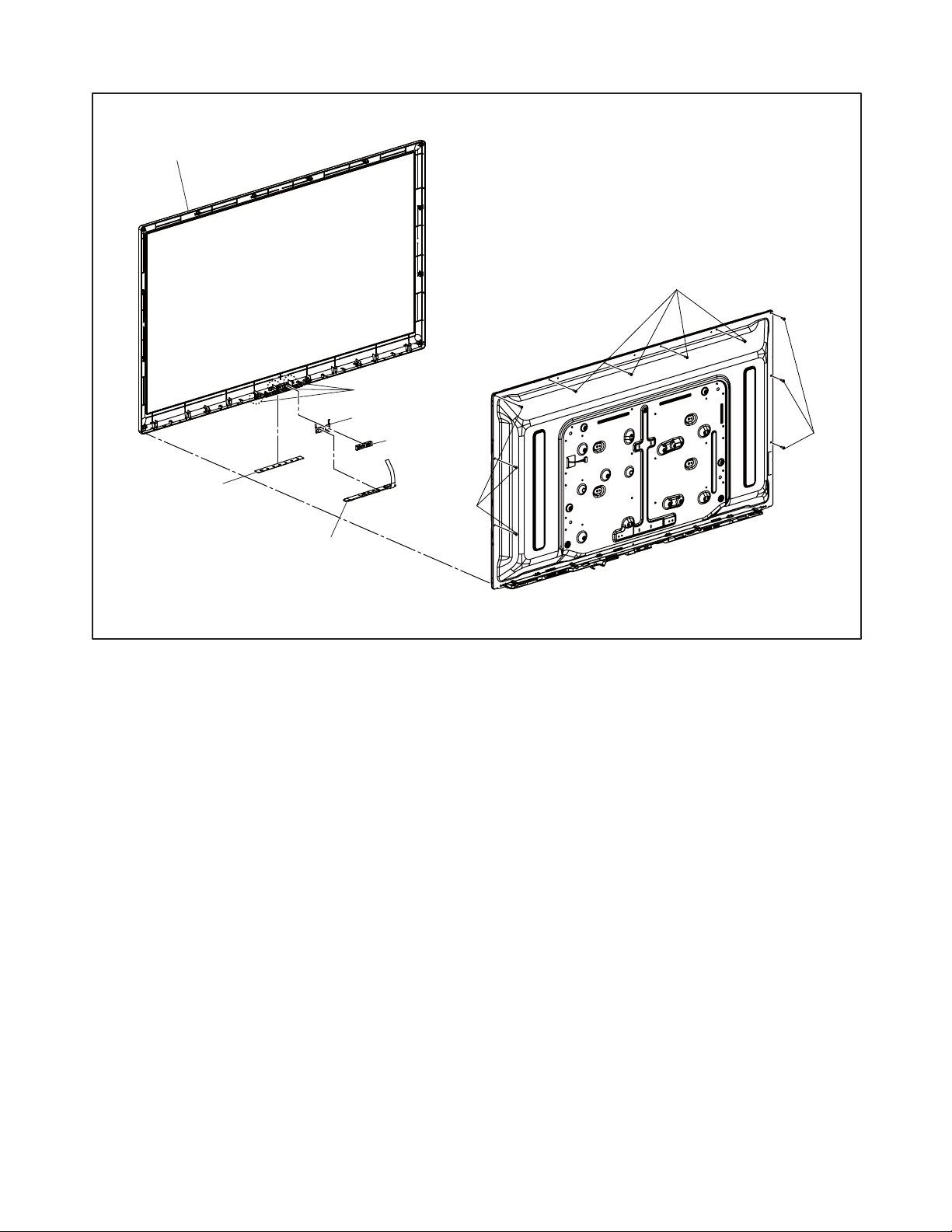
*1: Make sure to read all the precautions on pages 4-1 and 4-2 when you disassemble/re-assemble
the Front Cabinet or Function CBA Unit.
[11] Function CBA Unit
*
1
Sensor Lens
Control Plate
*
1
[10] Front Cabinet
*
1
Shield Plate
Hook
*
1
(S-11)
(S-11)
(S-11)
Fig. D4
4-4 FL13.10_DC
Page 17
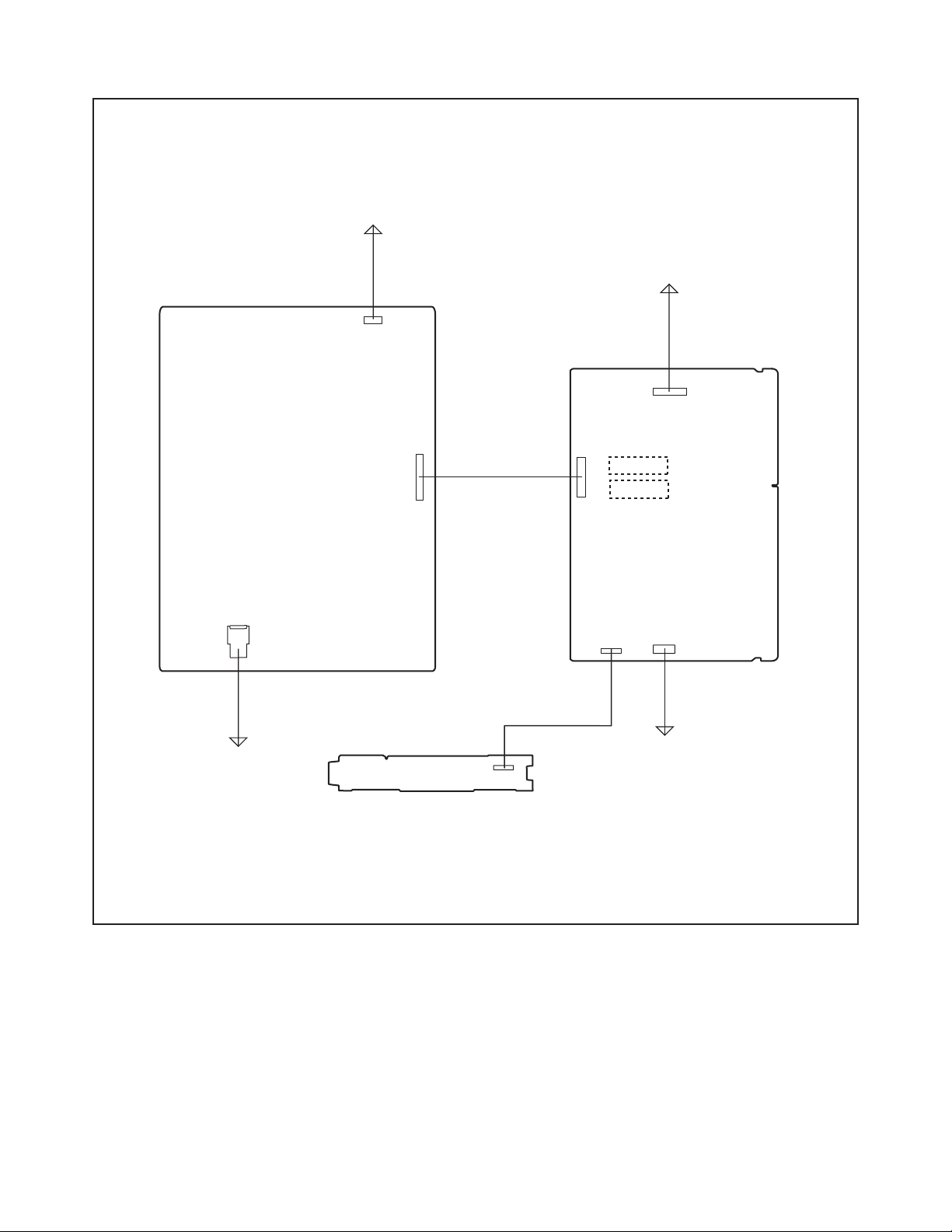
TV Cable Wiring Diagram
*1: TYPE A
*2: TYPE B
To LCD Panel
Assembly
Power Supply CBA
To LCD Panel
Assembly
CN601
To AC Cord
CN1001
CN501
Function CBA Unit
CN4052
*1
CN3701
*2
CN3602
CN3101
Digital Main
CBA Unit
CN3013
CN3801
To Speaker
Fig. D5
4-5 FL13.10_DC
Page 18
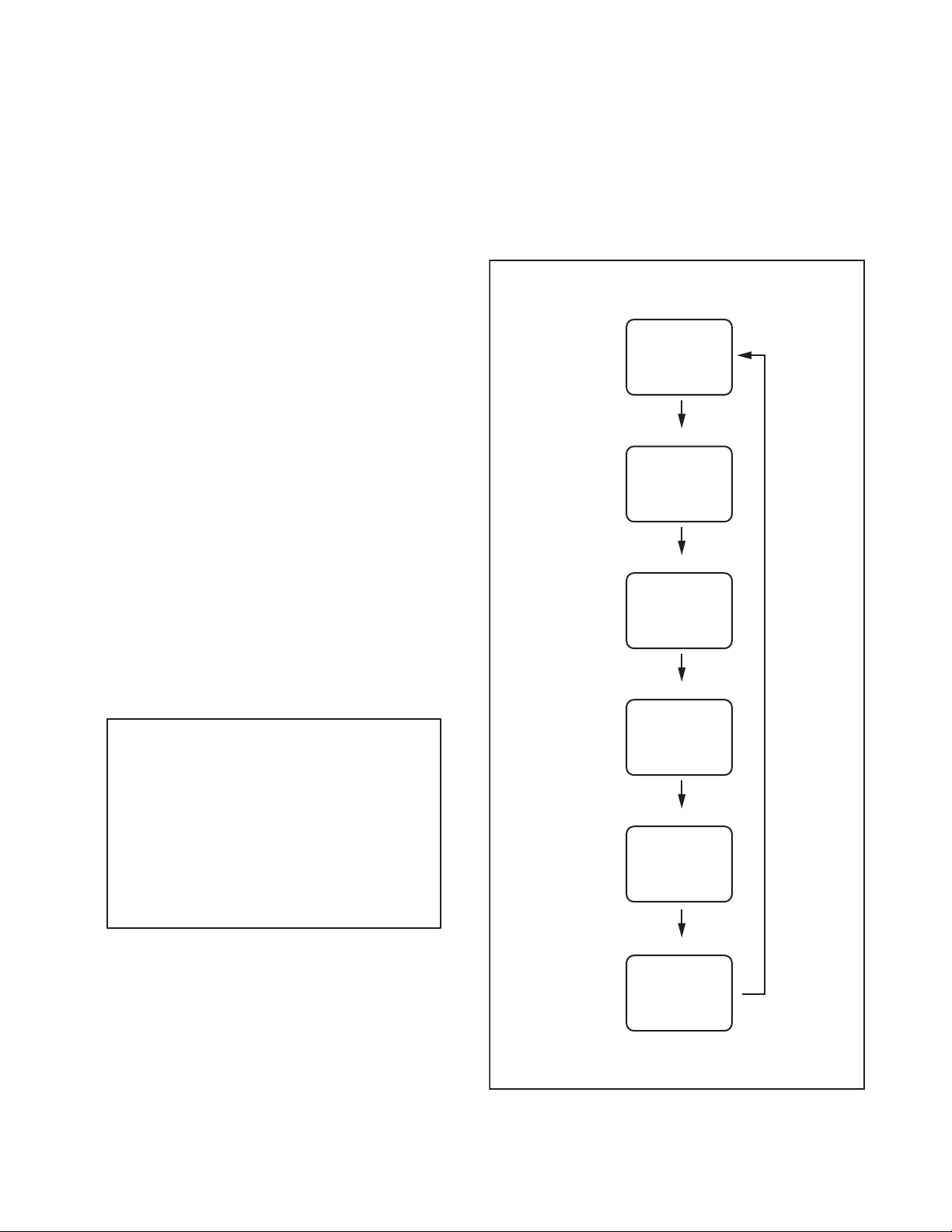
ELECTRICAL ADJUSTMENT INSTRUCTIONS
Code:
Pic code:
Panel-Option code:
MIPS:
Press "POWER" key to exit.
*******-**-**-****-**
**-***-**-*****-***
**-***-***-***-***
**
Safety:
HDMI EDID:
HDMI UART:
Touch Sensor Ver:
Safety_Non
**
OFF
-.-- / ---
Total Watch Time:
Lightsensor:
*****
**
"*" differs depending on the models.
[7] button
Note:
When entering this mode, the default setting is White mode.
Purity Check Mode
[7] button
White 50% mode
Red, Green, Blue mode
V-ramp mode
Black mode
[7] button
White mode
[7] button
[7] button
White 20% mode
[7] button
General Note: “CBA” is abbreviation for
“Circuit Board Assembly.”
Note: Electrical adjustments are required after
replacing circuit components and certain
mechanical parts. It is important to perform
these adjustments only after all repairs and
replacements have been completed.
Also, do not attempt these adjustments unless
the proper equipment is available.
Test Equipment Required
1. Remote control unit
2. Color Analyzer,
CA-310 (KONICA MINOLTA Luminance meter) or
measuring instrument as good as CA-310.
How to set up the service mode:
Service mode:
1. Turn the power on.
2. Press [MENU] button to display Setup menu.
3. Select “Features”.
4. Select “Software Upgrade”.
5. Select “Current Software Info”.
6. Press [0], [4], [2], [5], [7], [4] and [INFO] buttons on
the remote control unit in this order. The following
screen appears.
1. Purity Check Mode
This mode cycles through full-screen displays of red,
green, blue, and white to check for non-active pixels.
1. Enter the service mode.
2. Each time the [7] button on the remote control unit
is pressed, the display changes as follows.
3. To cancel or to exit from the Purity Check Mode,
press [CH RETURN] or [PREV CH] button.
5-1 FL13.7EA
Page 19
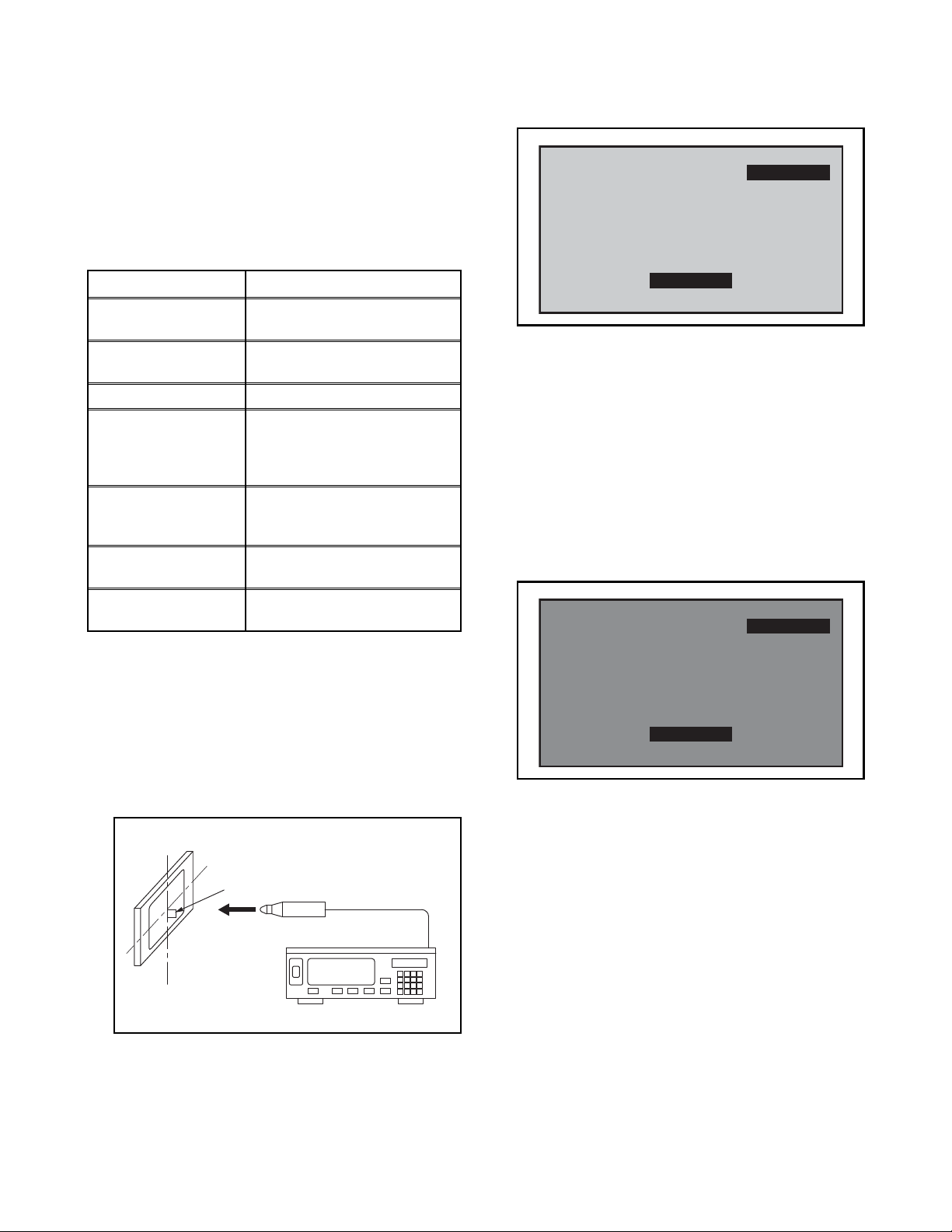
The White Balance Adjustment should be
Color Analyzer
Perpendicularity
To avoid interference from ambient
light, this adjustment should be
performed in a dark room.
Internal (Single)
HDB 0
Internal (Single)
LDB 0
performed when replacing the LCD Panel
or Digital Main CBA.
2. White Balance Adjustment
Purpose: To mix red and blue beams correctly for
pure white.
Symptom of Misadjustment: White becomes bluish
or reddish.
6. Press [MENU] button. The internal Raster signal
appears in the screen. (“Internal (Single)” appears
in the upper right of the screen as shown below.)
ITEM
Color temperature
Input Signal
SPECIFICATION
x= 0.272 ± 0.005
y= 0.278 ± 0.005
Internal pattern
(40/80% raster)
Measurement point Screen center
CA-310 (KONICA MINOLTA
M. EQ.
Luminance meter) or
measuring instrument as
good as CA-310.
60min.
Aging time
(Retail MODE/100IRE Raster
HDMI 1080i@60)
MODE setting of TV
Ambient
temperature
Shipment setting/
Retail MODE
25°C ± 5°C
1. Operate the unit for more than 60 minutes.
2. Enter the service mode.
3. Press [VOLUME DOWN] button three times on the
remote control unit to select “Drive setting” mode.
“Drive” appears in the screen.
4. Set the color analyzer at the CHROMA mode and
zero point calibration. Bring the optical receptor
pointing at the center of the LCD-Panel.
Note: The optical receptor must be set
perpendicularly to the LCD Panel surface.
5. Press [3] button to select the “HDB” for High Drive
Blue adjustment. (“HDB” appears in the screen.)
7. Press [CHANNEL UP/DOWN] buttons to adjust
the color temperature becomes 12000°K
(x
=
0.272 / y= 0.278 ± 0.005).
8. Press [1] button to select the “HDR” for High Drive
Red adjustment (“HDR” appears in the screen.)
and press [CHANNEL UP/DOWN] buttons to
adjust the color temperature.
9. If necessary, adjust the “HDB” or “HDR” again.
10. Press [6] button to select the “LDB” for Low Drive
Blue adjustment (“LDB” appears in the screen.)
and press [CHANNEL UP/DOWN] buttons to
adjust the color temperature.
11. Press [4] button to select the “LDR” for Low Drive
Red adjustment (“LDR” appears in the screen.)
and press [CHANNEL UP/DOWN] buttons to
adjust the color temperature.
12. If necessary, adjust the “LDB” or “LDR” again.
13. Press [VOLUME DOWN] button to shift to the
“Debugging Message” mode.
If there is no message under “[WB]” section, this
adjustment completes.
If “Drive settings are NG. Retry again.” is
displayed, repeat above steps from 5. to 12. Then
check “Debugging Message” again. If “Drive
settings are NG. Retry again.” is displayed, replace
the LCD Panel or Digital Main CBA.
14. To cancel or to exit from the White Balance
Adjustment, press [CH RETURN] or [PREV CH]
button.
5-2 FL13.7EA
Page 20
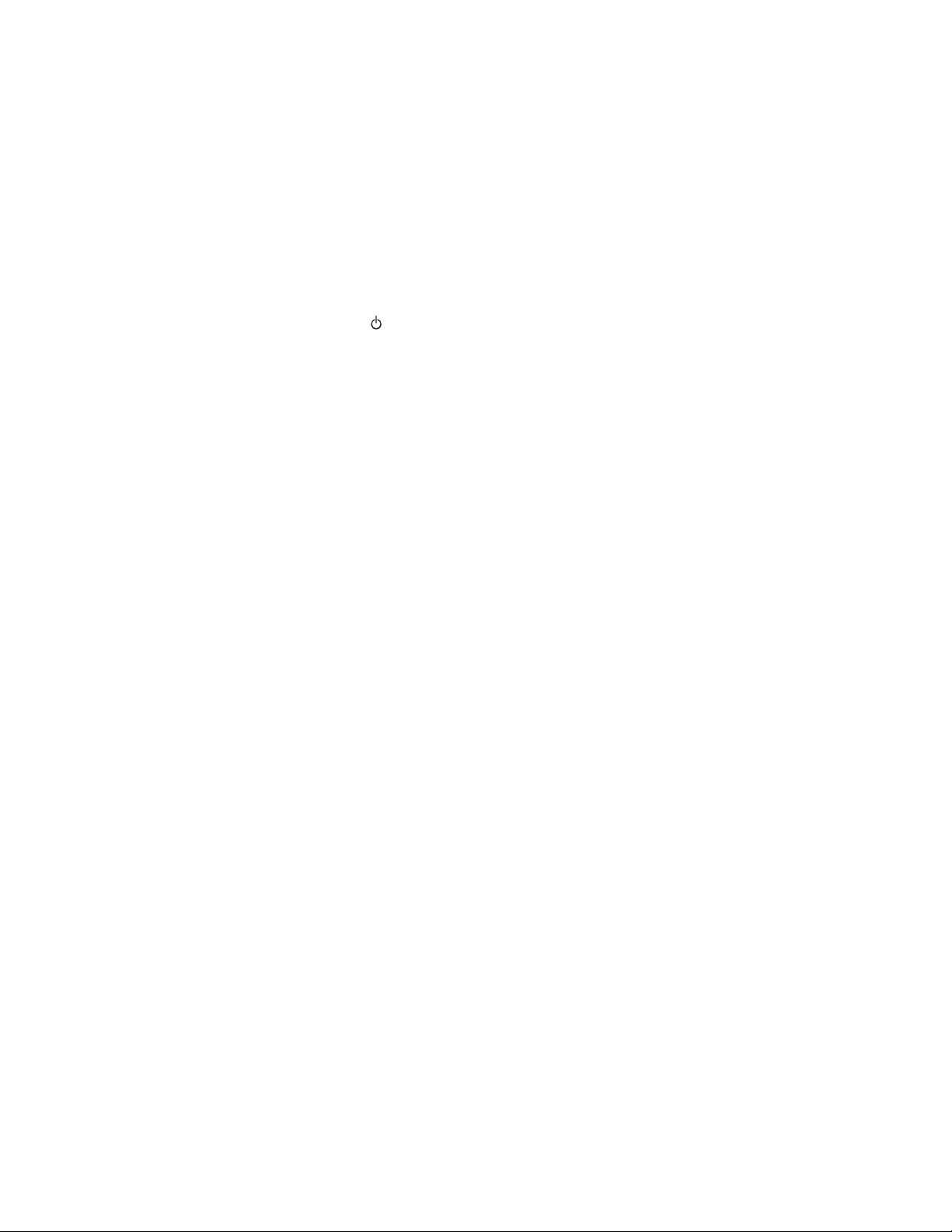
HOW TO INITIALIZE THE LCD TV
The purpose of initialization is to place the set in a new out of box condition. The customer will be prompted to
select a language and program channels after the set has been initialized.
To put the program back at the factory-default, initialize the LCD TV using the following procedure.
NOTE: Disconnect any device from the USB Port
before you conduct on this procedure.
1. Turn the power on.
2. Enter the service mode.
- To cancel the service mode, press [ ] button on
the remote control unit.
3. Press [BACK] button to enter the Control Panel
Key Confirmation Menu.
4. Press any button on the control panel.
5. Press [INFO] button to proceed with the self check
mode.
6. Make sure to confirm the “INITIALIZED FINISH”
appears in the green screen.
7. Unplug the AC Cord and plug it back on again.
6-1 FL13.10_INT
Page 21

FIRMWARE RENEWAL MODE
USB port
USB storage
device
Rear Cabinet
Software upgrade in progress. Please wait.
Do not remove the USB storage device or
turn the TV off while upgrade is in progress.
Software Upgrade
Downloading...
Current Version:
New Version:
*******-***-*-***-****
*******-***-*-***-****
0%
*1
"*" differs depending on the models.
Software Upgrade
The software upgrade is completed.
Remove USB storage device, turn TV off then on again.
Equipment Required
a. USB storage device
b. Remote Control Unit
Firmware Update Procedure
User Upgrade
(Filename example: TVNB012_00_UF_XX91_BC.ecc or TVNB1012_00_UG_XX91_BA0.bin)
Upgrade the firmware only. The setting values will not be initialized.
The User Upgrade and the Firmware Upgrade (Factory Upgrade) will be done by the same file. If you want to
upgrade the firmware and initialize the setting values also, add “FACT_” at the beginning of the filename.
If you want to upgrade the firmware only and leave the setting values as they are, eliminate the “FACT_” from the
filename.
Update procedure
1. Turn the power on.
2. Press [MENU] button to display Menu.
3. Select “Features”.
4. Select “Software Upgrade”.
5. Select “Upgrade” to display Upgrade screen.
6. Press [OK] button to display Software Upgrade
screen.
7. Select “USB” and press [OK] button.
8. Insert the USB storage device to the USB port as
shown below.
11. The update will start and the following will appear
in the screen.
9. Select “Check” and press [OK] button.
10. Select “Upgrade” and press [OK] button to start
software upgrade.
Note: If the above screen isn’t displayed, repeat from
step 1.
The appearance shown in *1 is described as follows.
Appearance State
Downloading...
Writing...
Downloading the firmware from
the USB storage device.
Writing the downloaded firmware
in flash memory.
Checking... Checking the new firmware.
12. When the firmware update is completed, the
following will appear in the screen.
Remove the USB storage device from the USB
port.
Turn the power off and turn the power on again.
7-1 FL13.10FW
Page 22
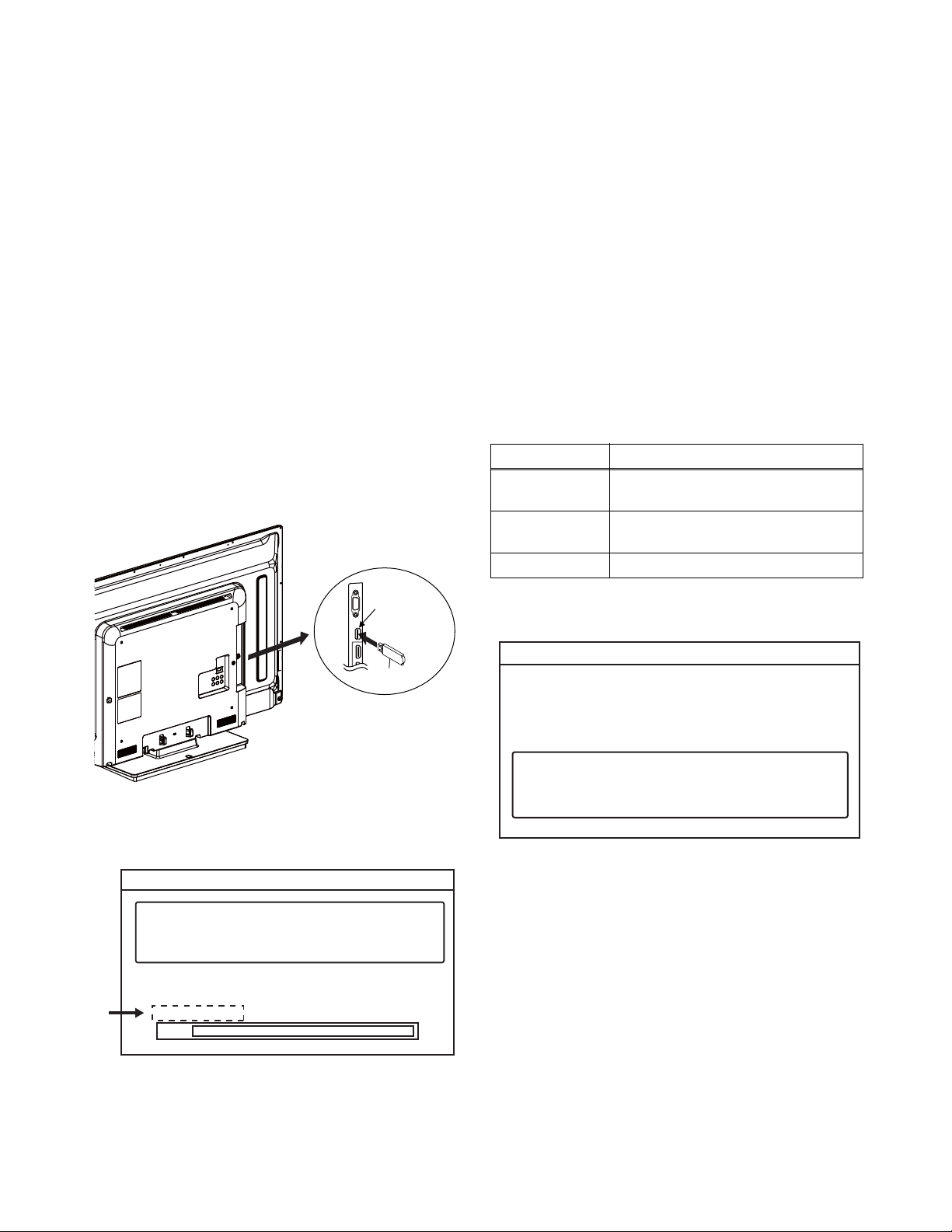
Factory Upgrade (Firmware Upgrade/Flash Upgrade)
USB port
USB storage
device
Rear Cabinet
Software upgrade in progress. Please wait.
Do not remove the USB storage device or
turn the TV off while upgrade is in progress.
Software Upgrade
Downloading...
Current Version:
New Version:
*******-***-*-***-****
*******-***-*-***-****
0%
*1
"*" differs depending on the models.
Software Upgrade
The software upgrade is completed.
Remove USB storage device, turn TV off then on again.
Firmware Upgrade
(Filename example: FACT_TVNB012_00_UF_XX91_BC.ecc or FACT_TVNB1012_00_UG_XX91_BA0.bin)
Upgrade the firmware and initialize the setting values.
The User Upgrade and the Firmware Upgrade (Factory Upgrade) will be done by the same file. If you want to
upgrade the firmware and initialize the setting values also, add “FACT_” at the beginning of the filename.
If you want to upgrade the firmware only and leave the setting values as they are, eliminate the “FACT_” from the
filename.
Flash Upgrade
(Filename example: ALL_TVNB012_00_UF_XX91_BC.ecc or ALL_TVNB1012_00_UG_XX91_BA0.bin)
Upgrade the firmware and initialize the setting values along with the factory default such as White Balance, etc.
Before the upgrade, you will need to make a note of all the factory default so you will be able to set it back on the
TV after the initialization.
The Flash Upgrade will be done by it's unique file.
The User Upgrade/Firmware Upgrade (Factory Upgrade) file cannot be used for this upgrade.
Update procedure
1. Turn the power off.
2. Insert the USB storage device to the USB port as
shown below.
The appearance shown in *1 is described as follows.
Appearance State
Downloading...
Writing...
Downloading the firmware from
the USB storage device.
Writing the downloaded firmware
in flash memory.
Checking... Checking the new firmware.
3. Turn the power on.
4. The update will start and the following will appear
in the screen.
Note: If the above screen isn’t displayed, repeat from
step 1.
5. When the firmware update is completed, the
following will appear in the screen.
Remove the USB storage device from the USB
port.
Turn the power off and turn the power on again.
Service mode initial screen with a word
“INITIALIZED” will appear in the screen. The color
of the word “INITIALIZED” will change from red to
green when initialization is completed.
7-2 FL13.10FW
Page 23
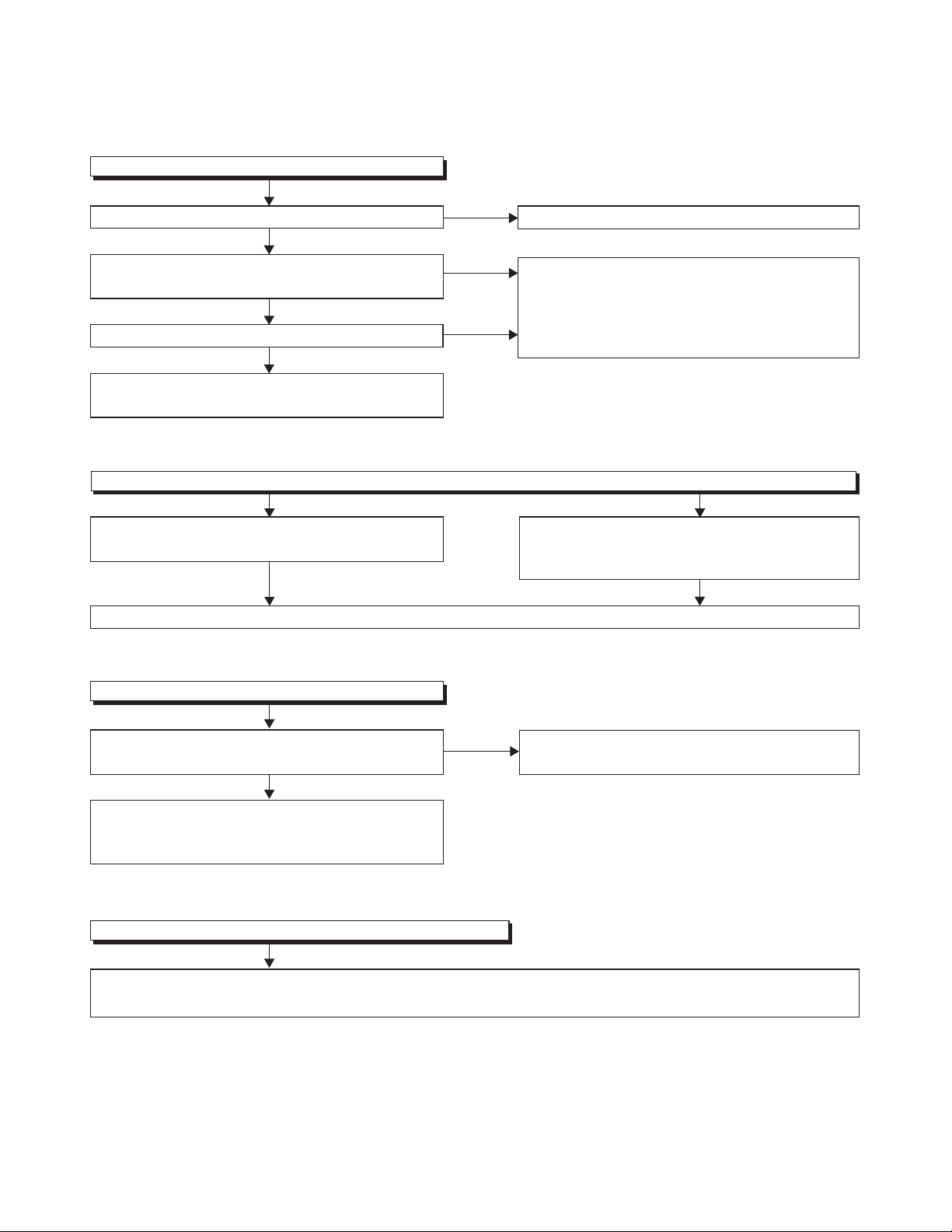
[Power Supply Section]
FLOW CHART NO.1
The power cannot be turned on.
TROUBLESHOOTING
Is the fuse (F602) normal?
Ye s
Is normal state restored when once unplugged
power cord is plugged again after several seconds?
Ye s
Is the P-ON+21V line voltage normal?
Ye s
Check each rectifying circuit of the secondary
circuit and repair it if defective.
FLOW CHART NO.2
The fuse blows out.
Check if there is any leak or short-circuit on the
primary circuit component and repair it if def
Make sure to repair the primary circuit component before replacing the fuse
ective.
No
No
No
See FLOW CHART No.2 <The fuse blows out.>
Check if there is any leak or short-circuit on the
primary circuit component and repair it if defective.
(C607, C612, D601, D602, D603, D604, D605, D606,
D607A, D608, D609A, D621, D623, Q601, Q602,
Q621, R611, R619, T601)
Check if there is any leak or short-circuit on the
each rectifying circuit component of secondary side
and repair it if defective.
(F602).
FLOW CHART NO.3
When the output voltage fluctuates.
Does the photocoupler circuit on the secondary side
operate normally?
Ye s
Check IC601, D605, D607A, D608, D609A, D610, D621,
D623, Q601, Q602, Q621 and their per
Repair it if defective.
FLOW CHART NO.4
When buzz sound can be heard in the periphery of power circuit.
Check if there is any short-circuit on the rectifying diode and the circ
Repair it if defective. (D650, D651, D653, D
iphery circuit.
655, D659, IC651(Q657))
No
Check IC601, D652, D654, D660, D661, Q653 and
their periphery circuit. Repair it if defective.
uit in each rectifying circuit of the secondary side.
8-1 FL13.10ATR
Page 24

FLOW CHART NO.5
P-ON+21V is not output.
Is approximately +21V voltage supplied to the cathode
of D650(D651, D659)?
Ye s
Check if there is any leak or short-circuit on the load
circuit. Repair it if defective.
FLOW CHART NO.6
AMP+13V is not output.
Is approximately +13V voltage supplied to the cathode
of D653(D655)?
Ye s
Check if there is any leak or short-circuit on the load
circuit. Repair it if defective.
FLOW CHART NO.7
[TYPE A]
AL+3.3V is not output.
No
No
Check D650, D651, D652, D659, C651, C652,
C653, C667, C668 and their periphery circuit.
Repair it if defective.
Check D653, D654, D655, C654, C655 and their
periphery circuit. Repair it if defective.
Is approximately +13V voltage supplied to Pin(3) of
IC651?
Ye s
Replace IC651.
[TYPE B]
AL+3.3V is not output.
Is approximately +13V voltage supplied to the emitter
of Q657 and Pin(3) of IC651?
Ye s
Is approximately +3.3V voltage supplied to the collector
of Q657?
Ye s
Replace IC651.
No
No
No
Check D653, D654, D655, C654, C655, R676, R678,
R679, R683, R684 and their periphery circuit.
Repair it if defective.
Check D653, D654, D655, C654, C655, R676, R678,
R679, R683, R684, R688, R689 and their periphery
circuit. Repair it if defective.
Replace Q657.
8-2 FL13.10ATR
Page 25

[Video Signal Section]
FLOW CHART NO.1
The key operation is not functioning.
When touching each buttons, does the Pin(6) voltage
of CN4052 decrease?
Ye s
Replace the Digital Main CBA Unit.
FLOW CHART NO.2
No operation is possible from the remote control unit. (Operation is possible from the unit.)
Is approximately +3.3V voltage supplied to Pin(1) of
CN4052?
Ye s
Is the "L" pulse supplied to Pin(5) of CN4052?
Ye s
Replace the Digital Main CBA Unit.
No
No
No
Replace the Function CBA Unit.
Check AL+3.3V line and repair it if defective.
Replace the Function CBA Unit.
FLOW CHART NO.3
Picture does not appear normally.
Is approximately +21V voltage supplied to
Pin(20, 21, 22, 23) of CN501?
Ye s
Is
approximately +
CN501?
Digital Main CBA Unit or LCD Panel Assembly may
be defective.
Check and replace these parts.
3.3V voltage supplied to Pin(8) of
Ye s
No
No
See FLOW CHART NO.5 <P-ON+21V is not output.
[Power Supply Section]>
See FLOW CHART NO.7 <AL+3.3V is not output.
[Power Supply Section]>
8-3 FL13.10ATR
Page 26

[Audio Signal Section]
FLOW CHART NO.1
Audio is not output normally.
Is approximately +13V voltage supplied to
Pin(15, 16, 17, 18) of CN501?
Ye s
approximately +
Is
CN501?
Are the audio signals output to Pin(1, 2, 3, 4) of CN3801?
SP3801, SP3802 or CL3801 may be defective.
Check and replace these parts.
3.3V voltage supplied to Pin(8) of
Ye s
Ye s
No
No
No
See FLOW CHART NO.6 <AMP+13V is not output.
[Power Supply Section]>
See FLOW CHART NO.7 <AL+3.3V is not output.
[Power Supply Section]>
Replace the Digital Main CBA Unit.
8-4 FL13.10ATR
Page 27

BLOCK DIAGRAMS
[TYPE A]
1. System Control Block Diagram
AL+3.3V
LIGHT
SENSOR
IC4051
KEY SWITCH
D4051
POWER
FUNCTION CBA UNIT
SENSOR
REMOTE
RS4051
TO
POWER SUPPLY
BLOCK DIAGRAM
RESET
P-ON-H2
TO
LED BACKLIGHT DRIVE
BLOCK DIAGRAM
PROTECT3
BACKLIGHT-SW
BACKLIGHT-ADJ
POWER SUPPLY CBA
IC3005
(MAIN MICRO CONTROLLER)
6
LIGHT73
KEY-IN1
REMOTE
LED1
6
445 5
CN3101 CN4052
BUFFER
Q3010
LED DRIVE
Q3501, Q3502
A15
A13
D14
C14
LED1
LIGHT
KEY-IN1
REMOTE
USBDN
USBDP
T10
R10
COMP-DET
HP-MUTE
AUDIO-MUTE
C1
N12
G13
TU3901 (TUNER UNIT)
HP-DET
K16
SCL
4
R12
SCL
SDA
3
T12
SDA
AL+3.3V
Q3006
B16
P-ON-H2
SCK
SIN
T11
P11
Q3005
SOUT
CS
P12
R11
CN501
P-ON-H2
18 6
CN3701
4
RESET
20
IC3009
RESET
RESET J15
357
CN501
PROTECT3
211917
CN3701
B13
PROTECT3
BACKLIGHT-SW
BACKLIGHT-SW E2
XIN25
H15
BACKLIGHT-ADJ
F3BACKLIGHT-ADJ
XOUT25
H16
TO
VIDEO/AUDIO
BLOCK DIAGRAM
BACKLIGHT-SW
DIGITAL MAIN CBA UNIT
USBDP
CN3009
USBDN
USB JACK
COMP-DET
HP-MUTE
AUDIO-MUTE
TO VIDEO/AUDIO
BLOCK DIAGRAM
HP-DET
9-1
25MHz
OSC
X3001
652
1
SI
CS
SO
SCK
IC3006 (MEMORY)
FL13.10ABLS
Page 28

2. Video/Audio Block Diagram
AUDIO SIGNAL
TO DIGITAL
SIGNAL PROCESS
BLOCK DIAGRAM
TO SYSTEM CONTROL
BLOCK DIAGRAM
VIDEO SIGNAL
DIGITAL MAIN CBA UNIT
VGA-R-IN
VGA-G-IN
VGA-B-IN
VGA-HSYNC
VGA-SCL
VGA-SDA
VGA-VSYNC
IF-AGC
DIF-OUT1
DIF-OUT2
6
7
DIF-OUT1
DIF-OUT2
(TUNER UNIT)
TU3901
COM-VIDEO-Pr-IN
COM-VIDEO-Pb-IN
COM-VIDEO-Y/VIDEO-IN
5
IF-AGC
AUDIO(L)-IN
AUDIO(R)-IN
SPDIF
3
5
6dB
6dB
(HEADPHONE AMP)
IC3851
1
7
Q3861
2
MUTE
AMP(L)-OUT
3
PWM
DRIVE
IC3801 (AUDIO AMP)
25,26
LOGIC
22,23
HP-DET
AMP(R)-OUT
12
PWM
LOGIC
DRIVE
20,21
17,18
HP-MUTE
COMP-DET
AUDIO-MUTE
BACKLIGHT-SW
Q3801
Q3802
P-ON+5V
Q3803
1
2
CONTROL LOGIC
BUFFER
Q3701
432
1
CN3801
SP(L)-
SP(R)-
SP(L)+
SP(R)+
BUFFER
IC3014
-IN
BUFFER GATE
Q3301
BUFFER
Q3302
12
JK3702
COMPONENT
-Y/VIDEO-IN
COMPONENT
-Pb-IN
JK3701
COMPONENT
-Pr-IN
AUDIO(L)-IN
9-2
DIGITAL
AUDIO(R)-IN
AUDIO-OUT
(COAXIAL)
JK3703
HEADPHONE
JACK
SP3801
SPEAKER
L-CH
SP3802
SPEAKER
R-CH
FL13.10ABLVA
BUFFER GATE
IC3013
1
2
3
131415
JK3001
PC-RGB
Page 29

3. Digital Signal Process Block Diagram
LCD PANEL
ASSEMBLY
RXO0(-)
RXO0(+)
RXO1(-)
RXO1(+)
RXO2(-)
RXO2(+)
RXOCLK(-)
RXOCLK(+)
RXO3(-)
P15
R16
19
R15
14
R14
RXO3(+)
17
13
T16
T14
16
T15
AUDIO SIGNAL
VIDEO SIGNAL
2423222120
CN3013
N15
N16
P16
IC3002
(DDR2 SDRAM)
B1,B9,C2,C8,
D1,D3,D7,D9,
N4,N7,N8,P3,P4,
DATA(0-15)
ADDRESS(0-12)
H1,H3,H7,H9
F1,F9,G2,G8,
M2,M3,M7,M8,
N2,N3,N7,N8,
P2,P3,P7,P8,R2
P6-P8,R3,R4,R6,
R8,T2-T5
H1,H2,J1,J2,J4,K1,
K3,L1,L2,M1-M3,N1
DIGITAL MAIN CBA UNIT
HSYNC
IC3005 (DIGITAL SIGNAL PROCESS)
A14
VGA-HSYNC
VSYNC
B14
C11
VGA-R-IN
VGA-G-IN
VGA-VSYNC
LVDS TX
A/D
CONVERTER
SW
A9
C7
D8
C9
B11
C10
COM-VIDEO-Pr-IN
COM-VIDEO-Pb-IN
COM-VIDEO-Y/VIDEO-IN
VGA-B-IN
DEMODULATOR
/MPEG DECODER
IF-AGC
A12
A16
B12
DIF-OUT1
DIF-OUT2
IF-AGC
B8
A8
SPDIF
AUDIO(R)-IN
AUDIO(L)-IN
AUDIO I/F
B7
N10
AMP(R)-OUT
AMP(L)-OUT
DIGITAL
SIGNAL
PROCESS
HDMI
AUDI O
DECODER
A7
IC3018 (HDMI SW)
414544484739383637
I/F
B4A4B3A3B2A2B1
26272324202117
A1
18
VIDEO
DECODER
79461
HDMI-IN3
JK3003
TMDS-D0(-)
TMDS-D0(+)
TMDS-D1(+)
575660596362545351
HDMI
SW
8
7
111014
3
TMDS-D1(-)
TMDS-D2(-)
TMDS-D2(+)
13
101216
15
HDMI-DATA
HDMI-CLOCK
TMDS-CLOCK(-)
TMDS-CLOCK(+)
52
541
2
IC3011
(HDMI SERIAL EEPROM)
15
SCL2
SCL1
2
HDMI-SCL
G14
7
14
SCL0
SDA2
SDA1
SCL3
3
10
HDMI-SDA
F14
6
SDA0
SDA3
11
VGA-SDA
VGA-SCL
TO
VIDEO/AUDIO
TO
VIDEO/AUDIO
BLOCK DIAGRAM
HDMI-IN1
JK3004
TMDS-D0(+)
TMDS-D0(-)
TMDS-D1(+)
7 42
94613
9-3
TMDS-D1(-)
TMDS-D2(+)
TMDS-D2(-)
TMDS-CLOCK(+)
TMDS-CLOCK(-)
HDMI-DATA
HDMI-CLOCK
101216
TMDS-D0(+)
TMDS-D0(-)
TMDS-D1(+)
TMDS-D1(-)
TMDS-D2(+)
TMDS-D2(-)
TMDS-CLOCK(+)
TMDS-CLOCK(-)
HDMI-DATA
JK3002
HDMI-IN2
79461
15
3
101216
HDMI-CLOCK
15
FL13.10ABLD
BLOCK DIAGRAM
Page 30

4. LED Backlight Drive Block Diagram
LCD PANEL
ASSEMBLY
VLED11
ILED12
VLED23
ILED24
VLED35
CN1001
ILED36
1
12
OVP
DRIVE Q1101
VREG
IC1101
(LED BACKLIGHT DRIVER)
13
567
CONTROL
LOGIC
Q1102
111715
DRIVE
FAIL
DETECT
Q1201
1
12
OVP
DRIVE
VREG
IC1201
(LED BACKLIGHT DRIVER)
567
13
CONTROL
Q1202
111715
DRIVE
LOGIC
FAIL
DETECT
Q1301
1
12
OVP
DRIVE
VREG
IC1301
(LED BACKLIGHT DRIVER)
13
567
CONTROL
Q1302
111715
DRIVE
LOGIC
FAIL
DETECT
POWER SUPPLY CBA
P-ON+21V
BACKLIGHT-ADJ
BACKLIGHT-SW
PROTECT3
TO
SYSTEM CONTROL
BLOCK DIAGRAM
9-4
FL13.10ABLBD
Page 31

5. Power Supply Block Diagram
P-ON+21V
AL+3.3V
AMP+13V
DIGITAL MAIN CBA UNIT
16
1-4
6-9
CN3701
NOTE:
The voltage for parts in hot circuit is measured using
hot GND as a common terminal.
P-ON+21V20-23
AL+3.3V8
AMP+13V15-18
CN501
P-ON+21V
AMP+13V
TO
SYSTEM CONTROL
RESET
P-ON-H2
BLOCKDIAGRAM
POWER SUPPLY CBA
For continued protection against risk of fire,
replace only with same type 2.5A, 250V fuse.
CAUTION ! :
ATTENTION : Utiliser un fusible de rechange de même type de 2.5A, 250V.
2.5A 250V
T601
D601- D604
L602
7
6
BRIDGE
RECTIFIER
LINE
FILTER
8
5
+3.3V REG.
IC651
RESET
Q650
Q653
9
10
4
2
12
11
1
2
1
IC601
ERROR
VOLTAGE DET
4
3
HOT COLD
OVER
VOLTAGE
PROTECT
Q621
LINE
FILTER
L601
F602
2.5A/250V
AC601
CN601
AC CORD
B
W
HOT CIRCUIT. BE CAREFUL.
CAUTION !
Fixed voltage (or Auto voltage selectable) power supply circuit is used in this unit.
If Main Fuse (F602) is blown , check to see that all components in the power supply
circuit are not defective before you connect the AC plug to the AC power supply.
Otherwise it may cause some components in the power supply circuit to fail.
2.5A 250V
9-5
SWITCHING
Q601
CONTROL
Q602
SWITCHING
FL13.10ABLP
Page 32

[TYPE B]
1. System Control Block Diagram
AL+3.3V
LIGHT
SENSOR
IC4051
KEY SWITCH
D4051
POWER
FUNCTION CBA UNIT
SENSOR
REMOTE
RS4051
6
TO
POWER SUPPLY
P-ON-H2
CN501
P-ON-H2
18 6
CN3602
BLOCK DIAGRAM
RESET
RESET
20 4
TO
LED BACKLIGHT DRIVE
BACKLIGHT-SW
BACKLIGHT-ADJ
CN501
BACKLIGHT-SW
BACKLIGHT-ADJ
19 5
17 7
CN3602
BLOCK DIAGRAM
PROTECT3
POWER SUPPLY CBA
PROTECT3
21 3
IC3001
(MAIN MICRO CONTROLLER)
LIGHT73
KEY-IN1
REMOTE
LED1
6
445 5
CN3101 CN4052
BUFFER
Q3010
Q3501, Q3502
LED DRIVE
215
210
205
208
LED1
LIGHT
KEY-IN1
REMOTE
USB(+)
USB(-)
194
195
(MEMORY)
IC3006
SCL
SDA
6
5
199
200
SPI-SCL
SPI-SDA
VGA-SCL
212
AMP-MUTE
VGA-SDA
127
213
Q3605
AL+3.3V
COMP-DET
133
Q3606
206
P-ON-H2
RESET
IC3009,
Q3104
216
STB-RESET
TU-SCL
TU-SDA
126
125
4
3
SCL
SDA
75
BACKLIGHT-SW
P-ON+3.3V
129
BACKLIGHT-ADJ
X3101
Q3103
XOUT
XIN
67
66
24MHz
OSC
134
PROTECT3
DIGITAL MAIN CBA UNIT
USB(-)
CN3009
USB(+)
USB JACK
VGA-SCL
VGA-SDA
9-6
AMP-MUTE
COMP-DET
TO VIDEO/AUDIO
BLOCK DIAGRAM
TU3901 (TUNER UNIT)
FL13.10BBLS
Page 33

2. Video/Audio Block Diagram
AUDIO SIGNAL
VIDEO SIGNAL
VGA-R-IN
VGA-B-IN
VGA-G-IN
VGA-VSYNC
VGA-HSYNC
IF-AGC
DIF-OUT1
DIF-OUT2
COM-VIDEO-Pr-IN
COM-VIDEO-Pb-IN
COM-VIDEO-Y/VIDEO-IN
TO DIGITAL
SIGNAL PROCESS
BLOCK DIAGRAM
AUDIO(L)-IN
AUDIO(R)-IN
SPDIF
HP(R)
HP(L)
AMP(L)-OUT
VGA-SCL
VGA-SDA
AMP(R)-OUT
TO SYSTEM CONTROL
BLOCK DIAGRAM
AMP-MUTE
COMP-DET
Q3801
DIGITAL MAIN CBA UNIT
6
7
5
IF-AGC
DIF-OUT1
DIF-OUT2
(TUNER UNIT)
TU3901
BUFFER
Q3701
DRIVE
IC3801 (AUDIO AMP)
25
3
POWER
LIMIT
PWM
LOGIC
DRIVE
23
CN3801
2
1
SP(L)-
SP(L)+
12
POWER
LIMIT
PWM
DRIVE
18
4
SP(R)+
1
LOGIC
DRIVE
20
3
SP(R)-
2
CONTROL LOGIC
123
131415
JK3001
PC-RGB
-IN
JK3702
12
COMPONENT
-Y/VIDEO-IN
COMPONENT
-Pb-IN
JK3701
COMPONENT
-Pr-IN
AUDIO(L)-IN
9-7
DIGITAL
AUDIO(R)-IN
AUDIO-OUT
(COAXIAL)
JK3703
HEADPHONE
JACK
SP3801
SPEAKER
L-CH
SP3802
SPEAKER
R-CH
FL13.10BBLVA
Page 34

3. Digital Signal Process Block Diagram
LCD PANEL
ASSEMBLY
LVDS-OD0(-)
LVDS-OD0(+)
LVDS-OD1(-)
LVDS-OD1(+)
LVDS-OD2(-)
LVDS-OD2(+)
LVDS-OCLK(-)
LVDS-OCLK(+)
LVDS-OD3(-)
LVDS-OD3(+)
LVDS-ED0(-)
LVDS-ED0(+)
LVDS-ED1(-)
LVDS-ED1(+)
LVDS-ED2(-)
LVDS-ED2(+)
LVDS-ECLK(-)
LVDS-ECLK(+)
LVDS-ED3(-)
LVDS-ED3(+)
32
CN3013
AUDIO SIGNAL
2423222120
19
1716403938373635302933
14
13
DATA(0-15)
ADDESS(0-13)
IC3002
(DDR2 SDRAM)
VIDEO SIGNAL
VGA-HSYNC
IC3001 (DIGITAL SIGNAL PROCESS)
26
108
105
103
106
107
A/D
CONVERTER
SW
VGA-VSYNC
32312927363438
104
99
35
101
102
122
100
LVDS
TX
DEMODULATOR
/MPEG DECODER
IF-AGC
606147
717074
123
120
121
AUDIO I/F
486364
118
119
114
130
115
116
117
548
DIGITAL
AUDIO
DECODER
7
SIGNAL
PROCESS
11
10
326
MDQL(0-7),
MDQU(0-7)
MA(0-13)
HDMI
I/F
9
898892919594878693
HDMI SW
VIDEO
DECODER
96
161519182221141320
DIGITAL MAIN CBA UNIT
23
VGA-HSYNC
VGA-VSYNC
VGA-R-IN
COM-VIDEO-Y/VIDEO-IN
COM-VIDEO-Pb-IN
COM-VIDEO-Pr-IN
VGA-G-IN
VGA-B-IN
DIF-OUT1
DIF-OUT2
IF-AGC
TO VIDEO/AUDIO
BLOCK DIAGRAM
AMP(L)-OUT
AMP(R)-OUT
AUDIO(L)-IN
AUDIO(R)-IN
HP(L)
HP(R)
SPDIF
DATA0(+)
DATA0(-)
79461
JK3003
DATA1(+)
DATA1(-)
9-8
DATA2(+)
DATA2(-)
HDMI-IN1
CLOCK(+)
CLOCK(-)
3
101216
HDMI-DATA
HDMI-CLOCK
15
DATA0(+)
DATA0(-)
79461
JK3002
DATA1(+)
DATA1(-)
DATA2(+)
DATA2(-)
HDMI-IN2
CLOCK(+)
CLOCK(-)
3
101216
HDMI-DATA
HDMI-CLOCK
15
DATA0(+)
DATA0(-)
79461
JK3004
DATA1(+)
DATA1(-)
DATA2(+)
DATA2(-)
CLOCK(+)
3
101216
HDMI-IN3
FL13.10BBLD
HDMI-DATA
CLOCK(-)
HDMI-CLOCK
15
Page 35

4. LED Backlight Drive Block Diagram
LCD PANEL
ASSEMBLY
VLED11
ILED12
VLED23
ILED24
VLED35
CN1001
ILED36
1
12
OVP
DRIVE Q1101
VREG
IC1101
(LED BACKLIGHT DRIVER)
567
13
CONTROL
Q1102
111715
DRIVE
LOGIC
FAIL
DETECT
Q1201
1
12
OVP
DRIVE
VREG
IC1201
(LED BACKLIGHT DRIVER)
567
13
CONTROL
LOGIC
Q1202
111715
DRIVE
FAIL
DETECT
Q1301
1
12
OVP
DRIVE
VREG
IC1301
(LED BACKLIGHT DRIVER)
5
13
CONTROL
6
Q1302
111715
DRIVE
LOGIC
FAIL
DETECT
7
POWER SUPPLY CBA
P-ON+21V
BACKLIGHT-ADJ
BACKLIGHT-SW
PROTECT3
TO
SYSTEM CONTROL
BLOCK DIAGRAM
9-9
FL13.10BLBD
Page 36

5. Power Supply Block Diagram
P-ON+21V
AL+3.3V
AMP+13V
DIGITAL MAIN CBA UNIT
8
CN3602
20-23
15-18
NOTE:
The voltage for parts in hot circuit is measured using
hot GND as a common terminal.
P-ON+21V20-23
AL+3.3V8
AMP+13V15-18
CN501
P-ON+21V
AMP+13V
TO
SYSTEM CONTROL
RESET
P-ON-H2
BLOCKDIAGRAM
POWER SUPPLY CBA
For continued protection against risk of fire,
replace only with same type 2.5A, 250V fuse.
CAUTION ! :
ATTENTION : Utiliser un fusible de rechange de même type de 2.5A, 250V.
2.5A 250V
T601
D601- D604
L602
7
6
BRIDGE
RECTIFIER
LINE
FILTER
8
5
+3.3V REG.
IC651, Q657
RESET
Q650
Q653
9
10
4
2
12
11
1
2
1
IC601
ERROR
VOLTAGE DET
4
3
HOT COLD
OVER
VOLTAGE
PROTECT
Q621
LINE
FILTER
L601
F602
2.5A/250V
AC601
CN601
AC CORD
B
W
HOT CIRCUIT. BE CAREFUL.
CAUTION !
Fixed voltage (or Auto voltage selectable) power supply circuit is used in this unit.
If Main Fuse (F602) is blown , check to see that all components in the power supply
circuit are not defective before you connect the AC plug to the AC power supply.
Otherwise it may cause some components in the power supply circuit to fail.
2.5A 250V
9-10
SWITCHING
Q601
CONTROL
Q602
SWITCHING
FL13.10BBLP
Page 37

SCHEMATIC DIAGRAMS / CBA AND TEST POINTS
Standard Notes
WARNING
Many electrical and mechanical parts in this chassis
have special characteristics. These characteristics
often pass unnoticed and the protection afforded by
them cannot necessarily be obtained by using
replacement components rated for higher voltage,
wattage, etc. Replacement parts that have these
special safety characteristics are identified in this
manual and its supplements; electrical components
having such features are identified by the mark “#” in
the schematic diagram and the parts list. Before
replacing any of these components, read the parts list
in this manual carefully. The use of substitute
replacement parts that do not have the same safety
characteristics as specified in the parts list may create
shock, fire, or other hazards.
Notes:
1. Do not use the part number shown on these
drawings for ordering. The correct part number is
shown in the parts list, and may be slightly
different or amended since these drawings were
prepared.
2. All resistance values are indicated in ohms
(K = 10
3. Resistor wattages are 1/4W or 1/6W unless
otherwise specified.
4. All capacitance values are indicated in μF
(P = 10
5. All voltages are DC voltages unless otherwise
specified.
6.
This schematic diagrams are masterized version
that should cover the entire FL13.10 chassis
models.
Thus some parts in detail illustrated on this
schematic diagrams may vary depend on the
model within the FL13.10 chassis.
Please refer to the parts lists for each models.
7. The Circuit Board layout illustrated on this service
manual is the latest version for this chassis at the
moment of making this service manual.
Depend on the mass production date of each
model, the actual layout of each Board may differ
slightly from this version.
3
, M = 106).
-6
μF).
10-1 FL13.10SC
Page 38

LIST OF CAUTION, NOTES, AND SYMBOLS USED IN THE SCHEMATIC DIAGRAMS ON
2
3
1
5.0 5.0
Voltage
Indicates that the voltage
is not consistent here.
Power on mode
(Unit: Volt)
1-D3
Distinction Area
Line Number
(1 to 3 digits)
Examples:
1. "1-D3" means that line number "1" goes to the line number
"1" of the area "D3".
2. "1-B1" means that line number "1" goes to the line number
"1" of the area "B1".
: Indicates a test point with a jumper wire across a hole in the PCB.
: Used to indicate a test point with a component lead on foil side.
: Used to indicate a test point with no test pin.
: Used to indicate a test point with a test pin.
THE FOLLOWING PAGES:
1. CAUTION:
CAUTION: FOR CONTINUED PROTECTION AGAINST RISK OF FIRE, REPLACE ONLY WITH SAME
TYPE_A,_V FUSE.
ATTENTION: UTILISER UN FUSIBLE DE RECHANGE DE MÊME TYPE DE_A,_V.
2. CAUTION:
Fixed Voltage (or Auto voltage selectable) power supply circuit is used in this unit.
If Main Fuse (F602) is blown, first check to see that all components in the power supply circuit are not
defective before you connect the AC plug to the AC power supply. Otherwise it may cause some components
in the power supply circuit to fail.
3. Note:
1. Do not use the part number shown on the drawings for ordering. The correct part number is shown in the
parts list, and may be slightly different or amended since the drawings were prepared.
2. To maintain original function and reliability of repaired units, use only original replacement parts which are
listed with their part numbers in the parts list section of the service manual.
4. Voltage indications on the schematics are as shown below:
Plug the TV power cord into a standard AC outlet.:
5. How to read converged lines
6. Test Point Information
The reference number of parts on Schematic Diagrams/CBA can be retrieved by
application search function.
3
AREA D3
2
1
ABCD
10-2 FL13.10SC
AREA B1
1-D3
1-B1
Page 39

Power Supply 1 Schematic Diagram
CAUTION !
Fixed voltage (or Auto voltage selectable) power supply circuit is used in this unit.
If Main Fuse (F602) is blown , check to see that all components in the power supply
circuit are not defective before you connect the AC plug to the AC power supply.
Otherwise it may cause some components in the power supply circuit to fail.
2.5A 250V
CAUTION ! :
For continued protection against risk of fire,
replace only with same type 2.5A, 250V fuse.
ATTENTION : Utiliser un fusible de rechange de même type de 2.5A, 250V.
NOTE:
The voltage for parts in hot circuit is measured using
hot GND as a common terminal.
4
3
2
1
HOT CIRCUIT. BE CAREFUL.
AC601
CN601
AC CORD
W
B
2.5A250V
C606
680P
/2KV
R611
0.3/2W
F602
2.5A/250V
JS601
OPEN
JS605
OPEN
259.0
D
S
0.1
D608A
D608
OPEN
1ZB36BB
BC603
BEAD
BC604
BEAD
R601
1.2M/1/2W
SA601
VARISTOR
C604
0.22/275V
L601
LINE FILTER
C614
0.22/275V
L602
LINE FILTER
Q601
TK10A50D
(SWITCHING)
G
4.9
C607
1200P
D607A
TFZGTR27B
D609A
RB520S-30
4.9
0
D607
OPEN
JS602
OPEN
JS606
OPEN
R614
560K
R603
560K
R604
560K
Q602
2SC5344SY
SWITCHING
CONTROL
0.3
0.3
R609
100
C605
220
/200V
Q621
KTC3875S
-Y-RTK/P
0
C609
0.068
D601
1N5406BH
D602
1N5406BH
C611
220
/200V
BC601
BEAD
BC602
BEAD
OVER
VOLTAGE
PROTECT
0
R622
0
R623
10K
R612
3.9K
C608
0.033
R608
1.5K
R621
560
C622
OPEN
D604
1N5406BH
D603
1N5406BH
R619
R605
100K
OPEN
R606
120
D605
MM5Z6V2B
D621
1SS400
D623
MM5Z30B
C623
4.7
C621
OPEN
OPENC603
C602
2200P/250V
OPENC616
OPENC617
T601
POWER TRANS
6
5
4
2
1
IC601
TLP781F
ERROR
VOLTAGE DET
4
32
IC602
OPEN
4
32
R607
120
C610
1500P
JS609
JS603
JS604
R610
OPEN
R602
OPEN
C612
1500P
/1KV
D606
GR1J-TR
D610
1SS400
R613
270
14.2
0.4
HOT COLD
1
1
7
8
9
10
11
12
20.7
19.7
D655
SB3A0BH
D655A
OPEN
D653
SB3A0BH
D653A
OPEN
R651 D656
1
RS1BJTB
C650
2200P/1KV
D651
SB3150BH
D651A
OPEN
D650
SB3150BH
D650A
OPEN
D659
SB3150BH
D659A
OPEN
C666
OPEN
C660
0.1
19.0
2.5
D660
0
SL431A-AT
C654
470/16V
C656
4.7/50V
C651
470/25V
R655
180
R657
3.9K
C655
D654
470/16V
1ZB20BB
R693
R694
OPEN
33K
C652
C653
470/25V 1ZB30BB
470/25V
R654
180
R659
22K
R660
2.7K
R658
2.7K
R661
3.3K
Q653
KTC3875S-Y-RTK/P
(SWITCHING)
D654A
OPEN
D657
MM5Z11B
D658
OPEN
C667
470/25V
R675
OPEN
R674
OPEN
D661
1SS400
R663
4.7K
R652
100K
R691
OPEN
C668
470/25V
R664
OPEN
R666
0
R667
8.2K
0
0
0.6
R665
OPEN
D652
R668
47K
POWER SUPPLY CBA
3.3
Q650
KTC3875S
-2.8
-Y-RTK/P
(RESET)
0
R653
R656
0
33K
Q702
D652A
OPEN
R669
10K
OPEN
R676
4.7/2W
R701
OPEN
R678
4.7/2W
R704
OPEN
C701
OPEN
R702
OPEN
R679
4.7/2W
R688
2.2
R703
OPEN
Q701
OPEN
R689
2.7
R683
3.9
Q657
2SA950-O
(+3.3V REG.)
10.6
Q657A
OPEN
R684
3.9
C662
22/50V
3.311.2
R686
R685
3.3
3.3
IC651
AP1117E33G-13
(+3.3V REG.)
OUT
GND
123
0 3.3
C664
OPEN
R692
OPEN
R687
3.3
IN
13.0
(10.6)
D663
OPEN
C10011C1002
470/25V
Q659
OPEN
D405
OPEN
D406
OPEN
C633
OPEN
C663
100/10V
R677
10K
C636
OPEN
C661
OPEN
C631
OPEN
C635
OPEN
C630
OPEN
C632
OPEN
C638
OPEN
C639
OPEN
BACKLIGHT-SW
BACKLIGHT-ADJ
PROTECT3
AMP+13V
P-ON+21V
TO DIGITAL MAIN
CBA UNIT CN3602
CN501
or CN3701
0
1 LED-CONT(NU)
0
2 PROTECT1
3.2
3 PROTECT3
3.3
4 RESET
3.2
5 BACKLIGHT-SW
3.2
P-ON-H26
3.3
7 BACKLIGHT-ADJ
3.3
8 AL+3.3V
0
9 GND
0
10 GND
0
11 GND
0
12 GND
0
13 GND
0
14 GND
13.0
15 AMP+13V
13.0
16 AMP+13V
13.0
17 AMP+13V
13.0
18 AMP+13V
0
19 GND
21.1
20 P-ON+21V
21.1
21 P-ON+21V
21.1
22 P-ON+21V
21.1
23 P-ON+21V
CONTINUE
POWER 2
A FBCDE G
10-3
FL13.10SCP1
Page 40

Power Supply 2 Schematic Diagram
4
3
R1201
22K
R1202
9.1K
R1203
9.1K
D1205
TFZGTR24B
R1222
1.1K
R1223
1.5K
C1201
OPEN
D1204
1SS400
R1212
33K
R1213
3K
C1202
470/25V
R1219
160K
R1220
0
R1221
10K
C1205
0.047
R1214
100K
R1205
1K
R1211
240K
C1218
OPEN
VCC
VREG
DRIVE
DRIVE
GND
L1201
100uH
5.3
18OVP
0
17
2.9
16
0.7
15
13.0
3.0
13
5.5
13.0
11
0
10
C1210
1
C1212
47/100V
C1213
47/100V
R1217
10
C1206
1
R1208
100K
C1204
C1203
1
1
C1216
C1217
1/100V
1/100V
IC1201
BD9488F-GE2
LED BACKLIGHT
DRIVER
2.1
1
3.6
UVLO
2
5.4
SS
3
CONTROL
1.4
2.7
2.7
3.2
0.7
5.3
R1207
100K
LOGIC
4
RT
514
6
FAIL
712
DETECT
ADIM
8
9
ADIM-P
R1204
10K
C1207
2200P
R1210
120
R1206
10K
R1216
200
C1209
1000P
C1208
1
R1209
120
D1201
SK210TD
21.0
C1215
2200P
R1224
1K
L1202
22uH
D
S
0
R1215
0.18/2W
R1225
51
G
5.5
Q1201
AP18T10AGH-HF
(SWITCHING)
C1219
560P
R1228
OPEN
R1229
OPEN
0.7
D
G
Q1202
13.0
AP18T10AGH-HF
(SWITCHING)
S
0.7
R1226
1
R1227
1
D1203
1SS400
R1218
10
R1101
22K
R1102
9.1K
R1103
9.1K
D1105
TFZGTR24B
R1122
1.1K
R1123
1.5K
C1101
OPEN
D1104
1SS400
R1112
33K
R1113
3K
C11031C1104
C1102
1
470/25V
C1116
1/100V
R1119
160K
R1120
0
IC1101
R1121
10K
C1105
0.047
R1114
100K
R1107
100K
R1105
1K
R1111
240K
BD9488F-GE2
LED BACKLIGHT
DRIVER
2.1
1
3.6
UVLO
2
5.4
SS
3
1.2
4
RT
2.7
514
2.7
6
3.2
FAIL
712
DETECT
0.7
ADIM
8
5.3 0
9
ADIM-P
R1104
10K
C1117
1/100V
CONTROL
LOGIC
C1118
OPEN
VCC
VREG
DRIVE
DRIVE
GND
L1101
100uH
5.3
18OVP
0
17
2.9
16
0.7
15
13.0
3.0
13
5.5
13.0
11
10
C1110
1
C1112
47/100V
C1113
47/100V
R1116
200
C1109
1000P
R11171C1108
10
C1106
1
R1108
100K
R1106
10K
C1107
2200P
R1110
120
R1109
120
D1101
SK210TD
21.0
C1115
2200P
R1124
1K
L1102
22uH
Q1101
D
AP18T10AGH-HF
G
(SWITCHING)
5.5
S
0
R1115
0.18/2W
R1125
51
13.0
C1119
560P
R1128
OPEN
R1129
OPEN
D
G
S
0.7
0.7
R1126
1
R1127
1
D1103
1SS400
R1118
10
Q1102
AP18T10AGH-HF
(SWITCHING)
CN1001
35.8
1 VLED1
0.7
2 ILED1
36.0
3 VLED2
0.7
4 ILED2
36.0
5 VLED3
0.7
6 ILED3
BACKLIGHT-SW
BACKLIGHT-ADJ
PROTECT3
AMP+13V
P-ON+21V
TO LCD PANEL
ASSEMBLY
CONTINUE
POWER 1
2
1
POWER SUPPLY CBA
R1301
22K
R1302
9.1K
R1303
9.1K
D1305
TFZGTR24B
R1322
1.1K
R1323
1.5K
C1301
OPEN
D1304
1SS400
R1312
33K
R1313
5.6K
C1302
470/25V
R1319
160K
R1320
0
R1321
10K
C1305
0.047
R1314
100K
R1305
1K
R1311
240K
C1318
OPEN
VCC
VREG
DRIVE
DRIVE
GND
L1301
100uH
5.32.1
18OVP
0
17
2.9
16
0.7
15
13.0
3.0
13
5.6
13.0
11
0
10
C1310
1
C1312
47/100V
C1313
47/100V
R1317
10
C1306
1
R1308
100K
C1303
C1304
1
1
C1317
C1316
1/100V
1/100V
IC1301
BD9488F-GE2
LED BACKLIGHT
DRIVER
1
3.6
UVLO
2
5.4
SS
3
CONTROL
1.4
2.7
2.7
3.2
0.7
5.3
LOGIC
4
RT
514
6
FAIL
712
DETECT
ADIM
8
ADIM-P
9
D1301
SK210TD
R1316
200
C1309
1000P
C1307
2200P
C1308
1
R1310
120
R1307
100K
R1306
10K
R1304
10K
21.0
R1309
120
C1315
2200P
R1324
1K
L1302
22uH
Q1301
D
AP18T10AGH-HF
(SWITCHING)
G
5.5
S
0
R1315
0.18/2W
R1325
51
13.0
C1319
560P
R1328
OPEN
R1329
OPEN
D
G
S
0.7
0.7
R1326
1
R1327
1
D1303
1SS400
R1318
10
Q1302
AP18T10AGH-HF
(SWITCHING)
HLKJIM
10-4
FL13.10SCP2
Page 41

Function Schematic Diagram
FUNCTION CBA UNIT
2
R4051
56
C4051
10
R4052
6.8K
RS4051
RS-272
(REMOTE SENSOR)
VOUT
GND
VCC
231
C4056
10
C4052
1000P
R4054
1K
R4060
8.2K
D4051
LTST-C190KRKT
POWER
C4053
0.1
C4055
OPEN
R4053
OPEN
R4057
13K
IC4051
PH5502B2NA1-E4
(LIGHT SENSOR)
1
OUT
2
GND
34
VCC NU
C4057
0.1
NU
NU
6
5
R4055
OPEN
R4058
10K
C4054
0.1
R4059
OPEN
R4056
10K
CN4052
1 AL+3.3V
2 P-ON+5V
3 LIGHT
4 LED1
5 REMOTE
6 KEY-IN1
7 GND
8 SCL(NU)
9 SDA(NU)
CN4053
1 AL+3.3V
2 P-ON+5V
3 LIGHT
4 LED1
5 REMOTE
6 KEY-IN1
7 GND
8 SCL(NU)
9 SDA(NU)
TO DIGITAL MAIN
CBA UNIT CN3101
(NO CONNECTION)
1
D4002
OPEN
R4001
18K
SW4001
VOL
DOWN
R4002
8.2K
SW4002
VOL
UP
R4003
4.7K
SW4003
CH
DOWN
R4004
2.7K
SW4004
CH UP
R4005
2.2K
SW4005
R4006
2.2K
SW4006
SOURCE POWERMENU
10-5
D4001
SW4007
MM5Z5V6B
UNLESS OTHERWISE SPECIFIED:
SWITCHES ARE SKRMABE010.
C4002
0.1
CAB
FL13.10SCF
Page 42

Digital Main 1 Schematic Diagram [TYPE A]
1 NOTE:
The order of pins shown in this diagram is different from that of actual IC3005.
IC3005 is divided into six and shown as IC3005 (1/6) ~ IC3005 (6/6) in this Digital Main Schematic Diagram Section.
4
C3628
R3621
OPEN
OPEN
C3627
OPEN
R3623
C3629
OPEN
OPEN
R3624
3
2
1
*1
IC3005(1/6)
R8A05011BG-U0
DIGITAL SIGNAL PROCESS
/MAIN MICRO CONTROLLER
NU
LVDS
TX
TO DIGITAL
MAIN 2
IC3005(2/6)
K15
T13
R13
T14
R14
T15
T16
R15
R16
P15
P16
N15
N16
P13
P14
N13NU
N14NU
M13NU
M14STV
M15POL
M16NU
L13TP
L14OE2
L15OE
L16CPV
R3088
7.5K
R3625
OPEN
R3631 C3631
R3629
OPEN
OPEN
C3647
OPEN
C3646
OPEN
C3645
OPEN
C3644
OPEN
C3643
OPEN
C3642
OPEN
C3641
OPEN
C3676
OPEN
C3675
OPEN
C3674
OPEN
C3673
OPEN
C3672
OPEN
3PC3662
3PC3663
R3626
OPEN
OPEN
D3621
OPEN OPEN
OPEN OPEN
3PC3664
3PC3665
3PC3666
3PC3667
3PC3668
R3630
0
R3632
OPEN
D3624
OPEN
R3622
OPEN
C3624
R3628
OPEN
3PC3652
3PC3653
C3625
OPEN
C3626
OPEN
C3630
OPEN
C3633
3PC3654
OPEN
3PC3655
3PC3656
D3623
BST
C3635
OPENC3648
OPENC3649
IN
SW
3PC3650
OPEN
8
7
6
C3634
OPEN
3PC3651
IC3621
OPEN
1
SS
2
EN
3
COMP
45
FB GND
C3636D3622
OPEN
3PC3669
3PC3670
3PC3671
R3045
12K
Q3007
2SC4081UBTLQ
(SWITCHING)
C3623
OPEN
R3627
OPEN
L3621
OPEN
C3632
OPENOPEN
3PC3657
3PC3658
3PC3659
R3044
11K
C3622
OPEN
OPENC3660
OPENC3661
C3621
OPEN
R3047
3.9K
R3046
12K
C3000
OPEN
R3048
1K
C3057
47/25V
C3058
0.1
R3042
OPEN
R3524
OPEN
R3168
0
R3169
0
R3171
0
CONTINUE
DIGITAL 4
P-ON+21V
P-ON+3.3V
CN3013
CN3602
C3161
OPEN
PROTECT3
CONTINUE
DIGITAL 3
CELL-PWR-CTRL
VCOM-PWM
TO LCD PANEL
ASSEMBLY
1NU
2NU
3NU
4NU
5NU
6 GND
7 GND
8 GND
9NU
10 NU
11 NU
12 NU
13 RXO3(+)
14 RX03(-)
15 GND
16 RXOCLK(+)
17 RXOCLK(-)
18 GND
19 RXO2(+)
20 RXO2(-)
21 RXO1(+)
22 RXO1(-)
23 RXO0(+)
24 RXO0(-)
25 NU
26 NU
27 NU
28 NU
29 RXE3(+)
30 RXE3(-)
31 GND
32 RXECLK(+)
33 RXECLK(-)
34 GND
35 RXE2(+)
36 RXE2(-)
37 RXE1(+)
38 RXE1(-)
39 RXE0(+)
40 RXE0(-)
41 GND
42 NU
43 P-ON+3.3V
44 P-ON+3.3V
45 VCOMA
46 DCDC-EN
47 NU
48 LCD+21V
49 LCD+21V
50 LCD+21V
51 NU
(NO CONNECTION)
1 GND
2NU
3NU
4NU
D3008
OPEN
C3171
C3170
OPEN
OPEN
R3172
OPEN
OPENR3440
OPENR3439
OPENR3435
OPENR3436
OPENR3442
OPENR3441
OPENR3437
OPENR3438
R3129
OPEN
C3162
R3130
OPEN
OPEN
C3167
C3166
1000P
4.7
R3434
0
OPENR3430
OPENR3431
0R3432
0R3433
0R3165
0R3166
0R3167
0R3170
0R3173
0R3174
A
10-6
DIGITAL MAIN CBA UNIT
DCB
E
F
FL13.10ASCD1
Page 43

Digital Main 2 Schematic Diagram [TYPE A]
1 NOTE:
The order of pins shown in this diagram is different from that of actual IC3005.
IC3005 is divided into six and shown as IC3005 (1/6) ~ IC3005 (6/6) in this Digital Main Schematic Diagram Section.
4
3
2
1
TU3901 (TUNER UNIT)
+3.3V2GND3SDA4SCL5IF-AGC6DIF-OUT17DIF-OUT2
1
A/D
CONVERTER
DIGITAL
SIGNAL
PROCESS
TO DIGITAL
MAIN 1
IC3005(1/6)
D3901
MM5Z5V6B
C3905
C3901
10
220/6.3V
*1
IC3005(2/6)
R8A05011BG-U0
DIGITAL SIGNAL PROCESS
/MAIN MICRO CONTROLLER
TO DIGITAL
MAIN 5
IC3005(5/6)
TO DIGITAL
MAIN 6
IC3005(6/6)
L3913
2.2uH
C3910 D3904
1000P
DEMODULATOR
/MPEG
DECODER
SW
TO DIGITAL
MAIN 3
IC3005(3/6)
TO DIGITAL
MAIN 3
IC3005(3/6)
C3934
OPEN
MM5Z5V6B
SCL R12
SDA T12
B12
A12
A16IF-AGC
A14HSYNC
B14VSYNC
A9
C7
C11
C10
C9
D8
B11
A10NU
C8NU
B9NU
D9NU
B10NU
A11NU
D10NU
C3909
OPEN
D3902
MM5Z5V6B
MM5Z5V6B
R3202
2.7K
C3335
47R3206
47R3207
R3205
18K
0.1C3194
0.1C3195
0.1C3196
0.01C3198
0.1C3199
0.1C3200
0.1C3201
C3175
33P
0.1C32852.2
0.1C3286
1C3336
C3176
33P
C3178
0.1
R3194
1K
C3177
1
C3291
33P
C3289
33P
R3204
2.7K
R3203D3903
2.7K
C3292
33P
C3288
33P
0.1C3903
0.1C3902
C3173
33P
C3172
33P
C3293
33P
C3287
33P
R3251
10
R3250
10
R3285
R3286
R3284
DIGITAL MAIN CBA UNIT
IC3013
74LVC1G126GW
(BUFFER GATE)
1
VCC
5
2
34
GND
IC3014
74LVC1G126GW
(BUFFER GATE)
1
VCC
5
2
34
GND
R3331
10
R3343
OPEN
R3333
10
R3334
10
R3339
OPEN
47
47
47
R3356
75
10R3327
10R3328
10R3329
R330275R330375R3301
75
75
75
R3711
10K
C3707
1
R3364
R3377
R3298
OPEN
R3710
100
R3712
10K
C3214
0.1
R3332
10
R3296
OPEN
Q3701
2SC4081UBTLQ
(BUFFER)
C3708
0.1
R3709
220
R3326
4.7K
D3041
OPEN
R3358
10K
R3347
10K
R3708
110
R3321
4.7K
D3054
OPEN
D3050
OPEN
D3045
OPEN
D3049
OPEN
D3053
OPEN
D3055
OPEN
C3706
1
Q3301
2SK3018
(BUFFER)
R3701
OPEN
R3702
OPEN
R3703
OPEN
C3709
100P
R3704
100K
R3705
100K
Q3302
2SK3018
JK3001
PC-RGB-IN
11156
12
13
14
JK3702
JK3701
DIGITAL
AUDIO-OUT
(COAXIAL)
1
2
7
3
8
4
9
5
10
COMPONENT
-Y/VIDEO-IN
COMPONENT
-Pb-IN
COMPONENT
-Pr-IN
AUDIO(L)-IN
AUDIO(R)-IN
CONTINUE
DIGITAL 6(BUFFER)
VGA-SDA
VGA-SCL
CONTINUE
DIGITAL 4
P-ON+3.3V
P-ON+5V
CONTINUE
DIGITAL 3
COMP-DET
CONTINUE
DIGITAL 5
SCL
SDA
AUDIO(L)-IN
AUDIO(R)-IN
CONTINUE
DIGITAL 5
SPDIF
GH K
JI
L
10-7
FL13.10ASCD2
Page 44

Digital Main 3 Schematic Diagram [TYPE A]
1 NOTE:
The order of pins shown in this diagram is different from that of actual IC3005.
IC3005 is divided into six and shown as IC3005 (1/6) ~ IC3005 (6/6) in this Digital Main Schematic Diagram Section.
4
3
2
1
CN3009(USB JACK)
1BUS-POWER
2USBDN
3USBDP
4GND
0.1C3029
0.1C3030
0.1C3031
0.1C3032
0.1C3033
0.1C3034
0.1C3035
0.1C3037
0.1C3038
0.1C3039
0.1C3040
0.1C3041
0.1C3140
L3025
EXC24CG900U
IC3002
K4T51163QJ-BCE7
(DDR2 SDRAM)
*A VDD
E2 NU
A2 NU
R8 NU
R7 NU
R3 NU
1-O3
2-O3
3-O3
SD-DQ15
SD-DQ12
SD-DQ10
SD-DQ9
SD-DQ14
SD-DQ13
SD-DQ11
SD-DQ8
4-O3
5-O3
6-O3
SD-DQ3
SD-DQ2
SD-DQ7
SD-DQ6
SD-DQ4
SD-DQ1
SD-DQ5
SD-DQ0
IC3006
S25FL032P0XMFI010
(MEMORY)
CS
1
SO
2
WP
3
GND SI
45
C3348
C3246
220/6.3V
1
B7 UDQS
A8 UDQS/NU
B3 UDM
B9 DQ15
B1 DQ12
D9 DQ10
D1 DQ9
D3 DQ14
D7 DQ13
C2 DQ11
C8 DQ8
F7 LDQS
E8 LDQS/NU
F3 LDM
F9 DQ3
F1 DQ2
H9 DQ7
H1 DQ6
H3 DQ4
H7 DQ1
G2 DQ5
G8 DQ0
VCC
8
NU
7
SCK
6
J2VREF
K2CKE
J8CK
K8CK
L8CS
K7RAS
L7CAS
K3WE
L1BA2/NU
L3BA1
L2BA0
R2A12
P7A11
M2A10/AP
P3A9
P8A8
P2A7
N7A6
N3A5
N8A4
N2A3
M7A2
M3A1
M8A0
K9ODT
*BVSS
*A:A1,A9,C1,C3,C7,C9,E1,E9,
G1,G3,G7,G9,J1,J9,M9,R1
*B:A3,A7,B2,B8,D2,D8,E3,E7,
F2,F8,H2,H8,J3,J7,N1,P9
R3102
10K
R3107
C3073
10K
0.1
R3479
10K
IC3019
AP2151WG-7
(HIGH SIDE SW)
IN
5
OUT
1
GND
2
/FLAG RN
34
C3327
1
R3480
10K
C3009
OPEN
C3010
0.1
R3082
100
R3083
100
R3049
150
SD-DQ15
SD-DQ14
SD-DQ13
SD-DQ12
SD-DQ11
SD-DQ10
SD-DQ9
SD-DQ8
SD-DQ7
SD-DQ6
SD-DQ5
SD-DQ4
SD-DQ3
SD-DQ2
SD-DQ1
SD-DQ0
R3064
100
R3065
100
3-M3
6-M3
2-M3
1-M3
5-M3
4-M3
R3030 33x4
R3031 33x4
R3032 33x4
R3033 33x4
R3034 33x4
5.6KR3099
C3050
0.1
C3051
0.1
33R3016
10R3084
10R3087
150R3070
47R3089
47R3092
47R3093
47R3094
22R3095
*1
IC3005(3/6)
R8A05011BG-U0
DIGITAL SIGNAL PROCESS
/MAIN MICRO CONTROLLER
M5 SD-VREF0
N3 GND
R8 SD-DQ15
N8 SD-DQ14
P7 SD-DQ13
R6 SD-DQ12
P6 SD-DQ11
N7 SD-DQ10
T5 SD-DQ9
P8 SD-DQ8
P4 SD-DQ7
T3 SD-DQ6
R4 SD-DQ5
T2 SD-DQ4
P3 SD-DQ3
T4 SD-DQ2
R3 SD-DQ1
N4 SD-DQ0
T6 SD-UDM
R5 SD-LDM
T7 SD-UDQSN
R7 SD-UDQS
N5 SD-LDQSN
P5 SD-LDQS
H1 SD-A4
H3 SD-CAS
J2 SD-A11
J1 SD-A0
J4 SD-A10
L1 SD-A1
K4 SD-BA1
L2 SD-A9
L4 SD-WE
N2 SD-BA0
P1 SD-BA2
M3 SD-A3
M1 SD-A5
M2 SD-A12
L3 SD-CKE
N1 SD-A7
J3 SD-RAS
K3 SD-A6
K1 SD-A2
K2 SD-ODT
H2 SD-A8
R2 SD-CLK
R1 SD-CLKN
H4 NU
P12 CS
R11 SOUT
P11 SIN
T11 SCK
T9 VBUS-EN
R9 VBUS-ST
R10 USBDP
T10 USBDN
P10 NU
TO DIGITAL
MAIN 2
IC3005(2/6)
TO DIGITAL
MAIN 2
IC3005(2/6)
H15XIN25
R3223
1K
H16XOUT25
F15ASEBRKAK-N
F16ASEMD0
E16TRST-N
E15TCK
D16TDI
D15TDO
E14TMS
R3522
10K
G15TXD0
G16RXD0
F3BACKLIGHT-ADJ
F2VCOM-PWM
J14GND
D1CELL-PWR-CTRL
E13GPY10
B16P-ON-H2
G13HP-MUTE
E2BACKLIGHT-SW
R3503
10K
D14LED1
C14REMOTE
C1AUDIO-MUTE
R3234
OPEN
N12COMP-DET
H14NU
10C3072
DIGITAL MAIN CBA UNIT
C3184
18P
X3001
25MHz
C3183
20P
OPENR3527
OPENR3525
OPENR3526
100R3468
100R3469
C3255
C3254
OPEN
OPEN
100R3516
100R3517
22R3511
100R3211
22R3233
22R3188
22KR3510
4.7KR3515
22R3213
22R3217
22R3215 33K
R3201
R3395
4.7K
R3396
4.7K
C3253
OPEN
CN3012
(NO CONNECTION)
AL+3.3V1
2 GND
3 ASEBRKAK-N
4 ASEMD0
5 TRST-N
6 TCK
7 TDI
8 TDO
9 TMS
10 CPU-RESET-N
CN3010
(NO CONNECTION)
1 P-ON+5V
2 UART0-TX
3 UART0-RX
4 GND
COMP-DET
CPU-RESET-N
GPY10
CPU-RESET-N
P-ON-H2
BACKLIGHT-ADJ
BACKLIGHT-SW
CELL-PWR-CTRL
VCOM-PWM
LED1
REMOTE
P-ON+1.8V
P-ON+3.3V
AL+3.3V
P-ON+5V
HP-MUTE
AUDIO-MUTE
BACKLIGHT-SW
CONTINUE
DIGITAL 2
CONTINUE
DIGITAL 5
CONTINUE
DIGITAL 4
CONTINUE
DIGITAL 1
CONTINUE
DIGITAL 5
CONTINUE
DIGITAL 4
CONTINUE
DIGITAL 5
MP
NO
10-8
QR
FL13.10ASCD3
Page 45

Digital Main 4 Schematic Diagram [TYPE A]
1 NOTE:
The order of pins shown in this diagram is different from that of actual IC3005.
IC3005 is divided into six and shown as IC3005 (1/6) ~ IC3005 (6/6) in this Digital Main Schematic Diagram Section.
*1
4
3
2
1
IC3005(4/6)
R8A05011BG-U0
DIGITAL SIGNAL PROCESS
/MAIN MICRO CONTROLLER
F12
VCC33STB
G12VCC33STB
E12VDD12STB
*CVDD12
M10AVDD12
E8AVDD12
F8AVDD12
F9AVDD12
G11VDDCLK
H5VCCQ18
J5VCCQ18
M4VCCQ18
T1VCCQ18
M6VCCQ18
N6VCCQ18
M7VCCQ18
M8VCCQ18
E10AVDD33
C2AVDD33
C3AVDD33
E11AVDD33
D6AVDD33
L3006
BEAD
E6AVDD33
G4VCCQ33
F5VCCQ33
L12VCCQ33
K13VCCQ33
J12VCCQ33
N11AVDD33
*DVSS
*C:G5,G6,H6,J7,J11,J13,K6,K7,
K11,L8,L9,M9,M11,N9,P9.
*D:D2~D5,D12,E3~E5,E7,E9,F4,F6,
F7,F10,F11,G7~G10,H7~H13,J6,
J8~J10,K5,K8~K10,K12,L5~L7,
L10,L11,P2,T8
C3160
0.1
L3030
0
C3181
0.1
C3123
C3124
1
1
C3127
C3128
1
1
C3135
0.1
C313610C3114
C3118
1
10
C3139
0.1
C3325
C3326
OPEN
10
C3322
C3321
10
OPEN
C3142
C3141
1
1
C3149
C3148
10
1
C3151
1
C31551C3156
1
C3158
C3157
1
1
G
DS
Q3013
SSM3K309T
(SW+12V)
C3125
1
C3129
1
C3324
OPEN
C3320
10
C3143
1
C3150
1
C3152
1
C3159
1
R3221
100
R3222
10K
C313210C3133
C3126
10
1
C31301C3134
1
C3115
10
C3343
C3264
10
OPEN
C3318
C3319
10
10
C3145
C3144
1
1
D3113
MM5Z5V6B
L3026
BEAD
C3154
D3114
1
MM5Z5V6B
R3098
0
C3121
OPEN
L3027
BEAD
L3021
BEAD
C3043
4700P
R3012
33K
R3007
12K
R3006
10K
L3019
OPEN
C3028
0.047
R3005
4.3K
C3022
4.7
1
2
3
45
C305610C3074
10
Q3006
2SA1576UBTLQ
(SWITCHING)
R3228
OPEN
R3608
4.7K
C3080
4.7
R3133
10K
C3090
1
C3099
R3142
OPEN
OPEN
D3006
PTZTE255.1B
C3001
C3105
0.1
OPEN
IC3003
MP1472GJC452Z
(+5V REG.)
SS
BST
8
EN
IN
7
COMP
SW
6
FB GND
C3053
OPEN
C3237
OPEN
R3605
0
C3611
OPEN
C3103
OPEN
R3106
47K
R3105
10K
Q3005
2SC4081UBTLQ
(SWITCHING)
D3101
HSC119
D3102
HSC119
R3227
OPEN
C3609
1
R3609
OPEN
C3007
0.1
C3083
0.015
R3137
C3088
2.7K
4700P
R3149
3.9K
R3145
1.2K
R3143
15K
C3095
OPEN
R3054
OPEN
R3603
OPEN
C3607
OPEN
R3100
22K
Q3011
OPEN
IC3601
AP2121AK-3.3TRE1
(+3.3V REG.)
1 VIN
2 GND
3CE 4NU
330/4V 10
C3042
0.1
L3005
22uH
D3007
OPEN
5VOUT
R3606
OPEN
R3607
D3106
OPEN
HSC119
IC3008
MP1472GJC452Z
SS
BST
1
EN
2
COMP
3
FB GND
45
8
IN
7
SW
6
C3096C3094
C3065
10
R3108
47K
R3112
10K
Q3102
2SC4081UBTLQ
(SWITCHING)
C3091
OPEN
R3141
OPEN
L3009
10uH
C3097
OPEN
Q3103
R3115
2SA1576UBTLQ
OPEN
(SWITCHING)
R3113
10K
R3114
47K
Q3101
2SC4081UBTLQ
(SWITCHING)
C3265
R3138
10
OPEN
R3097
1.5K
D3104
HSC119
C3610
1
C3085
0.1
R3602
OPEN
C3606
OPEN
D3112
MM5Z12B
R3101
1K
R3104
C3107
1K
1
D3105
OPEN
R3423
47K
R3086
4.7K
R3077
10K
R3079
10K
D3103
HSC119
R3424
100
D3115
HSC119
Q3003
2SC4081UBTLQ
(SWITCHING)
Q3004
2SC4081UBTLQ
(SWITCHING)
R3110
R3111
10K
10K
R3109
3.3K
C3079
220/6.3V
C3003
C3102
0.1
4.7
R3091
0
C3119
OPEN
D3005
PTZTE255.1B
D3107
HSC119
R3140
18K
C3238
OPEN
R3061
10K
C3075
0.022
R3103
1.8K
C3087
10
C3002
OPEN
C3017
2200P
R3004
33K
R3003
6.2K
R3002
15K
R3139
1K
C3019
R3060
0.022
2.7K
R3062
R3059
1.8K
2.7K
C3086
R3043
10
180
C3131
1
IC3007
BD00IC0WEFJ
(+1.8V REG.)
VOUT
1
FB
2
GND
3
NU EN
45
IC3001
MP1472GJC452Z
(+3.3V REG.)(+1.2V REG.)
C3013
0.047
SS
1
EN
2
R3001
8.2K
COMP
3
FB GND
45
C3020
330/4V 10
Q3009
2SC4081UBTLQ
(SWITCHING)
IC3004
BD00IA5WEFJ-E2
(+1.2V REG.)
VOUT
1
FB
2
GND
3
NU EN
45
VCC
8
NU
7
NU
6
BST
8
IN
7
SW
6
C302110C3059
R3051
100
R3014
270
DIGITAL MAIN CBA UNIT
VCC
NU
NU
C3069
10
C3092
OPEN
R3057
OPEN
L3002
33uH
8
7
6
C3068
OPEN
C3604
10
C3014
0.1
R3601
OPEN
C3605
OPEN
D3994 OPEN
D3995 OPEN
C3024
10
R3008
1
L3003
OPEN
C3603
1
D3602
MM5Z4V3B
220R3013
OPENC3008
OPENC3062
OPENR3011
100R3009
OPENC3006
OPENC3004
100R3072
100R3068
OPENC3055
OPENC3048
R3071
1
C3994
OPEN
C3063
OPEN
C3995
OPEN
C3996
OPEN
CONTINUE
DIGITAL 3
P-ON+1.8V
P-ON+3.3V
AL+3.3V
P-ON+5V
R3036
100
CONTINUE
DIGITAL 6
P-ON+3.3V
AL+3.3V
P-ON+3.3V(1)
P-ON+5V
CONTINUE
DIGITAL 2
P-ON+3.3V
P-ON+5V
CONTINUE
DIGITAL 1
P-ON+21V
P-ON+3.3V
PROTECT3
CONTINUE
DIGITAL 5
RESET
PROTECT1
PROTECT3
CONTINUE
DIGITAL 5
P-ON+3.3V
CHECK+1.8V
AL+3.3V
P-ON+5V
P-ON+3.3V(1)
AMP+13V
CONTINUE
DIGITAL 3
GPY10
CPU-RESET-N
P-ON-H2
BACKLIGHT-ADJ
BACKLIGHT-SW
TO POWER SUPPLY
CN3701
CBA CN501
23 LED-CONT(NU)
22 PROTECT1
21 PROTECT3
20 RESET
19 BACKLIGHT-SW
18 P-ON-H2
17 BACKLIGHT-ADJ
16 AL+3.3V
15 GND
14 GND
13 GND
12 GND
11 GND
10 GND
9 AMP+13V
8 AMP+13V
7 AMP+13V
6 AMP+13V
5 GND
4 P-ON+21V
3 P-ON+21V
2 P-ON+21V
1 P-ON+21V
10-9
WSVT
XU
FL13.10ASCD4
Page 46

Digital Main 5 Schematic Diagram [TYPE A]
1 NOTE:
The order of pins shown in this diagram is different from that of actual IC3005.
IC3005 is divided into six and shown as IC3005 (1/6) ~ IC3005 (6/6) in this Digital Main Schematic Diagram Section.
CONTINUE
DIGITAL 4
P-ON+3.3V
CHECK+1.8V
AL+3.3V
P-ON+5V
P-ON+3.3V(1)
AMP+13V
CONTINUE
DIGITAL 3
4
3
2
1
TO FUNCTION CBA
UNIT CN4052
LED1
REMOTE
CONTINUE
DIGITAL 4
RESET
PROTECT1
PROTECT3
CONTINUE
DIGITAL 2
SCL
SDA
AUDIO(L)-IN
AUDIO(R)-IN
CONTINUE
DIGITAL 3
HP-MUTE
AUDIO-MUTE
BACKLIGHT-SW
CN3101
1SDA(NU)
2SCL(NU)
3GND
4KEY-IN1
5REMOTE
6LED1
7LIGHT
8P-ON+5V
9AL+3.3V
R3556
10
C3554
1
R3557
10
C3560
OPEN
33PC3551
33PC3552
R3995
10K
R3818
10K
R3805
10K
R3812
R3561
10
R3814
OPEN
Q3803
2SA1576UBTLQ
(SWITCHING)
R3816
1.8K
R3815
47K
Q380110K
2SC4081UBTLQ
(SWITCHING)
R3552
100
C3553
OPEN
R3862
10K
R3817
10K
Q3802
2SC4081UBTLQ
(SWITCHING)
Q3804
OPEN
C3559
OPEN
C3556
OPEN
R3551
100
R3553
100
18KR3335
18KR3336
R3870
220
C3993
0.1
C3870
2200P
R3823
OPEN
C3815
1
R3871
220
D3501
MM5Z5V6B
R3813
OPEN
R3555
OPEN
Q3501
2SC4081UBTLQ
(LED DRIVE)
R3809
OPEN
R3822
10
R3819
100K
1C3808
1C3992
0R3811
0R3806
OPENR3807
1C3816
1C3817
1C3819
1C3809
C3871
2200P
R3558
OPEN
C3555
OPEN
C3558
10
Q3502
2SA1576UBTLQ
(LED DRIVE)
R3559
10K
R3560
100K
Q3010
2SC4081UBTLQ
(BUFFER)
R3183
100
R3185
10K
R3184
R3186
10K
39K
R3810
OPEN
IC3801
TPA3110D2PWPR
(AUDIO AMP)
1
CONTROL
LOGIC
2
3
POWER
LIMIT
4
5
GAIN
CONTROL
6
AVCC
7
GND
8
GVDD
9
R3808
10K
10
11
12
13
14
POWER
LIMIT
NU
PBTL PVCCR
OPENC3229
OPENR3502
PWM
LOGIC
PWM
LOGIC
22KR3318
10KR3317
OPENC3227
OPENR3501
10KR3319
1000PC3233
C3825
1
PVCCL
PVCCL
DRIVE
DRIVE
DRIVE
DRIVE
PVCCR
1000PC3232
C3824
1000P
GND
GND
*1
IC3005(5/6)
R8A05011BG-U0
DIGITAL SIGNAL PROCESS
/MAIN MICRO CONTROLLER
10KR3312
D13 CHECK+1.8V
R3320
OPEN
0.01C3329
0.22C3801
0.22C3802
0.22C3803
0.22C3804
C3826
100/16V
A15 KEY-IN1
B13 PROTECT3
A13 LIGHT-SENS
C13 PROTECT1
C12 LPF
A8
B8
B7
A7
R3861
10K
C3833
OPEN
C3829
100/16V
TO DIGITAL
MAIN 2
IC3005(2/6)
AUDIO
I/F
R3864
1K
Q3861
2SC4081UBTLQ
(SWITCHING)
R3869
OPEN
R3863
OPEN
Q3862
OPEN
R3801
OPEN
C3807
OPEN
R3802
OPEN
C3805
OPEN
R3803
OPEN
C3806
OPEN
R3804
OPEN
C3810
OPEN
TO DIGITAL
MAIN 6
IC3005(6/6)
R3867
0
R3851
15K
R3852
15K
L3801
10uH
L3802
10uH
L3803
10uH
L3804
10uH
22R3314
22R3315
22R3316
0.22C3231
C3328
OPEN
2.2C3217
2.2C3218
1C3223
1C3224
28
27
26
25
24
23
22
21
20
19
18
17
16
15
C38321C3828
OPEN
C3827
1000P
C3831
100/16V
R3853
OPEN
R3854
OPEN
C3811
1000P
C3812
1000P
C3813
1000P
C3814
1000P
R3868
OPEN
C3851
1
C3852
1
C3820
1
C3821
1
C3822
1
C3823
1
G1NU
E1NU
G2NU
K14HPD-SINK
J16PWR
K16HP-DET
J15RESET
D11NU
D7NU
C6NU
C5NU
B6NU
A6NU
N10
C3859
0.1
R3210
100
R3216
100
R3219
22
D3201
MM5Z5V6B
10KR3340
10C3219
10C3220
10C3216
R3865
10K
3
4
2
GND5MUTE
BIAS
6
7
C3857
47/25V
D3801
OPEN
D3802
OPEN
D3803
OPEN
D3804
OPEN
R3402
0
R3401
0
R3220
33K
C3860
R3866
0.1
100K
C3853
220/6.3V
1
IC3851
BH3547F
(HEADPHONE AMP)
VCC
8
C3854
220/6.3V
C3858
100/16V
D3108
OPEN
C3862
OPEN
C3856
1000P
C3855
1000P
R3856
10K
R3855
10K
R3191
100
D3111
MM5Z5V6B
IC3009
PST8429UR
R3178
220
(RESET)
14
GND OUT
32
C3106
1
CDVDD
R3209
100
C3861
0.1
CN3801
1 SP(L)+
2 SP(L)-
3 SP(R)-
4 SP(R)+
C3113
0.033
R3182
56K
C3116
1000P
JK3703
HEADPHONE
JACK
CONTINUE
DIGITAL 6
HPD-SINK
PWR
CONTINUE
DIGITAL 3
CPU-RESET-N
CONTINUE
DIGITAL 2
SPDIF
SP3801
SPEAKER
L-CH
SP3802
SPEAKER
R-CH
DIGITAL MAIN CBA UNIT
YCCBBAAZDD
10-10
FL13.10ASCD5
Page 47

Digital Main 6 Schematic Diagram [TYPE A]
1 NOTE:
The order of pins shown in this diagram is different from that of actual IC3005.
IC3005 is divided into six and shown as IC3005 (1/6) ~ IC3005 (6/6) in this Digital Main Schematic Diagram Section.
4
3
2
1
CONTINUE
DIGITAL 4
P-ON+3.3V
AL+3.3V
P-ON+3.3V(1)
P-ON+5V
CONTINUE
DIGITAL 5
HPD-SINK
PWR
CONTINUE
DIGITAL 2
VGA-SDA
VGA-SCL
D3993
OPEN
*1
IC3005(6/6)
R8A05011BG-U0
DIGITAL SIGNAL PROCESS
/MAIN MICRO CONTROLLER
VIDEO
DECODER
TO DIGITAL
MAIN 5
IC3005(5/6)
AUDIO
DECODER
HDMI
I/F
HDMI-CEC B15
B1
A1
B2
A2
B3
A3
B4
A4
C16SCL-SINK
C15SDA-SINK
F13HPD-SINK
G3HDMI-SEL0
F1HDMI-SEL1
C4EXT-RES
B5PLL-XFC-A
A5PLL-XFC-P
M12PWR
G14HDMI-SCL
F14HDMI-SDA
R3236
560
TO DIGITAL
MAIN 2
IC3005(2/6)
DIGITAL MAIN CBA UNIT
R3237
27K
R3514
100
R3508
22
R3509
22
C3185
0.01
Q3014
2SK3018
(BUFFER)
C3989
OPEN
C3987
OPEN
C3985
OPEN
C3990
1P
R3497
4.7K
R3270
2.2K
R3271
3K
R3405
100
R3415
82K
D3057
RB751S-40
C3988
OPEN
C3986
OPEN
C3984
OPEN
C3187
2.2
C3186
4700P
C3188
2200P
R3193
4.7K
R3192
4.7K
R3488
4.7K
R3994
OPEN
R3451
10K
R3452
10K
R3489
10K
C3316
10
R3487
4.7K
R3496
4.7K
R3453
1.5K
Q3451
2SC4081UBTLQ
(SWITCHING)
C3421
1
C3420
OPEN
C3423
1
C3422
OPEN
C3426
C3425
1
1
C3424
C3427
OPEN
OPEN
R3486
3.9K
16
17
18
19 VCC
20
21
22 GND
23
24
25 VCC
26
27
28 GND
29 SCL-SINK
30 SDA-SINK
HOT-PLUG-
31
DETECT-SINK
HDMI-
32
SEL0
HDMI-
33
R3990
OPEN
R3991
10K
NU
SEL1
GND
34NU35
R3281
100
131415
DETECT1
HOT-PLUG-
36 37 38
R3282
100
C3191
0.1
789
56
41 42 43
VCC1
VCC2
SCL2
SCL1
SDA1
SDA2
WPB
VCC-OUT
GND
SDA0
SDA3
SCL0
SCL3
VCC0 VCC3
VCC
GND
44 45 46
16
15
14
13
NU
12
11
10
GND
HDMI SW
VCC
IC3011
BU9883FV-WE2
(HDMI SERIAL EEPROM)
1
2
3
4
5
6
7
89
VCC
10
1112
39 40
0.1C3192
HDMI-
JK3002
CONNECTOR-2
1 TMDS-D2(+)
2 D-SHIELD0
3 TMDS-D2(-)
4 TMDS-D1(+)
5 D-SHIELD1
6 TMDS-D1(-)
7 TMDS-D0(+)
8 D-SHIELD2
9 TMDS-D0(-)
10 TMDS-CLOCK(+)
11 C-SHIELD0
12 TMDS-CLOCK(-)
13 HDMI-CEC
14 NU
15 HDMI-CLOCK
C3208
OPEN
16 HDMI-DATA
17 GND
18 +5V
19 HOT PLUG DETECT
HDMI-
JK3003
CONNECTOR-3
1 TMDS-D2(+)
2 D-SHIELD0
3 TMDS-D2(-)
4 TMDS-D1(+)
5 D-SHIELD1
6 TMDS-D1(-)
7 TMDS-D0(+)
8 D-SHIELD2
9 TMDS-D0(-)
10 TMDS-CLOCK(+)
11 C-SHIELD0
12 TMDS-CLOCK(-)
13 HDMI-CEC
14 NU
15 HDMI-CLOCK
16 HDMI-DATA
17 GND
18 +5V
19 HOT PLUG DETECT
HDMI-
JK3004
CONNECTOR-1
1 TMDS-D2(+)
2 D-SHIELD0
3 TMDS-D2(-)
4 TMDS-D1(+)
5 D-SHIELD1
6 TMDS-D1(-)
7 TMDS-D0(+)
8 D-SHIELD2
9 TMDS-D0(-)
10 TMDS-CLOCK(+)
11 C-SHIELD0
12 TMDS-CLOCK(-)
13 HDMI-CEC
14 NU
15 HDMI-CLOCK
16 HDMI-DATA
17 GND
18 +5V
19 HOT PLUG DETECT
C3203
C3207
OPEN
R3992
0
C3202
OPEN
C3204
OPEN
OPEN
C3205
OPEN
D3003
RB751S-40
R3022
10K
R3024
10K
R3023
22K
IC3018
4
GND
VCC
47 48
123
HOT-PLUGDETECT3
HOT-PLUGDETECT2
TMDS351PAGR
(HDMI SW)
64
63
62
61VCC
60
59
58GND
57
56
55VCC
54
53
52
51
50
49NU
C3206
OPEN
R3275
47K
R3214
47K
D3001
RB751S-40
D3002
RB751S-40
R3278
47K
C3023
0.1
R3212
47K
C3005
0.1
R3066
2.7K
R3063
1K
R3019
2.7K
R3018
1K
R3273
47K
R3073
0
R3074
0
R3075
0
R3076
0
R3081
0
R3055
1K
Q3008
2SC4081UBTLQ
(SWITCHING)
R3058
10K
R3010
1K
R3017
10K
R3276
47K
C3018
0.1
R3029
1K
Q3001
2SC4081UBTLQ
(SWITCHING)
R3025
R3040
1K
2.7K
Q3002
2SC4081UBTLQ
(SWITCHING)
R3027
10K
R3078
OPEN
R3080
OPEN
EE FF GG HH II JJ
10-11
FL13.10ASCD6
Page 48

Digital Main 1 Schematic Diagram [TYPE B]
1 NOTE:
The order of pins shown in this diagram is different from that of actual IC3001.
IC3001 is divided into five and shown as IC3001 (1/5) ~ IC3001 (5/5) in this Digital Main Schematic Diagram Section.
DIGITAL MAIN CBA UNIT
4
R3218
OPEN
CONTINUE
DIGITAL 2
LVDS-OD0(-)
3
2
1
LVDS-OD0(+)
LVDS-OD1(-)
LVDS-OD1(+)
LVDS-OD2(-)
LVDS-OD2(+)
LVDS-OCLK(-)
LVDS-OCLK(+)
LVDS-OD3(-)
LVDS-OD3(+)
*1
IC3001(1/5)
MSD8200DS-S1
DIGITAL SIGNAL PROCESS
/MAIN MICRO CONTROLLER
LVDS
TX
TO DIGITAL
MAIN 4
IC3001(3/5)
98
97
100
99
102
101
104
103
106
105
108
107
113
112
115
114
117
116
119
118
121
120
123
122
OPENR3249
OPENR3248
OPENR3153
OPENR3149
0R3145
0R3143
0R3142
0R3141
0R3140
0R3139
0R3137
0R3111
0R3110
0R3109
R3202
24K
R3209
120K
C3235
100P
R3208
1K
R3216
10K
C3204
OPEN
C3201
0.015
1
C3203
1000P
2
3
45
R3205
10K
D3203
OPEN 4.7
3PC3662
3PC3661
3PC3663
R3211
OPEN
D3202
OPEN
R3213
1K
D3201
OPEN
IC3201
MP1472GJC452Z
(+12V REG.)
C3210
OPEN
3PC3664
SS
BST
EN
COMP
FB GND
C3205
4.7
3PC3666
3PC3667
3PC3665
IN
SW
8
7
6
3PC3668
C3212
4.7
3PC3670
3PC3669
C3202
0.1
R3215
OPEN
C3206
OPEN
C3213
OPENC3671
OPENC3672
R3045
12K
Q3007
2SC4081UBTLQ
(SWITCHING)
C3208
C3209
0.1
OPEN
L3201
33uH
C3211
4.7
3PC3674
3PC3676
3PC3673
3PC3675
R3044
11K
3PC3677
C3207
OPEN
3PC3679
3PC3678
R3047
3.9K
3PC3681
3PC3680
C3214
4.7
3PC3682
R3046
12K
C3000
OPEN
OPENC3683
OPENC3684
C3257
OPEN
C3057
47/25V
R3048
1K
R3283
OPEN
Q3281
OPEN
C3058
0.1
C3258
OPEN
C3282
OPEN
R3291
OPEN
R3289
OPEN
R3085
OPEN
Q3201
OPEN
SD
G
R3217
0
Q3282
OPEN
1
2
36
45
C3281
R3288
OPEN
OPEN
R3284
OPEN
Q3202
OPEN
8
7
R3282
OPEN
R3281
OPEN
C3256
OPEN
R3286
OPEN
R3287
OPEN
R3168
0
R3169
0
R3171
0
R3129
OPEN
R3130
0
C3167
1000P
C3166
4.7
C3170
4.7
D3204
1SS400
C3171
1000P
R3172
0
R3099
0
0R3251
0R3252
0R3253
0R3254
0R3165
0R3166
0R3167
0R3170
0R3173
0R3174
CONTINUE
DIGITAL 5
P-ON+21V
P-ON+3.3V
P-ON+5V
CONTINUE
DIGITAL 3
CELL-PWR-CTRL
VCOM-PWM
P-ON-H2
PROTECT3
CONTINUE
DIGITAL 2
PANEL-VCOM-PWM
CELL-PWR-CTRL
LCD+12V
TO LCD PANEL
CN3013
ASSEMBLY
1 LCD+12V
2 LCD+12V
3 LCD+12V
4 LCD+12V
5NU
6 GND
7 GND
8 GND
9NU
10 NU
11 NU
12 NU
13 LVDS-OD3(+)
14 LVDS-OD3(-)
15 GND
16 LVDS-OCLK(+)
17 LVDS-OCLK(-)
18 GND
19 LVDS-OD2(+)
20 LVDS-OD2(-)
21 LVDS-OD1(+)
22 LVDS-OD1(-)
23 LVDS-OD0(+)
24 LVDS-OD0(-)
25 GND
26 GND
27 NU
28 NU
29 LVDS-ED3(+)
30 LVDS-ED3(-)
31 GND
32 LVDS-ECLK(+)
33 LVDS-ECLK(-)
34 GND
35 LVDS-ED2(+)
36 LVDS-ED2(-)
37 LVDS-ED1(+)
38 LVDS-ED1(-)
39 LVDS-ED0(+)
40 LVDS-ED0(-)
41 GND
42 GND
43 P-ON+3.3V
44 P-ON+3.3V
45 VCOMA
46 DCDC-EN
47 GND
48 LCD+21V
49 LCD+21V
50 LCD+21V
51 GND
(NO CONNECTION)
CN3005
1 GND
2 GND
3NU
4NU
A
BCDEF
10-12
FL13.10BSCD1
Page 49

Digital Main 2 Schematic Diagram [TYPE B]
DIGITAL MAIN CBA UNIT
4
C3921
OPEN
R3928
OPEN
R3921
OPEN
C3902
OPEN
R3931
OPEN
R3932
OPEN
R3933
OPEN
R3934
OPEN
R3935
OPEN
C3920
OPEN
R3922
OPEN
C3916
OPEN
IC3902
OPEN
1
2
3
4
5
6
7
8
9
10
11
12
13
14
15
16
C3922
OPEN
C3914
OPEN
VDD-LVDS
GND
VDDC(1.2V)
RESET
GND
LV-SEL
C3925
OPEN
R3906
OPEN
3
2
1
CONTINUE
DIGITAL 1
LVDS-OD0(-)
LVDS-OD0(+)
LVDS-OD1(-)
LVDS-OD1(+)
LVDS-OD2(-)
LVDS-OD2(+)
LVDS-OCLK(-)
LVDS-OCLK(+)
LVDS-OD3(-)
LVDS-OD3(+)
CONTINUE
DIGITAL 5
P-ON+3.3V
VDDC+1.26V
CONTINUE
DIGITAL 5
BACKLIGHT-ADJ
BACKLIGHT-DIM
OPEN
OPEN
C3917
OPEN
R3917
OPEN
R3916
OPEN
C3913
OPEN
D3905
OPEN
R3919
OPEN
L3901
OPEN
R3920
OPEN
C3918
OPEN
C3915
OPEN
LVDS
RX
VDDP(3.3V)
TSET
R3904
OPEN
C3923
C3924
OPEN
R3924
OPEN
VDDP
NU
OD-EN/GP08
20191817
R3926
OPEN
C3919
OPEN
OPEN
R3907
NU
VDDP(3.3V)
R3927
OPEN
OPEN
R3913
OPEN
REL
UD-SEL/GP02
R3925
OPEN
R3923
OPEN
NU
GND
(3.3V)
SERIAL
I/F
GND
MGD-EN
/GP08
VDDC(1.2V)
CONTROL SIGNAL GENERATOR
DATA
INPUT
LATCH
PWMO/GP06
21 22 24 25 26 27 28 2923 30 31 32
VDDC(1.2V)NUNU
DATA
PROCESSING
VDDP(3.3V)NUNU
GND
VDDP(3.3V)
LVDS
OUTPUT
KB/GP01
VDDP(3.3V)
CONTINUE
DIGITAL 1
PANEL-VCOM-PWM
R3039
OPEN
R3035
OPEN
C3513
C3514
OPEN
OPEN
R3028
OPEN
C3512
OPEN
49505152535455565758596061626364
48
47
46
45
44
43
42
41
40
39
38
37
36
GND
35
34
33
OPENR3910
OPENR3908
OPENR3911
OPENR3914
OPENR3912
OPENR3909
OPENR3037
OPENR3038
CELL-PWR-CTRL
LCD+12V
CN3001
(NO CONNECTION)
31 LCD+12V
30 LCD+12V
29 LCD+12V
28 GND
27 VCOM-PWM
26 PWR-CTRL
25 P-ON+3.3V
24 GND
23 LLV0(+)
22 LLV0(-)
21 LLV1(+)
20 LLV1(-)
19 LLV2(+)
18 LLV2(-)
17 GND
16 LLVCNK(+)
15 LLVCLK(-)
14 GND
13 LLV3(+)
12 LLV3(-)
11 LLV4(+)
10 LLV4(-)
9 LLV5(+)
8 LLV5(-)
7 GND
6TP
5 POL
4 CPV
3 OE1
2 OE2
1 STV
CN3006
(NO CONNECTION)
30 LCD+12V
29 LCD+12V
28 GND
27 VCOM-PWM
26 PWR-CTRL
25 P-ON+3.3V
24 GND
23 LLV0(+)
22 LLV0(-)
21 LLV1(+)
20 LLV1(-)
19 LLV2(+)
18 LLV2(-)
17 GND
16 LLVCNK(+)
15 LLVCLK(-)
14 GND
13 LLV3(+)
12 LLV3(-)
11 LLV4(+)
10 LLV4(-)
9 LLV5(+)
8 LLV5(-)
7 GND
6TP
5 POL
4 CPV
3 OE1
2 OE2
1 STV
10-13
OPENR3132
OPENR3041
OPENR3119
OPENR3120
OPENR3117
OPENR3118
OPENC3102
OPENC3165
OPENC3163
OPENC3164
OPENC3161
OPENC3162
JILGH K
FL13.10BSCD2
Page 50

Digital Main 3 Schematic Diagram [TYPE B]
1 NOTE:
The order of pins shown in this diagram is different from that of actual IC3001.
IC3001 is divided into five and shown as IC3001 (1/5) ~ IC3001 (5/5) in this Digital Main Schematic Diagram Section.
DIGITAL MAIN CBA UNIT
4
IC3002
K4T51163QJ-BCE7
(DDR2 SDRAM)
*A VDD
E2 NU
A2 NU
R7 NU
R3 NU
B7 UDQS
A8 UDQS/NU
B3 UDM
B9 MDQU7
B1 MDQU6
D9 MDQU5
D1 MDQU4
D3 MDQU3
D7 MDQU2
C2 MDQU1
C8 MDQU0
F7 LDQS
E8 LDQS/NU
F3 LDM
F9 MDQL7
F1 MDQL6
H9 MDQL5
H1 MDQL4
H3 MDQL3
H7 MDQL2
G2 MDQL1
G8 MDQL0
*A:A1,A9,C1,C3,C7,C9,E1,E9,
G1,G3,G7,G9,J1,J9,M9,R1
*B:A3,A7,B2,B8,D2,D8,E3,E7,
F2,F8,H2,H8,J3,J7,N1,P9
R3102
4.7K
R3107
10K
C3073
0.1
33R3094
33R3093
VCC
NU
SCL
8
7
6
J2VREF
K2CKE
J8CK
K8CK
L8CS
K7RAS
L7CAS
K3WE
L1BA2/NU
L3BA1
L2BA0
R8A13
R2A12
P7A11
M2A10/AP
P3A9
P8A8
P2A7
N7A6
N3A5
N8A4
N2A3
M7A2
M3A1
M8A0
K9ODT
*BVSS
3
2
0.1C3223
0.1C3224
0.1C3225
0.1C3226
0.1C3227
0.1C3228
0.1C3229
0.1C3218
0.1C3216
0.1C3220
0.1C3221
0.1C3215
10C3219
OPENC3230
OPENC3231
OPENC3232
OPENC3233
OPENC3234
33R3089
33R3092
33R3154
R3194
OPEN
1-O3
2-O3
3-O3
MDQU7
MDQU6
MDQU5
MDQU4
MDQU3
MDQU2
MDQU1
MDQU0
4-O3
5-O3
6-O3
MDQL7
MDQL6
MDQL5
MDQL4
MDQL3
MDQL2
MDQL1
MDQL0
IC3006
W25Q32FVSSIG
(MEMORY)
1
CS
2
SO
3
WP
45
GND SDA
R3231
1K
C3222
0.1
R3232
1K
R323456R3233
56
R3242
OPEN
C3217
0.01
MDQU7
MDQU6
MDQU5
MDQU4
MDQU3
MDQU2
MDQU1
MDQU0
MDQL7
MDQL6
MDQL5
MDQL4
MDQL3
MDQL2
MDQL1
MDQL0
R3220 75x4
R3228 75x4
C3110
OPEN
3-M3
6-M3
2-M3
1-M3
5-M3
4-M3
*1
IC3001(2/5)
MSD8200DS-S1
DIGITAL SIGNAL PROCESS
/MAIN MICRO CONTROLLER
MDQU7
153
144 MDQU6
157 MDQU5
142 MDQU4
141 MDQU3
155 MDQU2
143 MDQU1
154 MDQU0
158 MDQL7
139 MDQL6
162 MDQL5
136 MDQL4
137 MDQL3
161 MDQL2
138 MDQL1
160 MDQL0
145 SD-UDM
152 SD-LDM
150 SD-UDQSN
149 SD-UDQS
148 SD-LDQSN
147 SD-LDQS
75R3238
177 SD-A11
174 SD-A4
170 SD-CAS
172 SD-A2
171 SD-A0
75R3221
183 SD-A10
75R3229
182 SD-A1
75R3237
180 SD-BA1
75R3222
179 SD-WE
75R3236
181 SD-BA0
75R3204
191 SD-BA2
75R3227
190 SD-A3
188 SD-A12
187 SD-A9
184 SD-A5
75R3203
192 SD-CKE
75R3235
189 SD-A7
75R3223
169 SD-RAS
75R3240
175 SD-A6
75R3224
168 SD-ODT
75R3239
176 SD-A8
75R3225
164 SD-CLK
75R3226
165 SD-CLKN
75R3230
178 SD-A13
202 WP
204 CS
201 SOUT
200 SPI-SDA
199 SPI-SCL
216 STB-RESET
TO DIGITAL
MAIN 4
IC3001(3/5)
TO DIGITAL
MAIN 4
IC3001(3/5)
66XOUT
67XIN
134PROTECT3
129BACKLIGHT-ADJ
75BACKLIGHT-SW
209PROTECT1
206P-ON-H2
76CELL-PWR-CTRL
83VCOM-PWM
51AUVRM
52AUVRP
53AUVAG
207NU
R3157
160
R3196
10K
R3195
OPEN
R3355
0
22R3106
10R3101
100R3162
R3158
OPEN
10C3120
0.1C3121
4.7C3123
1C3133
1C3101
X3101
24MHz
Q3103
2SA1576UBTLQ
(SWITCHING)
R3193
10K
R3150132I2S-OUT-MCK
OPEN
R3160
10K
R3155
OPEN
R3159
10K
R3163
10K
C3189
OPEN
L3101
22uH
C3169
15P
C3172
18P
R3189
33K
R3210
OPEN
R3161
100
R3177
OPEN
R3156
OPEN
R3197
33K
Q3101
OPEN
Q3102
OPEN
R3191
10K
R3188
100
R3199
1K
C3175
OPEN
CONTINUE
DIGITAL 5
PROTECT1
PROTECT3
P-ON-H2
BACKLIGHT-ADJ
BACKLIGHT-SW
RESET
CONTINUE
DIGITAL 1
CELL-PWR-CTRL
VCOM-PWM
P-ON-H2
PROTECT3
CONTINUE
DIGITAL 5
DDR+1.8V
P-ON+3.3V
AL+3.3V
CONTINUE
DIGITAL 4
BACKLIGHT-SW
AMP-MUTE127AMP-MUTE
1
R3219
R3241
10K
Q3104100
2SC4081UBTLQ
(SWITCHING)
10-14
QR
FL13.10BSCD3
C3113
0.033
R3182
56K
C3116
1000P
D3109
OPEN
D3110
OPEN
IC3009
R3178
PST8429UR
220
(RESET)
14
GND OUT
32
D3108
OPEN
C3106
1
C3252
OPEN
MP
CDVDD
NO
Page 51

Digital Main 4 Schematic Diagram [TYPE B]
1 NOTE:
The order of pins shown in this diagram is different from that of actual IC3001.
IC3001 is divided into five and shown as IC3001 (1/5) ~ IC3001 (5/5) in this Digital Main Schematic Diagram Section.
COMPONENT
-Pb-IN
COMPONENT
-Pr-IN
DIGITAL
AUDIO OUT
(COAXIAL)
AUDIO(L)-IN
AUDIO(R)-IN
JK3001
PC-RGB-IN
1
2
7
3
8
4514
9
10
R3395
OPEN
R3811
10K
JK3702
R3715
0
JK3701
11156
12
13
R3396
OPEN
R3814
10K
R3816
OPEN
R3812
R3014
0
C3253
OPEN
R3817
OPEN
D3806
1SS400
C3188
100P
C3254
OPEN
Q3803
OPEN
R3818
OPEN
C3701
10P
C3702
10P
C3703
10P
C3709
100P
C3720
330P
C3719
330P
D3302 1SS400
D3301
1SS400
R3813
0
D3805
1SS400
C3706
1
R3706
10K
R3707
10K
4.7KR3326
4.7KR3321
C3255
OPEN
R3819
OPEN
Q3802
OPEN
C3830
0.1
Q380110K
2SC4081UBTLQ
(SWITCHING)
D3041 OPEN
R3126
75
R3125
75
R3127
75
C3715
OPEN
R3713
12K
R3714
12K
D3054 OPEN
R3015
0
R3815
100K
D3049 OPEN
R3708
100
C3718
560P
C3713
560P
D3053 OPEN
C3708
0.1
R3709
220
D3045 OPEN
C3815
1
D3055 OPEN
D3050 OPEN
R3821
OPEN
R3710
100
Q3701
2SC4081UBTLQ
(BUFFER)
OPENC3015
10PC3009
10PC3007
10PC3002
R3809
10K
R3820
10
1C3805
1C3818
OPENR3805
0R3806
OPENR3807
1C3816
1C3817
1C3819
R3711
7.5K
R3712
10K
R3339 100
R3343 100
OPENC3016
OPENC3017
10KR3347
10KR3358
R3810
OPEN
IC3801
TPA3110D2PWPR
(AUDIO AMP)
1
2
3
4
5
6
7
AVCC
8
GND
9
GVDD
R3808
10K
10
11
12
13
NU
14
PBTL PVCCR
4
3
2
1
(NO CONNECTION)
CONTINUE
DIGITAL 5
CONTINUE
DIGITAL 6
CONTINUE
DIGITAL 3
CN3010
1P-ON+5V
2UART0-TX
3UART0-RX
4GND
P-ON+3.3V
AL+3.3V
P-ON+5V
AMP+13V
UARTRXD0
UARTTXD0
BACKLIGHT-SW
AMP-MUTE
COMPONENT-Y
/VIDEO-IN
C3717
OPEN
C3707
1
CONTROL
LOGIC
POWER
LIMIT
GAIN
CONTROL
POWER
LIMIT
C3714
OPEN
C3716
OPEN
OPENC3013
10PC3019
10PC3020
OPENC3014
PWM
LOGIC
PWM
LOGIC
PVCCL
PVCCL
DRIVE
DRIVE
DRIVE
DRIVE
PVCCR
R3016
0
28
27
26
25
24
GND
23
22
21
20
19
GND
18
17
16
15
R3146
75
R3148
75
R3200
10K
R3147
75
C3018
OPEN
C3831
220/16V
R3354 33
R3144 33
R3136 33
R3123 0
68R3124 0.047C3141
R3122 33
R3135 33
R3131 0 1000PC3137
330PC3148
0.22C3801
C3824
C3825
0.047
2.2
0.22C3802
0.22C3803
C3827
C3828
0.047
2.2
0.22C38041C3806
C3829
100/16V
220KR3175
C3832
OPEN
C3833
OPEN
0.047C3118
0.047C3139
1000PC3119
0.047C314033R3138
0.047C312468R3128
0.047C3136
0.047C3135
0.047C3117R3121 68
0.047C3134R3134 33
47R3114
47R3115
R3198 100
2.2C3125
2.2C3126
220KR3164
330PC3147
R3801
OPEN
C3807
OPEN
R3802
OPEN
C3808
OPEN
R3803
OPEN
C3809
OPEN
R3804
OPEN
C3810
OPEN
*1
IC3001(3/5)
MSD8200DS-S1
DIGITAL SIGNAL PROCESS
/MAIN MICRO CONTROLLER
COMP-DET133
38
34
35
36
NU37
NU45
26 VGA-HSYNC
27
29
28
30
31
32 VGA-VSYNC
213 VGA-SDA
212 VGA-SCL
SPDIF
130
47
48
AUDIO
D3704
OPEN
C3811
1000P
C3812
1000P
C3813
1000P
C3814
1000P
C3724
OPEN
I/F
C3820
OPEN
C3821
1
C3822
OPEN
C3823
1
60
61
64
63
L3801
10uH
L3802
10uH
L3803
10uH
L3804
10uH
SW
C3723
OPEN
R3726
OPEN
C38361C3837
OPEN
C3838
OPEN
C38411C3842
OPEN
C3843
OPEN
A/D
CONVERTER
DIGITAL
SIGNAL
PROCESS
TO DIGITAL
MAIN 1
IC3001(1/5)
TO DIGITAL
MAIN 6
IC3001(5/5)
TO DIGITAL
MAIN 6
IC3001(5/5)
R3720
OPEN
R3721
OPEN
R3722
OPEN
R3723
OPEN
C3839
OPEN
C3844
OPEN
Q3702
OPEN
Q3703
OPEN
D3801
OPEN
D3802
OPEN
D3803
OPEN
D3804
OPEN
TO DIGITAL
MAIN 3
IC3001(2/5)
TO DIGITAL
MAIN 3
IC3001(2/5)
TO DIGITAL
MAIN 6
IC3001(5/5)
TO DIGITAL
MAIN 6
IC3001(5/5)
L3701
10uH
C3721
0.01
L3702
10uH
C3722
0.01
194USB(-)
195USB(+)
80VBUS-ST
82VBUS-EN
R3716
0
R3717
0
R3701
OPEN
C3711
OPEN
R3703
OPEN
C3712
OPEN
5.1R3021
5.1R3020
22R3176
C3705
220/6.3V
R3718
OPEN
C3710
220/6.3V
R3719
OPEN
DIGITAL MAIN CBA UNIT
C3348
IC3019
AP2151WG-7
(HIGH SIDE SW)
1
OUT
2
GND
34
/FLAG RN
R3479
10K
R3725
0
R3704
1K
D3707
OPEN
R3702
1K
D3702
OPEN
R3724
0
C3246
1
5
IN
C3327
1
R3480
10K
D3706
D3708
OPEN
OPEN
D3701
D3703
OPEN
OPEN
220/6.3V
R3705
10K
C3704
1
D3052
OPEN
CN3801
1 SP(L)+
2 SP(L)-
3 SP(R)-
4 SP(R)+
CN3009 (USB JACK)
1 BUS-POWER
2 USB(-)
3 USB(+)
4 GND
JK3703
HEADPHONE
JACK
SP3801
SPEAKER
L-CH
SP3802
SPEAKER
R-CH
TU
VS
10-15
WX
FL13.10BSCD4
Page 52

Digital Main 5 Schematic Diagram [TYPE B]
1 NOTE:
The order of pins shown in this diagram is different from that of actual IC3001.
IC3001 is divided into five and shown as IC3001 (1/5) ~ IC3001 (5/5) in this Digital Main Schematic Diagram Section.
4
3
2
1
CONTINUE
DIGITAL 3
PROTECT1
PROTECT3
P-ON-H2
BACKLIGHT-ADJ
BACKLIGHT-SW
RESET
CONTINUE
DIGITAL 2
BACKLIGHT-ADJ
BACKLIGHT-DIM
(NO CONNECTION)
TO POWER SUPPLY
CBA CN501
CONTINUE
DIGITAL 1
P-ON21V
P-ON+3.3V
P-ON+5V
CONTINUE
DIGITAL 2
P-ON+3.3V
VDDC+1.26V
CONTINUE
DIGITAL 3
DDR+1.8V
P-ON+3.3V
AL+3.3V
CONTINUE
DIGITAL 4
P-ON+3.3V
AL+3.3V
P-ON+5V
AMP+13V
CONTINUE
DIGITAL 6
P-ON+5V
P-ON+3.3V
AL+3.3V
AL+3.3V(1)
CN3601
1LED-CONT(NU)
2PROTECT1
3PROTECT3
4RESET
5BACKLIGHT-SW
6P-ON-H2
7BACKLIGHT-ADJ
8AL+3.3V
9GND
10GND
11GND
12GND
13GND
14GND
15AMP+13V
16AMP+13V
17AMP+13V
18AMP+13V
19GND
20P-ON+21V
21P-ON+21V
22P-ON+21V
23P-ON+21V
CN3602
23LED-CONT(NU)
22PROTECT1
21PROTECT3
20RESET
19BACKLIGHT-SW
18P-ON-H2
17BACKLIGHT-ADJ
16AL+3.3V
15GND
14GND
13GND
12GND
11GND
10GND
9AMP+13V
8AMP+13V
7AMP+13V
6AMP+13V
5GND
4P-ON+21V
3P-ON+21V
2P-ON+21V
1P-ON+21V
100R3633
100R3631
100R3632
270R3635
OPENR3629
OPEN
C3647
OPEN
C3658
C3648
0.1
C3653
OPEN
R3637
OPEN
C3650D3607
OPEN
C3646
OPEN
C3659 D3611
C3645
OPEN
C3660
10
OPENOPEN
C3649
OPEN
C3656
OPEN
D3610
MM5Z4V3B1
C3655
0.1
C3651
OPEN
C3604
OPEN
R3654
10
Q3606
2SC4081UBTLQ
(SWITCHING)
C3657
OPEN
C3603
OPEN
R3656
22K
D3602
C3644
OPEN OPEN
Q3605
2SA1576UBTLQ
(SWITCHING)
R3655
10K
R3651
22K
R3652
10K
R3653
1K
R3638
OPEN
R3108
2K
IC3601
AP1117EG-13
(+2.5V REG.)
123
R3662
1
COM
D3603
1SS400
VOUT
R3608
0
R3609
120
R3610
120
VIN
C3609
10
C3626
0.01
C3640
OPEN
C3615
0.01
C3639
4.7
IC3602
AP1117EG-13
(+3.3V REG.)
COM
123
C3614
10
C3612
C3602
10
220/6.3V
C3637
4.7
C3624
OPEN
C3652
0.1
C3607
4.7
VOUT
R3606
100
R3605
33
R3604
220
C3628
0.1
C3601
0.1
C3625
OPEN
C3618
0.1
C3616
OPEN
VIN
C3608
C3605
10
220/6.3V
R3601
10K
R3607
180
R3612
R3613
12K
11K
R3611
2.2K
C3611
C3613
220/6.3V
10
IC3605
RT8293ALZSP
(+1.26V REG.)
1
2
3
45
L3603
10uH
R3627
OPEN
C3642
OPEN
IC3604
RT8293ALZSP
(+5V REG.)
1
2
3
45
L3602
10uH
R3628
OPEN
C3643
OPEN
BS
VIN
SW
COMP
GND FB
C3632
220/6.3V
BS
VIN
SW
COMP
GND FB
C3620
220/6.3V
8
SS
7
EN
6
C3635
10
8
SS
7
EN
6
C3621
10
IC3603
BD00IA5WEFJ-E2
(+1.8V REG.)
1
2
3
45
C3627
0.047
R3625
8.2K
R3626
1K
C3634
10
C3617
0.22
R3615
20K
R3616
33K
C3623
10
VOUT
FB
GND
NU EN
R3624
16K
C3622
10
D3011
MM5Z7V5B
R3133
OPEN
D3012
1SS400
R3097
56K
R3614
10K
C3638
OPEN
VCC
NU
NU
8
7
6
R3005
100K
C3629
0.01
R3619
2K
C3636
10
C3619
4700P
R3603
5.1K
D3608
OPEN
R3661
1
C3610
10
R3647
100
R3646
C3687
OPEN
OPEN
R3645
10K
D3606
PTZTE255.1B
Q3005
R3098
2SA1576UBTLQ
10K
(SWITCHING)
R3008
22K
Q3006
2SC4081UBTLQ
(SWITCHING)
C3011
1
C3010
OPEN
C3633
1
R3623
OPEN
R3007
100K
R3100
OPEN
R3618
47K
Q3602
2SA1576UBTLQ
(SWITCHING)
R3643
47K
R3644
10K
Q3603
2SC4081UBTLQ
(SWITCHING)
R3641
10K
C3630
OPEN
D3609
1SS400
R3621
20K
C3641
OPEN
D3601
1SS400
R3642
100
C3686
OPEN
Q3601
2SC4081UBTLQ
(SWITCHING)
R3620
1K
DIGITAL MAIN CBA UNIT
140
146 AVDD-DDR-DATA
151 AVDD-DDR-DATA
159 AVDD-DDR-DATA
163 AVDD-DDR-DATA
173 AVDD-DDR-CMD
186 AVDD-DDR-CMD
128 VDDP
109 AVDD-LPLL
166 AVDD-PLL
110 AVDD-MOD
111 AVDDL-MOD
124 VDDC
156 DVDD-DDR
193 VDDC
203 AVDD-ALIVE
198 GND
L3116
0
L3115
0
L3102
22uH
L3103
22uH
L3107
22uH
L3105
22uH
L3109
22uH
L3110
0
L3111
0
L3112
0
L3114
0
L3113
0
C3180
0.1
C3108
0.1
C3155
10
C3181
0.1
C3112
0.1
C3128
0.1
C3129
0.1
C3154
0.1
C3184
0.1
C3127
0.1
C3176
0.1
C3103
10
C3130
0.1
C3158
0.1
C3159
0.1
C3157
0.1
C3179
0.1
C3109
0.1
C3156
0.1
C3131
0.1
C3186
0.1
C3132
0.1
C3178
C3177
0.1
0.1
C3111
0.1
C318310C3182
0.1
C3152
L3106
0.1
22uH
C3151
C3185
0.1
0.1
C3107
0.1
C3160
C3114
0.1
0.1
*1
IC3001(4/5)
MSD8200DS-S1
DIGITAL SIGNAL PROCESS
/MAIN MICRO CONTROLLER
AVDD-DDR-DATA
81 VDDP
39 AVDD-ADC25
54 AVDD-AU25
69 AVDD-ADC25
72 AVDD-PGA25
73 PGA-COM
25 VDDC
33 AVDDL-ADC
84 VDDC
12 AVDD-DVI
90 AVDD-DVI-PC
40 AVDD-CVBS
59 AVDD-AU33
68 AVDD-DMPLL
65 AVDD-EAR33
62 GND
77 GND
41NU
42NU
43NU
44NU
46NU
49NU
50NU
55NU
56NU
57NU
58NU
167NU
185NU
196NU
197NU
Z
AA ADACABY
10-16
FL13.10BSCD5
Page 53

Digital Main 6 Schematic Diagram [TYPE B]
1 NOTE:
The order of pins shown in this diagram is different from that of actual IC3001.
IC3001 is divided into five and shown as IC3001 (1/5) ~ IC3001 (5/5) in this Digital Main Schematic Diagram Section.
4
3
2
1
CONTINUE
DIGITAL 5
P-ON+5V
P-ON+3.3V
AL+3.3V
AL+3.3V(1)
TO FUNCTION CBA
UNIT CN4052
CONTINUE
DIGITAL 4
UARTRXD0
UARTTXD0
CN3101
1SDA(NU)
2SCL(NU)
3GND
4KEY-IN1
5REMOTE
6LED1
7LIGHT
8P-ON+5V
9AL+3.3V
C3906
OPEN
C3904
C3905
OPEN
10
IC3901
AP1117EG-13
(+3.3V REG.)
COM
123
C3912
OPEN
R3822
10
C3554
1
C3901
OPEN
TU3901 (TUNER UNIT)
+3.3V2GND3SDA4SCL5IF-AGC6DIF-OUT17DIF-OUT2
1
C3927
33P
L3913
C3907
220/6.3V
R3557
10
C3910
0.1
OPEN
R3536
0
C3555
OPEN
R3552
100
C3553
OPEN
VOUT
R3903
100
R3902
33
R3901
220
C3550
OPEN
4.7KR3501
4.7KR3502
D3901
MM5Z5V6B
VIN
C3911
10
33PC3551
33PC3552
R3556
10
C3926
33P
C3934
OPEN
D3904
MM5Z5V6B
Q3531
OPEN
C3559
OPEN
C3556
OPEN
C3909
33P
MM5Z5V6B
R3936
100
R3535
OPEN
R3534
OPEN
R3192
10K
R3551
100
Q3501
2SC4081UBTLQ
(LED DRIVE)
D3501
MM5Z5V6B
R3503
OPEN
R3558
OPEN
R3555
OPEN
R3553
100
C3174
0.1
C3173
0.1
C3908
33P
D3902
MM5Z5V6B
Q3502
2SA1576UBTLQ
(LED DRIVE)
R3559
10K
R3560
100K
R3112
10K
R3152
33
R3151
33
R320647R3207
47
R3179
0
C3168
0.022
C3557
OPEN
C3150
OPEN
C3145 L3108
OPEN
C3144
OPEN
R3937
4.7K
R3938D3903
4.7K
R3183
100
C3558
10
R3184
10K
R3187
51
OPEN
R3181
51
R3180
10K
L3104
22uH
C3149
10
R341722R3104
10K
R3353
0
C3187
OPEN
Q3010
2SC4081UBTLQ
(BUFFER)
R3185
10K
C3191
R3186
OPEN
39K
C3143
0.1
C3142
0.1
22R3103
4.7KR3116
R3105
22
C3115
OPEN
100R3201
*1
IC3001(5/5)
MSD8200DS-S1
DIGITAL SIGNAL PROCESS
/MAIN MICRO CONTROLLER
71
70
74 IF-AGC
211 WAKE
135 SW-EN
215 REMOTE
205 LED1
208 LIGHT
210 KEY-IN1
78 SCL
79 SDA
131 FACTORY-SEL
R3080
10K
DEMODULATOR
/MPEG
DECODER
TO DIGITAL
MAIN 4
IC3001(3/5)
TU-SCL126
TU-SDA125
Q3011
2SC4081UBTLQ
(SWITCHING)
TO DIGITAL
MAIN 4
IC3001(3/5)
R3081
100
AUDIO
DECODER
TO DIGITAL
MAIN 4
IC3001(3/5)
R3078
1K
Q3003
2SC4081UBTLQ
(SWITCHING)
R3075
1K
HDMI
I/F
VIDEO
DECODER
TO DIGITAL
MAIN 4
IC3001(3/5)
R3074
33K
C3003
330P
R3073
10K
22
21
19
18
16
15
14
13
23
20
11
10
8
7
5
4
3
2
9
6
95
94
92
91
89
88
87
86
96
93
214HDMI-CEC
17HDMI1-HPD
1HDMI2-HPD
85HDMI3-HPD
24HDMI-ARC
100R3407
100R3406
100R3042
100R3050
100R3022
100R3023
100R3113
C3012
R3082
OPEN
OPEN
Q3004
2SA1576UBTLQ
(SWITCHING)
R3077
OPEN
R3079
10K
R3071
R3076
33K
Q300210K
2SC4081UBTLQ
(SWITCHING)
DIGITAL MAIN CBA UNIT
0R3425
0R3426
0R3427
0R3428
0R3429
0R3430
0R3431
0R3432
R3001
R3003
10K
10K
R3212
R3214
10K
10K
D3006
RB751S-40
R3275
10K
D3008
RB751S-40
D3004
RB751S-40
0R3056
0R3057
0R3062
0R3064
0R3065
0R3067
0R3069
0R3070
R3019
47K
0R3024
0R3025
0R3026
0R3027
0R3029
0R3034
0R3036
0R3040
R3066
47K
R3422
47K
R3421
R3018
R3063
C3404
0.1
C3005
0.1
C3023
0.1
R3420
1K
Q34071K
2SC4081UBTLQ
(SWITCHING)
R3010
1K
Q30011K
2SC4081UBTLQ
(SWITCHING)
R3055
1K
Q30081K
2SC4081UBTLQ
(SWITCHING)
R3243
OPEN
R3244
OPEN
R3245
OPEN
D3005
RB751S-40
D3007
RB751S-40
R3278
10K
D3009
RB751S-40
JK3004
1 DATA2(+)
2 TMDS DATA2 SHIELD
3 DATA2(-)
4 DATA1(+)
5 TMDS DATA1 SHIELD
6 DATA1(-)
7 DATA0(+)
8 TMDS DATA0 SHIELD
9 DATA0(-)
10 CLOCK(+)
11 TMDS CLOCK SHIELD
12 CLOCK(-)
13 HDMI-CEC
14 ARC
15 HDMI-CLOCK
16 HDMI-DATA
17 GND
18 +5V
19 HOT PLUG DETECT
R3423
OPEN
JK3003
1 DATA2(+)
2 TMDS DATA2 SHIELD
3 DATA2(-)
4 DATA1(+)
5 TMDS DATA1 SHIELD
6 DATA1(-)
7 DATA0(+)
8 TMDS DATA0 SHIELD
9 DATA0(-)
10 CLOCK(+)
11 TMDS CLOCK SHIELD
12 CLOCK(-)
13 HDMI-CEC
14 NU
15 HDMI-CLOCK
16 HDMI-DATA
17 GND
18 +5V
19 HOT PLUG DETECT
R3017
OPEN
JK3002
1 DATA2(+)
2 TMDS DATA2 SHIELD
3 DATA2(-)
4 DATA1(+)
5 TMDS DATA1 SHIELD
6 DATA1(-)
7 DATA0(+)
8 TMDS DATA0 SHIELD
9 DATA0(-)
10 CLOCK(+)
11 TMDS CLOCK SHIELD
12 CLOCK(-)
13 HDMI-CEC
14 NU
15 HDMI-CLOCK
16 HDMI-DATA
17 GND
18 HDMI+5V
19 HOT-PLUG-DETECT
R3058
OPEN
HDMICONNECTOR-3
HDMICONNECTOR-1
HDMICONNECTOR-2
AE
AF AG AH AI AJ
10-17
FL13.10BSCD6
Page 54

Power Supply CBA Top View
CAUTION !
Fixed voltage (or Auto voltage selectable) power supply circuit is used in this unit.
If Main Fuse (F602) is blown , check to see that all components in the power supply
circuit are not defective before you connect the AC plug to the AC power supply.
Otherwise it may cause some components in the power supply circuit to fail.
2.5A 250V
CAUTION ! :
For continued protection against risk of fire,
replace only with same type 2.5A, 250V fuse.
ATTENTION : Utiliser un fusible de rechange de même type de 2.5A, 250V.
Because a hot chassis ground is present in the power supply
circuit, an isolation transformer must be used when repairing.
Also, in order to have the ability to increase the input slowly,
when troubleshooting this type of power supply circuit,
a variable isolation transformer is required.
NOTE:
The voltage for parts in hot circuit is measured using
hot GND as a common terminal.
J171
GND
R1115
VLED1
J99
L1101
J126
J92
J90
BL-ADJ
J112
C1113
C1112
J94
GND
J113
ILED3
FAILB1
J93
J601
J143
UVLO1
J148
ILED2
GND
J111
TC54_1
VLED3
C1102
1
J602
J168
BL-SW
J134 GATE1
OVP2
J170
CN1001
J108
GND
J154
BL-ADJ
J144
C1212
6
OVP2
J166
J123
A
FAILB2
J106
GND
J114
ILED3
GND
J102 VLED2
J107
DIMOUT2
UVLO2
R1215
VLED3
L1201
C1202
J147
J105
J100
J142
PROTECT3
J155
J103
J104
ISEN2
PROTECT3
PROTECT3
J151
J137
PROTECT3
GND
C1313
C1312
C1213
GATE2
J150
TV54_2
GATE2
J163
GND
J122
J149
J160
C1302
BL-SW
GND
J98
CS2
OVP3
J109
L1301
J152
BL-ADJ
J97
J87
J136
R1315
GND
AMP+13V
J157
GND
J140
GATE3
J117
GND
J118
GND
J124
FAILB3
J138
J169
J110
J165
TV54_3
GND
J162
ISEN3
DIMOUT3
J101
J167
GND
P-ON-H2
GND
J72
J145
J88
P-ON-H2
P-ON+21V
J91
C668
C652
C653
J158
STB3
GATE3
AMP+13V
C651
B
GND
J125
R679
C667
C1001
J84
R678
ALL-3.3V
C663
J603
C662
J86
J81
J85
P-ON-H2
D654
C655
J128
J141
BL-ADJ
J153
PROTECT3
J156
BL-SW
LED-CONT
Q657
R676
AMP+13V
GND
C654
C650
J95
J96
GND
J76
GND
D665
J74
J75
J120
J121
J71 P-ON+21V
D659
D650
D651
AMP+13V
FB
J82
RESET
GND
P-ON+21V
J73 AMP+13V
J78 GND
J146 GND
D660
C
AMP+13V
J80
J79
P-ON+21V
J119
C656
D655
GND
J77
D653
T601
J127
D652
CN501
GND
J132 GND
C617
COLD
C603
C602
C616
IC602
IC601
L602
JS606
HOT
JS605
D604
D601
D603
BA3AT0F0102 2
R602
J131
+B
+B
R610
JS603 +B
JS604
JS609
C612
R605
BC602
BC601
C606
J133
J130
D602
R619
D664
Q601
D
C614
C604
SA601
L601
JS601
T 2.5A L/250V
C611
C605
D607
R611
D608
BC604
E
NEUTRAL
LIVE
R601
F602
JS602
RISK OF FIRE-
REPLACE FUSE AS MARKED
CN601
BC603
10-18
BA3AT0F01022
Page 55

Power Supply CBA Bottom View
CAUTION !
Fixed voltage (or Auto voltage selectable) power supply circuit is used in this unit.
If Main Fuse (F602) is blown , check to see that all components in the power supply
circuit are not defective before you connect the AC plug to the AC power supply.
Otherwise it may cause some components in the power supply circuit to fail.
2.5A 250V
CAUTION ! :
For continued protection against risk of fire,
replace only with same type 2.5A, 250V fuse.
ATTENTION : Utiliser un fusible de rechange de même type de 2.5A, 250V.
Because a hot chassis ground is present in the power supply
circuit, an isolation transformer must be used when repairing.
Also, in order to have the ability to increase the input slowly,
when troubleshooting this type of power supply circuit,
a variable isolation transformer is required.
NOTE:
The voltage for parts in hot circuit is measured using
hot GND as a common terminal.
CN601
BC603
L601
JS602
R601
JS601
F602
T 2.5A L/250V
BC604
C614
R611
SA601
D607
D607A
C607
D608A
E
C605
C604
C611
D608
R614
R604
D602
R603
R619
Q601
JS606
JS605
D664
D603
BC602
C606
J130
R605
J133
C622
C621
R623
C609
D
R610
BC601
D606
C623
R622
R612
Q602
+B
JS609
C612
D609A
L602
Q621
D601
R606
C608
+B
JS604
R621
D621
D623
C610
R609
D604
JS603+B
CN501
C617
BA3AT0F0102 2
GND
R665
R664
R663
D605
R607
J131
D610
R613
R608
R602
IC602
IC601
C603
C602
C616
C639
D652
T601
J132GND
AMP+13V
P-ON+21V
C638
J119
GND
J77
R702
R704
R652
C656
D654A
D653
D655
R658
R661
C660
J127
J79
C631
C635
C701
Q702
Q650
D657
D656
D655A
D653A
C666
J80
D405
C633
R677
Q701
R703
R693
P-ON+21V
P-ON+21V
D660
C
R701
D663
R694
D406
RESET
R653
C636
GND
J73AMP+13V
J78GND
J146GND
J82
R651
J141
BL-ADJ
J153
PROTECT3
J156
BL-SW
J76
GND
LED-CONT
R692
Q659
D658
D665
J74
AMP+13V
J75
J120
GND
J121
J71
D650A
D650
D651A
D651
AMP+13V
FB
C661
R691
Q657
R676
C650
J95
J96
J81
R656
R683
D659
C654
R666
R669
R668
GND
J86
J85
R684
D654
C655
C662
R688
D659A
R675
J128
ALL-3.3V
IC651
C664
C1301
C1304
R1303
C1303
R1302
R1301
R674
Q653
D661
R655
C663
R689
J603
R667
C630
R1306
R1308
R687
Q657A
R678
C1203
C1204
R1201
R659
R657
R686
R679
R660
J125
GND
J84
AMP+13V
C667
C1201
R1203
R1202
R654
STB3
R685
R1317
GATE3
C651
C1001
C1310
J158
C1309
R1309
J88
C1315
C1103
R1101
C1002
B
R1305C632
IC1301
C1307
P-ON-H2
P-ON+21V
J91
R1325
R1326
R1327
R1329
R1328
C668
C652
C653
J145
TV54_3
C1308
GND
J162
C1306
DIMOUT3
J101
C1101C1104
R1103
R1102
D1305
GND
J72
FAILB3
J165
R1311
R1314
C1305
R1321
AMP+13V
ISEN3
J138
J167
GND
C1319
R1318
D1303
Q1301
L1302
R1323
D1301
J117
GND
J118
GND
J124
P-ON-H2
J110
R1304
R1316
R1310
J157
GND
J140
J169
D1304
GND
BL-ADJ
R1312
R1313
J97
GND
J87
R1315
C1316
C1317
J152
R1307
R1209
J98
J109
R1324
R1320
R1322
R1105
BL-SW
R1206
R1208
R1210
R1217
C1207
C1209
J160
CS2
R1319
PROTECT3
C1318
L1301
D652A
J149
J163
C1302
R1205
GATE2
J150
C1206
R1229
R1228
GND
J122
IC1201
TV54_2
J155
Q1302
J151
R1218
R1216
GND
C1313
C1312
C1213
J147
PROTECT3
C1208
J103
J104
R1224
R1225
C1215
C1219
J137
L1202
D1104
J100
D1204
J142
VLED3
R1219
D1201
J107
C1210
J105
DIMOUT2
UVLO2
D1203
R1122
R1123
R1222
C1218
L1201
C1202
FAILB2
R1211
J106
GND
J114
R1226
Q1201
R1215
ILED3
D1205
GND
J102VLED2
OVP2
J166
J123
6
A
J144
R1109
R1227
R1116
R1129
R1128
C1212
J154
BL-ADJ
R1110
R1220
J108
GND
R1223
CN1001
J168
OVP2
Q1202
C1116
C1117
VLED3
J602
R1212
R1213
R1204
R1207
R1214
C1205
R1221
BL-SW
TC54_1
J134GATE1
C1109
J148
R1125
ILED2
GND
R1118
J170
J111
D1105
C1217
C1216
D1101
1
R1106
R1108
R1117
R1124
C1115
C1102
C1106
FAILB1
J143
IC1101
C1110
C1108
J93
J113
D1103
C1119
ILED3
J601
J94
C1107
GND
C1118
BL-ADJ
J112
Q1101
J92
J90
VLED1
L1102
C1113
J126
C1105
R1121
R1126
R1127
J99
C1112
J171
GND
R1115
R1111
R1112
R1113
R1104
R1107
R1114
R1120
R1119
Q1102
L1101
10-19
BA3AT0F01022
Page 56

[TYPE A]
WIRING DIAGRAM
9
CN4052
1
CN3101
FUNCTION CBA UNIT
CL3101
1
9
AC CORD
CN601
BW
23
CN501
1
CN3701
CL3701
CN1001
16
LCD PANEL ASSEMBLY
1
CL3011
23
1
CN3013
51
SP3802
SPEAKER
SP3801
SPEAKER
R-CH
L-CH
CL3801
CN3801
14
TUNER UNIT
COMPONENT
-Y/VIDEO-IN
COMPONENT
-Pb-IN
COMPONENT
-Pr-IN
AUDIO(L)-IN
REAR
AUDIO(R)-IN
DIGITAL
DIGITAL MAIN CBA UNIT
DIGITAL MAIN CBA UNIT POWER SUPPLY CBA
AUDIO-OUT
(COAXIAL)
HDMI-
CONNECTOR-1
HDMI-
CONNECTOR-2
HDMI-
CONNECTOR-3
PC-RGB-IN
SIDE
USB JACK
FL13.10AWI11-1
HEADPHONE
JACK
Page 57

[TYPE B]
9
CN4052
1
CN3101
FUNCTION CBA UNIT
CL3101
AC CORD
1
9
CN601
BW
CN501
POWER SUPPLY CBA
23
1
CN3602
CL3701
CN1001
16
LCD PANEL ASSEMBLY
1
CL3011
1
23
CN3013
51
SP3802
SPEAKER
SP3801
SPEAKER
R-CH
L-CH
CL3801
CN3801
14
TUNER UNIT
COMPONENT
-Y/VIDEO-IN
COMPONENT
-Pb-IN
COMPONENT
-Pr-IN
AUDIO(L)-IN
REAR
AUDIO(R)-IN
DIGITAL
DIGITAL MAIN CBA UNIT
AUDIO-OUT
(COAXIAL)
HDMI-
CONNECTOR-1
HDMI-
CONNECTOR-2
HDMI-
CONNECTOR-3
PC-RGB-IN
SIDE
USB JACK
FL13.10BWI11-2
HEADPHONE
JACK
Page 58

SSK1
SA1
See Electrical Parts List
for parts with this mark.
S7
A15
L24
L7
X6
B17
B18
A3
L23
B19
L35
B23
B23
L23
A13
A4-1
A4-2
L7
L7
L23
L23
B10
L23
S7
A1
A16
A17
B12
A9
A6
L7
L7
B18
B17
L7
L7
A21
Function CBA Unit
SP3801
SP3802
CL3801
CL3011
CL3101
L23
L7
Power Supply CBA
Digital Main CBA Unit
AC601
CL3701
LCD1
EXPLODED VIEWS
12-1 FL13.10CEX
Page 59

Packing
SA1
S8
X22
S3
Tape
Tape
S3
Tape
X2
X3
X4
S7
S7
X7
SSK1
Tape
X1
Some Ref. Numbers are
not in sequence.
FRONT
S1
S6
S4
LF391EM4
S7
Packing Tape
RFID
Label
FRONT
Packing Tape
12-2 FL13.10_PEX
Page 60

TYPE A
PARTS LIST [LF391EM4 (Serial No.: DS2)]
Mechanical Parts
PRODUCT SAFETY NOTE: Products marked with a
# have special characteristics important to safety.
Before replacing any of these components, read
carefully the product safety notice in this service
manual. Don't degrade the safety of the product
through improper servicing.
NOTE: Parts that are not assigned part numbers
(---------) are not available.
Ref.No. Description Part No.
A3 REAR COVER A3AT0UH 1EM030207
A4-1 BOTTOM COVER R A3AT0UH 1EM030208
A4-2 BOTTOM COVER L A3AT0UH 1EM030209
A13 JACK HOLDER A3AU0UH 1EM334651
A15# RATING LABEL A3AT0UH ---------A16 LOGO LABEL A3AU0UH ---------A17 ENERGY GUIDE LABEL A3AT0UH ---------AC601# AC CORD W/O A GND WIRE UL/CSA/1700/NO/
B10 STAND BRACKET A3AT0UH 1EM127821
B17 WALL MOUNT BRACKET A11N0UH 1EM434637
B18 WALL MOUNT COVER A2170UT 1EM332137
B23 WIRE LABEL A3AF0UT ---------CL3101 FFC WIRE ASSEMBLY 9PIN 9PIN/WHITE/
CL3701 FFC WIRE ASSEMBLY 23PIN 23PIN/WHITE/
CL3801 WIRE ASSEMBLY 4PIN 4PIN/395MM&110MM WX1A3AT0C301
L7 SCREW P-TIGHT 3X10 BIND HEAD+ GBHP3100
L23 SCREW S-TIGHT M3X6 BIND HEAD+ GBJS3060
L24 S-TIGHT SCREW M3X6 BIND HEAD+BLACK GBHS3060
SA1 STAND ASSEMBLY A3AT0UH 1ESA34650
SP3801 SPEAKER MAGNETIC 8Ω/8W S0310F15 DS08110XQ003
SP3802 SPEAKER MAGNETIC 8Ω/8W S0310F15 DS08110XQ003
SSK1 STAND SCREW KIT A3AT0UH(DOUBLE SEMS
BLACK
240MM
195MM
SCREW M4X20 + BLK)
PAC K IN G
S1 CARTON A3AT0UH 1EM334637
S3 STYROFOAM TOP A3AT0UH 1EM030605
S4 STYROFOAM BOTTOM A3AT0UH 1EM030606
S6 SET BAG A21P6UH 1EM334729
S7 SERIAL NO. LABEL A01PBUH ---------S8 STAND BAG A17G0UH 1EM436162
ACCESSORIES
X1 POLYETHYLENE BAG HDPE 180X340XT0.03 1EM435579
X2# OWNERS MANUAL A31T0UH 1EMN30379
X3 REMOTE CONTROL UNIT NH303UD NH303UD
X4 BATTERY DRY R03(SIZE AAA ) XB00M0RKT001
X6 QUICK START GUIDE A3AT0UH 1EMN30402
X7 REGISTRATION CARD (EMERSON) A17N1UH 1EMN27763A
X22 WARNING MESSAGE FLIER A3AU2UH 2EMN00059A
WAC172LTE005
WX1A3AT0S106
WX1A3AT0S105
1ESA34649
LCD PANEL ASSEMBLY
Ref. No. Description Part No.
LCD1# LCD PANEL ASSEMBLY U30T2R0
Consists of the following
A1 FRONT CABINET A3AT0UH 1EM030206
A6 CONTROL PLATE A31F0UT 1EM334317
A9 SENSOR LENS A3AF0UT 1EM334258
A21 BLIND LABEL A3AU0UH ---------B12 SHIELD PLATE A3AF0UT 1EM334260
CL3011 FFC WIRE ASSEMBLY 51PIN(W/SHIELD) 51P/
L7 SCREW P-TIGHT 3X10 BIND HEAD+ GBHP3100
FFC/SHIELD/664MM
LCD MODULE ----------
WX1A3AT0P401
2013/1/28 13-1 A3ATCCA.fm
Page 61

Electrical Parts
PRODUCT SAFETY NOTE: Products marked with a
# have special characteristics important to safety.
Before replacing any of these components, read
carefully the product safety notice in this service
manual. Don't degrade the safety of the product
through improper servicing.
NOTES:
1. Parts that are not assigned part numbers (---------)
are not available.
2. Tolerance of Capacitors and Resistors are noted
with the following symbols.
C.....±0.25% D.....±0.5% F.....±1%
G.....±2% J......±5% K.....±10%
M.....±20% N.....±30% Z.....+80/-20%
DIGITAL MAIN CBA UNIT
Ref. No. Description Part No.
DIGITAL MAIN CBA UNIT A3ATCMMA-002
FUNCTION CBA UNIT
Ref. No. Description Part No.
FUNCTION CBA UNIT A3ATCMS W-001
POWER SUPPLY CBA
Ref. No. Description Part No.
POWER SUPPLY CBA
Consists of the following
CAPACITORS
C602# SAFTY CAP. 2200pF/250V KX CA2E222MR101
C604# CAP METALLIZED FILM 0.22µF/275V/K CTA224PKR001
C605 CAP ELE 220µF/200V/M/85 CEB2210S6016
C606 CERAMIC CAP. 680pF/2kV CA3D681PAN04
C607 CHIP CERAMIC CAP. B K 1200pF/50V CHD1JK30B122
C608 CHIP CERAMIC CAP.(1608) B K 0.033µF/50V CHD1JK30B333
C609 CHIP CERAMIC CAP. B K 0.068µF/50V CHD1JK30B683
C610 CHIP CERAMIC CAP. B K 1500pF/50V CHD1JK30B152
C611 CAP ELE 220µF/200V/M/85 CEB2210S6016
C612 CAP CERAMIC HV 1500PF 1kV B K CA3A152TE006
C614 CAP METALLIZED FILM 0.22µF/275V/K CTA224PKR001
C623 CHIP CERAMIC CAP.(1608) B K 4.7µF/6.3V CHD0KK30B475
C650 CAP CERAMIC HV 2200pF/1kV B K CA3A222TE006
C651 ELECTROLYTIC CAP. 470µF/25V M(105C) CE1EMASTH471
C652 ELECTROLYTIC CAP. 470µF/25V M(105C) CE1EMASTH471
C653 ELECTROLYTIC CAP. 470µF/25V M(105C) CE1EMASTH471
C654 CAP ELE 470µF/16V/M/85 CEC4710V8006
C655 CAP ELE 470µF/16V/M/85 CEC4710V8006
C656 CAP ELE 4.7µF/50V/M/85 CEF4R70V8006
C660 CHIP CERAMIC CAP.(1608) B K 0.1µF/50V CHD1JK30B104
C662 CAP ELE 22µF/50V/M/85 CEF2200V8006
C663 CAP ELE 100µF/10V/M/85 CEB1010V8006
C667 ELECTROLYTIC CAP. 470µF/25V M(105C) CE1EMASTH471
C668 ELECTROLYTIC CAP. 470µF/25V M(105C) CE1EMASTH471
A3ATCMPW-001
Ref. No. Description Part No.
C1001 ELECTROLYTIC CAP. 470µF/25V M(105C) CE1EMASTH471
C1002 CHIP CERAMIC CAP.(1608) B K 1µF/25V CHD1EK30B105
C1102 CAP ELE 470µF/25V/M/85 CED4710V8006
C1103 CHIP CERAMIC CAP.(1608) B K 1µF/25V CHD1EK30B105
C1104 CHIP CERAMIC CAP.(1608) B K 1µF/25V CHD1EK30B105
C1105 CHIP CERAMIC CAP.(1608) B K 0.047µF/25V CHD1EK30B473
C1106 CHIP CERAMIC CAP.(1608) B K 1µF/25V CHD1EK30B105
C1107 CHIP CERAMIC CAP. B K 2200pF/50V CHD1JK30B222
C1108 CHIP CERAMIC CAP.(1608) B K 1µF/25V CHD1EK30B105
C1109 CHIP CERAMIC CAP.(1608) B K 1000pF/50V CHD1JK30B102
C1110 CHIP CERAMIC CAP.(1608) B K 1µF/25V CHD1EK30B105
C1112 ELECTROLYTIC CAP SK100M470YZZP50R CE2AMASTH470
C1113 ELECTROLYTIC CAP SK100M470YZZP50R CE2AMASTH470
C1115 CHIP CERAMIC CAP. B K 2200pF/50V CHD1JK30B222
C1116 CHIP CERAMIC CAP.(3216) X7R K 1.0µF/100V CA2A105MR080
C1117 CHIP CERAMIC CAP.(3216) X7R K 1.0µF/100V CA2A105MR080
C1119 CHIP CERAMIC CAP. B K 560pF/50V CHD1JK30B561
C1202 CAP ELE 470µF/25V/M/85 CED4710V8006
C1203 CHIP CERAMIC CAP.(1608) B K 1µF/25V CHD1EK30B105
C1204 CHIP CERAMIC CAP.(1608) B K 1µF/25V CHD1EK30B105
C1205 CHIP CERAMIC CAP.(1608) B K 0.047µF/25V CHD1EK30B473
C1206 CHIP CERAMIC CAP.(1608) B K 1µF/25V CHD1EK30B105
C1207 CHIP CERAMIC CAP. B K 2200pF/50V CHD1JK30B222
C1208 CHIP CERAMIC CAP.(1608) B K 1µF/25V CHD1EK30B105
C1209 CHIP CERAMIC CAP.(1608) B K 1000pF/50V CHD1JK30B102
C1210 CHIP CERAMIC CAP.(1608) B K 1µF/25V CHD1EK30B105
C1212 ELECTROLYTIC CAP SK100M470YZZP50R CE2AMASTH470
C1213 ELECTROLYTIC CAP SK100M470YZZP50R CE2AMASTH470
C1215 CHIP CERAMIC CAP. B K 2200pF/50V CHD1JK30B222
C1216 CHIP CERAMIC CAP.(3216) X7R K 1.0µF/100V CA2A105MR080
C1217 CHIP CERAMIC CAP.(3216) X7R K 1.0µF/100V CA2A105MR080
C1219 CHIP CERAMIC CAP. B K 560pF/50V CHD1JK30B561
C1302 CAP ELE 470µF/25V/M/85 CED4710V8006
C1303 CHIP CERAMIC CAP.(1608) B K 1µF/25V CHD1EK30B105
C1304 CHIP CERAMIC CAP.(1608) B K 1µF/25V CHD1EK30B105
C1305 CHIP CERAMIC CAP.(1608) B K 0.047µF/25V CHD1EK30B473
C1306 CHIP CERAMIC CAP.(1608) B K 1µF/25V CHD1EK30B105
C1307 CHIP CERAMIC CAP. B K 2200pF/50V CHD1JK30B222
C1308 CHIP CERAMIC CAP.(1608) B K 1µF/25V CHD1EK30B105
C1309 CHIP CERAMIC CAP.(1608) B K 1000pF/50V CHD1JK30B102
C1310 CHIP CERAMIC CAP.(1608) B K 1µF/25V CHD1EK30B105
C1312 ELECTROLYTIC CAP SK100M470YZZP50R CE2AMASTH470
C1313 ELECTROLYTIC CAP SK100M470YZZP50R CE2AMASTH470
C1315 CHIP CERAMIC CAP. B K 2200pF/50V CHD1JK30B222
C1316 CHIP CERAMIC CAP.(3216) X7R K 1.0µF/100V CA2A105MR080
C1317 CHIP CERAMIC CAP.(3216) X7R K 1.0µF/100V CA2A105MR080
C1319 CHIP CERAMIC CAP. B K 560pF/50V CHD1JK30B561
CONNECTORS
CN501 FFC CONNECTOR IMSA-9615S-23A-PP-A JC96J23ER007
CN601# CONNECTOR S2P3-VH (LF)(SN) JCVHC02JG002
CN1001 PH CONNECTOR TOP 6P B6B-PH-K-S
(LF)(SN)
J3PHC06JG029
DIODES
D601 DIODE 1N5406BH NDL1001N5406
D602 DIODE 1N5406BH NDL1001N5406
D603 DIODE 1N5406BH NDL1001N5406
D604 DIODE 1N5406BH NDL1001N5406
D605 ZENER DIODE MM5Z6V2B ND1BMM5Z6V2B
D606 DIODE FAST RECOVERY SMD GR1J-TR ND1Z00GR1JTR
D607A# ZENER DIODE SMD TFZGTR27B QD1B000TFZ27
2013/1/28 13-2 A3ATCEL.fm
Page 62

Ref. No. Description Part No.
D608# DIODE ZENER 1ZB36BB NDWZ0001ZB36
D609A# DIODE RB520S-30 TE61 QD1ZRB520S30
D610 SWITCHING DIODE 1SS400 TE61 QD1Z001SS400
D621 SWITCHING DIODE 1SS400 TE61 QD1Z001SS400
D623 ZENER DIODE MM5Z30B ND1B0MM5Z30B
D650 DIODE SCHOTTKY SB3150BH NDWZ00SB3150
D651 DIODE SCHOTTKY SB3150BH NDWZ00SB3150
D652# DIODE ZENER 1ZB30BB NDWZ0001ZB30
D653 DIODE SCHOTTKY SB3A0BH NDWZ000SB3A0
D654# DIODE ZENER 1ZB20BB NDWZ0001ZB20
D655 DIODE SCHOTTKY SB3A0BH NDWZ000SB3A0
D656 DIODE FAST RECOVERY RS1BJTB ND1Z0RS1BJTB
D657 ZENER DIODE MM5Z11B ND1B0MM5Z11B
D659 DIODE SCHOTTKY SB3150BH NDWZ00SB3150
D660 IC SHUNT REGULATOR SL431A-AT NSZBA0TAUK01
D661 SWITCHING DIODE 1SS400 TE61 QD1Z001SS400
D1101 DIODE SCHOTTKY SMD SK210TD ND1Z0SK210TD
D1103 SWITCHING DIODE 1SS400 TE61 QD1Z001SS400
D1104 SWITCHING DIODE 1SS400 TE61 QD1Z001SS400
D1105 ZENER DIODE SMD TFZGTR24B QD1B000TFZ24
D1201 DIODE SCHOTTKY SMD SK210TD ND1Z0SK210TD
D1203 SWITCHING DIODE 1SS400 TE61 QD1Z001SS400
D1204 SWITCHING DIODE 1SS400 TE61 QD1Z001SS400
D1205 ZENER DIODE SMD TFZGTR24B QD1B000TFZ24
D1301 DIODE SCHOTTKY SMD SK210TD ND1Z0SK210TD
D1303 SWITCHING DIODE 1SS400 TE61 QD1Z001SS400
D1304 SWITCHING DIODE 1SS400 TE61 QD1Z001SS400
D1305 ZENER DIODE SMD TFZGTR24B QD1B000TFZ24
ICS
IC601# IC PHOTOCOUPLER TLP781F(D4-FUNBLL F) QPEL781FBLLF
IC651 IC REGULATOR AP1117E33G-13 /3PIN NSCA0TDES017
IC1101 IC LED BACKLIGHT CONTROLLER BD9488F-
IC1201 IC LED BACKLIGHT CONTROLLER BD9488F-
IC1301 IC LED BACKLIGHT CONTROLLER BD9488F-
GE2/SOP/18P
GE2/SOP/18P
GE2/SOP/18P
QSCA0T0RM418
QSCA0T0RM418
QSCA0T0RM418
COILS
L601# LINE FILTER JLB24136 LLEG0Z0XB032
L602# LINE FILTER JLB24136 LLEG0Z0XB032
L1101 COIL POWER INDUCTORS DIP RP1315BNP-
L1102 CHIP INDUCTOR BK1608HS220-T LLC220NTU017
L1201 COIL POWER INDUCTORS DIP RP1315BNP-
L1202 CHIP INDUCTOR BK1608HS220-T LLC220NTU017
L1301 COIL POWER INDUCTORS DIP RP1315BNP-
L1302 CHIP INDUCTOR BK1608HS220-T LLC220NTU017
101M/100µH
101M/100µH
101M/100µH
LLF1010SF013
LLF1010SF013
LLF1010SF013
TRANSISTORS
Q601# FET MOS TK10A50D(LS1FN3 QM QEEZTK10A50D
Q602# NPN TRANSISTOR SMD 2SC5344SY NQZY2SC5344S
Q621 CHIP TRANSISTOR KTC3875S-Y-RTK/P NQ1YKTC3875S
Q650 CHIP TRANSISTOR KTC3875S-Y-RTK/P NQ1YKTC3875S
Q653 CHIP TRANSISTOR KTC3875S-Y-RTK/P NQ1YKTC3875S
Q1101 FET MOS SMD AP18T10AGH-HF NF2Z18T10AGH
Q1102 FET MOS SMD AP18T10AGH-HF NF2Z18T10AGH
Q1201 FET MOS SMD AP18T10AGH-HF NF2Z18T10AGH
Q1202 FET MOS SMD AP18T10AGH-HF NF2Z18T10AGH
Q1301 FET MOS SMD AP18T10AGH-HF NF2Z18T10AGH
Q1302 FET MOS SMD AP18T10AGH-HF NF2Z18T10AGH
RESISTORS
R601# RES. CARBON FILM J 1/2W J 1.2M Ω RCX2125T1003
R603 RES CHIP 3216 1/4W J 560k Ω RRX4564HH034
Ref. No. Description Part No.
R604 RES CHIP 3216 1/4W J 560k Ω RRX4564HH034
R606 RES CHIP 3216 1/4W J 120 Ω RRX4121HH034
R607 RES CHIP 3216 1/4W J 120 Ω RRX4121HH034
R608 RES CHIP 3216 1/4W J 1.5k Ω RRX4152HH034
R609 RES CHIP 1608 1/10W J 100 Ω RRXA101HH013
R611# METAL OXIDE RES. 2W J 0.3 Ω RN02R30ZU001
R612 RES CHIP 3216 1/4W J 3.9k Ω RRX4392HH034
R613 RES CHIP 3216 1/4W J 270 Ω RRX4271HH034
R614 RES CHIP 3216 1/4W J 560k Ω RRX4564HH034
R619 METAL OXIDE FILM RES. 1W J 100k Ω RN01104ZU001
R621 RES CHIP 1608 1/10W J 560 Ω RRXA561HH013
R622 RES CHIP 1608 1/10W 0 Ω RRXA000HH014
R623 RES CHIP 1608 1/10W J 10k Ω RRXA103HH013
R651# RES CHIP 1608 1/10W J 1.0 Ω RRXA1R0HH013
R652 RES CHIP 1608 1/10W F 100k Ω RTW1003HH008
R653 RES CHIP 1608 1/10W 0 Ω RRXA000HH014
R654 RES CHIP 3216 1/4W J 180 Ω RRX4181HH034
R655 RES CHIP 3216 1/4W J 180 Ω RRX4181HH034
R656 RES CHIP 1608 1/10W F 33.0k Ω RTW3302HH008
R657 RES CHIP 3216 1/4W J 3.9k Ω RRX4392HH034
R658 RES CHIP 1608 1/10W J 2.7k Ω RRXA272HH013
R659 RES CHIP 1608 1/10W F 22.0k Ω RTW2202HH008
R660 RES CHIP 1608 1/10W F 2.70k Ω RTW2701HH008
R661 RES CHIP 1608 1/10W F 3.30k Ω RTW3301HH008
R663 RES CHIP 3216 1/4W J 4.7k Ω RRX4472HH034
R666 RES CHIP 1608 1/10W 0 Ω RRXA000HH014
R667 RES CHIP 1608 1/10W J 8.2k Ω RRXA822HH013
R668 RES CHIP 1608 1/10W J 47k Ω RRXA473HH013
R669 RES CHIP 1608 1/10W J 10k Ω RRXA103HH013
R676 WIRE CP STP-S-0.50 XZ40F0REN001
R677 RES CHIP 1608 1/10W J 10k Ω RRXA103HH013
R678 METAL OXIDE RES. 2W J 0.3 Ω RN02R30ZU001
R679 METAL OXIDE RES. 2W J 0.3 Ω RN02R30ZU001
R683 RES CHIP 3216 1/4W 0 Ω RRX4000HH036
R684 RES CHIP 3216 1/4W 0 Ω RRX4000HH036
R694 RES CHIP 1608 1/10W J 33k Ω RRXA333HH013
R1101 RES CHIP 1608 1/10W F 22.0k Ω RTW2202HH008
R1102 RES CHIP 1608 1/10W F 9.10k Ω RTW9101HH008
R1103 RES CHIP 1608 1/10W F 9.10k Ω RTW9101HH008
R1104 RES CHIP 1608 1/10W J 10k Ω RRXA103HH013
R1105 RES CHIP 1608 1/10W J 1.0k Ω RRXA102HH013
R1106 RES CHIP 1608 1/10W J 10k Ω RRXA103HH013
R1107 RES CHIP 1608 1/10W J 100k Ω RRXA104HH013
R1108 RES CHIP 1608 1/10W J 100k Ω RRXA104HH013
R1109 RES CHIP 1608 1/10W J 120 Ω RRXA121HH013
R1110 RES CHIP 1608 1/10W J 120 Ω RRXA121HH013
R1111 RES CHIP 1608 1/10W F 240k Ω RTW2403HH008
R1112 RES CHIP 1608 1/10W F 33.0k Ω RTW3302HH008
R1113 RES CHIP 1608 1/10W F 3.00k Ω RTW3001HH008
R1114 RES CHIP 1608 1/10W F 100k Ω RTW1003HH008
R1115 METAL OXIDE FILM RES. 2W J 0.18 Ω RN02R18ZU001
R1116 RES CHIP 1608 1/10W J 200 Ω RRXA201HH013
R1117 RES CHIP 1608 1/10W J 10 Ω RRXA100HH013
R1118 RES CHIP 1608 1/10W J 10 Ω RRXA100HH013
R1119 RES CHIP 1608 1/10W F 160k Ω RTW1603HH008
R1120 RES CHIP 1608 1/10W 0 Ω RRXA000HH014
R1121 RES CHIP 1608 1/10W F 10.0k Ω RTW1002HH008
R1122 RES CHIP 3216 1/4W J 1.1k Ω RRX4112HH034
R1123 RES CHIP 3216 1/4W J 1.5k Ω RRX4152HH034
R1124 RES CHIP 1608 1/10W J 1.0k Ω RRXA102HH013
R1125 RES CHIP 1608 1/10W J 51 Ω RRXA510HH013
R1126 RES CHIP 3216 1/4W F 1.00 Ω RT1R00RYL007
R1127 RES CHIP 3216 1/4W F 1.00 Ω RT1R00RYL007
2013/1/28 13-3 A3ATCEL.fm
Page 63

Ref. No. Description Part No.
R1201 RES CHIP 1608 1/10W F 22.0k Ω RTW2202HH008
R1202 RES CHIP 1608 1/10W F 9.10k Ω RTW9101HH008
R1203 RES CHIP 1608 1/10W F 9.10k Ω RTW9101HH008
R1204 RES CHIP 1608 1/10W J 10k Ω RRXA103HH013
R1205 RES CHIP 1608 1/10W J 1.0k Ω RRXA102HH013
R1206 RES CHIP 1608 1/10W J 10k Ω RRXA103HH013
R1207 RES CHIP 1608 1/10W J 100k Ω RRXA104HH013
R1208 RES CHIP 1608 1/10W J 100k Ω RRXA104HH013
R1209 RES CHIP 1608 1/10W J 120 Ω RRXA121HH013
R1210 RES CHIP 1608 1/10W J 120 Ω RRXA121HH013
R1211 RES CHIP 1608 1/10W F 240k Ω RTW2403HH008
R1212 RES CHIP 1608 1/10W F 33.0k Ω RTW3302HH008
R1213 RES CHIP 1608 1/10W F 3.00k Ω RTW3001HH008
R1214 RES CHIP 1608 1/10W F 100k Ω RTW1003HH008
R1215 METAL OXIDE FILM RES. 2W J 0.18 Ω RN02R18ZU001
R1216 RES CHIP 1608 1/10W J 200 Ω RRXA201HH013
R1217 RES CHIP 1608 1/10W J 10 Ω RRXA100HH013
R1218 RES CHIP 1608 1/10W J 10 Ω RRXA100HH013
R1219 RES CHIP 1608 1/10W F 160k Ω RTW1603HH008
R1220 RES CHIP 1608 1/10W 0 Ω RRXA000HH014
R1221 RES CHIP 1608 1/10W F 10.0k Ω RTW1002HH008
R1222 RES CHIP 3216 1/4W J 1.1k Ω RRX4112HH034
R1223 RES CHIP 3216 1/4W J 1.5k Ω RRX4152HH034
R1224 RES CHIP 1608 1/10W J 1.0k Ω RRXA102HH013
R1225 RES CHIP 1608 1/10W J 51 Ω RRXA510HH013
R1226 RES CHIP 3216 1/4W F 1.00 Ω RT1R00RYL007
R1227 RES CHIP 3216 1/4W F 1.00 Ω RT1R00RYL007
R1301 RES CHIP 1608 1/10W F 22.0k Ω RTW2202HH008
R1302 RES CHIP 1608 1/10W F 9.10k Ω RTW9101HH008
R1303 RES CHIP 1608 1/10W F 9.10k Ω RTW9101HH008
R1304 RES CHIP 1608 1/10W J 10k Ω RRXA103HH013
R1305 RES CHIP 1608 1/10W J 1.0k Ω RRXA102HH013
R1306 RES CHIP 1608 1/10W J 10k Ω RRXA103HH013
R1307 RES CHIP 1608 1/10W J 100k Ω
R1308 RES CHIP 1608 1/10W J 100k Ω RRXA104HH013
R1309 RES CHIP 1608 1/10W J 120 Ω RRXA121HH013
R1310 RES CHIP 1608 1/10W J 120 Ω RRXA121HH013
R1311 RES CHIP 1608 1/10W F 240k Ω RTW2403HH008
R1312 RES CHIP 1608 1/10W F 33.0k Ω RTW3302HH008
R1313 RES CHIP 1608 1/10W F 3.00k Ω RTW3001HH008
R1314 RES CHIP 1608 1/10W F 100k Ω RTW1003HH008
R1315 METAL OXIDE FILM RES. 2W J 0.18 Ω RN02R18ZU001
R1316 RES CHIP 1608 1/10W J 200 Ω RRXA201HH013
R1317 RES CHIP 1608 1/10W J 10 Ω RRXA100HH013
R1318 RES CHIP 1608 1/10W J 10 Ω RRXA100HH013
R1319 RES CHIP 1608 1/10W F 160k Ω RTW1603HH008
R1320 RES CHIP 1608 1/10W 0 Ω RRXA000HH014
R1321 RES CHIP 1608 1/10W F 10.0k Ω RTW1002HH008
R1322 RES CHIP 3216 1/4W J 1.1k Ω RRX4112HH034
R1323 RES CHIP 3216 1/4W J 1.5k Ω RRX4152HH034
R1324 RES CHIP 1608 1/10W J 1.0k Ω RRXA102HH013
R1325 RES CHIP 1608 1/10W J 51 Ω RRXA510HH013
R1326 RES CHIP 3216 1/4W F 1.00 Ω RT1R00RYL007
R1327 RES CHIP 3216 1/4W F 1.00 Ω RT1R00RYL007
RRXA104HH013
MISCELLANEOUS
B19 HEAT SINK PNL A31T0UH 1EM439707
BC601 BEADS INDUCTOR FBR07HA121SB-00 LLBF00STU030
BC602 BEADS INDUCTOR FBR07HA121SB-00 LLBF00STU030
BC603 BEADS INDUCTOR FBR07HA121SB-00 LLBF00STU030
BC604 BEADS INDUCTOR FBR07HA121SB-00 LLBF00STU030
F602# FUSE TIME RAG SLT250V2.5A PDGSLB0NG252
JS603 WIRE CP STP-S-0.50 XZ40F0REN001
Ref. No. Description Part No.
JS604 WIRE CP STP-S-0.50 XZ40F0REN001
JS609 WIRE CP STP-S-0.50 XZ40F0REN001
L35 SCREW B-TIGHT D3X8 BIND HEAD+ GBJB3080
SA601# VARISTOR 10D 471K SVR NVQZVR10D471
T601# TRANS POWER BCK-28F0 LTT2PCMEK058
2013/1/28 13-4 A3ATCEL.fm
Page 64

TYPE A
PARTS LIST [39ME313V/F7 (Serial No.: DS2)]
Mechanical Parts
PRODUCT SAFETY NOTE: Products marked with a
# have special characteristics important to safety.
Before replacing any of these components, read
carefully the product safety notice in this service
manual. Don't degrade the safety of the product
through improper servicing.
NOTE: Parts that are not assigned part numbers
(---------) are not available.
Different parts from the original model
LF391EM4 (Serial No. : DS2)
Ref. No. Description Part No.
A15# RATING LABEL A3AT1UH ---------A16 LOGO LABEL A3AU1UH ---------A17 ENERGY GUIDE LABE L A3AT1UH ---------S1 CARTON A3AT1UH 1EM440123
X2# OWNERS MANUAL A31T1UH 1EMN30384
X3 REMOCON UNIT NH402UD NH402UD
X6 QUICK START GUIDE A3AT1UH 1EMN30403
X7 REGISTRATION CARD (MAGNAVOX)
LCD1# LCD PANEL ASSEMBLY U30T2M0
A1 FRONT CABINET A3AT1UH 1EM128273
A17N0UH
1EMN27759A
2013/03/06 13-5 A3ATDCA.fm
Page 65

Electrical Parts
PRODUCT SAFETY NOTE: Products marked with a
# have special characteristics important to safety.
Before replacing any of these components, read
carefully the product safety notice in this service
manual. Don't degrade the safety of the product
through improper servicing.
NOTES:
1. Parts that are not assigned part numbers (---------)
are not available.
2. Tolerance of Capacitors and Resistors are noted
with the following symbols.
C.....±0.25% D.....±0.5% F.....±1%
G.....±2% J......±5% K.....±10%
M.....±20% N.....±30% Z.....+80/-20%
Different parts from the original model
LF391EM4 (Serial No. : DS2)
Ref. No. Description Part No.
DIGITAL MAIN CBA UNIT A3ATDMMA-001
2013/03/06 13-6 A3ATDEL.fm
Page 66

TYPE B
PARTS LIST [LF391EM4 (Serial No.: DS1)]
Mechanical Parts
PRODUCT SAFETY NOTE: Products marked with a
# have special characteristics important to safety.
Before replacing any of these components, read
carefully the product safety notice in this service
manual. Don't degrade the safety of the product
through improper servicing.
NOTE: Parts that are not assigned part numbers
(---------) are not available.
Different parts from the original model
LF391EM4 (Serial No.: DS2)
There is no difference from the original model
LF391EM4 (Serial No.: DS2) for Mechanical Parts
section.
2013/03/25 13-7 A3AT0CA.fm
Page 67

Electrical Parts
PRODUCT SAFETY NOTE: Products marked with a
# have special characteristics important to safety.
Before replacing any of these components, read
carefully the product safety notice in this service
manual. Don't degrade the safety of the product
through improper servicing.
NOTES:
1. Parts that are not assigned part numbers (---------)
are not available.
2. Tolerance of Capacitors and Resistors are noted
with the following symbols.
C.....±0.25% D.....±0.5% F.....±1%
G.....±2% J......±5% K.....±10%
M.....±20% N.....±30% Z.....+80/-20%
Different parts from the original model
LF391EM4 (Serial No. : DS2)
Ref. No. Description Part No.
DIGITAL MAIN CBA UNIT A3AT0MMA-001
FUNCTION CBA UNIT A3AT0MSW-001
POWER SUPPLY CBA A3AT0MPW-001
Q657 TRANSISTOR 2SA950-O (TE2 F T) QQS002SA950F
R676 METAL OXIDE FILM RES. 2W J 4.7 Ω RN024R7ZU001
R678 METAL OXIDE FILM RES. 2W J 4.7 Ω RN024R7ZU001
R679 METAL OXIDE FILM RES. 2W J 4.7 Ω RN024R7ZU001
R683 RES CHIP 3216 1/4W J 3.9 Ω RRX43R9HH034
R684 RES CHIP 3216 1/4W J 3.9 Ω RRX43R9HH034
R685 RES CHIP 3216 1/4W J 3.3 Ω RRX43R3HH034
R686 RES CHIP 3216 1/4W J 3.3 Ω RRX43R3HH034
R687 RES CHIP 3216 1/4W J 3.3 Ω RRX43R3HH034
R688 RES CHIP 3216 1/4W J 2.2 Ω RRX42R2HH034
R689 RES CHIP 3216 1/4W J 2.7 Ω RRX42R7HH034
2013/03/25 13-8 A3AT0EL.fm
Page 68

TYPE B
PARTS LIST [LF391EM4 (Serial No.: DS3)]
Mechanical Parts
PRODUCT SAFETY NOTE: Products marked with a
# have special characteristics important to safety.
Before replacing any of these components, read
carefully the product safety notice in this service
manual. Don't degrade the safety of the product
through improper servicing.
NOTE: Parts that are not assigned part numbers
(---------) are not available.
Different parts from the original model
LF391EM4 (Serial No.: DS2)
Ref. No. Description Part No.
CL3101 FFC WIRE ASSEMBLY 9PIN 9PIN/WHITE/
LCD1# LCD PANEL ASSEMBLY U3AT0R0
CL3011 FFC WIRE ASSEMBLY 51PIN(W/SHIELD)
238MM
51P/FFC/SHIELD/563.5
WX1A3ATES201
WX1A3ATEP411
2013/03/04 13-9 A3ATECA.fm
Page 69

Electrical Parts
PRODUCT SAFETY NOTE: Products marked with a
# have special characteristics important to safety.
Before replacing any of these components, read
carefully the product safety notice in this service
manual. Don't degrade the safety of the product
through improper servicing.
NOTES:
1. Parts that are not assigned part numbers (---------)
are not available.
2. Tolerance of Capacitors and Resistors are noted
with the following symbols.
C.....±0.25% D.....±0.5% F.....±1%
G.....±2% J......±5% K.....±10%
M.....±20% N.....±30% Z.....+80/-20%
Different parts from the original model
LF391EM4 (Serial No. : DS2)
Ref. No. Description Part No.
DIGITAL MAIN CBA UNIT A3ATEMMA-001
FUNCTION CBA UNIT A3AT0MSW-001
POWER SUPPLY CBA A3ATEMPW-001
Q657 TRANSISTOR 2SA950-O (TE2 F T) QQS002SA950F
R676 METAL OXIDE FILM RES. 2W J 4.7 Ω RN024R7ZU001
R678 METAL OXIDE FILM RES. 2W J 4.7 Ω RN024R7ZU001
R679 METAL OXIDE FILM RES. 2W J 4.7 Ω RN024R7ZU001
R683 RES CHIP 3216 1/4W J 3.9 Ω RRX43R9HH034
R684 RES CHIP 3216 1/4W J 3.9 Ω RRX43R9HH034
R685 RES CHIP 3216 1/4W J 3.3 Ω RRX43R3HH034
R686 RES CHIP 3216 1/4W J 3.3 Ω RRX43R3HH034
R687 RES CHIP 3216 1/4W J 3.3 Ω RRX43R3HH034
R688 RES CHIP 3216 1/4W J 2.2 Ω RRX42R2HH034
R689 RES CHIP 3216 1/4W J 2.7 Ω RRX42R7HH034
R1113 RES CHIP 1608 1/10W F 5.60k Ω RTW5601HH008
R1213 RES CHIP 1608 1/10W F 5.60k Ω RTW5601HH008
R1313 RES CHIP 1608 1/10W F 5.60k Ω RTW5601HH008
2013/03/04 13-10 A3ATEEL.fm
Page 70

TYPE B
PARTS LIST [39ME313V/F7 (Serial No.: DS1)]
Mechanical Parts
PRODUCT SAFETY NOTE: Products marked with a
# have special characteristics important to safety.
Before replacing any of these components, read
carefully the product safety notice in this service
manual. Don't degrade the safety of the product
through improper servicing.
NOTE: Parts that are not assigned part numbers
(---------) are not available.
Different parts from the original model
LF391EM4 (Serial No. : DS2)
Ref. No. Description Part No.
A15# RATING LABEL A3AT1UH ---------A16 LOGO LABEL A3AU1UH ---------A17 ENERGY GUIDE LABE L A3AT1UH ---------S1 CARTON A3AT1UH 1EM440123
X2# OWNERS MANUAL A31T1UH 1EMN30384
X3 REMOCON UNIT NH402UD NH402UD
X6 QUICK START GUIDE A3AT1UH 1EMN30403
X7 REGISTRATION CARD (MAGNAVOX)
LCD1# LCD PANEL ASSEMBLY U30T2M0
A1 FRONT CABINET A3AT1UH 1EM128273
A17N0UH
1EMN27759A
2013/03/25 13-11 A3AT1CA.fm
Page 71

Electrical Parts
PRODUCT SAFETY NOTE: Products marked with a
# have special characteristics important to safety.
Before replacing any of these components, read
carefully the product safety notice in this service
manual. Don't degrade the safety of the product
through improper servicing.
NOTES:
1. Parts that are not assigned part numbers (---------)
are not available.
2. Tolerance of Capacitors and Resistors are noted
with the following symbols.
C.....±0.25% D.....±0.5% F.....±1%
G.....±2% J......±5% K.....±10%
M.....±20% N.....±30% Z.....+80/-20%
Different parts from the original model
LF391EM4 (Serial No. : DS2)
Ref. No. Description Part No.
DIGITAL MAIN CBA UNIT A3AT1MMA-001
FUNCTION CBA UNIT A3AT0MSW-001
POWER SUPPLY CBA A3AT0MPW-001
Q657 TRANSISTOR 2SA950-O (TE2 F T) QQS002SA950F
R676 METAL OXIDE FILM RES. 2W J 4.7 Ω RN024R7ZU001
R678 METAL OXIDE FILM RES. 2W J 4.7 Ω RN024R7ZU001
R679 METAL OXIDE FILM RES. 2W J 4.7 Ω RN024R7ZU001
R683 RES CHIP 3216 1/4W J 3.9 Ω RRX43R9HH034
R684 RES CHIP 3216 1/4W J 3.9 Ω RRX43R9HH034
R685 RES CHIP 3216 1/4W J 3.3 Ω RRX43R3HH034
R686 RES CHIP 3216 1/4W J 3.3 Ω RRX43R3HH034
R687 RES CHIP 3216 1/4W J 3.3 Ω RRX43R3HH034
R688 RES CHIP 3216 1/4W J 2.2 Ω RRX42R2HH034
R689 RES CHIP 3216 1/4W J 2.7 Ω RRX42R7HH034
2013/03/25 13-12 A3AT1EL.fm
Page 72

TYPE B
PARTS LIST [39ME313V/F7 (Serial No.: DS3)]
Mechanical Parts
PRODUCT SAFETY NOTE: Products marked with a
# have special characteristics important to safety.
Before replacing any of these components, read
carefully the product safety notice in this service
manual. Don't degrade the safety of the product
through improper servicing.
NOTE: Parts that are not assigned part numbers
(---------) are not available.
Different parts from the original model
LF391EM4 (Serial No.: DS2)
Ref. No. Description Part No.
A15# RATING LABEL A3AT1UH ---------A16 LOGO LABEL A3AU1UH ---------A17 ENERGY GUIDE LABE L A3AT1UH ---------CL3101 FFC WIRE ASSEMBLY 9PIN 9PIN/WHITE/
S1 CARTON A3AT1UH 1EM440123
X2# OWNERS MANUAL A31T1UH 1EMN30384
X3 REMOCON UNIT NH402UD NH402UD
X6 QUICK START GUIDE A3AT1UH 1EMN30403
X7 REGISTRATION CARD (MAGNAVOX)
LCD1# LCD PANEL ASSEMBLY U3AT0M0
A1 FRONT CABINET A3AT1UH 1EM128273
CL3011 FFC WIRE ASSEMBLY 51PIN(W/SHIELD)
238MM
A17N0UH
51P/FFC/SHIELD/563.5
WX1A3ATES201
1EMN27759A
WX1A3ATEP411
2013/03/04 13-13 A3ATFCA.fm
Page 73

Electrical Parts
PRODUCT SAFETY NOTE: Products marked with a
# have special characteristics important to safety.
Before replacing any of these components, read
carefully the product safety notice in this service
manual. Don't degrade the safety of the product
through improper servicing.
NOTES:
1. Parts that are not assigned part numbers (---------)
are not available.
2. Tolerance of Capacitors and Resistors are noted
with the following symbols.
C.....±0.25% D.....±0.5% F.....±1%
G.....±2% J......±5% K.....±10%
M.....±20% N.....±30% Z.....+80/-20%
Different parts from the original model
LF391EM4 (Serial No. : DS2)
Ref. No. Description Part No.
DIGITAL MAIN CBA UNIT A3ATFMMA-001
FUNCTION CBA UNIT A3AT0MSW-001
POWER SUPPLY CBA A3ATEMPW-001
Q657 TRANSISTOR 2SA950-O (TE2 F T) QQS002SA950F
R676 METAL OXIDE FILM RES. 2W J 4.7 Ω RN024R7ZU001
R678 METAL OXIDE FILM RES. 2W J 4.7 Ω RN024R7ZU001
R679 METAL OXIDE FILM RES. 2W J 4.7 Ω RN024R7ZU001
R683 RES CHIP 3216 1/4W J 3.9 Ω RRX43R9HH034
R684 RES CHIP 3216 1/4W J 3.9 Ω RRX43R9HH034
R685 RES CHIP 3216 1/4W J 3.3 Ω RRX43R3HH034
R686 RES CHIP 3216 1/4W J 3.3 Ω RRX43R3HH034
R687 RES CHIP 3216 1/4W J 3.3 Ω RRX43R3HH034
R688 RES CHIP 3216 1/4W J 2.2 Ω RRX42R2HH034
R689 RES CHIP 3216 1/4W J 2.7 Ω RRX42R7HH034
R1113 RES CHIP 1608 1/10W F 5.60k Ω RTW5601HH008
R1213 RES CHIP 1608 1/10W F 5.60k Ω RTW5601HH008
R1313 RES CHIP 1608 1/10W F 5.60k Ω RTW5601HH008
2013/03/04 13-14 A3ATFEL.fm
Page 74

REVISION HISTORY
Chassis FL13.10
• 2013/2/5 LF391EM4 (Serial No.: DS2) Added
•2013/3/18 39ME313V/F7 (Serial No.: DS2) Added
•2013/3/22 LF391EM4 (Serial No.: DS3) 1st draft added
•2013/3/22 39ME313V/F7 (Serial No.: DS3) 1st draft added
• 2013/4/5 LF391EM4 (Serial No.: DS1) Added
• 2013/4/5 39ME313V/F7 (Serial No.: DS1) Added
14-1 FL13.10REV
Page 75

COMPARISON LIST OF MODEL NAMES
Chassis FL13.10
LF391EM4 (DS1) A3AT0UH TYPE B
(DS2) A3ATCUH TYPE A
(DS3) A3ATEUH TYPE B
39ME313V/F7 (DS1) A3AT1UH TYPE B
(DS2) A3ATDUH TYPE A
(DS3) A3ATFUH TYPE B
