Page 1

_,r_,_r "r, ' ? _,_-_
._ r._
,/r'
.,,r,
IIIIIIIIIIIIIIIIIIIIIIIIIIIIIIIIIhi,:;;;;.......................................................................................................................................',
''''''''''''''''''''''''''''''''''''''''''''''''''''''''''''''''''''''''''''''''i'
Need help?
Call us!
Philips representatives are ready to
help you with any questions about
your new product. We can guide
you through Connections, First-time
Setup, or any of the Features.
We want you to start enjoying your
new product right away!
CALL US BEFORE YOU
CONSIDER RETURNING
THE PRODUCT
1-800-531-0039
Or
Visit us on the web at
www.philips.com
Page 2
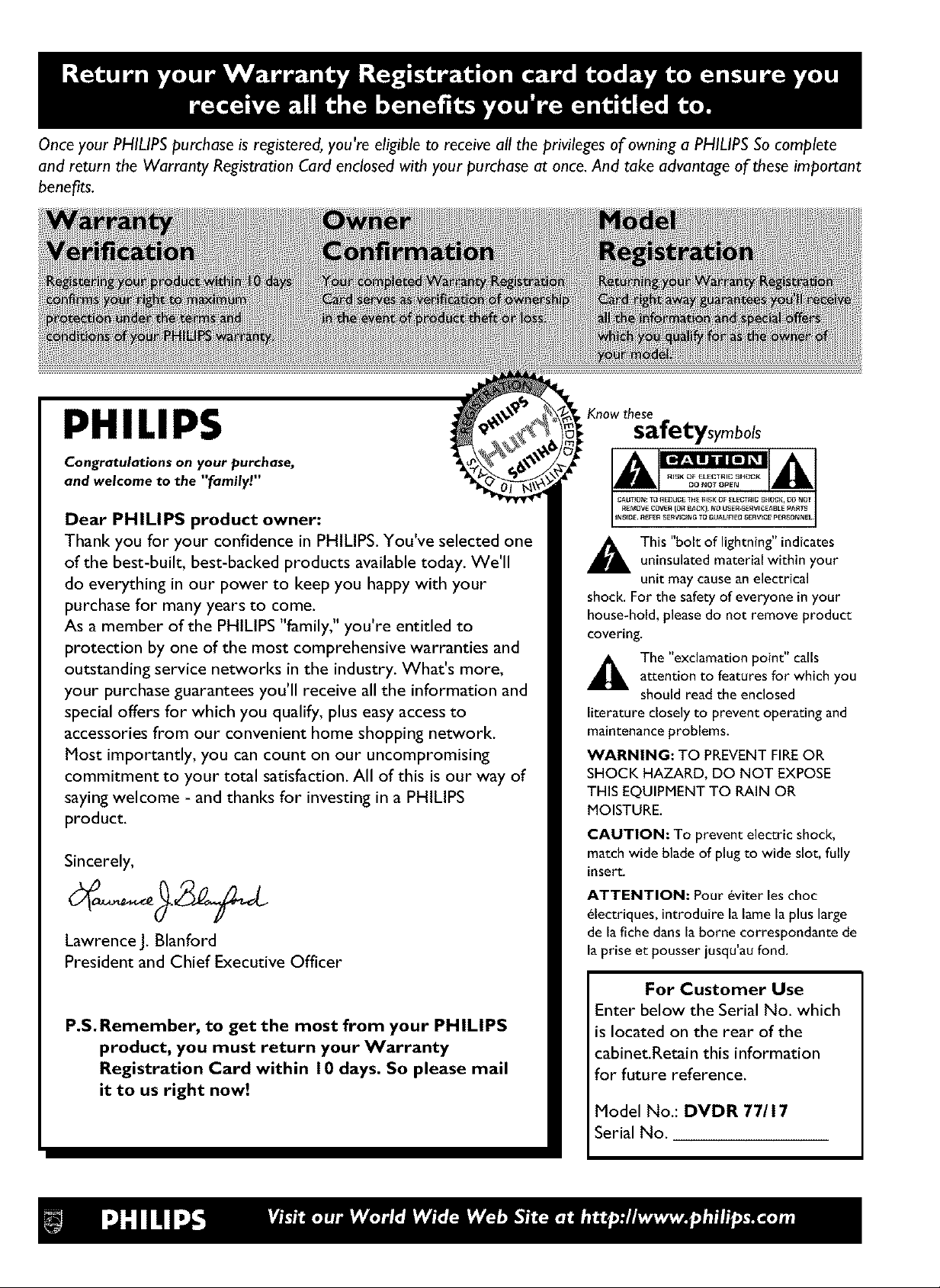
Once your PHILIPS purchase is registered, you're eligible to receive all the privileges of owning a PHILIPS So complete
and return the Warranty Registration Card enclosed with your purchase at once. And take advantage of these important
benefits.
. Know these
PHILIPS
Congratulations on your purchase,
and welcome to the "family!"
safetysymbols
Dear PHILIPS product owner:
Thank you for your confidence in PHILIPS. You've selected one
of the best-built, best-backed products available today. We'll
do everything in our power to keep you happy with your
purchase for many years to come.
As a member of the PHILIPS "family," you're entitled to
shock. For the safety of everyone in your
house-hoJd, please do not remove product
covering.
This "bolt of lightning" indicatesuninsulated materiaJ within your
unit may cause an electrical
protection by one of the most comprehensive warranties and
outstanding service networks in the industry. What's more,
your purchase guarantees you'll receive all the information and
special offers for which you qualify, plus easy access to
accessories from our convenient home shopping network.
Most importantly, you can count on our uncompromising
commitment to your total satisfaction. All of this is our way of
saying welcome - and thanks for investing in a PHILIPS
product.
Sincerely,
Lawrence J. glanford
President and Chief Executive Officer
,_ The "exclamation point" tailsattention to features for which you
should read the enclosed
literature closely to prevent operating and
maintenance problems.
WARNING: TO PREVENT FIRE OR
SHOCK HAZARD, DO NOT EXPOSE
THIS EQUIPMENT TO RAIN OR
MOISTURE.
CAUTION: To prevent electric shock,
match wide blade of plug to wide slot, fully
insert.
ATTENTION: Pour _viter les choc
_lectriques, introduire la lame la plus large
de Jafiche dans la borne correspondante de
Japrise et pousser jusqu'au fond.
P.S.Remember, to get the most from your PHILIPS
product, you must return your Warranty
Registration Card within 10 days. So please mail
it to us right now!
For Customer Use
Enter below the Serial No. which
is located on the rear of the
cabinet.Retain this information
for future reference.
Model No.: DVDR 77/17
Serial No.
Page 3
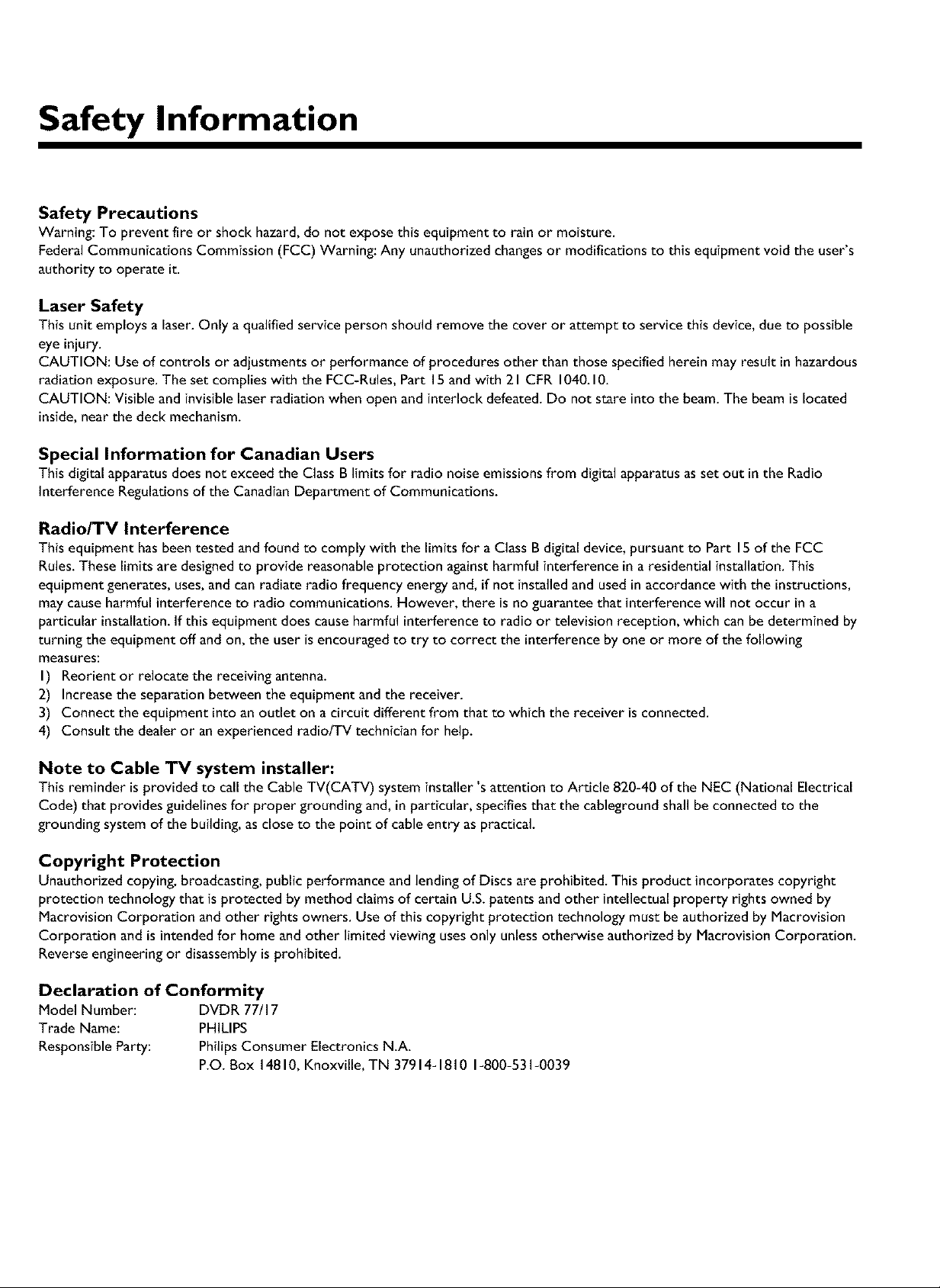
Safety Information
Safety Precautions
Warning: To prevent fire or shock hazard,do not expose this equipment to rainor moisture.
FederalCommunications Commission (FCC) Warning: Any unauthorized changesor modifications to this equipment void the user's
authority to operate it.
Laser Safety
This unit employs a laser. Only a qualified serviceperson should remove the cover or attempt to service this device, dueto possible
eye injury.
CAUTION: Useof controls or adjustments or performance of procedures other than those specifiedherein may result in hazardous
radiation exposure. The set complies with the FCC-Rules,Part 15andwith 21 CFR 1040.I0.
CAUTION: Visible andinvisible laserradiation when open and interlock defeated.Do not stare into the beam.The beamis located
inside, near the deck mechanism.
Special Information for Canadian Users
This digitalapparatus does not exceed the ClassB limits for radio noise emissionsfrom digital apparatusasset out inthe Radio
Interference Regulations of the Canadian Department of Communications.
Radio/TV Interference
This equipment has been tested and found to comply with the limits for a ClassBdigital device,pursuant to Part 15 of the FCC
Rules.These limits are designedto provide reasonable protection againstharmful interference in a residential installation. This
equipment generates,uses,and canradiate radio frequency energy and, if not installed and used inaccordancewith the instructions,
may causeharmful interference to radio communications. However, there is no guaranteethat interference will not occur in a
particular installation.If this equipment does causeharmful interferenceto radio or television reception, which can be determined by
turning the equipment off and on, the user is encouragedto try to correct the interference by one or more of the following
measures:
I) Reorlent or relocate the receiving antenna.
2) Increasethe separation between the equipment and the receiver.
3) Connect the equipment into an outlet on a circuit different from that to which the receiver isconnected.
4) Consult the dealer or an experienced radio/TV technician for help.
Note to Cable TV system installer:
This reminder isprovided to callthe Cable TV(CATV) system installer's attention to Article 820-40 of the NEC (National Electrical
Code) that provides guidelinesfor proper grounding and,in particular, specifiesthat the cableground shallbe connected to the
grounding system of the building,as close to the point of cable entry as practical.
Copyright Protection
Unauthorized copying,broadcasting, public performance and lendingof Discs are prohibited. This product incorporatescopyright
protection technology that is protected by method claimsof certain U.S.patents and other intellectual property rights owned by
Macrovision Corporation and other rights owners. Use of this copyright protection technology must beauthorized by Macrovision
Corporation andis intended for home and other limited viewing usesonly unlessotherwise authorized by Macrovision Corporation.
Reverseengineering or disassemblyis prohibited.
Declaration of Conformity
Model Number: DVDR 77/I 7
Trade Name: PHILIPS
ResponsibleParty: PhilipsConsumer Electronics N.A.
P.O. Box 14810,Knoxville, TN 37914-1810 1-800-531-0039
Page 4
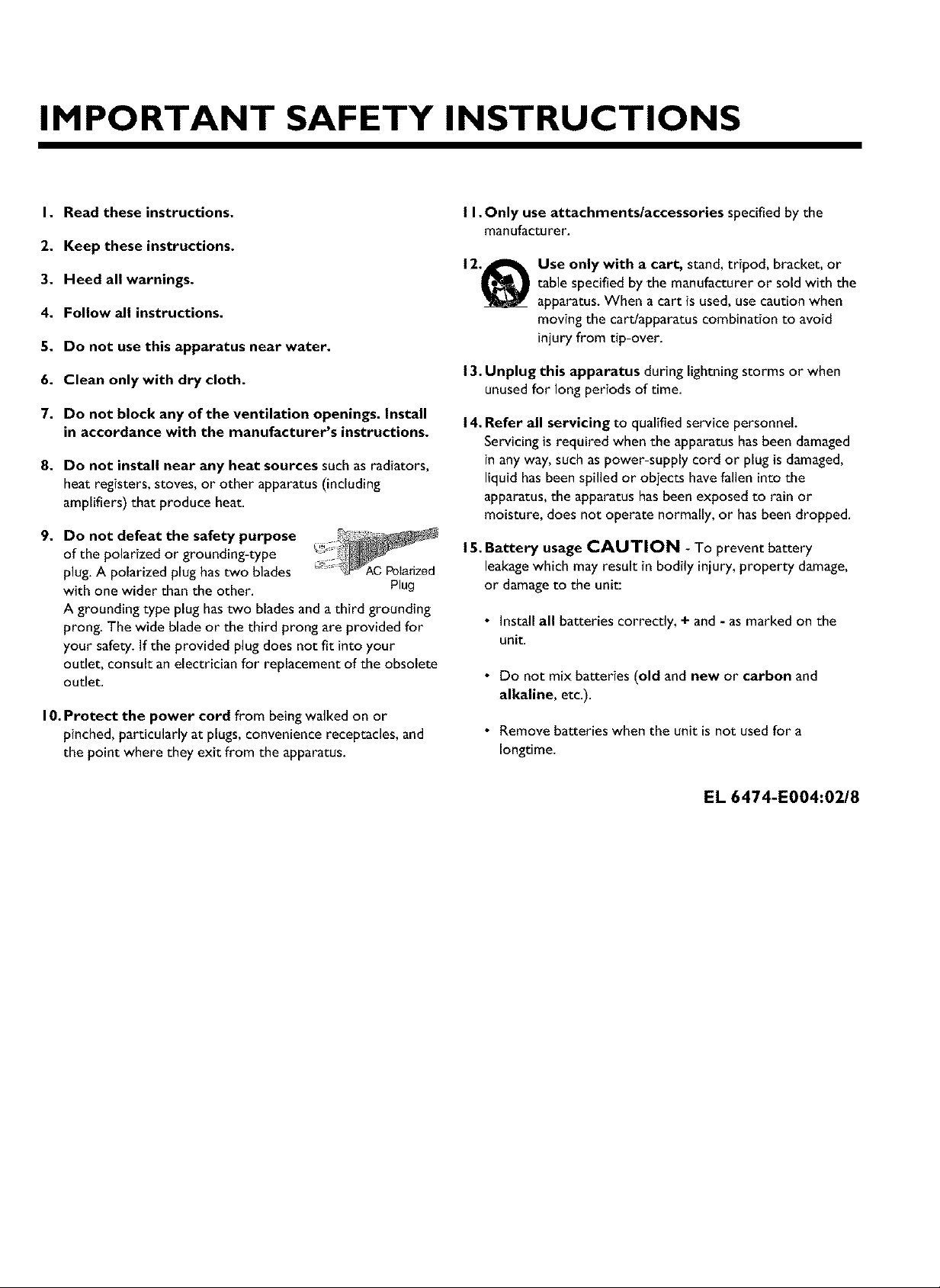
IMPORTANT SAFETY INSTRUCTIONS
I. Read these instructions.
2. Keep these instructions.
3. Heed all warnings.
4. Follow all instructions.
5. Do not use this apparatus near water.
6. Clean only with dry cloth.
7. Do not block any of the ventUation openings. Install
in accordance with the manufacturer's instructions.
8. Do not install near any heat sources such as radiators,
heat registers, stoves, or other apparatus (including
amplifiers) that produce heat.
9. Do not defeat the safety purpose
of the polarized or grounding-type
plug. A polarized plug has two blades ¢ PoIarized
with one wider than the other. Plug
A grounding type plug has two blades and a third grounding
prong. The wide blade or the third prong are provided for
your safety. If the provided plug does not fit into your
outlet, consult an electrician for replacement of the obsolete
Outlet.
I O. Protect the power cord from being walked on or
pinched, particularly at plugs, convenience receptacles, and
the point where they exit from the apparatus.
I I. Only use attachments/accessories specified by the
manufacturer.
Use only with a cart, stand,tripod, bracket, or
table specifiedby the manufacturer or sold with the
apparatus.When a cart is used,usecaution when
moving the cart/apparatus combination to avoid
injury from tip-over.
13.Unplug this apparatus during lightning storms or when
unusedfor long periods of time.
14.Refer all servicing to qualified service personnel.
Servicing is required when the apparatus has beendamaged
in any way, such aspower-supply cord or plug isdamaged,
liquid hasbeen spilledor objects havefallen into the
apparatus,the apparatus hasbeen exposed to rain or
moisture, does not operate normally, or hasbeen dropped.
15. Battery usage CAUTION - To prevent battery
leakage which may result in bodily injury, property damage,
or damage to the unit:
• Install all batteries correctly, + and - as marked on the
unit.
• Do not mix batteries (old and new or carbon and
alkaline, etc.).
• Remove batteries when the unit is not used for a
Iongtime.
EL 6474-E004:02/8
Page 5
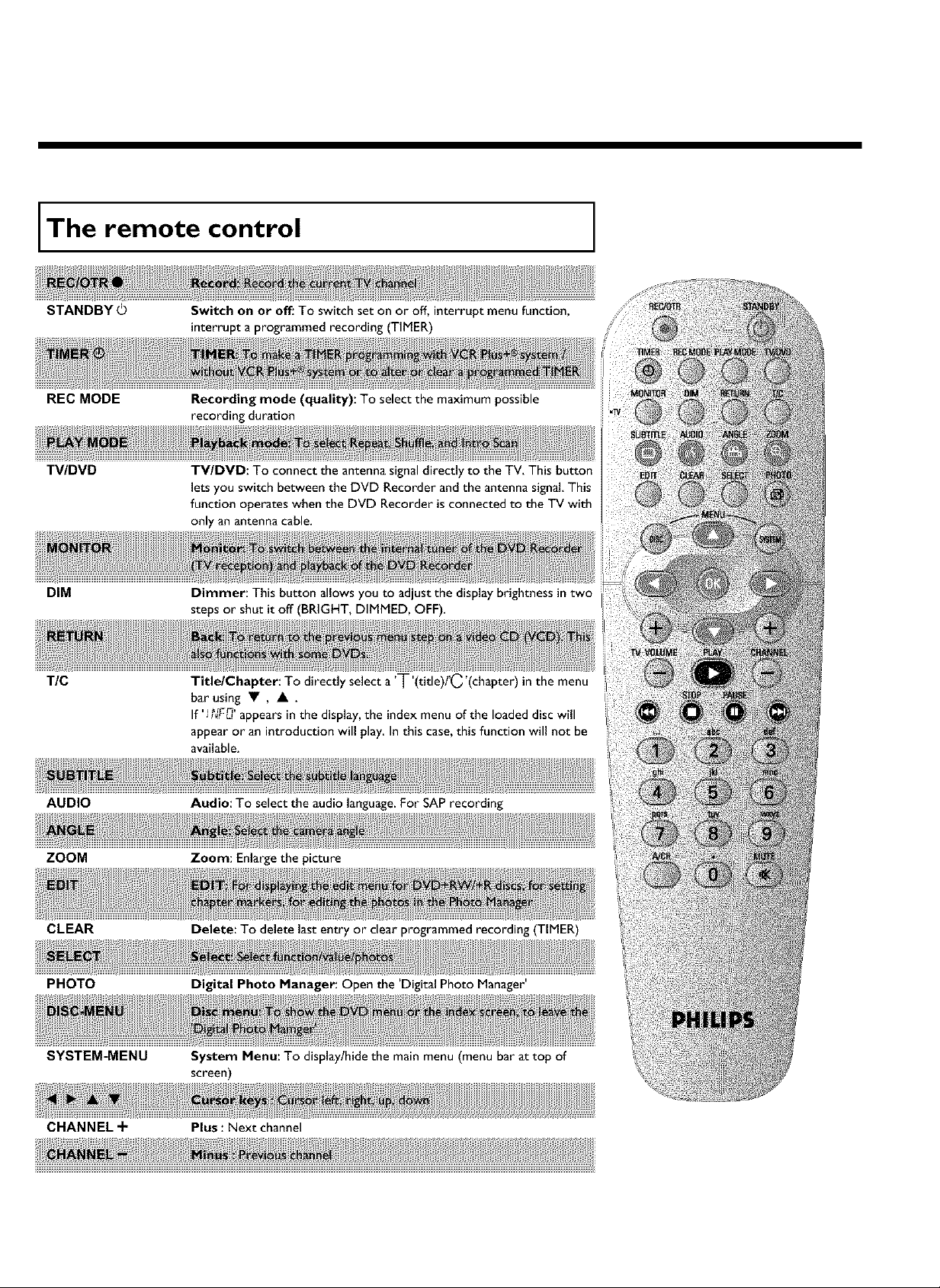
The remote control
STANDBY©
REC MODE
T_DVD
DIM
TIC
Switch on or off: To switchseton or off, interrupt menu function,
interrupt a programmed recording (TIMER)
Recording mode (quality): To select the maximum possible
recording duration
TV/DVD: To connect the antenna signal directly to the TV, This button
lets you switch between the DVD Recorder and the antenna signal This
function operates when the DVD Recorder is connected to the TV with
only an antenna cable.
Dimmer: This button allows you to adjust the display brightness in two
steps or shut it off (BRIGHT, DIMMED, OFF).
Title/Chapter: To directly select a 'T'(title)PC'(chapter)in the menu
bar using • , • .
If 'i ?_F_'appearsin the display, the index menuof the loaded disc will
appear or an introduction will play In this case,this function will not be
available.
AUDIO
ZOOM
CLEAR
PHOTO
SYSTEM-MENU
Audio: To select the audio language. For SAP recording
Zoom: Enlarge the picture
Delete: To delete last entry or clear programmed recording (TIMER)
Digital Photo Manager Open the Digital Photo Manager'
System Menu: To display/hide the main menu (menu bar at top of
screen)
CHANNEL -I- Plus : Next channel
Page 6
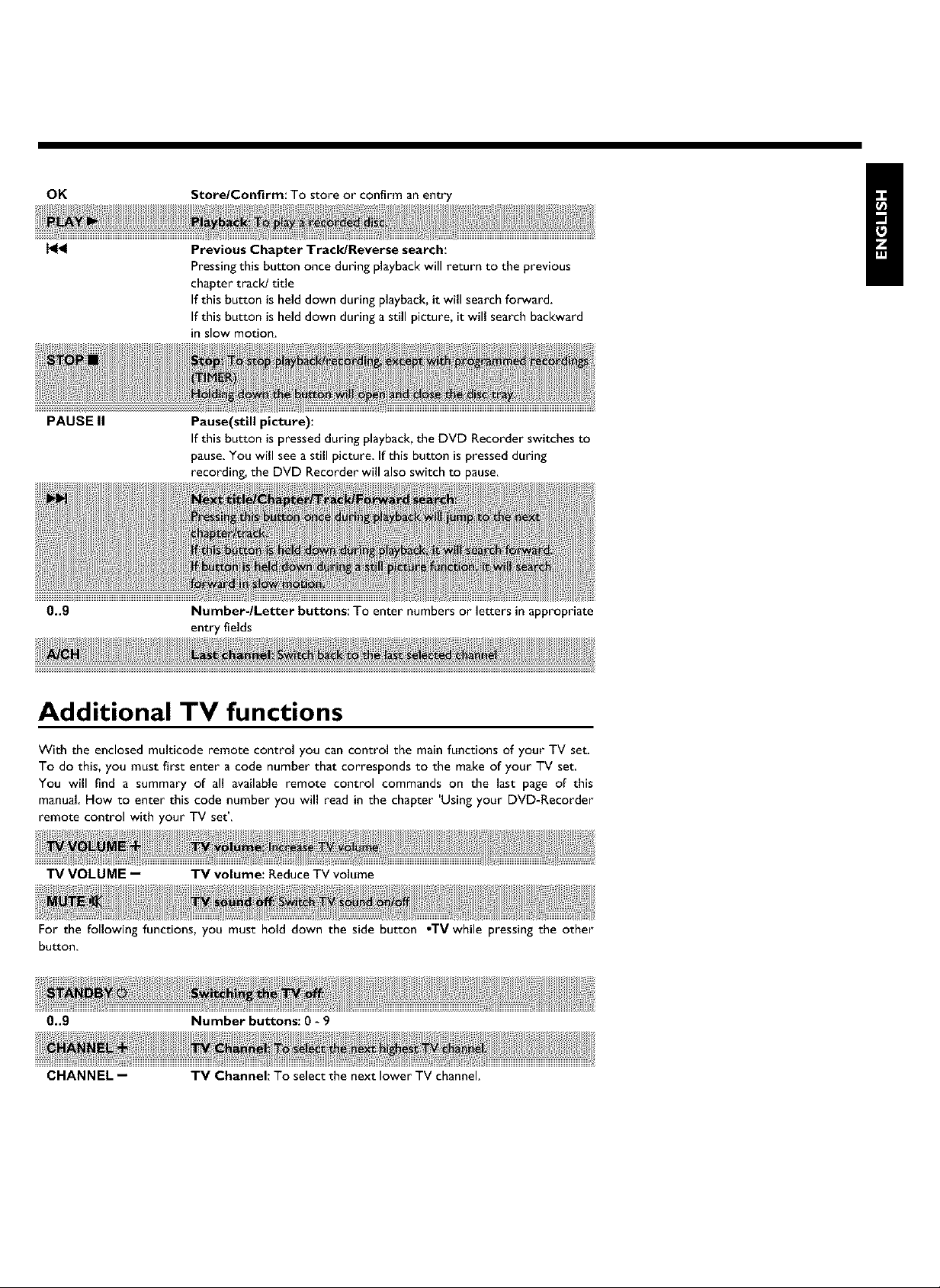
OK
Store/Confirm: To store or confirm an entry
PAUSEII
0..9
Previous Chapter Track/Reverse search:
Pressing this button once during playback will return to the previous
chapter track! title
If this button is held down during playback, it will search forward.
If this button is held down during a still picture, it will search backward
in slow motion.
Pause(still picture):
If this button is pressed during playback, the DVD Recorder switches to
pause, You will see a still picture, [f this button is pressed during
recording, the DVD Recorder will also switch to pause,
/tr
Number.lLetter buttons: To enter numbers or letters in appropriate
entry fields
!
Additional TV functions
With the enclosed multicode remote control you can control the main functions of your TV set.
To do this, you must first enter a code number that corresponds to the make of your TV set.
You will find a summary of all available remote control commands on the last page of this
manual How to enter this code number you will read in the chapter 'Using your DVD-Recorder
remote control with your TV set'.
TV VOLUME -- TV volume: Reduce TV volume
For the following functions, you must hold down the side button oTV while pressing the other
button
0..9 Number buttons: 0 - 9
CHANNEL -- TV Channel: To select the next lower TV channel.
Page 7
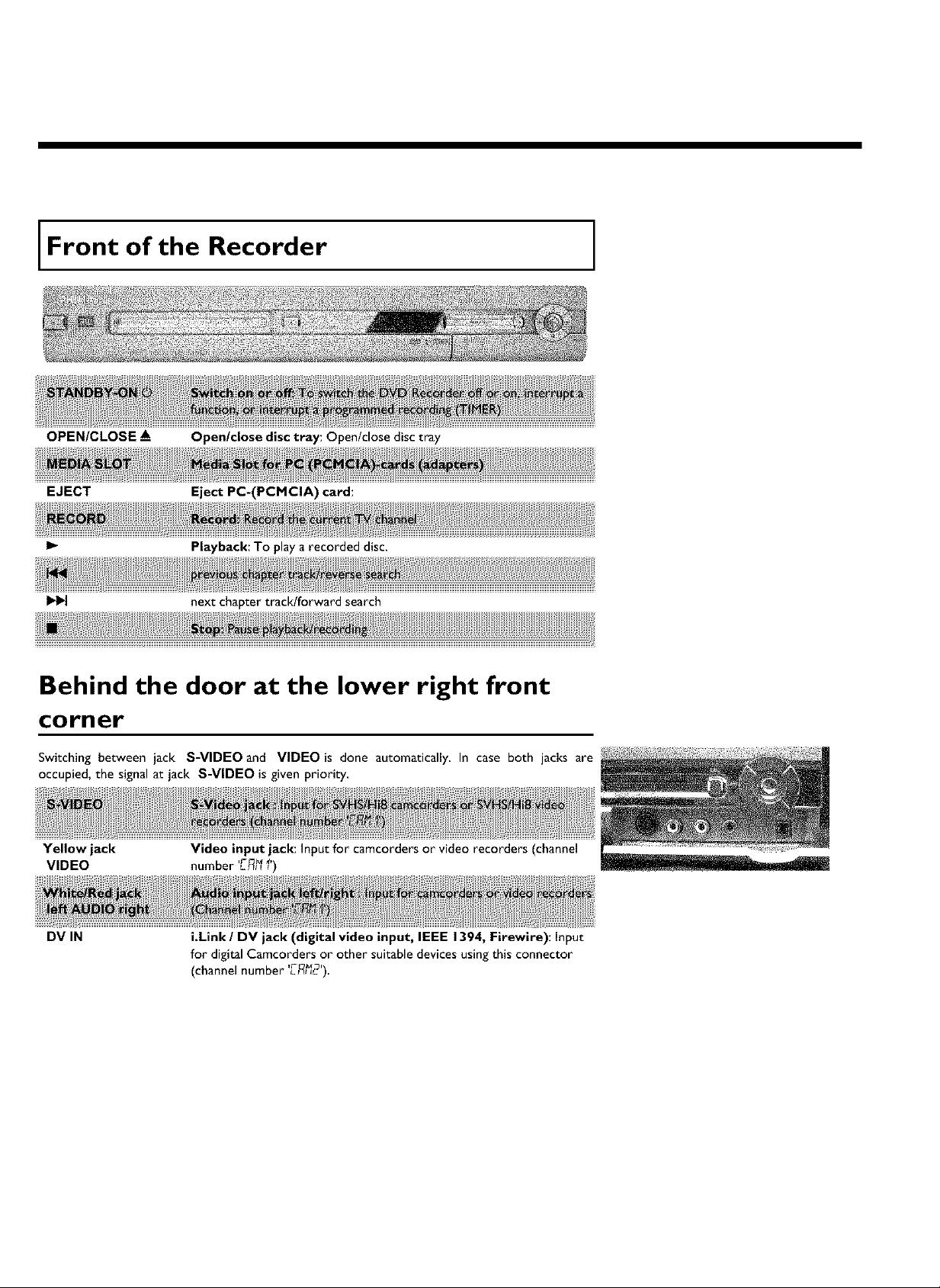
Front of the Recorder
OPEN/CLOSE A_
EJECT
I1.-
Open/close disc tray: Open/dose disc tray
Eject PC=(PCMCIA) card:
Playback: To play a recorded disc.
next chapter track!forward search
Behind the door at the lower right front
corner
Switching between jack S-VIDEO and VIDEO is done automatically, In case both jacks are
occupied, the signal at jack S-VIDEO is given priority,
Yellow jack
VIDEO
Video input jack: Input for camcorders or video recorders (channel
number LF_I_I)
DV IN
i.Link / DV jack (digital video input, IEEE 1394, Firewire): Input
for digital Camcorders or other suitable devices usingthis connector
(channel number 'L-F_12')
Page 8
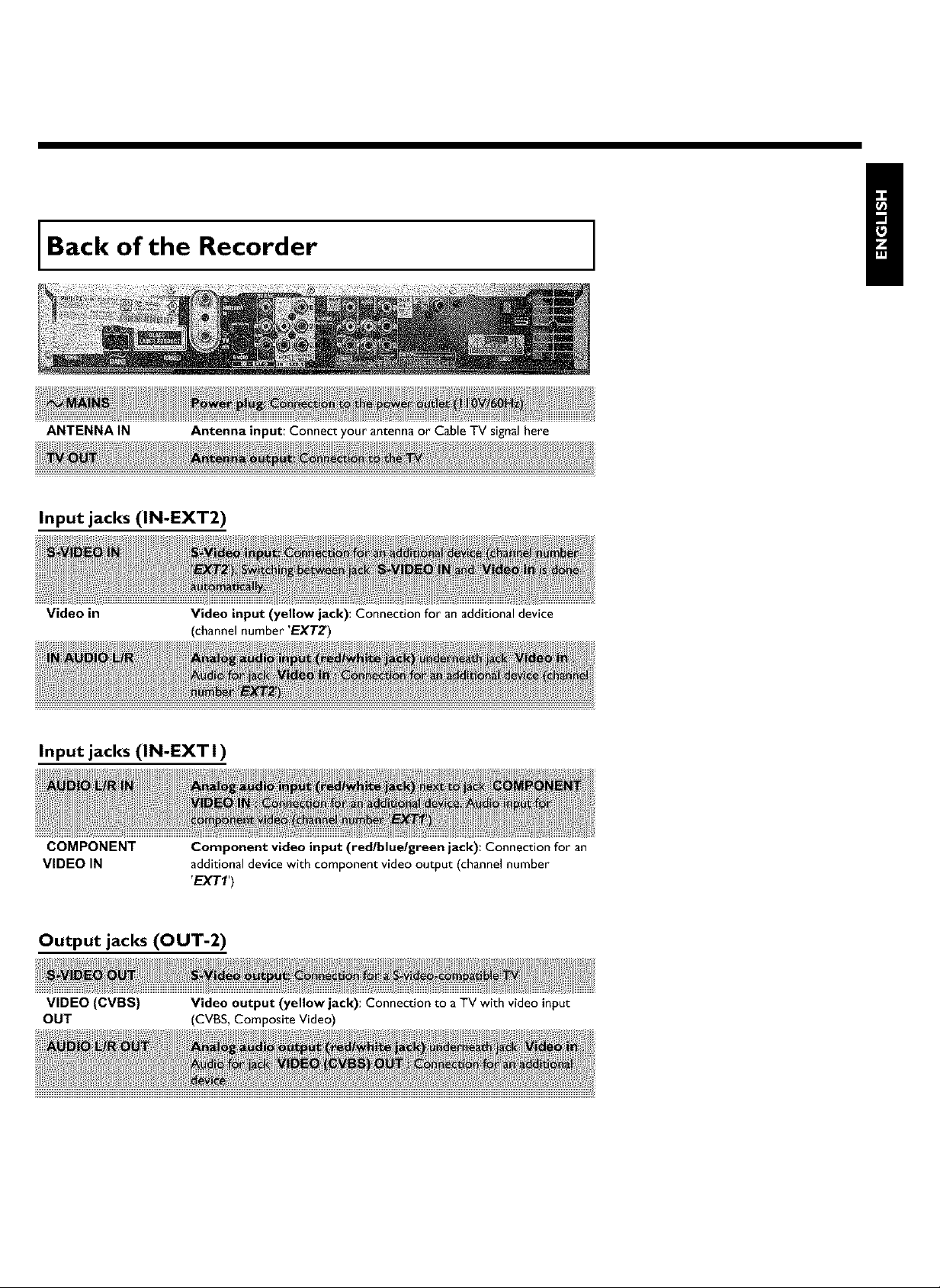
Back of the Recorder
!
ANTENNAIN
Input jacks (IN-EXT2)
Video in
Input jacks (IN-EXT 1)
COMPONENT
VIDEO IN
Antenna input: Connect your antenna or Cable TV signal here
Video input (yellow jack): Connection for an additional device
(channel number 'EXT2')
Component video input (redlbluelgreen jack): Connection for an
additional device with component video output (channel number
'EXT1')
Output jacks (OUT-2)
VIDEO (CVBS) Video output (yellow jack): Connection to aTV with video input
OUT (CVBS, Composite Video)
Page 9
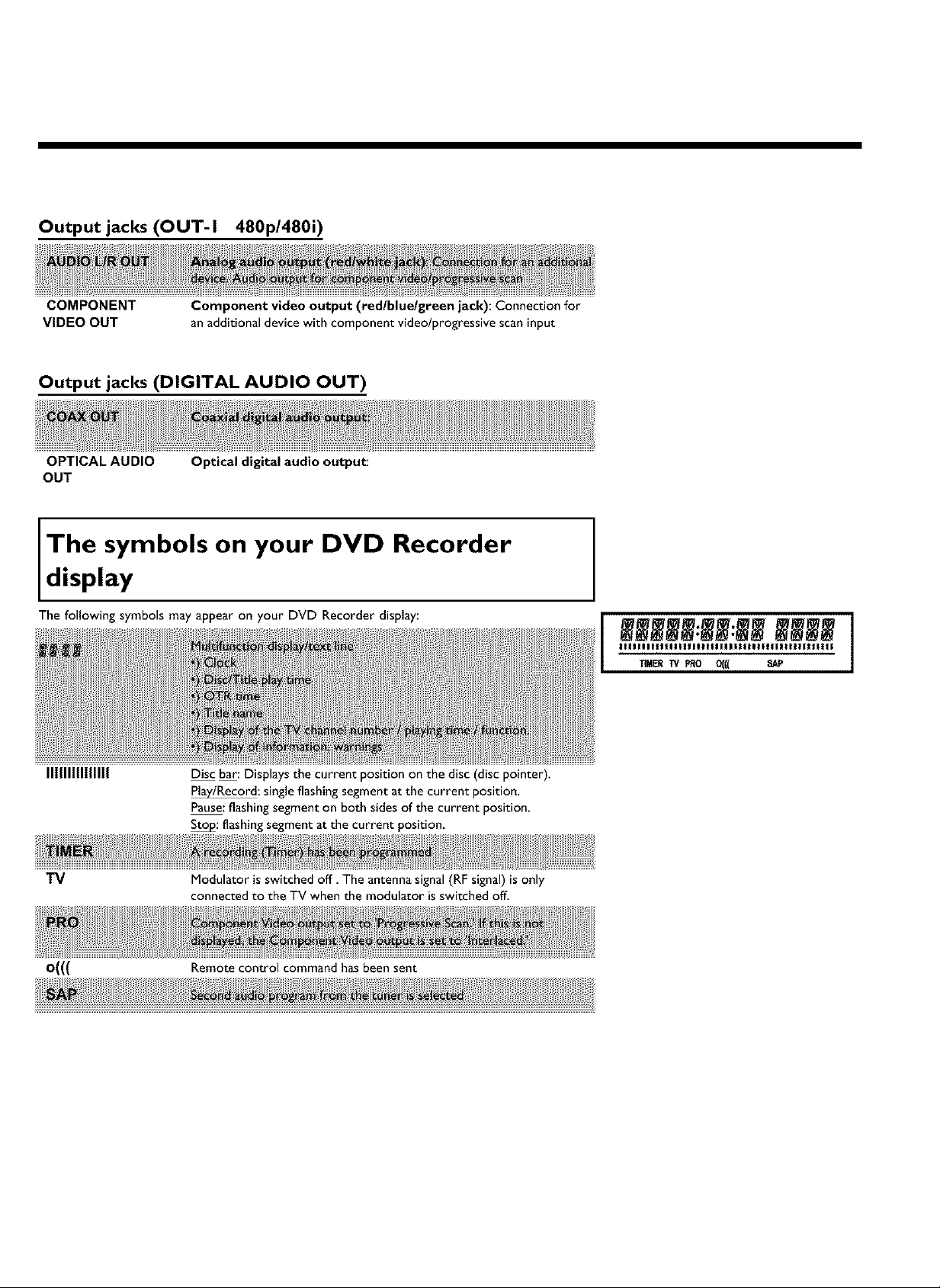
Output jacks (OUT-I 480p/480i)
COMPONENT
VIDEO OUT
Component video output (red/blue/green jack): Connection for
an additional device with component video/progressive scaninput
Output jacks (DIGITAL AUDIO OUT)
OPTICAL AUDIO
OUT
Optical digital audio output:
The symbols on your DVD Recorder
d,splay
The following symbols may appear on your DVD Recorder display:
II1111111111111
TV
O((( Remote control command has been sent
Disc bar: Displaysthe current position on the disc (disc pointer).
P_/Record: singleflashing segment at the current position.
Pause:flashingsegment on both sides of the current position.
_: flashingsegment at the current position,
Modulator isswitched off The antennasignal(RF signal) is only
connected to the TV when the modulator isswitched off.
Page 10
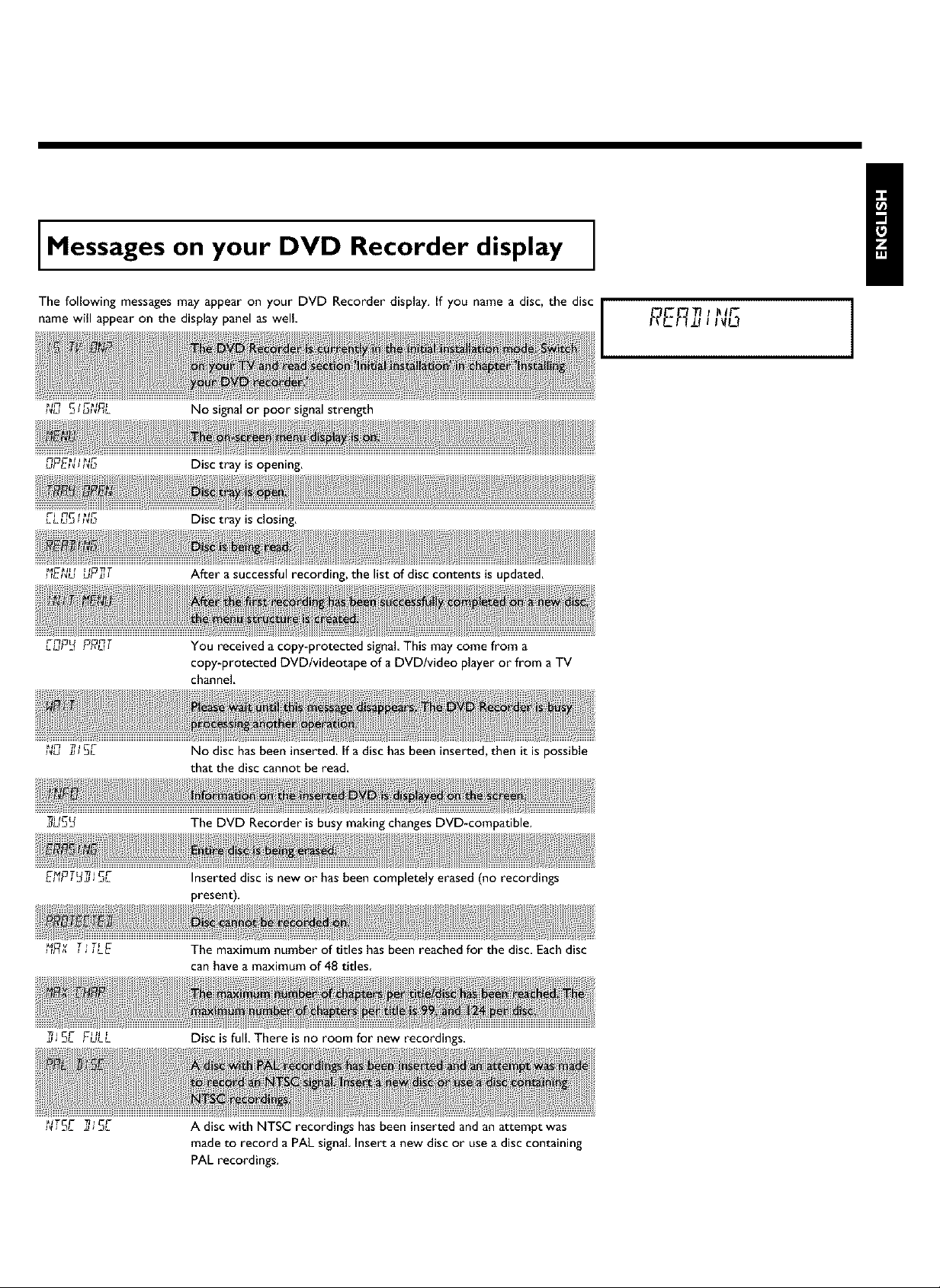
Messages on your DVD Recorder display
The following messages may appear on your DVD Recorder display. If you name a disc, the disc
name will appear on the display panel as well
No signal or poor signal strength
uPE_, _ Disc tray is opening.
FI rTC f _lF
LLU_ __ Disc tray is closing.
After a successful recording, the list of disc contents is updated.
r-¢7 rTT
,_uF_ ?fT,_:
You received a copy-protected signal. This may come from a
copy-protected DVD/videotape of a DVD/video player or from a TV
channel.
_1¢7 33 j C_-
I_U JJ JZ3L
_US_
_ _/ j J JLE
No disc has been inserted. If a disc has been inserted, then it is possible
that the disc cannot be read.
The DVD Recorder is busy making changes DVD-compatible.
Inserted disc is new or has been completely erased (no recordings
present).
The maximum number of titles has been reached for the disc. Each disc
can have a maximum of 48 titles
Disc is full. There is no room for new recordings.
A disc with NTSC recordings has been inserted and an attempt was
made to record a PAL signal Insert a new disc or use a disc containing
PAL recordings.
Page 11

TtTF
FF_EE.... E
_J
_,,5E ERR
C T_l
:£ ,,JR
An empty tile was selected.
An error occurred when writing the title. If this happens often, please
clean the disc or use a new one.
Readsection 'Cleaning discs' in the next chapter on how to clean the
disc.
After the automatic channel search,the menu for setting the time/date
appearson the screen.
r3r-¢ 71
ACT r3 _ T
P_:_, -F_t'7, ,R,
CT _{33
It is not possible to close/open the disc tray,
After the creation of the menu structure the disc is prepared
The DVD-Recorder has been switched off
,_Eu The Digital Photo Manager will be switched off
Page 12
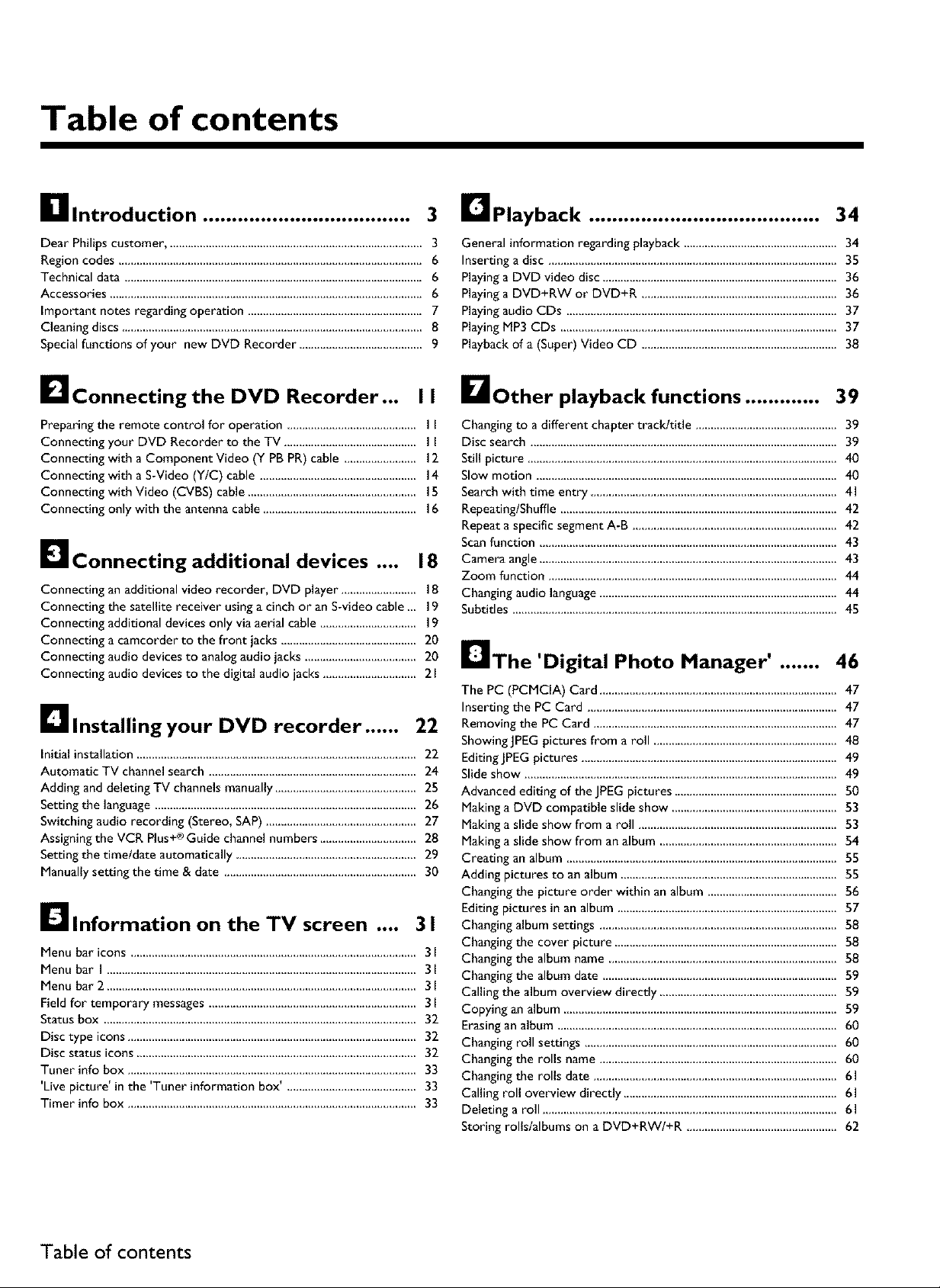
Table of contents
_lllntroduction .................................... 3 D Playback ........................................ 34
Dear Philips customer ..................................................................................... 3
Region codes ..................................................................................................... 6
Technical data ................................................................................................... 6
Accessories ........................................................................................................ 6
important notes regarding operation .......................................................... 7
Cleaning discs ................................................................................................... 8
Special functions of your new DVD Recorder ........................................ 9
General information regarding playback ................................................... 34
Inserting a disc ................................................................................................ 35
Playing a DVD video disc .............................................................................. 36
Playing a DVD+RW or DVD+R ................................................................. 36
Playing audio CDs .......................................................................................... 37
Playing MP3 CDs ............................................................................................ 37
Playback of a (Super) Video CD ................................................................ 38
I_lconnectingthe DVD Recorder... I I DOther playback functions ............. 39
Preparing the remote control for operation .......................................... I I
Connecting your DVD Recorder to the TV ............................................ I I
Connecting with a Component Video (Y PB PR) cable ........................ 12
Connecting with a S-Video (YIC) cable .................................................... 14
Connecting with Video (CVBS) cable ........................................................ IS
Connecting only with the antenna cable ................................................... 16
D Connecting additional devices .... 18
Connecting an additional video recorder, DVD player ......................... 18
Connecting the satellite receiver using a cinch or an S-video cable _, 19
Connecting additional devices only via aerial cable ................................ 19
Connecting a camcorder to the front jacks ............................................. 20
Connecting audio devices to analog audio jacks ..................................... 20
Connecting audio devices to the digital audio jacks ............................... 21
Ellnstalling your DVD recorder ...... 22
Initial installation ............................................................................................. 22
Automatic TV channel search ..................................................................... 24
Adding and deleting TV channels manually ............................................... 25
Setting the language ....................................................................................... 26
Switching audio recording (Stereo, SAP) .................................................. 27
Assigning the VCR Plus+® Guide channel numbers ................................ 28
Setting the timeld_te automatically ............................................................ 29
Manually setting the time & date ................................................................ 30
I_llnformation on the TV screen .... 31
Menu bar icons ............................................................................................... 31
Menu bar I ....................................................................................................... 31
Menu bar 2 ....................................................................................................... 31
Field for temporary messages ..................................................................... 3l
Status box ........................................................................................................ 32
Disc type icons ................................................................................................ 32
Disc status icons ............................................................................................. 32
Tuner info box ................................................................................................ 33
'Live picture' in the 'Tuner information box' ,.......................................... 33
Timer info box ................................................................................................ 33
Changing to a different chapter trackltide ............................................... 39
Disc search ...................................................................................................... 39
Still picture ....................................................................................................... 40
Slow motion .................................................................................................... 40
Search with time entry .................................................................................. 41
RepeatinglShuffle ............................................................................................ 42
Repeat a specific segment A-B .................................................................... 42
Scan function ................................................................................................... 43
Camera angle ................................................................................................... 43
Zoom function ................................................................................................ 44
Changing audio language ............................................................................... 44
Subtitles ............................................................................................................ 45
IrlThe 'Digital Photo Manager' ....... 46
The PC (PCMCIA) Card ............................................................................... 47
Inserting the PC Card ................................................................................... 47
Removing the PC Card ................................................................................. 47
ShowingJPEG pictures from a roll ............................................................. 48
Editing JPEG pictures ..................................................................................... 49
Slide show ........................................................................................................ 49
Advanced editing of the JPEG pictures ...................................................... S0
Making a DVD compatible slide show ....................................................... 53
Making a slide show from a roll .................................................................. 53
Making a slide show from an album ........................................................... 54
Creating an album .......................................................................................... 55
Adding pictures to an album ........................................................................ 55
Changing the picture order within an album ........................................... 56
Editing pictures in an album ......................................................................... 57
Changing album settings ............................................................................... 58
Changing the cover picture .......................................................................... 58
Changing the album name ............................................................................ 58
Changing the album date .............................................................................. 59
Calling the album overview directly ........................................................... 59
Copying an album ........................................................................................... 59
Erasingan album ............................................................................................. 60
Changing roll settings .................................................................................... 60
Changing the rolls name ............................................................................... 60
Changing the rolls date ................................................................................. 61
Calling roll overview directly ....................................................................... 61
Deleting a roll .................................................................................................. 61
Storing rolls/albums on a DVD+RW/+R .................................................. 62
Table of contents
Page 13
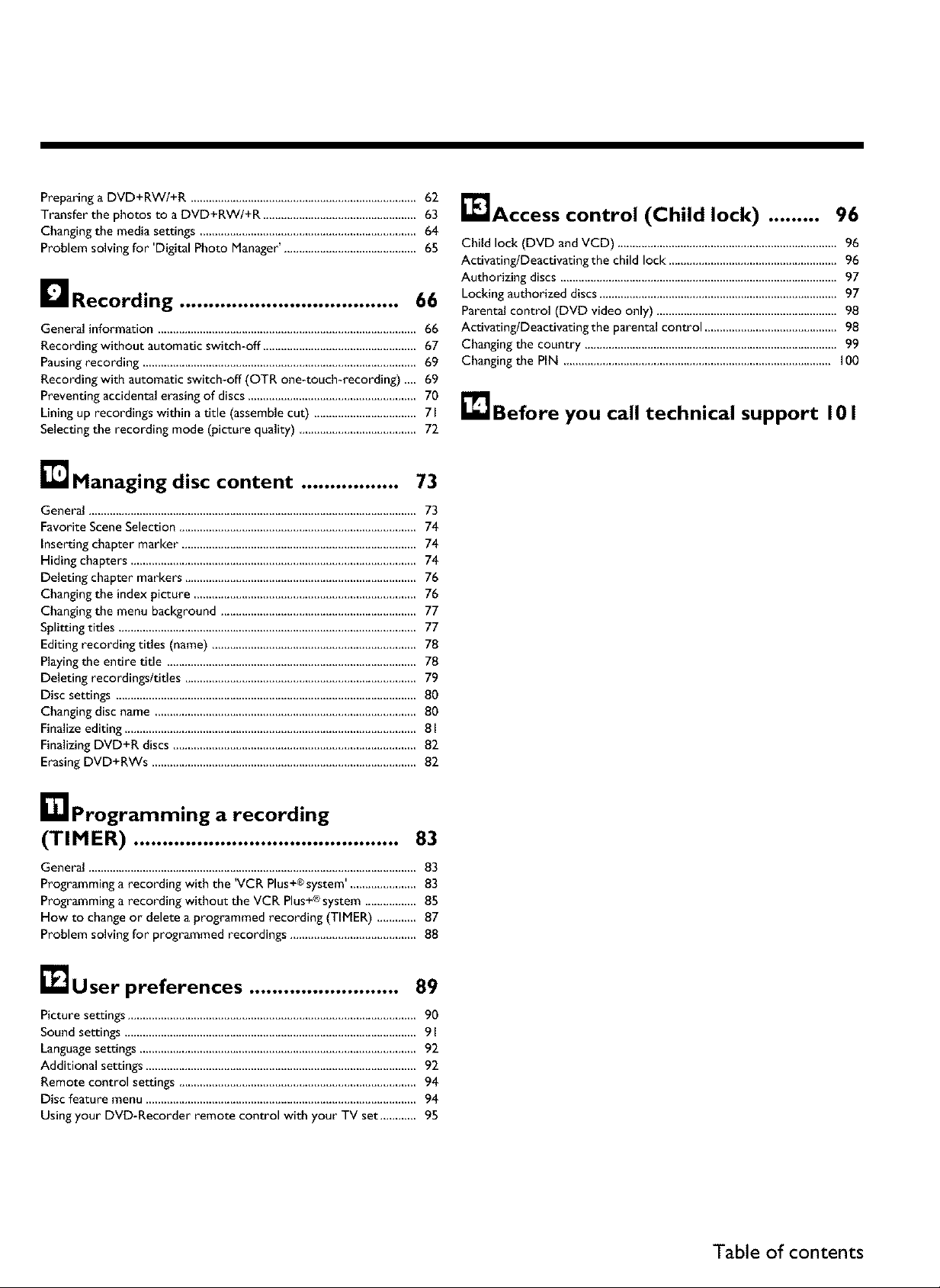
Preparinga DVD+RW/+R ...........................................................................62
Transfer the photos to a DVD+RW/+R ..................................................63
Changingthe media settings ........................................................................64
Problem solvingfor 'Digital Photo Manager'............................................65
ILL1Recording ...................................... 66
General information ...................................................................................... 66
Recording without automatic switch-off ................................................... 67
Pausing recording ........................................................................................... 69
Recording with automatic switch-off (OTR one-touch-recording) ._, 69
Preventing accidental erasing of discs ........................................................ 70
Lining up recordings within a title (assemble cut) .................................. 71
Selecting the recording mode (picture quality) ....................................... 72
[]Managing disc content ................. 73
General ............................................................................................................. 73
Favorite Scene Selection ............................................................................... 74
Inserting chapter marker .............................................................................. 74
Hiding chapters ............................................................................................... 74
Deleting chapter markers ............................................................................. 76
Changing the index picture .......................................................................... 76
Changing the menu background ................................................................. 77
Splitting titles ................................................................................................... 77
Editing recording titles (name) .................................................................... 78
Playing the entire title ................................................................................... 78
Deleting recordingsltitles ............................................................................. 79
Disc settings .................................................................................................... 80
Changing disc name ....................................................................................... 80
Finalize editing ................................................................................................. 81
Finalizing DVD+R discs ................................................................................. 82
Erasing DVD+RWs ........................................................................................ 82
_'lAccess control (Child lock) ......... 96
Child lock (DVD and VCD) ........................................................................ 96
ActivatinglDeactivating t he child lock ........................................................ 96
Authorizing discs ............................................................................................ 97
Locking authorized discs ............................................................................... 97
Parental control (DVD video only) ............................................................ 98
ActivatinglDeactivating the parental control ............................................ 98
Changing the country .................................................................................... 99
Changing the PIN ......................................................................................... I00
_lJBefore you call technical support 101
r_lprogramming a recording
(TIMER) .............................................. 83
General ............................................................................................................. 83
Programming a recording wlth the VCR Plus system ...................... 83
Programming a recording without the VCR Plus system ................. 85
How to change or delete a programmed recording (TIMER) ............. 87
Problem solving for programmed recordings .......................................... 88
, . . _ +® I
+®
_J User preferences .......................... 89
Picture settings ................................................................................................ 90
Sound settings ................................................................................................. 91
Language settings ............................................................................................ 92
Additional settings .......................................................................................... 92
Remote control settings ............................................................................... 94
Disc feature menu .......................................................................................... 94
Using your DVD-Recorder remote control with your TV set ............ 95
Table of contents
Page 14
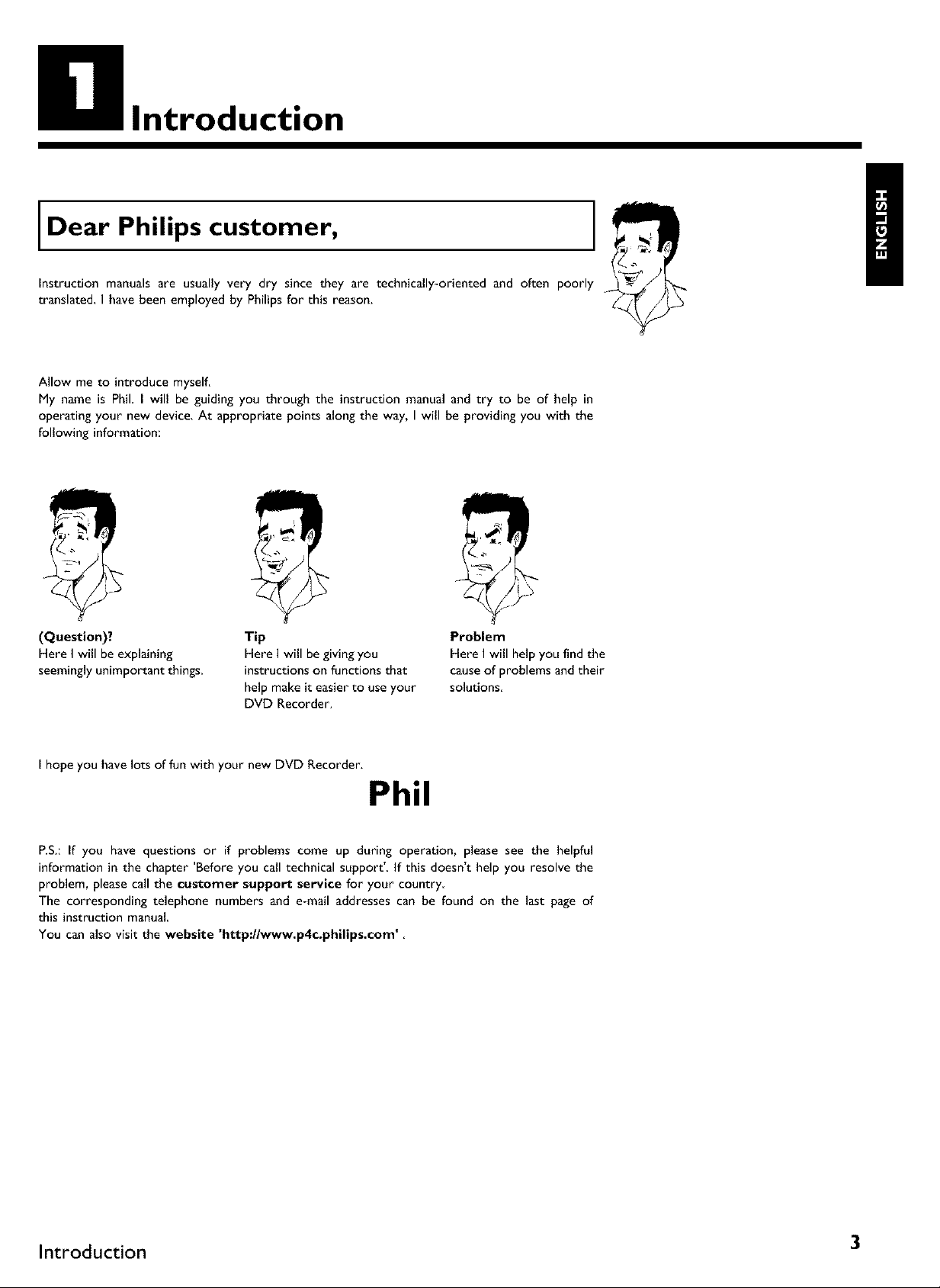
Introduction
Dear Philips customer,
Instruction manuals are usually very dry since they are technically-oriented and often poorly
translated, I have been employed by Philips for this reason.
Allow me to introduce myself.
My name is Phil. I will be guiding you through the instruction manual and try to be of help in
operating your new device. At appropriate points along the way, I will be providing you with the
following information:
|
/
(Question)?
Here I will be explaining
seemingly unimportant things.
I hope you have lots of fun with your new DVD Recorder.
Tip
Here I will be giving you
instructions on functions that
help make it easier to use your
DVD Recorder.
Problem
Here I will help you find the
cause of problems and their
solutions
Phil
P.S.: If you have questions or if problems come up during operation, please see the helpful
information in the chapter 'Before you call technical support'. If this doesn't help you resolve the
problem, please call the customer support service for your country
The corresponding telephone numbers and e-mail addresses can be found on the last page of
this instruction manual
You can also visit the website 'http://www.p4c.philips.com'
Introduction 3
Page 15
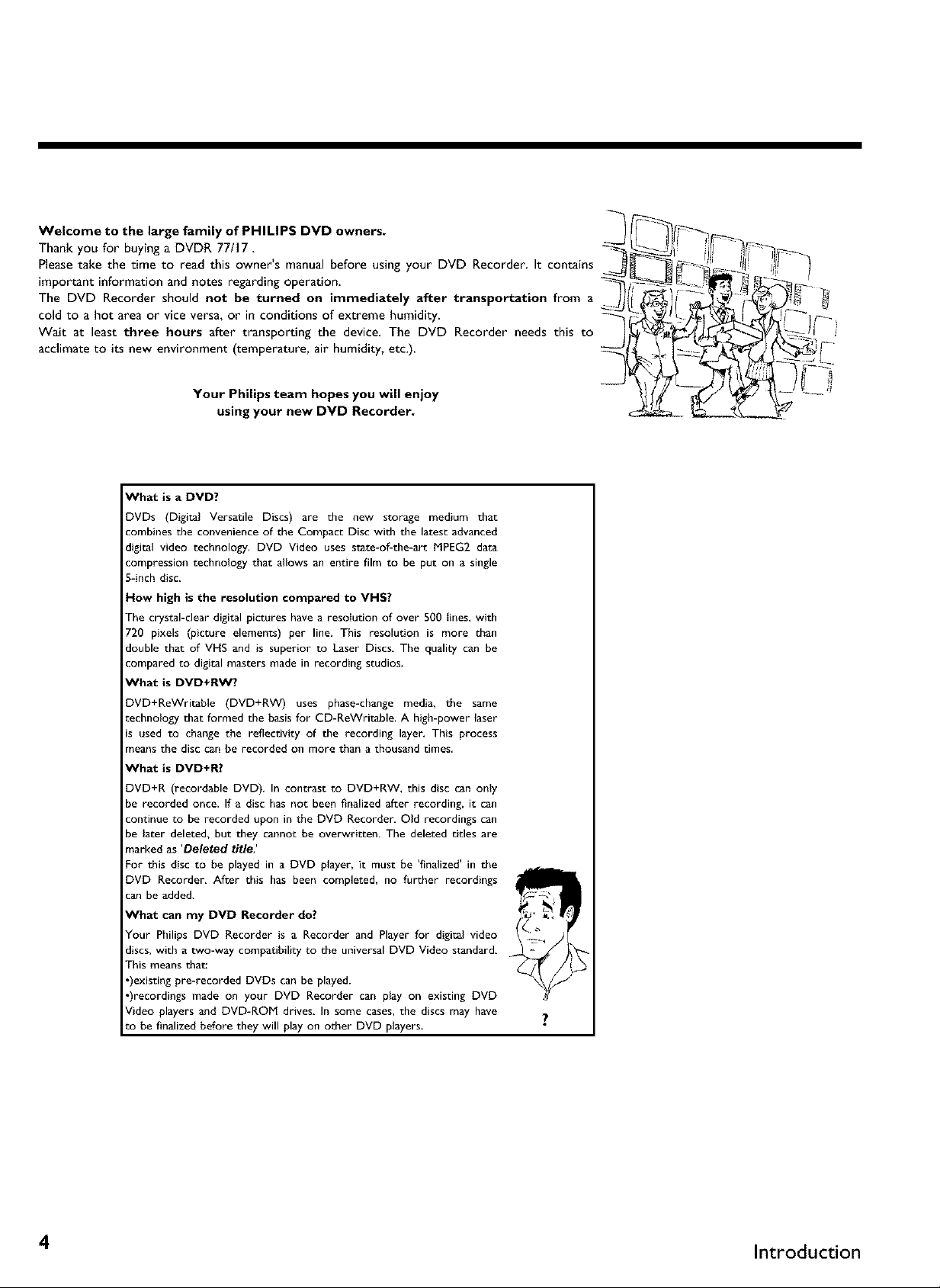
Welcome to the large family of PHILIPS DVD owners.
Thank you for buying a DVDR 77/17.
Please take the time to read this owner's manual before using your DVD Recorder It contains
important information and notes regarding operation.
The DVD Recorder should not be turned on immediately after transportation from a
cold to a hot area or vice versa, or in conditions of extreme humidity.
Wait at least three hours after transporting the device. The DVD Recorder needs this to
acclimate to its new environment (temperature, air humidity, etc.).
Your Philips team hopes you will enjoy
using your new DVD Recorder.
What is a DVD?
DVDs (Digital Versatile Discs) are the new storage medium that
combines the convenience of the Compact Disc with the latest advanced
digital video technology. DVD Video uses state-of-the-art MPEG2 data
compression technology that allows an entire film to be put on a single
5-inch disc,
How high isthe resolution compared to VHS?
The c_stal-cleardigitalpictureshave a resolutionof over 500 lines,with
720 pixels (picture elements) per line.This resolution is more than
double that of VHS and is superior to Laser Discs. The qualitycan be
compared to digitalmasters made in recording studios,
What is DVD+RW?
DVD+ReWritable (DVD+RW) uses pbase-change media, the same
technology that formed the basis for CD-ReWritable. A bigb-power laser
is used to change the reflectivity of the recording layer, This process
means the disc can be recorded on more than a thousand times.
What is DVD+R?
DVD+R (recordable DVD), In contrast to DVD+RW, this disc can only
be recorded once. If a disc has not been finalized after recording, it can
continue to be recorded upon in the DVD Recorder. Old recordings can
be later deleted, but they cannot be overwritten. The deleted titles are
marked as 'Deleted title;
For this disc to be played in a DVD player, it must be 'finalized' in the
DVD Recorder, After this has been completed, no further recordings
can be added.
What can my DVD Recorder do?
Your Philips DVD Recorder is a Recorder and Player for digital video
discs, with a two-way compatibility to the universal DVD Video standard,
This means thac
•)existing pre-recorded DVDs can be played.
•)recordings made on your DVD Recorder can play on existing DVD
Video players and DVD-ROM drives, In some cases, the discs may have
to be finalized before they will play on other DVD players.
4 Introduction
Page 16

Compatible discs
Using this DVD Recorder, you can play and record on the following discs:
Recording and Playback
DVD+R (Digital Versatile Disc + recordable); can be recorded on once,
Playback only:
DVD-R (DVD-Recordab{e) Can on{y be p{ayed back when the recording was made in 'video mode' _
and the recording was finalized. _
{
DVD÷_Wri_a_l_
DVD÷_
VIDEO
R
Q O
W
Audio CD (Compact Disc Digital Audio)
Video CD (Formats 10, I I, 2.0)
i iiiii iiiii iii iii iii iii iii iii iii iii iii iii iii iii iii iii iii iii iii iii iii ii!iii
CD-R (CD-Recordable) Audio/MP3 contents
Picture CD, CD-R/RW with JPEGcontent
Introduction 5
Page 17
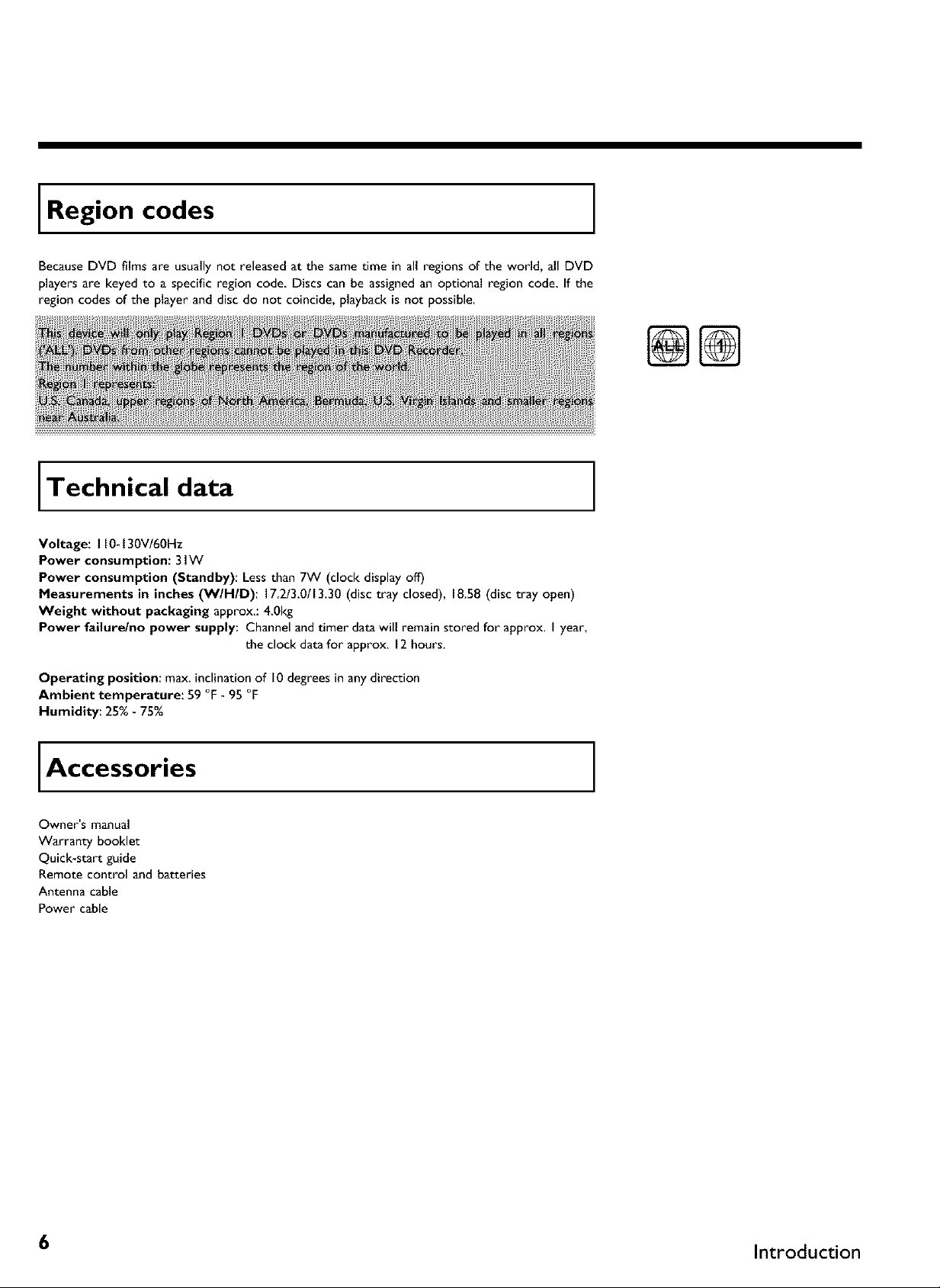
Region codes
BecauseDVD films are usually not released at the sametime in all regions of the world, all DVD
players are keyed to a specific region code, Discs can be assignedan optional region code, If the
region codes of the player and disc do not coincide, playback is not possible,
Technical data
Voltage: I I0-130V/60Hz
Power consu mption: 31W
Power consumption (Standby): Less than 7W (clock display off)
Measurements in inches (WIHID): 17 2/3.0/13.30 (disc tray closed), 18.58 (disc tray open)
Weight without packaging approx.: 40kg
Power failure/no power supply: Channel and timer data will remain stored for approx. I year,
the clock data for approx. 12 hours.
@
Operating position: max. inclination of 10 degrees in any direction
Ambient temperature: 59 °F - 95 °F
Humidity: 25% - 75%
Accessories
Owner's manual
Warranty booklet
Quick-start guide
Remote control and batteries
Antenna cable
Power cable
6 Introduction
Page 18

Important notes regarding operation
Becauseof the danger of eye injury,only qualified service personnel should remove the cover or
attempt to service this device.
LASER
Type: Semiconductor laser InGaAIP (DVD), AIGaAs (CD)
Wavelength: 660nm (DVD), 780nm (CD)
Output power (out of objective): 20mW (DVD+RW writing), 0.8mW (DVD reading), 0.3mW (CD
reading),
Beam divergence: 82 degrees (DVD), 54 degrees (CD)
The machine does not contain any components that can be repaired by the customer. Pleaseleave
all maintenance work to qualified personnel.
If you disconnect the DVD Recorder from the power supply, pull out the power cord's plug from
the wall outlet, not only the plug from the jack tx_ MAINS at the rear of the set. Children playing
near the device could suffer injuries at the free end of the cable.
Deposit old batteries at the appropriate collection points.
This electronic device contains many materials that canbe recycled Pleaseenquire about the
possibilities for recycling your old device.
Introduction 7
Page 19
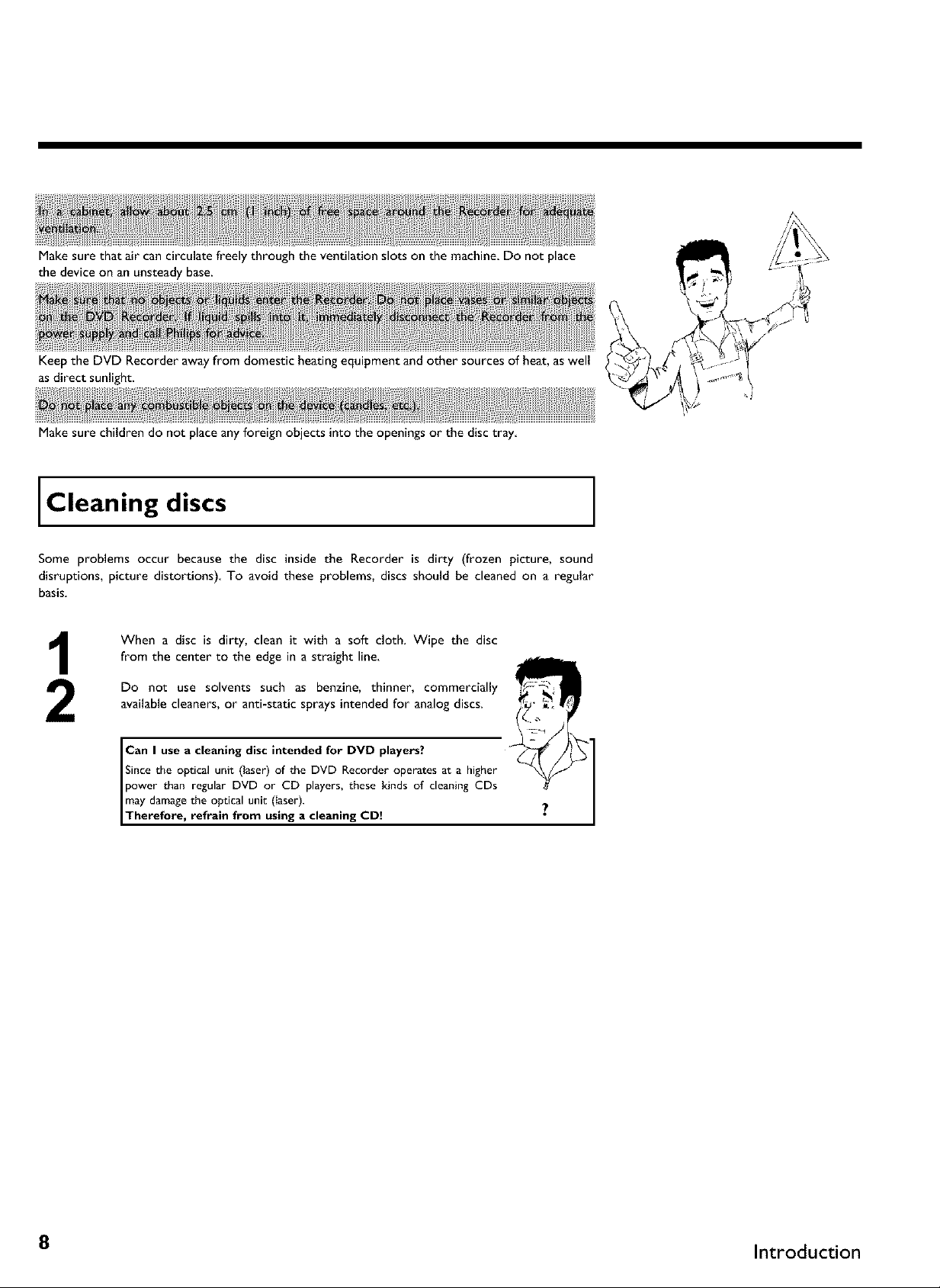
Make sure that air cancirculate freely through the ventilation slots on the machine. Do not place
the device on an unsteady base.
Keep the DVD Recorder away from domestic heating equipment and other sources of heat,as well
asdirect sunlight.
Make sure children do not place any foreign objects into the openings or the disc tray
Cleaning discs
Some problems occur because the disc inside the Recorder is dirty (frozen picture, sound
disruptions, picture distortions) To avoid these problems, discs should be cleaned on a regular
basis.
When a disc is dirty, clean it with a soft cloth. Wipe the disc
from the center to the edge in a straight line.
Do not use solvents such as benzine, thinner, commercially
available cleaners, or anti-static sprays intended for analog discs.
Can I use a cleaning disc intended for DVD players?
Since the optical unit (laser) of the DVD Recorder operates at a higher
power than regular DVD or CD players, these kinds of cleaning CDs
may damagethe optical unit (Iaser).
Therefore, refrain from using a cleaning CD
8 Introduction
Page 20
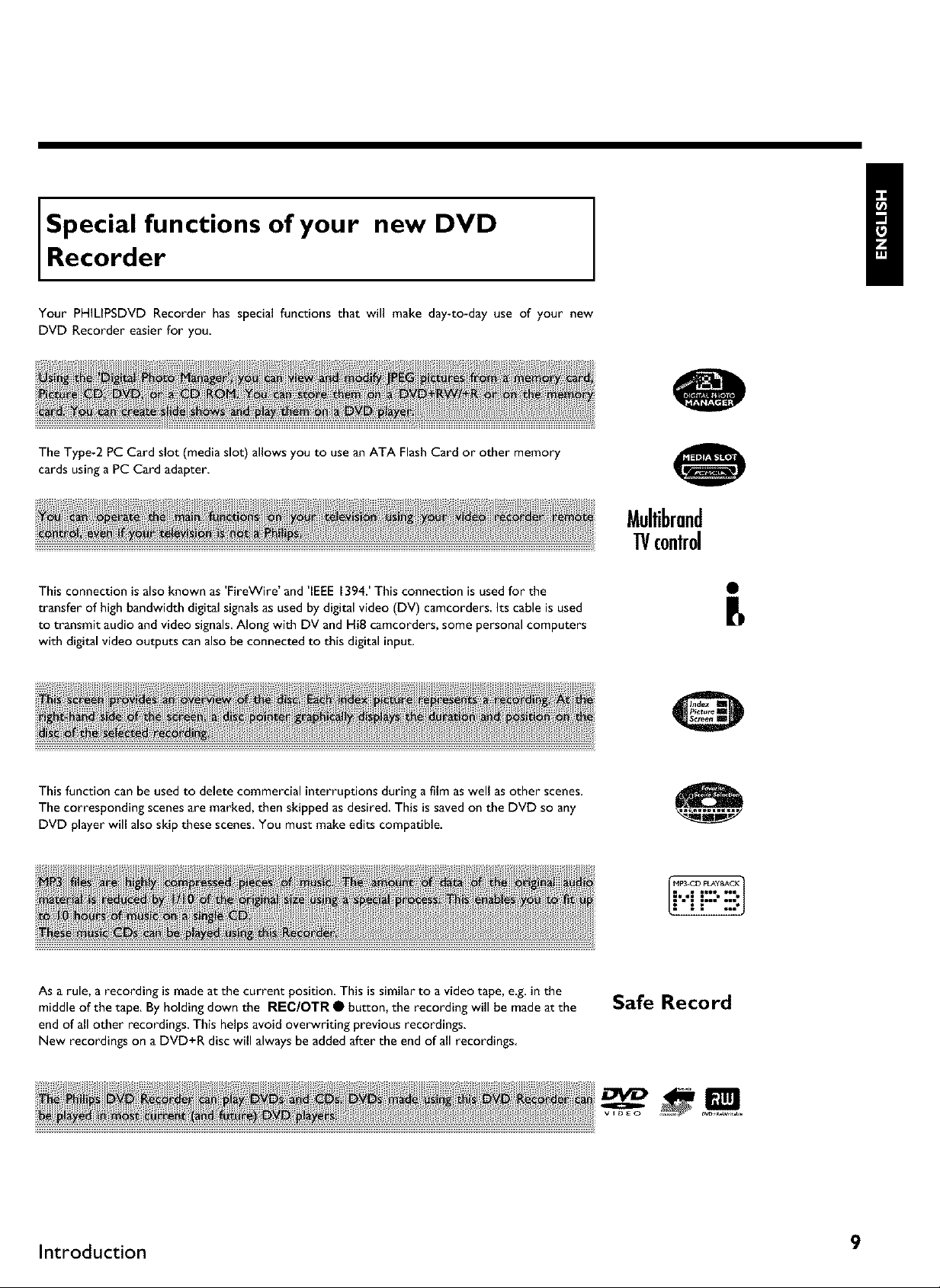
Special functions of your new DVD
Recorder
Your PHILIPSDVD Recorder has special functions that will make day-to-day use of your new
DVD Recorder easier for you
The Type-2 PC Card slot (mediaslot) allows you to usean ATA FlashCard or other memory
cards usinga PC Card adapter
This connection isalso known as 'FireWire' and 'IEEE 1394.' This connection is used for the
transfer of high bandwidth digital signals as used by digital video (DV) camcorders, Its cable is used
to transmit audio and video signals. Along with DV and HiE camcorders, some personal computers
with digital video outputs can also be connected to this digital input,
Mullibrand
1!/c0nlr01
This function can be usedto delete commercial interruptions during a film as well as other scenes.
The corresponding scenes are marked, then skipped asdesired. This issaved onthe DVD so any
DVD player will also skip these scenes.You must makeedits compatible.
As a rule, a recording is made at the current position. This is similar to a video tape, e.g. in the
middle of the tape. By holding down the REC/OTR • button, the recording will be made at the
end of all other recordings This helps avoid ove_riting previous recordings.
New recordings on a DVD+R disc will always be added after the end of all recordings
Safe Record
B
Introduction 9
Page 21

This is a standard from Dolby Laboratories for the transmission of 5.1 channel sound. This
acoustical playback system is used to transmit five full channels. In addition, one channel is used
exclusively for low frequencies (effects). Speakers are positioned at front left, center, and front
right, as well as rear left and right. This is currently the most common system, also used in movie
theaters.
This DVD Recorder records each sound in two-channel Dolby Digital on a DVD+RW
Manufactured under licensefrom Dolby Laboratories. Dolby and the double-D symbol are
trademarks of Dolby Laboratories
This product incorporates copyright protection technology that is protected by US patent numbers
4631603,4577216, 4819098, and 4907093, as well as other intellectual property rights. Use ofthis
copyright protection technology must be authorized by Macrovision Corporation, and is only
intended for home use and other pay-per-view applications. Macrovision must provide written
authorization for any other use. Changesto the device, reverse engineering, or disassemblyis
prohibited.
DIGITAL
_ped >NI
:hatc_I_p
Simpleprogramming system for DVD recorders. Simply enter the number code associatedwith
your television program. This number is located in your television listingsmagazine.
VCR Plus+ and PlusCode are registered trademarks of Gemstar Development Corporation. The
VCR Plus+ system is manufactured under license from Gemstar Development Corporation. US
patent Nr: 6,466,734; 6,430,359; 6,091,882; 6,049,652; 5,335,079; 5,307,173
In order to identify your machine for service questions or in the event of theft, enter the serial
number here, The serial number (PROD. NO) is printed on the type plate fixed at the rear of
the recorder:
MODEL NO. DVDR 77/I 7
PHILIPS
PROD. NO.
]DCD
by t AROUDJA
I 0 Introduction
Page 22

Connecting the DVD Recorder
Prepar!ng the remote control for
operation
The remote control and its batteries are packed separately in the original DVD Recorder
packaging.You must installthe batteries in the remote control - as described in the paragraph
below - before use.
Take the remote control and the enclosed batteries (2 AA
batteries).
Remove the battery compartment lid, insert the batteries as
shown, then replace the battery compartment lid. Always install
the +/- ends of the batteries as indicated inside the battery
compartment.
The remote control is now ready to use.
Its range is approximately 16-32 feet (5 to 10 meters).
In the following sections, you require the remote contro+ for the first
time. When using the remote contro+, always aim the front part of it at
Correct aiming' of the remote control
the DVD recorder, not the TV. Tip
Connecting your DVD Recorder to the TV
The necessary cable connections must be made before you can record or playback TV programs
using your DVD recorder.
Connect the DVD Recorder directly to the TV. Connecting a video cassette Recorder between
the DVD Recorder and the TV could result in poor picture quality.
When you install your DVD Recorder for the first time, select one of the following options:
'Connecting with S-Video (Y/C)'
If your TV is equipped with a S-Video (SVHS) jack.
'Connecting only with the antenna cable'
If your TV has only an Antenna-In jack (no other audio and video in jacks) or you do not wish to
use any other cable. The TV's Antenna In jack may be labeled ANT IN, RF IN, 75 ohm, etc Check
your TV instructions for details
Connecting the DVD Recorder I I
Page 23
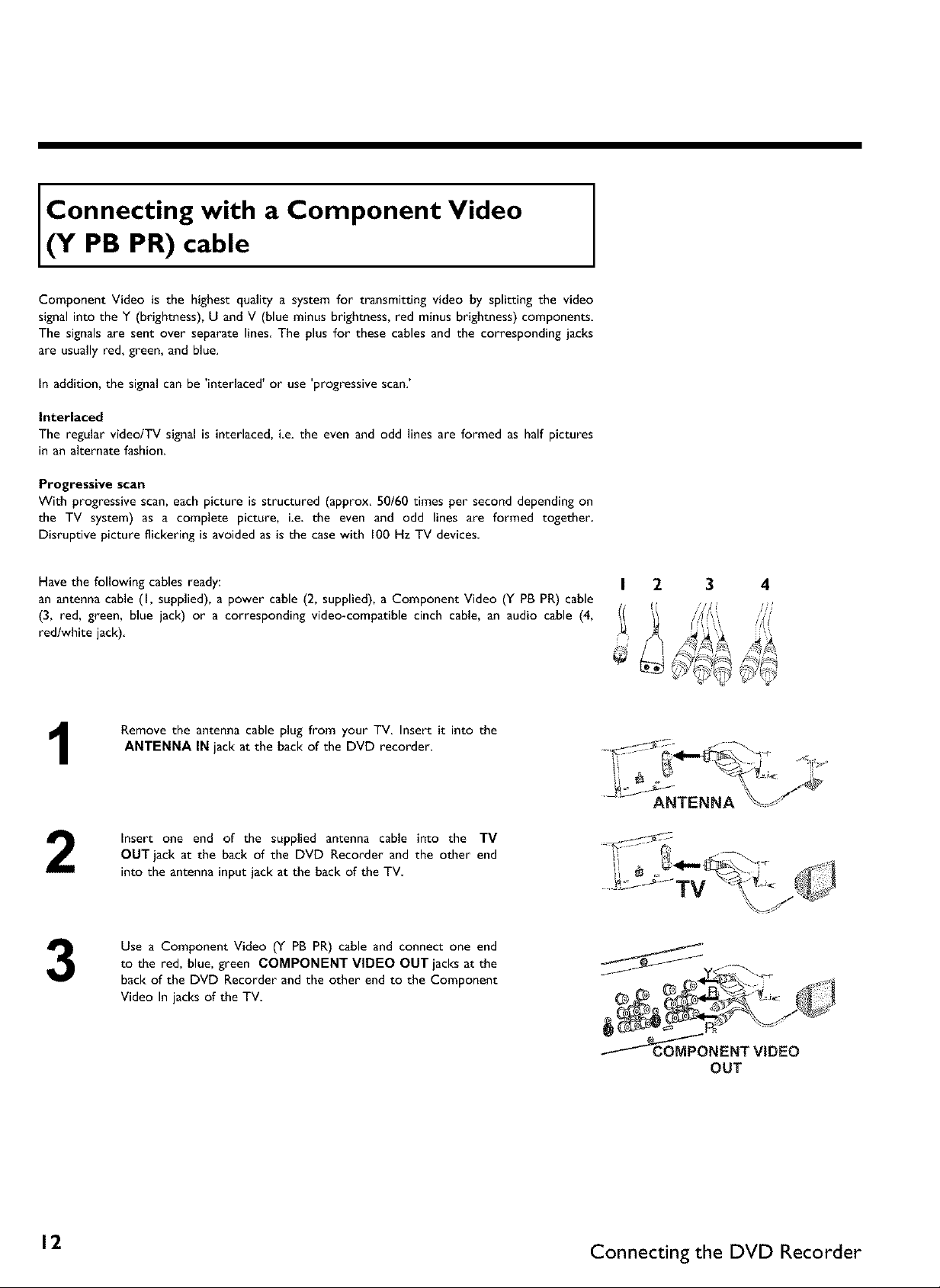
Connecting with a Component Video
(Y PB PR) cable
Component Video is the highest quality a system for transmitting video by splitting the video
signal into the Y (brightness), U and V (blue minus brightness, red minus brightness) components
The signals are sent over separate lines The plus for these cables and the corresponding jacks
are usually red, green, and blue.
In addition, the signal can be 'interlaced' or use 'progressive scan.'
Interlaced
The regular videolTV signal is interlaced, ie. the even and odd lines are formed as half pictures
in an alternate fashion.
Progressive scan
With progressive scan, each picture is structured (approx. 50/60 times per second depending on
the TV system) as a complete picture, i.e. the even and odd lines are formed together
Disruptive picture flickering is avoided as is the casewith 100 Hz TV devices
Have the following cables ready:
an antenna cable (I, supplied), a power cable (2, supplied), a Component Video (Y PB PR) cable
(3, red, green, blue jack) or a corresponding video-compatible cinch cable, an audio cable (4,
red/white jack)
Remove the antenna cable plug from your TV. Insert it into the
1
2
3
ANTENNA IN jack at the back of the DVD recorder.
insert one end of the supplied antenna cable into the TV
OUT jack at the back of the DVD Recorder and the other end
into the antenna input jack at the back of the TV
Use a Component Video (Y PB PR) cable and connect one end
to the red, blue, green COMPONENT VIDEO OUT jacks at the
back of the DVD Recorder and the other end to the Component
Video In jacks of the TV
I 2 3 4
ANTENNA
f_
_NENT VIDEO
OUT
12. Connecting the DVD Recorder
Page 24
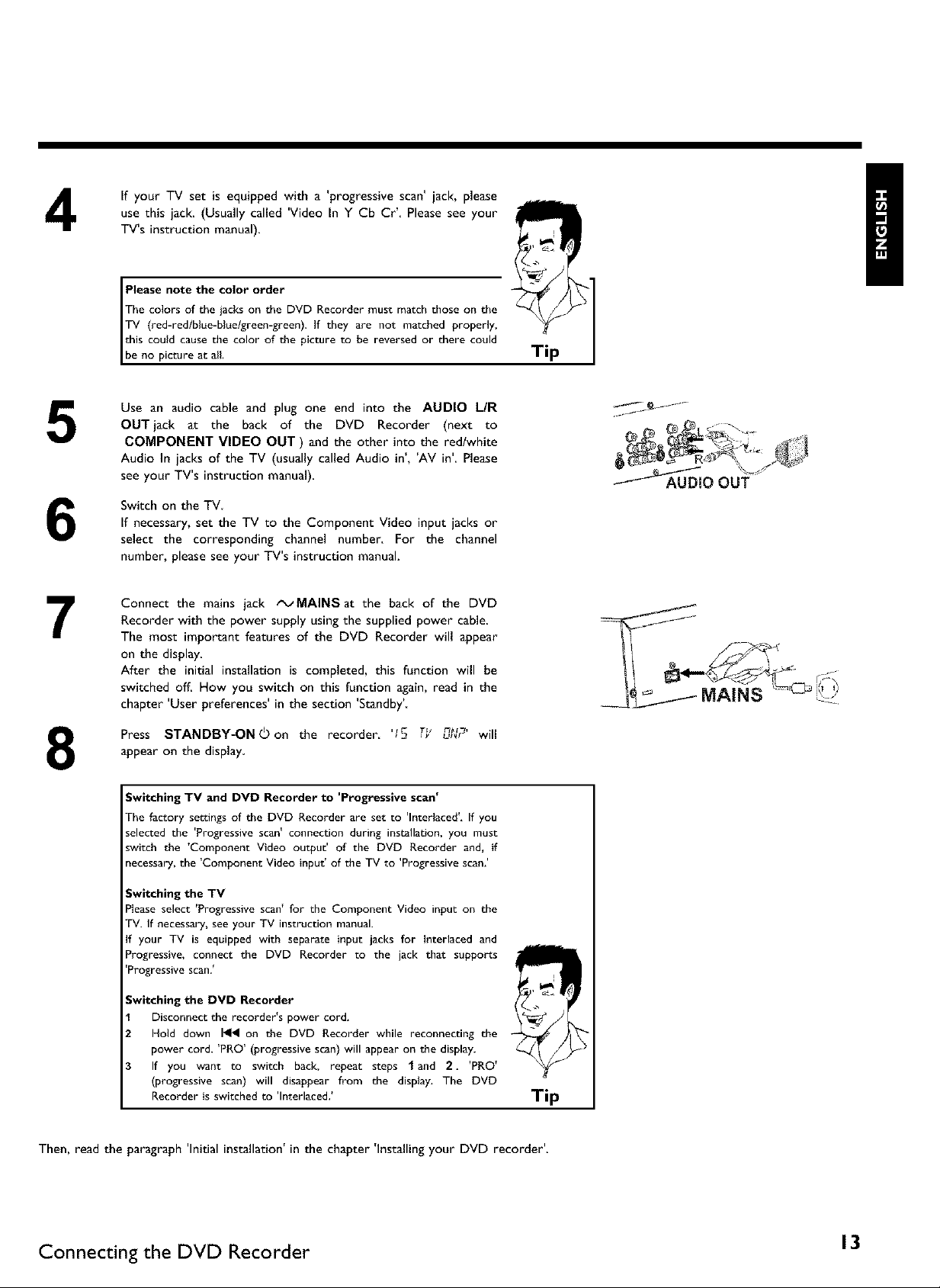
4
5
6
7
If your TV set is equipped with a 'progressive scan' jack, please
use this jack. (Usually called 'Video In Y Cb Cr'. Please see your
TV's instruction manual).
The colors of the jacks on the DVD Recorder must match those on the
Please note the color order
TV (red-redlblue-bluelgreen-green). If they are not matched properly,
this could cause the color oft he picture to be reversed or there could
Ibe no picture at all.
Use an audio cable and plug one end into the AUDIO L/R
OUT jack at the back of the DVD Recorder (next to
COMPONENT VIDEO OUT ) and the other into the redlwhite
Audio In jacks of the TV (usually called Audio in', 'AV in'. Please
see your TV's instruction manual).
Switch on the TV
If necessary, set the TV to the Component Video input jacks or
select the corresponding channel number. For the channel
number, please see your TV's instruction manual.
Connect the mains jack tx_MAINSat the back of the DVD
Recorder with the power supply using the supplied power cable.
The most important features of the DVD Recorder will appear
on the display.
After the initial installation is completed, this function will be
switched off. How you switch on this function again, read in the
chapter 'User preferences' in the section 'Standby'
Tip
Press STANDBY-ONOon the recorder. '15 TY n_,u_r will
8
Then, read the paragraph 'Initial installation' in the chapter 'Installing your DVD recorder'.
appear on the display
Switching TV and DVD Recorder to 'Progressive scan'
The factory settings of the DVD Recorder are set to 'Interlaced'. If you
selected the 'Progressive scan' connection during installation, you must
switch the 'Component Video output' of the DVD Recorder and, if
necessary, the 'Component Video input' of the TV to 'Progressive scan.'
Switching the TV
Please select 'Progressive scan' for the Component Video input on the
TV. If necessary, see your TV instruction manual.
If your TV is equipped with separate input jacks for Interlaced and
Progressive, connect the DVD Recorder to the jack that supports
'Progressive scan. _
Switching the DVD Recorder
Disconnect the recorder's power cord.
Hold down I_ on the DVD Recorder while reconnecting the
power cord. 'PRO' (progressive scan) will appear on the display.
If you want to switch back, repeat steps 1 and 2. 'PRO'
(progressive scan) will disappear from the display, The DVD
Recorder is switched to 'Interlaced. _
Tip
Connecting the DVD Recorder 13
Page 25
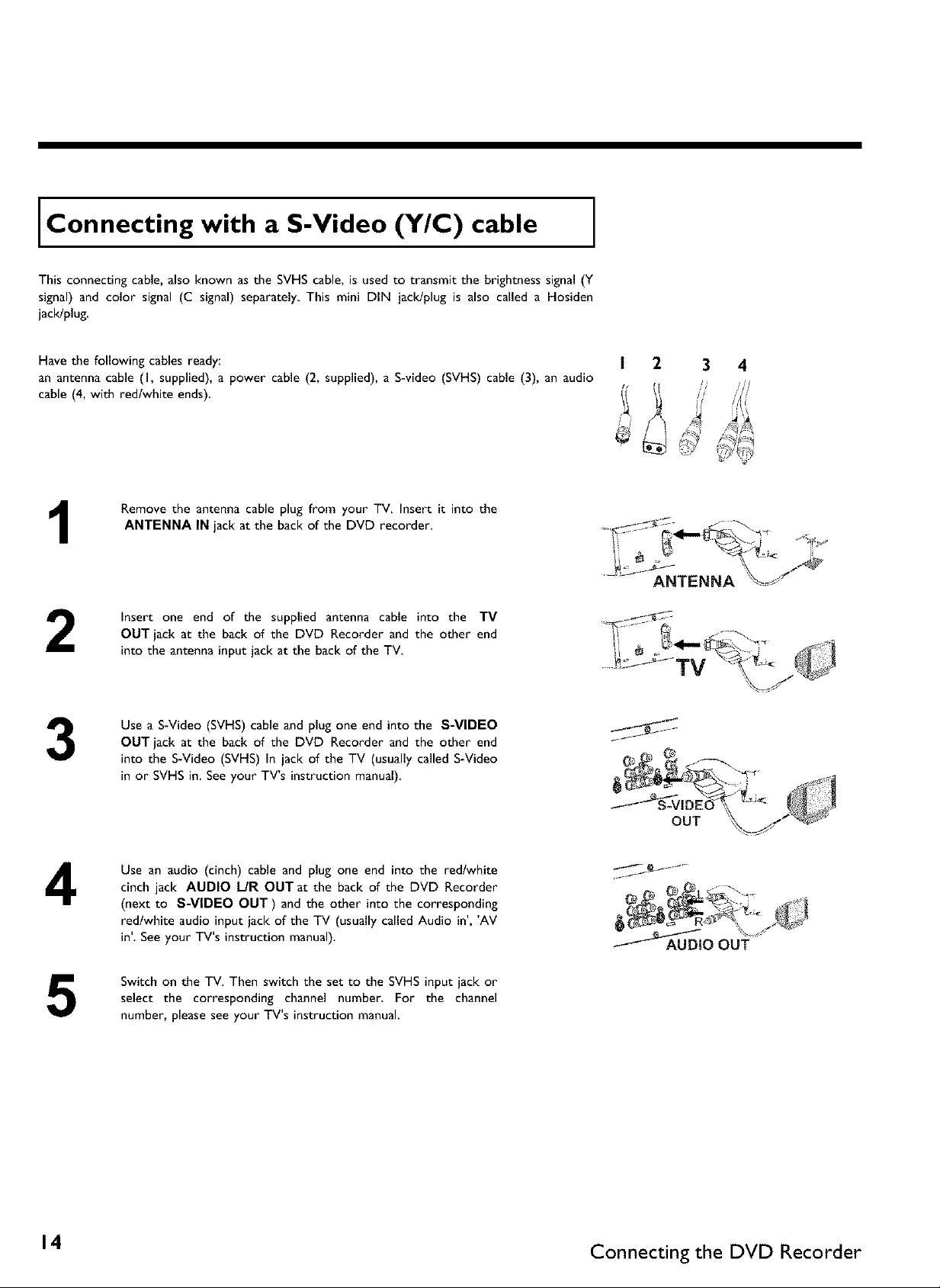
Connecting with a S-Video (Y/C) cable
This connecting cable, also known as the SVHS cable, is used to transmit the brightness signal (Y
signal) and color signal (C signal) separately This mini DIN jack/plug is also called a Hosiden
jack!plug.
Have the following cables ready:
an antenna cable (I, supplied), a power cable (2, supplied), a S-video (SVHS) cable (3), an audio
cable (4, with red/white ends)
Remove the antenna cable plug from your TV. Insert it into the
1
2
ANTENNA IN jack at the back of the DVD recorder.
Insert one end of the supplied antenna cable into the TV
OUT jack at the back of the DVD Recorder and the other end
into the antenna input jack at the back of the TV
ANTENNA
3
4
5
Use a S-Video (SVHS) cable and plug one end into the S-VIDEO
OUT jack at the back of the DVD Recorder and the other end
into the S-Video (SVHS) In jack of the TV (usually called S-Video
in or SVHS in See your TV's instruction manual)
Use an audio (cinch) cable and plug one end into the red/white
cinch jack AUDIO L/R OUT at the back of the DVD Recorder
(next to S-VIDEO OUT) and the other into the corresponding
red/white audio input jack of the TV (usually called Audio in', 'AV
in'. See your TV's instruction manual).
Switch on the TV. Then switch the set to the SVHS input jack or
select the corresponding channel number. For the channel
number, please see your TV's instruction manual.
14 Connecting the DVD Recorder
Page 26

Connect the mains jack tx_MAINSat the back of the DVD
6
7
Then, read the paragraph 'Initial installation' in the chapter 'Installing your DVD recorder'.
Recorder with the power supply using the supplied power cable.
The most important features of the DVD Recorder will appear
on the display.
After the initial installation is completed, this function will be
switched off. How you switch on this function again, read in the
chapter 'User preferences' in the section 'Standby'
Press STANDBY-ON(_on the recorder. '15 T_' n g,,_r_r will
appear on the display
Connecting with Video (CVBS) cable
This cable, usually featuring yellow cinch plugs, is used for transmitting the Composite Video
signal (FBAS, CVBS). In this method of transmission the color signal and the brightness signal are
transmitted on the same cable. Under certain circumstances, this may lead to problems with the
picture, such as 'Moire' patterns
Have the following cables ready:
an antenna cable (I, supplied), a power cable (2, supplied), a video (CVBS) cable (3, with yellow
ends), and an audio cable (4 with red/white ends).
1
2
3
4
Remove the antenna or cable TV signal from your TV. Connect it
to the ANTENNA IN jack at the back of the DVD recorder.
Insert one end of the supplied antenna cable into the TV
OUT jack at the back of the DVD Recorder and the other end
into the antenna input jack at the back of the TV.
Use a video (CVBS) cable and plug one end into the yellow jack
VIDEO (CVBS) OUT at the back of the DVD Recorder and the
other end into the Video In jack (usually yellow) of the TV
(usually called Video in or AV in See your TV's instruction
manual)
Use an audio (cinch) cable and plug one end into the red/white
cinch jack AUDIO L/R OUT at the back of the DVD Recorder
(under to Video in) and the other into the corresponding
red/white audio input jack of the TV (usually called Audio in', 'AV
in'. See your TV's instruction manual).
ANTENNA
VIDEO (CVBS)
OUT
o .._:
_AAU DIO OUT
Connecting the DVD Recorder 15
Page 27
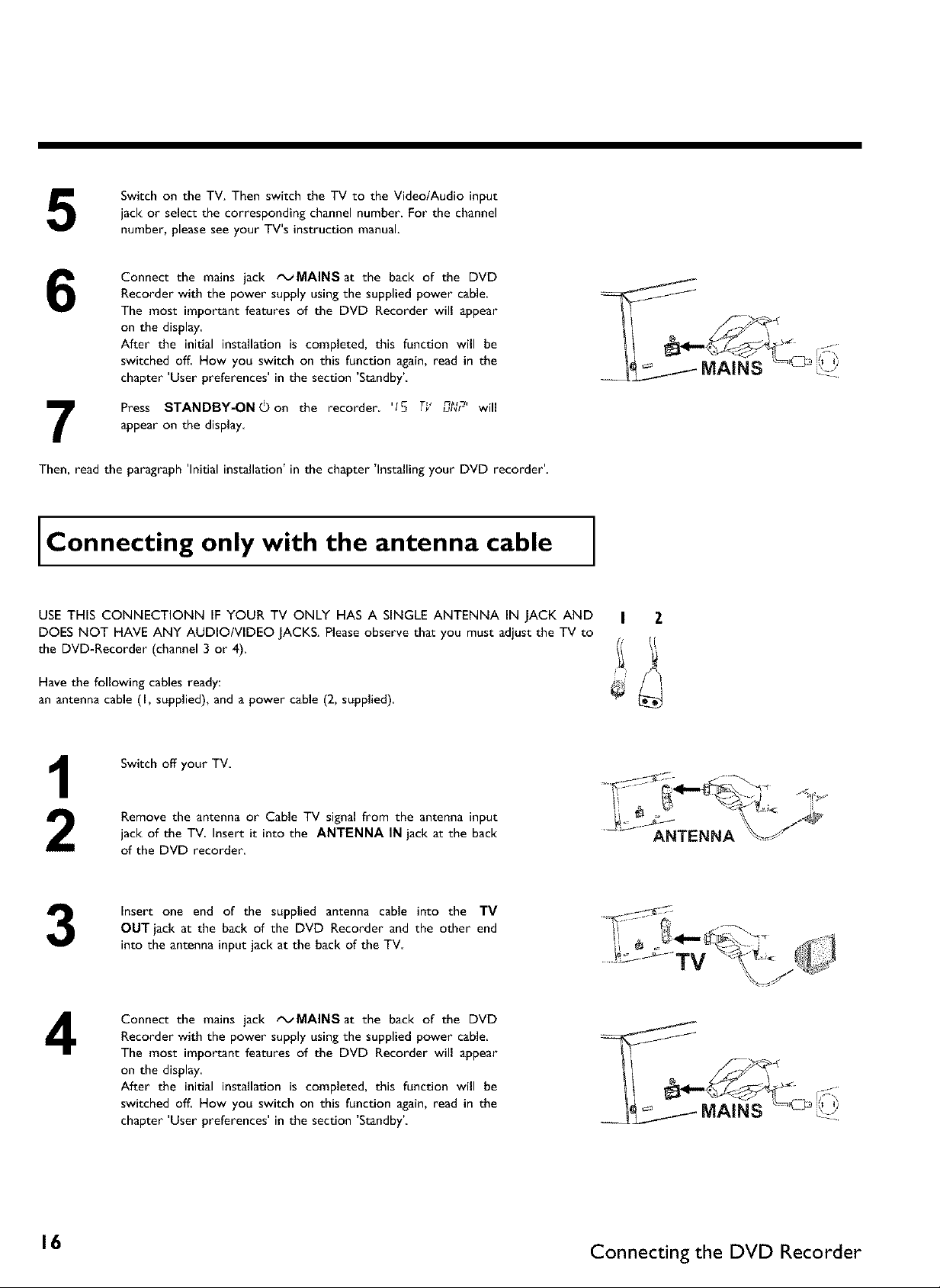
Switch on the TV. Then switch the TV to the Video/Audio input
5
6
7
Then, read the paragraph 'Initial installation' in the chapter 'Installing your DVD recorder'.
jack or select the corresponding channel number. For the channel
number, please see your TV's instruction manual
Connect the mains jack _MAINSat the back of the DVD
Recorder with the power supply using the supplied power cable.
The most important features of the DVD Recorder will appear
on the display.
After the initial installation is completed, this function will be
switched off. How you switch on this function again, read in the
chapter 'User preferences' in the section 'Standby'
Press STANDBY-ON©on the recorder. '15 TY _ _'L,_r will
appear on the display
Connecting only with the antenna cable
USE THIS CONNECTIONN IF YOUR TV ONLY HAS A SINGLE ANTENNA IN JACK AND
DOES NOT HAVE ANY AUDIO/VIDEO JACKS. Please observe that you must adjust the TV to
the DVD-Recorder (channel 3 or 4).
Have the following cables ready:
an antenna cable (I, supplied), and a power cable (2, supplied)
Switch off your TV.
Remove the antenna or Cable TV signal from the antenna input
jack of the TV Insert it into the ANTENNA IN jack at the back
of the DVD recorder
Insert one end of the supplied antenna cable into the TV
3
4
OUT jack at the back of the DVD Recorder and the other end
into the antenna input jack at the back of the TV
Connect the mains jack tx_MAINSat the back of the DVD
Recorder with the power supply using the supplied power cable.
The most important features of the DVD Recorder will appear
on the display.
After the initial installation is completed, this function will be
switched off. How you switch on this function again, read in the
chapter 'User preferences' in the section 'Standby'
I Z
ANTENNA
16 Connecting the DVD Recorder
Page 28
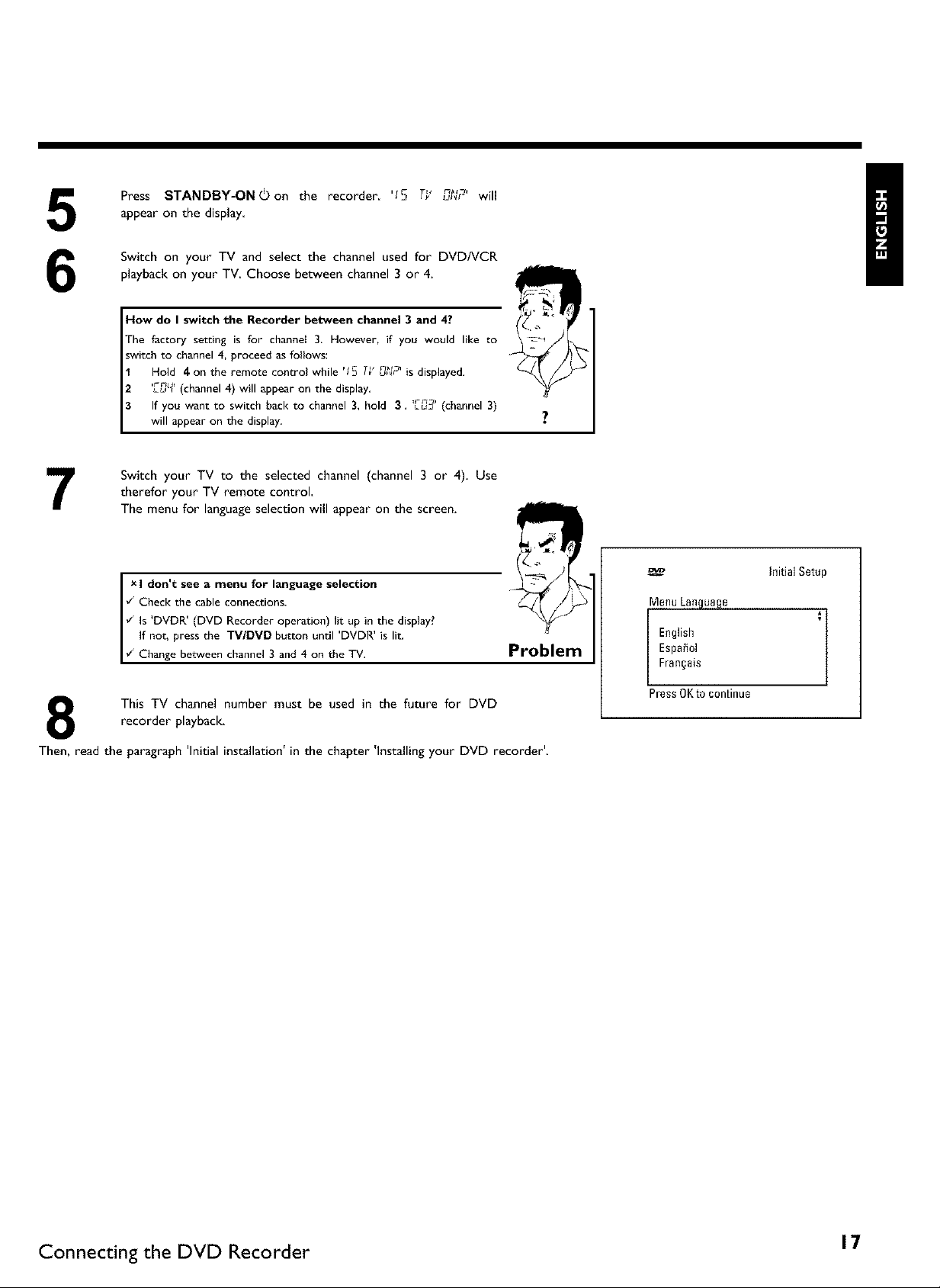
5
6
7
Press STANDBY-ON_)on the recorder, 'IS T__ ng'u_r will
appear on the display,
Switch on your TV and select the channel used for DVDNCR
playback on your TV Choose between channel 3 or 4.
How do I switch the Recorder between channel 3 and 4?
The factory setting is for channei 3, However, if you would like to
switch to channel 4, proceed as follows:
Hold 4on the remote control while 'fS T_'0,_C' is displayed.
'Lr0_' (channel 4) will appear on the display,
If you want to switch back to channel 3, hold 3. 'Cun_' (channel 3)
will appear on the display.
Switch your TV to the selected channel (channel 3 or 4). Use
therefor your TV remote control,
The menu for language selection will appear on the screen.
I don t see a menu for language selection
¢_Check the cable connections.
_ls D%'DR (DVD Recorder operation) lit up'in the display?
, i
I f not, press the TV/DMD button until DVDR is lit.
Change between channel 3 and 4 on the TV,
recorder playback.
This TV channel number must be used in the future for DVD
Then, read the paragraph 'Initial installation' in the chapter 'Installing your DVD recorder'.
Problem
Inidal Setup
Menu Language
English
Espa_ol
i :
Fran§ais
Press OKto continue
Connecting the DVD Recorder 17
Page 29
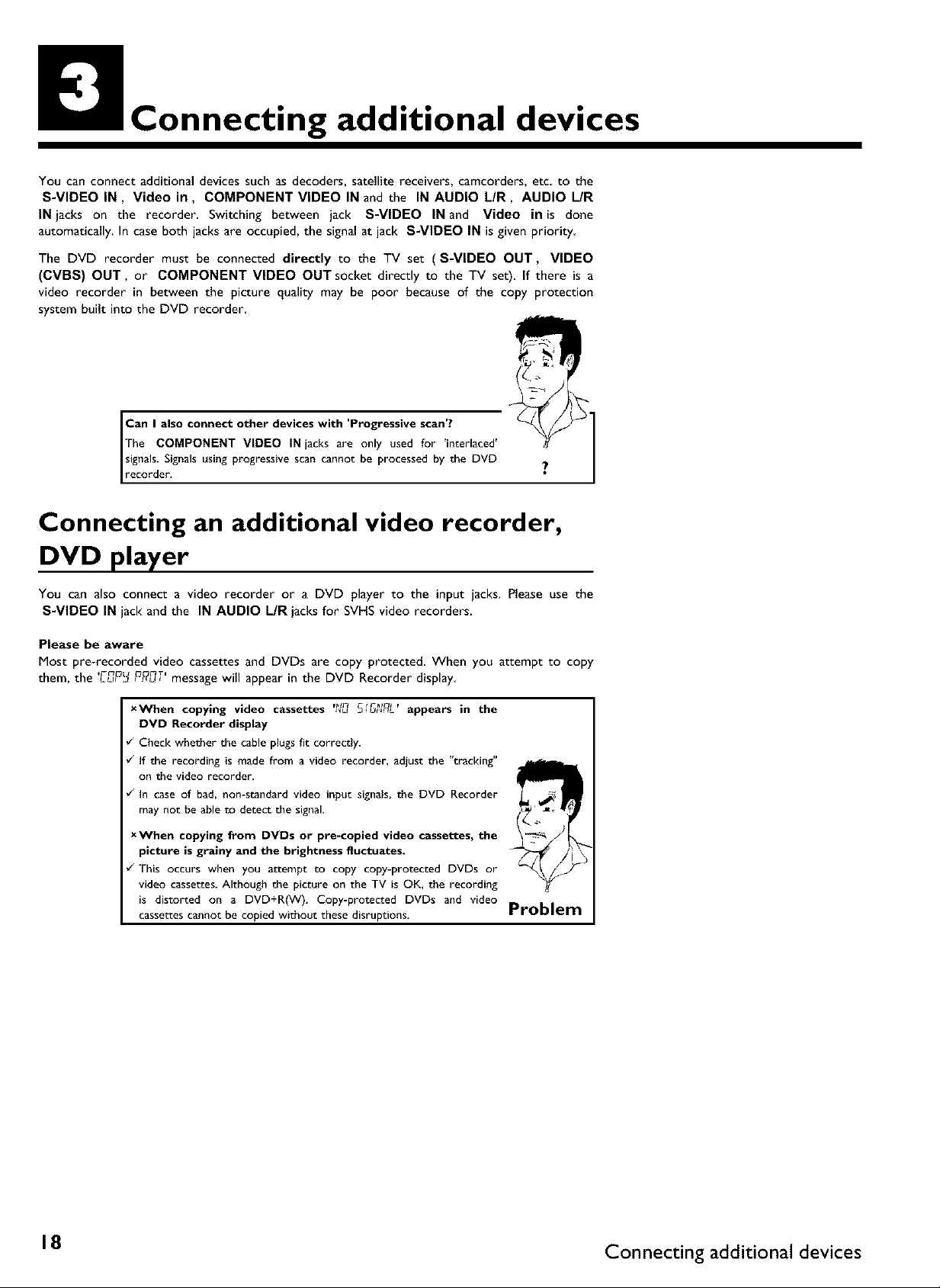
Connecting additional devices
You can connect additional devices such as decoders, satellite receivers, camcorders, etc. to the
S-VIDEO IN, Video in, COMPONENT VIDEO IN and the IN AUDIO L/R, AUDIO L/R
IN jacks on the recorder Switching between jack S-VIDEO IN and Video in is done
automatically. In case both jacks are occupied, the signal at jack S-VIDEO IN is given priority
The DVD recorder must be connected directly to the TV set (S-VIDEO OUT, VIDEO
(CVBS) OUT, or COMPONENT VIDEO OUT socket directly to the TV set), If there is a
video recorder in between the picture quality may be poor because of the copy protection
system built into the DVD recorder
Tbe COMPONENT VIDEO IN jacks are only used for 'interlaced'
signals. Signalsusing progressive scan cannot be processed by the DVD
oan I also connect other devices with 'Progressive scan'?
recorder.
Connecting an additional video recorder,
DVD player
You can also connect a video recorder or a DVD player to the input jacks. Please use the
S-VIDEO IN jack and the IN AUDIO L/R jacks for SVHS video recorders.
Please be aware
Most pre-recorded video cassettes and DVDs are copy protected, When you attempt to copy
them, the ,rm nT,
L,_PL3P_u, message will appear in the DVD Recorder display
xWhen copying video cassettes '_D SI_NRL' appears in the
DVD Recorder display
¢_ Check whether the cable plugs fit correctly.
¢_ If the recording is made from a video recorder, adjust the "tracking"
on the video recorder.
¢_ In case of bad, non-standard video input signals, the DVD Recorder
may not be able to detect the signal.
xWhen copying from DVDs or pre-copied video cassettes, the
picture is grainy and the brightness fluctuates.
¢_ Tbis occurs when you attempt to copy copy-protected DVDs or
video cassettes. Although the picture on the TV is OK, the recording
is distorted on a DVD+R(W). Copy-protected DVDs and video
cassettes cannot be copied without these disruptions,
Problem
18 Connecting additional devices
Page 30
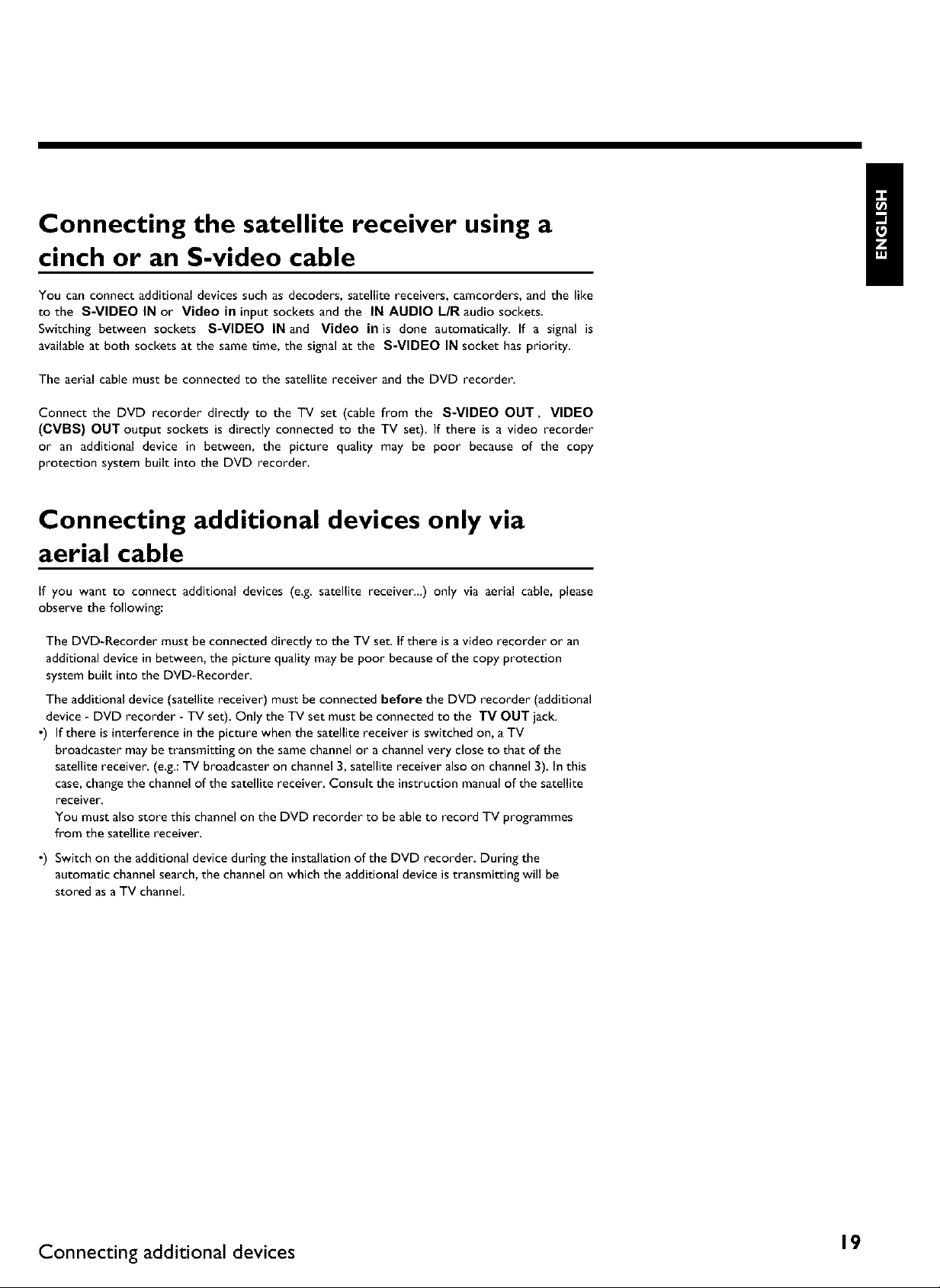
Connecting the satellite receiver using a
cinch or an S-video cable
You can connect additional devices such as decoders, satellite receivers, camcorders, and the like
to the S-VIDEO IN or Video in input sockets and the IN AUDIO L/R audio sockets
Switching between sockets S-VIDEO IN and Video in is done automatically. If a signal is
available at both sockets at the same time, the signal at the S-VIDEO IN socket has priority
The aerial cable must be connected to the satellite receiver and the DVD recorder.
Connect the DVD recorder directly to the TV set (cable from the S-VIDEO OUT, VIDEO
(CVBS) OUT output sockets is directly connected to the TV set). If there is a video recorder
or an additional device in between, the picture quality may be poor because of the copy
protection system built into the DVD recorder.
Connecting additional devices only via
aerial cable
If you want to connect additional devices (e.g. satellite receiver...) only via aerial cable, please
observe the following:
The DVD-Recorder must be connected directly to the TV set. If there is a video recorder or an
additional device in between, the picture quality may be poor because of the copy protection
system built into the DVD-Recorder.
The additional device (satellite receiver) must be connected before the DVD recorder (additional
device - DVD recorder - TV set). Only the TV set must be connected to the TV OUT jack.
o) If there is interference in the picture when the satellite receiver is switched on, a TV
broadcaster may be transmitting on the same channel or a channel very close to that of the
satellite receiver (e.g.: TV broadcaster on channel 3, satellite receiver also on channel 3). In this
case, change the channel of the satellite receiver. Consult the instruction manual of the satellite
receiver.
You must also store this channel on the DVD recorder to be able to record TV programmes
from the satellite receiver,
•) Switch on the additional device during the installation of the DVD recorder. During the
automatic channel search, the channel on which the additional device is transmitting will be
stored as a TV channel.
Connecting additional devices 19
Page 31

Connecting a camcorder to the front jacks
The front video and audio jacks can be used to easily connect a camcorder to the DVD
recorder These jacks are behind the door in the lower right corner of the front panel
Best Picture Quality
If you are using a Digital Video or Digital 8 camcorder, connect the DV IN IN jack of the DVD
Recorder to the corresponding DV OUT jack on the camcorder.
When films are transferred, the original recording date and time are stored as DVD subtitles.
During playback, you can display this data on the TV screen by using the '(_' function (Subtitle).
Choose ',_rR,_2'as a programme number for this input jack.
Very good Picture Quality
If you are using a Hi8 or S-VHS(C) camcorder, connect the S-VIDEO in jack of the DVD
Recorder to the corresponding S-video out jack on the camcorder.
You must also connect the left AUDIO right in jacks of the DVD Recorder to the audio out
jacks on the camcorder.
Choose ',_rR,__' as a programme number for this input jack.
Good Picture Quality
If your camcorder only uses a video output (Composite Video or CVBS). connect the
VIDEO input of the DVD Recorder to the corresponding output jack on the camcorder
You must also connect the left AUDIO right in jacks of the DVD Recorder to the audio out
jacks on the camcorder
Choose ,rf_,_ _. as a programme number for this input jack.
Connecting audio devices to analog audio I
lacks I
There two analog audio output jacks AUDIO LIR OUT (audio signal output left/right) and two
audio input jacks IN AUDIO L/R (audio input left/right) on the back of the DVD Recorder
These can be used to connect the following devices:
o) A receiver with Dolby Surround Pro Logic
o) A receiver with two-channel analog stereo
Can I use the 'Phono input' of my amplifier?
This amplifier jack (input) should only be used for record players without
recorder.
a pre-amplifier. Do not use this input jack to connect the DVD
This could damage the DVD Recorder or the amplifier.
I
_Z
20 Connecting additional devices
Page 32

Connecting audio devices to the digital
audio lacks
The back of the DVD Recorder features two digital audio output jacks OPTICAL AUDIO
OUT for an optical cable and COAX OUT for a coaxial cable (cinch cable).
It can be used to connect the following devices:
•) an Audio/Video receiver or an Audio/Video amplifier with a digital multi-channel
sound decoder
•) a receiver with two-channel digital stereo (PCM)
Digital multi-channel sound
Digital multi-channeI sound provides maximum sound quality. You will
need a multi-channel A]V receiver or amplifier that supports at least one
of the audio formats of the DVD Recorder (MPEG2, Dolby Digital, and
DTS),
Consult the instruction manual of your receiver to find out which audio
formats it supports.
AUDIO OUT \\
¢ Tile receiver does not support tile digital audio format of the DVD
recorder. The audio format of the inserted DVD is displayed in the
display panel when another language is switched on. Playback using
I xA loud distorted sound is coming from my speakers
6-channel digital surround sound is only possible when the receiver Problem
has a digital multi-channel sound decoder,
Connecting additional devices 21
Page 33

Installing your DVD recorder
Initial installation
After you have successfully connected the DVD Recorder and other devices to your TV (as
described in the previous chapter), this chapter will help you start the initial installation The
DVD Recorder automatically seeks and stores all available TV channels
Connecting additional devices
if you have connected additional devices (satellite receiver,...) via the
antenna cable, switch them on now. The automatic channel search will
recognize them and save them,
No antenna connected
If you are only using the DVD Recorder as a playback device or you
only have a satellite receiver connected, you still need to perform the
initial installation, This is necessary so the basic settings can be saved
1
correctiy. After the initial installation is completed once, you can use the
DVD Recorder normally.
Select the desired language for the on-screen menu by pressing
Vor A.
Tip
_Z Initial Setup
2
3
5
6
The multi-language on-screen menu takes the mystery out of using your
new DVD recorder, All settings and/or functions are displayed on your
What is an on-screen menu?
TV screen in one of the available [anguages(English, French, or Spanish).
Confirm with OK.
Select the desired audio language using • or • .
The DVD audio will play in the selected language if it is available. If this
language is not available on the DVD, the audio will play in the first
What is the audio language?
language on the DVD, The DVD disc menu will appear in the selected
language if it is available on the disc.
Confirm with OK.
Select the desired language for the subtitles by pressing • or
DVD subtitles will be in the selected language if it is available. If this
language is not available, subtitles will be in the first language on the
What is the language of the subtitles?
DVD. ?
Confirm with OK.
Menu Language
English
Espa_ol
l :
Fran§ais
Press OKto continue
_Z Initial Setup
Audio Lan,qua,qe
English f
EspaSol
Fran§ais
PO_LUgU_S
Italiano
Press OKto continue
_Z Initial Setup
Subtitle Language
English f
EspaS01
Fran§ais
P0r[ugu_s
Italiano
Press OKto continue
22 Installing your DVD recorder
Page 34

7
8
9
Select the desired screen format with • or • . This setting
only functions if you have inserted a DVD recorded in this
format.
Which screen formats can I choose?
'4:3 letterboxfor a wide-screen display (theatrical format) with black bars
at the top and bottom of the picture.
'4:3 panscanfor a full-height picture with the sides trimmed to fig you TV
screen.
'16:gfor wide-screen TV (16:9) aspect ratio
Confirm with OK.
After you connect the antenna (or cable TV, satellite receiver,
etc.) to the DVD recorder, press OK.
Make sure the cable TV signal is connected securely to the
Antenna jack on the rear of the DVD Recorder
The automatic TV channel search starts '_JF_iT' will appear on the
display.
Ini6al Setup
TVShape
4:3letterbox f
4:3panscan
16:9
Press 0Kto continue
XDuring the channel search, if the DVD Recorder does not
find any TV channels:
¢" Select another channel on the TV. Do you see chat channel on the TV
screen_
If not, check the cable connection of the antenna (antenna jack)
between the DVD Recorder and TV.
¢" Please have patience.
The DVD Recorder searches the entire frequency range in order to
find and save the largest possible number of TV channels.
¢" If no antenna is connected, complete the basic settings and then, if
desired, start the automatic channel search (see section 'Automatic TV
channel search').
xThe DVD Recorder finds very few/no channels during the
search,
¢_ It is possible that the automatic switching between antennalcable does
not properly detect your TV signah Read the section about how to
switch manually, Problem
Wait until all available TV channels have been found. This can
take several minutes,
As soon as the automatic TV channel search is completed, 'Auto
ch. search complete' will appear on the TV screen along with
the number of channels found.
Instaflati0n
Auto Ch. Programming
Searching forTV channels
600Channels found
Please wait
the Recorder's remote control.
_1_ To remove the menus, press the SYSTEM-MENU button on
L
The initial installation is now complete.
Installing your DVD recorder 23
Page 35

Automatic TV channel search
During installation, all available TV channels are searched for and saved. If the channel
assignments of your cable or satellite TV provider change or if you are reinstalling the DVD
recorder, e.g. after moving, you can start this procedure again. This will replace the TV channels
already saved with the new ones.
Turn on your TV Select the channel number for the DVD
Recorder (channel 3 or 4 or the Audio/Video In channel)
Turn on the DVD Recorder by pressing STANDBY-ON (_.
Press SYSTEM-MENU on the remote control. The menu bar
3
will appear at the top of the TV screen.
Select 'T_' using 41 or • .
4
Press • continuously to select the line 'Installation' (It is on
the second screen of menus,) Confirm with •
Select line 'Auto Ch. Programming' using • or •
6
Press • . The automatic TV channel search starts. This allows
7
8
9
You can read about how to search for a TV channel manually in the following section 'Adding
and clearing TV channels manually'
the DVD Recorder to save all available TV channels. This
procedure may take several minutes
When the channel search is completed, 'Auto ch. search
complete' will appear on the TV screen
Press SYSTEM-MENU repeatedly to remove all the menus
from the screen
x Very few TV channels were found
¢_ During 'Automatic channel search' the DVD Recorder detects
whether an antenna or a cable TV signal is connected. If you have
connected a cable TV signal but found very few TV channels, you
must search the channels manually,
To do so, select 'Cable/Antenna' instead of line 'Auto Ch.
Programming' in step 6 and confirm with _ .
If you select 'Cable', channels 1-125 will be available.
If you select 'Anten.', channels 2-69 will be available.
Select your type of connection by pressingll_ repeatedly: 'Anten.',
'Cable' or 'Auto.' automatically detects which one you have.
Confirm the setting with OK,
Press SYSTEM-MENUto go to the next menu, Press OKto
start channel search as prompted by the on-screen message. When
the channel search is complete, press SYSTEM-MENU repeatedly Problem
to remove all the menus.
Installation
Auto Ch. Programming
Searching f0rTV channels
000Channels found
Please wait
24 Installing your DVD recorder
Page 36

Adding and deleting TV channels manually
With this function you can delete/switch off TV channels on which reception is not possible,
They will be skipped when the CHANNEL'F and CHANNEL-- buttons are selected,
Turn on your TV. If required, select the TV's Audio/Video In (or
channel 3 or 4).
Press STANDBY_to turn on the DVD recorder. Press the
SYSTEM=MENU button on the remote control. The menu bar
will appear at the top of the screen.
Select 'T_' using _ or • ,
3
Press • repeatedly to select 'Installation' and then press • ,
4
Select line 'Add/Delete Channels' using • or • the press
5
6
7
8
9
10
Using • or • select the TV channel that you want to delete
or add.
Press • or _I to choose 'Adcf or 'Delete'
Repeat steps 6to 7 until you have added/deleted all the TV
channels you want.
To save your channel selections, press OK.
To remove the menus, press SYSTEM=MENU repeatedly
Installation
Add/Delete Channels
Channel001 Add
Channel002 Add
Channel003 Delete
Channel004 Delete
Channel005 Delete
Channel006 Delete
To exitpress
SYSTEMMENU
Installing your DVD recorder 25
Page 37

Setting the language
You can select the languagefor subtitles and audio for DVD playback. Pleaseobserve that with
some DVDs, you can change the audio language and/or subtitle languageonly via the DVD disc
menu
Moreover, when recording the sound of a TV channel, you can switch between stereo and an
additional language (SAP - Secondary Audio Program) See the following section on 'Switching
audio recording (stereo, SAP)'
Plus, you have the option of setting one of the displayed languagesfor the recorder's on-screen
menu However, the DVD Recorder will only display text in English, regardless of this setting•
Turn on your TV• If required, select the channel number for the
DVD Recorder (channel 3 or 4).
Turn on the DVD Recorder by pressing STANDBY-ON O •
Press SYSTEM-MENU on the remote control. The menu bar
3
will appear.
Select '1"_' using _I or _ .
4
Select the line 'Language' using • or • and confirm with
5
6
7
8
Select the corresponding line and confirm with _ •
Which settings can I choose?
'Playback audio': The DVD will play back in the ianguage you have
chosen.
'Recording audio': Type of audio recording 'Stereo' or 'SAP
'Subtitle': Subtitle language
'Menu': Language of the OSD menu
Select the correspondingsetting with • or • and confirm with
OK
To end, press SYSTEM-MENU
Playback audio
Language
Recording audio
Subtitle
Menu
Tip
26 Installing your DVD recorder
Page 38

Switching audio recording (Stereo, SAP)
Some TV programs broadcast additional audio (SAP - Secondary Audio Program). In most cases
this means an additional language is available. In most cases this means that an additional language
is available. For example, if a program is available in English and Spanish,Spanishcan be broadcast
asthe additional audio program (SAP).
To record TV programs in stereo or SAP, you can select Stereo or SAP as the default setting.
This setting does not become active until the sound of aTV program is transmitted in Stereo or
SAP.
When you playback the recording, you can playback the sound only in the setting you selected
for recording (a recording in SAP can be played back only in SAP).
Switch on the TV. If required, select the channel number for the
DVD Recorder (channel 3 or 4).
Turn on the DVD Recorder by pressing STANDBY-ON O.
Press SYSTEM-MENU on the remote control. The menu bar
3
will appear
Select 'T_' using _I or _ .
4
Select the line 'Language' using • or • and confirm with
5
Select line 'Recording audio' and confirm with _ .
6
Select 'Stereo' or 'SAP using • or • and confirm with OK.
7
Playback audio
Language
Recordiag audio ]
Subtitle
Menu
8
'SAP'?
A TV program is only available in 'Stereo' but my setting is
If the setting for 'Recording audio' is 'SAP but the TV channel
stereo,
Ibroadcastsonly in stereo during recording, the recording willbe donein
To end, press SYSTEM-MENU
Installing your DVD recorder 27
Page 39

Assigning the VCR Plus+ ®Guide channel
numbers
If you intend to use the VCR Plus+ ® programming system, you must first assign Guide channel
numbers to the TV channels
Press SYSTEM-MENU on the remote control. The menu bar
will appear.
Select '1"_' using • or • .
Select line 'Installation' using • or • and confirm with • .
3
Select the line 'VCR Plus+ Oh.' using • or • and confirm
4
with •.
5
6
7
8
Use • or • to select the Guide channel number you want to
assignto a TV channel.
Use • or • , or use the number buttons 0_9 to select the TV
channel corresponding to this Guide channel number. An
overview of guide numbers/TV channels can be found in your
daily newspaper or in your TV listings
Confirm the allocation with OK.
To end, press SYSTEM-MENU
Installati0n
VCRPlus+ Ch.
VCRPlus+ Ch. Channet
ooi ---
002 ---
003 ---
004 ---
005 ---
To exit press
SYSTEMMENU
28 Installing your DVD recorder
Page 40

Setting the time/date automatically
This function uses the information sent via the local PBS channel to automatically set the
time/date. For this reason, you must enter the PBS channel that sends this additional information.
When the DVD Recorder chooses a wrong PBS channel or the displayed time/date is wrong,
you must manually set the date/time (see section 'Manually setting the time & date')•
Press SYSTEM-MENU on the remote control• The menu bar
will appear.
Select 'T_' using _i or _ •
Select line 'Installation' using • or • and confirm with _ •
3
Select line 'Time/Date' using • or • and confirm with _ •
4
Select 'Automatic' with • or • and confirm with _ •
5
Select the corresponding line with • or • •
6
Select the channel which sends the timeldate information in the
7
line 'PBS Channer and confirm with OK. The DVD Recorder
will check whether or not the information transfer is possible.
Time/Date
Automatic
PBS Channel Auto.
Daylight Saving Off
TimeZone Auto.
8
9
10
11
x 'Clock not set, check channeF will appear on the TV screen
v_ No time/date data can be received from this TV channel.
Select a different channel or 'Auto: in line 'PBS Channel. Problem
Select one of the following settings in line 'Daylight Saving':
'On': The time set corresponds to summer time (summer time
activated)
'Off: The time set corresponds to the winter time (summer time
is off)
In the line 'Time Zone', select your time zone if the PBS channel
entered was for a different time zone. This is the only way to set
the time correctly, or, if necessary, to correct it.
If you want to use the time zone of the PBS channel, select
'Auto.'
Confirm the changes with OK•
To end, press SYSTEM-MENU,
The time and date are automatically transferred from the selected
'PBS channel' after the Recorder is shut off
To exit press
SYSTEMMENU
Installing your DVD recorder 29
Page 41

Manually setting the time & date
If the time is incorrect, this could be due to a weak or disrupted TV signal If this is the case,
switch off the automatic function
Press SYSTEM-MENU on the remote control. The menu bar
will appear.
Select 'T_' using • or _ .
select line 'Installation' using • or • and confirm with _ .
3
Select line 'Time/Date' using • or • and confirm with _ .
4
Select 'Manual with • or •.
Confirm with OK.
6
Change the time in line 'Time' using the number buttons 0,,9 on
7
8
9
your remote control
Check 'AM/Pf_, 'Year_,'Month', and 'Date' in the same way
To select between the fields, use • or •
Change the information with • , _ or the number buttons
0,,9.
Select one of the following settings in line 'Daylight Saving':
'On': The time set corresponds to the summer time (summer
time is on)
'Of/': The time set corresponds to the winter time (summer time
is off)
When all settings are correct, confirm with OK.
10
To end, press SYSTEM-MENU
11
If the setting has been confirmed with OK the automatic system is disabled.
Time/Date
Manual
Time 09:02
AM/PM AM
Year 2003
Month 01
Date 01
Daylight Saving Off
To exit press
SYST£MMENU
30 Installing your DVD recorder
Page 42

Information on the TV screen
You can check!change many functions and settings of your DVD Recorder via the system menu
bar The menu bar cannot be displayed during recording.
Menu bar icons
The SYSTEM-MENU button is used to call up the menu bar (main menu) and to close it. The
and • buttons are used to select the corresponding function. The • button confirms the
function and either leads you to an additional menu or executes the function.
Depending on the disc inserted, some functions may not be available.
Menu bar I
T Current Title/Track
(l_" Audio Language
Camera Angle
Menu bar 2
While menu bar I is being displayed, you can press • repeatedly to display menu bar 2,
41"1_ Picture by Picture
Fast motion
Field for temporary messages
There is a field in the top left corner of the menu bar which displays temporary information
regarding different operating functions. This information appears briefly on the screen when
certain disc functions are activated.
Scan: Play introduction to each track
Information on the TV screen 3 1
Page 43

Repeat current title
_ Repeat current chapter
_E
.......... Repeat A to B
Child lock on
........... Action prohibited
Status box
The status box displays the current status of the DVD Recorder and the type of disc inserted
This display can be turned off
Disc type icons
DVD+R
Video-CD
Q Disc error
error
Disc status icons
s_0p Stop
ii Pause play
pa_se
Fast forward (x8)
slow
Slow motion
32 Information on the TV screen
Page 44

Tuner info box
This box appears in the bottom left corner of the TV screen. It displays the current antenna
signal, the TV channel, and the channel name of the program you just selected.
_'_X
No Signal
TV channel is not available or reception to too weak I Device is not
connected or is turned off
'Live picture' in the 'Tuner information
box'
Insteadof the information about the aerial signal or the TV channel, you can watch the picture
of the selected TV channel or the signal on the inputsocket,
In the system menu (button SYSTEM-MENU) select the
symbol '[_' and confirm with •
In the line 'Live source view select 'On' to view this picture
or 'Off to switch this picture off.
End with OK and then SYSTEM-MENU
3
Timer info box
This box is located above the tuner info box. When a recording is programmed (timer), it shows
the time symbol and the start time or the date of the first programmed recording.
When no timer is programmed, the current time will be displayed.
This box is not displayed during disc playback or recording. However, you can access it duriong
an OTR recording by pressing SYSTEM-MENU.
OTR recording will run until displayed stop time
Information on the TV screen 33
Page 45

Playback
General information regarding playback
The DVD Recorder can be used with the following systems:
•) DVD Video
•) Video CD or Super Video CD
•) DVD+RW
•) DVD+R
•) DVD-RW (video mode, finalized)
0) DVD-R
0) CD-R
0) CD-RW
0) Audio CD
0) MP3-CD
•) Picture-CD (JPEG-data)
You can operate the DVD-Recorder using the remote control or the buttons on the front of
the DVD recorder,
x'p_N' appears on the display,
¢_ The child lock was activated for the inserted disc. Read 'Child lock _
and _Authorizing discs' in the 'Child lock' chapter.
x I see an 'X' in the menu bar on the screen,
¢_ DVDs can be manufactured in such a way that certain operations are
required or onIy specific functions are possible during playback. When
the 'X' symbol appears on the screen, the selected function is not
available.
x I see region code information on the screen.
¢_ Because DVD films are usually not released at the same time in all
regions of the world, all DVD players are keyed to a specific region
code. Discs can be assigned an optional region code. If the region
codes of the player and disc do not coincide, playback is not possible,
¢_ The region code for a DVD player can be found on a label at the
back of the device.
¢_ There are no region codes for DVD+Rs.
Problem
34 Playback
Page 46

Inserting a disc
Press the OPEN/CLOSEA-_ button on the front of the
1
2
Recorder. The disc tray will open. '_PENI_' will appear in the
display, then 'TP,F_ ,gPEN'when the disc tray has already been
opened.
Carefully place the disc into the tray with the label facing up, then
press PLAYI_ or OPEN/CLOSE_ 'L-L_5;_'_' then
'F_EF_I_' will appear on the display This indicatesthat the disc
is being read
How do I insert double-sided DVDs?
Double-sided DVDs do not have labels on either side. The label for each
side is placed in the middle (on the inner ring). To play a specific side,
the abe on the side you want to pay must be on top. ?
I Opening/Closing the the remote control
You can also use the remote control to open and close the disc tray.
To do this, hold down the STOP • button on the remote control until
I'_E_',JL_' (opens) or 'EL_S ?',5' (closes) appears in the display. Tip
tray
using
I_Ivf_l_Iil_II-1 PLI I
IlIIIIIllllllllllllll
I
!
Playback starts automatically.
3
When playing a DVD+RW, the Index Picture screen appears. Choose the title you want to play
with • , • or _ , I_1_1
Confirm with OK.
For more information, read section 'Playing a DVD+RW or DVD+R'
Q 0
VIDEO
OVE2÷RoWrI_a_
DIGIT_L A_DIO
Playback 35
Page 47

If 11' lights up on the screen, begin replay with PLAY I_ .
If a menu appears on the screen, select the corresponding menu item with the buttons of the
remote control indicated on the screen (PREV= _ , NEXT= _ ) or with the remote control
buttons 0-9.
For more information, read section 'Playback of a (Super) Video CD'.
Playing a DVD video disc
If playback does not start automatically, press PLAYI_ .
1
2
3
The following will appear on the display:
title, chapter, elapsed time.
To stop playback, press STOP • on the remote control or
• on the DVD recorder.
To eject the disc, press OPEN/CLOSE-AA on the front of the
DVD recorder.
Playing a DVD+RW or DVD+R
,_,_,, 2:,gLl
IIIIIIIIIIIIIIIIIIIII
I g-_4
I
1
2
3
4
if the inserted disc has been write-protected or it is a finalized
DVD+R, playback starts automatically.
If playback does not start automatically, select the title you want
to play from the index screen using • or •
You can also use the 1_14 or I_1_ buttons on the front of the
recorder
Press the PLAYI_ button.
The following will appear on the display:
title/chapter number, elapsed time.
xl see the message E_FP_,_L on the display
¢_There are no recordings on this disc.
To stop playback, press STOP • on the remote control or
• on the DVD recorder.
Problem 1
f-t--I 4 F_I_II_IF_ PI_I 1
I_1_1 I
IIIIIIIIIIIIIIIIIIIII
I
I
36 Playback
Page 48

To eject the disc, press OPEN/CLOSE A on the front of the
5
DVD recorder_
have been recorded in different recording modes?
During playback, the device will automatically switch to the proper mode
'M1, M2, M2x, M3, M4, M_.
What do I must pay attention to with regard to recordings that
For more information, please read the section Selecting the recording
mode (picture quality)' in the chapter _Manual recording',
Playing audio CDs
You can also use the DVD Recorder to pay audio CDs
Insert an audio CD Playback starts automatically
1
Audio CO display
If the TV is turned on, the Audio CD display will appear on the screen,
During playback, the number of the current track wili be shown on the
screen and display. Tip
Stop playback with STOP • Track number and total play time
2
are displayed.
Playing MP3 CDs
MP3 (MPEGI Audio Layer-3) files are highly compressed pieces of music. Using this technology
the data volume can be compressed by a factor of l0 This enables you to fit up to 10 hours of
CD quality music on a single CD-ROM.
When creating MP3 CDs, keep the following in mind:
Data system supported: ISO9660
Directory structure: maximum of 8 levels
Formats: *.rap3
File names: maximum of 12 characters (8+3)
Maximum of 32 albums, 999 titles
Samplingfrequency supported: 32, 44 I, 48 (kHz). Music pieces with different frequencies will be
skipped.
Bit rate supported: 32, 64, 96, 128, 192,256 (kbit/s)
ID3 Tag: Version I, II In the case of later versions, the directory name will appear as the
album and the file name as the title.
Important information regarding playback:
Only the first session of a multisession CD is played back.
insert an MP3 CD Playback starts automatically
Playback 37
Page 49

MP3 CD display
If the TV is turned on, the MP3 CD display will appear on the TV
screen.
During playback, the number of the current track wil{ be shown on the
screen and display.
During interrupted playback (using STOP • ), the album numbers will
be shown on the TV and on the display.
If available on the CD in a so-called ID tag, more information on album,
track, and artist will appear on the display,
Stop playback with STOP • The number of albums appears on
2
the display
Other playback functions
Select the previous or next track with I_ or _ .
You canalso use TIC to select tracks and albums.
¢ Press TIC and then select symbol 'T' for album or 'C' for track
with It- or 41.
2 Select the number of the album/track with • , • or the number
buttons 0..9 on the remote control.
You can also use repeat functions ( PLAY MODE ),
Playback of a (Super) Video CD
Tip
Tip
(Super) Video CDs may feature 'PBC' (Play Back Control). This allows the direct selection of
special playback functions (menus). The Video CD must be PBC-compatible (see CD packaging).
'PBC' is turned on by default.
Insert a (Super) Video CD,
If the '•' appears on the display, begin playback with PLAYI_ ,
If a menu appears on the screen, select the corresponding menu
item with the buttons of the remote control indicated on the
screen (PREV= I,, , NEXT= I_ ) or with the remote control
buttons 0.,9.
If the PBC menu contains a title list, the desired title can be
chosen directly.
The RETURN button will take you back to the previous menu
3
Stop playback with STOP •
4
38 Playback
Page 50

Other playback functions
Changing to a different chapter track/title
When a disc contains more than one track, title, or chapter, you can change to a different track,
title or chapter as follows. However, if a title contains several chapters, these are selected. Title
selection is then possible via the menu bar only.
the IH_I button Using the _ button, you can reach the start
During playback, you can go to the next title/chapter/track using
of the current title/chapter/track. By pressing the _ button
twice, you can return to the start or the previous
title/chapter/track.
Using the T/C (title/chapter) button
Press the TIC (title/chapter) button and select the corresponding
title with • or •,
Hake sure that the 'T' (title) icon is selected in the menu bar.
You can also select a chapter within a title using the TIC button.
Press T/C and select 'C' (chapter) using I_ .
Then select the corresponding chapter with • or • , Tip
Disc search
You can fast forward a disc at four or thirty two times normal playback speed. You can select
other speeds only via the menu bar (ll_).
During playback, hold down I_1< (reverse) or IH_I (forward) to
1
2
switch to the search function You can switch between different
speed modes using the _ / IH_I buttons.
To continue playback, press PLAY_" twice at the desired
position.
¢_ During search the sound is turned off. This is not a defect of your Problem
I x No sound ]
DVD recorder.
Other playback functions 39
Page 51

Search function via menu bar
During playback, press the SYSTEM-MENU button on the remote
control. The menu bar will appear at the top of the screen.
Select the '_1_' symbol on the second menu bar using • or
• and confirm with • .
Now you can select different search speeds forwards or backwards
using • or •.
If necessary, turn off the menu line with the
SYSTEM-MENU button.
To continue playback,press PLAYI_ twice,
Still picture
During playback, press PAUSEII to stop playback and display a
1
still picture.
Still picture features via the menu bar
While playback is paused, press the SYSTEM-MENU button on
the remote control. Tbe menu bar will appear at the top of the
screen.
Select '4N)' in the second menu bar with • or • then press
•.
You can now move the still picture forward or backward using
• or •.
If necessary, turn off the menu line with the
SYSTEM-MENU button,
Tip
Tip
I
LLI 1
IIIIIIIIIIIIIIIIIIIII
I
To continue playback, press PLAYI_ .
Slow motion
Press PAUSE II on the remote control during playback. Then
hold down I,_1 or I_IH to switch to slow motion.
You can switch between the different speeds with 1_14 or _ .
40 Other playback functions
Page 52

Slow motion via menu bar
During playback, press the PAUSE II button and then the
SYSTEM-MENU button on the remote control. The menu bar
will appear at the top of the screen,
Select 'D_' with • or < and confirm with • ,
You can now move forwards or backwards at different speeds using
<or •.
If necessary, turn off the menu line with the
SYSTEM-MENU button.
To continue playback, press PLAYI_ twice
Search with time entry
Using this function, you can select where playback should start (elapsed time)
During playback, press the SYSTEM-MENUbutton on the
1
2
remote control The menu bar will appear at the top of the
screen
Select '_-)' with • or _ and confirm with • . The playback is
stopped and the screen displays how much play time has already
elapsed.
Tip
3
4
5
Enter the desired start time for the playback using the number
buttons 0.,9.
Confirm with OK.
¢_Tbe selected title is shorter than the time entered. Enter a new time
I xThe time that I entered is blinking on the screen
or cancel the function with SYSTEM-MENU
Playback will now start at the time you entered.
Problem
1
Other playback functions 41
Page 53

Repeating/Shuffle
You can select an entire section or the entire disc for repeat playback. Depending on the disc
type (DVD-Video, DVD+RW, Video-CDs), you can select chapters, titles or the entire disc.
Select the desired chapter, title or disc and start playback.
PLAY
3
During playback, press PLAY MODE. By pressing
MODE again,you can select from the following options:
) _ Repeat chapter (DVD only)
•) '_o ':Repeat track/title
• repe_ t _, . ,
) _-_ .Repeatenure d sc (video CD, audio CD only)
) ._ Shuffle
•) No display:no repeat
To cancel the repeat, press STOP •
You can also keep pressing PLAY MODE until the displays
disappear
Repeat a specific segment A-B
You can repeat a specific segment within a title/chapter/track. To do this, you must mark the
start and end of the desired segment.
During playback, press the PAUSE II at the desired starting
1
2
position.
You will see a still picture.
Keep pressing PLAY MODE until the ' _ ' symbol appears
on the TV screen. This will store the start point.
Start playback with PLAYI_ .
At the desired stop point, press the OK button. ' _ ' appears
3
4
42 Other playback functions
on the TV screen Playback will now resume repeating the
selected segment.
To cancel the repeat, press STOP •
You can also keep pressing PLAY MODE until the displays
disappear
Page 54

Scan function
Using this function, you can play the first 10 seconds of each chapter (DVD) or track (CD or
VCD) on the disc•
During playback, press PLAY MODE repeatedly until ' ?_2" '
appears on the screen
After l0 seconds, the DVD Recorder will switch to the next
chapter/track• To resume the playback at the corresponding
chapter/track, press STOP • and then PLAY I_
Camera angle
If a disc contains video sequencesthat were recorded with different camera angles, you can
select different angles for playback•
During playback, press PAUSE II • You will see a still picture.
Pressthe SYSTEM-MENU button and select '_' using •
3
4
X
I The {_ cannot be selected,
functionis,therefore, not available.For more information, pleaseread
I ¢_ Tbe selected scene was only recorded with one camera angle. Tbis
the labelof your DVD disc.
Select the desired angle with • or • . You can also directly
enter the number with the number buttons 0..9 •
After a short pause, playback will resume from the new angle.
The '_' icon will remain visible until a section starts that only
has one camera angle•
ICOn
Problem
Other playback functions 43
Page 55

Zoom function
Using this function, you can enlarge the video image and pan through the enlarged image.
During playback, press ZOOM. The DVD Recorder switches to
'PAUSE'.You will see a still picture.
Use • or • to select the desired zoom factor.
As soon as 'press OK to pan' appears, the zoom process is
3
4
complete,
Press OK. Use • , • , _ , and • to select an area of the
image that you want to look at more closely
Confirm with OK.
5
To stop zooming, press PLAYli_ and then SYSTEM-MENU.
6
Changing audio language
Pre-recorded DVDs often come in different languages. The language used for playback is the one
that you selected during the initial installation of the Recorder or the default language of the
DVD. However, you can change the audio language of a disc at any time.
Please note that the audio language can be changed via the menu ( DISC-MENU button) of the
inserted disc as well as with the AUDIO button. The audio languages for DVD playback in the
two menus may be different. Some DVD's only allow you to change the language in the DVD
menu
Press AUDIO during playback.
Use • or • to select the desired audio language. You can also
directly enter the number with the number buttons 0..9.
Playback will now resume with the new audio language.
3
44 Other playback functions
Page 56

Subtitles
Pre-recorded DVDs sometimes come with different subtitle languages.The language used for
playback is the one that you selected during the initial installation or the default of the DVD.
However, you can change the subtitle languageof a disc at any time.
Pleasenote that the subtitle languagecan be changed via the menu ( DISC-MENU button) of the
inserted disc as well as with the SUBTITLE button It is possible for the subtitle languagesof
the two menus to be different.
Press SUBTITLE during playback.
1
Use • or • to select the desired subtitle language.You can
also directly enter the number with the number buttons 0..9.
You can shut the subtitles off with number buttons 0 or by
selecting 'off.
Playback will now resume with the new subtitle language.
2
Other playback functions 45
Page 57

The 'Digital Photo Manager'
In addition, you can store the pictures in a so-called album in a specific order, yet without
changingthe order inwhich the pictures are stored on the memory card.
Moreover, you can view the pictures in a slide show at adjustable intervals.
Store the slide show on a DVD+RW/+R so you can view them on a DVD player
How many pictures can be organized from the DVD-Recorder?
Since the storage size of a JPEG picture depends on different parameters
(quality, picture information, JPEG compression, resolution of the
camera,...) the limitation is only the available storage capacity,
You can store up to a maximum of 999 photos in one album on a
DVD+RWI+R or memory card.
In case you want to store pictures on a medium that cannot be
recorded by the DVD recorder (Picture CD, CD-ROM, finalized
DVD+R, DVD), you can store up to a maximum of I00 pictures per
album in 20 albums. These albums will be stored in the internal memory
with the appropriate disc ID-number, With this number the allocation to
the different disc is possible, "7
Select from the followin_ chapters:
'Showing JPEG pictures from a roll',
in order to view and modify the pictures and create slide shows from the roll.
'Creating an album',
to arrange pictures from different rolls in a definite order and to create a slideshow from the
album.
'Storing rolls/albums on a DVD+RWI+R',
Store your JPEG pictures for archiving on a DVD+RWI+R.
'Changing album settings',
to modify the albums to your personal preferences.
What is the difference between a 'RolF and an 'Albums'?
'Roll'
A folder containing JPEG pictures, It is comparable with a conventional
35ram film for cameras, Rolls will be created automatically from the
digital cameras.
'Albums'
A binary file containing references to the pictures on the rolls, It is
comparable with a conventional photo album that may contain the
pictures of different films (rolls).
You can delete an album without deleting the pictures of the rolls.
46 The 'Digital Photo Manager'
Page 58

The PC (PCMClA) Card
In this DVD-Recorder you can use the following types of memory cards with an adapter:
o)SD memory cards
o) Multimedia Card
o) CompactFlash
o) SmartMedia
o) Memory Stick/Memory Stick pro
o) Micro Drive
o) xD Picture Card
The DVD-Recorder can read/write files, which were stored on memory cards using the file
systems FAT 8, FAT 12, FATI6 and FAT 32. This means that it can handle memory cards larger
than 2 GB.
Inserting the PC Card
If necessary, insert the memory card into the PC Card adapter
1
2
first.
The label must be facing up.
The contacts must be facing the device.
insert the PC Card into the media slot in the front of the
recorder until the EJECT button sticks out of the device front
completely. Press this button only if you want to remove the PC
Card
Removing the PC Card
Press the EJECT button next to the PC Card.
This will push the card out of its slot.
If the card remains in the slot, insert the PC Card once again and
press the EJECT button again
Warning !
Insert/Remove the PC Card only when there is no access to the memory card. This
could damage the memory card.
You can recognise the access by:
•) A moving disc symbol lights up on the top left corner of the screen
If you were not sure, press in the 'Digital Photo Manager' the button PHOTO. This will
take you directly into the 'Media menu' screen. You can also switch the DVD-Recorder
offwith the STANDBY _) button.
The 'Digital Photo Manager' 47
Page 59

Showing JPEG pictures from a roll
The DVD recorder can read JPEG pictures stored on a CD-ROM, Picture CD, memory card, or
a DVD and write them on a DVD+RW/+R or memory card.
Please observe the following:
•) The file extension hasto be '*.JPG'and not '*.JPEG'.
•) These pictures must be stored in the root directory or in a subfolder called 'DCIM'. These
will be recognized by the DVD recorder as rolls (comparable with a 35ram roll for cameras)
You can select the directories (folders) as rolls in the 'Media menu'
•) This device iscompatible with still pictures (JPEG)
•) It can only display DCF-standard still pictures or JPEG pictures e.g. TIFF. It cannot play back
moving pictures, Motion JPEG, and other formats, or pictures in formats other than JPEG,or
pictures associated with sound e.g. AVI-files
Insert the medium you want to use (CD, DVD+RW/+R, memory
card)
Press PHOTO on the remote control The 'Media menu' will
appear
Use • or • to select the medium you want to process (disc
3
or memory card). If you did not insert the corresponding medium
(disc or memory card), a warning sign will appear above the
symbol on the left hand side of the screen
Confirm with _ .
4
6
7
8
9
Select 'Roll' using • or • and confirm with
You will see an overview with the first picture of each roll that
contains pictures, The display and the description of the roll will
depend on the camera or the computer program used to create
this roll
Select the desired roll using • or • and confirm with OK
The data will be read and then an overview of the stored
pictures will be displayed,
You can select a picture for viewing or editing with • , _ ,
l Fast browsing trough the pictures
With _ or _ you can switch one page forward or backward,
You can also select a picture with the number buttons 0..9 on the
Ir_mote. Tip
48 The 'Digital Photo Manager'
Page 60

0OKtose,ectthede iredpicture.!The picture will be displayed as a full picture on the screen
Editing JPEG pictures
On the corresponding pictures press SELECT to select them
1
2
for editing.
The picture frame appears in a different color•
If you want to deselect the pictures, press SELECT on the
selected pictures again.
Keep pressing • until the menu bar is selected. Select one of
the displayed functions with the • or • button
Which options are available?
'Menu': leavethe menu
'Play_: Starts the slide show
'Erase': Erasesthe selected pictures
'Rotate': Rotates the selected pictures by 90°
'Cops/: Copies the selected pictures on the other loaded media (from
memory card to DVD+RW/+R or vice versa)
'Select all: Selects all pictures
'Cancel: Cancels the changes
Using the buttons on the remote
'Play_: Button PLAY I1_
'Erase': Button CLEAR and then OK
'Rotate': Button ANGLE Tip
Slide show
You can display JPEG pictures in the selected roll automatically one after the other at adjustable
intervals.
Starting the slide show
Press PLAYID- to start the slide show•
Interrupting the slide show
Press PAUSEII • This will stop the automatic display of the
pictures
Press PLAY_ to resume the slide show
The 'Digital Photo Manager' 49
Page 61

Closing the slide show
Press STOP • . The picture overview will appear.
Changing the slide show settings
Press SYSTEM-MENU during playback of the slide show.
Select one of the displayed functions with the 41 or _ button.
Which options are available?
'OvervieW: Returns to the picture overview. Has the same function as
'Play: Resumes the slide show, Has the same function as PLAY I_
'Timef: Select one of various speeds by pressing •
'Repeal: Switches repeat playback of the s_ide show on and off
Using the buttons on the remote
Repeat playback: Button PLAY MODE
Enlarge pictures: Button ZOOM
Edit pictures: Button EDIT
STOP •
Confirm with OK.
Start the slide show with PLAY I_ .
Tip
Advanced editing of the JPEG pictures
You can edit the pictures in the DVD recorder and then store them back on the memory card
or a DVD+RW/+R. The original picture remains unchanged, and the modified one is additionally
stored on the medium.
Please make sure the memory card or DVD+RW/+R is not write-protected and has enough
storage space.
Press at the required picture the button EDIT
I
Select one of the displayed functions with the _I or _ button.
Using the buttons on the remote
ANGLE : Rotates the picture
ZOOM : Enlarge the picture
STOP • : Returns to the picture overview
CLEAR : Discard the changes. The picture will be reloaded.
Tip
50 The 'Digital Photo Manager'
Page 62

'Overview'
Returns to the picture overview
'Rotate'
Rotates the picture by 90° each time you press OK,
'Flip'
Mirrors the picture along its vertical axis when you press OK
'Zoom'
Using this function, you can enlarge the picture and pan through the enlarged picture.
Press OK to activate the zoom function.
Select the area to be enlarged with _I , • , • , •
You can press ZOOM to enlarge the selected area at several
3
steps
Press OK to return to the normal picture size.
4
'Filters'
Using this function, you can modify the picture properties.
Press • and select one of the displayed functions using • or
1
• Confirm with •
Which options are available?
'Sepia: Displays the entire picture in brown colors, It gives the picture an
'antique' appearance,
'Nega6ve': Converts the picture into a black-and-white negative.
'Color negative': Converts the picture into a color negative. Comparable
to a color negative film.
'Black & white': Converts the picture into a black-and-white picture,
'Soften': Use this function to reduce picture sharpness in three steps,
from edge blurring to a visible blur.
Keep pressing • until the menu bar is selected.
2
Tip
The 'Digital Photo Manager' 51
Page 63

'Color'
Using this function, you can change the red, green, and blue color components of the picture,
Press •_
Use • or • to select the corresponding color control
Change the color using _I or •
3
Keep pressing • until the menu bar is selecte&
4
'Resef
This setting will appear only if changes have already been made to the picture. If you want to
discard the changes, confirm with OK.
'Save'
This setting will appear only if changes have already been made to the picture. If you want to
save the changes, confirm with OK.
52 The 'Digital Photo Manager'
Page 64

Making a DVD compatible slide show
Using this function, you can record the pictures in such a way, that you can view the slide show
from a roll or an album on a DVD player.
The slide show will be stored on the DVD+RW/+R as a video title. If you want to store the
photos in the JPEG format in addition to the video title, you must prepare the DVD+RW so
that you can store both pictures and videos. See section 'Preparing a DVD+RW/+R'.
On a DVD+R you can only store either photos or videos A combination of JPEG photos and
video is not possible.
Making a slide show from a roll
Each roll will be stored as one video title on the DVD+RW/+R
If you want to make a video tide from different rolls, you have to create an album first. Then
you can store the album as a video tide on the DVD+RW/+R.
Select in the 'Media menu' screen the memory card (symbol in
the middle) and confirm with •
Select the line 'Rolls' and confirm with • .
Select with • , • , the roll from which you want to make a
3
video title,
Press • the 'Roll Settings' menu will appear.
4
6
Select the line 'Make video title' using • , • an confirm with
OK.
'Sf_'I_'_' will appear in the display and the screen will show the
time left until completion.
The new roll will be stored on the DVD+RW/+R as a video title
(movie). It will appear in the index picture overview as a separate
title.
This video will be recorded automatically after the last recording,
No existing titles will be overwritten,
Ensure that there is enough space on the disc.
To end, press DISC-MENU
The 'Digital Photo Manager' 53
Page 65

Making a slide show from an album
Select the disc (top symbol) in the 'Media menu' and confirm
with I_
1
3
4
5
6
Add pictures to the album as described in chapter 'Adding
pictures to the album'
You can change the order of the pictures, erase unwanted
pictures, enter a new name for an album, or change the cover
picture of the album, until the album corresponds to your
personal preferences.
Select 'Make video title' in the menu 'Album Settings' using
V,A.
Confirm with OK. '5_'I_' will appear in the display and the
screen will show the time left until completion
The new album will be stored on the DVD+RW/+R as a video
title (movie), It will appear in the index picture overview as a
separate title.
This video will be recorded automatically after the last recording,
No existing titles will be overwritten
Ensure that there is enough space on the disc.
To end, press DISC-MENU
54 The 'Digital Photo Manager'
Page 66

Creating an album
You can store pictures contained in a memory card or DVD+RW/+R in a so-called 'Albums' in
a different order. Albums are binary files containing information on the orientation and storage
location of the pictures.
Albums from a medium that cannot be recorded by the DVD recorder (Picture CD, CD-ROM,
finalized DVD+R), will be stored in the internal memory of the DVD recorder. You can store up
to a maximum of 100 pictures per album in 20 albums.
Adding pictures to an album
Select 'Albums' in the 'Media menu' using • or • and
confirm with •
An overview of the albums you already created will appear Select
'New album' with • to create a new album.
Press • . The menu 'Album Settings' will appear
3
In a new album, the line 'Add photos' is already highlighted
Confirm with OK.
4
The roll overview will appear
5
6
7
8
9
10
11
Use • or • to select the roll from which you want to add
pictures to the album.
Confirm with • .
The picture overview will appear
Use _ , • , • , • to select the pictures you want to add to
the album
Confirm each selected picture with SELECT. Do not pay
attention to the order of the pictures. You can change it later in
the album
If you want to store many pictures in the album, select Select all,
Then use SELECTto select the pictures you don't want to add to the
album.
Select all pictures
These pictures will be deselected.
Keep pressing • until the menu bar is highlighted
Select 'Done' with _I or • to add all selected pictures to the
album.
Tip
The 'Digital Photo Manager' 55
Page 67

Confirm with OK.
f_
The album will be created. ,c ,,,_m • the display
_' nF_ _,_J w ll appear in
while the album is created
Do not remove the medium from the device!
The menu 'Album Settings' will then automatically appear
13
To add additional pictures, use • to select 'Add photos' and
confirm with OK.
Repeat steps 5 to 14 until the album contains all the desired
pictures
Changing the picture order within an
album
You can change the order of the pictures within an album as you wish The order of the
pictures of the rolls remains unchanged
Select 'Albums' in the 'Media menu' using • or • and
1
confirm with • .
An overview of the albums you already created will appear.
2
3
4
5
6
7
8
9
Press • to select the desired album The 'Album Settings'
menu will appear.
Select 'Overview by pressing • The 'Overview option can
be found on the second menu page
Confirm with OK.
Use • , • , • , • to select the picture you want to move to
a different position.
Press SELECT. The picture frame appears in a different color.
Keep pressing • until the menu bar is highlighted
Select 'Move' using • or • and confirm with OK
Use • , • , • , • to select the position before which the
desired picture is to be moved.
0 Confirm with OK. The picture will be inserted,
56 The 'Digital Photo Manager'
Page 68

Editing pictures in an album
You can also erase, rotate, or hide pictures in an album. These changes will only affect the
album. The pictures on the disc or the memory card will remain unchanged.
Select the pictures you want to change in the 'Album overview
using SELECT,
Keep pressing • until the menu bar is highlighted
Select one of the displayed functions with the <I or b, button.
3
What do the individual functions mean?
'Menu': Closes the current menu
'Play: Starts the slide show of the album
'Move': Changes the order of pictures within an a]bum.
'Erase': Erases the pictures from an album, The picture on the media
remains unchanged.
'Rotate: Rotates pictures by 90 °
'Hide': Hides pictures for the slide show
'Select air: Selects all pictures
'Cancel: Discards all changes
Using of the buttons on the remote
'Play: Button PLAY MODE
'Erase': Button CLEAR
'Rotate': Button ANGLE
The 'Digital Photo Manager' $7
Page 69

Changing album settings
You can adjust various album settings to your individual needs. You can change the name and
date of an album. Moreover, you can copy or delete the album
Changing the cover picture
You can change the picture used to represent a certain album in the 'Album overvieW. As a
rule, the first picture of an album is used as the cover picture. However, you can use any picture
in the album as a 'cover picture'.
Select 'New cover photo' in the 'Album Settings' using
1
2
3
• , • and confirm with OK,
The album will be read and a picture overview of the album will
appear.
Use • , • , • , • to select the picture you want to use as
the 'cover picture'.
Confirm with OK.
The new 'cover picture' appears in the bottom left corner of the
'Album Settings'
Changing the album name
You can re-enter or change the name of an existing album.
Select the 'Album name' in the 'Album Settings' using • ,
• and confirm with • .
Type the new album name using the 0..9 buttons like you would
do on a cellular phone. You can also move to the position where
you want to enter or change a character using • , • . Change
the characters with • , • .
How can I enter the characters with the buttons 0-9 ?
Press a number button as often as the required character or the number
appears. You can enter language dependent characters with the buttons
or I_ on the corresponding character e.g,: '_', button 2for 'a'
and then with _ as often as '_' appears,
For special characters press the button I repeatedly.
The position for the following character will be selected automatically,
To enter a space press the button I .
To switch over to upper case characters press SELECT.
To erase a character press CLEAR.
To end, press OK.
3
58 The 'Digital Photo Manager'
Page 70

Changing the album date
Select 'Date' in the 'Album Settings' using •, • and
confirm with •
Select the field you want to change using • , • •
Change the date using • , • or use the 0,,9 buttons to enter
3
the numbers•
Confirm the changes with OK•
4
Calling the album overview directly
Select 'Overview (second page) in the 'Album Settings' using
• , • and confirm with OK
This will take you directly into the album overview where you
can make changes
Copying an album
Using this function, you can:
0) Copy albums created on a memory card to a DVD+RWI+R
0) Copy albums created on a DVD or a CD-ROM to a memory card,
This will also store the pictures used for the album.
Select 'Copy album' (second page) in the 'Album Settings'
1
using • , • and confirm with OK•
Ix It is not to select album
¢_ There is no media in the DVD-Recorder to store an album/'Roll'.
I Insert a DVD+RWI+R disc or insert a memory card.
possible Copy
Problem ]
The 'Digital Photo Manager' 59
Page 71

Erasing an album
It is also possible to erase an album. The pictures within an album will not be deleted and shall
remain on the storage medium (disc or memory card) unchanged.
Select 'Remove album' (second page) in the 'Album Settings'
using • , • and confirm with OK.
If you really want to erase the album, press OK to confirm,
otherwise cancel the function using • .
The overview of all albums will then be displayed
3
Changing roll settings
You can adjust various roll settings to your individual needs. You can change the name and date
of a roll
Changing the rolls name
You can re-enter or changethe name of an existing roll.
The name on the storage media will not be changed. The new name will be stored additionally.
3
4
Select 'Roll name' in the menu 'Roll Settings' using • ,
• and confirm with _ .
Type the new roll name using the 0_9 buttons like you would
do on a cellular phone. You can also move to the position where
you want to enter or change a character using _I , _ .
Enter the new name with the buttons • , • .
Enter the characters with the buttons 0-9
Press a number button as often as the required character or the number
appears. You can enter language dependent characters with the buttons
or _ on the corresponding character e.g.: _, button 2 for a and
then with _ as often as _ appears,
For special characters press the button I repeatedly.
The position for the following character will be selected automatically,
To enter a space press the button 1 .
To switch over to upper case characters press SELECT.
To erase a character press CLEAR.
To end, press OK.
Tip
60 The 'Digital Photo Manager'
Page 72

Changing the rolls date
Select 'Date' in the menu 'Roll Settings' using • , • and
confirm with • .
Select the field you want to change using • , • .
Change the date using • , • or use the 0..9 buttons to enter
3
the numbers.
Confirm the changes with OK.
4
Calling roll overview directly
Select 'Overview in the 'Roll Settings' using • , • , and
confirm with OK.
This will take you directly into the roll overview where you can
make changes.
Deleting a roll
WARNING!
This procedure cannot be reversed, since the rolls will also be erased from the corresponding
media. Deleting a roll will also affect any album that uses pictures contained in this roll
Therefore, apply this function with particular care.
Select 'Erase roll in the menu 'Roll Settings' using • , • ,
and confirm with OK.
If you really want to delete the roll, press OK to confirm,
otherwise cancel the function using • .
The overview of all rolls will then be displayed,
3
The 'Digital Photo Manager' 61
Page 73

Storing rolls/albums on a DVD+RW/+R
If you want to store the JPEG pictures from the rolls/albums on a DVD+RW/+R, you must first
prepare the disc.
Preparing a DVD+RW/+R
Press PHOTO on the remote control The media menu will
appear
Use • or • to select the disc alone as a medium. If you did
not insert a disc, a warning sign will appear above the symbol on
the left hand side of the screen
Press • .
3
Select 'Media settings' using • and confirm with OK.
4
Use • or • to select whether you want to store 'Photo
5
only_or 'Video & photo' together on this disc.
Please note, that DVD+R's or memory cards can only be
prepared for 'Photo only
6
7
8
What is the difference?
'Photo only'
The DVD+RW/+R will be prepared so that only pictures can be stored
on the entire disc (4,4 GB),
'Video a photo'
On the DVD+RW/+R a space (650 MB) will be reserved for storing
pictures additionally to movies. So you can store the appropriate photos
after the movie.
A DVD+R can not be prepared for 'Video & photo'
How long does this process last?
To prepare a disc for 'Video & photo', a new DVD+RW has to be
formatter first. This can take up to 25 minutes. You can speed up the
process, if you use a prerecorded disc.
Confirm with OK.
WARNING!
All data on the disc will be erased.
If you want to continue, press OK.
To cancel the process, press • or • .
P_?EPF_?,_ will appear in the display until the preparation is
complete.
62 The 'Digital Photo Manager'
Page 74

If the disc has been successfully prepared, the 'Media settings'
9
menu will appear, indicating the available storage space. (4.4 GB
for 'Photo onlyI650MB for 'Video & photo')
Transfer the photos to a DVD+RW/+R
Using this function, you can store the pictures on the DVD+RW/+R in the same format as on a
memory card. You can handle these pictures as if they were stored on a memory card.
If you want to play this DVD on a computer drive, ensure that the operating system of your
computer can handle the file system UDF 15 (Universal Disc Format).
If you want to play back a DVD+RW/+R on a DVD player, read section ' Making a DVD
compatible slide show '
Press PHOTO on the remote control The 'Media menu' will
appear
Use • or • to select the disc with the memory card (last
symbol). If you did not insert a disc, a warning sign will appear
above the symbol on the left hand side of the screen
Press • .
3
Use • or • to select whether you want to copy the complete
4
memory card into a roll or to create additionally to the roll an
album that contains the same pictures as the roll The creation of
the album makes edits easier
Attention!
Ensure that the data of the memory card fits on the available
space on the DVD+RW/+R. (4,4GB photo only/650MB photo and
video).
Storing the album will also store the corresponding pictures.
5
Confirm with OK. ,cnRv,,J'_'r' will appear on the display.
A bar with a time display will appear on the screen until the
process has been completed.
The 'Digital Photo Manager' 63
Page 75

Changing the media settings
You can adjust various settings for a DVD+RWI+R or a memory card. If a CD-R/RW is loaded
no changes can be made, because this media cannot be recorded by the DVD recorder
Press PHOTO on the remote control. The 'Media menu'
1
2
'Media name'
The name of the media will be created by the digital camera
screen will appear.
Use • or • to select the medium you want to process (disc
or memory card). If you did not insert the corresponding medium
(disc or memory card), a warning sign will appear above the
symbol on the left hand side of the screen
Press I_.
Select the line 'Media settings' and confirm with OK.
'Media protecte_
The write protection of the media can be switched on or off.
You can use this function only if the write protection can be switched off by a software. You can
not select this line if your memory card was equipped with a mechanically switch.
'Prepare media'
The DVD+RW/+R will be prepared for the data transfer. Read further information in the section
, , + +
Preparing a DVD RW/ R.
'Finalize disc'
You can select this line only if a 'not finalized' DVD+R is loaded
If you store pictures on a DVD+R, you have to finalize the disc to play it on a DVD-player
Once this process is complete, no further changes can be made.
'Erase media'
With these setting all data (rolls and albums) can be erased on a recordable media (DVD+RW
or memory card). This procedure cannot be reversed
64 The 'Digital Photo Manager'
Page 76

Problem,solving for 'Digital Photo
Manager
PROBLEM SOLUTION
Error message 'Media does
not contain photos':
The disc (CD-ROM, DVD)
can not be read by the
DVD-Recorder, no pictures
available:
•_On the inserted media (disc or memory card) no photo can be found.
•_The file extension hasto be *JPG and not *JPEG.
•_The storage media should contain a sub directory 'DCIM', Under that there should be folders
so called 'Roils' Only pictures in these folders can be recognised
•_Pictures can also be stored in the root directory,
•_Before you make changes to the storage media check the content of the media in a computer
or in a digital camera.
•_The file extension has to be *JPG and not *JPEG.
•_The disc should contain a sub directory 'DCIM'. Under that there should be folders so called
'Rolls' Only pictures in these folders can be recognised.
•_Pictures can also be stored in the root directory.
•_lf you create a CD-ROM, you have to store the photos in the same directory structure as on
a DVD+RW/+R
If you use a CD-ROM from a photo shop or something similar, the whole disc will be
searched for the photos on the basis of the disc format.
The 'Digital Photo Manager' 65
Page 77

Recording
General information
What kind of discs can be used for recording?
You can used two different types of DVDs with this DVD recorder:
DVD+RW
This disc can be recorded on and then erased.
DVD+R
This disc can only be recorded oll once,
For this DVD to be played in a DVD player, it must be finalized with
'Finalize disc', After this is done, no more recordings can be added to
this disc,
If this disc is only to be played in the DVD recorder, then it does not
have to be finalized, Recordings can be added and then deleted,
However, the location (playing time) of the deleted recording (title) will
no ionger be available,
With the 'Manual recording' function you can make a spontaneous recording (for example, a
program currently being shown)
To do this, select the title to be overwritten or choose an 'Empty title' in the 'index screen'
with the • , • buttons.
If the recording is to be inserted between existing recordings, please note the length of the old
and new recording. If the new recording is too long, the recording (title/chapter) following it will
be overwritten.
Adding new recordings after the end of all recordings (Safe
Record)
To add a new recording after the last recording on a disc, press and
hold the REC/OTR • button until 'JrHFEFc_E[' appears in the display.
For DVD+R, each new recording is always placed after al{ previous
recordings since previous recordings cannot be overwritten,
End of disc is reached
If the end of a disc is reached during recording, recording will stop and
the Recorder will turn itself off automatically,
Please refer to 'Recording with automatic switch-off, if you want to start a recording manually
and conclude it within a specific amount of time, This permits accidentally recording to the end of
the disc,
Tip
66 Recording
Page 78

Recording without automatic switch-off
Switch on the TV and, if required, select the channel number for
the DVD Recorder (channel 3 or 4 or Audio In channel).
Insert a disc to be used for the recording. The system and
content of the disc will be checked. ' _,r, •
display.
x Index display
¢_ A DVD+RW was inserted that already contains recordings. Use
• and • to select a location where the recording should be
started,
x E P_ _ _L appears n the display.
¢" The inserted DVD is empty.
xA dialog box appears asking if the contents should be erased
or the disc should be ejected.
¢_ The inserted disc is a DVD+RW whose contents are not compatible
with DVD Video (e,g. a data disc), This disc cannot be used for
recordings until the entire disc is erased using the
REC/OTR • button.
x'Title limi_ appears on the screen when a recording is
attempted.
¢_ A disc can only contain a max, of 48 titles (including the empty titles), Problem
Erase the titles or change the disc.
_ERIr_ will appear on the
!
3
4
If necessary, switch to TV programming by pressing the
MONITOR button on the remote.
Use CHANNEL+ or CHANNEL-- to select the channel you
want to record The following will appear on the display:
Channel number of the external inputs:
'EXT2' SVHS jack (Y/C) S-VIDEO IN Video jack (CVBS) Video in,
Audio jack IN AUDIO L/R for SVHS-jack and Video jack.
Switching between jack S-VIDEO IN and Video in is done
automatically. In case both jacks are occupied, the signal at jack
S-VIDEO IN is given priority.
'E;(T_' Component Video jacks on the back COMPONENT VIDEO
IN, Audio jacks AUDIO L/R IN for Component Video
'E_ I' SVHS-/Audio front jacks S-VIDEO/ left AUDIO right
'E_' Video/AudiofrontiacksA/V VlDEO / left AUDIO right
Switching between jack S-VIDEO and VIDEO is done
automatically. In case both jacks are occupied, the signal at jack
S-VIDEO is given priority.
'E_2' Digital video (i,Link) front jack DV IN
I FREETI TLE P,_,,
IIIIIIIIIIIIIIIIIIIII
Tip
Recording 67
Page 79

5
To start recording, press REC/OTR • on the remote control
or RECORD on the DVD recorder
To start the recording after all other recordings on the disc,
press and hold the REC/OTR • button until '5_FE REE' appears
in the display.
For DVD+Rs, each recording is always started after all previous
recordings since previous recordings cannot be overwritten.
The display panel will appear similar to the example shown
below.
6
Inserting chapter markers
During recording, scenes can be marked so they can be found or hidden
later.
During recording, press EDITat the start of the desired location.
'Inserting marke/; appears on the TV screen, In the display, the
number of 'CHAPTERS' is increased by one.
For more information about title/chapter, please read the section
'Changing to a different chapter track!title' in the chapter 'Other
playbackfunctions'.
You can stop recording by pressing STOP • on the remote or
• on the recorder. '_IE_4b'UP_T' will appear on the display. The
DVD Recorder is preparing the list of contents. Wait until this
message disappears in the display, then the recording is
completed
¢" The recording could not be completed correctly because of a disc Problem
Ix If display reads '_I S[ E_ _' 1
I error, Check and clean the inserted disc if necessary,
Tip
I_1_1 I 1"
IIIIIIIIIIIIIIIIIIIII
If you want to playback recordings on a DVD player, you must first
I Making recordings on DVD+R discs compatible
finalize the disc in the DVD recorder, You can use the 'Finalizing'
problem. Please read paragraph Fmahzmg DVD R discs _n the chapter Tip
unction on the DVD so that it can be read by the DVD player without
'Managing disc content',
, . . + • T
68 Recording
Page 80

Pausing recording
During recording press PAUSE II , for example to avoid
1
recording the commercials
To continue recording, press REC/OTR •.
2
Ending recording
To stop recording, press the STOP I button. Wait until "FE ._ ._P_'
disappears from tbe disp aybefore you try another feature.
Recording with automatic switch-off (OTR
one-touch-recording) I
Insert a disc.
Tip
]
3
4
5
If necessary, switch to TV programming by pressing the
MONITOR button on the remote.
Use CHANNEL+ or CHANNEL-- to select the channel you
want to record,
Press REC/OTR • on the remote control
Each time you press REC/OTR • you will add 30 minutes to
the recording time.
How can I delete the recording time I just entered?
To delete an entry, press CLEAR while tbe display sbows die recording
time.
How can I check the remaining recording time?
Press SYSTEM-MENU while an OTR is in progress. The time at which
the recording wiII end will appear on the TV screen in the timer info
box.
Recording 69
Page 81

Preventing accidental erasing of discs
You can lock the entire disc to prevent important recordings from being erased by accident. You
can only lock the entire disc It is not possible to lock individual recordings.
As long as these discs have not been finalized, you can protect them
What happens withDVD+R discs? ]
againstbeing overwri_en justlike DVD+RW.
Put the disc to be locked into the recorder.
While the Index Picture Screen is displayed, press STOP I on
the remote control. The first title is selected.
Press • . The disc information screen is displayed.
3
Press the _ button.
4
Select the 'Protection' line.
Confirm with _ .
5
6
Select 'Protected using • and confirm with OK
Press • , then press DISC-MENU to play the disc.
The entire disc is now protected. If you attempt a recording,
_, _L _-u_J' will appear on the display and 'Disc locked will
appear on the TV screen
ll you later decide to record on the disc, follow these steps but select
'Unprotected at step 5,
Tip ]
70 Recording
Page 82

Lining up recordings within a title
(assemble cut)
You can add further recordings to a title already contained on a DVD+RW. The new recording
will be added to the title as a chapter. Previous information will be overwritten from this
location onward. Depending on the length of the recording, this will also overwrite titles that
follow the current title. The recording mode (quality) is automatically transferred from the
current title,
To play back this recording, press SYSTEM-MENU and select 'C' (chapter) using • You can
also use TIC
For more information, read section 'Changing to a different chapter track/title' in chapter 'Other
playback functions'.
New recordings on DVD+R can only be made on existing space, You
what happens with DVD+Rs?
cannot overwr te ex st ng record ngs on DVD R d sos.
In the index display, find the title to which the new recording is
to be added
.... + , .
1
3
4
6
Look at the last minute of the old recording.
Press PAUSE II on the remote control at the location where
the new recording is to start. 11' will appear on the screen.
If you want to monitor the recording, you can switch to the
internal tuner using the MONITOR button.
Now start recording as usual by pressing REC/OTR • on the
remote control.
The new recording is added.
Stop recording with STOP •
Recording 71
Page 83

Selecting the recording mode
(picture quality)
By selecting a recording mode, you define the picture quality of recordings and the maximum
recording time for a disc.
To check the quality of a recording mode you can make a 'test recording' with the desired
recording mode. Check during playback the quality of this 'test recording'.
For playback, the correct picture quality will automatically be selected.
Switch on the TV, If required, select the channel number for the
1
DVD recorder (channel 3 or 4 or the Audio/Video In channel)
Select the record mode with the button REC MODE on the
remote control,
Which recording modes can I choose?
Please observe, that you can not switch the recording type
during recording. You have to interrupt the recording with the
STOP • button.
'M/': High Quality offers the best picture quality with a total recording
time of I hour.
'M2': Standard Play (pre-recorded DVD quality) offers excellent picture
quality with a total recording time of 2 hours.
'M2x': Standard Play plus (better than S-VHS picture quality) offers
excellent picture quality with a total recording time of 2,5 hours.
'M3': Long Play (S-VHS picture quality). Total recording time of 3 hours,
'M4': Extended Play (better than VHS picture quality). Total recording
time of 4 hours,
'M6': Super Long Play (VHS picture quality). Total recording time of 6
hours.
Can I also change the recording mode via a menu?
1 Press the SYSTEM-MENU button.
2 Select 'T_' using • or • .
3 Select line 'Record settings' using • or • and confirm with
4 At 'Rec Mode; select the recording mode using • or • .
5 Confirm with OK and end with SYSTEM-MENU,
6 If you select the 'M3', 'M4' or 'M6' recording modes, you can select
the 'Stndrd (standard) or 'Spoi'f (for quick movements) settings
in the 'Filter mode' line.
Tip
72 Recording
Page 84

Managing disc content
General
When a recording is made on a disc, the following information is saved at the start of each
recording:
•) Name of the recording
If no name is sent by the broadcaster, then
the channel number (channel name) and time the recording started is saved as the name
•) Length of recording
•) Recording mode (quality)
•) Date of the recording
•) Recording index screen
If 'Auto chapters' is turned on in the 'Record settings' menu, a marking will be made every
5-6 minutes. These markers are called chapter markers.
These markers can be changed after the recording is complete.
Markings can be made on these discs as long as they have not been
ICan markings also be made on DVD+Rs? |
finalized. ?
A
ChMy 1
00:29:59. M1
Fr_5/02/2003
Emptytitle
01:30:01
1
/
It is also possible to create additional chapter markings, This allows you to hide or skip things
you don't want to see (e.g. commercials). During playback you would then see your recording
without the hidden chapter as a complete sequence.
Select from the followin_ chaoters:
Read 'Editing recording titles (name)' to learn how to change recording names,
Read 'Deleting recordings/titles' to learn how to erase the title.
Managing disc content 73
Page 85

Favorite Scene Selection
In this menu, you can adjust a title to your personal preferences.
You can insert/delete chapter markers, hide chapters, select a new index screen, or split the
title. Press EDIT on the remote control during recording to open this menu
Inserting chapter marker
During playback,you can set and delete chapter markers within a title.
Each disc can have a maximum of 124 chapters, and an individual Title can have up to 99
chapters. When one of these values is reached, the following appears on the screen: 'Chapter
limif. Some markers will need to be deleted in order to create new ones or to make
recordings.
During playback, press EDIT on the remote control at the
1
2
appropriate point. The 'Favorite Scene Selection' menu will
appear on the screen
Press • or • to select 'Inserting chapter marker then
press OK. 'Inserting market _ appears on the TV screen
This DVD is protected or a finalized DVD-R was inserted, You cannot
'X' appears on the TV screen,
make any changes to it, Tip
To remove the menu, press EDIT.
3
Inserting chapter marker Press OK
Deletechaptermarker
Deleteallchapte/markers
Current chapte/ [visible I
Press EDITto exit
Hiding chapters
initiallyall chapters are visible. You can hide chapters for playback (e.g. commercial skipping) or
make them visible again in editing mode, hidden chapters are displayed in dimmed mode..
A chapter always consists of a start marker and an end marker
To hide a certain scene, proceed as follows:
Search the beginning of the scene you want to hide. Press
1
2
3
PAUSE II
Press EDIT on the remote control to call the 'Favorite Scene
Selection' editing menu,
Set the start marker using OK.
The number of chapters ('C') in the menu line will increase by
one,
T C
Faro[ire Scer_e Selectiott
Inserting chapter marker Press OK
Deletechaptermarker
Deleteallchapte/_arkers
Current chapte/ [visible I
Press EDITto exit
74 Managing disc content
Page 86

4
6
Search for the end of the scene. You can also use NN or
_NI to search faster for the end of the scene,
Make sure that you do not jump into the next title (title number
'T' must not change) Only chapters within a title can be hidden
Press PAUSEII at the corresponding position.
Set the end marker with OK This will also be the start marker
of the next chapter
The number of chapters ('C') in the menu line increases by one.
xThe number of chapters ('C') has increased by two or more
numbers
¢_This is the case when you want to hide a chapter that, due to
automatic chapter numbering (if switched on), stretches over two or
more chapters. In this case, you must delete the start of the
automatically generated chapter:
Press T/C t_vice while the editing menu is displayed to change the
chapter number.
Select the chapter between the new markers using • or • .
Press PAUSEII .
Select 'Delete chapter marker with • to delete the current
chapter marker. Confirm with OK. The current chapter number
decreases by one.
Problem
Press TIC twice to change the chapter number 'C'.
7
Select the previous chapter with • , since you are already in the
8
9
next chapter (end of the chapter is also the beginning of the next
chapter).
Wait until the chapter has been played and press PAUSE II to
stop playback.
Select 'Current chaptef using • or •
10
Using • select 'hidden' The picture is shown darker
11
Switching quickly , ,
You can ,switch between show chapters (visible) and hide chapters
(hidden) quickly and easily using SELECT,
This function is independent from the se ected line. Tip
2 To end, press EDIT
During playback this chapter will be skipped.
if the chapter is not visible, select 'visible' in step 3 with • .
Managing disc content 75
Page 87

Deleting chapter markers
Within a title, you can either delete individual chapter markers or all markers.
During playback of the corresponding chapter, press EDIT on
1
the remote control. The 'Favorite Scene Selection' menu will
appear on the screen.
How can I select other chapters?
1 Press TIC on the remote control, Titles and chapters will be
displayed at the top of the screen,
2 Select the title (3-) or chapter (C) with I_ or 4 .
Inserting chapter marke/ Press OK
Deletechaptermarker
Deleteallchapte/markers
Currerlt chapte/ [visible ]
Press EDITto exit
Tip
2
3
3 Select thettle/chapter you want to edtwth • or • .
Using V, select either 'Delete chapter market" for this
chapter or 'Delete all chapter markers' for all chapters of the
selected title.
Confirm with OK. (You will be prompted to press OK again to
make sure you really want to delete all markers. If you do not
want to, press the "i button.)
To remove the menu, press EDIT.
4
Changing the index picture
Normally, a frame from the begin of a recording is shown as the title's index picture. You can,
however, use any picture as an index picture.
During playback, find the location that you want to use as the
1
2
new index picture. Pressthe PAUSE II button to pause play.
Pressthe EDIT button, The 'Favorite Scene Selection' menu
will appear on the screen.
Select the line 'New index picture' and confirm with OK.
3
T C
Faro[ireSterneSe{ectio_t
New i_de× picture Press OK
New background
Divldetitle
screen,
Start the action with OK. 'Updating menu' appears on the TV
When successfully completed, the DVD Recorder automatically brings you back to the index
picture screen.
76 Managing disc content
Press EDITto exit
Page 88

Changing the menu background
You can, however, use any picture as the menu background. This setting is stored on the
inserted DVD. Pleasenote that after the modification the 'originalbackground' will be lost.
If you erase the complete disc (close the disc tray with CLEARand make a recording) the
'original background' will be restored.
During playback, find the location that you want to use as the
1
new index picture. Pressthe PAUSE II button to pause play.
Pressthe EDIT button, The 'Favorite Scene Selection' menu
2
will appear on the screen.
Select the line 'New backgrouncf and confirm with OK
3
TV screen.
Start the change with OK. 'Updating menu' appears on the
When successfully completed, the DVD Recorder automatically brings you back to the index
picture screen.
Splitting titles
A title can be split into several parts (titles) no matter how large. Each of these parts (titles) is
characterized by its own index picture,
Warning! Once a title is split, it cannot be reversed.
Because recordings on DVD+Rs cannot be overwritten, it is not possible
can I also divide titles on DVD+Rs?
to divide cities.
T C
Favorite Scene Selectio_t
New i_de× picture Press OK
New background
Divldetitle
Press E[31Tto exit
1
Press EDIT on the remote control during playback of the
1
corresponding title. The 'Favorite Scene Selection' menu will
appear on the screen
Select 'Divide title' and confirm with the OK button
2
If you are certain, start the process with OK 'Dividing title'
3
The process of splitting the title is now complete.
Managing disc content 77
will appear on the screen.
index picture overview
Wait until the new title is displayed with an index picture in the
T C
Favorite Scene Selectio_t
New i_de× picture Press OK
New background
Divldetitle
Press E[31Tto exit
Page 89

Editing recording titles (name)
The channel number and time of the recording are stored as the name. The name of the
recording can only be changedafter the recording has been completed
Press STOP • to stop playbackif necessary
Using • or • , select the title you want to edit and confirm
with • The menu for editing names will appear
Select 'Name' using • or • and confirm with • .
3
Using • or _1, select the character position where the
4
5
Playing the entire title
letter/number/symbol is to be changed or reentered.
Change the desired character using • or • . You can switch
between uppercase and lowercase letters with the
SELECT button You can re-delete a character with the
CLEAR button
_, Name [ Cha[Iy 1
._ Settings for title Charly I
Play full t_tle
L Eraselhstt e
If you have hidden certain chapters of a title, with this setting you can view the entire title
including the hidden chapters Proceed as follows:
Press the STOP• button, or during playback press
DISC-MENU.
Using • or • select the title that you want to play back and
confirm with • The title editing menu will appear.
Select 'Play full title' using • or • and confirm with OK.
3
Playback starts automatically. The full title - including the hidden
chapters - is played.
J L Settings for title Charlyl
Name [ ChalIV 1
Play fu_lt_tle Press OK
Erase lh_s title
78 Managing disc content
Page 90

Deleting recordings/titles
You can delete specific recordings from a disc. Proceed as follows:
Press the STOP• button, or during playback press
DISC=MENU.
Use • or • to select the title to be deleted and confirm with
The title editing menu will appear.
Select 'Erase this title' using • or • and confirm with OK.
3
4
'This will completely erase this title'.'Press OK to
confirm' will appear on the screen.
If you want to delete this title, confirm with OK Otherwise,
end by pressing •
'Erasing title' will appear on the screen
5
An 'Empty title' box will now appear at this location in the
6
index picture screen New recordings can now be added at this
location
If the deleted title was too short (less than one minute), no
'Empty title' will appear at this point.
,_ Settings for title Charly I
Name
Play fu_lt_tle
_ Eras_lhstt e Press OK
Can titles also be deleted on DVD+Rs?
Titles on DVD+R are only marked as deleted. 'Deleted title appears on
the TV screen instead of Empty title. During playback, the deleted title
reused since the title has not been physically deleted, After a disc has
will be skipped, The location on the disc used for this title cannot be
been finalized, no further changes can be made.
Managing disc content 79
Page 91

Disc settings
This display is located before the first title and contains general information about the inserted
disc.
You can:
•) change the disc name
•) protect or unprotect a disc
•) finalize editing (make DVD compatible)
•) finalizing DVD+Rs
•) Erase DVD+RWs
To show this display, proceed as follows:
Press the STOP • button, or during playback press
DISC-MENU.
Select the first title with • or press STOP • .
Press the • button The disc information screen will appear.
3
Changing disc name
Press • in the 'Disc info display'. The 'Settings for' menu will
1
appear on the screen,
Philipsl
0035:59used
Frl5/02/2003
NTSC
DVDplayback
r_
2
3
4
5
6
7
Select the 'Disc name' line using • or • and confirm with
Using • or _I select the position where the
letter/number/symbol is to be changed/re-entered.
Change the desired character using • or • . You can switch
between uppercase and lowercase letters with the
SELECT button You can re-delete a character with the
CLEAR button
Repeat step 3and step 4 until you have made the desired
changes.
Save the new title with OK. 'Storing name' appears on the TV
screen for confirmation
To end, press _I .
• Disc ilame I, PhHipsl
Protection
Erasedlsc
t Settings for Philipsl
80 Managing disc content
Page 92

How can I enter the characters with the buttons 0..9 ?
Press a number button as often as the required character or the number
appears. You can enter language dependent characters with the buttons
MP<or I_H on the corresponding character e,g.: _, button 2 for 'a' and
then with IHH as often as '_' appears.
For special characters press the button I repeatedly.
The position for the following character will be selected automatically,
To enter a space press the button I .
To switch over to upper casecharacters press SELECT.
To erase a character press CLEAR.
Repeat steps 4 and 5 until you have made the desired changes,
8
Save the new name with OK 'Storing name' appears on the
9
TV screen for confirmation
To end, press <I •
10
Finalize editing
If one or more titles have been edited, it is possible that another DVD Player will display the
original tides. You can prepare your disc so that a DVD player can play the edited version
3
4
Press • in the 'Disc info display'• The 'Settings fo? menu will
appear on the screen
Select the line 'Make edits compatible' using • or • and
confirm with OK•
x , =
The I ne Make edits compatible does not appear
¢_Your disc is already compatible. It does not need to be converted.
To end, press SYSTEM-MENU.
'This will take...' will appear on the screen to show how long
this process will last.
To confirm, press OK. 'Working...' will appear on the screen A
bar moving from left to right will show the progress of the
conversion,
Problem
1
Managing disc content 81
Page 93

Finalizing DVD+R discs
This function is necessary so that a DVD+R can be played in a DVD player. When this function
is completed, no further recordings or changescan be made to the disc.
Press • in the 'Disc info display'. The 'Settings fop menu will
appear on the screen
Select 'Finalize disc' using • or • and confirm with OK,
X " . .
Finalze disc does not appear n the display,
¢_Either no DVD+R was inserted or the disc has already been finalized,
To end, press SYSTEM-MENU.
x The 'Settings for_ menu does not appear
If the disc was made on another DVD recorder, it is possible that this
3
4
menu cannot be opened. In this case, use the 'Finalize disc' function
in the 'T_' menu, submenu 'Features'.
'This will take.,.' will appear on the screen to show how long
this process will last.
To confirm, press OK. 'Working.,.' will appear on the screen A
bar moving from left to right will show the progress of the
editing process,
Problem
Erasing DVD+RWs
appear on the screen
1 Press • in the 'Disc info display'. The 'Settings fop menu will
Select 'Erase disc' using • or • and confirm with OK, ["
'This will erase all titles' Press OK to confirm' appearson
the screen,
'Erasing disc' will appear on the TV screen.
screen will be empty
After the disc has been successfully erased, the index picture
If the disc is empty already, you cannot select Erase disc.
I l ,
Settings for Philipsl
Disc name Phillpsl
Protection
_1_ Eras_ dlsc Pfe_s OK
l
Tip ]
82 Managing disc content
Page 94

Programming a recording (TIMER)
General
Use programmed recording (TIMER) to automatically start and stop a recording at a later date.
The DVD Recorder will switch to the right channel and begin recording at the correct time.
With this DVD recorder, you can pre-program up to 6 recordings within a period of one year.
To make a programmed recording, your DVD Recorder needs to know:
* the date of the recording
* the channel number of the TV channel
* the start and stop time of the recording
* the recording mode ('M1/M2/M2x/M3/M4/M6')
You canselect also the recording mode F_ .
I Fit to space Recording
With these setting the recording mode (bit rate) will be automatically
calculatedto use the complete empty space (title 'Empty).
If the empty space is too small the recording wil{ be stopped to prevent
Ithe following titles from being overwritten. Tip
This information is saved in a TIMER block.
Before you begin, make sure the clock is set. If the clock is not set, the 'Time/Date' menu will
appear when you press the TIMER Q button.
Programming a recording with the 'VCR I
Plus+ ®system I
Thanks to this programming system, you no longer need to tediously enter the date, TV channel,
start and end times. All the information needed for programming is contained in the PlusCode
programming number. This 8-digit PlusCode number is found in most TV listings for magazines
Switch on the TV. Select the channel number for the DVD
Recorder (channel 3 or 4 or the Audio/Video In channel).
With the Recorder on, press TIMER ® on the remote control.
The programming method selected last is marked.
Select line 'VCR Plus+ system' using • or • and confirm
3
with •
I
Programming a recording (TIMER) 83
Page 95

4
Enter the entire PlusCode number• This number is up to 8 digits
long and can be found next to the start time of the TV program
in your TV listings magazine•
e.g.:5-234-89 or 5 234 89
Enter 523489 for the RusCode number•
If you make a mistake, you can clear the entry with CLEAR •
Timer
VCRPlus+ system
5
I :tCo%ngop ,ons
Mo-Fr': Repeated daily recordings from Monday to Friday,
I Weekly' Repeated weekly recordings (every week on the same day),
Confirm with OK.
xThe following message appears on the screen: 'Please enter
channel numbed
¢_ The channel number of the TV channel has not yet been assigned to
the PlusCode number. Using • , _ or the number buttons 0..9 on
the remote control, select the corresponding channel number (name)
of the TV channel and confirm with OK,
xThe following message appears on the screen: 'PlusCode
number wt'ong _
¢_ The entered PlusCode number is incorrect. Repeat your entry or
cancel using the SYSTEM-MENU button.
¢_ Check the time/date (see 'Setting the time & date' in 'lnstaliing your
DVD recorder').
x The following message appears on the screen: 'Date does not
match Mon-FrP
¢_A daily recording was entered for the wrong clay, Daily programming
can only be used for recordings to be made from Monday to Friday,
Problem
PlusCode number
M0-FrANeekly To store
Press SELECT Press OK
6
The decoded data appears after confirmation. You can go back
and change the data Selectthe appropriate input field with _ or
4. Change the information with A, • or the number
buttons 0..9.
Change 'AM/PM'
Use the SELECT button to select 'AM or 'P/_" in the input fields
'Start' and 'End.
Changing the recording mode
Select 'RecMode' using • •
Using • , • , select the recording mode 'M1, MZ M2x, M3, M4, M_.
Tip
Timer
VCRPlus+ system
Date Ch. Start End Mode
01/22 001 08:3fiAM 10:00PM M1
Rec
To store
Press OK
84 Programming a recording (TIMER)
Page 96

Fit to space Recording
You canselect also the recording mode 'F_ ,
With these setting the recording mode (bit rate) will be automatically
calculated to use the complete empty space (title 'Empty).
If the empty space is too small the recording will be stopped to prevent
the following titles from being overwritten.
Do not use this function under the following conditions:
•) more then one programmed recording
•) daily/weekly repeated recordings
be the calculation of the recording mode can not function properly.
If all information is correct, press the OK button The
7
information is stored in a TIMER block,
To end, press TIMER _.
8
Insert a recordable disc in the Recorder.
9
The disc is checked.
recording. Press STOP •.
Switch the Recorder off with STANDBY (_.
_ Locate on the disc the position where you want to start the
The programmed recording will only function properly when the
DVD Recorder has been switched off using the
STANDBY _ button.
Tip
If any of the TIMER blocks are in use, 'TIMER' will light up on the display
Programming a recording without the
VCR Plus+ ®system
Switch on the TV, Select the channel number for the DVD
Recorder (channel 3 or 4 or the Audio/Video In channel),
With the Recorder on, press TIMER ® on the remote control.
The programming method selected last is marked.
Select line 'Timer Programming' using • or • and confirm
3
with •
The information will be displayed
Select the entry field with • or •
4
Enter information with • , • or the number buttons 0..9.
5
In the entry field 'Date', you first enter the month and then the
date.
Timer
Timer Programming
Date Ch. Start End Mode
01/22 01 OS:30AM 10:0OPM M1
Mo-FrANeekly To store
Press S£LECT Press OK
Rec
Programming a recording (TIMER) 85
Page 97

6
7
Selecting daily/weekly recordings
in 'Date' use SELECT to select from the following options:
'Mo-Fr': Repeated daily recordings from Monday to Friday
'Mo': Repeated weekly recordings (every week on the same day, e,g.
Monday)•
Program numbers of the 'EXTI' and 'EXT2' cinch socket
You can also program recordings from external sources via S-ViDEO
IN, Video in ('EXTI') or COMPONENT VIDEO IN ('EXTZ).
Change 'AM/PM'
Use the SELECT button to select 'AM or 'P/_ in the input fields
'Star_ and 'Enc[_
Changing the recording quality
Select the 'RecMode' input field using I_ .
Use • , • to select the recording mode, Tip
If all information is correct, press the OK button The
information is stored in a TIMER block.
To end, press TIMER C) •
The disc you have inserted will be checked.
Search the position on the disc where the recording should begin•
The programmed recording will only function properly when the
Switch off with STANDBY _).
DVD Recorder has been switched off using the
STANDBY © button•
If any of the TIMER blocks are in use, 'TIMER' will light up on the display
86 Programming a recording (TIMER)
Page 98

How to change or delete a programmed
recording (TIM ER)
Switch on the TV. If required, select the channel number for the
DVD Recorder (channel 3 or 4).
With the Recorder on, press TIMER (_) on the remote control.
The programming method selected last is marked.
Select 'Timer Lisf using • or • and confirm with •
3
4
6
7
8
9
Select the programmed recording (TIMER) you want to check,
change,or delete with • or •
Delete programmed recording
Press the CLEAR button,
Confirm with OK. 'Timer Cleared will briefly appear on the TV
screen.
'--' appears rather than the displayed values
To end, press TIMERC). Tip
Press •.
Select the entry field with • or • ,
If required, change the information with • , • or the number
buttons 0..9.
In 'Date', you first enter the month and then the date.
Confirm with OK.
To end, press TIMER C).
Switch off with STANDBY _3.
Timer
Timer List
Date Ch. Start End Mode
01/22 01 04:25PM 06:05PM M2
--/-- :" ":
Total record time: 01:40
To change To exit
Press _ Press TIMER
aec
Programming a recording (TIMER) 87
Page 99

Problem solving for programmed
record,ngs
PROBLEM SOLUTION
'Switch off, timer recording'
flashes on the TV screen.
The error message 'Disc
locked' appears briefly on
the screen.
The 'Data error' message
appears on the screen.
•_The DVD Recorder was switched on a few minutes before the start of a programmed
recording.
Turn off the DVD Recorder by pressing STANDBYS). A programmed recording (timer)
will only function if the DVD Recorder is switched off (button STANDBY C_).
iiiiiii
•_A protected disc was inserted. Undo the erase protection (chapter 'Manual recording', section
'Preventing accidental erasing of discs '), or inserta different disc
•_The data for the recording could not be transferred Please check date, start time, and end
time of the programmed recording.
88 Programming a recording (TIMER)
Page 100

User preferences
This section explains how to customize the DVD Recorder to your preferences These icons
indicate the following:
*_ Sound settings
Additional settings
Disc settings
_' Installation
Switch on the TV. If required, select the channel number for the
DVD Recorder (channel 3 or 4 or AudiolVideo In channel).
3
4
5
6
7
8
Press SYSTEM-MENU on the remote control. The menu bar
will appear at the top of the TV screen.
Select 'T_' with • or • and confirm with • .
Select the corresponding function with • or • and confirm
with •.
Select the corresponding line with • or • and confirm with
the • button. Choose an item you want to adjust, using the
instructions provided on the following pages.
Select the corresponding function with • or • , or select the
setting with • or • . Choose an item you want to adjust, using
the instructions provided on the following pages
Confirm the new setting by pressing OK.
To close the menu item, press •
User preferences 89
