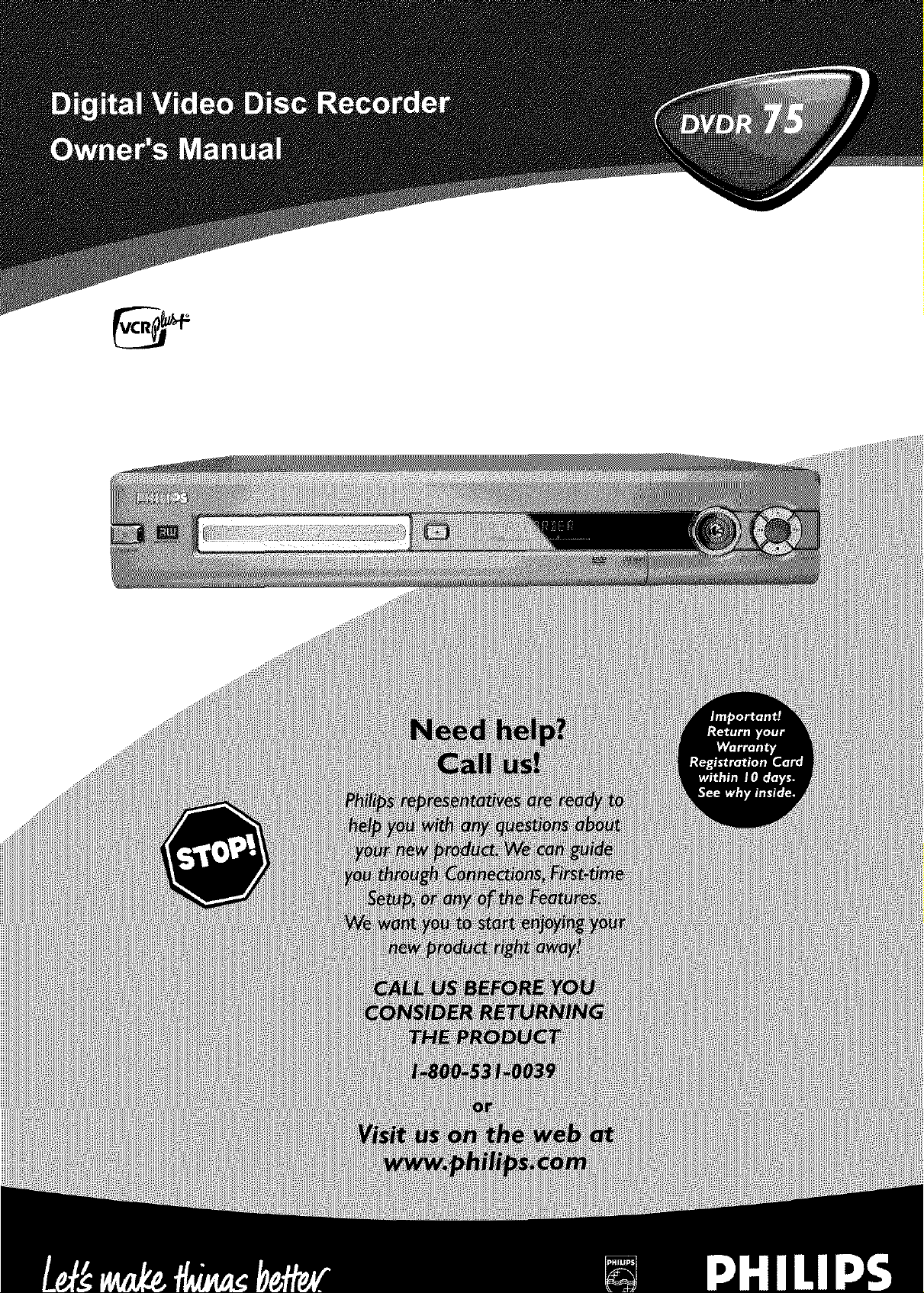
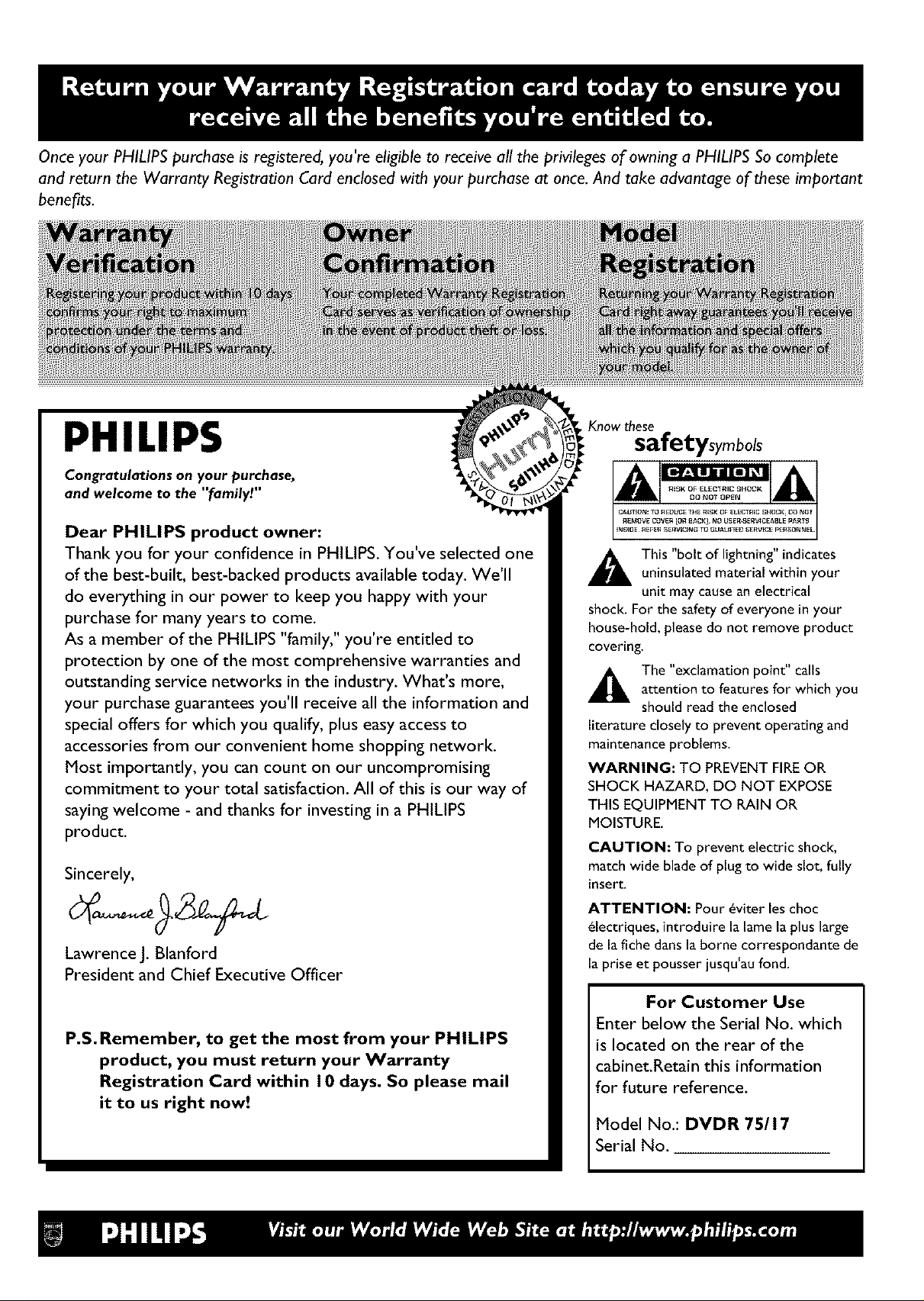
Once your PHILIPS purchase is registered, you're eligible to receive all the privileges of owning a PHILIPS So complete
and return the Warranty Registration Card enclosed with your purchase at once. And take advantage of these important
benefits.
Know these
PHILIPS
Congratulations on your purchase,
and welcome to the "family!"
safetysymbols
Dear PHILIPS product owner:
Thank you for your confidence in PHILIPS. You've selected one
of the best-built, best-backed products available today. We'll
do everything in our power to keep you happy with your
purchase for many years to come.
As a member of the PHILIPS "family," you're entitled to
shock. For the safety of everyone in your
house-hold, please do not remove product
covering.
This "bolt of lightning" indicatesuninsulated materiaJ within your
unit may cause an electrical
protection by one of the most comprehensive warranties and
outstanding service networks in the industry. What's more,
your purchase guarantees you'll receive all the information and
special offers for which you qualify, plus easy access to
accessories from our convenient home shopping network.
Most importantly, you can count on our uncompromising
commitment to your total satisfaction. All of this is our way of
saying welcome - and thanks for investing in a PHILIPS
,_ The "exclamation point" tails
literature closely to prevent operating and
maintenance problems.
WARNING: TO PREVENT FIRE OR
attention to features for which you
should read the enclosed
SHOCK HAZARD, DO NOT EXPOSE
THIS EQUIPMENT TO RAIN OR
MOISTURE.
product.
CAUTION: To prevent electric shock,
Sincerely,
Lawrence J. glanford
President and Chief Executive Officer
match wide blade of plug to wide slot, fully
insert.
ATTENTION: Pour _viter les choc
_lectriques, introduire la lame la plus large
de la fiche dans la borne correspondante de
la prise et pousser {usqu'au fond.
P.S.Remember, to get the most from your PHILIPS
product, you must return your Warranty
Registration Card within 10 days. So please mail
it to us right now!
For Customer Use
Enter below the Serial No. which
is located on the rear of the
cabinet.Retain this information
for future reference.
Model No.: DVDR 75/17
Serial No.
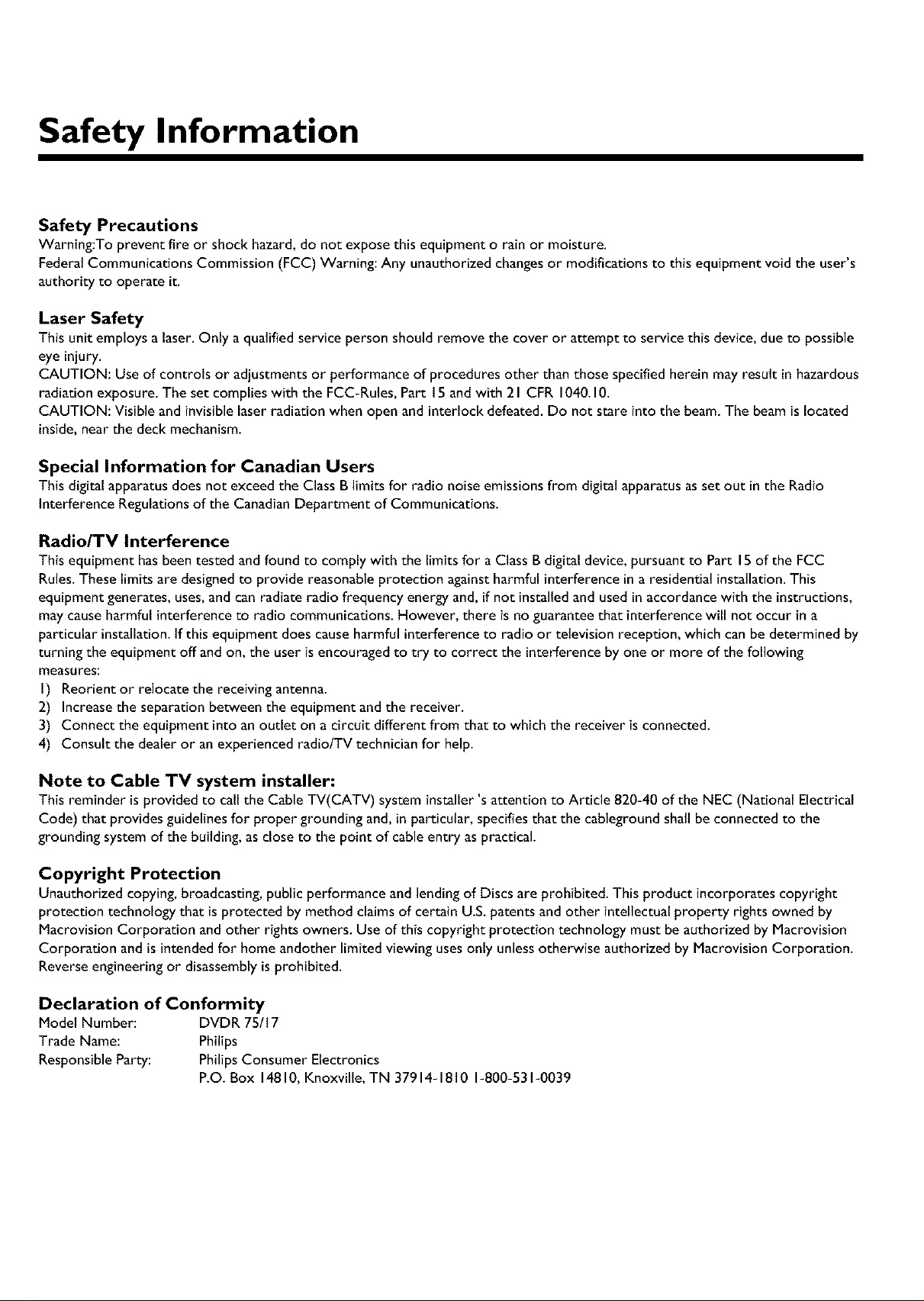
Safety Information
Safety Precautions
Warning:To prevent fire or shock hazard,do not expose this equipment o rain or moisture.
FederalCommunications Commission (FCC) Warning: Any unauthorized changesor modifications to this equipment void the user's
authority to operate it.
Laser Safety
This unit employs a laser. Only a qualified service person should remove the cover or attempt to service this device, due to possible
eye injury.
CAUTION: Use of controls or adjustments or performance of procedures other than those specifiedherein may result in hazardous
radiation exposure. The set complies with the FCC-Rules,Part 15and with 21 CFR 1040.I0.
CAUTION: Visible andinvisible laser radiation when open and interlock defeated.Do not stare into the beam.The beamis located
inside, near the deck mechanism.
Special Information for Canadian Users
This digitalapparatus does not exceed the ClassB limits for radio noise emissionsfrom digital apparatusasset out inthe Radio
Interference Regulations of the CanadianDepartment of Communications.
Radio/TV Interference
This equipment has been tested and found to comply with the limits for aClassB digital device, pursuant to Part 15 of the FCC
Rules.These limits are designedto provide reasonable protection againstharmful interference in a residential installation. This
equipment generates,uses,and can radiate radio frequency energy and, if not installed and used in accordancewith the instructions,
may causeharmful interference to radio communications. However, there is no guaranteethat interference will not occur in a
particular installation. If this equipment does causeharmful interferenceto radio or television reception, which can be determined by
turning the equipment off andon, the user is encouragedto try to correct the interference by one or more of the following
measures:
I) Reorient or relocate the receiving antenna.
2) Increasethe separation between the equipment and the receiver.
3) Connect the equipment into an outlet on a circuit different from that to which the receiver isconnected.
4) Consult the dealer or anexperienced radio/TV technician for help.
Note to Cable TV system installer:
This reminder isprovided to callthe Cable TV(CATV) system installer'sattention to Article 820-40 of the NEC (National Electrical
Code) that provides guidelinesfor proper grounding and, in particular, specifiesthat the cableground shall be connected to the
grounding system of the building,as close to the point of cable entry aspractical.
Copyright Protection
Unauthorized copying,broadcasting, public performance and lendingof Discs are prohibited. This product incorporatescopyright
protection technology that is protected by method claimsof certain U.S. patents and other intellectual property rights owned by
Macrovision Corporation and other rights owners. Use of this copyright protection technology must be authorized by Macrovision
Corporation and is intended for home andother limited viewing usesonly unlessotherwise authorized by Macrovision Corporation.
Reverseengineering or disassemblyis prohibited.
Declaration of Conformity
Model Number: DVDR 75/I 7
Trade Name: Philips
ResponsibleParty: PhilipsConsumer Electronics
P.O. Box 14810,Knoxville, TN 37914-1810 1-800-531-0039

IMPORTANT SAFETY INSTRUCTIONS
I. Read these instructions.
2. Keep these instructions.
3. Heed all warnings.
4. Follow all instructions.
5. Do not use this apparatus near water.
6. Clean only with dry cloth.
7. Do not block any of the ventUation openings. Install
inaccordance with the manufacturer's instructions.
8. Do not install near any heat sources such as
radiators,heat registers, stoves, or other apparatus
(includingamplifiers) that produce heat.
9. Do not defeat the safety purpose
of the polarized or grounding-type
plug. A polarized plug has two blades ¢ PoIarized
with one wider than the other. Plug
A grounding type plug has two blades and a third grounding
prong. The wide blade or the third prong are provided for
your safety. If the provided plug does not fit into your
outlet,consult an electrician for replacement of the obsolete
Outlet.
I O.Protect the power cord from being walked on or
pinched, particularly at plugs, convenience receptacles, and
the point where they exit from the apparatus.
I I. Only use attachments/accessories specified by the
manufacturer.
Use only with a cart, stand, tripod, bracket, or
table specifiedby the manufacturer or sold with the
apparatus.When a cart isused,usecaution when
moving the cart/apparatus combination to avoid
injuryfrom tip-over.
13.Unplug this apparatus during lightning storms or when
unusedfor long periods of time.
14.Refer all servicing to qualified service personnel.
Servicing isrequired when the apparatus hasbeen damaged
in anyway, such aspower-supply cord or plugisdamaged,
liquid hasbeen spilledor objects havefallen into the
apparatus,the apparatus hasbeen exposed to rain or
moisture, does not operate normally, or hasbeen dropped.
15. Battery usage CAUTION - To prevent battery
leakage which may result in bodily injury, property damage,
or damage to the unit:
• Install all batteries correctly, + and - as marked on the
unit.
• Do not mix batteries (old and new or carbon and
alkaline, etc.).
• Remove batteries when the unit is not used for a
Iongtime.
EL 6474-E004:02/8
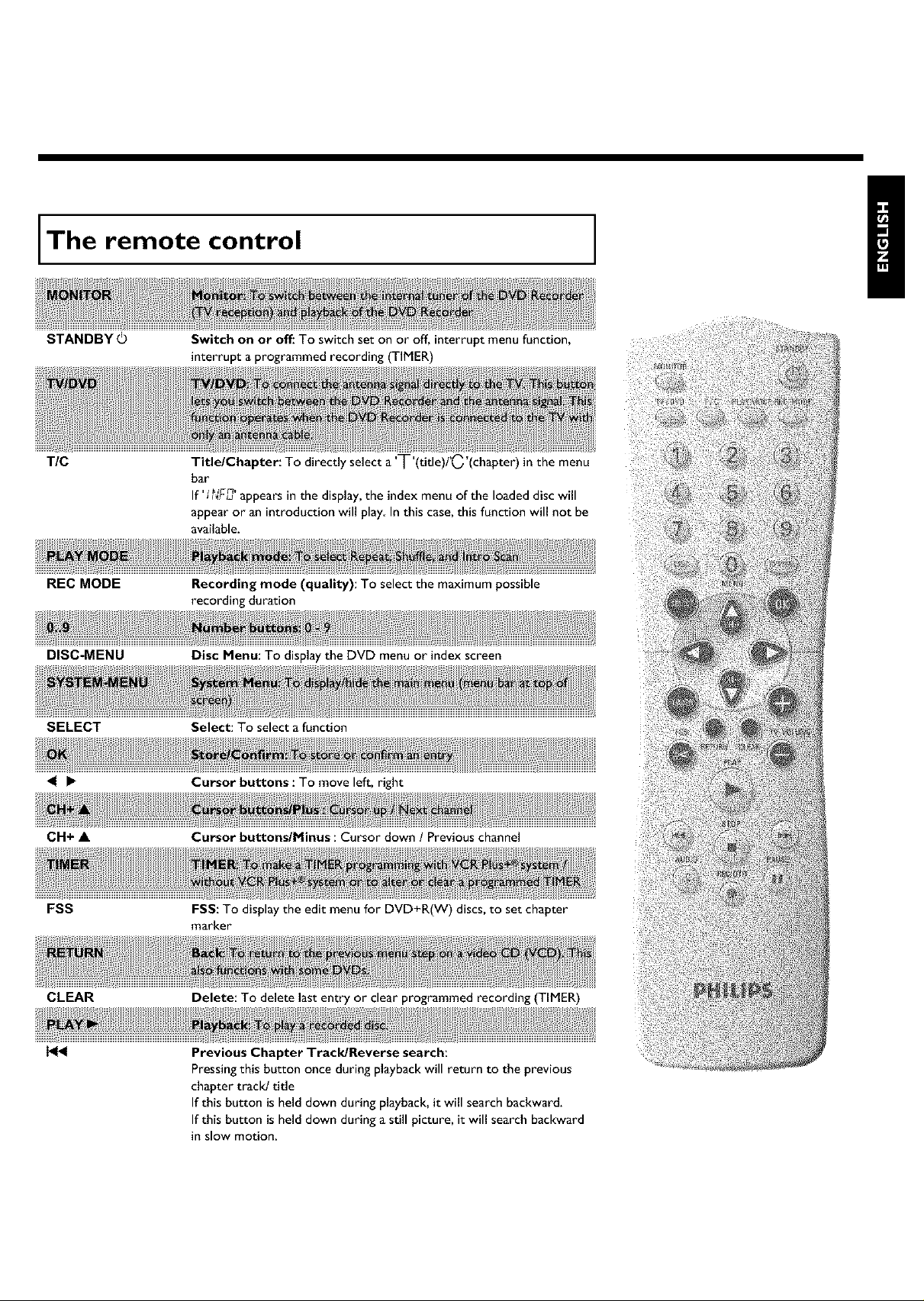
The remote control
STANDBY©
Switch on or off: To switchset on or off, interrupt menu function,
interrupt a programmed recording (TIMER)
TIC
Title/Chapter: To directly select a 'T'(title)PC'(chapter)in the menu
bar
If' I?_'F_'appearsin the display, the index menu of the loaded disc will
appear or an introduction will play In this case,this function will not be
available.
REC MODE
DISC-MENU
Recording mode (quality): To select the maximum possible
recording duration
Disc Menu: To display the DVD menu or index screen
SELECT Select: To select a function
Cursor buttons : To move left, right
CH+ • Cursor buttons/Minus : Cursor down / Previous channel
FSS
FSS: To display the edit menu for DVD+R(W) discs, to set chapter
marker
CLEAR
H_
Delete: To delete last entry or clear programmed recording (TIMER)
Previous Chapter Track/Reverse search:
Pressing this button once during playback will return to the previous
chapter track! title
If this button is held down during playback, it will search backward.
If this button is held down during a still picture, it will search backward
in slow motion.
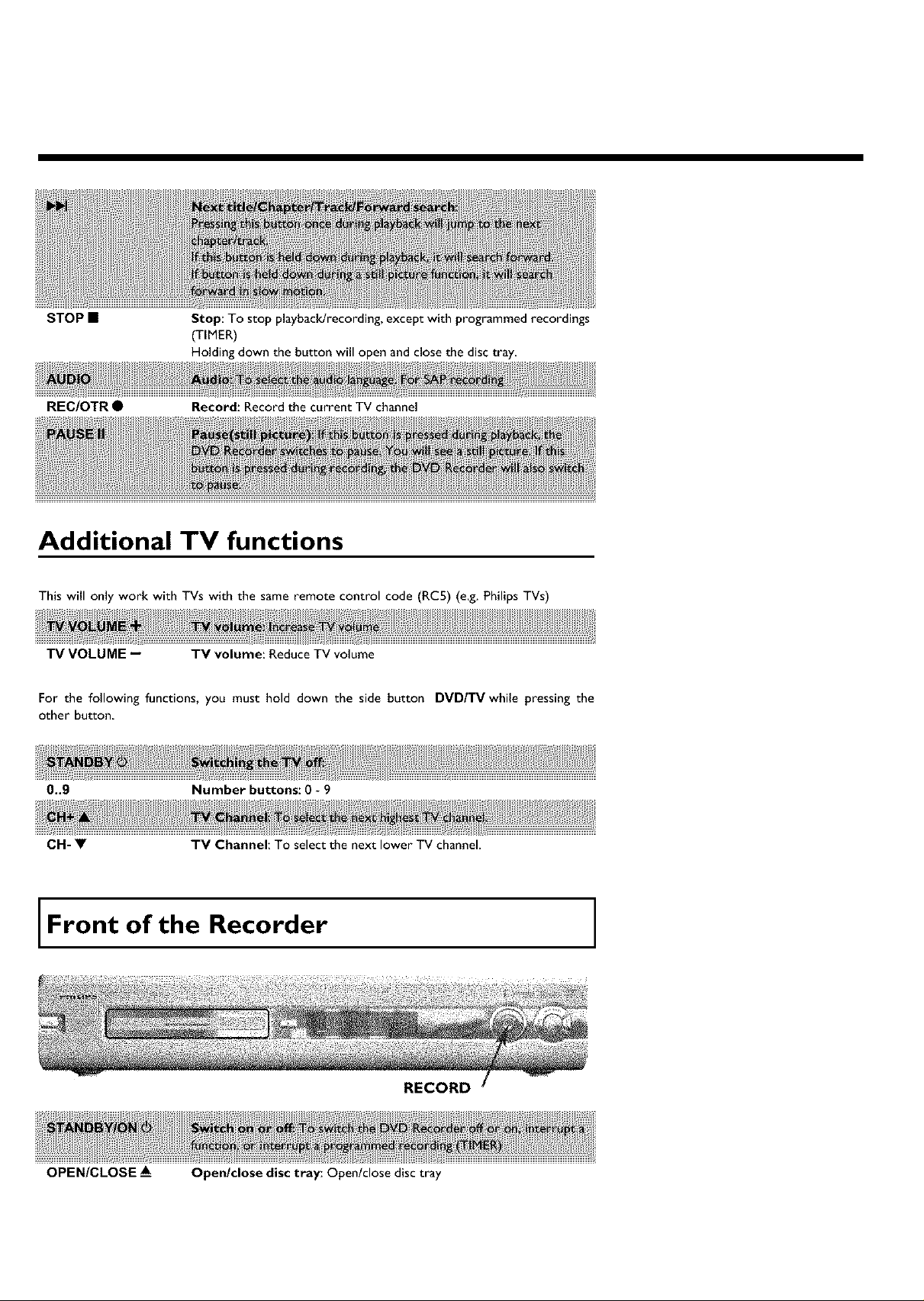
STOP •
Stop: To stop playback/recording, except with programmed recordings
(TIMER)
Holding down the button will open and close the disc tray.
REC/OTR •
Record: Record the current TV channel
Additional TV functions
This will only work with TVs with the same remote control code (RC5) (e.g. Philips TVs)
TV VOLUME -- TV volume: ReduceTV volume
For the following functions, you must hold down the side button DVD/TV while pressing the
other button
0..9 Number buttons: 0 - 9
CH-V TV Channel: To select the next lower TV channel.
Front of the Recorder
RECORD
OPEN/CLOSE &--- Open/close disc tray: Open/close disc tray
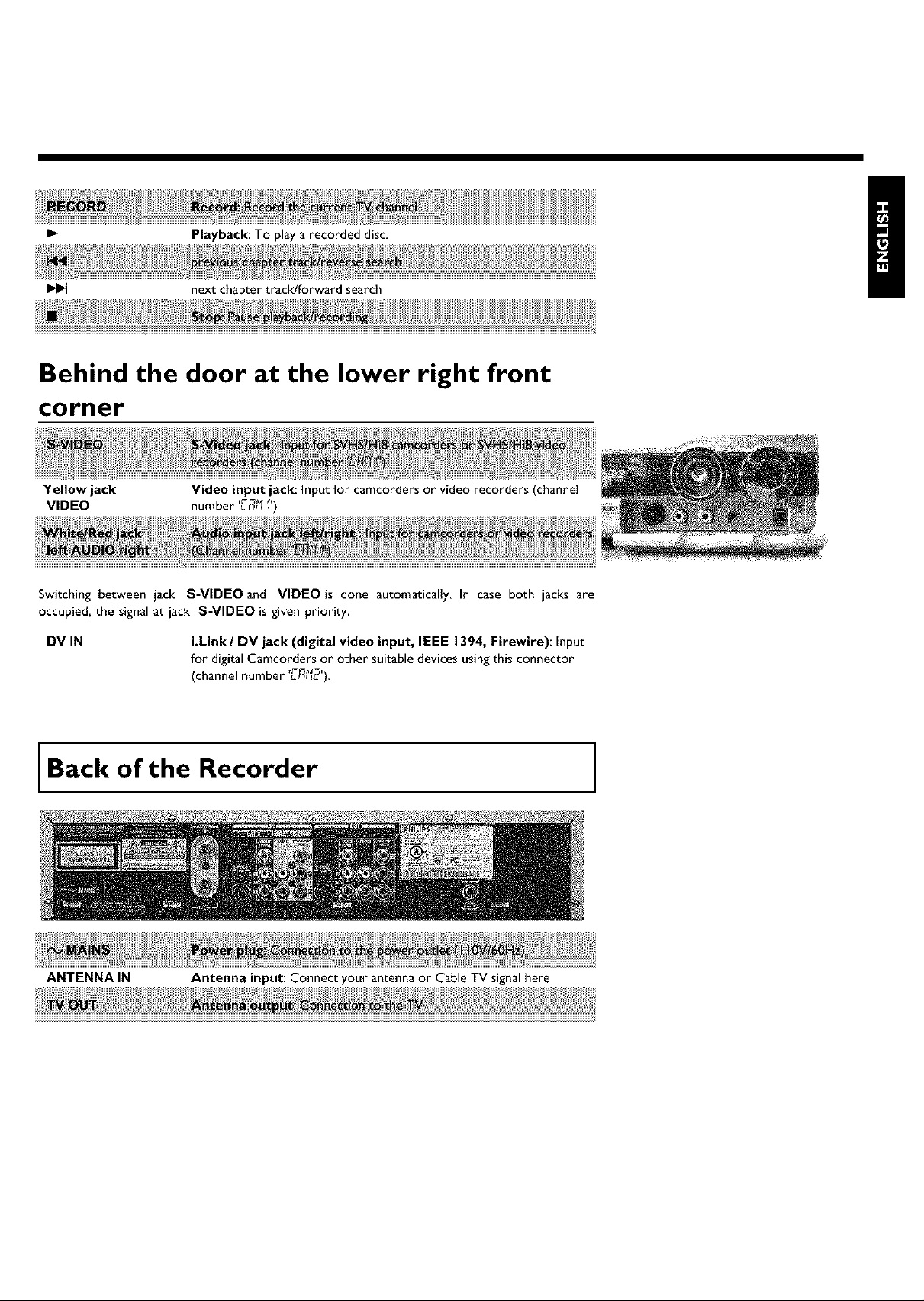
Playback: To playa recorded disc.
next chapter track!forward search
Behind the door at the lower right front
corner
Yellow jack
VIDEO
Switching between jack S-VIDEO and VIDEO is done automatically In case both jacks are
occupied, the signal at jack S-VIDEO is given priority,
DV IN
Video input jack: Input for camcorders or video recorders (channel
number L_I_ i)
i.Link / DV jack (digital video input, IEEE 1394, Firewire): Input
for digital Camcorders or other suitable devices usingthis connector
(channel number '/_12')
Back of the Recorder
ANTENNA IN Antenna input: Connect your antenna or Cable TV signal here
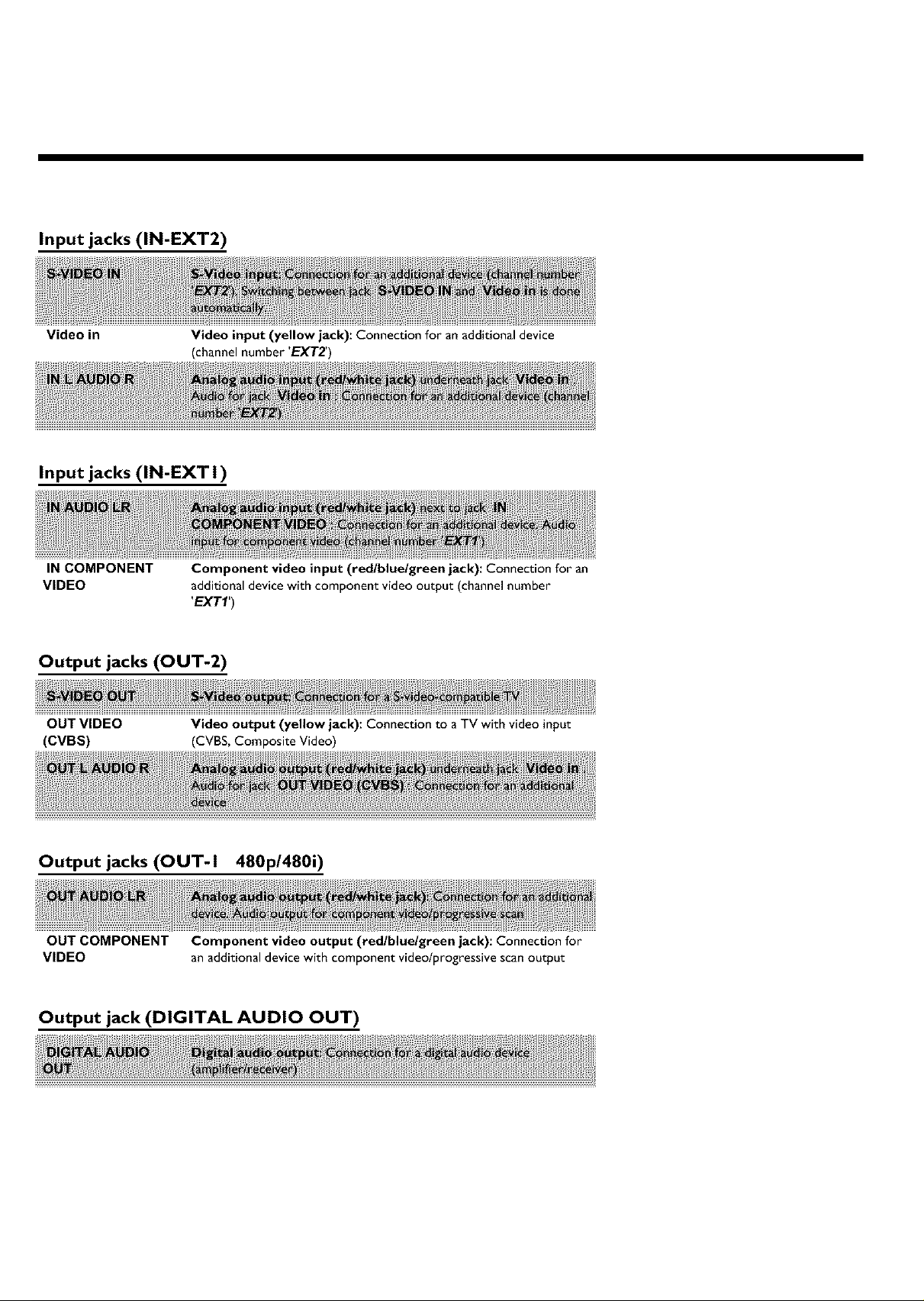
Input jacks (IN-EXT2)
Video in
Video input (yellow jack): Connection for an additional device
(channel number 'EXTZ)
Input jacks (IN-EXT 1)
IN COMPONENT
VIDEO
Component video input (redlbluelgreen jack): Connection for an
additional device with component video output (channel number
'EXTI')
Output jacks (OUT-2)
OUT VIDEO
(CVBS)
Video output (yellow jack): Connection to a TV with video input
(CVBS, Composite Video)
Output jacks (OUT-I 480p/480i)
OUT COMPONENT Component video output (redlbluelgreen jack): Connection for
VIDEO an additionaldevice with component video/progressive scanoutput
Output jack (DIGITAL AUDIO OUT)
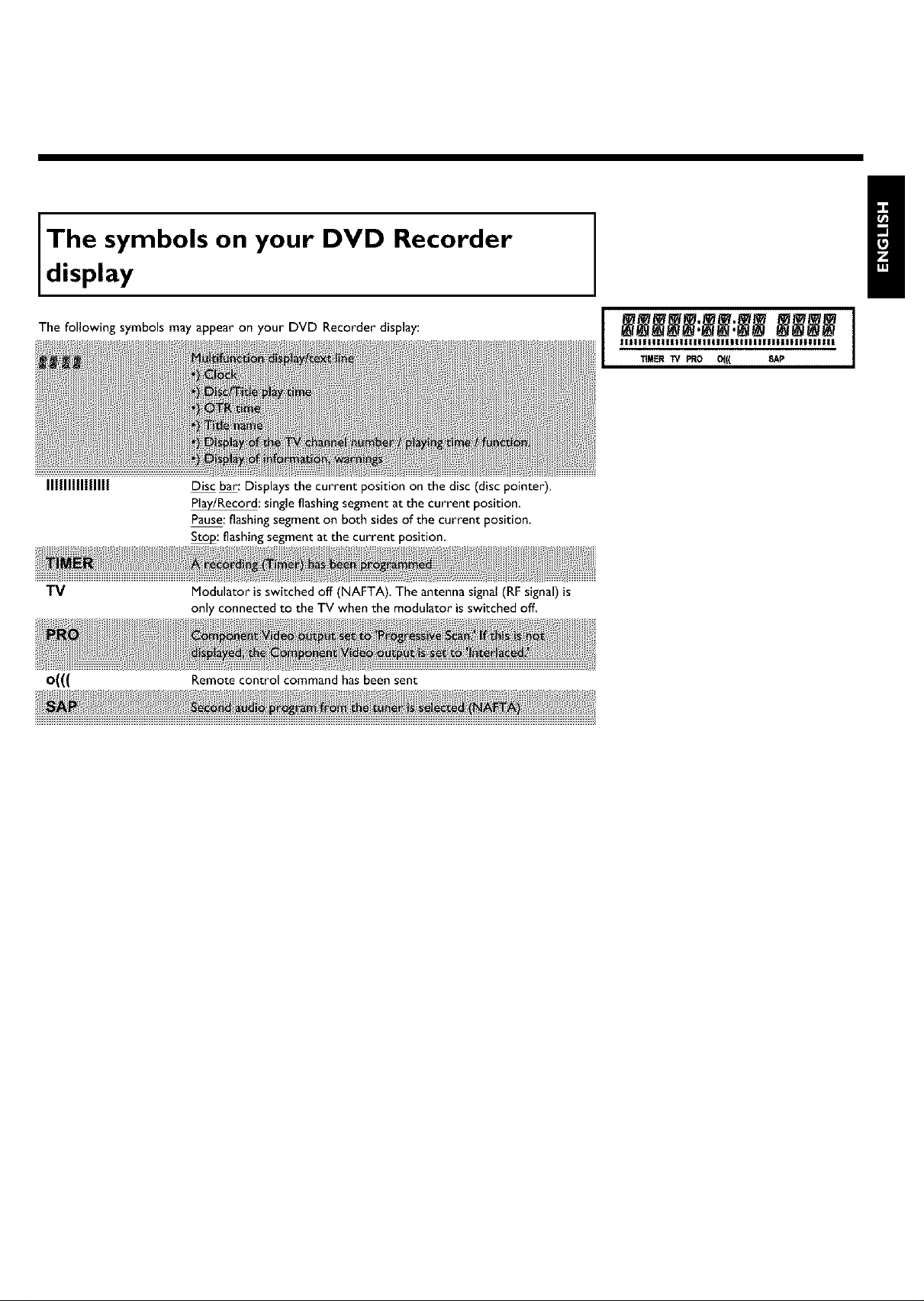
The symbols on your DVD Recorder
d,splay
The following symbols may appear on your DVD Recorder display:
II1111111111111
TV
0((( Remote control command has been sent
Disc bar: Displays the current position on the disc (disc pointer).
Ply/Record: single flashing segment at the current position.
Pause: flashing segment on both sides of the current position.
Sty: flashing segment at the current position.
Modulator isswitched off (NAFTA). The antenna signal (RFsignal) is
only connected to the TV when the modulator isswitched off.
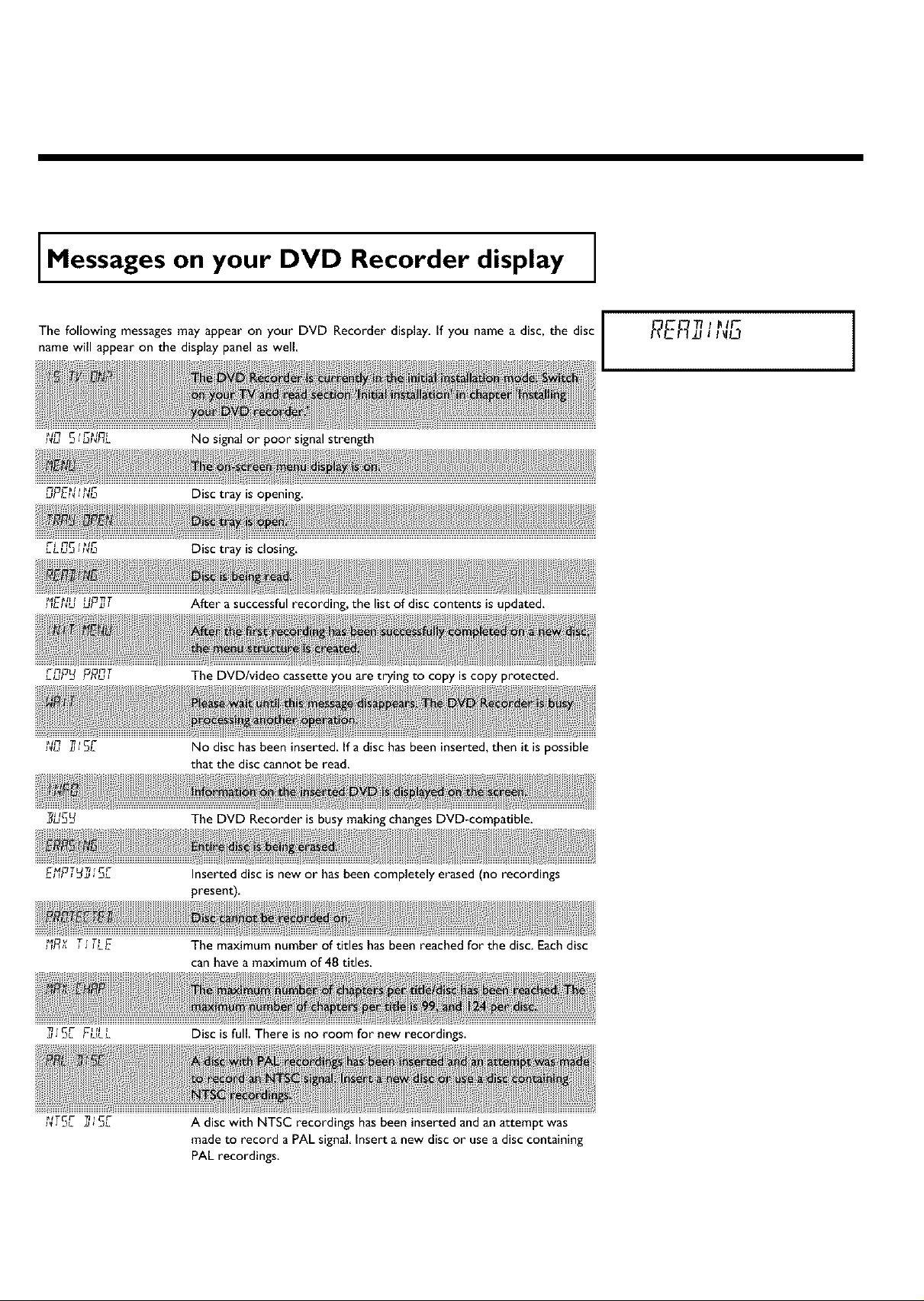
Messages on your DVD Recorder display
The following messages may appear on your DVD Recorder display. If you name a disc, the disc
name will appear on the display panel as well
No signal or poor signal strength
Disc tray is opening.
Disc tray is closing.
After a successful recording, the list of disc contents is updated.
I I
F_ L _T
t_U Z J 3L
_ v j J JLEt F_ T _ TF
J _L FULL
The DVD/video cassette you are trying to copy is copy protected.
No disc has been inserted, if a disc has been inserted, then it is possible
that the disc cannot be read.
The DVD Recorder is busy making changes DVD-compatible.
Inserted disc is new or has been completely erased (no recordings
present).
The maximum number of titles has been reached for the disc. Each disc
can have a maximum of 48 titles.
Disc is full, There is no room for new recordings.
_TGr- _1 r C_-
A disc with NTSC recordings has been inserted and an attempt was
made to record a PAL signal Insert a new disc or use a disc containing
PAL recordings.
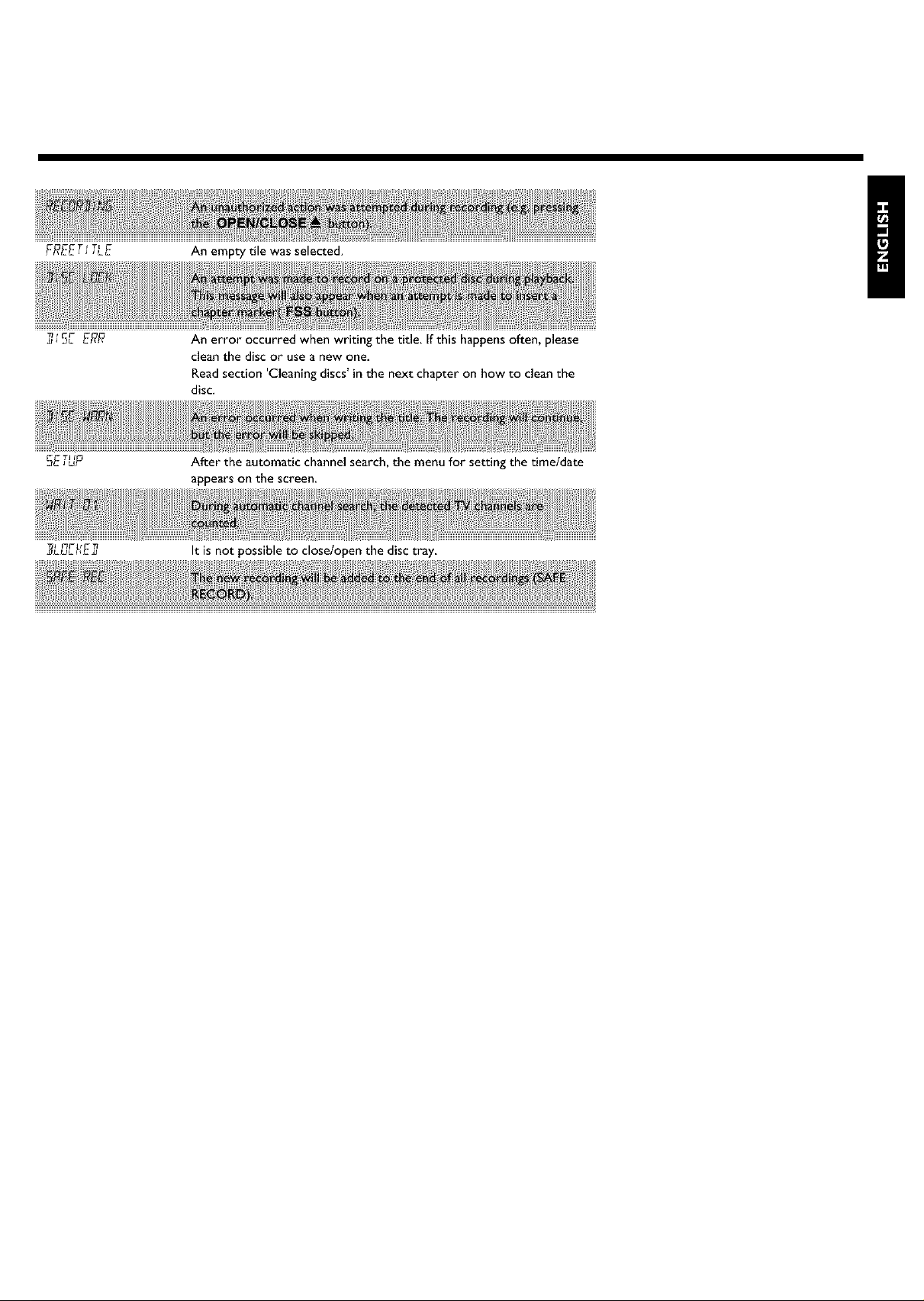
T'fTF
FF_EE.... E
An empty tile was selecte&
!
An error occurred when writing the title, If this happens often, please
clean the disc or use a new one.
Read section 'Cleaning discs' in the next chapter on how to clean the
disc.
C T_ I
_LuL},E_ It is not possible to close/open the disc tray,
After the automatic channel search, the menu for setting the time/date
appearson the screen.
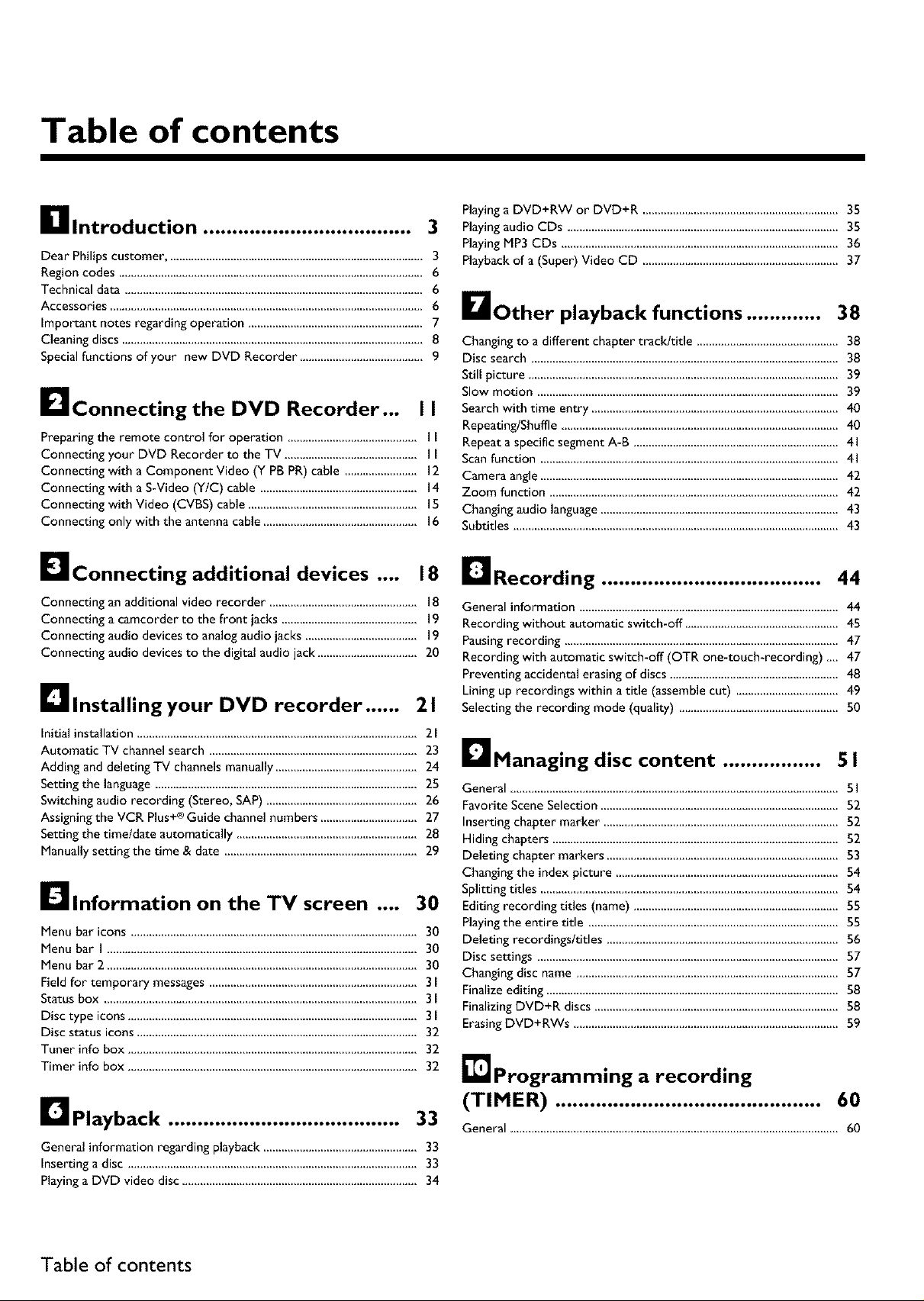
Table of contents
_lllntroduction .................................... 3
Playingaudio CDs ..........................................................................................35
PlayingMP3 CDs ............................................................................................36
Playinga DVD+RW or DVD+R .................................................................35
Dear Philips customer ..................................................................................... 3
Region codes ..................................................................................................... 6
Technical data ................................................................................................... 6
Accessories ........................................................................................................ 6
important notes regarding operation .......................................................... 7
Cleaning discs ................................................................................................... 8
Special functions of your new DVD Recorder ........................................ 9
[]Connecting the DVD Recorder... I I
Preparing the remote control for operation .......................................... I I
Connecting your DVD Recorder to the TV ............................................ I I
Connecting with a Component Video (Y PB PR) cable ........................ 12
Connecting with a S-Video (YIC) cable .................................................... 14
Connecting with Video (CVBS) cable ........................................................ IS
Connecting only with the antenna cable ................................................... 16
Playbackof a (Super)Video CD .................................................................37
DOther playback functions ............. 38
Changing to a different chapter trackltide ............................................... 38
Disc search ...................................................................................................... 38
Still picture ....................................................................................................... 39
Slow motion .................................................................................................... 39
Search with time entry .................................................................................. 40
RepeatinglShuffle ............................................................................................ 40
Repeat a specific segment A-B .................................................................... 41
Scan function ................................................................................................... 41
Camera angle ................................................................................................... 42
Zoom function ................................................................................................ 42
Changing audio language ............................................................................... 43
Subtitles ............................................................................................................ 43
DConnecting additional devices .... 18 [Recording ...................................... 44
Connecting an additional video recorder ................................................. 18
Connecting a camcorder to the front jacks ............................................. 19
Connecting audio devices to analog audio jacks ..................................... 19
Connecting audio devices to the digital audio jack ................................. 20
D Installing your DVD recorder ...... 21
Initial installation ............................................................................................. 21
Automatic TV channel search ..................................................................... 23
Adding and deleting TV channels manually ............................................... 24
Setting the language ....................................................................................... 25
Switching audio recording (Stereo, SAP) .................................................. 26
Assigning the VCR Plus+® Guide channel numbers ................................ 27
Setting the timeld_te automatically ............................................................ 28
Manually setting the time & date ................................................................ 29
[]Information on the TV screen .... 30
Menu bar icons ............................................................................................... 30
Menu bar I ....................................................................................................... 30
Menu bar 2 ....................................................................................................... 30
Field for temporary messages ..................................................................... 3l
Status box ........................................................................................................ 31
Disc type icons ................................................................................................ 3I
Disc status icons ............................................................................................. 32
Tuner info box ................................................................................................ 32
Timer info box ................................................................................................ 32
General information ...................................................................................... 44
Recording without automatic switch-off ................................................... 4S
Pausing recording ........................................................................................... 47
Recording with automatic switch-off (OTR one-touch-recording) __ 47
Preventing accidental erasing of discs ........................................................ 48
Lining up recordings within a title (assemble cut) .................................. 49
Selecting the recording mode (quality) ..................................................... S0
L_Managing disc content ................. 51
General ............................................................................................................ 5 I
Favorite Scene Selection ............................................................................... 52
Inserting chapter marker .............................................................................. $2
Hiding chapters ............................................................................................... 52
Deleting chapter markers ............................................................................. $3
Changing the index picture .......................................................................... 54
Splitting titles ................................................................................................... 54
Editing recording titles (name) .................................................................... SS
Playing the entire title ................................................................................... SS
Deleting recordingsltitles ............................................................................. 56
Disc settings .................................................................................................... 57
Changing disc name ....................................................................................... 57
Finalize editing ................................................................................................. 58
Finalizing DVD+R discs ................................................................................. 58
Erasing DVD+RWs ........................................................................................ 59
[] Programming a recording
D Playback ........................................ 33
General information regarding playback ................................................... 33
Inserting a disc ................................................................................................ 33
Playing a DVD video disc .............................................................................. 34
Table of contents
(TIMER) .............................................. 60
General ............................................................................................................ 60
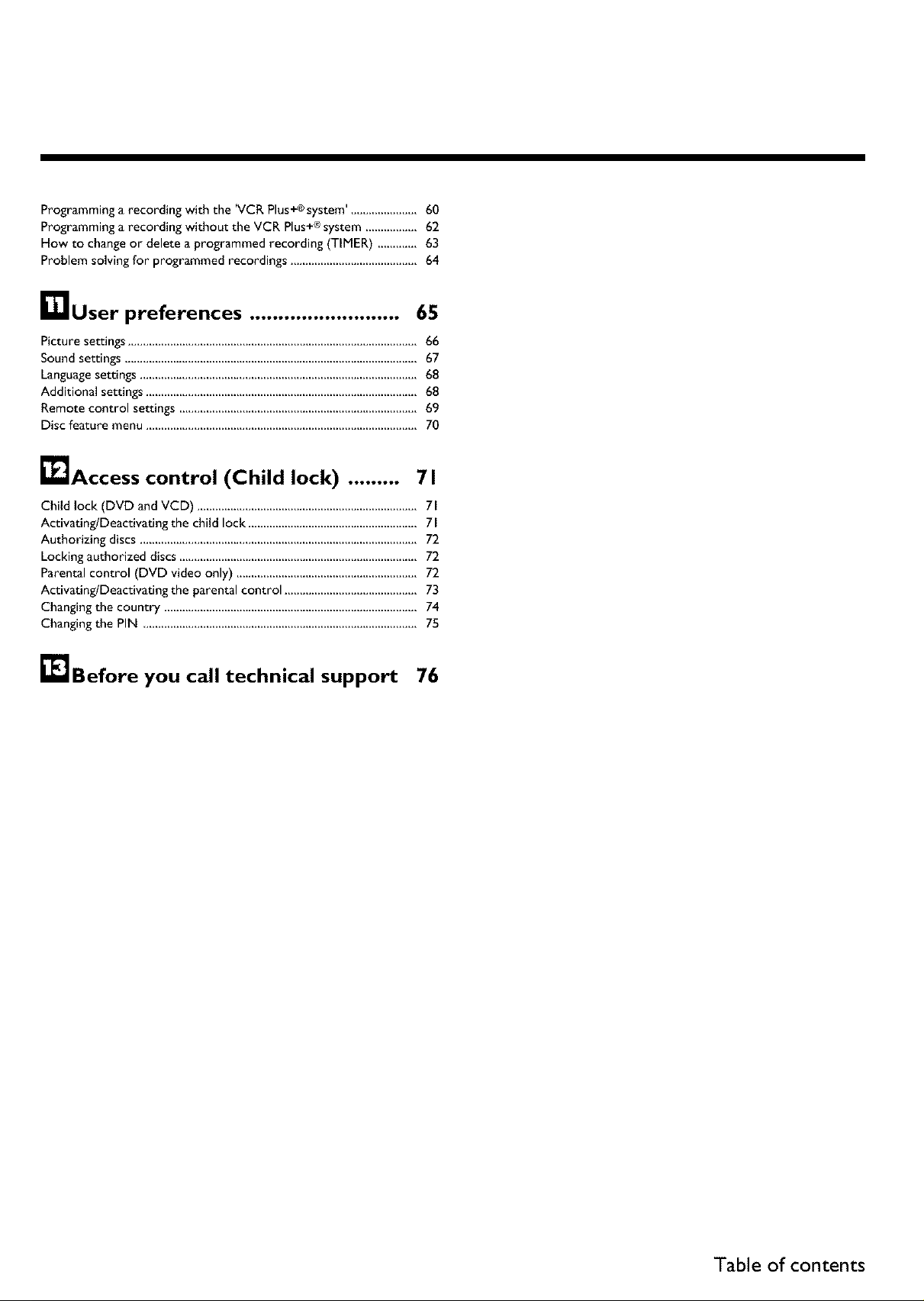
Programming a recording with the 'VCR Plus+®system', .....................60
Programming a recording without the VCR Plus+®system ................ 62
How to changeor delete a programmed recording (TIMER) ............. 63
Problem solvingfor programmed recordings ..........................................64
r_user preferences .......................... 65
Picture settings ................................................................................................ 66
Sound settings.................................................................................................67
Language settings ............................................................................................ 68
Additional settings .......................................................................................... 68
Remote control settings ............................................................................... 69
Disc feature menu .......................................................................................... 70
_lAccess control (Child lock) ......... 7 I
Child lock (DVD and VCD) ......................................................................... 71
ActivatinglDeactivating the child lock ........................................................ 71
Authorizing discs ............................................................................................ 72
Locking authorized discs ............................................................................... 72
Parental control (DVD video only) ............................................................ 72
ActiwtinglDeactivating the parental control ............................................ 73
Changing the country .................................................................................... 74
Changing the PIN ........................................................................................... 75
_JBefore you call technical support 76
Table of contents
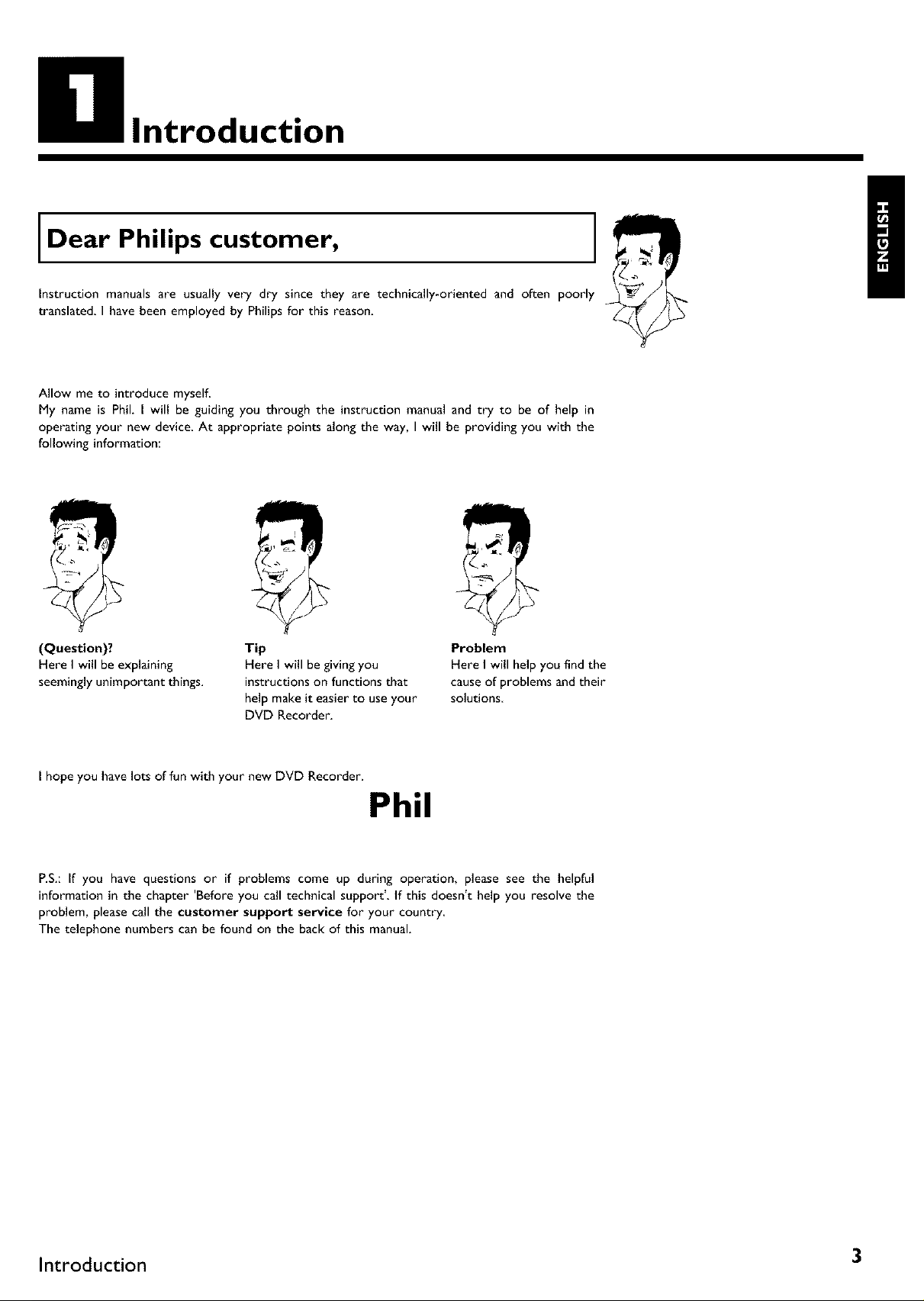
Introduction
Dear Philips customer,
Instruction manuals are usually very dry since they are technically-oriented and often poorly
translated, I have been employed by Philips for this reason.
Allow me to introduce myself.
My name is Phil. I will be guiding you through the instruction manual and try to be of help in
operating your new device. At appropriate points along the way, I will be providing you with the
following information:
|
!
/
(Question)?
Here I will be explaining
seemingly unimportant things.
I hope you have lots of fun with your new DVD Recorder.
Tip
Here I will be giving you
instructions on functions that
help make it easier to use your
DVD Recorder.
Problem
Here I will help you find the
cause of problems and their
solutions
Phil
P.S.: If you have questions or if problems come up during operation, please see the helpful
information in the chapter 'Before you call technical support'. If this doesn't help you resolve the
problem, please call the customer support service for your country
The telephone numbers can be found on the back of this manual.
Introduction 3
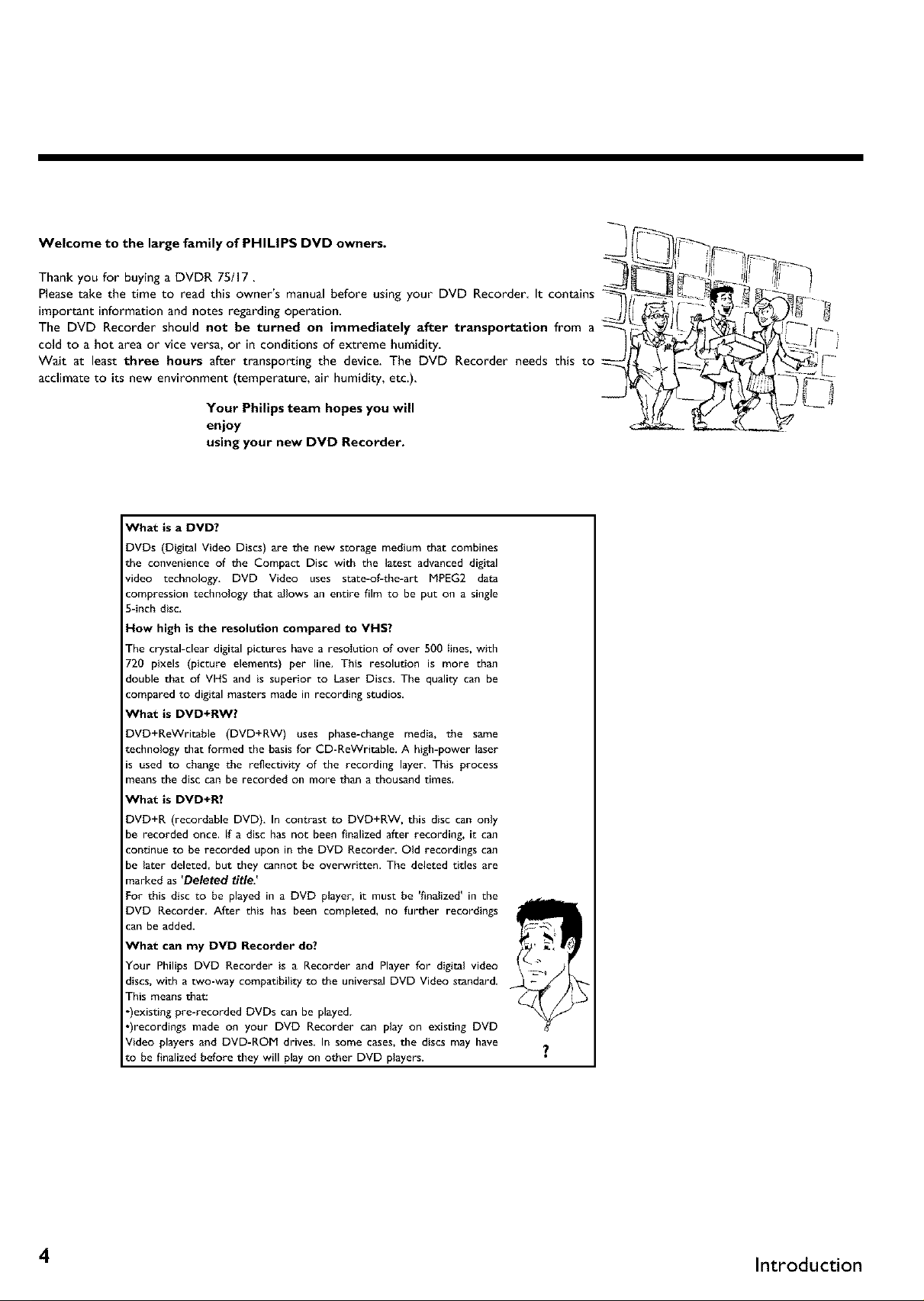
Welcome to the large family of PHILIPS DVD owners.
Thank you for buying a DVDR 75/17.
Pleasetake the time to read this owner's manual before using your DVD Recorder It contains
important information and notes regarding operation.
The DVD Recorder should not be turned on immediately after transportation from a
cold to a hot area or vice versa, or in conditions of extreme humidity.
Wait at least three hours after transporting the device. The DVD Recorder needs this to
acclimate to its new environment (temperature, air humidity, etc.).
Your PhUips team hopes you will
enjoy
using your new DVD Recorder.
What is a DVD?
DVDs (Digital Video Discs) are the new storage medium that combines
the convenience of the Compact Disc with the latest advanced digital
video technology, DVD Video uses state-of-the-art MPEG2 data
compression technology that allows an entire film to be put on a single
5-inch disc,
How high is the resolution compared to VHS?
Tile crystal-clear digital pictures have a resolution of over 500 lines, with
720 pixels (picture elements) per line. This resolution is more than
double that of VHS and is superior to Laser Discs. The quality can be
compared to digital masters made in recording studios,
What is DVD+RW?
DVD+ReWritable (DVD+RW) uses phase-change media, the same
technology that formed the basis for CD-ReWritable. A high-power laser
is used to change the reflectivity of the recording layer, This process
means the disc can be recorded on more than a thousand times.
What is DVD+R?
DVD+R (recordable DVD), In contrast to DVD+RW, this disc can only
be recorded once, If a disc has not been finalized after recording, it can
continue to be recorded upon in the DVD Recorder. Old recordings can
be later deleted, but they cannot be overwritten. The deleted titles are
marked as 'Deleted title:
For this disc to be played in a DVD player, it must be 'finalized' in the
DVD Recorder, After this has been completed, no further recordings
can be added.
What can my DVD Recorder do?
Your Philips DVD Recorder is a Recorder and Player for digital video
discs, with a two-way compatibility to the universal DVD Video standard,
This means that=
•)existing pre-recorded DVDs can be played.
•)recordings made on your DVD Recorder can play on existing DVD
Video players and DVD-ROM drives, In some cases, the discs may have
to be finalized before they will play on other DVD players.
4 Introduction
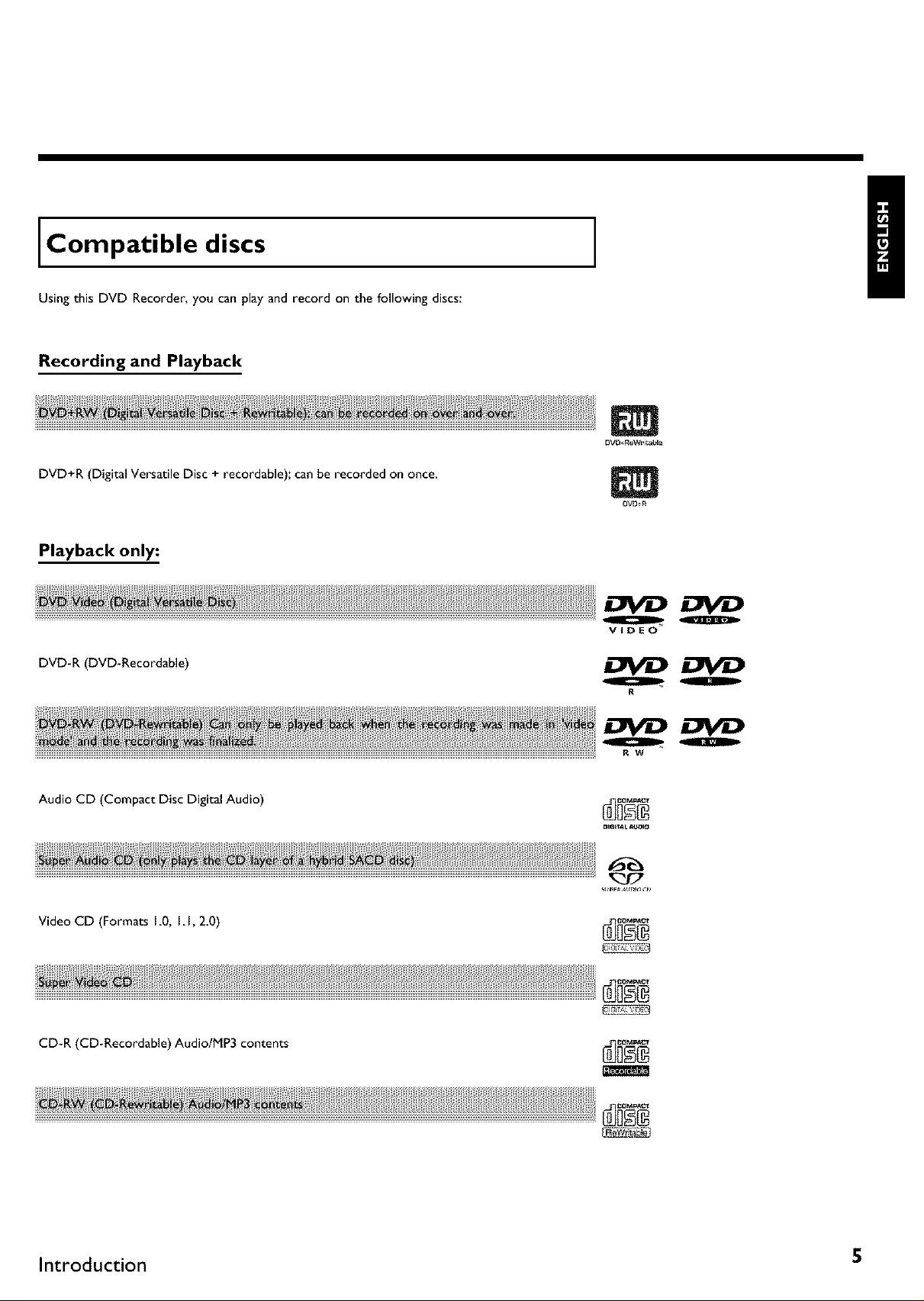
Compatible discs
Using this DVD Recorder, you can play and record on the following discs:
Recording and Playback
DVD_ReWr'i_aI?!e
DVD+R (Digital Versatile Disc + recordable); can be recorded on once,
DVD÷_
Playback only:
_iii_ii_i_i_ _ii_ii_ii_iii_iii_iii_iii_iii_iii_iii_iii_iii_iii_iii_iii_iii_iii_iii_ii!_iii_
VIDEO
DVD-R (DVD-Recordable)
O O
R
Z_CD OVO
Q O
R W
Audio CD (Compact Disc Digital Audio)
DIGIT_L At_OLO
Video CD (Formats 10, I I, 2.0)
_i__iiiiii!_ii_iiii_iii_iii_iii_iii_iii_iii_iii_iii_iii_iii_iii_iii_iii_iii_iii_iii_iii_iii_iii_ii!iii__
CD-R (CD-Recordable) Audio/MP3 contents
_i_il_!_i_ii_ iii_ii:_:_iiiii_i_iiI_iiiiIiiiiiiiIiiiiiiiIiiiiiiiIiiiiiiiIiiiiiiiIiiiiiiiIiiiiiiiIiiiiiiiIiiiiiiiIii_iii_ii!_iii_
Introduction 5
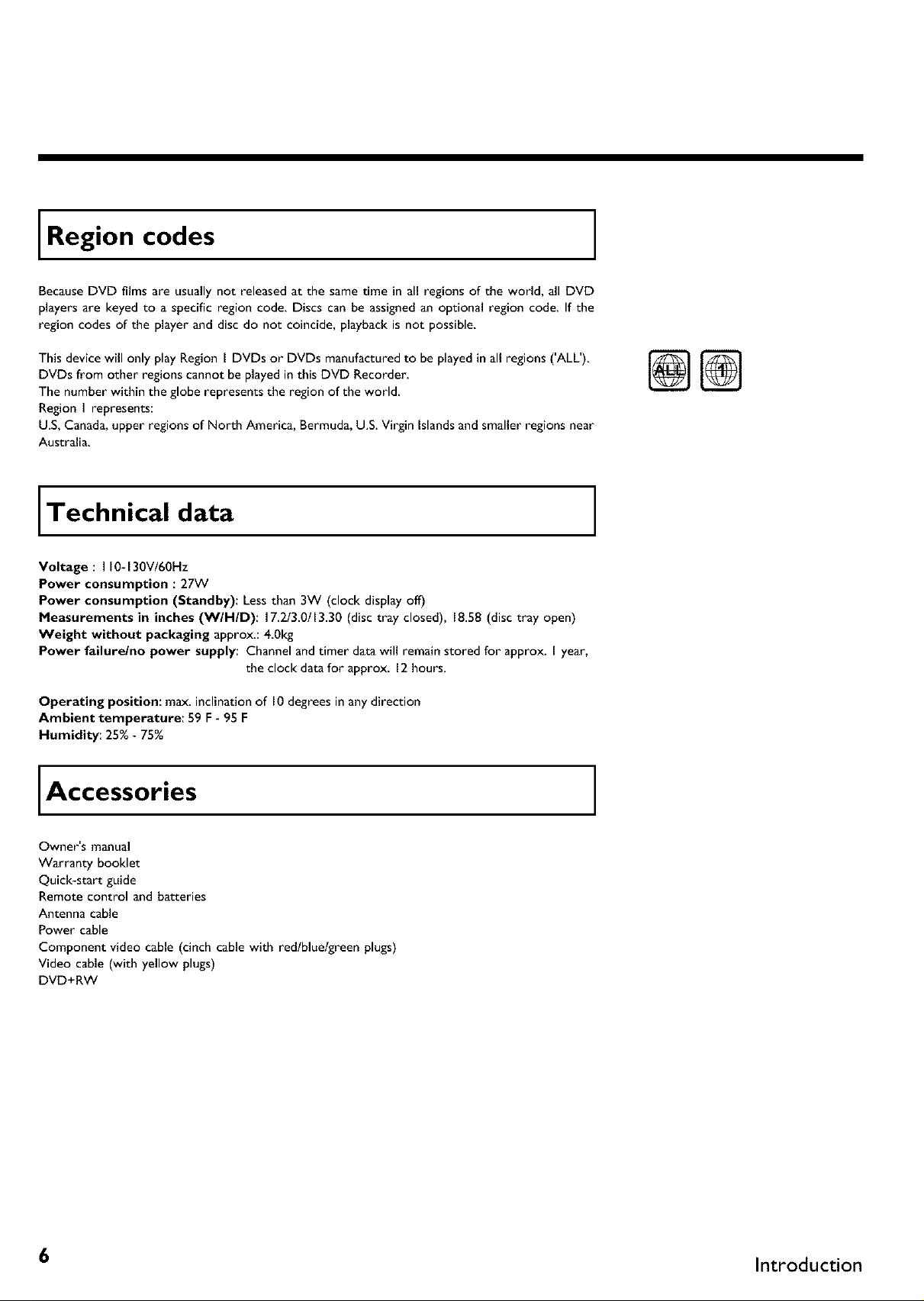
Region codes
BecauseDVD films are usually not released at the same time in all regions of the world, all DVD
players are keyed to a specific region code, Discs can be assignedan optional region code, If the
region codes of the player and disc do not coincide, playback is not possible,
This device will only play Region I DVDs or DVDs manufactured to be played in all regions ('ALL').
DVDs from other regions cannot be played in this DVD Recorder.
The number within the globe represents the region of the world.
Region I represents:
U.S, Canada, upper regions of North America, Bermuda, U.S. Virgin Islands and smaller regions near
Australia.
Technical data
Voltage : 110-130V/60Hz
Power consumption : 27W
Power consumption (Standby): Less than 3W (clock display off)
Measurements in inches (W/H/D): 17 2/3.0/13.30 (disc tray closed), 18.58 (disc tray open)
Weight without packaging approx.: 401<g
Power failure/no power supply: Channel and timer data will remain stored for approx. I year,
the clock data for approx. 12 hours.
Operating position: max. inclination of l0 degrees in any direction
Ambient temperature: 59 F - 95 F
Humidity: 25% - 75%
Accessories
Owner's manual
Warranty booklet
Quick-start guide
Remote control and batteries
Antenna cable
Power cable
Component video cable (cinch cable with red/blue/green plugs)
Video cable (with yellow plugs)
DVD+RW
6 Introduction
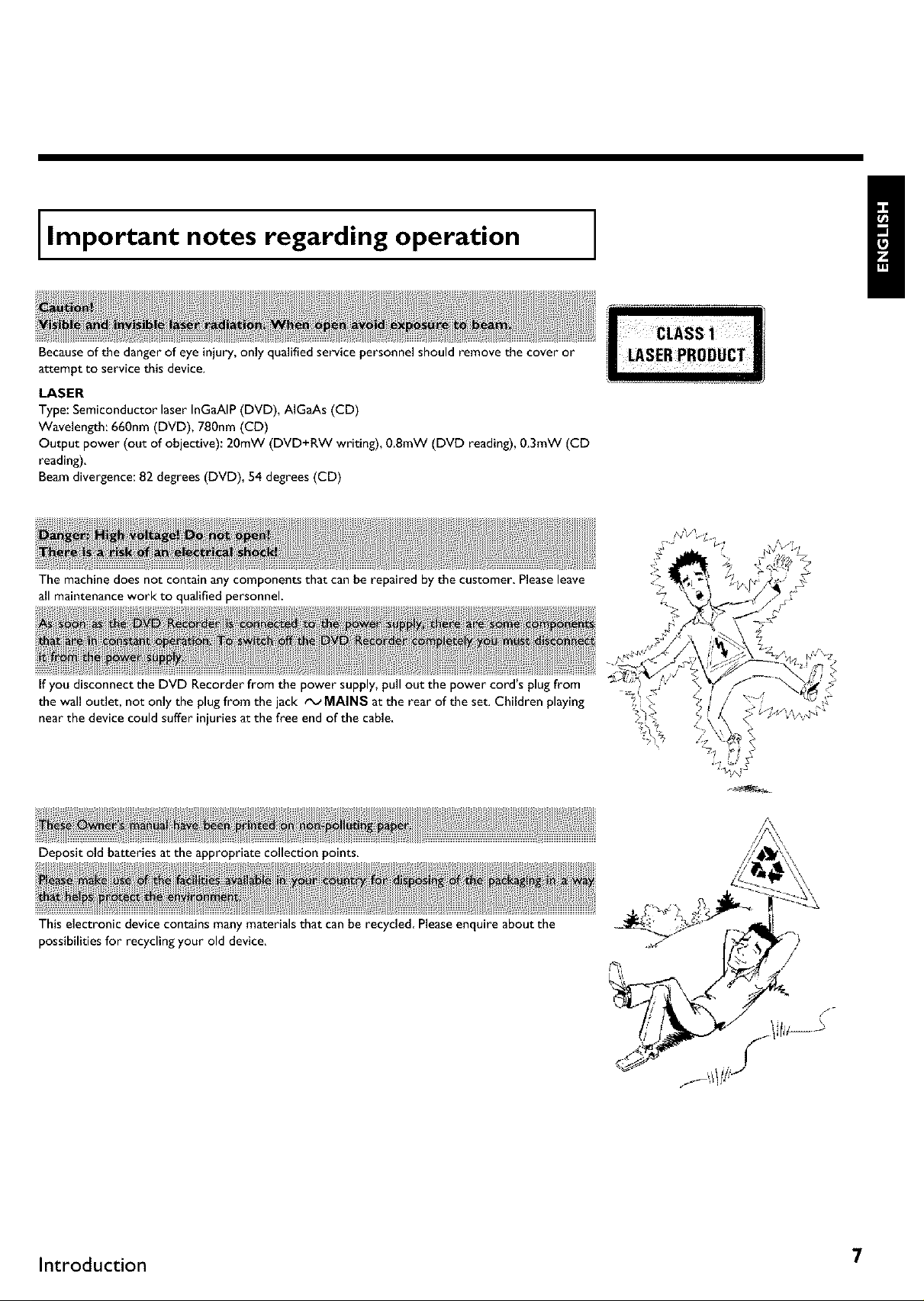
Important notes regarding operation
Becauseof the danger of eye injury,only qualified service personnel should remove the cover or
attempt to service this device.
LASER
Type: Semiconductor laser InGaAIP (DVD), AIGaAs (CD)
Wavelength: 660nm (DVD), 780nm (CD)
Output power (out of objective): 20mW (DVD+RW writing), 0.8mW (DVD reading), 0.3mW (CD
reading),
Beam divergence: 82 degrees (DVD), 54 degrees (CD)
The machine does not contain any components that can be repaired by the customer. Pleaseleave
all maintenance work to qualified personnel.
If you disconnect the DVD Recorder from the power supply, pull out the power cord's plug from
the wall outlet, not only the plug from the jack tx_ MAINS at the rear of the set. Children playing
near the device could suffer injuries at the free end of the cable.
Deposit old batteries at the appropriate collection points.
This electronic device contains many materials that can be recycled Pleaseenquire about the
possibilities for recycling your old device.
Introduction 7
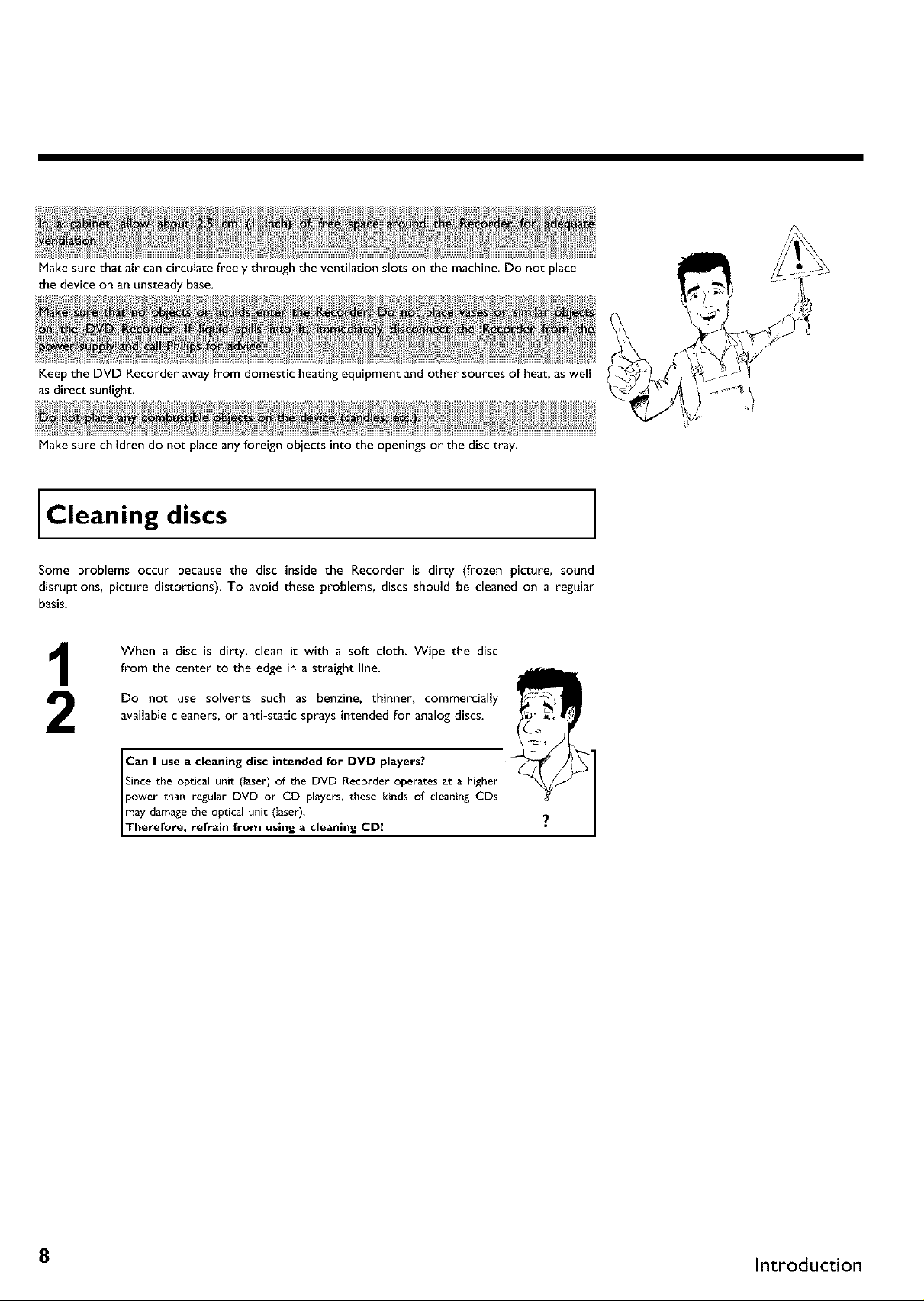
Make sure that air can circulate freely through the ventilation slots on the machine. Do not place
the device on an unsteady base.
Keep the DVD Recorder awayfrom domestic heating equipment and other sources of heat, aswell
asdirect sunlight.
Make sure children do not place any foreign objects into the openings or the disc tray
Cleaning discs
Some problems occur because the disc inside the Recorder is dirty (frozen picture, sound
disruptions, picture distortions) To avoid these problems, discs should be cleaned on a regular
basis.
When a disc is dirty, clean it with a soft cloth. Wipe the disc
from the center to the edge in a straight line.
Do not use solvents such as benzine, thinner, commercially
available cleaners, or anti-static sprays intended for analog discs.
Can I use a cleaning disc intended for DVD players?
ISince the optical unit (laser) of the DVD Recorder operates at a higher
power than regular DVD or CD players, these kinds of cleaning CDs
may damagethe optical unit (laser).
Therefore, refrain from using a cleaning CD
8 Introduction
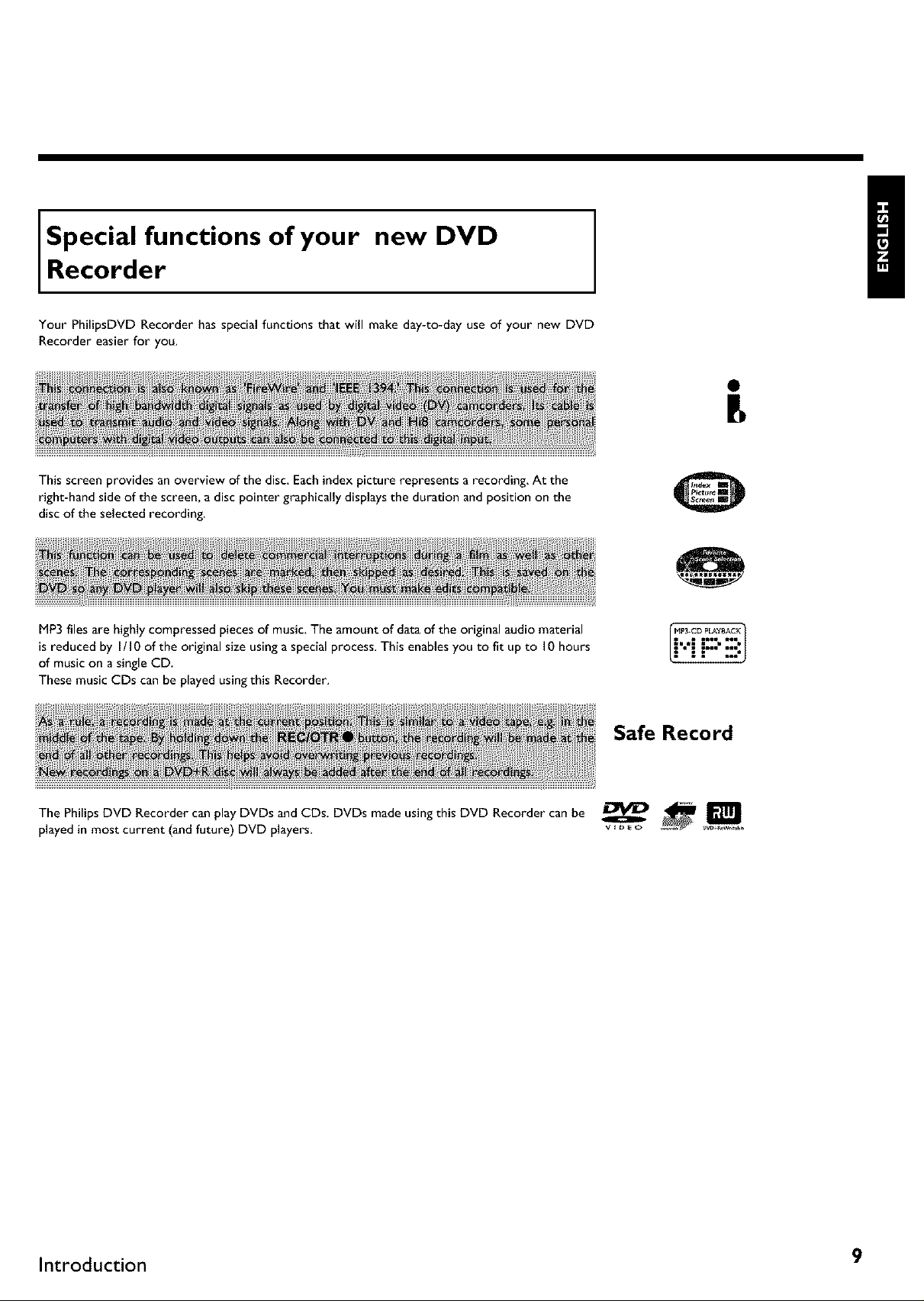
Special functions of your new DVD
Recorder
Your PhilipsDVD Recorder has special functions that will make day-to-day use of your new DVD
Recorder easier for you.
This screen provides an overview of the disc. Each index picture represents a recording. At the
right-hand side of the screen, a disc pointer graphically displays the duration and position on the
disc of the selected recording.
MP3filesare highly compressed piecesof music, The amountof data of the original audio material
is reduced by I/I 0 of the original size using a special process. This enablesyou to fit up to I0 hours
of music on a single CD.
These music CDs can be playedusingthis Recorder.
Safe Record
The Philips DVD Recorder can play DVDs and CDs. DVDs made using this DVD Recorder can be
played in most current (and future) DVD players, v, D_o
Introduction 9
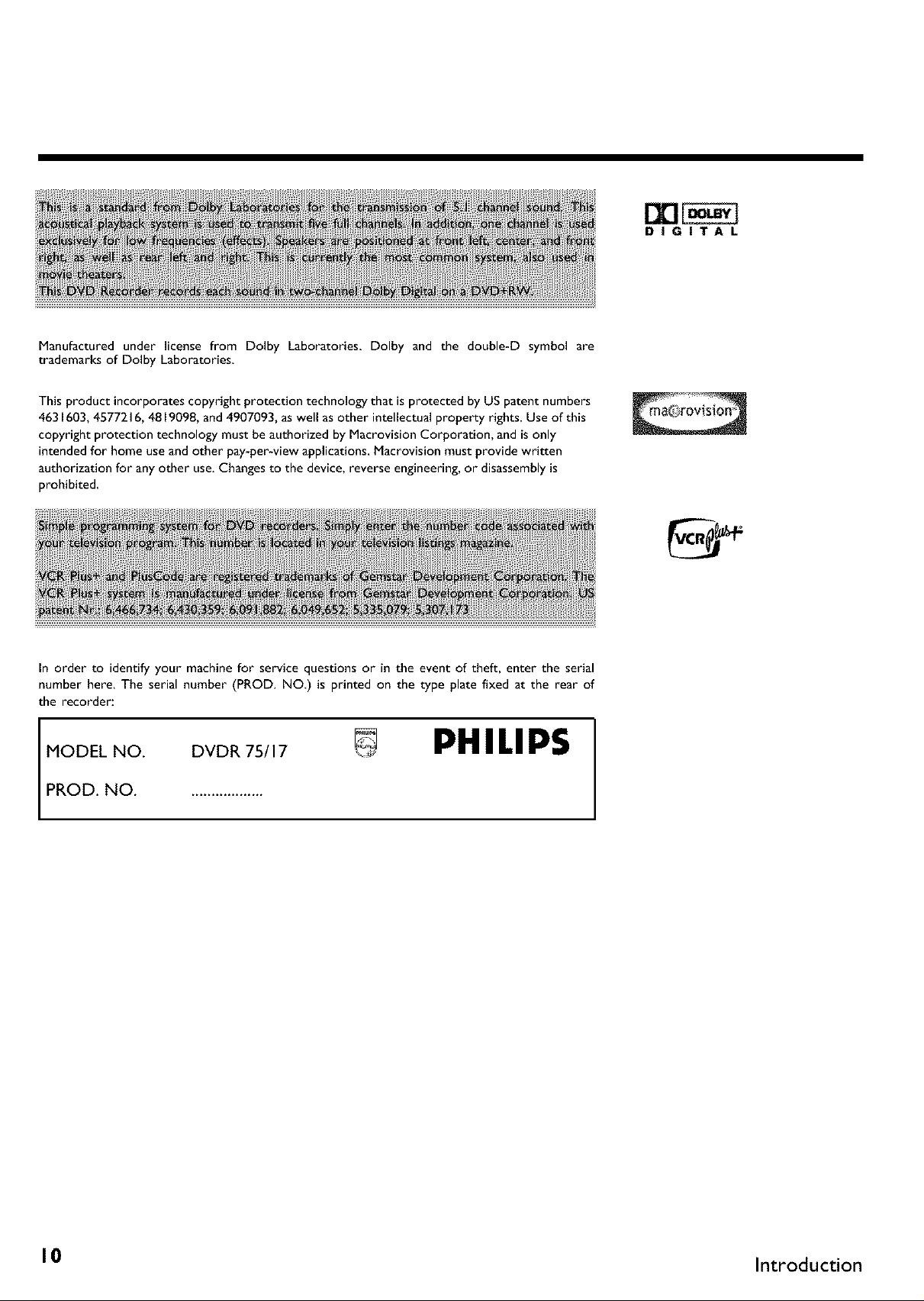
Manufactured under license from Dolby Laboratories, Dolby and the double-D symbol are
trademarks of Dolby Laboratories
This product incorporates copyright protection technology that is protected by USpatent numbers
4631603,4577216, 4819098, and4907093, as well as other intellectual property rights. Use of this
copyright protection technology must be authorized by Macrovision Corporation, and isonly
intended for home use and other pay-per-view applications. Macrovision must provide written
authorization for any other use. Changesto the device, reverse engineering, or disassemblyis
prohibited.
In order to identify your machine for service questions or in the event of theft, enter the serial
number here, The serial number (PROD. NO) is printed on the type plate fixed at the rear of
the recorder:
DIGITAL
MODEL NO. DVDR 75/17 PHILIP$
PROD. NO ...................
I 0 Introduction
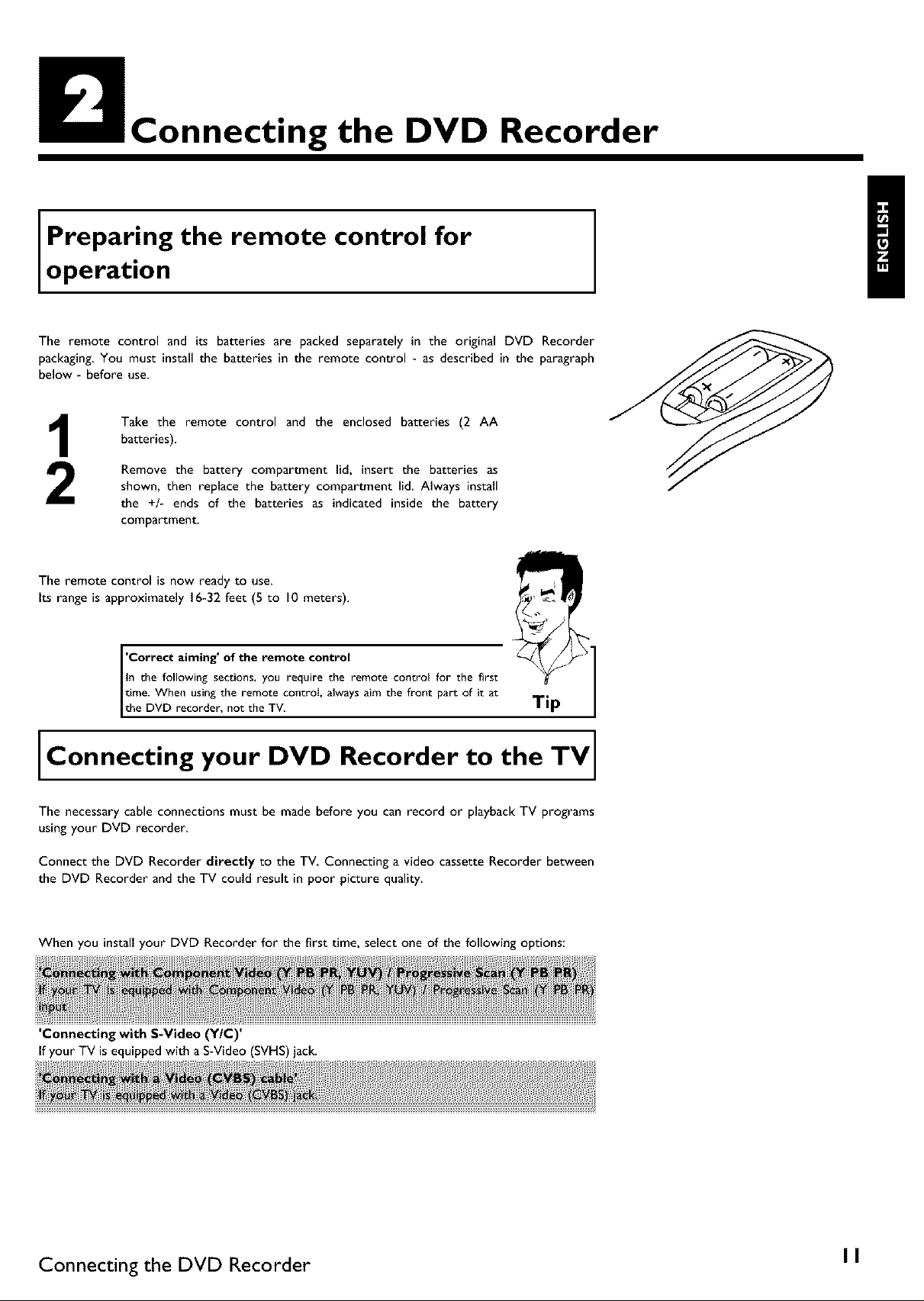
Connecting the DVD Recorder
Prepar!ng the remote control for
operation
The remote control and its batteries are packed separately in the original DVD Recorder
packaging,You must installthe batteries in the remote control - as described in the paragraph
below - before use,
Take the remote control and the enclosed batteries (2 AA
batteries),
Remove the battery compartment lid, insert the batteries as
shown, then replace the battery compartment lid, Always install
the +/- ends of the batteries as indicated inside the battery
compartment,
The remote control is now ready to use.
Its range is approximately 16-32 feet (5 to 10 meters).
In the following sections, you require the remote control for the first
time. When using the remote contro{, always aim the front part of it at
'correct aiming' of the remote control
the DVD recorder, not the TV, Tip
Connecting your DVD Recorder to the TV
The necessary cable connections must be made before you can record or playback TV programs
using your DVD recorder.
Connect the DVD Recorder directly to the TV. Connecting a video cassette Recorder between
the DVD Recorder and the TV could result in poor picture quality.
When you install your DVD Recorder for the first time, select one of the following options:
'Connecting with S-Video (Y/C)'
If your TV is equipped with a S-Video (SVHS) jack.
Connecting the DVD Recorder I I
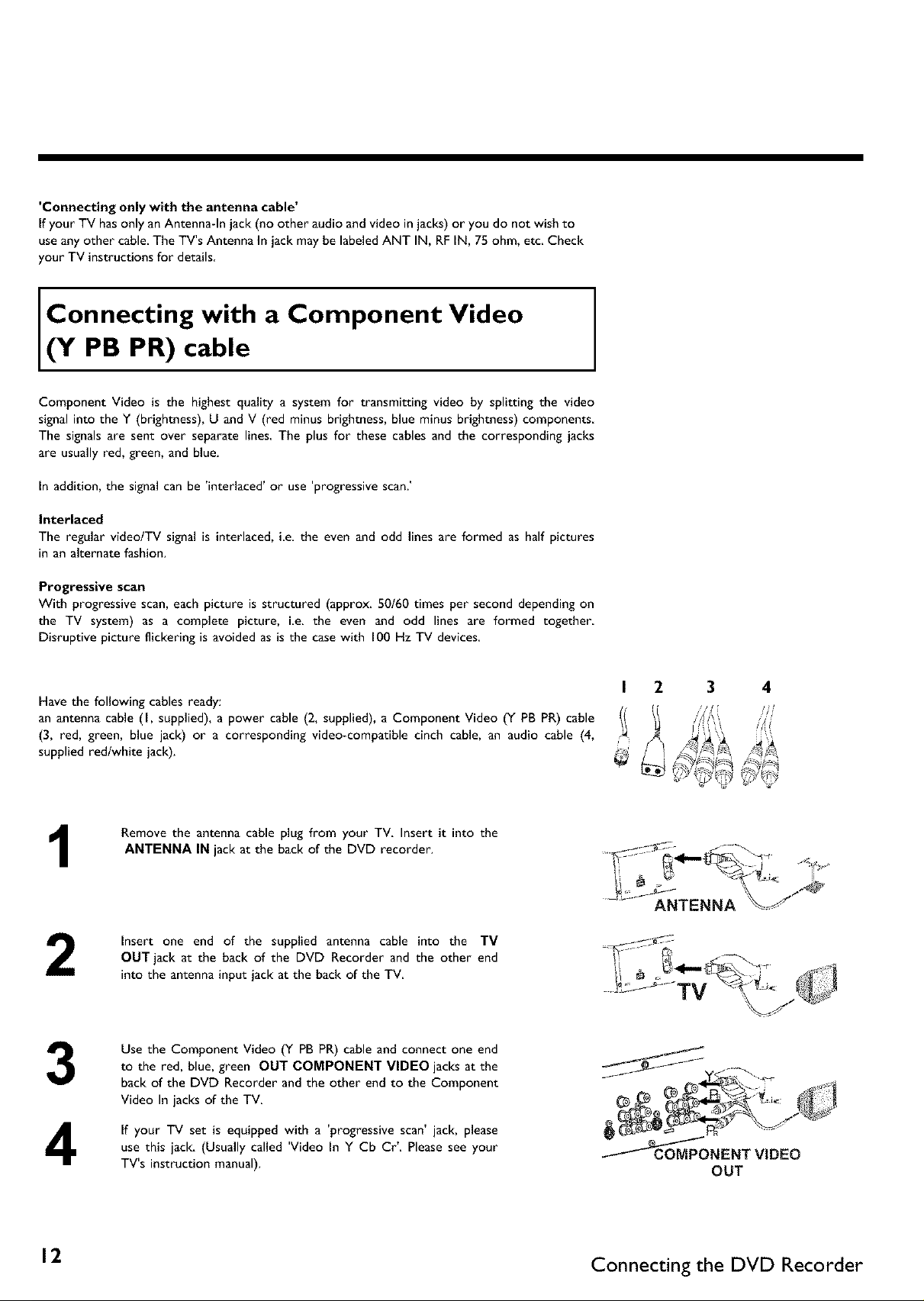
'Connecting only with the antenna cable'
If your TV has only an Antenna-In jack (no other audio and video in jacks) or you do not wish to
use any other cable. The TV's Antenna In jack may be labeled ANT IN, RF IN, 75 ohm, etc Check
your TV instructions for details
Connecting with a Component Video
Of PB PR) cable
Component Video is the highest quality a system for transmitting video by splitting the video
signal into the Y (brightness), U and V (red minus brightness, blue minus brightness) components
The signals are sent over separate lines The plus for these cables and the corresponding jacks
are usually red, green, and blue.
In addition, the signal can be 'interlaced' or use 'progressive scan.'
Interlaced
The regular videolTV signal is interlaced, ie. the even and odd lines are formed as half pictures
in an alternate fashion.
Progressive scan
With progressive scan,each picture is structured (approx. 50/60 times per second depending on
the TV system) as a complete picture, i.e. the even and odd lines are formed together
Disruptive picture flickering is avoided as is the casewith 100 Hz TV devices
Have the following cables ready:
an antenna cable (I, supplied), a power cable (2, supplied), a Component Video (Y PB PR) cable
(3, red, green, blue jack) or a corresponding video-compatible cinch cable, an audio cable (4,
supplied red/white jack).
Remove the antenna cable plug from your TV. Insert it into the
1
2
3
ANTENNA IN jack at the back of the DVD recorder.
insert one end of the supplied antenna cable into the TV
OUT jack at the back of the DVD Recorder and the other end
into the antenna input jack at the back of the TV
Use the Component Video (Y PBPR) cable and connect one end
to the red, blue, green OUT COMPONENT VIDEO jacks at the
back of the DVD Recorder and the other end to the Component
Video In jacks of the TV.
I 2 3 4
, I
J_
ANTENNA
If your TV set is equipped with a 'progressive scan' jack, please
4
use this jack. (Usually called 'Video In Y Cb Cr' Please see your
TV's instruction manual).
_NENT VIDEO
OUT
12. Connecting the DVD Recorder
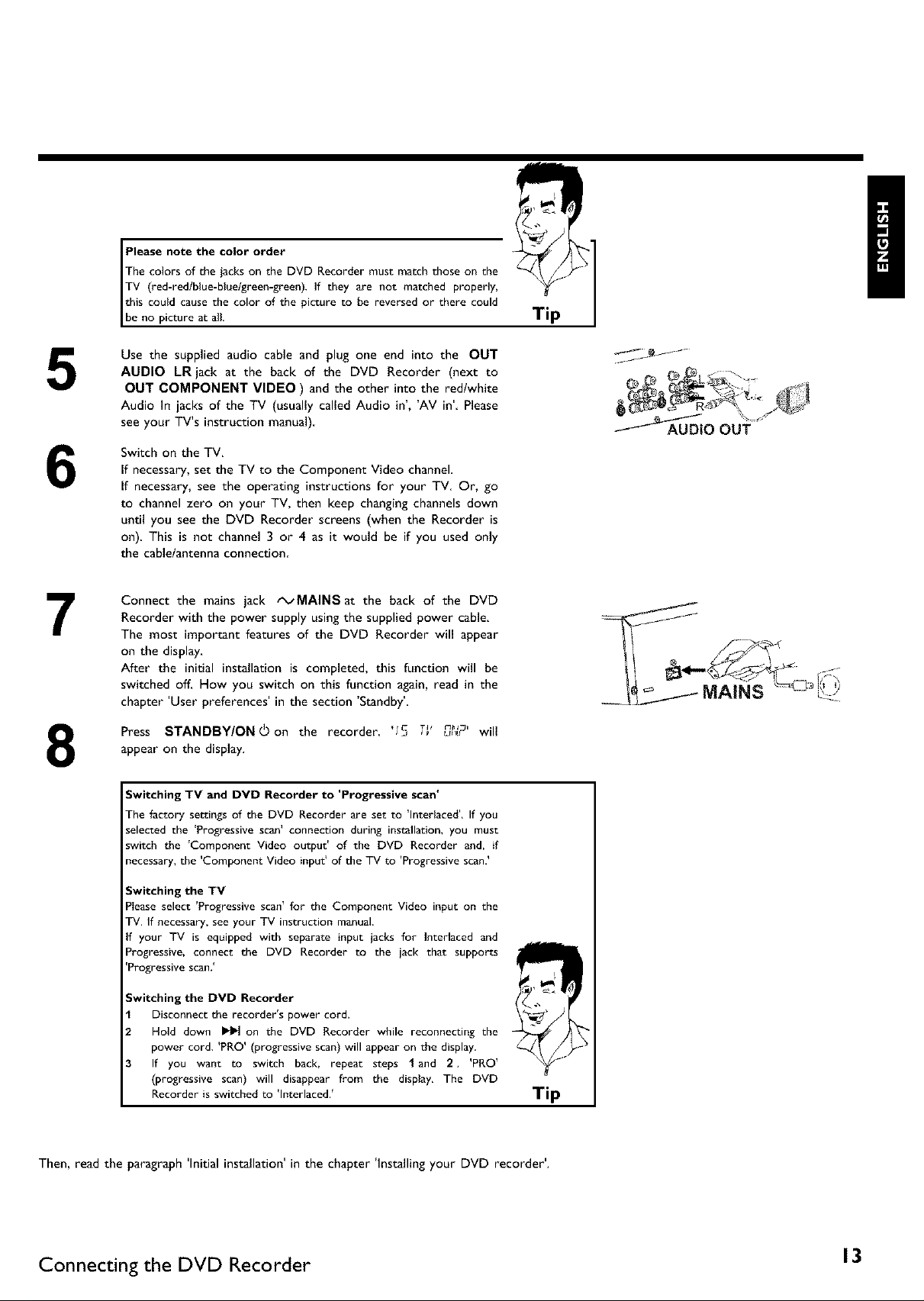
5
6
7
The colors of the jacks on the DVD Recorder must match those on the
Please note the color order
TV (red-red/blue-blue/green-green). If they are not matched properly,
this could cause the color of the picture to be reversed or there could
Ibe no picture at all.
Use the supplied audio cable and plug one end into the OUT
AUDIO LR jack at the back of the DVD Recorder (next to
OUT COMPONENT VIDEO ) and the other into the redlwhite
Audio In jacks of the TV (usually called Audio in', 'AV in'. Please
see your TV's instruction manual)
Switch on the TV,
If necessary, set the TV to the Component Video channel.
If necessary, see the operating instructions for your TV. Or, go
to channel zero on your TV, then keep changing channels down
until you see the DVD Recorder screens (when the Recorder is
on). This is not channel 3 or 4 as it would be if you used only
the cable/antenna connection
Connect the mains jack tx_MAINSat the back of the DVD
Recorder with the power supply using the supplied power cable,
The most important features of the DVD Recorder will appear
on the display,
After the initial installation is completed, this function will be
switched off, How you switch on this function again, read in the
chapter 'User preferences' in the section 'Standby'
Tip
Press STANDBYIONOon the recorder. '15 T_' _"'_',_._c will
8
Then, read the paragraph 'Initial installation' in the chapter 'Installing your DVD recorder'.
appear on the display.
Switching TV and DVD Recorder to 'Progressive scan'
The factory settings of the DVD Recorder are set to 'Interlaced'. If you
selected the 'Progressive scan' connection during installation, you must
switch the 'Component Video output' of the DVD Recorder and, if
necessary, the 'Component Video input' of the TV to 'Progressive scan.'
Switching the TV
Please select 'Progressive scan' for the Component Video input on the
TV. If necessary, see your TV instruction manual.
If your TV is equipped with separate input jacks for Interlaced and
Progressive, connect the DVD Recorder to the jack that supports
'Progressivescan,_
Switching the DVD Recorder
Disconnect the recorder's power cord.
Hold down _ on the DVD Recorder while reconnecting the
power cord. 'PRO' (progressive scan) will appear on the display.
If you want to switch back, repeat steps 1 and 2. 'PRO _
(progressive scan) will disappear from the display. The DVD
Recorder is switched to 'Interlaced.'
Tip
Connecting the DVD Recorder I 3
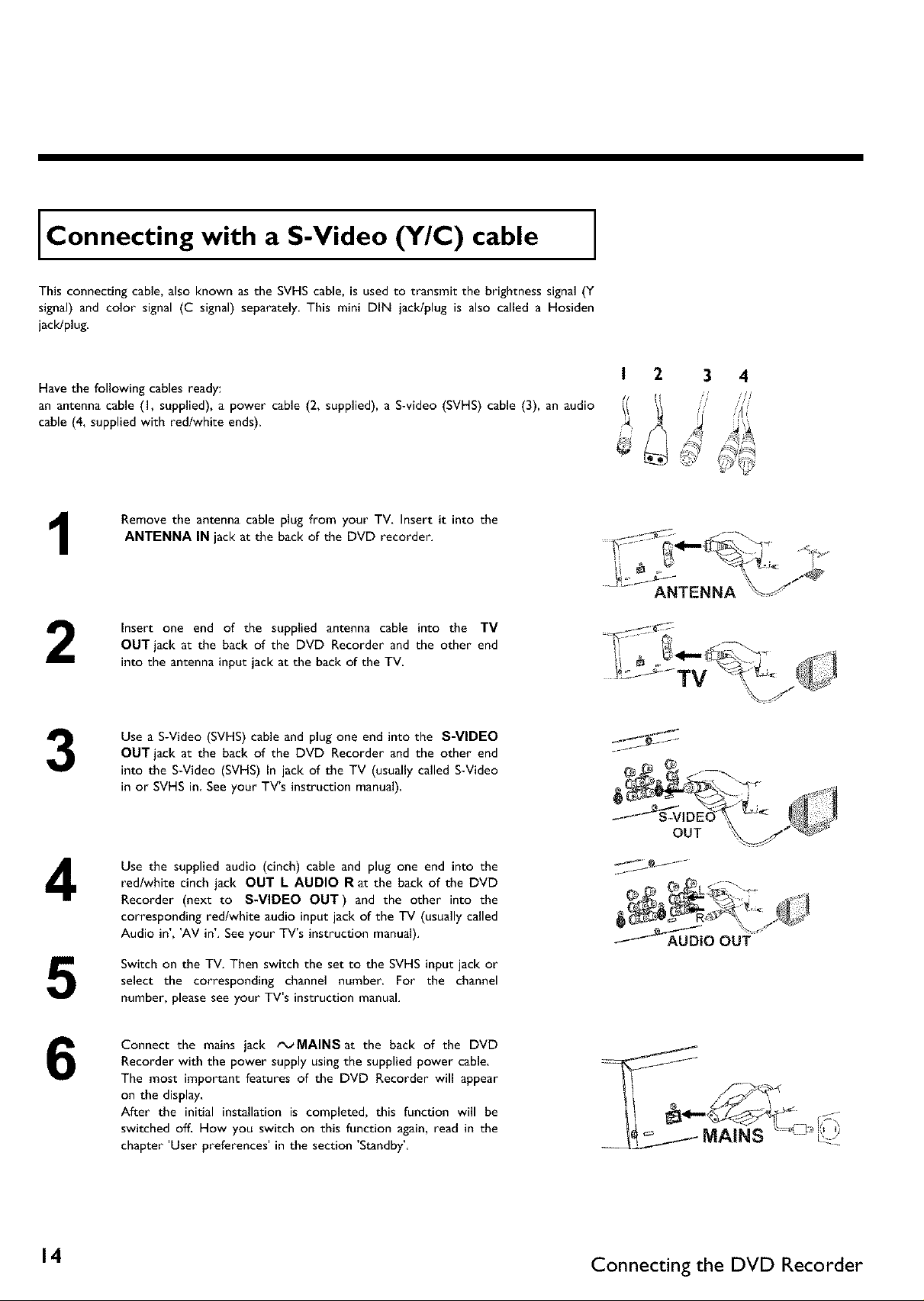
Connecting with a S-Video (Y/C) cable
This connecting cable, also known as the SVHS cable, is used to transmit the brightness signal (Y
signal) and color signal (C signal) separately This mini DIN jack/plug is also called a Hosiden
jacldplug.
Have the following cables ready:
an antenna cable (I, supplied), a power cable (2, supplied), a S-video (SVHS) cable (3), an audio
cable (4, supplied with red/white ends).
Remove the antenna cable plug from your TV, Insert it into the
1
2
ANTENNA IN jack at the back of the DVD recorder.
Insert one end of the supplied antenna cable into the TV
OUT jack at the back of the DVD Recorder and the other end
into the antenna input jack at the back of the TV
ANTENNA
3
4
6
Use a S-Video (SVHS) cable and plug one end into the S-VIDEO
OUT jack at the back of the DVD Recorder and the other end
into the S-Video (SVHS) In jack of the TV (usually called S-Video
in or SVHS in See your TV's instruction manual)
Use the supplied audio (cinch) cable and plug one end into the
redlwhite cinch jack OUT L AUDIO R at the back of the DVD
Recorder (next to S-VIDEO OUT) and the other into the
corresponding red/white audio input jack of the TV (usually called
Audio in', 'AV in'. See your TV's instruction manual).
Switch on the TV, Then switch the set to the SVHS input jack or
select the corresponding channel number, For the channel
number, please see your TV's instruction manual.
Connect the mains jack _MAINSat the back of the DVD
Recorder with the power supply using the supplied power cable.
The most important features of the DVD Recorder will appear
on the display.
After the initial installation is completed, this function will be
switched off. How you switch on this function again, read in the
chapter 'User preferences' in the section 'Standby'
14 Connecting the DVD Recorder
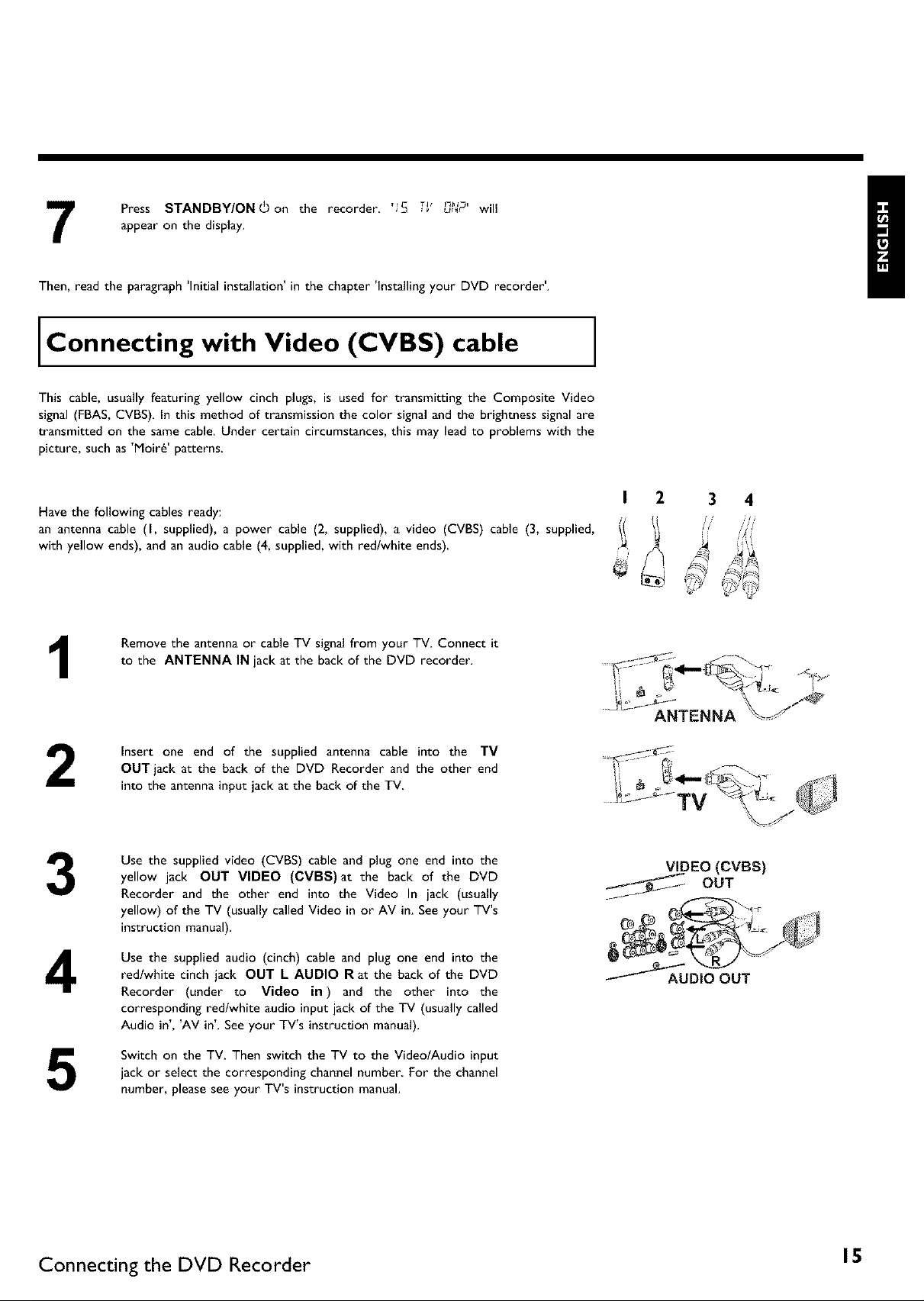
Press STANDBY/ON'on the recorder. '15 T_' n"'_',_,_r wiH
7
Then, read the paragraph 'Initial installation' in the chapter 'Installing your DVD recorder'.
appear on the display.
Connecting with Video (CVBS) cable
This cable, usually featuring yellow cinch plugs, is used for transmitting the Composite Video
signal (FBAS, CVBS). In this method of transmission the color signal and the brightness signal are
transmitted on the same cable. Under certain circumstances, this may lead to problems with the
picture, such as 'Moire' patterns
Have the following cables ready:
an antenna cable (I, supplied), a power cable (2, supplied), a video (CVBS) cable (3, supplied,
with yellow ends), and an audio cable (4, supplied, with redlwhite ends).
Remove the antenna or cable TV signal from your TV. Connect it
1
to the ANTENNA IN jack at the back of the DVD recorder.
2
3
4
5
Insert one end of the supplied antenna cable into the TV
OUT jack at the back of the DVD Recorder and the other end
into the antenna input jack at the back of the TV
Use the supplied video (CVBS) cable and plug one end into the
yellow jack OUT VIDEO (CVBS)at the back of the DVD
Recorder and the other end into the Video In jack (usually
yellow) of the TV (usually called Video in or AV in. See your TV's
instruction manual).
Use the supplied audio (cinch) cable and plug one end into the
redlwhite cinch jack OUT L AUDIO R at the back of the DVD
Recorder (under to Video in) and the other into the
corresponding red/white audio input jack of the TV (usually called
Audio in', 'AV in'. See your TV's instruction manual).
Switch on the TV. Then switch the TV to the VideolAudio input
jack or select the corresponding channel number. For the channel
number, please see your TV's instruction manual.
ANTENNA
VIDEO (CVBS)
OUT
-_"_AAU DIO OUT
Connecting the DVD Recorder 15
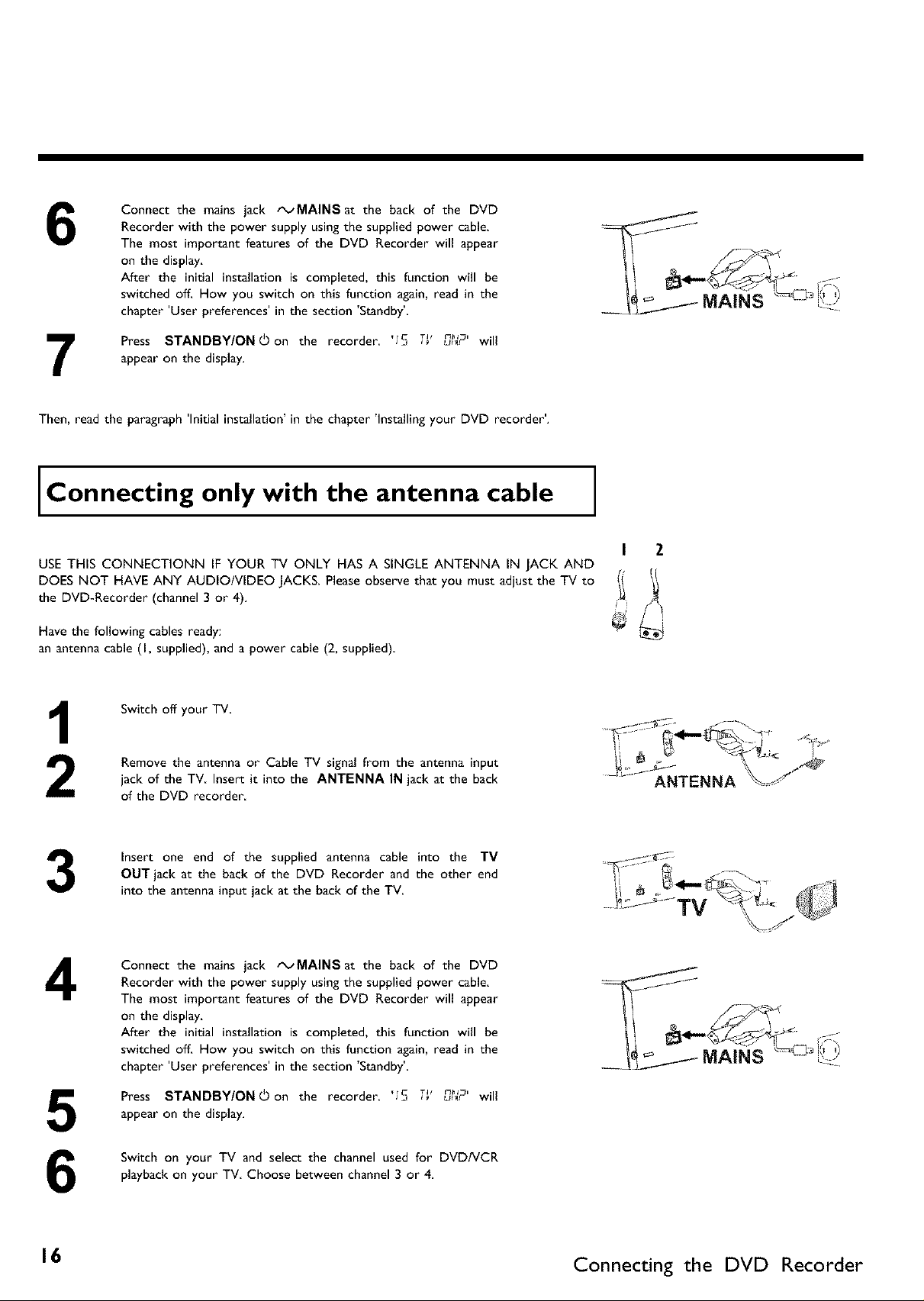
Connect the mains jack _MAINSat the back of the DVD
6
7
Then, read the paragraph 'Initial installation' in the chapter 'Installing your DVD recorder'.
Recorder with the power supply using the supplied power cable.
The most important features of the DVD Recorder will appear
on the display.
After the initial installation is completed, this function will be
switched off. How you switch on this function again, read in the
chapter 'User preferences' in the section 'Standby'
Press STANDBY/ON_on the recorder. 'IS TV _"'_',_,_r will
appear on the display.
Connecting only with the antenna cable
USE THIS CONNECTIONN IF YOUR TV ONLY HAS A SINGLE ANTENNA IN JACK AND
DOES NOT HAVE ANY AUDIO/VIDEO JACKS. Please observe that you must adjust the TV to
the DVD-Recorder (channel 3 or 4).
Have the following cables ready:
an antenna cable (I, supplied), and a power cable (2, supplied)
I Z
3
4
5
Switch off your TV.
Remove the antenna or Cable TV signal from the antenna input
jack of the TV. Insert it into the ANTENNA IN jack at the back
of the DVD recorder
Insert one end of the supplied antenna cable into the TV
OUT jack at the back of the DVD Recorder and the other end
into the antenna input jack at the back of the TV
Connect the mains jack tx_MAINSat the back of the DVD
Recorder with the power supply using the supplied power cable.
The most important features of the DVD Recorder will appear
on the display.
After the initial installation is completed, this function will be
switched off. How you switch on this function again, read in the
chapter 'User preferences' in the section 'Standby'
Press STANDBY/ONd) on the recorder. '15 T_' _"'_',_,_r will
appear on the display.
ANTENNA
Switch on your TV and select the channel used for DVD/VCR
6
16 Connecting the DVD Recorder
playback on your TV Choose between channel 3 or 4.
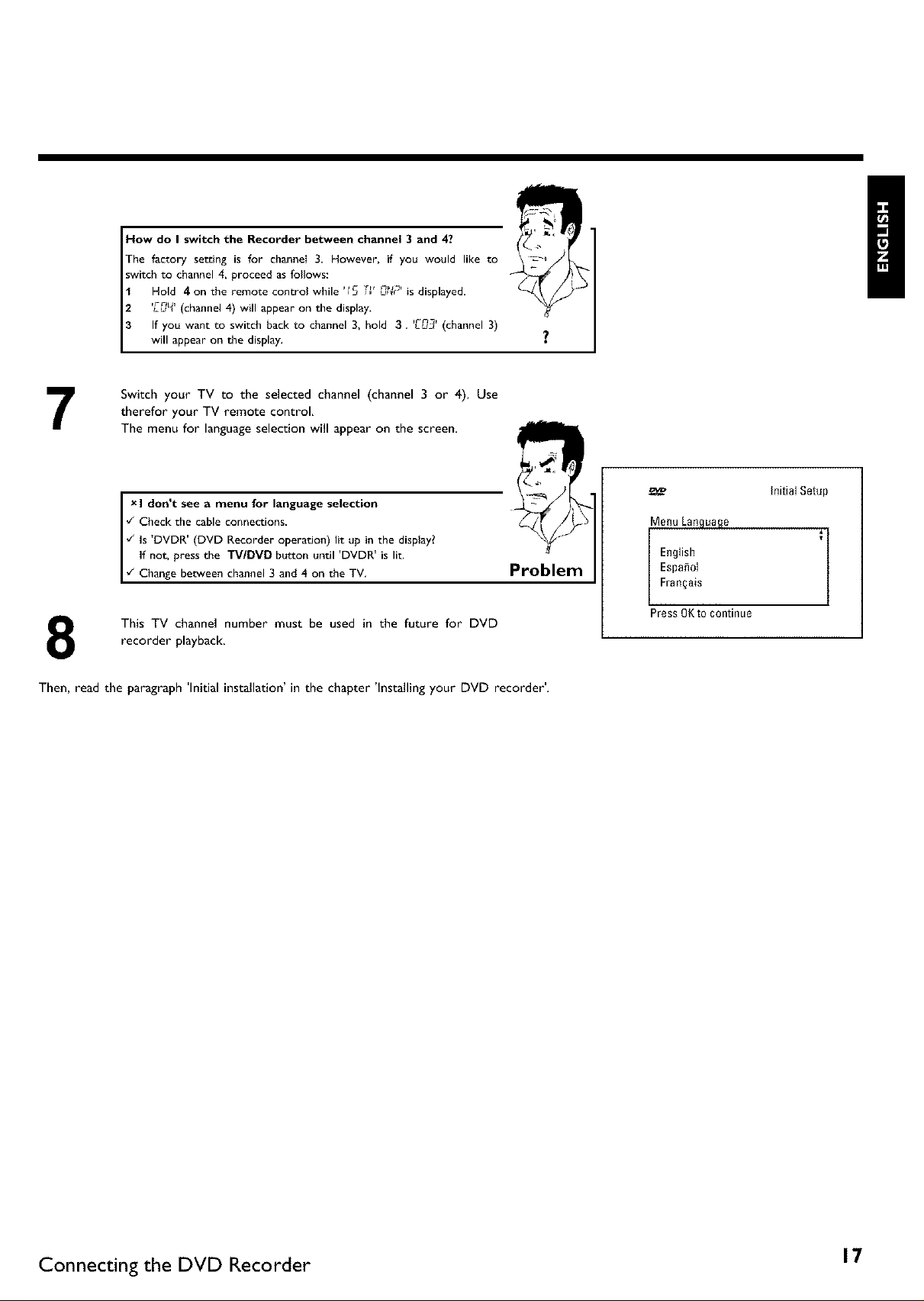
7
How do I switch the Recorder between channel 3 and 4?
The factory setting is for channei 3. However, if you would like to
switch to channel 4, proceed as follows:
Hold 4on the remote control while '_S T_' 0,_C' is displayed.
'E0_' (channel 4) will appear on the display.
If you want to switch back to channel 3, hold 3. 'Cun_' (channel 3)
will appear on the display.
Switch your TV to the selected channel (channel 3 or 4). Use
therefor your TV remote control.
The menu for language selection will appear on the screen.
I don t see a menu for language selection
¢_Check the cable connections.
_ls D_'DR (DVD Recorder operation) lit up'in the display?
, i
I f not, press the "rV/DMD button until DVDR is lit.
¢_Change bet_veen channel 3 and 4 on the TV,
This TV channel number must be used in the future for DVD
8
Then, read the paragraph 'Initial installation' in the chapter 'Installing your DVD recorder'.
recorder playback,
Problem
Menu Language
Espa_ol
l English
Fran§ais
Press 0Kt0 continue
InitialSetup
Connecting the DVD Recorder 17
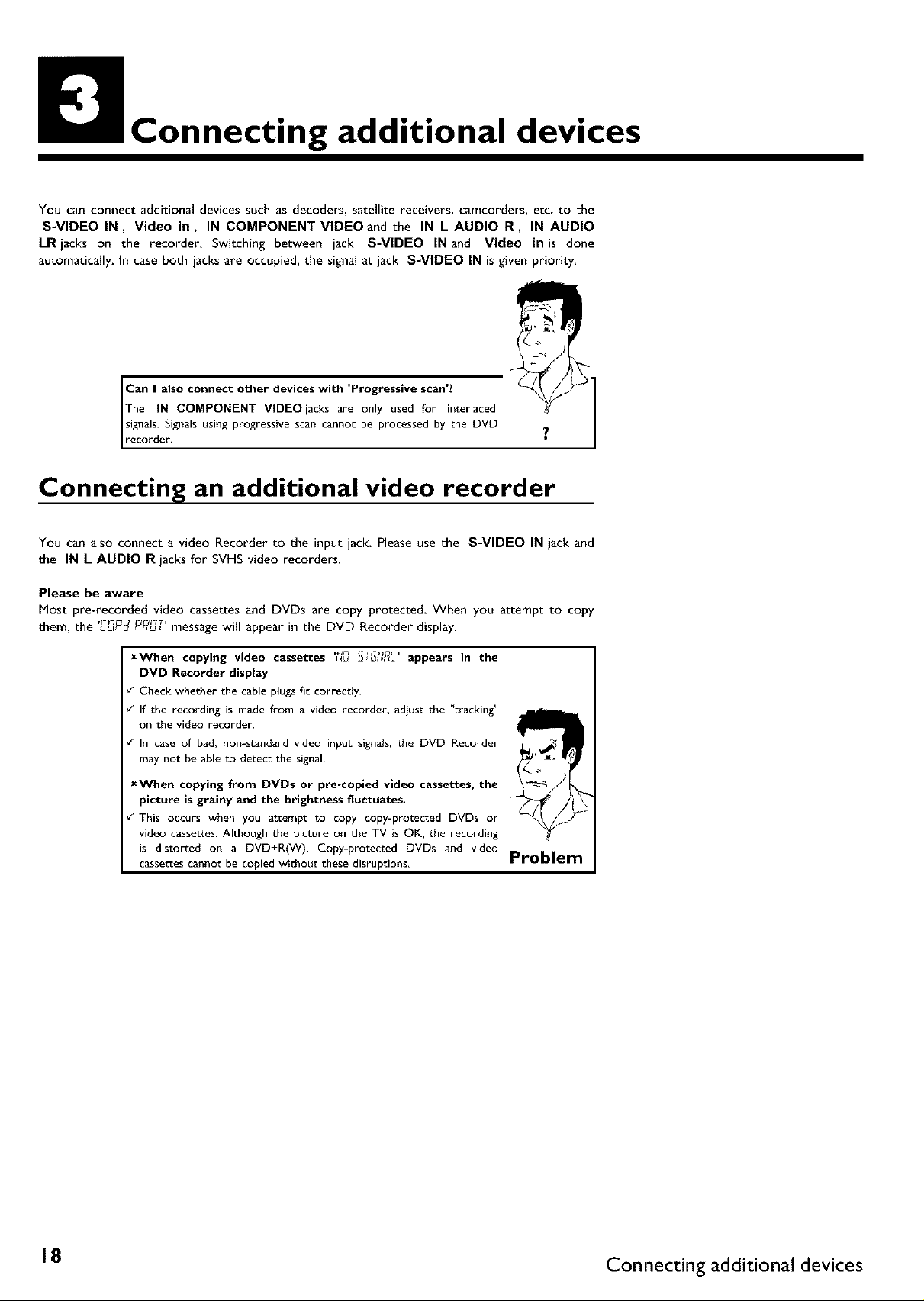
Connecting additional devices
You can connect additional devices such as decoders, satellite receivers, camcorders, etc. to the
S=VlDEO IN, Video in, IN COMPONENT VIDEO and the IN L AUDIO R, IN AUDIO
LRjacks on the recorder. Switching between jack S-VIDEO IN and Video in is done
automatically. In case both jacks are occupied, the signal at jack S-VIDEO IN is given priority
The IN COMPONENT VlDEOjacks are only used for 'interlaced'
signals. Signals using progressive scan cannot be processed by the DVD
I Can I also connect other devices with 'Progressive scan'?
recorder. "7
Connecting an additional video recorder
You can also connect a video Recorder to the input jack. Please use the S-VIDEO IN jack and
the IN L AUDIO R jacks for SVHS video recorders
Please be aware
Most pre-recorded video cassettes and DVDs are copy protected, When you attempt to copy
L,_P[_ P_?u, message will appear in the DVD Recorder displaythem, the ,rm nT,
xWhen copying video cassettes 'f_D __i_;JR[' appears in the
DVD Recorder display
¢" Check whether the cable plugs fit correctly.
¢" If the recording is made from a video recorder, adjust the "tracking"
on the video recorder.
¢" In case of bad, non-standard video input signals, the DVD Recorder
may not be able to detect the signal.
xWhen copying from DVDs or pre-copied video cassettes, the
picture is grainy and the brightness fluctuates.
¢" This occurs when you attempt to copy copy-protected DVDs or
video cassettes. Although the picture on the TV is OK, the recording
is distorted on a DVD+R(W). Copy-protected DVDs and video
cassettes cannot be copied without these disruptions.
Problem
18 Connecting additional devices
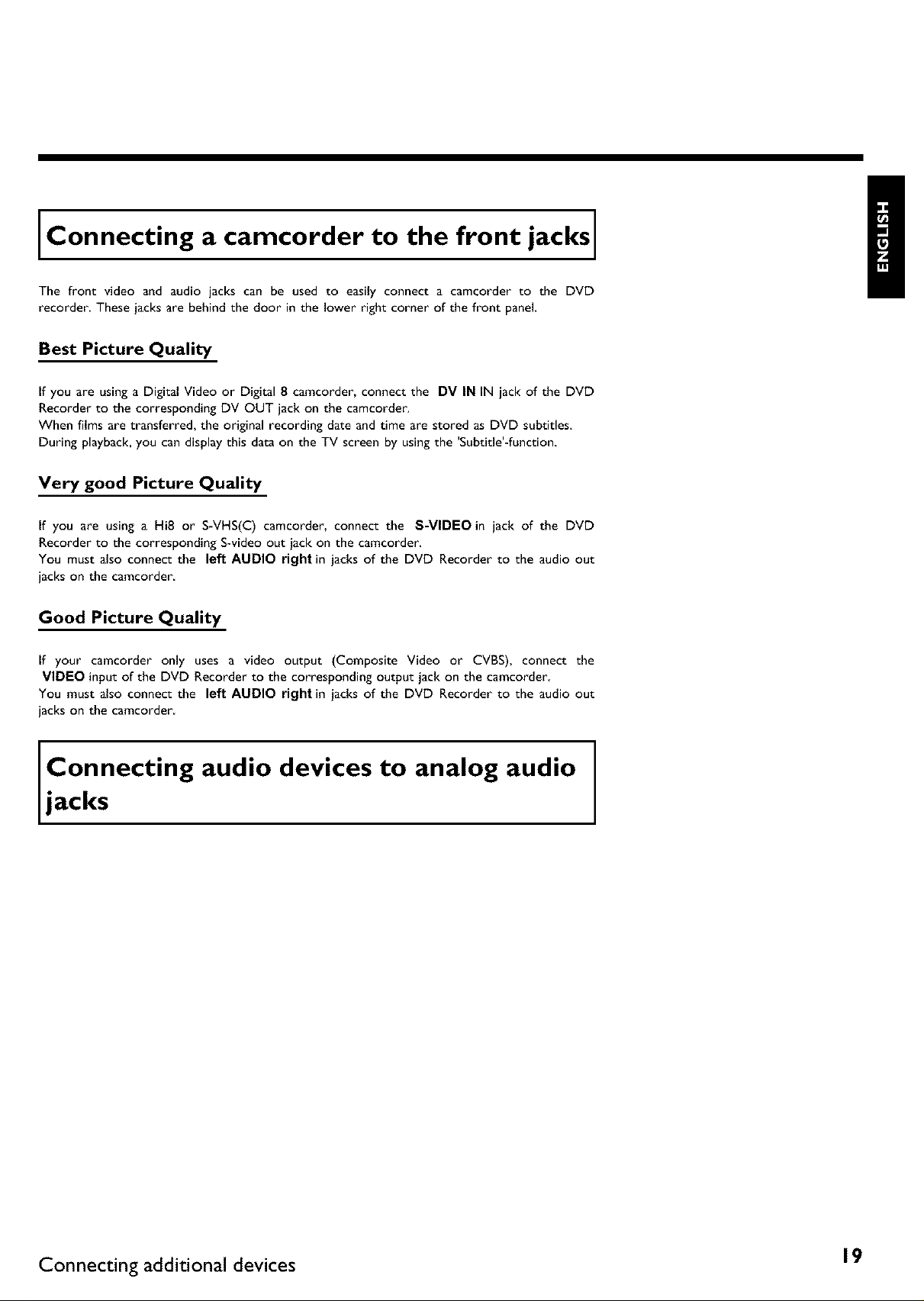
Connecting a camcorder to the front jacks
The front video and audio jacks can be used to easily connect a camcorder to the DVD
recorder These jacks are behind the door in the lower right corner of the front panel
Best Picture Quality
If you are using a Digital Video or Digital 8 camcorder, connect the DV IN IN jack of the DVD
Recorder to the corresponding DV OUT jack on the camcorder,
When films are transferred, the original recording date and time are stored as DVD subtitles,
During playback, you can display this data on the TV screen by using the 'Subtide'-function,
Very good Picture Quality
If you are using a Hi8 or S-VHS(C) camcorder, connect the S-VIDEO in jack of the DVD
Recorder to the corresponding S-video out jack on the camcorder,
You must also connect the left AUDIO right in jacks of the DVD Recorder to the audio out
jacks on the camcorder,
Good Picture Quality
If your camcorder only uses a video output (Composite Video or CVBS), connect the
VIDEO input of the DVD Recorder to the corresponding output jack on the camcorder
You must also connect the left AUDIO right in jacks of the DVD Recorder to the audio out
jacks on the camcorder
Connecting audio devices to analog audio I
lacks I
I
Connecting additional devices 19
