Page 1

CONSUMER
ELECTRONICS
Uo
400><(DK
CDB
650
Page 2
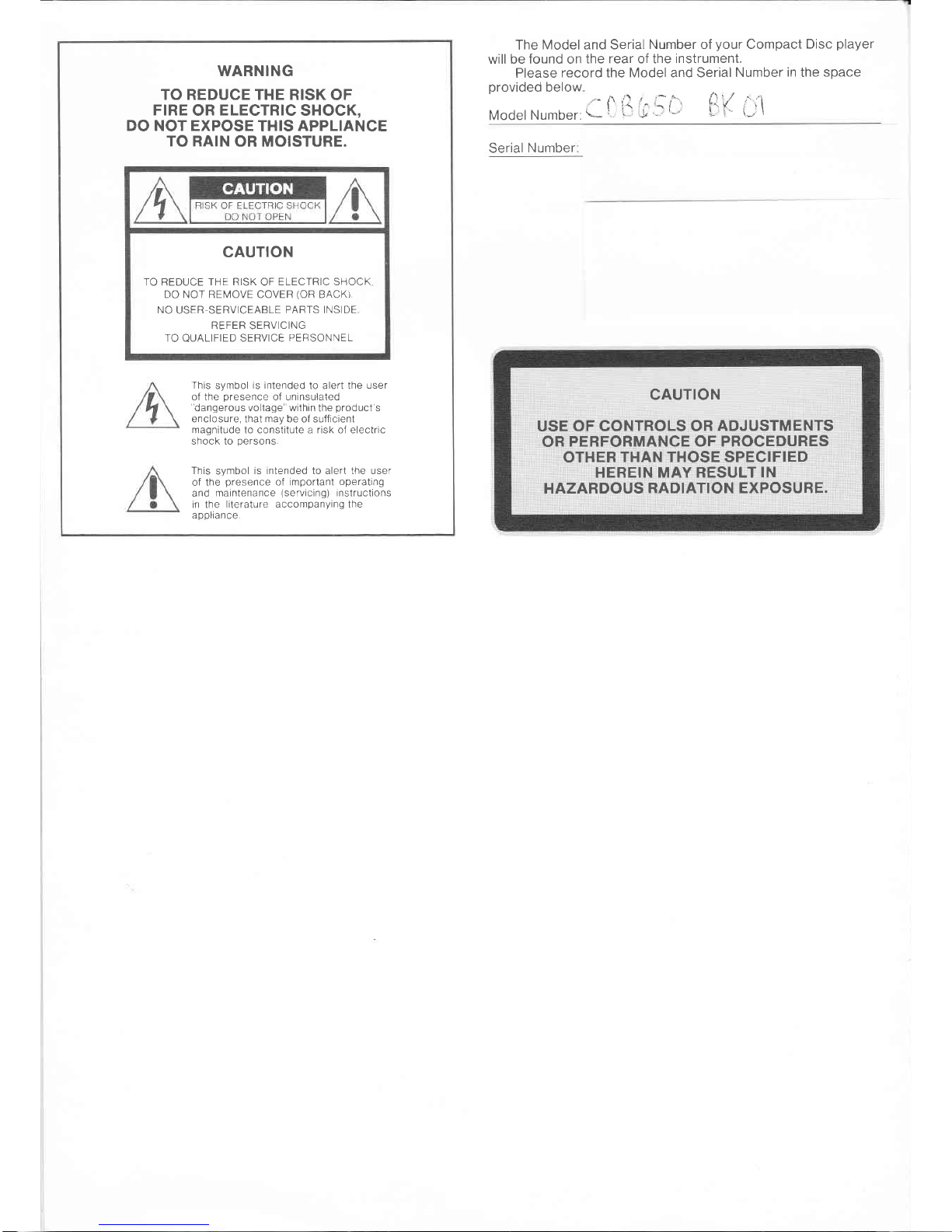
WARN!NG
TO REDUCE THE RISK
OF
FIRE
OR
ELECTRIC
SHOCK,
DO NOT EXPOSE
THIS
APPLIANCE
TO RAIN
OR MOISTURE.
CAUTION
TO REDUCE
THE RISK
OF
ELECTRIC SHOCK
DO NOT REN,4OVE COVER
(OR
BACK)
NO
USER SERVICEABLE
PARTS INSIDE
REFER SERVICING
TO
QUALIFIED
SERVICE
PERSONNEL
This
symbol
is intended
to alert the
user
of the
presence
of uninsulated
'dangerous
voltage" within
the
product's
enclosure, that
may
be ol sufficient
magnitude to constitute a risk of electric
shock to
persons
This
symbol
is intended to alert the user
ol the
presence
of importanl
operating
and
maintenance
(servicing)
instructions
in the literature
accompanying the
appliance
The
Model and Serial
Number of
your
Compact
Disc
player
will be found on
the rear of the
instrument.
Please
record the Model and Serial
Number
in
the
space
provided
below
I il
'"
--i"
t
I
'.1
Model Number'
(.-
'
' .!
'
'''
r
'-
1
Serial
Number
CAUTION
USE
OF
CONTROLS
OR
ADJUSTMENTS
OR PERFORMANCE
OF PROCEDURES
OTHER
THAN THOSE SPECIFIED
HEREIN
MAY RESULT IN
HAZARDOUS RADIATION EXPOSURE.
Page 3
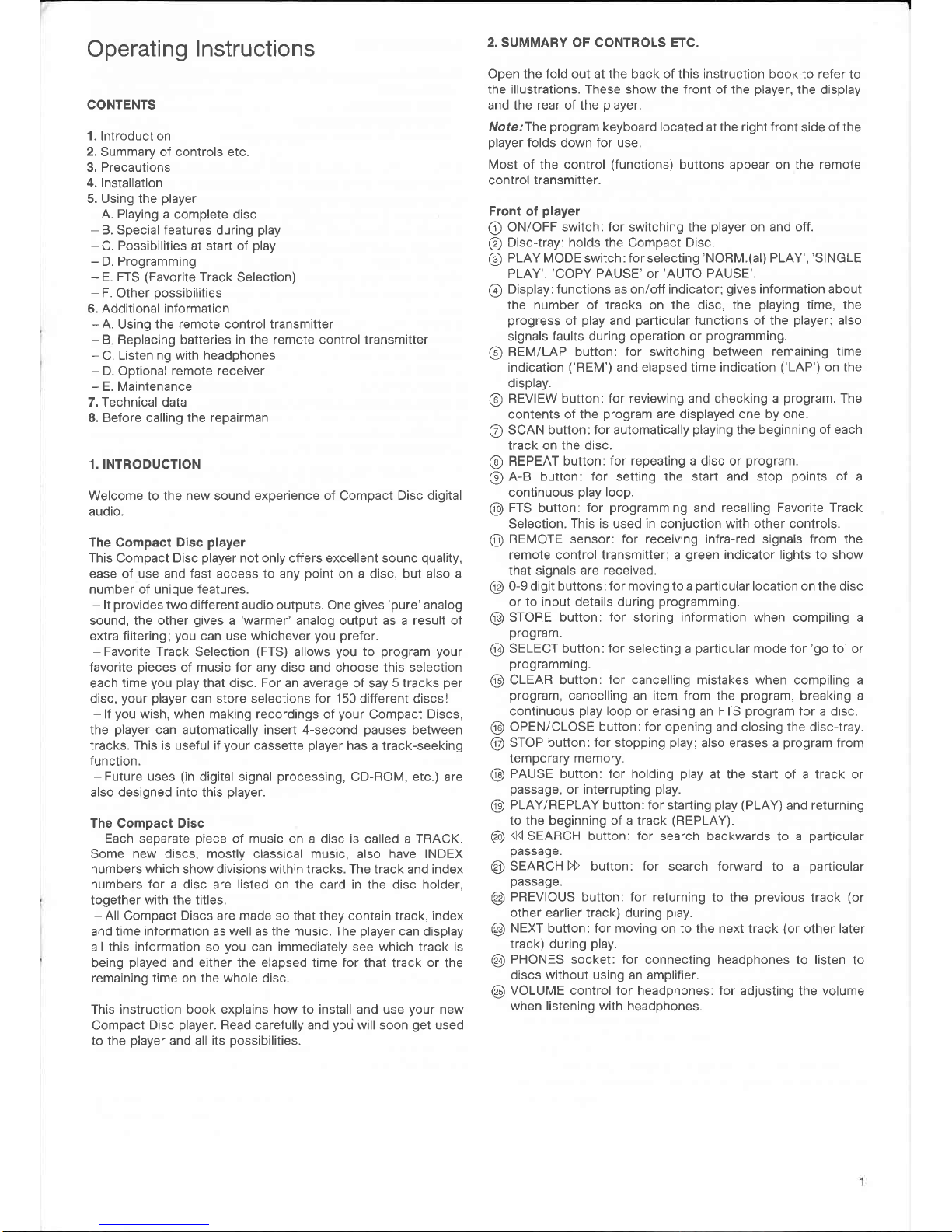
Operating
lnstructions
CONTENTS
l.lntroduction
2.
Summary of controls etc.
3. Precautions
4. lnstallation
5. Using the
player
-
A. Playing
a complete disc
-
B. Special features
during
play
-
C.
Possibilities at start of
play
-
D. Programming
-
E. FTS
(Favorite
Track
Selection)
-
F.
Other
possibilities
6. Additional information
-
A. Using
the remote
control
transmltter
-
B Replacing batteries in the
remote control transmitter
-
C. Listening
with headphones
-
D.
Optional
remote receiver
-
E. Maintenance
7. Technical data
8. Before calling the
repairman
l.INTRODUCTION
Welcome to the
new
sound
experience of
Compact
Disc digital
audio.
The Compact Disc
player
This Compact Disc
player
not only offers excellent sound
quality,
ease of use and fast access to any
point
on a disc, but also
a
number of unique features.
-
lt
provides
two ditferent
audio
outputs. One
gives 'pure'
analog
sound, the other
gives a 'warmer'
analog output as a result of
extra filtering;
you
can use whichever
you
prefer.
-
Favorite Track
Selection
(FTS)
allows
you
to
program your
favorite
pieces
of music for any disc and choose this selection
each
time
you play
that
disc. For an
average of say
5 tracks
per
disc,
your player
can store selections for 150 different discs!
-
lf
you
wish, when making recordings
of
your
Compact
Discs,
the
player
can automatically insert 4-second
pauses
between
tracks. This is useful if
your
cassette
player
has a track-seeking
function.
-
Future uses
(in
digital signal
processing,
CD-ROM,
etc.)
are
also
designed into
this
player.
The Compact Disc
-
Each separate
piece
of music
on a disc
is
called a
TRACK.
Some
new discs, mostly classical music,
also have INDEX
numbers
which
show divisions within tracks. The track and index
numbers
for a
disc are
listed
on the card in the disc holder,
together
with the titles.
-
All Compact
Discs
are made so that they contain track, index
and
time information as well as the music. The
player
can
display
all this
information
so
you
can immediately see which track is
being
played
and either the elapsed time for
that track
or
the
remaining time on the
whole
disc.
This
instruction book explains how to install
and use
your
new
Compact
Disc
player.
Read carefully and
yori
will soon
get
used
to the
player
and
all its
possibilities.
2.
SUMMARY OF CONTROLS ETC.
Open the fold out at the back of this instruction book to refer
to
the illustrations. These show the front of the
player,
the display
and the rear of the
player.
IVote.'The
program
keyboard located at the right front
side
of the
player
folds down for use.
Most of the control
(functions)
buttons appear on the
remote
control
transmitter.
Front of
player
O
ON/OFF switch:
for
switching the
player
on and off.
@
Disc-tray: holds the Compact Disc.
@
PLAY MODE switch: for selecting
'NOBM.(al)
PLAY',
'SINGLE
PLAY','COPY PAUSE' or'AUTO
PAUSE'.
@
Display: functions as on/off indicator;
gives
information about
the number of tracks on the disc, the
playing
time, the
progress
of
play
and
particular
functions of the
player;
also
signals
faults
during
operation or
programming.
@
REM/LAP button:
for
switching between
remaining time
indication
('REM')
and elapsed time indication
('LAP')
on the
display.
@
BEVIEW button: for reviewing and checking a
program.
The
contents of the
program
are displayed one by one.
O
SCAN button: for automatically
playing
the
beginning of each
track on
the disc.
@
BEPEAT button:
for repeating
a disc or
program.
@
A-B button: for setting the start and stop
points
of
a
continuous
play
loop.
@
FTS
button:
for
programming
and recalling Favorite Track
Selection.
This
is used
in
conjuction with other controls.
@
BEMOTE sensor: for receiving infra-red signals from the
remote control transmitter; a
green
indicator lights to
show
that signals
are received.
@
0-9 digit buttons:for moving to a
particular
location on the disc
or to input details during
programming.
@
STORE button:
for
storing
information
when compiling a
program.
@
SELECT button:for selecting a
particular
mode for'go to' or
programmrng.
@
CLEAR button:
for cancelling
mistakes when compiling a
program,
cancelling an item from
the
program,
breaking a
continuous
play
loop
or erasing an FTS
program
for a disc.
@
OPEN/CLOSE
button:for opening
and closing the disc-tray.
@
STOP button:for stopping
play;
also erases a
program
from
temporary
memory.
@
PAUSE button: for holding
play
at the start of a track or
passage,
or interrupting
play.
@
PLAY/REPLAY button:for starting
play (PLAY)
and returning
to the beginning of a track
(REPLAY).
@
<< SEABCH button:
for
search backwards
to
a
particular
passage.
@
SEAHCHD button:
for
search fonvard to
a
particular
passage.
@
PREVIOUS
button:
for
returning
to
the
previous
track
(or
other earlier
track) during
play.
@
NEXT
button:for moving on to the next track
(or
other
later
track) during
play.
@
PHONES
socket:
for
connecting headphones to listen
to
discs
without
using an amplifier.
@
VOLUME control for headphones: for adjusting
the volume
when listening with headphones.
Page 4
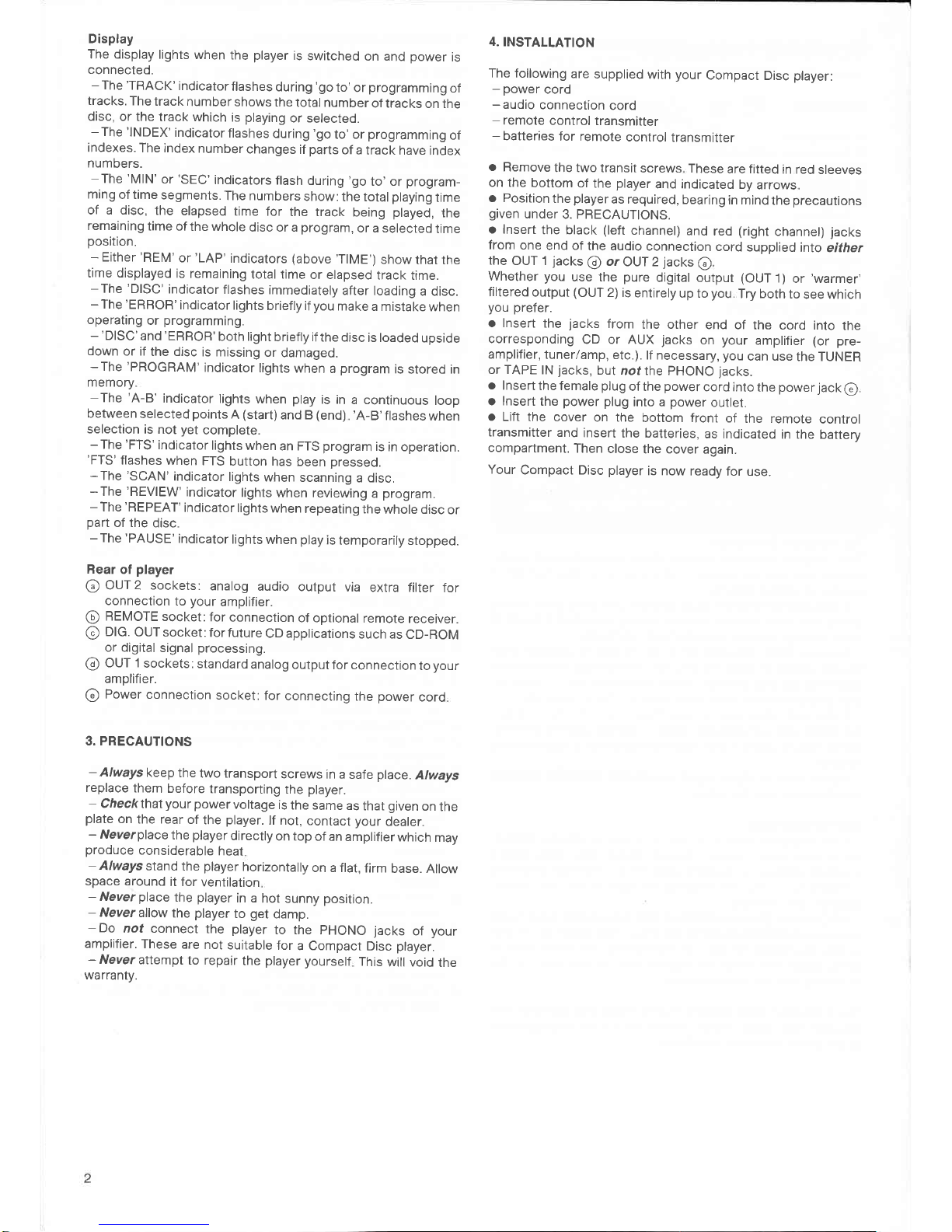
Display
The display
lights
when
the
player
is
switched
on and
power
is
connected.
-
The
'TRACK'
indicatorflashes
during
'go
to'
or
programming
of
tracks.
The
track
number
shows
the
total number
of tracks
on the
disc,
or the
track which
is
playing
or selected.
-
The
'INDEX'
indicator
flashes
during
'go
to' or
programming
of
indexes.
The index
number
changes
if
parts
of a track
have
index
numbers.
-The
'MlN'or'SEC'
indicators
flash
during
'go
to,or
program-
ming
of time
segments.
The numbers
show:
the total
playing
time
of a disc,
the
elapsed
time
for
the track
being
played,
the
remaining
time of
the whole
disc or a
program,
or a selected
time
position.
-
Either
'REM'
or
'LAP'
indicators
(above
'TIME')
show
that the
time displayed
is
remaining
total time
or elapsed
track
time.
-The
'DISC'
indicator
flashes
immediately
after
loading
a disc.
-
The
'ERBOR'
indicator
lights
briefly if
you
make
a mistake
when
operating
or
programming.
-'DISC'and'EBBOB'both
light
briefty if
the disc
is toaded
upside
down
or if
the disc
is missing
or
damaged.
-The
'PROGRAM'
indicator
lights
when
a
program
is
stored in
memory
-The
'A-B'
indicator
lights
when
play
is in
a continuous
loop
between
selected
points A (start)
and B
(end)
'A-B'flashes
when
selection
is not
yet
complete.
-
The
'FTS'
indicator
lights
when
an FTS
program
is
in operation.
'FTS'flashes
when
FTS
button
has been
pressed.
-The
'SCAN'
indicator
lights
when
scanning
a disc.
-The
'BEVIEW'
indicator
lights
when reviewing
a
program.
-
The
'BEPEAT'
indicator
lights
when
repeating
the
whole disc
or
part
of the
disc.
-
The
'PAUSE'
indicator
lights
when
play
is
temporarily
stopped.
Bear
of
player
@
OUT2 sockets:
analog
audio
output
via
extra filter
for
connection
to
your
amplifier.
@
BEMOTE
socket:
for
connection
of optional
remote
receiver.
@
DlG.
OUT
socket:
for future
CD applications
such as
CD-BOM
or digital
signal
processing.
@
OUT 1
sockets:
standard
analog
output
for connection
to
your
amplifier.
@
Power
connection
socket:
for
connecting
the
power
cord
3. PRECAUTIONS
-
Always
keep
the
two transport
screws
in a
safe
place.
Always
replace
them
before
transporting
the
player.
-
Checkthatyour power
voltage
is
the same
as
that
given
on
the
plate
on
the rear
of
the
player.
lf not,
contact your
dealer.
-
Neverplace
the
player
directly
on top
of an
amplifier
which
may
produce
considerable
heat
-
Always
stand
the
player
horizontally
on a flat,
firm
base.
Allow
space around
it for
ventilation
-
Never
place
the
player
in a
hot
sunny
position.
-
Never
allow
the
player
to
get
damp.
-Do
not
connect
the
player
to the PHONO
jacks
of
your
amplifier.
These
are
not
suitable
for
a Compact
Disc
player.
-
Never
attempt
to repair
the
player
yourself
This
will void
the
warranty.
4.INSTALLATION
The following
are
supplied
with
your
Compact
Disc
player:
-
power
cord
-audio
connection
cord
-
remote
control
transmitter
-
batteries
for remote
control
transmitter
o
Remove
the two
transit
screws These
are fitted
in red
sleeves
on the
bottom
of
the
player
and indicated
by
arrows
o Position
the
player
as required,
bearing
in
mind
the
precautions
given
under
3. PBECAUfIONS.
o
lnsert
the black
(left
channel)
and
red
(right
channel)
jacks
from
one
end of
the audio
connection
cord
supplied
inlo
either
the
OUT 1
jacks
@
or
OUT 2
jacks
@
Whether
you
use the
pure
digital output
(OUT
1)
or
'warmer,
filtered
output
(OUf
2) is
entirely
up to
you
Try both
to
see which
you prefer.
o lnsert
the
jacks
from
the other
end
of the
cord into
the
corresponding
CD or AUX
jacks
on
your
amplifier
(or
pre-
amplifier,
tuner/amp,
etc.).
lf necessary,
you
can use
the TUNER
or TAPE
lN
jacks,
but
nof the PHONO
jacks.
o
lnsert
the female
plug
of the
power
cord into
the
power
jack
@
o lnsert
the
power
plug
into a
power
outlet.
o
Lift the
cover
on the
bottom front
of
the remote
control
transmitter
and
insert
the batteries,
as indicated
in the
battery
compartment.
Then
close
the cover
again.
Your
Compact Disc
player
is now
ready
for use.
Page 5

5. USING THE PLAYER
The following
items are
described in
this section:
A. Playing
a complete
disc
B.
Special features
during
play
C. Possibilities
at start
of
play
D.
Programming
E.
FTS
(Favorite
Track
Selection)
F. Other
possibilities
-
When
using
this Compact Disc
player,
various indications
in the
display explain
what is happening.
These display
indications are
given
below.
-
lf, however,
something
does not
occur as expected,
advice is
also
given
to explain why
this may be.
-
To help
you
to locate
buttons easily, the names
used
throughout the text
are the same as
those marked on the
player.
The numbers in
circlets refer
to the illustrations inside
the back
cover. Fold out
the illustrations
page
and use
it
as a reference
while reading
the text.
5A
Playing
a complete
disc
o
Switch on
your
amplifier
o
Set the source selector
on
your
amplifier to
correspond to the
Compact Disc
player
input.
. Press ON/OFF
switch
@.
The display
@
lights.
lf
the display does not light:
ls the
power
cord connected
properly
at both ends?
ls
power
available
at the outlet?
o
Set
PLAY MODE
switch
@
to
'NORM
PLAY'
o Press
OPEN/CLOSE
button
@.
The
disc-tray
@
opens.
. Place the
disc
(with
the label
upwards) in the
center of
the
disc-tray
o
Press
OPEN/CLOSE button
@.
The disc-tray
closes.
'DISC'flashes
on the display.
The
disc spins for
a moment and
then stops.
The total number
of tracks and
total
playing
time of the disc
are
shown on
the display.
lf
'ERROB'
appears briefly on the
display:
Check
that
the disc has been
inserted
correctly.
ls
the disc dirty or damaged
in any way?
(See
Section 6E - Maintenance),
o
Press PLAYIBEPLAY
button
@.
The disc
starts to
spin
The
track and index
numbers refer
to
the track being
starting at track
1, index 1
The elapsed
playing
time
(in
minutes
and seconds),
is
above
'MlN'and
'SEC'.
'LAP'
appears above
'TIME'.
Play
starts.
played,
shown
. You can
go
directly from
step 6
(place
disc in
tray) to step
8
(press
PLAY/BEPLAY).
ln this
case,
programming
is not
pos-
sible
lf no sound
(or
distorted
sound) is heard:
ls
the correct source
selected on
the amplifier?
ls the volume
control on
the amplifier
set to minimum?
ls
the Compact Disc
player
connected
to
your
amplifier correcfly?
See
Section
4
-
lnstallation.
ls the
player positioned
horizontally?
o Press REM/LAP
button
@
whenever
you
want
to
know
the
remaining time of
the whole
disc.
'BEM'
(instead
of
'LAP'
)
then appears
above
'TIME'
on the
display; the time indication
changes.
After
playing
the last
track, the
player
stops automatically;
the
total number
of tracks and
the total
playing
time of the
disc are
again displayed.
o Press
OPEN/CLOSE
button
@.
The
disc-tray opens.
The
display
shows
'00'.
o Take
the disc from the
disc-tray
o Press
OPEN/CLOSE button
@
The disc-tray
closes.
'ERBOR'and 'DISC'
appear briefly on the
display, indicating
there
is no
disc.
o Press
ON/OFF switch
@.
The
display
goes
out.
The
player
is now
switched off.
58 Special features
during
play
Short interruption
of
play
o Press
PAUSE button
@.
'PAUSE'
appears on the
display.
The
music stops but the disc
continues to spin.
o Press PAUSE
button
@
again to restart
play
from where
it
was
interrupted.
<< SEABCH,
SEARCH D,
NEXT
and PREVIOUS may all be used
during
pause
to move
to a
particular
location. However,
play
will
not commence until PAUSE button @ is
pressed
again.
Stopping
play
o Press
STOP button
@.
The disc stops
spinning and
play
stops.
The display
again shows the total number
of tracks and total
playing
time.
Moving
to the next track
during
play
. Press NEXT button
@.
Play
stops for a moment,
then
restarts
at the beginning
of the
next
track.
lf
there is not any next track
on the disc:
'EBBOB'
appears
briefly on the display
Play
continues with the current
track.
You can
jump
two or
more
tracks ahead
by
pressing
NEXT two
or more
times in succession.
Moving
back to the
previous
track
during
play
o Press PREVIOUS
button
@.
Play
stops for a moment,
then restarts
at the beginning
of the
previous
track.
lf
there is no
previous
track on the
disc:
'EBROR'
appears briefly on
the display
Play
continues with
the current track
You can
jump
two or more
tracks back
by
pressing
PREVIOUS
two or more times in
succession.
Returning
to the
start oI the current
track
o
Press PLAY/BEPLAY
button
@.
Play stops for
a moment then restarts
at
the beginning of
the
track.
Forurard or reverse
search during
play
o Press
SEARCH DD
button
@
for
a
forward
search.
o Press
<< SEABCH button
@
for
a
reverse
search.
Keep the button
pressed
until
you
reach
the required
piece
of
MUSIC
There are three
successive
search speeds.
lf
you
keep the
button
pressed,
the speed increases
automatically.
lf
you
release
the
button for
a moment,
the search
goes
back to the lowest speed
The
first search
speed
-This
is
the slowest speed.
-
lt is maintained
for a few
seconds.
-
Sound
is
audible.
-
For
location
of a
passage
accurate
to within one
second.
-This
speed is used whenever
you
first
press
((
SEABCH or
SEABCH DD again.
Page 6

The
second
search
speed
-This
speed
is somewhat
faster.
-
Also maintained
for a
few seconds
-Sound
remains
audible.
-
For
fairly
accurate
location
of
a
passage.
The
third
search
speed
-This
is the
highest
speed.
-
lt
is reached
after
about
10 seconds.
-
Sound
is no
longer
audible.
-
For
a more
general
location
of
a
passage
anywhere
on the
disc.
past
either
the
beginning
or end of
the
disc:
efly
on
the display.
f the
disc and
release
SEARCH
DD,
play
jumps
back
Repeating play
o Press
REPEAT
button
@.
'BEPEAT'
appears
on the
display.
The whole
disc is repeated
over
and over.
. To
stop
repeat,
press
REPEAT
button
@
again.
'REPEAT'
goes
out.
Play stops
at
the
end of
the disc.
Setting
up
a continuous
play
loop
o
During
play,
press
A-B
button
@
at
the required
start
point.
'A-B'flashes
on
the display.
'PROGRAM'
appears
on the
display.
The start
point
of the
play
loop is
set.
o Press
A-B
button
@
again when
the
required
stopping
point
is
reached.
'A-B'
lights continuously.
The
stop
point
of the
play
loop
is
set.
Play
immediately
jumps
back to
point
A and
commences
from
there
until
point
B
is reached.
Play
then
returns
to
point
A
and so
on.
lf
you
wish
to
speed
up the
procedure,
you
can
use
SEARCH
>>
button
@
or NEXT
button
@.
o To
break
out
of the
continuous play
loop,
press
CLEAB
button
@
'A-B'
and
'PBOGRAM'
go
our.
The
continuous play
loop is
broken,
play
continues
as
normal
5C Possibilities
at
start
of
play
lf
you
make
a
mistake
at any
time,
press
CLEAB
button
@
and
start again.
Starting
with
a
particular
track (Go
to track...)
.
Open the
program
keyboard
(located
at
the right
front
side
of
the
player).
o Press
the desired
track
number
using
the 0 -
9 digit
buttons
@.
'TRACK'flashes
on the
display.
The selected
track
number
is
shown
on
the
display.
. Press
PLAY/REPLAY
button
@.
Play
starts
at
the beginning
of
the
selected
track.
lf
you
select
a track
which
does not
exist:
'ERBOB'
appears
briefly
on the
display
Starting
at
a
particular
index
number (Go
to track.../index...)
o Press
the
required
track
number.
o Press
SELECT
button
@.
'INDEX'flashes
on the
display.
o Press
the required
index
number.
The
selected
index
number
is
shown
on
the display.
. Press
PLAY/BEPLAY
button
@.
Play
starts
at the
selected
track
and
index
number.
lf
you
select
an index
number
which
does
not
exist:
'ERBOB'
appears
briefly
on the
display.
Play
starts
at the
beginning
of
the
selected
track
(providing
that
it exists)
Starting
at
a selected
time
within
a track
(Go
to
track.../
time...)
o
Press the
required
track
number.
o
Press
SELECT
button
@
twice.
'MlN'flashes
on
the display.
o
Enter
the minutes
of the
desired
start time.
o Press
SELECT
button
@
once
more.
'SEC'flashes
on the
display.
o Enter
the
seconds
of the
desired
start
time.
o Press
PLAY/BEPLAY
button
@.
Play starts
at
the selected
time.
lf
you
select
a time
position
which
does not
exist:
'ERROB'
appears
briefly
on the
display.
Play
starts
at the beginning
of the
selected
track.
Scanning
a disc
o
Press
SCAN
button
O.
'SCAN'
appears
on
the display.
The
first 10
seconds
of
each track
are
played
in turn.
The track
number
indicates
the
track being
played.
At
the end
of the scan,
the disc
stops and
the display
again
shows
the total number
of
tracks
and total
playing
time of
the disc.
During
the
scan, it
is
possible
to use
NEXT
button
@
or
PBEVIOUS
button
@.
o During
scan,
press
PLAY/REPLAY
button
@
the
moment
you
hear
a
track
you
wish
to
play.
'SCAN'
goes
out.
The
remainder
of the
disc is
now
played,
starting
at the
current
point.
5D Programming
You
can
set up
and store
a
program
to determine
what
parts
of
a disc
are to
be
played
and
in what
order.
your
program
can
contain
any combination
of :
-
track
numbers
-
index
numbers
-start
and
stop
times
within
a track
However,
you
are limited
to 20
'memory
blocks'.
Each
track
number
takes
up
1 block,
each
index
number
takes
up 2
blocks
and
each time
position
takes
up 5
blocks.
lf
you
try
to use more
than
20
blocks,
'EBROR'
appears
on
the
display.
Before
setting
up a
program,
insert
the
disc
and
use
OpEN/
CLOSE button
@
to close
the
disc-tray.
lf
you
make
a
mistake
at
any time,
press
CLEAB
button
@
and
start again.
Storing
a track
number
o Press
the required
track number,
using
the
0 - 9 digit
buttons
@
'TRACK'flashes
on
the
display.
The
track
number
is shown
on the
display.
o Press
STOBE
button
@.
'PROGBAM'
appears
on the
display.
The
track
number
is
now
memorized.
a Bepeat
steps
1 and
2tor
each
track number
you
want
to store.
The number
of tracks
and
playing
time
of
your program
are
shown
on
the display.
lf
'ERBOB'
appears
on
the display:
Does
the selected
track
number
exist?
Are
all 20 memory
blocks
full?
Storing
an index
number
o Press
the required
track
number.
o Press
SELECT
button
@.
'INDEX'flashes
on the
display.
o Press
the required
index
number.
The index
number
is
shown
on the
display.
o Press
STOBE
button
@.
'PROGRAM'
appears
on
the display.
The index
number
is
now stored.
Page 7

ln
this
case, the
playing
time is
not added
to the
total
playing
time
of
the stored
program,
as the
player
is
not familiar
with the
playing
time of index
numbers.
The
remaining
time indication
will
therefore
not be
accurate.
o
Repeat
steps 1-4
for each
index number
you
want
to store.
Storing
a specific
playing
time for
a track
o
Press
the required
track number.
o Press
SELECT
button
@
twice.
'MlN'flashes
on
the display.
o Enter
the minutes
of the
start time.
.
Press
SELECT
button
@
agarn
'SEC'flashes
on the
display.
o Enter
the seconds
of
the start
time.
o Press
STOBE
button
@.
The start
time is
stored.
'MlN'flashes
again.
a Enter
the minutes
of the
stop time.
o Press
SELECT
button
@
once
more.
'SEC'flashes
again.
o Enter
the seconds
of the
stop time.
o Press
STORE
button
@.
The
stop time
is stored.
o Bepeat
steps
1-10 for
each
playing
time
you
want
to store
Storing track
numbers
using
SCAN
This method
of
programming
only applies
if
you
want
to store
track
numbers in
the
same order
as they
appear on
the disc.
. Press
SCAN
button
@.
'SCAN'
appears
on the
display.
The
first 10
seconds
of each
track are
played
in
turn.
The track
number
indicates
the track
being
played.
o Whenever
a
track which
you
want
to store
is
played,
press
STORE button
@.
'PBOGRAM'
appears
on
the display
The
track number
is stored.
The
player
immediately
starts
to scan
the next
track
o
Repeat
step 2 for
each
track
you
want
to
program
Beviewing
a
program
o Press
BEVIEW
button
@.
'REVIEW'
appears
on the
display
Details
of the
selection
are
displayed
in the
programmed
sequence.
lf
'EBBOR'
appears
on the
display:
The
memory
is empty
and nothing
is stored.
You
can review
a
program
prior
to or during
programmed
play.
Erasing
a track,
index
or time
sequence
lrom
a
program
o Press
REVIEW
button
@.
Each
item is
displayed
in the
programmed
sequence.
o
Press
CLEAR
button
@
at
the moment
the track
number
appears which
you
want
to erase.
Programmed
play
o
Press PLAY/REPLAY
butron
@.
Play begins
with
the
first item
of
your
program.
lf
you press
PLAY/REPLAY
button
again,
play
returns
to the first
item of the
program
Other controls
remain
operative
but now
obey
the sequence
of
your program
rather
than the
order
on the
disc.
Search
(forwards
or backwards)
is limited
to the
track
being
played.
You
can repeat
the
program
by
pressing
BEPEAT.
The
program
remains
stored
until
you press
STOP,
OPEN/
CLOSE or switch
the
player
off
Returning
to the
start
of the
current
item
of the
program
o Press
PLAY/BEPLAY
burton
@.
Play stops
for a moment
then restarts
at
the
beginning
of that item
of the
program.
To
erase
the
program
o Press
STOP button
@
The
program
is erased.
5E Favorite
Track
Selection
(FTS)
To
make
a
program
of
selected
tracks
permanent,
so that
you
can
use it
each time
you play
a
particular
disc,
you
can store it in FTS
memory.
The
player
has enough
FTS memory
for
an absolute maximum
of
226
discs. However,
the number
of FTS
programs
that can be
stored depends
on the number
of memory
blocks
taken up. For
example,
if
you
store
5 tracks
per
disc,
programs
for 150
different
discs
may be
stored.
You can recall
an FTS
program
for
a disc, whenever
you
want
to
play your
previously programmed
selection.
However,
you
need
not use the FTS
program
each time
you play
a disc;
you
can
also
set
up a temporary
program
as in
Section 5D
Only one
program,
with
a maximum
of 20 memory
blocks,
is allowed
per
disc.
lf
you
try
storing two
(or
more) FTS
programs
for
a disc, the earlier
one is
deleted and
the most recent
one will
be used. The
new
program
is
given
a new FTS
higher
program
number.
Nofe.'When
using FTS,
the
FTS
button
@
is used in
conjunction
with other
buttons. Do
not allow more
than
5 seconds to
elapse
between
pressing
combinations
of buttons,
otherwise
the
player
assumes
you
have
changed
your
mind. lf
this happens,
'FTS'
stops flashing.
Press
FTS button
again
to restart
the command.
Storing a
program
in
FTS memory
o
Set up the required
program
as
described
in section
5D
-
Programming.
o Press
FTS
button
@.
'FTS'flashes
on the
display.
o Press
STOBE button
@.
A/ofe;
Every
time
you
press
the
STORE button,
you
use
up one
more
program
memory
location,
which
is incremented
(one
at a
time) in
an ascending
order.
There are
only 254 locations.
So, after
all of them
are used the
only
choice available
is
to erase all
the
program
memory locations
and start
over.
'FTS'
Stops flashing.
The
display indicates
the FTS
program
number
of this
specific
program
for a few
moments.
The
program
is stored in
FTS memory
under
this
program
number
and can
be recalled
whenever
you
insert
this specific
disc.
lf
'ERROB'
appears
on the
display:
The FTS
memory
is full; however,
the
program
number is
still lower
than
254.
You must
erase some
old
FTS
programs
if
you
wish
to store this
program.
The
program
number
exceeds 254.
ln this
case
you
will have
to erase
the
entire FTS
memory;
see:
'To
erase
the entire FTS
memory'.
No
program
has
been set
up.
FTS
programmed
play
o Press FTS
button
@.
'FTS'flashes
on the
display.
o Press
PLAY/BEPLAY
button
@.
The FTS
program
is recalled
and
played
automatlcally.
lf 'ERBOR'
appears
on the
display:
There is
no FTS
program
in
memory for
that disc.
To erase
an FTS
program
for
one
disc
To do
this,
you
need
to know
the FTS
program
number
for the
program
you
wish
to erase.
a Unless
you
have
previously
noted
down
the
program
number,
insert
the disc concerned.
o Press
FTS button
@,
then PLAY/BEPLAY
button
@
The required
program
number is
indicated
briefly
on the display.
o
Make a note
of the FTS
program
number.
o Press
FTS
button
@,
then
REVIEW
button
@.
The display
shows the
lowest FTS
program
number in
memory.
I
Page 8

o Press, and keep FTS
button
@
pressed.
Then
press
NEXT
button
@
as many
times as necessary
to reach
the
required
program
number.
The
display shows the FTS
program
number.
lf
'ERROR' appears on
the display:
You
have
pressed
NEXT too many
times and
gone past
the last
program
number in memory;
start again from
step 4
o
When the required
program
number is
shown and while
keeping the FTS
button
pressed,
press
CLEAB button
@.
The
display shows
'00'for
a few
moments.
That
particular
FTS
program
is erased from
memory.
To erase
the entire FTS
memory
IVote;
Only use this
procedure
to erase the FTS
programs
for ALL
your
discs, for
example the FTS memory
is full or
you
wish to
start
anew.
o Press FTS
button
@.
'FTS'flashes
on
the display.
. Press PAUSE
button @ and keep it
pressed,
now immediately
press
OPEN/CLOSE
button
@.
The complete FTS
memory is erased.
The display
shows
'00'for
a few moments.
5F Other
possibilities
PLAY MODE
switch
@
This
switch can be
set to one of four
positions:
-'NORM.
PLAY':
for normal use
-
each track is
played
one
after
the other.
-
'SINGLE
PLAY':
play
stops after the
current track has finished,
unless the
player
is
in the REPEAT
mode. ln this
case the current
track
will
be
played
over and over.
-
'COPY
PAUSE':
a 4-second
pause
is
inserted after each
track
before
playing
the next one.
-'AUTO
PAUSE': stops
play
at the end of a
track until
you press
PAUSE.
Becording from
your
Compact
Disc
player
You
can of course make
recordings
on a cassette recorder
(or
other tape recorder)
from
your
Compact Disc
player.
You can
either connect
the recorder
directly to the
Compact Disc
player
or via
your
Hi-Fi system.
When recording,
you
may find it
useful to set PLAY
MODE switch
@
to
'COPY
PAUSE' or'AUTO
PAUSE'.
-'COPY
PAUSE'
is useful if
your
cassette
recorder has
a
track-seeking function
where the
gaps
between
tracks are
detected.
-'AUTO
PAUSE'
enables
you
to determine
the
gaps
between
tracks
yourself.
At a later
stage,
you
can
record
material from
another source
in this
gap.
6. ADDITIONAL
INFORMATION
6A Using
the
remote
control transmitter
When
the
player
is switched
on and the disc is in
place,
all the
functions of the
player,
except FTS, can
also be operated using
the
remote control transmitter.
However,
to switch off or
to
remove the disc,
it
is
necessary to use
the controls on the
player.
The transmiiter
works up
to a
distance
of about 26 ft. A
green
indicator
to the right
of the display lights when
the
infra-red
beam
is received by
the
player.
Although
the
player
can receive
the infra-red beam also via
reflection,
it is recommended
to aim the transmitter directly at
the
REMOTE sensor
@,
because
the infra-red beam output de-
creases as the battery
strenght decreases.
68
Replacing
batteries in the remote
control transmitter
The remote
control transmitter runs on four AAA 1.5Volt
batteries. The life
of a set of batteries is normally
about one
year.
Remove the batteries as soon
as they are depleted or if
you
are
not
going
to use the
transmiiter for a long
period
of time, to
prevent
damage
by
possible
battery leakage.
o Lift
back the cover on the rear of
the transmitter.
o Bemove the old batterles.
o lnsert
the
new
batteries, as indicated in
the battery com-
partment.
a Close the cover again.
6C Listening with headphones
With headphones
connected to
the
PHONES
socket
@,
you
can
listen to discs without having
to use an amplifier.
The headphones
must have
a
@"
(6.3
mm)
jack
plug
and an
impedance between
8 and 1000 ohms.
You adjust the
sound level with the VOLUME
control
@.
6D Optional remote receiver
The
optional remote receiver
EM 2100
(available
as an accessory)
may be connected
to the BEMOTE
socket
@
when, for
example,
the
Compact
Disc
player
is
placed
in a remote location
(e.9.
a
shelf
with
doors).
6E Maintenance
Discs
Although
Compact Discs
are covered
with a
protective
layer, it is
still advisable
to treat them
carefully.
As long
as
you
always
pick
up
discs by the
edge, and
put
them
back in
their holders immediately
after
use, cleaning
will not
normally
be necessary
However,
should fingerprints,
dust or dirt
appear,
you
can wipe
them off with
a soft, lint-free
cloth. Wipe
the disc in a
straight line
from center
to edge.
Never
use detergent,
abrasive
cleaning agents
or cleaning
agents
used for
conventional records!
Warning
To
prevent
damage to the music
tracks
on the
disc, do not
write on
the title label
or apply
pressure
to
the surface of the
disc.
The Player
The
player
mechanism is
fitted with
self-lubricating
bearings, and
must not be oiled
or
greased.
Only use a
damp cloth to clean
the outside
of the
player.
Do not
use cleaning agents
containing
alcohol, spirits,
ammonia or
abrasives.
The disc-tray
should be kept free
of dust.
Page 9

7.
TECHNICAL
DATA
Typical
Audio
Performance
-
Number
of
Channels:
2
-
Frequency
Range:
2-20,OOOHz
-Amplitude
Linearity:
+0.01
dB
(20-20,000
Hz)
-Phase
Linearity:
+0.2.
(20-20,000
Hz)
-
Dynamic
Range:
96
dB
(20-20,000
Hz)
-Signal-to-Noise
Batio:
101
dB
(20-20,000
Hz)
-
Channel
Separation
:
100
dB
(20-20,000
Hz)
-Total
Harmonic
Distortion:
0.00150/o
(20-20,000
Hz)
-Wow
and
Flutter: quartz
crystal
precision
-DlA
Conversion: quadruple
oversampling
(l76.4kHz)
with
digital filter
and
two 16-bit
D/A
converters
-Error
Correction
System:
Cross lnterleaved
Reed
Solomon
Code
(CIBC)
-Audio
Output
Level:
2
V,,"
-
Headphones
load
impedance:
8-1000
ohms
Optical
Readout
System
-
Laser:
semi-conductor
AlGaAs
-Wave
length:
800
nm
Signal Format
-
Sampling
Frequency:
44.1
kHz
-
Quantization:
16
bit linear/channel
Power
Supply
-
Supply
Voltage:
1
20 VAC
-Supply
Frequency:
60
Hz
-
Power
Consumption:
20
W approx.
-
Safety
Requirements:
UL
Cabinet,
general
-
Material/finish:
metal
and
polystyrene
with
decorative
trim
-Dimensions
(wxhXd)
:
1617/sz"
X
33/e'
X
1113/.ra"
(420
x
86
X
300
mm)
-Weight:
7.7lbs
(3.5
kg)
approx.
Disc
-
Diameter:
43/+,,
(120
mm\
-Thickness:
0.6"
(1.2
mm)
-
Direction
of
Rotation
(seen
from
label
side)
: clockwise
-
Scanning
Velocity:
471/c, -551/a,
ls
(1.2-1.4
m/s)
-
Botation
Speed:
500-200
rpm
-
Playing
Time
(theoretical):74
min
(stereo)
-
Track
Pitch:
1.6
pm
-
Material:
plastic
The
right
is reserued
to
change
data
if necessary
Page 10

8. BEFORE CALLING
THE REPAIRMAN
lf
you
suspect that
your player
is faulty, first consult this checklist.
You may
find
you
have overlooked something
quite
simple.
Under no circumstances should
you
open
up
the
player;
this will
invalidate the warranty.
1. After
pressing
the ON/OFF button, the display does
not
light.
-The
button
is not
pressed
in
far enough.
-
One
of the
plugs
of the
power
cord is not connected or
is
not
making
contact
-There
is no
power
at the electrical outlet
Plug in another
electrical appliance and check that it works.
2. Alter
pressing
OPEN/CLOSE,
the disc-tray does
not
slide
out.
-The
transit screws
have not been removed.
-The
player
is not switched on. Check
if the display is lit.
-The
microprocessor has not received the
command
properly.
Check if the disc-tray opens
if
you
switch the
player
off and on
again, and then
press
OPEN/CLOSE
once more.
-The
disc-tray drive is not functioning.
You cannot rectify this
yoursell.
3. Alter
pressing
OPEN/CLOSE,
PLAY/REPLAY or
SCAN,
the
disc-tray does
not
slide
in.
-
The AC supply has been
interrupted.
Check
if the display is
lit
-The
microprocessor has not received the command
correctly.
Check
if
the
disc-tray closes if
you
switch the
player
off and on
agarn.
-The
disc-tray drive is not functioning. You cannot
rectify
this
yourself.
lf
a disc
is in
position,
remove it, then
push
the disc-tray
in carefully to close it.
4. After closing the disc-tray,
'DISC'
and
'ERROR' light
briefly.
-The
disc is not
inserted
with the label upwards or there
is no
disc
in the disc-tray.
-
The
disc
is
dirty. See
if
cleaning the disc, or
using
another,
clean
disc, clears the fault.
-The
disc is defective. Try another disc.
-There
is an unwanted object
in
the disc-tray, e.g a
piece
of
paper
or a remnant of
packaging.
-The
transit screws have not been removed
5.
The
disc
is
being
played
(indicated
by the track number or
the elapsed time indication moving on regularly) but there is
no sound.
-The
amplifier is not switched
on.
-The
position
of
the amplifier source selector switch does not
correspond
with
the input to which the
player
is connected.
-The
amplifier or the speakers
connected to
it
are not
working.
Check
with another
sound source to see if this is the case.
-The
microprocessor
has not received the command correctly.
Check if switching the
player
off and on again,
and then
restarting
clears the fault.
-
The connection between the
player
and the amplifier is broken.
-The
jacks
to
which
the
player
is connected are defective.
Check this by connecting the
player
to another input.
6. The
sound
is
poor
or
distorted,
or
you
can hear only one
channel.
-
The
player
is not connected to the CD,
AUX, TUNEB
oTTAPE
lN
jacks
of the amplifier but to
the PHONO
jacks.
-
One
of the
jacks
of the connection cord
is either not connected
or not
properly
connected.
-
The disc is dirty or badly scratched. See
if
cleaning the
disc or
using another, clean or scratch-free
disc improves the situation.
-There
is an unwanted object
in the disc-tray, e.g.a
piece
of
paper
or a remnant of
packaging.
-The
amplifier or the speakers
connected to
it
are
not working
properly.
Check
with
another
sound source to see
if this is the
case.
-The
transit screws have
not
been
removed.
7. Programming
is not working.
-The
disc is dirty or badly scratched. See
if
cleaning
the disc
helps or try
programming
another disc
-The
microprocessor
has not
processed
the
commands
properly.
Erase the
program
by
pressing
STOP and store
it again;
restart
play
and
check if the
fault has cleared.
-All
20 memory
blocks are already occupied
and
you
have
missed'EBROB'
which indicates this.
-
FTS memory
is full.
-The
transit screws
have not been removed.
8. Playback does
not
begin
with the lirst track on the disc
or
of
the
program,
but
with
another.
-The
microprocessor
has not
processed
the
command cor-
rectly.
Check
if switching the
player
off and on again, and then
restarting clears
the fault.
-
The disc is dirty or badly
scratched.
See
if cleaning the disc or
using another,
clean or scratch-free disc clears the
fault.
-The
disc is defective
Try another disc.
-There
is
an
unwanted object in the disc-tray,
e.g.a
piece
of
paper
or a remnant of
packaging.
-The
transit screws have not been removed.
9. Playback stops before the end of the disc or the
program.
-The
PLAY MODE switch is not in the'NORM. PLAY'position.
Page 11

34567891011
20
21 22 23
13
14
15
rfiIFrl
OUT
2
ADorroNAL
FTLTERED
REMOTE
ouT 1
bcd
10
Page 12

CCNSUMER
ELECTRCNICS
CCRP
Knoxville, Tennessee
379 I 4,
U.S.A.
A NORTH
AMERICN PHILIPS
CO|IPANY
Printed
in Belgium
3104
10677171
t84965-1
586/1
