Page 1
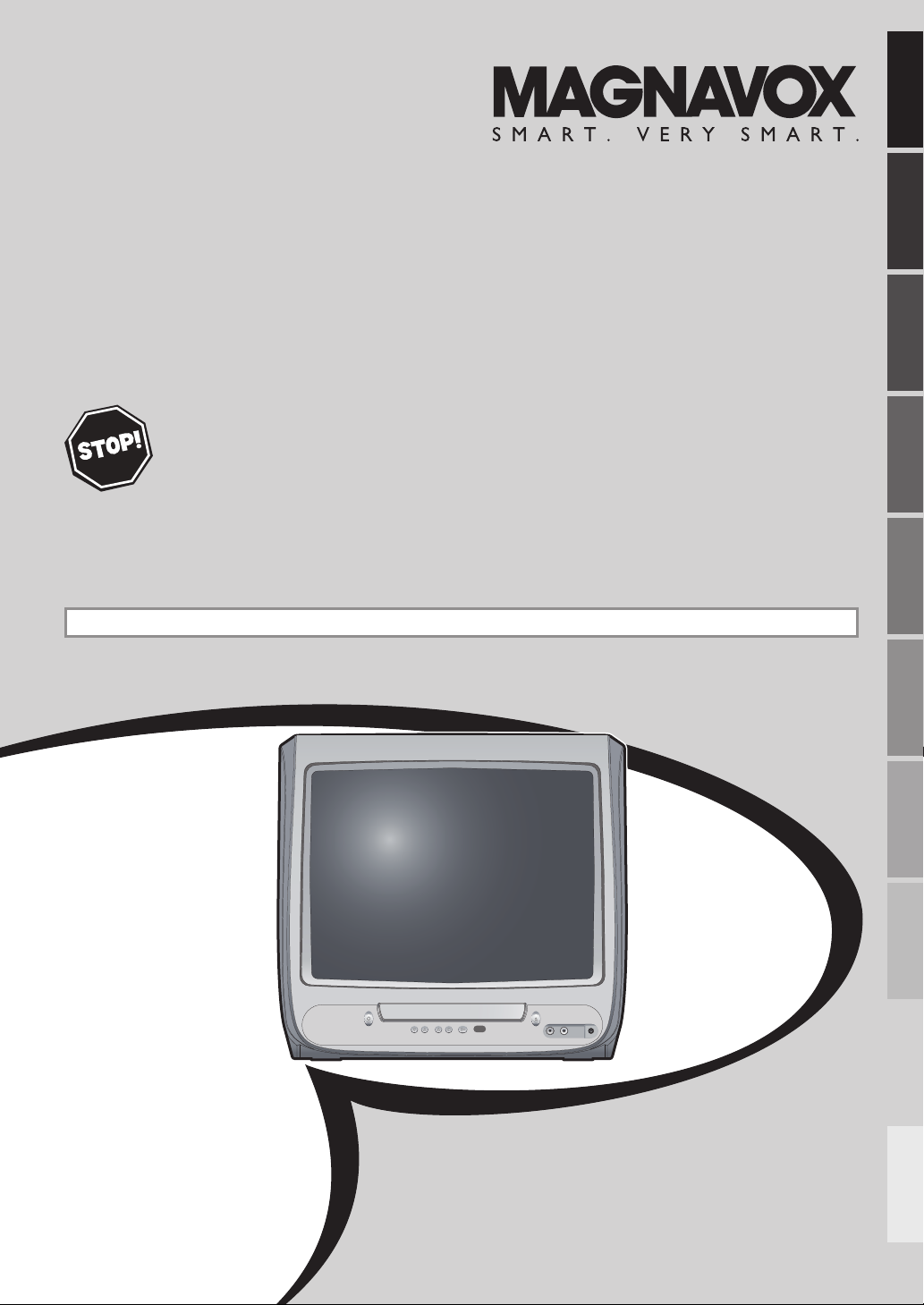
Owner's Manual
CD130MW8
13” D
IGITAL/ANALOG TELEVISION
B
UILT-IN DVD PLAYER
THANK YOU FOR CHOOSING MAGNAVOX.
EED HELP FAST?
N
READ YOUR OWNER'S MANUAL FIRST FOR QUICK TIPS
THAT MAKE USING YOUR MAGNAVOX PRODUCT MORE ENJOYABLE.
IF YOU HAVE READ YOUR INSTRUCTIONS AND STILL NEED ASSISTANCE,
YOU MAY ACCESS OUR ONLINE HELP AT HTTP://WWW.FUNAI-CORP.COM
OR CALL 1-800-605-8610 WHILE WITH YOUR PRODUCT.
CONNECTION
CONNECTION
INITIAL SETTING DVD SETTING INFORMATION
INITIAL SETTING DVD SETTING INFORMATION
WATCHING TV
WATCHING TV
OPTIONAL SETTING
OPTIONAL SETTING
INSTRUCCIONES EN ESPAÑOL INCLUIDAS.
STANDBY-ON
CH.
PLAYSTOPVOLUME
SELECT
OPEN/CLOSE
VIDEO AUDIO EARPHONE
OPERATING DVDINTRODUCTION
OPERATING DVDINTRODUCTION
TROUBLESHOOTING
TROUBLESHOOTING
ESPAÑOL
ESPAÑOL
Page 2
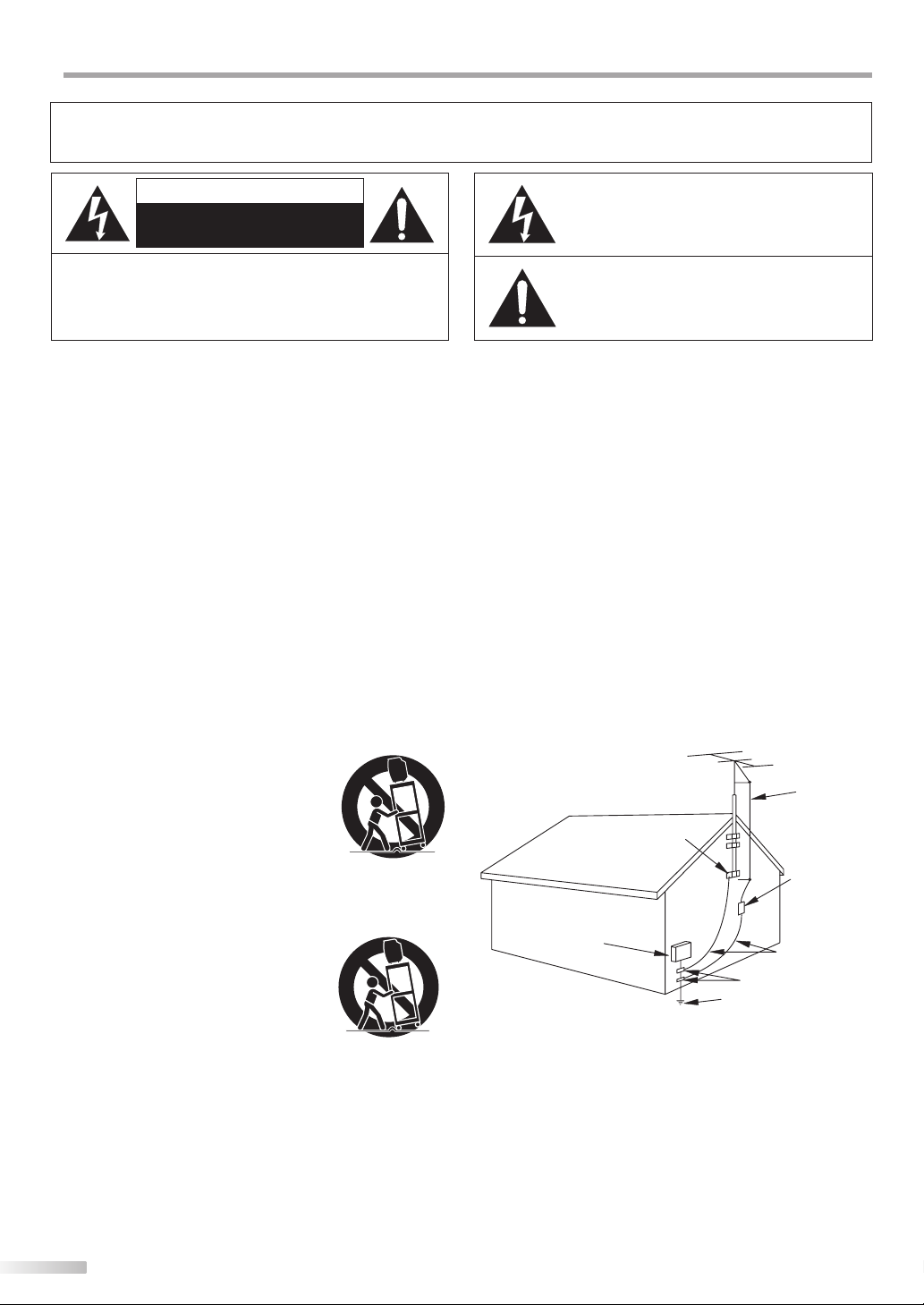
NTRODUCTION
I
WARNING: TO REDUCE THE RISK OF FIRE OR ELECTRIC SHOCK, DO NOT EXPOSE THIS AP
PLIANCE TO RAIN OR MOISTURE.
CAUTION
RISK OF ELECTRIC SHOCK
DO NOT OPEN
CAUTION: TO REDUCE THE RISK OF ELECTRIC SHOCK,
DO NOT REMOVE COVER (OR BACK). NO USER SERVICEABLE
PARTS INSIDE. REFER SERVICING TO QUALIFIED SERVICE
PERSONNEL.
The important note is located on the rear of the cabinet.
Important Safeguards
1. READ INSTRUCTIONS - All the safety and operating instructions
should be read before the appliance is operated.
2. RETAIN INSTRUCTIONS - The safety and operating instructions
should be retained for future reference.
3. HEED WARNINGS - All warnings on the appliance and in the oper-
ating instructions should be adhered to.
4. FOLLOW INSTRUCTIONS - All operating and use instructions
should be followed.
5. CLEANING - Unplug TV from the wall outlet before cleaning. Do
not use liquid cleaners or aerosol cleaners. Use a damp cloth for
cleaning.
EXCEPTION: A product that is meant for uninterrupted service and,
that for some speci c reason, such as the possibility of the loss
of an authorization code for a CATV converter, is not intended to
be unplugged by the user for cleaning or any other purpose, may
exclude the reference to unplugging the appliance in the cleaning
description otherwise required in item 5.
6. ATTACHMENTS - Do not use attachments not recommended by
the TV manufacturer as they may cause hazards.
7. WATER AND MOISTURE - Do not use this TV near water, for ex-
ample, near a bath tub, wash bowl, kitchen sink, or laundry tub, in
a wet basement, or near a swimming pool, and the like.
8. ACCESSORIES - Do not place this TV on an un-
stable cart, stand, tripod, bracket, or table. The
TV may fall, causing serious injury to someone,
and serious damage to the appliance. Use
only with a cart, stand, tripod, bracket, or table
recommended by the manufacturer, or sold
with the TV.
Any mounting of the appliance should follow
the manufacturer’s instructions and should
use a mounting accessory recommended by the manufacturer. An
appliance and cart combination should be moved with care. Quick
stops, excessive force, and uneven surfaces may cause the appliance and cart combination to overturn.
AMEUBLES - Cet appareil ne doit être placé
que sur un meuble (avec ou sans roulettes) recommandé par le fabricant. Si vous l’installez
sur un meuble à roulettes, déplacez les deux
ensembles avec précaution. Un arrêt brusque,
l’utilisation d’une force excessive et des
surfaces irrégulières risquent de déstabiliser l’
ensemble et de le renverser.
9. VENTILATION - Slots and openings in the cabinet and the back or
bottom are provided for ventilation and to ensure reliable operation of the TV and to protect it from overheating, these openings
must not be blocked or covered. The openings should never be
blocked by placing the TV on a bed, sofa, rug, or other similar
surface. This TV should never be placed near or over a radiator or
heat register. This TV should not be placed in a built-in installation
such as a bookcase or rack unless proper ventilation is provided or
the manufacturer’s instructions have been adhered to.
10. POWER SOURCES - This TV should be operated only from the type
of power source indicated on the marking label. If you are not sure
of the type of power supply to your home, consult your appliance
dealer or local power company. For TVs intended to operate from
battery power, or other sources, refer to the operating instructions.
2
EN
THIS SYMBOL INDICATES THAT DANGEROUS
VOLTAGE CONSTITUTING A RISK OF ELECTRIC
SHOCK IS PRESENT WITHIN THIS UNIT.
THIS SYMBOL INDICATES THAT THERE ARE
IMPORTANT OPERATING AND MAINTENANCE
INSTRUCTIONS IN THE LITERATURE ACCOMPANYING THE APPLIANCE.
11. GROUNDING OR POLARIZATION - This TV is equipped with a
polarized alternating-current line plug (a plug having one blade
wider than the other). This plug will t into the power outlet only
one way. This is a safety feature. If you are unable to insert the plug
fully into the outlet, try reversing the plug. If the plug should still
fail to t, contact your electrician to replace your obsolete outlet.
Do not defeat the safety purpose of the polarized plug.
12. POWER-CORD PROTECTION - Power-supply cords should be
routed so that they are not likely to be walked on or pinched by
items placed upon or against them, paying particular attention to
cords at plugs, convenience receptacles, and the point where they
exit from the appliance.
13. OUTDOOR ANTENNA GROUNDING - If an outside antenna or
cable system is connected to the TV, be sure the antenna or cable
system is grounded so as to provide some protection against voltage surges and built-up static charges. Article 810 of the National
Electrical Code, ANSI/NFPA No. 70, provides information with
respect to proper grounding of the mast and supporting structure, grounding of the lead-in wire to an antenna discharge unit,
size of grounding conductors, location of antenna-discharge unit,
connection to grounding electrodes, and requirements for the
grounding electrode. (Fig. A)
EXAMPLE OF ANTENNA GROUNDING AS PER
14. LIGHTNING - For added protection for this TV receiver during a
15. POWER LINES - An outside antenna system should not be located
16. OVERLOADING - Do not overload wall outlets and extension
FIGURE A
NATIONAL ELECTRICAL CODE
GROUND
CLAMP
ELECTRIC
SERVICE
EQUIPMENT
NEC - NATIONAL ELECTRICAL CODE POWER SERVICE GROUNDING
lightning storm, or when it is left unattended and unused for long
periods of time, unplug it from the wall outlet and disconnect the
antenna or cable system. This will prevent damage to the TV due
to lightning and power-line surges.
in the vicinity of overhead power lines or other electric light of
power circuits, or where it can fall into such power lines or circuits.
When installing an outside antenna system, extreme care should
be taken to keep from touching such power lines or circuits as
contact with them might be fatal.
cords as this can result in a risk of re or electric shock.
GROUND CLAMPS
ELECTRODE SYSTEM
(NEC ART 250, PART H)
ANTENNA
LEAD IN WIRE
ANTENNA
DISCHARGE UNIT
(NEC SECTION 810-20)
GROUNDING CONDUCTORS
(NEC SECTION 810-21)
Page 3
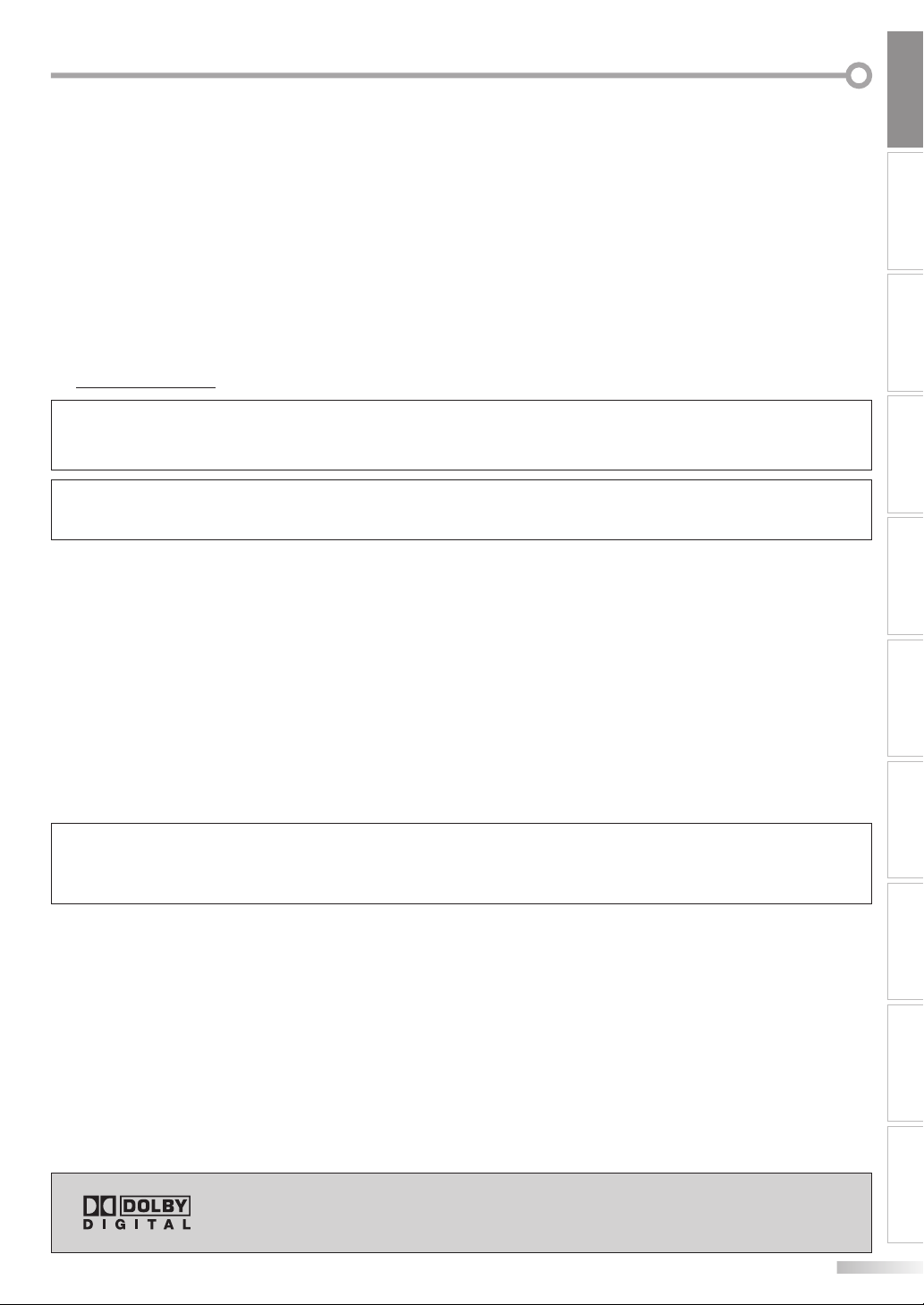
INTRODUCTION
17. OBJECT AND LIQUID ENTRY - Never push objects of any kind into
this TV through openings as they may touch dangerous voltage
points or short out parts that could result in a re or electric shock.
Never spill liquid of any kind on the TV.
18. SERVICING - Do not attempt to service this TV yourself as opening
or removing covers may expose you to dangerous voltage or other
hazards. Refer all servicing to quali ed service personnel.
19. DAMAGE REQUIRING SERVICE - Unplug this TV from the wall
outlet and refer servicing to quali ed service personnel under the
following conditions:
a. When the power supply cord or plug is damaged or frayed.
b. If liquid has been spilled, or objects have fallen into the TV.
c. If the TV has been exposed to rain or water.
d. If the TV does not operate normally by following the operating
instructions. Adjust only those controls that are covered by the
operating instructions, as improper adjustment of other controls
may result in damage and will often require extensive work by a
quali ed technician to restore the TV to its normal operation.
Precautions
5
e. If the TV has been dropped or damaged in any way.
f. When the TV exhibits a distinct change in performance, this
indicates a need for service.
20. REPLACEMENT PARTS - When replacement parts are required, be
sure the service technician uses replacement parts speci ed by
the manufacturer that have the same characteristics as the original
part. Unauthorized substitutions may result in re, electric shock,
injury to persons or other hazards.
21. SAFETY CHECK - Upon completion of any service or repairs to this
TV, ask the service technician to perform routine safety checks to
determine that the TV is in proper operating condition.
22. HEAT - This TV product should be situated away from heat sources
such as radiators, heat registers, stoves, or other products (including ampli ers) that produce heat.
CAUTION: TO PREVENT ELECTRIC SHOCK, MATCH WIDE BLADE OF PLUG TO WIDE SLOT, FULLY INSERT.
ATTENTION: POUR ÉVITER LES CHOCS ÉLECTRIQUES, INTRODUIRE LA LAME LA PLUS LARGE DE LA FICHE DANS LA
BORNE CORRESPONDANTE DE LA PRISE ET POUSSER JUSQU’AU FOND.
FCC WARNING
This equipment may generate or use radio frequency energy. Changes or modifications to this equipment
may cause harmful interference unless the modifications are expressly approved in the manual. The user
could lose the authority to operate this equipment if an unauthorized change or modification is made.
RADIO-TV INTERFERENCE
This equipment has been tested and found to comply with the limits for a Class B digital device, pursuant to Part 15 of the
FCC Rules. These limits are designed to provide reasonable protection against harmful interference in a residential installation.
This equipment generates, uses, and can radiate radio frequency energy and, if not installed and used in accordance with the
instructions, may cause harmful interference to radio communications. However, there is no guarantee that interference will not
occur in a particular installation. If this equipment does cause harmful interference to radio or television reception, which can be
determined by turning the equipment off and on, the user is encouraged to try to correct the interference by one or more of the
following measures:
1) Reorient or relocate the receiving antenna.
2) Increase the separation between the equipment and receiver.
3) Connect the equipment into an outlet on a circuit different from that to which the receiver is connected.
4) Consult the dealer or an experienced radio/TV technician for help.
This Class B digital apparatus complies with Canadian ICES-003.
Cet appareil numérique de la classe B est conforme à la norme NMB-003 du Canada.
CONNECTION
INITIAL SETTING DVD SETTING INFORMATION
WATCHING TV
OPTIONAL SETTING
OPERATING DVD
Note to CATV system installer:
This reminder is provided to call the CATV system installer's attention to Article 820-40 of the NEC that provides guidelines for
proper grounding and, in particular, specifies that the cable ground should be connected to the grounding system of the building as close to the point of cable entry as practical.
LASER SAFETY
This unit employs a laser. Only a qualified service person should remove the cover or attempt to service this device, due to
possible eye injury.
CAUTION: USE OF CONTROLS OR ADJUSTMENTS OR PERFORMANCE OF PROCEDURES OTHER THAN THOSE SPECIFIED
HEREIN MAY RESULT IN HAZARDOUS RADIATION EXPOSURE.
CAUTION: VISIBLE AND INVISIBLE LASER RADIATION WHEN OPEN AND INTERLOCK DEFEATED. DO NOT STARE INTO BEAM.
LOCATION: INSIDE, NEAR THE DECK MECHANISM.
IMPORTANT COPYRIGHT INFORMATION
Unauthorized copying, broadcasting, public performance and lending of discs are prohibited. This product incorporates
copyright protection technology that is protected by U.S. patents and other intellectual property rights. Use of this copyright protection technology must be authorized by Macrovision, and is intended for home and other limited viewing uses
only unless otherwise authorized by Macrovision. Reverse engineering or disassembly is prohibited.
Manufactured under license from Dolby Laboratories. “Dolby” and the double-D
symbol are trademarks of Dolby Laboratories.
EN
TROUBLESHOOTING
ESPAÑOL
3
Page 4
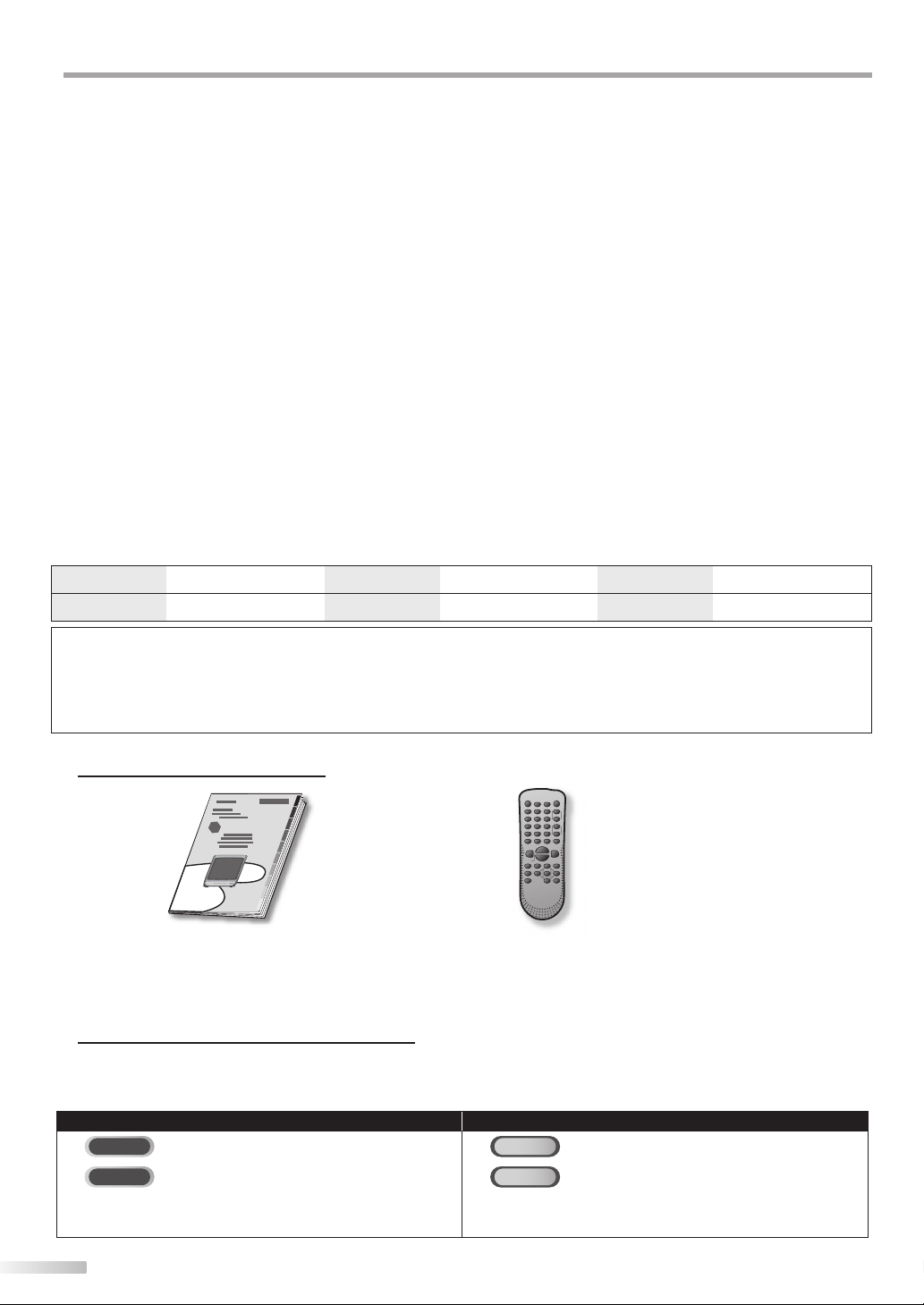
NTRODUCTION
I
LOCATION
For safe operation and satisfactory performance of the unit, keep the following in mind when selecting a place for its installation:
• Shield it from direct sunlight and keep it away from sources of intense heat.
• Avoid dusty or humid places.
• Avoid places with insufficient ventilation for proper heat dissipation. Do not block the ventilation holes at the top and bottom of the
unit. Do not place the unit on a carpet because this will block the ventilation holes.
• Install the unit in a horizontal position.
• Avoid locations subject to strong vibration.
• Do not place the unit near strong magnetic fields.
• Avoid moving the unit to locations where temperature differences are extreme.
• Be sure to unplug the AC power cord from the outlet before carrying the unit.
TO AVOID THE HAZARDS OF ELECTRICAL SHOCK AND FIRE
• Do not handle the power cord with wet hands.
• Do not pull on the power cord when disconnecting it from an AC outlet. Grasp it by the plug.
•
If, by accident, water is spilled on the unit, unplug the power cord immediately and take the unit to our authorized service center for servicing.
• Do not put your fingers or objects into the unit or disc tray.
• Do not place anything directly on top of the unit.
MOISTURE WARNING
• Moisture condensation may occur inside the unit when it is moved from a cold place to a warm place, or after heating a cold
room or under conditions of high humidity.
When the condensation occurs inside the unit, turn the unit on and leave it at least 2 hours to dry out.
The serial number of this product may be found on the back of the unit. No others have the same serial number as yours. You
should record the number and other vital information here and retain this book as a permanent record of your purchase to aid
identification in case of theft.
date of purchase
dealer purchase from
dealer phone No.
model No.
serial No.
dealer address
Note about recycling:
This product’s packaging materials are recyclable and can be reused. Please dispose of any materials in accordance with
your local recycling regulations.
Batteries should never be thrown away or incinerated but disposed of in accordance with your local regulations concerning
chemical wastes.
Supplied Accessories5
owner’s manual
(1EMN22133)
• If you need to replace these accessories, please refer to the part No. with the illustrations and call our toll free customer support line found on the cover of this manual.
• Depending on your antenna system, you may need different types of combiners (mixers) or separators (splitters).
Contact your local electronics store for these items.
remote control
(NF108UD)
• Batteries (AA x 2) for remote control
not included.
Symbols Used in this Manual5
The following is the description for the symbols used in this manual.
Description refers to:
TV FUNCTIONS DVD FUNCTIONS
TV
: Analog TV operation
DTV
: Digital TV operation
• If neither symbol appears under the function
heading, operation is applicable to both.
DVD
: Playback of DVD-video
CD
: Playback of audio CD
• If neither symbol appears under the function
heading, operation is applicable to both.
4
EN
Page 5
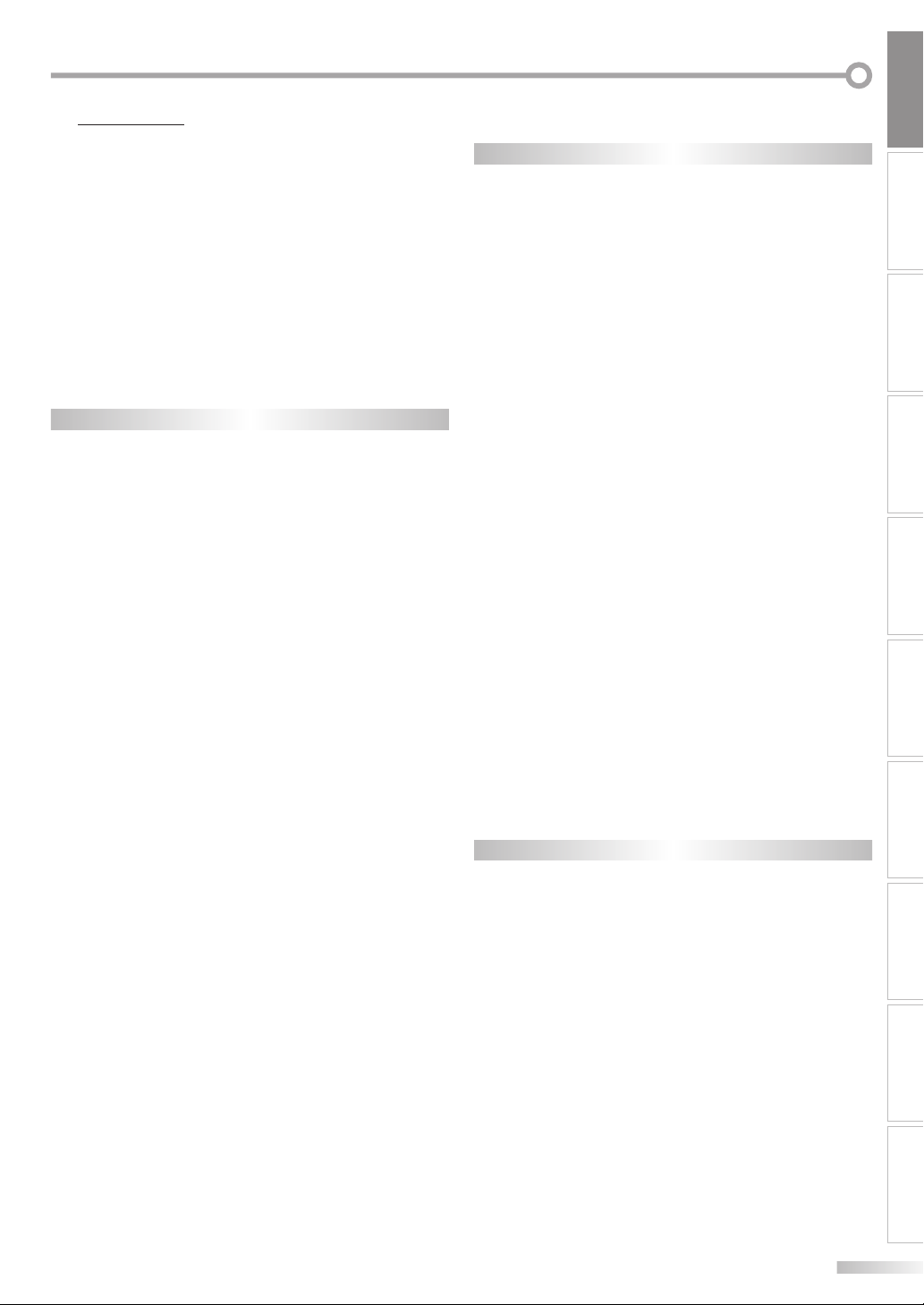
INTRODUCTION
Contents5
INTRODUCTION
Important Safeguards . . . . . . . . . . . . . . . . . . . . . . . . . . . . . . . . . . . . . . . . . . . . . 2
Precautions . . . . . . . . . . . . . . . . . . . . . . . . . . . . . . . . . . . . . . . . . . . . . . . . . . . . . . 3
Supplied Accessories . . . . . . . . . . . . . . . . . . . . . . . . . . . . . . . . . . . . . . . . . . . . . . 4
Symbols Used in this Manual . . . . . . . . . . . . . . . . . . . . . . . . . . . . . . . . . . . . . . . 4
Features . . . . . . . . . . . . . . . . . . . . . . . . . . . . . . . . . . . . . . . . . . . . . . . . . . . . . . . . . 6
Remote Control Function . . . . . . . . . . . . . . . . . . . . . . . . . . . . . . . . . . . . . . . . . . 7
Installing the Batteries . . . . . . . . . . . . . . . . . . . . . . . . . . . . . . . . . . . . . . . . . . . . 7
Control Panel . . . . . . . . . . . . . . . . . . . . . . . . . . . . . . . . . . . . . . . . . . . . . . . . . . . . . 8
Rear Panel . . . . . . . . . . . . . . . . . . . . . . . . . . . . . . . . . . . . . . . . . . . . . . . . . . . . . . . 8
CONNECTION
Basic Connection . . . . . . . . . . . . . . . . . . . . . . . . . . . . . . . . . . . . . . . . . . . . . . . . . . 9
External Device Connection . . . . . . . . . . . . . . . . . . . . . . . . . . . . . . . . . . . . . . . 10
TV Functions
INITIAL SETTING
Initial Setup . . . . . . . . . . . . . . . . . . . . . . . . . . . . . . . . . . . . . . . . . . . . . . . . . . . . . 11
Main Menu . . . . . . . . . . . . . . . . . . . . . . . . . . . . . . . . . . . . . . . . . . . . . . . . . . . . . . 11
Auto Channel Scan . . . . . . . . . . . . . . . . . . . . . . . . . . . . . . . . . . . . . . . . . . . . . . . 12
Language Selection . . . . . . . . . . . . . . . . . . . . . . . . . . . . . . . . . . . . . . . . . . . . . . 12
WATCHING TV
Channel Selection . . . . . . . . . . . . . . . . . . . . . . . . . . . . . . . . . . . . . . . . . . . . . . . . 13
Volume Adjustment . . . . . . . . . . . . . . . . . . . . . . . . . . . . . . . . . . . . . . . . . . . . . . 13
Switching Each Mode . . . . . . . . . . . . . . . . . . . . . . . . . . . . . . . . . . . . . . . . . . . . . 14
Screen Information . . . . . . . . . . . . . . . . . . . . . . . . . . . . . . . . . . . . . . . . . . . . . . 14
TV Screen Display Mode. . . . . . . . . . . . . . . . . . . . . . . . . . . . . . . . . . . . . . . . . . . 15
Sleep Timer . . . . . . . . . . . . . . . . . . . . . . . . . . . . . . . . . . . . . . . . . . . . . . . . . . . . . 15
OPTIONAL SETTING
Channel Add/Delete . . . . . . . . . . . . . . . . . . . . . . . . . . . . . . . . . . . . . . . . . . . . . . 16
Picture Adjustment . . . . . . . . . . . . . . . . . . . . . . . . . . . . . . . . . . . . . . . . . . . . . . 16
Closed Caption. . . . . . . . . . . . . . . . . . . . . . . . . . . . . . . . . . . . . . . . . . . . . . . . . . . 17
DTV Closed Caption. . . . . . . . . . . . . . . . . . . . . . . . . . . . . . . . . . . . . . . . . . . . . . . 18
DTVCC Style . . . . . . . . . . . . . . . . . . . . . . . . . . . . . . . . . . . . . . . . . . . . . . . . . . . . . 18
V-chip . . . . . . . . . . . . . . . . . . . . . . . . . . . . . . . . . . . . . . . . . . . . . . . . . . . . . . . . . . 19
DVD Functions
OPERATING DVD
Playable Media . . . . . . . . . . . . . . . . . . . . . . . . . . . . . . . . . . . . . . . . . . . . . . . . . . 22
Unplayable Media . . . . . . . . . . . . . . . . . . . . . . . . . . . . . . . . . . . . . . . . . . . . . . . 22
Playback . . . . . . . . . . . . . . . . . . . . . . . . . . . . . . . . . . . . . . . . . . . . . . . . . . . . . . . . 23
DVD Menu . . . . . . . . . . . . . . . . . . . . . . . . . . . . . . . . . . . . . . . . . . . . . . . . . . . . . . 23
Resume Playback . . . . . . . . . . . . . . . . . . . . . . . . . . . . . . . . . . . . . . . . . . . . . . . . 23
Pause . . . . . . . . . . . . . . . . . . . . . . . . . . . . . . . . . . . . . . . . . . . . . . . . . . . . . . . . . . 23
Step-by-step Playback . . . . . . . . . . . . . . . . . . . . . . . . . . . . . . . . . . . . . . . . . . . . 24
Fast Forward / Fast Reverse . . . . . . . . . . . . . . . . . . . . . . . . . . . . . . . . . . . . . . . 24
Slow Forward / Slow Reverse . . . . . . . . . . . . . . . . . . . . . . . . . . . . . . . . . . . . . . 24
Zoom . . . . . . . . . . . . . . . . . . . . . . . . . . . . . . . . . . . . . . . . . . . . . . . . . . . . . . . . . . . 24
Search Functions . . . . . . . . . . . . . . . . . . . . . . . . . . . . . . . . . . . . . . . . . . . . . . . . . 25
Repeat Playback . . . . . . . . . . . . . . . . . . . . . . . . . . . . . . . . . . . . . . . . . . . . . . . . . 26
Repeat A-B Playback . . . . . . . . . . . . . . . . . . . . . . . . . . . . . . . . . . . . . . . . . . . . . 26
Random Playback . . . . . . . . . . . . . . . . . . . . . . . . . . . . . . . . . . . . . . . . . . . . . . . . 27
Programmed Playback . . . . . . . . . . . . . . . . . . . . . . . . . . . . . . . . . . . . . . . . . . . 27
On-screen Display . . . . . . . . . . . . . . . . . . . . . . . . . . . . . . . . . . . . . . . . . . . . . . . . 28
Special Settings . . . . . . . . . . . . . . . . . . . . . . . . . . . . . . . . . . . . . . . . . . . . . . . . . . 29
DVD SETTING
DVD Language Setting . . . . . . . . . . . . . . . . . . . . . . . . . . . . . . . . . . . . . . . . . . . 32
Display Setting . . . . . . . . . . . . . . . . . . . . . . . . . . . . . . . . . . . . . . . . . . . . . . . . . . 33
DVD Audio Setting . . . . . . . . . . . . . . . . . . . . . . . . . . . . . . . . . . . . . . . . . . . . . . . 34
Parental Setting . . . . . . . . . . . . . . . . . . . . . . . . . . . . . . . . . . . . . . . . . . . . . . . . . 35
Others . . . . . . . . . . . . . . . . . . . . . . . . . . . . . . . . . . . . . . . . . . . . . . . . . . . . . . . . . . 36
Reset to the Default Setting . . . . . . . . . . . . . . . . . . . . . . . . . . . . . . . . . . . . . . . 37
Language Code List . . . . . . . . . . . . . . . . . . . . . . . . . . . . . . . . . . . . . . . . . . . . . . 37
TROUBLESHOOTING
Troubleshooting Guide . . . . . . . . . . . . . . . . . . . . . . . . . . . . . . . . . . . . . . . . . . . 38
INFORMATION
Glossary . . . . . . . . . . . . . . . . . . . . . . . . . . . . . . . . . . . . . . . . . . . . . . . . . . . . . . . . 40
Maintenance . . . . . . . . . . . . . . . . . . . . . . . . . . . . . . . . . . . . . . . . . . . . . . . . . . . . 40
Cable Channel Designations . . . . . . . . . . . . . . . . . . . . . . . . . . . . . . . . . . . . . . . 41
General Speci cations . . . . . . . . . . . . . . . . . . . . . . . . . . . . . . . . . . . . . . . . . . . . 41
Electrical Speci cation . . . . . . . . . . . . . . . . . . . . . . . . . . . . . . . . . . . . . . . . . . . . 41
Other Speci cations . . . . . . . . . . . . . . . . . . . . . . . . . . . . . . . . . . . . . . . . . . . . . . 41
CONNECTION
INITIAL SETTING DVD SETTING INFORMATION
WATCHING TV
OPTIONAL SETTING
OPERATING DVD
Español
Función de Mando a Distancia . . . . . . . . . . . . . . . . . . . . . . . . . . . . . . . . . . . . . 42
Instalación de las Pilas . . . . . . . . . . . . . . . . . . . . . . . . . . . . . . . . . . . . . . . . . . . . 42
Panel de Control . . . . . . . . . . . . . . . . . . . . . . . . . . . . . . . . . . . . . . . . . . . . . . . . . 43
Panel Trasero . . . . . . . . . . . . . . . . . . . . . . . . . . . . . . . . . . . . . . . . . . . . . . . . . . . . 43
Conexión Básica . . . . . . . . . . . . . . . . . . . . . . . . . . . . . . . . . . . . . . . . . . . . . . . . . 44
Conexión de Dispositivo Externo . . . . . . . . . . . . . . . . . . . . . . . . . . . . . . . . . . . 44
Con guración Inicial . . . . . . . . . . . . . . . . . . . . . . . . . . . . . . . . . . . . . . . . . . . . . 45
Menú Principal . . . . . . . . . . . . . . . . . . . . . . . . . . . . . . . . . . . . . . . . . . . . . . . . . . 45
Selección de Idioma . . . . . . . . . . . . . . . . . . . . . . . . . . . . . . . . . . . . . . . . . . . . . . 46
Selección de Canal . . . . . . . . . . . . . . . . . . . . . . . . . . . . . . . . . . . . . . . . . . . . . . . 46
reproducción . . . . . . . . . . . . . . . . . . . . . . . . . . . . . . . . . . . . . . . . . . . . . . . . . . . . 46
Ajuste de Idioma en DVD . . . . . . . . . . . . . . . . . . . . . . . . . . . . . . . . . . . . . . . . . . 47
Limited Warranty . . . . . . . . . . . . . . . . . . . . . . . . . . . . . . . . . . . . . . . .Back cover
EN
TROUBLESHOOTING
ESPAÑOL
5
Page 6
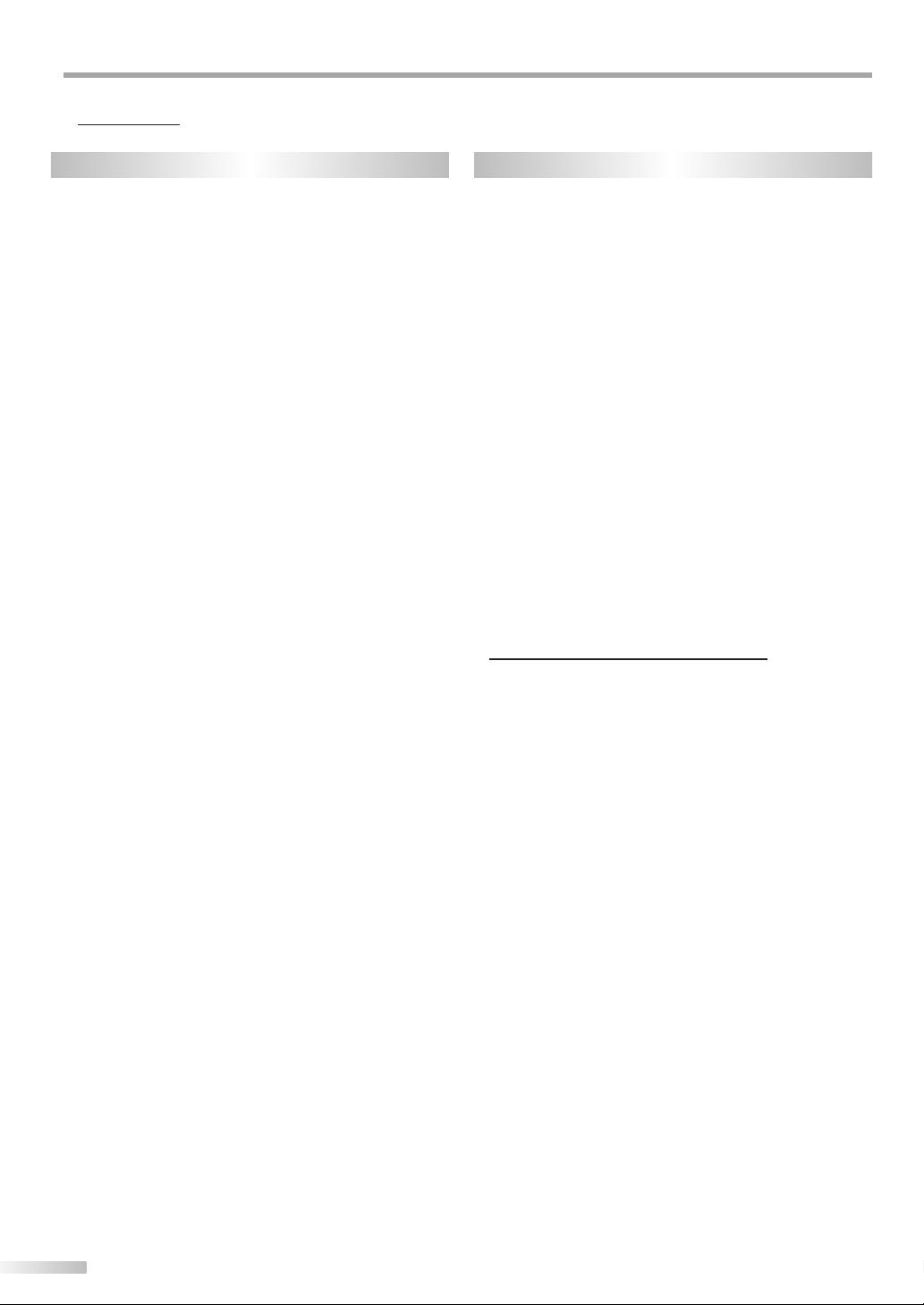
NTRODUCTION
I
Features5
TV DVD
• DTV/TV/CATV
- You can use your remote control to select channels
which are broadcast in digital, conventional analog,
standard definition. Also, cable subscribers can
access their cable TV channels.
• Program Information Display (DTV only)
- You can display the title, contents and other
information of the current DTV program on the TV
screen.
• Auto Channel Scan
- This unit automatically scans and memorizes
channels available in your area, eliminating difficult
setup procedures.
• V-chip
- This feature allows you to block children’s access to
inappropriate TV programs.
• Closed Caption Decoder
- Built-in closed caption decoder displays text for
closed caption supported programming.
• Auto Shut Off Function
- If there is no signal input from the antenna terminal
and no operation for 15 minutes, the unit will turn
itself off automatically.
• Sleep Timer
- This feature will automatically turned off the power
of the unit at a specific time.
• Choices for On-screen Language
- Select your on-screen language:
English, Spanish or French.
• PLL Frequency Synthesized Tuning
- Provides free and easy channel selection and lets
you tune directly to any channel using the channel
number buttons on the remote control.
• AV Input
• Digital Audio Coaxial Output
• Dolby Digital Sound
- Enjoy Dolby Digital multi-channel surround sound
when you connect the unit to your Dolby Digital
decoder.
• Still / Fast / Slow / Step Playback
- Various playback modes are available including still
pictures, fast forward/reverse, slow motion and step
frames.
• DVD Menus in a Desired Language
- You can display DVD menus in a desired language, if
available on a DVD-video.
• Screen Saver
- If there is no operation for 5 minutes, the screen
saver program starts. The unit will turn itself off automatically.
• Parental Lock
- Block the viewing of DVD-video unsuitable for children.
• Resume Playback
- Lets you resume playback from the point at which
playback was stopped.
• Bit Rate Indication
• DRC (dynamic range control)
- You can control the range of sound volume.
¨ Accessing from [MODE] button
During playback...
• Choices for Audio Language and Stereo Sound
function
- Select your desired language or stereo sound function
when different options are available on your disc.
• Subtitles in a Desired Language
- You can select a desired language for displaying subtitle, if that language is available on a DVD-video.
• Selecting a Camera Angle
- You can select the desired camera angle, if a DVD
contains sequences recorded from different angles.
• Zoom
- Allows you to enlarge the size of picture image.
• Black Level Adjustment
• Virtual Surround
• Search
- chapter / title / track / time
• Marker
- The part on the disc designated by user can be
called back.
• Repeat
- chapter / title / track / all / A-B
In stop mode...
• Program Playback for audio CD
- You can program the order of tracks to play them
back in designated order.
• Random Playback for audio CD
- This unit can shuffle the order of tracks to play them
back in randomly.
6
EN
Page 7
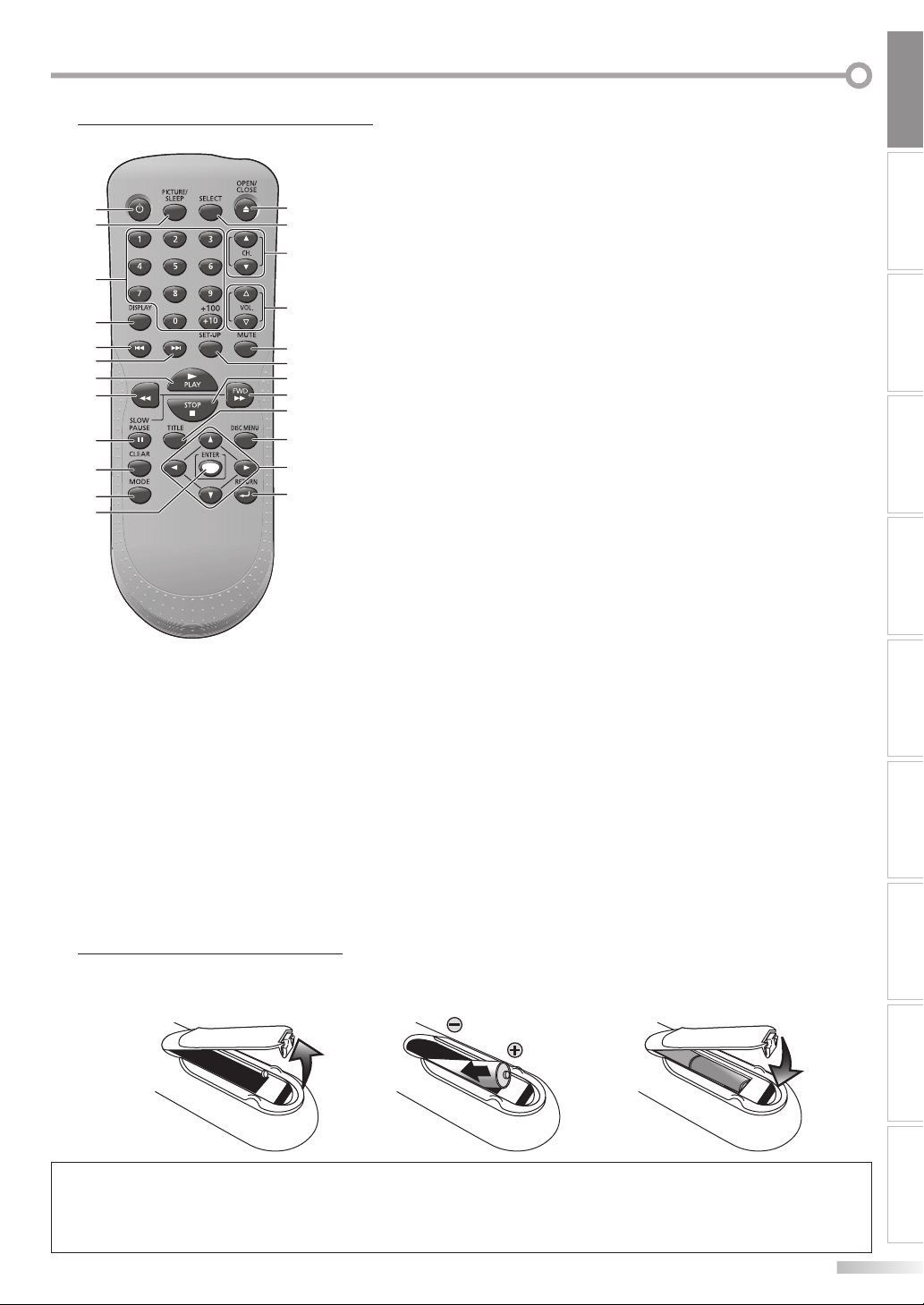
INTRODUCTION
Remote Control Function5
STANDBY-ON
1
2
3
4
PREV NEXT
5
6
7
8
REW
9
10
11
12
1. STANDBY-ONyy button (p11)
Press to turn the unit on and off.
2. PICTURE/SLEEP button (p15 / p16)
• Press to adjust the picture quality.
• Press to activate the sleep timer.
3. Number buttons (p13)
Press to select channels.
+10/+100 button
• Press to select 100 or higher
channels. (CATV)
• Press to search if there are minor
channels on the currently selected
major channel. (DTV)
Installing the Batteries
5
4. DISPLAY button (p14)
Digital Mode (DTV)
• Press to display the channel number
13
14
15
16
17
18
19
20
21
22
23
24
and the program information.
Analog Mode (TV)
• Press to display the channel No.
External Input Mode
• Press to display the currently
selected external input mode.
DVD mode
• Press to display the current status
(DVD, CD).
5. PREV H button (p25)
Press to skip backward chapters, titles
(DVD) or tracks (CD).
6. NEXT G button (p25)
Press to skip forward chapters, titles
(DVD) or tracks (CD).
7. PLAY B button (p23)
Press begin disc playback.
8. REW E button (p24)
Press to begin the slow reverse
playback during the pause mode
(DVD) and the search backward
through a disc.
9. PAUSE F button (p23)
Press to pause the disc playback.
10. CLEAR button (p26)
• Press to clear the numbers entered
incorrectly.
• Press to cancel the point A for A-B
repeat (DVD, CD).
• Press to remove the track number in
program input (CD).
11. MODE button (p6)
• Press to arrange the playing order or
play back randomly (CD).
• Press to set the black level (DVD)
and virtual surround (DVD, CD) on or
off.
• Press to change the camera angle to
see the sequence being played back
from different angle (DVD).
• Press to search chapter, title (DVD),
time (DVD, CD) or track (CD).
• Press to set the marker (DVD, CD).
• Press to repeat playback chapter,
title (DVD), or track, disc (CD)
repeatedly or between designated
point A and B (DVD, CD).
• Press to select the audio language
(DVD), or sound mode (CD).
• Press to magnify the part of picture
(approx. 1.3x, 2x and 4x : DVD).
• Press to select the subtitles on a disc
(DVD).
12. ENTER button (p12)
Press to confirm your selection.
13. OPEN/CLOSE
Press to open or close the disc tray.
14. SELECT button (p14)
• Press to access a connected external
device like a video game, camcorder
or VCR.
• Press to select the digital, analog,
external input or DVD mode.
15. CH. K / L buttons (p13)
Press to select channels.
16. VOL. X / Y buttons (p13)
Press to adjust the volume.
17. MUTE button (p13)
Press to turn the sound on and off.
18. SET-UP button (p11)
Press to display the main menu.
19. STOP C button (p23)
Press to stop the disc playback.
20. FWD D button (p24)
Press to begin the slow forward
playback during the pause mode
(DVD) and the search forward
through a disc.
21. TITLE button (p23)
Press to call up the title menu on a
DVD.
22. DISC MENU button (p23)
Press to call up the disc menu on a
DVD.
23. s / B / K / L buttons (p12)
Press to move left/ right/ up/ down
through the items.
24. RETURN button (p26)
Press to return to the previous menu
operation.
Install the batteries (AA x 2) matching the polarity indicated inside battery compartment of the remote control.
A
button (p23)
CONNECTION
INITIAL SETTING DVD SETTING INFORMATION
WATCHING TV
OPTIONAL SETTING
OPERATING DVD
TROUBLESHOOTING
21 3
Battery Precautions:
• Be sure to follow the correct polarity as indicated in the battery compartment. Reversed batteries may cause damage to the device.
• Do not mix different types of batteries together (e.g., Alkaline and Carbon-Zinc) or old batteries with fresh ones.
• If the device is not to be used for a long period of time, remove the batteries to prevent damage or injury from possible battery leakage.
• Do not try to recharge batteries; they can overheat and rupture.
ESPAÑOL
7
EN
Page 8
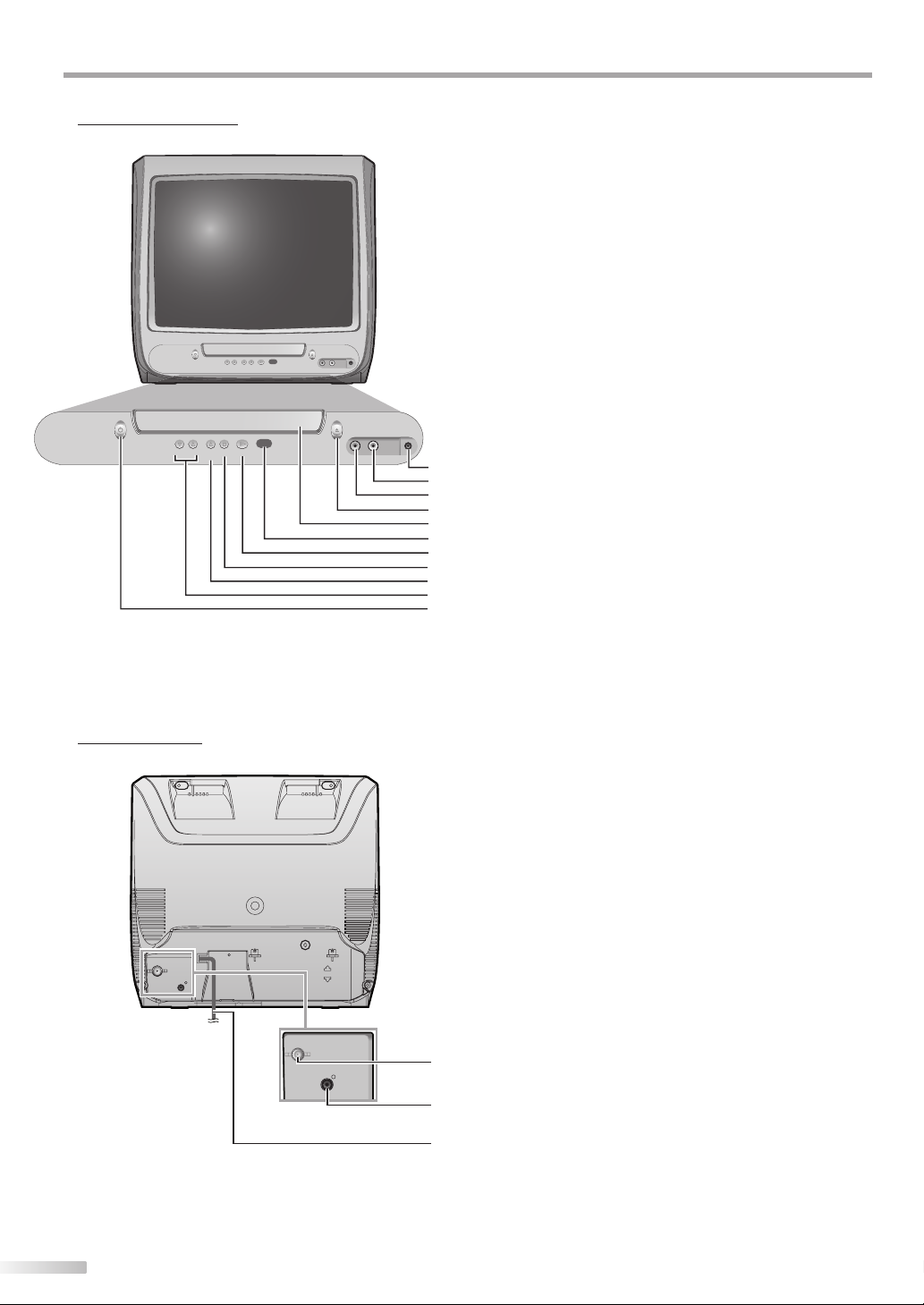
NTRODUCTION
I
Control Panel5
STANDBY-ON
STANDBY-ON
1. EARPHONE jack
Earphone connection for personal listening.
2. AUDIO (L) input jack (p10)
RCA audio cable connection for an external device.
3. VIDEO input jack (p10)
RCA video cable connection for an external device.
A
4. OPEN/CLOSE
button (p23)
Press to open or close the disc tray.
5. Disc Tray (p23)
OPEN/CLOSE
CH.
PLAYSTOPVOLUME
SELECT
VIDEO AUDIO EARPHONE
Place the disc with label facing up.
6. Infrared Sensor Window
Receives infrared rays transmitted from the remote
control.
OPEN/CLOSE
VIDEO AUDIO EARPHONE
CH.
PLAYSTOPVOLUME
SELECT
7. PLAY B button (p23)
Press to begin disc playback.
8. STOP C button (p23)
1
Press to stop disc playback.
2
9. CH. SELECT K button (p13)
3
Press to select higher channels than currently viewing
4
10
11
5
6
7
8
9
channel and external input mode.
10. VOLUME X / Y buttons (p13)
Press to adjust the volume.
11. STANDBY-ONyy button (p11)
Press to turn the unit on and off.
Rear Panel5
1. ANT. input jack (p9)
RF coaxial cable connection for your antenna or
cable/satellite box.
2. COAXIAL (digital audio) output jack (p10)
Digital audio coaxial cable connection for a decoder
or an audio receiver.
3. AC Power Cord
Connect to a standard AC outlet to supply power to
this unit.
ANT.
COAXIAL
ANT.
COAXIAL
1
2
3
8
EN
Page 9

ONNECTION
C
Cables not included.
Please purchase the necessary cables at your local store.
Basic Connection
5
This section describes how to connect the unit to an antenna, cable/satellite box, etc.
CONNECTION
Note:
• Be sure your antenna or other device is connected properly before plugging in the power cord.
[Antenna Cable Connection]
When connecting the unit to an antenna or cable TV company (without cable/satellite box)
Connect the RF coaxial cable on your home outlet to the antenna input jack of this unit.
e.g.)
VHF / UHF
antenna
RF coaxial cable
or
cable TV
company
* Once connections are completed, turn on the unit and begin initial setup.
Channel scanning is necessary for the unit to memorize all available channels in your area.
(Refer to “Initial Setup” on page 11.)
ANT.
rear of this unit
ANT.
COAXIAL
Note:
• For your safety and to avoid damage to device, please unplug the RF coaxial cable from the antenna input jack before moving the unit.
• If you use an antenna to receive analog TV, it should also work for DTV reception. Outdoor or attic antennas will be more effective than
settop versions.
• To easily switch your reception source between antenna and cable, install an antenna selector.
• If you connect to the cable system directly, contact the CATV installer.
INITIAL SETTING DVD SETTING INFORMATION
WATCHING TV
OPTIONAL SETTING
OPERATING DVDINTRODUCTION
[Connection to Cable Box or Satellite Box]
Connect the RF coaxial cable on your home outlet to the input jack of the cable/satellite box.
Use another RF coaxial cable to connect the antenna input jack of the unit to the output jack of the cable/satellite box.
e.g.)
satellite
dish
or
cable TV
company
* Required cables and connecting methods differ depending on the cable/satellite box.
For more information, please contact your cable/satellite provider.
RF coaxial cable RF coaxial cable
cable/satellite box
RF OUTANT. IN
ANT.
rear of this unit
ANT.
COAXIAL
EN
TROUBLESHOOTING
ESPAÑOL
9
Page 10
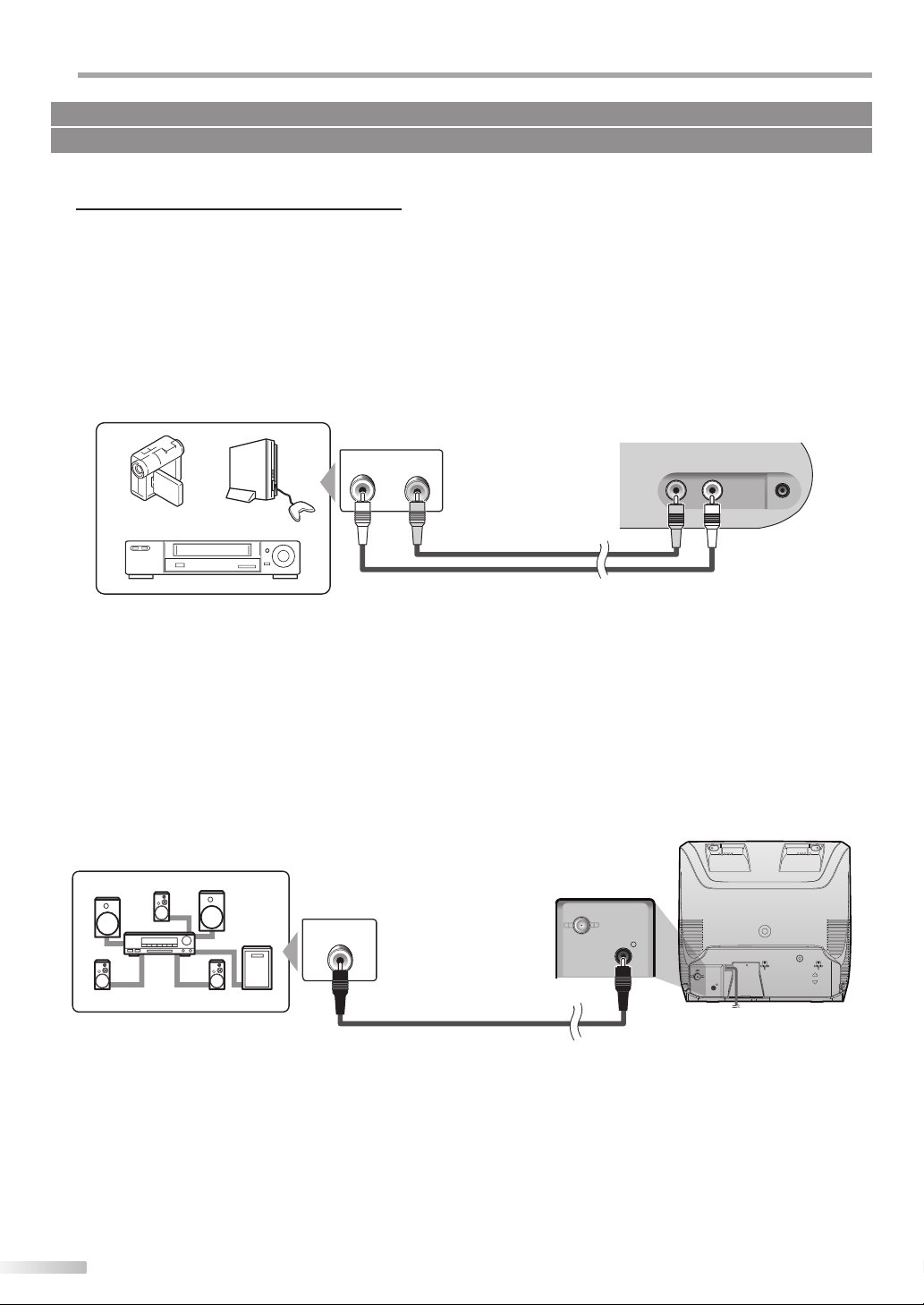
ONNECTION
C
Cables not included.
Please purchase the necessary cables at your local store.
External Device Connection
5
[Video Cable Connection]
When you connect this unit to an external device, use the audio/video input jacks on the front of this unit.
Make the connection as illustrated below.
If you connect this unit to the stereo audio/video device, use the audio L output jack of the device.
e.g.)
camcorder video game
AUDI O
OUT
VIDEO
OUT
front of this unit
VIDEO AUDIO EARPHONE
RCA video cable
VCR
RCA monaural audio cable
[Digital Audio Output Connection]
If you connect this unit to an external digital audio device, you can enjoy multi channel audio like 5.1ch digital broadcasting sound.
e.g.)
DIGITAL AUDIO
COAXIAL IN
rear of this unit
ANT.
COAXIAL
10
COAXIAL
Dolby Digital decoder
digital audio coaxial cable
EN
Page 11
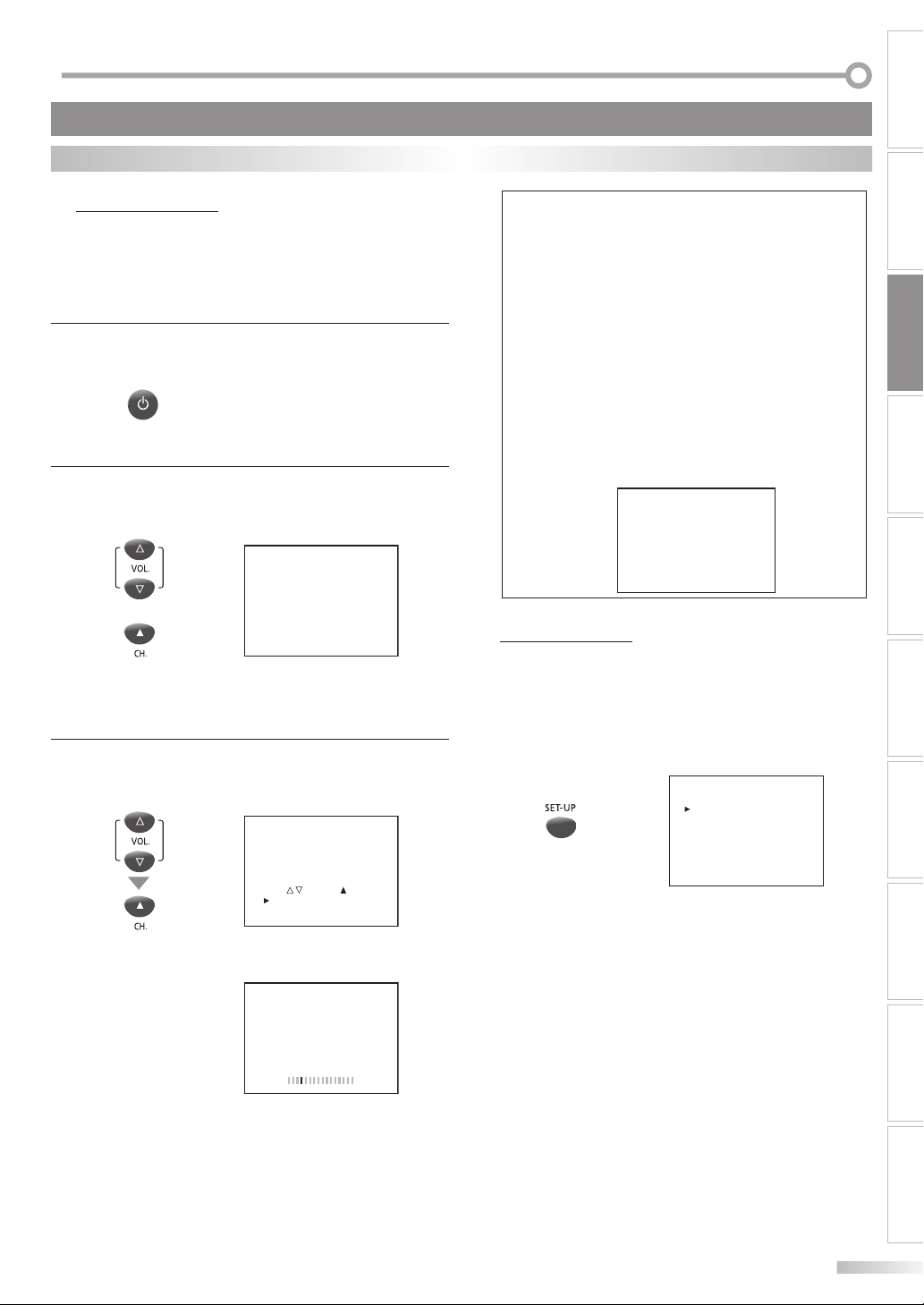
NITIAL SETTING
y
I
These operations are accessible by remote control. Some may also be accessible by controls on the main unit.
TV Functions
Initial Setup
5
This section will guide you through the unit’s initial setting which includes
selecting a language for your on-screen menu and “AUTO PRESET CH”, which
automatically scans and memorizes viewable channels.
Before you begin:
Make sure if the unit is connected to antenna or cable.
After making all the necessary connections, press
1
[STANDBY-ONy] to turn on the unit.
STANDBY-ON
• This operation may take a few moments.
Use [VOL. X/Y] or [CH. K] to select the on-screen
2
language from the choices on the left side of the TV
screen. (ENGLISH / ESPAÑOL / FRANÇAIS)
--- LANGUAGE/IDIOMA/LANGUE ---
ENGLISH PRESS VOL
or
ESPAÑOL PRESIONE VOL
FRANÇAIS PRESSEZ CH.
• Press [VOL. Y] for English.
• Press [VOL. X] for Spanish.
• Press [CH. K] for French.
Use [VOL. X/Y] to select “AUTO PRESET CH(TV/DTV)”
3
for TV channels or “AUTO PRESET CH(CATV)“ for CATV
channels, then press [CH. K].
- INITIAL SETUP -
1. PLEASE CONNECT ANTENNA
OR CABLE OR SATELLITE
TO THIS UNIT.
2. SET UP THE ITEMS WITH
VOL / , AND CH BUTTONS.
AUTO PRESET CH (TV/DTV)
AUTO PRESET CH (CATV)
• Scanning and memorizing the channels automatically
start.
AUTO PRESET CH(TV/DTV)
• When the scanning and memorizing are completed,
the lowest memorized channel in the broadcasting
will be displayed.
Y
X
K
CH 25
Note:
• If you connect the cable system directly, contact the CATV
installer.
• If you press [STANDBY-ON
PRESET CH”, this setting will be canceled.
• The initial auto channel scan function can be executed for
either TV/DTV or CATV only once. If you want to scan both
TV/DTV and CATV, you need to select “CHANNEL SETUP” in
the main menu to scan and memorize other channels after
initial presetting is completed. (Refer to page 12.)
• You can cancel or exit the initial “AUTO PRESET CH” menu by
pressing [SET-UP].
• When no channel can be received by “AUTO PRESET CH”,
“NO TV SIGNALS” is displayed on the TV screen.
• If there is no signal input from the antenna terminal and no
operation for more than several seconds after you turn on
the unit, “HELPFUL HINTS” appears. Follow the instructions
listed on the TV screen.
1. PLEASE CHECK TO SEE IF
2. DID YOU PERFORM
3. PLEASE REFER TO FRONT
Main Menu
5
This section describes the overview of the main menu displayed when you
press [SET-UP].
For more details, see the reference page for each item.
The main menu consists of the function setting items below.
Press [SET-UP] to display the main menu.
e.g.) digital TV mode
• CHANNEL SETUP
You can automatically scan the viewable channels and
remove those that are undesired.
(Refer to “Auto Channel Scan” on page 12.)
• V-CHIP SETUP
You can set the viewing limitations.
(Refer to “V-chip” on page 19.)
• LANGUAGE
You can change the language (English, Spanish or
French) displayed on the main menu.
(Refer to “Language Selection” on page 12.)
• CAPTION
You can change the display format for closed caption,
which displays the dialogue of a TV program or other
information across the TV screen.
(Refer to “Closed Caption” on page 17.)
• DTV SETUP
You can set the screen display or caption in the DTV
mode. (Refer to “DTV Closed Caption” on page 18.)
] or [SET-UP] during “AUTO
--- HELPFUL HINTS ---
THE ANTENNA/CABLE/
SATELLITE IS PROPERLY
CONNECTED.
”AUTO PRESET CH”?
PAGE OF THE OWNER’S
MANUAL OR REAR PANEL
FOR SUPPORT LINE
INFORMATION.
--- TV SETUP ---
CHANNEL SETUP
V-CHIP SETUP
LANGUAGE [ENGLISH]
CAPTION [OFF]
DTV SETUP
EN
CONNECTION
INITIAL SETTING
WATCHING TV
OPTIONAL SETTING
OPERATING DVDINTRODUCTION
DVD SETTING INFORMATION
TROUBLESHOOTING
ESPAÑOL
11
Page 12
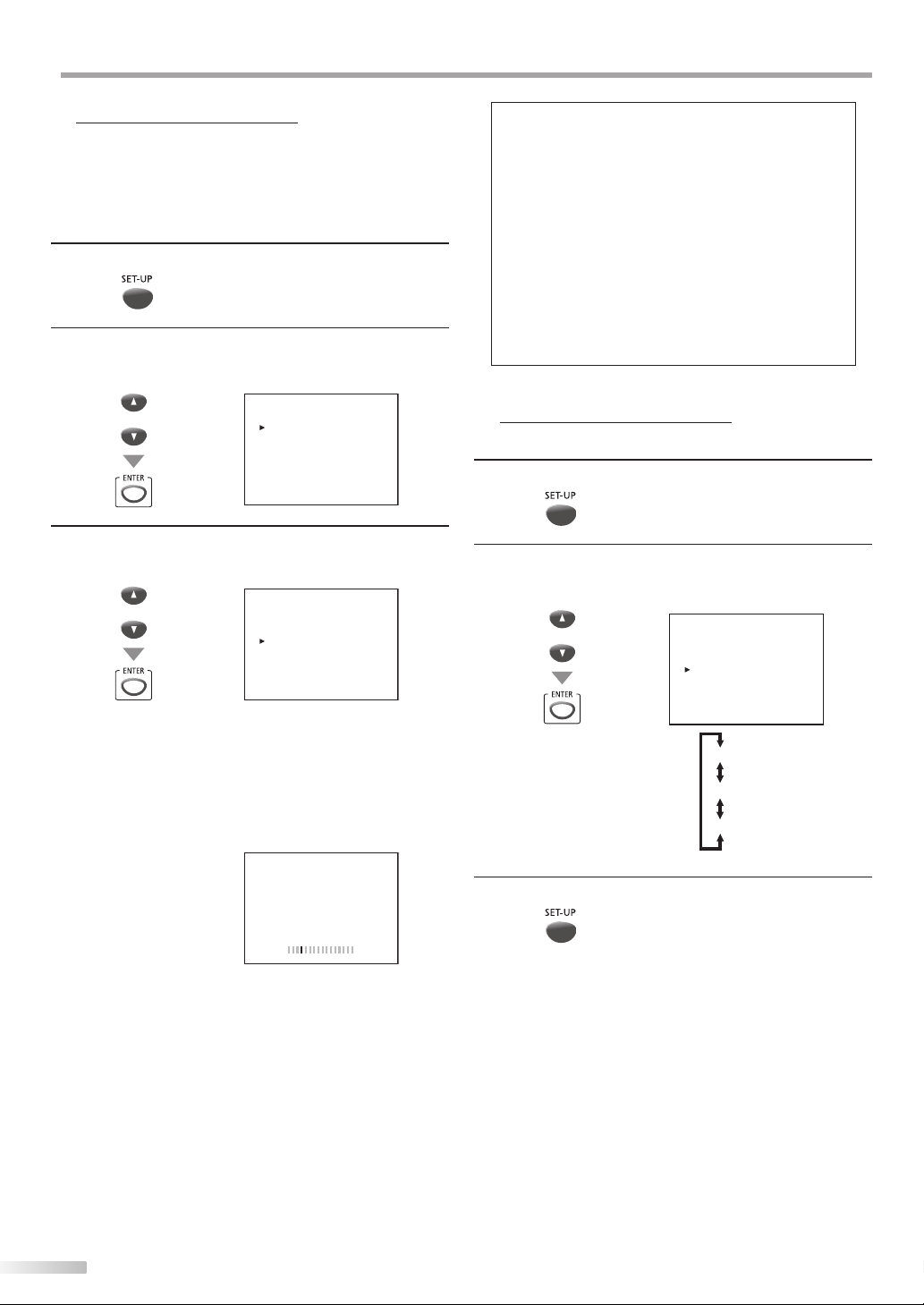
NITIAL SETTING
y
y
I
Auto Channel Scan
5
If you switch wires (e.g., between antenna and CATV) or if you move the
unit to a di erent area after the initial setting, or if you recover the DTV
channel you deleted, you will need to perform auto channel scan.
Before you begin:
Make sure if the unit is connected to antenna or cable.
Press [SET-UP] to display the main menu.
1
Use [Cursor K/L] to select “CHANNEL SETUP”,
2
then press [ENTER].
e.g.) digital TV mode
or
Use [Cursor K/L] to select your desired preset
3
type, then press [ENTER].
e.g.) digital TV mode
• When aerial antenna is connected, select “AUTO
PRESET CH (TV)”, “AUTO PRESET CH (DTV)” or “AUTO
PRESET CH (TV/DTV)”.
• When connected to CATV, select “AUTO PRESET CH
(CATV)”.
• Auto scanning begins.
e.g.) digital TV mode
or
--- TV SETUP ---
CHANNEL SETUP
V-CHIP SETUP
LANGUAGE [ENGLISH]
CAPTION [OFF]
DTV SETUP
--- CHANNEL SETUP --ADD/DELETE (DTV)
AUTO PRESET CH (DTV)
AUTO PRESET CH (TV/DTV)
AUTO PRESET CH (CATV)
! CATV takes approx. 50min.
D25
Note:
• If you connect the cable system directly, contact the CATV
installer.
• If you press [STANDBY-ON
PRESET CH”, the setting will be canceled.
• When no channel can be received by “AUTO PRESET CH”,
“NO TV SIGNALS” is displayed on the TV screen.
• Channel setting will be saved even if the power fails.
• If you have Spanish or French menus and need English,
press [SET-UP]. Use [Cursor K/L] to select “IDIOMA” or
“LANGAGE”. Press [ENTER] to select “ENGLISH”.
Press [SET-UP] to remove the main menu.
• With regard only to the digital channel, even after the scanning is complete if you unplug the AC power cord before
turning off the unit by pressing [STANDBY-ON
channel setting may be lost.
Language Selection
5
You can choose English, Spanish, or French as your on-screen language.
Press [SET-UP] to display the main menu.
1
Use [Cursor K /L] to select “LANGUAGE”,
2
then press [ENTER] repeatedly to change the setting.
e.g.) digital TV mode
or
Press [SET-UP] to exit.
3
] or [SET-UP] during “AUTO
], the
--- TV SETUP ---
CHANNEL SETUP
V-CHIP SETUP
LANGUAGE [ENGLISH]
CAPTION [OFF]
DTV SETUP
[ENGLISH]
[ESPAÑOL]
[FRANÇAIS]
• When the scanning and memorizing are completed,
the lowest memorized channel will be displayed.
• When you selected “AUTO PRESET CH (TV/DTV)”, the
lowest memorized analog channel will be displayed
when the scanning and memorizing are completed.
If there is no analog channel, the lowest memorized
digital channel will be displayed.
AUTO PRESET CH(DTV)
12
EN
Page 13
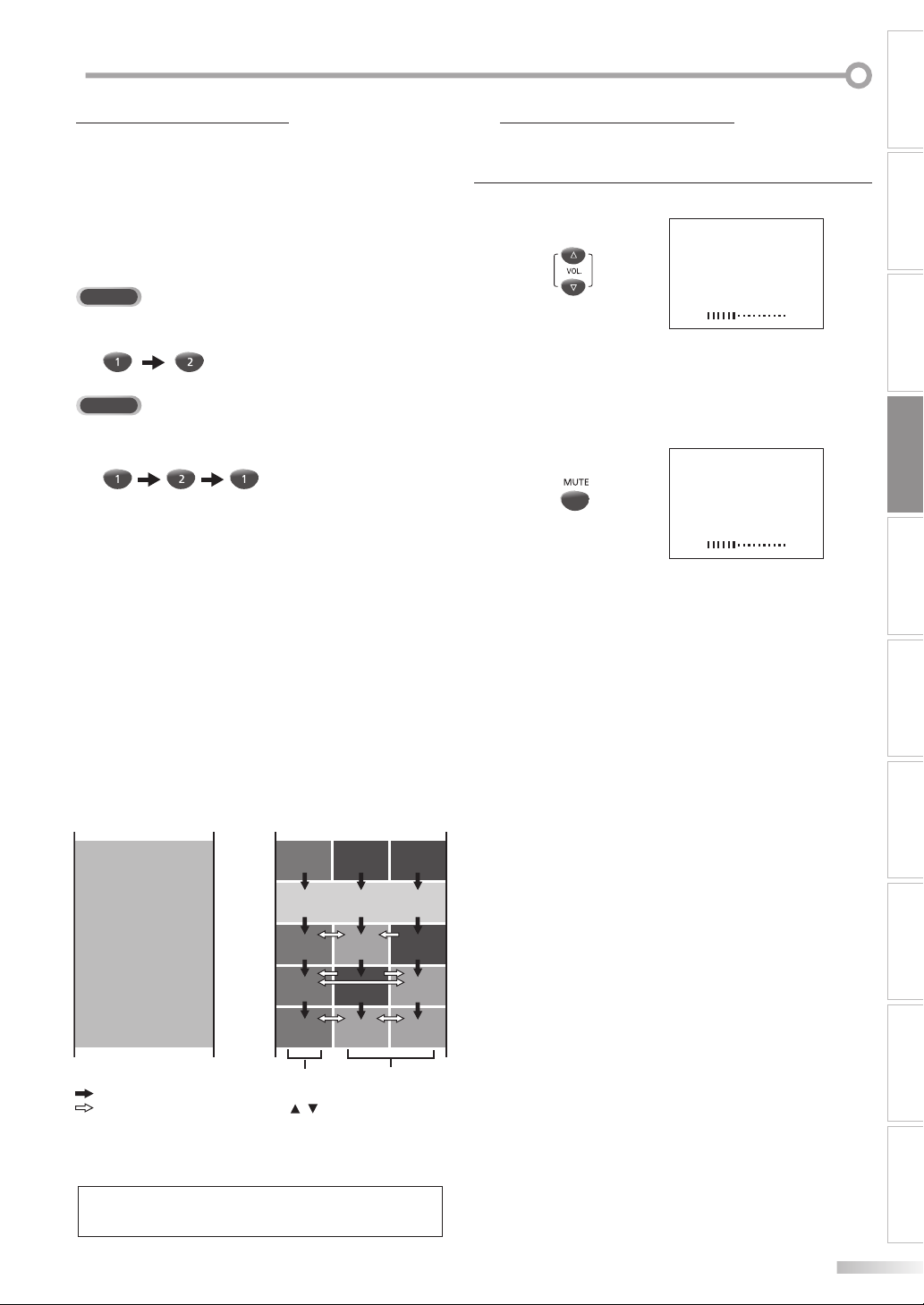
ATCHING TV
W
Channel Selection
5 Volume Adjustment
Select channels by pressing [CH. K / L] or [the Number buttons].
5
This section describes how to adjust the volume. The mute function, which
turns the sound off and on, is also described.
CONNECTION
• To select the memorized channels, use [CH. K / L] or
[the Number buttons].
• To select the non-memorized channels,
use [the Number buttons].
To use [the Number buttons]
TV
- When selecting analog channel 12
DTV
- When selecting digital channel 12-1
• When you select a channel larger than 100,
press [+10/+100] first.
Then use [the Number buttons] to press the lower
2-digit numbers.
About digital TV broadcasting:
With its high definition broadcast, digital broadcasting
far surpasses analog broadcasting in both its picture
and sound quality.
What is the minor channel?
By using high compression technology, digital broadcasting offers a service that enables multiple signals to
send simultaneously.
Therefore, you can select more than one program per
major channel since digital broadcasting technology
distinguishes between multiple channels broadcast by
a single network.
NTSC (analog mode)
CH4
: change automatically
: change manually by using [CH. / ]
Although, you cannot watch the high definition TV
(HDTV) program, the unit converts the HDTV signal
down to the standard definition TV signal.
[Air Time]
18:00
18:30
19:00
19:30
20:00
20:30
major channel
ATSC (digital mode)
CH4
No signal No signal
CH4
(high denition TV)
CH4
CH4-1
No signal
CH4
No signal
CH4-1CH4 CH4-2
minor channel
CH4-2
Note:
• “NO SIGNAL” will appear on the TV screen after the minor
channel broadcast is over.
Use
[VOL. X / Y] to adjust the audio volume
• The volume bar will be displayed at the bottom of the
TV screen when adjusting the volume.
• The volume bar display will automatically disappear in
a few seconds.
• Press [MUTE] to turn off and on the sound.
• “MUTE” is displayed on the TV screen.
• Press [MUTE] again or [VOL. X / Y] to recover the
original volume.
VOLUME 20
MUTE 20
.
INITIAL SETTING DVD SETTING INFORMATION
WATCHING TV
OPTIONAL SETTING
OPERATING DVDINTRODUCTION
TROUBLESHOOTING
ESPAÑOL
EN
13
Page 14
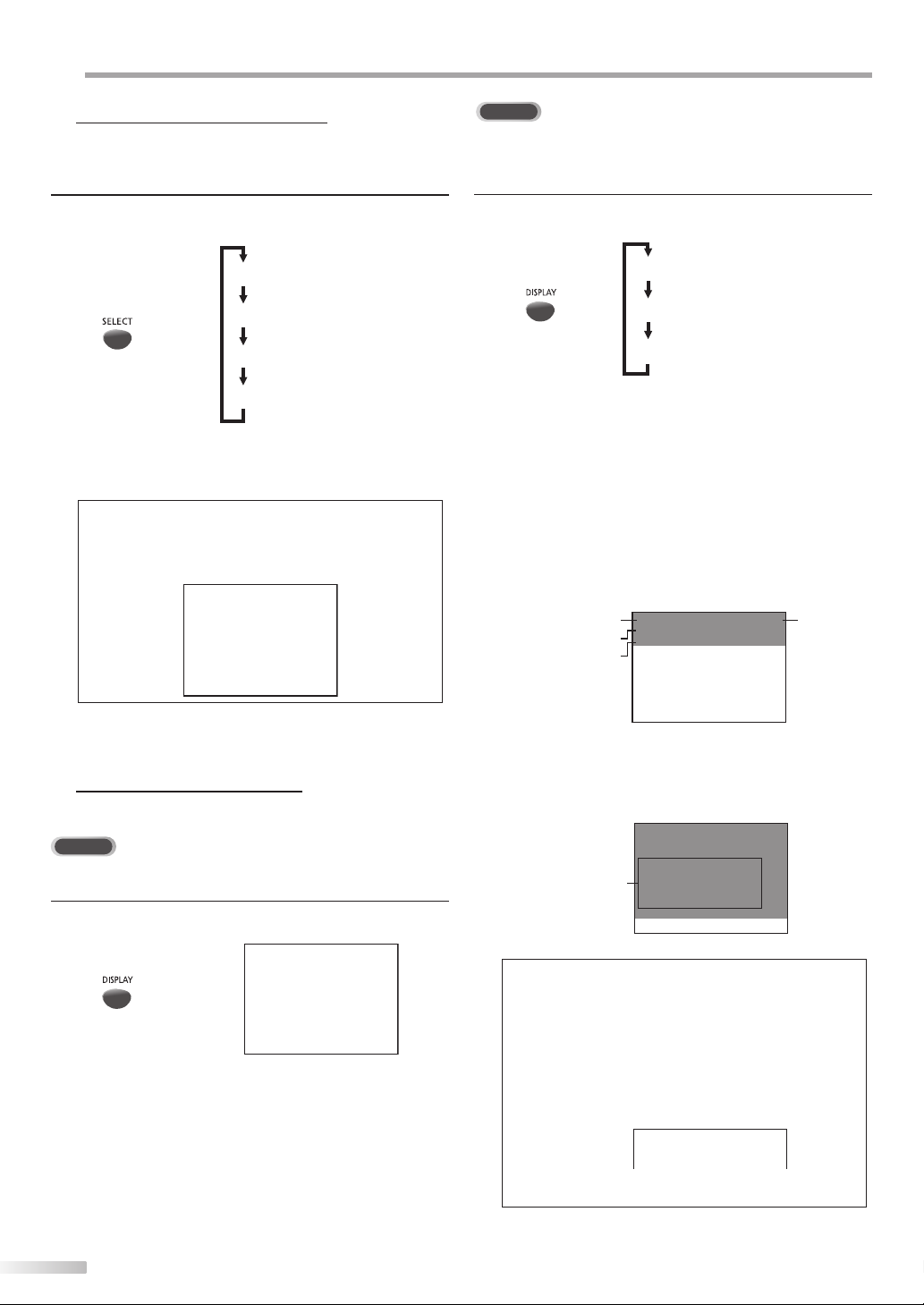
ATCHING TV
W
Switching Each Mode
5
You can easily switch with the remote control to the DTV (ATSC), TV (NTSC)
and DVD mode or to access an external device when they are connected to
the unit.
Press [SELECT] repeatedly to cycle through analog TV,
digital TV, external input (VIDEO) and DVD.
[ANALOG MODE]
[DIGITAL MODE]
[EXTERNAL INPUT MODE]
• To use the video input jack on the front of the unit,
select “VIDEO”.
[DVD MODE]
Note:
• When you switch the analog mode to the digital mode, it
may take a while until the digital channel selection is completed. The following message is displayed while switching
the mode.
NOW SCANNING
DTV
In the digital mode, the detailed broadcasting information for the current
channel such as program title, the program guides are displayed.
Press [DISPLAY] repeatedly to cycle through the avail-
able display modes.
[OFF]
[BROADCASTING INFORMATION]
[PROGRAM GUIDE]
[Broadcasting Information]
• The following information is displayed.
1 channel number
2 broadcast station
3 program title
4 audio language
Press [MODE] repeatedly to cycle through the available audio languages.
(“OTHER” is displayed when the audio language cannot be acquired, or the acquired languages are other
than English, Spanish or French.)
2
KABC CH 95-03
A Day of Memories
3
ENGLISH 1/3
4
1
Screen Information
5
You can display the currently selected channel or other information such as
the audio mode on the TV screen.
TV
In the analog mode, the current channel number is displayed.
Press [DISPLAY].
CH 10
• The current channel number is displayed at the topright corner of the TV screen.
• To clear the display, press [DISPLAY] again.
14
EN
[Program Guide]
• The program guide added to broadcasting information is displayed.
KABC CH 95-03
A Day of Memories
ENGLISH 1/3
A quarter-century ago, which may now
program
guide
qualify as the good old days of newspapering, run-of-paper sales accounted
for 80 percent of the industry’s advertising revenues.
Note:
• When the program guide consists of more than 6 lines, use
[Cursor K / L] to scroll.
• “No description provided” is displayed when the program
guide is not provided.
• While the program guide is displayed, the closed caption
function is interrupted.
• In external input mode, the following screen is displayed;
e.g.) When an external device is connected to video input
jack.
VIDEO
• Available languages differ depending on the broadcast.
• Pressing [MODE] does not control external audio device.
Page 15
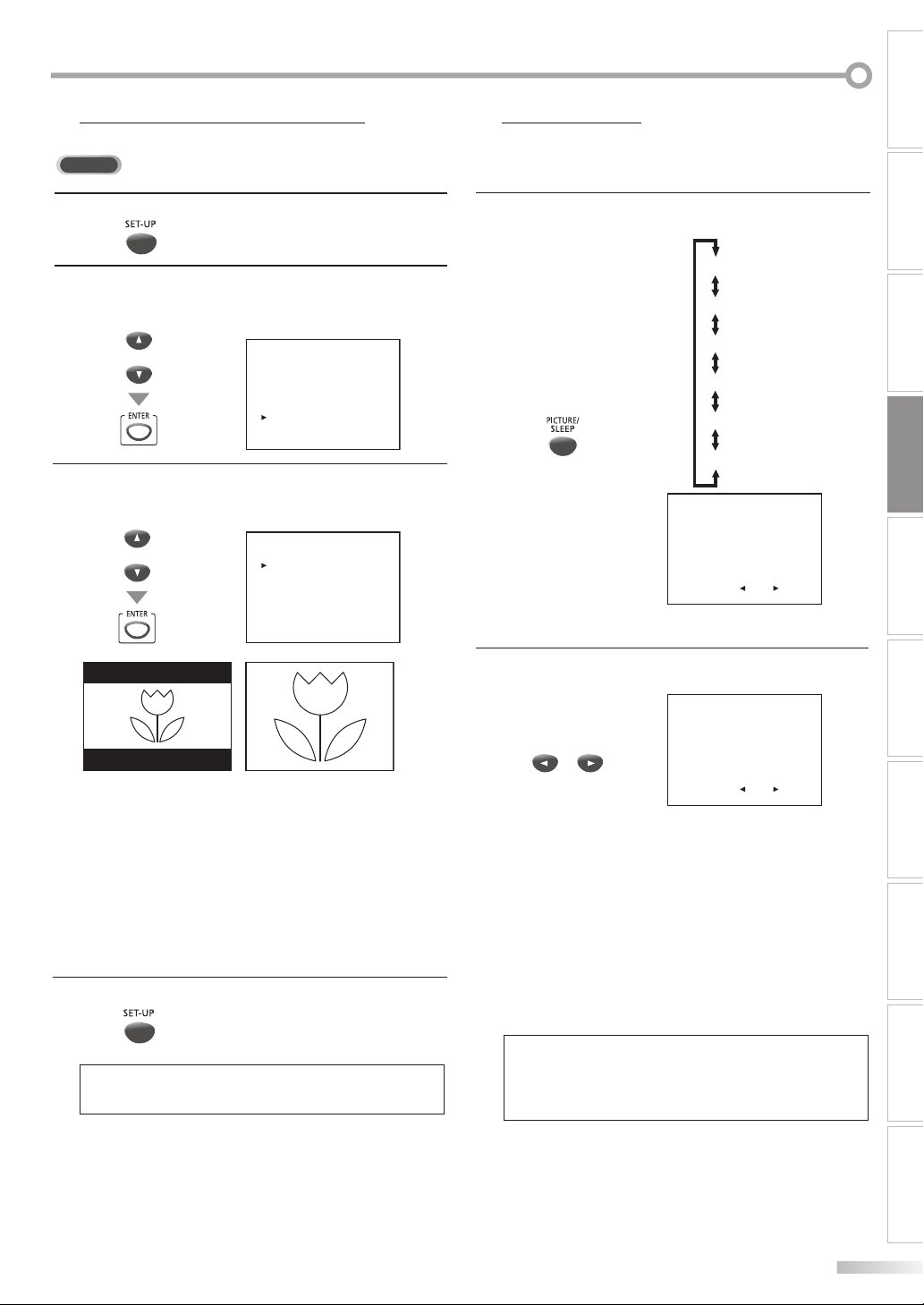
TV Screen Display Mode
5 Sleep Timer
2 types of display modes can be selected in the digital mode.
DTV
5
The sleep timer can be set to automatically turn o the unit after an
incremental period of time.
CONNECTION
Press [SET-UP] to display the main menu.
1
Use [Cursor K / L] to select “DTV SETUP”, then
2
press [ENTER].
e.g.) digital TV mode
or
Use [Cursor K / L] to select “DTV DISPLAY”, then
3
press [ENTER] repeatedly to switch the desired TV
aspect ratio.
or
--- TV SETUP ---
CHANNEL SETUP
V-CHIP SETUP
LANGUAGE [ENGLISH]
CAPTION [OFF]
DTV SETUP
--- DTV SETUP ---
DTV DISPLAY [LETTERBOX]
DTVCC
Press [PICTURE/SLEEP] repeatedly until the sleep
1
timer menu appears.
[SLEEP]
[BRIGHT]
[CONTRAST]
[COLOR]
[TINT]
[SHARPNESS]
• Sleep timer menu appears on the TV screen.
Use [Cursor { / B] to change the amount of time
2
until turn off the unit.
SLEEP OFF
INITIAL SETTING DVD SETTING INFORMATION
WATCHING TV
OPTIONAL SETTING
OPERATING DVDINTRODUCTION
ZOOMLETTERBOX
[LETTERBOX]
Display the digital-supported program in full-screen.
Black borders will spread in the upper and lower
screen.
[ZOOM]
Enlarge and display the center area of the digital-sup-
ported program.
The right and left side of image will be cut off.
Press [SET-UP] to exit.
4
Note:
• You may not switch the display mode depending on the
program.
or
• You can set the unit to turn off after a set period of
time (from 30 to 120 minutes).
• Each time you press [Cursor { / B], the amount of
time will increase or decrease by 30 minutes.
• After set up, the sleep timer menu can be called up
for checking by pressing [PICTURE/SLEEP].
To Cancel the Sleep Timer
Use [Cursor { / B] at step 2 until “OFF“ is displayed
on the TV screen.
SLEEP 90MIN.
Note:
• The sleep timer setting display will automatically disappear
in 10 seconds.
• When you turn off the unit or when a power failure occurs,
the sleep timer setting will be canceled.
TROUBLESHOOTING
ESPAÑOL
15
EN
Page 16
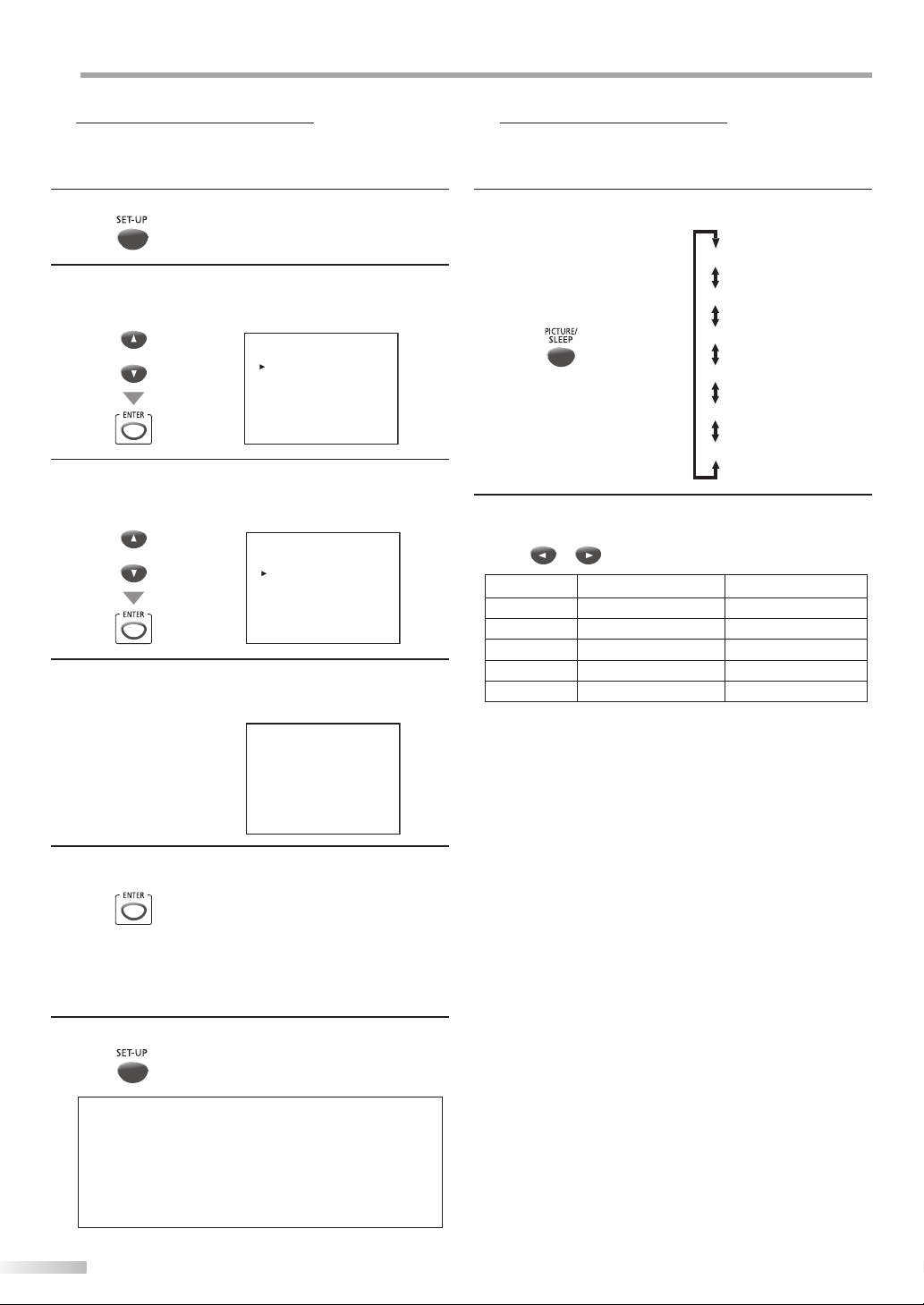
PTIONAL SETTING
O
Channel Add/Delete
5 Picture Adjustment
The channel add/delete function lets you add the channel that was not
added by the auto channel scan due to the reception status at the initial
setting. You can also delete the unnecessary channels.
Press [SET-UP] to display the main menu.
1
Use [Cursor K / L] to select “CHANNEL SETUP”, then
2
press [ENTER].
e.g.) digital TV mode
or
Use [Cursor K / L] to select “ADD/DELETE(DTV)” or
3
“ADD/DELETE”, then press [ENTER].
e.g.) digital TV mode
Select the channel you want to add or delete.
4
(Refer to “Channel Selection“ on page 13.)
e.g.) digital TV mode
or
--- TV SETUP ---
CHANNEL SETUP
V-CHIP SETUP
LANGUAGE [ENGLISH]
CAPTION [OFF]
DTV SETUP
--- CHANNEL SETUP ---
ADD/DELETE (DTV)
AUTO PRESET CH (DTV)
AUTO PRESET CH (TV/DTV)
AUTO PRESET CH (CATV)
! CATV takes approx. 50min.
D25
5
You can adjust brightness, contrast, color, tint and sharpness.
Press [PICTURE/SLEEP] repeatedly until the desired
1
picture menu appears.
[SLEEP]
[BRIGHT]
[CONTRAST]
[COLOR]
[TINT]
[SHARPNESS]
Within 10 seconds, use [Cursor { / B] to adjust the
2
quality.
or
[Cursor { ] [Cursor B]
BRIGHT to decrease brightness to increase brightness
CONTRAST to decrease contrast to increase contrast
COLOR to decrease color to brighten color
TINT to add purple to add green
SHARPNESS to make soft to make clear
ADD/DELETE : DTV
Press [ENTER] repeatedly to select “ADD” or “DELETE”.
5
• To add or delete another channels, repeat steps 4 to 5.
• Color of channel number displayed at the right top of
the TV screen indicates;
- Blue: The selected channel will be added.
- Red: The selected channel will be deleted.
Press [SET-UP] to exit.
6
Note:
• “ADD/DELETE (DTV)” or “ADD/DELETE (TV)” menu will disappear automatically in about 10 seconds.
• In the digital mode (DTV), you can add or delete channels
only for major channel.
• Once you delete a DTV channel, you cannot recover the
channel without performing auto channel scan again.
(Refer to “Auto Channel Scan” on page 12.)
16
EN
Page 17
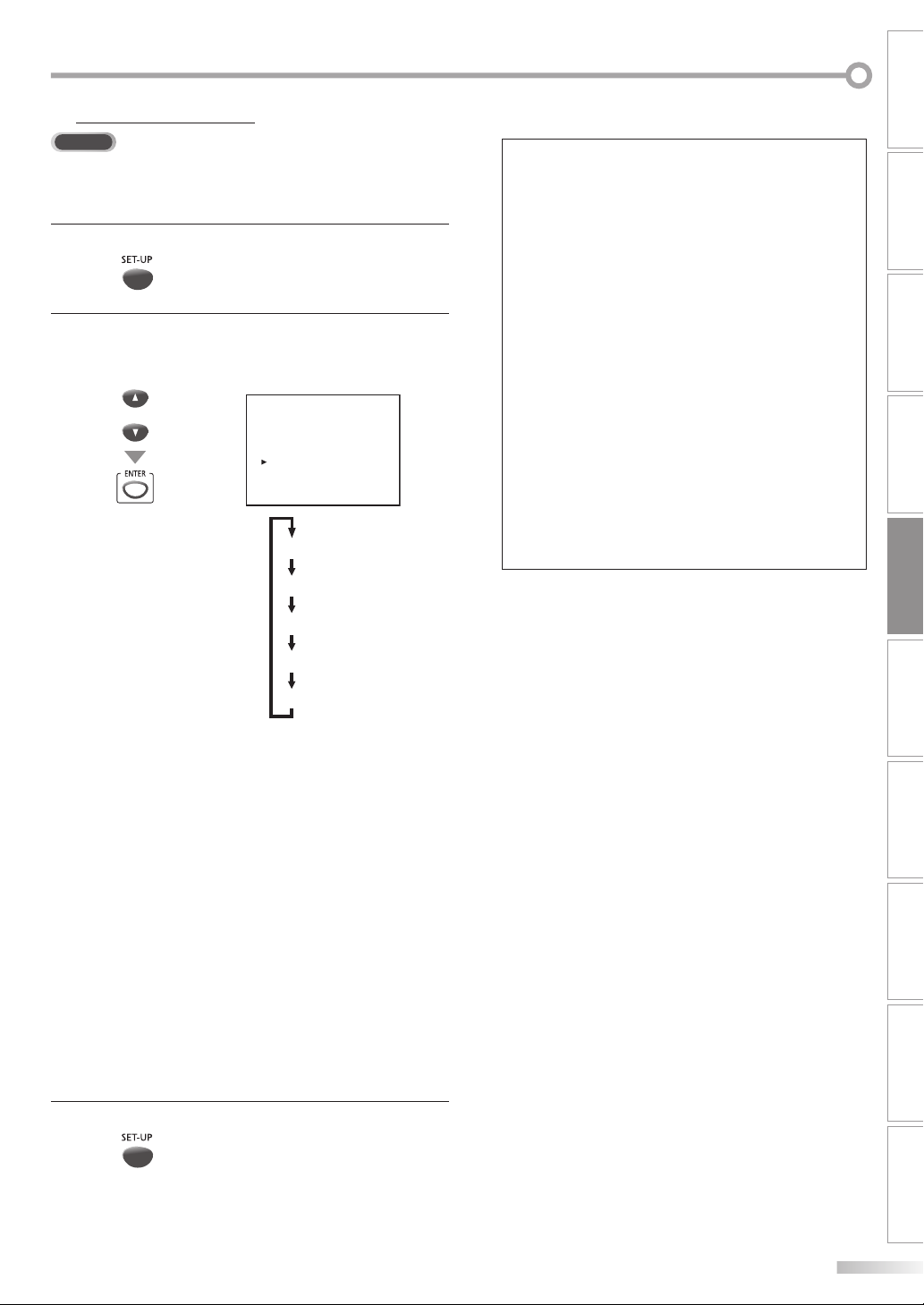
Closed Caption
5
TV
You can view closed captioning (cc) for TV programs, movies and news.
Closed caption refer to text of dialogue or descriptions displayed on-screen
for the hearing impaired.
Press [SET-UP] to display the main menu.
1
Use [Cursor K / L] to select “CAPTION”, then press
2
[ENTER] repeatedly to change the setting.
e.g.) digital TV mode
or
--- TV SETUP ---
CHANNEL SETUP
V-CHIP SETUP
LANGUAGE [ENGLISH]
CAPTION [OFF]
DTV SETUP
[OFF]
[CAPTION1]
Note:
• To show the closed caption on your TV screen, broadcast
signal must contain the closed caption data.
• Not all TV programs and commercials have the closed caption or all types of the closed caption.
• Captions and texts may not match the TV voice exactly.
• Changing channels may delay the closed caption for a few
seconds.
• Adjusting or muting the volume may delay the closed caption for a few seconds.
• Abbreviations, symbols and other grammatical shortcuts
may be used in order to keep pace with the on-screen
action. This is not a problem with the unit.
• The caption or text characters will not be displayed while
the main menu or functions display is shown.
• If a black box appears on the TV screen, this means that the
closed caption is set to TEXT mode. To clear the box, select
“CAPTION1”, “CAPTION2” or “OFF”.
• If the unit receives poor quality television signals, the captions may contain errors, or there might be no captions at
all. Some possible causes of poor quality signals are:
- Automobile ignition noise
- Electric motor noise
- Weak signal reception
- Multiplex signal reception (ghosts or screen flutter)
• The unit retains the closed caption setting if the power fails.
CONNECTION
INITIAL SETTING DVD SETTING INFORMATION
WATCHING TV
OPTIONAL SETTING
[CAPTION2]
[TEXT1]
CAPTION1 and TEXT1;
are the primary caption and text services.
The captioning or text is displayed in the same
language as the program’s dialogue
(up to 4 lines of script on the TV screen, where it does
not obstruct relevant parts of the picture).
CAPTION2 and TEXT2;
are rarely available and broadcasters use them
only in special conditions, such as when “CAPTION1”
or “TEXT1” is not available.
• There are 3 display modes according to programs:
Paint-on mode: Displays input characters on the TV
screen immediately.
Pop-on mode: Once characters are stored in memo-
ry, they are displayed all at once.
Roll-up mode: Displays the characters continuously
by scrolling (max. 4 lines).
Press [SET-UP] to exit.
3
[TEXT2]
OPERATING DVDINTRODUCTION
TROUBLESHOOTING
ESPAÑOL
EN
17
Page 18
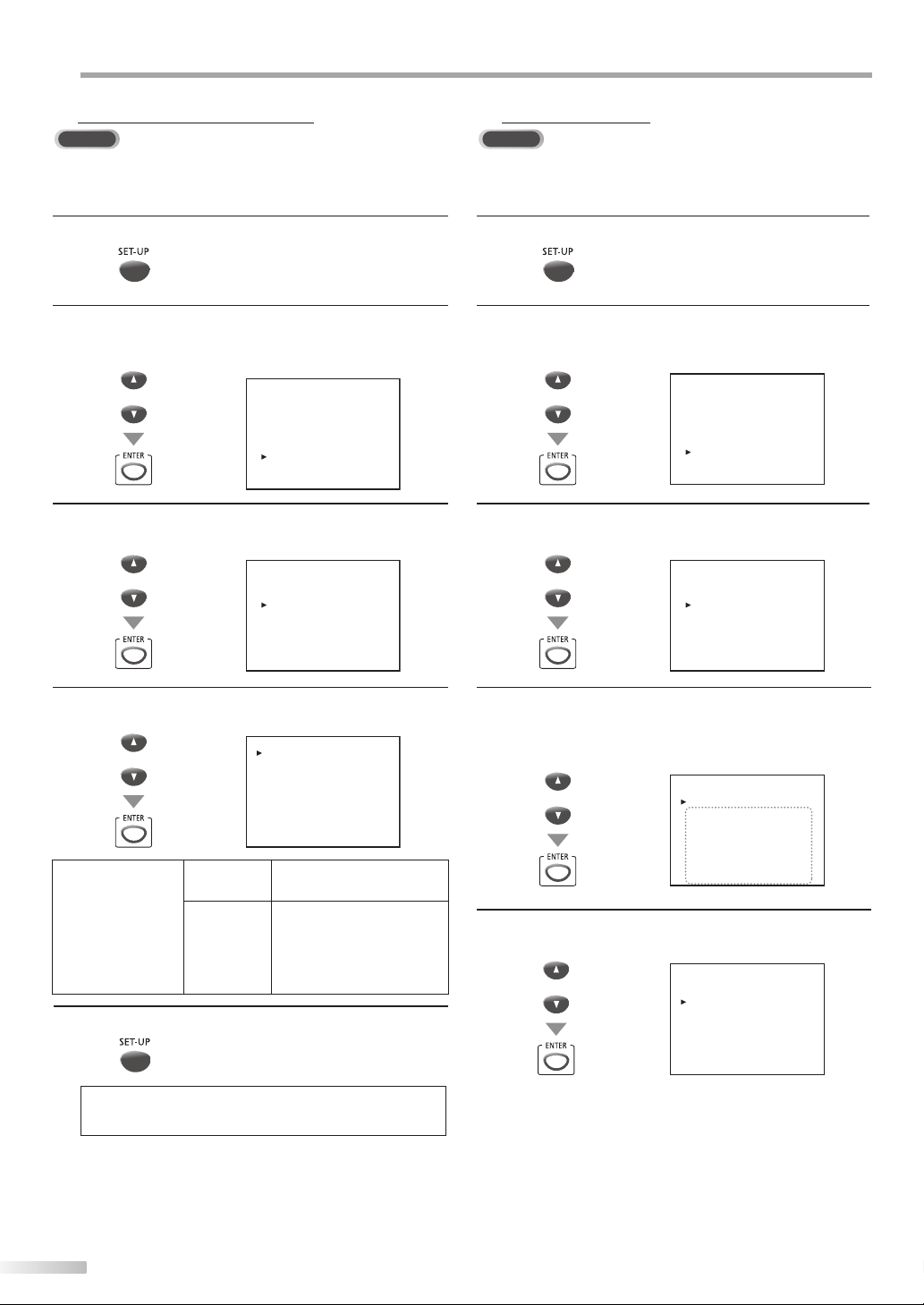
PTIONAL SETTING
O
DTV Closed Caption
5 DTVCC Style
DTV
In addition to the basic closed caption described on page 17, DTV has its
5
DTV
You can change the style of DTV CC such as font, color or size, etc.
own closed caption called DTVCC. Use this menu to change the settings for
DTVCC.
Press [SET-UP] to display the main menu.
1
Use [Cursor K / L] to select “DTV SETUP“, then press
2
[ENTER] .
e.g.) digital TV mode
or
Use [Cursor K / L] to select “DTVCC“, then press
3
--- TV SETUP ---
CHANNEL SETUP
V-CHIP SETUP
LANGUAGE [ENGLISH]
CAPTION [OFF]
DTV SETUP
[ENTER] .
or
--- DTV SETUP ---
DTV DISPLAY [LETTERBOX]
DTVCC
Press [SET-UP] to display the main menu.
1
Use [Cursor K / L] to select “DTV SETUP“, then press
2
[ENTER].
e.g.) digital TV mode
or
Use [Cursor K / L] to select “DTVCC“, then press
3
[ENTER] .
or
--- TV SETUP ---
CHANNEL SETUP
V-CHIP SETUP
LANGUAGE [ENGLISH]
CAPTION [OFF]
DTV SETUP
--- DTV SETUP ---
DTV DISPLAY [LETTERBOX]
DTVCC
Use [Cursor K / L] to select “CAPTION SERVICE“, then
4
press [ENTER] repeatedly to change the setting.
--- DTV CC ---
or
CAPTION SERVICE
Press [SET-UP] to exit.
5
OFF
SERVICE1~6
CAPTION SERVICE [SERVICE1/6]
USER SETTING [ON]
CAPTION SIZE [MIDDLE]
FONT STYLE [STYLE1/8]
CHARACTER EDGE [NONE]
FORE OPACITY [SOLID]
FORE COLOR [WHITE]
BACK OPACITY [SOLID]
BACK COLOR [BLACK]
Select if you do not want
DTVCC. This is the default.
Select one of these before
changing any other item in
“CAPTION” menu. Choose
“SERVICE1/6” under normal
circumstances.
Note:
• “CAPTION SERVICE” that you can switch differs depending
on the broadcast description.
Use [Cursor K /L] to select “USER SETTING“, then press
4
[ENTER] repeatedly to set to “ON”.
• Items in the dotted box are available only when
“USER SETTING“ is “ON“.
--- DTV CC ---
or
Use [CursorK / L] to select an item, then press
5
CAPTION SERVICE [SERVICE1/6]
USER SETTING [ON]
CAPTION SIZE [MIDDLE]
FONT STYLE [STYLE1/8]
CHARACTER EDGE [NONE]
FORE OPACITY [SOLID]
FORE COLOR [WHITE]
BACK OPACITY [SOLID]
BACK COLOR [BLACK]
[ENTER] repeatedly to change the setting for the item.
--- DTV CC ---
or
CAPTION SERVICE [SERVICE1/6]
USER SETTING [ON]
CAPTION SIZE [MIDDLE]
FONT STYLE [STYLE1/8]
CHARACTER EDGE [NONE]
FORE OPACITY [SOLID]
FORE COLOR [WHITE]
BACK OPACITY [SOLID]
BACK COLOR [BLACK]
18
EN
Page 19
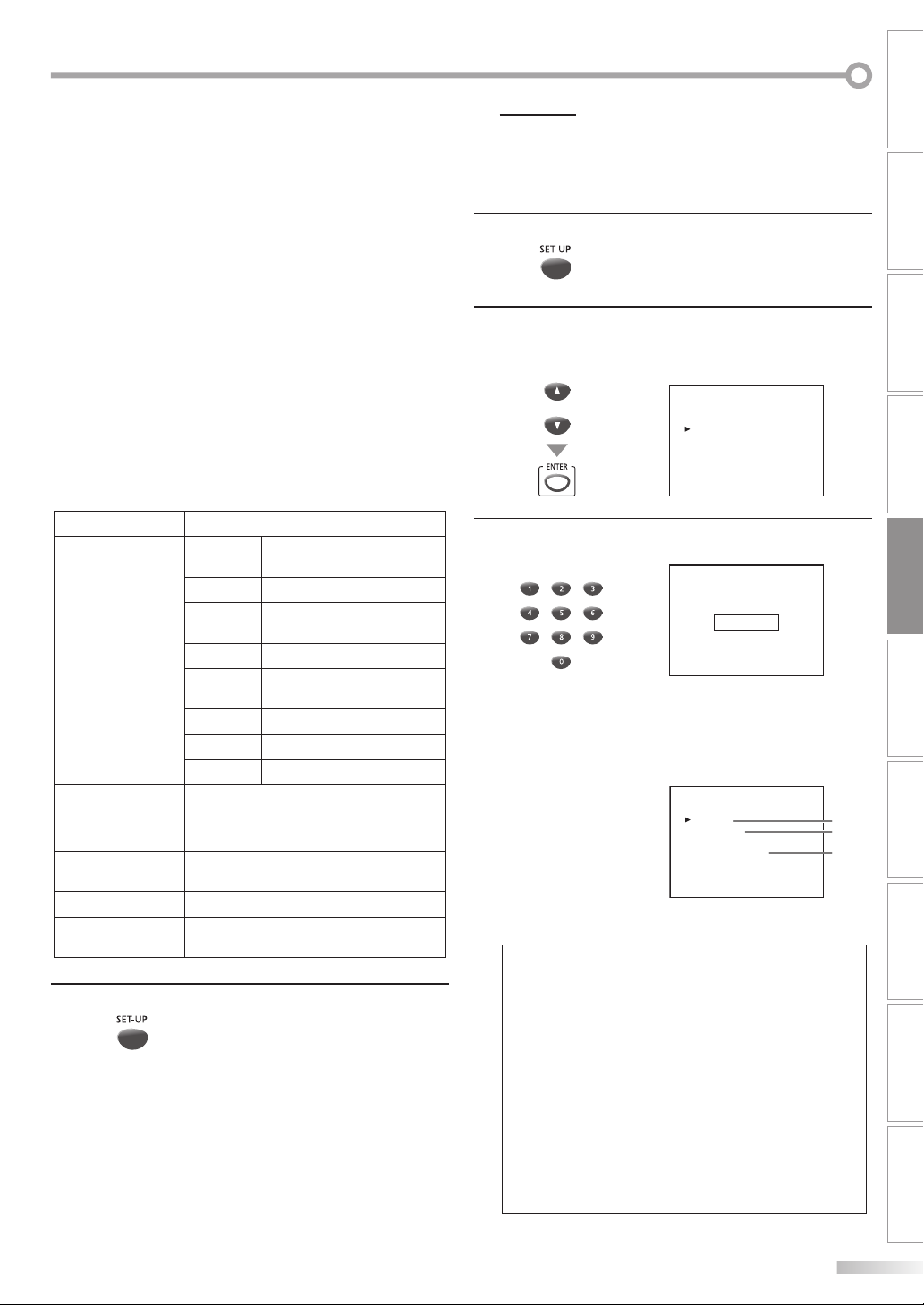
V-chip
5
V-chip reads the ratings for programs, then denies access to the programs
which exceed the rating level you set. With this function, you can block
certain programming inappropriate for children.
CONNECTION
• CAPTION SIZE
Closed captioning font size can be changed as below.
• FONT STYLE
Font style of the displayed caption can be switched as
below.
• CHARACTER EDGE
Edge type of the displayed caption can be switched
as below.
• FORE COLOR, BACK COLOR
Font and background color of the displayed caption
can be switched as below.
• FORE OPACITY, BACK OPACITY
Font and background opacity of the displayed caption
can be switched as below.
CAPTION SIZE MIDDLE, LARGE, SMALL
STYLE1/8
STYLE2/8 Monospaced with serifs
STYLE3/8
FONT STYLE
CHARACTER EDGE
FORE OPACITY SOLID, TRANSLUCENT, FLASH
FORE COLOR
BACK OPACITY SOLID, TRANSLUCENT, FLASH
BACK COLOR
Press [SET-UP] to exit.
6
STYLE4/8 Monospaced with serifs
STYLE5/8
STYLE6/8 Casual font type
STYLE7/8 Cursive font type
STYLE8/8 Small capitals
NONE, RAISED, DEPRESSED, UNIFORM,
SHADOW LEFT, SHADOW RIGHT
WHITE, BLACK, RED, GREEN, YELLOW,
BLUE, MAGENTA, CYAN, TRANSPARENT
BLACK, RED, GREEN, BLUE, YELLOW,
MAGENTA, CYAN, TRANSPARENT, WHITE
Proportional font used in the
menu screen
Proportionally spaced with
serifs
Proportionally spaced without serifs
Press [SET-UP] to display the main menu.
1
Use [Cursor K / L] to select “V-CHIP SETUP“, then press
2
[ENTER].
e.g.) digital TV mode
or
Use [the Number buttons] to enter the 4-digit num-
3
--- TV SETUP ---
CHANNEL SETUP
V-CHIP SETUP
LANGUAGE [ENGLISH]
CAPTION [OFF]
DTV SETUP
bers for your password.
PASSWORD
- - -
-
• When you have not set up your password, enter 0000.
• When the password is correct, the following “V-CHIP
SETUP” menu is displayed.
e.g.) digital TV mode
...
A
“A. TV Rating” D page 20
...
B
“B. MPAA Rating”D page 21.
...
C
“C. Change Password”
D page 21
--- V-- CHIP SETUP ---
TV RATING
MPAA RATING
DOWNLOADABLE RATING
CHANGE PASSWORD
See the following description for setting each item.
Note:
• “DOWNLOADABLE RATING“ will be available when the unit
receives a digital broadcast using the new rating system.
• When you select a rating and set it to “BLOCK”, the higher
ratings will be blocked automatically. The lower ratings will
be available for viewing.
• When you set the highest rating to “VIEW”, all ratings turn
to “VIEW” automatically.
• If the “PROTECTED PROGRAM” message appears during
your TV viewing, change to a channel that is not blocked.
Then, you can access “V-CHIP SETUP” menu and change the
setting to allow all TV viewing.
• To block any inappropriate programming, set your limits in
both “TV RATING” and “MPAA RATING”.
• The V-chip setting will be retained after a power failure
(except the access code reverts to 0000).
INITIAL SETTING DVD SETTING INFORMATION
WATCHING TV
OPTIONAL SETTING
OPERATING DVDINTRODUCTION
A
B
C
TROUBLESHOOTING
ESPAÑOL
EN
19
Page 20
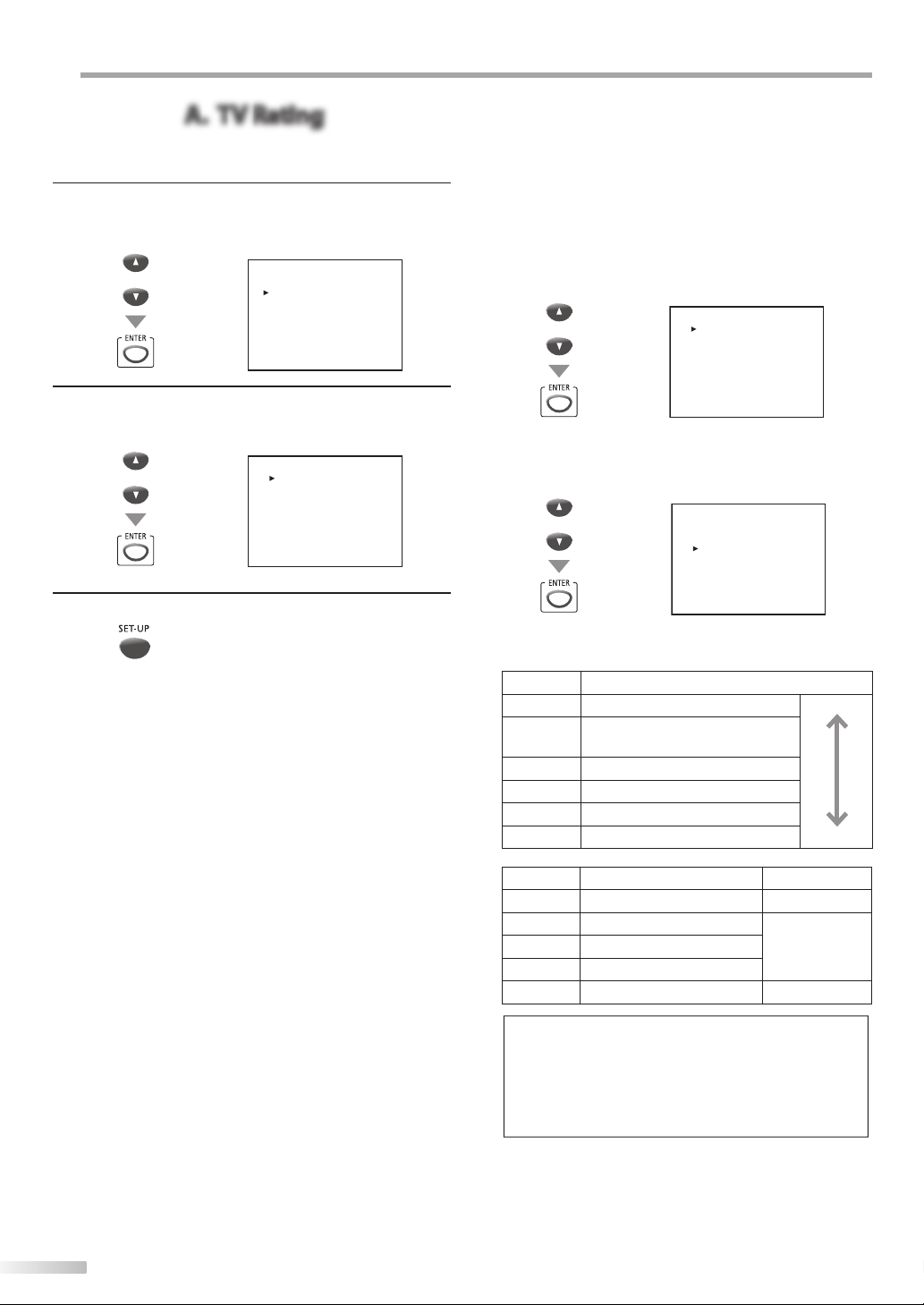
PTIONAL SETTING
A. TV Rating
O
A. TV Rating
Use [Cursor K / L] to select “TV RATING“,
4
then press [ENTER].
e.g.) digital TV mode
or
Use [Cursor K / L ] to select the desired rating,
5
--- V-- CHIP SETUP ---
TV RATING
MPAA RATING
DOWNLOADABLE RATING
CHANGE PASSWORD
then press [ENTER] repeatedly to switch between
“VIEW” and “BLOCK”.
or
Press [SET-UP] to exit.
6
TV-Y [VIEW]
TV-Y7 ( ) [VIEW]
TV-G [VIEW]
TV-PG ( ) [VIEW]
TV-14 ( ) [VIEW]
TV-MA ( ) [VIEW]
[To Set the Sub Ratings]
As for TV-Y7, TV-PG, TV-14 or TV-MA, you can further set
the sub ratings to block specific elements of programming. To set the sub ratings, follow the steps below.
1. Use [Cursor K / L] to select the desired main rating,
then press [ENTER] twice to show its sub ratings.
or
TV-Y [VIEW]
TV-Y7 (DLSV) [VIEW]
TV-G [VIEW]
TV-PG (DLSV) [BLOCK]
TV-14 (DLSV) [BLOCK]
TV-MA (DLSV) [BLOCK]
2. Use [Cursor K / L], then press [ENTER] repeatedly to
change the setting.
e.g.) TV-PG
or
TV-PG [BLOCK]
D [BLOCK]
L [BLOCK]
S [BLOCK]
V [BLOCK]
Rating Category
TV-Y Appropriate for all children lower
TV-Y7
TV-G General audience
TV-PG Parental guidance suggested
TV-14
TV-MA Mature audience only higher
Sub Rating Category Rating
FV Fantasy Violence TV-Y7
V Violence
S Sexual Situation
L Coarse Language
D Suggestive Dialogue TV-PG, TV-14
Appropriate for all children 7 and
older
Unsuitable for children under 14
TV-PG
TV-14
TV-MA
Note:
• Blocked sub ratings will appear beside the main rating category in “TV RATING” menu.
• You cannot block a sub rating (D, L, S or V) if the main rating
is set to “VIEW”.
• Changing the category to “BLOCK” or “VIEW” automatically
changes all its sub ratings to the same (“BLOCK” or “VIEW”).
20
EN
Page 21
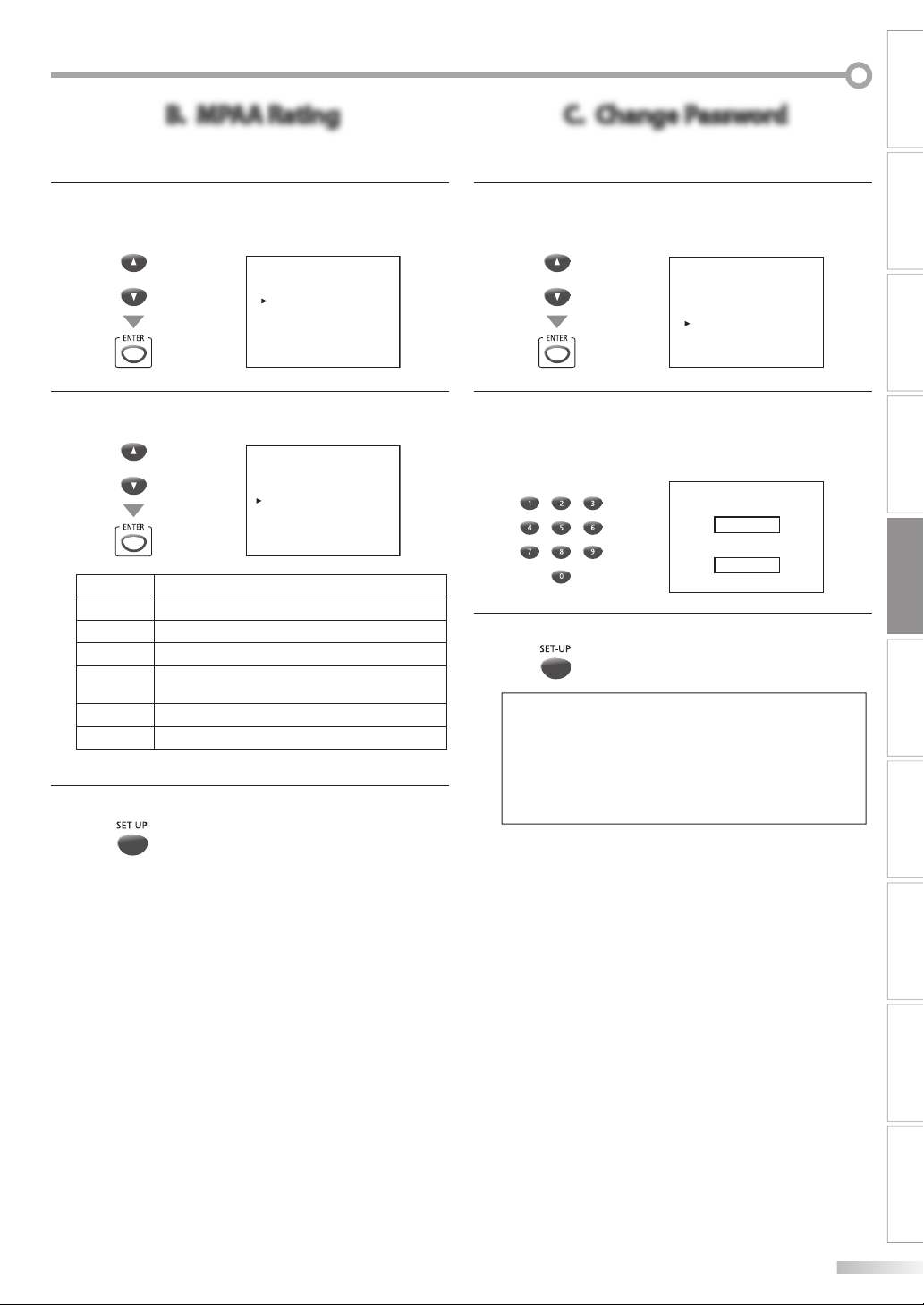
B. MPAA Rating
B. MPAA Rating
C. Change Password
MPAA Rating is the rating system created by MPAA (Motion Picture Association of America).
C. Change Password
Although the default code “0000” is supplied with the unit, you can set
your own password.
CONNECTION
Use [Cursor K / L] to select “MPAA RATING”,
4
then press [ENTER].
e.g.) digital TV mode
or
Use [Cursor K / L], then press [ENTER] repeatedly to
5
--- V-- CHIP SETUP ---
TV RATING
MPAA RATING
DOWNLOADABLE RATING
CHANGE PASSWORD
change the setting.
or
Rating Category
G General audience
PG Parental guidance suggested
PG-13 Unsuitable for children under 13
R
NC-17
X Mature audience only
Press [SET-UP] to exit.
6
Restricted; under 17 requires accompanying
parent or adult guardian
No one under 17 admitted
G [VIEW]
PG [VIEW]
PG-13 [VIEW]
R [BLOCK]
NC-17 [BLOCK]
X [BLOCK]
Use [Cursor K / L] to select “CHANGE
4
PASSWORD”, then press [ENTER].
e.g.) digital TV mode
or
Press [the Number buttons] on the remote control to
5
--- V-- CHIP SETUP ---
TV RATING
MPAA RATING
DOWNLOADABLE RATING
CHANGE PASSWORD
enter the new 4-digit password.
• Enter password again in “CONFIRM PASSWORD”
space.
NEW PASSWORD
_ _ _ _
CONFIRM PASSWORD
_ _ _ _
Press [SET-UP] to exit.
6
Note:
• Make sure new password and confirm password must be
exactly the same. If they are different, the space is cleared
for reentering.
• Your password will be erased and return to the default
(0000) when a power failure occurs. If you forget the password, unplug the power cord for 30 seconds to restore the
password to 0000.
INITIAL SETTING DVD SETTING INFORMATION
WATCHING TV
OPTIONAL SETTING
OPERATING DVDINTRODUCTION
TROUBLESHOOTING
ESPAÑOL
21
EN
Page 22
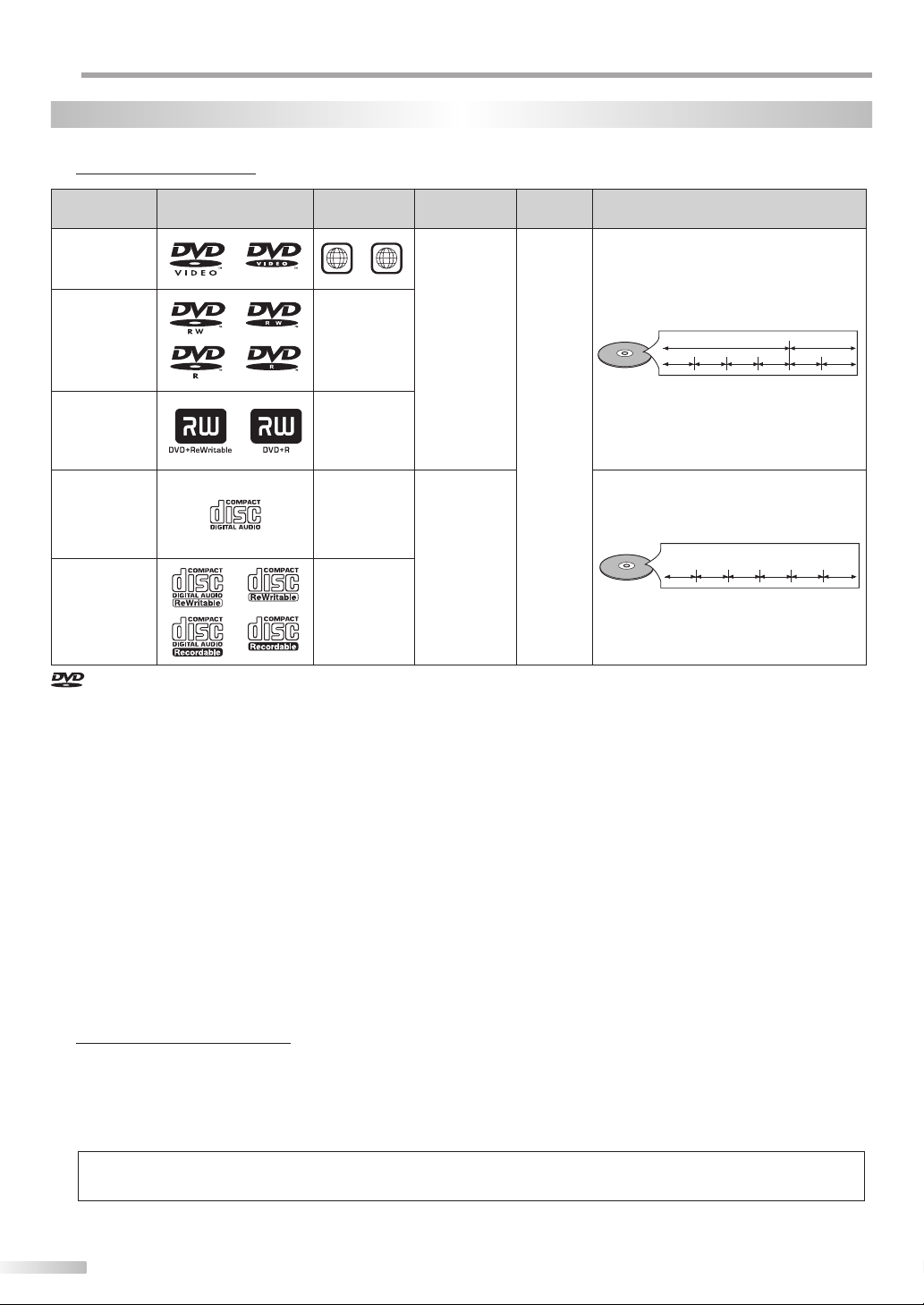
PERATING DVD
ALL
chapter 1
chapter 2
chapter 1
chapter 2
chapter 3
chapter 4
O
Playable Media
5
DVD Functions
Type of media Mark (logo) Region code
DVD-video
*1, 2, 4, 6, 10, 11
DVD-RW
DVD-R
* 1, 3, 4, 5,
6, 7, 8, 9, 10
DVD+RW
DVD+R
* 1, 4, 5, 6,
9, 10
audio CD
* 4, 6, 10
CD-RW
CD-R
* 4, 5, 6, 9,10
ALL
or
1
-
-
-
-
Recorded
signals
digital video
(MPEG2)
digital audio
Media size Disc types
e. g.)
title 1 title 2
chapter 1
chapter 2
chapter 3
5 inches
(12 cm)
or
3 inches
(8 cm)
e. g.)
track 1 track 2 track 5
track 3 track 4
chapter 4
chapter 1
chapter 2
track 6
is a trademark of DVD Format/Logo Licensing Corporation.
If you cannot play back a disc which bears one of the marks above, check the following notes.
*1: This unit conforms to the NTSC color system. Discs recorded in other color system such as PAL cannot be played back.
*2: Certain DVD-video does not operate as described in this manual due to the intentions of the disc’s producers.
*3: Discs recorded in VR (video recording) format cannot be played back.
*4: Scratched or stained discs may not be played back.
*5: Some discs cannot be played back because of incompatible recording conditions, characteristics of the recorder or special properties of discs.
*6: You can play back discs which bear the marks above. If you use non-standardized discs, this unit may not play them back. Even if they are
played back, the sound or video quality will be compromised.
*7: You may play back the unfinalized DVD-RW/-R recorded in the video format on our brand’s DVD recorder. However, depending on the
recording status of a disc, the disc may not be played back at all or normally (the picture or sound may not be smooth, etc.). In this case,
you need to finalize the disc with the DVD recorder. Refer to the manual accompanying the DVD recorder.
*8: Only the discs recorded in the video format and finalized can be played back. Unfinalized discs cannot be played back. Depending on the
recording status of a disc, the disc may not be played back at all or the picture or sound may not be smooth, etc.
*9: If the recorded portion of the disc is too small (less than 2 3/16 inches (55 mm) across), it may not play back properly.
*10: Do not glue paper or put stickers on to the disc. These may damage the disc, and the unit may not read it correctly.
*11: The number inside the symbol refers to a region of the world and a disc encoded in a specific region format can only be played back on
unit with the same region code.
5
Unplayable Media
• NEVER play back the following discs. Otherwise, malfunction may result!
DVD-RAM, DVD-audio, CD-i, photo CD, video CD, DVD with region codes other than 1 or ALL, DTS-CD /
DVD-ROM for personal computers, CD-ROM for personal computers, CD-RW/-R with MP3 files
• On the following disc, the sound MAY NOT be heard.
super audio CD
Note:
• Only the sound recorded on the normal CD layer can be delivered. The sound recorded on the high density super audio CD layer cannot be delivered.
• Any other discs without compatibility indications
22
EN
Page 23
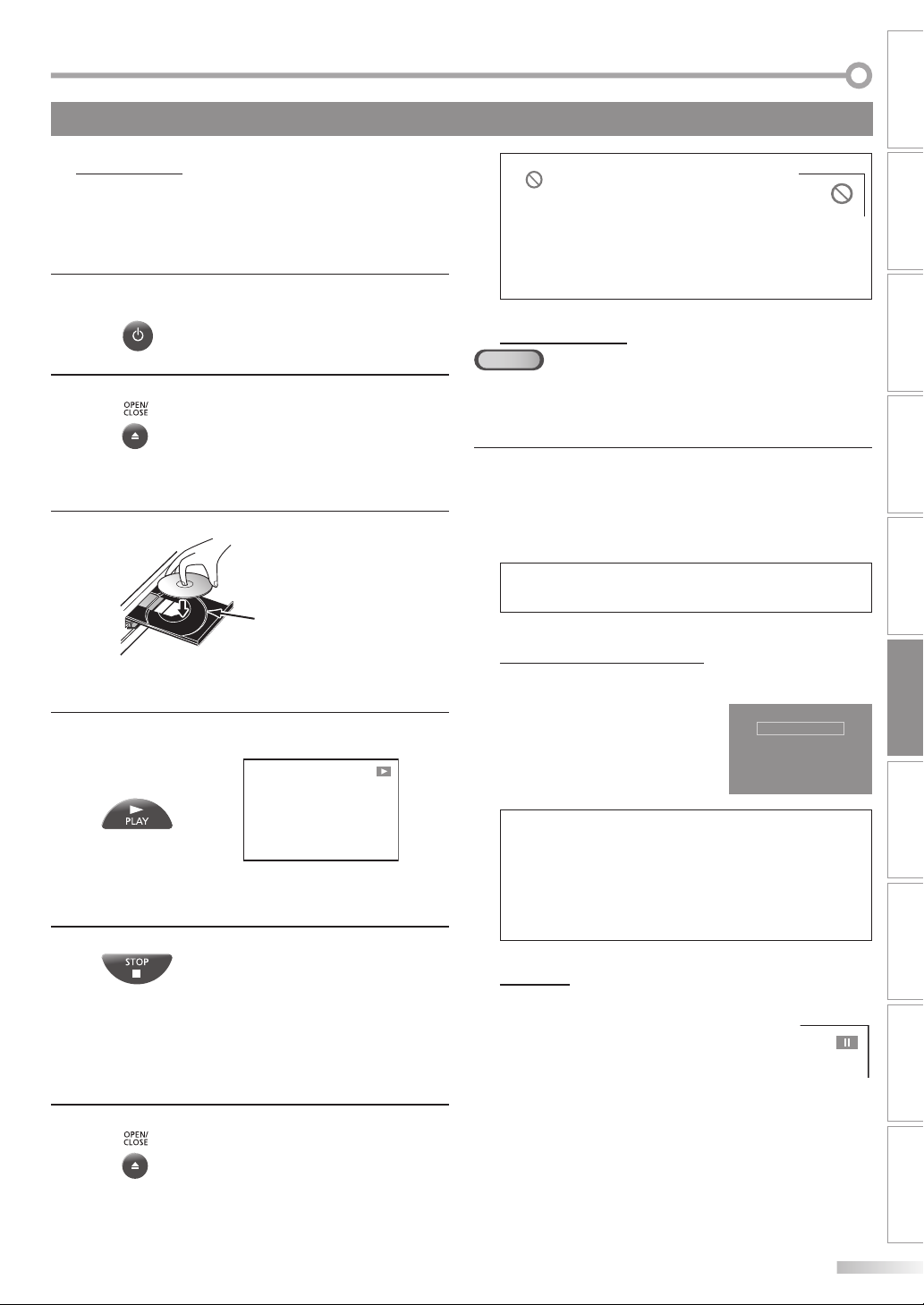
These operations are accessible by remote control. Some may also be accessible by controls on the main unit.
INTRODUCTION
Playback
5
Before you begin:
Turn on the ampli er and any other device which is connected to this unit.
Make sure the external audio receiver are set to the correct input mode.
Press [STANDBY-ONy] to turn on the unit.
1
2
3
4
5
STANDBY-ON
Press [OPEN/CLOSE A].
• The unit switches to the DVD mode when the unit
was in TV mode.
Insert a disc with its label side facing up.
Align the disc to the
disc tray guide.
• In case the DVD was recorded on both sides, make
sure the side you want to play back is facing up.
Press [PLAY B]. The tray will close and playback will
start.
• If playback does not start automatically, press
[PLAY B] again.
Press [STOP C] to stop playback temporarily.
Note:
• “ ” may appear at the top-right on the TV
screen when the operation is prohibited by
the disc or this unit.
• Some DVD may start playback from title 2 or 3 due to specific
programs.
• During the playback of a 2-layered disc, pictures may stop for
a moment. This happens while the 1st layer is being switched
to the 2nd layer. This is not a malfunction.
DVD Menu
5
DVD
Some discs contain disc menus which describe the contents of the disc or
allow you to customize disc playback, or title menu which lists the titles
available on the DVD.
Press [DISC MENU] to call up the disc menu, or press
[TITLE] to call up the title menu.
Use [Cursor K / L / s / B] to select an item, then press
[ENTER] (or [PLAY B]).
Note:
• Menu operations may vary depending on the disc.
Refer to the manual accompanying the disc for more details.
5
Resume Playback
Press [STOP C] during playback.
Resume message will appear on
the TV screen.
Press [PLAY B]. Playback will
resume from the point at which
playback was stopped.
Resume ON
Press 'PLAY' to play from here.
To play the beginning,
press 'STOP' first and then 'PLAY'.
Note:
•
To cancel resume, press [STOP C] one more time in the stop
mode. On some discs, [STOP C] will not work while the resume
message appears. Please wait until the message disappears.
• The resume information will be kept even when unit is turned
off. However, opening the disc tray will cancel the resume feature. Playback will start at the beginning the next time you
insert the disc.
CONNECTION
INITIAL SETTING DVD SETTING INFORMATION
WATCHING TV
OPTIONAL SETTING
OPERATING DVD
TROUBLESHOOTING
• If playback remains stopped for 5 minutes, the screen
saver program will activate automatically,
and in 15 minutes with no activity at the unit, the unit
will turn off when “AUTO POWER OFF“ is set to “ON“
(factory default).
Press [OPEN/CLOSE A] to eject the disc.
6
5
Pause
Press [PAUSE F] during playback.
• Playback will be paused and sound will be
muted.
To continue playback, press [PLAY B].
ESPAÑOL
23
EN
Page 24
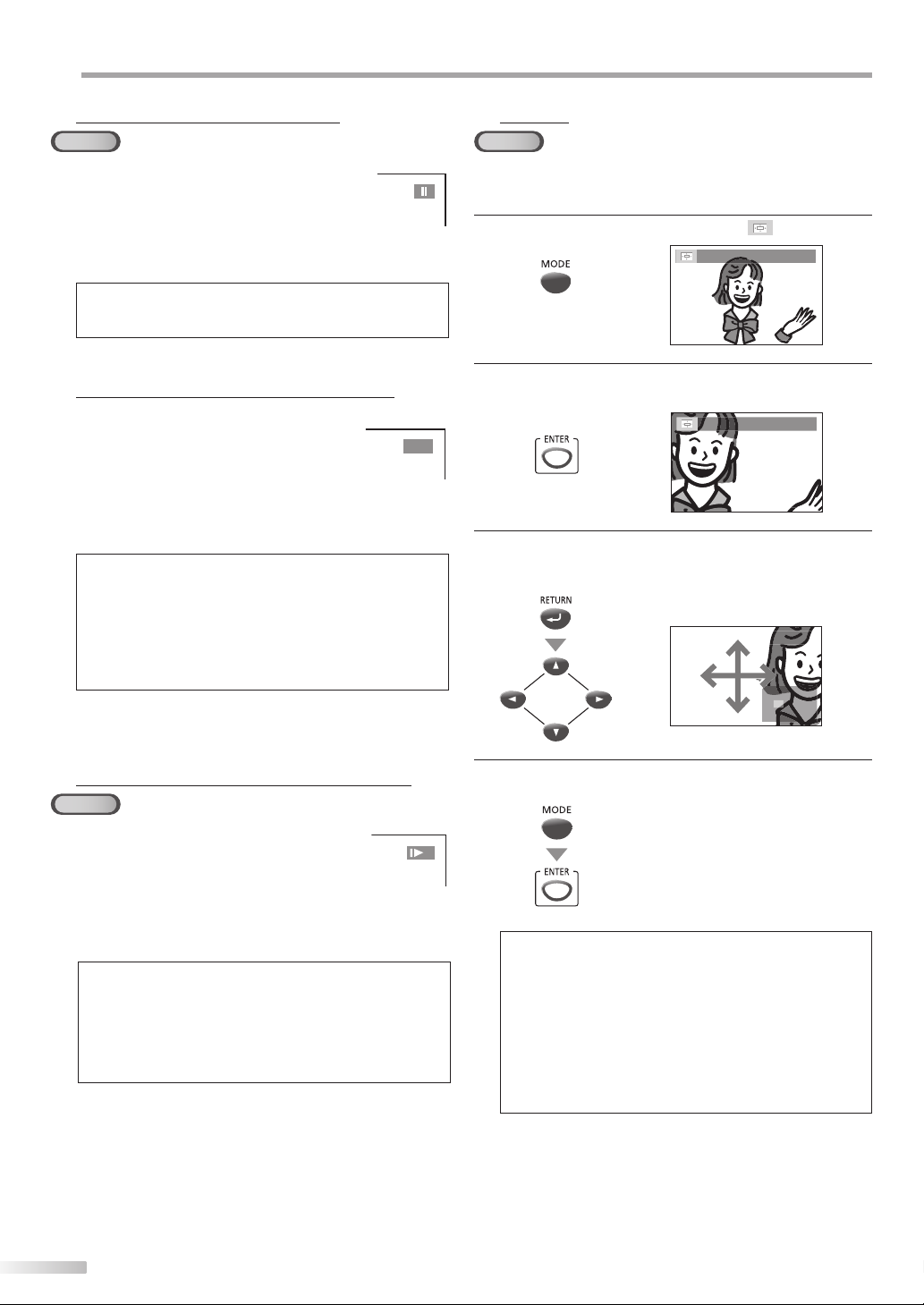
PERATING DVD
O
Step-by-step Playback
5
DVD
Each time you [PAUSE F] in the pause
mode, the disc goes forward one frame at a
time.
To continue playback, press [PLAY B].
Note:
• Set “STILL MODE” to “FIELD” in “DISPLAY“ menu if pictures in
the pause mode are blurred. (Refer to page 33.)
Fast Forward / Fast Reverse
5
Press [REW h] or [FWD /g] repeatedly
during playback to select the required forward or reverse speed.
To continue playback, press [PLAY B].
Note:
• Set “STILL MODE” to “FIELD” in “DISPLAY“ menu if pictures in
the fast playback mode are blurred. (Refer to page 33.)
• Fast forward / fast reverse speed varies with disc.
Approximate speed is 1(2x), 2(8x), 3(20x), 4(50x) and 5(100x)
on DVD and 1(2x), 2(8x) and 3(30x) on audio CD.
• For DVD, sound will be muted during the search.
• For audio CD, sound will be intermittent during the search.
E
Zoom
5
DVD
The zoom function allows you to enlarge the video image and to pan
through the enlarged image.
Press [MODE] during playback until “ ” appears.
1
1.3x (ZOOM)
Press [ENTER] repeatedly to change the zoom factor;
2
“OFF (ZOOM)“, “1.3x (ZOOM)”, “2x (ZOOM)“ or “4x (ZOOM)“.
4x (ZOOM)
1
Once a desired zoom factor is set, press [RETURN] to dis-
3
play the position guide, then use [Cursor K/ L/ s / B]
to slide the zoomed picture across the TV screen.
Slow Forward / Slow Reverse
5
DVD
Press [REW h] or [FWD /g] repeatedly
during the paused mode to select the
required forward or reverse speed.
To continue playback, press [PLAY B].
Note:
• Slow forward / slow reverse speed varies with disc.
Approximate speed is 1(1/16x), 2(1/8x) and 3(1/2x).
• Set “STILL MODE” to “FIELD” in “DISPLAY“ menu if pictures in
the slow playback mode are blurred. (Refer to page 33.)
• The sound will be muted during slow forward/slow reverse
playback.
To exit zoom, repeat steps 1 to 2 above and press
4
[ENTER] until “OFF (ZOOM)“ appears.
1
Note:
• The gray box with an inner blue box that shows during
zoomed playback is the position guide indicates the position
of the zoomed image within the overall image.
• Position guide stays on the TV screen until you press [ENTER].
Press [ENTER] one more time to recall the position guide
when disappears.
• Zoom function does not work while the disc menu is displayed.
• 4x zoom is not available on some discs.
• Zoom function is also available during pause mode.
24
EN
Page 25
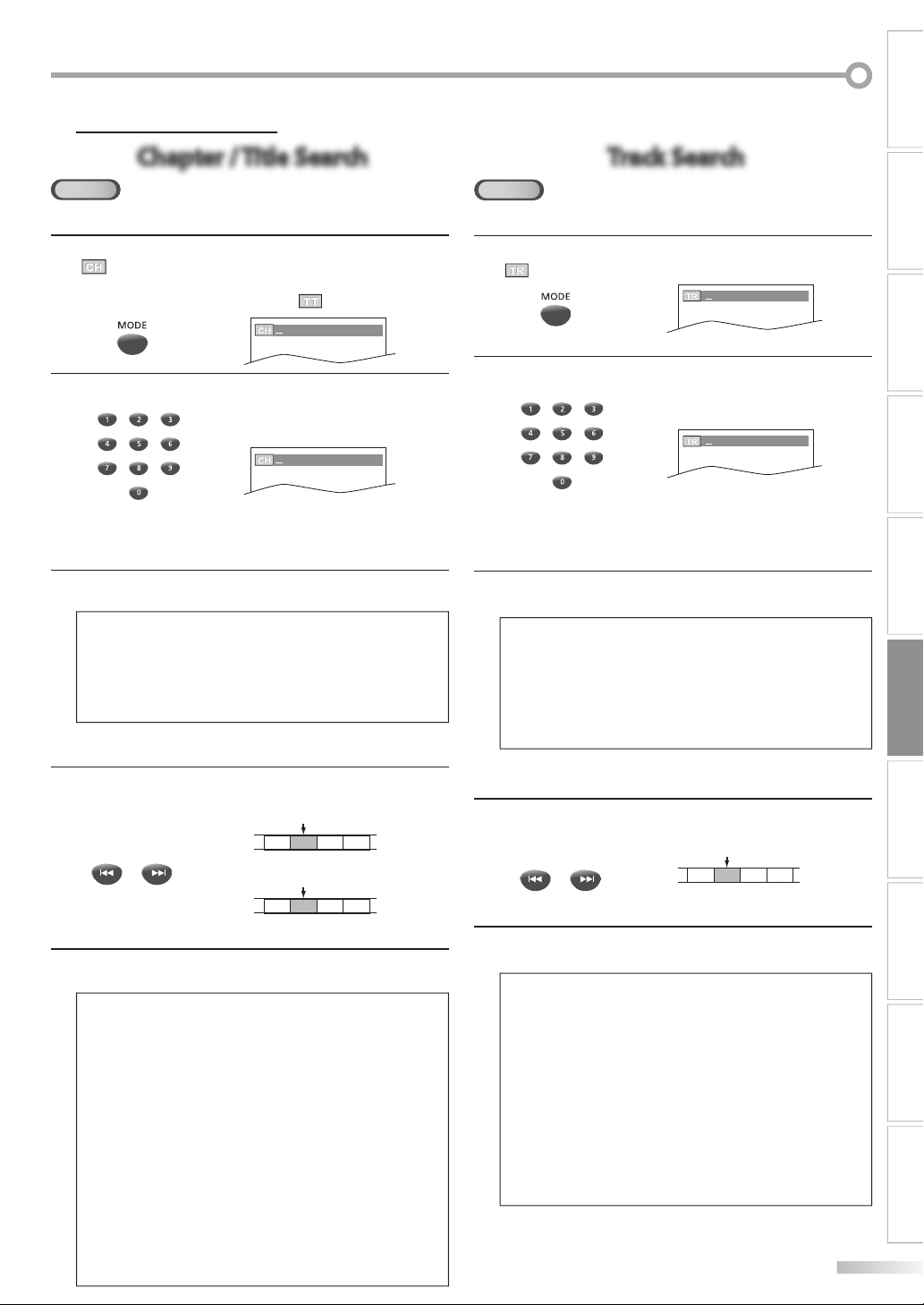
Search Functions
Chapter / Title Search
Track Search
5
INTRODUCTION
Chapter / Title Search
DVD
Using [MODE]
During playback, press [MODE] repeatedly until
1
“
“ appears.
• If you want to perform the title search, press
[Cursor K / L] repeatedly until “
Press [the Number buttons] to select your desired
2
chapter or title within 60 seconds.
To play back a single-digit chapter or title when there
are more than 10 chapters or titles, press [ENTER] after
entering the chapter or title number.
Playback will start automatically from the chapter or
3
title you selected.
Note:
• The total number of chapters/titles in your disc; with less than
10 chapters/titles, press the chapter/title number directly.
With 10 or more chapters/titles, to play back a single digit
chapter/title, press [0] first, then the chapter/title number.
(e.g., for chapter 3, press [0] and [3].) To play a double-digit
chapter/title, press the chapter/title number.
“ appears.
/12 (SEARCH)
/12 (SEARCH)
Using [PREV H / NEXT G]
During playback, press [PREV H, NEXT G] repeat-
1
edly until a desired chapter or title will be selected.
current chapter
(CH)
PREV NEXT
or
Playback will start automatically from the chapter or
2
title you selected.
Note:
• [PREV H / NEXT G] are not available when playback is
stopped.
• Chapter/title search can only be performed during playback or
when the unit has kept the resume information. It cannot be
performed in the stop mode.
• Depending on the disc being played back, this function can
also be performed by directly entering the desired chapter/title
number with the [the Number buttons]. While playback
is stopped, use [the Number buttons] to select a title for
immediate playback. During playback, use [the Number
buttons] to choose a chapter for immediate playback. Refer to
the manual accompanying the disc.
-
To select a single-digit chapter/title number, press the number directly.
- To select double digit chapter/title number: If the disc contains
more than 9 chapters/titles, press [+100/+10] first, then enter
the double digit chapter/title number. (e.g., for chapter 26,
press [+100/+10], [2] and [6].)
• Chapter/title search is not available with some DVD.
CH 1 CH 2 CH 3 CH 4
[PREV H] [NEXT G]
[PREV H] [NEXT G]
(If the disc has no chapters.)
or
current title
(TT)
TT 1 TT 2 TT 3 TT 4
Track Search
CD
Using [MODE]
During playback, press [MODE] repeatedly until
1
“ “ appears.
Press [the Number buttons] to select your desired
2
track within 60 seconds.
To play back a single-digit track when there are more
than 10 tracks, press [ENTER] after entering the track
number.
Playback will start automatically from the track you
3
selected.
/29 (SEARCH)
/29 (SEARCH)
Note:
• The total number of tracks in your disc; with less than 10
tracks, press the track number directly. With 10 or more
tracks, to play back a single digit track, press [0] first, then the
track number. (e.g., for track 3, press [0] and [3].) To play a
double-digit track, press the track number.
• Track search is not available for programmed or random
playback.
Using [PREV H / NEXT G]
During playback, press [PREV H, NEXT G] repeat-
1
edly until your desired track will be selected.
PREV NEXT
or
Playback will start automatically from the track you
2
selected.
Note:
• [PREV H / NEXT G] are not available when playback is
stopped.
• Track search can only be performed during playback or when
the unit has kept the resume information. It cannot be performed in the stop mode.
• Depending on the disc being played back, this function can
also be performed by directly entering the desired track number with the [the Number buttons].
- To select a single-digit track number, press the number directly.
- To select double digit track number:
If the disc contains more than 9 tracks, press [+100/+10] first,
then enter the double digit track number. (e.g., for track 26,
press [+100/+10], [2] and [6].)
current track
(TR)
TR 1 TR 2 TR 3 TR 4
[PREV H] [NEXT G]
CONNECTION
INITIAL SETTING DVD SETTING INFORMATION
WATCHING TV
OPTIONAL SETTING
OPERATING DVD
TROUBLESHOOTING
ESPAÑOL
25
EN
Page 26
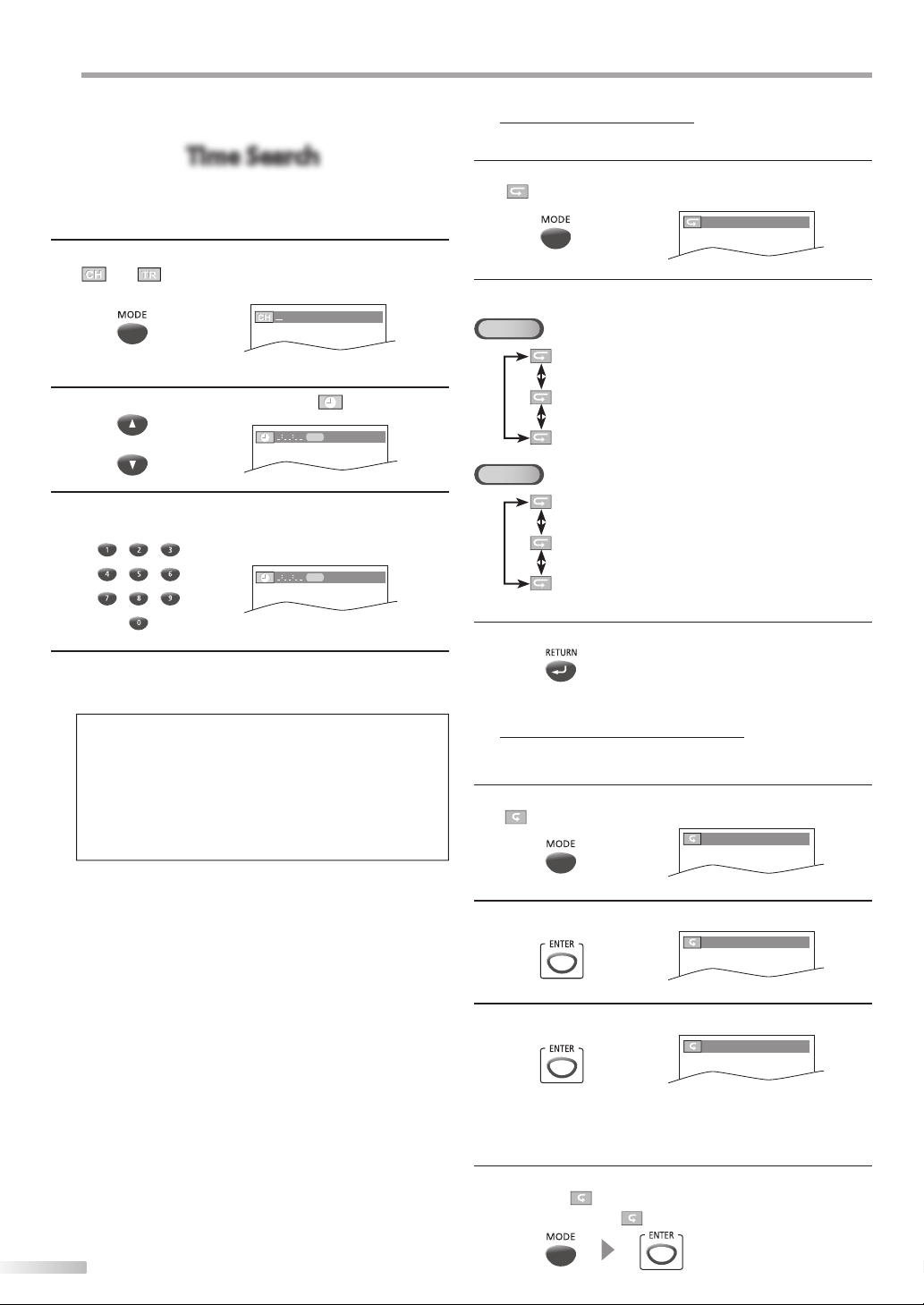
PERATING DVD
Time Search
O
Time Search
During playback, press [MODE] repeatedly until
1
“ “ or “ “ appears.
e.g.) DVD
/12 (SEARCH)
Use [Cursor K / L] repeatedly until “ “ appears.
2
TOTAL
TOTAL
1:29:00
1:29:00
or
Press [the Number buttons] to select your desired
3
time lapse within 60 seconds.
Repeat Playback
5
You can repeat playback chapters, titles or tracks on a disc.
During playback, press [MODE] repeatedly until
1
2
“ appears.
“
OFF (REPEAT)
Press [Cursor K / L] to change the repeat mode.
DVD
OFF (repeat off)
CHAPTER (current chapter repeat)
TITLE (current title repeat)
CD
OFF (repeat off)
TRACK (current track repeat)
ALL (entire disc repeat)
Playback will start automatically from the time you
4
selected.
Note:
• When there is no need to enter a number, “0” appears
automatically. For example, “0: 0_ : _ _” appears in time
search menu if the total time of the title or track is less than 10
minutes.
• Press [CLEAR] to erase the incorrect input at step 3.
• Time search can only be performed during playback or
when the unit has kept the resume information. It cannot be
performed in the stop mode.
Press [RETURN] to exit.
3
Repeat A-B Playback
5
You can repeat playback between A and B on a disc.
During playback, press [MODE] repeatedly until
1
AB
OFF“ appears.
“
OFF (A-B REPEAT)
AB
Press [ENTER] at your desired starting point A.
2
A- (A-B REPEAT)
AB
Press [ENTER] at your desired ending point B.
3
AB
A-B (A-B REPEAT)
• Point B should be in the same title or track as point A.
• Within a few seconds, the section A-B will begin to
play back repeatedly.
26
EN
To cancel repeat A-B playback, press [MODE] repeat-
4
edly until “
Press [ENTER] so “
AB
A-B“ appears.
AB
OFF” appears.
Page 27
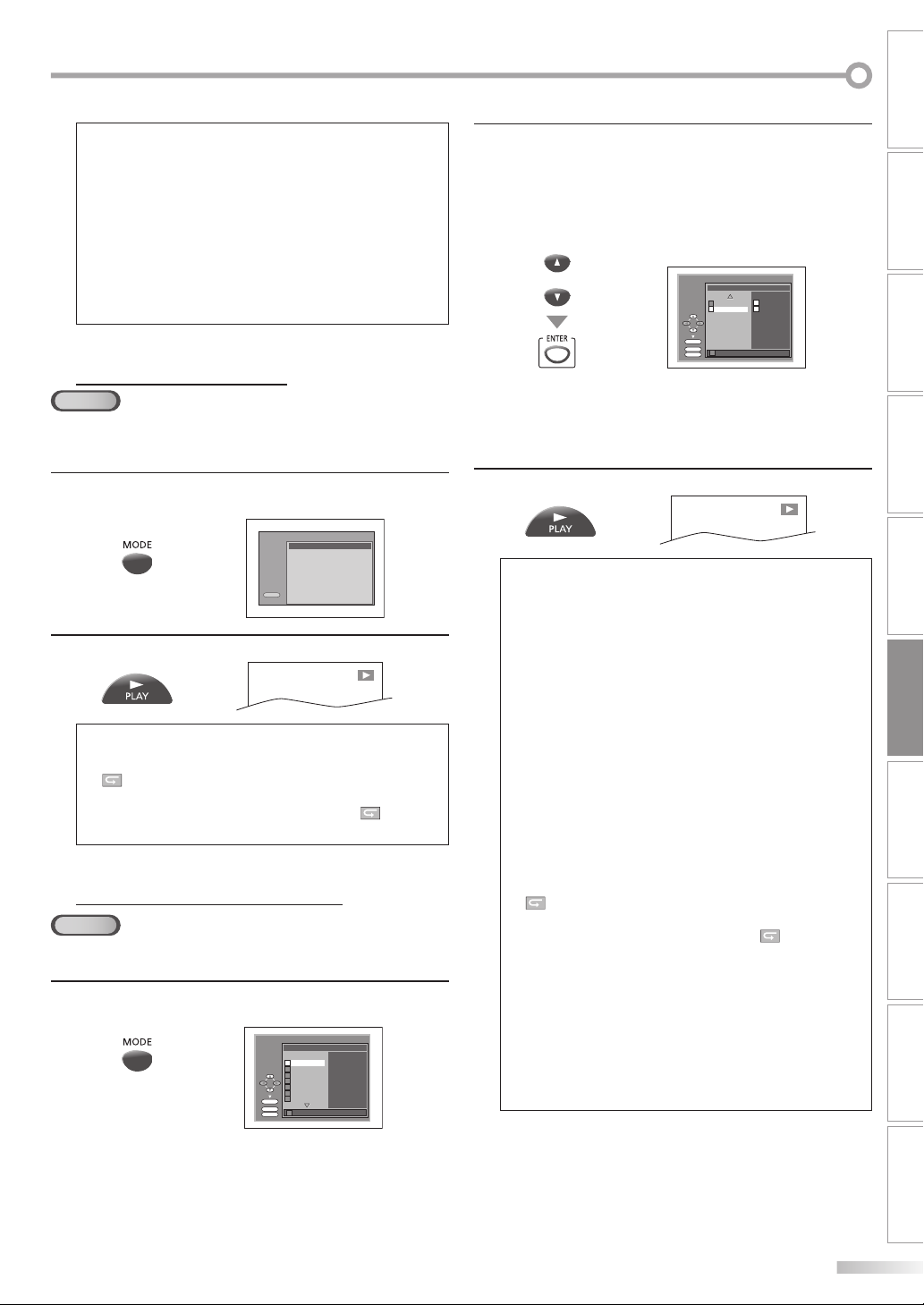
INTRODUCTION
Note:
• Repeat setting (except “ALL“) will be cleared when moving to
another title, chapter or track.
• During programmed playback for audio CD, repeat setting
will be effective for the tracks in the program.
• Repeat playback or repeat A-B playback may not available
with some discs.
• Repeat A-B playback does not function during other repeat
mode.
• To cancel point A, press [CLEAR] at step 2 in “Repeat A-B
Playback“.
• Stopping playback will cancel repeat A-B playback.
Random Playback
5
CD
This function shu es the playing order of tracks instead of playback in the
sequence.
In stop mode, press [MODE] repeatedly until
1
“RANDOM” menu appears.
RANDOM
CD-DA TOTAL 0:45:55
Press [PLAY B] to start random playback.
2
RANDOM PROGRAM
--no indication--
PLAY
Note:
• To repeat the current track in the random mode, follow the
steps 1 and 2 in “Repeat Playback“ on page 26 and select
“ TRACK“.
• To repeat the entire random selections, follow the steps 1 and
2 in “Repeat Playback“ on page 26 and select “
• Random playback will be kept until you press [STOP C].
Programmed Playback
5
CD
You may determine the order in which tracks will be play back.
In stop mode, press [MODE] repeatedly until the
1
“PROGRAM” menu appears.
PROGRAM
CD-DA TOTAL 0:00:00
T 1 3:31
T 2 4:28
T 3 4:19
T 4 3:58
T 5 4:12
T 6 4:02
T 7 3:55
ENTER
1/ 3
PLAY
T 1 3:31
CLEAR
ALL“.
1/ 1
Use [Cursor K / L] to select a desired track, then press
2
[ENTER] to store.
• Additional tracks may be on other screens. Use
[Cursor K/ L] to go on to the next / previous pages.
• Repeat this step until you have selected all the tracks
you wish to play back in the program.
or
PROGRAM
CD-DA TOTAL 0:08:22
T 15 3:18
T 16 4:24
ALL CLEAR
ENTER
PLAY
T 16 4:24
CLEAR
T 4 3:58
T 16 4:24
1/ 1
3/ 3
• Up to 99 tracks can be ordered.
• If 8 or more tracks were in a program, use
[PREV H / NEXT G] to see all the tracks.
Press [PLAY B] to start programmed playback.
3
Note:
• Press [CLEAR] to erase the last track in the program if you
make an error.
• To erase all programmed tracks at once, select “ALL CLEAR’’
and press [ENTER] at step 2.
• While a program is being played back, [STOP C] works as
follows:
- Pressing [STOP C] once: The track will be in the resume
standby mode. Next time you press [PLAY B], the playback
will resume from the point where it is stopped in the
programmed playback.
- Pressing [STOP C] twice: Resume mode will be canceled.
Next time you press [PLAY B], playback will restart from the
first track in the original order. However, your programmed
playback can be restarted when you follow the above steps.
(Your programs are still stored until either the disc is ejected
or the unit is turned off.)
- On some discs, [STOP C] will not work while the resume
message appears. Please wait until the message disappears.
• To repeat the current track in the program, follow the steps 1
and 2 in “Repeat Playback“ on page 26 and select
“
TRACK“.
• To repeat the entire program, follow the steps 1 and 2 in
“Repeat Playback“ on page 26 and select “
• Turning off the unit or opening the disc tray will erase the
program.
• You cannot use [the Number buttons] to select another
track during programmed playback. Use [REW
[FWD g] to select other tracks in the program.
• You cannot combine random playback with programmed
playback.
• You cannot alter a programmed order during playback.
• You can start programmed playback only while in
“PROGRAM“ menu.
ALL“.
h
CONNECTION
INITIAL SETTING DVD SETTING INFORMATION
WATCHING TV
OPTIONAL SETTING
OPERATING DVD
TROUBLESHOOTING
] or
EN
ESPAÑOL
27
Page 28

PERATING DVD
O
On-screen Display
5
You can check the information about the current disc by pressing [DISPLAY] on
the remote control.
DVD
1
2
3
11/16 0:00:00 - 0:03:30
1/3 0:00:00 - 1:23:45
TL1
appears only when multi-
angle is available on the DVD
current playback status
remaining time of the current
chapter
elapsed time of the current
chapter
CH (Chapter):
current chapter number /
total chapters
remaining time of the current title
elapsed time of the current title
TT (title):
current title number / total titles
layer numbers, appears only when
playing a 2-layered disc.
L0 : Layer 0 is playing
L1 : Layer 1 is playing
current repeat setting appears
only when the repeat setting is
active.
C : Chapter repeat
T : Title repeat
A B : A-B repeat
bit rate indication for the amount
of audio and video data currently
being read
CD
current playback status
1
2
4/12 0:03:21 - 0:02:15
4/12 0:13:45 - 0:45:40
T
remaining time of the current
track
elapsed time of the current track
TR (Track):
current track number /
total tracks
ALL:
current track number /
total tracks
T
current repeat setting
appears only when the
repeat setting is active.
T : Track repeat
A : All tracks repeat
A B : A-B repeat
remaining time of the entire disc
elapsed time of the entire disc
3
Note:
• When you are playing back a disc in program or random
mode, “ PROGRAM” (or “ RANDOM”) will be displayed
instead of 2.
28
4
EN
Page 29

Special Settings
Subtitle Language
Audio Language
Camera Angles
5
Subtitle Language
DVD
This unit allows you to select a subtitle language (if available) during DVD
playback.
Audio Language
DVD
This unit allows you to select an audio language (if multiple languages are
available) during DVD playback.
INTRODUCTION
CONNECTION
During playback, press [MODE] repeatedly until
1
“ “ appears.
Use [Cursor K / L] repeatedly until your desired lan-
2
guage appears.
1.ENG/6 (SUBTITLE)
or
• Each time you press [Cursor K / L], the subtitle lan-
guage changes as example below.
OFF (no subtitles)
ENG (English subtitles)
FRE (French subtitles)
...
subtitles can be varied on
the displayed number.
current subtitle language.
To cancel the subtitle
During playback, press [MODE] repeatedly until
1
“ “ appears.
Use [Cursor K / L] repeatedly until “ OFF
2
(SUBTITLE)“ appears.
Note:
• If your language is not shown after pressing [Cursor K / L]
several times, the disc may not have that language. However,
some discs only allow you to change subtitle languages setting in the disc menu. (Operation varies depending on the
disc, so refer to the manual along with the disc.)
• When “NOT AVAILABLE” appears on the TV screen, it means
no subtitle is recorded on the scene.
• If you choose a language that has 3-letter abbreviation, the
abbreviation will be displayed every time you change the
subtitle language setting. If you choose any other languages,
“---” will be displayed instead. (Refer to page 37.)
• Opening the disc tray will cancel your subtitle language setting.
or
1.ENG/6 (SUBTITLE)
OFF (SUBTITLE)
During playback, press [MODE] repeatedly until
1
“ “ appears.
Use [Cursor K / L] repeatedly until the desired lan-
2
guage appears.
3/2.1ch 48k/3
1.ENG
or
• Each time you press [Cursor K / L], the audio lan-
guage changes as example below.
ENG (English audio)
SPA (Spanish audio)
FRE (French audio)
...
Dolby D
audio can be varied on
the displayed number.
current audio language.
Note:
• Some discs will only allow you to change the audio setting
from the disc menu. Refer to the manual accompanying the
discs for details.
• If your language is not shown after using [Cursor K / L]
several times, the disc may not have that language. However,
some discs allow you to change multiple audio languages
setting in the disc menu. (Operation varies depending on the
disc, so refer to the manual along with the disc.)
• When “NOT AVAILABLE“ appears on the TV screen, it means
audio language is not available.
Camera Angles
DVD
Some DVD may contain scenes which have been shot
simultaneously from various angles. You can change the
camera angle if “ ” appears on the TV screen. If “ANGLE ICON”
is set to “OFF” in “OTHERS” menu, “ ” will not appear.
(Refer to page 36.)
During playback, press [MODE] repeatedly until
1
“ “ appears.
Use [Cursor K / L] repeatedly until your desired cam-
2
era angle appears.
1 / 8 (ANGLE)
or
angles can be varied on
the displayed number.
INITIAL SETTING DVD SETTING INFORMATION
WATCHING TV
OPTIONAL SETTING
OPERATING DVD
TROUBLESHOOTING
ESPAÑOL
29
EN
Page 30

PERATING DVD
Black Level Setting
Stereo Sound Mode
Virtual Surround
O
Black Level Setting
DVD
Adjust the black level to make the dark areas of the TV picture brighter.
During playback, press [MODE] repeatedly until
1
“ “ appears.
Use [Cursor K / L] to adjust the black level.
2
or
ON : Makes the dark areas brighter.
OFF : Shows the original picture as recorded.
Press [RETURN] to exit.
3
Note:
• The setting will be kept even if the unit is turned off.
Stereo Sound Mode
CD
This unit allows you to select a sound mode during audio CD playback.
OFF (BLACK LEVEL)
Virtual Surround
You can enjoy virtual surround on your existing 2 channel stereo system.
During playback, press [MODE] repeatedly until
1
“ “ appears.
Use [Cursor K / L] to select the sound level.
2
or
1 : Natural effect
2 : Emphasized effect
OFF : No effects (original sound)
Press [RETURN] to exit.
3
Note:
• The setting will be kept even if the unit is turned off.
• For audio CD, virtual surround will not be effective if the
sound mode is set to something other than “STEREO”.
See “Stereo Sound Mode”.
• Turn down the level or select “OFF” if the sound is distorted.
1 (SURROUND)
During playback, press [MODE] repeatedly until
1
“ ” appears.
Use [Cursor K / L] repeatedly until the desired sound
2
mode appears.
or
• Each time you press [MODE], the sound mode
changes as example below.
STEREO (mixed sound of left and right channels)
L-ch (left channel sound only)
R-ch (right channel sound only)
Note:
• Virtual surround cannot be changed when the sound mode is
set to either “L-ch” or “R-ch”.
STEREO (AUDIO)
30
EN
Page 31

Marker Setup
Marker Setup
This feature allows you to assign a speci c point on a disc to be called back
later.
To set a marker
During playback, press [MODE] repeatedly until
1
“ ” or “ ” appears.
e.g.) DVD
/12 (SEARCH)
To return to the marker later
To select a desired marker, repeat steps 1 to 3 in
1
“To set a marker“.
e.g.) DVD
INTRODUCTION
CONNECTION
INITIAL SETTING DVD SETTING INFORMATION
Use [Cursor K /L] repeatedly until maker search menu
2
appears.
e.g.) DVD
or
Use [Cursor s / B] to select an available marker
3
within 60 seconds.
e.g.) DVD
or
When the playback reaches the point at which you
4
want to set a marker, press [ENTER].
• Marker is now set.
e.g.) DVD
Press [RETURN] to exit.
5
Press [ENTER] at the desired marker to start playback
2
from the specific point which you set.
e.g.) DVD
Note:
• Marker search menu will disappear in about 60 seconds
when there is no input.
• You can mark up to 10 points.
• To clear a marker, select the marker to be cleared, and then
press [CLEAR].
• Ejecting the disc or turning off the power will erase all markers.
• Selecting “
will also erase all markers.
” at step 3 in the section “To set a marker”
WATCHING TV
OPTIONAL SETTING
OPERATING DVD
TROUBLESHOOTING
EN
ESPAÑOL
31
Page 32

VD SETTING
QUICK MENU AT A GLANCE
D
Settings are only effective when the unit is in DVD mode and any discs should not be played back.
Use [Cursor K /L] to select the desired item, then press
QUICK MENU AT A GLANCE
5
[ENTER].
If you make setting for “TV MODE“ or “DOLBY DIGITAL”,
you can also enter from the “QUICK“ menu.
In stop mode, press [SET-UP] to display the “SETUP”
menu first, then use [Cursor K /L] to select “QUICK”
and press [ENTER].
SETUP QUICK
TV MODE
DOLBY DIGITAL
SELECT:K/
EXIT:SETUP CANCEL:RETURN
DVD Language Setting
5
4:3 LETTER BOX
BITSTREAM
L SET:ENTER
You can change the desired language when playing back the disc.
In stop mode, press [SET-UP] to display the “SETUP”
1
menu.
Use [Cursor K /L] to select “CUSTOM”, then press
2
[ENTER].
SETUP
or
QUICK
CUSTOM
INITIALIZE
[AUDIO] *1, *2 (Default: ORIGINAL)
Select the desired audio language.
SETUP LANGUAGE
or
AUDIO
ORIGINAL
ENGLISH
FRENCH
SPANISH
GERMAN
ITALIAN
SWEDISH
L SET:ENTER
SELECT:K/
EXIT:SETUP CANCEL:RETURN
[SUBTITLE] *1, *2 (Default: OFF)
Select the desired subtitle language.
SETUP LANGUAGE
or
SUBTITLE
OFF
ENGLISH
FRENCH
SPANISH
GERMAN
ITALIAN
SWEDISH
L SET:ENTER
SELECT:K/
EXIT:SETUP CANCEL:RETURN
[DISC MENU] *1 (Default: ENGLISH)
Select the desired language in disc menu.
SETUP LANGUAGE
or
DISC MENU
ENGLISH
FRENCH
SPANISH
GERMAN
ITALIAN
SWEDISH
DUTCH
L SET:ENTER
SELECT:K/
EXIT:SETUP CANCEL:RETURN
L SET:ENTER
SELECT:K/
Use [Cursor K /L] to select “LANGUAGE”, then press
3
EXIT:SETUP CANCEL:RETURN
[ENTER].
or
Use [Cursor K /L] to select the desired item, then press
4
SETUP CUSTOM
LANGUAGE
DISPLAY
AUDIO
PARENTAL
OTHER S
L SET:ENTER
SELECT:K/
EXIT:SETUP CANCEL:RETURN
[ENTER].
or
SETUP LANGUAGE
AUDIO
SUBTITLE
DISC MENU
L SET:ENTER
SELECT:K/
EXIT:SETUP CANCEL:RETURN
ORIGINAL
OFF
ENGLISH
32
EN
Note:
• To change the on-screen language, press [SELECT] to
switch the unit to TV mode first. Press [SET-UP] to display
“TV SETUP” menu, then set the desired language. (Refer to
“Language Selection“ on page 12.)
*1
• Language options are not available with some discs.
• If “OTHER” is selected in “AUDIO”, “SUBTITLE” or “DISC MENU”
menu, press 4-digit number to enter the code for the desired
language. (Refer to “Language Code List” on page 37.)
• Only the languages supported by the disc can be selected.
*2
• Use [MODE] to select audio and subtitles available on the
DVD.
• If the DVD’s default settings for audio and subtitle are the
same language, the subtitles may not show unless you turn
them on.
Press [SET-UP] to exit.
6
Page 33

Display Setting
5
You can change the TV aspect ratio and still mode clarity in “DISPLAY”
menu.
In stop mode, press [SET-UP] to display “SETUP” menu.
1
Use [Cursor K /L] to select “CUSTOM”, then press
2
[ENTER].
SETUP
or
Use [Cursor K /L] to select “DISPLAY”, then press
3
QUICK
CUSTOM
INITIALIZE
L SET:ENTER
SELECT:K/
EXIT:SETUP CANCEL:RETURN
[ENTER].
or
Use [Cursor K /L] to select the desired item, then press
4
SETUP CUSTOM
LANGUAGE
DISPLAY
AUDIO
PARENTAL
OTHER S
L SET:ENTER
SELECT:K/
EXIT:SETUP CANCEL:RETURN
[ENTER].
or
SETUP DISPLAY
TV MODE
STILL MODE
4:3 LETTER BOX
AUTO
Use [Cursor K /L] to select the desired item, then press
5
[ENTER].
[TV MODE] (Default: 4:3 LETTER BOX)
Select the desired TV aspect ratio.
SETUP DISPLAY
or
TV MODE
4:3 LETTER BOX
4:3 PAN & SCAN
L SET:ENTER
SELECT:K/
EXIT:SETUP CANCEL:RETURN
[STILL MODE] (Default: AUTO)
Select the desired still mode.
SETUP DISPLAY
or
STILL MODE
AUTO
FEILD
FRAME
L SET:ENTER
SELECT:K/
EXIT:SETUP CANCEL:RETURN
Note:
TV MODE:
• Select “4:3 LETTER BOX”, so that black bars may appear on
the top and bottom of the TV screen.
• Select “4:3 PAN & SCAN” for a full height picture with both
sides adjusted.
STILL MODE:
• Select “AUTO” usually.
• If you select “FIELD”, the picture in the still mode will be
stabilized.
• If you select “FRAME”, the picture in the still mode will be
highly defined.
CONNECTION
INITIAL SETTING
WATCHING TV
OPTIONAL SETTING
OPERATING DVDINTRODUCTION
DVD SETTING
L SET:ENTER
SELECT:K/
EXIT:SETUP CANCEL:RETURN
Press [SET-UP] to exit.
6
TROUBLESHOOTING
INFORMATION
ESPAÑOL
33
EN
Page 34

VD SETTING
D
DVD Audio Setting
5
Choose the appropriate audio settings for your device. It only a ects during
the playback of DVD.
Use [Cursor K /L] to select the desired item, then press
5
[ENTER].
In stop mode, press [SET-UP] to display “SETUP” menu.
1
Use [Cursor K /L] to select “CUSTOM”, then press
2
[ENTER].
SETUP
or
Use [Cursor K /L] to select “AUDIO”, then press
3
QUICK
CUSTOM
INITIALIZE
L SET:ENTER
SELECT:K/
EXIT:SETUP CANCEL:RETURN
[ENTER].
or
Use [Cursor K /L] to select the desired item, then press
4
SETUP CUSTOM
LANGUAGE
DISPLAY
AUDIO
PARENTAL
OTHER S
L SET:ENTER
SELECT:K/
EXIT:SETUP CANCEL:RETURN
[ENTER].
or
SETUP AUDIO
DRC
DOWN SAMPLING
DOLBY DIGITAL
ON
ON
BITSTREAM
[DRC] (Default: ON)
Select “DRC”.
This function is available only on the discs which are
recorded in the Dolby Digital format.
or
SETUP AUDIO
DRC
DOWN SAMPLING
DOLBY DIGITAL
L SET:ENTER
SELECT:K/
EXIT:SETUP CANCEL:RETURN
ON
ON
BITSTREAM
ON : Compress the range between soft and loud
sounds.
OFF : No effects (original sound).
[DOWN SAMPLING] (Default: ON)
Select “DOWN SAMPLING”.
This function is available only on digital outputting of a
disc recorded in 96kHz.
or
SETUP AUDIO
DRC
DOWN SAMPLING
DOLBY DIGITAL
L SET:ENTER
SELECT:K/
EXIT:SETUP CANCEL:RETURN
ON
ON
BITSTREAM
ON : When outputting in 48kHz.
OFF : When outputting the original sound.
Note:
• When playing back a 96 kHz disc with the copyright protection or when virtual surround is set to 1 or 2, the sound will
be down sampled at 48 kHz even if “DOWN SAMPLING” is
“OFF”.
34
EN
L SET:ENTER
SELECT:K/
EXIT:SETUP CANCEL:RETURN
[DOLBY DIGITAL] (Default: BITSTREAM)
Select “BITSTREAM“ when this unit is connected to a
Dolby Digital decoder. Available on DVD only.
or
SETUP AUDIO
DRC
DOWN SAMPLING
DOLBY DIGITAL
L SET:ENTER
SELECT:K/
EXIT:SETUP CANCEL:RETURN
ON
ON
BITSTREAM
BITSTREAM : Outputs Dolby Digital signals.
PCM : Converts the Dolby Digital into PCM.
(2 channel)
Press [SET-UP] to exit.
6
Page 35

Parental Setting
5
Parental setting prevents your children from viewing inappropriate materials. (Password protected.) Playback will stop if the ratings exceed the levels
you set.
In stop mode, press [SET-UP] to display “SETUP” menu.
1
Use [Cursor K /L] to select “CUSTOM”, then press
2
[ENTER].
SETUP
or
Use [Cursor K /L] to select “PARENTAL”, then press
3
QUICK
CUSTOM
INITIALIZE
L SET:ENTER
SELECT:K/
EXIT:SETUP CANCEL:RETURN
[ENTER].
or
Use [the Number buttons] to enter the 4-digit
4
SETUP CUSTOM
LANGUAGE
DISPLAY
AUDIO
PARENTAL
OTHER S
L SET:ENTER
SELECT:K/
EXIT:SETUP CANCEL:RETURN
number for your password, then press [ENTER].
SETUP PARENTAL
PASSWORD
Please enter a 4-digit password.
Use [Cursor K /L] to select the desired item, then press
6
[ENTER].
SETUP PARENTAL
or
PARENTAL LEVEL
ALL
8 [ADULT]
7 [NC-]7
6 [R]
5 [PGR]
4 [PG13]
3 [PG]
L SET:ENTER
SELECT:K/
EXIT:SETUP CANCEL:RETURN
PARENTAL LEVEL
ALL : all parental locks are canceled.
8 [ADULT] : all ratings (adult/general/children) can
be played back.
7
[NC-17]-2 [G]
: only DVD intended for general use and
children can be played back.
1 [KID SAFE] : only DVD intended for children can be
played back.
Press [SET-UP] to exit.
7
To change the password
5
Follow steps 1 to 4. Use [Cursor K /L] to select
“PASSWORD CHANGE“, then press [ENTER].
or
Use [the Number buttons] to enter the new 4-digit
6
password, then press [ENTER].
SETUP PARENTAL
PARENTAL LEVEL
PASSWORD CHANGE
L SET:ENTER
SELECT:K/
EXIT:SETUP CANCEL:RETURN
ALL
CONNECTION
INITIAL SETTING
WATCHING TV
OPTIONAL SETTING
OPERATING DVDINTRODUCTION
DVD SETTING
EXIT:SETUP CANCEL:RETURN
• If you have set password already, use [the Number
buttons] to enter the current 4-digit password.
• You cannot use the default password (4737) to play
back a DVD.
Use [Cursor K /L] to select “PARENTAL LEVEL“, then
5
press [ENTER].
or
SETUP PARENTAL
PARENTAL LEVEL
PASSWORD CHANGE
L SET:ENTER
SELECT:K/
EXIT:SETUP CANCEL:RETURN
ALL
SETUP PARENTAL
PAS S WO R D
Please enter a 4-digit password.
0000
Don’t forget the password.
Press “ENTER” to activate password.
EXIT:SETUP CANCEL:RETURN
Note:
• DVD-video may not respond to parental lock settings. Make
sure this function works with your DVD-video.
• Record the password in case you forget it.
• If you forget the password, press [4], [7], [3], [7], then enter
your new password. Password will be cleared and parental
levels will be set to “ALL”.
• A power failure will not erase your password.
Press [SET-UP] to exit.
7
TROUBLESHOOTING
INFORMATION
ESPAÑOL
35
EN
Page 36

VD SETTING
D
Others
5
You can change the other functions.
In stop mode, press [SET-UP] to display “SETUP” menu.
1
Use [Cursor K /L] to select “CUSTOM”, then press
2
[ENTER].
SETUP
or
Use [Cursor K /L] to select “OTHERS”, then press
3
QUICK
CUSTOM
INITIALIZE
L SET:ENTER
SELECT:K/
EXIT:SETUP CANCEL:RETURN
[ENTER].
or
SETUP CUSTOM
LANGUAGE
DISPLAY
AUDIO
PARENTAL
OTHER S
L SET:ENTER
SELECT:K/
EXIT:SETUP CANCEL:RETURN
Use [Cursor K /L] to select the desired item, then press
5
[ENTER].
[ANGLE ICON] (Default: ON)
Set to “ON” to show the angle icon when multiple camera angles are available during DVD playback.
or
SETUP OTHERS
ANGLE ICON
AUTO POWER OFFONON
L SET:ENTER
SELECT:K/
EXIT:SETUP CANCEL:RETURN
[AUTO POWER OFF] (Default: ON)
Set to “ON” to turn this unit off automatically after 20
minutes of no use.
or
Press [SET-UP] to exit.
6
SETUP OTHERS
ANGLE ICON
AUTO POWER OFFONON
L SET:ENTER
SELECT:K/
EXIT:SETUP CANCEL:RETURN
Use [Cursor K /L] to select the desired item, then press
4
[ENTER].
or
SETUP OTHERS
ANGLE ICON
AUTO POWER OFFONON
L SET:ENTER
SELECT:K/
EXIT:SETUP CANCEL:RETURN
36
EN
Page 37

Reset to the Default Setting
5 Language Code List
You can reset all the settings except for the parental setting and
on-screen menu language.
In stop mode, press [SET-UP] to display “SETUP” menu.
1
Use [Cursor K /L] to select “INITIALIZE”, then press
2
[ENTER].
SETUP
or
Use [Cursor K /L] to select “YES”, then press [ENTER].
3
or
Press [SET-UP] to exit.
4
Note:
• When you want to cancel the initialization, select “NO”
at step 3, then press [SET-UP].
QUICK
CUSTOM
INITIALIZE
L SET:ENTER
SELECT:K/
EXIT:SETUP CANCEL:RETURN
SETUP INITIALIZE
Initialize?
NO
YES
L SET:ENTER
SELECT:K/
EXIT:SETUP CANCEL:RETURN
5
Language Code
Abkhazian 4748
Afar 4747
Afrikaans 4752
Albanian 6563
Amharic 4759
Arabic 4764
Armenian 5471
Assamese 4765
Aymara 4771
Azerbaijani 4772
Bashkir 4847
Basque 5167
Bengali;Bangla 4860
Bhutani 5072
Bihari 4854
Bislama 4855
Breton 4864
Bulgarian 4853
Burmese 5971
Byelorussian 4851
Cambodian 5759
Catalan 4947
Chinese [CHI] 7254
Corsican 4961
Croatian 5464
Czech [CZE] 4965
Danish [DAN] 5047
Dutch [DUT] 6058
English [ENG] 5160
Esperanto 5161
Estonian 5166
Faroese 5261
Fiji 5256
Finnish [FIN] 5255
French [FRE] 5264
Frisian 5271
Galician 5358
Georgian 5747
German [GER] 5051
Greek [GRE] 5158
Greenlandic 5758
Guarani 5360
Gujarati 5367
Hausa 5447
Hebrew 5569
Hindi 5455
Hungarian [HUN] 5467
Icelandic [ICE] 5565
Indonesian 5560
Interlingua 5547
Interlingue 5551
Inupiak 5557
Irish [IRI] 5347
Italian [ITA] 5566
Japanese [JPN] 5647
Javanese 5669
Kannada 5760
Kashmiri 5765
Kazakh 5757
Kinyarwanda 6469
Kirghiz 5771
Kirundi 6460
Korean [KOR] 5761
Kurdish 5767
Laothian 5861
Latin 5847
Latvian;Lettish 5868
Lingala 5860
Lithuanian 5866
Macedonian 5957
Malagasy 5953
Malay 5965
Malayalam 5958
Maltese 5966
Maori 5955
A-B
C-E
F-H
I-K
L-N
Language Code
Marathi 5964
Moldavian 5961
Mongolian 5960
Nauru 6047
Nepali 6051
Norwegian [NOR] 6061
Occitan 6149
Oriya 6164
Oromo(Afan) 6159
Panjabi 6247
Pashto;Pushto 6265
Persian 5247
Polish [POL] 6258
Portuguese [POR] 6266
Quechua 6367
Rhaeto-Romance 6459
Romanian [RUM] 6461
Russian [RUS] 6467
Samoan 6559
Sangho 6553
Sanskrit 6547
Scots Gaelic 5350
Serbian 6564
Serbo-Croatian 6554
Sesotho 6566
Setswana 6660
Shona 6560
Sindhi 6550
Singhalese 6555
Siswat 6565
Slovak 6557
Slovenian 6558
Somali 6561
Spanish [SPA] 5165
Sundanese 6567
Swahili 6569
Swedish [SWE] 6568
Tagalog 6658
Tajik 6653
Tamil 6647
Tatar 6666
Telugu 6651
Thai 6654
Tibetan 4861
Tigrinya 6655
Tonga 6661
Tsonga 6665
Turkish [TUR] 6664
Turkmen 6657
Twi 6669
Ukrainian 6757
Urdu 6764
Uzbek 6772
Vietnamese 6855
Volapuk 6861
Welsh 4971
Wolof 6961
Xhosa 7054
Yiddish 5655
Yoruba 7161
Zulu 7267
Note:
• If you choose a language that has a 3-letter abbreviation,
they will be displayed every time you change the audio or
subtitle language setting above. If you choose any other
language, ‘---’ will be displayed instead. (3-letter abbreviation is written in bracket.)
O-R
S
T
U-Z
CONNECTION
INITIAL SETTING
WATCHING TV
OPTIONAL SETTING
OPERATING DVDINTRODUCTION
DVD SETTING
TROUBLESHOOTING
INFORMATION
ESPAÑOL
37
EN
Page 38

ROUBLESHOOTING
T
Troubleshooting Guide
5
If the unit does not perform properly when operated as instructed in this owner’s manual, check the following chart
once before calling for service.
Symptom Remedy
No power • Be sure the power cord is plugged in.
No picture or sound • Check if the power is on.
No color • Check the antenna or cable connection to the main unit.
Sound OK, picture poor • Check the antenna or cable connection to the main unit.
Picture distorted • When the outside antenna is used, check the wire condition and connection.
Weak picture • Check the antenna or cable connection to the main unit.
Lines or streaks in picture • When the outside antenna is used, check the wire condition and connection.
T
Picture blurred • When the outside antenna is used, check the wire condition and connection.
V
Ghosts in picture • Check the antenna or cable connection to the main unit.
Bars on TV screen • When the outside antenna is used, check the wire condition and connection.
Picture rolls vertically • When the outside antenna is used, check the wire condition and connection.
Different color marks on TV
screen
Poor reception on some channels
Picture OK, sound poor • View other TV channels. The problem might be limited to the broadcasting station.
• If a power failure occurs, unplug the power cord for 30 minutes to allow the unit to
reset itself.
• Check the outlet connection.
• Check the antenna or cable connection to the main unit.
• When the outside antenna is used, check the wire condition and connection.
• View other TV channels. The problem might be limited to the broadcasting station.
• Turn off the power and wait for about 1 minute, then turn it on again.
• When the outside antenna is used, check the wire condition and connection.
• View other TV channels. The problem might be limited to the broadcasting station.
• Adjust “COLOR” in “PICTURE“ menu.
• When the outside antenna is used, check the wire condition and connection.
• Electrical interference from nearby appliances may affect picture quality.
• Adjust “CONTRAST” and “BRIGHT” in “PICTURE“ menu.
• View other TV channels. The problem might be limited to the broadcasting station.
• View other TV channels. The problem might be limited to the broadcasting station.
• When the outside antenna is used, check the wire condition and connection.
• Adjust “CONTRAST” and “BRIGHT” in “PICTURE“ menu.
• View other TV channels. The problem might be limited to the broadcasting station.
• Electrical interference from nearby appliances may affect picture quality.
• View other TV channels. The problem might be limited to the broadcasting station.
• View other TV channels. The problem might be limited to the broadcasting station.
• When the outside antenna is used, check the wire condition and connection.
• Electrical interference from nearby appliances may affect picture quality.
• View other TV channels. The problem might be limited to the broadcasting station.
• Electrical interference from nearby appliances may affect picture quality.
• Electrical interference from nearby appliances may affect picture quality.
• View other TV channels. The problem might be limited to the broadcasting station.
• Move your TV away from nearby electric appliances. Turn off the power and wait
30 minutes before turning it back on.
• View other TV channels. The problem might be limited to the broadcasting station.
• Check the antenna or cable connection to the main unit.
• When the outside antenna is used, check the wire condition and connection.
• Electrical interference from nearby appliances may affect picture quality.
• View other TV channels. The problem might be limited to the broadcasting station.
No reception of digital signals • Make sure auto channel scan has been completed (Refer to “Auto Channel Scan” on
page 12).
Auto channel scan must be completed when you set up the unit for the first time
or move it to a location where previously unavailable channels are broadcast.
• The selected channel may not be broadcasting.
• When auto channel scan is interrupted and not completed, some channels will not
be received. Make sure to complete (Refer to “Auto Channel Scan” on page 12).
38
EN
Page 39

Symptom Remedy
The entered channel number
changes automatically
Remote control does not work • Check the antenna or cable connection to the main unit.
T
Misspelled captions are dis-
V
played.
Captions are not entirely dis-
played, or captions are delayed
behind the dialogue.
Captions are displayed as a
white box.
No caption is displayed in the
Closed Caption-supported
program.
Black box is displayed in the
TV screen.
Completely distorted picture
or black/white picture with
DVD
Picture freezes momentarily
during playback.
Disc cannot be played back. • Clean the disc.
D
V
Buttons do not work or the
unit stops responding.
D
The unit does not respond to
some operating commands
during playback.
Angle does not switch. • The angle cannot be switched for DVD which do not contain multiple angles. In
Playback does not start
when the title is selected.
The password for rating level
has been forgotten.
•
Many digital channels have alternate channel numbers. The unit changes the numbers
automatically to the ones signifying the broadcasting stations. These are the numbers used
for analog broadcasts.
• Check the batteries of the remote control.
• Check if there is an obstacle between the sensor and the remote control.
• Test the signal output. If OK, then possible remote sensor trouble.
(Refer to “IR Signal Check” on page 40.)
• Aim the remote control directly at the sensor on the front of the unit.
• Reduce the distance to the unit.
• Re-insert the batteries with their polarities (+/– signs) as indicated.
Problems with Closed Caption Feature
• Closed captioning production companies may broadcast programs without correcting the misspelling in a live broadcast.
Captions that are delayed a few seconds behind the actual dialogue are common for live
•
broadcasts. Most captioning production companies can display a dialogue to a maximum of 220 words per minute. If a dialogue exceeds that rate, selective editing is used to
insure that the captions remain up-to-date with the current TV screen dialogue.
• Interference from buildings or weather conditions may cause captioning to be
incomplete.
• Broadcasting station may shorten the program to insert advertisement. The closed
caption decoder cannot read the information of the shortened program.
• “Text” mode is selected for caption. Select “CAPTION1”, “CAPTION2” or “OFF”.
• Make sure the disc is compatible with the unit.
• Check the disc for ngerprints/scratches and clean with a soft cloth wiping from
center to edge.
• Ensure the disc is correctly inserted.
• Check if the disc is defective by trying another disc.
• Cancel the parental lock or change the control level.
• Insert a correct disc that can be played back on this unit.
• Handle a disc with special care so that it does not have ngerprints, scratches, or
dusts on its surface.
• To completely reset the unit, unplug the power cord from the power outlet for
5-10 seconds.
• Operations may not be permitted by the disc. Refer to the instructions of the disc.
some cases multiple angles are only recorded for speci c scenes.
• Check the “PARENTAL” setting.
• Enter the default password “4737”, then your forgotten password will be cleared.
CONNECTION
INITIAL SETTING DVD SETTING INFORMATION
WATCHING TV
OPTIONAL SETTING
OPERATING DVDINTRODUCTION
TROUBLESHOOTING
Note:
• Some functions are not available in specific modes, but this is not a malfunction. Read the description in this owner’s manual for more
details on correct operations.
• Playback from a desired track and random playback are not available during programed playback.
• Some functions are prohibited on some discs.
ESPAÑOL
39
EN
Page 40

NFORMATION
I
Glossary5
ATS C
Acronym that stands for Advanced Television
Systems Committee and the name of the
digital broadcasting standards.
Aspect Ratio
The width of a TV screen relative to its
height. Conventional TVs are 4:3 (in
other words, the screen is almost square);
widescreen models are 16:9 (the screen is
almost twice as wide as its height).
Dolby Digital
The system developed by Dolby Laboratories to compress digital sound. It offers
stereo sound (2ch) or multi-channel audio.
5
Maintenance
HDTV (high definition TV)
Ultimate digital format that produces high
resolution and high picture quality.
NTSC
Acronym that stands for National Television
Systems Committee and the name of the
current analog broadcasting standards.
Password
A stored 4-digit number that allows access
to parental control features.
Region Code
Regions associate discs and players with
particular areas of the world. this unit will
only play back discs that have compatible
region codes. You can find the region code
of your unit by looking on the rear panel.
Some discs are compatible with more than
one region (or all regions).
SDTV (standard definition TV)
Standard digital format that is similar to the
NTSC picture quality.
Cabinet Cleaning
• Wipe the front panel and other exterior surfaces of the unit with a soft
cloth immersed in lukewarm water and wrung dry.
• Never use a solvent or alcohol. Do not spray insecticide liquid near the
unit. Such chemicals may cause damage and discoloration to the exposed
surfaces.
Panel Cleaning
Wipe the panel with a soft cloth. Before cleaning the panel, disconnect the
power cord.
Servicing
Should your unit become inoperative, do not try to correct the problem
yourself. There are no user serviceable parts inside. Turn o the unit,
unplug the power cord and call our toll free customer support line found on
the cover of this manual to locate an authorized service center.
Degaussing
A degaussing circuit in this unit clears up color errors on the TV screen.
Color errors occur when there is any excess magnetism close to the unit.
This circuit is designed to operate once when the unit is rst plugged in. If
you see minor color errors on the screen, unplug the unit for approximately
30 minutes. When you plug the unit again, the degaussing circuit will
operate to clear errors. Take this step any time the TV screen is accidentally
magnetized or when you move the unit.
If the Laser Optical Pickup Unit is Dirty
If the unit still does not perform properly when it is operated, while referring to the relevant sections and to "Troubleshooting Guide" in this owner’s
manual, the laser optical pickup unit may be dirty. Consult your dealer
or an Authorized Service Center for inspection and cleaning of the laser
optical pickup unit.
Disc Handling
• Handle the discs so that ngerprints and dust do not adhere to the
surfaces of the discs.
• Always store the disc in its protective case when it is not used.
• To clean-o , use a soft cloth.
• Do not use a hard cloth since this will mar the disc.
• Wipe the disc in a straight line from center to edge.
• Never wipe with a circular motion.
• Do not use detergent or abrasive cleaning agents.
IR Signal Check
If the remote control is not working properly, you can use an AM radio or
digital camera (including a cellular phone with built-in camera) to see if it
is sending out an infrared signal.
• With an AM radio:
Tune the AM radio station to a non-broadcasting
frequency. Point the remote control towards it,
push any button and listen. If the sound from the
radio utters, it is receiving the remote control’s
infrared signal.
• With a digital camera
(including built-in cell phone
cameras)
Point a digital camera
towards the remote control.
Push any button on the
remote control and look
through the digital camera.
If the infrared light appears
through the camera, the
remote control is working.
40
EN
Page 41

Cable Channel Designations5
If you subscribe to cable TV, the channels are displayed as 1-135. Cable companies often designate channels with letters or letter-number combinations.
Please check with your local cable company. The following is a chart of common cable channel designations.
CATV channel
TV Display
CATV channel
TV Display
CATV channel
TV Display
CATV channel
TV Display
CATV channel
TV Display
CATV channel
TV Display
CATV channel
TV Display
5 Electrical Specification
Television system: ATSC / NTSC-M TV Standard
Closed caption system:
§15.122/FCC (digital CC)
§15.119/FCC (analog CC)
Channel coverage (ATSC/NTSC):
Terrestrial VHF: 2 ~ 13
UHF: 14 ~ 69
CATV: 2 ~ 13, A ~ W,
W+1 ~ W+94 (analog W+1 ~ W+84),
A-5 ~ A-1, 5A
5A122334455667788991010111112121313A14B15C16D17E18F19G20H
I22J23K24L25M26N27O28P29Q30R31S32T33U34V35W36W+1
W+743W+844W+945W+1046W+1147W+1248W+1349W+1450W+1551W+1652W+1753W+1854W+1955W+2056W+2157W+2258W+2359W+2460W+2561W+2662W+27
W+2864W+2965W+3066W+3167W+3268W+3369W+3470W+3571W+3672W+3773W+3874W+3975W+4076W+4177W+4278W+4379W+4480W+4581W+4682W+4783W+48
W+4985W+5086W+5187W+5288W+5389W+5490W+5591W+5692W+5793W+5894A-595A-496A-397A-298A-199W+59
W+65
W+66
W+67
W+68
W+69
W+70
W+71
W+72
W+73
W+74
W+75
W+76
W+77
W+78
106
107
108
109
110
W+86
127
W+87
128
W+88
129
W+89
130
W+90
131
111
W+91
132
W+92
General Specifications
TV
112
133
113
W+93
134
114
W+94
135
115
116
117
118
5
Sound output: 1W, 8Ω x 1
Other Specifications
5
119
W+79
120
W+2 W+339W+440W+541W+6
37 38
W+60
W+61
100
W+80
121
101
W+81
122
102
W+82
123
W+62
103
W+83
124
Terminals:
Antenna input: VHF/UHF/CATV
75Ω unbalanced (F-type)
Video input: RCA jack x 1 1Vp-p (75Ω)
Audio input: RCA jack x 1 2V rms
(input impedance: more than 22kΩ)
Digital audio coaxial output:
RCA jack x 1 500mVp-p (75Ω)
Earphone:
1
/8 inches (3.5mm)
W+63
104
W+84
125
CONNECTION
21
42
63
INITIAL SETTING DVD SETTING
84
W+64
105
W+85
126
WATCHING TV
OPTIONAL SETTING
OPERATING DVDINTRODUCTION
Tuning system: Channel frequency synthesized tuning system
Channel access: Direct access keyboard,
Programmable scan, and up/down
DVD
Discs playback compatibility:
DVD Video, DVD-RW/-R,
DVD+RW/+R, audio CD, CD-RW/-R
Frequency response:
DVD (linear sound): 20 Hz to 20 kHz (sample rate: 48 kHz)
20 Hz to 44 kHz (sample rate: 96 kHz)
CD: 20 Hz to 20 kHz
Signal-to-noise ratio (S/N ratio):
CD: 75 dB (JEITA)
Total distortion factor:
DVD: 1 kHz 0.07% (JEITA)
CD: 1 kHz 0.07% (JEITA)
Remote control: Digital encoded
infrared light system
Operating temperature:
41°F (5°C) to 104°F (40°C)
Power requirements:
120 V AC +/- 10%, 60 Hz +/- 0.5%
Power consumption(Maximum):
70W
Picture tube: 13 inches
Dimensions:
H : 13.0 inches (330mm)
W : 13.9 inches (353mm)
D : 14.8 inches (377mm)
Weight: 19.9 lbs. (9.0kg)
• Designs and speci cations are subject to change without notice and
without our legal obligation.
• If there is a discrepancy between languages, the default language will
be English.
TROUBLESHOOTING
INFORMATION
ESPAÑOL
41
EN
Page 42

SPAÑOL
E
Función de Mando a Distancia5
STANDBY-ON
1
2
13
14
15
3
16
17
18
19
20
21
22
23
24
10
11
4
PREV NEXT
5
6
7
8
REW
9
12
1. Botón STANDBY-ON yy (p. 45)
Presione para activar y desactivar la unidad.
2. Botón PICTURE/SLEEP
• Presi one para ajustar la calidad de imagen.
•
Presione para activar el temporizador de apagado.
3. Botones numéricos (p. 46)
Presione para seleccionar los canales.
Botón +10/+100
• Presione para seleccionar el canal 100 o
superiores. (CATV)
•
Presione para buscar si hay canales menores en
el canal mayor actualmente seleccionado. (DTV)
4. Botón DISPLAY
Modo Digital (DTV)
• Presione para mostrar el número de canal y
la información de programa.
Modo Analógico (TV)
•
Presione para mostrar el número de canal.
Modo de Entrada Externa
• Presione para visualizar el modo
de entrada externa actualmente
seleccionado.
Modo DVD
• Presione para mostrar el estado actual
(DVD, CD)
5. Botón PREV H
Presione para saltar capítulos, títulos
(DVD) o pistas (CD) adelante o atrás.
6. Botón NEXT G
Presione para saltar capítulos, títulos
(DVD) o pistas (CD) adelante o atrás.
7. Botón PLAY B (p. 46)
Presione para comenzar la reproducción
del disco.
8. Botón REW E
Presione para comenzar la reproducción
de retroceso lento durante el modo pausa
(DVD) y la búsqueda hacia atrás en un disco.
9. Botón PAUSE F
Presione para hacer pausa en la
reproducción del disco.
10. Botón CLEAR
• Presione para borrar los números
introducidos incorrectamente.
• Presione para cancelar el punto A
para repetición A-B (DVD, CD).
•
Presione para eliminar el número de pista
en la introducción de programas (CD).
11. Botón MODE
• Presione para establecer el orden
de reproducción o reproducir
aleatoriamente (CD).
• Presione para activar o desactivar
el nivel de negro (DVD) y el sonido
envolvente virtual (DVD, CD).
•
Presione para cambiar el ángulo de
cámara para ver la secuencia reproducida
desde un ángulo diferente (DVD).
• Presione para buscar capítulo, título
(DVD), tiempo (DVD, CD) o pista (CD).
• Presione para establecer el marcador
(DVD, CD).
• Presione para repetir la reproducción
de capítulo, título (DVD), o pista,
disco (CD) repetidamente o entre los
puntos designados A y B (DVD, CD).
•
Presione para seleccionar el idioma de
audio (DVD) o el modo de sonido (CD).
• Presione para ampliar una parte de la
imagen (aproximadamente 1,3x, 2x y
4x : DVD).
• Presione para seleccionar los
subtítulos en un disco (DVD).
12. Botón ENTER (p. 46)
Presione para confirmar su selección.
13. Botón OPEN/CLOSE A (p. 46)
Presione para abrir o cerrar la bandeja
del disco.
14. Botón SELECT
•
Presione para acceder a un dispositivo
externo conectado, por ejemplo un
videojuego, una cámara de vídeo o un
reproductor/grabador de vídeo (VCR).
•
Presione para seleccionar la entrada
externa digital o analógica o el modo DVD.
15. Botones CH. K/L (p. 46)
Presione para seleccionar los canales.
16. Botones VOL. X/
Presione para ajustar el volumen.
17. Botón MUTE
Presione para activar y desactivar el sonido.
18. Botón SET-UP (p. 45)
Presione para visualizar el menú principal.
19. Botón STOP C (p. 46)
Presione para detener la reproducción
del disco.
20. Botón FWD D
Presione para comenzar la reproducción de
avance lento durante el modo pausa (DVD)
y la búsqueda hacia delante en un disco.
21. Botón TITLE
Presione para activar el menú de disco
en un DVD.
22. Botón DISC MENU
Presione para activar el menú de disco
en un DVD.
23. Botones s / B / K / L (p. 46)
Presione para desplazarse por los elementos
a izquierda/derecha/arriba/abajo.
24. Botón RETURN
Presione para volver a la operación del
menú anterior.
Y
Instalación de las Pilas
5
Instale las pilas (AA x 2) de manera que coincida la polaridad indicada en el interior del compartimento de las pilas del mando a distancia.
21 3
Precauciones Sobre las Pilas:
•
Asegúrese de seguir la polaridad correcta según lo indicado en el compartimento de las pilas. Unas pilas en posición invertida pueden causar daños en el dispositivo.
• No mezcle diferentes tipos de pilas (por ejemplo, alcalinas y de carbono-zinc) ni pilas viejas con pilas nuevas.
• Si el dispositivo no se va a usar durante un periodo prolongado de tiempo, quite las pilas para evitar daños por posibles fugas en las pilas.
• No intente recargar las pilas, podrían sobrecalentarse y romperse.
42
ES
Page 43

y
Panel de Control5
STANDBY-ON
1. Toma EARPHONE
Conexión de auriculares para escucha personal.
CONNECTION
2. Toma de Entrada AUDIO (L) (p. 44)
Conexión de cable de audio RCA para un dispositivo
externo.
3. Toma de Entrada VIDEO (p. 44)
Conexión de cable de vídeo RCA para un dispositivo
INITIAL SETTING DVD SETTING INFORMATION
externo.
4. Botón OPEN/CLOSE A (p. 46)
STANDBY-ON
CH.
SELECT
PLAYSTOPVOLUME
CH.
SELECT
OPEN/CLOSE
PLAYSTOPVOLUME
VIDEO AUDIO EARPHONE
OPEN/CLOSE
VIDEO AUDIO EARPHONE
Presione para abrir o cerrar la bandeja del disco.
5. Bandeja de Disco (p. 46)
Coloque el disco con la etiqueta orientada hacia arriba.
6. Ventana del Sensor de Infrarrojos
Recibe los rayos infrarrojos transmitidos desde el
mando a distancia.
7. Botón PLAY B (p. 46)
Presione para comenzar la reproducción del disco.
1
2
8. Botón STOP C (p. 46)
3
Presione para detener la reproducción del disco.
4
9. Botón CH. SELECT K (p. 46)
5
6
Presione para seleccionar canales superiores al canal
10
11
7
8
9
actualmente visionado y el modo de entrada externo.
10. Botones VOLUME X / Y
Presione para ajustar el volumen.
11. Botón STANDBY-ON
(p. 45)
Presione para activar y desactivar la unidad.
WATCHING TV
OPTIONAL SETTING
OPERATING DVDINTRODUCTION
Panel Trasero5
1. Toma de Entrada ANT. (p. 44)
Conexión de cable coaxial RF para su antena o caja de
cable/satélite.
2. Toma de Ealida COAXIAL (audio digital)
Conexión de cable coaxial digital de audio para un
decodificador o receptor de radio.
3. Cable de Alimentación de CA
Conéctelo a una toma estándar de CA para suminis-
trar alimentación eléctrica a este aparato.
ANT.
COAXIAL
ANT.
COAXIAL
1
2
3
TROUBLESHOOTING
ESPAÑOL
43
ES
Page 44

SPAÑOL
E
Cables no incluidos.
Deberá adquirir los cables necesarios en su establecimiento local.
Conexión Básica
5
En esta sección se describe cómo conectar el aparato a una antena, caja de cable/satélite, etc.
Nota:
• Asegúrese de que su antena u otro dispositivo está conectada correctamente antes de enchufar el cable de alimentación.
[Conexión de Cable de Antena]
Cuando conecte el aparato a una empresa de televisión por antena o cable (sin caja de cable/satélite)
Conecte el cable coaxial RF de su toma de corriente a la toma de entrada de antena de este aparato.
p. ej.:
Antena
VHF/UHF
Cable coaxial RF
o
empresa de
TV por cable
* Una vez completadas las conexiones, encienda el aparato e inicie la configuración inicial.
La exploración de canales es necesaria para que el aparato memorice todos los canales disponibles en su zona.
(Consulte “Configuración Inicial” en página 45).
ANT.
parte trasera del aparato
ANT.
COAXIAL
Nota:
•
Para su seguridad y para evitar daños en el dispositivo, desenchufe el cable coaxial RF de la toma de entrada de antena antes de mover el aparato.
• Si utiliza una antena para recibir televisión analógica, debería funcionar también para recepción de DTV. Las antenas de exterior o de
tejado serán más eficaces que las versiones de sobremesa.
• Para cambiar fácilmente su fuente de recepción entre antena y cable, instale un selector de antena.
• Si se conecta directamente al sistema de cable, póngase en contacto con el instalador de CATV.
Conexión de Dispositivo Externo
5
[Conexión de Cable de Vídeo]
Cuando conecte este aparato a un dispositivo externo, utilice las tomas de entrada de audio/vídeo, en la parte
delantera de este aparato.
Haga la conexión según lo indicado en la ilustración.
Si conecta este aparato al dispositivo de audio/vídeo estéreo, utilice la toma de salida de audio L del dispositivo.
44
p. ej.:
cámara de vídeo vídeojuego
ES
aparato de vídeo
AUDI O
VIDEO
OUT
OUT
Cable RCA de vídeo
Cable RCA de audio monoaural
parte delantera del aparato
VIDEO AUDIO EARPHONE
Page 45

Configuración Inicial
y
5
Esta sección le guiará a través del ajuste inicial del aparato, que incluye la
selección de un idioma para sus menús de pantalla y “PREA. AUTO CA.”, que
explora y memoriza automáticamente los canales visibles.
Antes de empezar:
Asegúrese de que el aparato está conectado a la antena o al cable.
Después de hacer todas las conexiones necesarias,
1
presione [STANDBY-ONy] para encender la unidad.
STANDBY-ON
• Esta operación tardará unos momentos.
Utilice [VOL. X/Y] o [CH. K] para seleccionar el idioma
2
de pantalla entre las opciones de la izquierda de la
pantalla del televisor. (ENGLISH/ESPAÑOL/FRANÇAIS)
--- LANGUAGE/IDIOMA/LANGUE ---
ENGLISH PRESS VOL
o
ESPAÑOL PRESIONE VOL
FRANÇAIS PRESSEZ CH.
• Presione [VOL. X] para Inglés.
• Presione [VOL. Y] para Español.
• Presione [CH. K] para Francés.
Utilice [VOL. X/Y] para seleccionar “PREA. AUTO
3
CA.(TV/DTV)” para canales de televisión o “PREA. AUTO
CA.(CATV)” para canales de CATV, y presione [CH. K].
- INSTALACIÓN INICIAL -
1. CONECTE LA ANTENA O
CABLE O SATÉLITE EN
ESTA UNIDAD.
2. CONFIGURE LOS ELEMENTOS
CON LOS BOTONES VOL
PREA. AUTO CA. (TV/DTV)
PREA. AUTO CA. (CATV)
• Comienza automáticamente la exploración y la
memorización de los canales.
PREA. AUTO CA.(TV/DTV)
• Cuando la exploración y la memorización han
finalizado, se muestra el canal memorizado más bajo
de la programación.
X
Y
K
/ Y CH. .
CA 25
Nota:
• Si se conecta directamente al sistema de cable, póngase en
contacto con el instalador de CATV.
• Si pulsa [STANDBY-ON
CA.”, se cancelará este ajuste.
•
La función de exploración automática inicial de canales puede
ejecutarse, para TV/DTV o CATV, solamente una vez. Si desea explorar
ambos (TV/DTV y CATV), deberá seleccionar “AJUSTE DE CANAL” en
el menú principal para explorar y memorizar otros canales una vez
finalizado el preajuste inicial.
• Puede cancelar o salir del menú inicial “PREA. AUTO CA.”
pulsando [SET-UP].
•
Cuando no pueda recibirse ningún canal mediante “PREA. AUTO
CA.”, en la pantalla del televisor aparece “NO HAY SEÑAL DE TV”.
•
Si no hay entrada de señal desde el terminal de antena y no se
produce ninguna operación durante más de varios segundos
después de encender el aparato, aparecerá “SUGERENCIAS ÚTILES”.
Siga las instrucciones de la pantalla del televisor.
Menú Principal
5
En esta sección se describen los aspectos generales del menú principal que
aparece al presionar [SET-UP].
Para más detalles, consulte la página de referencia de cada elemento.
El menú principal se compone de los siguientes elementos de ajuste de función.
Presione [SET-UP] para mostrar el menú principal.
p. ej.: modo TV digital
• AJUSTE DE CANAL
Puede explorar automáticamente los canales visibles
y eliminar los no deseados.
• AJUSTE DE V-CHIP
Puede ajustar las limitaciones de visión.
• IDIOMA
Puede cambiar el idioma (inglés, español, francés)
visualizado en el menú principal.
(Consulte “Selección de Idioma” en página 46).
• TITULO
Puede cambiar el formato de pantalla para subtítulos
cerrados, que muestran el diálogo de un programa de
televisión u otra información en la pantalla del televisor.
• AJUSTE DEL DTV
Puede ajustar la visualización de pantalla y subtítulos
en el modo DTV.
] o [SET-UP] durante “PREA. AUTO
---
SUGERENCIAS ÚTILES
1. VERIFIQUE ANTENA/CABLE/
SATÉLITE ESTÁ BIEN
CONECTADO.
2. VERIFIQUE
”PREA.AUTO CA.”
ESTÁ BIEN AJUSTADO.
3. LEA LA PÁGINA FRONTAL
DEL MANUAL DEL USUARIO
O PANEL TRASERO PARA EL
NO.TEL.DE AYUDA A LOS
CLIENTES.
--- AJUSTE DEL TV ---
AJUSTE DE CANAL
AJUSTE DE V-CHIP
IDIOMA [ESPAÑOL]
TITULO [OFF]
AJUSTE DEL DTV
---
CONNECTION
INITIAL SETTING DVD SETTING INFORMATION
WATCHING TV
OPTIONAL SETTING
OPERATING DVDINTRODUCTION
TROUBLESHOOTING
ESPAÑOL
45
ES
Page 46

SPAÑOL
E
Selección de Idioma
5
Puede elegir inglés, español o francés como idioma de pantalla.
Presione [SET-UP] para mostrar el menú principal.
1
Utilice [Cursor K /L] para seleccionar “IDIOMA”, y luego
2
presione [ENTER] repetidamente para cambiar el ajuste.
p. ej.: modo TV digital
o
--- AJUSTE DEL TV ---
AJUSTE DE CANAL
AJUSTE DE V-CHIP
IDIOMA [ESPAÑOL]
TITULO [OFF]
AJUSTE DEL DTV
[ESPAÑOL]
5
Reproducción
Antes de empezar:
Encienda el ampli cador y cualquier otro equipo que esté conectado a esta
unidad. Asegúrese de que el receptor de audio externo está ajustado en el
modo de entrada correcto.
Presione [STANDBY-ON y] para encender el aparato.
1
2
3
STANDBY-ON
Presione [OPEN/CLOSE A].
•
El aparato pasa al modo DVD cuando estaba en modo TV.
Inserte un disco con la etiqueta hacia arriba.
[FRANÇAIS]
Presione [SET-UP] para salir.
3
Selección de Canal
5
Seleccione los canales pulsando [CH. K /L] o [los botones numéricos].
• Para seleccionar los canales memorizados, utilice
[CH. K/L] o [los botones numéricos].
•
Para seleccionar los canales no memorizados,
utilice [los botones numéricos].
Para utilizar [los botones numéricos]
TV
- Cuando seleccione el canal analógico 12
DTV
- Cuando seleccione el canal digital 12-1
[ENGLISH]
Alinee el disco con la guía
de la bandeja de disco.
•
Si el DVD está grabado por las dos caras, asegúrese de que
la cara que desea reproducir está orientada hacia arriba.
Presione [PLAY B]. La bandeja se cerrará y empezará la
4
reproducción.
•
Si la reproducción no comienza automáticamente,
presione otra vez [PLAY B]
Presione [STOP C] para interrumpir la reproducción
5
temporalmente.
•
Si la reproducción se mantiene interrumpida durante 5
minutos, se activará automáticamente el programa del
protector de pantalla, y en 15 minutos sin actividad en
el aparato, éste se apagará cuando “AUTO APAGATO”
esté ajustado en “ENC.” (predeterminado en fábrica).
Presione [OPEN/CLOSE A] para expulsar el disco.
6
.
• Cuando seleccione un canal superior a 100, pulse
[+10/+100] primero.
A continuación, utilice [los botones numéricos] para
presionar el números inferior de 2 dígitos.
46
ES
Nota:
• Puede aparecer “ ” en la zona superior
derecha de la pantalla del televisor cuando
la operación esté prohibida por el disco o por
esta unidad.
• Algunos discos DVD pueden iniciar la reproducción desde el
título 2 ó 3 debido a programas específicos.
• Durante la reproducción de un disco de 2 capas, las imágenes
pueden interrumpirse durante un instante. Esto sucede mientras la primera capa está cambiando a la segunda capa. Esto
no es un fallo de funcionamiento.
Page 47

Los ajustes sólo son eficaces cuando la unidad está en el modo DVD y no se reproduce ningún disco.
Ajuste de Idioma en DVD
5
Puede cambiar el idioma deseado para reproducir el disco.
En el modo de parada, presione [SET-UP] para mostrar
1
el menú “AJUSTE”.
Utilice [Cursor K /L] para seleccionar “PERSNALIZ.” y
2
presione [ENTER].
AJUSTE
o
Utilice [Cursor K /L] para seleccionar “IDIOMA” y pre-
3
RÁPIDO
PERSNALIZ.
INICIALIZAR
SELECCIONAR
SALIR
L
:K/
:SETUP
AJUSTAR
CANCELAR
:ENTER
:RETURN
sione [ENTER].
o
Utilice [Cursor K /L] para seleccionar el elemento
4
AJUSTE PERSNALIZ.
IDIOMA
PANTALLA
AUDI O
PATE R N O
OTROS
L
SELECCIONAR
:K/
SALIR
:SETUP
CANCELAR
AJUSTAR
:ENTER
:RETURN
deseado y presione [ENTER].
o
AJUSTE IDIOMA
AUDI O
SUBTÍTULO
MENÚ DE DISCO
L
SELECCIONAR
:K/
SALIR
:SETUP
ORIGINAL
APDO.
INGLÉS
AJUSTAR
CANCELAR
:ENTER
:RETURN
Utilice [Cursor K /L] para seleccionar el elemento
5
deseado y presione [ENTER].
[AUDIO] *1, *2 (Predeterminado: ORIGINAL)
Seleccione el idioma de audio deseado.
AJUSTE IDIOMA
o
AUDIO
ORIGINAL
INGLÉS
FRANCÉS
ESPAÑOL
ALEMÁN
ITALIANO
SUECO
SELECCIONAR
SALIR
:K/
:SETUP
L
:ENTER
AJUSTAR
CANCELAR
:RETURN
[SUBTÍTULO] *1, *2 (Predeterminado: APDO.)
Seleccione el idioma de subtítulos deseado.
AJUSTE IDIOMA
o
SUBTÍTULO
APDO.
INGLÉS
FRANCÉS
ESPAÑOL
ALEMÁN
ITALIANO
SUECO
SELECCIONAR
SALIR
:K/
:SETUP
L
:ENTER
AJUSTAR
:RETURN
CANCELAR
[MENÚ DE DISCO] *1 (Predeterminado: INGLÉS)
Seleccione el idioma deseado en el menú de disco.
AJUSTE IDIOMA
o
MENÚ DE DISCO
INGLÉS
FRANCÉS
ESPAÑOL
ALEMÁN
ITALIANO
SUECO
HOLANDÉS
SELECCIONAR
SALIR
:K/
:SETUP
L
:ENTER
AJUSTAR
:RETURN
CANCELAR
Nota:
• Para cambiar el idioma en pantalla, active el menú “AJUSTE
DEL TV” presionando [SET-UP] una vez y seleccione el idioma deseado. (Consulte “Selección de Idioma” en página 46).
*1
• Las opciones de idioma no están disponibles en
determinados discos.
• Si se selecciona “OTRO” en el menú “AUDIO”, “SUBTÍTULO”
o “MENÚ DE DISCO”, presione el número de dígito 4
para introducir el código del idioma deseado. (Consulte
“Language Code List” en página 37).
• Solamente pueden seleccionarse los idiomas compatibles
con el disco.
*2
• Utilice [MODE] para seleccionar el audio y los subtítulos
disponibles en el DVD.
• Si los ajustes predeterminados de audio y subtítulos del
DVD están en el mismo idioma, es posible que los subtítulos
no aparezcan a menos que usted los active.
CONNECTION
INITIAL SETTING DVD SETTING INFORMATION
WATCHING TV
OPTIONAL SETTING
OPERATING DVDINTRODUCTION
TROUBLESHOOTING
ESPAÑOL
Presione [SET-UP] para salir.
6
47
ES
Page 48

LIMITED WARRANTY
FUNAI CORP. will repair this product, free of charge in the USA in the event of defect in materials or workmanship as follows:
DURATION:
PARTS: FUNAI CORP. will provide parts to replace defective parts without charge for one (1) year
from the date of original retail purchase. Two (2) years for Picture Tube. Certain parts are
excluded from this warranty.
LABOR: FUNAI CORP. will provide the labor without charge for a period of ninety (90) days from the
date of original retail purchase.
LIMITS AND EXCLUSIONS:
THIS WARRANTY IS EXTENDED ONLY TO THE ORIGINAL RETAIL PURCHASER. A PURCHASE RECEIPT OR
OTHER PROOF OF ORIGINAL RETAIL PURCHASE WILL BE REQUIRED TOGETHER WITH THE PRODUCT TO
OBTAIN SERVICE UNDER THIS WARRANTY.
This warranty shall not be extended to any other person or transferee.
This warranty is void and of no effect if any serial numbers on the product are altered, replaced, defaced,
missing or if service was attempted by an unauthorized service center. This limited warranty does not
apply to any product not purchased and used in the United States.
This warranty only covers failures due to defects in material or workmanship which occur during normal
use. It does not cover damage which occurs in shipment, or failures which are caused by repairs, alterations or products not supplied by FUNAI CORP., or damage, which results from accident, misuse, abuse,
mishandling, misapplication, alteration, faulty installation, improper maintenance, commercial use such
as hotel, rental or office use of this product, or damage which results from fire, flood, lightning or other
acts of God.
THIS WARRANTY DOES NOT COVER PACKING MATERIALS, ANY ACCESSORIES (EXCEPT REMOTE CONTROL),
ANY COSMETIC PARTS, COMPLETE ASSEMBLY PARTS, DEMO OR FLOOR MODELS.
FUNAI CORP. AND ITS REPRESENTATIVES OR AGENTS SHALL IN NO EVENT BE LIABLE FOR ANY GENERAL,
INDIRECT OR CONSEQUENTIAL DAMAGES ARISING OUT OF OR OCCASIONED BY THE USE OF OR THE
INABILITY TO USE THIS PRODUCT. THIS WARRANTY IS MADE IN LIEU OF ALL OTHER WARRANTIES, EXPRESS
OR IMPLIED, AND OF ALL OTHER LIABILITIES ON THE PART OF FUNAI, ALL OTHER WARRANTIES INCLUDING
THE WARRANTY OF MERCHANTABILITY AND FITNESS FOR A PARTICULAR PURPOSE, ARE HEREBY
DISCLAIMED BY FUNAI AND ITS REPRESENTATIVES IN THE UNITED STATES.
ALL WARRANTY INSPECTIONS AND REPAIRS MUST BE PERFORMED BY AN AUTHORIZED SERVICE CENTER.
THIS WARRANTY IS ONLY VALID WHEN THE UNIT IS CARRIED-IN TO AN AUTHORIZED SERVICE CENTER.
THE PRODUCT MUST BE ACCOMPANIED BY A COPY OF THE ORIGINAL RETAIL PURCHASE RECEIPT. IF NO
PROOF OF PURCHASE IS ATTACHED, THE WARRANTY WILL NOT BE HONORED AND REPAIR COSTS WILL BE
CHARGED.
IMPORTANT:
THIS LIMITED WARRANTY GIVES YOU SPECIFIC LEGAL RIGHTS. YOU MAY HAVE OTHER RIGHTS THAT VARY
FROM STATE TO STATE. IF, AT ANY TIME DURING THE WARRANTY PERIOD, YOU ARE UNABLE TO OBTAIN
SATISFACTION WITH THE REPAIR OF THIS PRODUCT, PLEASE CONTACT FUNAI CORP.
ATTENTION:
FUNAI CORP. RESERVES THE RIGHT TO MODIFY ANY DESIGN OF THIS PRODUCT
WITHOUT PRIOR NOTICE.
WARRANTY STATEMENT REGARDING NON AUTHORIZED REPAIRS:
To obtain warranty service, you must take the product, or deliver the product freight prepaid, in either its
original packaging or packaging affording an equal degree of protection, to any AUTHORIZED SERVICE
CENTER. FUNAI CORP. will not reimburse you for any service done by unauthorized service providers without prior written approval.
To locate your nearest AUTHORIZED SERVICE CENTER or for general service inquiries,
please contact us at:
FUNAI CORPORATION
Customer Service
Tel : 1-800-605-8610
http://www.funai-corp.com
19900 Van Ness Avenue, Torrance, CA 90501
Printed in Malaysia P7401UM
1EMN22133 *****
Page 49

Manual del Usuario
CD130MW8
T
ELEVISIÓN DIGITAL
ALTO
LEA PRIMERO EL MANUAL DEL USUARIO, EN DONDE ENCONTRARÁ CONSEJOS
QUE LE AYUDARÁN A DISFRUTAR PLENAMENTE DE SU PRODUCTO MAGNAVOX.
CONSULTE NUESTRO SERVICIO DE ASISTENCIA EN LÍNEA EN HTTP://WWW.FUNAI-CORP.COM
O LLAME AL TELÉFONO 1-800-605-8610 Y TENGA A MANO EL PRODUCTO.
/ A
NALÓGICA DE
R
EPRODUCTOR
13
PULGADAS Y
DVD I
GRACIAS POR ESCOGER MAGNAVOX.
ECESITA AYUDA INMEDIATA?
N
SI DESPUÉS DE LEERLO AÚN NECESITA AYUDA,
NCORPORADO
INTRODUCCIÓN
CONEXIÓN
AJUSTE INICIAL
PARA VER LA TELEVISIÓN
AJUSTE OPCIONAL
UTILIZACIÓN DEL DVD
CONFIGURAR EL DVD
SOLUCIÓN DE PROBLEMAS
STANDBY-ON
CH.
PLAYSTOPVOLUME
SELECT
OPEN/CLOSE
VIDEO AUDIO EARPHONE
INFORMACIÓN
© 2007 Funai Electric Co., Ltd.
Page 50

NTRODUCCIÓN
I
ADVERTENCIA: PARA REDUCIR EL RIESGO DE INCENDIO O DESCARGA ELÉCTRICA, NO
EXPONGA ESTE APARATO A LLUVIA O HUMEDAD.
CAUTION
RISK OF ELECTRIC SHOCK
DO NOT OPEN
CUIDADO:
NO RETIRE LA CUBIERTA (NI LA PLACA TRASERA). EL INTERIOR DE ESTE
APARATO NO CONTIENE PIEZAS REPARABLES POR EL USUARIO. DEJE LA
REPARACIÓN EN MANOS DE PERSONAL DE SERVICIO TÉCNICO CUALIFICADO.
PARA REDUCIR EL RIESGO DE DESCARGA ELÉCTRICA,
ESTE SÍMBOLO INDICA QUE EL INTERIOR DEL
APARATO CONTIENE TENSIÓN PELIGROSA CON
RIESGO DE DESCARGA ELÉCTRICA.
ESTE SÍMBOLO INDICA QUE LA DOCUMENTACIÓN
QUE ACOMPAÑA A ESTE APARATO CONTIENE
IMPORTANTES INSTRUCCIONES DE FUNCIONAMIENTO Y MANTENIMIENTO.
Las notas importantes están ubicadas en la parte trasera del mueble.
Importante para su Seguridad
1. LEA LAS INSTRUCCIONES - Deben leerse todas las instrucciones de
seguridad y de funcionamiento antes de utilizar el aparato.
2. CONSERVE LAS INSTRUCCIONES - Las instrucciones de seguridad y de
funcionamiento deben conservarse para futura consulta.
3. HAGA CASO DE LAS ADVERTENCIAS - Todas las advertencias que
aparezcan en el aparato y en las instrucciones de funcionamiento deben
ser tenidas en cuenta.
4. SIGA LAS INSTRUCCIONES - Deben seguirse todas las instrucciones de
funcionamiento y de uso.
5. LIMPIEZA - Desenchufe el televisor de la toma de pared antes de su
limpieza. No utilice limpiadores líquidos ni limpiadores en aerosol. Utilice
un paño húmedo para la limpieza.
EXCEPCIÓN: Un producto destinado a su servicio interrumpido y que, por
alguna razón especí ca, por ejemplo la posibilidad de pérdida de un código
de autorización para un convertidor de CATV, no debe ser desenchufado para
su limpieza o cualquier otro n, puede excluir la referencia a desenchufar el
aparato en la descripción de limpieza requerida en el elemento 5.
6. CONEXIONES - No utilice conexiones no recomendadas por el fabricante
del televisor, dado que podrían provocar riesgos.
7. AGUA Y HUMEDAD - No utilice este televisor cerca de agua, por ejemplo,
cerca de una bañera, un lavabo, un fregadero o una pila de lavado de
ropa, en un suelo húmedo o cerca de una piscina o lugares similares.
8. ACCESORIOS - No coloque este televisor sobre un mueble con ruedas, un
soporte, un trípode, un soporte vertical o una mesa
inestables. El televisor puede caerse, provocando
lesiones graves a alguien y serios daños en el
propio aparato. Utilícelo solamente con un mueble
con ruedas, soporte, trípode, soporte vertical o
mesa recomendados por el fabricante o vendidos
junto con el televisor.
Cualquier instalación del aparato debe seguir las
instrucciones del fabricante y debe utilizar un
accesorio de montaje recomendado por el fabricante.
El conjunto de aparato y mueble con ruedas debe moverse con
precaución.
Las paradas bruscas, la fuerza excesiva o las super cies irregulares pueden
provocar la caída del conjunto de aparato y mueble con ruedas.
9. VENTILACIÓN - El mueble y la parte trasera o inferior del aparato incluyen
ranuras y aberturas para ventilación; para garantizar un funcionamiento
able del televisor y para protegerlo de un posible sobrecalentamiento,
dichas aberturas no deben bloquearse ni taparse. Las aberturas no deben
bloquearse nunca colocando el televisor sobre una cama, un sofá, una
alfombra u otra super cie similar. Este televisor no debe colocarse nunca
cerca o encima de un radiador o una rejilla de aire caliente. Este televisor
no debe colocarse en una instalación empotrada, por ejemplo una librería
o estantería, a menos que se facilite la ventilación adecuada o que se
hayan seguido las instrucciones del fabricante.
10. FUENTES DE ALIMENTACIÓN - Este televisor debe utilizarse solamente
con el tipo de fuente de alimentación indicada en la etiqueta de fábrica.
Si no está seguro del tipo de suministro de alimentación eléctrica de
su hogar, consulte con el distribuidor de su aparato o con la empresa
eléctrica local. Para televisores destinados a funcionar con alimentación
por pilas u otras fuentes, consulte las instrucciones de funcionamiento.
11. PUESTA A TIERRA O POLARIZACIÓN - Este televisor está equipado con
un enchufe de línea de corriente alterna polarizada (un enchufe con
un contacto plano más ancho que el otro). Este enchufe encajará en la
toma de corriente solamente en un sentido. Esto es una característica de
seguridad. Si no puede insertar el enchufe totalmente en la toma, intente
invertir la posición del enchufe. Si el enchufe sigue sin encajar, póngase en
contacto con un electricista para sustituir su toma obsoleta. No subestime
la nalidad de seguridad del enchufe polarizado.
2
ES
12. PROTECCIÓN DEL CABLE DE ALIMENTACIÓN - Los cables de
alimentación eléctrica deben extenderse de manera que resulte
improbable que nadie los pise o que queden pinzados por elementos
colocados encima o contra ellos, prestando especial atención a enchufes
de los cables, sus tomas de corriente y su punto de salida del aparato.
13. PUESTA A TIERRA DE ANTENA EXTERIOR - Si hay una antena exterior
o un sistema de cable conectado al televisor, asegúrese de que la antena
o el sistema de cable está puesto a tierra de manera que proporcione
protección contra las subidas de tensión y las cargas de electricidad
estática acumulada. El artículo 810 del National Electrical Code (Código
Eléctrico Nacional), ANSI/NFPA número 70, proporciona información
con respecto a la adecuada puesta a tierra del mástil y la estructura de
soporte, puesta a tierra del cable de entrada de corriente a una unidad
de descarga de antena, tamaño de los conductores de puesta a tierra,
ubicación de la unidad de descarga de antena, conexión a electrodos de
puesta a tierra y requisitos para el electrodo de puesta a tierra. (Fig. A)
EJEMPLO DE PUESTA A TIERRA DE ANTENA
SEGÚN EL CÓDIGO ELÉCTRICO NACIONAL
NEC — CÓDIGO ELÉCTRICO NACIONAL
14. RAYOS - Para protección añadida de este receptor de televisión en caso
15. LÍNEAS DE CONDUCCIÓN ELÉCTRICA - Un sistema de antena exterior
16. SOBRECARGA - No sobrecargue las tomas de pared ni los cables
17. ENTRADA DE OBJETOS Y LÍQUIDOS - No fuerce la entrada de objetos
Nunca derrame líquidos de ningún tipo sobre el televisor.
FIGURA A
EQUIPO DE
SERVICIO
ELÉCTRICO
de tormenta eléctrica, o cuando permanezca desatendido y sin utilizar
durante largos periodos de tiempo, desenchúfelo de la toma de corriente
y desconecte la antena o el sistema de cable. Esto impedirá que se
produzcan daños en el televisor debido a daños provocados por rayos y
sobretensiones de la línea eléctrica.
no debe colocarse en las proximidades de líneas de conducción eléctrica
aéreas u otras líneas de conducción de circuitos eléctricos, o de manera
que puedan caer sobre dichas líneas o circuitos eléctricos. Cuando se
instale un sistema de antena exterior, debe tenerse el máximo cuidado
para no tocar dichas líneas o circuitos eléctricos, dado que el contacto
podría resultar mortal.
alargadores, dado que esto puede suponer un riesgo de incendio o
descarga eléctrica.
de ningún tipo en el interior de este televisor a través de sus aberturas,
dado que pueden tocar puntos peligrosos de tensión o provocar un
cortocircuito, lo cual podría dar lugar a incendio o descarga eléctrica.
ABRAZADERA DE
CONEXIÓN A TIERRA
CABLE DE ENTRADA
DE ANTENA
UNIDAD DE DESCARGA
DE ANTENA
(NEC SECCIÓN 810-20)
CONDUCTORES DE
CONEXIÓN A TIERRA
(NEC SECCIÓN 810-21)
ABRAZADERAS DE
CONEXIÓN A TIERRA
SISTEMA DE CONEXIÓN A TIERRA DEL
ELECTRODO DE SERVICIO ELÉCTRICO
(NEC ART. 250, APARTADO H)
Page 51

INTRODUCCIÓN
18. REPARACIÓN - No intente reparar usted mismo este televisor, ya que el
hecho de abrir o extraer las cubiertas puede exponerle a tensión peligrosa
u otros riesgos. Deje toda reparación en manos de personal de servicio
técnico cuali cado.
19. DAÑOS QUE EXIGEN UNA REPARACIÓN - Desenchufe este televisor de
la toma de pared y llévelo a un servicio de reparación cuali cado en las
situaciones siguientes:
a. Cuando el cable o el enchufe de distribución de corriente esté dañado o
desgastado.
b. Si se ha derramado líquido o han caído objetos en el interior del
televisor.
c. Si el televisor ha estado expuesto a lluvia o agua.
d. Si el televisor no funciona normalmente cuando se siguen las
instrucciones de funcionamiento. Ajuste únicamente los controles a los
que se re eran las instrucciones de funcionamiento, dado que el ajuste
inadecuado de otros controles puede provocar daños y a menudo
exigirá una gran cantidad de trabajo por parte de un técnico cuali cado
para que el televisor pueda volver a funcionar normalmente.
e. Si el televisor se ha caído o ha sufrido cualquier tipo de daño.
P r e c a u c i o n e s
5
f. Cuando el televisor deje de funcionar con normalidad, esto indica que
necesita una reparación.
20. PIEZAS DE REPUESTO - Cuando se necesiten piezas de repuesto,
asegúrese de que el personal de servicio técnico utiliza piezas de repuesto
especi cadas por el fabricante y de las mismas características que la pieza
original.
Las sustituciones no autorizadas pueden provocar incendio, descarga
eléctrica, lesiones personales u otros riesgos.
21. COMPROBACIÓN DE SEGURIDAD - Al nalizar cualquier servicio o
reparación de este televisor, pida al personal de servicio técnico que
realice unas comprobaciones de seguridad de rutina para determinar que
el televisor está en condiciones correctas de funcionamiento.
22. CALOR - Este televisor debe situarse lejos de fuentes de calor tales como
radiadores, rejillas de aire caliente, estufas u otros productos (incluidos
ampli cadores) emisores de calor.
CUIDADO: PARA EVITAR LA DESCARGA ELÉCTRICA, HAGA COINCIDIR EL CONTACTO ANCHO DEL
ENCHUFE CON LA RANURA ANCHA E INSERTE FIRMEMENTE.
ADVERTENCIA DE LA FCC
Este equipo puede generar o utilizar energía de radiofrecuencia. Los cambios o modificaciones
en este equipo pueden provocar interferencia perjudicial a menos que las modificaciones estén
expresamente aprobadas en el manual. El usuario podría perder la autorización para utilizar este
equipo si realiza cambios o modificaciones para los que no tiene autorización.
INTERFERENCIA DE RADIO-TELEVISIÓN
Este equipo ha sido probado y declarado conforme con los límites de un dispositivo digital Clase B, de acuerdo con la Parte 15
de las Normas de la FCC. El objetivo de estos límites es proporcionar una protección razonable contra interferencias perjudiciales
en una instalación residencial. Este equipo genera, utiliza y puede emitir energía de radiofrecuencia y, si no se instala y se utiliza
de acuerdo con las instrucciones, puede causar interferencias perjudiciales en las comunicaciones por radio. No obstante, no
existe garantía de que no pueda producirse una interferencia en una instalación concreta. Si este equipo provoca interferencia
perjudicial en la recepción de radio o televisión, lo cual puede determinarse apagando y encendiendo el equipo, el usuario
puede intentar corregir la interferencia mediante una o más de las siguientes medidas:
1 ) Reorientar o reubicar la antena receptora.
2 ) Aumentar la separación entre el equipo y el receptor.
3 ) Conectar el equipo a una toma de corriente en un circuito distinto de aquel en el que está conectado el receptor.
4 ) Solicitar la ayuda del distribuidor o de un técnico experimentado de radio/televisión.
CONEXIÓN
AJUSTE INICIAL
PARA VER LA TELEVISIÓN
AJUSTE OPCIONAL
UTILIZACIÓN DEL DVD
Este aparato digital Clase B es conforme con la norma canadiense ICES-003.
Nota para el instalador del sistema CATV:
Esta recordatorio se facilita para llamar la atención del instalador del sistema CATV sobre el Artículo 820-40 de la NEC, que
proporciona pautas para una apropiada puesta a tierra, y en particular especifica que la toma de tierra del cable debe estar
conectada al sistema de puesta a tierra del edificio lo más cerca posible del punto de entrada del cable.
SEGURIDAD DEL LÁSER
Esta unidad emplea un láser. Sólo el personal de servicio calificado deberá quitar la cubierta o intentar reparar este
aparato, ya que de lo contrario podrían producirse lesiones en los ojos.
PRECAUCIÓN
: EL USO DE CONTROLES, AJUSTES O PROCEDIMIENTOS DIFERENTES DE LOS ESPECIFICA-DOS EN ESTE
MANUAL PUEDE PRODUCIR UNA EXPOSICIÓN PELIGROSA A LA RADIACIÓN.
PRECAUCIÓN
: CUANDO SE ABRE LA UNIDAD Y SE ANULA EL ENCLAVAMIENTO SE PRODUCE UNA RADIACIÓN LÁSER VISIBLE
E INVISIBLE. EVITE MIRAR FIJAMENTE AL RAYO.
UBICACIÓN: EN EL INTERIOR, CERCA DEL MECANISMO DE LA PLATINA.
PROTECTION DE COPYRIGHT
No se permiten las copias no autorizadas, las emisiones al aire, la reproducción en público y el préstamo de los discos.
Este producto incorpora tecnología de protección de copyright que está protegida por patentes de los EE. UU. y otros
derechos de propiedad intelectual. El empleo de esta tecnología de protección de copyright debe estar autorizado por
Macrovision, y está concebido solamente para domicilios y otros lugares de visión limitada a menos que sea autorizado
para otros casos por Macrovision. Se prohiben la descompilación o el desensamblaje.
Fabricado bajo licencia de Dolby Laboratories. “Dolby” y el símbolo de la doble D
son marcas comerciales de Dolby Laboratories.
CONFIGURAR EL DVD
SOLUCIÓN DE PROBLEMAS
INFORMACIÓN
3
E S
Page 52

NTRODUCCIÓN
I
UBICACIÓN
Para un funcionamiento seguro y un rendimiento satisfactorio de la unidad, tenga en cuenta lo siguiente a la hora de seleccionar un lugar
para su instalación:
Debe protegerlo de la luz solar directa y mantenerlo alejado de fuentes de calor intenso.
•
Evite lugares polvorientos o húmedos.
•
Evite lugares con ventilación insuficiente para una disipación de calor adecuada. No bloquee los orificios de ventilación situados en
•
la parte superior e inferior de la unidad. No coloque la unidad sobre una alfombra, ya que esto bloqueará los orificios de ventilación.
Instale la unidad en posición horizontal.
•
Evite lugares sometidos a vibraciones intensas.
•
No coloque la unidad cerca de campos magnéticos intensos.
•
Evite trasladar la unidad a lugares con diferencias extremas de temperatura.
•
Asegúrese de desenchufar el cable de alimentación de CA de la toma de corriente antes de transportar la unidad.
•
PARA EVITAR LOS RIESGOS DE DESCARGA ELÉCTRICA E INCENDIO
No manipule el cable de alimentación con las manos húmedas.
•
No tire del cable de alimentación para desconectarlo de una toma de CA. Agárrelo por el enchufe.
•
Si por accidente se derrama agua sobre la unidad, desenchufe inmediatamente el cable de alimentación y lleve la unidad a nuestro centro de
•
servicio autorizado para su reparación.
No meta los dedos ni objetos en la unidad ni en la bandeja para discos.
•
No coloque ningún objeto directamente encima de la unidad.
•
ADVERTENCIA SOBRE LA CONDENSACIÓN DE HUMEDAD
Puede tener lugar condensación de humedad dentro de la unidad cuando éste es trasladado desde un lugar frío a otro
•
cálido o luego de calefaccionar una habitación fría o bajo condiciones de alta humedad.
Cuando se produzca la condensación en el interior de la unidad, encienda la unidad y déjela secar durante al menos 2
horas.
El número de serie de este producto puede encontrarse en la parte trasera de la unidad. Ningún otro producto tiene el
mismo número de serie que el suyo. Debe anotar aquí el número y otros datos esenciales y conservar este libro como registro
permanente de su compra con el fin de ayudar a su identificación en caso de robo.
fecha de compra nº de serie
comprado en
nº de teléfono del distribuidor
nº de modelo
dirección del distribuidor
Nota sobre reciclado:
Los materiales de embalaje de este producto son reciclables y pueden ser reutilizados. Cualquier material debe eliminarse de
acuerdo con la normativa local sobre reciclado.
Las pilas nunca deben tirarse a la basura ni incinerarse, sino ser eliminadas de acuerdo con las normativas locales sobre
residuos químicos.
Accesorios Suministrados
5
manual del usuario
(1EMN22439)
Si necesita cambiar estos accesorios, consulte el número de pieza que aparece junto a las ilustraciones y llame a nuestro teléfono
•
de atención al cliente, que encontrará en las páginas de garantía de este manual.
Según su sistema de antena, puede necesitar diferentes tipos de combinadores (mezcladores) o separadores (divisores). Para
•
obtener estos elementos, acuda a su establecimiento de electrónica local.
Símbolos Utilizados en este Manual
5
Ésta es la descripción de los símbolos utilizados en este manual.
La descripción se refiere a:
FUNCIONES DEL TV FUNCIONES DEL DVD
Funcionamiento de TV analógica
:
TV
Funcionamiento de TV digital
:
DTV
Si no aparece ninguno de los símbolos bajo el
• Si no aparece ninguno de los símbolos bajo el
encabezamiento de función, el funcionamiento es
aplicable a ambos.
mando a distancia
(NF108UD)
•
* Pilas (AA x 2) para el mando a distancia
no incluidas.
Reproducción de DVD-video
:
DVD
CD
encabezamiento de función, el funcionamiento es
aplicable a ambos.
Reproducción de CD de audio
:
4
ES
Page 53

INTRODUCCIÓN
Contenido 5
INTRODUCCIÓN
Importante para su Seguridad . . . . . . . . . . . . . . . . . . . . . . . . . . . . . . . . . . . . . . 2
Precauciones . . . . . . . . . . . . . . . . . . . . . . . . . . . . . . . . . . . . . . . . . . . . . . . . . . . . . 3
Accesorios Suministrados . . . . . . . . . . . . . . . . . . . . . . . . . . . . . . . . . . . . . . . . . . 4
Símbolos Utilizados en este Manual . . . . . . . . . . . . . . . . . . . . . . . . . . . . . . . . . 4
Características . . . . . . . . . . . . . . . . . . . . . . . . . . . . . . . . . . . . . . . . . . . . . . . . . . . . 6
Función del Mando a Distancia . . . . . . . . . . . . . . . . . . . . . . . . . . . . . . . . . . . . . 7
Instalación de las Pilas . . . . . . . . . . . . . . . . . . . . . . . . . . . . . . . . . . . . . . . . . . . . . 7
Panel de Control . . . . . . . . . . . . . . . . . . . . . . . . . . . . . . . . . . . . . . . . . . . . . . . . . . 8
Panel Trasero . . . . . . . . . . . . . . . . . . . . . . . . . . . . . . . . . . . . . . . . . . . . . . . . . . . . . 8
CONEXIÓN
Conexión Básica . . . . . . . . . . . . . . . . . . . . . . . . . . . . . . . . . . . . . . . . . . . . . . . . . . 9
Conexión de Dispositivo Externo . . . . . . . . . . . . . . . . . . . . . . . . . . . . . . . . . . . 10
Funciones del TV
AJUSTE INICIAL
Con guración Inicial . . . . . . . . . . . . . . . . . . . . . . . . . . . . . . . . . . . . . . . . . . . . . 11
Menú Principal . . . . . . . . . . . . . . . . . . . . . . . . . . . . . . . . . . . . . . . . . . . . . . . . . . 11
Exploración Automática de Canales . . . . . . . . . . . . . . . . . . . . . . . . . . . . . . . . 12
Selección de Idioma . . . . . . . . . . . . . . . . . . . . . . . . . . . . . . . . . . . . . . . . . . . . . . 12
PARA VER LA TELEVISIÓN
Selección de Canal . . . . . . . . . . . . . . . . . . . . . . . . . . . . . . . . . . . . . . . . . . . . . . . 13
Ajuste de Volumen . . . . . . . . . . . . . . . . . . . . . . . . . . . . . . . . . . . . . . . . . . . . . . . 13
Para Cambiar entre Cada Modo . . . . . . . . . . . . . . . . . . . . . . . . . . . . . . . . . . . . 14
Información de Pantalla . . . . . . . . . . . . . . . . . . . . . . . . . . . . . . . . . . . . . . . . . . 14
Modo de Visualización de Pantalla del Televisor . . . . . . . . . . . . . . . . . . . . . 15
Temporizador de Apagado . . . . . . . . . . . . . . . . . . . . . . . . . . . . . . . . . . . . . . . . 15
AJUSTE OPCIONAL
Agregar/Borrar Canales . . . . . . . . . . . . . . . . . . . . . . . . . . . . . . . . . . . . . . . . . . . 16
Ajuste de Imagen . . . . . . . . . . . . . . . . . . . . . . . . . . . . . . . . . . . . . . . . . . . . . . . . 16
Subtítulos . . . . . . . . . . . . . . . . . . . . . . . . . . . . . . . . . . . . . . . . . . . . . . . . . . . . . . 17
Subtítulos en DTV . . . . . . . . . . . . . . . . . . . . . . . . . . . . . . . . . . . . . . . . . . . . . . . . 18
Estilo DTVCC . . . . . . . . . . . . . . . . . . . . . . . . . . . . . . . . . . . . . . . . . . . . . . . . . . . . . 18
V-chip . . . . . . . . . . . . . . . . . . . . . . . . . . . . . . . . . . . . . . . . . . . . . . . . . . . . . . . . . . 19
Funciones del DVD
UTILIZACIÓN DEL DVD
Medios que se Pueden Reproducir . . . . . . . . . . . . . . . . . . . . . . . . . . . . . . . . . 22
Medios que no se Pueden Reproducir . . . . . . . . . . . . . . . . . . . . . . . . . . . . . . 22
Reproducción . . . . . . . . . . . . . . . . . . . . . . . . . . . . . . . . . . . . . . . . . . . . . . . . . . . 23
Menú del Disco . . . . . . . . . . . . . . . . . . . . . . . . . . . . . . . . . . . . . . . . . . . . . . . . . . 23
Reanudación de la Reproducción . . . . . . . . . . . . . . . . . . . . . . . . . . . . . . . . . . 23
Pausa . . . . . . . . . . . . . . . . . . . . . . . . . . . . . . . . . . . . . . . . . . . . . . . . . . . . . . . . . . 23
Reproducción Paso a Paso . . . . . . . . . . . . . . . . . . . . . . . . . . . . . . . . . . . . . . . . 24
Avance Rápido / Retroceso Rápido . . . . . . . . . . . . . . . . . . . . . . . . . . . . . . . . . 24
Avance Lento / Retroceso Lento . . . . . . . . . . . . . . . . . . . . . . . . . . . . . . . . . . . 24
Zoom . . . . . . . . . . . . . . . . . . . . . . . . . . . . . . . . . . . . . . . . . . . . . . . . . . . . . . . . . . . 24
Funciones de Búsqueda. . . . . . . . . . . . . . . . . . . . . . . . . . . . . . . . . . . . . . . . . . . 25
Repetición de Reproducción . . . . . . . . . . . . . . . . . . . . . . . . . . . . . . . . . . . . . . . 26
Repetición de Reproducción A-B . . . . . . . . . . . . . . . . . . . . . . . . . . . . . . . . . . . 26
Reproducción Aleatoria . . . . . . . . . . . . . . . . . . . . . . . . . . . . . . . . . . . . . . . . . . . 27
Reproducción Programada . . . . . . . . . . . . . . . . . . . . . . . . . . . . . . . . . . . . . . . . 27
Visualización en Pantalla . . . . . . . . . . . . . . . . . . . . . . . . . . . . . . . . . . . . . . . . . 28
Ajustes Especiales . . . . . . . . . . . . . . . . . . . . . . . . . . . . . . . . . . . . . . . . . . . . . . . . 29
CONFIGURAR EL DVD
Ajuste de Idioma en DVD . . . . . . . . . . . . . . . . . . . . . . . . . . . . . . . . . . . . . . . . . . 32
Ajuste de la Pantalla . . . . . . . . . . . . . . . . . . . . . . . . . . . . . . . . . . . . . . . . . . . . . 33
Ajuste de Audio de DVD . . . . . . . . . . . . . . . . . . . . . . . . . . . . . . . . . . . . . . . . . . . 34
Ajuste Paterno . . . . . . . . . . . . . . . . . . . . . . . . . . . . . . . . . . . . . . . . . . . . . . . . . . 35
Otros . . . . . . . . . . . . . . . . . . . . . . . . . . . . . . . . . . . . . . . . . . . . . . . . . . . . . . . . . . . 36
Reposición de los Ajustes Predeterminados . . . . . . . . . . . . . . . . . . . . . . . . . 37
Lista de Códigos de Idiomas . . . . . . . . . . . . . . . . . . . . . . . . . . . . . . . . . . . . . . . 37
SOLUCIÓN DE PROBLEMAS
Guía de Solución de Problemas . . . . . . . . . . . . . . . . . . . . . . . . . . . . . . . . . . . . 38
INFORMACIÓN
Glosario . . . . . . . . . . . . . . . . . . . . . . . . . . . . . . . . . . . . . . . . . . . . . . . . . . . . . . . . . 40
Mantenimiento . . . . . . . . . . . . . . . . . . . . . . . . . . . . . . . . . . . . . . . . . . . . . . . . . . 40
Denominaciones de Canales de Cable . . . . . . . . . . . . . . . . . . . . . . . . . . . . . . 41
Especi caciones Generales . . . . . . . . . . . . . . . . . . . . . . . . . . . . . . . . . . . . . . . . 41
Especi cación Eléctrica . . . . . . . . . . . . . . . . . . . . . . . . . . . . . . . . . . . . . . . . . . . 41
Otras Especi caciones . . . . . . . . . . . . . . . . . . . . . . . . . . . . . . . . . . . . . . . . . . . . 41
CONEXIÓN
AJUSTE INICIAL
PARA VER LA TELEVISIÓN
AJUSTE OPCIONAL
UTILIZACIÓN DEL DVD
Garantía Limitada . . . . . . . . . . . . . . . . . . . . . . . . . . . . . . . . . . . . . . Tapa trasera
© 2007 Funai Electric Co., Ltd.
Todos los derechos reservados. No se permite la reproducción total o parcial de este manual, ni su copia, transmisión, difusión, transcripción, descarga
o almacenamiento en ningún soporte de almacenamiento, en forma alguna o con fin alguno sin la autorización expresa y previa por escrito de Funai.
Además, toda distribución comercial no autorizada de este manual o toda revisión del mismo queda estrictamente prohibida.
La información contenida en este documento puede ser objeto de cambios sin previo aviso. Funai se reserva el derecho de cambiar el contenido de
este documento sin la obligación de notificar dichos cambios a ninguna persona u organización.
con el diseño es una marca comercial registrada de Funai Electric Co., Ltd y no se puede utilizar en modo alguno sin la autorización
expresa por escrito de Funai. Todas las restantes marcas comerciales utilizadas en este documento siguen siendo propiedad exclusiva de sus
respectivos propietarios. Nada de lo contenido en este manual debe ser entendido como concesión, implícita o de otro tipo, de cualquier licencia
o derecho de uso de cualquiera de las marcas comerciales en él visualizadas. El uso indebido de cualquier marca comercial o de cualquier otro
contenido de este manual queda estrictamente prohibido. Funai hará cumplir enérgicamente sus derechos de propiedad intelectual dentro de los
límites máximos establecidos por la ley.
E S
CONFIGURAR EL DVD
SOLUCIÓN DE PROBLEMAS
INFORMACIÓN
5
Page 54

NTRODUCCIÓN
I
Características 5
T V D V D
DTV/TV/CATV
•
Puede utilizar su mando a distancia para seleccionar
–
canales emitidos en formato digital y en formato
analógico convencional. Además, los suscriptores
de cable pueden acceder a sus canales de televisión
por cable.
Visualización de Información
•
(solamente DTV)
Puede visualizar el título, el contenido y otra
–
información del actual programa DTV en la pantalla
del televisor.
Exploración Automática de Canales
•
Esta unidad explora y memoriza automáticamente
–
los canales disponibles en su zona, eliminando
complicados procedimientos de configuración.
V-chip
•
Esta función le permite bloquear el acceso de los
–
niños a programas inapropiados.
Decodificador de Subtítulos
•
El decodificador de subtítulos incorporado muestra
–
el texto de la programación que contiene subtítulos.
Función de Apagado Automático
•
Si no hay entrada de señal desde el terminal de
–
antena y no se realiza ninguna operación durante
15 minutos, la unidad se apagará automáticamente.
Temporizador de Apagado
•
Esta función apagará automáticamente la unidad a
–
una hora especificada.
Opciones para Idioma de Pantalla
•
Seleccione el idioma que aparecerá en la pantalla:
–
Inglés, Español o Francés.
Sintonización de Frecuencia PLL Sintonizada
•
Proporciona una selección de canales gratuita y
–
sencilla y le permite sintonizar directamente con
cualquier canal mediante los botones de número de
canal del mando a distancia.
Entrada AV
•
Salida de Audio Digital Coaxial
•
Sonido Dolby Digital
•
Disfrute del sonido surround multicanal Dolby
–
Digital cuando conecte la unidad a su decodificador
Dolby Digital.
•
Imagen Fija / Avance Rápido / Cámara Lenta /
Reproducción Paso a Paso
–
Se encuentran disponibles varios modos de
reproducción, incluyendo imágenes fijas, avance/
retroceso rápido, cámara lenta y paso a paso.
•
Menús DVD en un Idioma Deseado
–
Puede visualizar menús DVD en un idioma deseado,
si éste se encuentra disponible en un DVD-video.
•
Salvapantalla
–
Si no se realiza ninguna operación durante 5
minutos, el salvapantalla se activa. La unidad se
apagará automáticamente.
•
Bloqueo Paterno
–
Bloquee la visión de los DVD-video inapropiados
para los niños.
•
Reanudación de la Reproducción
–
Le permite reanudar la reproducción desde el punto
donde ésta se detuvo.
•
Indicación de la Velocidad de Bits
•
Control de Gama Dinámica (DRC)
–
Puede controlar la gama del volumen del sonido.
Acceso desde el botón [MODE]
Durante la reproducción...
Opciones para las Funciones de Idioma de Audio y
•
Sonido Estéreo
Seleccione su función de idioma o sonido estéreo
–
deseada cuando su disco disponga de opciones
diferentes.
Subtítulos en un Idioma Deseado
•
Puede seleccionar un idioma deseado para
–
visualizar subtítulos, si ese idioma se encuentra
disponible en el DVD-video.
•
Selección de un Ángulo de Cámara
–
Puede seleccionar el ángulo de cámara deseado,
si un DVD contiene secuencias grabadas desde
ángulos diferentes.
•
Zoom
–
Le permite ampliar el tamaño de la imagen.
•
Ajuste del Nivel del Negro
•
Búsqueda
–
búsqueda de capítulos / búsqueda de títulos /
búsqueda de pistas / búsqueda por tiempo
•
Marcador
–
La parte del disco designada por el usuario puede
volver a ser llamada.
•
Repetición
–
capítulo / título / pista / todo / A-B
En el modo de parada…
Reproducción de Programas para CD de audio
•
Puede programar el orden de las pistas para
–
reproducirlas en el orden designado.
Reproducción Aleatoria para CD de audio
•
Esta unidad puede cambiar el orden de las pistas
–
para reproducirlas aleatoriamente.
6
ES
Page 55

INTRODUCCIÓN
y
Función del Mando a Distancia 5
• Presione para repetir la reproducción
de capítulo, título (DVD), o pista,
disco (CD) repetidamente o entre los
puntos designados A y B (DVD, CD).
Presione para seleccionar el idioma de
•
audio (DVD) o el modo de sonido (CD).
• Presione para ampliar una parte de la
imagen (aproximadamente 1,3x, 2x y
4x : DVD).
• Presione para seleccionar los
subtítulos en un disco (DVD).
12. Botón ENTER (p. 12)
Presione para confirmar su selección.
13. Botón OPEN/CLOSE
Presione para abrir o cerrar la bandeja
del disco.
14. Botón SELECT (p. 14)
Presione para cambiar entre los modos
del
televisor (digital o analógico), el modo
de entrada externa y el modo DVD.
15. Botones CH. K/L (p. 13)
Presione para seleccionar los canales.
16. Botones VOL. X/Y (p. 13)
Presione para ajustar el volumen.
17. Botón MUTE (p. 13)
Presione para activar y desactivar el sonido.
18. Botón SET-UP (p. 11)
Presione para visualizar el menú principal.
19. Botón STOP C (p. 23)
Presione para detener la reproducción
del disco.
20. Botón FWD D (p. 24)
Presione para comenzar la reproducción de
avance lento durante el modo pausa (DVD)
y la búsqueda hacia delante en un disco.
21. Botón TITLE (p. 23)
Presione para activar el menú de
títulos (DVD).
22. Botón DISC MENU (p. 23)
Presione para activar el menú de disco.
23. Botones s / B / K / L (p. 12)
Presione para desplazarse por los elementos
a izquierda/derecha/arriba/abajo.
24. Botón RETURN (p. 26)
Presione para volver a la operación del
menú anterior.
A
(p. 23)
STANDBY-ON
1
2
13
14
15
3
16
17
18
19
20
21
22
23
24
10
11
4
PREV NEXT
5
6
7
8
REW
9
12
1. Botón STANDBY-ON
Presione para activar y desactivar la unidad.
2. Botón PICTURE/SLEEP (p. 15 / p. 16)
• Presione para ajustar la calidad de imagen.
Presione para activar el temporizador de apagado.
•
3. Botones numéricos (p. 13)
Presione para seleccionar los canales.
Botón +10/+100
• Presione para seleccionar el canal 100 o
superiores. (CATV)
•
Presione para buscar si hay los canales menores
en el canal mayor actualmente seleccionado.
(DTV)
5
Instalación de las Pilas
y (p. 11)
4. Botón DISPLAY (p. 14)
Modo Digital (DTV)
• Presione para mostrar el número de
canal y la información de programa.
Modo Analógico (TV)
•
Presione para mostrar el número de canal.
Modo de Entrada Externa
• Presione para visualizar el modo
de entrada externa actualmente
seleccionado.
Modo DVD
• Presione para mostrar el estado actual
(DVD, CD)
5. Botón PREV H (p. 25)
Presione para saltar capítulos, títulos
(DVD) o pistas (CD) atrás.
6. Botón NEXT G (p. 25)
Presione para saltar capítulos, títulos
(DVD) o pistas (CD) adelante.
7. Botón PLAY B (p. 23)
Presione para comenzar la reproducción
del disco.
8. Botón REW E (p. 24)
Presione para comenzar la reproducción
de retroceso lento durante el modo pausa
(DVD) y la búsqueda hacia atrás en un disco.
9. Botón PAUSE F (p. 23)
Presione para hacer pausa en la
reproducción del disco.
10. Botón CLEAR (p. 26)
• Presione para borrar los números
introducidos incorrectamente.
• Presione para cancelar el punto A
para repetición A-B (DVD, CD).
•
Presione para eliminar el número de pista
en la introducción de programas (CD).
11. Botón MODE (p. 6)
• Presione para establecer el orden
de reproducción o reproducir
aleatoriamente (CD).
• Presione para activar o desactivar el
nivel de negro (DVD).
•
Presione para cambiar el ángulo de
cámara para ver la secuencia reproducida
desde un ángulo diferente (DVD).
• Presione para buscar capítulo, título
(DVD), tiempo (DVD, CD) o pista (CD).
• Presione para establecer el marcador
(DVD, CD).
Instale las pilas (AA x 2) de manera que coincida la polaridad indicada en el interior del compartimiento de las pilas
del mando a distancia.
CONEXIÓN
AJUSTE INICIAL
PARA VER LA TELEVISIÓN
AJUSTE OPCIONAL
UTILIZACIÓN DEL DVD
CONFIGURAR EL DVD
SOLUCIÓN DE PROBLEMAS
21 3
Precauciones sobre las pilas:
Asegúrese de seguir la polaridad correcta según lo indicado en el compartimiento de las pilas. Unas pilas en posición invertida pueden causar daños
•
en el dispositivo.
No mezcle diferentes tipos de pilas (por ejemplo, alcalinas y de carbono-zinc), ni pilas viejas con pilas nuevas.
•
Si el dispositivo no se va a usar durante un período prolongado de tiempo, quite las pilas para evitar daños o lesiones por posibles fugas de las pilas.
•
No intente recargar las pilas; ya que podrían sobrecalentarse y romperse.
•
INFORMACIÓN
7
E S
Page 56

NTRODUCCIÓN
I
Panel de Control5
STANDBY-ON
STANDBY-ON
1. Toma EARPHONE
Conexión de auriculares para escucha personal.
2. Toma de Entrada AUDIO (p. 10)
Conexión de cable de audio RCA para un dispositivo
externo.
3. Toma de Entrada VIDEO (p. 10)
Conexión de cable de vídeo RCA para un dispositivo
externo.
A
4. Botón OPEN/CLOSE
OPEN/CLOSE
CH.
PLAYSTOPVOLUME
SELECT
VIDEO AUDIO EARPHONE
Presione para abrir o cerrar la bandeja del disco.
5. Bandeja de Disco (p. 23)
Coloque el disco con la etiqueta orientada hacia arriba.
(p. 23)
6. Ventana del Sensor de Infrarrojos
OPEN/CLOSE
VIDEO AUDIO EARPHONE
CH.
PLAYSTOPVOLUME
SELECT
Recibe los rayos infrarrojos transmitidos desde el
mando a distancia.
7. Botón PLAY B (p. 23)
Presione para comenzar la reproducción del disco.
1
2
8. Botón STOP C (p. 23)
3
Presione para detener la reproducción del disco.
4
9. Botón CH. SELECT K (p. 13)
5
6
Presione para seleccionar canales superiores al canal
10
11
7
8
9
actualmente visionado y el modo de entrada externo.
10. Botones VOLUME X / Y (p. 13)
Presione para ajustar el volumen.
11. Botón STANDBY-ONyy (p. 11)
Presione para activar y desactivar la unidad.
Panel Trasero5
1. Toma de Entrada ANT. (p. 9)
Conexión de cable coaxial RF para su antena o caja de
cable/satélite.
2. Toma de Ealida COAXIAL (audio digital) (p. 10)
Conexión de cable coaxial digital de audio para un
decodificador o receptor de radio.
3. Cable de Alimentación de CA
Conéctelo a una toma estándar de CA para
suministrar alimentación eléctrica a esta unidad.
ANT.
COAXIAL
ANT.
COAXIAL
1
2
3
8
ES
Page 57

ONEXIÓN
C
Cables no incluidos.
Deberá adquirir los cables necesarios en su establecimiento local.
Conexión Básica
5
En esta sección se describe cómo conectar la unidad a una antena, caja de cable/satélite, etc.
Nota:
Asegúrese de que su antena u otra dispositivo está conectada correctamente antes de enchufar el cable de alimentación. •
[Conexión de Cable de Antena]
Cuando conecte la unidad a una antena o una empresa de televisión por cable (sin caja de cable/satélite)
Conecte el cable coaxial RF de su toma de corriente a la toma de entrada de antena de esta unidad.
p. ej.)
antena VHF/UHF
parte trasera de la unidad
INTRODUCCIÓN AJUSTE INICIAL CONFIGURAR EL DVD INFORMACIÓN
CONEXIÓN
PARA VER LA TELEVISIÓN
cable coaxial RF
o
empresa de TV
por cable
ANT.
COAXIAL
* Una vez completadas las conexiones, encienda la unidad e inicie la configuración inicial.
La exploración de canales es necesaria para que la unidad memorice todos los canales disponibles en su zona.
(Consulte la sección “Configuración Inicial” en la página 11).
Nota:
•
Para su seguridad y para evitar daños em el dispositivo, desenchufe el cable coaxial RF de la tomo de entrada de antena antes de mover la
unidad.
•
Si utiliza una antena para recibir televisión analógica, ésta debería funcionar también para recepción de DTV. Las antenas de exterior tejado
serán más eficaces que las de versiones de sobremesa.
•
Para cambiar fácilmente su fuente de recepción entre antena y cable, instale un selector de antena.
•
Si se conecta directamente al sistema de cable, póngase en contacto con el instalador de CATV.
[Conexión a Caja de Cable o Caja de Satélite]
Conecte el cable coaxial RF de su toma de corriente a la toma de entrada de caja de cable/satélite.
Utilice otro cable coaxial RF para conectar la toma de entrada de antena de la unidad a la toma de salida de la caja de
cable/satélite.
p. ej.)
plato de
satélite
caja de cable/satélite
o
RF OUTANT. IN
ANT.
parte trasera de la unidad
AJUSTE OPCIONAL
UTILIZACIÓN DEL DVD
SOLUCIÓN DE PROBLEMAS
empresa de TV
por cable
cable coaxial RF cable coaxial RF
*Los cables necesarios y los métodos de conexión varían según la caja de cable/satélite.
Para más información, póngase en contacto con su proveedor de cable/satélite.
ANT.
COAXIAL
9
E S
Page 58

ONEXIÓN
VIDEO AUDIO EARPHONE
C
Cables no incluidos.
Deberá adquirir los cables necesarios en su establecimiento local.
Conexión de Dispositivo Externo
5
[Conexión de Cable de Vídeo]
Cuando conecte esta unidad a un dispositivo externo, utilice las tomas de entrada de sonido/imagen de la parte
delantera de esta unidad.
Haga la conexión según lo indicado en la ilustración.
Si conecta esta unidad al dispositivo de audio/vídeo estéreo, utilice la toma de salida de audio L del dispositivo.
p. ej.)
parte delantera de la unidad
AUDI O
OUT
VIDEO
OUT
cámara de
vídeo
videojuego
aparato de vídeo
cable de vídeo RCA
cable de audio RCA
[Conexión de Salida de Audio Digital]
Si conecta esta unidad a un dispositivo de audio digital externo, podrá disfrutar de audio multicanal, como el sonido
de emisiones digitales de 5+1 canales (5.1ch).
parte trasera de la unidad
p. ej.)
ANT.
decodificador Dolby Digital
DIGITAL AUDIO
COAXIAL IN
cable coaxial de audio digital
COAXIAL
ANT.
COAXIAL
10
ES
Page 59

JUSTE INICIAL
y
y
A
Se puede acceder a estas operaciones mediante el mando a distancia. Algunas también pueden ser accesibles mediante los mandos de la unidad principal.
INTRODUCCIÓN
Funciones del TV
Configuración Inicial
5
Esta sección le guiará a través del ajuste inicial del aparato, que incluye la
selección de un idioma para sus menús de pantalla y “PREA. AUTO CA.”, que
explora y memoriza automáticamente los canales visibles.
A ntes de empezar:
Asegúrese de que el aparato está conectado a la antena o al cable.
Después de hacer todas las conexiones necesarias,
1
presione [STANDBY-ON
STANDBY-ON
• Esta operación tardará unos momentos.
Utilice [VOL. X/Y] o [CH. K] para seleccionar el idioma
2
de pantalla entre las opciones de la izquierda de la
pantalla del televisor. (ENGLISH/ESPAÑOL/FRANÇAIS)
o
• Presione [VOL. X] para Inglés.
• Presione [VOL. Y] para Español.
• Presione [CH. K] para Francés.
Utilice [VOL. X / Y] para seleccionar
3
“PREA. AUTO CA.(TV/DTV)” para canales de televisión o
“PREA. AUTO CA.(CATV)” para canales de CATV, y
presione [CH. K].
• Comienza automáticamente la exploración y la
memorización de los canales.
• Cuando la exploración y la memorización han
finalizado, se muestra el canal memorizado más bajo
de la programación.
] para encender la unidad.
--- LANGUAGE/IDIOMA/LANGUE ---
ENGLISH PRESS VOL
ESPAÑOL PRESIONE VOL
FRANÇAIS PRESSEZ CH.
- INSTALACIÓN INICIAL -
1. CONECTE LA ANTENA O
CABLE O SATÉLITE EN
ESTA UNIDAD.
2. CONFIGURE LOS ELEMENTOS
CON LOS BOTONES
VOL
/ Y CH. .
PREA. AUTO CA. (TV/DTV)
PREA. AUTO CA. (CATV)
PREA. AUTO CA.(TV/DTV)
Y
X
K
CA 25
Nota:
• Si se conecta directamente al sistema de cable, póngase en
contacto con el instalador de CATV.
• Si pulsa [STANDBY-ON
CA.”, se cancelará este ajuste.
•
La función de exploración automática inicial de canales puede
ejecutarse, para TV/DTV o CATV, solamente una vez. Si desea explorar
ambos (TV/DTV y CATV), deberá seleccionar “AJUSTE DE CANAL” en
el menú principal para explorar y memorizar otros canales una vez
finalizado el preajuste inicial. (Consulte la página 12).
• Puede cancelar o salir del menú inicial “PREA. AUTO CA.”
pulsando [SET-UP].
Cuando no pueda recibirse ningún canal mediante “PREA. AUTO
•
CA.”, en la pantalla del televisor aparece “NO HAY SEÑAL DE TV”.
•
Si no hay entrada de señal desde el terminal de antena y no se
produce ninguna operación durante más de varios segundos
después de encender el aparato, aparecerá “SUGERENCIAS ÚTILES”.
Siga las instrucciones de la pantalla del televisor.
Menú Principal
5
En esta sección se describen los aspectos generales del menú principal que
aparece al presionar [SET-UP].
Para más detalles, consulte la página de referencia de cada elemento.
El menú principal se compone de los siguientes elementos de ajuste de función.
Presione [SET-UP].
p. ej.) modo TV digital
• AJUSTE DE CANAL
Puede explorar automáticamente los canales visibles
y eliminar los no deseados.
(Consulte “Exploración Automática de Canales” en
página 12).
• AJUSTE DE V-CHIP
Puede ajustar las limitaciones de visión.
(Consulte “V-chip” en página 19).
• IDIOMA
Puede cambiar el idioma (Inglés, Español, Francés)
visualizado en el menú principal.
(Consulte “Selección de Idioma” en página 12).
• TÍTULO
Puede cambiar el formato de pantalla para subtítulos
cerrados, que muestran el diálogo de un programa de
televisión u otra información en la pantalla del televisor.
(Consulte “Subtítulos” en página 17).
• AJUSTE DEL DTV
Puede ajustar la visualización de pantalla del televisor
y subtítulos en el modo DTV.
(Consulte “Modo de Visualización de Pantalla del
Televisor” en página 15 ó “Subtítulos en DTV” en
página 18).
] o [SET-UP] durante “PREA. AUTO
---
SUGERENCIAS ÚTILES
1. VERIFIQUE ANTENA/CABLE/
SATÉLITE ESTÁ BIEN
CONECTADO.
2. VERIFIQUE
”PREA.AUTO CA.”
ESTÁ BIEN AJUSTADO.
3. LEA LA PÁGINA FRONTAL
DEL MANUAL DEL USUARIO
O PANEL TRASERO PARA EL
NO.TEL.DE AYUDA A LOS
CLIENTES.
---
--- AJUSTE DEL TV ---
AJUSTE DE CANAL
AJUSTE DE V-CHIP
IDIOMA [ESPAÑOL]
TITULO [OFF]
AJUSTE DEL DTV
E S
CONEXIÓN
AJUSTE INICIAL
PARA VER LA TELEVISIÓN
AJUSTE OPCIONAL
UTILIZACIÓN DEL DVD
CONFIGURAR EL DVD
SOLUCIÓN DE PROBLEMAS
INFORMACIÓN
11
Page 60

JUSTE INICIAL
y
y
A
Exploración Automática de Canales
5
Si cambia los cables (por ejemplo, entre antena y CATV) o si mueve la
unidad a otro lugar después del ajuste inicial, o si recupera un canal DTV
eliminado, tendrá que realizar la exploración automática de canales.
Antes de empezar:
Asegúrese de que la unidad está conectada a la antena o al cable.
Presione [SET-UP] para visualizar el menú principal.
1
Utilice [Cursor K / L] para seleccionar “AJUSTE DE CANAL”
2
y luego presione [ENTER].
p. ej.) modo TV digital
o
Utilice [Cursor K / L] para seleccionar su tipo de
3
presintonía deseado, y luego presione [ENTER].
o
Cuando tenga una antena aérea conectada, seleccione
•
“PREA. AUTO CA. (TV)”, “PREA. AUTO CA. (DTV)” o
“PREA. AUTO CA. (TV/DTV)”.
Cuando se conecte a un CATV, seleccione
•
“PREA. AUTO CA. (CATV)”.
•
Comienza automáticamente la exploración y la
memorización de los canales.
--- AJUSTE DEL TV ---
AJUSTE DE CANAL
AJUSTE DE V-CHIP
IDIOMA [ESPAÑOL]
TITULO [OFF]
AJUSTE DEL DTV
p. ej.) modo TV digital
--- AJUSTE DE CANAL --AGREGAR/BORRAR (DTV)
PREA. AUTO CA. (DTV)
PREA. AUTO CA. (TV/DTV)
PREA. AUTO CA. (CATV)
! CATV demora unos 50min.
p. ej.) modo TV digital
D25
Nota:
Si se conecta directamente al sistema de cable, póngase en
•
contacto con el instalador de CATV.
Si presione [STANDBY-ON
•
AUTO CA.”, se cancelará la configuración.
Cuando no pueda recibirse ningún canal mediante la “PREA. AUTO CA.”,
•
en la pantalla del televisor aparece “NO HAY SEÑAL DE TV”.
El ajuste de canales se guardará incluso aunque se produzca
•
un corte de energía.
Si tiene menús el Inglés o en Francés y necesita en Español,
•
presione [SET-UP]. Utilice [Cursor K / L] para seleccionar
“LANGUAGE” o “LANGAGE”. Presione [ENTER] para seleccionar
“ESPAÑOL”. Presione [SET-UP] para eliminar el menú principal.
Solamente con respecto al canal digital, incluso después de
•
finalizar la exploración, si desenchufa el cable de alimentación
de CA antes de apagar la unidad presionando
[STANDBY-ON
Selección de Idioma
5
], el ajuste del canal puede perderse.
Puede elegir Inglés, Español o Francés como idioma de pantalla.
Presione [SET-UP] para visualizar el menú principal.
1
Utilice [Cursor K /L] para seleccionar “IDIOMA”, y luego
2
presione [ENTER] repetidamente para cambiar el ajuste.
p. ej.) modo TV digital
o
Presione [SET-UP] para salir.
3
] o [SET-UP] durante “PREA.
--- AJUSTE DEL TV ---
AJUSTE DE CANAL
AJUSTE DE V-CHIP
IDIOMA [ESPAÑOL]
TITULO [OFF]
AJUSTE DEL DTV
ESPAÑOL
FRANÇAIS
ENGLISH
PREA. AUTO CA.(DTV)
Cuando la exploración y la memorización han
•
finalizado, se muestra el canal memorizado más bajo.
•
Cuando haya seleccionado, “PREA. AUTO CA. (TV/DTV)”,
se mostrará el canal analógico memorizado más
bajo cuando la exploración y la memorización hayan
finalizado. Cuando no haya ningún canal analógico, se
mostrará el canal digital memorizado más bajo.
12
ES
Page 61

ARA VER LA TELEVISIÓN
P
Selección de Canal
5
Seleccione los canales utilizando [CH. K / L] o [los botones numéricos].
Para seleccionar los canales memorizados, utilice
•
[CH. K / L] o [los botones numéricos].
•
Para seleccionar los canales no memorizados, utilice
[los botones numéricos].
Para utilizar [los botones numéricos]
TV
Cuando seleccione el canal analógico 12
–
DTV
Cuando seleccione el canal digital 12-1
–
Cuando seleccione un canal superior a 100, presione
•
[+10/+100] primero.
A continuación, utilice [los botones numéricos] para
presionar los números inferiores de 2 dígitos.
Acerca de la emisión de televisión digital:
Con su emisión de alta definición, la emisión digital
es muy superior a la emisión analógica en su calidad
tanto de imagen como de sonido.
¿Qué es el canal menor?
Mediante una tecnología de alta compresión, la
emisión digital ofrece un servicio que permite el envío
simultáneo de múltiples señales.
Por tanto, puede seleccionar más de un programa por
canal mayor, dado que la tecnología de emisión digital
distingue entre múltiples canales emitidos por una
determinada red.
NTSC (modo analógico)
CA4
: cambie automáticamente
: cambie manualmente utilizando [CH. K / L]
[Hora de
emisión]
18:00
18:30
19:00
19:30
20:00
20:30
ATSC (modo digital)
CA4
(televisión de alta definición)
CA4
CA4 CA4-2
canal mayor canal menor
Sin señalSin señal
CA4
Sin señal
CA4-1
Sin señal
CA4-1CA4 CA4-2
Ajuste de Volumen
5
En esta sección se describe cómo ajustar el volumen. También se describe la
función de silenciamiento, que activa y desactiva el sonido.
Utilice [VOL. X / Y] para ajustar el volumen de audio.
VOLUMEN 20
La barra de volumen se mostrará en la parte inferior
•
de la pantalla del televisor cuando ajuste el volumen.
•
La barra de volumen desaparecerá automáticamente
dentro de unos segundos.
Presione [MUTE] para activar y desactivar el sonido.
MUDO 20
•
“MUDO” aparece en la pantalla del televisor.
Presione nuevamente [MUTE] o utilice [VOL. X / Y]
para recuperar el volumen original.
INTRODUCCIÓN
CONEXIÓN
AJUSTE INICIAL
PARA VER LA TELEVISIÓN
AJUSTE OPCIONAL
UTILIZACIÓN DEL DVD
CONFIGURAR EL DVD
SOLUCIÓN DE PROBLEMAS
INFORMACIÓN
Aunque no pueda ver el programa de TV de alta
definición (HDTV), la unidad convierte la señal HDTV
en señal de TV de definición estándar.
Nota:
Aparecerá “SIN SEÑAL” en la pantalla del televisor una vez
•
terminada la emisión del canal menor.
13
E S
Page 62

ARA VER LA TELEVISIÓN
P
Para Cambiar entre Cada Modo
5
Puede cambiar fácilmente entre DTV (ATSC) y TV (NTSC) y modo DVD o
acceder a un dispositivo externo con el mando a distancia cuando estén
conectados a la unidad.
DTV
En el modo digital, se muestra la información detallada de emisión del
canal actual, por ejemplo el título de programa y las guías de programas.
Presione [SELECT] repetidamente para cambiar los
modos de entrada.
MODO ANALÓGICO
MODO DIGITAL
MODO DE ENTRADA EXTERNO
MODO DVD
Para utilizar la toma de entrada de vídeo de la parte
•
delantera de la unidad, seleccione “AUX”.
Nota:
Cuando cambie del modo analógico al modo digital, puede
•
que pase un poco de tiempo hasta que se termine la selección
del canal digital. “ESCANEANDO” se muestra al cambiar el
modo.
Información de Pantalla
5
Puede visualizar el canal actualmente seleccionado u otra información, por
ejemplo el modo de audio, en la pantalla del televisor.
TV
En el modo analógico se visualiza el número del canal actual.
Presione [DISPLAY].
CA 25
Presione [DISPLAY] repetidamente para recorrer los
modos de visualización disponibles.
APAGADO
INFORMACIÓN DE EMISIÓN
GUÍA DE PROGRAMAS
[Información de Emisión]
Se muestra la siguiente información.
•
1 número de canal
2 emisora
3 título de programa
4 idioma de audio
Presione [MODE] repetidamente para recorrer los
idiomas de audio disponibles.
(se muestra “OTRO” cuando no puede obtenerse el
idioma de audio o si los idiomas obtenidos no son
Inglés, Español o Francés.)
2
KABC CA 25-03
Un día de recuerdos
3
ESPAÑOL 1/3
4
[Guía de Programas]
Se muestra la guía de programas añadida a la
•
información de emisión.
KABC CA 25-03
Un día de recuerdos
ESPAÑOL 1/3
Hace un cuarto de siglo, en una época que
ahora puede considerarse como los viejos
guía de programas
tiempos de la prensa, los anuncios en medios
impresos suponeeían el 80 % de los ingresos
por publicidad de la industria.
1
• Se muestra el número del canal actual en la esquina
superior derecha de la pantalla del televisor.
• Para borrar la pantalla, presione [DISPLAY]
nuevamente.
14
ES
Nota:
Cuando la guía de programas tenga más de 6 líneas, utilice
•
[Cursor K / L] para desplazarse.
•
Se visualiza “No se proporciona descripción.” cuando no se facilita
la guía de programas.
•
Mientras se visualiza la guía de programas se interrumpe la
función de subtítulos.
•
En el modo de entrada externa, se muestra la siguiente pantalla;
p. ej.) Cuando se ha conectado un dispositivo externo a la toma
de entrada de vídeo.
AUX
•
•
•
Los idiomas disponibles difieren según la emisión.
La visualización de información desaparecerá automáticamente
en unos segundos cuando los subtítulos estén activados.
Al presionar [MODE] no se controla la fuente de audio externa.
Page 63

Modo de Visualización de
5 Temporizador de Apagado
Pantalla del Televisor
DTV
En el modo digital pueden seleccionarse 2 tipos de modos de visualización
cuando la emisora envíe una señal 16:9.
5
El temporizador de apagado puede con gurarse para apagar
automáticamente la unidad después de un período incremental de tiempo.
INTRODUCCIÓN
CONEXIÓN
Presione [SET-UP] para visualizar el menú principal.
1
Utilice [Cursor K / L] para seleccionar “AJUSTE DEL DTV”
2
y luego presione [ENTER].
p. ej.) modo TV digital
o
Utilice [Cursor K / L] para seleccionar “PANTALLA DTV”,
3
y luego presione [ENTER] repetidamente para activar la
relación de aspecto de TV deseada.
o
ANCHO BUZÓN ZOOM
[ANCHO BUZÓN]
Visualiza el programa de soporte digital en pantalla
completa. Aparecen unas franjas negras en la parte
superior e inferior de la pantalla.
[ZOOM]
Amplía y muestra la zona central del programa de soporte
digital. Se recortan los lados izquierdo y derecho de la
imagen.
--- AJUSTE DEL TV ---
AJUSTE DE CANAL
AJUSTE DE V-CHIP
IDIOMA [ESPAÑOL]
TITULO [OFF]
AJUSTE DEL DTV
--- AJUSTE DEL DTV ---
PANTALLA DTV [ANCHO BUZÓN]
DTVCC
Presione [PICTURE/SLEEP] una vez.
1
REPOSAR OFF
La visualización del temporizador de apagado
•
aparece en la pantalla del televisor.
Utilice [Cursor { / B] para cambiar el tiempo que
2
debe transcurrir hasta el apagado.
o
REPOSAR 120MIN.
•
Puede preparar su unidad para que se apague
después de transcurrir un periodo de tiempo (de 30 a
120 minutos).
•
Cada vez que presione [Cursor { / B], la cantidad de
tiempo aumentará o disminuirá en 30 minutos.
•
Después del ajuste, puede visualizarse el
temporizador de apagado, para su comprobación,
presionando [PICTURE/SLEEP].
Para Cancelar el Temporizador de Apagado
Utilice [Cursor { / B] en el paso 2 hasta que se
muestre “OFF” en la pantalla del televisor.
Nota:
•
La visualización de ajuste del temporizador de apagado
desaparecerá automáticamente dentro de unos segundos.
•
Cuando desconecte la unidad de la toma de CA o cuando
se produzca un fallo de suministro eléctrico, el ajuste del
temporizador de apagado quedará anulado.
AJUSTE INICIAL
PARA VER LA TELEVISIÓN
AJUSTE OPCIONAL
UTILIZACIÓN DEL DVD
CONFIGURAR EL DVD
SOLUCIÓN DE PROBLEMAS
Presione [SET-UP] para salir.
4
Nota:
Según el programa, es posible que el modo de visualización
•
no cambie.
INFORMACIÓN
15
E S
Page 64

JUSTE OPCIONAL
A
Agregar/Bo rrar Canales
5
La función de agregar/borrar canales le permite agregar el canal que no
se haya agregar mediante la exploración automática de canales debido
al estado de la recepción en el ajuste inicial. También puede eliminar los
canales innecesarios.
Presione [SET-UP] para visualizar el menú principal.
1
Utilice [Cursor K / L] para seleccionar
2
“AJUSTE DE CANAL” y luego presione [ENTER].
p. ej.) modo TV digital
o
--- AJUSTE DEL TV ---
AJUSTE DE CANAL
AJUSTE DE V-CHIP
IDIOMA [ESPAÑOL]
TITULO [OFF]
AJUSTE DEL DTV
A j u s t e d e I m a g e n
5
Puede ajustar el brillo, el contraste, el color, el matiz y la nitidez.
Presione [PICTURE/SLEEP] repetidamente hasta qua
1
aparezca el menú de imagen.
REPOSAR
CLARIDAD
CONTRASTE
COLOR
MATIZ
AGUDEZA
Utilice [Cursor K / L] para seleccionar
3
“AGREGAR/BORRAR (DTV)”, o “AGREGAR/BORRAR”, y
presione [ENTER].
p. ej.) modo TV digital
o
Seleccione el canal que desea agregar o borrar.
4
(Consulte “Selección de Canal” en página 13).
Presione [ENTER] repetidamente para seleccionar
5
“AGREGAR” o “BORRAR”.
Para agregar o borrar otros canales, repita los pasos 4-5.
•
El color del número de canal visualizado en la parte
•
superior derecha de la pantalla del televisor indica;
--- AJUSTE DE CANAL --AGREGAR/BORRAR (DTV)
PREA. AUTO CA. (DTV)
PREA. AUTO CA. (TV/DTV)
PREA. AUTO CA. (CATV)
! CATV demora unos 50min.
p. ej.) modo TV digital
D25
AGREGAR/BORRAR : DTV
Utilice [Cursor { / B] para ajustar la calidad.
2
CLARIDAD para reducir el brillo
CONTRASTE
COLOR para reducir el color
MATIZ para agregar rojo para agregar verde
AGUDEZA para suavizar para aclarar
o
[Cursor {] [Cursor B]
para aumentar el
brillo
para reducir el
contraste
para aumentar el
contraste
para dar más brillo
al color
Nota:
La visualización de ajuste de imagen desaparecerá
•
automáticamente dentro de unos segundos.
Azul: Se agregará el canal seleccionado.
–
–
Rojo: Se borrará el canal seleccionado.
Presione [SET-UP] para salir.
6
Nota:
•
El menú “AGREGAR/BORRAR (DTV)” o “AGREGAR/BORRAR“
desaparecerá automáticamente dentro de unos segundos.
•
En el modo digital (DTV), podrá agregar o borrar canales
solamente en el canal mayor.
•
Una vez borrado un canal DTV, no podrá recuperar el canal sin
realizar nuevamente la exploración automática de canales.
(Consulte la sección “Exploración Automática de Canales” en
la página 12).
16
ES
Page 65

S u b t í t u l o s
5
TV
Puede ver los subtítulos (cc) para programas de televisión, películas e
informativos. Subtítulo se re ere al texto de diálogo o descripciones
visualizadas en pantalla para personas con problemas auditivos.
Presione [SET-UP] para visualizar el menú principal.
1
Utilice [Cursor K / L] para seleccionar “TITULO”, y
2
luego presione [ENTER] repetidamente para cambiar
el ajuste.
p. ej.) modo TV digital
--- AJUSTE DEL TV ---
AJUSTE DE CANAL
AJUSTE DE V-CHIP
IDIOMA [ESPAÑOL]
TITULO [OFF]
AJUSTE DEL DTV
o
OFF
SUBTÍT1
SUBTÍT2
TEXTO1
TEXTO2
Nota:
•
Para mostrar los subtítulos en la pantalla de su televisor, la
señal de emisión debe contener los datos de los subtítulos.
•
No todos los programas y anuncios de TV contienen subtítulos
o todo tipo de subtítulos.
•
Los subtítulos y textos pueden no coincidir exactamente con la
voz del televisor.
•
El cambio de canales puede retrasar los subtítulos unos
segundos.
•
Ajustar o silenciar el volumen puede retrasar los subtítulos
unos segundos.
•
Pueden utilizarse abreviaciones, símbolos y otras abreviaturas
gramaticales para sincronizar el texto con la acción en
pantalla. Esto no supone un problema de la unidad.
•
Los subtítulos o caracteres de texto no se visualizarán mientras
se muestren el menú principal o la visualización de funciones.
•
Si aparece un recuadro negro en la pantalla del televisor,
esto significa que los subtítulos están configurados en el
modo texto. Para borrar ese recuadro, seleccione “SUBTÍT1 ”,
“SUBTÍT2 ” o “OFF”.
•
Si la unidad recibe señales de televisión de calidad deficiente,
los subtítulos podrán contener errores, o es posible que no
aparezcan los subtítulos. Algunas posibles causas de señales
de calidad deficiente son:
–
Ruido de ignición de automóviles
–
Ruido de motor eléctrico
–
Recepción de señal débil
–
Recepción de señal multiplex (imágenes fantasmas o
fluctuaciones en pantalla)
•
La unidad conserva la configuración de subtítulos si se
produce un corte de suministro eléctrico.
•
Cuando la unidad recibe una señal de reproducción con
efectos especiales (es decir, búsqueda, cámara lenta e imagen
congelada) del canal de salida de vídeo del VCR (CA3 o CA4),
la unidad podría dejar de mostrar el título o texto correcto.
INTRODUCCIÓN
CONEXIÓN
AJUSTE INICIAL
PARA VER LA TELEVISIÓN
AJUSTE OPCIONAL
UTILIZACIÓN DEL DVD
SUBTÍT1 y TEXTO1;
son los servicios primarios de subtítulos y texto.
Los subtítulos o el texto se muestran en el mismo
idioma que el diálogo del programa
(hasta 4 líneas de escritura sobre la pantalla del
televisor, sin tapar zonas relevantes de la imagen).
SUBTÍT2 y TEXTO2;
están raramente disponibles y las emisoras los utilizan
solamente en condiciones especiales, por ejemplo
cuando “SUBTíT1” o “TEXTO1” no están disponibles.
•
Hay 3 modos de visualización según los programas:
Modo “Paint-on”: Visualiza inmediatamente en la
pantalla del televisor los caracteres
introducidos.
Modo “Pop-on”: Una vez que los caracteres son
almacenados en memoria, se
muestran todos a la vez.
Modo “Roll-up”: Muestra los caracteres
continuadamente mediante
desplazamiento de líneas (máximo
4 líneas).
Presione [SET-UP] para salir.
3
CONFIGURAR EL DVD
SOLUCIÓN DE PROBLEMAS
INFORMACIÓN
17
E S
Page 66

JUSTE OPCIONAL
A
Subtítulos en DTV
5 Estilo DTVCC
DTV
Además de los subtítulos básicos descritos en la página 17, DTV tiene sus
5
DTV
Puede cambiar el estilo de DTVCC, por ejemplo fuente, color o tamaño, etc.
propios subtítulos denominados DTVCC. Utilice este menú para cambiar la
con guración de DTVCC.
Presione [SET-UP] para visualizar el menú principal.
1
Utilice [Cursor K / L] para seleccionar “AJUSTE DEL DTV”
2
y luego presione [ENTER].
Presione [SET-UP] para visualizar el menú principal.
1
Utilice [Cursor K / L] para seleccionar “AJUSTE DEL DTV”
2
y luego presione [ENTER].
p. ej.) modo TV digital
o
Utilice [Cursor K / L] para seleccionar “DTVCC” y luego
3
presione [ENTER].
o
--- AJUSTE DEL TV ---
AJUSTE DE CANAL
AJUSTE DE V-CHIP
IDIOMA [ESPAÑOL]
TITULO [OFF]
AJUSTE DEL DTV
--- AJUSTE DEL DTV ---
PANTALLA DTV [ANCHO BUZÓN]
DTVCC
o
Utilice [Cursor K / L] para seleccionar “DTVCC” y luego
3
presione [ENTER].
o
p. ej.) modo TV digital
--- AJUSTE DEL TV ---
AJUSTE DE CANAL
AJUSTE DE V-CHIP
IDIOMA [ESPAÑOL]
TITULO [OFF]
AJUSTE DEL DTV
--- AJUSTE DEL DTV ---
PANTALLA DTV [ANCHO BUZÓN]
DTVCC
Utilice [Cursor K / L] para seleccionar “SERVICIO TITULO”,
4
y luego presione [ENTER] repetidamente para cambiar el
ajuste.
--- DTV CC ---
o
OFF
SERVICIO TITULO
SIRVE1-6
Presione [SET-UP] para salir.
5
SERVICIO TITULO [OFF]
CONFIG. USUARID [OFF]
TAMAÑO TITULO [MEDIANO]
ESTILO FUENTE [ESTILO1/8]
BORDE CARACTER [NINGUNO]
OPACO ADELANTE [RELLENA]
COLOR ADELANTE [BLANCO]
OPACO ATRÁS [RELLENA]
COLOR FONDO [NEGRO]
Selecciónelo si no desea
DTVCC. Éste es el ajuste
predeterminado.
Seleccione uno de
ellos antes de cambiar
cualquier otro elemento
del menú “TITULO”.
Seleccione “SIRVE1/6” en
circunstancias normales.
Nota:
“SERVICIO TITULO ” se puede cambiar dependiendo de la
•
descripción de la emisión.
Utilice [Cursor K / L] para seleccionar “CONFIG. USUARID”,
4
y luego presione [ENTER] repetidamente para ajustarlo en
“ON”.
Los elementos del recuadro de puntos están
•
disponibles solamente cuando “CONFIG. USUARID”
está en “ON”.
--- DTV CC ---
o
Utilice [Cursor K / L] para seleccionar un elemento y
5
luego presione [ENTER] repetidamente para cambiar el
SERVICIO TITULO [SIRVE1/6]
CONFIG. USUARID [ON]
TAMAÑO TITULO [MEDIANO]
ESTILO FUENTE [ESTILO1/8]
BORDE CARACTER [NINGUNO]
OPACO ADELANTE [RELLENA]
COLOR ADELANTE [BLANCO]
OPACO ATRÁS [RELLENA]
COLOR FONDO [NEGRO]
ajuste del elemento.
--- DTV CC ---
o
SERVICIO TITULO [SIRVE1/6]
CONFIG. USUARID [ON]
TAMAÑO TITULO [MEDIANO]
ESTILO FUENTE [ESTILO1/8]
BORDE CARACTER [NINGUNO]
OPACO ADELANTE [RELLENA]
COLOR ADELANTE [BLANCO]
OPACO ATRÁS [RELLENA]
COLOR FONDO [NEGRO]
18
ES
Page 67

V - c h i p
5
V-chip lee las clases de los programas, y niega el acceso a los programas
que exceden el nivel de clasi cación establecido. Con esta función, puede
bloquear determinados programas inapropiados para niños.
INTRODUCCIÓN
CONEXIÓN
TAMAÑO TITULO
•
El tamaño de fuente de los subtítulos puede elegirse
entre los siguientes.
•
ESTILO FUENTE
El estilo de fuente del subtítulo mostrado puede
elegirse entre los siguientes.
•
BORDE CARACTER
El tipo de borde del subtítulo mostrado puede
cambiarse como sigue.
•
COLOR ADELANTE, COLOR FONDO
El color de fuente y de fondo del subtítulo mostrado
puede elegirse entre los siguientes.
•
OPACO ADELANTE, OPACO ATRÁS
La fuente y la opacidad del fondo del título mostrado
pueden conmutarse según a continuación.
TAMAÑO TITULO MEDIANO, GRANDE, PEQUEÑO
ESTILO1/8
ESTILO2/8 A un espacio con remates
ESTILO3/8
ESTILO FUENTE
BORDE CARACTER
OPACO ADELANTE
COLOR ADELANTE
OPACO ATRÁS RELLENA, TRANSLUCIDA, DESTELLO
COLOR FONDO
Presione [SET-UP] para salir.
6
ESTILO4/8 A un espacio con remates
ESTILO5/8
ESTILO6/8 Tipo de fuente informal
ESTILO7/8 Tipo de fuente cursiva
ESTILO8/8 Minúsculas
NINGUNO, ELEVADO, HUNDIDO,
UNIFORME, SOMBRA IZQ., SOMBRA DER.
RELLENA, TRANSLUCIDA, DESTELLO
BLANCO, NEGRO, ROJO, VERDE,
AZUL, AMARILLO, MAGENTA, CYAN,
TRANSPARENTE
NEGRO, ROJO, VERDE, AZUL, AMARILLO,
MAGENTA, CYAN, TRANSPARENTE,
BLANCO
Fuente proporcional utilizada
en la pantalla de menú
Espacio proporcional con
remates
Espacio proporcional sin
remates
Presione [SET-UP] para visualizar el menú principal.
1
Utilice [Cursor K / L] para seleccionar
2
“AJUSTE DE V-CHIP” y luego presione [ENTER].
p. ej.) modo TV digital
o
Utilice [los botones numéricos] para introducir los
3
números de 4 dígitos de su contraseña.
Cuando no haya configurado su contraseña,
•
--- AJUSTE DEL TV ---
AJUSTE DE CANAL
AJUSTE DE V-CHIP
IDIOMA [ESPAÑOL]
TITULO [OFF]
AJUSTE DEL DTV
CÓDIGO DE ACCESO
- - -
-
introduzca 0000.
•
Cuando la contraseña sea correcta, se muestra el
siguiente menú de “AJUSTE DE V-CHIP”.
Consulte la siguiente descripción para ajustar cada
elemento.
p. ej.) modo TV digital
A... “A. Clase de TV” página 20
B... “B. Clase de MPAA”
página 21
C... “C. Cambiar Contraseña”
página 21
--- AJUSTE DE V-CHIP ---
CLASE DE TV
CLASE DE MPAA
CLASE DESCARGADA
CAMBIAR CÓDIGO
Nota:
“CLASE DESCARGADA” estará disponible cuando la unidad
•
reciba una emisión digital utilizando el nuevo sistema de
clasificación.
Cuando seleccione una clasificación y la ajuste en “BLOQ.”,
•
las clasificaciones más altas quedarán bloqueadas
automáticamente. Las clasificaciones más bajas estarán
disponibles para su visión.
Cuando seleccione la clasificación más alta en “MIRAR”, todas
•
las clases cambian automáticamente a “MIRAR”.
•
Si aparece el mensaje “PROGRAMA PROHIBIDO” durante su
visualización del televisor, cambie a un canal que no esté bloqueado.
Después, usted puede acceder al menú “AJUSTE DE V-CHIP” y
cambiar la configuración para permitir toda la visualización de
televisión.
•
Para bloquear cualquier programa inapropiado, establezca
sus límites tanto en “CLASE DE TV” como en “CLASE DE MPAA”.
•
El ajuste V-chip se mantendrá después de producirse un corte
en el suministro eléctrico (pero el código de acceso vuelve a
0000).
AJUSTE INICIAL
PARA VER LA TELEVISIÓN
AJUSTE OPCIONAL
UTILIZACIÓN DEL DVD
CONFIGURAR EL DVD
A
B
C
SOLUCIÓN DE PROBLEMAS
INFORMACIÓN
19
E S
Page 68

JUSTE OPCIONAL
A. Clase de TV
A
A. Clase de TV
Utilice [Cursor K / L] para seleccionar “CLASE DE TV”, y
4
luego presione [ENTER].
p. ej.) modo TV digital
o
Utilice [Cursor K / L] para seleccionar la clasificación
5
deseada y luego presione [ENTER] repetidamente para
--- AJUSTE DE V-CHIP ---
CLASE DE TV
CLASE DE MPAA
CLASE DESCARGADA
CAMBIAR CÓDIGO
cambiar entre “MIRAR” y “BLOQ.”.
o
Clasificación
T V - Y Apto para todos los niños inferior
TV-Y7
T V - G Todos los públicos
TV-PG
TV-14
TV-MA
Apto para todos los niños desde
los 7 años
Se sugiere orientación de los
padres
No apto niños menores de 14 años
Exclusivamente para público
adulto
TV-Y [MIRAR]
TV-Y7 ( ) [MIRAR]
TV-G [MIRAR]
TV-PG ( ) [MIRAR]
TV-14 ( ) [MIRAR]
TV-MA ( ) [MIRAR]
Categoría
superior
[Para Ajustar las Subcategorías]
En lo referente a TV-Y7, TV-PG, TV-14 o TV-MA, puede
seguir ajustando las subcategorías para bloquear
elementos específicos de la programación. Para ajustar
las subcategorías, siga el paso indicado.
Utilice [Cursor K / L] para seleccionar la
1
clasificación principal deseada y luego presione
[ENTER] dos veces para mostrar sus subcategorías.
o
Utilice [Cursor K / L], y luego presione [ENTER]
2
TV-Y [MIRAR]
TV-Y7 (DLSV) [MIRAR]
TV-G [MIRAR]
TV-PG (DLSV) [BLOQ.]
TV-14 (DLSV) [BLOQ.]
TV-MA (DLSV) [BLOQ.]
repetidamente para cambiar el ajuste.
p. ej.) TV-PG
o
Subclasificación Categoría Clasificación
FV Fantasía violencia TV-Y7
V Violencia
S Situación sexual
L Lenguaje grosero
D Diálogo sugerente
TV-PG [BLOQ.]
D [BLOQ.]
L [BLOQ.]
S [BLOQ.]
V [BLOQ.]
TV-PG
TV-14
TV-MA
TV-PG, TV-14
20
Presione [SET-UP] para salir.
6
Nota:
Las subcategorías bloqueadas aparecerán junto a la categoría
•
de clasificación principal en el menú “CLASE DE TV”.
No podrá bloquear una subcategoría (D, L, S o V) si la clase
•
principal está ajustada en “MIRAR”.
Al cambiar la categoría a “BLOQ” o “MIRAR”, cambia
•
automáticamente todas sus subcategorías a lo mismo
(“BLOQ” o “MIRAR”).
ES
Page 69

INTRODUCCIÓN
B. Clase de MPAA
C. Cambiar Contraseña
B. Clase de MPAA
Clase de MPAA es el sistema de clasi cación creado por la MPAA (Motion
Picture Association of America).
Utilice [Cursor K / L] para seleccionar
4
“CLASE DE MPAA ” y luego presione [ENTER].
p. ej.) modo TV digital
o
Utilice [Cursor K / L], y luego presione [ENTER]
5
repetidamente para cambiar el ajuste.
o
Clasificación
G Todos los públicos
PG Se sugiere orientación de los padres
PG-13 No apto niños menores de 13 años
R
NC-17
X Exclusivamente para público adulto
Presione [SET-UP] para salir.
6
Restringido; menores de 17 años tienen que
estar acompañados por un progenitor o un
tutor adulto
No apto para menores de 17 años
--- AJUSTE DE V-CHIP ---
CLASE DE TV
CLASE DE MPAA
CLASE DESCARGADA
CAMBIAR CÓDIGO
G [MIRAR]
PG [MIRAR]
PG-13 [MIRAR]
R [BLOQ.]
NC-17 [BLOQ.]
X [BLOQ.]
Categoría
C. Cambiar Contraseña
Aunque el código predeterminado “0000” viene incorporado con la unidad,
usted puede ajustar su propia contraseña.
Utilice [Cursor K / L] para seleccionar
4
“CAMBIAR CÓDIGO” y luego presione [ENTER].
p. ej.) modo TV digital
o
Presione [los botones numéricos] del mando a
5
distancia para introducir la nueva contraseña de 4
--- AJUSTE DE V-CHIP ---
CLASE DE TV
CLASE DE MPAA
CLASE DESCARGADA
CAMBIAR CÓDIGO
dígitos.
•
Vuelva a introducir la contraseña en el espacio
“CÓDIGO CONFIRMADO”.
CÓDIGO NUEVO
_ _ _ _
CÓDIGO CONFIRMADO
_ _ _ _
Presione [SET-UP] para salir.
6
Nota:
Asegúrese de que la nueva contraseña y la contraseña de
•
confirmación son exactamente iguales. Si son diferentes, el
espacio queda en blanco para volver a introducirla.
Su contraseña se borrará y volverá a la predeterminada (0000)
•
cuando se produzca un fallo en la alimentación. Si olvida la
contraseña, desenchufe el cable de alimentación durante 30
segundos para restaurar la contraseña en 0000.
CONEXIÓN
AJUSTE INICIAL
PARA VER LA TELEVISIÓN
AJUSTE OPCIONAL
UTILIZACIÓN DEL DVD
CONFIGURAR EL DVD
SOLUCIÓN DE PROBLEMAS
INFORMACIÓN
21
E S
Page 70

TILIZACIÓN DEL DVD
ALL
U
Funciones del DVD
Medios que se Pueden Reproducir
5
Tipo de medios Marca (logotipo)
DVD-video
*1, 2, 4, 6, 10, 11
D V D - R W
DVD-R
* 1, 3, 4, 5,
6, 7, 8, 9, 10
DVD+RW
DVD+R
* 1, 4, 5, 6,
9, 10
CD de audio
* 4, 6, 10
CD-RW
CD-R
* 4, 5, 6, 9,10
es una marca registrada de DVD Format/Logo Licensing Corporation.
Código
regional
o
1
-
-
-
-
ALL
Señales
grabadas
vídeo digital
(MPEG2)
audio digital
Tamaño de
los medios
5 pulgadas
(12 cm)
o
3 pulgadas
(8 cm)
Tipo de discos
p. ej.)
título 1 título 2
capítulo 1 capítulo 2 capítulo 3 capítulo 4 capítulo 1 capítulo 2
p. ej.)
pista 1 pista 2 pista 3 pista 4 pista 5 pista 6
Si no puede reproducir un disco que tiene las marcas indicadas más arriba, verifique las notas siguientes.
*1: Esta unidad funciona con el sistema de color NTSC. Los discos grabados con otros sistemas de color como, por ejemplo, PAL no se pueden reproducir.
*2: Ciertos DVD-video no funcionan como se describe en este manual debido a las intenciones de los productores del disco.
*3: Los discos grabados con el formato VR (grabación de vídeo) no se pueden reproducir.
*4: Los discos rayados o sucios no se pueden reproducir.
*5: Algunos discos no se pueden reproducir debido a que las condiciones de grabación son incompatibles, a las características de la grabadora o a las
propiedades especiales del disco.
*6: Puede reproducir los discos que tienen las marcas indicadas más arriba. Pero si utiliza discos no estandarizados, puede que la unidad no los
reproduzca. Y aunque se reproduzcan, la calidad del sonido o de la imagen se reducirá.
*7: En las grabadoras DVD de nuestra marca puede reproducir los DVD-RW/-R sin finalizar grabados en el formato de vídeo. Sin embargo, dependiendo
del estado de la grabación de un disco, el disco puede que no se reproduzca en absoluto o normalmente (la imagen y el sonido no serán adecuados,
etc.). En este caso, necesitará finalizar el disco con la grabadora DVD. Consulte el manual entregado con la grabadora DVD.
*8: Sólo se pueden reproducir los discos grabados en el formato de vídeo y finalizados. Los discos sin finalizar no se pueden reproducir. Dependiendo del
estado de la grabación de un disco, éste puede que no se reproduzca en absoluto, la imagen y el sonido no sean adecuados, etc.
*9: Si la parte grabada del disco es demasiado pequeña (menos de 2 3/16 de pulgada (55 mm) a lo ancho) puede que el disco no se reproduzca
correctamente.
*10: No pegue papel ni ponga pegatinas en el disco. Éstos pueden dañar el disco y la unidad puede que no los lea correctamente.
*11: El número dentro del símbolo indica la región del mundo y el disco codificado con un formato de región específica sólo puede ser reproducido en una
unidad que tenga el mismo código de región.
Medios que no se Pueden Reproducir
5
NUNCA reproduzca los discos siguientes. ¡De lo contrario podrán producirse fallas en el funcionamiento!
•
DVD-RAM, DVD-audio, CD-i, photo CD, CD de vídeo, DVD con otros códigos de región que no sean el 1 o la palabra
ALL (todos), DTS-CD, DVD-ROM para computadoras personales, CD-ROM para computadoras personales, CD-RW/-R
con archivos MP3.
•
En el disco siguiente PUEDE QUE NO se oiga el sonido.
CD de súper sonido
Nota:
Sólo se puede reproducir el sonido grabado en la capa CD normal. El sonido grabado en la capa de alta densidad de CD de súper sonido no
•
puede reproducirse.
Cualquier otro disco sin indicaciones de compatibilidad
•
22
ES
Page 71

Reproducción
5
Antes de empezar:
Encienda el ampli cador y cualquier otro equipo que esté conectado a esta
unidad. Asegúrese de que el receptor de audio externo (no provisto) está
ajustado en el modo de entrada correcto.
Presione [STANDBY-ONy] para encender la unidad.
1
2
3
STANDBY-ON
Presione [OPEN/CLOSE A].
La unidad pasa al modo DVD cuando estaba en modo
•
TV.
Introduzca un disco con el lado de la etiqueta hacia
arriba.
Alinee el disco con la
guía, de la bandeja
de disco.
•
En caso de que el DVD se grabara por ambas caras,
asegúrese de la etiqueta de la cara que desea
reproducir está orientada hacia arriba.
Nota:
Puede aparecer un “ ” en la esquina superior
•
derecha de la pantalla de la TV cuando la
operación esté prohibida por el disco o por esta
unidad.
Ciertos DVD pueden comenzar la reproducción desde el título
•
2 ó 3 debido a programas específicos.
Durante la reproducción de un disco de dos capas, las
•
imágenes puede que se detengan un momento. Esto ocurre
cuando la primera capa se cambia a la segunda capa. Esto no
es un fallo de funcionamiento.
Menú del Disco
5
DVD
Algunos discos contienen menús de disco que describen el contenido del
disco o le permiten personalizar la reproducción del disco, o menú de títulos
que enumeran los títulos disponibles en el DVD.
Presione [DISC MENU] para sacar el menú de disco, o
presione [TITLE] para sacar el menú de título.
Utilice [Cursor K / L / s / B] para seleccionar un
elemento y luego presione [ENTER] (o [PLAY B]).
Nota:
Las operaciones del menú pueden cambiar dependiendo del
•
disco.
Consulte el manual entregado con el disco para más detalles.
INTRODUCCIÓN
CONEXIÓN
AJUSTE INICIAL
PARA VER LA TELEVISIÓN
AJUSTE OPCIONAL
UTILIZACIÓN DEL DVD
Presione [PLAY B]. La bandeja se cerrará y comenzará
4
la reproducción.
•
Si la reproducción no comienza automáticamente,
presione otra vez [PLAY B] .
Presione [STOP C] para detener temporalmente la
5
reproducción.
Si la reproducción permanece detenida durante
•
5 minutos, el programa salvapantallas se activará
automáticamente y en 15 sin actividad alguna en la
unidad, la unidad se apagará “AUTO APAGATO” esté
configurado a “ENC.” (predeterminado de fábrica).
Presione [OPEN/CLOSE A] para expulsar el disco.
6
5
Reanudación de la Reproducción
Presione [STOP C] durante la
reproducción. En la pantalla del
televisor aparecerá un mensaje
de reanudación.
Presione [PLAY B]. La
reproducción se reanudará desde
el punto donde se detuvo la
reproducción.
REANUDACIÓN ACTIVADA
Presione 'PLAY' para reproducir
desde aquí.
Para reproducir desde el inicio,
primero presione 'STOP' y luego 'PLAY'.
Nota:
Para cancelar la información sobre la reanudación, presione
•
[STOP C] de nuevo en el modo de detención.
La información de reanudación se mantendrá aunque se
•
apague la unidad. No obstante, la función de reanudación
se cancelará si se expulsa el disco. La reproducción empezará
desde el principio la próxima vez que introduzca el disco.
5
Pausa
Presione [PAUSE F] durante la
reproducción.
La reproducción hará una pausa y el
•
sonido se silenciará.
Para continuar con la reproducción, presione
[PLAY B].
CONFIGURAR EL DVD
SOLUCIÓN DE PROBLEMAS
INFORMACIÓN
23
E S
Page 72

TILIZACIÓN DEL DVD
U
Reproducción Paso a Paso
5
DVD
5
Zoom
DVD
Cada vez que presiona [PAUSE F] en el
modo de pausa, el disco avanza un cuadro
cada vez.
Para continuar con la reproducción, presione
[PLAY B].
Nota:
Configure “MODO VISTA FIJA” a “IMAGEN” en la menú
•
“PANTALLA” si las imágenes están borrosas en el modo de
pausa. (Consulte la página 33).
Avance Rápido / Retroceso Rápido
5
Presione repetidamente [REW h] o
[FWD /g] durante la reproducción para
seleccionar la velocidad de avance o
retroceso requerida.
Para continuar con la reproducción,
presione [PLAY B].
Nota:
Configure “MODO VISTA FIJA” a “IMAGEN” en la menú
•
“PANTALLA” si las imágenes están borrosas en el modo
Reproducción. (Consulte la página 33).
La velocidad de avance rápido / retroceso rápido cambia
•
según el disco.
La velocidad aproximada es de 1 (2×), 2 (8×), 3 (20×), 4 (50×) y
5 (100×) en DVD y 1 (2×), 2 (8×), 3 (30×) en CD de audio.
Para DVD, el sonido se silenciará durante la búsqueda.
•
Para CD de audio, el sonido saldrá intermitentemente durante
•
la búsqueda.
E
La función del zoom le permite ampliar la imagen y moverse en sentido
horizontal por la imagen ampliada.
Durante la reproducción, presione [MODE]
1
repetidamente hasta que aparezca “
APDO. (ZOOM)
Presione repetidamente [ENTER] para cambiar el factor
2
del zoom; “APDO. (ZOOM)”, “1.3× (ZOOM)”, “2× (ZOOM)”
o “4× (ZOOM)”.
2x (ZOOM)
1
Una vez establecido el factor de zoom deseado,
3
presione [RETURN
posiciones, y luego utilice [Cursor K / L/ s / B] para
mover la imagen focalizada a lo ancho de la pantalla
del televisor.
] para visualizar la guía de
”.
Avance Lento / Retroceso Lento
5
DVD
Presione repetidamente [REW h] o
[FWD /g] durante el modo de pausa
para seleccionar la velocidad de avance o
retroceso requerida.
Para continuar con la reproducción,
presione [PLAY B].
Nota:
•
La velocidad de avance lento / retroceso lento cambia según el
disco.
La velocidad aproximada es 1 (1/16x), 2 (1/8x) y 3 (1/2x).
•
Configure “MODO VISTA FIJA” a “IMAGEN” en la menú
“PANTALLA” si las imágenes de la reproducción lenta están
borrosas. (Consulte la página 33).
•
El sonido se silenciará durante la reproducción de avance
lento/retroceso lento.
24
ES
Para salir del zoom, repita los pasos 1 y 2 de más arriba
4
y presione [ENTER] hasta que aparezca “APDO. (ZOOM)”.
1
Nota:
•
El recuadro gris con un recuadro azul interior que se visualiza
durante la reproducción con zoom es la guía de posición
que indica la posición de la imagen focalizada dentro de la
imagen total.
•
La guía de posición permanece en la pantalla del televisor
hasta que usted presiona [ENTER].
Presione [ENTER] una vez más para recuperar la guía de
posición cuando ésta desaparezca.
•
La función zoom no funciona mientras se muestra el menú del
disco.
•
El zoom 4x no está disponible en algunos discos.
•
La función de zoom está disponible también durante el modo
pausa.
Page 73

Funciones de Búsqueda
Búsqueda de Capítulos / Títulos
Búsqueda de Pistas
5
INTRODUCCIÓN
Búsqueda de Capítulos / Títulos
DVD
Utilizando [MODE]
Durante la reproducción, presione [MODE]
1
repetidamente hasta que aparezca “
Si desea realizar la búsqueda de títulos, presione
•
repetidamente [Cursor K / L] hasta que aparezca “
Presione [los botones numéricos] antes de que pasen 60
2
segundos para seleccionar el capítulo o el título deseado.
/12 (BÚSQUEDA)
Para reproducir un capítulo o un título de un solo
dígito cuando haya más de 10 capítulos o títulos,
presione [ENTER] después de introducir el número del
capítulo o del título.
La reproducción comenzará automáticamente desde el
3
capítulo o título que haya seleccionado.
Nota:
Número total de capítulos o títulos del disco; con menos de
•
10 capítulos o títulos, presione el número de capítulo o título
directamente.
Para reproducir un capítulo o título de un solo dígito cuando
hay 10 o más capítulos o títulos, presione primero [0] y, a
continuación, el número de capítulo o título. (Por ejemplo,
para el capítulo 3, presione [0] y, a continuación, [3].)
Para reproducir un capítulo o título de dos dígitos, presione el
número de capítulo o título.
”.
CD
Utilizando [MODE]
Durante la reproducción, presione [MODE]
1
repetidamente hasta que aparezca “
”.
Presione [los botones numéricos] antes de que pasen
2
60 segundos para seleccionar la pista deseada.
Para reproducir una pista de un solo dígito cuando
haya más de 10 pistas, presione [ENTER] después de
introducir el número de la pista.
La reproducción empezará automáticamente desde la
3
pista que haya seleccionado.
Nota:
El número total de pistas de su disco; con menos de 10 pistas,
•
presione directamente el número de la pista.
con 10 o más pistas, para reproducir una pista de un solo dígito,
presione primero [0] y luego el número de la pista. (p. ej., para la
pista 3, presione [0] y [3].)
Para reproducir una pista de dos dígitos, presione el número
de la pista.
La búsqueda de pistas no está disponibles para reproducción
•
programada o aleatoria.
Búsqueda de Pistas
”.
/29 (BÚSQUEDA)
CONEXIÓN
AJUSTE INICIAL
PARA VER LA TELEVISIÓN
AJUSTE OPCIONAL
UTILIZACIÓN DEL DVD
CONFIGURAR EL DVD
Utilizando [PREV H / NEXT G]
Durante la reproducción, presione
1
[PREV H / NEXT G] repetidamente hasta
seleccionar el capítulo o título deseado.
PREV NEXT
o
La reproducción comenzará automáticamente desde el
2
capítulo o título que haya seleccionado.
Nota:
•
[PREV H / NEXT G] no están disponibles cuando la
reproducción está detenida.
•
La búsqueda de capítulos/títulos descrita más arriba sólo
puede realizarse durante la reproducción o cuando la unidad
ha mantenido la información de reanudación. No puede
realizarse en modo parada.
•
Con algunos DVD no se pueden reprodusir capítulos/títulos.
capítulo actual
(CH)
CH 1 CH 2 CH 3 CH 4
[PREV H] [NEXT G]
[PREV H] [NEXT G]
(Si el disco no tiene capítulo.)
o
título actual
(TT )
TT 1 TT 2 TT 3 TT 4
Utilizando [PREV H / NEXT G]
Presione repetidamente [PREV H / NEXT G]
1
durante la reproducción hasta seleccionar la pista que
usted desee.
pista o archivo actual
PREV NEXT
o
La reproducción empezará automáticamente desde la
2
pista que haya seleccionado.
Nota:
[PREV H / NEXT G] no están disponible cuando la
•
reproducción está detenida.
La búsqueda de pistas sólo se puede realizar durante la
•
reproducción o cuando la unidad ha conservado la información
de reanudación. No puede realizarse en modo parada.
(TR)
TR 1 TR 2 TR 3 TR 4
[PREV H] [NEXT G
SOLUCIÓN DE PROBLEMAS
INFORMACIÓN
25
E S
Page 74

TILIZACIÓN DEL DVD
Búsqueda por Tiempo
Dirija la Búsqueda
U
Búsqueda por Tiempo
Repetición de Reproducción
5
Puede repetir la reproducción de capítulos, títulos o pistas de un disco.
Durante la reproducción, presione [MODE]
1
repetidamente hasta que aparezca “
”.
Durante la reproducción, presione [MODE]
1
repetidamente hasta que aparezca “
p. ej.) DVD
/12 (BÚSQUEDA)
Utilice repetidamente [Cursor K / L] hasta que
2
aparezca “
Presione [los botones numéricos] antes de que
3
pasen 60 segundos para seleccionar la interrupción de
tiempo deseado.
La reproducción empezará automáticamente a partir
4
de pasar el tiempo que usted haya seleccionado.
”.
o
TOTAL
TOTAL
” / “ ”.
1:29:00
1:29:00
Nota:
Cuando no hay necesidad de introducir ningún número, “0”
•
aparece automáticamente. Por ejemplo, “0: 0_: __” aparece en
el menú de búsqueda de tiempo si el tiempo total del título o
pista es de menos de 10 minutos.
Presione [CLEAR] para borrar entradas incorrectas del paso 3.
•
La búsqueda de tiempo sólo se puede realizar durante
•
la reproducción o cuando la unidad ha conservado la
información de reanudación. No puede realizarse en modo
parada.
Presione [Cursor K / L] para cambiar el modo de
2
repetición.
DVD
APDO. (repetir apagado)
CAPÍTULO ( capítulo actual repetir)
TÍTULO ( título actual repetir)
CD
APDO. (repetir apagado)
PISTA
TODO ( disco entero repetir)
Presione [RETURN ] para salir.
3
Repetición de Reproducción A-B
5
Puede repetir la reproducción entre los puntos A y B de un disco.
Durante la reproducción, presione repetidamente
1
[MODE] hasta que aparezca “
Presione [ENTER] en el punto de inicio deseado A.
2
( pista actual repetir)
AB
APDO.”.
A- (REPETICIÓN A-B)
AB
Dirija la Búsqueda
Presione [los botones numéricos] para seleccionar el
capítulo, título o pista deseada.
Nota:
Para seleccionar un número de capítulo, título, pista de uno
•
dígito, presione directamente el número.
Para seleccionar un número de capítulo, título, pista de dos
•
dígitos:
Si el disco tiene más de 9 pistas y menos de 100, presione
•
primero [+10/+100] y luego introduzca el número de capítulo,
título, pista de dos dígitos.
(Por ejemplo, para la pista 26, presione [+100/+10], [2] y [6].)
26
ES
Presione [ENTER] en el punto de finalización deseado B.
3
AB
A-B (REPETICIÓN A-B)
El punto B deberá estar en el mismo título o pista que
•
el punto A.
•
Dentro de unos pocos segundos, la sección A-B
empezará a reproducirse repetidamente.
Para cancelar la repetición de reproducción A-B, presione
4
repetidamente [MODE] hasta que aparezca “
Presione [ENTER] para que aparezca “
AB
APDO.”.
AB
A-B”.
Page 75

Nota:
El ajuste de repetición (excepto “TODO”) se cancelará cuando
•
pase a otro título, capítulo o pista.
Durante la reproducción programada, el ajuste de repetición
•
será efectivo para las pistas del programa.
La función de repetición o de repetición A-B de la reproducción
•
puede no estar disponible con algunos discos.
La repetición A-B de la reproducción no funciona durante otro
•
modo de repetición.
Para cancelar el punto A, presione [CLEAR] en el paso 2
•
“Repetición de Reproducción A-B”.
Al detener la reproducción se cancelará la función de
•
repetición A-B de dicha reproducción.
Reproducción Aleatoria
5
CD
Utilice [Cursor K / L] para seleccionar una pista
2
deseada y luego presione [ENTER] para guardarla.
Puede haber pistas adicionales en otras pantallas.
•
Utilice [Cursor K/ L] para ir a las páginas siguientes
/ anteriores.
Repita este paso hasta que haya seleccionado todas
•
las pistas que quiera reproducir del programa.
PROGRAMA
o
•
Se pueden ordenar hasta 99 pistas.
•
Si un programa tiene 8 o más pistas, utilice
CD-DA TOTAL 0:08:22
T 15 3:18
T 16 4:24
BORRA TODO
ENTER
PLAY
T 16 4:24
CLEAR
T 4 3:58
T 16 4:24
1/ 1
3/ 3
[PREV H / NEXT G] para ver todas las pistas.
INTRODUCCIÓN
CONEXIÓN
AJUSTE INICIAL
PARA VER LA TELEVISIÓN
Esta función baraja el orden de reproducción de las pistas en lugar de la
reproducción por orden.
Presione [MODE] repetidamente en el modo de parada
1
hasta que aparezca el menú “ALEATORIO”.
ALEATORIO
CD-DA TOTAL 0:45:55
PROGRAMA ALEATORIO
-- SIN INDICACIÓN --
PLAY
Presione [PLAY B] para iniciar la reproducción
2
aleatoria.
Nota:
•
Para repetir la pista actual del programa, siga los pasos 1 y 2
de “Repetición de Reproducción” en la página 26 y seleccione
“ PISTA”.
•
Para repetir todas las seleccionas aleatorias, siga los pasos 1 y
2 de la sección “Repetición de Reproducción” en la página 26 y
seleccione “
La reproducción aleatoria se mantendrá hasta que presione
•
[STOP C].
Reproducción Programada
5
CD
Puede determinar el orden de la reproducción de las pistas.
Presione [MODE] repetidamente en el modo de parada
1
hasta que aparezca el menú “PROGRAMA”.
TODO”.
PROGRAMA
CD-DA TOTAL 0:00:00
T 1 3:31
T 2 4:28
T 3 4:19
T 4 3:58
T 5 4:12
T 6 4:02
T 7 3:55
ENTER
PLAY
T 1 3:31
CLEAR
1/ 1
1/ 3
Presione [PLAY B] para iniciar la reproducción
3
programada.
Nota:
•
Presione [CLEAR] para borrar la última pista del programa si
ha cometido un error.
•
Para borrar todas las pistas programadas de una vez,
seleccione “BORRA TODO” y presione [ENTER] en el paso 2.
•
Mientras se reproduce una programación, [STOP C] funciona
como sigue:
–
Presionar [STOP C] una vez: la pista se encontrará en el modo de
reanudación de espera. La próxima vez que presione [PLAY B],
la reproducción se reanudará desde el punto en el que se detuvo
en la reproducción programada.
–
Presionar [STOP C] doble: el modo de reanudación se
cancelará. La próxima vez que presione [PLAY B], la
reproducción se iniciará desde la primera pista en el orden
original. Sin embargo, su reproducción programada se
puede reiniciar cuando sigue los pasos a continuación.
(Sus programas siguen estando almacenados hasta que se
expulsa el disco o se apaga la unidad.)
–
En algunos discos, [STOP C] no funciona mientras aparece
el mensaje de reanudación. Por favor, espere hasta que
desaparezca el mensaje.
•
Para repetir la pista actual del programa, siga los pasos 1 y 2
de “Repetición de Reproducción” en la página 26 y seleccione
“
PISTA”.
•
Para repetir todo el programa, siga los pasos 1 y 2 de
“Repetición de Reproducción” en la página 26 y seleccione
“
TODO”.
•
Si apaga la unidad o abre la bandeja del disco, la
programación se borrará.
•
No puede utilizar [los botones numéricos] para seleccionar
otra pista durante la reproducción programada. Utilice
[REW
h
programación.
•
No puede combinar la reproducción aleatoria con la
reproducción programada.
•
No puede modificar un orden programado durante la
reproducción.
•
La reproducción programada sólo se puede iniciar mientras se
encuentra en el menú “PROGRAMA”.
] o [FWD g] para seleccionar otras pistas en la
AJUSTE OPCIONAL
UTILIZACIÓN DEL DVD
CONFIGURAR EL DVD
SOLUCIÓN DE PROBLEMAS
INFORMACIÓN
27
E S
Page 76

TILIZACIÓN DEL DVD
U
Visualización en Pantalla
5
Puede verificar la información relacionada con el disco actual [DISPLAY] en el
mando a distancia.
DVD
1
2
3
11/16 0:00:00 - 0:03:30
1/3 0:00:00 - 1:23:45
TL1
sólo aparece cuando la función
de varios ángulos está disponible
en el DVD
estado actual de reproducción
tiempo restante del capítulo actual
tiempo transcurrido del capítulo
actual
CH (capítulo):
número de capítulo actual /
capítulos totales
tiempo restante del título actual
tiempo transcurrido del título actual
TT (título):
números actuales de títulos / títulos
totales
número de capa, sólo aparece
cuando se reproduce un disco de
2 capas.
L0: Se está reproduciendo la capa 0
L1: Se está reproduciendo la capa 1
la configuración repetir
actual aparece sólo cuando la
configuración repetir está activa.
C: Repetir capítulo
T: Repetir título
A B: Repetición de A-B
indicación de la tasa de bits para la
cantidad de datos de audio y video
que se están leyendo actualmente
CD
estado actual de reproducción
1
2
4/12 0:03:21 - 0:02:15
4/12 0:13:45 - 0:45:40
T
tiempo restante de la pista actual
tiempo transcurrido de la pista
actual
TR (pista):
número de pista actual / pistas
totales
ALL:
número de pista actual / pistas
totales
T
la configuración repetir
actual aparece sólo cuando la
configuración repetir está activa.
T: Repetir pista
A: Repetir todas las pistas
A B: Repetición de A-B
tiempo restante del disco entero
tiempo transcurrido del disco
entero
3
Nota:
Cuando está reproduciendo un disco en un modo de
•
programa o aleatorio, “ PROGRAMA” (o “ ALEATORIO”)
se visualizará en lugar de 2.
28
4
ES
Page 77

Ajustes Especiales
Idioma de Subtítulos
Idioma de Audio
Ángulos de la Cámara
5
Idioma de Subtítulos
DVD
Esta unidad le permite seleccionar un idioma de subtítulos (si está
disponible) durante la reproducción de DVD.
Idioma de Audio
DVD
Esta unidad le permite seleccionar un idioma de audio (si se encuentran
disponibles múltiples idiomas) durante la reproducción de DVD.
INTRODUCCIÓN
CONEXIÓN
Durante la reproducción, presione [MODE]
1
repetidamente hasta que aparezca “
Utilice repetidamente [Cursor K / L] hasta que
2
aparezca su idioma deseado.
1.ENG/6 (SUBTÍTULO)
o
Cada vez que presiona [Cursor K / L], el idioma del
•
”.
los subtítulos se pueden
cambiar en el número mostrado.
idiomas actuales de subtítulos.
subtítulo cambia como se indica en el ejemplo siguiente.
APDO.
ΕΝG
FRE
...
(sin subtítulos)
(subtítulos en Inglés)
(subtítulos en Francés)
Para cancelar los subtítulos
Durante la reproducción, presione [MODE]
1
repetidamente hasta que aparezca “
Utilice repetidamente [Cursor K / L] hasta que
2
aparezca “
APDO. (SUBTÍTULO)”.
o
APDO. (SUBTÍTULO)
Nota:
Si no se muestra su idioma después de presionar
•
[Cursor K / L] varias veces, el disco puede que no tenga ese
idioma. Sin embargo, algunos discos le permiten cambiar
la configuración de los idiomas de subtítulos en el menú del
disco. (La operación varía dependiendo del disco, así que
consulte el manual que viene con el disco.)
Cuando aparezca en la pantalla del televisor “NO DISPONIBLE”,
•
significa que no se grabó ningún subtítulo en la escena.
Si elige un idioma que tiene una abreviatura de 3 letras, la
•
abreviatura se visualizará cada vez que se ajuste el idioma de
los subtítulos. Si elije cualquier otro idioma, se mostrará “---”
en su vez. (Consulte la página 37).
La configuración de subtítulo se cancelará si abre la bandeja del
•
disco.
”.
Durante la reproducción, presione [MODE]
1
repetidamente hasta que aparezca “
Utilice repetidamente [Cursor K / L] hasta que
2
aparezca su idioma deseado.
1.ENG
o
Cada vez que presiona [Cursor K / L], el idioma de
•
”.
3/2.1ch 48k/3
Dolby D
los audio se pueden cambiar
en el número mostrado.
idiomas actuales de audio.
audio cambia como se indica en el ejemplo siguiente.
ΕΝG (audio en Inglés)
SPA (audio en Español)
FRE (audio en Francés)
...
Nota:
Algunos discos le permiten cambiar la configuración de
•
sonido el menú del disco. Consulte el manual entregado con
el disco para más detalles.
•
Si no se muestra su idioma después de utilizando
[Cursor K / L] varias veces, el disco puede que no tenga ese
idioma. Sin embargo, algunos discos le permiten cambiar la
configuración de los idiomas de sonido en el menú del disco.
(La operación varía dependiendo del disco, así que consulte el
manual que viene con el disco.)
•
Cuando aparezca en la pantalla del televisor “NO DISPONIBLE”,
significa que el idioma de sonido no está disponible.
Ángulos de la Cámara
DVD
Algunos DVD pueden tener escenas que han sido lmadas
simultáneamente desde varios ángulos. Usted puede cambiar
el ángulo de la cámara si aparece “ ” en la pantalla del
televisor. Si “ICONO DE ÁNGULO” está en “APDO.” en el menú
“OTROS”, “ ” no aparecerá. (Consulte la página 36.)
Durante la reproducción, presione [MODE]
1
repetidamente hasta que aparezca “
Utilice repetidamente [Cursor K / L] hasta que
2
aparezca el ángulo de cámara deseado.
1 / 8 (ÁNGULO)
o
”.
los ángulos se pueden cambiar
en el número mostrado.
AJUSTE INICIAL
PARA VER LA TELEVISIÓN
AJUSTE OPCIONAL
UTILIZACIÓN DEL DVD
CONFIGURAR EL DVD
SOLUCIÓN DE PROBLEMAS
INFORMACIÓN
29
E S
Page 78

TILIZACIÓN DEL DVD
Ajuste del Nivel del Negro
Modo de Sonido Estéreo
U
Ajuste del Nivel del Negro
DVD
Ajuste el nivel del negro para hacer que las áreas oscuras de la imagen del
televisor tengan más brillo.
Durante la reproducción, presione [MODE]
1
repetidamente hasta que aparezca “
Utilice [Cursor K / L] para ajustar el nivel del negro.
2
o
ENC. : Hace que las áreas oscuras aparezcan más
APDO. : Visualiza la imagen original como fue
Presione [RETURN ] para salir.
3
Nota:
La configuración se mantendrá incluso si se apaga la unidad. •
brillantes.
grabada.
APDO. (NIVEL DEL NEGRO)
”.
Modo de Sonido Estéreo
CD
Esta unidad le permite seleccionar un modo de sonido durante la
reproducción de CD.
Durante la reproducción, presione [MODE]
1
repetidamente hasta que aparezca “
Utilice repetidamente [Cursor K / L] hasta que
2
aparezca el modo de sonido deseado.
o
Cada vez que presione [Cursor K / L], um modo de
•
sonido cambiará como se visualiza en el ejemplo
siguiente.
ESTÉREO
L-ch
R-ch
(sonido combinado de los canales izquierdo y derecho)
(sólo sonido en el canal izquierdo)
(sólo sonido en el canal derecho)
ESTÉREO (AUDIO)
“.
30
ES
Page 79

Puesta de Marcador
Puesta de Marcador
Esta característica le permite poner un punto especí co en un disco que será
llamado posteriormente.
Para establecer un marcador
Durante la reproducción, presione [MODE]
1
repetidamente hasta que aparezca “
p. ej.) DVD
/12 (BÚSQUEDA)
” / “ ”.
Para volver al marcador posteriormente
Para seleccionar un marcador deseado, repita los pasos
1
1-3 de “Para establecer un marcador”.
p. ej.) DVD
INTRODUCCIÓN
CONEXIÓN
AJUSTE INICIAL
Utilice repetidamente [Cursor K / L] hasta que
2
aparezca el menú de búsqueda de marcador.
o
Utilice el [Cursor s / B] para seleccionar un marcador
3
disponible antes de que transcurran 60 segundos.
o
Cuando la reproducción alcance el punto donde quiera
4
poner un marcador, presione [ENTER].
•
El marcador queda establecido ahora.
Presione [RETURN ] para salir.
5
Presione [ENTER] en el marcador deseado para iniciar la
2
reproducción desde el punto específico que usted puso.
Nota:
El menú de búsqueda de marcadores desaparece en unos 60
•
segundos cuando no hay ninguna entrada.
Puede marcar hasta 10 puntos.
•
Para borrar un marcador, seleccione el marcador que quiera
•
borrar y luego presione [CLEAR].
Expulsar el disco o apagar la alimentación borra todos los
•
marcadores.
•
Al seleccionar “ ” en el paso 3 de la sección
“Para establecer un marcador” también se borrarán todos los
marcadores.
PARA VER LA TELEVISIÓN
AJUSTE OPCIONAL
UTILIZACIÓN DEL DVD
CONFIGURAR EL DVD
SOLUCIÓN DE PROBLEMAS
INFORMACIÓN
31
E S
Page 80

ONFIGURAR EL DVD
MENÚ RÁPIDO A SIMPLE VISTA
C
Los ajustes sólo son eficaces cuando la unidad está en el modo DVD y no se reproduce ningún disco.
MENÚ RÁPIDO A SIMPLE VISTA
Si desea ajustar “MODO TV” o “DOLBY DIGITAL”,
también lo puede hacer entrando desde el menú
“RÁPIDO”.
En el modo de parada, presione [SET-UP] para
mostrar el menú “AJUSTE” primero y después utilice
[Cursor K / L] para seleccionar “RÁPIDO” y presione
[ENTER].
AJUSTE RÁPIDO
MODO TV
DOLBY DIGITAL
SELECCIONAR:K/
SALIR :SETUP CANCELAR :RETURN
Ajuste de Idioma en DVD
5
4:3 LETTER BOX
BITSTREAM
L AJUSTAR :ENTER
Puede cambiar el idioma deseado para reproducir el disco.
En el modo de parada, presione [SET-UP] para mostrar
1
el menú “AJUSTE”.
Utilice [Cursor K / L] para seleccionar “PERSNALIZ.” y
2
luego presione [ENTER].
AJUSTE
o
Utilice [Cursor K / L] para seleccionar “IDIOMA ” y
3
luego presione [ENTER].
o
Utilice [Cursor K / L] to para seleccionar el elemento
4
deseado y presione [ENTER].
o
RÁPIDO
PERSNALIZ.
INICIALIZAR
SELECCIONAR:K/
SALIR :SETUP CANCELAR :RETURN
AJUSTE
IDIOMA
PANTALLA
AUDI O
PATE R N O
OTROS
SELECCIONAR:K/
SALIR :SETUP CANCELAR :RETURN
AJUSTE
AUDI O
SUBTÍTULO
MENÚ DE DISCO
L AJUSTAR :ENTER
PERSNALIZ.
L AJUSTAR :ENTER
IDIOMA
ORIGINAL
APDO.
INGLÉS
Utilice [Cursor K / L] para seleccionar el elemento
5
deseado y presione [ENTER].
[AUDIO] *1, *2 (Predeterminado: ORIGINAL)
Seleccione el idioma de sonido deseado.
o
AUDIO
ORIGINAL
INGLÉS
FRANCÉS
ESPAÑOL
ALEMÁN
ITALIANO
SUECO
SELECCIONAR:K/
SALIR :SETUP CANCELAR :RETURN
IDIOMAAJUSTE
L AJUSTAR :ENTER
[SUBTÍTULO] *1, *2 (Predeterminado: APDO.)
Seleccione el idioma de subtítulo deseado.
o
SUBTÍTULO
APDO.
INGLÉS
FRANCÉS
ESPAÑOL
ALEMÁN
ITALIANO
SUECO
SELECCIONAR:K/
SALIR :SETUP CANCELAR :RETURN
IDIOMAAJUSTE
L AJUSTAR :ENTER
[MENÚ DE DISCO] *1 (Predeterminado: INGLÉS)
Seleccione el idioma deseado en el menú del DVD.
o
MENÚ DE DISCO
INGLÉS
FRANCÉS
ESPAÑOL
ALEMÁN
ITALIANO
SUECO
HOLANDÉS
SELECCIONAR:K/
SALIR :SETUP CANCELAR :RETURN
IDIOMAAJUSTE
L AJUSTAR :ENTER
Nota:
Para cambiar el idioma de pantalla, presione [SELECT] para
•
conmutar la unidad a modo TV primero. Presione [SET-UP]
para visualizar el menú “AJUSTE DEL TV” y después configure
el idioma deseado.
(Consulte la sección “Selección de Idioma” en la página 12).
*1
Las opciones de idioma no están disponible en algunos
•
discos.
Si se selecciona “OTRO” en la menú “AUDIO”, “SUBTÍTULO” o
•
“MENÚ DE DISCO”, presione el número de cuatro dígitos para
introducir el código del idioma deseado. (Consulte “Lista de
Códigos de Idiomas” en la página 37).
Sólo se pueden seleccionar los idiomas soportados por el
•
disco.
*2
Uitlice [MODE] para seleccionar el sonido y los subtítulos
•
disponibles en el DVD.
•
Si la configuración predeterminada del DVD para el audio y
los subtítulos están en el mismo idioma, es posible que dichos
subtítulos no se muestren a menos que los active.
Presione [SET-UP] para salir.
6
32
SELECCIONAR:K/
SALIR :SETUP CANCELAR :RETURN
L AJUSTAR :ENTER
ES
Page 81

Ajuste de la Pantalla
5
Puede cambiar la relación de aspecto de la pantalla del televisor y la
claridad del modo de imagen ja con el menú “PANTALLA”.
En el modo de parada, presione [SET-UP] para mostrar
1
el menú “AJUSTE”.
Utilice [Cursor K / L] para seleccionar “PERSNALIZ.” y
2
luego presione [ENTER].
AJUSTE
o
Utilice [Cursor K / L] para seleccionar “PANTALLA” y
3
luego presione [ENTER].
o
Utilice [Cursor K / L] para seleccionar el elemento
4
deseado y presione [ENTER].
o
RÁPIDO
PERSNALIZ.
INICIALIZAR
SELECCIONAR:K/
SALIR :SETUP CANCELAR :RETURN
AJUSTE
IDIOMA
PANTALLA
AUDI O
PATE R N O
OTROS
SELECCIONAR:K/
SALIR :SETUP CANCELAR :RETURN
AJUSTE
MODO TV
MODO VISTA FIJA
SELECCIONAR:K/
SALIR :SETUP CANCELAR :RETURN
L AJUSTAR :ENTER
PERSNALIZ.
L AJUSTAR :ENTER
PANTALLA
4:3 LETTER BOX
AUTO
L AJUSTAR :ENTER
Utilice [Cursor K / L] para seleccionar el elemento
5
deseado y presione [ENTER].
[MODO TV] (Predeterminado: 4:3 LETTER BOX)
Seleccione la relación de aspecto del televisor deseada.
o
MODO TV
4:3 LETTER BOX
4:3 PAN & SCAN
SELECCIONAR:K/
SALIR :SETUP CANCELAR :RETURN
PANTALLAAJUSTE
L AJUSTAR :ENTER
[MODO VISTA FIJA] (Predeterminado: AUTO)
Seleccione modo fijo deseado.
o
MODO VISTA FIJA
AUTO
IMAGEN
CUADRO
SELECCIONAR:K/
SALIR :SETUP CANCELAR :RETURN
PANTALLAAJUSTE
L AJUSTAR :ENTER
Nota:
MODO TV:
•
Seleccione “4:3 LETTER BOX” para que puedan aparecer
barras negras en la parte superior e inferior de la pantalla
del televisor.
•
Seleccione “4:3 PAN & SCAN” para que la imagen ocupe toda
la pantalla con ambos lados ajustados.
MODO VISTA FIJA:
•
Seleccione normalmente “AUTO”.
•
Si selecciona “IMAGEN”, la imagen del modo de imagen fija
se estabilizará.
•
Si selecciona “CUADRO”, la imagen del modo de imagen fija
tendrá una definición alta.
INTRODUCCIÓN
CONEXIÓN
AJUSTE INICIAL INFORMACIÓN
PARA VER LA TELEVISIÓN
AJUSTE OPCIONAL
UTILIZACIÓN DEL DVD
CONFIGURAR EL DVD
Presione [SET-UP] para salir.
6
SOLUCIÓN DE PROBLEMAS
33
E S
Page 82

ONFIGURAR EL DVD
C
Ajuste de Audio de DVD
5
Elija el ajuste de audio apropiado para su dispositivo. Éste sólo se aplicará
durante la reproducción de discos DVD.
En el modo de parada, presione [SET-UP] para mostrar
1
el menú “AJUSTE”.
Utilice [Cursor K / L] para seleccionar “PERSNALIZ.” y
2
luego presione [ENTER].
AJUSTE
o
Utilice [Cursor K / L] para seleccionar “AUDIO”, y luego
3
presione [ENTER].
o
Utilice [Cursor K / L] para seleccionar el elemento
4
deseado y presione [ENTER].
o
RÁPIDO
PERSNALIZ.
INICIALIZAR
SELECCIONAR:K/
SALIR :SETUP CANCELAR :RETURN
AJUSTE
IDIOMA
PANTALLA
AUDI O
PATE R N O
OTROS
SELECCIONAR:K/
SALIR :SETUP CANCELAR :RETURN
DRC
SUB MUESTREO
DOLBY DIGITAL
SELECCIONAR:K/
SALIR :SETUP CANCELAR :RETURN
L AJUSTAR :ENTER
PERSNALIZ.
L AJUSTAR :ENTER
AUDIOAJUSTE
ENC.
ENC.
BITSTREAM
L AJUSTAR :ENTER
Utilice [Cursor K / L] para seleccionar el elemento
5
deseado y presione [ENTER].
[DRC] (control de gama dinámica)
(Predeterminado: ENC.)
Seleccione “DRC”.
Esta función sólo se encuentra disponible en los discos
que están grabados en el formato Dolby Digital.
AUDIOAJUSTE
o
DRC
SUB MUESTREO
DOLBY DIGITAL
SELECCIONAR:K/
SALIR :SETUP CANCELAR :RETURN
ENC.
ENC.
BITSTREAM
L AJUSTAR :ENTER
ENC. : Comprime la gama entre los sonidos suaves y
altos.
APDO . : Sin efectos (sonido original).
[SUB MUESTREO] (Predeterminado: ENC.)
Seleccione “SUB MUESTREO”.
Esta función sólo se encuentra disponible en la salida
digital de un disco grabado en 96 kHz.
AUDIOAJUSTE
o
DRC
SUB MUESTREO
DOLBY DIGITAL
SELECCIONAR:K/
SALIR :SETUP CANCELAR :RETURN
ENC.
ENC.
BITSTREAM
L AJUSTAR :ENTER
ENC. : Cuando se da salida en 48 kHz.
APDO . : Cuando se da salida en sonido original.
Nota:
Cuando se reproducen discos de 96 kHz con la protección de
•
derechos de autor, el sonido se submuestrea a 48 kHz incluso
si “SUB MUESTREO” está configurado a “APDO.”.
34
[DOLBY DIGITAL] (Predeterminado: BITSTREAM)
Seleccione “BITSTREAM” cuando esta unidad esté
conectada a un decodificador Dolby Digital. Sólo
disponible en DVD.
AUDIOAJUSTE
o
DRC
SUB MUESTREO
DOLBY DIGITAL
SELECCIONAR:K/
SALIR :SETUP CANCELAR :RETURN
ENC.
ENC.
BITSTREAM
L AJUSTAR :ENTER
BITSTREAM : Da salida a señales Dolby Digital.
PCM : Convierte Dolby Digital a PCM.
(2 canales)
Presione [SET-UP] para salir.
6
ES
Page 83

Ajuste Paterno
5
El ajuste paternal impide que sus hijos puedan ver programas que no sean
apropiados para ellos. (Protección mediante contraseña.) La reproducción
se detiene si la cali cación excede los niveles que usted ha establecido.
En el modo de parada, presione [SET-UP] para mostrar
1
el menú “AJUSTE”.
Utilice [Cursor K / L] para seleccionar el elemento
6
deseado y presione [ENTER].
o
NIVEL PATERNO
TODO
8 [ADULTO]
7 [NC-17]
6 [R]
5 [PGR]
4 [PG13]
3 [PG]
SELECCIONAR:K/
SALIR :SETUP CANCELAR :RETURN
PATERNOAJUSTE
L AJUSTAR :ENTER
INTRODUCCIÓN
CONEXIÓN
AJUSTE INICIAL INFORMACIÓN
Utilice [Cursor K / L] para seleccionar “PERSNALIZ.” y
2
luego presione [ENTER].
AJUSTE
o
Utilice [Cursor K / L] para seleccionar “PATERNO” y
3
luego presione [ENTER].
o
Utilice [los botones numéricos] para introducir
4
un número de 4 dígitos para su contraseña y luego
RÁPIDO
PERSNALIZ.
INICIALIZAR
SELECCIONAR:K/
SALIR :SETUP CANCELAR :RETURN
AJUSTE
IDIOMA
PANTALLA
AUDI O
PATE R N O
OTROS
SELECCIONAR :K/
SALIR :SETUP CANCELAR :RETURN
L AJUSTAR :ENTER
PERSNALIZ.
L AJUSTAR :ENTER
presione [ENTER].
AJUSTE
CÓDIGO DE ACCESO
Ingrese un código de acceso de 4 dígitos.
SELECCIONAR:K/
SALIR :SETUP CANCELAR :RETURN
Si ya ha puesto la contraseña, utilice
•
PATERNO
L AJUSTAR :ENTER
[los botones numéricos] para introducir la
contraseña actual de 4 dígitos.
•
Para reproducir un DVD no puede utilizar la
contraseña preajustada (4737).
Utilice [Cursor K / L] para seleccionar
5
“NIVEL PATERNO” y luego presione [ENTER].
PATERNOAJUSTE
o
NIVEL PATERNO
CAMB. CONTRAS.
SELECCIONAR:K/
SALIR :SETUP CANCELAR :RETURN
TODO
L AJUSTAR :ENTER
NIVEL PATERNO
TODO : Todos los bloqueos paternales están
cancelados.
8 [ADULTO] : Se pueden reproducir programas
de todas las calificaciones (adultos/
general/niños).
[NC-17]-2 [G]
7
: Sólo se pueden reproducir DVD para
uso general y niños.
1 [TOLERADO] : Sólo se pueden reproducir DVD para
niños.
Presione [SET-UP] para salir.
7
Cambio de la contraseña
Siga los pasos 1 a 4. Utilice [Cursor K / L] para
5
seleccionar “CAMB. CONTRAS.” y después presione
[ENTER].
PATERNOAJUSTE
o
Utilice [los botones numéricos] para introducir
6
la nueva contraseña de 4 dígitos y luego presione
[ENTER].
Nota:
•
El DVD-vídeo puede que no respondan a configuraciones de
bloqueo paternal. Asegúrese de que esta función funciona con
sus DVD-vídeo.
•
Anote la contraseña por si se le olvida.
•
Si se le olvida la contraseña, presione [4], [7], [3], [7] y, a
continuación, introduzca su nueva contraseña. La contraseña
será borrada y los niveles paternales serán configurados a
“TODO”.
•
Un fallo en la alimentación no borrará la contraseña.
NIVEL PATERNO
CAMB. CONTRAS.
SELECCIONAR:K/
SALIR :SETUP CANCELAR :RETURN
CÓDIGO DE ACCESO
Ingrese un código de acceso de 4 dígitos.
0000
No se olvide del código de acceso.
Presione 'ENTER' para activar el código
de acceso.
SELECCIONAR:K/
SALIR :SETUP CANCELAR :RETURN
TODO
L AJUSTAR :ENTER
PATERNOAJUSTE
L AJUSTAR :ENTER
PARA VER LA TELEVISIÓN
AJUSTE OPCIONAL
UTILIZACIÓN DEL DVD
CONFIGURAR EL DVD
SOLUCIÓN DE PROBLEMAS
Presione [SET-UP] para salir.
7
35
E S
Page 84

ONFIGURAR EL DVD
C
Otros
5
Puede cambiar otras funciones.
En el modo de parada, presione [SET-UP] para mostrar
1
el menú “AJUSTE”.
Utilice [Cursor K / L] para seleccionar “PERSNALIZ.” y
2
luego presione [ENTER].
AJUSTE
o
Utilice [Cursor K / L] para seleccionar “OTROS” y luego
3
presione [ENTER].
o
Utilice [Cursor K / L] para seleccionar el elemento
4
deseado y presione [ENTER].
o
RÁPIDO
PERSNALIZ.
INICIALIZAR
SELECCIONAR:K/
SALIR :SETUP CANCELAR :RETURN
AJUSTE
IDIOMA
PANTALLA
AUDI O
PATE R N O
OTROS
SELECCIONAR:K/
SALIR :SETUP CANCELAR :RETURN
AJUSTE
ICONO DE ÁNGULO
AUTO A PAGATO
L AJUSTAR :ENTER
PERSNALIZ.
L AJUSTAR :ENTER
OTROS
ENC.
ENC.
Utilice [Cursor K / L] para seleccionar el elemento
5
deseado y presione [ENTER].
[ICONO DE ÁNGULO] (Predeterminado: ENC.)
Póngalo en “ENC.” para visualizar el icono de ángulo
cuando se encuentren disponibles múltiples ángulos
de cámara durante la reproducción de un DVD.
AJUSTE
o
ICONO DE ÁNGULO
AUTO A PAGATO
SELECCIONAR:K/
SALIR :SETUP CANCELAR :RETURN
OTROS
ENC.
ENC.
L AJUSTAR :ENTER
[AUTO APAGATO] (Predeterminado: ENC.)
Configúrelo a “ENC.” para apagar esta unidad
automáticamente tras 20 minutos sin uso.
OTROS
ENC.
ENC.
L AJUSTAR :ENTER
o
Presione [SET-UP] para salir.
6
AJUSTE
ICONO DE ÁNGULO
AUTO A PAGATO
SELECCIONAR:K/
SALIR :SETUP CANCELAR :RETURN
36
SELECCIONAR:K/
SALIR :SETUP CANCELAR :RETURN
L AJUSTAR :ENTER
ES
Page 85

INTRODUCCIÓN
Reposición de los Ajustes
5 Lista de Códigos de Idiomas
Predeterminados
Puede reponer toda la con guración, a excepción del ajuste paterno y el
idioma del menú en pantalla.
En el modo de parada, presione [SET-UP] para mostrar
1
el menú “AJUSTE”.
Utilice [Cursor K / L] para seleccionar “INICIALIZAR ” y
2
luego presione [ENTER].
AJUSTE
o
Utilice [Cursor K / L] para seleccionar “SÍ” y luego
3
presione [ENTER].
o
Presione [SET-UP] para salir.
4
Nota:
Si desea cancelar la inicialización, seleccione “NO” en el paso 3
•
y, a continuación, presione [SET-UP].
RÁPIDO
PERSNALIZ.
INICIALIZAR
SELECCIONAR:K/
SALIR :SETUP CANCELAR :RETURN
AJUSTE
¿Ejecuta la inicialización?
NO
SÍ
SELECCIONAR:K/
SALIR :SETUP CANCELAR :RETURN
L AJUSTAR :ENTER
INICIALIZAR
L AJUSTAR :ENTER
5
Idioma Código
Abkhazian 4748
Afar 4747
Afrikaans 4752
Albano 6563
Amharic 4759
Arabe 4764
Armenio 5471
Assamese 4765
Aymara 4771
Azerbajaní 4772
Bashkir 4847
Vasco 5167
Bengalí;Bangla 4860
Butaní 5072
Bihari 4854
Bislama 4855
Bretón 4864
Búlgaro 4853
Burmés 5971
Bielorruso 4851
Camboyano 5759
Catalán 4947
Chino [CHI] 7254
Corso 4961
Croata 5464
Checo [CZE] 4965
Danés [DAN] 5047
Holandés [DUT] 6058
Inglés [ENG] 5160
Esperanto 5161
Estonio 5166
Faroés 5261
Fiji 5256
Finés [FIN] 5255
Francés [FRE] 5264
Frisian 5271
Gallego 5358
Georgiano 5747
Alemán [GER] 5051
Griego [GRE] 5158
Groenlandés 5758
Guaraní 5360
Gujarati 5367
Hausa 5447
Hebreo 5569
Hindi 5455
Húngaro [HUN] 5467
Islandés [ICE] 5565
Indonesio 5560
Interlingua 5547
Interlingue 5551
Inupiak 5557
Irlandés [IRI] 5347
Italiano [ITA] 5566
Japonés [JPN] 5647
Javanés 5669
Kannada 5760
Kashmiri 5765
Kazajo 5757
Kinyarwanda 6469
Kirghiz 5771
Kirundi 6460
Coreano [KOR] 5761
Kurdo 5767
Laosiano 5861
Latín 5847
Latvio;Lettish 5868
Lingala 5860
Lituano 5866
Macedonio 5957
Malagasy 5953
Malayo 5965
Malayalam 5958
Maltés 5966
Maorí 5955
A-B
C-E
F-H
I-K
L-N
Idioma Código
Marathi 5964
Moldavo 5961
Mongol 5960
Nauru 6047
Nepalí 6051
Noruego [NOR] 6061
Occitano 6149
Oriya 6164
Oromo (Afan) 6159
Panjabi 6247
Pashto;Pushto 6265
Persa 5247
Polaco [POL] 6258
Portugués [POR] 6266
Quechua 6367
Rhaeto-Romance 6459
Rumano [RUM] 6461
Ruso [RUS] 6467
Samoano 6559
Sangho 6553
Sánscrito 6547
Gaélico escocés 5350
Serbio 6564
Serbocroata 6554
Sesotho 6566
Setswana 6660
Shona 6560
Sindhi 6550
Singalés 6555
Siswat 6565
Eslovaco 6557
Esloveno 6558
Somalí 6561
Español [SPA] 5165
Sundanés 6567
Swahili 6569
Sueco [SWE] 6568
Tagalo 6658
Tajik 6653
Tamil 6647
Tatar 6666
Telugu 6651
Thai 6654
Tibetano 4861
Tigrinya 6655
Tonga 6661
Tsonga 6665
Turco [TUR] 6664
Turkmen 6657
Twi 6669
Ucraniano 6757
Urdu 6764
Uzbek 6772
Vietnamita 6855
Volapuk 6861
Galés 4971
Wolof 6961
Xhosa 7054
Yiddish 5655
Yoruba 7161
Zulú 7267
O-R
S
T
U-Z
Nota:
Si elige un idioma que tiene abreviatura de 3 letras, ellos se
•
visualizará cada vez que usted cambie el ajuste de idioma de
audio o de subtítulos indicado más arriba. Si elige cualquier
otro idioma, se mostrará ‘---’ en su vez. (Abreviatura de 3 letras
está escrito entre corchetes).
CONEXIÓN
AJUSTE INICIAL INFORMACIÓN
PARA VER LA TELEVISIÓN
AJUSTE OPCIONAL
UTILIZACIÓN DEL DVD
CONFIGURAR EL DVD
SOLUCIÓN DE PROBLEMAS
37
E S
Page 86

OLUCIÓN DE PROBLEMAS
S
Guía de Solución de Problemas
5
Si la unidad no funciona correctamente cuando se siguen las instrucciones de este manual del usuario, compruebe la siguiente tabla
antes de llamar al servicio técnico.
Síntoma Solución
No hay corriente Asegúrese de que el cable de alimentación está enchufado.
No hay imagen ni sonido Compruebe si la unidad está encendido.
No hay color Compruebe la conexión de antena o de cable con la unidad principal.
Sonido correcto, imagen
deficiente
Imagen distorsionada Cuando se utilice la antena exterior, compruebe el estado del cable y de la conexión.
Imagen débil Compruebe la conexión de antena o de cable con la unidad principal.
Líneas o rayas en la imagen Cuando se utilice la antena exterior, compruebe el estado del cable y de la conexión.
T
Imagen borrosa Cuando se utilice la antena exterior, compruebe el estado del cable y de la conexión.
V
Imágenes fantasmas en la imagen Compruebe la conexión de antena o de cable con la unidad principal.
Barras en la pantalla del televisor Cuando se utilice la antena exterior, compruebe el estado del cable y de la conexión.
La imagen se desplaza
verticalmente
Marcas de diferente color en la
pantalla del televisor
Recepción deficiente en
determinados canales
Imagen correcto, sonido deficiente Vea otros canales de televisión. El problema podría limitarse a una emisora. •
No se reciben señales digitales Asegúrese de que la exploración automática de canales ha finalizado. (Consulte la sección
El número de canal introducido
cambia automáticamente
•
Si se produce un corte de alimentación, desenchufe el cable de alimentación durante 30
•
minutos para permitir que la unidad se reinicie.
•
Compruebe la conexión eléctrica.
•
Compruebe la conexión de antena o de cable con la unidad principal.
•
Cuando se utilice la antena exterior, compruebe el estado del cable y de la conexión.
•
Vea otros canales de televisión. El problema podría limitarse a una emisora.
•
Apague la unidad y espere aproximadamente 1 minuto para volver a encenderlo.
•
•
Cuando se utilice la antena exterior, compruebe el estado del cable y de la conexión.
•
Vea otros canales de televisión. El problema podría limitarse a una emisora.
•
Ajuste “COLOR” en el menú “IMAGEN”.
•
Compruebe la conexión de antena o de cable con la unidad principal.
•
Cuando se utilice la antena exterior, compruebe el estado del cable y de la conexión.
•
La interferencia eléctrica de aparatos cercanos puede afectar a la calidad de la imagen.
•
Ajuste “CONTRASTE” y “CLARIDAD” en el menú “IMAGEN”.
•
Vea otros canales de televisión. El problema podría limitarse a una emisora.
•
•
Vea otros canales de televisión. El problema podría limitarse a una emisora.
•
•
Cuando se utilice la antena exterior, compruebe el estado del cable y de la conexión.
•
Ajuste “CONTRASTE” y “CLARIDAD” en el menú “IMAGEN”.
•
Vea otros canales de televisión. El problema podría limitarse a una emisora.
•
•
La interferencia eléctrica de aparatos cercanos puede afectar a la calidad de la imagen.
•
Vea otros canales de televisión. El problema podría limitarse a una emisora.
•
•
Vea otros canales de televisión. El problema podría limitarse a una emisora.
•
•
Cuando se utilice la antena exterior, compruebe el estado del cable y de la conexión.
•
La interferencia eléctrica de aparatos cercanos puede afectar a la calidad de la imagen.
•
Vea otros canales de televisión. El problema podría limitarse a una emisora.
•
•
La interferencia eléctrica de aparatos cercanos puede afectar a la calidad de la imagen.
•
Cuando se utilice la antena exterior, compruebe el estado del cable y de la conexión.
•
La interferencia eléctrica de aparatos cercanos puede afectar a la calidad de la imagen.
•
Vea otros canales de televisión. El problema podría limitarse a una emisora.
•
Separe la unidad de los aparatos eléctricos cercanos. Apague la unidad y espere
•
aproximadamente 30 minutos para volver a encenderlo.
Vea otros canales de televisión. El problema podría limitarse a una emisora.
•
Compruebe la conexión de antena o de cable con la unidad principal.
•
Cuando se utilice la antena exterior, compruebe el estado del cable y de la conexión.
•
La interferencia eléctrica de aparatos cercanos puede afectar a la calidad de la imagen.
•
Vea otros canales de televisión. El problema podría limitarse a una emisora.
•
•
“Exploración Automática de Canales” en la página 12).
La exploración automática de canales debe haberse finalizado cuando configure la unidad
por primera vez o cuando la traslade a un lugar donde se emitan canales anteriormente no
disponibles.
Es posible que el canal seleccionado no se esté emitiendo.
•
Cuando la exploración automática de canales se interrumpe y no se finaliza, algunos canales no
•
se recibirán. Asegúrese de finalizar. (Consulte la sección “Exploración Automática de Canales” en
la página 12).
Muchos canales digitales tienen números de canal alternativos. La unidad cambia dichos
•
números automáticamente a los correspondientes a las emisoras activas. Estos son los
números utilizados para emisiones analógicas.
38
ES
Page 87

Síntoma Solución
El mando a distancia no funciona Compruebe la conexión de antena o de cable con la unidad principal.
Aparecen subtítulos con faltas de
ortografía.
T
Los subtítulos no se muestran
enteros, o aparecen retrasados con
V
respecto al diálogo.
Los subtítulos aparecen en un
recuadro blanco.
No aparece ningún subtítulo
en el programa de soporte de
Subtítulos.
No aparece ningún subtítulo
cuando se reproduce una cinta de
vídeo con subtítulos.
Aparece un recuadro negro en la
pantalla del televisor.
Imagen completamente
distorsionada o imagen en blanco
y negro con DVD
La imagen se congela
momentáneamente durante la
reproducción.
No se puede reproducir el disco. Limpie el disco.
D
Los botones no funcionan o la
V
unidad no responde.
D
La unidad no responde a algunos
comandos de operación durante
la reproducción.
No cambia el ángulo. No se puede cambiar el ángulo de los DVD que no tienen imágenes tomadas desde
La reproducción no empieza
cuando se ha seleccionado el
título.
Ha olvidado la contraseña para el
nivel de calificación.
•
Compruebe las pilas del mando a distancia.
•
Compruebe si hay algún obstáculo entre la ventana del sensor de infrarrojos y el mando a
•
distancia.
Pruebe la salida de la señal. Si es correcta, es posible que haya algún problema con el sensor
•
de infrarrojos. (Consulte “Comprobación de la Señal de Infrarrojos (IR)” en página 40.)
Con el mando a distancia, apunte directamente hacia la ventana del sensor de infrarrojos en
•
la parte delantera de la unidad.
Reduzca la distancia con respecto la unidad.
•
Reinserte las pilas con sus polaridades (signos +/-) como se indicada.
•
Problemas con la Función de Subtítulos
Las empresas de producción de subtítulos pueden emitir programas sin corregir la ortografía
•
en una emisión en directo.
Los subtítulos que se retrasan unos segundos con respecto al diálogo real son habituales en las
•
emisiones en directo. La mayoría de las empresas de producción de subtítulos pueden mostrar un
diálogo hasta un máximo de 220 palabras por minuto. Si un diálogo supera ese límite, se utiliza una
edición selectiva para garantizar que los subtítulos se mantienen actualizados con el diálogo de la
pantalla del televisor en cada momento.
Las interferencias procedentes de edificios o condiciones climatológicas pueden hacer que
•
los subtítulos aparezcan incompletos.
La emisora puede acortar el programa para insertar publicidad. El decodificador de
•
subtítulos no puede leer la información del programa acortado.
Es posible que la cinta de vídeo se haya copiado ilegalmente o que la señal de subtítulos no
•
se haya leído durante la copia.
Se ha seleccionado el modo texto para subtítulos. Seleccione “SUBTÍT1”, “SUBTÍT2”, o “OFF”. •
Asegúrese de que el disco es compatible con la unidad. •
Inspeccione el disco por si tiene huellas dactilares/rayas, y límpielo con un paño blando
•
pasándolo desde el centro hacia el borde.
•
Asegúrese de que el disco esté introducido correctamente.
•
Compruebe si el disco está defectuoso probando con otro disco.
•
Cancele el bloqueo paterno o cambie el nivel del control.
•
Introduzca un disco correcto que se pueda reproducir en esta unidad.
•
Maneje el disco con un cuidado especial para que no se manche con huellas dactilares, se
•
raye o acumule polvo en su superficie.
Para reponer completamente la unidad, desenchufe el cable de la alimentación de la toma
•
de corriente entre 5 y 10 segundos.
Puede que las operaciones no sean permitidas por el disco. Consulte las instrucciones del
•
disco.
•
múltiples ángulos. En algunos casos, los ángulos múltiples sólo han sido grabados para
escenas específicas.
Compruebe el ajuste paterno. •
Introduzca la contraseña predeterminada “4737” y la contraseña que usted ha olvidado se
•
borrará.
INTRODUCCIÓN
CONEXIÓN
AJUSTE INICIAL
PARA VER LA TELEVISIÓN
AJUSTE OPCIONAL
UTILIZACIÓN DEL DVD
CONFIGURAR EL DVD
SOLUCIÓN DE PROBLEMAS
Nota:
•
Algunas funciones no están disponibles en ciertos modos, lo cual no implica ningún mal funcionamiento. Lea las descripciones de este
manual del usuario para obtener más detalles sobre las operaciones correctas.
•
La reproducción desde una pista deseada o la reproducción aleatoria no se encuentran disponibles durante la reproducción programada.
Algunas funciones están prohibidas en algunos discos.
•
INFORMACIÓN
39
E S
Page 88

NFORMACIÓN
I
5
G l o s a r i o
ATSC
Acrónimo de “Advanced Television Systems
Committee” (Comité de sistemas avanzados
de televisión) y el nombre de unas normas
de emisión digital.
Código de Región
Las regiones asocian los discos y los reproductores
con áreas concretas del mundo. Esta unidad sólo
reproduce discos que tengan códigos regionales
compatibles. Usted puede encontrar el código de
región de su equipo mirando en el panel trasero.
Algunos discos son compatibles con más de una
región (o todas las regiones).
Contraseña
Un número almacenado de 4 dígitos que permite
el acceso a las funciones de control parental.
Mantenimiento 5
Dolby Digital
El sistema desarrollado por Dolby
Laboratories para comprimir el sonido
digital. Ofrece un sonido estéreo (2 canales)
o audio multicanal.
HDTV (televisión de alta definición)
Reciente formato digital que produce una alta
resolución y una elevada calidad de imagen.
NTSC
Acrónimo de “National Television Systems
Committee” (Comité de sistemas nacionales
de televisión) y el nombre de unas normas
de emisión analógica.
Relación del Aspecto
La anchura de una pantalla de televisión
con respecto a su altura. Los televisores
convencionales son de 4:3 (en otras
palabras, la pantalla del televisor es casi
cuadrada); los modelos de pantalla ancha
son de 16:9 (la pantalla del televisor es casi
dos veces más ancha que alta).
SDTV
(televisión de definición estándar)
Formato digital estándar similar a la calidad
de imagen de NTSC.
Limpieza del Mueble
Limpie el panel delantero y otras super cies exteriores del la unidad con
•
un trapo suave inmerso en agua templada y bien escurrido.
No utilice nunca disolvente ni alcohol. No suelte líquido insecticida en
•
aerosol cerca del la unidad. Estos productos químicos pueden causar
daños y decoloración en las super cies expuestas.
Limpieza del Panel
Limpie el panel con un paño blando. Antes de limpiar el panel desconecte el
cable de alimentación.
Reparación
Si su unidad deja de funcionar, no intente corregir el problema usted
mismo. En su interior no contiene piezas que puedan ser reparadas por el
usuario. Apague la unidad, desenchufe el cable de alimentación y llame
a nuestro teléfono gratuito de atención al cliente, que encontrará en la
portada de este manual para localizar un centro de servicio autorizado.
Desmagnetización
Un circuito de desmagnetización de esta unidad soluciona los problemas
de colores en la pantalla del televisor. Los errores de color ocurren cuando
hay demasiado magnetismo cerca de la unidad. Este circuito está diseñado
para que funcione cuando se enchufa la unidad. Si ve errores menores
de color en la pantalla del televisor, desenchufe la unidad durante
aproximadamente 30 minutos. Cuando vuelva a enchufar la unidad, el
circuito de desmagnetización funcionará para arreglar los errores. Dé este
paso en cualquier momento que la pantalla del televisor se magnetice por
error o cuando mueva la unidad.
Si Está Sucia la Unidad del Lente Óptico de Láser
Si la unidad sigue sin funcionar correctamente al utilizarla, mientras se
consultan las secciones pertinentes y la “Guía de Solución de Problemas”
del Manual del usuario, puede que la unidad del lector óptico de láser esté
sucia. Consulte a su concesionario o centro de servicio autorizado para
inspeccionar y limpiar la unidad del lector óptico de láser.
Manejo de los Discos
Maneje los discos con cuidado de no manchar sus super cies con huellas
•
dactilares y polvo.
Guarde siempre los discos en sus cajas de protección cuando no los utilice.
•
Para limpiarlos, utilice un paño suave.
•
No utilice un paño duro porque estropeará el disco.
•
Limpie el disco pasando el paño en línea recta desde el centro hacia el borde.
•
No pase nunca el paño en sentido circular.
•
No utilice detergente ni agentes de limpieza abrasivos.
•
Comprobación de la Señal de Infrarrojos (IR)
Si el mando a distancia no funciona correctamente, puede utilizar una radio
AM o una cámara digital (incluso un teléfono móvil con cámara incorporada) para comprobar si está enviando una señal de
infrarrojos.
•
Con una radio AM:
Sintonice la emisora de radio AM en una frecuencia
de no emisión. Apunte con el mando a distancia hacia
ella, presione cualquier botón y escuche. Si el sonido
de la radio uc túa, signi ca que está recibiendo la
señal de infrarrojos del mando a distancia.
Con una cámara digital
•
(incluyendo las cámaras integradas
en teléfonos móviles):
Apunte con la cámara digital hacia
el mando a distancia. Presione cualquier botón del mando a
distancia y mire en el visor de la cámara digital.
Si la luz infrarroja aparece en la cámara, el mando a distancia
funciona.
40
ES
Page 89

Denominaciones de Canales de Cable 5
Si se suscribe a la televisión por cable, los canales se muestran como 1-135. Las empresas de cable a menudo denominan los canales con letras o combinaciones
de letra-número. Compruebe este detalle con su empresa local de cable. La tabla siguiente incluye las denominaciones de canal de cable habituales.
Canal CATV
Pantalla de TV
Canal CATV
Pantalla de TV
Canal CATV
Pantalla de TV
Canal CATV
Pantalla de TV
Canal CATV
Pantalla de TV
Canal CATV
Pantalla de TV
Canal CATV
Pantalla de TV
5 Especificación Eléctrica
Formato de TV: Estándar de TV ATSC / NTSC-M
Sistema de subtítulos (CC):
Cobertura de canales (ATSC/NTSC):
Sistema de sintonización:
Acceso a canales: Teclado de acceso directo,
5A122334455667788991010111112121313A14B15C16D17E18F19G20H
I22J23K24L25M26N27O28P29Q30R31S32T33U34V35W36W+1
W+743W+844W+945W+1046W+1147W+1248W+1349W+1450W+1551W+1652W+1753W+1854W+1955W+2056W+2157W+2258W+2359W+2460W+2561W+2662W+27
W+2864W+2965W+3066W+3167W+3268W+3369W+3470W+3571W+3672W+3773W+3874W+3975W+4076W+4177W+4278W+4379W+4480W+4581W+4682W+4783W+48
W+4985W+5086W+5187W+5288W+5389W+5490W+5591W+5692W+5793W+5894A-595A-496A-397A-298A-199W+59
W+65
W+66
W+67
W+68
W+69
W+70
W+71
W+72
W+73
W+74
W+75
W+76
W+77
W+78
106
107
108
109
110
111
112
W+86
127
W+87
128
W+88
129
W+89
130
W+90
131
W+91
132
W+92
133
113
W+93
134
Especificaciones Generales
TV
§15.122/FCC (subtítulos digitales)
§15.119/FCC (subtítulos analógicos)
114
W+94
135
115
116
117
118
5
Salida de sonido: 1W, 8Ω x 1
Otras Especificaci ones
5
Terminales:
Entrada de antena: VHF/UHF/CATV
119
W+79
120
W+2 W+339W+440W+541W+6
37 38
W+60
W+61
100
W+80
121
101
W+81
122
102
W+82
123
W+62
W+83
75Ω desequilibrados (tipo F)
Entrada de vídeo: Toma RCA x 1 1Vp-p (75Ω)
Terrestre VHF: 2 ~ 13
UHF: 14 ~ 69
C AT V 2 ~ 13, A ~ W,
W+1 ~ W+94 (analógico W+1 ~ W+84),
Entrada de sonido: Toma RCA x 1 500 mV rms
Salida de sonido digital coaxial:
Toma RCA x 1 500 mVp-p (75Ω)
1
Auricular:
/8 pulg. (3,5 mm)
A-5 ~ A-1, 5A
Mando a distancia: Sistema de luz infrarroja codi cada
Sistema de sintonización sintetizada de
frecuencia de canales
exploración programable y arriba/abajo
Temperatura de funcionamiento:
digitalmente
41°F (5°C) a 104°F (40°C)
103
124
W+63
104
W+84
125
21
42
63
84
W+64
105
W+85
126
INTRODUCCIÓN
CONEXIÓN
AJUSTE INICIAL
PARA VER LA TELEVISIÓN
AJUSTE OPCIONAL
UTILIZACIÓN DEL DVD
CONFIGURAR EL DVD
DVD
Discos compatibilidad de reproducción:
DVD vídeo, DVD-RW/-R,
DVD+RW/+R, CD de audio, CD-RW/-R
Respuesta de frecuencia:
DVD (sonido lineal):
CD: 20 Hz a 20 kHz
Relación señal a ruido (relación S/N):
CD: 75 dB (JEITA)
Factor de distorsión total:
DVD: 1 kHz 0,07 % (JEITA)
CD: 1 kHz 0,07 % (JEITA)
20 Hz a 20 kHz (frecuencia de muestreo: 48 kHz)
20 Hz a 44 kHz (frecuencia de muestreo: 96 kHz)
Requisitos de potencia:
120 V AC +/- 10 %, 60 Hz +/- 0,5 %
Consumo de potencia (máximo):
70 W
Tubo de imagen: 13 pulgadas
Dimensions:
Altura:
Ancho:
Profundidad:
13,0 pulgadas (330 mm)
13,9 pulgadas (353 mm)
14,8 pulgadas (377 mm)
Peso: 19,9 libras (9,0 kg)
Los diseños y las especificaciones pueden ser objeto de modificaciones
•
sin previo aviso y sin obligaciones legales por nuestra parte.
•
Si se produce una discrepancia entre idiomas, el idioma predeterminado
será el Inglés.
SOLUCIÓN DE PROBLEMAS
INFORMACIÓN
41
E S
Page 90

GARANTÍA LIMITADA
FUNAI CORP. reparará este producto, de forma gratuita en Estados Unidos, en caso de defecto de
materiales o fabricación, del modo siguiente:
DURACIÓN:
PIEZAS: FUNAI CORP. suministrará piezas de repuesto de las piezas defectuosas de forma gratuita
durante un (1) año desde la fecha de compra minorista original. Dos (2) años para el tubo
de imagen. Ciertas piezas están excluidas de esta garantía.
MANO DE OBRA: FUNAI CORP. suministrará la mano de obra de forma gratuita durante un
periodo de noventa (90) días desde la fecha de compra minorista original.
LÍMITES Y EXCLUSIONES:
ESTA GARANTÍA SE EXTIENDE SOLAMENTE AL COMPRADOR MINORISTA ORIGINAL. UN RECIBO
DE COMPRA U OTRA PRUEBA DE COMPRA MINORISTA ORIGINAL SERÁ EXIGIDA JUNTO CON EL
PRODUCTO PARA OBTENER SERVICIO BAJO ESTA GARANTÍA.
Esta garantía no se extenderá a ninguna otra persona o beneficiario.
Esta garantía quedará invalidada y sin efecto en caso de alteración, sustitución, borrado o pérdida de
los números de serie del producto o si se intentó una reparación por parte de un centro de servicio no
autorizado. Esta garantía limitada no se aplica a ningún producto no comprado y utilizado en Estados Unidos.
Esta garantía solamente cubre los fallos debidos a defectos de material o fabricación que se produzcan
durante su uso normal. No cubre daños producidos durante el transporte, ni daños ocasionados por
reparaciones, alteraciones o productos no suministrados por FUNAI CORP., o daños resultantes de accidente,
uso indebido, abuso, trato indebido, aplicación indebida, alteración, instalación defectuosa, mantenimiento
inadecuado, uso comercial (por ejemplo, el uso de este producto en hoteles, establecimientos de alquiler u
oficinas) o daños resultantes de incendio, inundación, tormenta eléctrica o catástrofes naturales.
ESTA GARANTÍA NO CUBRE LOS MATERIALES DE EMBALAJE, NINGÚN TIPO DE ACCESORIOS (EXCEPTO EL MANDO A
DISTANCIA), NINGUNA PIEZA DE ADORNO, PIEZAS DE MONTAJE COMPLETAS, MODELOS DE DEMOSTRACIÓN O DE TALLER.
FUNAI CORP. Y SUS REPRESENTANTES O AGENTES NO SERÁN EN NINGÚN CASO CONSIDERADOS RESPONSABLES
DE DAÑOS GENERALES, INDIRECTOS O CONSECUENCIALES, RESULTANTES DE O PROVOCADOS POR EL USO O
LA IMPOSIBILIDAD DE USO DE ESTE PRODUCTO. ESTA GARANTÍA SUSTITUYE A CUALQUIER OTRA GARANTÍA,
EXPRESA O IMPLÍCITA, Y CUALQUIER OTRA RESPONSABILIDAD CIVIL POR PARTE DE FUNAI, CUALQUIER OTRA
GARANTÍA QUE INCLUYA LA GARANTÍA DE COMERCIABILIDAD E IDONEIDAD PARA UN FIN CONCRETO, QUEDAN
POR LA PRESENTE EXCLUIDAS POR DE FUNAI Y SUS REPRESENTANTES EN ESTADOS UNIDOS.
TODAS LAS INSPECCIONES Y REPARACIONES BAJO GARANTÍA DEBEN SER EFECTUADAS POR UN CENTRO
DE SERVICIO AUTORIZADO. ESTA GARANTÍA ES VÁLIDA EXCLUSIVAMENTE CUANDO EL APARATO SEA
ENTREGADO A UN CENTRO DE SERVICIO AUTORIZADO.
EL PRODUCTO DEBE IR ACOMPAÑADO POR UNA COPIA DEL RECIBO DE COMPRA MINORISTA ORIGINAL. SI NO SE
ADJUNTA PRUEBA DE COMPRA, LA GARANTÍA NO SE APLICARÁ Y SE COBRARÁN LOS COSTES DE LA REPARACIÓN.
IMPORTANTE:
ESTA GARANTÍA LIMITADA LE OTORGA DERECHOS LEGALES ESPECÍFICOS. ES POSIBLE QUE SEA USTED
BENEFICIARIO DE OTROS DERECHOS QUE VARÍEN DE UN ESTADO A OTRO. SI, EN CUALQUIER MOMENTO
DURANTE EL PERIODO DE GARANTÍA, NO PUEDE USTED OBTENER SATISFACCIÓN CON RESPECTO A LA
REPARACIÓN DE ESTE PRODUCTO, LE ROGAMOS QUE SE PONGA EN CONTACTO CON FUNAI CORP.
ATENCIÓN:
FUNAI CORP. SE RESERVA EL DERECHO DE MODIFICAR CUALQUIER DISEÑO DE ESTE PRODUCTO SIN PREVIO AVISO.
DECLARACIÓN DE GARANTÍA CON RESPECTO A REPARACIONES NO AUTORIZADAS:
Para obtener servicio de garantía, debe usted aceptar el producto, o hacer entrega del producto con
portes pagados, ya sea en su embalaje original o en un embalaje que proporcione el mismo grado de
protección, a cualquier CENTRO DE SERVICIO AUTORIZADO. FUNAI CORP. no efectuará reembolso por
ningún servicio realizado por proveedores de servicio no autorizados sin autorización previa por escrito.
Para localizar su CENTRO DE SERVICIO AUTORIZADO más próximo o para solicitudes
generales de servicio, puede ponerse en contacto con nosotros en:
FUNAI CORPORATION
Servicio de atención al cliente
Tel : 1-800-605-8610
http://www.funai-corp.com
19900 Van Ness Avenue, Torrance, CA 90501
P7403UT
