Page 1
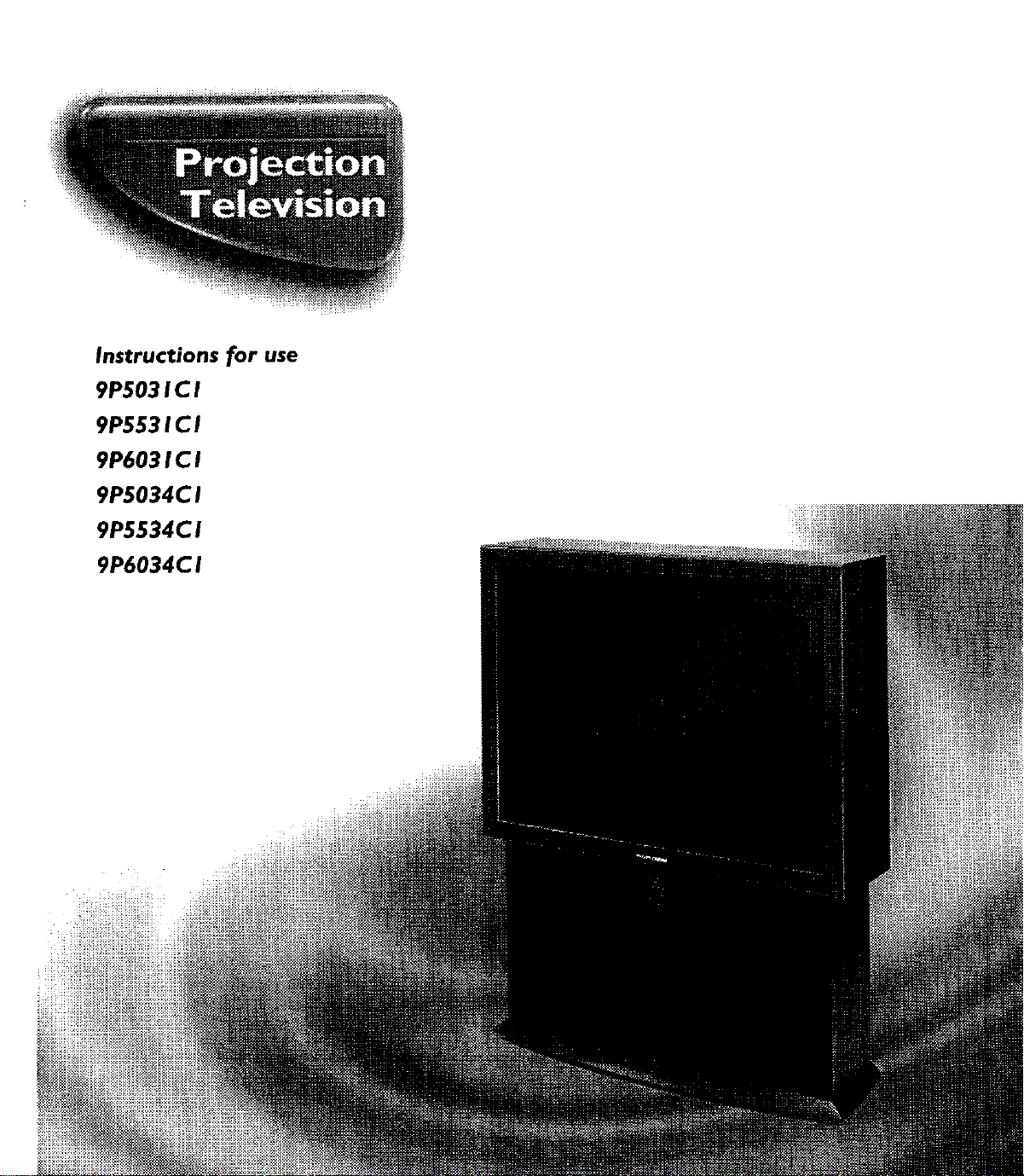
Instructions for use
9P5031C I
9P5531C I
9P6031C I
9P5034CI
9P5534CI
9P6034CI
Page 2
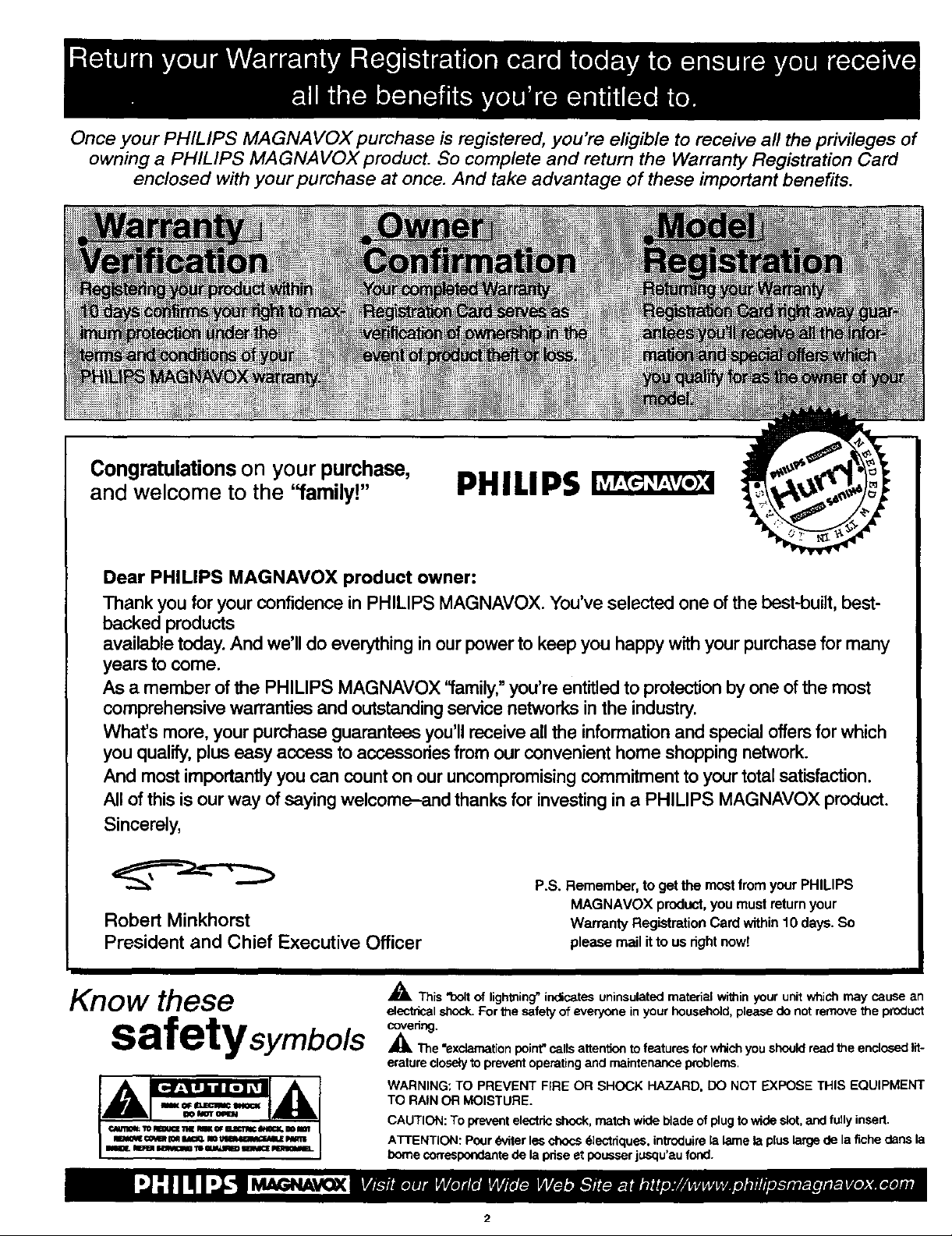
Once your PHILIPS MAGNAVOX purchase is registered, you're eligible to receive all the privileges of
owning a PHILIPS MAGNAVOX product. So complete and return the Warranty Registration Card
enclosed with your purchase at once. And take advantage of these important benefits.
Congratulations on your purchase,
and welcome to the "family!"
Dear PHILIPS MAGNAVOX product owner:
Thank you for your confidence in PHILIPS MAGNAVOX. You've selected one of the best-built, best-
backed products
available today. And we'll do everything in our power to keep you happy with your purchase for many
years to come.
As a member of the PHILIPS MAGNAVOX "family," you're entitled to protection by one of the most
comprehensive warranties and outstanding service networks in the industry.
What's more, your purchase guarantees you'll receive all the information and special offers for which
you qualify, plus easy access to accessories from our convenient home shopping network.
And most importantly you can count on our uncompromising commitment to your total satisfaction.
All of this is our way of saying welcome-and thanks for investing in a PHILIPS MAGNAVOX product.
Sincerely,
Robert Minkhorst
President and Chief Executive Officer
PHILIPS
P.S. Remember, togetthe mustfromyourPHILIPS
MAGNAVOX product,youmustreturnyour
WarrantyRegistrationCardwithin10days.So
pleasemailitto us rightnowt
Know these
safetysymbo#s
,_ This "bolt of lightning" indicates uninsulated material within your unit which may cause an
electrical shock. For the safety of everyone in your household, please do not remove the product
covering.
_.The =exclamation point" calls attentton to features for which you should read the enclosed lit-
erature closely to prevent operating and maintenance problems.
WARNING; TO PREVENT FIRE OR SHOCK HAZARD, DO NOT EXPOSE THIS EQUIPMENT
TO RAIN OR MOISTURE.
CAUTION: To wevent electric shock, match wide blade of plug to wide slot, and fully insert.
ATTENTION: Pour _titer lea chous _]ectriques, introduire la lame la plus large de la fiche darts la
borne correspondante de la ptise et pousser j_squ'au fond.
2
Page 3
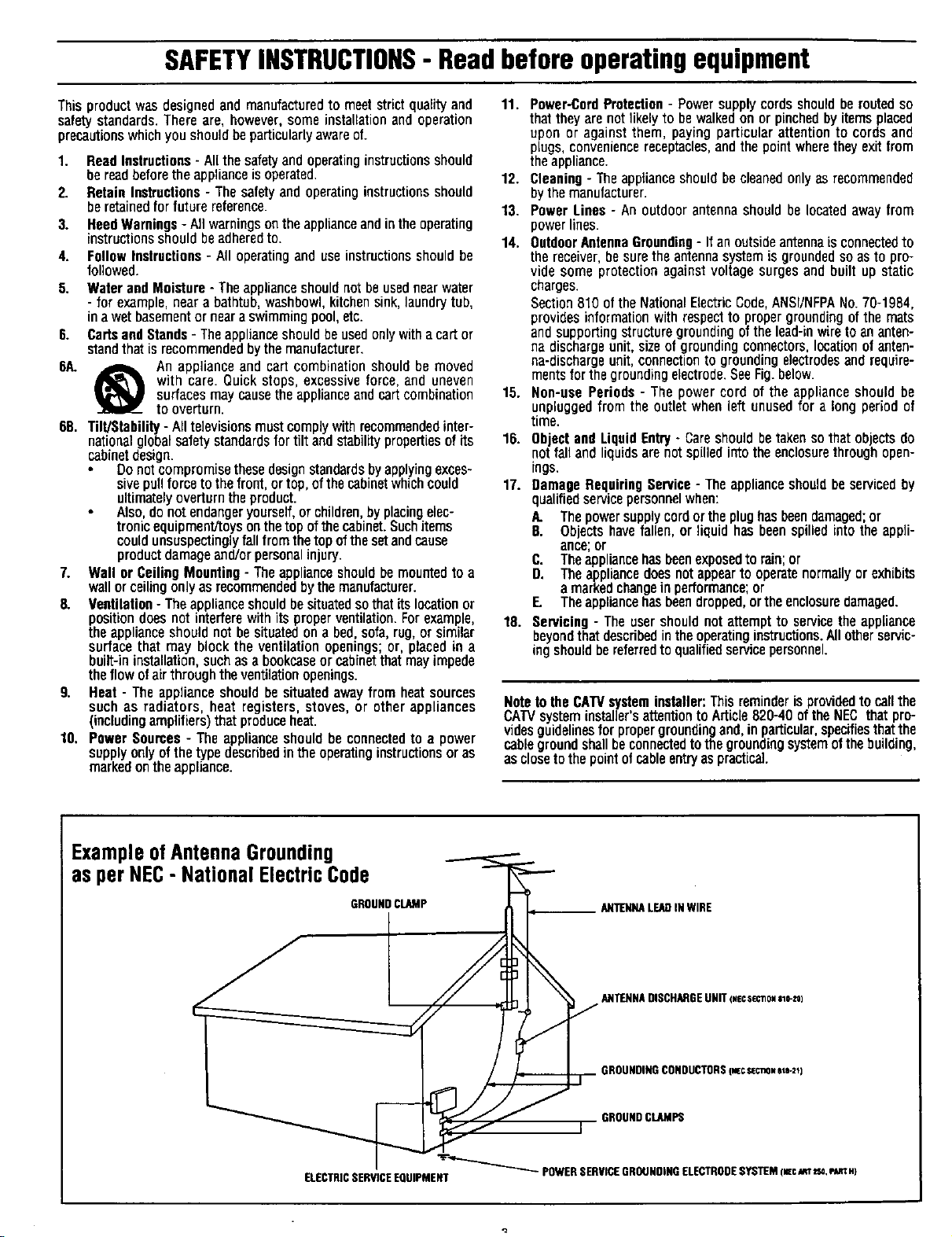
SAFETYINSTRUCTIONS- Readbeforeoperatingequipment
This productwasdesignedandmanufacturedto meetstrictqualityand 11. Power-CordProtection- Powersupplycordsshouldberoutedso
safetystandards.Thereare, however,some installationandoperation that theyarenot likelyto bewalkedon or pinchedbyitemsplaced
precautionswhichyou shouldbeparticularlyawareof. upon or againstthem, payingparticularattention to cords and
1. ReadInstructions- Allthesafetyandoperatinginstructionsshould
bereadbeforetheapplianceisoperated.
2. RetainInstructions- Thesafetyand operatinginstructionsshould
beretainedforfuturereference.
3. HeedWarnings- All warningsontheapplianceandintheoperating
instructionsshouldbeadheredto.
4. FollowInstructions- All operatinganduseinstructionsshouldbe
followed.
5. WaterandMoisture- Theapplianceshouldnotbeusednearwater
- for example,neara bathtub,washbowl,kitchensink,laundrytub,
in awetbasementor neara swimmingpool,etc.
6. CartsandStands- Theapplianceshouldbeusedonlywitha cartor
standthat isrecommendedbythemanufacturer.
6#,. A An applianceandcartcombinationshouldbemoved
with care. Quickstops, excessiveforce,and uneven
surfacesmaycausetheapplianceandcartcombination
to overturn.
6B. Tilt/Stability- Alltelevisionsmustcomplywithrecommendedinter-
nationalglobalsafetystandardsfor tilt andstabilitypropertLesof its
cabinetdesign.
Donotcompromisethesedesignstandardsbyapplyingexces-
sivepullforcetothefront,ortop, of thecabinetwhichcould
ultimatelyoverturntheproduct.
Also,donotendangeryourself,or children,byplacingelec-
tronicequipment/toysonthetop of thecabinet.Suchitems
couldunsuspectinglyfallfromthetop ofthe setandcause
productdamageand/orpersonalinjury.
7. Wall or CeilingMounting- Theapplianceshouldbemountedto a
wallorceilingonly asrecommendedbythemanufacturer.
8. Ventilation- Theapplianceshouldbesituatedso thatits locationor
positiondoesnot interferewith itsproperventilation.Forexample,
theapplianceshouldnot besituatedona bed,sofa,rug, or similar
surfacethat may block the ventilation openings;or, placed in a
built-ininstallation,suchas a bookcaseor cabinetthatmayimpede
theflow of airthroughtheventilationopenings.
9. Heat - The applianceshould be situatedawayfromheatsources
such as radiators, heat registers, stoves, or other appliances
(includingamplifiers)that produceheat.
10. Power Sources- The applianceshouldbe connectedto a power
supplyonlyofthetypedescribedintheoperatinginstructionsor as
markedontheappliance.
plugs,conveniencereceptacles,andthe pointwheretheyexit from
theappliance.
12. Cleaning- Theapplianceshouldhecleanedonlyasrecommended
bythe manufacturer.
13. Power Lines - An outdoorantennashouldbe locatedawayfrom
powerlines.
14. OutdoorAntennaGrounding- If anoutsideantennaisconnectedto
thereceiver,besuretheantennasystemis groundedsoasto pro-
videsomeprotectionagainstvoltagesurgesand builtup static
charges.
Section810of theNationalElectricCode,ANSI/NFPANo.70-1984,
providesinformationwithrespectto propergroundingofthemats
andsupportingstructuregroundingofthe lead-inwiretoan anten-
na dischargeunit,sizeof groundingconnectors,locationofanten-
na-dischargeunit,connectionto groundingelectrodesandrequire-
mentsforthegroundingelectrode.SeeFig.below.
15. Non-use Periods - The powercordof the applianceshouldbe
unpluggedfrom theoutletwhenleftunusedfor a longperiodof
time.
16. ObjectandLiquidEntry- Careshouldbetakensothatobjectsdo
notfalland liquidsarenotspilledintotheenclosurethroughopen-
ings.
17. DamageRequiringService- Theapplianceshouldbe servicedby
qualifiedservicepersonnelwhen:
A. Thepowersupplycordortheplughasbeendamaged;or
B. Objectshavefallen,or liquidhasbeenspilledintothe appli-
ance;or
C. Theappliancehasbeenexposedtorain;or
D. Theappliancedoesnotappeartooperatenormallyor exhibits
a markedchangeinperformance;or
E. Theappliancehasbeendropped,ortheenclosuredamaged.
18. Servicing- Theusershouldnot attemptto servicetheappliance
beyondthat describedin theoperatinginstructions.Allotherservic-
ing shouldbereferredto qualifiedservicepersonnel.
Note to the CATV systeminstaller: Thisreminderis providedto call the
CATVsysteminstailer's attentionto Article820-40 of the NEC that pro-
videsguidelinesfor propergrounding and, in particular,specifiesthatthe
cable groundshallheconnectedto the grounding systemof the building,
as closeto the pointof cableentryas prantLca].
ExampleofAntennaGrounding
as per NEC- National ElectricCode
GROUNDCLAMP ANTENNALEADINWIRE
ELECTRICSERVICEEQUIPMENT
P,NraNNADISCHANGEUNIT(.ecsec'no._=-n)
,o
IROUNDINGCONDUCTORS(mcsecnoNele-21)
GROUNDCLAMPS
T,q-.-...._._ POWERSERVICEGRocNDINGELECTROOESYSTEM(NeCMrr_o,_ H)
Page 4
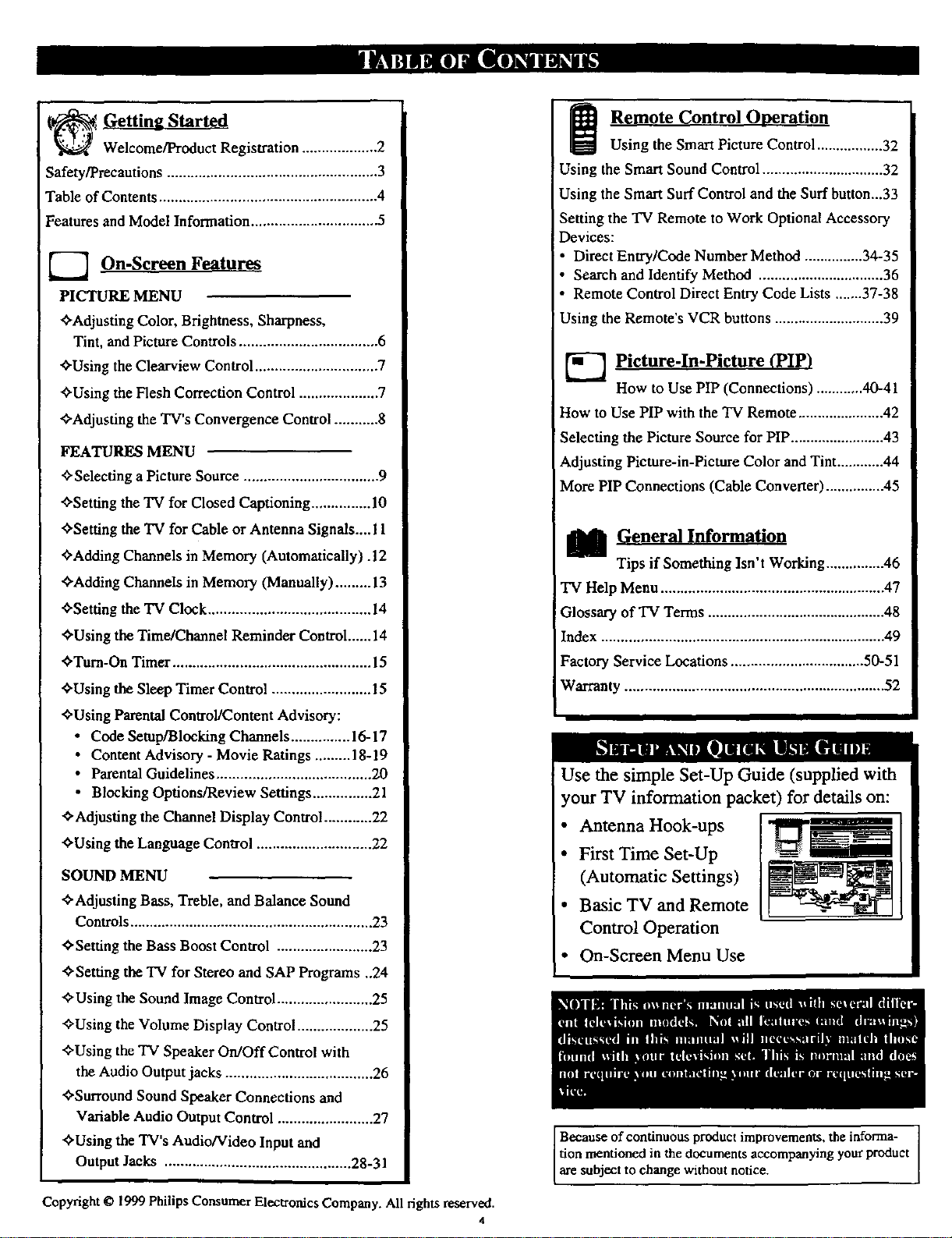
_ Getting Started
Safety/Precautions ..................................................... 3
Table of Contents ....................................................... 4
Features and Model Information ................................ 5
Welcome/Product Registration ................... 2
W Remote Control O.eration
Using the Smart Picture Control ................. 32
Using the Smart Sound Control ............................... 32
Using the Smart Surf Control and the Surf button...33
Setting the TV Remote to Work Optional Accessory
Devices:
_-_ On-Screen Features
PICTURE MENU
<'Adjusting Color, Brightness, Sharpness,
Tint, and Picture Controls ................................... 6
<'Using the Clearview Control ............................... 7
<'Using the Flesh Correction Control .................... 7
<'Adjusting the TV's Convergence Control ........... 8
FEATURES MENU
<'Selecting a Picture Source .................................. 9
<'Setting the 'IV for Closed Captioning ............... 10
<'Setting the TV for Cable or Antenna Signals.... I1
<'Adding Channels in Memory (Automatically). 12
<'Adding Channels in Memory (Manually) ......... 13
<'Setting the TV Clock ......................................... 14
<'Using the Time/Channel Reminder Control...... 14
<'Turn-On Timer .................................................. 15
<'Using the Sleep Timer Control ......................... 15
<'Using Parental Control/Content Advisory:
• Code Setup/Blocking Channels ............... 16-17
• Content Advisory - Movie Ratings ......... 18-19
• Parental Guidelines ....................................... 20
• Blocking Options/Review Settings ............... 21
<'Adjusting the Channel Display Control ............ 22
<'Using the Language Control ............................. 22
SOUND MENU
<'Adjusting Bass, Treble, and Balance Sound
Controls ............................................................. 23
<'Setting the Bass Boost Control ........................ 23
<'Setting the 'IV for Stereo and SAP Programs ..24
<'Using the Sound Image Control ........................ 25
<'Using the Volume Display Control ................... 25
<'Using the TV Speaker On/Off Control with
the Audio Output jacks ..................................... 26
<'Surround Sound Speaker Connections and
Variable Audio Output Control ........................ 27
<'Using the TV's Audio/Video Input and
Output Jacks ............................................... 28-31
_ Direct Entry/Code Number Method ............... 34-35
• Search and Identify Method ................................ 36
Remote Control, Direct Entry Code Lists .......37-38
Using the Remote s VCR buttons ............................ 39
_-_ Picture-In-Picture (PIP)
How to Use PIP (Connections) ............ 40-41
How to Use PIP with the "IVRemote ...................... 42
Selecting the Picture Source for PIP ........................ 43
Adjusting Picture-in-Picture Color and Tint ............ 44
More PIP Connections (Cable Converter) ............... 45
I General Information
Tips if Something Isn't Working ............... 46
TV Help Menu ......................................................... 47
Glossary of TV Terms ............................................. 48
Index ........................................................................ 49
Factory Service Locations .................................. 50-51
Warranty .................................................................. 52
Use the simple Set-Up Guide (supplied with
your TV information packet) for details on:
• Antenna Hook-ups
• First Time Set-Up
(Automatic Settings)
• Basic TV and Remote
Control Operation
• On-Screen Menu Use
Because of continuous product improvements, the informa-
tion mentioned in the documents accompanying your product
are subject to change without notice.
Copyright _ 1999 Philips Consumer Electronics Company. All rights reserved.
4
Page 5
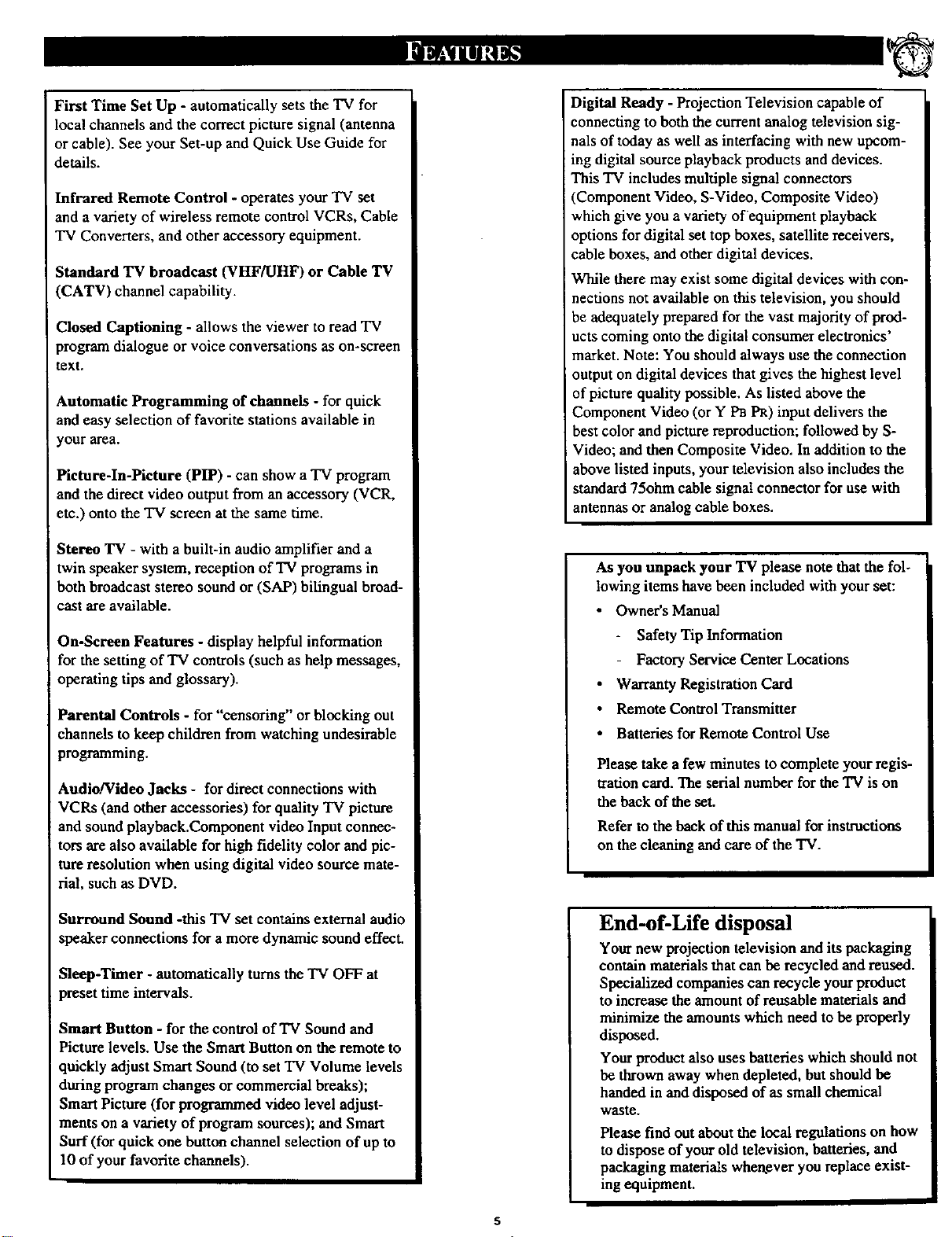
First Time Set Up - automatically sets the TV for
local channels and the correct picture signal (antenna
or cable). See your Set-up and Quick Use Guide for
details.
Infrared Remote Control - operates your TV set
and a variety of wireless remote control VCRs, Cable
TV Converters, and other accessory equipment.
Standard TV broadcast (VHF/UHF) or Cable TV
(CATV) channel capability.
Closed Captioning - allows the viewer to read TV
program dialogue or voice conversations as on-screen
text.
Automatic Programming of channels - for quick
and easy selection of favorite stations available in
your area.
Picture-In-Picture (PIP) - can show a TV program
and the direct video output from an accessory (VCR,
etc.) onto the TV screen at the same time.
Stereo 'IV - with a built-in audio amplifier and a
twin speaker system, reception of TV programs in
both broadcast stereo sound or (SAP) bilingual broad-
cast are available.
On-Screen Features - display helpful information
for the setting of TV controls (such as help messages,
operating tips and glossary).
Parental Controls - for "censoring" or blocking out
channels to keep children from watching undesirable
programming.
Audio/Video Jacks - for direct connections with
VCRs (and other accessories) for quality "IV picture
i and sound playhack.Component video Input connec-
tors are also available for high fidelity color and pic-
ture resolution when using digital video source mate-
rial, such as DVD.
Digital Ready - Projection Television capable of
connecting to both the current analog television sig-
nals of today as well as interfacing with new upcom-
ing digital source playback products and devices.
This TV includes multiple signal connectors
(Component Video, S-Video, Composite Video)
which give you a variety ofequipment playback
options for digital set top boxes, satellite receivers,
cable boxes, and other digital devices.
While there may exist some digital devices with con-
nections not available on this television, you should
be adequately prepared for the vast majority of prod-
ucts coming onto the digital consumer electronics'
market. Note: You should always use the connection
output on digital devices that gives the highest level
of picture quality possible. As listed above the
Component Video (or Y t_ PR) input delivers the
best color and picture reproduction; followed by S-
Video; and then Composite Video. In addition to the
above listed inputs, your television also includes the
standard 75ohm cable signal connector for use with
antennas or analog cable boxes.
As you unpack your TV please note that the fol-
lowing items have been included with your set:
• Owner's Manual
Safety Tip Information
Factory Service Center Locations
Warranty Registration Card
Remote Control Transmitter
Batteries for Remote Control Use
Please take a few minutes to complete your regis-
tration card. The serial number for the TV is on
the hack of the set.
Refer to the back of this manual for instructions
on the cleaning and care of the TV.
Surround Sound -this TV set contains external audio
speaker connections for a more dynamic sound effect.
Sleep-Timer - automatically turns the TV OFF at
)reset time intervals.
Smart Button - for the control of TV Sound and
Picture levels. Use the Smart Button on the remote to
quickly adjust Smart Sound (to set TV Volume levels
during program changes or eommerciai breaks);
Smart Picture (for programmed video level adjust-
ments on a variety of program sources); and Smart
Surf (for quick one button channel selection of up to
10 of your favorite channels).
End-of-Life disposal
Your new projection television and its packaging
contain materials that can be recycled and reused.
Specialized companies can recycle your product
to increase the amount of reusable materials and
minimize the amounts which need to be properly
disposed.
Your product also uses batteries which should not
be thrown away when depleted, but should be
handed in and disposed of as small chemical
waste.
Please find out about the local regulations on how
to dispose of your old television, batteries, and
packaging materials wben.ever you replace exist-
ing equipment.
Page 6
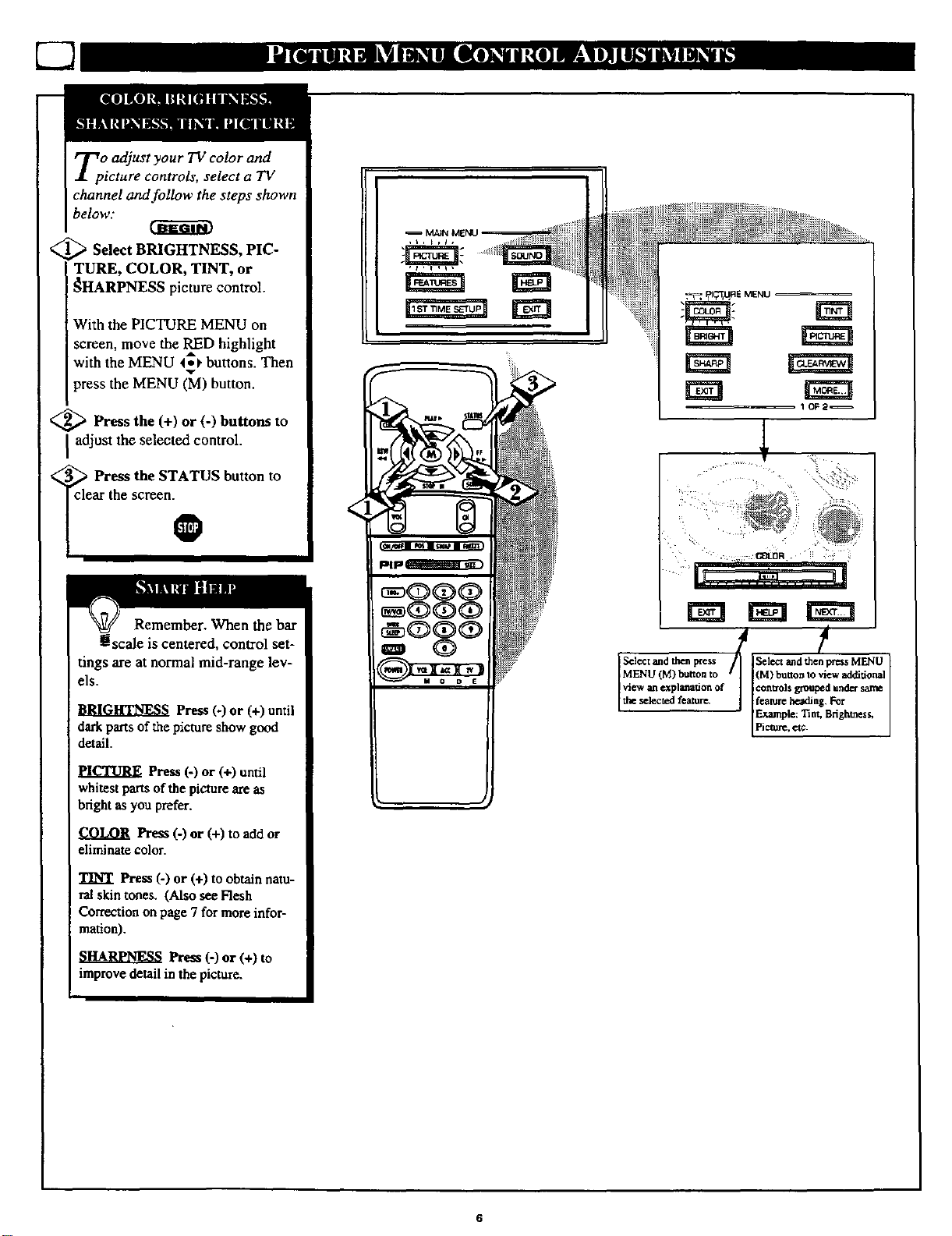
TpO adjust your TV color and
icture controls, select a TV
channel and follow the steps shown
below."
<
[_ Select BRIGHTNESS, PIC-
TURE, COLOR, TINT, or
_HARPNESS picture control.
With the PICTURE MENU on
screen, move the RED highlight
with the MENU 4_ buttons. Then
press the MENU (_vI)button.
<_ Press the (+) or (-) buttons to
I adjust the selected control.
TclePress the STATUS button to
ar the screen.
Remember. When the bar
! scale is centered, control set-
tings are at normal mid-range lev-
els.
BRIGHTNESS Press (-) or (+) until
dark parts of the picture show good
detail.
Press (-) or (+) until
whitestparts of the picture are as
brightas you prefer.
COLOR Press (-) or (+) to add or
eliminate color.
TINT Press (-) or (+) to obtainnatu-
ralskin tones. (Also see Flesh
Correction on page 7for moreinfor-
mation).
S_RPNESS Press (-) or (+) to
improve detail in the picture.
Page 7
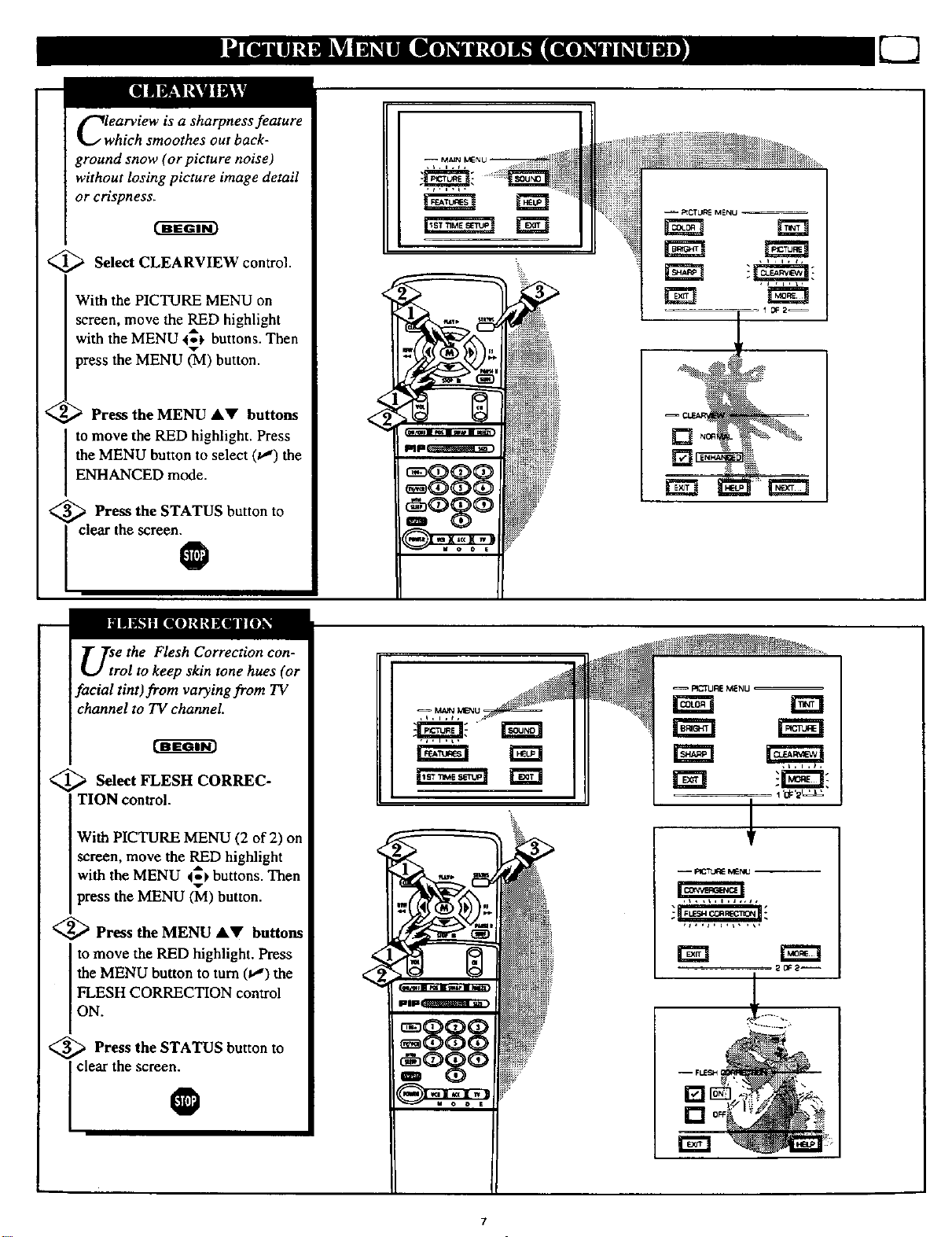
Clwearview is a sharpness feature
hich smoothes out back-
ground snow (or picture noise)
without losing picture image detail
or crispness.
<_ Select CLEARVIEW control.
With the PICTURE MENU on
screen, move the RED highlight
with the MENU 4_1, buttons. Then
press the MENU _vl) button.
Press the MENU AV buttons
<,,
to move the RED highlight. Press
the MENU button to select (tJ) the
ENHANCED mode.
U2
[]
<_ Press the STATUS button
clear the screen.
to
O
UTe the Flesh Correction con-
rol to keep skin tone hues (or
facial tint)from varying from TV
channel to TV channel.
<_ Sdeet FLESH CORREC-
TION control.
With PICTURE MENU (2 of 2) on
screen, move the RED highlight
with the MENU 4_ buttons. Then
press the MENU (_1) button.
<_ Press the MENU 41,V buttons
to move the RED highlight. Press
the MENU button to turn (_") the
FLESH CORRECTION control
ON.
_ iv_JN J_IENU _
NN
R_IJRE M_NU
rm
1
21_2--
<_ Press the STATUS button to
I clear the screen.
O
[]
Page 8
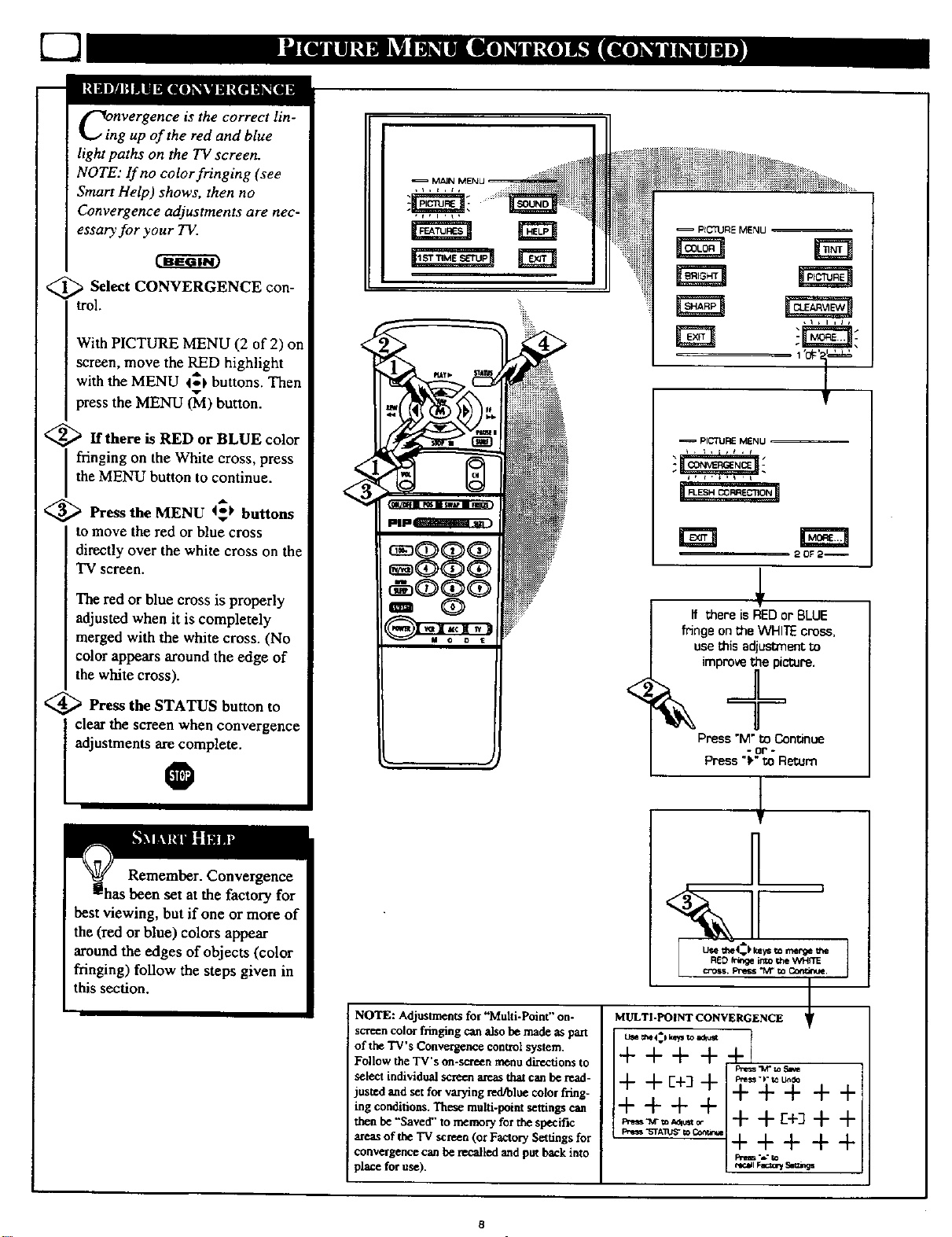
C2
_!onvergence is the correct lin-
ing up of the red and blue
light paths on the TV screen.
NOTE: If no color fringing (see
Smart Help) shows, then no
Convergence adjustments are nec-
essary for your TV.
t-w_mm
_:_ Select CONVERGENCE
trol.
With PICTURE MENU (2 of 2) on
screen, move the RED highlight
with the MENU 4_ buttons. Then
press the MENU (_d) button.
con-
<_If there is RED or BLUE color
fringing on the White cross, press
the MENU button to continue.
<_ Press the MENU t_ buttons
to move the red or blue cross
directly over the white cross on the
TV screen.
The red or blue cross is properly
adjusted when it is completely
merged with the white cross. (No
color appears around the edge of
the white cross).
@>Press the STATUS button to
adjustments are complete.
I clear the screen when convergence
Remember. Convergence
set at the factory for
best viewing, but if one or more of
the (red or blue) colors appear
around the edges of objects (color
fringing) follow the steps given in
this section.
NOTE: Adjustments for "Multi-Point" on-
screen color fringing can also be made as part
of the "lV's Convergence control system.
Follow the TV's on-screen menu directions to
select individual screen areas that can be read-
justed and set for varying red/bltm color fring-
ing conditions. These multi-point settings can
then be "Saved" to memory for the specific
are_.s of the "rv screen (or Factory Settings for
convergence can be me.ailed and put back into
place for use).
PICTURE MENU
20F2_
+
If thereisREDor BLUE
fringeonthe WHITEcross,
usethisadjust_nenl;to
improvethe picture.
Press"M"to Continue
- or -
Press "!_"to Return
H
I I
3 .
MULTI-POINT CONVERGENCE
_ _pke_ toaO_
++++ _.._.
/+ + +
/+++2 +++ ++
Proem"S'TAllJ_ W Cont_tm
+ + r+_+ +
+++++
-_: tO
_1 Fnat_/_Dr, ffs
Page 9
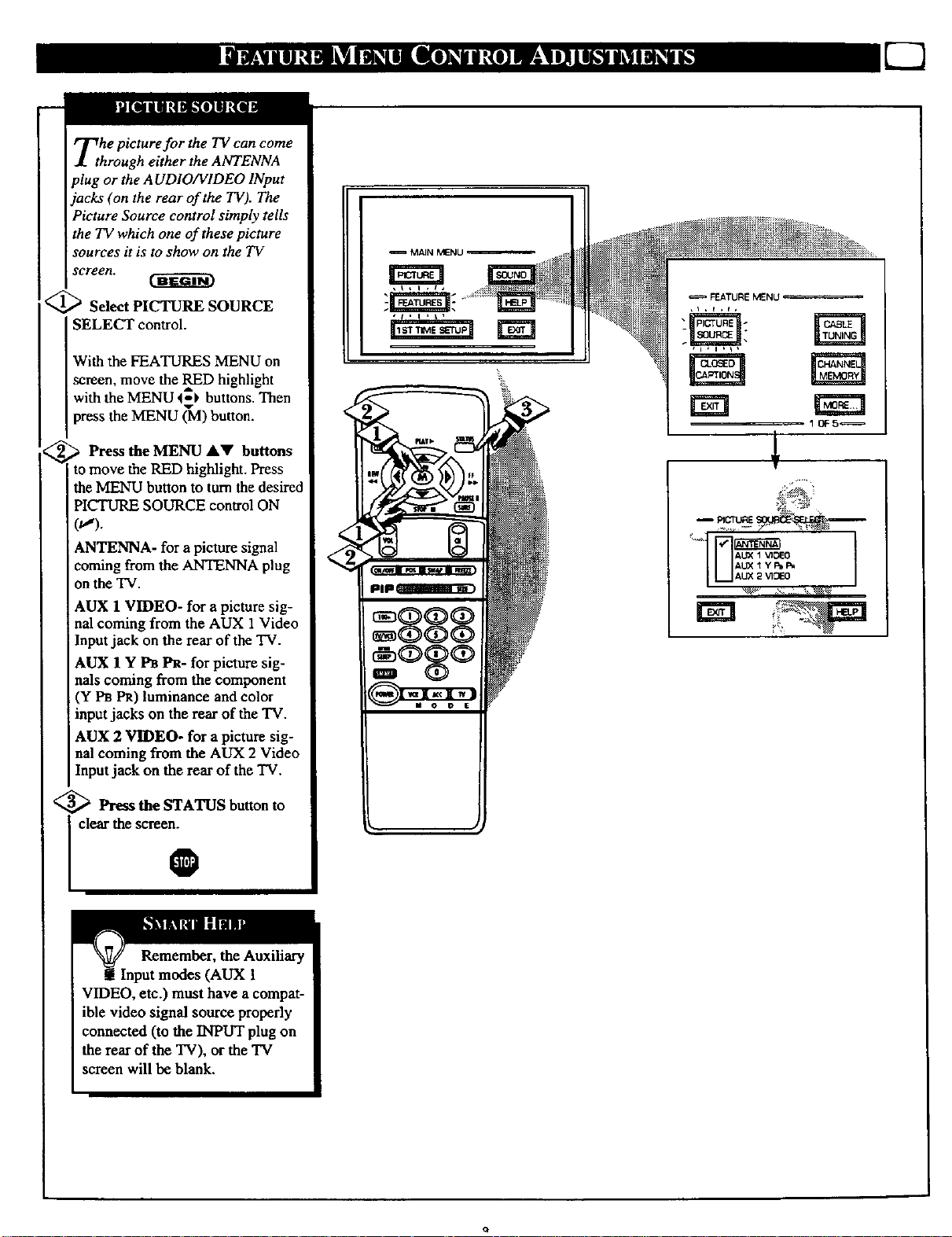
Tthhe picture for the TV can come
rough either the ANTENNA
plug or the AUDIO/VIDEO INput
jacks (on the rear of the TV). The
Picture Source control simply tells
the TV which one of these picture
sources it is to show on the TV
screen.
_ Sdect PICTURE SOURCE
SELECT control.
With the FEATURES MENU on
screen, move the RED highlight
with the MENU 4_t buttons. Then
press the MENU _vl) button.
,,_ _ Press the MENU AV buttons
to move the RED highlight. Press
the MENU button to turn the desired
PICTURE SOURCE control ON
(u,').
ANTENNA- for a picture signal
coming from the ANTENNA plug
onthe TV.
AUX 1 VIDEO- for a picture sig-
nal coming from the AUX 1 Video
Inputjack on the rear of the TV.
AUX 1 Y 1_ PR- for picture sig-
nals coming from the component
(Y PB PR) luminance and color
inputjacks on the rear of the TV.
AUX 2 VIDEO- for a picture sig-
nal coming from the AUX 2 Video
Input jack on the rear of the TV.
!
A_ I _OEO
AIdX I Y _ F_
AUX 2 _GEO
_ Press the STATUS button to
clear the screen.
O
Remember, the Auxiliary
(AUX 1
VIDEO, etc.) must have a compat-
ible video signal source properly
connected (to the INPUT plug on
the rear of the "IV), or the TV
screen will be blank.
Page 10
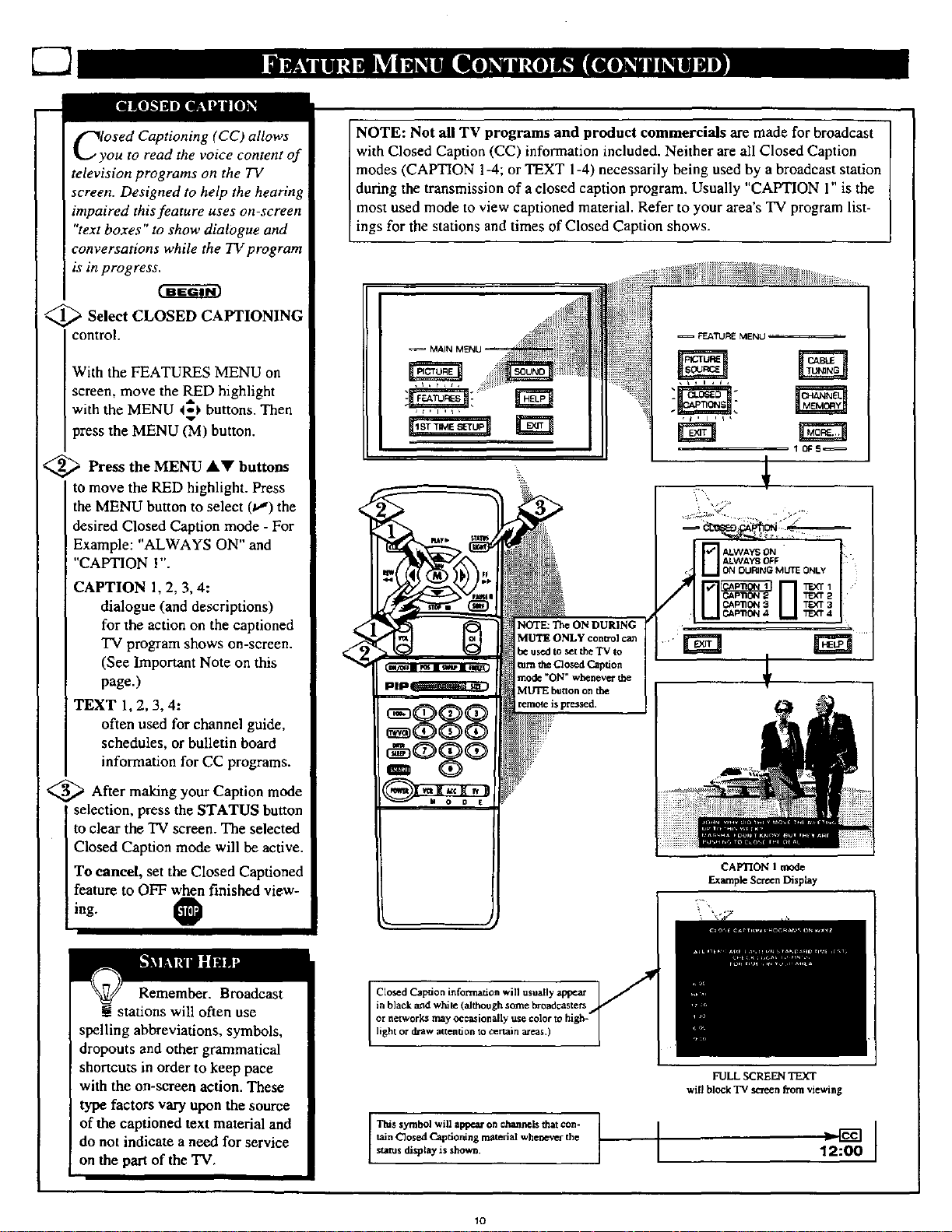
C2
ClvOSed Captioning (CC) allows
ou to read the voice content of
television programs on the TV
screen. Designed to help the hearing
impaired this feature uses on-screen
"text boxes" to show dialogue and
conversations while the TV program
is in progress.
@Select CLOSED CAPTIONING
control.
With the FEATURES MENU on
screen, move the RED highlight
with the MENU 4_ buttons. Then
press the MENU (M) button.
<_ Press the MENU AV buttons
to move the RED highlight. Press
the MENU button to select (v,") the
desired Closed Caption mode - For
Example: "ALWAYS ON" and
"CAPTION I".
CAPTION 1, 2, 3, 4:
dialogue (and descriptions)
for the action on the captioned
TV program shows on-screen.
(See Important Note on this
page.)
TEXT 1, 2, 3, 4:
often used for channel guide,
schedules, or bulletin board
information for CC programs.
<_ After making your Caption mode
selection, press the STATUS button
to clear the TV screen. The selected
Closed Caption mode will be active.
To cancel, set the Closed Captioned
feature to OFF when finished view-
ing.
0
programs and product commercials are made for broadcast
with Closed Caption (CC) information included. Neither are all Closed Caption
modes (CAPTION 1-4; or TEXT 1-4) necessarily being used by a broadcast station
during the transmission of a closed caption program. Usually "CAPTION 1"is the
most used mode to view captioned material. Refer to your area's TV program list-
ings for the star ons andtimes of C osed Caption shows.
_L
ALWAYS ON
ALWAYS OFF
ON DURING MUTE ONLY
I'EX7 2
INI
OQO
NOTE: The ON DURING
MUTE ONLY control ca_
be used to set the TV to
gum the Closed Caption
mode "ON" whenever the
MLrrE button on the
t_..mote is pressed.
CAP'nON 3
LI CAPlloN 4 LI TEXT3TEX'r4
QQQ
OQQ
m
q,, •
Q
CAPTION 1 mode
ExampleScion Display
Remember. Broadcast
ii stations will often use
spelling abbreviations, symbols,
dropouts and other grammatical
shortcuts in order to keep pace
with the on-screen action. These
type factors vary upon the source
of the captioned text material and
do not indicate a need for service
on the part of the TV.
in black and white (although some broadcasters
or networks may occasionally use color to hi
Closed Caption information will usually appear
light or draw attention to certain areas.)
This symbol will appear on channels that con-
taJnClosed Captioning mamdal wbunevm"the
status display is shown.
lO
FULL SCREEN TEXT
will block TV screen from viewing
12:00
Page 11
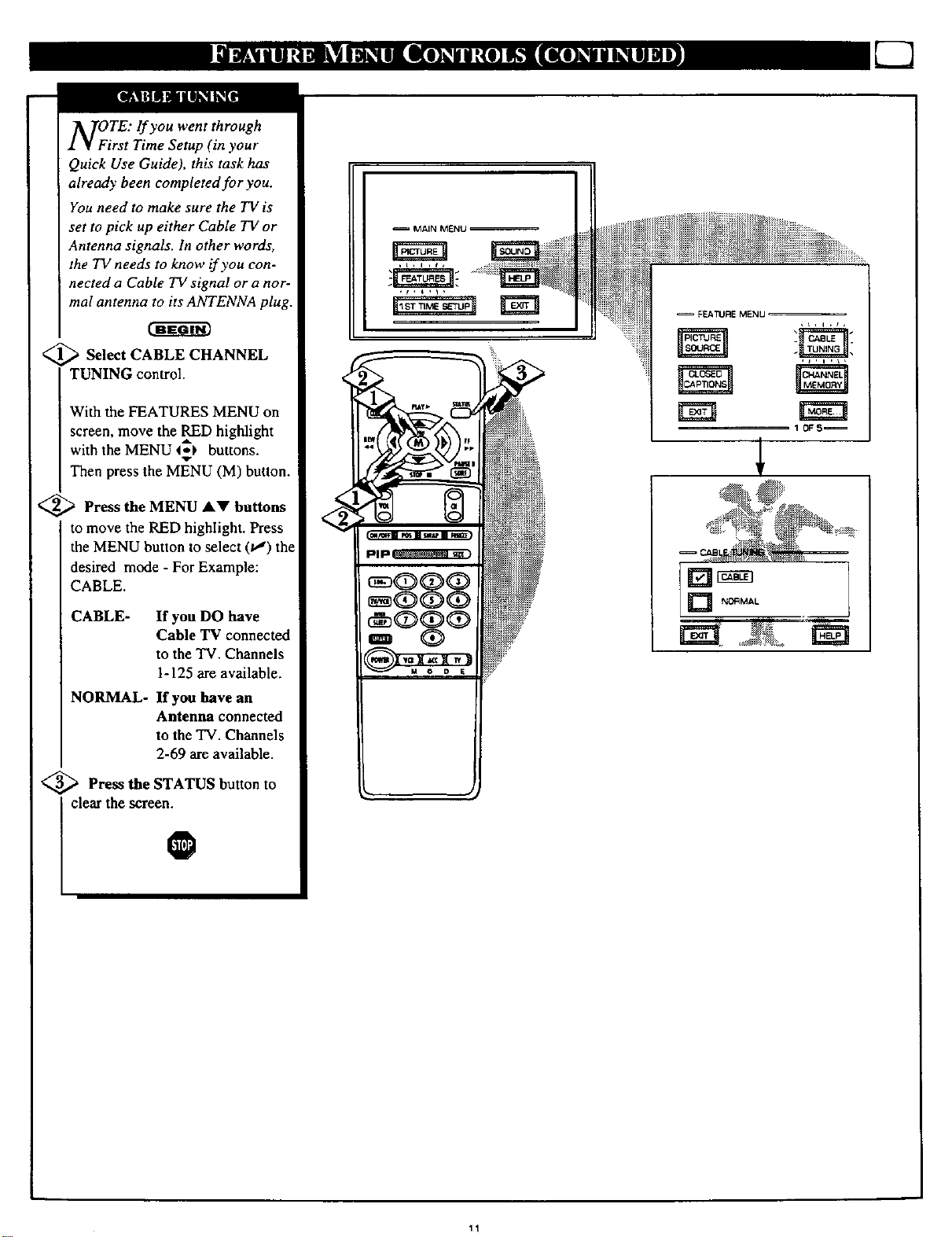
NOiTE: lf you went through
rst Time Setup (in your
Quick Use Guide), this task has
already been completed for you.
You need to make sure the TV is
set to pick up either Cable TV or
Antenna signals. In other words,
the TV needs to know if you con-
nected a Cable TV signal or a nor-
mal antenna to its ANTENNA plug.
Select CABLE CHANNEL
TUNING control.
With the FEATURES MENU on
screen, move the RED highlight
with the MENU _-._ buttons.
Then press the MENU (M) button.
<_a Press the MENU AV buttons
to move the RED highlight. Press
the MENU button to select (_,") the
desired mode - For Example:
CABLE.
ES]
CABLE-
NORMAL- If you havean
<_ Press the STATUS button to
If you DO have
Cable TV connected
to the TV. Channels
1-125 are available.
Antenna connected
to the TV. Channels
2-69 are available.
0
I clear the screen.
11
Page 12
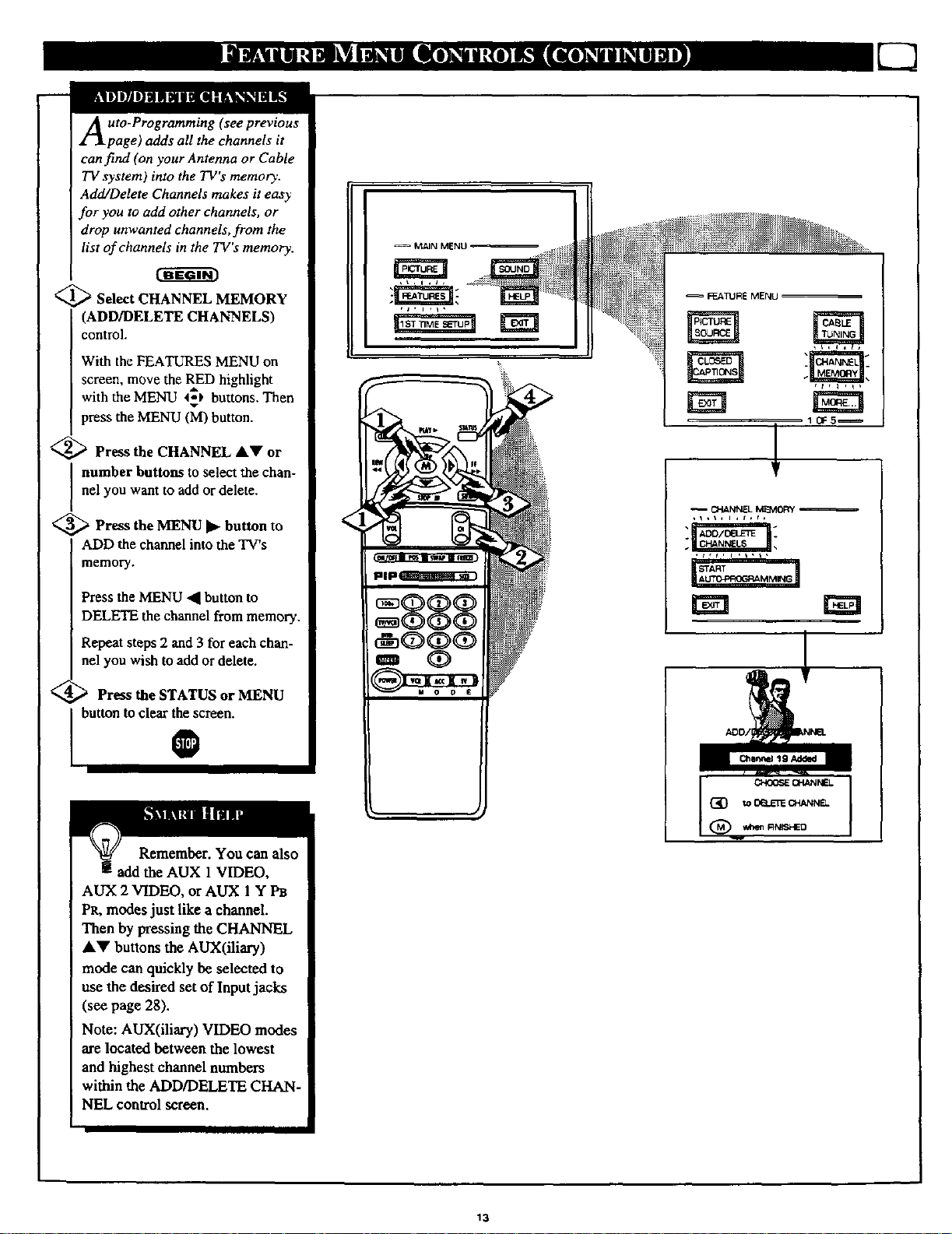
Auto-Programming (see previous
page) adds all the channels it
can find (on your Antenna or Cable
TV system) into the TV's memory.
Add/Delete Channels makes it easy
for you to add other channels, or
drop unwanted channels, from the
list of channels in the TV's memory.
<_ Select CHANNEL MEMORY
(ADD/DELETE CHANNELS)
control.
With the FEATURES MENU on
screen, move the RED highlight
with the MENU 4.-_ buttons. Then
press the MENU (M) button.
<_ Press the CHANNEL AV or
number buttons to select the chan-
nel you want to add or delete.
_ Press the MENU ]1_button to
ADD the channel into the TV's
memory.
Press the MENU _l button to
DELETE the channel from memory.
Repeat steps 2 and 3 for each chan-
nel you wish to add or delete.
_ Press the STATUS or MENU
button to clear the screen.
FEATURE MENU
O._NNIEL MI_IOF_Y
O
Remember. You can also
add the AUX 1VIDEO,
AUX 2 VIDEO, or AUX I Y PB
PR, modes just like a channel.
Then by pressing the CHANNEL
AV buttons the AUX(iliary)
mode can quickly be selected to
use the desired set of Input jacks
(see page 28).
Note: AUX(iliary) VIDEO modes
are located between the lowest
and highest channel numbers
within the ADD/DELETE CHAN-
NEL control screen.
13
Page 13
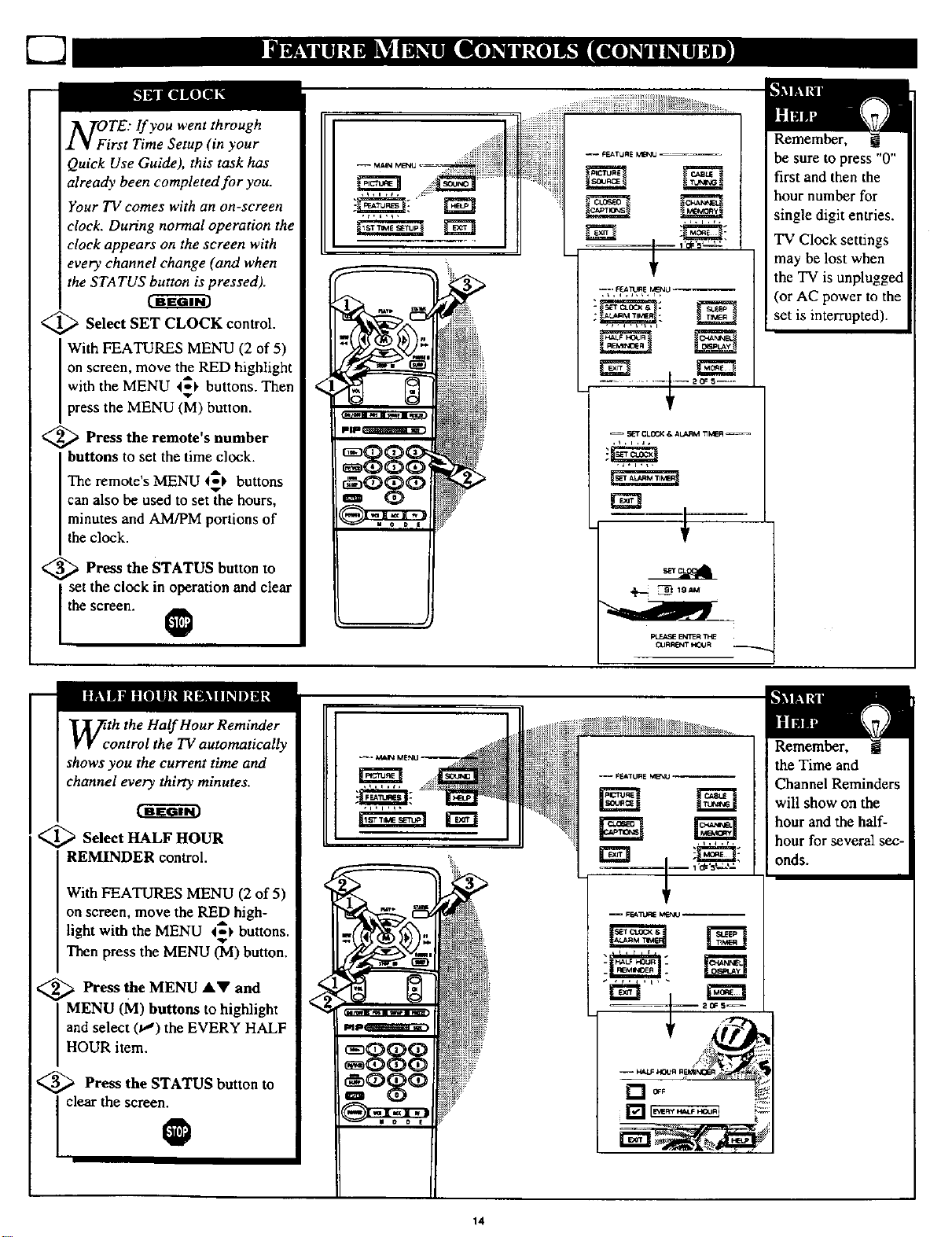
NOiTE: If you went through
rst Time Setup (in your
Quick Use Guide), this task has
already been completed for you.
Your TV comes with an on-screen
clock. During normal operation the
clock appears on the screen with
every channel change (and when
the STATUS button is pressed).
<_ Select SET CLOCK control.
With FEATURES MENU (?,,of 5)
Ion screen, move the RED hi_,hlight
with the MENU 4_ buttons. Then
press the MENU (M) button.
<_ Press the remote's number
I buttons to set the time clock.
The remote's MENU _ buttons
can also be used to set the hours,
minutes and AM/PM portions of
the clock.
<_ Press the STATUS button to
set the clock in operation and clear
the screen.
O
......NN
......_i!iiiii
iii,!ii ii,ii,!Ii =
--, REA_I_RE MENU
-- ,_T CLOCK & ALARM _ER ----
Pt_A_ Eh_T_R_E
CURRENT H_JR
Remember, g
be sure to press "0"
first and then the
hour number for
single digit entries.
TV Clock settings
may be lost when
the TV is unplugged
(or AC power to the
set is interrupted).
Wcth the Half Hour Reminder
ontrol the TV automatically
shows you the current time and
channel every thirty minutes.
<_ Select HALF HOUR
REMINDER control.
With FEATURES MENU (2 of 5)
on screen, move the RED high-
light with the MENU 4_ buttons.
Then press the MENU (_1) button.
<_ Press the MENU &V and
MENU (M) buttons to highlight
and select (p") the EVERY HALF
HOUR item.
Press the STATUS button to
clear the screen.
O
II II
14
Page 14
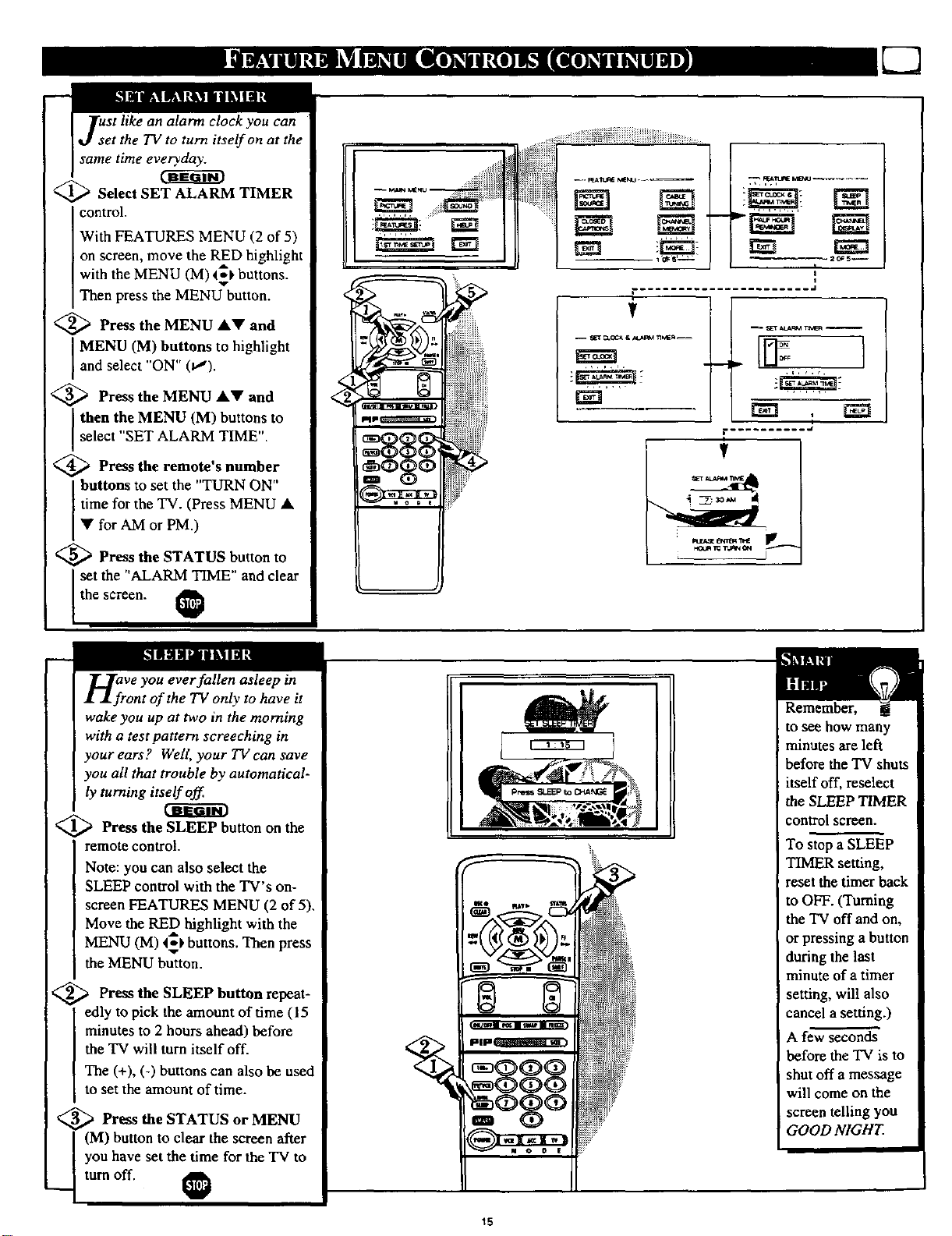
Select SET ALARM TIMER
control.
With FEATURES MENU (2 of 5)
on screen, move the P,ED highlight
with the MENU (M) 4,'_ buttons.
Then press the MENU button.
<_ Press the MENU •V and
MENU (M) buttons to highlight
and select ON (v").
<_ Press the MENU •• and
then the MENU (M) buttons to
se ect SET ALARM TIME".
_ Press the remote's number
buttons to set the "TURN ON"
time for the TV. (Press MENU •
• for AM or PM.)
<_ Press the STATUS button to
set the "ALARM TIME" and clear
the screen.
_ _i_ :_
1 'og s, , •
,20_5--
-- _r _ ra_lEr4 w
L
÷
I
n_rVe you ever fallen asleep in
ont of the TV only to have it
wake you up at two in the morning
with a test pattern screeching in
your ears? Welt, your TV can save
you all that trouble by automatical-
ly turning itself off.
<_ Press the SLEEP button on the
remote control.
Note: you can also select the
SLEEP control with the TV's on-
screen FEATURES MENU (2 of 5),
Move the RED highlight with the
MENU (M) 4_1,buttons. Then press
the MENU button.
<_ Press the SLEEP button repeat-
edly to pick the amount of time (15
minutes to 2 hours ahead) before
the TV will turn itself off.
The (+), (-) buttons can also be used
to set the amount of time.
_ Press or MENU
the STATUS
(M) button to clear the screen after
I you have set the dine for the TV to
Remember,
to see how many
minutes are left
before the TV shuts
itself off, reselect
the SLEEP TIMER
control screen.
To stop a SLEEP
TIMER setting,
reset the timer back
to OFF. (Turning
the "IV off and on,
or pressing a button
during the last
minute of a timer
setting, will also
cancel a setting.)
A few seconds
before the TV is to
shut off a message
will come on the
screen telling you
GOOD NIGHT.
.__ turn off.
15
Page 15
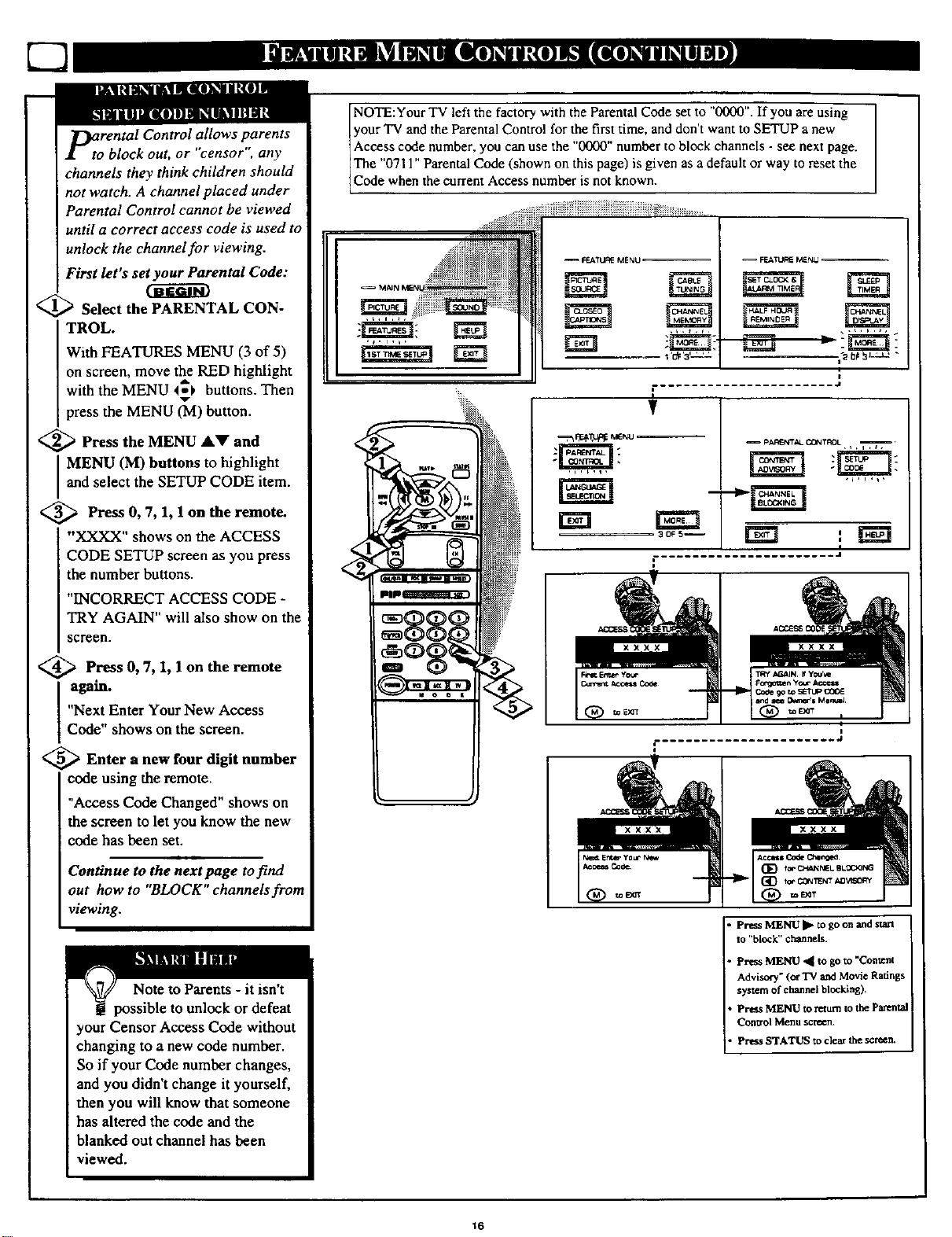
P_torental Control allows parents
block out, or censor, any
channels they think children should
not watch. A channel placed under
Parental Control cannot be viewed
until a correct access code is used to
unlock the channel for viewing.
First let's set your Parental Code:
<_ Select the PARENTAL CON-
TROL.
With FEATURES MENU (3 of 5)
on screen, move the RED highlight
with the MENU 4_ buttons. Then
press the MENU (M) button•
<_ Press the MENU
and select the SETUP CODE item.
I MENU (M) buttons to highlight
<_ Press 0, 1 the remote.
7, 1,
AV and
on
"XXXX" shows on the ACCESS
CODE SETUP screen as you press
the number buttons•
"INCORRECT ACCESS CODE -
TRY AGAIN" will also show on the
screen.
yourTV and the Parental Control for the first time, and don't wantto SETUP a new
Access code number, you can use the "0000' number to block channels - see next page.
NOTE:Your TV left the factorywith the Parental Code set to "0000".If you are using 7
The "0711" Parental Code (shown on this page) is given asa default or way to reset the
Code when the current Access number is not known.
-- FEATURE MENU
i
d
-- _AR_r_'_4_ CCI_ TROL
•__/
/
<_ Press0,7, 1, on
1 the remote
again.
"Next Enter Your New Access
Code shows on the screen•
<_ Enter a new four digit number
code using the remote.
"Access Code Changed" shows on
the screen to let you know the new
code has been set.
Continue to the next page tofind
out how to "BLOCK" channels from
viewing.
your Censor Access Code without
changing to a new code number.
So if your Code number changes,
and you didn't change it yourself,
then you will know that someone
has altered the code and the
blanked out channel has been
viewed.
• Press MENU • to go on and start
to l*bl.oc k" channels.
• press MENU • to go to "Content
Advisot'y" (orTV and Movie Ratings
system of channel blocking).
• Press MENU to return to the parental
Control Menu scrccn.
i° Press STATUS to dear the semen•
16
Page 16

Aflper you Setup your personal
arental Access Code number
(see previous page), you are now
ready to select the channels you
want to block out or censor from
viewing.
Select the CHANNEL
BLOCKING control.
With FEATURES MENU (3 of 5)
[ on screen, move the RED highlight
with the MENU 4_1' buttons. Then
press the MENU (M) button.
<_ Press the MENU A_' and
MENU (M) buttons to highlight
and select the CHANNEL
BLOCKING Menu tern.
<_ Enter the correct Parental
Code number (see previous page).
Press Channel ,AT or Channel
Number buttons to select the chan-
nel you want to block.
V
-- FEATURE MENU
I
I
._.J
<_ Press the MENU button
"BLOCK VIEWING" on the
selected channel,
Press the MENU • button to
"ALLOW VIEWING" on a
blocked ¢haanel.
Repeat steps 4 and 5 for any other
channels you wish to block out.
O
Remember, to make "IV
viewing easier all channels
(and Audio/Video Input jacks)
will be unblocked, once the cor-
rect Parental Code number has
been entered.
When the TV is turned OFF and
then back ON again, Parental
Control is back in place for all
channels.
to
No(€: You can also block out the
use of the Audio/Video Input jacks
OtA_'_L 19
C_-_ Ne,l_. B LDC_NG A_TI_
I:_ea_e_,_er Acce_ C_de
Seie_ =_c_er Cs,annel
tot we_ng
BLOCKED CHAICNEL SCREEN MESSAGE
(Appears when an attempt to select a blocked
chanr_] is made a_d parental Conm:4 is ON.)
on the rear of the TV. This stol_ the
viewing of VCR programs which
can I_ shown tlnough _he A/V IN
jaaks. Just _|ect AUX 1 or AUX 2
VIDEO (lo_t_d b_tw_n th_ lower
and higlw.st channel nurn_) on
tl_ Channel nice, king screen, and
select*blocked".
17
Page 17

Another new area available to
parents for the censoring of
program material is through the
TV Guidelines and Movie Ratings
system. Program Content Advisory
data will soon be contained within
the broadcast signals of received
TV programs. When setup by the
parent or viewer, the TV can
respond to transmitted advisory
data by blocking out or denying
access to TV shows (based on
whether the program meets or
exceeds the limitations you select
as viewable). The TV program can
then only be viewed by entering the
correct and current Parental Code
Access number.
The Content Advisory system uses
both "Movie Ratings" and a
"Parental Guidelines "form of
censoring. Refer to the following
page sections for explanations on
the different Rating system levels
and their uses.
_ Select the CONTENT ADVI-
SORY Menu option
With PARENTAL CONTROL
Menu on screen, move the RED
highlight
tons. Then press the MENU (M)
button.
A Parental Guideline/Movie Rating
status screen will appear with a
review of currently BLOCKED
Content Advisory categories.
with the MENU t_l, but-
Note: Please remember that a valid and current Access Code number will be
required in the setup and use of the TV's "Content Advisory" system. Review the
previous SETUP CODE section on how to obtain a valid Parental Access Code
number before attempting to make adjustments within the Movie Ratings and
Parental Guidelines system.
CONTENT AOVISO_Y A_
To 6lock O? Un_!_:k I
Pro_-ams, _irs_Enter
your Ac_'ss COde,
CONTENT ADV1SGRY
I
<_ Press the MENU button to
select the ENTER ACCESS
CODE Menu item.
,_ Eater the correct Parental
Code number (see note at the top
of this page).
"CONTENT ADVISORY" Menu
screen appears. Parental
Guidelines, Movie Ratings and
other blocking control items are
ready for selection and use.
0
CHANNEL 8
BLOC;_J_D BY CON11_ NT AD_IS_Ry
TV GL_EUNES _/-14 C
Plel_ enter _:cess Code
Select anther Channel
fo_ _e_ng
18
NOTE: In normal Content Advisory system operation
the TV screen will display a message when program-
ming is blocked by a Movie Rating, Parental
Guideline, or Blocking Option control feature.
Entering the correct ACCESS CODE number will
unblock all the blocked Content Advisory Rated chan-
nels until the TV is turned Off. The blocked Advisory
Ratings will be back in place when the 'IV is turned
back On again.
Page 18

M:vie Ratings set viewing
ccess levels for TV pro-
gramming according to current
Motion Picture Association of
America (MPAA ) ratings. These
ratings are similar to the cate-
gories used with the rated movies
appearing in cinema theaters and
with video rental material.
_ Select the MOVIE RATINGS
Menu option.
With CONTENT ADVISORY
Menu on screen, move the RED
highlight with the MENU _
buttons. Then press the MENU
(M) button.
<
•P_ Press the MENU A,V and
MENU (M) buttons to highlight
and select (tJ) the desired MOVIE
BLOCKING level.
When in operation a "Blocked -
Movie Rating" TV screen appears
when movies are received which
include the same selected rating as
the Movie Blocking setting(s).
Only the correct Access Code
number, entered by the viewer,
will unblock or allow the viewing
of a block rated program.
O
Note: When a Movie
Rating is selected (_,,r)all
higher level ratings are automati-
cally blocked (although each indi-
vidual Movie Rating can be manu-
ally selected and turned On or Off
as desired). Programs with lower
than the selected rating level are
allowed for viewing or unblocked.
G - General Audience: Most parents would find this
program suitable for all ages. This type of programming
contains little or no violence, no strong language, and
little or no sexual dialogue orsituations.
PG - Parental Guidance: This programmingcontains
material that parentsmay find unsuitable for younger
children. It may contain one or more of the following:
Moderate violence, some sexual situations, infrequent
coarse language, or some suggestive dialogue.
PG-13: This programming contains material that parents
may find unsuitable for children under the age of 13. It
contains one or more of the following: violence, sexual
situations, coarse language, or suggestive dialogue.
R - Restricted: This programming is specifically
designed for adults, Anyone under the age of 17 should
only view this programming with an accompanying parent
or adult guardian. It contains one or more of the following:
intense violence, intense sexual situations, strong coarse
language, or intensely suggestive dialogue.
NC-17 - No one under 17 admitted: This type of pro-
gramming should be viewed by adults only. It contains
graphic violence, explicit sex, or crude indecent language.
X - Mature audience only: This type of programming
contains one or more of the following: very graphic
violence, very graphic and explicit or indecent sexual acts,
very coarse and intensely suggestive language.
19
Page 19

Darental Guidelines can be
I even more defined and specific
in the degree and extent of materi-
al parents may allow for 73/pro-
gram viewing. Sub-settings for
Language, Violence, and other
blocking factors can be manually
switched On or Off for use within
the major Parental Guideline cate-
gories (TV-Y7, TV-PG, etc.).
L_ Select the PARENTAL
GUIDELINES Menu option.
With CONTENT ADVISORY
Menu on screen, move the R_D
highlight with the MENU _-_
buttons. Then press the MENU
(M) button.
<_ Press the MENU • I_ to
highlight and select the desired
PARENTAL GUIDELINE rating
level (TV-Y, TV-Y7, etc.).
<_ Press the MENU AV and
MENU (M) buttons to Block (t,_)
the selected Parental Guideline
camgory (or to set other individual
blocking feature items available
within that Guideline category (L,
V. S, D, etc.) as desired).
Note: Selecting "ALWAYS
BLOCKED" (or individually
i adjusting the L, V, S, D settings)
for any one rating will set all other
higher level ratings to be automati-
cally blocked as well.
O
PARENTALGUIDEUNES
I'O" ]
TV-Y - Appropriate for all children: Designed for a
veryyoung audience, including children ages 2-6. This type of
programrmng is not expected to frighten younger children.
• TV-Y7 -Appropriate for children seven and older: It
may be more appropriate for children who haveacquired the
idevelopment skills needed to distinguishbetween make-believe
and reality. This programming may include mild fantasy and
comic violence (FV).
TV-G - General Audience: This type of programming
contains little or no violence, no strong language, and little or
no sexual dialogue or situations.
TV-PG - Parental Guidance suggested: This type of
programrmng contains one or more of the following: Moderate
vie enee (V), some sexual situations (S), infrequent coarse lan-
guage (L), orsome suggestive dialogue (D).
• TV-14. Unsuitable for children under 14: This type of
programrmog contains one or more of the following: intense
violence (V), intense sexual situations (S), strong coarselan-
i gnage (L), or intensely suggestive dialogue (D).
i" TV-MA - Mature audience only: "this type of progrom-
miog contains one ormore of the following: graphic violence
(V), explicit sexual situations (S), or crude indecent language
The TV-Y7; TV-PG;
TV-14; and TV-MA guide-
lines also include customized set-
tings for various additional items
such as V (violence), S (sexual sit-
uations), L (coarse language), D
(suggestive dialogue), and FV
(fantasy violence). These addi-
tional settings are category specif-
ic and can be individually selected
for use as desired.
L_v) - Violence
(S) - Sexual s tuations
(L) - Language
(D) - Inappropriate dialogue
(FV) - Fantasy Violence may frighten children under
seven. Some cartoons may have this rating. Available in
the TV-Y7 category only.
20
Page 20

Z_a e Content Advisory system
lso has Blocking
Option "controls which can be
used to deny viewing access for
channel programs and movies
even when they are "unrated", or
contain "no rating" information
as broadcasted.
_ Select the BLOCKING
OPTIONS Menu control.
With CONTENT ADVISORY
Menu on screen, move the RED
with the MENU 4_highlight
buttons. Then press the MENU
(M) button.
Press the MENU A_' and
i MENU (M) buttons to turn the
Blocking System On (highlight
and select tt ENABLED). Then
use the remote Menu buttons to
select the desired programming
and information blocking options.
Please refer to Note shown with
this page section for details on
"unrated" and "no rating" program
control options.
Note: Remember that Content Advisory data or encoded
information is not available with all received TV program-
ming (this also includes commercials, and other program
spot announcements). Broadcaster's can decide not to
any kind of content advisory ratings with their
can actually choose to
Blocking Options allow the viewer to block any
program without content advisory data with the use of its
"NO RATING INFORMATION" control. And to block
programs that are encoded as "unrated" with its "'UNRAT-
ED PROGRAMMING" control option.
Since the reception of Content Advisory data can take a
few seconds, you may want to use the "CHANNEL
CHANGE" option to be sure no viewing is alIowed during
blocked program channel changes. This can eliminate the
display of a few seconds of undesirable video on the TV,
or receiving scenes from a Ratings blocked channel
source.
O
UTo e the Review Settings control
quickly check the status for
Content Advisory system Parental
Guidelines and Movie Rating
"Blocked" program levels.
<
_T Select the REVIEW SET-
INGS Menu option.
With CONTENT ADVISORY
Menu on screen, move the RED
highlight with the MENU 4ol,
buttons. Then press the MEfffl,I
(M) button.
The TV screen will display the
current Parental Guideline and
Movie Ratings Blocked program
settings. Content Advisory system
status will also be shown (Enabled
-On, or Disabled - Off).
O
21
Page 21

L--J
_tth the Channel Display con-
rol you can change the size
and location of the on screen
channel and clock information.
Select CHANNEL DISPLAY
control.
With FEATURES MENU (2 of 5)
on screen, move the RED high-
light with the MENU 4_P buttons.
Then press the MENU (M) button.
<_ Press MENU AV and
MENU (M) buttons to highlight
and select (t,") the LARGE or
SMALL display control.
the
• . FEA,_JRE MENU
2_5.--
Try it out. g
Press the CHAN-
NEL AV buttons
and you should see
the Display Size you
selected•
Remember. The
SMALL SIZE dis-
play shows only the
channel number, not
the time (or clock)•
I
<_ Press the STATUS button
clear the screen.
N_ite: lf you went through First
me Setup, This task has
already been completed for you.
For our Spanish and French
speaking TV owners an on-screen
LANGUAGE option is present•
With the LANGUAGE control you
can set the TV's on-screen fea-
tures to be shown in either
English, Spanish or French•
<_ Select the LANGUAGE DIS-
PLAY control.
With FEATURES MENU (3 of 5)
on screen, move the RED high-
light with the MENU t_ buttons.
Then press the MENU (M) button.
to
m3
Remember,
the Language con-
trol only makes the
TV's on-screen
(MENU) items
appear in English,
Spanish, or French
text. It does not
change the other on-
screen text features
such as Closed
Captioned (CC) TV
shows.
< ,_ Press the MENU AY and
MENU (M) buttons to highlight
and select (t,,') English, Spanish
(ESPAIqOL), or French (FRAN-
CAIS) on the display control.
Text for the on-screen Menu will
change to the selected language.
<_ Press the STATUS button to
I clear the scree_
22
Page 22

your TV also has individual
ound adjustment controls. The
BASS (low frequency), TREBLE
(high frequency), and Speaker
BALANCE may all be used to
adjust the sound playback of TV
programs.
<_ Select BASS, or TREBLE, or
BALANCE sound control.
With the SOUND MENU on the
screen, move the RED highlight
with the MENU _ buttons. Then
press the MENU (M) button.
<_ Press the (+) or (-) buttons to
adjust the sound control to levels
you prefer.
<_ Press the STATUS button to
clear the screen.
O
/
Select and then press MENU
(M) button to view additional
Icontrols grouped under same
feature heading. For
Example: Treble. Balance,
Bass Boost, Stereo. etc.
r_he BASS BOOST control
1. increases the low frequency
audio range of the TV. This creates
a deeper, fuller playback sound
which can be heard through the
TV's speakers.
_ Select BASS BOOST sound
control.
With the SOUND MENU on the
screen, move the RED highlight
with the MENU _ buttons. Then
press the MENU (M) button.
_ Press the MENU AV and
MENU (M) buttons to highlight
and turn ON (u") the BASS
BOOST control.
Press the STATUS button to
Iclearth°seree !
23
Page 23

ybur TV is able to receive
roadcast stereo TV programs.
The TV is equipped with an ampli-
fier and twin speaker system
through which the stereo sound
can be heard.
Note: STEREO will appear on the
TV's channel status screen to indi-
cate when a stereo broadcast sig-
nal is available and received.
<_ Select STEREO sound control.
With the SOUND MENU on the
screen, move the RED highlight
with the MENU (M) 4_1,buttons.
Then press the MENU button.
<_ Press the MENU &V and
MENU (M) buttons to highlight
and turn ON (t,_) the STEREO
mode.
<_ Press the STATUS button to
SOUND MENU
!
Remember.
Ifa stereo signal is
not available and
the TV is placed in
the STEREO mode,
sound coming from
the TV will remain
monaural (mono).
I clear the screenz
Second Audio Program (SAP) is
part of the stereo broadcast sys-
tem. Sent as a third audio chan-
nel SAP can be heard apart from
the current TV program sound.
TV stations are free to use SAP
for any number of purposes, but
many experts believe it will be
used for foreign language transla-
tions of TV shows (or for weath-
er and news bulletins.)
NOTE: If a SAP signal is not pre-
sent with a selected program, the
SAP option can not be selected.
"This program does not contain
SAP information" will show on
the TV screen.
_I.tND M£NU
SECOND PROGRAM SOUND CAN
ONLy BE SELECTED 0 "_) WHEN
SAP INFORMATION IS PRESENT
ON CURRENT CHANNEL.
24
Page 24

Tche Incredible Stereo control
an be used to add greater
depth and dimension to both
monaural (MONO) and STEREO
TVsound. (_
Select INCREDIBLE
STEREO control.
With the SOUND MENU on the
screen, move the RED highlight
with the MENU (M)4_k buttons.
Then press the MENU button.
<_ Press the MENU AV and
MENU (M) buttons to highlight
and turnON (v,")the INCREDI-
BLE STEREO mode.
For Example: "MAXIMUM"
spreads the Incredible Stereo effect
as wide as possible.
<_ Press the STATUS button to
clear the screen•
@
Remember,
with the Incredible
Stereo control
turned ON even
monaural (mono)
audio source materi-
al can be heard
through rear
Surround Sound
speaker connections
(see page 27).
Note: The monaural
version of Surround
Sound may be loud-
er at the rear set of
speakers than what
is normally heard
with true stereo sig-
nal Surround
Sound, but this is
normal.
Use the DISPLAY VOLUME
ontrol to see the TV's volume
level settings on the TV screen.
Once set, the Volume Display will
be seen each time the VOLUME
buttons (on the TV or remote) are
pressed.
I @ Select DISPLAY VOLUME
control.
With SOUND MENU (2 of 3) on
SCreen,move the RED highlight
with the MENU 4_ buttons. Then
press the MENU (M) button.
<_ Press the MENU AV and
MENU (M) buttons to highlight
and turn ON (va) the DISPLAY
VOLUME control.
<_ Press the STATUS button to
clear the screen.
O
Remember,
"DURING
ADJUSTMENT"
means the volume
level will be on
screen whenever the
Volume buttons are
pressed.
i
_ _GI.It4D I,_NU
2OF3--
rm INI
25
Page 25

E-]
WgUld you like to hear TV pro-
rams through your audio hi-
f! system? The TV's Variable Audio
Out:._ttjacks and TV Speaker
On/Off control work together to
offer you this TV sound option.
<_ Connect the and L(eft)
R(ight)
VARIABLE AUDIO OUT jacks
on the TV to the R and L Audio
Input jacks on your amplifier or
sound system.
Set the audio system's volume to
normal listening level.
'_ Turn the TV and audio system
ON. You can now adjust the sound
level coming from the audio sys-
tem with the Volume &.1' buttons
on the TV or remote.
<_To hear the TV sound from only
the audio system speakers, sdect
"IV SPEAKERS control.
With SOUND MENU (2 of 3) on
screen, move the RED highlight
with the MENU ,1_ buttons. Then
Ipress the MENU (M) button.
<_ Press the MENU AV and
MENU (M) buttons to highlight
and turn OFF (t,,") the TV SPEAK-
ERS control.
You should now only hear TV
sound coming from the audio sys-
tem speakers.
VARIABLE
AUDIO
OUTPUT JACKS _
AUDIO IN
(RED/WHITE)
®®
®®
AUDIO SYSTEM
<_ Press the STATUS button to
clear the screen.
Remember, the audio sys-
item may have to be in
AUX(iliary) mode to play sound
from the TV (Outputs).
Note: When the TV SPEAKER
control is set to "NORMAL'* (for
TV speaker operation) make sure
the VARIABLE AUDIO OUTPUT
control (see next page) is also set
to "STEREO" in order for the TV's
AUDIO OUTPUT jacks to work
properly.
__ • L
NOTE: The TV's FIXED
AUDIO OUTPUT jacks cart
also be used for the playback
of TV program sound with an
iexternal audio amplifier, or
home theater hi-fi system.
Connection of the FIXED
AUDIO OUT(pats) is similar
26
to the Variable Audio Outputs
(asshown above). However,
specific sound level adjust-
ments will be made with the
controls at the external ampli-
fier or home sound system
(instead of through the TV's
audio level controls.)
Page 26

By adding optional external
speakers to the TV s sound sys-
tem, you can create the feeling of
reflected sound that surrounds you
at a movie theater or concert hall.
<_ Connect external speak-
both
ers to the speaker wire terminals
on the TV.
Recommended speakers: 8ohm, 15
watt minimum. Be sure the (+) and
(-) speaker wires are connected to
the correct R(ight) and L(efl)
speaker terminals on the 'IV.
REAR SURROUND SOUND
SPEAKER TERMINALS
BACK OF TV
Remember, !
Surround Sound
will not work with
only one speaker
connected; or with
monaural audio
material (unless
_ Variable Audio
[ Surround control is
turned ON - see sec-
tion below).
<_ Place the speakers so the view-
ing area is between the TV and the
rear surround speakers. (See over-
head view drawing.)
<_ Turn "IV ON and place the
STEREO control to the "STEREO
IF AVAILABLE" (u") position.
After setup whenever a stereo sig-
nal is received the audio will be
heard in Surround Sound.
O
Tjhe TV's Variable Audio Output
acks can also be used for
Surround Sound. Once they are
connected an external hi-fi system
its speakers can be used for the
playback of Surround Sound.
Connect the R(ight) and L(eft)
ARIABLE AUDIO OUT jacks
on the TV to the R and L Audio
Input jacks on your amplifier or
sound system.
_Turn TV ON and place the
VARIABLE AUDIO OUTPUT on
screen control to the SURROUND
(u,") position. (Select the Main Menu
Sound option, screen 3 of 3).
REAR SURROUND SOUND SPEAKERS
Note: The rear Surround Sound speakers will not
be heard at the same volume level as the front "IV
speakers. It is intended for the rearspeakers to give
a background noise effect which requires a lower
volume level than the TV's front _peakers,
"IV
REAR SPEAKER
_ PRIMARY VIEWING AREA
BACK OF TV
AUDIO
INPUT JACKS
O
AUDIO SYSTEM SPEAKERS USED AS REAR
SURROUND SOUND SPEAKERS
27
Page 27

Zhe TV's Audio/Video lnput
acks are for direct picture and
sound connections between the TV
and a VCR (or Video Disc Player,
etc.) that has Audio/Video Output
jacks.
To view the playback of a VCR
rape by using the Audio/Video
Input jacks on the TV:
<
Connect the VIDEO OUT jack
from the VCR to the AUX 1
VIDEO IN jack on the TV.
PICTURE AND SOUND FROM
PLAYBACK OF VCR TAPE
I
--FEATUP, E MENU
NOTE: Connections and use of the "]
TV's rearAUX 2 VIDEO Input jacks
are the same as for the AUX 1 jacks
(except "AUX 2" is seleet_l as the
BACK OF TV
l
,_ Connect the AUDIO OUT
jacks R(ight) and L(eft) from the
VCR to the AUX 1 AUDIO IN
jacks on the TV.
€_ Select the "AUX 1 VIDEO"
PICTURE SOURCE SELECT
control on the TV.
With the FEATURES MENU on
screen, move the RED highlight
with the MENU (M) 4_1, buttons.
Then press the MENU button.
@>Press the MENU &V and
MENU (M) buttons to highlight
andselect (tJ) the AUX 1 VIDEO
mode.
_Turn the VCR ON and press
PLAY to view the tape on the TV.
O
VIDEO IN
(YELLOW)
AUDIO/VIDEO
OUTPUT JACKS
ON VCR
I AUDIO LN
VCR
IIf you have a slngle (monaural)
Audio Output VCP.. "Y" connectors
are avdilable to complete your con-
nection. Contact yottr dealer, or our
Pm_ Informatio_ Center (1-800-
a_cssori_$.
851-8885) to orderany optional
(RED/WHITE)
Remember, after it is
! connected an easy way to
select the AUX 1 VIDEO mode is
to press the TV/VCR button on
the remote. AUX 2 VIDEO; AUX
1Y PB PR; and the last channel
viewed can also be selected in this
way.
Also, if you have added AUX 1
VIDEO to the TV's channel mem-
ory (see page 13), you can just
press the CHANNEL AV buttons
to select the AUX 1 mode.
28
Page 28

The S(uper)-Video connection on
he rear of the TV can give you
better picture detail and clarity, for
the playback of S- VHS VCR tapes or
Video Discs, than the normal anten-
na picture connections.
Note: The VCR (or Video Disc
Player) must have a S-VIDEO
0 UT(put) jack in order for you to
complete the connections shown on
this page.
VHS) OUT jack from the VCR to
_ Connect the S-VIDEO (S-
the S-VIDEO AUX 1 IN(put)jack
on the TV.
The S-VIDEO connecting cable
will be supplied with the S-VHS
VCR (or Video Disc Player).
<_ Connect the AUDIO OUT
R(ight)
VCR to the AUDIO AUX 1
jacks and L(eft) from the
IN(put) jacks on the TV.
<_ Select the "AUX 1 S-VIDEO"
PICTURE SOURCE control.
With the FEATURES MENU on
screen, move the RED highlight
with the MENU (M) 4_1,
buttons.
Then press the MENU button.
The "AUX 1 S VIDEO" picture
source option appears only when a
S-VIDEO cable has been connected
to the TV's AUX 1 IN(puts).
PICTURE AND SOUND FROM PLAYBACK
OF S-VHS VCR TAPE PLAYBACK
I
S-VIDEO OUT
TV's AUX 2 S-VIDEO Input jacks are
the same as for the AUX 1 S-VIDEO
jacks (except "AUX 2 S-VIDEO" is
NOTE: Connections and use of the 1
selected as the Picture Source in slep 3).
BACK OF 'IN
CABLE (RED/WHITE)
i S-VIDEO _ _ AUDIO OUT
@6
S-VHS VCR
NOTE: A Cl_i (Compact Disc Intecacdve)
player. Video Game, or other S-VIDEO acces-
sory canbeheokcd up to the TV usiRg this
type of connection. Please be aware that such
video Sources, which show a constant non-
moving pattern on tbe TV _n, can cause
picture tube damage. When not in use turn
your video accessories OFF. ABo, regularly
alternate the use of video sources with normal
TV viewing.
Turn the VCR ON and place it
in the S-VIDEO (or S-VHS) play-
[ back mode. Insert S-VHS cassette
tape and playback in a normal man-
Inet" O
Remember, after it is
connected an easy way to
select the AUX 1 S-VIDEO mode
is to press the TV/VCR button on
the remote.)
Also, if you have added AUX 1 to
the TV's channel memory, you
can just press the CHANNEL &V
buttons to select the S-VIDEO
mode (when active).
29
Page 29

_vvmpOnent Video Inputs pro-
ide for the highest possible
color and picture resolution in the
_layback of digital signal source
material such as with DVD play-
ers. The color difference signals
(PB, PR) and the luminance (Y) sig-
nal are connected and received
separately which permits for
improved color bandwidth infor-
mation (not possible when using
composite video or S-Video con-
nections).
_ Connect the Component (Y PB
PR) VIDEO OUT jacks from the
DVD player to the (Y PB PR)
VIDEO IN(put)jacks on the TV.
_._ _ Connect the AUDIO OUT
jacks R(ight) and L(eft) from the
DVD player to the AUX 1 AUDIO
IN jacks on the TV.
<_ Select the "AUX 1 Y PB PR"
PICTURE SOURCE control on
the TV,
With the FEATURES MENU on
screen, move the RED highlight
with the MENU (M) _i_ buttons,
Then press the MENU button.
<_ Press the MENU AT and
MENU (M) buttons to highlight
andselect (t,.")the AUX 1 Y PBPR
mode.
PICTURE AND SOUND FROM PLAYBACK
OF DVD SOURCE MATERIAL
COMPONENT _ (RED/WHITE)
viDEo
DVD PLAYER
(equipped with Component Color
& Luminance Outputs)
IOptional Video/Audio Cables standard
RCA plug connectors) are available to corn-
plet_ your Component Input Jack eonnec-
tions. Contact your dealer, or our Parts
Information Center (l-800-851-SS85) to order
any optiona ac_es.
(with
<_ Turn the DVD player ON and
material playback on the TV.
I press PLAY to view the source
accessory digital source equipment
used (e.g. Y PB PR; R.Y/B-Y/Y;
Cr/Cb/Y, etc.). Although abbreviations
and terms may vary, the letters "B'"
and "R" stand for the blue and red
color component signal connectors and
"Y" indicates the luminance signal.
Refer to your DVD or digital accessory
Owner's Manual for definitions and
connection details.
0
on the DVD player or
3O
Page 30

Zohe Audio/Video Output jacks
n the TVcan be usedto
record TV programs on VCRs
which have Audio/Video Input
jacks,
To record TV programs by using
the Audio/Video jacks on the TV."
@Connect the VIDEO OUT jack
on the VCR.
ftom the TV to the VIDEO IN jack
<_ Connect the AUDIO OUT
jacks R(ighl) and L(eft) from the
TV to the AUDIO IN jacks on the
VCR.
_ Select the "ANTENNA" PIC-
TURE SOURCE control on the
TV.
With the FEATURES MENU on
screen, move the RED highlight
with the MENU 4_) buttons.
Then press the M_NU (M) button.
PICTURE AND SOUND BEING
RECORDED ON VCR.
BACKOF TV
_ATURE MENU
VCR
Select the channel on the TV that
i you want to record.
<_ Turn the VCR ON. Put a cas-
V_C;tiantPehi2I_R;I d_;ce the
Remember, if the VCR
thas an INPUT SELECTOR
switch, place it in the LINE or
CAMERA position.
Unattended Timer Recordings
with a VCR are possible, but not
recommended with this connec-
tion since the TV must he left ON
for the VCR to record.
31
Page 31

)egardless of what ty'pe of pro-
rram your watching, your TV
has automatic video control settings
matched for your current program
source or contenL The Smart Picture
feature quickly resets your TV's video
controls for a number of different
Dpes of programs and viewing condi-
tions you may have in your home.
<_ Press the Smart button on the
I remote.
<_ Press the Menu (M) button to
select the Smart Picture feature
(highl ghted in red).
<_ Press the Menu (M) • or • but-
tons to choose any of the preset view-
ing categories (Example: Sports,
Movies, etc.). Then press the Menu
(M) button to select the highlighted
control.
Press STATUS button on the
'_remote control t_ar the screen.
-- 5M_J_T PCTU_ MENU --
rm
Remember,
with the Smart
Picture "CUSTOM'"
mode selected you
can set a number of
video controls to
your own preference.
Use the remote's
SMART button to
reselect these person-
ally adjusted Custom
settings contained
within the Smart
Picture feature.
The video control
settings for the
Smart Picture care-
are memo-
rized into the TV at
the factory and can
only be reset by
field and service
technicians.
Are you tired of the sound of
commercials following you
throughout the house? Smart Sound
allows you to preset a desired vol-
ume level that the TV sound will not
go above. This makes for an even,
more consistent sound by reducing
the "peaks" and "valleys" that can
occur during commercials.
@Press the Smart button on the
I remote.
€_ With the SMART Menu on
[ screen, move the RED highlight
with the Menu 4-_"_buttons. Then
press the MENU (M) button to
I select the highlighted Smart Sound
I control.
<_ Press the Menu • •
then the Menu (M) button to turn
the Smart Sound control ON (or
or and
OFF.)
:_ Press the STATUS button to
:_'elear the screen when completed.
0
Remember,
Smart Sound works
for sound levels
coming from either
the Antenna/Cable
input on the rear of
the 'IV (RF audio);
or the Auxiliary
(VCR/AUX IN)
audio inputs.
When using a Cable
Converter Box with
the Smart Sound
Control ON, the
TV's volume level
may take up to ten
seconds to gradually
increase to normal
listening levels
(when the TV's first
turned on). This is
considered NOR-
MAL with various
Cable Converter
Box use.
32
Page 32

"list" or series of previously
t channels can be selected
with the SURF button on your remote
control. With this feature you can
easily switch between different TV
programs that currently interest you.
The Smart Surf control allows you to
set up to 10 channels in its quick
viewing "list ".
<_ Press the Smart button on the
remote.
<_ With the SMART Menu on
the Menu (M) _ buttons. Press the
MENU button t_select the highlight-
screen, move the RED highlight with
ed Smart Surf control.
<_ Press the Menu • or V, then the
Menu (M) button to select either
Smart Surf or 2-Channel Surf. (See
explanation of Surf options with the
illustration on this page.)
<_ Press STATUS button on the
2 CHANNEL SURF- Current and
one previous channel in the ring.
SMART SURF - Current and up to
nine addiuonal channels available in
the ring. Note: The Channel Surf
ring can be used with fewer than ten
channels. In this way, the number of
Surf channels can match or fit your
present viewing interests.
Q
To Use 2.Channel
Surf:
With the 2-Channel
Surf control ON,
select the two desired
channels for viewing
with the number but-
tons on the remote
control•
Press the SURF but-
ton on the remote to
"toggle" between the
two selected channels.
I remote control roear the screen.
_With the Smart Surf control
channel for viewing. "Youcan use
the number buttons on the remote (or
ON (see above), select a desired
the Channel •V buttons).
<_ Pre_ the SURF button on the
remote. (Some channel numbers
may already appear within the Surf
channel list.)
_ Press the Menu button to "ADD"
the selected channel to the Surf list.
Select the next desired channel and
repeat steps 2 and 3. Continue until
all desired channels are on the Surf
list.
_2_ Press the SURF button the
on
the Surf list just press the SURF
button to select the desired chan-
nel. Then pros the Menu button
and _ channel wiil be immedi-
Note: To Delete a channel from
ately dropped from the on screen
Surf list.
action on channels contained within
the Surf list.
I remote to quickly review current
0
33
Page 33

your remote control is set to
ork your TV and many
infrared remote (IR) control
VCRs, Cable TV Converter
Boxes, DVD players, Home
Satellite receivers, etc.
However, an easy one-time step
may be necessary before the
remote will work with your
accessory device.
To begin, try this initial check to
see if going on to the following
section is necessary.
TV REMOTE
VCR/ACCESSORY
SYSTEM BUTTONS
_ Press the VCR ACC(esso-
or
ry) System button on the "IV
remote for the desired accessory
device category.
Note: The ACC(essory) system
button contains product codes
for Cable TV Converters, DVD
players, and Satellite receivers.
_ Point the TV remote toward
the desired accessory device andpress the POWER button.
<_ Does remote turn
the the
accessory device ON?
IF YES, O and try other func-
tion buttons on the "IVremote. If
they also work the accessory
device, then the remote is ready
and no further steps are needed.
If NO, continue...
VCR
SATELLITE
RECEIVER _
t i
CABLE CONVERTER
<_ First look a THREE-DIGIT
up
remote code number for your
brand of Accessory Device before
going through the simple Direct
Access Method steps shown on
the following page.
Find your Three Digit Code
Number on pages 37-38.
may have to try more than the first
three-digit code given in order to
locate your device's correct code.
3_
Page 34

Nth w that you have looked up
e three-digit Remote
Code Number for your brand of
accessory device (see page 37-
38), you ore ready to follow the
simple steps shown below.
Please read through all the
steps before beginning.
Press and release the REC
I (RECORD) button.
) Within three seconds after
and release the correct VCR
I releasing the REC button, press
or ACC(essory) System button.
<_ Within seconds after
releasing the VCR or ACC
System button, ENTER THE
THREE DIGIT CODE NUM-
BER for the desired device. The
remote is now ready to send
commands to the accessory.
thirty
!
0
tON/onE Pos[] SWAPII FRiU[)
Point the remote at the acces-
sory device. Press the POWER
button on the remote to turn the
device ON.
0
Remember, if this does
not work the first time,
repeat steps using the same remote
code number.
If after a second try the remote
does not operate your accessory
device, and there are more code
numbers listed for your brand, use
the next listed code number.
If after repeated attempts the code
number method does not work
your accessory device, try the
"SEARCH METHOD" shown on
the following page.
Q
35
Page 35

l
y;ur TV remote can be set to
ork various accesso_
devices (VCRs. Cable Converters,
Satellite Receivers) by what is
called the SEARCH method.
Note: The Search Method only
works with devices equipped with
Channel Display Indicators or
capabili_. If the "Direct Access"
code number method (shown in
the previous section) did not set
your remote to work your acces-
so_ device, then follow the easy
steps listed below.
<_ Turn ON the desired device.
SATELLITE RECEIVER
CABLETV
CONVERTER
o91
VCR
09
system button on the remote.
I Press the correct VCR or ACC
<_ Stand at least away
from the front of the accessory
device. Point the remote toward
the unit. HOLD DOWN the
SURF and the desired System
(VCR or ACC) buttons at the
same time. KEEP HOLDING
BU'IffONS DOWN.
@Watch the Channel Indicator
on the unit. Channel Numbers will
SCAN UP when the unit has been
identified. This may take up to
two minutes.
_ Release the SURF and System
(VCR or ACC) buttons as soon
as channel numbers start to scan
up. The code has been identified
and the remote is ready to operate
with the accessory device.
six feet
O
Six Feet
(minimum)
Remember, a minute or two
g can seem very long, but the
code should be located within two
minutes.
Don't let the accessory device scan up
more than five channels. The remote
may pass up the right code and another
two minute search cycle will have to
be repearzd.
If no channel change happens within
two minutes, repeat steps I-4, Should
a channel change still not occur, the
remote will not work with the desired
unit.
36
Page 36

J
VCR BRAND REMOTE CODE NO.
Action ....................... 317
Admiral ...................... 048
Advamz ...................... 356
Adventura .................... 000
Aiko ......................... 278
Aiwa ......... 406, 307, 468, 000, 037
Akai ..... 106, 053, 041,049, 061,156,
......................... 242, 315
American High ................. 035
Asha ......................... 240
Audiovox ..................... 037
Beaumark ..................... 240
Bell & Howell ................. 104
Broksonic .... 121, 184,002, 209, 211,
..................... 295, 361,479
CCE ..................... 072, 278
Calix ......................... 037
Canon .................... 167, 035
i Capehart .................. 020, 554
Carver ....................... 081
Cineral ....................... 278
Citizen ................... 278,037
Colt ......................... 072
Craig ........ 037,072,047,240, 271
Curtis Mathes ...... 035,041,060, 162
Cybemex ................. 051,240
Daewoo ...... 278, 561,020, 554, 017,
......................... 045, 087
Daytron .................. 020, 554
Denon ........................ 042
Dynatech ..................... 000
Eleetrohome .................. 037
Electrophonie .................. 037
Emerex ....................... 032
Emerson ..... 184, 002, 209, 278, 036,
121, 211,208,294, 479, 561,061,088,
.212,000, 037, 043,068, 295, 361,510
Fisher ............ 047, 104, 054, 066
Fuji ...................... 033,035
Fujitsu ....................... 000
Funai ........................ 000
GE ...... 035,060, 048,065,202, 240
Garrard ....................... 000
Go Video ..... 279,432, 526; 350, 232
GoldStar ...... 037, 018, 038,471,480
Gradiente ............. 008, 000, 408
Gmndig ...................... 195
HI-Q ......................... 047
Harley Davidson ............... 000
Harman/Kardon ........ 038, 075,081
Harwood ................. 068, 072
Headquarter ................... 046
Hitachi ....... 042, 166, 105, 065, 292,
................. 000, 041,082, 235
JVC ..... 067, 008,206,207, 041,384
Jensen ........................ 041
VCR BRAND REMOTE CODE NO.
KEC ..................... 037, 278
KLH ......................... 072
Kenwood ......... 041,067, 384,038
Kodak .................... 035, 037
LXI .......................... 037
Lloyd's ................... 000, 208
Logik ........................ 072
MEI ......................... 035
MGA ................ 043, 061,240
MGN Technology .............. 240
MTC ..................... 000, 240
Magnasonic ................... 278
Magnavox .... 035, 081,000, 039, 149
Magnin ....................... 240
Marantz .................. 081,035
Marta ........................ 037
Matsushita ................ 035, 162
Memorex ..... 104, 047,000, 037,048,
..... 035,046, 240, 307, 039, 162, 299
Minolta ................... 105,042
Mitsubishi .... 043, 173,061,075, 214,
................. 242, 048, 067, 443
Motorola ................. 035,048
Multitech ................. 000, 072
NAD ..................... 058, 104
NEC .038, 040, 041,050, 067, 082, 104
Nikko ........................ 037
Nikon .................... 034, 253
Noblex ....................... 240
Olympus ................. 035, 226
Optimus . 048, 058,037, 104, 162, 432
Optonica ..................... 06.2
Orion ............ 479, 002, 184, 295
Panasonie ..... 035,226, 077, 162, 378,
....................... 225,227, 246
Penney ...... 035, 240, 037,042, 038,
......................... 040, 054
Pentax ............... 042, 065, 105
Philco ................ 035, 209,479
Philips ........... 081,035,062, 403
Pilot ......................... 037
Pioneer ............... 058, 168, 067
Portland .................. 020, 554
Profitronic .................... 240
Proscan ................... 060, 202
Protec ........................ 072
Pulsar ................... 039, 051
Quarter ....................... 046
Quartz ................... 046, 155
Quasar ............... 035, 162, 077
RCA ........ 060, 149, 202,042, 105,
..... 035,048, 065, 077, 106, 240, 277
Radio Shack ................... 000
Radix ........................ 037
Randex ....................... 037
VCR BRAND REMO_
Realistic ..... 000, 104, 047,048,037,
................. 035,062, 046, 066
Ricoh .................... 034, 253
Runeo ........................ 039
STS ......................... 042
Salora ........................ 075
Samsung .......... 045,051,053, 240
Sanky .................... 039, 048
Sansui .... 041,479, 0(30,067,082, 271
Sanyo ............ 047,046, 104, 240
Scott .184, 211,121,043,045,210, 212
Sears ........ 054, 105, 037, 042,000,
......... 035,046, 047,057,066, 104
Setup ........................ 045
Sharp .................... 048, 062
Shintom ...................... 072
Shogun .................. .051,240
Singer ........................ 072
Sony .033,034, 032, 253,000, 011,035
Sunpak ....................... 253
Sylvania .......... 035,081,000, 043
Symphonic .................... 000
TMK ................ 036, 208, 240
Tandy ................... 000, 104
Tatung ....................... 041
Teac ..................... 000, 041
Technics .............. 035, 162, 246
Teknika .......... 000, 035,037, 052
Thomas ...................... 000
Toshiba ...... 045,057, 210, 212, 043,
......................... 066, 366
Totevision ................ 037, 240
Unitech ....................... 240
Vector ....................... 045
Vector Research ............ 038, 040
Video Concepts .... 040, 045,061,221
Videosonie .................... 240
Wards ...035, 060, 062, 000, 047, 212,
......... 240, 042, 048, 072,081,149
White Westinghouse ............ 278
XR-1000 ............. 072, 000, 035
Yamaha ...................... 038
Zenith ............ 039, 000, 033,034
37
Page 37

l
CABLE CONVERTER REMOTECODENO.
ABC .... 003, 001,007, 008, 011,013,
................. 014, 017, 047, 206
ABC Cable .................... 033
Allegro ................... 153, 315
Antrunix .................. 022, 207
Archer ....... 022, 039, 153, 207,797
BBT ......................... 267
Belcor ........................ 056
Bell & Howell ................. 014
Cable Star ..................... 056
Cabletenna .................... 022
Cableview .................... 022
Century ...................... 153
Citizen ................... 153, 315
Coloar Voice .............. 025, 031
Comband ................. 232, 233
Comtec ....................... 274
Comtronics ................ 040, 060
Contec ....................... 019
Digi ......................... 637
Eastern ................... 002, 274
Electricord .................... 078
Emerson ..................... 797
Everquest ................. 015, 040
Focus ........................ 400
GC Electronics ............. 056, 207
GE ...................... 232,233
GMI ........................ 057
Garrard ....................... 153
Gemini ........... 015,057, 070, 242
General Instrument .276, 476, 011,810
GoldStar .................. 040, 144
Goodmind .................... 797
Hamlin ...020, 009, 259, 034, 206, 273
Hitachi ....................... 011
Hytex ........................ 007
Jasco ................. 015, 153, 315
Jerrold ....... 003, 012, 276, 014, 011,
......... 024, 476, 015, 047, 098, 810
Linsay ....................... 440
Macom ....................... 033
Magnavox ................ 027, 334
Memorex ..................... 000
Movie Time ....... 063, 078, 156, 203
NSC ............. 156, 063, 070, 203
Northcoast .................... 314
Novaplex ..................... 618
Oak ................. 019, 007,248
Optimus ...................... 021
Panasonic ............. 021,107, 000
Panther ....................... 637
Paragon ...................... 000
Philips ....... 025, 030, 031,242, 290,
......... 027,028,029, 153, 334, 652
Pioneer ............ 44, 023, 260, 533
Popular Mechanics .............. 400
CABLE CONVERTER REMOTECODE NO.
Prelude ....................... 770
Pulsar ........................ 000
Quasar ....................... 000
RCA ......................... 02 l
RK .......................... 304
Radio Shack ....... 015, 315, 797. 883
Realistic ...................... 207
Recoton ...................... 400
Regal ............ 273, 279, 020, 259
Regency ...................... 002
Rembrandt ................ 011. 070
Runco ........................ 000
SL Marx ...................... 040
Samsung .................. 040, 144
Scientific Atlanta ...008, 017, 006, 477
Seam ....................... 510
Signal ................... 015,040
Signature ..................... 011
Sprucer ................... 307,021
Standard Components ........... 096
StarSight ................. 542,422
Starcom .......... 003, 015,047,098
Stargate .......... 040, 015, 770, 797
Starquest ..................... 015
Sylvania ...................... 001
TFC ......................... 310
TV86 ........................ 063
Tandy ........................ 258
Tatung ....................... 097
Teknika ...................... 146
TeleCaption ................... 221
Teleview ..................... 040
Texscan .................. 096, 001
Timeless .................. 274, 418
Tocom ............... 012, 013,059
Toshiba ...................... 000
Tusa ......................... 015
Uniden ....................... 225
Unika ................ 153, 207, 022
United Artists .................. 007
Universal ..... 207,022, 039,056, 077,
................. 078, 153, 191,322
Videoway ..................... 250
Vidtech ....................... 244
Viewstar ..... 258,027, 060, 063, 111,
......................... 211,289
Zenith ................ 000, 525, 054
Zentek ....................... 400
ATELL IV REMOTECODEN0,
AlphaStar ..................... 772
Echostar ...................... 775
Expressvu ..................... 775
General Instrument ..... 361,869, 627
HTS ......................... 775
Hitachi ....................... 819
Hughes Network Systems ........ 749
JVC ......................... 775
Jerrold ................... 361,627
Magnavox ................ 722, 724
Memorex ..................... 724
Next Level .................... 869
Panasonic ..................... 701
Philips ............... 200, 722, 724
Primestar ................. 627, 361
RCA ................. 566, 143, 855
Sony ......................... 639
Star Choice .................... 869
Toshiba ...................... 790
Uniden ................... 724, 722
Zenith ........................ 856
DVD BRAND REMOTE CODE NO.
Harman/Kardon ................ 818
JVC ......................... 814
Kenwood ..................... 807
Magnavox .................... 802
Mitsubishi .................... 803
Onkyo ....................... 802
Panasonic ................ 800, 801
Philips ................... 802, 808
Pioneer ................... 805, 815
Proscan ....................... 804
RCA ......................... 804
Samsung ...................... 816
Sony ......................... 806
Technics ...................... 800
Toshiba ...................... 802
Yamaha .................. 800, 813
Zenith ................... 822, 802
38
Page 38

W_hwen using the 7"1/remote
ith a VCR, first make cer-
tain it is set to control your VCR
i (by the REMOTE CODE or
SEARCH method - see earlier
sections).
l
_ Press the VCR but-
System
I ton on the remote.
•P_ Point the top of the remote
toward the front of the VCR
(remote sensor window) when
pressing buttons.
Record Button
Hold the RECORD button down. and
then press the PLAY button to begin
a VCR recording.
Rewind Button
Press to rewind tapes. For some
VCRs you may need to press STOP
button first then REWIND. In play-
back mode. hold button down to view
picture moving rapidly in reverse.
Pause Button
Press to temporarily stop the tape dur-
ing a playback or recording. Press
agffin to release Pause.
Tv-VCR Button
Press to the VCR position ("VCR"
indicator on the VCR will light) to
view the playback of a tape. Press
again to place in the 'IV position
("VCR" indicator on the VCR will go
OFF) to view one program while
recording another program.
When used with the 'IV the TV/VCR
button works as a source button. Each
press cycles the TV between the
AUX(iliary) Input modes, Antenna
input, and the the last view channel. It
is a quick one-button way to select
these channels and modes (without
directly entering the TV's Menu sys-
tem.)
(ON/Offll POS[] SWAPR FREEZE}
0 D E
I.Play Button
!
Press to playback a tape. Hold down
n after pressing the RECORD button to
n start a recording.
Button
I Press to stop the tape.
Fast Forward Button
Press to rapidly advance the tape. For
some VCRs you may need to press
STOP first then FF. In Playback
mode hold button down to view the
i picture moving rapidly in the forward
direction.
Channel Scan Buttons
Press to scan up or down through
VCR channel numbers.
Number Buttons
Press buttons for direct VCR channel
selections.
VCR System Button
Press to send remote commands to
the VCR.
Power Button
Press to turn the VCR ON and OFF.
Remember, the VCR but-
[ tons on the remote will not
operate your VCR if those fea-
tures are not already found on
your VCR remote control.
Note: All VCR functions (particu-
larly Search, Rewind, Fast
Forward, etc.) will operate the
same as with the original VCR
remote control provided with the
VCR.
39
Page 39

Y3
-- Dicture in Picture (PIP) is the
1showing of two pictures on the
TV screen at the same time. (One
main screen picture and one small
inset picture - or PIP).
MAIN
SCREEN
PIP
Note: The PIP picture must be
supplied by a VCR (or other
accessory equipped with a VIDEO
OUTPUT jack).
To see how channels selected on a
VCR can be shown as PIP:
L__ Connect the VIDEO OUT
jack on the VCR to the AUX 1
VIDEO IN jack (yellow) on the
TV.
Also connect the AUDIO OUT (R
and L)jacks from the VCR to the
AUX 1 AUDIO IN jacks (red and
white) on the TV.
Also he sure the normal antenna
connection between the VCR and
TV are in place.
<_ Move to the after
next
page
the VCR to TV PIP connections
are completed.
BACK OF TV
ANT OUT
OUTDOOR UHF/VHF
ANTENNA
CABLE'IV
SIGNAL
VCR
For other possible PIP
i connections see page 45 for
the "More PIP Connections" sec-
tion.
If you need any accessories or
parts to complete the described
PIPconnections, contact your
dealer, or our Parts Information
Center at (1-800-851-8885) for
details.
4O
Page 40

N_w that you have completed
he required connections on
the previous page you are ready to
follow the simple steps shown
below.
<_ Turn the VCR and TV ON.
Place the VCR in the TV mode -
Use the TV/VCR button on
the VCR (or on the TV remote
if it has been set to work with
your VCR - see page 34.)
Set the TV's PIP SOURCE
SELECT control to AUXI VIDEO
With FEATURES MENU (4
of 5) on screen, move the RED
h_hlight with the MENU (M)
4_ buttons. Then press the
MENU button.
Press the MENU AY and
MENU (M) buttons to
highlight and select the
"AUX 1 VIDEO" (tJ) item.
VCR IN "TV MODE"
(VCR Indicator Light will go ouI)
12:00_
VCR - FOR PIP CHANNEL
PIP INPUT CONTROL SET TO "VCR/AUX"
8
"IV- FOR MAIN SCREEN CHANNEL
_ Select the channel on the VCR
to view in the PIP window.
Select the channel on the TV to
view on the main screen.
<_ Press the PIP ON/OFF button
on the remote.
The PIP window should show in
one of the comers of the TV
screen,
O
Remember, if you see the
same picture on the main
screen and in the PIP window, you
need to be sure the TV's PIP
Picture Source control (page 43) is
set to "AUX 1 VIDEO".
No sound will be heard with the
PIP picture. See the next page on
how to "SWAP" the PIP picture
with the main screen picture so
that sound can be heard.
VCR __
SELECTED
CHANNEL
-1
SELECTED
CHANNEL
Also see the following page on
how to operate other PIP features
with the remote controls.
front of the VCR wl_n pressing
VCR f_ nctlon buttor_.
Be sure to point die remete at the
41
Page 41

?-3
By using the PIP buttons on the
remote the PIP picture can be
moved and swapped with the main
screen. The main screen picture
can also be frozen in the PIP win-
dow.
<
1_ Press the PIP ON/OFF button
to show the PIP picture.
PIP appears in a corner of TV
screen. Press PIP ON/OFF again to
remove PIP from the main screen.
<_ Press the PIP POSITION but-
ton to move the PIP picture (from
corner-to-corner on the TV
screen.)
This feature allows you to move
PIP and avoid blocking offany
main screen action.
_With PIP on the TV screen,
press the SWAP button to swap
the main screen picture with the
PIP picture. See "Smart Help"
note on this page.
2 PIP POSITION _
Remember,
if the TV's Main
screen picture is
being supplied by
an AUX VIDEO
connected VCR (or
other external
accessory source);
and then both the
"IV and VCR are
turned OFF, a blank
screen will appear
when the TV is
turned back ON
again.
If this happens, just
press the CH(annel)
• or • buttons to
select a TV station
for normal viewing.
I I
3. PIP SWAP
<
Press FREEZE to hold the cur-
rent MAIN screen picture in the
PIP window (Main picture is still
active).
If PIP is currently OFF, the PIP
window will automatically appear.
Press FRZ repeatedly to update
the frozen PIP with current pic-
tures from the Main screen.
You cannot reposition a frozen
PIP picture.
Press the PIP ONIOFF button to
drop the frozen PIP picture from
the screen.
<
Press the PIP SIZE button to
change the size of the PIP win-
dow shown on the TV screen.
Press the PIP SIZE button again to
see and compare the large and
small size PIP windows.
You cannot change the size of a
frozen PIP picture.
4. PIPFREEZE
5. PiPSIZE (La_e o¢ Small)
O
4_
Page 42

can come through either the
ANT/CABLE or A UX VIDEO Inputs
(on the rear of the 73/). PIP Picture
Source simply tells the TV which
one of these sources it is to show in
the PIP window.
<_ Select PIP SOURCE control.
With FEATURES MENU (4 of 5)
[ on screen, move the RED highlight
with the MENU _ buttons. Then
press the MENU (M) button.
<_ Press the MENU AY and
MENU (M) buttons to highlight
and select the desired (I,,,")AUX
VIDEO or ANTENNA item.
ANTENNA- for a picture signal
coming from the ANTENNA plug
on the rear of the TV.
AUX 1 VIDEO- for a picture sig-
nal coming from the AUX 1 Video
Input jack on the rear of the "IV.
AUX 2 VIDEO- for a picture sig-
nal coming from the AUX 2 Video
Input jack on the rear of the TV.
FEATURE MENU
_ Press the STATUS button to
clear the screen.
O
Remember. The PIP
!screen will be blank unless a
signal is connected to the selected
source (either ANT/CABLE or
AUX VIDEO Inputs) on the rear
of the TV.
Note: The Component Video
Inputs (AUX 1 Y PB PR) can not
be selected as a source for PIP.
4rl
Page 43

?-3
Zcohe Picture-In-Picture (PIP)
lor and Tint controls are
used to make fine tune adjustments
to the color settings for PIP (when
it is shown on the TV screen).
<_ Select PIP COLOR
TINT) control.
With PICTURE MENU (5 of 5) on
screen, move the RED highlight
with the MENU <_ buttons. Then
press the MENU (M) button.
<_ Press the MENU &T buttons
to move the RED highlight. Press
the MENU button to turn the PIP
COLOR or TINT control ON.
The PIP automatically comes on to
show the PIP window on the TV
SCreen,
Press the (+) and (-) buttons to
adjust the PIP for Color (or Tint)
levels you prefer.
_ Press the STATUS button to
clear the screen.
(or PIP
,iv
0
FF._TURE MENu
Remember, Although
!there are separate COLOR
and TINT controls for PIP, the
adjustment levels for these con-
trois depend on the TV's main pic-
ture. For example: If the main
screen is showing a black and
white picture , PIP would also be
in black and white (even though
its source is in color).
44
Page 44

_ae fOllowing example is for an
lternative PIP connection
hookup using an external Cable
Converter Box and a VCR (as the
picture source for the PIP win-
dow).
<_ First use an optional signal
splitter and connect the original
cable TV signal to both the
CABLE IN on the Cable Converter
and the ANTENNA A plug on the
rear of the TV.
<
Connect the CABLE OUT on
the Converter to the ANT. IN on
the VCR.
REAR OF TV
Remember
to use the Cab_ TV
Converter Box to
select channels for
PIP, the V'CR must
be set to the same
channel as the chan-
nel selection switch
on the rear of the
Cable Converter
(either channel 3 or
14).
<
Connect the VIDEO OUT
jack on the VCR to the VIDEO IN
jack on the TV.
Also connect the AUDIO OUT (R
and L) jacks from the VCR to the
AUDIO IN jacks on the TV.
SPLIYI'ER
Contact the Parts Information
Ce_te_ I 800851-8885
to order any optional accessories
The ANTENNA signal input supplies the TV's Main
screen picture, and the AUX I VIDEO Input connec-
tion from the VCR serves as the picm_ source for
control to the "AUX 1VIDEO" mode in order to dis-
play the Audio/Video Input signals within the PIP
window.PIP"Be sure to set the "IV's PIP SOURCE SELECT
AUDIO VIDEO CABLES
(RCA Plug Cables - optional)
CABLE "IV CONVERTER
45
Page 45

Zoffehe on screen HELP menu
rs both Operating Tips and
a lisz of Glossary definitions for
different features on your TV.
These items are given to provide
you with more information and
details on a select group of feature
operations.
MAIN MENU
<_ Select "HELP" on the TV's
Main Menu.
Press the reraote's Menu 4_
buttons to move UP/DOWI_ and
from SIDE-TO-SIDE within the
list of on-screen features.
Press MENU (M) to select the
highlighted "HELP" item.
_ Press the MENU AT and
then the MENU (M) buttons to
select either the OPERATING
TIPS or GLOSSARY item.
O
HELP MENU
'_' _ ' Of TV Features
OPERATING TIPS
USING OPERATING TtPS
• Usethe• and • keys on
your remote to scroll r
through the different [
he_p _erns. i
• Use the "M" key on
your remote will go back
to the help menu.
FOLLOW THE ON SCREEN DIREC-
TIONS TO VIEW OPERATING TIPS
443
Page 46

please make these simple
checks before calling for ser-
vice. These tips can save you
time and money since charges for
TV installation and adjustment of
customer controls are not cov-
ered under your warranty.
CAUTION: A video source (such as a video game, Compact Disc Interactive - CDI, or
TV information channel) which shows a constant non-moving pattern on the TV screen,
can cause picture tube damage. When your TV is continuously used with such a source
the pattern of the non-moving portion of the game (CDI, etc.) could leave an image per-
manently on the picture tube. When not in use, turn the video source OFF. Regularly
alternate the use of such video sources with normal TV viewing.
No Power
No Picture
No Sound
Remote Does Not
Work
and push POWER button again.
i Check the TV power cord. Unplug the TV, wait 1 minute, then reinsert plug into outlet h
Check to be sure outlet is not on a wall switch.
Check antenna connections on the rear of the TV. Are they properly secured to the
antenna plug on the TV?
Check the CABLE TUNING control for correct position.
Check PICTURE SOURCE control for correct position ANTENNA; AUX I/AUX2
VIDEO; orAUX Y P8 PR position without a signal source connection will result in a
blank screen.
Check the CLOSED CAPTIONS control. Some TEXT modes could block the screen.
Check the VOLUME buttons.
Check _e MUTE button on the remote control.
Cheek the TV SPEAKER ON/OFF control for the correct position.
If attempting auxiliary equipment hook-ups, check andio jack connections and that t'r
auxiliary equipment is on and in the proper operating modes.
button to send commands to the TV; VCR System to send to VCR; etc.
Check batteries. Replace with AA Heavy Duty (Zinc Chloride) or Alkaline batteries
Check VCR-ACC-TV "System" buttons on the remote. Press the remote's TV System
if necessary.
Clean the remote and the remote sensor window on the TV.
I
TV Displays Wrong
Channel or No
Channels Above 13
This TV is equipped with protective circuitry that shuts the TV off in case of moderate power surges. Should this occur turn the [
TV back on by pressing the POWER button once or twice, or unplug and then rephig the power cord at the AC outlet.
This feature is NOT designed to prevent damage due to high power surges such as those caused by lighming, which is not covered
by your warranty.
• To avoid possible shock hazard be sure the TV is unplugged from the electrical outlet before cleaning.
• When cleaning the TV screen take care not to scratch or damage the screen surface (avoid wearing jewelry or using
anything abrasive- do not use household cleaners). Wipe the front screen with a clean cloth dampened with water. Use
even, easy, vertical strokes when cleaning.
• Specially designed screen cleaning kits are also available which contain anti-static cleaners and cloths designed to get
into the ridges of the TV screen. If interested, ask your dealer about an optional Projection TV Screen Cleaning Kit or
call our toll- free Accessory Parts ordering number 1-800-851-8885.
• Gently wipe the cabinet surfaces with a clean cloth or sponge dampened in a solution of cool clear water and a mild soap
or detergent. Use a clean dry cloth to dry the wiped surfaces.
• Occasionally vacuum the ventilation holes or slots in the cabinet back.
• Never use thinners, insecticide sprays, or other chemicals on or near the cabinet, as they might cause permanent marring
of the cabinet finish.
Add desired channel numbers (ADD/DE,oETE CHANNELS control) into TV memory.
i Repeat channel selection. [
Check CABLE TUNING control for correct position.
,17
I
Page 47

Audio/Video Inputs * Located on the rear of the TV these connec-
tors (RCA phono type plug) are used for the input of audio and
video signals. Designed for use with VCRs (or other accessories) in
order to receive higher picture resolution and offer sound connec-
tion options.
Coaxial Cable * A single solid antenna wire normally matched
with a metal plug (F-type) end connector that screws (or pushes)
directly onto a 75 Ohm input found on the Television or VCR.
Display * An on screen message or graphics that help the user
operate and adjust TV feature controls. See On Screen Displays
(OSD).
Identify* Method by which a remote control searches and finds an
operating code for another product (such as a VCR or Cable
Convener). Once the code has been "identified" then the TV
remote can operate and send commands to the other product.
LED * Light Emitting Diode or indicator.
Programming * The procedure of adding or deleting channel num-
bers into the TV's memory circuits. In this way the TV "remem-
bers" only the locally available or desired channel numbers and
skips over any unwanted channel numbers.
PTV * Projection Television (Rear and/or Front projection design
systems are available.)
Remote Sensor Window * A window or opening found on the TV
control panel through which infrared remote control command sig-
nals are received.
RF * Radio Frequency or modulated signal design used as the car-
rier for television broadcasts.
Second Audio Program (SAP) * Another or additional audio
channel provided for in the Multichannel Television Sound (MTS)
broadcast standard. A monaural soundtrack included within the
recorded or video signal (usually containing a second language
translation for the displayed programming.)
Menu * An on-screen listing of feature controls shown on the "IV
screen that are made available for user adjustments.
Multichannel Television Sound (MTS) * The broadcast standard
that allows for stereo sound to be transmitted with the TV picture.
On Screen Displays (OSD) * Refers to the wording or messages
generated by the TV to help the user with specific feature controls
(color adjustment, programming, etc.).
Picture -In-Picture (PIP) * Term used when two pictures are
shown on the TV screen at the same time. The smaller PIP picture
is supplied by a VCR (or other tuner/video playback source). The
PIP picture can also be moved and swapped with the TV's main
screen picture.
Pre-Amplffier * The control center of a hi-fi system. Not only
amplifies source inputs, but also allows for source selection, vol-
ume, tone, balance and all other controls that affect the sound.
Status * Allows the user to quickly confirm what channel number
is currently being viewed. Status can also be used to clear the TV
of on-screen displays or information (rather than waiting for the
displays to "time out" or automatically disappear from the screen).
S-Video Input * Allows direct connection of high-resolution video
sources, such as a Super VHS videocassette recorder, Laser Disc
player, etc. Provides improved picture resolution, sharpness, and
clarity.
Twin Lead Wire * The more commonly used name for the two
strand 300 Ohm antenna wire used with many indoor and outdoor
antenna systems. In many cases this type of antenna wire requires
an additional adapter (or balun) in order to connect to the 75 Ohm
Input terminals designed into the more recent Televisions and
VCRs.
Variable Audio Output * An adjustable audio output which
allows for volume variations at the source.
48
Page 48

Accessories/Optional .......................... 26-27, 28-31, 45 *Q/U- 1
Adapter Connector .............................................. 40, 45, *Q/U-1
Add/Delete Channels .......................................... 12-13, *Q/U-2
Audio Controls .................................................................. 23-26
Audio/Video Input .................................. 28-30, 40, 45, *Q/U-2
Automatic Programming .......................................... 12, *Q/U-2
Battery Installation ......................................................... *Q/U-3
Cable TV Connections/Settings ............... 11, 40, 45, *Q/U- 1, 2
Channel/Time Display ........................................ 14, 22, *Q/U-3
Channel Memory ................................................. 12-13, *Q/U-2
Channel/Time Reminder ......................................................... 14
Clock Setting .......................................................................... 14
Clock Timer ............................................................................ 15
Closed Captioning .................................................................. 10
Color Controls ............................................................. 6,*Q/U-4
Component Video Input ......................................................... 30
Content Advisory .............................................................. 18-21
Controls/TV ............................................................ *Q/U-2, 3, 4
Controls/Remote ................................... 32-39, 42, *Q/U-2, 3, 4
Convergence ............................................................................. 8
Exit ................................................................................. *Q/U-4
Features ..................................................................................... 5
First Time Set Up ........................................................... *Q/U-2
Glossary/TV Terms ................................................................ 48
Help Menu ............................................................ 47, *Q/U-2, 4
Inputs/Audio and Video ........................................ 28-30, 40, 45
Language Control ..................................................... 22, *Q/U-2
Menu ........................................................................... *Q/U-2, 4
Minus(-)!plus (+) Buttons ........................................... *Q/U-3, 4
Parental Control ................................................................. 16-21
Picture-In-Picture (PIP) ..................................................... 40-45
Power Light Indicator ..................................................... *QRI-3
Precautions/Safety ...................................... 2, 3, 46, 52, *Q/U- 1
Programming Channels ............................................ 12, *Q/U-2
Remote Control ..................................... 32-39, 42, *Q/U-2, 3, 4
Remote with VCRs ............................................................ 34-39
Requesting Service ...................................................... 46, 50-51
RF Coaxial Cable ............................................... 40, 45, *Q/U- 1
Reminder/Time and Channel .................................................. 14
Safety/Precautions ............................................ 2, 3, 46, *Q/U-1
Second Audio Program (SAP) ................................................ 24
Sensor Remote ................................................................ *Q/U-3
Sleep Timer ............................................................................. 15
Smart Button ...................................................................... 32-33
Smart Picture .......................................................................... 32
Smart Sound ............................................................................ 32
Smart Surf ............................................................................... 33
Sound Image ........................................................................... 25
Surf Button .............................................................................. 33
Status Button .............................................................. *Q/U-3,
Surround Sound ...................................................................... 27
Speaker Terminals .................................................................. 27
Time/Channel Display ........................................ 14, 22, *Q/U-3
Timer (Turn On) ..................................................................... 15
TV/VCR Button ........................................................ 39, *Q/U-3
VCR/TV Connections ........................... 28-31,40,45, Q/U-I
Tips for Service ........................................................... 46, 50-51
TV Speaker Control ................................................................ 26
Warranty ................................................................................. 52
* Information contained in Quick-Use (Q/U) Guide - page listed
49
Page 49

Philips Consumer Electronics Company
Factory Service Center Locations
_r Indicates In-Home Service Only
1-800-242-9225
• Indicates In-Hon_JCarry-ln Service
Beaumont/Austin
San Antonio
Tampa/W Florida
NOTE:IfyouresideinoneofourPhilipsFactoryServiceBranchareas(seedirectoryonback),youcancontactthenearestServiceBranchto
obtainefficientandexpedientrepairforyourproduct.If yourproductisIn-Warranty,youshouldhaveproof-of-purchasetoensureNoCharge
Service.ForOut-of-Warrantyservice,callthelocationnearestyou.
NOTA:Si vousr_sidezdartsunedesr_gionsdesserviesparunesuccursaledeserviceapr_sventedufabricantPhilips(voirlisteci-dessous),vous
pourrezcontacterlabranchedeserviceapr_sventela plusprosdechezvouspourobtenirunserviceapr_sventerapideetefficace.Sileproduit
estsousgarantie,ilsuffiradepr6senterunepreuved'achatpourb_n_ficierd'unservicesansfrais.Pourlesproduitsnoncouvertsparlagarantie,
contactezlecentreleplusprosdechezvous.
NOTA:Si Ud.resideenunadenuestraszonasparasucursalesPhilipsdeservicioaldefdbrica(verdirectoriom_sabajo),Ud.puedecomunicarse
conlasucursaldeserviciom_scercanaparaobtenerunareparaciOnoportunay eficazdesuproducto.Sisuproductoest_todaviabajogarantia,
Ud.debepresentarcomprobautedecompraparanoocasionarningunoscargosperservicio.Paraserviciodespu_sdelvencimientodela garan-
t{a,Ilameal lugarm_scercanodelosabajoindicados.
Incanada
Howyoucanobtainefficientandexpedientcarry-in,mail-in,orin-homeserviceforyourproduct
PleasecontactPhilipsat 1-800-661-6162(Frenchspeaking)
1-800-363-7278(Englishspeaking)
AuCaeada
Commentobtenirleserviceapr_s-ventepourlesproduitsapport_souenvoy_sparlaposteb notrecentredeserviceouleservice_domicile
Veuillezcontacterphilips_: 1-800-661-6162(Francophone)
1-800-363-7278
C6morecibirservicioeffficienteparasuproducto,enpersona,porcorreoo adomicillo
FavordecomunicarseconPhilipsal: 1-800-661-6162(franc6fono)
1-800-363-7278(anglOfono)
MAC_S_91,'SS EL4482-3 Rev, X
5o
Page 50

QUALITYSERVICEIS AS CLOSEAS YOUR TELEPHONE!SIMPLY LOOK OVERTHE LIST BELOW FORTHE NUMBEROFA FACTORYSERVICE CENTER
NEARYOU. YOURPRODUCTWILL RECEIVEEFFICIENTANDEXPEDIENTCARRY'IN, MAIL-IN, OR IN'HOME SERVICE,AND YOU WILL RECEIVEPEACEOF MIND,
KNOWING YOUR PRODUCT IS BEINGGIVENTHE EXPERTATTENTIONOF PHILIPS'FACTORYSERVICE. AND,IF THE PRONENUMBERLISTEDFOR YOURAREA
IS LONG DISTANCE, CALL1-800-242-9225 FORFACTOBYSERVICE,
COMMENTOBTENIRNOTRESERVICEAPRESVENTERAP1DEETEFFICACESOITPARCOURRIER,J_DOMICILE,OUENSEPR_SENTARTJ_UNCENTREDESERVICEPHILIPS.PLUSDE6010CENTRESDE
RI_CEPTIONDEPRODUITSA R_PARER_.TRAVERSLEPAYS:CONTACTERLECENTREDESERVICEAUXCONSOMMATEURSLEPLUSPROCHEPOURSAVOIRL'EMpLACEMENTDECESDI_POTSDANS
ONRAYONDE50 _ 75MILES(80NM_ 120KM)DUCENTREDESERVICELOCAL.
C6MO OBTENERUN SERVICIOOPORTUNOY EFICIENTEPOR CORREO,EN CASRO ENPERSONAPARASUPRODUCTOA TRAV_SDE UNCENTRDPRILIPSDESERVICIO.MAS DE 600 SITIOS POR
TODOEL PAlSPARALARECEPCIOHDE PRODUCTOSNECESITADOSDEREPADACIONES:COMUNICARSECOXEL CENTRORESERVICIDDEFADRICAMAS CERCANOPARAESTOSLOGADESDENTRU
DEUN RADIODE EOA 120 KM(50 A75 MILLAS)DELCENTRODESERVICIOLOCAL.
GEORGIA
PhilipsFactoryServiceof Georgia
200 N CobbPkwy.,Suite 120
Marietta,GA30062
(770) 795-0085
FLORIDA
PhilipsFactoryServiceof Florida
1911 USHighway301 North
Tampa,FL33619
(813) 621-8181
WESTERNU.S.A.
PhilipsFactoryServiceWesternRegion
681 EastBrokaw Rd.
SanJose,CA95112
(408) 436-8566
TEXAS
PhilipsFactoryServiceof Texas
1110 N. PostOakRd., Suite100
Houston,TX77055
(713) 682-3990
CENTRALU.S.A.
Philips FactoryServiceCentralUS
950 KeynoteCircle
Brooklyn Heights,OH44131
(216) 741-3334
MICHIGAN
Philips FactoryServiceof Michigan
25173 Dequindre
Madison Heights,MI48071
(248) 544-2110
DALLASAREA
Philips FactoryServiceof Dallas
415 N. MainStreet,#107
Euless,TX 76040
(713) 682-3990
ILLINOIS
Philips FactoryServiceof Illinois
1279 W. Hamilton Pkwy.
Itasca,IL 60143
(630) 775-0990
TENNESSEE
Philips FactoryServiceo1EastTennessee
6700 DPapermillRd.
Knoxville,TN37919
(423) 584-6614
MID-ATLANTIC
Philips FactoryServiceMid-Atlantic
352 DunksFerryRd.
8ensalem,PA19020
(215) 638-7500
51
Page 51

r kv', f S
PROJECTION TELEVISION
One Year Free Labor
One Year Free Service on Parts
Two Years Free Service on Cathode RayTube Parts / 30 daysFree Service on Projection "IV Screen
This product can be repaired in-home.
PI
WHO IS COVERED?
You musthaveproofofpurchaseto receivewarrantyservice.A sales
receiptor otherdocumentshowingthat youpurchasedtheproduct is
consideredproof of purchase.
WHAT IS COVERED?
Warranty coveragebeginsthe dayyou buyyour product, for one year
thereafter (30 daysfor the projection"iV screen), all parts will be repaired
or replaced,and labor and transportation are free. From one to two years
from the dayof purchase,you pay for the replacement or repair of all
pars except the cathoderay tube and the "Clear-Vu" lens,andfor all
labor and transportation charges. After two yearsfrom the day of pur-
chase,you pay for the replacement or repair of allpars except the
"Clear-Vu" lens(whichis guaranteedagainstrnanufacturer's defectsfor
the lifeof the product), andfor all labor andtransportation charges.
All parts, including repaired and replaced parts, are coveredonly for
the original warranty period. When the warranty on the product
expires,the warranty on all replaced and repaired pars also expires.
WHAT IS EXCLUDED?
Your warranty does not cover:
• labor chargesfor installation or setupof the product,adjustmentof
customer controls on the product,and installationor repair of
antenna systemsoutside ofthe product.
• product repair and/or part replacement becauseof misuse,acci-
dent, unauthorized repair or other causenot within the control of
PhilipsConsumer Electronics Company.
• reception problems causedby signal conditions or cable or antenna
systems outside the unit.
• a product that requires modification or adaptation to enable it to
operate in anycountry other than the country for which it was
designed, manufactured, approved and/or authorized,or repair of
products damaged by these modifications.
• incidental or consequentialdamagesresulting from the product.
(Somestatesdo not allow the exclusion of incidentalor consequen-
tial damages,so the above exclusion may not apply to you.This
includes, but isnot limited to, prerecorded material, whether copy-
righted or not copyrighted.)
• a product usedfor commercial or institutional purposes.
WHERE IS SERVICE AVAILABLE?
Warranty service isavailablein allcountrieswhere the product isoffi-
ciallydistributed by PhilipsConsumer ElectronicsCompany. In coun-
tries where Philips Consumer ElectronicsCompany doesnot distribute
the product, the local Phifips serviceorganizationwill attempt co pro-
vide service(althoughthere may be a delayif the appropriatespare
partsand technical manual(s)are not readily available).
MAKE SURE YOU KEEP...
Pleasekeep your salesreceipt or other documentshowing proof of
purchase. Attach it to this owner's manual andkeep both nearby. Also
keep the original box and packing material in caseyou neeclto return
your product.
BEFORE REQUESTING SERVICE...
Pleasecheck your owner's manual before requesting service.
Adjustments of the controls discussedthere may saveyou a service
call.
TO GET WARRANTY SERVICE...
Repair must beperformed by anauthorizedservicecenter or a factory
servicecenter, If you do notliveneara factory servicecenter,contact your
dealer. If your dealer isan authorized servicecenter, he will arrange
repair. If your dealer isnot an authorizedservice center, he will direct
you to the authorized service center engagedby him to servicethe
products he sells.
(In U.S.A., Puerto Rico and U.S. Virgin Islands, all implied warranties,
including implied warranties of merchantability and fitness for a particu-
lar purpose, are limited in duration to the duration of this express war-
rant'/. But, because some states do not allow limitations on how long
an implied warranty may last. this limitation may not apply to you.)
(In Canada, this warranty isgiven in lieu of all other warranties, No
other warranties are expressed or implied, including any implied war-
ranties of merchantability or fitness for a particular purpose, Philips is
not liable under any circumstances for any direct, indirect, special, inci-
dental or consequential damages, howsoever incurred, even if notified
of the possibility of such damages.)
IF YOU HAVE QUESTIONS...
Pleasecontact Philipsat:
1-800.661-6162 (French Speaking)
1-800-363-7278 (EnglishSpeaking)
REMEMBER.,.
Pleaserecord the modelandserialnumbersfoundonthe product
below. Also, pleasefilloutandmailyourwarrantyregistrationcard
prompdy.It willbeeasierfor usto notifyyouif necessary.
MODEL#
SERIAL#
PhilipsServiceCompany, P,O. Box 2976, Longview,"iX 75606, (903) 242-4800
