Page 1

Instructions for use
_VOX
Page 2

Once your PHILIPS MA GNA VOX purchase is registered, you're eligible to receive all the privileges of
owning a PHILIPS MAGNA VOX product. So complete and return the Warranty Registration Card
enclosed with your purchase at once. And take advantage of these important benefits.
Congratulationson your purchase,
and welcome to the "family!"
Dear PHILIPS MAGNAVOX product owner:
Thank you for your confidence in PHILIPS MAGNAVOX. You'veselected one of the best-built, best-
beckedproducts
availabletoday.And we'lldo everythinginour powerto keepyou happywithyourpurchase for many
years tocome.
As a member of the PHILIPS MAGNAVOX "family,"you're entitledto protection by oneofthemost
comprehensivewarrantiesand outstandingservicenetworksinthe industry.
What's more, yourpurchaseguarantees you'll receiveallthe informationand special offersfor which
you qualify,pluseasy access to accessoriesfrom ourconvenienthome shoppingnetwork.
And most importantlyyou can count on our uncompromisingcommitmenttoyourtotalsatisfaction.
Allofthisisourway of sayingwelcome-and thanksfor investingin a PHILIPS MAGNAVOX product.
Sincerely,
Robert Minkhorst
President and Chief Executive Officer
PHILIPS
P.S. Remember, to get the most from your PHILIPS
MAGNAVOX product, you must return your
Warranty Registration Card within10 days. So
please mail it to us right now!
Know these
safetysymbo/s
_. This "bolt of lightning" indicates uninsulated material within your unit which may cause an
electrical shock. For the safety of everyone in your household, please do not remove product
COvering.
•_, The "exclamation point" calls attention to features for which you should read the enclosed
literature closely to prevent operating and maintenance problems.
WARNING: TO PREVENT FIRE OR SHOCK HAZARD, DO NOT EXPOSE THIS EQUIPMENT
TO RAIN OR MOISTURE.
CAUTION: To prevent electric shock, match wide blade of plug to wide slot, and fully insert.
ATTENTION: Pour eviter les choea _lectriques, introduire la lame la plus large de la fiche dans la
borne correspo_dante de la prise et pousser jusqu'au fond.
2
Page 3
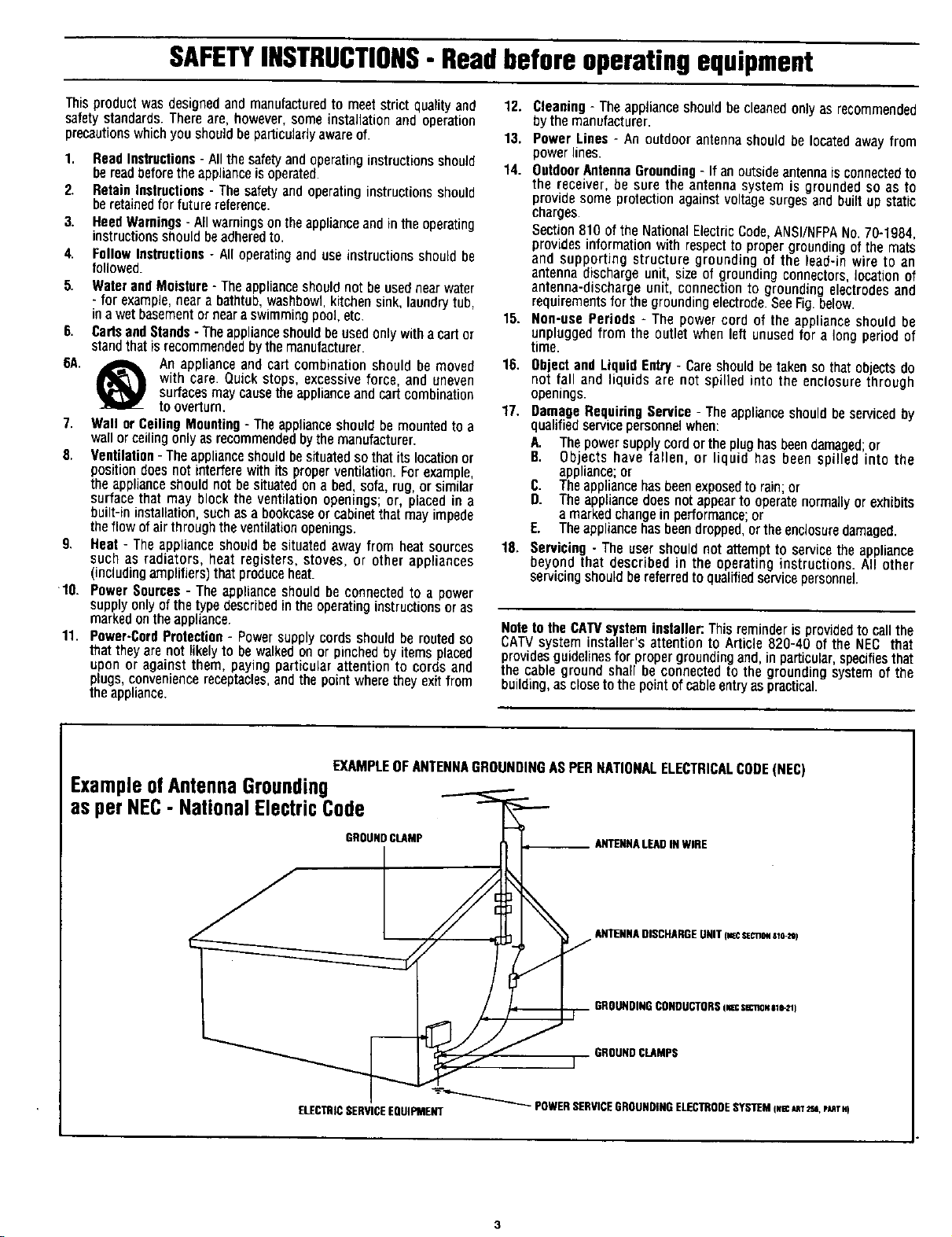
SAFETYINSTRUCTIONS- Readbeforeoperatingequipment
Thisproductwasdesignedandmanufacturedto meetstrict qualityand
safetystandards.Thereare, however,someinstallationand operation
precautionswhichyoushouldbeparticularlyawareof.
1. ReadInstructions- Allthesafetyandoperatinginstructionsshould
bereadbeforetheapplianceisoperated.
2. RetainInstructions- Thesafetyandoperatinginstructionsshould
beretainedforfuturereference.
3. HeedWarnings- Allwarningsontheapplianceandintheoperating
instructionsshouldbeadheredto.
4. FollowInstructions- Alloperatinganduseinstructionsshouldbe
followed.
5. WaterandMoisture- Theapplianceshouldnotbeusednearwater
- forexample,neara bathtub,washbowl,kitchensink,laundrytub.
ina wetbasementor nearaswimmingpool,etc.
6. CartsandStands- Theapplianceshouldbeusedonlywitha cartDr
standthatisrecommendedbythemanufacturer.
6A. _ An applianceand cartcombinationshould be moved
with care. Quickstops, excessiveforce, and uneven
surfacesmaycausetheapplianceandcartcombination
tooverturn.
7. Wall orCeilingMounting- Theapplianceshouldbemountedto a
wallorceilingonlyasrecommendedbythe manufacturer.
8. Ventilalion- Theapplianceshouldbesituatedsothatits locationor
positiondoesnot interferewith its properventilation.Forexample,
theapplianceshouldnot besituatedonabed,sofa,rug,or similar
surfacethat mayblock the ventilation openings;or, placedin a
built-ininstallation,suchasa bookcaseor cabinetthat mayimpede
theflow of airthroughtheventilationopenings.
9. Heat - The applianceshouldbesituatedawayfrom heatsources
such as radiators, heat registers, stoves, or other appliances
(includingamplifiers)that produceheat.
10. PowerSources- The applianceshouldbe connectedto a power
supplyonlyof thetypedescribedintheoperatinginstructionsoras
markedontheappliance.
11. Power-CordProtection- Powersupplycordsshouldbe routedso
that theyarenot likelyto bewalkedonor pinchedby itemsplaced
upon or againstthem, paying particular attention to cordsand
plugs,conveniencereceptacles,andthepoint wheretheyexitfrom
theappliance.
12. Cleaning- Theapplianceshouldbecleanedonlyas recommended
bythe manufacturer.
13. Power Lines - An outdoor antennashouldbe locatedawayfrom
powerlines.
14. OutdoorAntennaGrounding- Ifan outsideantennaisconnectedto
the receiver,besurethe antennasystemisgroundedso asto
providesomeprotectionagainstvoltagesurgesandbuilt up static
charges.
Section810oftheNationalElectricCode,ANSI/NFPANo.70-1984,
providesinformationwithrespectto propergroundingofthemats
and supportingstructuregroundingof the lead-in wire to an
antennadischargeunit,sizeof groundingconnectors,locationof
antenna-dischargeunit, connectionto groundingelectrodesand
requirementsfor thegroundingelectrode.SeeFig.below.
15. Non-use Periods - The powercord ofthe applianceshould be
unpluggedfromthe outletwhenleftunusedfor a longperiodof
time.
16. ObjectandLiquid Entry- Careshouldbetakensothatobjectsdo
notfall and liquidsare notspilledinto theenclosurethrough
openings.
17. DamageRequiringService- Theapplianceshouldbeservicedby
qualifiedservicepersonnelwhen:
A. Thepowersupplycordortheplughasbeendamaged;or
B. Objectshavefallen, or liquid has been spilled into the
appliance;or
C. Theappliancehasbeenexposedtorain;or
D. Theappliancedoesnotappearto operatenormallyor exhibits
a markedchangeinperformance;or
E. Theappliancehasbeendropped,ortheenclosuredamaged.
18. Servicing- Theusershouldnotattemptto servicetheappliance
beyond that described in the operatinginstructions.All other
servicingshouldbereferredtoqualifiedservicepersonnel.
Note to the CATVsystem installer: Thisreminder isprovided to call the
CATV system installer's attention to Article 820-40 of the NEC that
providesguidelines for propergrounding and, in particular,specifies that
the cable ground shall be connectedto the grounding system of the
building, as closetothe pointof cable entryaspractical.
EXAMPLEOF ANTENNAGROUNDINGASPERNATIONALELECTRICALCODE(NEC)
ExampleofAntennaGrounding
asperNEC- National ElectricCode
GROUND CLAMP ANTENNALEADIN WIRE
ELECTRICSERVICEEQUIPMENT
ANTENNADISCHARGEUNIT (mesecno_m-re)
GROUNDINGCONDUCTORSiwcsecno,sle*_l
GROUND CLAMPS
"_-__ POWERSERVICEGROUNDINGELECTRODESYSTEMq.ec_ _ eMTm
Page 4

_[_ Getting Started
Safety/Precautions ..................................................... 3
Table of Contents ....................................................... 4
Features, Model andCabinet Information ................. 5
Welcome/Product Registration ................... 2
[:_ On-Screen Features
PICTURE MENU
<:'AdjustingColor, Brightness, Sharpness,
Tint, and Picture Controls ................................... 6
<>Using the Clearview Control ............................... 7
<>Adjusting the TV's Convergence Control ........... 8
<>Using the Flesh Correction Control .................... 9
FEATURES MENU
•_Selecting a Picture Source ................................ 10
<>Setting the TV for Closed Captioning ............... I 1
<>Setting the TV for Cable or Antenna Signals....12
<>Adding Channels in Memory (Automatically) .13
<>Adding Channels in Memory (Manually) ......... 14
<>Setting the TV Clock ......................................... 15
<>Turn-On Timer .................................................. 16
<>Using the Sleep Timer Control ......................... 17
<>Adjusting the Channel Display Control ............ 18
<>Using the Time/Channel Reminder Control...... 18
Remote Control Operation
Setting the Smart Picture Control .......... 32-33
Using Smart Sound Control ........................ 34
Using the Smart Surf Control .................................. 35
Setting the Remote to Work VCRs .................... 36-37
Se_ttingthe Remote to Work
Cable TV Converters .......................................... 38-39
Setting the Remote to Work VCRs or Cable
Converters - "Search Method". ................................ 40
Using the Remote's VCR buttons ............................ 41
Picture-In-Picture (PIP)
_] How to Use PIP (Connections) ............. 42-43
Selecting the Picture Source for PIP ........................ 45
Adjusting Picture-in-Picture Color and Tint ............ 46
More PIP Connections (Cable Converter) ............... 47
How to Use PIP with the TV Remote ........ 44
General Information
i TV Menu 48
Glossary of TV Terms ............................................. 50
Index ........................................................................ 51
Factory Service Locations .................................. 52-53
Warranty .................................................................. 56
Help
Tips if Something Isn't Working ............... 49
<>Using Parental Control to Censor Channels 19-20
<>Using the Channel Label Control ...................... 21
<>Using the Language Selection Control .............. 22
SOUND MENU
<>Adjusting Bass, Treble, and Balance Sound
Controls ............................................................. 23
<>Setting the Bass Boost Control ........................ 23
<>Setting the TV for Stereo and SAP Programs ..24
<>Using the Incredible Stereo Control ................. 25
<>Using the Volume Display Control ................... 25
<>Using the TV Speaker On/Off Control with
the Audio Outputjacks ..................................... 26
<>Surround Sound Speaker Connections and
Variable Audio Output Control ........................ 27
<>Using the TV's Audio/Video Input and
! • Output Jacks ............................................... 28-31
r
Because of continuous product improvements, the
information mentioned in the documents accompanying your
)roductare subject to change without notice.
Use the simple Set-Up Guide (supplied with
your TV information packet) for details on:
• Antenna Hook-ups
• First Time Set-Up
(Automatic Settings)
• Basic TV and Remote
Control Operation
• On-Screen Menu Use
I
Copyright © 1998 Philips Consumer Electronics Company. All rights reserved.
4
Page 5
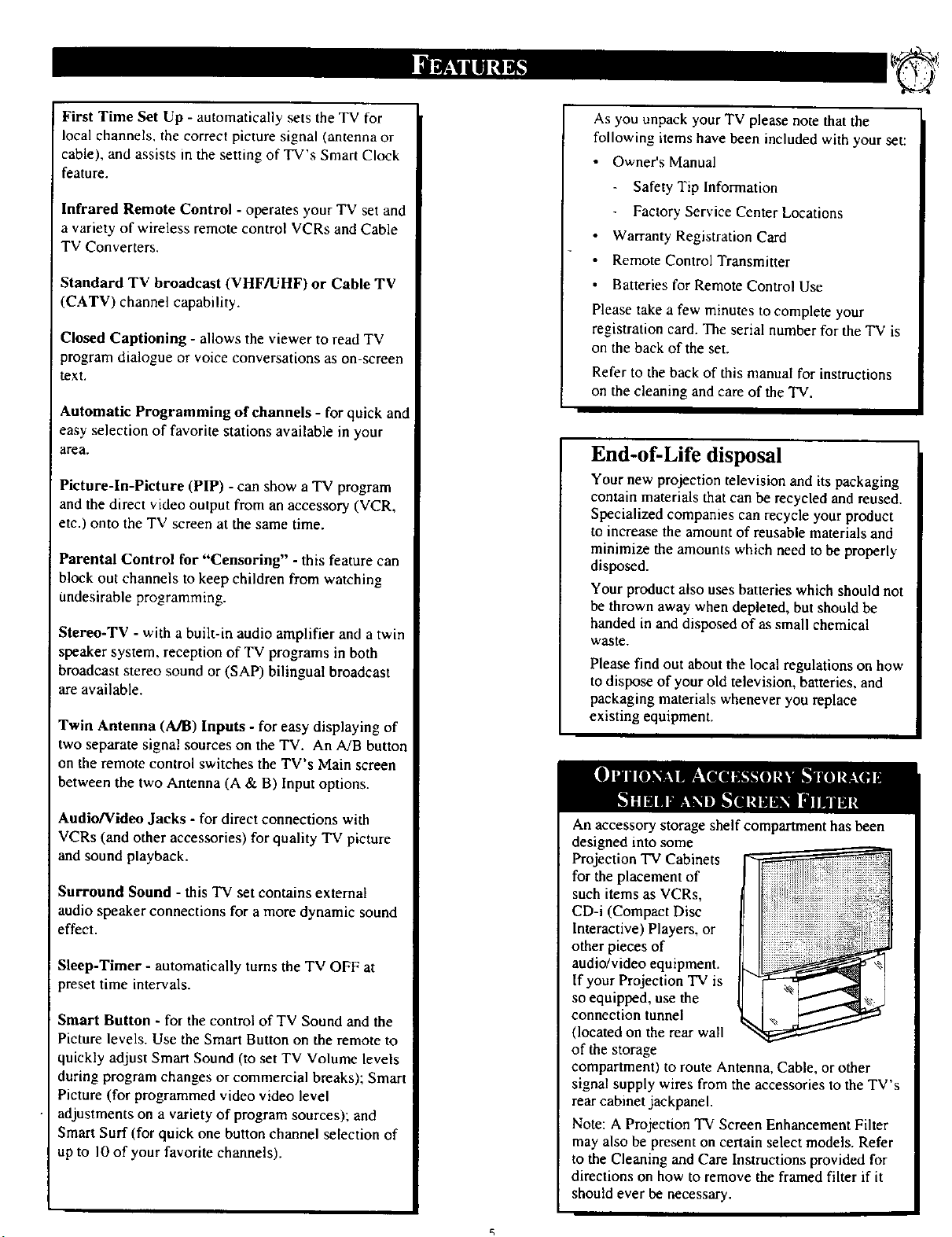
First Time Set Up - automatically sets the TV for
local channels, the correct picture signal (antenna or
cable), and assists in the setting of TV's Smart Clock
feature.
Infrared Remote Control - operates your TV set and
a variety of wireless remote control VCRs and Cable
TV Converters.
Standard TV broadcast (VHF/UHF) or Cable TV
(CATV) channet capability.
Closed Captioning - allows the viewer to read TV
program dialogue or voice conversations as on-screen
text.
Automatic Programming of channels - for quick and
easy selection of favorite stations available in your
area.
Picture-In-Picture (PIP) - can show a TV program
and the direct video output from an accessory (VCR,
etc.) onto the TV screen at the same time.
Parental Control for "Censoring" - this feature can
block out channels to keep children from watching
Undesirable programming.
Stereo-TV - with a built-in audio amplifier and a twin
speaker system, reception of TV programs in both
broadcast stereo sound or (SAP) bilingual broadcast
are available.
Twin Antenna (A/B) Inputs - for easy displaying of
two separate signal sources on the TV. An A/B button
on the remote control switches the TV's Main screen
between the two Antenna (A & B) Input options.
As you unpack your TV please note that the
following items have been included with your set:
Owner's Manual
- Safety Tip Information
Factory Service Center Locations
Warranty Registration Card
Remote Control Transmitter
Batteries for Remote Control Use
Please take a few minutes to complete your
registration card. The serial number for the TV is
on the back of the set.
Refer to the back of this manual for instructions
on the cleaning and care of the TV.
End-of-Life disposal
Your new projection television and its packaging
contain materials that can be recycled and reused.
Specialized companies can recycle your product
to increase the amount of reusable materials and
minimize the amounts which need tobe properly
disposed.
Your product also uses batteries which should not
be thrown away when depleted, but should be
handed in and disposed of as small chemical
waste.
Please find out about the local regulations on how
to dispose of your old television, batteries, and
packaging materials whenever you replace
existing equipment.
Audio/Video Jacks - for direct connections with
VCRs (and other accessories) for quality TV picture
and sound playback.
Surround Sound - this TV set contains external
audio speaker connections for a more dynamic sound
effect.
Sleep-Timer - automatically turns the TV OFF at
preset time intervals.
Smart Button - for the control of TV Sound and the
Picture levels. Use the Smart Button on the remote to
quickly adjust Smart Sound (to set TV Volume levels
during program changes or commercial breaks); Smart
Picture (for programmed video video level
adjustments on a variety of program sources); and
Smart Surf (for quick one button channel selection of
up to l0 of your favorite channels).
An accessory storage shelf compartment has been
designed into some
Projection TV Cabinets
for the placement of
such items as VCRs,
CD-i (Compact Disc
Interactive) Players, or
other pieces of
audio/video equipment.
If your Projection TV is
so equipped, use the
connection tunnel
(located on the rear wall
of the storage
compartment) to route Antenna, Cable, or other
signal supply wires from the accessories to the TV's
rear cabinet jackpanel.
Note: A Projection TV Screen Enhancement Filter
may also be present on certain select models. Refer
to the Cleaning and Care Instructions provided for
directions on how to remove the framed filter if it
should ever be necessary.
Page 6

your TV color and
picture controls, select a TV
Select BRIGHTNESS,
PICTURE, COLOR, TINT, or
SHARPNESS picture control.
With the PICTURE MENU on
screen, move the REDhighlight
with the MENU (M) _,'_ buttons.
Then press the MENU button.
<_ Pressthe (+) or (-) buttons to
adjust the selected control.
_ Press the STATUS button to
[ clear the screen
MAIN b
is centered, control
settings are at normal mid-range
levels.
Press (-) or (+) until
dark parts of the picture show good
detail.
MCTURE Press (-) or (+) until
whitest parts of the picture are as
bright as you prefer.
COLOR Press (-) or (+) to add or
eliminate color.
_NT Press (-) or (+) to obtain
natural skin tones. (Also see Flesh
Correction on page 9 for more
information).
Press (-) or (+) to
improve detail in the picture.
Select and then press ]Select and then press MENU
HOW TO SELECT FEATURES
(WITH BUTrONS ON THE REMOTE)
Press MENU (M)
to select RED
highlighted Press MENU (M)
• • to move Up
and Down within
the Menu.
/ t
controls grouped under same
feat ut_ heading. For
Ex_anple: Tint, Brightness,
Picture, etc.
to move from Side to
Side within the Menu,
Press MENU (M)_I_I_" "
Page 7
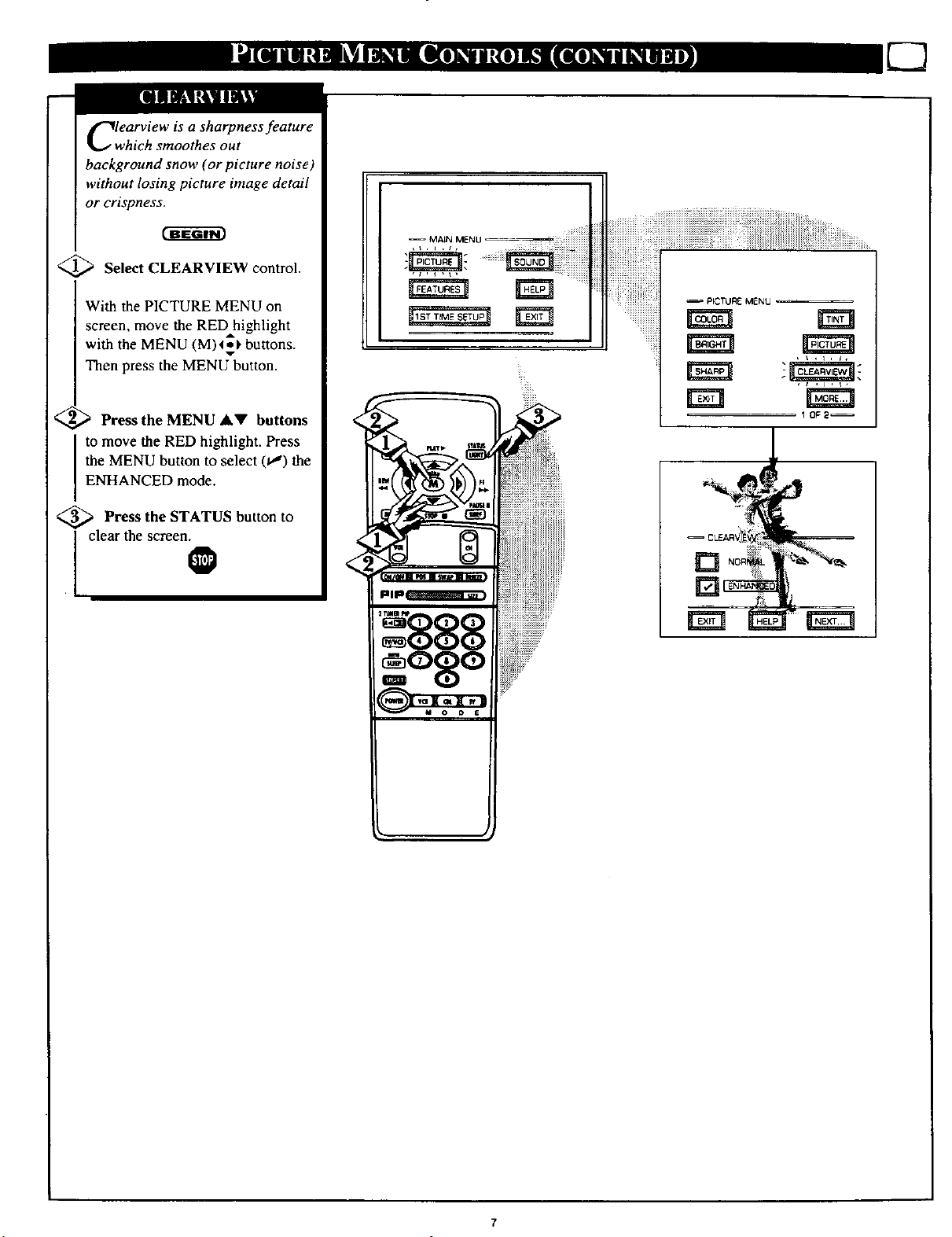
Clearview is a sharpness feature
which smoothes out
background snow (or picture noise)
without losing picture image detail
or crispness.
<_ Select CLEARVIEW control.
With the PICTURE MENU on
screen, move the RED highlight
with the MENU (M)_ buttons.
Then press the MENU button.
Press the MENU AV buttons
to move the RED highlight. Press
the MENU button to select (tl) the
ENHANCED mode.
<_ Press the STATUS button to
clear the screen.
0 []
Page 8
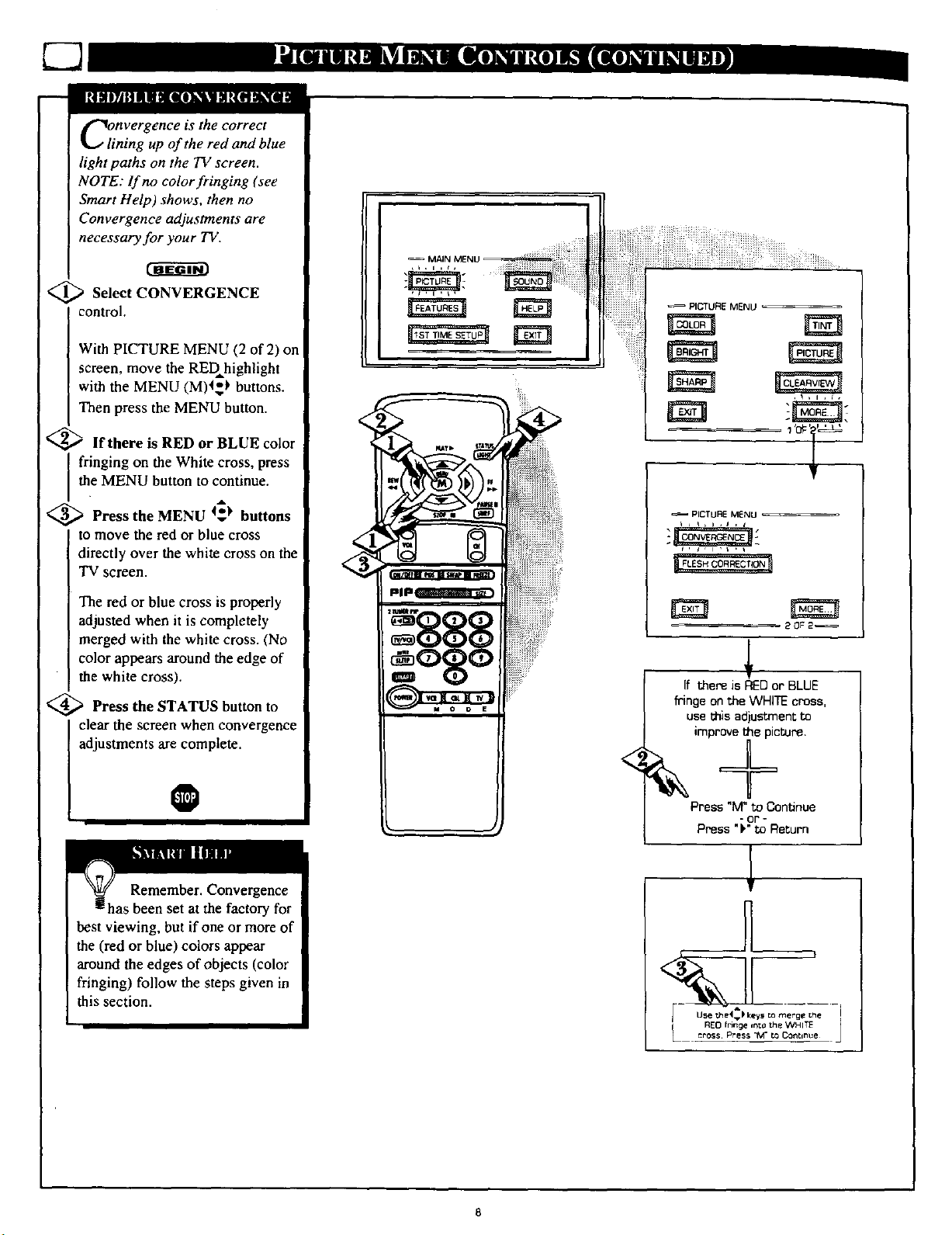
Clnvergence is the correct
ining up of the red and blue
light paths on the TV screen.
NOTE: If no color fringing (see
Smart Help) shows, then no
Convergence adjustments are
necessary for your TV.
<_ Select CONVERGENCE
control.
With PICTURE MENU (2 of 2) on
screen, move the REDhighlight
with the MENU (M)4_) buttons.
Then press the MENU button.
<_ If there is RED or BLUE color
fringing on the White cross, press
the MENU button to continue.
<_ Press the MENU t_), buttons
to move the red or blue cross
directly over the white cross on the
TV screen.
The red or blue cross is properly
adjusted when it is completely
merged with the white cross. (No
color appears around the edge of
the white cross).
<_ Press the STATUS button to
clear the screen when convergence
adjustments are complete.
PICTUeE MENU
<
PICTURE MENU
_ 20F2_
If there is RED or BLUE
fringe on the WHITE cross,
use this ad)ustment to
improvethe picture.
O
Remember. Convergence
i has been set at the factory for
best viewing, but if one or more of
the (red or blue) colors appear
around the edges of objects (color
fringing) follow the steps given in
this section.
Press "M" to Continue
- or -
Press ")" to Return
Page 9
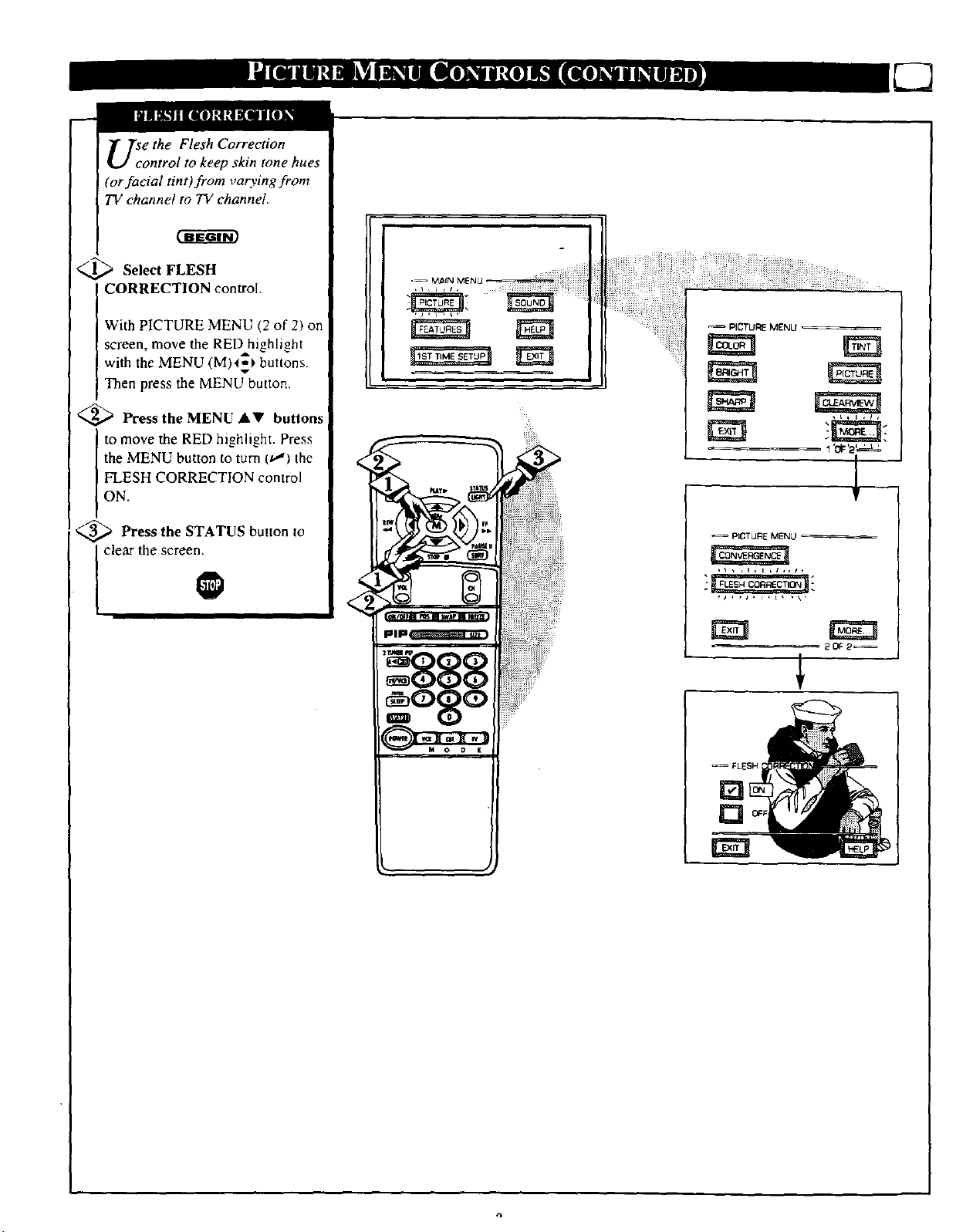
U_e the Flesh Correction
ontrol to keep skin tone hues
(or facial tint)from varying from
TV channel to TV channel.
Select FLESH
CORRECTION control.
With PICTURE MENU (2 of 2) on
screen, move the RED highlight
with the MENU (M)4_ buttons.
Then press the MENU button.
<_ Press the MENU _.V buttons
to move the RED highlight. Press
the MENU button to turn(t_) the
FLESH CORRECTION control
ON.
_ Press the button to
STATUS
clear the screen.
PICTURE MENU
PICTUR E MENU
20F2
FLESH
[]
[El
Page 10

The picture for the TV can come
hrough either the ANTENNA
plug or the AUDIO/VIDEO INput
jacks (on the rear of the TV). The
Picture Source control simply tells
the TV which one of these picture
sources it is to show on the TV
screen.
[<_S Select PICTURE SOURCEELECT control.
With the FEATURES MENU on
screen, move the REDAhi_,hli_,htoi,,
with the MENU (M) 4,-_ buttons.
Then press the MENU button.
<_ Press the MENU AV buttons
to move the RED highlight. Press
the MENU button to turn the
desired PICTURE SOURCE
control ON (t,J).
ANT A or B- for a picture signal
coming from either the ANT(enna)
A or B Input plugs on the TV.
AUX 1- for a picture signal
coming from the AUX 1 Video
Input jack on the rear of the TV.
AUX 2- for a picture signal
coming from the AUX 2 Video
Input jack on the rear of the TV.
AUX 3- for a picture signal
coming from the Video Input jack
on the front of the TV.
<_ Press the STATUS button to
_ MAIN MENU _----_
ili'
wi!l appear as a PICTURE SOURCE
SELECT(ion) in place of the AUX I
(or AUX 2) position when the S-
VIDEO plugs (on the rear of lhe TV)
Note: A "'S-VIDEO I'" (or 2) Input
are connecled. S¢€ page 30 for
operating delails on S-VIDEO.
clear the screen.
0
Remember, the AUX 1,
!AUX 2, and AUX 3 modes
must have a video signal source
connected (to their INPUT plug)
or the TV screen will be blank.
(See page 28 for connection
details).
in
Page 11

lOSed Captioning (CC) allows
ou to read the voice content of
television programs on tha 73/
screen. Designed to help the hearing
intpaired this feature uses on-screen
"text boxes" to show dialogue and
conversations while the TV program
is in progress.
_ Select CLOSED
CAPTIONING control.
NOTE: Not all TV programs and product commercials are made for broadcast
with Closed Caption (CC) information included. Neither are all Closed Caption
modes (CAPTION 1-4; or TEXT I-4) necessarily being used by a broadcast station
during the transmission of a closed caption program. Usually "CAPTION I" is the
most used mode to view captioned material. Refer to your area's TV program
listings for the stations and times of Closed Caption shows.
With the FEATURES MENU on
screen, move the RED,highlight
with the MENU (M) t_P buttons.
Then press the MENU button.
_.,_ Press the MENU ,&V buttons
to move the RED highlight. Press
the MENU button to select (t,_) the
desired Closed Caption mode - For
Example: "ALWAYS ON" and
"CAPTION 1".
CAPTION 1, 2, 3, 4:
dialogue (and descriptions)
for the action on the captioned
WWprogram shows on-screen.
(See Important Note on this
page.)
TEXT 1, 2, 3, 4:
often used for channel guide,
schedules, or bulletin board
information for CC programs.
_ After making your Caption
selection, press the STATUS button
to clear the TV screen. The selected
Closed Caption mode will be active.
To cancel, set the Closed Captioned
feature to OFF when finished.
O
mode
NOTE: The ON DURING
MUTE ONLY control can
be used to sel the TV to
turn the Closed Caption
mode "ON"whenever the
MUTE button on the
remote is pressed.
_- FEATURE MENU
..... 10F5_
ALWAYS ON
ALWAYS OFF
ON DURkNG MUTE ONLY
7 TEXT 1
0
CAPTION I mode
Example Screen Display
TEXT 2
TEXT 3
TEX- 4
Remember. Broadcast
stations will often use
spelling abbreviations, symbols,
dropouts and other grammatical
shortcuts in order to keep pace
with the on-screen action. These
type factors vary upon the source
of the captioned text material and
do not indicate a need for service
on the part of the TV.
Closed Caption inforrnahon wilt usually appear
in black and whiIe (although some broadcaslers
or networks may occasionally u_ color to
highlight or draw allention Io cerlain areas)
FULL SCREEN TEXT
will block TV screen from viewing
11
Page 12

_0make sure the TV is
set to pick up either Cable TV
or Antenna signals. In other worda
the TV needs to know if you
connected a Cable TV signal or a
normal antenna to its ANTENNA
plug.
NOTE: If you went through First
Time Setup (in your Quick Use
Guide). this task has already been
completed for you.
Select CABLE CHANNEL
TUNING control.
With the FEATURES MENU on
screen, move the RED highlight
with the MENU (M)I_ buttons.
Then press the MENU button.
_.,._ Press the MENU A.V buttons
to move the RED highlight. Press
the MENU button to select (u,') th,
desired mode - For Example:
CABLE.
-- FEATURE MENU
CABLE- If you DO have
Cable TV connected
to the "IV. Channels
1- 125 available.
NORMAL- If you have an
Antenna connected
to the TV. Channels
2-69 available.
<_ Press the STATUS button to
0
I clear the screen.
Note: BothA NT(enna) A and ANT B inputs
on the rear of the TV carl be set for the correct
connected signaF (either an Anterma or Cable
TV source).
12
Page 13
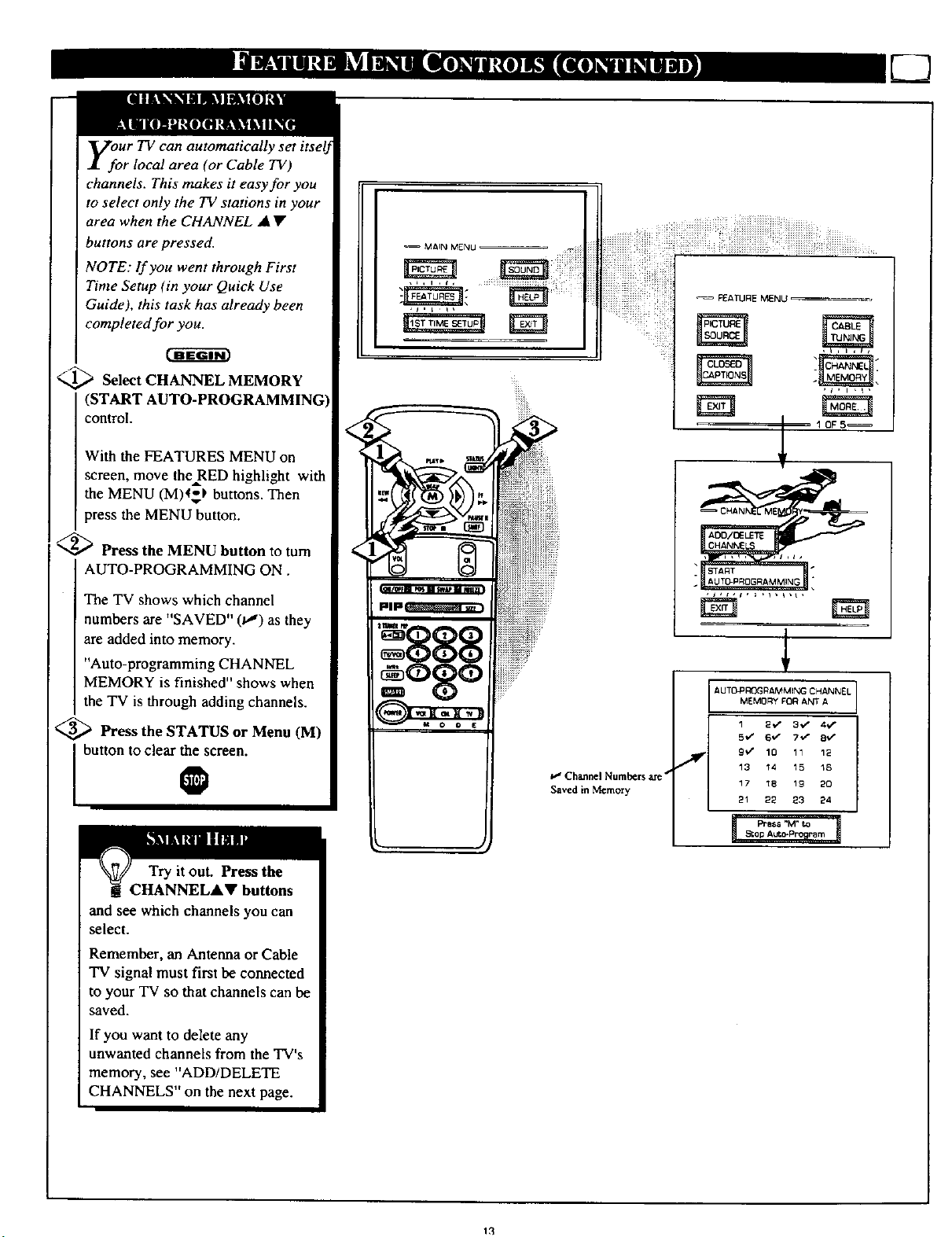
yfoUr TV can automatically set itse 0
r local area (or Cable TV)
channels. This makes it easy for you
to select only the TV stations in your
area when the CHANNEL • •
buttons are pressed.
NOTE: If you went through First
Time Setup (in your Quick Use
Guide), this task has already been
completed for you.
-- MAIN MENU
_.._ Select CHANNEL MEMORY
(START AUTO-PROGRAMMING
control.
With the FEATURES MENU on
screen, move the RED highlight witt
the MENU (M)4_) buttons. Then
press the MENU button.
'_ Press the MENU button to turn
AUTO-PROGRAMMING ON.
q'he TV shows which channel
numbers are "SAVED" (t,,") as they
are added into memory.
"Auto-programming CHANNEL
MEMORY is finished" shows when
the TV is through adding channels.
<_ Press the STATUS or Menu (M)
I button to clear the screen.
0
iiiiiiii
AUTO_ROGRAMMING CHANNEL
MEMO_( FOR ANT A
1 2_ 3./ 4_s"
9'/ 10 11 12
13 _4 15 36
17 _8 19 20
• 21 22 23 24
Press "M" to
S_OI_Autt-Pro_ram
Try it out. Press the
UHANNELAV buttons
and see which channels you can
select.
Remember, an Antenna orCable
TV signal must first be connected
to your TV so that channels can be
saved.
If you want to delete any
unwanted channels from the TV's
memory, see "ADD/DELETE
CHANNELS" on the next page.
13
Page 14

uto-Programming (see
, adds all the
channels it can find (on your
Antenna or Cable TV system) into
the TV's memory. Add/Delete
Channels makes it easy for you to
add other channels, or drop
unwanted channels,from the list of
channels in the TV's memory.
Select CHANNEL MEMORY
(ADD/DELETE CHANNELS)
control.
With the FEATURES MENU on
screen, move the REDhighlight
with the MENU (M) t=_buttons.
Then press the MENU button.
<_ Press the CHANNEL AV or
number buttons to select the
channel you want to add or delete.
<_ Press the MENU I_ button to
ADD the channel into the TV's
memory.
Press the MENU • button to
DELETE the channel from
memory.
-- MAtH MENU
_ FEATURE MENU
1CF5_
-- CHANNEL MEMORY --
Repeat steps 2 and 3 for each
channel you wish to add or delete.
_ Press the STATUS or MENU
button to clear the screen when
through,
the AUX 1, AUX 2, or
AUX 3 modes just like a channel.
Then by pressing the CHANNEL
&Y buttons the AUX(iliary)
mode can quickly be selected to
use the desired set of Input jacks
on the TV (see page 28).
Note: AUX 1, AUX 2, and AUX 3
modes are located between the
lowest and highest channel
numbers within the
ADD/DELETE CHANNEL
control screen.
f
to DELETE CHANNEL
for ANT B
l_ SELECT CHANNEL
(_ when RNISHED
w
NOTE: A separate ADD/DELETE CHANNEL memory
may also be created for the ANT(enna) B Input on ehe
rear of the set (if an Antenna or Cable "IV signal h_ been
connectad). Just press the _ button on the remote,
while in the ADD/DELETE CHANNEL rondo, to switch
hetween the ANT A and ANT B ¢harm¢[ memory lists¸
Then follow steps 2 and 3 as shown to the [eft to add or
delete the desired channels.
Page 15
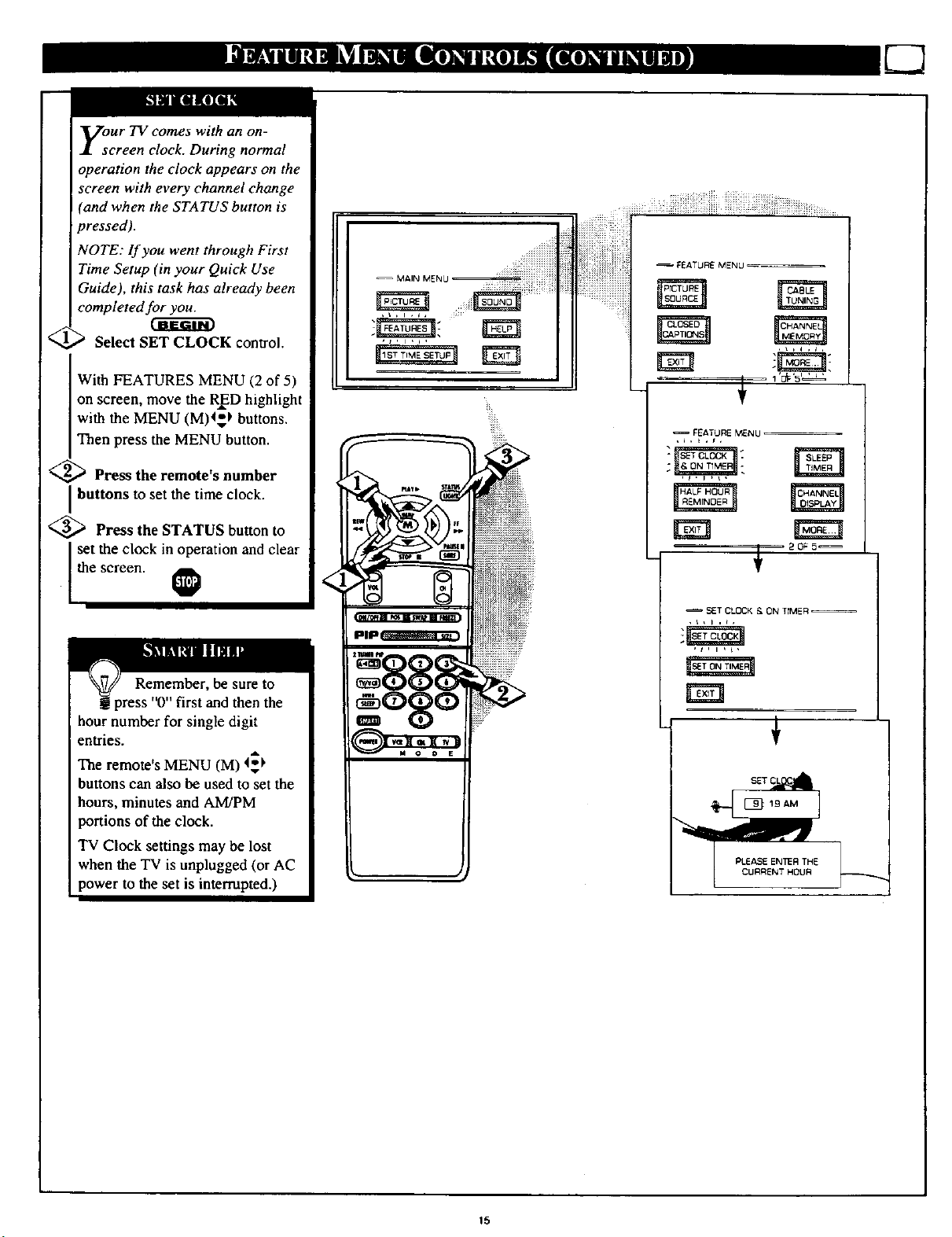
your TV comes with an on-
creen clock. During normal
operation the clock appears on the
screen with every channel change
(and when the STATUS button is
pressed).
NOTE: lf you went through First
Time Setup (in your Quick Use
Guide), this task has already been
completed for you.
Select SET CLOCK control.
With FEATURES MENU (2 of 5)
on screen, move the RED highlight
with the MENU (M)4_ buttons.
Then press the MENU button.
<_ Press the remote's number
Jbuttons to set the time clock.
<_ Press the STATUS button to
set the clock in operation and clear
the screen. _
FEATURE MENU
,_ 20F5_
SET CLOCK £= ON TIMER
• ' , , ,
Remember, be sure to
g press "0" first and then the
hour number for single digit
entries.
The remote's MENU (M) 4_
buttons can also be used to set the
hours, minutgs and AM/PM
)onions of the clock.
TV Clock settings may be lost
when the TV is unplugged (or AC
)ower to the set is interrupted.)
15
Page 16

Just like an alarm clock you can
et the TV to turn itself on at the
same time everyday.
<,_ Select SET ON TIMER
control.
With FEATURES MENU (2 of 5)
on screen, move the RED highlight
with the MENU (M) _1. buttons.
Then press the MENU button.
'_ Press the MENU AV and
MENU (M) buttons to highlight
and se ect ON" (t,_).
_ Press the MENU &V and
then the MENU (M) buttons to
seect SET ONTIME.
'_ Press the remote's number
buttons to set the "TURN ON"
time for the TV. (Press MENU •
• for AM or PM.)
_-- FEATURE MENU
_ 80F5_
<_ Press the STATUS button to
set the "ON TIME" and clear the
screen.
-- SET CLOCK & (IN TIMER
!ii!:
_ETON TIMER
, t, i , L,
NN
_q
PLEASE ENTER THE
NOUR TO TURN ON
16
Page 17
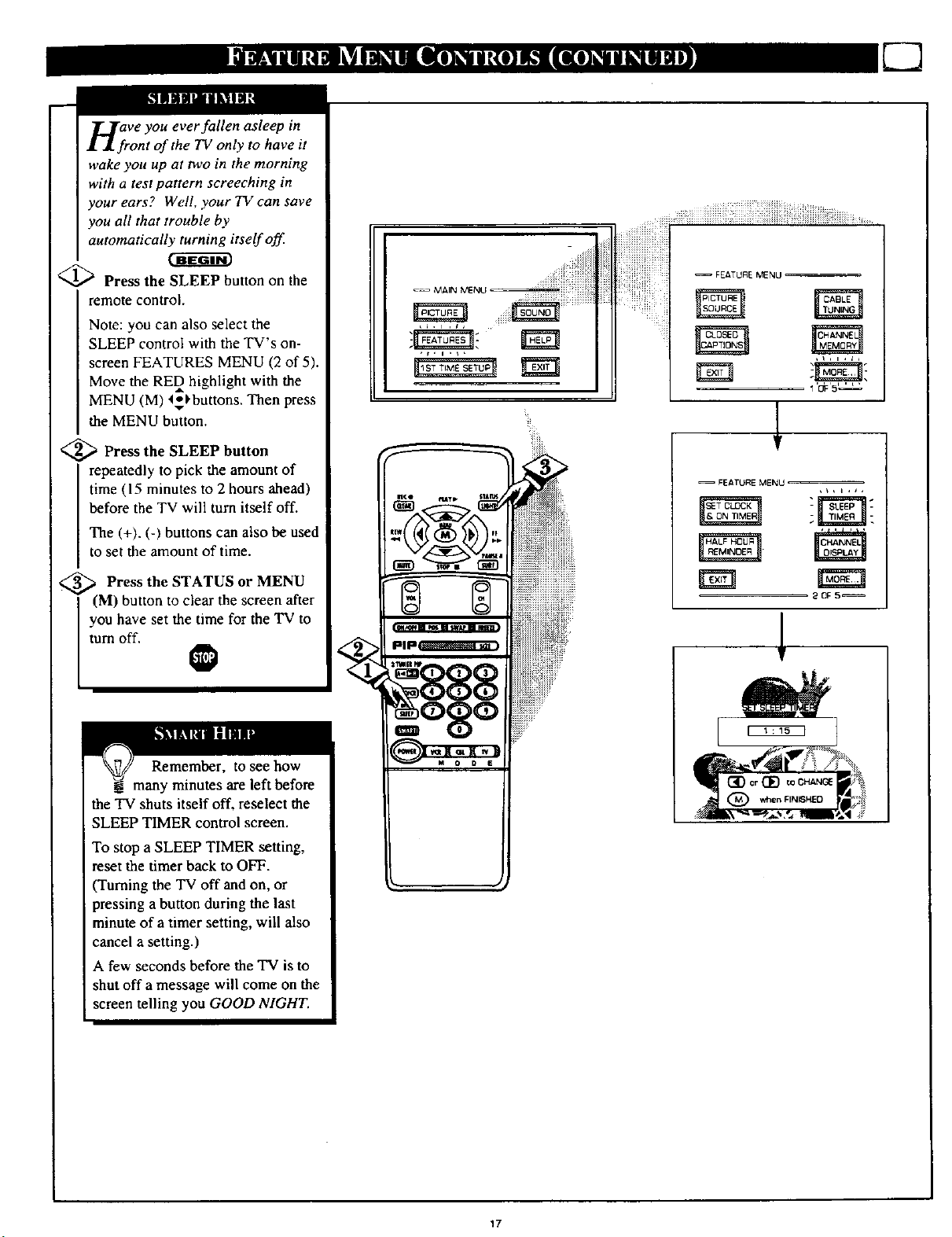
n_rVe you ever fallen asleep in
ont of the TV only to have it
wake you up at two in the morning
with a test pattern screeching in
your ears? Well, your TV can save
you all that trouble by
automatically turning itself off
<_ Press the SLEEP button on the
remote control.
Note: you can also select the
SLEEP control with the TV's on-
screen FEATURES MENU (2 of 5).
Move the RED highlight with the
MENU (M) 4"_buttons. Then press
the MENU button.
_ Press the SLEEP
button
repeatedly to pick the amount of
time (15 minutes to 2 hours ahead)
before the TV will turn itself off.
The (+), (-) buttons can also be used
to set the amount of time.
--_ _ Press the STATUS or MENU
(M) button to clear the screen after
you have set the time for the TV to
tam off.
-- FEATURE MENU
tr
-- FEATURE MENU
20F5_
Remember, to see how
@ many minutes are left before
the TV shuts itself off, reseleet the
SLEEP TIMER control screen.
To stop a SLEEP TIMER setting,
reset the timer back to OFF.
(Tuming the TV off and on, or
pressing a button during the last
minute of a timer setting, will also
cancel a setting.)
A few seconds before the TV is to
shut off a message will come on the
screen telling you GOOD NIGHT.
17
Page 18

Wcth the Channel Display
ontrol you can change the
size and location of the on screen
channel and clock information.
<_ Select CHANNEL DISPLAY
control.
With FEATURES MENU (2 of 5)
on screen, move the RED
highlight with the MENU (M)4_I'
buttons. Then press the MENU
button.
_" _ Press the MENU AY and
MENU (M) buttons to highlight
and select (t,J) the LARGE or
SMALL display control.
FEt, TURE _,lENU
_'te_u_E :l t CABLE
1,
Try it out. !
Press the
CHANNEL &Y
buttons and you
should see the
Display Size you
selected.
Remember. The
SMALL SIZE
display shows only
the channel number,
not the time (or
clock).
_ Press the STATUS button to
I clear the screen.
Wcth the Half Hour Reminder
ontrol the TV automatically
shows you the current time and
channel every thirty minutes.
'_ Select HALF HOUR
REMINDER control.
With FEATURES MENU (2 of 5)
on screen, move the RED
highlight with the MENU (M) 4_
buttons. Then press the MENU
button.
@
??irl
iiiii_!iii_ii!iii!i!iiiiiiiiiiiiiiiiii
Remember.
The Time and
i _,tkl_ E MEIXrO
_'_TUI:_ MENU
Channel Reminders
will show on the
hour and the half-
hour for about five
seconds.
<_ Press the MENU AY and
MENU (M) buttons to highlight
andselect (1,_) the EVERY HALF
HOUR item.
<_ Press the STATUS button to
clear the screen.
O
!iiii
Page 19

parental Control allows parents
to block out or _censor" any
channels they think children should
not watch. A channel placed under
Parental Control cannot be viewed
until a correct access code is used to
unlock the channel for viewing.
First let's set your Parental Code:
Select the PARENTAL
CONTROL.
With FEATURES MENU (3 of 4)
on screen, move the RED highlight
with the MENU (M)4_1. buttons.
Then press the MENU button.
NOTE:Your TV left the factory with the Parental Code set to "0000". If you are using
','our TV and the Parental Control for the first time. and don't want to SETUP a new
Access code number, you can use the "0000" number to block channels - see next page.
I . • o
The 071 I Parental Code (shown on th s pa=e) is given as a default or way to reset the
Code when the current Access number is not known.
iiii i
_ ii_Aii_ili__ =1
_ FEATUAE MENU
i iiii ¸¸i ,'_,._.
MAIN MENU : -"
,.,CTU'__ ..........SOUNV ...... _
IST TIME _TLIp _ _ ,,_x,_
_PICTU_E _
C_BLE
MEM_3_V
;- ............. _ ........ ,J
_EAIU_ MENU
SEt c_.00¢ ,q,_€ _ i
_AN_qEL_
"BLOCK CHANNELS" and
"SETUP CODE" show on screen.
_,._ Press the MENU At' and
] MENU (M) buttons to highlight
and select the SETUP CODE item.
<,_ Press O,7, 1, 1on the remote.
"XXXX" shows on the ACCESS
CODE SETUP screen as you press
the number buttons.
"INCORRECT ACCESS CODE -
TRY AGAIN" will also show on the
screen.
<
Press 0, 7, 1, I on the remote
again.
"Next Enter Your New Access
Code" shows on the screen.
<.,
Enter a new four digit number
code using the remote.
"Access Code Changed" shows on
the screen to let you know the new
code has been set.
PAReNtAL CON T_O_
C,-_NNEL s
{
I
Continue to the next page to find
out how to "block" channels from
viewing.
Parents - it isn't possible
to unlock or defeat your
Censor Code without changing to
a new code number. So if your
Code number changes, and you
didn't change it yourself, then you
will know that someone has
altered the code and the blanked
out channel has been viewed.
I
to "block" channels
Press MENU 1o i_l oi'/1 to Ihe
i Press MENU • to go on and start
Parental Control Menu screen.
Press STATUS to clear the screen.
19
Page 20

A_er your personal Parental
ode number has been set (see
previous page), you are now ready
to select the channels you want to
block out or censor.
Select the BLOCK
CHANNELS control.
With FEATURES MENU (3 of 5)
on screen, move the RED highlight
with the MENU (M) _.'_'buttons.
Then press the MENU button•
_ Press the MENU AV" and
and select the BLOCK
CHANNELS item.
I MENU (M) buttons to highlight
<_ Enter the correct Parental
I Code number.
<_ Press Channel &Y or Channel
channel you want to block.
Number buttons to select the
_EATU_E M_NU
_P;CrUR[_ , CABLE :/
FEATUI_E MENU
30_5
_ATUIR_ MENU
1
_ARENTAL _ONrlROL
'_ Press the MENU I_ button to
"BLOCK VIEWING" on the
selected channel.
Press the MENU 4 button to
"ALLOW VIEWING" on a
blocked channel.
Repeat steps 3 and 4 for any other
channels you wish to block out.
•Remember, once set
'arental Control blocks out
the selected channel number on
both the ANT A and ANT B
channel rings. Also, to make TV
viewing easier all channels (for
both ANT A/B and Audio/Video
Input jacks) will be unblocked,
once the correct Parental Code
number has been entered.
When the TV is turned OFF and
then back ON again, is when
Parental Control is back in place
for all blocked out channels.
_' [No{¢: YOUcan also block oul the
_*HANN_L I_
BLDC,_O_) _ PARENTAL CDNTRCL
_e_e ever Accef_, _aa¢
_e_t _im_ Channel
_at _ng
BLOCKED CHANNEL SCREEN MESSAGE
(Appearswhen an attempt to select a blocked
channel is made and Parental Control is ON.)
use of lhe Audio/Video Inpul jacks
on the TV. This sto{_ the viewing
of VCR programs which can he
shown through the A/V IN jacks,
Jusl select VCR/AUX 1. AUX 2. or
AUX 3 (located between the Iowesl
and highest channel numbers} on
the Channel Blocking screen, and
select "blocked".
9tl
Page 21

which
channel a particular station or
network is located? The Channel
Labels Control is a quick way to
view and select channels from a
list of Labeled channels.
A Label is a four letter callout you
can set to appear with the on
screen channel number. Example
Label: WXYZ -.tbr a TV station's
call letters.
To select channelsJ_'om the
Channel Labels Control,"
_,,,_ With the FEATURE MENU
screen (3 of 5) on the TV's screen,
move the REDhighlight using the
MENU (M) 4-_ buttons to select
CHANNEL LABELS. Press the
MENU (M) button.
<_ Press the MENU &"IFand
MENU (M) buttons to highlight
and select either:
Your Own
Choose From List
Return to Guide
"MANUAL" to create your own
label for a channel.
"PRESETS" to choose from a list
of prewritten channel labels.
(See instruction details on this
page.)
'_ Press the STATUS button to
clear the screen.
O
MANUAL- To create your
own Channel Label:
Press the Channel •V or
Number buttons to select
desired station.
A red highlight shows the
active letter space for the
channel label.
Press the MENU • •
buttons to pick any of the
letters or symbols that are
given for your use.
Press the MENU .,q •
buttons to move the red
highlight to the other letter
spaces and repeat.
Press the STATUS button
to clear the screen when
finished.
PRESETS -To pick a Label
(rom the "LABEL" list:
Press the Channel •• or
Number buttons to select
desired station.
Press the MENU ••
buttons to move up and
down the Channel Label
list.
Just stop on any label you
might want to use.
The selected label
automatically appears with
channel changes and when
the STATUS button is
pressed.
Press the STATUS button
to clear the screen when
finished.
21
Page 22

NOTite: lf you went through First
me Setup, This task has
already been completed for you.
For our Spanish and French
speaking TV owners an on-screen
LANGUAGE option is present.
With the LANGUAGE control you
can set the TV's on-screen
features to be shown in either
English, Spanish or French.
Select the LANGUAGE
DISPLAY control
With FEATURES MENU (3 of 5)
on screen, move the RED _.
highlight with the MENU 4_
buttons. Then press the MENU
(M) button.
<_ Press the MENU ,4,Y and
MENU (M) buttons to highlight
and select (t,_) Enghsh. Spanish
(ESPANOL], or French
(FRANCAIS) on the display
control.
Text for the on-screen Menu will
change to the selected language.
_-' FEATURE MENU
_ Press the STATUS button to
I clear the sereen_
Remember, the
Language control only
makes the TV's on-screen
(MENU) items appear in English,
Spanish, or French text. It does not
change the other on-screen text
features such as Closed Captioned
(CC) TV shows.
3 OF 5 "_
22
Page 23

TV also has individual
sound adjustment controls. The
(high frequency), and Speaker
BALANCE may all be used to
adjust the sound playback of Tv'
programs.
Select BASS, or TREBLE, or
BALANCE sound control.
With the SOUND MENU on the
screen, move the RED highlight
with the MENU (M) _, buttons.
Then press the MENU button.
> Press the (+) or (-) buttons to
adjust the sound control to levels
you prefer.
<_ Press the STATUS button to
Ielearthescreeni t
Select and then press MENU
(M) btllton to view addgional
controls grouped under same
feature heading. For
Example: Treble, Balar_ce,
Bass BOOst, Stereo. etc.
_in e BASS BOOST control
creases the low frequency
audio range of the TV. This creates
a deeper.fuller playback sound
which can be heard through the
TV's speakers.
<_ Select BASS BOOST sound
control.
With the SOUND MENU on the
screen, move the RED highlight
with the MENU (M)4_ buttons.
Then press the MENU button.
<_ Press the MENU 41,_' and
MENU (M) buttons to highlight
and turn ON (t,J) the BASS
BOOST control.
K,.,_ Press the STATUS button to
clear the screen.
O
_ OFF
23
Page 24

y;ur 73/is able to receive
roadcast stereo TV programs.
The TV is equipped with an
amplifier and twin speaker system
through which the stereo sound
can be heard.
A RED stereo light (on thefi'ont qf
the TV) will come on when a
stereo broadcast is received.
Select STEREO sound
control•
With the SOUND MENU on the
screen, move the RED highlight
with the MENU (M) t_ buttons.
_Then press the MENU button•
: , MAIN MENU . ,
Remember,
Ifa stereo signal is
not available and
the TV is placed in
" the STEREO mode,
sound coming from
the TV will remain
"='SOUNOMENLmonaural (mono).
Press the MENU aT and
MENU (M) buttons to highlight
[ and turn ON (t.") the STEFtEO
.@ mode.
I Press the STATUS button to clear
Second Audio Program (SAP) is
part of the stereo broadcast
system. Sent as a additional
audio channel SAP can be heard
apart from the current TV
program sound. TV stations are
free to use SAP for any number
of purposes, but many experts
believe it will be used for foreign
language translations of TV
shows (or for weather and news
bulletins.)
it,l,t,l_
/
MONO t_TALL TIMES i
_l STEREO IFAVAFLABLEJ
NOTE: If a SAP signal is not
present with a selected program,
the SAP option can not be
selected. "This program does not
contain SAP information" will
show on the TV screen.
" I
",,., %
24
Page 25

The Incredible Stereo control
an be used to add greater
depth and dimension to both
monaural (MONO) and STEREO
TV sound.
Select INCREDIBLE STEREO
control.
With the SOUND MENU on the
screen, move the RED highlight
with the MENU (M) _'_ buttons.
Then press the MENU button.
<_ Press the MENU AV and
MENU (M) buttons to highlight
and turn ON (v,_) the
INCREDIBLE STEREO mode.
For Example: "MAXIMUM"
spreads the Incredible Stereo effect
as wide as possible.
<_ Press the to
clear the screen.
STATUS button
MINI_
Remember, iiJ
with the Incredible
Stereo control
turned ON even
monaural (mono)
audio source
material can be
heard through rear
Surround Sound
speaker connections
(see page 27).
Note: The monaural
version of Surround
Sound may be
louder at the rear set
of speakers than
what is normally
heard with true
stereo signal
Surround Sound,
but this is normal.
Use the DISPLAY VOLUME
ontrol to see the TV's volume
level settings on the TV screen.
Once set the Volume Display will
be seen each time the VOLUME
buttons (on the TV or remote) are
pressed.
Select DISPLAY VOLUME
control.
With SOUND MENU (2 of 3) on
screen, move the RED highlight
with the MENU (M)4,-I' buttons.
Then press the MENU button.
_'_ _ Press the MENU AV and
MENU (M) buttons to highlight
and turn ON (v") the DISPLAY
VOLUME control.
'_ Press the STATUS button to
I clear the screen.
Remember,
"DURING
ADJUSTMENT"
means the volume
level will be on
screen whenever the
Volume buttons are
pressed.
iD _
26
Page 26

WOpUld you like to hear TV
rograms through your audio
hi-fi system? The TV's Variable
Audio Output jacks and TV
Speaker On/Off control work
together to offer you this TV sound
option.
Connect the R(ight) and L(eft)
VARIABLE AUDIO OUT jacks
on the TV to the R and L Audio
Inputjacks on your amplifier or
sound system.
Set the audio system's volume to
normal listening level.
_Turn the TV and audio system
ON. You can now adjust the sound
level coming from the audio
system with the Volume &V
buttons on the TV or remote.
<_To hear the TV sound from only
the audio system speakers, select
TV SPEAKERS control.
With SOUND MENU (2 of 3) on
screen, move the REDhighlight
with the MENU (M)4_ buttons.
Then press the MENU button.
NOTE: The TV's PIP AUDIO
OUTPUT jacks can also be used for
additional stereo playback options
such as wireless transmilter headphone
hook-up, or as an external amplifier
normal PIP feature operations (when
connection source. However. with
Ihe ANT A and ANT B Input sources
are connected for usel. the PIP
AUDIO OUTPUTs will switch from
Sl_t_o to mollaul';_l Imono) $ourld+
Stereo sound will only be available
with the TV's Main screen (or ANT A
supplied signal) at Ihat time.
VARIABLE
AUDIO
OUTPUTJACKS
<_ Press the MENU AT and
MENU (M) buttons to highlight
and turn OFF (EJ) the 'IV
SPEAKERS control.
You should now only hear TV
sound coming from the audio
system speakers.
<_ Press the STATUS button to
clear the screen.
O
Remember, the audio
rhave to be in
AUX(iliary) mode to play sound
from the TV (Outputs).
Note: When the TV SPEAKER
control is set to "NORMAL" (for
TV speaker operation) make sure
the VARIABLE AUDIO OUTPUT
control (see next page) is also set
to "STEREO" in order for the TV's
AUDIO OUTPUT jacks to work
properly.
AUDIO SYSTEM
9B
Page 27

speakers to the TV's sound
system, you can create the feeling
of reflected sound that surrounds
you at u movie theater or concert
hall.
(-.,_ Connect both external
speakers to the speaker wire
terminals on the TV.
Recommended speakers: 8ohm, 15
watt minimum. Be sure the (+) and
(-) speaker wires are connected to
the correct R(ight) and L(eft)
speaker terminals on the TV.
REAR SURROUND SOUND
SPEAKER TERMINALS
SACK OF TV
Remember, a
Surround Sound
will not work with
only one speaker
connected; or with
monaural audio
material (unless
Stereo Surround
controI is turned
ON - see Variable
Audio section
below).
<_ Place the speakers so the
viewing area is between the TV
and the rear surround speakers.
(See overhead vie_ drawing.)
_TurD TV ON and place the
STEREO control to the "STEREO
IF AVAILABLE" (t,,,') position.
After setup whenever a stereo
signal is reeeivcd the audio will be
heard in Surround Sound.
Tjahe TV's Variable Audio Output
cks can also be used for
Surround Sound. Once they are
connected to an external hi-fi
system its speakers can be used for
the playback of Surround Sound.
<_ Connect the R(ight) and L(eft)
VARIABLE AUDIO OUT jacks
on the TV to the R and L Audio
Inputjacks on your amplifier or
sound system.
<_ Turn TV ON and place the
VARIABLE AUDIO OUTPUT on
screen control to the SURROUND
(t,,") position. (Sound Menu 3 of 3).
Note:This will change the
Left/Right channel audio line level
signal at the Audio Output jacks to
the same signal found at the TV's
Surround Sound Speaker terminals.
REAR SURROUND SOUND SPEAKERS
Note: Tlae rear Surround Sound speakers will not
be heard at the same volume level as the front TV
speakers. I1 is intended for ihe rear speakers Io give
a background noise effect which requi_s a lower
volum_ level Ehar_the TV_s front speakers.
sr_a_ OUTPUT JACKS
AUDIO SYSTEM SPEAKERS USeD AS REAR
TV
REAR REAR SPEAKER
PRIMARY
AUDIO
INPUT JACKS
SURROUND SOUND SPEAKERS
VIEWING AREA
BACKOFTV
VARIABLE AUDIO
27
Page 28

Tjahe TWs Audio/Video Input
cks are for direct picture and
sound connections between the TV
and a VCR (or Video Disc Player,
etc.) that has Audio/Video Output
jacks.
To view the playback of a VCR
tape by using the Audio/Video
Input jacks on the TV:
PICTURE AND SOUND FROM
PLAYBACK OF VCR TAPE
NOTE: Connections and use of the
TV's AUX 2 Audio!Video Input jacks
are the same as for the AUX [ jacks
Cexcept "AUX 2" is selected as the
Picture Source in step 3),
BAC K OF TU
I
_..,_ Connect the VIDEO OUT
VIDEO IN jack on the TV.
I from the VCR to the AUX 1
_,_ Connect the AUDIO OUT
VCR to the AUX I AUDIO IN
I acks R(ight) and L(eft) from the
jacks on the TV.
<_ Select the "AUX I"
PICTURE SOURCE SELECT
control on the TV.
With the FEATURES MENU on
screen, move the REDhighlight
with the MENU (M) _buttons.
Then press the MENU button.
'_ Press the AY and
MENU (M) buttons to highlight
and select (t,,,') the AUX I mode.
I_Turn the VCR ON and press
PLAY to view the tape on the
MENu
jack
@
Audio Output VCR, "Y" connectors
are available tocomplete your
connection. Contact your dealer, or
our Parts Information Center ( 1-800-
If you have a single (monaural)
292-6066) to order any ol_ional
aCCL'_ $orie$,
VCR
I O
Remember, after it is
ticonnected an easy way to
select the AUX I mode is to press
the VCR button on the front of the
"IV(or the TV/VCR button on the
remote.) Channels 3/4, ANT A/B,
AUX 2/3, and the last channel
viewed can also be selected in this
way.
If you have added AUX 1 to the
TV's channel memory (see page
14), just press the CHANNEL
AV buttons to select the AUX I
mode.
28
Page 29

]_or more convenient Direct
I * r
1 _ playback connecttons the TV s
Front Audio/Video lnput panel can
be used. Located next to the TV's
front control panel (under a small
cover door) these Input jacks allow
for quick and easy connections,
particularly for the playback of
Camcorder tape recordings.
To view the playback of a
Camcorder recording using the
Audio/Video Input jacks on the
from of the "IV:
PICTURE AND SOUND FROM PLAYBACK
Connect the VIDEO OUT jack
from the Camcorder to the Front
VIDEO IN jack on the TV.
"M > Connect the AUDIO OUT
jacks R(ight) and L(eft) from the
Camcorder to the Front AUDIO IN
jacks on the "IV.
Select the "AUX 3"
PICTURE SOURCE SELECT
control on the TV.
With the FEATURES MENU on
screen, move the RED..highlight
with the MENU (M) _ buttons.
Then press the MENU button.
_ Press the MENU AY and
and select (v,w)the AUX 3 mode.
MENU (M) buttons to highlight
_Turn the Camcorder ON and
the "IV.
press PLAY to view the tape on
O O (_ LiftUponJackpanelCoverPInte
AUDIO/VIDEO
OUTPUT JACKS
ON CAMCORDER
FRONT AUDIO/VIDEO JACKS
to expose Input Jacks.
CAMCORDER
If you have a single (monaural)
Audio Output C&mcorder, ,nd,,
connectors are available to complete
your cormection. Contact your
dealer, or our P_ffts Information
any optional accessories.
Center (1-800-292-6066) to order
Remember, after it is
liconnected an easy way to
select the AUX 3 mode is to press
the VCR button on the front of the
TV (or the TV/VCR button on the
remote). Channels 3/4, ANT A/B,
AUX 2/3, and the last channel
viewed can also be selected in this
way.
If you have added AUX 3 to the
TV's channel memory (see page
14), just press the CHANNEL
AT buttons to select the
VCR/AUX mode.
29
Page 30

Tthe S(uper)-Video connection on
he rear of the 7"k"can give you
better picture detail and clarity,for
the playback of S-VHS VCR tapes or
Video Discs, than the normal
antenna picture connections.
Note: The VCR (or Video Disc
Player) must have a S-VIDEO
OUT(put) jack in order for you to
complete the connections shown on
thispage.
! <_ Connect the S-VIDEO (S-
VHS) OUT jack from the VCR to
the S-VIDEO I jack on the TV.
The S-VIDEO connecting cable
will be supplied with the S-VHS
VCR (or Video Disc Player).
Connect the AUDIO OUT
jacks R(ight) and L(eft) from the
VCR to the AUDIO AUX IN I
jacks on the TV.
_ Select the uS-VIDEO"
PICTURE SOURCE control.
With the FEATURES MENU on
screen, move the RED highlighl
with the MENU (M)t_ buttons.
Then press the MENU button.
The "S VIDEO" picture source
option appears only when a S-
VIDEO cable has been connected
to the TV.
PICTURE AND SOUND FROM
PLAYBACK OE S-VItS VCR TAPE
NOTE: Connections and use of the
TV's S-VIDEO 2 Audic4Video Input
jacks are the same as for the S-VIDEO
1jacks (except "S-VIDEO 2" is
selected as the Picture Source in step 3).
BACK OF TV
IS-VIDEO _ _ AUDIO OUT
CABLE (RED/WHITE)
'u j
?®® ....
;
S-VHS VCR
NOTE: A CD-i (Compact Disc Interactive)
player. Video Game. orother S-VIDEO
accessory can be hooked up to the TV asillg
this type of connection. Please be aware that
such video sources, which show aconstant
non-moving pattern on the TV screen, can
cause pitt ur_ tube damage. When nol in use
turn your video accessories OFF. Also,
regularly alternate the useof video sources
with normal "IV viewit_g.
'_ Turn the VCR ON and place it
in the S-VIDEO (or S-VHS)
playba_:k mode. Insert S-VHS
cassette tape and playback in a
normal manner.
O
Remember, after it is
tconnected an easy way to
select the S-VIDEO mode is to
press the VCR button on the front
of the TV (or the TV/VCR button
on the remote.)
If you have added AUX I to the
TV's channel memory, just press
the CHANNEL AV buttons to
select the S-VIDEO mode.
30
Page 31

Tohe A udio/Video Output jacks
n the TV can be usedto
record TV programs on VCRs
which have Audio/Video Input
jacks.
To record 73/programs by using
the Audio/Video jacks on the TV:
¢,_ Connect the VIDEO OUT jack
on the VCR.
from the TV to the VIDEO IN jack
2_ Connect the AUDIO OUT
jacks R(ight) and L(eft) from the
TV to the AUDIO IN jacks on the
VCR.
<_ Select the "ANTENNA"
PICTURE SOURCE control on
the TV.
With the FEATURES MENU on
screen, move the RED highlight
with the MENU (M)4_ buttons.
Then press the MENU button.
PICTURE AND SOUND BEING
RECORDED ON VCR
PlP_3_)
iiiiiiiiiiiiiiii
BACK OF TV
VCR
Select the channel on the TV that
you want to record.
<._ Turn the VCR ON. Put a
the VCR in the RECORD mode.
I cassette tape in the unit and place
O
Remember, If the VCR
_has an INPUT SELECTOR
switch, place it in the LINE or
CAMERA position.
Unattended Timer Recordings
with a VCR are possible, but no!
recommended with this
connection since the TV must be
left ON for the VCR to record.
31
Page 32

Regardless of what type of
program your watching, your TV
has automatic video control settings
matched for your current program
source or content. The Smart Picture
feature quickly resets your TV's
video controls for a number of
different types of programs and
viewing conditions you may have in
your home.
<_ Press the SMART button on the
remote.
<_ Press the MENU (M) button to
select the Smart Picture feature
(h gh ghted n RED).
<_ Press the MENU • or •
buttons to choose any of the preset
viewing categories (Example:
Cartoons, Movies, etc.). Then press
the Menu (M) button to select the
h ghl ghted contro.
<_ Press the STATUS button on the
I remote to clear the screen.
Remember, with Smart
Picture "Custom" mode
selected you can set a number of
video controls to your own
preference. Use the remote's Smart
button to reselect these personally
adjusted Custom settings contained
within the Smart Picture feature.
(See the next page for more detailed
instructions.)
The video control settings for the
Smart Picture categories (except
CUSTOM) are memorized into the
TV at the factory and can only be
reset by field and service
technicians.
¢888
08°
; J
!iiiiiiii¸
32
Page 33

Ts o use the Custom Smart Picture
ettings placed in memory (see
the previous page):
Press the SMART button on the
List of "SMART PICTURE"
remote.
categories shows on the TV screen.
<,_ Press the MENU • or •
buttons to highlight the "'CUSTOM"
Smart P cture category.
_ Press the MENU (M) button.
I A
/4_ Press the MENU 4.-_ buttons to
move the RED highlight to the
control you wish to adjust, then press
the Menu (M).
_ Press the STATUS button after
to clear the screen.
J
[ PICTURE MENU --_
SMART PICTURE MENU
l YOUhave finished your adjustments
Tche "CHANGE LABEL" control
an be used to change the title of
a SMART PICTURE setting into a
name or label that may be easier for
you to remember.
_,,_ With the "SMART PICTURE
the MENU AV buttons to spell out
a new label or title for the selected
I ABEL" control on the screen, press
SMART PICTURE.
PICTURE MENU
_,> Press the MENU • • buttons to
space.
move the red highlight to each letter
<-_ Press the STATUS button to
I clear the screen when the new label isfinished.
33
Page 34

a
re you tired of the sound of
Lcommercials following you
into the next room or all through
the house? Smart Sound allows you
to preset a desired volume level
that the TV sound will not go
above. This makes for an even,
more consistent sound by reducing
the "peaks" and "valleys" that can
occur during program changes or
cornmercial breaks.
<_ Press the SMART button on
I the remote.
<_ With the SMART Menu on
the screen, move the RED A
highlight with the MENU 4_
buttons. Then press the MENU (M)
button to select the highlighted
I Smart Sound control.
<_ Press the MENU • or • and
then the MENU (M) button to turn
the Smart Sound control ON (or
OFF).
<_ Press the STATUS to
button
clear the screen when completed.
r works for sound levels
coming from either the
Antenna/Cable input on the rear of
the TV. (RF audio); or the
Auxiliary (VCR/AUX IN) audio
inputs.
0
Remember, Smart Sound
34
Page 35

"list" or series of previously
Lviewed channels can be selected
your remote
control. With this feature you can
easily switch between different TV
programs that currently interest you.
The Smart Surf control allows you to
set up to I0 channels in its quick
viewing "'list".
'_ Press the Smart button on the
SMArt ,Z _ _ _ At_T
-- 5MA_T _-
,.....
B
t
To Use 2-Channel
Surf:
With the 2-Channel
Surf control ON,
select the two desired
channels for viewing
with the number
buttons on the remote
control.
remote.
With the SMART Menu on
screen, move theRED highlight with
the Menu (M) (-_ buttons. Press the
MENU button to select the
highlighted Smart Surf control.
<_ Press the Menu • or V. then the
Menu (M) button to select either
Smart Surf or 2-Channel Surf. (See
explanation of Surf options with the
illustration on this page.)
@Press STATUS button on the
remote control to clear the screen.
<_ With the Smart Surf control
ON (see above), select a desired
channel for viewing. You can use
the number buttons on the remote (or
the Channel •V buttons).
'_ Press the SURF button on the
remote. (Some channel numbers
may already appear within the Surf
channel list.)
SUnF _ _
6 to L,_t
2 CHANNEL SURF- Current and
one previous channel in the ring.
SMART SURF - Current and up to
nine additional channels available in
Ihe ring. Note: The Channel Surf
ring can be used with fewer than ten
channels. In this way, the number of
Surf channels can malch or fit your
present viewing imerests.
iiii
.:2-" 'T_
Press the SURF
button on the remote to
"toggle" between the
two selected channels.
Note: To Delete a channel from
the Surf listjust press the SURF
button to select the desired
channel. Then press the Menu
button and the channel will be
immedialely dropped from the
on screen Surf list.
<2_ Menu button to
Press the -ADD I,
the selected channel to the Surf list.
Select the next desired channel and
repeat steps 2 and 3. Continue until
all desired channels are on the Surf
list.
4_,,_ Press the SURF button on the
action on channels contained within
the Surf list.
remote to quickly review current
@
35
Page 36

J
your remote control is set to
ork your TV and many
infrared remote (IR) control
VCRs. However, an easy one-
time step may be necessary
before the remote will work your
VCR.
Try this initial check to see if
going on to the following section
is necessary.
<_ Press the VCR
button on the remote.
<_ Point toward VCR
and press the POWER button.
_Does the remote turn the VCR
ON?
IF YES. _ and try the other
VCR buttons on the remote. If
they also work the VCR, then
the remote is ready and no
further steps are needed.
If NO, continue...
<_ First look up a TWO-DIGIT
brand VCR before going through
the simple "1,2,3" steps (on the
following page).
i emote code number for your
remote
continue to next page
System
VCR
VCR REMOTE
Akai 24, 25, 36
Capehart 33
Conoid 13
Curtis Mathes 42
Daewoo 33
Emerson 20, 31, 34, 40
Fisher 06, 07
Goldstar 23
Go Video 45, 46
Hitachi 03, 51
JVC 14, 47, 48
Magnavox 00, 05
Matsushita 01, 02
Mitsubishi 16, 17, 38, 39, 50
Multitech 27,28
NEC 21
VCR REMOTE
BRANO CODENO.
Panasooic 01,02, 52
Philips 00, 05
Philips Video CD 37
RCA 04, 32, 42, 43, 44
Samsung 22, 30
Sansui 49
Sanyo 13
Sears 08
Sharp 1I, 12
Shintom 35
Sony 09, 10,41
Teknika 26
Toshiba 18, 19
Video Concepts 29
Zenith 15
Page 37

Nth w that you have looked up
e two-digit Remote Code
Number for your brand of VCR
(on previous page), you are
ready to follow the four simple
steps below.
Please read through steps 1-4
before beginning,
<_ Press and release the REC
(RECORD) button.
<_ Within thirty seconds
and release the VCR System
button.
I releasing the REC button, press
_ Within thirty seconds after
releasing the VCR System
button, ENTER THE TWO
DIGIT CODE NUMBER for
the desired VCR. The remote is
now ready to send commands to
the VCR.
after
J
VCR
I
<_ Point the remote at the VCR.
Press the POWER button on the
O
Try it out. The Channel
! and VCR buttons on the
remote should now operate the
VCR.
Remember, if this doesn't work
the first time, repeat steps using
the same remote code number.
If after a second try the remote
does not operate your VCR, and
there are more code numbers
listed for your brand VCR, use the
next listed code number.
If after repeated attempts the code
number method does not work
your VCR, try the "VCR
SEARCH" method on page 40.
Page 38

Q
your remote control is set to
ork your TV and many
infrared rentote (IR) control
Cable Converters. However. an
easy one-time step may be
necessary before the remote will
work your Converter.
Try this initial check to see if
going on to the following section
is necessary'.
<_ Press the CBL System
button on the remote.
<_ Point remote toward
Converter and press the POWER
button.
Cable
Cable
<_ Does the the
Converter ON?
IF YES. I_ and try the CH • •
and CH number buttons on the
remote. If they also work the
Converter then the remote is
ready and no further steps are
needed.
If NO, continue...
<_ First look up a TWO-DIGIT
brand Converter before going
through the simple "1,2,3" steps
(on the following page).
I emote code number for your
may have to try more than the first
two-digit code given in order to
locate your Converter's remote
code.
remote turn
continue to next page
Remember, if more than
one number is listed, you
_CONVERTER REMOTE
Archer 28
Diamond 23
Drake 37
Gemini 45
Hamlin 14, 15
Hitachi 25
Jerrold 00,01,02,03,04,05,46,55
Macom 29, 38
Magnavox 17, 31
NSC 49
Oak 06, 27, 39
Panasonic 18, 35
Philips 19, 20, 21,24, 26
Pioneer 09, 32
Regency 10, 11
CONVERTER REMOTE
BRAND CODENO.
Rembrant 33
Salora 52
Scientific Atlanta 08, 22, 47
Sheritech 34
Stareom 30
Sylvania 16
Texscan 48
Tonom 12,13, 53
Toshiba 43
Uniden Satellite 44
Unika 50
United Satellite 54
Universal 36
Video Tech 40
Video Way 5I
Zenith 07, 41, 42
Page 39

J
Nth w that you have looked up
e two-digit Remote Code
Number for your brand of Cable
Converter (on previous page),
you are ready to follow the four
simple steps below.
Please read through steps 1-4
before beginning.
l
<_ Press and release the REC
(RECORD) button.
_,_ Within thirty seconds after
releasing the REC button, press
and release the CBL System
button.
<_ Within thirt_ seconds after
releasing the CBL System
button, ENTER THE TWO
DIGIT CODE NUMBER for
the desired Converter. The
remote is now read)' to send
commands to the Converter.
<_ Point the remote at the
Converter. Press the POWER
button on the remote to turn the
Converter ON.
O
Cable Converter
irSll= f_w_l_ snz_)
Try it out. The Channel
! and POWER buttons on the
remote should now operate the
Converter.
Remember, if this doesn't work
the first time, repeat steps using
the same remote code number.
If after a second try the remote
does not operate your Converter,
and there are more code numbers
listed for your brand Converter,
use the next listed code number.
If after repeated attempts the code
number method does not work
your Converter, try the
"CONVERTER SEARCH"
method on page 40.
qq
Page 40

J
your TV remote can be set to
ork your VCR or Cable
Converter by what is called the
SEARCH method.
If the "REMOTE CODE" number
method shown in the previous
section did not set your remote to
work your VCR or Converter, then
follow the easy steps listed below.
Please read through steps 1-4
before beginning.
CABLE CONVERTER
<_ Press the POWER button on
I the VCR or Converter to turn theunit ON.
<_ Stand at least six feet away
from the front of the VCR or
Converter.
Point the remote toward the unit.
HOLD DOWN the SURF and
the desired System (VCR or
CBL-Converter) buttons at the
same time. KEEP HOLDING
BUTTONS DOWN.
<_ Watch the Channel Indicator
on the unit.
Channel Numbers will SCAN UP
when the unit has been identified.
This may take up to two minutes.
Release the SURF and System
VCR or CBL) buttons as soon
as channel numbers startto scan
up. The code has been identified
and the remote is ready to operate
with the VCR or Convener.
09
Six Feet
Imlnimum)
0
Remember, a minute or
two can seem very long, but
the code should be located within
two minutes.
Don't let the VCR or Converter
scan up more than five channels.
The remote may pass up the right
code and anothertwo minute
search cycle will have to be
repeated.
If no channel change happens
within two minutes, repeat steps I-
4. Should a channel change still
not occur, the remote will not
work with the desired unit.
Page 41

Whwen using the TV remote
ith a VCR, first make
certain it is set to control your
VCR ( by the REMOTE CODE or
SEARCH method - see earlier
section ).
J
<_ Press the System
button on the remote.
VCR
,_ Point the top of the remote
toward the front of the VCR
(remote sensor window) when
! pressing buttons.
O
Record Button
Hold the RECORD button down, and
then press the PLAY button to begin
a VCR recording.
Rewind Button
Press to rewind tapes. For some
VCRs you may need to press STOP
button first then REWIND. In
playback mode. hold button down to
view picture moving rapidly in
reverse,
Pause Button
Press to temporarily stop the tape dur-
ing a playback, or recording. Press
again to release Pause.
TV-VCR Button
Press to the VCR position ("VCR"
indicator on the VCR will light) to
view the playback of a tape. Press
again to place in the TV position
("VCR" indicator on the VCR will go
OFF) to view one program while
recording another program.
When used with the TV the TV/VCR
button works as a source button. Each
press cycles the TV between channels
3/4; the last view channel; ANT A/B
inputs, and any AUX(iliary) Input
mode (if ithas been connected.) It is a
quick one-button way to select these
channels and modes (without directly
entering the TV's Menu system.)
STATUS
(ON/OFFI_ POS[11SWAP[] FREEZE)
Play Button
Press to playback a tape. Hold down
after pressing the RECORD button to
start a recording.
Stou Button
Press to stop the tape.
I_
•Fast Forward Button
Press to rapidly advance the tape. For
some VCRs you may need to press
STOP first then FF. In Playback
mode hold button down to view the
ficture moving rapidly in the forward
direction.
.Channel Scan Buttons
Press to scan up or down through
VCR channel numbers.
Number Buttons
Press buttons for direct VCR channel
selections.
VCR System :Button
Press to send remote commands to
the VCR.
Power Button
Press to tam the VCR ON and OFF.
Remember, the VCR
buttons on the remote will
not operate your VCR if those
features are not already found on
your VCR remote control.
Note: All VCR functions
J
(particularly Search, Rewind, Fast
Forward, etc.) will operate the
same as with the original VCR
remote control provided with the
VCR.
al
Page 42

m
picture-in-Picture (PIP) is the
showing of two pictures on the
TV screen at the same time. (One
main screen picture and one small
inset picture - or PIP). For your
ease and convenience this TV has
two separate inputs (ANTenna A
and ANTenna B )for your home's
Antenna and/or Cable TV system
signal.
The ANT A input is primarily for
the TV's main screen picture. The
ANTB input is provided as a
second, dedicated source option
for the TV's PIP "window" and its
feature operations. The signal
connected to the ANT B input can
be either a Split Signal Input (a_
described in the section on this
page), or another type of external
signal source (such as a satellite
dish system, additional home
antenna, video accessory, etc.).
See the following steps on lion,
channels connected to the
ANT(enna) B Input can be shown
and used within the PIP window:
- MAIN SCREEN -
primarily through
ANT A Input on rear
300 to 75f2 Adapter
(483521827003)
Twin Lead
Wire
Round Cable
75£2 Ohm
- PIP WINDOW -
Display signal supplied
primarily through ANT
B Inputoft rear of TV.
Combination VHF/UHF Antenna
BACKOFT V
- Outdoor or Indoor Antenna -
receives normal broadcast channels
2-13 (VHF) and 14-69 (UHF).
ANT A
Connect your Antenna or
Cable TV signal to the single 75
ohm INPUT plug on a two-way
Signal Splitter (not supplied).
Connect two lengths of RF
Coaxial Cable IF-type connectors
on both ends) to the two OUTPUT
plugs on the two-way Signal
Splitter.
<_ Connect the twin OUTPUT
plugs on the Signal Splitter to the
ANT A and ANT B Inputs on the
rearof the TV.
continue to next page
For other possible PIP
connections see page 47 for
the "More PIP Connections"
section.
If you need any accessories or
parts to complete the described
PIP connections, contact your
dealer, or our Parts Information
Center at (1-800-292-6066), for
details.
OPTIONAL TWO-
WAY SIGNAL
(single 75ohm Input to twin 75 ohm Outputs -
optional RF Co_Lxial connecting cables also
required)
-- E Cable "IVSig_ --
75x_ Ohm Cable TV
See the Set-Up Guide also provided with
your TV set for further Cable TV coanectidn
options and accessories.
Comply
ANT(enna) B
Input
Note: The purpose of the ANT B input is to
provide an easily connecIed, dedicated picture
source for PiP feature use. Other signal source
options (such as a satellite dish system, additional
external antenna, VCR, or Video Game) could also
be connected and displayed on the TV's PiP screen
window through the use of the A FIT B inpuL
Page 43

have
• the required connections on
the previous page you are ready to
I ]_fOW that you completed
follow the simple steps shown
below.
<_ Turn the TV ON.
Place the TV's PIP SOURCE
SELECT control to "ANT B"-
With FEATURES MENU (4
of 5) on screen, move the RED
highlight with the MENU (M)
4-_ buttons. Then press the
MENU button.
Press the MENU &V and
MENU (M) buttons to
highlight and select the
ANT B" (t_) item.
Also place the TV's Main
screen PICTURE SOURCE
SELECT control to "ANT A"-
See the Picture Source option
FEATURES MENU (I of 5),
Press the STATUS button to
clear the screen when the above
Menu items have been set.
- MAIN SCREEN - - PIP WINDOW -
-- pIO SOURCE SELECT _
ANTA
U LJX2AUX 3
PIP SOURCE SELECT SET TO "ANT B"
PICTUI_ SOUIq
iiiiiiiiiiiiiiiiiiii A_Te
.ux
Aux2
MAIN PICTURE SOURCE SELECT SET
TO "ANT A"
_ Press the PIP ON/OFF button
on the remote.
The PIP window should show in
one of the corners of the TV
screen,
_ Press the SWAP (or _ )
buttons on the remote to move the
ANT B and ANT A Input pictures
between the PIP window and
Main screen.
Use the Channel Number or CH
&V buttons to select desired
programs for viewing. Program
Sound occurs with the channels
displayed on fl*e Main screen
Remember, if you see the
_same picture on the main
screen and in the PIP window,
check to be sure the TV's PIP
Source Select and Main screen
Picture Source select are set for
ANT B and ANT A respectively.
See the following page on how to
operate other PIP features with the
TV's remote control.
BLACK frame around the PIP window appears
when the ANT A Input is on the Main screen.
PRESS
on remote then
i Main Screen is CH 5 from ANT A input. I adjusl channels
PIP is CH 8 from ANT B input Number bultons
with CH&V or
I
NOTE: Sound for TV programs
displayed in the PIP window can also
be heard through the use of PIP
AUDIO OUT jacks on the rear of the
TV. Just connect the TV's Left/Right
PIP AUDIO OUTPUTs to the correct
AUX(iliary) Inputs on an external
stereo sound system (through which
the PIP audio will be played).
WHITE frame around the PIP window appears
when tlu B Input is on the Main screen,
i Main Screen shows CH 8 froth ANT B input.
PIP is CH 5 from ANT A input.
PIP AUDIO
OUTPUT will
he monaural
(mono) when
both ANT A and
ANT B _x¢being
used for normal
PIP operation.
See page 26 for
details on other
Stereo Sollnd
uses for the PIP
Audio Output
jacks.
43
Page 44

By using the PIP buttons on the
remote the PIP picture can be
moved and swapped with the main
screen. The main screen picture
can also befrozen in the PIP
window.
_ Press the PIP ON/OFF button
to show the PIP picm re.
PIP appears in acomer of TV
screen. Press PIP ON/OFF again to
remove PIP from the main screen.
<_ Press the PIP POSITION
button to move the PIP picture
(from comer-to-comer on the TV
screen.)
This feature allows you to move
PIP and avoid blocking off any
main screen action.
_With PIP on the 'IV screen,
press the SWAP button to swap
the main screen picture with the
PIP picture. See "Smart Help"
note on this page.
I. PIP ON / OFF
2, PIP POSITION
3. PIP SWAP
Remember, !
if the TV is
showing a
"VCR/AUX"
supplied picture on
the main screen
(when the TV and
VCR are turned
OFF), a blank
screen will appear
when the TV is
turned back ON
again.
If this happens, just
_ressthe CH(annel)
• or • buttons to
select a TV station
for normal viewing.
11
@Press FREEZE to hold the
current MAIN screen picture in
the PIP window (Main picture is
still active).
If PIP is currently OFF, the PIP
window will automatically appear.
Press FRZ repeatedly to update
the frozen PIP with current
pictures from the Main screen.
Yoa cannot reposition a frozen
PIP picture.
Press the PIP ON/OFF button to
drop the frozen PIP picture from
the screen.
<_ Press the PIP SIZE button to
change the size of the PIP window
shown on the TV screen.
Press the PIP SIZE button again to
see and compare the large and
small size PIP windows.
You cannot change the size of a
frozen PIP picture.
4. PIP FREEZE
5, PIP SIZE (Large OrSmall)
44
Page 45

Z.he picture for the PIP window
an come through either the
ANT(enna) A / B Inputs or the AUX
1/2/3 Inputs (on the front and rear
of the TV). PIP Picture Source
simply tells the TV which one of
these sources it is to short, in the
PIP window.
• =- FEATURE MENU ......
_-- MAIN MENLJ • _ ......
Select PIP SOURCE control.
With FEATURES MENU (4 of 5)
on screen, move the RED highlight
with the MENU (M)4-1, buttons.
Then press the MENU button.
<_ Press the MENU .Y and
MENU (M) buttons to highlight
and select the desired (v') PIP
Picture Source.
ANT A or B- for a picture signal
coming from either the ANT(enna)
A or B Input plu_ on the TV.
Note: The remote control's [_
button can also be used to quickly
swap between the p_cture sources
for the TV's Main screen and the
iPIP window.
AUX 1- for a picture signal
coming from the AUX IN 1 Video
Input jack on the rear of the TV.
AUX 2- for a picture signal
coming from the AUX IN 2 Video
Input jack on the rear of the TV.
AUX 3- for a picture signal coming
from the Video Input jack on the
front of the TV.
1'@: 5_',
f
_-- , FEATURE MENU
€
--= FEATUR E MENU ----
<_ Press the STATUS button to
I clear the screen e
Remember, the PIP
window will be blank unless
a signal is connected to the
selected PIP Picture Source (ANT
B, AUX I/2/3, etc.) on the rear of
the set.
If you see the same picture on the
main screen and in the PIP
window, you may have the Main
Screen and PIP window set to the
same video input source.
_ 40F5--
_-- pip SOURCE _&._
ANT A
AUX1
AUX2
AUX3
45
Page 46

Tche Picture-In-Picture (PIP)
olor and Tint controls are
used to make fine tune adjustments
to the color settings for PIP (when
it is shown on the TV screen).
,ii i_ ¸ilL¸_ ....
.... FEATURE MENU .....
Select PIP COLOR (or PIP
TINT) control.
With FEATURES MENU (5 of 5)
on screen, move the RED highlight
with the MENU (M)4_)' buttons.
Then press the MENU button.
_ Press the MENU AY buttons
to move the RED highlight. Press
the MENU button to turn (t,'_) the
PIP COLOR or TINT control ON.
The PIP automatically comes on to
show the PIP window on the TV
screen.
<_ Press the (+) and (-) buttons to
levels you prefer.
adjust the PIPfor Color (or Tint)
<_ Press the STATUS button to
--MANME U...... iii! El
,i.ib_,l
.... FEATURE MENU_ ....
1'0_ 5 '_'_'--.
FEATURE MENU ---" := = >_....
_= FEATURE MENU
Remember. Although
here are separate COLOR
and TINT controls for PIP, the
adjustment levels for these
controls depend on the TV's main
picture. For example: If the main
screen is'showing a black and
white picture, PIP would also be
in black and white (even though
its source is in color).
__ _lOF 15T
4_
Page 47

1Converter Box and VCR.
_ DIP hookup with Cable
_ _ First use an optional signal
splitter and connect the original
cable TV signal to both the
CABLE lN on the Cable Converter
and the ANTENNA plug on the
rear of the TV.
,_ Connect the CABLE OUT
the Converter to the ANT. IN on
the VCR.
_ _ Connect the VIDEO OUT
jack on the VCR to the VIDEO
IN jack on the TV.
Also connect the AUDIO OUT (R
and L) jacks from the VCR to the
AUDIO IN jacks on the TV.
O
Remember
to use the Cable TV
Converter Box to
Iselect channels for
PIP, the VCR most
I be set to the same
channel as the
on
REAR OF TV
channel selection
switch on the rear of
the Cable Converter
(either channel 3 or
4).
SIGNAL
SPLrVI'ER
Contact the Parts
InfomlatJon Cenler
I 800 292-6066
to order any optional
AUDIO VIDEO
CABLES SUPPLIED
®
CABLE TV CONVERTER
47
Page 48

I
Toffehe on screen HELP menu
rs both Operating Tips and
a list of Glossary definitions for
different features on your TV.
These items are given toprovide
you with more information and
details on a select group of feature
operations.
<_ Select "HELP" on the TV's
Main Menu.
Press the remote's Menu 4_
buttons to move UP/DOWN and
from SIDE-TO-SIDE within the
list of on-screen features.
Press MENU (M) to select the
highlighted "HELP" item.
Press the MENU AY and then
the MENU (M) buttons to select
either the OPERATING TIPS or
GLOSSARY item.
MAIN MENU
HELP MENU _- -_
_iPS_ ForProblems
Of TV Features
<
OPERATING TIPS
USING OPERATING TIPS
• Usethe• and • keys on
yot/rremote to scroll
through the different,
help items
• Use the "M" key on
iiii_i!iiiiiiii_
yotJr remote will go back
to _he help menu.
FOLLOW THE ON SCREEN
DIRECTIONS TO VIEW
OPERATING TIPS
Page 49

please make these simple
cheeks before calling for
service. These tips can save you
time and money since charges for
TV installation and adjustment of
customer controls are not
covered under your warranty.
CAUTION: A video source (such as a video game, Compact Disc Interactive - CDI, or
'TV information channel) which shows a constant non-moving pattern on the TV screen,
can cause picture tube damage. When your TV iscontinuously used with such a source
the pattern of the non-moving portion of the game (CDI, etc.) could leave an image
permanently on the picture tube. When not in use, turn the video source OFF. Regularly
alternate the use of such video sources with normal TV viewing.
No Power
No Picture
No Sound
Remgte Does Not
Work
and push POWER button again.
i Check the TV power cord. Unplug the TV. wait 1minute, then reinsert plug into outlet ]
Check to be sure outlet is not on a wall switch.
Check antenna connections on the rear of the TV. Are they properly secured to the
antenna plug on the TV?
Check the CABLE TUNING control for correct position.
Check PICTURE SOURCE control for correct position ANT A or B, AUXI, AUX 2,
or AUX 3 position without a signal source will result in a blank screen.
Check the CLOSED CAPTIONS control. Some TEXT modes could block the screen.
Check the VOLUME and MUTE buttons on the TV and remote. ]
Check the TV SPEAKER NORMAL/OFF control for the correct position.
If attempting auxiliary equipment hook-ups, check audio jack connections and that the
auxiliary equipment is on and in the proper operating modes.
Check TV-VCR-CBL "System" buttons on the remote. Press the remote's _ System
button to send commands to the TV; VCR System to sent to VCR; etc.
Check batteries. Replace with AA Heavy Duty (Zinc Chloride) or Alkaline batteries
if necessary.
Clean the remote and the remote sensor window on the TV.
I
I
TV Displays Wron
Chonnel or No
Cleaning and Care
To avoid possible shock hazard be sure the TV is unplugged from the electrical outlet before cleaning.
When cleaning the TV screen take care not to scratch or damage the screen surface (avoid wearing jewelry or using
anything abrasive- do not use household cleaners). Wipe the front screen with a clean cloth dampened with water. Use
even, easy, vertical strokes when cleaning,
Specially designed screen cleaning kits are also available which contain anti-static cleaners and cloths designed to get
into the ridges of the TV screen. If interested, ask your dealer about the MAG4600 Projection TV Screen Cleaning Kit or
call our toll-free Accessory Parts ordering number 1-800-292-6066.
Gently wipe the cabinet surfaces with a clean cloth or sponge dampened in a solution of cool clear water and a mild soap
or detergent. Use a clean dry cloth to dry the wiped surfaces.
Occasionally vacuum the ventilation holes or slots in the cabinet back.
Never use thinners, insecticide sprays, or other chemicals on or near the cabinet, as they might cause permanent marring
of the cabinet finish.
Add desired channel numbers (ADD/DELETE CHANNELS control) into TV memory.
I Repeat channel selection. [
Check CABLE TUNING control for correct position.
This TV is equipped with protective circuitry that shuts the TV off in case of moderate
power surges. Should this occur turn the TV back on by pressing the POWER button
once or twice, or unplug and then replug the power cord at the AC outlet.
This feature is NOT designed to prevent damage due to high power surges such as those
caused by lightning, which is not covered by your warranty.
,*9
Page 50

A/V Inputs * Connector plugs which allow the introduction of
distinct audio and video signals into the TV from accessory
VCRs, cameorders, etc. These plugs bypass the normal tuner or
RF/Antenna signal circuitry.
Coaxial Cable * A single solid antenna wire normally matched
with a metal plug (F-type) end connector that screws (or pushes)
directly onto a 75 Ohm input found on the Television or VCR.
Display * An on screen message or graphics that help the user
operate and adjust his Television feature controls. See On
Screen Displays (OSD).
Direct Audio/Video Inputs * Located on the rear of the TV
these connectors (RCA phono type plug) are used for the input
of audio and video signals. Designed for use with VCRs (or
other accessories) in order to receive higher picture resolution
and offer sound connection options.
Identify* Method by which a remote control searches and finds
an operating code for another product (such as a VCR or Cable
Convener). Once the code has been "identified" then the TV
remote can operate and send commands to the other product.
Multichannel Television Sound (MTS) * The broadcast
standard that allows for stereo sound to be transmitted with the
TV picture.
Menu * An on-screen listing of feature controls shown on the
Television screen that are made available for user adjustments.
Picture -lnoPicture (PIP) * Term used when two pictures are
shown on the T'V screen at the same time. The smaller PIP
picture is supplied by a VCR (or other tuner/video playback
source). Tile PIP picture can also be moved and swapped with
the TV's main screen picture.
Programming * The procedure of adding or deleting channel
numbers into the Television's memory circuits. In this way
the Television "remembers" only the locally available or
desired channel numbers and skips over any unwanted
channel numbers.
Remote Sensor Window * A window or opening found on
the Television control panel through which infrared remote
control command signals are received.
Second Audio Program (SAP) * Another or additional audio
channel provided for in the Multichannel Television Sound
(MTS) broadcast standard. The most frequently proposed use
for SAP is the simultaneous bilingual broadcast of TV
program material.
Status * Allows the user to quickly confirm what channel
number is currently being viewed. Status can also be used to
clear the Television of on screen displays or information
(rather than waiting for the displays to "time out" or
automatically disappear from the screen).
S-Video Input * Allows direct connection of high-resolution
video sources, such as a Super VHS videocassette recorder,
Laser Disc player, etc. Provides optimum picture resolution,
sharpness, and clarity.
Twin Lead Wire * The more commonly used name for the
two strand 300 Ohm antenna wire used with many indoor and
outdoor antenna systems. In many cases this type of antenna
wire requires an additional adapter (or balun) in order to
connect to the 75 Ohm Input terminals designed into the more
recent Televisions and VCRs.
5O
Page 51

Accessories/Optional .................. 10, 26.27, 28, 42, 47, *Q/U-1
Add/Delete Channels .......................................... 13-14, *Q/U-2
Advance Buttons ........................................................ *Q/U-2, 4
Audio Controls .................................................................. 23-27
Audio/Video Input .................................. 28-31, 42, 47, *Q/U-2
Automatic Programming .......................................... 13, *Q/U-2
Battery Installation ......................................................... *Q/U-3
Cable TV Connections/Settings ................ 12, 42, 47 *Q/U- 1,2
Channel/Time Display ........................................ 19, 22, *Q/U-3
Channel Label ......................................................................... 21
Channel Memory ................................................. 13-14, *Q/U-2
Channel/Time Reminder ......................................................... 18
Clock Setting .......................................................................... 15
Clock Timer ............................................................................ 16
Closed Captioning .................................................................. 11
Color Controls ............................................................. 6,*Q/U-4
Convergence ............................................................................. 8
Controls/TV ............................................................ *Q/U-2, 3, 4
Controls/Remote ................................... 32-41, 44. *Q/U-2, 3, 4
Exit ................................................................................. *Q/U-4
Features ..................................................................................... 5
First Time Set Up ........................................................... *Q/U-2
Help Menu ............................................................ 48, *Q/U-2, 4
Inputs/Audio and Video ........................................ 28-31, 42, 47
Menu ........................................................................... *Q/U-2, 4
Minus(-)/Plus (+) Buttons ........................................... *Q/U-3, 4
Parental Control ................................................................. 19-20
Picture-In-Picture (PIP) ...................................... 42, 47, *Q/U-2
PIP Audio Output jacks .................................................... 26, 43
Picture Source Control ...................................................... 10,45
Precautions/Safety ............................................ 2, 3, 49, *Q/U-1
Programming Channels ............................................ 13, *Q/U-2
Remote Control ..................................... 32-41, 45, *Q/U-2, 3, 4
Remote with VCRs................................................ 36-37, 40, 43
Requesting Service ......................................... 48, 49, 52-53, 56
RF Coaxial Cable ............................................... 44, 49, *Q/U-1
Reminder/Time and Channel .................................................. 18
Safety/Precautions ............................................ 2, 3, 49, *Q/U-1
Second Audio Program (SAP) ................................................ 24
Sensor Remote ................................................................ *Q/U-3
Sleep Timer ............................................................................. 17
Smart Picture ..................................................................... 34-35
Smart Sound ............................................................................ 36
Surround Sound ...................................................................... 27
Speaker Terminals .................................................................. 27
Time/Channel Display .............................................. 18, *Q/U-3
Timer (Turn On) ..................................................................... 16
VCR Button ...................................................................... 28, 43
VCR!TV Connections ............................. 28-31, 42, 47, *Q/U-1
Tips for Service ..................................................... 48, 49, 52-53
TV Speaker Control ................................................................ 26
Volume Display ...................................................................... 25
Warranty ................................................................................. 56
* Q/U indicates page number reference in the separate Quick Use Guide
51
Page 52

Philips Consumer Electronics Company
FactoryService Center Locations
NOTE:If youresidein oneofour PhilipsFactoryServiceBranchareas(seedirectoryonback),youcancontactthenearestServiceBranchto
obtainefficientandexpedientrepairforyourproduct,ifyourproductisIn-Warranty,youshouldhaveproof-of-purchaseto ensureNoCharge
Service.ForOut-of-Warrantyservice,callthelocationnearestyou.
NOTA:Sivousrdsidezdansunedesr_gionsdesserviesparunesuccursaledeserviceapr_sventedufabricantPhilips(voirlisle ci-dessous),vous
pourrezcontacterlabranchedeserviceapr_sventelaplusprosdechezvouspourobtenirunserviceaprbsventerapideetefficace.Sileproduit
estsousgarantie,ilsuffirade presenterunepreuved'achatpourb_n_ficierd'unservicesansfrais. Pourlesproduitsnoncouvertsparlagarantie,
contactezlecentreleplusprosdechezvous.
NOl"A:Si Ud.resideenunadenuestraszonasparasucursalesPhilipsdeservicioaldef_ibrica(verdirectoriorndsabajo),Ud.puedecornunicarse
conlasucursaldeserviciorn_iscercanaparaobtenerunareparaoi6noportunayeficazdesuproducto.Sisuproductoestatodaviabajogarantia,
Ud.debepresentarcomprobantedecornpraparanoocasionarningunoscargosporservicio.Paraserviciodespu_sdelvencirnientodela
garant_a,Ilarneallugarrmiscercanodelosabajoindicados.
Howyoucanobtainefficientandexpedientcarry-in,rnail-in,orin-homeserviceforyour product
PleasecontactPhilipsat 1-800-661-6162(Frenchspeaking)
1+800-363-7278(Englishspeaking)
Commentobtenirleserviceapr++e-ventepourlesproduitsapport_souenvoy_sparlaposte_tnotrecentredeserviceouleservice_ domicile
Veuillezcontacterphilips;L 1-800-661-6162(Francophone)
Cdrnorecibirservicioefficienteparasuproducto,enpersona,porcorreooa dornfcillo
FavordecornunicarseconPhilipsal: 1-800-661-6162(tranc6fono)
1-800-363-7278
1-800-363-7278(anglofono)
MAC'S29 1/98
Page 53

QUALrI_f SERVICEIS AS CLOSEAS YOUR TELEPHONE!SIMPLY LOOKOVERTHELIST BELOWFOR THE NUMBEROFA FACTORYSERVICE CENTER
NEARYOU.YOURPRODUCTWILLRECEIVEEFFICIENTANDEXPEDIENTCARRY-IN,MAIL-IN,ORIN'HOMESERVICE,ANDYOUWILLRECEWEPEACEOFMIND,
KNOWINGYOURPRODUCTIS BEINGGIVENTHEEXPERTATTENTIONOFPHIUPS'FACTORYSERVICE.AND,IFTHEPRONENUMBERLISTEDFORYOURAREA
IsLeNDDISTANCE,CALL1"800-242"9225FORFAcroaxSEBmE.
COMMENTOBTENIRNOTRESERVICEAPN_S VERTERAPIOEETEFEJCACiSOlTPARCOURRIER,A DOMICILE, OD iN Si PRESEUTARTA ON CENTREDE SERVICEPHILIP& PLUSDE600CENTRESDE
Ri_CEPTIONOEPRODUfTSJ_DJ_PARERA ]'RAVERSLEPAYS:CONTACTERLE CENTREDESERVICEAUXCONSOMMATEURSLEPLUSPRODHEPOURSAVOIRL'EMpLACEMENTDEDESDE'POTSOARS
UN RAYONDE 50 A 75 MILES (80 KM A 120 KM) DU CENTREDESERVICELOCAL.
cOMOOBTENERUNSERWCIOOPORTUNOY EF1CIENTEP0R CORRE0,ENCASAO ENPERSONAPAOA8UPRODUCTRA TRAVE$DE ONCENTROPHILIPSDECERVICIO.MASDE600 SITfOSPOR
ToNg ELPAJSPARALARECEPCIONDEPNODUCTO$NECESJTAROSDEREPRNACJONES:COMUNICARSECONEL CENTRODESERVICI0 DEFABRICAMASCENCAN0PARRESTO8LUGARESDENTO0
DEUNRADIODE80 A128 KM (i8 A 75 MILLASJDELCENTRODE8ERVICIOLOCAL.
GEORGIA
PhilipsFactoryServiceof Georgia
200 N. CobbPkwy., Suite120
Marietta,GA30062
(770) 795-0085
FT.MYERS,FLORIDA
Philips FactoryServiceSatel)lte- Ft.Myers
11601ClevelandAve.,Suite 15
Ft.Myers, FL33907
(941) 278-4242
FLORIDA
Phi/ipsFactoryServiceof Florida
1911USHighway301 North
Tampa,FL33619
(813) 621-8181
WESTERNU.S.A.
PhilipsFactoryServiceWesternRegion
681 EastBrokawRd.
SanJose,CA 95112
(408) 436-8566
NORTHCAROLINA
PhilipsFactoryServiceof N Carolina
520 GCtantonRd.
Charlotte,NC28217
(704) 529-6330
TEXAS
PhilipsFactoryServiceof Texas
1110N. PostOakRd., Suite100
Houston,TX77055
(713) 682-3990
CENTRALU.S.A.
PhilipsFactoryServiceCentralUS
950 KeynoteCircle
BrooklynHeights, OH44131
(216) 741-3334
MICHIGAN
PhilipsFactoryServiceof Michigan
25173 Dequindre
Madison Heights,MI 48071
(248) 544-2110
ILLINOIS
PhilipsFactoryServiceof Illinois
1360W. HamiltonPkwy.
Itasca,IL 60143
(630) 775-0990
TENNESSEE
PhilipsFactoryServiceof EastTennessee
6700 D PapermillRd.
Knoxville,TN37919
(423) 584_6614
MID-ATLANTIC
PhilipsFactoryServiceMid-Atlantic
352 DunksFerryRd.
Bensalem,PA19020
(215) 638-7500
53
Page 54

PROJECTION TELEVISION
One Year Free Labor
One Year Free Serviceon Parts
Two Years Free Service on Cathode RayTube Parts/ 30 daysFree Service on Projection TV Screen
This product can be repaired in-home.
WHO IS COVERED?
You must have proof of purchase to receive warranty service. A sales
receipt or other document showing that you purchased the product is
considered proof of purchase.
WHAT IS COVERED?
Warranty coverage beginsthe dayyou buy your product for oneyear
thereafter (30 daysfor the projection TV screen),all parts will be repaired
or replaced,and labor and transportation arefree. From one to two years
from the day of purchase,you payfor the replacement or repair of all
parts except the cathode raytube and the "Clear-Vu" lens,andfor all
labor and transportation charges.After two yearsfrom the day of
purchase,you payfor the replacement or repair of all parts except the
"Clear-Vu" lens (which isguaranteed againstmanufacturer's defectsfor
the r_eof the product), andfor alllabor andtransportation charges.
All parts,includingrepaired andreplaced parts, are covered only for
the original warranty period. When the warranty on the product
expires, the warranty on all replaced and repaired parts also expires.
WHAT IS EXCLUDED?
Your warranty does not cover:
• labor chargesfor installationor setup of the product,adjustmentof
customer contro}s on the product, and installationor repair of
antennasystemsoutsideofthe product.
• product repair and/or part replacement becauseof misuse,
accident,unauthorized repair or other causenot within the control
of Philips Consumer ElectronicsCompany.
• reception problemscausedby signal conditionsor cable or antenna
systemsoutsidethe unit
• a product that requires modificationor adaptationto enableit to
operate in anycountry other than the country for which it was
designed,manufactured, approvedand/or authorized, or repair of
productsdamagedbythese modifications.
• incidentalor consequentialdamagesresulting from the product.
(Somestates do not allow the exclusionof incidentalor
consequentialdamages,so the above exclusionmay not applyto
you.This includes,but isnot limited to, prerecorded material
whether copyrightedor not copyrighted.)
• aproduct used for commercial or institutionalpurposes.
WHERE IS SERVICE AVAILABLE?
Warranty service isavailable in all countries where the product iS
officially distributed by Philips Consumer Electronics Company. In
countries where Philips Consumer Electronics Company does not
distribute the product, the local Philips service organization will attempt
to provide service (although there may be a delay if the appropriate
spare parts and technical manual(s) are not readily available).
MAKE SURE YOU KEEP...
Pleasekeep your salesreceipt or other documentshowingproof of
purchase. Attach it to this owner's manual andkeep both nearby. Also
keepthe original box and packing material in caseyou need to return
your product.
BEFORE REQUESTING SERVICE...
Pleasecheckyour owner'smanualbefore requesting service.
Adjustments of the controls discussedthere maysaveyou a service
call
TO GET WARRANTY SERVICE...
Repair mustbe performed by anauthorized servicecenter or a factory
servicecenter.If youdonot livenear afac_ry servicecenter,contactyour
dealer. If your dealer isanauthorized service center, hewill arrange
repair. Ifyour dealeriseat an authorized servicecenter, he will direct
you to the authorizedservicecenter engagedby him to service the
products he sells.
(In U.S.A.,Puerto Rico and U.S.Virgin Islands,all impliedwarranties,
including implied warranties of merchantability andfitnessfor a
particular purpose, are limited in durationto the durationof this
express warranty. But, becausesome states do not allow limitations on
how long an implied warranty may last, this limitation may not apply to
you.)
(In Canada,this warranty isgiveninlieu of allother warranties. No
other warranties are expressedor implied,includinganyimplied
warranties of merchantabilityor fimessfor a particularpurpose. Philips
isnot liableunder anycircumstancesfor any direct, indirect,special,
incidentalor consequentialdamages,howsoeverincurred,even if
notifiedof the possibilityof suchdamages.)
IF YOU HAVE QUESTIONS...
PleasecontactPhilipsat:
1-800-66I-6162 (FrenchSpeaking)
1-800-363-7278 (EnglishSpeaking)
REMEMBER...
Pleaserecordthe modelandserialnumbersfound ontheproduct
below,Also,pleasefill outandmailyour warrantyregistrationcard
promptly.It willbeeasierforusto notify youifnecessary.
MODEL #
SERIAL#
Philips Service Company, P.O. Box 555, Jefferson City, Tennessee 37760, (423) 475-8869
3135 015 07402 56
