Magnavox 7P5430W Owner's Manual

P !1
o l
E ¢
T I 0 N T E L
E V I $ I 0 N
IIII I
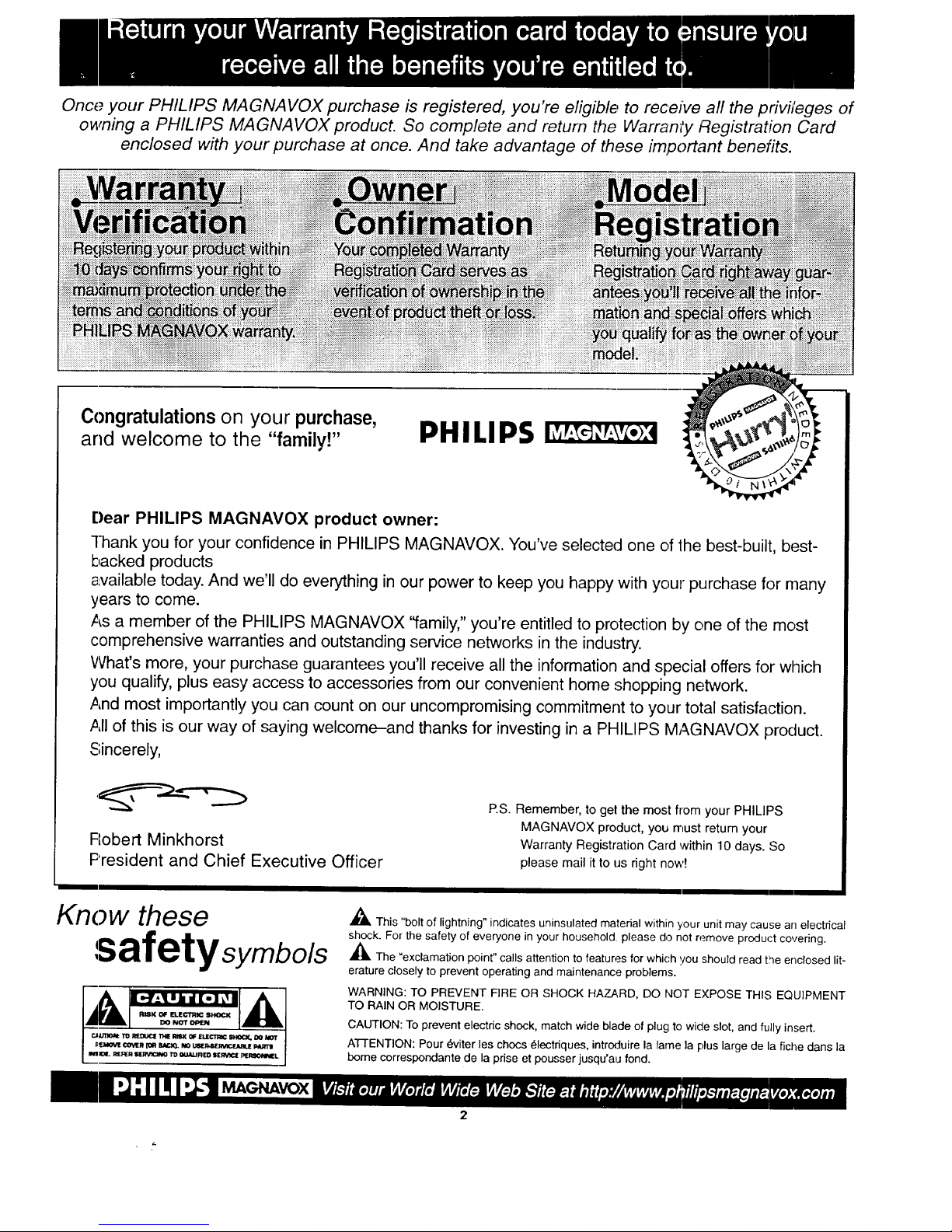
Once. your PHILIPS MAGNAVOX purchase is registered, you're eligible to receive all the privileges of
owning a PHILIPS MAGNAVOX product. So complete and return the Warranty Registration Card
enclosed with your purchase at once. And take advantage of these important benefits.
Congratulations on your purchase,
and welcome to the "family!"
PHILIPS
[)ear PHILIPS MAGNAVOX product owner:
Thank you for your confidence in PHILIPS MAGNAVOX. You've selected one of 1he best-built, best-
backed products
available today. And we'll do everything in our power to keep you happy with your purchase for many
years to come.
As a member of the PHILIPS MAGNAVOX "family," you're entitled to protection by one of the most
comprehensive warranties and outstanding service networks in the industry.
What's more, your purchase guarantees you'll receive all the information and special offers for which
you qualify, plus easy access to accessories from our convenient home shopping network.
And most importantly you can count on our uncompromising commitment to your total satisfaction.
All of this is our way of saying welcome-and thanks for investing in a PHILIPS MAGNAVOX product.
Sincerely,
FIobert Minkhorst
President and Chief Executive Officer
P.S. Remember, to get the most from your PHILIPS
MAGNAVOX product, you must retum your
Warranty Registration Card within 10 days. So
please mail it to us right now!
Know these
safetysymbo/s
MAGNAVOX
_IL This "bolt of lightning"indicates uninsulated material within your unit may cause an electrical
shock. For the safety of everyone in your household, please do not remove product covering.
_IL The "exclamation point" calls attention to features for which you should read the enclosed lit-
erature closely to prevent operating and maintenance problems.
WARNING: TO PREVENT FIRE OR SHOCK HAZARD, DO NOT EXPOSE THIS EQUIPMENT
TO RAIN OR MOISTURE.
CAUTION: To prevent electric shock, match wide blade of plug to wide slot, and fully insert.
ATTENTION: Pour 6viter les chocs 61ectriques, introduire la lame la plus large de la fiche dans la
Ix)me correspondante de la prise et pousser jusqu'au fond.
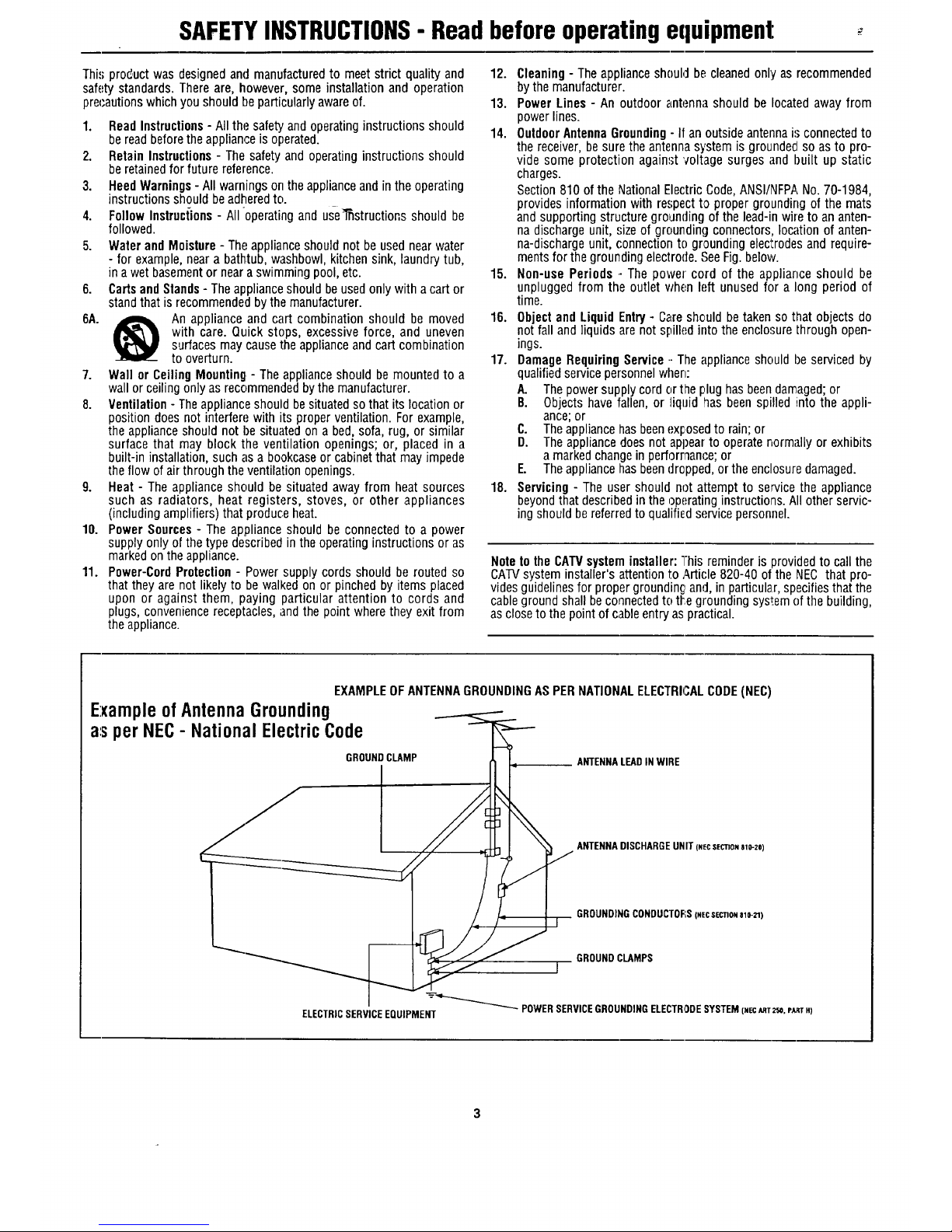
SAFETYINSTRUCTIONS- Read before operating equipment
Thi,,;proc:uct was designed and manufactured to meet strict quality and
safety standards. There are, however, some installation and operation
prec'autionswhich you should Lieparticularly awareof.
1. ReadInstructions- All the safety and operatinginstructions should
be read beforethe appliance is operated.
2. Retain Instructions - The safety and operating instructions should
be retainedfor future reference.
3. Heed Warnings- All warnings on the appliance and in the operating
instructions should beadhered to.
4. Follow Instructions - All-operating and use_structions should be
followed.
5. Water and Moisture - The appliance should not be used near water
- for example, near a bathtub, washbowl, kitchen sink, laundry tub,
in a wet basementor near a swimming pool, etc.
6. Cartsand Stands - Theappliance should beused only with acart or
standthat is recommended by the manufacturer.
6A. j_, An appliance and cart combination should be moved
with care. Quick stops, excessive force, and uneven
surfaces may cause the appliance and cart combination
to overturn.
7. Wall or Ceiling Mounting - The appliance should be mounted to a
wall or ceiling only as recommended bythe manufacturer.
8. Ventilation - Theappliance should besituated sothat its location or
position does not interfere with its proper ventilation. For example,
the appliance should not be situated on a bed, sofa, rug, or similar
surface that may block the ventilation openings; or, placed in a
built-in installation, such as a bookcaseor cabinet that may impede
the flow of air through the ventilation openings.
9. Heat - The appliance should be situated away from heat sources
such as radiators, heat registers, stoves, or other appliances
(including amplifiers) that produce heat.
10. Power Sources - The appliance should be connected to a power
supply only of the type described in the operating instructions or as
marked onthe appliance.
11. Power-Cord Protection - Power supply cords should be routed so
that they are not likely to be walked on or pinched by items placed
upon or against them, paying particular attention to cords and
plugs, convenience receptacles, and the point where they exit from
the appliance.
12. Cleaning- The appliance should be cleaned only as recommended
bythe manufacturer.
13. Power Lines - An outdoor antenna should be located away from
power lines.
14. Outdoor AntennaGrounding- II an outside antenna is connected to
the receiver, be sure the antennasystem is grounded so as to pro-
vide some protection again'st 'voltage surges and built up static
charges.
Section 810 of the National Electric Code,ANSI/NFPA No.70-1984,
provides information with respect to proper grounding of the mats
and supporting structure grounding of the lead-in wire to an anten-
na discharge unit, size of grounding connectors, location of anten-
na-discharge unit, connection to grounding electrodesand require-
mentsfor the grounding electrode. See Fig. below.
15. Non-use Periods - The power cord of the appliance should be
unplugged from the outlet when left unused for a long period of
time.
16. Object and Liquid Entry - Careshould be taken so that objects do
not fall and liquidsare not spilled into the enclosure through open-
ings.
17. Damage Requiring Service .-The appliance should be serviced by
qualified service personnelwhen:
A. The power supply cord or the plug has been damaged;or
B. Objects have fallen, or liquid has been spilled into the appli-
ance; or
C. The appliance has beenexposed to rain; or
D. The appliance does not appearto operate normallyor exhibits
a marked changeinperformance; or
E. The appliancehas been dropped,or the enclosuredamaged.
18. Servicing - The user should not attempt to se_vicethe appliance
beyond that described in the operating instructions. All other servic-
ing should bereferred to qualified service personnel.
Noteto the CATVsysteminstaller: This reminder is provided to call the
CAIV system installer's attention to Arti('le 820-40 of the NEC that pro-
vides guidelines for proper grounding,and, in particular, specifiesthat the
cableground shall be connected to tLe grounding systemof the building,
as close to the pointof cable entry as practical.
EXAMPLEOFANTENNAGROUNDINGASPERNATIONALELECTRICALCODE(NEC)
Example of Antenna Grounding
a:sper NEC- National Electric Code
GROUNDCLAMP ANTENNALEAD IN WIRE
I
ELECTRICSERVICEEQUIPMENT
ANTENNADISCHARGEUNIT (NeCSEC_ONa10-20)
GROUNDINGCONDUCTOFIS(NECSeCnONalO-_)
GROUND CLAMPS
POWERSERVICEGROUNDINGELECTRODESYSTEM(NBcART2rr_.PJLRTH)
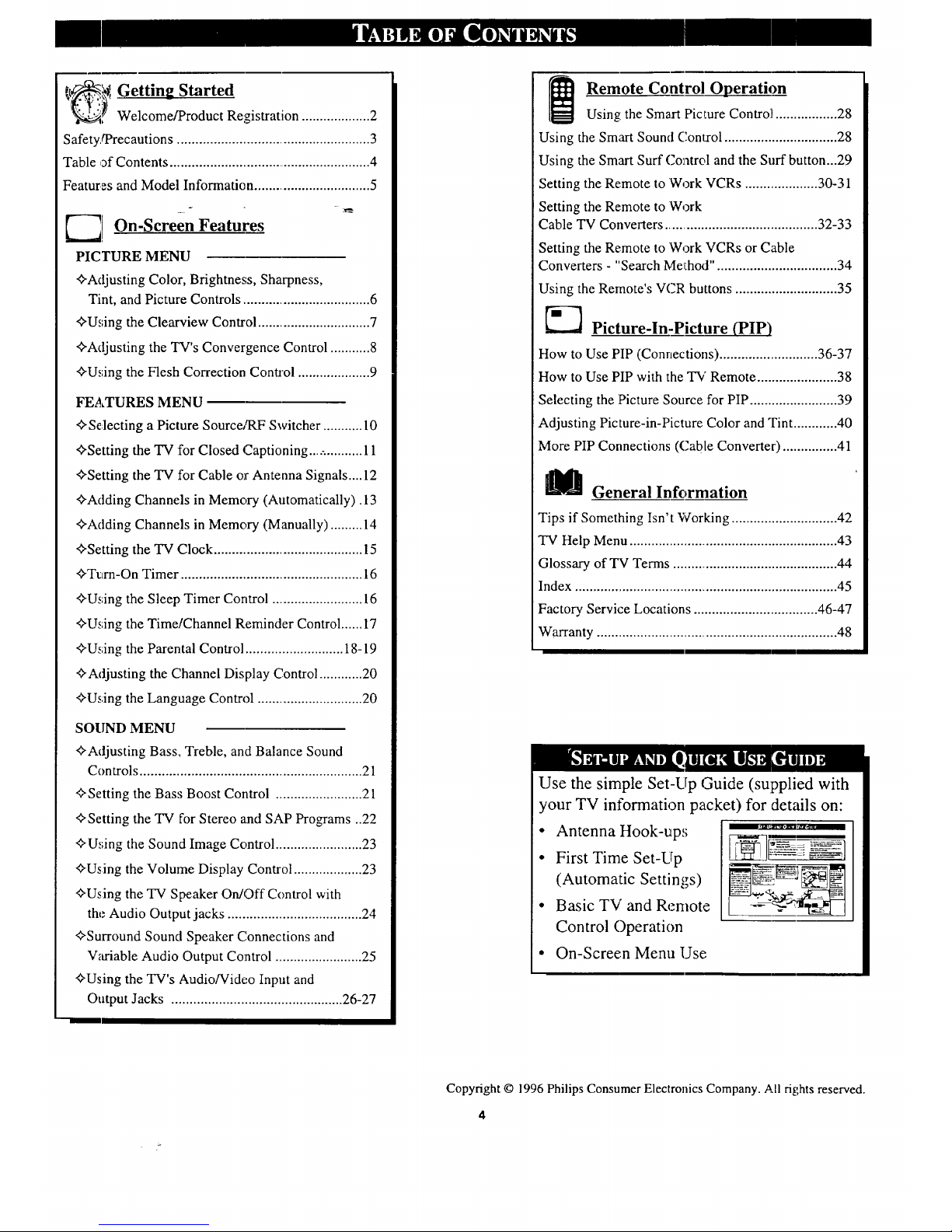
[_¢! Getting Started
' Welcome/Product Registration ................... 2
Safety,ff'recautions ..................................................... 3
Table of Contents ........................................................ 4
Features and Model Information ................................ 5
-
E--_ On-Screen Features
PICTURE MENU
<>Adjusting Color, Brightness, Sharpness,
Tint, and Picture Controls ................................... 6
<>Using the Clearview Control ............................... 7
<>Adjusting the TV's Convergence Control ........... 8
<>Using the Flesh Correction Control .................... 9
FEATURES MENU
<>Selecting a Picture SourceA_,F Switcher ........... 10
(--q . .
<>>'Settingthe TV for Closed oaptlomng ............... 11
<>Setting the TV for Cable or Antenna Signals.... 12
<>Adding Channels in Memory (Automatically). 13
<>Adding Channels in Memory (Manually) ......... 14
<>Setting the "IV Clock ......................................... 15
<>Turn-On Timer .................................................. 16
<>Using the Sleep Timer Control ......................... 16
<>Using the Time/Channel Reminder Control ...... 17
<>Using the Parental Control ........................... 18-19
<>Adjusting the Channel Display Control ............ 20
<>Using the Language Control ............................. 20
SOUND MENU
<>Adjusting Bass, Treble, and Balance Sound
Controls ............................................................. 21
<>Setting the Bass Boost Control ........................ 21
<>Setting the TV for Stereo and SAP Programs ..22
<>U,;ing the Sound Image Control ........................ 23
<>Using the Volume Display Control ................... 23
<>Using the TV Speaker On/Off Control with
the Audio Output jacks ..................................... 24
<>Surround Sound Speaker Connections and
V_u'iable Audio Output Control ........................ 25
<>Using the TV's Audio/Video Input and
Output Jacks ............................................... 26-27
Remote Control Operation
Using the Smart Picture Contro]l ................. 28
Using the Smart Sound Conu:ol ............................... 28
Using the Smart Surf Control and the Surf button...29
Setting the Remote to Work VCRs .................... 30-31
Setting the Remote to Work
Cable TV Converters ........................................... 32-33
Setting the Remote to Work VCRs or Cable
Converters - "Search MelLhod". ................................ 34
Using the Remote's VCR buttons ............................ 35
[_] Picture-ln-Picture (PIP)
How to Use PIP (Connections) ........................... 36-37
How to Use PIP with the TV Remote ...................... 38
Selecting the Picture Source for PIP ........................ 39
Adjusting Picture-in-Picture Color and Tint ............ 40
More PIP Connections (Cable Converter) ............... 41
_ General Information
Tips if Something Isn't Working ............................. 42
TV Help Menu ......................................................... 43
Glossary of TV Terms ............................................. 44
Index ........................................................................ 45
Factory Service Locations .................................. 46-47
Warranty .................................................................. 48
Use the simple Set-Lrp Guide (supplied with
your TV information packet) for details on:
• Antenna Hook-up,;
• First Time Set-Lip
(Automatic Settings)
• Basic TV and Remote
Control Operation
• On-Screen Menu Use
Copyright © 1996 Philips Consumer Electronics Company. All rights reserved.
4
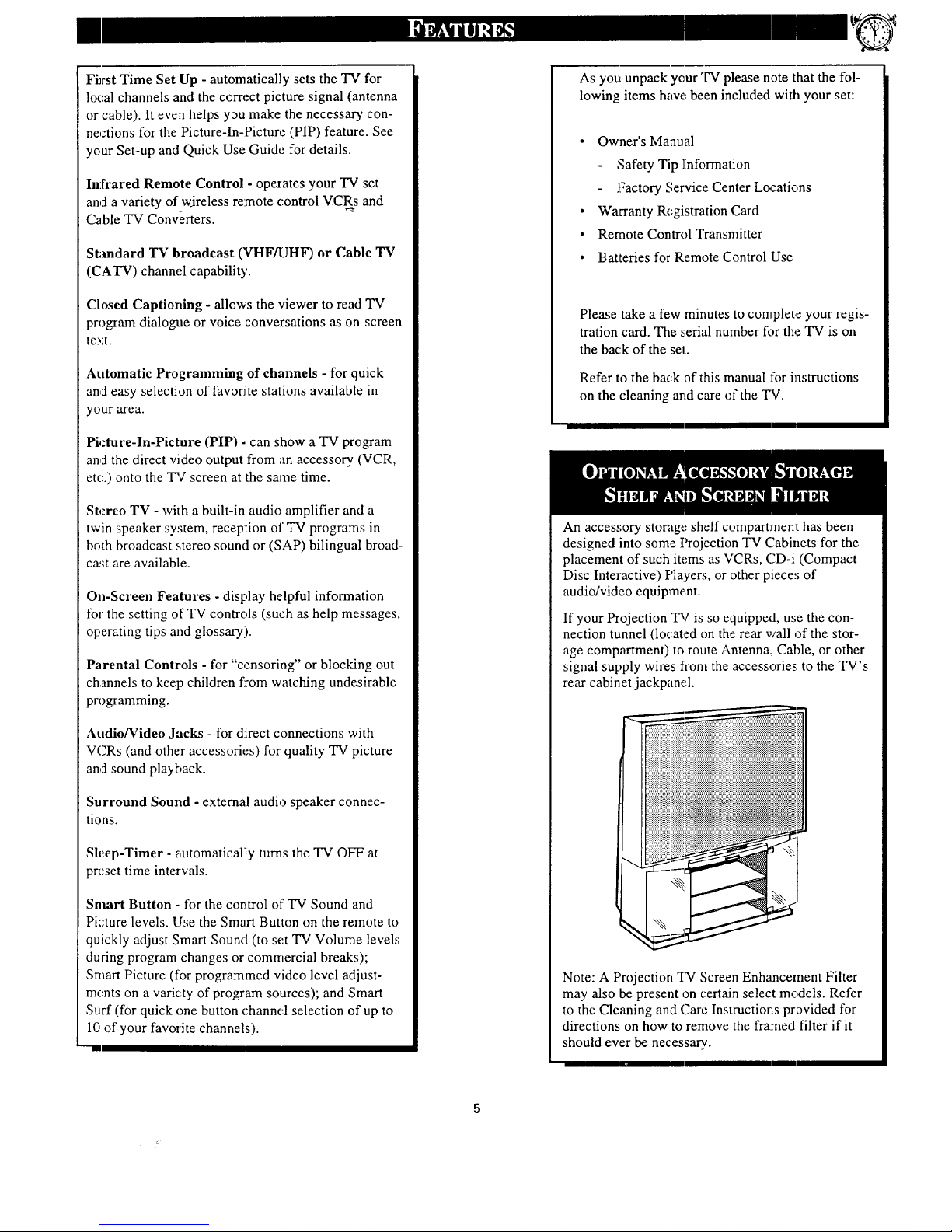
FiJrst Time Set Up - automatically sets the TV for
local channels and the correct picture signal (antenna
or cable). It even helps you make the necessary con-
nections for the Picture-In-Picture (PIP) feature. See
your Set-up and Quick Use Guide for details.
Infrared Remote Control - operates your TV set
and a variety of wireless remote control VCRs and
Cable TV Converters.
Standard TV broadcast (VHF/UHF) or Cable TV
(CATV) channel capability.
Closed Captioning - allows the viewer to read TV
program dialogue or voice conversations as on-screen
text.
Automatic Programming of channels - for quick
and easy selection of favorite stations available in
your area.
Picture-In-Picture (PIP) - can show a TV program
and the direct video output from an accessory (VCR,
etc.) onto the TV screen at the same time.
Stereo TV - with a built-in audio amplifier and a
twin speaker system, reception of TV programs in
both broadcast stereo sound or (SAP) bilingual broad-
cast are available.
On-Screen Features - display helpful information
for the setting of TV controls (such as help messages,
operating tips and glossary).
Parental Controls - for "censoring" or blocking out
channels to kcep children from watching undesirable
programming.
Audio/Video Jacks - for direct connections with
VCRs (and other accessories) for quality TV picture
and sound playback.
Surround Sound - external audio speaker connec-
tions.
Sleep-Timer - automatically turns the TV OFF at
preset time intervals.
Smart Button - for the control of TV Sound and
Picture levels. Use the Smart Button on the remote to
quickly adjust Smart Sound (to set TV Volume levels
during program changes or commercial breaks);
Smart Picture (for programmed video level adjust-
ments on a variety of program sources); and Smart
Surf (for quick one button channel selection of up to
10 of your favorite channels).
As you unpack your "['V please note that the fol-
lowing items have been included with your set:
• Owner's Manual
Safety Tip ]information
Factory Service Center Locations
• Warranty Registration Card
• Remote ControlTransmitter
• Batteries for Remote Control Use
Please take a few minutes to complete your regis-
tration card. The serial number for the TV is on
the back of the set.
Refer to the back of this manual for instructions
on the cleaning ard care of the TV.
An accessory storage shelf compartment has been
designed into some Projection TV Cabinets for the
placement of such items as VCRs, CD-i (Compact
Disc Interactive) Players, or other pieces of
audio/video equipment.
If your Projection TV is so equipped, use the con-
nection tunnel (located on the rear wall of the stor-
age compartment) to route Antenna,. Cable, or other
signal supply wires from the accessories to the TV's
rear cabinet jackpanel.
Note: A Projection "1_ Screen Enhancement Filter
may also be present on certain select models. Refer
to the Cleaning and Care Instructions provided for
directions on how to remove the framed filter if it
should ever be necessary.
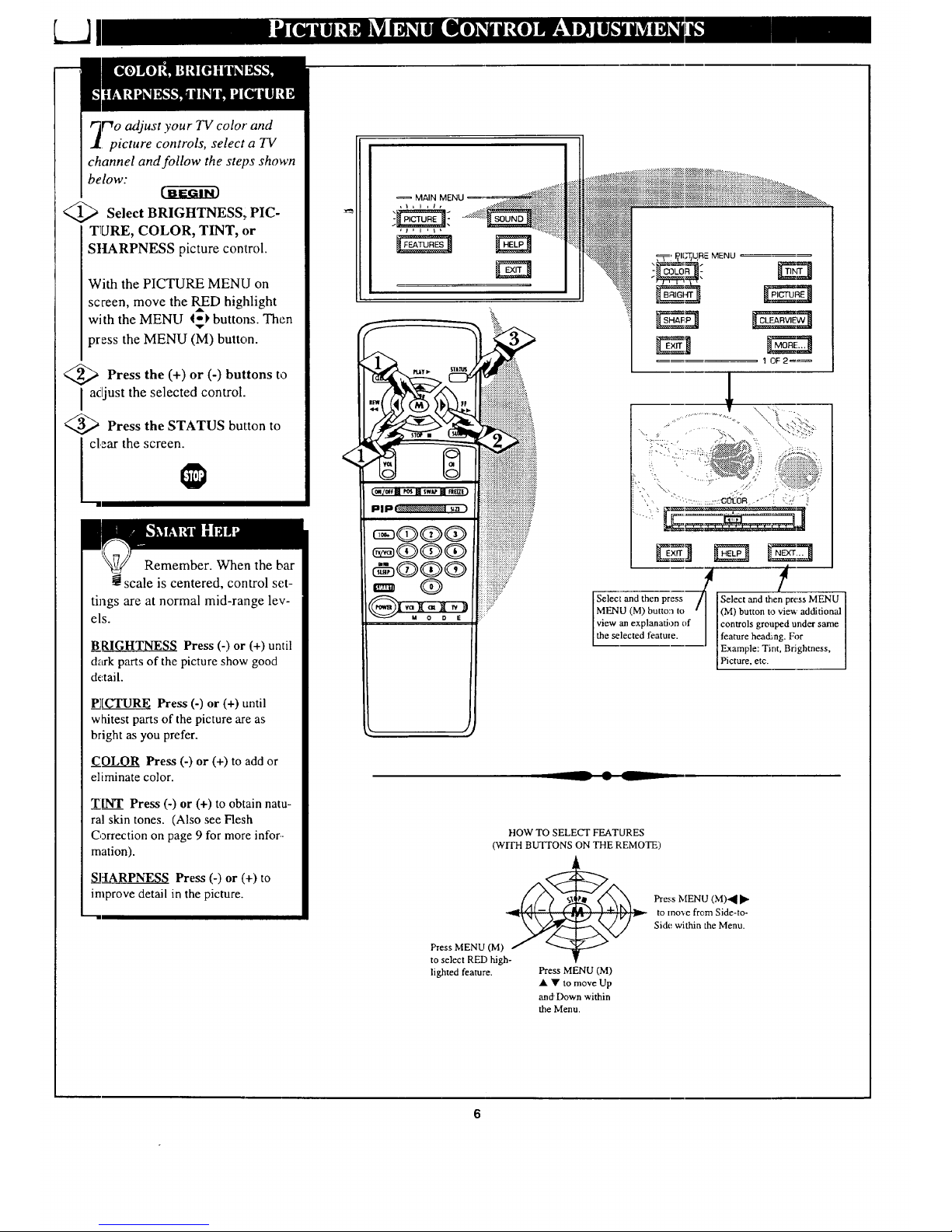
po adjust your TV color and
picture controls, select a TV
channel and follow the steps shown
below:
Select BRIGHTNESSI. PIC-
TURE, COLOR, TINT, or
S]tARPNESS picture con_trol.
With the PICTURE MENU on
screen, move the RED highlight
.A,
with the MENU _ buttons. Then
press the MENU (M) button.
<_ Press the (+) or (-) buttons to
I acljust the selected control.
<_ Press the STATUS button to
clear the screen.
""1
Remember. When the bar
scale is centered, control set-
tings are at normal mid-range lev-
els.
BRIGHTNESS Press (-) or (+) until
dark parts of the picture show good
detail.
P][_CTURE Press (-) or (+) until
whitest parts of the picture are as
bright as you prefer.
COLOR Press (-) or (+) to add or
eliminate color.
TINT Press (-) or (+) to obtain natu-
ral skin tones. (Also see Flesh
Correction on page 9 for more infor-
mation).
_qHARPNESS Press (-) or (+) to
improve detail in the picture.
MAIN MENU
:!?;:;..77 .....:":_" _:"_ .......
,,. ,.. •:.::_j_ _: ,_i:-:ii_iiiiiii_i_i_,iiii]i_-ili.,
.. ... , :__ ...." ::::::::::::::::::::::::::::::::::::::::::::
. ".,-: _.:c_ora -" i ; i-_:i_
/--
Select and then press I _t_ts_ie_ii_!_ildeMr_sfi_al
MENU (M) butto:_ to
view an explanation of
the selected feature. EXc_mPel,e_tTi:_t, Brightness,
__ • L
HOW TO SELECT FEATURES
(WITH BUTTONS ON THE REMOTE)
_ to mo',e from Side-to-
_x_// Side within the Menu.
Press MENU
(M)
to select RED high-
lighted feature. Press MENU (M)
• • to move Up
and Down within
the Menu.
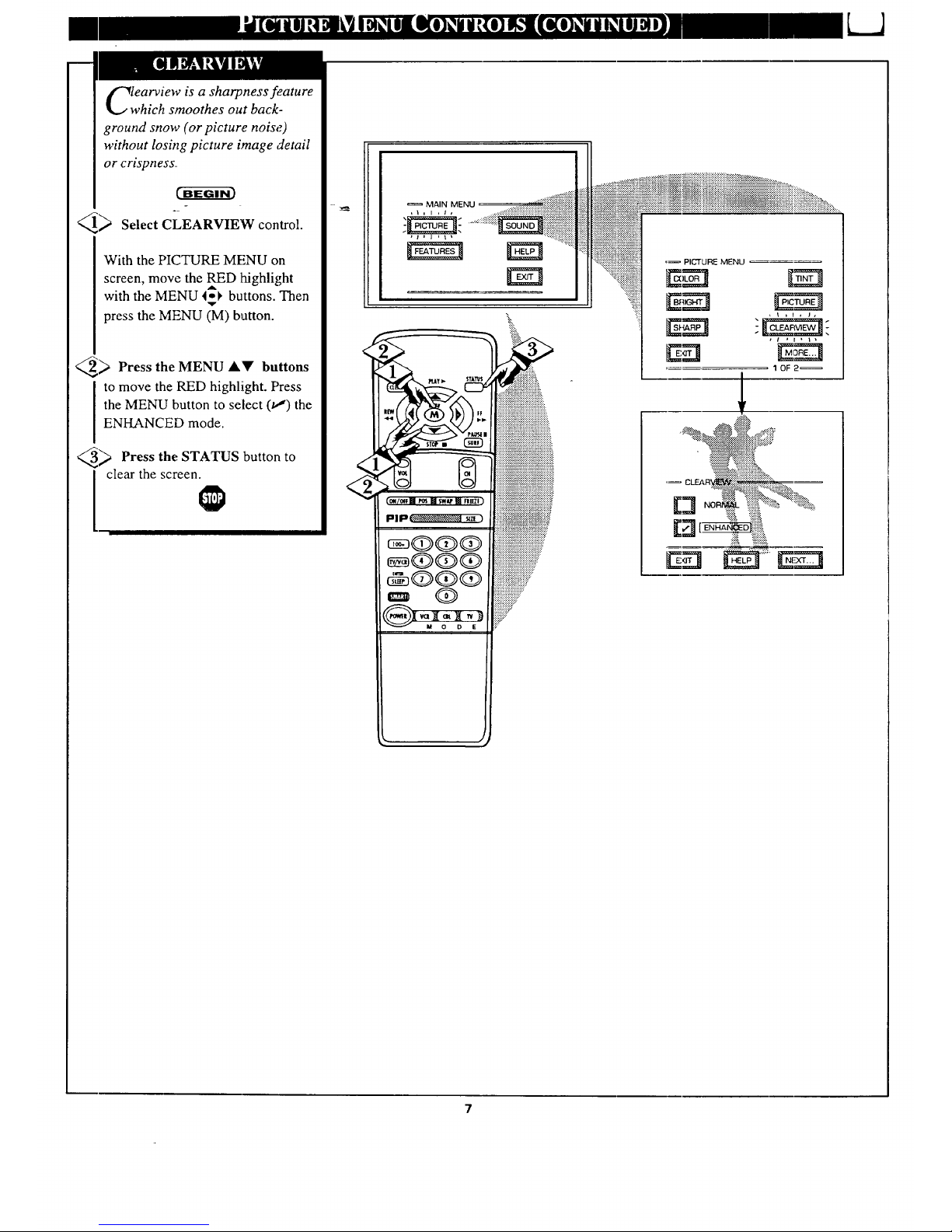
LJ
lwearview is a sharpness feature
hich smoothes out back-
ground snow (or picture noise)
without losing picture image detail
or crispness.
°
_ Select CLEARVIEW control.
With the PICTURE MENU on
screen, move the RED highlight
with the MENU 4-1, buttons. Then
v
press the MENU (M) button.
_ Press the MENU AY buttons
to move the RED highlight. Press
the MENU button to select 01) the
ENHANCED mode.
_ Press the STATUS button to
clear the screen.
MAIN MENU
iiii2iiiiiiiJiJiJiJiiiJiJiiiJiiiiiJiiiiiiiiiii
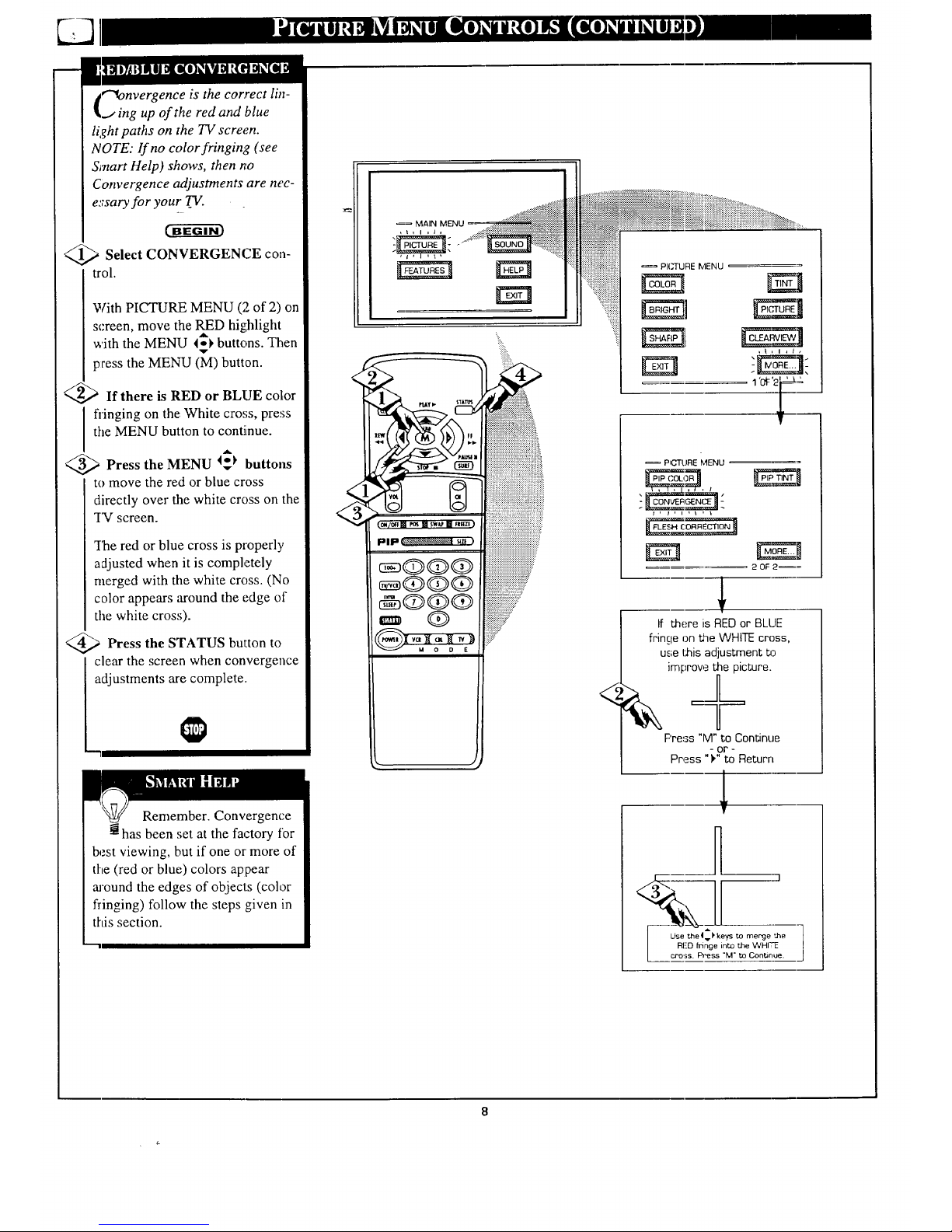
€"_onvergence is the correct lin-
ing up of the red and blue
light paths on the TV scree.n.
NOTE: If no color fringing (see
Smart Help) shows, then no
Convergence adjustments are nec-
e:;saryfor your _TV.
_._ Select CONVERGENCE con-
trol.
With PICTURE MENU (2 of 2) on
screen, move the RED highlight
A
with the MENU _*1>buttons. Then
v
press the MENU (M) button.
<_If there is RED or BLUE color
fl'inging on the White cross, press
the MENU button to continue.
<_ Press the MENU 4_)' buttons
to move the red or blue cross
directly over the white cross on the
"IN screen.
_Ihe red or blue cross is properly
adjusted when it is completely
merged with the white cross. (No
color appears around the edge of
the white cross).
<_ Press the STATUS button
to
clear the screen when convergence
adjustments are complete.
Remember. Convergence
_!has been set at the factory for
best viewing, but if one or more of
the (red or blue) colors appear
around the edges of objects (color
fringing) follow the steps given in
this section.
QQ(D
QQqb
Q
<
PI(_URE MENU
P_c"rURE MENU
20F 2 _=
If there is RED or BLUE
fringe on the WHITE cross,
use this adjustment b3
improw_ the picture.
Press "M" to Continue
- or -
Press ")" to Return
1
----- 3
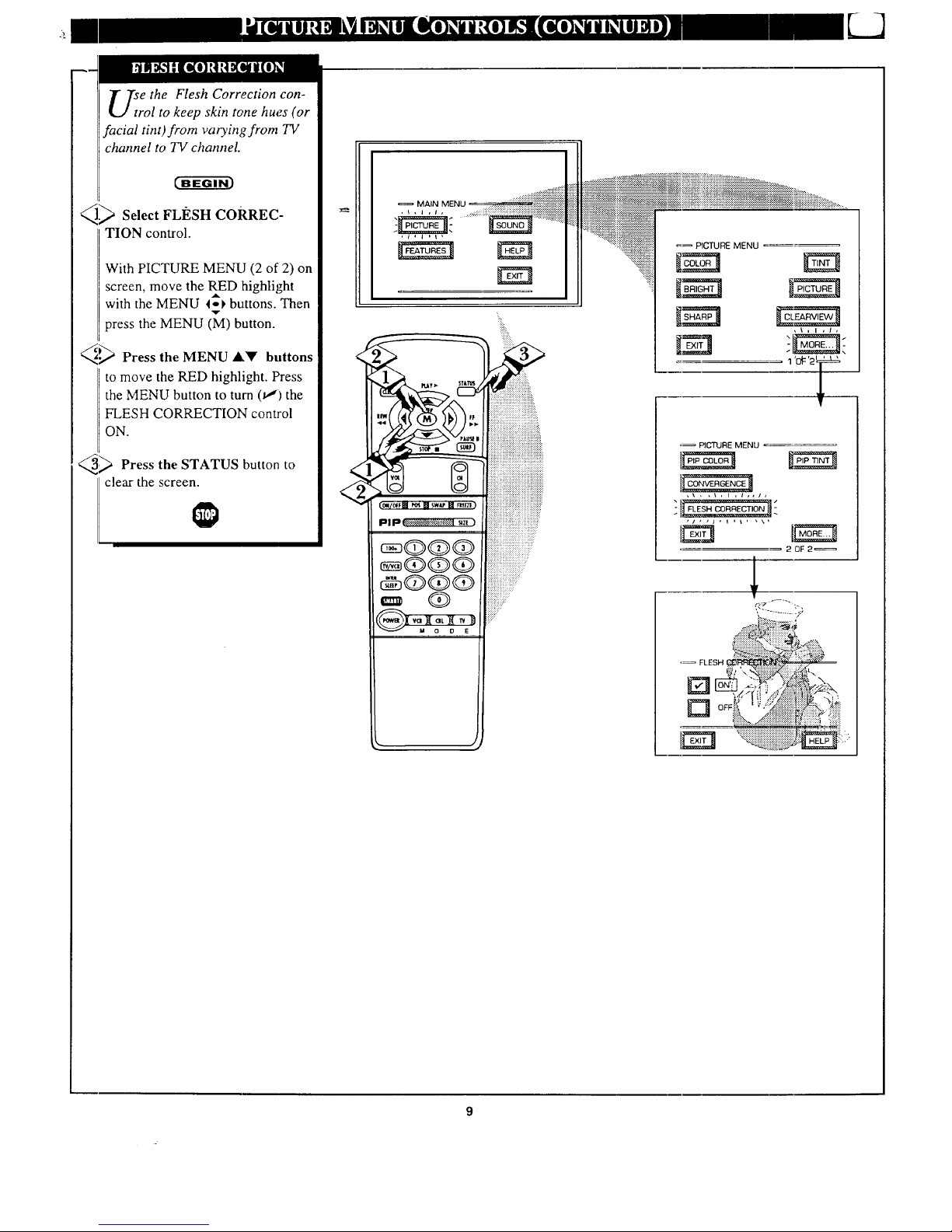
e the Flesh Correction con-
rol to keep skin tone hues (or
facial tint)from varying from TV
channel to TV channel.
ca-g-ff_3
q> Select FLI);SH CORREC-
TION control.
With PICTURE MENU (2 of 2) on
screen, move the RED ihighlight
with the MENU to_ buttons. Then
v
press the MENU (M) button.
q.P_ Press the MENU AY buttons
to move the RED highlight. Press
the MENU button to turn (t,J) the
FLESH CORRECTION control
ON.
_ Press the STATUS button
to
clear the screen.
=_ MAIN MENU. .:::::_:_::::::;:;;;i iiiiiiililili::iiiiiiiiiiii.iii::iiiii!i
, i , i i i,
,@QQ
@@@Q
@[t?J_l
J,,
........................._'_4_{__::_::_::_::::::i::::i::i::::::i':::i::ii'::i::::i'::::i:;i;i_i_i;_:;_:_:_.............
::iiiiiiiiiiiiiiiiiiiii::iiiiiiiiiiiii::@f:i::N_!@_i_;!iii':;_::;i':iiiiiiiiiiiii!i_iii!iiiiiii_iiiiiiiiiiiiiiR:i::i_:_:_...........
F:::::ii_::_i_i::i::iii_::i_i_i:::::::::::::::::::::::::::::::::::::::::::::::::::i::::::::ii::i::i::iiiiii::ili!i::::::::!ii::i::::ii::NN!ii/Ng_{:ii::i__::i:;::::::::::::::::::::::::::::::::.........
:::::::::::::::::::::::::::::::::::::::::::::::::::::::::::::::::::::::
'_'2'_
•= F_C"FURE MENU
,\ , ,\, i ,t,,/,
,/, ,l, l lk_ ,\1
IlZl
_:_:_.::::_1__ ._
'= FLESH __
_ "2_ :: ===========================
U," I"_ ::::::::::::::::::::::::::::._ :
_i::::_,.. _ii!::F:::!::i!!::::iN:i iiiiil ii;:iii
'--1_ _:_:_:_:_:_:_:_:_:_:_:_:_:_:_:::_:_:_:_:_:_:_:::i:_:_:'_:::::;''_i_i_i_ii_iiii:._ii_:: : ::::1:..,
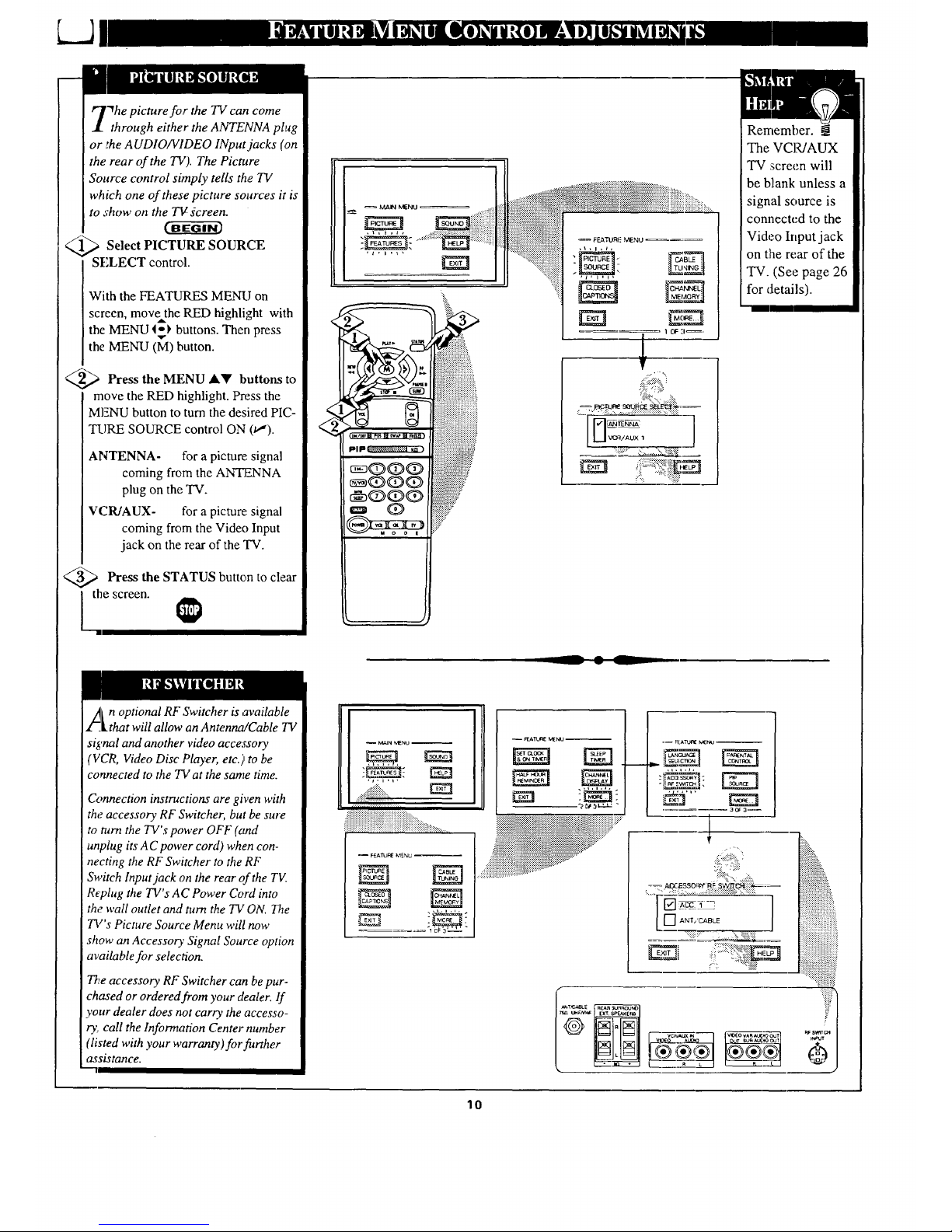
LJ
"_he picture for the TV can come
through either the ANTENNA plug
or ,_he A UDIO/VIDEO INput jacks (on
the rear of the TV). The Picture
Source control simply tells th,o TV
which one of these picture sources it is
to 'show on the Tg gcreen.
< _ Select PICTURE SOURCE
SFLECT control.
With the FEATURES MENU on
screen, move the RED highlight with
the MENU I_I_ buttons. Then press
the MENU (M) button.
>Press the MENU buttons to
AY
move the RED highlight. Press the
MENU button to turn the desired PIC-
TLIRE SOURCE control ON (v,').
ANTENNA- for a picture: signal
coming from the ANTENNA
plug on the TV.
VCR/AUX- for a picture,, signal
coming from the Video Input
jack on the rear of the "IV.
) Press the STATUS button clear
to
he screen.
1
Remember. !
The VCR/AUX
TV screen will
be blank unless a
signal source is
connected to the
Video Input jack
on the rear of the
TV. (See page 26
for details).
in optional RF Switcher is available
[that will allow an Antenna/Cable TV
signal and another video accessory
(VCR, Video Disc" Player, etc.) to be
connected to the TV at the same time.
Connection instructions are given with
the accessory RF Switcher, but be sure
to turn the TV's power OFF (and
unplug its A C power cord) when con-
necting the RF Switcher to the RF
Switch Input jack on the rear of the TV.
R_plug the TV's AC Power Cord into
the wall outlet and turn the TV ON. The
7qZ's Picture Source Menu will now
show an Accessory Signal Source option
available for selection.
The accessory RF Switcher can be pur-
chased or ordered from your dealer. If
your dealer does not carry the accesso-
ry call the Information Center number
'listed with your warranty)for further
assistance.
_IIIIl
::_f,!!!!!!!?!!!!!!!!!!!:_....
.J,t._,
2_ssoay -
ac_a_
1
lO
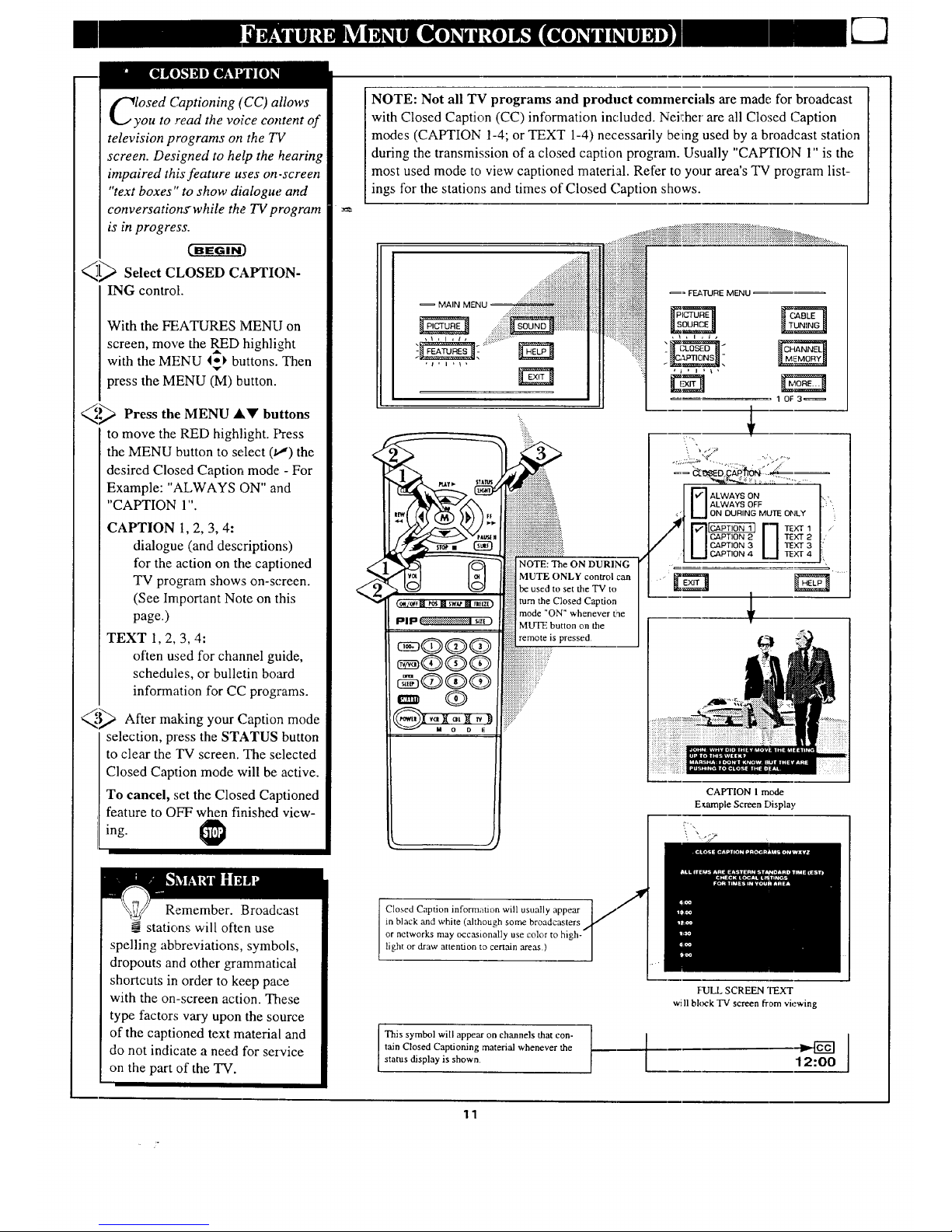
lyOSedCaptioning (CC) allows
ou to ,read the voice content of
television programs on the TV
screen. Designed to help the hearing
impaired this feature uses on-screen
"text boxes" to show dialogue' and
conversations'while tha TV program
is in progress.
aEC-ffff - )
_[_ Select CLOSED CAPTION-
ING control.
With the FEATURES MENU on
screen, move the RED highlight
,dk
with the MENU 4o_ buttons. Then
press the MENU (M) button.
._ Press the MENU AY buttons
to move the RED highlight. Press
the MENU button to select (_') the
desired Closed Caption mode - For
Example: "ALWAYS ON" and
"CAPTION 1".
CAPTION 1, 2, 3, 4:
dialogue (and descriptions)
for the action on the captioned
TV program shows on-screen.
(See Important Note on this
page.)
TEXT 1,2, 3, 4:
often used for channel guide,
schedules, or bulletin board
information for CC programs.
_,"_ After making your Caption mode
selection, press the STATUS button
to clear the In/screen. The selected
Closed Caption mode will be active.
To cancel, set the Closed Captioned
feature to OFF when finished view-
ing.
Remember. Broadcast
__.stations will often use
spelling abbreviations, symbols,
dropouts and other grammatical
shortcuts in order to keep pace
with the on-screen action. These
type factors vary upon the source
of the captioned text material and
do not indicate a need for service
on the part of the TV.
NOTE: Not all TV programs and product commercials are made for broadcast
with Closed Caption (CC) information included. Nekher are all Closed Caption
modes (CAPTION 1-4; or TEXT 1-4) necessarily being used by a broadcast station
during the transmission of a closed caption program. Usually "CAFFION 1" is the
most used mode to view captioned material. Refer to your area's TV program list-
ings for the stations and times of Closed Caption shows.
_ FEATURE MENU
iiiiiiiiiiiiiiiiiiiiiiiiiiii;iiiiiii i;
iiiiiiiiiiiiiiiiiiiiiiiiiiiiiii
Q iiiiiiiiiiiiiiiii!iiii ?:
MAIN MENU
10Fa_
Closed Caption informaUon will usually appear
in black and white (although some broadcasters
or networks may occasionally use color to hi
light or draw attention to certain areas.)
i --.,
==_,_;.:?2_:_:.:,._
"_,&::: :_:....... •.............
ALWAYS ON I i
ALWAYS OFF
ON DURING MUTE ONLY i
CAPTION 2 'TEXT 2
I I CAI='TtON 3 TEXT 3
I I CAPTION 4 TEXT 4
CAPTION I mode
E_tample Screen Display
This symbol will appear on channels that con-
tain Closed Captioning material whenever the
status display is shown,
r
FULL SCREEN TEXT
wi 11block TV screen from viewing
12:00
11
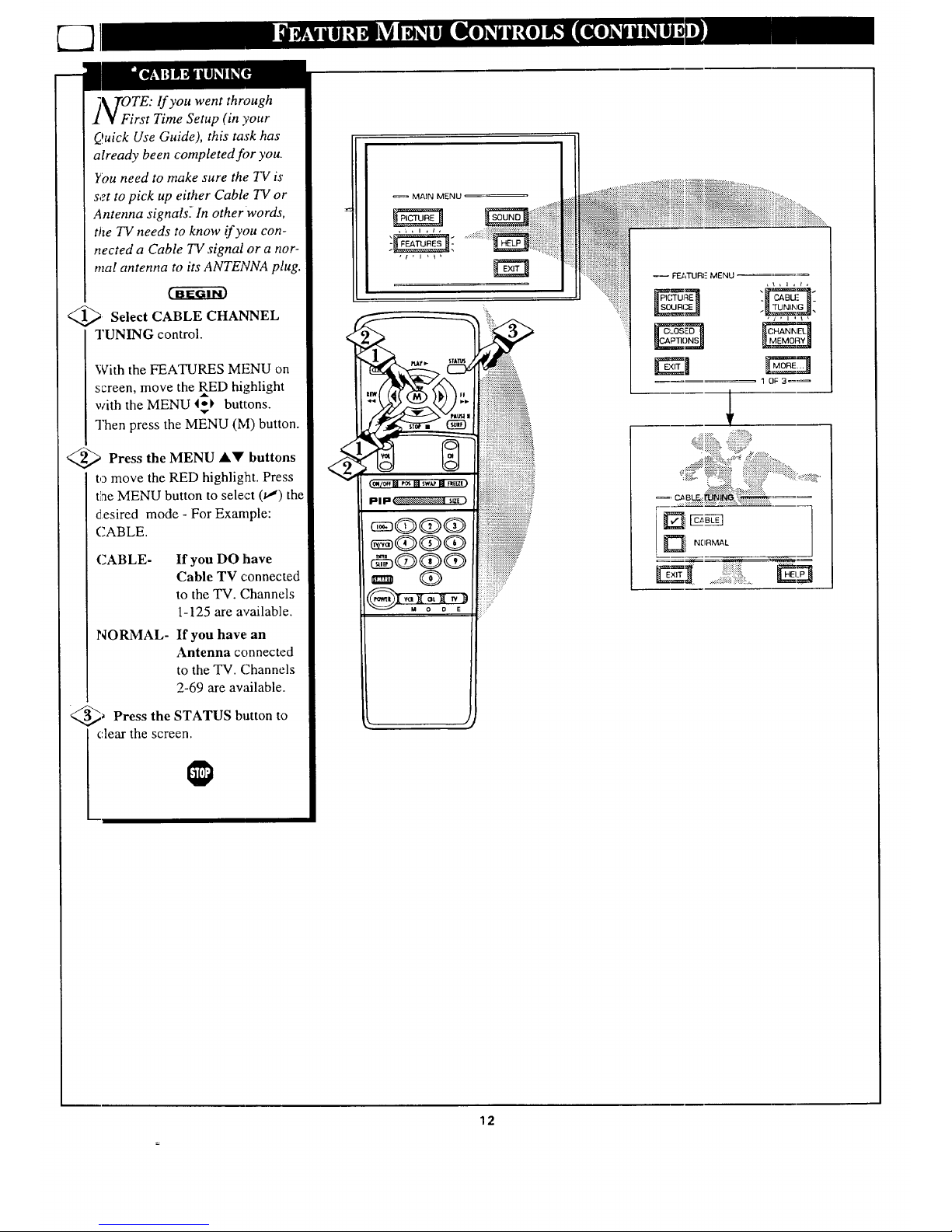
_ [OTE: If you went through
¥ First Time Setup (in your
Quick Use Guide), this task has
already been completed fi)r you.
l_)u need to make sure the TV is
set to pick up either Cable TV or
Antenna signals-. In other words,
ttie TV needs to know if you con-
nected a Cable TV signal or a nor-
real antenna to its ANTENNA plug.
<_. CABLE CHANNEL
Select
TUNING control.
With the FEATURES MENU on
screen, move the RED highlight
with the MENU Iol, buttons.
"v,
Then press the MENU (M) button.
<_ Press the MENU Al!' buttons
to move the RED highlight. Press
the MENU button to select (tl) the
desired mode - For Example:
(;ABLE.
CABLE- If you DO have
Cable TV connected
to the TV. Channels
1-125 are available.
NORMAL- If you have an
Antenna connected
to the TV. Channels
2-69 are awtilable.
@_ the STATUS button
Press to
clear the screen.
MAIN MENU
<-_:::::::::::::::-:,:::_;_:;-:,._..............
12
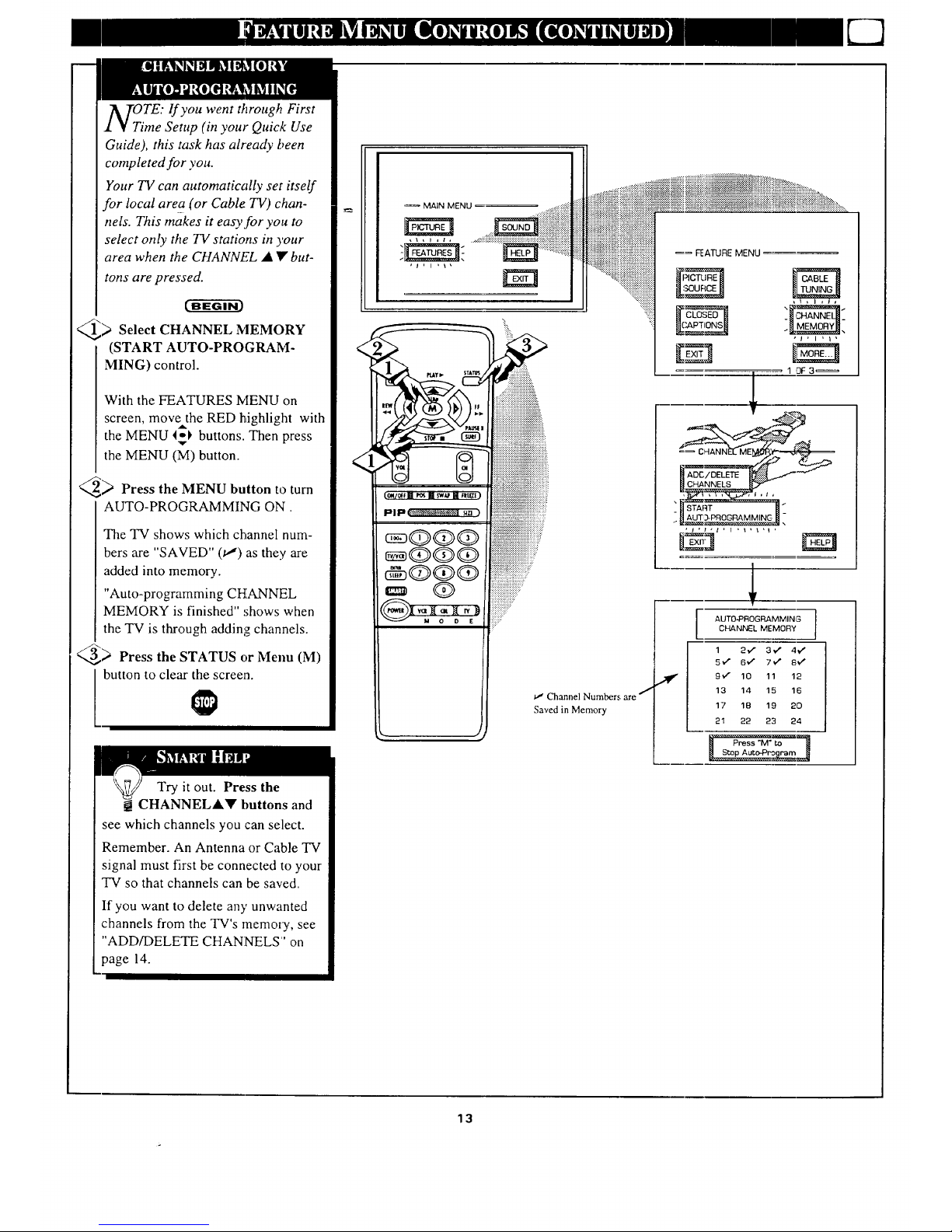
O.TE: If you went through First
me Setup (in your Quick Use
Guide), this task has already been
completed for you.
Your TV can automatically set itself
for local area (or Cable TV) chan-
nels. This makes it easy for you to
select only the TV stations in your
area when the CHANNF.L _ ¥, but-
tons are pressed.
) Select CHANNEL
MEMORY
(START AUTO-PROGRAM-
MING) control.
With the FEATURES IVIENU on
screen, move the RED highlight with
the MENU _ buttons. Then press
the MENU (M) button.
_ Press the MENU button to turn
AUTO-PROGRAMMING ON.
The TV shows which channel num-
bers are "SAVED" (tl) as they are
added into memory.
"Auto-programming CHANNEL
MEMORY is finished" shows when
the "IV is through adding channels.
_) Press the STATUS or Menu (M)
button to clear the screen.
Try it out. Press the
CHANNELAY buttons and
see which channels you can select.
Remember. An Antenna or Cable TV
signal must first be connected to your
TV so that channels can be saved.
If you want to delete an)' unwanted
channels from the TV's memory, see
"ADD/DELETE CHANNELS' on
page 14.
,_ MAIN MENU
diiiiiiiiiiiiiiiiiiiii , .
!iiii,iii iii iiiiiiiiiiiiiiiiiiiiiiiiiiiii ,
iiiiiiiiiiiiiiiiiiiiiiiiiiiiiiiiiiiiiiiiiiiiiiii!i
iiiiiiiiiiiiiiiiiiiiiiiiiiii!iiiiiiiiiii!iiiiiiiiiiiii
.,,........ iiiiiiiiiiiiiiiiiiiiiiiiiiiiiiiiiMiiiiiiiiiiiii__
'_'-''_'_°' _i!iii!iiiiiiiiiiiiiiiiiiiiiiiiiiiiiiiiiii_iiii!ii_'
_QQQ :iiiiiiiiiiiiiiiiiiiiiiMiMiiiiiiiiiiii_:
iiiiii[iiiiiiiiiiiiiiiiii!iiiii!iii!F
@@@® iii!!iiiiii!!!iiiiii!!ii i iil;,
_z_ Q _i_iiiiiiiiiiiiiiiiiiiii;_:
i::i!i!:!!ili!p
ii;....
Channel Numbers are
Saved in Memory
== FEATURE MENU
13 14 15 16
17 18 19 20
21 22 23 24
13
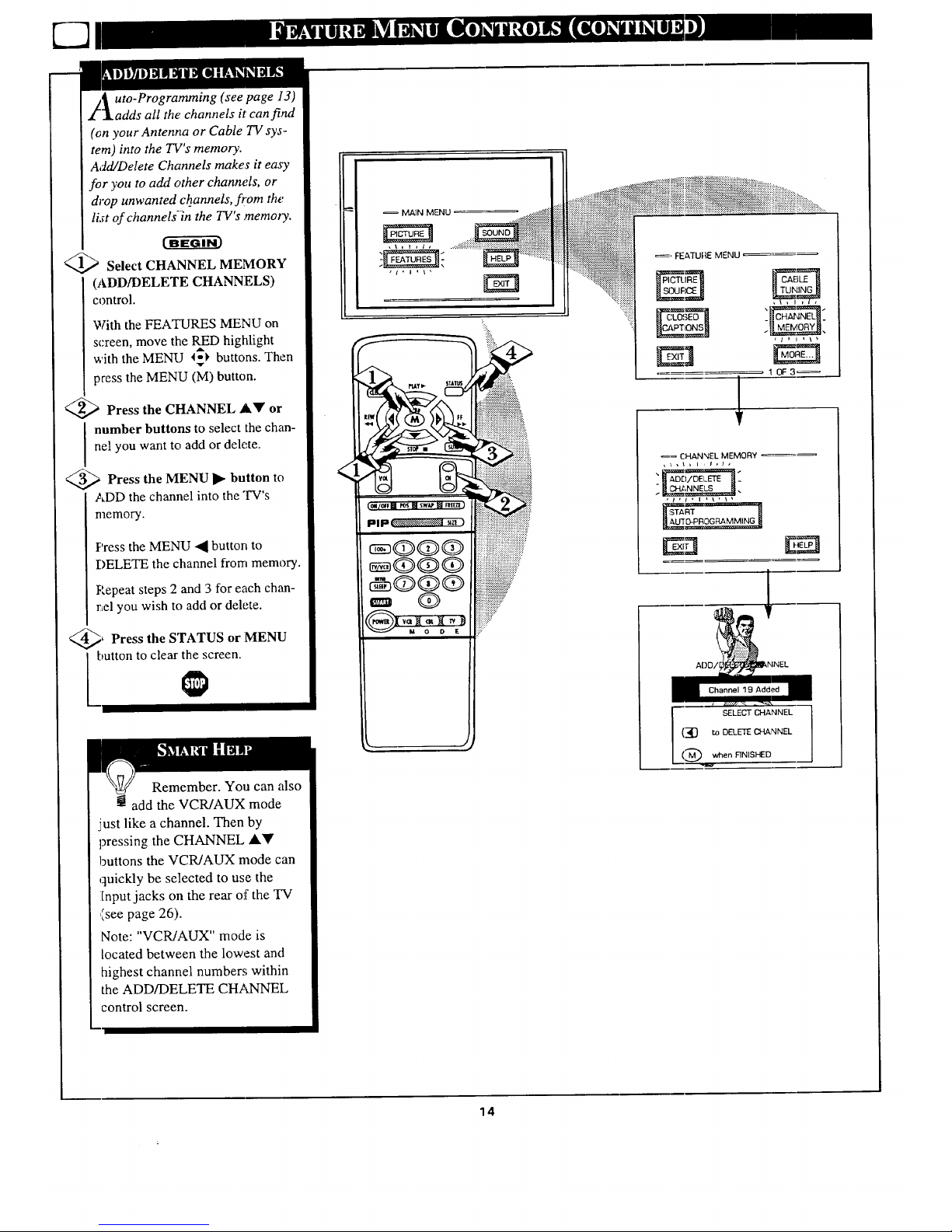
/_ uto-Programming (see page 13)
]adds all the channels it can find
(on your Antenna or Cable TV sys-
tem) into the TV's memory.
Add/Delete Channels makes it easy
for you to add other channels, or
drop unwanted ch_annels, from the
list of channels_n the TV's memory.
<_ Select CHANNEL MEMORY
(ADD/DELETE CHANNELS)
control.
With the FEATURES MENU on
screen, move the RED highlight
with the MENU %-I,buttons. Then
press the MENU (M) button.
<_ Press the CHANNEL AY or
number buttons to select the chan-
nel you want to add or delete.
<_ Press the MENU button
to
ADD the channel into the TV's
memory.
Press the MENU • button to
DELETE the channel from memory.
P,epeat steps 2 and 3 for each chan-
r_el you wish to add or delete.
_, the STATUS MENU
Press
or
button to clear the screen.
Remember. You can also
! add the VCR/AUX mode
just like a channel. Then by
pressing the CHANNEL AY
buttons the VCR/AUX mode can
quickly be selected to use the
Input jacks on the rear of the TV
(see page 26).
Note: "VCR/AUX" mode is
located between the lowest and
highest channel numbers; within
the ADD/DELETE CH__NEL
control screen.
<
MAIN MENU
:ii:.
_, FEATURE MENU
Channel 19 Added
14
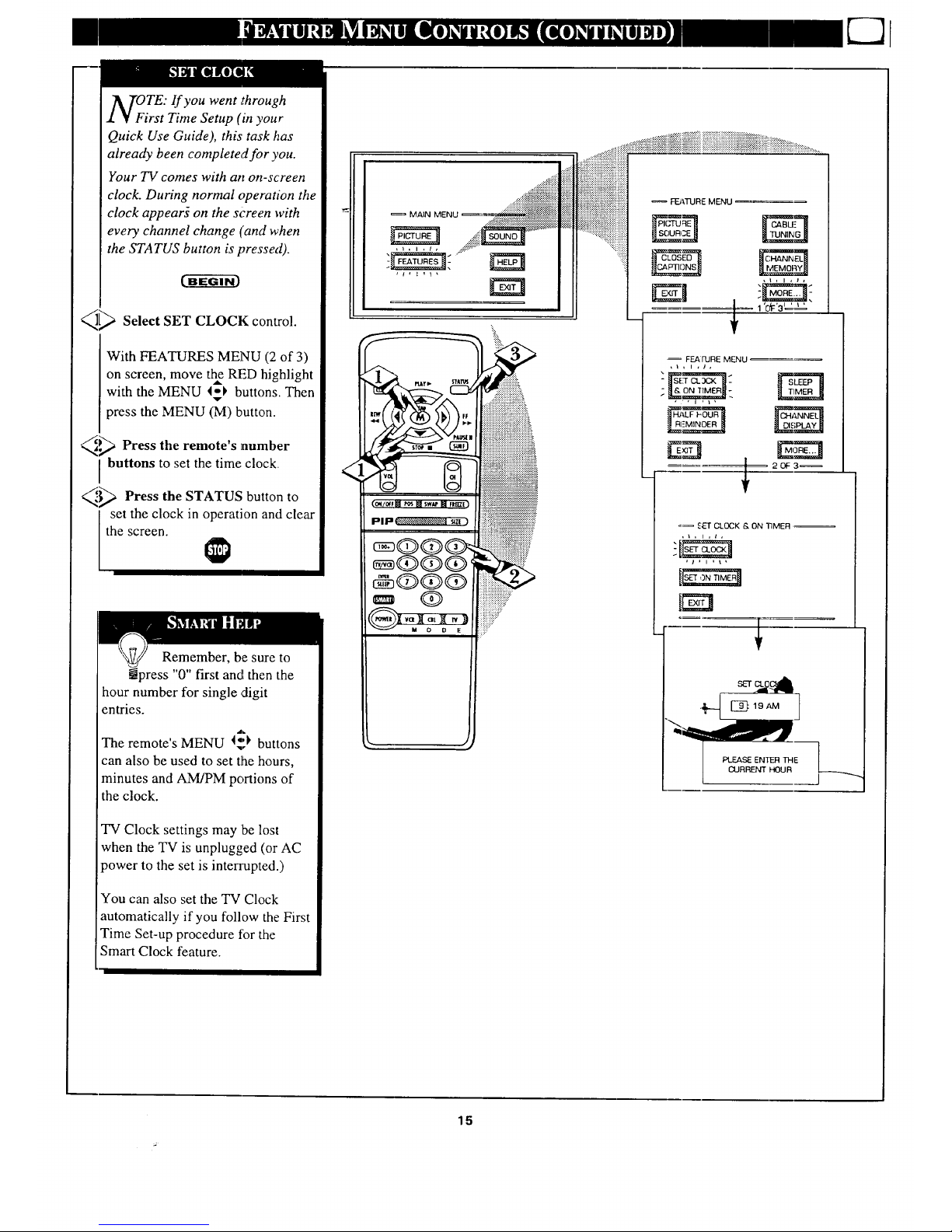
OTE: If you went through
rst Time Setup (in your
Quick Use Guide), this task has
already been completed for you.
Your TV comes with an on-screen
clock. During normal operation the
clock appearg on the screen with
every channel change ('and when
the STATUS button is pressed).
_[_ Select SET CLOCK control.
With FEATURES MENU (2 of 3)
on screen, move the RED highlight
with the MENU 4-_ buttons. Then
v
press the MENU (M) button.
)._ Press the remote's ]number
buttons to set the time clock.
_.'._ Press the STATUS button to
I set the clock in operation and clear
the screen.
Remember, be sure to
ipress "0" first and then the
hour number for single digit
entries.
The remote's MENU I-,_ buttons
can also be used to set the hours,
minutes and AM/PM portions of
the clock.
TV Clock settings may be lost
when the TV is unplugged (or AC
power to the set is interrupted.)
You can also set the TV Clock
automatically if you follow the First
Time Set-up procedure {'or the
Smart Clock feature.
<
== MAIN MENU ..:___'_!._i!_ii"_;:i@))i_iiiii"i'_-_!:_._._._iiiii!i
, _ , i , t , ..::::-,---
.... rz71
, t, i i 1,
>
ii!i]i!:
..._::::_:.__i:::!_i:.:.i:@i:['i:i:i:i:i:i:i:i:i:i::i:i:°_:i:i:iiiiii::::::::iii___:,_...
.....;:_:_..!;!i_!!i_i::i[:_i::::ii_:.i::::i_!_::_:::i::!_}i::iiiii::i::::::::::::::::::::::::::::ii::::::::::::::::::::::::::::::::::::::::::::::::::::::::::::::::::::::::::ii::::::::::::::::::::::::::::ii_iii:_:;i_:_:_.......
ii_iiiiiiii!iiiii!ii!;iiiiiiiiiiiiiiiii_ I__.ATUREMENU _==
::::::::::::::::::::::::::::::::::::::::::::::_ SQURCE _ _TUNIIkG I
'::iiiff:i
::_::::::: _ED_ _:HANN_
__ _=== 1 'dF'31_' _=_'
= FEArURE MENU
I _3_
=_ _UI" CLOCK & ON TIMER
f
[ PLEASE ENTER THE
CURRENT HOUR
15
