Magnavox 6P5440W Owner's Manual
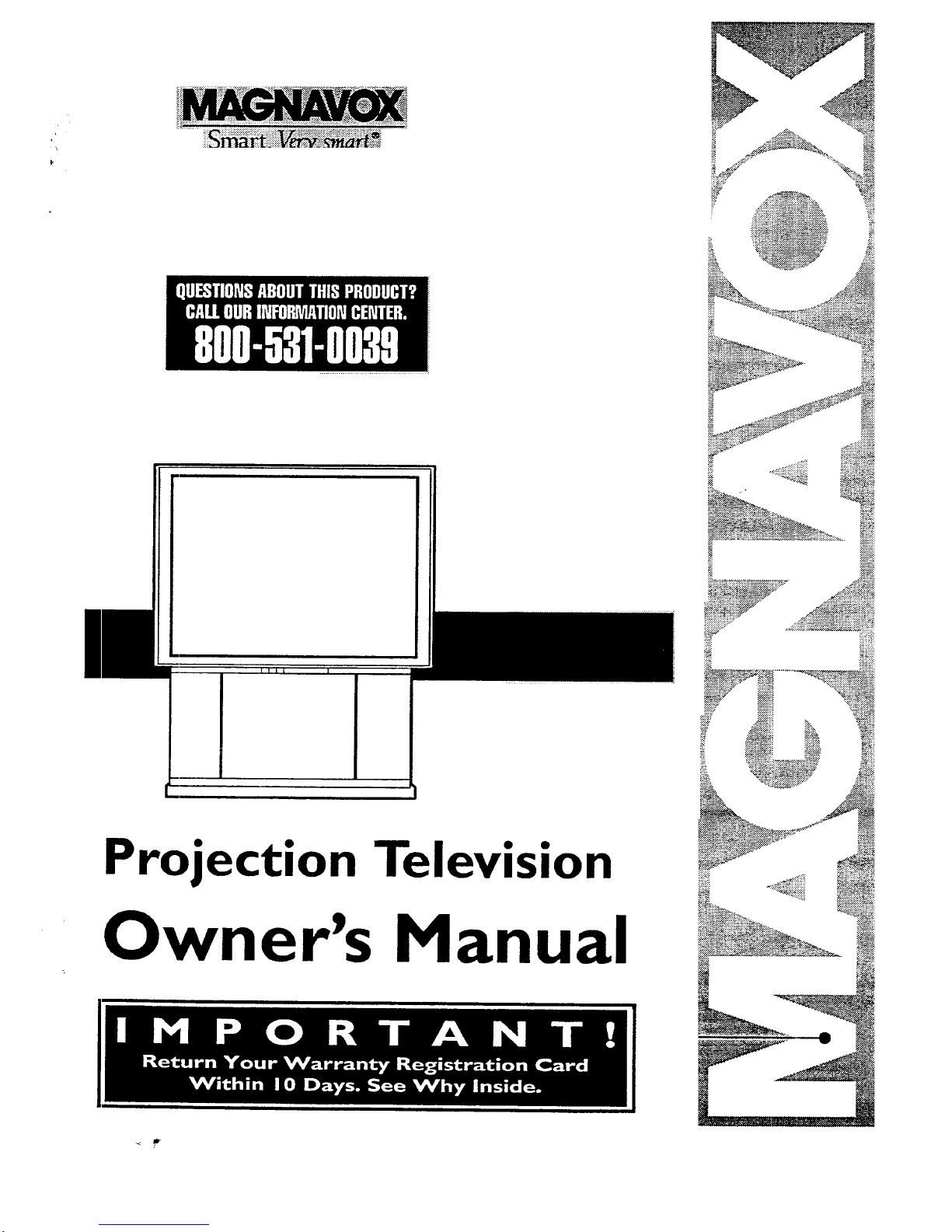
IIII i
Projection Television
Owner's Manual

Once your MAGNA VOX purchase is registered, you're eligible to receive oil the privileges of owning a MAGNA VOX
prod, set. So complete and return the Warranty Registration Card enclosed with your purchase at once. And take
advantage of these important benefrts.
• VVarranty_
Verification
Regiistering your product within
I0 claysconfirms your right to
maximum protection under the
terms and conditions of your
MAGNAVOX warranty.
oOwneri
Confirmation
Your completed Warranty
Registration Card servesas
verification of ownership in the
event of product theft or loss.
Model
O
Registration
Returning your Wammty Registration
Card right away guarantees you'll
receive all the information and special
offers ,_hich you qualify for as the
owner o1:your model.
Congratulations on your purchase, and
welcome to the "family!" M__VOX
Smart. V ry smart.
[)ear MAGNAVOX product owner=.
Thank you for your confidence in MAGNAVO)_ You've selected one of the best-built, best-backed prodIjcts
available today. And we'll do everything in our power to keep you happy with your purchase for many y_trs to come.
A_ a member of the MAGNAVOX "family," you're entitled to protecr, Jon by one of the most comprehensive warranties and outstanding
service networks in the industry.
V_/hat's more, your purchase guarantees you'll receive all the information and special offers for which you qualify, plus ea_ access to
accessories from our convenient home shopping network.
As_d most importantly you can count on our uncompromising commitment to your to_l satisfaction.
A]I of this is our way of saying welcome-and thanks for investing in a MAGNAVOX product_
Sincerely,
__---'-__ P.S. Remember, to g, et the most from your
MAGNAVOX product, you must return your
Robert Minkhorst Warranty Registration Card within 10 days_
President and Chief Executive Officer So please mail it to us right now!
For Customer Use
Enter' below the Serial No. which is located on the rear of the cabinet_ Retain this information for future reference.
Model No. Serial No.
Know these
safetysymbols
_I_ This "bolt of lightning_ indicates uninsulatedmaterial within your unit may cause an electrical shock-
For the safety of everyone in your household, pleasedo not r_ove product covering.
,_I_ The "exclamation point" calls atten6on to features fcr v_hichyou should read the enclosed literature
closely to prevent operatingand maintenance problems.
WARNING: TO PREVENT FIREOR SH(X_K HAZARD, 130 NOT EXPOSE THIS EQUIPMENT TO RAIN
O& MOL_TUKE
CAUTION: To prevent electric shock, match wide blade of plug to wide slot, and fully insert
ATTENTION:. Pour _ter les chocs _lec_-_tues, introduin.= la lame la plus large de _a fiche clans la borne
correspondante de la prise et pousser jusqu'au fond.
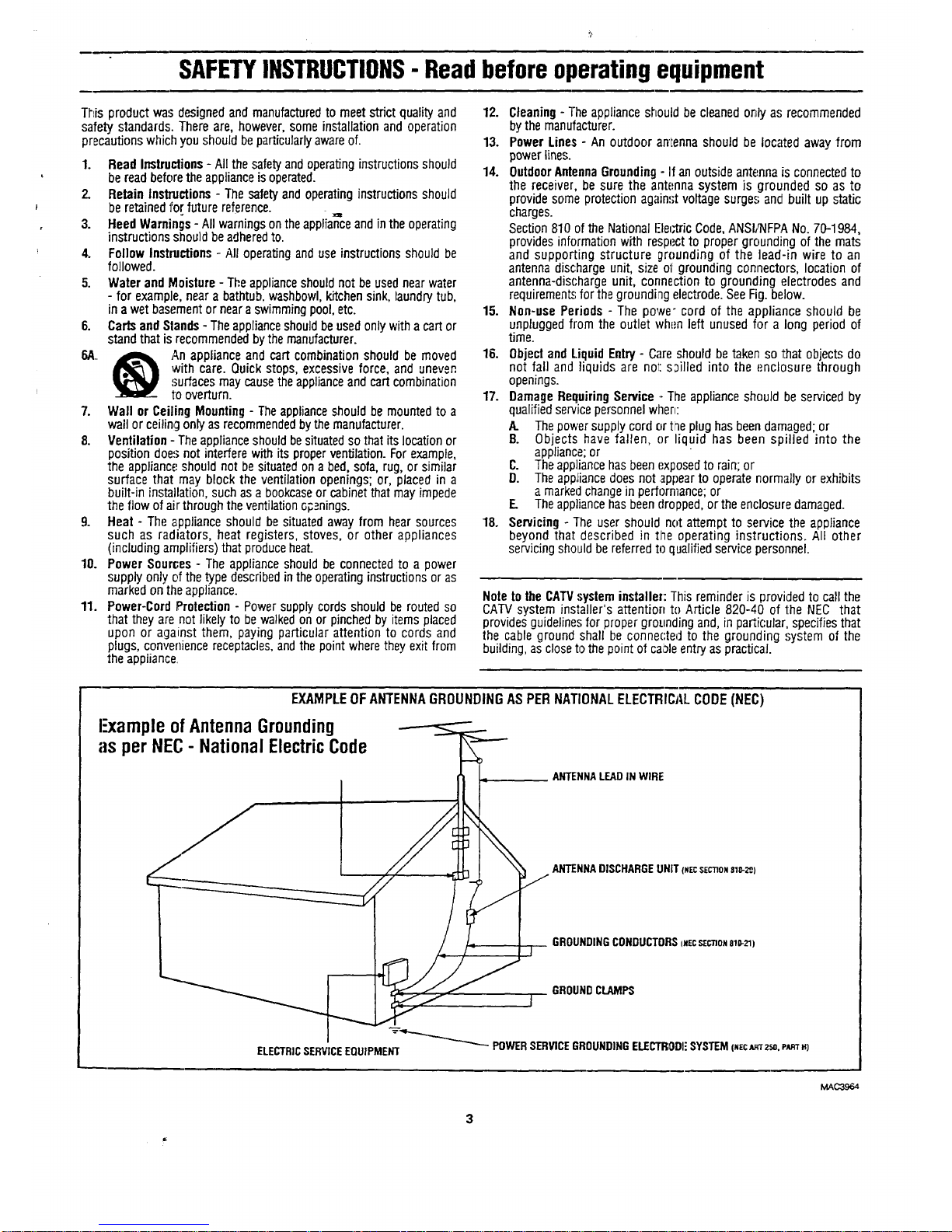
SAFETYINSTRUCTIONS- Read before operating equipment
This product was designed and manufacturedto meet strict quality and
safety standards. There are, however, some installation and operation
precautions which you should be particularlyawareof.
1. Read Instructions- All the safety and operating instructions should
be read before theappliance is operated.
2. Retain Instructions - The safety and operating instructions should
be retainedfo[ future reference.
3. Heed Warnings - All warnings on the applia_'ceand inthe operating
instructions should beadheredto.
4. Follow Instluctions - All operating and use instructions should be
followed.
5. Water and Moislure - The applianceshould not beused nearwater
- for example, near a bathtub, washbowl, kitchen sink, laundry tub,
in a wet basementor nearaswimming pool, etc.
6. Carts and Stands- Theappliance shouldbe usedonly with a cart or
stand that is recommended by the manufacturer.
6A. _ An appliance and cart combination should be moved
with care. Quick stops, excessive force, and uneven
surfaces may causetheapplianceand cart combination
1;0 overturn.
7. Wall or Ceiling Mounting- Theapplianceshould be mountedto a
wall or ceilingonlyas recommendedby the manufacturer.
8. Ventilation - Theapplianceshould besituated so thatitslocationor
positiondoes not interferewith its properventilation.Forexample,
the appliance shouldnot be situated ona bed, sofa, rug, or similar
surface that may block the ventilationopenings;or, placed in a
built-in installation, such as a bookcaseor cabinetthat may impede
the flow of air through the ventilationo_,=.nings.
9. Heat - The _ppliance should be situated away from hear sources
such as radiators, heat registers, stoves, or other appliances
(including amplifiers) that produceheat.
10. Power Sources - The appliance should be connected to a power
supply only of the type described in the operating instructions or as
marked on the appliance.
11. Power-Cord Protection - Power supply cords should be routed so
that they are not likely to be walked on or pinched by items placed
upon or against them, paying particular attention to cords and
plugs, convenience receptacles,and the point where they exit from
the appliance.
12. Cleaning - The appliance should be cleanedor._lyas recommended
by the manufacturer.
13. Power Lines - An outdoor anIenna should be located away from
power lines.
14. Outdoor Antenna Grounding- If an outside antenna is connectedto
the receiver, be sure the antenna system is grounded so as to
provide some protection against voltage surge.,;and built up static
charges.
Section 810 of the National Hectric Code,ANSIJ_IFPANo. 70-1984,
provides information with resp_.'ctto proper grounding of the mats
and supporting structure grounding of the lead-in wire to an
antenna discharge unit, size o1:grounding connectors, location of
antenna-discharge unit, cormection to grounding electrodes and
requirements;for the grounding electrode. SeeFig. below.
15. Non-use Periods - The powe- cord of the appliance should be
unplugged from the outlet whenleft unused for a long period of
time.
16. Object and Liquid Entry - Careshould be taken so that objects do
not fall and liquids are nol: s;)illed into the enclosure through
openings.
17. Damage Requiring Service - The appliance should be serviced by
qualified servicepersonnel wllen:
A. Thepower supply cord or the plug has beendamaged; or
B. Objects have fallen, or liquid has been spilled into the
appliance;or
C. Theappliance hasbeen exposedto rain; or
D. Theappliance does not ;_ppearto operate normally or exhibits
amarkedchange in performance; or
E Theappliancehasbeen dropped, or the enclosure damaged.
18. Servicing - The user should not attempt to service the appliance
beyond that described in the operating instructions. All other
servicing should be referred toqualified service personnel.
Note to the CATVsysteminstaller: This reminder is provided to call the
CATV system installer's attention to Article 820-40 of the NEC that
provides guideline.';for proper grounding and, in particular, specifies that
the cable ground shall be connected to the grounding system of the
building, as close to the point of cai:_leentry as practical.
EXAMPLEOFANTENNAGROUNDINGAS PERNATIONALELECTRICALCODE(NEC)
I ample ofAntennaGrounding
as per NEC- National ElectricCode
ANTENNA LEAD IN WIRE
GROUNDINGCONDUCTORSmecsEe'noNele-zl)
GROUNDCLAMPS
I
"-_ POWERSERVICEGROUNDINGELECTRODI"SYSTEM(_ECJ_rzm.PARTm
ELECTRICSERVICEEQUIPMENT
MAC3964
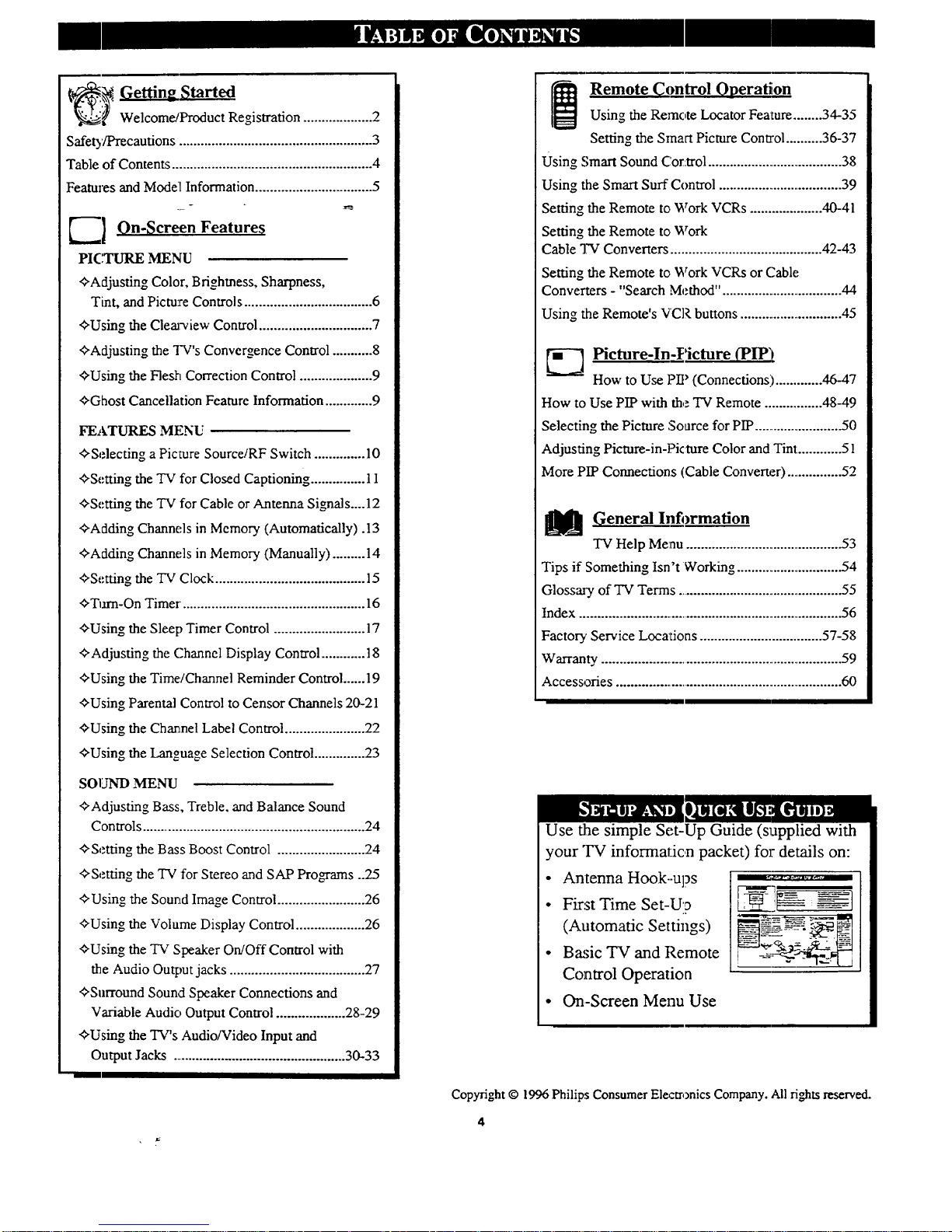
,_ Getting Started
Welcome/Product Registration ................... 2
Safet3'/Precautions ..................................................... 3
Table of Contents ....................................................... 4
Features and Model Information................................ 5
[--_] On-Screen Feature_
PICI"URE MENU
+Adjusting Color, Brighmess, Sharpness,
Tint, and Picture Controls ................................... 6
+Using the Clearview Control ............................... 7
+Adjusting the "l'V's Convergence Control ........... 8
+Using the Flesh Correction Control .................... 9
+Ghost Cancellation Feature Information ............. 9
FEATURES MENU
+Selecting a Picture Source/RF Switch .............. 10
+Setting the TV for Closed Captioning ............... 11
+Setting the TV for Cable or Antenna Signals....12
+Adding Channels in Memory (Automatically). 13
+Adding Channels in Memory (Manually) ......... 14
+Setting the "IV Clock ......................................... 15
+Turn-On Timer. ................................................. 16
+Using the Sleep Timer Control ......................... 17
+Adjusting the Channel Display Control ............ 18
+Using the Time/Channel Reminder Control ...... 19
+Using Parental Control to Censor Channels 20-21
+Using the Channel Label Control ...................... 22
+Using the Language Selection Control .............. 23
SOUND MENU
+Adjusting Bass, Treble. and Balance Sound
Controls .............................................................. 24
+Setting the Bass Boost Control ........................ 24
+Setting the TV for Stereo and SAP Programs ..25
+Using the Sound Image Control ........................ 26
+Using the Volume Display Control ................... 26
<>Using the "IV Speaker On/Off Control with
the Audio Output jacks ..................................... 27
+Surround Sound Speaker Connections and
Variable Audio Output Control ................... 28-29
+Using the TV's Audio/Video Input and
Output Jacks ................................................ 30-33
[_ Remote l_ontrol Operation
Using the Remote Locator Feature........ 34-35
Setting the Smart Picture Control .......... 36-37
Using Smart Sound Cor:trol ....................................... 38
Using the Smart Surf Control .................................... 39
Setting the Remote to Work VCRs .................... 40-41
Setting the Remote to Work
Cable TV Converters .......................................... 42-43
Setting the Remote to Work VCRs or (;able
Converters - "Search Method". .................................. 44
Using the Remote's VCR buttons .............................. 45
_1 Picture-In-Picture (PIP),
How to Use PIP (Connections) ............. 46-47
How to Use PIP with the TV Remote ................ 48-49
Selecting the Picture :Source for PIP ..........................50
Adjusting Picture-in-Picture Color and Tim:............ 5 !
More PIP Connections (Cable Converter) ................52
_ General lnfi)rmation
TV Help Menu ............................................ .53
Tips if Something Isn't Working ............................... 54
Glossary of TV Terms ................................................ 55
Index ............................................................................ 56
Factory'Service Locations .................................. 57-58
Warranty ..................................................................... 59
Accessories .................................................................. 60
Use the simple Set-Up Guide (supplied with
your "IV informaticn packet) for details on:
• Antenna Hook.-ups
• First Time Set-Uo
(Automatic Settings)
• Basic TV and Remote
Control Operation
:F---- --=--_]
• On-Screen Menu Use
Copyright © 1996 Philips Consumer Electronics Company. All rights reserved.
4
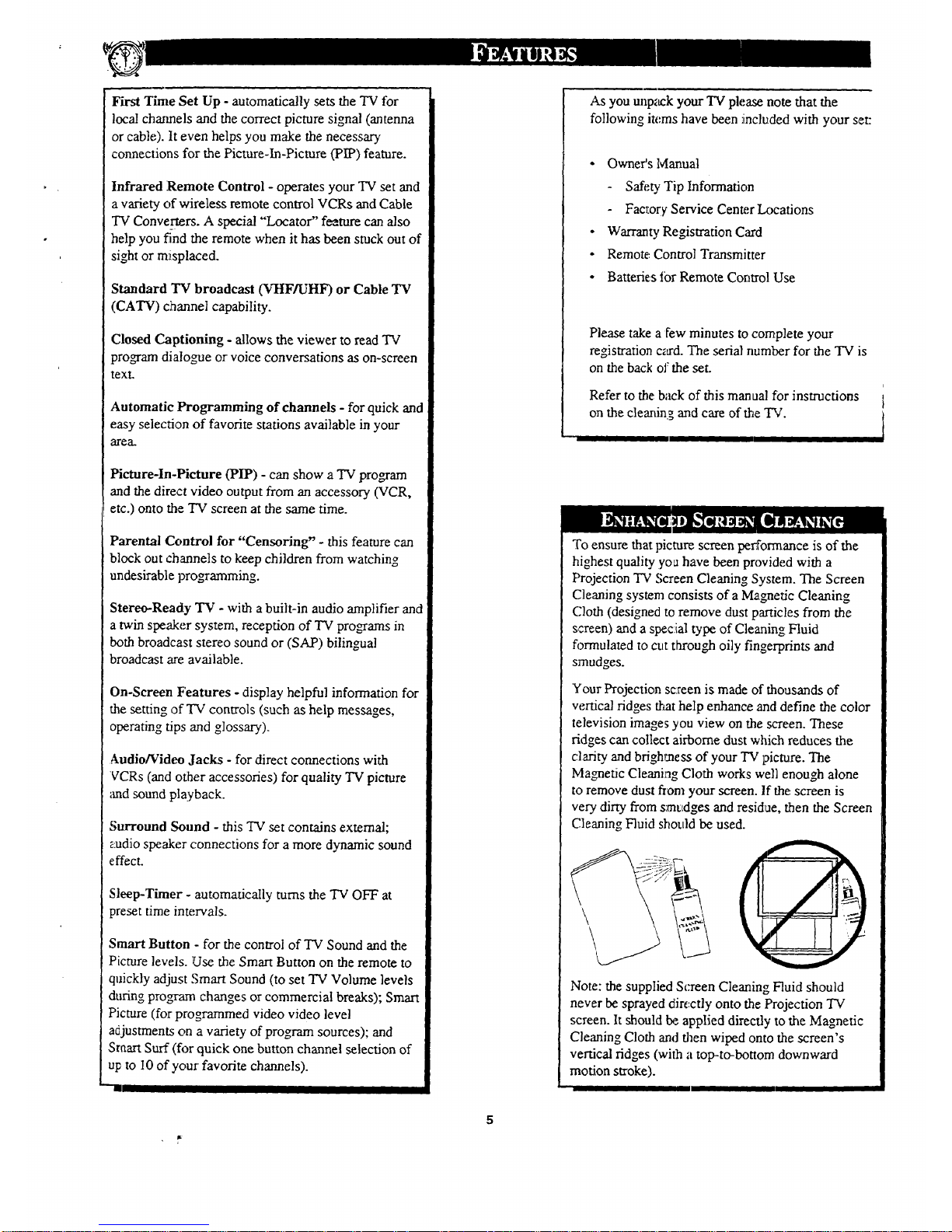
First Time Set Up - automatically sets the TV for
local chaimels and the correct picture signal (antenna
or cable). It even helps you make the necessary
connections for the Picture-In-Picture (PIP) feature.
Infrared Remote Control - operates your TV set and
a variety of wireless remote control VCRs and Cable
"IV Converters. A special "Locator'" f_ture can also
help you find the remote when it has been stuck out of
sight or misplaced.
Standard TV broadcast (VItF/UHF) or Cable TV
(CATV) channel capability.
Closed Captioning - allows the viewer to read TV
program dialogue or voice conversations as on-screen
text.
Automatic Programming of channels - for quick and
easy selection of favorite stations available in your
area.
Pietureqn-Pieture/'PIP) - can show a TV program
and the direct video output from an accessory (VCR,
etc.) onto the TV screen at the same time.
Parental Control for "Censoring" - this feature can
block out channels to keep children from watching
undesirable programming.
Stereo-Ready TV - with a built-in audio amplifier and
a twin speaker system, reception of TV programs in
both broadcast stereo sound or (SAP) bilingual
broadcast are available.
On-Screen Features - display helpful information for
the setting of TV controls (such as help messages,
operating tips and glossary).
Audio/Video Jacks - for direct connections with
VCRs (and other accessories) for quality TV picture
_mdsound playback.
Surround Sound - this "IV set contains external;
audio speaker connections for a more dynamic sound
effect.
Sleep-Timer - automatically turns the TV OFF at
preset time intervals.
Smart Button - for the control of TV Sound and the
Picture levels. Use the Smart Button on the remote to
quickly adjust Smart Sound (to set TV Volume levels
during program changes or commercial breaks); Smart
Picture (for programmed video video level
adjustments on a variety of program sources); and
Sraart Surf (for quick one button channel selection of
up to I0 of your favorite channels).
1 m
5
As you tmp_uckyour "IV please note that the
following items have been :included with your set:
• Owner's ldanual
Safety Tip Information
Fac_:or_'Service Center/.x_cations
• Warranty Registration Card
• Remote: Control Transmitter
• Batteries tor Remote Control Use
Please takea Few minutes to complete your
registration c,a'd. The serial number for the TV is
on the back of the set.
Refer to the:back of this manual fbr instructions
on the cleaning and care of the TV.
I I I
To ensure that picture screen perk'ormance is of the
highest quality you have been provided with a
Projection TV Screen Cleaning System. The Screen
(;leaning system consists of a Magnetic Cleaning
Cloth (designed to remove dust particles from the
screen) and a spec:ial type of Cleaning Fluid
fixmulated to cut through oily fingerprints and
smudges.
Your Projection sc:reen is made of'thousands of
vertical ridges ff_athelp enhance and define the color
television images you view on the screen. These
ridges can collect airborne dust which reduces the
clarity and brighmess of your TV picture. The
Magnetic Cleaning Cloth works well enough alone
to remove dust from your screen. If the screen is
very dirty from smudges and residue, then the Screen
Cleaning Fluid should be used.
Note: the supplied Screen Cleaning Fluid should
never be sprayed directly onto the Projection TV
screen. It should be.applied directly to the Magnetic
Cleaning Cloth and then wiped onto the screen's
vertical ridges (with a top-to-bottom downward
motion stroke).
i
E
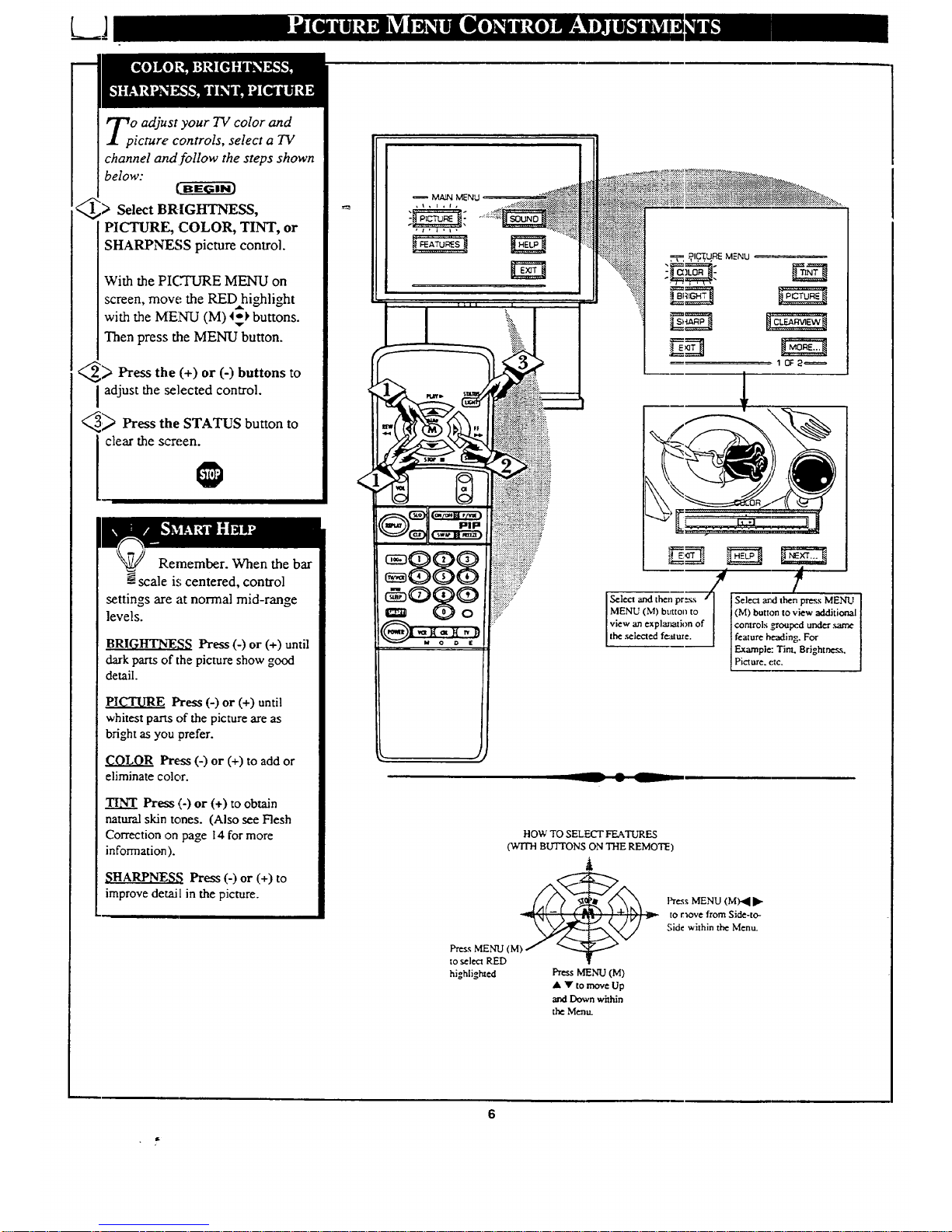
O adjust your TV color and
icture controls, select a TV
channel and follow the steps shown
below:
(.aE---gaTm
> Select BRIGHTNESS,
PICTURE, COLOR, TINT, or
SHARPNESS picture control.
With the PIC'I'URE MENU on
screen, move the RED highlight
with the MENLI (M) 4=-_buttons.
Then press the MENU button.
_) Press the (+) or (-) buttons to
I adjust the selected control.
_,_ Press the STATUS button to
clear the screen.
Remember. When the bar
scale is centered, control
settings are at normal mid-range
levels.
BRIGHTNE_;_; Press (-) or (+) until
dark parts of the picture show good
detail.
PII_'I, IRE Press (-) or (+) until
whitest parts of the picture are as
bright as you prefer.
COLOR Press (-) or (+) to add or
eliminate color.
_NT Press (-)or (+)to obtain
natural skin tones. (Also see Flesh
Correction on page 14 for more
information).
SHARPNESS Press (-) or (+) to
improve detail in the picture.
iiiii iiiiiiii!iiiiiii! ':
_iiiiiiii_iiiiiiiiiiiiiiiiiiiiiii_iiii!:
888.......................................
-- @ --
/ :
Select "and then pr_=gx Select a_d then press MENU
IMENU (M) button to I (M) button to view additional I
Iview an explanation of I controls grouped under.same [
[theseiectedfeittae. J featureheadino. For I
Example: Tint. Brightness.
Picture. etc.
HOW TO SELECT FEATURES
(WITH BUTTONS ON THE REMOTE)
Press MENU (M)
to select RED
highlighted
Press MENU (M)
A V tomoveUp
and Down within
the Menu.
Press MENU (M)-_ •
tOraove from Side-to-
Side within the Menu.
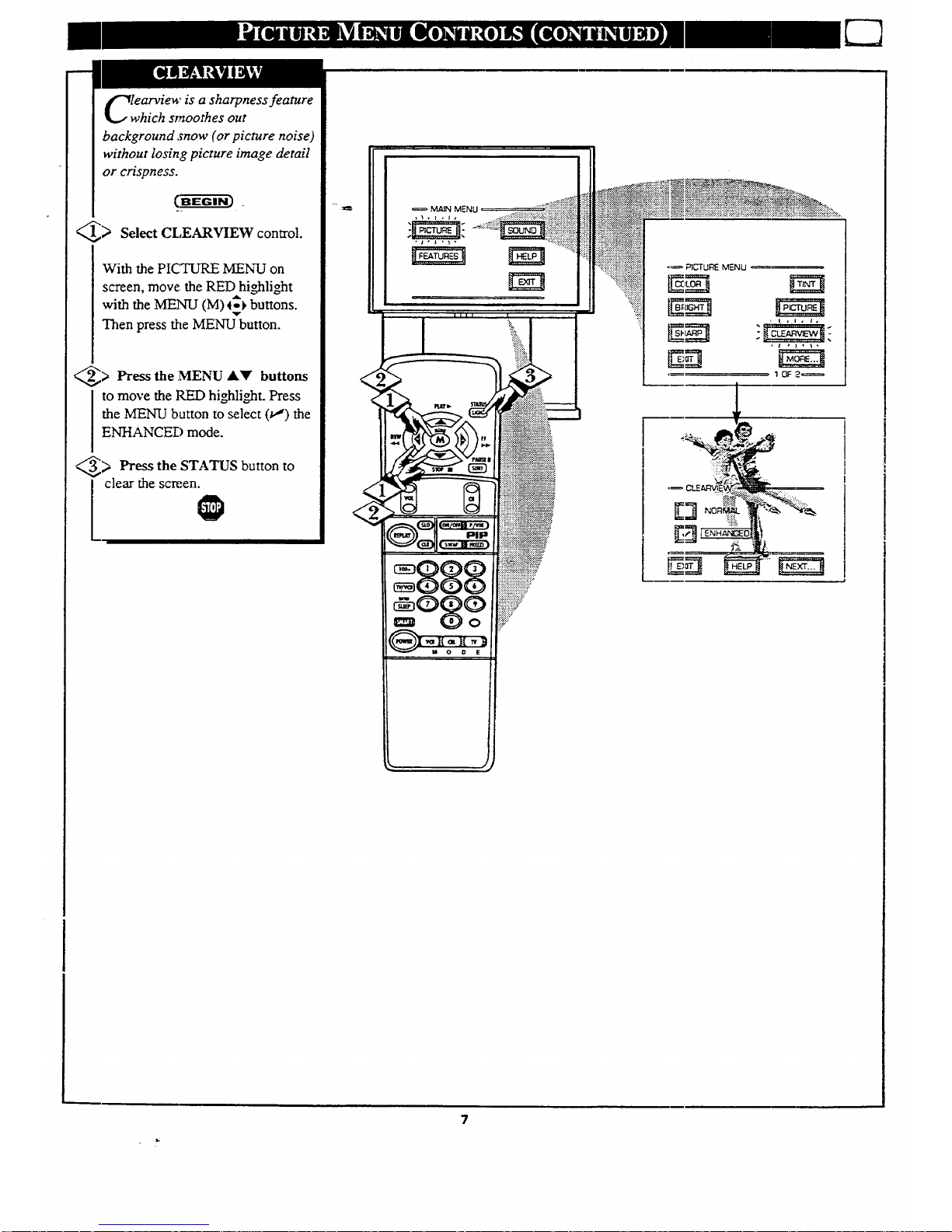
lwearview is a sharpness feature
hich smoothes out
background snow (or picture noise)
without losing picture image detail
or crispness.
_> Select CLEARVIEW control.
With the PICTURE MENU on
screen, move: the RED highlight
with the MENU (M)4_ buttons.
Then press the MENU button.
_> Press the MENU AY buttons
to move the RED highlight. Press
the MENU button to select (t,,") the
ENHANCE]:) mode.
_> Pressthe STATUS button
to
clear the screen.
7
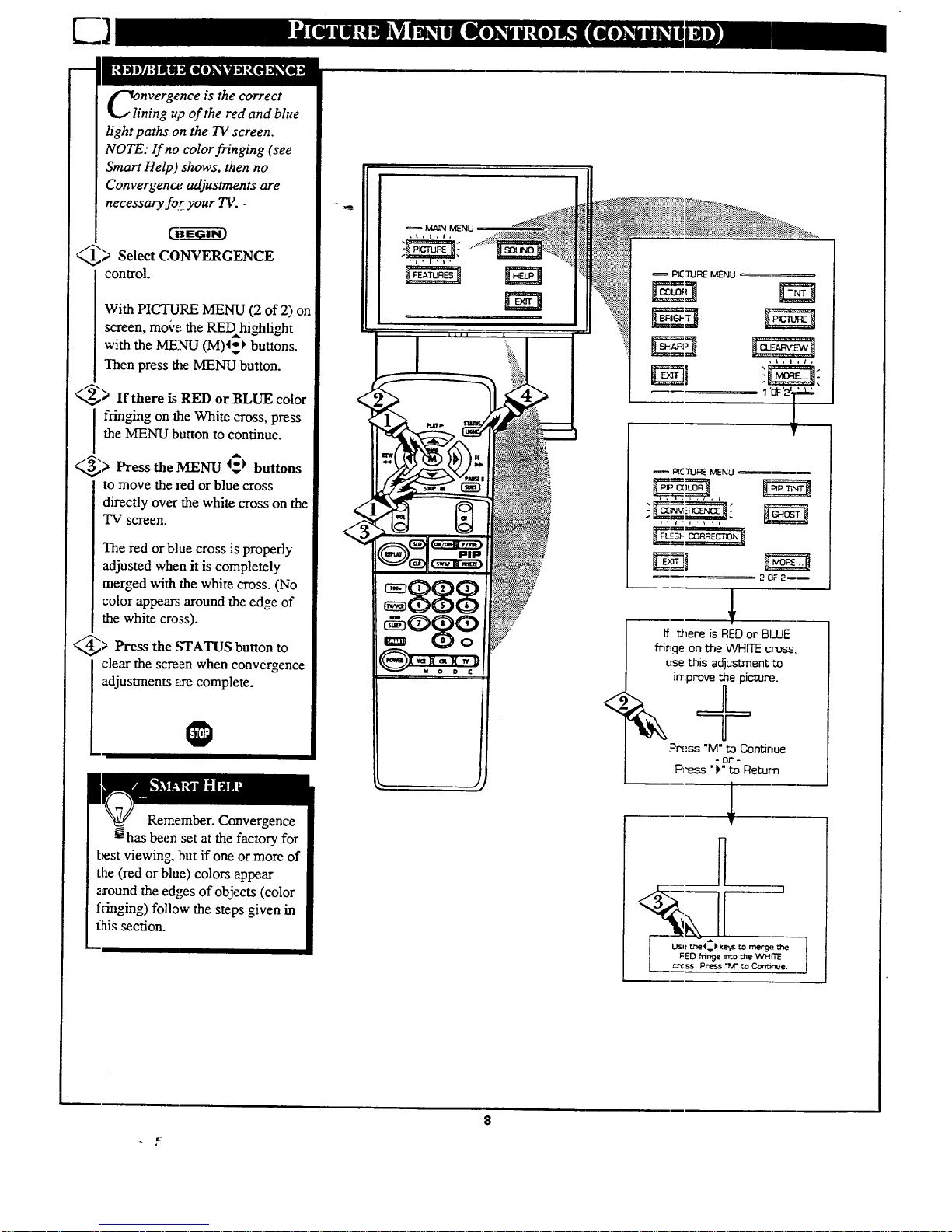
nvergence is the correct
ning up of the red and blue
light paths on the TV screen.
NOTE: If no color fringing (see
Smart Help) shows, then no
Convergence adjustments are
necessary for- your TV.
_> Select CONVERGENCE
control.
With PICTURE MENU (2 of 2) on
screen, move the REDhighlight
with the MENU (M)45_ buttons.
Then press the MENU button.
_> If there is RED or BLUE color
fringing on the White cross, press
the MENU button to continue.
_> Press the MENU 4_) buttons
to move the red or blue cross
directly over the white cross on the
TV screen,
The red or blue cross is properly
adjusted when it is completely
merged with the white cross. (No
color appears around the edge of
the white cross).
_> Press the STATUS button
to
clear the screen when convergence
adjustments are complete.
Remember. Convergence
has been set at the factory for
best viewing, but if one or more of
the (red or blue) colors appear
2xound the edges of objects (color
fringing) follow the steps given in
this section.
<
PICTUREMENU
1'_ '_'_-_
!_IC:'I'UF_ MENU
=_. ,==_. ". a
i, i * I • _ . t
If _ere isREDor BLUE
fringeontheWHITEcross,,
usethis adjustment
irrtprove the pictur_._.
Or_-ss"M" to Continue
o Or' -
P]'ess "1," to Return
]
T
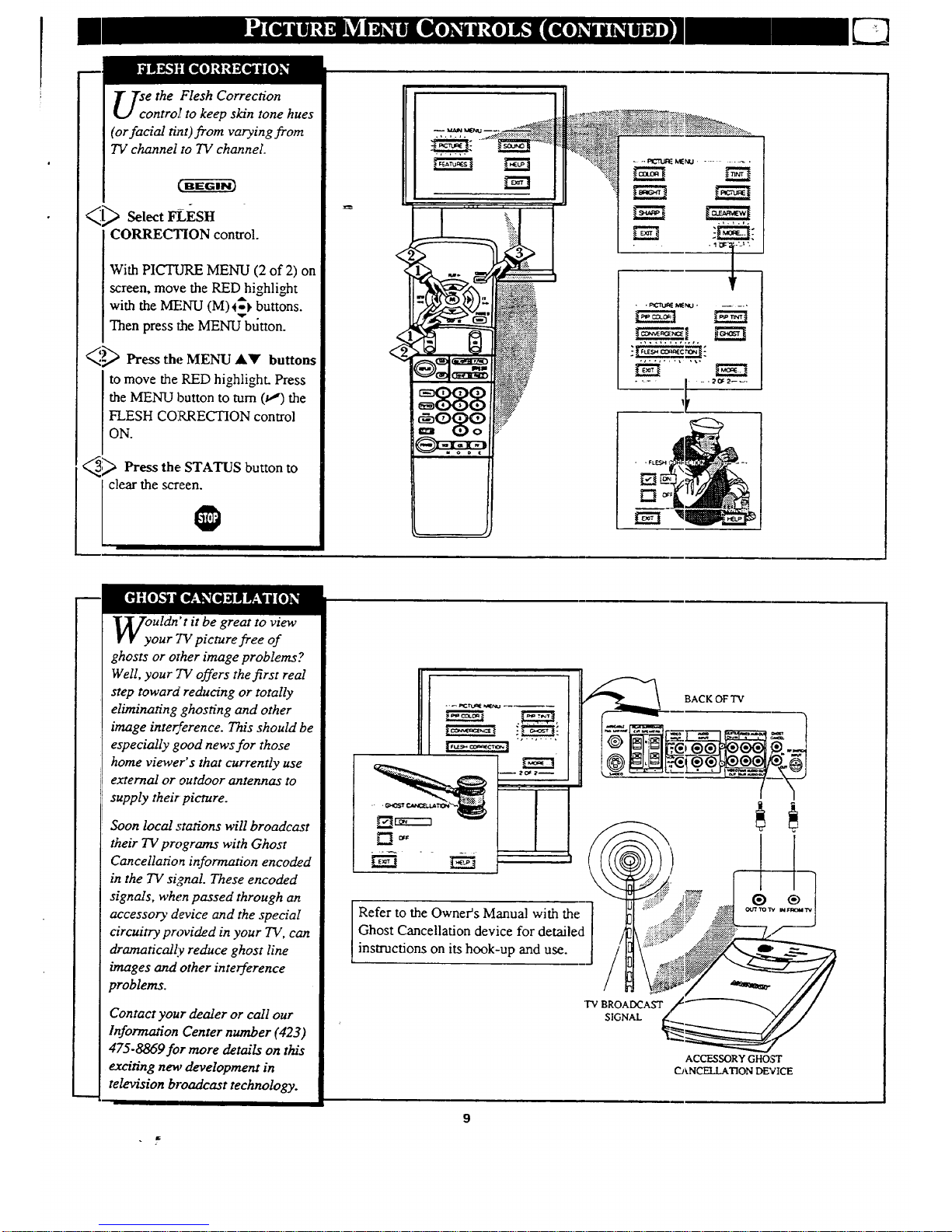
m
se the Flesh Correction
ontro/ to keep skin tone hues
(or facial tint)from varying from
TV channel to TV channel.
CORRECTION control.
With PICTURE MENU (2 of 2) on
screen, move the RED highlight
with the MENU (M)4_ buttons.
Then press the MENU btitton.
_,'_)_ Press the MENU &Y button,,
to move the RED highlight. Press
the MENU button to turn (u,") the
FLESH CORRECTION control
ON.
_;_ Press the STATUS button to
clear the screen.
. n lalU11.1_ )€_ NO ..... . ....
I
Uldn' t it be great to view
our TV picture free of
ghosts or other image problems?
Well, your "IV offers the first real
step toward' reducing or totally
eliminating ghosting and other
image interference. This should be
especially good news for those
home viewer's that currently use
external or outdoor antennas to
supply their picture.
Soon local stations will broadcast
their TV programs with Ghost
Cancellation information encoded
in the TV signal These encoded
signals, when passed through an
accessory device and the special
circuitry provided in your TV, can
dramatically reduce ghost line
images and other interference
problems.
Contact your dealer or call our
Information Center number (423)
475-8869 for more details on this
exciting new development in
television broadcast technology.
Refer to the Owners Manual with the
Ghost Cancellation device for detailed
instructions on its hook-up and use.
'Iv BROADCAST
SIGNAL
BACK OF "IV
ACCESSORY GHOST
CJ_.NCELLATION DEVICE
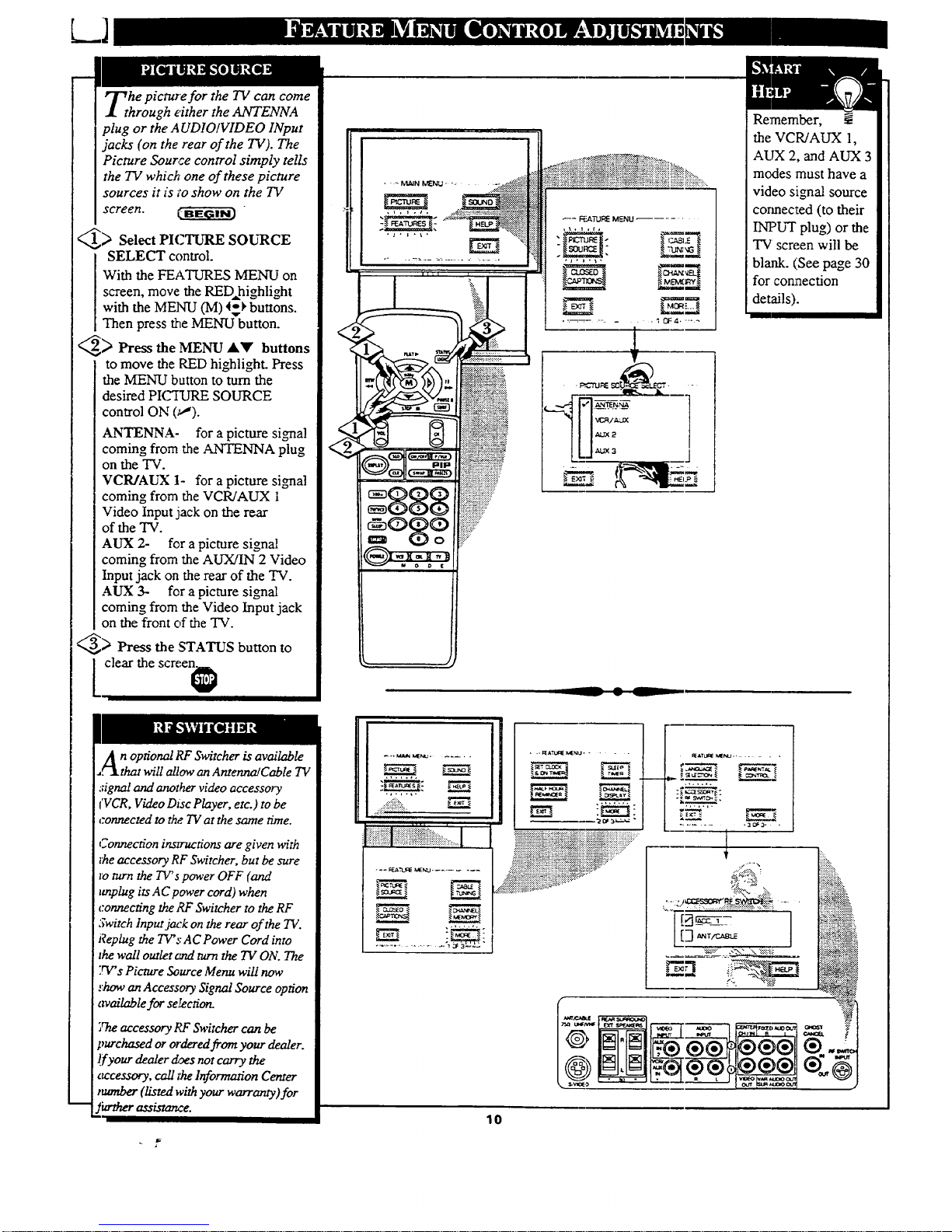
he picture for the TV can come
rough either the ANTENNA
plug or the A UDIO/VIDEO INput
jacks (on the rear of the TV). The
Picture Source control simply tells
the TV which one of these picture
sources it is _'oshow on the TV
screen. _
_> Select PICTURE SOURCE
SELECT control.
With the FEATURES MENU on
screen, move the RED, highlight
with the MENU (M) 45_ buttons.
Then press the MENU button.
A
_--._ Press the MENU A'_' buttons
to move the RED highlight. Press
the MENU button to turn the
desired PIC'IVRE SOURCE
control ON (_).
ANTENNA- for a picture signal
coming from the ANTENNA plug
on the TV.
VCR/AUX 1- for a picture signal
coming from the VCR/AUX 1
Video Input jack on the rear
of the TV.
AUX 2- for a picture signal
coming from the AUX/IN 2 Video
Input jack on the rear of the TV.
AUX 3- for a picture signal
coming from the Video Input jack
on the front of the TV.
_> Press the STATUS button to
clear the screen_
Re:member, _-
the VCR/AUX 1,
AUX 2, and AUX 3
modes must have a
video signal source
cormected (to their
INI?UT plug) or the
TV screen will be
blank. (:See page 30
for connection
details).
An opao,_RESwitcher is available
Z_Lthat will a!low an Antenna/Cable TV
signal and another video accessory
I'VCR,Video Disc Player, etc.) to be
connected to the.TV at the same time.
Connection instructions are given with
the accessory RF Switcher, but be sure
ro turn the TIPs power OFF (and
unplug its AC power cord)when
connecting the RF Switcher to the RF
Switch Input jaz:kon the rear of the 7V.
Replug the TV's AC Power Cord into
_hewall outlet _z_lturn the TV ON. The
TV's Picture Source Menu will now
show an Accessory Signal Source option
iavailable for se,_ction.
Theaccessory RF Switcher can be
purchased or ordered from your dealer.
l.fyour dealer dges not carry the
_urcessory, call the Information Center
monber(listed withyour warranty)for
Jkrther assistance.
°,.,.,.
10
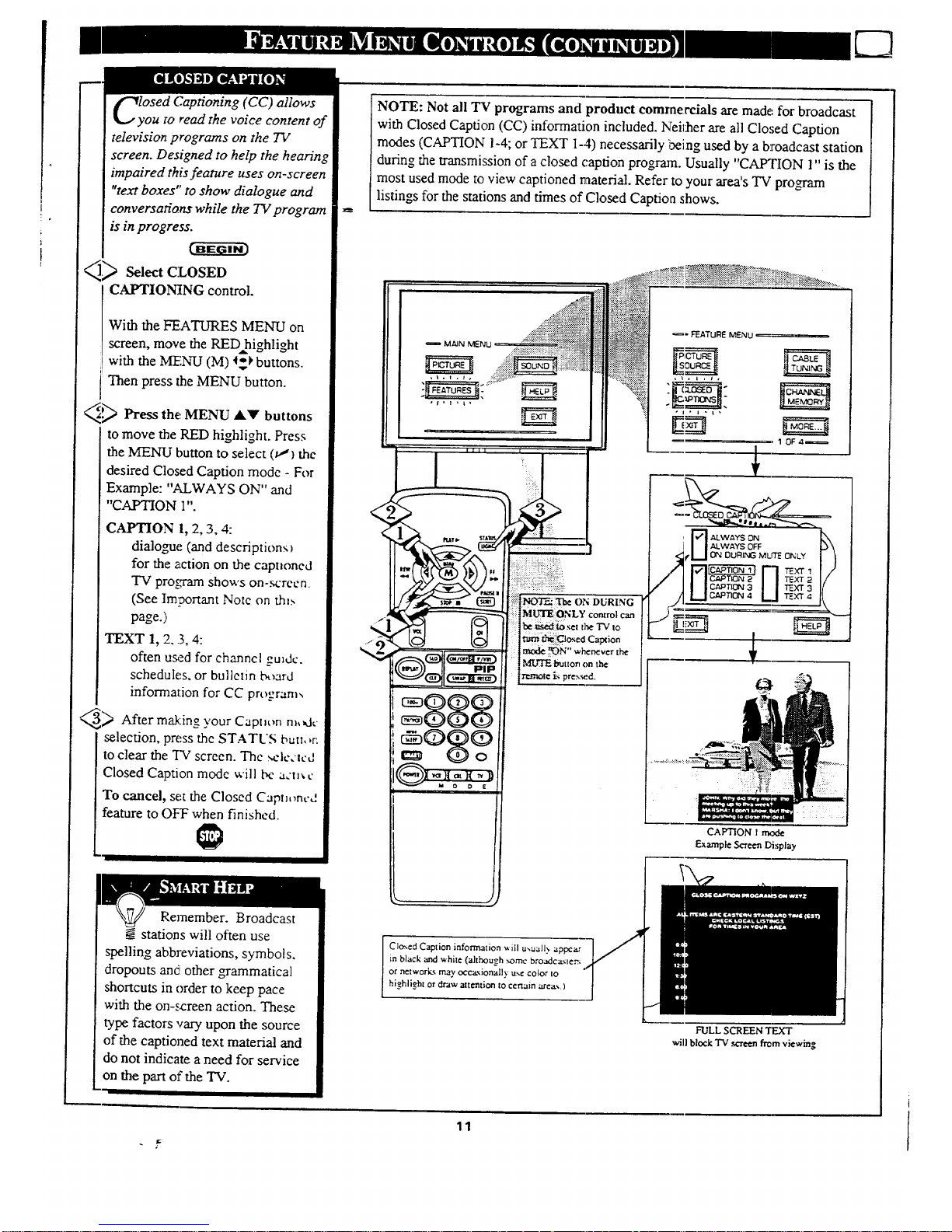
lyOSedCaptioning (CC) allows
ou to read the voice content of
television programs on the TV
screen. Designed to help the hearing
impaired this feature uses on-screen
"text boxes" to show dialogue and
conversations while the TV program
is in progress.
_._ Select CLOSED
CAPTIONING control.
With the FEATURES MENU on
screen, move the RED highlight
with the MENU (M) l'v_ buttons.
Then press the MENU button.
_.P_ Press the MENU Al!' buttons
to move the RED highlight. Press
the MENU button to select (t_) the
desired Closed Caption mode - For
Example: "ALWAYS ON" and
"CAPTION 1".
CAPTION 1, 2, 3, 4:
dialogue (and descriptions
for the action on the captioned
TV program shows on-screen.
(See Important Note on the.,
page.)
TEXT 1, 2..3, 4:
often u___d for channel grade.
schedules, or bulletin board
information for CC program,
_ After m_:ing your Caption m,_d,.
selection, press thc STATUS butt,,n
to clear the TV screen. The _lc,tcd
Closed Caption mode will bc a,'tJ_ c
To cancel, set the Closed Captu,ncd
feature to OFF when finished.
Remember. Broadcast
__ stations will often use
spelling abbreviations, symbols.
dropouts and other _ammatical
shortcuts in order to keep pace
with the on-s_reen action. These
type factors vary upon the source
of the captioned text material and
do not indicate a need for service
on the part of the TV.
NOTE: Not all TV programs and product commercials are made for broadcast
with Closed Caption (CC) information included. Neiltaer are all Closed Caption
modes (CAPTION 1-4; or TEXT 1-4) necessarily i_eing used by a broadcast station
during the transmission of a closed caption program. Usually "CAPTION 1" is the
most used mode to view captioned material. Refer to your area's TV program
listings for the stations and times of Closed Caption shows.
<.,
i
°87
CAPTION I r_:x_:
Example Screen Display
CIo_ed Caption information ,.,,ill u_uall? appear
in black and white (although xome broadca._uer_;
or networkx may occ_.,donally uxe color to
highlight or draw attention to certain area,.)
FULL SCREEN TEXT
will block TV .scr_n frc,rnviewing
11
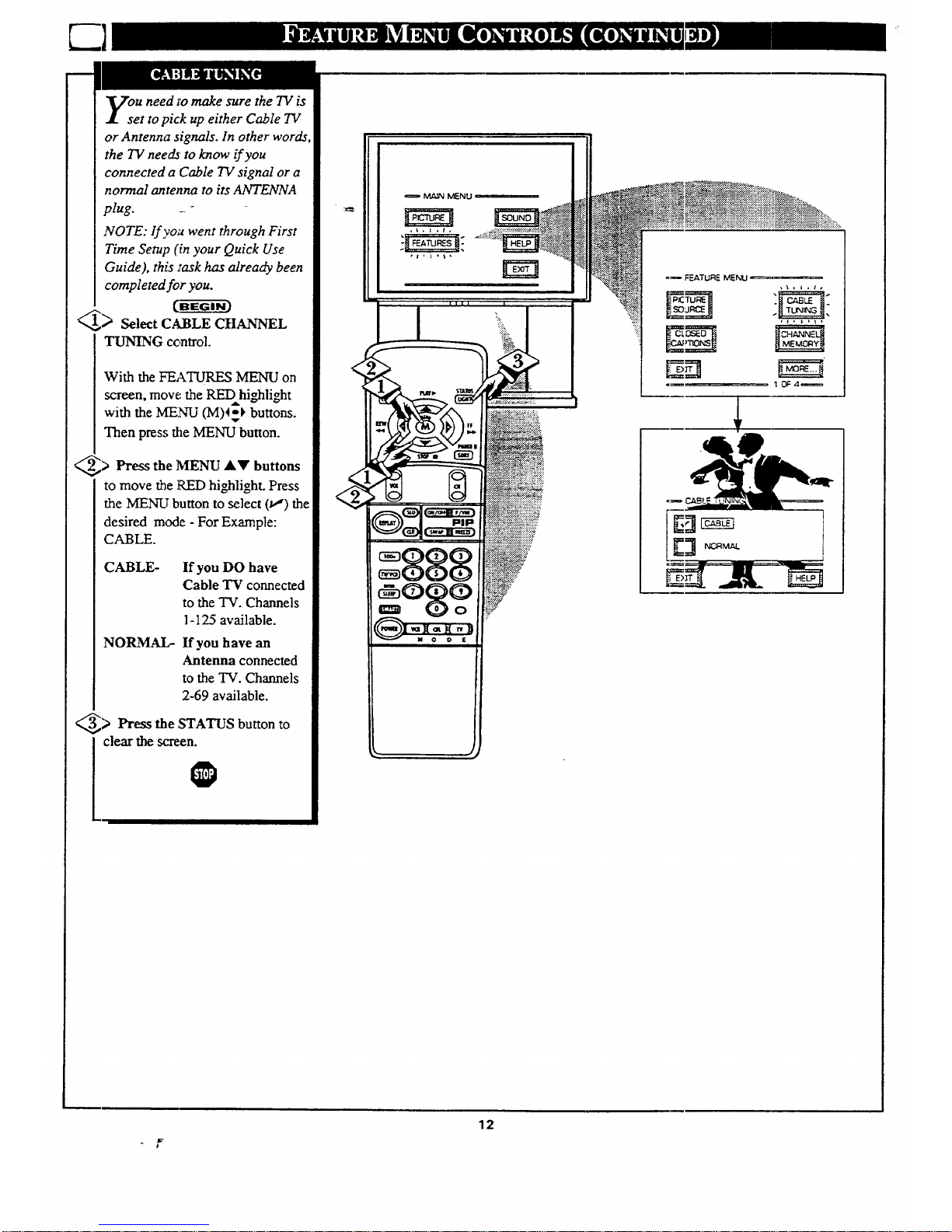
ou need to make sure the TV is
et to pick up either Cable TV
or Antenna signals. In other word_,
the TV needs to know if you
connected a Cable TV signal or a
normal antenna to its ANTENNA
plug. _ -
NOTE: lf yo;_went through First
Time Setup (in your Quick Use
Guide), this iraskhas already been
completed for you.
<,,_,_ Select CABLE CHANNEL
TUNING control.
With the FEATURES MENU on
screen, move: the RED hio_alight
with the MENU (M)4_ buttons.
Then press the MENU button.
_> Press the MENU _kV buttons
to move the RED highlight. Press
the MENU button to select (t!) the
desired mode - For Example:
CABLE.
CABLE- If you DO have
Cable TV connected
to the TV. Channels
1-125 available.
NORMAL- If you have an
Antenna connected
to the TV. Channels
2-69 available.
_> Press the STATUS
button
to
clear the screen.
_ MENU
888
_. ,_. o,_ __7... ?_.,......_:_:_:...::.._:_.;_::.:._.
......................
=_ FEATURE MENU
1 13F4_
12
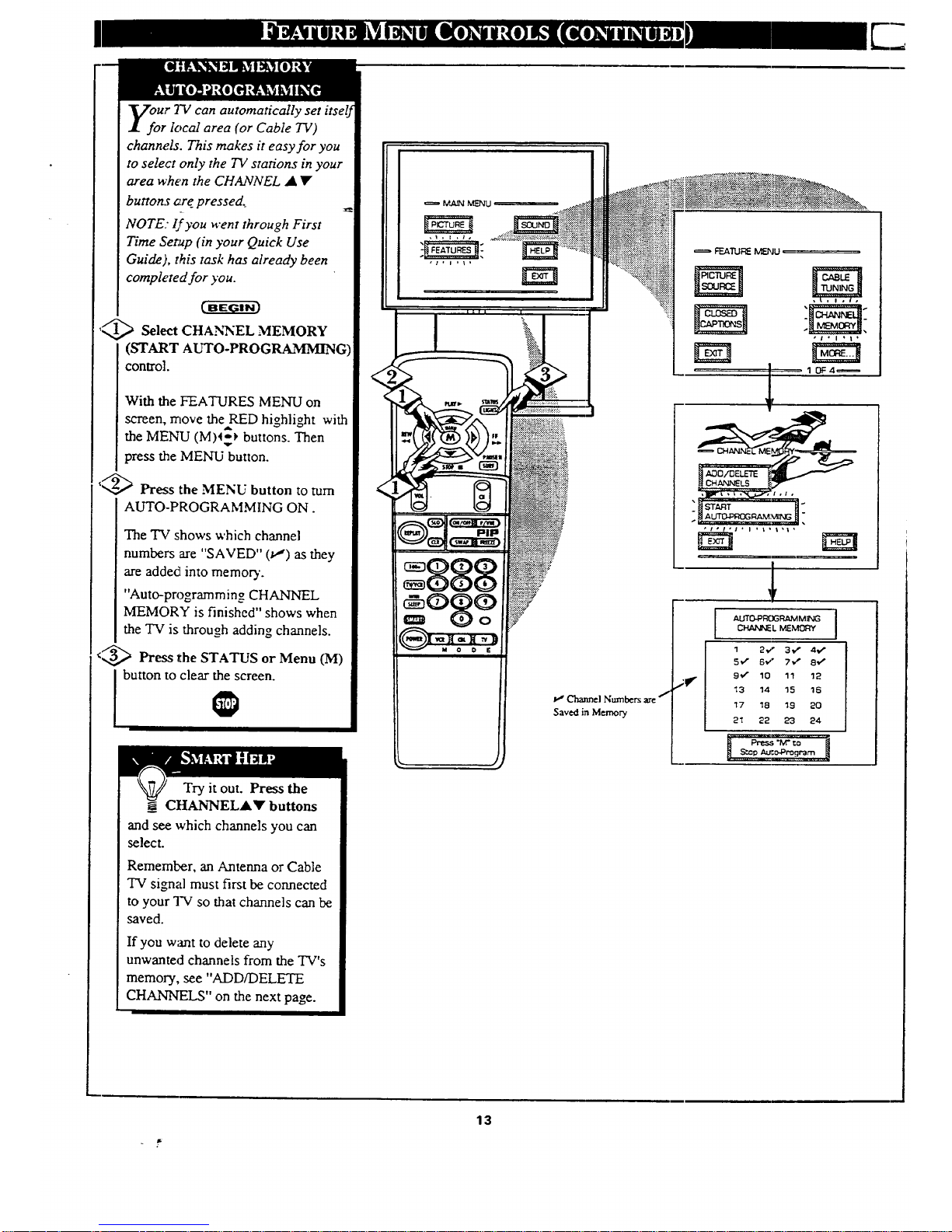
Ur 7"Vcan automatically set
r local area (or Cable TV)
channels. This makes it easy for you
to select only the TV stations in your
area when the CHANNEL • •
buttons are pressed._
NOTE: lf you went through First
Time Setup (in your Quick Use
Guide), this task has already been
completed for you.
'_ Select CHANNEL MEMORY
(START AUTO-PROGRAMMING)
control.
With the FEATURES MENU on
screen, move theRED highlight with
the MENU (M)_-_ buttons. Then
press the MENU button.
__',_,_ Press the MENU button to mm
AUTO-PROGRAMMING ON.
The TV shows which channel
numbers are "SAVED" (u,') as they
are added into memoD..
"Auto-programming CHANNEL
MEMORY is finished" shows when
the TV is through adding channels.
<_ Press the STATUS or Menu (M)
i button to clear the screen.
Try it out. Press the
CHANNELA• buttons
and see which channels you can
select.
Remember, an Antenna or Cable
TV signal must first be connected
to your TV so that channels can be
saved.
If you want to delete any
unwanted channels from the TV's
memory, see "ADD/DELETE
CHANNELS" on the next page.
MmN IV_/U
• / , I i i ,
Channel Numbers are
Saved in Memory
FEATUREM_JU =
17 18 19 20
2_ 22 23 24
_l P_=,'M-= "j
13
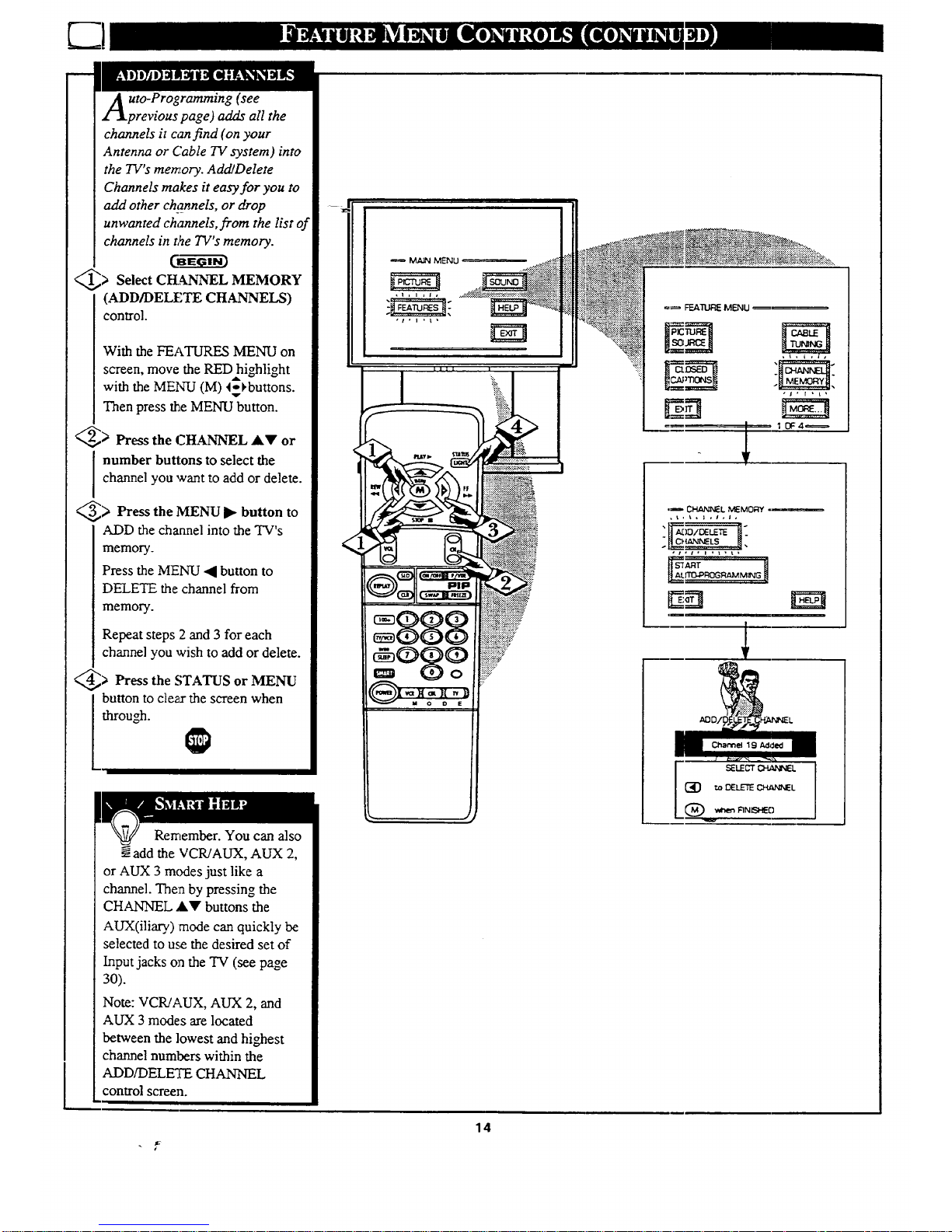
uto-Programming (see
previous page) adds all the
channels it can find (on your
Antenna or Cable TV system) into
the TV's memory. Add/Delete
Channels makes it easy for you to
add other c_2nnels, or drop
unwanted channels, from the list of
channels in t,_e TV's memory.
> Select CHANNEL MEMORY
(ADD/DELETE CHANNELS)
control.
With the FEATURES MENU on
screen, move the RED highlight
with the MElqTd(M) 4_)buttons.
Then press _LeMENU button.
_> Press the CHANNEL AV or
number buttons to select the
channel you want to add or delete.
_> MENU I_ button to
Press the
ADD the channel into the TV's
memory.
Press the MENU ._ button to
DELETE the channel from
memo_.
Repeat steps 2 and 3 for each
channel you wish to add or delete.
@> Press the STATUS or MENU
button to cleaa-the screen when
through.
Remember. You can also
add the VCR/AUX, AUX 2,
or AUX 3 modes just like a
channel. Then by pressing the
CHANNEL &V buttons the
AUX(iliary) mode can quickly be
selected to use the desired set of
Input jacks on the TV (see page
30).
Note: VCR/AUX, AUX 2, and
AUX 3 modes are located
between the lowest and highest
channel numbers within the
ADD/DELETE CHANNEL
control screen.
=_ FEATI._EMENU
• ,I, r ,t,
1 lY4_
,_ CHANNEL MEM0_f
,t,l,;,I,I,
"1] il:
. C_tANNELS . _.
[,_,_, , ; i ; i, _ •
rr_p_G_'-VM__B
14
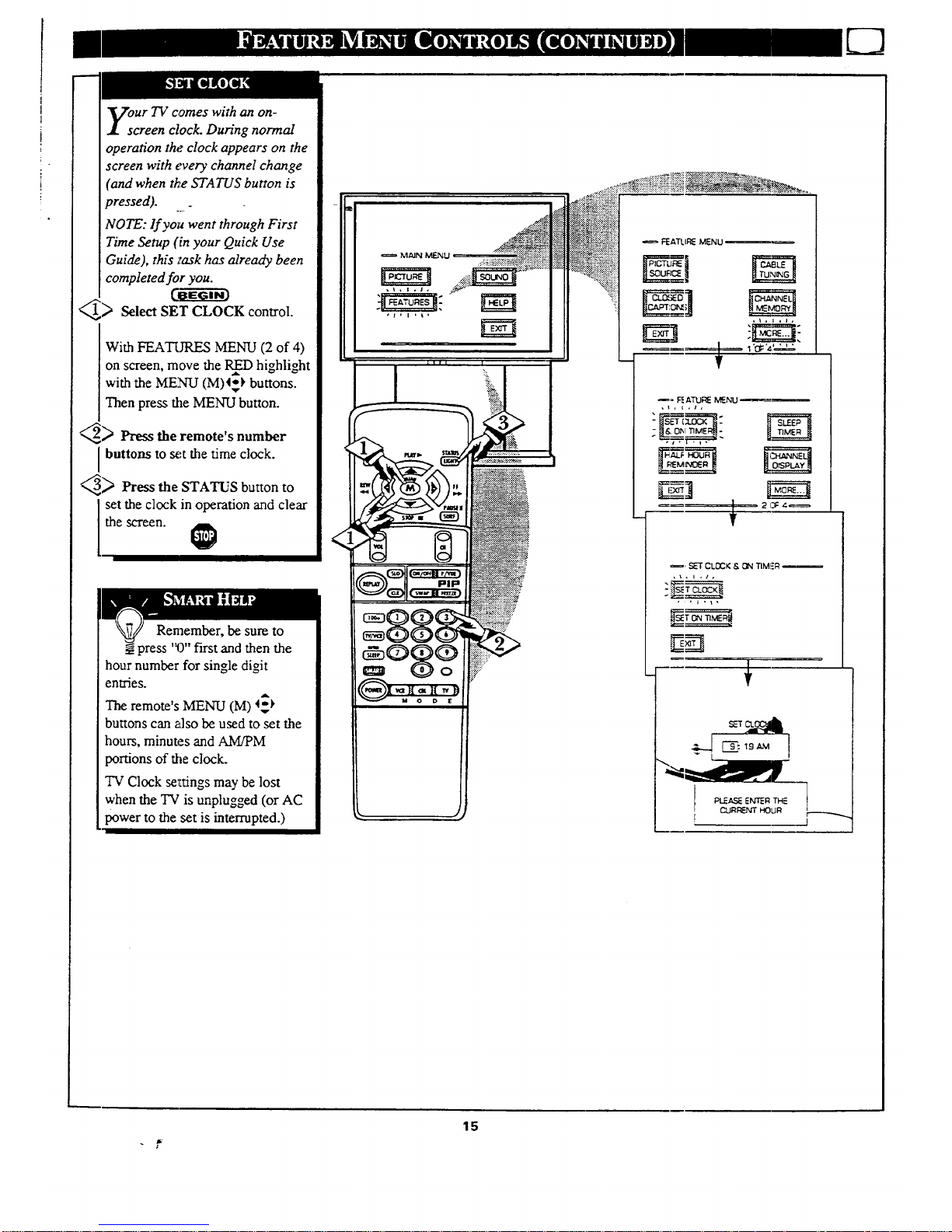
our TV comes with an on-
creen clock. During normal
operation the clock appears on the
screen with every channel change
(and when the STATUS button is
oressed).
NOTE: lf you went through First
Time Setup (in your Quick Use
Guide), this task has already been
completed for you.
_1_ Select SET CLOCK control.
With FEATURES MENU (2 of 4)
on screen, move the RED highlight
,A
with the MENU (M)4_ buttons.
Then press tile MENU button.
_ Press the remote's number
Ibuttons to set the time clock.
_ Press the STATUS button to
set the clock in operation and clear
the screen.
Remember, be sure to
N_press 'q)" first and then the
hour number for single digit
entries.
A
The remote's MENU (M) 4_-_
buttons can also be used to set the
hours, minutes and AM/PM
portions of the clock.
TV Clock selctingsmay be lost
when the TV is unplugged (or AC
power to the set is interrupted.)
= MAIN MENU
,)
....
FEATLIRE MENU
,_,1 ,1o
EJ
_, '_'_',,, ,, •
_= _ ATU_ MENU
_.o,,,'n_ - I_
=, SL_-TCLOCK ,_ _N TIM!-'R
PLEASE ENTER TH_ |
CURRENT HOUR
/
15
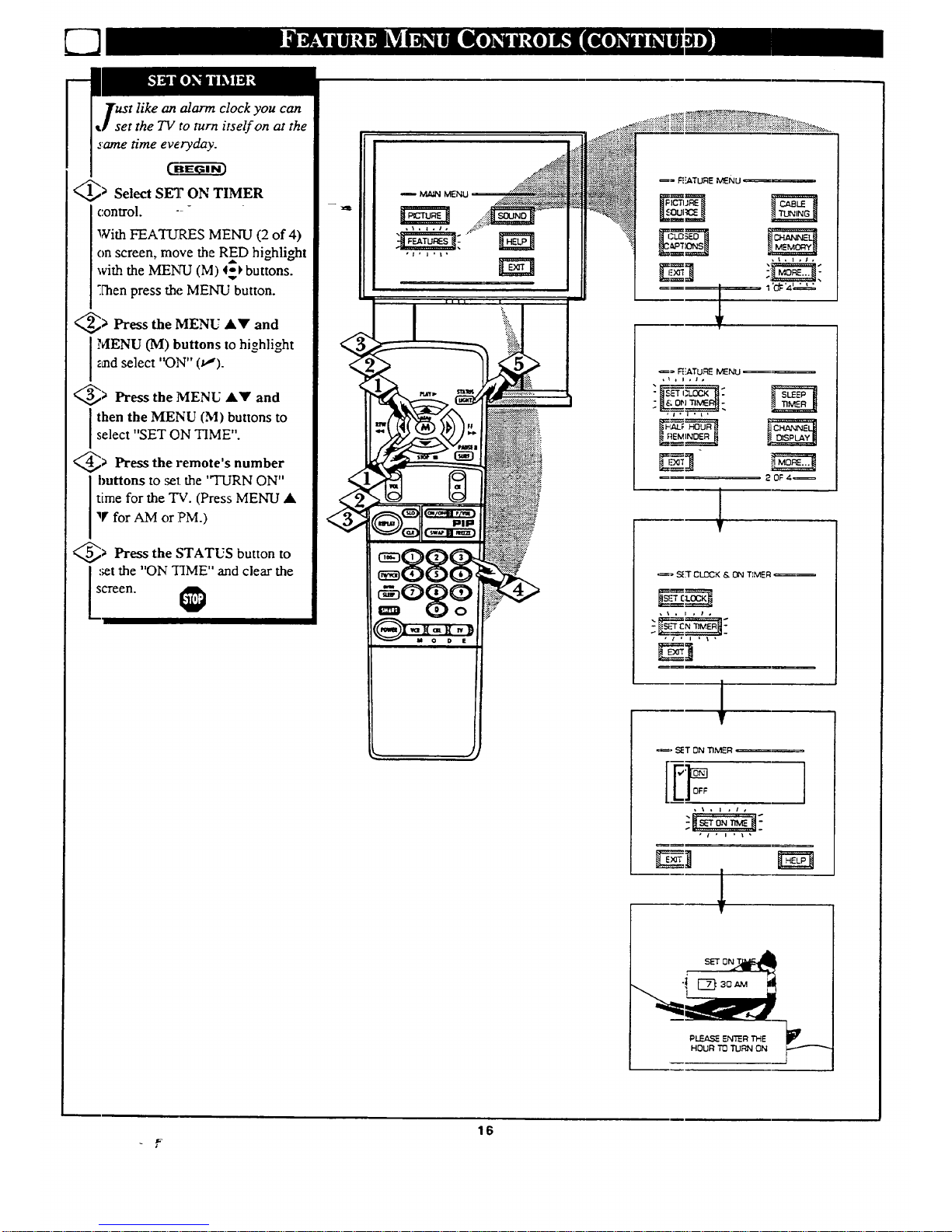
Tust like an alarm clock you can
J set the TV to turn itself on at the
same time everyday.
_> Select SET ON TIMER
control. - -
With FEATURES MENU (2 of 4)
on screen, move the RED highlight
with the MENU (M) 4+-)buttons.
++['henpress the MENU button.
_> Press the MENU &Y and
MENU (M) buttons to highlight
_mdselect "ON" (t_).
_;' Press the MENU •Y and
I then the MENU (M) buttons to
select "SET ON TIME".
_> Press the remote's number
huttons to set. the "TURN ON"
time for the TV. (Press MENU •
9' for AM or PM.)
_> Press the STATUS button to
,;et the "ON TIME" and clear the
creen.
_= R':ATURE MENU __
1'_ '4' ' ' '
_ FE_TU_:_ MENU
_- SE_r CLOCK & ON TIMER _
• _ , ) , t o
_, SET ON TIMER
, \ • I , t ,
' i • l • i •
--- !
1
PLEA,_q_ENTER THE I_
HOUR TO TURN ON
F---
16
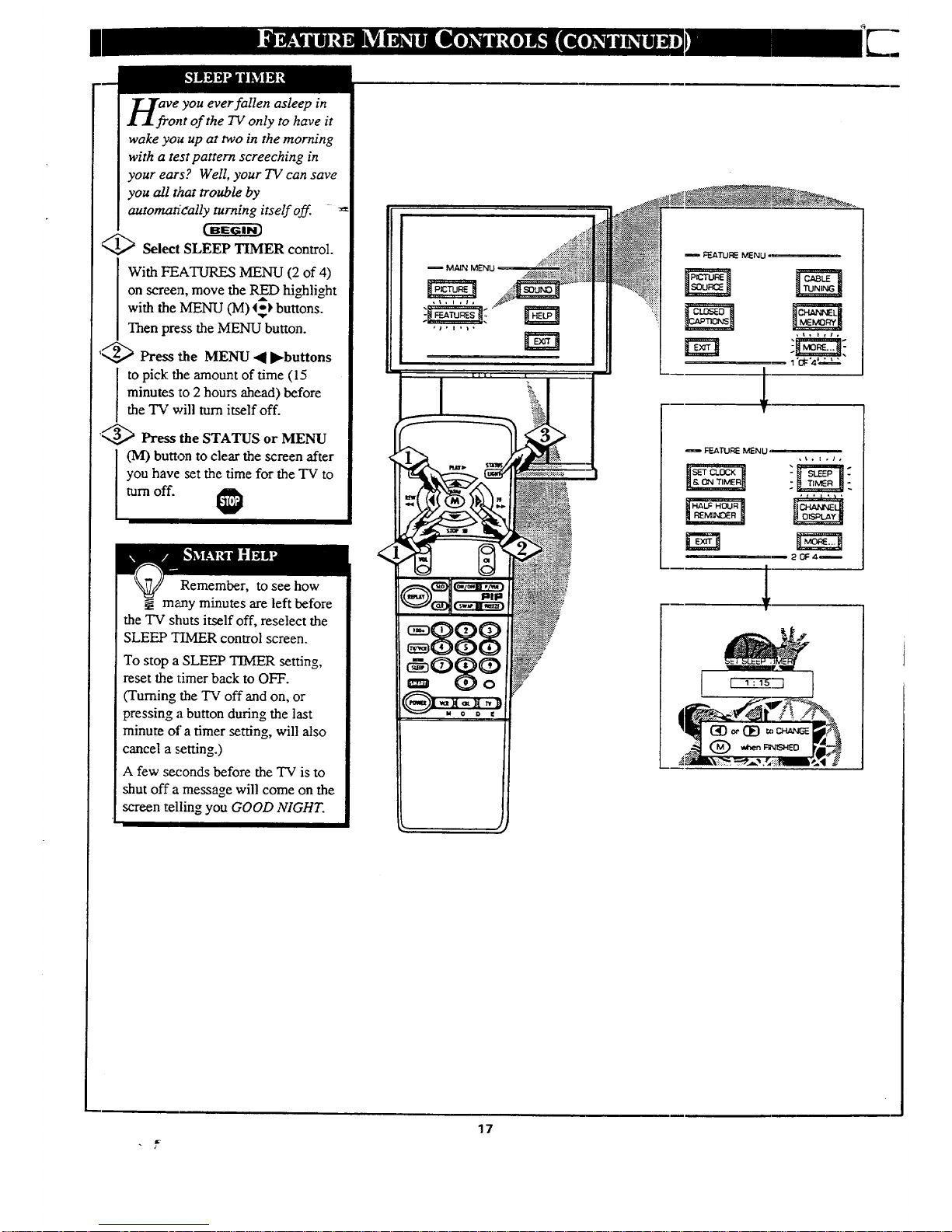
Veyou ever fallen asleep in
nt of the TV only to have it
wake you up at two in the morning
with a test pattern screeching in
your ears? Well, your TV can save
you all that trouble by
automa._!eally turning itself off.
<_ Select SLEEP TIMER control.
With FEATURES MENU (2 of 4)
on screen, move the RED highlight
with the MENU (M) _-) buttons.
Then press the MENU button.
,/2,,_ Press the MENU 41 l_buttons
A
to pick the amount of time (15
minutes to 2 hours ahead) before
the TV will turn itself off.
'_ Press the STATUS or MENU
(M) button to clear the screen after
you have set the time for the TV to
turn off.
Remember, to see how
m_aayminutes are left before
the TV shuts itself off, reselect the
SLEEP "HMER control screen.
To stop a SLEEP TIMER setting,
reset the timer back to OFF.
(Tuming the TV off and on, or
pressing a button during the last
minute of a timer setting, will also
cancel a setting.)
A few seconds before the TV is to
shut off a message will come on the
screen telling you GOOD NIGHT.
rm
!_. • _
_.-_ .._:_
. ,, .,..
"::?i?_
• _ _.-_-
____.,_I...... _":_ _._.'_. _i" .
_::EATURE MENU
,t,l,i,
FEATURE MENU
17
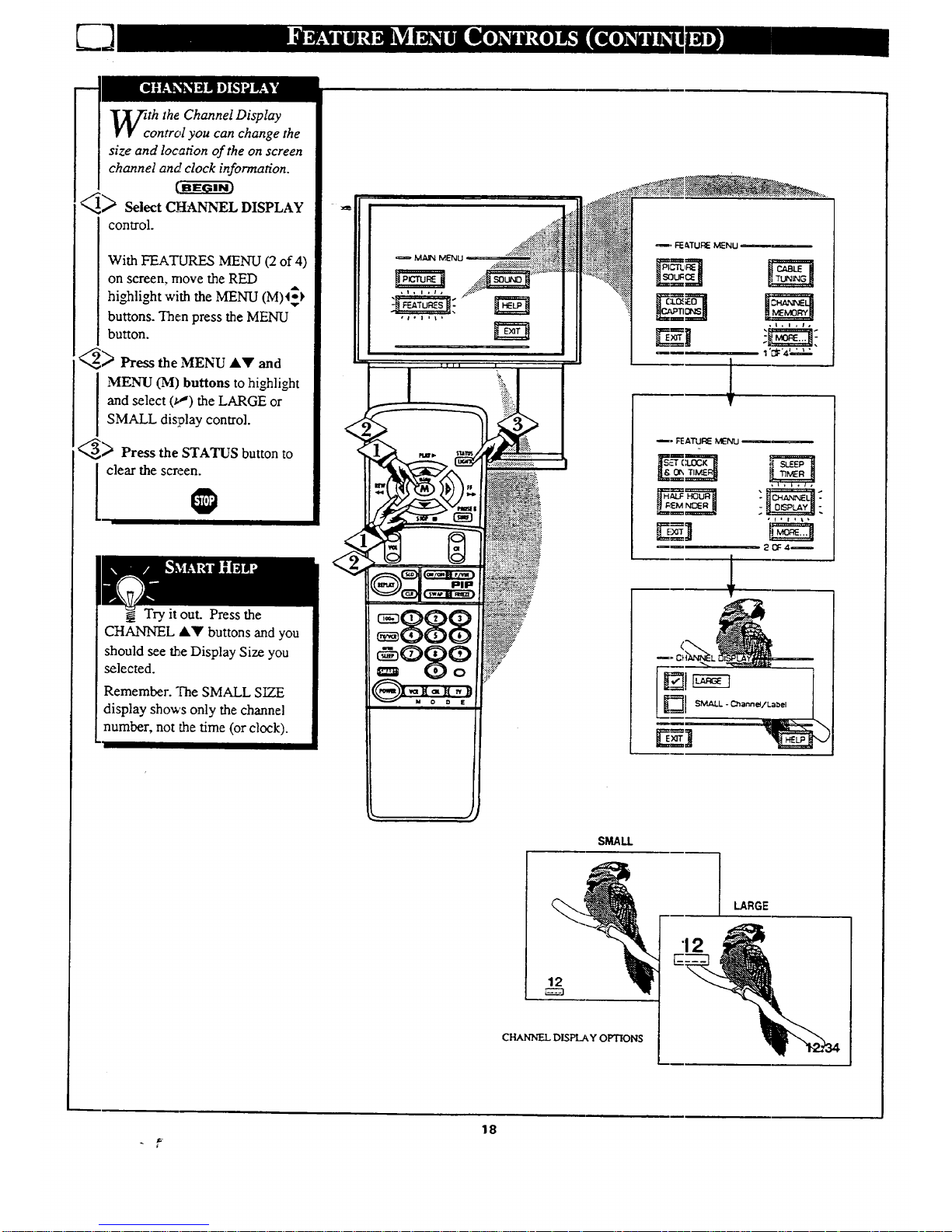
th the Channel Display
ontrol you can change the
size and location of the on screen
channel and clock information.
<,_) Select CHANNEL DISPLAY
control.
With FEATURES MENU (2 of 4)
on screen, move the RED
with the MENU (M)I_highlight
buttons. Then press the MENU
button.
_> Press the MENU •• and
MENU (M) buttons to highlight
and select if,') the LARGE or
SMALL display control.
_',,_,_ Press the STATUS button to
clear the screen.
Try it out. Press the
CHANNEL &• buttons and you
should see the Display Size you
selected.
Remember. The SMALL SIZE
display shows only the channel
number, not the time (or clock).
M/_d_ MENu
• #,1 ,i,
II II
888
_o87
_._'_N__
_, FEATURE MENU
,t,l,t,
'_ 'a'..;dd,
I
I
_. FEATUI_
E]
I
l
,f,t,_,
SMAtl
LARGE
12
CHANNEL DISPLAY OPTIONS
18
