Magnavox 6P4850 Owner's Manual
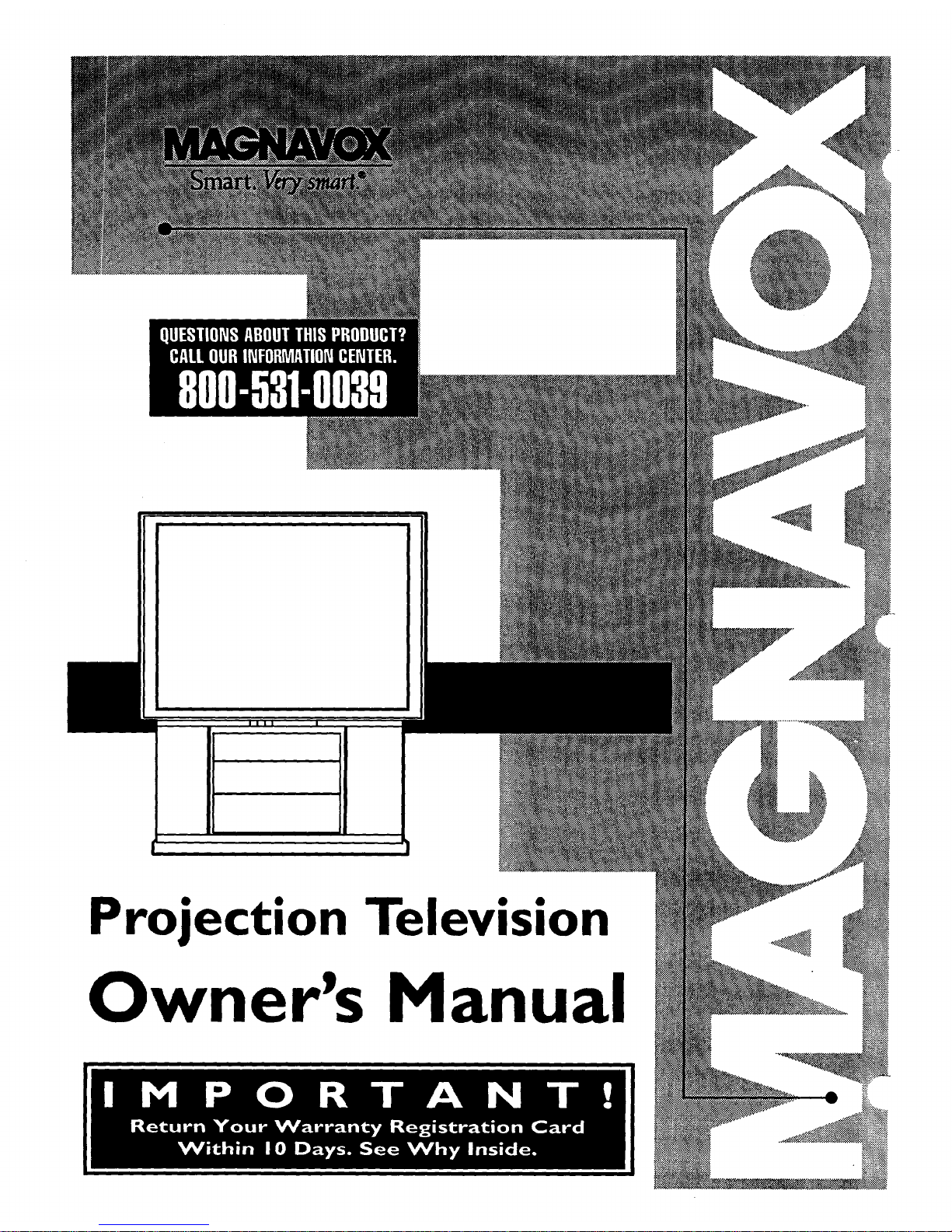
Projection Television
Owner's Manual
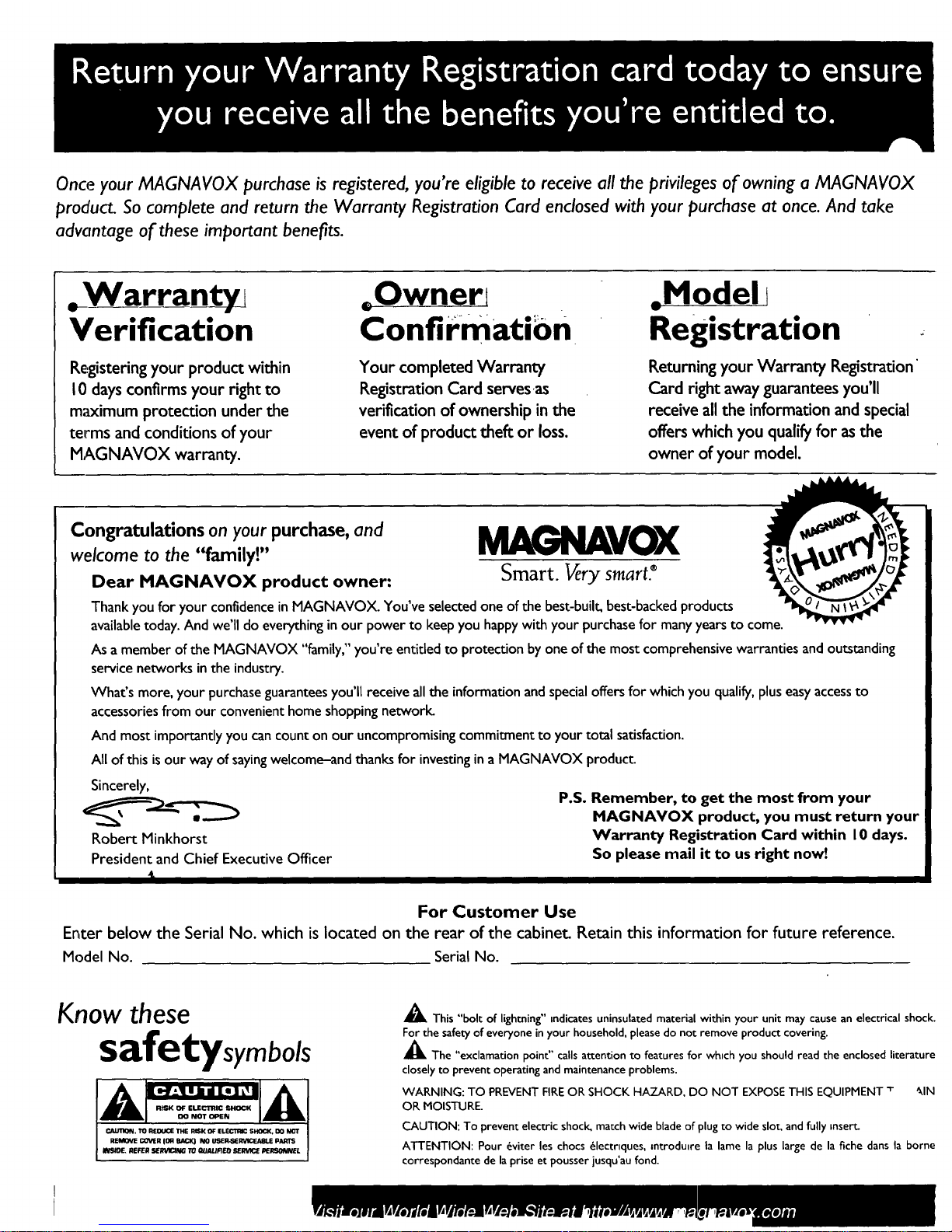
Once your MAGNAVOX purchase is registered, you're eligible to receive all the privileges of owning a MAGNAVOX
product. So complete and return the Warranty Registration Card enclosed with your purchase at once. And take
advantage of these important benefits.
oWarrantyj
Verification
Re:gistering your product within
I0 days confirms your right to
m;ocimum protection under the
terms and conditions of your
MAGNAVOX warranty.
.Ownert
Confirmation
Your completed Warranty
Registration Card servesas
verification of ownership in the
event of product theft or loss.
=Model t
Registration
Returning your Warranty Registration'
Card right awayguarantees you'll
receive all the informationand special
offers which youqualify for asthe
owner of your model.
Congratulations on your purchase, and _VOX
welcome to the "family!"
Dear MAGNAVOX product owner: Smart. Very smart._
Thank you for your confidence in MAGNAVOX. You've selected one of the best-built, best-backed products
available today. And we'll do everything in our power to keep you happy with your purchasefor many years to come.
As amember of the MAGNAVOX "family," you're entided to protection by one of the most comprehensive warranties and outstanding
service networks in the industry.
What's more, your purchase guarantees you'll receive all the information and special offers for which you qualify, plus easy access to
accessories from our convenient home shopping networl_
And most importantly you can count on our uncompromising commitment to your total satisfaction.
All of this is our way of saying welcome-and thanks for investing in a MAGNAVOX product_
Sincerely,
Robert Minkhorst
President and Chief Executive Officer
t
P.S. Remember, to get the most from your
MAGNAVOX product, you must return your
Warranty Registration Card within 10 days.
So please mail it to us right now!
For Customer Use
Enter below the Serial No. which is located on the rear of the cabinet. Retain this information for future reference.
Model No. Serial No.
Know these
safetysymbols
CAUTIQN. TO REOUCE THE RISK OF ELEC1111C SI_CK, DO NOT
REMOVE COLOR I_q _ NO USER-SERVICEABLE PARTS
' mlS_E. REFER RER1/I_NG TO QUAUF/EID SERVI_ PERSONNEL
_k This "bolt of lightning" indicates uninsulated material within your unit may cause an electrical shock.
For the safety of everyone in your household, please do not remove product covering.
_The "exclamation point" calls attention to features for whtch you should read the enclosed literature
closely to prevent operating and maintenance problems.
WARNING: TO PREVENT FIRE OR SHOCK HAZARD, DO NOT EXPOSE THIS EQUIPMENT _- _IN
OR MOISTURE.
CAUTION: To prevent electric shock, match wide blade of plug to wide slot, and fully insert-
ATTENTION: Pour _viter les chocs _lecmques, introdume la lame la plus large de la fiche dans la borne
correspondante de la prise et pousser jusqu'au fond.
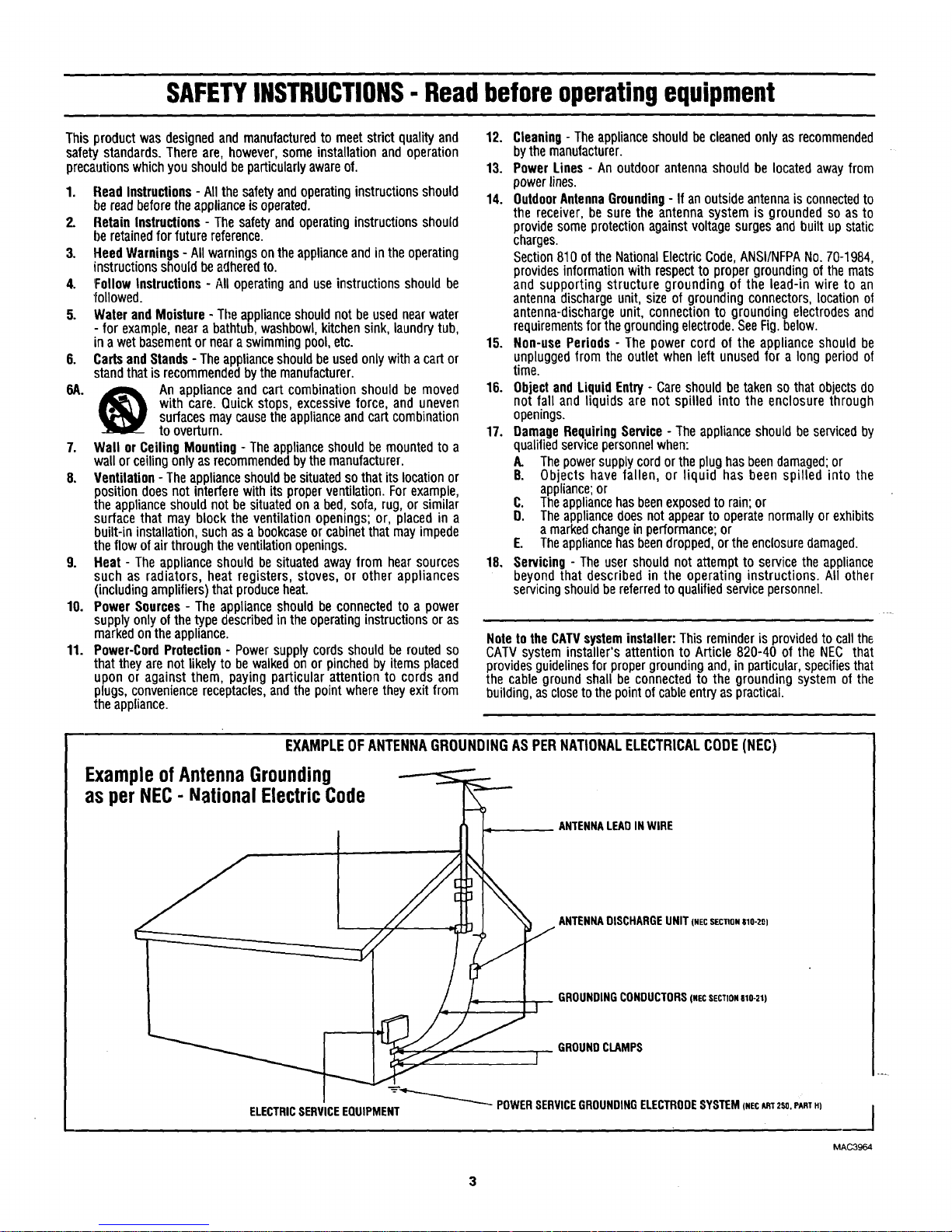
SAFETYINSTRUCTIONS- Readbeforeoperatingequipment
Thisproductwasdesignedand manufacturedto meetstrict qualityand
safety standards.Thereare,however,someinstallationandoperation
precautionswhichyoushouldbeparticularlyawareof.
1. ReadInstructions- All thesafetyandoperatinginstructionsshould
bereadbeforetheapplianceisoperated.
2. RetainInstructions- Thesafetyandoperatinginstructionsshould
beretainedforfuturereference.
3. HeedWarnings- Allwarningsontheapplianceandintheoperating
instructionsshouldbeadheredto.
4. FollowInstructions- NI operatingand useinstructionsshouldbe
'followed.
5. WaterandMoisture- Theapplianceshouldnot beusednearwater
- for example,neara bathtub,washbowl,kitchensink,laundrytub,
in awetbasementor nearaswimmingpool,etc.
6. CartsandStands- Theapplianceshouldbeusedonlywithacartor
standthatis recommendedby themanufacturer.
6A. ,_ An applianceandcart combinationshould bemoved
with care. Quick stops,excessiveforce, anduneven
surfacesmaycausetheapplianceandcartcombination
toDyerturn.
7. Wall orCeilingMounting- Theapplianceshouldbemountedto a
wallorceilingonlyasrecommendedbythemanufacturer.
8. Ventilation- Theapplianceshouldbesituatedsothatitslocationor
positiondoesnot interferewithitsproperventilation.Forexample,
theapplianceshouldnot besituatedonabed,sofa,rug,orsimilar
surfacethatmay blocktheventilationopenings;or, placedin a
built-ininstallation,suchasabookcaseorcabinetthatmayimpede
theflowofairthroughtheventilationopenings.
9. Heat- Theapplianceshouldbesituatedawayfromhearsources
suchas radiators,heat registers,stoves,or otherappliances
(includingamplifiers)thatproduceheat.
10. Power Sources- Theapplianceshould be connectedto a power
supplyonlyofthetypedescribedin theoperatinginstructionsoras
markedontheappliance.
11. Power-CordProtection- Powersupplycordsshouldbe routedso
thattheyarenotlikelyto be walkedonorpinchedby itemsplaced
uponor against them,payingparticularattentionto cordsand
plugs,conveniencereceptacles,andthepointwheretheyexitfrom
theappliance.
12. Cleaning- Theapplianceshouldbe cleanedonlyasrecommended
bythemanufacturer.
13. PowerLines - Anoutdoorantennashouldbe locatedawayfrom
powerlines.
14. OutdoorAntennaGrounding- Ifanoutsideantennais connectedto
thereceiver,be surethe antennasystemis groundedso asto
providesomeprotectionagainstvoltagesurgesandbuilt upstatic
charges.
Section810oftheNationalElectricCode,ANSI/NFPANo.70-1984,
providesinformationwithrespecttopropergroundingofthemats
and supportingstructure groundingof the lead-inwire to an
antennadischargeunit,sizeof groundingconnectors,locationo|
antenna-dischargeunit,connectionto groundingelectrodesand
requirementsforthegroundingelectrode.SeeFig.below.
15. Non-usePeriods - Thepower cordof theapplianceshould be
unpluggedfromtheoutletwhenleft unusedfor a longperiodof
time.
16. ObjectandLiquid Entry- Careshouldbetakensothatobjectsdo
not falland liquidsare notspilled intothe enclosurethrough
openings.
17. DamageRequiringService- Theapplianceshouldbe servicedby
qualifiedservicepersonnelwhen:
A. Thepowersupplycordortheplughasbeendamaged;or
B. Objectshavefallen, or liquid has been spilled into the
appliance;or
C. Theappliancehasbeenexposedtorain;or
O. Theappliancedoesnotappearto operatenormallyorexhibits
amarkedchangeinperformance;or
E. Theappliancehasbeendropped,ortheenclosuredamaged.
18. Servicing- Theusershouldnotattemptto servicetheappliance
beyondthat described in theoperatinginstructions.All other
servicingshouldbereferredtoqualifiedservicepersonnel.
NotetotheCATVsysteminstaller:Thisreminderisprovidedtocallth6
CATVsysteminstaller'sattentionto Article820-40 of the NEC that
providesguidelinesforpropergroundingand,inparticular,specifiesthat
the cablegroundshall beconnectedtothe groundingsystemof the
building,asclosetothepointofcableentryaspractical.
EXAMPLEOFANTENNAGROUNDINGASPERNATIONALELECTRICALCODE(NEC)
ExampleofAntennaGrounding
as perNEC- National ElectricCode
ANTENNALEADIN WIRE
r
-_--....._
ELECTRICSERVICEEQUIPMENT
ANTENNADISCHARGEUNIT(NECSZC_ON810-20)
GROUNDINGCONDUCTORS(NECSECTION810-21)
GROUNDCLAMPS
POWERSERVICEGROUNDINGELECTRODESYSTEM(NEC_T 2SO,eARTH)
I
MAC3964
3
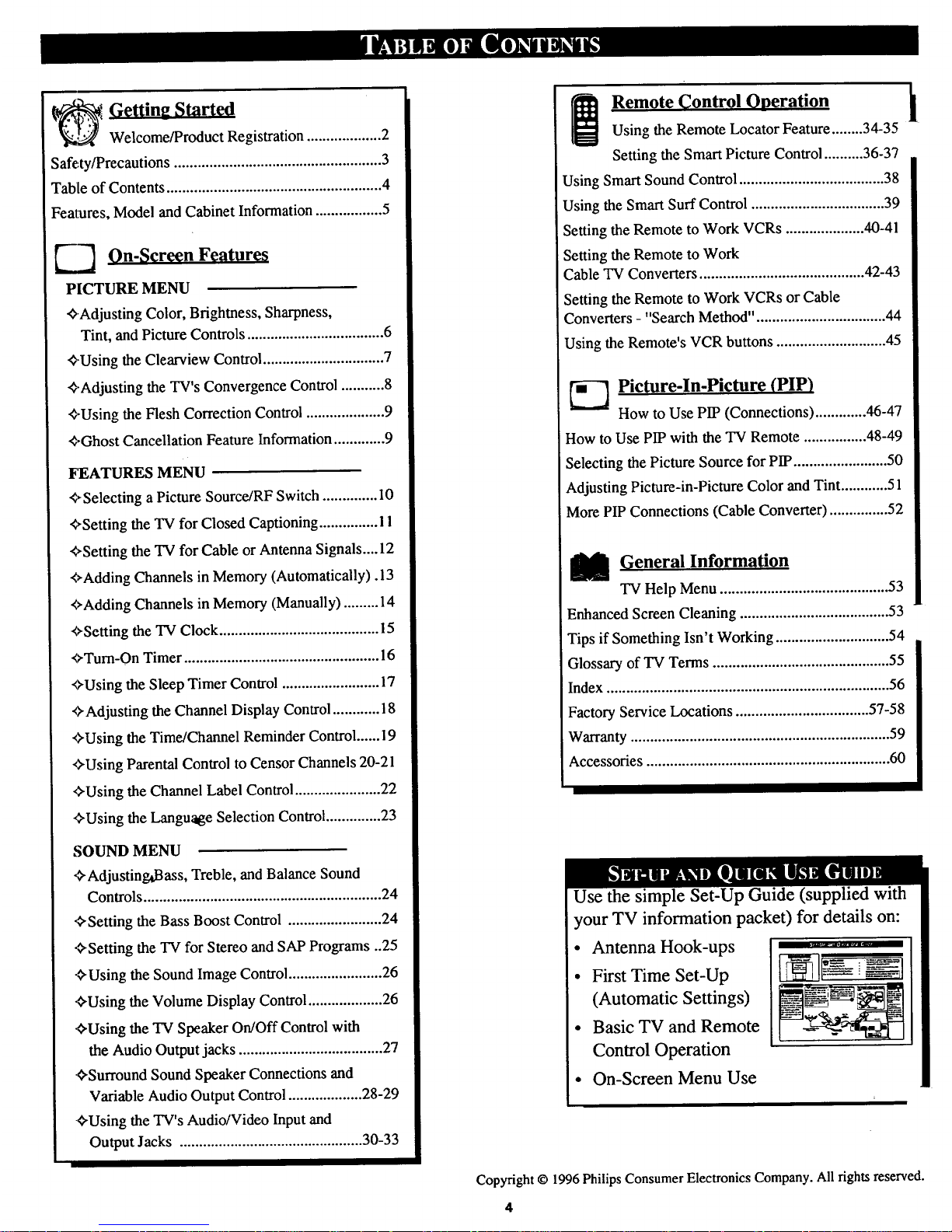
_ Getting Start_l
Welcome/Product Registration ................... 2
Safe,ty/Precautions ..................................................... 3
Table of Contents ....................................................... 4
Features, Model and Cabinet Information ................. 5
_-_ On-Screen Features
PICTURE MENU
<>-AdjustingColor, Brightness, Sharpness,
Tint, and Picture Controls ................................... 6
_>'Using theClearview Control ............................... 7
<>.Adjustingthe TV's Convergence Control ........... 8
<>-Usingthe Flesh Correction Control .................... 9
+Ghost Cancellation Feature Information............. 9
FEATURES MENU
+ Selecting aPicture Source/RF Switch .............. I0
'¢,Setting the TV for Closed Captioning ............... 11
<,Setting the "IV for Cable or Antenna Signals....12
"_,Adding Channels in Memory (Automatically). 13
<>AddingChannels in Memory (Manually) ......... 14
'<>'Settingthe TV Clock ......................................... 15
+Turn-On Timer .................................................. 16
¢,Using the Sleep Timer Control ......................... 17
+Adjusting the Channel Display Control ............ 18
'_'Using the Time/Channel Reminder Control ...... 19
'FUsing Parental Control to Censor Channels 20-21
+Using the Channel Label Control ...................... 22
+Using the Language Selection Control .............. 23
SOUND MENU
+Adjusting,Bass, Treble, and Balance Sound
Controls ............................................................. 24
+Setting the Bass Boost Control ........................ 24
+Setting the TV for Stereo and SAP Programs ..25
+ Using the Sound Image Control ........................ 26
+Using the Volume Display Control ................... 26
+Using the TV Speaker On/Off Control with
the Audio Output jacks ..................................... 27
-+Surround Sound Speaker Connections and
Variable Audio Output Control ................... 28-29
+Using the TV's Audio/Video Input and
Output Jacks ............................................... 30-33
j Remote Control Onerati0n
Using the Remote Locator Feature........ 34-35
Setting the Smart Picture Control .......... 36-3?
Using Smart Sound Control ..................................... 38
Using the Smart Surf Control .................................. 39
Setting the Remote to Work VCRs .................... 40-41
Setting the Remote to Work
Cable TV Converters .......................................... 42-43
Setting the Remote to Work VCRs or Cable
Converters - "Search Method" ................................. 44
Using the Remote's VCR buttons ............................ 45
_-_ Picture-In-Picture (PIP)
How to Use PIP (Connections) ............. 46-47
How to Use PIP with the TV Remote ................ 48-49
Selecting the Picture Source for PIP ........................ 50
Adjusting Picture-in-Picture Color and Tint ............ 51
More PIP Connections (Cable Converter) ............... 52
[_l General Information
TV Help Menu ........................................... 53
Enhanced Screen Cleaning ...................................... 53
Tips if Something Isn't Working ............................. 54
i
Glossary of TV Terms ............................................. 55
'Index ........................................................................ 56
Factory Service Locations .................................. 57-58
Warranty .................................................................. 59
Accessories .............................................................. 60
b
Use the si Set-Up Guide (supplied with
your TV information packet) for details on:
• Antenna Hook-ups
• First Time Set-Up
(Automatic Settings)
• Basic TV and Remote
Control Operation
• On-Screen Menu Use
Copyright © 1996 Philips Consumer Electronics Company. All fights reserved.
4
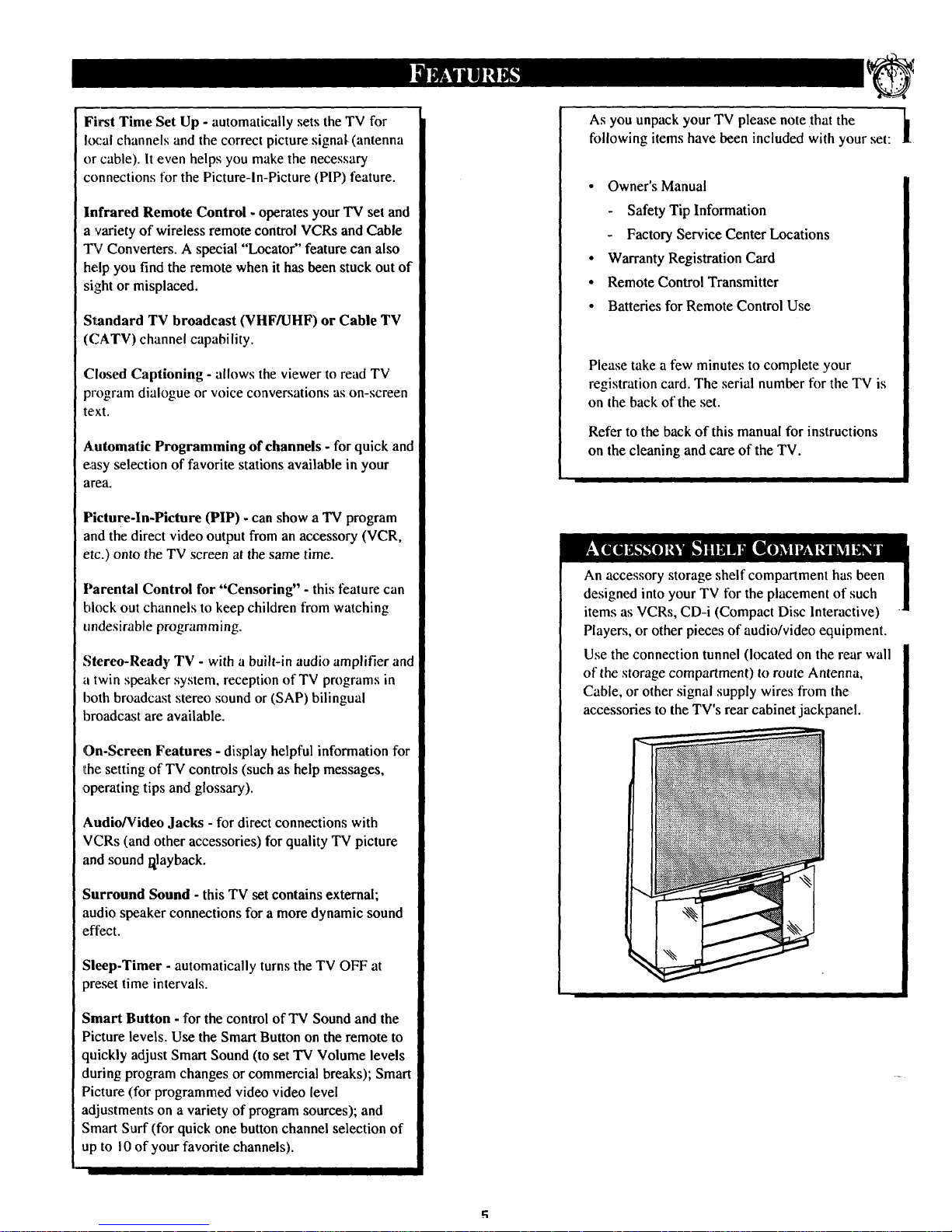
First Time Set Up - automatically sets the TV for
local channels and the correct picture signal- (antenna
or cable). It even helps you make the necessary
connections for the Picture-In-Picture (PIP) feature.
Infrared Remote Control - operates your TV set and
a variety of wireless remote control VCRs and Cable
TV Converters. A special "Locator" feature can also
help you find the remote when ithas been stuck out of
silghtor misplaced.
Standard TV broadcast (VHF/UHF) or Cable TV
(CATV) channel capability.
Closed Captioning -allows the viewer to read TV
program dialogue or voice conversations as on-screen
text.
Automatic Programming of channels - for quick and
easy selection of favorite stations available in your
area.
Picture-In-Picture (PIP) - can show a TV program
and the direct video output from an accessory (VCR,
etc.) onto the TV screen at the same time.
Parental Control for "Censoring" - this feature can
block out channels to keep children from watching
undesirable programming.
Stereo-Ready TV - with a built-in audio amplifier and
a twin speaker system, reception of TV programs in
both broadcast stereo sound or (SAP) bilingual
broadcast are available.
On-Screen Features - display helpful information for
_thesetting of TV controls (such as help messages,
,operating tips and glossary).
Audio/Video Jacks - for direct connections with
VCRs (and other accessories) for quality TV picture
and sound i_layback.
Surround Sound - this TV set contains external;
audio speaker connections for a more dynamic sound
effect.
Sleep-Timer - automatically turns the TV OFF at
preset time intervals.
Smart Button - for the control of TV Sound and the
Picture levels. Use the Smart Button on the remote to
quickly adjust Smart Sound (to set TV Volume levels
during program changes or commercial breaks); Smart
Picture (for programmed video video level
adjustments on a variety of program sources); and
Smart Surf (for quick one button channel selection of
up to I0 of your favorite channels).
As you unpack your TV please note that the 11
following items have been included with your set:
it
• Owner's Manual
Safety Tip Information
Factory Service Center Locations
• Warranty Registration Card
• Remote Control Transmitter
• Batteries for Remote Control Use
Please take a few minutes to complete your
registration card. The serial number for the TV is
on the back of the set.
Refer to the back of this manual for instructions
on the cleaning and care of the TV.
Players, or other pieces of audio/video equipment.
Use the connection tunnel (located on the rear wall
of the storage compartment) to route Antenna,
Cable, or other signal supply wires from the
accessories to the TV's rear cabinet jackpanel.
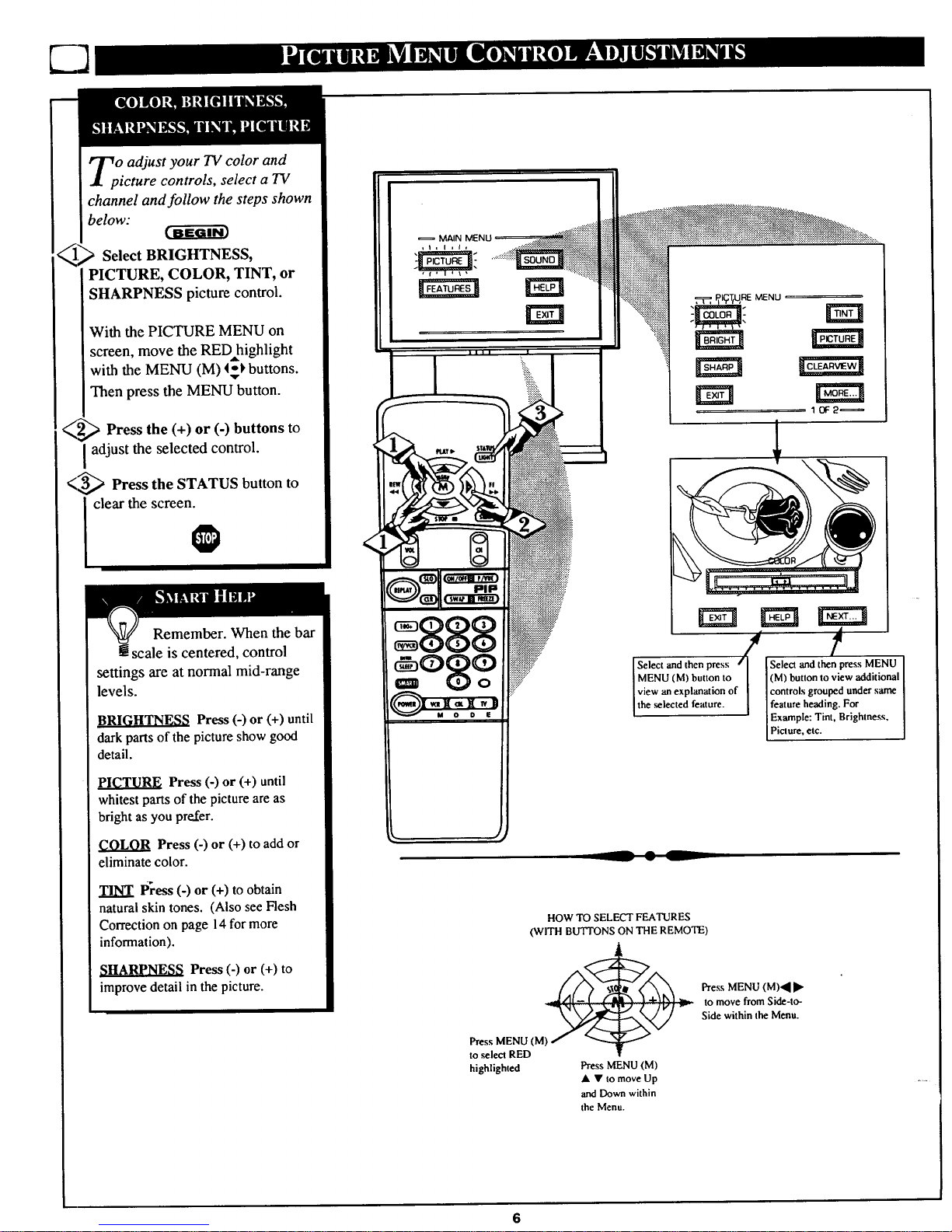
Oadjust your TV color and
icture controls, select a TV
channel and follow the steps shown
below:
Select BRIGHTNESS,
PICTURE, COLOR, TINT, or
SHARPNESS picture control.
With the PICTURE MENU on
screen, move the RED highlight
with the MENU (M) _=-_buttons.
Then press the MENU button.
_2_ Press the (+) or (-) buttons to
adjust the selected control.
<_ Press the STATUS button to
clear the screen.
O
Remember. When the bar
[[ scale is centered, control
settings are at normal mid-range
levels.
BRIGHTNESS Press (-) or (+) until
dark partsof the picture show good
detail.
PICTURE Press (-) or (+) until
whitest parts of the picture are as
bright as you prefer.
COLOR Press (-) or (+) to add or
eliminate color.
TINT Press (-) or (+) to obtain
natural skin tones. (Also see Flesh
Correction on page 14 for more
information).
SHARPNESS Press (-) or (+) to
improve detail in the picture.
__ • L
So,octandthen,,re,if ,t
(M) button to view additional
controls grouped under same
feature heading. For
Example: Tint, Brightness,
P clure, etc.
HOW TO SELECT FEATURES
(WITH BUTTONS ON THE REMOTE)
Press MENU (M)'_ II_
to move from Side-to-
Side within the Menu.
Press MENU (M)
to _lect RED
highlighted Press MENU (M)
• • to move Up
",rodDown within
the Menu.
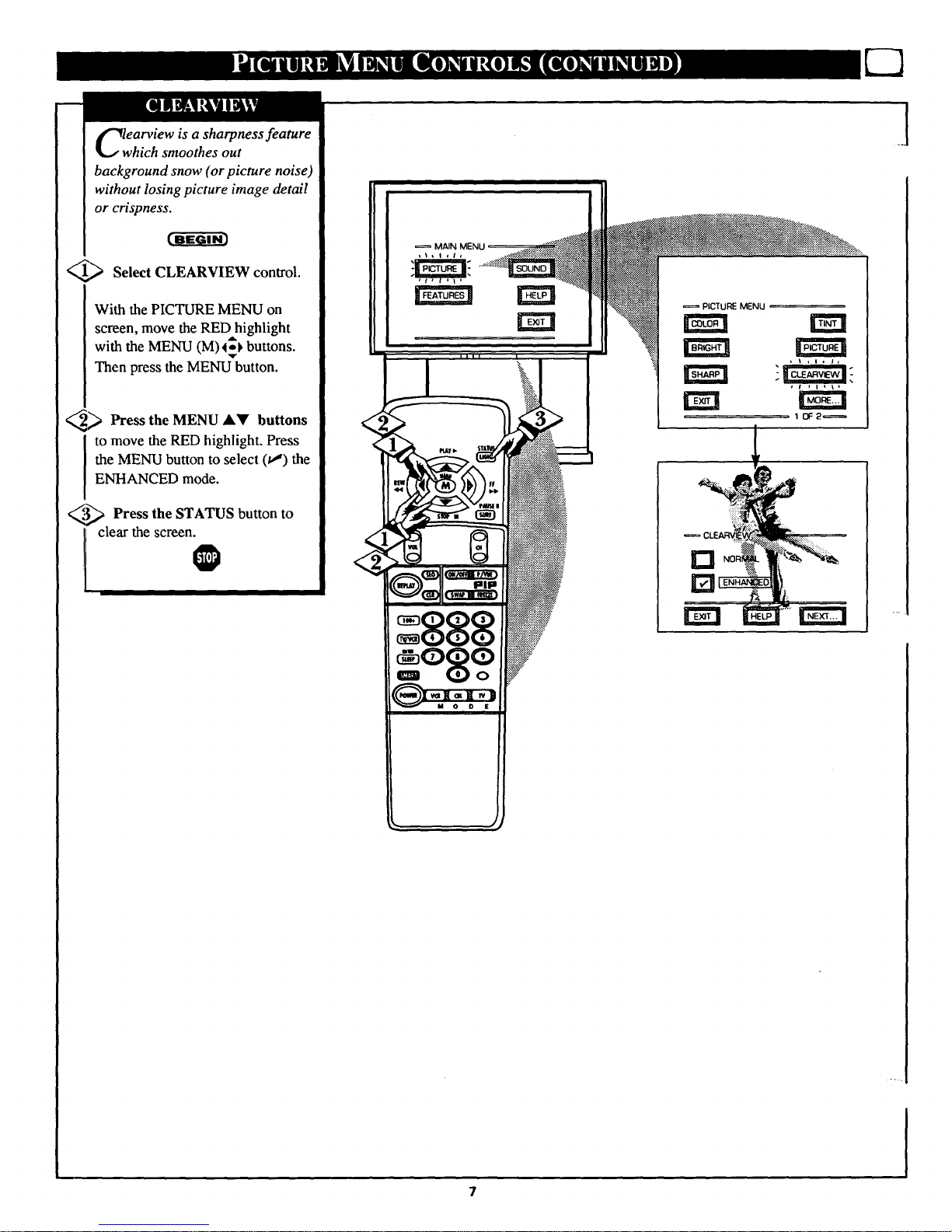
lwearview is a sharpness feature
hich smoothes out
background snow (or picture noise)
without losing picture image detail
or crispness.
_ Select CLEARVIEW control.
With the PICTURE MENU on
screen, move the RED highlight
with the MENU (M)_) buttons.
Then press the MENU button.
_ Press the MENU AY buttons
to move the RED highlight. Press
the MENU button to select (tl) the
ENHANCED mode.
_.'._ Press the STATUS button to
I clear the screen.
MAIN MENU
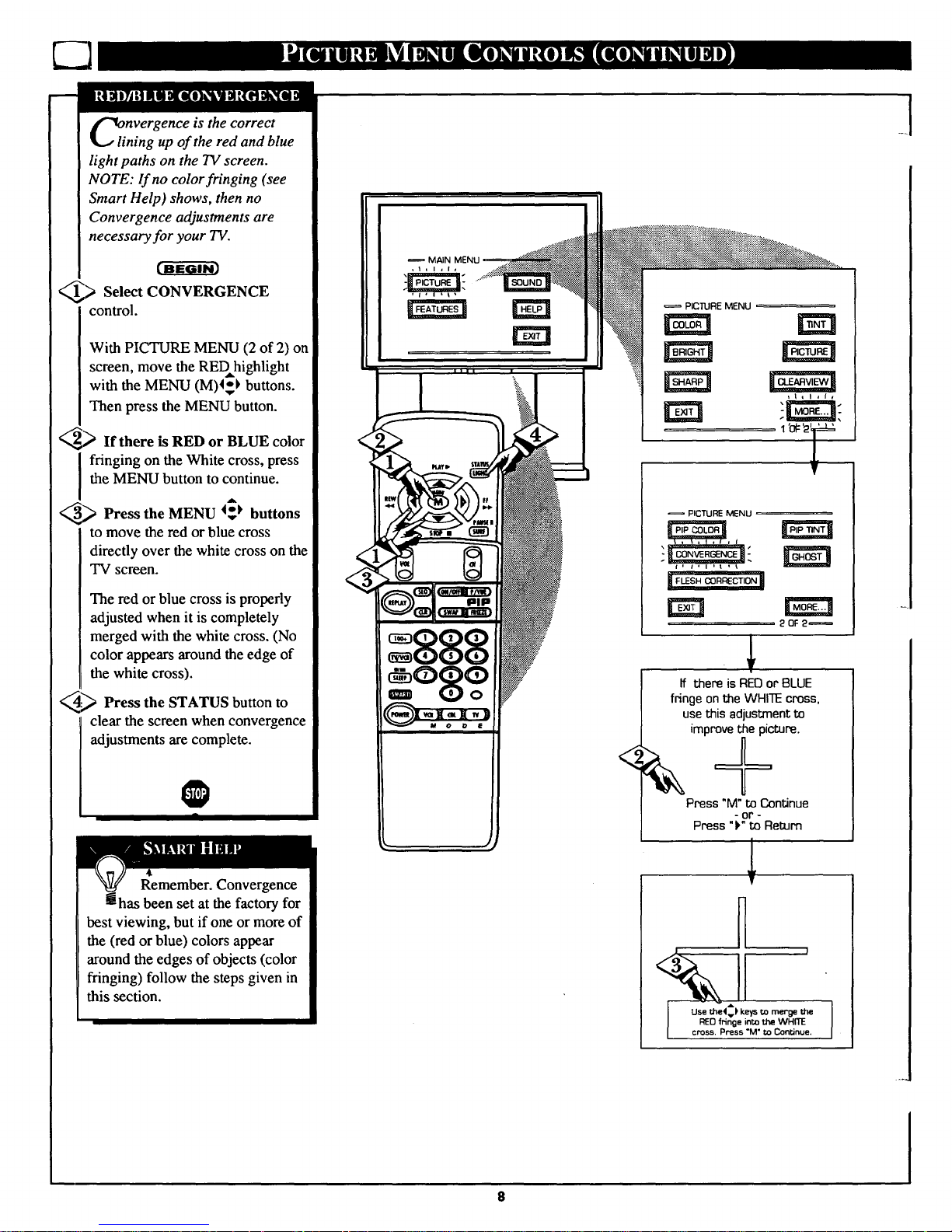
nvergence is the correct
ning up of the red and blue
light paths on the TV screen.
NOTE: If no color fringing (see
Smart Help) shows, then no
Convergence adjustments are
necessary for your TV.
> Select CONVERGENCE
control.
With PICTURE MENU (2 of 2) on
screen, move the REDhighlight
with the MENU (M)4$k buttons.
Then press the MENU button.
_ If there is RED or BLUE color
fringing on the White cross, press
the MENU button to continue.
_ Press the MENU 45_ buttons
to move the red or blue cross
directly over the white cross on the
TV screen.
The red or blue cross is properly
adjusted when it is completely
merged with the white cross. (No
color appears around the edge of
the white cross).
_ Press the STATUS button to
clear the screen when convergence
adjustments are complete.
O
Remember. Convergence
m has been set at the factory for
best viewing, but if one or more of
the (red or blue) colors appear
around the edges of objects (color
fringing) follow the steps given in
this section.
PICTURE MENU
2 OF 2_
<
If there is RED or BLUE
fringe on the WHITE cross,
use this adjustment to
improve the picture.
Press "M"to Continue
- 01" -
Press "F" to Return
A
Use tl-oe4v_'keys to merge the
RED fringe into the WHITE
cross. Press "M" to Continue.
_l
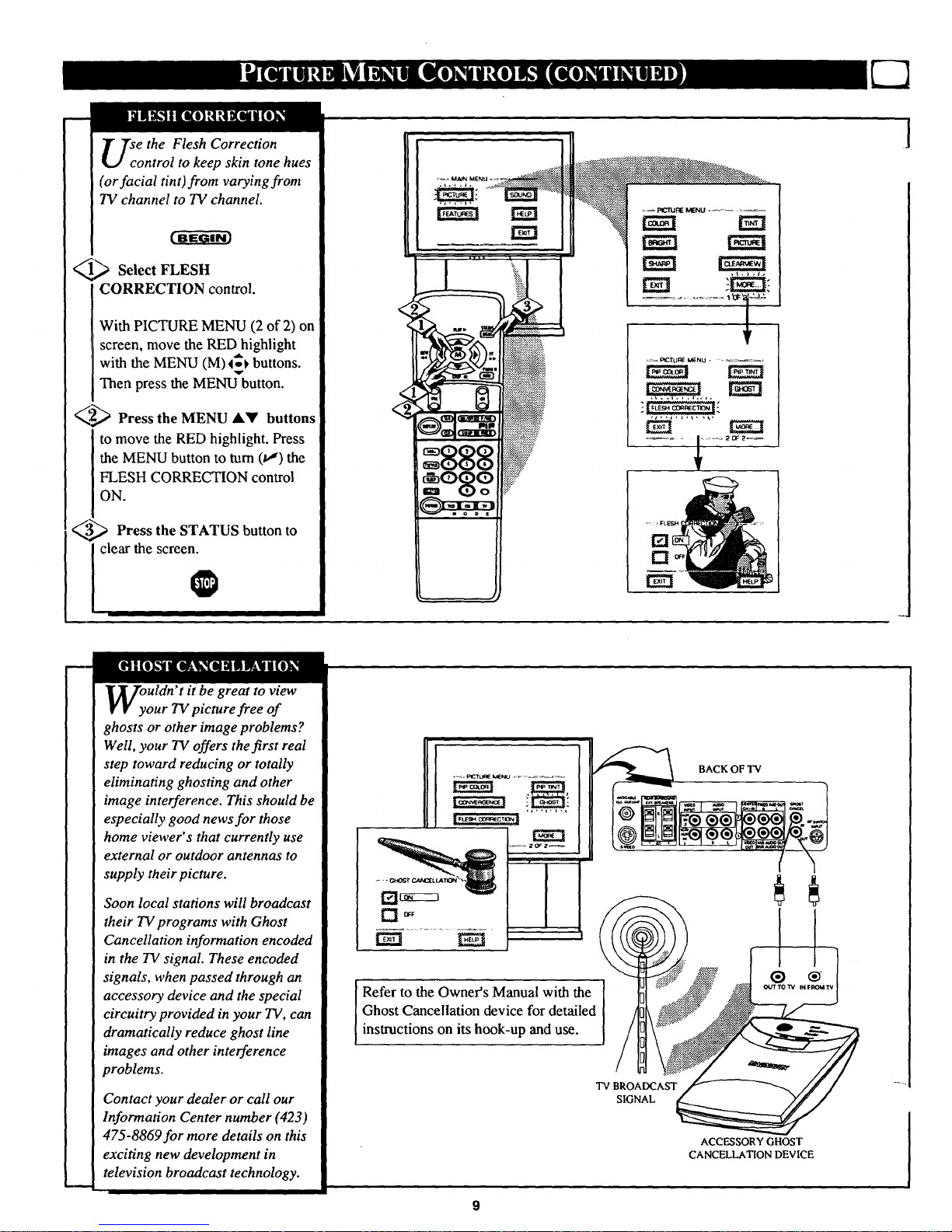
se the Flesh Correction
ontrol to keep skin tone hues
(or facial tint)from varying from
TV channel to TV channel.
1_ Select FLESH
CORRECTION control.
With PICTURE MENU (2 of 2) on
screen, move the RED highlight
with the MENU (M)4_ buttons.
Then press the MENU button.
_,_ Press the MENU &_' buttons
to move the RED highlight. Press
the MENU button to turn (va) the
FLESH CORRECTION control
ON.
_.'._ Press the STATUS button
to
clear the screen.
@
I
]
I
I
i
I
OyUldn't it be great to view
our TV picture free of
ghosts or other image problems?
Well, your TV offers the first real
step toward reducing or totally
eliminating ghosting and other
image interference. This should be
especially good news for those
home viewer's that currently use
external or outdoor antennas to
supply their picture.
Soon local stations will broadcast
their TV programs with Ghost
Cancellation information encoded
in the TV signal. These encoded
signals, when passed through an
accessory device and the special
circuitry provided in your TV, can
dramatically reduce ghost line
images and other interference
problems.
Contact your dealer or call our
Information Center number (423)
475-8869for more details on this
exciting new development in
television broadcast technology.
-s
Refer to the Owner's Manual with the
Ghost Cancellation device for detailed
instructions on its hook-up and use.
TV BROADCAST
SIGNAL
BACK OF TV
ACCESSORY GHOST
CANCELLATION DEVICE
@
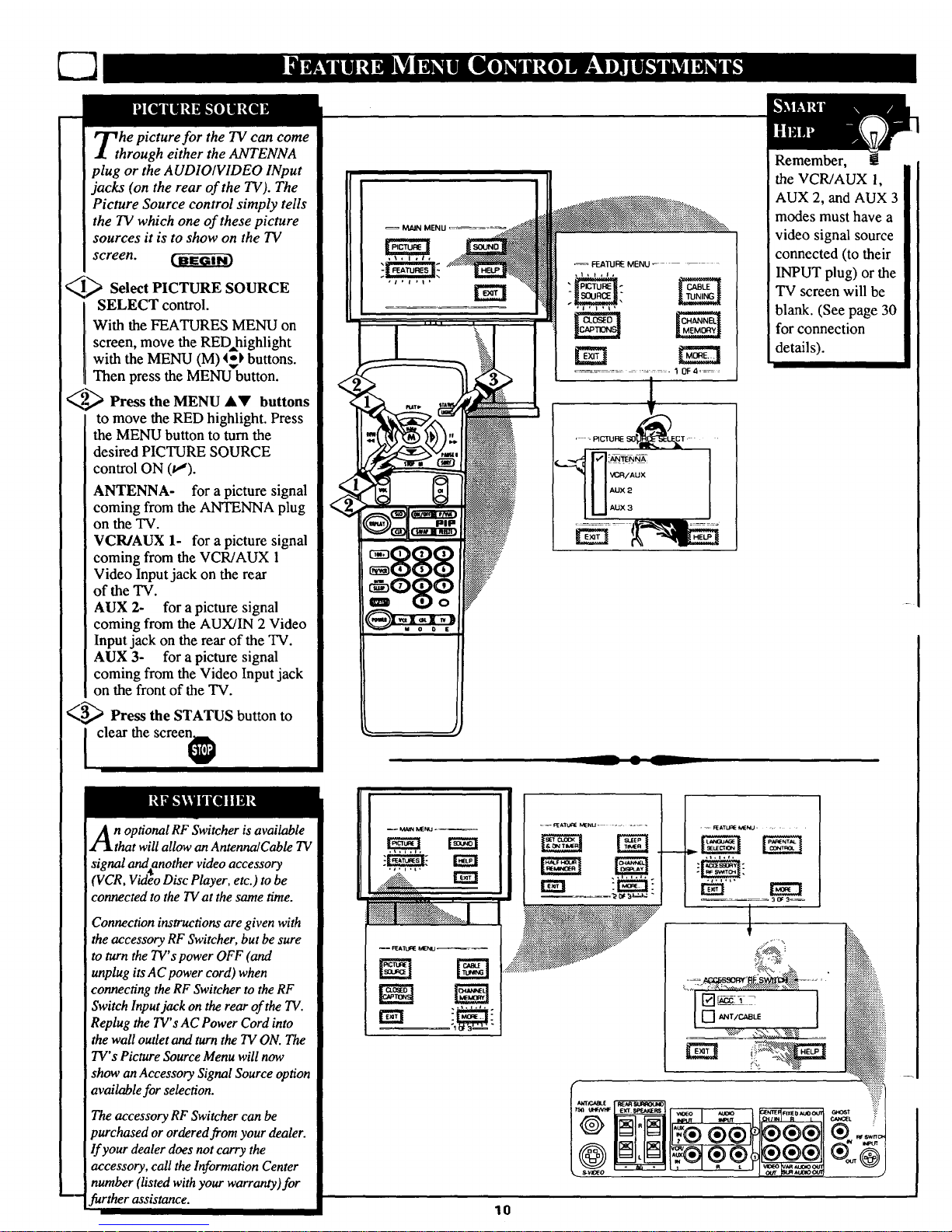
he picture for the TV can come
hrough either the ANTENNA
plug or the AUDIOIVIDEO INput
jacks (on the rear of the TV). The
Picture Source control simply tells
the TV which one of these picture
sources it is to show on the TV
screen.
q> Select PICTURE SOURCE
SELECT control.
With the FEATURES MENU on
screen, move the RED,highlight
with the MENU (M) _ buttons.
Then press the MENU button.
_,,)_ Press the MENU &V buttons
to move the RED highlight. Press
the MENU button to turn the
desired PICTURE SOURCE
control ON (u,').
ANTENNA- for a picture signal
coming from the ANTENNA plug
on the TV.
VCR/AUX 1- for a picture signal
coming from the VCR/AUX 1
Video Input jack on the rear
of the TV.
AUX 2- for a picture signal
coming from the AUX/IN 2 Video
Input jack on the rear of the TV.
AUX 3- for a picture signal
coming from the Video Input jack
on the front of the TV.
_---,,_ Press the STATUS button to
I clear the screenl_
FEATURE MENU _" --
-- I L
__ w __
Remember, !
the VCR/AUX 1,
AUX 2, and AUX 3
modes must have a
video signal source
connected (to their
INPUT plug) or the
TV screen will be
blank. (See page 30
for connection
details).
n optional RF Switcher is available
that will allow an Antenna/Cable TV
signal and another video accessory
(VCR, Video Disc Player, etc.) to be
connected to the TV at the same time.
Connection instructions are given with
the accessory RF Switcher, but be sure
to turn the TV' spower OFF (and
unplug its AC power cord) when
connecting the RF Switcher to the RF
Switch Input jack on the rear of the TV.
Replug the TV' s AC Power Cord into
the wall outlet and turn the TV ON. The
TV"s Picture Source Menu willnow
show an Accessory Signal Source option
available for selection.
The accessory RF Switcher can be
purchased or ordered from your dealer.
lf your dealer does not carry the
Jaccessory, call the Information Center
number (listed with your warranty)for
further assistance.
10
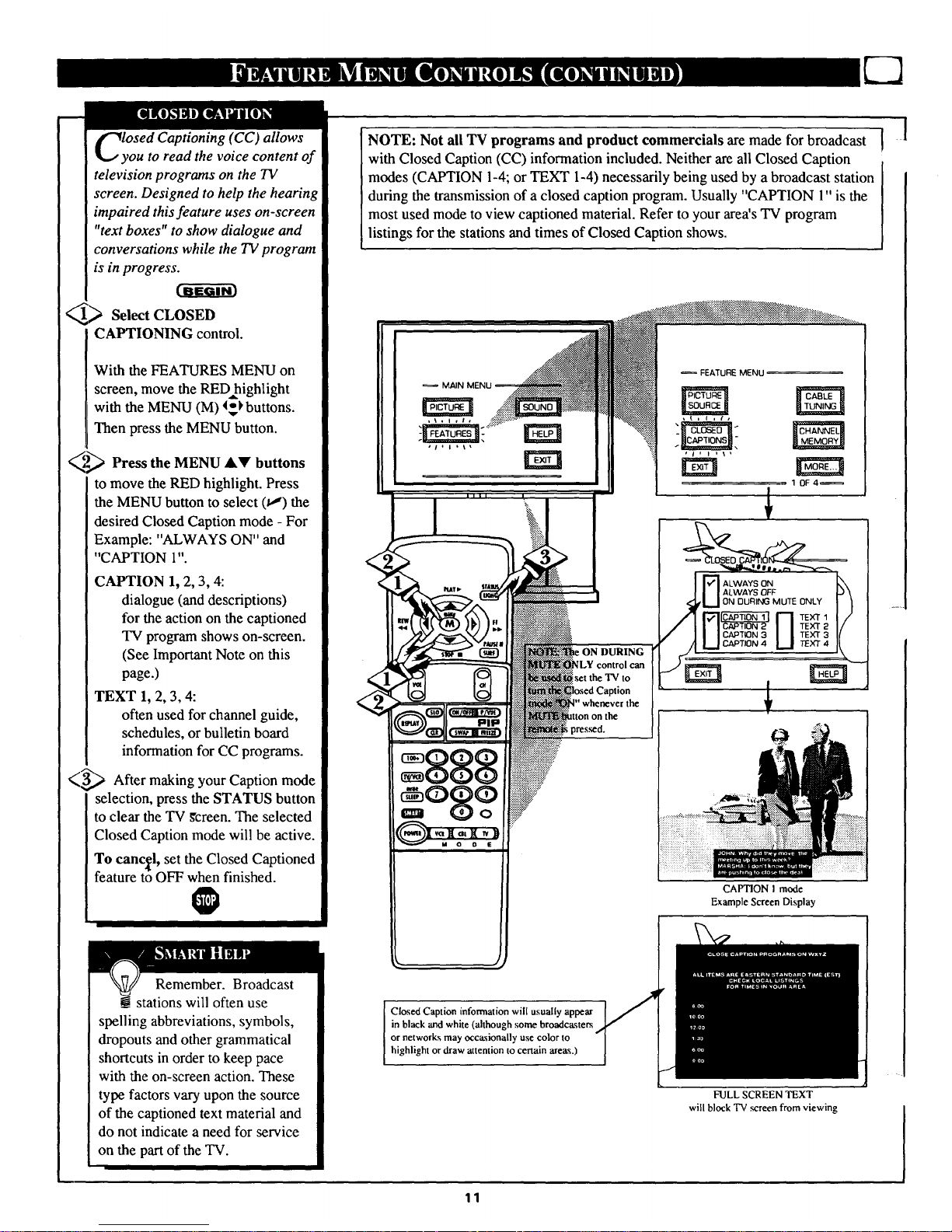
losed Captioning (CC) allows
ou to read the voice content of
television programs on the TV
screen. Designed to help the hearing
impaired this feature uses on -screen
"text boxes" to show dialogue and
conversations while the TV program
is in progress.
_> Select CLOSED
CAPTIONING control.
With the FEATURES MENU on
screen, move the RED highlight
with the MENU (M) 4_kbuttons.
Then press the MENU button.
_,_,_ Press the MENU buttons
AY
to move the RED highlight. Press
the MENU button to select (u") the
desired Closed Caption mode - For
Example: "ALWAYS ON" and
"CAPTION l".
CAPTION 1, 2, 3, 4:
dialogue (and descriptions)
for the action on the captioned
TV program shows on-screen.
(See Important Note on this
page.)
TEXT 1, 2, 3, 4:
often used for channel guide,
schedules, or bulletin board
information for CC programs.
€(_ After making your Caption mode
selection, press the STATUS button
to clear the TV _'creen. The selected
Closed Caption mode will be active.
To cancel, set the Closed Captioned
feature to OFF when finished.
NOTE: Not all TV programs and product commercials are made for broadcast
with Closed Caption (CC) information included. Neither areall Closed Caption
modes (CAPTION 1-4;or TEXT 1-4) necessarily being used by a broadcast station
during the transmission of a closed caption program. Usually "CAPTION 1"is the
most used mode to view captioned material. Refer to your area's TV program
listings for the stations andtimes of Closed Caption shows.
MAIN
',ON DURING
isetthe TVto
pressed.
_FEATURE MENU
10F4_
CAPTION I mode
Example Screen Display
l
Remember. Broadcast
__stations will often use
spelling abbreviations, symbols,
dropouts and other grammatical
shortcuts in order to keep pace
with the on-screen action. These
type factors vary upon the source
of the captioned text material and
do not indicate a need for service
on the part of the TV.
highlight ordraw attention to certain areas.)
FULL SCREEN TEXT
will block TV screen from viewing
11
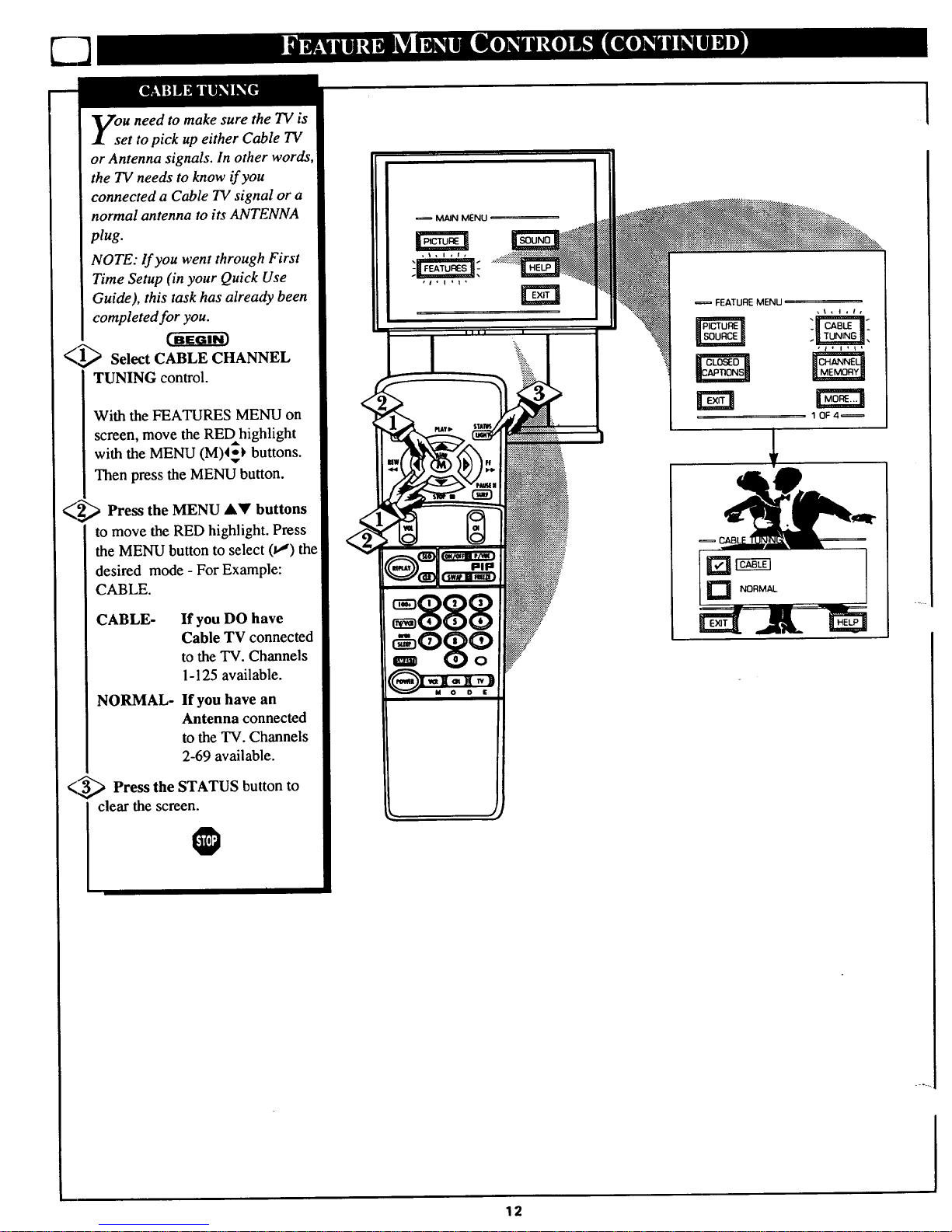
ou need to make sure the TV is
et to pick up either Cable TV
or Antenna signals. In other words,
the TV needs to know if you
connected a Cable TV signal or a
normal antenna to its ANTENNA
plug.
NOTE: lf you went through First
Time Setup (in your Quick Use
Guide), this task has already been
completed for you.
_1_ Select CABLE CHANNEL
TUNING control.
With the FEATURES MENU on
screen, move the REDhighlight
with the MENU (M)_-_ buttons.
Then press the MENU button.
_2_ Press the MENU AV buttons
to move the REDhighlight. Press
the MENU button to select (t,") the
desired mode - For Example:
CABLE.
CABLE- If you DO have
Cable TV connected
to the TV. Channels
1-125 available.
NORMAL- If you have an
Antenna connected
to the TV. Channels
2-69 available.
<_-_ Press the STATUS button to
clear the screen
I
MAIN MENU
FEATURE MENU
1 OF4=
1
12
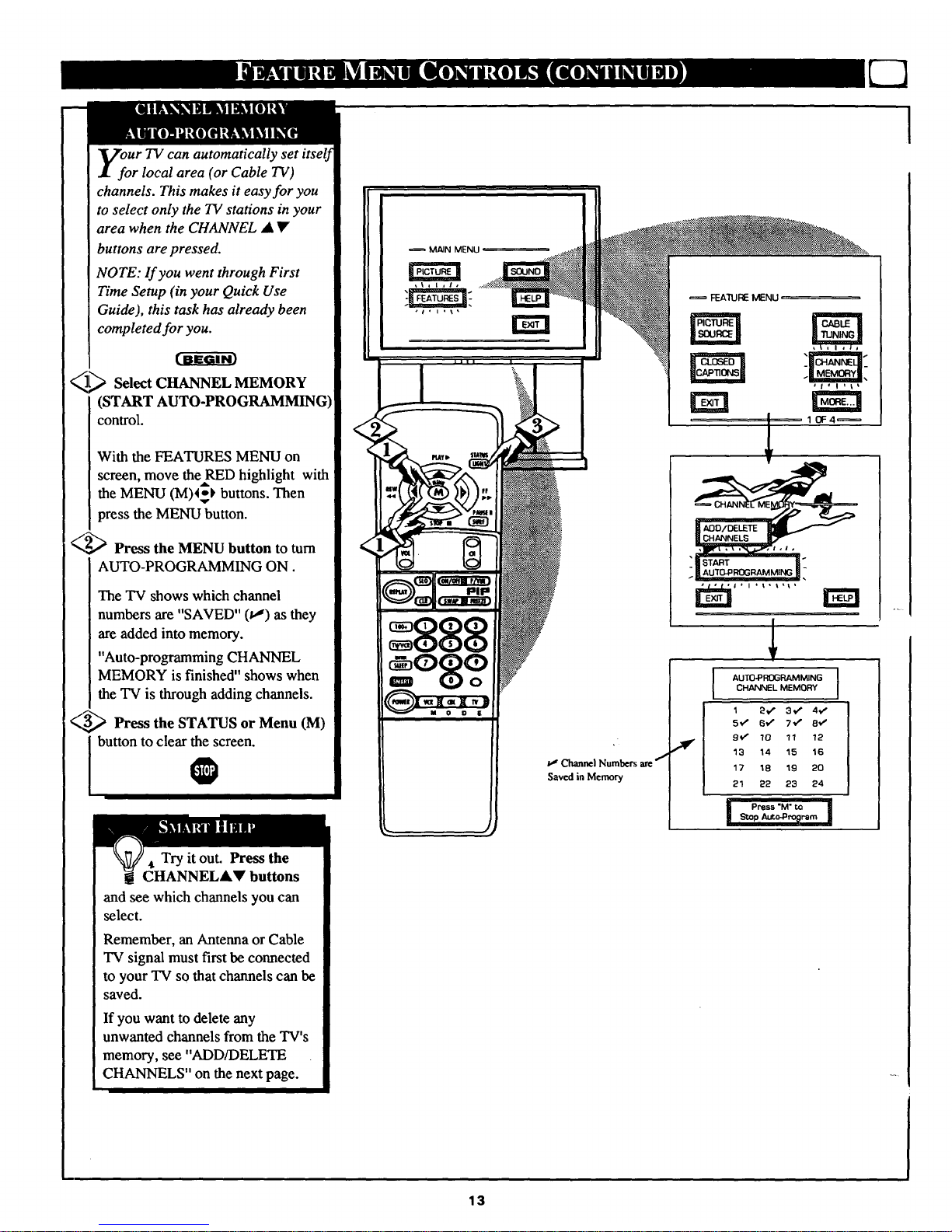
UrTV can automatically set itself
r local area (or Cable 731)
channels. This makes it easy for you
to select only the TV stations in your
area when the CHANNEL • •
buttons are pressed.
NOTE: If you went through First
Time Setup (in your Quick Use
Guide), this task has already been
completed for you.
Se, t MEMORY
(START AUTO-PROGRAMMING)
control.
With the FEATURES MENU on
screen, move theARED highlight with
the MENU (M)4-) buttons. Then
press the MENU button.
_2_ Press the MENU button to turn
AUTO-PROGRAMMING ON.
The TV shows which channel
numbers are "SAVED" (tJ) as they
are added into memory.
"Auto-programming CHANNEL
MEMORY is finished" shows when
the TV is through adding channels.
(_ Press the STATUS or Menu (M)
I button to clear the screen.
0
, Try it out. Press the
CHANNELAV buttons
and see which channels you can
select.
Remember, an Antenna or Cable
TV signal must first be connected
to your TV so that channels can be
saved.
If you want to delete any
unwanted channels from the TV's
memory, see "ADD/DELETE
CHANNELS" on the next page.
MAIN MENU
b,_ Channel Numbers are /
Saved in Memory
FEA'TURE MENU
AUTO_ROGRAMMING I
CHANNEL MEMORY
1 ;_V" 3¢" 4V"
5,,/ 6,/" 7_' 8'_'
flY" 10 11 12
13 14 15 16
17 18 19 20
21 22 23 24
P_ss'M'_ I
13
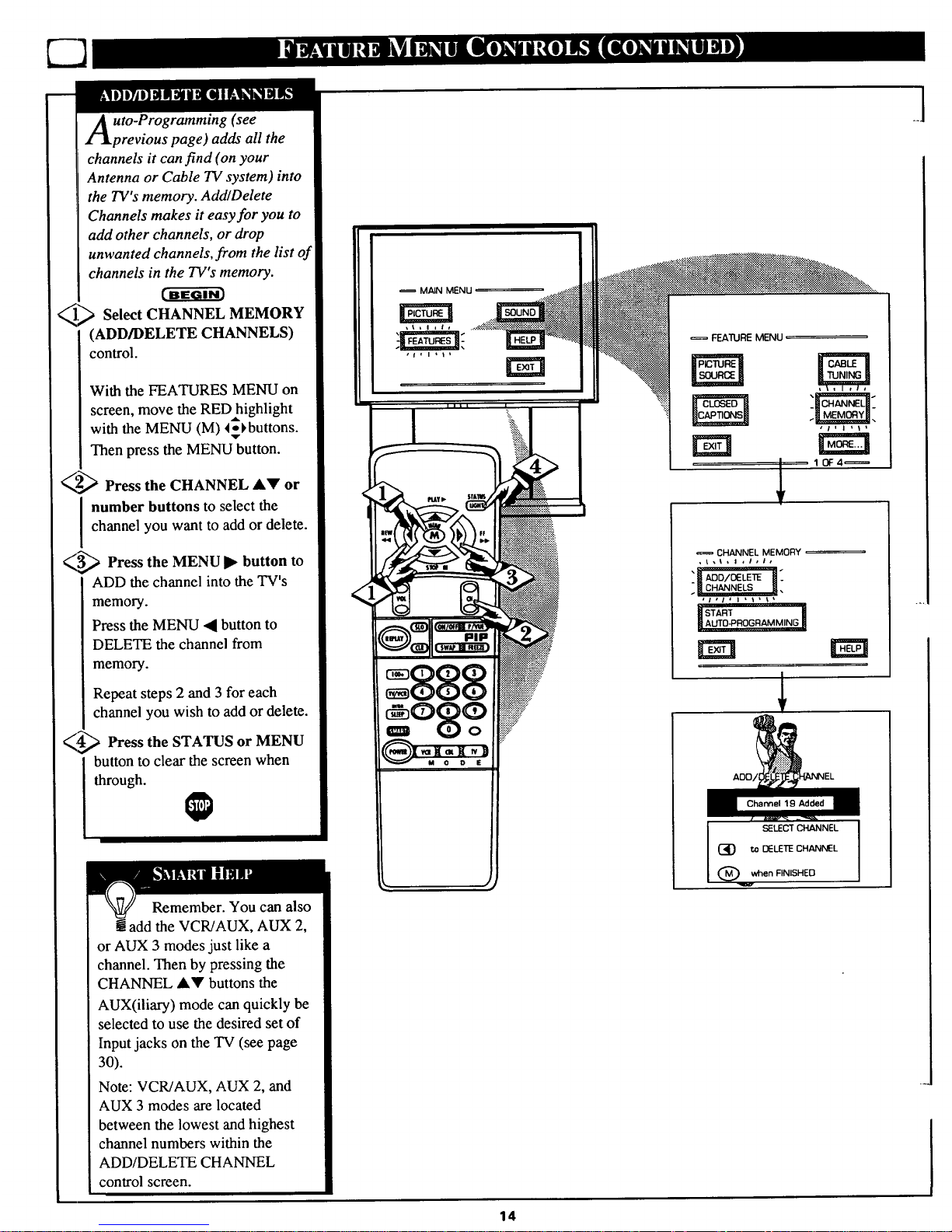
uto-Programming (see
previous page) adds all the
channels it can find (on your
Antenna or Cable TV system) into
the TV's memory. Add/Delete
Channels makes it easy for you to
add other channels, or drop
unwanted channels, from the list of
channels in the TV's memory.
_> Select CHANNEL MEMORY
(ADD/DELETE CHANNELS)
control.
With the FEATURES MENU on
screen, move the RED highlight
with the MENU (M) 4*_buttons.
_l r
Then press the MENU button.
<,,:_,,_ Press the CHANNEL _kV or
number buttons to select the
channel you want to addor delete.
_ Press the MENU • button to
ADD the channel into the TV's
memory.
Press the MENU 41 button to
DELETE the channel from
memory.
Repeat steps 2 and 3 for each
channel you wish to add or delete.
_4-'_ Press the STATUS or MENU
button to clear the screen when
through.
Remember. You can also
g add the VCR/AUX, AUX 2,
or AUX 3 modes just like a
channel. Then by pressing the
CHANNEL AV buttons the
AUX(iliary) mode can quickly be
selected to use the desired set of
Input jacks on the TV (see page
30).
Note: VCR/AUX, AUX 2, and
AUX 3 modes are located
between the lowest and highest
channel numbers within the
ADD/DELETE CHANNEL
control screen.
= MAIN MENU
• i , i r _
,r,l't'
FEA'nJRE MENU,
10F4_
_CHANNEL MEMORY
"[_o/DELE_]:
_START
SELECT CHANNEL
(3:) 1:o DELETE CHANNEL
Q when FINISHED
14
.l
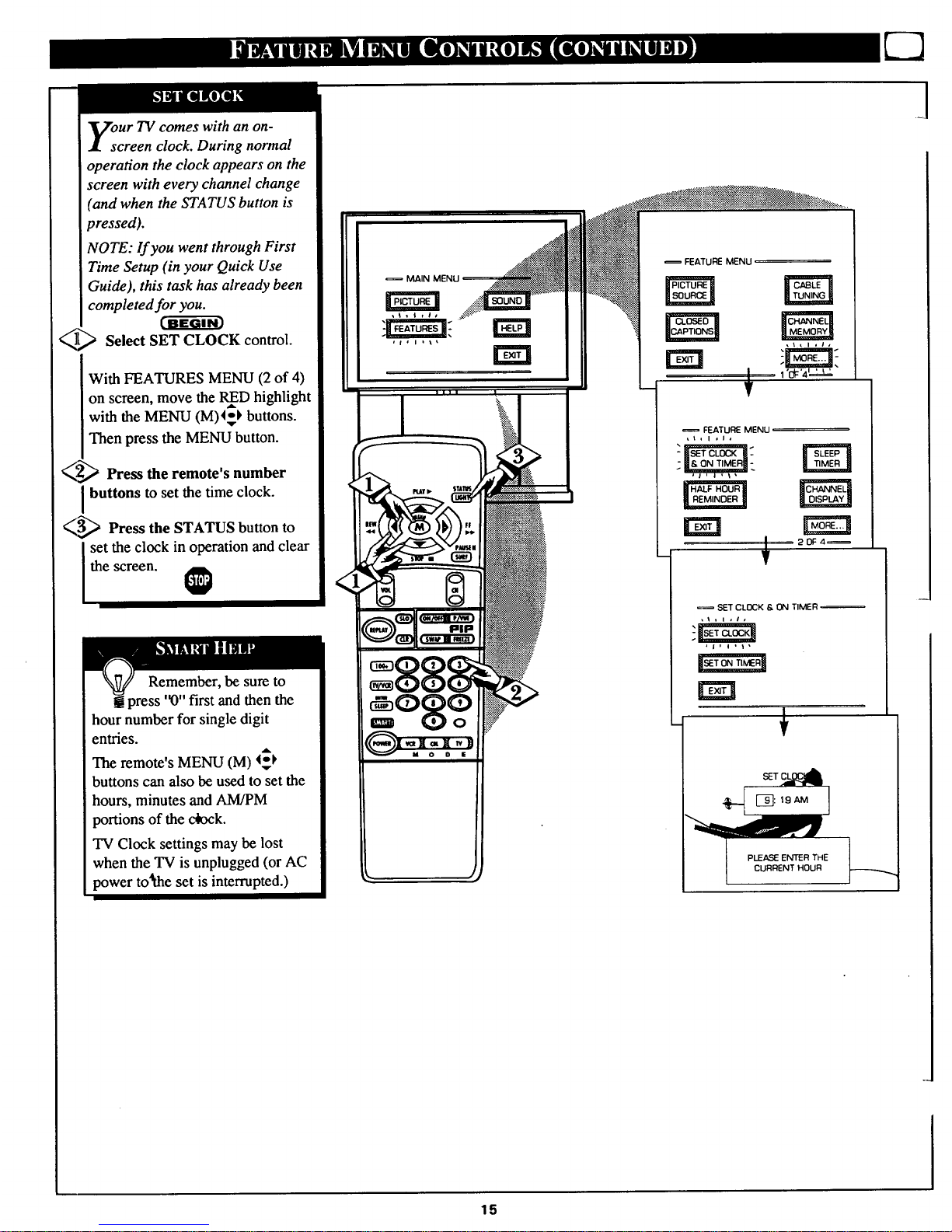
our TV comes with an on-
creen clock. During normal
operation the clock appears on the
screen with every channel change
(and when the STATUS button is
t_ressed).
NOTE: lf you went through First
Time Setup (in your Quick Use
Guide), this task has already been
completed for you.
_1_ Select SET CLOCK
control.
I With FEATURES MENU (2 of 4)
on screen, move the RIfD highlight
with the MENU (M)4-_ buttons.
Then press the MENU button•
_2_,,_ Press the remote's number
buttons to set the time clock.
(3_ Press the STATUS button to
set the clock in operation and clear
the screen. _
Remember, be sure to
press '_)" first and then the
hour number for single digit
entries.
The remote's MENU (M) _'_
buttons can also be used to set the
hours, minutes and AM/PM
portions of the c_ck.
TV Clock settings may be lost
when the TV is unplugged (or AC
power to'he set is interrupted.)
MAIN
O8oO
M 0 O E
_FEATUREMENU
,lt I , I,
FEATURE MENU
it1 I ,Jo
"lsE'rc,c_-_'l:
-_-
20F4_
SET CLOCK & ON TIMER
,i,I,t,
1
15
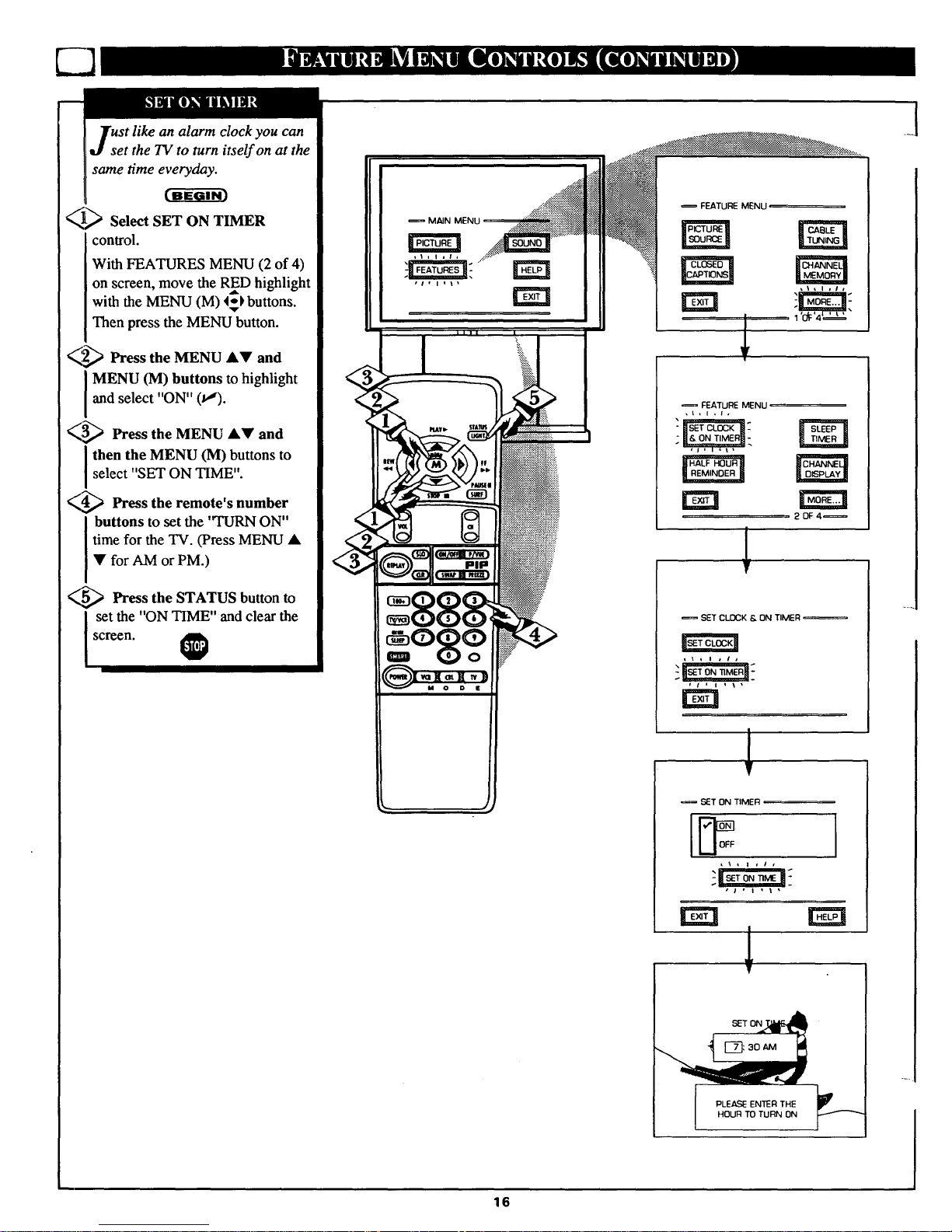
I ]'ust like an alarm clock you can
J set the TV to turn itself on at the
same time e_
_> Select SET ON TIMER
control.
With FEATURES MENU (2 of 4)
on screen, move the RED highlight
with the MENU (M) 4-_ buttons.
Then press the MENU button.
_2_ Press the MENU AV and
I MENU (M) buttons to highlight
and select "ON" 0,,").
_._ Press the MENU A• and
I then the MENU (M) buttons to
select "SET ON TIME".
_4_ Press the remote's number
buttons to set the 'q'URN ON"
time for the TV. (Press MENU •
• for AM or PM.)
_5_ Press the STATUS button to
set the "ON TIME" and clear thescreen.
MAIN MENI
FEATURE MENU
FEATURE MENU
_1, I , I,
11HALFmunm
IREMINDER_
m
2094_
SET CLOCK & ON TIMER
SET ON TIMER
rm
16
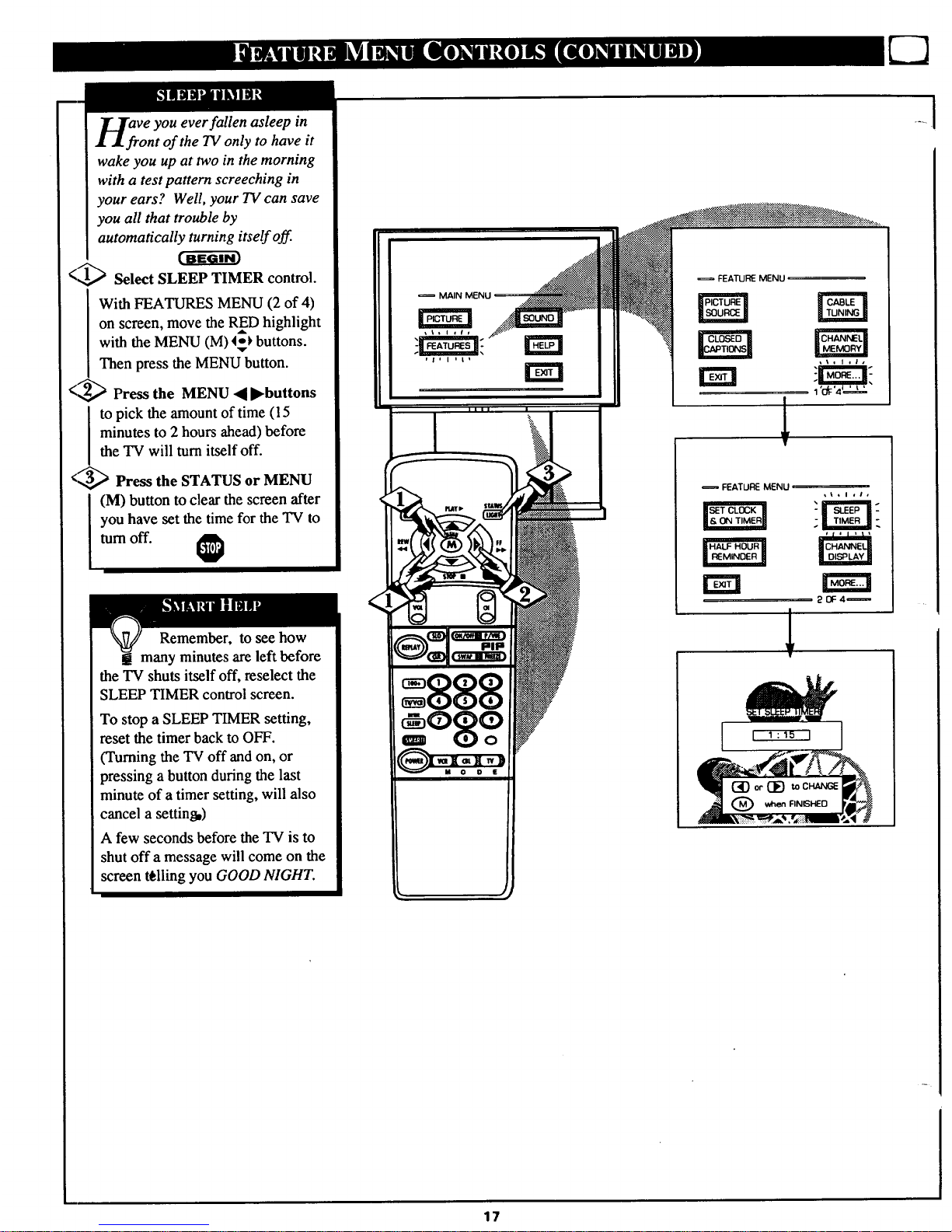
Veyou ever fallen asleep in
nt of the TV only to have it
wake you up at two in the morning
with a test pattern screeching in
your ears? Well, your TV can save
you all that trouble by
automatically turning itself off.
<1,_ Select SLEEP TIMER control.
With FEATURES MENU (2 of 4)
on screen, move the RED highlight
with the MENU (M) 4o_ buttons.
Then press the MENU button.
</2,_ Press the MENU 4 I_buttons
I o pick the amount of time (15
minutes to 2 hours ahead) before
the TV will turn itself off.
<_ Press the STATUS or MENU
(M) button to clear the screen after
you have set the time for the TV to
turn off.
Remember, to see how
many minutes are left before
the TV shuts itself off, reselect the
SLEEP TIMER control screen.
To stop a SLEEP TIMER setting,
reset the timer back to OFF.
(Turning the TV off and on, or
pressing a button during the last
minute of a timer setting, will also
cancel a setting,)
A few seconds before the TV is to
shut off a message will come on the
screen tilling you GOOD NIGHT.
FEATURE MENU
FEATURE MENU
rm
V
-'--- _:_ _--_'A__ii_i., _'I #
.....i
17
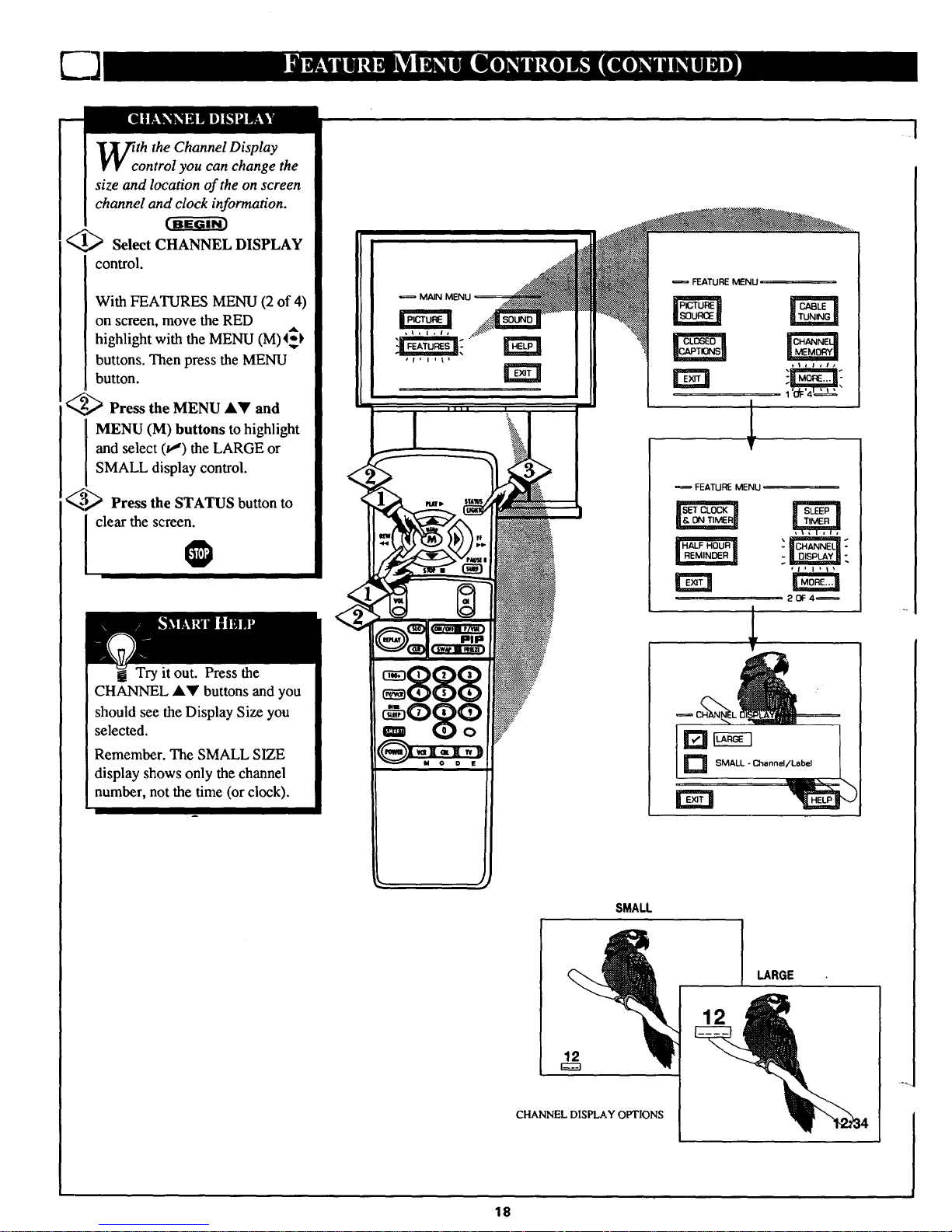
th the Channel Display
ontrol you can change the
size and location of the on screen
channel and clock information.
(-,_ Select CHANNEL DISPLAY
control.
With FEATURES MENU (2 of 4)
on screen, move the RED
highlight with the MENU (M)4_)
buttons. Then press the MENU
button.
_,_ Press the MENU AY and
MENU (M) buttons to highlight
and select (va) the LARGE or
SMALL display control.
_-"_ Press the STATUS button to
clear the screen_
Try it out. Press the
CHANNEL &V buttons and you
should see the Display Size you
selected.
Remember. The SMALL SIZE
display shows only the channel
number, not the time (or clock).
SMALL
FEATURE MENU
,Iii,I,
FEATURE MENU
20F4_
1
T
D SMALL- Channel/Label
LARGE
12
CHANNEL DISPLAY OPTIONS
12
18
