Magnavox 6P4841 Owner’s Manual

IlL r T
V
IIII |
Projection Television
Owner's Manual
A
V
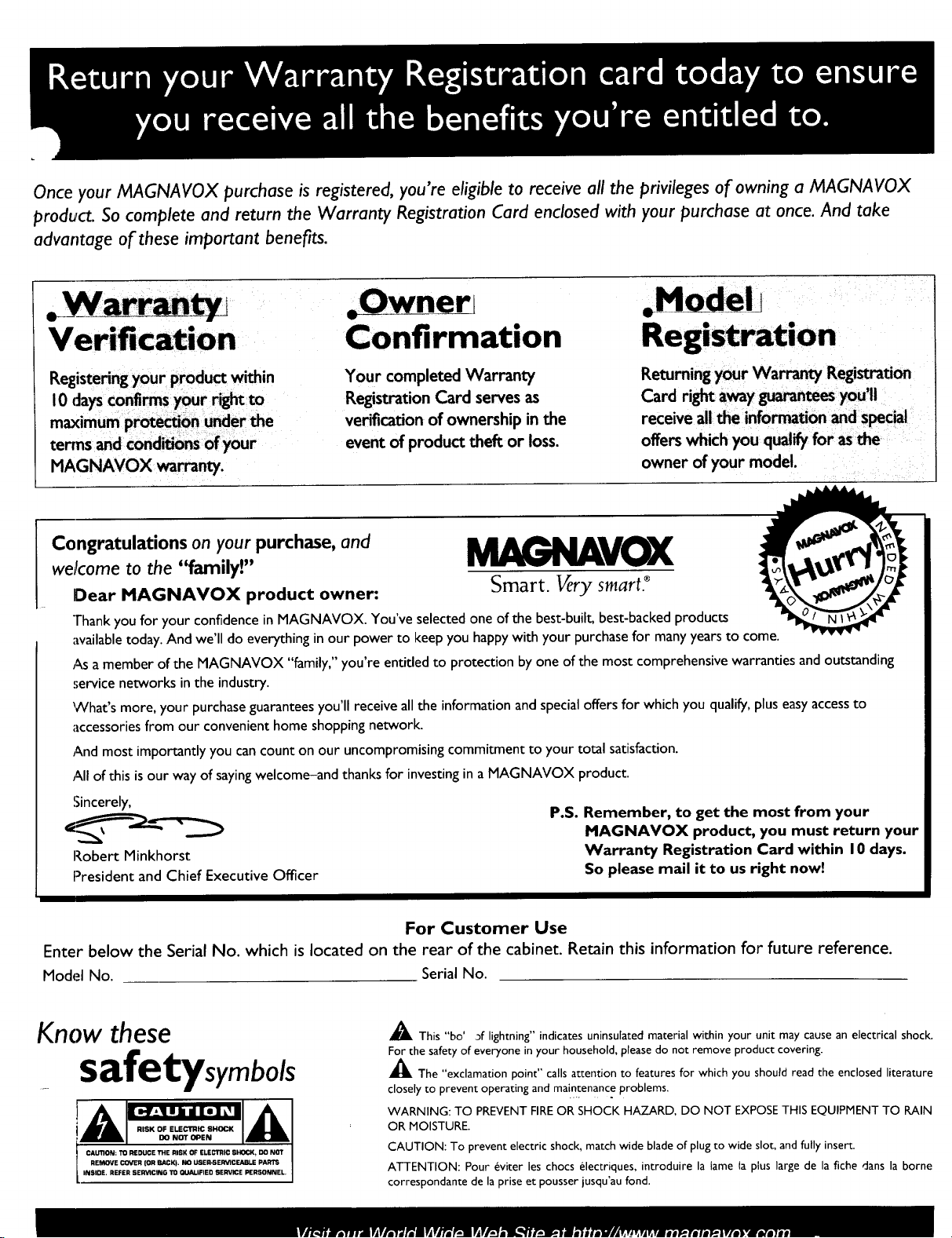
Once your MAGNAVOX purchase is registered, you're eligible to receive all the privileges of owning a MAGNAVOX
product. So complete and return the Warranty Registration Card enclosed with your purchase at once. And take
advantage of these important benefits.
.Model !
Verification
Registe_r_ your product within
MAGNAVOX _rranty.
Confirmation
Your completed Warranty
Registration Card serves as
verification of ownership in the
event of product theft or loss.
Registration
Returning your Warranty Reg'_tration
Card right away _tees you'll
receive all the information and special
offers which you qualify for as the
owner of your model.
weJcome to the "family!"
Congratulations on your purchase, and _VOX
Dear MAGNAVOX product owner: Smart _ry smart _
Thank you for your confidence in MAGNAVOX. You've selected one of the best-built, best-backed products
available today. And we'll do everything in our power to keep you happy with your purchase for many years to come.
As amember of the MAGNAVOX "family," you're entitled to protection by one of the most comprehensive warranties and outstanding
service networks in the industry.
What's more, your purchase guarantees you'll receive all the information and special offers for which you qualify, plus easy accessto
accessories from our convenient home shopping network.
And most importantly you can count on our uncompromisingcommitment to your total satisfaction.
All of this is our way of sayingwelcome-and thanks for investing in a MAGNAVOX product.
Sincerely,
Robert Minkhorst
President and Chief Executive Officer
For Customer Use
Enter below the Serial No. which is located on the rear of the cabinet. Retain this information for future reference.
Model No. Serial No.
Know these
safetysymbols
CAUTION: TO REDUCE THE RISK OF ELECTRIC 5HOCK, DO NOT
REMOVE COVER (OR BArKI. I;0 USEFI-SERVICEABLEPARTS
INSIOE. REFER 5EFMCING TO_JALIFIEO SERVICE PERSONNEL,
A This "bo' of lightning" indicates uninsulated material within your unit may cause an electrical shock.
For the safety of everyone in your household, please do not remove product covering.
_The "exclamation point" calls attention to features for which you should read the enclosed literature
closely to prevent operating and ma!0tenance problems.
WARNING: TO PREVENT FIRE OR SHOCK HAZARD, DO NOT EXPOSE THIS EQUIPMENT TO RAIN
OR MOISTURE.
CAUTION: To prevent electric shock, match wide blade of plug to wide slot, and fully insert.
ATTENTION: Pour _viter les chocs electriques, introduire la lame la plus large de la fiche dans la borne
correspondante de la prise et pousser jusqu'au fond.
P.S. Remember, to get the most from your
MAGNAVOX product, you must return your
Warranty Registration Card within I 0 days.
So please mail it to us right now!
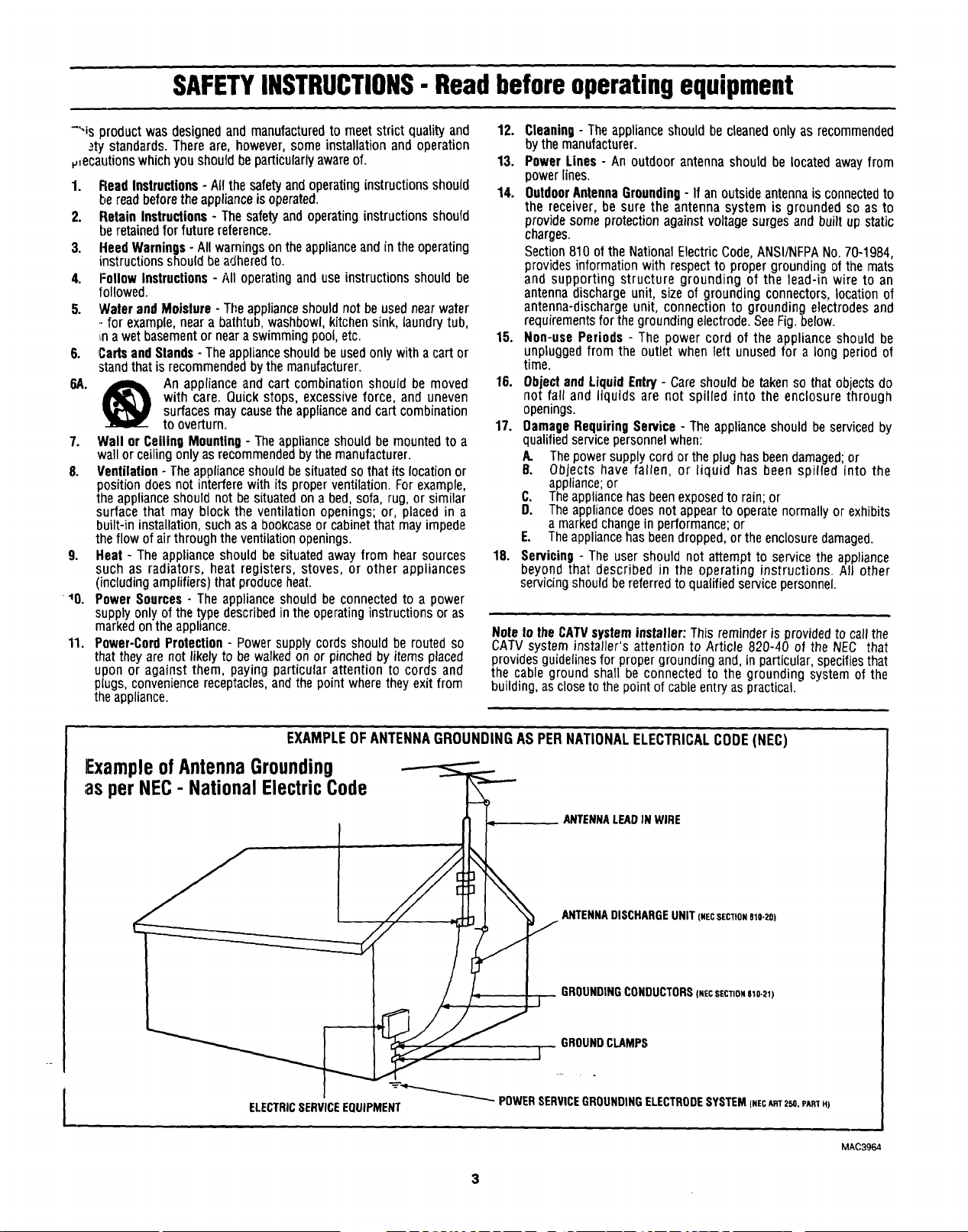
SAFETYINSTRUCTIONS- Readbeforeoperatingequipment
'"-is productwasdesignedandmanufacturedto meetstrictqualityand
_ty standards.Thereare,however,someinstallationandoperation
_ecautionswhichyoushouldbeparticularlyawareof,
1. Read Instructions- All the safety and operatinginstructions should
be readbefore the appliance is operated.
2. Retain Instructions - The safety and operating instructions should
be retainedfor future reference.
3. Heed Warnings - All warnings on the applianceand in the operating
instructions should beadhered to.
4. Follow Instructions - All operating and use instructions should be
followed.
5. Water and Moisture - The applianceshould not beused near water
- for example, near a bathtub, washbowl,kitchensink, laundrytub,
i,na wet basement or neara swimming pool,etc.
6. Cads and Stands- The applianceshould beusedonlywitha cart or
standthat is recommended by the manufacturer.
6A. _ An appliance and cart combination should be moved
with care. Quick stops, excessive force, and uneven
surfaces may causethe applianceandcart combination
to overturn.
7. Wall or Ceiling Mounting - The appliance should be mounted to a
wall or ceiling only as recommended by the manufacturer.
8. Ventilation - Theapplianceshould besituated so that its location or
position does not interfere with its proper ventilation. Forexample,
the appliance should not be situated on a bed, sofa, rug, or similar
surface that may block the ventilation openings; or, placed in a
built-in installation, such asa bookcaseor cabinet that may impede
the flow of air through the ventilation openings.
9. Heat - The appliance should be situated away from hear sources
such as radiators, heat registers, stoves, or other appliances
(including amplifiers) that produce heat.
40. Power Sources- The appliance should be connected to a power
supply only of thetype describedin the operating instructions or as
markedon the appliance.
11. Power-Cord Protection - Power supply cords should be routed so
that they are not likelyto bewalked on or pinched by items placed
upon or against them, paying particular attention to cords and
plugs, convenience receptacles, and the point where they exit from
the appliance.
12. Cleaning- The appliance should be cleaned onlyas recommended
bythe manufacturer.
13. Power Lines - An outdoor antenna should be located away from
power lines.
14. Outdoor AntennaGrounding- If an outside antennais connectedto
the receiver, be sure the antenna system is grounded so as to
providesome protection againstvoltage surges and built up static
charges.
Section 810 of the National Electric Code, ANSI/NFPA No.70-1984,
provides information with respect to proper grounding of the mats
and supporting structure grounding of the lead-in wire to an
antenna discharge unit, size of grounding connectors, location of
antenna-discharge unit, connection to grounding electrodes and
requirements for the grounding electrode.See Fig. below.
15. Non-use Periods - The power cord of the appliance should be
unplugged from the outlet when left unused for a long period of
time.
18. Objectand Liquid Entry- Careshould be takenso that objects do
not fall and liquids are not spilled into the enclosure through
openings.
17. Damage RequiringService - The appliance should be serviced by
qualified service personnelwhen:
A. Thepower supply cord or the plug has been damaged; or
B. Objects have fallen, or liquid has been spilled into the
appliance;or
C. Theappliancehas beenexposedto rain;or
D. The appliance does not appear to operate normally or exhibits
a markedchangein performance; or
E. Theappliancehas been dropped, or the enclosure damaged.
18. Servicing - The user should not attempt to service the appliance
beyond that described in the operating instructions. All other
servicing should be referred to qualified service personnel.
Notetothe CATVsysteminstaller: This reminderisprovidedto callthe
CATVsysteminstaller'sattentionto Article 820-40of theNEC that
providesguidelinesfor propergroundingand,inparticular,specifiesthat
thecableground shall be connectedto thegroundingsystemof the
building,asclosetothepointofcableentryaspractical.
EXAMPLEOFANTENNAGROUNDINGAS PERNATIONALELECTRICALCODE(NEC)
ExampleofAntennaGrounding
;asperNEC- NationalElectricCode
[
ELECTRICSERVICEEQUIPMENT
ANTENNALEADIN WIRE
_ ANTENNADISCHARGEUNIT (NECSECTtONelo-zel
:__ GROUNDINGCONDUCTORSINECSECTIO_810-21)
.__ [--_;'_J -I" ..GROUIDCLAMPS
-----__ POWERSERVICEGROUNDINGELECTRODESYSTEMINECAnT25OPAR'_H)
MAC3964
3

[_ Gettin_ Started
Safely/Precautions ..................................................... 3
Welcome/Product Registration ................... 2
Table of Contents ....................................................... 4
Features and Model Information ................................ 5
On-Screen Features
PICTURE MENU
<_Adjusting Color, Brightness, Sharpness,
Tint, and Picture Controls ................................... 6
_'Using the Clearview Control ............................... 7
_,Adjusting the TV's Convergence Control ........... 8
_Using the Flesh Correction Control .................... 9
<_Ghost Cancellation Feature Information ............. 9
FEATURES MENU
¢, Selecting a Picture Source/RF Switch .............. 10
_>Setting the TV for Closed Captioning ............... l l
_Setting the TV for Cable or Antenna Signals.... 12
_-Adding Channels in Memory (Automatically). 13
,ffAdding Channels in Memory (Manually) ......... 14
_Setting the TV Clock ......................................... 15
_,Tum-On Timer .................................................. 16
_,Using the Sleep Timer Control ......................... 17
_,Adjusting the Channel Display Control ............ 18
_Using the Time/Channel Reminder Control ...... 19
_,Using Parental Control to Censor Channels 20-2 l
_,Using the Channel Label Control ...................... 22
_,Using the Language Selection Control .............. 23
i Remote Control Operation
Using the Remote Locator Feature ........ 34-35
Setting the Smart Picture Control .......... 36-37
Using Smart Sound Control ..................................... 38
Using the Smart Surf Control .................................. 39
Setting the Remote to Work VCRs .................... 40-41
Setting the Remote to Work
Cable TV Converters .......................................... 42-43
Setting the Remote to Work VCRs or Cable
Converters - "Search Method" ................................. 44
Using the Remote's VCR buttons ............................ 45
_-_ Picture-In-Picture (PIP)
How to Use PIP (Connections) ............. 46-47
How to Use PIP with the TV Remote ................ 48-49
Selecting the Picture Source for PIP ........................ 50
Adjusting Picture-in-Picture Color and Tint ............ 51
More PIP Connections (Cable Converter) ............... 52
a_ General Information
TV Help Menu ........................................... 53
Tips if Something Isn't Working ............................. 54
Glossary of TV Terms ............................................. 55
Index ........................................................................ 56
Factory Service Locations .................................. 57-58
Warranty .................................................................. 59
Accessories .............................................................. 60
SOUND MENU
_Adjusting Bass, Treble, and Balance Sound
Controls ............................................................. 24
<_Setting the Bass Boost Control ........................ 24
<_Setting the TV for Stereo and SAP Programs ..25
_Using the Sound Image Control ........................ 26
<_Using the Volume Display Control ................... 26
<_Using the TV Speaker On/Off Control with
the Audio Output jacks ..................................... 27
_.Surround Sound Speaker Connections and
Variable Audio Output Control ................... 28-29
,q_rsing the TV's Audio/Video Input and
Output Jacks .............................................. 30-33
Use the simple Set-Up Guide (supplied
your TV information packet) for details on:
• Antenna Hook-ups
• First Time Set-Up
(Automatic Settings)
• Basic TV and Remote
Control Operation
• On-Screen Menu Use
Copyright © L996 Philips Consumer Electronics Company. All rights reserved.
4

FirstTimeSetUp- automatically sets the TV for
local channels and the correct picture signal (antenna
or cable). It even helps you make the necessary
cormections for the Picture-In-Picture (PIP) feature.
Infrared Remote Control - operates your TV set and
a variety of wireless remote control VCRs and Cable
TV Converters. A special "Locator" feature can also
help you find the remote when it has been stuck out of
sight or misplaced.
Standard TV broadcast (VHF/UHF) or Cable TV
(CATV) channel capability.
As you unpack your TV please note that the
following items have been included with your set:
• Owner's Manual
Safety Tip Information
Factory Service Center Locations
• Warranty Registration Card
• Remote Control Transmitter
° Batteries for Remote Control Use
Ch)sed Captioning - allows the viewer to read TV
program dialogue or voice conversations as on-screen
text.
Automatic Programming of channels - for quick and
easy selection of favorite stations available inyour
area.
Picture-In-Picture (PIP) - can show a TV program
and the direct video output from an accessory (VCR,
etc.) onto the TV screen at the same time.
Parental Control for "Censoring" - this feature can
block out channels to keep children from watching
undesirable programming.
Stereo-Ready TV - with a built-in audio amplifier and
a twin speaker system, reception of TV programs in
both broadcast stereo sound or (SAP) bilingual
broadcast are available.
On-Screen Features - display helpful information for
the setting of TV controls (such as help messages,
operating tips and glossary).
Audlo/'v'ideo Jacks - for direct connections with
VCRs (and other accessories) for quality TV picture
and sound playback.
Surround Sound - this TV set contains external;
audio speaker connections for a more dynamic sound
effect.
Please take a few minutes to complete your
registration card. The serial number for the TV is
on the back of the set.
Refer to the back of this manual for instructions
on the cleaning and care of the TV.
To ensure that picture screen performance is of the
highest quality you have been provided with a
Projection TV Screen Cleaning System. The Screen
Cleaning system consists of a Magnetic Cleaning
Cloth (designed to remove dust particles from the
screen) and a special type of Cleaning Fluid
formulated to cut through oily fingerprints and
smudges.
Your Projection screen is made of thousands of
vertical ridges that help enhance and define the color
television images you view on the screen. These
ridges can collect airborne dust which reduces the
clarity and brightness of your TV picture. The
Magnetic Cleaning Cloth works well enough alone
to remove dust from your screen. If the screen is
very dirty from smudges and residue, then the Screen
Cleaning Fluid should be used.
Sleep-Timer - automatically turns the TV OFF at
preset time intervals.
Smart Button - for the control of TV Sound and the
Picture levels. Use the Smart Button on the remote to
quickly adjust Smart Sound (to set TV Volume levels
during program changes or commercial breaks); Smart
Picture (for programmed video video level
adjustments on a variety of program sources); and
Smart Surf (for quick one button channel selection of
up to 10 of your favorite channels).
Note: the supplied Screen Cleaning Fluid should
never be sprayed directly onto the Projection TV
screen. It should be applied directly to the Magnetic
Cleaning Cloth and then wiped onto the screen's
vertical ridges (with a top-to-bottom downward
motion stroke).

r_o adjust your TV color and
picture controls, select a TV
channel and follow the steps shown
below:
:Select BRIGHTNESS,
PICTURE, COLOR, TINT, or
SHARPNESS picture control.
With the PICTURE MENU on
screen, move the REDhighlight
with the MENU (M) 45_ buttons.
Then press the MENU button.
<_ Press the (+) or (-) buttons to
I adjust the selected control.
<_ Press the STATUS button to
cle,ar the screen.
1
Remember. When the bar
J scale is centered, control
settings are at normal mid-range
levels.
_.BIGHTNESS Press (-) or (+) until
dark parts of the picture show good
detail.
PICTURE Press (-) or (+) until
whitest parts of the picture are as
bright as you prefer.
Press (-) or (+) to add or
eliminate color.
Press (-) or (+) to obtain
natural skin tones. (Also see Flesh
Co:rrection on page i4 for more
infi_nnation).
Press (-) or (+) to
improvedetailin the picture.
(WITH B_NS ON THE REMOTE)
Press MENU (M)
to select RED
highlighted
_/%a_Mt)h_:Porne 'Stof (M)button to view additional
__ • L
HOW TO SELECT FEATURES
Press MENU (M)
• • to move Up
and Down within
the Menu.
rm
,/ !
controls grouped under same
Ifeature heading. For
I Example: Tint, Brightness,
I Picture, etc.
Press MENU (M)4I I1_
to move from Side-to-
Side within the Menu.
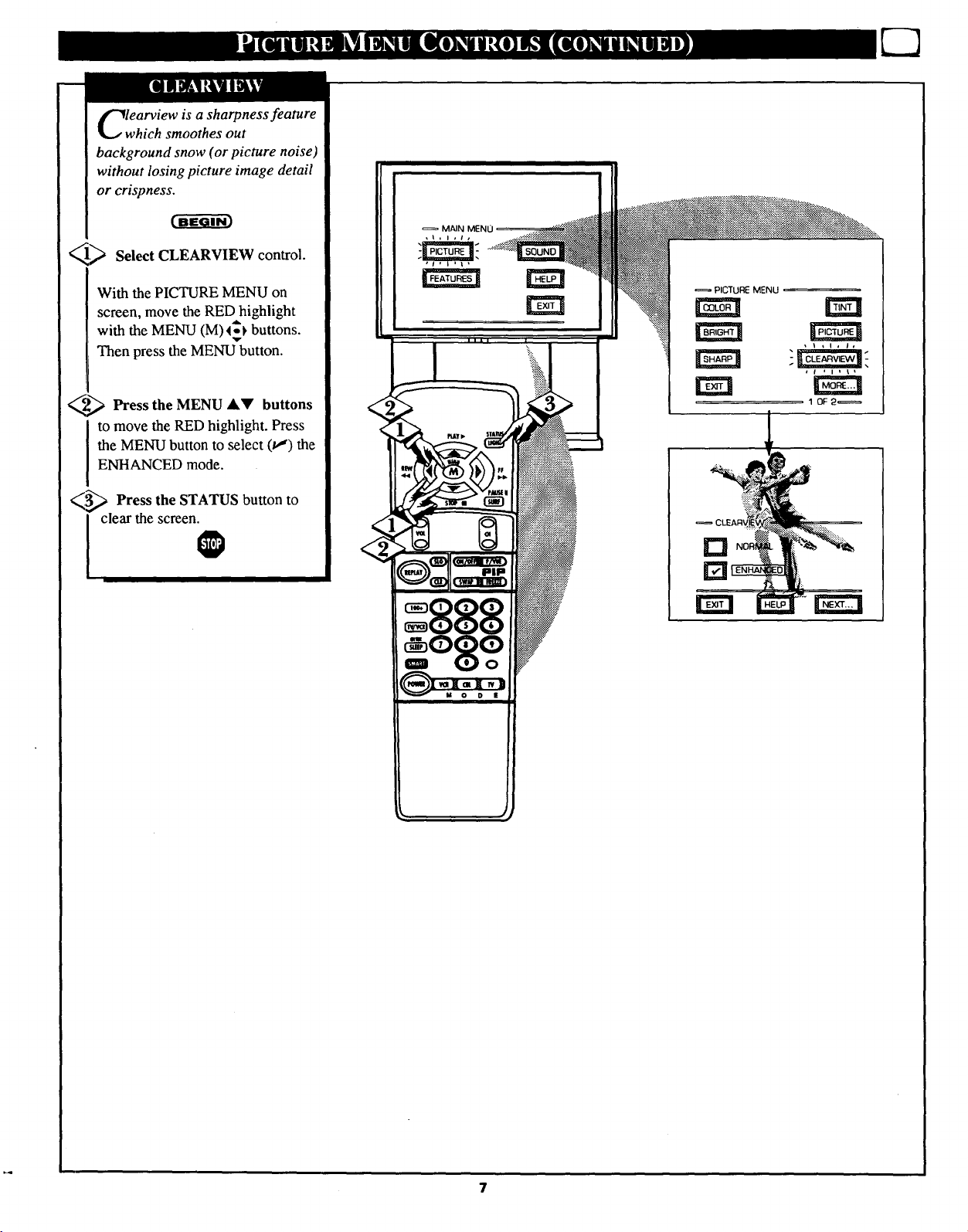
lwearview is a sharpness feature
hich smoothes out
background snow (or picture noise)
without losing picture image detail
or crispness.
_> Select CLEARVIEW control.
With the PICTURE MENU on
screen, move the RED highlight
with the MENU (M) _ buttons.
Then press the MENU button.
d--__ Press the MENU &Y buttons
to move the RED highlight. Press
the MENU button to select (tl) the
ENHANCED mode.
_ Press the STATUS button to
MAIN MENU
I clear the screen.
@
D iL

_nvergence is the correct
•lining up of the red and blue
light paths on the TV screen.
NOTE: If no color fringing (see
Smart Help) shows, then no
Convergence adjustments are
necessary for your TV.
> Select CONVERGENCE
control.
With PICTURE MENU (2 of 2) on
screen, move the REDhighlight
wil_hthe MENU (M)45) buttons.
Then press the MENU button.
<_If there isRED or BLUE color
fringing on the White cross, press
the MENU button to continue.
A
,_ Press the MENU (_l_buttons
to move the red or blue cross
directly over the white cross on the
TV screen.
The red or blue cross is properly
adjusted when it is completely
merged with the white cross. (No
color appears around the edge of
the white cross).
<_ Press the STATUS button to
clear the screen when convergence
adjustments are complete.
=888
o8o
PICTURE MENU
PICTURE MENU
fringeontheWHITEcross,
usethis adjustment to
Remember. Convergence
f has been set at the factory for
best viewing, but if one or more of
the (red or blue) colors appear
around the edges of objects (color
fringing) follow the steps given in
this section.
impro=T=cturo"
_ there i_ RF_ o_ BLUE
Press"M" to Continue
Press"_O_:; Return
1
T
N
3 '
,%_II
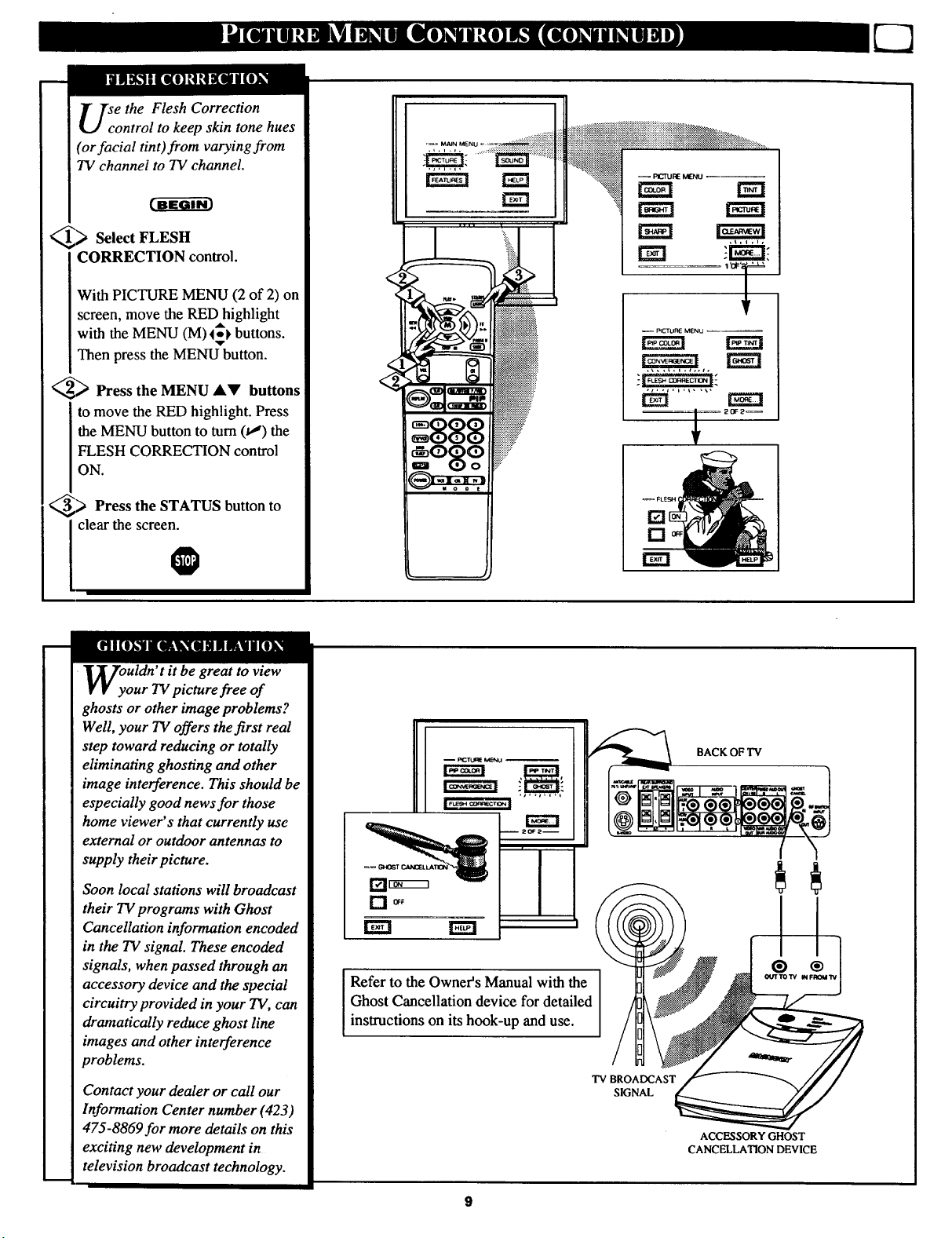
se the Flesh Correction
ontrol to keep skin tone hues
(or facial tint)from varying from
TV channel to TV channel.
_> Select FLESH
CORRECTION control.
With PICTURE MENU (2 of 2) on
screen, move the RED highlight
with the MENU (M) 4_ buttons.
Then press the MENU button.
_ Press the MENU AV buttons
to move the RED highlight. Press
the MENU button to turn (tJ) the
FLESH CORRECTION control
ON.
RCTORE MENU
_> Press the STATUS button
clear the screen.
0
OyUldn't it be great to view
our TV picture free of
ghosts or other image problems?
Well, your TV offers the first real
step toward reducing or totally
eliminating ghosting and other
image interference. This should be
especially good news for those
home viewer's that currently use
external or outdoor antennas to
supply their picture.
Soon local stations will broadcast
!
their TV programs with Ghost
Cancellation information encoded
in the TV signal. These encoded
signals, when passed through an
accessory device and the special
circuitry provided in your TV, can
dramatically reduce ghost line
images and other interference
problems.
Contact your dealer or call our
Information Center number (423)
475-8869for more details on this
exciting new development in
television broadcast technology.
to
BACK OF TV
i2_am
-H
®
Refer to the Owner's Manual with the
Ghost Cancellation device for detailed
instructions on its hook-up and use.
TV BROADCAST
SIGNAL
ACCESSORY GHOST
CANCELLATION DEVICE

he picture for the TV can come
hrough either the ANTENNA
plug, or the A UDIO/VIDEO INput
jacks (on the rear of the TV). The
Picture Source control simply tells
the TV which one of these picture
sources it is to show on the TV
screen.
_ Select PICTURE SOURCE
SELECT control.
With the FEATURES MENU on
screen, move the RED,highlight
wilt the MENU (M) _ buttons.
Then press the MENU button.
<_ Press the MENU &_' buttons
to move the RED highlight. Press
the MENU button to turn the
desired PICTURE SOURCE
control ON (_").
ANTENNA- for a picture signal
coming from the ANTENNA plug
on the TV.
VCR/AUX 1- for a picture signal
coming from the VCR/AUX 1
Video Input jack on the rear
of tile TV.
AUX 2- for a picture signal
coming from the AUX/IN 2 Video
Input jack on the rear of the TV.
AIXX 3- for a picture signal
coming from the Video Input jack
on tJhefront of the TV.
<_ Press the STATUS button to
_= MAIN MENU
,J,i,t,
._ FEATURE MENU.
VCR/AUX
AUX 2
AUX 3
Remember, !
the VCR/AUX 1,
AUX 2, and AUX 3
modes must have a
video signal source
connected (to their
INPUT plug) or the
TV screen will be
blank. (See page 30
for connection
details).
1 0F4_
I clear the screen_
n optional RF Switcher is available
t_t will allow an Antenna/Cable TV
signal and another video accessory
(VCR, Video Disc Player, etc.) to be
connected to the TV at the same time.
Comu_ction instructions are given with
the accessory RF Switcher, but be sure
to tutm the TV's power OFF (and
unph_g its AC power cord) when
connecting the RF Switcher to the RF
Switch Input jack on the rear of the TV.
Replug the TV' s AC Power Cord into
the wall outlet and turn the TV ON. The
TV' s Picture Source Menu will now
show anAccessory Signal Source option
available for selection.
The accessory RF Switcher can be
purcimsed or ordered from your dealer.
If your dealer does not carry the
accessory, call the Information Center
number (listed with your warranty)for
furtl_er assistance.
31Y3_
VlOEO
10

lOSed Captioning (CC) allows
ou to read the voice content of
television programs on the TV
screen. Designed to help the hearing
impaired this feature uses on-screen
"text boxes" to show dialogue and
conversations while the TV program
is in progress.
_ Seloet CLOSED
CAPTIONING control.
With the FEATURES MENU on
screen, move the RED highlight
with the MENU (M) _ buttons.
Then press the MENU button.
@ Press the MENU AV buttons
to move the RED highlight. Press
the MENU button to select (t,,") the
desired Closed Caption mode - For
Example: "ALWAYS ON" and
'_APTION 1".
CAPTION 1, 2, 3, 4:
dialogue (and descriptions)
for the action on the captioned
TV program shows on-screen.
(See Important Note on this
page.)
TEXT 1, 2, 3, 4:
often used for channel guide,
schedules, or bulletin board
information for CC programs.
<_ After making your Caption
selection, press the STATUS button
to clear the TV screen. The selected
Closed Caption mode will be active.
To cancel, set the Closed Captioned
feature to OFF when finished
mode
NOTE: Not all TV programs and product commercials are made fbr broadcast
with Closed Caption (CC) information included. Neither are all Closed Caption
modes (CAPTION 1-4; or TEXT 1-4) necessarily being used by a broadcast station
during the transmission of a closed caption program. Usually "CAPTION 1" is the
most used mode to view captioned material. Refer to your area's TV program
listings for the stations and times of Closed Caption shows.
,,, i ,i,
DURING
_._t the TV to
whenever the
on the
I
CAPTION I mode
Example Screen Display
Remember. Broadcast
stations will often use
spelling abbreviations, symbols,
dropouts and other grammatical
shortcuts in order to keep pace
with the on-screen action. These
type factors vary upon the source
of the captioned text material and
do not indicate a need for service
on the part of the "IV.
Closed Caption informalion will usually aplxar
in black ",rodwhite (although _ broadca_sters
or networks may occ'-,_ionally use color to
highlight or draw attention to certain areas.)
FULL SCREEN TEXT
will block TV screen from viewing

ou need to make sure the TV is
. set to pick up either Cable TV
or Antenna signals. In other words
the TV needs to know if you
connected a Cable TV signal or a
normal antenna to its ANTENNA
plug.
NOTE: If you went through First
_ime Setup (in your Quick Use
Guide), this task has already been
completed for you.
_ Select CABLE CHANNEL
TUNING control.
MAIN MENU
FEATURE MENU
With the FEATURES MENU on
screen, move the REDhighlight
with the MENU (M)4_ buttons.
Then press the MENU button.
,_ Press the MENU ,t_' buttons
to move the RED highlight. Press
the MENU button to select (t,J) th_
desired mode - For Example:
CABLE.
(:'.ABLE- If you DO have
Cable TV connected
to the TV. Channels
1-125 available.
NORMAL- If you have an
Antenna connected
to the TV. Channels
2-69 available.
<_ Press the STATUS button
Clear the screen.
O
rm
10E4_
®
D NORMAL
=888
08o°
to
12

Ur TV can automatically set itselJ
r local area (or Cable TV)
channels. This makes it easy for you
to select only the TV stations in your
area when the CHANNEL • •
buttons are pressed.
NOTE: lf you went through First
Time Setup (in your Quick Use
Guide), this task has already been
completed for you.
!_ Select CHANNEL MEMORY
(START AUTO-PROGRAMMING)
control.
With the FEATURES MENU on
screen, move theRED highlight with
the MENU (M)<_) buttons. Then
press the MENU button.
MAIN MENU
FEA'nJRE MENU
rm
I 10F4_
<_ Press the MENU button to turn
AUTO-PROGRAMMING ON.
The TV shows which channel
numbers are "SAVED" (u'r) as they
are added into memory.
"Auto-programming CHANNEL
MEMORY is finished" shows when
the TV is through adding channels.
<_ Press the STATUS or Menu (M)
button to clear the screen.
CHANNELAY buttons
and see which channels you can
select.
Remember, an Antenna or Cable
TV signal must first be connected
to your TV so that channels can be
saved.
0
Try it out. Press the
®
=888
°8o°
t,_ Channel Numbers are f
Saved in Memory
AUTO-PROGRAMMING
CHANNEL MEMORY
1 2_,," 3v" 4v*
5€' 6v" 7_ 8_'
9_,'_ 10 11 12
13 14 15 16
17 18 19 20
21 22 23 24
Press "M" to
If you want to delete any
unwanted channels from the TV's
memory, see "ADD/DELETE
CHANNELS" on the next page.
13
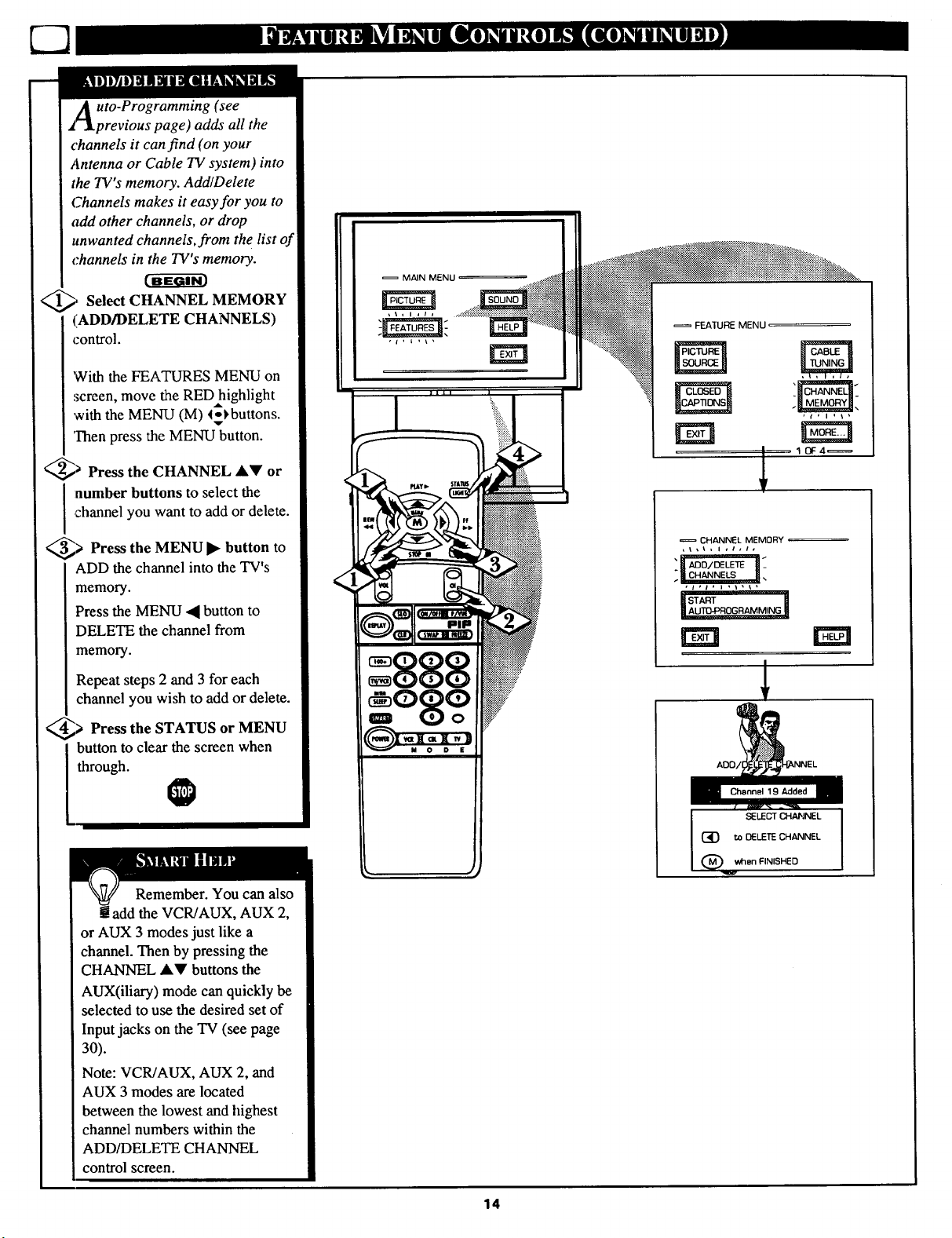
Auto-Programming (see
flprevious page) adds all the
channels it can find (on your
Antenna or Cable TV system) into
the TV's memory. Add/Delete
Channels makes it easy for you to
add other channels, or drop
unwanted channels, from the list of
channels in the TV's memory.
_, Select CHANNEL MEMORY
(ADD/DELETE CHANNELS)
control.
'Withthe FEATURES MENU on
sereen, move the RED highlight
with the MENU (M) _-_buttons.
v
Then press the MENU button.
_ Press the CHANNEL AV or
channel you want to addor delete.
I number buttons to select the
_> Press the MENU button to
I*
ADD the channel into the TV's
memory.
Press the MENU ,_ button to
DELETE the channel from
memory.
MAIN MENU
FEATURE MENU
CHANNEL MEMORY
_1_%, I *l,I,
".! _o/m,E'&--i;
rm
Repeat steps 2 and 3 for each
channel you wish to add or delete.
_> Press the STATUS MENU
or
button to clear the screen when
through.
Remember. You can also
add the VCR/AUX, AUX 2,
or AUX 3 modes just like a
channel. Then by pressing the
CHANNEL AV buttons the
AUX(iliary) mode can quickly be
selected to use the desired set of
Input jacks on the TV (see page
30).
Note: VCR/AUX, AUX 2, and
AUX 3 modes are located
between the lowest and highest
channel numbers within the
ADD/DELETE CHANNEL
control screen.
SELECT CHAI"JNEL
to DELETE CHANNEL
14

our TV comes with an on-
creen clock. During normal
operation the clock appears on the
screen with every channel change
(and when the STATUS button is
pressed).
NOTE: If you went through First
Time Setup (in your Quick Use
Guide), this task has already been
completed for you.
_1_ Select SET CLOCK control.
FEATURE MENU
With FEATURES MENU (2 of 4)
on screen, move the 1;_D highlight
with the MENU (M)4-_ buttons.
Then press the MENU button.
_2_ Press the remote's number
buttons to set the time clock.
_ Press the STATUS button to
set the clock in operation and clear
the screen.
Remember, be sure to
[[ press "0"first and then the
hour number for single digit
entries.
The remote's MENU (M) 4_
buttons can also be used to set the
hours, minutes and AM/PM
portions of the clock.
TV Clock settings may be lost
when the TV is unplugged (or AC
power to the set is interrupted.)
IIII I
_1__ 1'_'4 _'_=,==_
t
FEATURE MENU
SET CLOCK & C_ TIMER
15

t like an alarm clock you can
et the TV to turn itself on at the
s_e time everyday.
........:.:.::::::::!_:+:5:_:+i+_5_+_i+iii::iii!_i_i_i+::!++ili+!!i++]_+_i+!+::::::::::.:.:..........
++_itii[iii::ii+i::i::i::i::i::i+ii::iiiii+:,_i::iiiii:?:i+ii::i::i::iiiii:?:ili::_i::[!iiiii[/_i[+iiiiiii+iiiiiiiii::i::i::i+i+::+:++:++...........
<_ Select SET ON TIMER
control.
With FEATURES MENU (2 of 4)
on screen, move the RED highlight
with the MENU (M) 4-_ buttons.
Then press the MENU button.
_ Press the MENU AV and
MENU (M) buttons to highlight
and select "ON" (tJ).
_ Press the MENU AV and
select "SET ON TIME".
then the MENU (M) buttons to
_ Press the remote's number
buttons to set the "TURN ON"
time for the TV. (Press MENU •
Y for AM or PM.)
> Press the STATUS button to
L set the "ON TIME" and clear the
MAIN MENI
FEATURE MENU
,_+l,l,
i
FEATURE MENU
rm
SET CLOCK & ON TIMER
;creen. I1_
• I ' I , +t _
SET ON TIMER
rm
16
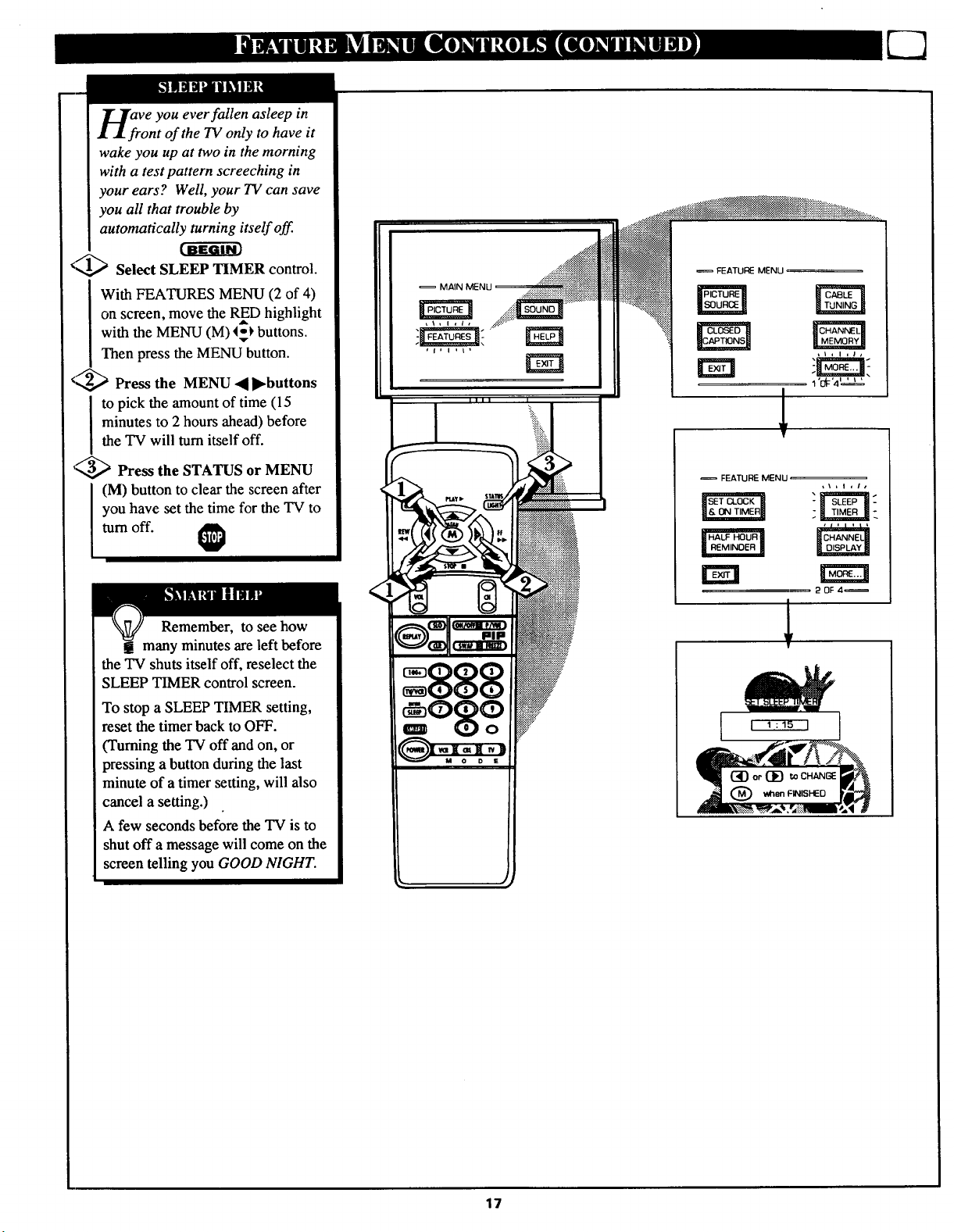
Veyou ever fallen asleep in
nt of the TV only to have it
wake you up at two in the morning
with a test pattern screeching in
your ears? Well, your TV can save
you all that trouble by
automatically turning itself off.
€_1,1,1,_Select SLEEP TIMER control.
With FEATURES MENU (2 of 4)
on screen, move the RED highlight
with the MENU (M) 4;_ buttons.
Then press the MENU button.
€/2,,_ Press the MENU _1I_buttons
minutes to 2 hours ahead) before
to pick the amount of time (15
the TV will turn itself off.
'_ Press the STATUS or MENU
you have set the time for the TV to
(M) button to clear the screen after
turn off.
Remember, to see how
! many minutes are left before
the TV shuts itself off, reselect the
SLEEP TIMER control screen.
To stop a SLEEP TIMER setting,
reset the timer back to OFF.
(Turning the TV off and on, or
pressing a button during the last
minute of a timer setting, will also
cancel a setting.)
A few seconds before the TV is to
shut off a message will come on the
screen telling you GOOD NIGHT.
,i, I ,l,
FEATURE MENU
1"_'4 ''_'
I
FEATURE MENU
@SET [_-OCK _ " _ "
P OF ,4_
!
17
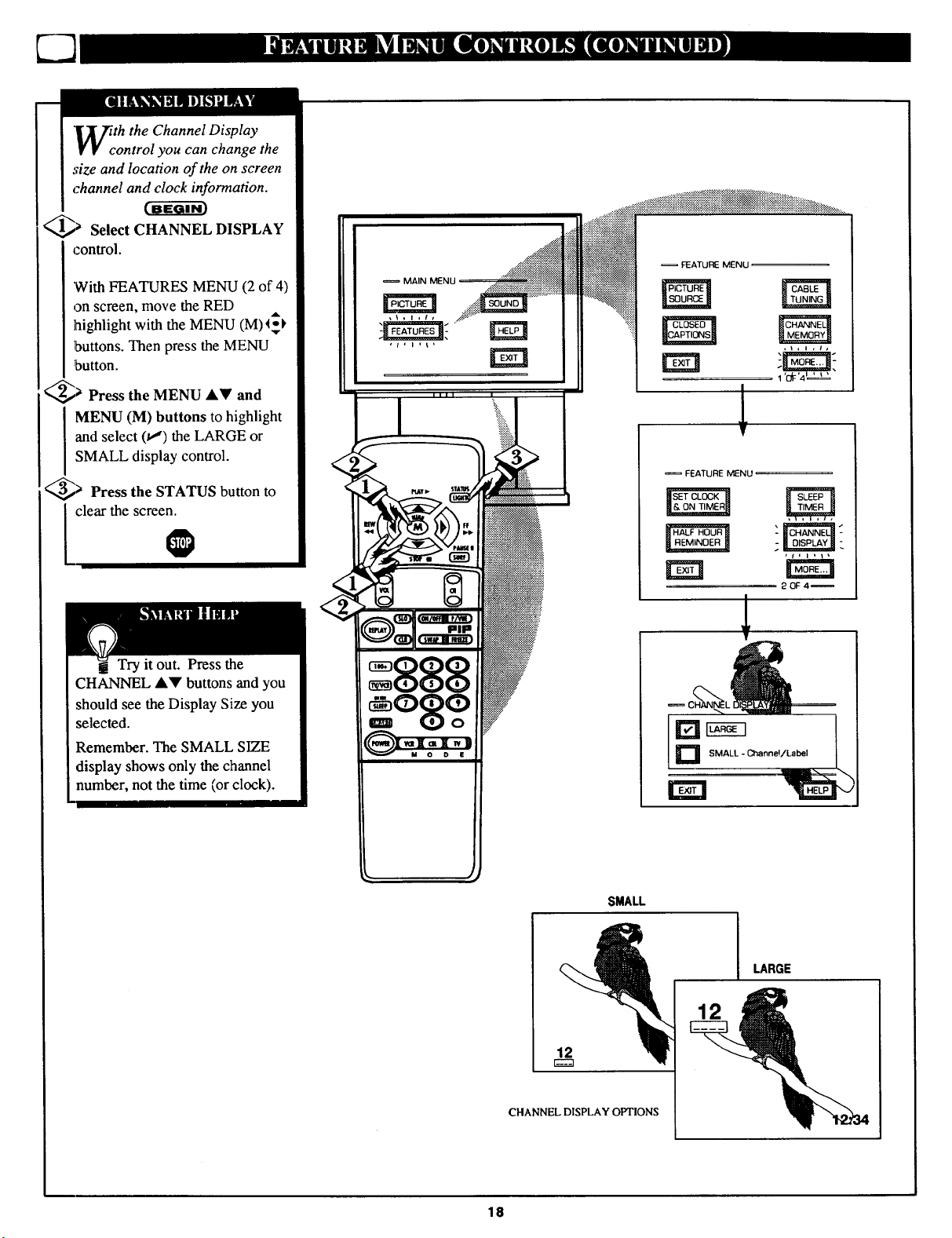
"[]_7ith the Channel Display
V V control you can change the
size and location of the on screen
channel and clock information.
@_ Select CHANNEL DISPLAY
control.
'With FEATURES MENU (2 of 4)
on screen, move the RED
highlight with the MENU (M)_
buttons. Then press the MENU
button.
_;' Press the MENU A_' and
MENU (M) buttons to highlight
and select (u,") the LARGE or
SMALL display control.
_> Press the STATUS button to
clear the screen.
I
MAIN MENU _.'_!_i_
,I,l,l_
o_/_ii_
= FEATURE MENU =
V
= FEATURE MENU
HALF HOUR m
,REMINDER, _-_.
1'O{F'4_ ' _'====_'
20F4=
Try it out. Press the
CHANNEL A,V buttons and you
should see the Display Size you
selected.
Remember. The SMALL SIZE
display shows only the channel
number, not the time (or clock).
1
D SMALL - Channe!/Label
SMALL
LARGE
12
12
CHANNEL DISPLAY OPTIONS
18
