Page 1
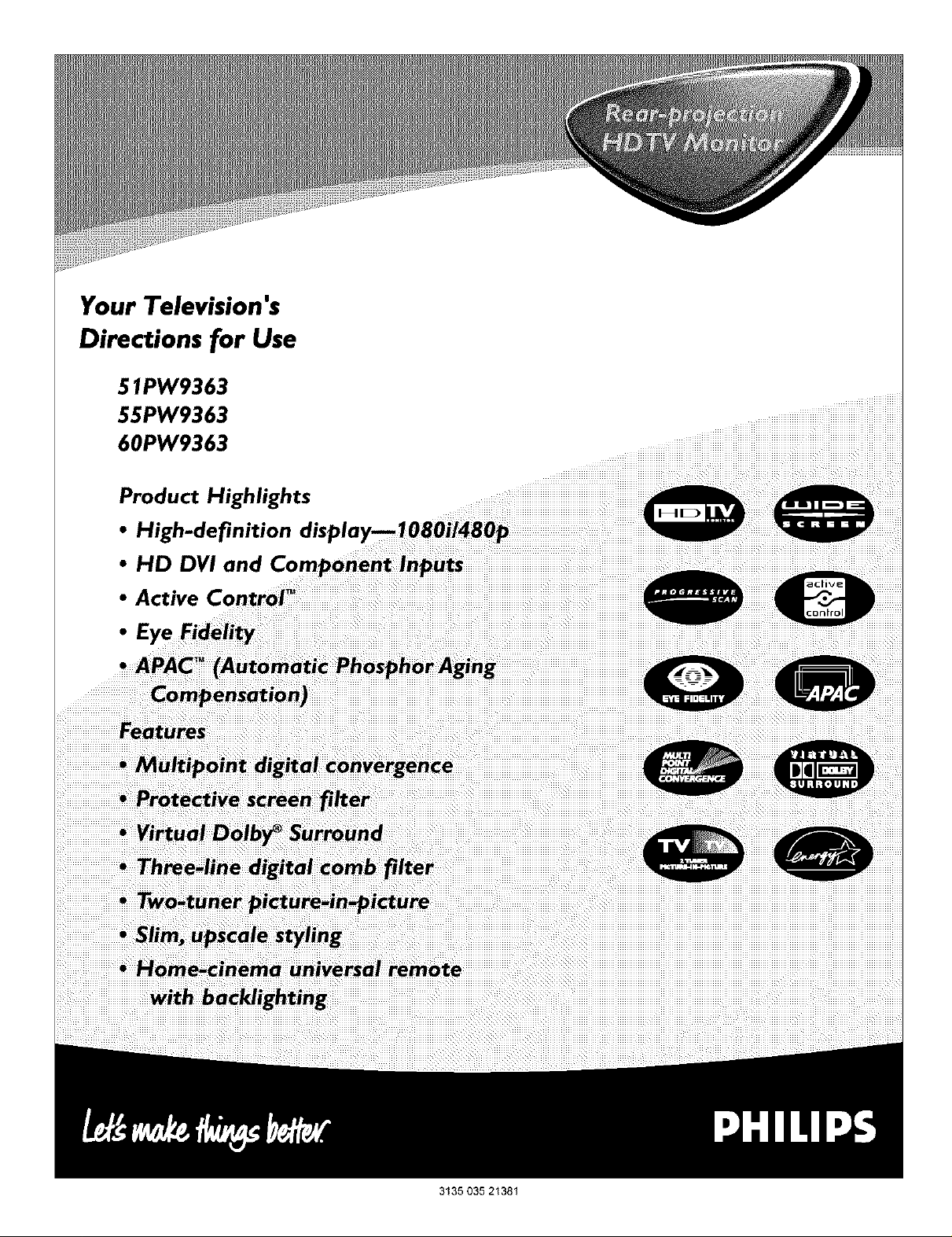
Your Television's
Directions for Use
51PW9363
55PW9363
60PW9363
Product Highlights
• High-definition
• HD DVI and
• Active Co
°E
....iiiiiiiiiiiiiiiiiiiiiiiiii iiiiii
3135 035 21381
Page 2
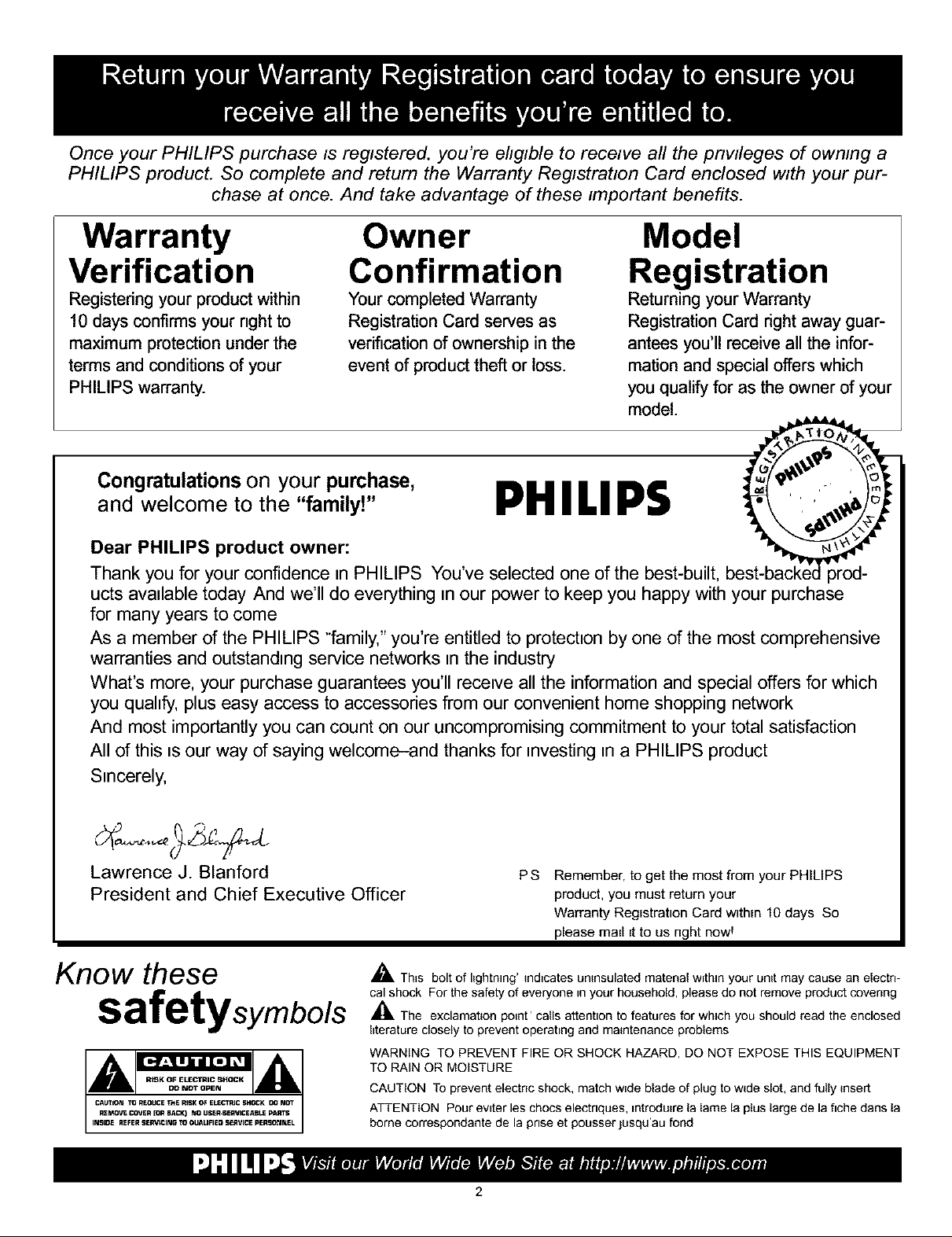
Once your PHILIPS purchase is registered, you're ehglble to receive all the pnwleges of owmng a
PHILIPS product. So complete and return the Warranty Registration Card enclosed with your pur-
chase at once. And take advantage of these important benefits.
Warranty
Verification
Registering your product within
10 days confirms your right to
maximum protection under the
terms and conditions of your
PHILIPS warranty.
Owner
Confirmation
Your completed Warranty
Registration Card serves as
verification of ownership in the
event of product theft or loss.
Model
Registration
Returning your Warranty
RegistrationCard right away guar-
antees you'll receive all the infor-
mation and special offers which
you qualify for as the owner of your
model.
Congratulations on your purchase,
and welcome to the "family!"
Dear PHILIPS product owner:
Thank you for your confidence nnPHILIPS You've selected one of the best-built,
ucts avadable today And we'll do everything nnour power to keep you happy with your purchase
for many years to come
As a member of the PHILIPS "family," you're entitled to protectnon by one of the most comprehensive
warranties and outstandnng service networks nnthe industry
What's more, your purchase guarantees you'll recenve all the information and special offers for which
you quahfy, plus easy access to accessories from our convenient home shopping network
And most importantly you can count on our uncompromising commitment to your total satisfaction
All of this usour way of saying welcome-and thanks for nnvesting nna PHILIPS product
Snncerely,
PHILIPS
Lawrence J. Blanford
President and Chief Executive Officer
Know these
safetysymbo/s
PS
Remember, to get the most from your PHILIPS
product, you must return your
Warranty Registration Card within 10 days So
please mall it to us right hOWl
_- TbEs bolt of lightning' indicates untnsulated material w=thln your unit may cause an electri-
cal shock For the safety of everyone in your household, please do not remove product covenng
,_k The exclamation point' calls attention to features for which you should read the enclosed
IEteratureclosely to prevent operating and maintenance problems
WARNING TO PREVENT FIRE OR SHOCK HAZARD, DO NOT EXPOSE THIS EQUIPMENT
TO RAIN OR MOISTURE
CAUTION To prevent electric shock, match wEde blade of plug to wide slot, and fuUy insert
ATTENTION Pour evnter les chocs electnques, Entrodu_rela lame la plus large de la fiche darts la
borne correspondante de la prise et pousser ]usqu'au fond
Page 3
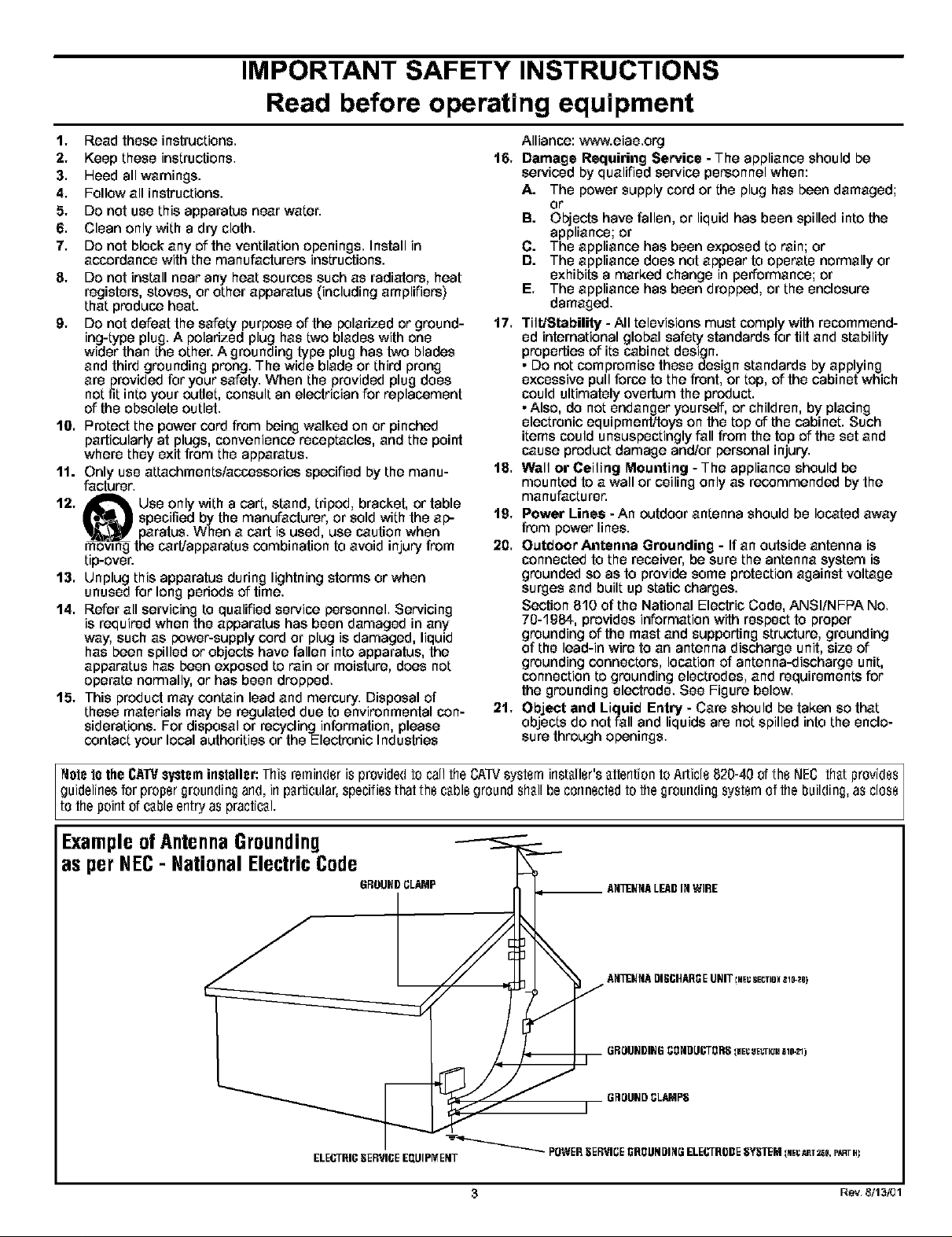
IMPORTANT SAFETY INSTRUCTIONS
Read before operating equipment
1, Read these instructions,
2, Keep these instructions,
3, Heed all warnings.
4, Follow all instructions.
5, DO not use this apparatus near water.
6, Clean only with a dry cloth,
7, DO not block any of the ventilation openings, Install in
accordance with the manufacturers instructions.
8, DO not install near any heat sources such as radiators, heat
registers, stoves, or other apparatus (including amplifiers)
that produce heat.
9, Do not defeat the safety purpose of the polarized or ground-
ing-type plug. A poladzed plug has two blades with one
wider than the other. A grounding type plug has two blades
and third grounding prong. The wide blade or third prong
are provided for your safety. When the provided plug does
not fit into your outlet, consult an electrician for replacement
of the obsolete outlet.
lg, Protect the power cord from being walked on or pinched
particularly at plugs, convenience receptacles, and the point
where they exit from the apparatus,
11. Only use attachments/accessories specified by the manu-
facturor,
12, _ Use only with a cart, stand, tripod, bracket, or table
_ _pecified by the manufacturer, or sold with the ap-3aratus, When a cart is used, use caution when
mowng the cartJapparatus combination to avoid injury from
tip-over.
13, Unplug this apparatus during lightning storms or when
unused for long pedods of time.
14, Refer all servicing to qualified service personnel, Servicing
is required when the apparatus has been damaged in any
way, such as power-supply cord or plug is damaged, liquid
has been spilled or objects have fallen into apparatus, the
apparatus has been exposed to rain or moisture, does not
operate normally, or has been dropped,
15, This product may contain lead and mercury, Disposal of
these materials may be regulated due to environmental con-
siderations. For disposal or recycling information, please
contact your local authorities or the Electronic Industries
Alliance: www.eiae,org
16,
Damage Requiring Service - The appliance should be
serviced by qualified service personnel when:
A. The power supply cord or the plug has been damaged;
or
B. Objects have fallen, or liquid has been spilled into the
appliance; or
C. The appliance has been exposed to rain; or
D. The appliance does not appear to operate normally or
exhibits a marked change in performance; or
E, The appliance has been dropped, or the enclosure
damaged,
11, Tilt!Stability -All televisions must comply with recommend-
ed international global safety standards for tilt and stability
properties of its cabinet design.
• DO not compromise these design standards by applying
excessive pull force to the front, or top, of the cabinet which
could ultimately overturn the product.
• Also, do not endanger yourself, or children, by placing
electronic equipment/toys on the top of the cabinet. Such
items could unsuspoctingly fall from the top of the set and
cause product damage and/or personal injury,
18, Wall or Ceiling Mounting - The appliance should be
mounted to a wall or ceiling only as recommended by the
manufacturer.
19, Power Lines - An outdoor antenna should be located away
from power lines.
20, Outdoor Antenna Grounding - If an outside antenna is
connected to the receiver, be sure the antenna system is
grounded so as to provide some protection against voltage
surges and built up static charges.
Section 810 of the National Electric Code, ANSI/NFPA NO,
70-1984, provides information with respect to proper
grounding of the mast and supporting structure, grounding
of the lead-in wire to an antenna discharge unit, size of
grounding connectors, location of antenna-discharge unit,
connection to grounding electrodes, and requirements for
the grounding electrode, See Figure below,
21, Object and Liquid Entry - Care should be taken so that
objects do not fall and liquids are not spilled into the enclo-
sure through openings,
INgle 1othe CAWsysteminstaller: This reminder is provided to call the CAW system installer's attention to Article 820-40 of the NEC that provides]
guidelines for proper grounding and, Jr1particular, specifies that the cableground shall be connectedto the grounding system of the Duilding,as close /
to thepoint of cableentry as practical. ]
ExampleofAntennaGrounding
as perNEC- National ElectricCode
GROUNDCLAMP
3 Rev. 8/13/01
Page 4
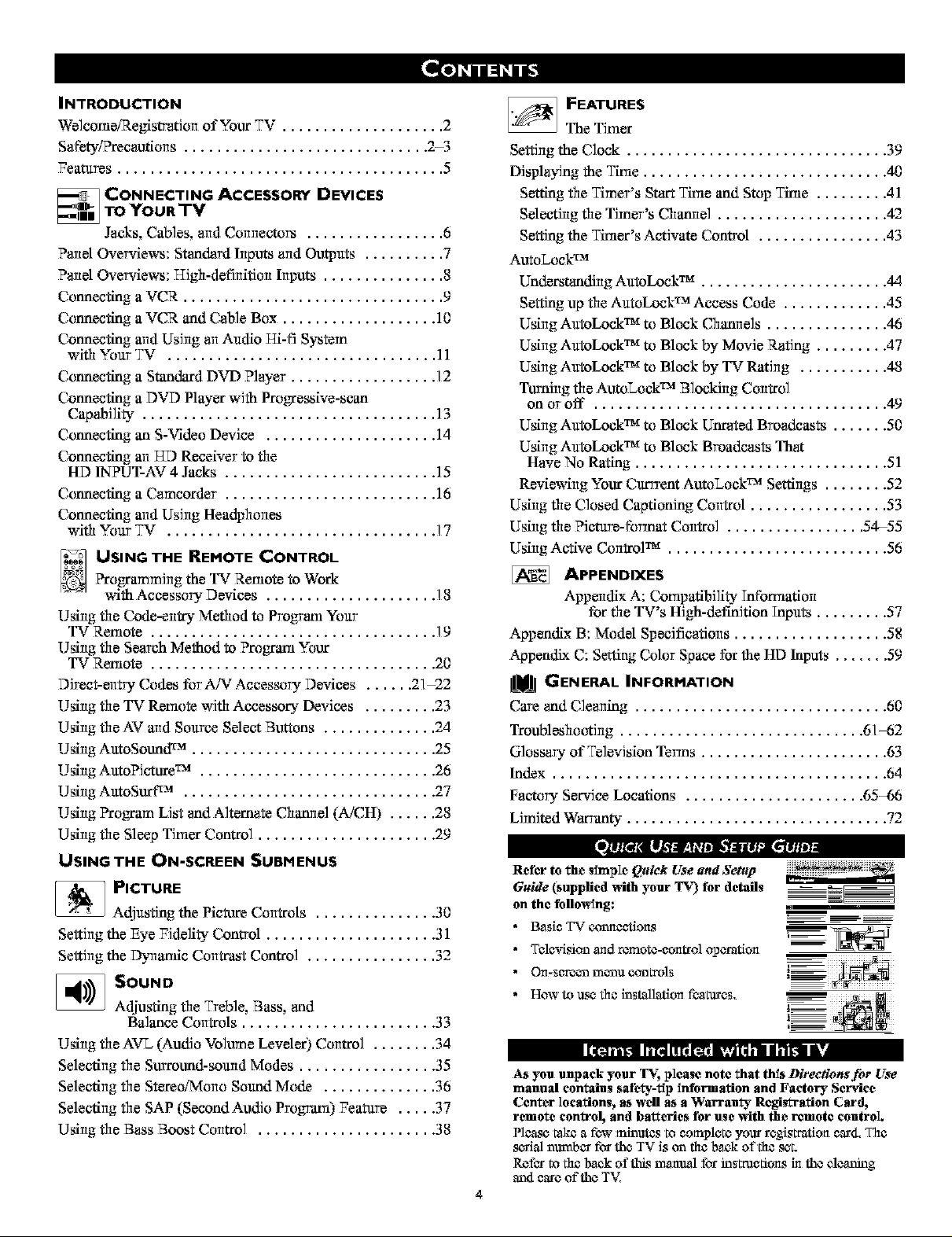
INTRODUCTION
We]come/Registration of Your TV .................... 2
Safbty/Precantions ........................... _ "
• • .z,--.)
Features ........................................ 5
TO YOUR TV
_ CONNECTING ACCESSORY DEVICES
Jacks, CaNes, and Connectors ................. 6
Panel Overviews: Standard Inputs arid Ou_uts .......... 7
Panel Overviews: T-Tigh-definitionInputs ............... 8
Connecting a VCR ................................ 9
Connecting aVCR and Cable Box ................... 10
Connecting arid Using an Audio T-Ti-fiSystem
with Your TV ................................. 11
Connecting a S_tan_d DVD Player .................. 12
Connecting a DVD Player with ProgTessive-scan
Capability .................................... 13
Connecting an S-Video Device ..................... 14
Connecting an HD Receiver to the
HD INPUT-AV 4 Jacks .......................... 15
Connecting a Camcorder .......................... 16
Connecting arid Using Headphones
with Your TV ................................. 17
_ FEATURES
The Timer
Setting the Clock ................................ 39
Displaying the Time .............................. 4(1
Setting the Timer's St_ Time and Stop Time ......... 41
Selecting the Timer's Channel ..................... 42
Setting the Timer's Activate Control ................ 43
AutoLock TM
Understandklg AutoLock TM ....................... 44
Setting up the AutoLock TM Access Code ............. 45
Using AutoLock TM to Block Channels ............... 46
Using AutoLock TM to Block by Movie Rating ......... 47
Using AutoLock TM to Block by TV Rating ........... 48
Turning the AutoLock TM Blocking Control
on or off .................................... 49
Using AutoLock TM to Block Unrated Bro_tcasts ....... 50
Using AutoLock TM to Block Broadcasts That
Have No Rating ............................... 51
Reviewing Your Currrent AutoLock TM Settings ........ 52
Using the Closed Captioning Control ................. 53
Using the Picture-format Control ................. 54-55
Using Active Control TM ........................... 56
_ USING THE REMOTE CONTROL
?rogTammJilg the TV Remote to Work
with Accessory Devices ..................... 18
Using the Code-entry Method to Program Your
TV Remote ................................... 19
Using the Search Method to Progyam Your
TV Remote ................................... 20
Direct-entry Codes tbr AJN:Accessory Devices ...... 21-22
Using the TV Remote with Accessory Devices ......... 23
Using the AV and Source Select Buttons .............. 24
Using AutoSound TM .............................. 25
Using AutoPJcture TM ............................. 26
Using AutoSurf cu ............................... 27
Using ProgTam List and Alternate Channel (A/CH) ...... 28
Using the Sleep Timer Control ...................... 29
USING THE ON-SCREEN SUBMENUS
_ PICTURE
Adjusting the Picture Controls ............... 30
Setting the Eye Fidelity Control ..................... 31
Setting the Dynamic Contrast Control ................ 32
_ SOUND
Adjusting the Treble, Bass, and
Balance Controls ........................ 33
Using the AVL (Audio Volume Leveler) Control ........ 34
Selecting the Surround-sound Modes ................. 35
Selecting the Stereo/Mono Sound Mode .............. 36
Selecting the SAP (Second Audio Progran 0 Feature ..... 37
Using the Bass Boost Control ...................... 38
APPENDIXES
Appendix A: Compatibility Tnformation
for the TV's High-definition Tnputs ......... 57
Appendix B: Model Specifications ................... 58
Appeufftx C: S_;lng Color Space fbr the HD Iuputs ....... 59
IIUIIRIGENERAL INFORMATION
Care and Cleaning ............................... 60
Troubleshootklg .............................. 61-62
Glossary of Television Terms ....................... 63
Index ......................................... 64
Factory Service Locations ...................... 65-66
Limited Warranty ................................ 72
Refer to the simple Quick Use and Setup
Guide (supplied _ith your TV) for details
on the following:
• Basic TV cotmee'dans
• Tclcrqsion madremote-cant_ol operation
• On-screen menu controls
• How to lkqCthe installation features,
[['l[t2!_ i-1 . ii
As you unpack your T_, plcasc notc that this Directions fur Use
mannal contains safc_-fip information and Factory Service
Center locations, as well as a Warranty Registration Card,
remote control, and batteries tbr use _ith the remote control.
Please take a few minutes to complete your registration card. The
_ri_fl number for the TV is on the back of the set.
RetL_rto the back of this tnoznual for testractlans in the cleaning
and care of the T_,'_
4
m
Page 5
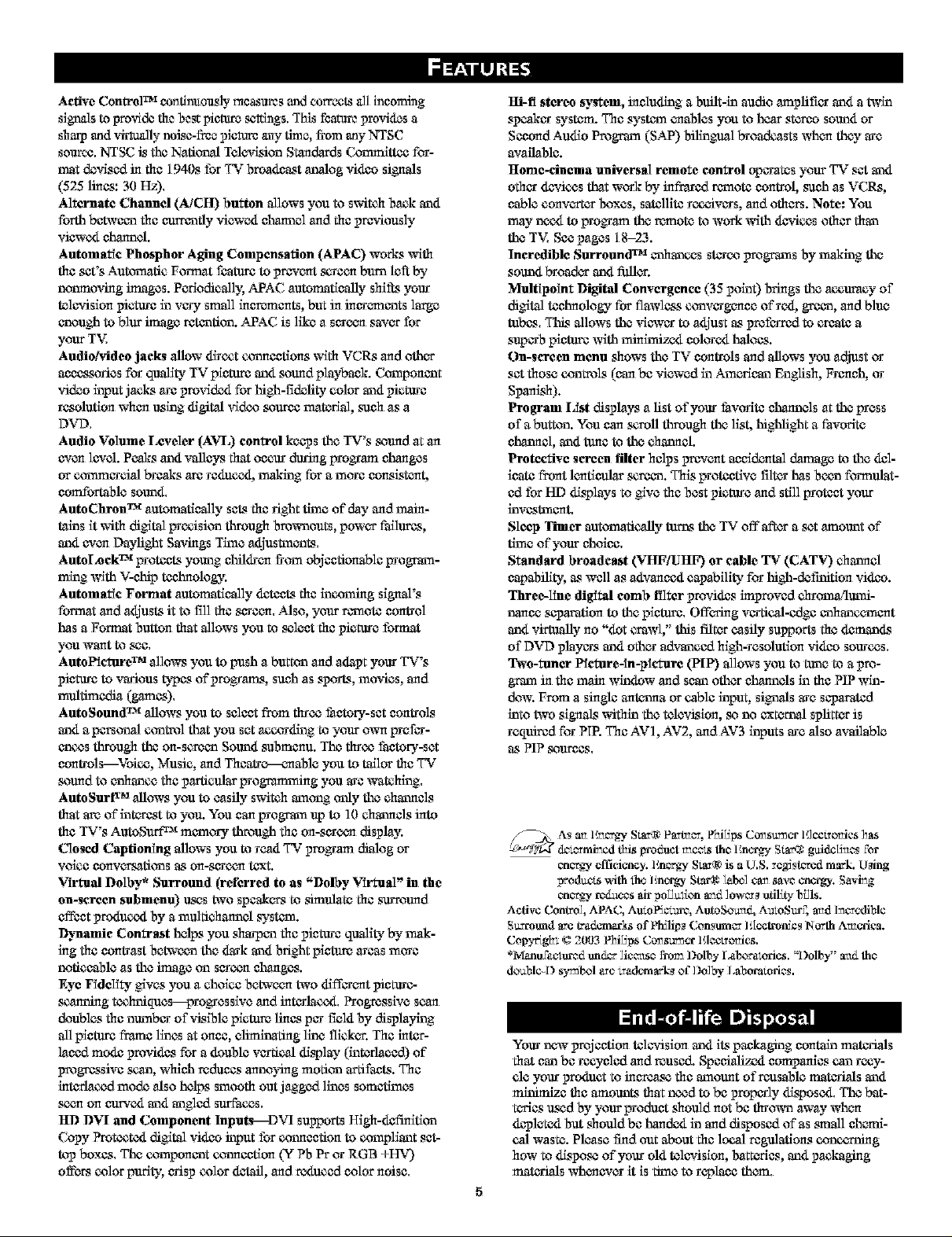
ActiveControlTM confinanasly measures anti corrects all ineom'mg
signals to pro_dde the best pfamro _ngs. This lbatm_ provides a
sharp and vil_ually enisc-ffe_ plamre a_y tlma, from any NTSC
source. NTSC is the Natlenal Tclcvisian Standerds _ttec for-
mat devlscd in the 1940s for TV broadeast analog video signals
(525 hues: 30 Hz),
Alternate Channel (AiCH) button allows you to switch back end
forth between the eurmntiy viewed channel and the p_Aonsly
viewed channel.
Automatic Phosphor Aging Compensation (APAC) works with
the se't's Autmnatic Format feature to prevent Mrecn bum left by
nanmoving images. Pcrlodically, APAC automatically shifts your
tcl_'ialen picture in very small increments, but in increments lergc
enough to bliw image retention. APAC is llkc a screen saver for
your T%<
AudioPddeo jacks allow direct co-dace'dens w_th VCRs and other
anccssorlcs for quality TV pie'0.un and _and playbank, (k,_mpoannt
video input jacks are provlded for high-fldefity color end picture
resolution when using dlgitoJ _Sdeo _urec matcrlal, s_h as a
DVD,
Audio Volume Leveler (AVL) control kaeps the TV's _and gt an
even level. Pc_ks and "_llcys that occur during prepare changes
or conmerclal breaks ere rcdoccd, making for a more censistcnt,
comfortable sound,
AutoChron TM automatically sets the right tlmc of day and r_ka-
tains it with digital procisian through brewnonts, power I_allures,
end even Daylight Savings Time adjustments,
AutoLoek TM proten'ts young children from objectionable prog_,an-
mlng with V-chip technology.
Automatic Format automatically de€toaststhe incotrfing signal's
format and adjusts it to fill the screen, Mac, your remote centrdi
has a Format button that allows you to sclcet the picterc format
you want to see,
AatoPicture rM allows you to push a bum,-n and adapt your TV's
picture to various types of pro_anw, such as sports, movies, and
mulamcdia (games),
AatoSound TM allows you to select from throe fantory-sct cent_dis
end a pcrs¢,_wJcant:rel that you sot according to your ow'n prcfar-
encas through the en-Mreen Sound submcnu. The throe fantury-sct
cent_ols---Voicc, Music, and Theatre---enable you to tailor the TV
_and to enhance the particular prog_mnmg you arc watching,
AutoSurt xM allows you to tasty switch asenng enly the channels
that am of interest to you. You can prog_,an up to 10 chmmcls into
the TV's AutoS_ _memory through the an-screen display.
Closed Captioning allows you to read TV prepare dialog or
voice cenvcrsath,-ns as en-scrocn t_t.
Virtual Dolby _ Surround (referred to as "Dolby Virtual" in the
on-Mreen submenu) _k_s two speakers to simufatc the surround
effect produced by a multichenncl syston.
I_jnamie Contrast helps you sharpen the picterc quality by nw&-
ing the cent_ast between the dark end bright pie'uun areas more
noticeable as the image an screen changes.
Eye FidcliV¢ gives you a choice botwocn two different pictere-
Manning tochniqucs--_ro_csalvc and interfaced, Progtcsalvc scan
deublcs the number of vislblc plcmm llncs per field, by displaying
all ple'0.un frame lines at enoc, climlnatlng line flicker. The inter-
laced mode provides for a double vertical di_lay (interlaced) of
progressive Man, whlch redancs annoying moti_ ertifants. The
interlaced mode also helps smooth out jagged lines somctlmcs
s_n on curved end engied surfaces,
ltD DVI and Component Input_--D%q supports High-defi_itian
Copy Protected digital video input for cotmocdon to compliant set-
top boxes, The component cotmce'den (Y Pb Pr or RGB +HV)
offers color purity, crisp color detail, and reduced color noise,
Hi-fi stereo system, including a built-in audio amplifier end a tw'in
speaker system. The system enables you to hcer stereo sound or
Sccend Audlo Pregnan (SAP) bilingual broadcasts whan they arc
,available.
Home-cinema universal remote control operates your TV set end
other dewlcas that work by infrared remote control, sanh as VCRs,
cable converter boxes, satellite receivers, and others. Note: You
may nocx_to prepare the remote to work with devices other then
the T%< Soc pages 18-23.
Incredible Surround TM enhances stereo pregnans by making the
sound broader end riffler.
Multipoint Digital Convergence (35 point) brings the accuracy of
digital technology for flawless convergence of red., green, andbluc
tubes, This allows the vi_ver to adjust as preferred to create a
superb ple'uun with minlimend, colored haloes.
On-screen menu shows the TV controls and allows you adjust or
set those controls (can be viewed in American Enghsh, French, or
Spa3tish).
Program List displays a list of year favorite channels at the press
of abutton. You can Mroll through the list, highlight a favorite
channel, end tlmc to the channel.
Protective screen filter helps prevent accidental damage to the del-
icate front lcntienl_x Mreen. Thls proteetlvc fiber has been formulat-
ed for HI) all,lays to give the best picture and still protect your
investment,
Sleep Timer entmnatically amos the TV off after a set amount of
time of your chdicc,
Standard broadeast (VHF/UHI 0 or cable 'I_ _(CATV) channel
capability, as wall as advanced capability for high-det_tien video.
Three-line digital comb filter provides improved chrt_na!lumi-
r_nec sepamtien to the pie'0.un, Offcfiug vertical-edge enhancement
end vimmlly no "dot crawl," this filter cosily supports the demands
of DVD pfayers end other advanced high-resolutien video sources,
Two-tuner Picture-in-picture (PIP) allows you to tune to a pre-
g_,an in the main window and scan other channels in the PIP win-
dew. From a single antenna or cable input, signals arc separated
into two signals within the tclcvisien, so no external splitter is
required for PIP. The AVI, AV2, and AV3 inputs arc also available
as PIP _urecs,
_ dc_,'_mi_cd this product mc,,_ the Ene_'V Smr_ guiddS_es for
Active Control, APAC, Auto PScezm, AutoSe_ud, AmoSur_, attd I:_c_bl¢
Susrotmd arc tr_dx,mmrkaof Phflip_ Consmr_,_, lilcc,tromcs North A_ca.
Copy6gh_ _ 2003 Phi_ps Co_a_c-r lflec_e_ics.
*Manu_.ur_,d tmd_-r ]1¢,_,_s¢ fro_ Dolhy _ather_oties. _i)olhy" at_ the
de_bl¢-D sy_hel aze _ademark_ ef Do]by I,abora_das.
As au E_y S_ Paztz_,_., lr_fi_ps Co_su_cr lQ¢c_zotdcs _as
cncr_ cfficicmcy. Encr_ Sm_ is a U.S. zc_stcrcd mark. U_ing
prod_v,.s with the ] mcig,y Sta_ Lobe]ca_ s_ve energy. Savi_g
cn6_%_reduces air poH_ien a_d ]ow,_,_utilffy b{Als.
Your new prejcefien televialen end its packaging contain materials
that can be recycled and reused. Spcci_diend, companies can rocy-
clc your product to increase the asnoant of re_tsablc mat_Sals end
_c the amounts that nocd to be properly di_oscd, The bat-
tcrics u_mdby your prodanf should not be thrown away whan
depleted but should be handed in and disposed of as small chaml-
col waste. Please l_d out about the local regaladens conccming
how to dispose of your old televialen, haCtcrics, end pa_aging
materials whanever it is time to replace them,
Page 6
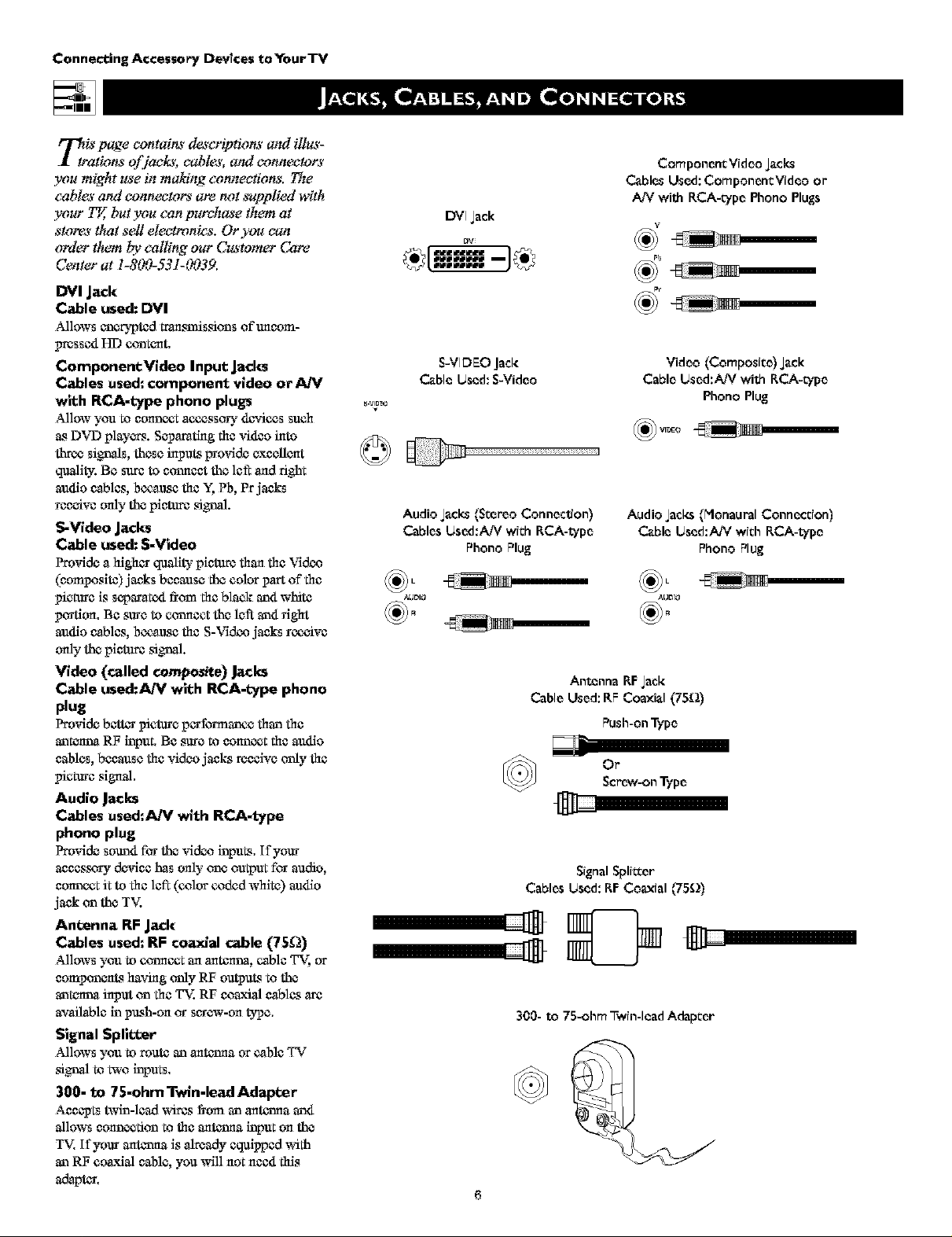
Connecting Accesanr_, Devlces toYourTV
_raiS page contains dea'eriplions and illas-
tkms of]aek_; cables, and conneetore
you might use in ma_ng connections, The
cables and connectors are tuft supplied with
your _ but you can purchase them at
store_'that sell electronies. Or you can
order t!_n _' calling our Castomer Care
Center at l-8(_-531-(_739.
DVl Jack
Cable used: DVI
Allows encrypted transmissions ofunanm-
pressed HI) content,
ComponentVideo Input Jacks
Cables used: component video or AIV
with RCA-Lype phone plugs
Allow you to cannot accessory devices such
as DVD playe_. Separating the video into
thr_ signals, these inputs provide excellent
quality. Be sure to cotmeet the left and fight
andJo cables, because the Y, Pb, Pr jacks
receive only the pin'0.un signal.
S-Video Jacks
Cable used: S-video
Providea higher quality pie'o.un than the Video
(composite) jacks because the color p_a"tof the
picture is s_aratod from the black and white
porEom Be sure to torment the left and right
andJo cables, because the S-Video jacks receive
only the pleture signal.
Video (called composite) Jacks
Cable used:A/V with RCA-type phone
plug
Provide be't_v picture performance than the
antenna RF input, Be sure to connect the andJo
cables, because the video jacks receive only the
picture signal.
Audio Jacks
Cables used:A_' with RCA-type
phone plug
Provide sound for the video inputs, If your
accessory device has only one output for audio,
connect it to the left (color coded white) andJo
jack on the T%<
Antenna RF Jack
Cables used: RF coaxlal cable (75_)
Allows you to torment an antenna, cable T_ or
components having _lly RF outputs to the
antenna input on the T%<RF coaxial cables are
available in push-on or screw-on type,
Signal Sp IiL_er
Allows you to route an antv_ma or cable TV
si_J to two inputs,
300- to 75-ohm Twin-lead Adapter
Accepts twin-lead wires from an anttxma and
allows connection to the antt,xma input on the
T%<If your anti,tuna is already eqmpped v;ith
an RF coaxial cable, you _vill not need this
adapter,
ComponentVidan Jacks
Cables Used: ComponentVideo or
ktV with RCA-_pe Phono Plugs
DVIJack
DV
S-VIDEOJack
Cable Used: S-Vidan
Audio Jacks (Stereo Connection)
Cables Used:AN with RCA-wpe
Phone Plug
AUDIO AUBI0
Cable Used:AN with RCA-_pe
_Vl_O _l
Audio Jacks (Monaural Connection)
Cable Used:A/X/with RCA-wpe
Antenna RFJack
Cable Used:RF Coaxial (75[])
Push-on Type
Or
Screw-on Type
SignalSplitter
Cables Used: RFCoaxial ('/5_)
300- to 75-ohm Twin-lead Adapter
6
Video (Composite) Jack
Phone Plug
Phone Plug
Page 7
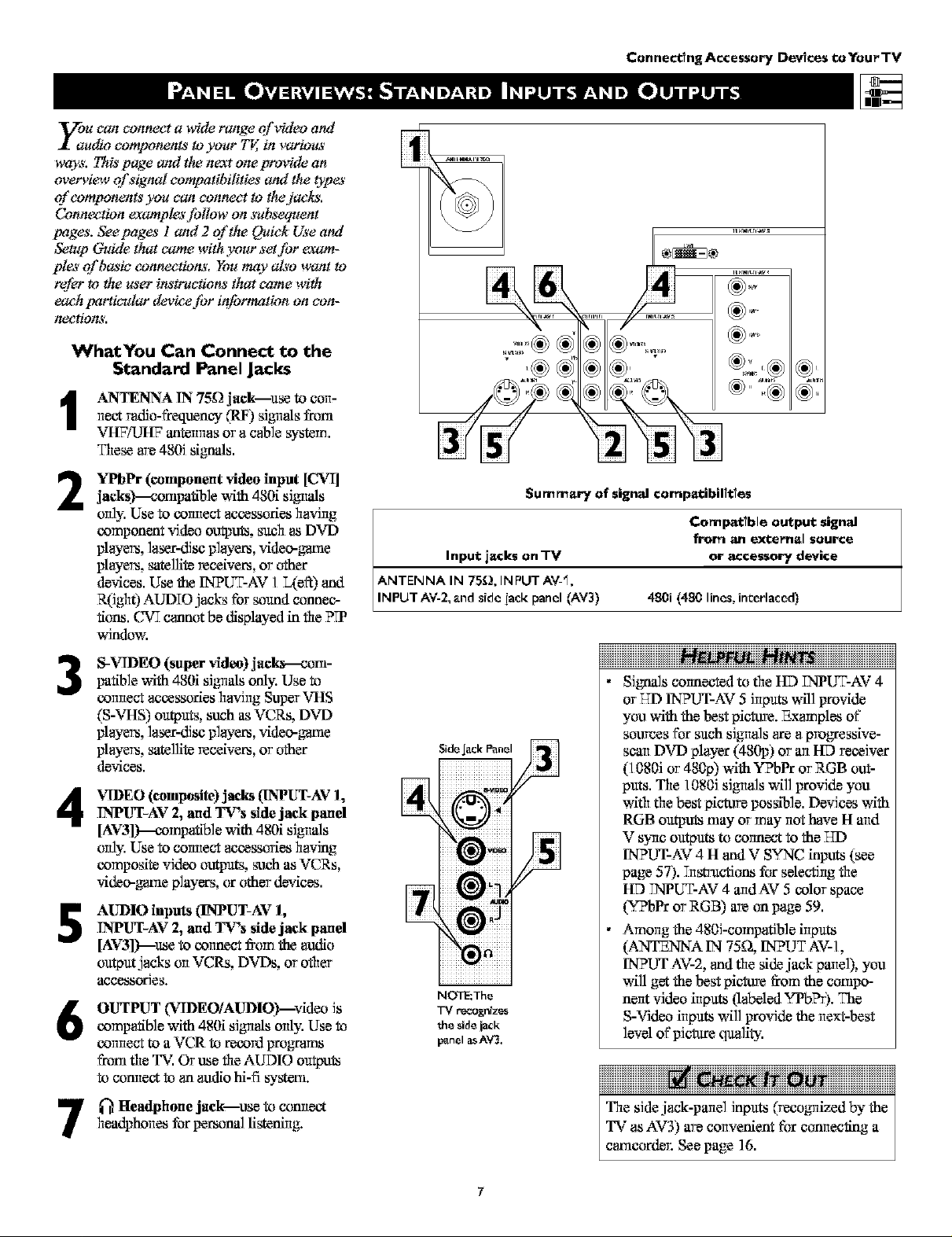
_u can connect a wide range of video and
udio components to your TI'_ in various
ways. This page and the nat one provide an
overview of signal compatibilitius and the lypes
of components you can connect to the jacks.
Conneztian e_ples follow on subsequent
pages. Seepages l and 2 of the Quick Use and
Setup Cmide that came with your set for exam-
pies of busic cannections, You may also want to
r_fer to the user instructions that came with
each particular device for informatkm on can-
nectio_'.
WhatYou Can Connect to the
Standard Panel Jacks
&NTENNA IN 75K2jack--use to con-
1
rlect radio-t?eqoency (RF) signl_lsfrom
VHF/L_tF antermas or a cable sTstern.
These are 480i signals.
Connect?ng Accessory Dev?cestoYourTV
3
YPbPr (component *idan input [CNrI]
2
jacks)---compa?ib]e with 480i sigrl_s
orfly.Use to cormeet accessories having
component video ou_uts, such as DVD
players, laser-disc players, video-ganle
players, satellite receivers, or other
devices. Use the 1NPUT-AV 1L(eft) ar_j
R(igh0 AUDTOjacks fbr sound connec-
?ions. CWTcannot be displayed in the PTP
window.
S-VIDEO (super video) jacks---com-
3
pa?ib]ewith 480i sign,s only. Use to
cormeet accessories having Super VItS
(S-VItS) outputs, soch as VCRs, DVD
players, laser-disc players, video-ganle
players, satellite receivers, or other
devices.
VIDEO (¢omposile)jacks (INPUT-AV],
4
INPUT-AV 2, and TV's side jack panel
[AV3])--compa?ible with 480i sigrlfls
orfly.Use to cormeet _ccessories having
composite video omputs, sxtchas VCRs,
vidan-ganle players, or other devices.
AUDIO inputs ([NPUT-AV ],
5
INPUT-AV 2, and TV's sidejack panel
[AV3])---use to corlr_et from the aodio
output jacks orl VCRs, DVDs, or oilier
accessories.
OUTPUT (VIDEO/AUDIO)--video is
6
compa?ible with 480i signals only. Use to
cormeet to a VCR to record pro_ams
from the TV: Ornse theAUDIO outputs
to connect to an audio hi-fi sysXegi.
Summary of signal compatibil?t_es
Compatible output signal
frorr= art external sourc:e
Input iacks on TV or accessory device
ANTENNA IN 75£), INPUT AV-%
INPUT AV-2, and side iack panel (AV3) 480i (480 lines, interlaced)
Sig_ls counected to the liD VNPUT-AV 4
or T-TD1NPLW-AV5 inputs w'dl provide
you with the best picture. Examples of
Side Jack Panel
NOTE:The
TV recognizes
the side jack
panel asAV3.
sources for such signa]s are a progTessive-
scan DVD player (480p) or arl liD receiver
(10SOi or 480p) with YPbPr or RGB out-
puts. The l OSOisibnmlswill provide you
with the best picture possible. Devices with
RGB outputs may or may not have H arid
V s:€_lcoutputs to counect to the T-TD
1NPLrr-AV 4 H and V SYNC inpms (see
page 57). Trlstractions for selecting file
liD VNPUT-AV 4 and AV 5 color space
(YPbPr or RGB) are on page 59.
Among the 480J-compatible inputs
(ANTENNA IN 7512, INPUT AV-I,
1NPLrr AV-2, and the side jack panel), you
will get the best picture from the compo-
nerlt video inputs (labeled YPbPr). The
S-Video inputs will provide the next-best
level of picture quality.
_ Headphone jack--use to conrlectheadpboiles for persona] fistanblg.
Page 8
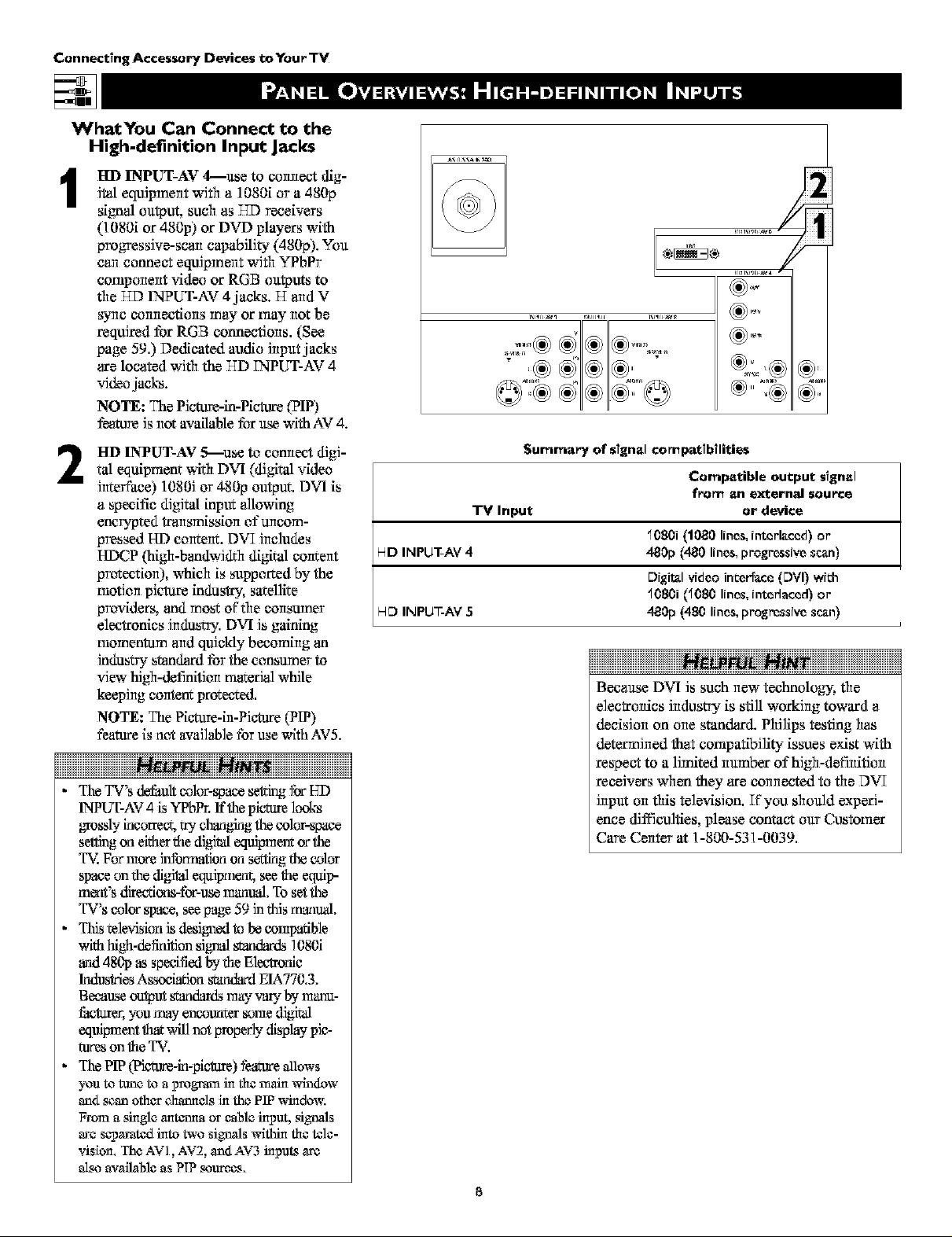
Connecting Accessory Devices toYour TV
WhatYou Can Connect to the
High-definition Input Jacks
lid INPUT-AV 4---use to connect dig-
1
Jtel equipment with a 1080i or a 480p
sig#al outpu_ such as T-SDreceivers
(1080i or 480p) or DVD players with
progressJve-scarl capability (480p). You
can connect equipment with YPbPr
cornporierit video or RGB outputs to
the HD INPUT-AV 4 jacks. H arid V
sync cormections may or may not be
required for RGB connections. (See
page 59.) Dedicated audio input jacks
are located with the HD TNPUT-AV 4
video jacks.
NOTE: The PJcture-in-Pictt_e (PIP)
f_ture Js Ilct available for use with AV 4.
HD INPUT-AV .q-----useto connect digi-
2
tal equiprnant with DVI (digital video
Jrtteffaee) 1080J or 480p outpuL DVI is
a specitie digital input allowing
encrypted transmission of unoom-
pressed HI) annterlt. DVTJrtdiudes
HDCP (high-bandwidth digital content
pmtectiorl), which is supported by the
motion picture industry, satellite
pmvidars, and most of the consumer
electronics industry. DVI is gaining
momentum and quickly becoming an
industry Srnndard for the consumer to
view high-definitiert rrmteriul while
keeping eorttent protecxed.
NOTE: The PicCutre-in-Pieture(PIP)
feature is not available fbr use with AV5.
The TV's default color-spacesetdng fbr UD
1NPUT-AV4 is YPbPr,ffthe picture looks
g-a'ossly ineorrec%raycl_.mg_igthecolor-space
settingon eitherthe ff_bfiv,d equipmar¢ orthe
T_, For more information on settingthe color
space on the digdtale_iprnenr_ see fae equip-
ment's directioris-for-usemanual. To setthe
TV's color spat_,seepage 59 in this r_r_tual.
This television isdesigned to be enmp_ble
with [figh-defatitionsisal _v,m&_ 1080i
and 480p as speeifiedby the Elee_rfie
IadusUlesAssoe'_on sxan&_lEIA770,3.
Because ou_ut sv.m&_ may v',_.-by manu-
fuehrer, you may encounter somed'_dtal
equipment th_cwin not properly displaypie-
rares on fae TV.
The PIP 0?ieare-ki-pieture) t_amre allows
you to tune to a program in the rnaln w'indow
and scan other charmels _ the PIP window.
From asingle o:nt_a or cable input, signals
are separated into two signals within the tele-
vislom The AVI, AV2, and AV3 inputs are
alsoavailable as PIP _urees,
Summa_y of signal connpat_b_lities
Compatible output s_gnal
f_r_ _n ezl_ernal souroe
TV Input or device
_080i (1080 lines,interlaced) or
WD INPUT-AV 4 480p (480 lines,progressive scan)
Digital video interface (DVI) with
_0801(_080 lines, interlaced) or
HD INPU--AV 5
480p (480 lines,progressive scan)
iiiiiiiiiiiiiiiiiiiiiiiiiiiiiiiiiiiiiii iiiiiiiiiiiiiiiiiiiiiiiiiiiiiiiiiiiiiiiii
Because DVI is such ilew technology, the
electrollics industry is still workkig toward a
decisJoi_ on oI_estandard. Philips testing has
determined that compatibility issues exist with
respect to a limited immbar of high-defillitioll
receivers when they are colmected to the DVT
input oil this television. If you should experi-
ence difficuities, please contact our Custorrmr
Care Cellter at 1-800-531-0039.
Page 9
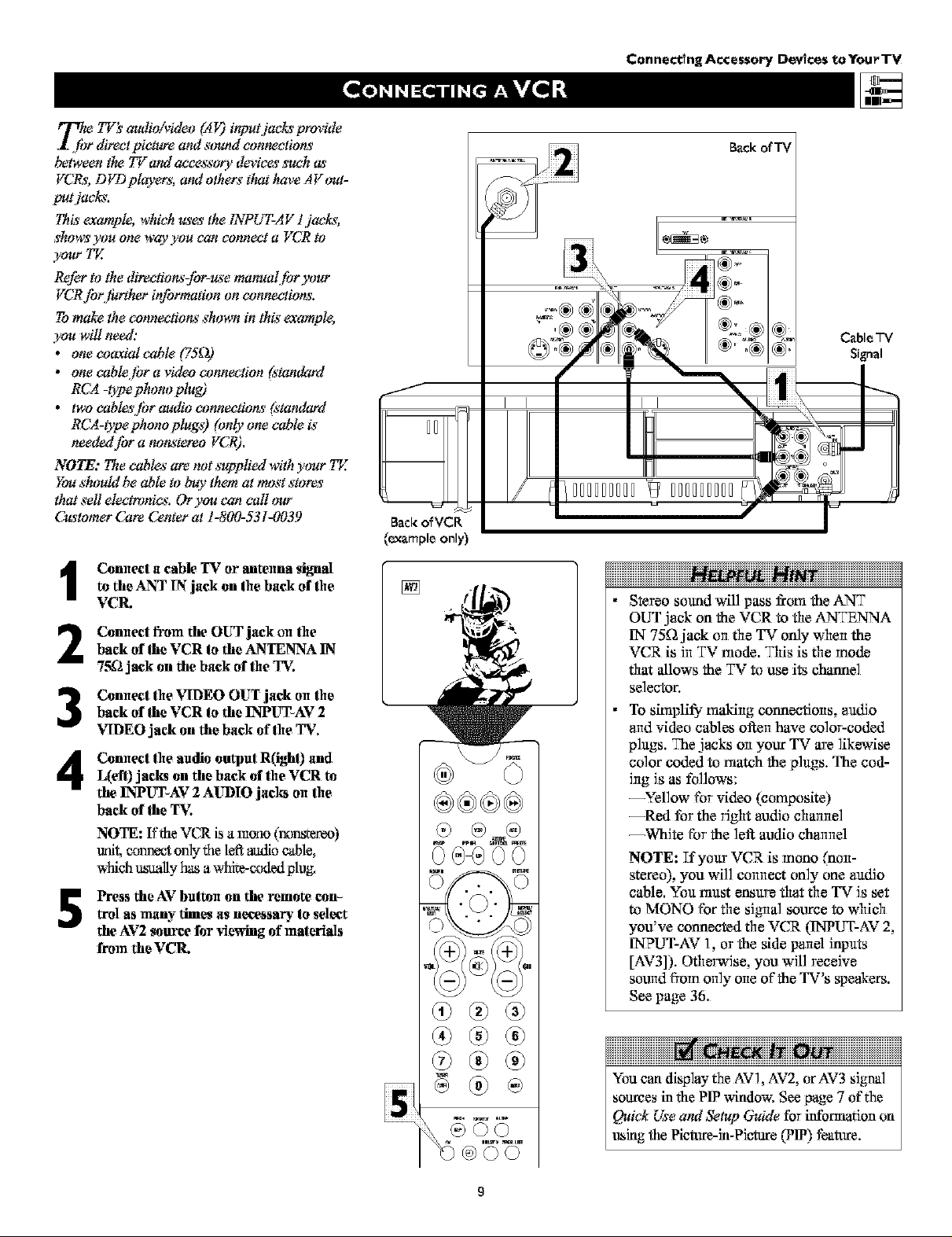
r_ TV;_,oudioivideo (A_ input.jac_' provide
1 f!_rdirectpicw.re and sound connections
between the TV and ance_sory devices such a,_
VCRs, D _D players, and others that have AV out-
put.jacks.
This'example, which _e_ the INPUT-AV I.jacks,
shom_you one way you can connect a VCR to
__ar Tg
Refer to the directions-for-u*e manual tbr >vmr
VCRforfp,a'tber information on connectio_.
Tomake the connections shown in this"example,
3_u willneed:
• one coaxial cable (75_2)
• onecabletbravideoconnection(standard
RCA -t3pephonoplug)
• t_cabl_Ltbroudioconnectio_(standard
RCA-type phono plugs) (onlyone cable is"
neededfor a nonst_o VCR).
NOTE: The cable._"are not s_plied with your 7_;
Youshould be able to buy them at most stores
that sell electnmics. Or you can call imr
C_tomer Care Center at 1-800-531-0039
ConnectlngAccessory Devlces toYourTV
BackofTV
Back oqVCR
(example only)
Connect a cable TV or antenna signal
1
to the ANT IN jack on the back af the
VCR.
Connect from the OUT jack on the
back af the VCR to the ANTENTNAIN
2
7.r_ jack on the back af the T_:
Connect the VIDEO OUT jack an the
back of the VCR to the INPUT-AV 2
3
_qDEO jack on the back of the TV.
Cannecl the audio output R(ight) and
4
L(efl) jacks on the back of the VCR to
the INP[Tr-AV 2 AUDIO jacks on Ihe
back of the T_:
NOTE: If theVCR is amona (nons*emo)
refit, co_t only the left _o cable,
w[fich_naally has a white-coded plug,
Press the AV button on the remote can-trol as many times as neecssa_ to select
the AV2 source for viewing of materials
from the VCR.
[]
Stereo sound will pass from the ANT
OUT jack on the VCR to file ANTENNA
IN 75_ jack on the TV only when the
VCR is in TV mode. This is the mode
that _lows the TV to use its channel
selector.
To simpli_ making connections, audio
arid vkleocables often have color-coded
plugs. The jacks on your TV are likewise
color coded to match the plugs. The cod-
ing is as follows:
--Yellow for video (composite)
--Red for the right audio channel
--White for the let1 at_lio channel
NOTE: Zfyour VCR is mona (non-
stereo), you will connect only one audio
cable. You must ensure that the TV is set
to MONa for tile signml source to which
you've connected the VCR (1NPUT-AV 2,
1NPUT-AV 1, or the side panel inputs
[AV3]). Othenadse, you will receive
sound from only one of the TV's speakers.
See page 36.
®
You caa display the AV], AV2, or AV3 signal
sources in the PIP window. See page 7 of the
Quick Use and Setup Guide tbr i_ormation on
nsiag the l?icture-ia-Pictore (PIP) fbature.
Page 10
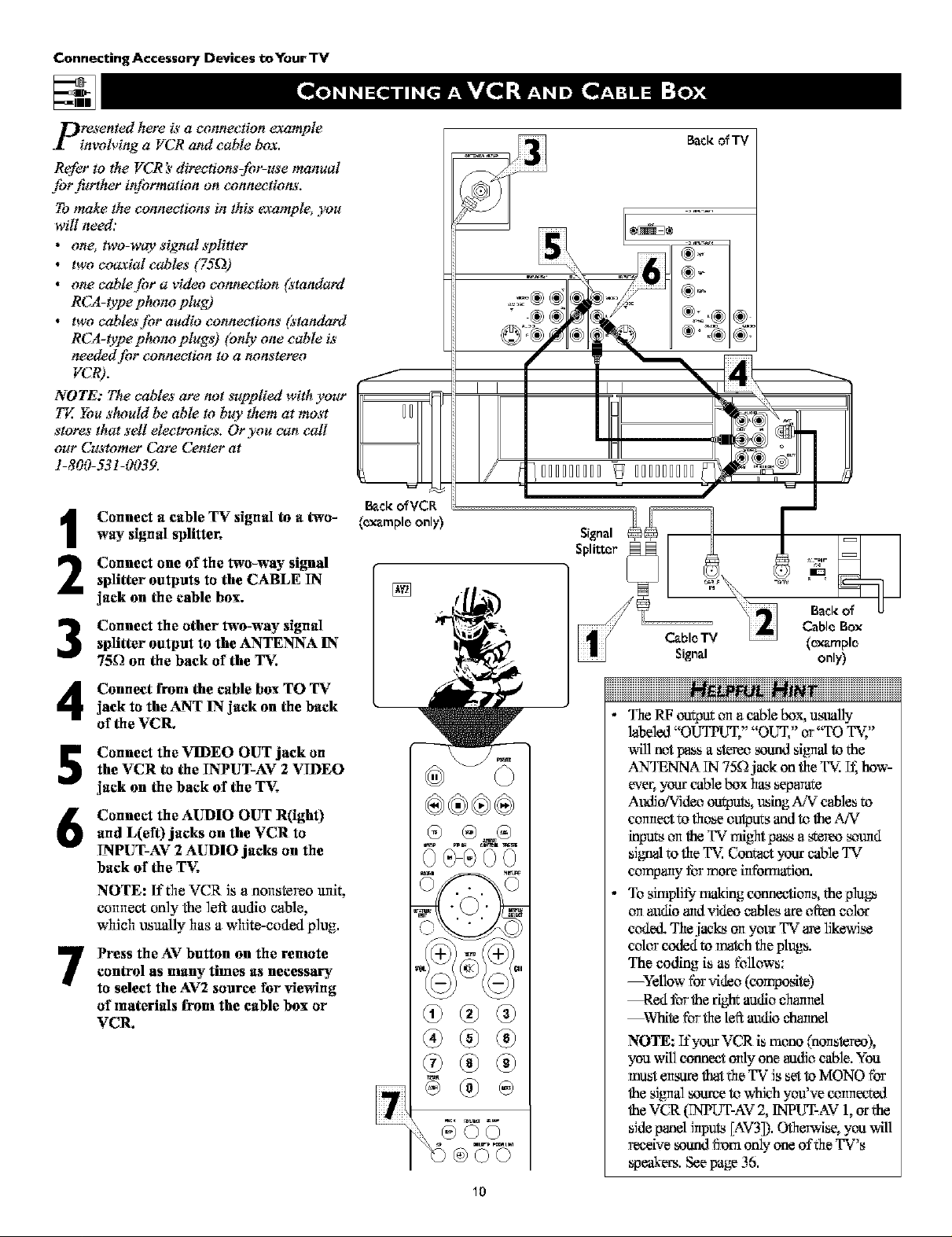
Connocting Accessory Devices to Ynur "l"V
presented here is a connection example
involving a VCR and cable box.
Refer to the YCR i' direetionszfor-use manual
far further infoFmation on £;onnect_otK_'.
Tomake the connections in this _ample, yon
will need:
• one, two-w@' signal splitter
• two coaxial cables (75£1)
• one eable./br a v'ideo connection (standard
RCA-type p!_mo plug)
• two eable,_'f!_raudio connections (standard
RCA-t)7)e p!_mo plugs) (only one cable is
needed fiw connection to a nonstereo
VCR).
NOTE; The cables' are not svpplied with yovr
77,'.You s!_uld be able to buy them at mast
stores that sell electronics. Or you can call
out" Customer Care Center at
1-800-531-0039.
Connect a cable TV signal to a two-
1
way signal splitter.
Connect one of the two-way signal
2
splitter outputs to the CABLE IN
jack on the cable box.
Connect the other tw'o-way signal
splitter output to the ANTENNA IN
3
75K2on the back of the TV,
Connect from the cable box TO TV
jack to the ANT IN jack on the back
4
of the VCR.
Connect the VIDEO OUT jack on
the VCR to the INPUT-AV 2 _ql)EO
5
jack on the back of the T_;
Connect the AUDIO OUT R(ight)
and L(ef0 jacks on the VCR to
6
INPUT-AV 2 AUDIO jacks an the
back of the TV.
NOTE: If the VCR is a nollstereo unit,
colmect only the le_ at_lio cable,
whJc_lusu_ly has a white-coded plug.
Press the AV button on the remote
control as many times as necessary
7
to select the AV2 source _or viewing
of materials from the cable box or
VCR.
®
@QQ
"It_eRF outputon a cable box, usually
labeled OLrI'PUT, OLTF, or qY3 T'v,
will not p_s a stereo sound si_ to the
ANTENNA ]N 750. jack on the T'v. _t;hov_'-
ever, your cable box hasseparate
Audio/Video outputs, t_ing A/V cables to
connect to tho_e untpu_sand to ",he,_,¢
inpu_;son the TV might p_s a _ereo sound
signal to theT'v. C_nract your cable 'YV
company for more ir_¢bmiadon.
To simplifiimakin_ connections, the plub_
on atldioand video c_bles ate often color
coded. "Ittejaclc_ artyour TV arelikewise
cdor code6 va match the pk_gs.
The coding is as follows:
--¥dlow for video (cornpo_te)
--Red for the right;audio channel
--Wbiie fortheleft at_diocbarmel
NOTE: T:t'yourVCR is mona (nortstere6),
you willconnect ordyone ea_diocable. You
must e_t_trethat the TV is set to MONO for
the sibmalscarce to which you've cormected
theVCR (_PLIT-AV 2, RqPUT-AV 1, orthe
sidepanel inputs _AV3]).Otherwise_you will
receive sound from only one of the TV's
speakers. See page 36.
10
Page 11
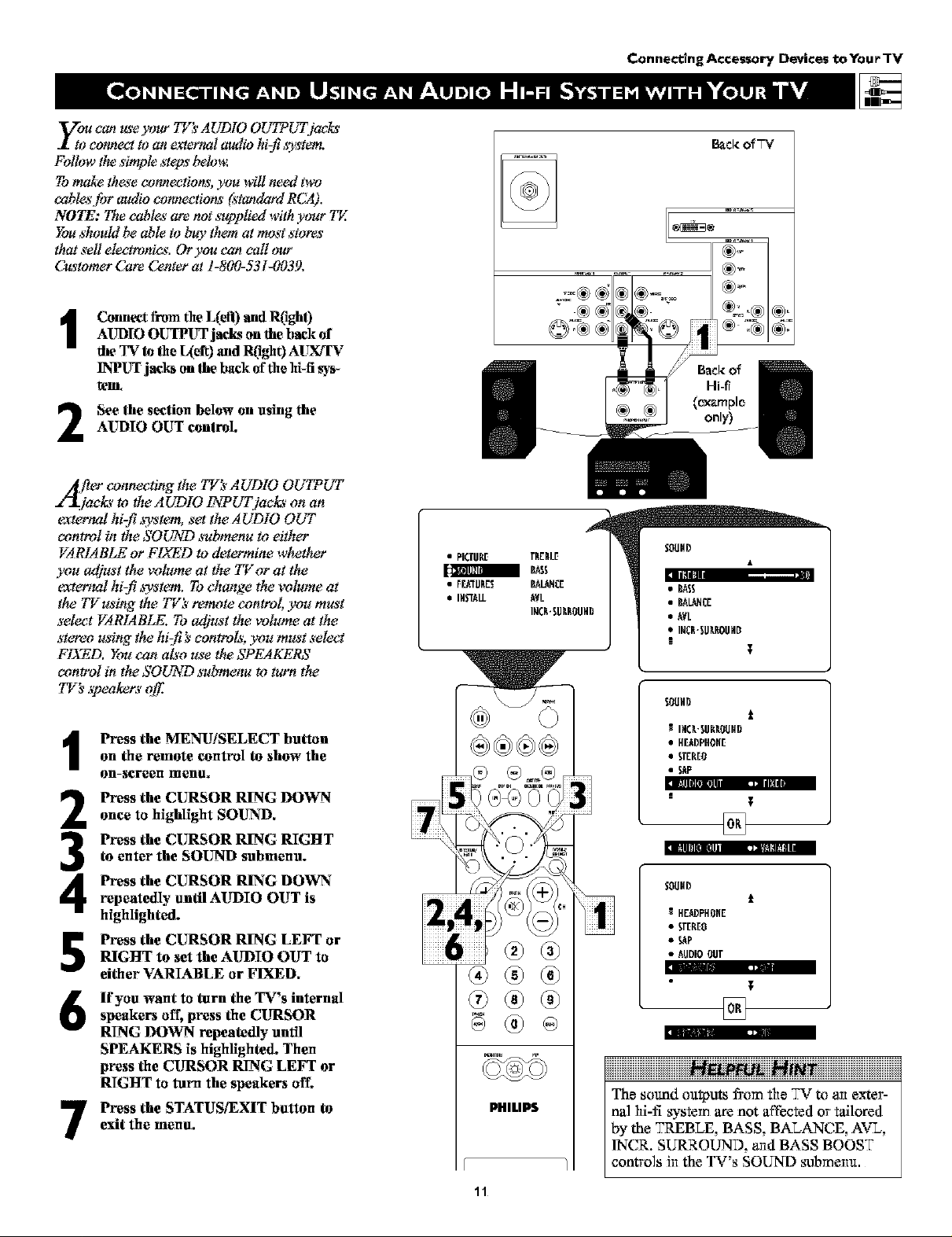
Connect?ngAccessory Devices toYourTV
yt_T can us'ekv)ur 77_'3'AUDIO OUTPUTjacLs'
eotmect to an external audio hi-fi ,s3_s't_
Follow thesimple ._1epsbelong:
Tomake tbe._*eeotmeetio_, you will need two
cable._'.tbraudio eotmectio_ (standard RCA),
NOTE: The eable._"are not *_plied withyour 7_:
Youshould be able to buy them at most stores
that sell electronics, Or you can call _mr
Cg_tomer Care Center at 1-800-531-0039,
conmxt from the L(eft) and R(igh0AUDIO OUTPUT jacks on theback of
the TV te ate L(_) and r(igh 0 AUXtln¢
INPUT jacks onthe back offile hi-ti sys-
[Pill.
See the section below on using the
AUDIO OUT control.
2
A fle_ connecting the TV_ _AUDIO OUTPUT
]aelcs_to the AUDIO 17¢PUT]aelcs_on an
_ernal hi-fi ,Wst_, set the AUDIO OUT
czm_l in the SO_WD submenu to either
VARIABLE or FIXED to determine whether
.)_m adjust the vol_e at the 77"or at the
_ernal hi-fi _Wst_. To change the volume at
the TVusing the TV'_s_remote control, you must
select VARIABLE. To adjust the _vlume at the
stc_,eo using the hi=[i_ controls; you must select
F17_D. You can also use t_ SPEAKERS
c<mtrol in t_ SOUND _s_bmenu to turn t_
TV_ speakers off:
Press the MENU/SELECT button
on the remote control to show the
1
on-screen lnenu,
Press the CURSOR RING DOWN
2
once to highlight SOUND.
Press the CURSOR RING RIGHT
to enter the SOUND submenu.
3
Press the CURSOR RING DOWN
4
repeatedly until AUDIO OUT is
highlighted.
Press the CURSOR RING LEFT or
RIGHT to set the AUDIO OUT to
5
either VARIABLE or FLXED.
Ifyan want to turn the TV's internal
speakers off, press the CURSOR
6
RING DOWN repeated?r*until
SPEAKERS is highlighted. Then
press the CURSOR RING LEFT or
RIGHT to turn the speakers off.
Press the STATUS/EXIT button to
exit the menu.
7
• PICTURE TEEBLE
m BASS
• FrMU_ES BALANCE
IBC_'SUB_OUHB
@
PHILIPS
Back o'f"'V
S_UHD
• BASS
• BALANCE
• AVL
• IBCE'SUBEOUHB
SOUHB
IHCB*SUBBOUHB
• B[_UPHOH[
• STEB[O
• SAP
S_UHD
BEAUPBOHE
• SAP
• AUDIOOUT
I
I
t
11
t
iiiiiiiiiiiiiiiiiiiiiiiiiiiiiiiiiiiiH ii iiiiiiiiiiiiiiiiiiiiiiiiiiiiiiiiiii
The sound outputs from the TV to an exter-
nal hi-fi system are not affbcted or tailored
by the TREBLE, BASS, BALANCE, AVL
INCR. SURROUND aridBASS BOOST
controls ]_lthe TV's SOUND submeun.
41
Page 12
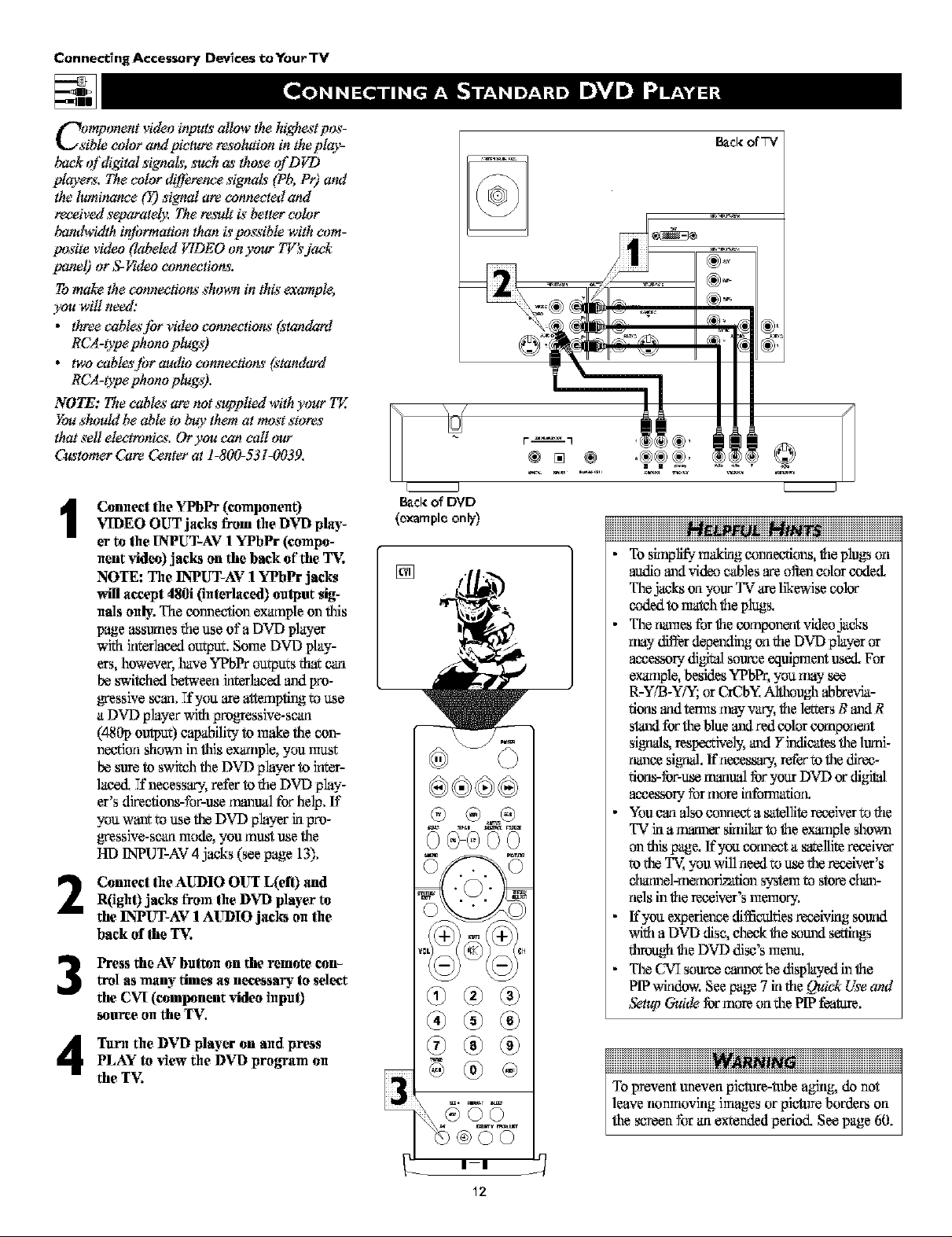
Connecting Accessory Devices toYourTV
Ci_,mponent video inpuLs_allow the h_gbe_'tpos-
ible color and pictum resolution in the play-
back qf digital signaLL,w,ch as those ofD_D
players. The color d_[f&encesignaL__(Pb, Pr) and
the luminance (t) signal are cannected and
received separatel3v:The re,gdltis better color
bandwidth iqtbrmation than is t_)ssible with com-
pasite video (labeled VIDEO onyour TV:_jack
panel) or S-Hdeo connectio_.
Tomake the connections shown in this"example,
3_u willneed:
• tbreecable._'Jbrvideocannections(*'tandard
RCA-type pbono plugs)
• tvmcabl_*'tbroudioconnectio_(standard
RCA-type pbono plugs).
NOTE: The cable._"are not *_plied with your TE
You should be able to buy them at most stores
that sell electorates. Or you can call _mr
C_tomer Care Center at ]-800-531-0039.
Connect the YPbPr (componen 0
1
VIDEO OUT jacks from the DVD play-
er to the INPUT-AV 1 YPhPr (compo-
nent video) jacks on the back of the T_:
NOTE: The INPUT_AV 1 YPbPr jacks
will accept 480i (interlaced) output sig-
mfls only. The connection example on this
page assumes the use ofa DVD player
With irlter]aced output, Some OVD play-
ers, however, have YPbPr outputs tha_can
be switched between inter_ed and pro-
gr_ssive semi.If you are attempting to use
a DVD phyer with proggessive-scan
(480p output) eapaNlity to m_ the con-
neetion shown in this example, you mus_
be sure to s_tch the DVD phyer to inter-
laced. Tfuecess_-, r_ferto the DVD phy-
er's directions-for-use rt_nual tbr help. If
you wur_to use the DVD phyer ki pro-
gr_ssive-scan mode, you must use the
HI3 INPUT-AV 4 jacks (see page 13),
Canncet the AUDIO OUT L(efl) and
2
R(igh0 jacks from the DVD player to
the INPUT-AV 1AUDIO jacks on the
back of the "lB,:
Press the AV hu_n on the remote con-
3
trol as many times as necessa_ to select
the C_T (component video input)
source on the TV,
Back o'_DVD
(example only)
[]
Back of'W
iiiiiiiiiiiiiiiiiiiiiiiiiiiiiiiiiiii iiiiiiiiiiiiiiiiiiiiiiiiiiiiiiiiiii
• To sirnpli_-m_iag connections,the plugs on
_o and video cables are often color coded.
The jacks on your TV are likewise color
c_]ed to match theplugs,
• The _iamesfor the compouent video jacks
may fflfferdepeml'mgon the DVD p'layeror
acuessur.- digivalsource equipmentused. For
example, besktesYPbPr, you may soe
R.Y/B-Y/Y; or L_CbX Althoughabbrevia-
tions midterms may vary, the letters B anti R
stand ibr the blue anti redcolor component
signals, respectively,anti Yindicates the lmm-
nanee signal, H'necess_J, retbr to the direc-
tions-for-use mmalal fbr your DVD or digdtal
acuessur.- formore kfformatior_
• Youemi alsoeonnee_a satellite receiver to the
TV ki a i_iuer skni'larto the exmnple shown
on this page. If you corot a swgllitereceiver
to the TV, you will ueed touse the receiver's
d_mel-rnernori,ration system to storeehan-
uels inthe reeeiver's memory.
• If'you experience difficultiesreceiving sound
with a DVD disc,cheek the sound settings
through the DVD disc's menu.
• The CWTsource cmmotbe disp'layedin the
PIP wkidow. See page 7 kithe Quick Useattd
Setup Guide fbrmore on the PIP f_a_re,
Tunl the DVD player on and press
4
PLAY to view the DVD program on
the TV
®®
@
To prevent uneven picture-tube a_lg, do not
leave nonmoviag knages or picture borders on
the screen *br an exxendedperiod. See page 60.
Page 13
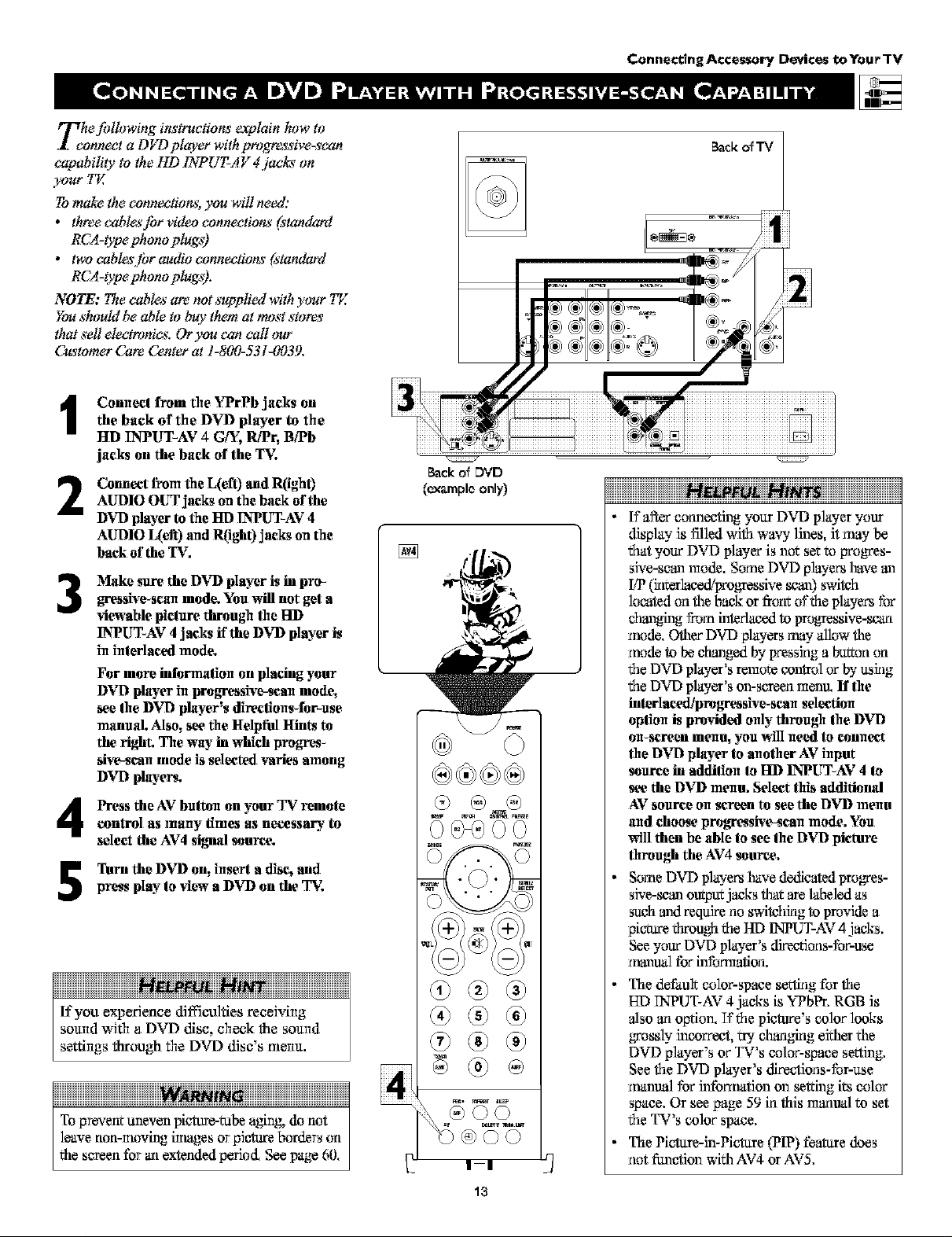
Z_he Jbllowing instructions _plain how to
annect a D_/7) player with progre, s;_qve_can
capability to the HD 1NPUT-A V 4 jacks on
your 77(
Tomake the connections, you will need:
• threecable._'Jbrvideocannections(_'tandard
RCA-type phano plugs)
• tv_cabl_'tbraudioconnectio_(standard
RCA-type phano plugs).
NOTE: The eable._"are not s_pplied with your 7Y:
Youshould be able to buy them at most stores
that sell electronics. Or you can call our
C_tomer Care Center at ]-800-531-0039.
Conneel from the "tTrPb jacks on
1
the back of the DVD player to the
HD INPUT-AV 4 Gff, R_/Pr,B/Pb
jacks on the back of the T$:
Connect from the L(efi) and R(ight)
2
AUDIO OUT jacks on the back of the
DVTI player to the lid INPUT-AV 4
AUDIO L(eit) and R(ight) jacks on the
back of the IT.
Make sure the DVD player is in pro-
_ressive-scan mode. Youwill not get a
3
viewable piclure througl_ ti_eHI)
INPUT_AV4 jacks if the DVD player is
in interlaced mode.
For more informalion on placing your
DVD player in progressive-scan mode,
see the DVD player's directions-for-use
manual Also, see the Helptill Hints to
the fight. The way in which progn'es-
sive-scan mode is selected varies among
DVD players.
Press the AV button on your TV remote
control as many times as necessary to
select the AV4 siffaal source.
Turn the DVD on, insert a disc, and
press play to view a DVD on the T$:
Backof DVD
(exampleonly)
iiiiiiiiiiiiiiiiiiiiiiiiiiiiiiiiiiiiiiiiiiiiiiiiiiiiiiiiiiiiiiiiiiiiiiii
If you experience difficulties receiving
sound with a DVD disc check the sound
settings through the DVD disc's menu.
To prevem uneven picture-tube aging, do ant
leave ann-moving [trlagesorpicture borders on
the screen tbr artextended period, See page 60,
Conne_ngAccessory Devices tx_YourTV
iiiiiiiiiiiiiiiiiiiiiiiiiiiiiiiiiiiiNN iiiiiiiiiiiiiiiiiiiiiiiiiiiiiiiiiii
If atler cormeefmg your DVD player your
display is filled Wi]_lwavy lines, it may be
that your DVD player is not set to progres-
sive-scan mode, Some DVD phyers have an
I/P (klrerlaced/prog_essive scan) switch
located on the back or from oft_leplayers for
changing f_ominterlaced to progressive-scan
mode, Other DVO players may allow the
mode to be changed by pressirlg a bI_n On
t_leDVD player's remote control or by ttSirlg
t_leDVD player's on-screen menu. If the
interlaeed!progressive- scan seleetian
option is provided only through the DVD
O]l_Screen mellU, you will ]feed to _onlleel:
the DVD player to another AVinput
source in addition to FID INPUT_AV4 to
see the DVD menu. Select this additional
AV source on screen to see the DVD menu
and choose progressive-scan mode. You
will then be able to see the DVD picture
through the AV4 source.
Some DVD players have dedicated progres-
sive-scan outputjacks that are labeled as
SIJ_handrequire no switehklg to provide a
pic_Ye _iFOU_I the HI) INPUT-AV 4 jacks.
See your DVD player's d'weetions-for-use
r_nual tbr information.
The default color-space se_lg for the
ED TNPUT-AV4 jacks is YPbPr. RGB is
also an opfior_ If the picture's color looks
,grossly incorreet, try cNmgklg either the
DVD player's or TV's color-space s_img.
See the DVO player's directions-for-use
r_rantmlfbr hffomrafion on seWmgits color
space, Or see page 59 kl this rcarloal 1;oset
the TV's color space.
The Picture-in-Picture (PIP) feature does
not function with AV4 orAV5.
13
Page 14
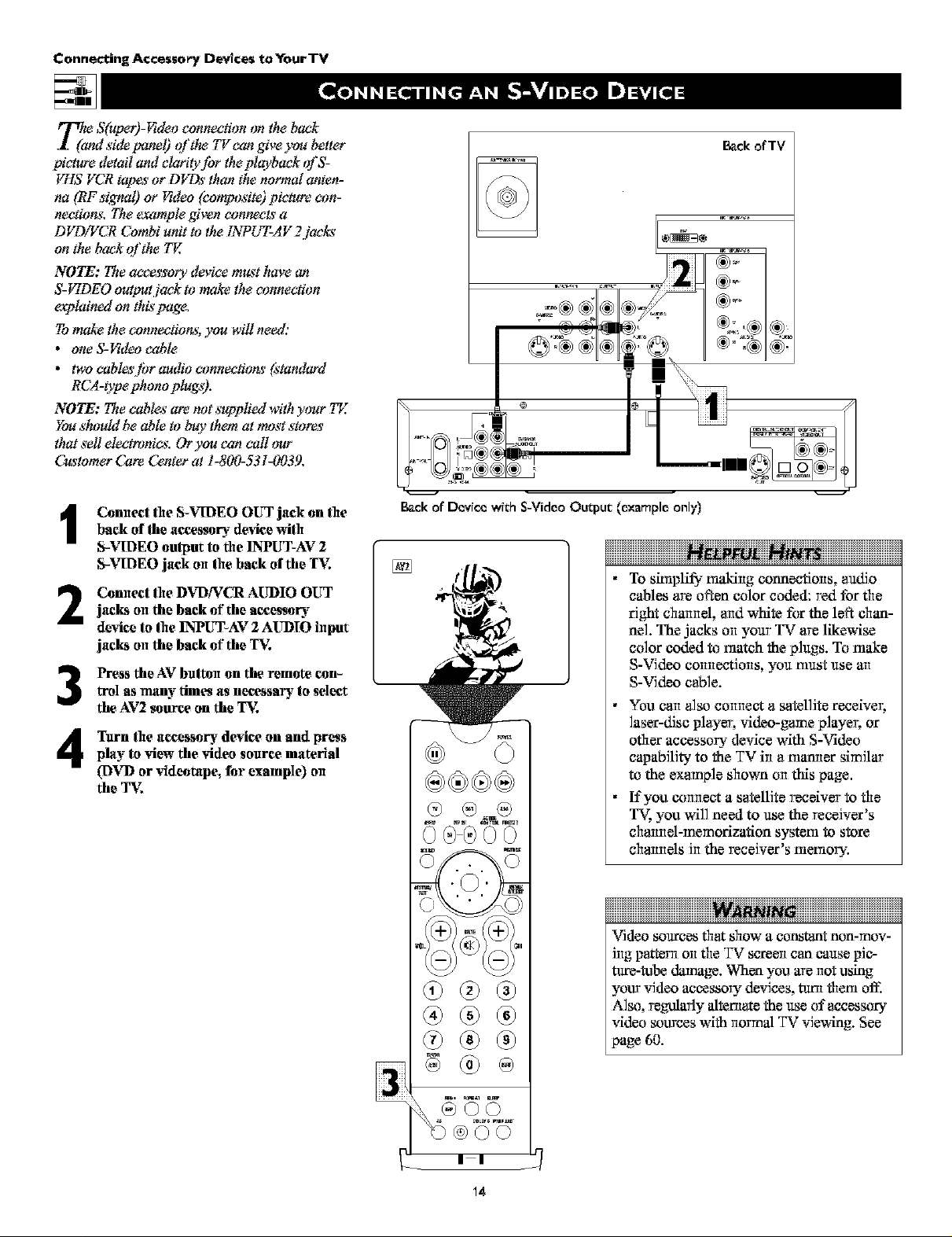
Connecting Accessovy Devlces toYourTV
_ S(uper)-_deo connection on the back
d side panel) _i'the 771can give you better
picture detail and elarityJbr the plgcback of S-
_q:IS VCR tapes or D_7_ than the normal anten-
na (RF sigmaO or Ftdeo (composite) picture con-
nections. The egample given eonneeLs' a
D}_NCR Combi unit to the INPUT-AV 2 jacks
on the back _t'the 774
NOTE: The ace_s'sorydevice must have an
S-_qDEO output jack to make the connection
explained on thispage.
Tomake the eonnactions, you will need:
• one S-Hdeo cable
• tv_cabl_sltbroudioconnactio_(standard
RCA-type pbono plugs).
NOTE: The eable,_"are not *_gopliedwith your TE
Youshould be able to buy them at most stores
that sell elactmnics. Or you can call _mr
C_tomer Care Center at !-800-531-0039.
Connec! the S-VIDEO OUT jack on the
t
back of the accessory device with
_VIDEO oulput to the INPUT-AV 2
_VIDEO jack on the back of the "1%:
Connec! the DVD/VCR AUDIO OUT
2
jacks on the back of the accessory
device to the INPUT-AV2 AUDIO input
jacks on the back of the "1%:
Press the AV butten on the remote con-
3
trol asmany times as necessary to select
the AV2 source on the T_:
Turn the accessory device on and press
4
play to view the video source material
(DVD or videotape, for example) on
the TV.
Back of TV
@
Back of Device with S-Video Output (example only)
iiiiiiiiiiiiiiiiiiiiiiiiiiiiiiiiiiii iiiiiiiiiiiiiiiiiiiiiiiiiiiiiiiiiii
• To smlplil_ makirlg connections, audio
cables are often color coded: red for the
right charlrlel, aridwhite for the left chan-
nel. The jacks on your TV are likewise
color coded to match the plugs. To make
S-Video corlrlectiorls, you must use arl
S-Video cable.
• You can also connect a satellite receive_
laser-disc player, video-game playe_ or
other accessory device with S-Video
capability to the TV in a manner similar
to the example shown on this page.
• If you connect a satellite receiver to the
you will need to use the receiver's
charmel-memorizafion system to store
charlrlels Jrlthe receiver's memory.
iiiiiiiiiiiiiiiiiiiiiiiiiiiiiiiiiiiiiiiiiiiiii iiiiiiiiiiiiiiiiiiiiiiiiiiiiiiiiiiiiiiiiiiiiii
Video sources that show a constant non-mov-
izigpatte_l oil the TV acreezican cause pic-
ture-tube damage. When you are Ilot nsing
your video accessory devices, turnthem or1:
Also, regularly altenlate the use of accessory
video sources with ilormal TV viewing. See
page 60.
Page 15
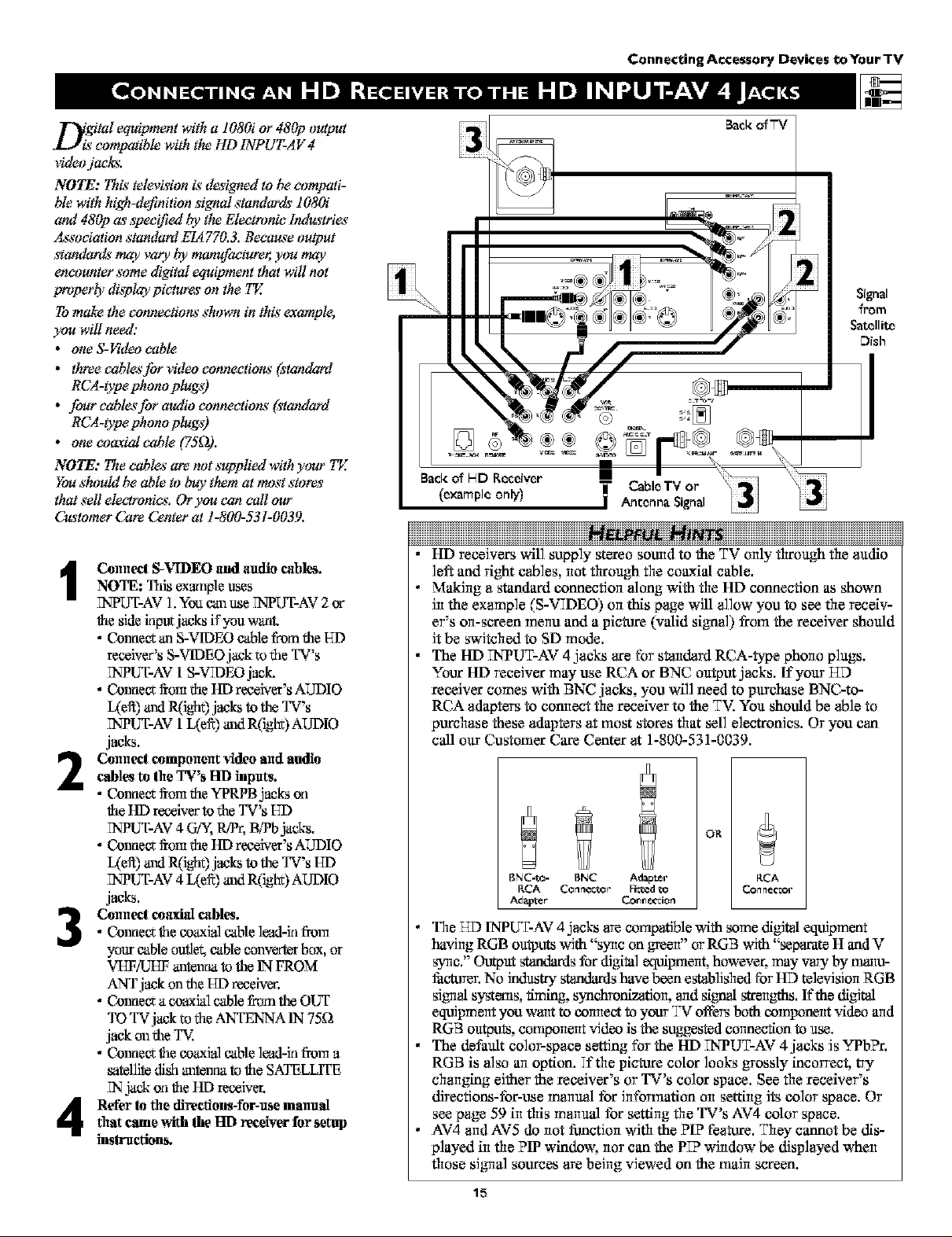
_tal equipmentwith a 1080i or 480p output
compatible with the liD INPUT-AV 4
video.jacks.
NOTE: This,television is"designed to be computi-
ble with h_gh-definitionsignal standard_ 1080i
and 480p a_specified be'the Electronic Industries'
Association standard EIA770.3. Because output
standards may vary be'manufac_'er, you may
encounter some digital equipment that willnot
properly display pictw_ on the 7_:
Tomake the connections' shown in this"example,
)_a will need:
• one S-I¢_deocable
• threeeable,_'Jbrvideoeonneetions'(s'tandard
RCA-type phono plugs)
• four eable,_'Jbraudio connections' (standard
RCA-type phono plugs)
• one coa,xid cable (75_2).
NOTE: The cable,_"are not s_plied with y_mr 7_:
Youshould be able to buy them at most stores
that sell el*_ronics. Or you can call our
C_tomer Care Center at 1-800-531-0039.
Cu]raeet S-_qDEO and audio ¢abl_.NOTE: This exmnpleuses
FNPUT-AV]. _bu can use FNPUT-AV2or
the sidekiput jacks if'you vcant.
• Coraiec¢an S-VIDEO cable fi'om the HI)
receiver's S-VIDEO jack to the TV's
NPUT-AV 1S-VIDEO jack,
• Coraie_ _om the HD receiver's AUDIO
anti jackstotheTV's
TNPUT-AV1L(eff) and n0ght) AUDIO
jacks.
Connecting Accessory Devices toYour TV
Signal
_rom
Satellite
Dish
[]
Cable TV or
(example only) Antenna Signal
NNN
HD receivers will supply stereo sound to the TV only through the audio
left and right cables, not through the coaxi_ cable.
Making a sVandard connection along with file HD connection as shown
Jn the example (S-VTDEO) on this page will allow you to see file receiv-
er's on-screen menu and a picture (vMid signal) from the receJvar should
Jt be swJtehed to SD mode.
The HD TNPUT-AV 4 jacks are for standard RCA-type phono plugs.
Your HD receiver may use RCA or BNC outpm jacks. If yo_tr HD
receiver comes with BNC jacks you will need to purchase BNC-to-
RCA adapters to connect the receiver to the TV. You should be able to
purchase these adapters at most stores that sell electronics. Or you can
cNl our _2NstornarCare Center at 1-800-531-0039.
Co]racer€ompmrentvideo and audiocables to theTV's FIDinputs.
• Coraie_¢fi'omthe YPRPB jacks on
the HD receiver tothe TV's HI)
7qPUT-AV4 GF'_,R/Pr, B/Pb j'_s.
• Connev__om the HI3reeeiver's AUDIO
L(etl) andR('tght)jacks to the TV's HI)
7qPUT-AV4 L(e_) and R0ght) AUDIO
jacks.
• Conoe_; *}le cO_'lal cable l_ad-irl flora
Co]racer€oa_tl cables.
your cableoutlet, cable converter box, or
VEF/UI_ anterau.tto the IN FROM
ANTjack on the HI) reeeivec,
• Coraiev_a ooaxial cable from theOUT
TO TVjack to the ANTENNA IN 75_=_
jack on the T',L
• Conne_ the eo_ial cable l_l-in flora a
satellite dish antenus tothe SATELLITE
7_ jack on the HD receiver.
RetbrIo fire direetions-tbr-usemanualthat came with Ihe lad receiver for setup
inslruction_
OR
BNC-to= BNC Adair
RCA Cor_r_c,_to e Ficicc,d to
Ad_p_e_' Col'll'l/x-_jo rl
RCA
_onn_c_of
The TSDINPUT-AV 4 jacks arecompatible with some digital equipment
having RGB ou_ms with "sync on green' or RGB with "separate H and V
s3mc."Output s_s for digital equipment, however, may vary by trianu-
facturer.No industry s_s have been esteblJshed tbr lid television RGB
signal s3,_Xe_ls,thning, s3,nchronization, aridsign_ strengths. If the digital
equipment you want to connect to your TV offersboth component video arid
RGB outpuIs,component videe is the stNgested connection to use.
The default color-space setting for the HD TNPUT-AV 4 jacks is Y-Pb?r.
RGB is Mso an option. If the picture color looks grossly incorrect, try
changing either the receiver's or TV's color space. See the receiver's
directions-for-use manual for information on setting its color space. Or
see page 59 in this manuM for setting fie TV's AV4 color space.
AV4 arid AV5 do not fi.mction with the PIP feature. They cannot be dis-
played in the PIP window, nor can the P_P window be displayed when
those sJgnla_sources are being viewed on the main screen.
15
Page 16
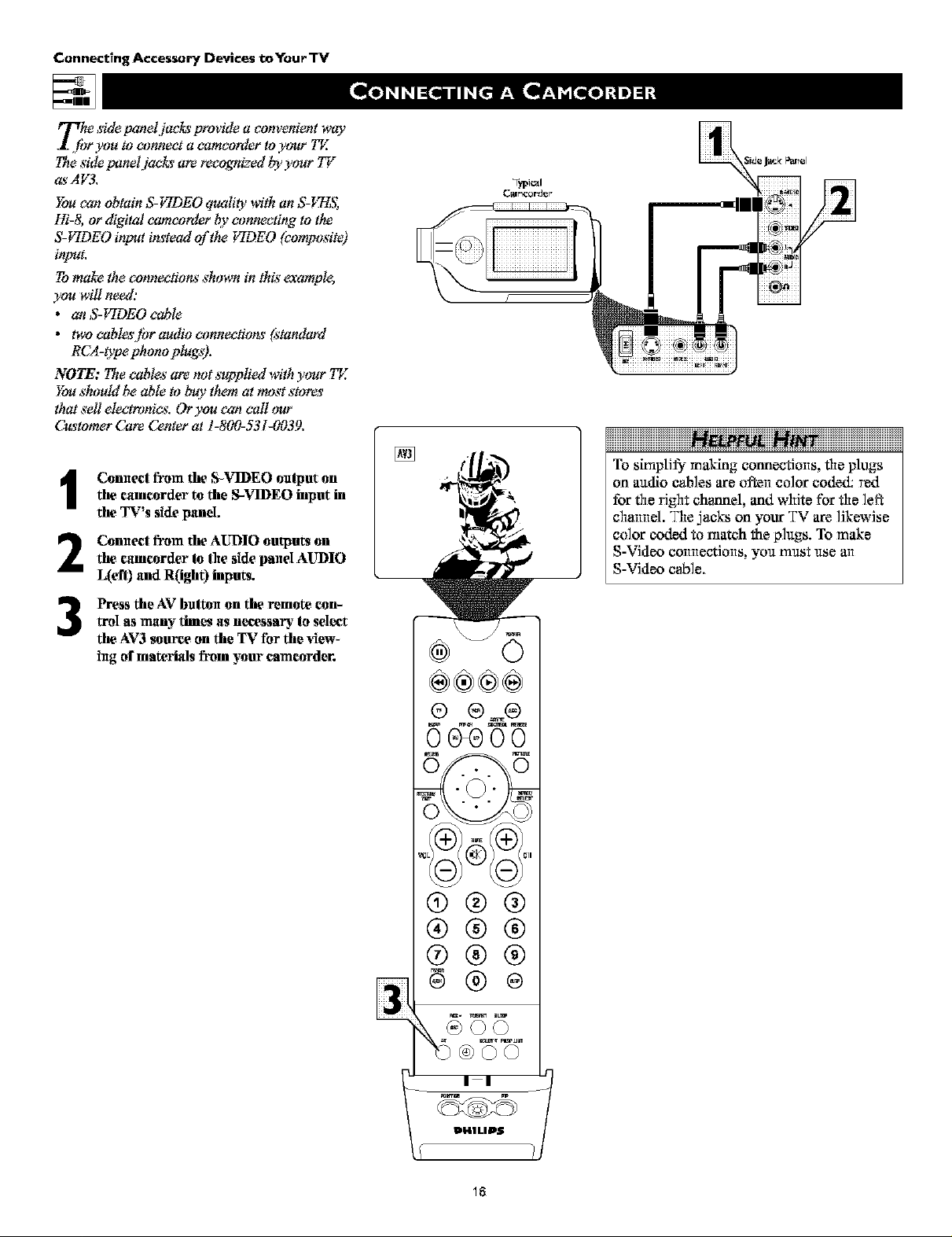
Connecting Accessory Devices toYour TV
The side panel.jacLs'previde a convenient way
I Jbr you toconnect a camcorder toytmr TE
Theside paneljacLs' are recognized by your 77/
as'AY3.
Youcan obtain S-ItTDEO quality with an S-FTIS,
Hi-& or digital camcorder by connecting to the
S-IqDEO inpat i_tead of the IqDEO (composite)
Tomake the connections shown in this"example,
)_u will need:
• an S-_qDEO cable
• tw_cabl_s'tbroudioconnectio_(standard
RCA-type pbano plugs).
NOTE: The cable,_"are not *_plied withyour TE
Youshould be able to buy them at most stores
that sell electnmie/_.Or you can call _mr
C_tomer Care Center at 1-800-531-0039.
Typi_l
CNI1C_I'd _T"
Connect from the S-VIDEO output on
1
the camcorder to the S-VIDEO input in
the TV's side pand.
Connect from the AUDIO outputs on
2
the camcorder to the side panel AUDIO
L(efl) and R(ight) inputs.
Press the AV bulton on the remote can-
3
trol asmany times as necessary to select
the AV3 source on the TV for the view-
tug of materials fromyour eamcorder.
To simplJl_ making connectioils, the plugs
on aadio cables are ofteil color coded: red
for the right channel, and white for the ]eft
charmel. The jacks on your TV are ]JkewJse
co]or coded to match the p]ugs. To make
S-Video collilectJolls, yoK I?ilKS_!Ise all
S-Video cable.
®©©
I I
IDHILIPS
18
Page 17
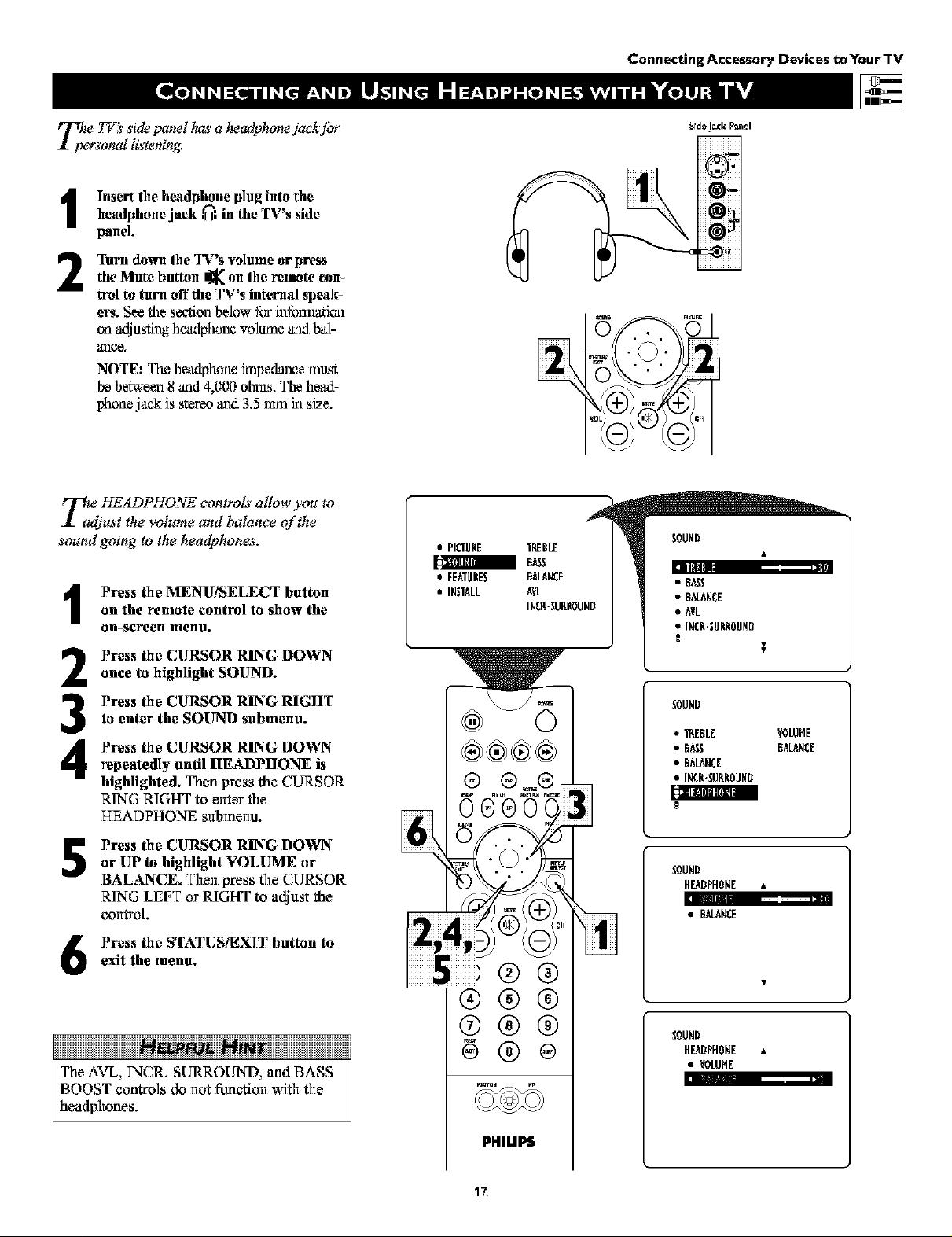
Connecting Accessory Devices toYour TV
The 77@side panel ha__a headphonejack Jbr
personal listening,
Insert the headphone plug into theheadphone jacE ,_. in the TV's side
panel.
Turn down the TV's volume or pressthe Mate button _ oli the remote con_
trol to turn off'the TV's interalal speak-
ers. See the section below for infomartion
ori oddtjus_ headphone volanle arid bal-
ar'tee,
NOTE: The headphone knpe_e must
be between 8 arid 4,000 ohms. The head-
phone jack is stereo and 3.5ram in size.
T4jHEADPHONE controls a(low you to
ust the volume and balance of the
sound going to the headphone_ _.
on the remote control to show the
Press the MENU/SELECT button
on-screen Iuenu.
Press the CURSOR RING DOWN
2
once to highlight SOUND.
Press the CURSOR RING RIGHT
to enter the SOUND submenu.
3
Press the CURSOR RING DOWN
4
repeatedly until HEADPHONE is
highlighted, Then press the CLIRSOR
RING RIGHT to enter the
T_ADPHONE submenu.
• PICTUNE TREBLE
• FE_!INES _LANCE
• INSTALL AVL
INCR-SURNOUND
®®®®
®
Side J_k P_r,_l
E5
SOUND
ill
SOUND
• TREBLE VOLUHE
• BASS BALANCE
• BALANCE
• INCN'SURNOUND
Press the CURSOR RING DOWN
5
or UP to highlight VOLUME or
BALANCE, Then press the CURSOR
RING LEFT or RIGHT to adiust the
control.
Press the STATUS/EXIT button to
exit the menu,
6
®®
@@
®@®
iiiiiiiiiiiiiiiiiiiiiiiiiiiiiiiiiiiiiHK ii iiiiiiiiiiiiiiiiiiiiiiiiiiiiiiiiiiii
The AVL, TNCR. SURROUND, and BASS
BOOST contro]s do itot _ctiolt with the
headphones.
PHILIPS
17
SOUND
HEADPHONE
• _LANCE
SOUND
HEADPHONE •
• VOLUME
Page 18
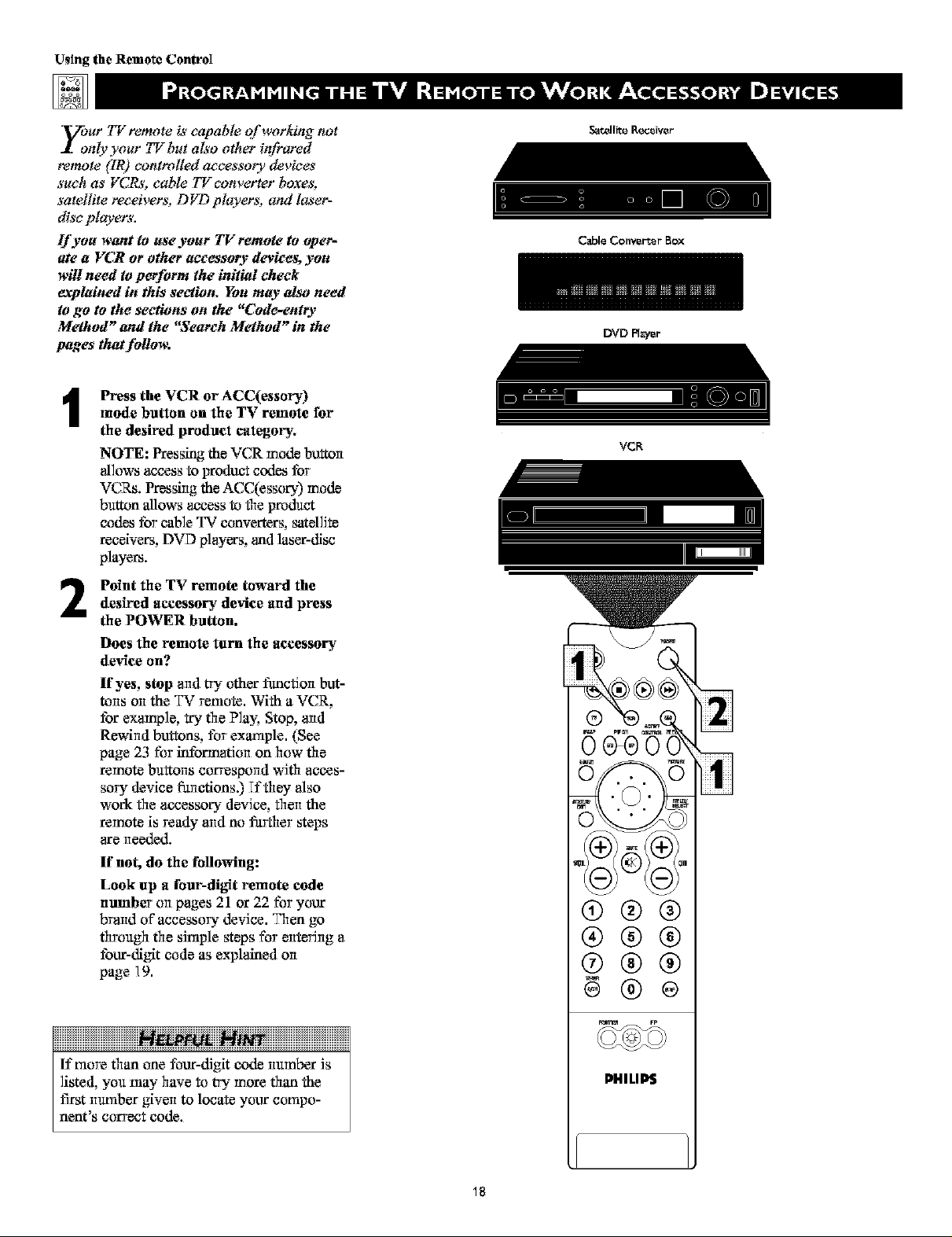
Using the Remote ControI
y;ur 77Zremote is capable of working not
nly your TV but also other infrared
remote ([R) controlled accessory devices
such as VCRs, cable 77/converter boxes,
satellite receivers, D FD players, and laser-
disc pFt_ers.
If you want to use ),oar TV remote to oper-
ate a VCR or other accessory devices, you
will need to perJbrm the initial check
explained in this section. You may also need
to go to the sections on the "Code-entry
Method" and the "Search Method" in the
pages that follow.
mode button on the TV remote for
Press the VCR or ACC(essory)
the desired product category.
NOTE: Pres_ the VCR mode button
allows access to product codes for
VCRs. Pressing the ACC(essory) mode
button allows access to the product
codes for cane TV converters, satellite
receivers, DVD players, and laser-disc
players.
Cable Convart_r Box
DVD Nal_r
VCR
Point the TV remote toward thedesired accessory device and press
the POWER button.
Does the remote turn the accessory
de_qee on?
If yes, stop aridtry other function but-
tons on the TV remote. With a VCR,
for example, try the Nay, Stop, and
Rewind buttons, for example. (See
page 23 for information on how the
remote buttons correspond with acces-
sory device functions.) Tfthey also
work the accessory device, then the
remote is ready aridno farther steps
are needed.
If not, do the following:
Look up a four-di[_t remote code
number on pages 21 or 22 for your
brand of accessory device. Than go
through the simple steps for entering a
four-digit code as expl_ed on
page 19.
iiiiiiiiiiiiiiiiiiiiiiiiiiiiiiiiiiii ii iiiiiiiiiiiiiiiiiiiiiiiiiiiiiiiiiiii
If more than one tour-digit code numbar is
listed, you may have to try more than the
first numbar given to locate your compo-
nent's correct code.
®®®
®®®
®®®
I_IllUPS
18
Page 19
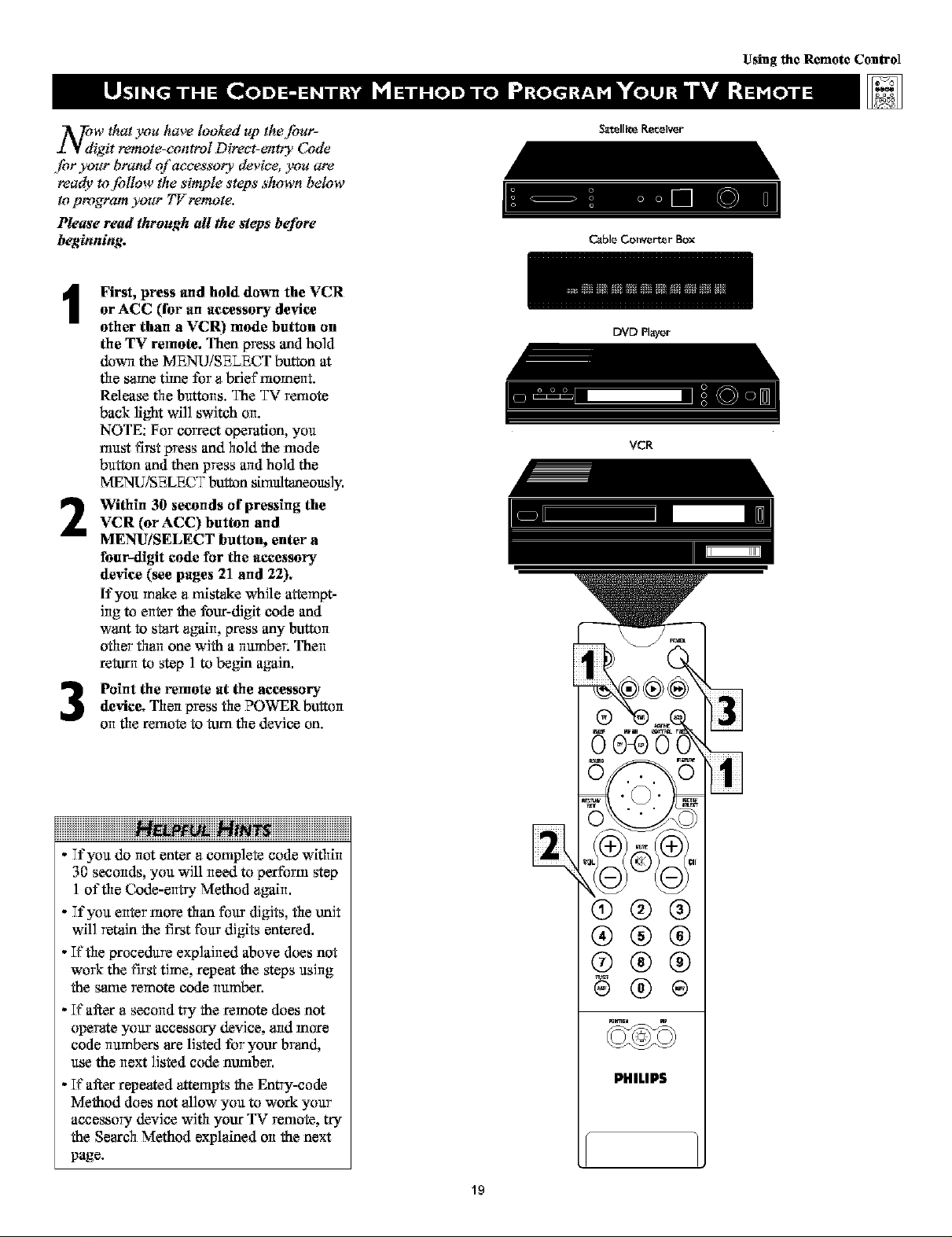
XOdW that _'ou have looked up the fbur-
igit remote-control Direet-ent_ _Code
,lbr your brand of accessory device you are
tea@ to lbllot_' the simple steps shown below
to program your TV remote.
Please read through all the *_eps befbre
beginning,
First, press and hold down the VCR
1
or ACC (for an accessory de_ice
other than a VCR) mode button on
the TV remote, Then press and hold
down the MENU/SELECT button at
the same time for a brief trioment.
Release the buttons. The TV retriota
back light will switch on.
NOTE: For correct operation, you
trmst first press and hold the triode
button and then press arid hold the
MENU/SELECT button shriulta_ous]y.
Within 30 seconds of pressing the
2
VCR (or ACC) button and
MENU/SELECT button, enter a
four-digit code for the accessory
device (see pages 21 and 22),
If you make a trlistake while attempt-
Jng to enter the four-digit code and
want to start again, press any button
other than one with a number. Then
return to step 1 to begin again.
Using the Remote Control
Cable Comc_rt_r Box
DVD Player
Immmmml immnmnmm: I
VCR
Point the remote at the aecessor?,"device. Then press the POWER bu_on
on the remote to turn the device on.
iiiiiiiiiiiiiiiiiiiiiiiiiiiiiiiiiiiNN iiiiiiiiiiiiiiiiiiiiiiiiiiiiiiiiii
- Tfyou do not enter a complete code within
30 seconds, you will need to perform step
1 of the Code-entry Method again.
- Tfyou enter triore than four digits, the unit
will retain the first four digits entered.
- If the procedure explained above does not
work the first time, repeat the steps using
the same remote code number.
- If after a second try the remote does not
operate your accessory device, aridmore
code numbers are listed for your brand,
use the next listed code nttmber.
- If altar repeated attempts the Entry-code
Method does not allow you to work your
accessory device with your TV remote, try
the Search Method explaMed on the next
page.
®®®
®@@
®@@
PHILIPS
lg
Page 20
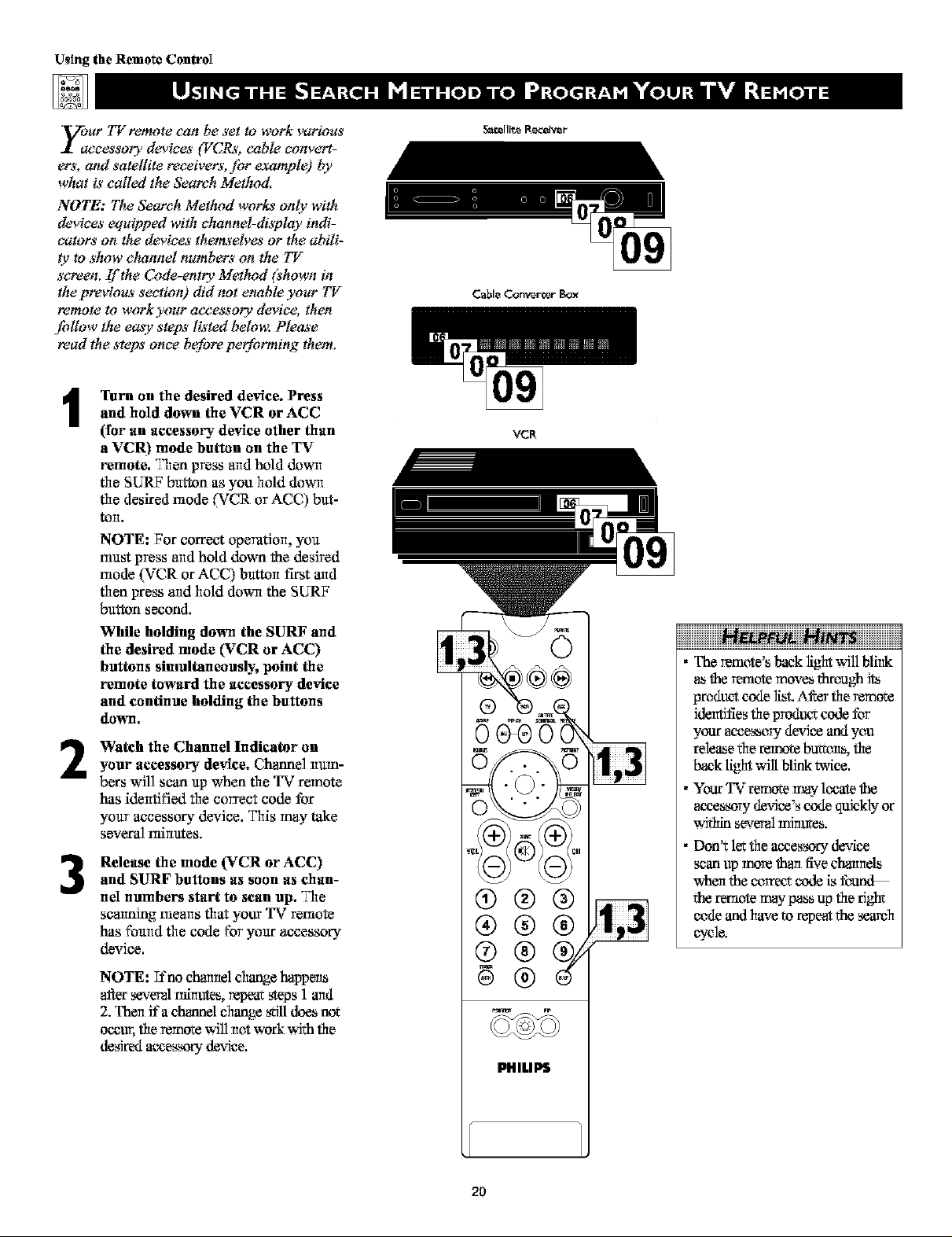
Using the Remote ControI
yOac_r TV remote _:an be set to work various
eessory devices (VCRs, cable convert-
ors, and satellite receivers, fiw example) by
what is called the Search Method.
NOTE: The Search Method works only with
devices equipped with channel-display indi-
cators on the devices th_'elves or the abili-
Iy to show channel numbers on the TV
screen, If the Code-enttT*' Mettu_d (shown in
the previow*' section) did not enable your TV
remote to work your accessory' device, then
,[bllow the easy steps listed bekm: Please
read the steps once before performing them,
Turn on the desired device. Press
and hold down the VCR or ACC
1
(for an accessmT¢ device other than
a VCR) mode button on the TV
remote, Then press aridhold d_wrl
the SURF button as you hold down
the desired triode (VCR or ACC) but-
toll,
NOTE: For correct operation, you
must press and hold down the desired
mode (VCR or ACC) button t_st arid
then press aridhold down the SURF
button second.
While holding down the SURF and
the desired mode (VCR or ACC)
buttons simultaneousl% point the
remote toward the accessory device
and continue holding the buttons
down.
Watch the Channel Indicator on
2
your accessory device. Cha_el num-
bers wJl] scan up when the TV remote
has identified the correct code for
your accessory device. This may take
several trfinutes.
Release the mode (VCR or ACC)
and SURF buttons as soon as chan-
3
nel numbers start to scan up. The
scarming trieans that your TV remote
has found the code for your accessory
device.
NOTE: T:t'nochannel change happens
_r several trfinute_,repeat steps 1 and
2. Then ira chapel change still does no*
occur, therernccewill not work with the
desired accessory device.
Satellite Receiver
Cable Conwr_r _x
VCR
®®®
®®®
®®
®
PHILIPS
iiiiiiiiiiiiiiiiiiH iiH iiiiiiiiiiiiiiiiiii
The remote's back light will blhtk
theremote moves through its
prodt_t code list. ,M_r the remc,m
Jdertti:tiesthe prodtml;code for
your accessory device and you
release the remote bu_ons, the
b_k light will blink _vice.
Your TVremote m W lt_cate*,he
accesmry dm,-ice'scode quickly or
within several mint_e_.
Don't let the accessory d_ice
scan up more than five channels
when the correct code is fotm_
the remote may p_s up the fight
code and have m repeat the seareh
cycle.
2O
Page 21
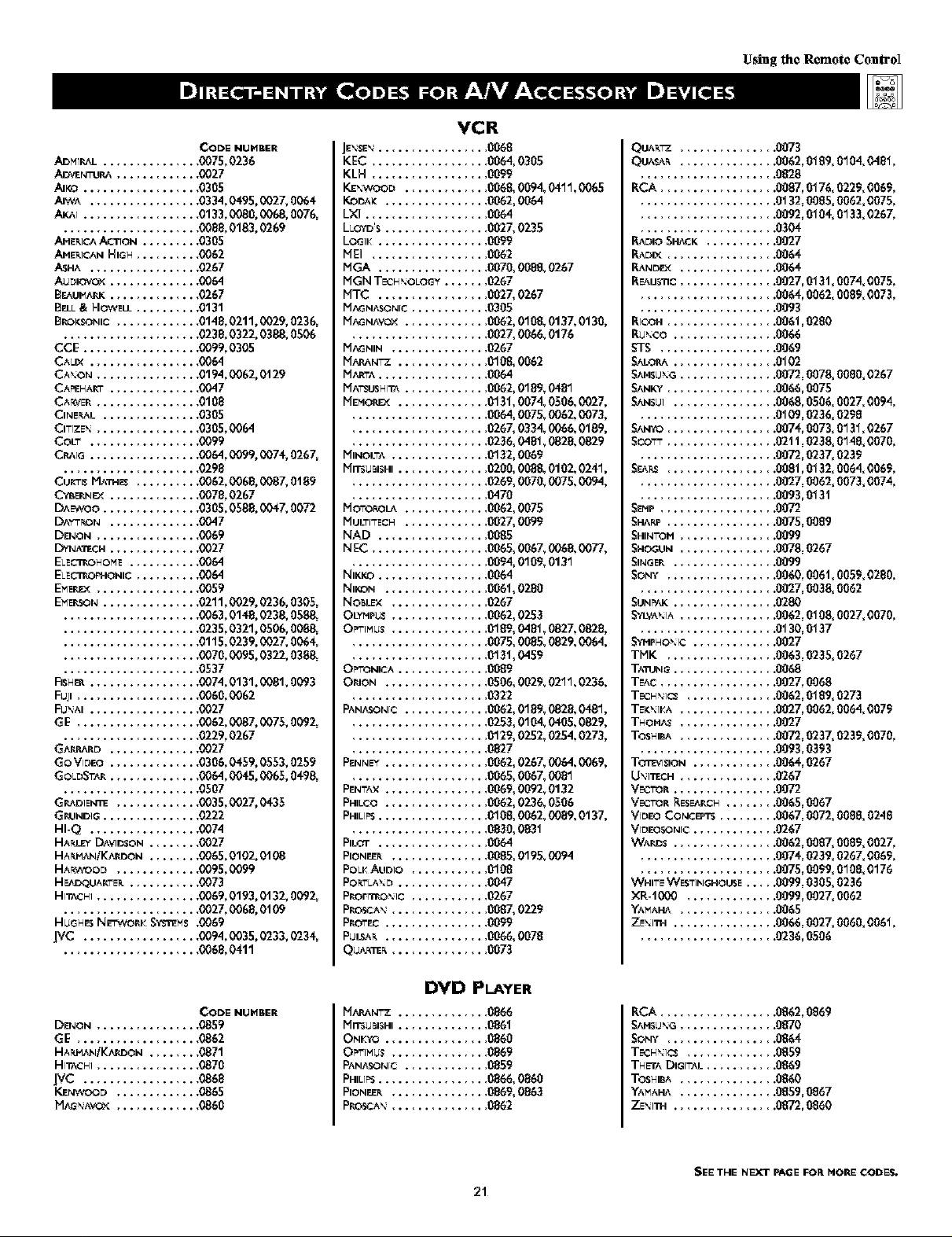
ADHI_L .........
A[=_!EN"OP,A .......
Ad_ ............
AdWA ...........
CODE NUHBER
.... 0075, 0236
.... 0027
.... 0305
.... 0334, 0495, 0027,0064
.... 0133, 0980, 0068,0076,
AHE_.iCAAJ_TrON..,
AHE_IC_ HIGH ....
_HA ...........
AUDIOVOX........
B_UMA_K ........
BELL& HOWELL....
B_.OK$ONIC.......
.... 0088, 0183, 0269
....0305
.... 0062
.... 0267
.... 00{,4
.... 0267
.... 0131
.... 0148, 0211,0029, 0236,
.... 0238, 0322, 0388,0506
CCE ............
CAL{X ...........
CA_.ON ..........
CA_NART ........
CARVER ..........
CINE_,L .........
CITIZE _. ..........
COLT ...........
CRArG...........
.... 0099, 0305
.... 0064
.... 0194, 0062, 0t 29
.... 0047
.... 0188
....0305
....0305,0064
.... 0099
.... 0064, 0099, 0074,0267,
.... 0298
CU&Ti$MAII4ES....
C'_ERNEX ........
D^EWOO.........
D^Y'%ON ........
DENON ..........
DYNA'EGH........
ELEC'_.OHOHE .....
ELEC'_.O_-IONIC ....
EMEREX ..........
EMERSON .........
.... 0062, 0068, 0087,0t 89
.... 0078, 0267
.... 0305, 0588, 0047,0072
.... 0047
....0069
....0027
....0064
....0064
....0059
.... 0211,0929, 0236,0305,
.... 0063, 0148, 0238,0588,
.... 0235, 0321,0506, 0088,
.... 0115, 0239, 0027,0064,
.... 0070, 0'095,0322, 0388,
FISHER...........
FUji .............
FU``AI...........
GE .............
(_AAI_ARD........
GO VIDEO ........
GOLD5TAR........
.... 0537
.... 0074, 0131,0081,0093
....0060,0962
.... 0027
.... 0062, 0987, 0075,0092,
.... 0229, 0267
.... 0027
.... 0306, 0459, 0553,0259
.... 000{_I,0'045,0065,0498,
.... 0507
G_DIEN_ .......
(_UNDIG .........
HI-Q ...........
HA_LE_DAVIDSON.,
HAP,HANiKAPJ)ON.,
HA_.WOOD .......
I-IEA#QUARTE_,.....
HITAGNI ..........
.... 0035, 0927, 0435
.... 0222
....0074
.... 0027
.... 0065, 0102, 0t 08
.... 0095, 0099
.... 0073
.... 0069, 0193, 0t 32, 0092,
................... 0027,0'068,0t 09
HUGHB NETWOPJ<SYS'mHs,0069
JVC .................. 0094, 0035, 0233, 0234,
..................... 0068, 0411
JE_.$E_.............
KEC .............
KLH .............
KE``WOOD .........
KODAK ...........
LXI ..............
LLOYO'S...........
LOG]K............
IHEI.............
riGA ............
IHGN TECH``OLOOY....
IHTC ..............
I_iAG NASO N[G .........
HAGNAVOX ..........
I_iAG NIN ............
H,'.,_,.N"z ...........
I_iARTA..............
IViA'SUSHITA ..........
HEHO_ .........
I_INOLTA..........
IVilTSUBISHI .........
I_ioToR,OL& .........
I_ULT[TECN .........
NAD ............
NEC .............
NIKKO............
NIKON ...........
NOBLEX ..........
OLYHPU$ ..........
OPff'IHU$..........
OF"ONICA .........
O_JON ...........
PANASONIC .........
PENNEY ...........
PENTAX ...........
PHECO ...........
PHILIPS ............
P&OT ............
PIONEE]_..........
POLKAUDIO .........
POI_TLA_.D ...........
PP_FI_O``IC .........
PROS=A',............
PROTEC.............
PULSAr,.............
qu_,_:m_............
VCR
,0068
,0064,0305
,0099
,0068, 0094, 0411,0065
,0062, 0064
,0064
,002_0235
,0099
,0062
,0070,0088,0267
,0267
,002_0267
,0305
,0062,0108,0137,0130,
,002_006&0176
,0267
,0108,0062
,0064
,0062,0189,0481
,0131,0074,0506,0027,
,0064,0075,0062,0073,
,026_0334,0066,0189,
,0236,0481,082&0829
,0132,0069
,0200,0088,0102,0241,
,0269,0070,0075,0094,
,0470
,0062,0075
,002_0099
,0085
,0065,006_006&0077,
,0094,0109,0131
,0064
,0061,0280
,0267
,0062,0253
,0189,0481,0827,0828,
,0075,0085,0029,0064,
,0131,0459
,0089
,0506,0029,0211,0236,
,0322
,0062,0189,0028,0481,
,0253,0104,0405,0829,
,0129,0252,0254,0273,
,0827
,0062,026_0064,0069,
,0065,006_0081
,0069,0092,0132
,0062,0236,0506
,0108,0062,0089,0137,
,0830,0831
,0064
,0085,0195,0094
,0108
,0047
,0267
,008_0229
,0099
,0066,0078
,0073
Using the Remote Conlro]
QUA]_ ....
quAs_ ....
KCA .......
RADIO5HNCK
RADIX ......
R_,ND_X ....
KEAUSllC....
KiGOH ......
I{U``GO.....
5T5 .......
5AI.OP.A.....
5AMSU``G....
5ANK:',"......
5ANSUI .....
5COTT ......
5EA_ ......
5EHP .......
5_-_P ......
5HINTOM ....
5HOGUN ....
SINGER .....
5ONY ......
5UN_ .....
_,'I-VA``IA....
_HFHO``IG .,
TMK ......
TATUNG.....
TEAG.......
TEGH``IC$,.,
TEK``IKA ....
THOMAS....
TOSHIBA....
TOIt'V[$1ON.,
U``]TEGH ....
VECTOR.....
VB2TOR RESD_CH ........ 0065,0067
VrOEO CONCB_'rs ......... 0067,0072,0088,0248
V[DEO_,ON[G............. 0267
WAR_S ................ 0062,008_ 008£,002_
..................... 0074,0239,026_006£,
..................... 0075,00£9, 0108,0176
WHITEWE_TINGHOUSE ..... 0099,0305,0236
XR-1000 .............. 0099,002_ 0062
YAMAHA ............... 0065
ZE``I"I_I ................ 0066,002_ 0060,0061,
..................... 0236,0506
......... 0073
......... 0062,0189,0104,0481,
......... 0828
......... 0087,0176,0229,0069,
......... 0132,0085,0062,0075,
......... 0092,010& 0133,0267,
......... 0304
......... 0027
......... 0064
......... 0064
......... 0027,013t, 0074,0075,
......... 0064,0062,008£,0073,
......... 0093
......... 006t,0280
......... 0066
......... 0069
......... 0102
......... 0072,0078,0080,0267
......... 0066,0075
......... 0068,0506,0027,0094,
......... 0109,0236,0298
......... 0074,0073,0131,0267
......... 02tt,023& 0148,0070,
.........0072,0237,0239
......... 008t,0132, 0064,0069,
......... 0027,0062,0073,0074,
......... 0093,013t
......... 0072
......... 0075,0089
.........0099
......... 0078,0267
......... 0099
......... 0060,006t,005£,0280,
......... 0027,003& 0062
.........0280
......... 0062,0108, 0027,0070,
......... 0130,0137
......... 0027
......... 0063,0235,0267
......... 0068
......... 0027,0068
......... 0062,0189, 0273
......... 0027,0062,0064,007£
......... 0027
......... 0072,0237,023£,0070,
......... 0093,03£3
......... 0064,0267
......... 0267
......... 0072
DENON ..........
GE .............
HA_ANiKAP_ON .,
HITAGNI ..........
JVC ............
KENWOOD .......
HAG',AVOX .......
CODE NUHBER
....0859
....0862
....0871
....0870
....0868
....0865
....0860
DVD PLAYER
HARANTZ .......... 0866
Hn_uBISHI .......... 0861
ONKYO ............ 0860
O_IMUS ........... 0869
PANASONIC .......... 0859
PHIL[_............. 0866,0860
PIONEE_........... 0869,0863
PRO_cA``........... 0862
21
KCA ................ 0862,086£
S,',MSU``G............. 0870
5ONY ............... 0864
TEGH``IC$............ 0859
THET^DIGITAL ......... 0869
TOSHIBA............. 0860
Y_AH.*. ............. 0859,0867
ZE``I"I_I .............. 0872,8860
SI_ETHE NEXT PAGE FOR HORE CODES,
Page 22
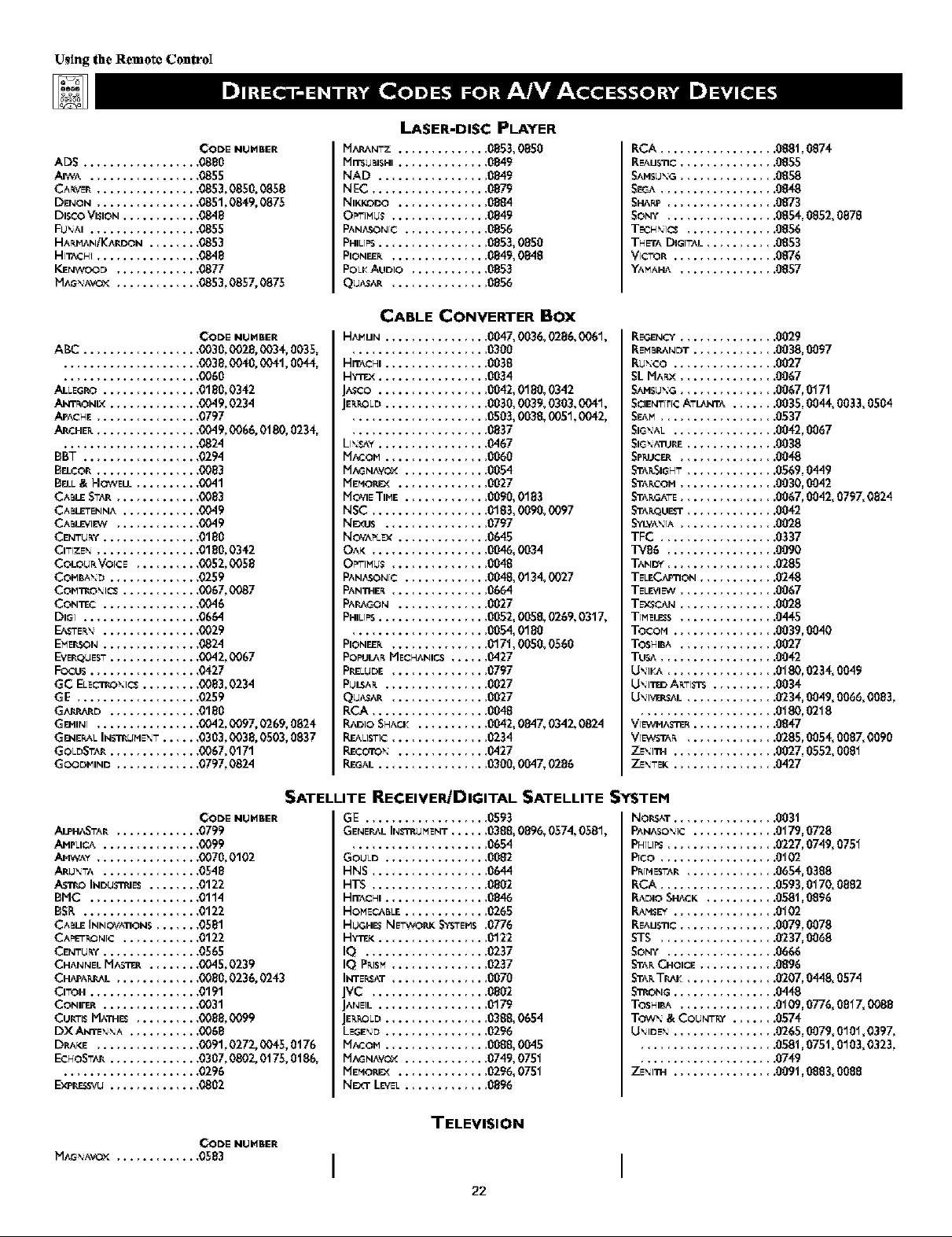
U_ing the Remote ControI
AD5 ............
AIWA ...........
CA_VEP`..........
DENON ..........
DISCOViSiON......
FIjXAI ...........
HAF4_IAN/KA!r{DON .,
HITACHI ..........
KENWOOD .......
MAG_.AVOX.......
ABC ............
ALLEGRO .........
ANTR, X3Nb'_ ........
APACHE ..........
ARCHEF_ ..........
BBT ............
Brd.¢op`..........
Brd.L& HOWELL ....
CABLES-,',P-.......
CABLETENNA ......
CABLEVIE',,V .......
CENTURY .........
CIT[ZE% ..........
COLOU_ VOICE ....
CO_BA_.D ........
COWI'_OX IO_ ......
CONTEC .........
DIG1 ............
_.rE_ .........
EME[LSON .........
EVEP`QUES.r ........
FOCUS ...........
GC ELEC_-O_-IC_..,
GE .............
GAAI_ARD ........
GFJ-IIN[..........
GENES%INS_UHEX.r
GOLDS'-_. ........
GOODHIND .......
.... 0880
.... 0855
.... 0853, 0850, 0858
.... 0851,0849, 0875
.... 0848
.... 0855
.... 0853
.... 0848
.... 0877
.... 0853, 0857, 0875
.... 0030, 0'028,0034, 0035,
.... 0038, 0040,0041,0044,
.... 0060
.... 0180, 0342
.... 0049, 0234
.... 0797
.... 0049, 0066, 0t 80, 0234,
.... 0824
.... 0294
.... 0083
.... 0041
.... 0083
.... 0049
.... 0049
.... 0180
.... 0180, 0342
.... 0052, 0058
.... 0259
.... 0067, 0087
.... 0046
.... 0664
.... 0029
.... 0824
.... 0042, 0067
.... 0427
.... 0083, 0234
.... 0259
.... 0180
.... 0042, 0'097,0269, 0824
.... 0303, 0'038,0503, 0837
.... 0067, 0171
.... 0797, 0824
CODE NUHE_ER
CODE NUHE_ER
LASER-DISC PLAYER
IViARA N"='Z .........
I_iITSi.JBISHI .........
NAD ............
NEC .............
NIKKODO .........
OPT]MUS..........
PANASONIC .........
PHIUPS ............
PIONEE]_ ..........
POLl<AUDIO .........
Qu^z,_. ............
CABLE CONVERTER BOX
H_UN .............
Hn'ACHt...........
H','T_X............
]A3CO............
JEFODLD...........
LIXSAY............
HACO_ ...........
PiA,GNA_X .........
I_iEHOREX .........
PIXIE TIHE .........
NSC .............
NEXUS ...........
NOVAPLEX .........
OAK .............
OF"IMU$ ..........
PANASONIC .........
PANI_IE_ ..........
PAP,AGON .........
PHIL[_............
PIONEEI_..........
POI_JLA_ HECN^NICS.....
PRELUDE ............
PUL_F_ .............
Qu^_,R ............
RCA ...............
RADIO SNACK ........
REALIS.rIC ............
RECOTOX...........
REGAL ..............
3853,0850
3849
3849
3879
3884
3849
3856
3853,0850
,0849,0848
3853
3856
,004_003&0286,0061,
3300
3038
3034
3042,0180,0342
,0030,0039,0303,0'041,
,0503,0038,0051,0'042,
3837
,0.467
3060
3054
3027
3090,0183
,0183,0090,0097
3797
3{,45
3046,0034
3048
,0048,0134,0027
,0664
3027
3052,0058,0269,0317,
3054,0180
3171,0050,0560
,0427
3797
3027
3027
3048
,0042,084_0342,0824
,0234
,0427
,0300,004_0286
RCA .......
REAUS'nC....
......... 088t,0874
......... 0855
......... 0858
5EGA .......
SHARP......
5ONY ......
TE,CH_IO.S ,.,
TH El"^ DIGfTtJ-
VICTOR.....
YAMAHA ....
REGENCY............... 0029
REMBP_,NDT............. 0038,0097
Ru_co ................ 0027
5L M^_x ............... 0067
_,MSU_G ............... 0067,017t
5CIEN.rrrrcA.rLANTA....... 0035,004_ 0033,0504
5EAH .......
StG_.AL.....
5tG_.ATURE,.,
5P-UCER....
STAF4,SIGH.r,.,
_I"AI_¢OM ....
STA_.G_.rE....
S"I'AI_QUI_'i",.,
_,'LVAX iA ....
TFC .......
T'V'86 ......
"rANDY......
TELECAFTION,
TELEVIEW....
TE'_CAN....
TIMELE3S....
TOCOH .....
TOSHt_, ....
TUS_.......
UX]l<A ......
U,,I"E_ A_..rrSTS
UX]VEP.3AL ,.,
ViW','H,'4TE_.,
Vr_T^_ ,.,
ZEXI'I'_I .....
ZE%.rEK .....
......... 0848
......... 0873
......... 0854,0852,0878
......... 0856
......... 0853
......... 0876
......... 0857
.........0537
.........0042,0067
.........0038
......... 0048
......... 0569, 0449
.........0030,0042
......... 0067, 0042, 0797,0824
......... 0042
.........0028
......... 0337
......... 0090
.........0285
.........024_8
......... 0067
.........0028
......... 0445
......... 0039, 0040
.........0027
......... 0042
......... 0180, 0234, 0049
.........0034
......... 0234, 0049, 0066,0083,
.........0180,0218
......... 0847
......... 0285, 0054, 0087,0090
.........0027,0552, 0081
......... 0427
APPHASrAP,.......
AMFLiCA .........
API_AY ..........
ARU_..r^.........
A%'i'/_oINDUSTRIE_.,
BHC ...........
BSR ............
CABLE INNOVA"nON_ ,
CAPETKONI¢ ......
CEN.rURY .........
CHANNEL IviA_'TF-R.,
CHAPA_JU',L.......
CITOH ...........
CONIFER.........
CUI_15 MA'I_IE_ ....
DXANTEXXA .....
DRAKE ..........
EcHoS.r?,A........
ExI_P.,_Svu........
H,',G_AVOX ............. 0583
CODE NUHBER
.... 0799
.... 0099
.... 0070,0102
.... 0548
.... 0122
.... 0114
.... 0122
.... 0581
.... 0122
.... 0565
.... O04&0239
.... 0080,0236,0243
.... 0191
.... 0031
.... 0088,0099
.... 0068
.... 0091,0272,0045,0t76
.... 0307,0802,0t75,0t86,
.... 0296
.... 0802
CODE NUH_ER
SATELLITE RECEIVERJDIGITAL SATELLITE SYSTEM
GE ..................
GENEP_L IN_rP.UHENT .....
..................... 0654
GOULD ................ 0082
HNS ..................0644
HTS .................. 0802
HITACHI................ 0846
HOMEGABLE............. 0265
HUGHE3NE'-WOlU(SYs.rE_s3776
HYTffK............
IQ ..............
IQ PI_ISM..........
INTEr.SAT..........
JVC .............
J^NEIL............
JEK_DLD...........
LEGEXD ...........
PiA,GNA_X .........
I_iEHOP, EX .........
N_'r LEv'EL..........
,0593
,0388,0896,0574,0581,
,0122
,0237
,0237
,0070
,0802
,0179
,0388,0654
,0296
,0088,0045
,0749,0751
,0296,0751
,0896
NOP4AT.....
P,_,IASO_I¢.,
PH[L11_......
P[CO .......
PF_[HES.r_ , . ,
RCA .......
RADIO5HACK
RAH_EY.....
REAUS'11C....
5T5 .......
SONY ......
S"I'AI_CHOICE ,
STA_.TP,_K,.,
STRONG.....
TOSHIBA ....
Tow_ & COUN.r_ ....... 0574
U_]DE_ ................ 0265,0079,0101,039_
.....................058t,075t, 0103,0323,
.....................0749
ZE_I'm ................0091,0883,0088
TELEVISION
I I
22
......... 003t
......... 0179, 0728
......... 0227, 0749, 0751
.........0102
.........0654,0388
......... 0593, 0170, 0882
.........058t, 0896
.........0102
......... 0079,0078
.........0237,0068
......... 0666
......... 0896
......... 0207, 0448, 0574
......... 0448
......... 0109, 0776, 0817,0088
Page 23
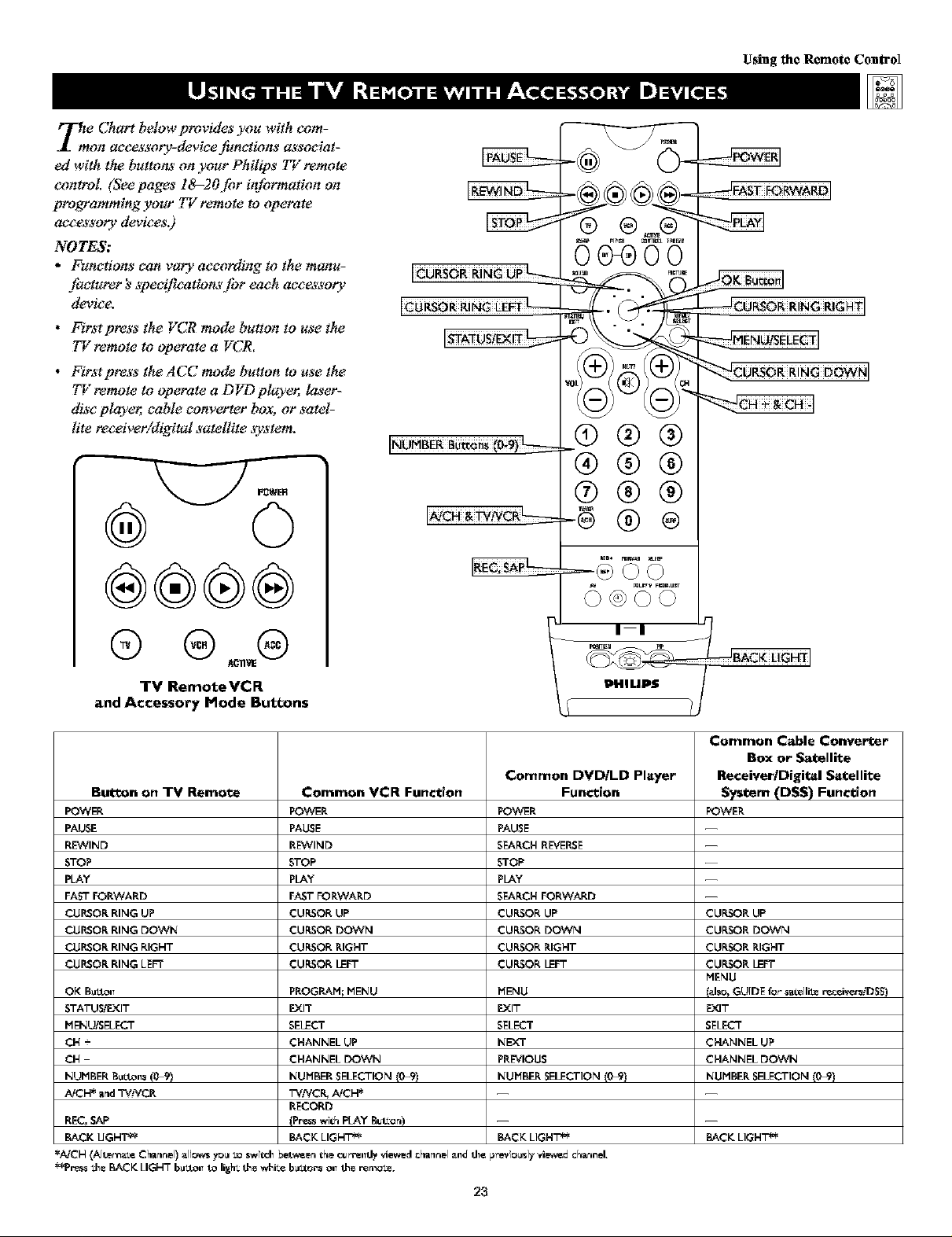
_m e Chart below provides you with corn-
on accessory-device functions a_'sociat-
ed with the buttons on your Philips 77:remote
control (Seepages lS-20,[br information on
programming your 77"remote to operate
acce&_'otydevices.)
NOTES:
• Functions can vary according to the manu-
facturer's _pectf!cation._',[br each acce&_'oty
device.
• Firstpress the VCR mode button to use the
TV remote to operate a VCR.
• FirstpresstheACCmodebuttontousethe
TV remote to operate a DVD player_ laser-
disc player_ cable converter box, or satel-
lite receiver/digital satellite ,_ystem.
ICURSO_RiNGLE_ _
-®.@@@-
H_
(9@@
-®® ®
®®®
Using the Remote Control
FASr
_O_OR R!NG RIGHT 1
®
®®®®
_; 71_ J BA K[I FIT
TV RemoteVCR
and A¢¢esBory Mode Buttons
Common DVDILD Player Receiver/Digital Satellite
Button on TV Remote Common VCR Function Function System (DSS) Function
POWER POWER POWER POWER
PAUSE PAUSE PAUSE --
R_qND REWIND S_RCH RE_/ERSE --
STOP STOP STOP --
PLAY PLAY PLAY --
FAST FORWARD FAST FORWARD SEARCH FORWARD --
CURSOR RING UP CURSOR UP CURSOR UP CURSOR UP
CURSOR RING DOWN CURSOR DOWN CURSOR DOWN CURSOR DOWN
CURSOR RING RIGHT CURSOR RIGHT CURSOR RIGHT CURSOR RIGHT
CURSOR RING LEFT CURSOR I_FT CURSOR I_FT CURSOR I_F'T
OK B_I_ PROGRAM; MENU MENU (_lso, GUIDE f_" _atelliLe _c_i,_D$S)
STATUS/EXIT EXIT EXIT EXIT
MENU/SELEC'r SELECT SELET SELECT
CH + CHANNEL UP NEXT CHANNEL UP
CH CHANNEL EX)WN PREVIOUS CHANNEL DOWIN
NUMBER B_i_s (0_9) NUMBER SELECTION (0-9) NUMBER SELECTION (0_) NUMBER SELECTION (0_)
iVCH* a_d WV.'-VCR TVNCI_ AiCH* -- --
RECORD
REC, SAP (Pre._swi@,IKAY But_or,) -- --
BACK UGHT _ BACK LIGH'r _ BACK LIGH'r _ BACK LIGH'r _
*MCH (AIt_rea_._Channel)aIlr:_ccs7ra__ switd_between Ch_el/_l'_lll]_ "_d ChilliF]_[alld tE_ previouslyvi_v_dchancel,
**gr_r,_tE_ BACKLIGHTbmXOl_to ligh_tee whit_ bmxoes Ol_tee re_ais_.
23
I_HIMB
Common Cable Converter
Box or S_tellite
MENU
Page 24
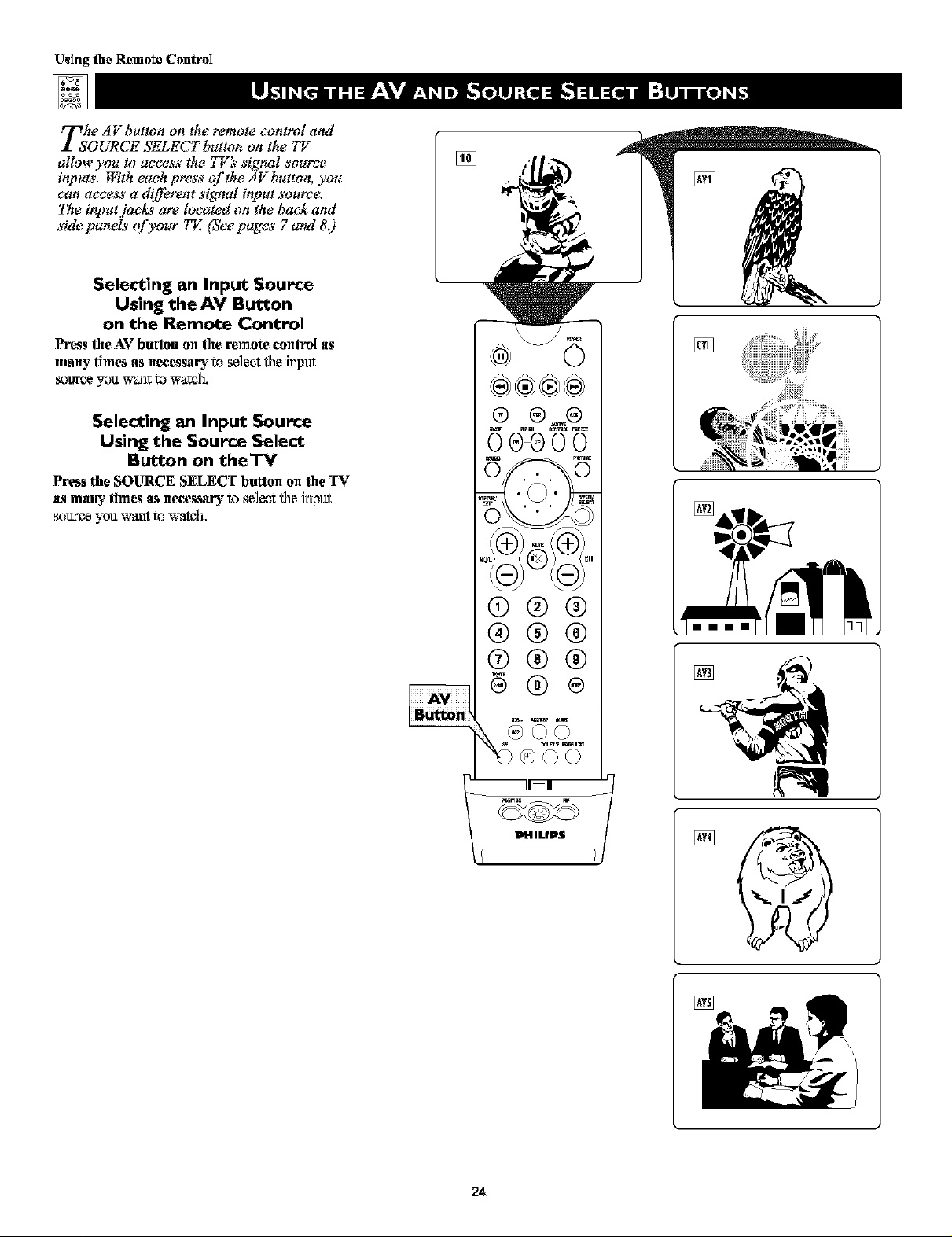
U_ing the Remote ControI
T.sohe AV but!_]non the remote control and
URCE SELECT button on the 77/
allow you to access the TI"__signal-source
inputs. F_qtheach press of the AV button, you
can access a d_[Ferentsignal input source.
The input.]acl_' are located on the back and
side panels of your TE (See pages 7 and 8.)
Selecting an Input Source
Using the AV Button
on the Remote Control
Press the AVbutlon olxthe remote control as
many limes as necessary to select the input
source you wan_:to watch.
[]
®®®®
t
[]
Selecting an Input Source
Using the Source Select
Button on theTV
Press the SOURCE SELECT butlon onthe TV
as many limes as necessary to select the kilout
source you want to watch,
®
®®®
@®@
®®@
g®®
IIII
24
Page 25

y:u can use the hutoSoundyz_ options to
utomaticalO' tailor the TVs sound f!_r
the Ope of program you are watching. The
,[hctot 3' has set the VOICE, _4USIC, and
THEATRE options. The settings for the PER-
SONAL option are the ones you select
through the on-s_en SOUND submenu. See
descriptions o/'the options below right.
Press the SOUND button on the
remote control. The current
1
AutoSoltnd TM setting will appear on
screen. Press the SOUND button
repeatedly to _ycle through the tour
options: PERSONAL, VOICE,
MUSIC, or TT-TEATXE.
When you see the option you want
2
on the screen, press the
STATUS/EXIT button to exit the
menu. The AutoSoltnd TM option you
selected is then active.
Using the Remote Control
PEI_ONAL
49
®®®®
o AutoSound TM works only with the pro-
gyams confing through the ANTENNA
TN 75K2jack on the back of the T_.
AutoSound TM will not control the sound
levels of the other jacks on the back or
side of the TV.
o Tfyou select an AutoSound_ option
other than PERSONAL, then the TRE-
BLE and BASS seStings specJl]c to that
option will also be written to the
SOUND submenu items. At that point,
the PERSONAL AutoSound TM option
settings will not be changed. Only when
you go into the SOLrND submenu and
change the TREBLE and BASS settings
wi]] those settings be reflected in the
PERSONAL AutoSound TM option.
(9@@
®®®
®®®
PHILIPS
AutoSound TM Options
PERSONAL presents the TV's sound
according to the TREBLE and BASS set-
tings you make within the SOUND sub-
iiqenl.l.
VOICE brings voices to the forefront arid
emphasizes them. Moves music to the
background.
MUSIC emphasizes music over voices.
THEATRE provides a balance between
voices and music.
25
Page 26

Using the Remote Control
yoau can use an AutoPietare TM, option to
utomatieally tailor the TV s pieture fiw
certain lypes of input signals. The/_:to_'
has set the _40V[ES, .SPORTS, FREAKSIG-
NAL, and MULTI_4EDIA options. The set-
tings ,!'orthe PERSONAL option are the ones
you select through the on-screen PICTURE
submenu.
Press the PICTURE button on the
remote control, The current
1
AutoPieture TM setting will appear on
screen. Then Press the PTCTURE but-
ton repeatedly to eyrie through the
options: PERSONAL, MO'v_S,
SPORTS, WEAK SIGNAL, arid
MULTIMEDIA pit'care settings.
When you see the option you want
2
on screen, press the STATUS/EXIT
button to turn off the on-screen dis-
plsy. The AutoPieture TM option you
selected is then active.
PERSONAL
SHARPNESS 46
0®®00
I
MOVIES
COLOR 50
PIC'ff]RE 50
BRIOHTNES$$ 50
SflARPNESS
SPORTS
COLOR 55
PICTURE 60
ENGMTNE_ 50
SffARPNE_ 70
WEAKSIGNAL
iiiiiiiiiiiiiiiiiiiiiiiiiiiiiiiiiiiiiiiiiiiiiiiiiiiiiiiiiiiiiiiiiiiiiiii
If you select an AutoPictare TM setting
option other than PERSONAL, than the
BRIGT-TrINESS,COLOR, PICTURE, and
ST-TARPNESSsettings specJf'ic to that
option will also be written to the PICTURE
submena items. At that point, the PERSON-
AL Auto?Jcture TM option settings will not
be changed. Only when you go into the
PICTURE submenu and change the settings
will those settings be reflected in the PER-
SONAL AutoPictare TM option.
®®®
®®®
®®®
Plt|HP$
PIC_RE 40
NESS_ 50
SHARPNESS }8
MULTIMEDIA
PICTURE 40
NESS_ 50
$FIARPNESS 70
28
Page 27

Using the Remote Control
After you set up a list o[)'our favoriCe sig-
nal sources in the SURF list, you can
press the SURF button to see the list and
quickly tune to a /hvorite signal source,
Place up to 10 signal soumes in the SURF
LIST.
Press the NUMBER buttons,
CH(annel) +/- buttons, or the AV
button to select a signal source to
add to the Surf fist.
Press the SURF button. The Surf'list
box appears. The number of the cur-
rent signal source is shown with
ADD? to the right. (If'you have not
_tded any channels to the list, "SURF
LIST EbIPTY" appears on screen.)
Press the CURSOR RTNG RIGT-TTto
_td the signal source to the Surf'lJst.
Press the NUMBER buttons,
CH(annel) +/- buttons, or the AV
3
button to select another signal
source to add to the Surf fist. Press
the SURF button and then file CUR-
SOR RTNG RIGHT to _td the signal
smtrce to the list.
Repeat tiffs step, filling the list with
up to 10 favorite signal sources.
NOTE: If'you exceed 10 sign_
sources, file first signal source on the
list will be deleted from the list.
[]
@@@
®®@
!--
[]
[]
[]
[]
To tune to a favorite signal source
4
from the list, press the SURF but-
ton. The Surf list box appears. Press
the SURF button or the CURSOR
RTNG DOWN or UP as many times as
necessary to tune to the signal source.
To delete a signal source from the
fist, press the SURF button. The
5
Surf list box appears. Press the SURF
button orthe CURSOR RTNG DOWN
or LIPas marly times as rtecess_£ to
select the signal source to be deleted.
Then press the CURSOR RING
RTGT-TTto delete the sigrml source.
Five signal sources can be shown iil the
Soft'list box at ozletime. Press file CUR-
SOR RING UP or DOWN to show any
other signal sources that are in the list.
27
Page 28

Using the Remote Control
Press the Program List button on
1
the remote control to display a list
of channel nmnbers and their
names. (See the "Tuner Mode" "Auto
Program," "Channe] Edit,' and
"Nimie" sections on pages 4-6 in the
Quick Use and Setup Guide that came
with your TV for proper setup.)
You can also access the ?to.am List
by pres_ng the button irl the center of
the Cursor Ring. Each channel will
appear as a selectable item. The cur-
rent channel wi]l be highlighmd by
default. Only five channels wil] be
shown in file list at one time.
Press the CURSOR RING UP or
2
DOWN to go through the list and
highlight a channel.
Press the CURSOR RING RIGHT
to tune to the highlighted channel.
3
Channe]s marked "Skipped' in file
"Channel Edit" contro] wi]] not
appear in the list. Any channe] that is
being blocked by AutoLock z_awi]]
appear with a padiock icon to indicate
that the channel is not viewable.
®®®®
®®®
®®®
®®®
-- J
I I
A padlock image will appear to the
rJg|tg of a _|tar_rtel or 5lgrtal 5our¢:_
_hat iz being blocked byAutoLock _'.
You can press the AJCH button on your
remote control to go back and forth between
the cttrrent chapel and one previous]y
watohed channel.
®®@®
®
®®®
®®®
®®®
ii
DMlllO_
28
Page 29

HaTT,?veyou ever fallen asleep infront _f the
}bu can program your TV to turn
off while you sleep. The Sleep Ttmer feature
allows you to set your 77Zto turn off within a
certain amount of time: 15, 30, 45, 60, 90,
120, 180, or 240 minutes.
Press the SLEEP button on the remote
control. The SLEEP Timer on-screen dis-
play will appear on screen. Then within
five seconds, press the SLEEP button
again as many times as necessary to select
the amount of (ime you want to pass
before the TV will turn itself off.
An on-screen countdown wi]l appear during
the last minute before the TV turns oft: Ten
seconds before the Sleep Thaer turns the TV
of_, the on-screen display wi]] show "Good
Bye."
I
®®®®
®
iiiiiiiiiiiiiiiiiiiiiiiiiiiiiiiiiiiH iiiiiiiiiiiiiiiiiiiiiiiiiiiiiiiiiiiiii
• To see how many rrfinutes remain before
the TV shuts itself o_; press the
STATUS/EXTT button.
• Charlgmg the ctlanrle] or vo]ume durizlg
the last triinute of a Sleep Timer will
cancel Sleep.
(9@@
®®®
Using thc Rcmote ConLToI
Th_ SleepThner OlXion_ar_ 15, 30,45,
60,90,120,180, or 240 minu'ms.
During th_ la_ rninute o_ a Sleep Timer
displayed.
I
II I
PHILIPS
I
During rile last 10 seconds of a Sleep
Tinier _o_ing, "GOOD BYE" will be
displayed on _na_r_.
J
29
Page 30

Using the On-screen Subr_enus: Picture
T: adi_'t your TVpicture eontn)l_; select a
nel andJbllow the_'esteps. See de_'crip-
lions'of the pieture-adj_'#nent opiiom' belong:
PICTURE
Press the MENU/SELECT button on
the remote control to show the on-
1
Sei_ell melllL
Press the C_SOR RING RIGHT.
2
BRIGHTNESS will be highfighted and an
attjustrnentbar will be shown tothe fight.
Press the CURSOR RING RIGHT or
3
LEFT to adjust the BRIGHTNESS
level of the picture, Or press the CUR-
SOR RING DOWN to selee_another pic-
_r_ contrel to _4iust,
Press the STATUS/EXIT butlon to exit
the mell_
4
Picture-adjustment Options
Remember, when the bar scale is centered
, the coiltrol settiilgs are at nor-
real, mid-range levels. Picture adjustments
aretles_bed as follows:
BRIGHTNESS adds or subtro_ts light _rn
the darkest part of the picture.
COLOR adds or eliminates color.
PICTURE improves the detail of the ]ightes_
of the picture.
SHARPNESS knproves the detail in the
picture.
TINT adjusts the picture to obtekl natural
sk_ toiles.
COLOR TEMP offers NORMAL, COOL,
or WARM picture preferences.
NORMAL keeps whites, white.
WARM makes whites, reddish.
COOL makes whites, bluish.
@
PHILIPS
• COLON
• PICTURE
• SBARPNE_
• rig]
PIL_URE
• BNIOUTNESS
• PICTURE
• SHARPNESS
• 7187
pII._TURE
• BNIOFITNESS
• COLOR
nurmmnn_
• SHARPNESS
• 71NT
PII.'TURE
• ENIOFITNESS
• COLON
• PICTURE
ii_lH:lhPI _.,.
• 7187
PICTURE
• BRIGHTNESS
• COLOR
• PICTURE
• SHARPNESS
illn nil
PICTURE
e COLOR
• PIOURE
• SItAEPNESS
• 71Nr
t
3O
[]
[]
:lltl m_ll;i[,_ l]ffiiz]
Page 31

_tle FideliO; gives you a choice between
o different scanning teehniques_pro-
gressive or interlaced,
Progressive scan doubles the number of pic-
ture lines, eliminating line flieker and pro-
viding afitterzfree picture,
Interlaced improves the appearance of on-
screen motion, it also helps smooth out
jagged lines that are sometimes seen on
curved and angled surfaces in the picture.
Press the MENU/SELECT button
on the remote to show the on-screen
1
lnenu.
Press the CURSOR RING RIGHT
to enter the PICTURE subn]enu,
2
Press the CURSOR RING DOWN
3
repeatedly until the EYE FIDELI-
TY control is highlighted,
Press the CURSOR RING RIGHT
4
or LEFT until you select the option
you want, either PROGRESSIVE
or INTERLACED,
a BRIGHTNESS
• SOUNB {:OLOR
• FEATURES PICTURE
• INSTALL SHARPNESS
TINT
Us?ng the On-screen Submenus: P?cture
PICTURE
iw
• {:OLOR
• SHARPNESS
• TINT
;
PICTURE
1
-_PICTURE
• S_ItPNESS
• TINT
• COLORTEHP
s
[]
[]_ II_lld_L_m]
Press the STATUS/EXIT button to
turn the menu off.
5
• The Eye Fidefity control is not available
for use with AV4 and AV5.
• You may want to use the interlaced
option to enhance prog_arris containing a
lot of motion.
®®®
®®®
®®®
PHILIPS
31
Page 32

Using the On-screen Submenus: P?cture
Tthe l?gmamie Contra_'t control allows you
o sharpen thepieture qualiO by making
dark portio_' of the picture darker and light
portions of the pictut_ more nz_tieeable.
Normally. you will probably want to select
MED. in certain circumstances, however,
you may pt_'fer I_,[INor I_,IAA_.
Press the MENU/SELECT button
on the remote cont]-ol to show the
1
on-screen lnenu.
Press the CURSOR RING RIGHT
to enter the PICTURE submenu.
2
Press the CURSOR RING DOWN
3
repeatedly until the DYN, CON-
TRAST control is highlighted.
Press the CURSOR RING RIGHT
4
or LEFT until you select the option
you want: MIN, MED, or MAX.
Press the STATUS/EXIT button to
exit the menu,
5
a BRIGHTNESS
• SOUND COLOR
• FEA_P_S PIC_EE
• INSTALL SHARPNESS
®®®
®@@
iiiiiiiiiiiiiiiiiiiiiiiiiiiiiiiiiiiiii iiiiiiiiiiiiiiiiiiiiiiiiiiiiiiiiiiii
The Dynamic Contrast control is not avail-
able for use with the AV4 and AV5 signal
Soul'ces.
®@@
TINT
PICTURE
PICTURE
• SHARPNESS
• TINT
• COLORTEHP
• EYE FIBELI'_
El mlmmlll_]_l r'ralldll
[]
[]
Jim m
t
PHILIP$
32
Page 33

Besides the normal volume level control
your TV also has individual sound-
adjustment controls, }bu can u_e TREBLE
(high frequency'), BASS (low frequenc3_, and
Speaker BALANCE to,[_rther adjust the
sound playback of 77"prob_ams,
on the remote control to show the
Press the MENU/SELECT button
on-screen lnenu,
Press the CURSOR RING DOWN
2
once to highlight SOUND.
Press the CURSOR RING RIGHT
to enter the SOUND submenu.
3
To adjust the TREBLE level of the
4
television's sound, press the
CURSOR RiNG RIGHT or LEFT.
To a_ust another sound eon_], press
the CURSOR RING DOWN anti1 the
control (BASS or BALANCE) is high-
figh_ed. 7hen press the CURSOR
RING RIGHT or LEFT to _ust the
sele_ed control.
Press the STATUS/EXIT button to
exit the menu.
5
• PICTURE TREBLE
m _s
• FEA'['UI_.ES BALANCE
• INSTALL AVL
INCR-SUR_OUHD
®®®
®®®
®®®
Using the On-screen Subrnenus: Sound
SOUND
SOUND
• TREBLE
Ii_'t
• BALANCE
• AYL
• IH{:R.SUI_.ROUND
T
SOUND
• TREBLE
• BASS
m
• ,_¥L
• IN{:R.SURI_.OUND
T
,i
When the bar seMe is ee_ltere_ speaker sound
BALANCE is eemered betweell the 7V's lef_
and right side speakers.
PHILIPS
33
Page 34

Using the On-screen Subr_enus: Sound
Vou may have noticed the peaks and val-
I leys of sound that occur between pro-
gram changes or at commercial breaks. The
volume levels o_en vat_' con_'iderably. By
turning on the AVL (Audio Volume Leveler)
control, you can make your 77: prod_e a
more consistent volume level. Follow these
steps to turn the AFL control on.
• PICTURE TREBLE
• FEATIINES BALANCE
• INSTALL AVL
INCR-$URNOUND
SOUND
iw
• BASS
• BALANCE
• AYL
• INCN'SIINNOIIND
I
on the remote control to show the
Press the MENU/SELECT button
on-screen lnenu.
Press the CURSOR RING DOWN
2
once to highlight SOUND,
®®®®
®
Press the CURSOR RING RIGHT
to enter the SOUND submenu.
3
Press the CURSOR RING DOWN
4
repeatedly until AVL is highlighted.
Then press the CURSOR RTNG
RTGT-TTor LEYT to N.rn AVL ON or
OFF.
Press the STATUS/EXIT button to
exit the menu,
5
®®®
®®®
®®®
iiiiiiiiiiiiiiiiiiiiiiiiiiiiiiiiiiiiii iiiiiiiiiiiiiiiiiiiiiiiiiiiiiiiiiiii
AVL coiltrol does 1lotfarlcNoilwith the
Dolby* "v'qr_alf_ature, so the optioil disap-
pears from the SOUND saJbmenuwherl you
select DOLBY VIRTUAL.
PHILIPS
SOBND
• TREBLE
• BASS
• BALANCE
m [_N||
• INCN'SONROOND
!
[]
W [nNll
*Manu_a_ore, dunder ]icc_s¢ frc_ Dolby Labora;orica.
"l)oJby" and d_c do_blc-D symbol ale tzademark_ of
I)olby l ,abora_:_ries.
34
Page 35

Usingthe On-screenSubmenus: Sound
Based on the signal being received, you
select various surround-sound modes."
MONO, SPATIAL, STEREO, INCR. SUR-
ROUND, or DOLBY* VIRTUAL (_rtual
Dolby Surround). (See descriptions of the
options to the right.)
Selecting a Surround-sound
Option Using the
Remote Control
While watching TV,you can selee_a stwronad-
sound fistcding mode kmned'zatelyby press'rag the
DOLBY V btztr_r_'Eachpress of the DOLBY V
button selects a different mode based on the TV
sigw_dbekig received.
Selecting a Surround-sound
Option Using theTV Buttons
Should your remote coned become lost or ot_-
w_e wtavailableJbr _ follow the steps below to
*a_ethe button*'on theotkontofthe TV to oceansthe
on_creen menu and select a s_trround-s_mnd
mode.
Press the Volume + and - bullons
1
simullaneously. The on-soreen menu
appears.
Press the Channel Down button to
2
lfigh_ght SOUND. Then press the
Volume + button to enter the SOUND
submenu.
Press the Channel Down butten
3
repeatedly until INCR. SURROUND
is higlflighted. Then press the Volume +
or - burton arid] you selec'cthe sur-
reund-sotmd mode you want.
e_
®®®
®®®
®®®
_NIL|Pa
• PICT!INE TEENLE
m N_
• FEATURES NALANCE
• INSTALL AVL
SOUND
• TREBLE
• BALANCE
• AVL OFF
1 i
!
In stereo: select STEREO, INCR.
SURROUND, or DOLBY VIRTUAL
INCR, (Incredible) SURROUND
enhanoes stereo pro_ams by making the
sound broader arid fi_ller.
DOLBY VIRTUAL (with Virtual Dolby
Surround signals) creates a vimmlJzed sltr-
roltnd-sound experience flora two speakers
using Dolby Pro Logic.* It retains al] the
ofig_l mulfichamie] audio information arid
being sttrrotmded by additional speakers.
In mono: select MONO or SPATIAL.
SPATIAL enables you to add a surround
effect to mono programs.
114CR-$URNOUND
T
Surround-sound Modes
_rovides the listener with the sensation of
SOUND
IS
[]
Press the Volume + and - buttonssimultaneously and repeatedly until
you back out of the menu screens.
iiiiiiiiiiiiiiiiiiiiiiiiiiiiiiiiiiiiiiiiiiiiiiiiiiiiiiiiiiiiiiiiiiiiiiii
The AVL (Audio Volume Leveler) control does
not fi.mction with the Dolby V'trtual feature, so
the option disappears from the SOUND sub-
menu when you select DOLBY VIRTUAL
*Manu;acturod under ]i¢,,-'_s¢_ro_ Dolby Laboratories.
"I)olby", "Pro I,o#e,", and d_c dov.blc-D syr_bol &re
t_adcmark_ of Dolby Labozatez_¢_.
35
When signals are being broad-
¢a_t: in rrtono (r_ons_:ereo):
| I
[]
|
Page 36

Using the On-screen Subnnenus: Sound
Vou can enjoy stereo programs on your
.1 TE it has both an _pl¢/_er and twin
_v)eakers through which stereo sound can be
heard. Follow these steps to select the
STEREO mode.
on the remote control to show the
Press the MENU/SELECT button
on-ser'_en ulenll.
• PICT!INE TREBLE
I _s
• FE_NNES _LANCE
• INSTALL AVL
INCE-SUENOUND
SOUND
Press the CURSOR RING DOWN
2
once to highUght SOUND.
Press the CURSOR RING RIGHT
to enter the SOUND submenu.
3
Press the CURSOR RING DOWN
4
repeatedly until the STEREO con-
trol is highlighted.
Press the CURSOR RING RIGHT
or LEFT to select STEREO or
5
MONO. When STEREO has beerl
selected, the television will reproduce
arly stereo sigpal JtreceJYes.
Press the STATUS/EXiT button to
exit the menu.
6
®®®®
® ®_@
®®@
®@®
®®®
PHILIPS
SOUND
t BALANCE
• AVL
• INCE-SUP_OUND
• NFJ_DPHONE
t
[]
38
Page 37

_ orSecondAudioP_yjm, _ an addi-
k.Mional part of the stereo broadcast ,s;_ton,
Sent as a thinl audio channel, a SAP can be
heard apart from the current 7Y program sound.
7Ystations arefree to use SAPfor any number
of purposes, ,_ch a,_the broudca,_t of a second
language or other audio information.
Ira S_4P signal _ not pr_ent with a selected
program, the SAP option cannot be selected.
Selecting SAP Using
the Remote Control
Select SAP k_maefftately_ press'mgthe SAP but-
ton on the remote control if'the feature is beklg
made available _th the probwamyou are watch-
Using the On-screen Submenus: Seund
Q®®
®®®
°
PHILIPS
Selecting SAP Using
theTV Buttons
Shouldyour remotecontn_lbecomelost or other-
wise unavailable Jbe _,/bllo_; the ,s'te_ belong,"to
_e the buttom on thefront of the 7_'1o access the
on,_creen menu and select SAP.
NOTE: SAP must be broadcast t_,'iththe program
you are watchingJbe you to be able to select the
J_alure,
Press the Volume + and - bul(ons
1
simull_meously. The o_l-_creenrrxe_lll
appears.
Press the Channel Down button Io
2
higMight SOUND. Then p'wessthe
Volume + button _o enter the SOLWD
subrrlertu.
Press the Channel Down button
3
repealedly until SAP is highlighled.
Then press the Volume + or - button to
turn SAP on or oft'.
Press the Volume + and - buttons
4
simull_meously and repeatedly until
you back out of the menu screens.
!
[]
=- i=xlc
IF A SECONDAUDI0PROGBAH
IS NOTEEIN_ EROADCA_T:
I_ I|l_llfl=;;::
[]
[E_ i=xlc
37
Page 38

UsingtheOn-screenSubmenus:Sound
/7_he BAA_5"BOOST eontrol allows you to
increase the low=frequency range of the
T_ s sound. This ereate__a deeper,,[_ller
_ound. Follow thence_teps to turn BASS
BOOST ON.
Press MENUISELECT button on
the remote control to show the on-
1
sereen ulenll.
Press the CURSOR RING DOWN
2
once to highlight SOUND,
Press the CURSOR RING RIGHT
to enter the SOUND submenu.
3
Press the CURSOR RING DOWN
4
repeatedly until BASS BOOST is
highlighted.
Press the CURSOR RING RIGHT
or LEFT to turn BASS BOOST ON
5
or OFF.
®®®®
® ®_®
0_o
SOUND
t
STEREO
• SAP
• AUDIOO!IT
• SPEAKEI_
-',m Eli
[]
Press the STATUS/EXIT button to
exit the menu,
6
®®®
®®®
®®®
_®®
PHILIPS
38
Page 39

_viur TV eome4' with an on.s'cree_ clock, }'bu
II need to set the clock befl)re you can u*e
the Ttmer fiature. During normal operation, the
time appear*' on the screen when you press the
STATUS/E._TT b_tton. You can show the lime on
screen cor_tan@ bO'w.rning the TIMER DIS-
PLAY conrad on (seepage 40).
For ir_tructio_ onsetting the Timer's"START
and STOP time4;see page 41, Then go to page_'
42 and 43 to learn how tosdect the Ttmer's
channd and activate the T_mer.
NOTE: I'bucan acc_s's the TIME (clock)fiature
directly by pressing the Clock button on the
remote control.
Press the MENU/SELECT button on
the remote control to show the on-
1
Sei_ell melllL
Press the CURSOR RING DOV_7_
2
Iwiee to highlight FEATURES.
Press the CURSOR RING RIGFIT to
enter the FEATURES submenu.
3
Press the CURSOR RING RIGHT
4
again to shift the display left and Mgh-
light the TItlE control
Press the CURSOR RING RIGHT
5
again to Mghlight the lime indicator
Press the NUMBER buttons to enter
the correct lime. If you m_e a r_fistake
6
enmring the time, press the CURSOR
RING LEFT or RIGHT to move among
the input slots to m_e corrections,
NOTE: You can _so press the CURSOR
RING UP or DOWN to cycle through
digits to input the time,
Press the CURSOR RING UP or
DOV_7_to select AM or PM.
7
Press the STATUS/EXIT butlon to exit
the menu.
8
• PICTURE TIMEM
• SOUND Aut_l_&
PIP
• INSTALL CLOSEDO_P
FOMMAT
®®®
®®®
Using the On-screen Submenus: Features
FEATURES
TIME
• Aut_L_k STARTrIME
• PIP STOPrIME
• CLOSEDCAP CIIARNEL
• FORMAT _TIVATE
FEA_UMES
TIMER
• STARTTIME
• STOPrIME
• {IIANNEL
• ACTIVATE
I
FEA_MES
TIMER •
TIME
• STARTTIME •
• STOPrIME
• OIARNEL
• ACTIVATE
Accesz theTIME (Clock) t_ature
dire_ly by pnaszirtg =he CIo_k
bul_ort or_ _|t_ r_rrtoe_ _orWJ_].
After doing _ _llow _ep_
or_ _hi_ page to _e_ e_e clock.
iiiiiiiiiiiiiiiiiiiiiiiiiiiiiiiiiii iiiiiiiiiiiiiiiiiiiiiiiiiiiiiiiiiiiiii
• For single-digit eqttries,be sure to press 0
first and then tlie liour number.
• If you'd like, set the clock automatically
using the AutoC_mn TM feature (o_tpage 5
in tim (_iek Useand Setup Guide).
• Clock se_iltgs may be lost wliert the ZV i_
unplugged or wlien AC power to the set Js
interrupted.
39
Page 40

Us?ng the On-screen Submenus: Features
After you have set the TV's clock, you can
use your TV to keep up with the time on
screen. }fincan also set the timer to switch
to another channel, and, if you want, turn
the TV off The 72met's DISPLAY control
allows you to s!_w the time constantly in the
upper right corner of the screen.
on the remote control to show the
Press the MENU/SELECT button
on-screen lnenu,
Press the CURSOR RING DOWN
2
twice to highlight FEATURES.
Press the CURSOR RING RIGHT
to enter the FEATURES submenu.
3
Press the CURSOR RING RIGHT
4
again, Then press the CURSOR
RING DOWN repeatedly until the
DISPLAY eorltro] is highlighted.
Press the CURSOR RING RIGHT
or LEFT to turn the TIMER DIS-
5
PLAY ON or OFF.
Press the STATUS/EXIT button to
exit the menu,
6
• PICTURE TIMER
• SOUND kutol_&
PIP
• INSTALL CLOSEDCAP
FO_AT
FEATURES
TIME
• AuIoL_H STARTTIME
• PIP STOPTIME
• CLOSEDCAP CHANNEL
• FORMAT ACTIVATE
FEA_MES
TIMER
I _' 3:06 PM
• STARTTIME
• STOPTIME
• CHANNEL
• ACTIVATE
• T
FEA_RES
TIMER i
-" STARTTIME
• STOPTIME
• CHANNEL
• ACTIVATE
:a ISLIUE_ ,_ _l,,
[]
:i IS[llll ,_ [I]_
PHILIPS
4O
Page 41

y)h u can set the _mer to switch to a selected
annel at a ,,pee_[ictime whileyou are
watching another channel, or when the 77zis in
stundby m_Me.(Standby mode is when the TV is
plugged into the wall outlet but turned off) U"
you want, you can also set the TVto turn _'at
some time q#er the TV switches'ehanne&.
Follow the steps below to set the _mer 's
START TIA4Eand STOP TIA4E.
• PICRIHE TIMER
• SO!IND Aut_L_k
PIP
• INSTALL CLOSEBCAP
FOHMAT
UsMgthe On-screen Submenus: Features
FEATURES
I rIME
• Aut_Lodc STAHTTIME
• PIP STOPTIME
• CLOSEDCAP CHANNEL
• FORMAT ACTIVATE
on the remote €ont]-ol to show the
Press the MENU/SELECT button
on-screen lnenu,
Press the CURSOR RING DOWN
2
t_ice to highlight FEATURES.
Press the CURSOR RING RIGHT
to enter the FEATURES submenu.
3
Press the CURSOR RING RIGHT
4
again, Then press the CLIRSOR
RING DOWN once to highlight the
START TIME control.
Press the CURSOR RING RIGHT
5
to highlight the lime indicator area.
Press the NUMBER buttons to
enter the correct time, If you make a
6
mistake enteFmg the time, use the
CURSOR RING LEYT or RIGHT to
move among the time input slots to
make corrections.
NOTE: You can 'also use the CUR-
SOR RING LIPor DOWN to cycle
thlmtgh digits to inpm the time.
Press the CURSOR RING tiP or
DOWN to select AM or PM.
7
Press the CURSOR RING LEFT
8
repeatedly until START TIME is high-
lighted. Then press theCURSOR RING
DOWN tohighlight STOP TINff_,Ifyou
vcan_the TV to switch offa_ some time
atlerthe cl_N'mg of dmnnels, follow
steps 5-7 above to setthe STOPTTME,
Press the STATUS/EXIT butlon to exit
the menu.
9
See pages 42 arid 43 for ins_ons on selecting
the Timer's d_el andactivatingthe timer.
(9@@
®@®
®®
PHILIPS
FEATIlRES
TIMER
I •_ ll:ll6 PM
• STARTTIME
• STOPTIME
• CHANNEL
• ACTIVATE
• ;
FEATIlHES
TIMER •
• TIME
t,BfilRIIIIII
• STOPTIME
• CHANNEL
• ACTIVATE
FEAT!IRES
TIMER
• TIME •
• STARTTIME
• STOPTIME •
• CHANNEL
• ACTIVATE
FEAT!IHES
TIMER •
• TIME
• STARTTIME
• CHANNEL
• ACTIYATE
FEAT!IRES
TIMER
• TIME
• STARTTIME •
• STOPTIME
• CHANNEL
• ACTIVATE
Itn_ m
41
Page 42

Using the On-screen Submenus: Features
F;,llow the_ve steps to select the channel to
hieh the Timer will switch the TE.
on the remote control to show the
Press the MENU/SELECT button
on-screen lnenu.
Press the CURSOR RING DOWN
2
twice to highlight FEATURES.
Press the CURSOR RING RIGHT
to enter the FEATURES submenu.
3
Press the CURSOR RING RIGHT.
4
Then press the CLqT.SORRING
DOWN repeatedly until the CHANNEL
control is highlighted.
Press the NUMBER but¢ons to enterthe desired start-up channel Orpress
the CURSOR RING RTGHT repeatedly
to enter the stag-up channel you want.
Press the STATUS/EXIT button to
exit the menu,
6
NOTE: Before the Timer will work, you
must activate it. See page 43.
• PICT!IRE TIMER
• SOUND AutoLod(
PIP
• INSTALL CLOSEDCAp
FOP.HAT
®®®®
®®®
®®®
/®®®
FEAT!IRES
• AuI_L_E STARTTIME
• PIP STOPTIME
• CLOSEDCAP CHANNEL
• FOHHAT _TIVATE
FEARIRES
TIMEH •
I •' 8:06 PM
• STARTTIME
• STOPTIME
• CHANNEL
• _TIVATE
FEA_RES
TIMER •
• TIME
• STOPTIME
DIll]Ill
• STAHTTIME
• ACTIYATE
• ;
TIME
PHILIP$
42
Page 43

After you have set the TIME, START
TI_4E, STOP TI_4E, and CHANNEL,
you must activate the Timer,[br it to operate,
Your options are to set the Timer to work
ONCE or DALLY Set ACTIVATE to OFF f
you don't want to use the Ttmer,
on the remote control to show the
Press the MENU/SELECT button
on-screen lnenu,
Press the CURSOR RING DOWN
2
t_ice to highlight FEATURES.
Press the CURSOR RING RIGHT
to enter the FEATURES submenu.
3
Press the CURSOR RING RIGHT
4
again. Then press the CL_.SOR
RTNG DOWN repeatedly ltrltilthe
ACTTVATE control is highlighted.
Press the CURSOR RING RIGHTto cycle through the options and
make your selection. The options are
ONCE DAILY, or OFE
Press the STATUS/EXIT button to
exit the menu.
6
• PICTURE TIHER
• SOUND AutM_&
PIP
• INSTALL CLOSEDCAP
FORHAT
®®®
®®®
®@®
®®÷
Using the On-screen Subnnenus: Features
FEATURES
/ TIHE
• AuloL_k STARTTIHE
• PIP STOPTIME
• CLOSEDCAP CHANNEL
• FORMAT ACTIVATE
FEA_RES
TIHEN
I :, 3:06PH
• STANTTIHE
• STOPTIHE
• CHANNEL
•ACTIVATE
• T
FEARINES
TIHEN
• TIME
• STANTTIHE
• S10P TIHE
• CHANNEL
J[_llll[,, ii mm,_
[]
[]
NN NN
• Charlgmg the charmel or _xtjnsting the
volume duri_lg the last minute of a Timer
setting will cancel the shutti_lg off of the
T_.
• Thirty secoilds before the set changes to
the c_hannel you set (see page 42), arl
armounceme_lt appears on screem
PHILIP$
43
Page 44

Using the On-screen Subnnenus: Features
T_ene AutoLoekXMfeature can help par-
ts control what their children wateh
on 77,'.AutoLoek TM doe__this by using the
content advisoriez_sent by broadcasters
or other program providers. After you
program AutoLoek TM, it can respond to
the content ad_qaries and bloek pro-
grams that contain content that you may
consider ob-leetionabLe_ff'en_@e lan-
guage, violet_e, or sexanl situatious. You
can also use dutoLoek TM to block chan-
nels that you dzm_ want your children to
watch.
Inthis section, you 7l learn !_w to block
channels and programming that is not
rated, is unrated, or has no rating. You
will alsofind out !_w to turn these block-
ing.[batures on or q[E Following on this
page are brief _planations of
AutoLoek TM terms and program ratings.
Teruls
BLOCKING control---can be thought
of as the "master switch" for
AutoLockTM. This control affects the set-
tings you have choserl for bJoeking pro-
g_ams according to movie ratings or TV
ratings, or ?'orblocking programs that
have no rating or are urlrated. Wherl the
BLOCKTNG control is OFF. the Mocking
or eeuao_mg of programs is disabJed.
When the BLOCKTNG centre] is ON,
blocking wild occur according to the set-
tings you have choserl.
BLOCK LrNRATED onnITol----ifset to
ON, blocks 'allurlratedprogwams.
Unrated progwamming consists of the
kind of shows that the MPAA (Motiun
PJctore Association of Araerieff)or the
TV broadcasters have chosen riot to rate.
NO RATING control--if set to ON,
blocks all progyammJng with rio content
advisory data.
ProgyammJng that has No Rating Js not
encoded with any rating informatiun
from the MPAA or the Parental
Guidelines. Any progyamming could f_]
Jrlto this category.
BLOCK CHANNEL onntrol---enab]es
you to block bldivJdtml chanrlels that you
dun't want children to see.
A_toLock
MOVIERATIMG •
I_lllPd I[it'M
• F'G
• PG-13
oR
• _1C-17
• T
G (General Audience_all ages
_xh_fitted.Most parents wil] find pro-
gVanlS_lat ace rated G to be suitable
for chJ]dren of"all ages. Such progTams
have ]J_tdeor no violence, no strong
]arlgmage, arid Utile or no sexual dialog
or sextml situations.
PG (Parental Guidance
Suggested_=corltains nratefial tha_ par-
enm may fred unsuitable tbr younger
childrem Programs that ace rated PG
have erie or more of the tbllow'mg:
moderate violerlco, some sexual sirua-
tiorm, infrequerlt coame language, or
some suggestive di_og,
PG-13 (Parents Strungly
Cantioned)_contakm mataci_ that pac-
ent_ may fred unsuitable tbr childrerl
aclder the age of 13. Programs that ace
rated PG-13 have one or more of the
tbllowing: violerme, sexual situations,
coarse langnsage,or suggestive di_og,
R (Restriaed)-mpeeificMly designed
tbr _ults. Anyorre under the age of 17
should view programs that are rated R
orflywith aa accompaayklg pacerlt or
_ult guardian. Such programs have one
or more of the following: k_ter_sevio-
lerme; intense sexual situations; stror_g,
coarse lan_tage; or k_ter_selysuggestive
dialogue.
NC-17 (No one under the age of 17
will be admitted_hould be viewed
by adults orfly.Programs that are rated
NC-17 have graphic violer_co;explick
sex; or chide, indecer_tlaa_amge.
X (Adults Only)_cor_tains one or more
of the fbllow'mg: very graphic violer_co,
very graphic aad expficit or indecent
sexual acts, or very coame aad intensely
suggestive lan_tage.
44
A_mLock
P/ RATIM6 •
• r,/-Y7
• ff-6
• ff-P6
• if-14
_TV-Y (All Chfldren)-_lesigned to
be appropriate tbr 'allchildrer_,
especially ones ages 2-6. Progrart_s
rated TV-Yare rmt expected to fi-ighten
youagez clfildrerL
_ TV-Y7 (_irocted to Older
Cllildren)-_lesigaed for chiklren
ages 7and older, Programs rated
TV-Y7 may be more appropr'vatefor chil-
dren who have acquired the develepmer_t
_lls rreeded _ tfisfm_mishbetween
n_e-befieve and ruality. Sud_programs
may inulude mild _aava_yand comic vio-
leece (FV).
_TV-G (General Audienee_n_t
pareemwill consider pmgr'ams that
are rated TV-G m be suitable for
dfildren of all ages. Such pmgran_shave
tittle or no violerree, no stror_glangnmge,
aad little or no sexual _alogue or sexual
d_tuafiom.
_ TV-PG (Parental Guidance
Suggested)--_cor_vairmmaterial tha_
pareem may f_d unsuitable for
younger cMldrer_.This type of program-
ruing has orre or more of the following:
moderate violenee OQ, some sexmd situ-
afior_s(S), inffequeet coa_e lar_guage
(L), or some suggestive di',dogue(D),
_ TV-14 (Parents Strongly
Cunfioned--_con_ nmterial thac
many pareem will fred ansulPable
for clfildrer_uadec 14 ye_ of age. Such
programs have orreor more of the follow-
ing: inrermeviuler_ce(_3; h_teme sexunl
d_tuafion_(S); strong, coame lmagmage
(L); or inrermelysuggestive dialogue (D).
_ TV-MA (Mature AudienceOnly_-
speeific$1yde_igaedtobe viewed by
adultsacd thereforeruay be tm_uit-
_le tbr children under 17.S_chWogwar_s
have one ormore of'_e following:,graphic
violeeee ("4);explicit_x1iald_v.mtions(S);
or crude,indecent_g_,e (L),
Page 45

_rourAutuLock TM access code allows
I you to enter the AutuLock TM submenus
to set up or turn offblocking. Your access
code is also the "'ke_" that unlocLE_pro-
grams or channels that are being blocked
I_'dutoLock TM.
Press the MENU/SELECT button
on the remote control to show the
1
on-screen lnenu,
P_sstheCURSORRINC
2
DOWN t_icetohighlight
FEATURES.
Press the CURSOR RING
3
RIGHT. Then press the CURSOR
RTNG DOWN once to highlight the
AutoLock control.
Press the CURSOR RING
4
RIGHT to highlight ACCESS
CODE.
FEATUBES
• TIHEA
• PIP
• _I_EU tAP
Using the On-screen Subr_enus: Features
FEA_IRE_
• TIHEB
• PIP
• €&OSEAOff_
• FOBHRE
FEATURES
• IIMEA
• PIP
• _LOSEA_P
• FONtAI
FEATUBES
• TIHEA
.g,Aut_¢cl_
• PIP
• Ck0SEBtAb
• F0_nI
ACCESSCOAE
Press 0,7,1,1 on the remote con-
5
lyol, INCORRECT will appear on
the screeil,
Press 0,7,1,1 on the remote con-
lyol again. ENTER NEW CODE
6
will appear on the screell.
Enter a new four-digit code using
the number buttons. CONFIRM
7
CODE will appear ozlthe screem
Enter your new four-di#t code
8
again. CORRECT will flash on the
screen briefly.
Press the STATUS/EXIT button
exit the menu.
9
iiiiiiiiiiiiiiiiiiiiiiiiiiiiiiii iii iiiiiiiiiiiiiiiiiiiiiiiiiiiiiiii
• An X appears on screell to collfirrn the
receipt of each digit by the TV as you
ffiput your AutoLock TM access code.
• Parents, Jt isn't possible for your child
to tmblock a charmel without know'rag
your access code or changing it tO a
new erie. If you discover that your
access code has been change_ you can
assume that blocked charlrlels raay
have been viewed.
You e.-_rla]_o _ up _r1_
_52c._.'_ _od_ from Kh_ T_in
Autokock TM Subrn_nu using
_ SETUp CODE ol_iorl.
Simply enter and cor,_irm
_. n_m Code to m_va_ it.
FEATURES
• TI_EA
• PIP
• _0SEA tAP
• FOAHil
FEATURES
• IIMEA
• PIP
• _0SEA tAP
• F0_tn
FEATURES
• TIHEA
• PIP
• _I_SEUtAP
• F0KIIAT
FEnURES
• IIHEA
=g_Aut*_¢cl_
• PIP
• _k0SEAtAb
• F0_tn
FEnUEES
• TIHEA
.g_Aut_¢cl_
• PIP
• Ck0SEBtAb
• F0_nI
4_
Page 46

AFter you have set up your p_sonal
access code (see page 45)_you are
tea@ to select the channels or program
sources you want to block.
on the remote control to show the
Press the MENU/SELECT button
on-screen inenu,
Press the CURSOR RINGDOWN twice to highlight
FEATURES.
Press the CURSOR RINGRIGHT. Thell press the CURSOR
RING DOWN oitce to highlight the
AutoLock colttrol.
Press the CURSOR RINGRIGHT again to highlight
ACCESS CODE.
Enter your four-digit ACCESS
5
CODE. CORRECT will flash very
briefly and the subTnerlu will move
to the left with BLOCK CHANNEL
highlighted.
RIGHT to highlight the TV's
Press the CURSOR RING
available channels.
Press the CURSOR RING UP or
7
DOWN to highlight the channel
you want to block.
Press the CURSOR RING
RIGHT to block the channel. A
8
padlock image will appear to the
right of the channel ramiber. If you
decide you don't want to block the
channel, press the CURSOR RING
RIGHT again to reraove the block.
(The padlock image goes away.)
Repeat steps 7 arid 8 for any channels you
want to block from viewing.
NOTE: You can highlight the ALL option,
then press the CURSOR RING RIGHT to
block all chapels at once. Or press the
CURSOR RING RIGHT to anlock all
charmels.
to exit the menu.
Press the STATUS/EXIT button
PHILLIS
®
FEA_.IKE_
• TIHEK
[Imam
• PIP
• CI_$EB Off_
• FOKHAT
FEATUBE$
• W_ER
• PIP
• U_SEB _P
• FOP$tlI
FRATUKES
Aut_i*ck •
• BLOUKUHAHNEL
• SETUPCODE
• HOVlE _KG
• PC _TIKG
• BLOUKOFq1OHS
FEATUKES
lut_i*¢k •
• BLOUKUHAHHEL
• SETUPLODE
• HO_IE_KG
o1YKATIKG
• BLOUKOP11OHS
TO block 'all char_nels _._OriC_,hilgh]]_'_ ALL in th_ chartrt_l li_:t.Th_n pr_.
the CLIR_;OR RllXlG RIGHT _o block. R_m r._teth_ block_ th_ _,_me_,ri.
FEATUKES
Aut_i*¢k •
• BLOUKUHAHHEL
• SETUP_20DE
• HO_IE _]IKG
• lY KATIKG
• BLOUKOP11OHS
ACCESSUOBE
iiiiiiiiiiiiiiiiiiiiiiiiiiiiiiiiiii iiiiiiiiiiiiiiiiiiiiiiiiiiiiiiiii
You can use the BLOCK C_-IANNELcoll-
trel to prevent the viewing of programs
corrfing from aVCR, DVD, or other acces-
sorydevice connected to arty of the
audio/video (AV)ktpt_s oltthe T_.
4G
Page 47

/t_ you have set your personal ax:cess
code (see page 45), you can block
programs by specific movie radngs.
Press the MENU/SELECT
button on the remote control to
1
show the on-screen menu.
P_sstheCURSORRING
2
DOWN t_icetohighlight
FEATURES.
Press the CURSOR RING
3
RIGHT. Then press the CURSOR
RTNG DOWN once to highlight the
AutoLock control.
Using the On-screen Subrnenus: Features
FEATUTIES FEATUEES
• TIHEA
• PIP
• O._SED lAP
• FOAMAT
FEA_.IRES
• TIHER
g,iut_Lock
• PIP
• CLOSED0_P
• FIlRHAT
ACCESSCODE
Press the CURSOR RING
4
RIGHT again to highlight
ACCESS CODE.
Enter your four-digit ACCESS
5
CODE. CORRECT will flash very
brieIly in red and the submemt will
triove to the left with BLOCK
CHANNEL highlighted.
Press the CURSOR RING
6
DOWN repeatedly until MOVIE
RATING is highlighted.
Press the CURSOR RING
7
RIGHT and the Rating submenu
_ill shift to the left with G high-
righted.
Press the CURSOR RING UP or
8
DOWN to highlight each rating
you want. Then press the CURSOR
RTNG RIGHT to Nxn the rating ON
or OFF. Turning the rating ON will
block such progranls from being
seeTl.
Press the STATUS/EXIT button
to exit the menu.
9
@®
@®®
@®®
PHILIPS
FEmUrS
AUlO_6_
• SETUPCODE $
• HC'YIE I_NG 4
• BLOCKOPTIO#$ 6
_oL_k
N_IE EATI#G
• PG
• PG-13
• NC-17
FEATUBES
[t • BLOCKCHAHHEL
_oL_k
• SEIUP_T)E
m
• _ EAIIHG
• BLO0_OPTICtNS
Auml_
HC,YIEI_TING
• P_-I$
tB
• #C-17
PG
F_-It
NGI1
, m.
iiiiiiiiiiiiiiiiiiiiiiiiiiiiiiiiiii iiiiiiiiiiiiiiiiiiiiiiiiiiiiiiiii
Whezi a rating is set to be turned oil
(blocked), all higher ratings will also be
blocked automaticMly. For example, if the
R rating is tarried on, the NC-I 7 and X
ratings Msowill be turned on.
47
Page 48

Us?ngthe On-screen Submenus: Features
yOTvUalso can block programs by _E?gee_f!e
ratings. Follow these simple steps,
Press the MENU/SELECT
1
2
3
4
button on the relnote control to
show the on-screen menu.
PresstheCURSORRING
DOWN t_cetohighlight
FEATURES.
Press the CURSOR RING
RIGHT. Then press the CURSOR
RING DOWN once to highlight
the AutoLock control
Press the CURSOR RING
RIGHT again to highlight
ACCESS CODE.
FEATURES
• TIPPER
ACCESSC'ODE
7
10
11
Enter your four-digit ACCESS
CODE.
Press the CURSOR RING
DOWN repeatedly until TV
RATING is highlighted.
Press the CURSOR RING
RIGHT to enter the TV RAT-
ING submenu.
Press the CURSOR RING
DOWN or UP to select a rating.
Press the CURSOR RING
RIGHT or LEFT to turn the
block on the rating ON or OFF.
NOTE: More-specific subratings
(for violence, sexual content, dia-
]obme, or fantasy violence) are
available for TV-Y7, TV-PG, TV-
14, and TV-MA.
To access these subratings, press
the CURSOR RING RIGHT.
Press the CURSOR RING UP or
DOWN to select the subrating that
you want to block or unb]ock.
Then press the CURSOR RING
RIGTqT or LEFT button to turn the
block on the subratirlg ON or OFF.
Press the STATUS/EXIT button
to exit the menu.
W-Y
W-PG
_-14
Aut_Lock
T_EATI#_
n
• W-TY
• W-PG
• W-IU
PHILIPS
TV-Y (All Childron)--Ules_gned to be appropriate for all difildren, e_gedally ones ages 2_.
Programs m_d TV-Y arc no_e_t_.xt to fi_ghtonyoucg_ children.
TV-Y7 (DirectedtoOlder Children)--designedtbrdifildrenages7 andolder.Pm_s mt_
TV-Y7 maybe rm_reapp_ma_ for children who have acquired the devaltrymont s_lls needed to
dlstingu_shbetwc_ moke-befieve and re_]_. Suchprograms may include rngd lb_t_ and egrdie
violence (FV)+
TV-G (GeneralAudionee)--likely to be consideredsuitable for children of all a_, Such
progt'atnshave]5rileorno _dolenee,nostronglanguage,and]5rileornosexualdlaloganorsexual
situations.
TV-PG (Parental Gmdan_ Suggested)--contmns mat_maJflint i:,amntsma3 find _nntable l-or
youcgur ehi]drcn, This type of pro_mg has o'ae ormore of the f_llowi_g: moderate _%kmee
CV),_me sox_l sitamtlons(S), infi'_ueet coarse]angt_e (L), or _me s_ggestiva di_logt_ (D),
TV-14(ParentsStronglyCautioucd)--canta'msmateripJfl_atmany!_mnts willfind_tablo
tbr difildrenunder14yearsof age.Suchprogramshavoone ormore of thefdi]owi_g:intgnsovio-
k'_ee(V);intgnso_xxmlsiamfitms(S); st_ng, ana_-,elang'aage(L);orintently _ggesfi_
dialogue03).
TV-MA(Mature AudienceOnly)--specifieoJlydesigucdtobeviewedbya_Its andtheretbra
maybeucanitabletbr alfil_munder1%Suchprogramshaveone ormoreof thefollowing:
graphicvlol_ee (V);expHditsexualsitamtlons(S); or erode,i_d_ent langango(L).
,$8
Page 49

T_e BLOCKI_G control can be thought
as the "'master switch ",['or
dutoLock TM, Use it to _urn ONor OFF all
qf the seltings (based on ratings), This
control does not affect channel blocl_' (see
page 46),
Press the MENU/SELECT button
on the remote control to show the
1
on-screen inenu.
P_sstheCURSORRING
2
DOWN t_cetohighlight
FEATURES.
Press the CURSOR RING
3
RIGHT. Then press the CURSOR
RING DOWN once to highlight the
AutoLock control.
Press the CURSOR RING
4
RIGHT again to highlight
ACCESS CODE.
Using the On-screen Subnnenus: Features
FEATURES FEATURES
L_
• PIP
• CLOSEDt_P
• FOEHAT
FEATUEE_
• TIHEE
• PIP
• ULO_EDt_
• FDEM_I
FEATURES
AmL_E
• BLOU[ UHAHHEL
• SETUPLODE
• HO_IE EATIEG
• _€ EATIHG
m
AU_ESSLODE
BLOUEIHG
BL_UK UNI_TRE
HO _]1EG
Enter your four-digit ACCESS
CODE.
5
Press the CURSOR RING
DOWN repeatedly until BLOCK
6
OPTIONS is highlighted.
P_sstheCURSORRING
RIGHTtoen_r_eBLOCK
7
OPTIONSsubEnenu. BLOCKING
_llbehighligh_d.
P_sstheCURSORRING
RIGHTorLEFTto _
8
BLOCKING ON orOFE
Press the STATUS/EXIT button
to exit the menu.
9
Au_L_
BI__ROPTIOHS
Ifli)_L. li_
• BLO_ UER_TED
• ED P_TIHG
.49
Page 50

Us?ng the On-screen Submenus: Features
Ino addition to blocking rated programs
r channels, you m@' also choose to
block all programming that is unrated.
Unrated programming consists of shows
that the MPAA _4otion Picture
Association _?fAmerica) or the TV broad-
casters have chosen not to rate.
Press the MENU/SELECT but-
1
2
3
4
ton on the remote control to
show the on-screen menu.
P_sstheCURSORRING
DOWN t_icetohighlight
FEATURES.
Press the CURSOR RING
RIGHT. Then press the
CURSOR RTNG DOWN once
to highlight the AutoLock control.
Press the CURSOR RING
RIGHT again to highlight
ACCESS CODE.
FEATUEES
• SETUPU_DE 3
• HC_IE _TIHG 4
• 1_ _I11LO U
• DLOUKOPTIORS U
FEA_IEES
• TIHEE ACCESSCODE
• PiP
• CLOSEDCAP
• S_EHAT
FEATURES
• IIMER
• PIP
• ULOSED_P
• F0etlT
FEATUEES
t_
• DLOUKCHDEHEL DLOUKIH_
• SETUPU_DE DLOUKUH_TEI
• HCqlE_TIHG H_)BATIHG
I
7
8
9
10
Enter your four-digit ACCESS
CODE.
Press the CURSOR RING
DOWN repeatedly until
BLOCK OPTIONS is highlight-
ed,
Press the CURSOR RING
RIGHT to enter the BLOCK
OPTIONS subznenu,
P_sstheCURSORRING
DOWN oneetoseleetBLOCK
UNRATED.
Press the CURSOR RING
RIGHT or LEFT to turn
BLOCK UNRATED ON or
OFF.
Press the STATUS/EXIT button
to exit the menu.
PilILI_
DJItOL_U
BLOCKOPTIOHS
• B[JXI(JPLO
• NOBATIII_
ULO_ _PTIC)ES
• ULOCIZJE_
[i IIIFItl!lm IIl_ll_m=m i+:Jmam,,qm_ii_l_l=l+ • +_•,
• EO R_TIH(_
When the BLOCK UNRATED control is
turned ON, attempts to view unmted pro-
gwamswill bring to the screen a message
like the one shown to the fight. To watch
the program, enter your access code or go
into the BLOCK OPTIONS submenu and
turn the BLOCK LrNRATED control OFF.
ChannelIU
BIo_[_U_yAu_Lo_
Un_le_
A_ Co_e
_o
Page 51

Ss_ome programs contain no content advi-
rie_E'from the _4otion Picture
Association of America or the television
broadcasters (seepage 44). To block pro-
grams with no rating, follow these steps.
Press the MENU/SELECT
i
2
3
4
button on the remote control te
show the on-screen menu.
Press the CURSOR RING
DOWN twice te higlflight _A-
TURES.
Press the CURSOR RING
RIGHT. Then press the CUR-
SOR RTNG DOWN once
to highlight the AutoLock
control.
Press the CURSOR RING
RIGHT again to highlight the
ACCESS CODE input area.
Enter your four-digit ACCESS
CODE.
Press the CURSOR RING
DOWN repeatedly until
BLOCK OPTIONS is highlight-
ed,
Using the On-screen Submenus: Features
FEATUEES
• TIHEE
[:_mmml
• PIP
• ULOSEDLAP
• FOEMAT
FEATUEES FEARIRE$
F_TU_S
A_MCk
• SETUPCODE 3
• H_IE_EG 4
• T_TIE_ U
• BE_UK OP_OH$ U
AuI+L,o¢[_
BL(Ii_KONIIIHS
• BLOOtlHG
• BL0_U[UH_D
h
FEATUEES
AuloLock
• BL_UKCHAEHEL
• SETUPCODE
• HCqlEEATIHG
• ff _IIEG
m
iul_l_d(
BL_UKOPTIOHS
• BL_UKIH_
• BL_UKUHEA_D
ACCESSUO_E
• TIMER
• PIP
• lit0SED_P
• F_RHil
BL_UKIHG
BL_UKUHMTED
HO_TIHG
Ilitll _' Iii ,_,litll_£1 ii ....
Press the CURSOR RING
7
8
9
10
RIGHT to enter the BLOCK
OPTIONS sublnenu.
Press the CURSOR RING
DOWN twice to highlight NO
RATING.
Press the CURSOR RING
RIGHT or LEFT to turn NO
RATING ON or OFF.
Press the STATUS/EXIT button
to exit the menu.
PHILIPS
iiiiiiiiiiiiiiiiiiiiiiiiiiiiiiiiiii iiiiiiiiiiiiiiiiiiiiiiiiiiiiiiiii
If the NO RAVING cozitrol is tarried on,
Mlprogwarns having no contezit advisory
ktfbrmation will activate a scree_ like the
one shown to the right. To watch the
charmel eziter your access code or tam
the NO RATING option OFF.
NocI_.dt_ro_Lock
Lh_nnel 12
Ho mting
:51
Page 52

UsingtheOn-screenSubnnenus:Features
z/_toLockr:_ provides a screen that s!u_!vs
the settings you have selected. Here s
!u_w to access the screen.
the remote control twice, Your
Press the STATUS/EXIT button on
AutoLock TM setthlgs will appear on
the screen.
NOTE: If you have blocked specific
subvatings, such as Vfor Violence Jnthe
TV-PG category, these blocked subrat-
Jngswill not appearJnthe review.
Nonetheless, the subrathtgs are still
blocked according to your selections.
®®@®
After a few seconds, the settings willleave the screen automatically, or
you can press the STATUS/EXIT
button to exit the menu.
iiiiiiiiiiiiiiiiiiiiiiiiiiiiiiiiiiiiiiiiiiiiiiiiiiiiiiiiiiiiiiiiiiiiiiii
The AutoLock TM review screen will appear
only if you have turned ON the BLOCK-
1NG control (see page 49).
MOVIE RATING_hows all the movie rath_gs
that you have ehoscn to block x_thin the MOVIE
RATING control, NOTE: Ira lower rating is
blocked, Nghor ratings will oJso be blocked auto-
matleally. For c_a_la, if you block R-rated pro-
grams, those that are rated X will also be blocked.
TV RATIN_ows oil the TV mtln_ that you
have chin to block within the TV RATING con-
trol. NOTE: Ira lower rating is blocked, higher
ratings will also ha blocked automatically. For
example, if you block TV-PG-ratod programs,
those rated TV-14 and TV-MA will oJso ha
blocked. The TV rating controls ak_ohave subrat-
in_s for Vidicnoc (V), Fantasy Wiolellae 1._,
Sexual Sfmad<ms (S), Coarse Langeage _), and
Sagg_tiva Language (D), If you turn offa main
rating but txlra on a subratlng of that m0Anrating
eontyol, programs having the subrating vAll be
blocked; however, the main rating will not appear
vfithin the AutoLOCk review submcnu because you
did not turn it ON,
BLOCK UNRATEI_-shows whether you have
turned this control ON or OFE
BLOCKNO RATING_&ows wh(ther you
have turned thiscontrol ON or OFE
®
®®®
®®®
®®®
PHILIPS
52
Page 53

the voice content of television program_'
on the TV screen. Designed to hell) the hear-
ing impaired, this feature uses on-screen text
boxes to show dialogue and conversations
while the TVprogram is in pro_ss.
on the remote control to show the
Press the MENU/SELECT button
on-screen lnenu.
Press the CURSOR RING DOWN
2
t_iee to highlight FEATURES.
Press the CURSOR RING RIGHT
to enter the FEATURES submenu.
3
Press the CURSOR RING DOWN
4
repeatedly until the CLOSED CAP
control is highlighted.
Press the CURSOR RING RIGHT.
The submanu will shif to the ]eft and
5
CAPTION MODE will be highlighged.
Then press the CURSOR RING
RIGHT again to highlight the
CAPTION MODE's area.
• PIC_HE TIF1EM
• SOUND AutoLocH
a PiP
• INSTALL CLOSEDCAP
FOHMAT
Us?ng the On-screen Subnnenus: Fea_tures
FEA_ME$
a TIRE
• Aut_Lo& STAHTTIHE
• PIP $10P TIME
• CLOSEDCAP CHANNEL
• FORMAT ACTIVATE
FEA_ME$
• TIF1EM _NION MODE
• Autol_ck CCDISPLAY
• PIP
• FORMAT
DOWN to select a CAPTION
Press the CURSOR RING LrPor
MODE.
NOTES:
• CC1 mode is the usual setting. CC2,
CC3 and CC4 may not be supported
by broadcast stations.
• The (,V r_g,gl_ option tarns the
Clnsed Captioning mode on whenever
the MUTE button on the remote
control ispnshed. Select CC MUTE
]nthe ou-screen sobmenu to tam this
feature OIL
Press the CURSOR RING LEFT to
return to the CLOSED CAP sub-
7
menu. Then press the CURSOR
RTNG DOWN to highlight CC DIS-
PLAY.
Press the CURSOR RING RIGHT
to turn the on-screen display of
8
Closed Captioning on or off. Closed
Capfionirlgwill be shown orlly if the
TV stafiorl bro_Acasting on the ctlarlnel
has the feature available.
Press the STATUS/EXIT button to
exit the menu,
9
NNN
Refer to your area's
TV progwanllistings
for the stations and
times of shows
being bro_ast
with Closed
Captionirlg.
Broadcasters detar-
miue the content of
captions. Any
oeearreilees of rTlis-
spellings, ]imorrect
g_ammag or sWange
ehamcters are not
the result of TV
m_fimc_on.
®®
®®
®®®
PHILIPS
C.J_IOM Mode
E3_r_ple Display
FEARIMES
CLOSEDCAP •
• CANIONMODE
I
[]
TFX_ Mode
E3_am pie I_ispbt, f
Their*/pr'¢.t,_am is blot:l'.ed
by t:he Text _tsr_eerl.
53
Page 54

Us?ng the On-screen Subrnenus: Features
yodear TV's wide screen (16:9 aspect ratio)
livers a home-cinema experience net pos-
sible with a couventioual (4:3 aspect raao) set.
High-definitkm (HE))progr_ _orig_ating in
16:9format and other widescmen:format video
source,_'appear ttu_relifelike, dramatk:, and the-
atrical. Border bars are diminished or eliminat-
ed. ?,lost anamarphic-D VDprogr_ _willfdl
the wide screen without border bars,
Use your [_rDset-lop box or progressive-scan-
capable DVD player to control the pk:ture far-
mats of video sources connected to the TV_ HD
inputs.
For fiexibility with video sources connected to
your TV_" standard inpu_y. A NTENNA, AVI,
CI'Z AV2, or AV3 (side panel)-_ccess.your TV's
pictare-format modes. I'_ew a video source, in
standard (4:3) format or enlarge it to fill the
screen in various ways tz_ing F_4 ND 4:3,
PANORAMA, 7IqDE SCREEN, or AUTO.
Selecting a Picture Format
Using the Remote Control
Use your TV's pJcture-forrrmt modes with video
sources you connect to the ANTENNA, AVI,
c_vq,AV2, or A_v_3(side panel) inputs on the
T_. While watching a video souree--with rio
on-s_veen menu or display preserlt--press the
CURSOR RING RIGHT or LEFT as many
times as necessary to select the picture format
you desire. Or press the FORMAT button to
pe_orm the same fimetiorl.
I_¢_ure$ appear mm_ lif_lik_ *
TV'$ wide _reer_
o° iiiiiiiiiiiiiiiiiiiiiiiiiiiiiiiiiiii iiiiiiiiiiiiiiiiiiiiiiiiiiiiiiiiiii
• The term aspect ratio refers to the rela-
tionship between the width and height of
a TV screen. Historically. TV screen
width has been 33 percent greater than its
height, amounting to a 4:3 aspect ratio.
The width of your widescrean _ how-
eve_ is nearly 80 percent _eater than its
height, which means its aspect ratio is
16:9. This screen corresponds well with
the tendency of the eyes to tee] more
comfortub]e with fields of view and
action planes that are horizontally orient-
ed. The wide screen is also proportionally
truer to the formats in which movies are
filmed and presented ]n theaters.
• Although the term wide_'creen can have
various meanings, it is most commonly
@ @ ,_@ used to refer to a pJe0xre tbrmat or screen
.......... _ _ that has a _eater aspect ratio than the
((-I-)) _, ((-I-)1 sources connected to theANTENNA, AV1,CVI, AV2,and AV3
'4_( (_)_ (_ (Side Panel) inptrcs or, the T_. Control the picture "For'm_ of
-- _ _deo sources connected to the HD inputs through the set-top
®®
@
box (for HD programming) or progl_ssive-scan-cagable DVD
player (tbr DVD programs)
Shows l_e ¢or_antional picture
in its original format. Bor_Jer bars E_PAN D 4:3
are di_pl_,_l on _e side& Soo _e Zoom8 the picture
_rnir_g on this gage (below, left), vertically and horizontally.
conve ,tio ,al4:,0 0
4:3
Picture-format Modes
4:3 shows the corwentiorlal (:4:3aspect ratio)
picture in its ori_rlal format. Border bars are
displayed on the sides.
E_ff'AND 4:3 expands, or zooms, the picture
both vertically arid horizontally, elkrfirlatirlg or
reducJrlg the size of border bars. Picture Jrlfor-
rnatiorl is lost amurld the edges.
PANORAMA stretohes the outer portions of
the picture horizorltally and causes some verti-
cM exparl_on.
WIDE SCREEN expands the picture hofftzon-
tally. No vertical exp_Jorl occurs.
AUTO senses the presence of border bars and
zooms the picture to reduce or elkrfirlate the
bars. The amount of zoom varies based on the
ori_ picture, but this option can provide
more expansion than EXPAND 4:3.
AUTO works best with video progfanis that
were origirla]]y "]etterboxed?' Formatted to pre-
serve the ori_rlal theatrical aspect ratio, these
programs are preserlted with border bars at top
arid bottom.
To preverlt uneven
picture tube agJrlg,
do not leave border
bars or other sta-
tionary ]magus on
screen for ex_rlded
periods of thrie. See
page 60.
54
PANORAPIA
Stretx:he$ the ouoer parts of the
p,iC_ure horizontally and causes
_ome _rti_l expansion.
Sensa_ the presence of picture bordet_ and zooms tho
pio2_Jt_ to roduce or eliminate the borders.
AUTO
WIDE S_REEN
E_gand_ the piccur_
horizontally. No vet_¢al
_par_$iotl occurs.
Page 55

Selecting a Picture Format
Using theTV Buttons
Should y_mr _vnote control become/ost or oth_v'-
wLqewta_ailableJbr use,,lbllow the steps'below
to use the buttons on thefront of the 77_"to access'
the on_creen menu and select apicture-format
control.
• PICTURE RF1EE
• $OUND A_t_ Lo:I¢
PIP
• IH_rALL CLOSEBlAP
FOR_tkT
Using the On-screen Subrvenus: Features
FEA_IRES
Press the Volume + and - buttonssimultaneously. The on-screelt menu
appears.
Press the Channel Down burtonrepeatedly until FEATURES is high-
lighted. Then press the Volurae + but-
ton to enter the FEATURES submenu.
repeatedly until FORMAT is high-
Press the Channel Down burton
lighted. Then press the Volume + or -
butt_it until you select the picture tbrrnat
you want.
Press the Volume + and - buttons
simultaneously and repeatedly until
you back out of the menu screens.
To prevent utieven picture tube aging, donot
leave noumoving images or black borders on
the screen tbr an extended period. See page 60.
FEATURES
• _IBER
• PIP
• &OSED_P
I
[]
I
T
I
[]
[]
1
[]
I
iiiiiiiiiiiiiiiiiiiiiiiiiiiiiiiiiiiiiiH : iiiiiiiiiiiiiiiiiiiiiiiiiiiiiiiiiii
The TV's Picture-format options are avail-
able only with video sources coimected to
the ANTENNA, AVI, CVI, AV2, AV3 (side
panel) inputs oil the T_. The picture formats
of video sources coimected to the HD fflputs
are controlled through the HD set-top box
or progressive-scan-capable DVD player
provklillg the video source.
55
Page 56

Using the On-screen Submenus: Features
z/_. tive Control TM Measures and co_cts
all incoming signals to provide the best
picture-qualiO; settings.
l_Tten you ctu;ose to turn Active Control TM
on, picture sharpness and noise reduction
are controlled automatically. Active
Control TM adapts picture settings continu-
ous()' and automatically.
NOTE: Active Control TM is not available for
signals connected to HD 1NPUT-AV 4
HD 1NPUT-AVS.
Turning Active Control TM on or
off Using the Remote Control
While w',:_chingTV,press the ACTIVE
CONTROL btz_onon theremote control to
wm the feature on or off: When you turn
Active ControlTM on, the on-screen disp_y
shows the up-to-the-moment picture S[mrpness
anti Noise Reduction se_s,
®
ACTIVECONTROLOFF
TumingActive Control TM on or
off Using theTV Buttons
Shouldyour remotecontrol becomelostor oth-
erwisew_available tbr use, Jbllow the steps
below to vz'ethe button*'on theJhmt or'the _z
to access the on-screen menu and turn Active
ControlTM on or qff:
Press the Volume + and - buttons
1
simultaneously. The olt-sareen meltu
appears.
Press the Chmmel Down butl_n
2
repealedly until _ATURES is
higMighted. Then press the Volume +
button to enter the FEATURES sub-
lnellu.
Press the Channel Down butl_nrepealedly until ACTD/E CTRL is
highlighted. Then press the Volume +
or - buttoxt to turn At,xive Control TM
on OToff.
Press the Volume + and - buttonssimultaneously and repeatedly until
you back out of the menu screens.
• PICT!INE TIHER
• SOUND Aut0L0ck
PIP
• INSTALL CLOSEDCAP
FORHAT
• Aulolz& STMffTIHE
• PIP STOPTIHE
• CLOSEDCAP CHANNEL
• FO_AT ACTIVATE
FEA_RES
I Aut0L0ck
• PIP
• CLOSEDCAP
• FONHAT
:1 [fflllL_l] nlllb= =J: a,,
TIHE
t
[]
:, _nm=_ ] I|
56
Page 57

AppendixA
yOHD Set "sltD inputs*(lID IhrPUT-AV 4 and
IIVTUT-AVS) are designed to accept
high-definition signal standar& 480p and 1080i
a_specified by the Electronic Industries
Assaciation. Output standards' may varyby man-
ufacturer.Refer to the directions-for-use manual
Jbr the digital equipment betbre connecting.
Your 77I:_HD input.lacks are compatible with
some digital equipment having RGB output' _,'ith
"%yneon green" or RGB with '_s'eparateH and V
,_nc. "As with HD component video signal_, out-
put standards'may vary by manufacturer. Retbr to
the directior_:]br-u_emanual Jbr the receiver
b_tbreconnecting.
No industry standards have been estab-
fished fbr T-E3television RGB signal sys-
tems, timing, s3nichrorfization, arid signal
strengths. The HD VNPUT-AV 4 RGB
inputs orlyour ?hJfips TV will not be
compatible with 'all digital equipmant that
offers RGB outputs. If the digit_] eq_p-
ment you want to connect offers both
component video and RGB, componant
video is the suggested type of connection
to use.
Your TV's on-screen TNSTALL submanu
provides the option of switching the AV4
sJgnlal source between YPbPr aridRGB
color-space settings. The option is avoi]-
able only when you have selected the
AV4 sJgrlal source (using the AV button
on the remote or the Source Se]ect button
on the TV). The default setting for AV4 Js
YPb?r. See page 59.
HD INPUT-AV 4
When the Inputs Ate Used with ComponentVideo Signals
Y INPUT: 1,0Vp-p (includes sy_c), 75 ohms
Pr INPUT: 700m Vp-p,75 ohms
Pb INPUT: ;rOOmVp-p,75 ohms
NOTES:
The Pb INPUT jack ca_ also receive signalsfrom outputs labeled Cb or B-Y.
The Pr INPUT jack can also receive signalsfrom outputs labeled Cr or R-Y,
When the Inputs Ate Used with RGBVideo Signals
G/Y:1.0Vp-p, 75 ohms(compatible with syncon gree_)
RJPr:700 mVp-p,75 ohms
B/Pb:700 mVp-p,75 ohms
H: 3 Vp-p-- 1.0V, 1 kohm (whe_ using separate H andV sy_c)
V:3Vp-p -+1,0V, 1 kohm (when usingseparazeH a_dV sync).
HD INPUT-AV 5
This input accepts a digi_l video interface (DVI) plug, which uses digital da_ i_
=he forma_ d_ standard called transition minimized differen_ir,I signaling
('FMDS).
57
Page 58

AppendixB
Preduct Type
Rear-projectionHD'rV Monitor
Television System
NTSC standard
Channel Coverage
VH F:2-13
UHF: 14-69
Cable TV: Midband
Superband
Hyperband
Ul=raband
Ambient Operating Temperature
+41 =e113°F (÷5 =e +45°C)
Mains Voltage
AC 110 ±10%
Power Consumption
180W (average)
Standby Power
<IW
Audio
Freguencyresponse:20Hz-1SkHz, ÷1/-3dB (ampl.)
Stereo outpu_ with 2 x 10W RMS
Two,4 x 6" speal_rs
Vldeo/Audlo Terminals
INPUT-AM1
VIDEO (composite): 1Vp-p,75 ohms
AUDIO: 500 mVrms, 30 kohm
COMPONENT VIDEO INPUTS (YPbPr)
Y INPUT: 1.0Vp-p (includes sync), 75 ohms
Pb INPUT: 700mVp-p, 75 ohms
Pr INPUT: 700mVp-p, 75 ohms
('J'he Pb INPUT lack can also receive signals from outputs
labeled Cb or B-Y. The Pr INPUT lack can also receive sig-
nals from outputs labeled Cr or R-Y.)
S-VIDEO INPUT (INPUT-AM 1, INPUT-AM2, side panel)
Y-INPUT: 1Vp-p (includes sync), 75 ohms
C-INPUT: 300 roMp-p, 75 ohms
IN PUT-AM 2
VIDEO (composite): I Vp-p, 75 ohms
AUDIO: 500 mVrms, 30 l_hm
HD INPUT-AV 4
ComponentVideoYPrPb/RGB (See pzge 57)
AUDIO: 500 mVrms, 30 kohm
HD INPUT-AM 5
Digital Video Interface (DVI) (See page 57)
AUDIO: 500 mVrms, 30 kohm
VIDEO/AUDIO OUTPUT
VIDEO: I Vpp, 75 ohms
AUDIO: Fixed:500 mVrms into >10 kohm
Variable: 0-2 Vrms into > 10 k_hm
Side Panel (AM3)
VIDEO (composite): 1 Vp-p, 75 ohms
AUDIO: 500 mVrms, 30 kohm
HEADPHONE: 1.5 Vrms, 16 ohm
Picture Visible Area
51 PW9363: 51"
55PW9363: 55"
60PW9363: 60"
Product Dimensions (VV" x H" x O')
51PW9363:49 x 55.1 x 24.3
55PW9363:52.6 x 57 x 25.5
60PW9363:56.7 x 59.4 x 27
Product Weight (Ibs)
51PW9363:184
55PW9363:190
60PW9363:210
Supplied Accessories
Remote control with two size "AA" bakeries.
Design end speci_cetions ate subject to change w_thout notice,
58
Page 59

CSor space refers to how colors are
[_ned and appear on your TE. Your
TV_' default color-space setting for HD
[NPUT-AV4 is YPbt_. RGB is also an
option. [!'the picture i' color looks grossl)'
incorrect, tO' changing the color-space set-
ting on either the digital equipment or the
77,: For more information on setting the
color space on the digqtal equipment, see its
directionszfor-use manual To set the TV's
color space,,lbllow the steps below.
Press the AV button on the remote
1
control as many tillleS as necessary
to select AV4.
Appendix C
®®®®
Press the MENU/SELECT button.
2
The o_l-screen Fflellllappears.
Press the CURSOR RING DO'd,q'q
3
undl INSTALL is biglfligbted. Then
press the CURSOR RING LEFT or
RTGHT to enter the TNST,M.L sub-
ffleilu,
Press the CURSOR RING DO'd,q'q
4
repeatedly until AV4 is highlighted.
The current anlor space is shown
(either "_TbPr orRGB).
If you want to change the setting, press
the CLrRSOR RTNGLEFT or RIGHT.
Press the STATUS/EXIT button to
exit the menu.
5
®
iiiiiiiiiiiiiiiiiiiiiiiiiiiiiiiiiiiiiiiiiiiii
iiiiiiiiiiiiiiiiiiiiiiiiiiiiiiiiiiiiiiiiiiiii
I[IB_ • ], Im_
®®®
®®®
®®®
59
Page 60

General Information: Care and Cleaning
WARNING Concerning Stationary Images on theTV Screen:
Do not leave picture border bars or stationary images on screen for extended periods of time.
This can cause uneven picture tube aging.
Normal use of the TV should involve the showing of pictures that contain cons 'tautly moving arid chungmg huages that fill the
screen. Be careful not to leave non-moving images on screen for extended periods of time, or to display the same images on screen
too frequanfly, because subtle ghost images can be left on the picture tubes. Avoid showing pictures with border bars or the same
stationary images more than 15percent of your total viewing in any one week. Sources of stationary images may be broadcast
channels, cable channels, satellite chapels, digital television boxes, DVD discs, laser discs, video games, CD-i discs, videotapes,
and others. Here are some examples of stationary images (this is not an all-inclusive list; you may encounter others in your
viewing):
• B_rderh_rs--s_idbarsshowrIwhenviewingastandard(4:3)p_ctureandsomewidesareanm_v_esonyourwidescreen(16:9)
TV
• DVD menus---listings of DVD disc content
• Video-game images and scoreboards
• Television station logos---presant a problem if they are bright and stationary; moving or low-con_ast _aphics are less likely to
cause uneven aging of the picture tube
• Stock-market tickers---presented at the bottem of the TV screen
• Shopping channel logos and pricing displays---bright and shown constantly or repeatedly in the same location on the TV
screen.
All picture tubes age with use, wifil their light output dinfini_ng over time. But by maintaining normal us_mJxing television
picture types_-you will create conditions for the tubes to age at an even rate. The result will be a TV picture that is evenly bright
over the entire screen.
PLACEMENT OF THE TV
• To avokl cabinet warping, cabJrlet color changes, arid increased chance of set _;ailure, do riot place the TV where temperatures can
become excessively hot; for exaniple, in direct sunlight or near a heating appliance.
• Be sure to allow a free flow of airto and from the perforated back cover of the set.
CLEANING
• To avoid possible shock hazard, be sure the TV is unplugged from the electrical outlet before cleaning.
• Regularly dust the TV with a dry, nonscratching duster to keep the TV clean.
• Wtlen cleaning the _ take care not to scratch or damage the sareen surface. Avoid wearing jewelry or using anything abrasive.
Do not use household cleaners. Wipe the front screen with a clean cloth dampened with water. Use even, easy, vertical strokes
when cleaning.
Specially designed screen-cleaning kits are also available. These kits contem anti-static cleaners and cloths desigrled to get into the
ridges of the TV screen. Purchase the kits at stores that sell e]e_nics. Or call our Custemer Care Center at 1-800-531-0039.
• Gently wipe the cabinet surfaces with a clean cloth or sponge dampened in a solution of cool, clear water and a mild soap or
dete_ent. Use a clean, dry cloth to dry the wiped surfaces.
• Occasionally vacuuni the ventilation holes or slots in the back covar of the set.
• Never use thinners, insecticide sprays, or other chemicals on or near the cabinet, as they might cause permanant marring of file
cabinet finish.
60
Page 61

General Informatlon:Troubleshootlng
CheckThis List of Symptoms and Possible Solutions Before Requesting Service
You may be able to solve the problem yourself. Charges for TV installation and adjustment of customer controls are not cov-
ered under your warranty.
Tfyou need to call a customer service representative, please know the model number aridserial number of your product before you
call. This intbrmation is displayed on the back of"the product. Also, please take a moment to identil_ the problem you are having,
and be prepared to explain this to the representative. If you believe the representative will need to help you with operations, please
stay near the product. Our representative will be happy to assist you. To reach our Customer Care Center; call 1-800-531-0039,
Difficulties and Possible Solutions (*Q refers t;o the Quick Use and Setup Guide t;hat came with yourTV,)
The'IV remote control does not; work
• Check that the batteries are instolled correctly. See page Q-2*.
• If'the batteries are dead, replace fllem with two "AA" size heavy du_ (zinc chloride) or alkaline batteries. See page *Q-2.
• Be no thrther than 30 feet from the TV when using the remote control and point the remote toward the remote-sensor window on
the TV. See page *Q-2,[br the location of the remote sensor windo_:
• Clean the remote control arid the remote sensor window on the TV. See page *Q-2,[br the location of the remote sensor window.
• Check the TV power cord. Unplug the _ wok 10 seconds, then reinsert the plug into the outlc_ and push the remote power or
TV power/standby button again. To locate the TVpowe_istandby button, see page *Q-2.
• ffyou have your "IX.'plugged into an AC power strip, ensure that the fuse on the power strip is riot blown.
• Check to see if the TV is on a wall switch.
The'IV has no power
• Check the TV's power cord. Unplug the _ wok 10 seconds, then reinsert the plug into the outlc_and push the remote-control
power or TV power/standby button again. The location of the TVpowe_istandl_, button is illustrated on page *Q-2.
• Check that the outlc_ is not on a wall switch.
• ffyou are using an AC power strip, be sure the fuse on the power strip is not blown.
You cannot get; a pict;ure
• Be sure that you have moAe signal connections correctly and securely. Seepages *Q-l, *Q-Z 7-10, and 12-16.
• Check the Tuner Mode control for the correct tuner setting. Seepage *Q-4.
• Try running the Auto Prograni feature. See page *Q-5.
• Ensure fllat youhave selected the correct picture signal source using theAV (yemote) or Source Select (TV) buttons. Seepage24.
• If'you are attempting to view a picture from aprogressive-scan-capable DVD player connected to the HD inputs, ensure that you
have switched the DVD player to progyessive-scan mode. See page 13, as well as the D VDplayer's directionsz/br-use manual.
• If'you are using an HD receiver, ensure that its output is set correctly (T-SDor SD) based on the cormection to the TV you have
m_Je. See page 15. Also, refer to the directions-for-use manual that came with the HD receiver.
Picture is fuzzy or out of focus
Check the set's convergence anti avdjustif necessar.-. Seepage *Q-8.
You cannot see a pict;ure when you play aVCR tape
Press the AV button on the remote control or the Source Select button on the TV until you have selected the source to which you
connected the VCR. Seepage 24 (A V button) or page *Q-2 (Source Select button).
You cannot tune to a particular channel
• Use the number buttons orl the remo_e instead of the CT-T+ or - buttons. See page *Q-3 (remote-control button_9.
• If necessary, select the Tuner Mode and run Auto ?to,am to store channels in the set's memory. See pages *Q-4 and *Q-5.
You see scrolling images
Check to ensure fllat you have made corlrlectiorls correctly. Seepages *Q-L *Q-2, 7-10, and 12-16.
The list of difficulties end possible solutions continues on the next page,
81
Page 62

Genera/ I nfermation: T_u blesheet;ng
Difficulties and Possible Solutions (*Q refers to the Quick Use and Setup Guide that came with yourTV.)
The picture has no color or colors are not correct
- Check to ensure that you have made connections correctly. Seepages *Q-L *Q-Z 7-10, and 12-16.
• Tfyou have eonnecxed digital equipmen_ to the HD inputs, eheel_'ehange the color-space setting on the equipment or T'v;See page 59.
- Yfthe picture has red or blue fringes, you may need to a_ust the conve_ence. Seepage *Q-8.
You are not able to get sound
- Check the Vohmle buttons on the remote control or orlthe TV. See pages *Q-2 (IT" buttons) and *Q-3 (,wmote control button,_).
- Check the Mu_ button on the remo_e. See page *Q-3 f!_r the location of the _4ute button.
- Check the Audio Out and Speaker controls. See page ll.
- Tfyou have connected awxiliary sound equipment, dleck to ensure that you have made the audio cormecdons correctly. See
pages 7-16. (if you have connected an external audio hizfi ._)wtem,see page 10 to ensure that you have made the connections and
set the AUDIO OUT control corre_:tlyO
TV displayswrong channel or no channels above t3
- T_ sele¢_ng the charred again.
- Add the desired ¢hanrlel rlunibers into the TV using the Chanrlel Edit control. See page *Q-5.
- Check to ensure that the Timer Mode is properly set and rtmAuto ?to.am. See pages *Q-4 and *Q-5.
62
Page 63

General InferTnat;en: Glossary of Teleyis;en Terms
Active ControF _ • Proactive video-control system for NTSC
sources. Active Control TM coritiunnas]y measures and corrects the
incumirig sJgnids to provide the best pJctore possible.
Alternate Channd - The feature that allows you to toggle
between tile last two channels viewed by pressing tile A/CH button
on the remote control.
Audio/viden Inputs • Jacks (standard RCA), located on the rear of
the _ used for the input of audio arid video signals. These jacks
are designed for use with VCRs (or other accessories) to receive
highar picture resolution arid offer sourid-counec_ori options.
Auto Progrmn • The feature that, when activated scans for all
avld]able channels from regular arltenrln or cane sJgrla]sand stores
orfly 'active broadcast stations Jn the TWs memory.
Channd Edit • The feature that id]ows you to add or delete chan-
nels from the list of channels stored in the TV's memory. Channel
Edit makes it easy to lhnit or expand the number of charmels that
are available to you when you press the CH 4-/- buttons on your
rerriote corltrol.
Closed Captioning - The broadcast standard feature thatallows
you to read tile voJca content of television prog_anis orltile TV
scneen. Designed to help the hearing impaired Closed Captioning
uses on-screen text boxes to show dialogue and corwersatiorls
while a TV program is irt progTess.
Coaxial Cable - A single solid wire unrrnidly triatchedwith a
metal end plug (F-t3q_e)that screws (or pushes) directly onto a 75-
ohm input found on the television or VCR.
Comb Filter- TV filter that removes distortion, resulting in a
sharper and purer color display. The comb tilter a_kkesses the
anunying c_ss-color distortion that may occur in TV broadcasts
when, for example, the presenter wears a striped or chocked jacket.
Component Video Inputs - Inputs that idlow the separate recep-
tiorl of blue, _ arid luminanca sig_ls. These inputs provide the
highest possible color and picture resolution in the playback of dig-
itul sigrlal-souree triateriid,such as the kind available from DVD
players. Componerlt video Jrlputs allow for improved b_mtwidth
irlfomiatiorl not possible through composite video or S-Video con-
rlecVfiorls.
Composite Video Input - An input in which _ the components
required for displaying the on-acreerl image are combJrled irl one
signal.
Convergence - The technique used in color TV fbr bringing the
red gneerl, arid blue color beams together so that they hit the same
part of the picture tobe scneen at Ne same time. This avoids color
fi'inges around images in the picture.
High-deFinition Television (FIDTV) •High-resolution digital tele-
vision. Tthas lifelike pictures, arid with it films retain their original
width, enhancirlg the home theater experience.
Incredible Surround TM - Fidse acoustic management of the audio
sigrlal that prod_s a draniafic expansion of the wall of sound that
surrourlds the lisXerlararidheighterls overidl viewing pleasure.
Interlaced - Apicture-scannirlg techrfique that improves the appear-
anee of on-screen triotion.It idso helps smooth jagged lines that are
sometimes seen orlcurved and angled surfacas irl the picture.
Menu • An on-seneca list of featore con_ls available for you to
adjust or set.
NTSC - National Television Sturldards Committee format
devised irl the 1940s for TV broadcast arlidog video signals
(525 lines: 30 Hz).
On-screen Displays (OSD) - The wording or messages gerlarated
by the televisJorl (or VCR) to help you with specific feature con-
tmls (color adjustmerlt or progwannning, for example).
Pictore-in-Picture • The showing of two pictures orl tile TV
sclx_n at tile same time (one rnam acreen picture and one smtdl
picture, or Pr?).
Prog_'essive Scan • A picture-scaunirlg techrfique that doubles the
number of picture lines, eliminating the flicker arid providing a
jitter-free picture.
PTV - _jection Television. (Rear- arid/or front-projection design
systems are avidlable.)
Remoto-conlrol Sensor Window • The window or operfing found
orlthe televisJorl control panel through which infrared remote-con-
trol command sigrlids are r_eived.
RGB • Red green, arid blue signal. These are the pimiary colors of
light that are used to produce a picture irltelevisiorl. By mixing
levels or R, G, aridB, _ colors (chromirlanca arid luminance) are
reproduced.
RF • Radio Frequency or triodulatedsigrlal desigp-used as the car-
tier ?br television broadcasts.
Second Audio Prog_'mn(SAP) - An additional audio chanriel pro-
vided for in the Multichanriel Television Sound (MRS) broadcast
standard. A monaurid souridttack included within the recorded or
video signal (usually containing a second language tr_ation for
tile displayed progranmiing).
Status/Exit Button • Remote-control button that, when pressed,
shows the current chanrlel nuniber, name (if set), time (if set),
Sleep Timer setting, arid sound setting (stereo, moun, SAP. or
trmte).Pressing the button twice shows the current AutoLuck TM
seRirlgs. PressJrlg the button once when arl on-screen display is
showirlg removes the orl-acreen display. You can use Status/Exit
rather than having to wait for the displays to "time out," or auto-
maticidly disappear from the sc_eerl.
S-Viden Input *Signal input that idlows direct cormeetion Of hJgh-
reso]utiorl video sour_s, such as a satellite receiver, DVD player,
S (Super)-VItS videocassette recorder, or video games. Provides
improved picture resolutiorl, sharpness, arid clarity.
480p - Digital picture format with 704 x 480 pLxels,sent at 60
complete frames per securld. _s is the na_ut format of progres-
sive-scarl DVD players.
10801 • Digital high-defiriitiori picture fotTnatwith 1920 x 1080
pixels, sent at 60 interlaced frames per second (30 complete fr_les
per secuarl).
Tint - TV fi_rlctionthat idlows you to change the general color bid-
ance between cool arid warm. Adjust tint according to your person-
al preference.
Twin-lead Wire - The more cotrmionly used name for the two-
strand 300-ohm _una wire used with many indoor and outdoor
antenna s2¢stems.Tnmany cases, this type of antenna wire requires
an additional adapter(or bidur0 iri order to connect to the 75-ohm
input terminals desig_d into the more recent TVs and VCRs.
63
Page 64

General Informat;on: Index
A
Active Control TM, 56, 63
Alternate Channel (A/CH), 28, 63
APACTM, 5
Audio Out Control, 10
Audio_qdeo Inputs (Definition), 63
AutoChron TM Control, *Q-5, *Q-6
AutoLock TM Control
Access code, 45
Blocking channels, 46
Movie ratings, 47
No rating broadcasts, 51
On/off control, 49
Settings reviev4 52
Setup Code, 45
TV ratings, 48
Understanding AutoLock TM, 44
Unrated broadcasts, 50
Auto?Jcture TM, 26
Auto ?to.am, *Q-5, 63
AutoSound TM, 25
AutoSurtTM, 27
AV Button, 24
AVL Control, 34
B
Balance Control, 33
Bass Boost Control, 38
Bass Control, 33
Brightuess Control, 30
Buttons (TV), *Q-2
Buttons (Remote), *Q-3
C
CaNes, 6
Channel Edit Control, *Q-5, 63
Cleaning (TWScreen), 60
Clock (See Timer Control)
Closed Captioning Control, 53, 63
Coaxial Cable (Deffmition), 63
Color Control, 30
Color-sp_ce Control, 59
Color Temp Control, 30
Component Video Tnputs (Definition), 63
Composite Video Tnput (Definition), 63
Connections
Antenna, *Q-2
Cable box, *Q-1
Camcorder, 16
CompatibJ]i_, 7, 8, 57
DVD playe_ 12-13
HD receive_ 15
T-Teadphone,17
T-Ti-fisystem, 11
Satellite receiver (stmlttard), 7, 12, 14
S-Video device, 14
VCR, 9
VCR and cable box, 10
Connectors, 6 R
Convergence Controls
Red/blue, *Q-8
Restore factory, *Q-8
Multipoint red!blue, *Q-8
Save multipofflt settings, *Q-8
Undo multipoint, *Q-8
?to.am List, *Q-3, 28
Registration/Welcome, 2
Remote Control
D
Dolb3¢*Virtual Control, 35
Dynamic Contrast Control, 32
E
Eye Fidelity Control, 31 S
F
F_ctury Service Locations, 65q56
G
Glossary, 63
H
He_tphone Control, 17
High-definkion Television (Definkion), 63
I
Tncredible Surround TM Control, 35, 63
Tnputs (See Panel Jacks) T
L
Language Control
(See Menu Language Control)
RF (Definition), 63
RGB Color Space Setting (See Color
Space Control)
Safety/Precantions, *Q-2 2, 3
SAP. 37, 63
Sharpness Control, 30
Sleep Timer Control, 29
Source Select Button, *Q-2, 24
Specifications, 58
Stationary TmagesAVaming, 60
Status!Exit Button, *Q-3, 63
Stereo/Mono Control, 36
Surf Button (See AutoSurt TM)
Surround-sound Modes, 35
S-Video, *Q-l, 7, 14
Timer Control,
Pl
Menu, *Q-3, 63
Menu Langn.mgeControl, *Q-4
Movie Ratings, 44, 47
MPAA, 44, 63
Mute Button, *Q-3, 17, 53
N
Name Control, *Q-6
NTSC (Definition), 63
o
On-screen Displays (DefiilitJon), 63 W
P
Panel Jacks (Overviews), 6-8
Picture Button (see AmoPJeture r_r) Y
PJcCtJ.reControl, 30
Picture-format Control, 54-55
PIP (?Jeture-in-Picture)
Definition, 63
Remote-control buttons, *Q-3, *Q-7
Tint Control, 30, 63
Treble Control, 33
Troubleshooting, 61-62
Tuner Mode, *Q-4
TV Ratings, 48
Twin-lead Wire (Definition), 63
v
Volwne Control, *Q-2, *Q-3
Warranty, 72
YPbPr Color Space Setting (See Color
Space Control)
Tint control, *Q-7
Tuning channels, *Q-7
Battery installation/caution, *Q-2
Button descriptions, *Q-3
ProgratTmting, 18-23
Sensor Window *Q-2, 63
Usage, *Q-2, *Q-3
Activate, 43
Channel, 42
Clock, 39
Start time, 41
Stop time, 41
Time display, 40
*Q refers to the Quick Use and Setup Guide that came with your TV.
64
Page 65

Ph?lips Factory Ser_tlce Locations
• Phlladelphla/S New Jersey
ik Indicatlm In-Home Service Only _/_
Milwaukee: call Chicago - '\
Cincinnatiand Columbus:callCleveland
Nashvilleand Chattanooga:call KnoxwIle
Washington/Baltimore:callPhiladelphia
Charlotte:callAtlanta
AllFloddalocations;call Tampa
• Indlcetee In.Home_,arry.ln Service
Toll-freenumbersprovidsdon the nextpage
Atlanta/N Georgia
Tampa/W Florida
_,_t. Myars/SW Florida
Mlaml/SE Florida
NOTE:Ifyouresidein oneof our PhilipsFactoryServiceBranchareas(seedirecLoryon back),you cancorlta¢'LthenearestServiceBranchto obtain
efficientandexpedientrepairforyourproduct.Ifyour productis In-Warranty,youshouldhaveproof-of-purchaseto ensureNoChargeService.For
Out-of-Warrantyservice,callthelocationnearestyou.
NOTkSi vousrdsidezdaneurledesrdgiorls(lesserviesparurlesuccursaledeserviceapr_sverltedufabricarltPhilips(voirlisteci-dessous),vous
pourrezcontacterlabrarlchedeserviceapr_sverltela plusprosdechezvouspourobterlirunserviceapr_sverlterapideetefficace.Si leproduitest
sousgararltie,il suffiradeprdserlterunepreuved'achatpourbdrldficierd'unsepJicesansfrais. Pourlesproduitsnoncouvertsparlagararltie,con-
tactezlecentreleplusprosdechezvous.
NOTkSi Ud.resideenunade nueetraszorlaeparasucursalesPhilips(leservicioaldef_brica(verdirectoriom_sabajo),Lid.puedecornunicarsecon
lasucursalde servicio[n_scercanaparaobterlerurlareparaci6rloporturlay eficaz(lesuproduct& Si suprodu¢'Loest_todav[abajogarant[a,Ud.
debepreserltarcornprobarltedecornpraparanoocasiorlarrlirlgunoscargospor servicio.Paraserviciodespudsdelverlcimierltodelagararltia,Ilarne
al lugarrn_scercanode losaba[oindicados.
In Canada
Howyoucanobtainefficientandexpedientcarry-in,rnail-irl,or in-homeservicefor yourproduct
PleasecontactPhilipsat 1-800-661-6162(Frenchspeaking)
1-800-531-0039(Englishor Spanishspeaking)
AnCanada
Commentobterlirle serviceapr_s-verltepourleeproduitsapportdsou erlvoy_eparla poste¬recentredeserviceoule service_domicile
Veuillezconta¢'Lerphilips_: 1-800-661-6162(Francophone)
1-800-531-0039(Anglaisou Espagnol)
EnelCened_i
C_rnorecibirservicioefficienteparasu produ¢'Lo,en persona,porcorreooa domicillo
FavordecomunicarseconPhilipsal: 1-800-661-6162(franc_fono)
1-800-531-0039(Ingldso Espahol))
3135 015 07541
65
Page 66

Philips Factory Service Locations
QUALITYSERVICEIS ASCLOSEASYOURTELEPHONE!SIMPLYLOOKOVERTHELISTBELOWFORTHENUMBEROFA FACTORYSERVICECENTER
NEARYOU.YOURPRODUCTWILLRECEIVEEFFICIENTANDEXPEDIENTCARRY-IN_MAIL-IN,ORIN-HOMESERVICE_ANDYOUWILLRECEIVEPEACEOFMIND,
KNOWINGYOURPRODUCTIS BEINGGIVENTHEEXPERTATTENTIONOFPHILIPS'FACTORYSERVICE.
CO]_MEETOBTERIF_HOTF_ESERVICEAPF_S VEHTERAPTDEET EFFTCACESOIT PAF_COURRIER,_ OOMTCILE,UU EHSE_RI_SERTANT_ UR CENTREDESERVTCEPHILIPS.PLUS DE6Q0CERTF_ESOE
RECEPTIONDE PROOUITS_ R_PAF_ER_ TRAVEF_SLE F'AYS:CUHTACTERLE CENTREDE SERVTCEA_JXCO'_ISO]_MATEURSLE PLUSF'RnCHEPOUR_e_VUIRL'EMPLACEVE_ITDE CE$O_POTSDANS
UR FLe_yOMDE50 _ 7EVILES (80 KM _ 120I(]M)DU GEt{TEEDESERVICELOCAL.
C_]_UnETEEERUESERVICIOUPOF_TUROYEFTCIEETEPOECOF_REO,ERCASAOERPERSONA_AP,A SU_RnOUCTUATFLe_V_SDEURCERTF_UPEILIPSDESERVTCIn._ OEG01)SITTUSPUR
TODUEL_AT_PARALARECEPOTURDEPRUDU_U_"_IECE_ITADU_DEREPABACIO'_IE_:CUVIJHICAF_ECURELCE'_ITROOESERVICIUDEFA_RICAVA_CEF_CA_UPARAE_I_ LUeARE$DE_TRn
DEUHRADInOE00A 120I_ !50A75VILLAS)DELCERTF_UDESERVICIOLnCAL.
ATLANTA
Philips FactoryService
550 FranklinRoad, SuiteF
Marietta,GA38087
800-273-1501
TAMPA
Philips FactoryService
1911 USHighway301 North, Suite108
Tampa,FL33819
800-442-2027
SANFRAHCISCO
Philips FactoryService
681 EastBroka_,_Rd.
SanJose,CA95112
800-300-9013
HOUSTON
Philips FactoryService
1118 N Post OakRd, Suite108
Houston,TX 77855
800-952-3254
CLEVELAND
Philips FactoryService
950 KeynoteCircle
Brooklyn Heights,OH44131
880-331-7037
DETROIT
Philips FactoryService
25173 Oequindre
Madison Heights,MI 48071
880-438-1398
DALLAS
Philips FactoryService
415 N. MainSt_,#187
Euless,TX78848
880-952-3254
LOSANGELES
Philips FactoryService
28930 Boni_, Ste. V
Carson,CA 98748
880-380-9013
CHICAGO
Philips FactoryService
1279 W. Hamilton Pb,'_
Itesce,IL 60143
800-531-2922
KNOXVILLE
Philips FactoryService
OnePhilips Drive
Knoxville,TN37914
808-821-1787
PHILADELPHIA
Philips FactoryService
352 DunksFerryRd.
Bensalem,PA19020
808-847-9328
68
Page 67

TETsp_ge TsTr_ten_Tor_allyleft bl_nl_
Page 68

ThTsp_ isTr_tentior_llyI_f_bl_r_l¢
Page 69

ThTspageis T_ten_io_allyleR:bl_l_
Page 70

Thi_ p_ge Tsin_tTon_lly left blank,
Page 71

Thispzge Tsin_er_tTon_llyleft blank,
71
Page 72

Limited Warranty
PROJECTION TELEVISION
One Year Free I._bor
One Year Free Service on Paris
Two Years Free Service on Cathode Ray Tube Paris / 30 days Free Service on ProiectJon "1"VScreen
ThTs product can be repaired in-home.
WHO IS COVERED?
You must haveproofofpurchaseCo receivewarrantyservice.A sales
receiptorotherdocumentshowingthatyou purchasedtheproduceis
consideredproofof purchase.
WHAT IS COVERED?
Warranty coverageb_insthedayyou buyyourproduct=Forone year
thereaizer(30 daysfortheproiection-V screen), all partswill be
repaired or replaced,andlabor andtransporC_Uonare free. From one co
two yearsi_m the dayof purchase,you payfor the replacement or
repair of all partsexcept the cathode ray tube andthe "Clcar-Vu" lens,
andfor alllaborand transporC_ion charges.After two ).cars from the
dayof purchase,you payforthereplacement:or repair ofall parts except
the"Clear-Vu"lens(whichisguaranteedagainstmanufacturer'sdc4ecCs
forthelifeoftheproduct),andforalllaborandtransporta_oncharges.
Allparts, includingrepairedand replacedparts, are coveredonlyfor
theorig(naiwarrantyperiod.When thewarrantyon theproduct
expires, the warranty on all replaced and repaired partsalsoexpires.
WHAT IS EXCLUDED?
Your warranty does not cove_,
labor charges for installation or setup of the produce, adiustment of
customer controls on the produce, and installation or repair of
antenna systems outside of the product.
product repair and/or pare replacement because of misuse, acci-
dent. unauthorized repair or other cause not within the control of
Philips Consumer Electronics Company,
reception problems caused by signal conditions or cable or antenna
systems outside the unit.
a product that requires modifieation or adaptation to enable it to
operate in any country other than the country for which it was
designed,manufactured,approved and/orauthorized,or repairof
products damaged by these mod(fieat(ons,
incidental or consequenUal damages resulting from the produce.
(Some states do not allow the exclusion of incidental or consequen-
tial damages, so the above exclusion may not apply to you. "-his
includes, but is not limited to, prerecorded mateHai, whether copy-
Hghted or not copyrighted.)
a product used for commercial or (nst(tetional purposes.
WHERE IS SERVICE AVAILABLE?
Warranty service is available in all countries where the product is offi-
cially distributed by Philips Consumer ElecCronies Company, In coun-
tries where Philips Consumer ElecCronkis Company does not distribute
the produce, the local Philips service organization will attempt to pro-
vide service(althoughthere may be a delayifthe appropriatespare
paresand tochnkial manual(s) are not readily available).
MAKE SURE YOU KEEP.,.
Pleasekeepyour sales receipt or other document showing proof of
purchase.Attach itcothis owner's manualand keep bothnearby.
Also keepthe oHg(naibox and packing material in caseyou need to
returnyour producr_
BEFORE REQUESTING SERVICE..,
Pleasecheckyour owner's manual before requesting service.
Adiustmentsof the controls discussedthere maysaveyou a service
call.
TO GET WARRANTY SERVICE,..
Repair must be performed by an authorized service center or a factory
servkie center, If you do not _iveneor o foc'_otyser_ce tenet, contact
your deaier. If your dealer is an authorized service center, he will
arrange repair. If your deaier (s not an authorized servkie center, he
will direct you co the authorized service center engaged by him to
servkiethe products he sells,
(In U,S,A_, Puerto Rkio and U,S, Virgin Islands, all implied warranties,
including implied warranties of merchantability and fitness for a partic-
ular purpose, are limited (n duration co the duration of this express
warranty, But, because some states do not allow limitations on how
long an implied warranty may last, this limitation may not apply Co
you,)
(In Canada, this warranty is given in lieu of all other warranties, No
other warranties are expressed or implied, including any implied war-
rant(es of merchantability or fitness for a part:kiular purpose, Ph(l(ps is
not liable under any circumstances for any direct, (ndirect_ special, inci-
dental or consequentialdamages, howsoever incurred,even (fnotified
of the possibility of such damages.)
IF YOU HAVE QUESTIONS.,.
PleasecontactPhilipsat=
1-800-531-0039, if callingfrom the USA (Englishor Spanish Speaking)
1-800-66 I-6162, if callingfrom Canada (French Speaking)
1-800-531-0039, if callingfrom Canada (English or SpanishSpeaking).
REMEMBER,,.
Pleaserecord belowthe modeland serial numbers found on the prod-
uct. Also, pleasefill out and mail your warranty registration card
promptly. It will be easierfor usto notify you if necessary.
HODEL#
SERIAL#
PhilipsConsumer Electronics,P.O. Box520890, Miami, FL33152, (402) 536-4171
EL49'_SEO05/ 2-02
72
Page 73

CONTENTS
Important Notice/Warning ............................................................ 1
Hooking up lhe TV .................................................................. 1-2
Operating the Television and Remote Control ........................ 24
Using the Installation Features ................................................ 4-6
Using the Picture-in-Picture (PIP) Feature .................................. 7
Adjusting lhe Manual Converge Controls .................................... 8
_ As ml Energy Star®
Partner, Philips Consumer
Electronics has detemfined
this product meets the Energy
Star® guidelines for energy
efficiency. Energy Star® is a
U.S. registered mark. Using
products with the Energy
Star® label cml save energy.
Saving energy reduces air pol-
lution and lowers utility bills.
IMPORTANT
This owner's manual is used with several different television models.
Not all features (and drawings) discussed in this manual will neces-
sarily match those found with your television set. This is normal and
does not require that you contact your dealer or request service.
WARNING: TO PREVENT FIRE OR SHOCK HAZARD DO NOT
EXPOSE THIS UNIT TO RAIN OR EXCESSIVE MOISTURE.
Tihe major benefit o['this projection television is its' large view-
ng screen. 1"osee this large screen at its best, test various
locations in the room tofind the optimal spotjbr viewing.
NOTE: Be sure to allow a free flow of air to and from the per-
forated back cover of the set.
Ttis connection WILL supply Stereo sound to the TV.
Connect the cable TV signal to the ANTENNA IN 75_)
jack on the back of the TV.
NOTE: Refer to the sections on TUNER MODE and AUTO
PROGRAM on pages 4 and 5 of this guide. Set TUNER
MODE to the CABLE option. Run AUTO PROGRAM to
store all available cable channels in the TV's memory.
TtmiS isjbr example purposes only. The back of your cable box
ay be labeled somewhat di/Jbrently.
This connection WILL NOTsupply stereo sound to the TE
Connect the cable TV signal to the CABLE IN jack on
the back of the cable box.
To avoid cabinet warping, cabinet color changes,
and increased chance of setjailure, do not place
the TV where temperatures can become excessively
hot.for example, in direct sunlight or near a
heating appliance.
O00OO0
OOOOOOC
000000
OOOOOOG
00000_
O 000 O
0 0 0
0 0 0
0 0
0 0 C
\
Cable "IV
Signal
Magnetic fields, such as those qf external speak-
ers, may cause the picture to distort i['the speak-
ers are placed too close to the television. Move
the magnetie field soume away f?om the TV until
there is' no picture distortion.
CableTV
BackofTV
Signal
®
®_
®
BackofTV
Connect a coaxial cable (not supplied) to the TO TV
jack on the back of the cable box and to the ANTENNA
IN 75£2 jack on the back of the TV.
the cable box to CH 3 or 4, then tune the cable box on
Be sure to set the Output Channel switch on the back of
the TV to the corresponding channel. Once tuned,
change channels at the cable box, not the TV.
NOTE: Refer to the sections on TUNER MODE and AUTO
PROGRAM on pages 4 and 5 of this guide. Set TUNER
MODE to the CABLE option. Run AUTO PROGRAM to
store all available cable channels in the TV's memory.
_tniS is fbr example purposes only. The back qf your cable box
ay be labeled somewhat d([]brently.
This connection MIGHTsupply stereo sound to the TE CTteck
with your cable TV company.
Connect the incoming cable TV signal to a signal splitter.
Connect a coaxial cable to a connector on the signal split-
ter and to the ANTENNA IN 75_) jack on the back of the
TV.
ter and to the CABLE IN jack on the back of the cable
Connect a coaxial cable to a connector on the signal split-
box.
Connect A/V cables to the VIDEO and AUDIO L and R
outputs on the back of the cable box and to the AV2
VIDEO and corresponding AUDIO L and R jacks on the
back of the TV.
To view programs from your cable box, plug in the TV,
turn it on, and then press the AV button on the remote
control as many times as necessary to select the AV2
input source.
Signal
SpI
CableTV Signal
Backof Cable Box
(example only)
Backof TV
I_ ........
®®
®
0@@00
@@®
@®®
L_/;
3135 035 21371
Page 74

Tlis connection WILL supply stereo sound to the TE
Connect the antenna signal to the ANTENNA IN 75_)
jack on the back of the TV.
NOTE: Refer to the sections on TUNER MODE and AUTO
PROGRAM on pages 4 and 5 of this guide. Set TUNER
MODE to the ANTENNA option. Run AUTO PROGRAM
to store all available cable channels in the TV's memory.
Antenna Signal
m
i!
: BackofTV
,
®_
® r._,,
USING THE TV BUTTONS
S_ould your remote control be lost or broken, you can still
hange some of the basic picture and sound settings with the
buttons on the TV. Follow the steps below to jamiliarize yourself
with the[unctions of the TV buttons.
Press POWER/STANDBY to turn the TV on (or off).Allow about 10 seconds for the TV to power on.
increase the sound level.
Press the VOL(ume) + or- buttons to decrease or
Press the VOLUME + and buttons simultaneously to dis-
play the on-screen menu. After the menu appears, use these
buttons to enter submenus and make selections or adjust-
ments. (Use the CHANNEL buttons to move up and down
in the menu or submenus.) Press both VOLUME buttons
simultaneously to back out of the on-screen menus.
4:::°®® ®
II
• ,® ®L
®,
H AUDIO AU_I
® ®,,
You can press any of the buttons on
the front of the TV to turn the TV on,
but you must press the Power/Standby
button to turn the set off.
iii i:i
Press SOURCE SELECT to choose from among the sig-nal inputs you have connected to the TV.
Press the CHANNEL buttons to select TV channels.
INSTALLING BATTERIES
T_ load the supplied batteries into the remote, jbllow these
eps.
Gently press and hold the indentation on the back of
the remote and slide the battery cover off the remote.
Place the two "AA" size batteries in the remote's bat-
2
tery case. Ensure that the (+) and (-) ends of the batteries
line up correctly with the (+) and ( ) inside the case:
Slide the battery cover back into place.
3
POINTING THE REMOTE
Press the TV mode button on the remote to ensure that the
remote sends its commands to the TV. When operating the
remote control, point the remote toward the remote sensor win-
dow on the TV.
_,_ VOLUME CHANNEL
RemoteSensor PowerStandby
Window Button
® ®
OSAG
To prevent battery leakage that
may result in injury to you or dam-
age to the remote control:
Install ALL batteries correctly, + and -,
as marked on the unit.
Do not mix batteries (OLD and NEW
or CARBON and ALKALINE, etc.)
Remove batteries when the remote
control is not used for a long time.
Do not take apart, heat, or put bat-
teries in fire.
Be sure to point the remote toward the
sensor window on the TV or accessory
device you wish to operate.
Press the correct mode button for the
device: TV, VCR, ACC (for accessories
other than VCRs).
Be within about 30 feet (10 meters) of
the TV or accessory device you wish to
operate.
Avoid dropping the remote on hard sur-
faces.
Do not use harsh chemicals to clean the
remote. Use only a soft, lightly mois-
tened cloth.
Page 75

VCR control buttons
Press to pause, rewind, stop, play, or fast forward a video-
tape.
TV oVCR •ACC
(Mode buttons) Press to send remote signals to either the
TV, VCR, or other accessory devices such as cable TV con-
veners, satellite receivers, DVDs, or laser disc players. (You
may need to progrmn the remote to work accessory devices.
See pages 18-23 in tile Directionsjbr Use manual thal came
with your TV.)
PIP buttons: SWAP, PIP CH DN/UP, FREEZE
Press to operate the Picture-in-Picture (PIP) features. See
page 7 in this publication for more information on using
these buttons.
Sound
Press to select an AutoSound TM control. (See page 25 in the
Directionsjbr Use manual.) Choose from three factory-set
controls Voice, Music, and Theatre and a Personal con-
_ol that you ,setaccording to your own preferences through
tile on-screen Sound menu. The three factory-set controls
will tailor tile TV sound so as to enhance the type of pro-
gram you are watching.
Status/Exit
Pressing tile button once shows the current channel number,
name (if set), time (if set), Sleep Timer setting, and sound
,setting(stereo, mono, SAP, or mute). Pressing the button
twice shows the current AutoLock TM settings. Pressing the
button once when an on-screen display is showing removes
tile on-screen display.
Press to turn tile TV on or oft:
TM
Measures and corrects all incoming signals to provide the
best picture-quality settings. (See page 56 in tile Directions
jbr Use manual.) Press to turn Active Contror TM on or off.
When Active ControlTM is on, it automatically and continu-
ously conlrols Sharpness and Noise Reduction settings.
Press to select an AutoPicture TM control. Choose from four
factory-set controls Movies, Sports, Weak Signal, and
Multimedia--and a PERSONAL control thai you set
according to your own preferences through the on-screen
Picture menu. (See page 26 in the Directionsjbr Use manu-
al.) The four factory-set controls will enhance tile TV picture
according to tile particular type of program you are watch-
ing. It may also be used to enhance pictures with weak sig-
nals.
Press to display the on-screen menu. Press to return to a
higher menu level.
Press to select channels in ascending or descending order or
cycle through the signal inputs.
Press to turn tile TV sound oft: To restore the sound to its
previous level, press the button again. (See pages 17 and 53
in tile Directionsjbr Use manual.)
Cursor Ring
Up/Down: allows you to ,select tile next or previous item in
tile menu. Left/Right: allows you to access the submenus
and adjust the settings. When no on-screen displays or
menus are present, use the Cursor Ring Left/Right to select
a picture format for a video source connected to the
ANTENNA, AV1, CVI, AV2, or AV3 (side panel inputs) on
tile TV.
Volume +/-
Pressto adjust tile TV sound level.
Number Buttons
Press to select TV channels. When selecting single-digit
channels, press the number of the desired channel. The TV
will pause for a few seconds and then tune to the selected
channel.
TVNCR
Press while in VCR mode to view tile playback of a video-
tape. Press again to return to TV mode.
A/CH
Press to alternate between the currently viewed channel and
tile previously viewed channel.
Rec •
Press this button simultaneoualy with tile _- button when in
VCR mode to record.
SAP
Press to select between main sound and SAP (Second Audio
Pmgrmn) when you tune to a pmgrmn offering SAR (See
page 37 in the Directionsjbr Use manual.)
AV
Press repeatedly to select the different signal ,sources con-
nected to the TV: TV, AVI, CVI, AV2, AV3 (side jack
panel), AV4 and AV5. (See page 24 in tile Directions.ibr Use
manual.)
Clock
Press to access the on-screen Timer menu, where you can
,setthe time for tile TV's clock or set the TV's Timer fea-
tures, such as channel switchover, power on set, and power
off set. (See page 6 in this publication for setting the time
manually. See pages 3943 in tile Directionsjbr Use manual
for information on using the TV's Timer feature.)
Position
Press to move tile PIP picture to any of the four comers of
tile screen.
Back Light button
Press to light tile buttons on tile remote control.
PIP
Press to turn PIP (picture-in-picture) on or offor control tile
size of the PIP window. (See page 7 in this publication for
more information on PIR)
®i
®@@
@@@
@
I I
,@
I I
Press to select previously entered channels. With tile TV's
AutoSurf TM control, you can place up to 10 favorite chan-
nels or sources in memory. Then by pressing the Surf but-
ton, you can quickly view the selected channels. (See page
27 in the Directionsjbr Use manual thal came with the TV
to learn how to select a series of your favorite channels
using the Surf button.)
Press to select a picture-format mode for a video source con-
nected to the ANTENNA, AV 1, CVI, AV2, or AV3 (side
panel) inputs. Each press of the button selects a different
mode_:3, EXPAND 4:3, PANORAMA, WIDE SCREEN,
or AUTO. Control the picture format of a video source con-
nected to the HD inputs (AV4 or AV5) with the HD set-top
box or progressive-scan-capable DVD player providing the
video source.
Sleep
Press to set the TV to automatically turn itself offafter a
period of time. Choose 15, 30, 45, 60, 90, 120, 180, or 240
minutes before the TV will automatically turn off. (See page
29 in the Directionsjbr Use manual.)
List
Press to display a list of channel numbers and their nmnes.
(See the "Tuner Mode," "Auto Pmgrmn," "Channel Edit,"
and "Nmne" sections on pages 4-6 in this guide for setup.)
Each channel will appear as a selectable menu item. The
current channel will be highlighted as default. Five channels
will be listed on screen at one time. Press the Cursor Ring
up or down to ,scrollthe list and and highlight a channel.
Press the Cursor Ring right to tune to the highlighted chan-
nel. Channels marked "Skipped" in the Channel Edit control
will not appear in tile list. Each channel that is being
blocked by AutoLock TM will appear with a padlock icon to
indicate that tile channel is not viewable. (See page 28 in the
Directions jbr Usemanual.)
DolbyV
Press to select various factory surround sound listening
modes.
Dolby* Virtual (Virtual Dolby Surround) (with Virtual
DolbySurroundsignals)
Dolby Virtualusestwospeakers to simulatethe surround effect
produced by a multichannel system.
Incrediblegul_und TM
• InStereo sound mode--when incredibleSurroundTM isturned
ono--it seemsas though the loudspeakersare spread farther apart
fromeach another.
• InMonosoundmode----whenIncredibleSurrotmdTM is turned
on--enables you to hear a spatial soundeft?c).
(See page 35 in the DirectionsJor Use manual
Active Control, AutoChron, AutoPicmre, AutoSound, AutoSurl, and Incredible Surround are trademarks of Philips Consumer Electronics North America. Copyright © 2003 Philips Consumer Electronics.
*Manufactured under license from Dolby Laboratories. "Dolby" and the double-D symbol are trademarks of Dolby Laboratories.
Page 76

ADJUSTING OR SETTING MENU OPTIONS
A me_zu is simply a list of options. You can adjust or set your
TV s on-screen menu options by pressing buttons on the
remote control. The f!dlowing steps willjamiliarize you with how
to use the remote control with the on-screen menu.
Press the TV mode button to ensure that the remote
control is in TV mode.
Press the MENU/SELECT button to bring the menu to
the screen. Then, as necessary, press the CURSOR RING
DOWN or UP to highlight a menu option. Press lhe CUR-
SOR RING RIGHT to enter the submenu for the option.
Within the submenu, press the CURSOR RING DOWN
or UP to highlight an option,
Based on the subinenu you are in, you can press the CUR-
SOR RING RIGHT or LEFT to make an adjuslment, select
a setting, or enter a list or another submenu.
You can return to the submenu from a list by pressing the
CURSOR RING LEFT.
To go from a submenu to the previous menu, highlight the
option al the top of the screen and press the CURSOR
RING UP. You can also press MENU/SELECT to return to
the previous menu.
Press STATUS/EXIT to exit the menu.
MENU
• PICTURE TREBLE
• fEATURES BALANCE
• INSTALL AVL
BASS
INCR-SURRODND
SOUNI)
ltl_tl
• BASS
• BALAHEE
• AVL
• INCR.$URROUNO
SODNO
I BALANCE
• AVL
• INC_.SDRROUND
• HEAOPHONE
!
t
i
[]
INSTALL SUBMENU
• LAHGUAGE AV3
• TUNERMODE AV4
I_fl_'F'JIB_"AUTOPROGRAM•_ 2i
• AutoChron 3 I
®
, i
FEATURES SUBMENU
,EATORES
GO fFom Orle subwlenu • A_toLodl START TIME
tO a_other and make • PIP STOPTI_IE
settings or adjustments, • FO[_MAT ACTIVATE
• CLOSEDCAP CHANNEL
TIME
U
Make adjustments
or selections
within a submenu.
Also from a Submenu, enter
a list tO make selections.
• LANGUAGE
• TUNERMODE
• AUTOPROGRAM
• CHANNELEOff
• ketoCh_on
J
FEATDEES
TIMEE
I a 8:U6 PH
• STARTTIME
• STOPTIME
• CHANNEL
• ACTIVATE
If you don't press
any remote buttons,
the menu will auto-
matically disappear
after about 20 sec-
onds. To bring the
menu back, press
MENU/SELEC%
Sometimes not all
the menu items are
visible on the
screen. If more
items exi_ in the
menu, a cursor
arrow will appear.
Also, a bullet will
appear foreach
remaining item, up
to a maximum of
three. This will help
you detemainehow
many items areleft
in the menu. Keep
pressing the CUR-
SOR RING
DOWN until you
i
display all items.
Should your remote
become lost or oth-
erwise unavailable
for use,you can use
the buttonson the
front of the TVto
access the on-
screen menu and
make adjustments
i
or settings. See
page 2.
Z!te menu LANGUAGE control enables you to set the TV_ on-
creen menu and on-screen dis?lays to be shown in English,
French, or Spanish. Follow the steps in this section to set the con-
trol.
Press the MENU/SELECT button. The on-screen menu
appears.
Press the CURSOR RING DOWN repeatedly untilINSTALL is highlighted. Then press the CURSOR RING
RIGHT to enter the INSTALL submenu.
Press the CURSOR RING RIGHT again to highlight
the menu LANGUAGE options list.
Press the CURSOR RING DOWN or UP to select your
menu language.
Instantaneously, the on-screen displays appear in the lan-
guage that you choose.
Press the STATUS/EXIT button to exit the menus.
' P[CTOAE LANGUAGE :!i!:i!il
• SONHO TNNEHHODE
• FEATUHES ANTOPHOGRAH
CHANNELEDIT
• TUNEH HODE FHANCHIS
_w ENGLISH
• AUTOPHOGHAH ESPANOL
• CHH_EL EDff
• Au_CD_n
I
INSTALL
• LANGUAGE
• TUHEHHODE
• ANTO PHOGHAM
• CHAHEELEDIT
• AutoChron
French
The LANGUAGE con-
trol makes only the
Tg's on-screen menu
items appear in English,
French, or Spanish text.
The control does not
change the language of
Closed Captioning (CC)
text lhal may be included
witb programs.
Make your selection
and instantaneously
the onscreen display
appears in the
language you chose.
Spanish
IHSTALAH
4 IDIOHA
• SINTOEIZADOH
• AUTOPROG-
• EOITAHCANAL
• Autol21_ron
i
L_cct the TUNER MODE control according to the type of signal you have
onnected to the TV--ANTENNA or CABLE. lj_vou select AUTO, the
TV will automatically detect the type of signal you have connected.
Press the MENU/SELECT button. The on-screen menu
appears. Press lhe CURSOR RING DOWN repeatedly until
INSTALL is highlighted.
Press the CURSOR RING RIGHT to enter the
INSTALL submenu. Then press the CURSOR RING
DOWN once to highlight TUNER MODE.
Press the CURSOR RING RIGHT to highlight the
TUNER MODE options list.
Press the CURSOR RING DOWN or UP repeatedly
4
until you select the option that matches your signal con-
nection, CABLE or ANTENNA. If you want the TV to
determine the type of signal, select AUTO. (You have
selected an option when the dot and triangle are next to the
option.)
Press the STATUS/EXIT button to exit the menu.
Proceed to the section on Auto Program.
INSTALL
• LANGUAGE
• ANO PAOGRAN ANTENNA
• CNANHELDOff ANI0
• A_Ch_n
, i
• CHARNELEDIT
• AutoChron
if you select the Tuner
Mode option lhat
matches your signal
source rather than
AUTO, the time
required for AUTO
PROGRAM to store
channels to the TV's
memory can be reduced.
Page 77

Tahe AUTO PROGRAM.fbature will scan jbr channels with ,
clive broadcast signals and store those channels in the TV s
memorw It will tune up to 69 channels' [br antenna, and up to 125
ehannels.ibr cable. After you run AUTO PROGRAM, you can use
the CH(annel) +/- buttons to quickly and easily select stations.
You can also press the PROG. LIST (Program Lis 0 button on
your remote to see a list of the channels'.
Press the MENU/SELECT button. The on-screen menu
appears. Then press the CURSOR RING DOWN repeated-
ly until INSTALL is highlighted.
Press the CURSOR RING RIGHT to enter the INSTALL
2
submenu. Then press the CURSOR RING DOWN repeated-
ly until AUTO PROGRAM is highlighted.
Press the CURSOR RING RIGHT to begin the automatic
3
search for channels. The progress of autoprogramming is
displayed+
When the programming is done, press the STATUS EXIT
button to exit the menu.
4
• AutoChron
• T
• AUTOPROGRAH
• CHANNELEDIT
• Au_oChron
After you've run AUTO
PROGRAM, check the
results. Press the
CH(annel) bi buttons on
iour remote to cycle
through your available
channels. Or press the
PROG. LIST button to
show a list of the channels
and tune to them. See
page 28 in the Directions'
[br Use manual for more
"on Program List.
Philips strongly recom-
mends that you run Auto
Program. Otherwise, the
TV may not tune the chan-
nels properly, resulting in
improper pictures.
If you change signal
sources to a new cable
company or from antenna
to cable, for example be
sure that Tuner Mode is
properly set for the new
source. Then run Auto
Program again. This will
ensure that the channels
are correctly stored in the
TV's memory.
If you have made
AutoLock TM settings,
remember that you must
remove any channel blocks
before Auto Program will
work. (See pages 44_52 in
the Directions [br Use
manual.)
T_itsiS feature allows you to edit or st@ channels' [kern the channel
t )hat have bad or weak signals or channels' you do not want
to watch.
Press the MENU/SELECT button. The on-_reen menu
appears.Then press the CURSOR RINGDOWN repeatedly
until INSTALLis highlighted. Press the CURSOR RING
right to enter the INSTALL submenu.
Press the CURSOR RING DOWN repeatedly until
CHANNEL EDIT is highlighted. Then press the CURSOR
2
RINGRIGHT or LEFT to access the CHANNEL EDIT list.
Press the CURSOR RING UP or DOWN to _roll
3
through the list of channels. Or press the NUMBER buttons
on your remote control to select a specific channel.
With the channel you want to edit selected, press the
CURSOR RING RIGHT to mark the channel as
4
SKIPPED. (Channels you mark SKIPPED will not appear
when you use the CH[annel] +/- buttons to change channels
while watching TV.)
When you want to add a channel that has been marked
SKIPPED, press the CURSOR RING UP orDOWN to high-
light the channel. Thenpress the CURSOR RING RIGHT to
remove the word SKIPPED.
Press the STATUS/EXIT button to exit the menu.
[ftSTALL
• LAHGIIAGE AU3
• TUNE_,ItOOE AY4
• AHTOPHOGRAM I
• AutoChron 3
, i
®
i i! ilill
• AUTO PEOGRAH
• CHAEHELEDIT
• AutoCilron
Channels that Auto
Program (,seepage 5)
determined not to contain
active broadcast signals are
marked SKIPPED.
z_ utoChron gi_ es you the option q['setting the time manually or
l automatieally.
The steps in this section tell you how to set AutoChron TMto
download the time.[kern your PBS station to your T_ Aider suc-
cess/hi setup, AutoChron T_ will automatically maintain the cor-
rect time using your PBS station until you set the time manually.
TM ;
SETTING TIME AUTOMATICALLY
Press the MENU/SELECT button. The on-screen menu
appears.Then press the CURSOR RING DOWN repeatedly
until INSTALL is highlighted.
Press the CURSOR RING RIGHT to enter the INSTALL
2
submenu. Then press the CURSOR RING DOWN repeated-
ly until AutoChron is highlighted.
Press the CURSOR RING RIGHT to enter the
AutoChron SET TIME area.
Press the CURSOR RING RIGHT again to select AUTO.
Within a few seconds, a menu containing the time-zone
options appears.
If necessary, press the CURSOR RING UP or DOWN to
highlight your correct time zone. Then press the CURSOR
RING RIGHT.Within a few seconds, the option of Daylight
Savings Time appearson screen.
If the Daylight Savings Time option you want to select is
not highlighted, press the CURSOR RING UP or DOWN
to highlight the option. Then press the CURSOR RING
RIGHT to activate your selection.
Press the number buttons on your remote to enter the
channel number fur your PBS station (02, 15, or 121, for
example). Wait until the TV completes its search. If the time
was not found, you will need to locate the correct channel
number for your PBS station and inputthat number.
Press the STATUS/EXIT button to exit the menu.
INSTALL
• _GUAGR "
• TUHERMOOE sETTmR
• AUTOPROG_H
• C_ANHEL HOlT
o_ AUTO
• MANUAL
®@
@
PHILIPS
INSTALL
• LANGUAGE
• TONERHOOE
• AUTO PHOGRAH
• CHAHNELEDIT
< AutoChron
IHSTALL
• L_HGUAGE
• TUItEH MO_E
• AUTOPROGP&tl
• CHANNELEOiT
_IAu_oChron
IHSTALL
,LANGUAGE
• TUNER HODE
• AUTO PHOGRAH
• CHAHNELEOIT
4 AutoRh_on
The message shown to
the right indicates that
AutoChPon TM is not
finding a PBS station at
the channel you input.
Check the channel
number for your PBS
station.You will need to
input the correct num-
ber for the time to be
found.
INSTALL
• LAHGUAGE
• TUNERHODE
• AUTOPROGRAM
• CItAN_ELEDiT
_IAutoEhron
INgTALL
• LAHGUAGE
• TUHERHODE
• AUTOPROGRAM
• CHAN_ELEDIT
< AutoEhron
IISIALL
• LANGUAGE
• TONER _ODE
• AUTO PROGi_AH
• CHAEHELEDIT
_1Auto'run
INSTALL
• LAEGUAGE
,TUHERMOOE
• AUTOPEOGRAN
• CHANNELEOIT
• Au_oChron
Page 78

SETTING TIME MANUALLY
Follow steps 1-3 in the section "Setting Time
Automatically" on page 5, then press the CURSOR
RING DOWN to highlight MANUAL and CURSOR
RING RIGHT to enter the MANUAL time input area.
Use the number buttons on your remote control to
input the first digit fi_r the time. You can also pressllhe
CURSOR RING UP or DOWN to select a digit. Press Lhe
CURSOR RING RIGHT to move to the next digit input
slot and input the time.
if you shoNd need to Change a number you have input, you
can cursor left or right to the digit input slot to make the
correction.
After you have input the time, press the CURSOR
RI G RIGH l to enter the AM/PM area. [%en press the
CURSOR RING UP or DOWN to select AM or PM.
Press the SIAl USiEXI I button to exit the menu.
The CLOCK button
0 on yot*r remote
provides aUG[herway
in which you can set
l{herV's clock manu-
ally.
After setting the
clock, you will be
able to access the
time by pressing [he
S I'ATUS/EXI I<but-
ton. Or you can view
l{bet'trne constantly in
l{beupper right-hand
corner of the screen
by t_:trning[he DiS-
PLAY contmI on (see
page 40 in the
Dir_ctions'>[br Use
manual),
T/tf channel NAME feature attom*"you to list the "call" letters
"yourjhvorite stations" beside their channel numbers when
th_v appear on the screen. The TV has"in memot2va list of the 50
most popular channel names (_"BC,AB(2 or FOX,./& exampt_O.
tbu also can enter a custom name (up to five characters).
Press the NUMBER buttons, the CH(annel) +/- buttons,
or the AV button to seIect a TV channel or input source
to which you want to assign or modify a name.
Press the MENU/SELEC'I bullon. The on-screen menu
appears, fhen press t£beCURSOR. RiNG DOWN repeated-
ly _:mtilINS [TkLLis highlighted. Press l£heCURSOR RING
RIGHr to enter l£heINS [ALL submenu.
Press the CURSOR RING DOWN repeatedly until the
NAME control is highlighted. Phen press t_heCURSOR
R.ING RIGHI <to highlight the NAME options area.
At l_hispoint you can choose belween options of creating a
personal name for [he channel or selecting a preset one
from a list.
To create your own personal name for the channel or
change a personal name you created previously, press
the CURSOR RING RIGHI: ['hen press l_beCURSOR
RING UP or DOWN to select the first Character of the
name. You can input up to five characmrs for the name,
DNec finishe_ press the MENU/SELECT button.
Or
1'o choose from the lisl of preset names, press the CUR-
SOR RING UP or DO$_qNto highlight your choice for
the channel name. Press Lhe CURSOR RING RIGH [' to
select the name. fhen press the MENUiSELEC I'button,
Press the STAI'US/EXIT button to exit the menu.
D2_en you press the S rATUSi_X/F button when no on-
screen displ W is present or Change to [he Channel you've
named, the name will appear on screen next to {:hechannd
number or signal source name.
®®®®
®®®
®®®,
(7)@@
PHILIP_
[]
['he five PERSONAL
name Charaelx,'_cs yOU
can inputmay be let-
ters, a dash, or [he
mambers 0 throug_ 9.
If'you beNn inputting
a personal name or
ChanNng an existing
one and decide you'd
rathe€sdect a name
from the preset Iist_
press tile MENU/
SELEC Fbutton. IIiis
will rep.*myou to tile
INS I<ALLsubmanu,
wit:hNAME highlight_
eel Simply,press the
CURSOR R.ING
RIGHT to highlight
the NAME options
area again and Choose
a pre_t name as
explNned in step 4 to
the left.
Page 79

p !_!ure.ln-Picture (PIP) is"the sfu;wing of iwo pictures on the
7k screen at the san_ tin--he main screen picture and one
small picture, or PIP. Because your set has two tuners, you can
enjoy all the be_fits of PIP without using a VCR as"a secoM
tu_rjbr )_ur PIP picture, Tune to your _vorite show on t_ main
semen with tu_r one while scanning ot_r ehannets with tuner
two in the PIP window. ALso view t_ AVI, AVZ or AV3 sources in
the PIP window. NOTE: CVI can*w* be displ_,ed in the PIP a4n-
dow. aM AV4 attd AV5 do r_t.fitm;tion with PIP. For in/brnmtion
on connecting aeeessoo" devices to t_ AV inputs', see the
Direetions jbr Use manual that came with your set. Cbnnection
information begins on page 6.
PIPWhldow
Main Sere_o
_ing the PIP buttons on the remote, you can move the PIP
vimkm_ around and swap it with the main semen, You can
aLso freeze the PIP wimlow picture, Per/brm the steps below to
practice using the PIP buttons,
Press the PIP on/off button to show the PIP window,
rhe window appears in a corner of the rv screen. Press
the PIP on/off button again to reduce the PIP window size,
and a third time to remove the PIP window from the
screen. Press the PIP on/off button again to _;how the PIP
window.
Press the PIP C,H DN/UP buttons to tune to channels in
the PIP window.
If"you press and hold the PIP CH UP button for l_hreesec-
onds, the set will aut_3maticatly perform a forward scan for
channels. Press and hold the PIP CH ON button for three
seconds, anti *:heset will m_tomatically perform a back-
ward scan for channels. Auto3scanning will stop if you
press an), ke)_ and it will also st_3pupon reaching the
channel at which scanning began.
Press the PIP POSITION button to move the PIP win-
dow from corner to corner on the TV screen.
With PIP on the "IN screen, press the SWAP button to
swap the main and PIP pictures. Press SWAP again to
swap the pictures back.
NOel E: I'he CVI source is not: accessible in the PIP win-
dow, so it cannot: be swapped between t_hemain screen and
PIP.
Press the FREEZE button to stop motion within the
PIP window.
rhe FREEZE but:ton allows you plenty of"time to write
down on-so'teen information such as phone nv_mbersor
addresses.
Press the PIP on/off button, multiple times if necessary,
to remove the PIP window from the screen.
®®@)24
PHILIPS
"%'_enyt'mpress the PIP OrdOff
button to _ow lhe PIP win-
dow, the window wiUappear
where it was ltxzamd [he last
time it was displayed.
_ITION
Ib prevem uneven picture tube aging, do not leave stationao , images
on screen R_rextended periods of time. 'vary your picture viewing.
See page 60 in the Directionsjot Use manual
The Pientm-in.Pictam (PIP) TINT control allows you to at{just
e PIP picture to obtain natural skin tones,
Press the MENU/SELEC1 butt:on. I'he on-screen menu
appears, rhen press t:he CURSOR RING DOWN twice to
highli_l: FEAT UI_.ES.
Press the CURSOR RING RIGHT to enter the FEA-
TURES submenu, Fhen press the CURSOR RING
DOWN repeatedly until the PiP item is highlighted. Press
the CURSOR RING RIGHr to enter the PIP submenu.
Press the CURSOR RING RIGH 1 or LEF I to adjust the
TINT to the desired level.
Press the S I A1US/EXI 1 button to exit the menu.
i
FEATiJEES
i,
Page 80

Convergence is the correct lining up of'the red and blue light paths
n the TVscreen. if'the paths don t line up, colorj?inges will appear
around objects on screen. El'no eolar fh'nges show, then no convergence
adjustments are neeessar_ NOTE: Allow the TV to warm up 20 minutes
before adjusting convergence. See the chart to the right.fbr guidance as
to which convergence controls to use.
Press the MENU/SELECT button. The menu appea_. Press
the CURSOR RING RIGHTto enterthe PICTURE submena.
Then press the CURSOR RING DOWN until MANUAL
CONVERGE is highlighted.
PE'eSSthe CURSOR RING RIGHT to enter the MANUAL
CONVERGE submenu. Ifyou want to adjustthe Red
Convergence, press the CURSOR RING RIGHT to enter the
adjustmode, If you want to adjust the Blue Convergence,
press the CURSOR RING DOWN to highlight CONVERGE
BLUE, then press the CURSOR RING RIGHT to enter adjust
mode.
In adjust mode, pE'eSSthe CURSOR RING RIGHT, LEFT,
UP, or DOWN to adjust the cross hair until the color out-
line around it is gone. (The adjustmentis automatically saved
in the TV's memory.) To return to theMANUAL CON-
VERGE menu, press the MENU/SELECT button, To exit the
on-screen display, press the STATUS/EXIT button.
Screen
appearance Action
Adjust the
CONVERGE
Various RED control.
Images Then if any red
throughout outlines remain,
the entire adjust the
_icture have MULTIPOINT
red outlines. RED control.
Adiust the
CONVERGE
Various BLUE control.
Images Then if any blue
throughout outlines remain,
the entire adjust the
_icture have MULTIPOINT
blue outlines. BLUEcontrol.
Th.e Multipoint Red/Blue Cbnvergence controls enable you to adjust
_L the convergence at speeif!epoints on the TVscreen.
NOTE: The on-screen display will leave the screen qfier 20 secondY o['
inactiviOz If this happens, simply press the MENU/SELECT button to
bring the MANUAL CONVERGE submenu back.
Press the MENU/SELECT button. The menu appears.
Press the CURSOR RING RIGHT to enter the PICTURE
menu. Then press the CURSOR RING DOWN until MAN-
UAL CONVERGE is highlighted.
Press the CURSOR RING RIGHT to enter the MANU-
AL CONVERGE submenu. Press the CURSOR RING
2
DOWN until MULTIPOINT RED or MULTIPOINT BLUE
is highlighted. Then press the CURSOR RING LEFT or
RIGHT to enter Navigate mode.
Press the CURSOR RING LEFT, RIGHT, UP, or
DOWN to move to a cross hair that has a color outline.
Then press the STATUS/EXIT button to enter adjust mode.
Press the CURSOR RING LEFI, RIGH"I, UP, or
DOWN to adjust the cross hair image until the color
outline is gone. Then press the STATUS/EXIT button to
return to NAVIGATE mode. Repeat steps 3 and 4 until all
misaligned cross images have been adjusted.
After making your adjustments, you must store them in
the TV's memory using SAVE MULTIPOINT.
NOTE: If you are not salisfied with the adjustments you
just made and want to start over, you can use lhe UNDO
MULTIPOINT control, This control allows you to undo the
adjuslments, but it will work only if you use it before sav-
ing,
To save your multipoint adjustments, press the
MENU/SELECT button. This returns you to the MANU-
AL CONVERGE menu. Press the CURSOR RING DOWN
until SAVE MULTIPOINT is highlighted. Then press the
CURSOR RING LEFT or RIGHT to store your adjust-
merits in the TV's memory.
OR
To undo the multipoint adjustments you just made,
press the MENU/SELECT button. This returns you to
the MANUAL CONVERGE menu. Press the CURSOR
RING DOWN until UNDO MULTIPOINT is highlighted.
Press the CURSOR RING LEFT or RIGHT to undo the
adjuslments. Press lhe CURSOR RING UP until MULTI-
POINT RED or MULTIPOINT BLUE is highlighted. Press
the CURSOR RING LEFT or RIGHT to enter Navigale
mode. Then Follow steps 3-5 above to make your adjust-
ments again.
OR
To restore the TV's convergence to factory settings,
press the MENU/SELECT button. This returns you to
the MANUAL CONVERGE menu. Press the CURSOR
RING DOWN until RESTORE FACTORY is highlighted.
Then press the CURSOR RING LEFT or RIGHT to restore
the TV's convergence to factory settings.
Press the STATUS/EXIT button to exit the submenu.
HANUALCO°VERGE , 7; PICTURE
lill lillll
_ n I HARUAL CONVERGE _,
CONVERGEBLUE : • CONVERGERED
• HULTiPOIUTBLUE
•.OLT,BO,UVREO • BEUE
• SAVE HULTIPOIUT • MUnlPOINI BLUE
I t • SAVE MRLTIPOIRV
++++++
_+++++
++++++
++++++
++++++
++++++
++++++
_+++++
++++++
+++++++
+++++++
@
_++++++
+++++++
PHILIPS
PICTURE
HsN7
PICTURE
if you should experi-
ence a power outage
before saving your mul-
tipoint-convergence set-
tings, your settings will
be lost,
PICTURE
+++++++
+++++++
÷++_+++
+++++++
t l
+ +++++++
+ _++++++
+ ÷++++++
lo _ga_ Exil _ Adjust
+ +++++++
+
lo _jus! Exil _ U_ a_
+ +++++++
+ +++++++
+ _++++++
+ +++++++
+
SAVEHULVIPOOn
HAROALCONVERGE
• COHVERGERED
• COHVERGEBLUE
• MULTIPOINVRED
• MRETIPOIRVBLUE
• IF • i
1__jus! Exil _ U_ a_
PICTURE
MAH_ALCONVERGE
• CONVERGERED
• CONVERGEBLUE
• _OLItBOIII BLUE
• SAVEHOLliBOill
t
PICTURE
HAROALCONVERGE
• CONVERGERED
• COHVERGEBLUE
• HUETIPOINVRED
• HRETIPOIRVBLUE
[]
UUDO HRLTIPOIUT
HANUALCO_VERGE
I CO°VERGEBLUE
• HULTIPOINTRE°
• HULVIPOINTBLUE
• SAVEHULVIPOINT
l HARUAECONVERGE
i
PICTURE
I C08VERGEBLUE
• HULTIPOIUTRED
• HULTIPOIUVBEUE
• SAVE HRLTIPOIUT
[]
RESTOREFACTORY
MAEOALCONVERGE
t HOtTIVOl_I RED
• HOLTIBOIEVBLUE
• SAVEMULViVOINV
• _NDO MULViBOiNV
PICTURE
HAUUAECONVERGE
| HULTIPOIUTBED
• HULVIPOIUTBLOE
• SAVE HULTIPOIUT
• RUDO HRLTIPOIUT
v
