Page 1
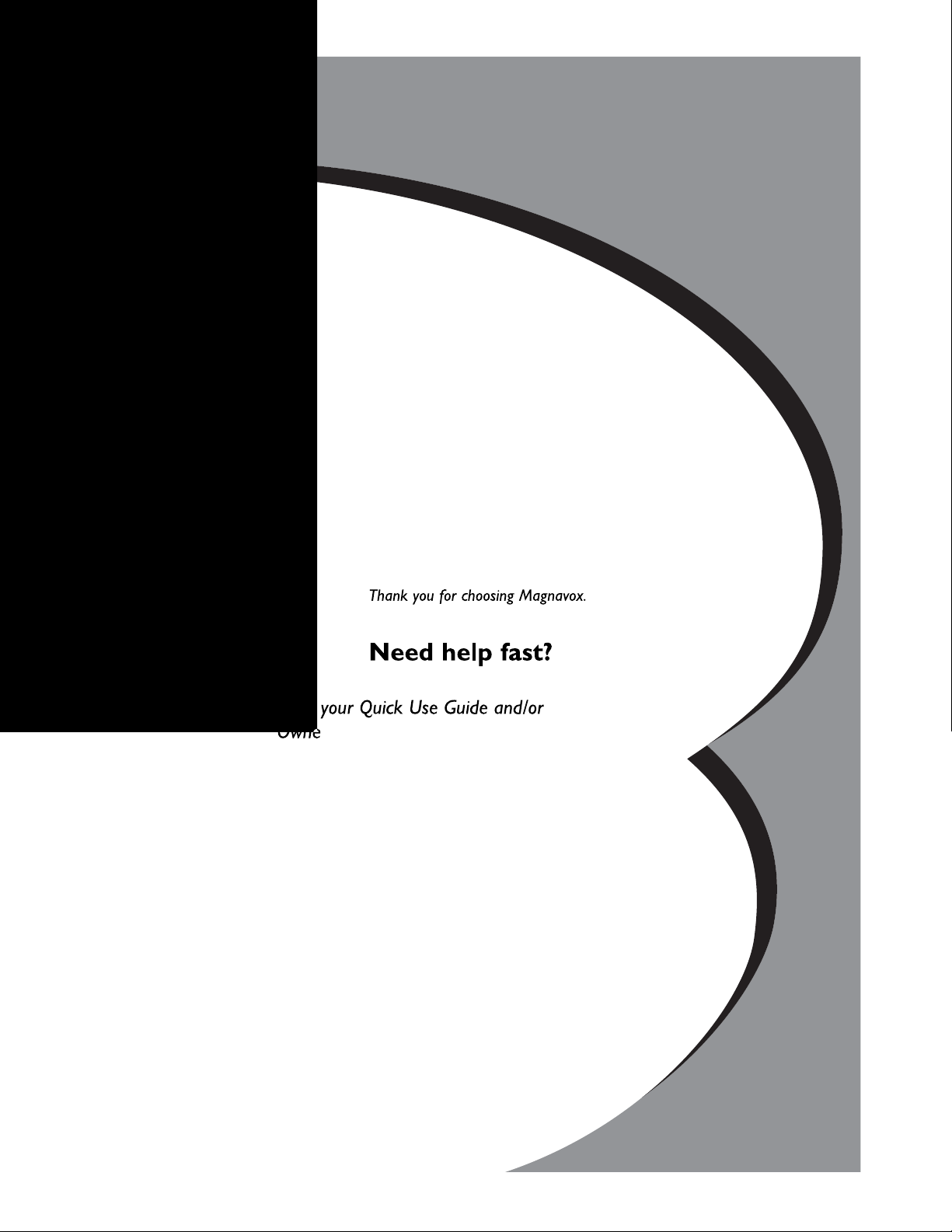
3135 035 22984-English
Page 2
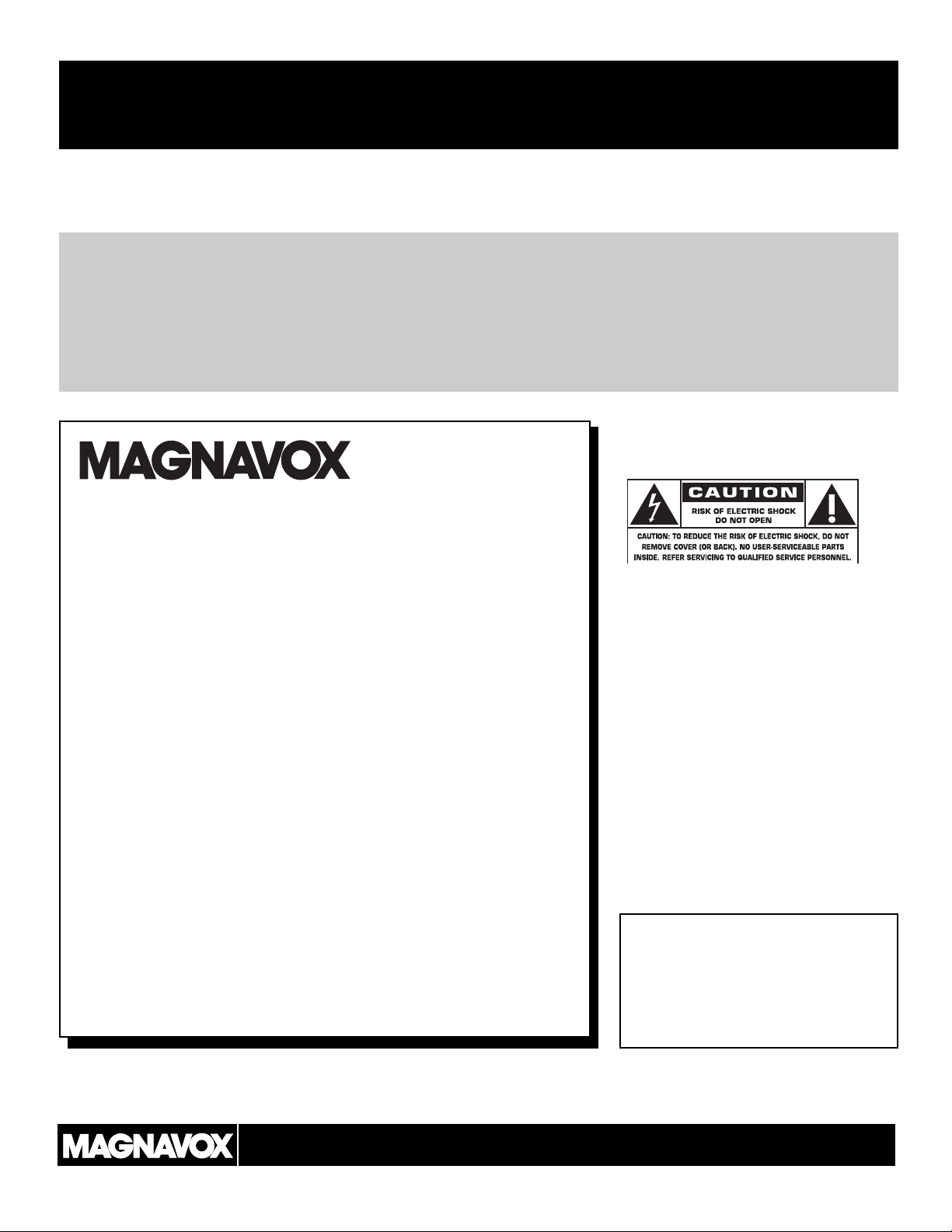
2
Registering your model with MAGNAVOX makes you eligible for all of the valuable benefits listed below, so don't miss
out. Complete and return your Product Registration Card at once to ensure:
Return your Product Registration Card today
to get the very most from your purchase.
For Customer Use
Enter below the Serial No. which is
located on the rear of the cabinet. Retain
this information for future reference.
Model No. ________________________
Serial No. ________________________
Know these
safetysymbols
This “bolt of lightning” indicates
uninsulated material within your unit
may cause an electrical shock. For the safety of everyone in your household, please
do not remove product covering.
The “exclamation point” calls atten-
tion to features for which you
should read the enclosed literature closely
to prevent operating and maintenance
problems.
CAUTION: To prevent electric shock,
match wide blade of plug to wide slot, fully
insert.
ATTENTION:Pour éviter les choc électriques, introduire la lame la plus large de
la fiche dans la borne correspondante de la
prise et pousser jusqu’au fond.
*Proof of
Purchase
Returning the enclosed card guarantees
that your date of purchase will be on file,
so no additional paperwork will be required
from you to obtain warranty service.
*Product Safety
Notification
By registering your product, you'll receive
notification - directly from the manufacturer - in the rare case of a product
recall or safety defect.
*Additional Benefits
of Product Ownership
Registering your product guarantees that
you'll receive all of the privileges to
which you're entitled, including special
money-saving offers.
Visit our World Wide Web Site at http://www.usasupport.magnavox.com
t
s
Congratulations on your purchase,
and welcome to the “family!”
Dear MAGNAVOX product owner:
Thank you for your confidence in MAGNAVOX.You’ve selected one
of the best-built, best-backed products available today.We’ll do
everything in our power to keep you happy with your purchase for
many years to come.
As a member of the MAGNAVOX “family,” you’re entitled to protection by one of the most comprehensive warranties and outstanding
service networks in the industry.What’s more, your purchase guarantees you’ll receive all the information and special offers for which
you qualify, plus easy access to accessories from our convenient
home shopping network.
Most importantly, you can count on our uncompromising commitment to your total satisfaction.
All of this is our way of saying welcome - and thanks for investing in
a MAGNAVOX product.
P.S. To get the most from your MAGNAVOX purchase,
be sure to complete and return your Product
Registration Card at once.
Page 3
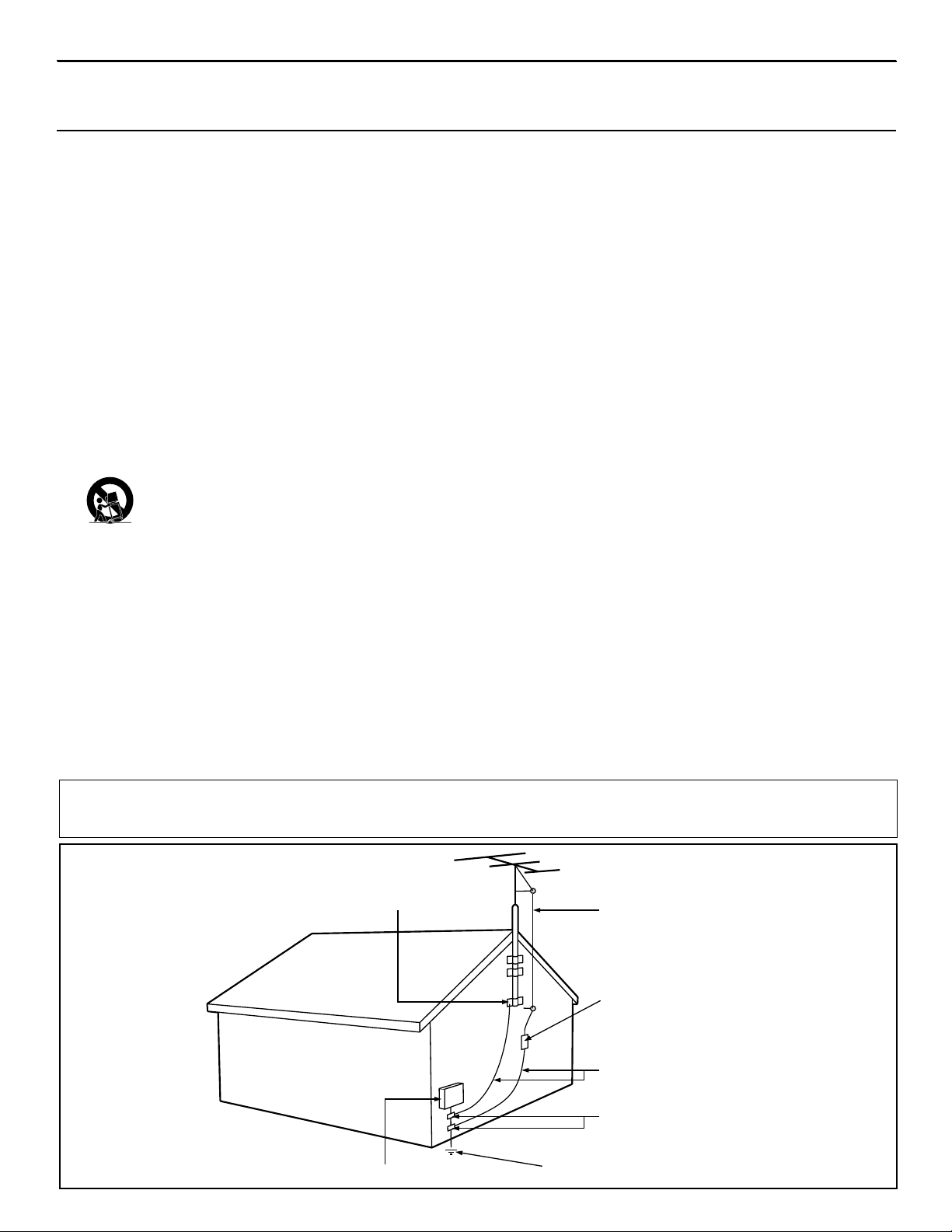
3
IMPORTANT SAFETY INSTRUCTIONS
Read before operating equipment
1. Read these instructions.
2. Keep these instructions.
3. Heed all warnings.
4. Follow all instructions.
5. Do not use this apparatus near water.
6. Clean only with a dry cloth.
7. Do not block any of the ventilation openings. Install in accordance
with the manufacturers instructions.
8. Do not install near any heat sources such as radiators, heat regis-
ters, stoves, or other apparatus (including amplifiers) that produce
heat.
9. Do not defeat the safety purpose of the polarized or grounding-
type plug. A polarized plug has two blades with one wider than
the other. A grounding type plug has two blades and third grounding prong. The wide blade or third prong are provided for your
safety. When the provided plug does not fit into your outlet, consult an electrician for replacement of the obsolete outlet.
10. Protect the power cord from being walked on or pinched particu-
larly at plugs, convenience receptacles, and the point where they
exit from the apparatus.
11. Only use attachments/accessories specified by the manufacturer.
12. Use only with a cart, stand, tripod, bracket, or table
specified by the manufacturer, or sold with the app-
aratus. When a cart is used, use caution when moving
the cart/apparatus combination to avoid injury from tip-over.
13. Unplug this apparatus during lightning storms or when unused for
long periods of time.
14. Refer all servicing to qualified service personnel. Servicing is
required when the apparatus has been damaged in any way, such
as power-supply cord or plug is damaged, liquid has been spilled
or objects have fallen into apparatus, the apparatus has been
exposed to rain or moisture, does not operate normally, or has
been dropped.
15. This product may contain lead and mercury. Disposal of these
materials may be regulated due to environmental considerations.
For disposal or recycling information, please contact your local
authorities or the Electronic Industries Alliance: www.eiae.org
16. Damage Requiring Service - The appliance should be serviced
by qualified service personnel when:
A. The power supply cord or the plug has been damaged; or
B. Objects have fallen, or liquid has been spilled into the appli-
ance; or
C. The appliance has been exposed to rain; or
D. The appliance does not appear to operate normally or
exhibits a marked change in performance; or
E. The appliance has been dropped, or the enclosure damaged.
17. Tilt/Stability - All televisions must comply with recommended
international global safety standards for tilt and stability properties
of its cabinet design.
• Do not compromise these design standards by applying excessive pull force to the front, or top, of the cabinet which could ultimately overturn the product.
• Also, do not endanger yourself, or children, by placing electronic equipment/toys on the top of the cabinet. Such items could
unsuspectingly fall from the top of the set and cause product damage and/or personal injury.
18. Wall or Ceiling Mounting - The appliance should be mounted to
a wall or ceiling only as recommended by the manufacturer.
19. Power Lines - An outdoor antenna should be located away from
power lines.
20. Outdoor Antenna Grounding - If an outside antenna is connected
to the receiver, be sure the antenna system is grounded so as to provide some protection against voltage surges and built up static
charges.
Section 810 of the National Electric Code, ANSI/NFPA No. 701984, provides information with respect to proper grounding of
the mast and supporting structure, grounding of the lead-in wire to
an antenna discharge unit, size of grounding connectors, location
of antenna-discharge unit, connection to grounding electrodes, and
requirements for the grounding electrode. See Figure below.
21. Object and Liquid Entry - Care should be taken so that objects
do not fall and liquids are not spilled into the enclosure through
openings.
a) Warning: To reduce the risk of fire or electric shock, this apparatus should not be exposed to rain or moisture and objects filled
with liquids, such as vases, should not be placed on this apparatus.
22. Battery Usage CAUTION - To prevent battery leakage that may
result in bodily injury, property damage, or damage to the unit:
• Install all batteries correctly, with + and - aligned as marked on
the unit.
• Do not mix batteries (old and new or carbon and alkaline, etc.).
Example of Antenna Grounding
as per NEC - National Electric Code
Note to the CATV system installer: This reminder is provided to call the CATV system installer's attention to Article 820-40 of the NEC that
provides guidelines for proper grounding and, in particular, specifies that the cable ground shall be connected to the grounding system of the building, as close to the point of cable entry as practical.
GROUND CLAMP
ELECTRIC SERVICE EQUIPMENT
POWER SERVICE GROUNDING ELECTRODE SYSTEM (NEC ART 250, PART H)
ANTENNA LEAD IN WIRE
ANTENNA DISCHARGE UNIT
GROUNDING CONDUCTORS (NEC SECTION 810-21)
GROUND CLAMPS
(NEC SECTION 810-20)
Page 4
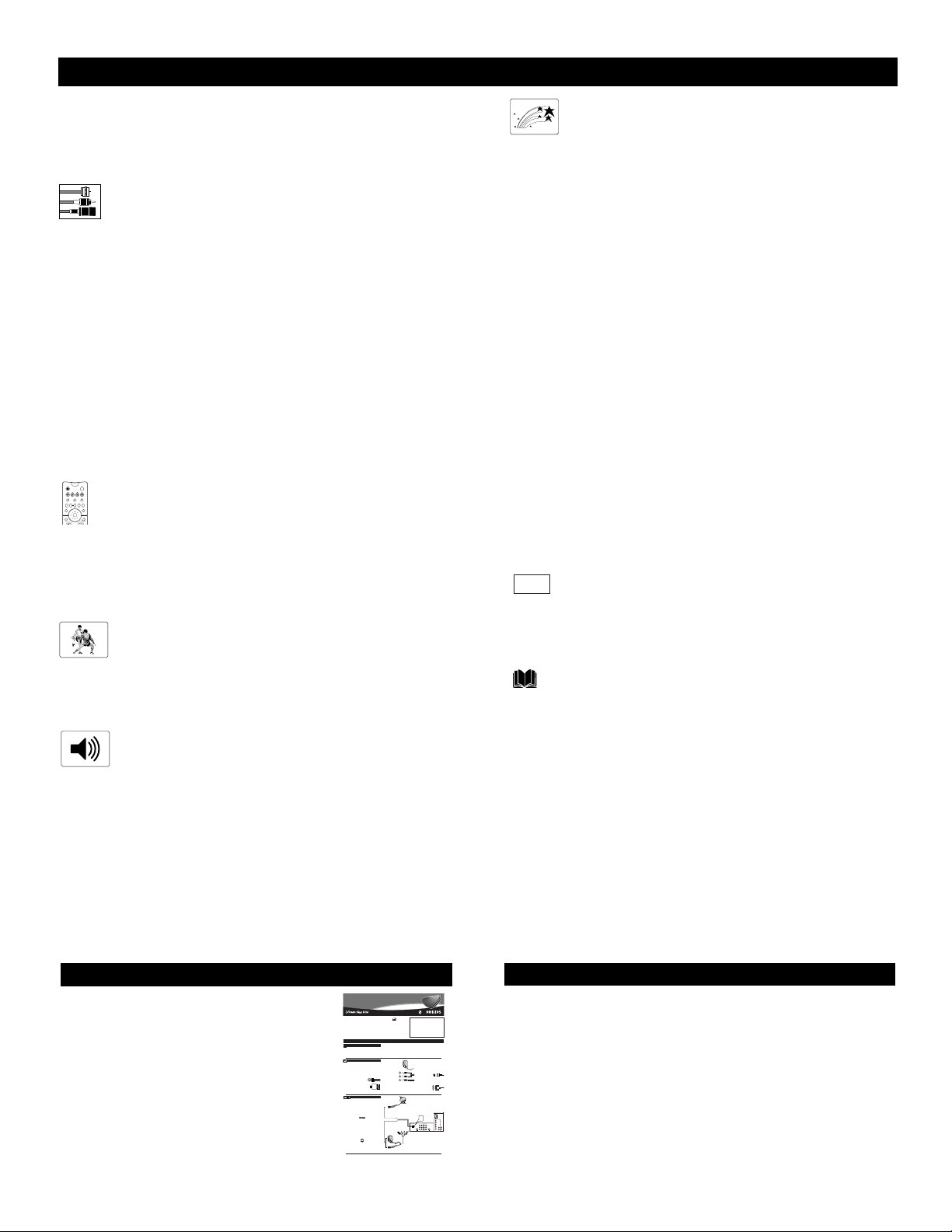
4
CONTENTS
Items Included with This TV
As you unpack your TV, please note that this Directions for Use
manual contains safety-tip information and Factory Service
Center locations, as well as a Warranty Registration Card, and
remote control.
Please take a few minutes to complete your registration card. The
serial number for the TV is on the rear of the set.
Refer to the back of this manual for instructions in the cleaning
and care of the TV.
INTRODUCTION
Welcome/Registration of Your TV . . . . . . . . . . . . . . . . . . . .2
Safety/Precautions . . . . . . . . . . . . . . . . . . . . . . . . . . . . . .2–3
Features . . . . . . . . . . . . . . . . . . . . . . . . . . . . . . . . . . . . . . . .5
CONNECTING ACCESSORY DEVICES
TO
YOUR TV
Jacks, Cables, and Connectors . . . . . . . . . . . . . . . . . . . . . . .6
Panel Overviews: Standard Inputs and Outputs . . . . . . . . . .7
Panel Overviews: High-definition Inputs . . . . . . . . . . . . . . .8
Connecting a VCR . . . . . . . . . . . . . . . . . . . . . . . . . . . . . . . .9
Connecting a VCR and Cable Box . . . . . . . . . . . . . . . . . . .10
Connecting and Using an Audio Hi-fi System
with Your TV . . . . . . . . . . . . . . . . . . . . . . . . . . . . . . . . .11
Connecting a Standard DVD Player . . . . . . . . . . . . . . . . . .12
Connecting a DVD Player with Progressive-scan
Capability . . . . . . . . . . . . . . . . . . . . . . . . . . . . . . . . . . . .13
Connecting an S-Video Device . . . . . . . . . . . . . . . . . . . . .14
Connecting an HD Receiver to the
HD INPUT-AV 4 Jacks . . . . . . . . . . . . . . . . . . . . . . . . . .15
Connecting a Camcorder . . . . . . . . . . . . . . . . . . . . . .16
USING THE REMOTE CONTROL
Using the AV and Source Select Button . . . . . . . . . . . . . . .17
Using SmartSound™ . . . . . . . . . . . . . . . . . . . . . . . . . . . . .18
Using SmartPicture™ . . . . . . . . . . . . . . . . . . . . . . . . . . . .19
Using Alternate Channel (A/CH) . . . . . . . . . . . . . . . . . . . .20
USING THE
ONSCREEN
SUBMENUS P
ICTURE
Adjusting the Picture Controls . . . . . . . . . . . . . . . . . . . . . .21
Setting the Smart Scan Control . . . . . . . . . . . . . . . . . . . . .22
Setting the Smart Contrast Control . . . . . . . . . . . . . . . . . . .23
SOUND
Adjusting the Treble, Bass, and
Balance Controls . . . . . . . . . . . . . . . . . . . . . . . . . . . . . . .24
Using the AVL (Audio Volume Leveler) Control . . . . . . . .25
Selecting the Surround-sound Modes . . . . . . . . . . . . . . . . .26
Selecting the Stereo/Mono Sound Mode . . . . . . . . . . . . . .27
Selecting the SAP (Second Audio Program) Feature . . . . .28
Using the Bass Boost Control . . . . . . . . . . . . . . . . . . . . . .29
FEATURES
The Timer
Setting the Clock . . . . . . . . . . . . . . . . . . . . . . . . . . . . . . .30
Displaying the Time . . . . . . . . . . . . . . . . . . . . . . . . . . . .31
Setting the Timer’s Start Time and Stop Time . . . . . . . . .32
Selecting the Timer’s Channel . . . . . . . . . . . . . . . . . . . . .33
Setting the Timer’s Activate Control . . . . . . . . . . . . . . . .34
AutoLock™
Understanding AutoLock™ . . . . . . . . . . . . . . . . . . . . . . .35
Setting up the AutoLock™ Access Code . . . . . . . . . . . . .36
Using Clear All . . . . . . . . . . . . . . . . . . . . . . . . . . . . . . . .37
Using AutoLock™ to Block Channels . . . . . . . . . . . . . . .38
Using AutoLock™ to Block by Movie Rating . . . . . . . . .39
Using AutoLock™ to Block by TV Rating . . . . . . . . . . .40
Turning the AutoLock™ Blocking Control
on or off . . . . . . . . . . . . . . . . . . . . . . . . . . . . . . . . . . . .41
Using AutoLock™ to Block Unrated Broadcasts . . . . . . .42
Using AutoLock™ to Block Broadcasts That
Have No Rating . . . . . . . . . . . . . . . . . . . . . . . . . . . . . . .43
Reviewing Your Currrent AutoLock™ Settings . . . . . . . .44
Using the Closed Captioning Control . . . . . . . . . . . . . . . . .45
Using the Picture-format Control . . . . . . . . . . . . . . . . .46-47
APPENDIXES
Appendix A: Compatibility Information
for the TV’s High-definition Inputs . . . . . . . . . . . . . . . . .48
Appendix B: Model Specifications . . . . . . . . . . . . . . . . . . .49
GENERAL INFORMATION
Care and Cleaning . . . . . . . . . . . . . . . . . . . . . . . . . . . . . . .50
Troubleshooting . . . . . . . . . . . . . . . . . . . . . . . . . . . . . .51-52
Glossary of Television Terms . . . . . . . . . . . . . . . . . . . . . . .53
Index . . . . . . . . . . . . . . . . . . . . . . . . . . . . . . . . . . . . . . . . .54
Limited Warranty . . . . . . . . . . . . . . . . . . . . . . . . . . . . . . . .56
Refer to the simple Owner’s Manual (sup-
plied with your TV) for details on the following:
• Basic TV connections
•Television and remote-control operation
• Onscreen menu controls
•How to use the installation features.
QUICK USE AND SETUP GUIDE
POWER
ACC
TV
VCR
ACTIVE
SWAP PIP CH
FREEZE
CONTROL
DN
UP
PICTURE
SOUND
MENU/
STATUS/
SELECT
EXIT
ppendixes
BC
A
Quick Use and Setup Guide
Quick Use and Setup Guide
CONTENTS
Important Notice/Warning . . . . . . . . . . . . . . . . . . . . . . . . . . . . . . . . . . . . . . . . . .1
Making Basic TVConnections . . . . . . . . . . . . . . . . . . . . . . . . . . . . . . . . . . . .1–2
Operating the Television and Remote Control . . . . . . . . . . . . . . . . . . . . . . . . .2–3
Using the Installation Features . . . . . . . . . . . . . . . . . . . . . . . . . . . . . . . . . . . . .4–6
Using the Picture-in-Picture (PIP) Feature . . . . . . . . . . . . . . . . . . . . . . . . . . . .6–7
Adjusting the Manual Converge Controls . . . . . . . . . . . . . . . . . . . . . . . . . . . . . .8
MAKINGBASIC TV CONNECTIONS
BESTVIEWING
To avoid cabinet warping, cabinet color changes,
he major benefit of this projection television is its large view-
and increased chance of set failure, do not place
T
ing screen. To see this large screen at its best, test various
the TVwhere temperatures can become excessively
locations in the room to find the optimal spot for viewing.
hot—for example, in direct sunlight or near a
NOTE:Be sure to allow a free flow of air to and from the per-
heating appliance.
forated back cover of the set.
A300- to 75-ohm twin-lead
CABLESAND CONNECTORS
adapteraccepts the antenna
cables (called twin-lead wires)
f you are new to making TVhookups, you may want to read
from an antenna, allowing you
I
this section. (The cables and connectors discussed are not sup-
to connect the antenna signal to
plied with your set. You can buy them at most stores that sell
the TV.
audio or video products. Or call our Customer Care Center at
Video and audio cables
1-800-531-0039.)
with standard RCA
This publication provides you with examples of basic connections.
(phono) connectors con-
See pages 6–17 in the Directions for Use manual for more infor-
nect the video and audio
mation on connections, along with connection examples.
jacks of accessory
devices such as VCRs
A75-ohm coaxial cableconnects signals
and DVD players to the
from an antenna or a cable TVcompany
jacks on the TV.
to the antenna jack on the back of the TV.
To simplify making connections, the connectors
Coaxial cables use “F” connectors.
are usually color coded. The jacks on your TVare
Atwo-way signal splitterenables you to
likewise color coded to match the colors of the
take a single antenna or cable TVsignal
connectors. The coding is as follows: yellow for
and supply it to two different inputs.
video (composite) and red and white for the right
and left audio channels, respectively. Use an audio
cable with a white connector when making mono,
ANTENNAOR CABLE TV
his section shows you how to make a basic TVconnection
using a cable TVor antenna signal.
T
If you have cable TVservice, you’ll simply connect the coaxial
cable lead-in from the cable TVcompany to your TV. If you intend
to connect a VHF/UHF antenna, you may need a 300- to 75-ohm
adapter, which is not supplied with your TV.
NOTE:You should be able to buy optional accessories such as a
VHF/UHF antenna or a 300- to 75-ohm adapter at most stores
that sell electronics. Or you can call our Customer Care Center
at 1-800-531-0039.
Connect the Cable TVorantenna signal to the
ANTENNAIN 75Ωjack on the rearof the TV.
1
NOTE: If you are using an antenna with a round coaxial
cable (75Ω), then you are ready to connect to the back of
the TV. If your antenna has a flat, twin-lead wire (300Ω),
you must first attach the antenna wires on a 300- to 75ohm adapter. Then push the round end of the adapter onto
the ANTENNAIN 75Ωjack on the rear of the TV.
Insert the TV’s powerplug into the wall power outlet.
2
Rear-projection
Rear-projection
HDTV Monitor
HDTV Monitor
As an Energy Star®
Partner, Philips
IMPORTANT
Consumer Electronics
NOTE: This owner's manual is used with several
has determined this
different television models. Not all features (and
product meets the
Energy Star®guidelines
drawings) discussed in this manual will necessar-
for energy efficiency.
ily match those found with yourtelevision set.
Energy Star®is a U.S.
This is normal and does not require that you con-
registered mark. Using
tact yourdealeror request service.
products with the Energy
Star®label can save
WARNING: TO PREVENTFIRE OR SHOCK
energy. Saving energy
HAZARD DO NOTEXPOSE THIS UNITTO
reduces air pollution and
RAIN OR EXCESSIVE MOISTURE.
lowers utility bills.
Magnetic fields, such as those of external speakers, may cause the picture to distort if the speakers are placed too close to the television. Move
the magnetic field source away from the TVuntil
there is no picture distortion.
or nonstereo, connections. The connectors of
video cables used to connect component video or
RGB (high-resolution) jacks are often color coded
red, green, and blue. Component video connections provide you with the highest possible color
and picture resolution.
An S-Video cableconnects devices such as DVD
players, VCRs, or camcorders to your TV. S-Video
provides better picture performance than regular (composite) video connections.
S-Video cables can be used
only with S-Video-compatible accessory devices.
You must also connect the left and right audio
cables along with S-Video because the S-Video
jack carries only the picture signal, not the sound.
AVGA(DB15) cable
VGAconnection to
makes a
the HD INPUT-AV5 jack on
the rear of the TV.
Cable TV
Coaxial Cable
Company
Lead-in from
Cable TV Company
300- to 75-ohm
Adapter
HD INPUT-AV 5
Rear of TV
Coaxial Cable
HD INPUT-AV 4
1
OR
G/Y
R/Pr
ANTENNA IN 75Ω
INPUT-AV 2OUTPUT
INPUT-AV 1
Y
B/Pb
VIDEO
VIDEO
S-VIDEO
S-VIDEO
L
Pb
L
V
L
L
L
L
SYNC
AUDIO
AUDIO
AUDIO
AUDIO
Pr
H
R
R
R
R
Outdoor or Indoor Antenna
(Combination VHF/UHF)
Twin-lead Wire
The combination antenna receives normal
broadcast channels 2–13 (VHF) and 14–69 (UHF).
Coaxial Cable
Lead-in from Antenna
3135 035 20751
Page 5
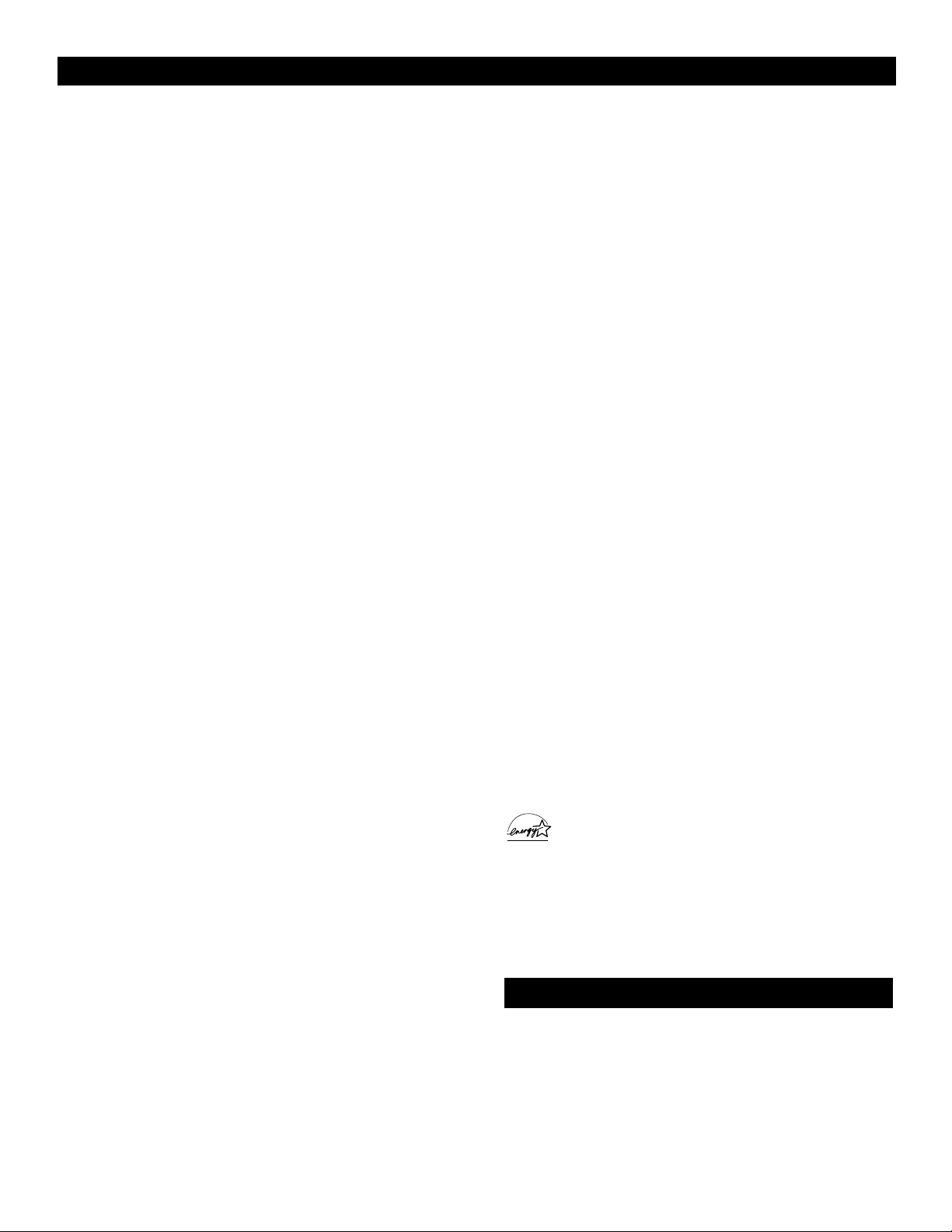
5
FEATURES
Your new projection television and its packaging contain materials
that can be recycled and reused. Specialized companies can recycle your product to increase the amount of reusable materials and
minimize the amounts that need to be properly disposed. The batteries used by your product should not be thrown away when
depleted but should be handed in and disposed of as small chemical waste. Please find out about the local regulations concerning
how to dispose of your old television, batteries, and packaging
End-of-life Disposal
Alternate Channel (A/CH) button allows you to switch back and
forth between the currently viewed channel and the previously
viewed channel.
Automatic Phosphor Aging Compensation (APAC) Because
both analog sources (cable TV and DVD) and digital sources (HD
and progressive scan DVD) have different aspect ratios (4:3, 16:9,
21:9, etc.) the picture on a digital television may have black bars
on the sides or top and bottom. Once black bars are detected in
either the 4:3 or 16:9 viewing mode, APAC automatically shifts the
television picture, pixel-by-pixel, just enough to blur image retention. Because APAC works in both the analog and digital modes,
you have excellent protection.
Audio/video jacks allow direct connections with VCRs and other
accessories for quality TV picture and sound playback. Component
video input jacks are provided for high-fidelity color and picture
resolution when using digital video source material, such as a
DVD.
Audio Volume Leveler (AVL) control keeps the TV’s sound at an
even level. Peaks and valleys that occur during program changes or
commercial breaks are reduced, making for a more consistent,
comfortable sound.
AutoChron™ automatically sets the right time of day and maintains it with digital precision through brownouts, power failures,
and even Daylight Savings Time adjustments.
AutoLock™ protects young children from objectionable programming with V-chip technology.
Automatic Format automatically detects the incoming signal’s
format and adjusts it to fill the screen. Also, your remote control
has a Format button that allows you to select the picture format
you want to see.
Smart Picture™ allows you to push a button and adapt your TV’s
picture to various types of programs, such as sports, movies, and
multimedia (games).
Smart Sound™ allows you to select from three factory-set controls and a personal control that you set according to your own
preferences through the onscreen Sound submenu. The three factory-set controls—Voice, Music, and Theatre—enable you to tailor
the TV sound to enhance the particular programming you are
watching.
Channel Edit allows you to add or remove channels from the list
of channels stored in the TV’s memory. Channel Edit makes it
easy to limit or expand the number of channels that are available to
you when you press the CH +/– buttons on your remote control.
Closed Captioning allows you to read TV program dialog or
voice conversations as onscreen text.
Smart Contrast helps you sharpen the picture quality by making
the contrast between the dark and bright picture areas more noticeable as the image on screen changes.
Smart Scan gives you a choice between two different picturescanning techniques—progressive and interlaced. Progressive scan
doubles the number of visible picture lines per field by displaying
all picture frame lines at once, eliminating line flicker. The interlaced mode provides for a double vertical display (interlaced) of
progressive scan, which reduces annoying motion artifacts. The
Interlaced mode also helps smooth out jagged lines sometimes
seen on curved and angled surfaces.
High-definition component video inputs allow you to connect
High-definition signals to the TV (HD INPUT-AV 4 only). The
result is superb color purity, crisp color detail, and reduced color
noise. Your set provides separate HD inputs for YPbPr/RGB, as
well as horizontal and vertical sync.
Hi-fi stereo system, including a built-in audio amplifier and a twin
speaker system. The system enables you to hear stereo sound or
Second Audio Program (SAP) bilingual broadcasts when they are
available.
Incredible Surround™ enhances stereo programs by making the
sound broader and fuller.
Onscreen menu shows the TV controls and allows you adjust or set
those controls (can be viewed in American English, French, or
Spanish).
Standard broadcast (VHF/UHF) or cable TV (CATV) channel
capability, as well as advanced capability for high-definition video.
Three-line comb filter provides improved chroma/luminance separation to the picture. Offering vertical-edge enhancement and virtually no “dot crawl,” this filter easily supports the demands of DVD
players and other advanced high-resolution video sources.
As an Energy Star® Partner, Magnavox has determined this product meets the Energy Star® guidelines for energy efficiency.
Energy Star® is a U.S. registered mark. Using products with the
Energy Star® label can save energy. Saving energy reduces air
pollution and lowers utility bills.
Active Control, APAC, AutoPicture, AutoSound, and Incredible Surround
are trademarks of Magnavox North America. Copyright 2004 Magnavox.
Page 6
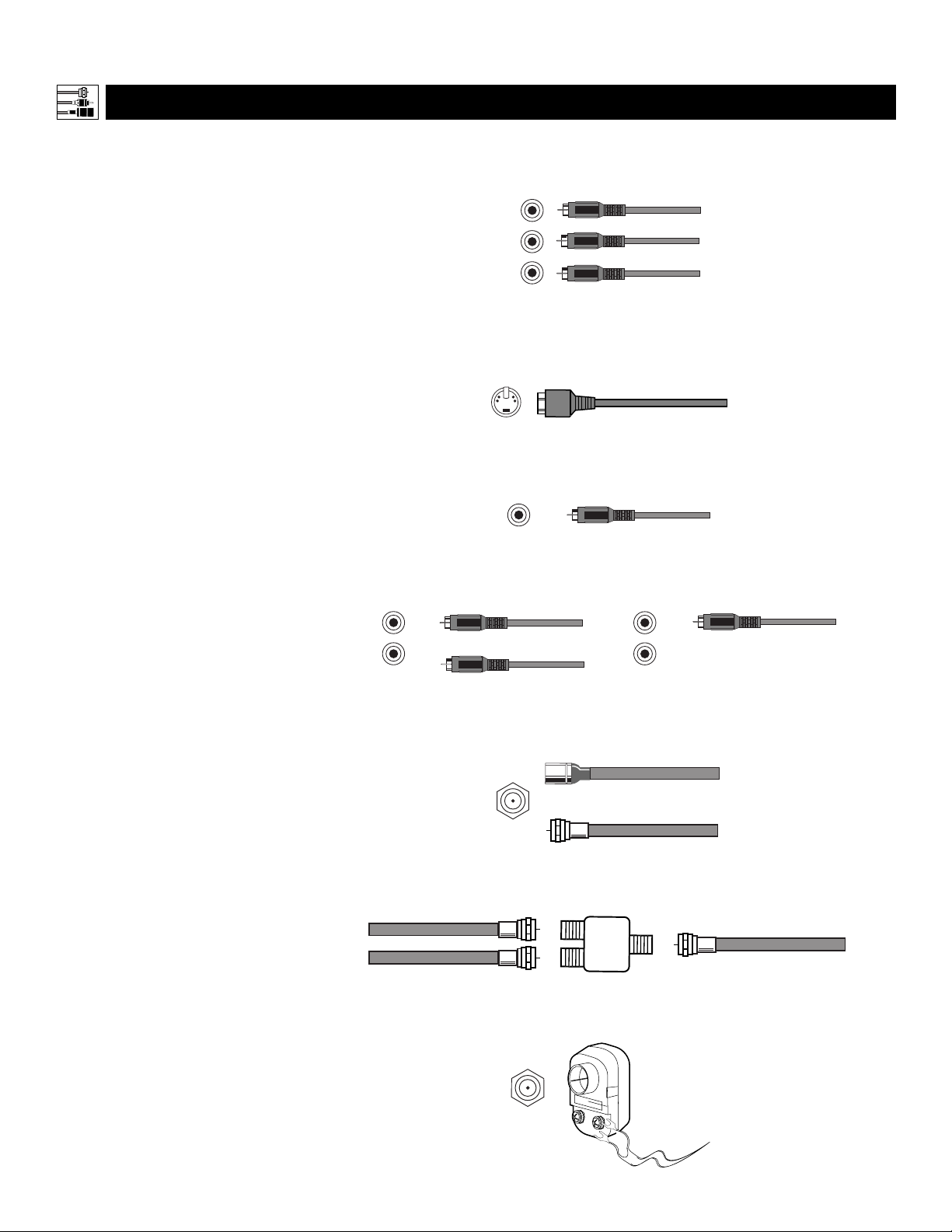
Component Video Input Jacks
Cables used: component video or A/V
with RCA-type phono plugs
Allow you to connect accessory devices such
as DVD players. Separating the video into
three signals, these inputs provide excellent
quality. Be sure to connect the left and right
audio cables, because the Y, Pb, Pr jacks
receive only the picture signal.
S-Video Jacks
Cable used: S-Video
Provide a higher quality picture than the Video
(composite) jacks because the color part of the
picture is separated from the black and white
portion. Be sure to connect the left and right
audio cables, because the S-Video jacks receive
only the picture signal.
Video (called composite) Jacks
Cable used:A/V with RCA-type phono
plug
Provide better picture performance than the
antenna RF input. Be sure to connect the audio
cables, because the video jacks receive only the
picture signal.
Audio Jacks
Cables used:A/V with RCA-type
phono plug
Provide sound for the video inputs. If your
accessory device has only one output for audio,
connect it to the left (color coded white) audio
jack on the TV.
Antenna RF Jack
Cables used: RF coaxial cable (75Ω)
Allows you to connect an antenna, cable TV, or
components having only RF outputs to the
antenna input on the TV. RF coaxial cables are
available in push-on or screw-on type.
Signal Splitter
Allows you to route an antenna or cable TV
signal to two inputs.
300- to 75-ohm Twin-lead Adapter
Accepts twin-lead wires from an antenna and
allows connection to the antenna input on the
TV. If your antenna is already equipped with
an RF coaxial cable you will not need this
adapter.
Connecting Accessory Devices to Your TV
JACKS,CABLES, AND CONNECTORS
T
his page contains descriptions and illus-
trations of jacks, cables, and connectors
you might use in making connections. The
cables and connectors are not supplied with
your TV, but you can purchase them at
stores that sell electronics. Or you can
order them by calling our Customer Care
Center at 1-800-531-0039.
Antenna RF Jack
Cable Used: RF Coaxial (75Ω)
Push-on Type
Screw-on Type
Signal Splitter
Cables Used: RF Coaxial (75Ω)
Video (Composite) Jack
Cable Used:A/V with RCA-type
Phono Plug
Or
S-VIDEO Jack
Cable Used: S-Video
Audio Jacks (Stereo Connection)
Cables Used:A/V with RCA-type
Phono Plug
Component Video Jacks
Cables Used: Component Video or
A/V with RCA-type Phono Plugs
Audio Jacks (Monaural Connection)
Cable Used:A/V with RCA-type
Phono Plug
300- to 75-ohm Twin-lead Adapter
6
Y
Pb
Pr
S-VIDEO
L
VIDEO
L
AUDIO
R
L
AUDIO
R
Page 7
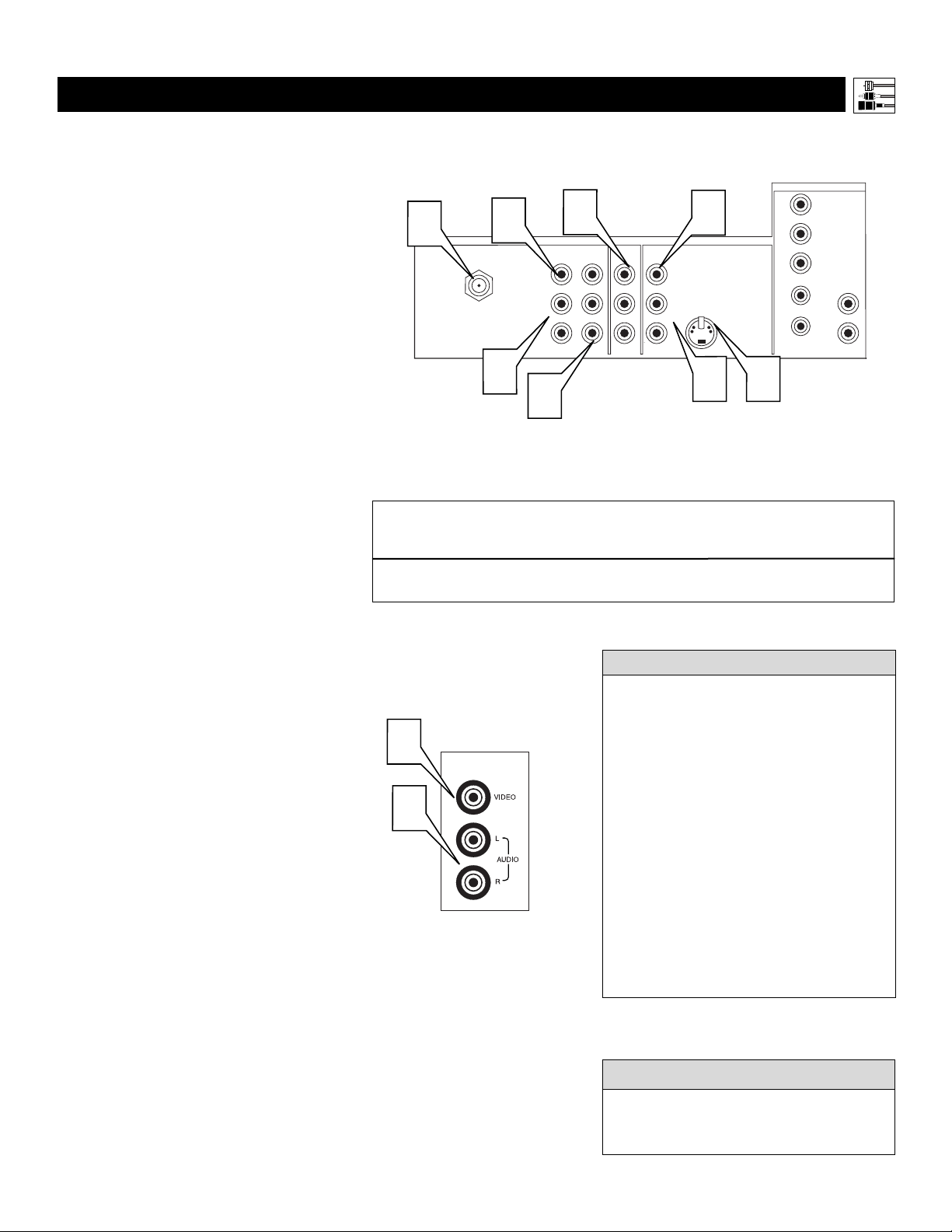
7
Connecting Accessory Devices to Your TV
Y
ou can connect a wide range of video and
audio devices to your TV, in various ways.
This page and the next one provide an overview
of signal compatabilities and the types of
devices you can connect to the jacks.
Connection examples follow on subsequent
pages. See pages 1 and 2 of the Quick Use and
Setup Guide that came with your set for examples of basic connections. You may also want to
refer to the user instructions that came with
each particular device for information on connections.
What You Can Connect to the
Standard Panel Jacks
1
ANTENNA IN 75Ω jack—use to con-
nect radio-frequency (RF) signals from
VHF/UHF antennas or a cable system.
These are 480i signals.
2
YPbPr (component video input [CVI]
jacks)—compatible with 480i signals
only. Use to connect accessories having
component video outputs, such as DVD
players, laser-disc players, video-game
players, satellite receivers, or other
devices. Use the INPUT-AV 1 L(eft) and
R(ight) AUDIO jacks for sound connections. .
3
S-VIDEO (super video) jacks—compatible with 480i signals only. Use to
connect accessories having Super VHS
(S-VHS) outputs, such as VCRs, DVD
players, laser-disc players, video-game
players, satellite receivers, or other
devices.
4
VIDEO (composite) jacks (INPUT-AV
1,
INPUT-AV 2, and TV’s side jack panel
[AV3])—compatible with 480i signals
only. Use to connect accessories having
composite video outputs, such as VCRs,
video-game players, or other devices.
5
AUDIO inputs (INPUT-AV 1,
INPUT-AV 2, and TV’s side jack panel
[AV3])—use to connect from the audio
output jacks on VCRs, DVDs, or other
accessories.
6
OUTPUT (VIDEO/AUDIO)—video is
compatible with 480i signals only. Use to
connect to a VCR to record programs
from the TV. Or use the AUDIO outputs
to connect to an audio hi-fi system.
• Signals connected to the HD INPUT-AV 4
inputs will provide you with the best picture.
Examples of sources for such signals are a
progressive-scan DVD player (480p) or an
HD receiver (1080i or 480p) with YPbPr or
RGB outputs. The 1080i signals will provide you with the best picture possible.
Devices with RGB outputs may or may not
have H and V sync outputs to connect to the
HD INPUT-AV 4 H and V SYNC inputs.
• Among the 480i-compatible inputs
(ANTENNA IN 75Ω, INPUT AV-1, INPUT
AV-2, and the side jack panel), you will get
the best picture from the component video
inputs (labeled YPbPr). The S-Video inputs
will provide the next-best level of picture
quality.
HELPFUL HINTS
PANEL OVERVIEWS:STANDARD INPUTS AND OUTPUTS
The side jack-panel inputs (recognized by the
TV as AV3) are convenient for connecting a
camcorder. See page 16.
cc
C
HECK IT OUT
Summary of signal compatabilities
Input jacks on TV
Compatible output signal
from an external source
or device
ANTENNA IN 75Ω, INPUT AV-1,
INPUT AV-2, and side jack panel (AV3)
480i (480 lines, interlaced)
1
ANTENNA IN 75Ω
5
4
VIDEO
AUDIO
2
INPUT-AV 1
L
R
6
Rear of TV
4
INPUT-AV 2OUTPUT
Y
Pb
Pr
VIDEO
L
AUDIO
R
S-VIDEO
L
5
3
HD INPUT-AV 4
G/Y
R/Pr
B/Pb
V
SYNC
AUDIO
H
L
R
4
INPUT-AV 3
5
Page 8
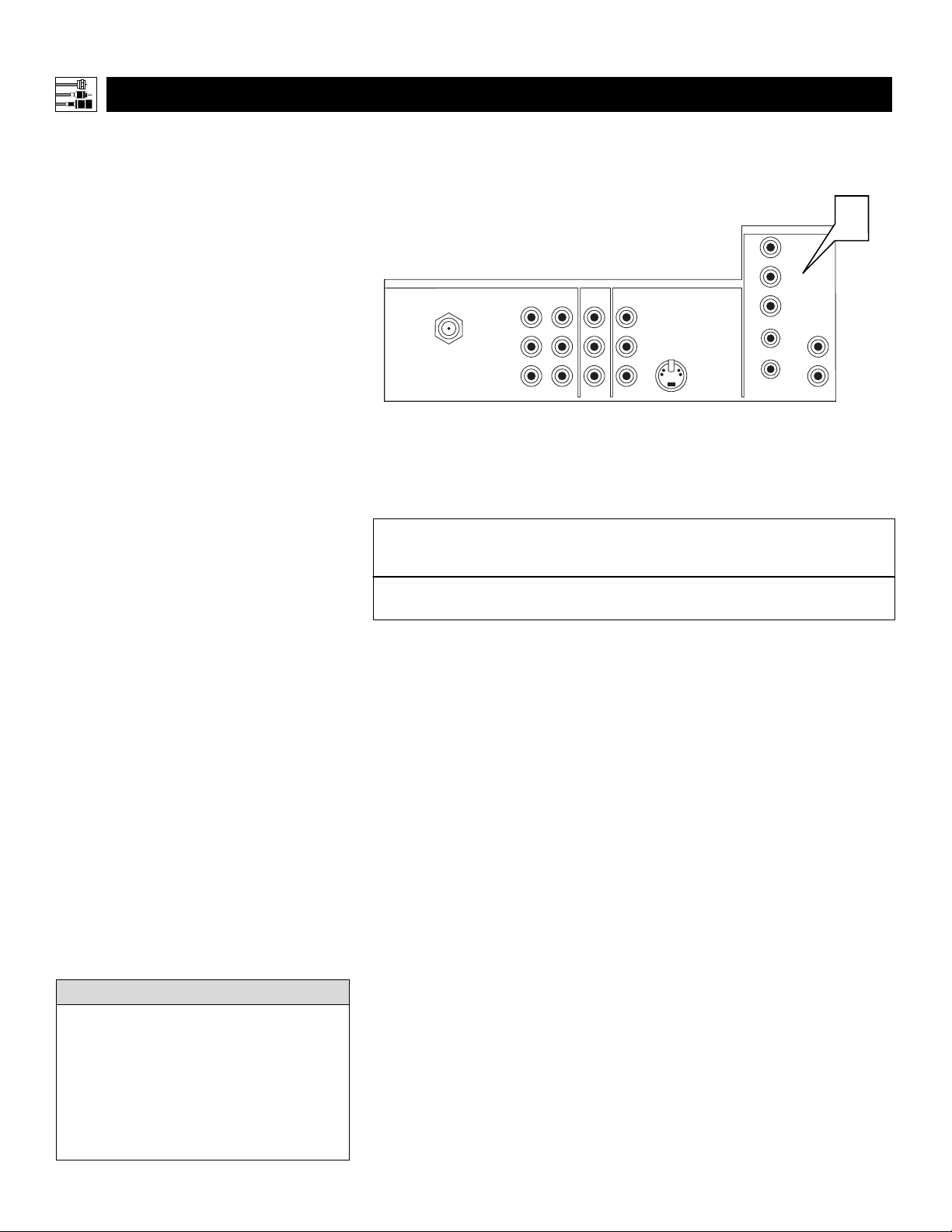
8
Connecting Accessory Devices to Your TV
PANEL OVERVIEWS:HIGH-DEFINITION INPUTS
T
he HD INPUT-AV 4 jacks allow you to digital equipment with 1080i or 480p signal
output.
What You Can Connect to the
High-definition Input Jacks
1
HD INPUT-AV 4—use to connect digital equipment with a 1080i or a 480p
signal output, such as HD receivers
(1080i or 480p) or DVD players with
progressive-scan capability (480p). You
can connect equipment with YPbPr component video or RGB outputs to the HD
INPUT-AV 4 jacks. H and V Sync connections may or may not be required for
RGB connections.
Dedicated audio input
jacks are located with the HD INPUT-AV 4
video jacks.
Summary of signal compatabilities
Input jacks on TV
Compatible output signal
from an external source
or device
HD INPUT-AV 4
1080i (1080 lines, interlaced) or
480p (480 lines, progressive scan)
• This television is designed to be compatible
with high-definition signal standards 1080i
and 480p as specified by the Electronic
Industries Association standard EIA770.3.
Because output standards may vary by manufacturer, you may encounter some digital
equipment that will not properly display pictures on the TV.
HELPFUL HINTS
ANTENNA IN 75Ω
Rear of TV
VIDEO
INPUT-AV 1
L
AUDIO
R
Y
Pb
Pr
VIDEO
L
AUDIO
R
INPUT-AV 2OUTPUT
S-VIDEO
L
HD INPUT-AV 4
G/Y
R/Pr
B/Pb
V
SYNC
H
1
L
AUDIO
R
Page 9
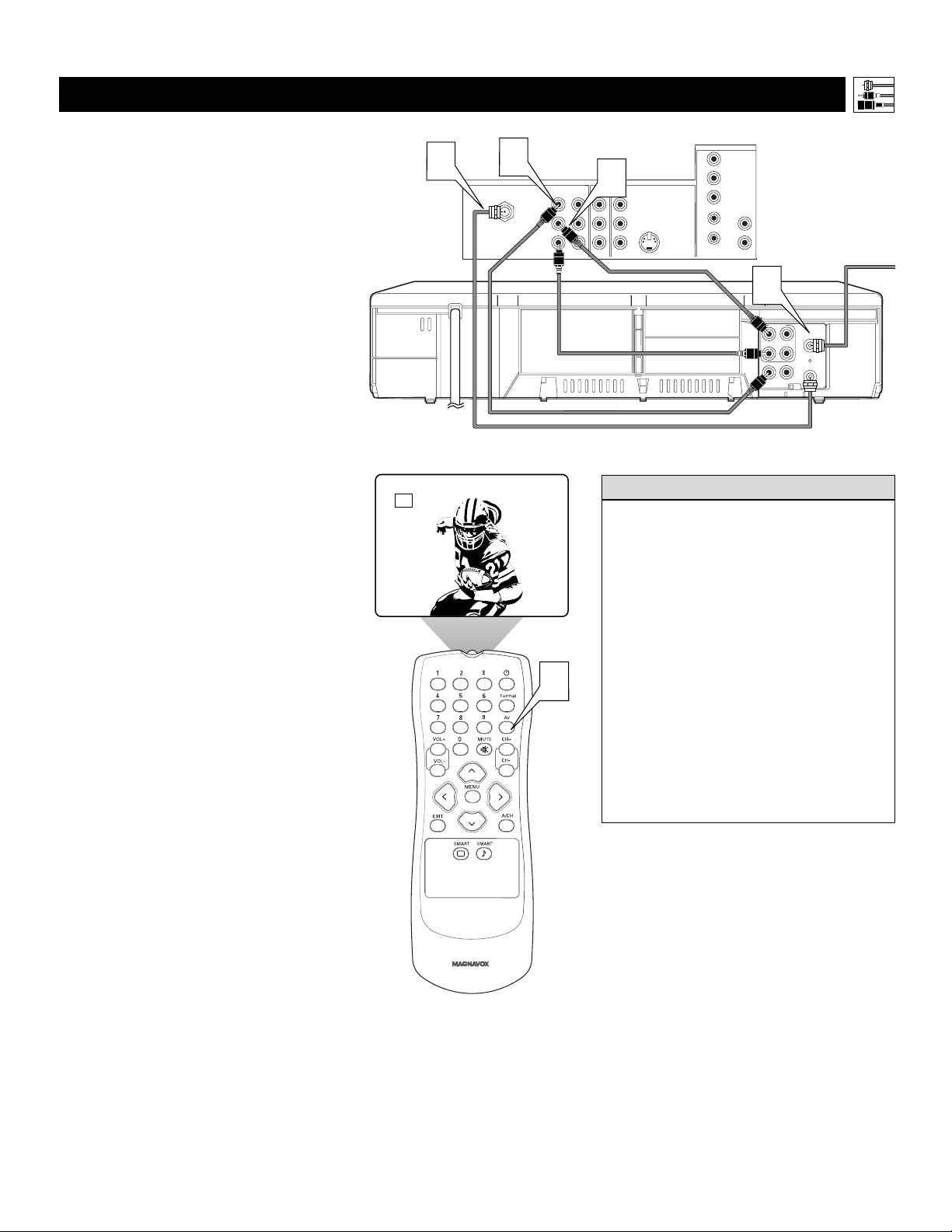
9
AV1
5
T
he TV’s audio/video (AV) input jacks provide
for direct picture and sound connections
between the TV and accessory devices such as
VCRs, DVD players, and others that have AV output jacks.
This example, which uses the INPUT-AV 1 jacks,
shows you one way you can connect a VCR to
your TV.
Refer to the directions-for-use manual for your
VCR for further information on connections.
To make the connections shown in this example,
you will need:
• one coaxial cable (75Ω)
• one cable for a video connection (standard
RCA connector)
•two cables for audio connections (standard
RCA connectors) (only one cable is needed for
a nonstereo VCR).
NOTE: The cables are not supplied with your TV.
You should be able to buy them at most stores
that sell electronics. Or you can call our
Customer Care Center at 1-800-531-0039
1
Connect a cable TV or antenna signal to
the ANT IN jack on the rear of the VCR.
2
Connect from the OUT jack on the rear
of the VCR to the
ANTENNA IN 75Ω
jack on the rear of the TV.
3
Connect the VIDEO OUT jack on the
rear of the VCR to the INPUT AV1
VIDEO jack on the rear of the TV.
4
Connect the audio output R(ight) and
L(eft) jacks on the rear of the VCR to the
INPUT-AV 1 AUDIO jacks on the rear of
the TV.
NOTE: If the VCR is a mono (nonstereo)
unit, connect only the left audio cable,
which usually has a white connector.
5
Press the AV button on the remote control as many times as necessary to select
the AV1 source.
6
Tu rn the VCR on and press PLAY to
view a videotape on the TV.
Connecting Accessory Devices to Your TV
CONNECTING A VCR
To simplify making connections, audio and
video cables often have color-code connectors. The jacks on your TV are likewise
color coded to match the connectors. The
coding is as follows:
•Yellow for video (composite)
• Red for the right audio channel
•White for the left audio channel
NOTE: If your VCR is mono (nonstereo), you will connect only one audio
cable. You must ensure that the TV is set
to MONO for the signal source to which
you’ve connected the VCR (
INPUT-AV
1,
INPUT-AV2, or the side panel inputs
[AV3]). Otherwise, you will receive
sound from only one of the TV’s speak-
HELPFUL HINT
2
Rear of VCR*
* (Example: Philips VCR
model VR674CAT)
3
ANTENNA IN 75Ω
VIDEO
INPUT-AV 1
L
AUDIO
R
Rear of TV
INPUT-AV 2OUTPUT
4
Y
VIDEO
S-VIDEO
AUDIO
L
L
R
Pb
Pr
HD INPUT-AV 4
G/Y
R/Pr
B/Pb
V
SYNC
H
AUDIO
L
R
Coaxial Cable
Lead-in from
Cable TV Company
or VHF/UHF Antenna
1
AUDIO
L
ANT
IN
OUT
R
VIDEO
OUT
CH3 CH4
IN
OUT
IN
Page 10
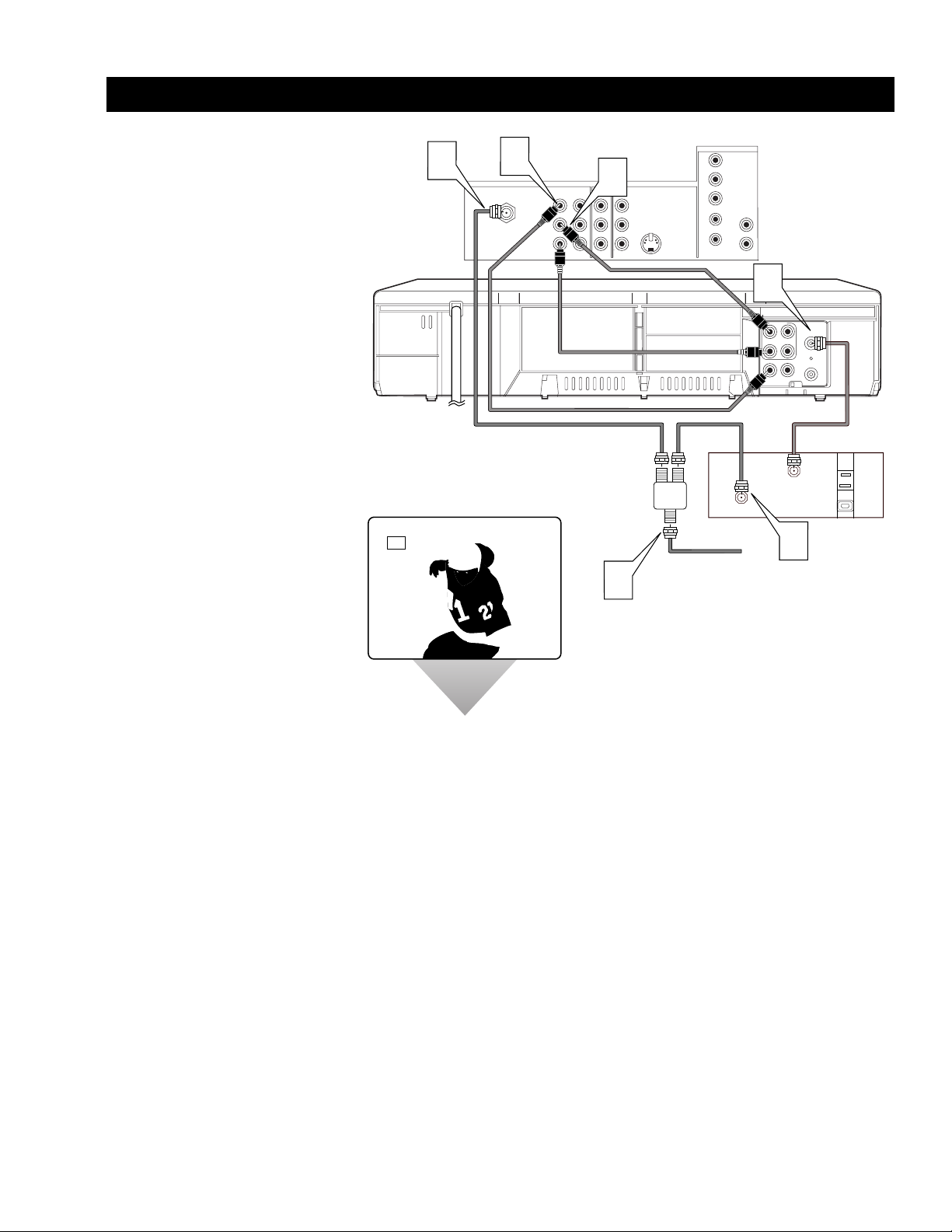
10
CONNECTING A VCR AND CABLE BOX
P
resented here is a connection example
involving a VCR and cable box.
Refer to the VCR’s directions-for-use manual
for further information on connections.
To make the connections in this example, you
will need:
• one, two-way signal splitter
•two coaxial cables (75Ω)
• one cable for a video connection (standard
RCA connector)
•two cables for audio connections (standard
RCA connectors) (only one cable is needed
for connection to a nonstereo VCR).
NOTE: The cables are not supplied with your
TV. You should be able to buy them at most
stores that sell electronics. Or you can call
our Customer Care Center at
1-800-531-0039.
1
Connect a cable TV signal to a twoway signal splitter.
2
Connect one of the two-way signal
splitter outputs to the INPUT on the
cable box.
3
Connect the other two-way signal
splitter output to the ANTENNA IN
75Ω on the rear of the TV.
4
Connect from the cable box OUTPUT
jack to the ANT IN jack on the rear of
the VCR.
5
Connect the VIDEO OUT jack on
the VCR to the INPUT-AV 1 VIDEO
jack on the rear of the TV.
6
Connect the AUDIO OUT R(ight)
and L(eft) jacks on the VCR to
INPUT-AV 1 AUDIO jacks on the rear
of the TV.
NOTE:
If your VCR is mono (nonstereo),
you will connect only one audio cable.
Connect only the left audio cable,
which usually has a white connector.
7
Press the AV button on the remote
control as many times as necessary
to select the AV1 source.
8
Turn the VCR on and push PLAY to
view a videotape.
Connecting Accessory Devices to Your TV
3
Rear of VCR*
* (Example: Philips
VCR model
VR674CAT)
AV1
5
ANTENNA IN 75Ω
Rear of TV
INPUT-AV 1
Y
VIDEO
Pb
L
AUDIO
Pr
R
6
AUDIO
INPUT-AV 2OUTPUT
VIDEO
S-VIDEO
L
L
R
HD INPUT-AV 4
G/Y
R/Pr
B/Pb
V
SYNC
H
AUDIO
L
R
4
AUDIO
L
ANT
IN
IN
OUT
R
VIDEO
OUT
CH3 CH4
IN
OUT
Rear of Cable Box
Tw o-way
Signal
Splitter
INPUT
OUTPUT
2
Coaxial Cable Lead-in from
Cable TV Company
1
or VHF/UHF Antenna
Page 11
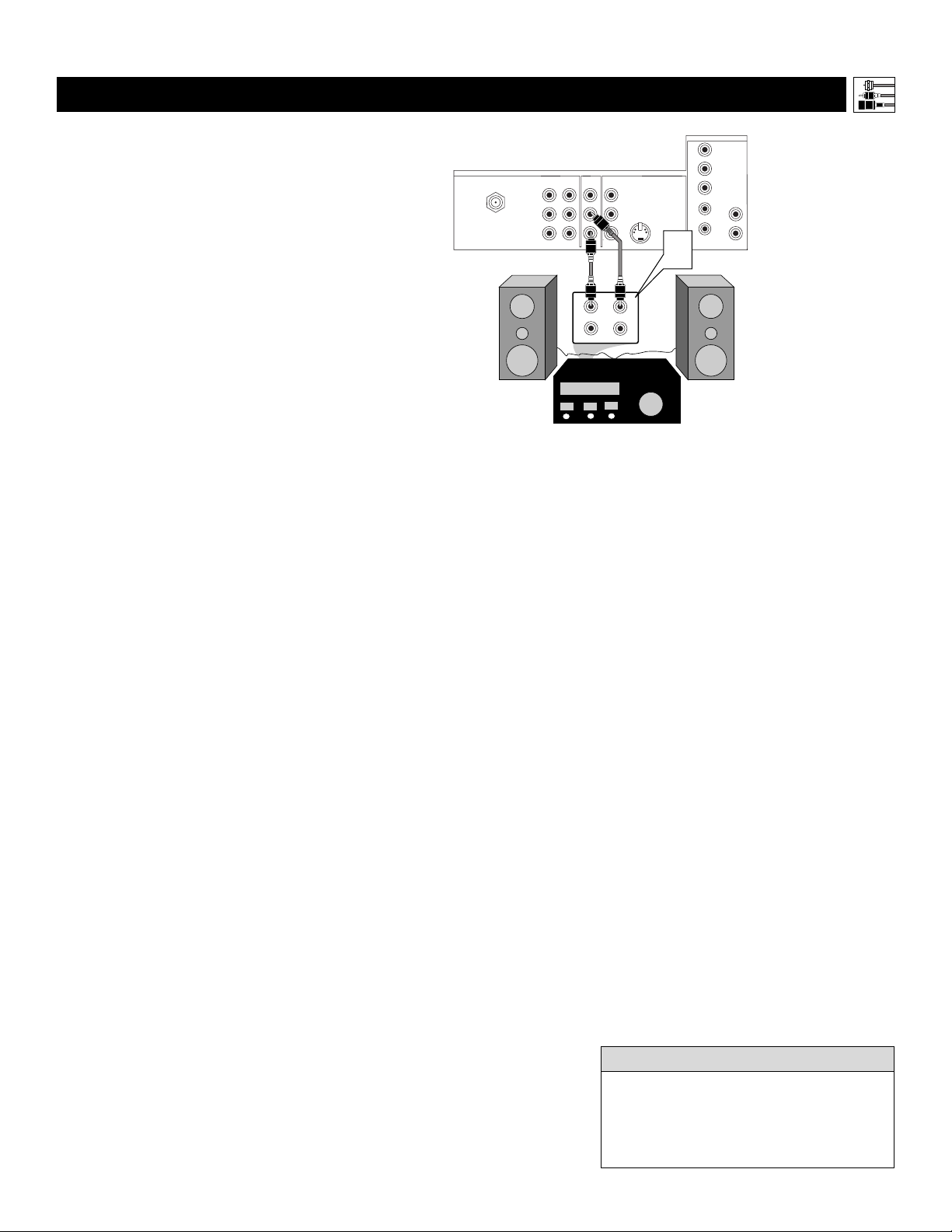
11
CONNECTING AND USING AN AUDIO HI-FI SYSTEM WITH YOUR TV
Y
ou can use your TV’s AUDIO OUTPUT jacks
to connect to an external audio hi-fi system.
Follow the simple steps below.
To make these connections, you will need two
cables for audio connections (standard RCA).
NOTE: The cables are not supplied with your TV.
You should be able to buy them at most stores
that sell electronics. Or you can call our
Customer Care Center at 1-800-531-0039.
1
Connect from the L(eft) and R(ight)
AUDIO OUTPUT jacks on the rear of the
TV to the L(eft) and R(ight) AUX/TV
INPUT jacks on the rear of the hi-fi system.
Connecting Accessory Devices to Your TV
The sound outputs from the TV to an external hi-fi system are not affected or tailored
by the TREBLE, BASS, BALANCE, AVL,
INCR. SURROUND, and BASS BOOST
controls in the TV’s SOUND submenu.
HELPFUL HINT
ANTENNA IN 75Ω
Rear of TV
AUDIO
INPUT-AV 2OUTPUT
VIDEO
S-VIDEO
L
L
R
INPUT-AV 1
Y
VIDEO
Pb
L
AUDIO
Pr
R
HD INPUT-AV 4
G/Y
R/Pr
B/Pb
V
SYNC
H
AUDIO
L
R
1
AUX/TV INPUT
PHONO INPUT
L
Rear
of Hi-fi
R
Page 12
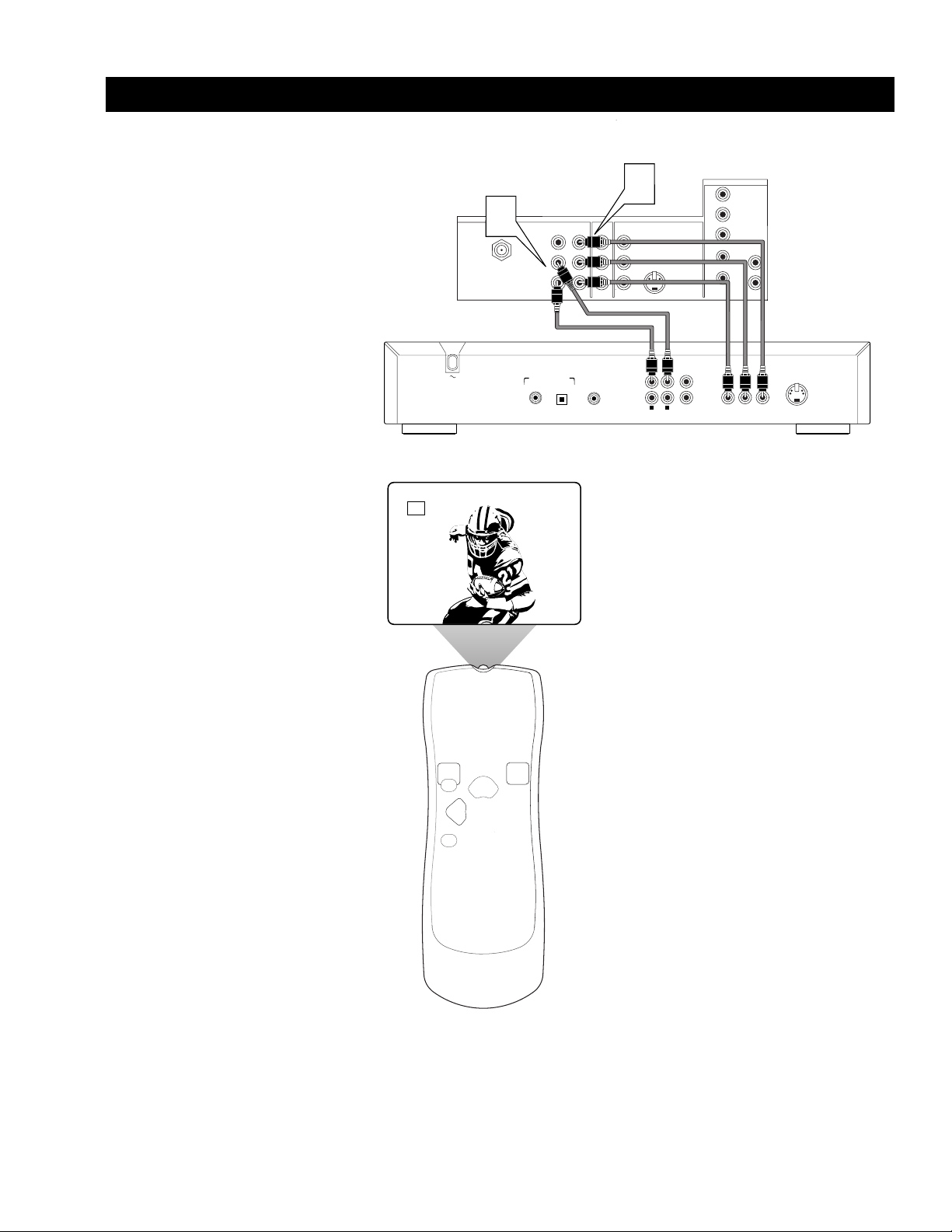
12
CONNECTING A STANDARD DVD PLAYER
C
omponent video inputs allow the highest pos-
sible color and picture resolution in the playback of digital signals, such as those of DVD
players. The color difference signals (Pb, Pr) and
the luminance (Y) signal are connected and
received separately. The result is better color
bandwidth information than is possible with composite video (labeled VIDEO on your TV’s jack
panel) or S-Video connections.
To make the connections shown in this example,
you will need:
• three cables for video connections (standard
RCA connectors)
•two cables for audio connections (standard
RCA connectors).
NOTE: The cables are not supplied with your TV.
You should be able to buy them at most stores
that sell electronics. Or you can call our
Customer Care Center at 1-800-531-0039.
1
Connect the YPbPr (component)
VIDEO OUT jacks from the DVD player
to the INPUT-AV 1 YPbPr (component
video) jacks on the rear of the TV.
NOTE: The INPUT-AV 1 YPbPr jacks
will accept 480i (interlaced) output signals only. The connection example on this
page assumes the use of a DVD player
with interlaced output. Some DVD players, however, have YPbPr outputs that can
be switched between interlaced and progressive scan. If you are attempting to use
a DVD player with progressive-scan (480p
output) capability to make the connection
shown in this example, you must be sure
to switch the DVD player to interlaced. If
necessary, refer to the DVD player’s directions-for-use manual for help. If you want
to use the DVD player in progressive-scan
mode, you must use the
HD INPUT-AV 4 jacks (see page 13).
2
Connect the AUDIO OUT L(eft) and
R(ight) jacks from the DVD player to the
INPUT-AV 1 AUDIO jacks on the rear of
the TV.
3
Press the AV button on the remote control as many times as necessary to select
the CVI (component video input) source
on the TV.
4
Tu rn the DVD player on and press
PLAY to view the DVD program on the
TV.
Connecting Accessory Devices to Your TV
ANTENNA IN 75Ω
2
VIDEO
Rear of DVD Player*
DIGITAL AUDIO OUT
PCM-MPEG2-Dolby Digital-DTS
COAXIAL
*(Example: Philips DVD model DVD712)
AUDIO
L
R
INPUT-AV 1
OPT OUT
Y
Pb
Pr
SUB WF OUT
1
VIDEO
L
AUDIO
R
INPUT-AV 2OUTPUT
S-VIDEO
1
2
Rear of TV
L
R
AUDIO OUT
HD INPUT-AV 4
G/Y
R/Pr
B/Pb
V
L
SYNC
AUDIO
H
R
1
2
PR/C
R
Y
B/CB
L
(CVBS)
VIDEO OUT
P
VIDEO OUT
(Y/C)
S-VIDEO OUT
CVI
Page 13
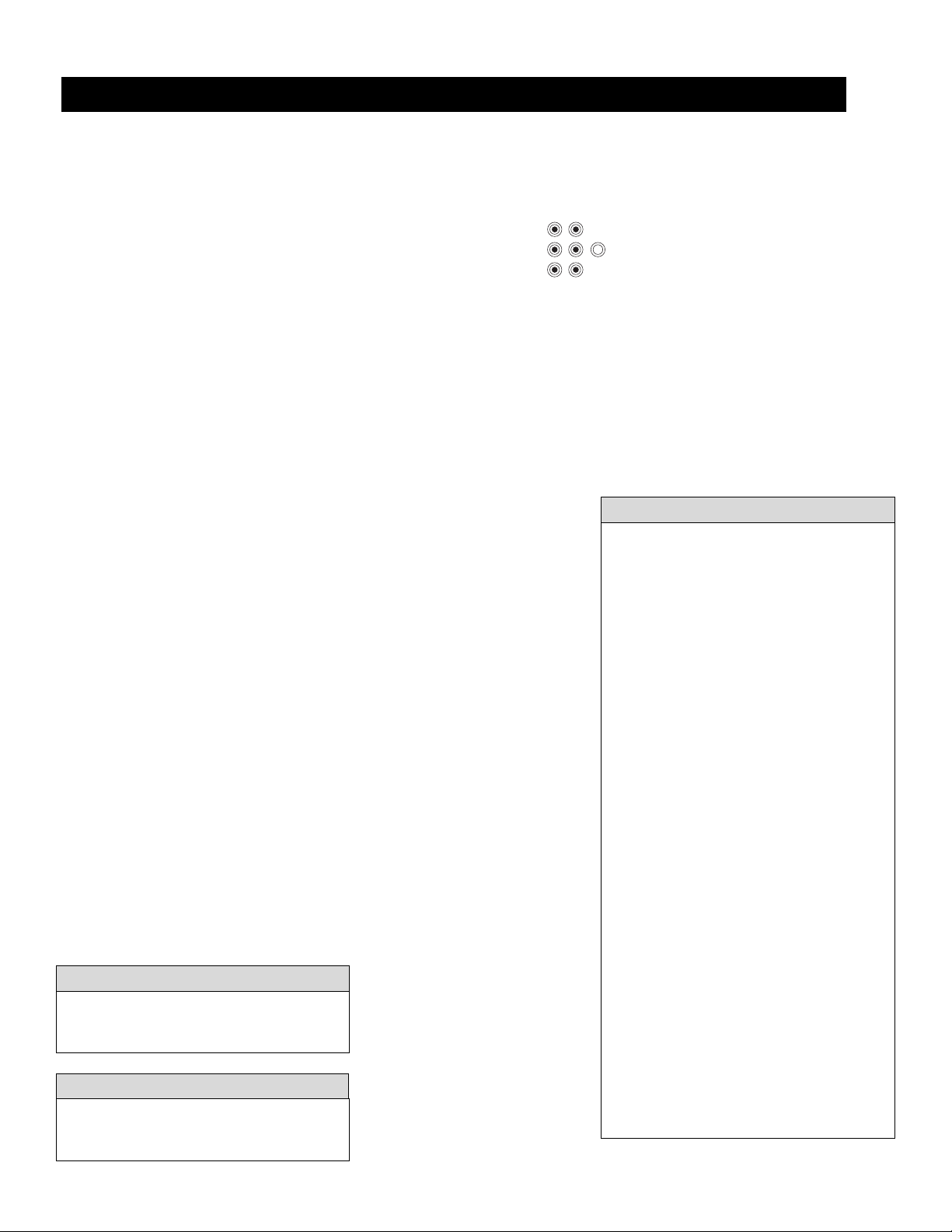
13
T
he following instructions explain how to con-
nect a DVD player with progressive-scan
capability to the HD INPUT-AV 4 jacks on your
TV.
To make the connections, you will need:
• three cables for video connections (standard
RCA connectors)
•two cables for audio connections (standard
RCA connectors).
NOTE: The cables are not supplied with your TV.
You should be able to buy them at most stores
that sell electronics. Or you can call our
Customer Care Center at 1-800-531-0039.
1
Connect from the YPrPb jacks on
the
rear of the DVD player to the
HD INPUT-
AV 4 G/Y, R/Pr, B/Pb jacks
on the rear of the TV.
2
Connect from the L(eft) and R(ight)
AUDIO OUT jacks on the rear of the
DVD player to the HD INPUT-AV 4
AUDIO L(eft) and R(ight) jacks on the rear
of the TV
.
3
Make sure the DVD player is in progressive-scan mode. You will not get a
viewable picture through the HD INPUTAV 4 jacks if the DVD player is in interlaced mode.
For more information on placing your
DVD player in progressive-scan mode, see
the DVD player’s directions-for-use manual. Also, see the Helpful Hints to the right.
The way in which progressive-scan mode
is selected varies among DVD players.
4
Press the AV button on your TV remote
control as many times as necessary to
select the
AV4 signal source.
5
Tu rn the DVD on, insert a disc, and
press play to view a DVD on the TV.
• If after connecting your DVD player your
display is filled with wavy lines, it may be
that your DVD player is not set to progressive-scan mode. Some DVD players have an
I/P (interlaced/progressive scan) switch
located on the back or front of the players for
changing from interlaced to progressive-scan
mode. Other DVD players may allow the
mode to be changed by pressing a button on
the DVD player’s remote control or by using
the DVD player’s onscreen menu. If the
interlaced/progressive-scan selection option
is provided only through the DVD onscreen
menu, you will need to connect the DVD
player to another AV input source in addition
to HD INPUT-AV 4 to see the DVD menu.
Select this additional AV source on screen to
see the DVD menu and choose progressivescan mode. You will then be able to see the
DVD picture through the AV4 source.
• Some DVD players have dedicated progressive-scan output jacks that are labeled as
such and require no switching to provide a
picture through the HD INPUT-AV 4 jacks.
See your DVD player’s directions-for-use
manual for information.
• The default color-space setting for the
HD INPUT-AV 4 jacks is YPbPr. RGB is
also an option. If the picture’s color looks
grossly incorrect, try changing either the
DVD player’s or TV’s color-space setting.
See the DVD player’s directions-for-use
manual for information on setting its color
space.
HELPFUL HINTS
If you experience difficulties receiving
sound with a DVD disc, check the sound
HELPFUL HINT
To prevent uneven picture-tube aging, do not
leave nonmoving images or border bars on the
screen for an extended period. See page 49.
W
ARNING
CONNECTING A DVD PLAYER WITH PROGRESSIVE-SCAN CAPABILITY
Page 14
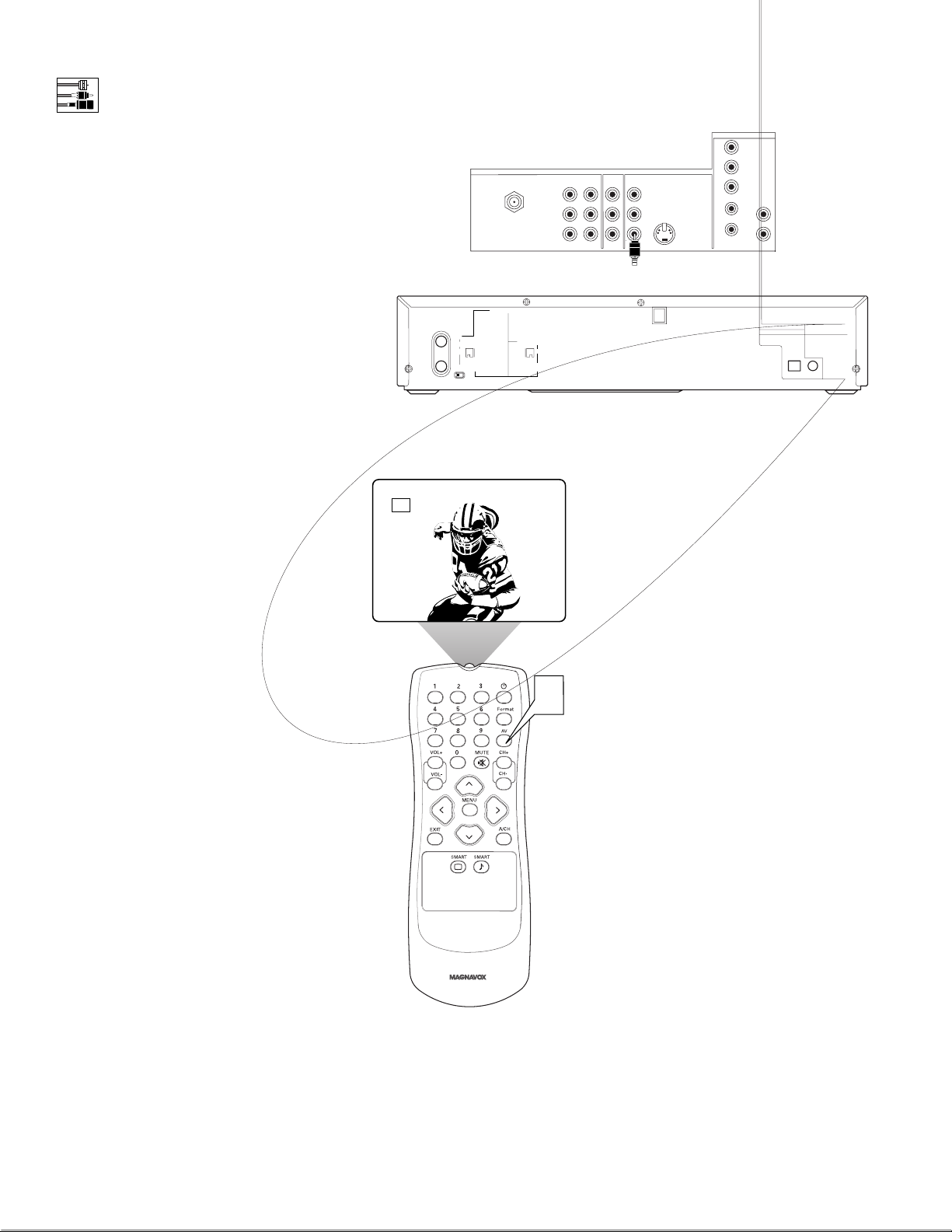
14
ANTENNA IN 75Ω
VIDEO
INPUT-AV 1
L
AUDIO
R
Y
Pb
Pr
Rear of Device with
S-VIDEO Output*
DVD/VCR
OUT
L
AUDIO
R
VIDEO
CH3 CH4
IN
DVD/VCR
AUDIO OUT
L
R
ANT-IN
ANT-OUT
*(Example: Philips DVD/VCR Combi model DV910VHS)
AV2
Rear of TV
INPUT-AV 2OUTPUT
VIDEO
S-VIDEO
L
AUDIO
R
HD INPUT-AV 4
G/Y
R/Pr
B/Pb
L
SYNC
V
AUDIO
H
L
R
DIGITAL AUDIO OUT
PCM / BITSTREAM
S-VIDEO
OUT
OPTICAL
COMPONENT
VIDEO OUT
Y
COAXIAL
Cr
Cb
3
Page 15
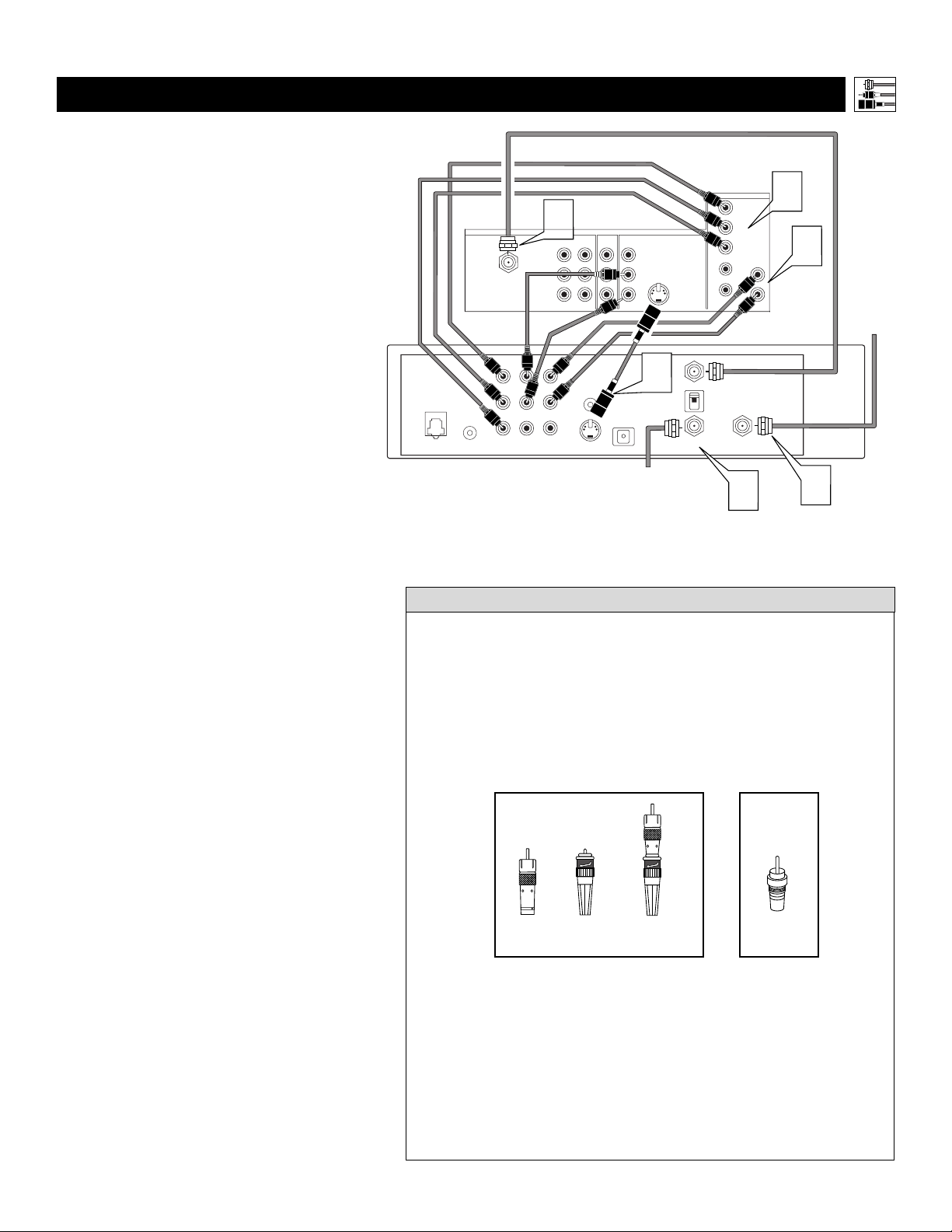
15
CONNECTING AN HD RECEIVER TO THE HD INPUT-AV 4 JACKS
Connecting Accessory Devices to Your TV
• Making a standard connection along with the HD connection as shown
in the example (S-VIDEO) on this page will allow you to see the receiver’s onscreen menu and a picture (valid signal) from the receiver should
it be switched to SD mode.
•The HD INPUT-AV 4 jacks are for standard RCA connectors. Your HD
receiver may use RCA or BNC output jacks. If your HD receiver comes
with BNC jacks, you will need to purchase BNC-to-RCA adapters to
connect the receiver to the TV. You should be able to purchase these
adapters at most stores that sell electronics. Or you can call our
Customer Care Center at 1-800-531-0039.
•The HD INPUT-AV 4 jacks are compatible with some digital equipment
having RGB outputs with “sync on green” or RGB with “separate H and V
sync.” Output standards for digital equipment, however, may vary by manufacturer. No industry standards have been established for HD television RGB
signal systems, timing, synchronization, and signal strengths. If the digital
equipment you want to connect to your TV offers both component video and
RGB outputs, component video is the suggested connection to use.
• The default color-space setting for the HD INPUT-AV 4 jacks is YPbPr.
RGB is also an option. If the picture color looks grossly incorrect, try
changing either the receiver’s or TV’s color space. See the receiver’s
directions-for-use manual for information on setting its color space.
HELPFUL HINTS
D
igital equipment with a 1080i or 480p output, is compatible with the HD INPUT-AV 4
video jacks.
NOTE: This television is designed to be compatible with high-definition signal standards 1080i
and 480p as specified by the Electronic Industries
Association standard EIA770.3. Because output
standards may vary by manufacturer, you may
encounter some digital equipment that will not
properly display pictures on the TV.
To make the connections shown in this example,
you will need:
• one S-VIDEO cable
• three cables for video connections (standard
RCA connectors)
•four cables for audio connections (standard
RCA connectors)
• one coaxial cable (75Ω).
NOTE: The cables are not supplied with your TV.
You should be able to buy them at most stores
that sell electronics. Or you can call our
Customer Care Center at 1-800-531-0039.
1
Connect S-VIDEO and audio cables. •
Connect an S-VIDEO cable from the HD
receiver’s S-VIDEO jack to the TV’s
INPUT-AV 2 S-VIDEO jack.
• Connect from the HD receiver’s AUDIO
L(eft) and R(ight) jacks to the TV’s
INPUT-AV 2 L(eft) and R(ight) AUDIO
jacks.
2
Connect component video and audio
cables to the TV’s HD inputs.
• Connect from the YPRPB jacks on
the HD receiver to the TV’s HD
INPUT-AV 4 G/Y, R/Pr, B/Pb jacks.
• Connect from the HD receiver’s AUDIO
L(eft) and R(ight) jacks to the TV’s HD
INPUT-AV 4 L(eft) and R(ight) AUDIO
jacks.
3
Connect coaxial cables.
• Connect the coaxial cable lead-in from
your cable outlet, cable converter box, or
VHF/UHF antenna to the IN FROM
ANT jack on the HD receiver.
• Connect a coaxial cable from the OUT
TO TV jack to the ANTENNA IN 75Ω
jack on the TV.
• Connect the coaxial cable lead-in from a
satellite dish antenna to the SATELLITE
IN jack on the HD receiver.
4
Refer to the directions-for-use manual
that came with the HD receiver for setup
instructions.
PB
RF
PR
REMOTEPHONE JACK
Rear of HD Receiver
(Example: Philips DSHD800)
ANTENNA IN 75Ω
Y
HD INPUT-AV 4
Rear of TV
3
INPUT-AV 1
AUDIO
Y
Pb
L
Pr
R
L
VCR
CONTROL
RR
S-VIDEO
VIDEO
AUDIO
AUDIO
L
VIDEOVIDEO
INPUT-AV 2OUTPUT
VIDEO
S-VIDEO
L
L
AUDIO
R
1
OUT TO TV
CH 3
DIGITAL
AUDIO OUT
Coaxial Cable Lead-in
from Cable Outlet,
Cable Converter Box,
or VHF/UHF Antenna
CH 4
IN FROM ANT SATELLITE IN
G/Y
R/Pr
B/Pb
V
SYNC
H
3
AUDIO
2
2
L
R
Coaxial Cable
Lead-in
from
Satellite
Dish Antenna
3
OR
BNC-to-
RCA
Adapter
BNC
Connector
Adapter
Fitted to
Connection
RCA
Connector
Page 16
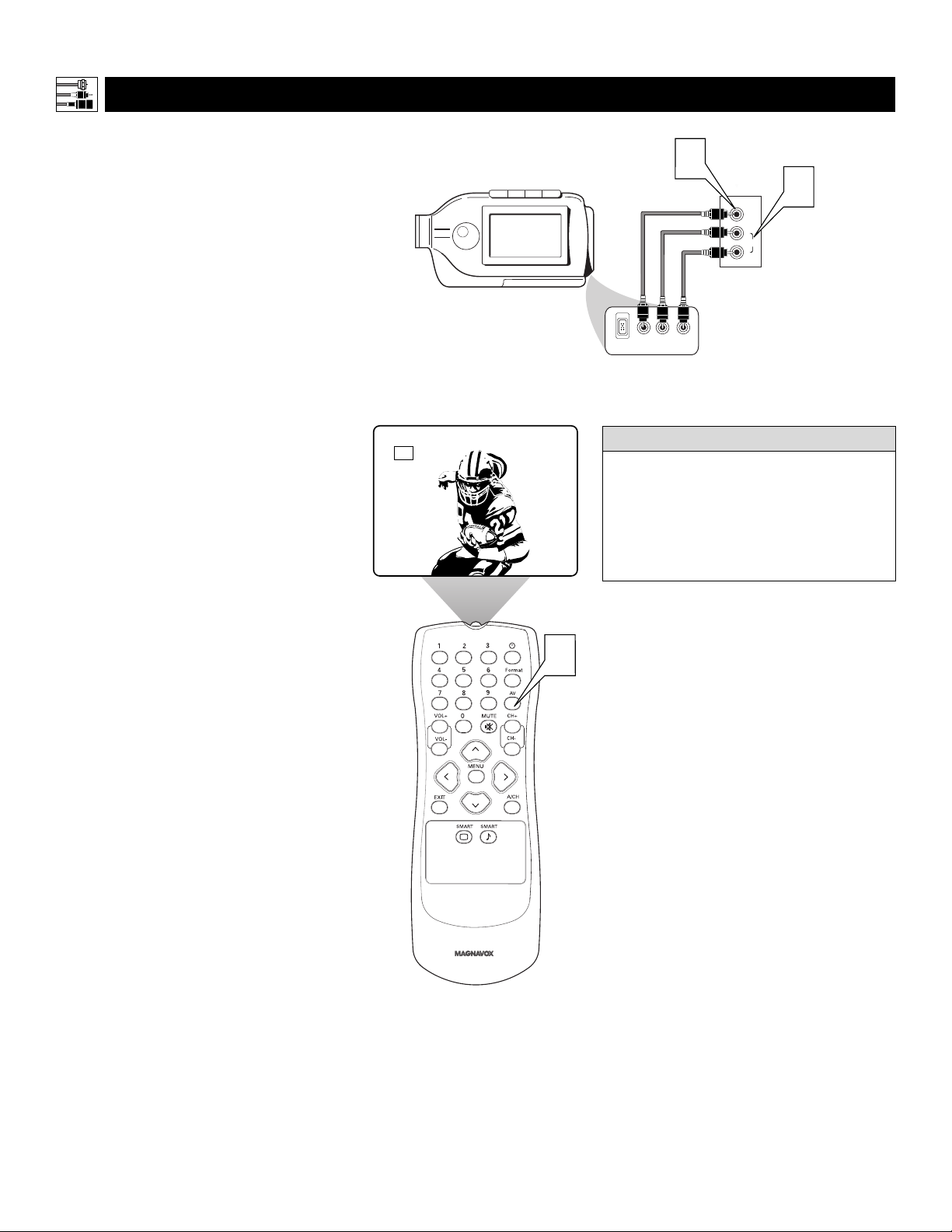
16
CONNECTING A CAMCORDER
T
he side panel jacks provide a convenient way
for you to connect a camcorder to your TV.
The side panel jacks are recognized by your TV
as AV3.
To make the connections shown in this example,
you will need:
• an Component VIDEO cable
•two cables for audio connections (standard
RCA connectors).
NOTE: The cables are not supplied with your TV.
You should be able to buy them at most stores
that sell electronics. Or you can call our
Customer Care Center at 1-800-531-0039.
1
Connect from the VIDEO output on the
camcorder to the VIDEO input in the TV’s
side panel.
2
Connect from the AUDIO outputs on
the camcorder to the side panel AUDIO
L(eft) and R(ight) inputs.
3
Press the AV button on the remote control as many times as necessary to select
the AV3 source on the TV.
4
Tu rn the camcorder on, insert a videotape, and press PLAY to view the tape
on the TV.
Connecting Accessory Devices to Your TV
AV3
3
To simplify making connections, the connectors on audio cables are often color
coded: red for the right channel, and white
for the left channel. The jacks on your TV
are likewise color coded to match the connectors. To make S-Video connections, you
HELPFUL HINT
Typical
Camcorder
VIDEO AUDIO
DV
1
INPUT-AV-3
LEFT RIGHT
VIDEO
L
AUDIO
R
2
Page 17
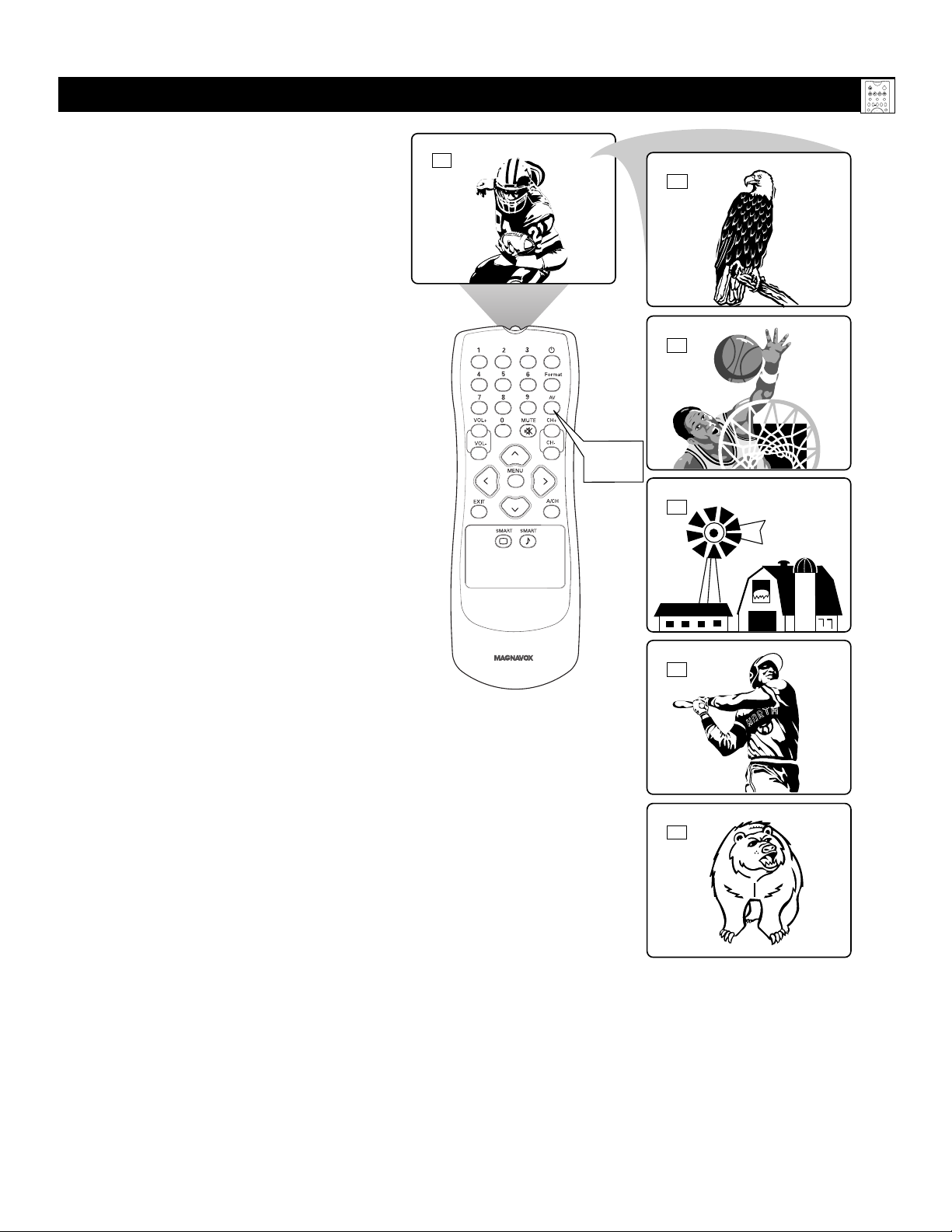
17
USING THE AV AND SOURCE SELECT BUTTONS
10
AV1
CVI
AV2
AV3
AV4
AV
Button
T
he AV button on the remote control and
SOURCE SELECT button on the TV
allow you to access the TV’s signal-source
inputs. With each press of the AV button you
can access a different signal-source input.
The signal-source input jacks are located on
the back and side panels of your TV. (See
pages 6 and 7.)
Using the Remote Control
Selecting a Signal Source
Using the AV Button
on the Remote Control
Press the AV button on the remote control as
many times as necessary to select the signal
source you want to watch.
TV
VCR
ACTIVE
SWAP PIP CH
CONTROL
DN
UP
SOUND
POWER
ACC
FREEZE
PICTURE
Page 18

18
USING SMARTSOUND™
Y
ou can use the SmartSound™ options to
automatically tailor the TV’s sound for
the type of program you are watching. The
factory has set the VOICE, MUSIC, and
THEATRE options. The settings for the PERSONAL option are the ones you select
through the onscreen SOUND submenu. See
descriptions of the options below, right.
1
Press the SOUND button on the
remote control. The current
SmartSound™ setting will appear on
screen. Press the SOUND button
repeatedly to cycle through the four
options: PERSONAL, VOICE,
MUSIC, or THEATRE.
2
When you see the option you want
on the screen, press the
STATUS/EXIT button to exit the
menu. The SmartSound™ option you
selected is then active.
Using the Remote Control
HELPFUL HINTS
Smart Sound™ Options
PERSONAL presents the TV’s sound
according to the TREBLE and BASS settings you make within the SOUND submenu.
VOICE brings voices to the forefront and
emphasizes them. Moves music to the
background.
MUSIC emphasizes music over voices.
THEATRE provides a balance between
voices and music.
• If you select an Smart Sound™ option
other than PERSONAL, then the TREBLE and BASS settings specific to that
option will also be written to the
SOUND submenu items. At that point,
the PERSONAL Smart Sound™ option
settings will not be changed. Only when
you go into the
SOUND submenu and
change the TREBLE
and BASS settings
will those settings be reflected in the
PERSONAL Smart Sound™ option.
POWER
ACC
TV
VCR
ACTIVE
SWAP PIP CH
FREEZE
CONTROL
DN
UP
PICTURE
SOUND
PERSONAL
TREBLE 49
BASS 49
2
1
VOICE
TREBLE 56
BASS 47
MUSIC
TREBLE 63
BASS 69
THEATRE
TREBLE 59
BASS 59
Page 19

19
USING SMARTPICTURE™
Using the Remote Control
If you select an SmartPicture™ setting
option other than PERSONAL, then the
BRIGHTNESS, COLOR, PICTURE, and
SHARPNESS settings specific to that
option will also be written to the PICTURE
submenu items. At that point, the PERSONAL SmartPicture™ option settings will not
be changed. Only when you go into the
PICTURE submenu and change the settings
will those settings be reflected in the
PERSONAL SmartPicture™ option.
HELPFUL HINT
Y
ou can use an SmartPicture™ option to
automatically tailor the TV’s picture for
certain types of input signals. The factory
has set the MOVIES, SPORTS, WEAK SIGNAL, and MULTIMEDIA options. The settings for the PERSONAL option are the ones
you select through the onscreen PICTURE
submenu.
1
Press the PICTURE button on the
remote control. The current
SmartPicture™ setting will appear on
screen. Then Press the PICTURE button repeatedly to cycle through the
options: PERSONAL, MOVIES,
SPORTS, WEAK SIGNAL, and
MULTIMEDIA picture settings.
2
When you see the option you want
on screen, press the STATUS/EXIT
button to turn off the onscreen dis-
play. The SmartPicture™ option you
selected is then active.
PERSONAL
BRIGHTNESS 48
COLOR 41
PICTURE 81
SHARPNESS 46
MOVIES
BRIGHTNESS 50
COLOR 50
PICTURE 50
SHARPNESS 84
SPORTS
BRIGHTNESS 50
COLOR 55
PICTURE 60
SHARPNESS 70
POWER
ACC
TV
VCR
ACTIVE
SWAP PIP CH
FREEZE
CONTROL
DN
UP
PICTURE
SOUND
2
1
WEAK SIGNAL
BRIGHTNESS 50
COLOR 40
PICTURE 40
SHARPNESS 28
MULTIMEDIA
BRIGHTNESS 50
COLOR 40
PICTURE 40
SHARPNESS 70
Page 20

20
You can press the A/CH button on your
remote control to go back and forth between
the current channel and one previously
watched channel.
USING ALTERNATE CHANNEL
Using the Remote Control
POWER
ACC
TV
VCR
ACTIVE
SWAP PIP CH
FREEZE
CONTROL
DN
UP
PICTURE
SOUND
Watch channel
5
Change channel
Watch new channel
10
Press A/CH button
to return to previously
watched channel
Page 21

21
Picture-adjustment Options
Remember, when the bar scale is centered
, the control settings are at
mid-range levels. Picture adjustments are
described as follows:
BRIGHTNESS adds or subtracts light from
the darkest part of the picture.
COLOR adds or eliminates color.
PICTURE improves the detail of the lightest
parts of the picture.
SHARPNESS improves the detail in the
picture.
TINT adjusts the picture to obtain natural
skin tones.
COLOR TEMP offers NORMAL, COOL,
or WARM picture preferences.
NORMAL keeps whites, white.
WARM makes whites, reddish.
COOL makes whites, bluish.
T
o adjust your TV picture controls, select a
channel and follow these steps. See descrip-
tions of the picture-adjustment options below.
1
Press the MENU/SELECT button on
the remote control to show the onscreen
menu.
2
Press the CURSOR BUTTON RIGHT.
BRIGHTNESS will be highlighted and an
adjustment bar will be shown to the right.
3
Press the CURSOR RING RIGHT or
LEFT to adjust the BRIGHTNESS level
of the picture. Or press the CURSOR
BUTTON DOWN to select another picture control to adjust.
4
Press the STATUS/EXIT button to exit
the menu.
Using the Onscreen Submenus: Picture
ADJUSTING THE PICTURE CONTROLS
1
PICTURE
SOUND
FEATURES
INSTALL
BRIGHTNESS
COLOR
PICTURE
SHARPNESS
TINT
2,3
PICTURE
BRIGHTNESS 30
COLOR
PICTURE
SHARPNESS
TINT
PICTURE
BRIGHTNESS
COLOR 30
PICTURE
SHARPNESS
TINT
PICTURE
4
BRIGHTNESS
COLOR
PICTURE 30
SHARPNESS
TINT
PICTURE
BRIGHTNESS
COLOR
PICTURE
SHARPNESS 30
TINT
PICTURE
BRIGHTNESS
COLOR
PICTURE
SHARPNESS
TINT 0
PICTURE
COLOR
PICTURE
SHARPNESS
TINT
COLOR TEMP NORMAL
OR
COLOR TEMP WARM
OR
COLOR TEMP COOL
Page 22

22
PICTURE
SOUND
FEATURES
INSTALL
BRIGHTNESS
COLOR
PICTURE
SHARPNESS
TINT
PICTURE
BRIGHTNESS 30
COLOR
PICTURE
SHARPNESS
TINT
PICTURE
PICTURE
SHARPNESS
TINT
COLOR TEMP
PROGRESSIVE
SMART SCAN
OR
SMART SCAN INTERLACED
Page 23

23
Page 24

24
ADJUSTING THE TREBLE,BASS, AND BALANCE CONTROLS
Page 25

25
USING THE AVL (AUDIO VOLUME LEVELER) CONTROL
Y
ou may have noticed the peaks and val-
leys of sound that occur between program changes or at commercial breaks. The
volume levels often vary considerably. By
turning on the AVL (Audio Volume Leveler)
control, you can make your TV produce a
more consistent volume level. Follow these
steps to turn the AVL control on.
1
Press the MENU button on the
remote control to show the onscreen
menu.
2
Press the CURSOR BUTTON
DOWN once to highlight SOUND.
3
Press the CURSOR BUTTON
RIGHT to enter the SOUND sub-
menu.
4
Press the CURSOR RING DOWN
repeatedly until AVL is highlighted.
Then press the CURSOR BUTTON
RIGHT or LEFT to turn AVL ON or
OFF.
5
Press the STATUS/EXIT button to
exit the menu.
*Manufactured under license from Dolby Laboratories.
“Dolby” and the double-D symbol are trademarks of
Dolby Laboratories.
Using the Onscreen Submenus: Sound
PICTURE
SOUND
FEATURES
INSTALL
1
5
2,4
TREBLE
BASS
BALANCE
AVL
INCR . SURROUND
SOUND
TREBLE 30
BASS
BALANCE
AVL
INCR . SURROUND
SOUND
TREBLE
BASS
BALANCE
AVL OFF
INCR . SURROUND
3
OR
AVL ON
Page 26

26
PICTURE
SOUND
FEATURES
INSTALL
TREBLE
BASS
BALANCE
AVL
INCR . SURROUND
SOUND
TREBLE 30
BASS
BALANCE
AVL
INCR . SURROUND
SOUND
TREBLE
BASS
BALANCE
AVL OFF
INCR . SURROUND STEREO
OR
FORMAT EXPAND 4:3
INCR . SURROUND INCR . SURROUND
When signals are being broadcast in mono (nonstereo):
INCR . SURROUND MONO
OR
INCR . SURROUND SPATIAL
Page 27

27
SELECTING THE STEREO/MONO SOUND MODE
Y
ou can enjoy stereo programs on your
TV. It has both an amplifier and twin
speakers through which stereo sound can be
heard. Follow these steps to select the
STEREO mode.
1
Press the MENU button on the
remote control to show the onscreen
menu.
2
Press the CURSOR BUTTON
DOWN once to highlight SOUND.
3
Press the CURSOR BUTTON
RIGHT to enter the SOUND sub-
menu.
4
Press the CURSOR BUTTON
DOWN repeatedly until the STEREO
control is highlighted.
5
Press the CURSOR BUTTON
RIGHT or LEFT to select STEREO
or MONO. When STEREO has been
selected, the television will reproduce
any stereo signal it receives.
6
Press the STATUS/EXIT button to
exit the menu.
Using the Onscreen Submenus: Sound
PICTURE
SOUND
FEATURES
INSTALL
TREBLE
BASS
BALANCE
AVL
INCR . SURROUND
SOUND
TREBLE 30
BASS
BALANCE
AVL
INCR . SURROUND
1
6
2,4
3,5
SOUND
BALANCE
AVL
INCR . SURROUND
STEREO MONO
SAP
OR
STEREO STEREO
Page 28

28
SELECTING THE SAP (SECOND AUDIO PROGRAM) FEATURE
S
AP, or Second Audio Program, is an addi-
tional part of the stereo broadcast system.
Sent as a third audio channel, an SAP can be
heard apart from the current TV program sound.
TV stations are free to use SAP for any number
of purposes, such as the broadcast of a second
language or other audio information.
If an SAP signal is not present with a selected
program, the SAP option cannot be selected.
NOTE: SAP must be broadcast with the program
you are watching for you to be able to select the
feature.
1
Press MENU button on the remote
control to show the onscreen menu.
2
Press the CURSOR RING DOWN
once to highlight SOUND.
3
Press the CURSOR BUTTON
RIGHT to enter the SOUND submenu.
4
Press the CURSOR BUTTON
DOWN repeatedly until SAP is high-
lighted.
5
Press the CURSOR BUTTON
RIGHT or LEFT to turn SAP ON or
OFF.
6
Press the STATUS/EXIT button to
exit the menu.
Using the Onscreen Submenus: Sound
PICTURE
SOUND
FEATURES
INSTALL
TREBLE
BASS
BALANCE
AVL
INCR . SURROUND
SOUND
TREBLE 30
BASS
BALANCE
AVL
INCR . SURROUND
SOUND
1
6
2
4
3,5
BALANCE
AVL
INCR . SURROUND
STEREO
SAP OFF
IF A SECOND AUDIO PROGRAM
IS BEING BROADCAST:
SAP ON
SAP OFF
IF A SECOND AUDIO PROGRAM
IS NOT BEING BROADCAST:
SAP NOT AVAILABLE
SAP OFF
OR
OR
Page 29

29
USING THE BASS BOOST CONTROL
T
he BASS BOOST control allows you to
increase the low-frequency range of the
TV’s sound. This creates a deeper, fuller
sound. Follow these steps to turn BASS
BOOST ON.
1
Press MENU button on the remote
control to show the onscreen menu.
2
Press the CURSOR RING DOWN
once to highlight SOUND.
3
Press the CURSOR BUTTON
RIGHT to enter the SOUND sub-
menu.
4
Press the CURSOR BUTTON
DOWN repeatedly until BASS
BOOST is highlighted.
5
Press the CURSOR BUTTON
RIGHT or LEFT to turn BASS
BOOST ON or OFF.
6
Press the STATUS/EXIT button to
exit the menu.
Using the Onscreen Submenus: Sound
1
6
PICTURE
SOUND
FEATURES
INSTALL
TREBLE
BASS
BALANCE
AVL
INCR . SURROUND
3,5
SOUND
TREBLE 30
BASS
BALANCE
AVL
INCR . SURROUND
SOUND
AVL
INCR . SURROUND
STEREO
SAP
BASS BOOST ON
OR
BASS BOOST OFF
2,4
Page 30

30
SETTING THE CLOCK
Y
our TV comes with an onscreen clock. You
will need to set the clock before you can use
the Timer feature. During normal operation, the
time appears on the screen when you press the
STATUS/EXIT button. You can show the time on
screen constantly by turning the TIMER DISPLAY control on (see page 31).
For instructions on setting the Timer’s START
and STOP times, see page 32. Then go to pages
33 and 34 to learn how to select the Timer’s
channel and activate the Timer.
1
Press the MENU button on the remote
control to show the onscreen menu.
2
Press the CURSOR BUTTON DOWN
twice to highlight FEATURES.
3
Press the CURSOR BUTTON RIGHT
to enter the FEATURES submenu.
4
Press the CURSOR BUTTON RIGHT
again to shift the display left and highlight the TIME control.
5
Press the CURSOR BUTTON RIGHT
again to highlight the time indicator area.
6
Press the NUMBER buttons to enter
the correct time. If you make a mistake
entering the time, press the CURSOR
BUTTON LEFT or RIGHT to move
among the input slots to make corrections.
NOTE: You can also press the CURSOR
BUTTON UP or DOWN to cycle
through digits to input the time.
7
Press the CURSOR BUTTON UP or
DOWN to select AM or PM.
8
Press the STATUS/EXIT button to exit
the menu.
Using the Onscreen Submenus: Features
•For single-digit entries, be sure to press 0
first and then the hour number.
• If you’d like, set the clock automatically
using the AutoChron™ feature (page 5,
Quick Use and Setup Guide).
• Clock settings may be lost when the TV is
unplugged or when AC power to the set is
HELPFUL HINTS
PICTURE
SOUND
FEATURES
INSTALL
TIMER
AutoLock
CLOSED CAP
FORMAT
FEATURES
TIMER
AutoLock
CLOSED CAP
FORMAT
TIME
START TIME
STOP TIME
CHANNEL
ACTIVATE
1
8
6
2
7
3,4,
5
FEATURES
TIMER
TIME _ _:_ _
START TIME
STOP TIME
CHANNEL
ACTIVATE
FEATURES
TIMER
TIME 8:00 PM
START TIME
STOP TIME
CHANNEL
ACTIVATE
Page 31

31
DISPLAYING THE TIME
A
fter you have set the TV’s clock, you can
use your TV to keep up with the time on
screen. You can also set the timer to switch
to another channel, and, if you want, turn
the TV off. The Timer’s DISPLAY control
allows you to show the time constantly in the
upper right corner of the screen.
1
Press the MENU button on the
remote control to show the onscreen
menu.
2
Press the CURSOR BUTTON
DOWN twice to highlight FEA-
TURES.
3
Press the CURSOR BUTTON
RIGHT to enter the FEATURES sub-
menu.
4
Press the CURSOR BUTTON
RIGHT again. Then press the CUR-
SOR RING DOWN repeatedly until
the DISPLAY control is highlighted.
5
Press the CURSOR BUTTON
RIGHT or LEFT to turn the TIMER
DISPLAY ON or OFF.
6
Press the STATUS/EXIT button to
exit the menu.
Using the Onscreen Submenus: Features
PICTURE
SOUND
FEATURES
INSTALL
TIMER
AutoLock
CLOSED CAP
FORMAT
1
6
2
3,4,
5
FEATURES
TIMER
AutoLock
CLOSED CAP
FORMAT
FEATURES
TIMER
TIME 8:06 PM
START TIME
STOP TIME
CHANNEL
ACTIVATE
FEATURES
TIMER
START TIME
STOP TIME
CHANNEL
ACTIVATE
DISPLAY ON
DISPLAY OFF
TIME
START TIME
STOP TIME
CHANNEL
ACTIVATE
OR
Page 32

32
SETTING THE TIMER’S STA RT TIME AND STOP TIME
Y
ou can set the Timer to switch to a selected
channel at a specific time while you are
watching another channel, or when the TV is in
standby mode. (Standby mode is when the TV is
plugged into the wall outlet but turned off.) If
you want, you can also set the TV to turn off at
some time after the TV switches channels.
Follow the steps below to set the Timer’s
START TIME and STOP TIME.
1
Press the MENU button on the
remote control to show the onscreen
menu.
2
Press the CURSOR BUTTON
DOWN twice to highlight FEA-
TURES.
3
Press the CURSOR BUTTON
RIGHT to enter the FEATURES sub-
menu.
4
Press the CURSOR BUTTON
RIGHT again. Then press the CUR-
SOR RING DOWN once to highlight
the START TIME control.
5
Press the CURSOR BUTTON
RIGHT to highlight the time indica-
tor area.
6
Press the NUMBER buttons to enter
the correct time. If you make a mistake entering the time, use the CURSOR BUTTON LEFT or RIGHT to
move among the time input slots to
make corrections.
NOTE: You can also use the CURSOR BUTTON UP or DOWN to
cycle through digits to input the time.
7
Press the CURSOR BUTTON UP or
DOWN to select AM or PM.
8
Press the CURSOR BUTTON LEFT
repeatedly until START TIME is highlighted. Then press the CURSOR BUTTONDOWN to highlight STOP TIME.
If you want the TV to switch off at some
time after the changing of channels, follow steps 5–7 above to set the STOP
TIME.
9
Press the STATUS/EXIT button to exit
the menu.
See pages 33 and 34 for instructions on selecting
the Timer’s channel and activating the timer.
Using the Onscreen Submenus: Features
PICTURE
SOUND
FEATURES
INSTALL
TIMER
AutoLock
CLOSED CAP
FORMAT
FEATURES
TIMER
AutoLock
CLOSED CAP
FORMAT
TIME
START TIME
STOP TIME
CHANNEL
ACTIVATE
1
8
6
9
2
2
7
3,4,
5
FEATURES
TIMER
TIME 8:06 PM
START TIME
STOP TIME
CHANNEL
ACTIVATE
FEATURES
TIMER
TIME
START TIME _ _:_ _
STOP TIME
CHANNEL
ACTIVATE
FEATURES
TIMER
TIME
START TIME 8:00 AM
STOP TIME
CHANNEL
ACTIVATE
FEATURES
TIMER
TIME
START TIME
STOP TIME _ _:_ _
CHANNEL
ACTIVATE
FEATURES
TIMER
TIME
START TIME
STOP TIME 9:30 AM
CHANNEL
ACTIVATE
Page 33

33
SELECTING THE TIMER’S CHANNEL
F
ollow these steps to select the channel to
which the Timer will switch the TV.
1
Press the MENU button on the
remote control to show the onscreen
menu.
2
Press the CURSOR BUTTON
DOWN twice to highlight FEA-
TURES.
3
Press the CURSOR BUTTON
RIGHT to enter the FEATURES sub-
menu.
4
Press the CURSOR BUTTON
RIGHT. Then press the CURSOR
RING DOWN repeatedly until the
CHANNEL control is highlighted.
5
Press the NUMBER buttons to enter
the desired start-up channel. Or press
the CURSOR BUTTON RIGHT
repeatedly to enter the start-up channel
you want.
6
Press the STATUS/EXIT button to
exit the menu.
NOTE: Before the Timer will work, you
must activate it. See page 34.
Using the Onscreen Submenus: Features
5
1
6
PICTURE
SOUND
FEATURES
INSTALL
TIMER
AutoLock
CLOSED CAP
FORMAT
2
3,4
FEATURES
TIMER
AutoLock
CLOSED CAP
FORMAT
FEATURES
TIMER
TIME 8:06 PM
START TIME
STOP TIME
CHANNEL
ACTIVATE
FEATURES
TIMER
TIME
START TIME
STOP TIME
CHANNEL 5
ACTIVATE
TIME
START TIME
STOP TIME
CHANNEL
ACTIVATE
Page 34

34
SETTING THE TIMER’S ACTIVATE CONTROL
A
fter you have set the TIME, START
TIME, STOP TIME, and CHANNEL,
you must activate the Timer for it to operate.
Your options are to set the Timer to work
ONCE or DAILY. Set ACTIVATE to OFF if
you don’t want to use the Timer.
1
Press the MENU button on the
remote control to show the onscreen
menu.
2
Press the CURSOR BUTTON
DOWN twice to highlight FEA-
TURES.
3
Press the CURSOR BUTTON
RIGHT to enter the FEATURES sub-
menu.
4
Press the CURSOR BUTTON
RIGHT again. Then press the CUR-
SOR RING DOWN repeatedly until
the ACTIVATE control is highlighted.
5
Press the CURSOR BUTTON
RIGHT to cycle through the options
and make your selection. The options
are ONCE, DAILY, or OFF.
6
Press the STATUS/EXIT button to
exit the menu.
Using the Onscreen Submenus: Features
• Changing the channel or adjusting the
volume during the last minute of a Timer
setting will cancel the shutting off of the
TV.
•Thirty seconds before the set changes to
the channel you set (see page 33), an
announcement appears on screen.
HELPFUL HINT
PICTURE
SOUND
FEATURES
INSTALL
TIMER
AutoLock
CLOSED CAP
FORMAT
FEATURES
TIMER
AutoLock
CLOSED CAP
FORMAT
TIME
START TIME
STOP TIME
CHANNEL
ACTIVATE
1
6
2
2
3,4,
5
2
FEATURES
TIMER
TIME 8:06 PM
START TIME
STOP TIME
CHANNEL
ACTIVATE
FEATURES
TIMER
TIME
START TIME
STOP TIME
CHANNEL
ACTIVATE ONCE
OR
ACTIVATE DAILY
OR
ACTIVATE OFF
CHANGING TO
CHANNEL 5
IN 29 SEC
Page 35

35
UNDERSTANDING AUTOLOCK™
TV-Y (All Children)—designed to
be appropriate for all children,
especially ones ages 2–6. Programs
rated TV-Y are not expected to frighten
younger children.
TV-Y7 (Directed to Older
Children)—designed for children
ages 7 and older. Programs rated
TV-Y7 may be more appropriate for children who have acquired the development
skills needed to distinguish between
make-believe and reality. Such programs
may include mild fantasy and comic violence (FV).
TV-G (General Audience)—most
parents will consider programs that
are rated TV-G to be suitable for
children of all ages. Such programs have
little or no violence, no strong language,
and little or no sexual dialogue or sexual
situations.
TV-PG (Parental Guidance
Suggested)—contain material that
parents may find unsuitable for
younger children. This type of programming has one or more of the following:
moderate violence (V), some sexual situations (S), infrequent coarse language
(L), or some suggestive dialogue (D).
TV-14 (Parents Strongly
Cautioned—contain material that
many parents will find unsuitable
for children under 14 years of age. Such
programs have one or more of the following: intense violence (V); intense sexual
situations (S); strong, coarse language
(L); or intensely suggestive dialogue (D).
TV-MA (Mature Audience Only)—
specifically designed to be viewed by
adults and therefore may be unsuitable for children under 17. Such programs
have one or more of the following: graphic
violence (V); explicit sexual situations (S);
or crude, indecent language (L).
TV PARENTAL GUIDELINES
(TV BROADCASTERS)
G (General Audience)—all ages
admitted. Most parents will find programs that are rated G to be suitable
for children of all ages. Such programs
have little or no violence, no strong
language, and little or no sexual dialog
or sexual situations.
PG (Parental Guidance
Suggested)—
contain material that parents may find unsuitable for younger
children. Programs that are rated PG
have one or more of the following: moderate violence, some sexual situations,
infrequent coarse language, or some
suggestive dialog.
PG-13 (Parents Strongly
Cautioned)—contain material that par-
ents may find unsuitable for children
under the age of 13. Programs that are
rated PG-13 have one or more of the
following: violence, sexual situations,
coarse language, or suggestive dialog.
R (Restricted)—specifically designed
for adults. Anyone under the age of 17
should view programs that are rated R
only with an accompanying parent or
adult guardian. Such programs have one
or more of the following: intense violence; intense sexual situations; strong,
coarse language; or intensely suggestive
dialogue.
NC-17 (No one under the age of 17
will be admitted)—should be viewed
by adults only. Programs that are rated
NC-17 have graphic violence; explicit
sex; or crude, indecent language.
X (Adults Only)—contain one or more
of the following: very graphic violence,
very graphic and explicit or indecent
sexual acts, or very coarse and intensely
suggestive language.
MOVIE RATINGS
(M
OTIONPICTUREASSOCIATION OFAMERICA
)
T
he AutoLock™ feature can help par-
ents control what their children watch
on TV. AutoLock™ does this by using the
content advisories sent by broadcasters
or other program providers. After you
program AutoLock™, it can respond to
the content advisories and block programs that contain content that you may
consider objectionable—offensive language, violence, or sexual situations. You
can also use AutoLock™ to block channels that you don’t want your children to
watch.
In this section, you’ll learn how to block
channels and programming that is not
rated, is unrated, or has no rating. You
will also find out how to turn these blocking features on or off. Following on this
page are brief explanations of
AutoLock™ terms and program ratings.
Te rm s
BLOCKING control—can be thought
of as the “master switch” for
AutoLock™. This control affects the settings you have chosen for blocking programs according to movie ratings or TV
ratings, or for blocking programs that
have no rating or are unrated. When the
BLOCKING control is OFF, the blocking
or censoring of programs is disabled.
When the BLOCKING control is ON,
blocking will occur according to the settings you have chosen.
BLOCK UNRATED control—if set to
ON, blocks all unrated programs.
Unrated programming consists of the
kind of shows that the MPAA (Motion
Picture Association of America) or the
TV broadcasters have chosen not to rate.
NO RATING control—if set to ON,
blocks all programming with no content
advisory data.
Programming that has No Rating is not
encoded with any rating information
from the MPAA or the Parental
Guidelines. Any programming could fall
into this category.
BLOCK CHANNEL control—enables
you to block individual channels that you
don’t want children to see.
Using the Onscreen Submenus: Features
AutoLock
MOVIE RATING
G
PG
PG-13
R
NC-17
ON
AutoLock
TV RATING
TV-Y
TV-Y7
TV-G
TV-PG
TV-14
ON
TV
Y
TV
Y7
TV
G
TV
PG
TV
14
TV
MA
Page 36

36
SETTING UP THE AUTOLOCK™ ACCESS CODE
Y
our AutoLock™ access code allows
you to enter the AutoLock™ submenus
to set up or turn off blocking. Your access
code is also the “key” that unlocks programs or channels that are being blocked
by AutoLock™.
1
Press the MENU button on the
remote control to show the onscreen
menu.
2
Press the CURSOR BUTTON
DOWN twice to highlight FEA-
TURES.
3
Press the CURSOR BUTTON
RIGHT. Then press the CURSOR
BUTTON DOWN once to highlight
the AutoLock control.
4
Press the CURSOR BUTTON
RIGHT to highlight ACCESS
CODE.
5
Press 0,7,1,1 on the remote control.
INCORRECT will appear on the
screen.
6
Press 0,7,1,1 on the remote control
again. ENTER NEW CODE will
appear on the screen.
7
Enter a new four-digit code using
the number buttons. CONFIRM
CODE will appear on the screen.
8
Enter your new four-digit code
again. CORRECT will flash on the
screen briefly.
9
Press the STATUS/EXIT button
exit the menu.
Using the Onscreen Submenus: Features
• An X appears on screen to confirm the
receipt of each digit by the TV as you
input your AutoLock™ access code.
•Parents, it isn’t possible for your child
to unblock a channel without knowing
your access code or changing it to a
new one. If you discover that your
access code has been changed, you can
assume that blocked channels may
have been viewed.
HELPFUL HINTS
1
9
PICTURE
SOUND
FEATURES
INSTALL
2
TIMER
AutoLock
CLOSED CAP
FORMAT
5,6,
7,8
3,4
FEATURES
FEATURES
FEATURES
TIMER
AutoLock
CLOSED CAP
FORMAT
TIMER
AutoLock
CLOSED CAP
FORMAT
TIMER
AutoLock
CLOSED CAP
FORMAT
TIME
START TIME
STOP TIME
CHANNEL
ACTIVATE
ACCESS CODE
- - - -
ACCESS CODE
X X X X
INCORRECT
FEATURES
FEATURES
FEATURES
TIMER
AutoLock
CLOSED CAP
FORMAT
TIMER
AutoLock
CLOSED CAP
FORMAT
TIMER
AutoLock
CLOSED CAP
FORMAT
ACCESS CODE
- - - -
ACCESS CODE
X X X X
ACCESS CODE
- - - -
You can also set up a new
access code from the main
AutoLock™ Submenu using
the SETUP CODE option.
Simply enter and confirm
the new Code to activate it.
FEATURES
TIMER
AutoLock
CLOSED CAP
FORMAT
FEATURES
TIMER
AutoLock
CLOSED CAP
FORMAT
FEATURES
TIMER
AutoLock
CLOSED CAP
FORMAT
FEATURES
AutoLock
BLOCK CHANNEL
SETUP CODE
CLEAR ALL
MOVIE RATING
TV RATING
ACCESS CODE
X X X X
ENTER
NEW CODE
X X X X
CONFIRM
CODE
X X X X
ENTER
NEW CODE
X X X X
FEATURES
TIMER
AutoLock
CLOSED CAP
FORMAT
FEATURES
TIMER
AutoLock
CLOSED CAP
FORMAT
FEATURES
TIMER
AutoLock
CLOSED CAP
FORMAT
FEATURES
AutoLock
BLOCK CHANNEL
SETUP CODE
CLEAR ALL
MOVIE RATING
TV RATING
ENTER
NEW CODE
- - - -
CONFIRM
CODE
- - - -
CONFIRM
CODE
X X X X
CORRECT
CONFIRM
CODE
X X X X
CORRECT
Page 37

USING CLEAR ALL
Using the Onscreen Submenus: Features
Y
ou can all your blocked channels and
ratings at one time using the CLEAR
ALL feature.
1
Press the MENU
button on the remote control to
show the onscreen menu.
2
Using the CURSOR BUTTONS,
move to the FEATURES then
AUTOLOCK control.
3
Press the CURSOR RING
RIGHT again to highlight the
ACCESS CODE input area.
Enter your four-digit ACCESS
CODE.
4
Press the CURSOR BUTTON
DOWN repeatedly until CLEAR
ALL is highlighted.
5
Press the CURSOR BUTTON
RIGHT to clear all of your
blocked channels and ratings.
6
Press the STATUS/EXIT button
to exit the menu.
PICTURE
SOUND
FEATURES
INSTALL
3
TIMER
AutoLock
CLOSED CAP
FORMAT
2,3,
5
1
6
2
4
FEATURES
FEATURES
FEATURES
AutoLock
TIMER
AutoLock
CLOSED CAP
FORMAT
TIMER
AutoLock
CLOSED CAP
FORMAT
BLOCK CHANNEL
SETUP CODE
CLEAR ALL
MOVIE RATING
TV RATING
FEATURES
FEATURES
FEATURES
AutoLock
TIMER
AutoLock
CLOSED CAP
FORMAT
TIMER
AutoLock
CLOSED CAP
FORMAT
SETUP CODE
CLEAR ALL
MOVIE RATING
TV RATING
BLOCK OPTIONS
ACCESS CODE
- - - -
ACCESS CODE
X X X X
TIME
START TIME
STOP TIME
CHANNEL
ACTIVATE
ACCESS CODE
- - - -
2
3
4
5
6
Page 38

PICTURE
SOUND
FEATURES
INSTALL
TIMER
AutoLock
CLOSED CAP
FORMAT
FEATURES
TIMER
AutoLock
CLOSED CAP
FORMAT
TIME
START TIME
STOP TIME
CHANNEL
ACTIVATE
FEATURES
TIMER
AutoLock
CLOSED CAP
FORMAT
ACCESS CODE
- - - -
1
9
7
2,
2
2
7
5
3,4,
6,8
FEATURES
FEATURES
AutoLock
FEATURES
AutoLock
FEATURES
AutoLock
TIMER
AutoLock
CLOSED CAP
FORMAT
BLOCK CHANNEL
SETUP CODE
CLEAR ALL
MOVIE RATING
TV RATING
BLOCK CHANNEL
SETUP CODE
CLEAR ALL
MOVIE RATING
TV RATING
BLOCK CHANNEL
SETUP CODE
CLEAR ALL
MOVIE RATING
TV RATING
ACCESS CODE
- - - -
1
2
3
4
5
1
2
3
4
5
2
3
4
5
6
FEATURES
FEATURES
AutoLock
FEATURES
AutoLock
TIMER
AutoLock
CLOSED CAP
FORMAT
BLOCK CHANNEL
SETUP CODE
CLEAR ALL
MOVIE RATING
TV RATING
BLOCK CHANNEL
SETUP CODE
CLEAR ALL
MOVIE RATING
TV RATING
ACCESS CODE
X X X X
1
2
3
4
5
2
3
4
5
6
To block all channels at once, highlight ALL in the channel list. Then press
the CURSOR RING RIGHT to block. Remove the blocks the same
way.
FEATURES
AutoLock
BLOCK CHANNEL
SETUP CODE
CLEAR ALL
MOVIE RATING
TV RATING
ALL
1
2
3
4
FEATURES
AutoLock
BLOCK CHANNEL
SETUP CODE
CLEAR ALL
MOVIE RATING
TV RATING
ALL
1
2
3
4
Page 39

USING AUTOLOCK™ TO BLOCK BY MOVIE RATING
A
fter you have set your personal access
code (see page 36), you can block
programs by specific movie ratings.
1
Press the MENU
button on the remote control to
show the onscreen menu.
2
Press the CURSOR BUTTON
DOWN twice to highlight
FEATURES.
3
Press the CURSOR BUTTON
RIGHT. Then press the CURSOR
BUTTON DOWN once to highlight
the AutoLock control.
4
Press the CURSOR RING
RIGHT again to highlight
ACCESS CODE.
5
Enter your four-digit ACCESS
CODE. CORRECT will flash very
briefly in red and the submenu will
move to the left with BLOCK
CHANNEL highlighted.
6
Press the CURSOR BUTTON
DOWN repeatedly until MOVIE
RATING is highlighted.
7
Press the CURSOR BUTTON
RIGHT and the Rating submenu
will shift to the left with G highlighted.
8
Press the CURSOR BUTTON UP
or DOWN to highlight each rating
you want. Then press the CURSOR
BUTTON RIGHT to turn the rating
ON or OFF. Turning the rating ON
will block such programs from
being seen.
9
Press the STATUS/EXIT button
to exit the menu.
When a rating is set to be turned on
(blocked), all higher ratings will also be
blocked automatically. For example, if the
R rating is turned on, the NC-17 and X
ratings also will be turned on.
H
ELPFUL HINT
39
Using the Onscreen Submenus: Features
1
9
PICTURE
SOUND
FEATURES
INSTALL
5
8
TIMER
AUTOLOCK
CLOSED CAP
FORMAT
3,4,
7
2,6
FEATURES
TIMER
AutoLock
CLOSED CAP
FORMAT
FEATURES
TIMER
AutoLock
CLOSED CAP
FORMAT
FEATURES
AutoLock
BLOCK CHANNEL
SETUP CODE
CLAR ALL
MOVIE RATING
TV RATING
AutoLock
MOVIE RATING
G
PG
PG-13
R
NC-17
TIME
START TIME
STOP TIME
CHANNEL
ACTIVATE
ACCESS CODE
- - - -
2
3
4
5
6
OFF
AV3
ALL
1
2
FEATURES
TIMER
AutoLock
CLOSED CAP
FORMAT
FEATURES
TIMER
AutoLock
CLOSED CAP
FORMAT
FEATURES
AutoLock
BLOCK CHANNEL
SETUP CODE
CLEAR ALL
MOVIE RATING
TV RATING
AutoLock
MOVIE RATING
G
PG
PG-13
R
NC-17
ACCESS CODE
- - - -
ACCESS CODE
X X X X
G
PG
PG-13
R
NC-17
ON
AV3
ALL
1
2
Page 40

40
USING AUTOLOCK™ TO BLOCK BY TV RATING
Y
ou also can block programs by specific
TV ratings. Follow these simple steps.
1
Press the MENU
button on the remote control to
show the onscreen menu.
2
Press the CURSOR BUTTON
DOWN twice to highlight
FEATURES.
3
Press the CURSOR BUTTON
RIGHT. Then press the CURSOR
BUTTON DOWN once to highlight the AutoLock control.
4
Press the CURSOR RING
RIGHT again to highlight
ACCESS CODE.
5
Enter your four-digit ACCESS
CODE.
6
Press the CURSOR BUTTON
DOWN repeatedly until TV
RATING is highlighted.
7
Press the CURSOR BUTTON
RIGHT to enter the TV RATING
submenu.
8
Press the CURSOR RING
DOWN or UP to select a rating.
9
Press the CURSOR RING
RIGHT or LEFT to turn the
block on the rating ON or OFF.
NOTE: More-specific subratings
(for violence, sexual content, dialogue, or fantasy violence) are
available for TV-Y7, TV-PG, TV14, and TV-MA.
10
To access these subratings, press
the CURSOR RING RIGHT.
Press the CURSOR RING UP or
DOWN to select the subrating that
you want to block or unblock.
Then press the CURSOR RING
RIGHT or LEFT button to turn the
block on the subrating ON or OFF.
11
Press the STATUS/EXIT button
to exit the menu.
TV-Y (All Children)—designed to be appropriate for all children, especially ones ages 2–6.
Programs rated TV-Y are not expected to frighten younger children.
TV-Y7 (Directed to Older Children)—designed for children ages 7 and older. Programs rated
TV-Y7 may be more appropriate for children who have acquired the development skills needed to
distinguish between make-believe and reality. Such programs may include mild fantasy and comic
violence (FV).
TV-G (General Audience)—likely to be considered suitable for children of all ages. Such
programs have little or no violence, no strong language, and little or no sexual dialogue or sexual
situations.
TV-PG (Parental Guidance Suggested)—contain material that parents may find unsuitable for
younger children. This type of programming has one or more of the following: moderate violence
(V), some sexual situations (S), infrequent coarse language (L), or some suggestive dialogue (D).
TV-14 (Parents Strongly Cautioned)—contain material that many parents will find unsuitable
for children under 14 years of age. Such programs have one or more of the following: intense violence (V); intense sexual situations (S); strong, coarse language (L); or intensely suggestive
dialogue (D).
TV-MA (Mature Audience Only)—specifically designed to be viewed by adults and therefore
may be unsuitable for children under 17. Such programs have one or more of the following:
graphic violence (V); explicit sexual situations (S); or crude, indecent language (L).
PICTURE
SOUND
FEATURES
INSTALL
TIMER
AutoLock
CLOSED CAP
FORMAT
TIMER
AutoLock
CLOSED CAP
FORMAT
TIME
START TIME
STOP TIME
CHANNEL
ACTIVATE
FEATURES
TIMER
AutoLock
CLOSED CAP
FORMAT
FEATURES
ACCESS CODE
- - - -
TIMER
AutoLock
CLOSED CAP
FORMAT
FEATURES
ACCESS CODE
- - - -
TIMER
AutoLock
CLOSED CAP
FORMAT
FEATURES
ACCESS CODE
X X X X
AutoLock
2
3
4
5
6
FEATURES
BLOCK CHANNEL
SETUP CODE
CLEAR ALL
MOVIE RATING
TV RATING
1
2,6,
8
3,4,
7,9,
10
11
5
AutoLock
TV-Y
TV-Y7
TV-G
TV-PG
TV-14
FEATURES
BLOCK CHANNEL
SETUP CODE
CLEAR ALL
MOVIE RATING
TV RATING
TV RATING
AutoLock
OFF
AV3
ALL
1
2
TV-Y
TV-Y7
TV-G
TV-PG
TV-14
TV RATING
AutoLock
ON
AV3
ALL
1
2
TV-Y
TV-Y7
TV-G
TV-PG
TV-14
Using the Onscreen Submenus: Features
Page 41

41
TURNING THE AUTOLOCK™ BLOCKING CONTROL ON OR OFF
T
he BLOCKING control can be thought
of as the “master switch” for
AutoLock™. Use it to turn ON or OFF all
of the settings (based on ratings).
1
Press the MENU button on the
remote control to show the onscreen
menu.
2
Press the CURSOR BUTTON
DOWN twice to highlight
FEATURES.
3
Press the CURSOR BUTTON
RIGHT. Then press the CURSOR
BUTTON DOWN once to highlight
the AutoLock control.
4
Press the CURSOR RING
RIGHT again to highlight ACCESS
CODE.
5
Enter your four-digit ACCESS
CODE.
6
Press the CURSOR BUTTON
DOWN repeatedly until BLOCK
OPTIONS is highlighted.
7
Press the CURSOR BUTTON
RIGHT to enter the BLOCK
OPTIONS submenu. BLOCKING
will be highlighted.
8
Press the CURSOR RING
RIGHT or LEFT to turn
BLOCKING ON or OFF.
9
Press the STATUS/EXIT button
to exit the menu.
Using the Onscreen Submenus: Features
Page 42

42
USING AUTOLOCK™ TO BLOCK UNRATED BROADCASTS
Using the Onscreen Submenus: Features
I
n addition to blocking rated programs or
channels, you may also choose to block
all programming that is unrated. Unrated
programming consists of shows that the
MPAA (Motion Picture Association of
America) or the TV broadcasters have
chosen not to rate.
1
Press the MENU button on the
remote control to show the
onscreen menu.
2
Press the CURSOR BUTTON
DOWN twice to highlight FEA-
TURES.
3
Press the CURSOR BUTTON
RIGHT. Then press the
CURSOR BUTTON DOWN once
to highlight the AutoLock control.
4
Press the CURSOR RING
RIGHT again to highlight
ACCESS CODE.
5
Enter your four-digit ACCESS
CODE.
6
Press the CURSOR BUTTON
DOWN repeatedly until BLOCK
OPTIONS is highlighted.
7
Press the CURSOR BUTTON
RIGHT to enter the BLOCK
OPTIONS submenu.
8
Press the CURSOR RING
DOWN once to select BLOCK
UNRATED.
9
Press the CURSOR RING
RIGHT or LEFT to turn
BLOCK UNRATED ON or OFF.
10
Press the STATUS/EXIT button
to exit the menu.
When the BLOCK UNRATED control is
turned ON, attempts to view unrated programs will bring to the screen a message
like the one shown to the right. To watch
the program, enter your access code or go
into the BLOCK OPTIONS submenu and
turn the BLOCK UNRATED control OFF.
HELPFUL HINT
PICTURE
SOUND
FEATURES
INSTALL
TIMER
AutoLock
CLOSED CAP
FORMAT
TIMER
AutoLock
CLOSED CAP
FORMAT
TIME
START TIME
STOP TIME
CHANNEL
ACTIVATE
FEATURES
TIMER
AutoLock
CLOSED CAP
FORMAT
FEATURES
ACCESS CODE
- - - -
FEATURES
ACCESS CODE
- - - -
TIMER
AutoLock
CLOSED CAP
FORMAT
FEATURES
ACCESS CODE
X X X X
1
2,6,
8
3,4,
7,9
10
5
BLOCK OPTIONS
AutoLock
OFF
OFF
BLOCKING
BLOCK UNRATED
NO RATING
BLOCK OPTIONS
AutoLock
ON
ON
BLOCKING
BLOCK UNRATED
NO RATING
AutoLock
BLOCKING
BLOCK UNRATED
NO RATING
FEATURES
SETUP CODE
CLEAR ALL
MOVIE RATING
TV RATING
BLOCK OPTIONS
AutoLock
2
3
4
5
6
FEATURES
BLOCK CHANNEL
SETUP CODE
CLEAR ALL
MOVIE RATING
TV RATING
TIMER
AutoLock
CLOSED CAP
FORMAT
Channel 12
Blocked by AutoLock
Access Code
Unrated
- - - -
Page 43

43
USING AUTOLOCK™ TO BLOCK BROADCASTS THAT HAVE NO RATING
S
ome programs contain no content advi-
sories from the Motion Picture
Association of America or the television
broadcasters (see page 35). To block programs with no rating, follow these steps.
1
Press the MENU
button on the remote control to
show the onscreen menu.
2
Press the CURSOR RING
DOWN twice to highlight FEA-
TURES.
3
Press the CURSOR BUTTON
RIGHT. Then press the CUR-
SOR BUTTON DOWN once
to highlight the AutoLock
control.
4
Press the CURSOR RING
RIGHT again to highlight the
ACCESS CODE input area.
5
Enter your four-digit ACCESS
CODE.
6
Press the CURSOR BUTTON
DOWN repeatedly until BLOCK
OPTIONS is highlighted.
7
Press the CURSOR BUTTON
RIGHT to enter the BLOCK
OPTIONS submenu.
8
Press the CURSOR RING
DOWN twice to highlight NO
RATING.
9
Press the CURSOR RING
RIGHT or LEFT to turn NO
RATING ON or OFF.
10
Press the STATUS/EXIT button
to exit the menu.
Using the Onscreen Submenus: Features
5
1
10
PICTURE
SOUND
FEATURES
INSTALL
TIMER
AutoLock
CLOSED CAP
FORMAT
2,6,
8
3,4,
7,9
FEATURES
TIMER
AutoLock
CLOSED CAP
FORMAT
FEATURES
TIMER
AutoLock
CLOSED CAP
FORMAT
AutoLock
BLOCK OPTIONS
TIME
START TIME
STOP TIME
CHANNEL
ACTIVATE
ACCESS CODE
- - - -
FEATURES
TIMER
AutoLock
CLOSED CAP
FORMAT
FEATURES
TIMER
AutoLock
CLOSED CAP
FORMAT
ACCESS CODE
- - - -
ACCESS CODE
X X X X
Page 44

44
REVIEWING YOUR CURRENT AUTOLOCK™ SETTINGS
Page 45

45
USING THE CLOSED CAPTIONING CONTROL
C
losed Captioning (CC) allows you to read
the voice content of television programs
on the TV screen. Designed to help the hearing impaired, this feature uses onscreen text
boxes to show dialogue and conversations
while the TV program is in progress.
1
Press the MENU button on the
remote control to show the onscreen
menu.
2
Press the CURSOR BUTTON
DOWN twice to highlight FEA-
TURES.
3
Press the CURSOR BUTTON
RIGHT to enter the FEATURES sub-
menu.
4
Press the CURSOR BUTTON
DOWN repeatedly until the CLOSED
CAP control is highlighted.
5
Press the CURSOR BUTTON
RIGHT. The submenu will shift to the
left and CAPTION MODE will be
highlighted. Then press the CURSOR
BUTTON RIGHT again to highlight
the
CAPTION MODEs area.
6
Press the CURSOR BUTTON UP
or DOWN to select a CAPTION
MODE.
NOTES:
• CC1 mode is the usual setting. CC2,
CC3, and CC4 may not be supported
by broadcast stations.
• The CC MUTE option turns the
Closed Captioning mode on whenever
the MUTE button on the remote
control is pushed. Select CC MUTE
in the onscreen submenu to turn this
feature on.
7
Press the CURSOR BUTTON
LEFT to return to the CLOSED CAP
submenu. Then press the CURSOR
BUTTON DOWN to highlight CC
DISPLAY.
8
Press the CURSOR BUTTON
RIGHT to turn the onscreen display of
Closed Captioning on or off. Closed
Captioning will be shown only if the
TV station broadcasting on the channel
has the feature available.
9
Press the STATUS/EXIT button to
exit the menu.
Using the Onscreen Submenus: Features
• Refer to your area’s
TV program listings
for the stations and
times of shows
being broadcast
with Closed
Captioning.
•Broadcasters determine the content of
captions. Any
occurrences of misspellings, incorrect
grammar, or strange
characters are not
the result of TV
malfunction.
HELPFUL HINTS
PICTURE
SOUND
FEATURES
INSTALL
6
1
7
9
TIMER
AutoLock
CLOSED CAP
FORMAT
2,4
FEATURES
TIMER
AutoLock
CLOSED CAP
FORMAT
FEATURES
TIMER
MUTE
Button
3,5,
8
Selecting the CC MUTE option
allows you to display Closed
Captioning by pressing the MUTE
button on the remote control.
Note, however, that the program
you are watching must be providing
Closed Captioning. You must also
be sure CC DISPLAY is turned ON.
CAPTION Mode
Example Display
JOHN: Why did they move the
meeting up to this week?
MARSHA: I don't know, but they
are pushing to close the deal.
AutoLock
CLOSED CAP
FORMAT
FEATURES
CLOSED CAP
CAPTION MODE
CC DISPLAY
FEATURES
CLOSED CAP
CAPTION MODE
CC DISPLAY
CC DISPLAY
TIME
START TIME
STOP TIME
CHANNEL
ACTIVATE
CAPTION MODE
CC DISPLAY
CC1
CC2
CC3
CC4
CC MUTE
CC MUTE
TXT1
TXT3
TXT3
TXT4
ON
OR
OFF
TEXT Mode
Example Display
The TV program is blocked
by the Text screen.
CLOSE CAPTION PROGRAMS ON WXYZ
ALL ITEMS ARE EASTERN STANDARD TIME (EST)
CHECK LOCAL LISTINGS
FOR TIMES IN YOUR AREA
6:00 TOP OF THE MORNING
10:00 THE BEST LITTLE CALL-IN SHOW EVER
12:00 NOONDAY NEWS
1:30 AS YOUR LIFE TURNS MY WORLD AROUND
6:00 WORLD NEWS FOR TODAY
9:00 PLAYHOUSE MOVIE OF THE WEEK
Page 46

46
Page 47

47
USING THE PICTURE-FORMAT CONTROL
Using the Onscreen Submenus: Features
Selecting a picture Format
Using the Menu
In addition to the FORMAT button, you can also
adjust the picture format by using the on-screen
menu.
1
Press MENU button on the remote
control to show the onscreen menu.
2
Press the CURSOR RING DOWN
twice to highlight FEATURES.
3
Press the CURSOR BUTTON
RIGHT to enter the FEATURES sub-
menu.
4
Press the CURSOR BUTTON
DOWN repeatedly until FORMAT is
highlighted.
5
Press the CURSOR BUTTON
RIGHT or LEFT to select a picture
format: 4:3,
EXPAND 4:3, PANORA-
MA, WIDE SCREEN, or AUTO
.
6
Press the STATUS/EXIT button to
exit the menu.
To prevent uneven picture-tube aging, do not
leave nonmoving images or border bars on the
screen for an extended period. See page 49.
WARNING
The TV’s Picture-format options are available only with video sources connected to
the ANTENNA, AV1, CVI, AV2, AV3 (side
panel) inputs on the TV. The picture formats
of video sources connected to the HD inputs
are controlled through the HD set-top box
or progressive-scan-capable DVD player
providing the video source.
HELPFUL HINT
1
PICTURE
SOUND
FEATURES
INSTALL
6
TIMER
AutoLock
CLOSED CAP
FORMAT
2,4
FEATURES
TIMER
AutoLock
CLOSED CAP
FORMAT
FEATURES
TIMER
AutoLock
CLOSED CAP
FORMAT 4:3
3,5
FORMAT EXPAND 4:3
FORMAT PANORAMA
FORMAT WIDE SCREEN
FORMAT AUTO
TIME
START TIME
STOP TIME
CHANNEL
ACTIVATE
OR
OR
OR
OR
Page 48

48
COMPATIBILITY INFORMATION FOR THE TV’S HIGH-DEFINITION INPUTS
Appendix A
Y
our set’s HD input, HD INPUT-AV 4 is
designed to accept high-definition signal standards 480p and 1080i as specified by the
Electronic Industries Association. Output standards may vary by manufacturer. Refer to the
directions-for-use manual for the digital equipment before connecting.
HD INPUT-AV 4
When the Inputs Are Used with Component Video Signals
Y INPUT: 1.0 Vp-p (includes sync), 75 ohms
Pr INPUT: 700m Vp-p, 75 ohms
Pb INPUT: 700m Vp-p, 75 ohms
NOTES:
The Pb INPUT jack can also receive signals from outputs labeled Cb or B-Y.
The Pr INPUT jack can also receive signals from outputs labeled Cr or R-Y.
When the Inputs Are Used with RGB Video Signals
G/Y: 1.0 Vp-p, 75 ohms (compatible with sync on green)
R/Pr: 700 mVp-p, 75 ohms
B/Pb: 700 mVp-p, 75 ohms
H: 3 Vp-p ± 1.0 V, 1 kohm (when using separate H and V sync)
V: 3 Vp-p ± 1.0 V, 1 kohm (when using separate H and V sync).
• No industry standards have been established for HD television RGB signal systems, timing, synchronization, and signal
strengths. The HD INPUT-AV 4 RGB
inputs on your Magnavox TV will not be
compatible with all digital equipment that
offers RGB outputs. If the digital equipment you want to connect offers both
component video and RGB, component
video is the suggested type of connection
to use.
•Your TV’s onscreen INSTALL submenu
provides the option of switching the AV4
signal sources between YPbPr and RGB
color-space settings. The option is available only when have selected the AV4
signal source (using the AV button on the
remote or the Source Select button on the
TV). The default setting for AV4 is
YPbPr.
HELPFUL HINTS
Appendix
A
Page 49

49
MODEL SPECIFICATIONS
Appendix B
Product Type
Rear-projection HDTV Monitor
Television System
NTSC standard
Channel Coverage
VHF: 2–13
UHF: 14–69
Cable TV: Midband
Superband
Hyperband
Ultraband
Power Source
AC 110V ±10%, 60 Hz
Power Consumption
255 W (average), standby <1W
Audio Power
2 x 5 W, 100 Hz–10 kHz at 5% THD (flat response),
8-ohm load
Speaker Type
4 x 6 oval
Video/Audio Terminals
INPUT-AV 1
VIDEO (composite): 1 Vp-p, 75 ohms
AUDIO: 500 mVrms, 30 kohm
COMPONENT VIDEO INPUTS (YPbPr)
Y INPUT: 1.0Vp-p (includes sync), 75 ohms
Pb INPUT: 700mVp-p, 75 ohms
Pr INPUT: 700mVp-p, 75 ohms
(The Pb INPUT jack can also receive signals from outputs
labeled Cb or B-Y. The Pr INPUT jack can also receive signals from outputs labeled Cr or R-Y.)
S-VIDEO INPUT (INPUT-AV2)
Y-INPUT: 1 Vp-p (includes sync), 75 ohms
C-INPUT: 300 mVp-p, 75 ohms
INPUT-AV 2
VIDEO (composite): 1 Vp-p, 75 ohms
AUDIO: 500 mVrms, 30 kohm
HD INPUT-AV 4
Component Video YPrPb/RGB
AUDIO: 500 mVrms, 30 kohm
Side Panel (AV3)
VIDEO (composite): 1 Vp-p, 75 ohms
AUDIO: 500 mVrms, 30 kohm
Picture Visible Area
1295 mm (51 in.)
Dimensions
1250 mm (W) x 1250 mm (H) x 580 mm (D)
(49 in. x 49 in. x 27.8 in.)
Weight (does not include carton)
83 kg (183 lb)
Supplied Accessories
Remote control.
Design and specifications are subject to change without notice.
B
Appendix
Page 50

50
CARE AND CLEANING
General Information: Care and Cleaning
WARNING Concerning Stationary Images on
the TV Screen:
Do not leave picture border bars or stationary images on screen for extended periods of
time.This can cause uneven picture-tube
aging.
Normal use of the TV should involve the showing of pictures
that contain constantly moving and changing images that fill the
screen. Be careful not to leave nonmoving images on screen for
extended periods of time, or to display the same images on
screen too frequently, because subtle ghost images can be left
on the picture tubes. Avoid showing pictures with border bars or
the same stationary images more than 15 percent of your total
viewing in any one week. Sources of stationary images may be
broadcast channels, cable channels, satellite channels, digital
television boxes, DVD discs, laser discs, video games, CD-i
discs, videotapes, and others. Here are some examples of sta-
tionary images (this is not an all-inclusive list; you may
encounter others in your viewing):
• Border bars—solid bars shown when viewing a standard
(4:3) picture and some widescreen movies on your
widescreen (16:9) TV
• DVD menus—listings of DVD disc content
• Video-game images and scoreboards
• Television station logos—present a problem if they are bright
and stationary; moving or low-contrast graphics are less likely to cause uneven aging of the picture tube
• Stock-market tickers—presented at the bottom of the TV
screen
• Shopping channel logos and pricing displays—bright and
shown constantly or repeatedly in the same location on the
TV screen.
All picture tubes age with use, with their light output diminishing over time. But by maintaining normal use—mixing television picture types—you will create conditions in the tubes age
at an even rate. The result will be a TV picture that is evenly
bright over the entire screen.
PLACEMENT OF THE TV
•To avoid cabinet warping, cabinet color changes, and
increased chance of set failure, do not place the TV where
temperatures can become excessively hot; for example, in
direct sunlight or near a heating appliance.
• Be sure to allow a free flow of air to and from the perforated
back cover of the set.
CLEANING
•To avoid possible shock hazard, be sure the TV is unplugged
from the electrical outlet before cleaning.
•Regularly dust the TV with a dry, non-scratching duster to
keep the TV clean.
• When cleaning the TV, take care not to scratch or damage the
screen surface. Avoid wearing jewelry or using anything abrasive. Do not use household cleaners. Wipe the front screen
with a clean cloth dampened with water. Use even, easy, vertical strokes when cleaning.
Specially designed screen-cleaning kits are also available.
These kits contain anti-static cleaners and cloths designed to
get into the ridges of the TV screen. Purchase the kits at
stores that sell electronics. Or call our Customer Care Center
at 1-800-531-0039.
• Gently wipe the cabinet surfaces with a clean cloth or sponge
dampened in a solution of cool, clear water and a mild soap
or detergent. Use a clean, dry cloth to dry the wiped surfaces.
• Occasionally vacuum the ventilation holes or slots in the back
cover of the set.
•Never use thinners, insecticide sprays, or other chemicals on
or near the cabinet, as they might cause permanent marring of
the cabinet finish.
Page 51

51
General Information:Troubleshooting
TROUBLESHOOTING
Check This List of Symptoms and Possible Solutions Before Requesting Service
You may be able to solve the problem yourself. Charges for TV installation and adjustment of customer controls are not covered under your warranty.
If you need to call a customer service representative, please know the model number and serial number of your product before you
call. This information is displayed on the back of the product. Also, please take a moment to identify the problem you are having,
and be prepared to explain this to the representative. If you believe the representative will need to help you with operations, please
stay near the product. Our representative will be happy to assist you. To reach our Customer Care Center, call 1-800-531-0039.
Difficulties and Possible Solutions
*Q refers to the Quick Use and Setup Guide that came with your TV.
The TV remote control does not work
• Check that the batteries are installed correctly. See page Q-2*.
• If the batteries are dead, replace them with two “AA” size heavy duty (zinc chloride) or alkaline batteries. See page *Q-2.
• Be no farther than 30 feet from the TV when using the remote control and point the remote toward the remote-sensor window on
the TV. See page *Q-2 for the location of the remote-sensor window.
• Clean the remote control and the remote-sensor window on the TV. See page *Q-2 for the location of the remote-sensor window.
• Check the TV power cord. Unplug the TV, wait 10 seconds, then reinsert the plug into the outlet and push the remote power or
TV power/standby button again. To locate the TV power/standby button, see page *Q-2.
• If you have your TV plugged into an AC power strip, ensure that the fuse on the power strip is not blown.
• Check to see if the TV is on a wall switch.
The TV has no power
• Check the TV’s power cord. Unplug the TV, wait 10 seconds, then reinsert the plug into the outlet and push the remote-control
power or TV power/standby button again. The location of the TV power/standby button is illustrated on page *Q-2.
• Check that the outlet is not on a wall switch.
• If you are using an AC power strip, be sure the fuse on the power strip is not blown.
You cannot get a picture
• Be sure that you have made signal connections correctly and securely. See pages *Q-1, *Q-2, 6–9, and 11–16.
• Check the Tuner Mode control for the correct tuner setting. See page *Q-4.
•Try running the Auto Program feature. See page *Q-4.
• Ensure that you have selected the correct picture signal source using the AV (remote) or Source Select (TV) buttons. See page 17.
• If you are attempting to view a picture from a progressive-scan-capable DVD player connected to the HD INPUT-AV 4 jacks,
ensure that you have switched the DVD player to progressive-scan mode. See page 12, as well as the DVD player’s directions-for-
use manual.
• If you are using an HD receiver, ensure that its output is set correctly (HD or SD) based on the connection to the TV you have
made. See pages 14 and 15. Also, refer to the directions-for-use manual that came with the HD receiver.
Picture is fuzzy or out of focus
Check the set’s convergence and adjust if necessary. See page *Q-7.
You cannot see a picture when you play a VCR tape
Press the AV button on the remote control or the Source Select button on the TV until you have selected the source to which you
connected the VCR. See page 17 (AV button) or page *Q-3 (Source Select button).
You cannot tune to a particular channel
• Use the number buttons on the remote instead of the CH +/– buttons. See page *Q-3 (remote-control buttons).
• If necessary, select the Tuner Mode and run Auto Program to store channels to the set’s memory. See page *Q-4.
You see scrolling images
Check to ensure that you have made connections correctly. See pages *Q-1, *Q-2, 6–9, and 11–16.
Page 52

52
TROUBLESHOOTING (CONTINUED)
Difficulties and Possible Solutions (*Q refers to the Quick Use and Setup Guide that came with your TV.)
The picture has no color or colors are not correct
• Check to ensure that you have made connections correctly. See pages *Q-1, *Q-2, 6–9, and 11–16.
• If the picture has red or blue fringes, you may need to adjust the convergence. See page *Q-7.
You are not able to get sound
• Check the Volume buttons on the remote control or on the TV. See pages *Q-2 (TV buttons) and *Q-3 (remote-control buttons).
• Check the Mute button on the remote. See page *Q-3 for the location of the Mute button.
• Check the Audio Out and Speaker controls. See page 11.
• If you have connected auxiliary sound equipment, check to ensure that you have made the audio connections correctly. See
pages 6–16.
TV displays wrong channel or no channels above 13
•Try selecting the channel again.
•Add the desired channel numbers into the TV using the Channel Edit control. See page *Q-5.
• Check to ensure that the Tuner Mode is properly set and run Auto Program. See page *Q-4.
General Information:Troubleshooting
Page 53

GLOSSARY OF TELEVISION TERMS
General Information: Index
53
Alternate Channel • The feature that allows you to toggle
between the last two channels viewed by pressing the A/CH button on the remote control.
Audio/Video Inputs • Jacks (standard RCA), located on the rear
of the TV, used for the input of audio and video signals. These
jacks are designed for use with VCRs (or other accessories) to
receive higher picture resolution and offer sound-connection
options.
Auto Program • The feature that, when activated, scans for all
available channels from regular antenna or cable signals and
stores only active broadcast stations in the TV’s memory.
Channel Edit • The feature that allows you to add or delete
channels from the list of channels stored in the TV’s memory.
Channel Edit makes it easy to limit or expand the number of
channels that are available to you when you press the CH +/–
buttons on your remote control.
Closed Captioning • The broadcast standard feature that allows
you to read the voice content of television programs on the TV
screen. Designed to help the hearing impaired, Closed
Captioning uses onscreen text boxes to show dialogue and conversations while a TV program is in progress.
Coaxial Cable • A single solid wire normally matched with a
metal plug (F-type) end connector that screws (or pushes) directly onto a 75-ohm input found on the television or VCR.
Comb Filter • TV filter that removes distortion, resulting in a
sharper and purer color display. The comb filter addresses the
annoying cross-color distortion that may occur in TV broadcasts
when, for example, the presenter wears a striped or checked
jacket.
Component Video Inputs • Inputs that allow the separate reception of blue, red, and luminance signals. These inputs provide the
highest possible color and picture resolution in the playback of
digital signal-source material, such as the kind available from
DVD players. Component video inputs allow for improved bandwidth information not possible through composite video or SVideo connections.
Composite Video Input • An input in which all the components
required for displaying the onscreen image are combined in one
signal.
Convergence • The technique used in color TV for bringing the
red, green, and blue color beams together so that they hit the
same part of the picture tube screen at the same time. This
avoids color fringes around images in the picture.
High-definition Television (HDTV) • High-resolution digital
television. HDTV is high-resolution digital television. It has lifelike pictures, and with it films retain their original width,
enhancing the home theater experience.
Incredible Surround™ • False acoustic management of the
audio signal that produces a dramatic expansion of the wall of
sound that surrounds the listener and heightens overall viewing
pleasure.
Interlaced • A picture-scanning technique that improves the
appearance of onscreen motion. It also helps smooth jagged lines
that are sometimes seen on curved and angled surfaces in the
picture.
Menu • An onscreen list of feature controls available for you to
adjust or set.
NTSC • National Television Standards Committee format
devised in the 1940s for TV broadcast analog video signals (525
lines: 30 Hz).
Onscreen Displays (OSD) • The wording or messages generated
by the television (or VCR) to help you with specific feature controls (color adjustment or programming, for example).
Progressive Scan • A picture-scanning technique that doubles
the number of picture lines, eliminating the flicker and providing
a jitter-free picture.
PTV • Projection Television. (Rear- and/or front-projection
design systems are available.)
Remote-control Sensor Window • The window or opening
found on the television control panel through which infrared
remote-control command signals are received.
RGB • Red, green, and blue signal. These are the primary colors
of light that are used to produce a picture in television. By mixing levels or R, G, and B, all colors (chrominance and luminance) are reproduced.
RF • Radio Frequency or modulated signal design used as the
carrier for television broadcasts.
Second Audio Program (SAP) • An additional audio channel
provided for in the Multichannel Television Sound (MTS) broadcast standard. A monaural soundtrack included within the recorded or video signal (usually containing a second language translation for the displayed programming).
Status/Exit Button • Remote-control button that, when pressed,
shows the current channel number, name (if set), time (if set),
and sound setting (stereo, mono, SAP, or mute). Pressing the button twice shows the current AutoLock™ settings. Pressing the
button once when an onscreen display is showing removes the
onscreen display. You can use Status/Exit rather than having to
wait for the displays to “time out,” or automatically disappear
from the screen.
S-Video Input • Signal input that allows direct connection of
high-resolution video sources, such as a satellite receiver, DVD
player, S (Super)-VHS videocassette recorder, or video games.
Provides improved picture resolution, sharpness, and clarity.
480p • Digital picture format with 704 x 480 pixels, sent at 60
complete frames per second. This is the output format of progressive-scan DVD players.
1080i • Digital high-definition picture format with 1920 x 1080
pixels, sent at 60 interlaced frames per second (30 complete frames
per second).
Tint • TV function that allows you to change the general color
balance between cool and warm. Adjust tint according to your
personal preference.
Twin–lead Wire • The more commonly used name for the twostrand, 300-ohm antenna wire used with many indoor and outdoor antenna systems. In many cases, this type of antenna wire
requires an additional adapter (or balun) in order to connect to
the 75-ohm input terminals designed into the more recent TVs
and VCRs.
Page 54

54
INDEX
*Q refers to the Quick Use and Setup Guide that came with your TV.
General Information: Glossary of Television Terms
A
Alternate Channel (A/CH), 20, 53
APAC™, 5
Audio/Video Inputs (Definition), 6. 53
AutoChron™ Control, *Q-5
AutoLock™ Control
Access code, 36
Blocking channels, 38
Clear All, 37
Movie ratings, 39
No rating broadcasts, 43
On/off control, 41
Settings review, 43
Setup Code, 36
TV ratings, 40
Understanding AutoLock™, 35
Unrated broadcasts, 41
Smart Picture™, 19
Auto Program, *Q-4, 53
Smart Sound™, 18
AV Button, 17
AVL Control, 25
B
Balance Control, 24
Bass Boost Control, 29
Bass Control, 24
Brightness Control, 21
Buttons (TV), *Q-2
Buttons (Remote), *Q-3
C
Cables/connectors, *Q-1, 6
Channel Edit Control, *Q-5, 53
Cleaning (TV/Screen), 50
Clock (See Timer Control)
Closed Captioning Control, 45, 53
Coaxial Cable (Definition), 53
Color Control, 21
Color Temp Control, 21
Component Video Inputs (Definition), 53
Composite Video Input (Definition), 53
Connections
Antenna/cable, *Q-1
Cable converter box, *Q-1
Camcorder, 16
Compatibility, 6, 7, 48
DVD player, 12–13
HD receiver, 15
Hi-fi system, 11
Satellite receiver (standard), 12, 14
S-Video device, 14
VCR, 9
VCR and cable box, 10
Convergence Controls
Red/blue, *Q-7
Restore factory, *Q-7
Multipoint red/blue, *Q-7
Save multipoint settings, *Q-7
Undo multipoint, *Q-7
G
Glossary, 53
H
High-definition Television (Definition),
53
I
Inputs (See Panel Jacks)
L
Language Control
(See Menu Language Control)
M
Menu, *Q-3, 53
Menu Language Control, *Q-4
Movie Ratings, 35
MPAA, 35, 53
Mute Button, *Q-3, 45
N
Name Control, *Q-6
NTSC, 52
O
Onscreen Displays (Definition), 53
P
Panel Jacks (Overviews), 6, 7
Picture Button (see Smart Picture™)
Picture Control, 21
R
Registration/Welcome, 2
Remote Control
Battery installation/caution, *Q-2
Button descriptions, *Q-3
Sensor Window, *Q-2, 53
Usage, *Q-2
RF (Definition), 53
S
Safety/Precautions, *Q-2, 2, 3
SAP, 28, 52
Sharpness Control, 21
Smart Contrast Control, 23
Smart Scan Control, 22
Source Select Button, *Q-2, 17
Specifications, 48
Stationary Images/Warning, 50
Status/Exit Button, *Q-3, 53
Stereo/Mono Control, 27
Surround-sound Modes, 26
S-Video, *Q-1, 6, 14
T
Timer Control,
Activate, 34
Channel, 33
Clock, 30
Start time, 32
Stop time, 32
Time display, 31
Tint Control, 21, 53
Treble Control, 24
Troubleshooting, 51-52
Tuner Mode, *Q-4
Twin-lead Wire (Definition), 52
V
Volume Control, *Q-2, *Q-3
W
Warranty, 60
Page 55

55
This page intentionally left blank.
Page 56

56
Magnavox, P.O. Box 520890, Miami, FL 33152 (402) 536-4171
One (1) Year Labor & One (1) Year Parts & One (1) Year Display Repair
MAGNAVOX LIMITED WARRANTY
MAGNAVOX warrants this product against defect in material
or workmanship, subject to any conditions set forth as follows:
PROOF OF PURCHASE:
You must have proof of the date of purchase to receive repair
on the product.A sales receipt or other document showing the
product and the date that you purchased the product as well as
the authorized retailer included, is considered such proof.
COVERAGE:
(If this product is determined to be defective)
LABOR: For a period of one (1) year from the date of purchase,
Magnavox will repair or replace the product, at its option, at no
charge, or pay the labor charges to any Magnavox authorized
service center. After the period of one (1) year, Magnavox will
no longer be responsible for charges incurred.
PARTS: For a period of one (1) year from the date of purchase,
Magnavox will supply, at no charge, new or rebuilt replacement
parts in exchange for defective parts. Magnavox authorized service centers will provide removal and installation of the parts for
one (1) year.
DISPLAY: For a period of one (1) year from the date of purchase, Magnavox will supply, at no charge, a new or rebuilt active
display device in exchange for the defective display. Magnavox
authorized service centers will provide removal and installation
of the parts under the specified labor warranty. (PTV screens
carry a thirty (30) day replacement warranty)
EXCLUDED FROM WARRANTY COVERAGE
Your warranty does not cover:
• Labor charges for installation or setup of the product, adjustment of customer controls on the product, and installation
or repair of antenna systems outside of the product.
•Product repair and/or part replacement because of improper
installation, connections to improper voltage supply, abuse,
neglect, misuse, accident, unauthorized repair or other cause
not within the control of Magnavox.
•A product that requires modification or adaptation to enable
it to operate in any country other than the country for
which it was designed, manufactured, approved and/or
authorized, or repair of products damaged by these modifications.
• Damage occurring to product during shipping when improperly packaged or costs associated with packaging
•Product lost in shipment and no signature verification of
receipt can be provided.
•A product used for commercial or institutional purposes
(including but not limited to rental purposes).
•Products sold AS IS or RENEWED.
TO OBTAIN WARRANTY SERVICE IN THE U.S.A.,
PUERTO RICO, OR U.S.VIRGIN ISLANDS…
Contact Magnavox Customer Care Center at:
1-800-705-2000
TO OBTAIN WARRANTY SERVICE IN CANADA…
1-800-661-6162 (French Speaking)
1-800-705-2000 (English or Spanish Speaking)
REPAIR OR REPLACEMENT AS PROVIDED UNDER THIS
WARRANTY IS THE EXCLUSIVE REMEDY FOR THE CONSUMER. MAGNAVOX SHALL NOT BE LIABLE FOR ANY
INCIDENTAL OR CONSEQUENTIAL DAMAGES FOR
BREACH OF ANY EXPRESS OR IMPLIED WARRANTY ON
THIS PRODUCT. EXCEPT TO THE EXTENT PROHIBITED BY
APPLICABLE LAW,ANY IMPLIED WARRANTY OF MERCHANTABILITY OR FITNESS FOR A PARTICULAR PURPOSE
ON THIS PRODUCT IS LIMITED IN DURATION TO THE
DURATION OF THIS WARRANTY.
Some states do not allow the exclusions or limitation of incidental or consequential damages, or allow limitations on how
long an implied warranty lasts, so the above limitations or exclusions may not apply to you. In addition, if you enter into a service contract agreement with the MAGNAVOX partnership
within ninety (90) days of the date of sale, the limitation on how
long an implied warranty lasts does not apply.
EL6596E001 / 01-04
This warranty gives you specific legal rights. You may have other rights which vary from state/province to state/province.
