Page 1
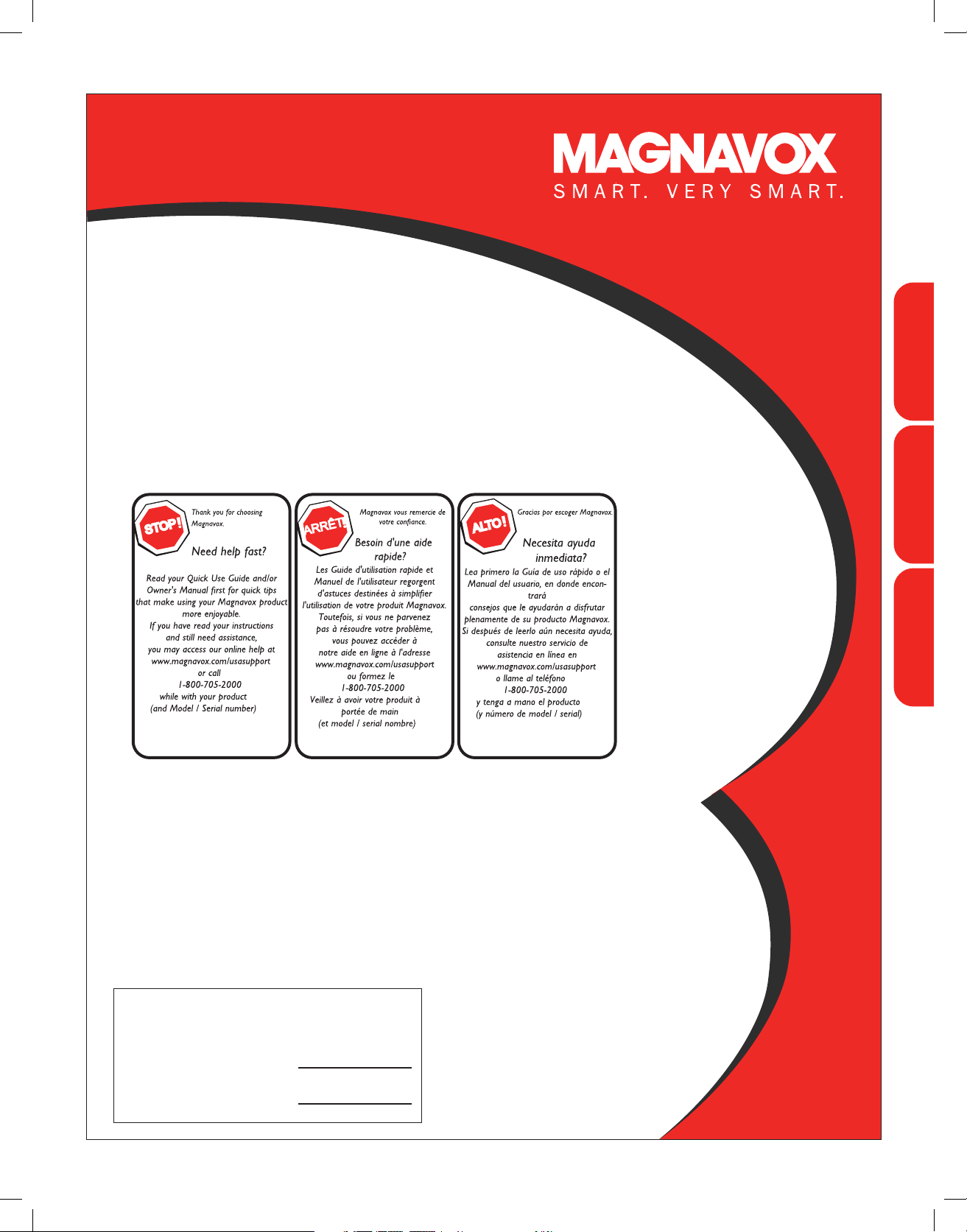
User Manua
User Manual
Manuel de l'utilisateur
Guía del usuario
Manuel de l'utilisateur
Guía del usuario
42MF237S
42" Plasma HDTV
42" Plasma HDTV
42" Plasma HDTV
EnglishFrançaiseEspañol
For Customer Use / Àl’usage du client /
Para Uso del Cliente
Model/Modle/Modelo No.
Serial/Srie/Serie No.
3139 125 39212
:
:
Page 2
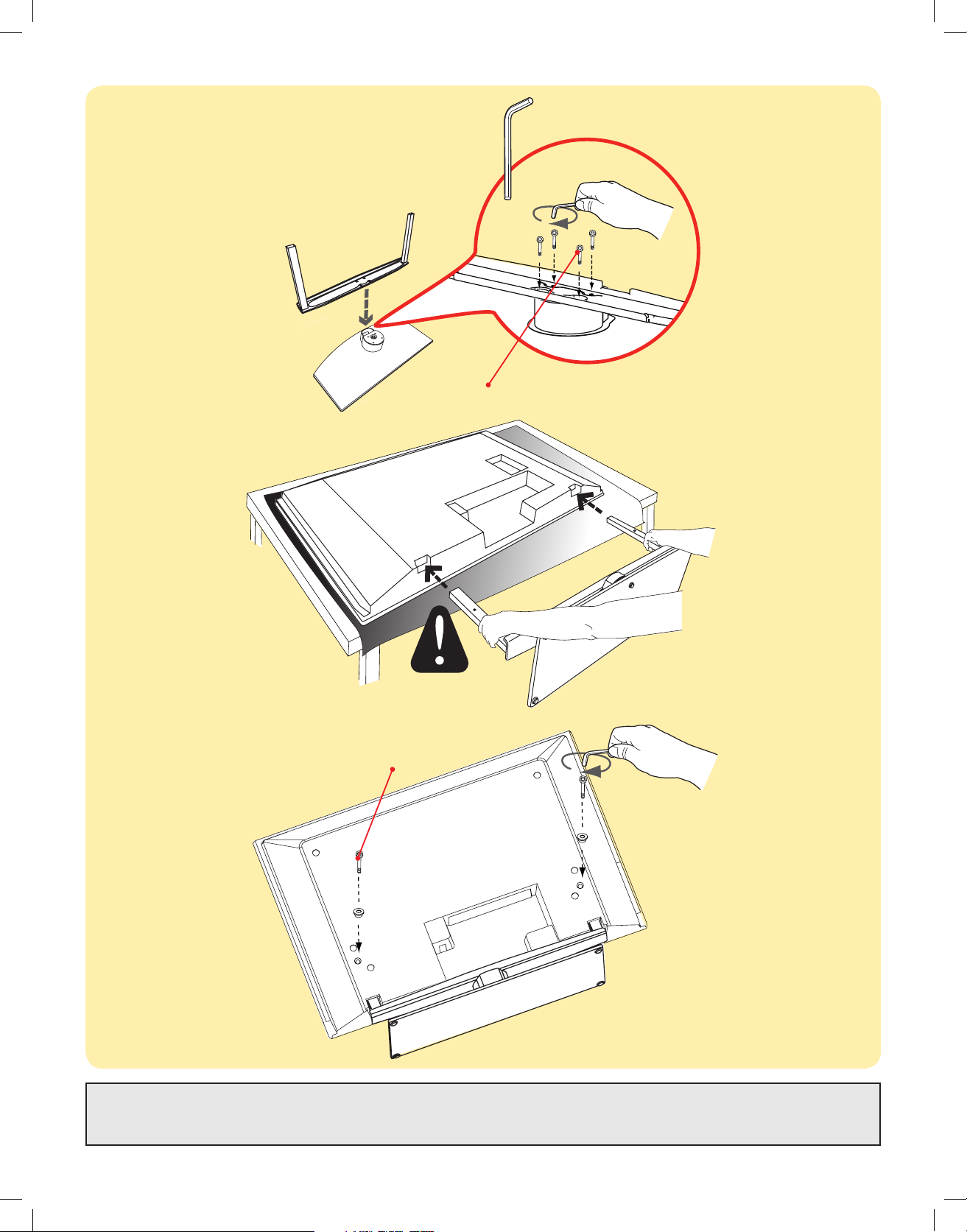
M6 (18mm) x 4
M5 (25mm) x 2
No wall mounting bracket provided.
Montage pour mur non inclus.
Montaje para pared no incluído.
Page 3
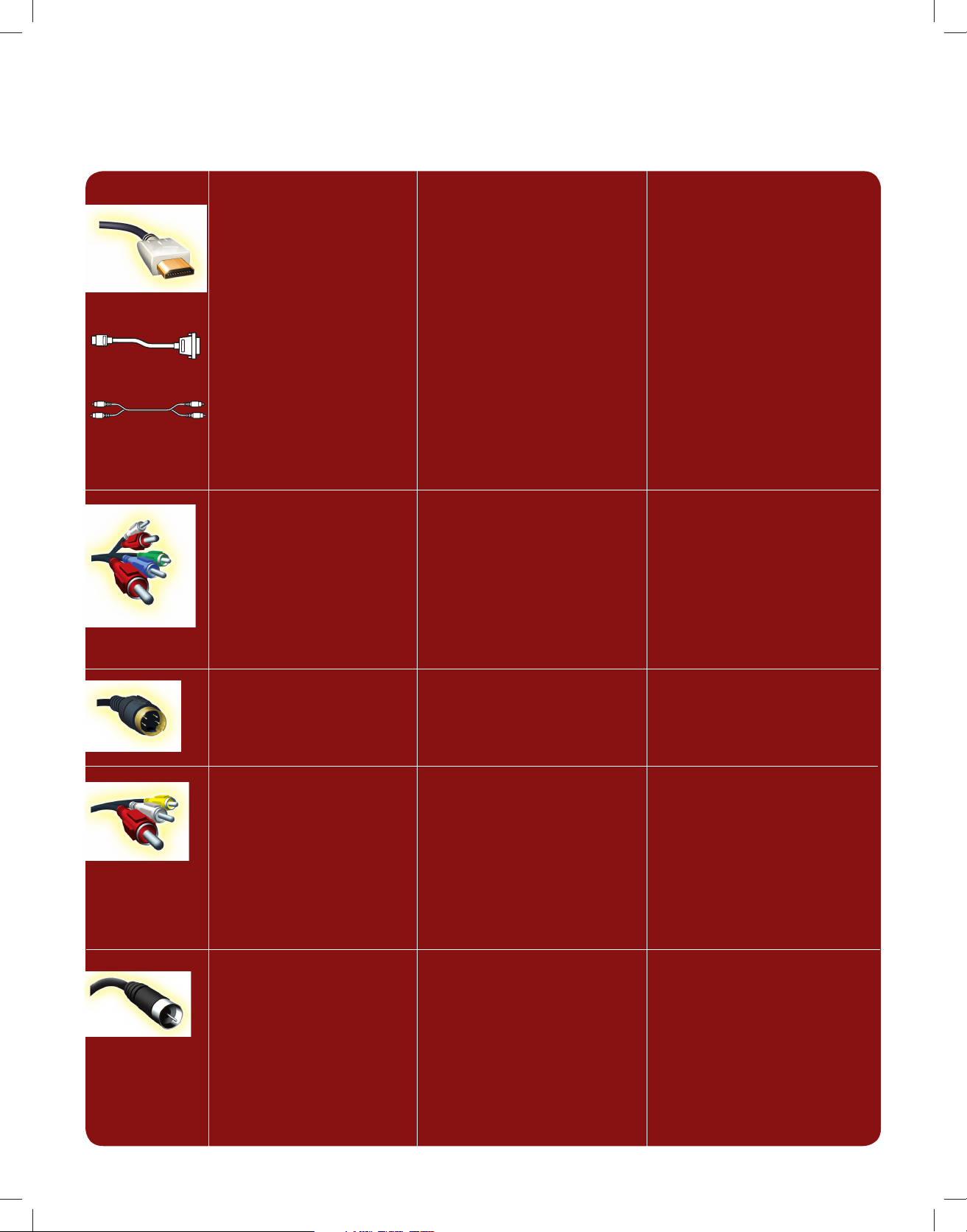
How to make the optimal connection (These cables are not provided with the set.)
Comment réaliser une bonne connexion (Ces câbles ne sont pas fournis avec votre téléviseur.)
Cómo realizar la mejor conexión (Estos cables no se proporcionan con el aparato.)
HDMI
Audio
Best
HDMI
High-Defi nition Multimedia Interface provides an uncompressed,
all-digital audio/video connection.
(Please use a certifi ed HDMI
cable no longer than 15m).
HDMI to DVI-I
Convertor cable
Devices with only a DVI connection can be connected with a DVI
to HDMI convertor cable. You
DVI
must connect the Right (Red) and
Left (White) audio connectors of
AV1 of the TV to the audio output
connectors of the device.
Better
Component Video
input
Provides superior picture quality by
separating the green, blue and red
luminance signals. Typically used
with red/white audio cables.
Supérieure
HDMI
L’interface HDMI (High-Defi nition
Multimedia Interface) propose une connexion décompressée audio/vidéo entièrement numérique. HDMI propose
l’ultimate connexion (Veuillez utiliser
un câble HDMI certifi é).
HDMI vers DVI-I
Câble de convertisseur
Les dispositifs dotés seulement d’une
connexion DVI peuvent être raccordés
à l’aide d’un câble de convertisseur
DVI vers HDMI. Vous devez raccorder
les connecteurs audio droit (rouge)
et gauche (blanc) AV1 du téléviseur
aux connecteurs de sortie audio du
dispositif.
Excellente
Entrée vidéo composant
Fournit une qualité dimage supérieure
en séparant les signaux de luminance
vert, bleu et rouge. Utilisée généralement avec les câbles audio rouge/blanc.
Remarque: l’entrée vidéo composant
aparaît sur le tableau de connexions
comme YPbPr.
La mejor
HDMI
La interfaz multimedia de alta defi nición
(HDMI, por sus siglas en inglés) proporciona una conexión de audio/video
completamente digital sin comprimir.
La HDMI proporciona la mejor conexión (Sírvase utilizar un cable HDMI
certifi cado).
De HDMI a DVI-I
Cable convertidor
Los dispositivos que sólo cuenten con
una conexión DVI se pueden conectar
con un cable convertidor de DVI a
HDMI. Debe conectar los conectores
de audio derecho (rojo) e izquierdo
(blanco) de AV1 del TV a los conectores de salida de audio del dispositivo.
Mejor
Entrada de video
componente
Proporciona calidad de imagen superior
al separar las señales de luminancia
verde, azul y roja. Se usa normalmente
con cables de audio rojo/blanco.
Nota: La entrada de video componente
se muestra en el panel de conexión
como YPbPr.
Good
S-Video
Supplies a better picture than RF
and Composite connections. Used
with red/white audio cables.
Basic
Composite Audio/
Video
Separate video (yellow) and audio
(red/white) cables that provide a
basic connection from the cable
box and other devices.
Note: The color of audio inputs
may differ, e.g. red/white or red/
black.
Good
RF cable (Digital Antenna/cable)
Basic
RF cable (Analog Antenna/cable)
Provides a connection for both
audio and video. (Reception vary by
location.
Bonne
S-Video
Fournit une meilleure image que les
connexions RF et composite. Utilisée
avec les câbles audio rouge/blanc.
De base
Audio/Vidéo
Composite
Câbles vidéo (jaune) et audio (rouge/
blanc) séparés fournissant une connexion de base à partir du boîtier de
connexion et autres dispositifs.
Remarque: La couleur des entrées
audio peut varier, par ex. rouge/blanc
ou rouge/noir.
Bonne
Câble RF (Antenne/Câble Numérique)
De base
Câble RF (Antenne/Câble Numérique)
Fournit une conexion de base pour
l’antenne ou le service et la vidéo.
Buena
S-Video
Brinda una mejor imagen que las conexiones RF y compuestas. Se usa con
cables de audio rojo/blanco.
Básica
Audio/Video
Compuesto
Cables de video (amarillo) y audio
(rojo/blanco), que proporcionan una
conexión básica de la caja de cable y
otros dispositivos.
Nota: El color de las entradas de audio
puede diferir, por ej., rojo/blanco o
rojo/negro.
Buena
Cable RF
(Antena/Cable Digital)
Básica
Cable RF (Antena/Cable Análogo)
Proporciona una conexión de antena o
cable básica.
Page 4

AE: Set-Top Box to TV
1a
FR: Boîtier de décodage
vers téléviseur
ES: De la caja superior
o caja de cable al TV
HDMI
OR/OU/O
RF
Details refer to page 20.
/Détails, consultez le page 20.
/Para detalles, consulte la pag. 20.
AE: Set-Top Box to TV
1b
FR: Boîtier de décodage
vers téléviseur
ES: De la caja superior
o caja de cable al TV
Component Video Input
/Entrée vidéo composant
/Entrada de video
componente
Details refer to page 20.
/Détails, consultez le page 20.
/Para detalles, consulte la pag. 20.
Page 5
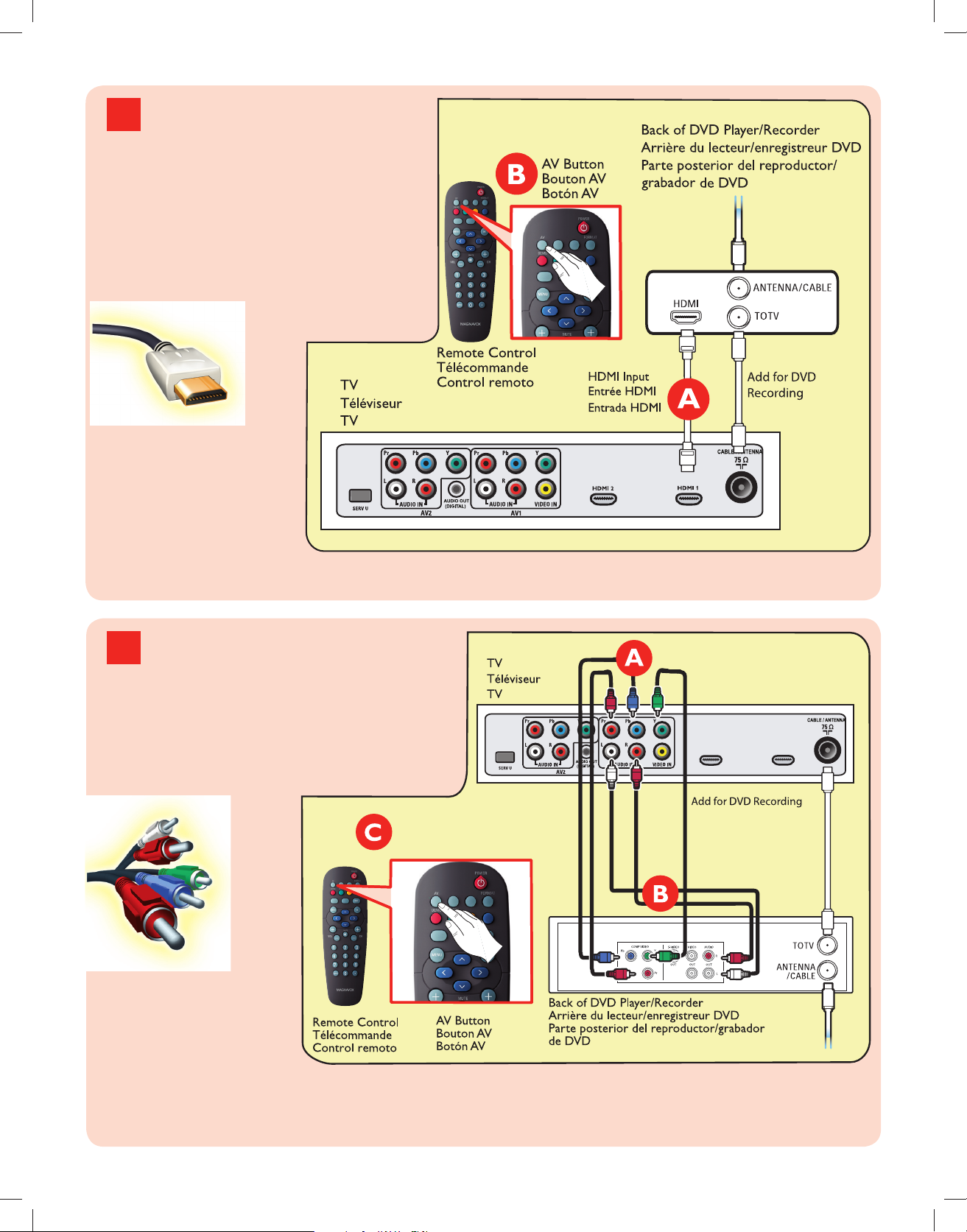
2a
AE: Progressive Scan DVD
Player/Recorder to TV
FR: Lecteur DVD/Enregistreur
DVD vers le téléviseur
ES: Del reproductor o grabador
de DVD al TV
HDMI
Details refer to page 21.
/Détails, consultez le page 21.
/Para detalles, consulte la pag. 21.
AE: Progressive Scan DVD
2b
Player/Recorder to TV
FR: Lecteur DVD ou Enregis
treur vers le téléviseur
ES: Del reproductor o
grabador de DVD al TV
Component Video Input
/Entrée vidéo composant
/Entrada de video
componente
HDMI 1HDMI 2
Details refer to page 21.
/Détails, consultez le page 21.
/Para detalles, consulte la pag. 21.
Page 6
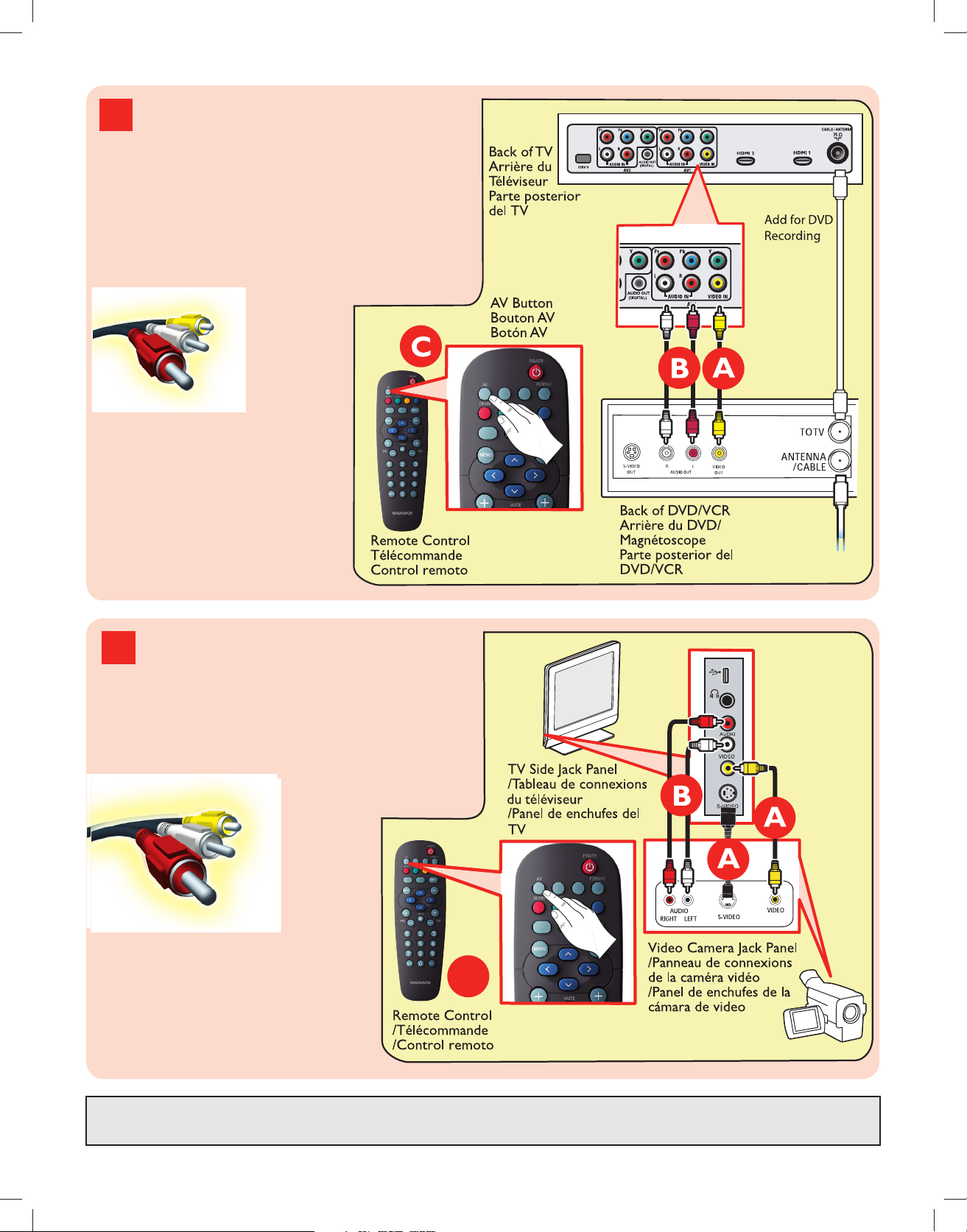
AE: DVD Player/Recorder/VCR
3
to TV
FR: Lecteur DVD/Enregistreur
DVD/Magnétoscope vers le
téléviseur
ES: Del reproductor/grabador de
DVD/VCR al TV
Composite Audio-video
/Audio-Vidéo composite
/Audio-Video compuesto
Details refer to page 21.
/Détails, consultez le page 21.
/Para detalles, consulte la pag. 21.
AE: Video Camera /Games
4
Console to TV
FR: Caméra vidéo/Console
de jeux vers téléviseur
ES: De la cámara de video/
Consola de juegos al TV
Composite Audio-video
/Audio-Vidéo composite
/Audio-Video compuesto
Details refer to page 22.
/Détails, consultez le page 22.
/Para detalles, consulte la pag. 22.
USB
C
AV Button
Bouton AV
Botón AV
For First time Installation, refer to page 5. For USB/headphone and Digital Surround receiver details, refer to page 22.
/Pour I’Installation pour la première fois, cosultez le page 5. Poru des détails d’USB/Audífono, consultez le page 22.
/Para Instalación por primera vez, vea pag. 5. Para detalles de USB/Audífono, consulte la pag. 22.
Page 7

Page 8
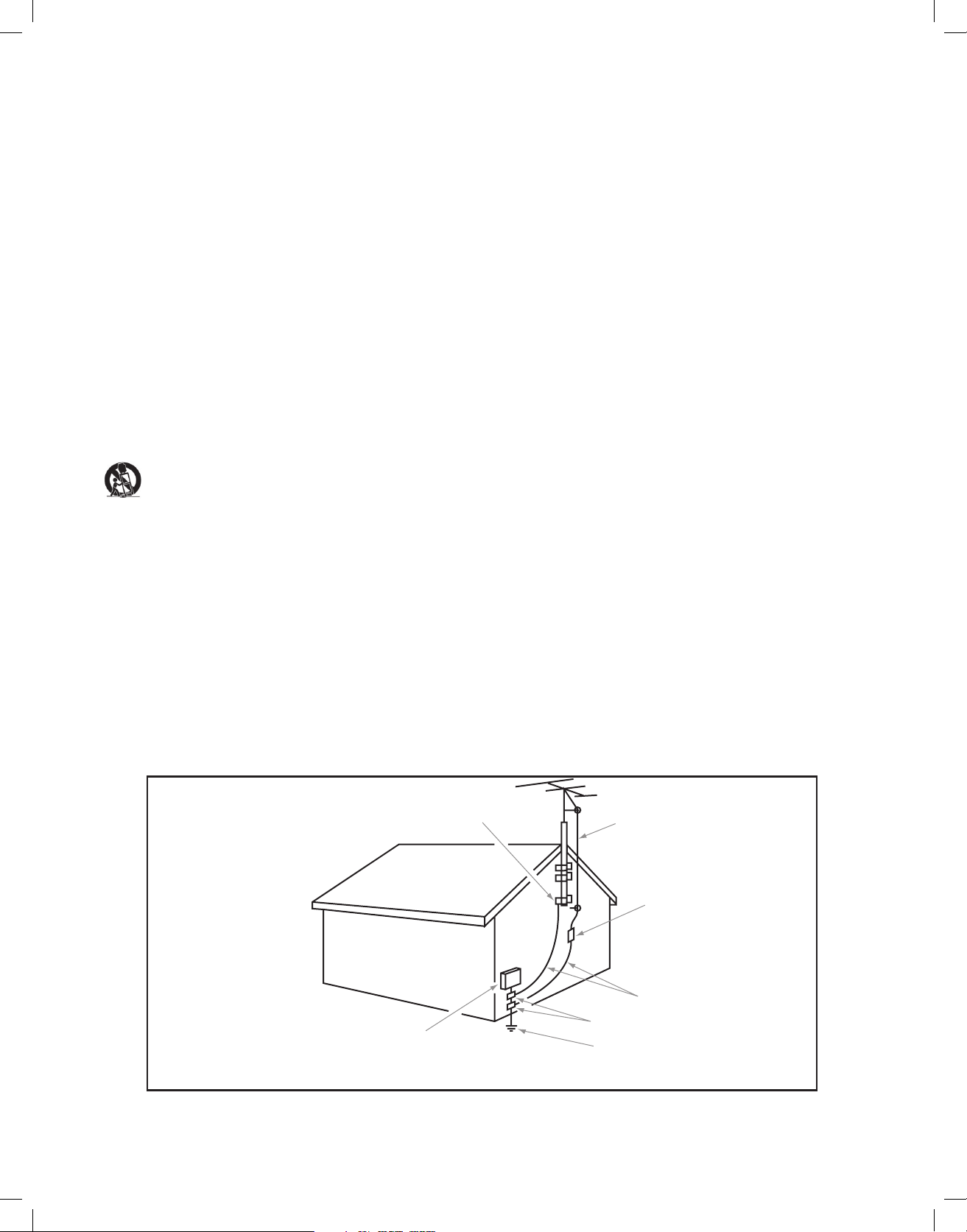
IMPORTANT SAFETY INSTRUCTIONS
Read before operating equipment
1. Read these instructions.
2. Keep these instructions.
3. Heed all warnings.
4. Follow all instructions.
5. Do not use this apparatus near water.
6. Clean only with a dry cloth.
7. Do not block any of the ventilation openings. Install in accordance with
the manufacturers instructions.
8. Do not install near any heat sources such as radiators, heat registers,
stoves, or other apparatus (including amplifiers) that produce heat.
9. Do not defeat the safety purpose of the polarized or grounding-type plug.
A polarized plug has two blades with one wider than the other. A
grounding type plug has two blades and third grounding prong. The wide
blade or third prong are provided for your safety. When the provided
plug does not fit into your outlet, consult an electrician for replacement
of the obsolete outlet.
10. Protect the power cord from being walked on or pinched particularly at
plugs, convenience receptacles, and the point where they exit from the
apparatus.
11. Only use attachments/accessories specified by the manufacturer.
12. Use only with a cart, stand, tripod, bracket, or table specified by
the manufacturer, or sold with the apparatus. When a cart is
used, use caution when moving the cart/apparatus combination
to avoid injury from tip-over.
13. Unplug this apparatus during lightning storms or when unused for long
periods of time.
14. Refer all servicing to qualified service personnel. Servicing is required
when the apparatus has been damaged in any way, such as power-supply
cord or plug is damaged, liquid has been spilled or objects have fallen
into apparatus, the apparatus has been exposed to rain or moisture,
does not operate normally, or has been dropped.
15. This product may contain lead or mercury. Disposal of these materials
may be regulated due to environmental considerations. For disposal or
recycling information, please contact your local authorities or the
Electronic Industries Alliance:www.eiae.org.
16. Damage Requiring Service - The appliance should be serviced by
qualified service personnel when:
A. The power supply cord or the plug has been damaged; or
B. Objects have fallen, or liquid has been spilled into the appliance; or
C. The appliance has been exposed to rain; or
D. The appliance does not appear to operate normally or exhibits a
marked
change in performance; or
E. The appliance has been dropped, or the enclosure damaged.
17. Tilt/Stability - All televisions must comply with recommended
international global safety standards for tilt and stability properties of its
cabinets design.
• Do not compromise these design standards by applying excessive pull
force to the front, or top, of the cabinet which could ultimately
overturn the product.
• Also,do not endanger yourself, or children, by placing electronic
equipment/toys on the top of the cabinet. Such items could
unsuspectingly fall from the top of the set and cause product damage
and/or personal injury.
18. Wall or Ceiling Mounting - The appliance should be mounted to a
wall or ceiling only as recommended by the manufacturer.
19. Power Lines - An outdoor antenna should be located away from
power lines.
20. Outdoor Antenna Grounding - If an outside antenna is connected to
the receiver, be sure the antenna system is grounded so as to provide
some protection against voltage surges and built up static charges.
Section 810 of the National Electric Code, ANSI/NFPA No. 70-1984,
provides information with respect to proper grounding of the mats and
supporting structure grounding of the lead-in wire to an antenna discharge unit, size of grounding connectors, location of antenna discharge unit, connection to grounding electrodes and requirements for
the grounding electrode. See Figure below.
21. Objects and Liquid Entry - Care should be taken so that objects do
not fall and liquids are not spilled into the enclosure through openings.
a) Warning: To reduce the risk of fire or electric shock, this apparatus
should not be exposed to rain or moisture and objects filled with
liquids, such as vases should not be placed on this apparatus.
22. Battery Usage CAUTION - To prevent battery leakage that may
result in bodily injury, property damage, or damage to the unit:
• Install all batteries correctly, with + and - alignment as marked on the
unit.
• Do not mix batteries (old and new or carbon and alkaline, etc.)
• Remove batteries when the unit is not used for a long time.
EXAMPLE OF ANTENNA GROUNDING AS PER
NATIONAL ELECTRICAL CODE (NEC)
ELECTRIC SERVICE EQUIPMENT
Note to the CATV system installer: this reminder is provided to call the CATV system installer’s attention to Article 820-40 of
the NEC that provides guidelines for proper grounding and, in particular, specifies that the cable ground shall be connected to the
grounding system of the building, as close to the point of cable entry as practical.
GROUND CLAMP
ANTENNA LEAD IN WIRE
ANTENNA DISCHARGE UNIT
NEC SECTION 810-20)
(
GROUNDING CONDUCTORS
(
NEC SECTION 810-21)
GROUND CLAMPS
POWER SERVICE GROUNDING
ELECTRODE SYSTEM
(
NEC ART 250, PART H)
Page 9
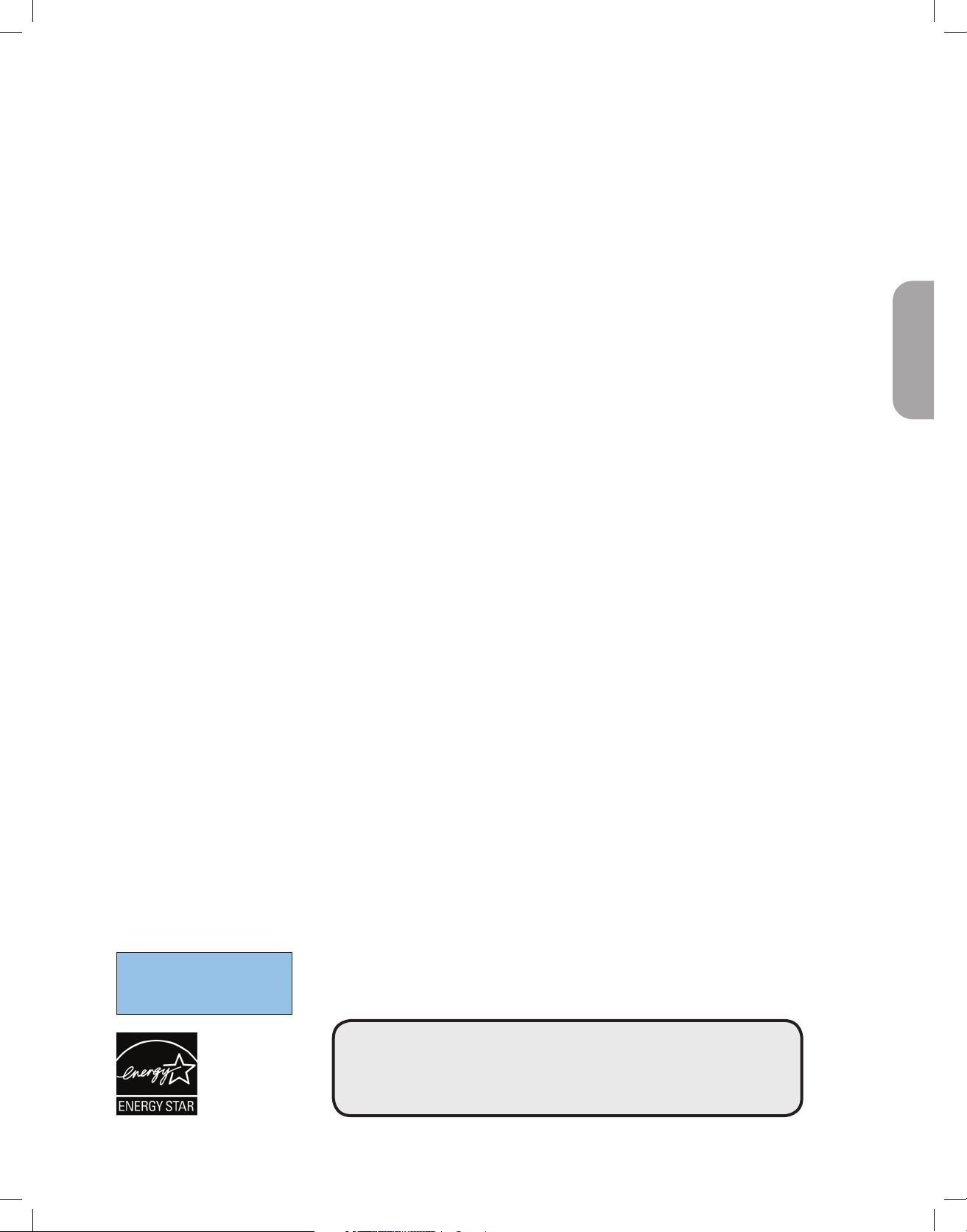
Contents
A Guide to Digital TV ........................................................................ 2
Preparation ........................................................................................... 2
First time installation ......................................................................... 5
Use of the remote control ................................................................ 6
Control Buttons on the TV .............................................................. 7
TV settings ............................................................................................ 7
Reset to standard ................................................................................7
To use the menus ................................................................................ 8
Introduction ..........................................................................................8
How to navigate through the TV menus ............................................8
Demo....................................................................................................... 9
Picture menu ....................................................................... 9
- Contrast ..........................................................................................9
- Brightness ........................................................................................9
- Color ...............................................................................................9
- Tint ..................................................................................................9
- Sharpness.........................................................................................9
- Color temperature .........................................................................9
- Custom color temperature ............................................................9
- Pixel Plus ...................................................................................... 10
- Dynamic contrast .........................................................................10
- DNR (Digital Noise Reduction) .................................................. 10
- MPEG artifact reduction .............................................................. 10
- Color enhancement
- Active Control ............................................................................. 10
- Picture format .............................................................................. 10
Sound menu ....................................................................... 11
- Equalizer ...................................................................................... 11
- Volume ........................................................................................ 11
- Balance ........................................................................................ 11
- Digital Audio Language
- Alternate audio ........................................................................... 11
- Mono/Stereo ............................................................................... 11
- Sound mode ................................................................................ 11
- Headphone volume .................................................................... 11
- AVL (Automatic Volume Leveler) ............................................. 11
- Delta volume ...............................................................................11
- Auto surround ............................................................................ 11
Features menu ................................................................... 12
- Closed captions .......................................................................... 12
..................................................................... 10
............................................................... 11
- Caption service ........................................................................... 12
- Digital caption service ................................................................ 12
- Digital caption options ............................................................... 13
- Sleeptimer ................................................................................... 13
Child lock menu ................................................................................. 13
- Lock after ..................................................................................14
- Channel lock ............................................................................... 14
- TV ratings lock ............................................................................ 14
- Movie ratings lock....................................................................... 15
- Region ratings lock ..................................................................... 15
- Set/Change PIN ...........................................................................15
- On timer ..................................................................................... 16
Installation menu ...............................................................................16
Select the menu language.................................................................. 16
Channel menu ....................................................................................16
Store TV channels ............................................................................. 16
Installation update ..............................................................................17
Weak channel installation ................................................................. 17
Installation mode ............................................................................... 17
Preferences menu .............................................................. 17
- Location ........................................................................................ 17
- OSD .............................................................................................. 18
- Show emergency alerts (EAS) ..................................................... 18
- Download rating table ................................................................. 19
Connections ....................................................................... 19
Clock ..................................................................................19
- Auto clock mode ......................................................................... 19
- Auto clock channel ...................................................................... 19
- Time - Day ................................................................................... 19
- Time zone .................................................................................... 19
- Daylight saving ............................................................................. 19
Reset AV settings ............................................................... 20
Software upgrade ............................................................... 20
Connect Accessory Devices ........................................................... 20
Set Top Box to TV ............................................................................ 20
Progressive Scan DVD Player/Recorder to TV ............................ 21
DVD Player/DVD Recorder/VCR to TV ......................................... 21
Video Camera/Games Console to TV ............................................. 22
Side connections - USB/Headphone .......................................... 22
Digital Surround receiver ............................................................ 22
Multimedia browser .........................................................................23
Multimedia Browser menu ................................................................ 23
Record with your recorder ............................................................. 24
Record a TV program ........................................................................ 24
To select connected devices .......................................................... 24
Troubleshooting Tips ....................................................................... 25
Tips ........................................................................................................26
Glossary ................................................................................................ 27
Annex 1 - Magnavox TV software upgrade
Annex 2 - Magnavox TV Slideshow Format
with background music
Annex 3 - Magnavox TV USB............................................................. 32
with portable memory
...................................................... 28
..................................................... 30
EnglishFrançaiseEspañol
Care of the screen
See Tips, p. 26.
° End of life directives
Magnavox is paying a lot of attention to produce environmentally-friendly products in green focal areas. Your new TV
contains materials which can be recycled and reused. At the end of its life specialized companies can dismantle the
discarded TV to concentrate the reusable materials and to minimize the amount of materials to be disposed off.
Please ensure you dispose off your old TV according to local regulations.
Recycling
The materials used in your set are either reusable or can be recycled.
°
To minimise environmental waste,specialist companies collect used
appliances and dismantle them after retrieving any materials that can
be used again (ask your dealer for further details).
1
Page 10
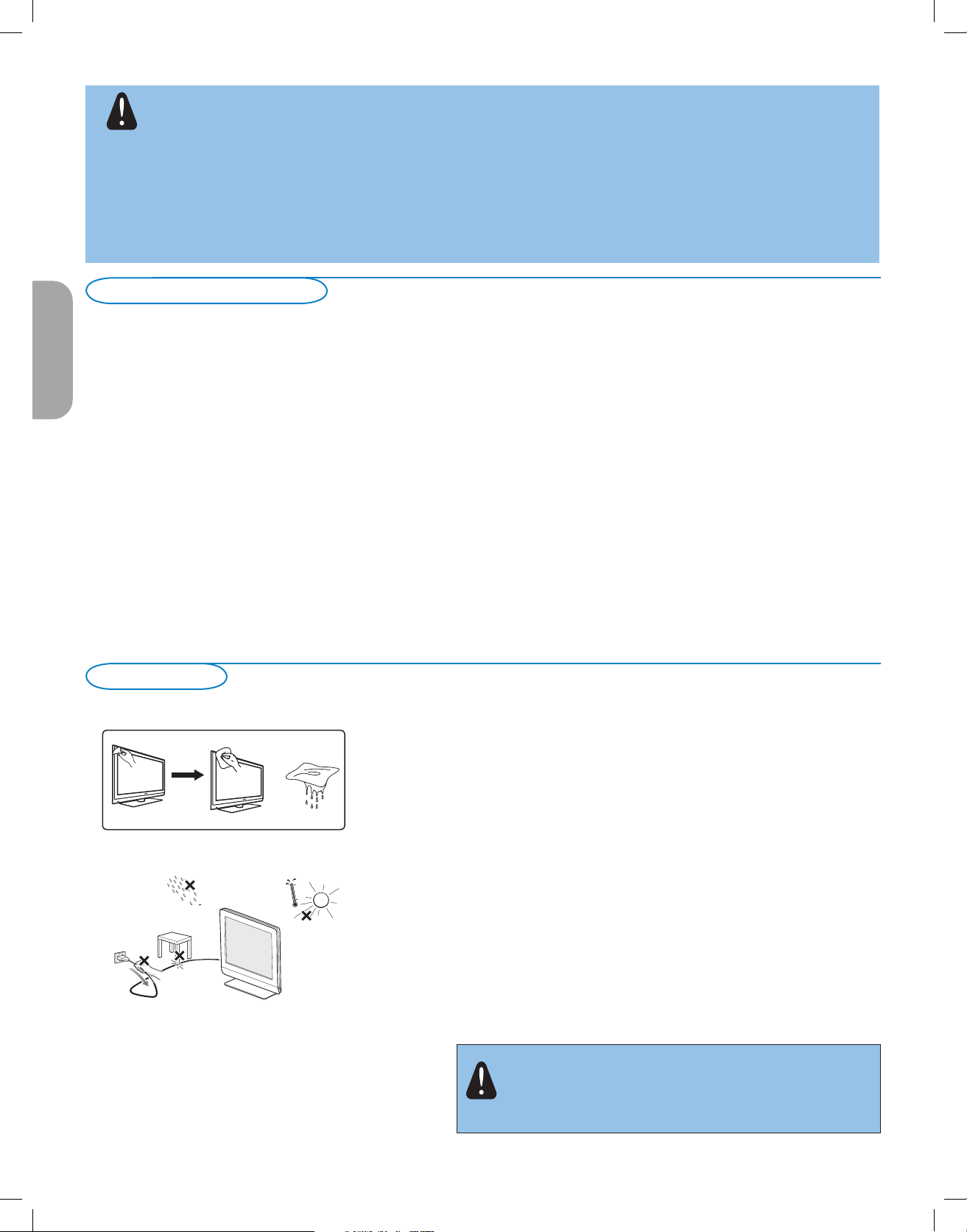
Warning concerning stationary images on the TV screen (only for Plasma Displays)
A characteristic of Plasma Display Panels is that displaying the same image for a long time can cause a permanent
after-image to remain on the screen. This is called phosphor burn in.
Normal use of the TV should involve the showing of pictures that contain constantly moving and changing images that
fill the screen.
Please refer to pg 26 for details.
THIS IS NOT INCLUDED IN THE MAGNAVOX LIMITED WARRANTY.
A Guide to Digital TV
What is Digital Television (DTV) ?
Digital Television (DTV) is relatively new type of broadcasting that promises to transform television viewing into a whole new experience. Digital
technology is used to capture images and sound to deliver a better picture quality. DTV technology is also capable of multicasting and interactive
EnglishFrançaiseEspañol
capabilities.
There are many levels of digital television quality. The most common are:
Standard Definition TV (SDTV)
SDTV is the basic level of quality display and resolution for both analog and digital. Transmission of SDTV can be in the traditional (4:3) or
widescreen (16:9) format.
Enhanced Definition TV (EDTV)
EDTV is better in picture quality than analog television. The formats for EDTV are 480p widescreen (16:9) or traditional (4:3). EDTV is in the
middle range quality between SDTV and HDTV.
High Definition TV (HDTV)
HDTV has the highest quality for digital broadcast formats. Its resolution is widescreen format (16:9). Combined with digitally enhanced sound
technology, HDTV sets new standards for sound and picture quality in television.
DTV is by far a more flexible and efficient technology than the analog broadcast system. Analog broadcasts can only provide one program at
a time. Digital television can broadcast a high definition program or more than one standard definition program at the same time. This is often
referred to as "multicasting". Digital television can also give you interactive video and data services through a single digital channel.
Preparation
Note : Use only a soft cloth to clean the front of the TV.
Do not insert the power plug in a wall socket before all connections
are made.
Place the TV on a solid surface or place the TV on the supplied stand. For
the mounting instructions of the stand, see the Quick Start Guide.
For ventilation, leave at least 4” to 6” free all around the TV. Do not
place the TV on a carpet. To prevent any unsafe situations, no naked flame
sources, such as lighted candles, should be placed in the vicinity.
Avoid heat, direct sunlight and exposure to rain or water. The equipment
shall not be exposed to dripping or splashing.
Mounting the TV on the wall
This TV is compatible with the VESA wall mounting standard. Please
contact your local electronics retailer for a VESA compliant bracket to wall
mount this TV.
performed by qualified personnel. You should not attempt to do
the work yourself. Magnavox bears no responsibility for improper
Caution: Installing the TV requires special skill that should only be
mounting or mounting that results in accident or injury.
2
Page 11
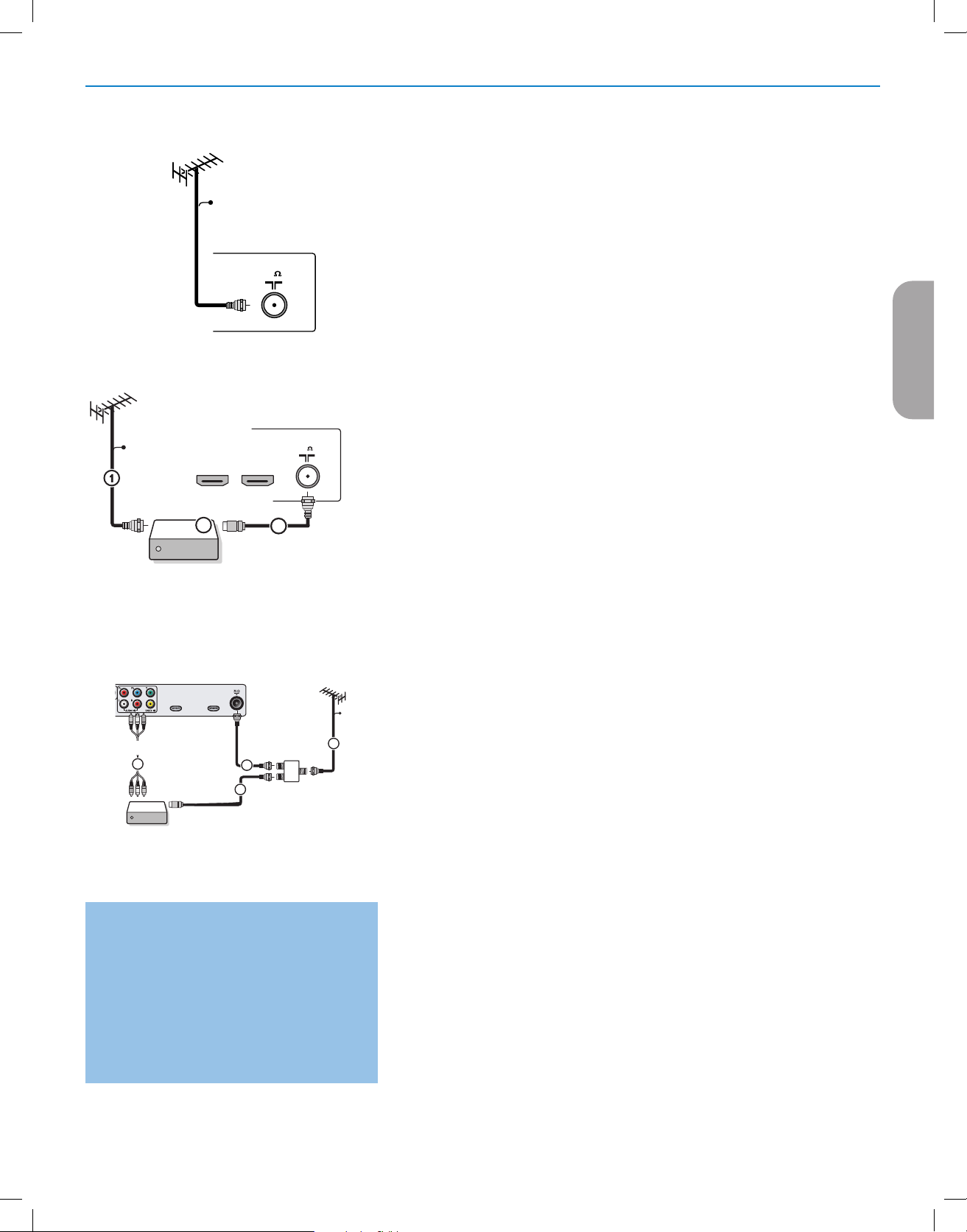
CABLE
T
CABLE / ANTENNA
& Basic connections to the TV
Your integrated digital TV automatically decodes and displays the four basic DTV
picture resolution standards.
- SDTV (Standard Definition TV) are broadcast as 480i (480-line interlaced) or
480p (480-line progressive scan) video.
- HDTV (High-Definition TV) are broadcast either in the 1080i or 720p formats,
always with a widescreen picture.
Note: Progressive scan video (p) is more like that you see in a movie theater. Images are
much more distinct and free of flicker, and motion is smoother.
CABLE
HDMI 1 HDMI 2
TV
OUTPUT
IN
3
Set-Top Box
HDMI 2
HDMI 1
75
Back of the TV
2
Next to analog NTSC broadcast reception, your TV has an integrated High
Definition TV tuner which receives, decodes and displays terrestrial ATSC and
unscrambled cable (QAM) signals.
HDTV quality is only reproduced when a broadcaster or cable provider broadcasts
HDTV signals.
There are 2 ways to get HDTV content:
- via cable,
- via antenna.
EnglishFrançaiseEspañol
Note: This drawing is used wherever you can connect cable or antenna.
75
- Cable TV
Connect the cable TV signal to the
CABLE/ANTENNA 75 Ω : jack at the bottom
of the TV.
Note: this connection will supply stereo sound to the TV if it is being broadcast by the
station you are watching.
- Cable box with
• Connect the incoming cable TV signal to the cable
RF IN/OUT
IN jack 1 on the back of
the cable box.
• Connect a coaxial cable (not supplied) from the
cable box to the
CABLE/ANTENNA 75 Ω : jack 2 at the bottom of the TV.
Note: Your cable box may have a different label for the
OUTPUT or OUT.
• Set the
OUTPUT CH switch 3 of the cable box to CH 3 or 4 (whichever is
TO TV jack on the back of the
TO TV jack, such as
correct for your cable box), then tune the TV to the corresponding channel.
Once tuned, change channels at the cable box, not the TV.
Note: This connection will not supply stereo sound to the TV. The reason is that the RF
CABLE
output on a cable box - labeled
stereo signal to the tuner (VHF/UHF) input on a TV.
TO TV, OUT or OUTPUT for example - will not send a
AV1 :
L + R + VIDEO
4
OUT IN
Set-Top Box
2
SIGNAL
SPLITTER
3
1
Watching Cable TV programs that don’t
require the cable box
Since you’ve connected the cable TV signal
directly to the TV’s tuner, you can also watch the
unscrambled programs by simply tuning to the
desired channel. You must first use Autoprogram,
however, to store channels in the TV’s memory.
Note: This connection will supply stereo sound to
the TV if it is being broadcast by the station you are
watching.
- Cable box with A/V outputs
• Connect the incoming cable TV signal
1 to a signal splitter (not supplied). The
signal splitter enables you to avoid having to use the TO TV jack on the back of
the cable box. This jack will not supply stereo sound to the TV.
Note: Your cable box may have a different label for the
OUTPUT or OUT.
TO TV jack, such as
• Connect a coaxial cable (not supplied) to a connector on the signal splitter and
to the
CABLE/ANTENNA 75 Ω : jack 2 on the TV.
• Connect another coaxial cable (not supplied) to a connector on the signal
splitter and to the cable
• Connect A/V cables (not supplied) to the
on the back of the cable box and to the
AUDIO (labeled L and R) jacks 4 on the back of the TV.
• To view programs from your cable box, first press the
IN jack 3 on the back of the cable box.
VIDEO and AUDIO L and R outputs
AV2 video (labeled VIDEO) and
AV button on the
remote control.
• Press the cursor down or up buttons until the
• Press the
OK button to confirm your selection. The AV2 input source
AV2 signal source is selected.
becomes current for the viewing of cable TV programs through your cable box.
Note: If your cable box Audio/Video outputs will not supply video and stereo audio to
the TV, you will need to make the connection shown above in the example “Cable box
with RF IN/OUT”.
3
Page 12
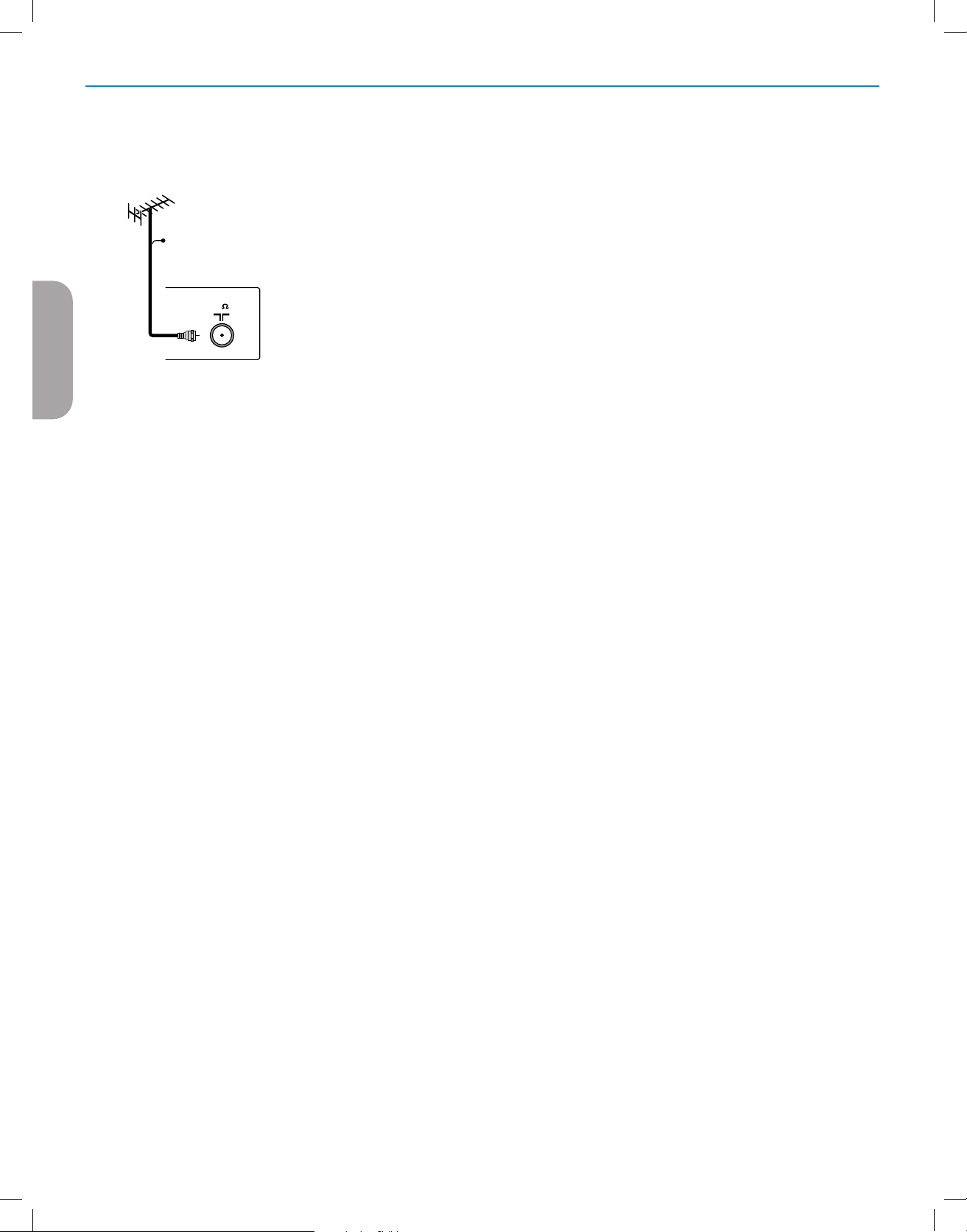
EnglishFrançaiseEspañol
CABLE
- Cable box with S-Video, component video (YPbPr) or HDMI connectors
- Antenna
Via antenna you can watch whatever DTV programs being broadcast in your
area for free.
If you’re not sure what HDTV programming is available in your area, contact
your local content provider or your local electronics store retailer.
Broadcasters are in the middle of a transition from analog to digital TV. This
means that a given broadcaster will have two channels on the air, one analog and
75
one digital.
Connect the incoming antenna signal to the
CABLE/ANTENNA 75 Ω : jack at
the bottom of the TV.
Note: This connection will supply stereo sound to the TV if it is being broadcast by the
station you are watching.
- Direct Broadcast Satellite (DBS)
Satellite systems offer many of the same premium channels as cable systems, and
often at a lower price. To get these channels, you’ll need to install a small dish
antenna outside.
There are 2 main DBS systems: DirecTV & DishNetwork. These systems require
separate, proprietary set top receiver boxes to decode their signals and send
them to your digital TV set. These boxes may include a digital TV tuner for offair DTV broadcasts.
Satellite broadcasters also provide major local channels, depending on the
market in which you live.
DBS also provides service in areas not covered by cable because they are in
rural areas or other areas not passed by a cable line.
DBS also allows you to watch pay-per-view events.
é Before installing your TV or before hanging it on the wall, connect all your
accessory devices.
“ Refer to the bottom of the set for the correct operation voltage. Insert the power
cord in the wall socket.
Consult your local dealer if your mains supply is different. To prevent damaging
the mains (AC) cord which could cause a fire or electric shock, do not place the
TV on the cord.
‘ Remote control:
Insert the 2 batteries supplied (Type R6-1,5V). Be sure the (+) and (-) ends of the
batteries line up correctly (inside of case is marked.)
The batteries supplied do not contain the heavy metals mercury and cadmium. Please
check on how to dispose of exhausted batteries according to local regulations.
( Turn the TV on:
Press the power switch
POWER button on the remote control.
. at the side of the TV. You may also press +CH- or
The TV can take up to 15 seconds to power up.
A blue indicator light on the front of the TV lights up.
4
Page 13
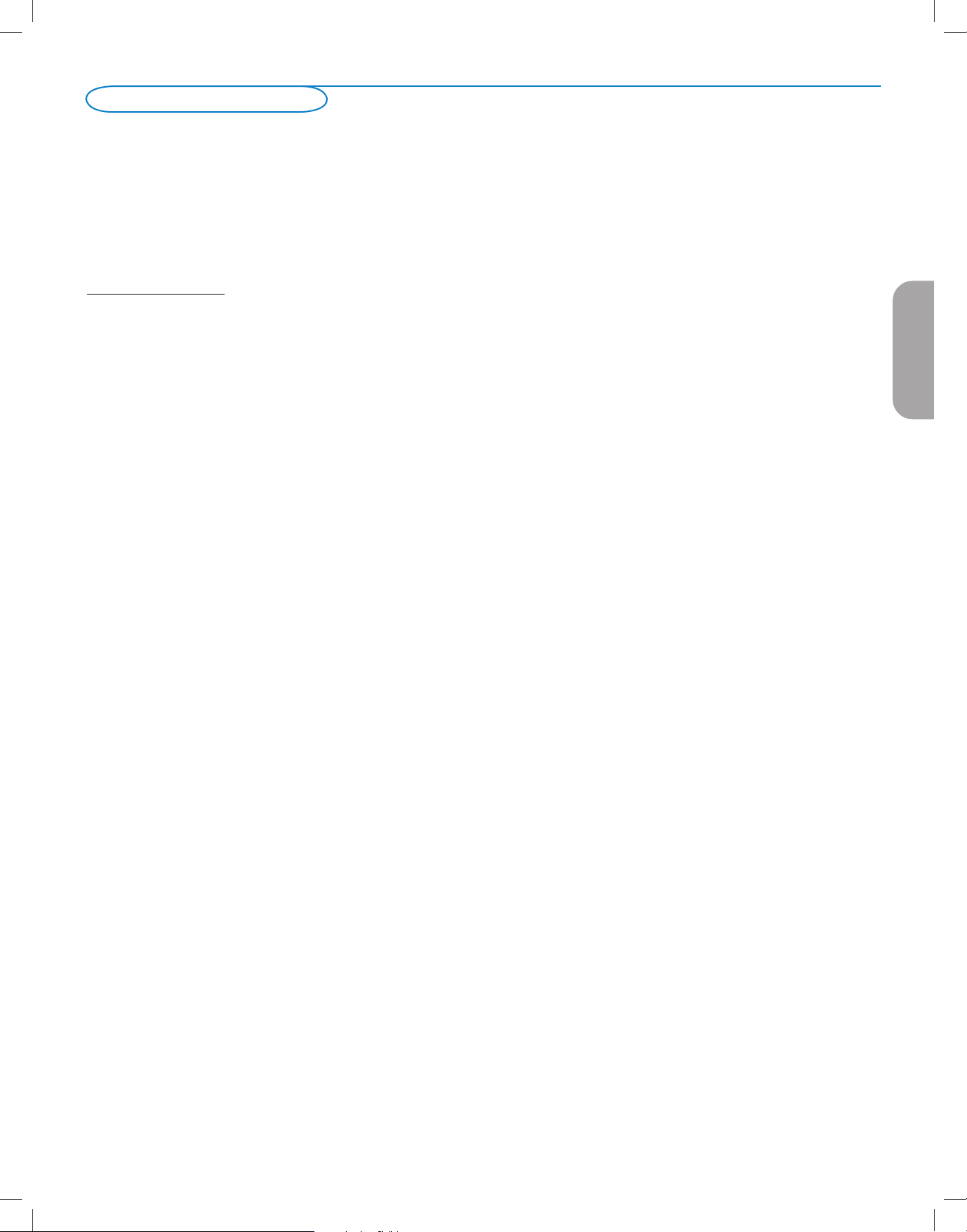
First time installation
Note: The first time (and only the first time) you turn on your set you see an installation introduction screen. The Installation procedure consists of a
series of screens that guide you through the process.
& After an introduction screen, you are asked to select a language of the TV’s on-screen-menus. (The text of the header and the info on screen
continuously change language.)
é Press the cursor up/down to highlight your language.
“ Press the OK button.
‘ Follow the on-screen instructions to proceed.
Part 1: TV installation
(Please skip this section if you have no cable connected to the Antenna input of the TV.)
Note - The TV will take approximately 10-15 seconds to start up.
& Select the desired Language and press the green button "Next".
é Select Cable or Antenna in the Installation mode and press the green button "Next".
“ Auto Installation may take 20 to 40 minutes depending on the number of channels that are transmitted by the cable provider or
broadcaster.
‘ When the TV is not receiving any signal from the antenna/cable, the message CHANNEL NOT AVAILABLE will appear on the TV
screen. When no transmission is received from the broadcaster, a BLANK SCREEN will appear on the TV screen.
Note - The TV will go on to standby after 10 minutes. Press the POWER button on the remote control to on the TV.
( You will not be able to receive pay channels when using direct antenna/cable connection to the television.
§ When the Set-top box is connected to the television using coaxial cable, it is necessary to auto-program the television for the single channel
(3 or 4) that the Set-top box outputs and change the channels at the Set-top Box (using the set-top remote control) to view the program.
Refer to the manual for more details.
Note - The newly installed channels maybe sorted in a different sequence on this TV. Please key using the CH +/- buttons to get to know the
new channel. Also you can use the OK key to see the list of channels.
è When the Set-top box is connected to the television using one of the AV connections (AV 1/ AV 2/ HDMI 1/ HDMI 2), select that input
source (using the AV button) to view the programs and change the channels at the Set-top Box (using the set-top box remote control) to
view the program.
EnglishFrançaiseEspañol
5
Page 14

Use of the remote control
Note: For most buttons pressing a button once will activate the function. Pressing a second time will de-activate it.
When a button enables multiple options, a small list will be shown. Press repeatedly to select the next item in the list. The list will be removed automatically
after 6 seconds or press
OK to remove immediately.
POWER
Press to turn on/off the TV from or to
standby mode.
The TV is never powered off completely unless it is
physically unplugged.
AV
Press this button repeatedly to select the
EnglishFrançaiseEspañol
source -
AV 1, AV 2, HDMI 1, HDMI 2,
SIDE or TV
when in TV mode, according to where you
connected the accessory devices.
DEMO
Demo menu on/off. See page 8.
CLOCK
No function.
Color buttons
When functions attached to the color
buttons, the color buttons are shown on
screen.
MENU
Settings menu on/off.
Exit menu from sub-menu.
VOL (Volume)
Press + or - to adjust the volume.
INFO
Display information: Press to display (when
available) information about the selected TV
channel and program or accessory device.
The quality and accuracy of the information on
the information banner are transmitted from
broadcasters. You may see a difference in
broadcast time if the broadcaster is from a
different time zone area.
OK
- to activate a setting
- to display the list of channels stored
(according to the selection made in the
Installation mode (Antenna or Cable).
Cursor buttons
Press the cursor buttons up/down, left/right to
navigate through the menus.
CH Channel selection
- To browse through the TV channels.
- To select between Antenna or Cable TV
channels, first make your selection in the
Settings menu.
Note: You don’t have to start the installation
again once you have searched for and stored
the available TV channels.
.
Press the dot (.) for digital channels.
MUTE
Turn off or on sound.
A/CH
Press to alternate between the currently
viewed channel and the previously view
.
channel
Continue next page.
ed
6
Page 15

FORMAT
Press this button to summon a list of available display formats (depending on the receiving signal). This
lets you choose the display format of your preference.
Press this button repeatedly to select another picture format: Automatic, Super Zoom, 4:3, Movie
expand 14:9, Movie expand 16:9, Wide screen.
Automatic Super zoom 4:3 Movie expand 14:9
Movie expand 16:9 Wide screen
Automatic makes the picture fill the screen as much as possible.
Super zoom removes the black bars on the sides of 4:3 programs with minimal distortion.
When in Movie expand 14:9, Movie expand 16:9 or Super zoom picture format, you can make subtitles
visible with the cursor up/down.
Note: With HD sources not all screen formats will be available.
EnglishFrançaiseEspañol
Control Buttons on the TV
.
POWER
CHANNEL
MENU
TV settings
TV menu
TV settings Reset to standard
Reset to standard
Picture
Sound
Info
Current
Natural
Vivid
Subtle
VOLUME
Should your remote be lost or broken you can still change some of the basic
settings with the buttons on your TV.
Press the power switch . to switch the TV on.
Press:
• the + VOLUME - button to adjust the volume.
• the
+ CHANNEL - buttons to select the TV channels or sources.
The
MENU button can be used to summon the Settings menu without the
remote control.
Use:
the + VOLUME - buttons to select left/right menu items and the + CHANNEL -
•
buttons to select up/down menu items.
Reset to standard
This allows you to reset your settings for viewing and listening to predefined
factory settings.
& Select Reset to standard and press the cursor right.
A menu appears which allows you to select one of the standard settings for
viewing and listening.
Current: shows your current settings for viewing and listening.
Natural : allows you to set your picture and sound settings to the
recommended standard values. In most cases this will give the
best balanced viewing experience.
Vivid : allows you to set your picture and sound settings to rich values,
making use of the TV capabilities to its full extend.
Subtle : allows you to set your picture and sound settings to the purest
representation of the original source content.
é Press the green color button to store the selected setting.
7
Page 16

To use the menus
Introduction
A lot of guiding instructions, help texts and messages will be displayed on your TV when using the menus or when trying to execute an action.
Please, follow the instructions and read the help text which are being displayed on the specific item highlighted.
The color buttons refer to different actions which may be executed depending on the activated device. Press the corresponding color button
on the remote control to perform the required action.
How to navigate through the TV menu
The TV menu allows you to access and change settings and preferences.
TV menu TV settings
TV Settings
EnglishFrançaiseEspañol
Features
Installation
Info
Demo
• Press the
MENU button on the remote control to summon the TV menu.
- On the left panel the highlight can be set on a menu item with the cursor
up/down.
Reset to standard
Picture
Sound
The right panel shows the content of the highlighted menu item in the left
panel.
Note: Sometimes not all the menu items are visible on the screen. Use the cursor
down to reveal all items.
- Use the cursor right to enter the right panel.
The content of the right panel is moved to the left panel and the right
panel shows the content of the newly highlighted item in the left panel.
Note: In some cases it is important that the picture can be watched while
adjusting the settings. This means that when the highlight is on the right side
panel, the other menu items hide away. When the cursor left is pressed again,
the hidden menu items re-appear and the highlight moves to the left panel.
• Press the cursor left to go one menu level up again.
- Press the
OK button on the highlighted item to activate and to dismiss the
menu.
- Press the
MENU button again to exit the Settings menu.
Note: The menu is also dismissed by pressing one of the color buttons (if present)
referring to certain actions which may be executed.
TV Menu
Features Demo
Caption Service
Digital caption service
Digital caption options
Sleeptimer
Child lock
Set PIN
On timer
Demo
Info
Pixel Plus
Active control
The Demo menu allows the user to get an idea of the features that are part of
the television.
& Select Demo in the Features menu and press the cursor right.
é Highlight a desired demo with the cursor up/down.
“ Press OK to start playing the highlighted demo.
Press the red color button to stop the function.
Press the red color button again to exit the demo and to return to TV
mode.
Note: The selected demo is played once.
The demos require no user interaction except for starting the demo.
8
Page 17

Picture menu
TV menu TV settings
TV Settings
Features
Installation
Reset to standard
Picture
Sound
Press the MENU button on the remote control to summon the TV menu. The TV
menu gives you an overview of the menus you can select.
Note: Depending on the input signal, one or more menu items may not be selectable.
Picture menu
Note: Some menu items are not available in case of HD sources.
& Press the cursor right to select Picture.
é Press the cursor right again to enter the Picture menu.
“ Select the menu items with the cursor up/down.
‘ Adjust the settings with the cursor left/right or enter the list of submenu items
with the cursor right. Select a submenu item with the cursor up/down.
Contrast
This will adjust the intensity of bright parts in the picture but keep the dark
parts unchanged.
Info
TV menu
TV settings Picture
Reset to standard
Picture
Sound
Info
Contrast
Brightness
Color
Tint
Sharpness
Color temperature
Custom color temper ...
Pixel Plus
Brightness
This will adjust the light output of the complete picture, which will mainly affect
the darker areas of the picture.
Color
This will adjust the saturation level of the colors to suit your personal
preference.
Tint
Allows you to select the color mix (hue) of the picture.
Sharpness
This will adjust the sharpness of fine details in the picture.
Color temperature
This will increase or decrease
Warm (red) and Cool (blue) colors to suit
personal preferences.
Select
Cool to give the white colors a blue tint, Normal to give the white
colors a neutral,
Warm to give the white colors a red tint.
Custom color temperature (only when Color temperature is set to Custom)
Fine tunes the white point (WP) and black level (BL) of the picture.
& Select Custom color temperature and press the cursor right.
é Use the cursor buttons to select and adjust the settings of:
R-WP: allows you to customize the color temperature by adjusting the red
whitepoint of the picture.
G-WP: allows you to customize the color temperature by adjusting the green
whitepoint of the picture.
B-WP: allows you to customize the color temperature by adjusting the blue
whitepoint of the picture.
R-BL : allows you to customize the color temperature by adjusting the red
blacklevel of the picture.
G-BL : allows you to customize the color temperature by adjusting the green
blacklevel of the picture.
“ Use the color button to reset to the predefined settings.
‘ Press the cursor left to return to the Picture menu.
EnglishFrançaiseEspañol
Pixel Plus
Pixel Plus is the most ideal setting, as it fully processes the image to make every
single pixel the best it can be, improving contrast, sharpness, picture depth, and
color reproduction and brilliance from every source, including High Definition.
9
Page 18

TV menu TV settings
Picture Active control
Custom color temperature
Pixel Plus
Dynamic contrast
DNR
MPEG artifact reduction
Color enhancement
Active control
EnglishFrançaiseEspañol
Picture Format
Info
Dynamic contrast
Automatically makes the contrast in the darker and the brighter picture areas
more noticeable as the image on the screen changes.
Normally select
Maximum or Off.
& Press the cursor right to enter the list.
é Select one of the settings with the cursor up/down.
Off
On
“ Press the cursor left to return to the picture menu.
Maximum. It may be preferred to select Minimum, Medium,
DNR (Digital Noise Reduction)
Automatically filters out and reduces the image noise and improves picture
quality when receiving weak video signals.
& Press the cursor right to enter the list.
é Select Off, Minimum, Medium or Maximum according to the image noise.
“ Press the cursor left to return to the picture menu.
MPEG artifact reduction
MPEG artifact reduction On smoothens the transitions on digital content.
& Select On or Off.
Color enhancement
When activated, this feature automatically controls green enhancement and blue
stretch. It makes the colors more vivid.
& Press the cursor right.
é Select Off, Minimum, Medium or Maximum in order to activate/de-activate
Color enhancement with the cursor right.
Active Control
The TV continuously measures and corrects all incoming signals in order to
provide the best picture possible.
& Select Active Control.
é Press the cursor right to enter the list of Active Control values.
“ Press the cursor right repeatedly to select the Active Control values Off or On.
The picture settings are being optimized continuously. Those menu items can not
be selected.
‘ Press the OK button or wait for the time out to dismiss the Active Control
display.
Picture format
This menu item performs the same as the
FORMAT button on the remote
control.
10
Page 19

Sound menu
TV menu
TV settings
Reset to standard
Picture
Sound
Info
Sound
Equalizer
Volume
Balance
Digital audio language
Alternate audio
Mono/Stereo
Sound mode
Headphone volume
Sound menu
& Select Sound in the TV Settings menu.
é Press the cursor right to enter the sound menu.
“ Select the menu items with the cursor up/down and adjust the settings with the
cursor left/right.
Remember, control settings are at normal mid-range levels when the bar scale is
entered.
Equalizer
Allows you to change the frequency response of the sound to match your
personal taste.
Volume
This will adjust the sound output level.
Balance
This will adjust the output of the right and left speakers to obtain the best
stereo reproduction for your listening position.
EnglishFrançaiseEspañol
TV menu TV settings
Sound
Digital audio language
Alternate audio
Mono/Stereo
Sound mode
Headphone volume
AVL
Delta volume
Auto surround
Info
Manufactured under license from Dolby Laboratories.
‘Dolby’ and the double-D symbol are trademarks of
Dolby Laboratories.
Auto surround
Off
On
Digital audio language
(only selectable with digital broadcast signals)
This allows you to select your language preference in case of multilingual audio
track programs if available with digital broadcast signal.
Note: The default language for the digital channels is the installed menu language.
Alternate audio
(only selectable with analog broadcast signals)
This gives you the possibility to swap between the Main and Second audio
Program (SAP) when it is available.
Mono/Stereo
This selects, per TV channel, Mono or Stereo sound when analog stereo
broadcasts are available.
Sound mode
This selects the modes for stereo or surround sound reproduction dependent
on the broadcast signals or signals from external inputs received.
Headphone volume
This controls the level of sound through the headphones.
AVL (Automatic Volume Leveler) (only available with analog broadcast and nonDigital signals)
This automatically reduces the volume differences between channels and
programs, providing a more constant overall level. This will also reduce the
dynamics of sound.
Delta volume
This allows you to correct for any permanent volume differences between TV
channels or external sources.
Auto surround
Sometimes the broadcaster transmits special signals for Surround sound
encoded programs. The TV automatically switches to the best surround sound
mode when
Auto surround is switched On.
11
Page 20

Features menu
Features menu
& Select Features in the TV menu.
é Press the cursor right to enter the features menu.
“ Select the menu items with the cursor up/down and adjust the settings with the
cursor left/right.
TV menu Features
TV Settings
Features
Installation
EnglishFrançaiseEspañol
Info
Closed captions
Caption service
Digital caption service
Digital caption options
Sleeptimer
Child lock
Set PIN
On timer
Note: The captions do not always use correct spelling
and grammar. Not all TV programs and product
commercials are made for broadcast with Closed
Caption informations included. Refer to your area’s TV
program listings for the TV channels and times of Closed
Caption shows. The captioned programs are usually
noted in the TV listings with service marks such as ‘CC’.
Closed captions
This displays the transmitted CC- or CS-text on the screen according to your
chosen CC or CS service in the caption service. This text can either be
permanently displayed (assuming that the service is available in the broadcast) or
only when mute is active.
& Press the cursor right after having selected Closed captions.
é Select On, Off or On during mute.
Caption service
This allows you to select the Closed Captions service levels of analog
broadcasting to be displayed.
Closed Captioning allows you to read the voice content of television programs
on the TV screen. Designed to help the hearing impaired, this feature uses onscreen ‘text boxes’ to show dialogue and conversations while the TV program is
in progress. Captions will appear on the screen during captioned broadcasts.
& Select Captions service.
é Press the cursor right.
“ Select the desired Caption service:
•
CC 1, 2, 3 or 4
Dialogue (and descriptions) for the action on the captioned TV program shows
on screen.
Usually
CC 1 is the most used. CC 2 may be used for alternate languages if
they are being transmitted.
•
T 1, 2, 3 or 4
Often used for channel guide, schedules, bulletin board information for Closed
Captions programs, news, weather informations or stock market reports.
Not all Caption services are necessarily being used by a TV channel during the
transmission of a Closed Caption program.
‘ See Closed Caption in the TV, Features menu, see above, to turn the Caption
service On or Off.
Note: This television provides display of television closed captioning conforming with the
EIA-608 standard and in accordance with Sections 15.119 of the FCC rules.
How to switch on.
To switch ON the closed caption feature, go to feature ==> closed caption and
select 'On' or 'On during mute'.
If you connect your set-top box via HDMI or component video input, you
cannot select closed caption through the TV. You can select closed caption
through the set-top box only.
Digital caption service
This allows you to configure the way you choose to view the digital captioning.
Select one of the digital service channels made available by the caption provider.
There are 6 standard services. Service 1 is designated as the Primary Caption
Service. This service contains the verbatim, or near-verbatim captions for the
primary language being spoken in the accompanying program audio.
Service 2 is designated as the Secondary Language Service. This service contains
captions in a secondary language which are translations of the captions in the
primary Caption Service. The other service subchannels are not pre-assigned. It
is up to the discretion of the individual caption provider to utilize the remaining
service channels.
12
Page 21

TV menu
Features Digital caption options
Closed captions
Caption service
Digital caption service
Digital caption options
Sleeptimer
Child lock
Change PIN
On timer
Info
Reset to default
Size
Style
Text color
Text opacity
Background color
Background opacity
Edge type
Digital caption options
This allows you to modify how digital captions are displayed on your TV.
Select from the following options to change the visual characteristics of your
TV’s digital captioning.
• Reset to default
Select this option to reset the digital caption options back to the captions
provider default settings.
Press the
OK button to confirm.
• Size
Select this option to select the size of caption display according to your own
preference.
Select
Default (Automatic), Small, Standard or Large and press the OK
button to confirm.
• Style
Select this option to select the font style of caption display according to your
own preference.
Select
Default, Monospaced serif, Serif, Monospaced sans serif, Sans
, Casual, Cursive or Small caps...
serif
• Text
Select this option to select the text color or the opacity of the text box of
caption display according to your own preference.
Select a color and one of the opacity options.
• Background
Select this option to select the character background color or one of
the background opacity options of caption display according to your own
preference.
Select a color and one of the opacity options.
EnglishFrançaiseEspañol
Child lock menu
TV menu
Features Child lock
Closed captions
Caption service
Digital caption service
Digital caption options
Sleeptimer
Child lock
Change PIN
On timer
Info
Lock after
Channel lock
TV ratings lock
Movie ratings lock
• Edge
Select this option to select the edge color or type options of caption display
according to your own preference.
Select a color and one of the type options.
Sleeptimer
This sets a time period after which the TV automatically turns to standby.
& Select Sleeptimer.
é Press the cursor right.
“ Select a value with the cursor up/down. The list will have values from 0 to 180
minutes
When
.
0 is selected, the sleeptimer is turned off.
You can always turn off your TV earlier or select another time set.
Child lock menu
This menu can control special functions for the TV channels.
& Select Child lock in the Features menu with the cursor up/down.
é Press the cursor right to enter the child lock menu.
“ You will be summoned to enter your PIN (See below). Follow the instructions
on screen.
Set/Change PIN
& Select Set or Change PIN with the cursor down.
é If no PIN-code exists yet, the menu item is set to Set PIN. Follow the
instructions on screen.
If a PIN-code has previously been entered, the menu item is set to
All number combinations from 0000 to 9999 are valid numbers.
“ The Menu preferences menu reappears with a message confirming that
Change PIN. Follow the instructions on screen.
the PIN has been created.
13
Page 22

TV menu Features
Child lock Lock after
Lock after
Channel lock
TV ratings lock
Movie ratings lock
TV menu Features
EnglishFrançaiseEspañol
Child lock TV ratings lock
Lock after
Channel lock
TV ratings lock
Movie ratings lock
Age-based Rating Content-based Rating
All none
None none
TV-Y none
TV-Y7 (FV) Fantasy Violence
TV-G none
TV-PG (D) Dialog
(L) Language
(S) Sex
(V) Violence
TV-14 (D) Dialog
(L) Language
(S) Sex
(V) Violence
TV-MA (L) Language
(S) Sex
(V) Violence
Timer
Time
All
None
TV-Y
TV-Y7
TV-G
TV-PG
TV-14
TV-MA
Lock after
Note: Lock after is only selectable if time is known.
This allows you to prevent the viewing of the channels after a selectable time
delay. Locked channels can still be tuned, but the picture is blanked and the
audio is muted.
& Press the cursor right and select Timer or Time.
é Select Time/Timer and press the cursor right. This allows you to set the time
after which the lock is set.
“ Select AM or PM to select the correct period of the day.
‘ Enter the time with the digit or the cursor buttons and press OK to confirm.
Channel lock
This allows you to completely lock a certain TV channel or external source.
Select the channels or subchannels you want to lock and press
OK to confirm.
TV ratings lock
Your TV is equipped with a V-chip. This allows you to control access to
individual programs based on their movie and TV ratings. All settings apply to
all AV inputs, except HDMI. The program content advisory data are sent by the
broadcaster or program provider.
& Select TV ratings lock with the cursor down.
é Press the cursor right to enter the list.
“ Select an age-based TV rating with the cursor up/down, and enter, if present,
the list with content-based ratings with the cursor right, and select one contentbased rating.
‘ Press OK to activate/de-activate the selected rating.
( Select another content-based rating if you like and press OK again.
You need only enter your PIN-code once while the menu is active.
You can lock/unlock any number of ratings on the list without re-entering your
code.
Each ratings item has a box-graphic in front of it to indicate whether or not
programs carrying that rating are currently locked:
• box with a 'X': all items in the contents-based list are locked as well;
• empty box: the item is unselected;
• box with a '/': some content-based ratings are selected/unselected.
When All has been selected, all items in the age-based and in the contents-based
lists are locked.
If, while
All is selected, any other item, either an age-based or content-based item,
is unselected, then All is automatically unselected.
None is the selection for items that either have no rating information or have a
rating of None. Both will be locked.
When an item on the age-based list is selected, all items below that item of the
same group are locked as well.
When you select a content-based rating, all identical content-based ratings in the
younger age-based categories are also selected.
Appropriate for children of all ages with themes and elements suitable for children aged 2-6
TV-Y
Programs designed for children age 7 and older
TV-Y7
TV-Y7-FV
TV-G
TV-PG
contain moderate violence, sexual dialogue and/or situations and some strong language.
TV-14
TV-MA
Programs include fantasy violence more intense than other programs in the TV-Y7 category
Programs suitable for all ages. These programs contain little or no violence, no trong language and little or no sexual dialogue or situations
Programs contain elements that some parents may find unsuitable for younger children and which may need parental guidance. The program may
Programs contain elements that may not be suitable for children under 14 years of age. These programs include one or more of the following:
intense violence, intense sexual situations, suggestive dialogue and strong language.
Programs are designed to be viewed by adults and may be unsuitable for children under the age of 17. These programs may contain graphic
violence, explicit sexual activity and/or crude or indecent language.
14
Page 23

TV menu Features
Child lock TV ratings lock
Lock after
Channel lock
TV ratings lock
Movie ratings lock
NR Not rated
G Movies with a mild content, suitable for all
ages
PG Movies for which parental guidance is
recommended. They may contain a few racy
or violent scenes or maybe some bad language
PG-13 Movies for which parental guidance may be
recommended if under age 13
R Restricted. The movies usually contain
offensive sex or bad language and may be
unsuitable for children under the age of 17.
Parental guidance or permission needed.
NC-17 Even with parental permission, forbidden
under age 17. More offensive sex, violence or
bad language.
X Movies which generally focus on sex,
violence and/or bad language. Also known as
pornography.
All
NR
G
PG
PG-13
R
NC-17
X
Movie ratings lock
This function allows you to control access to individual movies based on their
MPAA ratings (Motion Picture Association of America).
& Select Movie ratings lock with the cursor down.
é Press the cursor right to enter the list.
“ Select a movie rating with the cursor up/down.
‘ Press OK to activate/de-activate the selected rating.
Each rating item has a box-graphic in front of it to indicate whether or not
programs carrying that rating are currently locked:
• box with a 'X': movies with this rating are locked;
• empty box: movies with this rating are unlocked.
When
All has been selected, all items on the movie ratings list become selected.
(All movies are locked.)
If, while
All is selected, any other item is unselected, then All is automatically
unselected.
When
NR has been selected, no other item is selected.
When any other item has been selected, all ratings below are selected as well, thus
all movies with those ratings will be locked.
Region ratings lock
This function allows you to control access to digital programs based on
downloaded Region Ratings.
& Select Region ratings lock with the cursor down.
é Press the cursor right to enter the list.
“ Select a Region rating with the cursor up/down, and enter, if present, the list
with content-based ratings with the cursor right, and select one content-based
rating.
‘ Press OK to activate/de-activate the selected rating.
( Select another content-based rating if you like and press OK again.
EnglishFrançaiseEspañol
TV menu Features
Child lock Region ratings lock
Lock after
Channel lock
TV ratings lock
Movie ratings lock
Region ratings lock
Please enter your pin
Each ratings item has a box-graphic in front of it to indicate whether or not
programs carrying that rating are currently locked:
• box with a 'X': all items in the contents-based list are locked as well;
• empty box: the item is unselected;
• box with a '/': some content-based ratings are selected/unselected.
Set/Change PIN
& Select Set or Change PIN with the cursor down.
é If no PIN-code exists yet, the menu item is set to Set PIN. Follow the
instructions on screen.
If a PIN-code has previously been entered, the menu item is set to
. Follow the instructions on screen.
PIN
Change
All number combinations from 0000 to 9999 are valid numbers.
“ The Menu preferences menu reappears with a message confirming that
the PIN has been created.
15
Page 24

Note: - From now on, every week, your TV will automatically
switch to the selected channel, on the selected day,
at the selected time, until the On timer function is
switched off again.
- Only one On timer can be set.
Installation menu
EnglishFrançaiseEspañol
TV menu Installation
TV Settings
Features
Installation
Language
Channels
Preferences
Connections
Clock
Reset AV settings
Software upgrade
On timer (applicable for off-air channels only)
From standby, this automatically switches the TV to the specified channel
number, at a specified time.
& Select On timer.
é Press the cursor right to enter the On timer menu.
“ Select Timer and press the cursor right.
‘ Select On.
( Select Channel and then the TV channel you want your TV to switch to on
a selected time and day.
§ Select Day and then a day of the week or select Daily.
è Select Time and enter the time with the digit keys or with the cursor up/
down.
! Press the OK key to activate.
ç Press the cursor left to return to the Features menu or press the MENU
key to switch off the menu.
Select the menu language
& Press the MENU button on the remote control.
é Use the cursor down to select Installation in the TV menu.
“ Use the cursor right to enter the Installation menu.
‘ Select Language and enter the list of available languages with the cursor
right.
( Select your language with the cursor up/down and press the OK button to
confirm you selection.
§ Proceed with the Installation menu.
Channel menu
TV menu
TV menu Channels
Language
Channels
Preferences
Connections
Clock
Reset AV settings
Software upgrade
Television Installation
Installation mode
Antenna
Cable
Previous
Next
Autoprogram
Installation update
Weak channel install...
Installation mode
Please select your installation mode
Store TV channels
& Select Channels in the Installation menu.
é Use the cursor right to enter the Channels menu.
“ Select Autoprogram in the Channels menu.
‘ Use the cursor right to enter the Autoprogram menu.
( Press the OK button.
§ Select Cable or Antenna in the Installation mode.
When
Make sure that registration with your cable TV provider and connection of
è Press the green button “Next” on the remote control.
Note: All channels must be unlocked in order to autoprogram. If requested, enter
! Press the green button “Start” to start autoprogramming.
Antenna is selected, the TV will detect antenna signals and will
search for antenna TV (NTSC and ATSC) channels available in your local
area.
When
Cable is selected, the TV will detect cable company supplied signals
and will search for cable TV (NTSC, ATSC, QAM modulated) channels
available in your area.
equipment are completed.
your PIN code to unlock all channels.
The menu screen disappears and the progress of autoprogramming is
displayed. The progress bar indicates the number of analog and digital TV
channels found.
When Autoprogramming is complete, a message appears confirming
the completion. Press the red button "Finish" and the TV returns to the
Installation menu.
16
Page 25

Notes:
• When you have locked TV channels while initiating autoprogram, a message appears asking to enter your PIN code in order to complete autoprogramming.
• When interrupted, the updated channel information is retained as well as the not yet updated old channel information.
• Background autoprogramming occurs only when the TV is turned on.
• Channel information of an ATSC channel is updated only for the ATSC channel currently tuned.
• If an NTSC channel is tuned, then in Background Autoprogramming the TV shall scan all the possible ATSC frequencies and update information.
• Weak channel installation : This allows you to manually tune weak ATSC channels in order to adjust the antenna and thus optimize signal quality for that
channel.
• Once you have searched for the available Antenna as well as the Cable TV channels, they are stored in the memory.
Channel tuning
Available channels:
Note: Digital Channel selection delay
Due to the tuning complexity of subchannel digital
programming, the time to select and view a digital
channel may take slightly longer than what the viewer
is normally accustomed to (as compared to analog
channel programs).
Digital channel broadcasts contain program and
system data information that must be processed
before the channel selection can be displayed.
TV menu Installation
Channels Installation update
Autoprogram
Installation update
Weak channel installation
Installation mode
Start now
- Cable (analog NTSC or digital QAM): max. from 1 to 125
- Antenna (analog NTSC or digital ATSC): max. from 2 to 69
If a tuned channel is not yet in the master channel map, the TV will attempt
to tune the channel and it will be added to the map.
If the channel is not acquired, a message will appear that the channel is not
available.
When you tune an audio-only digital subchannel, a display appears with the
message
Note: Subchannel selections
- The new standards employed with digital broadcasting make it possible to receive
multiple program channels under a single major channel number which can be
selected by pressing the digit remote control direct-acces channel number entry.
- The number of channels shown at installation includes paid channels but you
may not be able to see all of them unless you sign up with cable TV operators.
Important:
After the installation of the TV channels has been done, always make a selection
in the Installation menu between Antenna or Cable whether you want to watch
Antenna TV channels or Cable TV channels.
If you make use of a signal splitter do not forget to put the switch in the
corresponding position.
Audio only.
Installation update (only with Digital TV broadcasting)
This allows you to automatically tune to and update all available digital channels.
Notes: - this will not reinstall uninstalled channels;
- digital channels that are not encountered any longer will be removed;
- new channels found will not be added to any favorite list;
- already installed channels will not be renumbered.
EnglishFrançaiseEspañol
Weak channel installation
This enables you to do a weak ATSC digital channel installation. This is only
available for TV channels installed via an antenna connection.
& If a certain channel you expect to see is not tuned or is weak, you can install
it manually. Call your local broadcasting station to know what channel its
being transmitted on.
é
Select that channel in the displayed list of TV channels (in the antenna mode).
“ The signal strength is displayed and updated continuously as you rotate the
antenna.
Installation mode
This allows you to select the already stored terrestrial or cable TV channels.
Choose for Antenna or Cable whether these signals are present.
17
Page 26

Preferences menu
TV menu
Installation Preferences
Language
Channels
Preferences
Connections
Clock
Reset AV settings
Software upgrade
Location
OSD
Show emergency ale...
Download rating ta...
EnglishFrançaiseEspañol
Note: Emergency Alert Signalling is not possible:
- when content browsing;
- with analogue video sources.
Notes:
- You always have the possibility to remove the message
from the screen.
- The message display will overlap whatever menu
element or other message is on the screen.
Preferences
& Press the MENU button.
é Select Installation with the cursor down and press the cursor right to select
the
Preferences menu.
Location
This allows you to select the location of your TV. If you choose for Shop it
will result in fixed settings of picture and sound. The location Home will give
full flexibility to change any predefined settings for picture and sound.
OSD
& Select OSD.
é Press the cursor right to select Normal or Minimum.
Normal to activate the continuous display of the channel number (for max.
10 minutes) and extended display of TV channel and program information on
screen. E.g. information on the main or auxiliary program, input signal quality
of connected accessory devices, the display format, sound mode, availability
of Closed Caption service, the audio language, the rating, sleeptimer setup.
Minimum to activate the display of reduced channel information.
Note: When Closed Captions is switched on, continuous display of the channel
number and clock is not possible. Volume indication bar will not be visible.
Show emergency alerts (EAS)
This allows you to select the alert priority level of the information
disseminated by the cable operator. The standard SCTE18 defines an
Emergency Alert signalling method for use by cable TV systems to signal
emergencies to digital devices such as digital set-top boxes, digital TVs and
digital VCRs.
The Emergency alert signalling scheme defined in the standard allows a cable
operator to disseminate emergency alert information related to state and
local-level emergencies and warnings in a cost-effective and efficient way,
while minimizing disruption of programming.
An Emergency alert message will have one of the following priorities:
Medium, High or Maximum.
The Emergency alert message with priority
be presented.
Low or Medium will be present or ignored depending on the
High or Maximum will always
selected setting.
Important: When the TV clock is undefined, the Emergency Alerts will be ignored.
Low,
The Emergency Alert message display will contain following information:
- The Emergency Alert text
- The start time + date
- The end time + date.
& Select Show Emergency Alerts in the Menu preferences menu.
é Press the cursor right and select one of the Emergency alerts options:
- Always, when you always want the Emergency alert messages to be
displayed when available;
- Skip low priority, when you want the messages with low level to be
ignored;
- Skip low/medium priority, when you only want the messages with high
priority to be displayed.
18
Page 27

Important: If you have forgotten your PIN!
& Select Change PIN in the Menu preferences
menu and press the cursor right.
é Press the cursor right to enter the overriding
PIN code
“ Press the cursor again and enter a new personal
0-7-1-1.
4-digit PIN code. The previous code is erased
and the new PIN-code is stored.
TV menu
Installation Connections
Languague
Channels
Preferences
Connections
Clock
Reset AV settings
Software upgrade
Info
AV1
AV2
HDMI 1
HDMI 2
SIDE
Audio In L/R
Download rating table
This allows you to add region ratings lock options next to your current
ones.
& Select Download rating table with the cursor down.
é Press the cursor right to enter the list. You are asked to enter your code. If
the code is correct, you can choose to on/off to download the rating table.
“ Select on/off to download the rating table.
‘ Press OK to activate/de-activate the selection.
Note: - Before activating, please ensure regional ratings are broadcasted.
Connections
This menu allows you to name/label the accessory devices you have connected
to the external inputs/outputs.
& Select Connections in the Installation menu.
é Press the cursor right to enter the list of types of devices connected to the
selected input.
“ Select the accessory device with the cursor up/down.
When you select
appears allowing you to identify which type of accessory device is attached
to this input.
Note : If the accessory device has DVI output only, use a DVI to HDMI adapter
cable to connect to the HDMI connector. You need to also connect the audio cable
to L and R AUDIO jacks. Next, go to Menu => TV menu => Installation
=> Connections => Audio in L/R => AV1.
AV1, AV2, HDMI 1, HDMI 2, Side or Audio in L/R, a list
EnglishFrançaiseEspañol
Note: - Adjusting the clock is necessary for the correct
working of Lock after features.
- Closed captioning will not be displayed when the
clock is being displayed. Press the clock key again
to switch off the clock if you want to see closed
caption.
TV menu
Installation Clock
Language
Channels
Preferences
Connections
Clock
Reset AV settings
Software upgrade
Info
Auto clock mode
Time
Day
Time zone
Daylight saving
Most of the TV channels do not transmit clock
information. There are a few cable channels who do
but they are at the end of the channel ring. There is
no clock transmission in antenna channels. In such
cases, either clock extraction takes a long time, or
there is no clock.
Clock
This allows you to use your TV as a clock.
Auto clock mode
& Select Clock in the TV menu.
é Press the cursor right to select the Auto clock mode.
“ Press the cursor right to instruct the TV to get the time automatically or
manually.
Auto clock channel
(only available when Auto clock mode is set to Automatic)
With the cursor buttons, select the channel number where time can be
found by the TV. Typically time can be found on PBS as well as some other
channels.
Note: If Manual has been selected in the Auto clock mode, the Auto clock channel
menu item can not be selected.
Time - Day (only available when Auto clock mode is set to Manual)
With the cursor buttons, select and enter the correct time and day.
If
Auto clock mode Manual has been selected, and no clock search has
been done, the system will keep the entered time and day.
Time zone
(only available when Auto clock mode is set to Automatic)
This function allows you to select your local time zone. Broadcasted time
information will correct the clock display for your local time.
& Select Time zone with the cursor down.
é Press the cursor right to select your local time zone.
Daylight saving
(only available when Auto clock mode is set to Automatic)
Daylight saving time is automatically set by specially broadcasted signals.
This menu item allows you to disable the automatic setting of daylight
saving time. This is useful if you live in an area or state where daylight saving
is not applied, but you receive channels from other areas where daylight
saving signals are broadcasted.
& Select Daylight saving with the cursor down.
é Press the cursor right to select Automatic for automatic clock correction
for daylight saving time, based on specially broadcasted signals.
“ Select Off to disable automatic clock correction based on the specially
broadcasted signals.
19
Page 28

TV menu
Installation Reset AV settings
Language
Channels
Preferences
Connections
Clock
Reset AV settings
Software upgrade
Info
EnglishFrançaiseEspañol
Connect Accessory Devices
Reset
Reset AV settings
This function allows you to reset most of the picture and sound settings to
their predefined factory states.
& Select
Reset AV settings with the cursor down.
é Press the cursor right.
“ Press the
OK button to erase settings and reset them to their default
values.
Software upgrade
This menu allows you to upgrade your TV software by using a USB
device.
USB upgrade
It is possible to initiate an upgrade procedure from a USB portable
memory. The memory device must be filled with the appropriate
upgrade image (and structure) which can be found on the www.
magnavox.com/usasupport website.
Set Top Box to TV
1a
1
2
AUDIO OUT
(DIGITAL)
Set-Top Box to TV
1b
AV Button
Next Source
TV
AV 1
AV 2
HDMI 1
HDMI 2
Side
Using HDMI
& Connect the RF cable from the wall to the back of the cable box.
Set the set-top box to CH 3 or 4 and tune the TV to the same channel.
In some cases, the cable box will automatically tune to channel 3 or 4. Just
change channels until the picture appears.
é Connect the cable box to the TV by using the HDMI cable.
Note : If the accessory device has DVI output only, use a DVI to HDMI adapter
cable to connect to the HDMI connector. You need to also connect the audio
cable to L and R AUDIO jacks. Next, go to Menu => TV menu =>
Installation => Connections => Audio in L/R => AV1.
Using RF Cable
& Connect the RF cable from the wall to the back of the cable box.
HDMI 2
2
CABLE / ANTENNA
HDMI 1
é Use a second RF cable to connect the cable box to the TV's antenna
input.
This connection gives mono sound. For stereo sound use also composite audio/
video connection (Refer to panel 3).
Using Component Video Input
Next Source
TV
AV 1
3
AV 2
HDMI 1
HDMI 2
Side
& Connect the Component Video and Audio cable to the back of the cable
box accordingly.
é Connect the red and white audio cables from the cable box into the
audio AV inputs of the TV.
“ Press the AV button on the remote control until the connected source
AV 1 appears on the TV screen.
AUDIO OUT
(DIGITAL)
1
2
CABLE / ANTENNA
HDMI 1HDMI 2
20
Page 29

Progressive Scan DVD Player or DVD Recorder to TV
AUDIO OUT
(DIGITAL)
2a
Next Source
TV
AV 1
AV 2
HDMI 1
HDMI 2
Side
Progressive Scan DVD Player/Recorder to TV
2b
Next Source
TV
AV 1
AV 2
HDMI 1
HDMI 2
Side
AV Button
2
AV Button
Using HDMI
& Connect the DVD player/DVD recorder to the TV using HDMI cable.
é Turn the TV and the DVD Player/DVD recorder on. Press the AV
button on the remote control until the connected source HDMI 1
appears on the TV screen.
Insert a pre-recorded DVD into the DVD player/DVD recorder and press PLAY
to verify the correct connection.
AUDIO OUT
(DIGITAL)
Add for DVD
Recording
1
CABLE / ANTENNA
HDMI 1 HDMI 2
Using Component Video Input (YPbPr)
1
& Connect the Component Video connectors into their corresponding
jacks on both the DVD player/DVD recorder and the TV (Y, Pb and Pr).
CABLE / ANTENNA
HDMI 2
AUDIO OUT
(DIGITAL)
Add for DVD Recording
HDMI 1
3
2
COMP VIDEO
AUDIO
S-VIDEO
VIDEO
Y
Pb
Back of DVD Player/Recorder
R
OUT
OUT
OUT
Pr
L
é Connect the red and white audio cables from the DVD player/DVD
recorder into the audio AV inputs of the TV.
“ Turn the TV and DVD Player/DVD recorder on. Press the AV button
on the remote control until the connected source AV 1 appears on the
TV screen.
Insert a pre-recorded DVD into the DVD player/DVD recorder and press PLAY
to verify the correct connection.
EnglishFrançaiseEspañol
DVD Player/DVD Recorder/VCR to TV
3
Next Source
TV
AV 1
AV 2
HDMI 1
HDMI 2
Side
AV Button
Back of TV
3
AUDIO OUT
(DIGITAL)
2
Back of DVD/VCR
1
Add for DVD
Recording
CABLE / ANTENNA
HDMI 1 HDMI 2
Using composite audio-video
& Connect the Composite Video cable from the TV to the video output of
the DVD/VCR player or recorder.
é Connect the red and white audio cables from the DVD/VCR player or
recorder into the audio AV inputs of the TV.
“ Turn the TV and DVD/VCR player or recorder on. Press the AV button
on the remote control until the connected source AV 1 appears on the
TV screen.
Insert a pre-recorded videotape/DVD into the DVD/VCR player or recorder and
press PLAY to verify the correct connection.
21
Page 30

Video Camera/Games Console to TV
4
Next Source
TV
AV 1
AV 2
HDMI 1
HDMI 2
Side
EnglishFrançaiseEspañol
Side connections - USB/Headphone
AV Button
Using Composite Audio/Video Input
USB
& Connect the video cable (yellow) from the camera (or other devices) to
the video input of the TV Side Jack panel.
OR
Connect the S-video cable from the camera (or other devices) to the TV
Side Jack panel.
2
3
1
1
é Connect the red and white audio cables from the device into the audio
AV inputs of the TV.
Tip: For mono devices, connect only the white audio cable from the device's
audio output to the white audio input of the TV.
“ Turn the TV and device on. Press the AV button on the remote control
until the connected source Side appears on the TV screen.
Press PLAY on the device to verify the connection.
Note: Interference will occur when S-video and Composite audio/video are
connected at the same time.
Headphone
& Insert the plug into the headphone socket * as shown.
é Press the MUTE button on the remote control to switch off the internal
loudspeakers of the TV.
The headphone impedance must be between 8 to 4000 Ohm. The headphone
socket is a 3.5 mm jack.
In the Sound menu, select
Headphone volume to adjust the headphone
volume.
USB
Viewing content from a USB device
Inserting a USB device
Note: USB devices are not supplied with this TV.
Insert a USB device in the
USB connector at the side of the TV.
When a USB device is inserted, the Multimedia browser menu will be
displayed automatically.
Removing the USB device
& First by switching off the menu. To do so, navigate to the Multimedia
browser menu and press the MENU button to exit the menu.
é Remove the USB device.
Digital Surround receiver
Back of TV
Connect a Digital MultiChannel Surround receiver to the
(DIGITAL) connector at the bottom of the TV.
AUDIO OUT
The TV can output Digital audio via the AUDIO OUT (DIGITAL)
connector to an external amplifier or receiver.
If your amplifier or receiver has a matching connector for Digital Audio In,
you can connect it with a single cable to the TV’s
AUDIO OUT (DIGITAL).
22
Page 31

Multimedia browser
Notes:
• Your TV supports slide shows with
background music.
• The playback will continue to play even if temporarily
switched to browser screens. The audio will be
stopped when another song starts playing, or when
the end has been reached.
• Progressive JPEG files are not supported.
• The length of the files should not exceed 128
characters.
• Do not use a dot “.” in folder naming.
• More technical remarks can be found in Annex 3.
Following icons may appear:
folder
pictures
music
self made playlist/album
Multimedia browser lets you display pictures or play audio files stored on a
USB device.
The Multimedia browser application is invoked from the main menu (press the
MENU button) by selecting the USB device and pressing the cursor right.
Notes:
- Following file formats can be reproduced:
• For pictures: JPEG
• For audio: MP3, MP3 Pro
- Only FAT/DOS-formatted memory devices are supported.
- If your digital camera is not supported, make sure your camera is switched on and
verify if its configuration settings are correct (see the manual of your camera).
- Magnavox cannot be responsible if your USB device is not supported.
Multimedia Browser menu
& Insert a USB device.
é Select the USB device under Multimedia with the cursor up/down.
The Multimedia browser will allow the user to browse content stored on
the inserted USB device.
Press the cursor right.
“ The 2-panel browser will be shown with the left panel containing the
content types (Music, Picture).
The right panel will display the content that is available of the selected
content type.
‘ Press the cursor up/down to select a content type and press the cursor
right to enter the content.
( Press the cursor up/down to select a file or a directory.
Note: Press the green color button to display all the image files in the current
directory as thumbnails when browsing pictures. Press the green button again to
display the image files in a list.
§ In case a file is selected, press the OK button to display a picture file or to
play an audio file.
In case a directory, album or playlist is selected, press the cursor right
to enter the content or press the
playback of the files present in the directory, album or playlist.
è Press the cursor left to keep music playing and switch back to the
Multimedia menu.
! Press one of the color buttons on the remote control to perform the
corresponding function mentioned at the bottom of the screen.
The blue color button can be used to let the color re-appear.
ç To stop playing content, press the MENU button on the remote control.
Note : - It may work with certain memory devices but not with most camera devices.
- USB devices are not supplied with this for TV. Use a USB device which is less
than 25mm wide for best connection.
Function buttons at the bottom of the screen
Details to display a description of the selected file or
directory;
Transitions to select if a transition during a slide show should
be applied;
Slide time to select the duration a picture will be displayed in
a slide show;
Rotate to rotate a picture;
Repeat one/all to repeat the playback of a music file;
Shuffle to shuffle music collections in a random way;
OK button to start a slide show or a
EnglishFrançaiseEspañol
23
Page 32

Record with your recorder
Record a TV program
You can record a TV program using your recorders tuner without affecting your TV.
& Select the channel number on your recorder.
é Set your recorder to record.
See the handbook for your recorder.
Switching channel numbers on your TV does not disturb recording !
To select connected devices
& Press the AV button repeatedly or select Connections in the Settings
EnglishFrançaiseEspañol
menu to select
where you connected your devices.
é Press the cursor up/down.
“ Press OK.
AV1, AV2, HDMI 1, HDMI 2, Side or TV, according to
Regulatory Notices - Federal Communications Commission Notice
This equipment has been tested and found to comply with the limits for a
Class B digital device, pursuant to part 15 of the FCC Rules. These limits
are designed to provide reasonable protection against harmful interference
in a residential installation. This equipment generates, uses, and can radiate
radio frequency energy and, if not installed and used in accordance with
the instructions, may cause harmful interference to radio communications.
However, there is no guarantee that interference will not occur in a
particular installation. If this equipment does cause harmful interference
to radio or television reception, which can be determined by turning
the equipment off and on, the user is encouraged to try to correct the
interference by one or more of the following measures:
Reorient or relocate the receiving antenna.
Increase the separation between the equipment and the receiver.
Connect the equipment into an outlet on a circuit different from that to
which the receiver is connected.
Consult the dealer or an experienced radio or television technician for
help.
Modifications The FCC requires the user to be notified that any changes or
modifications made to this device that are not expressly approved by
Magnavox Consumer Electronics may void the user’s authority to operate
the equipment.
Cables Connections to this device must be made with shielded cables with
metallic RFI/EMI connector hoods to maintain compliance with FCC Rules
and Regulations.
Canadian notice This Class B digital apparatus meets all requirements of the Canadian
Interference-Causing Equipment Regulations.
Avis Canadien Cet appareil numérique de la classe B respecte toutes les exigences du
Règlement sur le matériel brouilleur du Canada.
Kensington Security Slot (if present)
Your TV is equipped with a Kensington Security Slot, to prevent it from getting stolen.
An anti-theft Kensington lock has to be purchased separately.
The Kensington lock is a plastic-coated steel cable with a lock. One end has to be fixed to the opening of the TV and locked with a
special key. The other end is attached to a fixed point.
® Kensington and MicroSaver are registered US trademarks of ACCO World Corporation with issued registrations and pending applications in other
countries throughout the world. All other registered and unregistered trademarks are the property of their respective owners.
24
Page 33

Troubleshooting Tips
Symptoms Possible Causes What you should do
No display on screen • Faulty power supply • Check whether power cord is properly connected into the mains socket. If there
• TV’s Power not turned is still no power, disconnect plug. Wait for 60 seconds and re-insert plug. Turn on
on TV again.
• Press the POWER key on the TV and wait for 10-15sec.
• TV go to standby after • Press the POWER key on the remote control.
10min without video.
• Faulty aerial and cable • Check whether euroconnector cables or aerial sockets are properly connected.
• Wrong source selected. • Check whether the source is correctly selected. Press AV button to enter
Poor reception • Faulty antenna connection • Faulty antenna connection
(snowish picture and • Weak transmission
noise
Reddish picture in •
AV1/2 player
No sound • Zero volume level • Try increasing volume. (You will not see the volume indication if OSD set to
• Sound muted • Check that the sound is not muted.
• Aim remote control directly at sensor on front of TV.
•
Audio in L/R => select AV1
Sound interference • Electrical appliances • Try turning off any electrical appliances, for example, hairdryer, vacuum cleaner
Interference lines • Wrong detection of • Check whether power cord is properly connected
seen on S-Video signal • Press the +CH– key on the remote control and do a channel up followed by a
• Make sure no composite video are connected on the same AV input.
Intermittent or • * HDCP (see glossary) • Noise is displayed if the connected digital equipment’s (DVD player or set-up
flickering picture on authentication failed box) *HDCP authentication failed. Check user manual for the digital equipment
in HDMI you are connecting.
• Use a HDMI compliant cable.
• Try unplugging the HDMI cable and replugging it back.
Black bar on top and • PC refresh rate too high • Change PC refresh rate to 60 Hz.
bottom of screen in
PC mode
Picture position •
adjustment
and types of HD sources cursor left/right or up/down buttons on the remote control.
Occasional appearance
black spots on the crystal panel precision technology giving you the fine picture details. Occasionally, a few
screen (LCD TV only)
black. Note that this does not affect the performance of the set.
PC modes do not • Wrong connections • Check whether connections are correct.
work • Wrong source selected. • Check whether the source is correctly selected. Press AV button to enter
• Wrong display resolution • Check whether you have configured the computer on a compatible display
TV not responding
to Remote control • Check if the blue led blink when using remote control.
• Flat batteries. • Try changing the batteries.
Unable to understand
the language on accidently main menu and press OK key. Use the cursor down to select the third item on
screen to operate set
No sound from PC
AVL not working • AVL does not work when • Nothing
• AVL does not work when
the DVD disk is Dolby
Digital encoded.
Source list and select the correct source.
Wrong setting of DVD
minimum)
Wrong audio selection
interference that are in use.
channel down.
Slight differences in output
signals from different brands
• Characteristic of liquid • This symptom is not a problem. The liquid crystal panel is built with very high and
non-active pixels may appear on the screen as a fixed point of red, blue, green or
Source list and select the correct source.
resolution.
•
Wrong polarity of batteries • Check polarity of the batteries.
• Wrong language selected • Press the MENU key to exit menu from screen. Press the MENU key to enter
the main menu. Press the cursor right key twice to enter into the next menu level
and the cursor up and down key to select correct language. Press the OK key
confirm selection.
the input signal is AC3.
• Set the DVD player to the correct output video format
• Press MENU => TV menu => Installation => Connections =>
• When displaying a High Definition signal from the YPbPr inputs or HDMI input, if
necessary, you can adjust the picture position to the center of the screen with the
• Check if the remote control is in TV mode.
• Check AUDIO IN connections.
.
25
EnglishFrançaiseEspañol
Page 34

If your problem is not solved
Turn your TV off and then on again once.
Never attempt to repair a defective TV yourself.
Check with your dealer or call a TV technician.
Telephone number Magnavox Customer
Care Center: 1-800-705-2000
Please, have the Model and Product number which you can find at
the back of your television set ready, before calling.
Tips
Care of the screen
Do not touch, push or rub or strike the screen with anything hard as this may scratch, mar or damage the screen permanently. Do not rub
the screen with chemically treated cloths.
Do not touch the surface with bare hands or greasy cloth (some cosmetics are detrimental to the screen). Unplug the TV before cleaning the
screen.
When the surface becomes dusty, please wipe gently with absorbent cotton or other soft materials like chamois soaks.
EnglishFrançaiseEspañol
Do not use acetone, toluene and alcohol because they cause chemical damage. Do not use liquid cleaners or aerosol cleaners. Wipe off saliva
or water drops as soon as possible. Their long time contact with the screen causes deformations and color fading.
Plasma display characteristics
This Plasma display is designed to be used at altitudes up to 6562 ft above sea level (and/or local air pressure equal or above
800 hPa). Operating this set at higher altitude (lower air pressure) is possible. However, at high altitudes (or local air pressure equal or
below 800 hPa) the picture on this display may become unstable and picture performance can deteriorate. In addition, the plasma display may
produce a humming sound in these conditions.
These possible adverse effects relate to the altitude and are common of all plasma displays. Once the set is brought below aprox 6562 ft
(and/or local air pressure equal or above 800 hPa) its function will most likely return to normal.
Note: Transportation at high altitudes has no negative effect on the set or picture performance.
How to dispose of batteries?
The batteries supplied do not contain the heavy metals mercury and cadmium. Nevertheless in many areas batteries may not be disposed of
with your household waste. Please ensure you dispose of batteries according to local regulations.
Examples of stationary images (this is not an all-inclusive list, you may encounter others in your viewing):
•
TV and DVD menus: listings of DVD disk content;
•
Black bars: when black bars appear at the left and right side of the screen, it is recommended to change to a picture format so that
the picture fills the entire screen;
•
TV channel logo: present a problem if they are bright and stationary. Moving or low-contrast graphics are less likely to cause uneven
aging of the screen;
•
Stock market stickers: presented at the bottom of the TV screen;
•
Shopping channel logos and pricing displays: bright and shown constantly or repeatedly in the same location on the TV screen.
Examples of still pictures also include logos, computer images, time display, teletext and images displayed in 4:3 mode, static images or
characters, etc.
Notes:
- reduce contrast and brightness when viewing
- once burn-in occurs it will never disappear completely.
26
Page 35

Glossary
DVI (Digital Visual : A digital interface standard created by the Digital Display Working Group (DDWG) to convert analog signals into digital
Interface) signals to accommodate both analog and digital monitors.
VGA (Video : a common standard graphics display system for PCs.
Graphics Array)
RGB signals : These are the three video signals, Red Green Blue, which make up the picture. Using these signals improves picture
quality.
S-VHS signals : These are 2 separate Y/C video signals from the S-VHS and Hi-8 recording standards. The luminance signals Y (black and
white) and chrominance signals C (colour) are recorded separately on the tape. This provides better picture quality than
with standard video (VHS and 8 mm) where the Y/C signals are combined to provide only one video signal.
NICAM sound : Process by which digital sound can be transmitted.
16:9 : Refers to the ratio between the length and height of the screen. Wide screen televisions have a ratio of 16/9,
conventional screen TV sets have a ratio of 4/3.
HDMI (High- : Provides an uncompressed, all digital audio/video interface between the TV and any HDMI-equipped audio/video
Definition Multi- component, such as set-top box, DVD player and A/V receiver. HDMI supports enhanced or high-definition video plus
media Interface) two-channeldigital audio.
System : Television pictures are not broadcast in the same way in all countries. There are different standards: BG, DK, I, and LL’.
The System setting is used to select these different standards. This is not to be confused with PAL or SECAM colour
coding. PAL is used in most countries in Europe, Secam in France, Russia and most African countries. The United
States and Japan use a different system called NTSC. The inputs EXT1 and EXT2 are used to read NTSC coded
recordings.
EnglishFrançaiseEspañol
HDCP (High- : A specification developed by Intel for protecting digital entertainment that uses the DVI interface. HDCP encrypts
bandwidth Digital- content the transmission of digital content between the video source or transmitter such as a computer, DVD player
Content Protection) or set-top box and the digital display or receiver such as a monitor, television or projector.
YPbPr : The analog component video signal.
27
Page 36

Annex 1 - Magnavox TV software upgrade with portable memory
EnglishFrançaiseEspañol
Introduction
Magnavox offers software upgrade capability for your TV using USB portable
memory.
After you have completed a software upgrade, your TV will typically perform
better.
What improvements are made depends on the upgrade software you are using as
well as the software your TV contained before the upgrade.
You can execute the software upgrade procedure yourself.
Be aware that the content of this document is addressing technical or software
skilled users.
Preparing a portable memory for software upgrade
For the procedure you will require:
• A personal computer with web browsing capability.
• An archive utility that supports the ZIP-format (e.g. WinZip for Windows or
StuffIt for Mac OS).
• A preferably empty USB memory stick.
Note: Only FAT/DOS-formatted portable memory is supported.
New software can be obtained from your dealer or can be downloaded from the
www.magnavox.com/usasupport website:
& Go to www.magnavox.com/usasupport using the web browser on your PC.
é Follow the procedure to find the information and the software related to your
TV.
“ Select the latest software upgrade file and download it to your PC.
‘ Decompress the ZIP-file and copy the file “autorun.upg” to the root directory of
the USB portable memory.
Note: Only use software upgrades that can be found on the www.magnavox.com/
usasupport web site.
TV menu Installation
TV Settings
Features
Installation
Language
Channels
Preferences
Connections
Clock
Reset AV settings
Software upgrade
Verifying the version of the TV software
Before starting the software upgrade procedure, it is advised to check what the
current TV software is.
& Select Software Upgrade in the Installation menu.
é Press the cursor right.
The Software Upgrade menu moves to the left panel.
“ Select Current Software Info to observe the version and the description of the
current software.
28
Page 37

Automatic software upgrade procedure
For an automatic software upgrade copy the “autorun.upg” file in the root
directory of the USB portable memory.
& Power off your TV and remove all memory devices.
é Insert the USB portable memory that contains the downloaded software
upgrade.
“ Switch on your TV with the power switch . at the right side of the TV.
‘ At startup the TV will scan the USB portable memory until it finds the
update content. The TV will automatically go to the upgrade mode. After a
few seconds it will display the status of the upgrade procedure.
Warning:
• You are not allowed to remove the USB portable memory during the software
upgrade procedure!
• In case of a power drop during the upgrade procedure, don’t remove the USB
portable memory from the TV. The TV will continue the upgrade as soon as the
power comes back.
• If you try to upgrade to a software version lower than the current version, a
confirmation will be asked. Downgrading to older software should only be done in
case of real necessity.
• If an error occurs during the upgrade you should retry the procedure or contact
your dealer.
( When the software upgrade was successful, remove the USB portable
memory and restart your TV with the power switch
the TV.
Your TV will start up with the new software.
Note: Once the upgrade is finished use your PC to remove the TV software from
your USB portable memory.
. at the right side of
EnglishFrançaiseEspañol
TV menu
Installation Software upgrade
Language
Channels
Preferences
Connections
Clock
Reset AV settings
Software upgrade
Current software
Local upgrades
Manual software upgrade procedure
For a manual software upgrade copy the “autorun.upg” file in a directory
called “Upgrades” located in the root of the USB portable memory.
& Insert the portable memory that contains the downloaded software
upgrade.
é The TV will automatically start the content browser menu. Exit the menu by
pressing the MENU key.
“ Select Software Upgrade in the Installation menu. Go to Local upgrades.
The TV will list all compatible images available on the USB portable memory
and display the data for each selected upgrade image.
‘ Select the correct upgrade image and press the red color button to start
the upgrade.
Your TV will restart and will automatically go to the upgrade mode. After a
few seconds it will display the status of the upgrade procedure.
Warning:
If you try to upgrade to a software version equal or lower than the current version,
a confirmation will be asked. Downgrading to older software should only be done in
case of real necessity.
( When the software upgrade was successful, remove the USB portable
memory and restart your TV with the power switch . at the right side of
the TV.
Your TV will start up with the new software.
29
Page 38

Annex 2 - Magnavox TV Slideshow Format with background music
Notes:
- The latest version of this document can be found on the Magnavox support website (www.magnavox.com/usasupport).
Use the type number of your TV (e.g. 42MF237S/37) to find this documentation and other related files.
- Magnavox can’t be held responsible for any problems that may occur as a result of the content in this document. Errors reported to Magnavox will be
adapted and published on the Magnavox support website as soon as possible.
Introduction
This document explains how to make a Magnavox slideshow file with background audio.
Be aware that the content of this document is addressing technical or software skilled users.
To start the slideshow open the slideshow file in the Home network Browser of your TV.
& Press the MENU button on the remote control after having inserted a USB device and switched on the TV.
é Go to where you stored the slideshow file (.alb) on your portable memory.
“ Select the slideshow file and press the OK button to start the slide show.
‘ To stop a slide show, press the Ê button.
EnglishFrançaiseEspañol
General Rules
• The slideshow will use plain ASCII XML syntax to allow the creation and editing of the slideshow files using simple tools.
• All references to network content must be based on the global address of the content.
• Content on a Portable Memory (PM) doesn't have a global address; as a result content from a PM can never be referenced from a slideshow
not stored on the PM itself.
• To maintain portability, a slideshow stored on a PM should ONLY reference content on the same PM. Referencing global addresses can
result in inconsistencies if the PM is used on a non-networked CE device. The latter is however not forbidden, it is only a recommendation.
• It is preferable that URL’s referencing PM content are based on a relative path starting from the directory where the slideshow is stored.
This path includes the device or drive name of the PM.
An absolute path to content will also be supported.
- relative path: pictures\test1.jpg, tamper.jpg, ..\new\bird.jpg, …
- absolute path: USB1:\pictures1\foo_bar.jpg, C:\f1.jpg, \organization.jpg, …
General Format
The format and syntax below should be used to create the slideshow file (simple ascii text) with the extension .alb (.ALB)
Examples: slshow1.alb, summer_holiday_2004.ALB, test.alb, …
The following syntax should be used to create the text file:
<?xml version="1.0" encoding="ISO-885h9-1" ?>
<magnavox-slideshow version="1.0" >
<title>Title of the slideshow</title>
<audio>audio_url</audio>
<slide-duration>30</slide-duration>
<slides>
<slide>slide_1_url</slide>
<slide>slide_2_url</slide>
<slide>slide_3_url</slide>
<slide>slide_4_url</slide>
<slide>slide_5_url</slide>
<slide>slide_6_url</slide>
...
<slide>slide_N-1_url</slide>
<slide>slide_N_url</slide>
</slides>
</magnavox-slideshow>
30
Page 39

Supported XML-tags
The following table gives a description of the XML syntax.
Tag Name
magnavox-slideshow
title
audio
slide-duration
slides
slide
Use
mandatory
optional
optional
optional
mandatory
optional
Description
Magnavox slideshow signature including the version.
The title of the playlist.
The audio-URL following this tag will define the music playing in
the background during the slideshow.
A single song or playlist (.m3u & .pls) are the only valid audio
references. Other reference will not result in any audio
playback. If a single song is referenced the song will be
repeated forever. If a playlist is referenced the playlist will be
played in sequence with a repeat at the end of the playlist.
The default display time (in 0,1 second) of a slide. The TV
application isn’t obliged to support this tag. The TV application
can force the use of one or multiple predefined display times.
Identifies the slides to show.
Identifies the URL of the individual slide.
Examples:
See on this CD in the directory Files/Slideshw/....
Copy the directory with the slideshow files to your portable memory.
EnglishFrançaiseEspañol
<?xml version="1.0" encoding="ISO-885h9-1" ?>
<magnavox-slideshow version="1.0" >
<title>Magnavox AlbumFile</title>
<audio>Music\Nature.mp3</audio>
<slide-duration>50</slide-duration>
<slides>
<slide>Images\Image01.jpg</slide>
<slide>Images\Image02.jpg</slide>
<slide>Images\Image03.jpg</slide>
<slide>Images\Image04.jpg</slide>
<slide>Images\Image05.jpg</slide>
<slide>Images\Image06.jpg</slide>
<slide>Images\Image07.jpg</slide>
<slide>Images\Image08.jpg</slide>
<slide>Images\Image09.jpg</slide>
<slide>Images\Image10.jpg</slide>
<slide>Images\Image11.jpg</slide>
<slide>Images\Image12.jpg</slide>
</slides>
</magnavox-slideshow>
31
Page 40

Annex 3 - Magnavox TV USB
Notes:
- The latest version of this document can be found on the Magnavox support website (www.magnavox.com/usasupport).
- The software of your TV is upgradeable. If you have problems first check if you have the latest software installed on your TV. The latest software, together with
instructions, can be found on the Magnavox support website.
Use the type number of your TV (e.g. 42MF237B/37) to find this documentation and other related files.
- Magnavox can’t be held responsible neither for any errors in the content of this document nor for any problems as a result of the content in this document. Errors
reported to Magnavox will be adapted and published on the Magnavox support website as soon as possible.
Digital Content Issues
• Only FAT (DOS) formatted (initialized) portable memory is supported. Errors in this formatting can result in unreadable content. If such
problems appear try to re-format the card. Be aware that formatting the card will also delete all the content on it (pictures, music, …).
• The following file types are supported: .jpg, .jpeg, .mp3, .alb, .m3u and .pls.
• Only linear JPEG picture formats are supported. Progressive JPEG and JPEG2000 encodings are not supported.
EnglishFrançaiseEspañol
• The length of a filename or directory name is limited to the length specified by the FAT12/16/32 file systems.
• Max. levels of nested directories is 19.
• Never use the supported file type extensions (.jpg, .jpeg, .mp3, .alb, .m3u and .pls) as extensions for directories as these directories will be
treated as corrupted files.
• The MP3 decoder does not support MPEG1 Layer 1 or Layer 2 playback.
• MP3 Pro files can be played with normal MP3 quality.
• The access and response time of the content on a device can differ depending on the type or brand of the device.
• The access and response time of the content on a device will decrease the more unsupported or corrupted files are on the device.
Digital Camera Issues
If a USB connection between your digital camera and the TV isn’t working, you can try the solutions below to resolve your problem.
• Make sure your digital camera is switched on and verify if the configuration of your digital camera is correct (see the manual of your digital
camera for more information).
• Some digital cameras allow you to switch off the USB interface. Make sure that the USB interface is switched on before connecting to the TV.
• If you have a digital camera with only internal memory (no removable memory) you can try to copy the content manually to a a USB memory
device (e.g. Magnavox
• Some digital cameras allow you to switch between PTP (Picture Transfer Protocol) or “PC Link” and USB Mass Storage or “PC Drive”. Make
sure that you select USB Mass Storage or “PC Drive” on your digital camera.
• If your camera supports different interface settings be sure to try them one by one or contact the reseller of your camera to find out the
correct setting.
KEY product) using a personal computer.
USB Memory Device Issues
• Devices connected to the USB port of your TV must be “Mass Storage Class” compliant. If your device (digital camera. MP3 player, portable
harddisk, …) is not “Mass Storage Class” compliant it will not be detected by the content browser of the TV.
• The following subsets of the Mass Storage Class specification are supported:
- The implementation of the TV is based on the “Universal Serial Bus Mass Storage Class Specification Overview” (v1.2, June 23, 2003)
including all documents referenced by the document. The document can be found on the USB standardisation website (www.usb.org).
- Full support of the USB Mass Storage Class Bulk-Only Transport (bInterfaceProtocol = 50h).
- Full support of SubClass Code = 05h; SFF-8070i spec.
- Full support of SubClass Code = 06h; SCSI transparent command set.
• For large USB memory devices, when you are in the Content Browser, it may take a long time before you can access your files.
• When using a USB portable harddisk: Due to the high power consumption of the harddisk, it is advised to use the external power supply of
the portable harddisk to guarantee proper working under all conditions.
32
Page 41

Magnavox, P.O. Box 671539, Marietta, GA. 30006-0026
MAGNAVOX LIMITED WARRANTY
ONE (1) YEAR
WARRANTY COVERAGE:
MAGNAVOX warranty obligation is limited to the terms set
forth below.
WHO IS COVERED:
Magnavox warrants the product to the original purchaser or the
person receiving the product as a gift against defects in materials
and workmanship as based on the date of original purchase
(“Warranty Period”) from an Authorized Dealer. The original
sales receipt showing the product name and the purchase date
from an authorized retailer is considered such proof.
WHAT IS COVERED:
The Magnavox warranty covers new products if a defect in material or workmanship occurs and a valid claim is received by
Magnavox within the Warranty Period. At its option, Magnavox
will either (1) repair the product at no charge, using new or
refurbished replacement parts, or (2) exchange the product with
a product that is new or which has been manufactured from new,
or serviceable used parts and is at least functionally equivalent or
most comparable to the original product in Magnavox current
inventory, or (3) refund the original purchase price of the product.
Magnavox warrants replacement products or parts provided
under this warranty against defects in materials and workmanship
from the date of the replacement or repair for ninety (90) days
or for the remaining portion of the original product’s warranty,
whichever provides longer coverage for you. When a product or
part is exchanged, any replacement item becomes your property
and the replaced item becomes Magnavox property. When a
refund is given, your product becomes Magnavox property.
Note: Any product sold and identified as refurbished or
renewed carries a ninety (90) day limited warranty.
Replacement product can only be sent if all warranty
requirements are met. Failure to follow all requirements
can result in delay.
WHAT IS NOT COVERED - EXCLUSIONS AND LIMITATIONS:
This Limited Warranty applies only to the new products manufactured by or for Magnavox that can be identified by the trademark, trade name, or logo affixed to it. This Limited Warranty
does not apply to any non-Magnavox hardware product or any
software, even if packaged or sold with the product. NonMagnavox manufacturers, suppliers, or publishers may provide a
separate warranty for their own products packaged with the bundled product.
Magnavox is not liable for any damage to or loss of any programs, data, or other information stored on any media contained
within the product, or any non-Magnavox product or part not
covered by this warranty. Recovery or reinstallation of programs,
data or other information is not covered under this Limited
Warranty.
This warranty does not apply (a) to damage caused by accident,
abuse, misuse, neglect, misapplication, or non-Magnavox product,
(b) to damage caused by service performed by anyone other than
Magnavox or Magnavox Authorized Service Location, (c) to a
product or a part that has been modified without the written
permission of Magnavox, or (d) if any Magnavox serial number
has been removed or defaced, or (e) product, accessories or
consumables sold “AS IS” without warranty of any kind by including refurbished Magnavox product sold “AS IS” by some retailers.
This Limited Warranty does not cover:
• Shipping charges to return defective product to Magnavox.
• Labor charges for installation or setup of the product, adjustment of customer controls on the product, and installation or
repair of antenna/signal source systems outside of the product.
• Product repair and/or part replacement because of improper
installation or maintenance, connections to improper voltage
supply, power line surge, lightning damage, retained images or
screen markings resulting from viewing fixed stationary content for extended periods, product cosmetic appearance items
due to normal wear and tear, unauthorized repair or other
cause not within the control of Magnavox.
• Damage or claims for products not being available for use, or
for lost data or lost software.
• Damage from mishandled shipments or transit accidents when
returning product to Magnavox.
•A product that requires modification or adaptation to enable
it to operate in any country other than the country for which
it was designed, manufactured, approved and/or authorized, or
repair of products damaged by these modifications.
•A product used for commercial or institutional purposes
(including but not limited to rental purposes).
• Product lost in shipment and no signature verification receipt
can be provided.
• Failure to operate per Owner’s Manual.
TO OBTAIN ASSISTANCE IN THE U.S.A., PUERTO
RICO, OR U.S. VIRGIN ISLANDS…
Contact Magnavox Customer Care Center at:
1-800-705-2000
TO OBTAIN ASSISTANCE IN CANADA…
1-800-661-6162 (French Speaking)
1-800-705-2000 (English or Spanish Speaking)
REPAIR OR REPLACEMENT AS PROVIDED UNDER THIS
WARRANTY IS THE EXCLUSIVE REMEDY FOR THE CONSUMER. MAGNAVOX SHALL NOT BE LIABLE FOR ANY INCIDENTAL OR CONSEQUENTIAL DAMAGES FOR BREACH OF
ANY EXPRESS OR IMPLIED WARRANTY ON THIS PRODUCT. EXCEPT TO THE EXTENT PROHIBITED BY APPLICABLE
LAW, ANY IMPLIED WARRANTY OF MERCHANTABILITY OR
FITNESS FOR A PARTICULAR PURPOSE ON THIS PRODUCT
IS LIMITED IN DURATION TO THE DURATION OF THIS
WARRANTY.
Some states do not allow the exclusions or limitation of incidental or consequential damages, or allow limitations on how long an
implied warranty lasts, so the above limitations or exclusions may
not apply to you.
This warranty gives you specific legal rights. You may have other rights which vary from state/province to state/province.
3121 233 48922
