Page 1
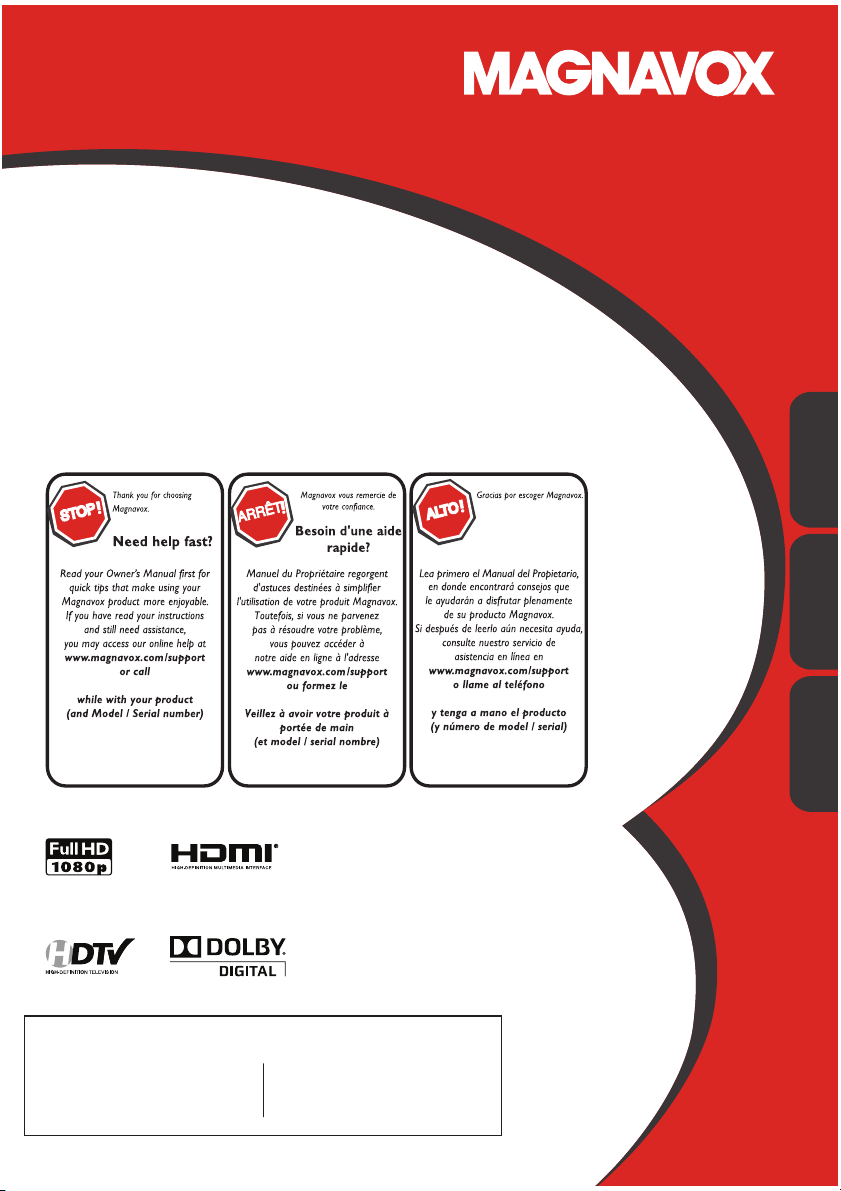
Owner’s Manual
Manuel du Propriétaire
Manual del Propietario
40 MF 4 01B
LCD TV
Necesita ayuda
inmediata?
English
Français Español
1-866-341-3738
1-866-341-3738
Quick Use Guide Inside!
Guide d’usage Rapide Incluse!
Guía de Uso Rápido Incluida!
MODEL NUMBER SERIAL NUMBER
1-866-341-3738
Page 2
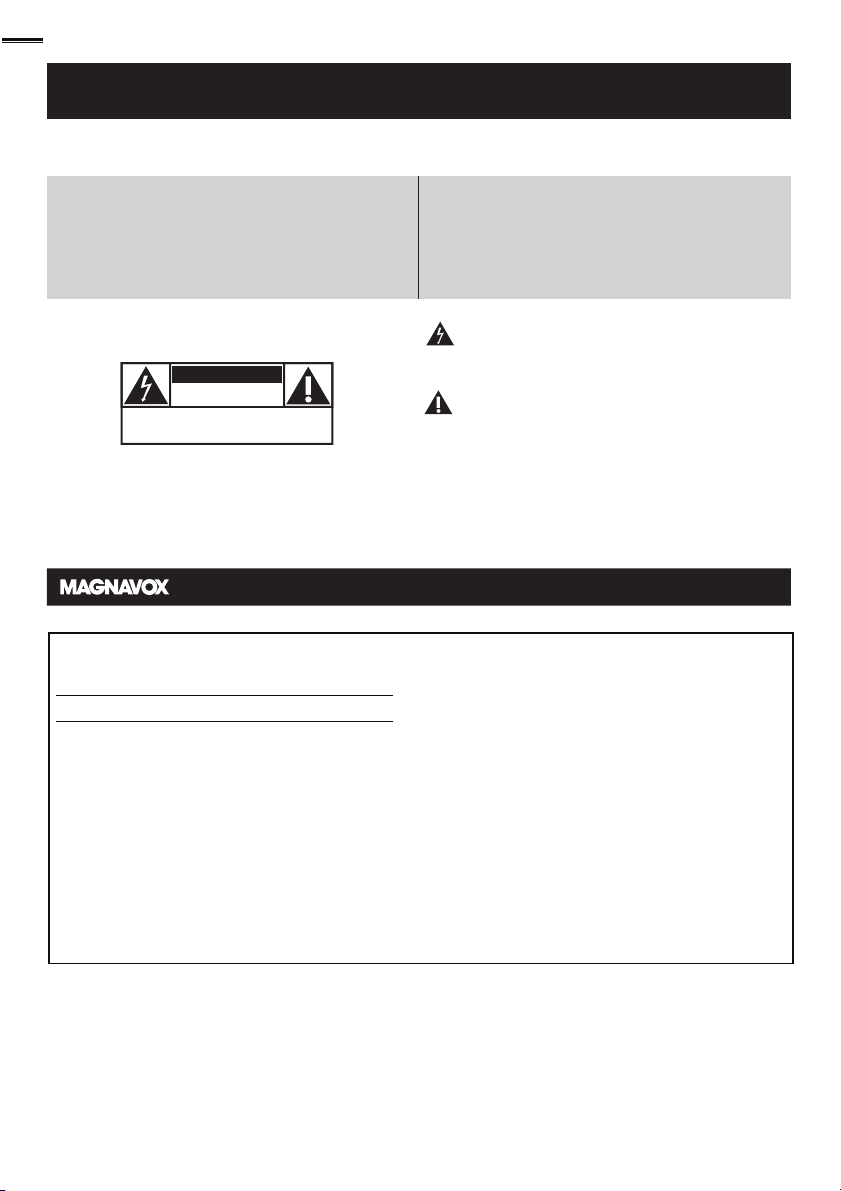
2
www.magnavox.com/support today to get the very most from your purchase.
Return your Product Registration Card or register online at
Registering your model with MAGNAVOX makes you eligible for all of the valuable benefits listed below, so don't miss out. Complete and
return your Product Registration Card at once, or register online at www.magnavox.com/support to ensure:
*Product Safety Notification *Additional Benefits
By registering your product, you'll receive notification
- directly from the manufacturer - in the rare case of
a product recall or safety defect.
Know these
safetysymbols
CAUTION
RISK OF ELECTRIC SHOCK
CAUTION: TO REDUCE THE RISK OF ELECTRIC SHOCK, DO NOT
INSIDE. REFER SERVICING TO QUALIFIED SERVICE PERSONNEL.
WARNING: To reduce the risk of fire or electric shock, this apparatus should not be exposed to rain or moisture and objects filled
with liquids, such as vases, should not be placed on this apparatus.
CAUTION: To prevent electric shock, match wide blade of plug to wide slot, fully insert.
ATTENTION: Pour éviter les choc électriques, introduire la lame la plus large de la fiche dans la borne correspondante de la prise et
pousser jusqu’au fond.
Wall Mount Bracket Kit
Recommended Wall Mount Bracket Kit:
Brand: Sanus Vuepoint Model #: F55
Recommended Screw dimension: M8 x 1.575” (40mm)
• The recommended Wall Mount Bracket Kit (sold separately)
allows the mounting of the TV on the wall.
• For detailed information on installing the wall mount, refer to
the Wall Mount Instruction Book.
• Funai is not responsible for any damage to the product or injury
to yourself or others if you elect to install the TV Wall Mount
Bracket or mount the TV onto the Bracket on your own.
• The Wall Mount Bracket must be installed by experts.
DO NOT OPEN
REMOVE COVER (OR BACK). NO USER-SERVICEABLE PARTS
Visit our World Wide Web Site at www.magnavox.com/support
Registering your product guarantees that you'll
receive all of the privileges to which you're
entitled, including special money-saving offers.
This “bolt of lightning” indicates uninsulated material
within your unit may cause an electrical shock.For the
safety of everyone in your household, please do not
remove product covering.
The “exclamation point” calls attention to features for
which you should read the enclosed literature closely to
prevent operating and maintenance problems.
Funai not liable for these types of accidents or
injury noted below.
• Install the Wall Mount Bracket on a sturdy vertical wall.
• If installed onto a ceiling or slanted wall, the TV and Wall
Mount Bracket may fall which could result in a severe injury.
• Do not use screws that are longer or shorter than their
specifi ed length. If screws too long are used this may cause
mechanical or electrical damage inside the TV set. If screws
too short are used this may cause the TV set to fall.
• Do not fasten the screws by excessive force; this may damage
the product or cause the product to fall, leading to an injury.
• For safety reasons use 2 people to mount the TV onto a Wall
Mounting Bracket.
• Do not mount the TV onto the Wall Mounting Bracket while
your TV is plugged in or turned on. It may result in an electrical
shock injury.
When installing the unit on the wall, allow this much space.
Top: 11.8 inches (30cm)
Left and right side: 5.9 inches (15cm)
Bottom: 3.9 inches (10cm)
Page 3
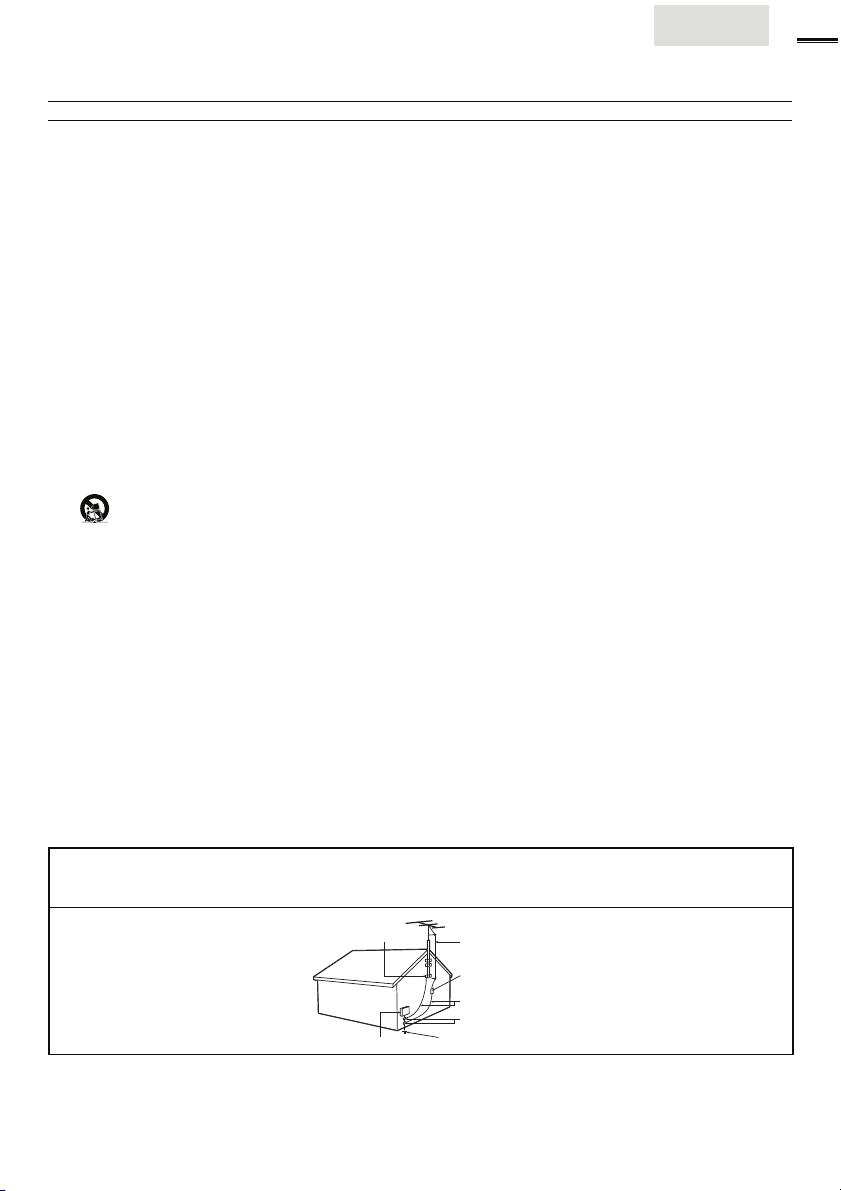
IMPORTANT SAFETY INSTRUCTIONS
Read before operating equipment
1. Read these instructions.
2. Keep these instructions.
3. Heed all warnings.
4. Follow all instructions.
5. Do not use this apparatus near water.
6. Clean only with a dry cloth.
7. Do not block any of the ventilation openings.
Install in accordance with the manufacturer’s instructions.
8. Do not install near any heat sources such as radiators, heat
registers, stoves, or other apparatus (including amplifiers)
that produce heat.
9. Do not defeat the safety purpose of the polarized or
grounding-type plug. A polarized plug has two blades with
one wider than the other. A grounding type plug has two
blades and third grounding prong. The wide blade or third
prong are provided for your safety. When the provided
plug does not fit into your outlet, consult an electrician for
replacement of the obsolete outlet.
10. Protect the power cord from being walked on or pinched
particularly at plugs, convenience receptacles, and the point
where they exit from the apparatus.
11. Only use attachments/accessories specified by the
manufacturer.
12.
Use only with a cart, stand, tripod, bracket, or table
specified by the manufacturer, or sold with the apparatus. When a cart is used, use caution when moving the
cart/apparatus combination to avoid injury from tip-over.
13. Unplug this apparatus during lightning storms or when unused for long periods of time.
14. Refer all servicing to qualified ser vice personnel. Servicing is
required when the apparatus has been damaged in any way,
such as power-supply cord or plug is damaged, liquid has
been spilled or objects have fallen into apparatus, the apparatus has been exposed to rain or moisture, does not operate
normally, or has been dropped.
15. Damage Requiring Service - The appliance should be
serviced by qualified ser vice personnel when:
A. The power supply cord or the plug has been damaged;
B. Objects have fallen, or liquid has been spilled into the
appliance;
C. The appliance has been exposed to rain
D. The appliance does not appear to operate normally or
exhibits a marked change in performance;
E. The appliance has been dropped, or the enclosure damaged.
16. Tilt/Stability - All televisions must comply with recommended
international global safety standards for tilt
and stability properties of its cabinet design.
• Do not compromise these design standards by applying
excessive pull force to the front, or top, of the cabinet
which could ultimately overturn the product.
• Also, do not endanger yourself, or children, by placing
electronic equipment/toys on the top of the cabinet. Such
items could unsuspectingly fall from the top of the set and
cause product damage and/or personal injury.
17. Wall or Ceiling Mounting - The appliance should be
mounted to a wall or ceiling only as recommended by the
manufacturer.
18. Power Lines - An outdoor antenna should be located
away from power lines.
19. Outdoor Antenna Grounding - If an outside antenna
is connected to the receiver, be sure the antenna system is
grounded so as to provide some protection against voltage
surges and built up static charges.
Section 810 of the National Electric Code, ANSI/NFPA
No. 70-1984, provides information with respect to proper
grounding of the mast and supporting structure, grounding of the lead-in wire to an antenna discharge unit, size of
grounding connectors, location of antenna-discharge unit,
connection to grounding electrodes, and requirements for
the grounding electrode. See Figure below.
20. Object and Liquid Entry - Care should be taken so
that objects do not fall and liquids are not spilled into the
enclosure through openings.
21. Battery Usage CAUTION - To prevent battery
leakage that may result in bodily injury, property damage ,
or damage to the unit:
• Install all batteries cor rectly, with + and - aligned as
marked on the unit.
• Do not mix batteries (old and new or carbon and
alkaline, etc.).
• Remove batteries when the unit is not used for a long
time.
English
3
Note to the CATV system installer : This reminder is provided to call the CATV system installer’s attention to Article
820-40 of the NEC that provides guidelines for proper grounding and, in particular, specifies that the cable ground shall
be connected to the grounding system of the building, as close to the point of cable entry as practical.
Example of Antenna Grounding as
per NEC - National Electric Code
GROUND CLAMP
ELECTRIC SERVICE EQUIPMENT
ANTENNA LEAD IN WIRE
ANTENNA DISCHARGE UNIT (NEC SECTION 810-20)
GROUNDING CONDUCTORS (NEC SECTION 810-21)
GROUND CLAMPS
POWER SERVICE GROUNDING ELECTRODE SYSTEM (NEC ART 250, PART H)
Page 4
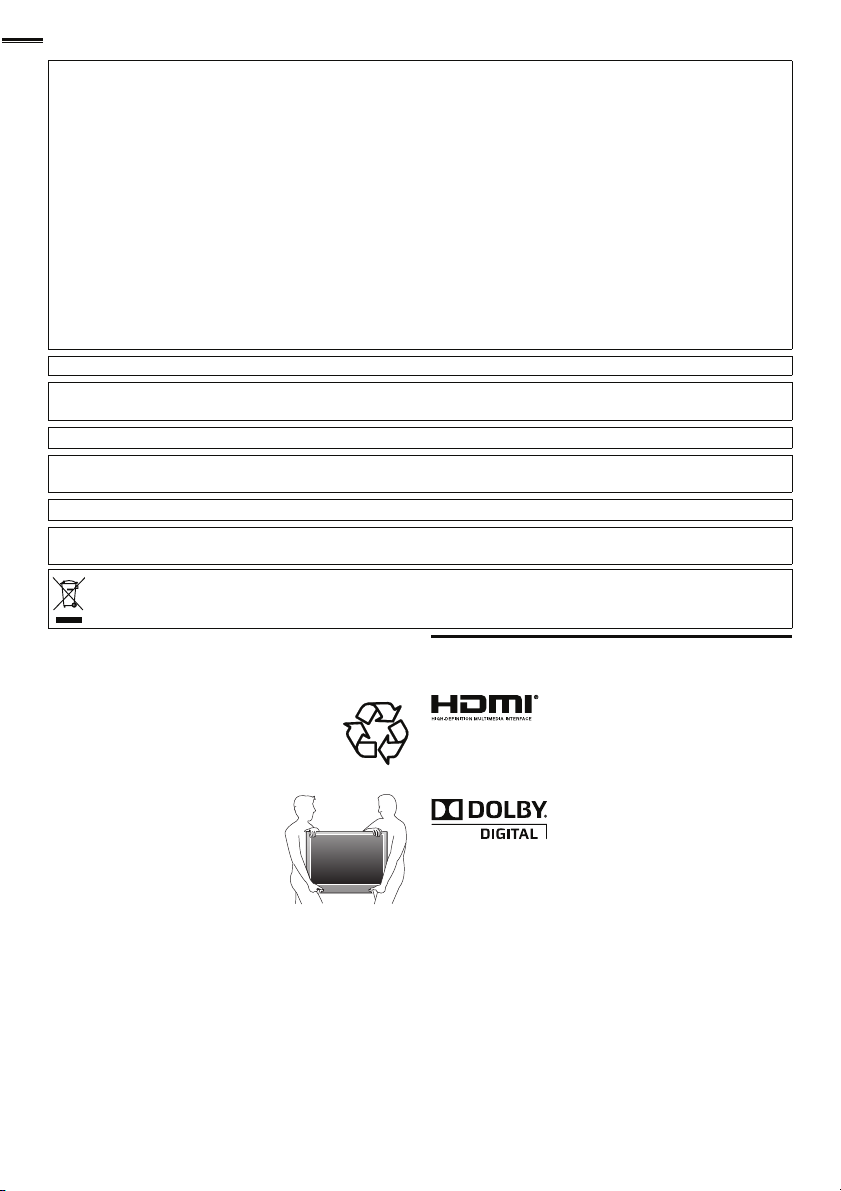
4
FCC WARNING
This apparatus may generate or use radio frequency energy. Changes or modifications to this apparatus may cause harmful interference
unless the modifications are expressly approved in the manual. The user could lose the authority to operate this apparatus if an
unauthorized change or modification is made.
RADIO-TV INTERFERENCE
This apparatus has been tested and found to comply with the limits for a Class B digital device, pursuant to Part 15 of the FCC Rules.
These limits are designed to provide reasonable protection against harmful interference in a residential installation. This apparatus
generates, uses, and can radiate radio frequency energy and, if not installed and used in accordance with the instructions, may cause
harmful interference to radio communications. However, there is no guarantee that interference will not occur in a particular installation.
If this apparatus does cause harmful interference to radio or television reception, which can be determined by turning the apparatus off
and on, the user is encouraged to try to correct the interference by one or more of the following measures:
1) Reorient or relocate the receiving antenna.
2) Increase the separation between the apparatus and receiver.
3) Connect the apparatus into an outlet on a circuit different from that to which the receiver is connected.
4) Consult the dealer or an experienced radio/TV technician for help.
DECLARATION OF CONFORMITY
Trade Name: MAGNAVOX Responsible Party: FUNAI CORPORATION, Inc.
This Class B digital apparatus complies with Canadian ICES-003. Standard Television Receiving Apparatus, Canada BETS-7 / NTMR-7
CAUTION :
WARNING :
Disconnect the mains plug to shut off when find trouble or not in use. The mains plug shall remain readily operable.
This apparatus should not be placed in a built-in installation such as a bookcase or rack unless proper ventilation is provided.
Make sure to leave a space of 4 inches (10cm) or more around this apparatus.
WARNING:
Do not place the unit on the furniture that is capable of being tilted by a child and an adult leaning, pulling, standing or
climbing on it. A falling unit can cause serious injury or even death.
Like all LCD products, this set contains a lamp with Mercury, please dispose of according to all Local, State and
Model:
40 M F4 01B
Telephone Number:
Address: 19900 Van Ness Avenue, Torrance, CA 90501 U.S.A.
1-866-341-3738
Danger of explosion if battery is incorrectly replaced. Replace only with the same or equivalent type.
Batteries (battery pack or battery installed) shall not be exposed to excessive heat such as sunshine, fire or the like.
To prevent injury, this apparatus must be securely attached to the wall in accordance with the instructions.
Federal laws. For the disposal or recycling information, contact:
www.mygreenelectronics.com or www.eiae.org
• The American Academy of Pediatrics discourages television
viewing for children younger than two years of age.
NOTE ABOUT RECYCLING
• This unit’s packaging materials are recyclable and
can be reused. Please dispose of any materials in
accordance with your local recycling regulations.
• Batteries should never be thrown away or incinerated
but disposed of in accordance with your local
regulations concerning chemical wastes.
• For product recycling information, please visit - www.magnavox.com
WHEN CARRYING THIS UNIT
• At least 2 people are required when
carrying this unit.
• Make sure to hold the upper and bottom
frames of the unit fi rmly as illustrated.
TO AVOID THE HAZARDS OF
ELECTRICAL SHOCK AND FIRE
• Do not handle the AC power cord with wet hands.
• Do not pull on the AC power cord when disconnecting it from an
AC outlet. Grasp it by the plug.
• Do not put your fi ngers or objects into the unit.
LOCATION AND HANDLING
• Do not install the unit in direct sunlight or in a place subject to dust
or strong vibration.
• Avoid a place with drastic temperature changes.
• Install the unit in a horizontal and stable position. Do not place
anything directly on top or bottom of the unit. Depending on your
external devices, noise or disturbance of the picture and / or sound
may be generated if the unit is placed too close to them. In this
case, please ensure enough space between the external devices and
the unit.
• Depending on the environment, the temperature of this unit may
increase slightly. This is not a malfunction.
• Be sure to unplug the AC power cord from the AC outlet before
moving or carrying the unit.
Trademark Information
HDMI, the HDMI Logo, and High-Defi nition Multimedia Interface are
trademarks or registered trademar ks of HDMI Licensing LLC in the
United States and other countries.
Manufactured under license from Dolby Laboratories. Dolby and the
double-D symbol are trademarks of Dolby Laboratories.
Page 5
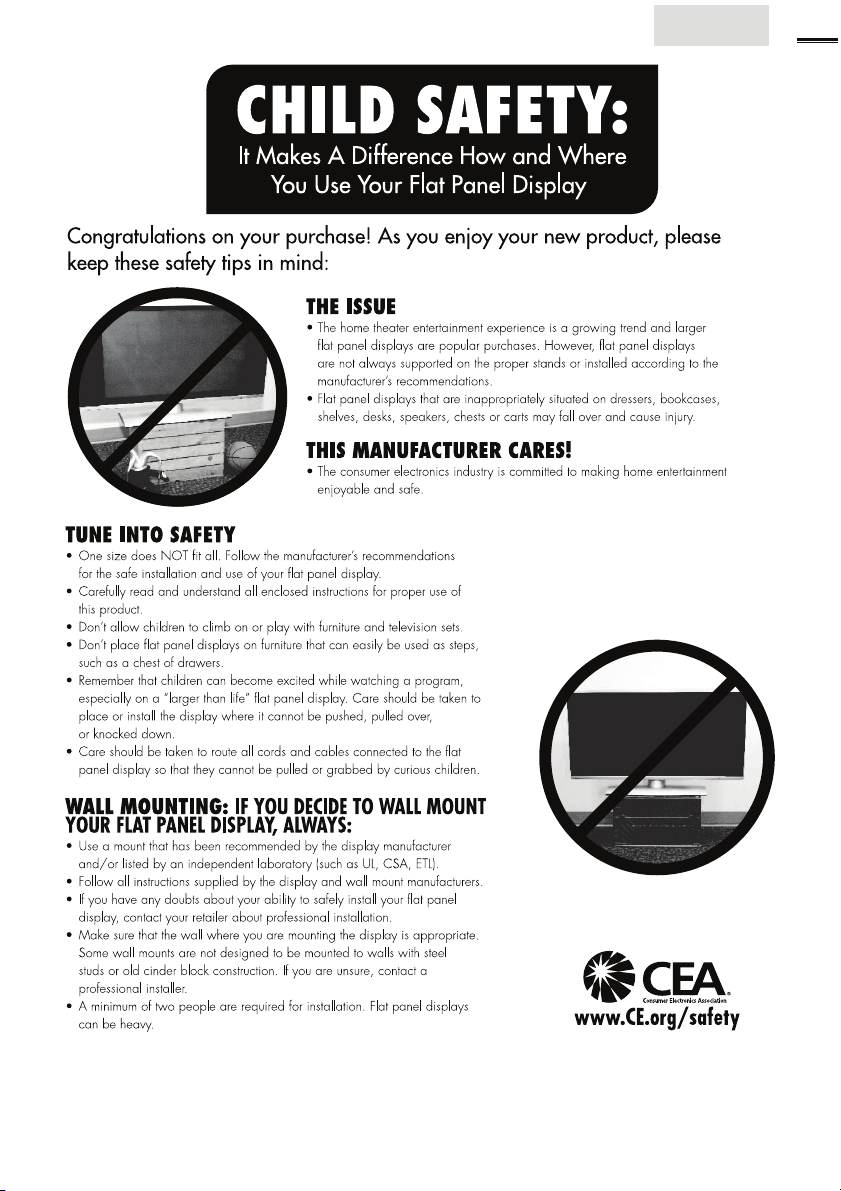
Child Safety
English
5
Page 6
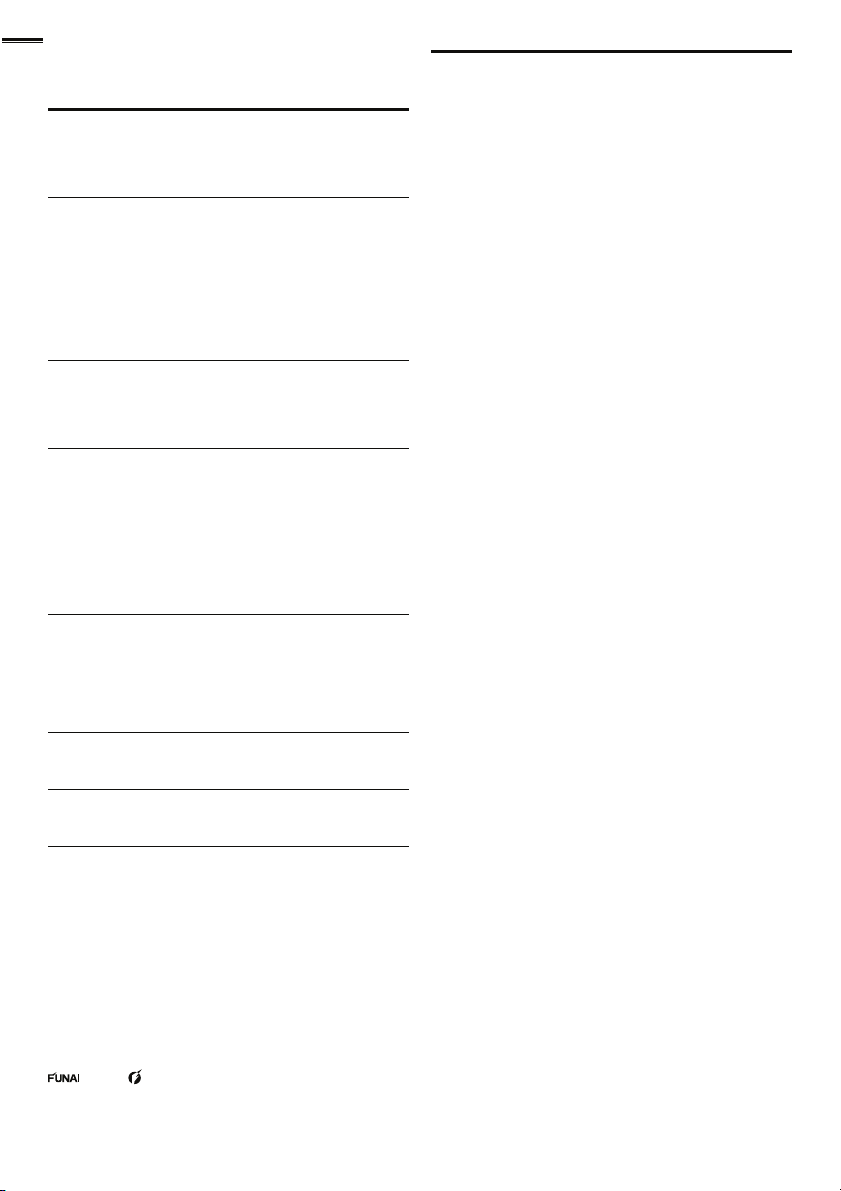
6
INTRODUCTION
Contents
Important Safety Instructions 3
Trademark Information 4
Child Safety 5
INTRODUCTION
Features 6
Supplied Accessories 7
Symbols Used in this Manual 7
Attaching the Base 7
Mounting the Unit on Your Furniture 7
Remote Control Function 8
Installing the Batteries 8
Control Panel 9
Terminals 9
PREPARATION
Antenna Connection 10
Connection to Cable Receiver or Satellite Box 10
Plug In the AC Power Cord 10
Initial Setup 11
WATCHING TV
Sleep Timer 12
Switching Each Input Mode 12
Freeze Mode 12
Channel Selection 12
TV Screen Display Mode 13
Sound Functions 13
TV Screen Information 14
ECO 14
fun-Link Options 14
USING FUNCTIONS
Picture 16
Sound 16
Setup 17
Features 18
Language 23
USB 24
CONNECTING DEVICES
External Device Connection 25
Cable Management 27
USEFUL TIPS
FAQ 28
Troubleshooting Guide 28
INFORMATION
Glossary 30
Maintenance 30
General Specifi cations 31
Electrical Specifi cation 31
Other Specifi cations 31
Limited Warranty 33
Features
• DTV / TV / C ATV
You can use your remote control to select channels which are
broadcast in digital format and conventional analog format. Also,
cable subscribers can access their cable TV channels.
• Information Display (ATSC only)
You can display the title, contents and other information of the
current DTV program on the TV screen.
• Autoprogram
This unit automatically scans and memorizes channels available in
your area, eliminating diffi cult setup procedures.
• Child Lock
This feature allows you to block children’s access to inappropriate
programs.
• Closed Caption Decoder
Built-in closed caption decoder displays text for closed caption
supported programs.
• MTS / SAP Tuner
Audio can be selected from the remote control.
• Auto Standby
If there is no input signal and no operation for 15 minutes, the
unit will go into standby mode automatically.
• Sleep Timer
You can set the unit to go into standby mode after a specifi c
amount of time.
• Choices for On-screen Language
Select your on-screen language:
English, Spanish or French.
• Stereo Sound Function
• PLL Frequency Synthesized Tuning
Provides free and easy channel selection and lets you tune
directly to any channel using the number and decimal point “•”
buttons on the remote control.
• Various Adjustment for Picture and Sound
Customizes image quality suitable for your room and sets your
sound preference.
• fun-Link via HDMI Link
(HDMI Cable not Included)
fun-Link allows your other HDMI link devices to be controlled by
the HDMI cable connected to your TV.
• HDMI Input
• HDMI-DVI Input
When using HDMI 1 Input, you can enjoy this unit as a PC
monitor if your PC has a DVI output terminal.
• Component Video Input
• S-Video Input
• AV Input
• USB Terminal
The picture (JPEG) and video (Motion JPEG) fi les stored on a
USB storage device can be played back on this unit.
• Digital Audio Output
• Analog Audio Output
© 2011 Funai Electric Co., Ltd.
All rights reserved . No par t of this manual may be reproduced, copied, transmitted, disseminated, transcribed, downloaded or stored in any storage
medium, in any form or for any purpose without the express prior written consent of Funai. Furthermore, any unauthorized commercial distribution of
this manual or any revision hereto is strictly prohibited.
Information in this docume nt is subject to change wit hout notice. Funai reser ves the righ t to change the conte nt herein wit hout the obligation to notify
any person or organization of such changes.
with the design is a registered tr ademark of Funai Electr ic Co., Ltd. and may not be used in any way without the express wri tten consent
of Funai. All other trademarks used herein remain the exclusive proper ty of their respective owners . Nothing contained in this manual should be
constr ued as granting, by implic ation or otherw ise, any license or right to use any of the trade marks displayed herein. Misuse of any trademarks or
any other content in this manual is strictly prohibited. Funai shall aggressively enforce its intellectual property rights to the fullest extent of the law.
MAGNAVOX is a reg istered tr ademark of P hilips Elec tronics Nor th Amer ica Corpo ration and is u sed by Funai Elec tric Co. Lt d. and Funai Corporation,
Inc. under license from Philips Electronics Nort h America.
Page 7
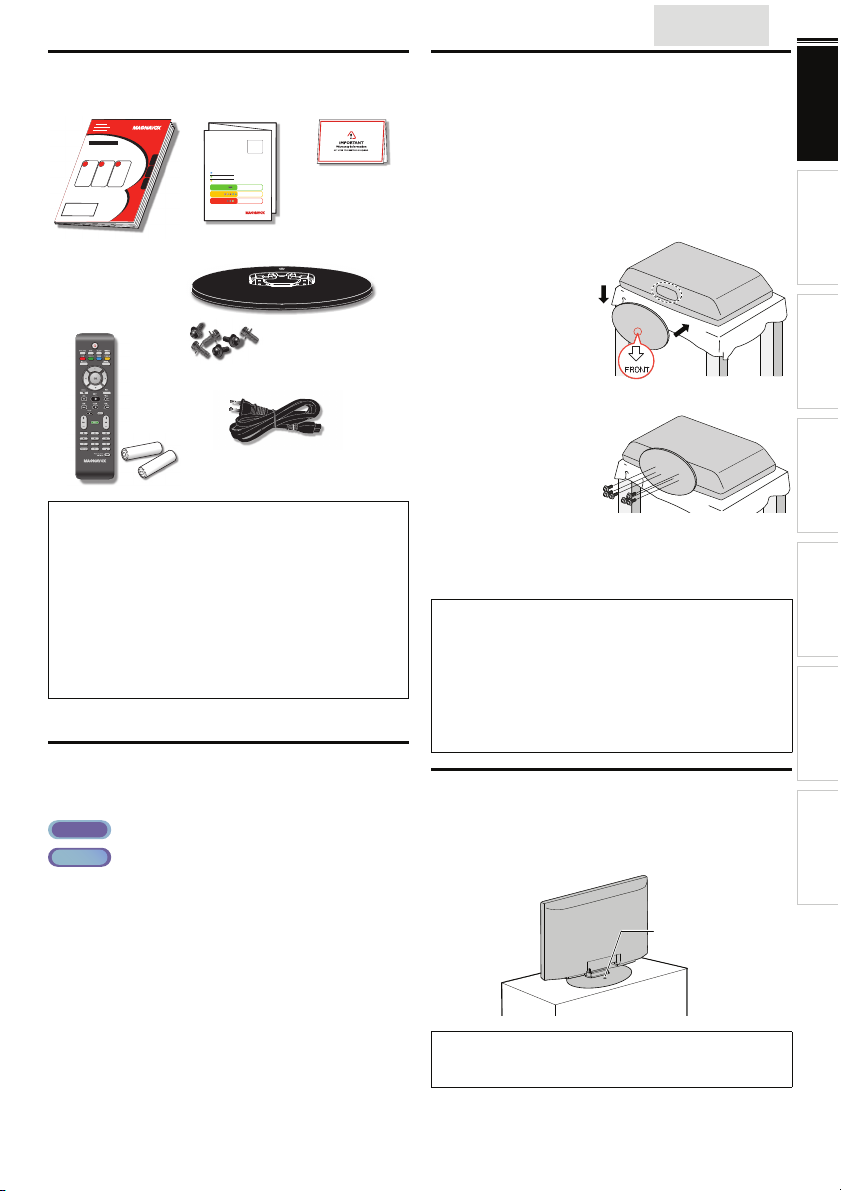
Supplied Accessories
AAA
AAA
screw hole
rear of this unit
Owner’s Manual Quick Start Guide
If you have any questions, please visit our website at
www.
magnavox.com/support
Quick
Start
EN
Installation
FR
Installation
ES
Instalación
Best
Better
Good
Remote
Control
TV base and 6 screws (M5 x 12)
(NF805UD)
Batteries
(AAA, 1.5V x 2)
AC power cord
Note
• If you lose the screws, please purchase (M5 x 12) Phillips head
screws at your local store.
• If you need to replace these accessories, please refer to the part
name or No. with the illustrations and call our toll free customer
support line found on the cover of this manual.
When using a universal remote control to operate this unit.
• Make sure the component code on your universal remote control
is set to our brand. Refer to the manual accompanying your
remote control for more details.
• We do not guarantee 100% interoperability with all universal
remote controls.
Registration card
Symbols Used in this Manual
The following is the description for the symbols used in this
manual. Description refers to:
ATS C
: Digital TV operation
NTSC
: Analog / Cable TV operation
• If neither symbol appears, the operation is applicable to
both.
English
Attaching the Base
You must attach the base to the unit to have it as a table top
unit. Be sure the front and rear of the base match the proper
direction. At least 2 people are required for these steps.
1 Check the text “FRONT” with “arrow“ on the Base’s
bottom to ensure it is being installed in the correct
direction. Spread a thick and soft cloth over a table as shown
at step 2. Place the main unit face down onto it. Make sure
not to damage the screen.
2 Insert 2 hooks under
the bottom of the main
unit into base holes
(shown by arrow ➀),
then move the base in
the direction as shown
by arrow ➁ until it
stops and the screw
holes are aligned.
➁
➀
3 Drive Phillips head
screws into the 6
threaded holes at the
bottom of the base
until they are tight.
To remove the base from this unit
• Unscrew the Phillips head screws in step 3.
After the screws are removed, pull the base up toward the rear of
the unit. Be careful not to drop the base when you remove it.
Note
• When attaching the base, ensure that all screws are tightly fastened.
If the base is not properly attached, it could cause the unit to fall,
resulting in injuries as well as damage to the unit.
• Make sure to use a table which can support the weight of this unit
and is larger than this unit.
• Make sure the table is in a stable location.
• When attaching the base, ensure that “FRONT” with “arrow”
written on the bottom of the base is downward . If it’s not
downward , the 2 hooks don’t fi t into the base.
Mounting the Unit on Your Furniture
Screw this unit on your furniture tightly using wood screw (not
supplied) in the hole at the back of the base as shown.
• Recommended screw dimension : 3/16 x 3/4 inches (5.1 x 20 mm)
rear of this unit
screw hole
7
INTRODUCTION
PREPARATION WATCHING TV
USING FUNCTIONS
CONNECTING DEVICES
USEFUL TIPS
INFORMATION
Note
• When you remove this unit make sure to unscrew the wood
screw from your Wood Stand, Furniture and other wood item.
Page 8
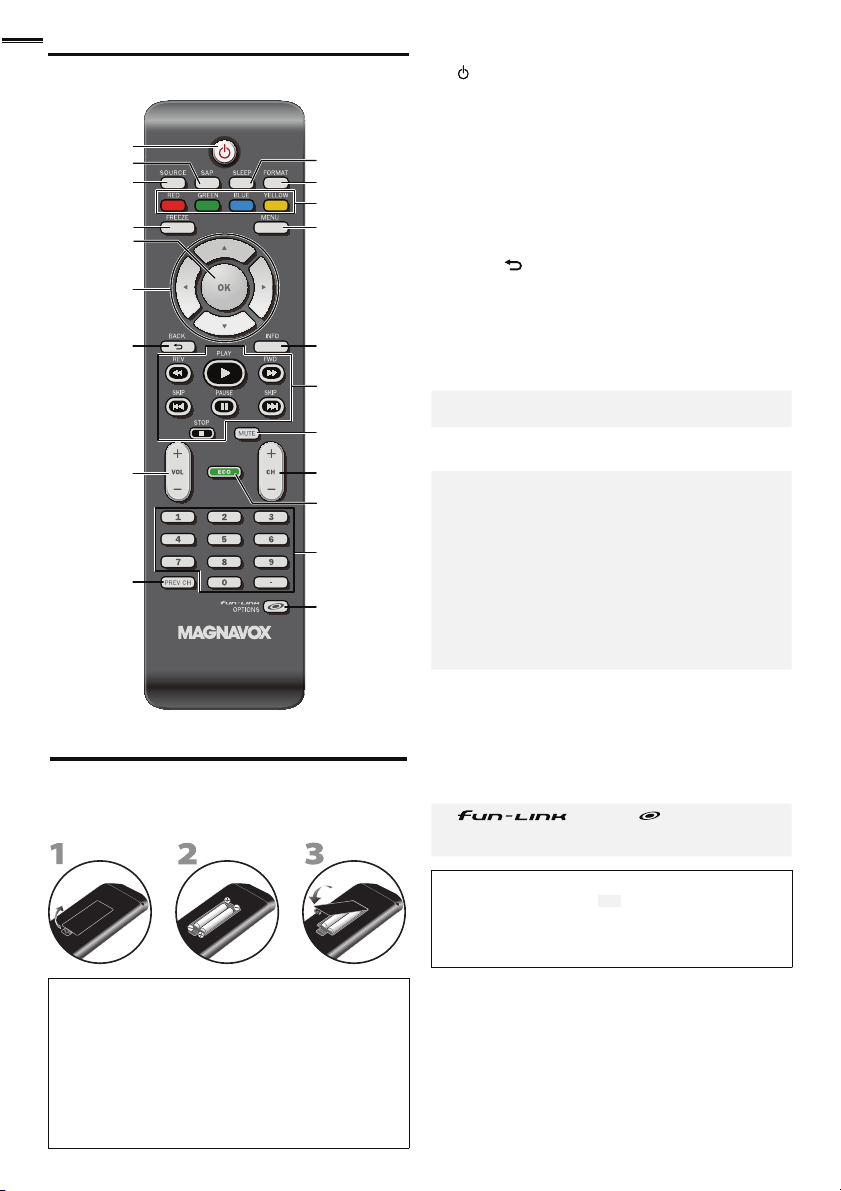
8
AAAAAAAAA
AAA
AAAAAA
Remote Control Function
1
2
3
4
5
6
7
8
9
10
11
12
13
14
15
16
17
18
19
20
Installing the Batteries
Install the batteries (AAA, 1.5V x 2) matching the polarity
indicated inside battery compar tment of the remote control.
Battery Precautions:
• Be sure to follow the correct polarity as indicated in the battery
compartment. Reversed batteries may cause damage to the
device.
• Do not mix different types of batteries together (e.g. Alkaline and
Carbon-Zinc, or rechargeable batteries like ni-cad, ni-mh, etc) or
old batteries with fresh ones.
• If the device is not to be used for a long period of time, remove
the batteries to prevent damage or injury from possible batter y
leakage.
• Do not try to recharge batteries; they can overheat and rupture.
1 (power)
Press to turn the unit on and go into standby mode.
To completely turn off the unit, you must unplug the AC
power cord.
2 SAP
➠
3 SOURCE
4 FREEZE
➠
➠
Press to freeze screen image.
5 OK
6 ▲/▼/◄/►(cursor)
7 B ACK
8 VOL +/−
9 PREV CH
Press to return to previously viewed channel.
➠
➠
➠
➠
➠
➠
p. 11
p. 13
p. 12
p. 12
p. 11
p. 11
p. 14
p. 13
p. 12
10 SLEEP ➠ p. 12
11 FORMAT
Press to select aspect ratio available for the TV screen.
12 RED / GREEN / BLUE / YELLOW ➠ p. 22
Functionally useful for fun-Link.
➠
p. 13
13 MENU ➠ p. 15
14 INFO
15 REV E / FWD D
Press to search backward or forward through the disc.
PLAY B
Press to begin the disc playback.
SKIP H / SKIP G
Press to skip backward or forward chapters, titles or
tracks of the disc.
PAUSE F
Press to pause the disc playback.
STOP C
Press to stop the disc playback.
➠
➠
➠
➠
➠
➠
p. 14
p. 22
p. 22
p. 22
p. 22
p. 22
16 MUTE ➠ p. 13
17 CH +/−
18 ECO
Press to reduce power consumption.
➠
➠
p. 12
p. 14
19 Number buttons ➠ p. 12
• (dot)
Press to shift the subchannel from the main channel.
20 OPTIONS ➠ p. 14, 22
Press to call up various menu from your fun-Link device
connected through an HDMI cable.
Note
• Buttons in gray background ( ) are not available unless you
are connected to devices that are compatible with fun-Link
function.
• We do not guarantee 100% interoperability with other brands of
HDMI link compliant devices.
Page 9
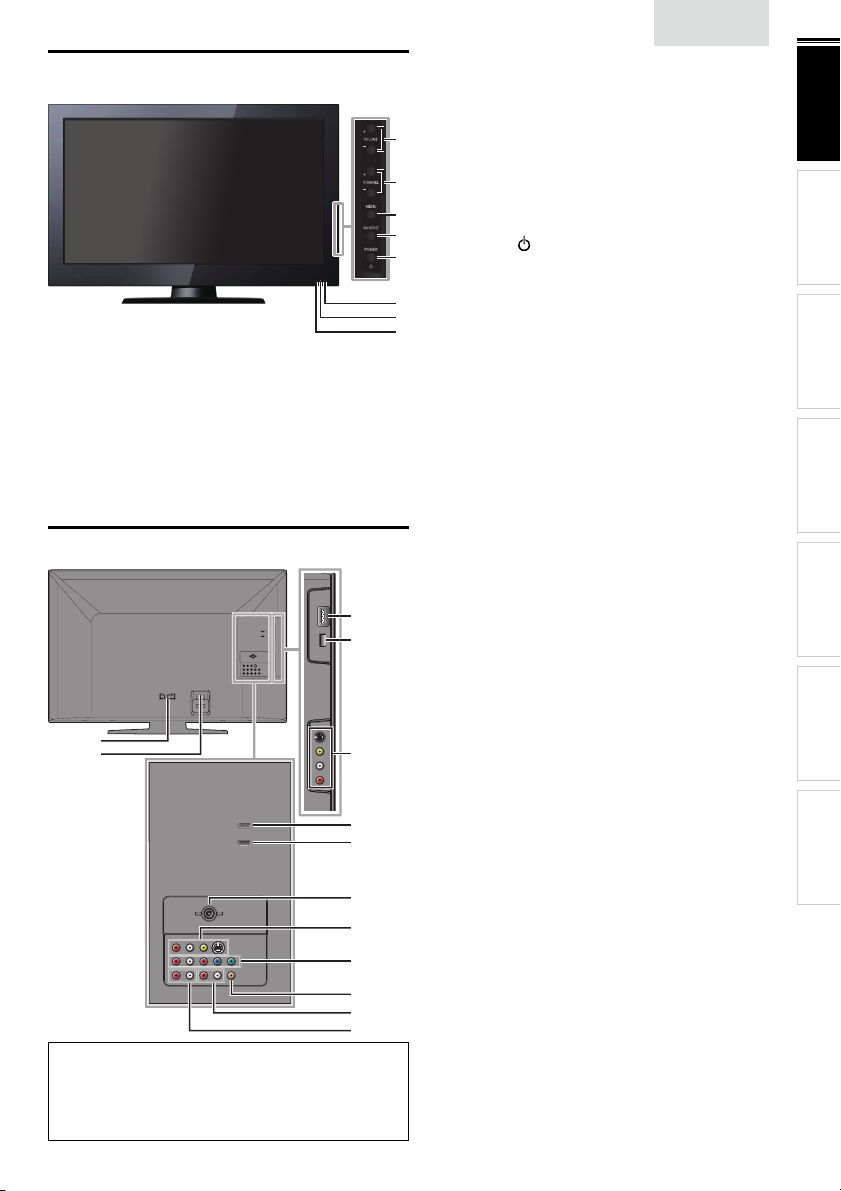
Control Panel
1 VOLUME + / −
Press to adjust the volume up /down or move right
(+) / left (−) through the main menu items.
1
2 CHANNEL + / −
Press to select channels or move up (+) / down (−)
2
3
4
5
6
7
8
through the main menu items.
3 MENU
4 SOURCE
5
POWER
Press to turn the unit on and go into standby mode.
To completely turn off the unit, you must unplug the AC
power cord.
6 Infrared sensor window
Receives infrared rays transmitted from the remote
control.
7 Standby indicator
Lights up red when the unit is in standby mode and
fl ashes when the unit goes into standby mode.
8 Illuminance sensor window
Alters the brightness of the TV screen automatically by
detecting your room lighting level. Do not block anything
in front of its window to work properly.
➠
➠
➠
➠
➠
English
p. 13
p. 12
p. 15
p. 12
p. 11
9
INTRODUCTION
PREPARATION
WATCHING TV
USING FUNCTIONS
Terminals
9
10
12
13
Note for USB terminal
• User should not connect any devices to the USB terminal such as
digital camera, keyboard, mouse, etc. (because these will not work).
• The software update is, in most cases, handled by an authorized
service person or in some circumstances the user may be asked
to do the software update themselves.
11
14
15
16
17
18
19
20
21
Side Panel
9 HDMI 3 Input jack
10 USB terminal
Use this terminal only to play back the picture (JPEG) and
video (Motion JPEG) fi les stored on a USB storage device,
or when software update is needed.
p. 10, 25
➠
p. 27
➠
11 S-Video / Composite Video / Audio (L/R)
Input jacks for VIDEO 2 ➠ p. 26
Rear Panel
12 Cable management
13 AC power cord Inlet
14 HDMI 2 Input jack
15 HDMI 1 (HDMI-DVI) Input jack
HDMI connection for HDMI or DVI device.
When you connect your PC that has a DVI terminal,
you can enjoy this unit as a PC monitor.
16 Antenna Input jack ➠ p. 10
17 S-Video / Composite Video / Audio (L/R)
Input jacks for VIDEO 1
18 Component Video / Audio (L/R)
Input jacks
19 Digital Audio Output jack
20 Analog Audio (L/R) Output jacks
21 Analog Audio (L/R) Input jacks for HDMI 1
Input jack
Audio cable connection from a DVI device.
When you connect your PC that has a DVI terminal, use
a stereo mini plug conversion cable as well.
(For HDMI 1 Input jack only)
p. 27
➠
p. 10
➠
p. 10, 25
➠
p. 10, 25, 27
➠
p. 26
➠
p. 10, 26
➠
p. 27
➠
p. 27
➠
p. 25, 27
➠
CONNECTING DEVICES
USEFUL TIPS
INFORMATION
Page 10
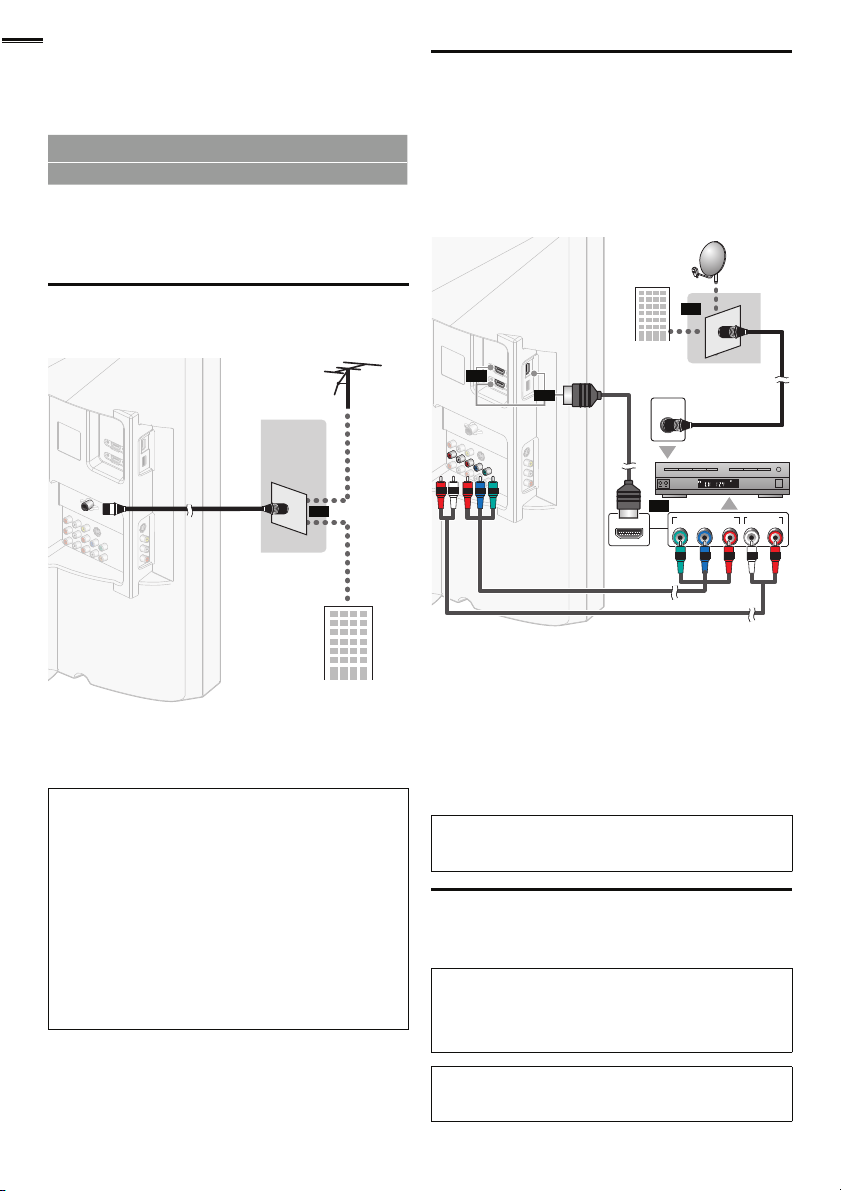
10
VHF / UHF analog
or
DTV antenna
cable TV signal
RF coaxial cable
(red)
(blue)
(green)
cable receiver /
satellite box
cable TV signal
including PPV
component video cables
(red / blue / green) and audio cables
RF coaxial cable
HDMI cable
satellite dish
PREPARATION
No supplied cables are used with these connections:
• Please purchase the necessary cables at your local store.
Before you connect:
Be sure your antenna or other device is connected properly
before plugging in the AC power cord.
Antenna Connection
Connect the RF coaxial cable on your home outlet to the
antenna input jack of this unit.
Once connections are completed, turn on the unit and begin
initial setup. Channel scanning is necessary for the unit to
memorize all available channels in your area. [Initial Setup]
p. 11
➠
Note
• If you have any question about the DTV’s antenna, visit
www.antennaweb.org for fur ther information.
• Depending on your antenna system, you may need different types
of combiners (mixers) or separator s (splitters) for HD TV signal
the minimum RF bandpass on these devices is 2,000MHz or 2GHz.
• For your safety and to avoid damage to this unit, please unplug the
RF coaxial cable from the antenna input jack before moving the
unit.
• If you did use an antenna to receive analog TV, it should also
work for DTV reception. Outdoor or attic antennas will be more
effective than a set top or inside antenna.
• To switch your reception source easily between antenna and cable,
install an antenna selector.
• If you are not receiving a signal from your cable service, contact the
Cable provider.
VHF / UHF analog
RF coaxial cable
DTV antenna
or
or
cable TV signal
Connection to Cable Receiver or Satellite Box
Use an HDMI or Component Video cables to connect the
HDMI or the Component Video Input jacks of the unit to the
HDMI or the Component Video output jacks of the cable
receiver / satellite box.
If you connect to the unit’s Component Video Input jacks,
connect Analog Audio cables to the Analog Audio L/R Input
jacks right beside the Component Video connector jacks.
satellite dish
or
cable TV signal
including PPV
HDMI cable
ANT IN
or
HDMI OUT
RF coaxial cable
COMPONENT VIDEO OUT
(blue)
(green)
cable receiver /
Pr/CrPb/CbY
(red)
or
or
component video cables
(red / blue / green) and audio cables
You can also connect this unit to the cable receiver or satellite
box other than the HDMI or the Component Video output jacks
or Composite Video output jack (
have different output jacks.
p. 26) because they might
➠
Required cables and connecting methods of the cable receiver /
satellite box, or the availability channel for the clear QAM may
differ depending on the cable / satellite provider or local TV
broadcaster.
For more information, please contact your cable / satellite provider
or local TV broadcaster.
Note
• Use an HDMI cable with the HDMI logo (a certifi ed HDMI cable).
High Speed HDMI cable is recommended for the better compatibility.
Plug In the AC Power Cord
Make sure that the AC power cord must be plugged to an AC
outlet after all the necessary connections are made.
Caution:
• Do not connect the AC power cord to a power supply outside
the indicated voltage of this unit (AC 120V).
Connecting the AC power cord to a power supply outside of this
range may result in fi re or electrical shocks.
satellite box
STEREO
PCM
AUDIO OUT
RL
Note
• Each time you plug in the AC power cord, no operations will be
performed for a few seconds. This is not a malfunction.
Page 11

These operations are accessible by remote control.
Some may also be accessible by controls on the main unit.
English
4 Use ◄/► to select the desired location setting, then press
OK.
Initial Setup
11
INTRODUCTION PREPARATION
Initial Setup
This section will guide you through the unit’s initial setting
which includes selecting a language for your on-screen menu
and autoprogram, which automatically scans and memorizes
viewable channels.
Before you begin:
Make sure the unit is connected to antenna or cable.
1 After making all the necessary connections,
press
to turn on the unit.
• It may take a few moments to turn on the unit for the
first time.
• [Initial Setup] menu appears automatically after the
unit is turned on.
2 Use ▲/▼ to select the on-screen language from the
choices (English / Español / Français) on the right side of the
TV screen, then press OK.
3 Use ▲/▼ to select [Antenna] for TV channels or [Cable]
for CATV channels, then press OK.
Initial Setup
ANT.IN
0 ch
0 ch
Antenna
Cable
Skip
MENU
Skip
MENU
Skip
Make sure the antenna is connected to ''ANT. IN'' jack.
Select your signal source.
Antenna
Cable
Select
Or
OK
OK
• [Autoprogram] will begin.
Initial Setup
Please wait while the system is scanning for channels.
Auto programming may take more than 20 minutes to
complete.
0%
Digital channels
Analog channels
BACK
Back
Select “Retail” or “Home” for your location.
Retail
• Select [Retail] store, the unit will be set up with
predefined setting for retail displays.
• Select [Home], the unit is set to maximize the energy
efficiency for home setting and it can be adjusted
through a choice of picture and sound quality according
to your preference. Use this setting to remove the
E-Sticker if visible from the display.
• When the initial setup is completed, the lowest
memorized channel with the confirmation message of
the location setting will be displayed on the TV screen.
• You must set [Home] in step 4. Otherwise, [Picture]
and [Sound] settings you adjusted will not be
memorized after the unit goes into standby mode.
Select
Home
OK
OK
➠
p. 23
Note
• If you are not receiving a signal from your cable service, contact
the Cable provider.
• If you press or MENU during autoprogram, this setup of TV
channels will be canceled.
• The initial autoprogram function can be executed for either
[Antenna] or [Cable] only once. When you change the
connection (Antenna / Cable), set [Autoprogram] again. ➠ p. 17
• If there is no signal input from the antenna terminal and no
operation for several seconds after you turn on the unit, helpful
hints appears. Follow the instructions listed on the TV screen.
Initial Setup
No channel is registered.
Try Autoprogram again?
Verify that you have a cable connected to the “ANT. IN” jack
on the back of the TV, the channel installation process
searches this connection. If you are using a cable or satellite
box, please confirm the input which you have connected to the
box and press “SOURCE” key on the remote control to select
the appropriate source input.
MENU
OK
Select
After an initial setup is completed...
• If you want to scan the channels automatically again.
[Autoprogram]
➠
OK
p. 17
Retry
Later
Skip
• You can add the desired cable and analog channels
unmemorized by autoprogram.
[Add Channels]
➠
p. 18
• If you want to change to another language.
[Language]
➠
p. 23
• If you want to change the location setting.
[Location]
➠
p. 23
WATCHING TV
USING FUNCTIONS
CONNECTING DEVICES
USEFUL TIPS
INFORMATION
Page 12

12
WATCHING TV
Sleep Timer can set the unit to go into standby mode after an incremental period of time.
Press SLEEP repeatedly to change the amount of time (increases
the time by 30 minutes up to 120 minutes).
Press SLEEP once to call up the display for checking the remaining time.
• To cancel sleep timer, press SLEEP repeatedly until [Sleep Off] is
displayed.
Switching Each Input Mode can easily switch with the remote control
between TV (ATSC or NTSC) and external devices when they are connected to the unit.
Press SOURCE or CH + repeatedly to cycle through the input modes.
Source
TV
HDMI1
HDMI2
HDMI3
Component
Video1
Video2
• Pressing CH − reverses the direction of the input modes.
Freeze Mode can freeze the image shown on the TV screen for 5 minutes.
Press FREEZE to freeze the image.
• The sound output will not be paused.
• To cancel freeze mode, press any buttons except .
e.g.)
11.1 HDMI1 HDMI2 HDMI3
DTV / TV channel (or PC Input)
Video2
Freeze
Video1 Component
Sleep 120min.
Channel Selection
Select channels by using CH +/− or the Number buttons.
• To select the memorized channels,
use CH +/− or the Number buttons.
• To select the non-memorized channels,
use the Number buttons.
To use the Number buttons
ATS C
- When selecting digital channel 11.1
Be sure to press • before entering the subchannel number.
NTSC
- When selecting cable or analog channel 11
Press PREV CH to return to the previously viewed channel.
Note
• [No Signal] will appear on the TV screen after the subchannel
broadcast is over.
• [Audio only program] message will appear on the TV screen, when you
receive only sound signal.
11.1
Page 13

English
TV Screen Display Mode 5 types of display modes can be selected when the broadcasting station is sending 16:9 or 4:3 video signal. And 3 types of display modes can be selected for PC input signal.
Press FORMAT repeatedly to switch the TV aspect ratio.
For 16:9 video signal
Normal
Unscaled
• [Unscaled] will be displayed only when the HDMI video signal is 1080i
or 1080p.
4:3
Wide
Movie expand
For 4:3 video signal
Normal
Wide
For PC input signal
Normal UnscaledFull
16:9 Movie expand
HDMI1
through
Input mode
Zoom
Normal displays a 16:9 picture at its original size.
4:3 displays a 16:9 picture at a 4:3 size; the picture is
shortened horizontally. Sidebars appear on both edges
of the screen.
Movie expand displays a 16:9 picture that is
vertically stretched to fi ll the screen. This only crops
out the top of the picture.
Zoom displays a 16:9 picture at its maximum size
without changing its horizontal and vertical ratio.
Wide displays a horizontally stretched picture. This
crops out the left and right sides of the picture.
Unscaled displays a picture in its original size.
Zoom
Normal displays a 4:3 picture at its original size.
Sidebars appear on both edges of the screen.
16:9 displays a 4:3 picture at a 16:9 size; the picture is
stretched horizontally to fi ll the screen.
Movie expand displays a 4:3 picture at a 16:9 size;
the picture is stretched more vertically at the top of
the screen. This crops out the top of the picture.
Zoom displays a 4:3 picture at a 16:9 size; at its
maximum size that is more vertically stretched to fi ll
the screen. This crops out the top and bottom of the
picture.
Wide displays the picture with its center at the
original size and the edges stretched horizontally to fi ll
the screen.
Normal displays a proportionately stretched picture.
Sidebars appear on both edges of the screen.
Full displays a picture that is stretched out of
proportion horizontally to fi ll the screen.
Unscaled displays a picture in its original size.
13
INTRODUCTION
PREPARATION
WATCHING TV
USING FUNCTIONS
CONNECTING DEVICES
USEFUL TIPS
Sound Functions describe how to change the audio or the audio language as well as the volume.
Volume Adjustment
Use VOL +/− to adjust the volume.
Silence Mode
Press MUTE to turn off the sound temporarily.
Mute
will be displayed for a few seconds.
• Press MUTE again or VOL +/− to recover the original volume.
Volume 30
will be displayed for a few seconds when adjusting the volume.
Switching Audio Mode
ATS C
Press SAP repeatedly to cycle through the available audio
languages.
• Available languages differ depending on the broadcast.
• [Other] is displayed when the audio language cannot be
acquired, or the acquired languages are other than English,
Spanish or French.
English 1/3
11.1
NTSC
Press SAP to display the currently selected audio mode.
While receiving an MTS broadcast, press repeatedly to cycle
through the available audio channel.
e.g.) When all audio are available
SAP / STEREO SAP / MONO SAP / STEREO
STEREO : Outputs stereo-audio
SAP : Outputs second audio program
MONO : Outputs mono-audio
SAP / STEREO
INFORMATION
hi!
hola!
salut!
11
Page 14

14
11.1
TV: TV-14
1080i
1080i
16:9
16:9HDHD
CC
CC
KABC
KABC
1 23 4
5
6, 7, 8
9
10
TV Screen Information
You can display the currently selected channel or other
information such as the audio mode on the TV screen.
In the digital mode, the detailed broadcasting information
for the current off the air channel such as program title and
program guides are displayed.
1 Press INFO.
ATS C
A Day of Memories
A Day of Memories
A quarter-century ago,which may now qualify as the
good old days of newspapering,run-of-paper sales
accounted for 80 percent of the industry's advertising
revenues.Department stores and supermarket were
NTSC
English 1/2
Rating
4
11
SAP / STEREO
480i
480i
TV-PG DLSV
5
4:3SDSD
4:3
6, 7, 8
CC
CC
9
10
1 program title
2 program guide
( The program guide added to broadcasting
information is displayed to a maximum of 4 lines.)
3 broadcast station
4 channel number
5 audio language (ATSC) / audio mode (NTSC)
[Switching Audio Mode]
6 effective scanning lines and scan mode
➠
p. 13
7 TV format
8 program’s image aspect ratio
9 CC (not available if closed caption is set to [Off])
10 child lock rating
2 Press INFO or BACK to hide the information.
Note
• When the program guide consists of more than 4 lines, use ▲/▼
to scroll to the next / previous lines.
• [No description provided.] is displayed when the program guide
is not provided.
• While the program guide is displayed, the closed caption function
is interrupted.
• In external input mode, the following screen is displayed;
e.g.) When an external device is connected to Video1 Input jack.
Video1
SD
480i
SD
480i
CC
CC
TV-PG DLSV
• The information display will automatically disappear in 1 minute.
ECO
You can turn on ECO Mode to conserve power.
Press ECO once to turn on ECO Mode and reduce
power consumption.
Press ECO again to turn off ECO Mode.
ECO Off ECO On
On Reduces power consumption
Off Sets the backlight brighter.
Note
• You must set [Home] in [Location]. ➠ p. 23
Otherwise, the settings you adjusted will not be saved when the
unit goes into standby mode.
fun-Link Options
If you have our brand products such as Blu-ray player or DVD
recorder that are compatible with fun-Link functions, connect
them to this unit via an HDMI cable so you can simply operate
various items from this unit’s remote control.
Before you begin:
You must set [On] in [Device Control] and [fun-Link
Control].
Otherwise,
➠
p. 22
OPTIONS does not work
even if you connected our brand devices to this unit.
To enjoy fun-Link, verifi ed and recommended devices are as
follows;
MAGNAVOX SYLVANIA
MBP5230
MBP2100
MBP5120F
MRD723B
MRD410B
NB620SL2
NB620SL1
NB621SL1
MBP5130
1 Press OPTIONS to display
[fun-Link Options] menu.
fun-Link Options
Device-menu
Device-contents
Device-menu
Devicecontents
Devicefavorite
Device-favorite
This function allows you to control the menu of
your connected fun-Link device.
This function allows you to control the top menu
of your DVD or Blu-ray discs.
This function allows you to control the pop-up
menu of your Blu-ray discs.
2 Use ▲/▼/ OK on this unit’s remote control to operate
the desired functions for your devices.
Note
• Some of fun-Link functions may not be available depending on
your fun-Link devices or discs.
• We do not guarantee 100% interoperability with other brands of
HDMI link compliant devices.
Page 15

USING FUNCTIONS
This section describes the overview of the main menu
displayed when you press MENU.
The main menu consists of the function setting items below.
1 Press MENU to display
the main menu.
English
2 Use ▲/▼ to select a desired menu and an item, then
press OK to determine the setting.
15
INTRODUCTION
PREPARATION WATCHING TV
Picture
Sound
Setup
Features
Language
USB
Picture
Adjusting the picture mode, or customize the
picture quality as your preference.
Sound
Adjusting the sound mode, equalizer and some
other sound functions.
Setup
Scanning the channels available in your area and
see what the antenna levels are.
Features
Adjusting the Closed Caption, parental guide and
some other useful functions.
Language
You can choose English, Spanish, or French
as your on-screen language.
Page 16
Page 16
Page 17
Page 18
Page 23
USING FUNCTIONS
CONNECTING DEVICES
USEFUL TIPS
INFORMATION
USB
You can view picture (JPEG) and video (Motion
JPEG) fi les stored on a USB storage device.
Page 24
3 When the setting is completed, press MENU to exit.
Page 16

16
Picture
Before you begin:
You must set [Home] in [Location]. ➠ p. 23
Otherwise, the settings you adjusted will not be memorized
after the unit goes into standby mode.
1 Use ▲/▼ to select the item you want to adjust, then press
OK.
Picture
Sound
Setup
Features
Language
USB
Smart Picture
Brightness
Contrast
Color
Tint
Sharpness
Color Temperature
Noise Reduction
Personal
30
60
36
0
0
Normal
On
2 Adjust the following items.
Smart Picture
Use ▲/▼ to select the desired setting, then press OK.
([Personal], [Standard], [Sports], [Movie], and [Game])
Brightness, Contrast, Color, Tint, Sharpness,
Color Temperature
You can only adjust the following options when you set to
[Personal] in [Smart Picture].
Use ▲/▼ to select the desired setting, then press OK. Then
use ◄/► to adjust the setting.
Brightness to decrease brightness to increase brightness
Contrast to decrease contrast to increase contrast
Color
Tint to add red to add green
Sharpness to soften to sharpen
Color
Temperature
Noise Reduction
Reduces the noise of the picture.
Use ▲/▼ to select the desired option, then press OK.
On Reduces noise in an image.
Off Sets noise reduction to off.
Note
• This function is disabled when PC input is selected. (Setting will be
in gray.)
Cursor ◄ Cursor ►
to decrease color
intensity
to add warm colors to add cool colors
to increase color
intensity
Sound
Before you begin:
You must set [Home] in [Location]. ➠ p. 23
Otherwise, the settings you adjusted will not be memorized
after the unit goes into standby mode.
1 Use ▲/▼ to select the item you want to adjust, then press
OK.
Picture
Sound
Setup
Features
Language
USB
Smart Sound
Equalizer
Virtual Surround Sound
Auto Volume Leveling
TV Speakers
Primary MTS
Standard
On
Off
On
Stereo
2 Adjust the following items.
Smart Sound
Use ▲/▼ to select the desired setting, then press OK.
([Personal], [Standard], [Movie], [Music], and [News])
Equalizer
Adjust tonal quality for each frequency.
Use ◄/► to select the specifi c frequency and use ▲/▼ to
adjust the level, then press OK.
Virtual Surround Sound
Virtual surround sound gives you the stereophonic virtual
space through your existing 2-channel stereo system.
Use ▲/▼ to select the desired option, then press OK.
On Emphasized effect.
Off Natural effect.
Auto Volume Leveling
This function keeps a constant loudness differential between
the TV commercials and the programs.
Use ▲/▼ to select the desired option, then press OK.
On
Off Removes the auto volume leveling.
Reduces volume differences between the
TV commercials and the programs.
Page 17

TV Speakers
Select the audio output from the unit’s speakers, or not. If your
amplifi er is HDMI link function compatible and connected by
an HDMI cable to this unit, some sound operations such as
volume up can be changed by using this unit’s remote control.
Make sure [fun-Link Control] is set to [On].
➠
p. 22
Use ▲/▼ to select the desired option, then press OK.
On The sound will be output from the unit’s speakers.
Off
Ext. Amp
The sound will not be output from the unit’s
speakers.
You can control audio output from your
connected HDMI link devices by using this unit's
remote control.
Note
• We do not guarantee 100% interoperability with other brands of
HDMI link compliant devices.
• [Unmute] may be displayed on the TV screen when you recover
the volume from your amplifi er.
Primary MTS
You can set the output mode as a default for the sound mode
(NTSC only).
This setting is not interlocked when you change the output
mode by pressing SAP. [Sound Functions]
➠
p. 13
Use ▲/▼ to select the desired option, then press OK.
Stereo Outputs stereo-audio.
Mono Outputs mono-audio.
SAP Outputs second audio program.
Setup
Before you begin:
Make sure the unit is connected to antenna or cable.
1 Use ▲/▼ to select the item you want to adjust, then press
OK.
Picture
Sound
Setup
Features
Language
USB
Autoprogram
Channel List
Add Channels
Antenna
English
Autoprogram
If you switch wires (e.g. between antenna and CATV) or if you
move the unit to a different area after the initial setting, or if
you restore the DTV channels you deleted, it is recommended
to use Autoprogram to perform a new channel search.
1 Use ▲/▼ to select [Autoprogram], then press OK.
2 Use ▲/▼ to select an appropriate option, then press OK.
ANT.IN
10 ch
6 ch
Back
Antenna
Cable
Picture
Sound
Setup
Features
Language
USB
Autoprogram will rescan all channels.
Auto programming may take more than 20
minutes to complete.
Select your signal source.
Antenna
Cable
Or
• When connected to VHF / UHF antenna, select [Antenna].
• When connected to CATV, select [Cable].
• [Autoprogram] will begin.
Please wait while the system is scanning for channels.
Auto programming may take more than 20 minutes to complete.
75%
Digital channels
Analog channels
MENU
• When the scanning and memorizing are completed, the
lowest memorized channel will be displayed.
Exit
Note
• After setting [Autoprogram], using CH+ / − on the remote control
skips unavailable programs automatically.
• If you are not receiving a signal from your cable service, contact
the Cable provider.
• If you press or MENU during autoprogram, the setup of TV
channels will be canceled.
• Even if [Autoprogram] is completed, the channel setting will be
lost if the AC power cord is unplugged before the unit goes into
standby mode by pressing .
• The PIN code will be required once you set a PIN code in the
[Child Lock]. ➠ p. 20
• If you want to change your PIN code, follow the instruction of
[Change PIN]. ➠ p. 21
17
INTRODUCTION
PREPARATION WATCHING TV
USING FUNCTIONS
CONNECTING DEVICES
USEFUL TIPS
INFORMATION
2 Adjust the following items.
Page 18

18
Channel List
The channels selected here can be skipped when selecting the
channels using CH + / −.
Those channels can still be selected with the Number buttons.
1 Use ▲/▼ to select [Channel List], then press OK.
2 Use ▲/▼ to select the channel you want to remove, then
press OK.
Watch / Skip
DTV 11.1
DTV 11.2
DTV 11.3
BACK
Back
Picture
Sound
Setup
Features
Language
USB
• The channel display for the removed channel darkens.
You will not be able to select the channel again using
CH + / −.
• To reactivate a removed channel, use ▲/▼ and press
OK. The registered channels are highlighted.
Highlight channels for
Ch Up / Down key selection.
Ch Select
OK
• When you remove a main channel, its subchannels are
removed as well.
Note
• The channel with the [DTV] indicated on the display is ATSC.
Otherwise the channel is NTSC.
Add Channels
This function lets you add the off the air along NTSC or analog
Cable channels that were not added by the autoprogram due
to reception conditions at the initial setting.
1 Use ▲/▼ to select [Add Channels], then press OK.
2 Use the Number buttons to enter the number of the
channel you want to add, then press OK.
11
Antenna Confi rmation
ATS C
This function lets you check the digital signal strength of each
channel.
1 Use ▲/▼ to select [Antenna], then press OK.
2 Use the Number buttons or CH + / − to select the
channel for which you want to check the digital signal
strength.
11.1
Picture
Sound
Setup
Features
Language
USB
Current 50 Max 50
Ch Change
Note
• If the channel is set to analog channel or external input, you
cannot confi rm the antenna condition.
Back
Features
1 Use ▲/▼ to select the item you want to adjust, then press
OK.
Picture
Sound
Setup
Features
Language
USB
Closed Caption
Child Lock
ECO
fun-Link (HDMI CEC)
Location
E-Sticker
Current Software Info
On
Home
- -
Picture
Sound
Setup
Features
Language
USB
For analog channels, select a
channel to be added using
number keys.
For digital channels, you must
perform Autoprogram function.
Ch Change
Add channels
BACK
Back
Note
• If setup completes successfully, [Added to the channel list.] is
displayed.
• If external input is used, it is not possible to register the channel
and [Unavailable] will be displayed on the TV screen.
• By using CH+ / −, you can select the memorized channels only.
2 Adjust the following items.
Page 19

Closed Caption
A. Caption Service
B. Digital Caption Service
C. Caption Style
So, y ou m us t be P hi li p. Hi !
I’m p le as ed t o me et y ou .
Background
( Background Color and Background Opacity or
Transparency)
Picture display
Edge
(Edge Color and Edge Type)
Font
( Font Style, Font Size, Font Color and Font Opacity or
Transparency)
You can view closed captioning (CC) for TV programs,
movies and news. Closed caption refers to text of dialog or
descriptions displayed on-screen.
Use ▲/▼ to select [Closed Caption], then press OK.
See the following description for setting each item.
Picture
Sound
Setup
Features
Language
USB
A. Caption Service
Caption Service
Digital Caption Service
Caption Style
On
On
1 Use ▲/▼ to select [Caption Service], then press OK.
2 Use ▲/▼ to select the desired closed caption, then press
OK.
Off Select if you do not want caption service.
CC-1 and T-1
CC-3 and T-3
CC-2, CC-4,
T-2 and T-4
• There are 3 display modes according to programs:
Paint-on
mode
Pop-on mode
Roll-up mode
B. Digital Caption Service
ATS C
In addition to the basic closed caption, DTV has its own closed
caption called digital caption service. Use this menu to change
the settings for digital caption service.
The primary caption and text ser vices. The
captioning or text is displayed in the same language
as the program’s dialog (up to 4 lines of script on the
TV screen, where it does not obstruct relevant parts
of the picture).
Serve as the preferred data channels.
The captioning or text is often a secondary
language.
Rarely available and broadcasters use them only in
special conditions, such as when [CC-1] and [CC-3]
or [T-1] and [T-3] are not available.
Displays input characters on the TV screen
immediately.
Once characters are stored in memor y, they are
displayed all at once.
Displays the characters continuously by scrolling
(max. 4 lines).
English
Note
• [Digital Caption Service] that you can switch differs depending on
the broadcast description.
C. Caption Style
ATS C
You can change the caption style such as font, color or size,
A
etc.
B
C
1 Use ▲/▼ to select [Caption Style], then press OK.
2 Use ▲/▼ to select [User Setting], then press OK.
3 Use ▲/▼ to select [On], then press OK.
4 Use ▲/▼ to select an item, then press OK. Then use
▲/▼ to select the desired setting and press OK.
Picture display
So, you must be Philip. Hi!
So, you must be Philip. Hi!
I’m pleased to meet you.
I’m pleased to meet you.
Edge
(Edge Color and Edge Type)
Font
( Font Style, Font Size, Font Color and Font Opacity or
Transparency)
Background
( Background Color and Background Opacity or
Transparency)
• Review your setting choice made below by looking in
the upper right corner of the displayed setting box (not
all selections show the differences selected).
Font Style
Font
Background
Edge
Font Size
Font Color
Font
Opacity
Background
Color
Background
Opacity
Edge Color
Edge Type
Closed captioning font style, size,
color and opacity can be changed.
Background color and opacity of the
displayed caption can be switched.
Edge color and type of the displayed
caption can be switched.
19
INTRODUCTION
PREPARATION WATCHING TV
USING FUNCTIONS
CONNECTING DEVICES
USEFUL TIPS
INFORMATION
1 Use ▲/▼ to select [Digital Caption Service], then press
OK.
2 Use ▲/▼ to select the desired digital caption service, then
press OK.
Off
CS-1 to CS-6
Select if you do not want digital caption
service.
Select one of these before changing any
other item in [Closed Caption] menu.
Choose [CS-1] under normal circumstances.
Page 20

20
A. Channel Lock
B. Setting US Movie ratings
Note
• Closed caption will not be displayed when you are using an HDMI
connection.
• To show the closed caption on your TV screen, broadcast signal
must contain the closed caption data.
• Not all TV programs and commercials have the closed caption or
all types of the closed caption.
• Captions and texts may not exactly match the TV voice.
• Changing channels may delay the closed caption for a few seconds.
• Adjusting or muting the volume may delay the closed caption for
a few seconds.
• Abbreviations, symbols and other grammatical shortcuts may be
used in order to keep pace with the on-screen action. This is not
a malfunction.
• The caption or text characters will not be displayed while the
main menu or functions display is shown.
• If a black box appears on the TV screen, this means that the closed
caption is set to the text mode. To clear the box, select [CC-1],
[CC-2], [CC-3], [CC-4] or [Off].
• If the unit receives poor quality television signals, the captions may
contain errors, or there might be no captions at all. Some possible
causes of poor quality signals are:
- Automobile ignition noise
- Electric motor noise
- Weak signal reception
- Multiplex signal reception (ghosts or screen fl utter)
- Data dropout and Pixelation (for DTV only)
• The unit retains the closed caption setting if the power fails.
• When the unit receives special effects playback signal (e.g. Search,
Slow and Still) from a VCR’s video output channel (ch3 or ch4),
the unit may not display the correct caption or text.
Picture
Sound
Setup
Features
Language
USB
Channel Lock
US Movie Ratings Lock
US TV Ratings Lock
Canadian English Rating
Canadian French Rating
Region Ratings Lock
Change PIN
Note
• When you select a rating and set it to [Block], the higher ratings
will be blocked automatically. The lower ratings will be available for
viewing.
• When you set the highest rating to [View], all ratings turn to
[View] automatically.
• To block any inappropriate programs, set your limits in [US Movie
Ratings Lock], [US TV Ratings Lock] and [Region Ratings Lock].
• The child lock setting will be retained after a power failure or after
the power is removed for longer than 10 seconds (except the PIN
code reverts to 0000). [Child Lock] ➠ p.20
• If the rating is blocked, will appear.
• [Region Ratings Lock] will be available when the unit receives a
digital broadcast using the new rating system.
• For the United States, the unit may download the Region Ratings
Lock Table, if required.
• The Canadian rating systems on this unit are based on CEA-766-A
and CRTC policy.
A
B
C
D
Child Lock
Child lock reads the ratings for programs, then denies access
to the programs which exceed the rating level you set. With
this function, you can block certain programs inappropriate
for children and any channels or external input modes can be
invisible.
1 Use ▲/▼ to select [Child Lock], then press OK.
Picture
Sound
Setup
Features
Language
USB
Closed Caption
Child Lock
ECO
fun-Link (HDMI CEC)
Location
E-Sticker
Current Software Info
On
Home
- -
2 Use the Number buttons to enter the 4-digit numbers for
your PIN code.
Features
Language
• When you have not set up your PIN code,
enter 0, 0, 0, 0.
• When the PIN code is correct, [Child Lock] menu is
displayed.
Enter PIN.
See the following description for setting each item.
_
A. Channel Lock
Particular channels or external input modes can be invisible in
this function.
1 Use ▲/▼ to select [Channel Lock], then press OK.
2 Use ▲/▼ to select the desired rating, then press OK
repeatedly to switch between [View] and [Block].
Picture
Sound
Setup
Features
Language
USB
B. Setting US Movie ratings
Select
HDMI1
HDMI2
HDMI3
Component
Video1
Video2
OK
View / Block
US Movie ratings lock is the rating system created by MPAA.
1 Use ▲/▼ to select [US Movie Ratings Lock], then press
OK.
2 Use ▲/▼ to select the desired rating, then press OK
repeatedly to switch between [View] and [Block].
BACK
Back
Page 21

English
C. Setting TV ratings
D. Change PIN
21
INTRODUCTION
Picture
Sound
Setup
Features
Language
USB
Select
X
NC-17
R
PG-13
PG
G
NR
OK
View / Block
BACK
Back
Rating Category
X Mature audience only
NC-17 No one under 17 admitted
R
Restricted; under 17 requires accompanying
parent or adult guardian
PG-13 Unsuitable for children under 13
PG Parental guidance suggested
G General audience
NR No rating
C. Setting TV ratings
1 Use ▲/▼ to select [US TV Ratings Lock], then press OK.
2 Use ▲/▼ / ◄/► to select the desired rating, then press
OK repeatedly to switch between [View] and [Block].
Picture
Sound
Setup
Features
Language
USB
TV-MA
TV-14
TV-PG
TV-G
TV-Y7
TV-Y
Rating Category
TV-MA Mature audience only higher
TV-14 Unsuitable for children under 14
TV-PG Parental guidance suggested
TV-G General audience
TV-Y7
Appropriate for all children 7 and
older
TV-Y Appropriate for all children lower
To set the sub ratings
As for TV-MA, TV-14, TV-PG, or TV-Y7, you can further set the
sub ratings to block specifi c elements of programming. To set
the sub ratings, follow the step below.
Select
FV V S L D
View / Block
BACK
Back
OK
Picture
Sound
Setup
Features
Language
USB
TV-MA
TV-14
TV-PG
TV-G
TV-Y7
TV-Y
Select
FV V S L D
View / Block
BACK
OK
Back
Sub Rating Category Rating
FV Fantasy Violence TV-Y7
V Violence
S Sexual Situation
L Coarse Language
TV-MA
TV-14
TV-PG
D Suggestive Dialog TV-14, TV-PG
Note
• Blocked sub rating will appear beside the main rating category in
[US TV Ratings Lock] menu.
• You cannot block a sub rating (D, L, S or V) if the main rating is set
to [View].
• Changing the category to [Block] or [View] automatically changes
all its sub ratings to the same ([Block] or [View]).
D. Change PIN
Although the default PIN code (0000) is supplied with the unit,
you can set your own PIN code.
1 Use ▲/▼ to select [Change PIN], then press OK.
2 Press the Number buttons to enter the new 4-digit PIN
code.
• Enter PIN code again in [Confirm PIN.] entry field.
Picture
Sound
Setup
Features
Language
USB
Enter PIN.
Confirm PIN.
PIN Code
Note
• Make sure new PIN code and confi rm PIN code must be exactly
the same. If they are different, the space is cleared for reentering.
• Your PIN code will be erased and returns to the default PIN code
(0000) when a power failure occurs.
• If you forget the PIN code, unplug the AC power cord then wait
for 10 seconds to plug the AC power cord in again.
The unit will restore the PIN code to 0000 as the factory default.
_
BACK
Back
PREPARATION WATCHING TV
USING FUNCTIONS
CONNECTING DEVICES
USEFUL TIPS
INFORMATION
Use ▲/▼ / ◄/► to select the desired rating, then press OK
repeatedly to switch between [View] and [Block].
Page 22

22
ECO
You can turn on ECO Mode to conserve power.
1 Use ▲/▼ to select [ECO], then press OK.
2 Use ▲/▼ to select the desired mode, then press OK.
On Reduces power consumption
Off Sets the backlight brighter.
Note
• You must set [Home] in [Location]. ➠ p. 23
Otherwise, the settings you adjusted will not be saved when the
unit goes into standby mode.
• You can also press ECO directly to switch the desired setting.
p. 14
➠
fun-Link (HDMI CEC)
This function allows you to operate the linked functions
between our brand devices with a fun-Link feature and this
unit connecting through an HDMI cable.
1 Use ▲/▼ to select [fun-Link (HDMI CEC)], then press
OK.
Picture
Sound
Setup
Features
Language
USB
fun-Link Control
Auto Device Off
Auto TV On
Device Control
Device List
On
On
On
On
2 Use ▲/▼ to select the desired setting, then press OK.
3 Adjust the following items.
fun-Link Control
Set the fun-Link [On] or [Off].
The following additional settings will be grayed out when you
set to [Off].
Auto TV On
This unit will turn on when the power on signal is sent from
your connected fun-Link device.
Use ▲/▼ to select the desired setting, then press OK.
On
Off
This unit turns on automatically when you turn on
your connected fun-Link device.
This unit stays in standby mode even if you turn on
your connected fun-Link device.
Device Control
You can operate some functions such as disc playback or call
up the menu of the connected devices, by using this unit’s
remote control.
Use ▲/▼ to select the desired setting, then press OK.
PLAY B / STOP C / FWD D / REV E / SKIP G /
SKIP H / PAUSE F /
On
Off Disables the device control.
▲ / ▼ / ◄ / ► / OK / BACK / the Number buttons /
RED / GREEN / BLUE / YELLOW can be used to
control your connected fun-Link devices by this unit’s
remote control.
OPTIONS /
Device List
This function lets you see the product model number or name
of connected devices.
Picture
Sound
Setup
Features
Language
USB
HDMI1 NB620SL2
HDMI2 MBP5230
HDMI3 NRD723B
OK
Refresh
BACK
Back
Use ▲/▼ to select the desired setting, then press OK.
On
Off Disables all fun-Link.
Selects if you have connected an external device
that is compatible with the fun-Link function.
Auto Device Off
You can set your device to turn off by interlocking from this
unit’s power.
Use ▲/▼ to select the desired setting, then press OK.
On
Off
Your connected fun-Link device turns off
automatically when the unit goes into standby
mode.
Your connected fun-Link device stays on even if
the unit goes into standby mode.
Page 23

Location
You must set [Home] in this setting. Otherwise, [Picture] and
[Sound] settings you adjusted will not be memorized after you
turn off the unit.
1 Use ▲/▼ to select [Location], then press OK.
2 Use ▲/▼ to select the desired location, then press OK.
Retail
Home
The unit will be set up with predefined settings
for retail displays. In this setting, you can set the
backlight brighter.
The unit is set to maximize the energy efficiency
for home setting and it can be adjusted through a
choice of picture and sound quality according to
your preference.
English
Language
Use ▲/▼ to select [English], [Español] or [Français], then
press OK.
Picture
Sound
Setup
Features
Language
USB
Select your menu language.
Seleccione el idioma para el menú.
Sélectionnez la langue du menu.
English
Español
Français
23
INTRODUCTION
PREPARATION WATCHING TV
E-Sticker
When you select [Location] to [Retail] store, E-Sticker
(Electronic Sticker) is displayed.
E-Sticker can be turned Off using procedure below.
1 Use ▲/▼ to select [E-Sticker], then press OK.
2 Use ▲/▼ to select [Off], then press OK.
Off You can turn off E-Sticker.
To p E-Sticker is displayed on top of the TV screen.
Bottom E-Sticker is displayed on bottom of the TV screen.
Note
• If you select [Home], E-Sticker will not be displayed.
Current Software Info
This function shows what version of the software currently
used.
1 Use ▲/▼ to select [Current Software Info], then press
OK.
2 Confi rm the version of the software currently used.
Picture
Sound
Setup
Features
Language
USB
Release Version:
XXXXXXX_XX_XX_XXXX_XX
Back
Note
• If you need the English menus instead of the Spanish or French
menus, press MENU. Use ▲/▼ to select [Idioma] or [Langue],
then press OK.
Use ▲/▼ to select [English], then press OK.
Press MENU to exit the main menu.
USING FUNCTIONS
CONNECTING DEVICES
USEFUL TIPS
INFORMATION
Page 24

24
USB
This unit can play picture (JPEG) and video (Motion JPEG) fi les.
Use the USB storage device that contains those fi les.
1 Insert the USB storage device into the USB terminal on
this unit. The main menu appears automatically.
2 Use ▲/▼ to select [USB] and press OK.
The highlighted text will move to the name of your USB
storage device, then press OK again.
Picture
Sound
Setup
Features
Language
USB
This menu allows you to enjoy
your pictures and videos
via your USB device.
Your USB
3 Use ▲/▼ to select [Picture] or [Video] and then press
OK.
Picture (JPEG)
Use ▲/▼ to select the desired fi le, and then press OK.
1
• To toggle between [List] and [Thumbnails] press
• The unit goes to the slide show automatically.
• Use the Number buttons (1 through 4) to see the file
Your USB Picture
Image1.jpg
Image2.jpg
Image3.jpg
Image4.jpg
Image5.jpg
Picture
Press “OK” key to play/pause.
Thumbnails
Image1.jpg
Image1.jpg
1200:900
2009:04:02 17:42:06
4321
the Number 2 button each time.
To pause / play the slide show, press OK.
detail (
) or change the following settings (➁~➃).
➀
See the description on the top of the next column.
Item Detail
Press 1 to display file details below.
➀
More Detail
Start show
Transitions
Slide time
Stop show
[Name], [Album], [Date], [Size] and [Next].
Press 1 again to remove file details.
Press 4 or OK to start the slide show.
➃
While the slide show is on, the following 2 settings
will be displayed.
Press 2, then use ▲/▼ to select the transition
mode choosing from;
➁
[None], [Dissolve], [Wipe right], [Wipe left], [Wipe
up], [Wipe down], [Box in] and [Box out].
Press 3, then use ▲/▼ to change the display time
➂
choosing from; [Short], [Medium] and [Long].
Press 4 or OK to stop the slide show.
➃
While the slide show is off, the following 2 settings
will be displayed.
Every press on 2 will turn the picture clockwise by
➁
90 degrees.
Rotate
Press 3, then use ▲/▼ to select the zoom factor
➂
(1x, 2x or 4x). Press OK to set the zoom factor.
Zoom
Video (Motion JPEG)
1 Use ▲/▼ to select the desired fi le, and then press OK.
Your USB Video
Video
MOVIE1.avi
MOVIE2.avi
MOVIE3.avi
MOVIE4.avi
MOVIE5.avi
Supported format: motion jpeg, 320 x 240, 30FPS
• To stop playback and return to the file list, press
BACK
, OK or CH +.
• Press CH − to play back from the beginning.
Item Detail
Press 1 to display file details below.
➀
More Detail
[Title], [Director], [Date] and [Duration].
Press 1 again to remove file details.
MOVIE1.avi
Title: MOVIE1.avi
Director:
Date: 2009/04/02
Duration: 00:06:37
4321
Page 25

Note
Blu-ray / DVD recorder
with the HDMI output jack
HDMI cable
HDMI-DVI
conversion cable
cable receiver or satellite box
with the DVI output jack
audio cables
• The unit recognizes only a USB storage device.
• Do not use a USB hub or an extension cable to connect an
external hard disk drive to the unit. (Not supported.)
• A USB storage device is always inserted to this unit directly.
• A USB storage device is not supplied with this unit.
• We do not guarantee that all USB storage devices can be
supported by this unit.
• Be sure to keep a backup copy of the original fi les on your device
before you play them back on this unit. We have no responsibilities
for damage or loss of your stored data.
• To protect your USB storage device fi les from being erased place
the write protect sliding tab in the protect position.
• When you are ready to remove a USB storage device, at fi rst turn
the unit off so it will go into standby mode to avoid any damage
to your data and the unit.
• A USB storage device that requires its own driver or the device
with a special system such as fi ngerprint recognition are not
supported.
• This unit is not allowed to use the USB storage device which
requires an external power supply (500mA or more).
• Up to 2GB (FAT16) or 8GB (FAT32) capacity can be supported.
• Up to 10,000 fi les or 1,000 folders with 19 hierarchies can be
recognized.
• Up to 255 English characters can be recognized.
• This unit does not support MTP(Media Transfer Protocol).
• This unit supports FAT16 and FAT32 fi le systems.
• If the fi le is not supported, an error message appears.
• When the USB storage device is not recognized, try reconnecting
it again.
• Motion JPEG fi le with an extension of “.avi” can only be
recognized. An extension of “.mov” is not supported.
• This unit doesn’t support “pause”, “forward” or “reverse” during
video (Motion JPEG) playback.
The files recorded under the following specifications are required.
<Picture (JPEG)>
• Upper limit : 24 Megapixel
<Video (Motion JPEG)>
Video • Size : 320 x 240 (QVGA)
Audio • LPCM - Sampling frequency
• Frame rate : 30 fps
(32 kHz, 44.1 kHz or 48 kHz)
- Quantization bit rate (16 bit)
English
CONNECTING DEVICES
No supplied cables are used with these connections:
• Please purchase the necessary cables at your local store.
Before you connect:
Be sure other device is connected properly before plugging in
the AC power cord.
External Device Connection
HDMI Connection
HDMI connection offers the highest picture quality.
HDMI
(High-Defi nition Multimedia Interface) transpor ts high defi nition
digital video and multi-channel digital audio through a single cable.
Blu-ray / DVD recorder
with the HDMI output jack
TITLE 5
CHAPTER 15
REPEAT A-B
HDMI OUT
or
or
HDMI-DVI Connection
This unit can be connected to your device that has a DVI
terminal. Use an HDMI-DVI conversion cable for this
connection and it requires audio cable for Analog Audio signal
as well.
HDMI cable
25
INTRODUCTION
PREPARATION WATCHING TV
USING FUNCTIONS
CONNECTING DEVICES
USEFUL TIPS
INFORMATION
To HDMI 1 Input
jack only
conversion cable
cable receiver or satellite box
with the DVI output jack
STEREO
PCM
AUDIO OUT
DVI OUT
HDMI-DVI
audio cables
RL
Page 26

26
(red)
(blue)
(green)
Blu-ray / DVD recorder
with the component video output jacks
audio cables
component video cables
(red
/ / blue
/ / green)
Blu-ray / DVD recorder, camcorder and
VCR with the S-Video output jack
S-Video cable
audio cables
video cable
audio cables
camcorder
video game
VCR
Note
• Use an HDMI cable with the HDMI logo (a certifi ed HDMI cable).
High Speed HDMI cable is recommended for the better
compatibility.
For HDMI connection (use HDMI 1, 2 or 3 Input jack)
• The unit accepts 480i, 480p, 720p, 1080i and 1080p 24/30/60Hz
of video signals, and 32kHz, 44.1kHz and 48kHz of audio signals.
• This unit accepts 5.1 channel audio signal (Dolby Digital) and 2
channel audio signal (LPCM).
• This unit accepts only signals in compliance with EIA861.
For HDMI-DVI connection
• The unit accepts 480i, 480p, 720p, 1080i and 1080p video signals.
• HDMI-DVI connection requires separate audio connections as
well and the audio signals are converted from digital to analog.
• DVI does not display 480i image which is not in compliance with
EIA/CEA-861/861B.
Component Video Connection
Component Video connection offers better picture quality for
video devices connected to the unit.
If you connect to the unit’s Component Video Input jacks,
connect Analog Audio cables to the Analog Audio L/R Input
jacks right beside the Component Video connector jacks.
Blu-ray / DVD recorder
with the component video output jacks
component video cables
(red
Note
• The unit accepts 480i / 480p / 720p and 1080i of video signals for
this connection.
blue
TITLE 5
CHAPTER 15
REPEAT A-B
COMPONENT VIDEO OUT
(green)
green)
Pr/CrPb/CbY
(red)
(blue)
audio cables
AUDIO OUT
RL
S-Video Connection
S-Video connection offers good picture quality for video
devices connected to the unit.
If you connect to the unit’s S-Video Input jack, connect audio
cables to the Audio L/R Input jacks right below the Composite
Video connector.
Blu-ray / DVD recorder, camcorder and
VCR with the S-Video output jack
TITLE 5
CHAPTER 15
REPEAT A-B
or
S-Video cable
audio cables
S-VIDEO
OUT
Composite Video Connection
Composite Video connection offers standard picture quality
for video devices connected to the unit. If you connect to
the unit’s Composite Video Input jack , connect audio cables
to the Audio L/R Input jacks right below the Composite
Video connector jack. When the Audio is monaural, then only
connect to the Audio L Input jack.
or
camcorder
VCR
video cable
audio cables
STEREO
video game
VIDEO
OUT
STAND-BY
AUDIO OUT
AUDIO OUT
RL
RL
Page 27

Digital Audio Output Connection
Dolby Digital
decoder
digital audio coaxial cable
stereo system
audio cables
audio
cables
mini audio cable
HDMI-DVI conversion cable
HDMI-DVI
conversion
cable
should be
with ferrite core.
personal computer
(for digital broadcasting only)
If you connect this unit to an external digital audio device, you
can enjoy multi-channel audio like 5.1ch digital broadcasting
sound.
Use a digital audio coaxial cable to connect the unit to
external digital audio devices.
Dolby Digital
decoder
DIGITAL AUDIO
COAXIAL IN
digital audio coaxial cable
Analog Audio Output Connection
(for both analog and digital broadcasting)
If you connect this unit to an external analog audio device, you
can enjoy stereo (2-channel) audio.
Use audio cables to connect the unit to external analog audio
devices.
stereo system
English
The following video signals can be displayed:
Format Resolution Refresh rate
VGA 640 x 480
SVGA 800 x 600
XGA 1,024 x 768
WXGA
FHD 1,920 x 1,080
Other formats or non-standard signals will not be displayed
correctly.
Note
• Please purchase the HDMI-DVI conversion cable that has a ferrite
core.
• The following operations may reduce noise.
- Attach a ferrite core to the AC power cord of your PC.
- Unplug the AC power cord and use the built-in battery of your PC.
USB Storage Device
This unit offers easy playback of picture (JPEG) and video
(Motion JPEG) fi les.
Insert the USB storage device into the USB terminal shown
below. [USB]
➠
1,280 x 768
1,360 x 768
p. 24
27
INTRODUCTION
60Hz
PREPARATION WATCHING TV
USING FUNCTIONS
CONNECTING DEVICES
AUDIO IN
RL
audio cables
PC Connection
This unit can be connected to your PC that has a DVI terminal.
If you connect this unit to your PC, you can use this unit as a
PC monitor. Use an HDMI-DVI conversion cable for this Video
connection and it requires stereo mini plug conversion cable
for Analog Audio signal as well.
personal computer
To HDMI 1 Input
jack only
DVI OUT
audio
cables
HDMI-DVI conversion cable
HDMI-DVI
conversion
cable
should be
with ferrite core.
mini audio cable
Cable Management
Keep the cables through this holder to avoid tangling them.
USEFUL TIPS
INFORMATION
Page 28

28
USEFUL TIPS
FAQ
Question Answer
• Check the antenna or cable connection to the main unit.
• Check the batteries of the remote control.
• Check if there is an obstacle between the infrared sensor window and the remote control.
• Test the signal output use [IR Signal Check].
If okay, then possible infrared sensor trouble.
My remote control does not work.
What should I do?
How come the Initial setup
appears every time I turn on this
unit?
Why can I not watch some RF
signal TV programs.
How come there is no image from
the connected external devices?
When I enter a channel number, it
changes automatically.
Why are captions not displayed
entirely? Or, captions are delayed
behind the dialog.
How can I set the clock ? • There is no clock function on this unit.
I cannot change the [Child Lock]
setting because my PIN code no
longer works.
• Aim the remote control directly at the infrared sensor window on the front of the unit.
• Reduce the distance to the unit.
• Re-insert the batteries with their polarities (+/– signs) as indicated.
• When there is an infrared-equipped device such as PC near this unit, it may interrupt the remote
control signal of this unit.
• Move the infrared-equipped device away from this unit, change the angle of the infrared sensor or
turn off the infrared communication function.
• Connect the RF coaxial cable to the unit directly and run the initial setup.
• Make sure to complete the channel scan before the unit goes into standby mode.
• Make sure [Autoprogram] has been completed.
• Autoprogram must be completed when you set up the unit for the fi rst time or move it to a location
where previously unavailable channels are broadcast.
• The selected channel may not be broadcasting.
• When [Autoprogram] is interrupted and not completed, some channels will not be received. Make
sure to complete the Autoprogram.
• The selected channel cannot be viewed by the [Child Lock] setting.
• The unit requires some kind of antenna input. An indoor antenna (VHF / UHF), an external antenna
(VHF / UHF) or an RF coaxial cable from your wall cable/satellite box needs to be plugged into the unit.
• Check if the correct input mode is selected by pressing SOURCE or using CH + / −. [Switching Each
Input Mode]
• Check the antenna or cable connection to the unit.
• When using the Component Video Connection check that the Green (Y), Blue (Pb/Cb) and Red (Pr/
Cr) connectors are connected to their corresponding colored jacks on the unit.
• Many digital channels have alternate channel numbers. The unit changes the numbers automatically to
the ones signifying the broadcasting station channel number. These basic numbers used for previous
analog broadcasts. (e.g., input ch#30 auto changes to ch#6.1)
• Captions that are delayed a few seconds behind the actual dialog are common for live broadcasts.
Most captioning production companies can display a dialog to maximum of 220 words per minute. If
a dialog exceeds that rate, selective editing is used to insure that the captions remain up-to date with
the current TV screen dialog.
• If a Power failure occurs for longer than 10 seconds the child lock setting is retained, but the PIN code
is set to the default code “0000”. [Child Lock]
p. 12
➠
p. 30
➠
p. 17
➠
p. 17
➠
p. 20
➠
p. 20
➠
Troubleshooting Guide
If the unit does not perform properly when operated as instructed in this manual,
check the following chart and all connections once before calling for service.
Symptom Remedy
• Make sure the AC power cord is plugged in.
No power
Control button's do not work.
Power is ON but no screen image.
• Make sure that the AC outlet supplies the proper voltage, plug another electrical appliance into the
AC outlet to ensure that AC outlet operates normally.
• If a power failure occurs, unplug the AC power cord for 1 minute to allow the unit to reset itself.
• Press only one button at a time. Do NOT press more than one button at the same time.
• Ensure that no buttons on the remote control are depressed and move freely.
• Check whether the connection of the antenna, cable receiver or satellite box is connected correctly.
• Check whether all the cables to the unit are connected to the correct output jack of your device like
Blu-ray / DVD recorder.
• Make sure that the selected input mode is connected to the working input jack.
• Check if your computer is NOT in sleep mode when the input mode of this unit is in PC mode. Tap
any key on the keyboard to wake up your computer.
Page 29

Symptom Remedy
• Check if the power is on.
• Check if the correct input mode is selected.
• Check whether all the cables to the unit are connected to the correct output jack of your device like
Blu-ray / DVD recorder.
• View other TV channels. The problem might be limited to the broadcasting station or weak signal
strength.
• Unplug the AC power cord and wait for about 1 minute, then plug the AC power cord and turn on
No picture or sound
No color
Adjusted [Picture] or [Sound]
settings are not effective every time
the unit is turned on.
Sound OK, picture poor
Picture OK, sound poor
You see a distorted picture or hear
an unusual sound.
Ghosts, lines or streaks in picture
You see "noise" or "trash" on the
screen.
Different color marks on the TV
screen
You switch to a different input and
the volume changes.
You switch to a different input and
the screen size changes.
The display image does not cover
the entire screen.
Captions are displayed as a white
box. No caption is displayed in
the Closed Caption-supported
program.
Black box is displayed on the TV
screen.
the unit again.
• Check whether the connection of the antenna, cable receiver or satellite box is connected correctly.
• Make sure that the selected input mode is connected to the working input jack.
• Check if your computer is NOT in sleep mode when the input mode of this unit is in PC mode. Tap
any key on the keyboard to wake up your computer.
• Make sure that the sound is not muted. Press MUTE so that the volume bar and current volume level
will appear on the TV screen.
• Make sure that the volume is NOT set to [0] or [Mute]. If so, use VOL + / − to adjust the desired
volume.
• View other TV channels. The problem might be limited to the broadcasting station or weak signal
strength.
• Adjust [Color] in the main menu.
• You must set [Home] in [Location].
Otherwise, the settings you adjusted will not be memorized after the unit goes into standby mode.
• Electrical interference from nearby appliances may affect picture quality.
• Adjust [Contrast] and [Brightness] in the main menu.
• View other TV channels. The problem might be limited to the broadcasting station or weak signal
strength.
• For the best picture quality, watch "High Definition" wide screen programs.
If the HD content is not available, watch "Standard Definition" programs instead.
• View other TV channels. The problem might be limited to the broadcasting station or weak signal
strength.
• Check if the audio cable is connected in correctly.
• You may be getting interference from electrical appliances, automobiles, motorcycles or fl uorescent
lights.
• Try moving the unit to another location to see if this is the cause of the problem.
• Electrical interference from nearby appliances may affect picture quality.
• View other TV channels. The problem might be limited to the broadcasting station or weak signal
strength.
• When the capabilities of the unit exceed the capabilities of the digital broadcasting, the signal will be
increased to match the capabilities of the display of the unit. This may cause noise or trash.
• View other TV channels. The problem might be limited to the broadcasting station, missing data or
pixelation.
• This unit will memorize the volume level from the last time you adjusted it.
• If the volume of the sound from another device is higher or lower, then the loudness will change.
• This unit will memorize the viewing mode from the last time you used the particular input modes.
• If you are watching TV or using the Composite Video, Component Video or HDMI with 480i Input,
press FORMAT repeatedly to switch various screen modes.
• Interference from buildings or weather conditions may cause captioning to be incomplete.
• Broadcasting station may shorten the program to insert adver tisement.
The closed caption decoder cannot read the information of the shortened program.
• The text mode is selected for caption. Select [CC-1], [CC-2], [CC-3], [CC-4] or [Off].
English
p. 23
➠
29
INTRODUCTION
PREPARATION WATCHING TV
USING FUNCTIONS
CONNECTING DEVICES
USEFUL TIPS
INFORMATION
Note
• The LCD screen is manufactured to provide many years of useful life. Occasionally a few non active pixels may appear as a fi xed point of blue,
green or red.
This is not to be considered a defect in the LCD screen.
• Some functions are not available in specifi c modes, but this is not a malfunction. Read the description in this manual for more details on
correct operations.
Page 30

30
INFORMATION
Glossary
ATSC
Acronym that stands for Advanced Television Systems Committee and
the name of the digital broadcasting standards.
Aspect Ratio
The width of a TV screen relative to its height. Conventional TVs
are 4:3 (in other words, the TV screen is almost square); widescreen
models are 16:9 (the TV screen is almost twice as wide as its height).
CEC (Consumer Electronics Control)
This allows you to operate the linked functions between our brand
devices with CEC feature and this unit. We do not guarantee 100%
interoperability with other brands of CEC compliant devices.
Component Video
This is a video signal format that conveys each of 3 principal colors
of light (red, blue and green) through different signal lines. This allows
the viewers to experience picture colors as original as it is. There are
several signal formats, including Y / Pb / Pr and Y / Cb / Cr.
Dolby Digital
The system developed by Dolby Laboratories to compress digital
sound. It offers stereo sound (2ch) or multi-channel audio.
E-Sticker
E-Sticker is showing set features, technical information, etc on this TV
set that is displayed on the TV screen. Previously the information was
on a printed sticker that was put on the display.
HDMI (High-Definition Multimedia Interface)
Interface that supports all uncompressed, digital audio / video formats
including set-top box, Blu-ray / DVD recorder or digital television, over
a single cable.
HDTV (High Definition TV)
Ultimate digital format that produces high resolution and high picture
quality.
NTSC
Acronym that stands for National Television Systems Committee and
the name of analog broadcasting standards.
Off the air NTSC signals are no longer being sent by major
broadcasting stations in the USA.
PIN code
A stored 4-digit number that allows access to parental control features.
SAP (Secondary Audio Program)
Second-audio channel delivered separately from main-audio channel.
This audio channel is used as an alternate in bilingual broadcasting.
SDTV (Standard Definition TV)
Standard digital format that is similar to the NTSC picture quality.
S-Video
Offers higher quality images by delivering each signal, color (c) and
luminance (y) independently of each other through a single cable.
Maintenance
Cabinet Cleaning
• Wipe the front panel and other exterior surfaces of the
unit with a soft cloth.
• Never use a solvent or alcohol. Do not spray insecticide
liquid near the unit. Such chemicals may cause damage and
discoloration to the exposed surfaces.
Panel Cleaning
Wipe the panel of the unit with a soft cloth. Before cleaning
the panel, disconnect the AC power cord.
Servicing
Should your unit become inoperative, do not try to correct
the problem yourself. There are no user serviceable parts
inside. Call our toll free customer support line found on the
cover of this manual to locate an authorized service center.
IR Signal Check
If the remote control is not working properly, you can use a
digital camera (including a cellular phone with built-in camera)
to see if it is sending out an infrared signal.
With a digital camera
(including built-in cell phone cameras):
Point the Digital Camera towards the remote
control infrared diode at the front of the
remote control. Press any button on the
remote control and look through the camera
display. If the infrared pulsating light appears
through the camera, the remote control is
sending out an IR signal.
Page 31

General Specifi cations
TV format ATSC / NTSC-M TV standard
Closed Caption system
§15.122 / FCC (digital CC)
§15.119 / FCC (analog CC)
Channel coverage (ATSC / NTSC)
Terrestrial DTV (ATSC)
VHF 2~13
UHF 14~51 (each channel has e.g.
2.1~2.9, 3.1~3.9, etc.)
Terrestrial Analog (NTSC)
VHF 2~13
UHF 14~69
CATV 2~13, A~W,
Tuning system Channel frequency synthesized tuning
Channel access Direct access keyboard,
W+1~W+94 (analog W+1~W+84),
A-5~A-1, 5A
system
Programmable scan, and up / down
Electrical Specifi cation
Audio Output
10W, 8 Ω x 2
English
Other Specifi cations
Terminals
Antenna Input VHF / UHF / C ATV 75 Ω unbalanced (F-type)
Audio Input RCA jack (L/R) x 8 500mV rms
Composite Video Input
S-Video Input Mini DIN 4pin jack x 2 Y 1V p-p (75 Ω)
Component Video Input
HDMI Input HDMI 19 pin x 3
USB Input USB x 1
Digital Audio Output (coaxial)
Analog Audio Output
Remote control
Operating temperature
Power requirements
RCA jack x 21 V p-p (75 Ω)
C 286 mV p-p (75Ω)
RCA jack x 3
RCA jack x 1 500 mV p-p (75 Ω)
RCA jack (L/R) x 2 500 mV rms
Digital encoded infrared light system
41 °F (5 °C) to 104 °F (40 °C)
120V~ AC +/− 10%, 60Hz +/− 0.5%
1V p-p (75 Ω)
Y
Pb/Cb 700 mV p-p (75Ω)
Pr/Cr 700 mV p-p (75Ω)
31
INTRODUCTION
PREPARATION WATCHING TV
USING FUNCTIONS
• Designs and specifi cations are subject to change without
notice and without our legal obligation.
• If there is a discrepancy between languages, the default
language will be English.
Power consumption (maximum)
LCD
Dimensions
Weight
200 W
40 inches full HD panel
<without base> <with base>
Width 39.2inches (994.0 mm) 39.2 inches (994.0 mm)
Height 25.1inches (637.0 mm) 27.2 inches (690.0 mm)
Depth 4.8inches (120.5 mm) 11.1 inches (280.0 mm)
33.07 lbs. (15.00 kg) 37.48 lbs. (17.00 kg)
CONNECTING DEVICES
USEFUL TIPS
INFORMATION
Page 32

32
Page 33

LIMITED WARRANTY
NINETY (90) DAY LABOR / ONE(1)YEAR PARTS
WARRANTY COVERAGE:
This warranty obligation is limited to the terms as set forth
below.
WHO IS COVERED:
This product warranty is issued to the original purchaser or the
person receiving the product as a gift against defects in materials
and workmanship as based on the date of original purchase
(“Warranty Period”) from an Authorized Dealer. The original
sales receipt showing the product name and the purchase date
from an authorized retailer is considered such proof.
WHAT IS COVERED:
This warranty covers new products if a defect in material or
workmanship occurs and a valid claim is received within the
Warranty Period. At its option, the company will either (1)
repair the product at no charge, using new or refurbished
replacement parts, or (2) exchange the product with a product
that is new or which has been manufactured from new, or serviceable used parts and is at least functionally equivalent or most
comparable to the original product in current inventory, or (3)
refund the original purchase price of the product.
Replacement products or parts provided under this warranty are
covered against defects in materials and workmanship from the
date of the replacement or repair for ninety (90) days or for the
remaining portion of the original product’s warranty, whichever
provides longer coverage for you. When a product or part is
exchanged, any replacement item becomes your property and the
replaced item becomes company property. When a refund is
given, your product becomes company property.
Note: Any product sold and identified as refurbished or
renewed
carries a ninety (90) day limited warranty.
Replacement product can only be sent if all warranty
requirements are met. Failure to follow all requirements
can result in delay.
WHAT IS NOT COVERED - EXCLUSIONS AND LIMITATIONS:
This Limited Warranty applies only to new company manufac-
to any hardware product or any software, even if packaged or
sold with the product, as manufacturers, suppliers, or publishers
may provide a separate warranty for their own products packaged with the bundled product.
The company is not liable for any damage to or loss of any programs, data, or other information stored on any media contained
within the product, or other additional product or part not covered by this warranty. Recovery or reinstallation of programs,
data or other information is not covered under this Limited
Warranty.
This warranty does not apply (a) to damage caused by accident,
abuse, misuse, neglect, misapplication, or non-supplied product,
(b) to damage caused by service performed by anyone other than
company approved Authorized Service Location, (c) to a product
English
mission, or (d) if any serial number has been removed or defaced,
or (e) product, accessories or consumables sold “AS IS” without
warranty of any kind by including refurbished product sold “AS
IS” by some retailers.
This Limited Warranty does not cover:
• Shipping charges to return defective product.
• Labor charges for installation or setup of the product, adjustment of customer controls on the product, and installation or
repair of antenna/signal source systems outside of the product.
• Product repair and/or part replacement because of improper
installation or maintenance, connections to improper voltage
supply, power line surge, lightning damage, retained images or
tent for extended periods, product cosmetic appearance items
due to normal wear and tear, unauthorized repair or other
cause not within the control of the company.
• Damage or claims for products not being available for use, or
for lost data or lost software.
• Damage from mishandled shipments or transit accidents when
returning product.
it to operate in any country other than the country for which
it was designed, manufactured, approved and/or authorized, or
• A product used for commercial or institutional purposes
(including but not limited to rental purposes).
can be provided.
• Failure to operate per Owner’s Manual.
TO OBTAIN ASSISTANCE…
Contact the Customer Care Center at:
1-866-
341-3738
REPAIR OR REPLACEMENT AS PROVIDED UNDER THIS
WARRANTY IS THE EXCLUSIVE REMEDY FOR THE CONSUMER, WITH THE ISSUING COMPANY NOT LIABLE FOR
ANY INCIDENTAL OR CONSEQUENTIAL DAMAGES FOR
BREACH OF ANY EXPRESS OR IMPLIED WARRANTY ON
THIS PRODUCT. EXCEPT TO THE EXTENT PROHIBITED BY
APPLICABLE LAW, ANY IMPLIED WARRANTY OF MERCHANTABILITY OR FITNESS FOR A PARTICULAR PURPOSE
ON THIS PRODUCT IS LIMITED IN DURATION TO THE
DURATION OF THIS WARRANTY.
Some states do not allow the exclusions or limitation of incidental or consequential damages, or allow limitations on how long an
implied warranty lasts, so the above limitations or exclusions may
not apply to you.
33
INTRODUCTION
PREPARATION WATCHING TV
USING FUNCTIONS
CONNECTING DEVICES
USEFUL TIPS
INFORMATION
Printed in China
FUNAI CORPORATION, Inc. 19900 Van Ness Avenue, Torrance, CA 90501
