Magnavox 37MF231D/37 Owner’s Manual
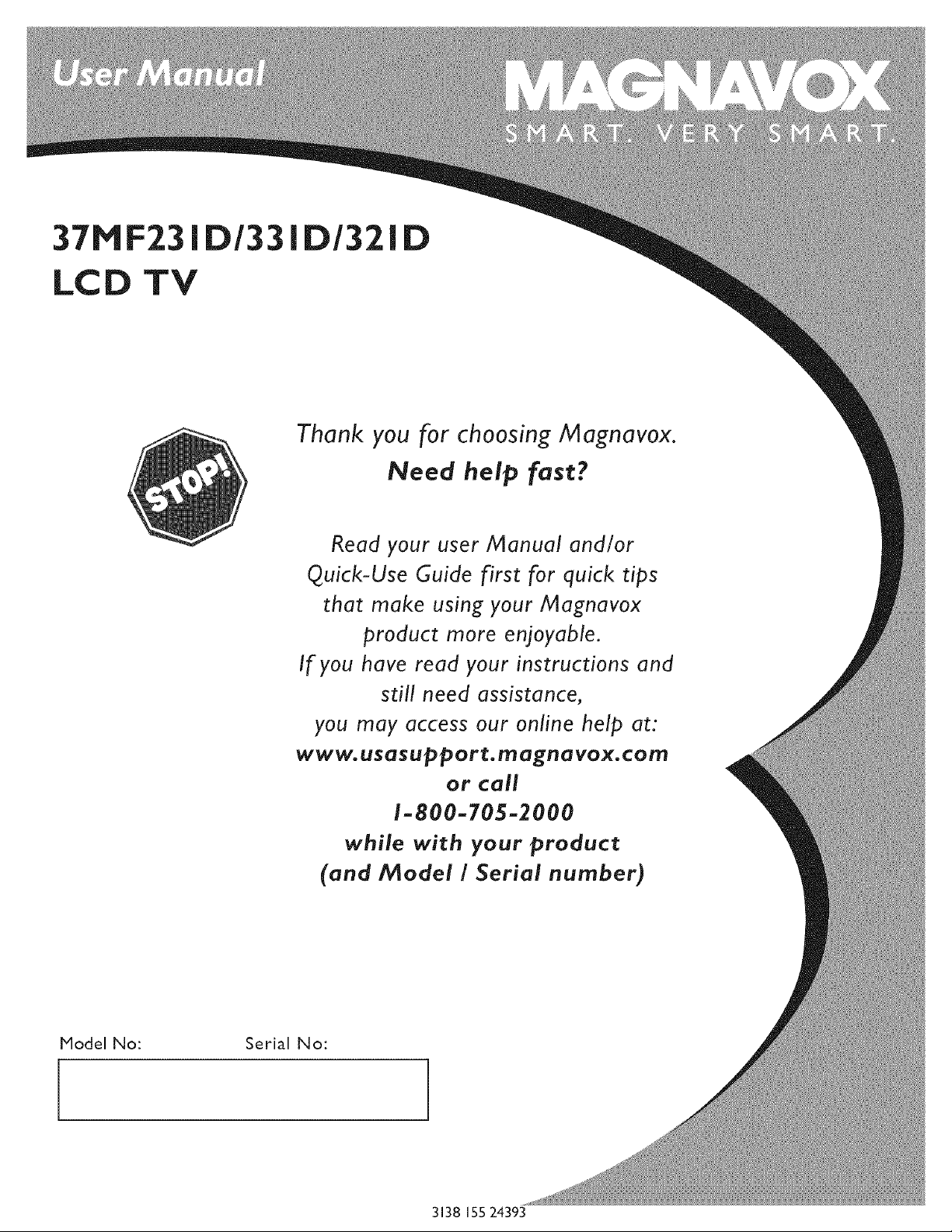
37MF231D1331DI321D
LCD TV
Thank you for choosing A4agnavox.
Read your user Manual and/or
Quick-Use Guide first for quick tips
that make using your Magnavox
product more enjoyable.
If you have read your instructions and
Need help fast?
www.usasupport.magnavox.com
Model No: Serial No:
still need assistance,
you may access our online help at:
or call
1-800-705-2000
while with your produc_
(and Model / Serial number)
3138 15524393
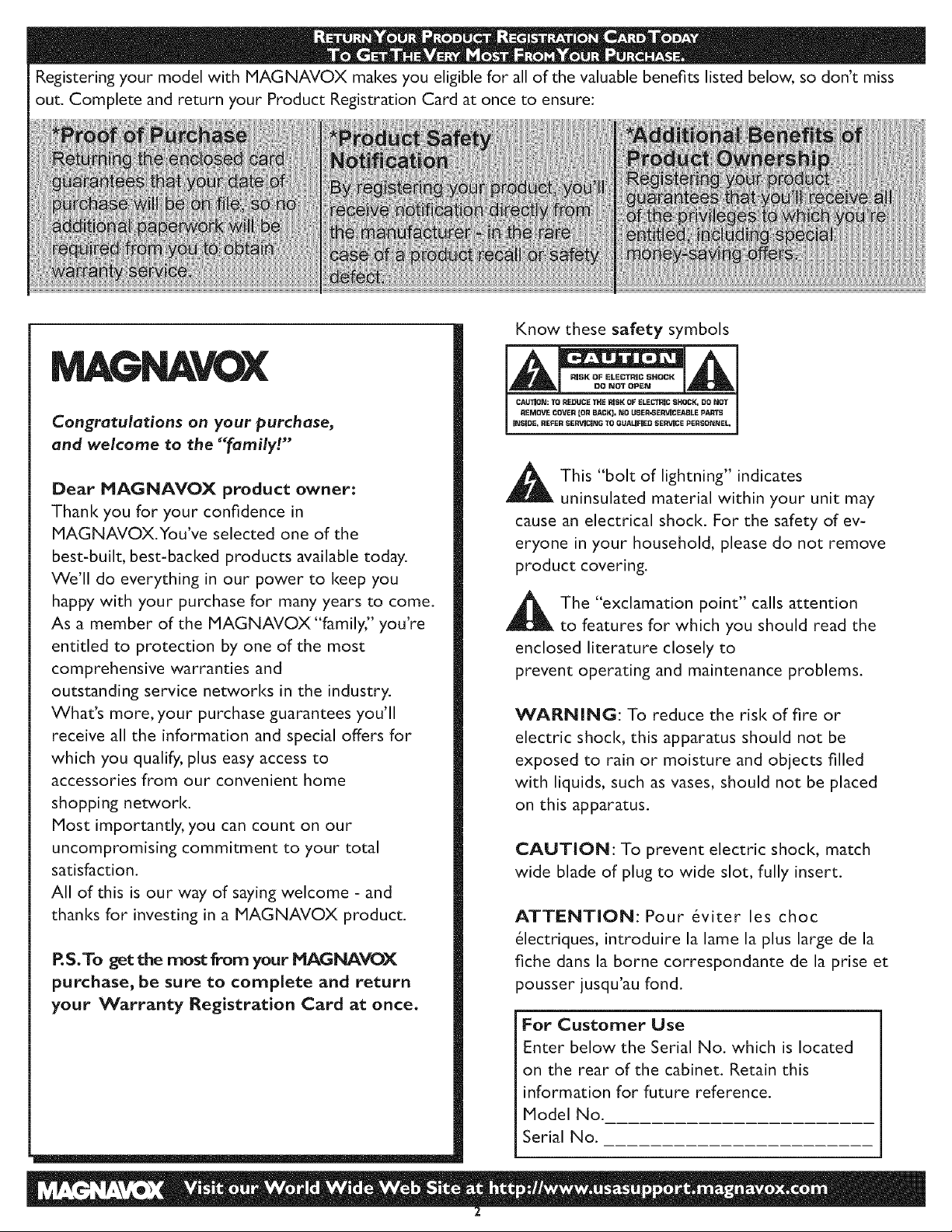
Registering your model with MAGNAVOX makes you eligible for all of the valuable benefits listed below, so don't miss
out. Complete and return your Product Registration Card at once to ensure:
Know these safety symbols
CAUllSN: TO SEDUCE THE RISK OF ELECTRIC SHOCK, DO _OT
PENSVE CO!_ERlog BA_3_, ,IP USEP,SERVIREASLE PARTS
Congratulations on your purchase,
INSIDE. REFER SER_CING TO QUAIJFIES SEII_,/ICE PERSONI_IEL,
and welcome to the "family!"
Dear PIA(;NAVOX product owner:
Thank you for your confidence in
MAGNAVOX.You've selected one of the
best-built, best-backed products available today.
We'll do everything in our power to keep you
happy with your purchase for many years to come.
As a member of the MAGNAVOX"family," you're
entitled to protection by one of the most
comprehensive warranties and
outstanding service networks in the industry.
What's more, your purchase guarantees you'll
receive all the information and special offers for
which you qualify, plus easy access to
accessories from our convenient home
shopping network.
Most importantly, you can count on our
uncompromising commitment to your total
satisfaction.
All of this is our way of saying welcome - and
thanks for investing in a P1AGNAVOX product.
RS.To get the most from your MAGNAVOX
purchase, be sure to complete and return
your Warranty Registration Card at once.
This "bolt of lightning" indicates
uninsulated material within your unit may
cause an electrical shock. For the safety of ev-
eryone in your household, please do not remove
product covering.
_hk he "exclamation point" calls attention
to features for which you should read the
enclosed literature closely to
prevent operating and maintenance problems.
WARNING: To reduce the risk of fire or
electric shock, this apparatus should not be
exposed to rain or moisture and objects filled
with liquids, such as vases, should not be placed
on this apparatus.
CAUTION: To prevent electric shock, match
wide blade of plug to wide slot, fully insert.
ATTENTION: Pour 6viter les choc
61ectriques, introduire la lame la plus large de la
fiche dans la borne correspondante de la prise et
pousser jusqu'au fond.
For Customer Use
Enter below the Serial No. which is located
on the rear of the cabinet. Retain this
information for future reference.
Model No.
Serial No.
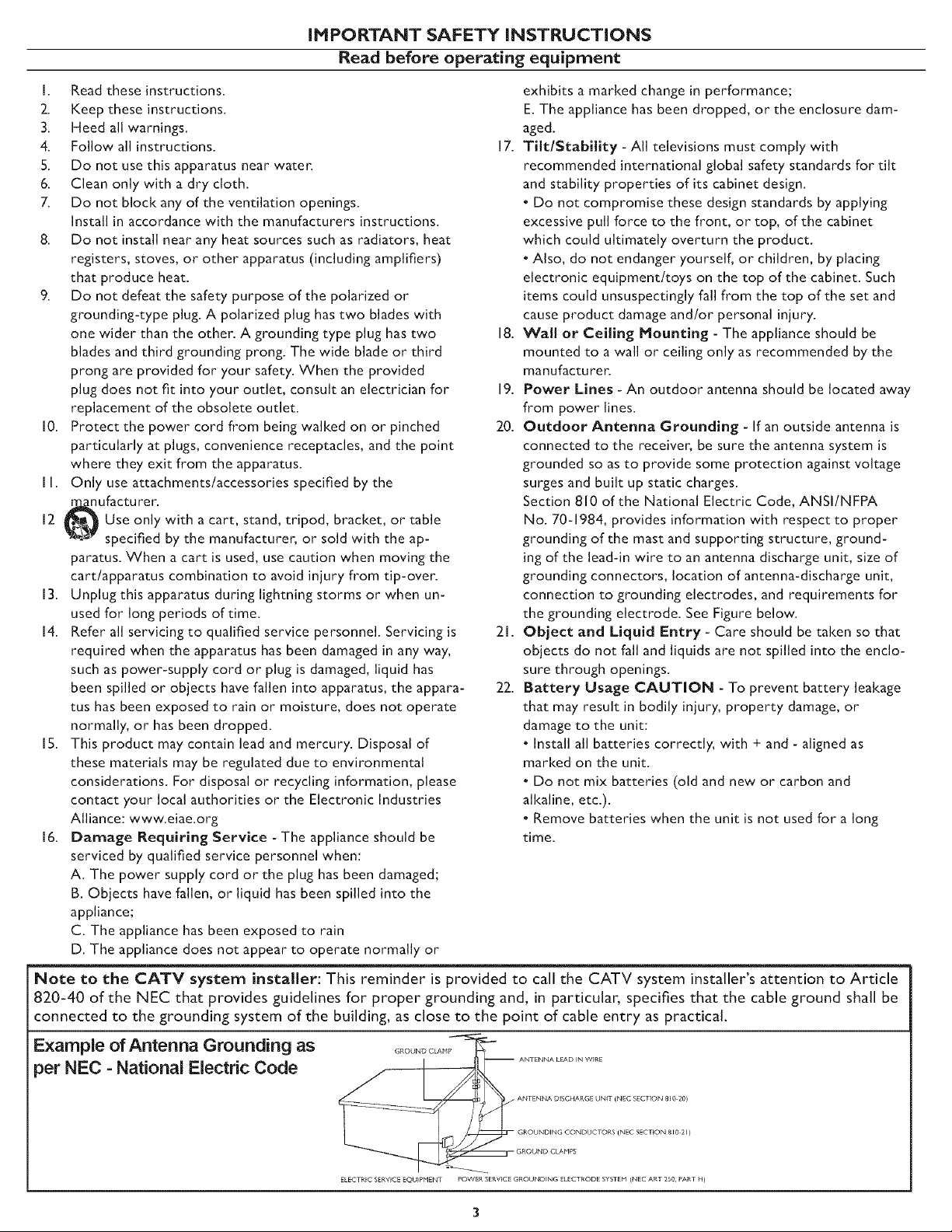
IHPORTANT SAFETY iNSTRUCTiONS
Read before operating equipment
1. Read these instructions.
2. Keep these instructions.
3. Heed all warnings.
4. Follow all instructions.
S. Do not use this apparatus near water.
6. Clean only with a dry cloth.
7. Do not block any of the ventilation openings.
Install in accordance with the manufacturers instructions.
8. Do not install near any heat sources such as radiators, heat
registers, stoves, or other apparatus (including amplifiers)
that produce heat.
9. Do not defeat the safety purpose of the polarized or
grounding-type plug. A polarized plug has two blades with
one wider than the other. A grounding type plug has two
blades and third grounding prong. The wide blade or third
prong are provided for your safety. When the provided
plug does not fit into your outlet, consult an electrician for
replacement of the obsolete outlet.
10. Protect the power cord from being walked on or pinched
particularly at plugs, convenience receptacles, and the point
where they exit from the apparatus.
[ 1. Only use attachments/accessories specified by the
_rr_ufactu rer.
12 _ Use only with a cart, stand, tripod, bracket, or table
-za_ specified by the manufacturer, or sold with the ap-
paratus. When a cart is used, use caution when moving the
cart/apparatus combination to avoid iniury from tip-over.
13. Unplug this apparatus during lightning storms or when un-
used for long periods of time.
14. Refer all servicing to qualified service personnel. Servicing is
required when the apparatus has been damaged in any way,
such as power-supply cord or plug is damaged, liquid has
been spilled or objects have fallen into apparatus, the appara-
tus has been exposed to rain or moisture, does not operate
normally, or has been dropped.
15. This product may contain lead and mercury. Disposal of
these materials may be regulated due to environmental
considerations. For disposal or recycling information, please
contact your local authorities or the Electronic Industries
Alliance: www.eiae.org
16. Damage Requiring Service - The appliance should be
serviced by qualified service personnel when:
A. The power supply cord or the plug has been damaged;
B. Objects have fallen, or liquid has been spilled into the
appliance;
C. The appliance has been exposed to rain
D. The appliance does not appear to operate normally or
exhibits a marked change in performance;
E. The appliance has been dropped, or the enclosure dam-
aged.
17. Tilt/Stability - All televisions must comply with
recommended international global safety standards for tilt
and stability properties of its cabinet design.
• Do not compromise these design standards by applying
excessive pull force to the front, or top, of the cabinet
which could ultimately overturn the product.
• Also, do not endanger yourself, or children, by placing
electronic equipment/toys on the top of the cabinet. Such
items could unsuspectingly fall from the top of the set and
cause product damage and/or personal injury.
18. Wall or Ceiling Mounting - The appliance should be
mounted to a wall or ceiling only as recommended by the
manufacturer.
19. Power Lines - An outdoor antenna should be located away
from power lines.
20. Outdoor Antenna Grounding - If an outside antenna is
connected to the receiver, be sure the antenna system is
grounded so as to provide some protection against voltage
surges and built up static charges.
Section 810 of the National Electric Code, ANSI/NFPA
No. 70-1984, provides information with respect to proper
grounding of the mast and supporting structure, ground-
ing of the lead-in wire to an antenna discharge unit, size of
grounding connectors, location of antenna-discharge unit,
connection to grounding electrodes, and requirements for
the grounding electrode. See Figure below.
21. Object and Liquid Entry - Care should be taken so that
objects do not fall and liquids are not spilled into the enclo-
sure through openings.
22. Battery Osage CAUTION - To prevent battery leakage
that may result in bodily injury, property damage, or
damage to the unit:
• Install all batteries correctly, with + and - aligned as
marked on the unit.
• Do not mix batteries (old and new or carbon and
all<aline, etc.).
• Remove batteries when the unit is not used for a long
time.
Note to the CATV system installer: This reminder is provided to call the CATV system installer's attention to Article
820-40 of the NEC that provides guidelines for proper grounding and, in particular, specifies that the cable ground shall be
connected to the grounding system of the building, as close to the point of cable entry as practical.
Example of Antenna Grounding as ...........
per NEC - National Electric Code
ELECTRIC SERVICE EQUIPMENT POWER SERVICE GROUNDING ELECTRODE SYSTEM (NEC ART 250, PART H)
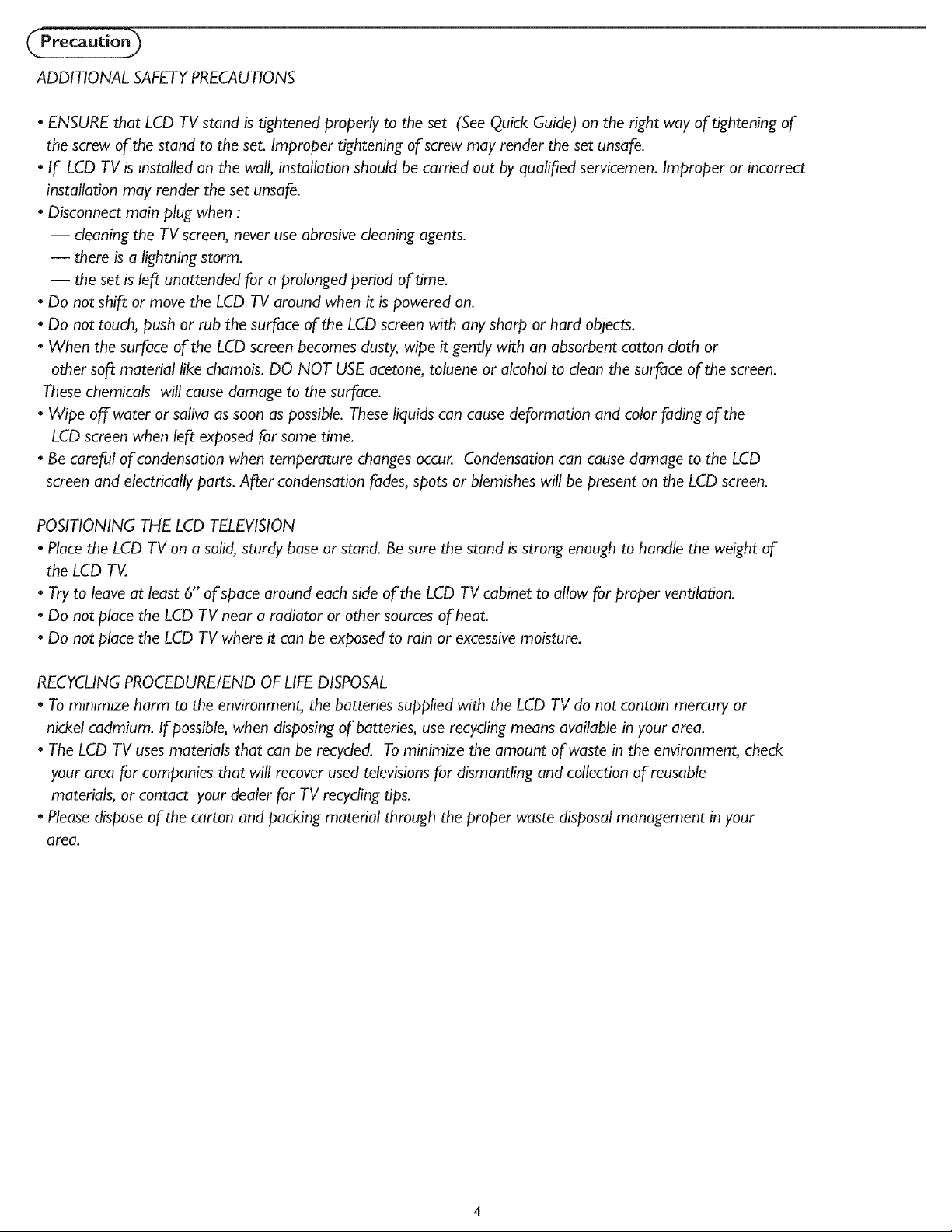
(PreCa o)
ADDITIONAL SAFETYPRECAUTIONS
• ENSURE that LCD TV stand is tightened properly to the set (See Quick Guide) on the right way of tightening of
the screw of the stand to the set. Improper tightening of screw may render the set unsafe.
• If LCD TV is installed on the wall, installation should be carried out by qualified servicemen. Improper or incorrect
installation may render the set unsafe.
• Disconnect main plug when :
-- cleaning the TV screen, never use abrasive cleaning agents.
-- there is a lightning storm.
-- the set is/eft unattended for a prolonged period of time.
• Do not shift or move the LCD TV around when it is powered on.
• Do not touch, push or rub the surface of the LCD screen with any sharp or hard objects.
• When the surface of the LCD screen becomes dusty, wipe it gently with an absorbent cotton doth or
other soft material like chamois. DO NOT USE acetone, toluene or alcohol to dean the surface of the screen.
These chemicals will cause damage to the surface.
• Wipe offwater or saliva as soon as possible. These liquids can cause deformation and color fading of the
LCD screen when left exposed for some time.
• Be careful of condensation when temperature changes occur. Condensation can cause damage to the LCD
screen and electrically parts. After condensation fades, spots or blemishes will be present on the LCD screen.
POSITIONING THE LCD TELEVISION
• Place the LCD TV on a solid, sturdy base or stand. Be sure the stand is strong enough to handle the weight of
the LCD TV.
• Try to leave at least 6" of space around each side of the LCD TV cabinet to allow for proper ventilation.
• Do not place the LCD TV near a radiator or other sources of heat.
Do not place the LCD TV where it can be exposed to rain or excessivemoisture.
RECYCLING PROCEDURE/END OF LIFE DISPOSAL
To minimize harm to the environment, the batteries supplied with the LCD TV do not contain mercury or
nickel cadmium. If possible, when disposing of batteries, use recycling means available in your area.
• The LCD TV uses materials that can be recycled. To minimize the amount of waste in the environment, check
your area for companies that will recover used televisions for dismantling and collection of reusable
materials, or contact your dealer for TV recycling tips.
• Please dispose of the carton and packing material through the proper waste disposal management in your
area.
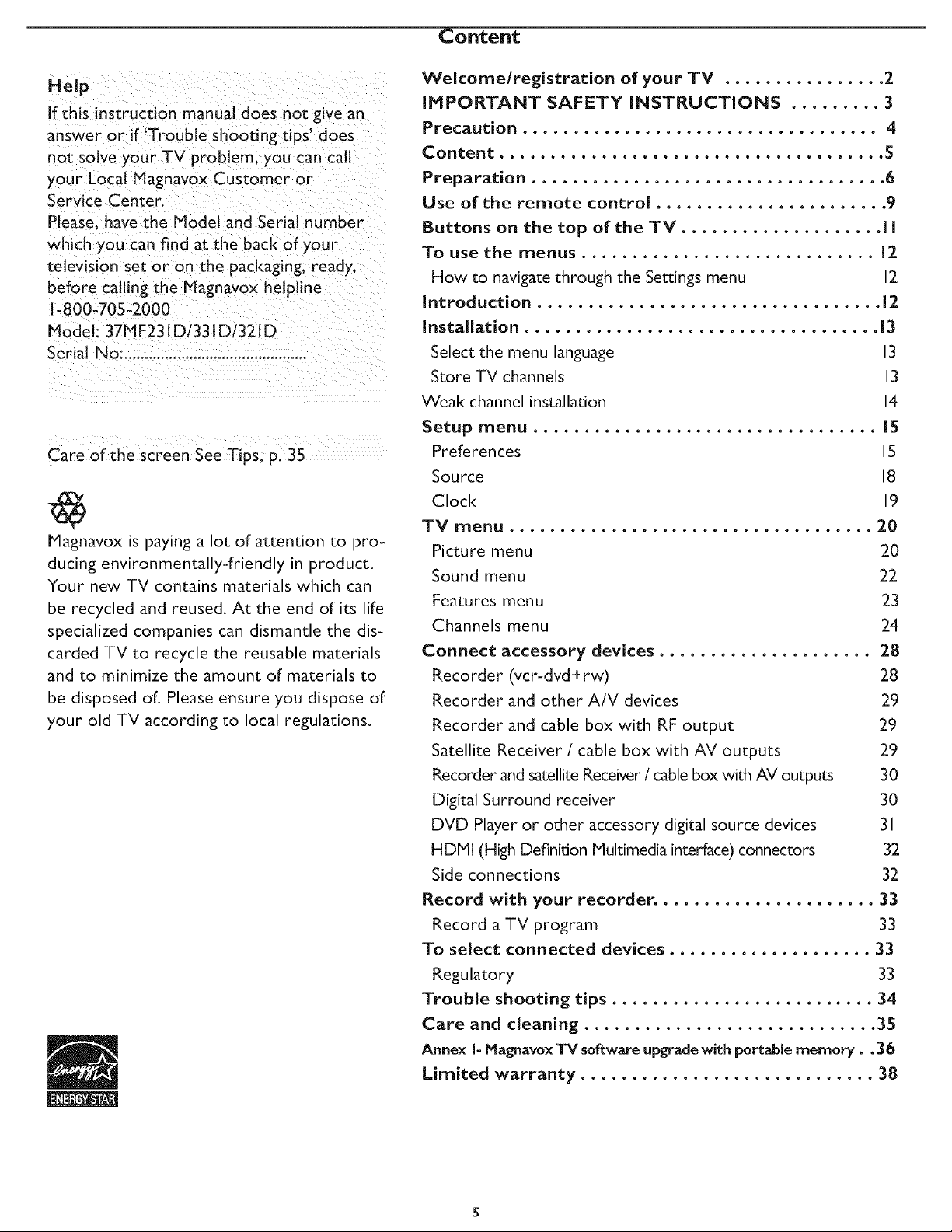
Content
Help
if this instruction manual does not give an
answer or if 'Trouble shooting tips' does
not solve your TV problem, you can call
your Local Magnavox Customer or
Service Center.
Please, have the Model and Serial number
which you can find at the back of your
televisIon set or on the packaging, ready.
before calling the Magnavox helpline
1-800-705-2000
Model: 37MF23! D1331D/321D
Serial No: .............................................
Magnavox is paying a lot of attention to pro-
ducing environmentally-friendly in product.
Your new TV contains materials which can
be recycled and reused. At the end of its life
specialized companies can dismantle the dis-
carded TV to recycle the reusable materials
and to minimize the amount of materials to
be disposed of. Please ensure you dispose of
your old TV according to local regulations.
Welcome/registration of your TV ................ 2.
IMPORTANT SAFETY INSTRUCTIONS ......... 3
Precaution ................................... 4
Content ...................................... 5
Preparation ................................... 6
Use of the remote control ....................... 9
Buttons on the top of the TM .................... I I
To use the menus ............................. 12
How to navigate through the Settings menu 12
Introduction .................................. 12
Installation ................................... 13
Select the menu language 13
Store TV channels 13
Weal< channel installation 14
Setup menu .................................. 15
Preferences 15
Source 18
Clock 19
TV menu .................................... 20
Picture menu 20
Sound menu 22
Features menu 23
Channels menu 24
Connect accessory devices ..................... 2.8
Recorder (vcr-dvd+rw) 28
Recorder and other A/V devices 29
Recorder and cable box with RF output 29
Satellite Receiver / cable box with AV outputs 29
Recorder and satellite Receiver / cable box with AV outputs 30
Digital Surround receiver 30
DVD Player or other accessory digital source devices 31
HDMI (High Definition Multimedia interface) connectors 32
Side connections 32
Record with your recorder. ..................... 33
Record a TV program 33
To select connected devices .................... 33
Regulatory 33
Trouble shooting tips .......................... 34
Care and cleaning ............................. 35
Annex I- Magnavox TV software upgrade with portable memory.. 36
Limited warranty ............................. 38
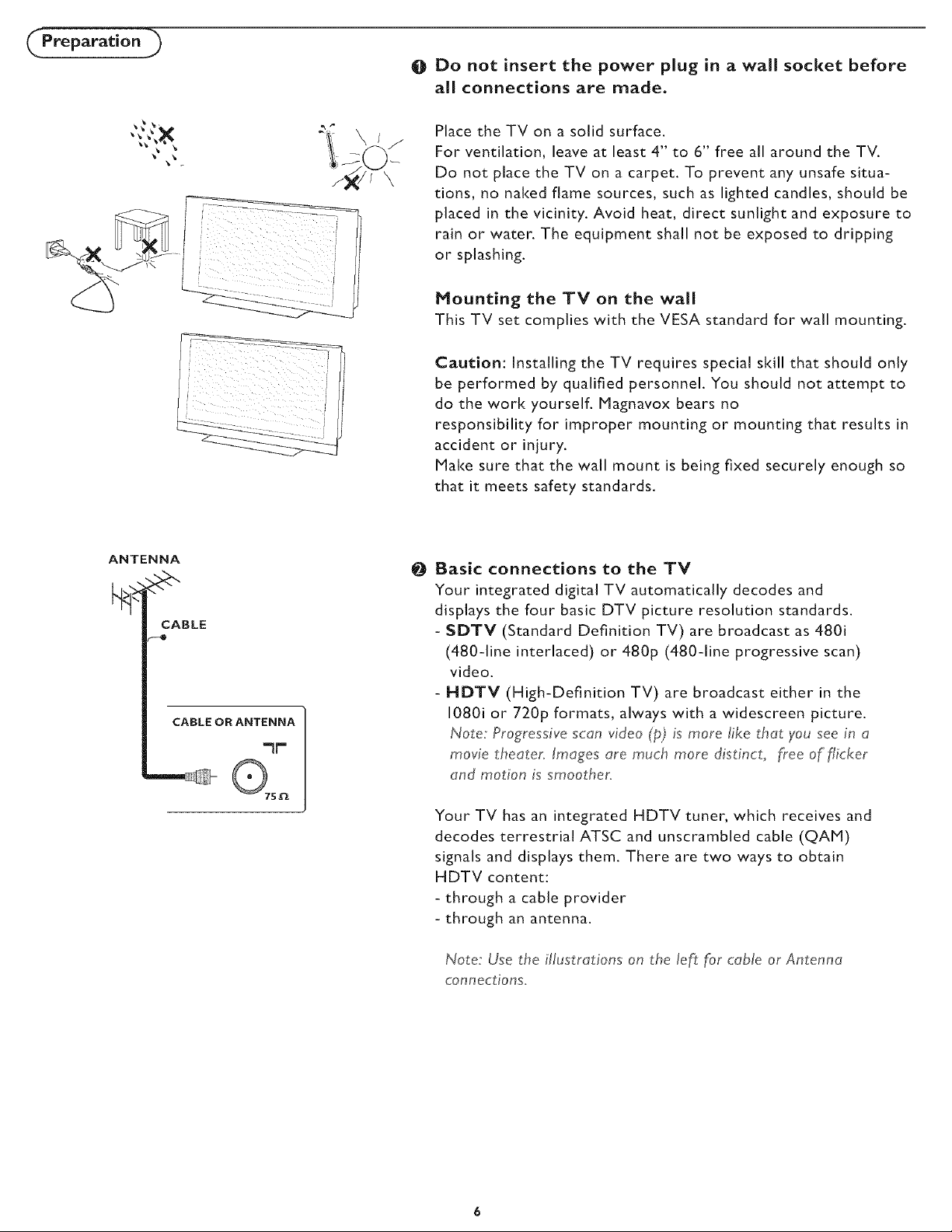
O Do not insert the power plug in a wall socket before
all connections are made.
Place the TV on a solid surface.
For ventilation, leave at least 4" to 6" free all around the TV.
Do not place the TV on a carpet. To prevent any unsafe situa-
tions, no naked flame sources, such as lighted candles, should be
placed in the vicinity. Avoid heat, direct sunlight and exposure to
rain or water. The equipment shall not be exposed to dripping
or splashing.
Mounting the TV on the wall
This TV set complies with the VESA standard for wall mounting.
Caution: Installing the TV requires special skill that should only
be performed by qualified personnel. You should not attempt to
do the work yourself. Magnavox bears no
responsibility for improper mounting or mounting that results in
accident or injury.
Make sure that the wall mount is being fixed securely enough so
that it meets safety standards.
ANTENNA
CABLE
--o
CABLE OR ANTENNA
-lr"
QTs
O Basic connections to the TV
Your integrated digital TV automatically decodes and
displays the four basic DTV picture resolution standards.
- SDTV (Standard Definition TV) are broadcast as 480i
(480-line interlaced) or 480p (480-line progressive scan)
video.
- HDTV (High-Definition TV) are broadcast either in the
1080i or 720p formats, always with a widescreen picture.
Note: Progressive scan video (p) is more like that you see in a
movie theater. Images are much more distinct, _ree of flicker
and motion is smoother.
Your TV has an integrated HDTV tuner, which receives and
decodes terrestrial ATSC and unscrambled cable (QAM)
signals and displays them. There are two ways to obtain
HDTV content:
- through a cable provider
- through an antenna.
Note: Use the illustrations on the left for cable or Antenna
connections.
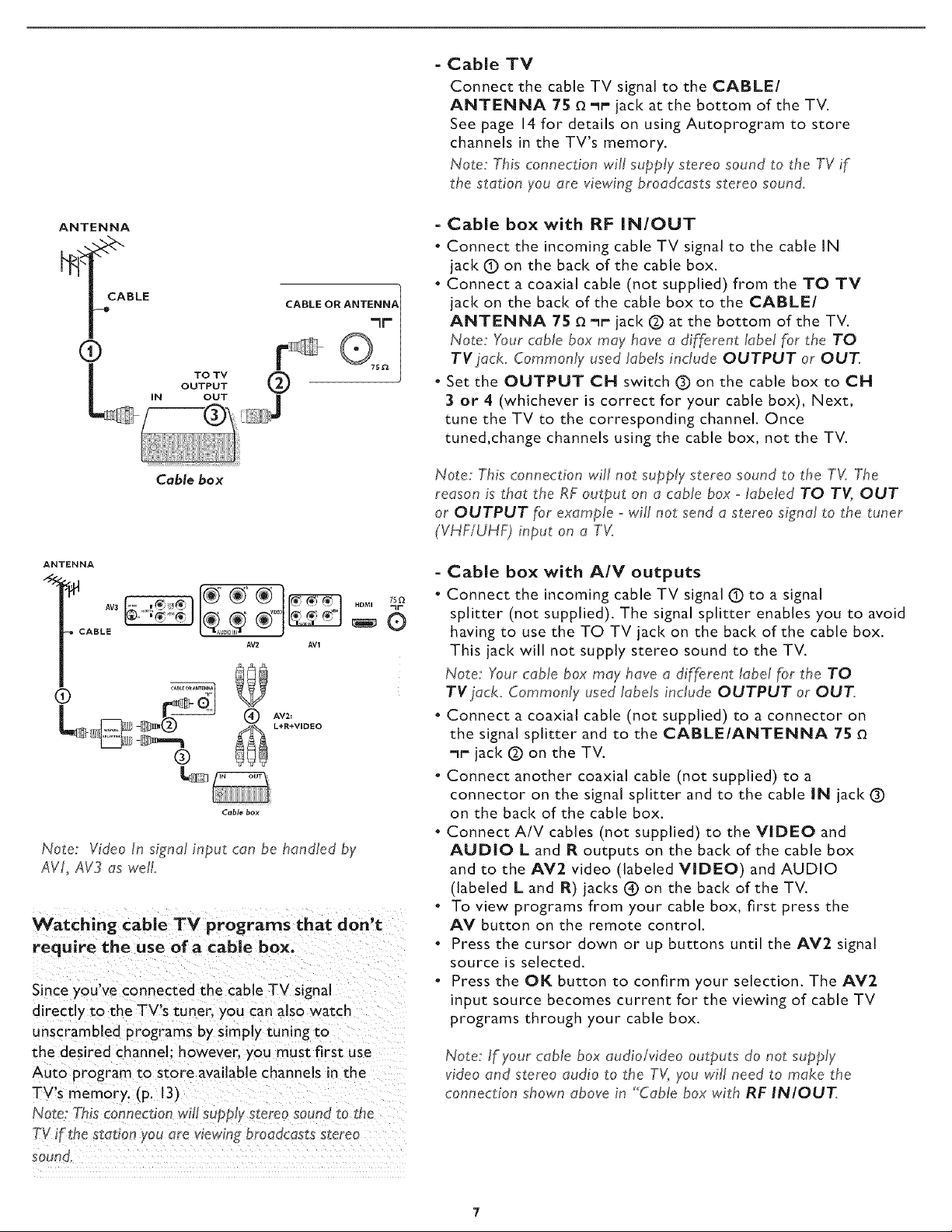
TO TV
OUTPUT
OUT
CABLE OR ANTENNA
@
=IF
= Cable TV
Connect the cable TV signal to the CABLE/
ANTENNA 75 O'_r" jack at the bottom of the TV.
See page 14for details on using Autoprogram to store
channels in the TV's memory.
Note: This connection will supply stereo sound to the TV if
the station you are viewing broadcasts stereo sound.
= Cable box with RF IN/OUT
• Connect the incoming cable TV signal to the cable IN
jack (_ on the back of the cable box.
• Connect a coaxial cable (not supplied) from the TO TV
jack on the back of the cable box to the CABLE/
ANTENNA 75 _ _r jack (_) at the bottom of the TV.
Note: Your cable box may have a different label for the TO
TV jack. Commonly used labels include OUTPUT or OUT.
• Set the OUTPUT CH switch (_)on the cable box to CH
3 or 4 (whichever is correct for your cable box), Next,
tune the TV to the corresponding channel. Once
tuned,change channels using the cable box, not the TV.
CaMe Box
ANTENNA
AV3 ) HDMI "lf"
CABLE VDI
AV2 AV1
O
® ffb,o0o
Cable box
Note: Video In signal input can be handled by
AVL AV3 as well
Watching cable TV programs that don't
require the use of a cable box.
Since you've connected the cable TV signal
directly to the TV's tuner, you can also watch
unscrambled programs by simply tuning to
the desired channel: however, you must first use
Auto program to store available channels in the
TV's memory. (p. 13)
Note: Thisconnection will supply stereo sound to t_e
TV i" the station you are wew_n_broadcasts stereo
soun(i'
Note: This connection will not supply stereo sound to the TV. The
reason is that the RF output on a cable box - labeled TO TV, OUT
or OUTPUT for example ,-will not send a stereo signal to the tuner
(VHF/UH_I input on a TV.
- Cable box with AIV outputs
• Connect the incoming cable TV signal (!) to a signal
splitter (not supplied). The signal splitter enables you to avoid
having to use the TO TV jack on the back of the cable box.
This jack will not supply stereo sound to the TV.
Note: Your cable box may have a different label for the TO
TV jack. Commonly used labels include OUTPUT or OUT.
• Connect a coaxial cable (not supplied) to a connector on
the signal splitter and to the CABLE/ANTENNA 75
-_r- jack @ on the TV.
• Connect another coaxial cable (not supplied) to a
connector on the signal splitter and to the cable IN jack O
on the back of the cable box.
• Connect A/V cables (not supplied) to the VIDEO and
AUDIO L and R outputs on the back of the cable box
and to the AV2 video (labeled VIDEO) and AUDIO
(labeled L and R) jacks ® on the back of the TV.
• To view programs from your cable box, first press the
AV button on the remote control.
• Press the cursor down or up buttons until the AV2 signal
source is selected.
• Press the OK button to confirm your selection. The AV2
input source becomes current for the viewing of cable TV
programs through your cable box.
Note: If your cable box audio/video outputs do not supply
video and stereo audio to the TV, you will need to make the
connection shown above in "Cable box with RF INIOUT.
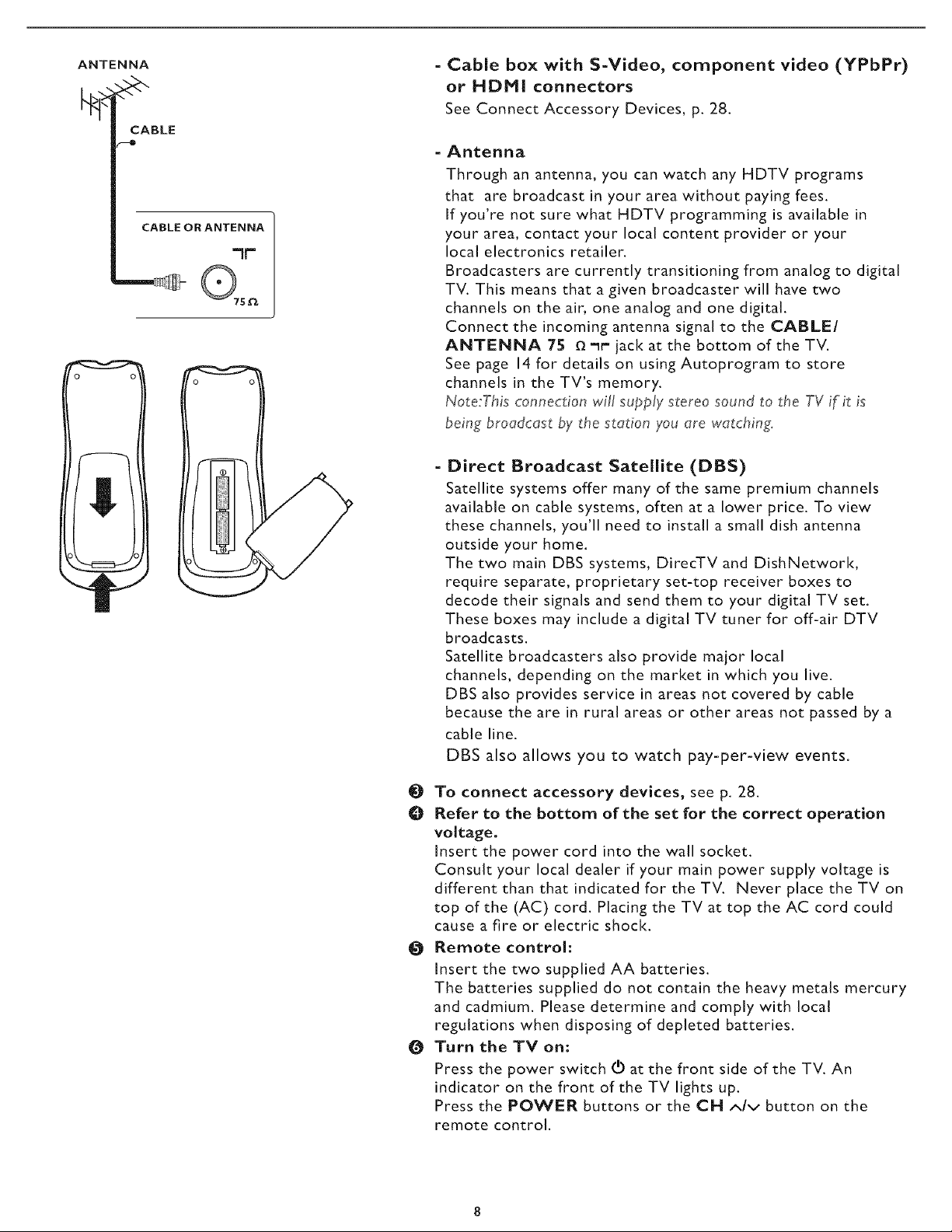
ANTENNA
CABLE
-o
CABLE OFt ANTENNA
QTS_
"iF"
= Cable box with S-Video, component video (YPbPr)
or HDMI connectors
See Connect Accessory Devices, p. 28.
- Antenna
Through an antenna, you can watch any HDTV programs
that are broadcast in your area without paying fees.
If you're not sure what HDTV programming is available in
your area, contact your local content provider or your
local electronics retailer.
Broadcasters are currently transitioning from analog to digital
TV. This means that a given broadcaster will have two
channels on the air, one analog and one digital.
Connect the incoming antenna signal to the (::ABLE/
ANTENNA 75 ¢__t jack at the bottom of the TV.
See page 14for details on using Autoprogram to store
channels in the TV's memory.
Note:This _:onne_:donwill supply stereo sound to the TV if it is
being broadcast by the station you are watching.
= Direct Broadcast Satellite (DBS)
Satellite systems offer many of the same premium channels
available on cable systems, often at a lower price. To view
these channels, you'll need to install a small dish antenna
outside your home.
The two main DBS systems, DirecTV and DishNetwork,
require separate, proprietary set-top receiver boxes to
decode their signals and send them to your digital TV set.
These boxes may include a digital TV tuner for off-air DTV
broadcasts.
Satellite broadcasters also provide major local
channels, depending on the market in which you live.
DBS also provides service in areas not covered by cable
because the are in rural areas or other areas not passed by a
cable line.
DBS also allows you to watch pay-per-view events.
O To connect accessory devices, see p. 28.
O Refer to the bottom of the set for the correct operation
voltage.
Insert the power cord into the wall socket.
Consult your local dealer if your main power supply voltage is
different than that indicated for the TV. Never place the TV on
top of the (AC) cord. Placing the TV at top the AC cord could
cause a fire or electric shock.
O Remote control:
Insert the two supplied AA batteries.
The batteries supplied do not contain the heavy metals mercury
and cadmium. Please determine and comply with local
regulations when disposing of depleted batteries.
O Turn the TV on:
Press the power switch (_ at the front side of the TV. An
indicator on the front of the TV lights up.
Press the POWER buttons or the CH A/v button on the
remote control.
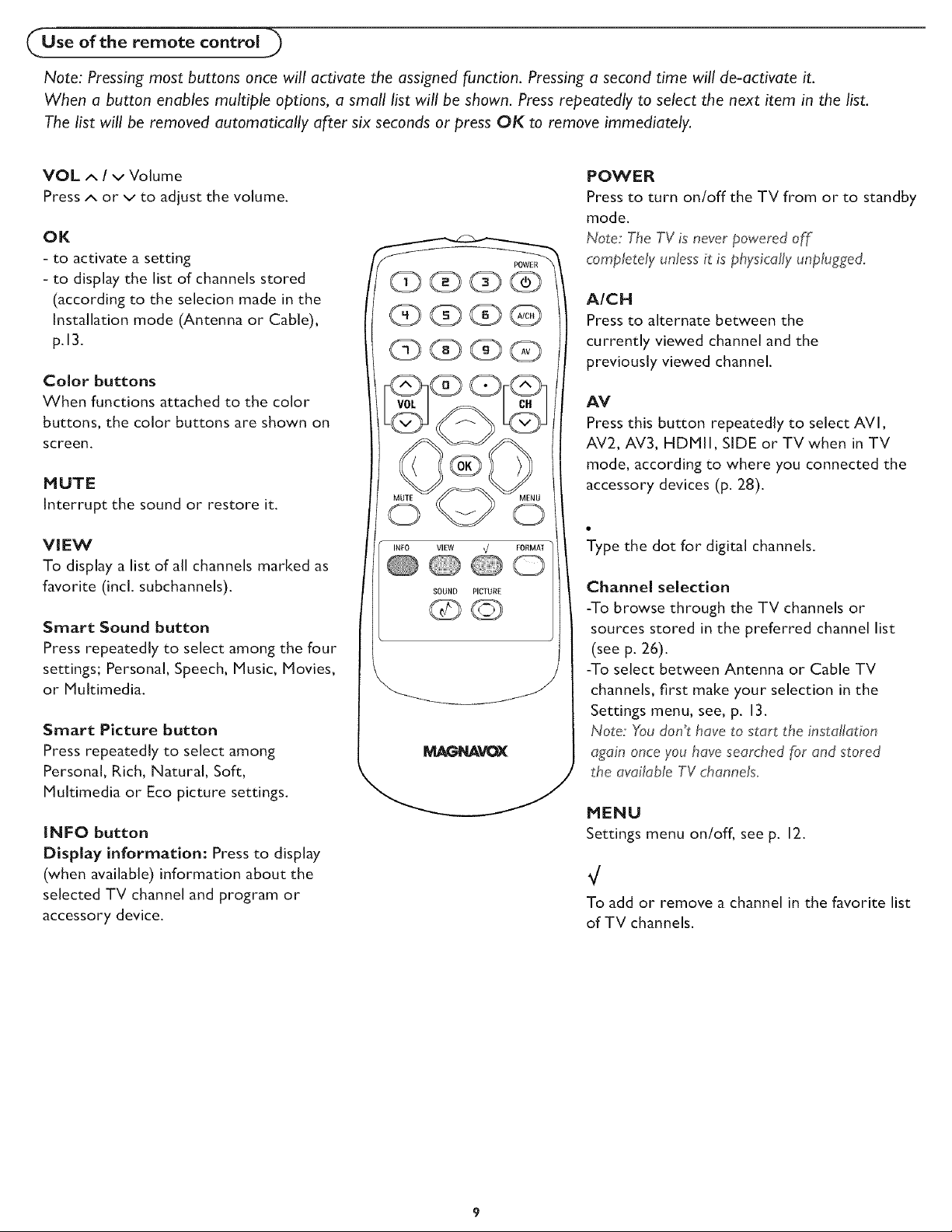
Use of the remote control
Note: Pressing most buttons once will activate the assigned function. Pressing a second time will de-activate it.
When a button enables multiple options, a small list will be shown. Press repeatedly to select the next item in the list.
The list will be removed automatically after six seconds or press OK to remove immediately.
VOL A / v Volume
Press A or v to adjust the volume.
OK
- to activate a setting
- to display the list of channels stored
(according to the selecion made in the
Installation mode (Antenna or Cable),
p. 13.
Color buttons
When functions attached to the color
buttons, the color buttons are shown on
screen.
MUTE
Interrupt the sound or restore it.
VIEW
To display a list of all channels marked as
favorite (incl. subchannels).
Smart Sound button
Press repeatedly to select among the four
settings; Personal, Speech, Music, Movies,
or Multimedia.
Smart Picture bUttOn
Press repeatedly to select among
Personal, Rich, Natural, Soft,
Multimedia or Eco picture settings.
INFO button
Display information: Press to display
(when available) information about the
selected TV channel and program or
accessory device.
INFO VILW _/ FORMAt
@@0
SOUND PICTURE
@©
POWER
Press to turn on/off the TV from or to standby
mode.
Note: The TV is never powered of_
completely unlessit is physically unplugged.
AICH
Pressto alternatebetween the
currently viewed channel and the
previously viewed channel.
AV
Press this button repeatedly to select AVI,
AV2, AV3, HDMII, SIDE or TV when in TV
mode, according to where you connected the
accessory devices (p. 28).
Type the dot for digital channels.
Channel selection
-To browse through the TV channels or
sources stored in the preferred channel list
(see p. 26).
-To select between Antenna or Cable TV
channels, first make your selection in the
Settings menu, see, p. 13.
Note: Youdon_thave to start the installation
again once you have searched for and stored
the available TV channels.
MENU
Settings menu on/off, see p. 12.
To add or remove a channel in the favorite list
of TV channels.
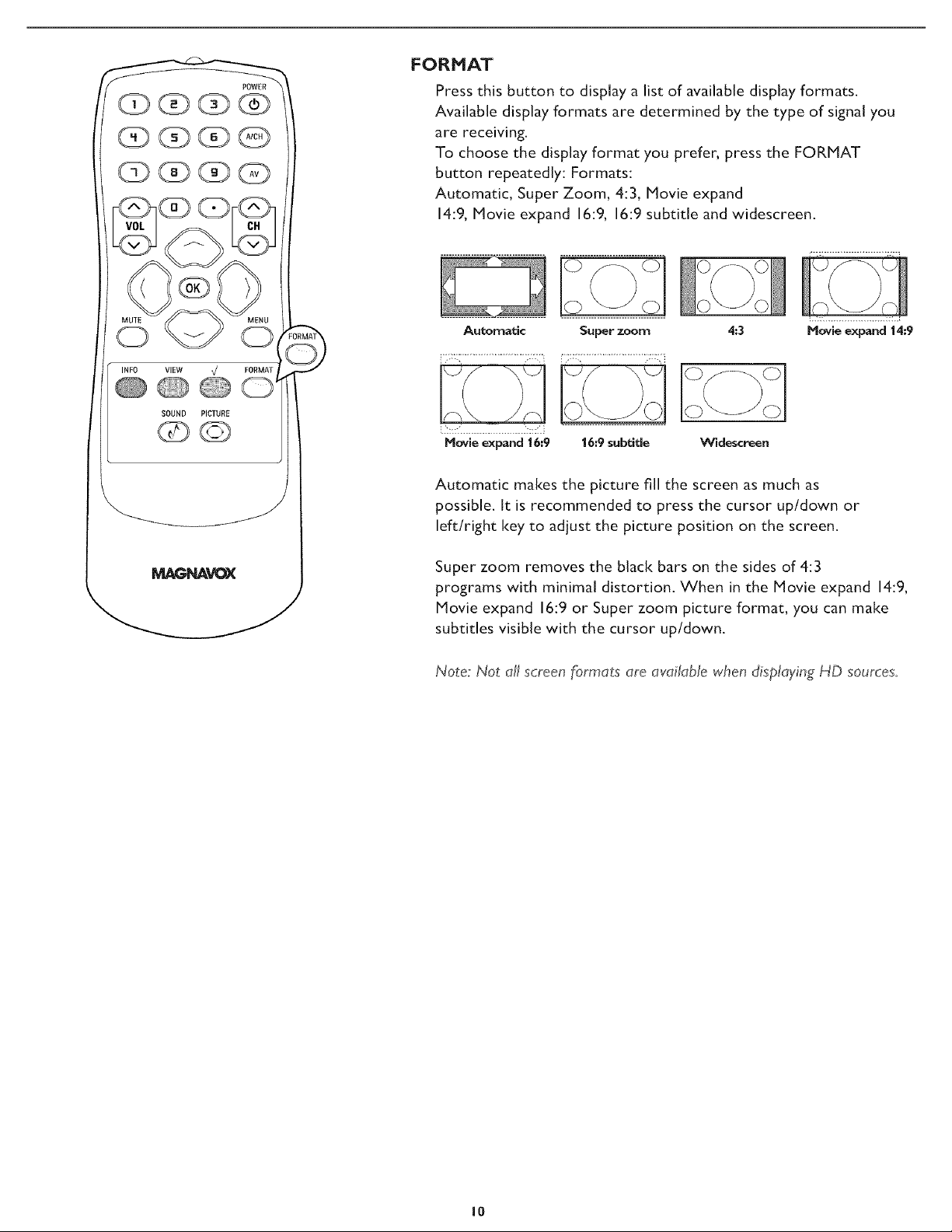
FORMAT
Press this button to display a list of available display formats.
Available display formats are determined by the type of signal you
are receiving.
To choose the display format you prefer, press the FORMAT
button repeatedly: Formats:
Automatic, Super Zoom, 4:3, Movie expand
14:9, Movie expand 16:9, 16:9 subtitle and widescreen.
O
Automatic Super zoom
i_; _........................... .; ; 11: ...............................
4:3
Hovie expand 14:9
Hovie expand 16:9 16:9 subdde
Widescreen
Automatic makes the picture fill the screen as much as
possible. It is recommended to press the cursor up/down or
left/right key to adjust the picture position on the screen.
Super zoom removes the black bars on the sides of 4:3
programs with minimal distortion. When in the Movie expand 14:9,
Movie expand 16:9 or Super zoom picture format, you can make
subtitles visible with the cursor up/down.
Note: Not all screen formats are available when displaying HD sources.
I0
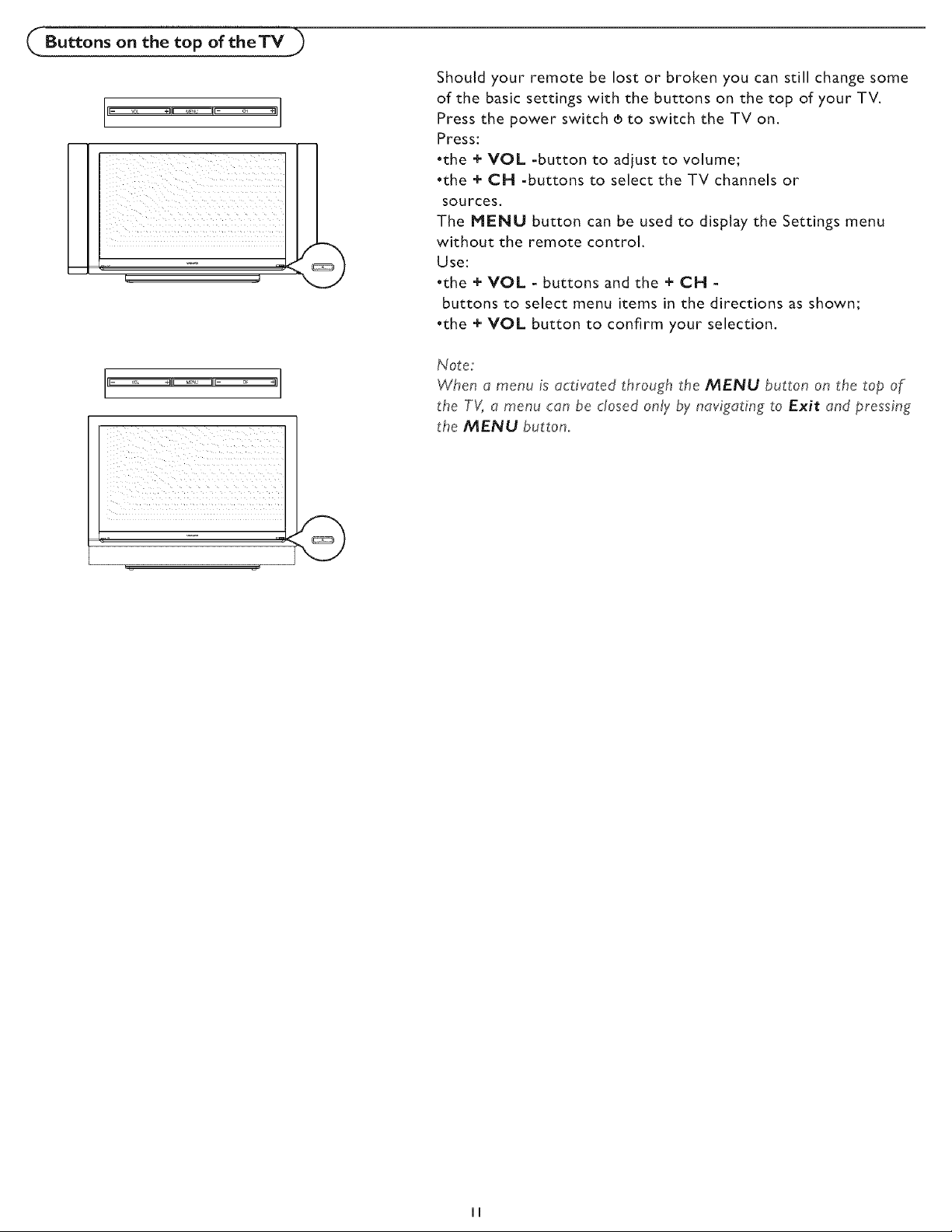
,Buttons on the top of theTV ,_
Should your remote be lost or broken you can still change some
of the basic settings with the buttons on the top of your TV.
Press the power switch ® to switch the TV on.
Press:
•the + VOL -button to adjust to volume;
•the + CH -buttons to select the TV channels or
sources.
The MENU button can be used to display the Settings menu
without the remote control.
Use:
•the + VOL - buttons and the + CH -
buttons to select menu items in the directions as shown;
•the + VOL button to confirm your selection.
Note:
When a menu is activated through the MENU button on the top of
the T_ a menu can be closed only by navigating to Exit and pressing
the MENU button.
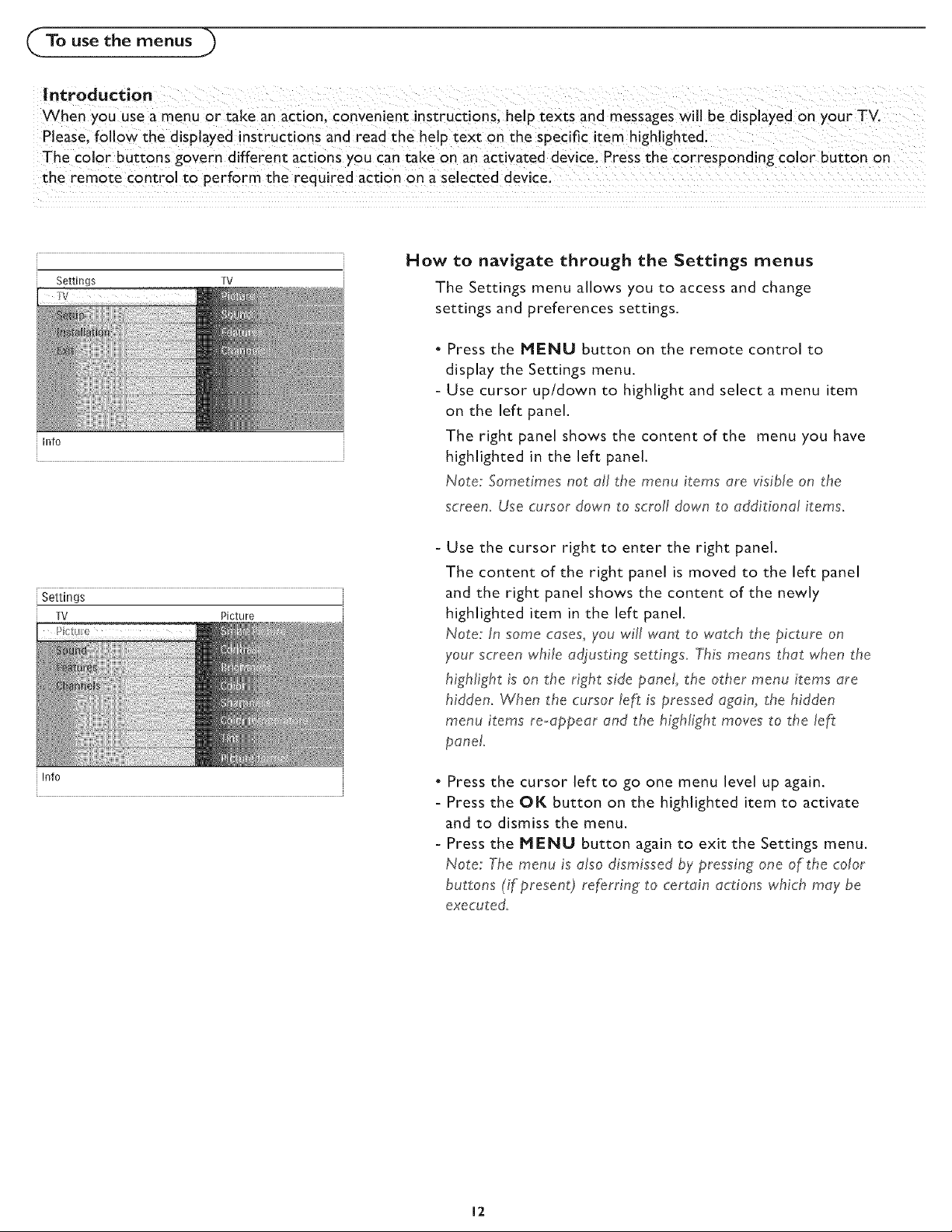
To use th e me nus
| ntroduction
When you use a menu or take an action, convenient instructions, help texts and messages will be displayed on your TV.
Please. follow the displayed instructions and read the help text on the specific item highlighted
The color buttons govern different actions you can take on an activated device. Press the corresponding color button on
the remote control to perform the required action on a selected device.
How to navigate through the Settings menus
Settings TV i
V
The Settings menu allows you to access and change
settings and preferences settings.
Press the MENU button on the remote control to
display the Settings menu.
Use cursor up/down to highlight and select a menu item
on the left panel.
Info
The right panel shows the content of the menu you have
highlighted in the left panel.
Note: Sometimes not all the menu items are visible on the
screen. Use cursor down to scroll down to additional items.
Settings
TV Picture
[Info
Use the cursor right to enter the right panel.
The content of the right panel is moved to the left panel
and the right panel shows the content of the newly
highlighted item in the left panel.
Note: In some cases, you wifl want to vvatch the picture on
your screen while adjusting settings. This means that when the
highlight is on the right side panel, the other menu items are
hidden. When the cursor left is pressed again, the hidden
menu items re._appear and the highlight moves to the/eft
• Press the cursor left to go one menu level up again.
- Press the OK button on the highlighted item to activate
and to dismiss the menu.
- Press the MENU button again to exit the Settings menu.
Note: The menu is also dismissed by pressing one of the color
buttons (if present) referring to certain actions which may be
executed.
12
